ASUSTeK Computer RTAC56U Dual-band Wireless-AC1200 Gigabit Router User Manual
ASUSTeK Computer Inc Dual-band Wireless-AC1200 Gigabit Router
Contents
- 1. user manual
- 2. User Manyal
- 3. User Manual
User Manual
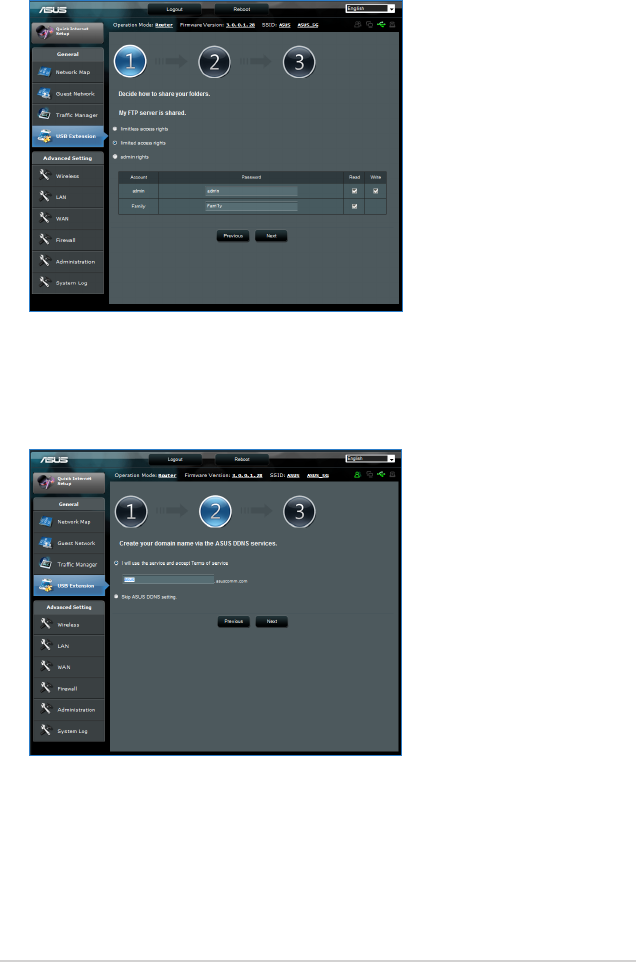
31
3. Select the access rights that you want to assign to the clients
accessing your shared data.
4. Create your domain name via the ASUS DDNS services, select I
will use the service and accept the Terms of service and key
in your domain name. When done, click Next.
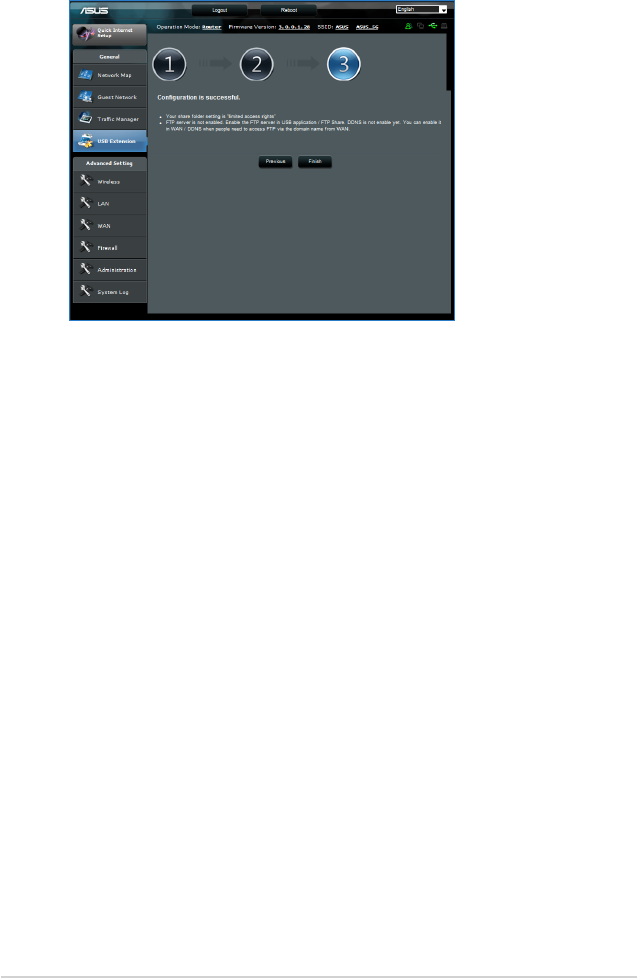
32
5. Click Finish to finish the setup.
6. To access the FTP site that you created, launch a web browser
or a third-party FTP client utility and key in the ftp link
(ftp://<domain name>) you have previously created.
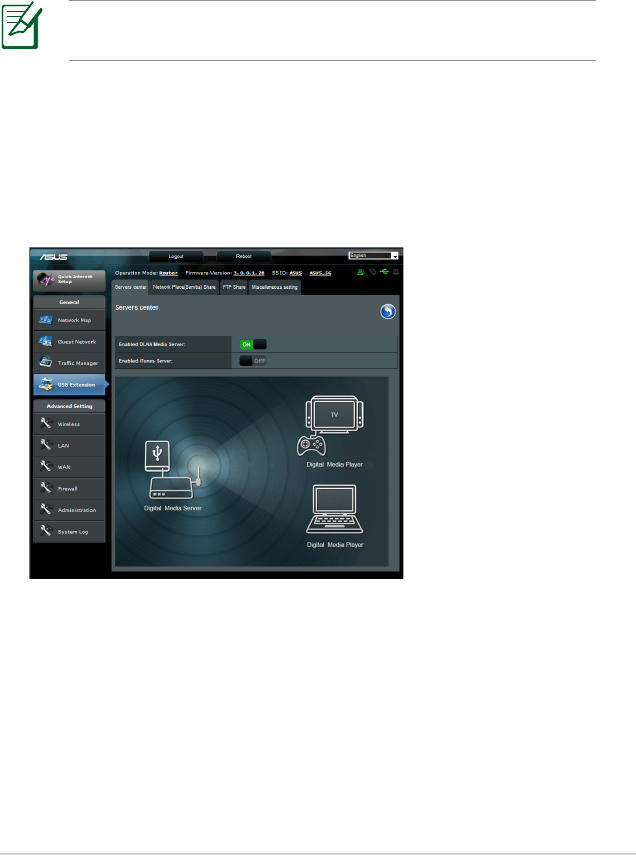
33
Using the Servers Center service
Your wireless router allows UPnP (Universal Plug and Play)
multimedia devices, such as PS3 and XBox 360, to access
multimedia files from the USB disk connected to your wireless
router.
NOTE: Before using the UPnP Media Server function, install a
wireless adapter on your UPnP device.
To use your router as a Servers center:
1. Click USB Extension from the navigation menu at the left side
of your screen.
2. Select Servers Center. Your wireless router is now ready to
share the media files stored in the USB disk.
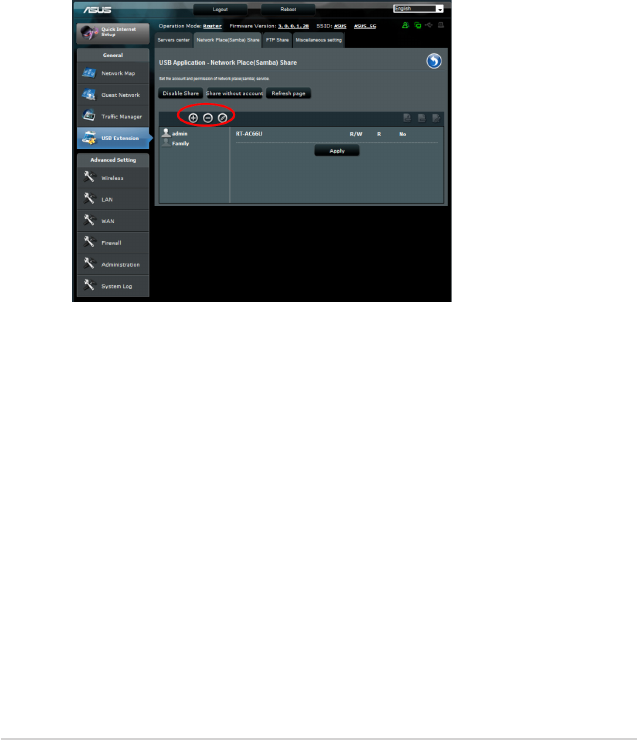
34
Using the Network Place (Samba) Share service
Network Place (Samba) Share allows you to set the account and
permission for samba service.
To use Samba share:
1. Click the Network place (Samba) Share tab in the Servers
Center of USB Extension.
2. Click Add, Delete or Modify to add, delete or modify the
account. Click Apply when done.
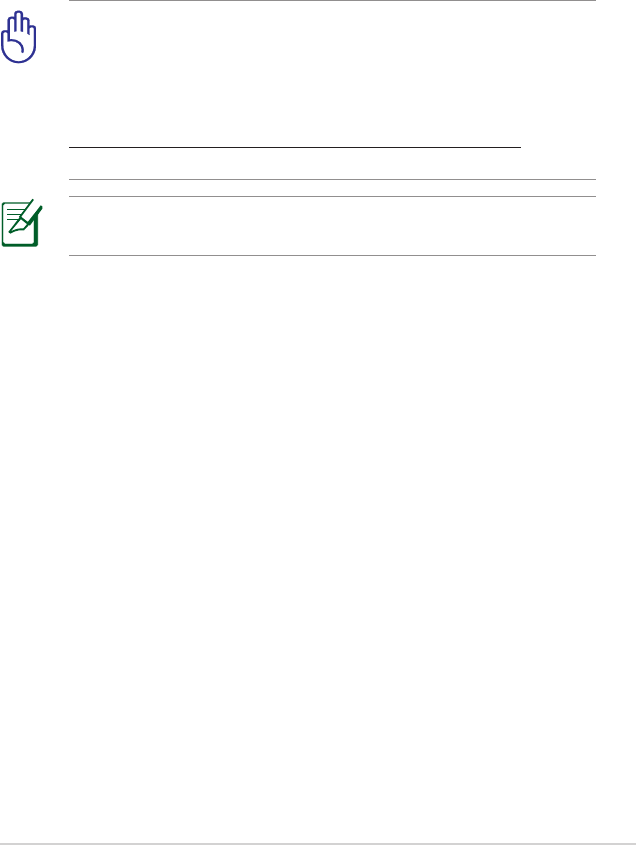
35
Using the FTP Share service
Sharing files via the FTP server
The ASUS Wireless Router enables you to share files from your
USB storage device via the FTP server with computers in LAN or
through the Internet.
IMPORTANT! To use this feature, you need to insert a USB
storage device, such as a USB hard disk or USB flash drive, to
the USB 3.0/2.0 port on the rear panel of your wireless router.
Ensure that the USB storage device is formatted and partitioned
properly. Refer to the ASUS website at
http://event.asus.com/2009/networks/disksupport/ for the
file system support table.
NOTE: Ensure that you safely remove the USB disk. Incorrect
removal of the USB disk may cause data corruption.
To share files via the FTP server:
1. Ensure that you have set up your FTP server through AiDisk.
2. Enable the DDNS service for FTP server access. To do this, follow
these steps:
a. From the navigation menu, click Advanced > WAN > DDNS
tab.
b. In the Enable the DDNS Client? field, tick Yes.
c. Key in your User Name or E-mail Address and Password or
DDNS key.
d. Key in your Host name. The format should be
xxx.asuscomm.com, where xxx is your host name.
e. When done, click Apply.
3. From the navigation menu, click USB Extension > Servers
Center > FTP Share tab and select the account that you want
to assign access rights to.
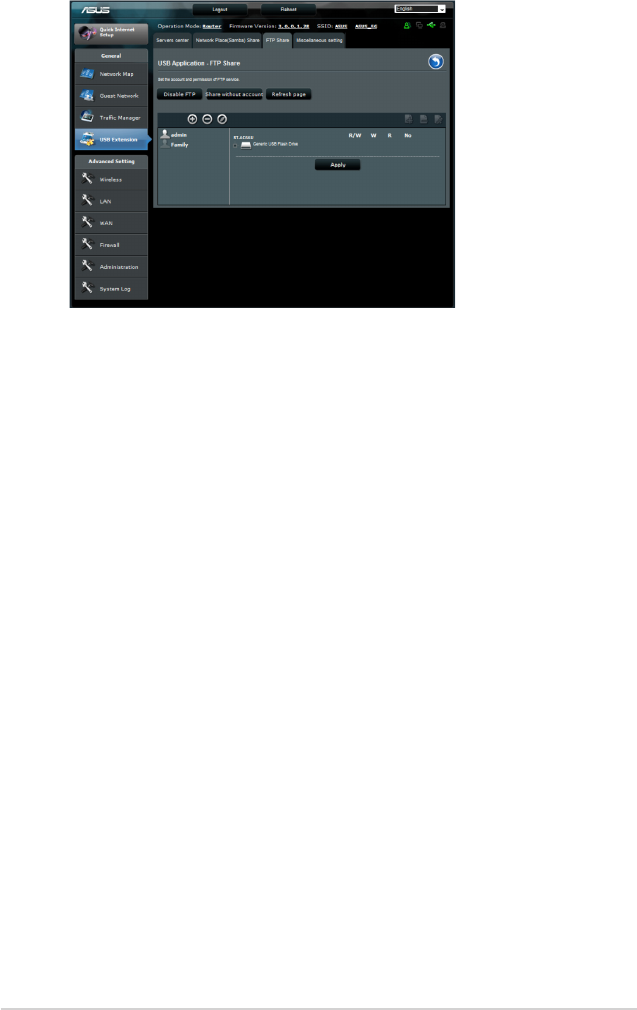
36
4. From the list of files/folders, select the type of access rights that
you want to assign for specific files/folders:
• R/W: Select this option to assign read/write access for a
specific file/folder.
• W: Select this option to assign write only access for a
specific file/folder.
• R: Select this option to assign read only access for a specific
file/folder.
• No: Select this option if you do not want to share a specific
file/folder.
5. Click Apply to apply the changes.
6. To access the FTP server, key in the ftp link
ftp://<hostname>.asuscomm.com and your user name and
password on a web browser or a third-party FTP utility.
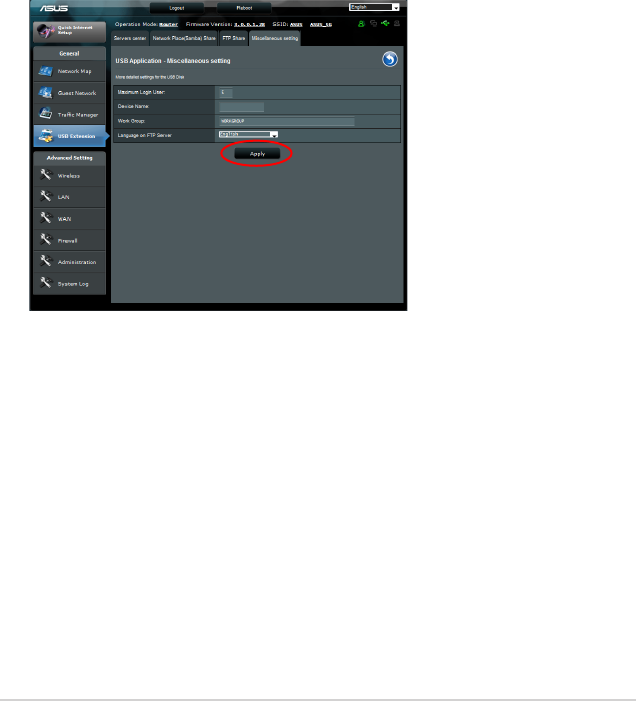
37
Using the Miscellaneous setting
Miscellaneous setting allows you to configure other settings for
the USB disk, including maximum login user, device name, work
group and language on FTP server.
To use miscellaneous setting:
1. Click the Miscellaneous setting tab in the Servers Center of
USB Extension.
2. Follow the instruction to key in the necessary information.
3. When finish, click Apply.
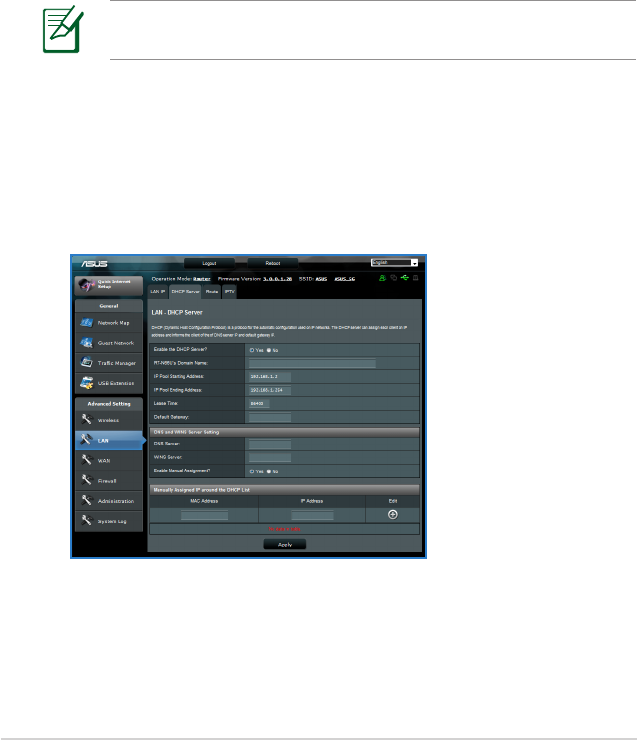
38
Configuring the Advanced settings
Advanced Setting allows you to configure the advanced features
of your wireless router.
Setting up the DHCP Server
You may enable the DHCP Server function in your wireless router
so your network clients can automatically obtain IP addresses
from your wireless router.
NOTE: The ASUS Wireless Router can support up to 253 IP
addresses for your network.
To set up the DHCP server:
1. Click Advanced Setting from the navigation menu at the left
side of your screen.
2. Under the LAN menu, click DHCP Server.
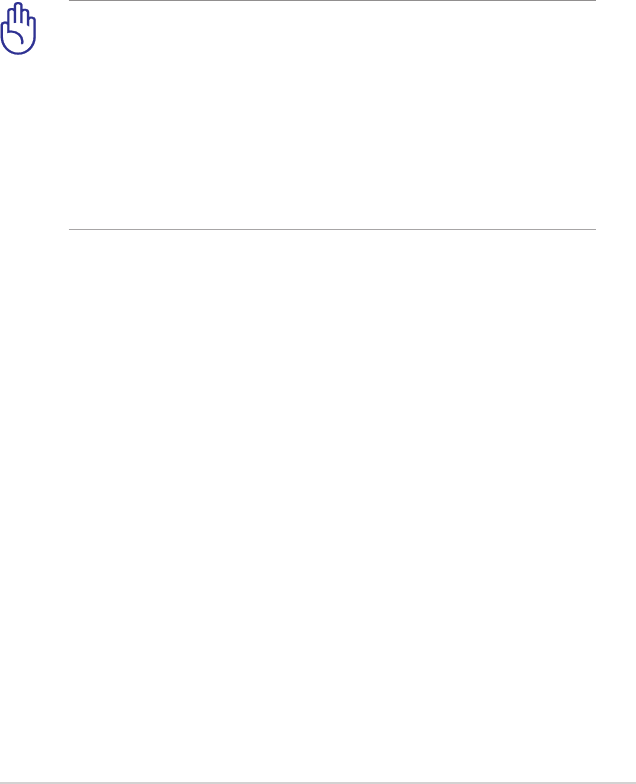
39
3. In the Enable the DHCP Server? field, tick Yes.
4. In the IP Pool Starting Address field, key in the starting IP
address.
5. In the IP Pool Ending Address field, key in the ending IP
address.
6. In the Lease Time field, key in the time that the IP addresses
expire and the wireless router automatically assigns new IP
Addresses for the network clients.
IMPORTANT!
• For the IP Pool Starting and Ending IP addresses, we
recommend that you use:
• IP address: 192.168.1.xxx (xxx can be any number between
2 and 254)
• IP Pool Starting Address should not be greater than the IP
Pool Ending Address.
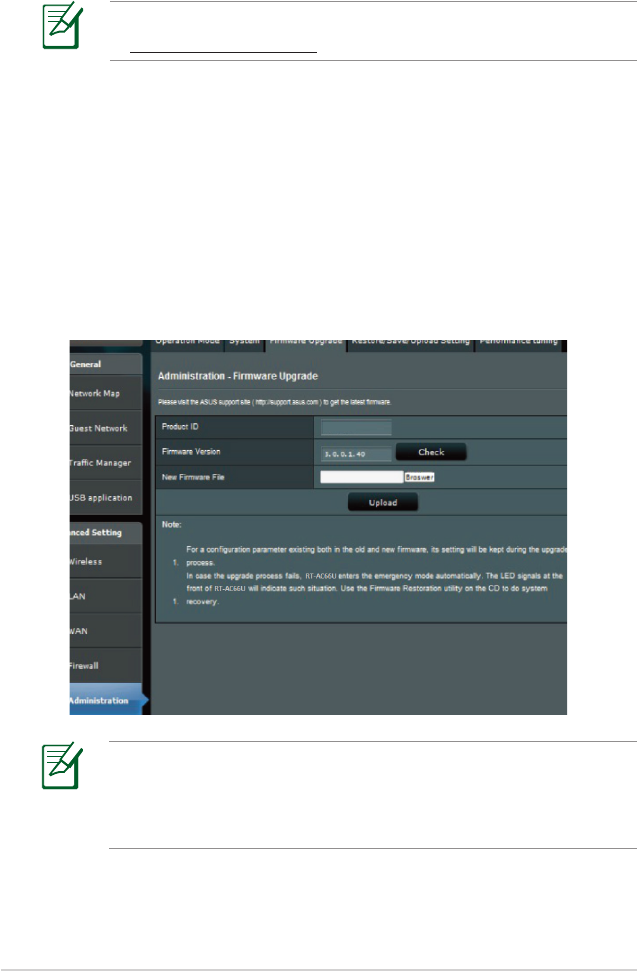
40
To upgrade the firmware:
1. Click Advanced Setting from the navigation menu at the left
side of your screen.
2. Under the Administration menu, click Firmware Upgrade.
3. In the New Firmware File field, click Browse to locate the new
firmware in your computer.
4. Click Upload. The uploading process takes about three
minutes.
Upgrading the firmware
NOTE: Download the latest firmware from the ASUS website
at http://www.asus.com
NOTE: If the upgrade process fails, the wireless router
automatically enters the rescue mode and the power LED
indicator at the front panel flashes slowly. To recover or restore
the system, use the Firmware Restoration utility.
RT-AC56U
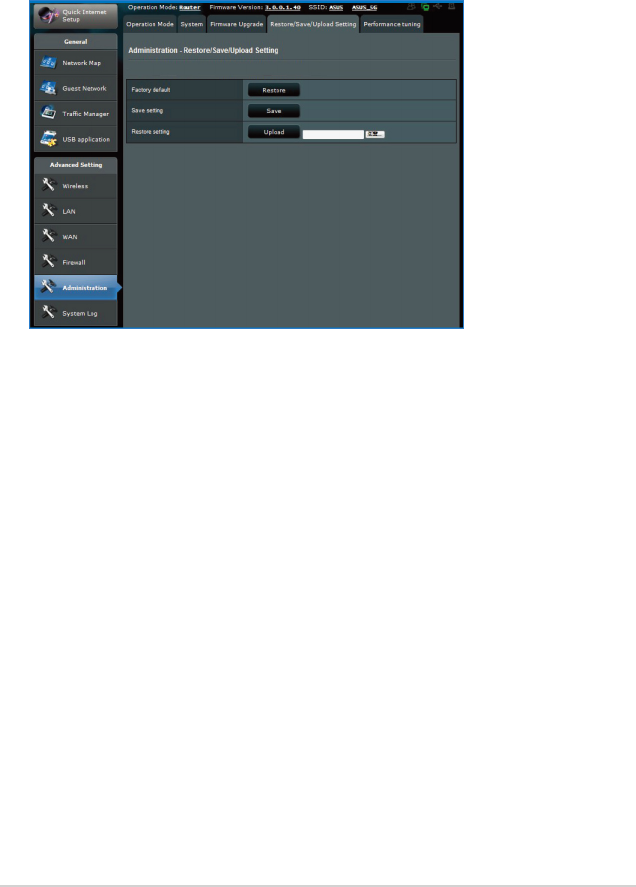
41
Restoring/Saving/Uploading settings
To restore/save/upload the settings:
1. Click Advanced Setting from the navigation menu at the left
side of your screen.
2. Under the Administration menu, click Restore/Save/Upload
Setting.
3. Select the tasks that you want to do:
• To restore to the default factory settings, click Restore, and
click OK in the confirmation message.
• To save the current system settings, click Save, and click
Save in the file download window to save the system file in
your preferred path.
• To restore previous system settings, click Browse to locate
the system file that you want to restore, then click Upload.
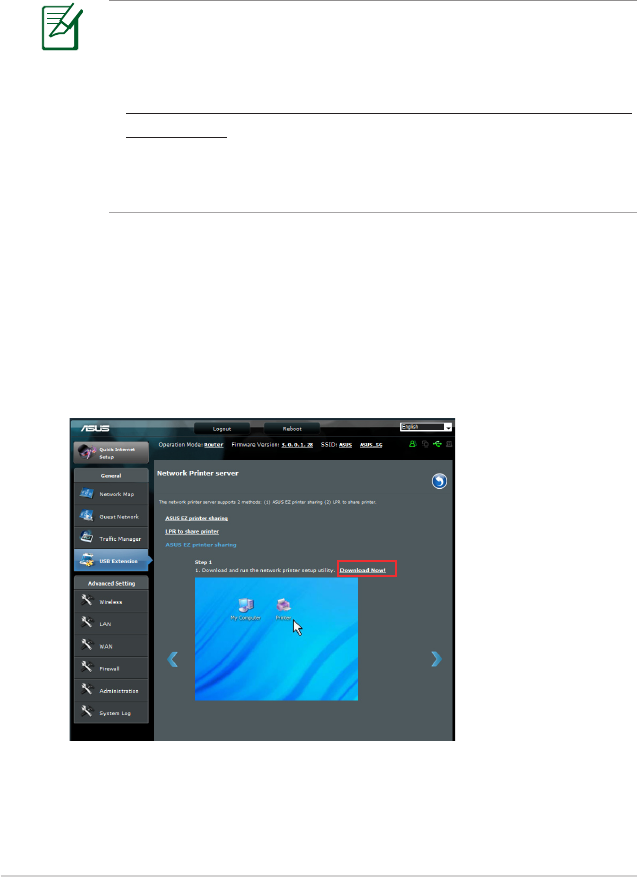
42
Setting up your network printer
Use the Network Printer Setup utility to set up a USB printer on
your wireless router and allow network clients to access the USB
printer.
NOTES:
• To check if your USB printer is compatible with your ASUS
wireless router, refer to the Printer Support List at
http://event.asus.com/2009/networks/printersupport/RT-
AC56U.htm
• The wireless router's printer server function is not supported
on Windows® 2000.
To set up your USB Printer:
1. Click USB Extension from the navigation menu at the left side
of your screen, then click Network Printer Server.
2. Click Download Now! in the ASUS EZ printer sharing mode to
download the network printer utility.
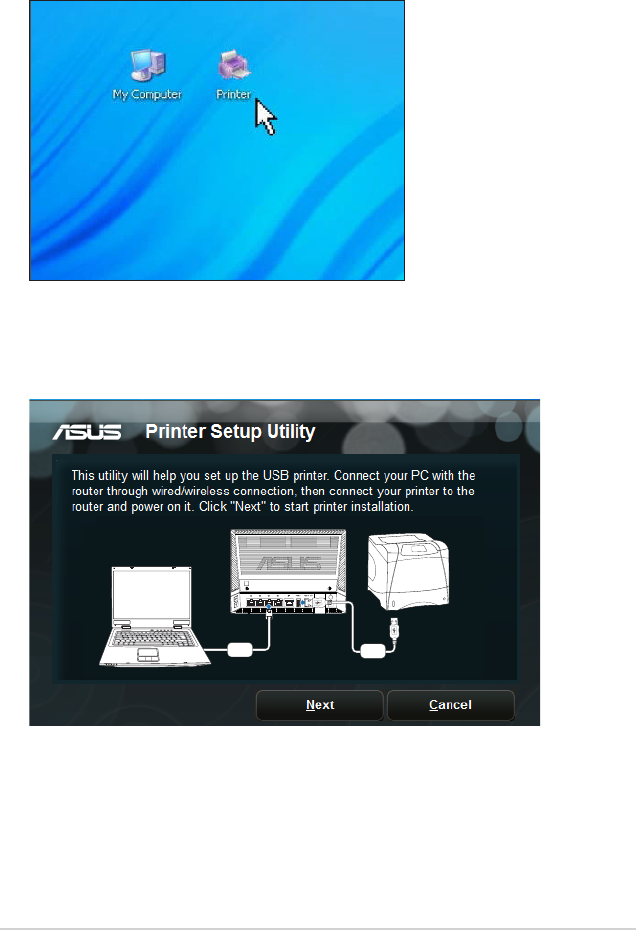
43
4. Follow the onscreen instructions to set up your hardware, then
click Next.
USB
LAN
3. Unzip the downloaded file and click the Printer icon to run the
network printer setup program.
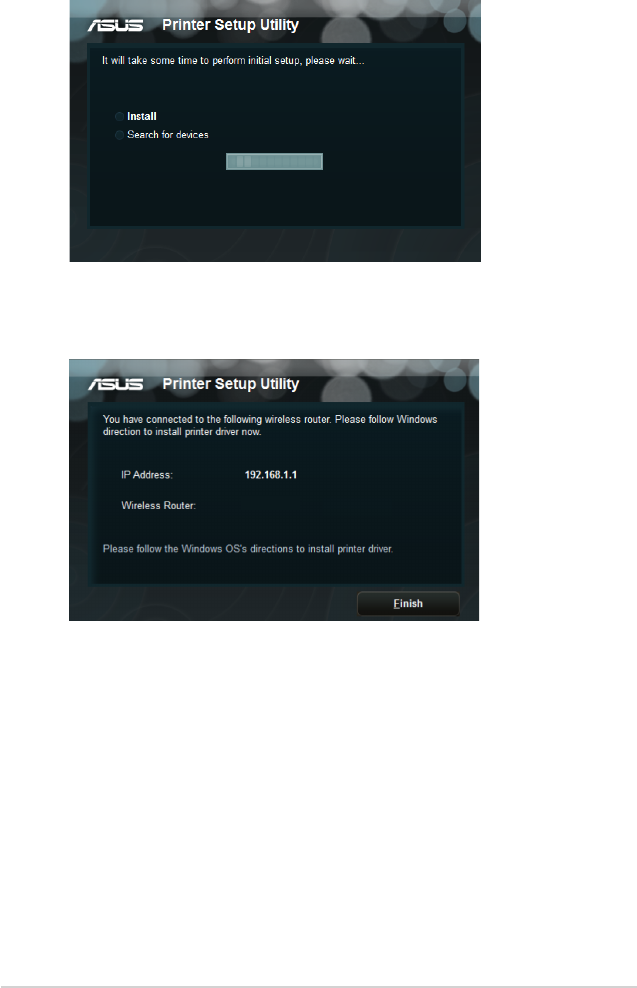
44
5. Wait for a few minutes for the initial setup to finish. Click Next.
6. Click Finish to complete the installation.
RT-AC56U
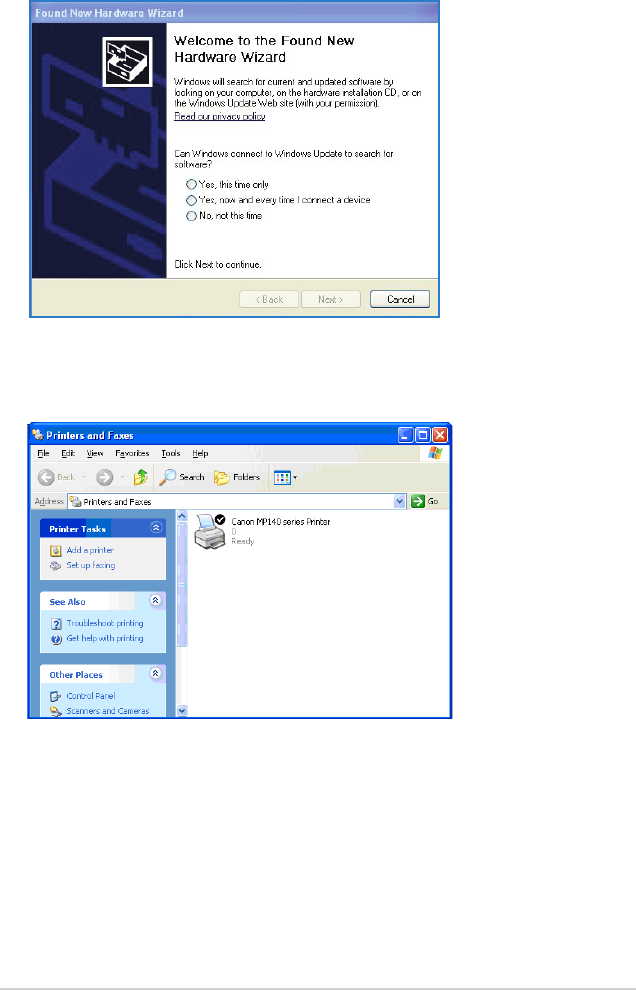
45
8. After the printer’s driver installation is completed, network
clients can now use the printer.
7. Follow the Windows® OS instructions to install the printer driver.
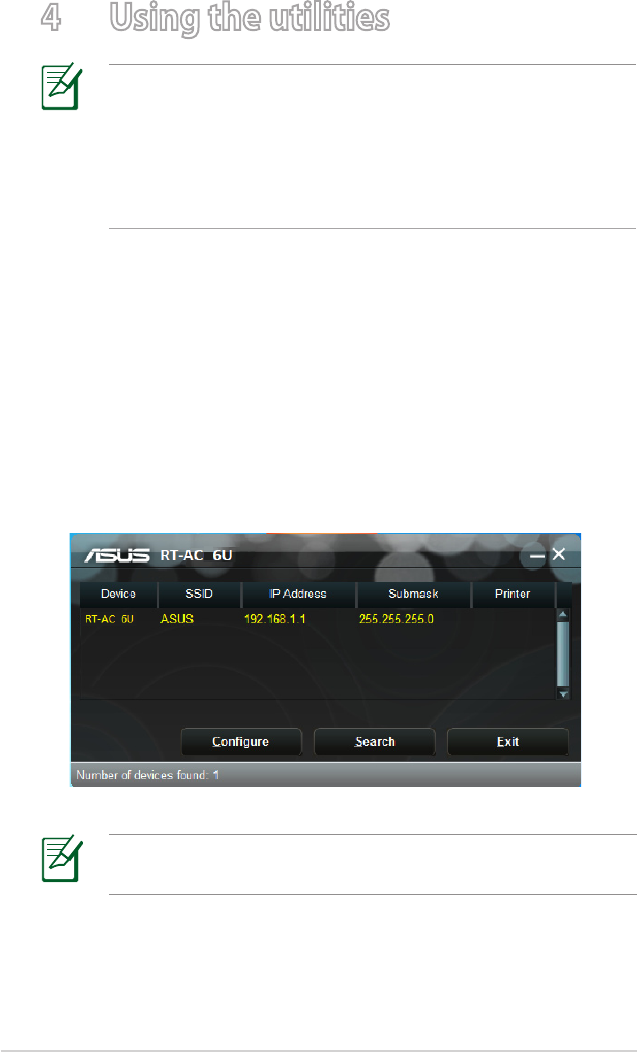
46
4 Using the utilities
NOTES:
• Install the wireless router's utilities from the bundled support
CD.
• If Autorun is disabled, run setup.exe from the root directory
of the support CD.
Device Discovery
Device Discovery is an ASUS WLAN utility that detects an ASUS
wireless router device, and enables you to configure the device.
To launch the Device Discovery utility:
• From your computer’s desktop, click
Start > All Programs > ASUS Utility > RT-AC56U Wireless
Router > Device Discovery.
5
5
NOTE: When you set the router to Access Point mode, you
need to use Device Discovery to get the router’s IP address.
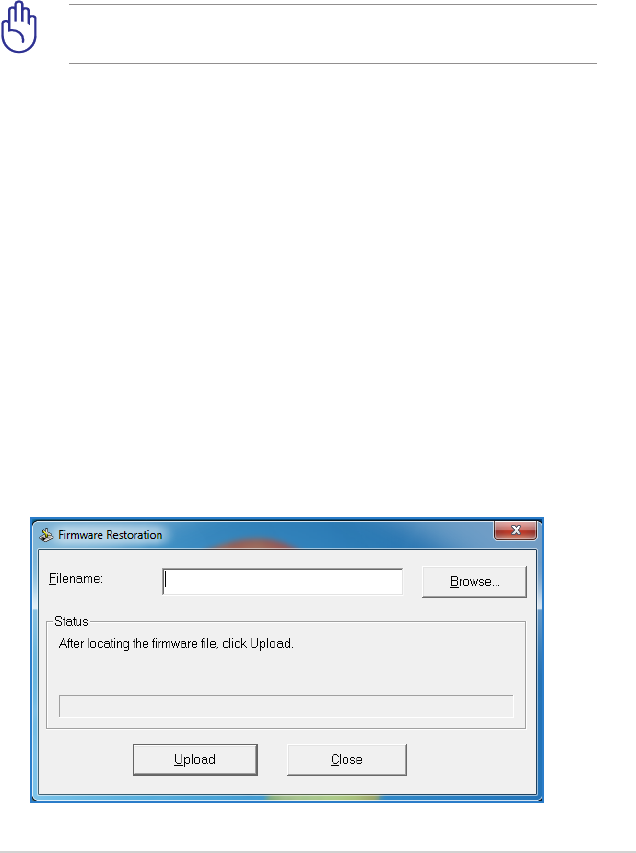
47
Firmware Restoration
Firmware Restoration is used on an ASUS Wireless Router that
failed during its firmware upgrading process. It uploads the
firmware that you specify. The process takes about three to four
minutes.
TolaunchtherescuemodeandusetheFirmware
Restoration utility:
1. Unplug the wireless router from the power source.
2. Hold the Reset button at the rear panel and simultaneously
re-plug the wireless router into the power source. Release the
Reset button when the Power LED at the front panel flashes
slowly, which indicates that the wireless router is in the rescue
mode.
3. Use the following to set up your TCP/IP settings:
IP address: 192.168.1.x
Subnet mask: 255.255.255.0
4. From your computer’s desktop, click
Start > All Programs > ASUS Utility RT-AC56U Wireless
Router > Firmware Restoration.
IMPORTANT: Launch the rescue mode before using the
Firmware Restoration utility.
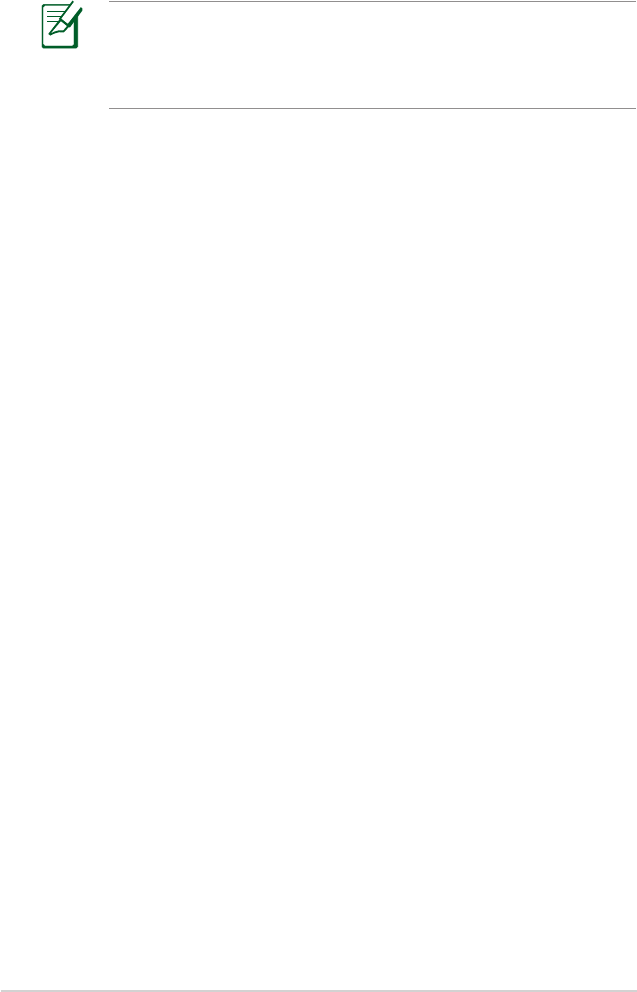
48
NOTE: This is not a firmware upgrade utility and cannot be
used on a working ASUS Wireless Router. Normal firmware
upgrades must be done through the web interface. Refer to
Chapter 3: Configuring via the web GUI for more details.
5. Specify a firmware file, then click Upload.
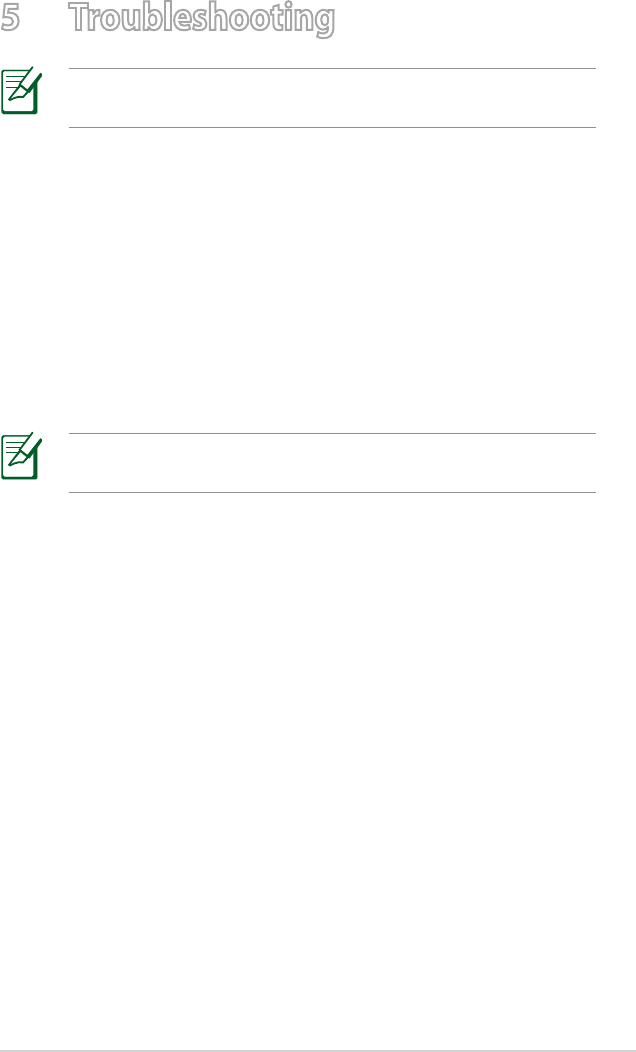
49
5 Troubleshooting
NOTE: If you encounter problems that are not mentioned in
this chapter, contact the ASUS Technical Support.
Troubleshooting
Icannotaccessawebbrowserforconguringtherouter.
• Delete the cookies and files in your web browser. To do this,
follow these steps:
1. Launch your web browser, then click Tools > Internet
Options...
2. Under Temporary Internet files, click Delete Cookies...
and Delete Files...
NOTE: The commands for deleting cookies and files vary with
the web browser.
• Disable the proxy server settings, cancel the dial-up connection,
and set the TCP/IP settings to obtain IP addresses automatically.
For more details, refer to the section Before you proceed in
this user manual.
Theclientcannotestablishawirelessconnectionwiththe
router.
Out of Range:
• Put the router closer to the wireless client.
• Try to change the channel settings.
Authentication:
• Use wired connection to connect to the router.
• Check the wireless security settings.
• Press the Reset button at the rear panel for more than five
seconds.

50
Cannot find the router:
• Press the Reset button at the rear panel for more than five
seconds.
• Check the setting in the wireless adapter such as SSID and
encryption settings.
CannotaccesstheInternetviawirelessLANadapter.
• Move the router closer to the wireless client.
• Check whether the wireless adapter is connected to the correct
wireless router.
• Check whether the wireless channel in use conforms to the
channels available in your country/area.
• Check the encryption settings.
• Check if the ADSL or Cable connection is correct.
• Retry using another Ethernet cable.
Internetisnotaccessible.
• Check the status indicators on the ADSL modem and the
wireless router.
• Check if the WAN LED on the wireless router is ON. If the LED is
not ON, change the cable and try again.
WhenADSLModem“Link”lightisON(notblinking),this
meansInternetAccessispossible.
• Restart your computer.
• Refer to the Quick Start Guide of the wireless router and re-
configure the settings.
• Check if the WAN LED on the wireless router is ON.
• Check the wireless encryption settings.
• Check if the computer can get the IP address (via both wired
network and wireless network).
• Ensure that your web browser is configured to use the local
LAN, and is not configured to use a proxy server.

51
IftheADSL“LINK”lightblinkscontinuouslyorstaysoff,
Internetaccessisnotpossible-theRouterisunableto
establishaconnectionwiththeADSLnetwork.
• Ensure that all your cables are all properly connected .
• Disconnect the power cord from the ADSL or cable modem,
wait a few minutes, then reconnect the cord.
• If the ADSL light continues to blink or stays OFF, contact your
ADSL service provider.
Networknameorencryptionkeysareforgotten.
• Try setting up the wired connection and configuring the
wireless encryption again.
• Press the Reset button at the rear panel of the wireless router
for more than five seconds.
Howtorestorethesystemtoitsdefaultsettings?
• Press the Reset button at the rear panel of the wireless router
for more than five seconds.
• Refer to the section Restoring/Saving/Uploading settings in
Chapter 3 of this user manual.
The following are the factory default settings:
User Name: admin
Password: admin
Enable DHCP: Yes (if WAN cable is plugged in)
IP address: 192.168.1.1
Domain Name: (Blank)
Subnet Mask: 255.255.255.0
DNS Server 1: 192.168.1.1
DNS Server 2: (Blank)
SSID (2.4GHz): ASUS
SSID (5GHz): ASUS_5G
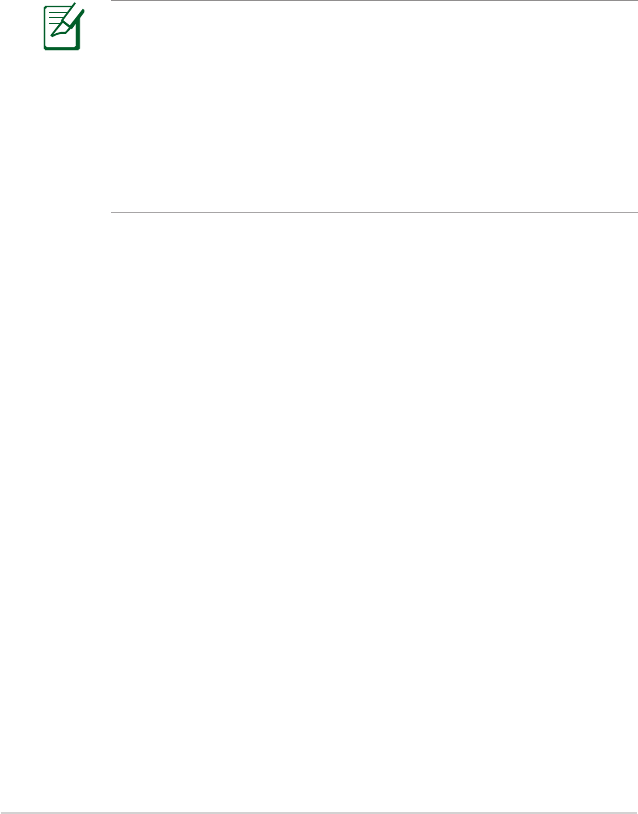
52
ASUS DDNS Service
RT-AC56U supports the ASUS DDNS service. When exchanging
devices at the service center, if you have registered the ASUS
DDNS service and want to keep the original domain name,
data transfer is a must. Visit your local service center for more
information.
NOTES:
• If there is no activity in the domain - such as reconfiguring
the router or accessing the registered domain name - within
90 days, the system automatically deletes the registered
information.
• If you encounter any problem or difficulty in using your
device, contact the service center.
Frequently Asked Questions (FAQs)
1. Will the registered information be lost or registered by
others?
If you have not updated the registered information in 90 days,
the system automatically deletes the registered information
and the domain name may be registered by others.
2. I did not register the ASUS DDNS for the router I bought six
months ago. Can I still register it?
Yes, you can still register the ASUS DDNS service for your router.
The DDNS service is embedded in your router, so you can
register the ASUS DDNS service anytime. Before registering,
click Query to check if the hostname has been registered or
not. If not, the system registers the hostname automatically.

53
3. I have registered a domain name before and it has been
working well until my friends told me that they could not
access my domain name.
Check the following:
1. The internet is working well.
2. The DNS server is working well.
3. The last time you updated the domain name.
If there are still problems in accessing your domain name,
contact the service center.
4. Can I register two domain names to separately access my
http and ftp servers?
No, you cannot. You can only register one domain name for one
router. Use port mapping to implement security in the network.
5. After restarting the router, why is it that I see different WAN
IPs in MS DOS and in the router configuration page?
This is normal. The interval time between the ISP DNS server
and ASUS DDNS results in different WAN IPs in MS DOS and in
the router configuration page. Different ISPs may have different
interval time for IP updating.
6. Is the ASUS DDNS service free, or is it just a trial version?
The ASUS DDNS service is a free and embedded service in
some ASUS routers. Check your ASUS router if it supports the
ASUS DDNS service.
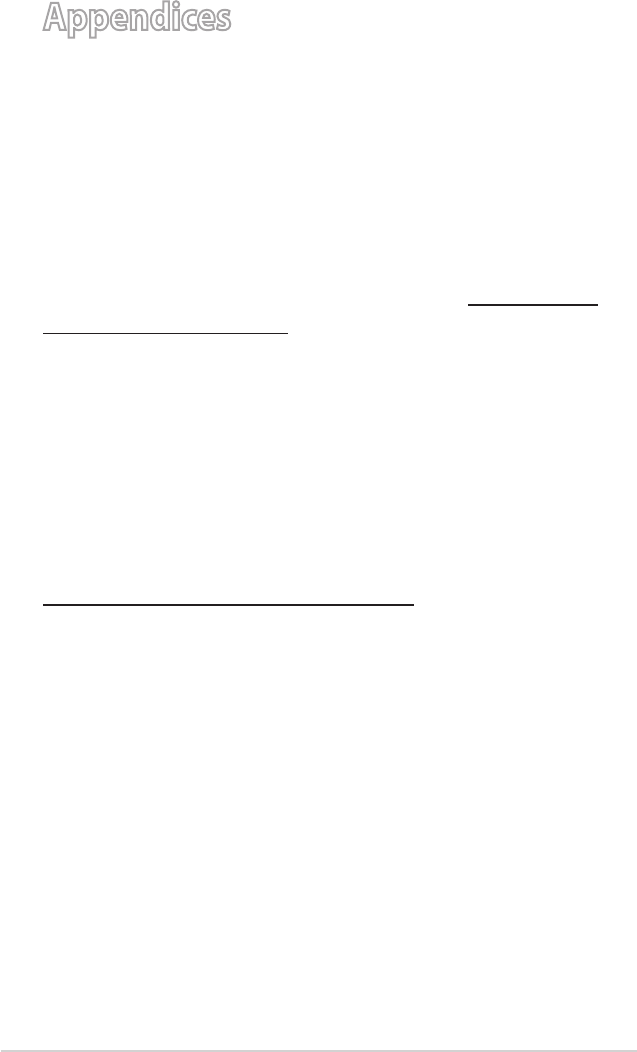
54
Appendices
Notices
ASUS Recycling/Takeback Services
ASUS recycling and takeback programs come from our
commitment to the highest standards for protecting our
environment. We believe in providing solutions for you to be able
to responsibly recycle our products, batteries, other components,
as well as the packaging materials. Please go to http://csr.asus.
com/english/Takeback.htm for the detailed recycling information
in different regions.
REACH
Complying with the REACH (Registration, Evaluation,
Authorisation, and Restriction of Chemicals) regulatory
framework, we published the chemical substances in our products
at ASUS REACH website at
http://csr.asus.com/english/index.aspx
Federal Communications Commission Statement
This device complies with Part 15 of the FCC Rules. Operation is
subject to the following two conditions:
• This device may not cause harmful interference.
• This device must accept any interference received, including
interference that may cause undesired operation.
This equipment has been tested and found to comply with the
limits for a class B digital device, pursuant to part 15 of the FCC
Rules. These limits are designed to provide reasonable protection
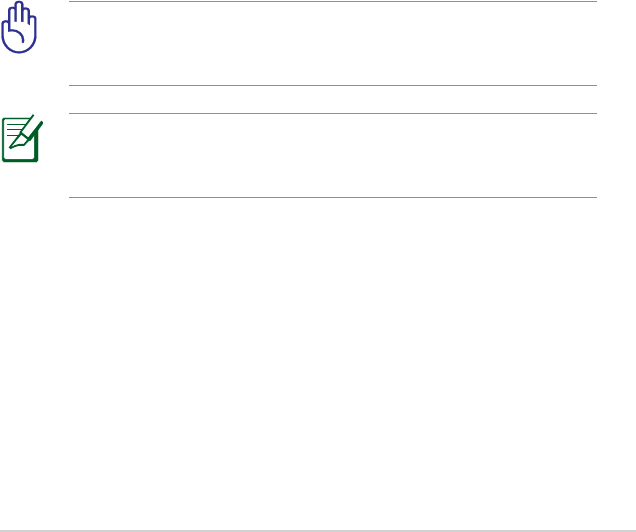
55
Prohibition of Co-location
This device and its antenna(s) must not be co-located or operating
in conjunction with any other antenna or transmitter
Caution: Any changes or modifications not expressly approved
by the party responsible for compliance could void the user’s
authority to operate the equipment.
IMPORTANT! This device within the 5.15 ~ 5.25 GHz is
restricted to indoor operations to reduce any potential for
harmful interference to co-channel MSS operations.
against harmful interference in a residential installation.
This equipment generates, uses and can radiate radio frequency
energy and, if not installed and used in accordance with
the instructions, may cause harmful interference to radio
communications. However, there is no guarantee that interference
will not occur in a particular installation. If this equipment does
cause harmful interference to radio or television reception, which
can be determined by turning the equipment off and on, the user
is encouraged to try to correct the interference by one or more of
the following measures:
• Reorient or relocate the receiving antenna.
• Increase the separation between the equipment and receiver.
• Connect the equipment into an outlet on a circuit different
from that to which the receiver is connected.
• Consult the dealer or an experienced radio/TV technician for
help.

56
Safety Information
To maintain compliance with FCC’s RF exposure guidelines, this
equipment should be installed and operated with minimum
distance 20cm between the radiator and your body. Use on the
supplied antenna.
Declaration of Conformity for R&TTE directive 1999/5/EC
Essential requirements – Article 3
Protection requirements for health and safety – Article 3.1a
Testing for electric safety according to EN 60950-1 has been
conducted. These are considered relevant and sufficient.
Protection requirements for electromagnetic compatibility
– Article 3.1b
Testing for electromagnetic compatibility according to EN
301 489-1 and EN 301 489-17 has been conducted. These are
considered relevant and sufficient.
Effective use of the radio spectrum – Article 3.2
Testing for radio test suites according to EN 300 328 & EN 301
893 have been conducted. These are considered relevant and
sufficient.
Operate the device in 5150-5250 MHz frequency band for indoor
use only.
CE Mark Warning
This is a Class B product, in a domestic environment, this product
may cause radio interference, in which case the user may be
required to take adequate measures.
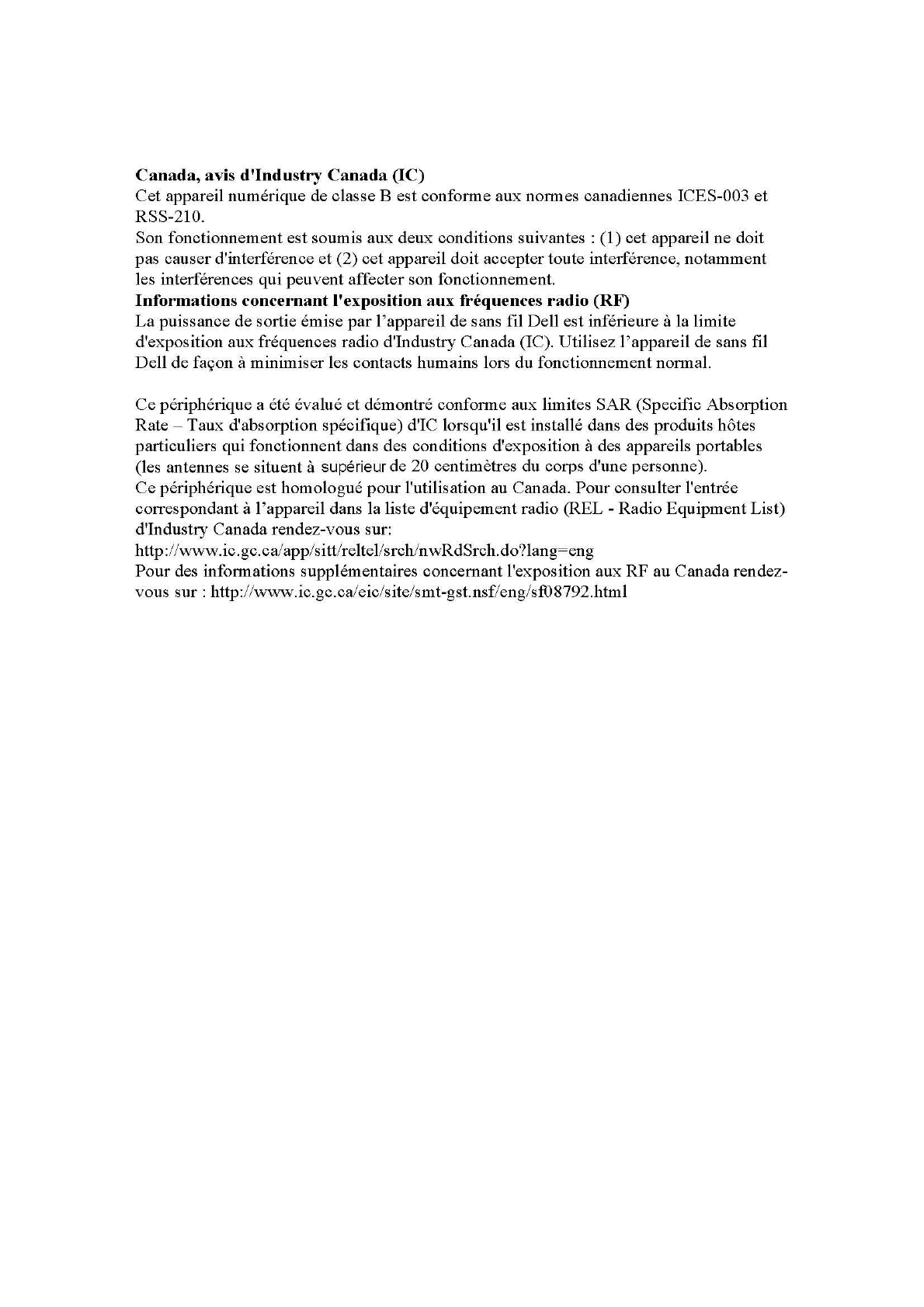
FCC Notices
This device complies with Part 15 of the FCC Rules. Operation is subject to the following
two conditions: (1) this device may not cause harmful interference, and (2) this device
must accept any interference received, including interference that may cause undesired
operation.
CAUTION: Change or modification not expressly approved by the party responsible
for compliance could void the user’s authority to operate this equipment.
This equipment has been tested and found to comply with the limits for a Class B
digital device, pursuant to Part 15 of the FCC Rules. These limits are designed to provide
reasonable protection against harmful interference in a residential installation. This
equipment generates, uses and can radiate radio frequency energy and, if not installed
and used in accordance with the instructions, may cause harmful interference to radio
communications. However, there is no guarantee that interference will not occur in a
particular installation. If this equipment does cause harmful interference to radio or
television reception, which can be determined by turning the equipment off and on, the
user is encouraged to try to correct the interference by one or more of the following
measures:
--Reorient or relocate the receiving antenna.
--Increase the separation between the equipment and receiver.
--Connect the equipment into an outlet on a circuit different from that to which the receiver
is connected.
--Consult the dealer or an experienced radio/TV technician for help.
CAUTION:
Any changes or modifications not expressly approved by the grantee of this device could
void the user's authority to operate the equipment.
RF exposure warning:
The equipment complies with FCC RF exposure limits set forth for an uncontrolled
environment. The equipment must not be co-located or operating in conjunction with any
other antenna or transmitter.
Canada Notices
Industry Canada regulatory information
Operation is subject to the following two conditions: (1) this device may not cause
interference, and (2) this device must accept any interference, including interference
that may cause undesired operation of the device.
The user is cautioned that this device should be used only as specified within this
manual to meet RF exposure requirements. Use of this device in a manner
inconsistent with this manual could lead to excessive RF exposure conditions.

57
Canada, Industry Canada (IC) Notices
This Class B digital apparatus complies with Canadian ICES-003
and RSS-210.
Operation is subject to the following two conditions: (1) this
device may not cause interference, and (2) this device must accept
any interference, including interference that may cause undesired
operation of the device.
Radio Frequency (RF) Exposure Information
The radiated output power of the Dell Wireless Device is below
the Industry Canada (IC) radio frequency exposure limits. The
Dell Wireless Device should be used in such a manner such that
the potential for human contact during normal operation is
minimized.
This device has been evaluated for and shown compliant with
the IC Specific Absorption Rate (“SAR”) limits when installed in
specific host products operated in portable exposure conditions
(antennas are less than 20 centimeters of a person’s body).
This device has been certified for use in Canada. Status of the
listing in the Industry Canada’s REL (Radio Equipment List) can be
found at the following web address: http://www.ic.gc.ca/app/sitt/
reltel/srch/nwRdSrch.do?lang=eng
Additional Canadian information on RF exposure also can be
found at the following web: http://www.ic.gc.ca/eic/site/smt-gst.
nsf/eng/sf08792.html
Canada, avis d’Industry Canada (IC)
Cet appareil numérique de classe B est conforme aux normes
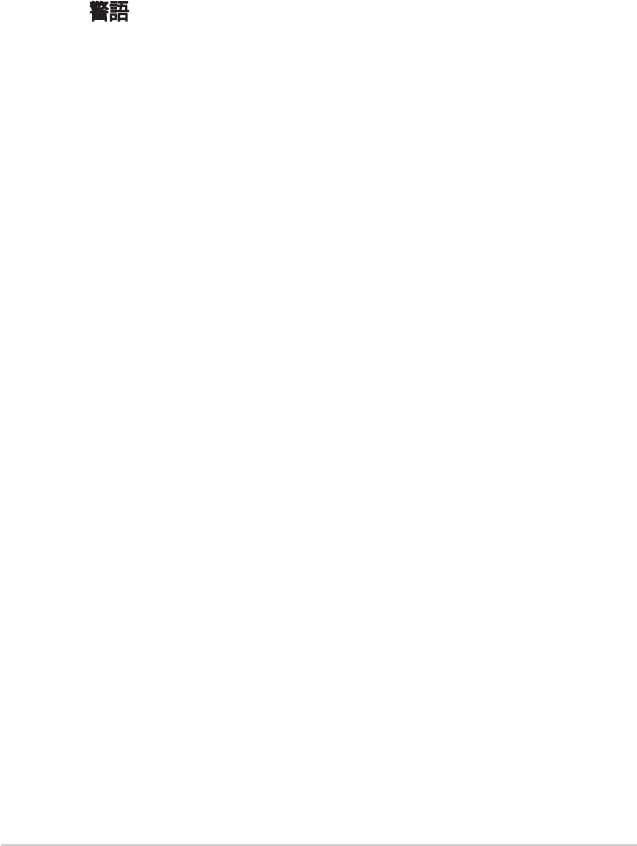
58
canadiennes ICES-003 et RSS-210.
Son fonctionnement est soumis aux deux conditions suivantes: (1)
cet appareil ne doit pas causer d’interférence et (2) cet appareil
doit accepter toute interférence, notamment les interférences qui
peuvent a ecter son fonctionnement.
NCC 警語
經型式認證合格之低功率射頻電機,非經許可,公司、商號或
使用者均不得擅自變更頻率、加大功率或變更原設計之特性及
功能。低功率射頻電機之使用不得影響飛航安全及干擾合法通
信;經發現有干擾現象時,應立即停用,並改善至無干擾時方
得繼續使用。前項合法通信,指依電信法規定作業之無線電通
信。低功率射頻電機須忍受合法通信或工業、科學及醫療用電
波輻射性電機設備之干擾。
GNU General Public License
Licensing information
This product includes copyrighted third-party software licensed
under the terms of the GNU General Public License. Please see The
GNU General Public License for the exact terms and conditions
of this license. We include a copy of the GPL with every CD
shipped with our product. All future firmware updates will also be
accompanied with their respective source code. Please visit our
web site for updated information. Note that we do not offer direct
support for the distribution.
GNU GENERAL PUBLIC LICENSE
Version 2, June 1991
Copyright (C) 1989, 1991 Free Software Foundation, Inc.
59 Temple Place, Suite 330, Boston, MA 02111-1307 USA

59
Everyone is permitted to copy and distribute verbatim copies of
this license document, but changing it is not allowed.
Preamble
The licenses for most software are designed to take away your
freedom to share and change it. By contrast, the GNU General
Public License is intended to guarantee your freedom to share
and change free software--to make sure the software is free for all
its users. This General Public License applies to most of the Free
Software Foundation’s software and to any other program whose
authors commit to using it. (Some other Free Software Foundation
software is covered by the GNU Library General Public License
instead.) You can apply it to your programs, too.
When we speak of free software, we are referring to freedom, not
price. Our General Public Licenses are designed to make sure that
you have the freedom to distribute copies of free software (and
charge for this service if you wish), that you receive source code or
can get it if you want it, that you can change the software or use
pieces of it in new free programs; and that you know you can do
these things.
To protect your rights, we need to make restrictions that forbid
anyone to deny you these rights or to ask you to surrender the
rights. These restrictions translate to certain responsibilities for
you if you distribute copies of the software, or if you modify it.
For example, if you distribute copies of such a program, whether
gratis or for a fee, you must give the recipients all the rights that
you have. You must make sure that they, too, receive or can get the
source code. And you must show them these terms so they know

60
We protect your rights with two steps: (1) copyright the software,
and (2) offer you this license which gives you legal permission to
copy, distribute and/or modify the software.
Also, for each author’s protection and ours, we want to make
certain that everyone understands that there is no warranty for
this free software. If the software is modified by someone else and
passed on, we want its recipients to know that what they have is
not the original, so that any problems introduced by others will
not reflect on the original authors’ reputations.
Finally, any free program is threatened constantly by software
patents. We wish to avoid the danger that redistributors of a free
program will individually obtain patent licenses, in effect making
the program proprietary. To prevent this, we have made it clear
that any patent must be licensed for everyone’s free use or not
licensed at all.
The precise terms and conditions for copying, distribution and
modification follow.
Terms&conditionsforcopying,distribution,&
modication
0. This License applies to any program or other work which
contains a notice placed by the copyright holder saying it may
be distributed under the terms of this General Public License.
The “Program”, below, refers to any such program or work, and
a “work based on the Program” means either the Program or
any derivative work under copyright law: that is to say, a work
containing the Program or a portion of it, either verbatim or
with modifications and/or translated into another language.
(Hereinafter, translation is included without limitation in the
term “modification”.) Each licensee is addressed as “you”.
Activities other than copying, distribution and modification are

61
not covered by this License; they are outside its scope. The act
of running the Program is not restricted, and the output from
the Program is covered only if its contents constitute a work
based on the Program (independent of having been made by
running the Program). Whether that is true depends on what
the Program does.
1. You may copy and distribute verbatim copies of the Program’s
source code as you receive it, in any medium, provided that
you conspicuously and appropriately publish on each copy
an appropriate copyright notice and disclaimer of warranty;
keep intact all the notices that refer to this License and to the
absence of any warranty; and give any other recipients of the
Program a copy of this License along with the Program.
You may charge a fee for the physical act of transferring a
copy, and you may at your option offer warranty protection in
exchange for a fee.
2. You may modify your copy or copies of the Program or any
portion of it, thus forming a work based on the Program, and
copy and distribute such modifications or work under the
terms of Section 1 above, provided that you also meet all of
these conditions:
a) You must cause the modified files to carry prominent
notices stating that you changed the files and the date of any
change.
b) You must cause any work that you distribute or publish, that
in whole or in part contains or is derived from the
Program or any part thereof, to be licensed as a whole at no
charge to all third parties under the terms of this License.
c) If the modified program normally reads commands
interactively when run, you must cause it, when started running
for such interactive use in the most ordinary way, to print or
display an announcement including an appropriate copyright
notice and a notice that there is no warranty (or else, saying
that you provide a warranty) and that users may redistribute

62
the program under these conditions, and telling the user how
to view a copy of this License. (Exception: if the Program itself is
interactive but does not normally print such an announcement,
your work based on the Program is not required to print an
announcement.)
These requirements apply to the modified work as a whole.
If identifiable sections of that work are not derived from the
Program, and can be reasonably considered independent and
separate works in themselves, then this License, and its terms,
do not apply to those sections when you distribute them as
separate works. But when you distribute the same sections
as part of a whole which is a work based on the Program, the
distribution of the whole must be on the terms of this License,
whose permissions for other licensees extend to the entire
whole, and thus to each and every part regardless of who wrote
it.
Thus, it is not the intent of this section to claim rights or contest
your rights to work written entirely by you; rather, the intent is
to exercise the right to control the distribution of derivative or
collective works based on the Program.
In addition, mere aggregation of another work not based on
the Program with the Program (or with a work based on the
Program) on a volume of a storage or distribution medium
does not bring the other work under the scope of this License.
3. You may copy and distribute the Program (or a work based on
it, under Section 2) in object code or executable form under the
terms of Sections 1 and 2 above provided that you also do one
of the following:
a) Accompany it with the complete corresponding machine-
readable source code, which must be distributed under the
terms of Sections 1 and 2 above on a medium customarily used
for software interchange; or,
b) Accompany it with a written offer, valid for at least three
years, to give any third party, for a charge no more than your

63
cost of physically performing source distribution, a complete
machine-readable copy of the corresponding source code, to
be distributed under the terms of Sections 1 and 2 above on a
medium customarily used for software interchange; or,
c) Accompany it with the information you received as to the offer
to distribute corresponding source code. (This alternative is
allowed only for noncommercial distribution and only if you
received the program in object code or executable form with
such an offer, in accord with Subsection b above.)
The source code for a work means the preferred form of
the work for making modifications to it. For an executable
work, complete source code means all the source code for all
modules it contains, plus any associated interface definition
files, plus the scripts used to control compilation and
installation of the executable. However, as a special exception,
the source code distributed need not include anything that
is normally distributed (in either source or binary form) with
the major components (compiler, kernel, and so on) of the
operating system on which the executable runs, unless that
component itself accompanies the executable.
If distribution of executable or object code is made by
offering access to copy from a designated place, then offering
equivalent access to copy the source code from the same place
counts as distribution of the source code, even though third
parties are not compelled to copy the source along with the
object code.
4. You may not copy, modify, sublicense, or distribute the Program
except as expressly provided under this License. Any attempt
otherwise to copy, modify, sublicense or distribute the Program
is void, and will automatically terminate your rights under
this License. However, parties who have received copies, or
rights, from you under this License will not have their licenses
terminated so long as such parties remain in full compliance.
5. You are not required to accept this License, since you have
not signed it. However, nothing else grants you permission to
modify or distribute the Program or its derivative works. These
actions are prohibited by law if you do not accept this License.

64
Therefore, by modifying or distributing the Program (or any
work based on the Program), you indicate your acceptance
of this License to do so, and all its terms and conditions for
copying, distributing or modifying the Program or works based
on it.
6. Each time you redistribute the Program (or any work based
on the Program), the recipient automatically receives a license
from the original licensor to copy, distribute or modify the
Program subject to these terms and conditions. You may not
impose any further restrictions on the recipients’ exercise of
the rights granted herein. You are not responsible for enforcing
compliance by third parties to this License.
7. If, as a consequence of a court judgment or allegation of patent
infringement or for any other reason (not limited to patent
issues), conditions are imposed on you (whether by court order,
agreement or otherwise) that contradict the conditions of this
License, they do not excuse you from the conditions of this
License. If you cannot distribute so as to satisfy simultaneously
your obligations under this License and any other pertinent
obligations, then as a consequence you may not distribute
the Program at all. For example, if a patent license would not
permit royalty-free redistribution of the Program by all those
who receive copies directly or indirectly through you, then the
only way you could satisfy both it and this License would be to
refrain entirely from distribution of the Program.
If any portion of this section is held invalid or unenforceable
under any particular circumstance, the balance of the section
is intended to apply and the section as a whole is intended to
apply in other circumstances.
It is not the purpose of this section to induce you to infringe
any patents or other property right claims or to contest
validity of any such claims; this section has the sole purpose
of protecting the integrity of the free software distribution
system, which is implemented by public license practices.
Many people have made generous contributions to the wide
range of software distributed through that system in reliance

65
on consistent application of that system; it is up to the author/
donor to decide if he or she is willing to distribute software
through any other system and a licensee cannot impose that
choice.
This section is intended to make thoroughly clear what is
believed to be a consequence of the rest of this License.
8. If the distribution and/or use of the Program is restricted in
certain countries either by patents or by copyrighted interfaces,
the original copyright holder who places the Program under
this License may add an explicit geographical distribution
limitation excluding those countries, so that distribution is
permitted only in or among countries not thus excluded. In
such case, this License incorporates the limitation as if written
in the body of this License.
9. The Free Software Foundation may publish revised and/or new
versions of the General Public License from time to time. Such
new versions will be similar in spirit to the present version, but
may differ in detail to address new problems or concerns.
Each version is given a distinguishing version number. If the
Program specifies a version number of this License which
applies to it and “any later version”, you have the option of
following the terms and conditions either of that version or of
any later version published by the Free Software Foundation. If
the Program does not specify a version number of this License,
you may choose any version ever published by the Free
Software Foundation.
10. If you wish to incorporate parts of the Program into other free
programs whose distribution conditions are different, write to
the author to ask for permission.
For software which is copyrighted by the Free Software
Foundation, write to the Free Software Foundation; we
sometimes make exceptions for this. Our decision will be
guided by the two goals of preserving the free status of all

66
derivatives of our free software and of promoting the sharing
and reuse of software generally.
NOWARRANTY
11 BECAUSE THE PROGRAM IS LICENSED FREE OF CHARGE,
THERE IS NO WARRANTY FOR THE PROGRAM, TO THE EXTENT
PERMITTED BY APPLICABLE LAW. EXCEPT WHEN OTHERWISE
STATED IN WRITING THE COPYRIGHT HOLDERS AND/OR OTHER
PARTIES PROVIDE THE PROGRAM “AS IS” WITHOUT WARRANTY
OF ANY KIND, EITHER EXPRESSED OR IMPLIED, INCLUDING,
BUT NOT LIMITED TO, THE IMPLIED WARRANTIES OF
MERCHANTABILITY AND FITNESS FOR A PARTICULAR PURPOSE.
THE ENTIRE RISK AS TO THE QUALITY AND PERFORMANCE OF
THE PROGRAM IS WITH YOU. SHOULD THE PROGRAM PROVE
DEFECTIVE, YOU ASSUME THE COST OF ALL NECESSARY
SERVICING, REPAIR OR CORRECTION.
12 IN NO EVENT UNLESS REQUIRED BY APPLICABLE LAW OR
AGREED TO IN WRITING WILL ANY COPYRIGHT HOLDER, OR
ANY OTHER PARTY WHO MAY MODIFY AND/OR REDISTRIBUTE
THE PROGRAM AS PERMITTED ABOVE, BE LIABLE TO YOU FOR
DAMAGES, INCLUDING ANY GENERAL, SPECIAL, INCIDENTAL
OR CONSEQUENTIAL DAMAGES ARISING OUT OF THE USE
OR INABILITY TO USE THE PROGRAM (INCLUDING BUT NOT
LIMITED TO LOSS OF DATA OR DATA BEING RENDERED
INACCURATE OR LOSSES SUSTAINED BY YOU OR THIRD PARTIES
OR A FAILURE OF THE PROGRAM TO OPERATE WITH ANY OTHER
PROGRAMS), EVEN IF SUCH HOLDER OR OTHER PARTY HAS
BEEN ADVISED OF THE POSSIBILITY OF SUCH DAMAGES.
END OF TERMS AND CONDITIONS

67
ASUS Contact information
ASUSTeK COMPUTER INC. (Asia Pacific)
Address 15 Li-Te Road, Peitou, Taipei, Taiwan 11259
Website www.asus.com.tw
Technical Support
Telephone +886228943447
Support Fax +886228907698
Online support support.asus.com
ASUS COMPUTER INTERNATIONAL (America)
Address 800 Corporate Way, Fremont, CA 94539, USA
Telephone +15107393777
Fax +15106084555
Website usa.asus.com
Online support support.asus.com
ASUS COMPUTER GmbH (Germany and Austria)
Address Harkort Str. 21-23, D-40880 Ratingen, Germany
Telephone +491805010923*
Fax +492102959911
Website www.asus.de
Online contact www.asus.de/sales
Technical Support
Telephone (Component, Networking) +491805010923*
Telephone (System/Notebook/Eee/LCD) +491805010920*
Fax +492102959911
Online support support.asus.com
* EUR 0.14/minute from a German xed landline; EUR 0.42/minute from a mobile phone.
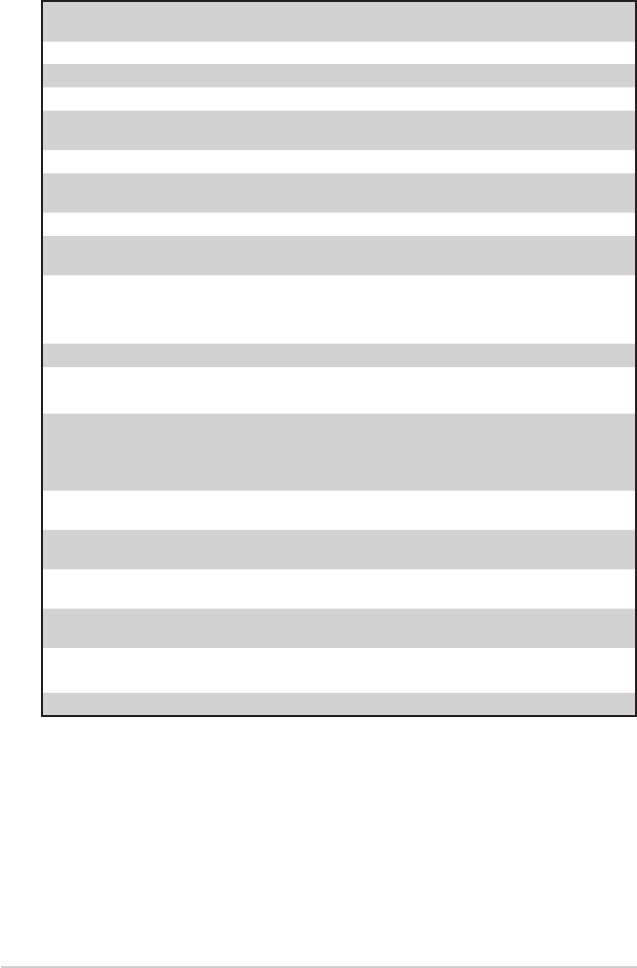
68
Area Hotline Number Support
Languages Working
Hour Working
Day
Australia 1300-2787-88 English 8:00-20:00 Mon. to Fri.
Austria 0043-820240513 German 9:00-18:00 Mon. to Fri.
Belgium 0032-78150231 Dutch /French 9:00-17:00 Mon. to Fri.
China 400-620-6655 Simplified
Chinese 9:00-18:00 Mon. to
Sun.
Denmark 0045-3832-2943 Denish/English 9:00-17:00 Mon. to Fri.
Finland 00358-9693-7969 Finnish/English/
Swedish 10:00-18:00 Mon. to Fri.
France 0033-170949400 France 9:00-17:45 Mon. to Fri.
Greece 00800-44-14-20-44 Greek 9:00-13:00;
14:00-18:00 Mon. to Fri.
Hong Kong 3582-4770
Cantonese/
Chinese/
English
10:00-20:00 Mon. to Fri.
10:00-17:00 Sat.
Ireland 0035-31890719918 English 9:00-17:00 Mon. to Fri.
Japan 0800-123-2787 Japanese 9:00-18:00 Mon. to Fri.
9:00-17:00 Sat. to Sun.
Malaysia
+603 2148 0827 (Check
Repair Detail Status
Only)
+603-6279-5077
Bahasa Melayu/
English 10:00-19:00 Mon. to Fri.
Netherlands
/ Luxembourg 0031-591-570290 Dutch / English 9:00-17:00 Mon. to Fri.
New Zealand 0800-278-788 /
0800-278-778 English 9:00-17:00 Mon. to Fri.
Norway 0047-2316-2682 Norwegian
/English 9:00-17:00 Mon. to Fri.
Philippine +632-636 8504;
180014410573 English 9:00-18:00 Mon. to Fri.
Poland 00225-718-033
00225-718-040 Polish 9:00-17:00
8:30-17:30 Mon. to Fri.
Portugal 707-500-310 Portuguese 9:00-17:00 Mon. to Fri.
Networks Global Hotline Information

69
Area Hotline Number Support
Languages Working
Hour Working
Day
Russia +8-800-100-ASUS; +7-
495-231-1999
Russian/
English 9:00-18:00 Mon. to Fri.
Singapore
+65-6720-3835
(Check Repair Detail
Status Only)
-66221701
English 11:00-19:00 Mon. to Fri.
Slovak 00421-232-162-621 Czech 8:00-17:00 Mon. to Fri.
Spain 902-88-96-88 Spanish 9:00-18:00 Mon. to Fri.
Sweden 0046-8587-6940 Swedish/
English 9:00-17:00 Mon. to Fri.
Switzerland
0041-848111010 German/French 9:00-18:00 Mon. to Fri.
0041-848111014 French 9:00-17:45 Mon. to Fri.
0041-848111012 Italian 9:00-17:00 Mon. to Fri.
Taiwan 0800-093-456;
02-81439000
Traditional
Chinese
9:00-12:00;
13:30-18:00 Mon. to Fri.
Thailand +662-679-8367 -70; 001
800 852 5201 Thai/English 9:00-18:00 Mon. to Fri.
Turkey +90-216-524-3000 Turkish 09:00-18:00 Mon. to Fri
United Kingdom 0044-870-1208340;
0035-31890719918 English 9:00-17:00 Mon. to Fri.
USA/Canada 1-812-282-2787 English
8:30-12:00am
EST
(5:30am-
9:00pm PST)
Mon. to Fri.
9:00am-
6:00pm EST
(6:00am-
3:00pm PST)
Sat. to Sun.
NOTE: For more information, visit the ASUS support site at:
http://support.asus.com
Networks Global Hotline Information
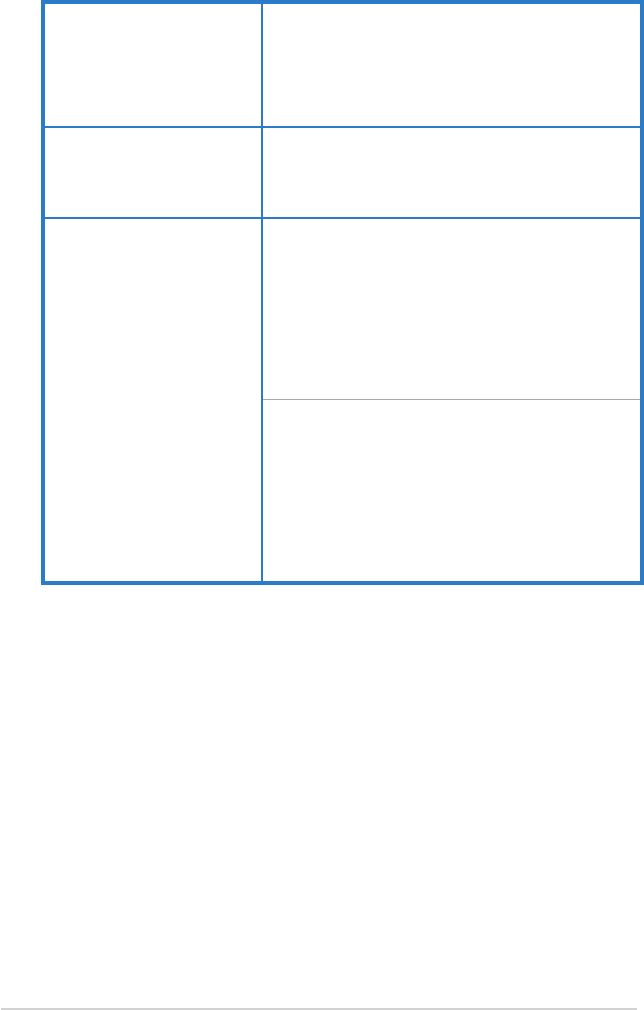
70
Manufacturer: ASUSTeK Computer Inc.
Tel: +886-2-2894-3447
Address: No. 150, LI-TE RD., PEITOU,
TAIPEI 112, TAIWAN
Authorised
representative
in Europe:
ASUS Computer GmbH
Address: HARKORT STR. 21-23, 40880
RATINGEN, GERMANY
Authorised
distributors
in Turkey:
BOGAZICI BIL GISAYAR SAN. VE TIC.
A.S.
Tel: +90 212 3311000
Address: AYAZAGA MAH.
KEMERBURGAZ CAD. NO.10
AYAZAGA/ISTANBUL
CIZGI Elektronik San. Tic. Ltd. Sti.
Tel: +90 212 3567070
Address: CEMAL SURURI CD. HALIM
MERIC IS MERKEZI
No: 15/C D:5-6 34394
MECIDIYEKOY/ISTANBUL
EEE Yönetmeliğine Uygundur.