ASUSTeK Computer WL500GD WIRELESS ROUTER User Manual e1697 WL500g gx b unlocked
ASUSTeK Computer Inc WIRELESS ROUTER e1697 WL500g gx b unlocked
Contents
- 1. USERS MANUAL 1
- 2. USERS MANUAL 2
- 3. USERS MANUAL 3
USERS MANUAL 2
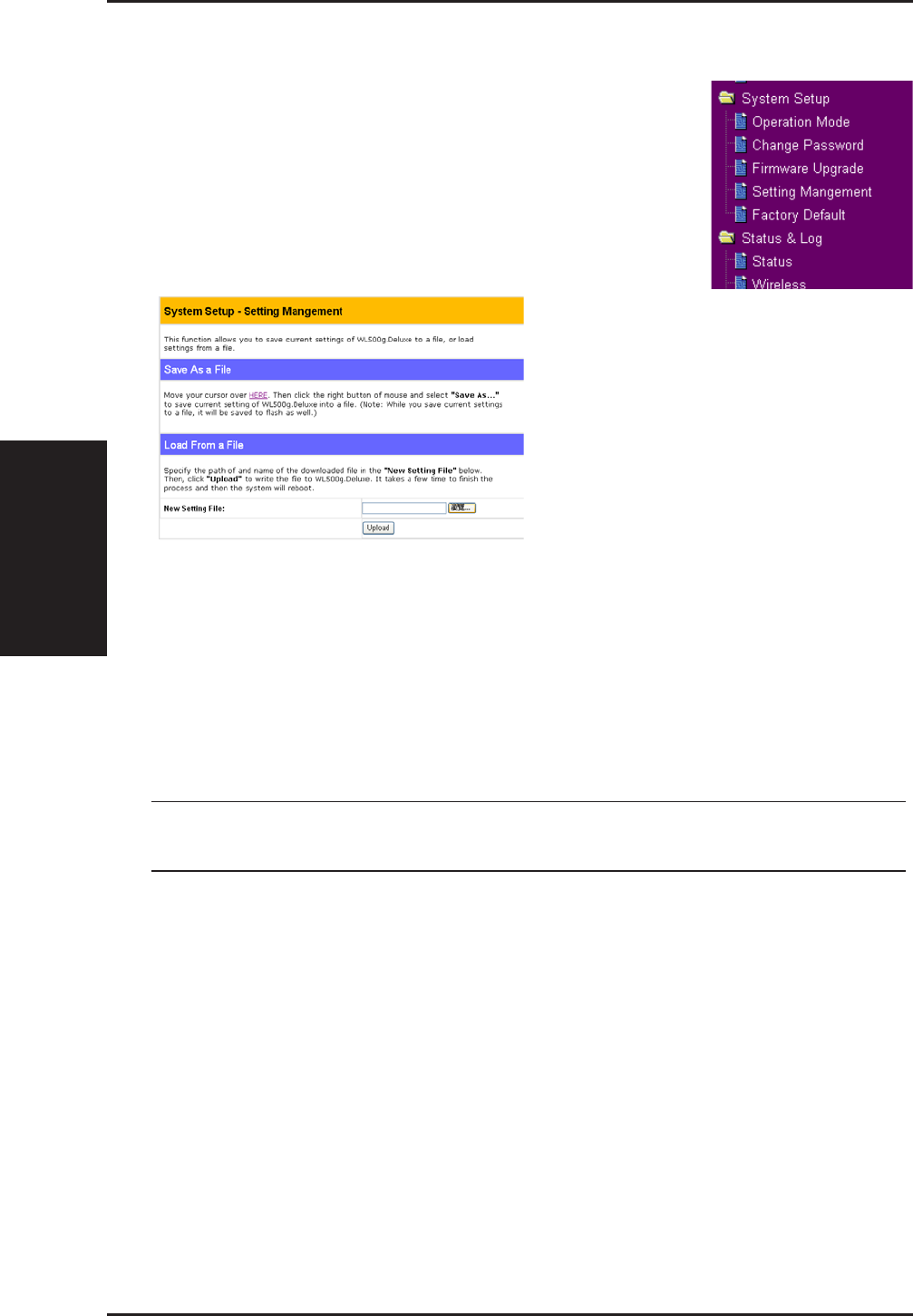
3. Utilities
76 ASUS Wireless Router
Chapter 3 - Software Configuration
System Setup - Setting Management
Click this item on the menu to reveal a sub menu.
Follow the instructions to setup the ASUS Wireless
Router. Tips are given when you move your cursor
over each item.
Setting Management
This function allows you to save current settings to a file, or load settings
from a file.
Save As a File
Move your cursor over the HERE link on the web page. Then click the
right button of mouse and select Save As... to save current setting into a
file.
Note: When current settings are saved to file, it will be saved to flash
as well.
Load From a File
Specify the path of and name of the downloaded file in the New Setting
File below. Then, click Upload to write the file to. It takes a few time to
finish the process and then the system will reboot.
New Setting File
Click Browse to locate the file.
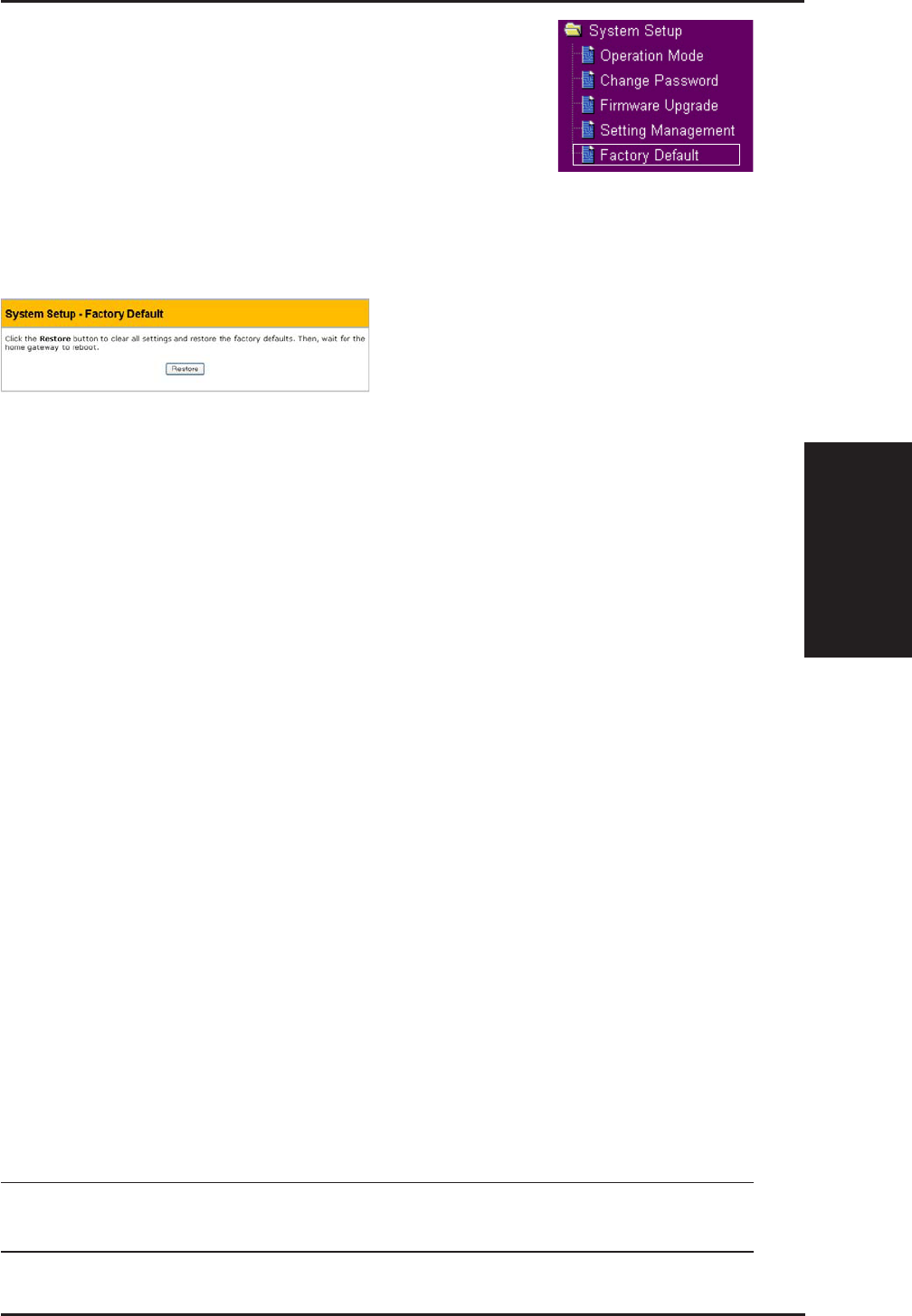
3. Utilities
ASUS Wireless Router 77
Chapter 3 - Software Configuration
System Setup
Click this item on the menu to reveal a sub menu.
Follow the instructions to setup the ASUS Wireless
Router. Tips are given when you move your cursor
over each item.
Factory Default
Restoring Factory Default Settings
Web Manager
You can reset all settings to their factory defaults through the web manager
using the “Factory Default” page in “Advanced Setup”. Click the Restore
button and wait about 30 seconds before trying to access the ASUS Wireless
Router.
Hardware
You can reset all settings to their factory defaults manually by pushing the
“Restore” button in a hole on the back of the ASUS Wireless Router while
it is ON. Use a pen or straightened paper clip to hold the “Restore” button
depressed over 5 seconds until the power LED on the front of the ASUS
Wireless Router starts blinking.
Note: You will be notified when factory default settings are restored
while using the web manager.
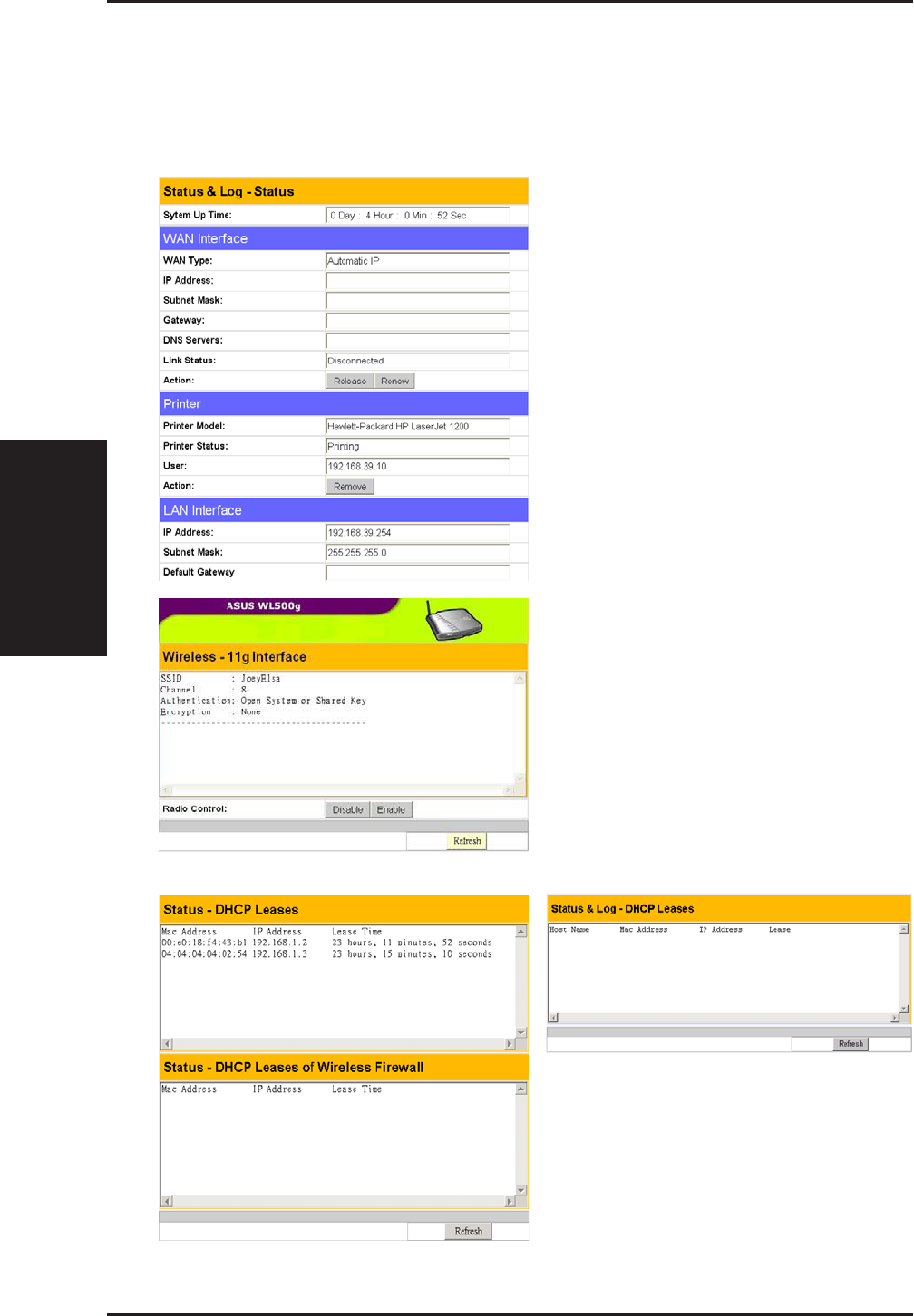
3. Utilities
78 ASUS Wireless Router
Chapter 3 - Software Configuration
Status & Log
The Status & Log pages give you all the necessary information for monitoring
the Wireless Router’s condition.
Status
System information for WAN, LAN,
and Printer are displayed on this
page. The buttons for WAN interface
allow you to release or renew the IP
address if your WAN Connection
Type is set as Automatic IP. The
button for Printer Server is used to
remove printing jobs manually.
Wireless
Wireless clients, who connect to the
Wireless Router, are displayed on this
page. You can use buttons for radio
control to manually disable or enable
the wireless function.
DHCP Leases
Clients who request IP from DHCP
server of your local area network or
DHCP server in you’re your wireless
network behind Wireless Firewall are
displayed in this page.
WL500g Deluxe
WL500g
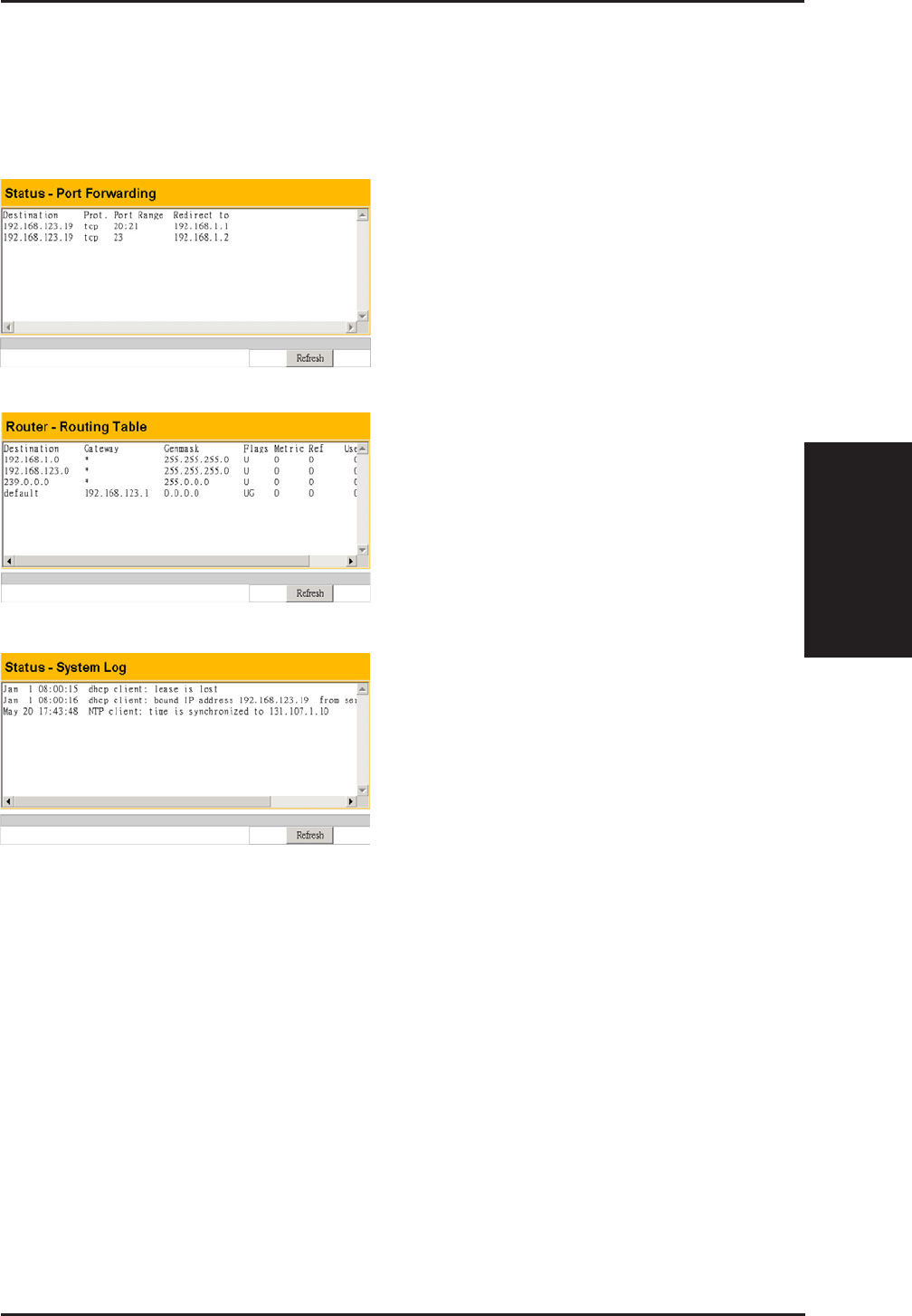
3. Utilities
ASUS Wireless Router 79
Chapter 3 - Software Configuration
Port Forwarding
Information of port forwarding rules,
which are added by Port Mapping,
Virtual Server, Virtual DMZ or UPnP,
are displayed in this page.
Routing Table
Static routing rules or dynamic
routing rules updated by RIP are
displayed in this page.
System Log
The last 1024 system log entries are
recorded in this page.
Status & Log (Cont.)
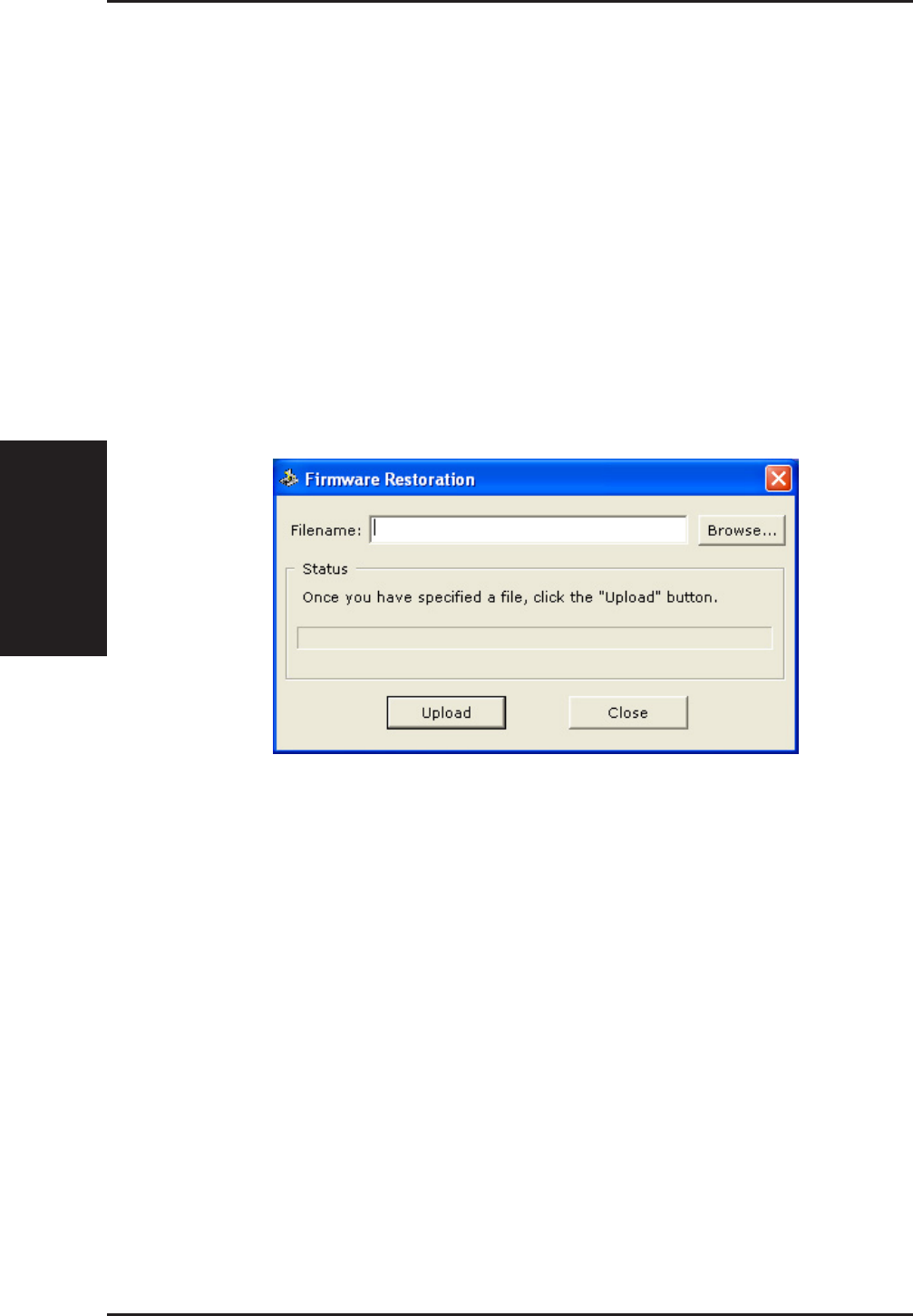
3. Utilities
80 ASUS Wireless Router
Chapter 3 - Software Configuration
Firmware Restoration
This utility will automatically search out failed ASUS Wireless Routers
and upload a firmware that you specify. The process takes about 3 to 4
minutes and during this process the PWR, AIR, and WAN LEDs will remain
lit while the LAN LED will flash slowly.
The Firmware Restoration utility is an emergency rescue tool to restore a
ASUS Wireless Router which has failed during a previous firmware upload.
A failed firmware upgrade will cause the ASUS Wireless Router to enter a
failure mode, waiting for the user to use the Firmware Restoration utility to
find and upload a new firmware. This is not a firmware upgrade utility and
cannot be used on a working ASUS Wireless Router. Normal firmware
upgrades must be done through the web manager.
Using a Hub
If you have problems upload a firmware while using a network hub, try
connecting your computer directly to the LAN port. Either 10Base-T or
100Base-TX connections will work.
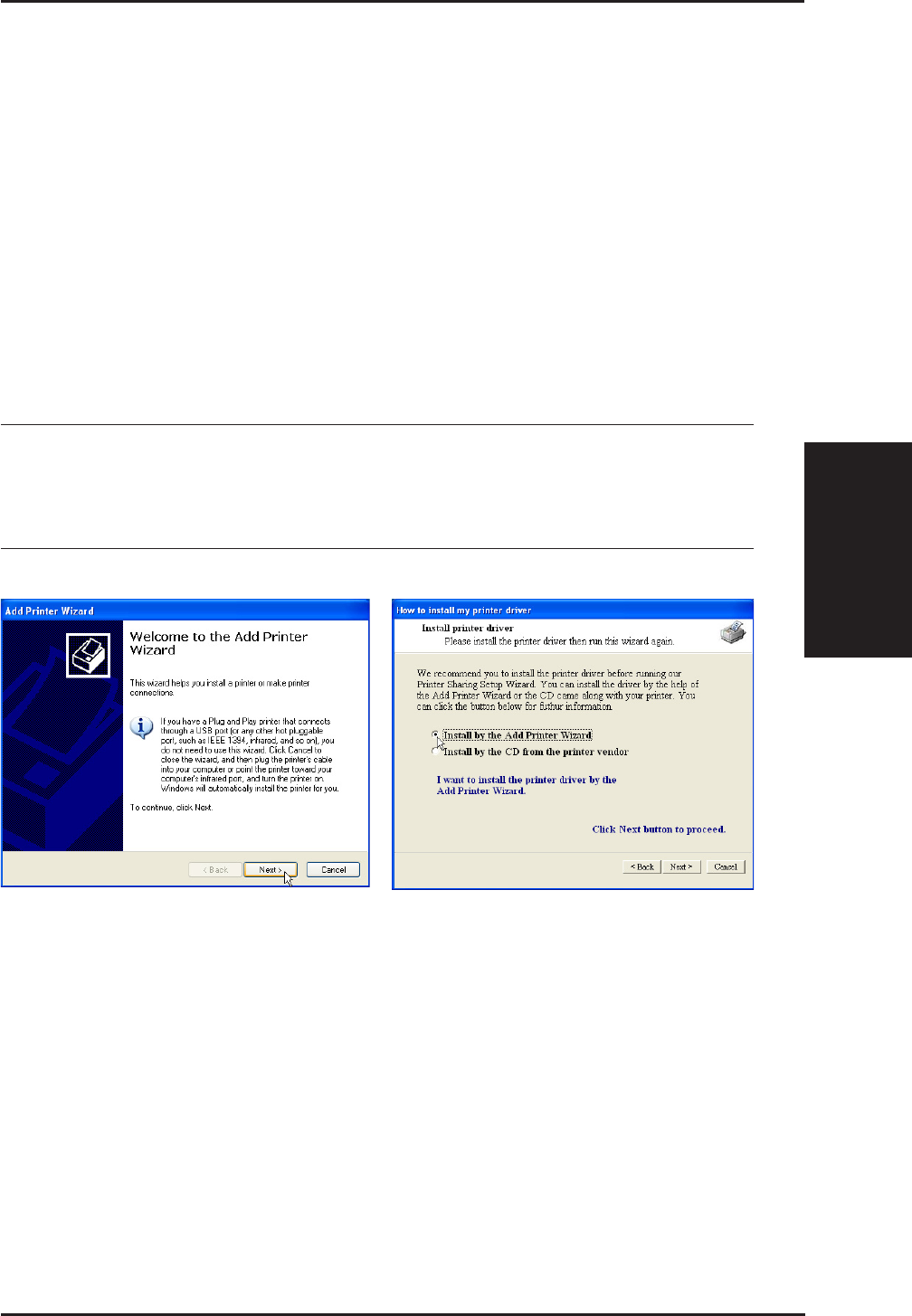
3. Utilities
ASUS Wireless Router 81
Chapter 3 - Software Configuration
Setup Printer Wizard
Follow the procedures below to set up your computers to utilize the printer
server function of the ASUS Wireless Router.
Installing the Printer Driver
Adding a printer to your computer simplifies the ASUS Wireless Router
Printer Setup Wizard.
You are recommended to install a printer driver by the setup program that
comes with your printer (see following Note), and then continue to the “Printer
Setup Wizard” in the next section. If you run the “Printer Setup Wizard”
without a printer driver installed, you are directed to the “Add Printer Wizard”.
Note: Some printer setup utilities require a printer to be physically con-
nected to your PC during installation. Follow the driver installation in-
structions to connect your printer to the PC to install the driver and
reconnect the Wireless Router after the printer driver has been installed.
(1) Run the “Add Printer Wizard” from
Start | Printers and Faxes | Add
Printer.
(2) Choose “Install by the Add Printer
Wizard”.
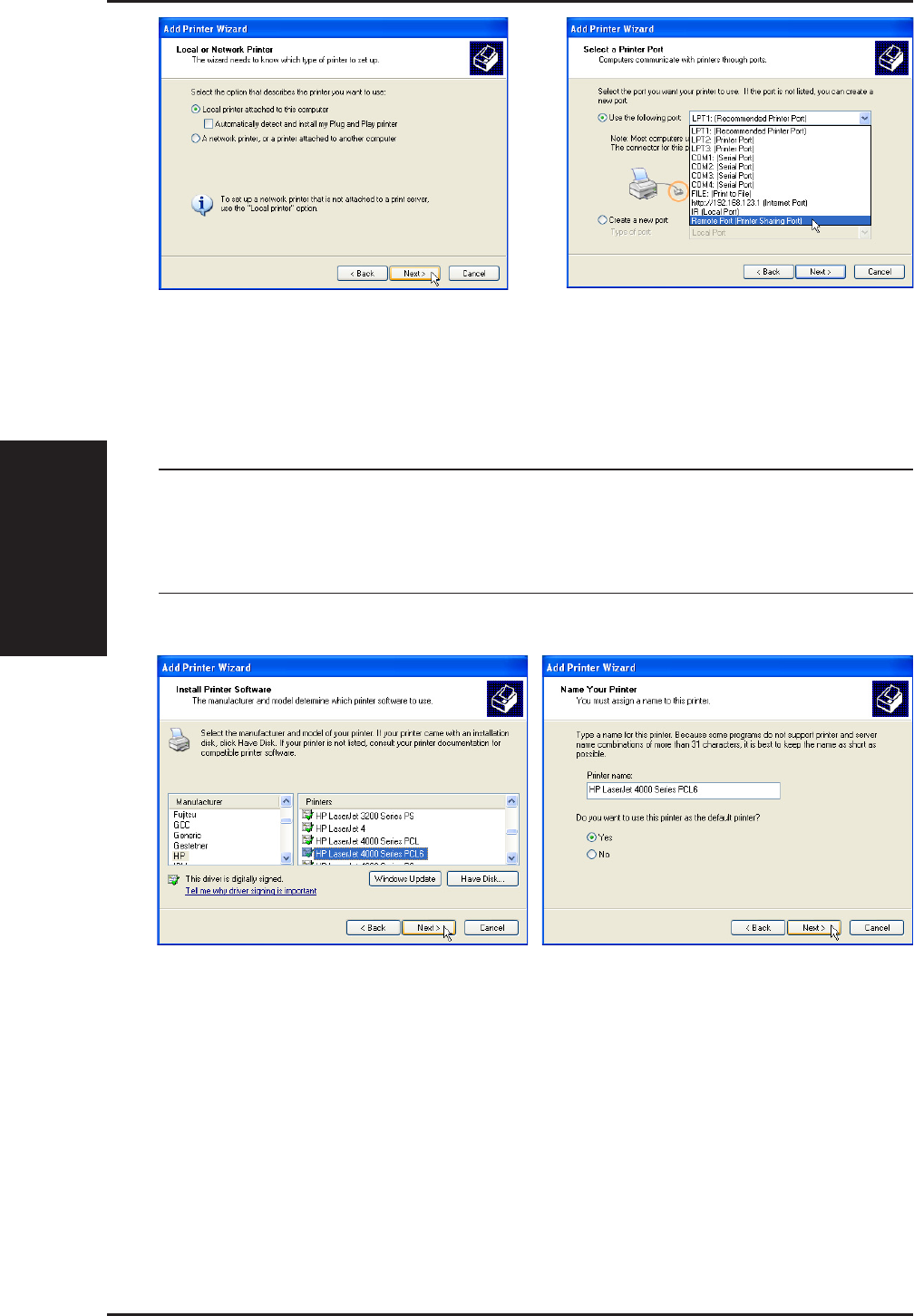
3. Utilities
82 ASUS Wireless Router
Chapter 3 - Software Configuration
(5) Find your manufacturer and model.
Click Have Disk if you cannot find your
printer in the list and use the driver
provided with your printer.
(6) Click Next to set this as your default
printer.
(3) Choose “Local printer attached to
this computer”.
(4) Choose “Remote Port (Printer Sharing
Port)”. If this is not available, select
LPT1*. You can select a USB port later
in the “Printer Setup Wizard” if you are
using a USB printer.
* WL500b/g also supports standard based network printing protocol,
called, LPR, which is also supported by Windows XP, Windows 2000,
MAC or Unix based system. If you are a Windows XP user, please refer
to Setup for LPR client under Windows XP for setting as a LPR client.
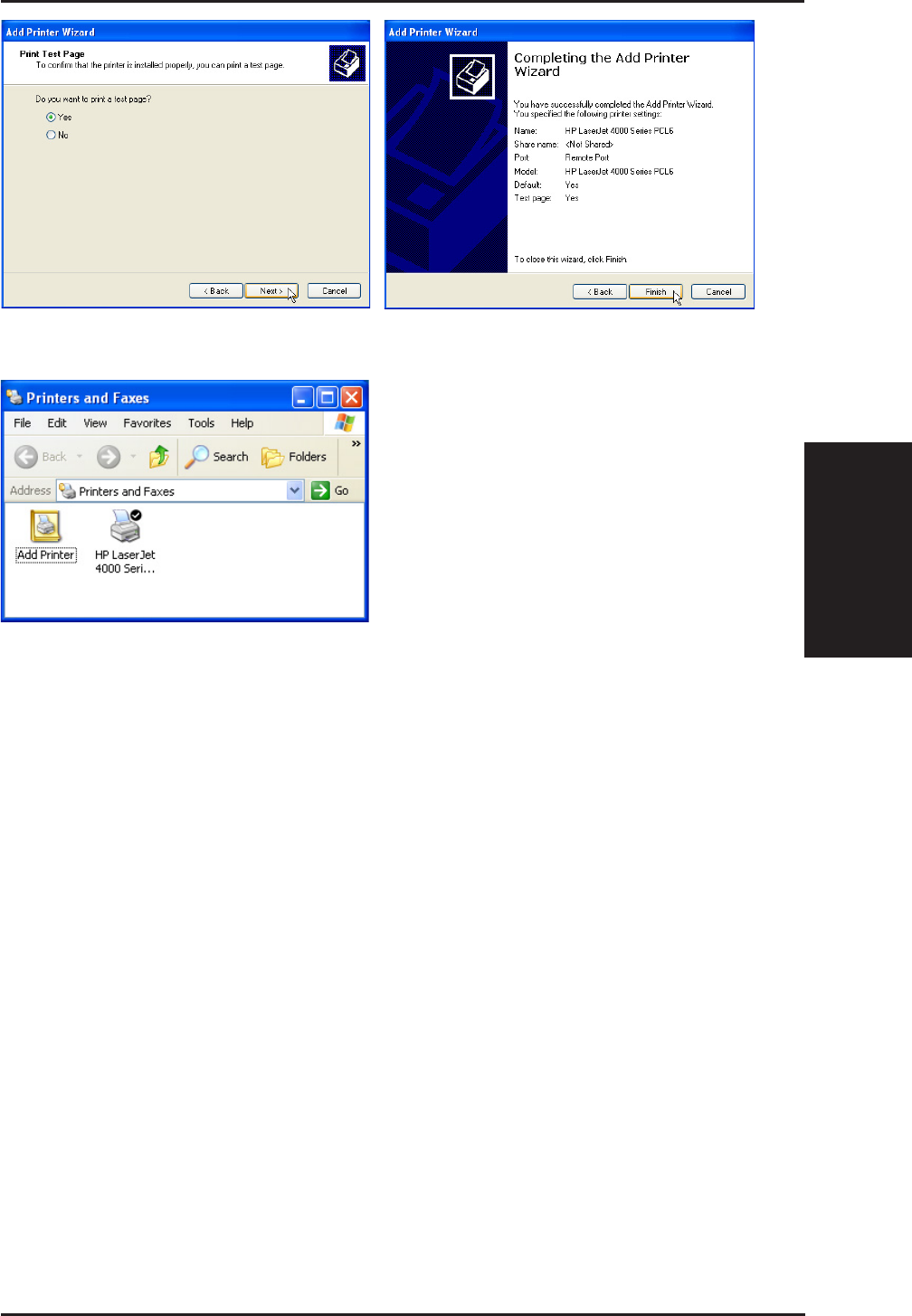
3. Utilities
ASUS Wireless Router 83
Chapter 3 - Software Configuration
(7) You can print a test page. (8) Click Finish to close the wizard.
Your printer will show in the “Printers and
Faxes” window and the check mark shows
that it is set as your default printer.
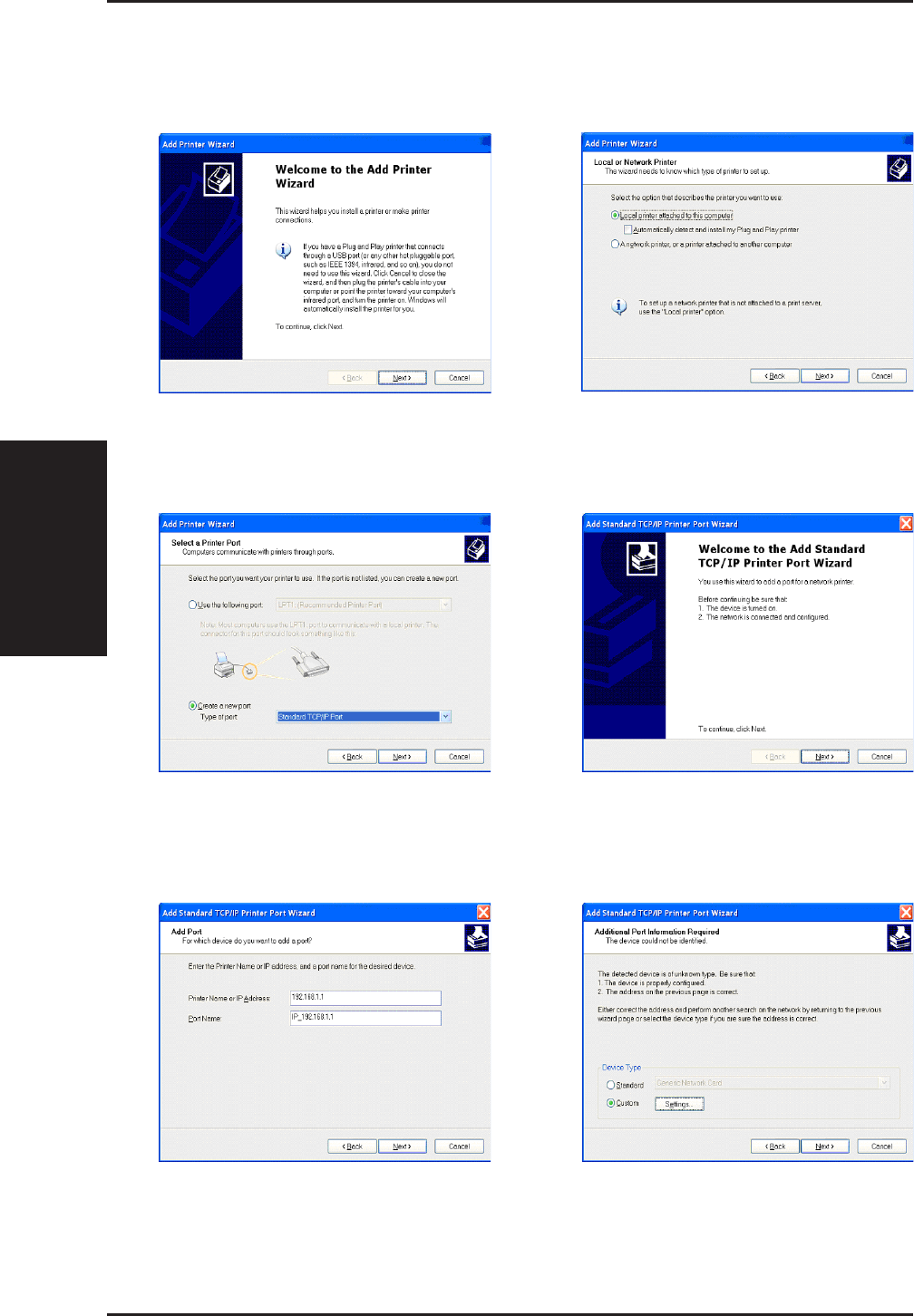
3. Utilities
84 ASUS Wireless Router
Chapter 3 - Software Configuration
Setup for LPR client under Windows XP
1. Run the “Add Printer Wizard” from
Start | Printers and Faxes | Add
Printer.
2. Choose “Local printer attached to
this computer” then press Next.
3. Click on “Create a new port” and
select “Standard TCP/IP Port” in
the pull down menu. Then press
Next.
4. Click Next on the “Add Standard
TCP/IP Printer Port Wizard”.
5. Input the IP address of the WL500g
in the “Printer Name or IP Address”
field and the press Next.
6. Select “Custom” and then click
Settings…

3. Utilities
ASUS Wireless Router 85
Chapter 3 - Software Configuration
7. Select Protocol LPR and type
LPRServer in “Queue Name field”. 8. After completing settings, press
Next.
9. Press Finish to complete the “Add
Standard TCP/IP Printer Port
Wizard” and go back to “Add
Printer Wizard”.
10. Find the manufacturer and model
of your printer. Click Have Disk if
you cannot find it in the list and use
the driver provided with your printer.
11. Click Next to set this as your
default printer. 12. Select Yes and Next to print a test
page, otherwise select No.
13. When the “Add Printer Wizard” is complete, click Finish to close the wizard.
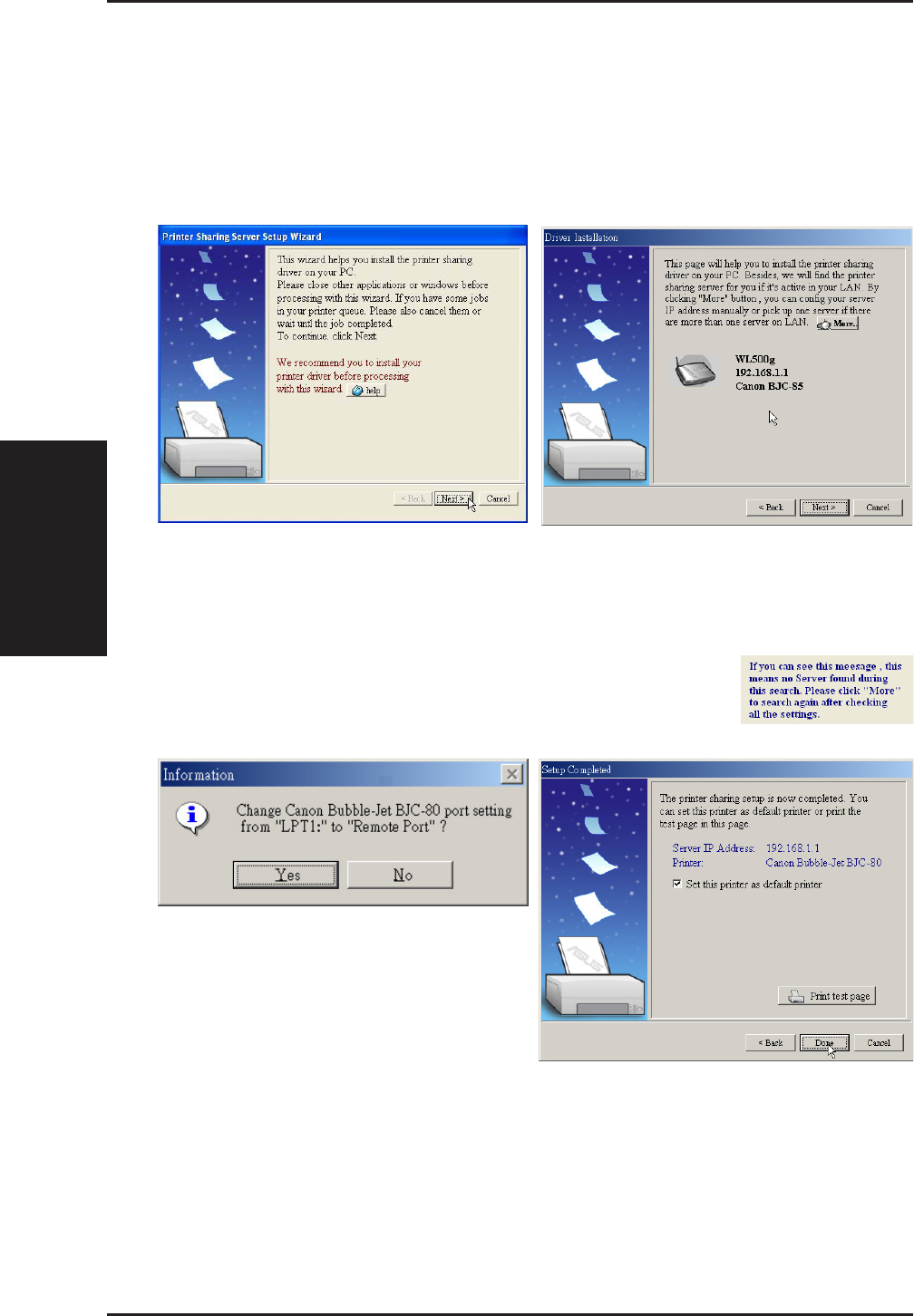
3. Utilities
86 ASUS Wireless Router
Chapter 3 - Software Configuration
Printer Setup Wizard
Make sure your printer is connected to the Wireless Router printer port or
USB port and its power is turned on. Launch the “Printer Setup Wizard”
through the Start menu. The wizard will explore all available ASUS Wireless
Routers and model information of the printers attached to them in your
local network.
(2) If the printer is found, the name of the
printer will be shown on this screen.
(1) Having a printer installed on the printer
port (LPT1) or a USB port makes the
setup process easier (refer to the
following page).
(3) This setup wizard will change your
default printer to use “Standard TCP/
IP port” which is serviced by the ASUS
Wireless Router.
Note: For Windows XP or Windows
2000, this setup wizard will guide you
to select or add a “Standard TCP/IP
port”. Refer to “Setup for LPR client
under Windows XP” for details. For
Windows 98 or Windows ME, this
setup wizard will change your default
printer to use “Remote Port” which is
serviced by the ASUS Wireless Router.
(4) Click Done when setup is complete.
Note: If there is an error communicating with the printer, you will
get this message. Make sure that the printer is ON, ready, and
connected. Click Back and Next.
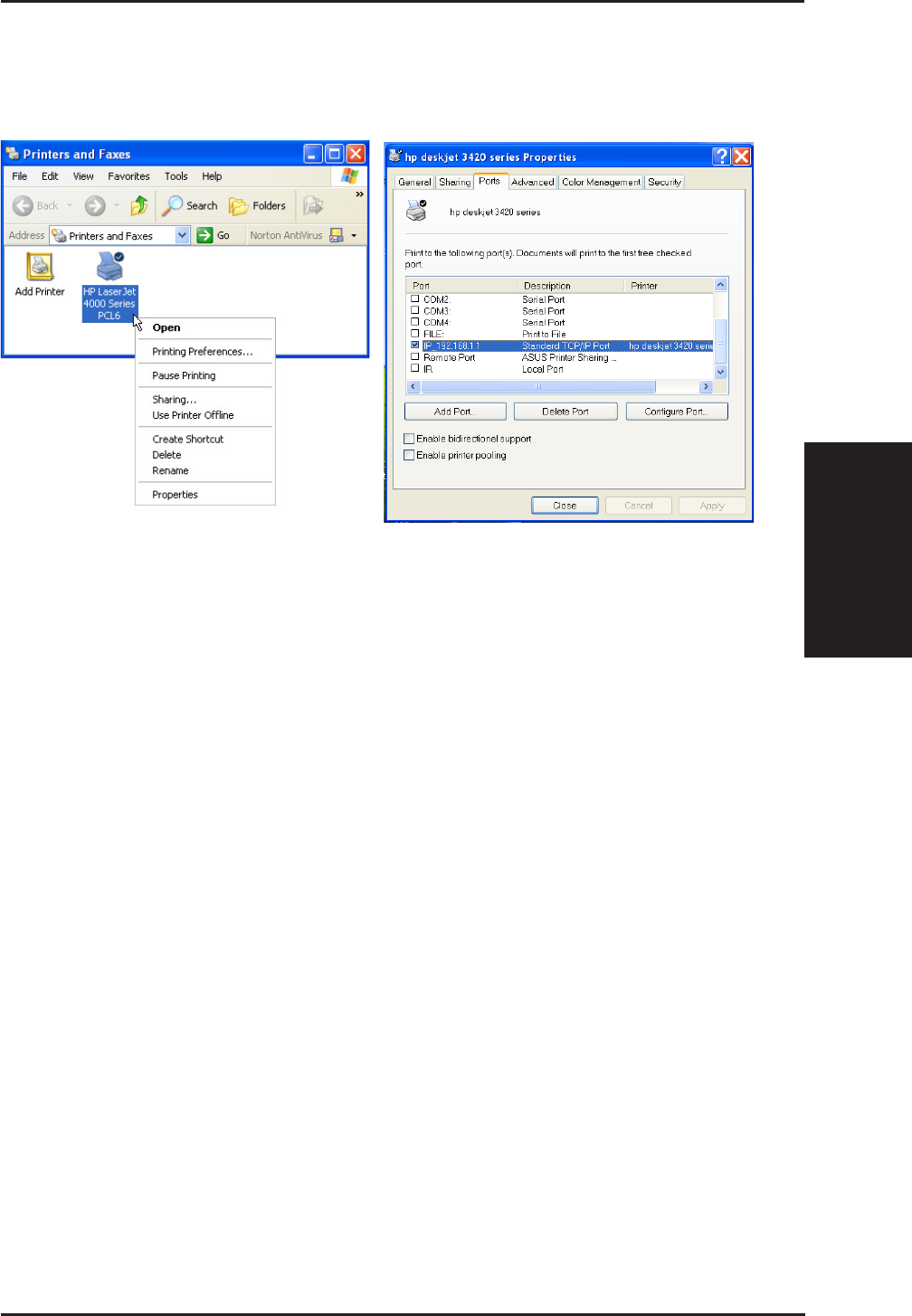
3. Utilities
ASUS Wireless Router 87
Chapter 3 - Software Configuration
After setting up the printer, a printer icon
will appear in Windows’ “Printers and
Faxes”. Right click the printer icon and
choose Properties to configure the printer.
If your printer was previously setup, the
ASUS Wireless setup wizard changes the
printing port from the computer’s local LPT1
(parallel) port or USB port to “Standard
TCP/IP port”*. If necessary, you can change
this back at anytime or use Windows “Add
Printer” to setup another printer.
Note: If you use Windows 98 or ME which
do not support “Standard TCP/IP port””, you
need to use “Remote Port” which is
supported by ASUS.
Verifying Your Printer
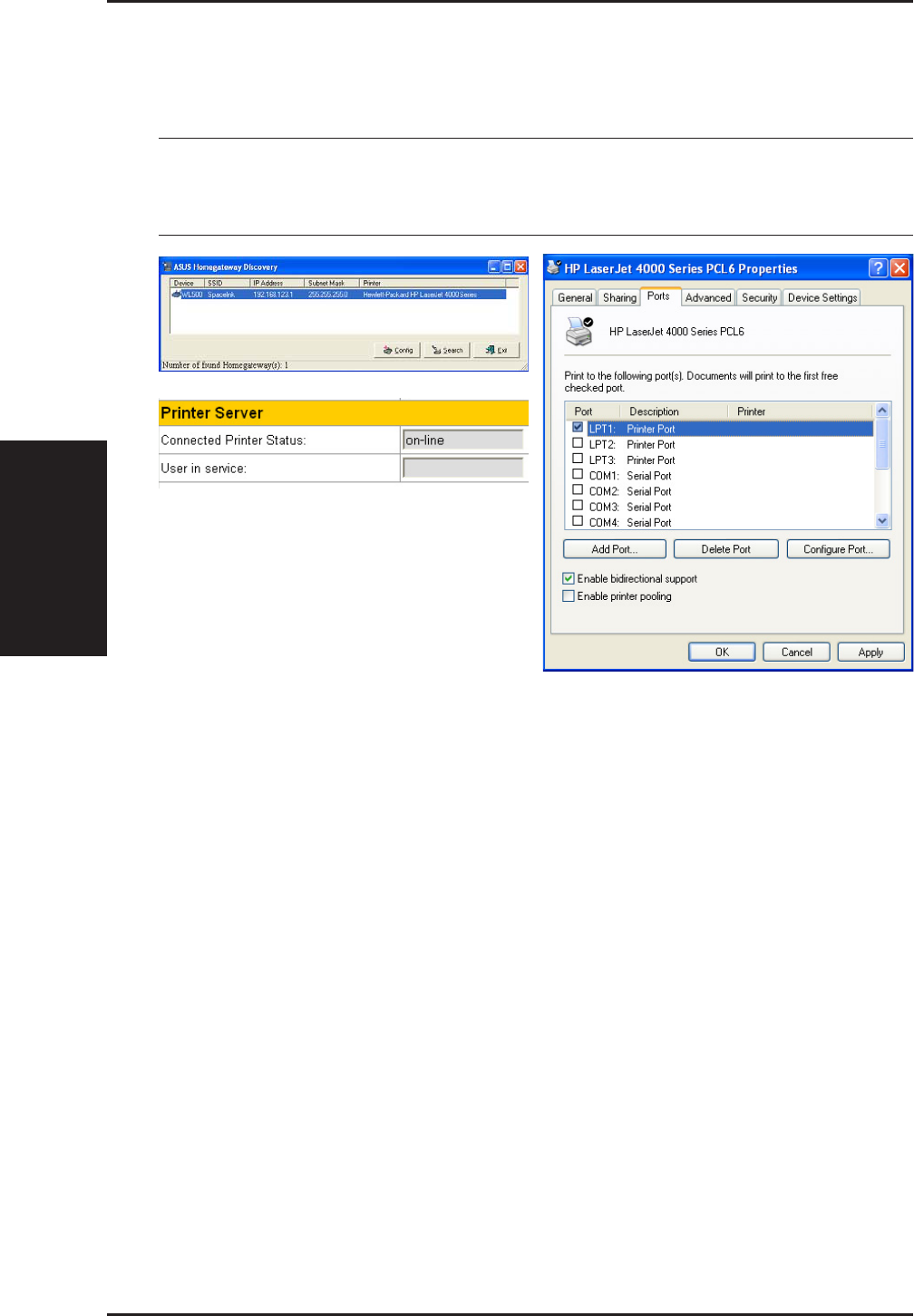
3. Utilities
88 ASUS Wireless Router
Chapter 3 - Software Configuration
When properly setup, the ASUS Wireless
Router will show the printer name in the
“Device Discovery” utility and show “on-
line” under the “Printer Server” on the
“Status” page of the web manager.
Note: If you use LPR client in Windows XP or Windows 2000, Stan-
dard TCP/IP port will be used. Please refer to Setup for LPR client
under Windows XP in details.
Verifying Your Printer (Cont’)
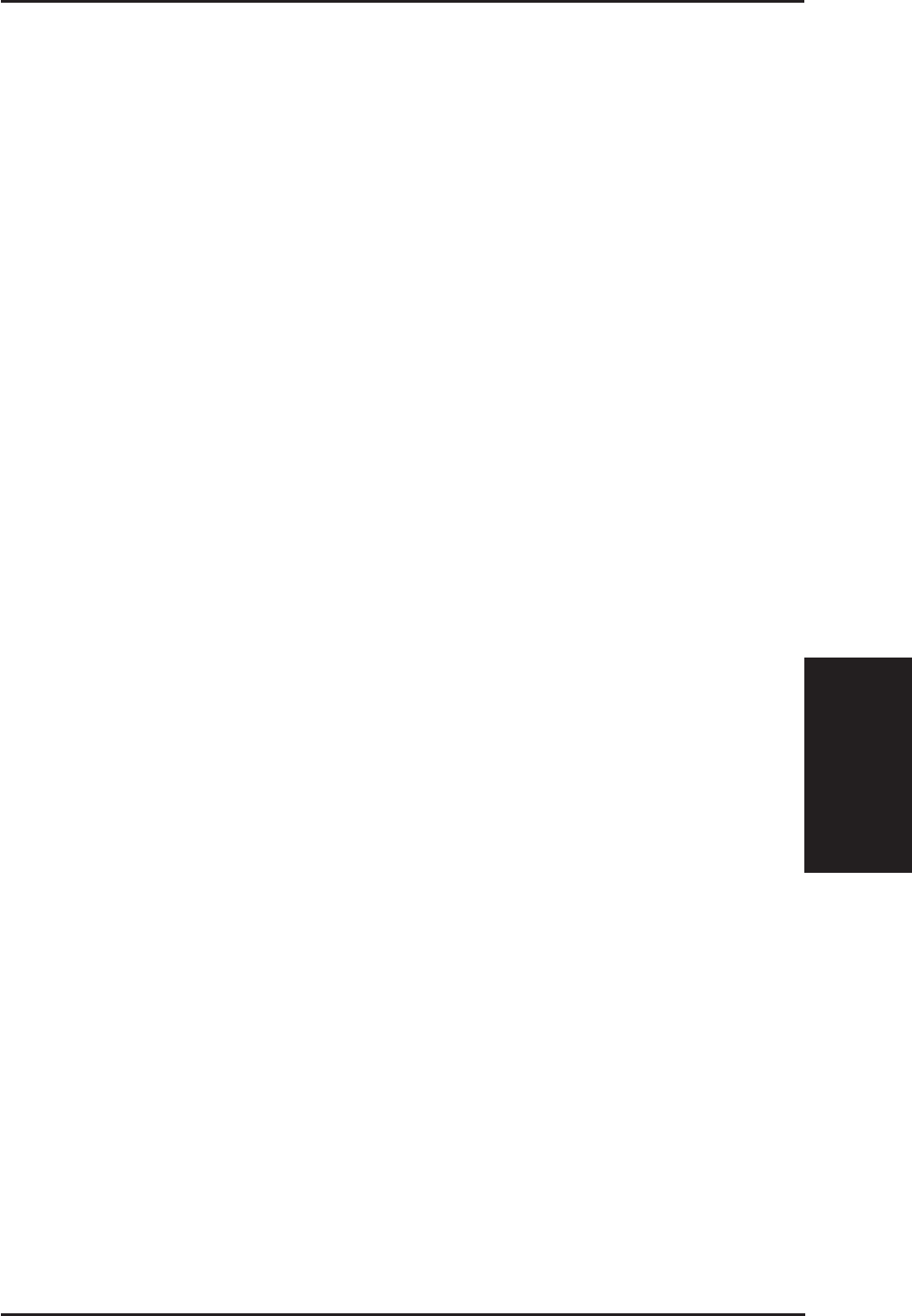
4. Performance
ASUS Wireless Router 89
Chapter 4 - Wireless Performance
4. Wireless Performance
This section provides the user with ideas for how to improve the performance
of a ASUS Wireless network.
Site Topography
For optimal performance, locate wireless mobile clients and the ASUS
Wireless Routers away from transformers, heavy-duty motors, fluorescent
lights, microwave ovens, refrigerators, and other industrial equipment.
Signal loss can occur when metal, concrete, walls or floors block
transmission. Locate the ASUS Wireless Routers in open areas or add the
ASUS Wireless Routers as needed to improve coverage.
Microwave ovens operate in the same frequency band as the ASUS Wireless
Router. Therefore, if you use a microwave within range of the ASUS
Wireless Router you may notice network performance degradation.
However, both your microwave and your the ASUS Wireless Router will
continue to function.
Site Surveys
A site survey (utility provided with the WLAN PC card and CF card)
analyzes the installation environment and provides users with
recommendations for equipment and its placement. The optimum placement
differs for each model.
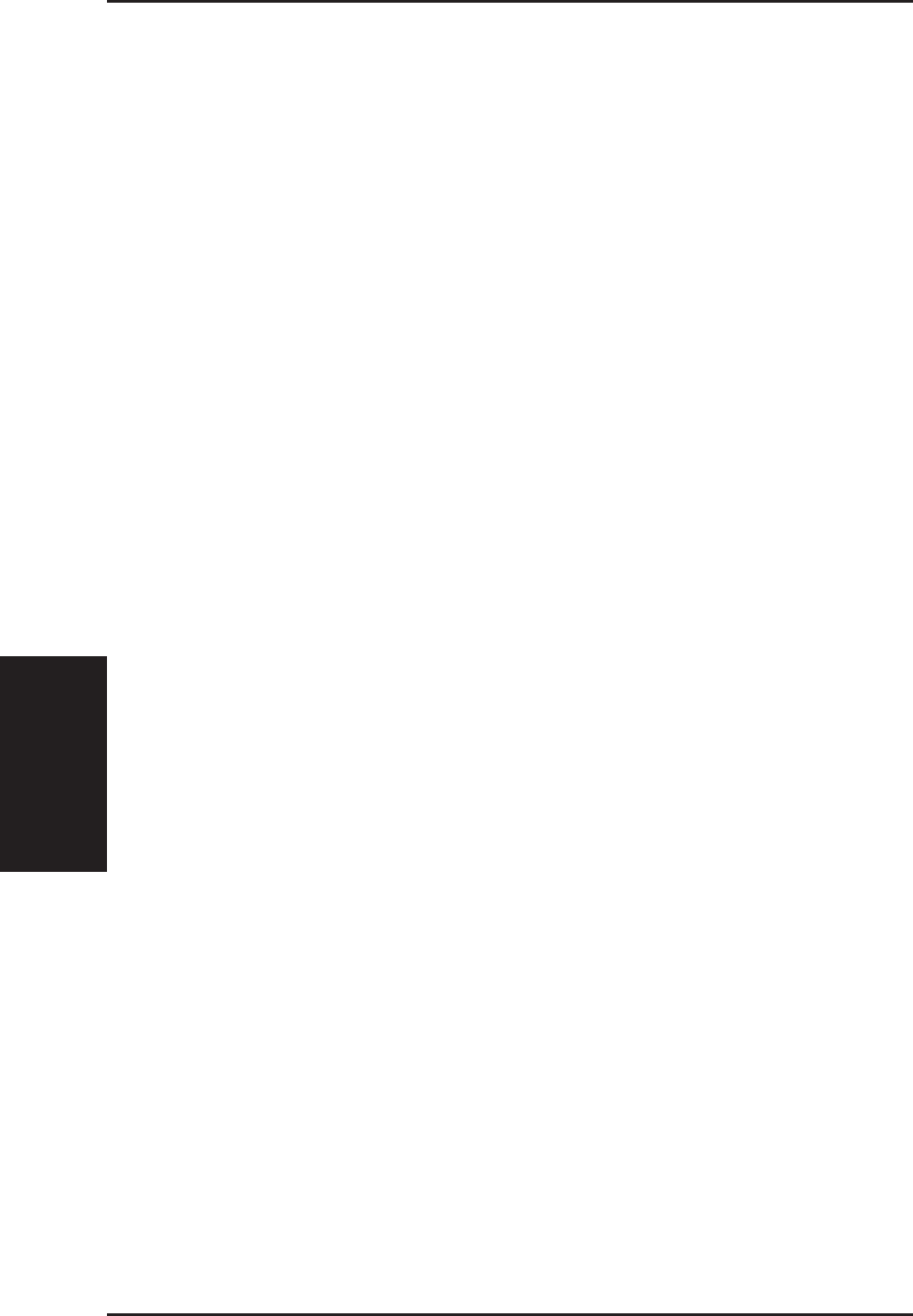
4. Performance
90 ASUS Wireless Router
Chapter 4 - Wireless Performance
Range
Every environment is unique with different obstacles, barriers, materials,
etc. and, therefore, it is difficult to determine the exact range that will be
achieved without testing. However, has developed some guidelines to
estimate the range that users will see when the product is installed in their
facility, but there are no hard and fast specifications.
Radio signals may reflect off of some obstacles or be absorbed by others
depending on their construction. For example, with two 802.11b radios,
you may achieve up to 1000' in open space outdoors where two devices
have a line of sight, meaning they see each other with no obstacles. However,
the same two units may only achieve up to 300' of range when used indoors.
The IEEE 802.11b specification supports four data rates: 11 Mbps, 5.5 Mbps,
2 Mbps, and 1 Mbps. Operation at 1 Mbps provides greater range than
operation at 11 Mbps. The ASUS Wireless Router will automatically adjust
the data rate to maintain a usable radio connection.
Therefore, a client that is close to the ASUS Wireless Router may operate
at 11 Mbps while a client that is on the fringe of coverage may operate at 1
Mbps. As mentioned earlier, you can configure the data rates that the ASUS
Wireless Router will use. Note that if you limit the range of data rates
available to the ASUS Wireless Router, you may reduce the effective
wireless range of the ASUS Wireless products.
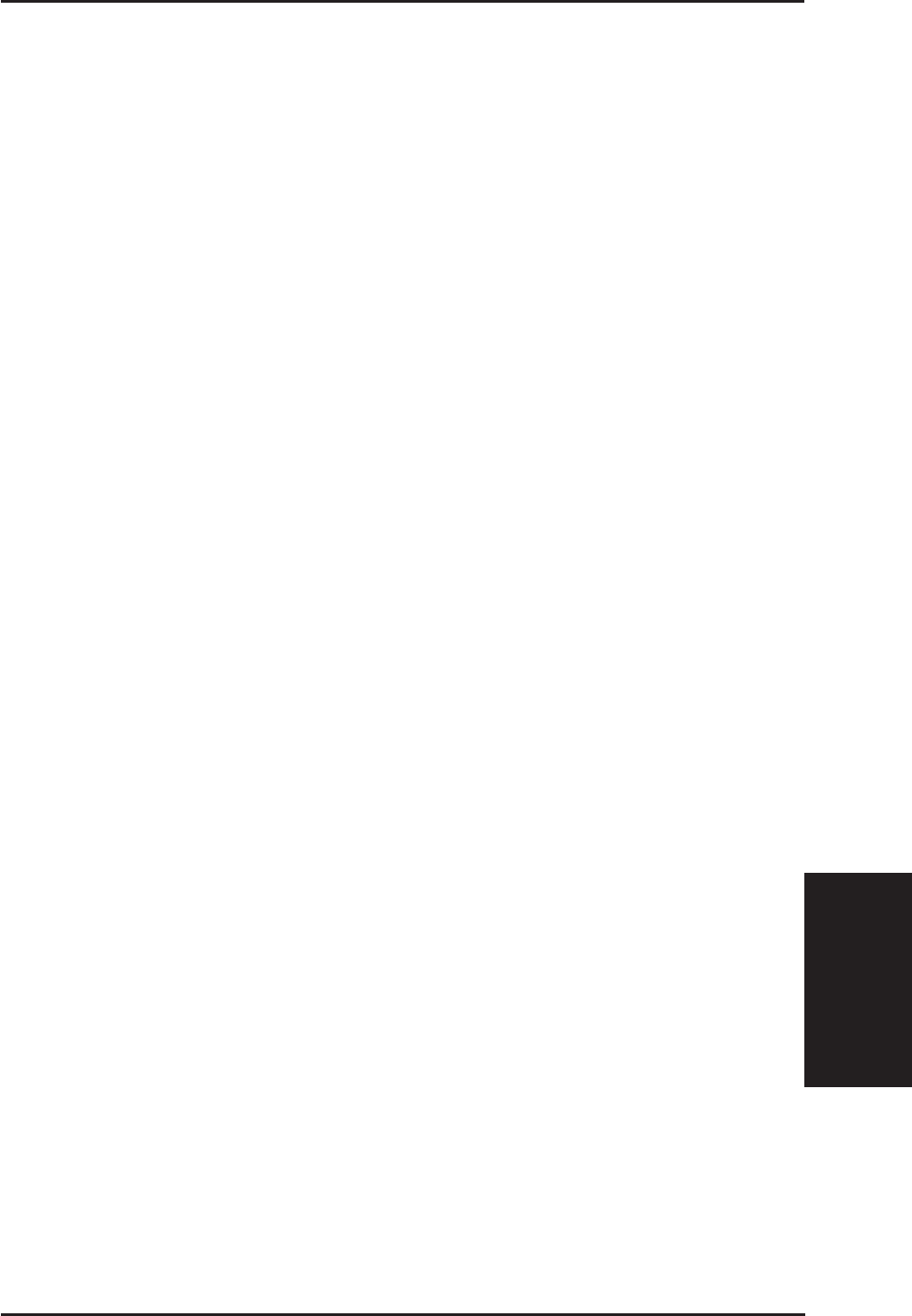
Troubleshooting
ASUS Wireless Router 91
Troubleshooting
The ASUS Wireless Router is designed to be very easy to install and operate.
However, if you experience difficulties, use the information in this chapter
to help diagnose and solve problems. If you cannot resolve a problem, contact
Technical Support, as listed on the front of this manual.
Common Problems and Solutions
Problem
ASUS Wireless Router does not power up:
Solution
• Check for faulty the ASUS Wireless Router power supply by measuring
the output voltage with an electrical test meter.
• Check failed AC supply (power outlet)
Problem
Cannot communicate with the ASUS Wireless Router through a wired
network connection.
Solution
• Verify network configuration by ensuring that there are no duplicate IP
addresses. Power down the device in question and ping the assigned IP
address of the device. Ensure no other device responds to that address.
• Check that the cables used have proper pin outs and connectors or use
another LAN cable.
Appendix -Troubleshooting
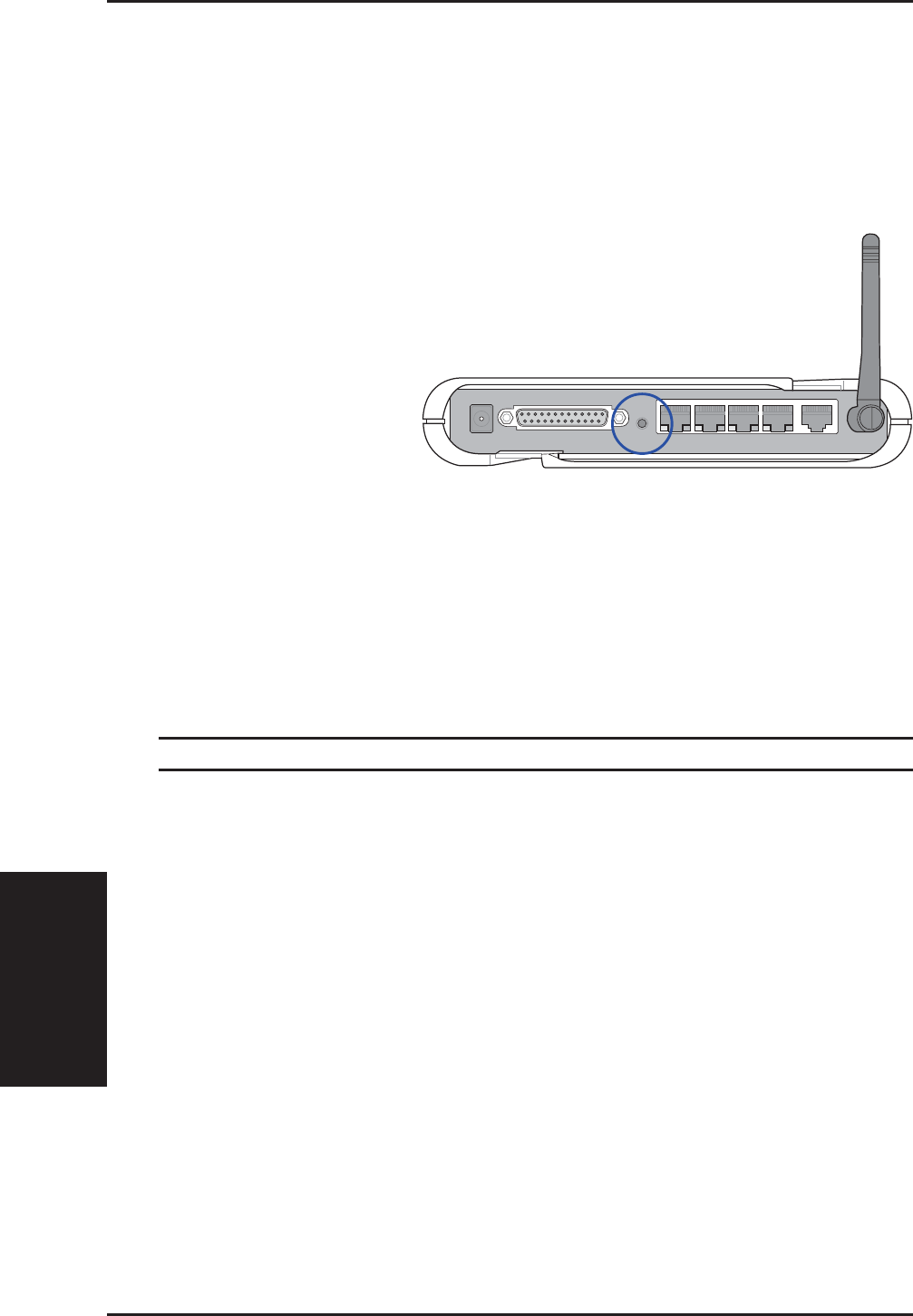
Troubleshooting
92 ASUS Wireless Router
Problem
The ASUS Wireless Router Web Manager still cannot find or connect to the
ASUS Wireless Router after verifying the IP address and LAN cable, changes
cannot be made, or password is lost.
Solution
In case the ASUS Wireless Router is inaccessible, you can restore
the ASUS Wireless Router’s factory default settings. Use a
straightened paper clip to press the button located in the hole labeled
“Reset” on the back of the ASUS Wireless Router and keep it
depressed over 5 seconds. The LEDs will flash when reset is
successful.
Reset to Defaults
The following are factory default values. These values will be present when you
first receive your the ASUS Wireless Router, if you push the reset button on the
back of the ASUS Wireless Router over 5 seconds, or if you click the “Restore”
button on the “Factory Default” page under “Advanced Setup”.
Appendix -Troubleshooting
Name Default Value
User Name admin
Password admin
Enable DHCP Yes
IP Address 192.168.1.1
Subnet Mask 255.255.255.0
DNS Server 1 192.168.1.1
DNS Server 2 (blank)
SSID default
Domain Name (blank)
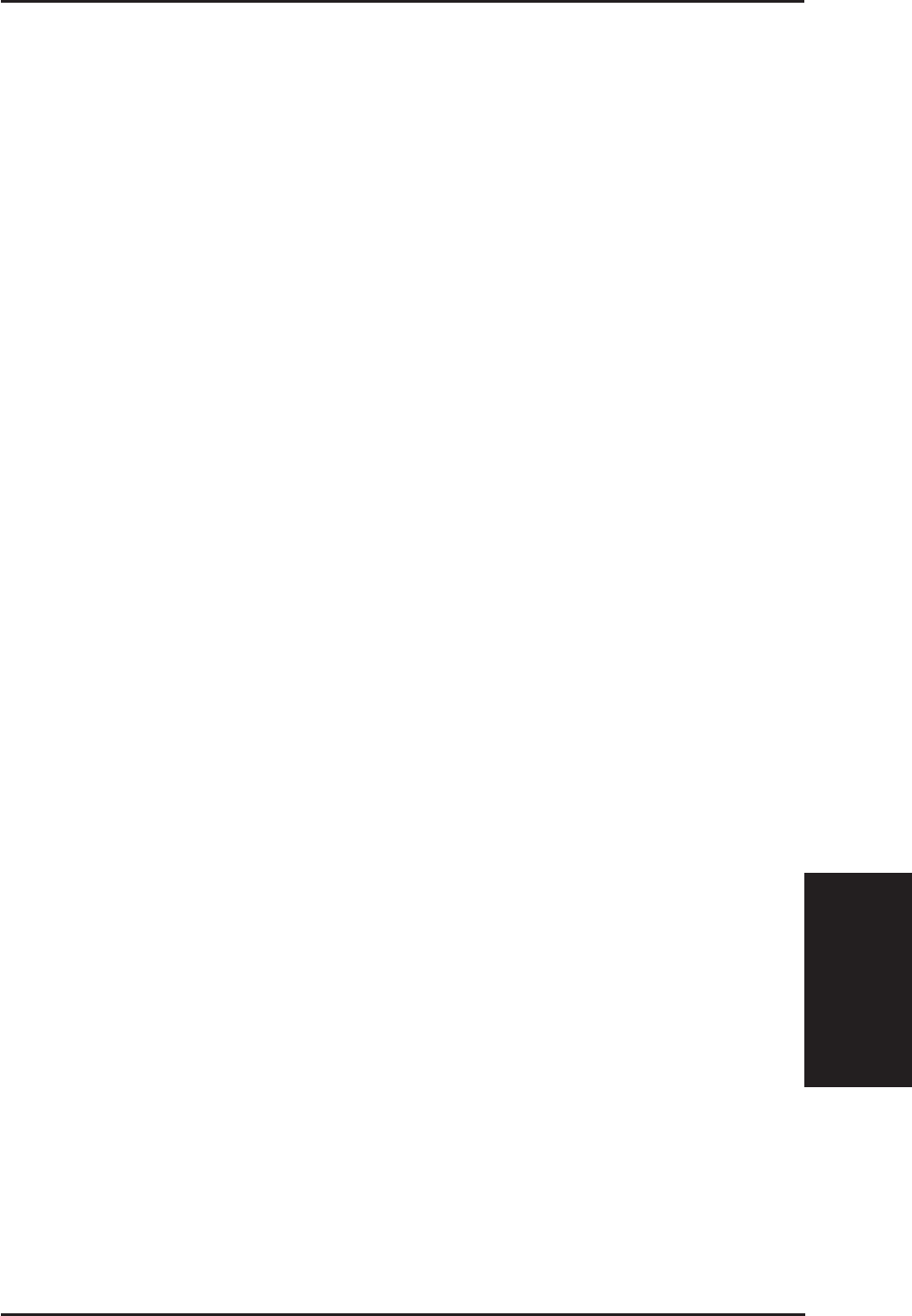
Troubleshooting
ASUS Wireless Router 93
Problem
My 802.11b PC Card will not associate with the ASUS Wireless Router.
Solution
Follow these steps:
1. Try to bring the devices closer together; the PC Card may be out of range
of the ASUS Wireless Router.
2. Confirm that the ASUS Wireless Router and PC Card have the same SSID.
3. Confirm that the ASUS Wireless Router and PC Card have the same
Encryption settings, if enabled.
4. Confirm that the ASUS Wireless Router’s Air and Link LEDs are solid
green.
5. Confirm that the authorization table includes or excludes the MAC address
of the WLAN PC card if “Wireless Access Control” is enabled.
Problem
The throughput seems slow.
Solution
To achieve maximum throughput, verify that your antennas are well-placed,
not behind metal, and do not have too many obstacles between them. If
you move the client closer to the ASUS Wireless Router and throughput
increases, you may want to consider adding a second the ASUS Wireless
Router and implementing roaming.
• Check antenna, connectors and cabling.
• Verify network traffic does not exceed 37% of bandwidth.
• Check to see that the wired network does not exceed 10 broadcast messages
per second.
• Verify wired network topology and configuration.
Appendix -Troubleshooting
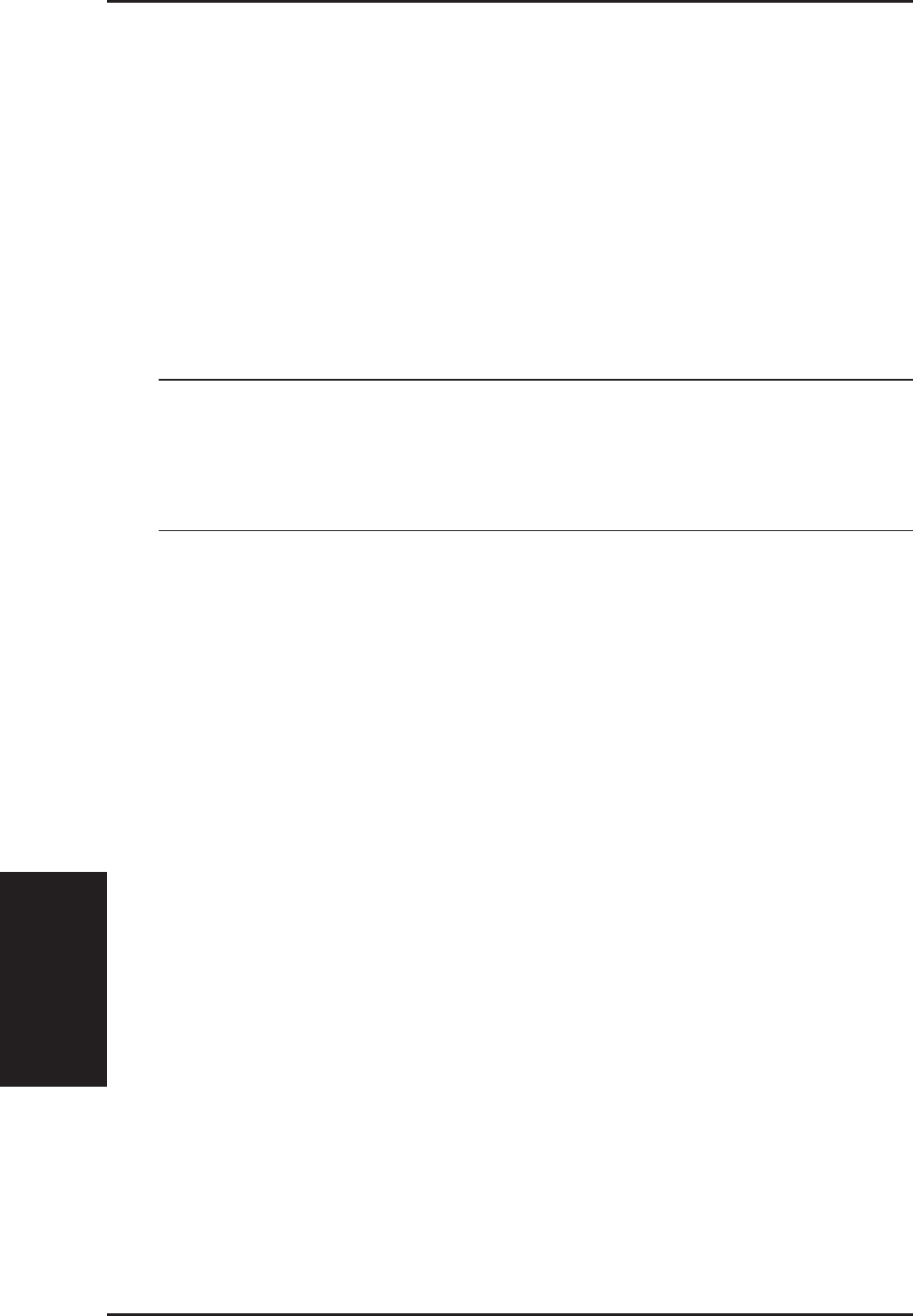
Troubleshooting
94 ASUS Wireless Router
Problem
I cannot find the ASUS Wireless Routers using the ASUS Wireless Router
Discovery.
Solution
To configure the ASUS Wireless Router through a wireless LAN card, your
computer must be in the same subnet of the ASUS Wireless Router. You
cannot find the ASUS Wireless Routers with subnet different from your
computer within the same gateway. You must change your computer to the
same subnet as the ASUS Wireless Router. The factory default subnet of
the ASUS Wireless Router is "192.168.1.1".
In Windows NT/2000/XP, you must log in with Administrator privi-
leges so that all functions of the ASUS Wireless Router Manager
can function correctly. If you do not log in as a member of the Ad-
ministrator group, you cannot change IP settings but can still run
the Discovery utility if the original IP setting is correct.
Problem
How do I upgrade the firmware on the ASUS Wireless Router?
Solution
Periodically, a new Flash Code is available for ASUS Wireless Routers on
the Web site at http://www.asus.com. Update the ASUS Wireless Router s
Flash Code using the Firmware Upgrade option on the System Setup
menu of the Web manager.
Appendix -Troubleshooting
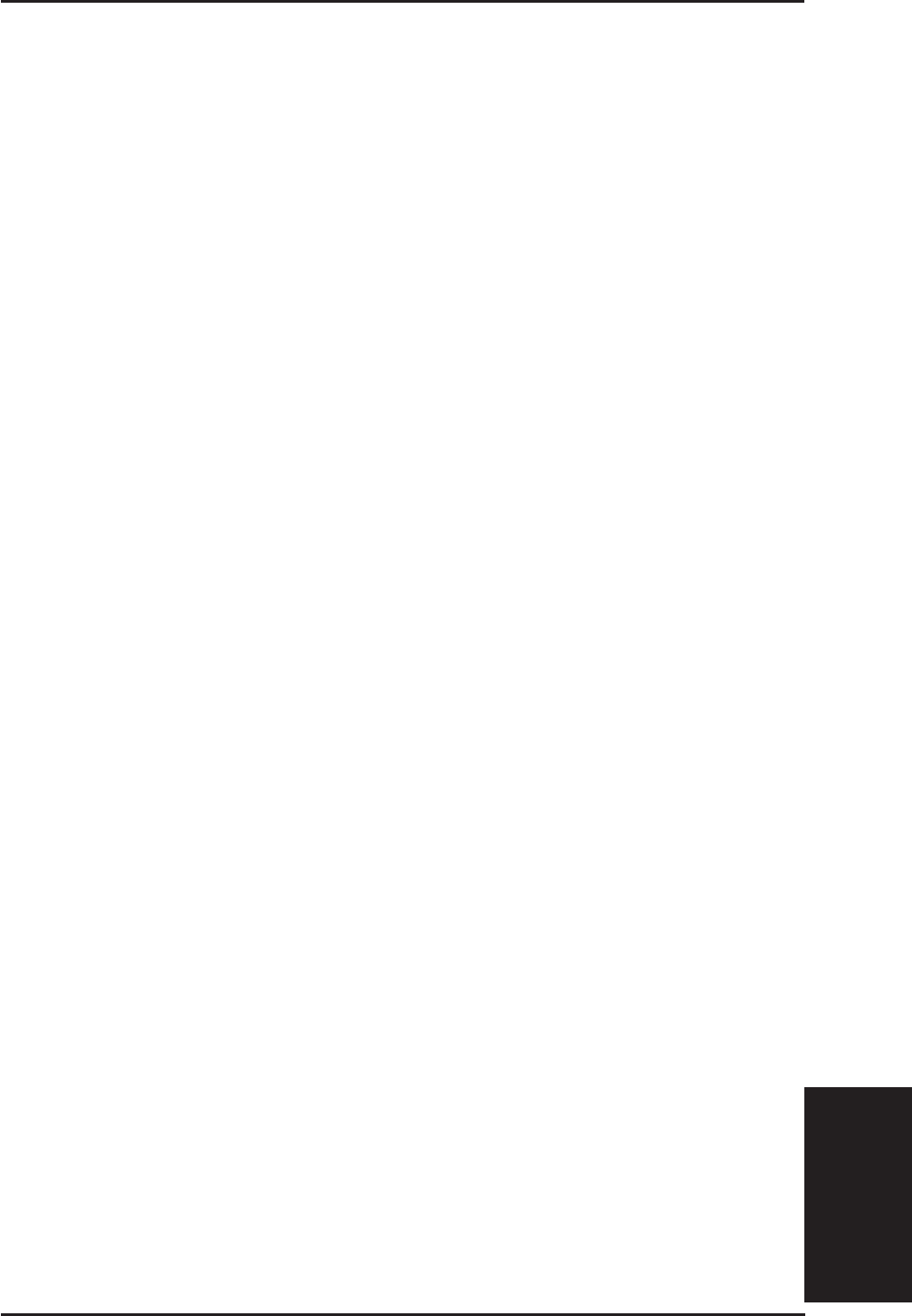
Appendix
ASUS Wireless Router 95
Glossary
Access Point - An access point is a device that allows wireless clients to
connect to other wireless clients and it acts as a bridge between wireless
clients and a wired Ethernet network.
Broadband - A type of data transmission in which a single medium (such
as cable) carries several channels of data at once.
Channel - Wireless access points allows you to choose different radio
channels in the wireless spectrum. A wireless LAN device operates within
the 2.4 GHz spectrum and a channel is within a FCC specified range, similar
to any radio channel.
Client - A client is the desktop or mobile PC that is connected to your
network.
Device name - Also known as DHCP client ID or network name. Sometimes
provided by an ISP when using DHCP to assign addresses.
DHCP (Dynamic Host Configuration Protocol) - This protocol allows a
computer (or many computers on your network) to be automatically assigned
a single IP address from a DHCP server.
DNS Server Address (Domain Name System) - DNS allows Internet host
computers to have a domain name and one or more IP addresses. A DNS
server keeps a database of host computers and their respective domain names
and IP addresses, so that when a user enters a domain name into the Internet
browser, the user is sent to the proper IP address. The DNS server address
used by the computers on your home network is the location of the DNS
server your ISP has assigned.
DSL Modem (Digital Subscriber Line) - A DSL modem uses your existing
phone lines to transmit data at high speeds.
Encryption - This provides wireless data transmissions with a level of
security.
ESSID (Extended Service Set Identifier) - You must have the same ESSID
entered into the gateway and each of its wireless clients. The ESSID is a
unique identifier for your wireless network.
Ethernet - Ethernet networks are connected by cables and hubs, and move
data around. This is a standard for computer networks.
Appendix - Glossary
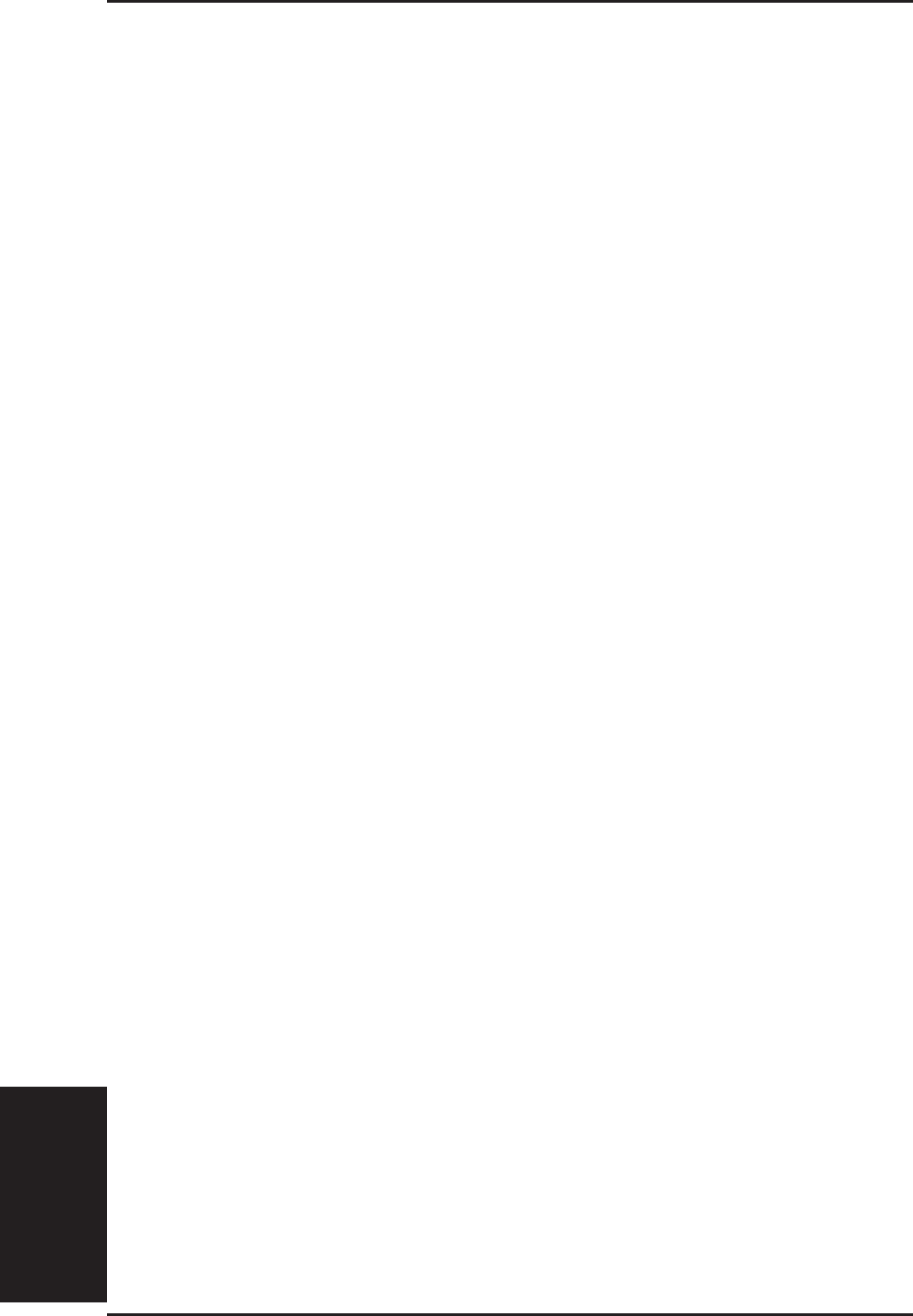
Appendix
96 ASUS Wireless Router
Frame-bursting - Refers to burst mode. Burst mode optionally allows a
station to transmit a series of frames without relinquishing control of the
transmission medium.
Firewall - A firewall determines which information passes in and out of a
network. NAT can create a natural firewall by hiding a local network’s IP
addresses from the Internet. A Firewall prevents anyone outside of your
network from accessing your computer and possibly damaging or viewing
your files.
Gateway - A network point that manages all the data traffic of your network,
as well as to the Internet and connects one network to another.
Handshaking - handshaking refers to the signals that are transmitted
between communications networks that establish a valid connection between
two stations.
IEEE - The Institute of Electrical and Electronics Engineers. The IEEE
sets standards for networking, including Ethernet LANs. IEEE standards
ensure interoperability between systems of the same type.
IP Address (Internet Protocol) - An IP address consists of a series of four
numbers separated by periods, that identifies a unique Internet computer
host, allowing messages intended for that computer to be delivered to the
correct destination.
ISP (Internet Service Provider) - An ISP is a business that allows
individuals or businesses to connect to the Internet. Users log on to the
Internet using an account with an ISP or Internet Service Provider. ISPs
can serve IP addresses dynamically, or assign static (fixed) IP addresses to
individual computers.
ISP Gateway Address - The ISP Gateway Address is an IP address for the
Internet router. This address is only required when using a cable or DSL
modem.
LAN (Local Area Network) - A LAN is a group of computers and devices
connected together in a relatively small area (such as a house or an office).
Your home network is considered a LAN.
MAC Address (Media Access Control) - A MAC address is the hardware
address of a device connected to a network.
Appendix - Glossary
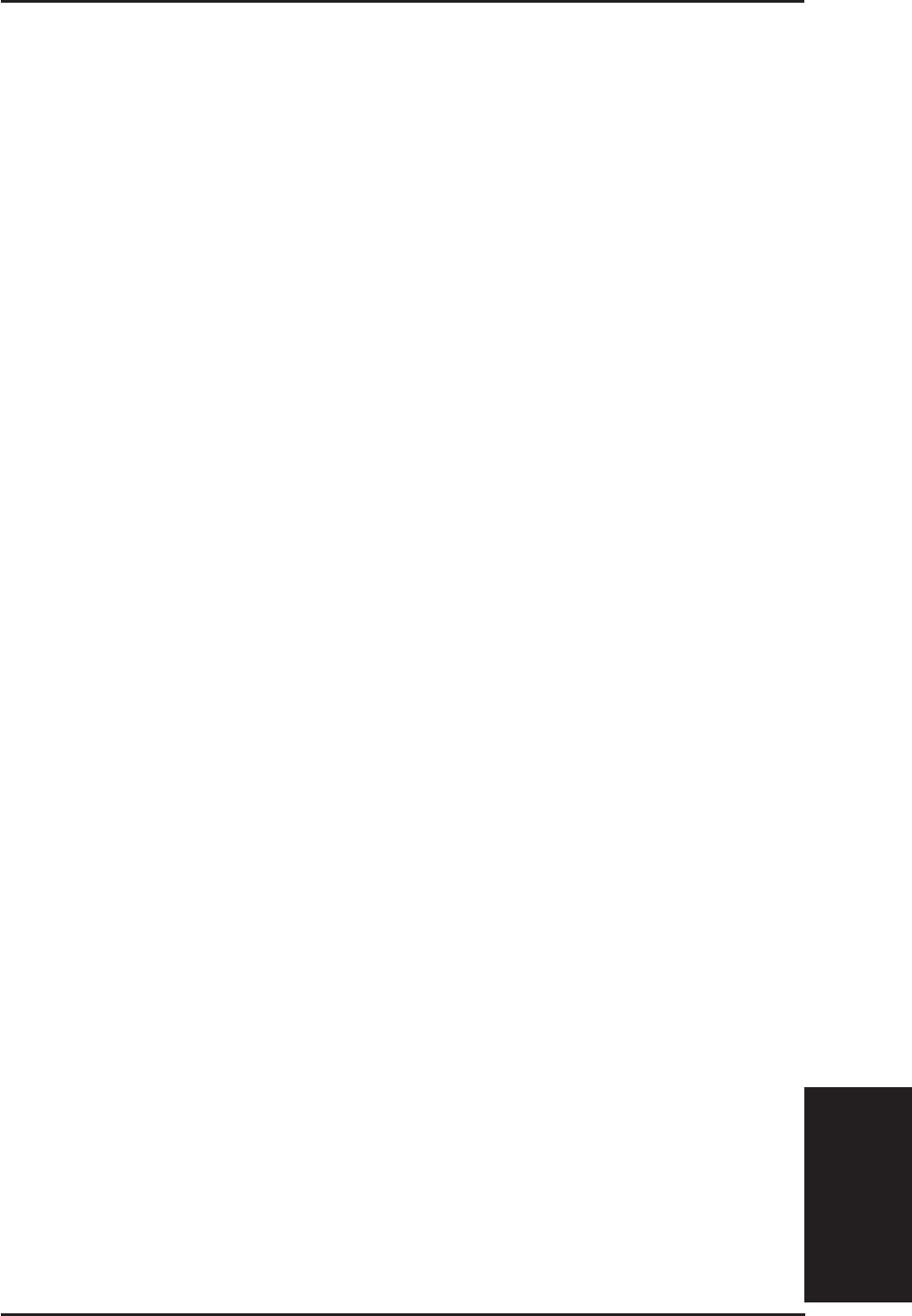
Appendix
ASUS Wireless Router 97
NAT (Network Address Translation) - NAT masks a local network’s group
of IP addresses from the external network, allowing a local network of
computers to share a single ISP account. This process allows all of the
computers on your home network to use one IP address. This will enable
access to the Internet from any computer on your home network without
having to purchase more IP addresses from your ISP.
PC Card - This is an Ethernet card that connects to the PCMCIA slot on
your Notebook PC. This enables the computer to communicate with wireless
access points.
PPP (Point-to-Point Protocol) - PPP is a protocol for communication
between computers using a serial interface, typically a personal computer
connected by phone line to a server.
PPPoE (Point-to-Point Protocol over Ethernet) - Point-to-Point Protocol
is a method of secure data transmission. PPP using Ethernet to connect to
an ISP.
Subnet Mask - A subnet mask is a set of four numbers configured like an
IP address. It is used to create IP address numbers used only within a
particular network.
TCP/IP (Transmission Control Protocol/Internet Protocol) - This is the
standard protocol for data transmission over the Internet. Protocols used to
connect hosts on the Internet.
WAN (Wide Area Network) - A system of LANs, connected together. A
network that connects computers located in separate areas, (i.e., different
buildings, cities, countries). The Internet is a wide area network.
WECA (Wireless Ethernet Compatibility Alliance) - An industry group
that certifies cross-vender interoperability and compatibility of IEEE
802.11b wireless networking products and to promote that standard for
enterprise, small business, and home environments.
WLAN (Wireless Local Area Network) - This is a group of computers
and other devices connected wirelessly in a small area. A wireless network
is referred to as LAN or WLAN.
Appendix - Glossary
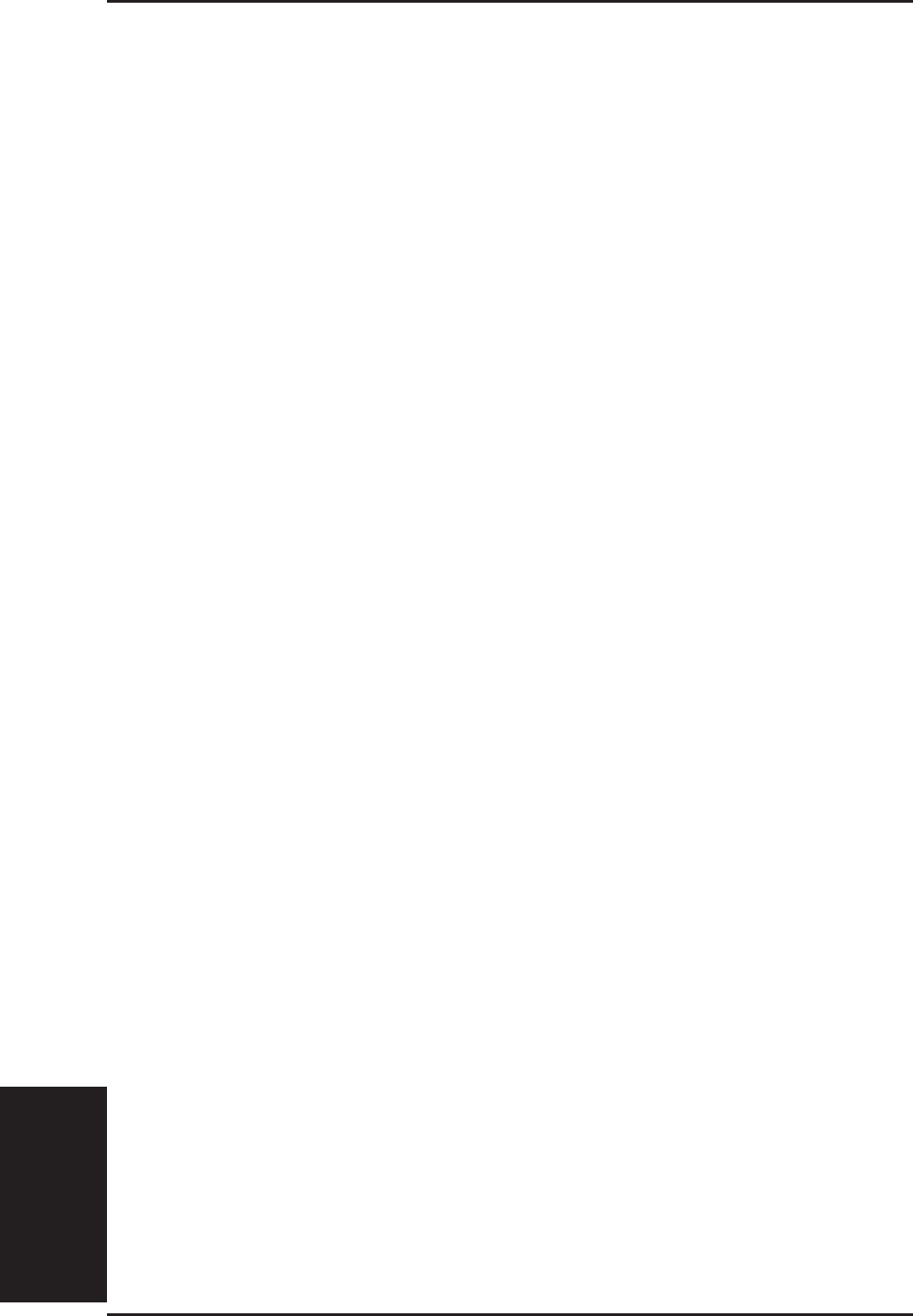
Appendix
98 ASUS Wireless Router
Appendix - GNU General Public License
Licensing Information
This product includes copyrighted third-party software licensed under the
terms of the GNU General Public License.
Please see The GNU General Public License for the exact terms and
conditions of this license.
Specially, the following parts of this product are subject to the GNU GPL:
• The Linux operating system kernel
• The iptables packet filter and NAT software
• The busybox swiss army knife of embedded linux
• The zebra routing daemon implementation
• The udhcpd DHCP client/server implementation
• The pptp-linux PPTP client implementation
• The rp-pppoe PPPoE client implementation
• The pppd PPP daemon implementation
• The dproxy DNS proxy implementation
• The bridge-utils package
All listed software packages are copyright by their respective authors. Please
see the source code for detailed information.
Availability of source code
ASUSTeK COMPUTER Inc. has exposed the full source code of the GPL
licensed software, including any scripts to control compilation and
installation of the object code. All future firmware updates will also be
accompanied with their respective source code. For more information on
how you can obtain our open source code, please visit our web site.
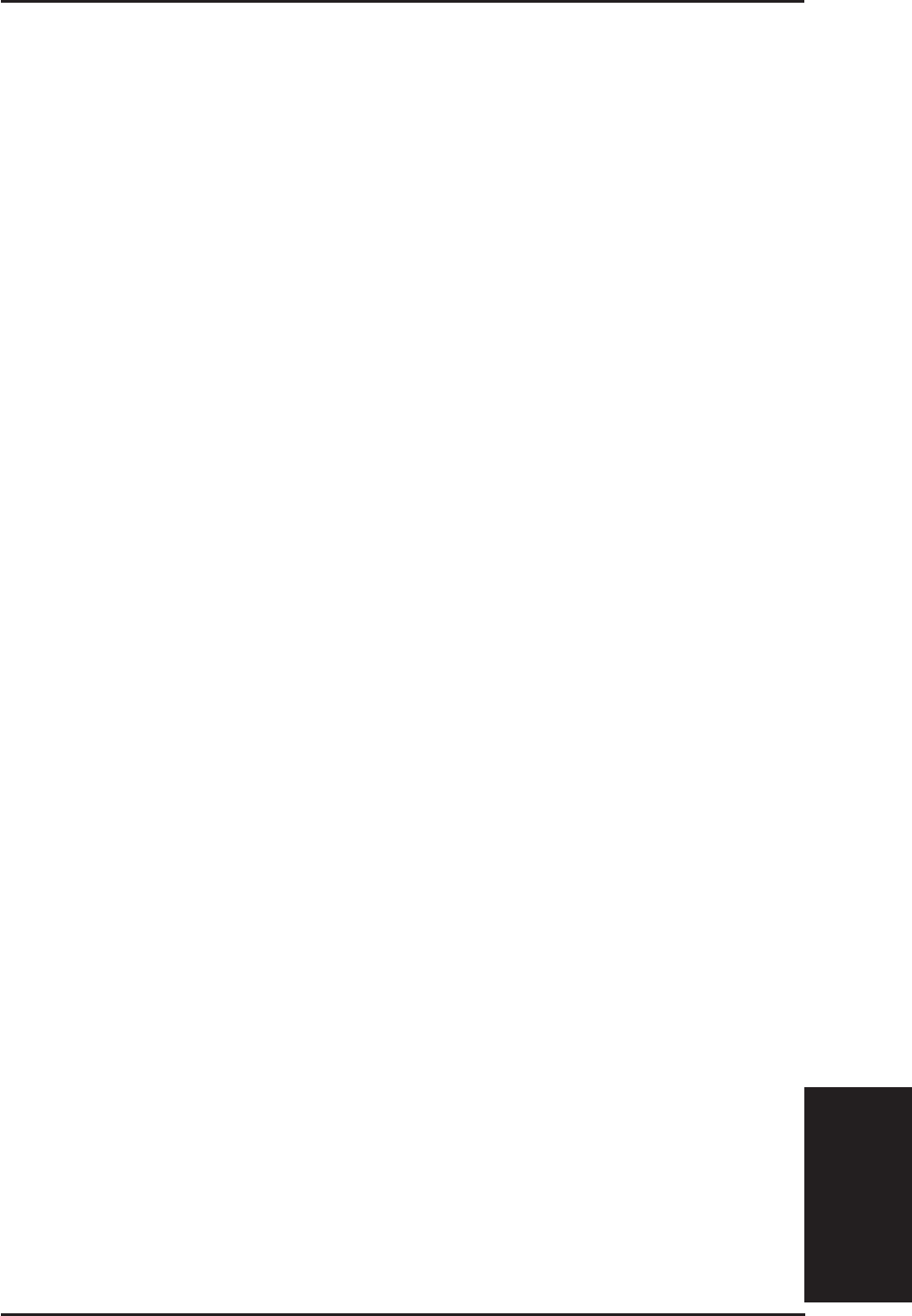
Appendix
ASUS Wireless Router 99
Appendix - GNU General Public License
The GNU General Public License
GNU GENERAL PUBLIC LICENSE
Version 2, June 1991
Copyright (C) 1989, 1991 Free Software Foundation, Inc.
59 Temple Place, Suite 330, Boston, MA 02111-307 USA
Everyone is permitted to copy and distribute verbatim copies of this
license document, but changing it is not allowed.
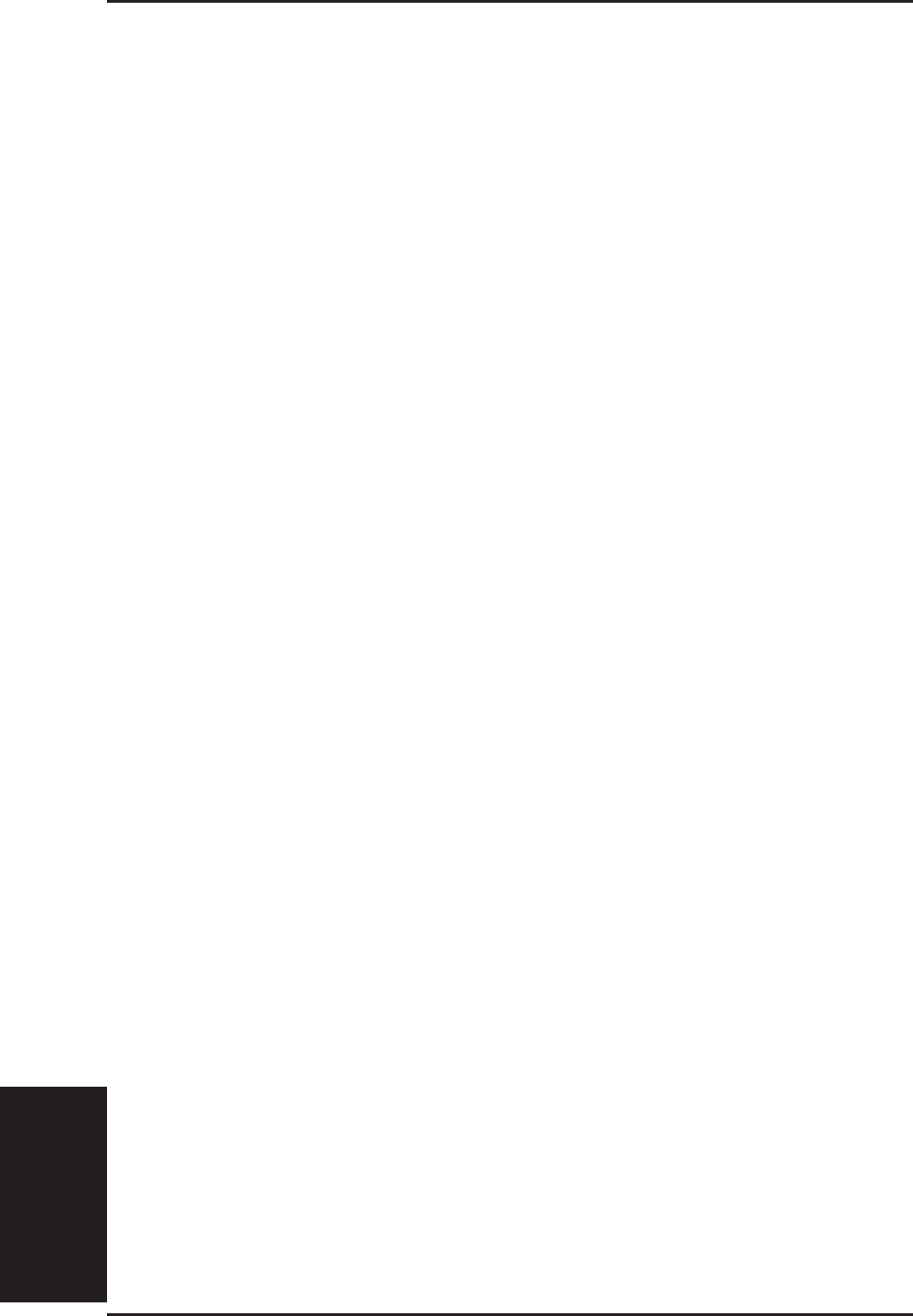
Appendix
100 ASUS Wireless Router
Preamble
The licenses for most software are designed to take away your freedom to
share and change it. By contrast, he GNU General Public License is intended
to guarantee your freedom to share and change free software—to make
sure the software is free for all its users. This General Public License
applies to most of the Free Software Foundation’s software and to any
other program whose authors commit to using it. (Some other Free Software
Foundation software is covered by the GNU Library General Public License
instead.) You can apply it to your programs, too.
When we speak of free software, we are referring to freedom, not price.
Our General Public Licenses are designed to make sure that you have the
freedom to distribute copies of free software (and charge for this service if
you wish), that you receive source code or can get it if you want it, that you
can change the software or use pieces of it in new free programs; and that
you know you can do these things.
To protect your rights, we need to make restrictions that forbid anyone to
deny you these rights or to ask you to surrender the rights. These restrictions
translate to certain responsibilities for you if you distribute copies of the
software, or if you modify it.
For example, if you distribute copies of such a program, whether gratis or
for a fee, you must give the recipients all the rights that you have. You must
make sure that they, too, receive or can get the source code. And you must
show them these terms so they know their rights.
We protect your rights with two steps: (1) copyright the software, and (2)
offer you this license which gives you legal permission to copy, distribute
and/or modify the software.
Also, for each author’s protection and ours, we want to make certain that
everyone understands that there is no warranty for this free software. If the
software is modified by someone else and passed on, we want its recipients
to know that what they have is not the original, so that any problems
introduced by others will not reflect on the original authors’ reputations.
Finally, any free program is threatened constantly by software patents. We
wish to avoid the danger that redistributors of a free program will
individually obtain patent licenses, in effect making the program proprietary.
To prevent this, we have made it clear that any patent must be licensed for
everyone’s free use or not licensed at all.
The precise terms and conditions for copying, distribution and modification
follow.
Appendix - GNU General Public License
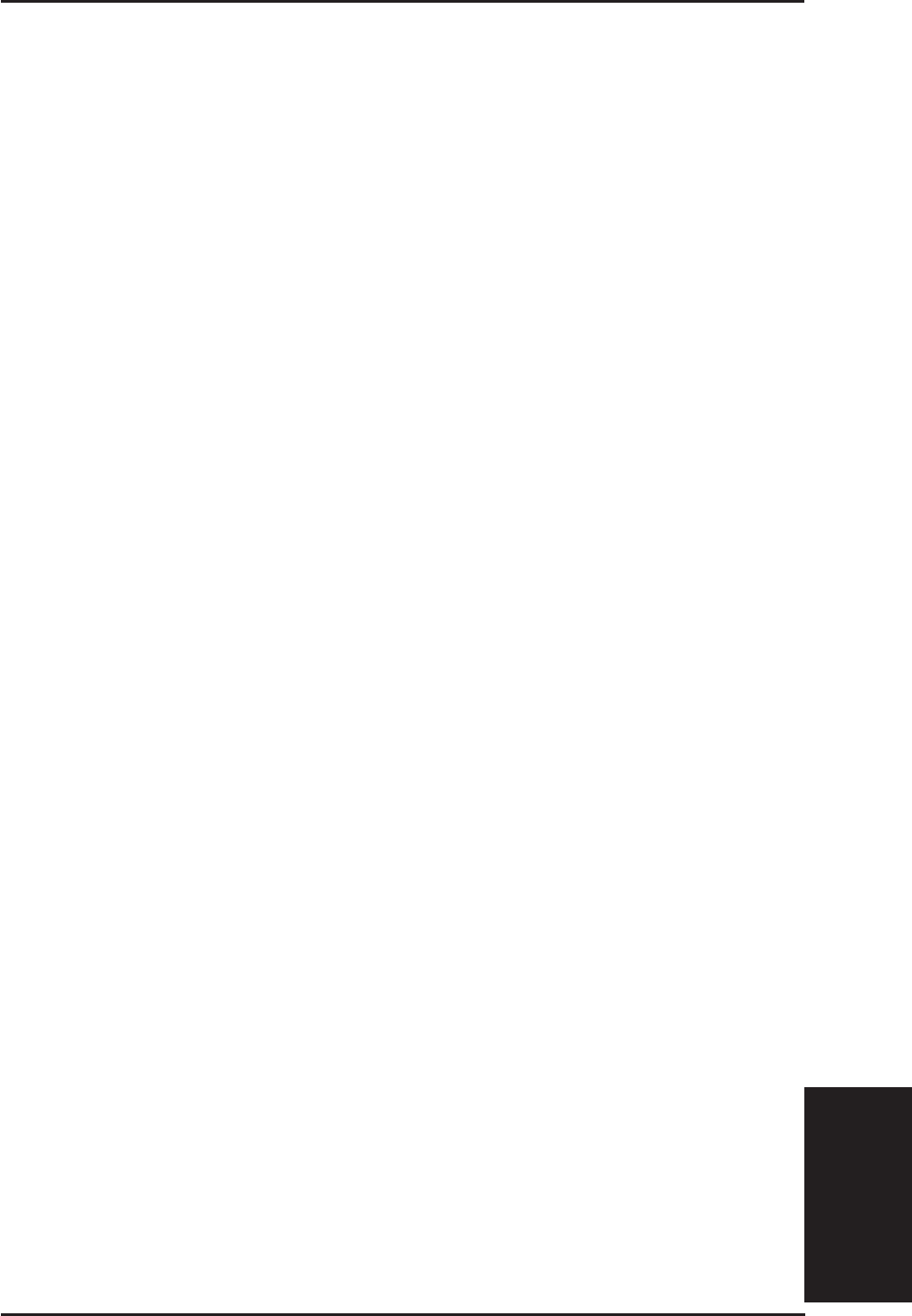
Appendix
ASUS Wireless Router 101
Appendix - GNU General Public License
Terms & conditions for copying, distribution, & modification
0. This License applies to any program or other work which contains a notice
placed by the copyright holder saying it may be distributed under the terms
of this General Public License. The “Program”, below, refers to any such
program or work, and a “work based on the Program” means either the
Program or any derivative work under copyright law: that is to say, a work
containing the Program or a portion of it, either verbatim or with
modifications and/or translated into another language. (Hereinafter,
translation is included without limitation in the term “modification”.) Each
licensee is addressed as “you”.
Activities other than copying, distribution and modification are not covered
by this License; they are outside its scope. The act of running the Program
is not restricted, and the output from the Program is covered only if its
contents constitute a work based on the Program (independent of having
been made by running the Program). Whether that is true depends on what
the Program does.
1. You may copy and distribute verbatim copies of the Program’s source code
as you receive it, in any medium, provided that you conspicuously and
appropriately publish on each copy an appropriate copyright notice and
disclaimer of warranty; keep intact all the notices that refer to this License
and on the absence of any warranty; and give any other recipients of the
Program a copy of this License along with the Program.
You may charge a fee for the physical act of transferring a copy, and you
may at your option offer warranty protection in exchange for a fee.
2. You may modify your copy or copies of the Program or any portion of it,
thus forming a work based on the Program, and copy and distribute such
modifications or work under the terms of Section 1 above, provided that
you also meet all of these conditions:
a) You must cause the modified files to carry prominent notices stat-
ing that you changed the files and the date of any change.
b) You must cause any work that you distribute or publish, that in whole
or in part contains or so derived from the Program or any part thereof,
to be licensed as a whole at no charge to all third parties under the
terms of this License.
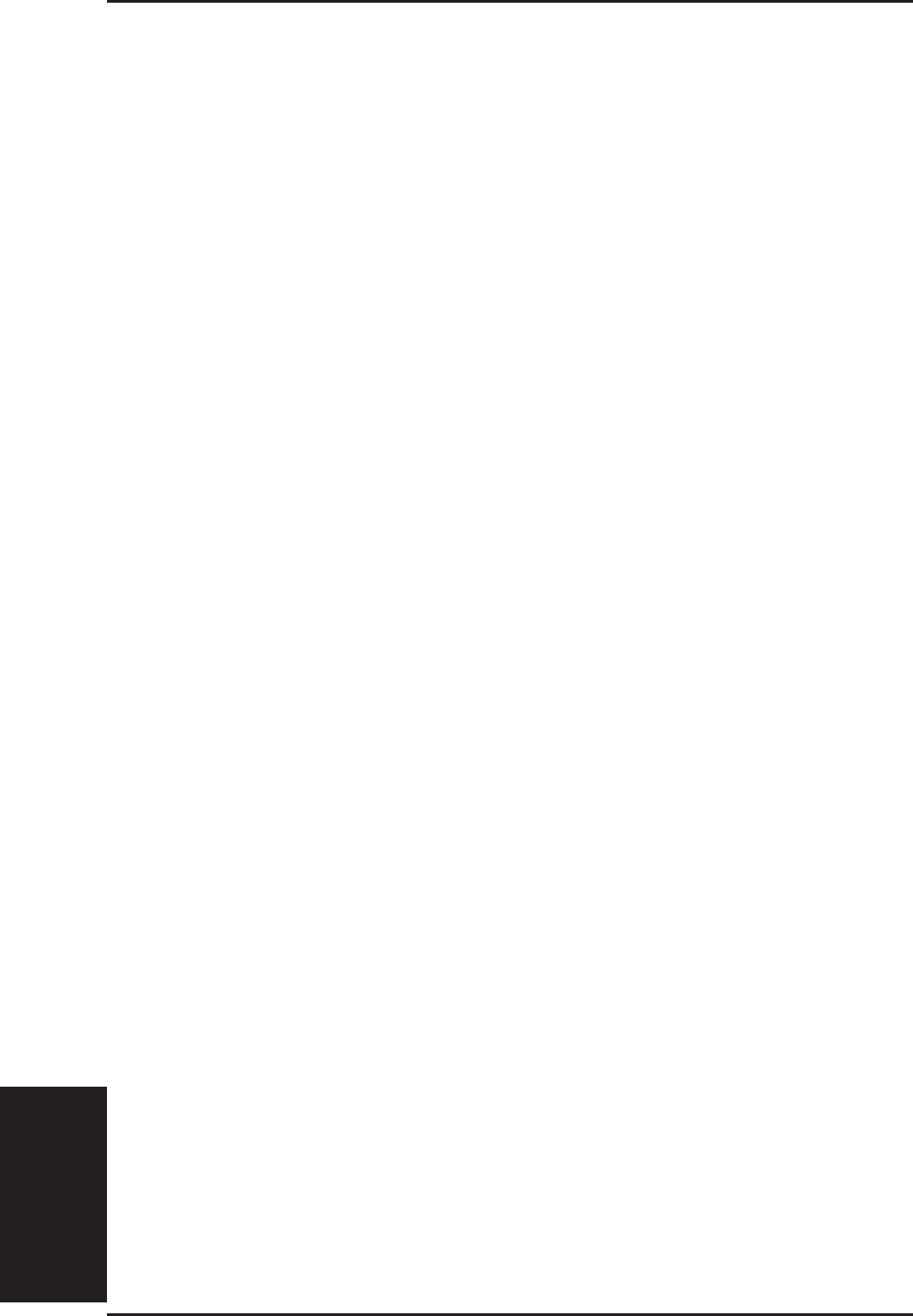
Appendix
102 ASUS Wireless Router
c) If the modified program normally reads commands interactively
when run, you must cause it, when started running for such interac-
tive use in the most ordinary way, to print or display an announce-
ment including an appropriate copyright notice and a notice that
there is no warranty (or else, saying that you provide a warranty)
and that users may redistribute the program under these conditions,
and telling the user how to view a copy of this License. (Exception:
if the Program itself is interactive but does not normally print such
an announcement, your work based on the Program is not required
to print an announcement.)
These requirements apply to the modified work as a whole. If identifiable
sections of that work are not derived from the Program, and can be
reasonably considered independent and separate works in themselves, then
this License, and its terms, d not apply to those sections when you distribute
them as separate works. But when you distribute the same sections as part
of a whole which is a work based on the Program, the distribution of the
whole must be on the terms of this License, whose permissions for other
licensees extend to the entire whole, and thus to each and every part
regardless of who wrote it.
Thus, it is not the intent of this section to claim rights or contest your rights
to work written entirely by you; rather, the intent is to exercise the right to
control the distribution of derivative or collective works based on the
Program.
In addition, mere aggregation of another work not based on the Program
with the Program (or with a work based on the Program) on a volume of a
storage or distribution medium does not bring the other work under the
scope of this License.
3. You may copy and distribute the Program (or a work based on it, under
Section 2) in object code or executable form under the terms of Sections 1
and 2 above provided that you also do one of the following:
a) Accompany it with the complete corresponding machine-readable
source code, which must be distributed under the terms of Sections
1 and 2 above on a medium customarily used for software inter-
change; or,
Appendix - GNU General Public License
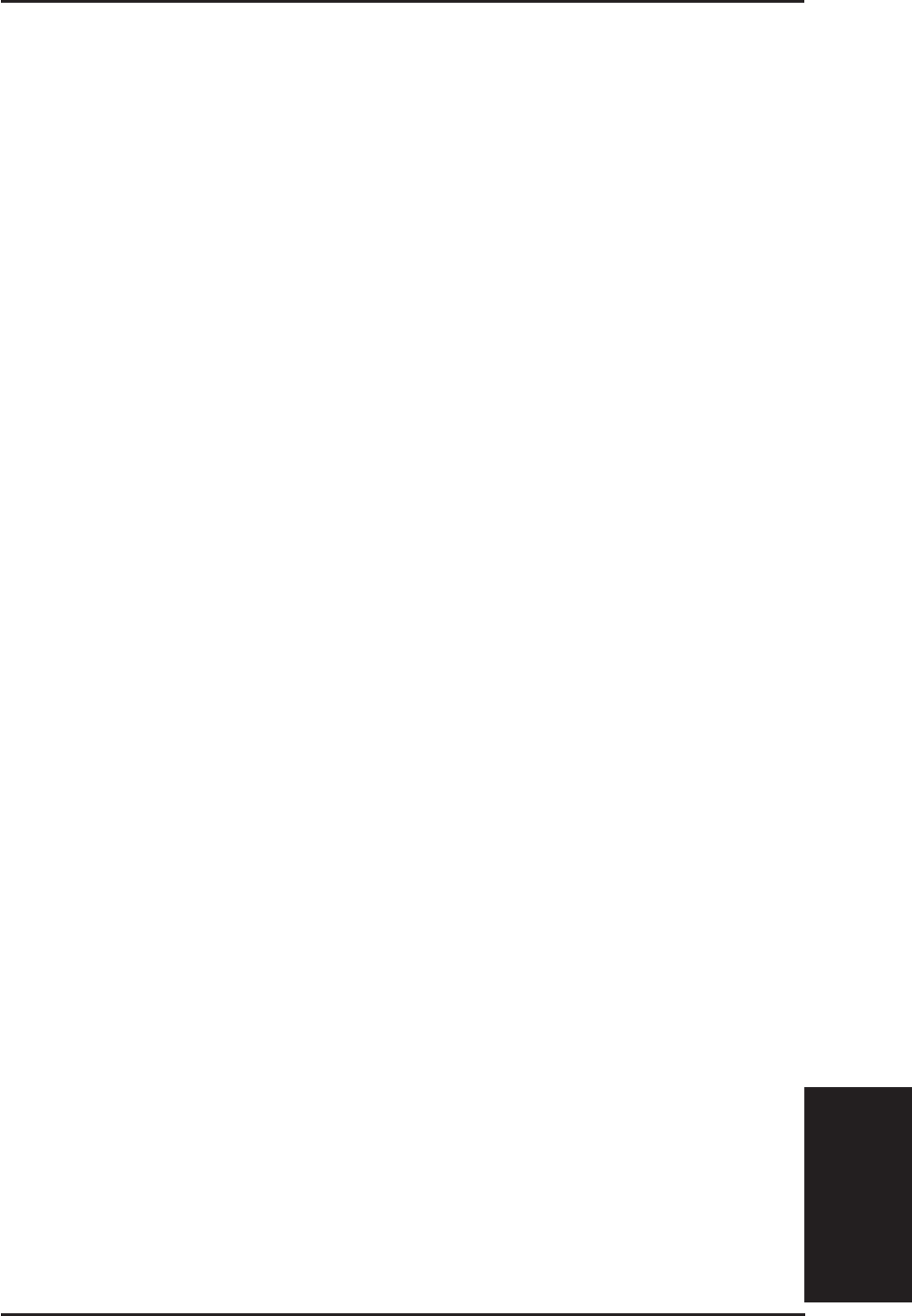
Appendix
ASUS Wireless Router 103
Appendix - GNU General Public License
b) Accompany it with a written offer, valid for at least three years, to
give any third party, for a charge no more than your cost of physi-
cally performing source distribution, a complete machine-readable
copy of the corresponding source code, to be distributed under the
terms of Sections 1 and 2 above on a medium customarily used for
software interchange; or,
c) Accompany it with the information you received as to the offer to
distribute corresponding source code. (This alternative is allowed
only for noncommercial distribution and only if you received the
program in object code or executable form with such an offer, in
accord with Subsection b above.)
The source code for a work means the preferred form of the work for making
modifications to it. For an executable work, complete source code means
all the source code for all modules it contains, plus any associated interface
definition files, plus the scripts used to control compilation and installation
of the executable. However, as a special exception, the source code
distributed need not include anything that is normally distributed (in either
source or binary form) with the major components (compiler, kernel, and
so on) of the operating system on which the executable runs, unless that
component itself accompanies the executable.
If distribution of executable or object code is made by offering access to
copy from a designated place, then offering equivalent access to copy the
source code from the same place counts as distribution of te source code,
even though third parties are not compelled to copy the source along with
the object code.
4. You may not copy, modify, sublicense, or distribute the Program except as
expressly provided under this License. Any attempt otherwise to cop, modify,
sublicense or distribute the Program is void, and will automatically terminate
your rights under this License. However, parties who have received copies,
or rights, from you under this License will not have their licenses terminated
so long as such parties remain in full compliance.
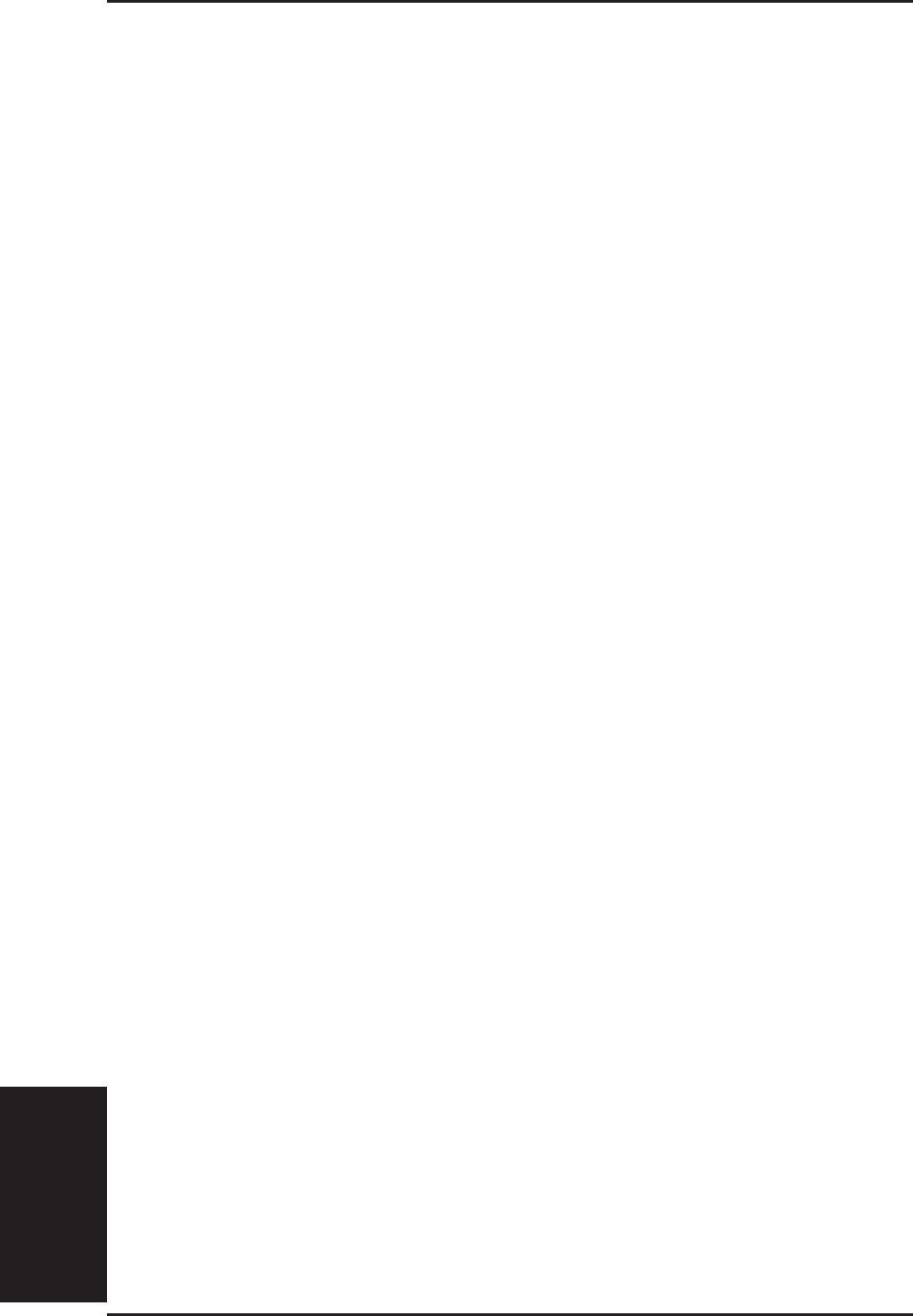
Appendix
104 ASUS Wireless Router
5. You are not required to accept this License, since you have not signed it.
However, nothing else grants you permission to modify or distribute the
Program or its derivative works. These actions are prohibited by law if you
do not accept this License. Therefore, by modifying or distributing the
Program (or any work based on the Program), you indicate your acceptance
of this License to do so, and all its terms and conditions for copying,
distributing or modifying the Program or works based on it.
6. Each time you redistribute the Program (or any work based on the Program),
the recipient automatically receives a license from the original licensor to
copy, distribute or modify the Program subject to these terms and conditions.
You may not impose any further restrictions on the recipients’ exercise of
the rights granted herein. You are not responsible for enforcing compliance
by third parties to this License.
7. If, as a consequence of a court judgment or allegation of patent infringement
or for any other reason (not limited to patent issues), conditions are imposed
on you (whether by court order, agreement or otherwise) that contradict the
conditions of this License, they do not excuse you from the conditions of
this License. If you cannot distribute so as to satisfy simultaneously your
obligations under this License and any other pertinent obligations, then as
a consequence you may not distribute the Program at all. For example, if a
patent license could not permit royalty-free redistribution of the Program
by all those who receive copies directly or indirectly through you, then the
only way you could satisfy both it and this License would be to refrain
entirely from distribution of the Program.
I any portion of this section is held invalid or unenforceable under any
particular circumstance, the balance of the section is intended to apply and
the section as a whole is intended to apply in other circumstances.
It is not the purpose of this section to induce you to infringe any patents or
other property right claims or to contest validity of any such claims; this
section has the sole purpose of protecting the integrity of the free software
distribution system, which is implemented by public license practices. Many
people have made generous contributions to the wide range of software
distributed through that system in reliance on consistent application of that
system; it is up to the author/donor to decide if he or she is willing to
distribute software through any other system and a licensee cannot impose
that choice.
Appendix - GNU General Public License

Appendix
ASUS Wireless Router 105
Appendix - GNU General Public License
This section is intended to make thoroughly clear what is believed to be a
consequence of the rest of this License.
8. If the distribution and/or use of the Program is restricted in certain countries
either by patents or by copyrighted interfaces, the original copyright holder
who places the Program under this License may add an explicit geographical
distribution limitation excluding those countries, so that distribution is
permitted only in or among countries not thus excluded. In such case, this
License incorporates the limitation as if written in the body of this License.
9. The Free Software Foundation may publish revised and/or new versions of
the General Public License from time to time. Such new versions will be
similar in spirit to the present version, but may differ in detail to address
new problems or concerns.
Each version is given a distinguishing version number. If the Program
specifies a version number of his License which applies to it and “any later
version”, you have the option of following the terms and conditions either
of that version or of any later version published by the Free Software
Foundation. If the Program does not specify a version number of this
License, you may choose any version ever published by the Free Software
Foundation.
10. If you wish to incorporate parts of the Program into other free programs
whose distribution conditions are different, write to the author to ask for
permission. For software which is copyrighted by the Free Software
Foundation, write to the Free Software Foundation; we sometimes make
exceptions for this. Our decision will be guided by the two goals of
preserving the free status of all derivatives of our free software and of
promoting the sharing and reuse of software generally.
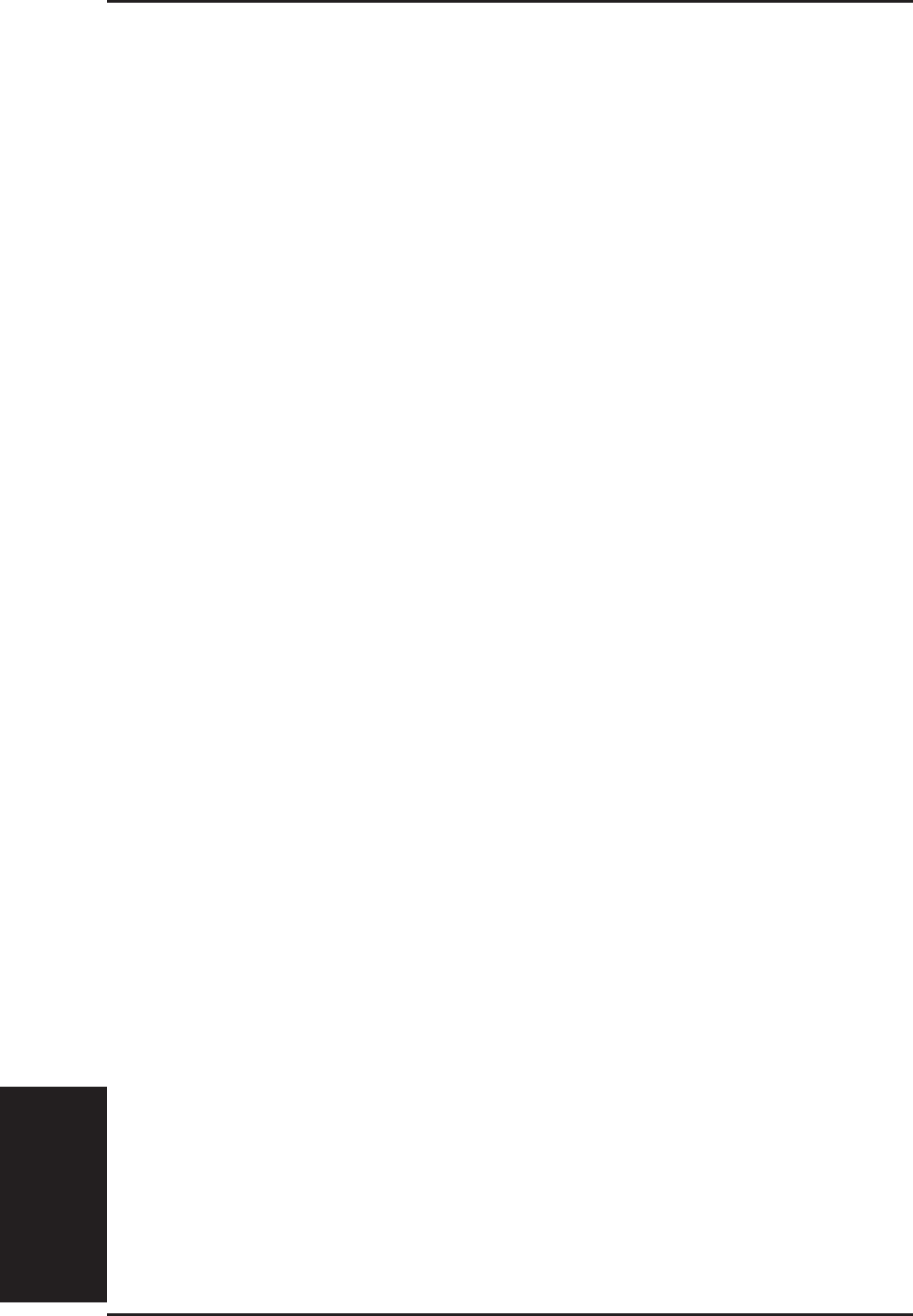
Appendix
106 ASUS Wireless Router
NO WARRANTY
11. BECAUSE THE PROGRAM IS LICENSED FREE OF CHARGE,
THERE IS NO WARRANTY FOR THE PROGRAM, TO THE EXTENT
PERMITTED BY APPLICABLE LAW. EXCEPT WHEN OTHERWISE
STATED IN WRITING THE COPYRIGHT HOLDERS AND/OR OTHER
PARTIES PROVIDE THE PROGRAM “AS IS” WITHOUT WARRANTY
OF ANY KIND, EITHER EXPRESSED OR IMPLIED, INCLUDING,
BUT NOT LIMITED TO, THE IMPLIED WARRANTIES OF
MERCHANTABILITY AND FITNESS FOR A PARTICULAR
PURPOSE. THE ENTIRE RISK AS TO THE QUALITY AND
PERFORMANCE OF THE PROGRAM IS WITH YOU. SHOULD THE
PROGRAM PROVE DEFECTIVE, YOU ASSUME THE COST OF ALL
NECESSARY SERVICING, REPAIR OR CORRECTION.
12. IN NO EVENT UNLESS REQUIRED BY APPLICABLE LAW OR
AGREED TO IN WRITING WILL ANY COPYRIGHT HOLDER, OR
ANY OTHER PARTY WHO MAY MODIFY AND/OR REDISTRIBUTE
THE PROGRAM AS PERMITTED ABOVE, BE LIABLE TO YOU FOR
DAMAGES, INCLUDING ANY GENERAL, SPECIAL, INCIDENTAL
OR CONSEQUENTIAL DAMAGES ARISING OUT OF THE USE OR
INABILITY TO SE THE PROGRAM (INCLUDING BUT NOT
LIMITED TO LOSS OF DATA OR DATA BEING RENDERED
INACCURATE OR LOSSES SUSTAINED BY YOU OR THIRD
PARTIES OR A FAILURE OF THE PROGRAM TO OPERATE WITH
ANY OTHER PROGRAMS), EVEN IF SUCH HOLDER OR OTHER
PARTY HAS BEEN ADVISED OF THE POSSIBILITY OF SUCH
DAMAGES.
END OF TERMS AND CONDITIONS
Appendix - GNU General Public License
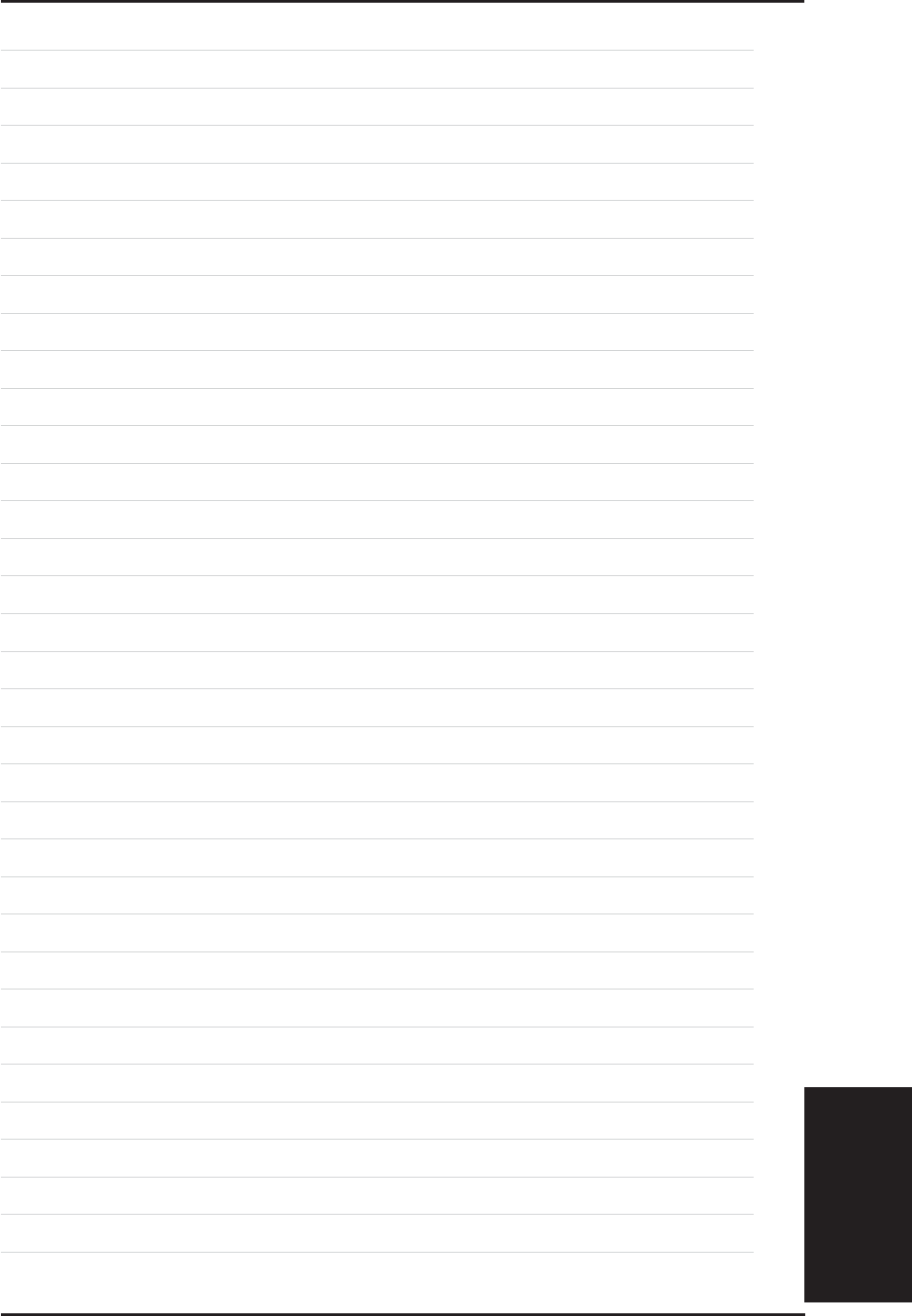
Appendix
ASUS Wireless Router 107