ASUSTeK Computer WL500W MIMO WIRELESS ROUTER User Manual USERS MANUAL 1 OF 6
ASUSTeK Computer Inc MIMO WIRELESS ROUTER USERS MANUAL 1 OF 6
Contents
USERS MANUAL 1 OF 6

User Manual
WL-500W SuperSpeed N
E2654/ June 2006
Wireless Multi-Function Router
Wireless multi-function router
WL-500W
®

Manufacturer Contact Information
ASUSTeK COMPUTER INC. (Asia-Pacic)
Company address: 15 Li-Te Road, Beitou, Taipei 11259
General (tel): +886-2-2894-3447 Web site address: www.asus.com.tw
General (fax): +886-2-2894-7798 General email: info@asus.com.tw
ASUS COMPUTER INTERNATIONAL (America)
Company address: 44370 Nobel Drive, Fremont, CA 94538, USA
General (fax): +1-510-608-4555 Web site address: usa.asus.com
Technical support
General support: +1-502-995-0883 Support (fax): +1-502-933-8713
Online support: http://vip.asus.com/eservice/techserv.aspx
ASUS COMPUTER GmbH (Germany & Austria)
Company address: Harkort Str. 25, D-40880 Ratingen, Germany
General (tel): +49-2102-95990 Web site address: www.asus.com.de
General (fax): +49-2102-959911 Online contact: www.asus.com.de/sales
Technical support
Components: +49-2102-95990 Online support: www.asus.com.de/support
Notebook: +49-2102-959910 Support (fax): +49-2102-959911
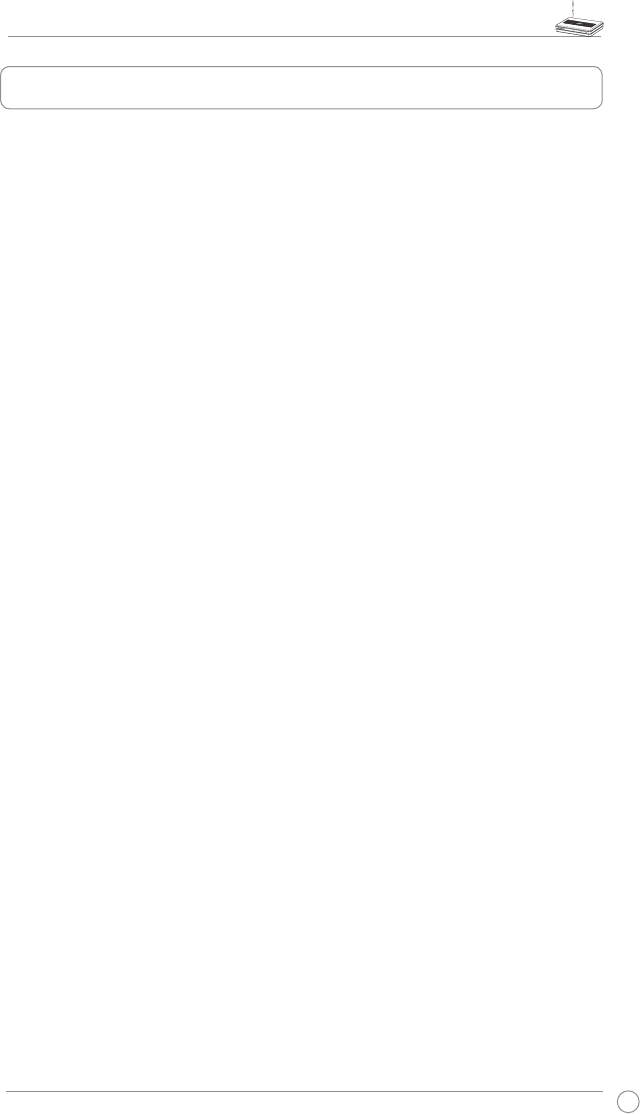
WL-500W Wireless Router User Manual
1
Table of contents
1. Package contents .................................................................................3
2. Connecting ADSL modem and wireless router .................................3
1) Cable connection ...............................................................................3
2) Status indicators ................................................................................4
3) Wall mount option ..............................................................................4
3. Getting started ......................................................................................5
1) Wired connection ...............................................................................5
2) Wireless Connection ..........................................................................5
3) Setting IP address for wired or wireless client ...................................5
4) Conguring the wireless router ..........................................................6
5) Quick setup .......................................................................................7
4. Wireless router features ....................................................................12
1) Choosing an appropriate operation mode .......................................12
2) Setting up wireless encryption ........................................................13
3) Setting up virtual server in your LAN ...............................................14
4) Setting up virtual DMZ in your LAN .................................................15
5) Setting up DDNS .............................................................................15
6) Setting up Bandwidth Management .................................................19
5. Application features ...........................................................................21
1) Sharing USB storage .......................................................................21
2) Setting up FTP site ..........................................................................23
3) Download Master .............................................................................24
4) Web camera ....................................................................................25
5) Sharing USB printer .........................................................................28
6. Setting up using ASUS utility ................................................................ 31
1) Utility Installation for WL-500W ........................................................31
2) EZSetup ...........................................................................................32
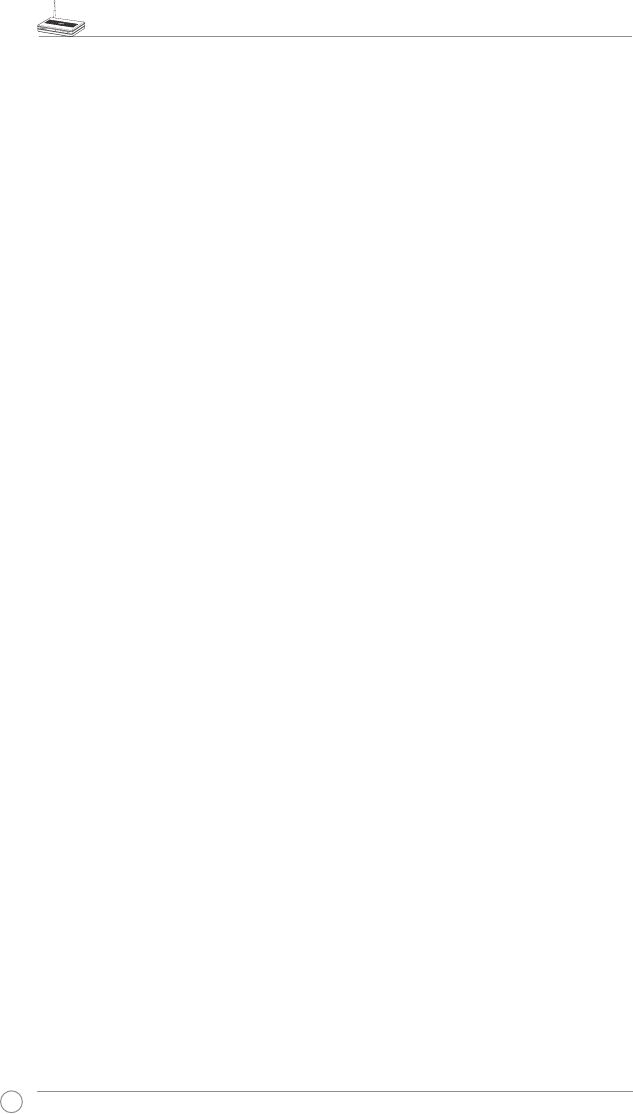
WL-500W Wireless Router User Manual
2
7. Troubleshooting .................................................................................34
8. Appendix .............................................................................................36
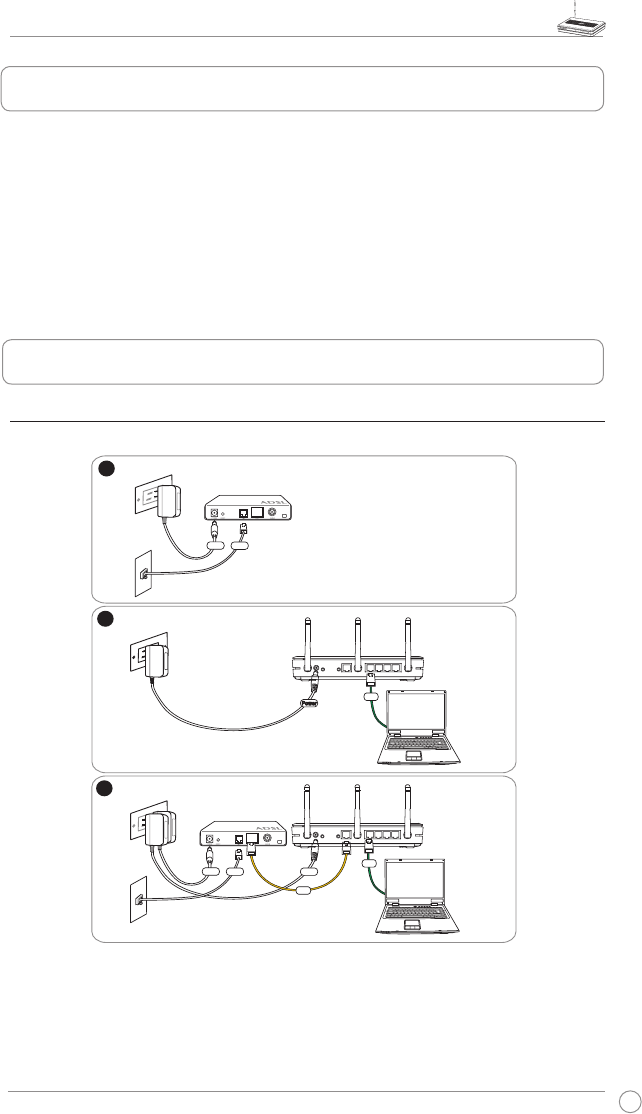
WL-500W Wireless Router User Manual
3
2. Connecting ADSL modem and wireless router
1. Package contents
• WL-500W wireless router x 1
• Power adapter x 1
• Utility CD x 1
• RJ45 cable x 1
• Quick Start Guide x 1
1) Cable connection
1
3
2
Modem
Wall telephone outlet
Wall power outlet
Phone
Power
Wall power outlet
LAN
Power
ASUS Wireless Router
Modem
Wall telephone outlet
Wall power outlet
LAN
Power
Phone
Power
ASUS Wireless Router
WAN
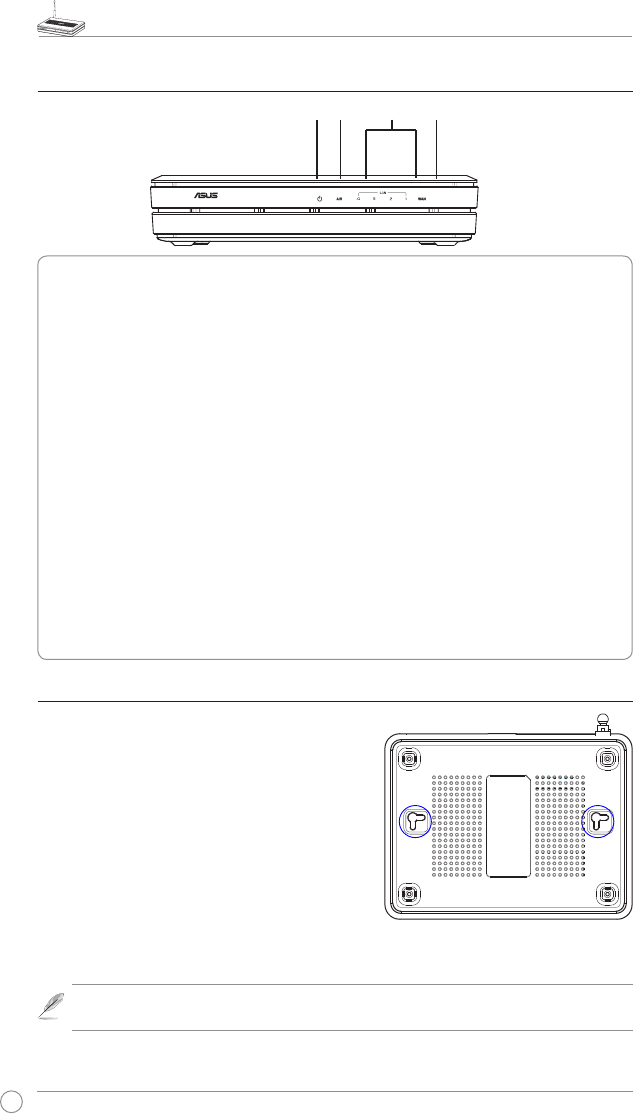
WL-500W Wireless Router User Manual
4
2) Status indicators
PWR (Power)
Off No power
On System ready
Flashing-slow Firmware upgrade failed
Flashing-quick EZsetup processing
AIR (Wireless Network)
Off No power
On Wireless system ready
Flashing Transmitting or receiving data (wireless)
WAN (Wide Area Network)
Off No power or no physical connection
On Has physical connection to an Ethernet network
Flashing Transmitting or receiving data (through Ethernet cable)
LAN 1-4 (Local Area Network)
Off No power or no physical connection
On Has physical connection to an Ethernet network
Flashing Transmitting or receiving data (through Ethernet cable)
3) Wall mount option
The ASUS WL-500W Wireless Router is designed
to sit on a raised at surface like a le cabinet or
book shelf. The unit may also be converted for
mounting to a wall or ceiling.
Follow these steps to mount the ASUS Wireless
Router to a wall:
1. Look on the underside for the two mounting
hooks.
2. Mark two upper holes in a at surface.
3. Tighten two screws until only 1/4'' is showing.
4. Latch the hooks of the ASUS Wireless Router onto the screws.
Note: Re-adjust the screws if you cannot latch the ASUS Wireless Router onto the
screws or if it is too loose.
PWR
AIR WANLAN
Wireless multi-function router
WL-500W
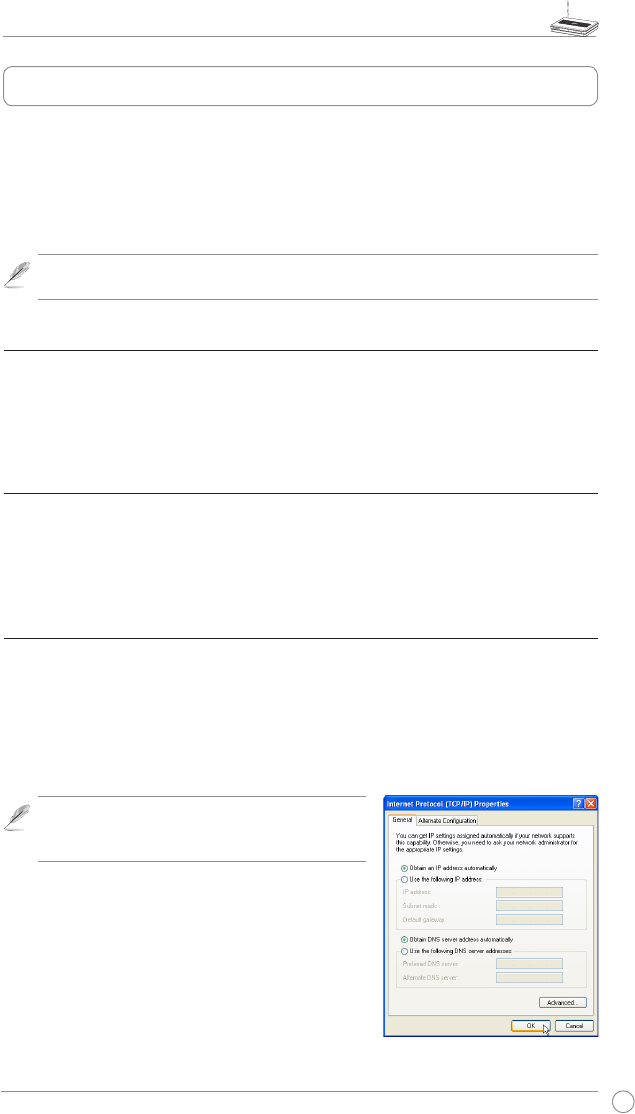
WL-500W Wireless Router User Manual
5
The ASUS WL-500W Wireless Router can meet various working scenarios with proper
conguration. The default settings of the wireless router may need change so as to meet your
individual needs. Therefore, before using the ASUS Wireless Router, check the basic settings to
make sure they all work in your environment.
ASUS provides a utility named EZSetup for fast wireless conguration. If you would like to use
EZSetup for your wireless network conguration, refer to chapter 6 for details.
Note: Wired connection for initial conguration is recommended to avoid possible
setup problems due to wireless uncertainty.
1) Wired connectionired connection
The WL-500W Wireless Router is supplied with an Ethernet cable in the package. The wireless
router has an integrated auto-crossover function. Thus, you can either use straight-through or
crossover cable for wired connection. Plug one end of the cable to the LAN port on the rear
panel of the router and the other end to the Ethernet port on your PC.
2) Wireless Connection
For establishing wireless connection, you need an IEEE 802.11b/g compatible WLAN card. ReferRefer
to your wireless adapter user manual for wireless connection procedures. By default, the
SSID of ASUS Wireless Router is “default” (in lower case), encryption is disabled and open
system authentication is used.
3) Setting IP address for wired or wireless client
To access the WL-500W Wireless Router, you must have correct TCP/IP settings on your wired or
wireless clients. Set the IP addresses of the clients within the same subnet of WL-500W.
Getting an IP address automatically
The WL-500W Wireless Router integrates DHCP server functions, thus, your PC gets an IP
address automatically.
Note: Before rebooting your PC, switch ON the
wireless router and make sure the router is in ready
state.
Setting up the IP address manually
To manually set the IP address, you need to know the
default settings of the wireless router:
• IP address 192.168.1.1
• Subnet Mask 255.255.255.0
3. Getting started
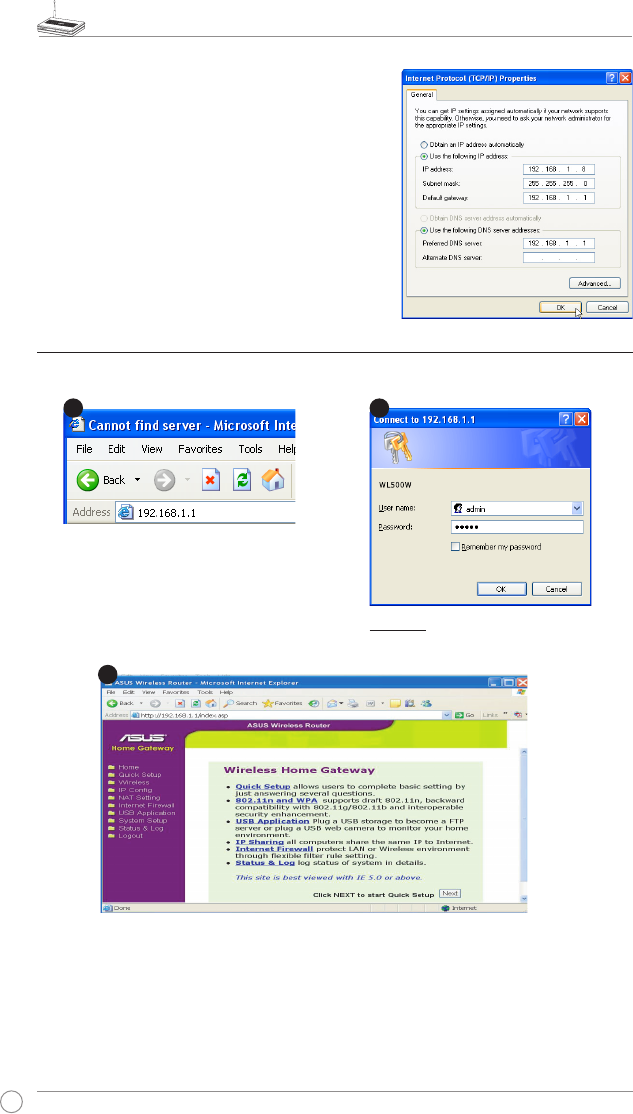
WL-500W Wireless Router User Manual
6
To set up the connection with a manually assigned
IP address, the address of your PC and the wireless
router must be within the same subnet:
• IP address: 192.168.1.xxx (xxx can be any
number between 2 and 254. Make sure the IP
address is not used by other device)
• Subnet Mask: 255.255.255.0 (same as WL-
500W)
• Gateway: 192.168.1.1 (IP address of WL-500W)
• DNS: 192.168.1.1 (WL-500W), or assign a known
DNS server in your network.
4) Conguring the wireless router
Follow the steps below to enter the Web conguration interface of WL-500W.
Defaults
User name: admin Password: admin
Enter the following address in your
web browser: http://192.168.1.1
After logging in, you can see the ASUS Wireless Router home page.
The homepage displays quick links to congure the main features of the wireless router.
2
1
3