AVID ID Systems 1356-AV1032 Reader User Manual AVID Vendor FCC
AVID ID Systems, Inc. Reader AVID Vendor FCC
Users Manual

Confidential Page 1 3/8/2007
AVID Identification Systems
RFID Vendor’s Desktop Reader
Model #1032
Confidential Page 2 3/8/2007
FCC NOTICE: This equipment has been tested and found to comply with the
limits for a class A digital device, pursuant to part 15 of the FCC
Rules. These limits are designed to provide reasonable protection
against harmful interference when the equipment is operated in a
commercial environment. This equipment generates, uses, and can radiate
radio frequency energy and, if not installed and used in accordance with
the instruction's manual, may cause interference to radio
communications. Operation of this equipment in a residential area is
likely to cause interference in which case the user will be required to
correct the interference at his own expense.
If this equipment does cause harmful interference to radio or television
reception, which can be determined by turning the equipment off and on,
the user is encourage to try to correct the interference by one or more
of the following measures:
• Reorient or relocate the receiving antenna.
• Increase the separation between the equipment and receiver.
• Connect the equipment into an outlet on a circuit different from that
to which the receiver is connected.
• Consult the dealer or an experienced radio/TV technician for help.
• It is strongly recommended that the TV be plugged into a separate wall
outlet.
In order to maintain compliance with FCC regulations, shielded cables
must be used with this equipment. Operation with non-approved equipment
or unshielded cables is likely to result in interference to radio and TV
reception.
The user is cautioned that changes and modifications made to the
equipment without the approval of manufacturer could void the user’s
authority to operate this equipment.
This device complies with Part 15 of the FCC Rules. Operation is subject
to the following two conditions: (1) this device may not cause harmful
interference, and (2) this device must accept any interference received,
including interference that may cause undesired operation.
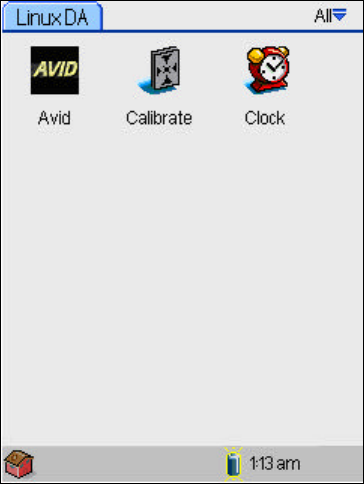
Confidential Page 3 3/8/2007
A 3.5” color LCD is used to provide users with a nice screen that is clearly viewable
in a variety of lighting conditions. This LCD screen includes a touch screen to allow user
data entry into the RFID final product.
Standard storage (Flash) and/or program/data (SDRAM) memory has been specified
to store the LEOs embedded OS, custom application programs, and RFID records.
1. Applications for the RFID Reader
. This is the Main Menu after booting up the PDA:
1. The “Calibrate” program is used to calibrate the touch screen.
2. The “Clock” program is for displaying the current date and time.
3. The “AVID” program will load the next main menu screen, which will allow the user
to enter into the following five applications:
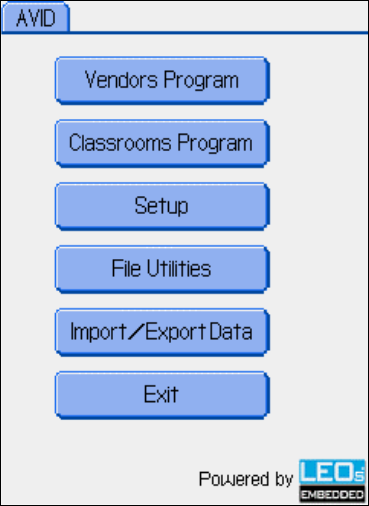
Confidential Page 4 3/8/2007
1) “Vendors Program”
2) “Classrooms program” (password required to sign in/out)
3) “Setup Program” (password required to sign in)
4) “File Utilities Program” (password required to delete files)
5) “Import / Export Data Program” to SD Card or USB Flash Disk (password protection
required)
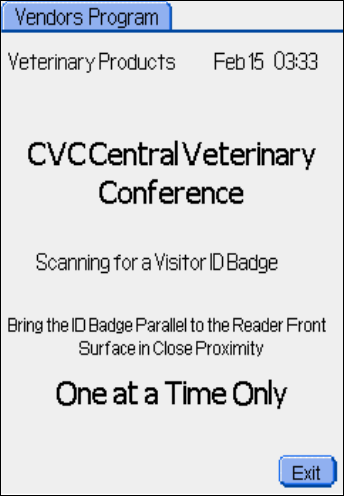
Confidential Page 5 3/8/2007
2. Vendors Program
This is the sample screen when entering into the Vendor program. The reader is awaiting for
the presentation of an RFID Visitor Badge.
This program is for collecting the attendees’ information in trade show or similar events.
Attendees will bring the RFID badge to the reader. The reader will scan the badge and
retrieve the data in the RFID badge as follows:
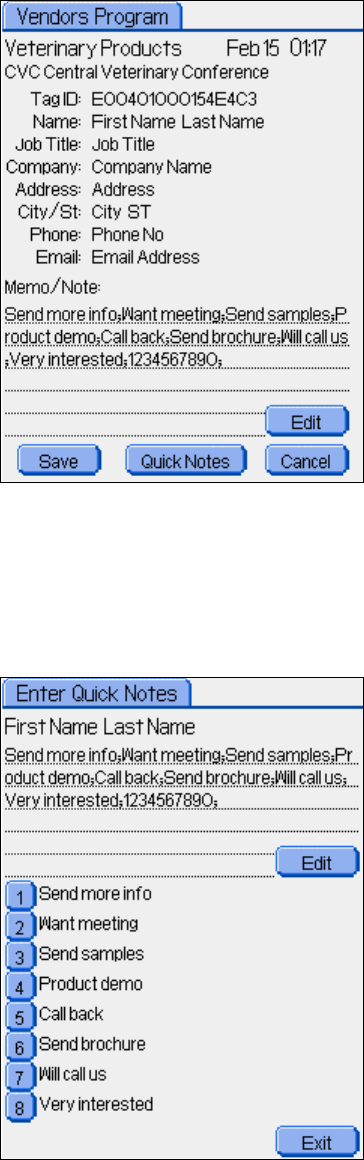
Confidential Page 6 3/8/2007
The User clicks “Save” to save the memo content and go back to previous scanning page.
If the User clicks “Cancel”, the program will go back to the previous page without
saving the memo content. The operator of the Reader can simply click the preset buttons
in the “Quick Notes” page to copy the preset notes onto the Memo/Note field. There are
up to 8 preset quick notes as follows:
If the User clicks the “Edit” button, the program will go into the following Memo/Note
editing screen which will allow the user to enter additional information.
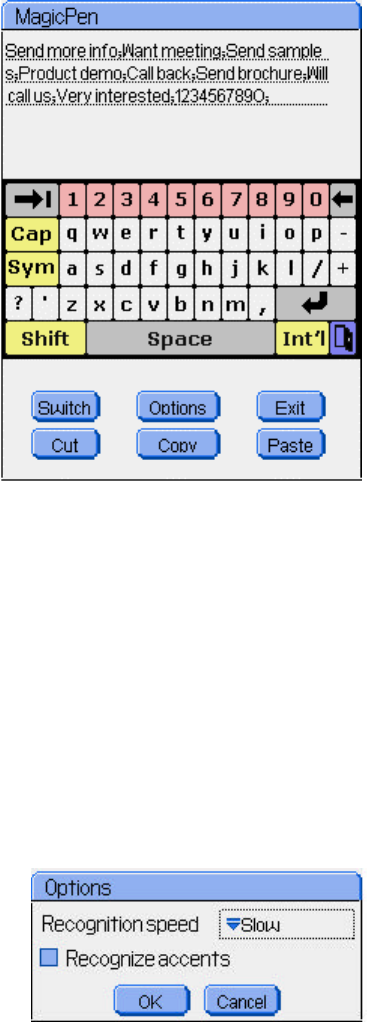
Confidential Page 7 3/8/2007
Notes:
1. The PDA always comes up as a standard QWERTY keyboard layout.
2. The user can use the “Switch” button to switch between soft-keyboard or the
handwriting recognition input method.
3. The user can use the “Cut”; “Copy”; and “Paste” buttons for content editing.
4. The user can use “Options” to adjust the response time of the handwriting
recognition and identify accents.
3. The File Utilities Program
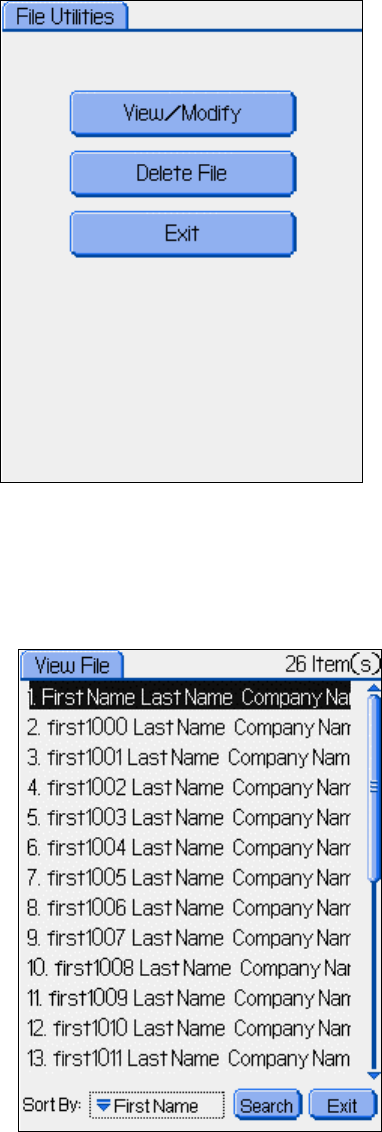
Confidential Page 8 3/8/2007
In File Utilities, the following functions are available.
a. View/Modify File: browse the records with user selectable sorting order and edit
the selected record.
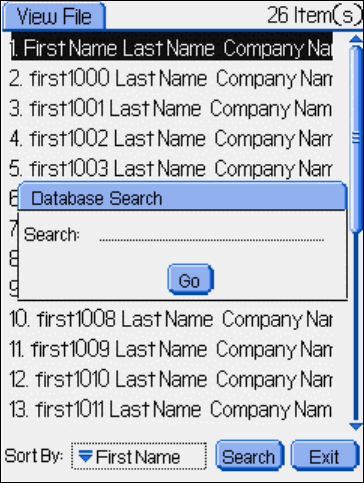
Confidential Page 9 3/8/2007
User can select the following sorting order.
a. First Name
b. Last Name
c. Company
d. Tag ID
e. City
f. State
g. Phone
h. URL
i. Email
j. Clock-in time
k. Clock-out time (only required for classrooms program)
l. Lecture name (only required for classrooms program)
m. Lecture reference (only required for classrooms program)
n. Classroom no. (only required for classrooms program)
o. Speaker name (only required for classrooms program)
4. Import/Export Data Program
This program will be accessed by the user at the end of the show or on a nighly basis. It
will allow the user to export all of the contact information they have collected on to the Flash
drive.
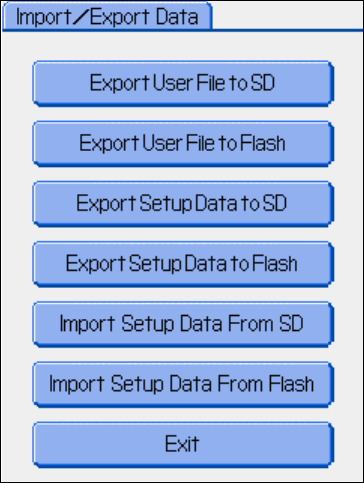
Confidential Page 10 3/8/2007
The data is saved as a tab-delimited text file and can be easily imported into a spreadsheet
program such as Microsoft TM Excel. The user simply clicks “Export User File to Flash” to
save the collected data onto USB Flash drive.