Abocom Systems FE2KVX 10/100M Fast Ethernet CardBus PC Card User Manual ABOUT THIS MANUAL
Abocom Systems Inc 10/100M Fast Ethernet CardBus PC Card ABOUT THIS MANUAL
users manual
CardBus 10/100 Fast
Ethernet PC Card
User Manual
CAUTION:
Any changes or modifications not expressly approved by the grantee of this device could void the user's
authority to operate the equipment.
REGULATORY STATEMENTS
FCC Certification
The United States Federal Communication Commission (FCC) and
the Canadian Department of Communications have established
certain rules governing the use of modems and other electronic
equipment.
FCC Part 68 Registration
The high speed PC card FAX/MODEM is registered with the FCC
as compliant with the rules of Part 68, and use of this modem is
subject to the following restrictions:
1. The Federal Communication Commission FCC has established
rules which permit this device to be directly connected to the
telephone network. Standardized jacks are used for these
connections. This equipment should not be used on party lines or
coin phones.
2. If this device is malfunctioning, it may also be causing harm to he
telephone network; this device should be disconnected until the
source of the problem can be determined and until repair has
been made. If this is not done, the telephone company may
temporarily disconnect service.
3. The telephone company may make changes in it’s facilities,
equipment, operation and procedures; if such changes affect the
compatibility or use of this device, the telephone company is
required to give adequate notice of the with the FCC.
4. If the telephone company requests information on what
equipment is connected to their lines, inform them of:
a. The telephone number which this unit is connected to
b. The ringer equivalence number.
c. The USOC jack required.
d. The FCC Registration number.
Items (b) and (d) are indicated on the label. The Ringer Equivalence
Number (REN) is used to determine how many devices can be
connected to your telephone line. In most areas, the sum of the
REN’s of all the devices on any one line should not exceed 5.0. If
too many devices are attached, they may not ring properly.
FCC Part 15 Registration
This modem complies with Part 15 of FCC rules. Operation is
subject to the following two conditions:
1) This device may not cause harmful interface, and
2) this device must accept any interface received,
including interface that may cause undesired operation.
This equipment has been tested and found to comply with the limits
for a Class B digital device, pursuant to Part 15 of the FCC Rules.
These limits are designed to provide reasonable protection against
harmful interference in a residential installation. This equipment
generates, uses and can radiate radio frequency energy, and if not
installed and used in accordance with the instructions, may cause
harmful interference to radio communications. However, there is no
guarantee that interference will not occur in a particular installation.
If this equipment does cause harmful interference to radio or
television reception, which can be determined by turning off and on,
the user is encouraged to try to correct the interference by one or
more of the following measures:
• Reorient or relocate the receiving antenna.
• Increase the distance between the equipment and receiver.
• Connect the equipment into an outlet on a circuit different
from that to which the receiver is connected.
• Consult an experienced radio/TV technician for help.
CTR 21 pan-European Certification
This equipment has been approved in accordance with Council
Decision 98/482/EC for pan-European single terminal connection
to the public switched telephone network (PSTN). However, due to
differences between the individual PSTNs provided in different
countries, the approval does not, of itself, give an unconditional
assurance of successful operation on every PSTN network
termination point. In the event of problems, you should contact your
equipment supplier in the first instance.
This device is designed to work with the notified networks in all EC
member states. Nevertheless, some of the network services in
invidual countries might not be supported, but they will not affect
the normal data and fax applications. For example, the metering
charge service in Germany. Besides you may encounter difficulty of
using PULSE dialing function in some of the countries, such as
Nordic countries. This kind of network compatibility is dependent
on the physical and software settings of this device. If the users are
desired to use this device on those networks, they should contact the
vendor or supplier first.
Table of Contents
CTR 21 PAN-EUROPEAN CERTIFICATION...............3
TABLE OF CONTENTS .............................................1
ABOUT THIS MANUAL .......................................1
System Requirements.........................................1
OPERATING ENVIRONMENTS .................................2
INTRODUCTION TO CARDBUS........................3
HARDWARE INSTALLATION ...........................5
Inserting the CardBus Dual-Speed PC Card ....5
Removing the CardBus Dual-Speed PC Card...5
Connecting to the Network................................6
LED Indicators..................................................7
SOFTWARE INSTALLATION ............................8
Windows 95 Installation....................................8
DETERMINING THE VERSION OF WINDOWS 95 ......9
Native Windows 95..........................................10
OSR2 Windows 95 and Later ..........................12
Windows 98/ME Installation...........................13
Windows 2000 Installation..............................16
Windows NT 4.0 Installation...........................19
Windows NT 3.5x Installation .........................20
DOS Mode Installation....................................21
MENU INSTALLATION...........................................21
Novell Client Installation ................................24
QUESTIONS & ANSWERS ................................27
SPECIFICATIONS...............................................30
ABOUT THIS MANUAL
This manual will explain how to install and use your
10/100Mbps dual speeds Fast Ethernet PC Card. The
following guideline will help you through the
installation process.
Chatper 1 presents you the basic information about
the CardBus technology. It also provides some
methods to ensure your notebook are CardBus
equipped and correctly configured.
After you already make sure your mobile computer is
ready to run CardBus 10/100M Ethernet PC Card.
You can go on the Chapter 2 to know how to install
the PC Card and Connect it to network.
The CardBus 10/100M Ethernet PC Card provides
wide range of driver’s software to meet your need.
You can pick up the section within Chapter 3 to
install and configure the network driver.
The Questions and Answers listed in the Chapter 4
give you some solutions when you encounter problem
during installation of the network drivers.
Finally you can find the detail specification of this
innovative product in the Appendix A.
System Requirements
An IBM compatible notebook computer with
486 or faster processor with CardBus supported
socket.
Drivers and utilities provided with this product
- 1 -
PCMCIA PC Card compliant Card Services and
Socket Services
100Base-TX Fast Ethernet or 10BaseT Ethernet
connectivity to your local area network.
Operating Environments
Windows 95, Windows 95 OSR2, Windows
98/ME
Windows 2000
Novell Netware 3.x, 4.x
Microsoft Windows NT 3.51, NT 4.0
- 2 -
INTRODUCTION TO CARDBUS
Cardbus is the next generation 32-bit version issued
by PCMCIA PC Card standard. In addition to support
a wider bus (32 bits instead of 16 bits), CardBus also
supports bus mastering and operation speeds up to 33
MHz. The 132MBytes bus transfer rate (compares
with legacy 16-bit I/0 PC Card, 20MByte) provides
the mobile user to enjoy the high-bandwidth network
connection.
A Mobil computer, which equipped with CardBus and
properly configured is the fundamental requirement
to use the CardBus 10/100M PC Card. To make sure
about this point, please follow the guideline listed
below:
Cardbus is designed to support both 16-bit and
Cardbus Card. But the legacy 16-bit PC Card slot
couldn't accept the CardBus PC Card. In order to
prevent the wrong operation, CardBus is thus
developed with particular mechanical
consideration to prevent it fit into the legacy
16-bit PC Card Slot. If you can't insert the
CardBus 10/100 PC Card into the slot firmly
reaching the bottom, your notebook probably
hasn’t the capability to support CardBus
technology. Please check your notebook manual
for detail information.
- 3 -
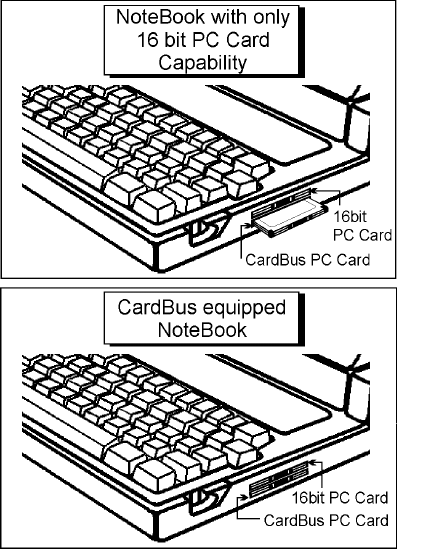
Due to variant design of notebook computers,
some models implement a setting in the
Computer’s BIOS to switch between Cardbus
and 16-bit PC Card modes. You could consult the
User’s Guide of your notebook and properly set
on the CardBus or Auto_Detect mode.
- 4 -
HARDWARE INSTALLATION
This chapter describes how to install the CardBus
10/100M dual-speed PC Card in your notebook
computer and connect it to network. It’s referred to
“the PC Card” in this manual.
The PC Card could be connected to either 100Mbps
Fast Ethernet or 10Mbps Ethernet. The PC Card has
the ability of automatic sensing and operating on
either speed without manual recofiguration.
After finishing the installation of PC Card into your
Notebook, please refer to Chapter.3 Software
Installation on how to install network drivers using
menu driven installation utility.
Inserting the CardBus Dual-Speed PC Card
1. Hold the CardBus PC Card with wide connector
toward the slot and the brand lable facing
upward.
2. Insert the CardBus PC Card and push it firmly
into the bottom. ( Please see the figuer on the
next page for reference)
Removing the CardBus Dual-Speed PC Card
It’s quite different for various computer mechanical
designs. Please refer to the PC Card removal
instruction in the document for your notebook
computer.
- 5 -
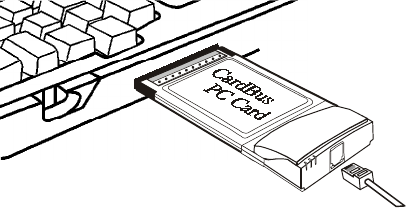
N otebook
PowerLI
NK
ACT
Connecting to the Network
Connect RJ-45 port of the CardBus 10/100 Ethernet
PC Card Adapter to the Category 5 Network cable
before loading any network driver.
For operation in the 100Mbps (100Base-TX)
Ethernet network, a Category 5 unshielded
twisted pair (UTP) cable should be used to
connect between the RJ-45 port and 100Mbps
hub or switch.
For operation in the 10Mbps (10Base-T) Ethernet
network, Category 3, 4 or 5 unshielded twisted
pair (UTP) cable could be used to connect
between the RJ-45 port and a 10Mbps hub or
switch.
- 6 -
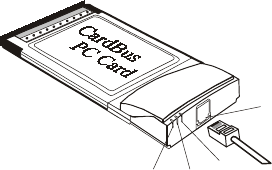
LED Indicators
PowerLI
NK
ACT
1
2
3
4
1. RJ-45 port: connects to the Category 5 Ethernet
Network Cable.
2. LINK 10 LED indicator: glows green when
operated in the 10Mbps Ethernet network.
3. LINK 100 LED indicator: glows green when
operated in the 100Mbps Ethernet network.
4. ACT LED indicator: blinks orange when the
CardBus 10/100 Ethernet Attached Port PC Card
Adapter is transmitting/receiving data.
- 7 -
SOFTWARE INSTALLATION
Extensive software drivers have been developped
for CardBus 10/100M PC Card including
DOS-Mode, Microsoft Windows 3.x, Windows
95, Windows NT. Some of the Operating Systems
and PC Card/Socket Services haven’t been well
implemented to support new CardBus technology
at the present time. Our unique drivers and utility
enable the CardBus 10/100M Ethernet PC Card to
run almost all the major environments.
This Chapter consists four main parts: Windows
95, Windows 98/ME, Windows 2000, Windows
NT 4.0, Windows NT 3.5x and various
configurations in DOS-mode. The user could
refer to specific section for installation.
Windows 95 Installation
Windows 95 released two major versions at the
time when this manual is written. The first version
( refer to “Native Windows 95” afterward )
supports for 16-bit PC Card but not for CardBus
PC Card. The latest version Windows 95 with
OEM Service Release #2 ( refer to OSR2 Windows
95 or later ) supports both 16-bit and CardBus PC
Card. The CardBus 10/100M Ethernet PC Card
could operates in either Native or OSR2 version
Windows 95 environments. However, the
installation procedures are different. The section
will presents you how to identify your version of
Windows 95 first. Then you could decide which
kind of installation process should be followed:
- 8 -
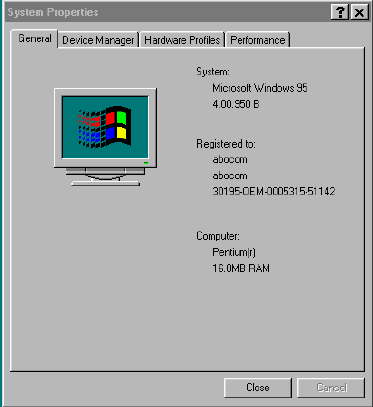
Determining the Version of Windows
95
1. After successfully booting and login the
Windows 95. Click on the Start Button.
2. Select the Settings.
3. Select the Control Panel.
4. Within the Control Panel, double-click the
System icon.
5. Select the General Tab, this system
information will displayed that like the
following figure.
Version Information here!
- 9 -
4.00.950 or 4.00.950a is first released
Windows 95 which doesn’t support CardBus.
Refer to Native Windows 95 section for
installation.
4.00.950B is Windows 95 with OEM Service
Release #2, which supports both PC Card and
CardBus PC Card. Refer to OSR2 Windows
95 or Later section for installation.
Native Windows 95
Though Non-OSR2 Windows 95 doesn’t support
CardBus PC Card, you could use our driver to run
the CardBus 10/100M Ethernet PC Card.
1. Insert the Cardbus 10/100M Ethernet PC
Card into the socket.
2. Click on the Start button.
3. Select Setting
4. Select Control Panel. And the Control
Panel shows up.
5. Double-click the Network icon. And the
Network Menu prompts up.
6. Click the Add button. And Select Network
Components Type Menu shows.
7. Double-click the Adapter. The Select
Network Adapters Menu opens.
8. Click the Have Disk button. The Install From
Disk Menu shows.
- 10 -
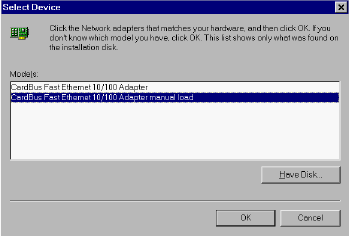
9. Insert the Drives Disk.
10. Enter A:\ in the input box. Click OK.
( Or type the path named wherever you place the
driver programs)
11. Select the “CardBus Fast Ethernet 10/100
Adapter manual load”
12. Click OK. A dialog box will appear to adjust
the driver's settings. The resources
assignment to adapter should be uniqe in the
system.
13. The Newwork window reopens.
14. Click OK.
15. Insert your original Windows 95 CD or disk
set. Input the drive, which contains the source.
Click OK
16. After the copy file process is completed, the
system will prompt you to restart the
Computer.
- 11 -
17. For the first time installation, you need to go
to the Network in the Control Panel to setup
the protocols, clients and services properly
according to your need.
Note: If you start the computer without the CardBus
10/100 Ethernet PC Card installed in the socket, the
native Windows 95 system will prompt you the warning
message “Your Network Adapter CardBus Fast
Ethernet 10/100 Adapter manual load” [0001] is not
working properly. You may need to set it up again.
For more information, see the network
troubleshooting in the windows Help”.
If you don’t need to use the CardBus 10/100 PC Card at
this time, you can just ignore the message. Otherwise,
you need to insert the CardBus 10/100 Ethernet PC Card
into the CardBus socket and just restart the native
Windows 95 again to make the Card work functionally.
OSR2 Windows 95 and Later
Windows 95 OSR2 and later versions support both
CardBus and 16-bit PC Card. That is, you could
run the 16-bit PC Card and CardBus 10/100M
Ethernet PC Card simultaneously with the
plug-n-play support. In addition to the plug n-play
support of both types of PC Card, the user also
could perform the Hot Swap function provided by
the Card and Socket Service built in the OSR2
Windows 95 or later.
1. After the Windows 95 OSR2 is successfully
booting, insert the CardBus 10/100 Ethernet
PC Card into the CardBus Socket.
2. Click Next on Update Device Drivers
Winzard.
- 12 -
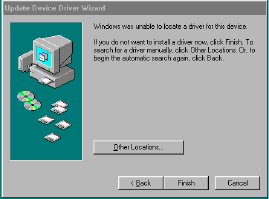
3. Click The Others Locations button.
4. Insert driver diskette into the floopy disk.
5. Type A:\ .The driver will be installed and you
may be asked for the original Windows 95
CD/disks.
6. For the first time installation, please click
Network icon in Control Panel to add
Protocols, Client and Service if you needed
7. Reboot the machine and the card will function
well.
Windows 98/ME Installation
1. When the CardBus 10/100 Ethernet Attached
Port PC Card Adapter is well inserted into the
PC Card slot of your system, the following
dialog box will appear automatically and
prompt you to insert the network device
driver. Click Next to proceed.
- 13 -
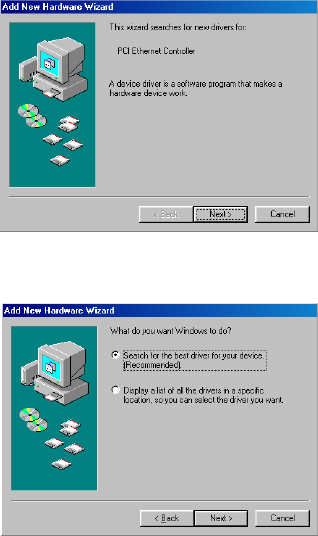
2. Select Search for the best driver for your
device(recommended) and click Next.
3. Select Floppy disk drives and click Next to
proceed searching.
- 14 -
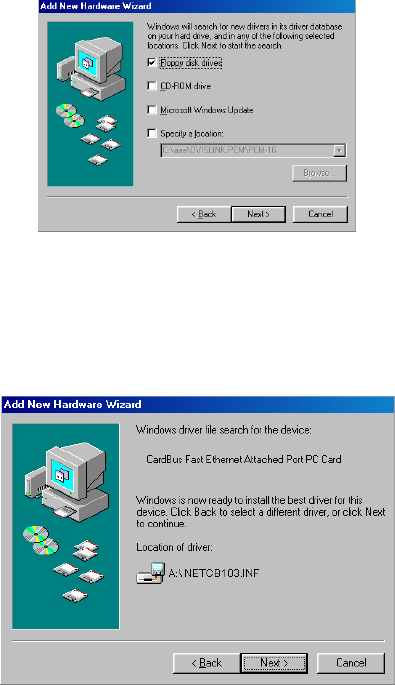
4. Windows has found the appropriate driver for
the network device. Click Next to install. If
Windows asks you to supply the original
Windows 98/ME installation CD-ROM,
you’ll need to place it into the CD-ROM drive
for the software installation need.
5. Wait for a while until the file copy is finished.
- 15 -
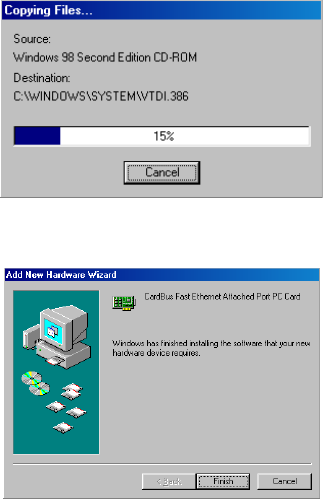
6. Click Finish. The software installation is
successfully completed.
Windows 2000 Installation
1. When the CardBus 10/100 Ethernet Attached
Port PC Card Adapter is well inserted into the
PC Card slot of your system, the following
dialog box will appear automatically. Click
Next to proceed.
- 16 -
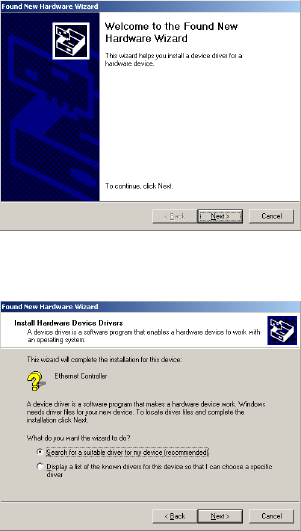
2. Select Search for a suitable driver for my
device(recommended) and click Next.
3. Insert the network device driver into the disk
drive and click Next. Windows will start
searching for the appropriate driver for the
software installation.
- 17 -
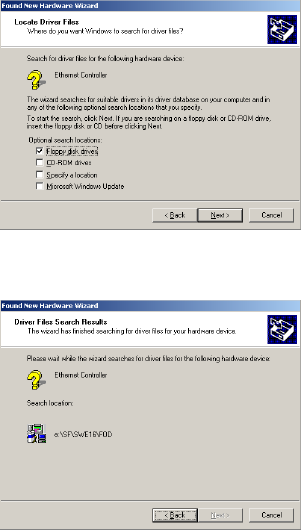
4. Wait for a while until the appropriate driver is
found.
5. Click Yes to continue.
- 18 -
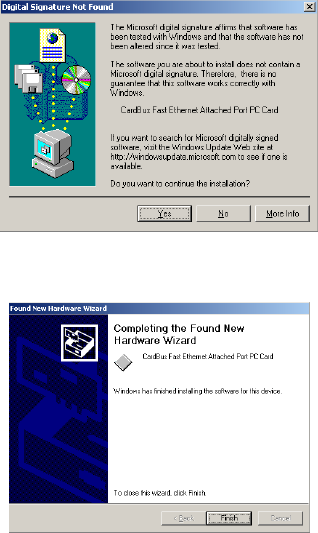
6. Click Finish. The software installation is
successfully completed.
Windows NT 4.0 Installation
Assumed that the Network Services already
installed in the NT 4.0 system.
1. Insert the CardBus 10/100 Ethernet Attached
Port PC Card Adapter into any one of PC
Card Slots in the system
2. Power on Windows NT 4.0
3. Open My Computer
- 19 -
4. Open Control Panel icon
5. Double-click the Network icon
6. Select Adapters tab.
7. Press Add to add network adapter
8. Press Have Disk button
9. Insert the driver disk into floppy drive
10. Specify the path to “ A:\” and press OK. ( Or
type the path name wherever you place the
driver programs)
11. A dialog box will appear to adjust the
driver's settings. The resources assignment to
the adapter must be unique in the system.
12. Press OK when all setting are completed.
13. Press Close to complete network setting.
Windows NT 3.5x Installation
1. In Main Group of NT 3.5x, open Control
Panel and click on Network icon.
2. In Network Settings dialog box, push Add
Adapter... button. The Add Network
Adapter dialog box will appear.
3. Choose <Other> requires disk from
manufacturer” from the network adapter card
list and press Continue.
4. When Windows NT prompts for
manufacturer disk, insert driver diskette and
press OK until the Network Setting Change
dialog box appears.
- 20 -
5. Restart now to have the card take effect.
DOS Mode Installation
The pure DOS mode , not the DOS prompt under
the Windows 95 or Windows NT, doesn’t support
any PC Card device. Many BIOS vendors develop
the Card services and Socket Sevices for DOS.
Because the CardBus technology is new to market,
all the current shipping versions of Card and
Socket Services don’t support CardBus PC Card.
We implements the DOS driver sets with this
acknowledge in mind. All our DOS mode drivers
were built to include the Direct Enabler in them to
fulfill the essential of DOS mode Card Service
and Socket Service program.
Besides, We provide a menu driven installation
utility to help you install the various drivers in the
DOS mode. Just plug the driver diskette into the
floppy drive and set the current drive to the floppy
drive. Then run INSTALL to install the real mode
drivers such as ODI or NDIS 2.x or Packet Drivers
into the target disk.
Novell NetWare
There are two methods to install the Netware
client ODI driver, the menu installation and
Netware 3.12 or 4.x Client installation.
Menu Installation
1. Run INSTALL.EXE from the root directory
of driver diskette.
- 21 -
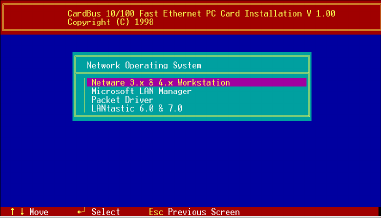
2. Select Netware 3.x and 4.x Workstation”
item from menu.
3. Move cursor to focus on the setting you want
to make change and press <Enter>” to select a
fit value. When the configurations are set
completely, press <Enter> on the OK” field to
exit the screen and go back to step 3.
4. Installation program starts copying related
files from diskette to the destination directory
and modifies AUTOEXEC.BAT and
NET.CFG under user’s agreement
5. Now, the installation is completed. Please
reboot the computer to make your Netware
connection.
- 22 -
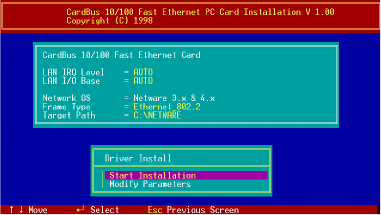
If you wanted to install the ODI driver by manual,
you may follow the instruction list below.
1. Copy the files CB103.COM and NET.CFG
from the path \NETWARE in the driver
diskette into the Netware client directory
containing Novell's LSL.COM,
IPXODI.COM and NETx.COM files.
2. Using a text editor to edit the NET.CFG for
setting the default frame type. In the Netware
server the frame type is set to 802.3 for
NW3.11 and 802.2 for NW3.12 and NW4.x .
The frame type must be set to the same with
the server or the client couldn’t login to the
server.
3. Follow Novell's instructions on using ODI
programs. You can substitute the
CB103.COM whenever a reference is made
to the Hardware Specific Module.
4. A typical ODI workstation startup batch file
includes:
- 23 -
>LSL ;Link Support Layer Module provided by
Novell
>CB103 ;Hardware Specific Module
>IPXODI ;IPX Protocol Stack Module
provided by Novell
>NETx ;Shell Support Module provided by
Novell
>LOGIN
Novell Client Installation
1. Run the NetWare Client Install V1.21
-Get the 4 Client disks from the network
administrator, or
-Run the \NWCLIENT\INSTALL.EXE in a
previous Installation
2. A message appears on the screen asking you
whether or not you want the program to
perform modifications on your
AUTOEXEC.BAT and CONFIG.SYS files.
3. Answer "Yes". The program then modifies
your AUTOEXEC.BAT and CONFIG.SYS
files accordingly and creates backup copies.
4. The following message appears:
-Install support for MS Windows? (Y/N):
5. Answer accordingly and provide a path if
necessary.
- 24 -
6. The program displays the following:
-Configure your workstations for backup by a
NetWare server running software such as
BACKUP? (Y/N):
7. Answer accordingly and provide a path if
necessary.
8. Select a driver for your network board.
9. From the driver list, select Other Drivers.
10. Go to the Insert the Driver Disk dialog box
and specify the path where the ODI driver and
INS files reside. For example: C:\ODI.DOS.
11. Press Enter and select the target ODI driver.
12. Specify the driver's optional settings.
13. Press F10 to save to new configuration.
14. Highlight "Install press here" and press
<Enter> to install.
The program copies the necessary files for
NetWare Client. Continue the installation
procedure to completion. Upon completion, a new
NET.CFG file will be created in your DOS
directory. Typically, this file contains the
following lines:
Link Driver CB103
#FRAME Ethernet_802.3
FRAME Ethernet_802.2
- 25 -
15. An STARTNET.BAT for the ODI
workstation performs as the following
SET NWLANGUAGE=ENGLISH
--Set NetWare 4.X to English language
LSL--Link Support Layer Module provided by Novell
CB103--Hardware Specific Module
IPXODI--IPX Protocol Stack Module provided by
Novell
VLM--DOS Support Module provided by Novell
F:--Change to connected device
LOGIN xxx--Login to file server as user xxx
16. Run STARTNET to access the Novell
network.
- 26 -
QUESTIONS & ANSWERS
This chapter provides a number of examples of
Questions (Q:), Causes (C:), and Answers (A:). If
your LAN is not functioning properly, look up the
problem here, or ask your dealer for technical
assistance.
Q:When I run the DOS real mode driver, it
reports that “CardBus PC Card are not
present”, but I did install the CardBus PC
Card in the slot?
A:Currently, there are no PC Card/Socket Service
which supports CardBus socket in the DOS
mode. We already built the direct enabler into
each DOS mode drivers to active the CardBus
PC Card. Following check list could help you
identify the problem.
1. If you install some other DOS mode
Card/Socket Service from AMI, Award,
Phoenix or SystemSoft…etc, please disable
them by comment out these drivers in the
CONFIG.SYS file.
2. If memory management software e.g.
EMM386 has been installed, you have to
reserve some area in upper memory (C000:0
-- EFFF:F) for attribute memory of PCMCIA
card during enabling the card. Example:
Device=C:\DOS\EMM386.EXE RAM
X=D000-D3FF. Reserve D000 - D3FF for
attribute memory.
- 27 -
Q:When I run the DOS real mode driver, it
reports that “PCI-to-CardBus bridge are not
present”, but my notebook is equipped with
the CardBus socket?
A:Some notebook computer, for example,
Toshiba, needs to enable the System’s BIOS
setting to support CardBus environment. Pleae
check your user manual to find the detail
information.
Q:How come I see the message “UnKnown
PCI-to-CardBus bridge” when I try to load
the driver in DOS mode?
A:The CardBus controller is rolling out from time
to time. The driver set of CardBus 10/100M
Ethernet PC Card support all the CardBus
controllers on the current market. We will
continue to revise our driver to support any new
CardBus controller come to the market. If you
encounter this message, please contact your
local dealer to get the newest driver set. If you
still have problem with it, please contact us to
further support.
Q:The ODI driver is run successfully but fail to
login to the Netware server
C:Frame type incompatible with server or
Interrupt miss match.
- 28 -
A:The default frame type for NetWare 3.11 and
before is 802.3 but it is changed to 802.2 in
NetWare 4.x and 3.12. You may check the
content of NET.CFG to see if the frame type is
acceptable by the server. If the frame type
cannot accept by server, please edit NET.CFG
to change the frame type at client site or add the
frame type can be accepted at sever site driver.
- 29 -
SPECIFICATIONS
Network Interface Specifications:
10Mbps Ethernet:IEEE 802.3 standard
10BaseT baseband CSMA/CD local area
network.
100Mbps Ethernet:IEEE 802.3u standard
100Base-TX baseband CSMA/CD local area
network.
20/200Mbps full duplex support
Autonegotiation between all four operation
modes.
Host Interface and Physical Specifications:
Cardbus PC Card Standard compliant.
Type II PC Card form factor
3.37” x 2.128” x 0.197” (86mm x 54mm x
5.0mm)
40gw in weight
Operating Environments:
Novell NetWare 3.x, 4.x
Microsoft LAN Manager
Packet Driver Applications
Microsoft Windows for Workgroups 3.11,
Windows 3.1
Microsoft Windows NT 3.5x, NT 4.0
- 30 -
Windows 95, 98/ME, 2000
Lantastic 6.0
Power Requirements:
Normal Operation:+3.3V DC, 10M: 107mA
Max; 100M: 104mA Max
Idle Mode:+3.3V DC, 98mA max
General Specification:
LEDs: ACT, LINK10, LINK100
Environments Ranges:
Operating:32°F to 140°F (0°C to 60°C)
Storage:-4°F to 158°F (0°C to 70°C)
Humidity:10% - 90%, noncondensing
Certifications:
FCC, Part 15, Class B
CE Mark (EN55022, EN55024,ClassB)
- 31 -