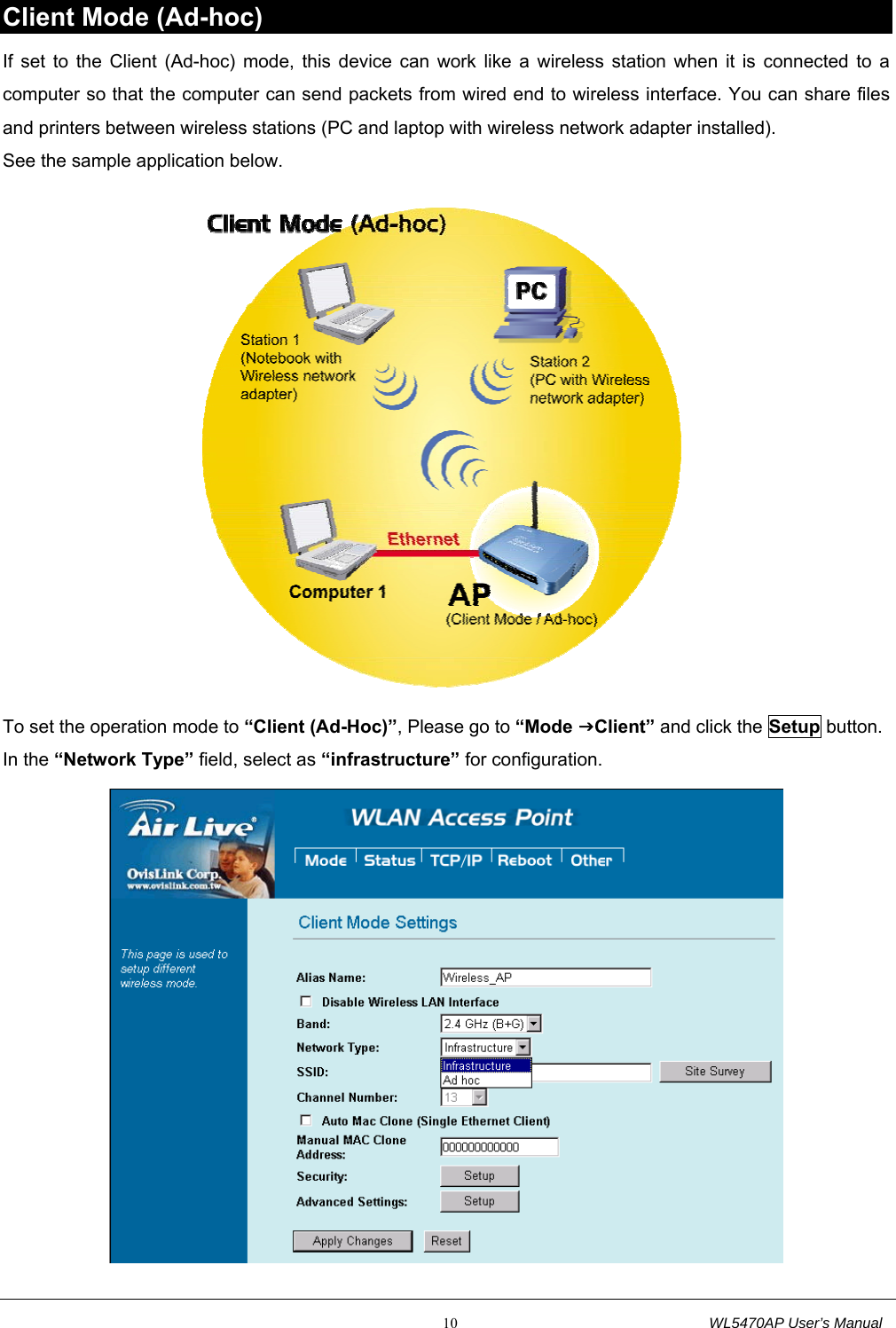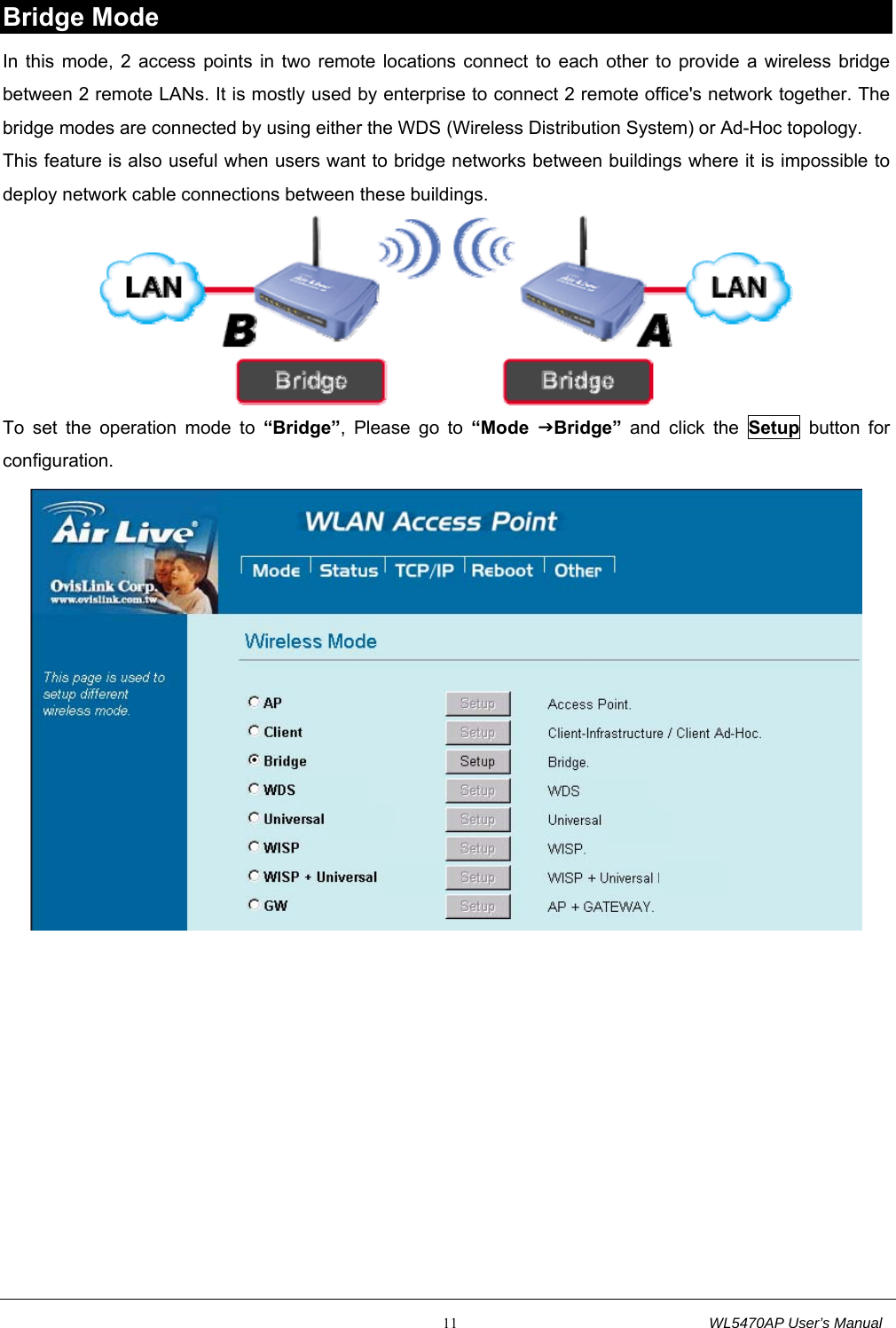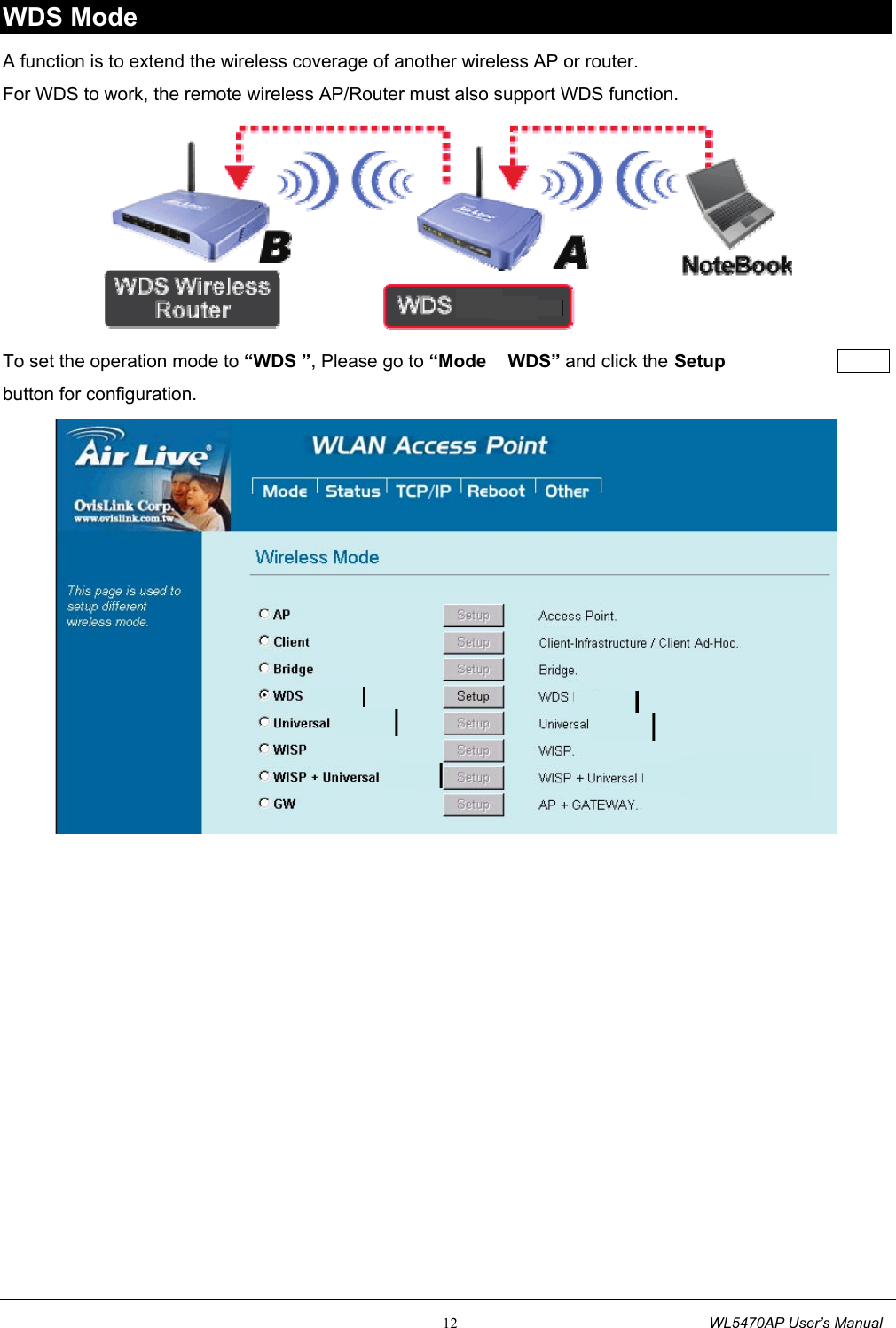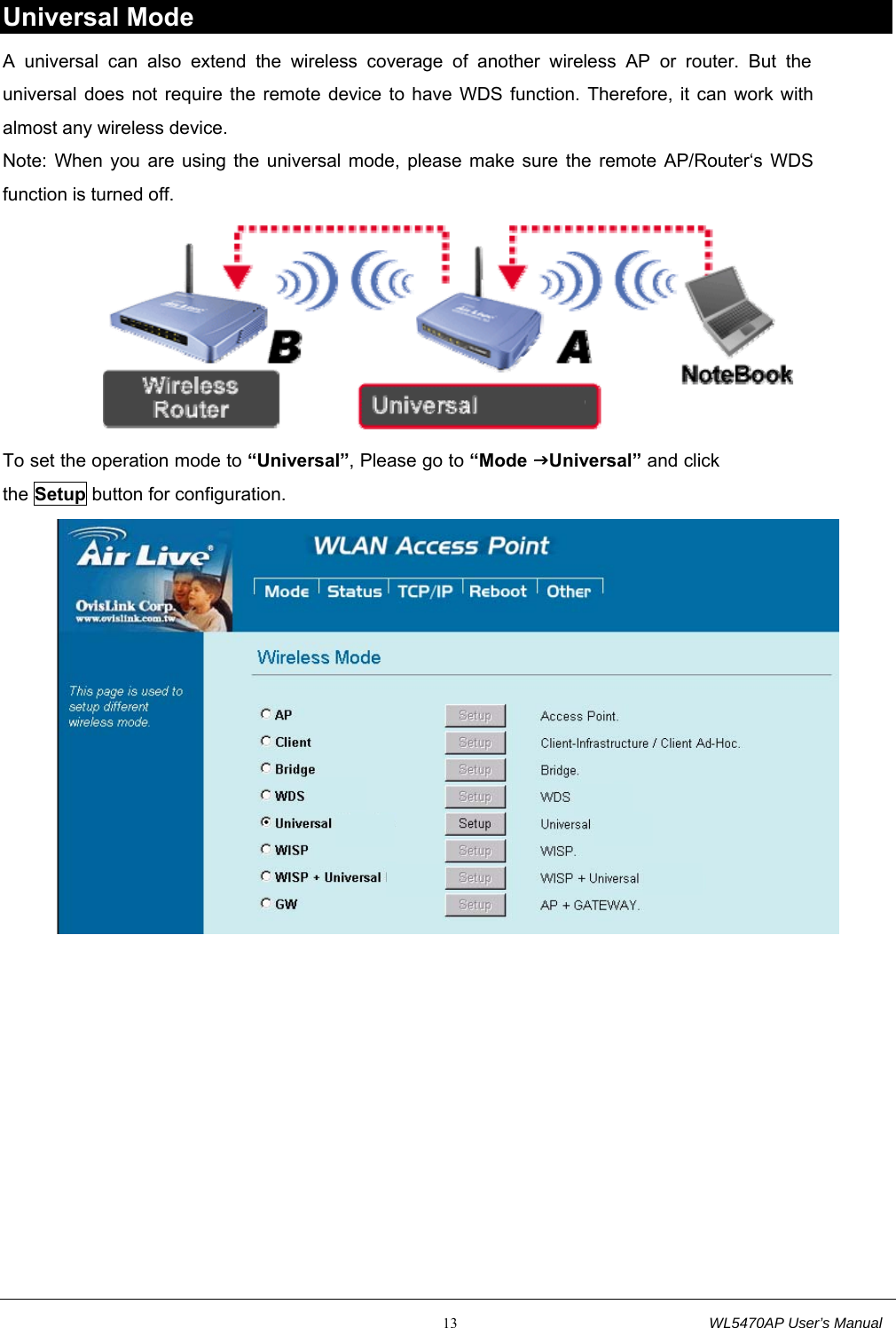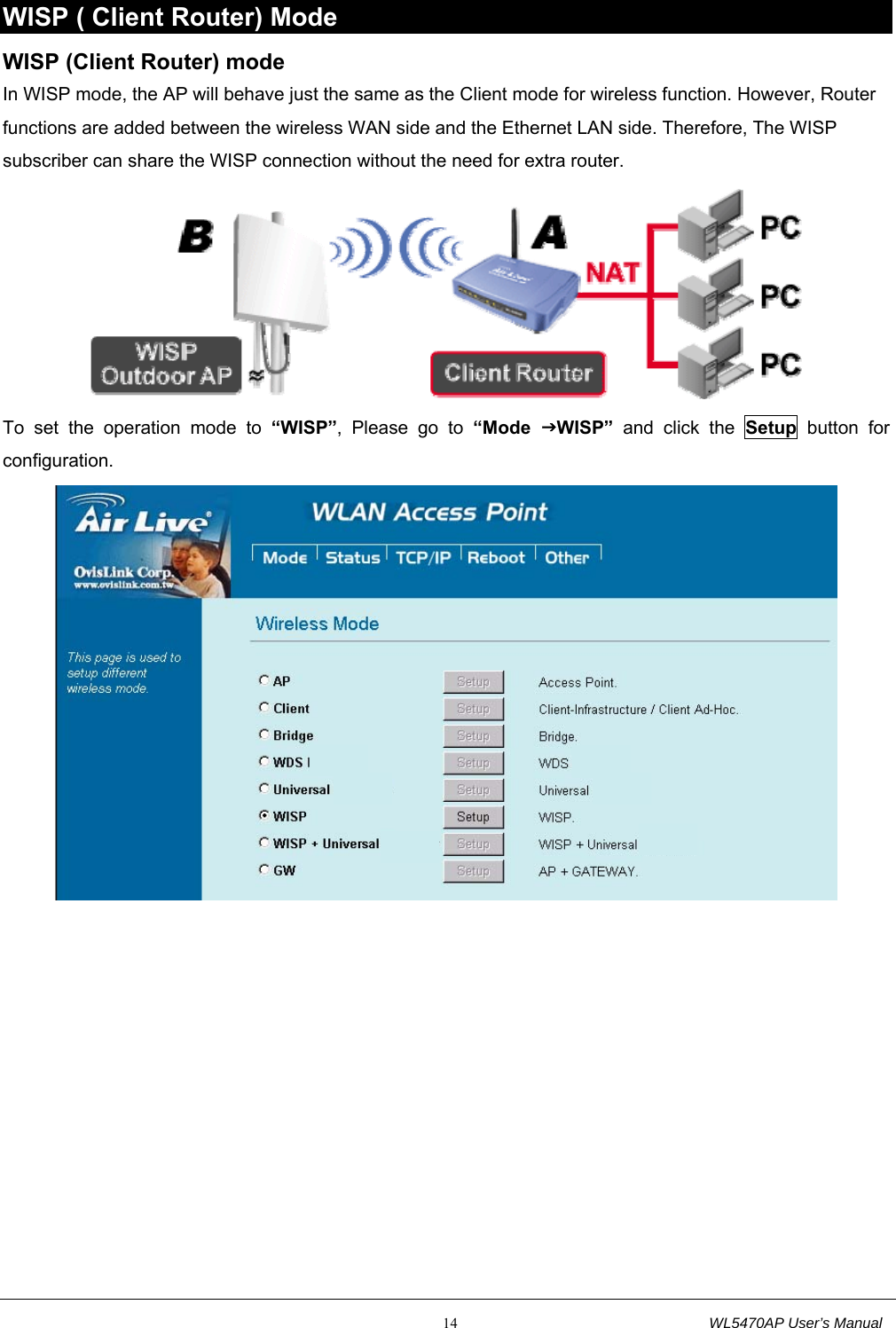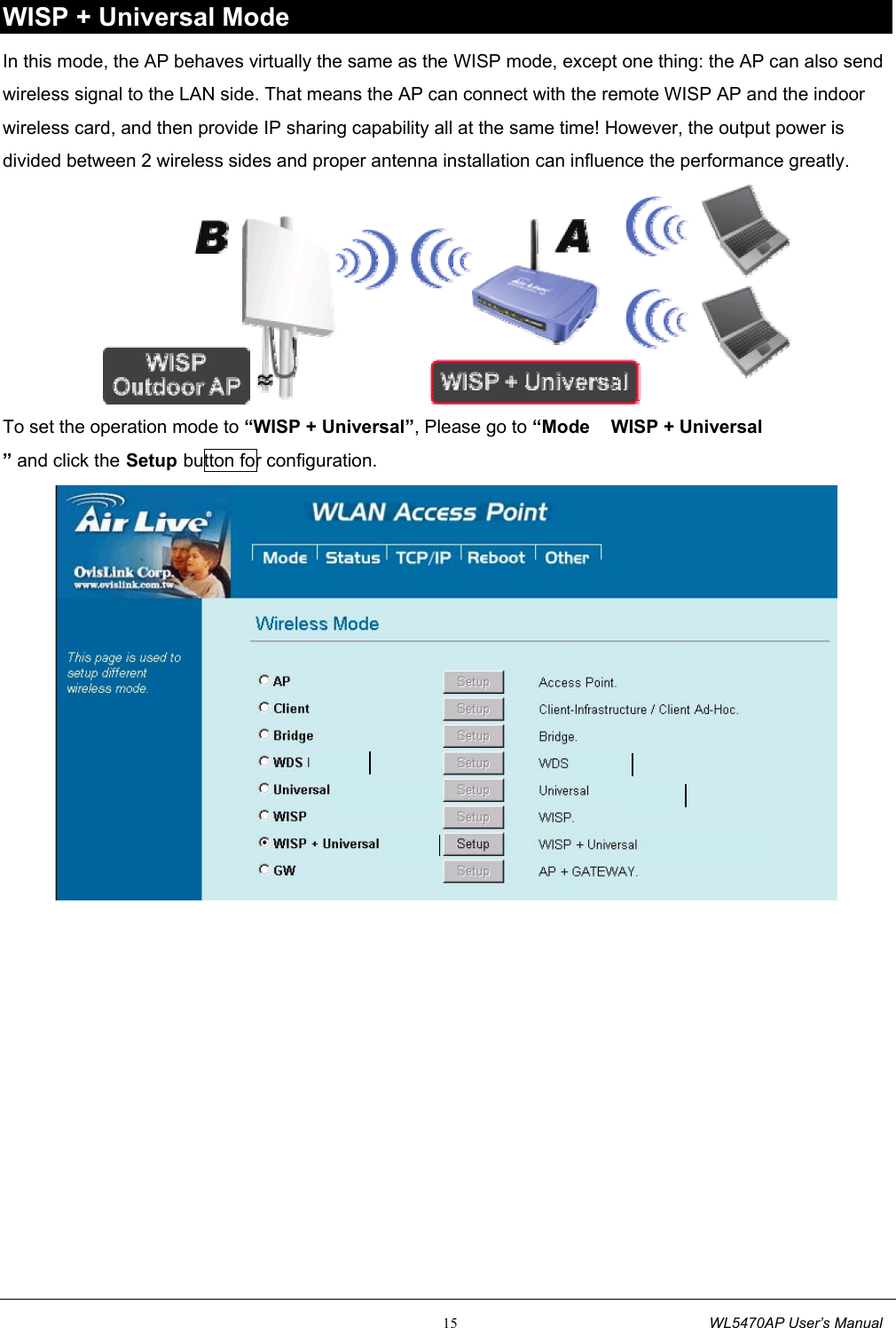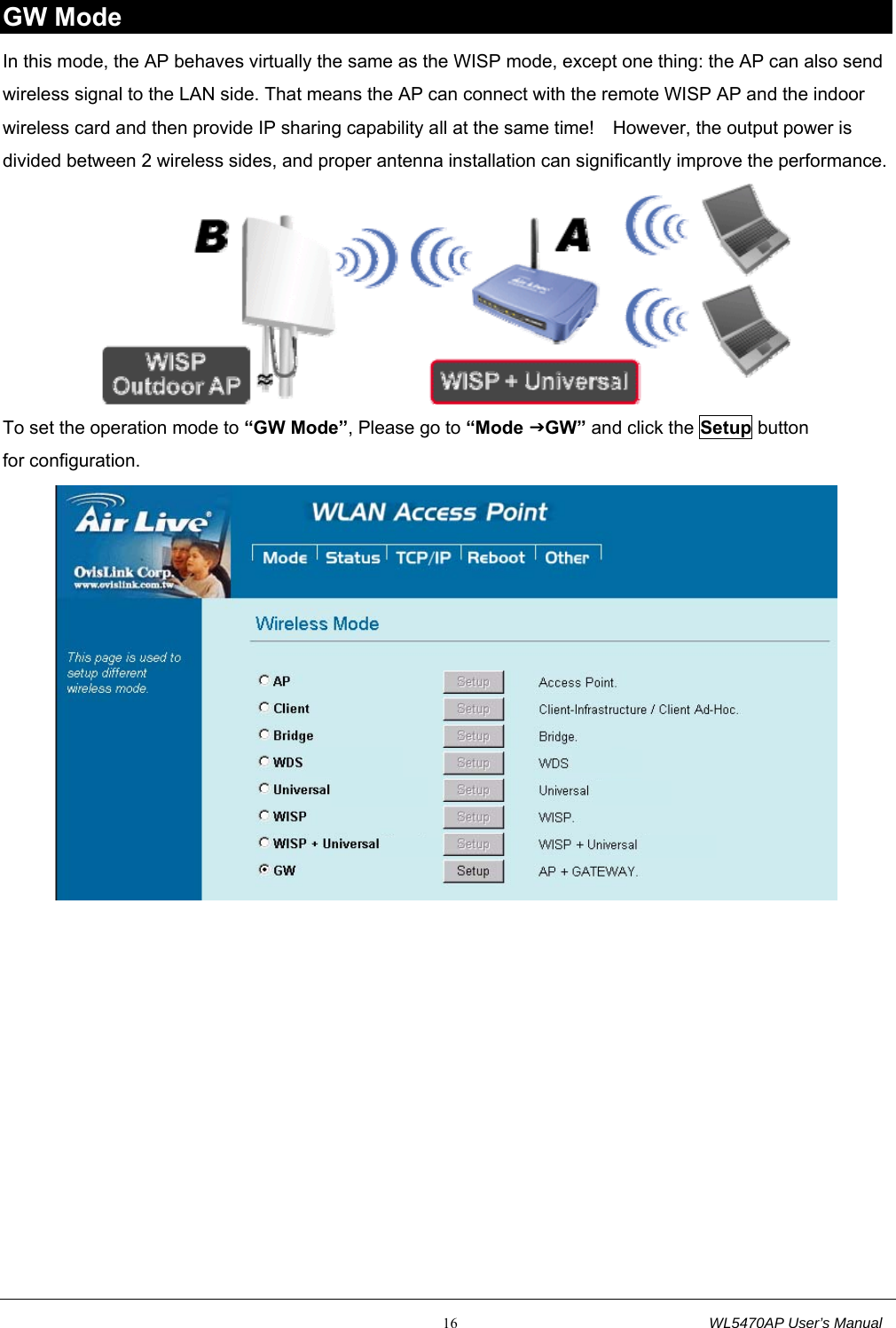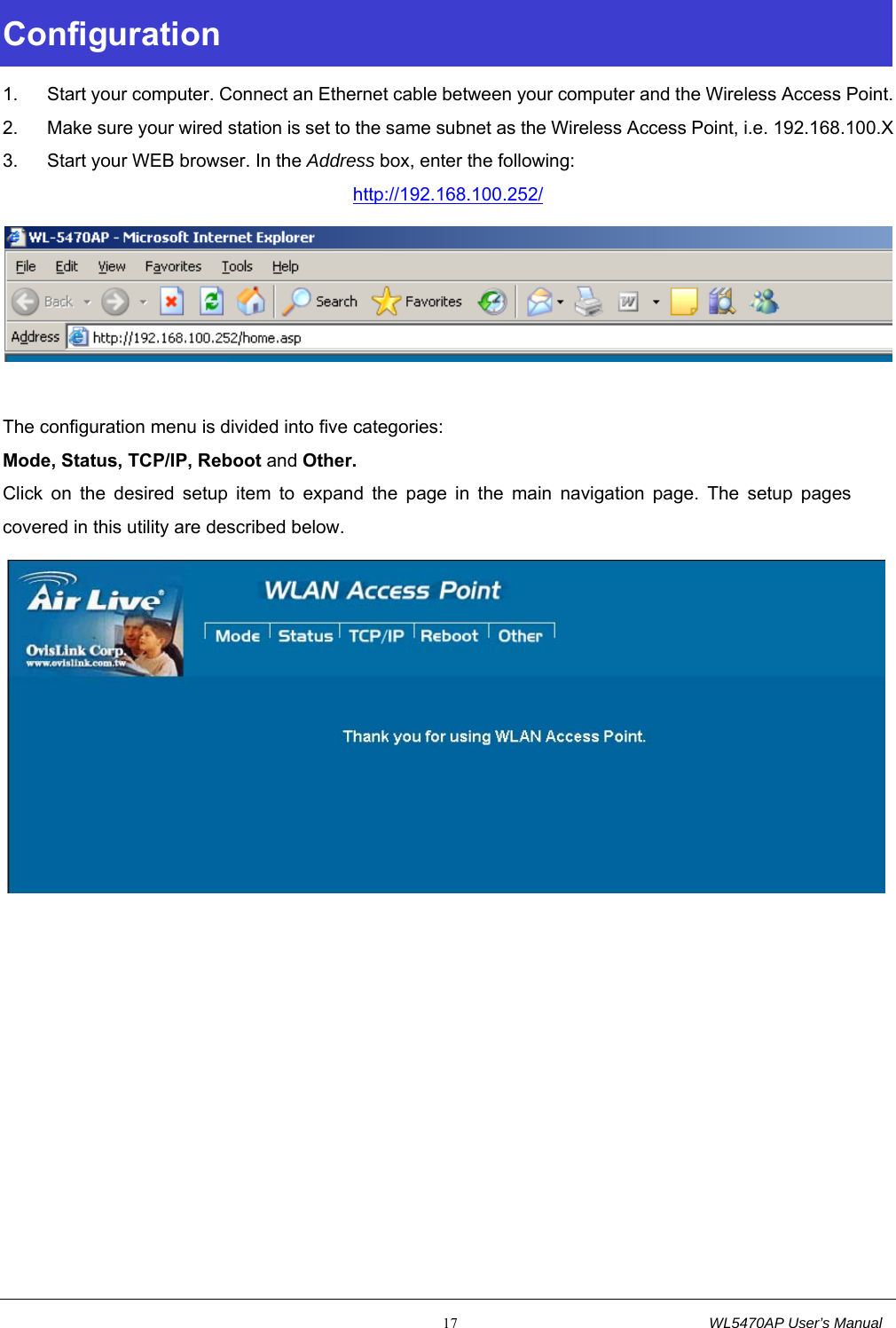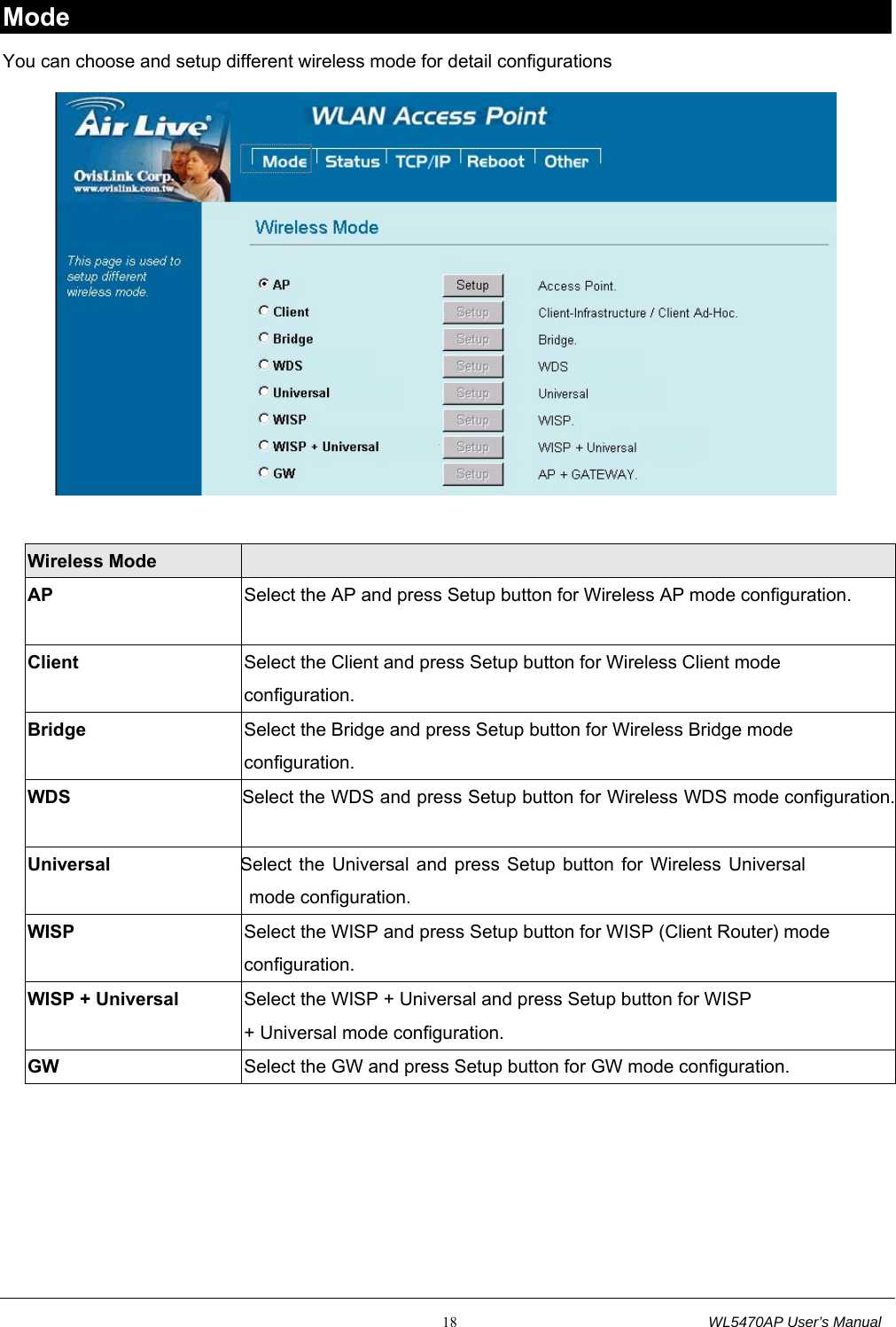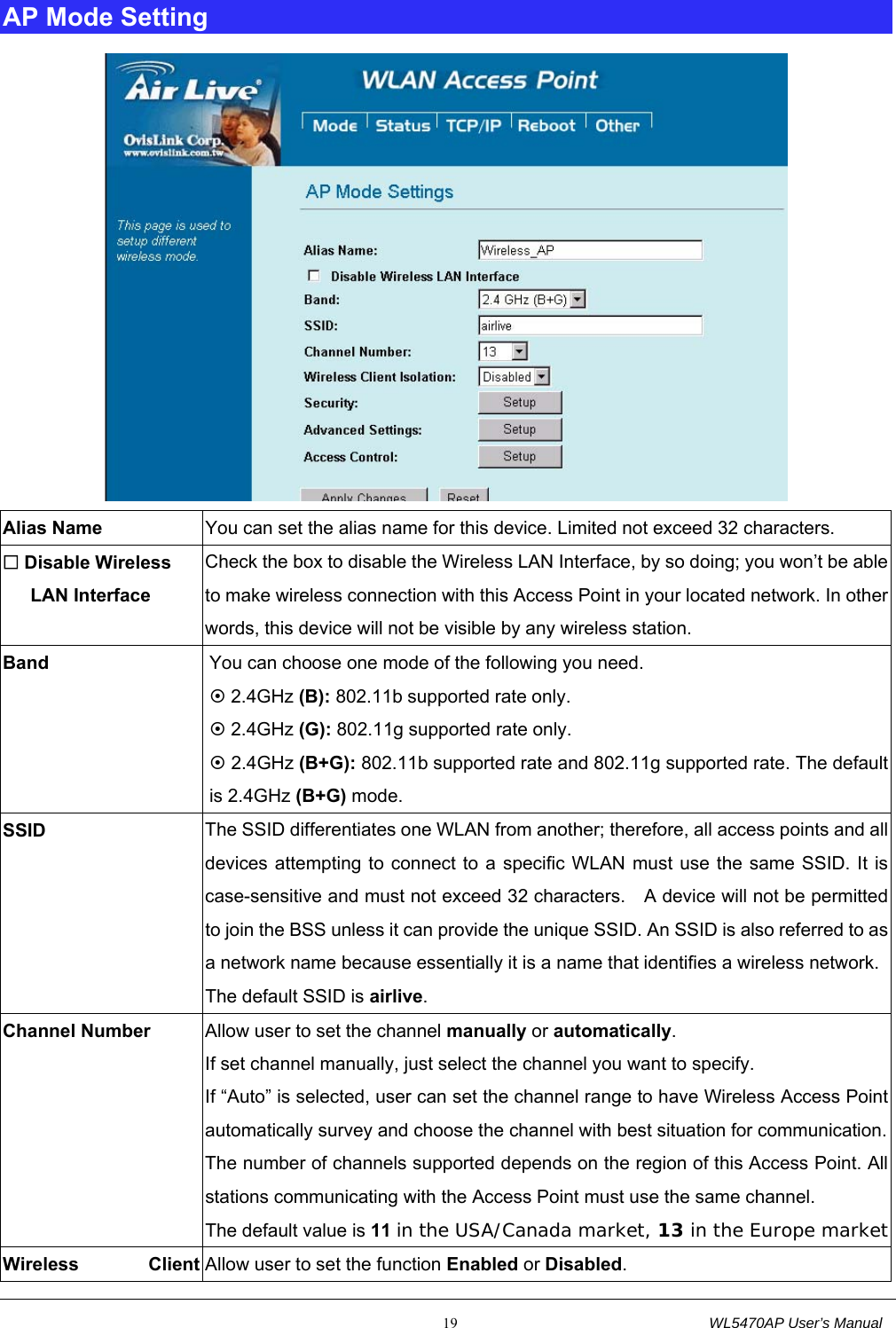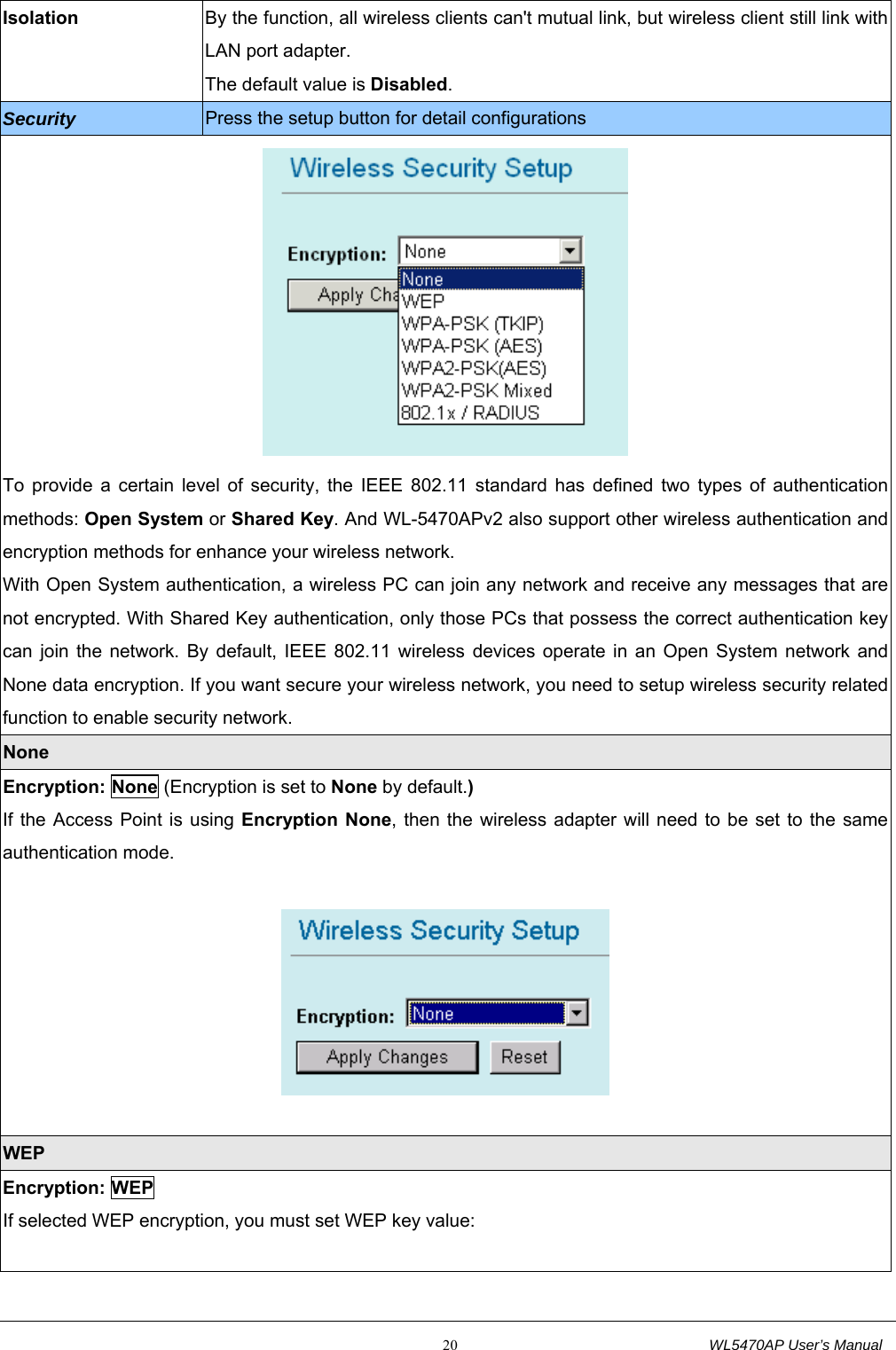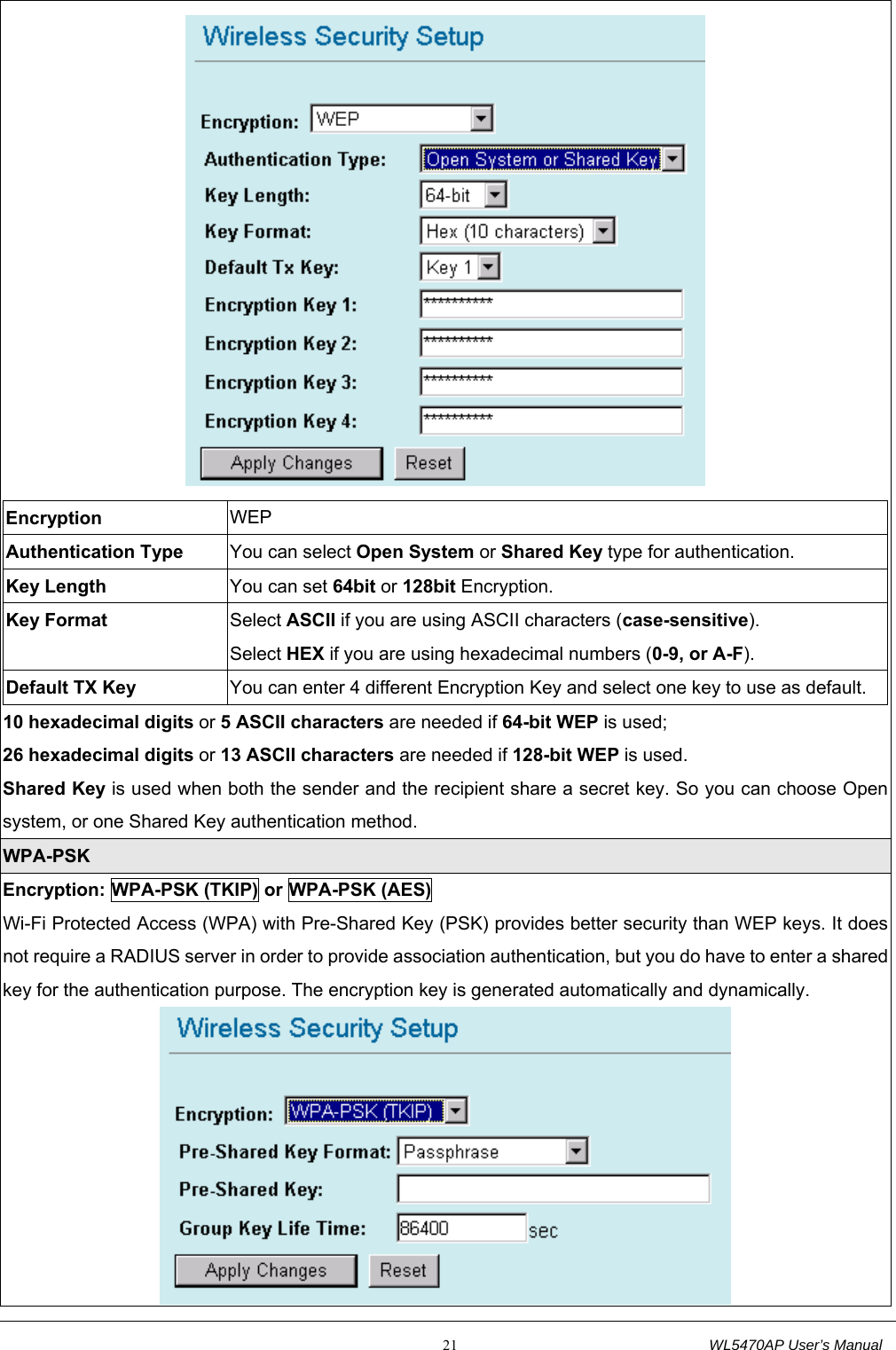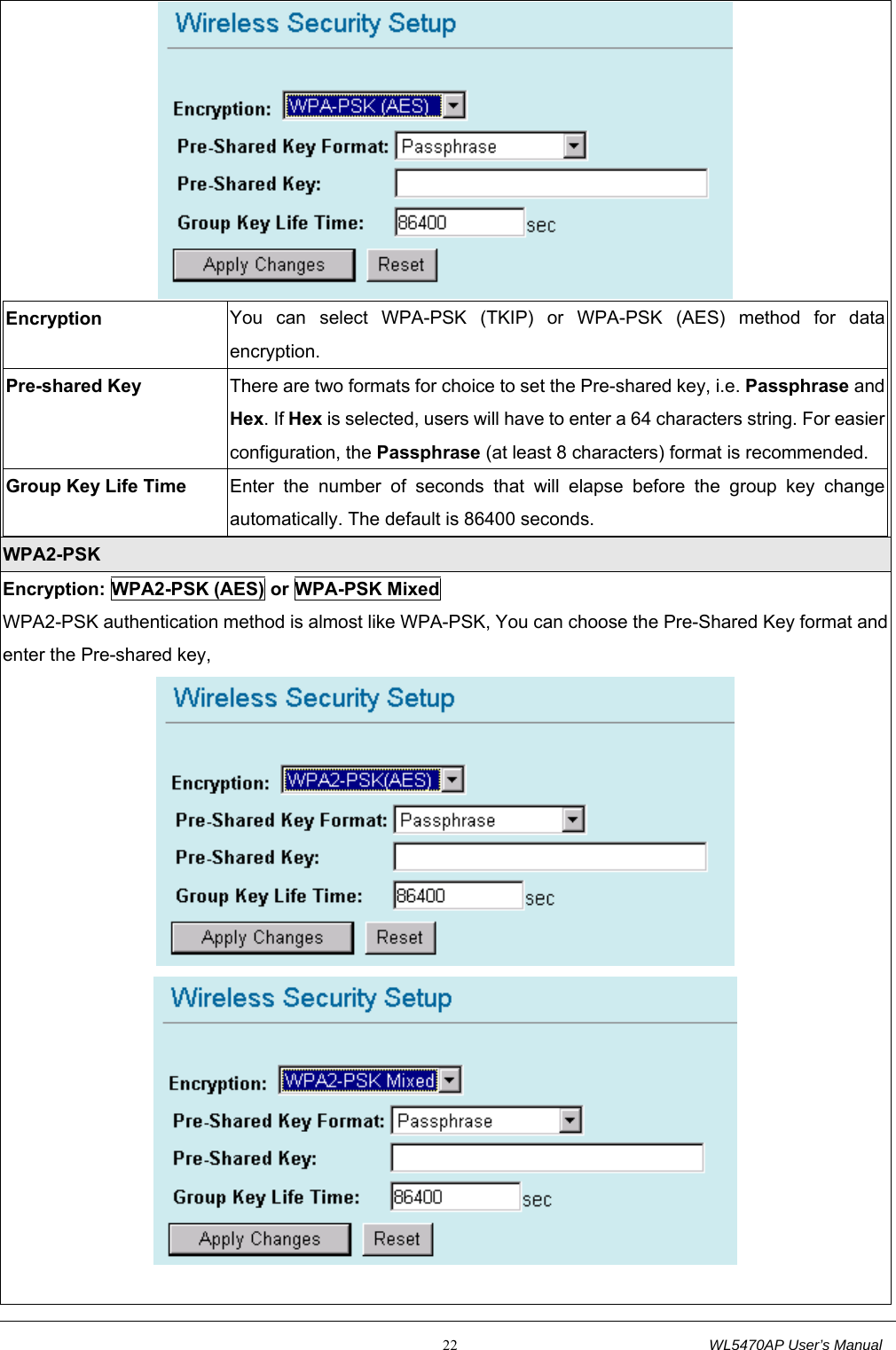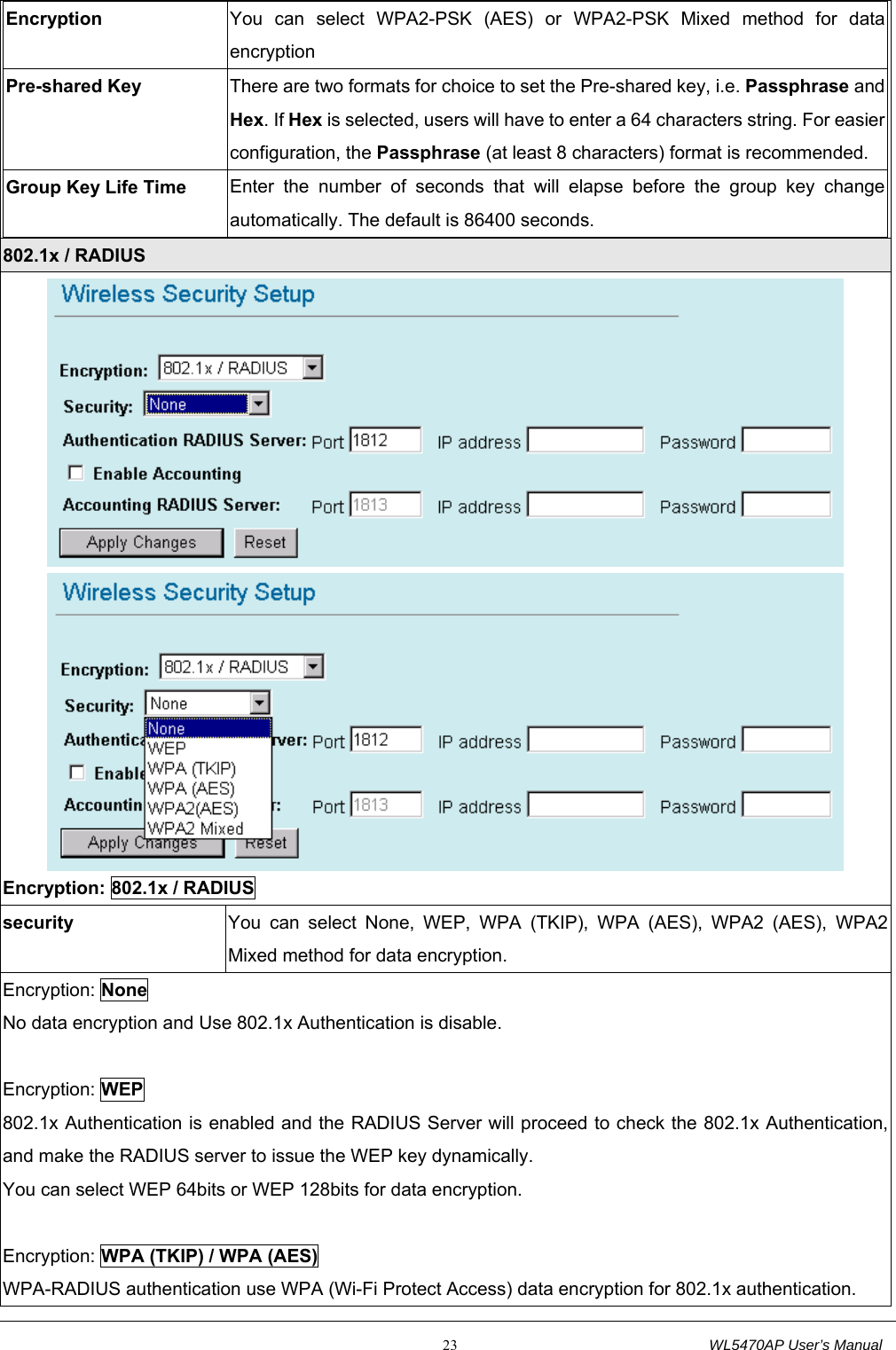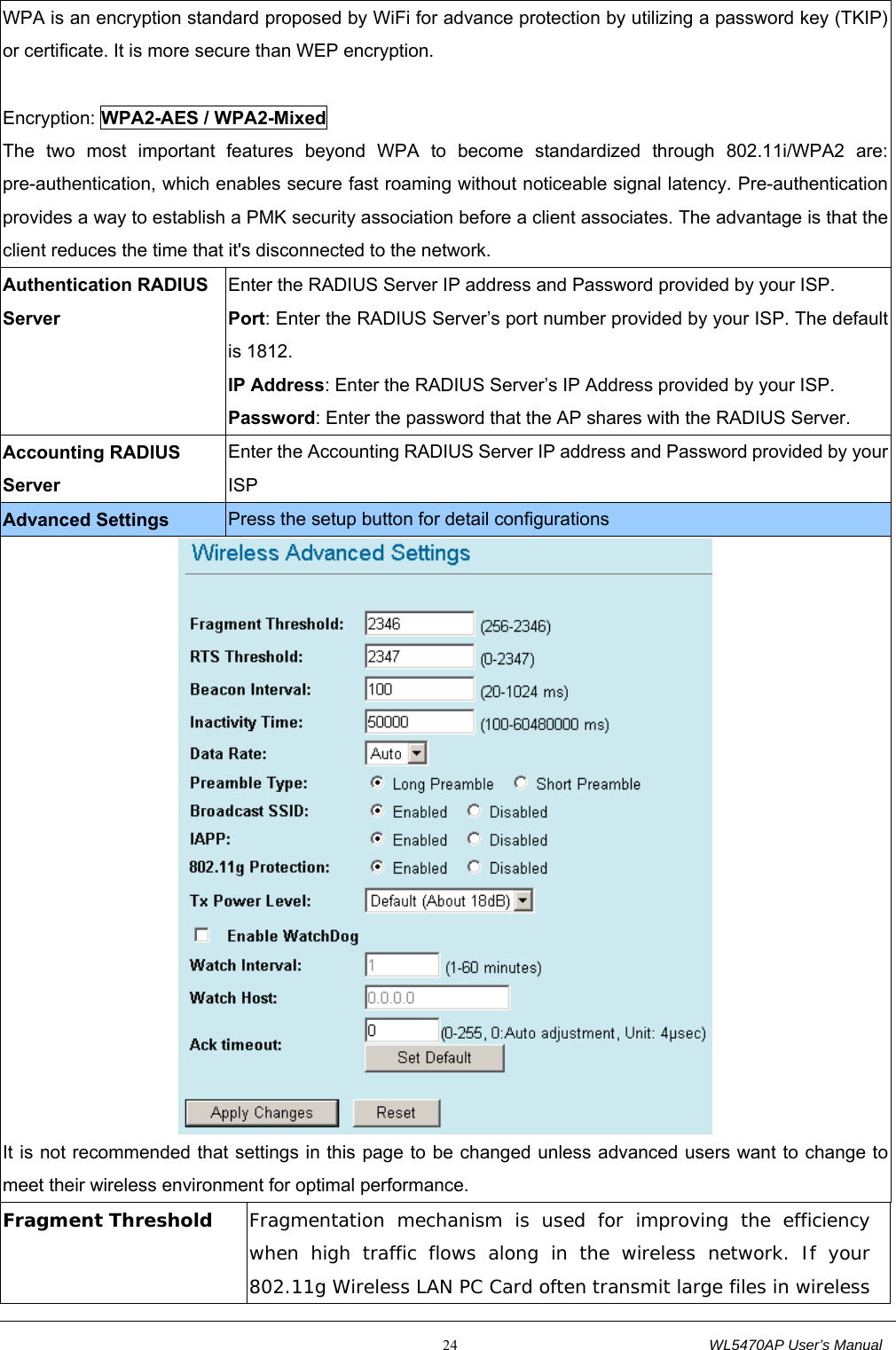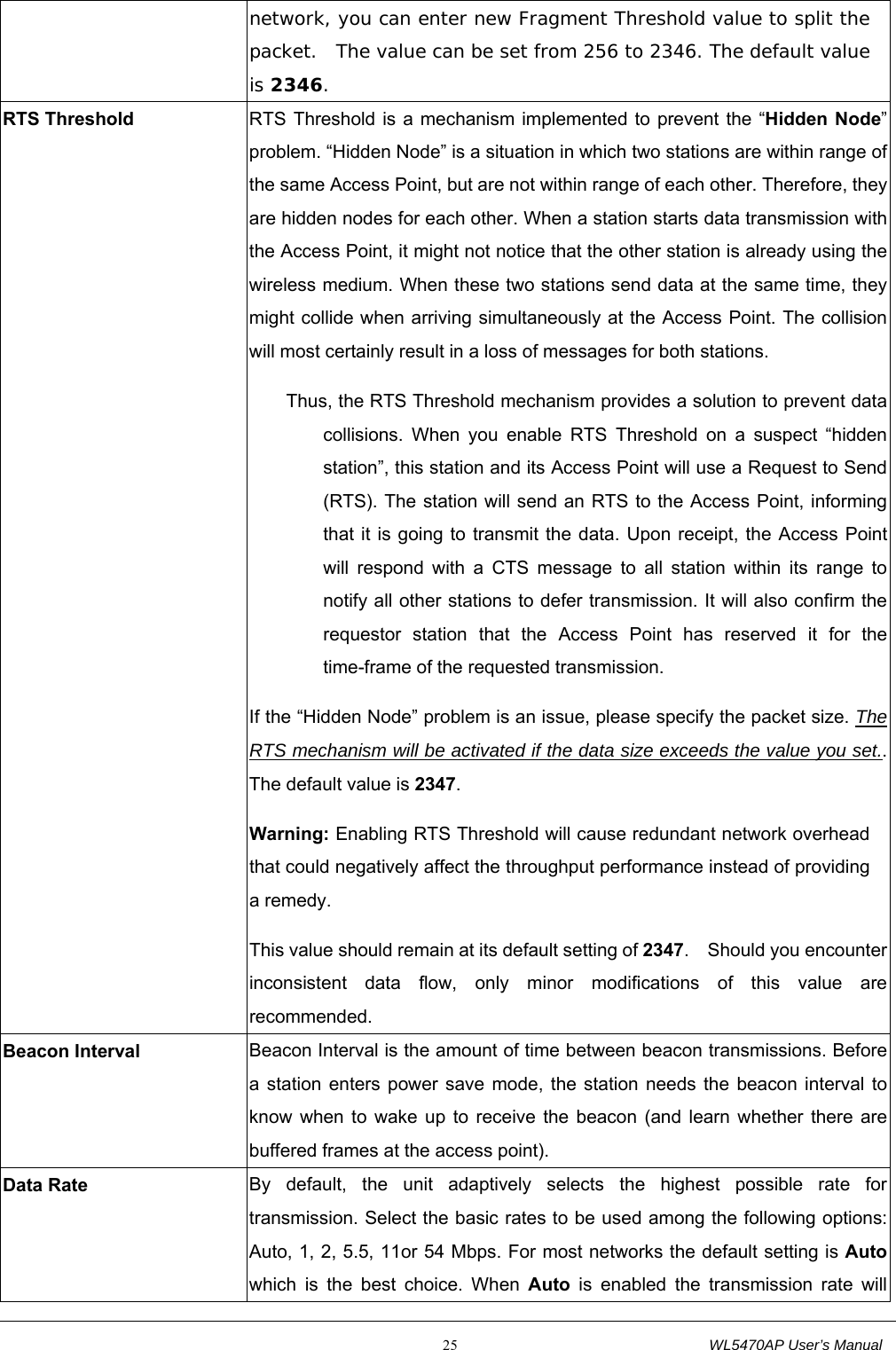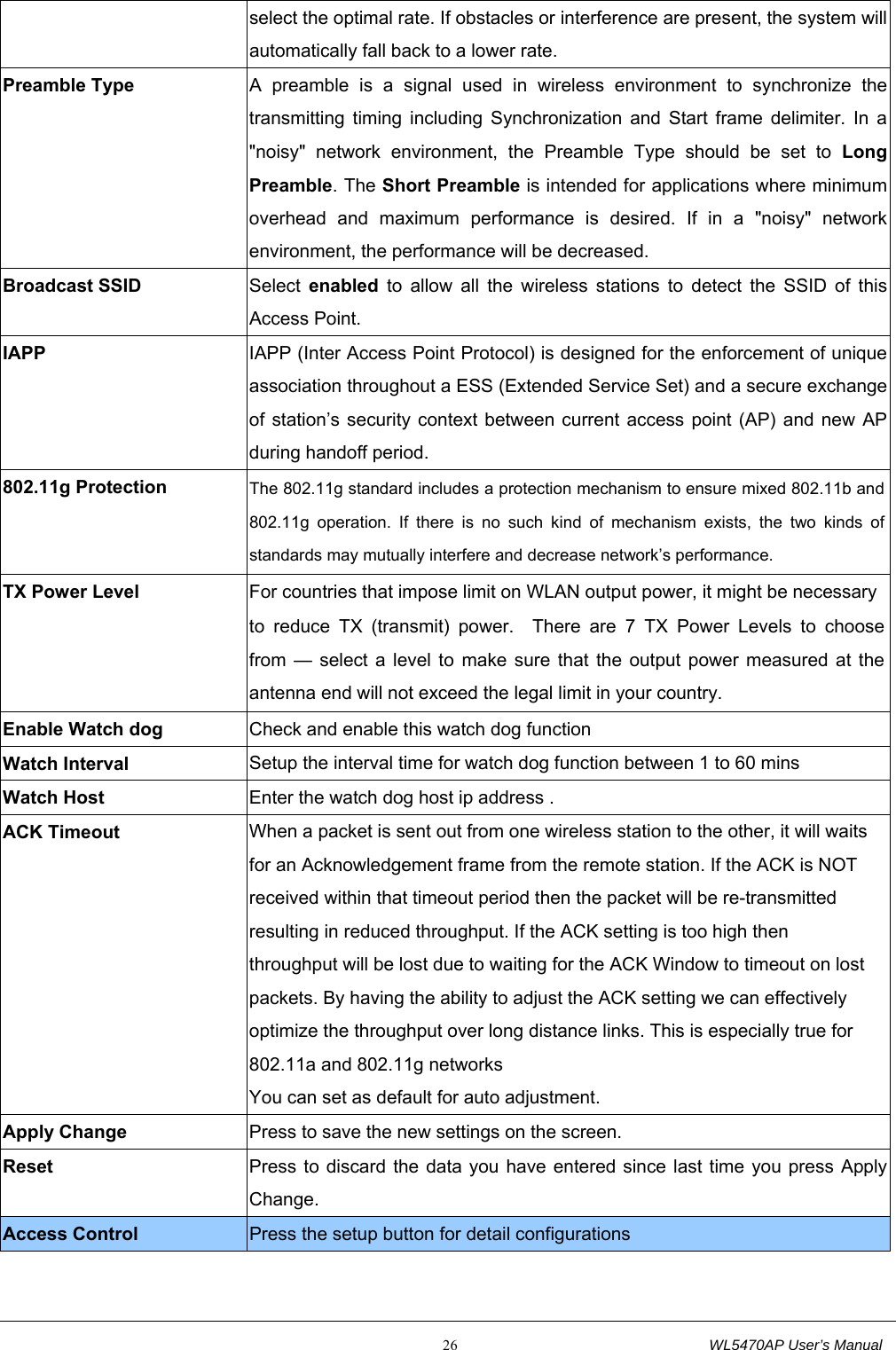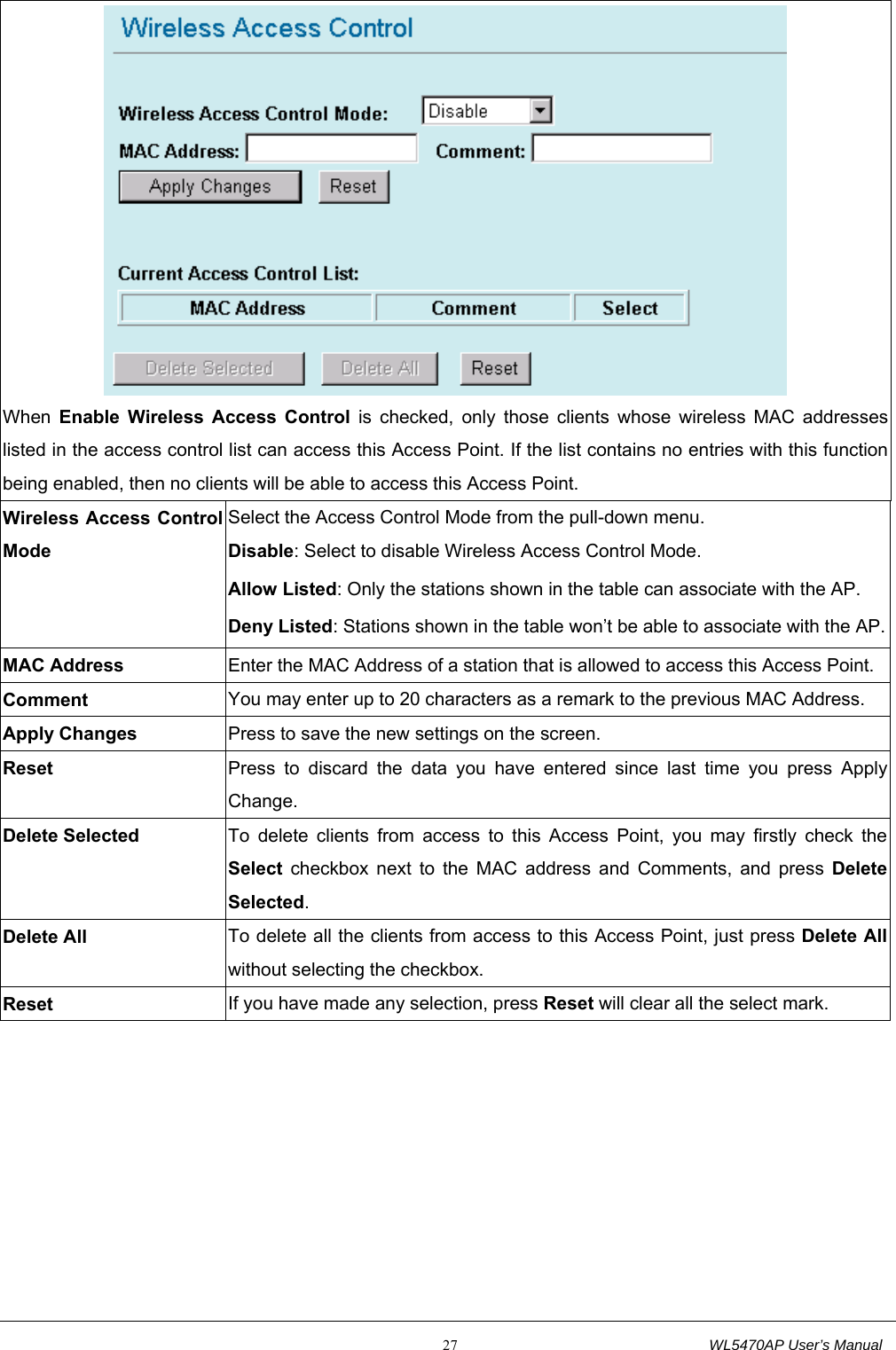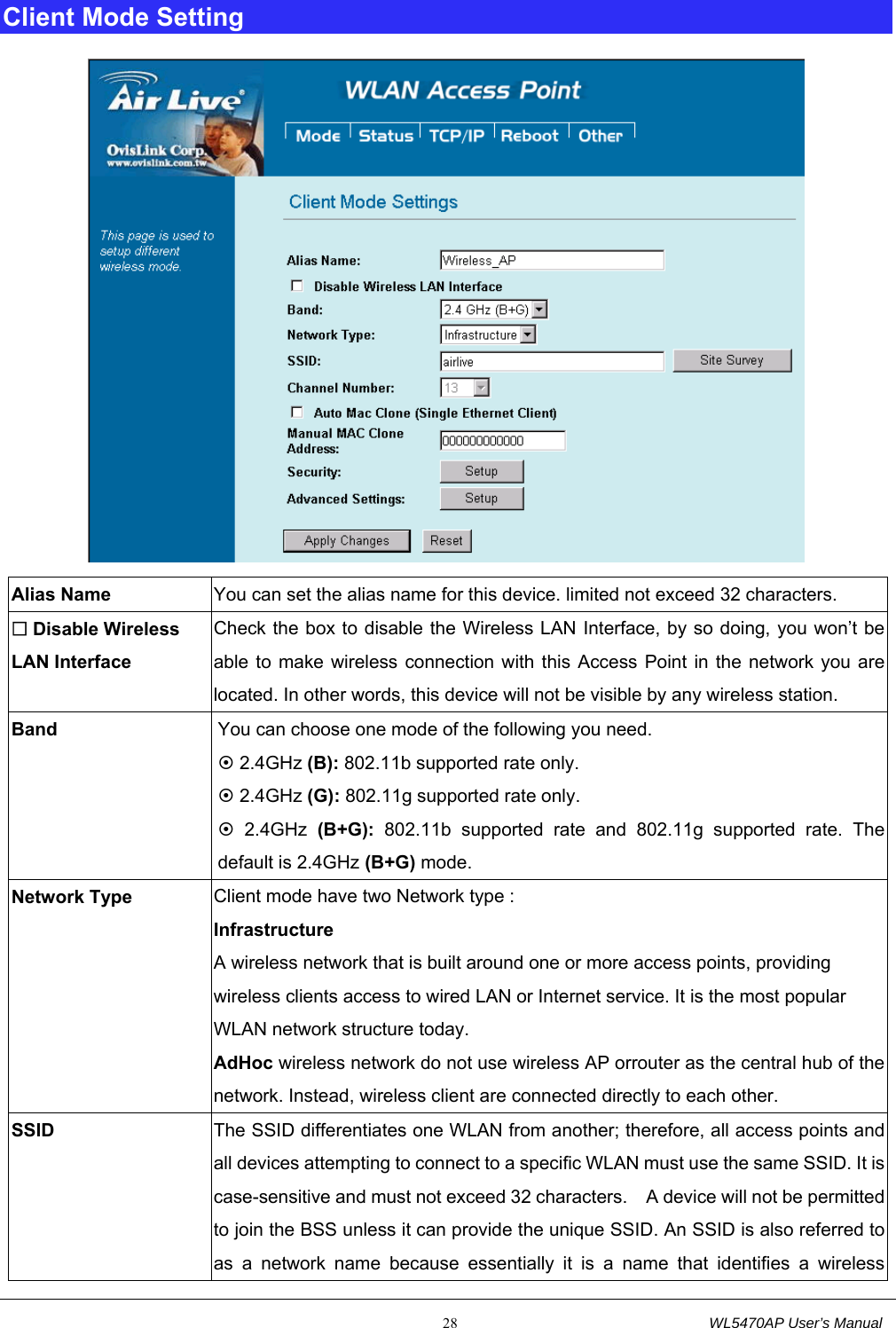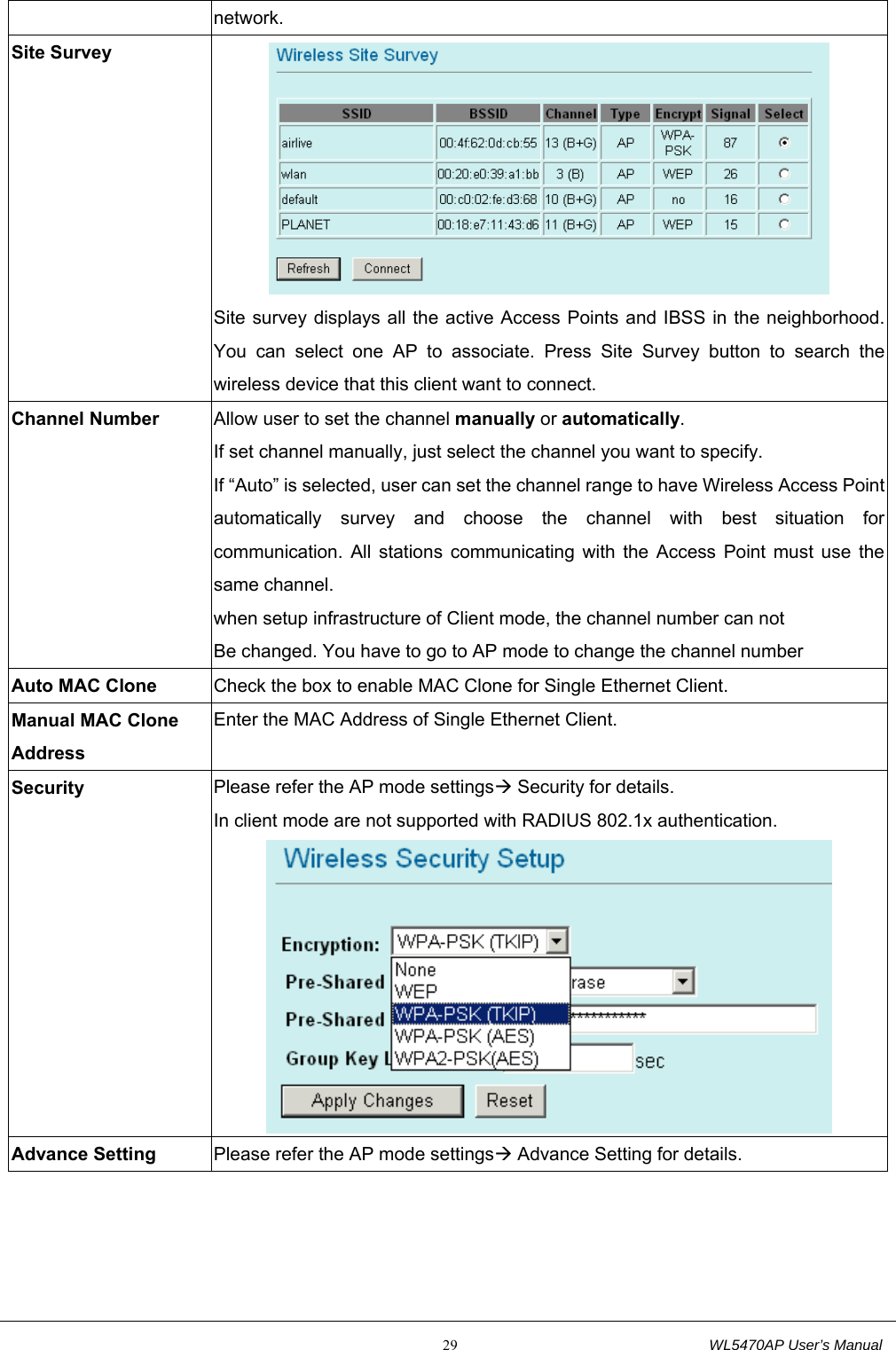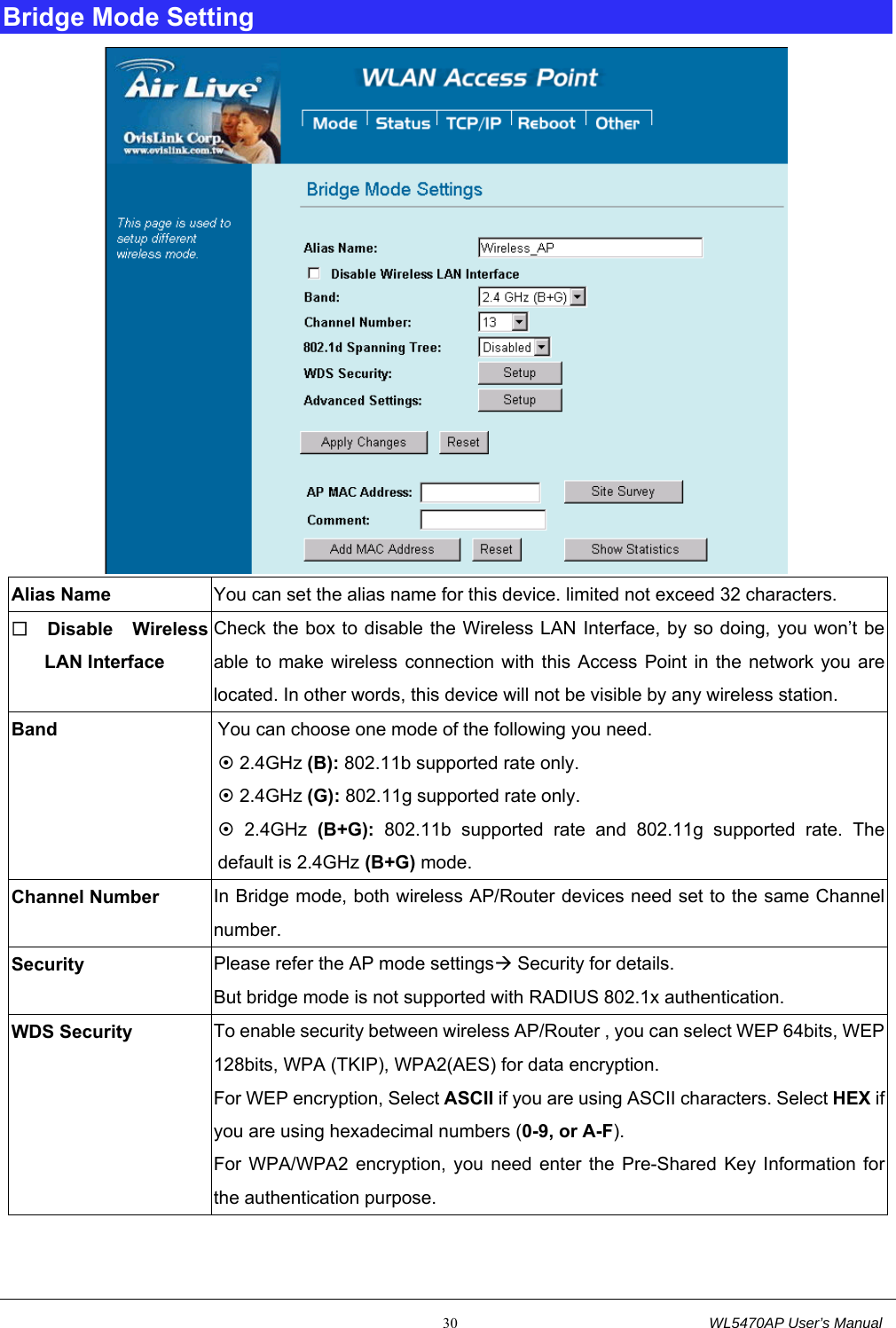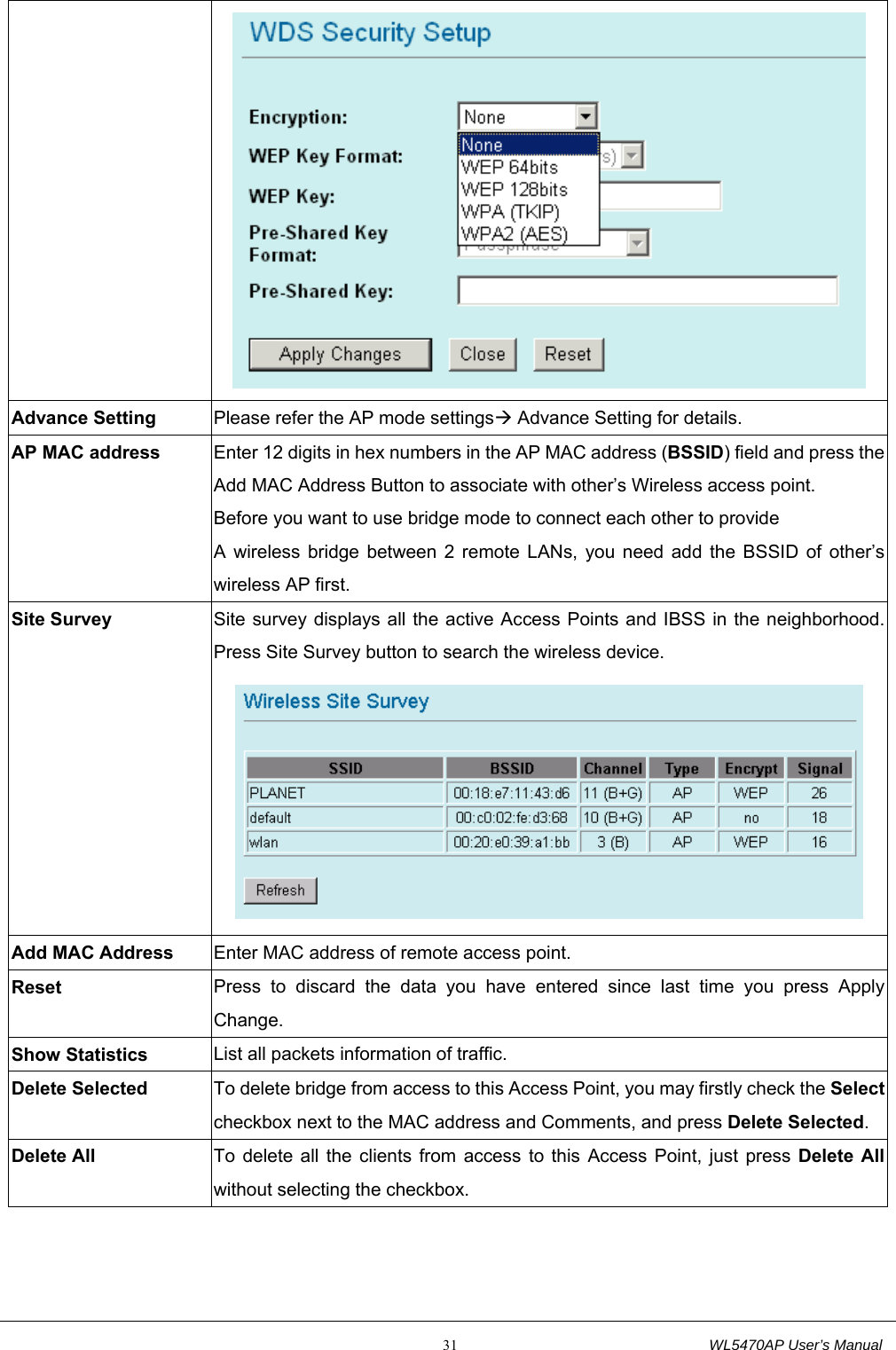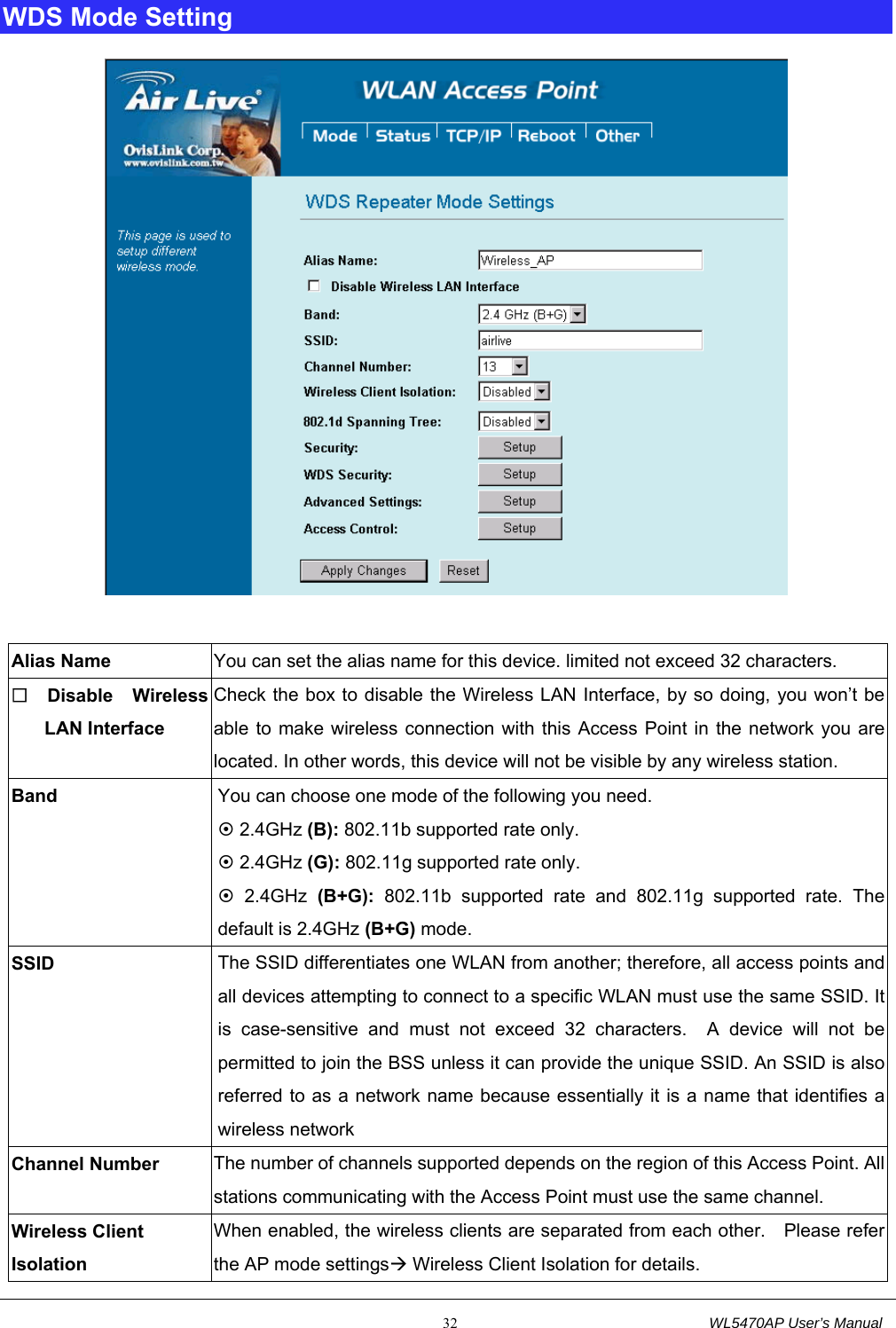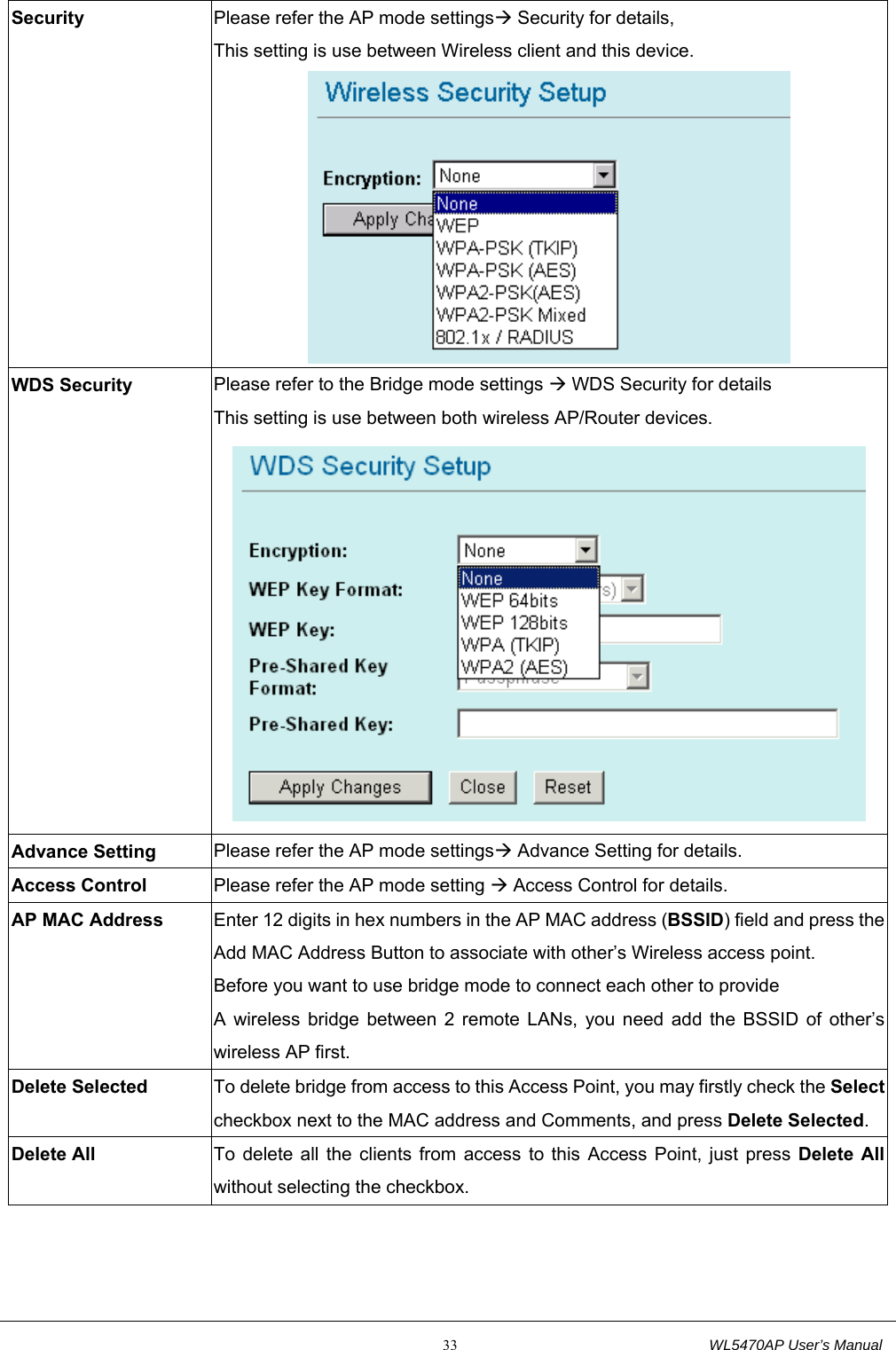Abocom Systems WL5470AP 802.11b/g Multi-function Wireless Access Point User Manual AirLive WL 5470AP User s Manual
Abocom Systems Inc 802.11b/g Multi-function Wireless Access Point AirLive WL 5470AP User s Manual
Contents
- 1. User Manual 1
- 2. USer Manual 2
- 3. User Manual 3
USer Manual 2