Abocom Systems WL5470AP 802.11b/g Multi-function Wireless Access Point User Manual AirLive WL 5470AP User s Manual
Abocom Systems Inc 802.11b/g Multi-function Wireless Access Point AirLive WL 5470AP User s Manual
Contents
- 1. User Manual 1
- 2. USer Manual 2
- 3. User Manual 3
USer Manual 2
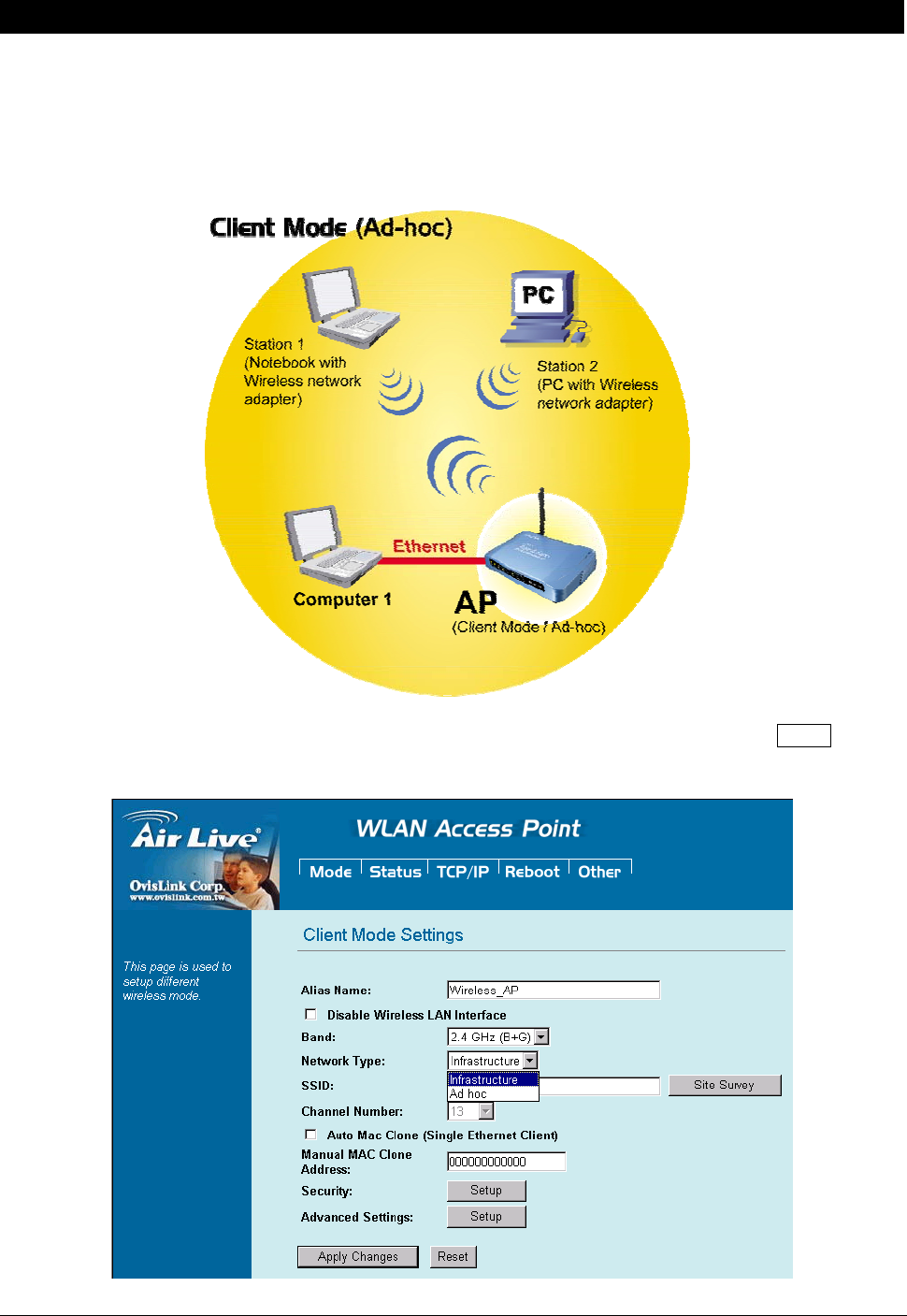
10 WL5470AP User’s Manual
Client Mode (Ad-hoc)
If set to the Client (Ad-hoc) mode, this device can work like a wireless station when it is connected to a
computer so that the computer can send packets from wired end to wireless interface. You can share files
and printers between wireless stations (PC and laptop with wireless network adapter installed).
See the sample application below.
To set the operation mode to “Client (Ad-Hoc)”, Please go to “Mode JClient” and click the Setup button.
In the “Network Type” field, select as “infrastructure” for configuration.
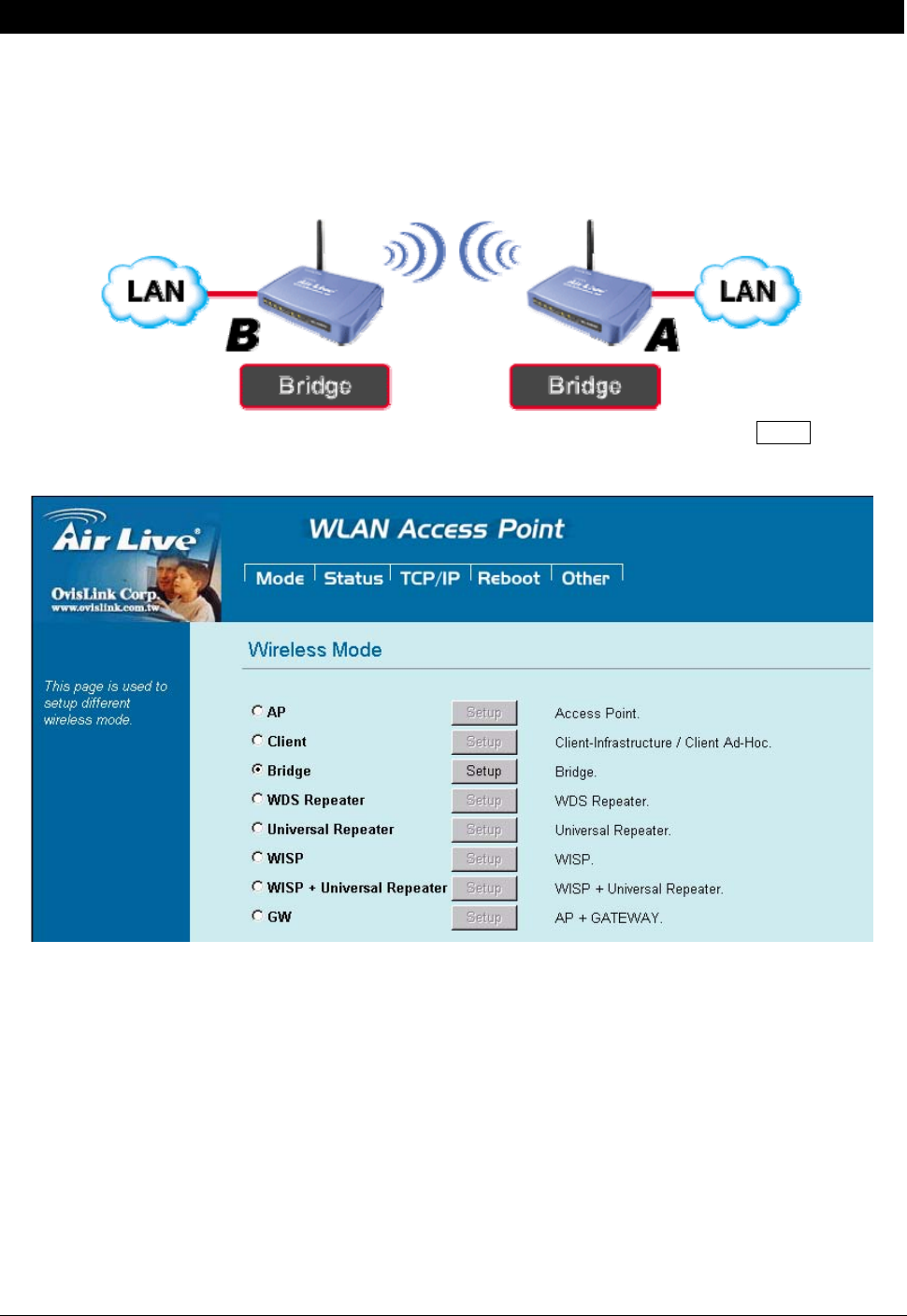
11 WL5470AP User’s Manual
Bridge Mode
In this mode, 2 access points in two remote locations connect to each other to provide a wireless bridge
between 2 remote LANs. It is mostly used by enterprise to connect 2 remote office's network together. The
bridge modes are connected by using either the WDS (Wireless Distribution System) or Ad-Hoc topology.
This feature is also useful when users want to bridge networks between buildings where it is impossible to
deploy network cable connections between these buildings.
To set the operation mode to “Bridge”, Please go to “Mode JBridge” and click the Setup button for
configuration.
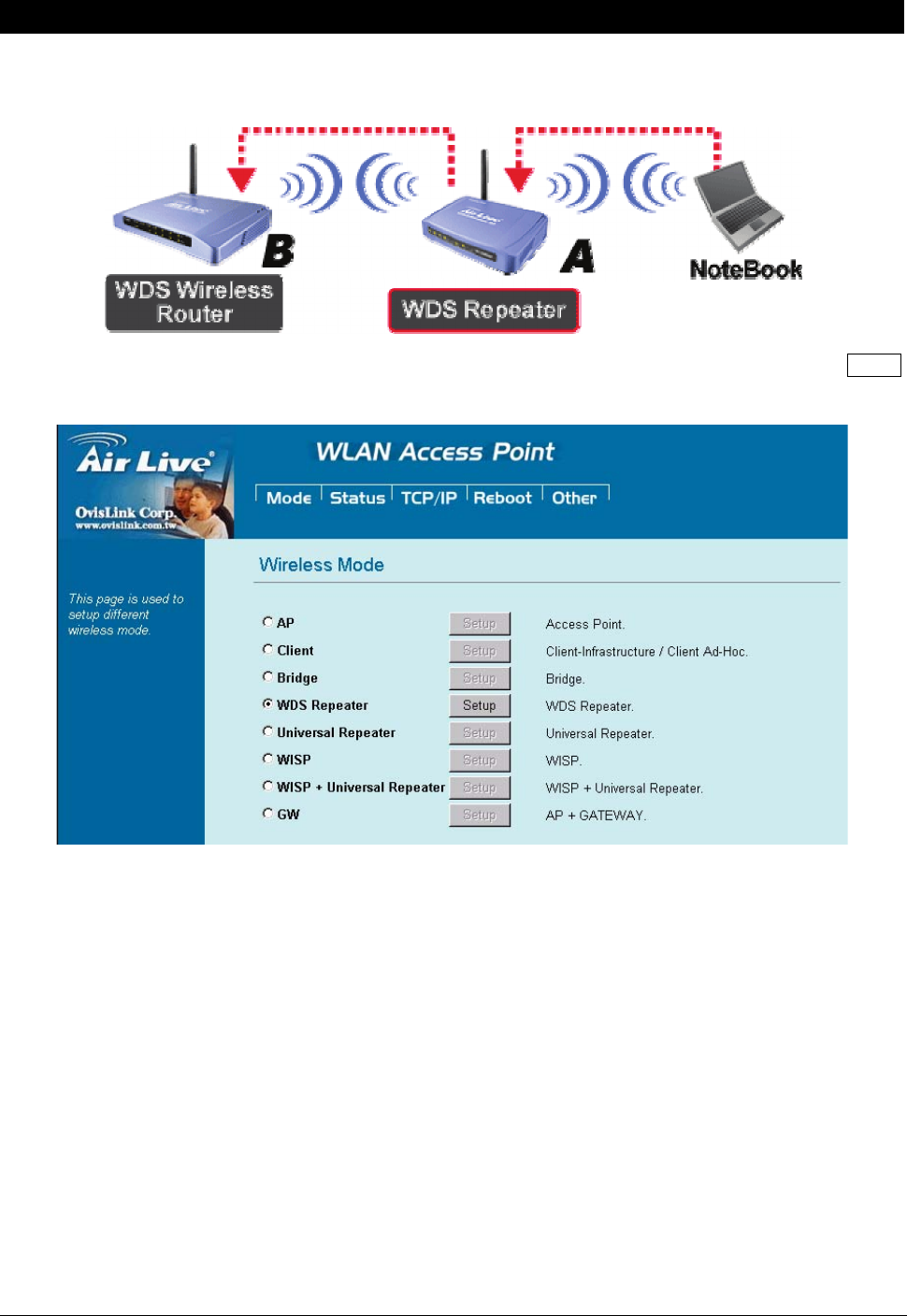
12 WL5470AP User’s Manual
WDS Mode
A function is to extend the wireless coverage of another wireless AP or router.
For WDS to work, the remote wireless AP/Router must also support WDS function.
To set the operation mode to “WDS ”, Please go to “Mode WDS” and click the Setup
button for configuration.
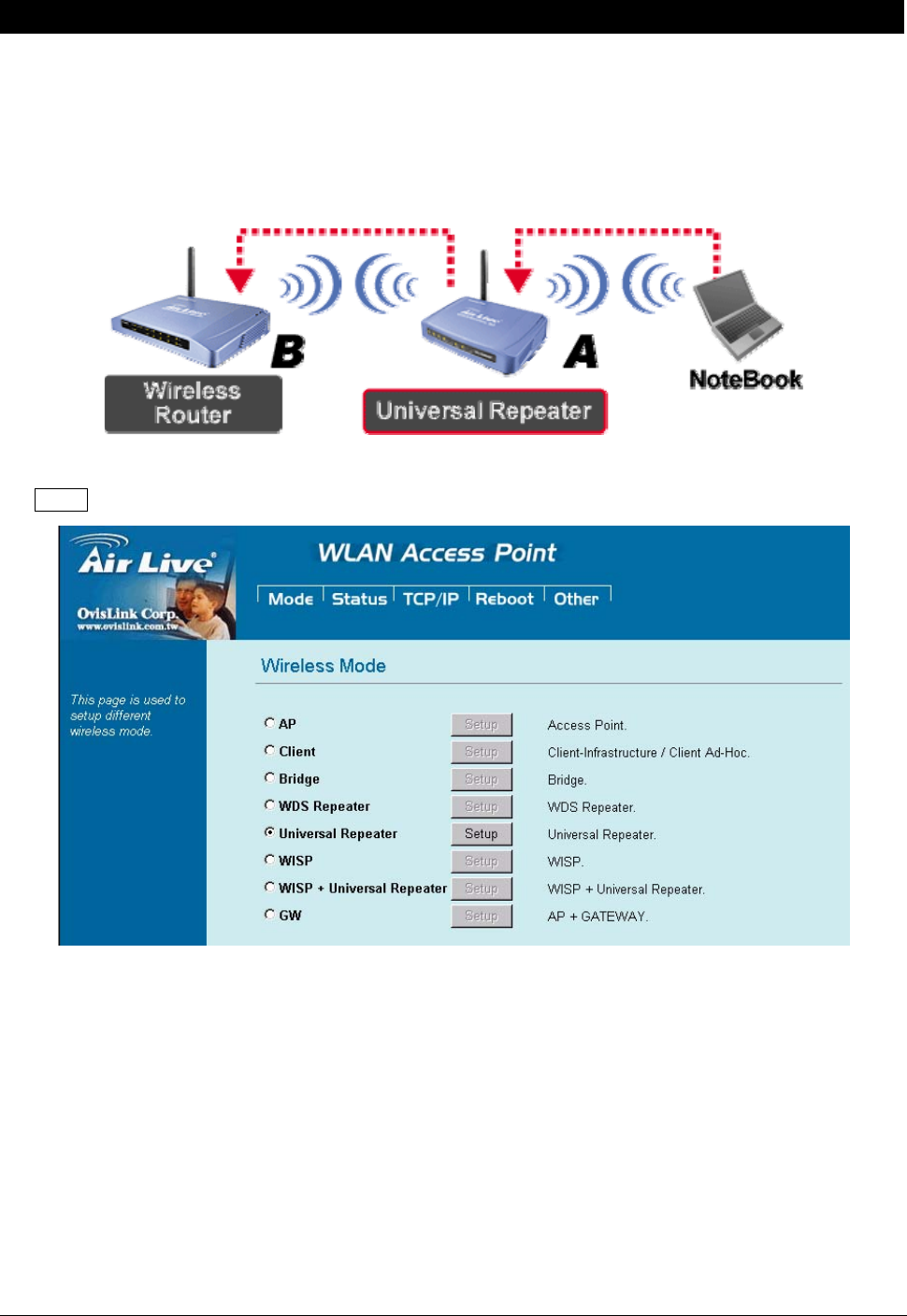
13 WL5470AP User’s Manual
Universal Mode
A universal can also extend the wireless coverage of another wireless AP or router. But the
universal does not require the remote device to have WDS function. Therefore, it can work with
almost any wireless device.
Note: When you are using the universal mode, please make sure the remote AP/Router‘s WDS
function is turned off.
To set the operation mode to “Universal”, Please go to “Mode JUniversal” and click
the Setup button for configuration.
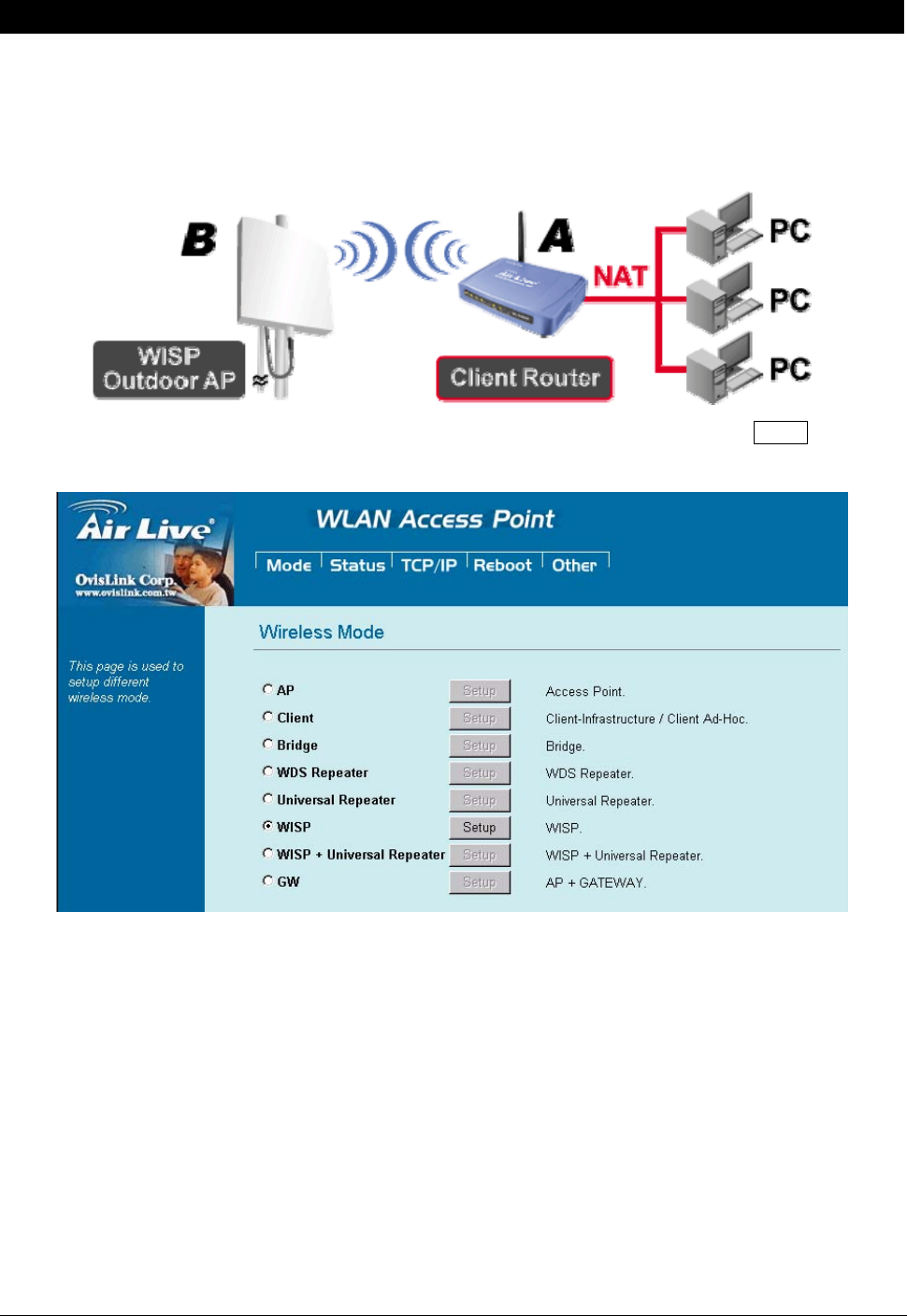
14 WL5470AP User’s Manual
WISP ( Client Router) Mode
WISP (Client Router) mode
In WISP mode, the AP will behave just the same as the Client mode for wireless function. However, Router
functions are added between the wireless WAN side and the Ethernet LAN side. Therefore, The WISP
subscriber can share the WISP connection without the need for extra router.
To set the operation mode to “WISP”, Please go to “Mode JWISP” and click the Setup button for
configuration.
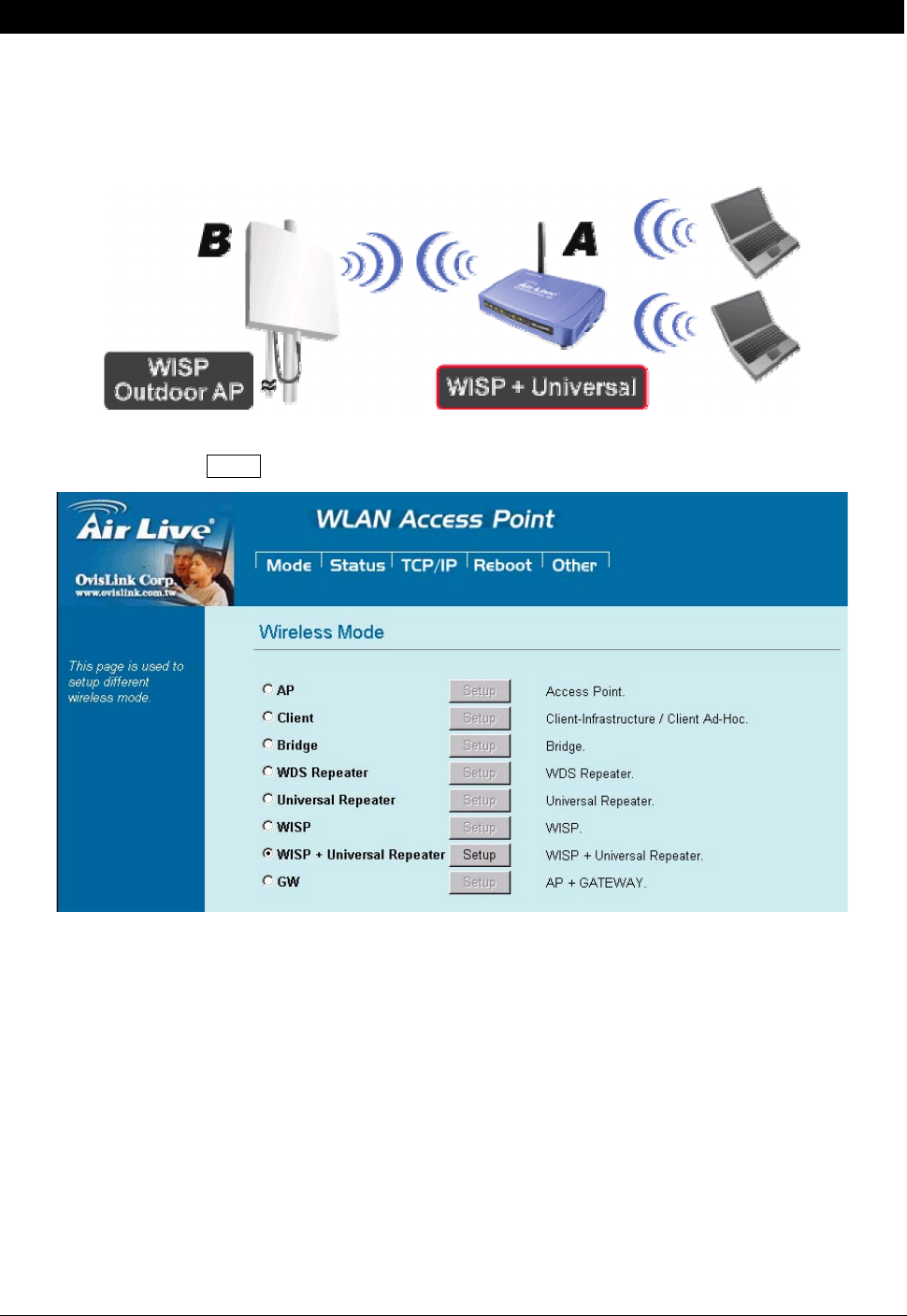
15 WL5470AP User’s Manual
WISP + Universal Mode
In this mode, the AP behaves virtually the same as the WISP mode, except one thing: the AP can also send
wireless signal to the LAN side. That means the AP can connect with the remote WISP AP and the indoor
wireless card, and then provide IP sharing capability all at the same time! However, the output power is
divided between 2 wireless sides and proper antenna installation can influence the performance greatly.
To set the operation mode to “WISP + Universal”, Please go to “Mode WISP + Universal
” and click the Setup button for configuration.
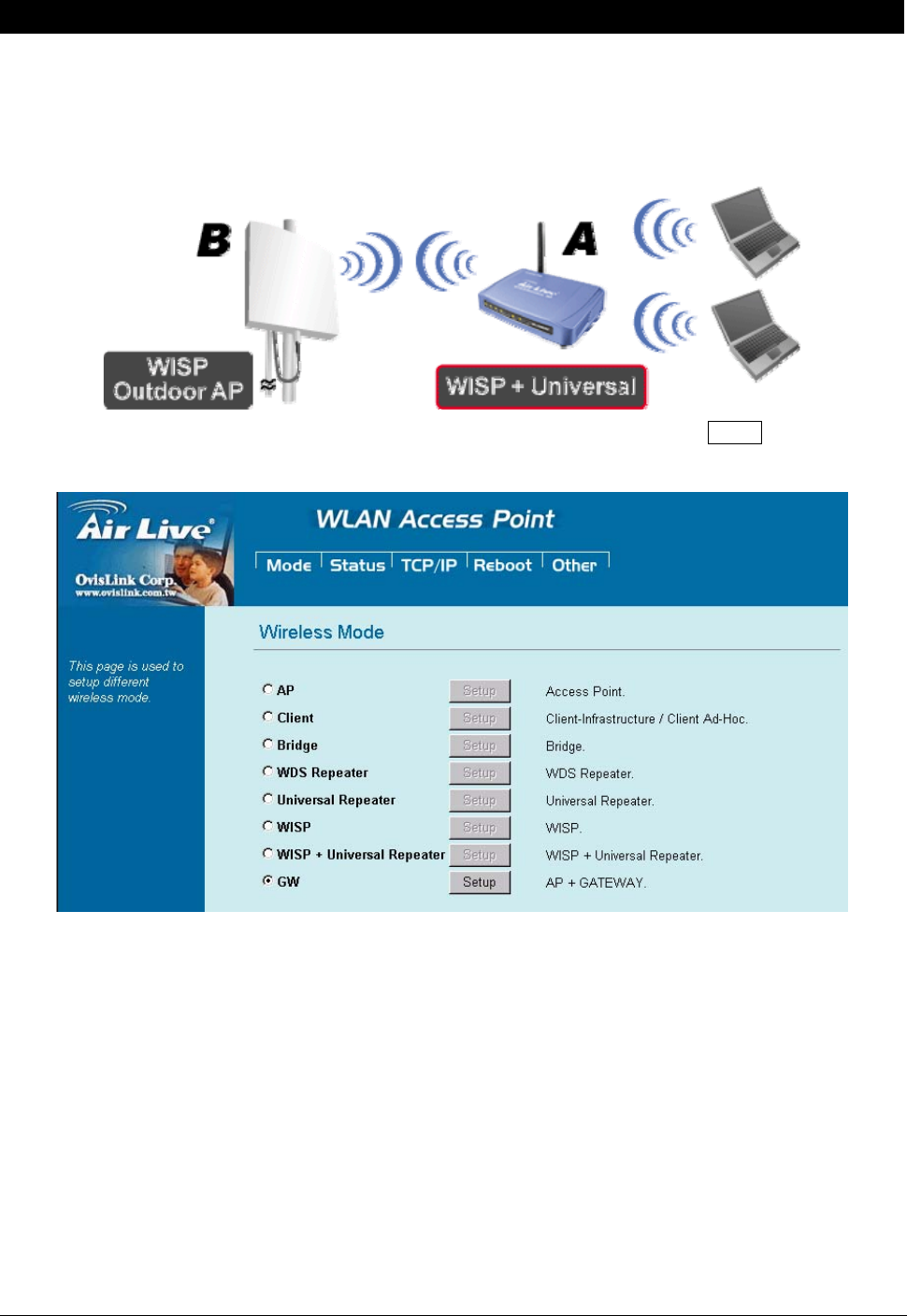
16 WL5470AP User’s Manual
GW Mode
In this mode, the AP behaves virtually the same as the WISP mode, except one thing: the AP can also send
wireless signal to the LAN side. That means the AP can connect with the remote WISP AP and the indoor
wireless card and then provide IP sharing capability all at the same time! However, the output power is
divided between 2 wireless sides, and proper antenna installation can significantly improve the performance.
To set the operation mode to “GW Mode”, Please go to “Mode JGW” and click the Setup button
for configuration.
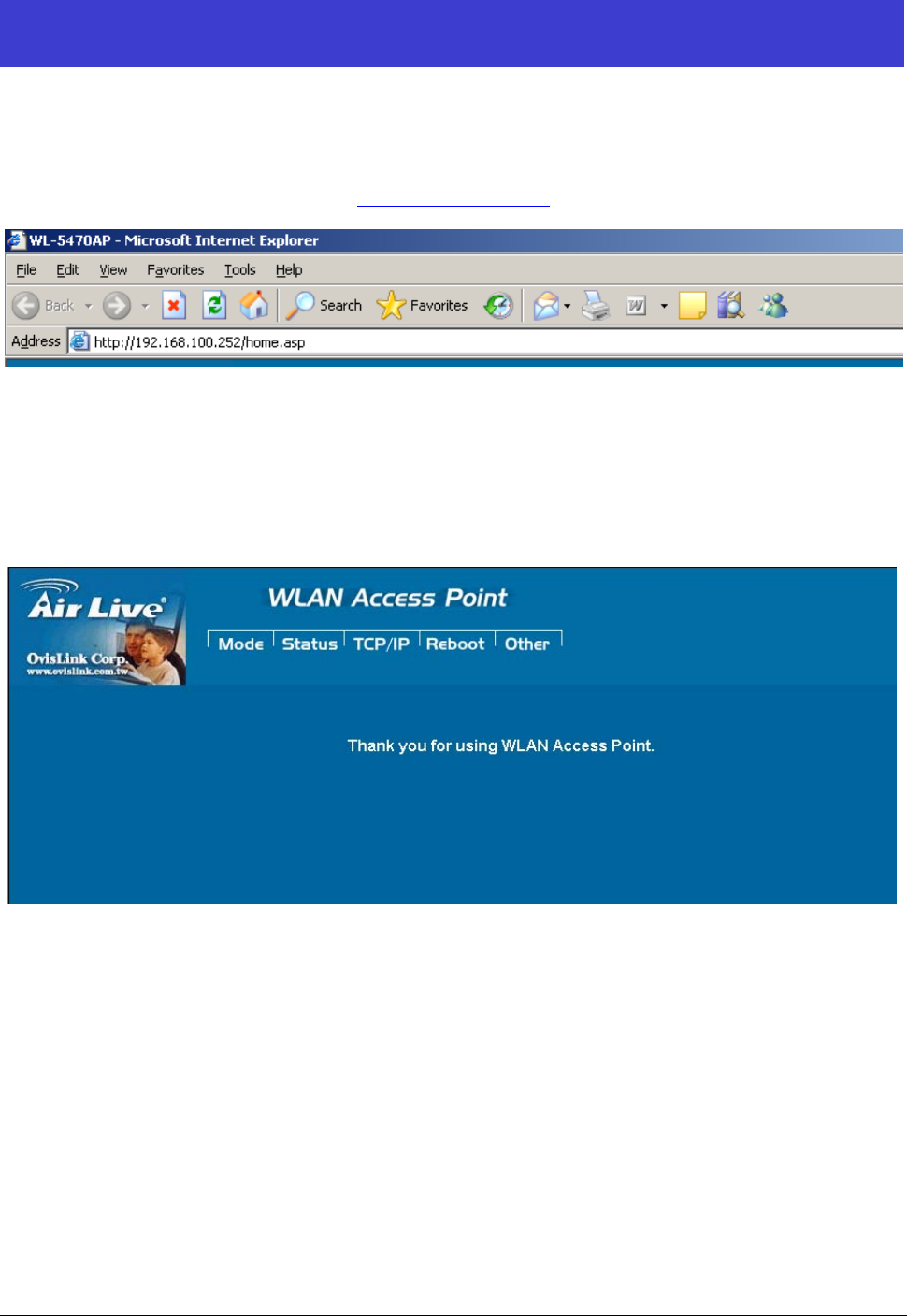
17 WL5470AP User’s Manual
Configuration
1. Start your computer. Connect an Ethernet cable between your computer and the Wireless Access Point.
2. Make sure your wired station is set to the same subnet as the Wireless Access Point, i.e. 192.168.100.X
3. Start your WEB browser. In the Address box, enter the following:
http://192.168.100.252/
The configuration menu is divided into five categories:
Mode, Status, TCP/IP, Reboot and Other.
Click on the desired setup item to expand the page in the main navigation page. The setup pages
covered in this utility are described below.
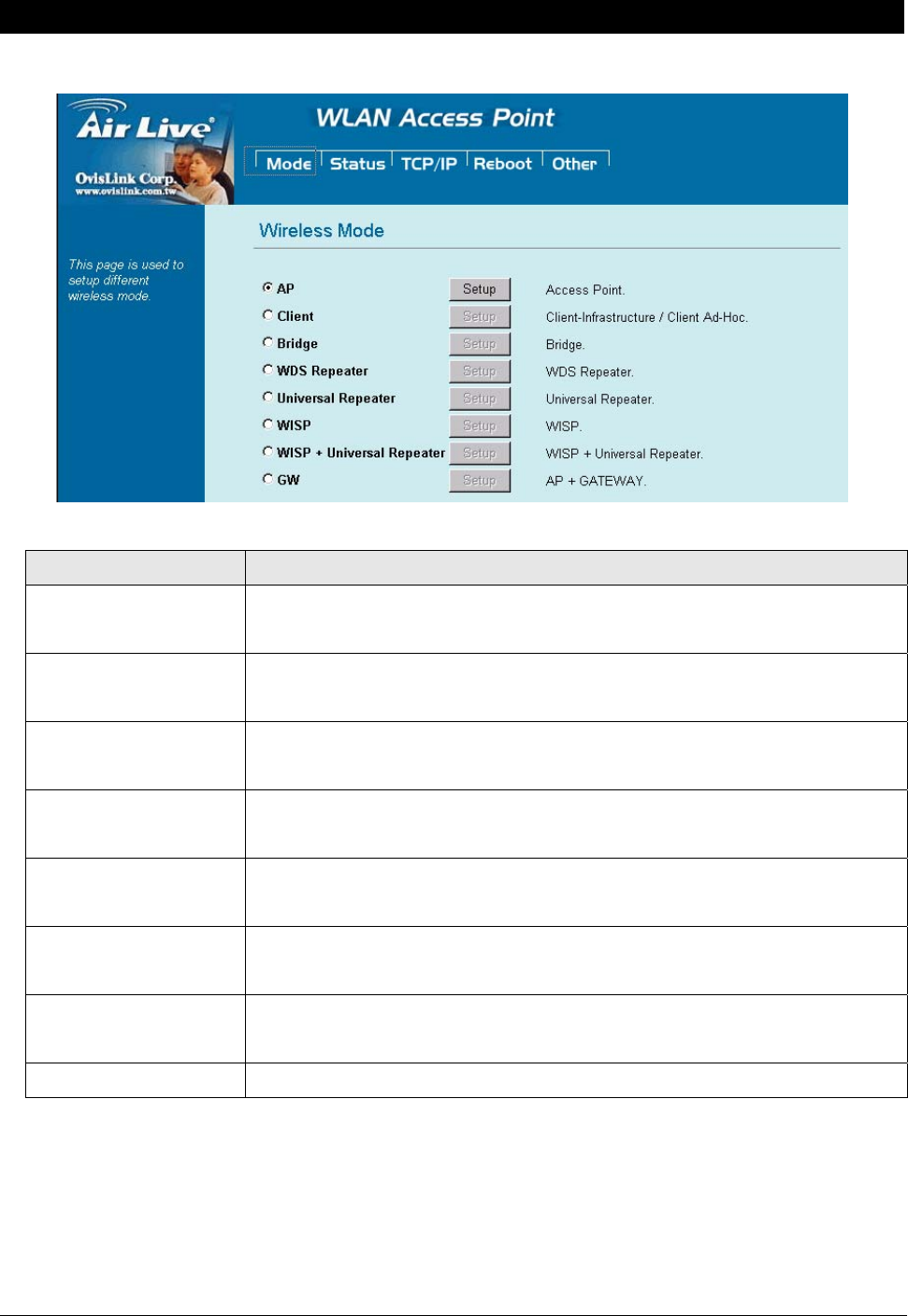
18 WL5470AP User’s Manual
Mode
You can choose and setup different wireless mode for detail configurations
Wireless Mode
AP Select the AP and press Setup button for Wireless AP mode configuration.
Client Select the Client and press Setup button for Wireless Client mode
configuration.
Bridge Select the Bridge and press Setup button for Wireless Bridge mode
configuration.
WDS Select the WDS and press Setup button for Wireless WDS mode configuration.
Universal Select the Universal and press Setup button for Wireless Universal
mode configuration.
WISP Select the WISP and press Setup button for WISP (Client Router) mode
configuration.
WISP + Universal
Repeater
Select the WISP + Universal and press Setup button for WISP
+ Universal mode configuration.
GW Select the GW and press Setup button for GW mode configuration.
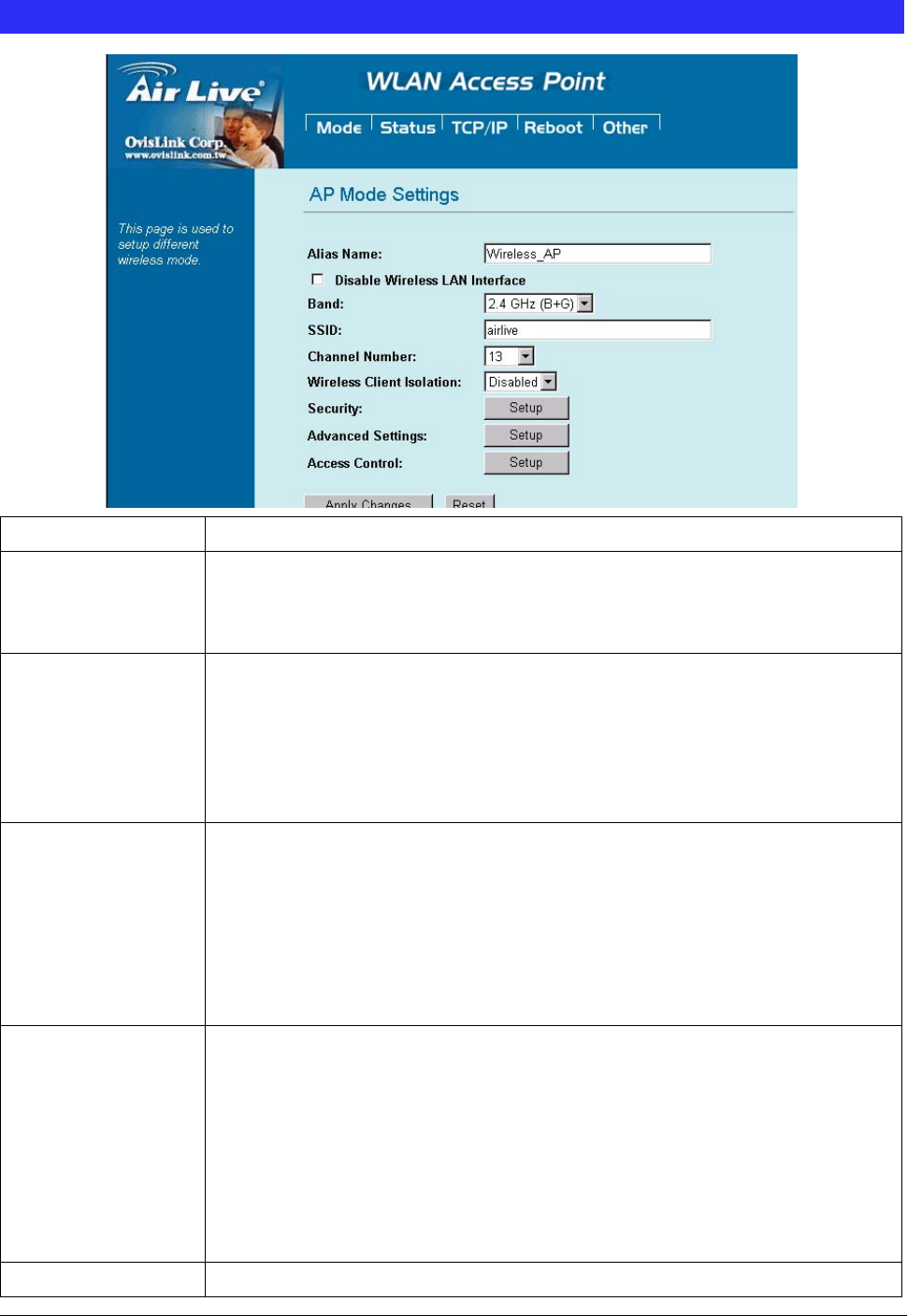
19 WL5470AP User’s Manual
AP Mode Setting
Alias Name You can set the alias name for this device. Limited not exceed 32 characters.
Disable Wireless
LAN Interface
Check the box to disable the Wireless LAN Interface, by so doing; you won’t be able
to make wireless connection with this Access Point in your located network. In other
words, this device will not be visible by any wireless station.
Band You can choose one mode of the following you need.
~ 2.4GHz (B): 802.11b supported rate only.
~ 2.4GHz (G): 802.11g supported rate only.
~ 2.4GHz (B+G): 802.11b supported rate and 802.11g supported rate. The default
is 2.4GHz (B+G) mode.
SSID The SSID differentiates one WLAN from another; therefore, all access points and all
devices attempting to connect to a specific WLAN must use the same SSID. It is
case-sensitive and must not exceed 32 characters.
A
device will not be permitted
to join the BSS unless it can provide the unique SSID. An SSID is also referred to as
a network name because essentially it is a name that identifies a wireless network.
The default SSID is airlive.
Channel Number Allow user to set the channel manually or automatically.
If set channel manually, just select the channel you want to specify.
If “Auto” is selected, user can set the channel range to have Wireless Access Point
automatically survey and choose the channel with best situation for communication.
The number of channels supported depends on the region of this Access Point. All
stations communicating with the Access Point must use the same channel.
The default value is 11 in the USA/Canada market, 13 in the Europe market
Wireless Client
Allow user to set the function Enabled or Disabled.
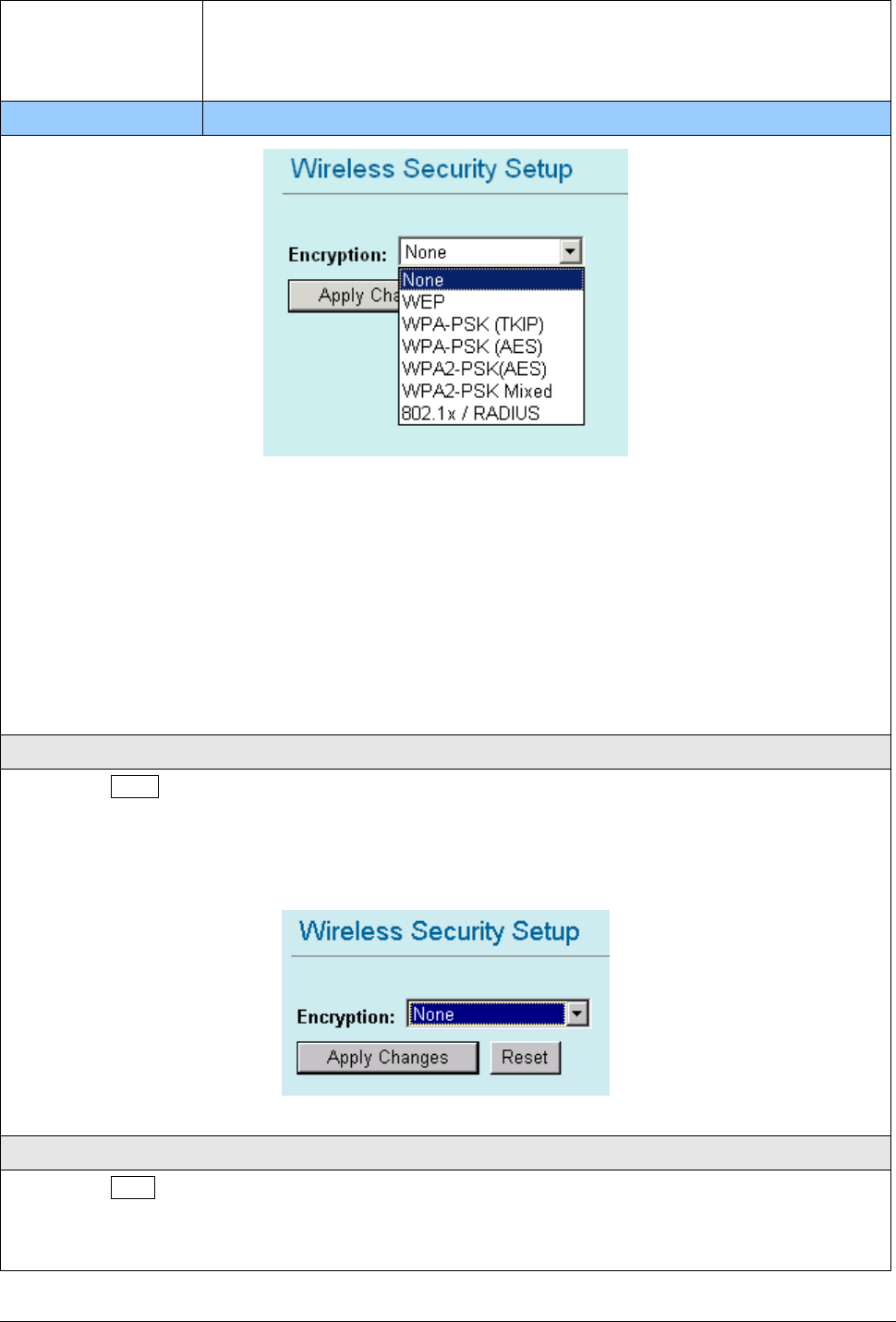
20 WL5470AP User’s Manual
Isolation By the function, all wireless clients can't mutual link, but wireless client still link with
LAN port adapter.
The default value is Disabled.
Security Press the setup button for detail configurations
To provide a certain level of security, the IEEE 802.11 standard has defined two types of authentication
methods: Open System or Shared Key. And WL-5470APv2 also support other wireless authentication and
encryption methods for enhance your wireless network.
With Open System authentication, a wireless PC can join any network and receive any messages that are
not encrypted. With Shared Key authentication, only those PCs that possess the correct authentication key
can join the network. By default, IEEE 802.11 wireless devices operate in an Open System network and
None data encryption. If you want secure your wireless network, you need to setup wireless security related
function to enable security network.
None
Encryption: None (Encryption is set to None by default.)
If the Access Point is using Encryption None, then the wireless adapter will need to be set to the same
authentication mode.
WEP
Encryption: WEP
If selected WEP encryption, you must set WEP key value:
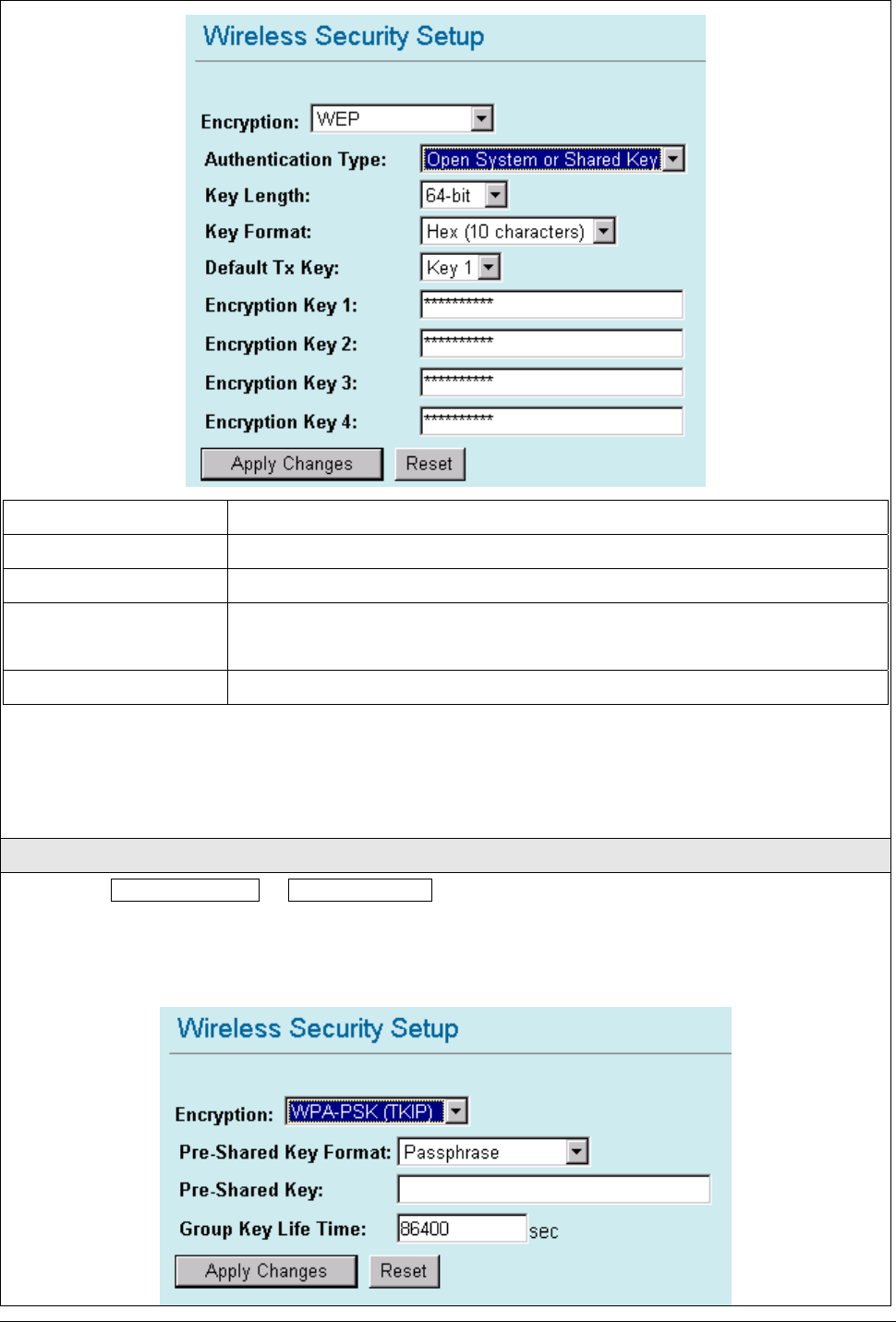
21 WL5470AP User’s Manual
Encryption WEP
Authentication Type You can select Open System or Shared Key type for authentication.
Key Length You can set 64bit or 128bit Encryption.
Key Format Select ASCII if you are using ASCII characters (case-sensitive).
Select HEX if you are using hexadecimal numbers (0-9, or A-F).
Default TX Key You can enter 4 different Encryption Key and select one key to use as default.
10 hexadecimal digits or 5 ASCII characters are needed if 64-bit WEP is used;
26 hexadecimal digits or 13 ASCII characters are needed if 128-bit WEP is used.
Shared Key is used when both the sender and the recipient share a secret key. So you can choose Open
system, or one Shared Key authentication method.
WPA-PSK
Encryption: WPA-PSK (TKIP) or WPA-PSK (AES)
Wi-Fi Protected Access (WPA) with Pre-Shared Key (PSK) provides better security than WEP keys. It does
not require a RADIUS server in order to provide association authentication, but you do have to enter a shared
key for the authentication purpose. The encryption key is generated automatically and dynamically.
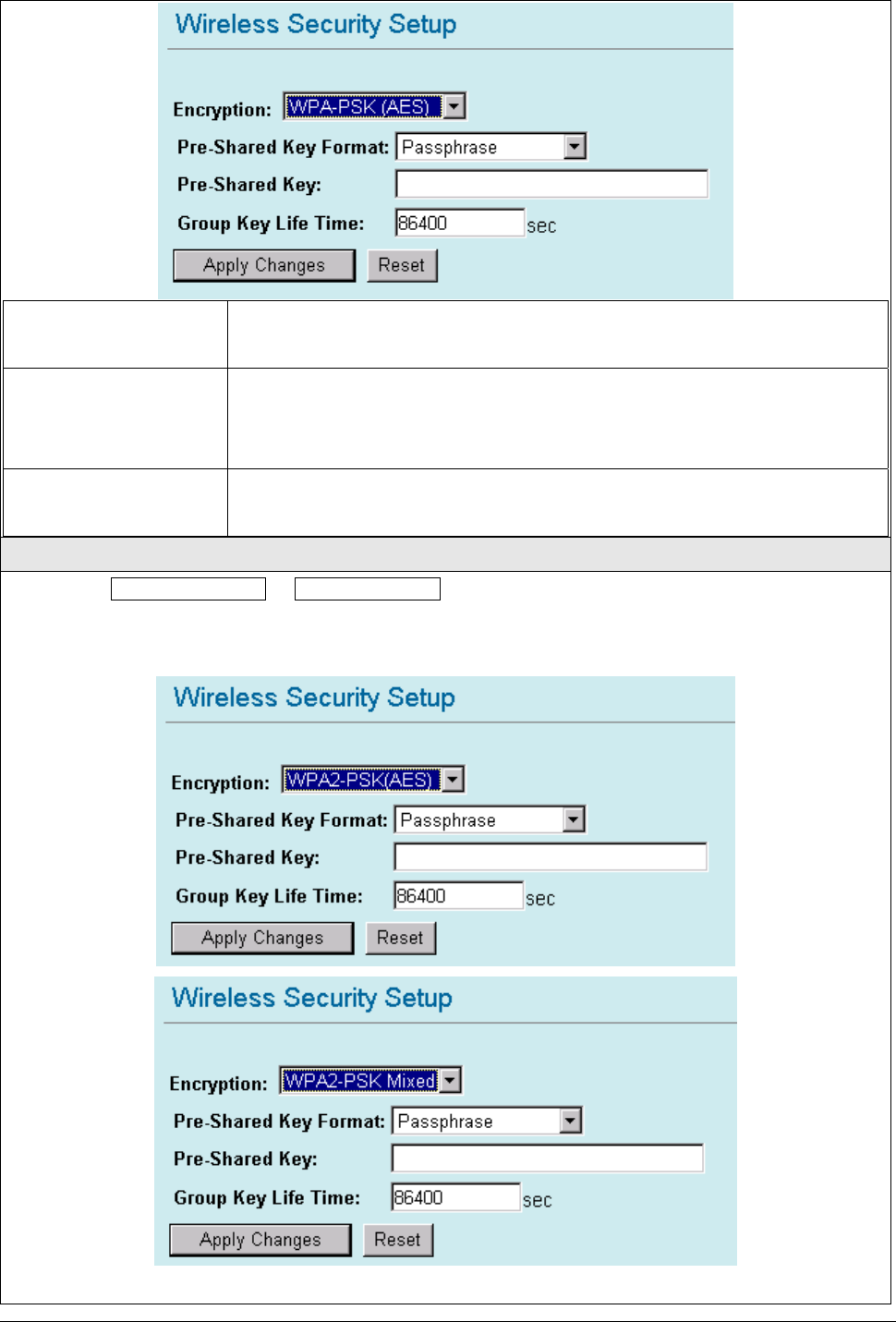
22 WL5470AP User’s Manual
Encryption You can select WPA-PSK (TKIP) or WPA-PSK (AES) method for data
encryption.
Pre-shared Key There are two formats for choice to set the Pre-shared key, i.e. Passphrase and
Hex. If Hex is selected, users will have to enter a 64 characters string. For easier
configuration, the Passphrase (at least 8 characters) format is recommended.
Group Key Life Time Enter the number of seconds that will elapse before the group key change
automatically. The default is 86400 seconds.
WPA2-PSK
Encryption: WPA2-PSK (AES) or WPA-PSK Mixed
WPA2-PSK authentication method is almost like WPA-PSK, You can choose the Pre-Shared Key format and
enter the Pre-shared key,
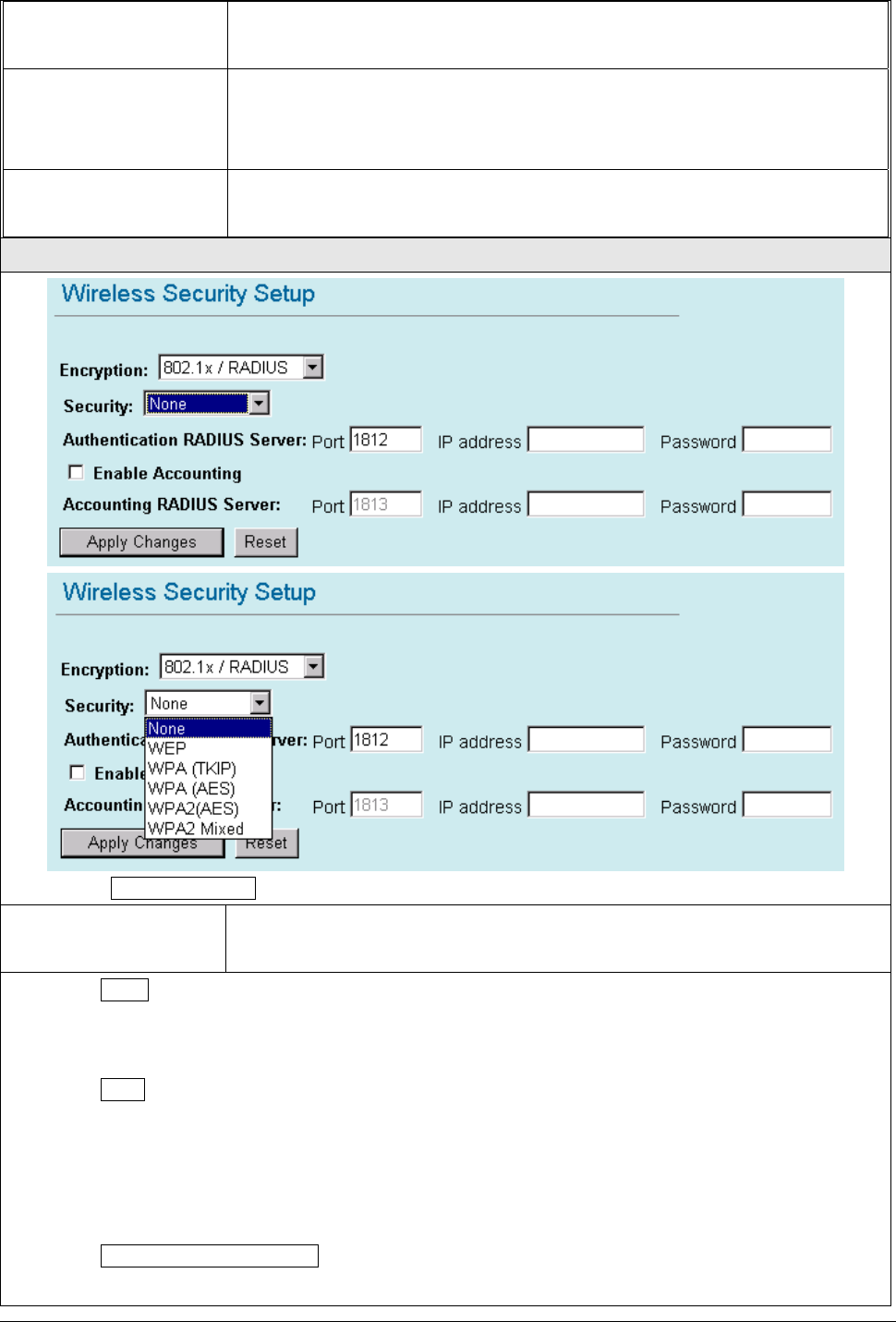
23 WL5470AP User’s Manual
Encryption You can select WPA2-PSK (AES) or WPA2-PSK Mixed method for data
encryption
Pre-shared Key There are two formats for choice to set the Pre-shared key, i.e. Passphrase and
Hex. If Hex is selected, users will have to enter a 64 characters string. For easier
configuration, the Passphrase (at least 8 characters) format is recommended.
Group Key Life Time Enter the number of seconds that will elapse before the group key change
automatically. The default is 86400 seconds.
802.1x / RADIUS
Encryption: 802.1x / RADIUS
security You can select None, WEP, WPA (TKIP), WPA (AES), WPA2 (AES), WPA2
Mixed method for data encryption.
Encryption: None
No data encryption and Use 802.1x Authentication is disable.
Encryption: WEP
802.1x Authentication is enabled and the RADIUS Server will proceed to check the 802.1x Authentication,
and make the RADIUS server to issue the WEP key dynamically.
You can select WEP 64bits or WEP 128bits for data encryption.
Encryption: WPA (TKIP) / WPA (AES)
WPA-RADIUS authentication use WPA (Wi-Fi Protect Access) data encryption for 802.1x authentication.
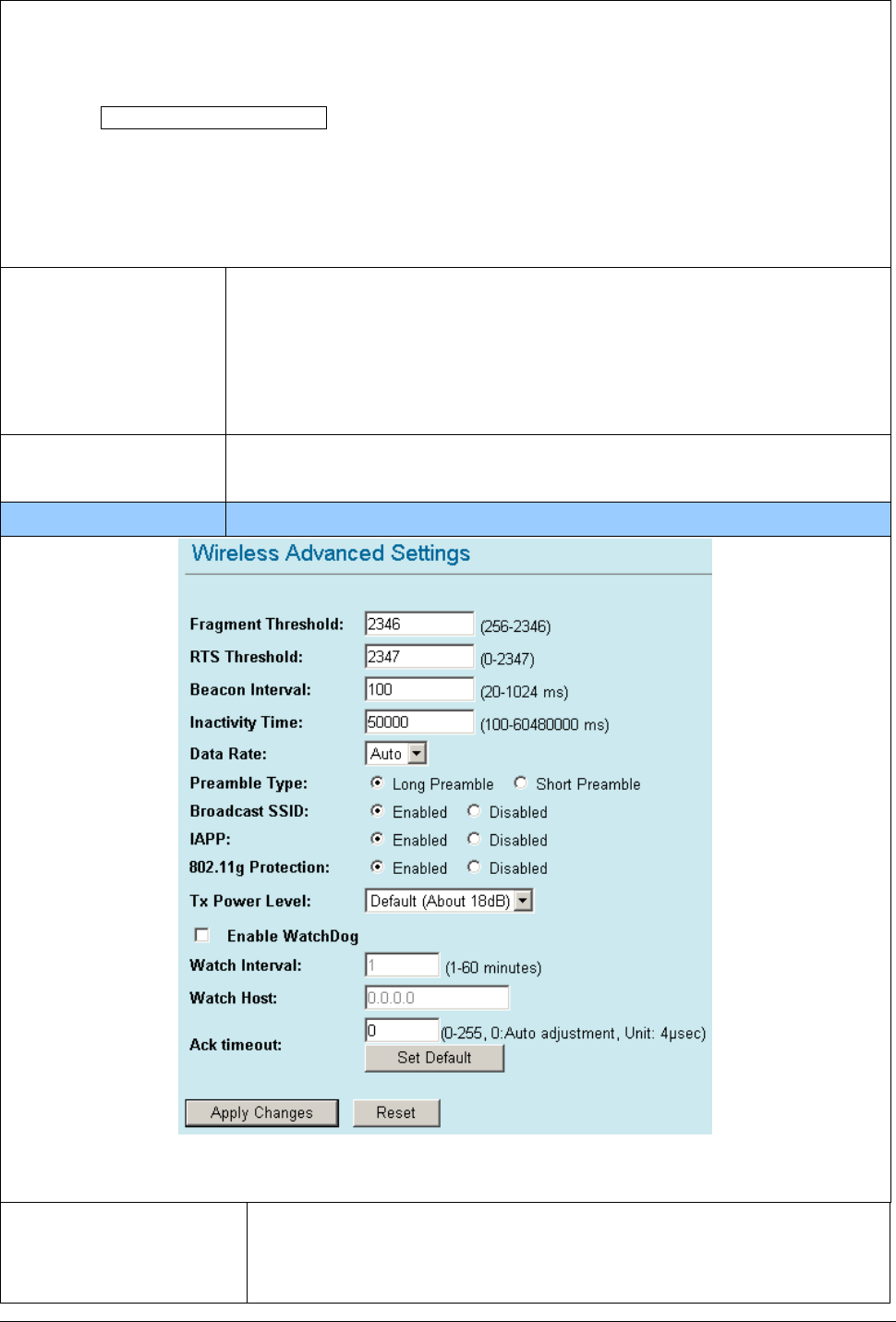
24 WL5470AP User’s Manual
WPA is an encryption standard proposed by WiFi for advance protection by utilizing a password key (TKIP)
or certificate. It is more secure than WEP encryption.
Encryption: WPA2-AES / WPA2-Mixed
The two most important features beyond WPA to become standardized through 802.11i/WPA2 are:
pre-authentication, which enables secure fast roaming without noticeable signal latency. Pre-authentication
provides a way to establish a PMK security association before a client associates. The advantage is that the
client reduces the time that it's disconnected to the network.
Authentication RADIUS
Server
Enter the RADIUS Server IP address and Password provided by your ISP.
Port: Enter the RADIUS Server’s port number provided by your ISP. The default
is 1812.
IP Address: Enter the RADIUS Server’s IP Address provided by your ISP.
Password: Enter the password that the AP shares with the RADIUS Server.
Accounting RADIUS
Server
Enter the Accounting RADIUS Server IP address and Password provided by your
ISP
Advanced Settings Press the setup button for detail configurations
It is not recommended that settings in this page to be changed unless advanced users want to change to
meet their wireless environment for optimal performance.
Fragment Threshold Fragmentation mechanism is used for improving the efficiency
when high traffic flows along in the wireless network. If your
802.11g Wireless LAN PC Card often transmit large files in wireless
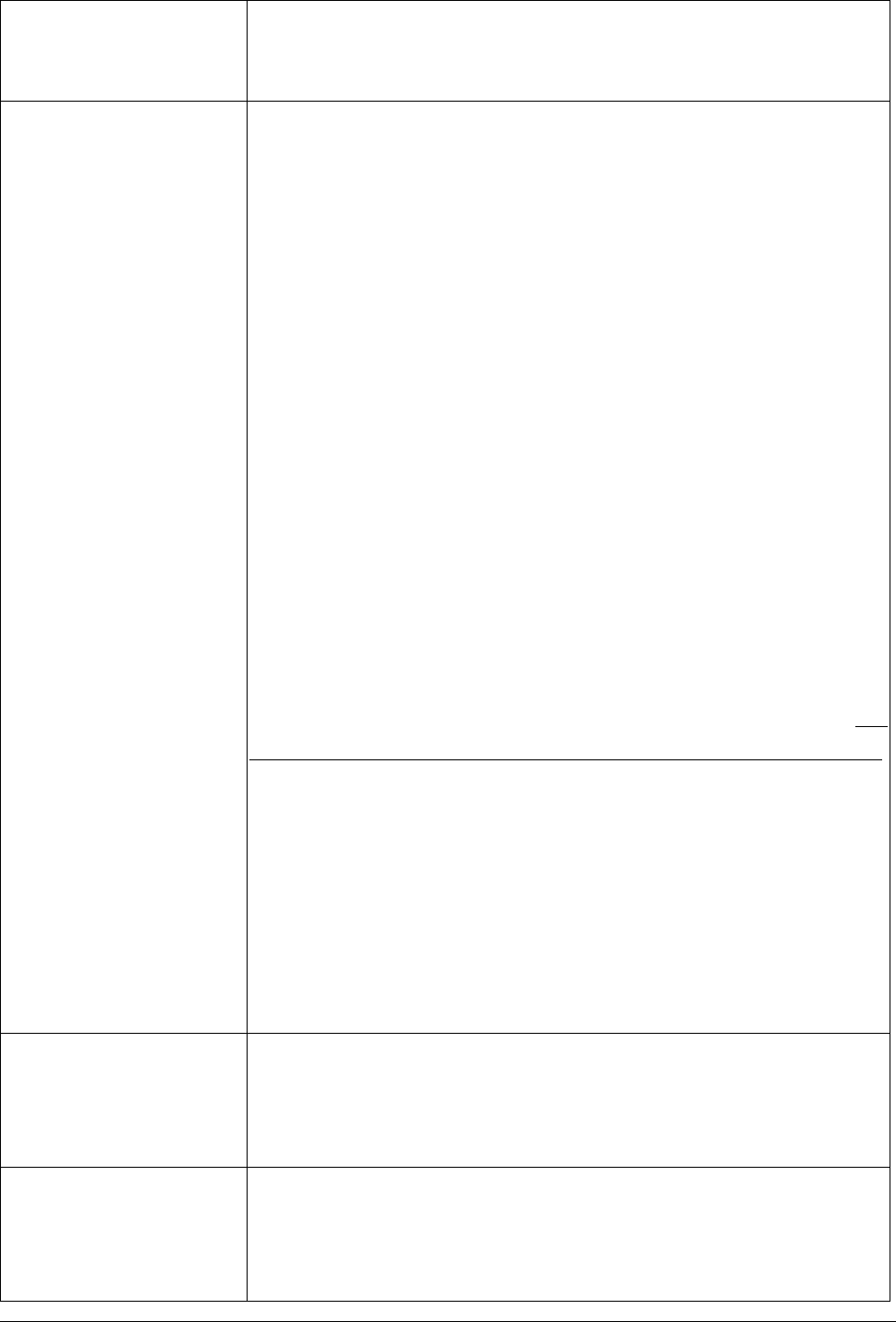
25 WL5470AP User’s Manual
network, you can enter new Fragment Threshold value to split the
packet. The value can be set from 256 to 2346. The default value
is 2346.
RTS Threshold RTS Threshold is a mechanism implemented to prevent the “Hidden Node”
problem. “Hidden Node” is a situation in which two stations are within range of
the same Access Point, but are not within range of each other. Therefore, they
are hidden nodes for each other. When a station starts data transmission with
the Access Point, it might not notice that the other station is already using the
wireless medium. When these two stations send data at the same time, they
might collide when arriving simultaneously at the Access Point. The collision
will most certainly result in a loss of messages for both stations.
Thus, the RTS Threshold mechanism provides a solution to prevent data
collisions. When you enable RTS Threshold on a suspect “hidden
station”, this station and its Access Point will use a Request to Send
(RTS). The station will send an RTS to the Access Point, informing
that it is going to transmit the data. Upon receipt, the Access Point
will respond with a CTS message to all station within its range to
notify all other stations to defer transmission. It will also confirm the
requestor station that the Access Point has reserved it for the
time-frame of the requested transmission.
If the “Hidden Node” problem is an issue, please specify the packet size. The
RTS mechanism will be activated if the data size exceeds the value you set..
The default value is 2347.
Warning: Enabling RTS Threshold will cause redundant network overhead
that could negatively affect the throughput performance instead of providing
a remedy.
This value should remain at its default setting of 2347. Should you encounter
inconsistent data flow, only minor modifications of this value are
recommended.
Beacon Interval Beacon Interval is the amount of time between beacon transmissions. Before
a station enters power save mode, the station needs the beacon interval to
know when to wake up to receive the beacon (and learn whether there are
buffered frames at the access point).
Data Rate By default, the unit adaptively selects the highest possible rate for
transmission. Select the basic rates to be used among the following options:
Auto, 1, 2, 5.5, 11or 54 Mbps. For most networks the default setting is Auto
which is the best choice. When Auto is enabled the transmission rate will

26 WL5470AP User’s Manual
select the optimal rate. If obstacles or interference are present, the system will
automatically fall back to a lower rate.
Preamble Type
A
preamble is a signal used in wireless environment to synchronize the
transmitting timing including Synchronization and Start frame delimiter. In a
"noisy" network environment, the Preamble Type should be set to Long
Preamble. The Short Preamble is intended for applications where minimum
overhead and maximum performance is desired. If in a "noisy" network
environment, the performance will be decreased.
Broadcast SSID Select enabled to allow all the wireless stations to detect the SSID of this
Access Point.
IAPP IAPP (Inter Access Point Protocol) is designed for the enforcement of unique
association throughout a ESS (Extended Service Set) and a secure exchange
of station’s security context between current access point (AP) and new AP
during handoff period.
802.11g Protection The 802.11g standard includes a protection mechanism to ensure mixed 802.11b and
802.11g operation. If there is no such kind of mechanism exists, the two kinds of
standards may mutually interfere and decrease network’s performance.
TX Power Level For countries that impose limit on WLAN output power, it might be necessary
to reduce TX (transmit) power. There are 7 TX Power Levels to choose
from — select a level to make sure that the output power measured at the
antenna end will not exceed the legal limit in your country.
Enable Watch dog Check and enable this watch dog function
Watch Interval Setup the interval time for watch dog function between 1 to 60 mins
Watch Host Enter the watch dog host ip address .
ACK Timeout When a packet is sent out from one wireless station to the other, it will waits
for an Acknowledgement frame from the remote station. If the ACK is NOT
received within that timeout period then the packet will be re-transmitted
resulting in reduced throughput. If the ACK setting is too high then
throughput will be lost due to waiting for the ACK Window to timeout on lost
packets. By having the ability to adjust the ACK setting we can effectively
optimize the throughput over long distance links. This is especially true for
802.11a and 802.11g networks
You can set as default for auto adjustment.
Apply Change Press to save the new settings on the screen.
Reset Press to discard the data you have entered since last time you press Apply
Change.
Access Control Press the setup button for detail configurations
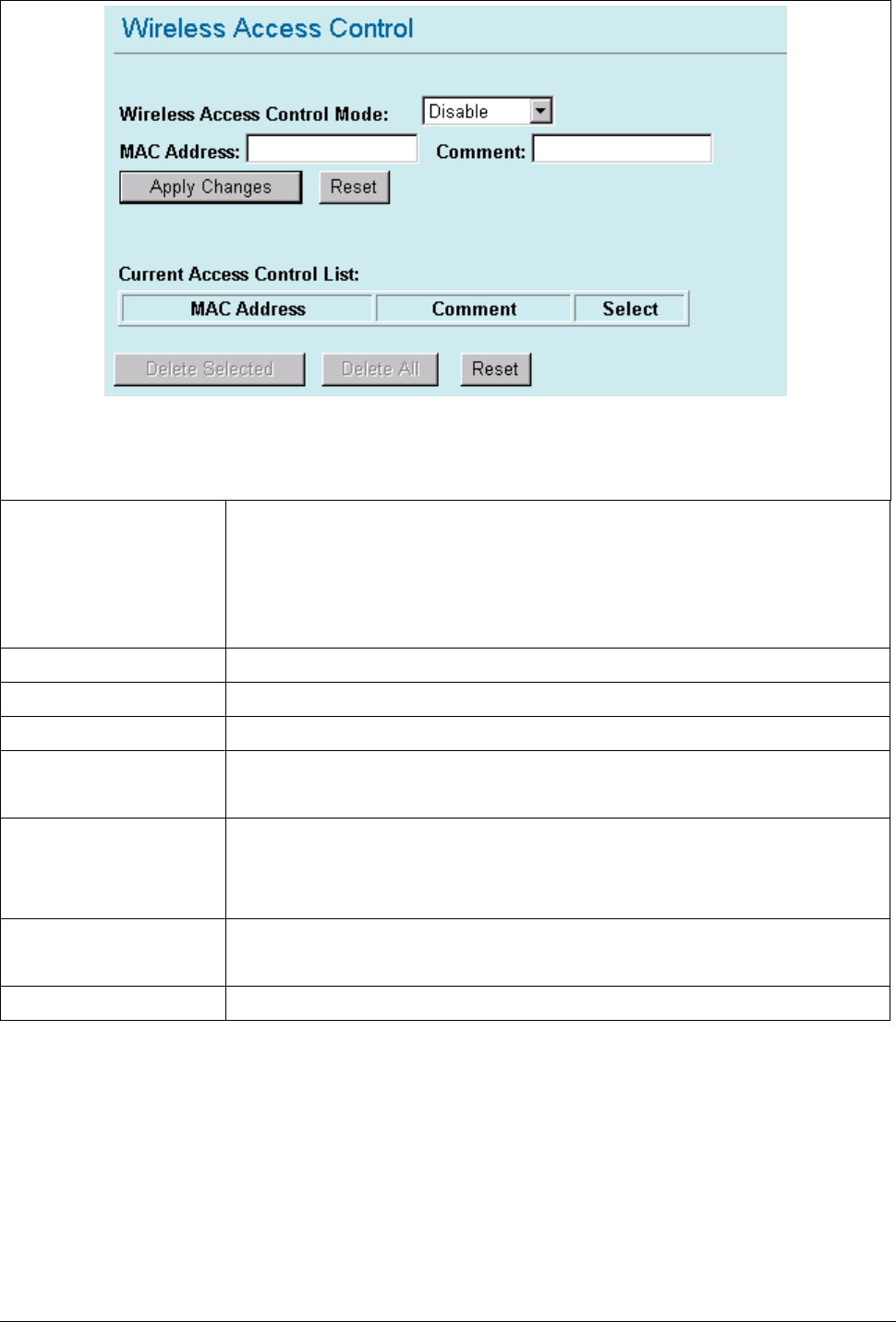
27 WL5470AP User’s Manual
When Enable Wireless Access Control is checked, only those clients whose wireless MAC addresses
listed in the access control list can access this Access Point. If the list contains no entries with this function
being enabled, then no clients will be able to access this Access Point.
Wireless Access Control
Mode
Select the Access Control Mode from the pull-down menu.
Disable: Select to disable Wireless Access Control Mode.
Allow Listed: Only the stations shown in the table can associate with the AP.
Deny Listed: Stations shown in the table won’t be able to associate with the AP.
MAC Address Enter the MAC Address of a station that is allowed to access this Access Point.
Comment You may enter up to 20 characters as a remark to the previous MAC Address.
Apply Changes Press to save the new settings on the screen.
Reset Press to discard the data you have entered since last time you press Apply
Change.
Delete Selected To delete clients from access to this Access Point, you may firstly check the
Select checkbox next to the MAC address and Comments, and press Delete
Selected.
Delete All To delete all the clients from access to this Access Point, just press Delete All
without selecting the checkbox.
Reset If you have made any selection, press Reset will clear all the select mark.
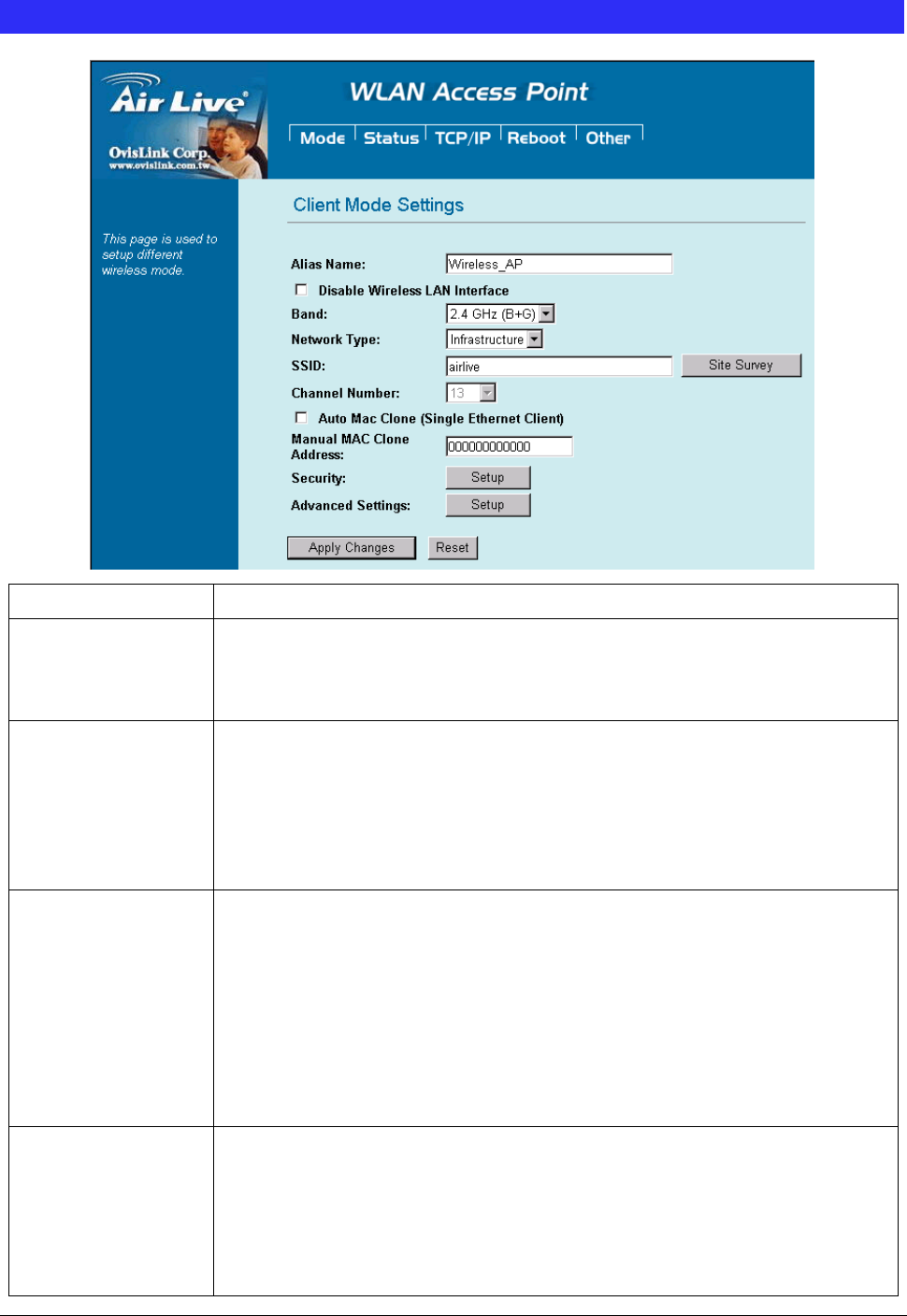
28 WL5470AP User’s Manual
Client Mode Setting
Alias Name You can set the alias name for this device. limited not exceed 32 characters.
Disable Wireless
LAN Interface
Check the box to disable the Wireless LAN Interface, by so doing, you won’t be
able to make wireless connection with this Access Point in the network you are
located. In other words, this device will not be visible by any wireless station.
Band You can choose one mode of the following you need.
~ 2.4GHz (B): 802.11b supported rate only.
~ 2.4GHz (G): 802.11g supported rate only.
~ 2.4GHz (B+G): 802.11b supported rate and 802.11g supported rate. The
default is 2.4GHz (B+G) mode.
Network Type Client mode have two Network type :
Infrastructure
A wireless network that is built around one or more access points, providing
wireless clients access to wired LAN or Internet service. It is the most popular
WLAN network structure today.
AdHoc wireless network do not use wireless AP orrouter as the central hub of the
network. Instead, wireless client are connected directly to each other.
SSID The SSID differentiates one WLAN from another; therefore, all access points and
all devices attempting to connect to a specific WLAN must use the same SSID. It is
case-sensitive and must not exceed 32 characters.
A
device will not be permitted
to join the BSS unless it can provide the unique SSID. An SSID is also referred to
as a network name because essentially it is a name that identifies a wireless
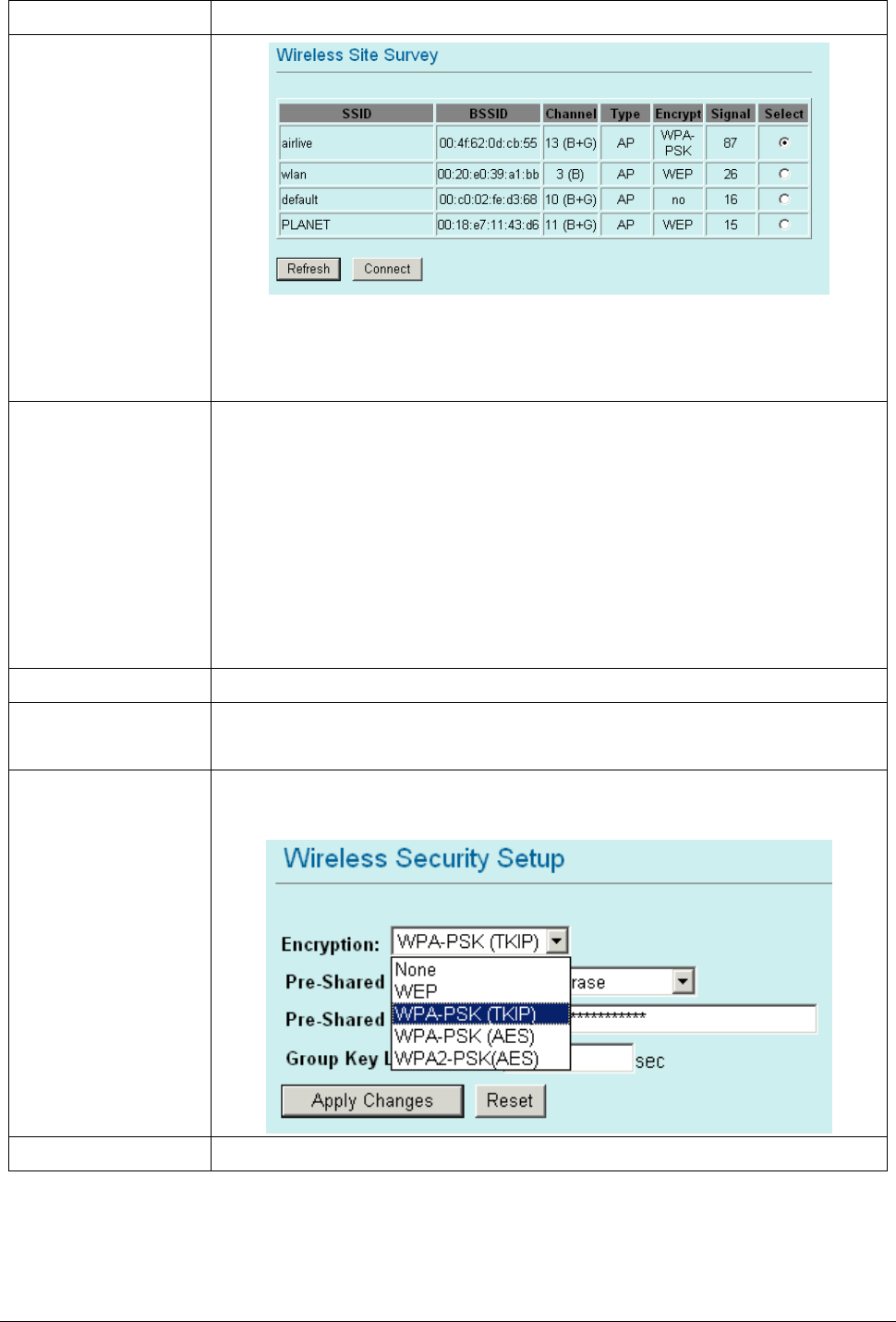
29 WL5470AP User’s Manual
network.
Site Survey
Site survey displays all the active Access Points and IBSS in the neighborhood.
You can select one AP to associate. Press Site Survey button to search the
wireless device that this client want to connect.
Channel Number Allow user to set the channel manually or automatically.
If set channel manually, just select the channel you want to specify.
If “Auto” is selected, user can set the channel range to have Wireless Access Point
automatically survey and choose the channel with best situation for
communication. All stations communicating with the Access Point must use the
same channel.
when setup infrastructure of Client mode, the channel number can not
Be changed. You have to go to AP mode to change the channel number
Auto MAC Clone Check the box to enable MAC Clone for Single Ethernet Client.
Manual MAC Clone
Address
Enter the MAC Address of Single Ethernet Client.
Security Please refer the AP mode settingsÆ Security for details.
In client mode are not supported with RADIUS 802.1x authentication.
Advance Setting Please refer the AP mode settingsÆ Advance Setting for details.
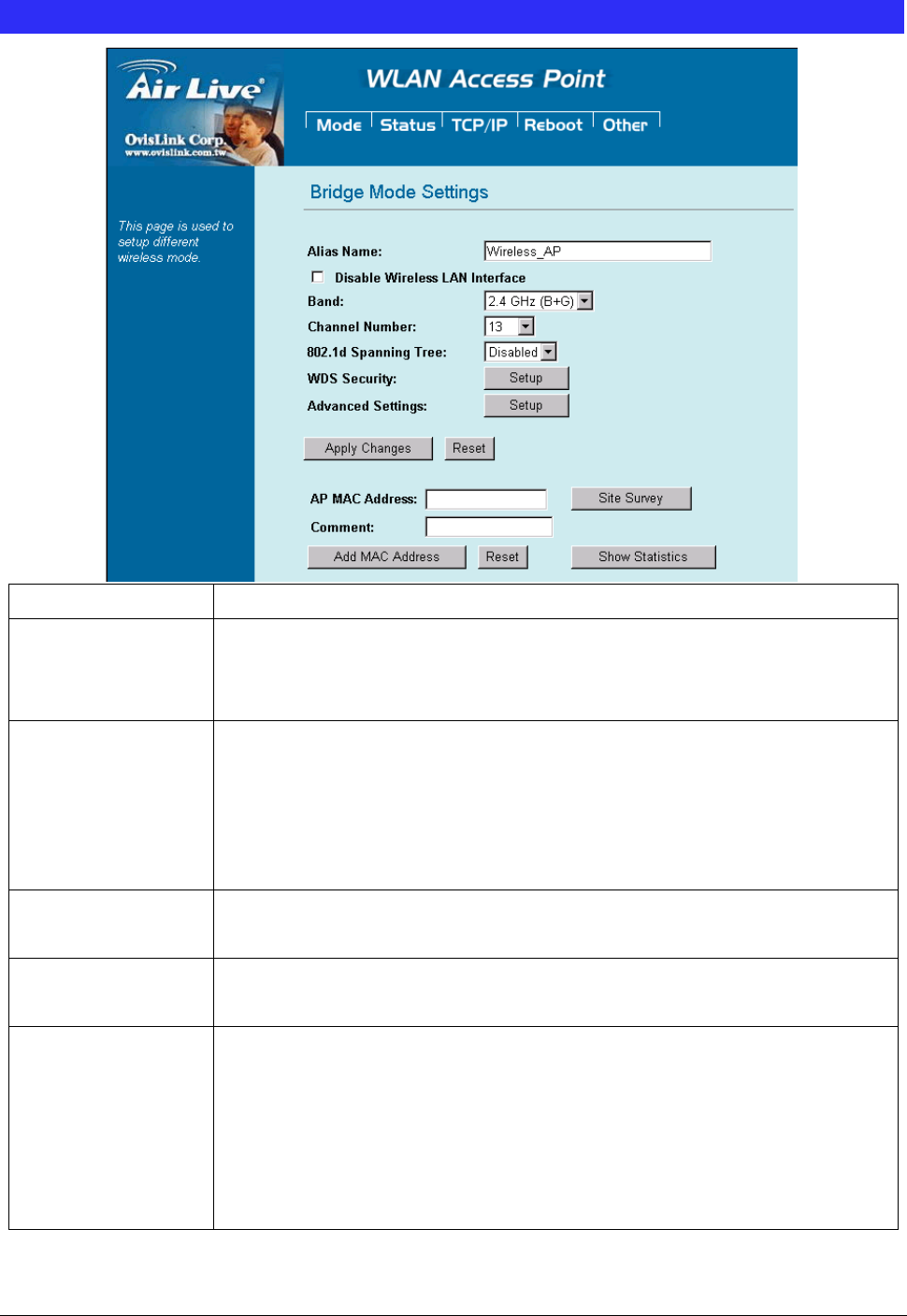
30 WL5470AP User’s Manual
Bridge Mode Setting
Alias Name You can set the alias name for this device. limited not exceed 32 characters.
Disable Wireless
LAN Interface
Check the box to disable the Wireless LAN Interface, by so doing, you won’t be
able to make wireless connection with this Access Point in the network you are
located. In other words, this device will not be visible by any wireless station.
Band You can choose one mode of the following you need.
~ 2.4GHz (B): 802.11b supported rate only.
~ 2.4GHz (G): 802.11g supported rate only.
~ 2.4GHz (B+G): 802.11b supported rate and 802.11g supported rate. The
default is 2.4GHz (B+G) mode.
Channel Number In Bridge mode, both wireless AP/Router devices need set to the same Channel
number.
Security Please refer the AP mode settingsÆ Security for details.
But bridge mode is not supported with RADIUS 802.1x authentication.
WDS Security To enable security between wireless AP/Router , you can select WEP 64bits, WEP
128bits, WPA (TKIP), WPA2(AES) for data encryption.
For WEP encryption, Select ASCII if you are using ASCII characters. Select HEX if
you are using hexadecimal numbers (0-9, or A-F).
For WPA/WPA2 encryption, you need enter the Pre-Shared Key Information for
the authentication purpose.
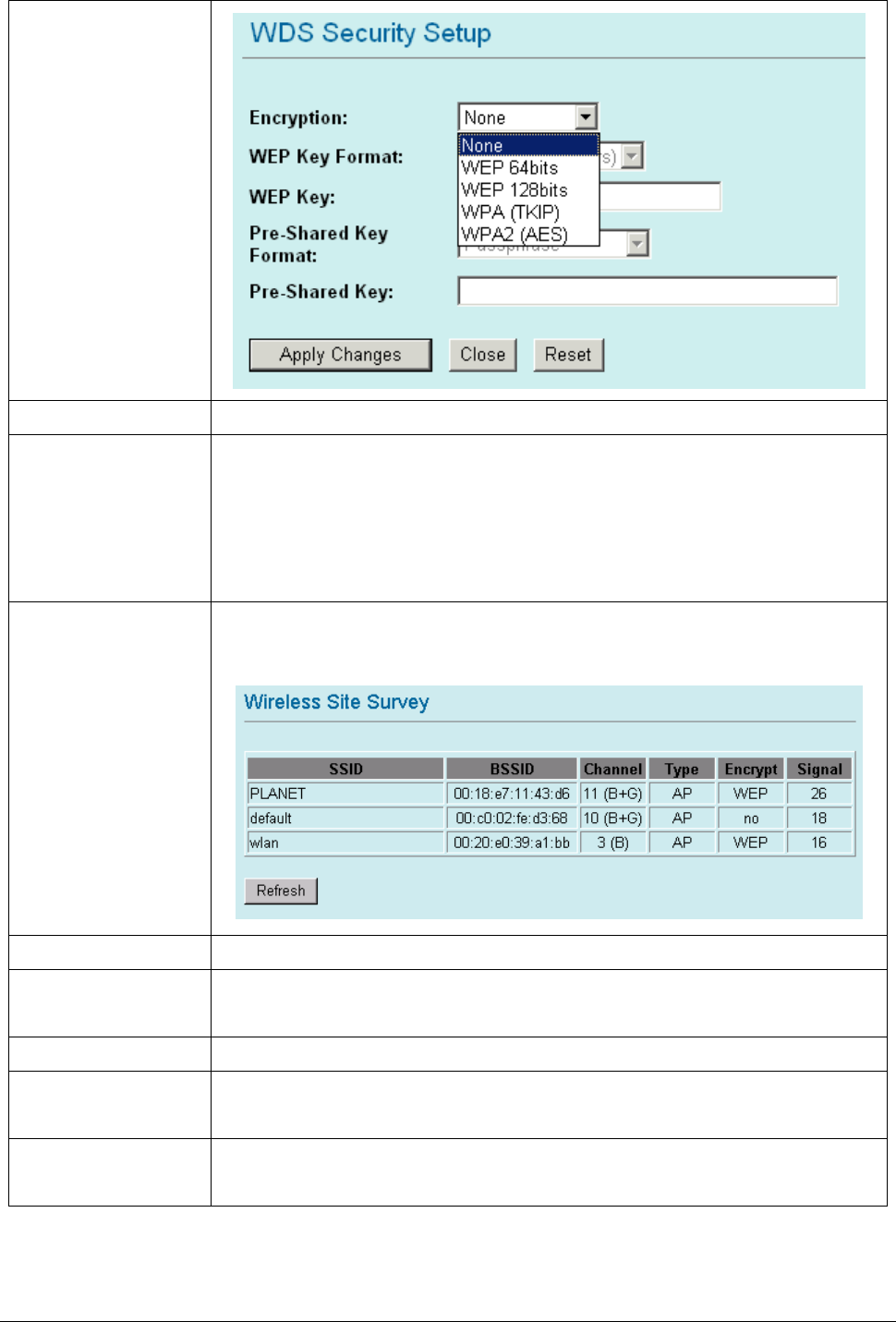
31 WL5470AP User’s Manual
Advance Setting Please refer the AP mode settingsÆ Advance Setting for details.
AP MAC address Enter 12 digits in hex numbers in the AP MAC address (BSSID) field and press the
Add MAC Address Button to associate with other’s Wireless access point.
Before you want to use bridge mode to connect each other to provide
A wireless bridge between 2 remote LANs, you need add the BSSID of other’s
wireless AP first.
Site Survey Site survey displays all the active Access Points and IBSS in the neighborhood.
Press Site Survey button to search the wireless device.
Add MAC Address Enter MAC address of remote access point.
Reset Press to discard the data you have entered since last time you press Apply
Change.
Show Statistics List all packets information of traffic.
Delete Selected To delete bridge from access to this Access Point, you may firstly check the Select
checkbox next to the MAC address and Comments, and press Delete Selected.
Delete All To delete all the clients from access to this Access Point, just press Delete All
without selecting the checkbox.
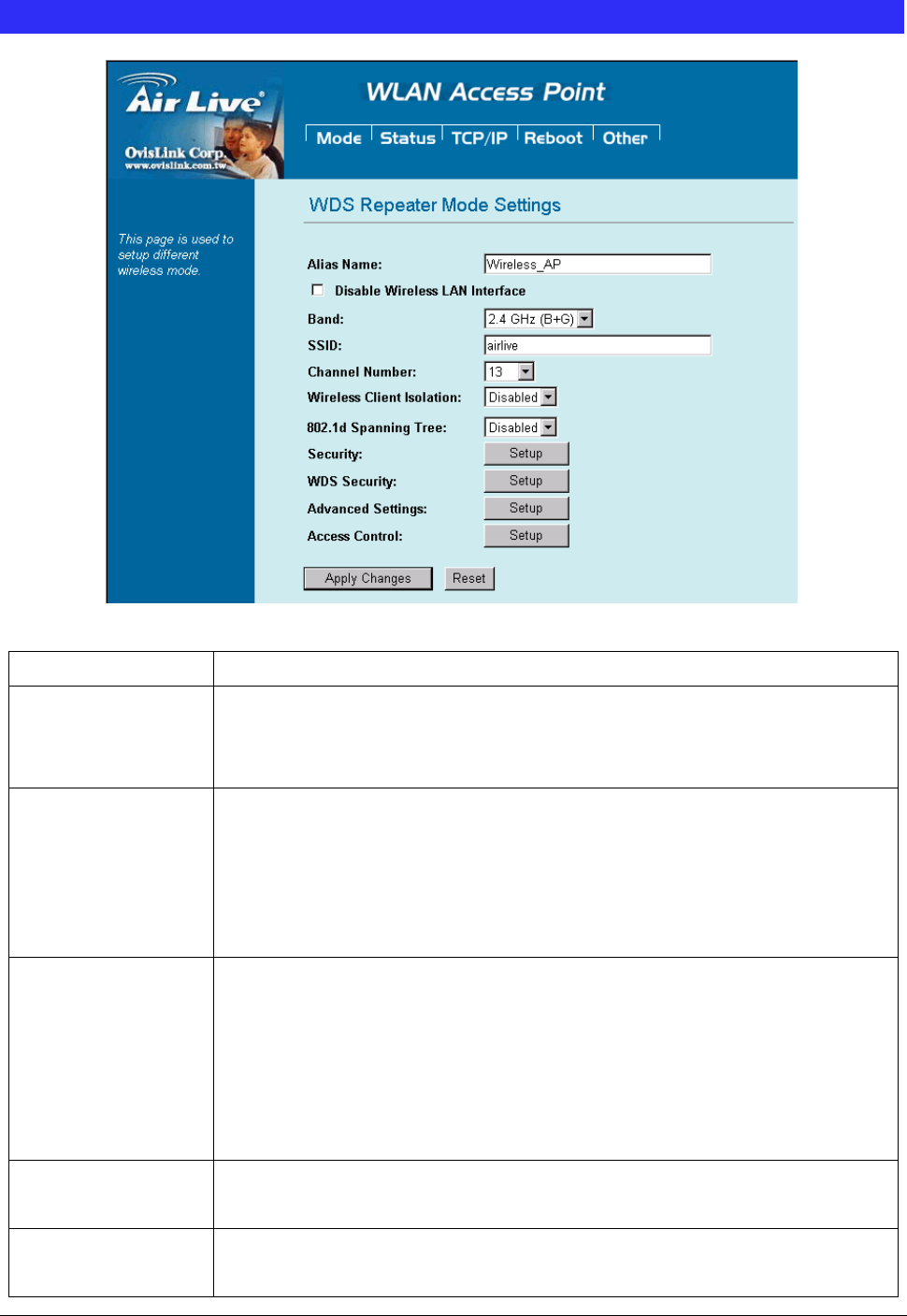
32 WL5470AP User’s Manual
WDS Mode Setting
Alias Name You can set the alias name for this device. limited not exceed 32 characters.
Disable Wireless
LAN Interface
Check the box to disable the Wireless LAN Interface, by so doing, you won’t be
able to make wireless connection with this
A
ccess Point in the network you are
located. In other words, this device will not be visible by any wireless station.
Band You can choose one mode of the following you need.
~ 2.4GHz (B): 802.11b supported rate only.
~ 2.4GHz (G): 802.11g supported rate only.
~ 2.4GHz (B+G): 802.11b supported rate and 802.11g supported rate. The
default is 2.4GHz (B+G) mode.
SSID The SSID differentiates one WLAN from another; therefore, all access points and
all devices attempting to connect to a specific WLAN must use the same SSID. It
is case-sensitive and must not exceed 32 characters.
A
device will not be
permitted to join the BSS unless it can provide the unique SSID. An SSID is also
referred to as a network name because essentially it is a name that identifies a
wireless network
Channel Number The number of channels supported depends on the region of this Access Point.
A
ll
stations communicating with the Access Point must use the same channel.
Wireless Client
Isolation
When enabled, the wireless clients are separated from each other. Please refer
the AP mode settingsÆ Wireless Client Isolation for details.
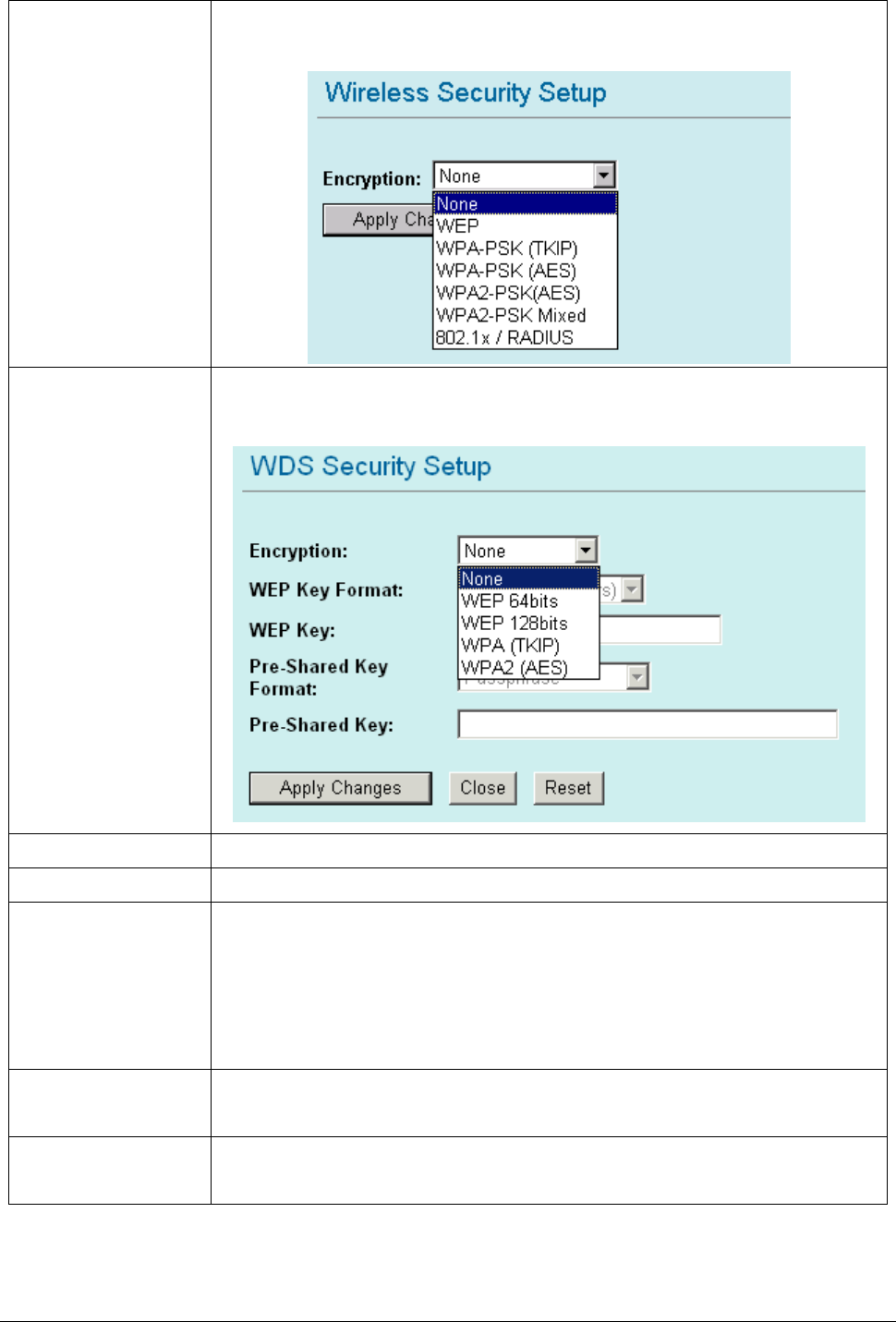
33 WL5470AP User’s Manual
Security Please refer the AP mode settingsÆ Security for details,
This setting is use between Wireless client and this device.
WDS Security Please refer to the Bridge mode settings Æ WDS Security for details
This setting is use between both wireless AP/Router devices.
Advance Setting Please refer the AP mode settingsÆ Advance Setting for details.
Access Control Please refer the AP mode setting Æ Access Control for details.
AP MAC Address Enter 12 digits in hex numbers in the AP MAC address (BSSID) field and press the
Add MAC Address Button to associate with other’s Wireless access point.
Before you want to use bridge mode to connect each other to provide
A wireless bridge between 2 remote LANs, you need add the BSSID of other’s
wireless AP first.
Delete Selected To delete bridge from access to this Access Point, you may firstly check the Select
checkbox next to the MAC address and Comments, and press Delete Selected.
Delete All To delete all the clients from access to this Access Point, just press Delete All
without selecting the checkbox.