Accton Technology 018WN3301F PCMCIA Wireless LAN ard User Manual WN3301F MANUAL
Accton Technology Corp PCMCIA Wireless LAN ard WN3301F MANUAL
Contents
- 1. Manual 1
- 2. Manual 2
- 3. Manual 3
Manual 1
W
WN
N3
33
30
01
1F
F
Wireless LAN PCMCIA Adapter
USER MANUAL
Version 0.9.2, August 16, 2001
2
Federal Communications Commission Statement
This device complies with FCC Rules Part 15. Operation is subject to the following two conditions:
This device may not cause harmful interference.
This device must accept any interference received, including interference that may cause undesired
operation.
This equipment has been tested and found to comply with the limits for a Class B digital device,
pursuant to Part 15 of the FCC Rules. These limits are designed to provide reasonable protection
against harmful interference in a residential installation. This equipment generates, uses and can
radiate radio frequency energy. If this equipment is not installed and used in accordance with the
manufacturer's instructions, it may cause harmful interference to radio communications. However,
there is no guarantee that interference will not occur in a particular installation. If this equipment
does cause harmful interference to radio or television reception, which can be determined by during
the equipment off and on, the user is encouraged to try to correct the interference by one or more
of the following measures:
§ Reorient or relocate the receiving antenna.
§ Increase the separation between the equipment and receiver.
§ Connect the equipment to an outlet on a circuit different from that to which the receiver is
connected.
§ Consult the dealer or an experienced radio/TV technician for help.
The use of shielded cables for connection of the monitor to the graphics card is required to assure
compliance with FCC regulations. Changes or modifications to this unit not expressly approved by
the party responsible for compliance could void the user's authority to operate this equipment.
Manufacturer's Disclaimer Statement
The information in this document is subject to change without notice and does not
represent a commitment on the part of the vendor. No warranty or representation, either
expressed or implied, is made with respect to the quality, accuracy or fitness for any
particular purpose of this document. The manufacturer reserves the right to make changes
to the content of this document and/or the products associated with it at any time without
obligation to notify any person or organization of such changes. In no event will the
manufacturer be liable for direct, indirect, special, incidental or consequential damages
arising out of the use or inability to use this product or documentation, even if advised of
the possibility of such damages. This document contains materials protected by copyright.
All rights are reserved. No part of this manual may be reproduced or transmitted in any
form, by any means or for any purpose without expressed written consent of its authors.
Product names appearing in this document are mentioned for identification purchases only.
All trademarks, product names or brand names appearing in this document are registered
property of their respective owners.
This device requires a radio license, unless it (including antenna) is installed totally inside a building.
(User must obtain this license from Industry Canada).
Printed in Taiwan
3
Contents
Chapter 1 About the WN3301F PCMCIA Card.......................................................4
1-1 Features.................................................................................................................................................4
1-2 Applications............................................................................................................................................4
1-3 Product Kit..............................................................................................................................................5
Chapter 2 Network Configuration and Planning...................................................6
2-1 Network Topology..................................................................................................................................6
2-2 Roaming.................................................................................................................................................8
Chapter 3 Adapter Installation and Configuration – Windows® 98........................9
3-1 System Requirements............................................................................................................................9
3-2 Inserting the Adapter..............................................................................................................................9
3-3 WN3301F Driver Installation -Windows® 98........................................................................................10
3-4 Adapter Configuration – Windows® 98.................................................................................................13
3-5 Protocol Installation – Windows® 98....................................................................................................19
3-6 WN3301F Setup for Windows NT 4.0..................................................................................................24
Chapter 4 Installing and Navigating the PRISM Configuration Utility.................28
4-1 PRISM Configuration Utility - Installation.............................................................................................28
4-2 PRISM Configuration Utility- Navigation..............................................................................................31
Appendix A Troubleshooting.............................................................................36
Appendix B Glossary.........................................................................................38
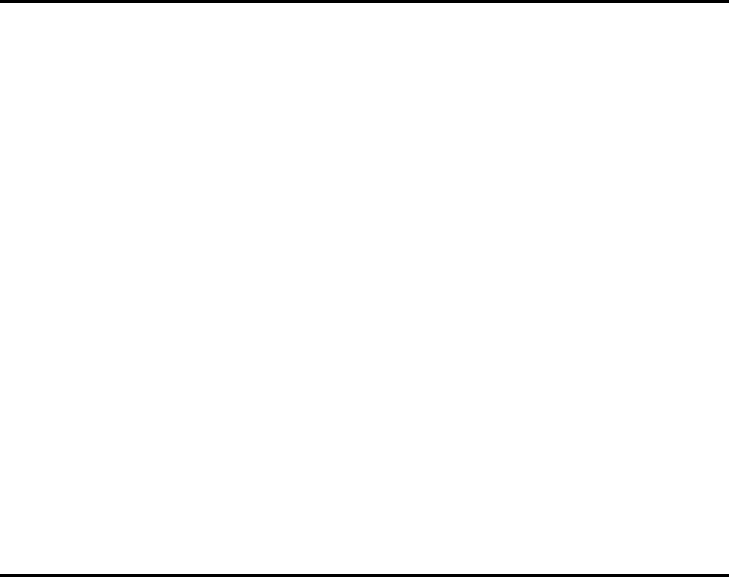
4
Chapter 1 About the WN3301F PCMCIA Card
The WN3301 IEEE 802.11 PCMCIA PC Card is compatible with any standard, notebook computer
Type II or Type III PCMCIA slot. As a Plug-and-Play device, Windows 95/98 will automatically
recognize the WN3301 PCMCIA card and initiate the installation process. Upon successful
installation, the WN3301 PCMCIA card will communicate seamlessly with other WN3301 wireless
home and office networking products.
1-1 FEATURES
1. Supports up to 11 Mbps data rate: T-1 line alternative/replacement that dramatically cuts
costs.
2. Working range up to 800 ft. in an open environment enhances mobility.
3. Supports point-to-point and point-to-multipoint access provides increased flexibility.
4. Seamless connectivity to wired Ethernet and PC network LAN’s offers quick, trouble-free
integration with existing networks.
5. Robust Direct Sequence Spread Spectrum (DSSS) technology provides secure,
interference-resistant wireless connection.
6. Wireless connections eliminate the hassle and cost of cabling.
7. Supports a wide range of LAN (Local Area Network) Network Operating Systems (NOS)
including Windows ® 98 and Windows NT™
8. Easy Plug and Play installation
9. Omni - directional antenna included
10. Greater flexibility to locate or move networked PC’s
1-2 APPLICATIONS
WN3301F products offer a fast, reliable, cost-effective solution for wireless client access to the
network the following applications and environments:
§ Remote access to corporate network information
§ E-mail, file transfer and terminal emulation
§ Difficult-to-wire environments
§ Historic or older buildings
§ Buildings with asbestos insulation
§ Open areas where wiring is difficult to employ
§ Frequently changing environments
§ Retailers, manufacturers or other organizations that frequently rearrange the workplace or
relocate
§ Temporary LANs for special projects or peak time usage

5
§ Trade shows, exhibitions and construction sites that employ temporary networks.
Retailers, airline and shipping companies that need additional workstations for a peak
period and Auditors that require workgroups at customer sites.
§ Access to database for mobile workers
§ Medical, Technical and Retail specialists that require roaming access to a database or
other network resources.
§ SOHO (Small Office and Home Office) users
§ Perfect for users that need a small, easy-to-install network that deploys rapidly.
§ Inter-building connection
§ Wireless building-to-building networks are quickly and easily installed, require no monthly
lease fees, and provide the flexibility to reconfigure easily.
1-3 PRODUCT KIT
The WN3301F product kit includes the following items. Ensure that the items in the following list
have been included. If any of the listed items are missing, please contact your local dealer.
§ 1 X WN3301F PCMCIA Type II Adapter
§ 1 X Driver
§ 1 X User Manual & Utility CD pack
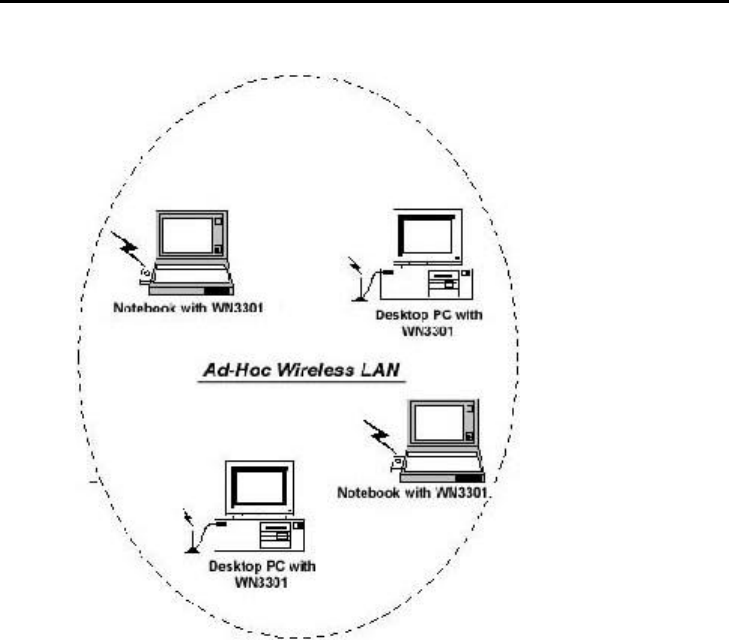
6
Chapter 2 Network Configuration and Planning
The WN3301F supports legacy Ethernet LAN network configuration options as defined by the IEEE
802 standards committee.
The WN3301F can be configured as:
§ Ad-Hoc for departmental or SOHO LANs
§ Infrastructure for enterprise LANs
§ LAN-Interconnection for point-to-point link as a campus backbone
2-1 NETWORK TOPOLOGY
Fig. 1 - Ad-Hoc Wireless LAN
An Ad-Hoc wireless LAN is a group of computers, each equipped with one WN3301F adapter,
connected as an independent wireless LAN. Computers in a specific Ad-Hoc wireless LAN must be
configured to share the same radio channel.
Ad-Hoc wireless LAN configurations are appropriate for branch level departments or SOHO
operations.
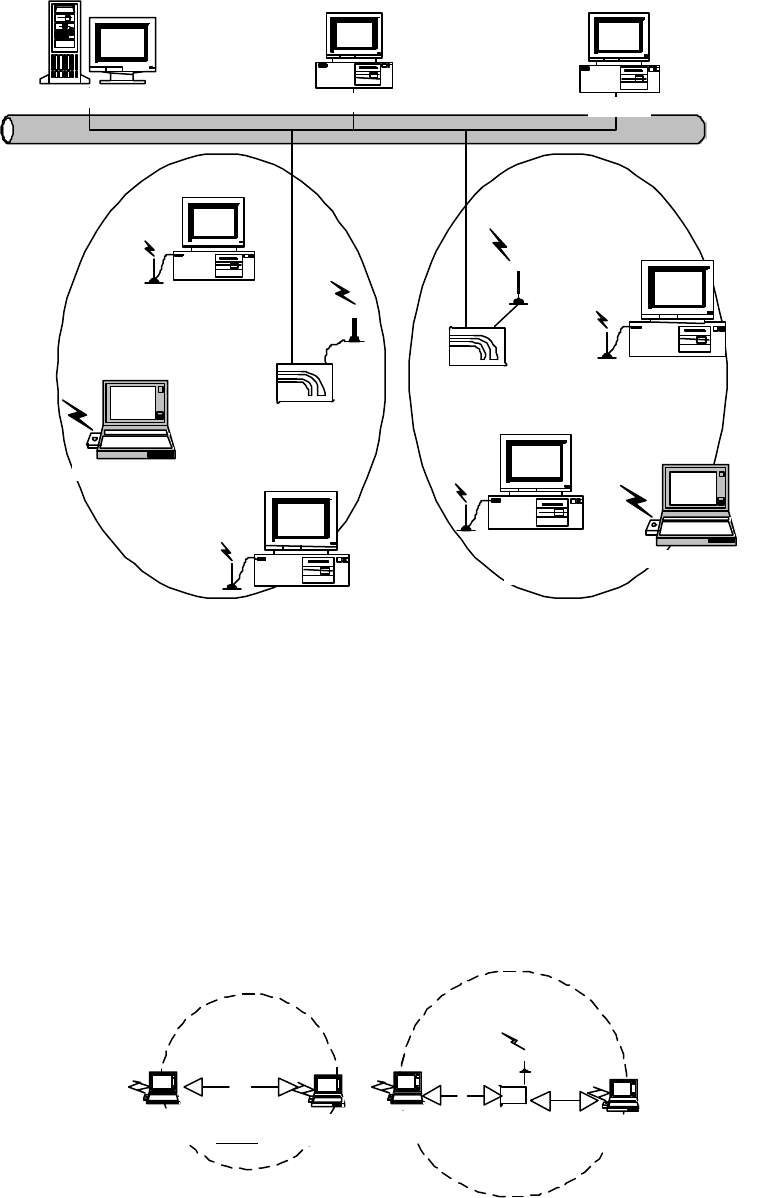
7
Fig. 2 - Infrastructure Wireless LAN Configuration
The W3301F provides access to a wired LAN for wireless workstations. An integrated wireless and
wired LAN is called an Infrastructure configuration. A group of WN3301F PC users and an Access
Point compose a Basic Service Set (BSS). Each WN3301F PC in a BSS can talk to any computer
in the wired LAN infrastructure via the Access Point.
An Infrastructure configuration extends the accessibility of a WN3301F equipped PC to a wired LAN,
and doubles the effective wireless transmission range for 2 WN3301F PCs. Since the Access Point
is able to forward data within its BSS, the effective transmission range in an infrastructure LAN is
doubled.
Fig. 3 - The effective Transmission Range
The use of a unique ID in a BSS is essential. All WN3301F equipped PCs configured without
roaming options in an independent BSS must be configured with a BSS ID corresponding to the
Notebook with
WN3301
Notebook with
WN3301
Notebook with
WN3301
Notebook with
WN3301
WA3001
Infrastructure
Ad -Hoc
File Server Desktop PC Desktop PC
Notebook with WN3301
Desktop PC
With
WN3301
WA3001
WA3001
Notebook with WN3301
Desktop PC
With
WN3301
Desktop PC
With
WN3301
Desktop PC
With
WN3301
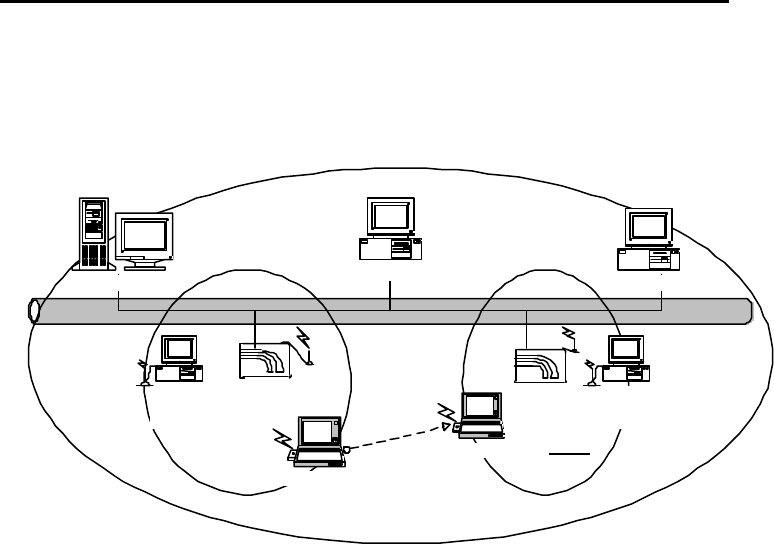
8
WA3001 used in the BSS. Check your WA3001 for its BSS ID or use the Access Point Browser
Utility program to determine the BSS ID.
The Infrastructure Wireless LAN configuration is appropriate for enterprise-scale wireless access to
a central database, or as a wireless application for mobile users.
A point-to-point LAN configuration is possible when two access points are linked with an optional
directional antenna (the directional antenna is an optional accessory, please contact your dealer for
information). The optional directional antenna makes LAN-Interconnection to a wireless backbone
between buildings possible.
2-2 ROAMING
Infrastructure mode also supports roaming capabilities for mobile users. More than one BSS can be
configured as an Extended Service Set (ESS). The continuous network allows users to roam freely
within an ESS. All WN03301F PCs and WA3001s within one ESS must be configured with the
same ESS ID and use the same radio channel.
Fig. 4 - Roaming in an Extended Service Set (ESS)
Before enabling an ESS with roaming capability, choosing a feasible radio channel and optimum
Access Point position is recommended. Proper Access Point positioning combined with a clear
radio signal will greatly enhance performance.
Desktop PC
Desktop PC
File Server
BSS1 BSS2
ESS
Notebook with WN3301
Notebook with WN3301
WN3001
WA3001
Desktop PC
With WN3301
Desktop PC
With WN3301
.....
... .
.
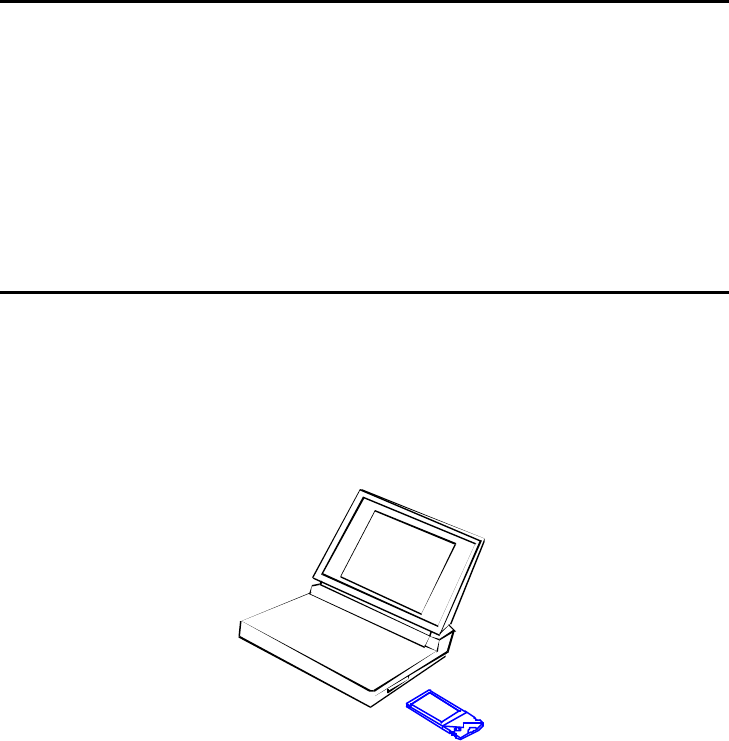
9
Chapter 3 Adapter Installation and Configuration – Windows® 98
3-1 SYSTEM REQUIREMENTS
In order to install and use the WN3301F PCMCIA card your PC system must meet the following
requirements:
§ A PCMCIA Type II or Type III slot
§ PCMCIA revision 2.10 compliant card and socket services
§ Windows® 98 (with the Windows® CD, for use during installation)
§ 500 Kbytes free disk space for utility and driver installation
3-2 INSERTING THE ADAPTER
To insert the WN3301F Network Adapter into a notebook computer, do the following:
1. Locate an available Type II or Type III PCMCIA slot.
2. With the PCMCIA adapter’s 68-pin connector facing the PCMCIA slot and the “WN3301F
PCMCIA” label facing up slide the PCMCIA adapter completely into the PCMCIA slot.
Fig. 5 Insert the WN3301F into Notebook
After properly inserting the Network Adapter into your notebook, continue with the WN3301F driver
and PRISM Configuration Utility installation.
NOTE: The PCMCIA slot allows “hot swap” of PCMCIA adapter. You may insert or remove the
WN3301F / PCMCIA adapter from the slot anytime, even when the power of your computer is on.
NOTE: Windows® 98 requires that the Network card and socket services must be compliant with
the PCMCIA revision 2.10 specification. Please check the documentation of the PCMCIA driver
before installing the WN3301F PCMCIA adapter.
NOTE
:FCC RF Radiation Exposure Statement:
This equipment complies with FCC RF radiation exposure limits set forth
for an uncontrolled environment. This equipment should be installed and
operated with a minimum distance of 20 centimeters between the radiator
and your body.
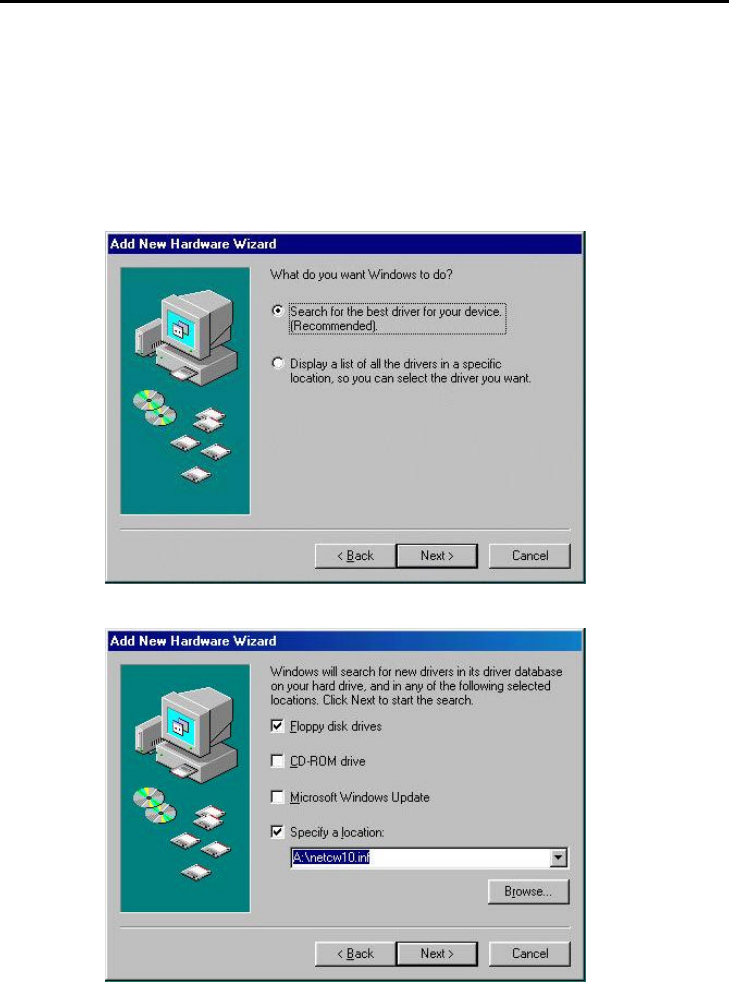
10
3-3 WN3301F DRIVER INSTALLATION -WINDOWS® 98
Note: Before proceeding, have the Windows® 98 CD ready, as it will be required during the software
installation process.
1. Insert the WN3301F an adapter into a standard Type II or Type III PCMCIA card slot, as
described in the preceding section.
2. Windows® 98 will automatically detect the WN3301F and prompt you to install the
necessary driver. Click “Next” to begin the installation.
3. Check “Search for the best driver…” click “Next”.
Check “Floppy-disk drives” click “Browse”. Double-click the “Setup” folder icon from the list,
double-click the setup.exe icon. Windows® will automatically enter the path click “Next”.
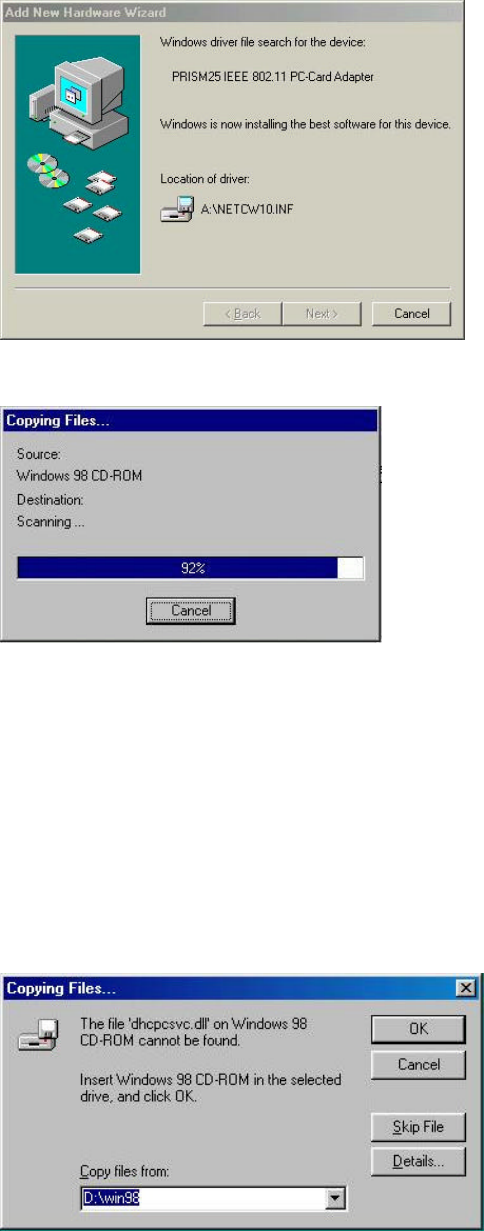
11
4. Windows® will then acknowledge that it has found the appropriate driver, click "Next"
Windows® will now install the driver
As the driver files are being copied to the appropriate location, you will be prompted to
insert the Windows® 98 CD.
5. Insert the Windows® 98 CD. Select “D:\win98” from the drop down list (where “D”
represents the CD-ROM drive), click “OK”
NOTE: You must insert the Windows 98®CD as the driver installation requires special files that
will not be available even if you have stored a copy of Windows® 98 on your hard drive.
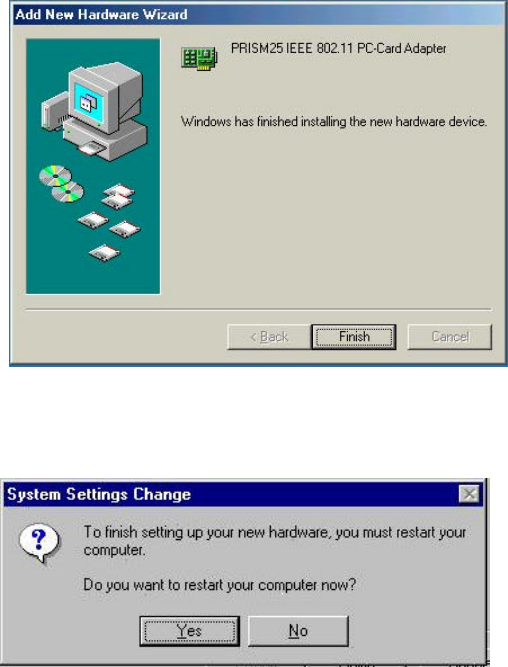
12
6. After Windows® has finished installing the appropriate files click “Finish”
7. You will be prompted to restart your computer, click "YES" to complete the installation.
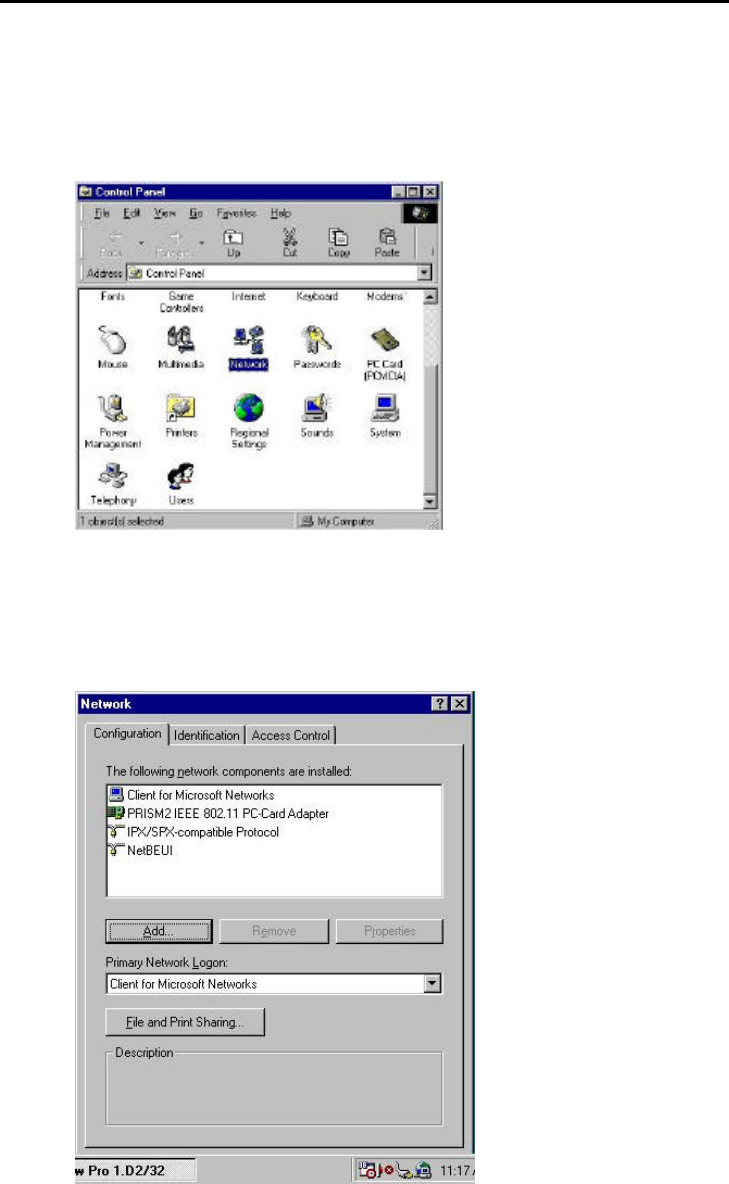
13
3-4 ADAPTER CONFIGURATION – WINDOWS® 98
After successful installation of the WN3301F and its driver, continue the installation process by
configuring the W3301F adapter properties. To configure the WN3301F Adapter complete the
following steps:
1. From the Control Panel, double-click the “Network” icon
2. Select "PRISM25 IEEE 802.11 PC Card Adapter" from the list and press the “Properties”
button.
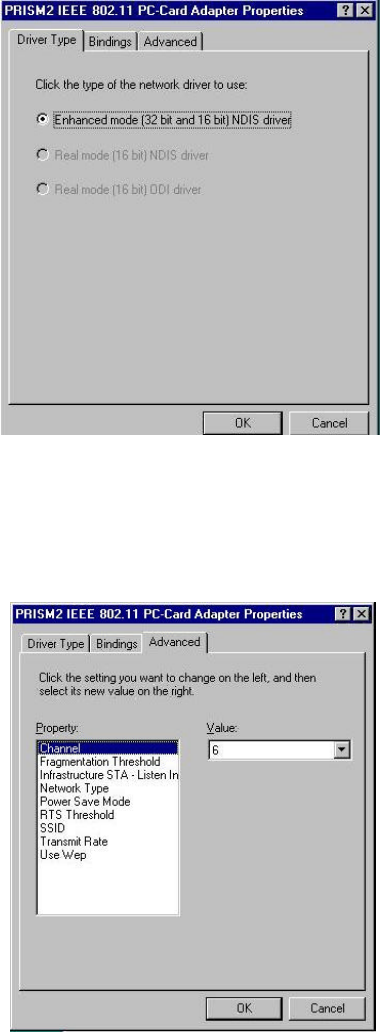
14
3. From the “Properties” menu select the “Advanced” tab.
4. Select “Channel” from the list, and choose a “Value” from the drop down list. FCC
regulations require a “Value” between 1 and 11.
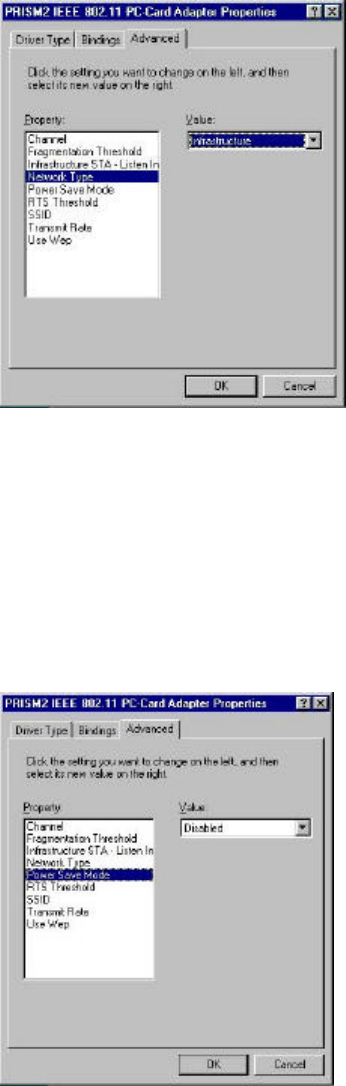
15
5. Select “Network Type”, and choose “Infrastructure” or “Ad-Hoc” as the “Value”.
Note: “Infrastructure” mode allows a wireless adapter to communicate with a wired network,
while “Ad-Hoc” mode allows wireless-to-wireless communication. Consult your System
Administrator for information about your network communication type. For more information
about Infrastructure and Ad-Hoc networks, see Chapter 2 of this manual
6. Select “Power Save Mode” and choose a “Value”.
NOTE: To allow uninterrupted data communication, choose “Disabled” as the “Value”.
Choosing “Enabled” allows your notebook to enter “sleep” mode, however, this will interrupt
data communication. Consult your System Administrator to find out the best setting for your
network type. For more information about Power Save Mode, see the chapter entitled “PRISM
Configuration Utility” in this manual.
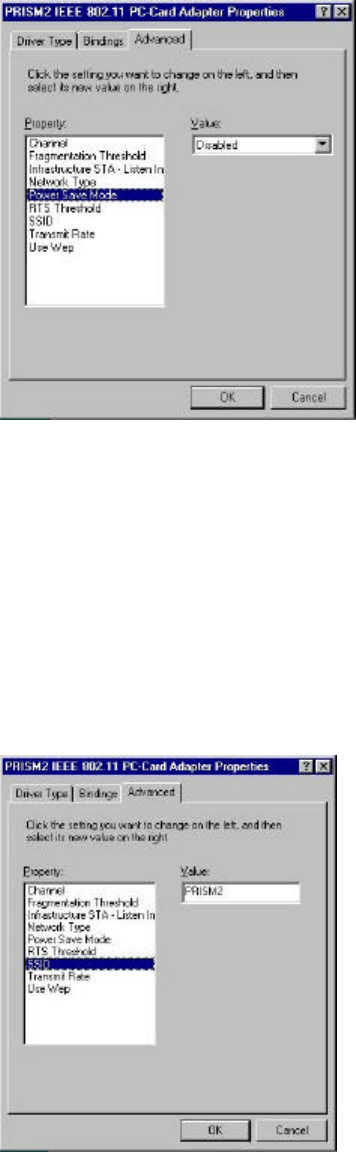
16
7. Select “Power Save Mode” and choose a “Value”.
NOTE: To allow uninterrupted data communication, choose “Disabled” as the “Value”.
Choosing “Enabled” allows your notebook to enter “sleep” mode, however, this will interrupt
data communication. Consult your System Administrator to find out the best setting for your
network type. For more information about Power Save Mode, see the chapter entitled “PRISM
Configuration Utility” in this manual.
8. Select “SSID”; enter a “Value” of “PRISM2”.
NOTE: The SSID can have any value, but should have the same value as the Access Point
(AP). In Ad-Hoc mode, all clients should share the same SSID.
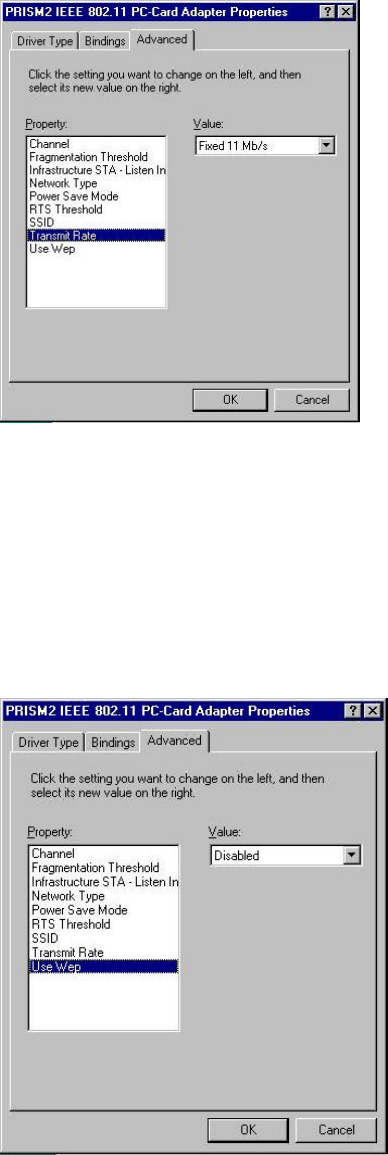
17
9. Select “Transmit Rate”, and choose a “Value”.
NOTE: Fixed 11 Mb/s is the preferred “Value” for environments where the client has line of
sight access and is a short distance away from the AP. Fully Auto is the recommended setting
for clients that are farther away from the AP and where there may be interference between the
client and the AP.
10. Select “Use Weep”, and choose a “Value”.
NOTE: Wired Equivalent Privacy (Weep) is an encryption scheme used to protect wireless
data communication. Selecting “Disabled” will prevent you from sharing data with other
computers if your network uses Weep. If your network is Weep enabled, you must choose
“Mandatory”. Consult your System Administrator for more information about your network type.
18
For more information about Weep, see the chapter entitled “PRISM Configuration Utility” in this
manual.
11. After the configuring the “Properties”, click “OK” and continue with the Protocol
Installation, described in the following section.