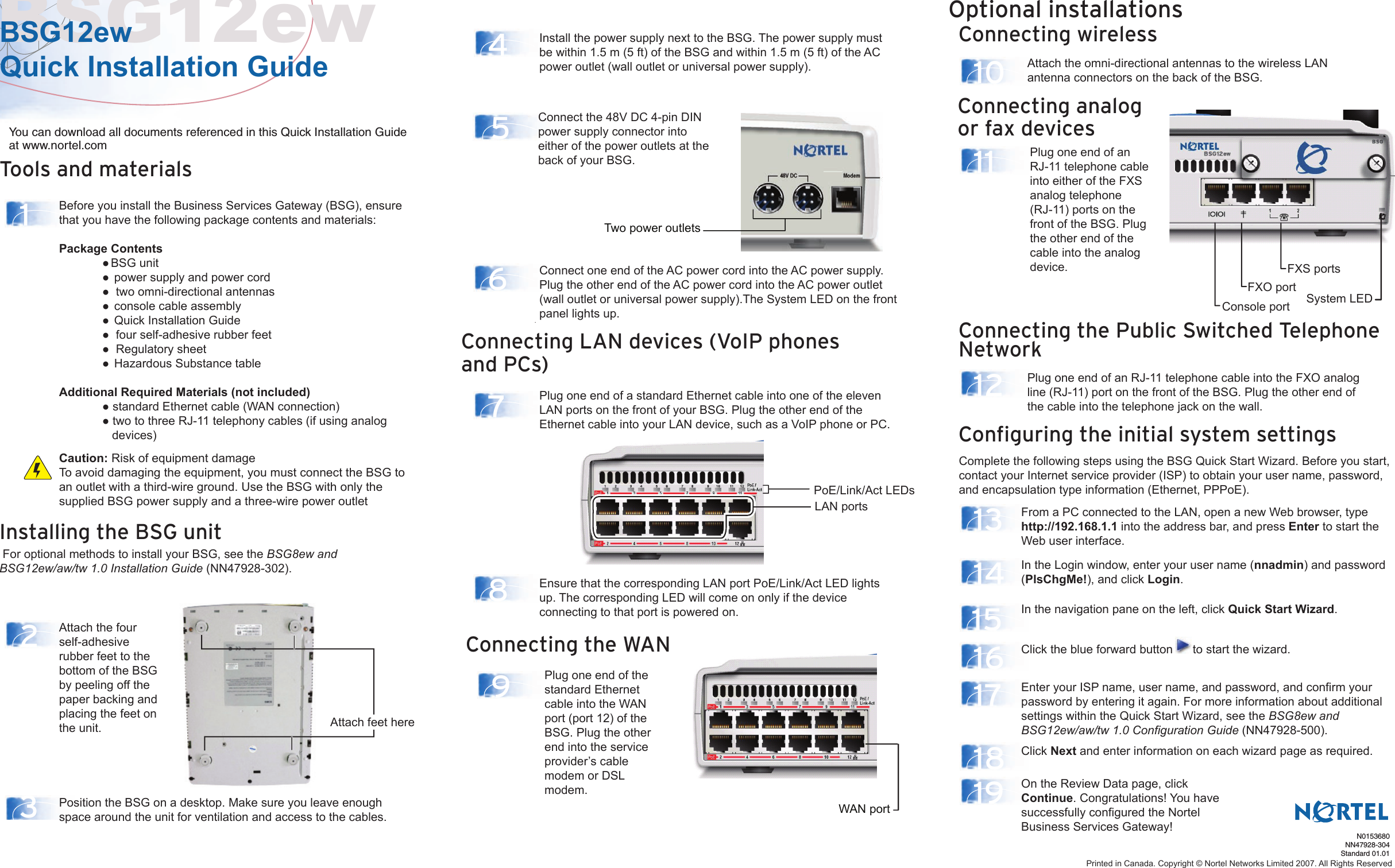Accton Technology BSG12 BUSINESS SERVICE GATEWAY User Manual BSG12ew Quick Installation Guide
Accton Technology Corp BUSINESS SERVICE GATEWAY BSG12ew Quick Installation Guide
Contents
- 1. INSTALLATION GUIDE 1
- 2. INSTALLATION MANUAL 2
- 3. INSTALLATION MANUAL 3
- 4. USERS MANUAL
INSTALLATION MANUAL 2