Accton Technology WA6101BACC WLAN Dual Band Access Point User Manual Revised
Accton Technology Corp WLAN Dual Band Access Point Users Manual Revised
Contents
- 1. DoC Statement
- 2. Users Manual Revised
Users Manual Revised
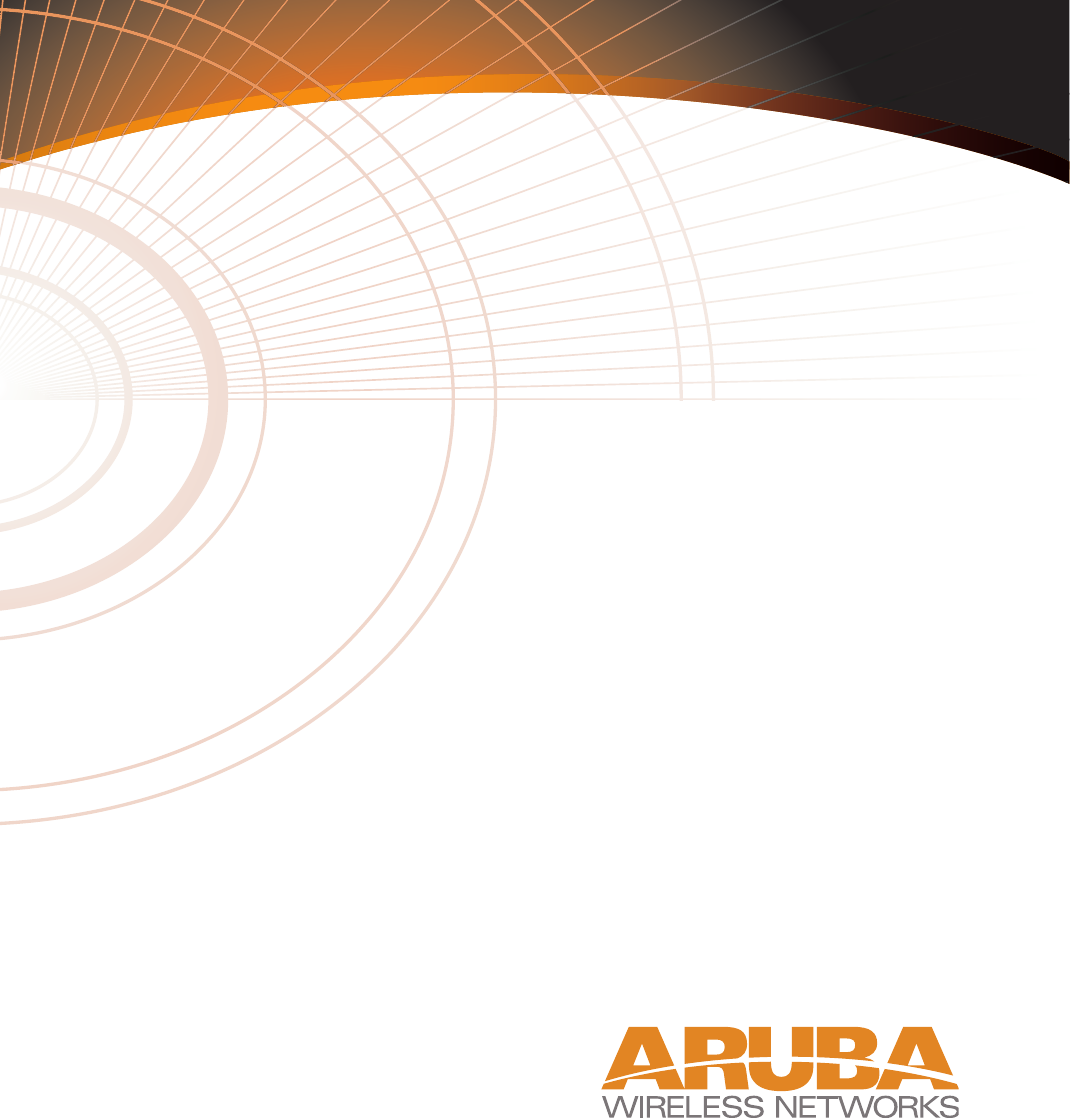
4/1/03 Accton Draft—CONFIDENTIAL
Aruba 50
Wireless Access Point
Installation Guide
TM
180 Great Oaks Blvd. Ste B
San Jose, California 95119
Net www.arubanetworks.com
Tel 408.227.4500
Fax 408.227.4550
Model Name :
WAP-50/MP-50-B

4/1/03 Accton Draft—CONFIDENTIAL
ii Aruba 50 Part 0500007A
Installation Guide May 2003
Copyright
Copyright © 2003 Aruba Wireless Networks, Inc. All rights reserved.
Specifications in this manual are subject to change without notice.
Originated in the USA.
Trademarks
AirOS, Aruba 50, and Aruba 5000 are trademarks of Aruba Wireless Networks in the United States and
certain other countries.
The K & Lock design is a registered trademark of the Kensington Technology Group in the United States
and certain other countries.
Any other trademarks appearing in this manual are owned by their respective companies.

Aruba 50 iii
Installation Guide
4/1/03 Accton Draft—CONFIDENTIAL
Compliance
FCC - Class B
This equipment has been tested and found to comply with the limits for a Class B digital device, pursuant
to Part 15 of the FCC Rules. These limits are designed to provide reasonable protection against harmful
interference in a residential installation. This equipment generates, uses and can radiate radio frequency
energy and, if not installed and used in accordance with instructions, may cause harmful interference to
radio communications. However, there is no guarantee that the interference will not occur in a particular
installation. If this equipment does cause harmful interference to radio or television reception, which can
be determined by turning the equipment off and on, the user is encouraged to try to correct the interfer-
ence by one or more of the following measures:
zReorient the receiving antenna
zIncrease the separation between the equipment and receiver
zConnect the equipment into an outlet on a circuit different from that to which the receiver is con-
nected
zConsult the dealer or an experienced radio/TV technician for help
FCC Caution: To assure continued compliance, use only shielded interface cables when connecting to
computer or peripheral devices. Any changes or modifications not expressly approved by the party respon-
sible for compliance could void the user’s authority to operate this equipment.
This device complies with Part 15 of the FCC Rules. Operation is subject to the following two conditions:
(1) This device may not cause harmful interference, and (2) this device must accept any interference
received, including interference that may cause undesired operation.
CAUTION STATEMENT: FCC RF Radiation Exposure Statement
This equipment complies with FCC RF radiation exposure limits set forth for an uncontrolled environ-
ment. This equipment should be installed and operated with a minimum distance of 20 centimeters (8
inches) between the radiator and your body. This transmitter must not be co-located or operating in con-
junction with any other antenna or transmitter.
Industry Canada - Class B
This digital apparatus does not exceed the Class B limits for radio noise emissions from digital apparatus as
set out in the interference-causing equipment standard entitled “Digital Apparatus,” ICES-003 of the
Department of Communications.
Cet appareil numérique respecte les limites de bruits radioélectriques applicables aux appareils numériques
de Classe B prescrites dans la norme sur le matériel brouilleur: “Appareils Numériques,” NMB-003 édictée
par le ministère des Communications.
If this device is going to be operated in 5.15 ~5.25GHz frequency range, then it is restricted in indoor
environment only.

4/1/03 Accton Draft—CONFIDENTIAL
iv Aruba 50 Part 0500007A
Installation Guide May 2003
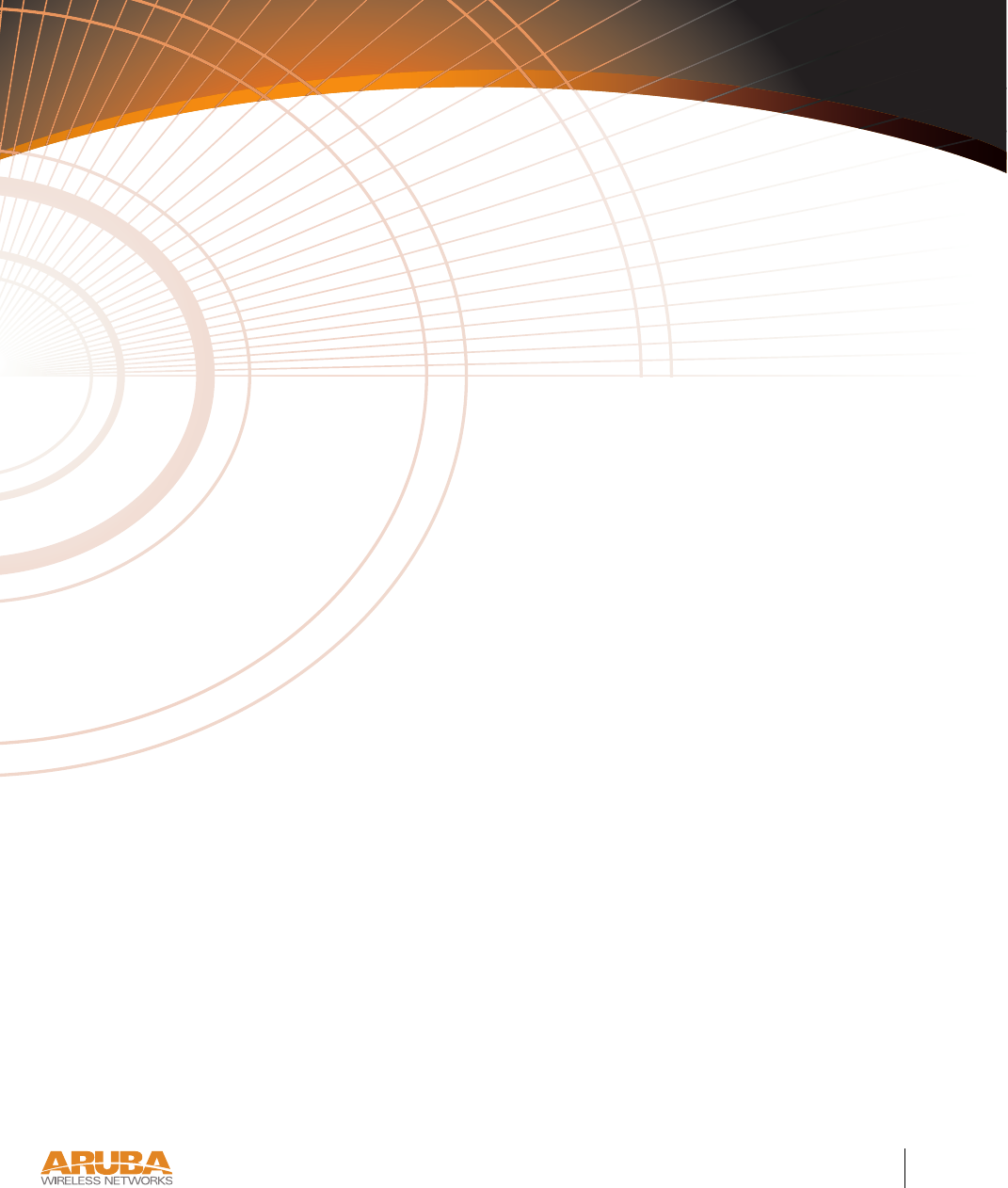
Contents v
4/1/03 Accton Draft—CONFIDENTIAL
Contents
Preface . . . . . . . . . . . . . . . . . . . . . . vii
Related Documents. . . . . . . . . . . . . . . . . . vii
Text Conventions . . . . . . . . . . . . . . . . . . viii
Contacting Aruba Wireless Networks . . . . . . . . . . ix
Chapter 1 Introduction . . . . . . . . . . . . . . . . . . . 1
Product Features . . . . . . . . . . . . . . . . . . . . 1
Ethernet Compatibility . . . . . . . . . . . . . . . 2
Radio Characteristics . . . . . . . . . . . . . . . . 2
Power Over Ethernet . . . . . . . . . . . . . . . . 2
Physical Description . . . . . . . . . . . . . . . . . . 3
Package Checklist . . . . . . . . . . . . . . . . . 3
Top Panel . . . . . . . . . . . . . . . . . . . . . 3
Rear Panel . . . . . . . . . . . . . . . . . . . . . 5
Chapter 2 Setup & Installation . . . . . . . . . . . . . 7
Requirements . . . . . . . . . . . . . . . . . . . . . 7
Select a Network Topology . . . . . . . . . . . . . . . 8
Perform Initial Setup . . . . . . . . . . . . . . . . . . 10
Direct SPOE to the Aruba WLAN Switch . . . . . 10
Direct Terminal Connection . . . . . . . . . . . . 11
Configure the Aruba 50. . . . . . . . . . . . . . . 12
Mount the Aruba 50 . . . . . . . . . . . . . . . . . . 14
Free-Standing Placement . . . . . . . . . . . . . . 15
Using the Mounting Kit . . . . . . . . . . . . . . 15

4/1/03 Accton Draft—CONFIDENTIAL
vi Aruba 50 Part 0500007A
Installation Guide May 2003
Connect Required Cables . . . . . . . . . . . . . . . . 18
Direct SPOE to the Aruba WLAN Switch . . . . . 18
LAN or POE Connection. . . . . . . . . . . . . . 19
Appendix A Troubleshooting . . . . . . . . . . . . . . . 21
Appendix B Port Specifications . . . . . . . . . . . . . 23
Console Port . . . . . . . . . . . . . . . . . . . . . . 23
FE Port . . . . . . . . . . . . . . . . . . . . . . . . 24
SPOE Adapter . . . . . . . . . . . . . . . . . . . . . 25
Appendix C Product Specifications . . . . . . . . . . 27
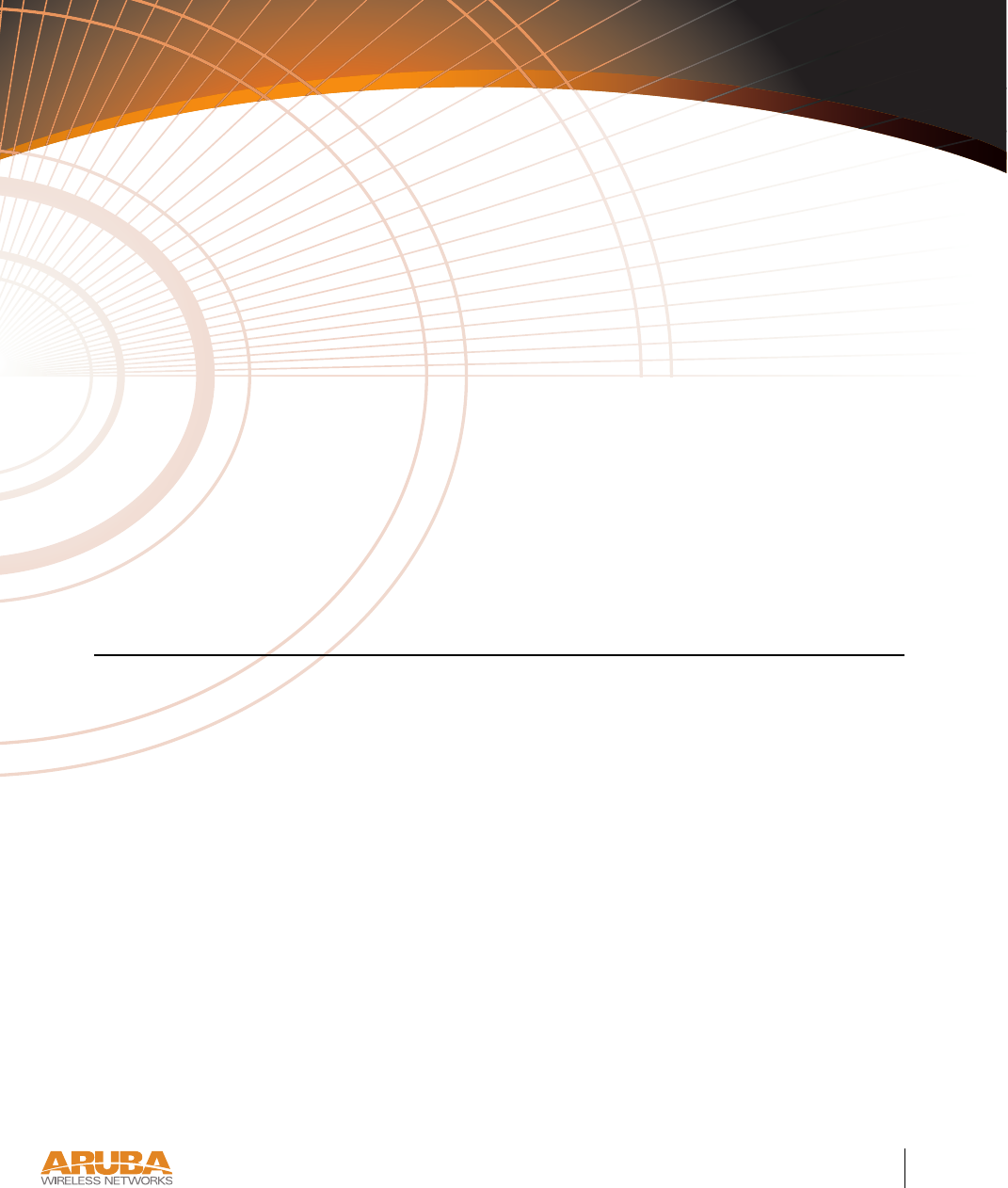
Preface vii
4/1/03 Accton Draft—CONFIDENTIAL
Preface
The preface includes the following information:
zA list of related documentation for further reading
zA key to the various text conventions used throughout this manual
zAruba Wireless Networks support and service information
Related Documents
The following items are part of the complete documentation for the Aruba system:
zAruba 50 Installation Guide (Part No. 050007A, May 2003)
zAruba 5000 Installation Guide (Part No. 0500001A, May 2003)
zAruba AirOS v1.0 User’s Guide (Part No. 050002A, May 2003)
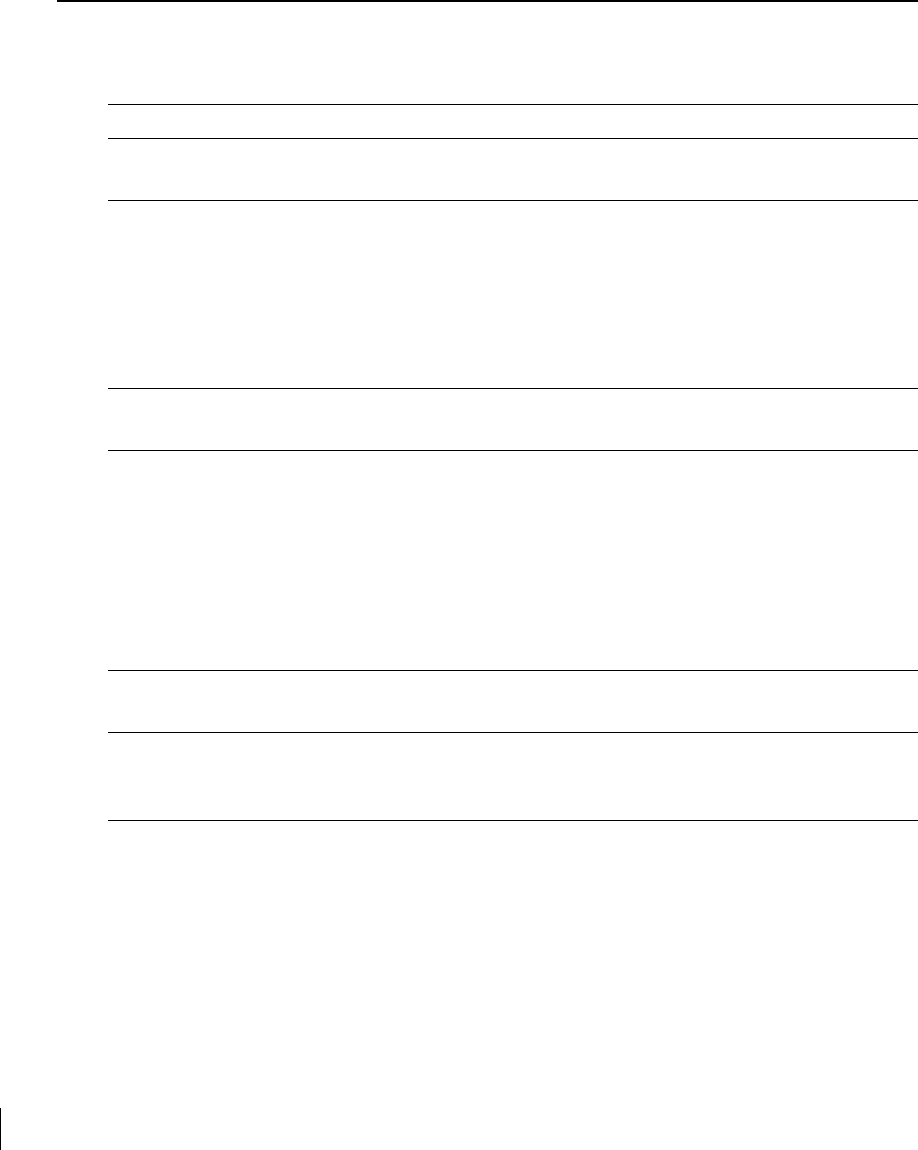
4/1/03 Accton Draft—CONFIDENTIAL
viii Aruba 50 Part 0500007A
Installation Guide May 2003
Text Conventions
The following conventions are used throughout this manual to emphasize important concepts:
TABLE 1Text Conventions
Type Style Description
Italics This style is used to emphasize important terms and to mark the
titles of books.
System items This fixed-width font depicts the following:
zSample screen output
zSystem prompts
zFilenames, software devices, and certain commands when men-
tioned in the text.
Commands In the command examples, this bold font depicts text that the user
must type exactly as shown.
<Arguments> In the command examples, italicized text within angle brackets rep-
resents items that the user should replace with information appropri-
ate to their specific situation. For example:
# send <text message>
In this example, the user would type “send” at the system prompt
exactly as shown, followed by the text of the message they wish to
send. Do not type the angle brackets.
[ Optional ] In the command examples, items enclosed in brackets are optional.
Do not type the brackets.
{ Item A | Item B } In the command examples, items within curled braces and separated
by a vertical bar represent the available choices. Enter only one
choice. Do not type the braces or bars.
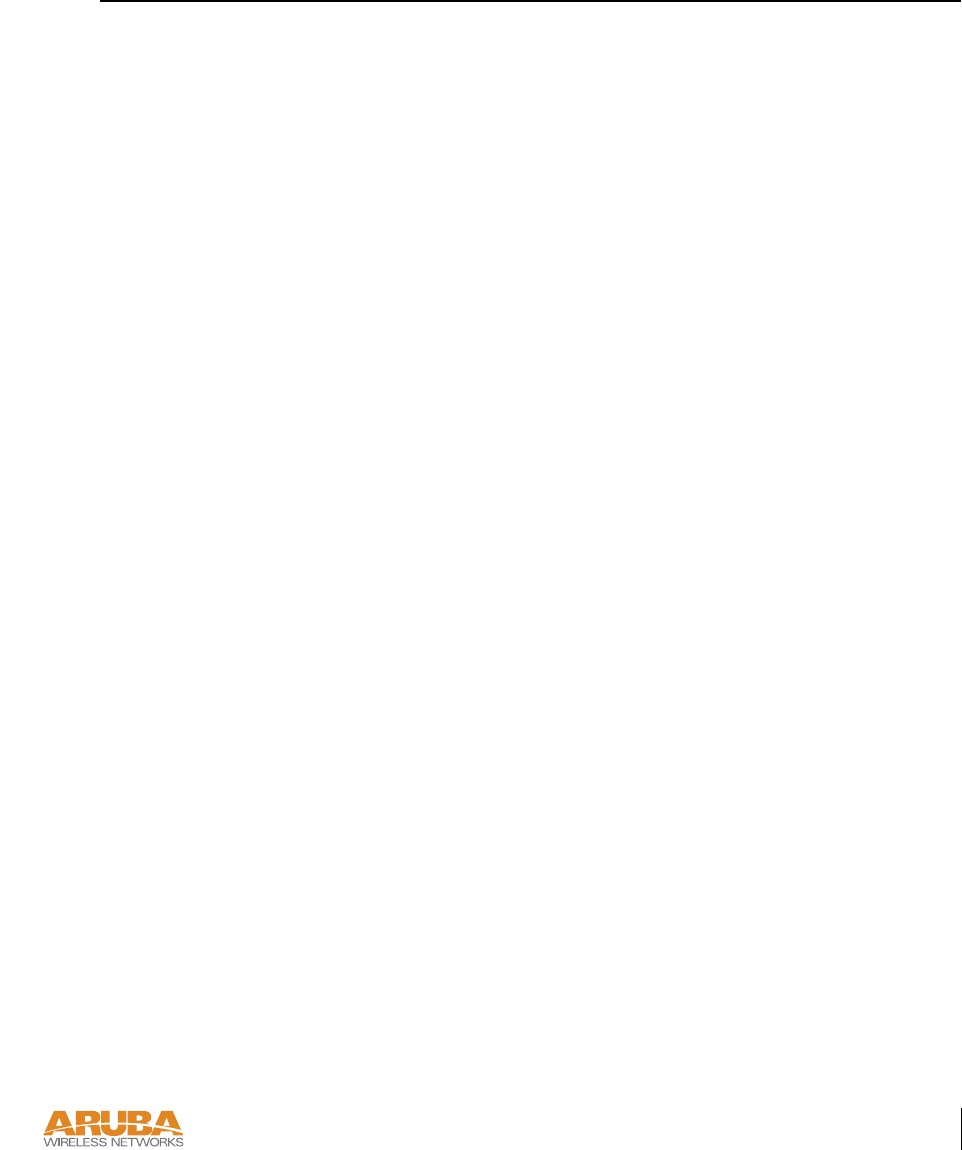
Preface ix
4/1/03 Accton Draft—CONFIDENTIAL
Contacting Aruba Wireless Networks
**Information Pending

4/1/03 Accton Draft—CONFIDENTIAL
xAruba50 Part 0500007A
Installation Guide May 2003
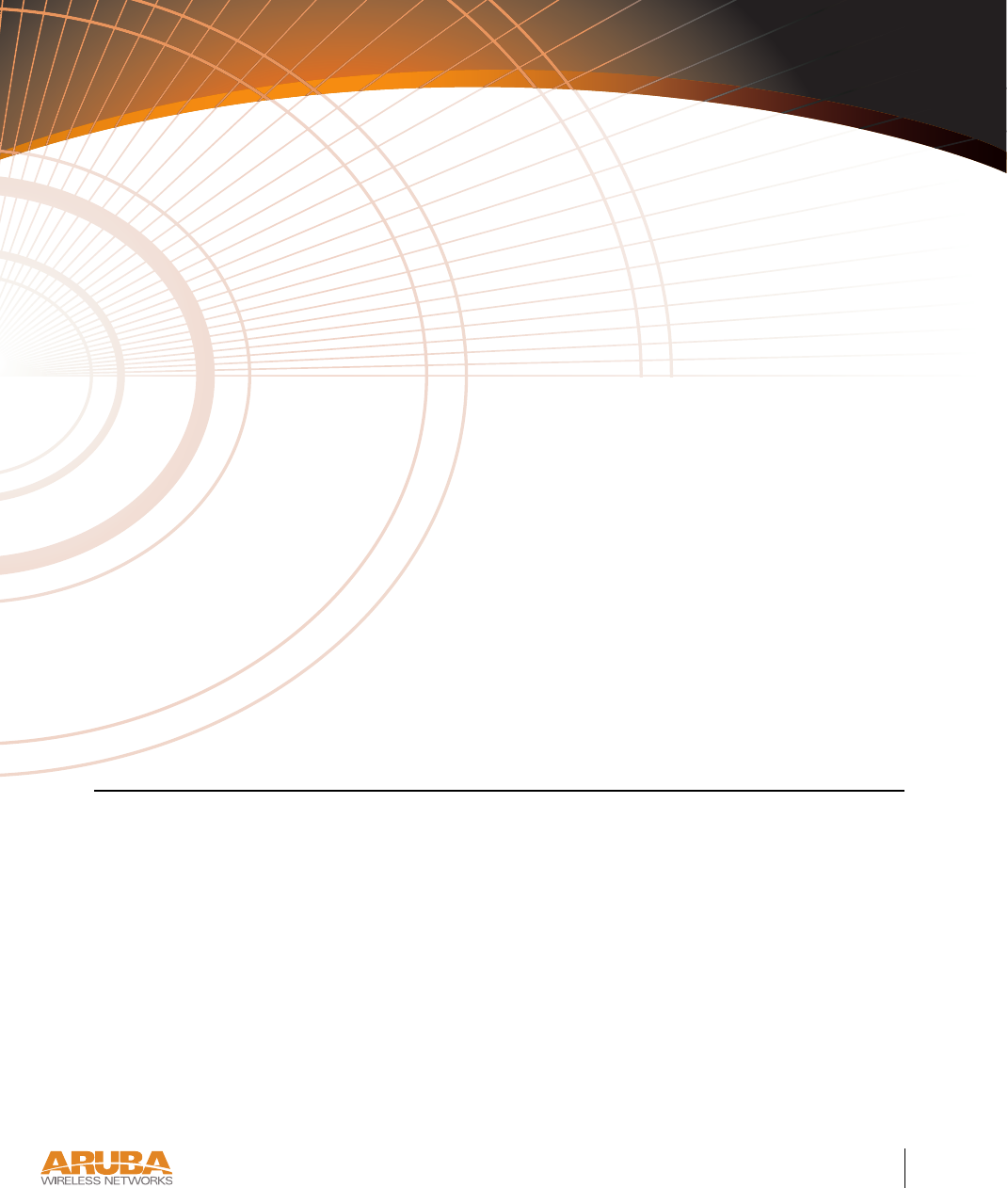
Introduction 1
Chapter 1
4/3/03 Accton Draft—CONFIDENTIAL
CHAPTER 1
Introduction
The Aruba 50 is part of a comprehensive wireless network solution. The device works in con-
junction with the Aruba 5000 WLAN Switch and can act as a wireless access point or air mon-
itor.
As a wireless access point, the Aruba 50 provides transparent, secure, high-speed data com-
munications between wireless network devices (fixed, portable, or mobile computers with
IEEE 802.11a or IEEE 802.11b wireless adapters) and the wired LAN.
As a wireless air monitor, a uniquely Aruba feature, the Aruba 50 enhances wireless networks
by collecting statistics, monitoring traffic, detecting intrusions, enforcing security policies,
balancing wireless traffic load, self-healing coverage gaps, and more.
Product Features
zWireless dual-band transceiver
zDual, omnidirectional antennas for reception diversity
zProtocol-independent networking functionality
z802.11a – up to 54 Mbps data rate per channel: offers a high data rate and reliable wireless
connectivity
z802.11b – 11 Mbps data rate per channel: provides an alternative to wired LANs that can
dramatically cut costs
zCompatible with IEEE 802.3af Power Over Ethernet (POE)
zSeamless connectivity to wired LANs augment existing networks quickly and easily
zCan be centrally managed, configured, and upgraded through the Aruba WLAN Switch
to take advantage of network changes and security improvements

4/3/03 Accton Draft—CONFIDENTIAL
2Aruba50 Part 0500007A
Installation Guide May 2003
Ethernet Compatibility
The Aruba 50 attaches to 10/100 Mbps Ethernet (FE) LAN segments that utilize
10Base-T/100Base-TX (twisted-pair) wiring. The device appears as an Ethernet node and
performs a routing function by moving packets between the wired LAN and remote worksta-
tions on the wireless infrastructure.
Radio Characteristics
For IEEE 802.11a operation, the Aruba 50 uses a radio modulation technique known as
Orthogonal Frequency Division Multiplexing (OFDM), and a shared collision domain
(CSMA/CA). It operates in the 5GHz Unlicensed National Information Infrastructure
(UNII) band. Data is transmitted over a half-duplex radio channel operating at up to 54
Megabits per second (Mbps), and with a maximum operating range up to 503 m (1650 ft.).
Power Over Ethernet
The Aruba 50 supports the IEEE 802.3af standard for Power Over Ethernet (POE). With this
feature, the Aruba 50 can accept electrical power from a compatible POE-capable device to
which it is connected, directly over the FE cable. POE eliminates the need to provide separate
power outlets in environments that are difficult or undesirable to wire for electricity.
The Aruba 50 supports POE only when the FE port is connected to an IEEE 802.3af compli-
ant device (such as the Aruba 5000 WS-5032 Line Card).

Introduction 3
Chapter 1
4/3/03 Accton Draft—CONFIDENTIAL
Physical Description
Package Checklist
The Aruba 50 package includes:
zOne Aruba 50 wireless access point
zOne mounting kit
zOne Serial & Power Over Ethernet (SPOE) adapter
zOne AC power adapter (3.3 VDC, 4 A)
zNon-slip rubber foot-pads
zAssorted documentation
Inform your supplier if there are any incorrect, missing or damaged parts. If possible, retain
the carton, including the original packing materials. Use them again to repack the product in
case there is a need to return it.
To p Pa n e l
FIGURE 1-1 Aruba 50 Top Panel
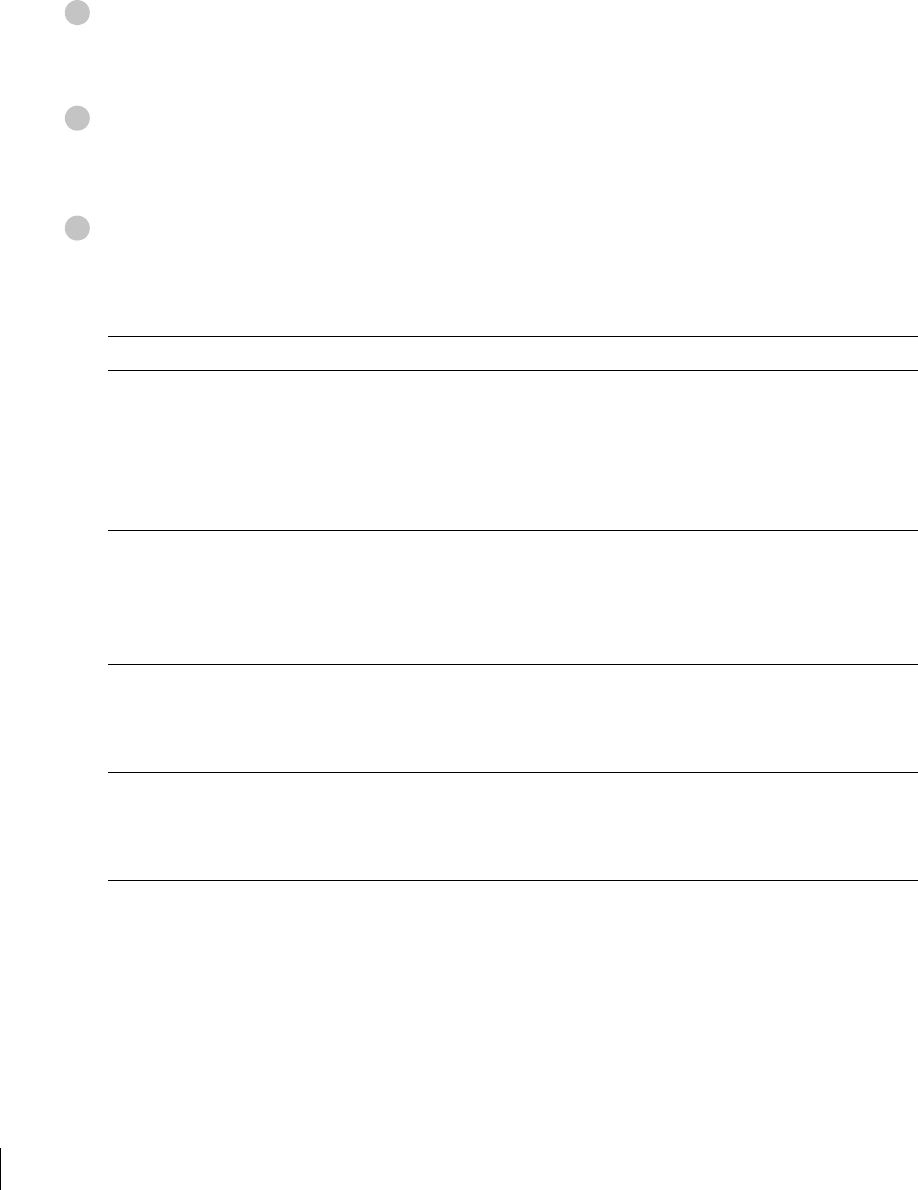
4/3/03 Accton Draft—CONFIDENTIAL
4Aruba50 Part 0500007A
Installation Guide May 2003
Dual, omnidirectional Antennas for Wireless Communications (on sides)
The antennas swivel and should be oriented vertically (straight up and down) away from the
chassis for best performance.
Air Vents (on sides)
These vents promote proper air circulation for cooling the device. Do not allow these vents to
be obstructed by mounting equipment, network cables, or any other material.
Indicator LEDs
During operation, the Aruba 50 LEDs provide the following information:
TABLE 1-1 Aruba 50 LEDs
LED State Description
Ready Off The device is off or initializing.
Green The device has passed self-test and is operating.
Flashing The device is running a self-test or loading new software. If the
condition persists for more than one minute, refer to the trou-
bleshooting information in Appendix A.
LAN Off No link on the FE port on back of the device.
Green Link detected on the FE port.
Flashing Transmitting or receiving data across the FE port. Flashing
rate is proportional to your network activity.
.A Off The 802.11a wireless interface is disabled or down.
Green The device is operating as an 802.11a access point.
Flashing The device is operating as an 802.11a air monitor.
.B Off The 802.11b wireless interface is disabled or down.
Green The device is operating as an 802.11b access point.
Flashing The device is operating as an 802.11b air monitor.
1
2
3
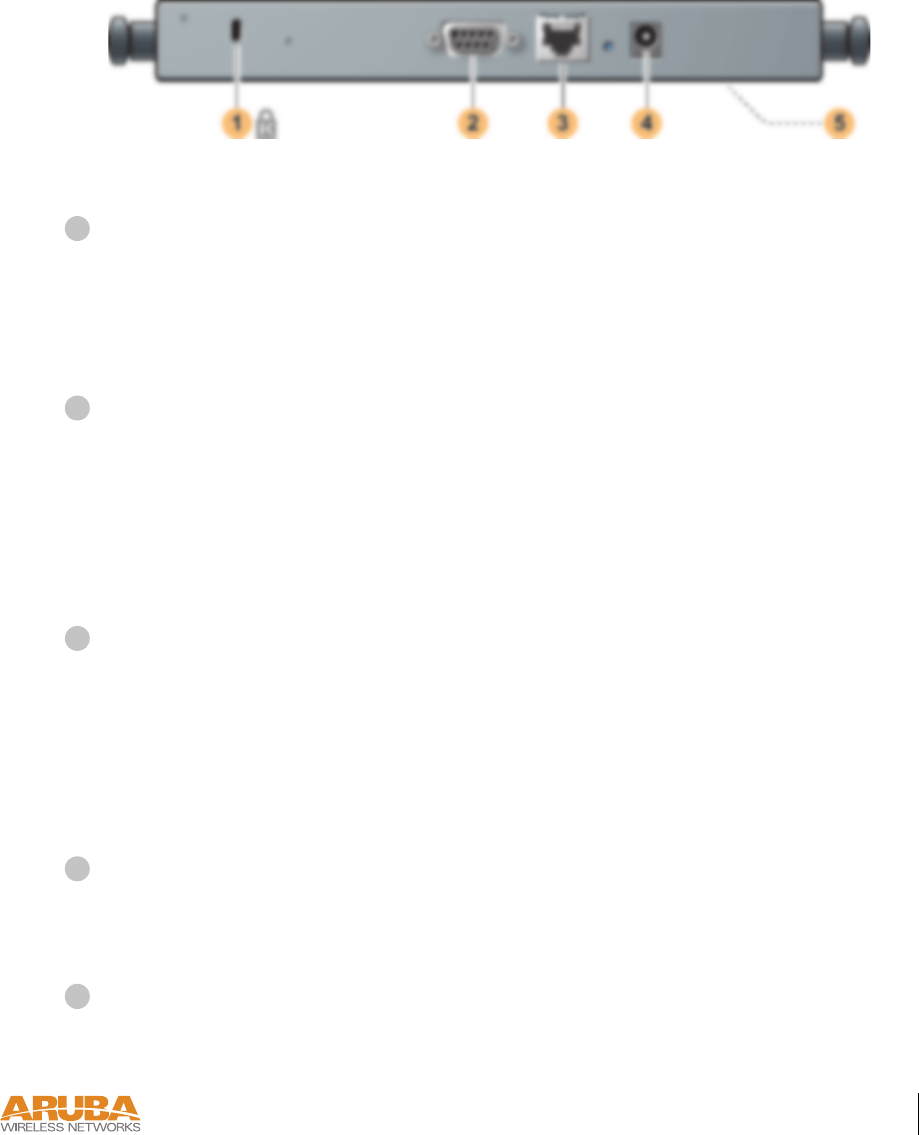
Introduction 5
Chapter 1
4/3/03 Accton Draft—CONFIDENTIAL
Rear Panel
FIGURE 1-2 Aruba 50 Rear Panel
Kensington Security Slot
This slot is compatible with a Kensington MicroSaver Security Cable (not included) which
can be used to prevent the unauthorized removal of the Aruba 50 from its installed location.
To secure the Aruba 50, wrap a security cable around an immovable object, insert the cable’s
lock into the Kensington Security Slot, and turn the key.
Console Port
This port has a 9-pin, female serial connector. It is used primarily to connect a terminal during
initial setup of the Aruba 50. See Appendix B for port details.
Using the included SPOE adapter, this port can also be connected directly to an FE port on an
Aruba WLAN Switch that supports SPOE (see “Power Over Ethernet” on page 2). This
direct connection provides extra maintenance options during normal operation.
FE Port
This port attaches the Aruba 50 to 10Base-T/100Base-TX (twisted-pair) Ethernet LAN seg-
ments. The port automatically adjusts MDI/MDX to accept either straight-through or cross-
over cables. See Appendix B for port details.
This port also supports POE (see “Power Over Ethernet” on page 2). When POE is used, a
straight-through cable is required.
DC Power Socket
This socket is used to connect the included AC power adapter. If POE is being used to supply
power to the Aruba 50, the power adapter is not necessary.
Mounting Slots (on bottom)
The keyhole-shaped slots on the bottom of the chassis are used to mount the Aruba 50.
®
1
2
3
4
5

4/3/03 Accton Draft—CONFIDENTIAL
6Aruba50 Part 0500007A
Installation Guide May 2003
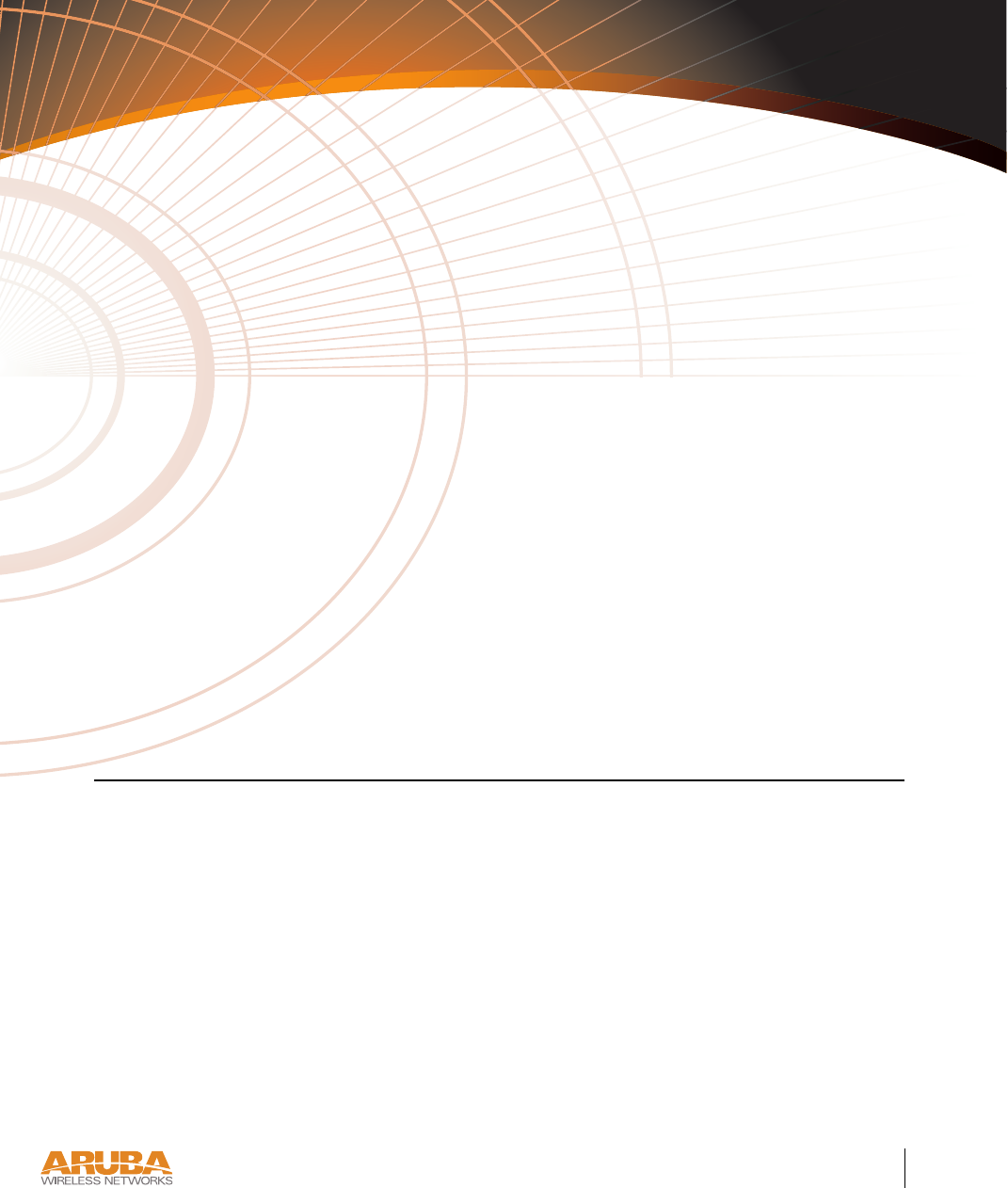
Setup & Installation 7
Chapter 2
4/3/03 Accton Draft—CONFIDENTIAL
CHAPTER 2
Setup & Installation
This chapter covers the following topics:
zRequirements for installing the Aruba 50
zSupported network topology options
zInitial setup of the Aruba 50
zPhysical mounting of the device
zConnecting the required cables
zTesting the installation
Requirements
Before you install the Aruba 50, you must have the following:
zAn operational Aruba WLAN Switch with a valid IP route to the LAN segment to which
the access point or air monitor will be connected.
zAn appropriate physical location for the new access point or air monitor.
We recommend an up-to-date site survey to help determine the optimal location for your
Aruba 50. See your Aruba AirOS Software Guide for instructions on using the Aruba
WLAN Switch’s built-in planning tools.
zClient devices with 802.11a or 802.11b compliant wireless Ethernet adapters with
TCP/IP compatible protocol installed.
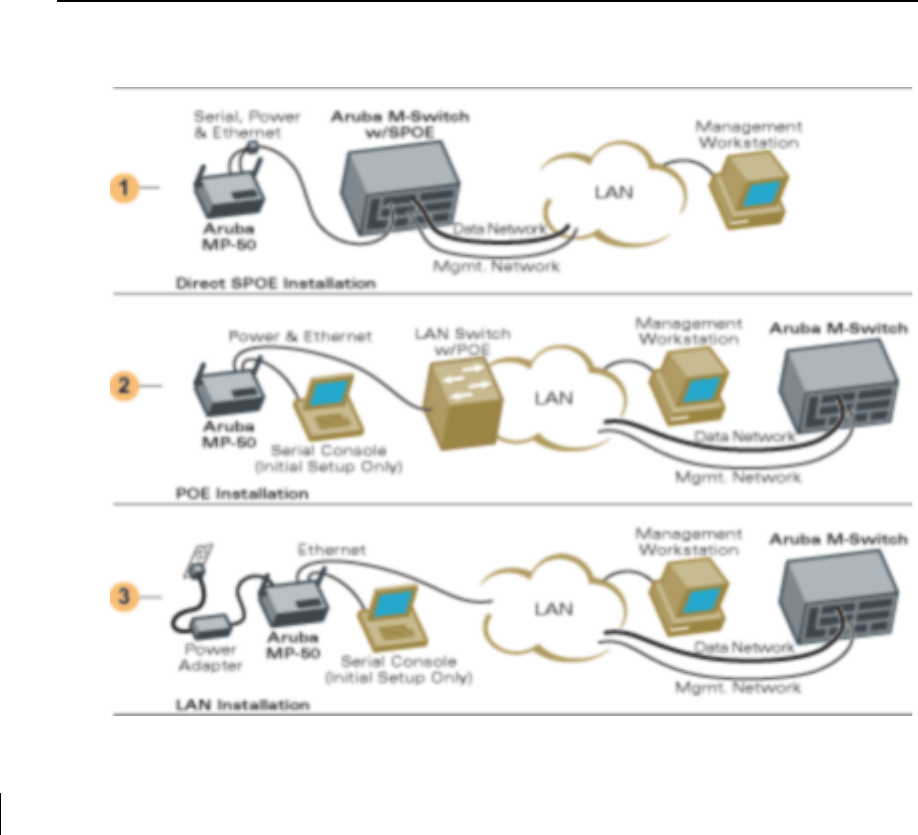
4/3/03 Accton Draft—CONFIDENTIAL
8Aruba50 Part 0500007A
Installation Guide May 2003
zOne of the following power sources for the access point or air monitor:
zAn AC power outlet rated at 100~240 V, 50~60 Hz.
zPower Over Ethernet (POE) capability on the device to which the Aruba 50 is con-
nected (see “Power Over Ethernet” on page 2).
NOTE—When installing the Aruba 50 in plenums or air-handling spaces, as described in
NEC (2002) Article 300.22(C), the device must be powered using POE, and not the
included AC power adapter.
Select a Network Topology
The Aruba 50 can be installed in your network using the following topologies:
FIGURE 2-1 Aruba 50 Topology Options
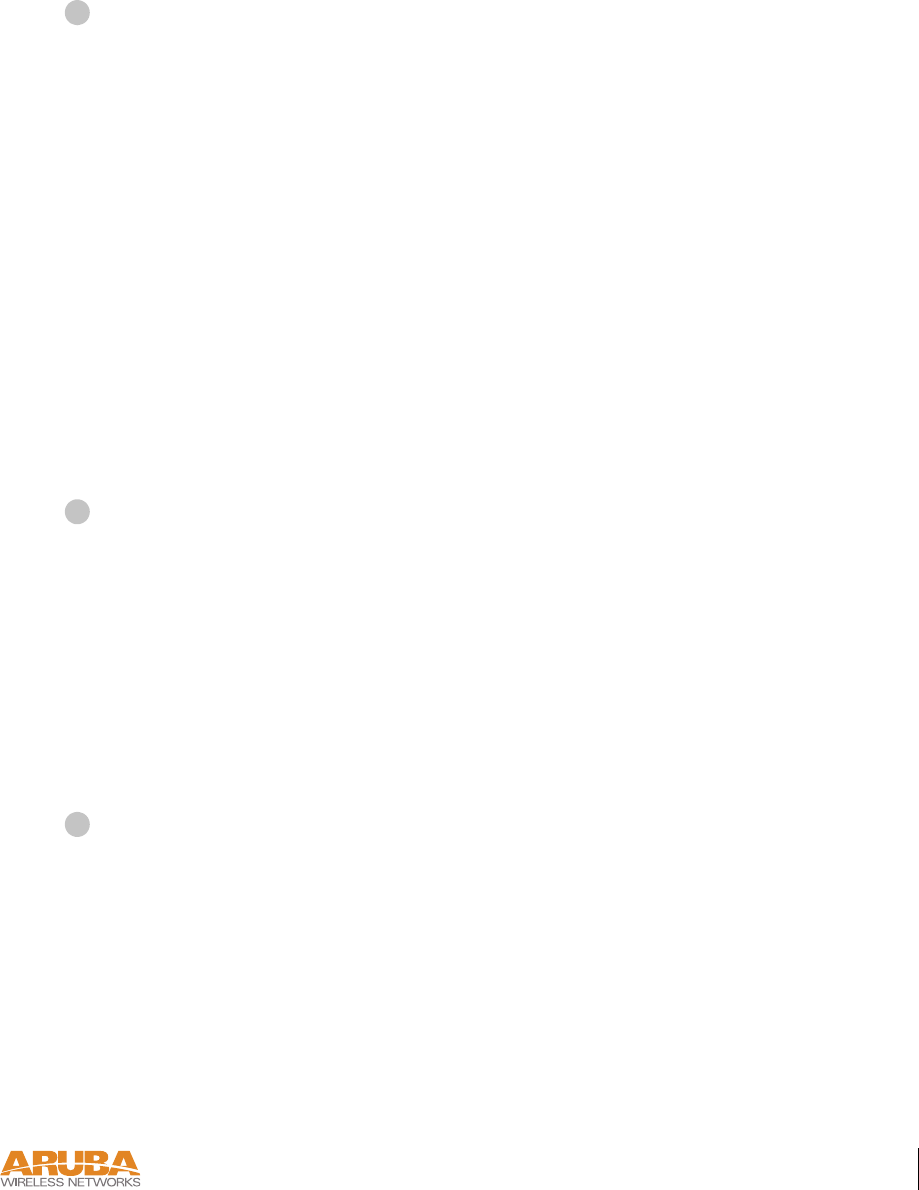
Setup & Installation 9
Chapter 2
4/3/03 Accton Draft—CONFIDENTIAL
Direct Serial & Power Over Ethernet (SPOE) to the Aruba WLAN Switch (recom-
mended)
In this topology, both the console and 10/100 Mbps Ethernet (FE) ports on the Aruba 50 are
connected to the included SPOE adapter. An 8-conductor, Category 5 UTP, straight-through
FE cable connects the adapter directly to the Aruba WLAN Switch with no intervening hubs,
routers, or other network equipment. The network port on the Aruba WLAN Switch must
include optional SPOE capability (see “Power Over Ethernet” on page 2).
This topology provides the following features:
z10/100 Mbps Ethernet connectivity
zElectrical power through the FE cable
zSerial console connectivity through the FE cable
zConvenient initial setup through the Aruba WLAN Switch management interface either
before or after physical installation of the Aruba 50
zExtra console maintenance options during normal operation
POE connection through the LAN
In this topology, the Aruba 50 is connected to the LAN through a hub or switch that is POE
compatible (see “Power Over Ethernet” on page 2). An 8- or 4-conductor, Category 5 UTP,
straight-through FE cable is required. Initial setup requires a local serial console.
This topology provides the following features:
z10/100 Mbps Ethernet connectivity (depending on the connecting port)
zElectrical power through the FE cable
zVersatile placement of the Aruba WLAN Switch and Aruba 50s within the network
Connection to a non-POE network port on the Aruba WLAN Switch or other net-
work device
In this topology, the Aruba 50 is connected to the Aruba WLAN Switch either directly or
through the LAN. An 8- or 4-conductor, Category 5 UTP, straight-through or crossover FE
cable may be used. Initial setup requires a local serial console. Electrical power is supplied
using the included AC power adapter.
This topology provides the following features:
z10/100 Mbps Ethernet connectivity (depending on the connecting port)
zVersatile placement of the Aruba WLAN Switch and Aruba 50s within the network
1
2
3
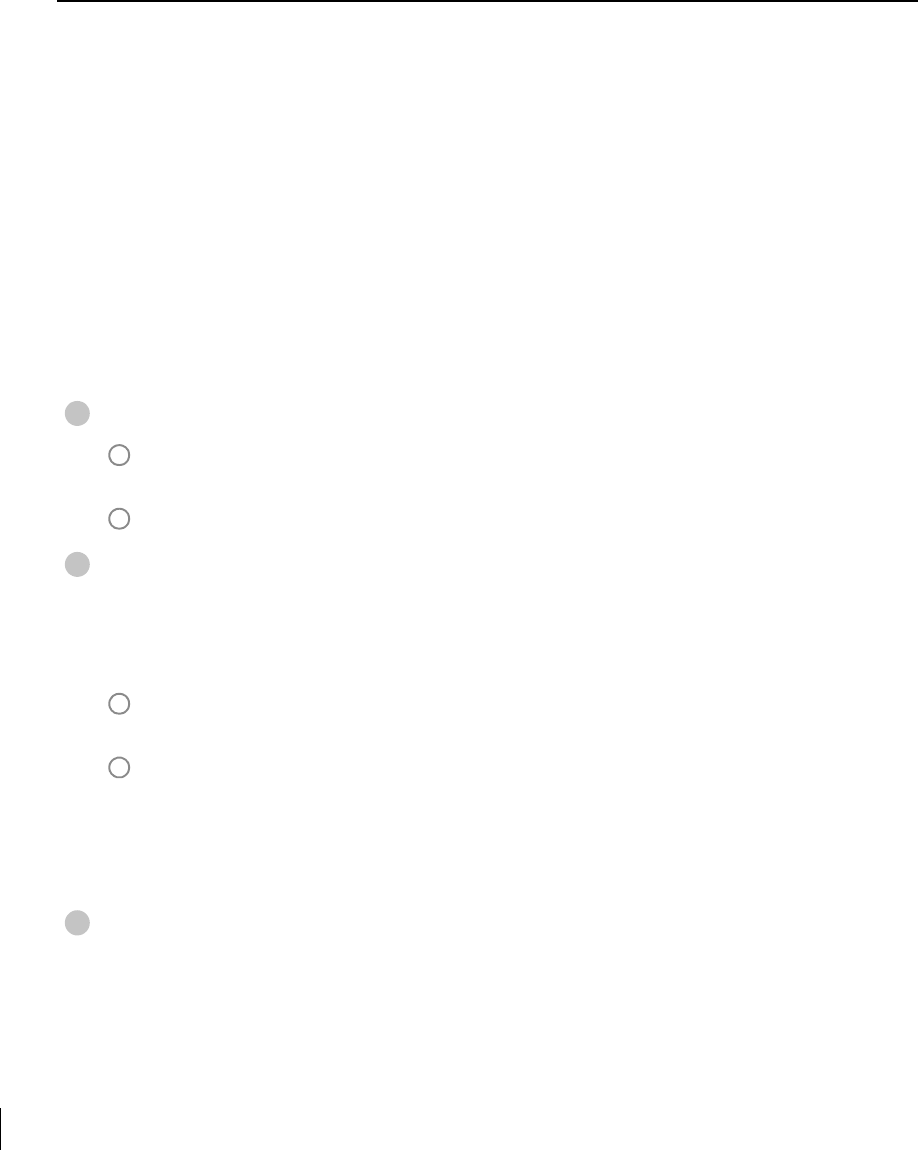
4/3/03 Accton Draft—CONFIDENTIAL
10 Aruba 50 Part 0500007A
Installation Guide May 2003
Perform Initial Setup
The Aruba 50 requires some initial configuration before it will operate. The method used for
connecting to the Aruba 50 for initial setup depends on your intended network topology (see
Figure 2-1 on page 8).
Direct SPOE to the Aruba WLAN Switch
Use this procedure when connecting the Aruba 50 directly to an SPOE-compatible network
port on the Aruba WLAN Switch (see “Power Over Ethernet” on page 2). SPOE provides
10/100 Mbps Ethernet, serial connection, and power over one cable.
NOTE—If connecting the Aruba 50 through the LAN or to a non-SPOE network port on
the Aruba WLAN Switch, see the instructions on page 11.
Connect the included SPOE adapter to the Aruba 50.
Connect the adapter’s 9-pin serial connector to the Console port on the back of the
Aruba 50.
Connect the adapter’s male RJ-45 plug to the FE port on the back of the Aruba 50.
Connect the Aruba 50 to the Aruba WLAN Switch.
The connection between the Aruba 50 and the Aruba WLAN Switch requires an 8-conduc-
tor, Category 5 UTP, straight-through FE cable with RJ-45 connectors (see Appendix B for
port specifications).
Connect one end of the FE cable directly to the RJ-45 socket on the SPOE adapter that
was attached to the Aruba 50 in the previous step.
Connect the other end of the FE cable directly to an available SPOE network port on the
Aruba WLAN Switch.
NOTE—The Aruba 50 must be connected to the Aruba WLAN Switch without any inter-
vening hubs, routers, or other networking equipment.
Telnet to the Aruba WLAN Switch Serial-Over-Ethernet (SOE) interface.
Run the Telnet client on your management workstation and connect to theAruba WLAN
Switch management IP address using logical port 2300. The connection command may vary
depending on the specific software used, but commonly appears as follows:
telnet <switch management IP address> 2300
1
A
B
2
A
B
3
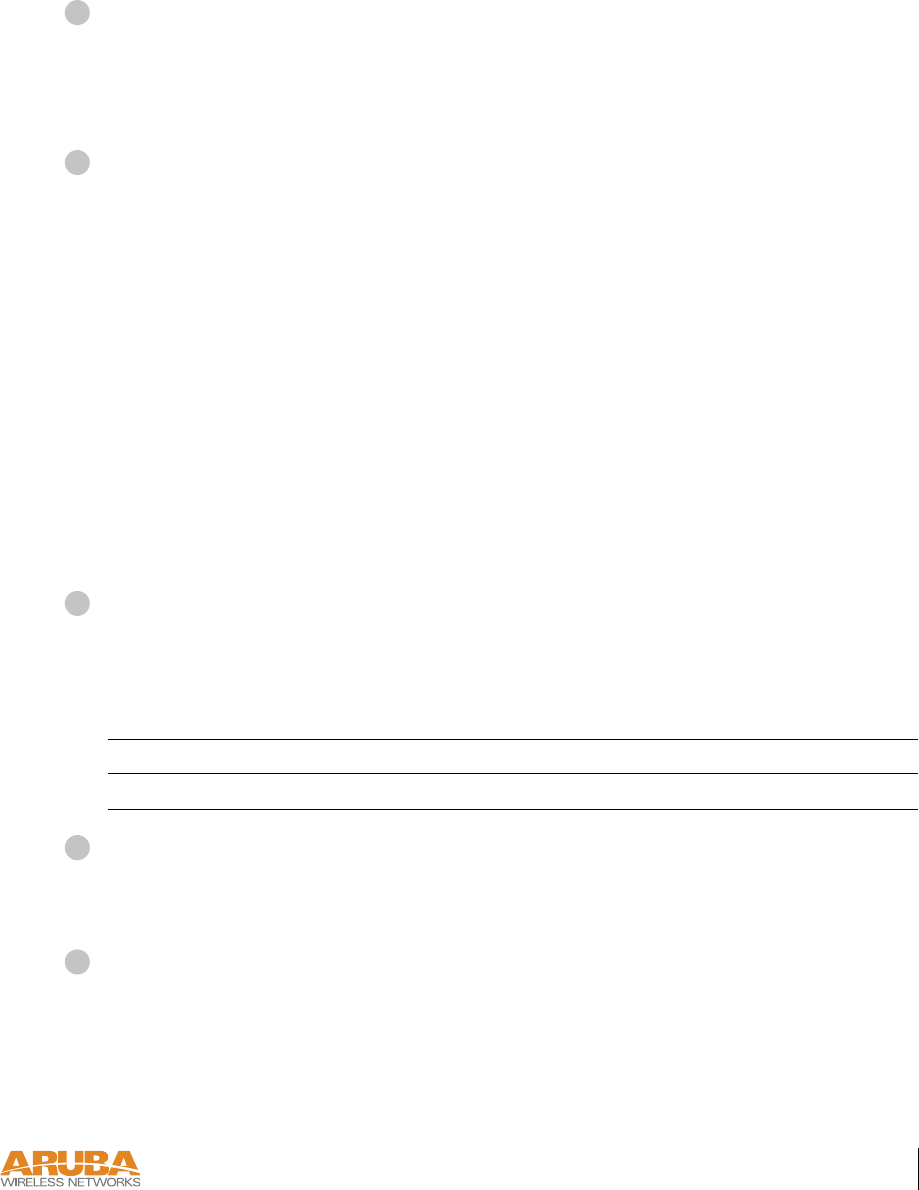
Setup & Installation 11
Chapter 2
4/3/03 Accton Draft—CONFIDENTIAL
When prompted, log in to the Aruba WLAN Switch as the administrator:
user: admin
password: <administrator password (not displayed)>
This will present you with the Aruba WLAN Switch SOE console prompt (soe>).
Specify the physical Aruba WLAN Switch port to which the new Aruba 50 is con-
nected:
soe> connect <slot number>/<port number>
This will present you with the Aruba 50 console prompt (#). Once connected to the console,
follow the instruction on page 12 to configure Aruba 50.
Direct Terminal Connection
Use this procedure when connecting the Aruba 50 through the LAN or to a non-SPOE net-
work port on the Aruba WLAN Switch. Under these topologies, a direct terminal connection
is required for initial setup.
NOTE—If connecting the Aruba 50 directly to a SPOE network port on the Aruba WLAN
Switch, see the instructions on page 10.
Set up your local terminal.
This procedure requires a terminal or computer running terminal emulation software with the
following settings:
Connect the terminal directly to the Aruba 50.
Use a standard serial cable to connect the Aruba 50 console port to a serial port on your termi-
nal (see Appendix B for port specification).
Establish console communication.
Press <Enter> a few times to establish communication between the terminal and the
Aruba 50. You will be presented the Aruba 50 console prompt (#).
Once connected to the Aruba 50 console, follow the instruction on page 12 to configure the
device.
TABLE 2-1 Console Terminal Settings
Baud Rate Data Bits Parity Stop Bits Flow Control
9600 8 None 1 None
4
5
1
2
3
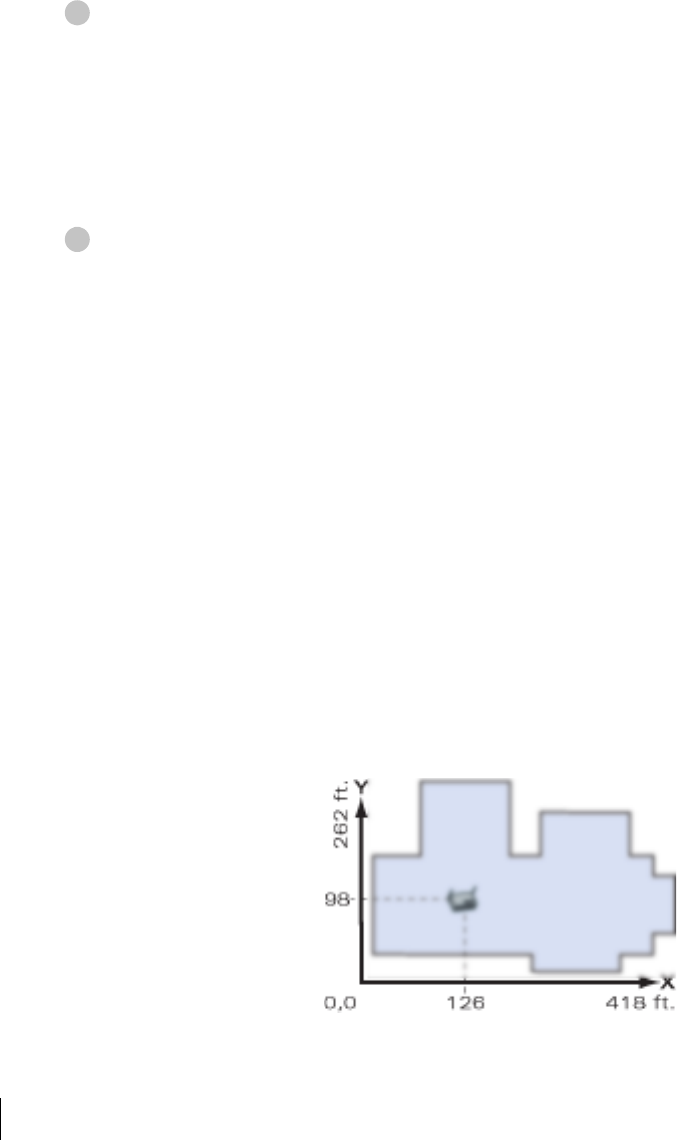
4/3/03 Accton Draft—CONFIDENTIAL
12 Aruba 50 Part 0500007A
Installation Guide May 2003
Configure the Aruba 50
From the Aruba 50 console, access the boot prompt.
Reboot the Aruba 50 and then immediately (within three seconds as the device is booting)
press any key to interrupt the process:
# boot
<Any key (while booting)>
This will present you with the Aruba 50 boot prompt (apboot>).
Set the intended location for the Aruba 50:
apboot> setenv location <building number>.<floor number>.<device number>
If you performed the recommended site survey using the Aruba WLAN Switch’s built-in
planning tools, the location data for all access points and air monitors can be found on the
tool’s deployment screen (see the Aruba AirOS Software Guide).
If you plan to manually generate the location data, record the following information for each
access point and air monitor. It will be required when configuring the Aruba WLAN Switch.
Building Number A unique number (1-255) is required for each building in your campus.
Floor Number Within any building, a unique number (1-255) is required for each floor.
Device Number Within any floor, a unique number (1-65536) is required for each access
point or air monitor.
Device Description Note the intended function of the device (access point or dedicated air
monitor) and a brief description of its service location.
X, Y Coordinates For each access point and air monitor, measure its X and Y position (in
feet) relative to the bottom-left corner of the building plan as seen from
overhead. For example:
Use the same fixed point and orientation for all floors in a building.
1
2
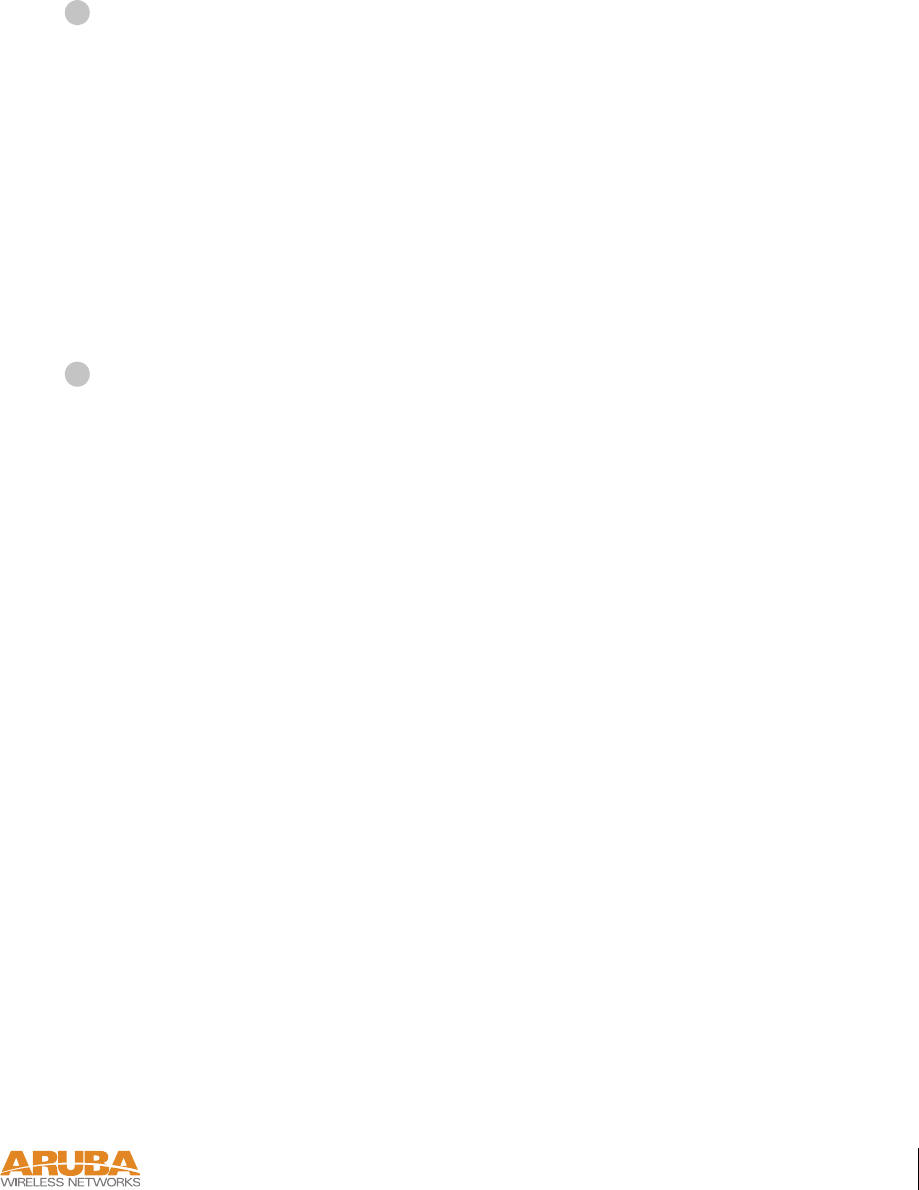
Setup & Installation 13
Chapter 2
4/3/03 Accton Draft—CONFIDENTIAL
Specify host information, if necessary.
The Aruba 50 uses the default host name aruba-master to find the host Aruba WLAN
Switch. This assumes that your DNS has been configured to resolve aruba-master to the
master Aruba WLAN Switch IP address.
zIf you are not using DNS, you must manually configure the Aruba 50 with the IP address
of the master Aruba WLAN Switch:
apboot> setenv serverip <switch IP address>
zIf you are using DNS but wish to specify a different host name, use the following com-
mands:
apboot> setenv master <switch host name>
apboot> setenv serverip <switch host name>
Save the configuration and reboot the Aruba 50.
apboot> save
apboot> boot
Once the Aruba 50 boots, disconnect it and mount it in its intended service location (see
instructions on page 14).
3
4
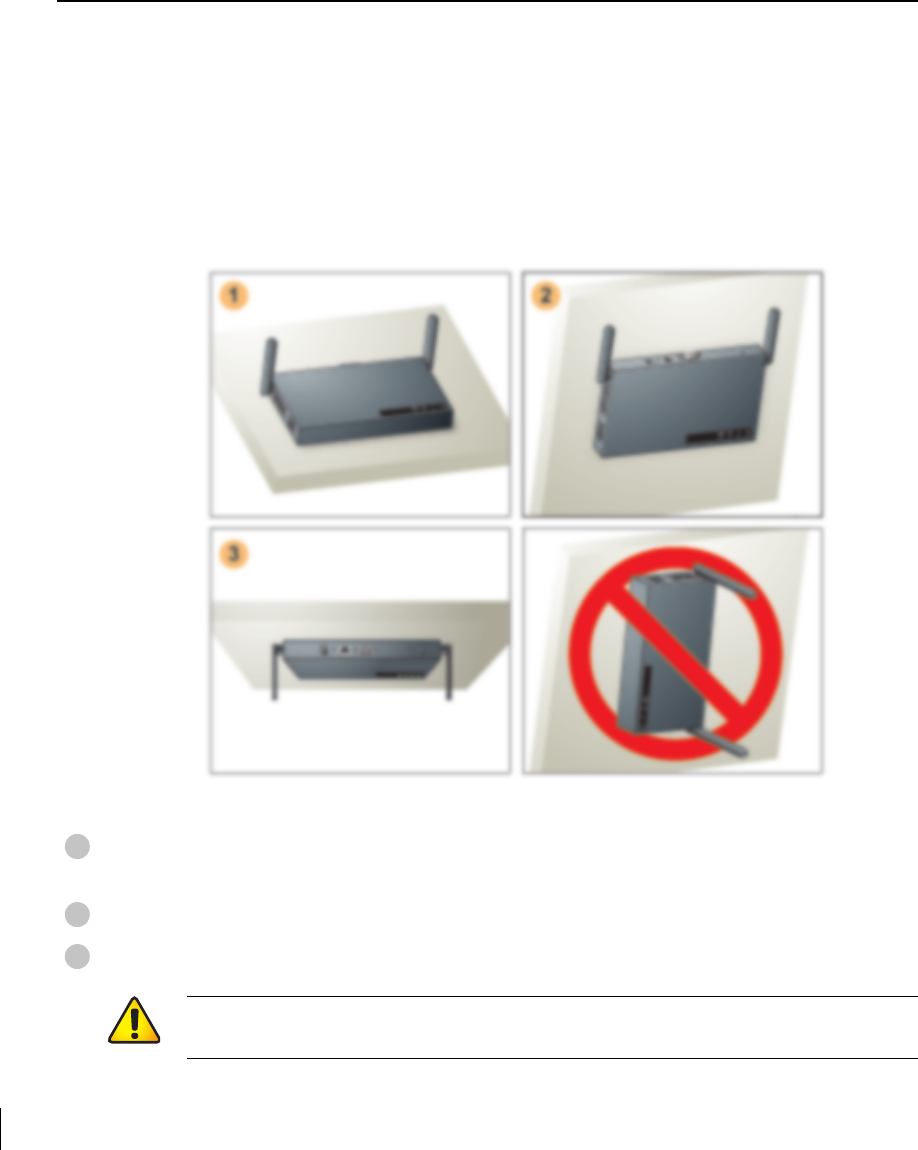
4/3/03 Accton Draft—CONFIDENTIAL
14 Aruba 50 Part 0500007A
Installation Guide May 2003
Mount the Aruba 50
When initial setup is complete, mount the Aruba 50 in its intended service location.
Select a location as close as possible to the center of the intended coverage area. If necessary,
use the Aruba WLAN Switch’s built-in site survey software to determine the optimum loca-
tions for your access points and air monitors (see your Aruba AirOS Software Guide).
The service location should be free from obstructions or obvious sources of interference. Nor-
mally, the higher you place an access point or air monitor, the better its performance.
The Aruba 50 can be mounted in the following ways:
FIGURE 2-2 Aruba 50 Mounting Options
Flat on a table or shelf (with the LEDs on top) either free-standing or using the
included mounting kit
Upright on a wall (with the port connectors on top) using the included mounting kit
Suspended from above (with the LEDs on bottom) using the included mounting kit
1
2
3
CAUTION—For safety purposes, do not mount the Aruba 50 sideways (with the air
vents on top and bottom).
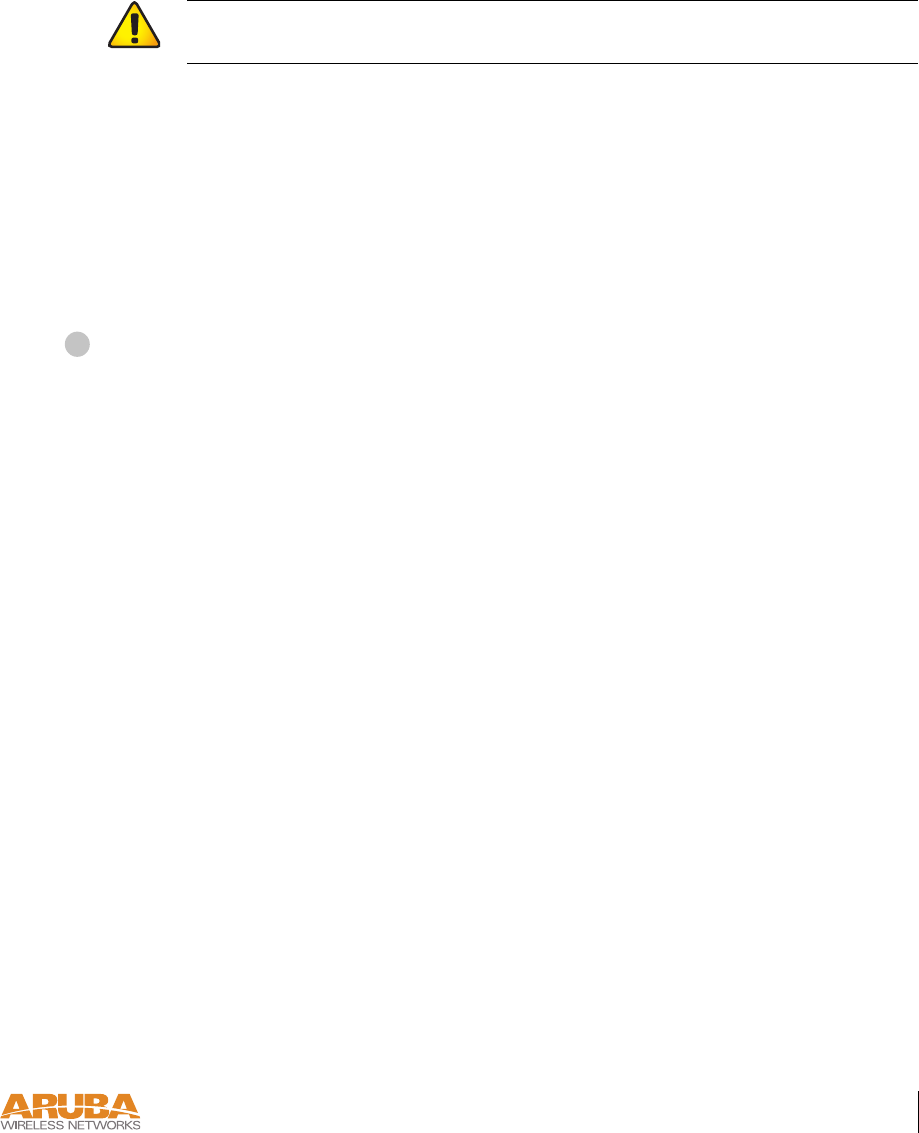
Setup & Installation 15
Chapter 2
4/3/03 Accton Draft—CONFIDENTIAL
Free-Standing Placement
To place the Aruba 50 on a flat table or shelf, first attach the included non-skid foot-pads to
the bottom of the chassis.
Using the Mounting Kit
Use the included mounting kit to attach the Aruba 50 to a wall, shelf, or ceiling.
NOTE—Do not attach the rubber foot-pads to the Aruba 50 when using the mounting kit.
Attach the mounting cradle to a solid mounting surface.
Place the flat side of the cradle against the mounting surface. If attaching the cradle to a wall,
orient it so that the cable tie anchors are positioned at the top. If attaching the cradle to a table,
shelf, or ceiling, orient the cable tie anchors toward the cable route.
CAUTION—Do not place the Aruba 50 in any place where it could fall on people or
equipment. For more secure installation, use the included mounting kit.
1
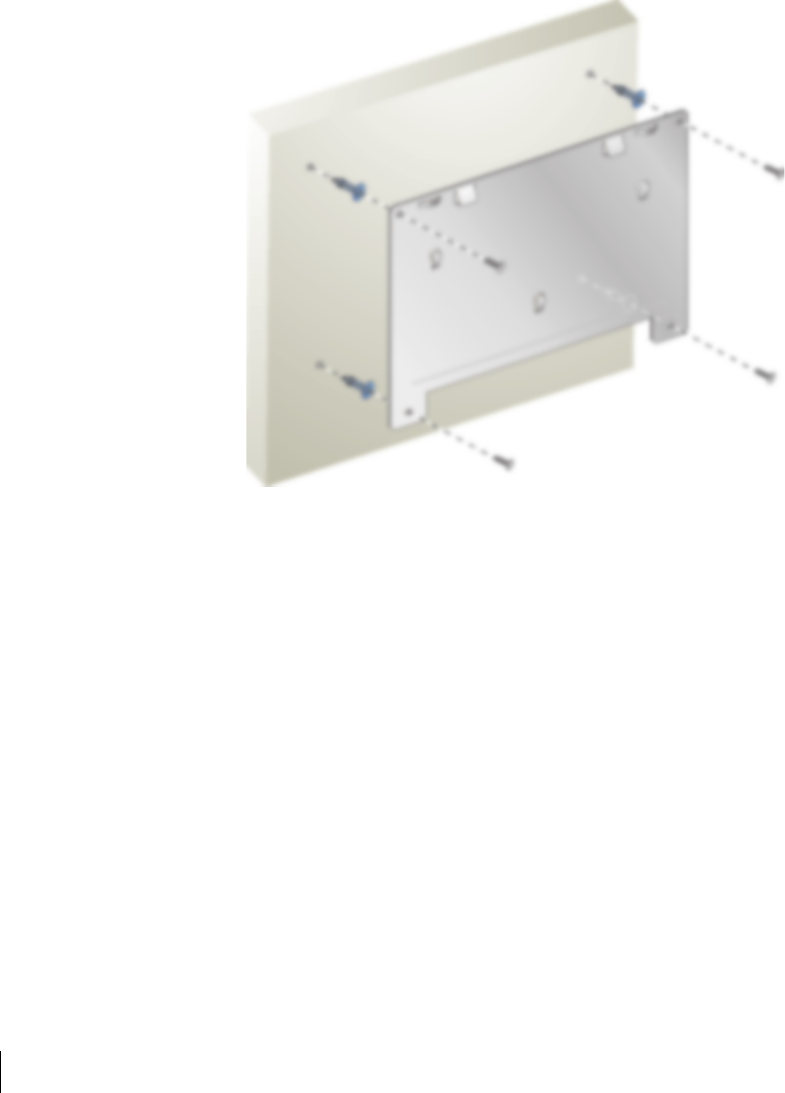
4/3/03 Accton Draft—CONFIDENTIAL
16 Aruba 50 Part 0500007A
Installation Guide May 2003
Use the four included #6 screws (or equivalent) to secure the mounting cradle. If attaching the
cradle to drywall, we recommend using appropriate wall anchors (not included) as show in
Figure 2-3:
FIGURE 2-3 Attaching the Mounting Cradle
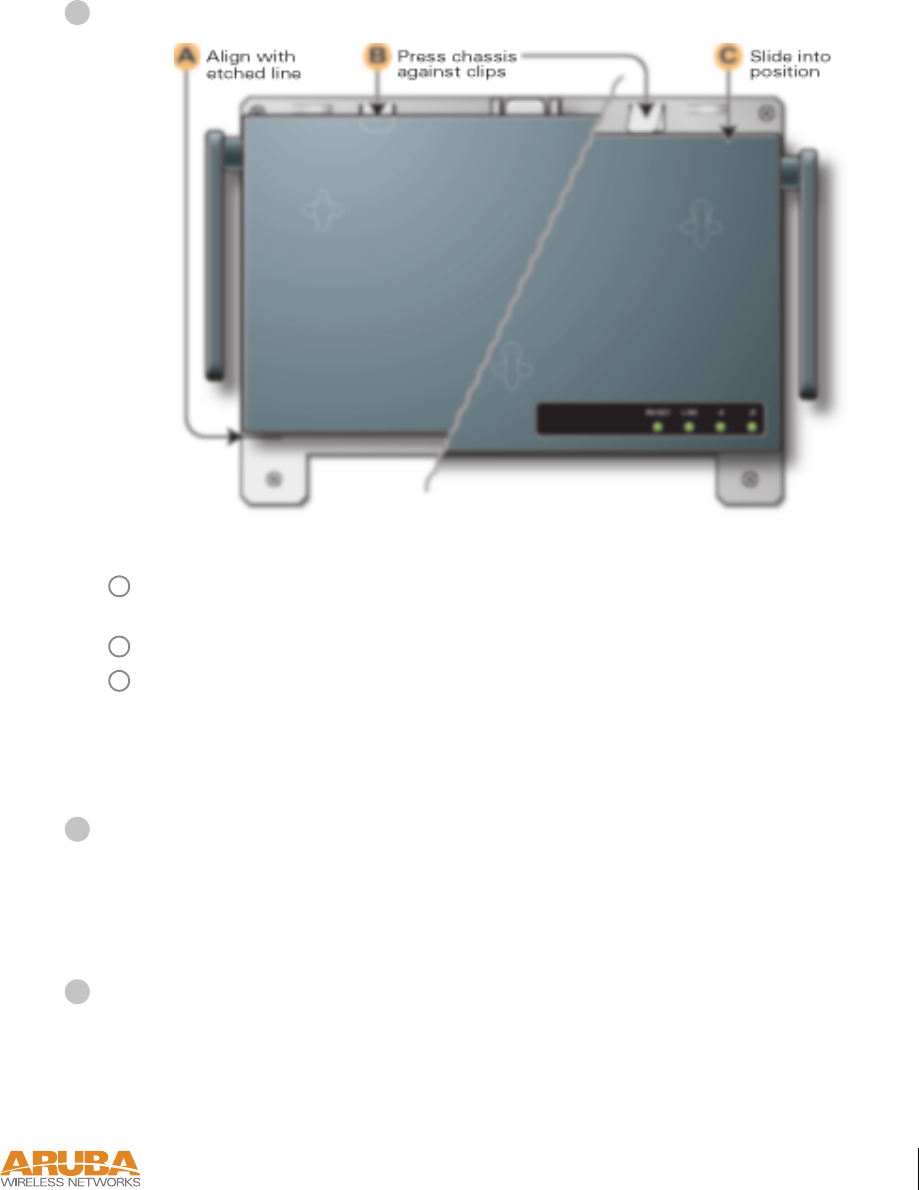
Setup & Installation 17
Chapter 2
4/3/03 Accton Draft—CONFIDENTIAL
Place the Aruba 50 into the mounting cradle as shown in Figure 2-4.
FIGURE 2-4 Placing the Aruba 50 into the Cradle
Align the front edge of the chassis with the etched line on the mounting cradle. This will
fit the Aruba 50 mounting slots over the matching cradle posts.
Press and hold the Aruba 50 chassis against the retaining clips on the cradle.
Slide the Aruba 50 into place. When properly positioned, the retaining clips will spring
up to hold the chassis firmly in place.
NOTE—To remove the Aruba 50 from the cradle, press down on both retaining clips and
slide the chassis free of the mounting posts.
Secure the Aruba 50, if desired.
To prevent the unauthorized removal of the Aruba 50 from its installed location, use a Kens-
ington MicroSaver Security Cable (not included). Wrap the security cable around an immov-
able object, insert the cable’s lock into the Kensington Security Slot on the back of the
Aruba 50, and turn the key.
Orient the antennas.
For best performance, swivel the antennas so that they are oriented vertically (see Figure 2-2
on page 14).
Once mounting is complete, connect the required cables (see instructions on page 18).
2
A
B
C
3
4
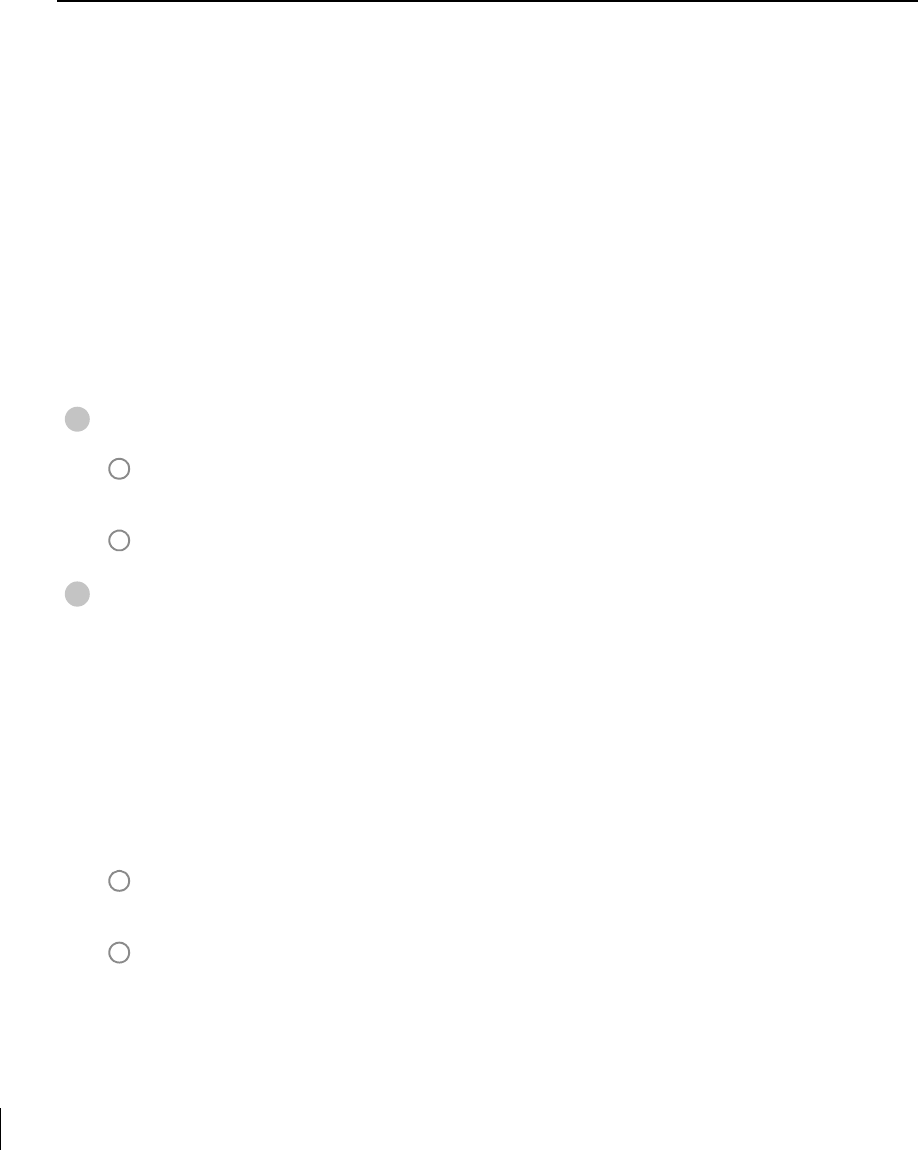
4/3/03 Accton Draft—CONFIDENTIAL
18 Aruba 50 Part 0500007A
Installation Guide May 2003
Connect Required Cables
The cables required for operating the Aruba 50 depend on your intended network topology
(see Figure 2-1 on page 8) and on the physical location.
Direct SPOE to the Aruba WLAN Switch
Use this procedure when connecting the Aruba 50 directly to an SPOE-compatible network
port on the Aruba WLAN Switch (see “Power Over Ethernet” on page 2). SPOE provides
10/100 Mbps Ethernet, serial connection, and power over one cable.
NOTE—If connecting the Aruba 50 through the LAN or to a non-SPOE network port on
the Aruba WLAN Switch, see the instructions on page 19.
Connect the included SPOE adapter to the Aruba 50.
Connect the adapter’s 9-pin serial connector to the Console port on the back of the
Aruba 50.
Connect the adapter’s male RJ-45 plug to the FE port on the back of the Aruba 50.
Connect the Aruba 50 to the Aruba WLAN Switch.
The connection between the Aruba 50 and the Aruba WLAN Switch requires an 8-conduc-
tor, Category 5 UTP, straight-through FE cable with RJ-45 connectors (see Appendix B for
port specifications).
Any FE cable installed in an air-handling space, as described in NEC (2002) Article 300.22(C),
should be suitable under NEC Article 800.50 and marked accordingly for use in plenums and
air-handling spaces with regard to smoke propagation, such as CL2-P, CL3-P, MPP or CMP.
Install cables in accordance with all applicable local regulations and practices.
Connect one end of the FE cable directly to the RJ-45 socket on the SPOE adapter that
was attached to the Aruba 50 in the previous step.
Connect the other end of the FE cable directly to an available SPOE network port on the
Aruba WLAN Switch.
NOTE—The Aruba 50 must be connected to the Aruba WLAN Switch without any inter-
vening hubs, routers, or other networking equipment.
1
A
B
2
A
B
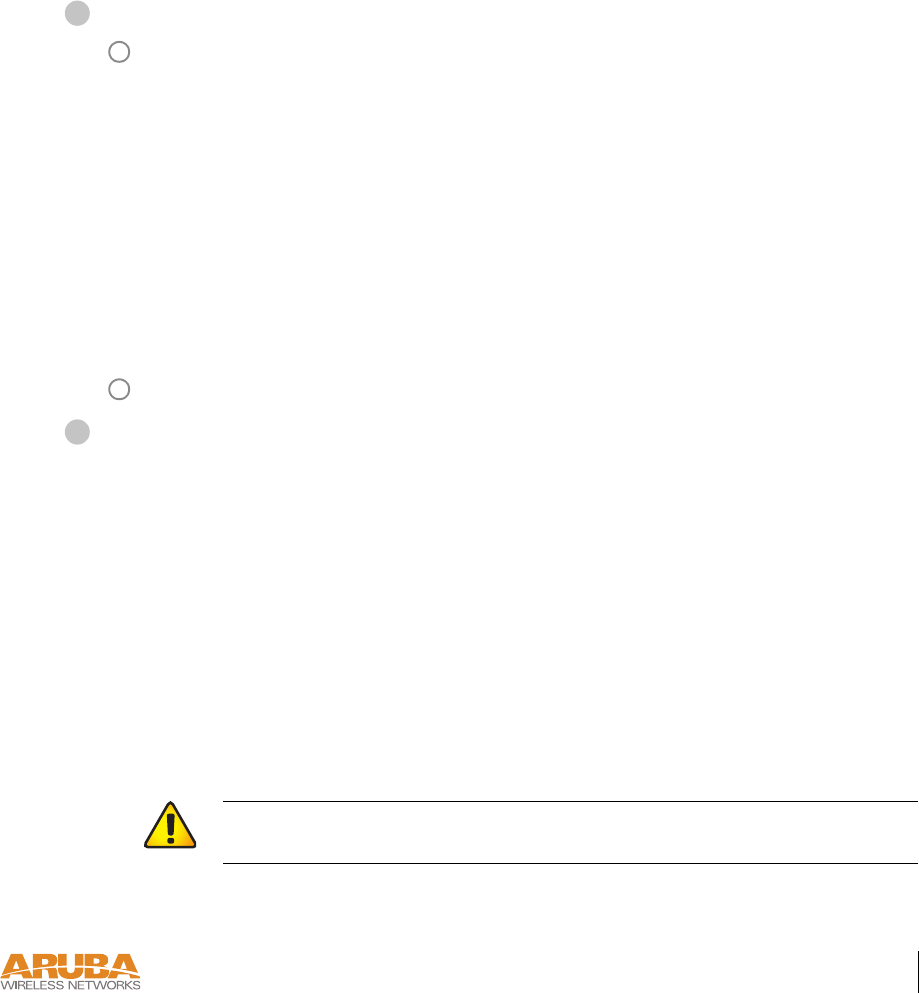
Setup & Installation 19
Chapter 2
4/3/03 Accton Draft—CONFIDENTIAL
LAN or POE Connection
Use this procedure when connecting the Aruba 50 through the LAN or to a non-SPOE net-
work port on theAruba WLAN Switch.
NOTE—If connecting the Aruba 50 directly to a SPOE network port on the Aruba WLAN
Switch, see the instructions on page 18.
Connect the Aruba 50 to the network.
Connect one end of an FE cable to a network hub, router, or switch that has a routable
path to the Aruba WLAN Switch.
zIf the connecting device supports POE (see “Power Over Ethernet” on page 2), use an
8- or 4-conductor, Category 5 UTP, straight-through FE cable.
zIf the connecting device does not support POE, use a 4- or 8-conductor, Category 5
UTP, straight-through or crossover FE cable.
Any FE cable installed in an air-handling space, as described in NEC (2002) Article
300.22(C), should be suitable under NEC Article 800.50 and marked for use in plenums
and air-handling spaces with regard to smoke propagation, such as CL2-P, CL3-P, MPP
or CMP. Install cables in accordance with all applicable local regulations and practices.
For port and cable details, see Appendix B.
Connect the other end of the FE cable to the FE port on the back of the Aruba 50.
Connect power.
The Aruba 50 can receive electrical power using the following options:
zPOE–If connecting the Aruba 50 to a device that supplies IEEE 802.3af compliant POE
(see “Power Over Ethernet” on page 2), no additional power connection is necessary.
zPower Outlet
NOTE—When the Aruba 50 is installed in an air-handling space, as described in NEC
(2002) Article 300.22(C), POE must be used instead of a power outlet.
If local regulations and practices permit, connect the included AC power adapter cable to
the DC power socket on the rear panel of the Aruba 50 and plug it into an appropriate
power outlet.
CAUTION—Use only the AC power adapter supplied with this device. Other-
wise, the product may be damaged.
1
A
B
2

4/3/03 Accton Draft—CONFIDENTIAL
20 Aruba 50 Part 0500007A
Installation Guide May 2003
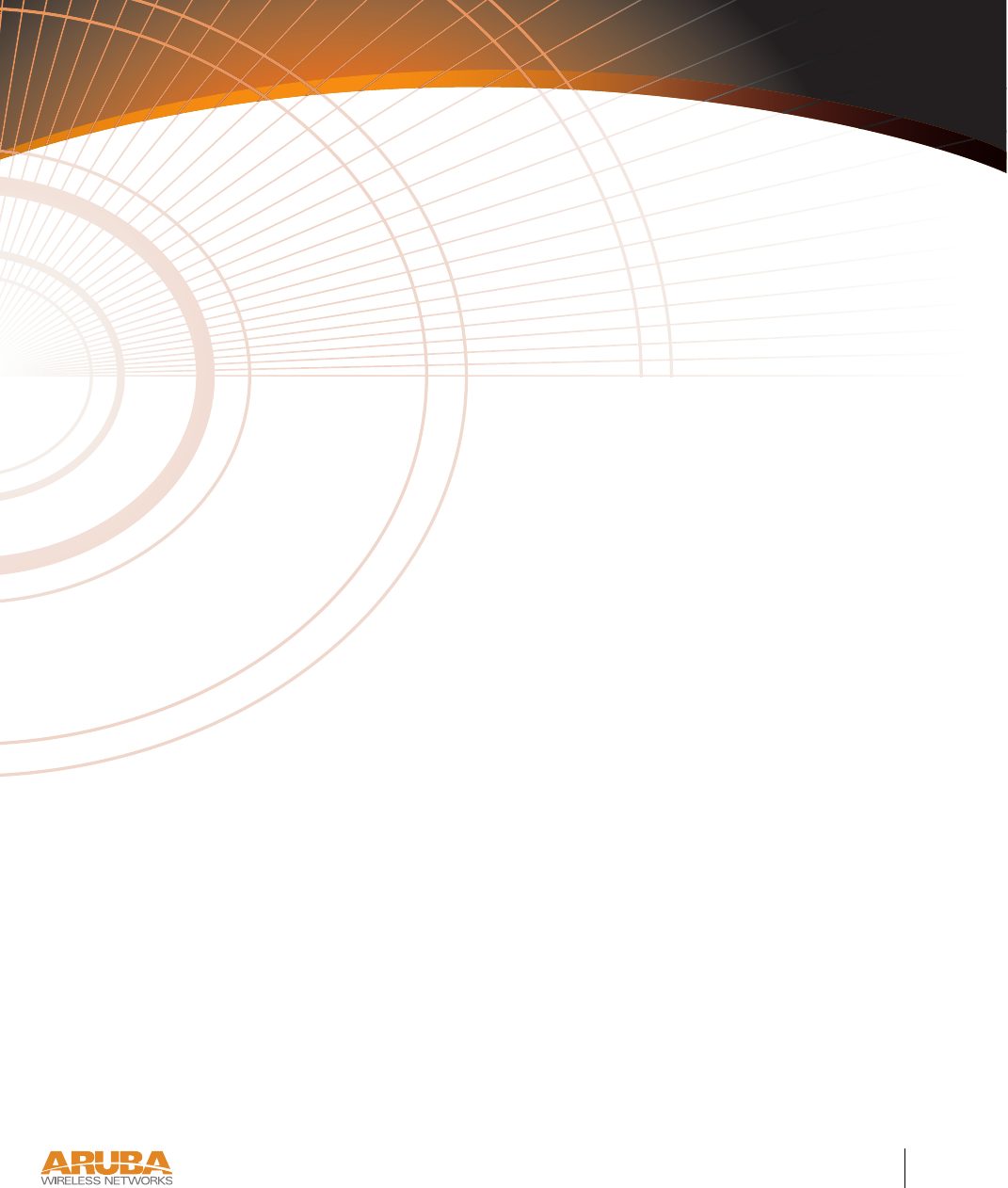
Troubleshooting 21
Appendix A
4/1/03 Accton Draft—CONFIDENTIAL
APPENDIX A
Troubleshooting
*Information Pending

4/1/03 Accton Draft—CONFIDENTIAL
22 Aruba 50 Part 0500007A
Installation Guide May 2003
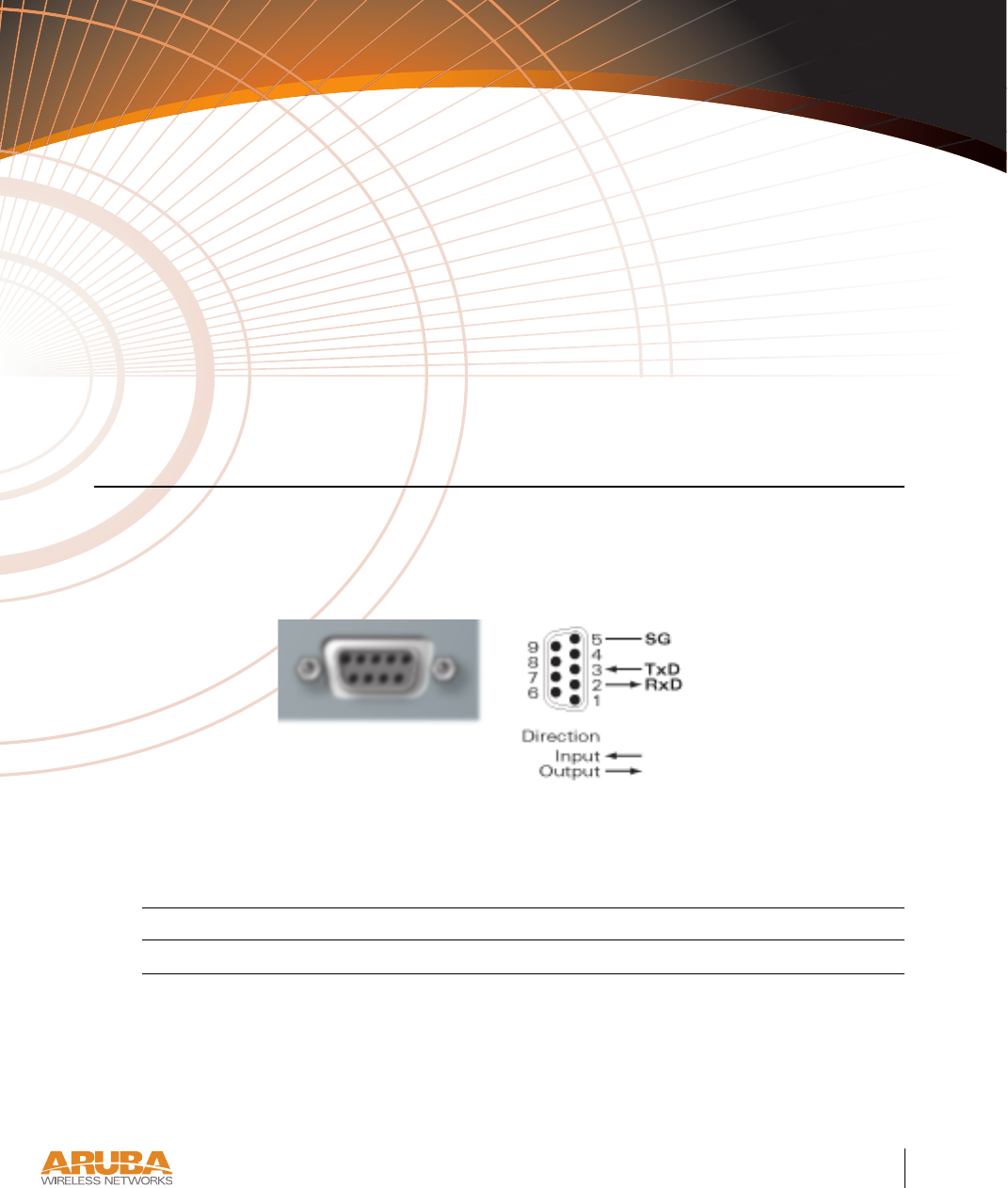
Port Specifications 23
Appendix B
4/1/03 Accton Draft—CONFIDENTIAL
APPENDIX B
Port Specifications
Console Port
The console port is located on the back of the Aruba 50 and has a DB-9 female connector. Port
pin-outs are shown in Figure B-1:
Figure B-1 Aruba 50 Console Port
Communication settings for the console port are specified in Ta ble B-1:
Tab l e B -1 Console Terminal Settings
Baud Rate Data Bits Parity Stop Bits Flow Control
9600 8 None 1 None
Aruba 50
Console
DB-9 Female
DCE Pin-Out
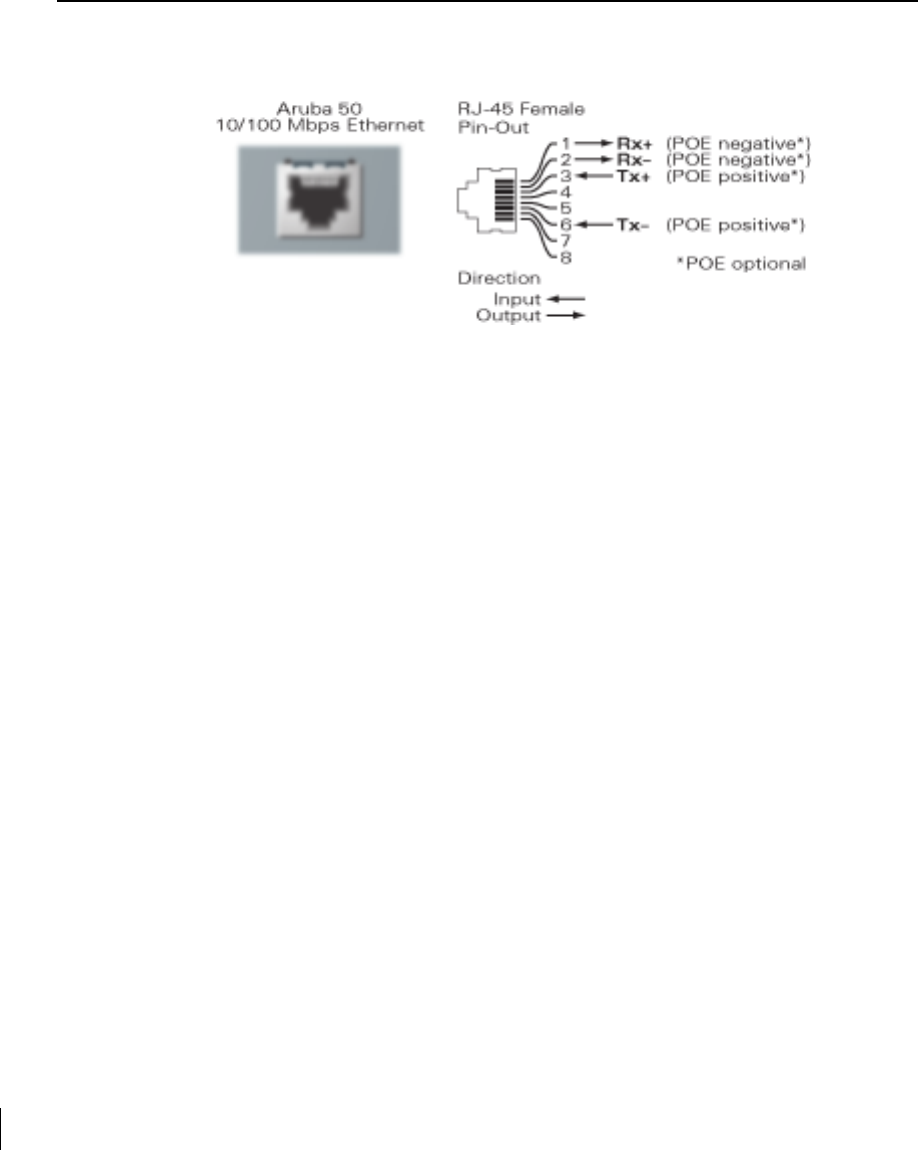
4/1/03 Accton Draft—CONFIDENTIAL
24 Aruba 50 Part 0500007A
Installation Guide May 2003
FE Port
The 10/100 Mbps Ethernet (FE) port is located on the back of the Aruba 50 and has an RJ-45
female connector. Port pin-outs are shown in Figure B-2:
Figure B-2 Aruba 50 FE Port
The port accepts a 4- or 8-conductor Category 5 UTP FE cable with an RJ-45 male connector.
The FE port detects MDI/MDX and automatically adjusts for straight-through or crossover
cables. However, if Power Over Ethernet (POE) is used, a straight-through cable is required.
The maximum length for FE cables is 100 meters (325 feet).
When the Aruba 50 is installed in an air-handling space, as described in NEC (2002) Article
300.22(C), POE is required. Also, any FE cable installed in such spaces should be suitable
under NEC Article 800.50 and marked accordingly for use in plenums and air-handling spaces
with regard to smoke propagation, such as CL2-P, CL3-P, MPP or CMP.
Install cables in accordance with all applicable local regulations and practices.
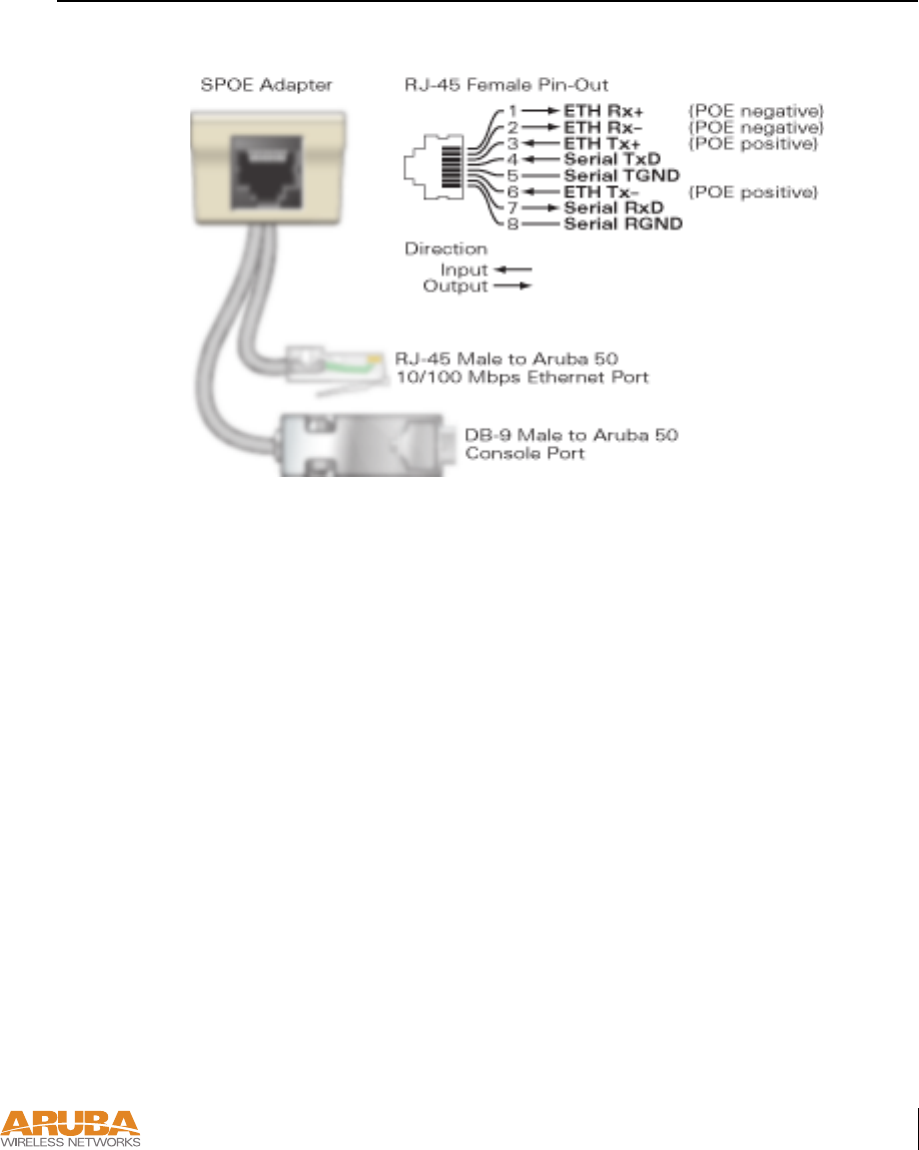
Port Specifications 25
Appendix B
4/1/03 Accton Draft—CONFIDENTIAL
SPOE Adapter
The Serial & Power Over Ethernet (SPOE) adapter pin-outs are shown in Figure B-3:
Figure B-3 Aruba SPOE Adapter
The adapter requires an 8-conductor Category 5 UTP, straight-through FE cable with RJ-45
male connectors. The cable must connect the SPOE adapter to an FE+SPOE port on the
Aruba WLAN Switch, with no intervening hubs, routers, or other network equipment.
The maximum length for FE cables is 100 meters (325 feet).
The Aruba 50 and SPOE adapter are plenum rated. When is installed in an air-handling space,
as described in NEC (2002) Article 300.22(C), the connecting FE cable should be suitable
under NEC Article 800.50 and marked accordingly for use in plenums and air-handling spaces
with regard to smoke propagation, such as CL2-P, CL3-P, MPP or CMP.
Install cables in accordance with all applicable local regulations and practices.

4/1/03 Accton Draft—CONFIDENTIAL
26 Aruba 50 Part 0500007A
Installation Guide May 2003
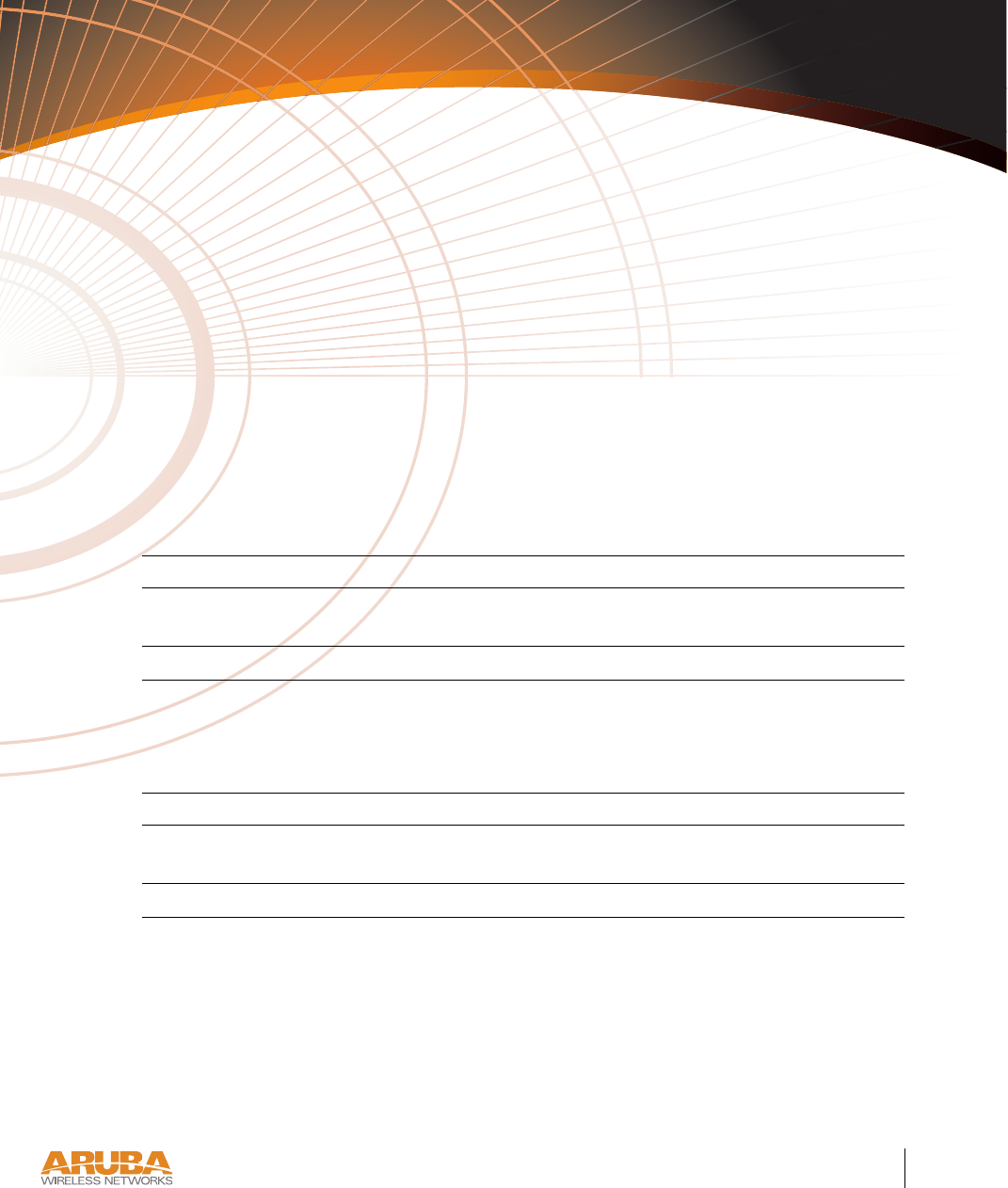
Product Specifications 27
Appendix C
4/1/03 Accton Draft—CONFIDENTIAL
APPENDIX C
Product Specifications
The following specifications apply to the Aruba 50 Wireless Access Point (model WAP-50).
Physical
Environment
TABLE C-1 Physical Specifications
Item Measurement
Size 20.5 x 13.6 x 4 cm
(8.07 x 5.35 x 1.58 in)
Weight 280 gram (9.9 oz.)
TABLE C-2 Environmental Specifications
Item Measurement
Temperature Operating: 0 to 50 ºC (32 to 122 ºF)
Storage: 0 to 70 ºC (32 to 158 ºF)
Humidity 5% to 95% (non-condensing)
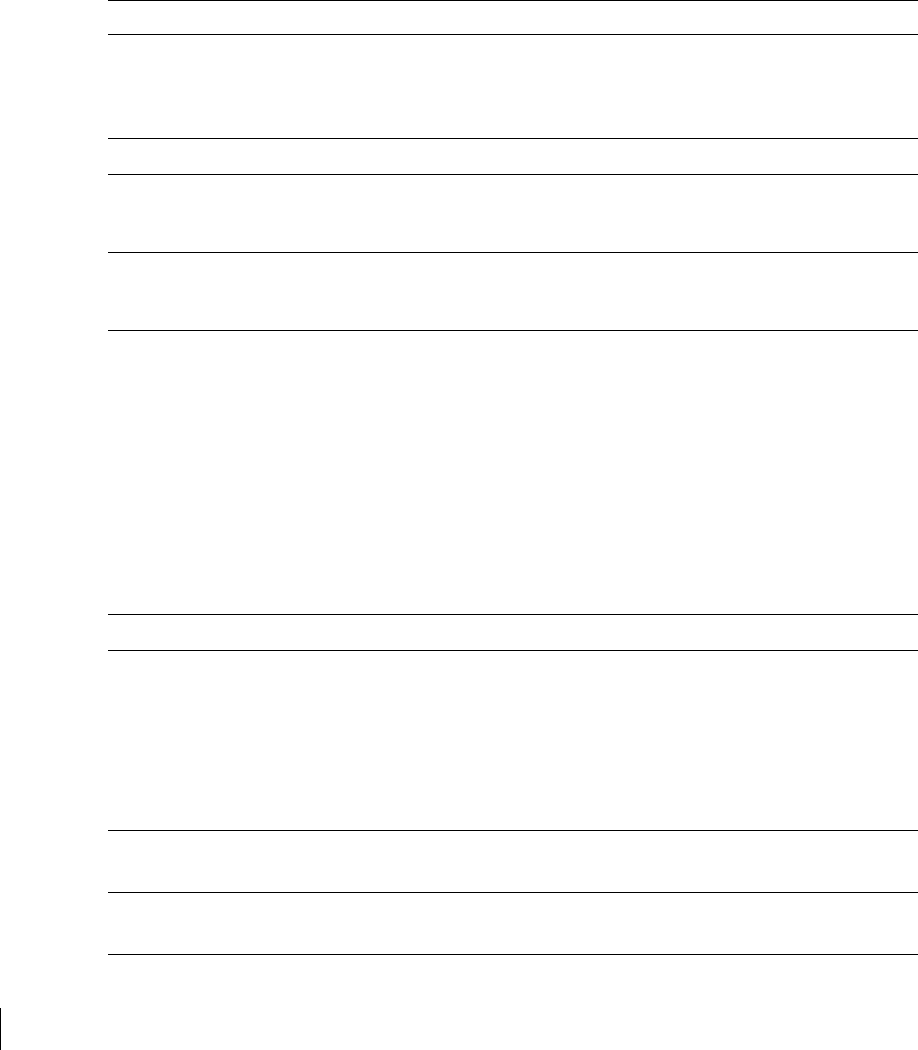
4/1/03 Accton Draft—CONFIDENTIAL
28 Aruba 50 Part 0500007A
Installation Guide May 2003
Operation
General
TABLE C-3 Operational Specifications
Item Measurement
Maximum Channels 802.11a—US & Canada: 13, Japan: 5
802.11b—US & Canada: 1-11, Europe: 1-13, France: 10-13,
Japan: 1-14, Spain: 10-11
Maximum Clients 64
Operating Range 802.11a—Up to 503 m (1650 ft.)
802.11b—Up to 396 m (1300 ft.)
Data Rate 802.11a—6, 9, 12, 18, 24, 36, 48, 54 Mbps per channel
802.11b—1, 2, 5.5, 11 Mbps per channel
Operating Frequency 802.11a—
5.15 ~ 5.25 GHz (lower band) US/Canada, Japan
5.25 ~ 5.35 GHz (middle band) US/Canada
5.725 ~ 5.825 GHz (upper band) US/Canada
802.11b—
2.412 ~ 2.452 GHz US/Canada, Japan
2.457 ~ 2.462 GHz US/Canada, Europe, France, Japan, Spain
2.467 ~ 2.472 GHz Europe, France, Japan
2.484 GHz Japan
Output Power 16 dBm minimum
Power Adapter Input—
100-240 AC, 50-60 Hz
Access Point Input—
3.3 VDC, 3 A (AC adapter), or
48 VDC, 150 mA (POE)
LED Indicators Ready (Power), LAN (Ethernet Link/Activity), .A and .B (Access
Point/Air Monitor Mode)
Standards IEEE 802.3 10Base-T, IEEE 802.3u 100Base-TX,
IEEE 802.11a/b, IEEE 802.3af
802. 11a 20dBm minimum / 802. 11a 15dBm minimum
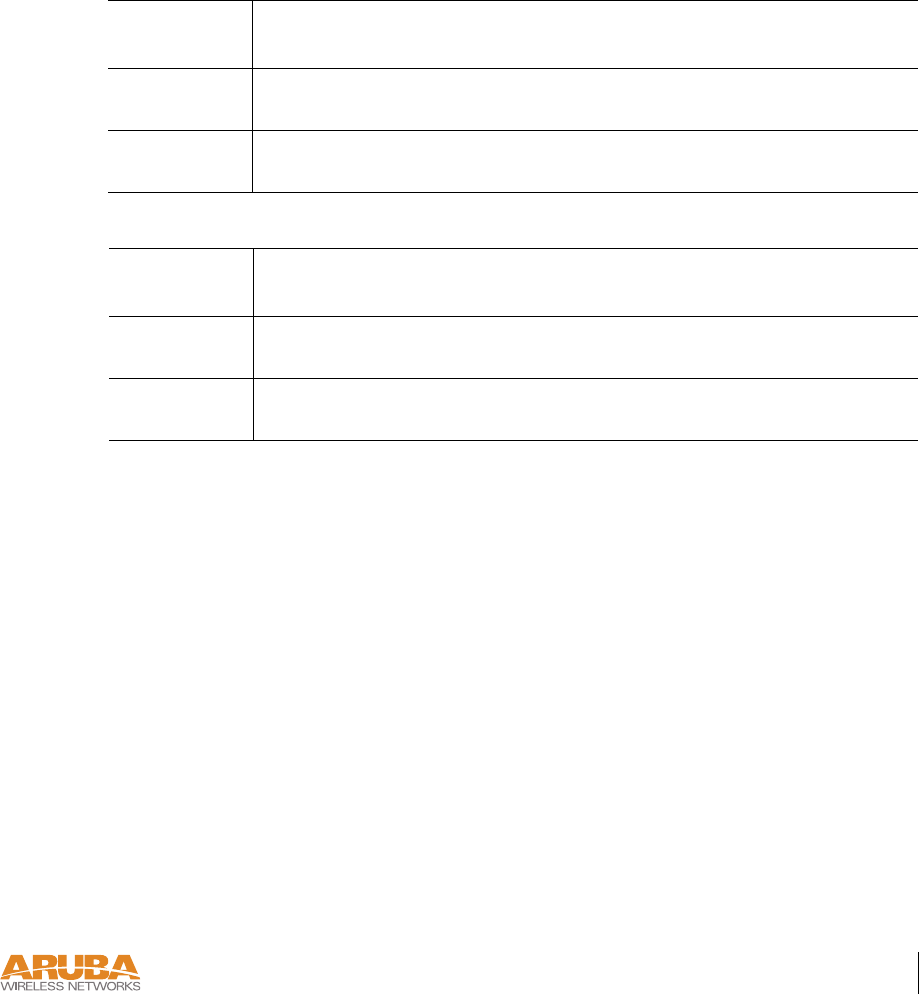
Product Specifications 29
Appendix C
4/1/03 Accton Draft—CONFIDENTIAL
Maximum Distance
Maximum distances posted below are the actual tested distance thresholds. However, there are
many variables such as barrier composition and construction and local environmental interfer-
ence that may impact your actual distances and cause you to experience distance thresholds far
lower than those we post below:
An Outdoor Environment is a line-of-sight environment with no interference or obstruction
between the access point and clients.
An Indoor Environment is a typical office or home environment with floor to ceiling obstruc-
tions between the access point and clients.
TABLE C-4 IEEE 802.11a Maximum Distances
Speed (Mbps)
Condition544836241812 9 6
Outdoor
Environment
40 m
(132 ft.)
221 m
(726 ft.)
251 m
(825 ft.)
322 m
(1056 ft.)
350 m
(1155 ft.)
382 m
(1254 ft.)
453 m
(1485 ft.)
503 m
(1650 ft.)
Indoor
Environment
18 m
(60 ft.)
25 m
(82 ft.)
30 m
(99 ft.)
35 m
(115 ft.)
40 m
(132 ft.)
45 m
(149 ft.)
48 m
(157 ft.)
50 m
(165 ft.)
TABLE C-5 IEEE 802.11b Maximum Distances
Speed (Mbps)
Condition 11 5.5 2 1
Outdoor
Environment
152 m
(500 ft.)
233 m
(766 ft.)
315 m
(1033 ft.)
396 m
(1300 ft.)
Indoor
Environment
23 m
(75 ft.)
30 m
(100 ft.)
61 m
(200 ft.)
61 m
(200 ft.)
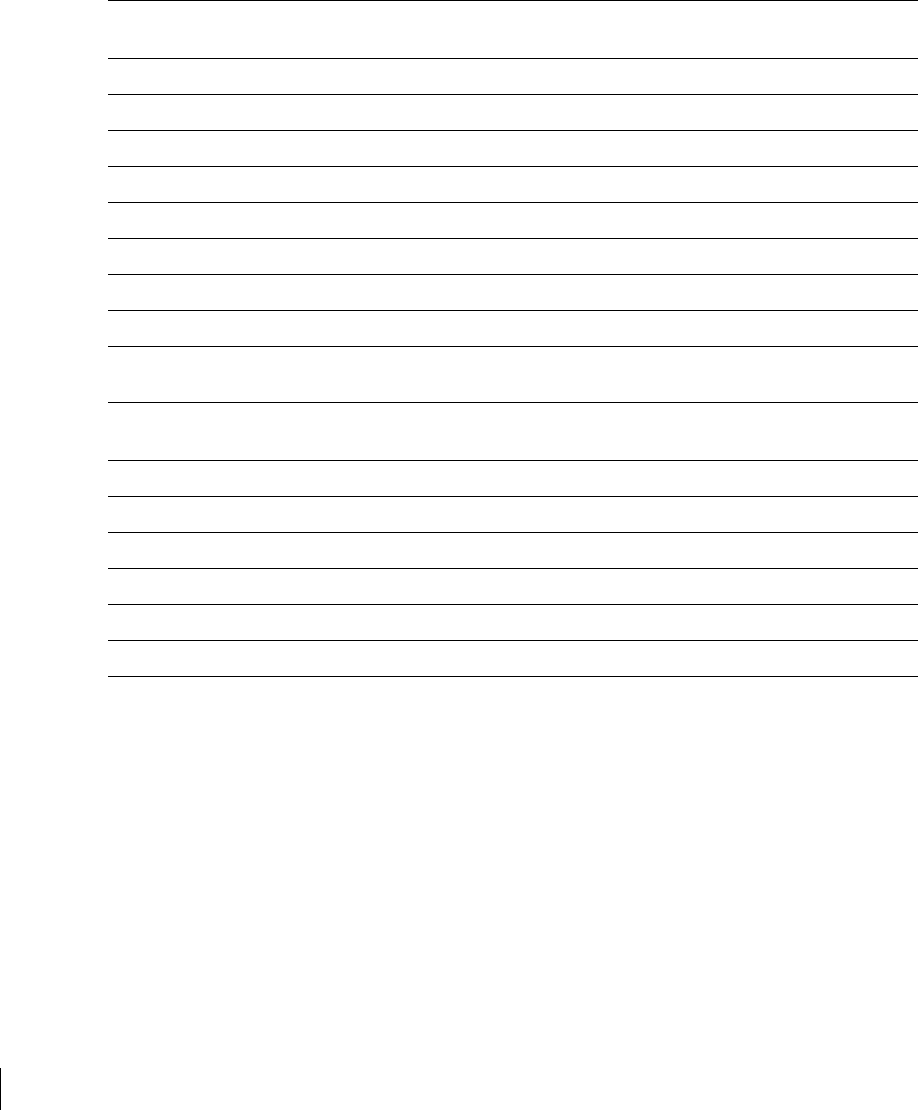
4/1/03 Accton Draft—CONFIDENTIAL
30 Aruba 50 Part 0500007A
Installation Guide May 2003
Sensitivity and Modulation
TABLE C-6 IEEE 802.11a Sensitivity and Modulation
Modulation/Rates Sensitivity
(dBm)
5.15-5.25GHZ
(dBm)
5.25-5.35GHZ
(dBm)
BPSK (6 Mbps) -85 16 20
BPSK (9 Mbps) -84 16 20
QPSK (12 Mbps) -83 16 19
QPSK (18 Mbps) -81 16 19
16 QAM (24 Mbps) -78 16 18
16 QAM (36 Mbps) -74 16 18
64 QAM (48 Mbps) -69 16 16
64 QAM(54 Mbps) -65 14 14
TABLE C-7 IEEE 802.11b Sensitivity and Modulation
Modulation/Rates Sensitivity
(dBm)
2.412-2.484GHZ
(dBm)
DBPSK (1 Mbps) -86 20
DQPSK (2 Mbps) -85 17
PBCC (5.5 Mbps) -85 15
CCK (5.5 Mbps) -81 13
PBCC (11 Mbps) -83 7
CCK (11 Mbps) -81 0
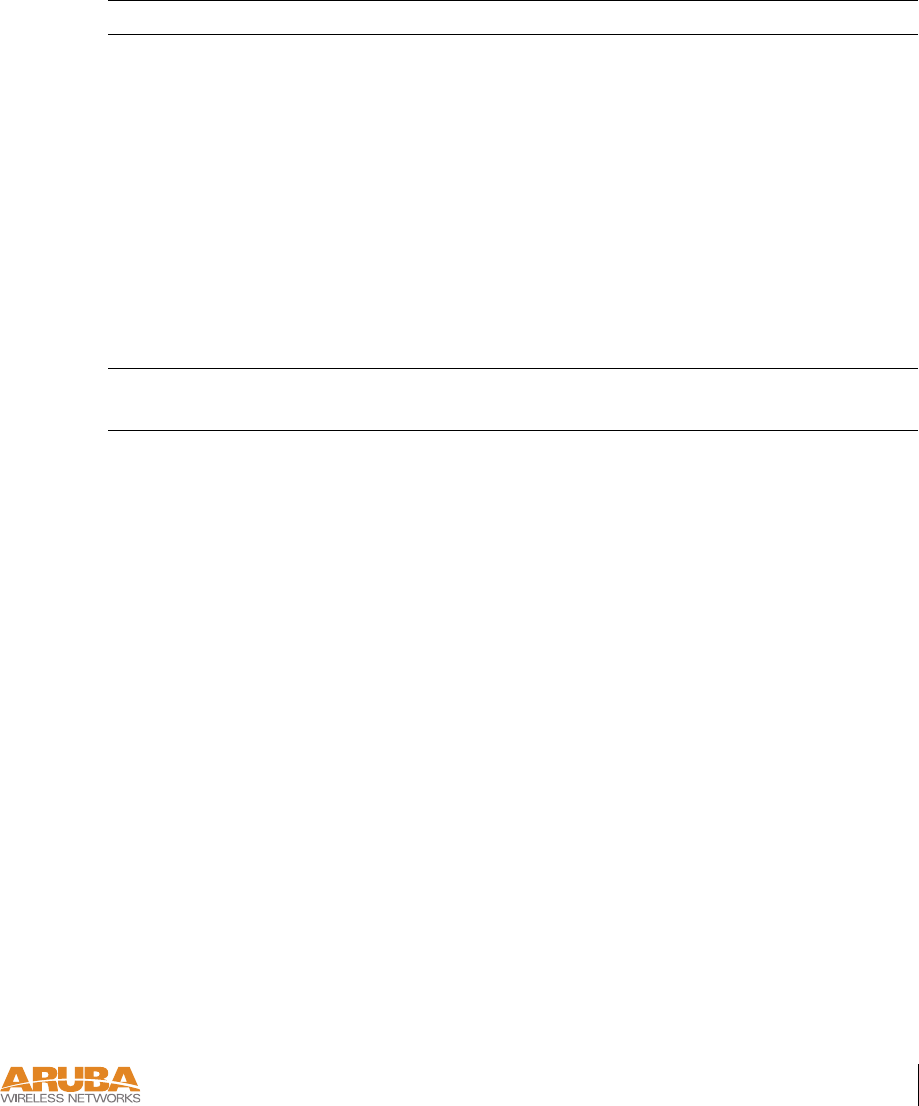
Product Specifications 31
Appendix C
4/1/03 Accton Draft—CONFIDENTIAL
Certifications
TABLE C-8 Certifications
Item Measurement
Electromagnetic
Compatibility
FCC Part 15 Class B, FCC Part 15 Class C 15.207/15.247,
FCC Part 15 Class E 15.407
ICES-003,
RSS 210 (CAN)
IEC 61000-4-2/3/4/6/11
EN 55022, EN55024 (89/336/EEC),
ETS 300 328 (89/336/EEC), ETS 301 489 (89/336/EEC),
ETS 301 893
AS/NZS 3548,
RFS 29 (NZ)
Safety CSA/NTRL (CSA 22.2 No. 950 & UL 1950)
EN60950 (TÜV/GS), IEC60950 (CB), UL 2043

4/1/03 Accton Draft—CONFIDENTIAL
32 Aruba 50 Part 0500007A
Installation Guide May 2003