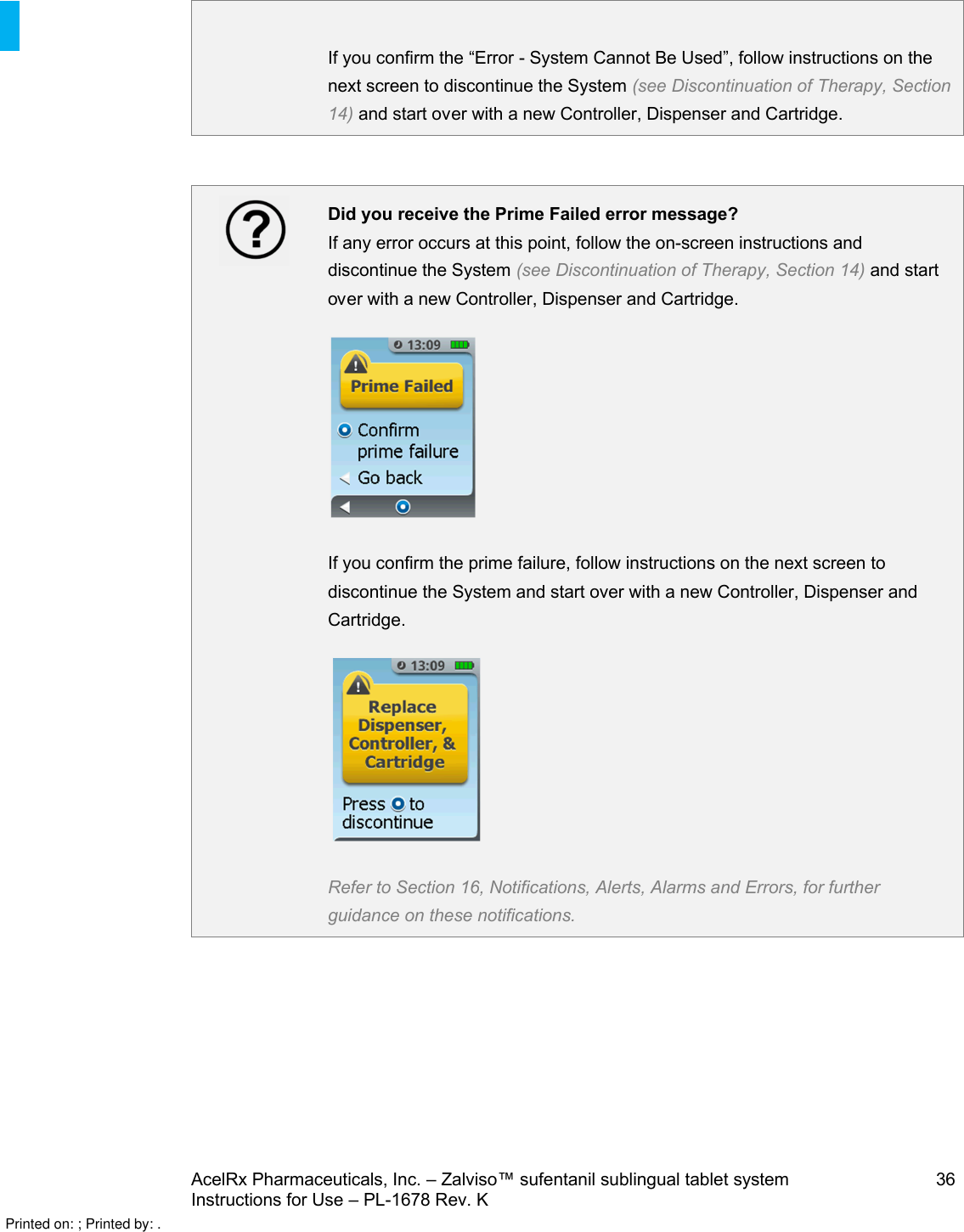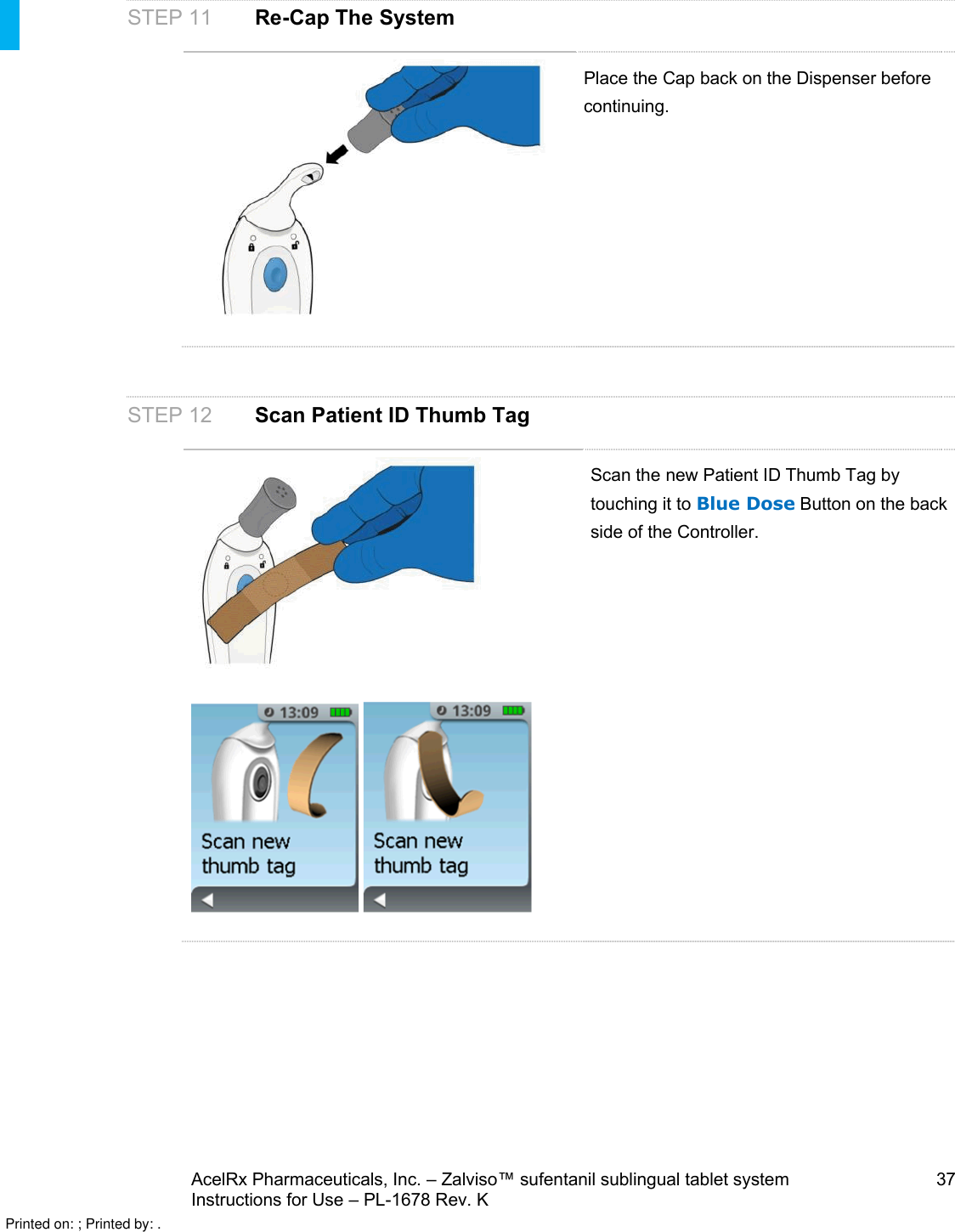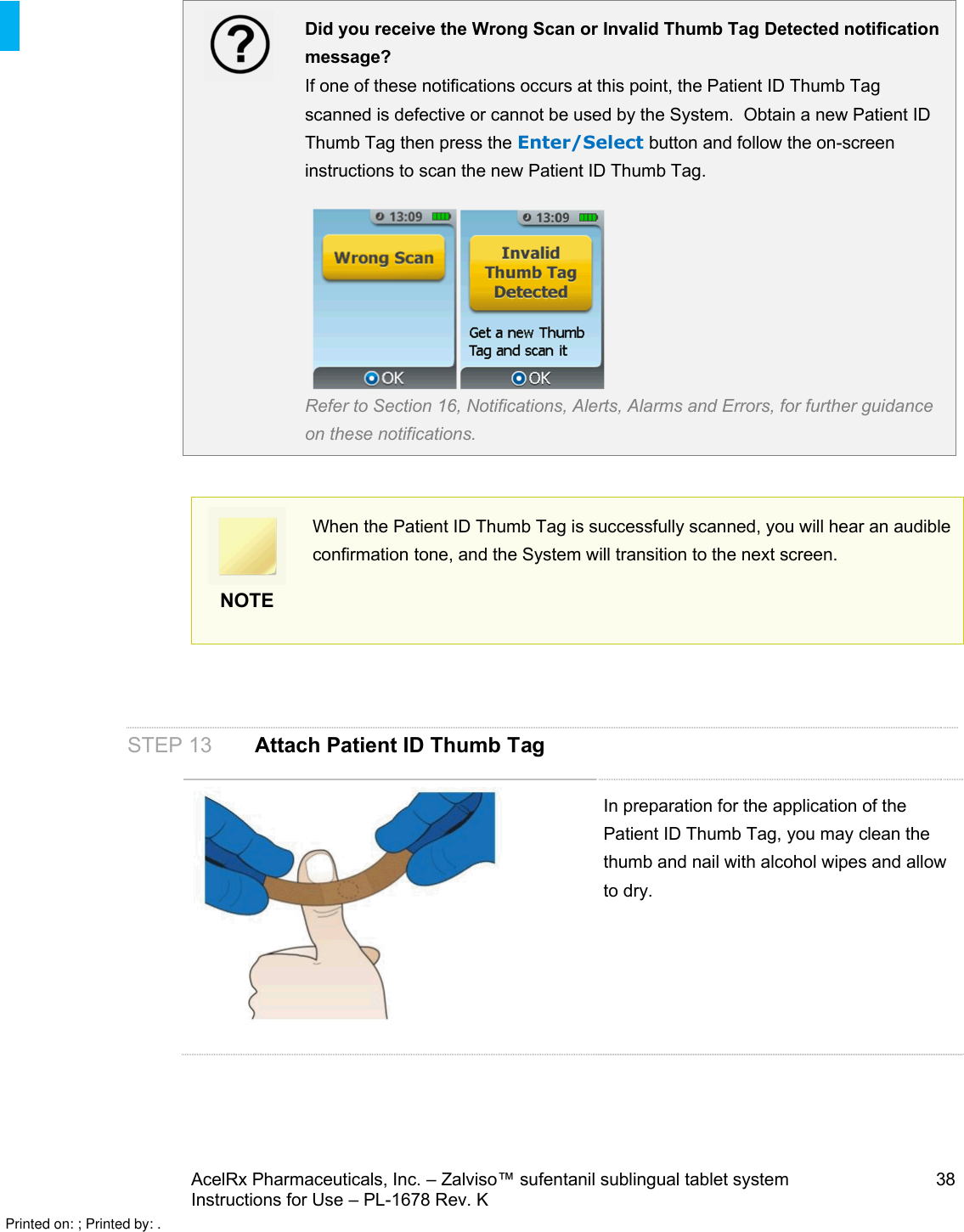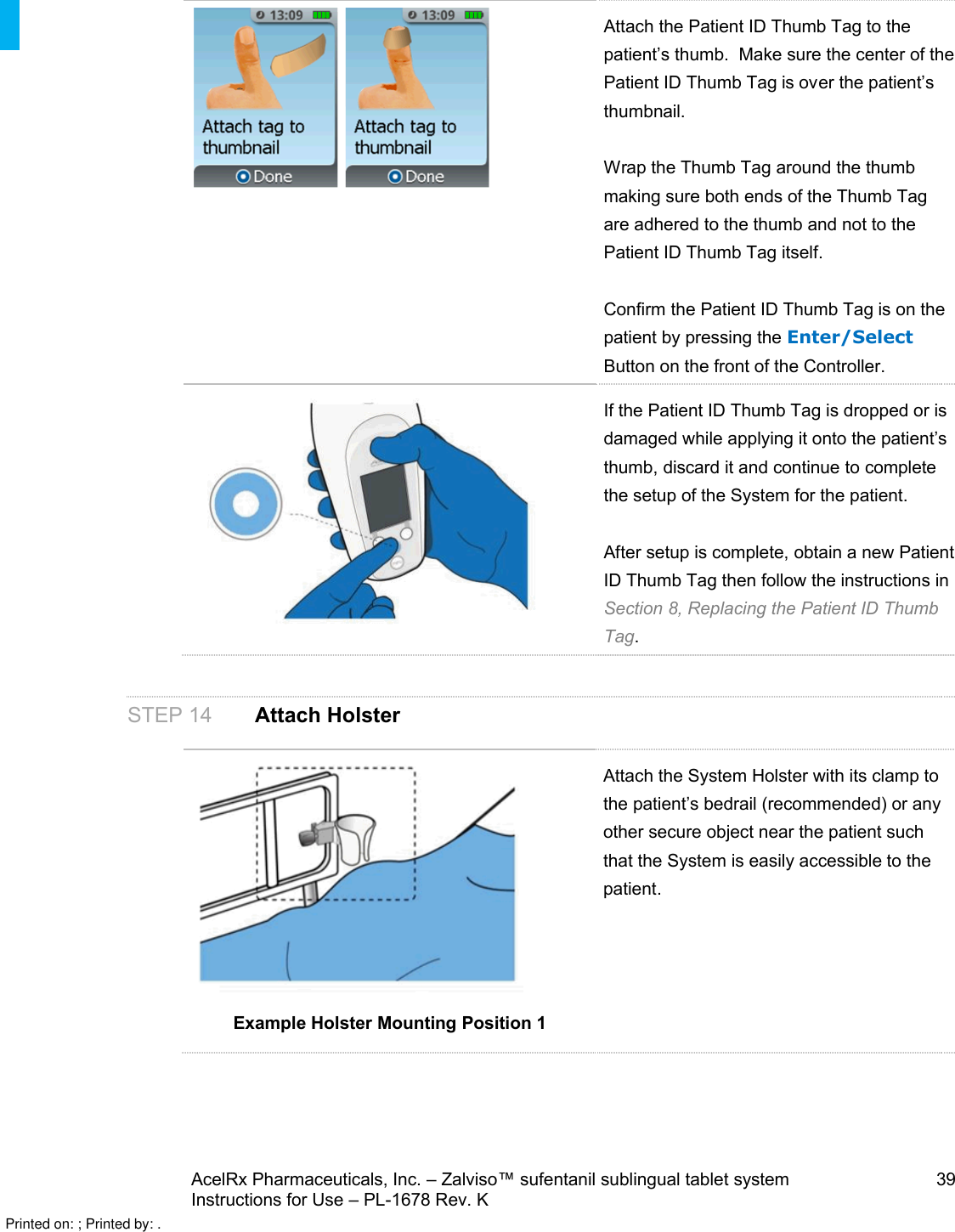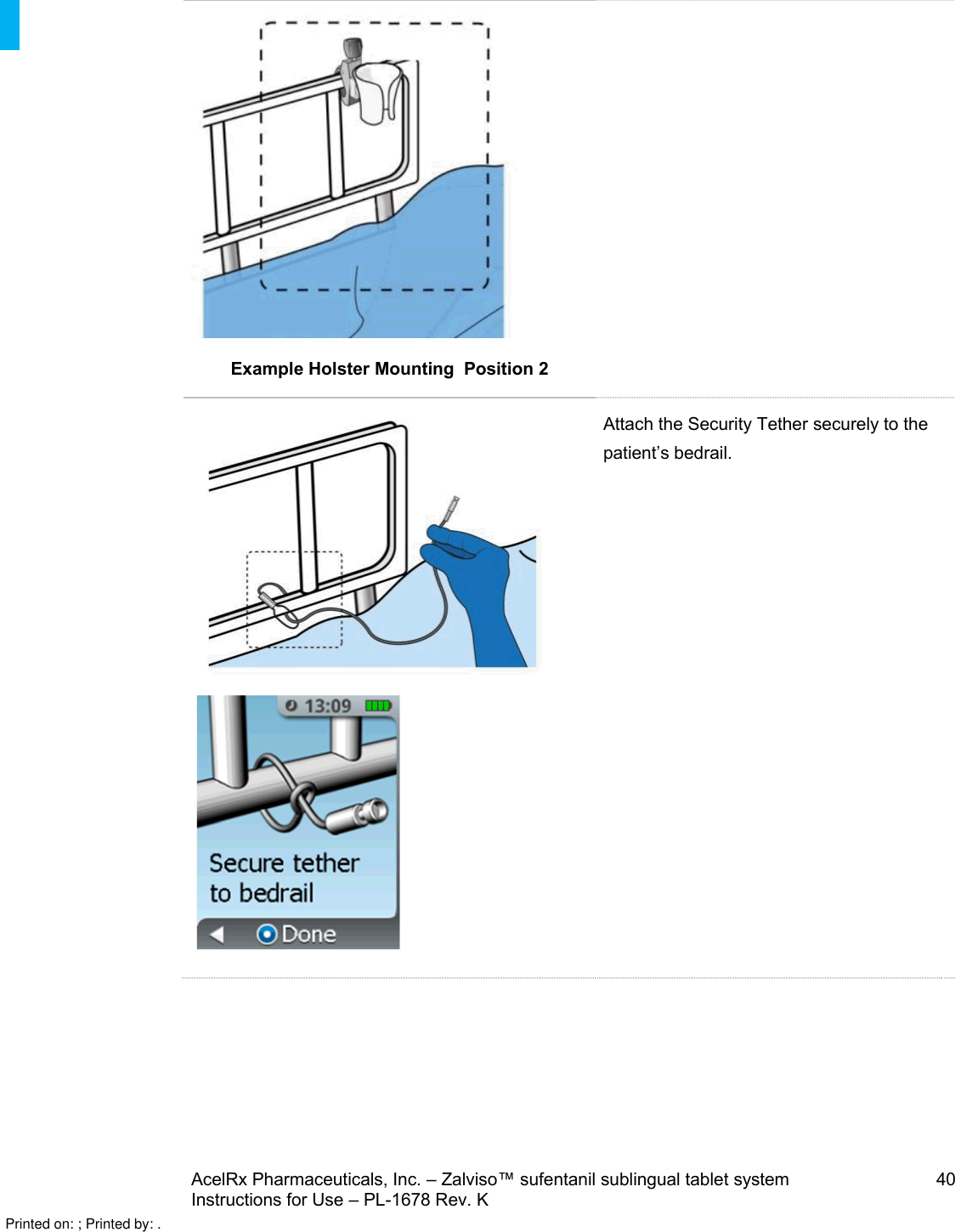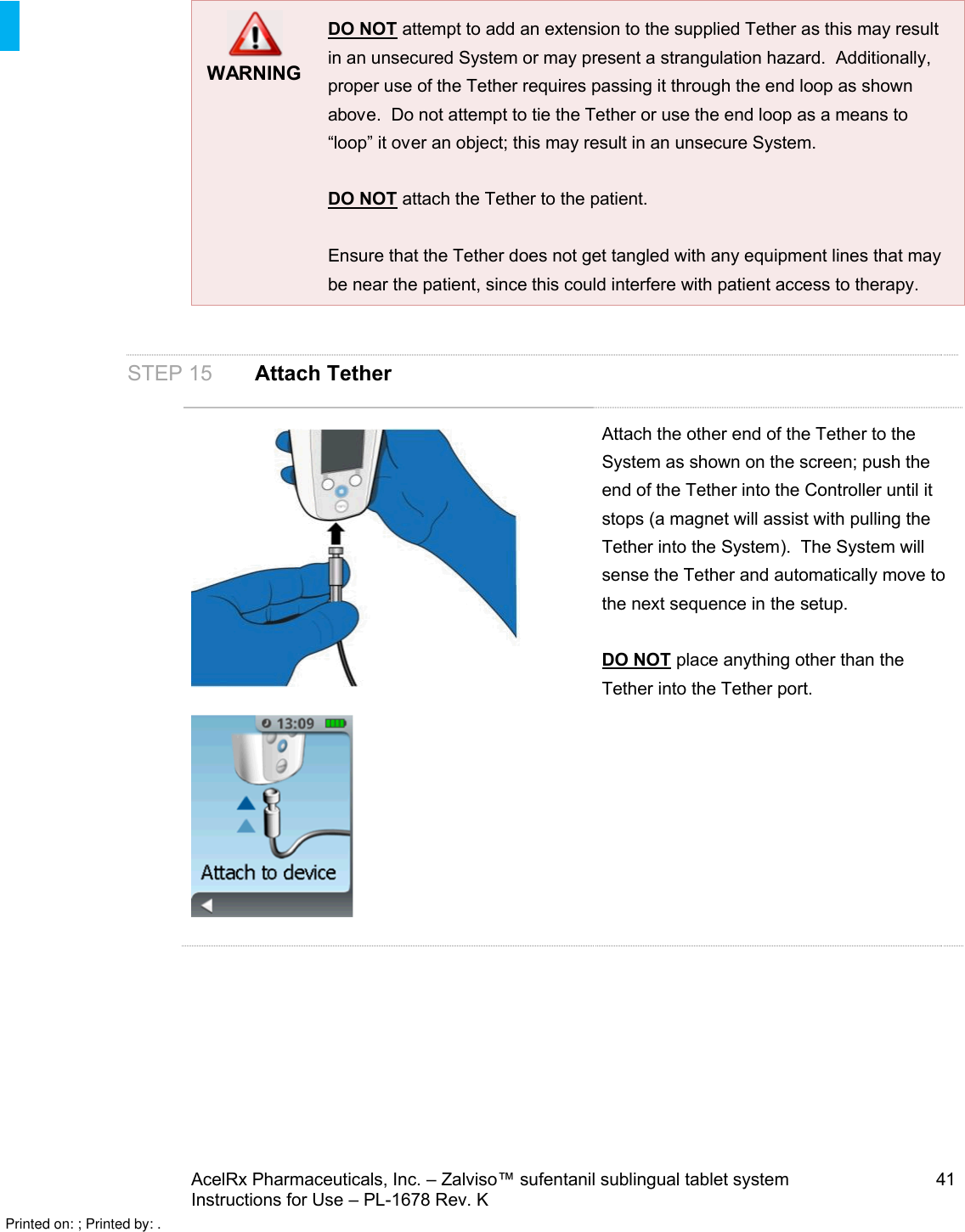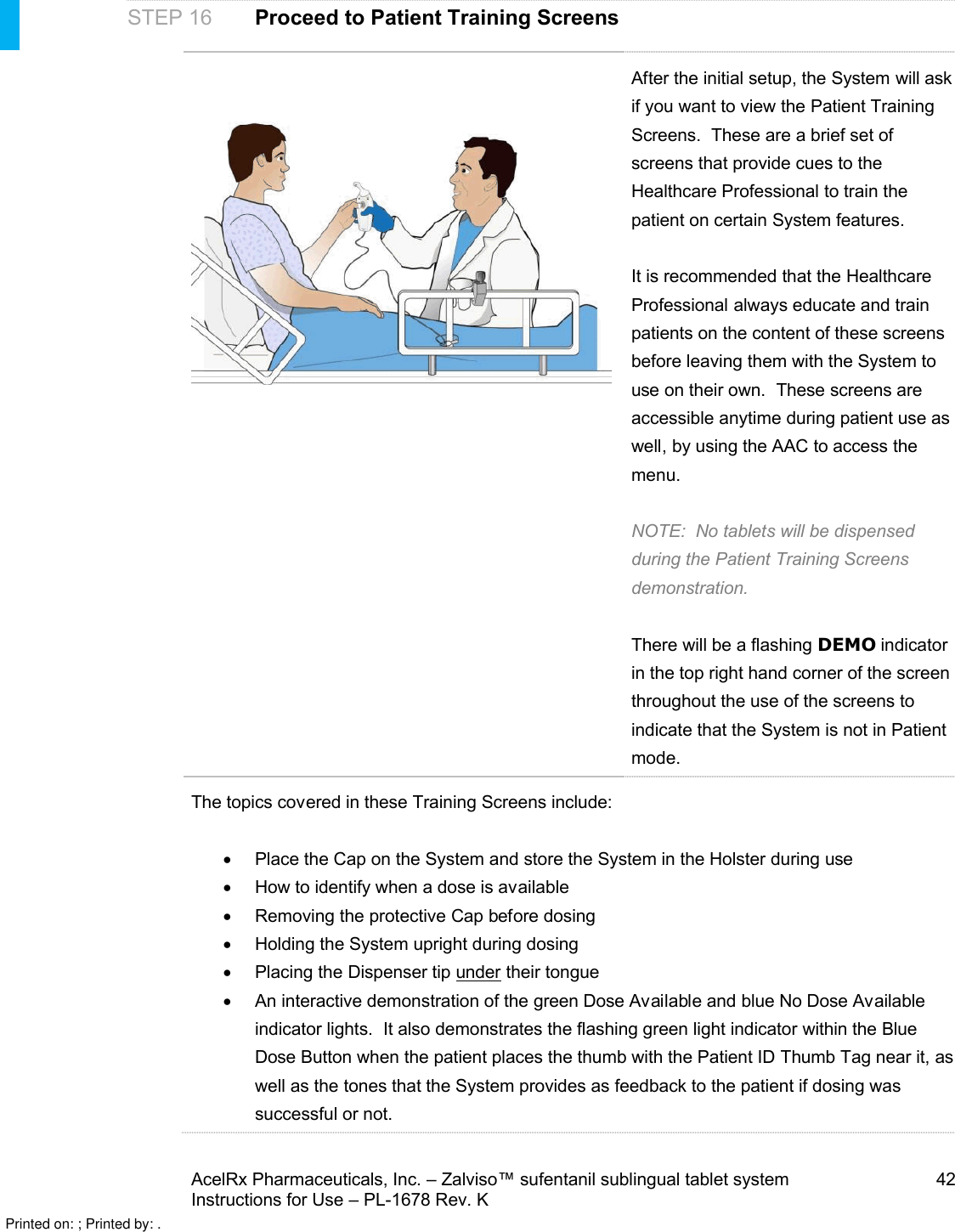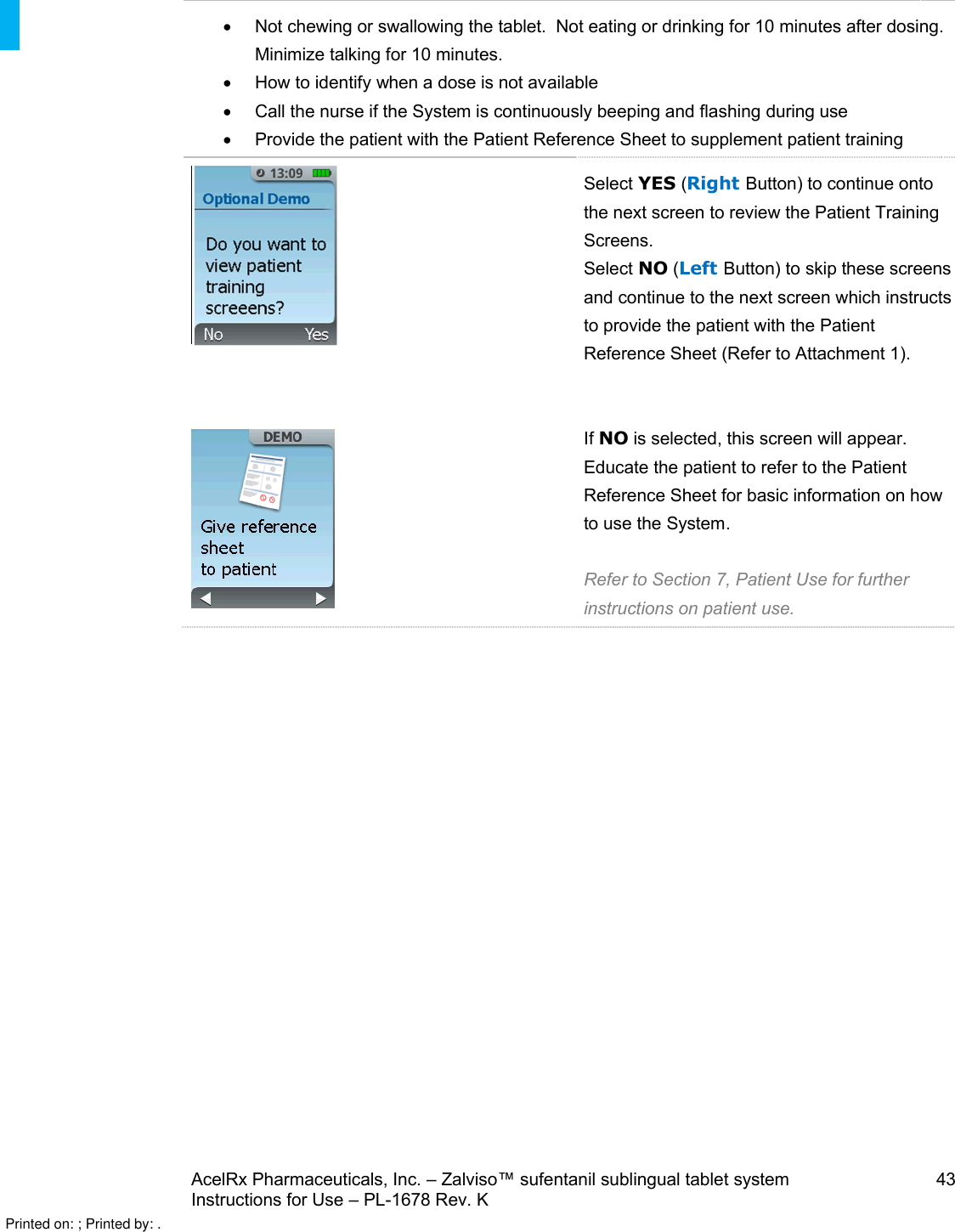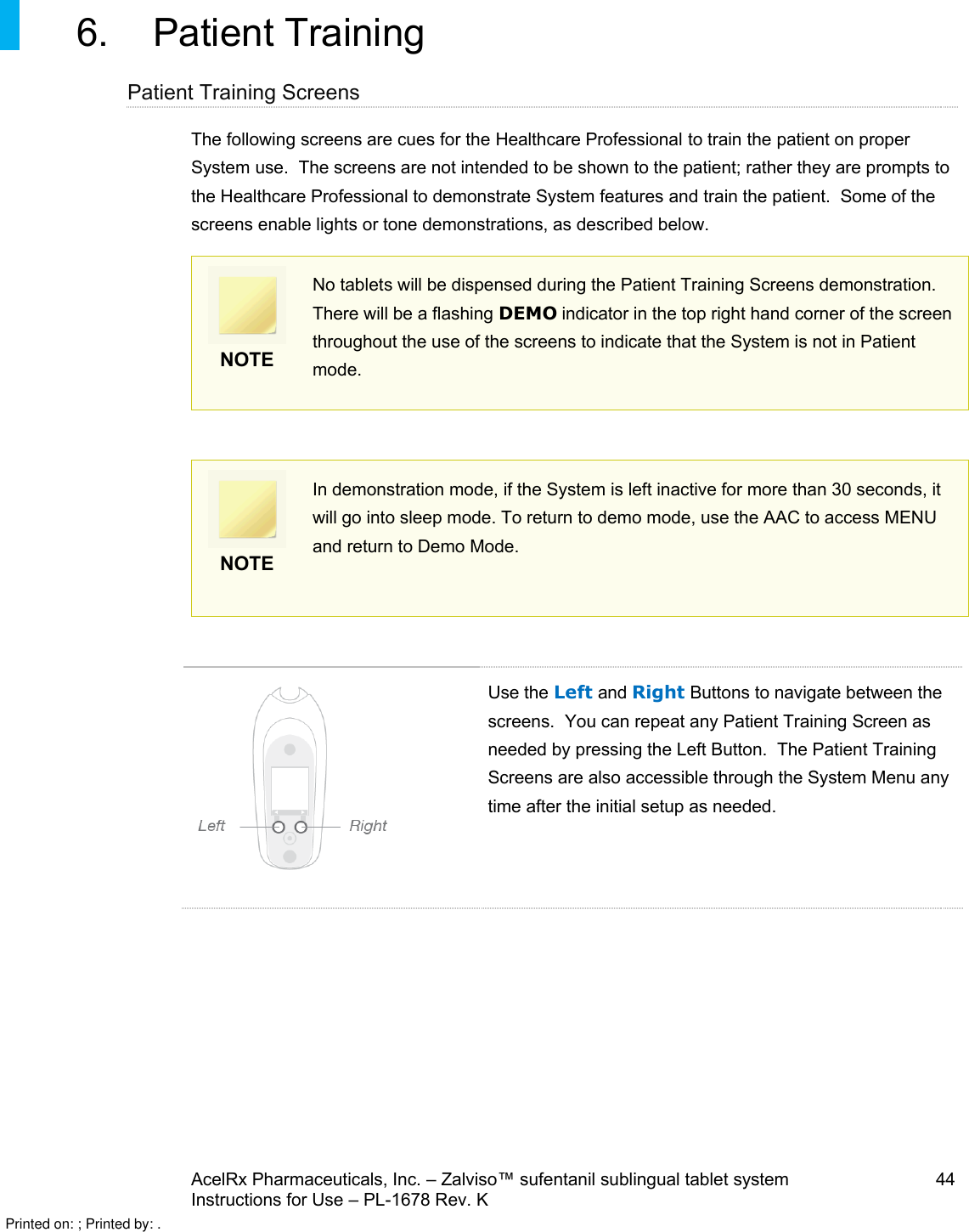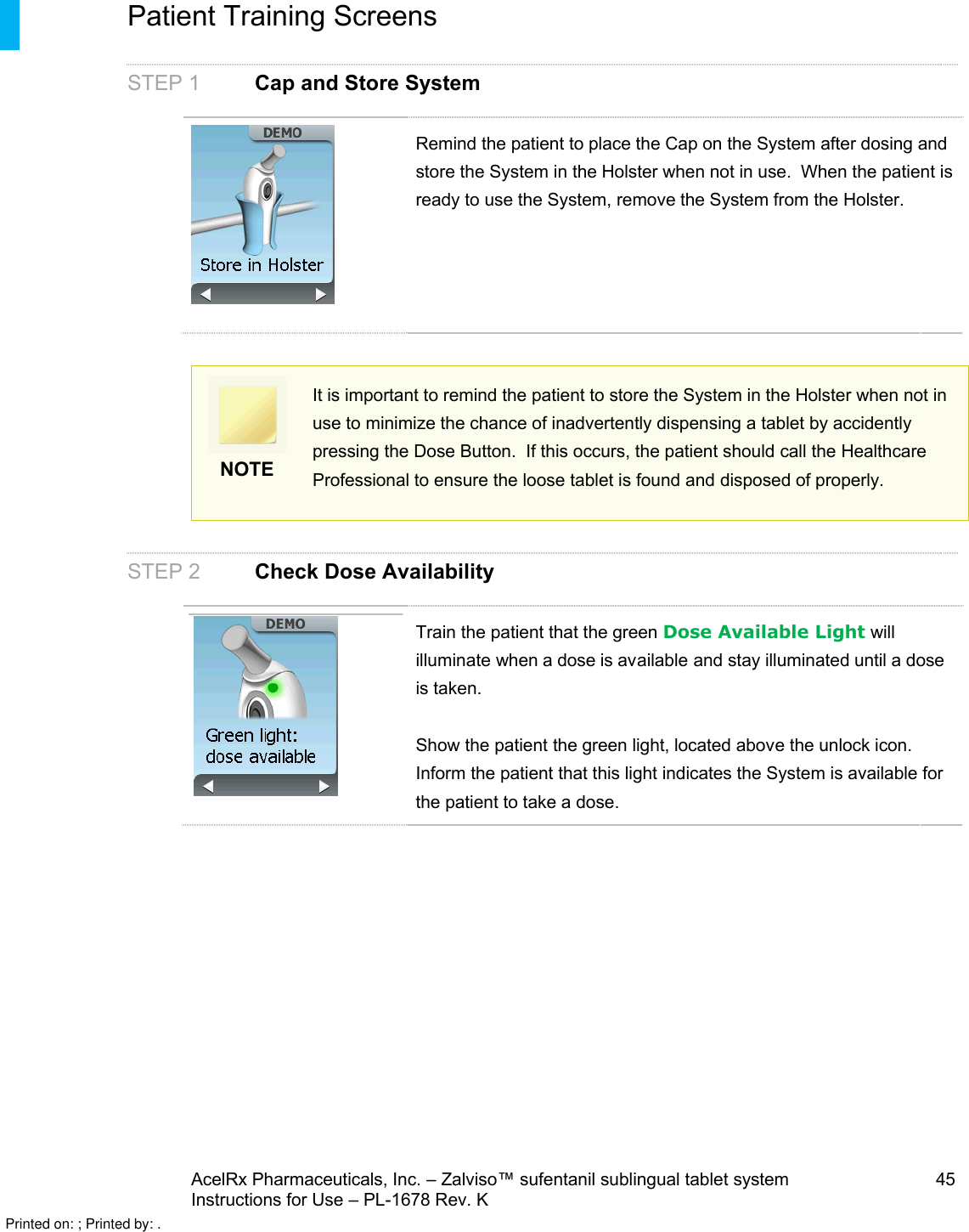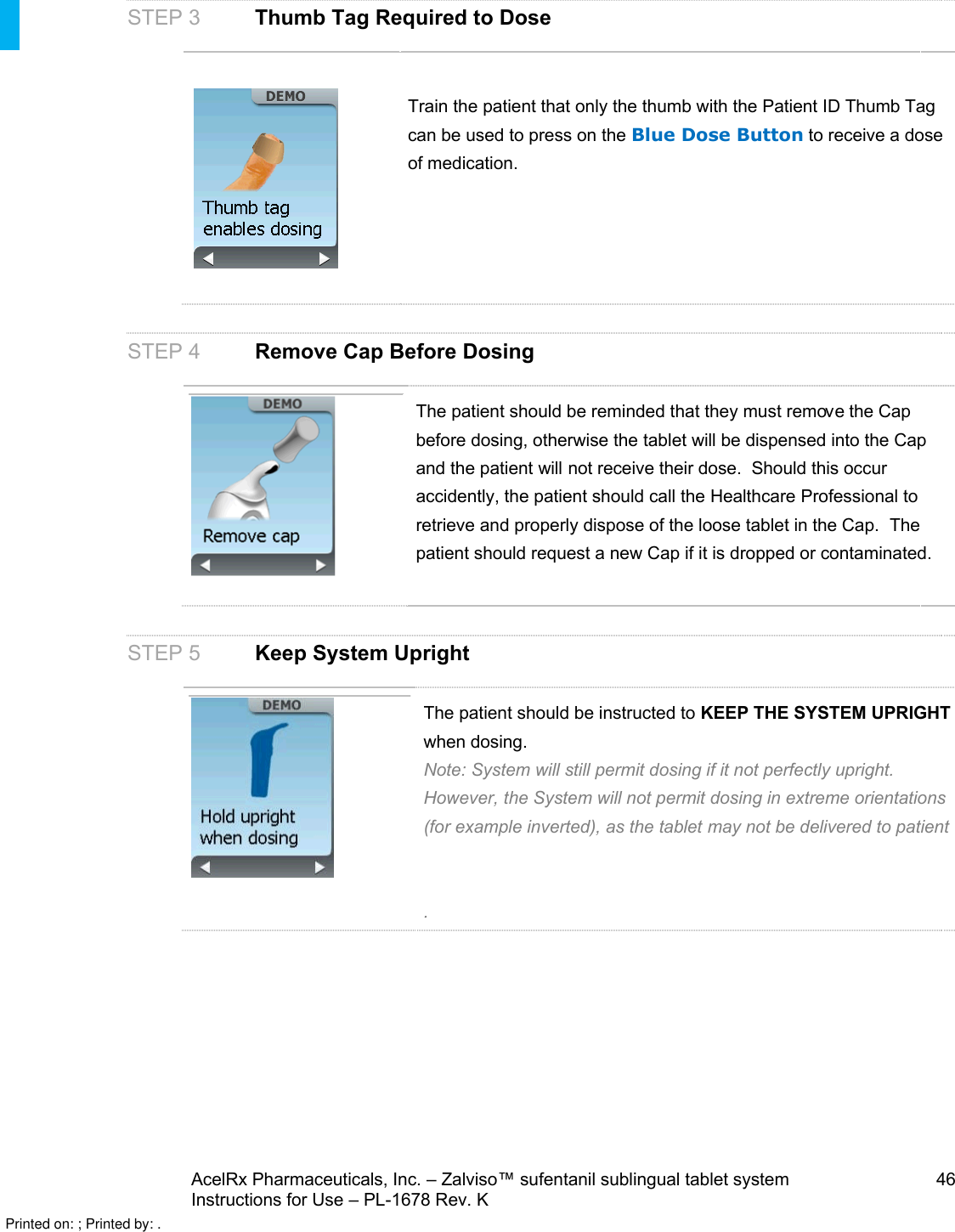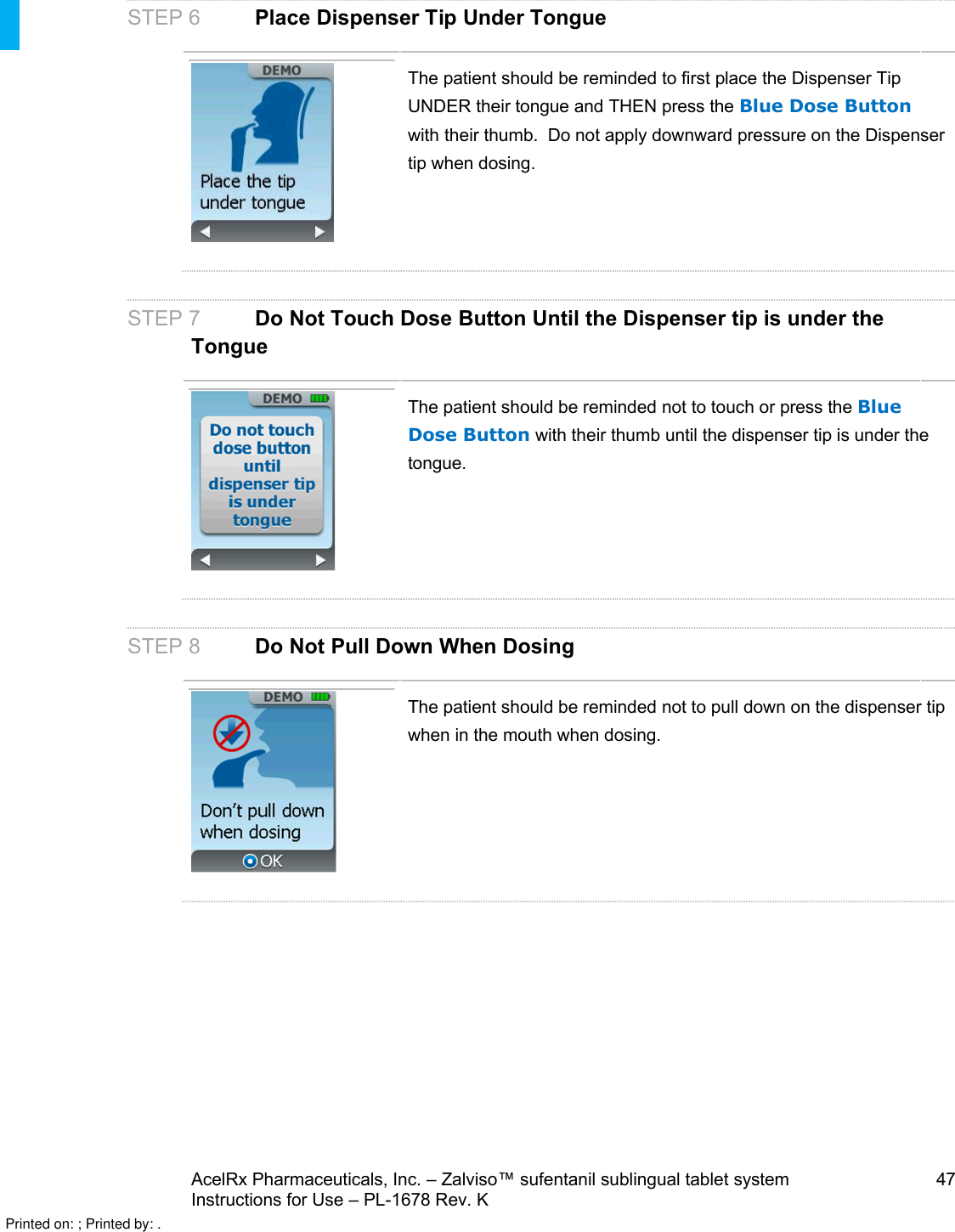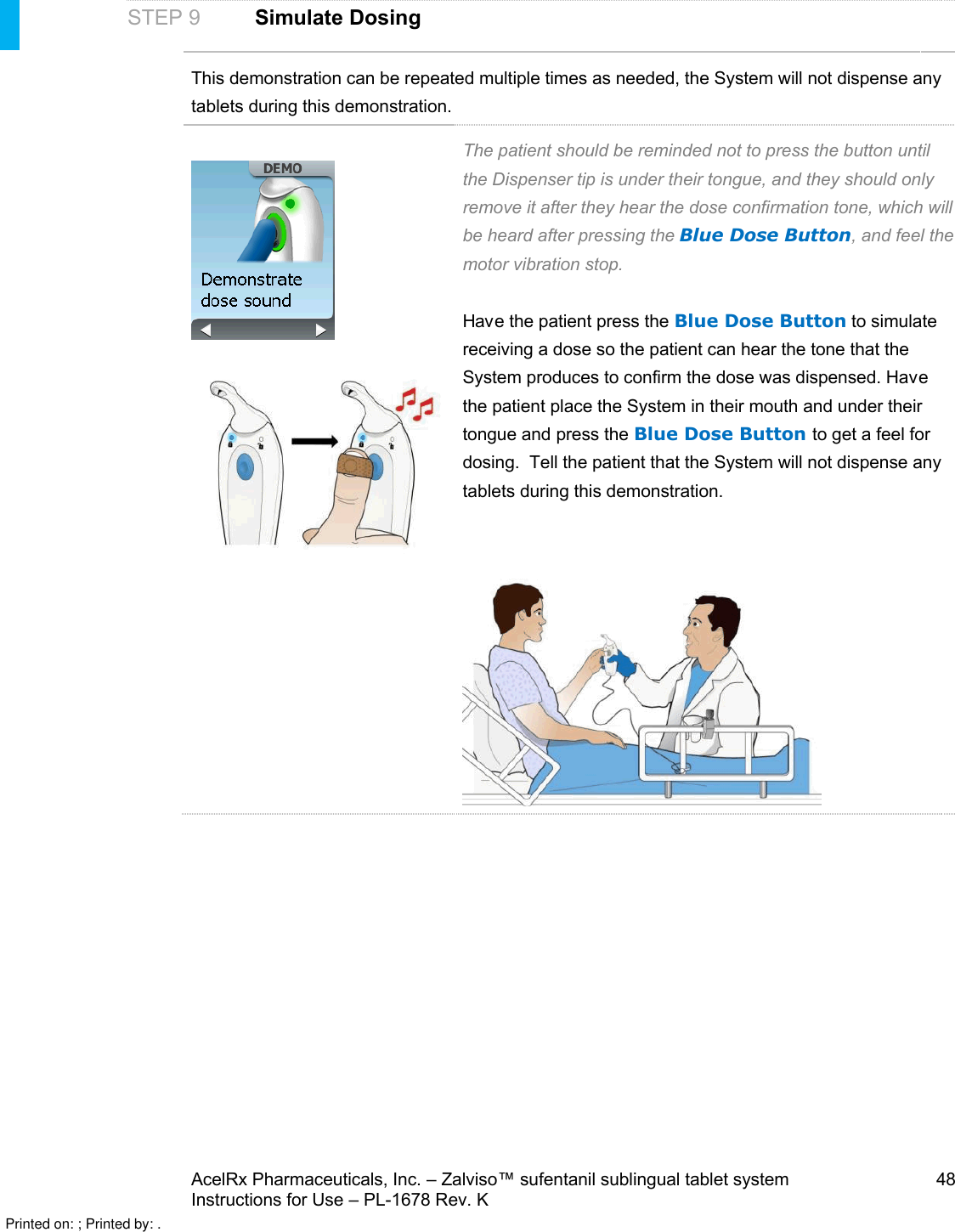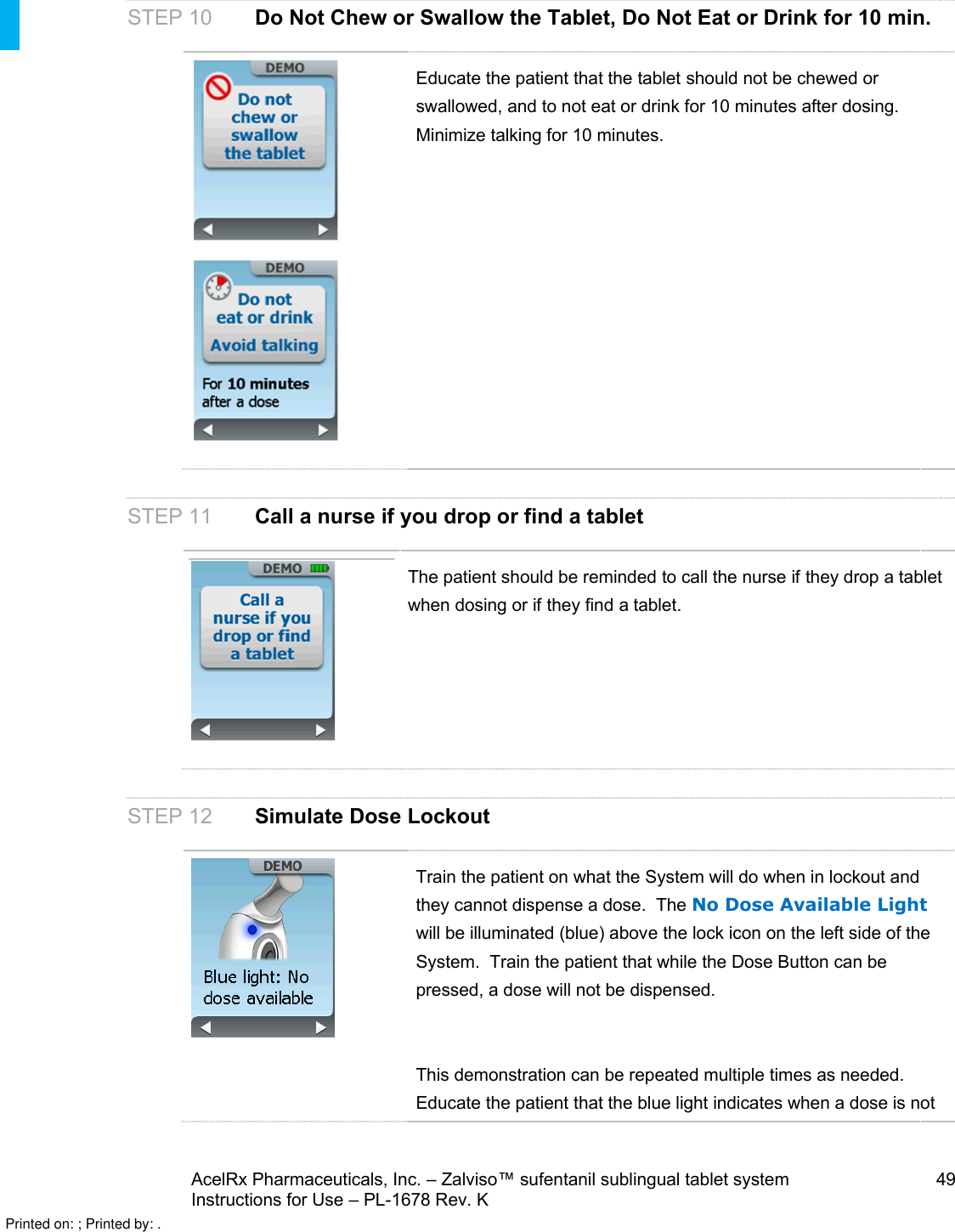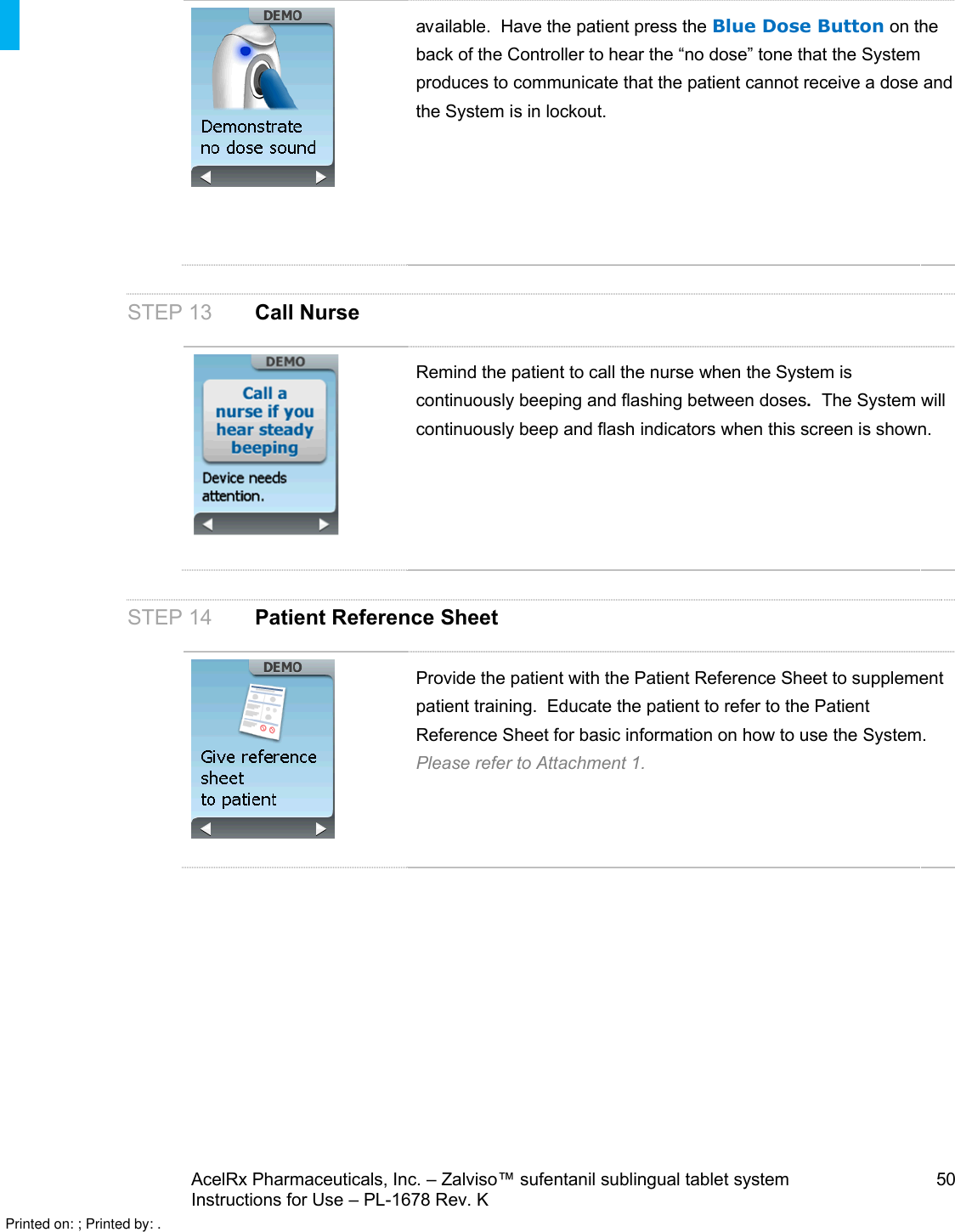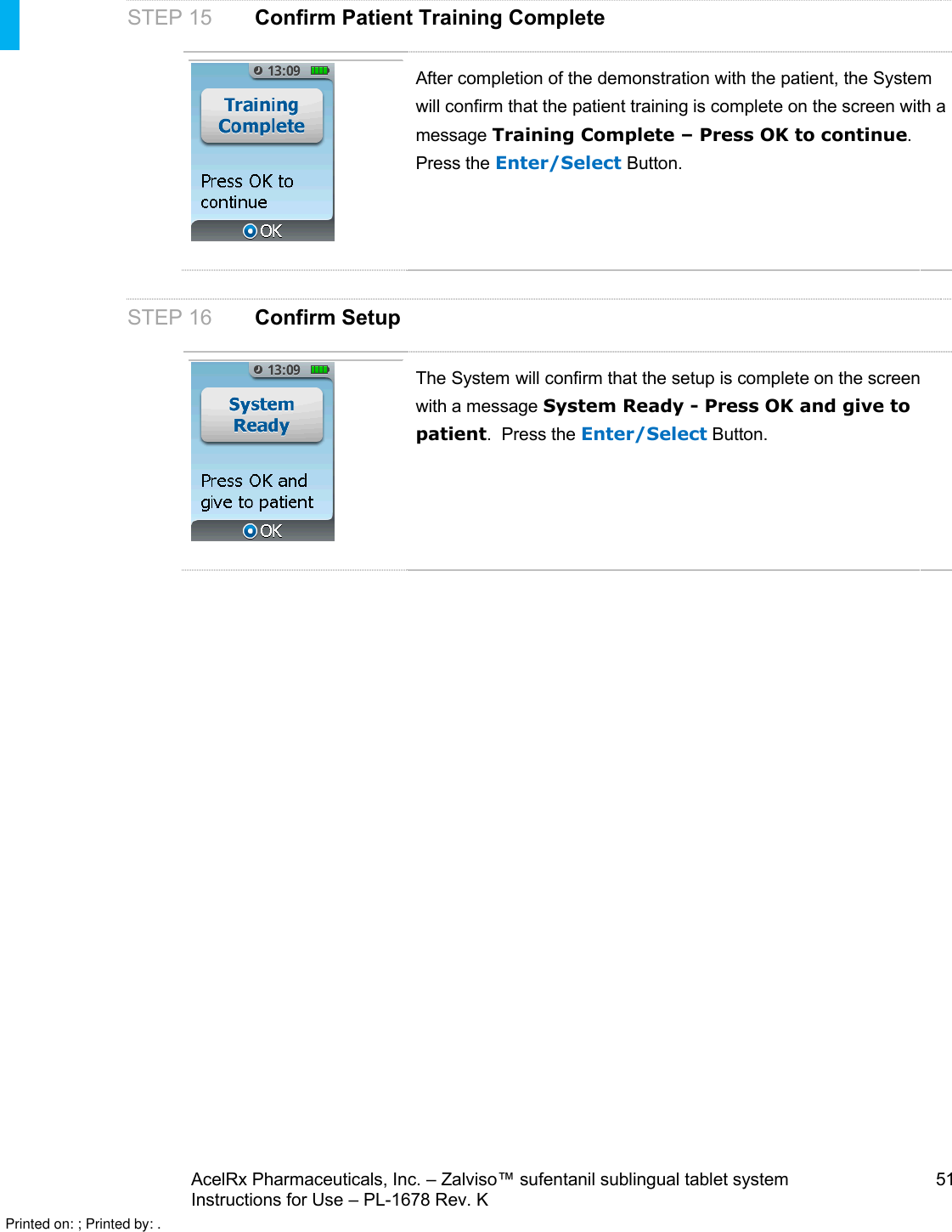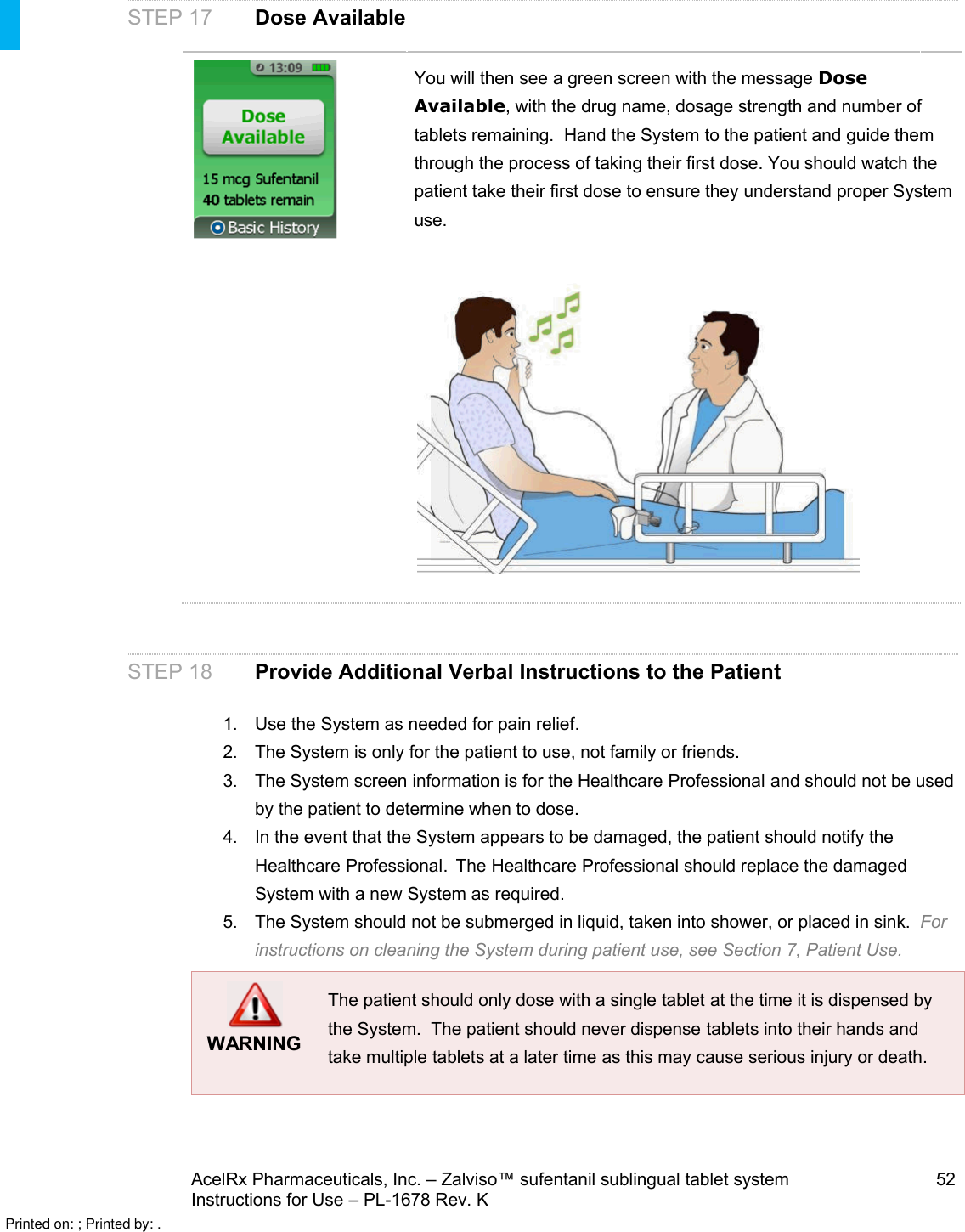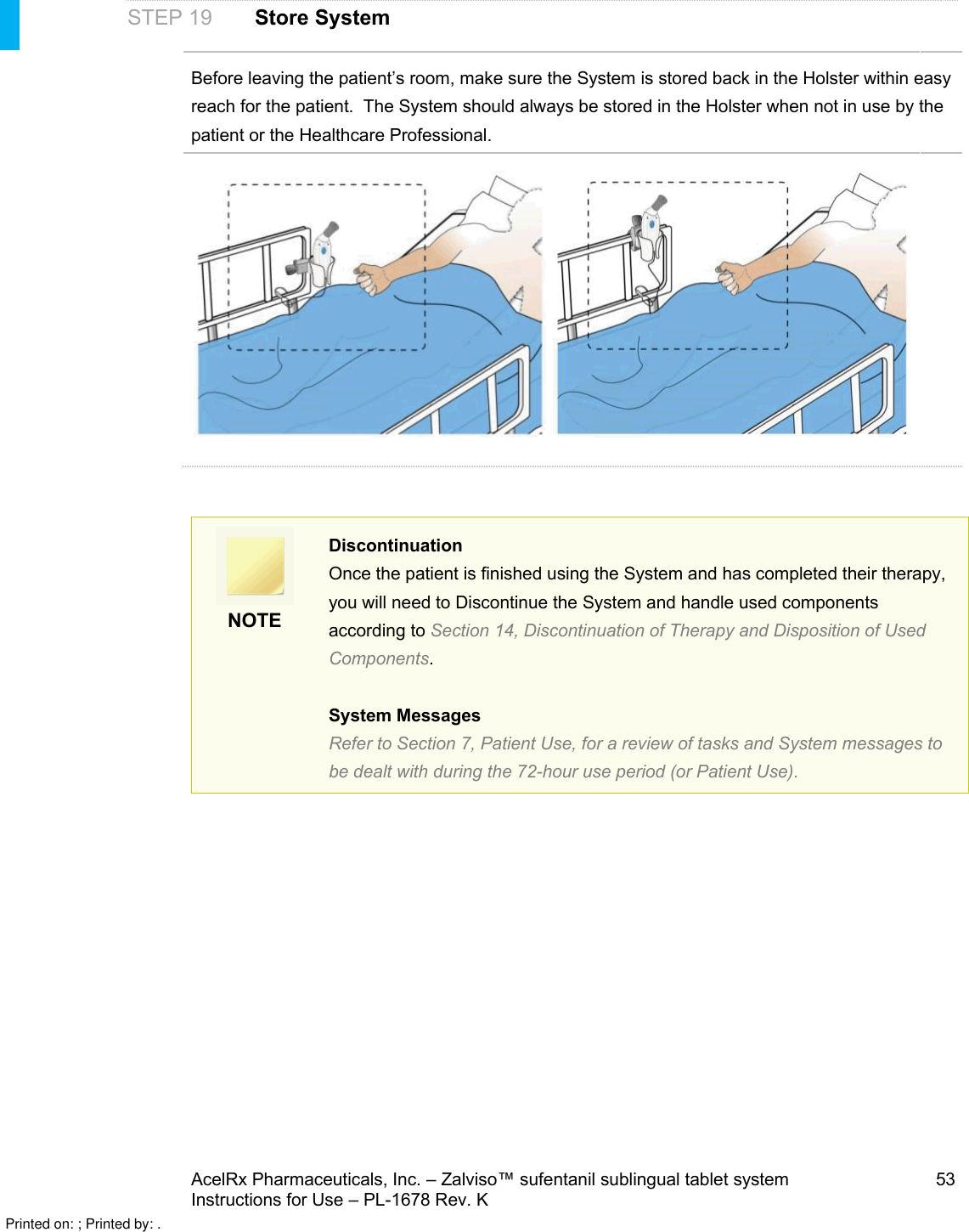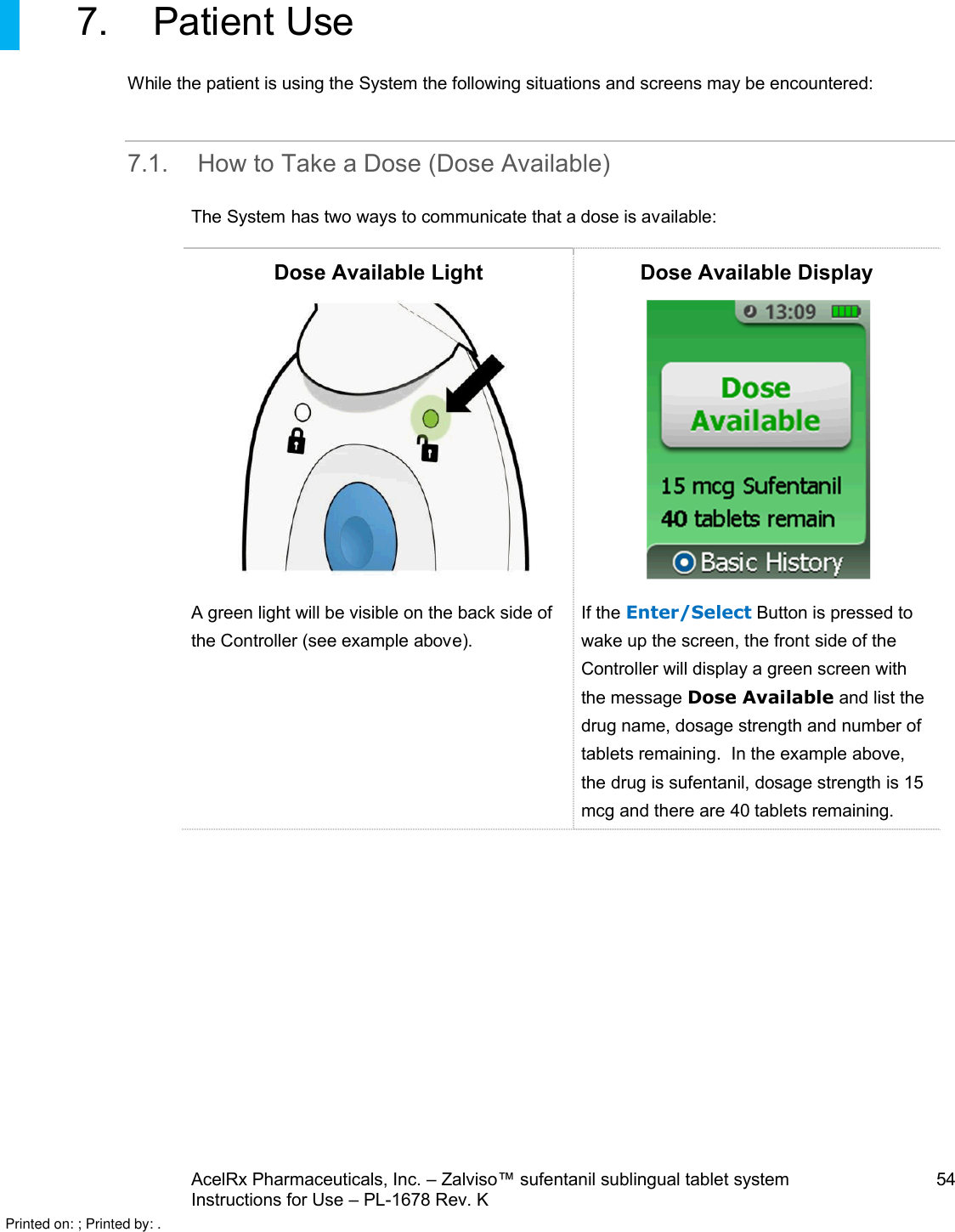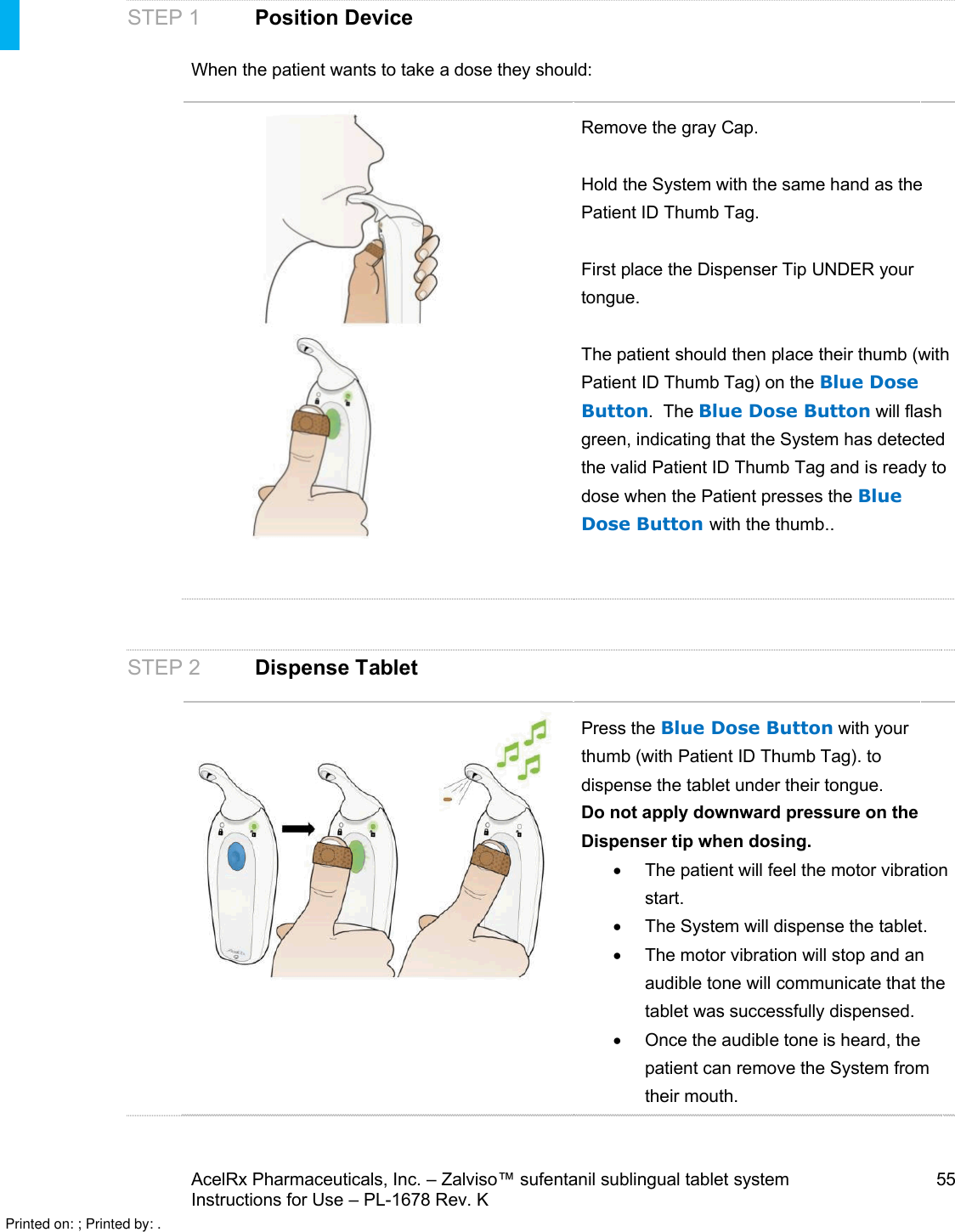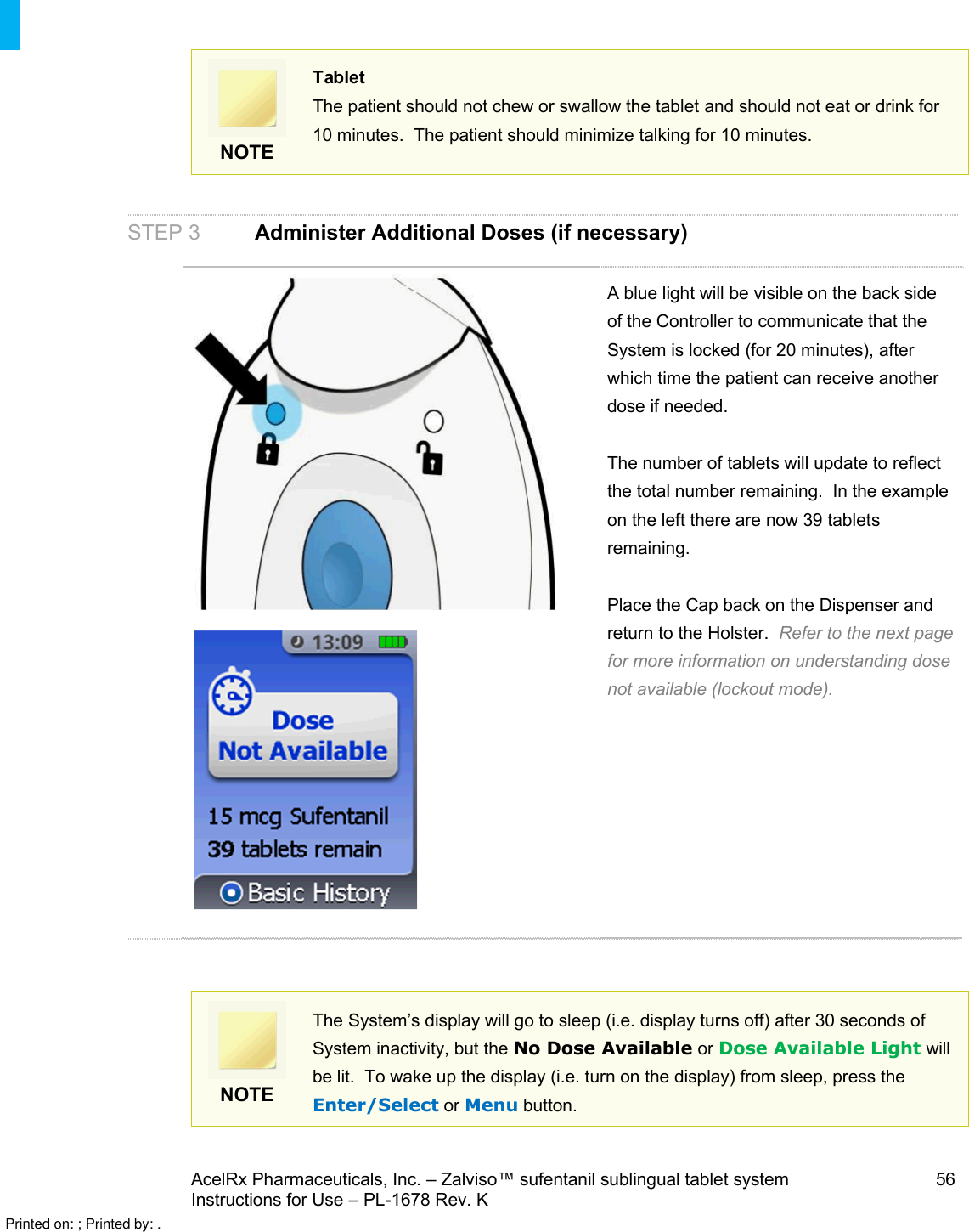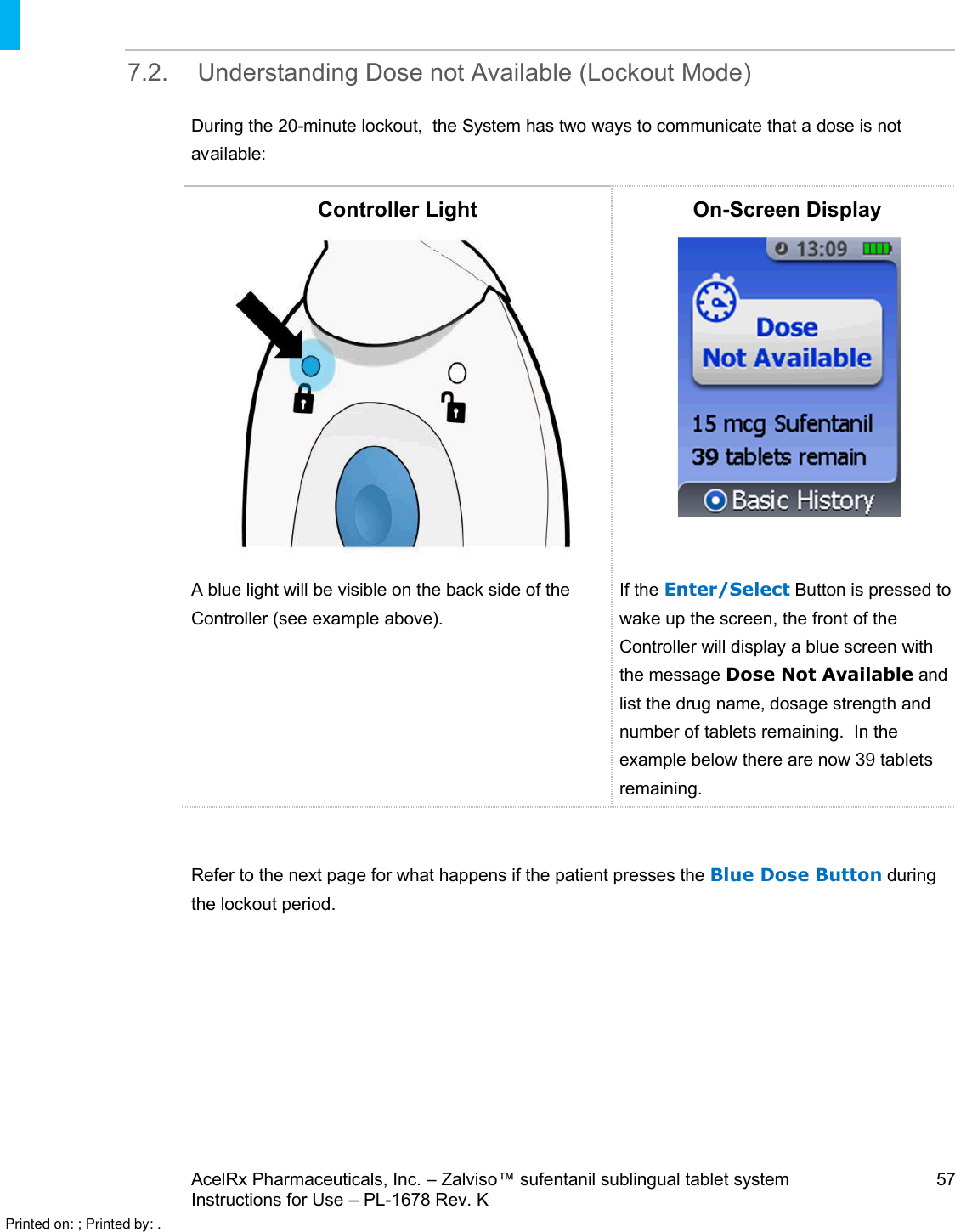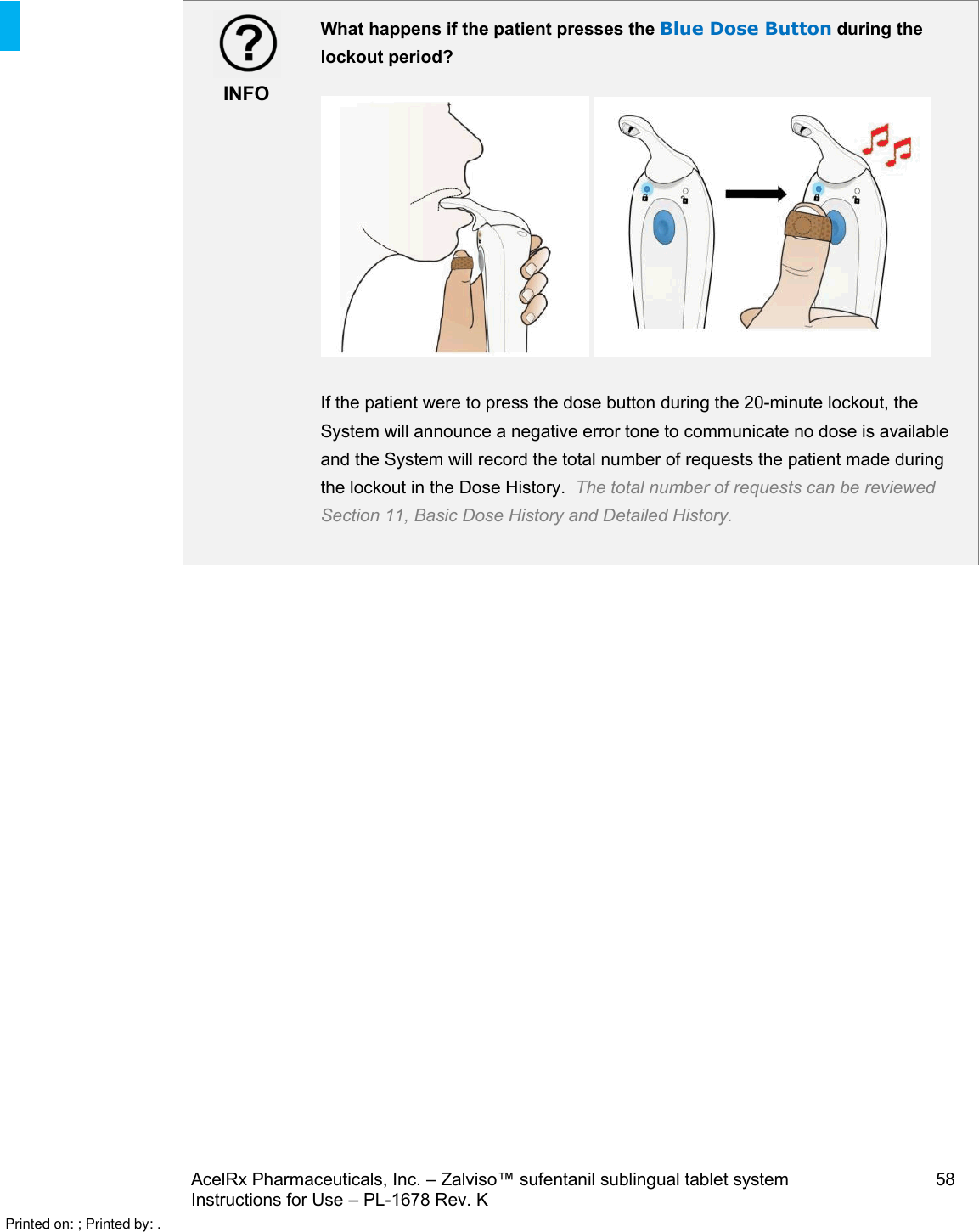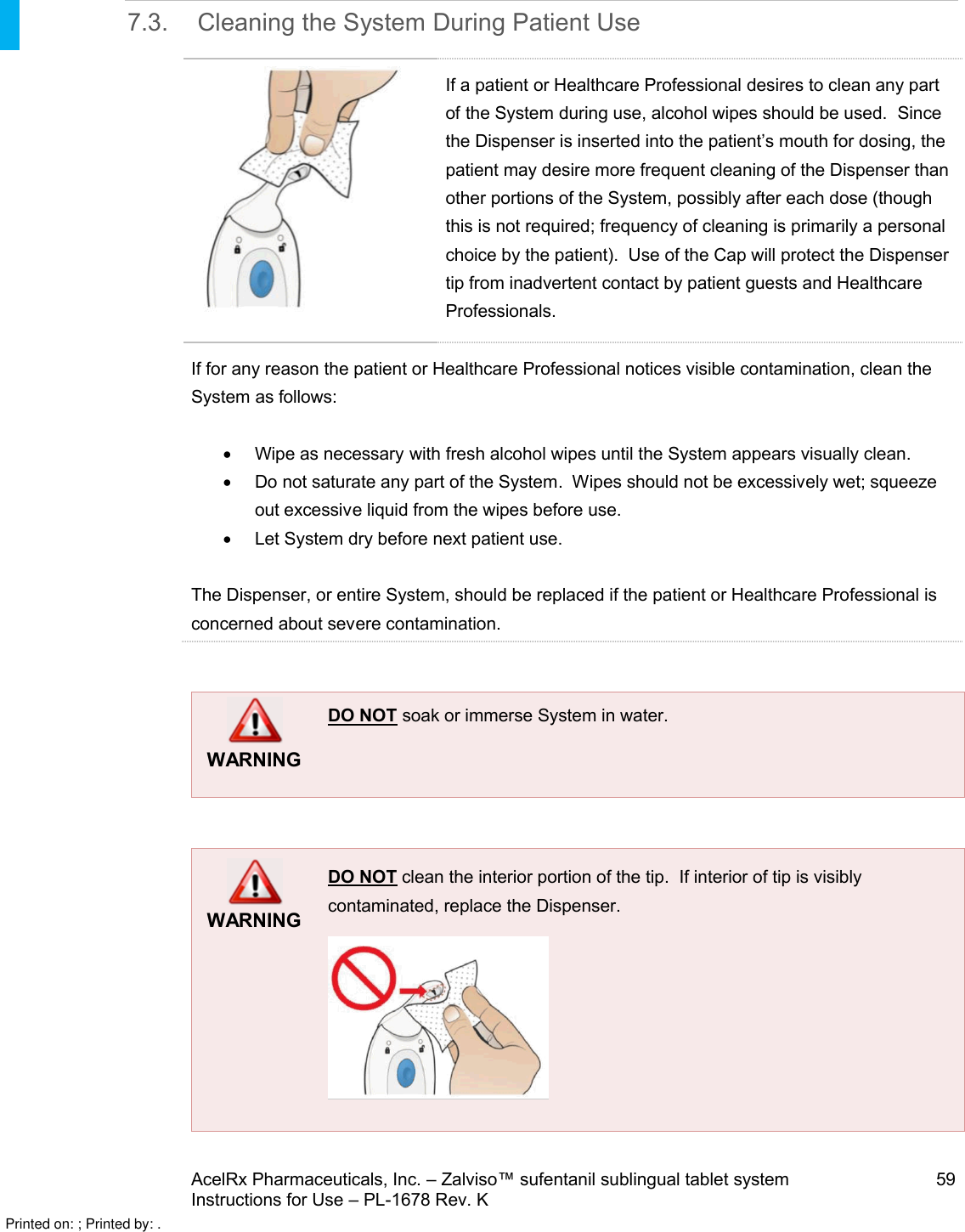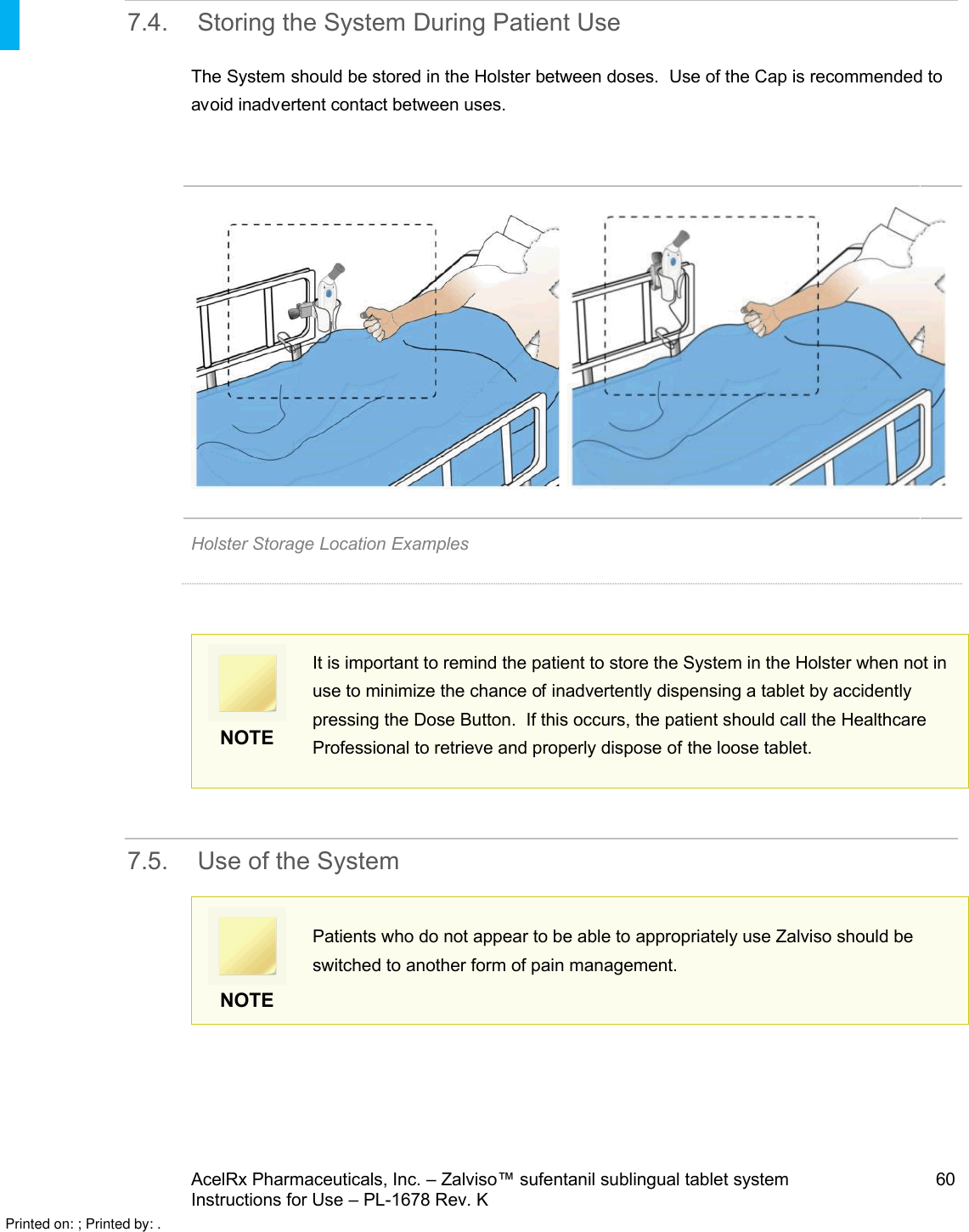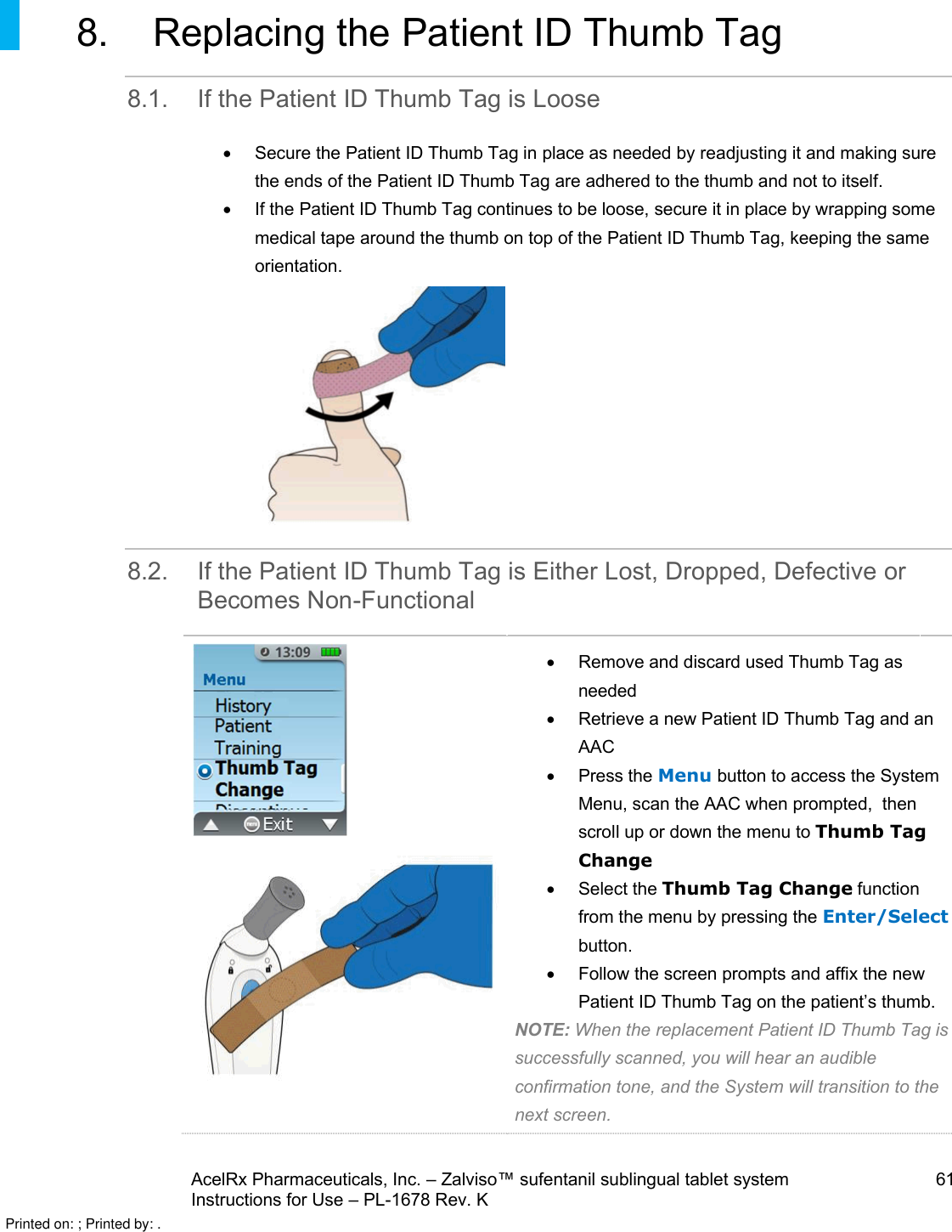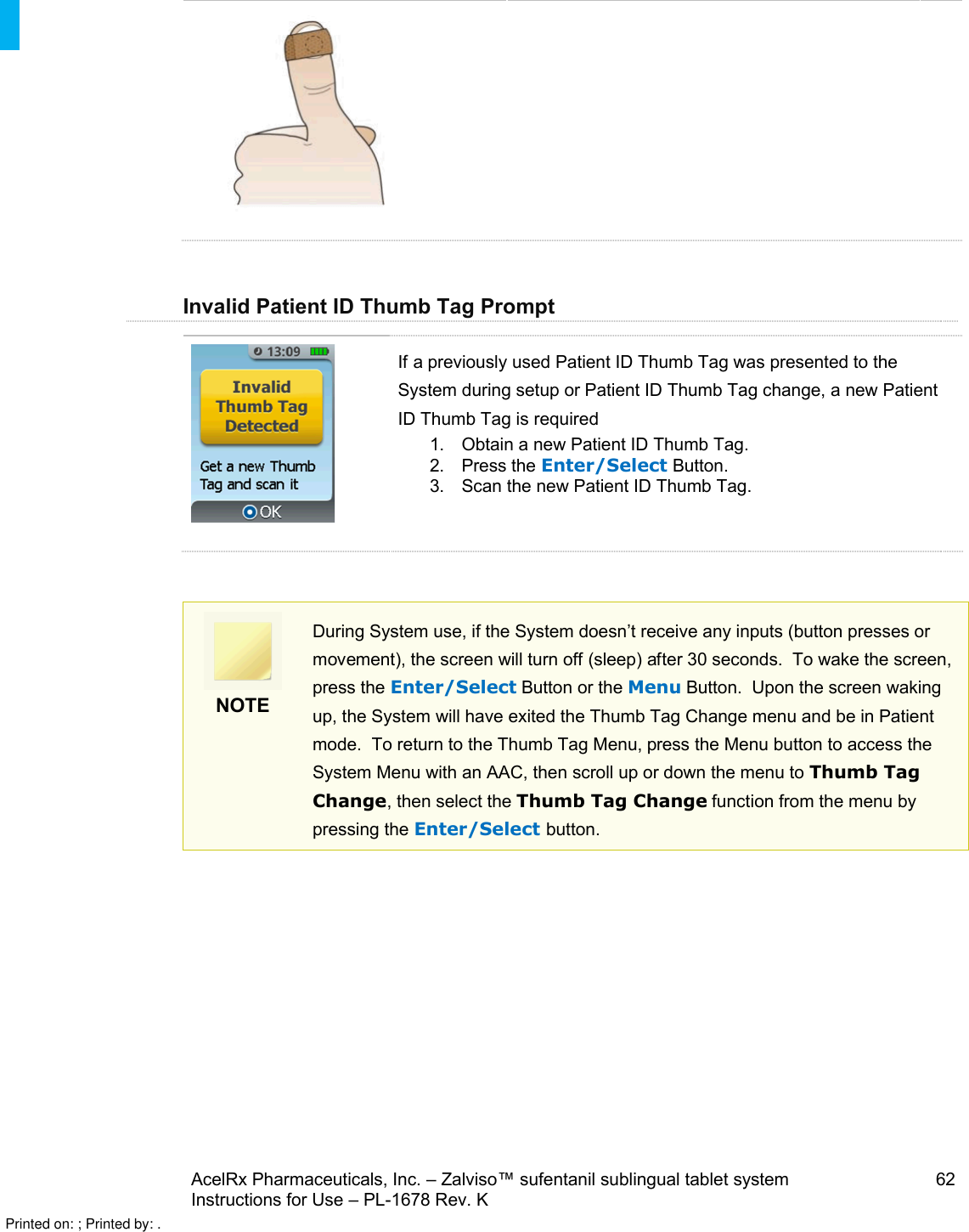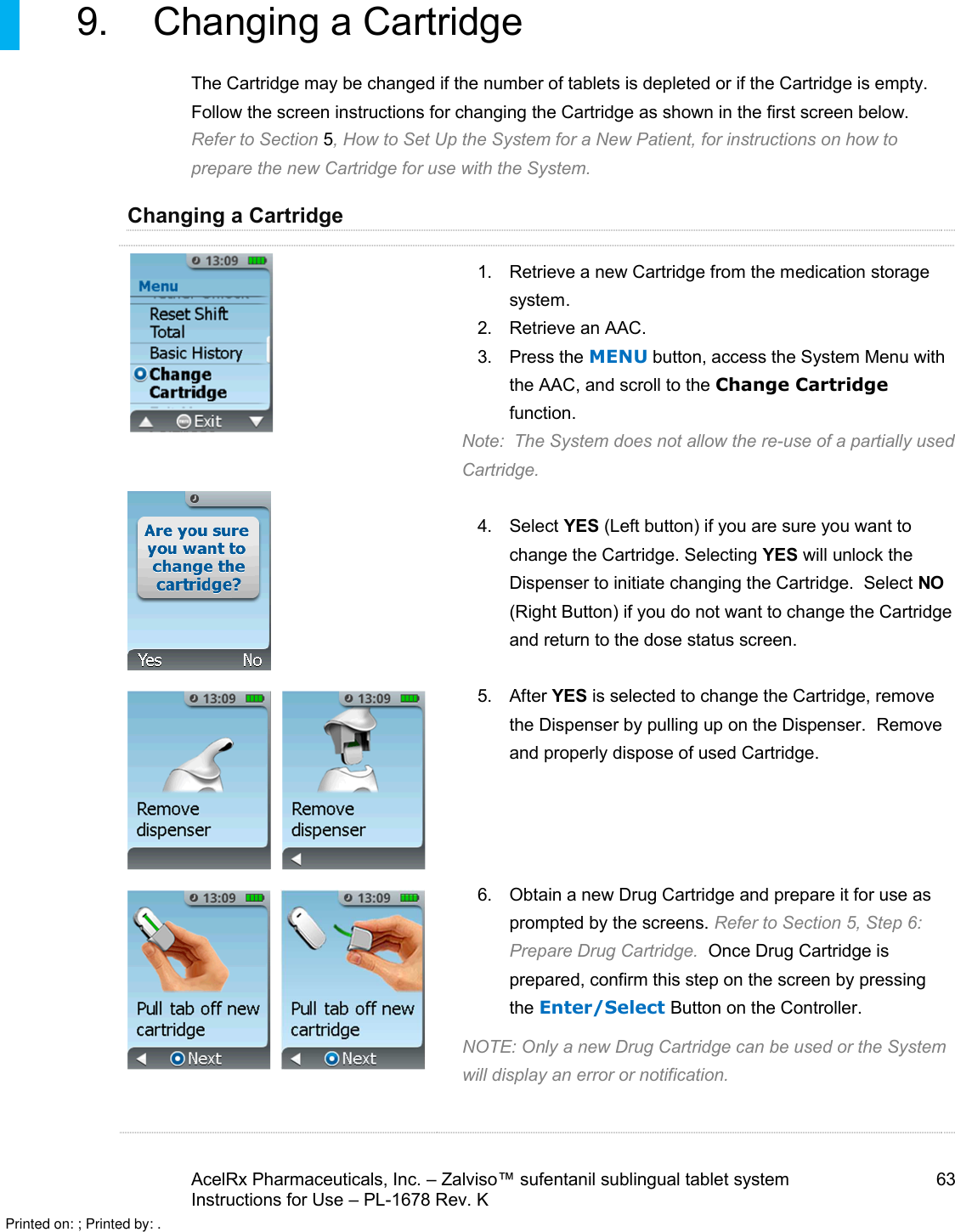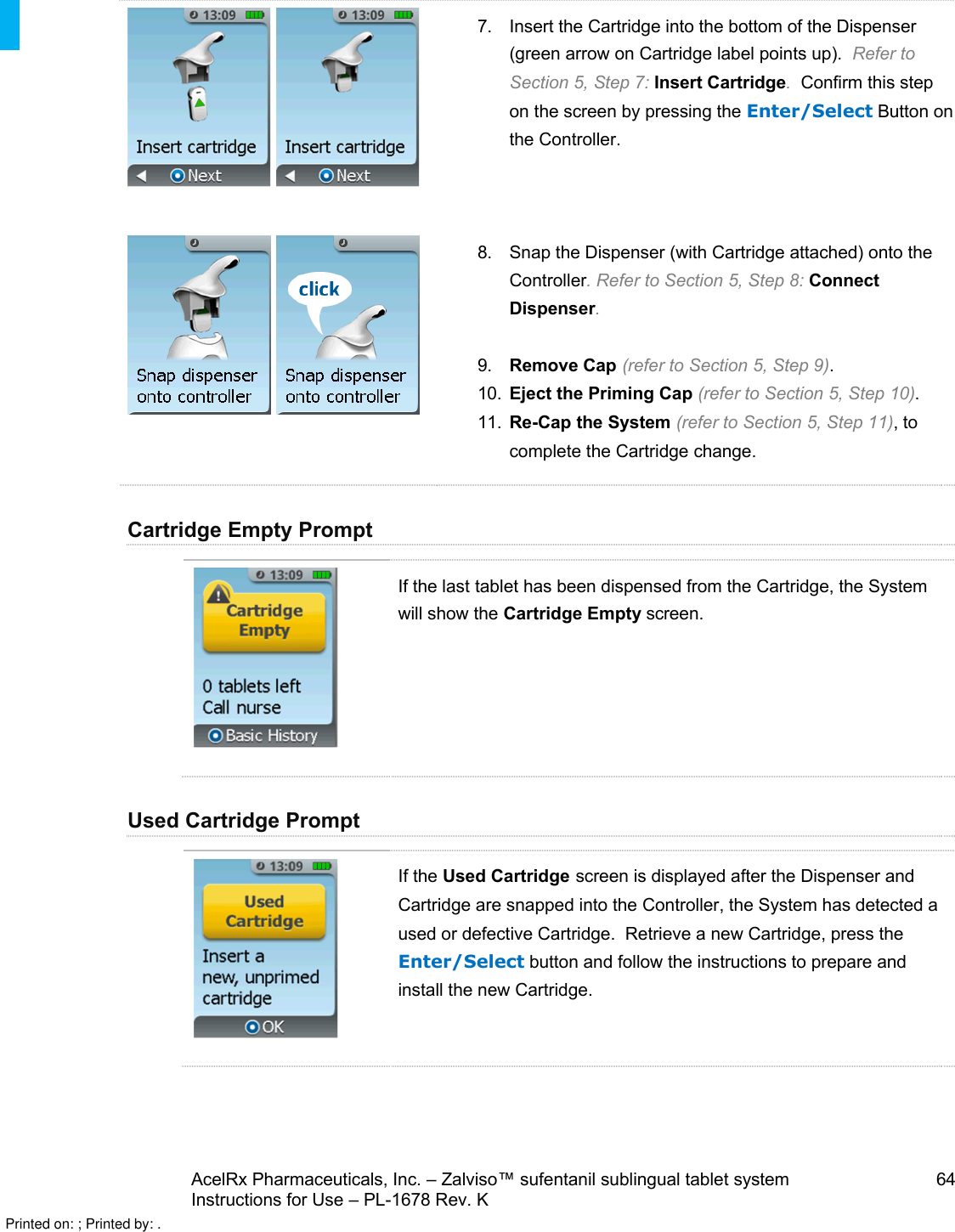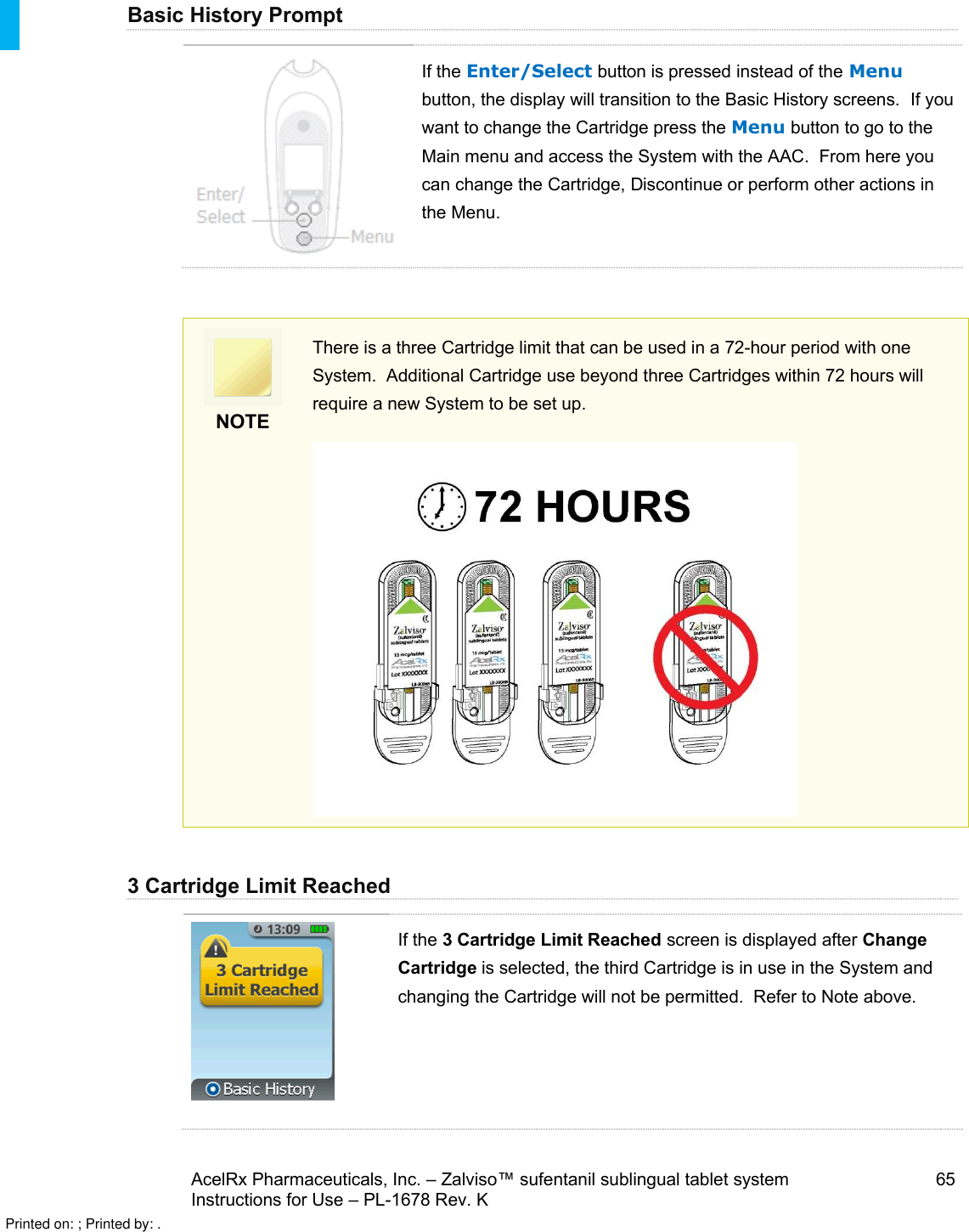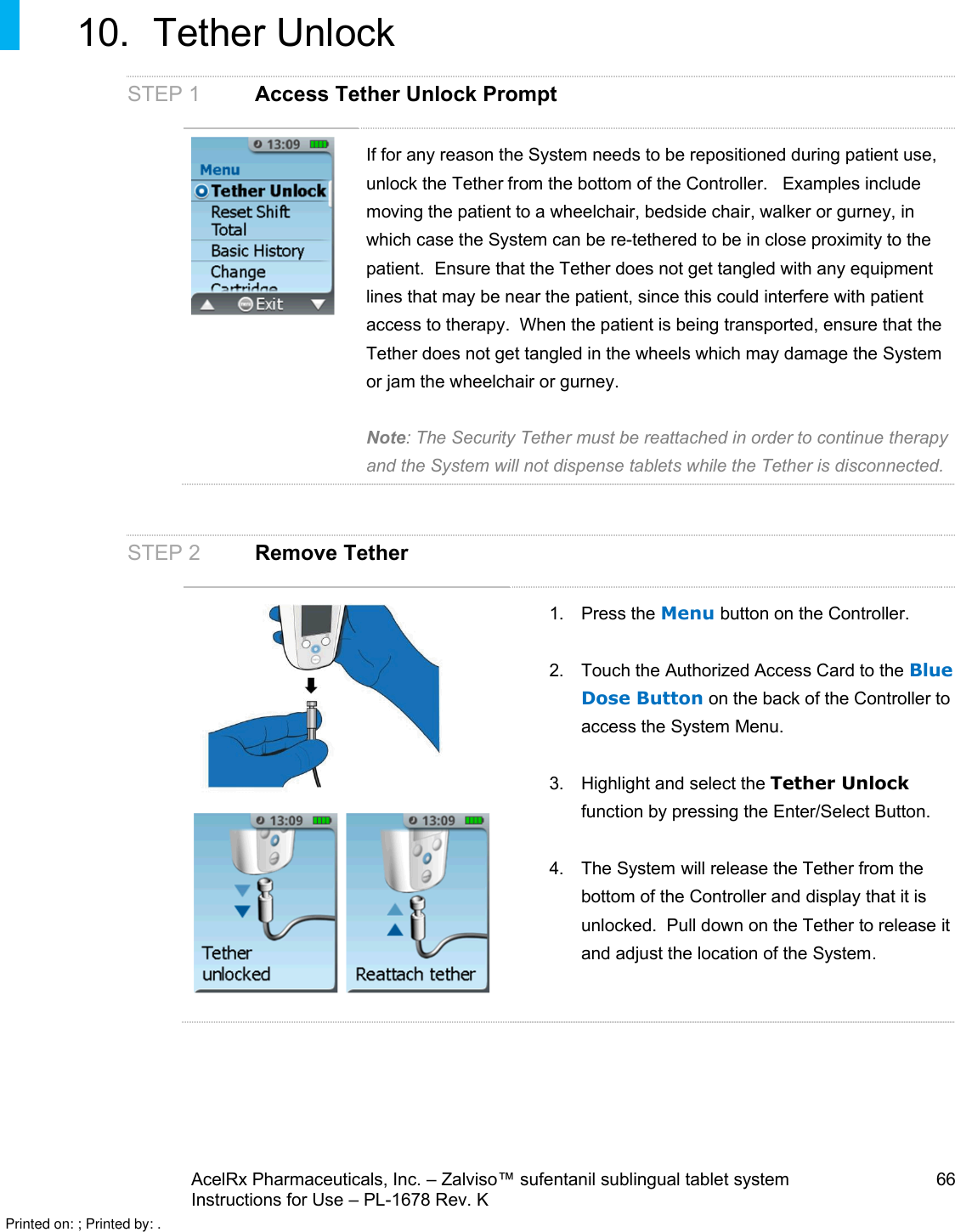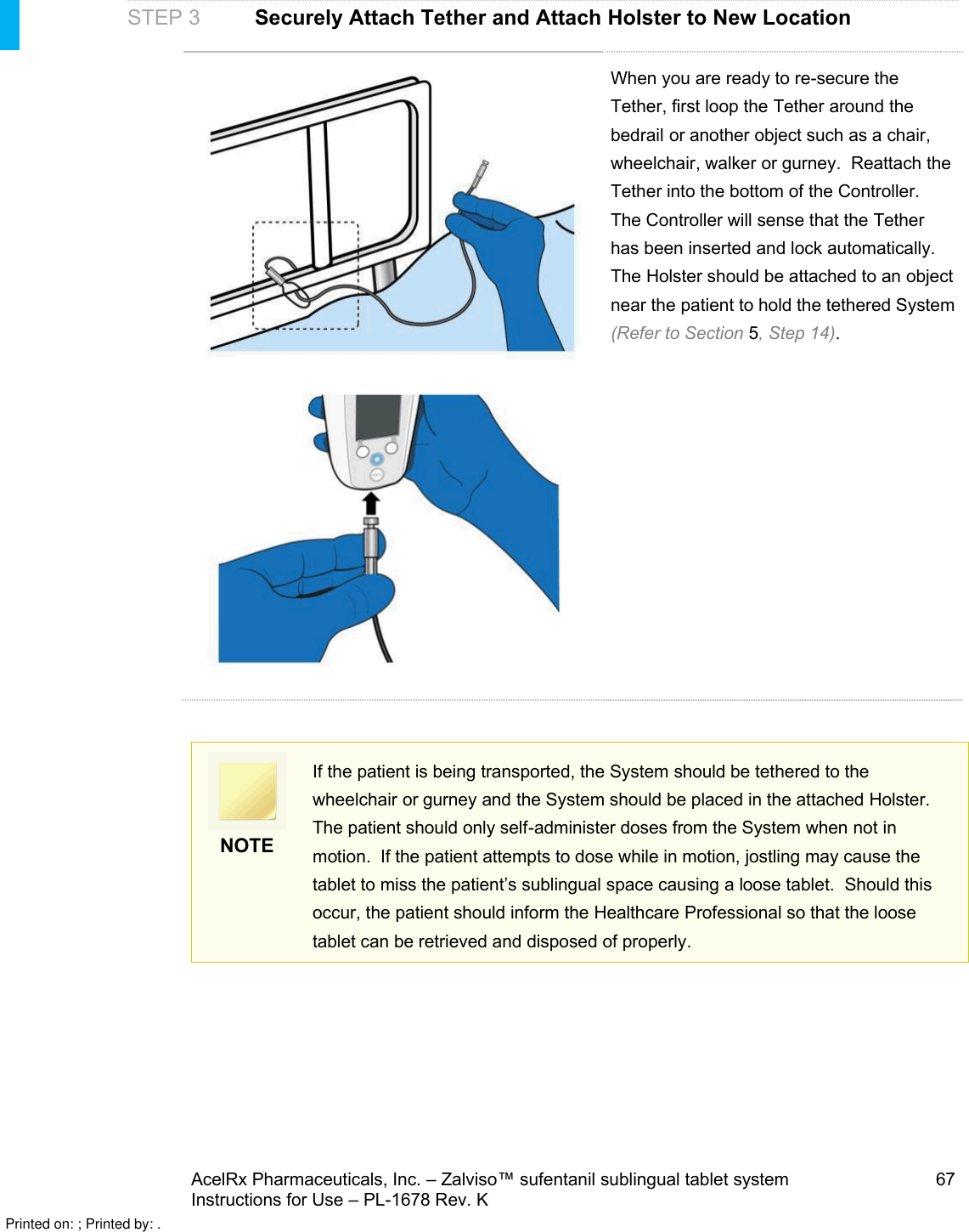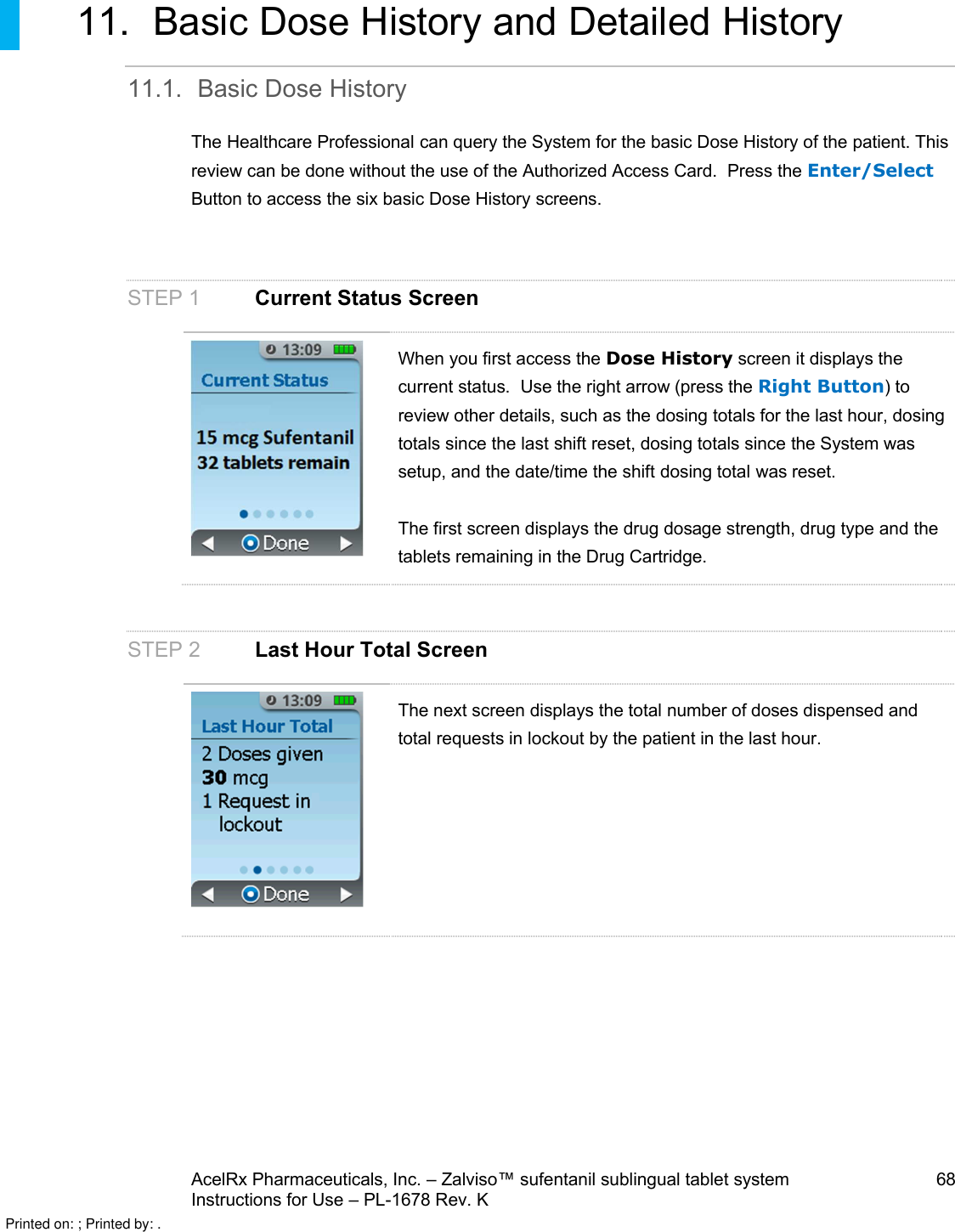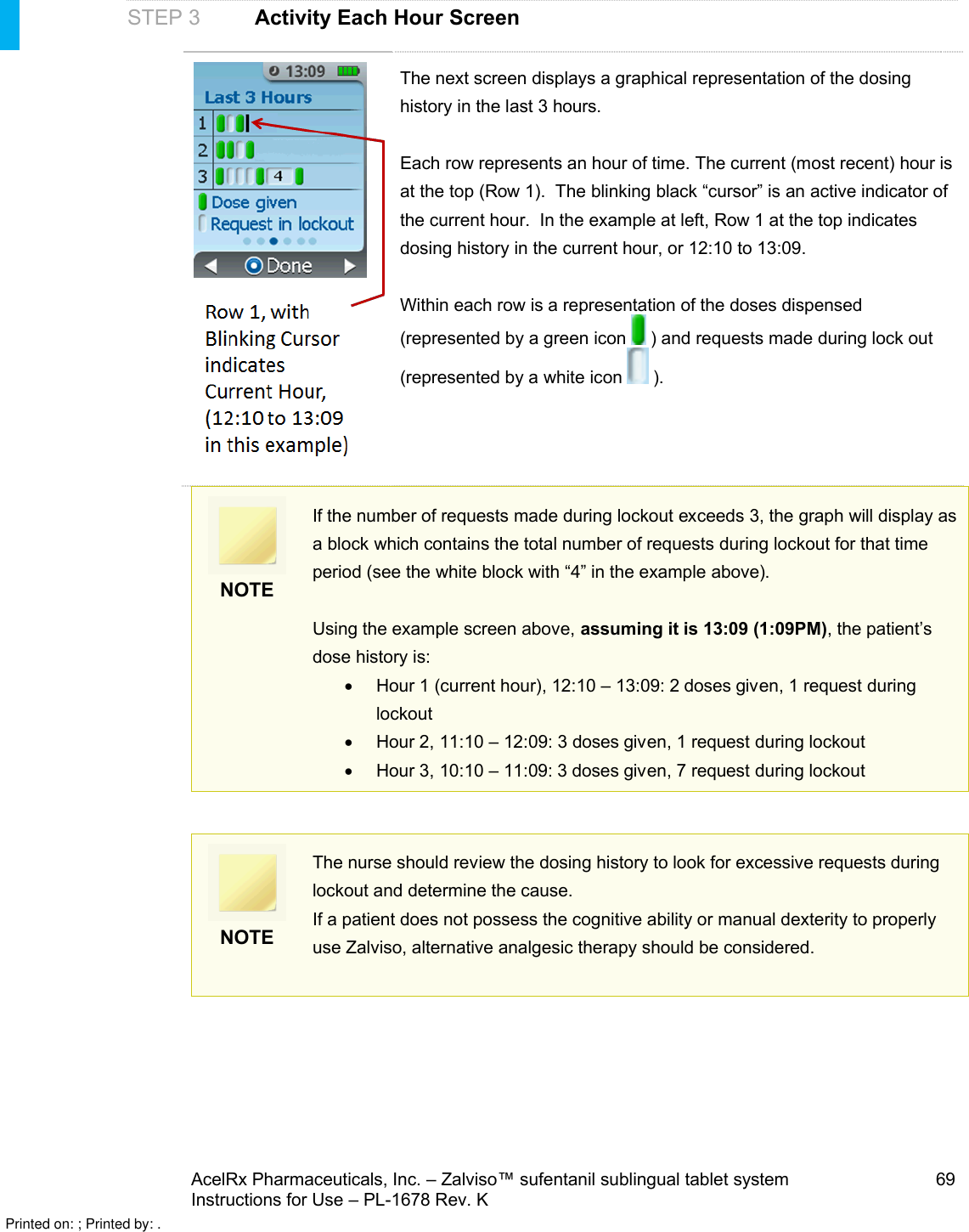Acelrx Pharmaceuticals ARX2006 Zalviso hand-held patient controlled analgesia (PCA) system User Manual Manual 2 4
AcelRx Pharmaceuticals Inc. Zalviso hand-held patient controlled analgesia (PCA) system Manual 2 4
Contents
- 1. Manual 1/4
- 2. Manual 2/4
- 3. Manual 3/4
- 4. Manual 4/4
Manual 2/4