Acer orporated MPCI-101 Wireless LAN Module User Manual WireLAN
Acer Incorporated Wireless LAN Module WireLAN
Contents
Manual
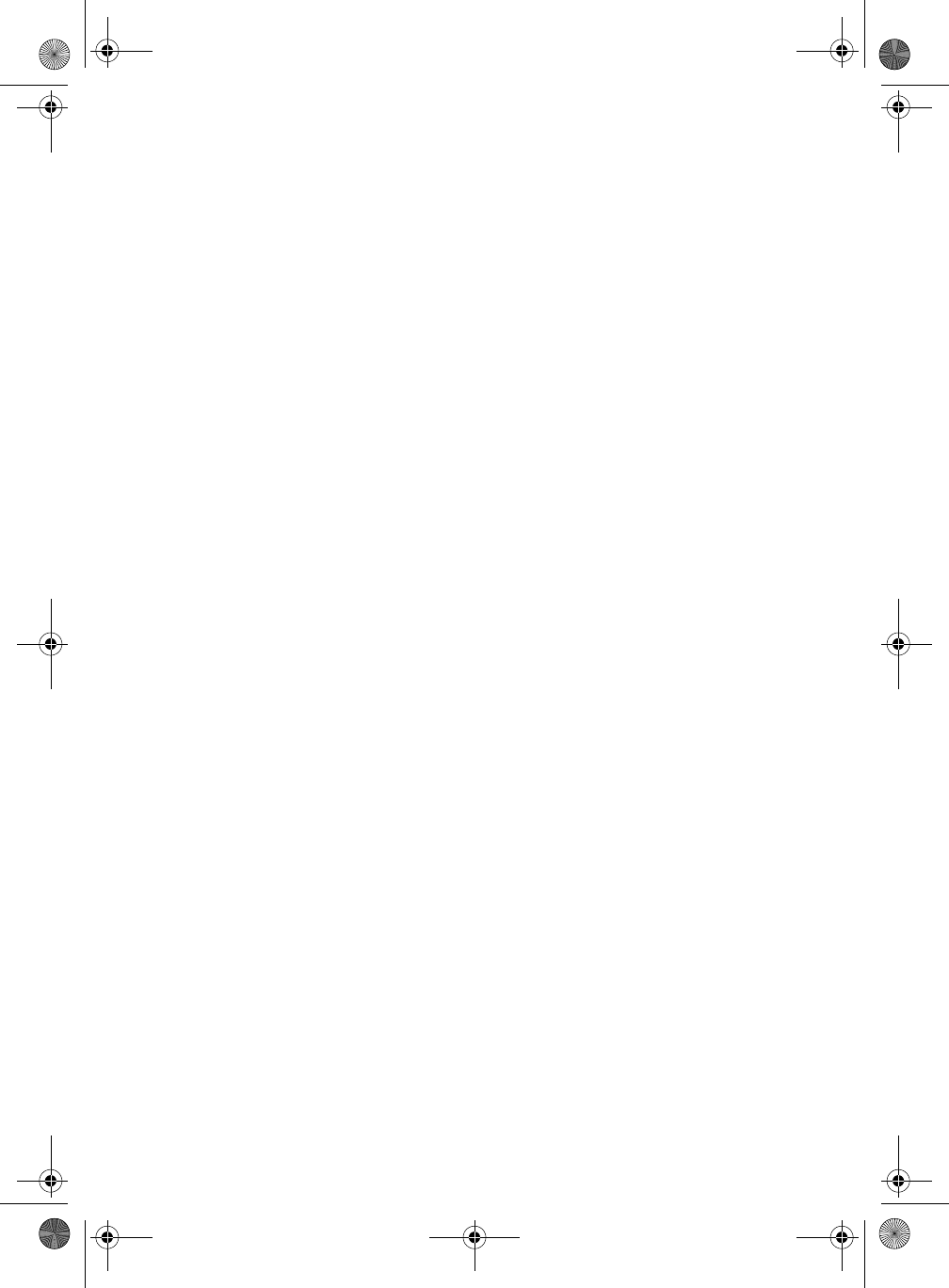
InviLink 802.11
user’s guide
WireLAN.book Page i Wednesday, March 28, 2001 2:54 PM
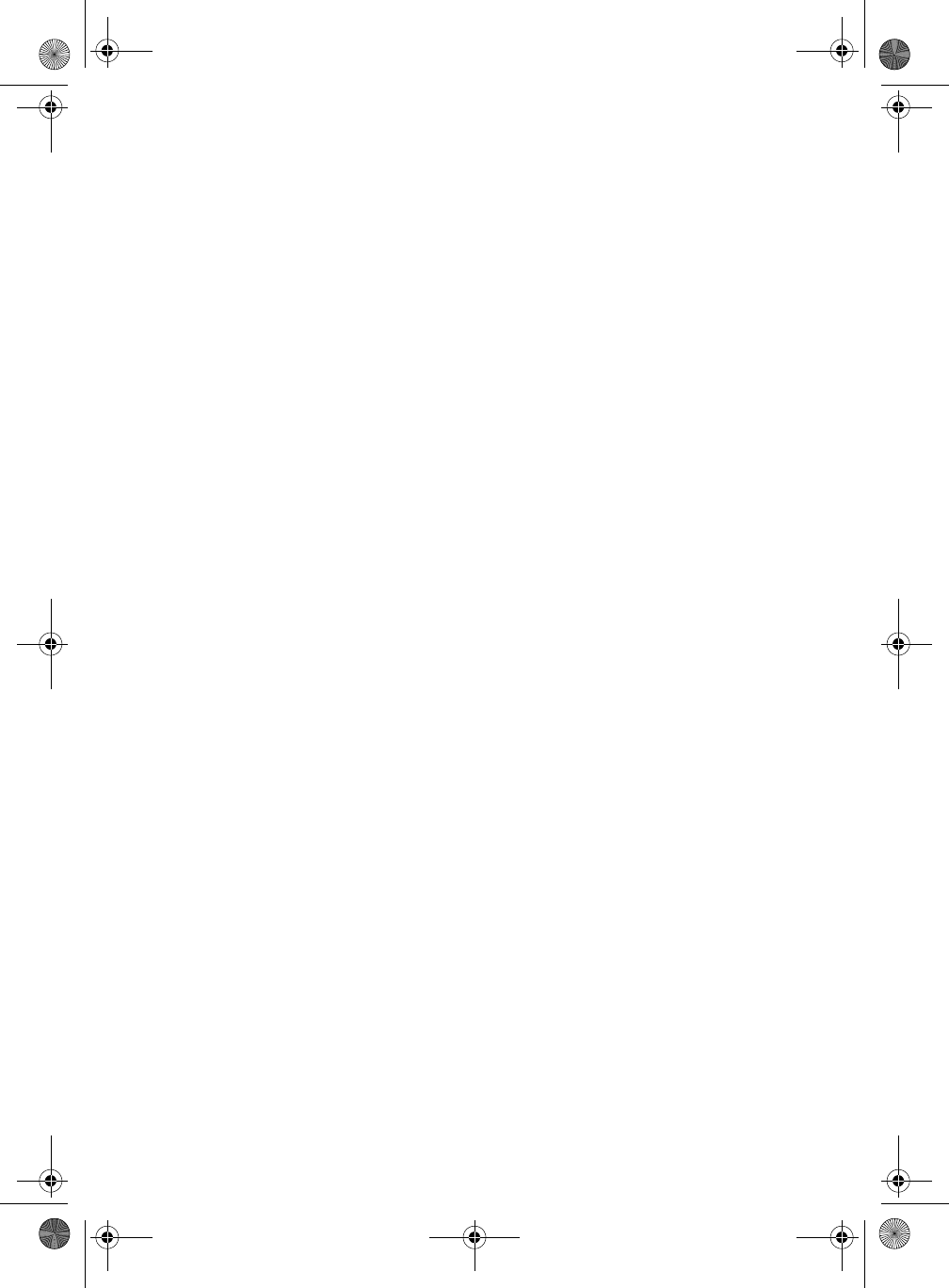
Changes may be made periodically to the information in this publication without obligation
to notify any person of such revision or changes. Such changes will be incorporated in new
editions of this manual or supplementary documents and publications. This company makes
no representations or warranties, either expressed or implied, with respect to the contents
hereof and specifically disclaims the implied warranties of merchantability or fitness for a
particular purpose.
Record the model number, serial number, purchase date, and place of purchase information in
the space provided below. The serial number and model number are recorded on the label
affixed to your computer. All correspondense concerning your unit should include the serial
number, model number, and purchase information.
No part of this publication may be reproduced, stored in a retrieval system, or transmitted, in
any form or by any means, electronic, mechanical, photocopy, recording, or otherwise,
without the prior written permission of Acer Incorporated.
Model Number : _________________________________
Serial Number: ___________________________________
Purchase Date: ___________________________________
Place of Purchase: ________________________________
Copyright © 2001. Acer Incorporated.
All Rights Reserved.
InviLink 802.11 user’s guide
Original Issue: March 2001
All company's product names or trademarks are used herein for identification purposes only
and belong to their respective companies.
WireLAN.book Page ii Wednesday, March 28, 2001 2:54 PM
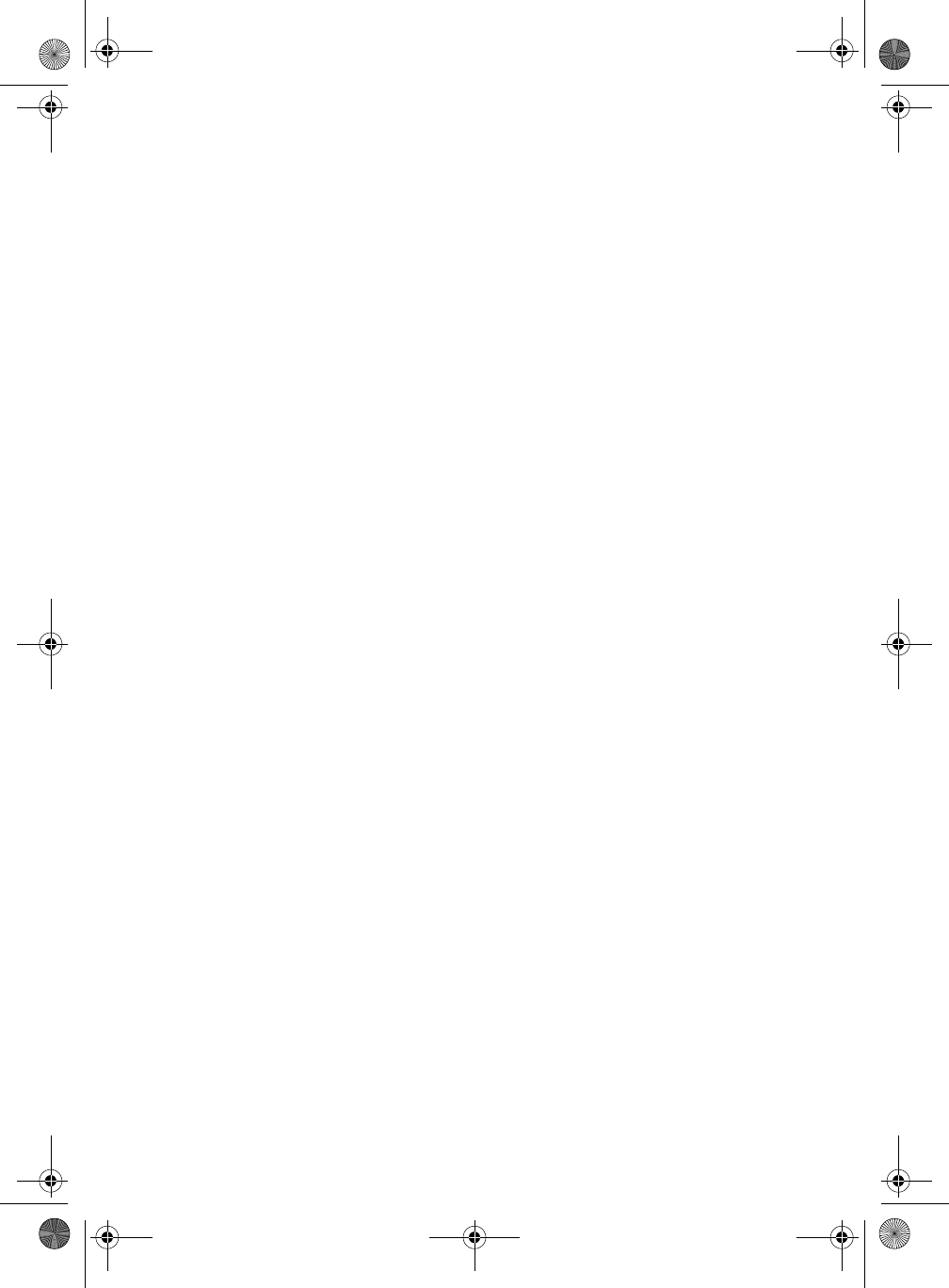
1
Regulatory Information
The MPCI-101 Wireless LAN Card must be installed and used in strict
accordance with the manufacturer’s instructions. This device complies
with the following radio frequency and safety standards.
Canada - Industry Canada (IC)
•This device complies with RSS 210 of Industry Canada.
Europe - EU Declaration of Conformity
This device complies with the specifications listed below, following the
provisions of the EMC Directive 89/336/EEC:
•ETS 300-826
•ETS 300-328 Technical requirements for Radio equipment.
USA - Federal Communications Commission (FCC)
This device complies with Part 15 of FCC Rules. Operation of the
devices in an MPCI-101 Wireless LAN System is subject to the following
two conditions:
•This device may not cause harmful interference.
•This device must accept any interference that may cause undesired
operation.
Exposure to Radio Frequency Radiation
The radiated output power of the MPCI-101 Wireless LAN Card is far
below the FCC radio frequency exposure limits. Nevertheless, the
MPCI-101 Wireless LAN Card shall be used in such a manner that the
potential for human contact during normal operation is minimized.
The transmitter and the antenna are permanently installed inside the
notebook, and are specific for this model (not for generic computer).
The antenna of this device is installed on the corner of the top of
the LCD display. For compliance with FCC radiation exposure limits. it
should be operated with a separation distance of 20cm or more
between the antenna and the body of the user, and the antenna
should not be operated next to a nearby person.
This equipment has been tested and found to comply with the limits
for a Class B digital device, pursuant to Part 15 of the FCC Rules. These
limits are designed to provide reasonable protection against harmful
interference in a residential installation. This equipment generates,
uses and can radiate radio frequency energy and, if not installed and
used in accordance with the instructions, may cause harmful
WireLAN.book Page 1 Wednesday, March 28, 2001 2:54 PM
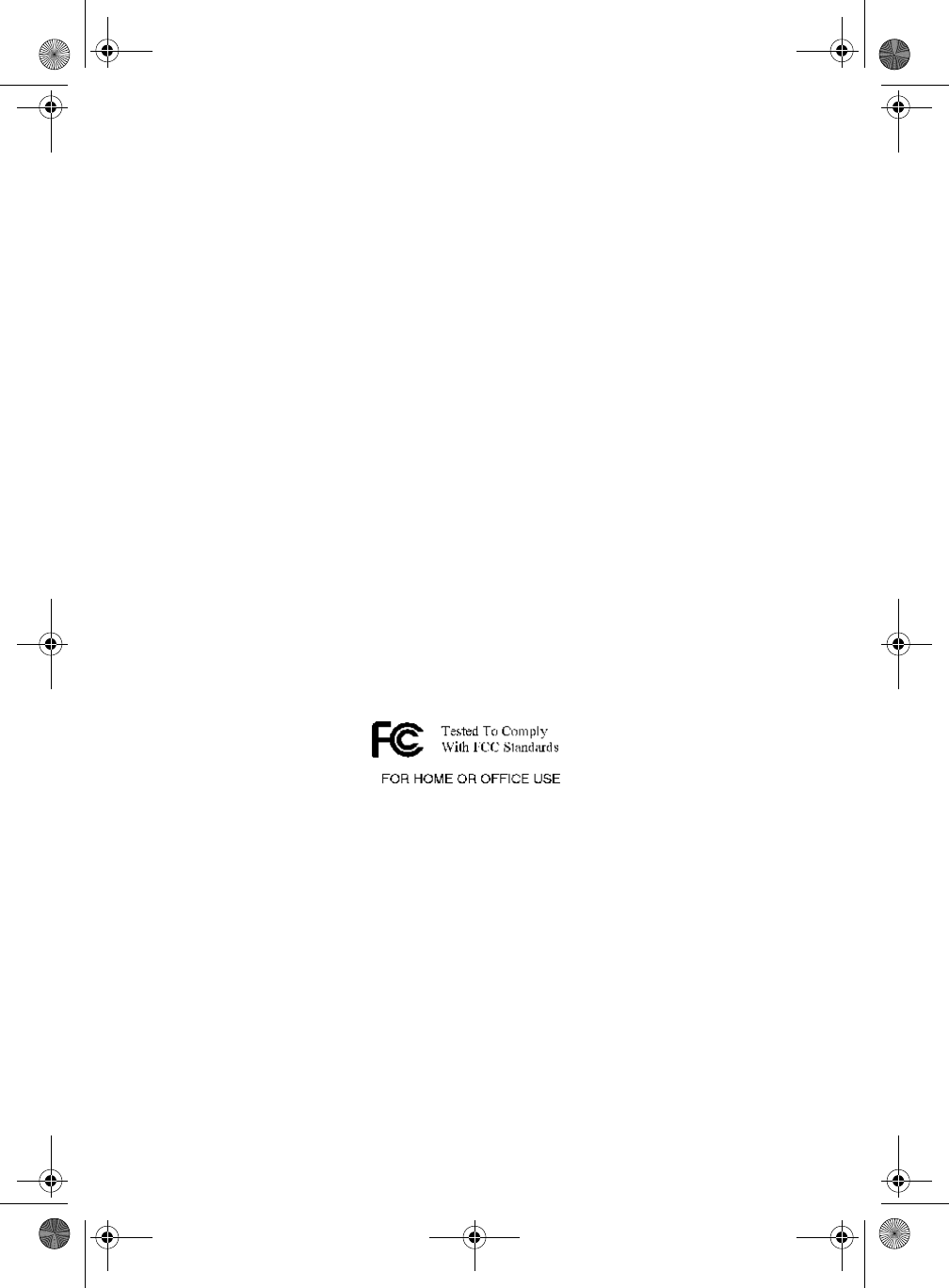
2
interference to radio communications. However, there is no guarantee
that interference will not occur in a particular installation. If this
equipment does cause harmful interference to radio or television
reception, which can be determined by turning the equipment off and
on, the user is encouraged to try to correct the interference by one of
the following measures:
•Reorient or relocate the receiving antenna.
•Increase the separation between the equipment and receiver.
•Connect the equipment into an outlet on a circuit different from that to
which the receiver is connected.
•Consult the dealer or an experienced radio/TV technician for help.
FCC Caution: To assure continued compliance, any changes or modifications not
expressly approved by the party responsible for compliance could void the
user's authority to operate this equipment (example - use only shielded
interface cables when connecting to computer or peripheral devices).
This device complies with Part 15 of the FCC Rules. Operation is subject to the
following two conditions: (1) This device may not cause harmful interference,
and (2) this device must accept any interference received, including interference
that may cause undesired operation.
Responsible Party: Acer America Corporation, 2641 Orchard Parkway, San Jose,
CA 95134
Telephone No:1-408-432-6200
WireLAN.book Page 2 Wednesday, March 28, 2001 2:54 PM
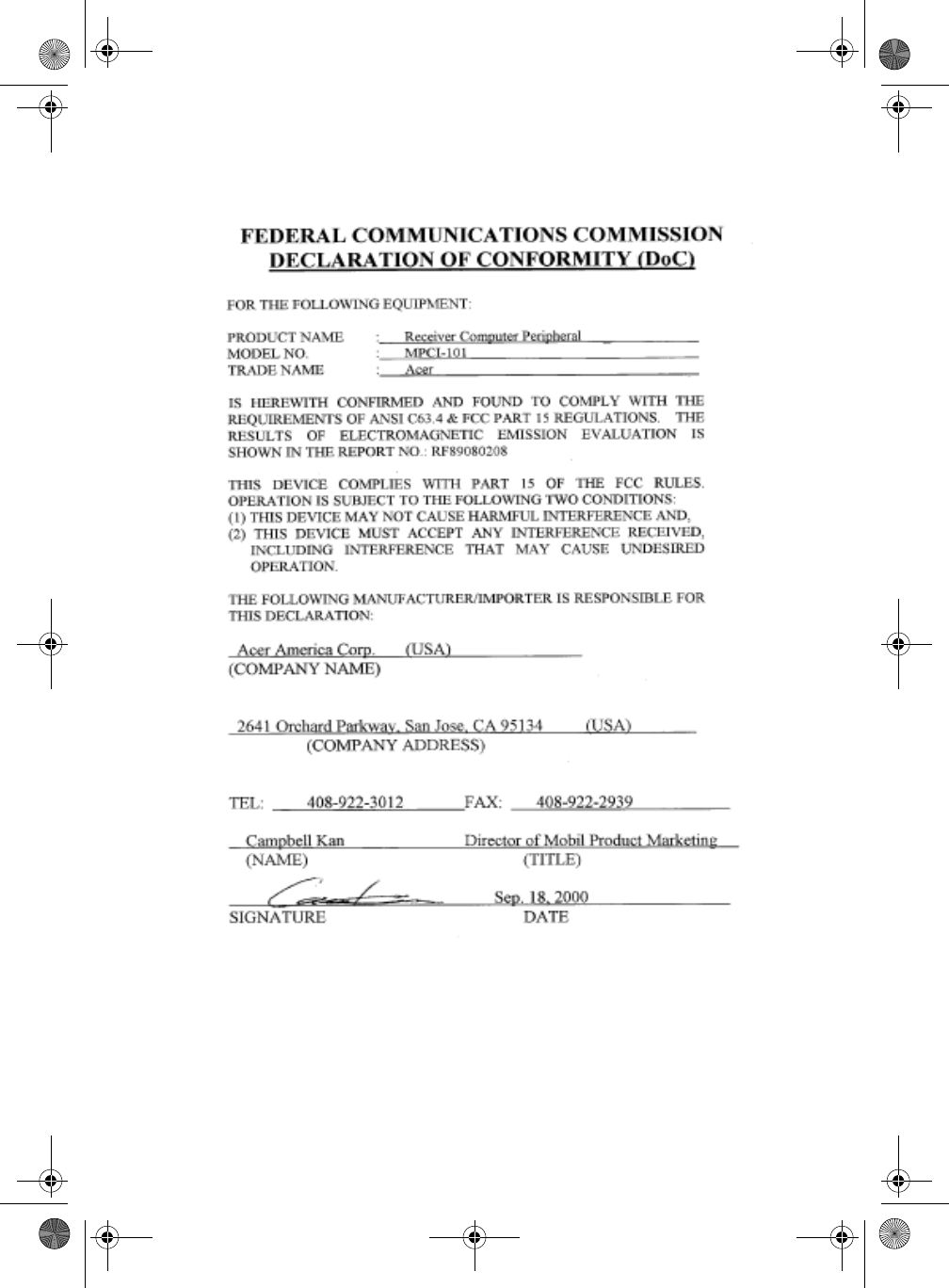
3
WireLAN.book Page 3 Wednesday, March 28, 2001 2:54 PM
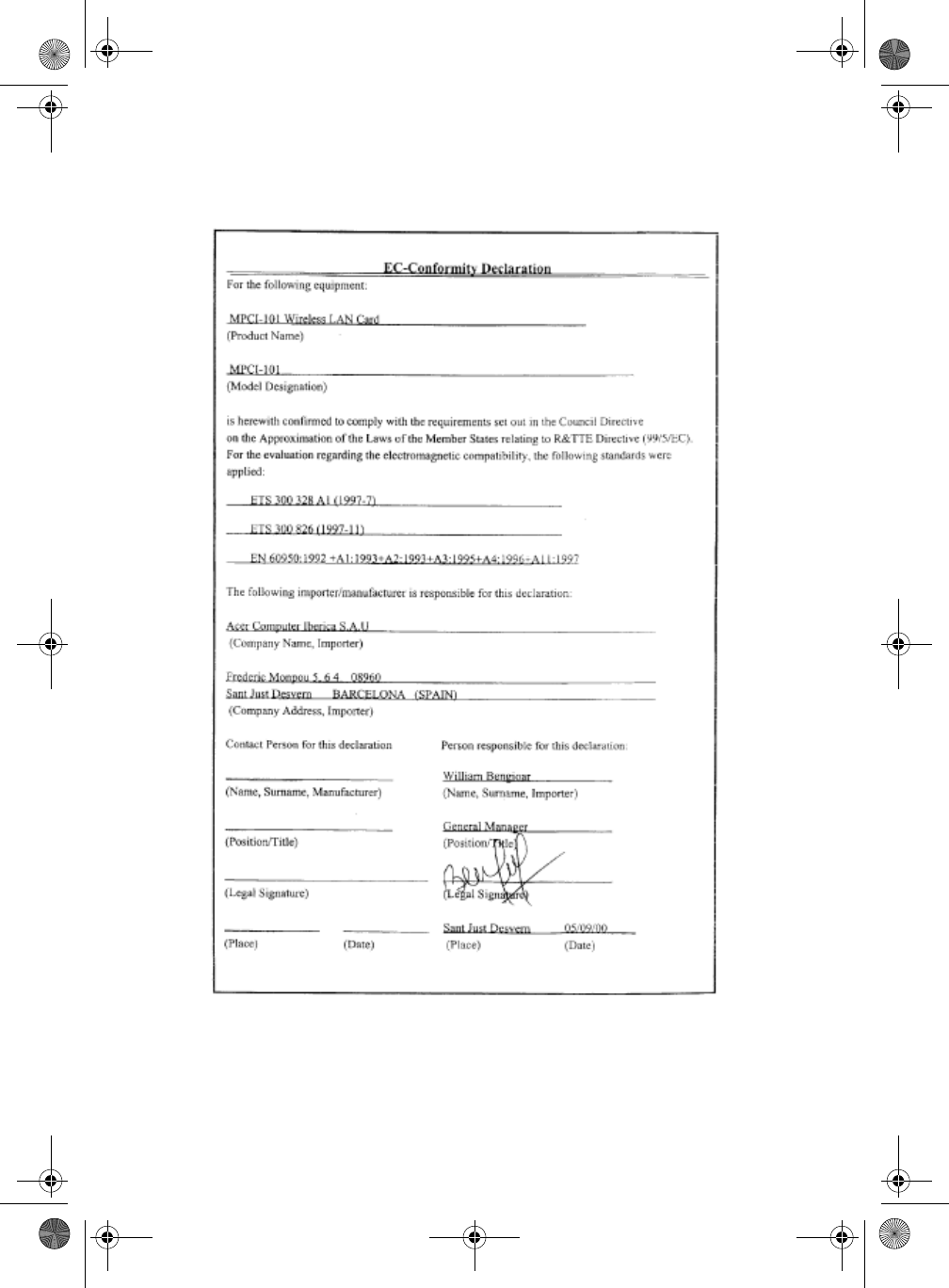
4
WireLAN.book Page 4 Wednesday, March 28, 2001 2:54 PM
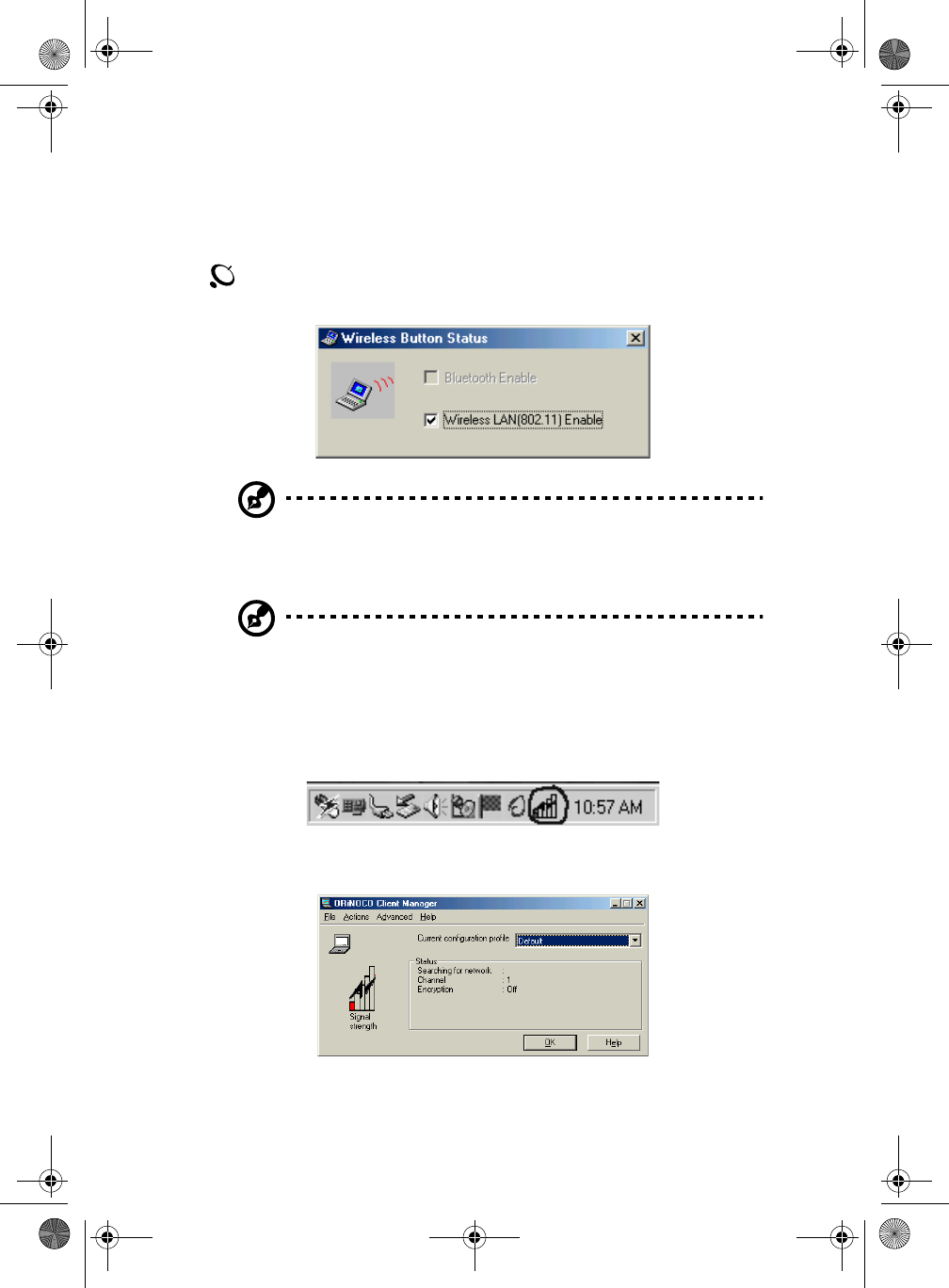
5
Starting InviLink 802.11
When you first start your computer, press the InviLink 802.11 button
to turn on the capability. A dialog box will be displayed showing
which capability is enabled.
Note: Before you can use the InviLink 802.11 capability, there are
some settings you should consider. To access these settings, open
the MPCI-101 Wireless LAN Client Manager software.
Note: The 802.11 does not support Wake-On LAN (WOL).
Using the MPCI-101 Wireless LAN Client Manager
To access the MPCI-101 Wireless LAN Client Manager software, click on
the icon at the bottom right of your screen.
The MPCI-101 Wireless LAN Client Manager dialog box will appear as
follows:
WireLAN.book Page 5 Wednesday, March 28, 2001 2:54 PM
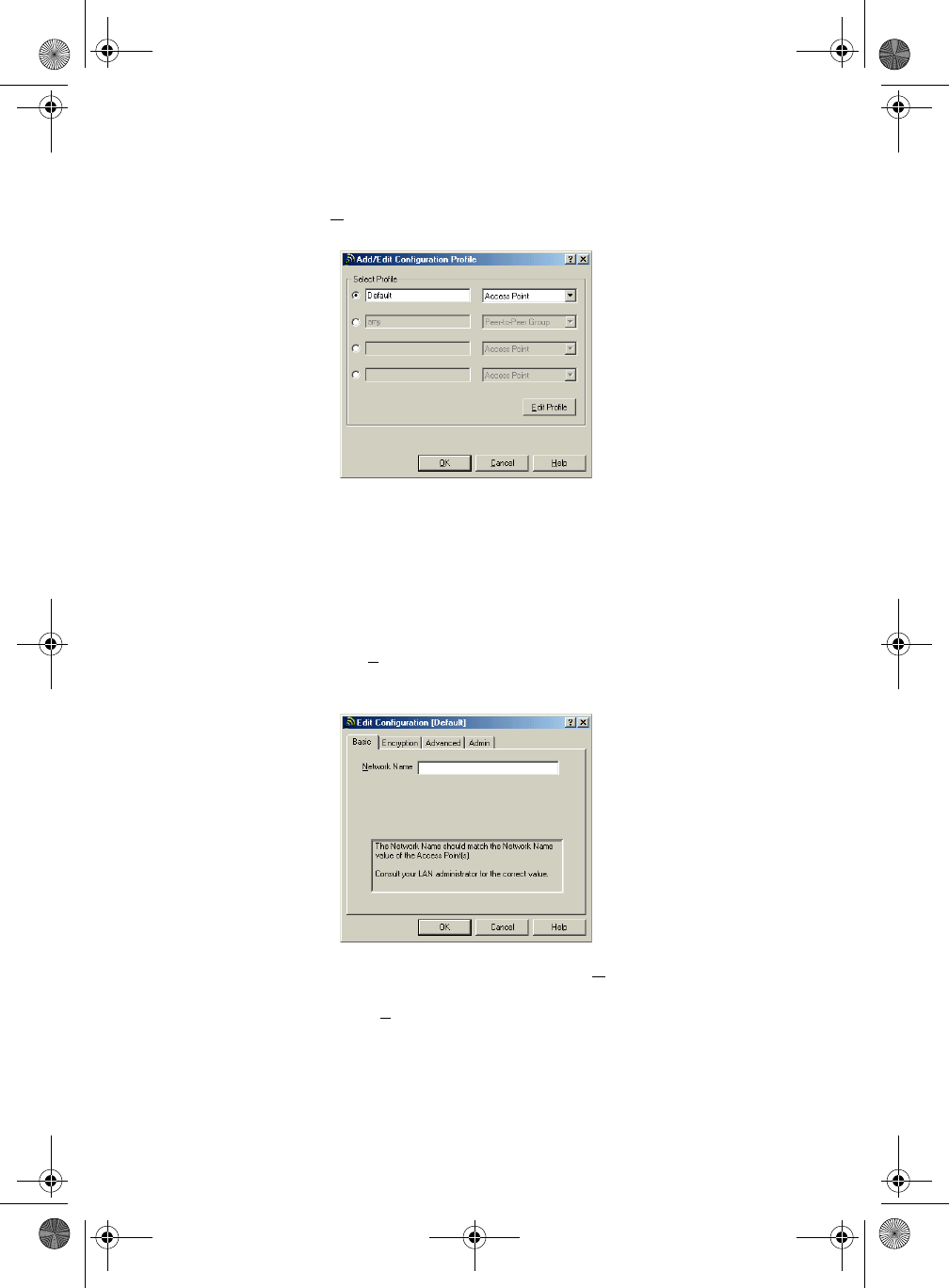
6
The Current configuration profile setting is Default. You can edit this
by clicking on the Actions option, at the top of the dialog box, to
access the Add/Edit Configuration Profile dialog box.
In this dialog box, you can add or change a profile name, change the
kind of profile or edit a profile. There are two profiles currently
available with your MPCI-101 Wireless LAN Client Manager software,
Access Point and Peer-to-Peer Group.
Access Point
Under the Basic tab in Edit Profile, the Network Name is left blank by
default. This will enable your system to connect to any available Access
Point in your area.
You can access a specific Access Point by typing the Network Name.
You can also make your transmissions to and from an Access Point
secured by enabling the Enable Data Security option under the
WireLAN.book Page 6 Wednesday, March 28, 2001 2:54 PM

7
Encryption tab and then typing the code corresponding to each key.
Click the Help button for more detail.
Peer-to-Peer
For a Peer-to-Peer connection, set the correct Network Name and
Encryption Key if you want secure transmissions to and from other
Peer-to-Peer enabled systems. Click on OK to confirm your settings.
The InviLink 802.11 button is used to toggle on and off its capabilities.
By default, when you power up your system, these wireless
communication features are disabled. See the table below for more
detail.
Bluetooth
802.11
Wireless
LAN
Default Press
once
Press
twice
Press
again
Not
installed Not
installed Off Off Off Off
WireLAN.book Page 7 Wednesday, March 28, 2001 2:54 PM
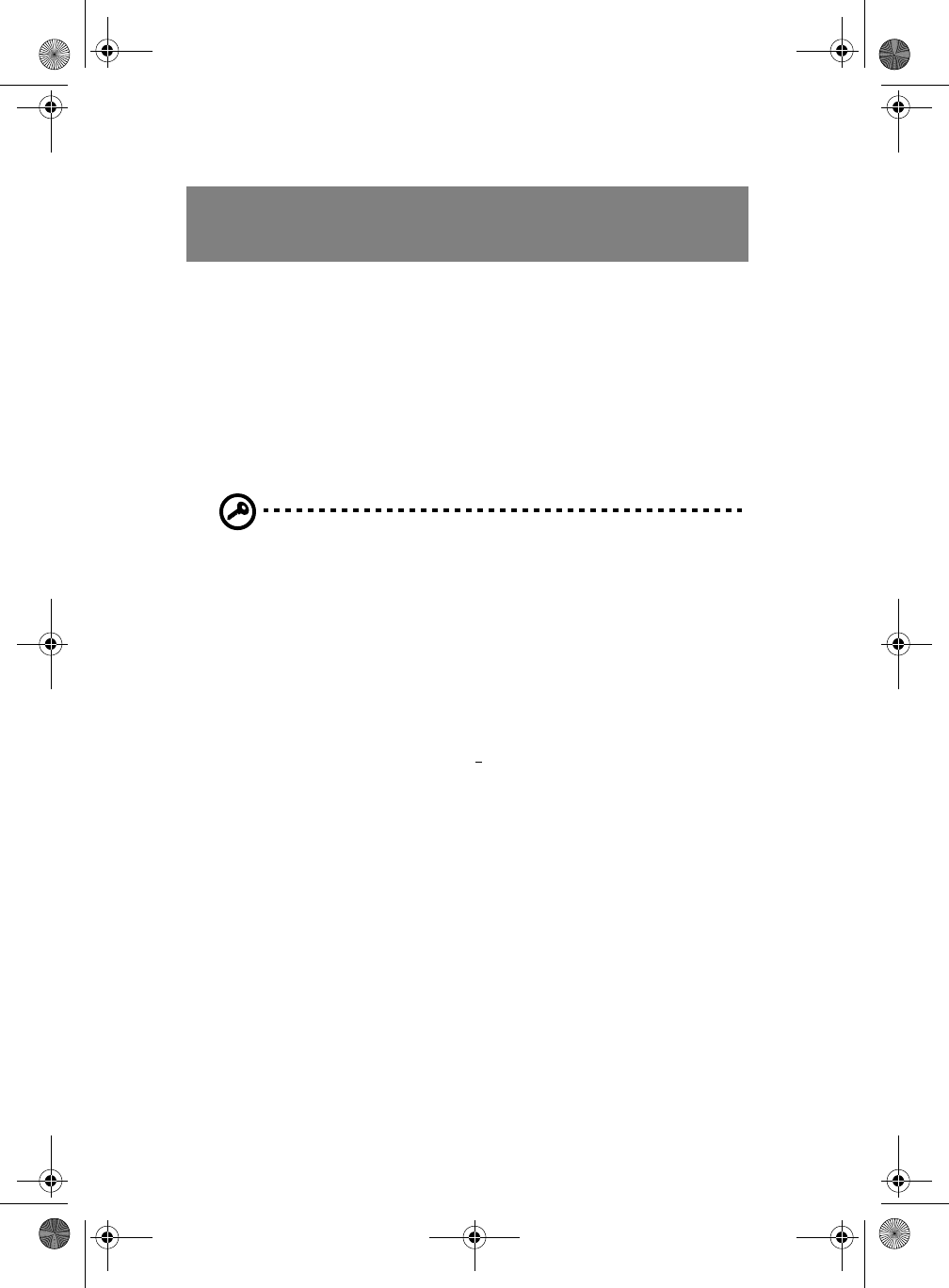
8
Important: Turn off the wireless function when inside an airplane
to prevent interference with navigation systems.
InviLink 802.11 additional information for Peer-
to-Peer Group feature
To optimize your InviLink 802.11 capabilities, there are some settings
that need to be added. Follow the instructions below:
1Right-click on the Network Neighborhood icon on your
Windows desktop and click on Properties.
Not
installed Installed Off 802.11
selected Off 802.11
selected
Installed Not
installed Off Bluetoot
h
selected
Off Bluetoot
h
selected
Installed Installed Off Bluetoot
h
selected
802.11
selected Off
Bluetooth
802.11
Wireless
LAN
Default Press
once
Press
twice
Press
again
WireLAN.book Page 8 Wednesday, March 28, 2001 2:54 PM
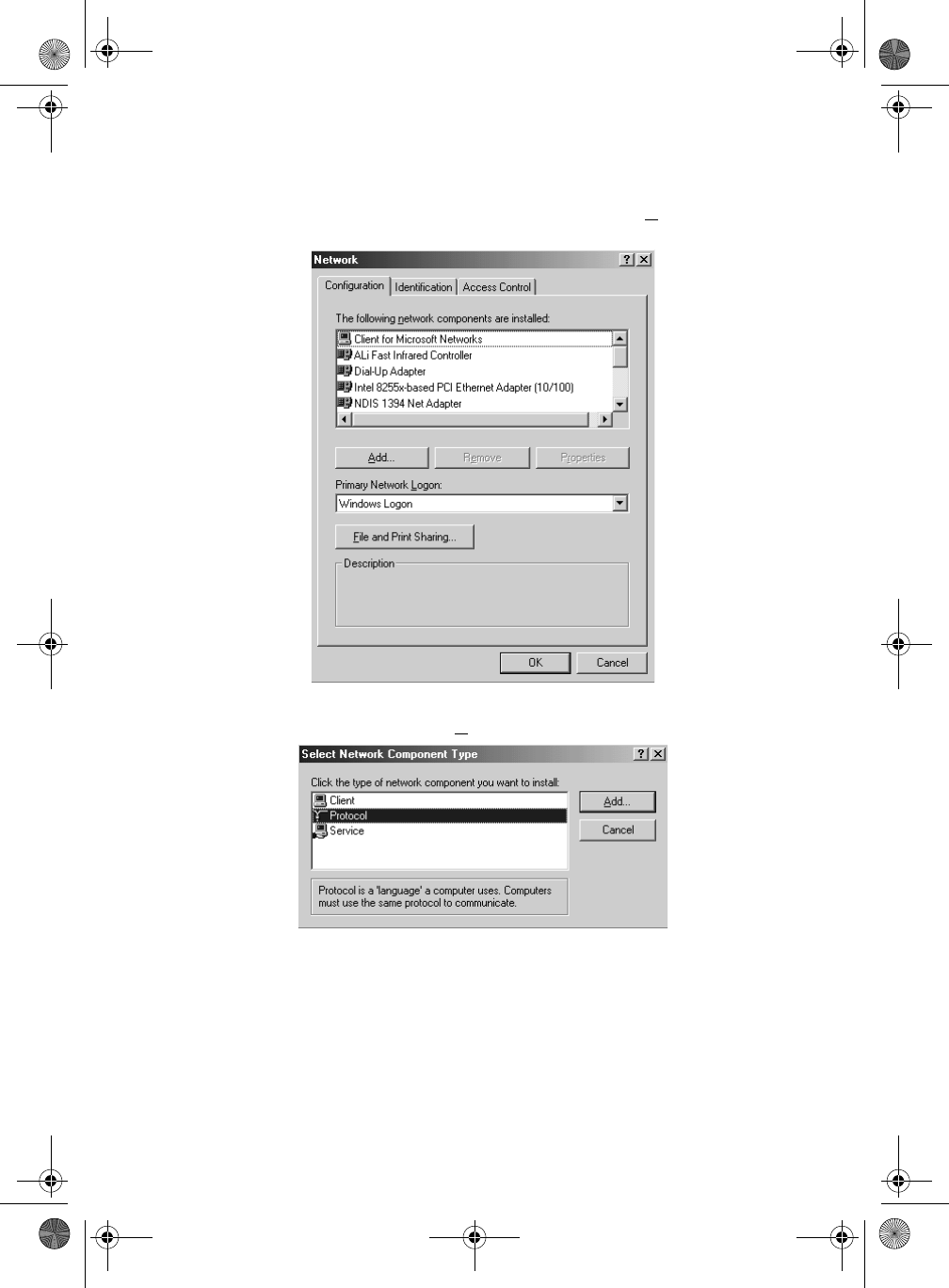
9
2In the Network dialog box, under the Configuration tab, click on
Client for Microsoft Networks and then click on Add... to add
the selection.
3In the Select Network ComponentType dialog box, click on
Protocol and then click on Add... to add the selection.
4In the Select Network Protocol dialog box, on the left side under
Manufacturers:, select Microsoft. On the right side under the
Network Protocols:, left-click on NetBEUI. Then click on OK to
confirm the selection. In the Network dialog box, click on OK to
WireLAN.book Page 9 Wednesday, March 28, 2001 2:54 PM
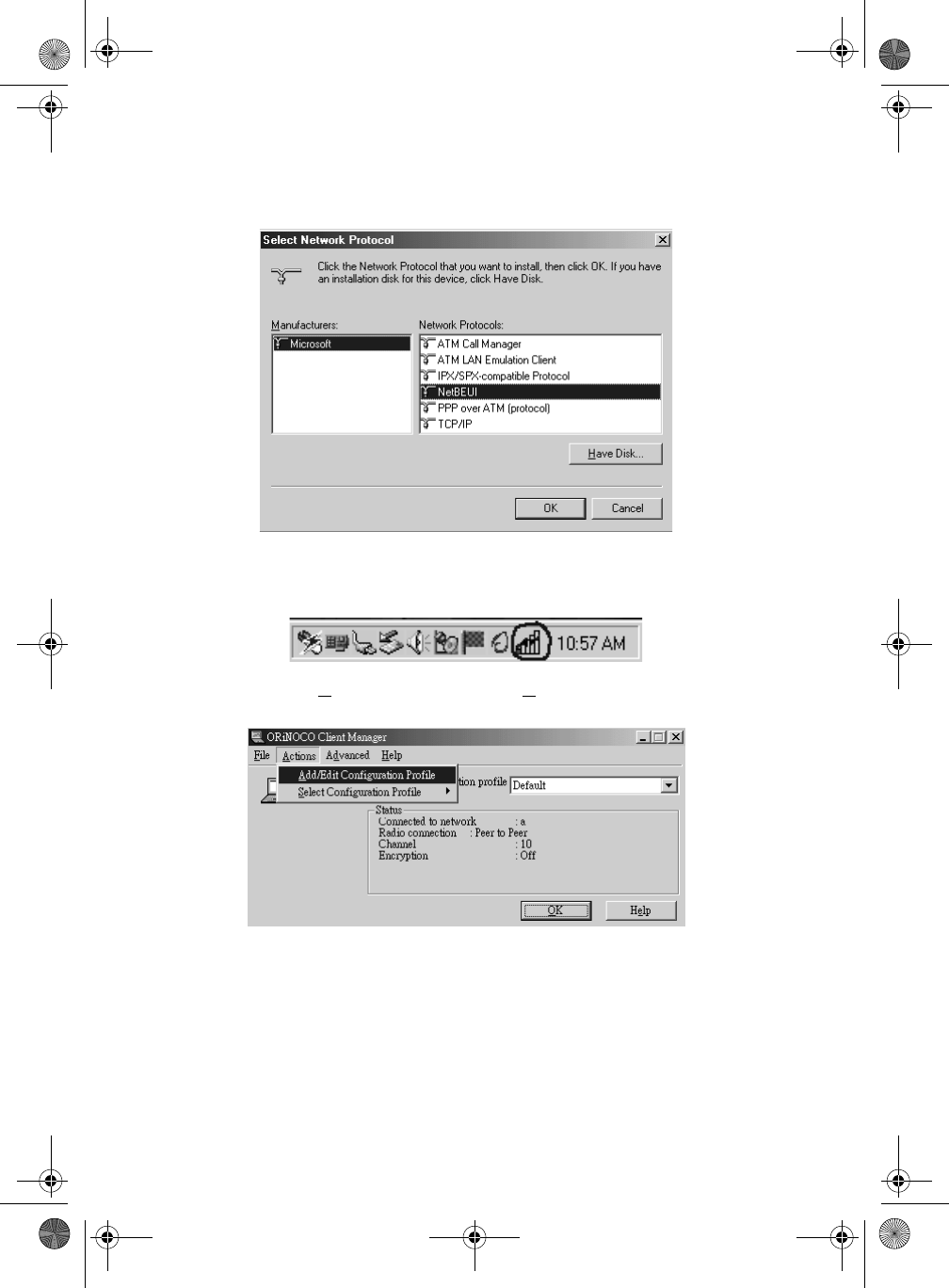
10
exit. You have to reboot your computer in order for the new
settings to take effect.
5After you have reboot you computer, you will be able to see the
icon at the bottom right of your screen. Click on the icon shown
below to access your wireless LAN dialog box.
6Click on the Actions menu and select Add/Edit Configuration
Profile.
WireLAN.book Page 10 Wednesday, March 28, 2001 2:54 PM
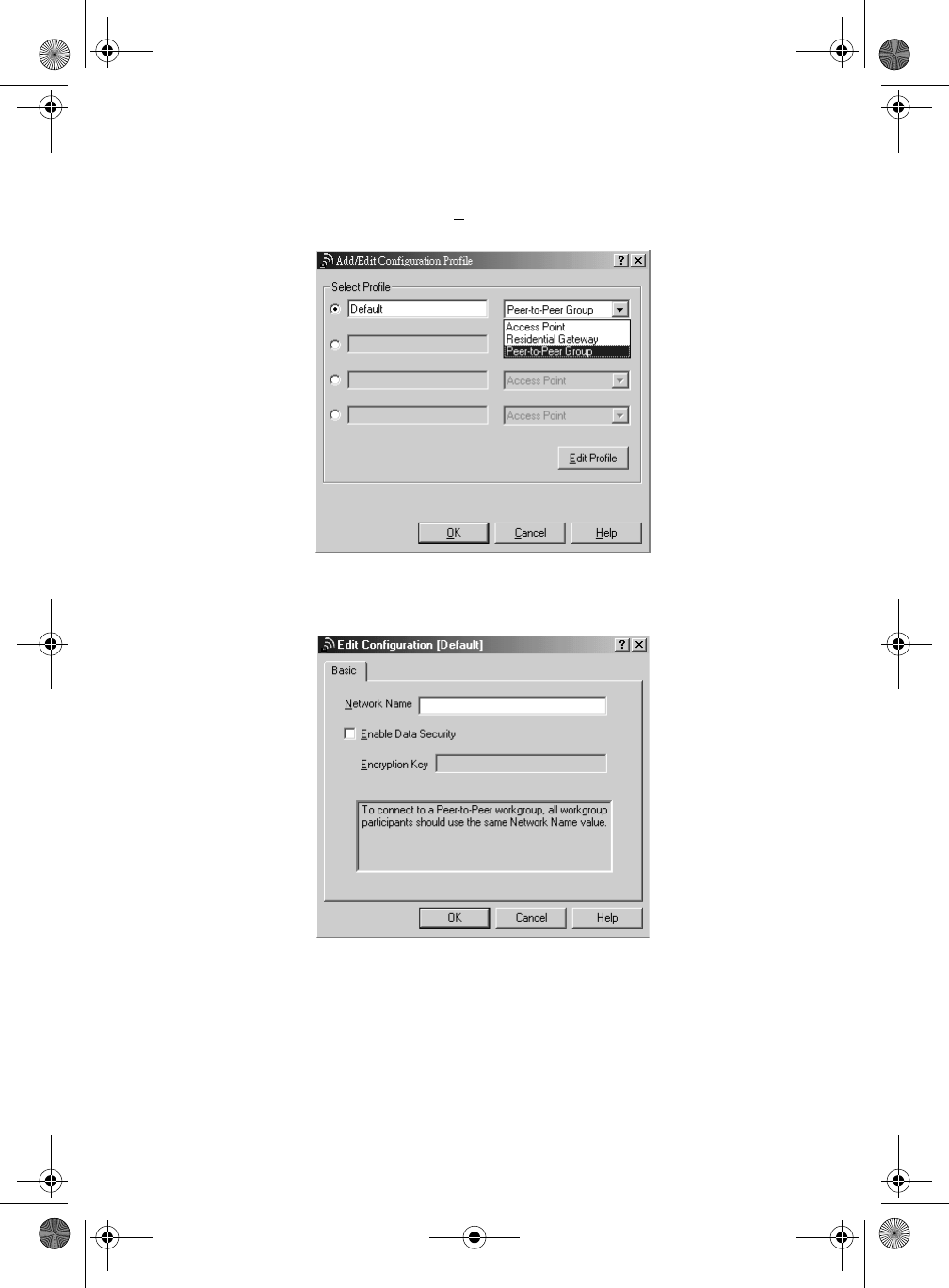
11
7In the Add/Edit Configuration Profile dailog box, select Peer-to-
Peer Group. Then click on Edit Profile to access the Edit
Configuration dialog box..
8The Network Name should be the same for all of the computers
that are connected to the same Peer-to-Peer Group. Click on OK
to confirm the setting.
WireLAN.book Page 11 Wednesday, March 28, 2001 2:54 PM
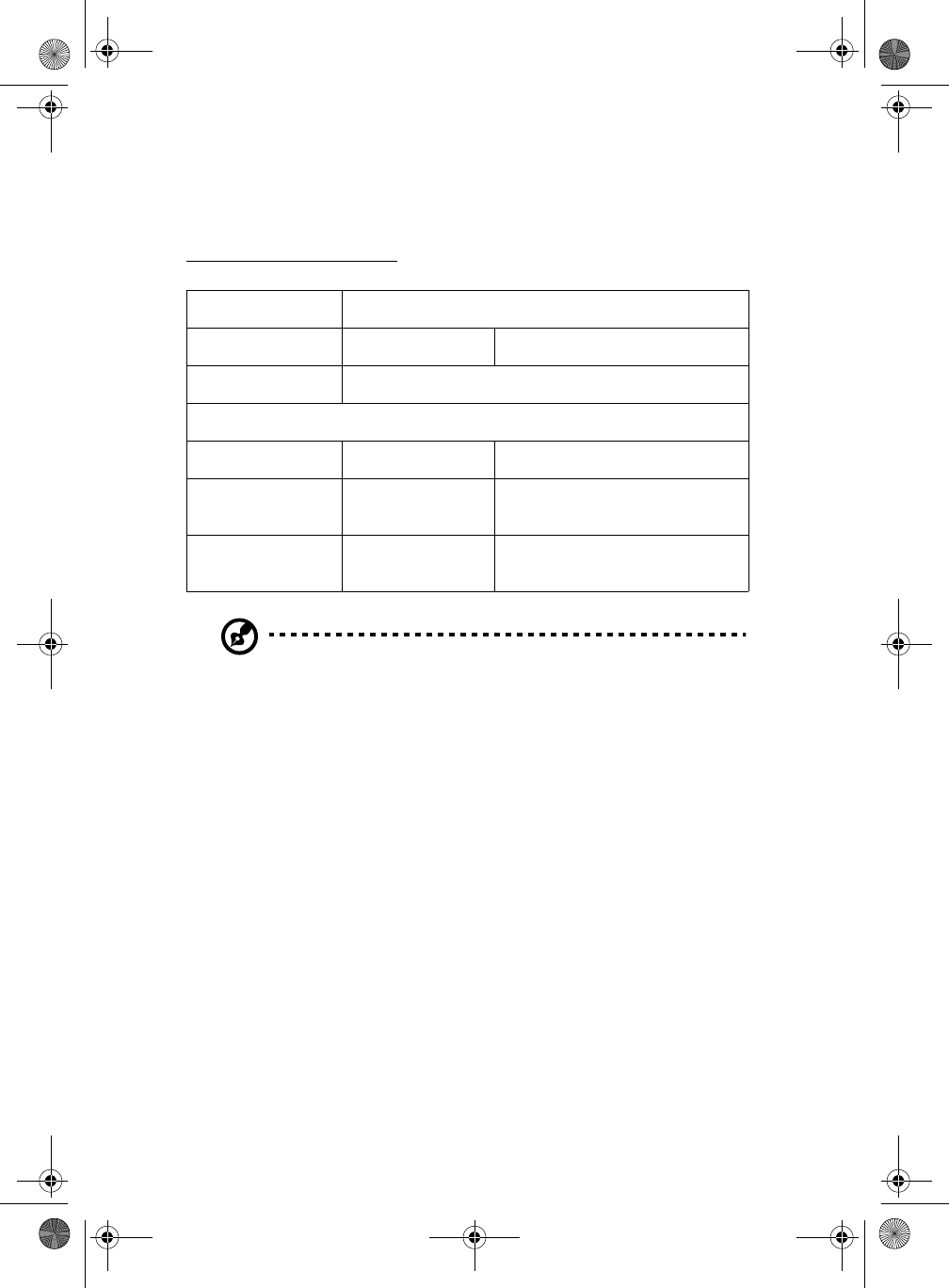
12
Card Specifications
Physical Specifications
Note: Although the PC Card may still operate in the range of -20°
to 70° C, operation outside the range of 0° to 55° C may no
longer be according to specifications.
Form Factor MINI PCI Card
Dimensions (LxWxH) 59.75x 50.95 x 4.5 mm
Weight 15 gram (PC Card)
Temperature & Humidity
Operation 5° to 35° C maximum humidity 95%
Transit -20° to 70° C 15 to 95% (no condensation
allowed)
Storage -10° to 60° C 10 to 90% (no condensation
allowed)
WireLAN.book Page 12 Wednesday, March 28, 2001 2:54 PM
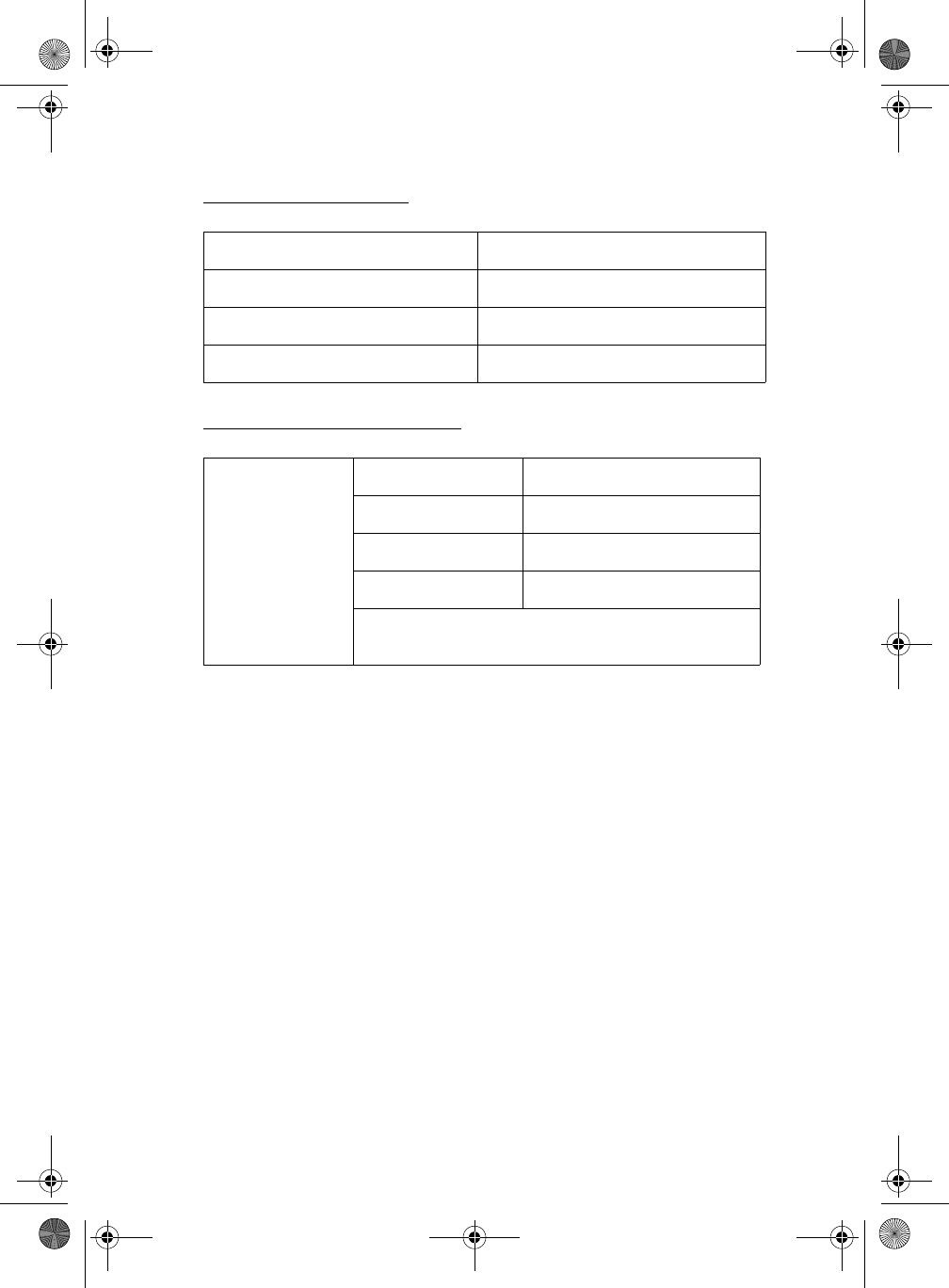
13
Power Characteristics
Networking Characteristics
Radio Characteristics
Radio Characteristics of the MPCI-101 WILELESS LAN CARD may vary:
•According to the country where the product was purchased.
•According to the type of product that was purchased.
Wireless communication is often subject to local radio regulations.
Although the MPCI-101 WILELESS LAN CARD has been designed for
operation in the license-free 2.4 GHz band, local radio regulations may
impose a number of limitations to the use of wireless communication
equipment.
To comply with such regulations, MPCI-101 WILELESS LAN CARD is
marketed with dedicated channel-sets with a number of factory-
programmed channels identified by the following acronyms:
•ETS for countries that adhere to the regulations as defined by the
European Telecommunications Standards Institute (ETSI),
•FCC for countries that adhere to the regulations as defined by the
Doze Mode 30mA
Receive Mode 230 mA
Transmit Mode 330 mA
Power Supply 3.3 V ± 0.2 V
Data Rate High 11 Mb/s
Medium 5.5 Mb/s
Standard 2 Mb/s
Low 1 Mb/s
The cards use an automatic Transmit Rate Select
mechanism.
WireLAN.book Page 13 Wednesday, March 28, 2001 2:54 PM
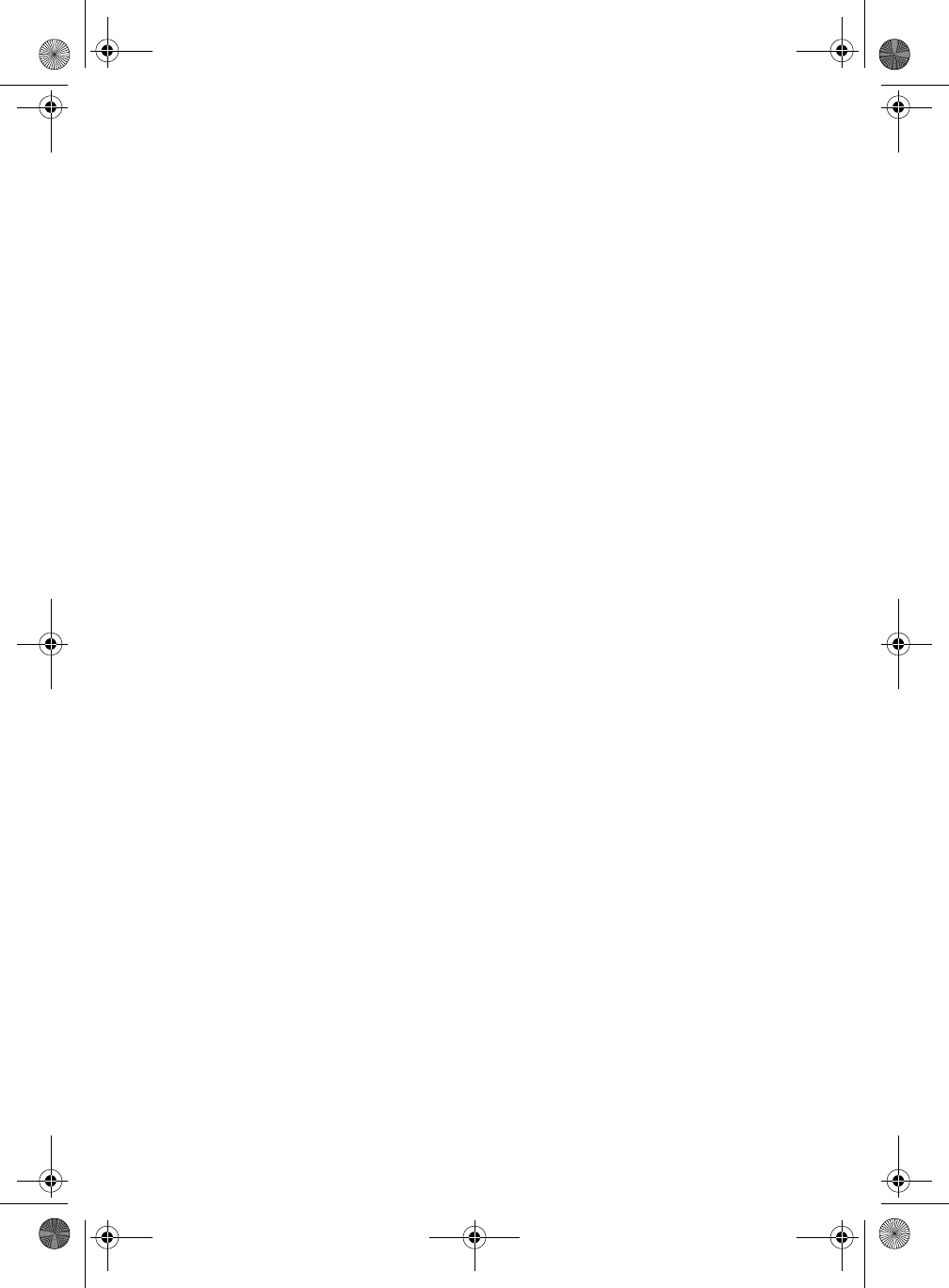
14
US Federal Communications Commission (FCC),
•FR for France, and
•JP for Japan.
WireLAN.book Page 14 Wednesday, March 28, 2001 2:54 PM
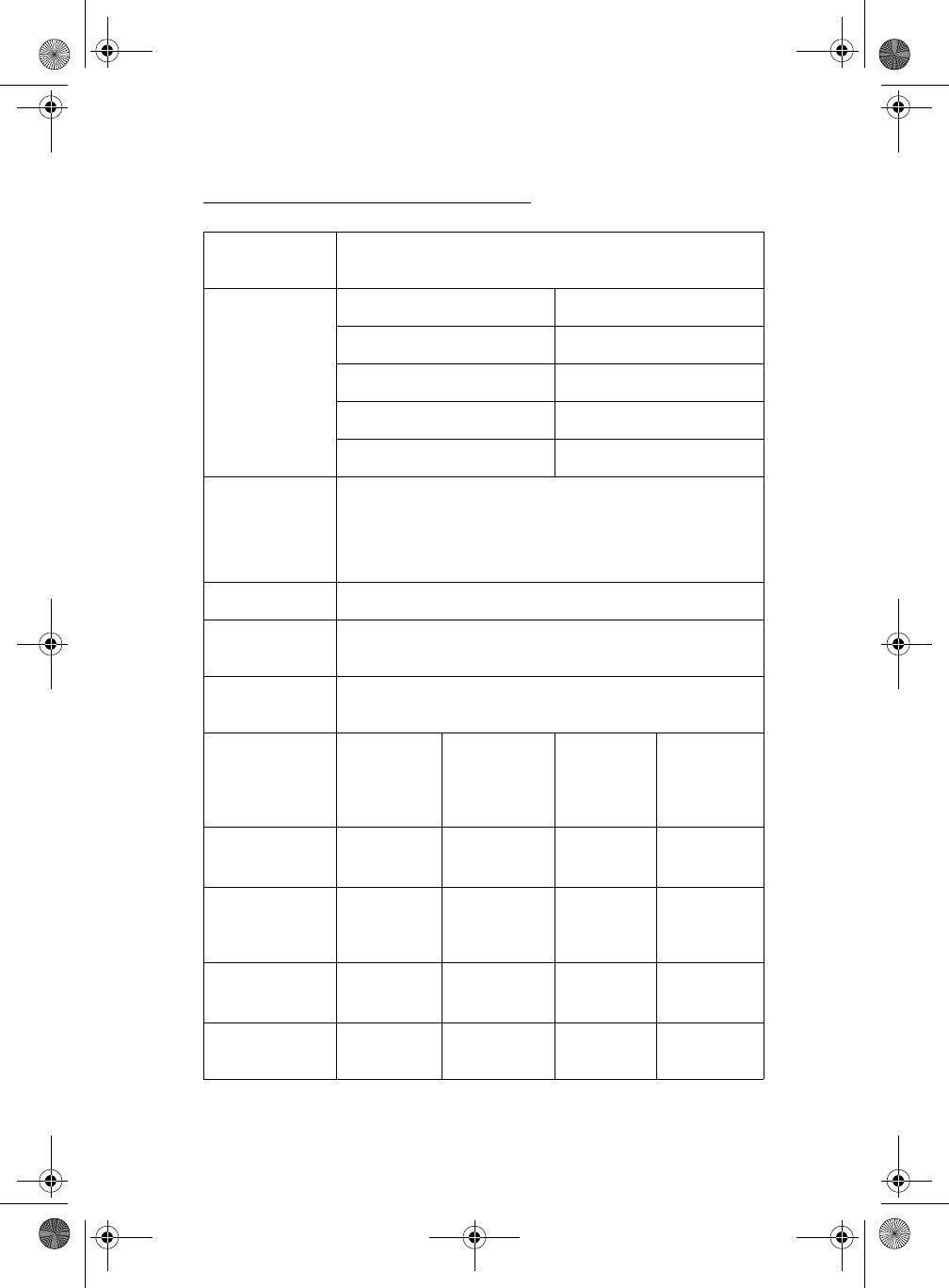
15
Radio Characteristic Specifications
R-F Frequency
Band 2.4 GHz (2400-2500 MHz)
Number of
selectable sub-
channels
North America (FCC) 11
Europe (ETS) 11
France (FR) 2
Japan (JP) 11
Other Countries: 11
Modulation
Technique Direct Sequence Spread Spectrum
CCK for High & Medium Transmit Rate
DQPSK for Standard Transmit Rate
DBPSK for Low Transmit Rate
Spreading 11-chip Barker Sequence
Bit Error Rate
(BER) Better than 10-5
Nominal
Output Power 15 dBm
Range (100
bytes User
Data) /
Transmit Rate
High Speed
11 Mb/s Medium
Speed
5.5 Mb/s
Standard
Speed
2 Mb/s
Low Speed
1 Mb/s
Open Office
Environment 160 m
(525 ft.) 270 m
(885 ft.) 400 m
(1300 ft.) 550 m
(1750 ft.)
Semi-Open
Office
Environment
50 m
(165 ft.) 70 m
(230 ft.) 90 m
(300 ft.) 115 m
(375 ft.)
Closed Office 25 m
(80 ft.) 35 m
(115 ft.) 40 m
(130 ft.) 50 m
(165 ft.)
Receiver
Sensitivity -83 dBm -87 dBm -91 dBm -94 dBm
WireLAN.book Page 15 Wednesday, March 28, 2001 2:54 PM
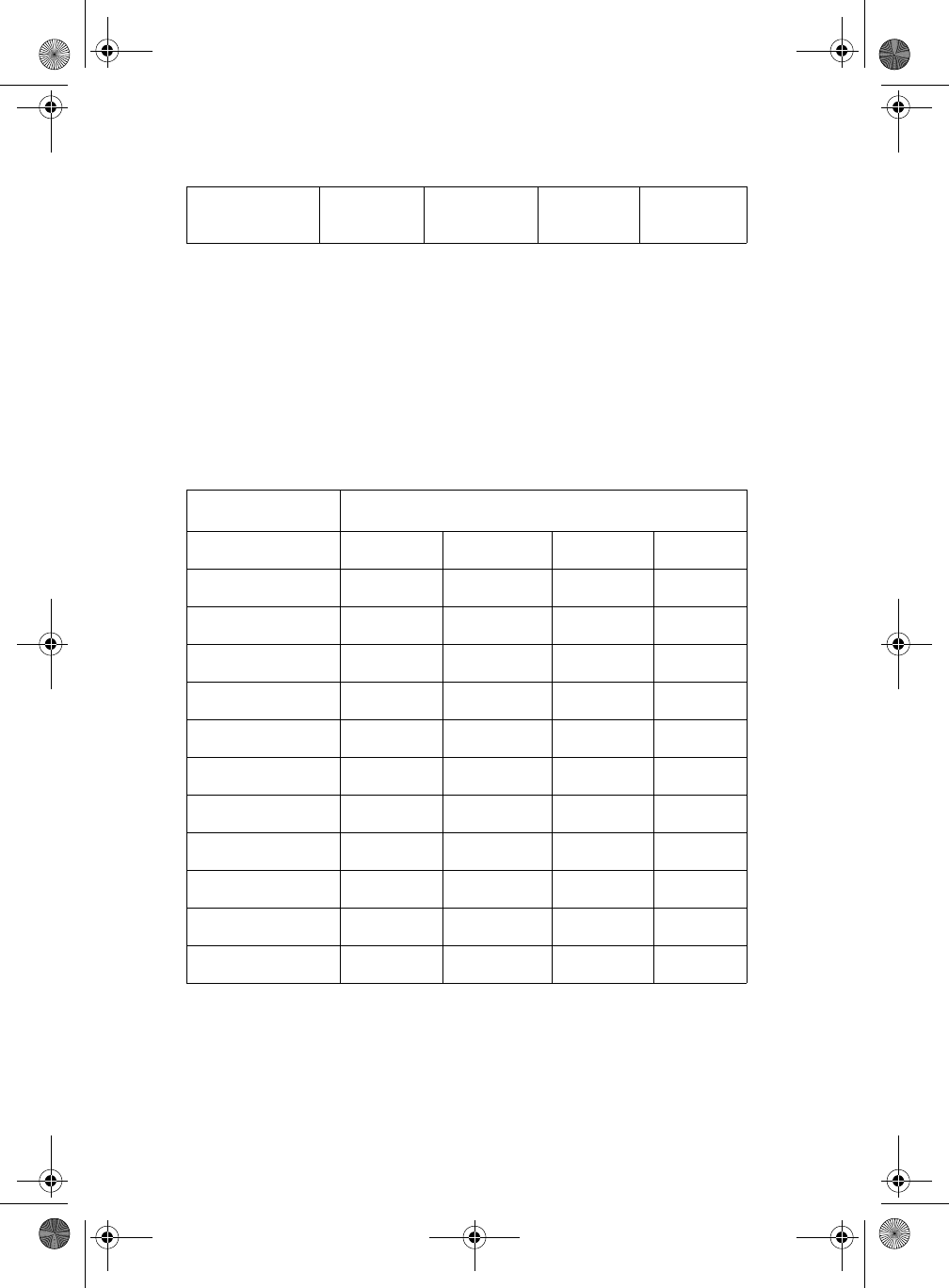
16
Supported Frequency Sub-bands
Subject to the radio regulations that apply in your country, your MPCI-
101 WILELESS LAN CARD may support a different set of 2.4 GHz
channels (see table below).
Consult your Authorized Acer Sales office for information about the
radio regulations that apply in your country
MPCI-101 IEEE 802.11 Channels Sets
Delay Spread
(at FER of <1%) 65 ns 225 ns 400 ns 500 ns
Frequency Range 2400-2500 MHza
E2YQFIVWTVMRXIHMRFSPHEVIXLIJEGXSV]WIXHIJEYPXGLERRIPW
Channels ID FCC ETSI France Japan
1 2412 2412 - 2412
2 2417 2417 - 2417
32422 2422 - 2422
4 2427 2427 - 2427
5 2432 2432 - 2432
6 2437 2437 - 2437
7 2442 2442 - 2442
8 2447 2447 - 2447
9 2452 2452 - 2452
10 2457 2457 2457 2457
11 2462 2462 2462 2462
WireLAN.book Page 16 Wednesday, March 28, 2001 2:54 PM