Acrox Technologies OPWIRWMU01 Wireless Mouse User Manual G1P MRW Users Guide 2009
Acrox Technologies Co., Ltd. Wireless Mouse G1P MRW Users Guide 2009
Manual
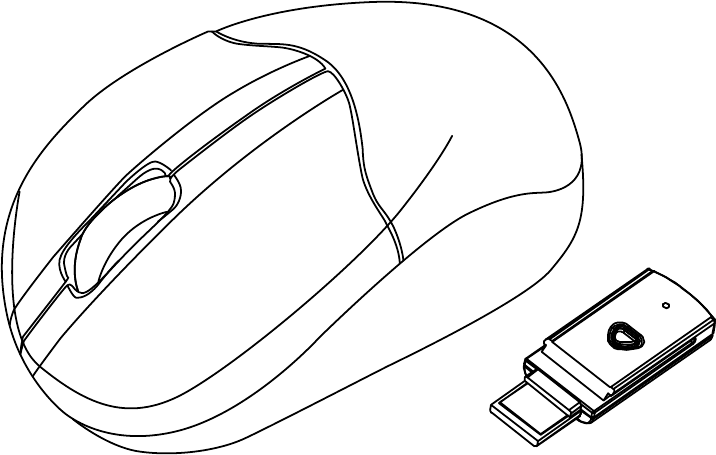
2.4GHz Wireless Optical Mouse
USER'S GUIDE
Ver.:1.00
CAUTION: To use this product properly, please read the user's guide before installation
1
Federal Communication Commission Interference Statement
This equipment has been tested and found to comply with the limits for a
Class B digital device, pursuant to Part 15 of the FCC Rules. These
limits are designed to provide reasonable protection against harmful
interference in a residential installation. This equipment generates, uses
and can radiate radio frequency energy and, if not installed and used in
accordance with the instructions, may cause harmful interference to
radio communications. However, there is no guarantee that
interference will not occur in a particular installation. If this equipment
does cause harmful interference to radio or television reception, which
can be determined by turning the equipment off and on, the user is
encouraged to try to correct the interference by one of the following
measures:
- Reorient or relocate the receiving antenna.
- Increase the separation between the equipment and receiver.
- Connect the equipment into an outlet on a circuit different from
that to which the receiver is connected.
- Consult the dealer or an experienced radio/TV technician for help.
FCC Caution: Any changes or modifications not expressly approved by
the party responsible for compliance could void the user's authority to
operate this equipment.
This device complies with Part 15 of the FCC Rules. Operation is subject
to the following two conditions: (1) This device may not cause harmful
interference, and (2) this device must accept any interference received,
including interference that may cause undesired operation.
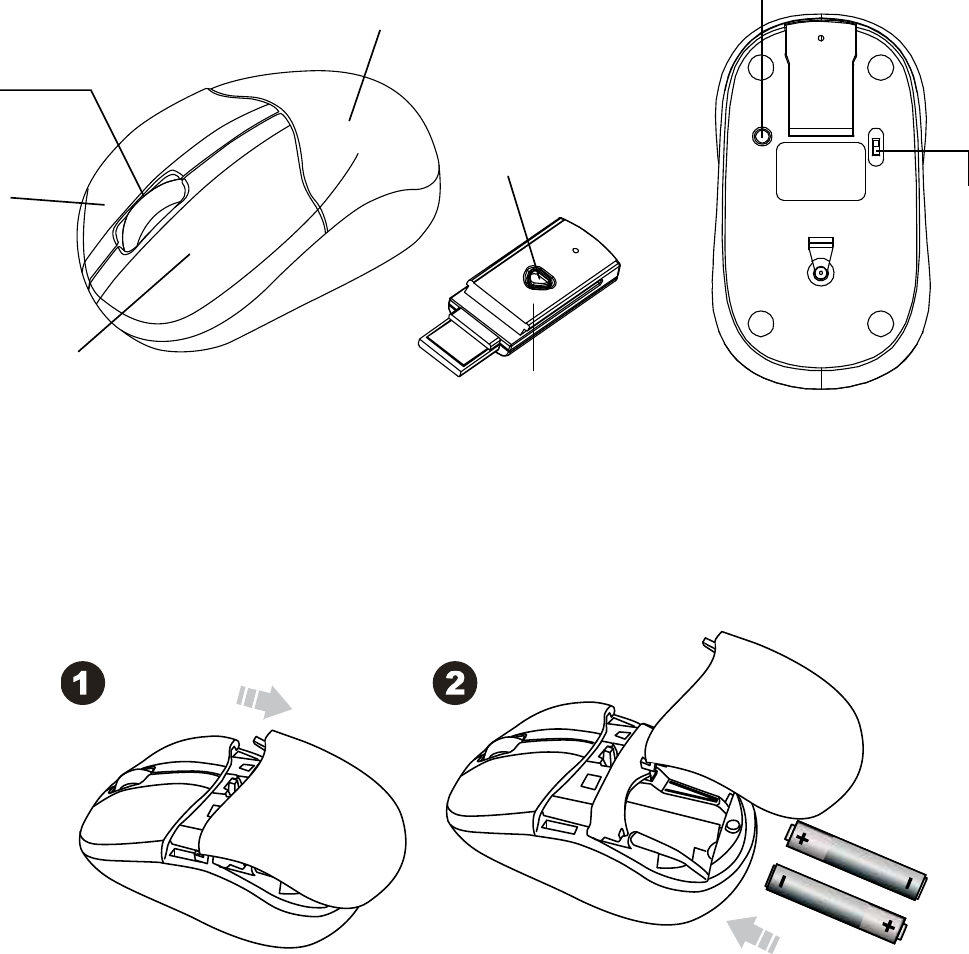
2
Functional Introduction
Battery and Power Management:
Step 1: Pull the battery cover backward.
Step 2: Insert the batteries as shown inside the battery compartment.
Step 3: Replace the cover.
For Extra usage hours, use two AA batteries instead of two AAA Batteries.
**Warning:
*Please insert the battery with the correct position according to the instruction
labeled on the mouse.
Left button
Right button
Battery Cover
LED Indicator
RF Receiver
Connect
Button
ON/OFF
Switch
Scrolling Wheel &
LED Indicator
Pull out
Insert
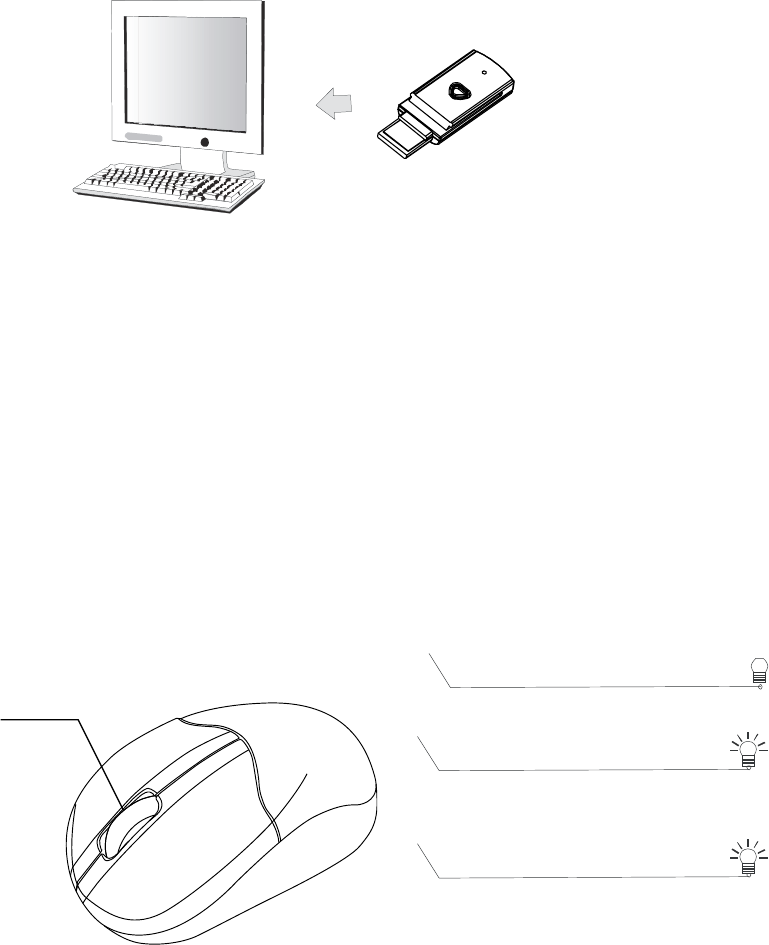
3
Setup the Connection between the Receiver and the Mouse
1. Plug the RF receiver into the USB port of your computer.
2. Insert the batteries into the mouse, then follow the steps below.
3. If the mouse is not working, please put it into pair mode.
4. Pairing: Re-plug the receiver into the USB port of your computer, then
press the connect buttons on the mouse. If the mouse does not work
after 10 seconds, pair them again. (The receiver has auto pairing
function).
5.The LED indicators on the receiver flashes when the mouse is moving.
6. When the battery of the mouse is low, the Low Power indicator would
blink.
LED Indicator
*Mouse Indicator
Red LED
Blinking
10 sec.
Low Battery Warning
Red LED
O
N 10 sec.
Power ON
Green
LED
Blinking
Pairing (LED OFF when paired or
failed after 10 sec.)
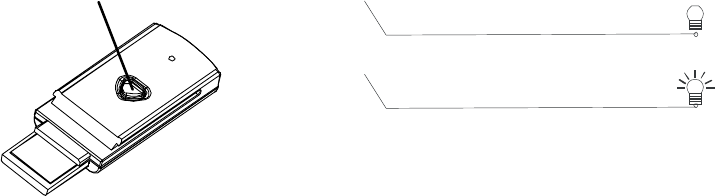
4
LED Indicator
Power ON
*Receiver Indicator
Green LED ON 3 sec.
Green LED
Blinking
(If any action)