Acrox Technologies OPWIRWMU03 Wireless Mouse User Manual
Acrox Technologies Co., Ltd. Wireless Mouse
user manual

Wireless Mouse / MDG
USER'S GUIDE
Ver.:1.00
CAUTION: To use this product properly, please read the user's guide before installation
Federal Communication Commission Interference Statement
This equipment has been tested and found to comply with the limits for a
Class B digital device, pursuant to part 15 of the FCC rules. These limits
are designed to provide reasonable protection against harmful
interference in a residential installation. This equipment generates, uses
and can radiate radio frequency energy and, if not installed and used in
accordance with the instructions, may cause harmful interference to
radio communications. However, there is no guarantee that interference
will not occur in a particular installation. If this equipment does cause
harmful interference to radio or television reception, which can be
determined by turning the equipment off and on, the user is encouraged
to try to correct the interference by one or more of the following
measures:
-Reorient or relocate the receiving antenna.
-Increase the separation between the equipment and receiver.
-Connect the equipment into an outlet on a circuit different from that to
which the receiver is connected.
-Consult the dealer or an experienced radio/TV technician for help.
You are cautioned that changes or modifications not expressly approved
by the party responsible for compliance could void your authority to
operate the equipment.
You are cautioned that changes or modifications not expressly approved
by the party responsible for compliance could void your
authority to operate the equipment.
This device complies with Part 15 of the FCC Rules. Operation is subject
to the following two conditions: (1) this device may not cause harmful
interference and (2) this device must accept any interference received,
including interference that may cause undesired operation
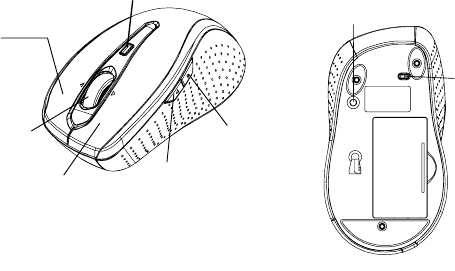
ON/OFF
Switch
Functional Introduction
Forward
Press this button to view the next page of the Internet browser.
Backward
Press this button to view the pervious page of the Internet browser.
DPI Switch
The brightness of LED indicator on the DPI switch indicates the DPI
setting in use. There are three different settings:
z Bright: 1600 DPI
z Dim: 1200 DPI
z No light: 800 DPI
The default setting is 1600 DPI. You can easily switch between DPI
settings. In order to save power, the LED display will only last for 10
Right button
Left button
Backward
Forward LED Indicator
RF Receiver
Connect
Button
DPI switch / LED Indicator
Tilt Wheel
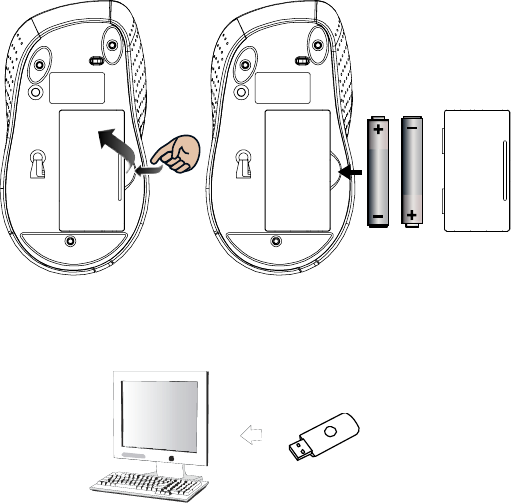
seconds.
Installing the batteries
Step 1: Take the battery cover off.
Step 2: Insert the batteries as shown inside the battery compartment.
Step 3: Replace the cover.
Setup the Connection between the Receiver and the Mouse
1. Plug the RF receiver into the USB port of your computer.
2. Insert the batteries into the mouse, then follow the steps below.
3. If the mouse is not working, please put it into pairing mode.
AA Battery
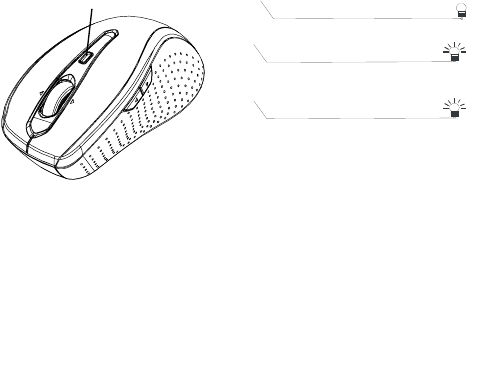
4. Pairing: Re-plug the receiver into the USB port of your computer, then
press the connect button on the mouse. If the mouse does not work
after 10 seconds, pair them again. (The receiver has auto pairing
function).
5.The LED indicator on the receiver flashes when the mouse is moving.
6. When the batteries of the mouse is low, the Low Power indicator
will start to blink.
7. Please see the readme for details.
LED indicator
LED Indicator
*Mouse Indicator
Red LED Blinks for 10 sec.
Low Battery Warning
Red LED is on for 10 sec.
Power ON
Green LED Blinking
Pairing (LED OFF when paired or
failed after 10 sec.)
Power ON
*Receiver Indicator
Green LED is on for 3 sec.
Green LED Blinking
(If any action)