Acrox Technologies RX08 Dongle for Wireless Mouse User Manual NS WLM1451 SV 13 0855 QSG V1 EN ai
Acrox Technologies Co., Ltd. Dongle for Wireless Mouse NS WLM1451 SV 13 0855 QSG V1 EN ai
Manual
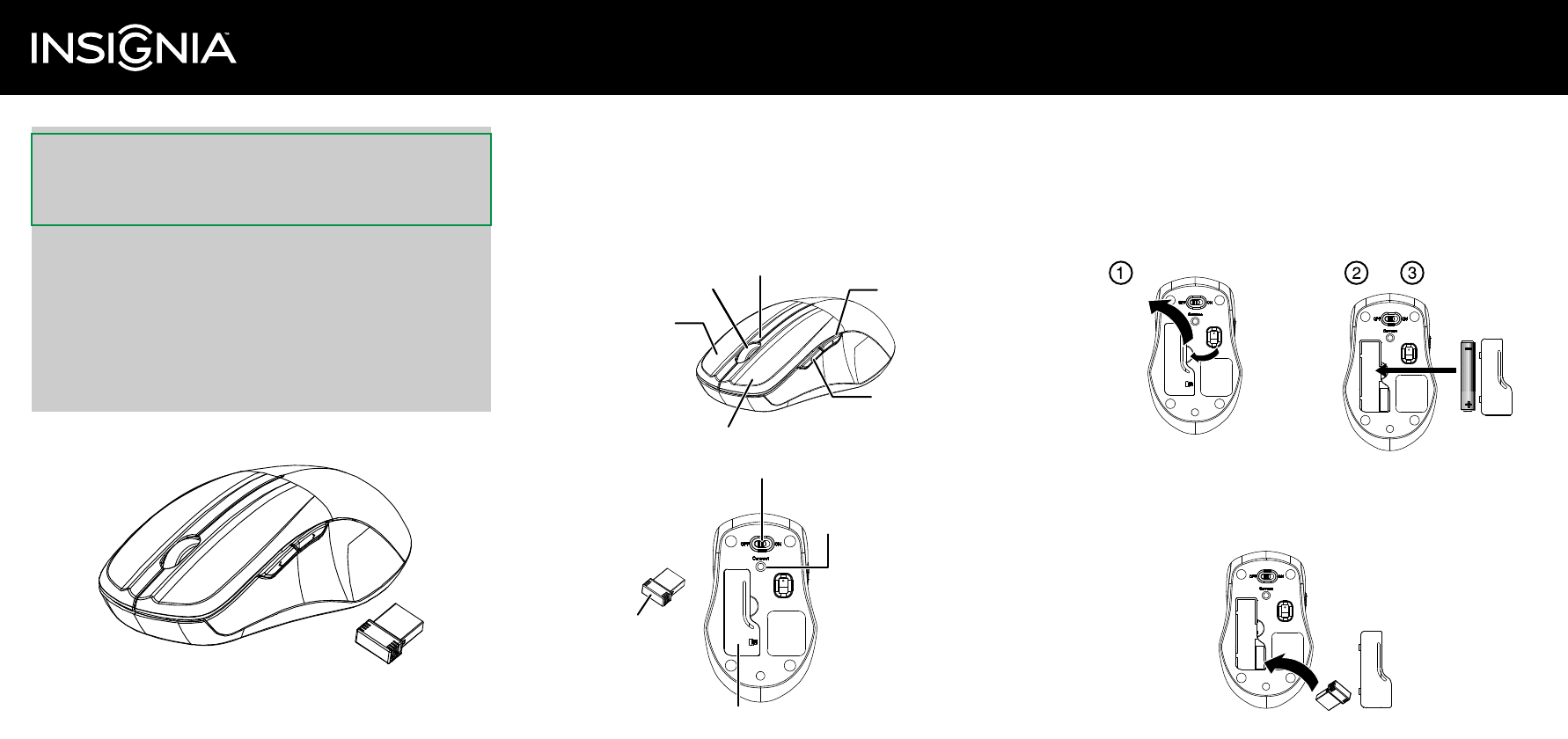
System requirements
• Windows® 8, Windows® 7, Windows Vista®, Windows® XP, or Mac OS
[REVIEWERS: What is the system requirement for Mac OS? (e.g. Mac OS 10.0 or higher)?]
• One available USB port
Features
Top
Bottom
Installing the batteries
1 Take the battery cover o.
2 Insert the battery inside the battery compartment.
Note: Insert the battery with the correct orientation, according to the instruction
label on the mouse.
3 Replace the cover.
Removing the nano receiver
1 Remove the battery cover.
2 Pull the nano receiver out of its slot in the battery compartment.
3 Replace the cover.
Connect
button
ON/OFF switch
Battery cover
Pull
and
AA battery
Quick Setup Guide
NS-WLM1451-SV | Five-Button Wireless Mouse
Before using your new product, please read these instructions to prevent any damage.
Congratulations on your purchase of a high-quality Insignia
product. Your NS-WLM1451-SV represents the state of the art in
wireless mouse design to ensure for reliable and trouble-free
performance.
Package contents
• Five-button wireless mouse
• Nano receiver
• Quick Setup Guide
Left button
Right
button
Scroll wheel LED indicator
Backward
Forward
Nano receiver
v1
R3
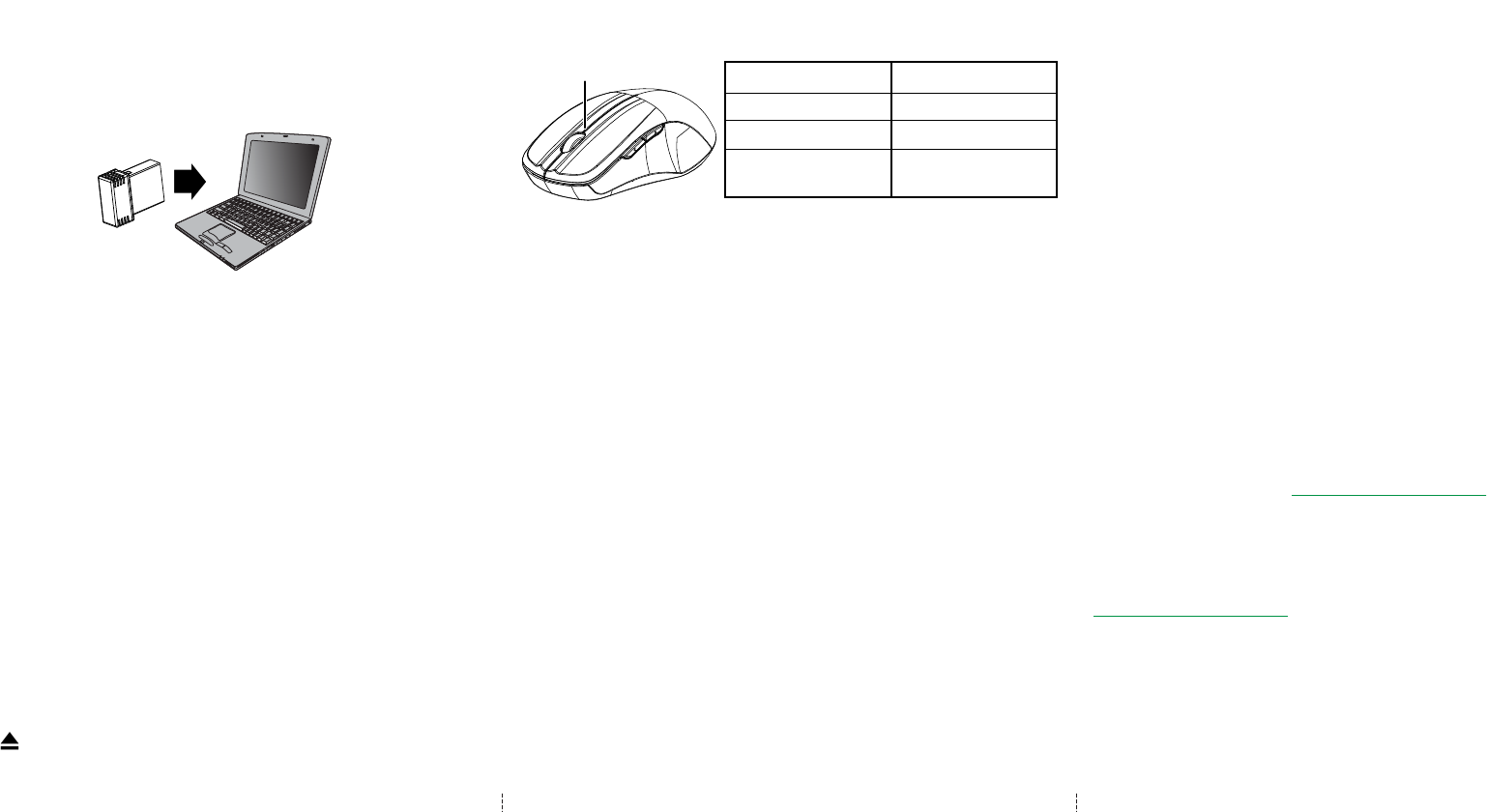
Setting up the connection between the receiver and
the mouse
1 Plug the nano receiver into a USB port on your computer.
Note: The drivers automatically install onto your computer and you can start using
your mouse.
2 If the mouse does not work, put it into pairing mode by pressing the
connect button on the bottom of your mouse.
Note: If the mouse does not work after 10 seconds, unplug and re-plug the nano
receiver then press the connect button on the mouse again.
3 The LED indicator on the mouse ashes steadily when it is in pairing mode
and turns o when it is successfully paired with the nano receiver.
4 When the battery power gets low, the battery indicator on the mouse
starts to blink.
Removing the nano receiver from your computer
Windows:
1 To remove the nano receiver from your PC, right-click the USB device icon
in your system tray, located on the right side of your task bar.
2 Click Eject [device name]. A message appears that you are now “Safe to
Remove Hardware.”
3 Remove the receiver from your computer.
Mac OS:
1 Click the Finder icon on your dock. The Finder window opens.
2 In the left panel, select [device name] under the “DEVICES” heading, then
click (eject). “[device name]” disappears and the USB device can be
safely removed from your computer.
[REVIEWERS: What will show up as the device name in the nder window or systems tray?]
Mouse indicator
Specications
Rating: 3V C.C. - 10mA
Cleaning your mouse
• Wipe the mouse with a damp, lint-free cloth.
Troubleshooting
• Make sure that your computer meets the system requirements.
• Only use the mouse on a clean, at, non-slippery surface to ensure
smooth and accurate cursor action.
• If your mouse stops working:
• Make sure that your mouse and nano receiver are paired by pressing
the connect button on the mouse.
• Replace the mouse battery.
• Avoid using your mouse on reective, transparent, or metallic surfaces.
Legal notices
FCC Statement
This device complies with Part 15 of the FCC Rules. Operation is subject to the following two
conditions: (1) this device may not cause harmful interference, and (2) this device must accept any
interference received, including interference that may cause undesired operation.
This equipment has been tested and found to comply with the limits for a Class B digital device,
pursuant to Part 15 of the FCC Rules. These limits are designed to provide reasonable protection
against harmful interference in a residential installation. This equipment generates, uses and can
radiate radio frequency energy and, if not installed and used in accordance with the instructions,
may cause harmful interference to radio communications. However, there is no guarantee that V1 ENGLISH 13-0855
interference will not occur in a particular installation. If this equipment does cause harmful
interference to radio or television reception, which can be determined by turning the equipment
o and on, the user is encouraged to try to correct the interference by one or more of the
following measures:
• Reorient or relocate the receiving antenna.
• Increase the separation between the equipment and receiver.
• Connect the equipment into an outlet on a circuit dierent from that to which the receiver is
connected.
• Consult the dealer or an experienced radio/TV technician for help.
Warning: Changes or modifications not expressly approved by the party responsible for
compliance could void the user’s authority to operate the equipment.
RSS-Gen and RSS-210 statement
This device complies with Industry Canada license-exempt RSS standard(s).
Operation is subject to the following two conditions: (1) this device may not cause interference,
and (2) this device must accept any interference, including interference that may cause undesired
operation of the device.
Le présent appareil est conforme aux CNR d'Industrie Canada applicables aux appareils radio
exempts de licence. L'exploitation est autorisée aux deux conditions suivantes : (1) l'appareil ne
doit pas produire de brouillage, et (2) l'utilisateur de l'appareil doit accepter tout brouillage
radioélectrique subi, même si le brouillage est susceptible d'en compromettre le fonctionnement.
RSS-102 statement
This equipment complies with Industry Canada radiation exposure limits set forth for an
uncontrolled environment.
Cet équipement est conforme à l'exposition aux rayonnements Industry Canada limites établies
pour un environnement non contrôlé.
One-year limited warranty
For complete warranty, visit www.insigniaproducts.com.
Contact Insignia
For customer service, call 1-877-467-4289 (U.S. and Canada)
or 01-800-926-3000 (Mexico)
www.insigniaproducts.com
INSIGNIA is a registered trademark of BBY Solutions, Inc. Registered in some countries.
Distributed by Best Buy Purchasing, LLC, 7601 Penn Ave South, Richeld, MN 55423 U.S.A.
©2013 BBY Solutions, Inc. All Rights Reserved.
Power ON LED is on for 3 sec.
Low battery warning LED blinks for 10 sec.
Pairing LED blinks 3 times.
When paired or LED is o.
failed after 10 sec.
LED indicator