Action Electronics 9R3VOD128 DVD PLAYER (FM transmitter) User Manual VOD128 RT 91 RT 1001 V9 rev
Action Electronics Co.,Ltd. DVD PLAYER (FM transmitter) VOD128 RT 91 RT 1001 V9 rev
Users manual
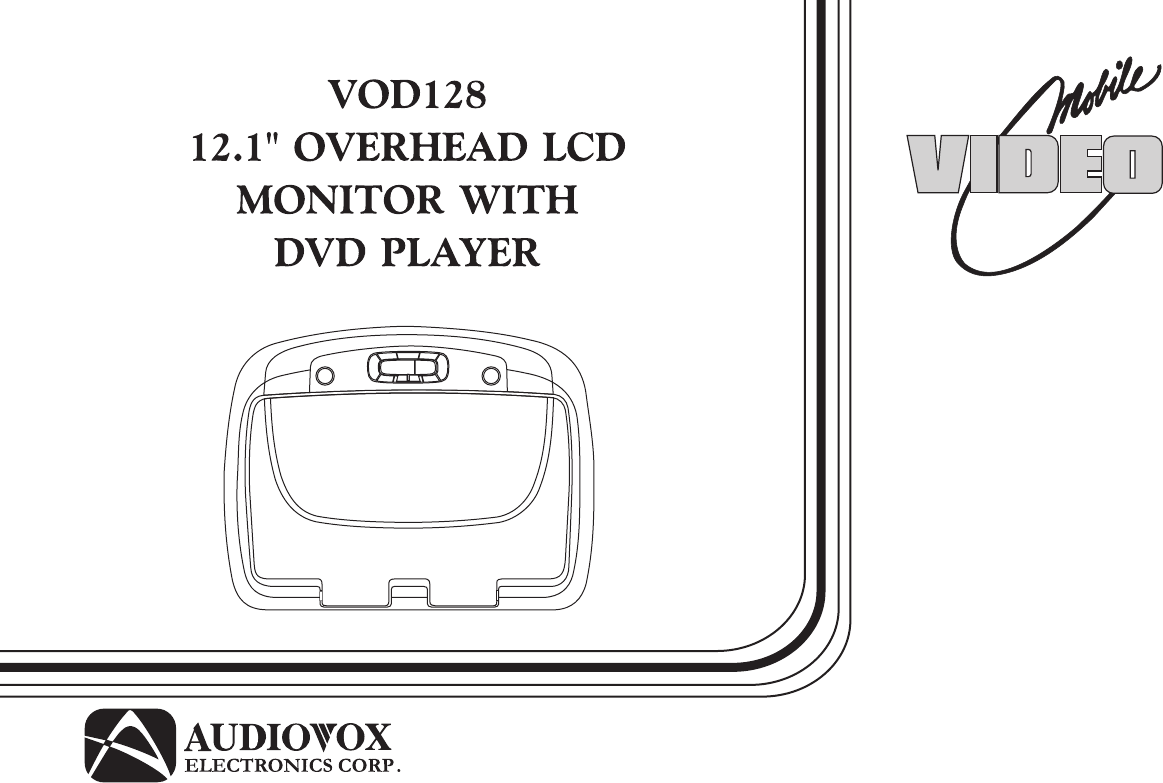
OPERATION
MANUAL
128-7935
®
Important Notice
An LCD panel and/or video monitor may be installed in a motor vehicle and visible to the driver if the LCD panel or video monitor is used
for vehicle information, system control, rear or side observation or navigation. If the LCD panel or video monitor is used for television
reception, video or DVD play, the LCD panel or video monitor must be installed so that these features will only function when the vehicle
is in “park” or when the vehicle’s parking brake is applied.
An LCD panel or video monitor used for television reception, video or DVD play that operates when the vehicle is in gear or when the
parking brake is not applied must be installed to the rear of the driver’s seat where it will not be visible, directly or indirectly, to the operator
of the motor vehicle.
Warnings
•Do not use any solvents or cleaning materials when cleaning the video monitor.
•Do not use any abrasive cleaners, they may scratch the screen.
•Use only a lightly dampened lint free cloth to wipe the screen if it is dirty.
•Lock the LCD screen in the fully closed position when not in use.
•Before putting on headphones always adjust the volume setting to the lowest position.
•Remember to leave the dome light switch in the off or auto positions when the vehicle is unattended, as the dome lights, if left on, can drain
the vehicle’s battery.
•Do not put pressure on the screen.
•Caution children to avoid touching or scratching the screen, as it may become dirty or damaged.
Licensed under one or more of the following patents,
Patent NOS. 5,775,762 and 5,927,784
Television Reception
This entertainment system is designed primarily for viewing prerecorded movies or playing video games. If this system has the optional TV
Tuner (PODTVT2) installed: Television reception in a moving vehicle will be limited and in some areas will not be possible due to weak and
variable signal strength. Television viewing in a stationary vehicle will result in an improvement, but may still be marginal due to signal
strength. The quality of the picture will not be consistent with home TV reception. Reception may be affected by weather and distance from
TV station. A weak signal may cause the picture to roll, be snowy, or cause some color loss.

•12.1" TFT (Thin Film Transistor) Active Matrix LCD
(Liquid Crystal Display) Monitor
• Built-in DVD Player
* Auto On with Disc insertion
•Selectable (M1 and M2) IR Receive and Transmit
Codes
•Multi-Lingual OSD (On Screen Display) for Control of
Picture Quality and Functions
•Switchable Channel Infrared Transmitter for use with
IR Wireless Headphones
• Four Audio / Video Source Inputs (DVD, VIDEO 1,
VIDEO 2, VIDEO 3 )
•Dome Lights with Built-in Three Way Switch
•Built-in 16 Channel Frequency Wireless FM Modulator
•Last Position Memory for DVD
•Headphone Jack
• Screen Mode Selection (16:9, 4:3)
• Wireless Game Controller
•Full Function Remote Control
•Backlit Controls
•Day / Night Picture Modes
• AV Output
•Pause To Talk Feature
* Optional TV tuner (P/N PODTVT2)
3
FEATURES
Congratulations on your purchase of the Audiovox VOD128
DVD Player with Drop-Down Video / Monitor. The VOD128
has been designed to give you and your family many years of
video entertainment in the mobile environment. Please read
the directions that follow to familiarize yourself with the
product to ensure that you obtain the best results from your
equipment.
Please note: Installation options vary, see the individual
owner’s manuals for each component in your system to
obtain a full understanding of each component’s operation.
Safety Precaution
For safety reasons, when changing video media it is
recommended that the vehicle is not in motion, and that you
do not allow children to unfasten seat-belts to change video
media or make any adjustments to the system. System
adjustments can be accomplished using the remote control,
while seat-belts remain fastened. Enjoy your Audiovox
entertainment system but remember the safety of all
passengers remains the number one priority.
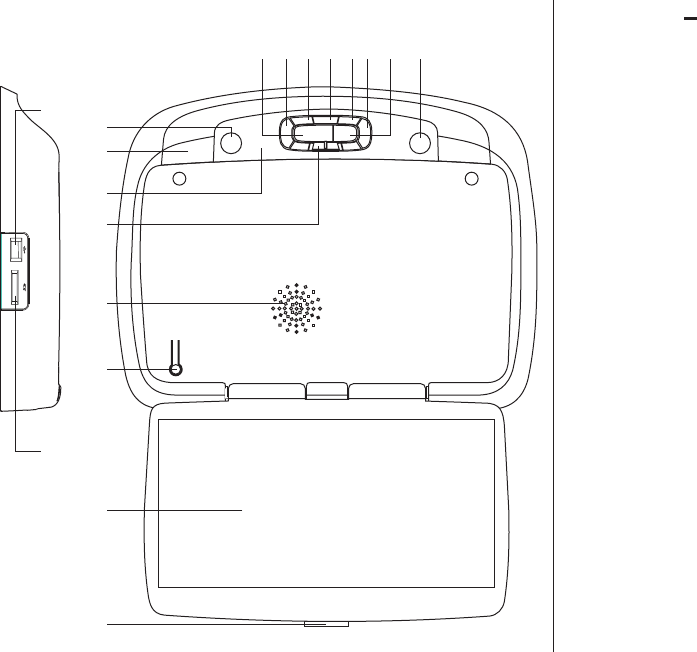
4
CONTROLS AND INDICATORS DIAGRAM (FRONT VIEW)
12345678
9
10
11
12
13
14
15
16
17
18
1. EJECT () Button
This Button is used for ejecting discs from the disc
Compartment. (Note: Disc can be ejected with the unit turned
Off. Vehicle has to running or in ACC position). After the Disc
is removed the unit will turn Off after 15-20 seconds.
2. STOP (n) Button
This button is used to stop playback.
3. Source Select
Use to select one of the four sources: DVD, VIDEO 1, VIDEO 2,
VIDEO 3.
4. Volume (+)
To increase the volume of wired headphones and increase
the level of selected picture controls.
5. Picture Select Button
Allows the user to enter the picture adjustment mode.
6. Volume (–)
To decrease the volume of wired headphones and decrease
the level of selected picture controls.
7. FMM Source Select Switch
Used to select the frequency in sequence rotation: FM OFF,
CH1 88.1MHz, CH2 88.3MHz, CH3 88.5MHz, CH4 88.7MHz,
CH5 88.9MHz, CH6 89.1MHz, CH7 89.3MHz, CH8 89.5MHz,
CH9 89.7MHz, CH10 89.9MHz, CH11 90.1MHz,
CH12 90.3MHz, CH13 90.5MHz, CH14 90.7MHz,
CH15 90.9MHz, CH16 91.1Mhz.
8. PLAY (u) Button
This button is used to start playback of a disc.
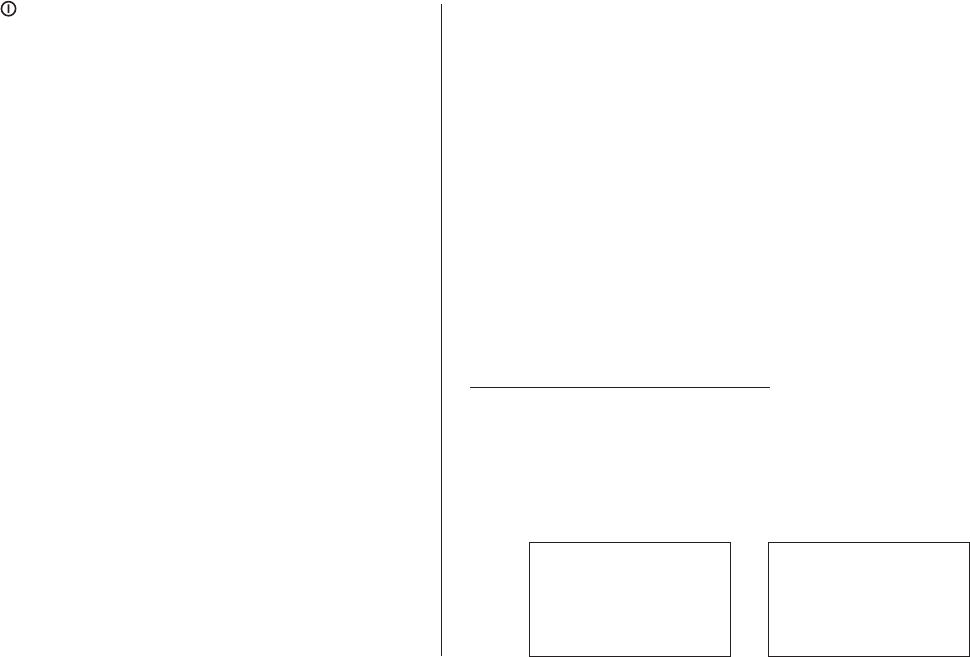
5
CONTROL FUNCTION DESCRIPTION (FRONT VIEW)
9. POWER ( ) Button
Used to turn the system on/off.
10. Dome Lights
Provide additional interior illumination.
11. Infrared Transmitter and Sensor
Use to transmit audio the wireless headphone. Also allows the
remote control to operate the VOD128 and to control other
accessories in the system.
12. Three Position Dome Light Switch
ON – Turns on the dome lights.
OFF – The dome lights will not turn on in this position.
AUTO – Automatically switches on the dome lights in
conjunction with the vehicle's interior illumination.
13. Ventilation Openings
14. LCD Cut Off Switch
Used to turn off the LCD panel monitor when in the closed
position.
15. LCD Panel
16. Screen Release
Press to release the screen.
17. USB 1.1 INPUT FOR USB PEN DRIVE
18. SD Card Reader - Allow to read the contents (Audio, Photo,
Video) data on the Secure Digital Card (SD Card), Multimedia
Card (MMC), Memory Stick (MS).
The VOD128 has an option that allows the user to select from two
IR transmit and receive codes (M1 or M2). This feature can be
used when using two VOD128s in the same installation or if the
vehicle has an RSA (Rear Seat Audio) that uses an “A” channel
headset. The VOD128 comes factory set to M1. When in the M1
mode the unit will respond to remote commands when M1 is
selected on the remote and will transmit audio on the A channel.
When in the M2 mode the unit will respond to remote commands
when M2 is selected on the remote and will transmit audio on the
B channel.
Selecting a Monitor Code (M1 or M2)
1. Press and hold the SOURCE and FMM buttons on the unit
for 3 seconds and the unit will switch from M1 to M2
or M2 to M1.
2. The selected mode (M1 or M2) will be retained in memory
until changed by the user.
Note: 2-channel IR headphones will need to be used when
monitor is set to M2 mode.
Note:
OSD will appear on the screen for 4~5 seconds
FMM OFF
M2
DVD
IRT OFF
FMM 88.3MHz
M1
AUX/GAME
IRT ON
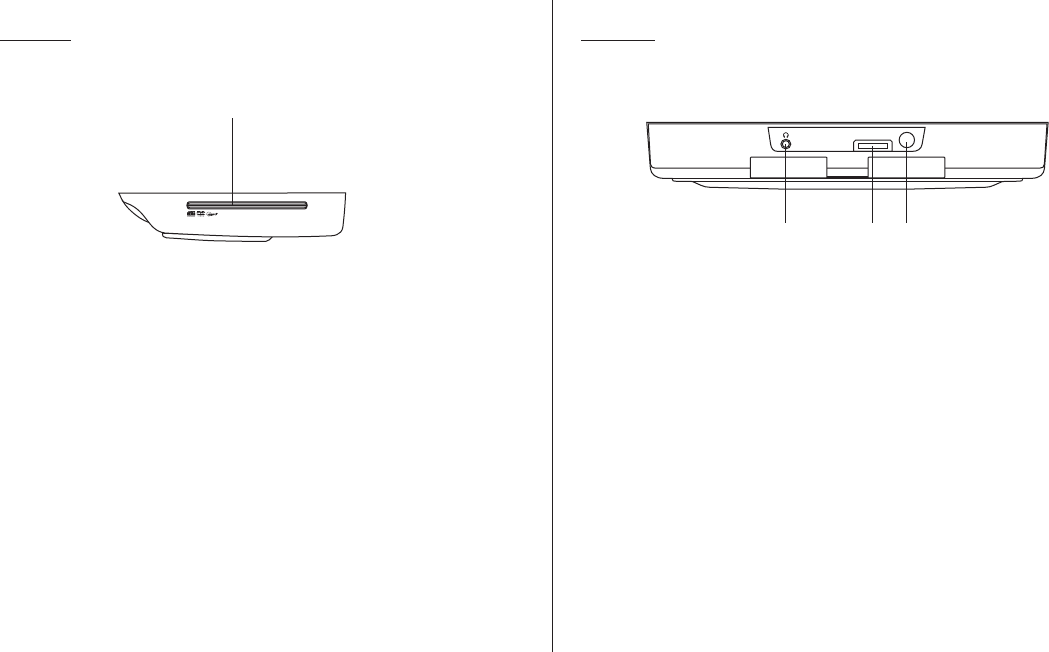
Side View Back View
CONTROL FUNCTION DESCRIPTION (SIDE VIEW & BACK VIEW)
6
1 3
1. Headphone Jack
Allow the use of wired headphones with a 1/8" (3.5mm) plug
for listening to the video program audio.
2. Smart Port
AUX Cable - Connect Auxiliary AV Input.
IPOD Cable - Connect IPOD Input.
Remark: During AUX cable or IPOD cable are connected.
The game feature will cut off.
3. PAUSE To Talk (;) Button
Allows the front seat passenger to pause the playback.
Pressing PAUSE again or pressing the PLAY button will
resume normal playback.
SMART PORT
2
Side View
1
1. DVD Disc insertion Slot
For loading and removing discs. Unit will turn On and load
disc when disc is inserted.
Note: Disc slot will be lit when unit is turned Off for easy
loading at night.
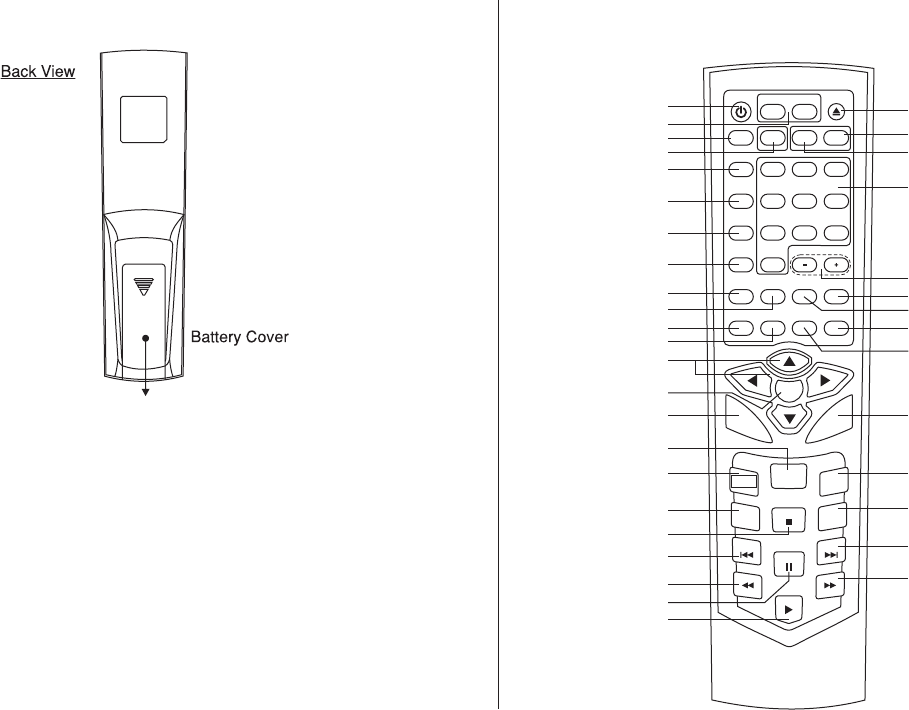
7
REMOTE CONTROL OPERATION MAIN FUNCTION DESCRIPTION
Battery Installation
Before attempting to operate your Remote Control, install the
batteries as described below.
1) Turn the Remote Control face down. Using your finger, slide
the battery cover off in the direction of the arrow.
2) Install Two “AAA” batteries. Make sure that proper polarity
(+ or -) is observed.
3) Align the cover tabs with the remote control and slide the
cover until it locks.
The remote control will operate the VOD128. It is not a universal
remote control and will not control equipment from other
manufacturers.
POWER
SOURCE
VOLUME
AUTO
MEMORY
SKIP/
SEARCH
ERASE/
WRITE
FMM
ON/OFF
RETURN DISPLAY
IRT
ON/OFF MUTE
CHANNEL
SELECT
DAY/
NIGHT PIX
MONITOR SELECT
M1
1 2
5
8
4
7
0
3
6
9
TV
M2
DVD
OK
MENU
RECALL
REPEAT
SETUP
FAV
ZOOM
AUDIO
CC
SUBTITLE
INFO
A-B
1
2
3
4
5
6
7
8
9
10
11
12
13
14
15
16
17
18
19
20
21
22
23
24
25
26
27
28
29
30
31
32
33
34
37
EJECT
SYSTEM
MENU
DVD
SOURCE
EPG
DTV/ATV
TV MENU
EXIT
36
35
8
Function control is available on the unit and the remote control.
The TV Option will only be displayed and the TV control functions are only available if the optional TV Tuner (P/N PODTVT2) is installed.
The monitor select is available on the units which have two system mode control.
*
**
***
1.
2.
3.
4.
5.
6.
7.
8.
POWER Button*
Press this button to turn the unit ON and OFF.
MONITOR SELECT***
M1 Button –
M2 Button –
Note: Please select the remove control code to M1 mode due to the existing unit only can be activate by using M1 mode control code only.
SYSTEM MENU Button
Allow the user to access the system menu. Press cursor (pq) buttons to desired the screen mode, OSD language and source default DVD.
TV Mode Select Button**
Switches certain function keys on the remote control for TV functions.
SOURCE Button*
Each time the button is pressed, the audio / video source will change in the following sequence: DVD > VIDEO 1, VIDEO 2, VIDEO 3.
AUTO MEMORY Button (AUTO PROGRAM Button)**
When the AUTO MEMORY button is pressed, all channels are searched and channels that are detected with signals of sufficient levels are
automatically stored in memory.
SKIP / SEARCH Button**
This button selects between SKIP and SEARCH mode. In "SKIP mode" the TV tuner will tune and stop on channels that are programmed
into memory when the CHANNEL UP / DOWN buttons are used. When the SKIP mode is disable, the TV will stop on all active channels.
ERASE / WRITE Button**
While tuned to a channel, pressing this button will alternately store or erase the channel from memory.
Change the remote control code to enable to control of the unit when set to the M1 mode.
Change the remote control code to enable to control of the unit when set to the M2 mode.
9
9.
10.
11.
12.
FMM ON / OFF Button*
Turns the wireless FM Modulator on or off.
Note : Function control is not available for Europe Country.
CHANNEL SELECT Button*
Selects the wireless FM Modulator Frequency (CH1 88.1MHz, CH2 88.3MHz, CH3 88.5MHz, CH4 88.7MHz, CH5 88.9MHz, CH6 89.1MHz,
CH7 89.3MHz, CH8 89.5MHz, CH9 89.7MHz, CH10 89.9MHz, CH11 90.1MHz, CH12 90.3MHz, CH13 90.5MHz, CH14 90.7MHz,
CH15 90.9MHz, CH16 91.1MHz)
Note : Function control is not available for Europe Country.
RETURN Button
Press Return Once : Go to disc menu.
Press Return Twice : Go to movies playback.
DISPLAY
Press to display current disc information while the disc is playing. Press cursor (pq) buttons to select the Title or Chapter.
For Title/Chapter selection use the numeric buttons to enter the desired Title Chapter selection.
CURSOR / CHANNEL UP DOWN (pqtu) **
Use these buttons to navigate the menu selections on the screen.
Use the CHp to increase the channel number and use CHq to decrease the channel number. **
OK Button (ENTER)
Used to implement a selected setting or menu option.
MENU Button
Allows the user to access the DVD (DVD MODE).
REPEAT Button
Allows the user to repeat a selected title, chapter, or track.
13.
14.
15.
16.
10
AUDIO Button
Press to display and select the available AUDIO languages in DVD mode. Each time you press the button, the language changes.
Note: The languages for audio vary from disc to disc.
SUBTITLE Button
Press to display and select the available subtitle language in DVD mode. Each time you press the button, the subtitle language changes.
Note: The type and number of languages for subtitle vary from disc to disc.
~ CC (close caption) selection in DTV mode.
STOP (<) Button*
Press to stop playback.
~ EPG (Electronic Program Guide) function in DTV mode.
PREVIOUS (9) Button
Press to return to the previous chapter or track.
~ TV MENU in DTV.
SCAN BACKWARD (7) Button
Press to search in a backward direction. Press repeatedly to change the search speed from 2, 4, 8, and 16 times the normal speed.
PAUSE (II) Button*
Allows the user to pause the playback. Pressing pause again or pressing the Play Button will resume normal playback.
~ DTV/ATV mode selection.
PLAY Button*
Press to activate the play mode when a disc is loaded in the disc compartment.
SCAN FORWARD (8) Button
Press to search in a forward direction. Press repeatedly to change the search speed from 2, 4, 8, and 16 times the normal speed.
NEXT (:) Button
Press to skip to the next chapter or track.
~ EXIT function / MENU in DTV mode.
17.
18.
19.
20.
22.
23.
21.
24.
25.
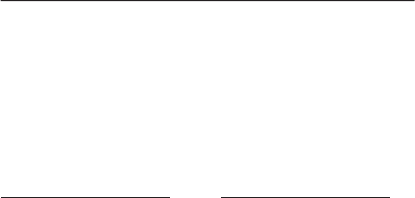
11
A-B Button
Allow user to repeat the playback from point A to point B.
Press A-B buttonOn-Screen DisplayDVD player
~ Program INFO in DTV mode.
ZOOM Button
Press this button to enlarge the picture when playing a DVD disc.
~ Favorite channel in ATV / DTV mode. Add / Erase function
SETUP Button
Press to display the Setup Menu which allows the user to change the DVD player options such as TV DISPLAY, OSD LANGUAGE,
PARENTAL CONTROL etc. Refer to the settings and Adjustments section for more information.
IRT ON/OFF Button
Turns the Infrared Transmitter IRT ON or OFF for IR Wireless Headphones. Pressing M1 then IRT ON/OFF will control the IR
Transmitter for M1. Pressing M2 then IRT ON/OFF will control the IR Transmitter for M2.
Note : Existing unit only can be activate on the IRT when at M1 mode.
MUTE Button
Press this button to mute the audio for wireless FMM and wired headphones.
Pressing the button again restores the sound to the previously set level.
29.
30.
Once
Twice
3 times
Repeat A-
Repeat AB
AB Off
Mark the beginning of the section to repeat (Set point A)
Mark the end of the section to repeat (Set point B)
Cancel the A-B repeat function
Once
Twice
3 times
4 times
Press ZOOM button
Enlarge the picture 1 times of the original size
Enlarge the picture 2 times of the original size
Enlarge the picture 3 times of the original size
Picture is returned to original size
DVD player perform
26.
27.
28.

12
31.
32.
33.
34.
DAY / NIGHT Mode Button
This control toggles the unit between “Day” and “Night” LCD illumination modes. In the “Day” mode, the LCD backlit intensity is at
maximum. In “Night” mode, the LCD backlit is dimmed to a preset level that is more suitable for low light operation.
Note : Founction Control is not available on the existing unit.
PIX Button (Picture Select)*
Each time this button is pressed, the on screen picture adjustment displays the “adjustment bar” for BRIGHTNESS, CONTRAST,
COLOR, TINT or RESET. Once the desired adjustment bar is displayed, use the VOLUME(+)/ VOLUME(–) button to adjust the setting.
The display will automatically turn off if no adjustments are made within 6 seconds, or is any other button is pressed.
VOLUME DOWN (–) or UP (+)*
Press to decrease or increase the level of the picture adjustments.
NUMBER Buttons
Allow the user to enter numbers 0 to 9 for selection of selection of CD tracks, DVD chapters, password setting and direct access of TV
channels if the optional TV tuner (P/N PODTVT2) is installed.
DVD Mode Select Button
Switches certain function keys on the remote control for DVD function.
DVD Source
This button is select key only can be active when remote control is in DVD mode function. Each time the button is pressed one of the
source DVD, Card Reader and USB will be selected. If the Card Reader and USB not apply on the unit, it will remain on DVD Source.
Press to change source in sequence of DVD > SD > USB.
Note: When using manual source change it will override the automatic source change function.
EJECT () Button*
This button is used to eject the disc.
35.
36.
37.
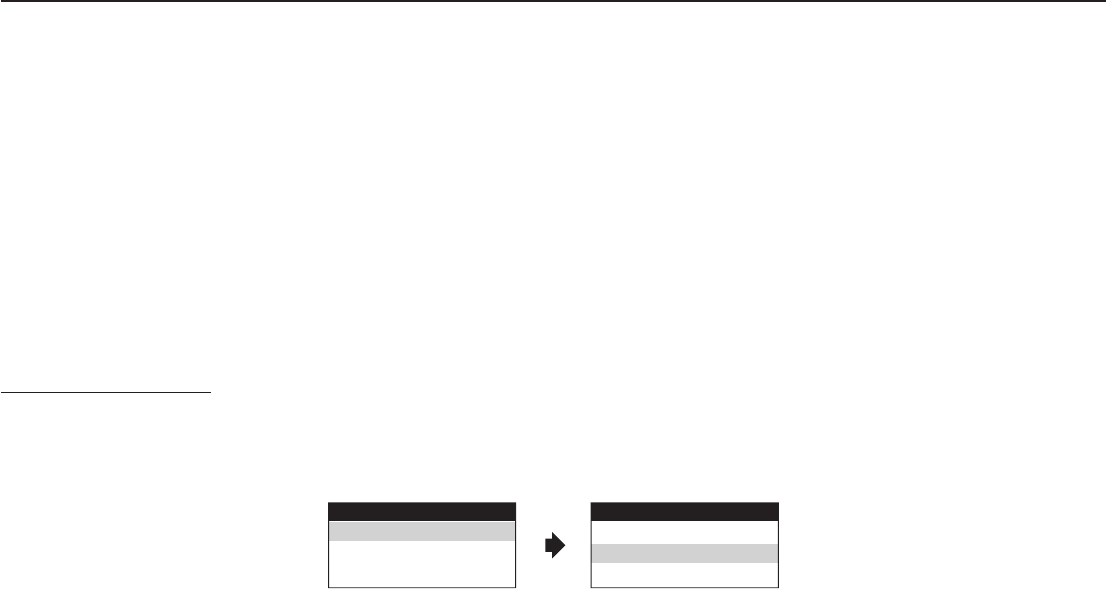
13
The System Menu Contains feature and option that let you customize your TV system to change the screen mode display, OSD language
and source default.
Note: System Menu can be control via Remote Control only. (Items selected in the menu will have a green background)
SCREEN MODE SELECT
This allows the user to change the screen format (aspect ratio 16:9, 4:3).
MENU ADJUSTMENT
1)
2)
3)
4)
5)
Press the SYSTEM MENU button on the remote, the main page of the system menu will appear on screen.
Use the cursor buttons p or q to select the desired item in the main page and press the OK button to select.
The sub menu will appear on screen.
Use the cursor buttons p or q to select an item in the sub menu and then press the OK button to select.
Press the Menu button to exit System Menu.
1) To select the screen aspect ratio format highlight SCREEN MODE and then press the OK button to enter the sub menu. Then use the
cursor buttons por q to select from either 4:3 or 16:9. Press the OK button to confirm the setting.
SYSTEM MENU
SCREEN MODE
OSD LANGUAGE
SOURCE DEFAULT DVD
SCREEN MODE
4:3
16:9
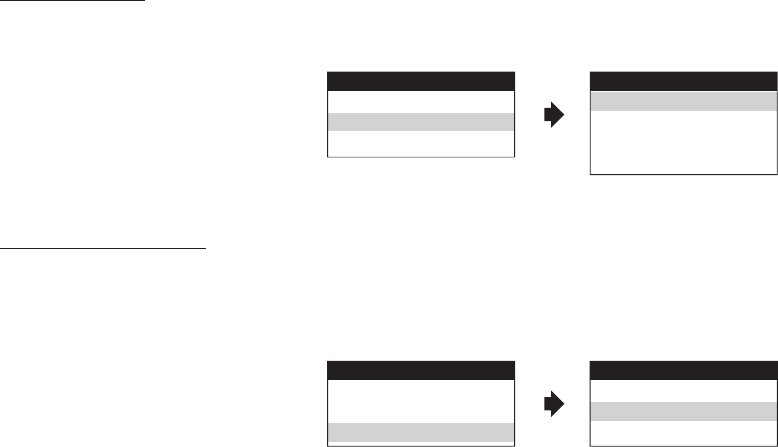
14
SYSTEM MENU
SCREEN MODE
OSD LANGUAGE
SOURCE DEFAULT DVD
OSD LANGUAGE
ENGLISH
SPANISH
FRENCH
GERMAN
OSD LANGUAGE
This allows the user to select the language for the on-screen display. The user can either select English, Spanish, French or German for the
OSD language.
SYSTEM MENU
SCREEN MODE
OSD LANGUAGE
SOURCE DEFAULT DVD
SOURCE DEFAULT DVD
ON
OFF
SOURCE DEFAULT DVD
This allows the user to select from:
DVD default on- When ever the unit is turned on it will return to DVD mode.
DVD default off- When ever the unit is turned on it will return to the last source selected.
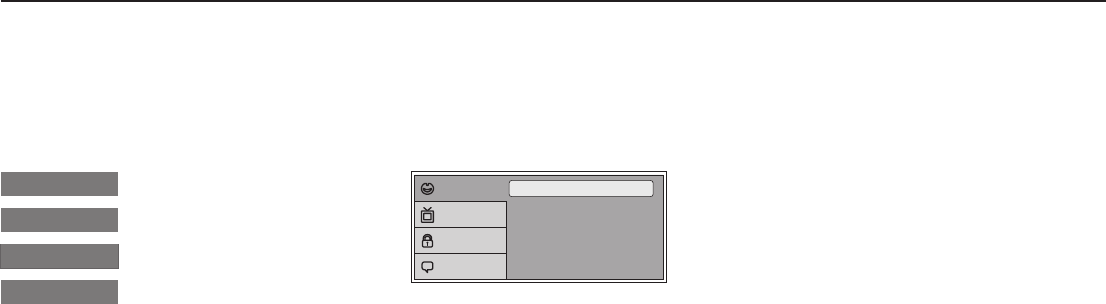
15
SETTINGS AND ADJUSTMENTS
The Setup Menu contains features and options that let you customize your DVD player. For example, you can set a language for the on-
screen display, limit playback for children.
Using the Setup Menu
1. Press the SETUP button on the remote. The Setup Menu appears on the screen as shown per diagram.
Video
Language
RatingRatingRating
Language Setup
Video Setup
Rating SetupRating SetupRating Setup
Misc Misc Setup
Subtitle
Audio
OSD Language : English
: Off
: English
Language
Video
Rating
Misc
2. In order to Go to the desired page, move the highlight using the cursor button to the icon indicated.
3. After entering the desired page, highlight the desired item using the cursor button p or q.
4. Press u to move the highlight to the different options for the selected item. Press p or q to select the desired options, and then press
ENTER to confirm the selection.
5. Repeat steps 3~4 to continue setting the items in the same Setup Page.
6. To change to another Setup page, press t until the highlight moves back to the icon on the top part of the Setup Menu.
Then, repeat steps 2~5.
Exiting the Setup Menu
Press the SETUP button again only.
t or u
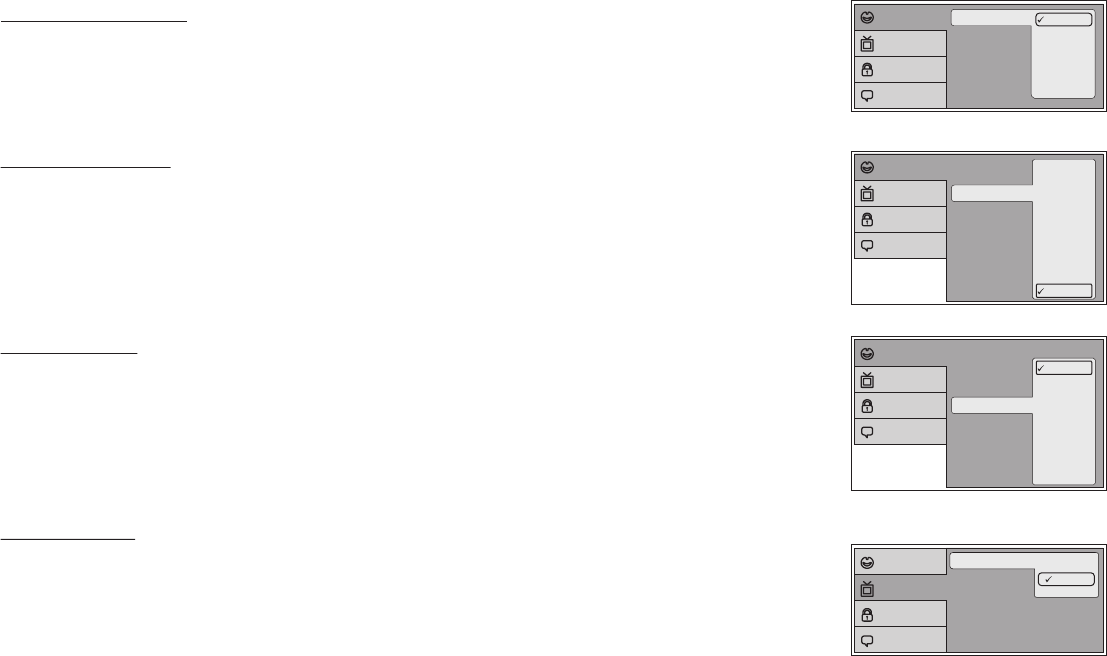
16
TV type
TV display 4:3
16:9
Language
Video
Rating
Misc
Subtitle
Audio
OSD Language English
French
Spanish
German
Italian
Language
Video
Rating
Misc
LANGUAGE SETUP
Language for On-Screen Display
OSD MENU: The OSD MENU setup allows you to select the language for the on-screen display.
The user can either select English, French, Spanish, German or Italian for the OSD language.
SUBTITLE SETUP
select "SUBTITLE" using pqbutton, then press ubutton to enter the Sudmenu. Select the subtitle you
desire using pqbutton, then press "ENTER" to confirm the setting. Press tbutton to return.
Note: The subtitle selection is only available for discs that are recorded in the above listed languages. If the selected,
language is not available, the player will play and display on the screen the original language contained in the disc.
AUDIO SETUP
select "AUDIO" using pqbutton, then press ubutton to enter the Sudmenu. Select the audio you desire
using pqbutton, then press "ENTER" to confirm the setting. Press tbutton to return.
Note: The audio selection is only available for discs that are recorded in the above listed languages. If the selected,
language is not available, the player will play and display on the screen the original language contained in the disc.
VIDEO SETUP
TV Display
The TV DISPLAY setup allows you to adjust screen setting (aspect ratio).
4:3 This displays the wide picture with black bands on the upper and lower portions of the screen.
16:9 This displays a wide picture with black bands on the upper and lower portion of the screen.
The bandwidth will vary, depending on the aspect ratio of the disc.
Subtitle
Audio
OSD Language English
French
Spanish
German
Italian
Japanese
Chinese
Thai
Off
Language
Video
Rating
Misc
Subtitle
Audio
OSD Language
English
French
Spanish
German
Italian
Japanese
Chinese
Thai
Language
Video
Rating
Misc
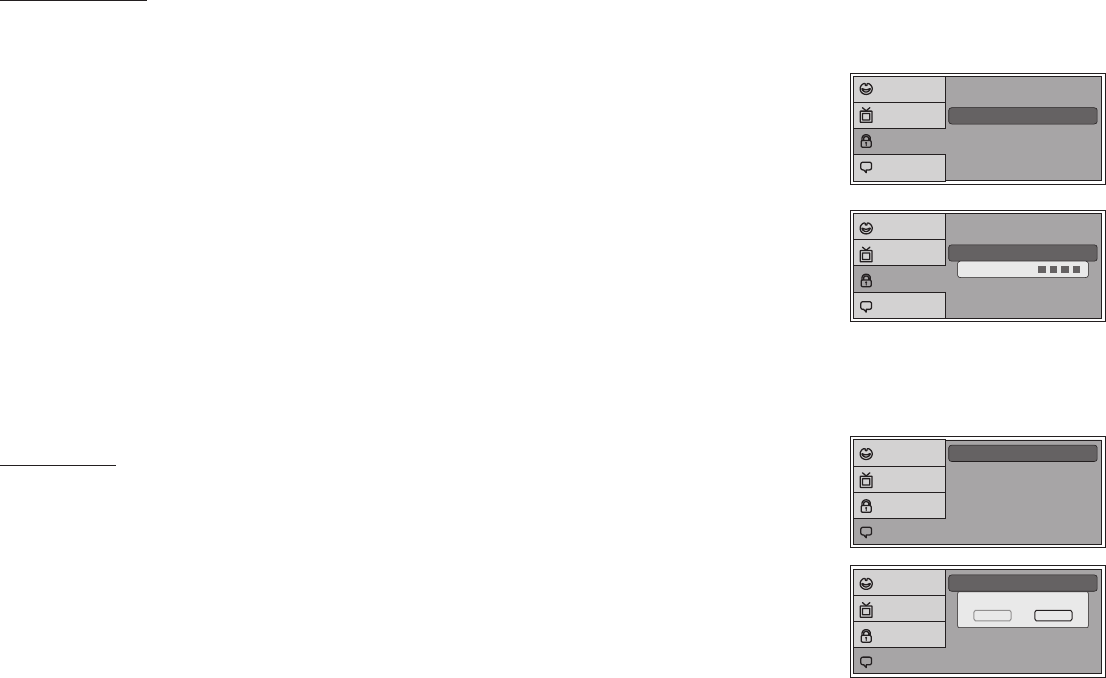
17
Screen Saver : On
Load Factory
Language
Video
Rating
Misc
The rating level can only be changed when the displayed lock is open. For first time use to change parental
control, using cursor ubutton to enter parental mode, key in the default password (3308) and press ENTER.
Press ENTER again to select the parental level, select the level and press ENTER. To change the password
to your own password press “Change Password” mode and enter the default password (3308) and press
ENTER. Press ENTER and again and key in a new four digit password. After complete press ENTER to end
the process.
Misc SETUP
select "MISC” using pqbutton, then press ubutton to enter the Miscmenu. Select the subtitle you
desire using pqbutton, then press "ENTER" to confirm the setting. Press tbutton to return.
Load Factory
The Load Factory — Reset allows you to reset all options to factory settings.
* This function will not affect the Rating control settings.
RATING SETUP
Rating
This item allows you to limit the content of movie playback from G to Adult. The lower the value, the more strict the control.
G
PG
PG – 13
R
NC – 17
Adult
Parental : 6.Adult
Password
Enter Password
Language
Video
Rating
Misc
Parental : 6.Adult
Password
Language
Video
Rating
Misc
Note: The Default Password is 3308. This password is always effective even after you have selected your own password and changed it. To avoid the possibility
of others using the default password to set the parental level and change the password, you can record this default password in another area and delete it from
this manual. Some discs can be limited depending on the age of users while some discs cannot.
Screen Saver
Load Factory
Load Factory
Yes No
Language
Video
Rating
Misc
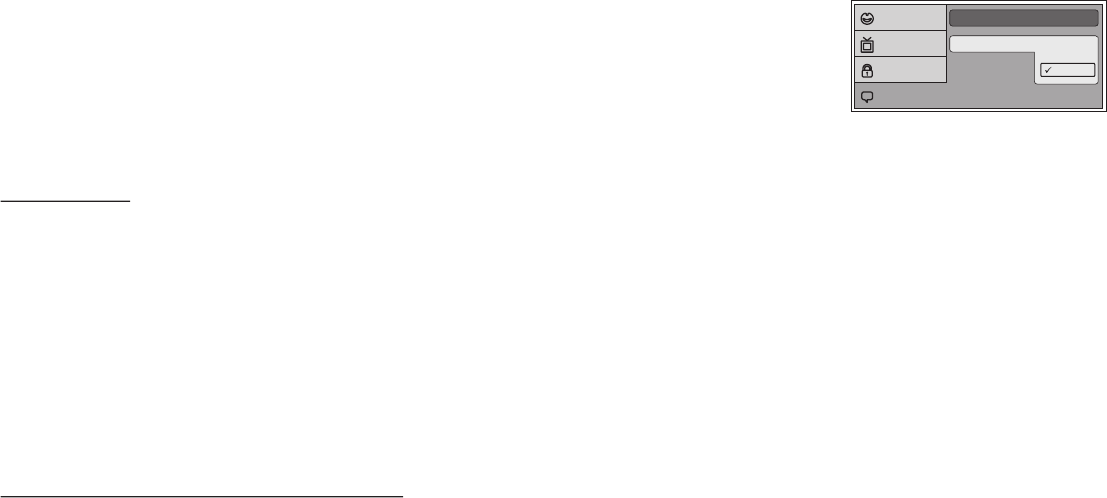
18
Screen Saver Off
Load Factory
On
Language
Video
Rating
Misc
Playing DVDs
1. Press the DISPLAY button on the remote control to display the status banner. Display banner include title, chapter, angle, audio, subtitle,
audio, subtitle, title selection & chapter selection.
2. Title Selection
Press numeric(0~9) buttons to do changed of title selection. Then press ENTER to implement the selection.
3. Chapter selection
Press numeric(0~9) buttons to do changed of chapter selection. Then press ENTER to implement the selection.
As you toggle through the options, the repeat option changes at that time. The track, for example, repeats once that track has ended. The
selected repeat option loops repeatedly until you turn it off.
Playing USB, Memory Cards (SD/MMC/MS)
1. DVD System will detect the USB or CARD (SD/MMC/MS) source automatically if DVD player at no disc condition.
DVD system only can auto detect at the first application of CARD or USB drive, the second application source can be select manually by
stop the current pogram.
2. When insert in into the DVD player, the program system will switch to DVD mode directly whatever the CARD or USB is in play condition.
3. All the DVD, CARD and USB source only can be change when the DVD player select at stop position.
4. For this DVD system the USB was unable to support more than 2 partition memory space on the pen drive.
Note: DVD Player always default at DVD source when DVD system found have disc inside the DVD loader.
Screen Saver
ON -Screen saver will appear
OFF -Screen saver will not appear
Note: The DVD player will enable the Screen Saver mode if the unit is inactive for approximately 2 minutes.
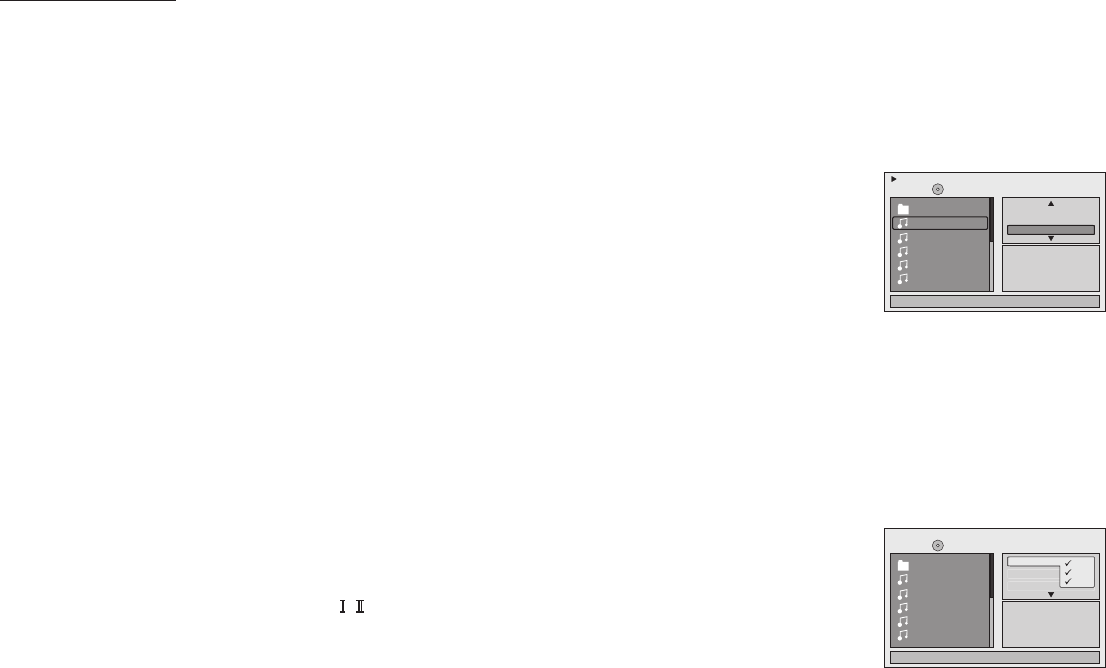
19
Playing MP3 Discs
MP3 is a format for storing digital audio. An audio CD-quality song can be compressed into the MP3 format with very little loss of quality,
while taking up much less space. CD-R discs that have been encoded in MP3 format can be played on your DVD player. The DVD player
plays the songs in the order they were burned on to the disc.
When playback is started the elapsed time of the track that is playing will be displayed.
Press the display button to turn the display off.
Album: genr e Comment:-
:1
00:00:01
03/13 /myf/001.MP3
Music Playing
Repeat
Mode
: All
: Shuffle
Edit Mo de
Mp
001
002
003
004
005
1/12
JPEG Preview
Repea t : off
Mp
001
002
003
004
005
Flat Mo de
Filte r Aud io
Photo
Vid eo
Selecting Folders and Songs
When an MP3 is loaded in the player, the navigation menu appears automatically.
1. Press p or q to move the highlight to the desired folder on the left side of the menu and press ENTER.
The songs in the folder will be displayed on the right side of the menu.
2. Press p or q to move the highlight to the desired song and press ENTER to begin playback of the
highlighted song.
Skipping Songs
Use the Next (:) button on the remote control to move to the next song. Use the Previous (9) button to move to the previous song.
Filter function with below 3 condition:
Audio - Audio data format (MP3, WMA)
Photo - Photo data format (JPEG)
Video - Video data format (AVI, MPEG , )
Selecting a Play Mode
Filter (For MP3 & JPEG only)
Fliter Mode is a function to enable or disable the data format during the play disc has a difference data burn in one disc.
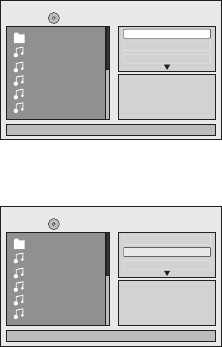
20
1/12
JPEG Preview
Mp
001
002
003
004
005
Repea t : Off
Mode : No rmal
Flat Mo de
1/12
JPEG Preview
Mp
001
002
003
004
005
Repea t : Off
Mode : No rmal
Flat Mo de
Flat Mode: play the entire disc
Flat Mode function always default On. During the Flat Mode is On, all the data folders with MP3, JPEG & movies
picture will be play by sequencing. If Flat Mode function default to off, it just can play the selected folder only,
other folders are disable.
Repeat: play repetitively
Repeat function have 4 options Off, Single, Folder, All. Move cursor to Repeat function, press ENTER,
Off/Single/Folder/All switch orderly. Repeat function's default status is Off;
Off Turn of repeat function
Single Repeat the song being played until STOP is pressed.
Folder Play all songs in a folder repetitively
All Play all songs on the disc repetitively
Mode: play mode
Mode function have 4 options: Normal, Shuffle, Music Intro, Random Move cursor to Mode function, press ENTER, Normal/Shuffle/Music
Intro/Random switch orderly.
The Mode function's default status is Normal;
Normal: Play all songs in folder once
Shuffle Play songs in a folder in a random mode. Each song in a folder only can be played once.
Music Intor Play all songs in a folder 10sec
Random Play songs in a folder in a random mode. Each song in a folder is't only be played once.
Remark: Music Intor function, play a song 10 sec , users can realize the musical contents of the disc primarily and select the fond song
expediently;
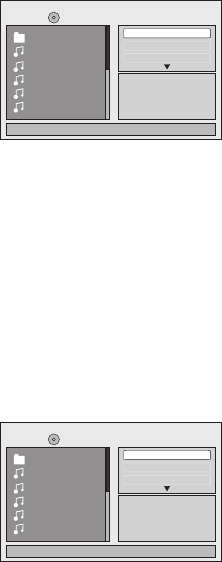
1/12
JPEG Preview
Mp
001
002
003
004
005
Edit Mo de
Progr am Vi ew
Add to Pr ogram
1/12
JPEG Preview
Mp
001
002
003
004
005
Edit Mo de
Brows er Vi ew
Clear P rogram
Edit Mode
Program View
Add to Program
Method: Make sure not play back the disc, Move cursor to Edit Mode function, press ENTER, switch it's On/Off . After select Edit Mode, open
the folder, select the songs which will be compiled, the selected song's left will appear a selected symbol, move cursor to Add to program function ,
press ENTER, the selected song is added to a new program, move cursor to Program view function, press ENTER, browse the songs in the
programs.
At Edit Mode mode, if Add to program function is used, move cursor to program view function press ENTER, the interface switch as follow:
Edit Mode
Browser View
Clear Program
Notice: Edit Mode/Program view/Add to program function must be used associatively, and they can't be
used at play status. No other than Edit Mode function is On, Program view function and Add to program
function can be used.
Method: When Add to program function switch to Browser View function, will display the songs in the new
program, select a song, the selected song's left will appear a selected symbol, move cursor to Clear program
function. Press ENTER, delete the selected song.
21
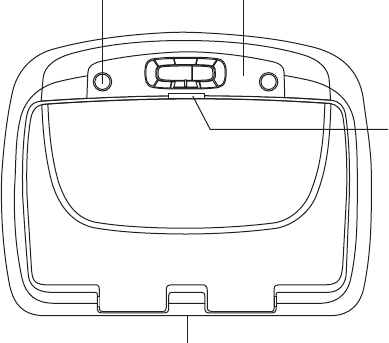
22
TURNING THE UNIT ON OR OFF
1. Pushing in the screen release button will unlock the LCD screen and it will drop down slightly. Pivot the screen downward until a comfortable
viewing angle is reached. The hinge friction will hold the screen in position while the system is in use.
2. Pressing the power button* on the unit or the remote control will turn the system on or off alternately. When in use the internal backlighting
will illuminate the controls.
3. After the unit has been turned on and is displaying a picture, adjust the viewing angle, by pivoting the screen to optimize the picture
quality.
4. Remember to turn the unit off and pivot the LCD to the locked position when not in use.
Power
ON/OFF
Button
Remote Sensor
Infrared Transmitter
Screen Release
Remote Sensor
*Note: Unit will turn On when
a Disc is inserted
23
ACCESSORIES
OVERHEAD DOME LIGHTS
The Dome Lights integrated into the VOD128 are controlled by a three position slide switch. Sliding the switch to the ON position will turn
the lights ON. The OFF position will prevent the lights from turning ON with the vehicle’s interior lighting, and the auto position will allow the
lights to turn ON and OFF with the vehicle’s interior lighting. Refer to the Installation Guide for wire connections. Do not leave the vehicle
unattended with the dome light switch in the ON position, as this could result in a discharged battery.
REMOTE SENSOR
The VOD128 incorporates two infrared remote sensors which relay signals from the remote control to allow the unit to be controlled simply
by pointing its remote control at the remote sensor. The infrared sensor can relay signals from most manufacturer’s remote control to its
respective component connected to the AV1 input (optional accessory cable part number 8010730 required). In this case you must use the
remote control supplied with the component.
WIRELESS HEADPHONES
WIRED HEADPHONES (OPTIONAL)
The VOD128 includes a built-in infrared transmitter for use with the supplied wireless headphones. The volume can then be adjusted using
the controls on each headset. Any number of wireless headphones may be used but they must be used within a line of sight from the
transmitter, as infrared transmissions, like visible light travel only in a straight line. See the documentation accompanying your wireless
headphones.
Note: If the monitor is set to M2 mode, the headphones supplied with this unit will not work, as these headphones are single channel. Only
two-channel wireless headphones (Audiovox Model IR2CHS) will work with this unit when set to M2 mode. The only time it is necessary to
set this unit to M2 mode is if there is an RSA (Rear Seat Audio) installed in the vehicle or if two of these monitors are installed in one
vehicle.
There is one 1/8” headphone jack on the VOD128 that can be used with any standard wired stereo headphones with a 1/8” plug. This
jack is controlled by the volume up/down buttons on the VOD128 remote control.
24
SOURCE FEATURE
AV1
The video input may be connected to a Video Cassette Player (VCP), video game system, or other audio / video devices. To access the
A/V inputs, turn the VOD128 on and press the source button on the VOD128 or the Source button on the remote control until "AV1" is
displayed on the screen. Turn the video source component on with its power button or remote control. The VOD128 is now ready to play
the audio and video signals from the source connected to AV1 input ( .
AUX / Game Source
The VOD128 will accept an audio / video input through the 3 RCA jacks located on the rear of the unit. The audio / video device could be a
video game system, video camera, or other input device.
Note: The AUX/Game input is a shared input (Priority AUX) when an AUX input is connected it will automatically disable the game input.
AV2 or TV (Optional)
The video input may be connected to a Video Cassette Player (VCP), Video game system, on other audio / video device. To access the
A/V inputs, turn the VOD128 on and press the source button on the VOD128 or the source button on the remote control until AV2 is displayed
on the screen.
Note: If the optional TV tuner (PODTVT2) is installed, the AV2 input becomes inactive.
Video Out
The VOD128 provides a video output for optional video monitor(s). This output will provide a video signal that duplicates the signal displayed
by the VOD128 to an additional monitor or video display. Please see your installer for more information.
optional accessory cable part number 8010730 required)
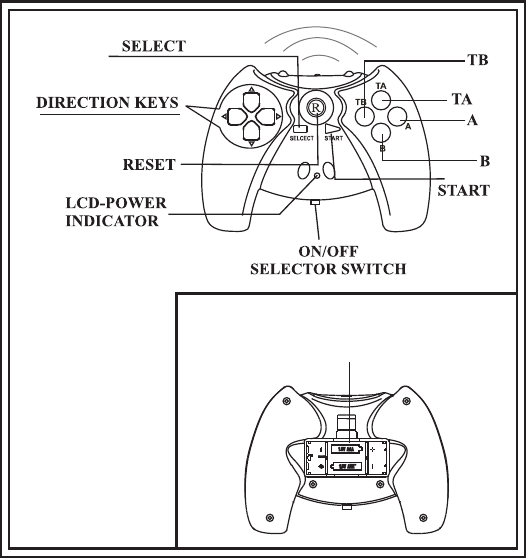
25
GAME CONTROLLER FUNCTIONAL DESCRIPTION
The Game Controller transmits to the VOD128 with two infrared
transmitters located on the front of the Game Controller.
The Game Controller must be pointed toward the VOD128 for correct
operation.
Press the source button on the remote control or the unit until
AUX/GAME* is displayed.
USING THE WIRELESS GAME CONTROLLER
Bottom Side of Game Console
Battery case
1.
polarity.
2. Use the ON/OFF selector switch to turn on the Game Controller. A
list of ten games will be displayed.
3. Use the A button (page up) or B button (page down) to display the
three pages of games (1-10, 10-20, 21-30). Then use the direction
buttons to move the arrow to the desired game. Press Start to
select the game.
4. Press Start to begin the game. Press Start again at any time to
pause the game.
5. Press RESET to return to the game list.
6. Use the ON/OFF selector switch to turn off the Game Controller
after use
*AUX/GAME input is a shared input. For game operation
remove all plugs from the AUX input.
Install two AAA batteries in the Game Controller. Observe the correct
.
Note: The
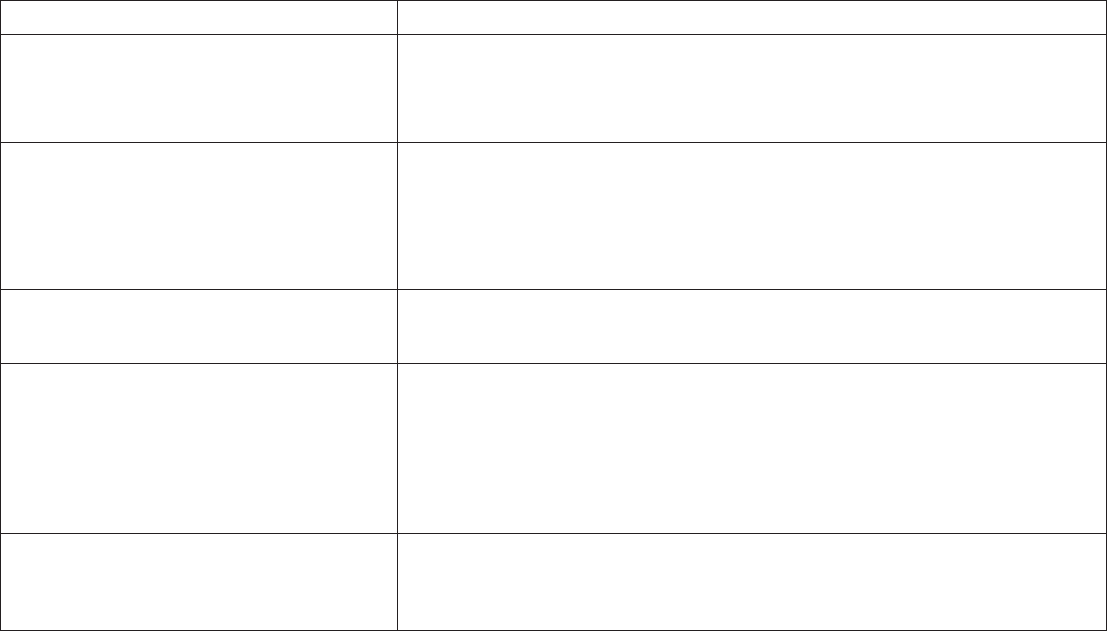
TROUBLESHOOTING
26
PROBLEM
IR remote inoperative ?Verify that the batteries in the remote are fresh.
?Verify that the remote sensor eye is not obstructed.
?If monitor is set to M1, press M1 button on remote; If monitor is set to M2, press
M2 on remote.
Disc won't play
No sound or distorted sound
Play starts, but then stops immediately
Can’t advance through a movie
?Insert a disc with the label side facing up.
?Check the type of disc you put into disc tray. This DVD only plays DVDs, audio CDs
and MP3s.
?Both the unit and the disc are coded by region. If the regional codes don’t match,
the disc can’t be played. This DVD player is set to Region Number 1.
?Make sure your DVD is connected properly. Make sure all cables are securely
inserted into the appropriate jacks.
?If you are using the 2-channel IR headphones, make sure you turn on the IR
headphone power, make sure the correct channel (A-B) is selected.
?Make sure the Modulator is ON and the proper Frequency has been selected.
?Make sure that unit is set to M1 when using Single Channel Headphones.
?The disc is dirty. Clean it.
?Condensation has formed. Allow player to dry out.
?You can’t advance through the opening credits and warning information that
appears at the beginning of movies because the disc is programmed to prohibit that
action.
SOLUTION

27
PROBLEM
Picture is distorted ?The disc might be damaged. Try another disc.
?It is normal for some distortion to appear during forward or reverse scan.
SOLUTION
The icon ( ) appears on screenx?The feature or action cannot be completed at this time because:
1. The disc’s software restricts it.
2. The disc’s software doesn’t support the feature (e.g., angles)
3. The feature is not available at the moment.
4. You’ve requested a title or chapter number that is out of range.
No forward or reverse scan ?Some discs have sections that prohibit rapid scanning or title and chapter skip.
?If you try to skip through the warning information and credits at the beginning of a
movie, you won’t be able to. This part of the movie is often programmed to prohibit
skipping through it.
Notice : The changes or modifications not expressly approved by the party responsible
• for compliance could void the user’s authority to operate the equipment.
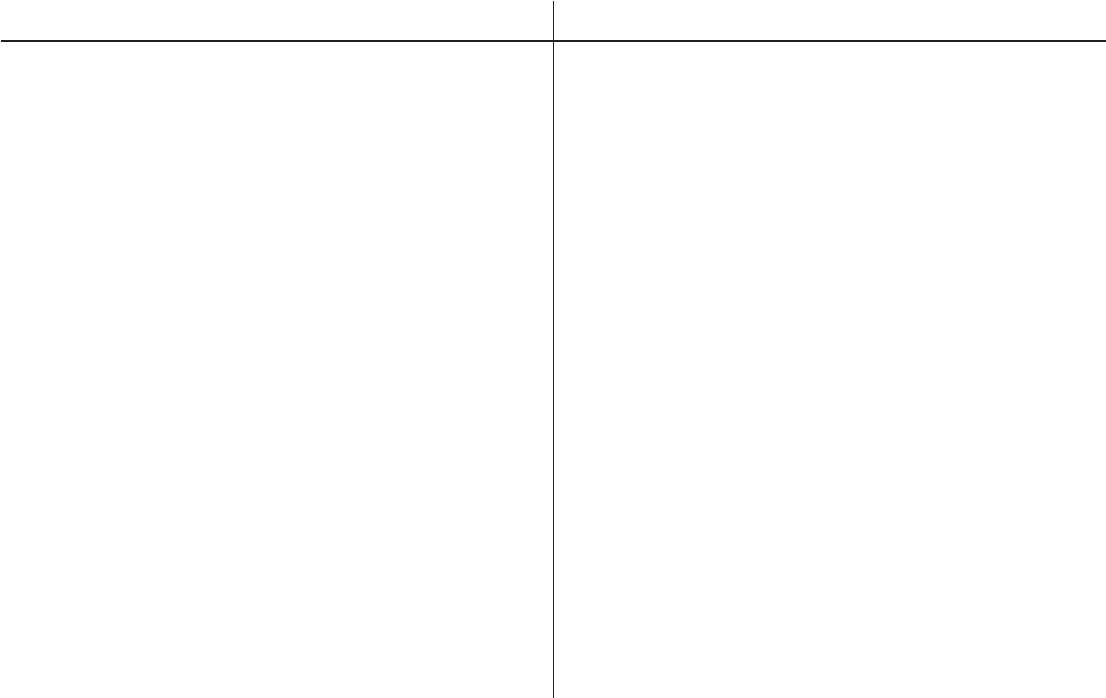
REPLACEMENT PARTS SPECIFICATIONS
Remote Control 136-4427
28
LCD Backlighting Edge Light Tube
Resolution 2400 x 480
Pixels 1, 152, 000
Operation Temperature 32 ~131º F (0 ~ 55º C)
Storage Temperature -4 ~ 158º F (-20 ~ 70º C)
Backlit life 30,000 Hours
Video Display System NTSC / PAL
Headphone Audio Output 0.03W @ 32 ohms
Video Output 1.0Vp-p @ 75 ohms
Power Source 12V DC
Dimension L x W x H
14.0” x 12.0” x 2.0”
356mm x 305mm x 51mm
Specifications subject to change without notice.
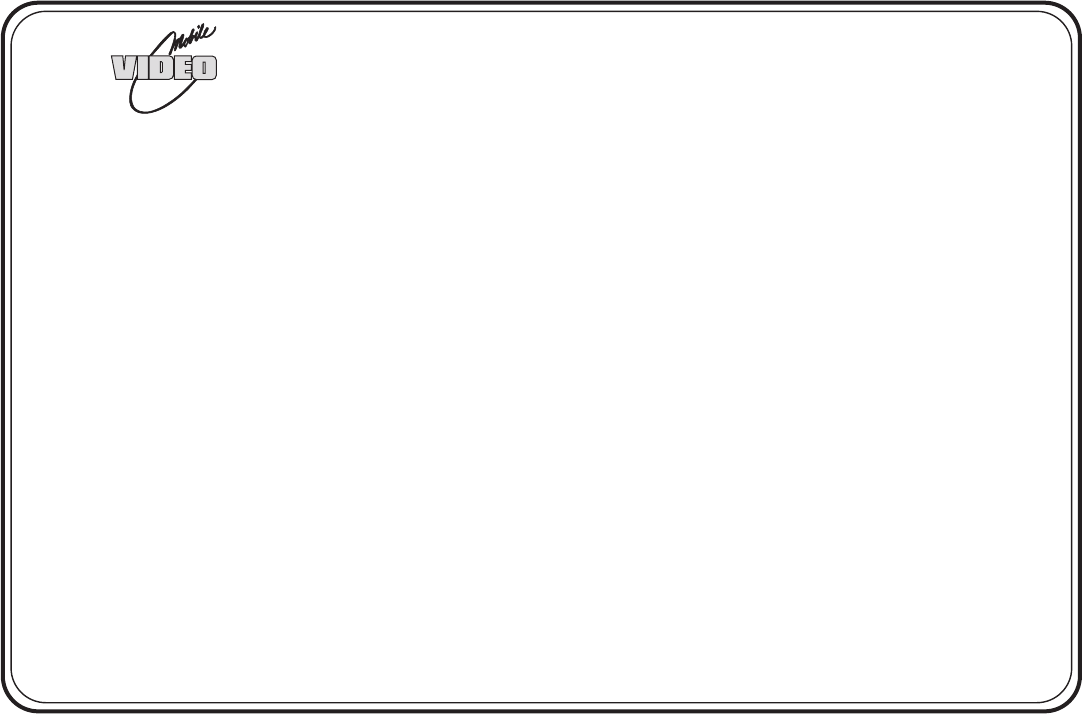
12 MONTH LIMITED WARRANTY
Applies to Audiovox Mobile Video Products
AUDIOVOX ELECTRONICS CORP. (the Company) warrants to the original retail purchaser of this product that should this product or any part
therof, under normal use and conditions, be proven defective in material or workmanship within 12 months from the date of original purchase,
such defect(s) will be repaired or replaced with reconditioned product (at the Company's option) without charge for parts and repair labor. A
game controller, if supplied, is similarly warranted for ninety days.
To obtain repair or replacement within the terms of this Warranty, the product is to be delivered with proof of warranty coverage (e.g. dated bill of
sale), specification of defect(s), transportation prepaid, to the Company at the address shown below.
This Warranty does not extend to the elimination of externally generated static or noise, to correction of antenna problems, to costs incurred for
installation, removal or reinstallation of the product, or to damage to digital memory cards, discs, speakers, accessories, or vehicle electrical systems.
This Warranty does not apply to any product or part thereof which, in the opinion of the Company, has suffered or been damaged through alteration,
improper installation, mishandling, misuse, neglect, accident, or by removal or defacement of the factory serial number/bar code label(s). THE
EXTENT OF THE COMPANY'S LIABILITY UNDER THIS WARRANTY IS LIMITED TO THE REPAIR OR REPLACEMENT PROVIDED ABOVE AND,
IN NO EVENT, SHALL THE COMPANY'S LIABILITY EXCEED THE PURCHASE PRICE PAID BY PURCHASER FOR THE PRODUCT.
This Warranty is in lieu of all other express warranties or liabilities. ANY IMPLIED WARRANTIES, INCLUDING ANY IMPLIED WARRANTY OF
MERCHANTABILITY, SHALL BE LIMITED TO THE DURATION OF THIS WRITTEN WARRANTY. ANY ACTION FOR BREACH OF ANY
WARRANTY HEREUNDER INCLUDING ANY IMPLIED WARRANTY OF MERCHANTABILITY MUST BE BROUGHT WITHIN A PERIOD OF
24 MONTHS FROM DATE OF ORIGINAL PURCHASE. IN NO CASE SHALL THE COMPANY BE LIABLE FOR ANY CONSEQUENTIAL OR
INCIDENTAL DAMAGES FOR BREACH OF THIS OR ANY OTHER WARRANTY, EXPRESS OR IMPLIED, WHATSOEVER. No person or
representative is authorized to assume for the Company any liability other than expressed herein in connection with the sale of this product.
Some states do not allow limitations on how long an implied warranty lasts or the exclusion or limitation of incidental or consequential damage so
the above limitations or exclusions may not apply to you. This Warranty gives you specific legal rights and you may also have other rights which
vary from state to state.
U.S.A. : AEC 150 MARCUS BLVD., HAUPPAUGE, NEW YORK 11788 • 1-800-645-4994
CANADA: CALL 1-800-645-4994 FOR LOCATION OF WARRANTY STATION SERVING YOUR AREA
© 2006 Audiovox Electronics Corporation 128-5495E
29
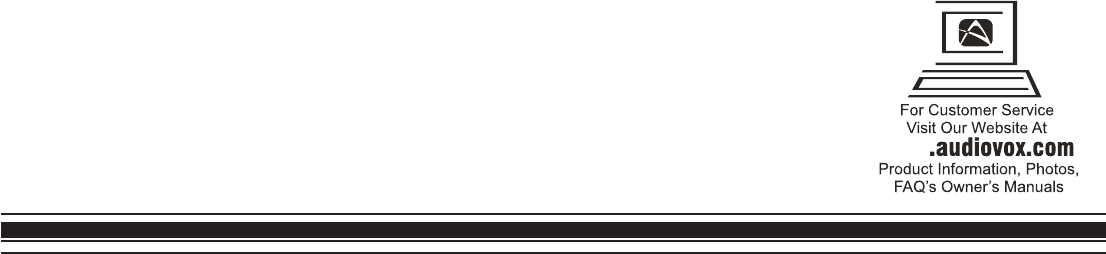
128-7935© 2006 Audiovox Electronics Corp., Hauppauge, NY 11788
WWW