Actiontec Electronics MWTV3RX MyWirelessTV3 Wireless HD Receiver 4K Wireless HD Connection Kit User Manual Users manual
Actiontec Electronics Inc MyWirelessTV3 Wireless HD Receiver 4K Wireless HD Connection Kit Users manual
Users manual

MyWirelessTV3
4K Wireless HD
Connection Kit
Model#: MWTV3TX & MWTV3RX
Serial Model Name: MWTV3KIT
User Manual
V0.01
Applied to
4K Wireless HD Connection Kit
MyWirelessTV3 Wireless HD Transmitter
MyWirelessTV3 Wireless HD Receiver

Table of Contents
Part I. Introduction ................................................................................................................................ 1
1.1. Minimum System Requirements ............................................................................................ 1
1.2. Package Contents ................................................................................................................... 1
1.3. Getting To Know MyWirelessTV 3 .......................................................................................... 1
1.3.1. MyWirelessTV 3 Transmitter ....................................................................................... 1
1.3.2. MyWirelessTV 3 Receiver ............................................................................................ 3
Part II. Connecting MyWirelessTV 3 ...................................................................................................... 5
2.1. Typical MyWirelessTV Connection Configuration .................................................................. 5
2.1.1. Transmitter .................................................................................................................. 5
2.1.2. Receiver ....................................................................................................................... 5
2.2. Connecting the MyWirelessTV Transmitter ........................................................................... 6
2.3. Connecting the MyWirelessTV Receiver ................................................................................ 6
2.4. Setting up IR Control .............................................................................................................. 7
2.4.1. Connecting the IR Blaster Cable .................................................................................. 7
2.4.2. Connecting the IR Receiver Extension Cable ............................................................... 7
Appendix I. Specifications ..................................................................................................................... 9
FCC Warning
This device complies with part 15 of the FCC Rules. Operation is subject to the condition
that this device does not cause harmful interference (1) this device may not cause harmful
interference, and (2) this device must accept any interference received, including
interference that may cause undesired operation.
Changes or modifications not expressly approved by the party responsible for
compliancecould void the user's authority to operate the equipment.
NOTE: This equipment has been tested and found to comply with the limits for aClass B
digital device, pursuant to Part 15 of the FCC Rules. These limits aredesigned to provide
reasonable protection against harmful interference in aresidential installation. This
equipment generates, uses and can radiate radiofrequency energy and, if not installed and
used in accordance with theinstructions, may cause harmful interference to radio
communications. However,there is no guarantee that interference will not occur in a
particular installation.
If this equipment does cause harmful interference to radio or television reception,which can
be determined by turning the equipment off and on, the user isencouraged to try to correct
the interference by one or more of the followingmeasures:
Reorient or relocate the receiving antenna.
Increase the separation between the equipment and receiver.
Connect the equipment into an outlet on a circuit differentfrom that to which the receiver
is connected.
Consult the dealer or an experienced radio/TV technician for help.
To maintain compliance with FCC’s RF Exposure guidelines, this equipment should be
installed and operated with a minimum distance of 20cm between the radiator and your body.
Use only the supplied antenna.
FCC ID: LNQMWTV3TX
LNQMWTV3RX
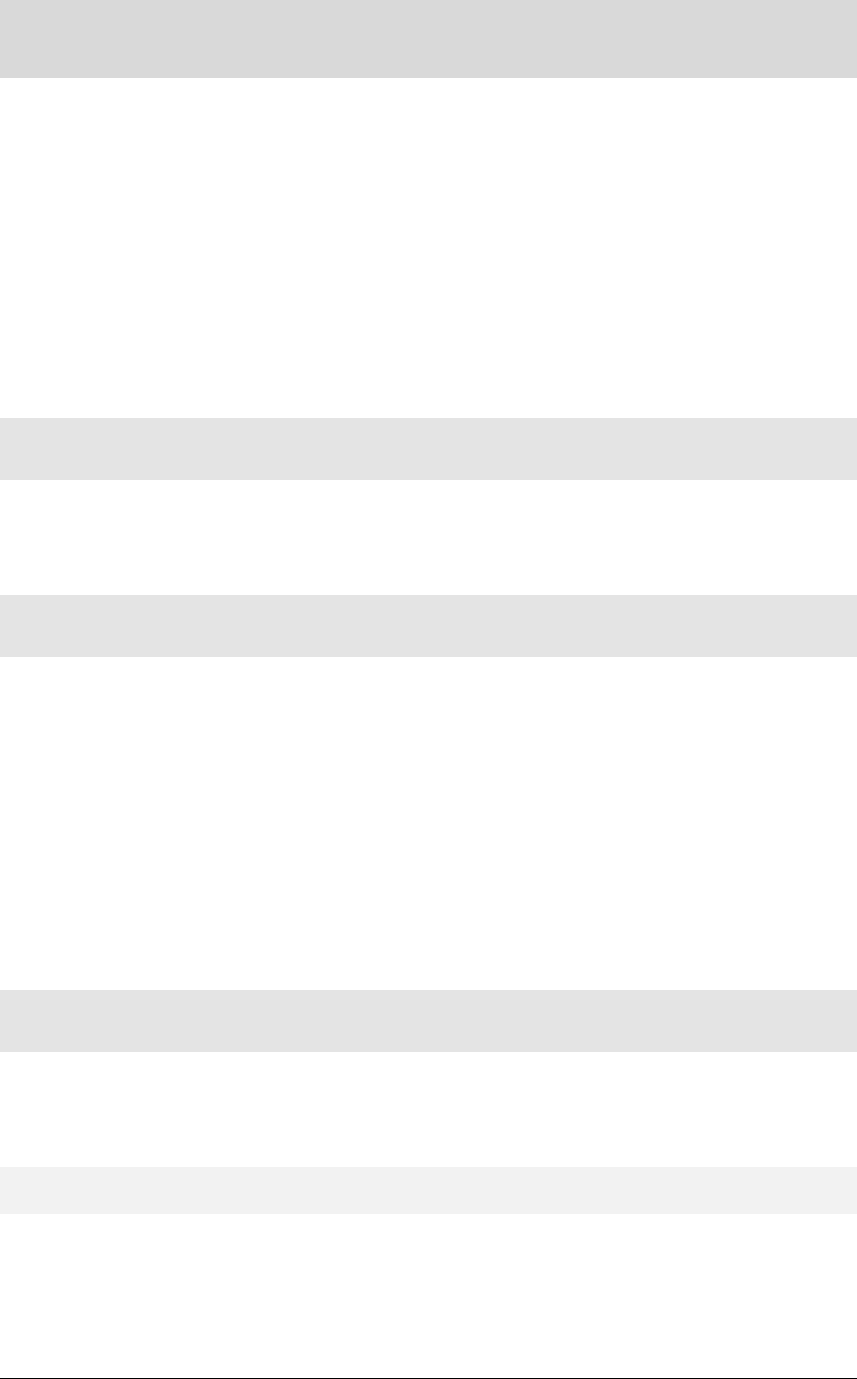
1
Draft
Part I. Introduction
Thank you for purchasing MyWirelessTV 3. This product will allow you to transmit
high-definition content from a set top box, gaming console, or other source with an HDMI
port, to an HDTV monitor in another location, without lag or picture quality loss. It allows you
to view movies and television programs in two different locations at the same time, without
wires, or play a game on a television in one room, while the gaming console resides in
another.
This user manual will take you through the procedures needed to connect, configure, and
enjoy MyWirelessTV, and also describe a few different possible scenarios concerning setup
locations.
1.1. Minimum System Requirements
HD set top box, gaming console, or computer equipped with HDMI output port
HDTV monitor with HDMI input
1.2. Package Contents
Contents in the package are listed below:
(1) Wireless HD Video Transmitter
(1) Wireless HD Video Receiver
(2) Power Adapter
(2) High-speed HDMI 1.4 Cable
(1) IR Blaster Cable (for Transmitter)
(1) IR ReceiverExtension Cable (for Receiver)
(1) Velcro mounting pad kit (for Receiver)
Documentation
1.3. Getting To Know MyWirelessTV 3
This section contains a quick overview of MyWirelessTV, including all ports and LEDS on
both the MyWirelessTV Transmitter and Receiver.
1.3.1. MyWirelessTV 3 Transmitter
The MyWirelessTV 3 Transmitter features five ports (Power, HDMI Input,HDMI Out to
TV,IR Transmit, USB), one button (SELECT), and one LED (LINK).
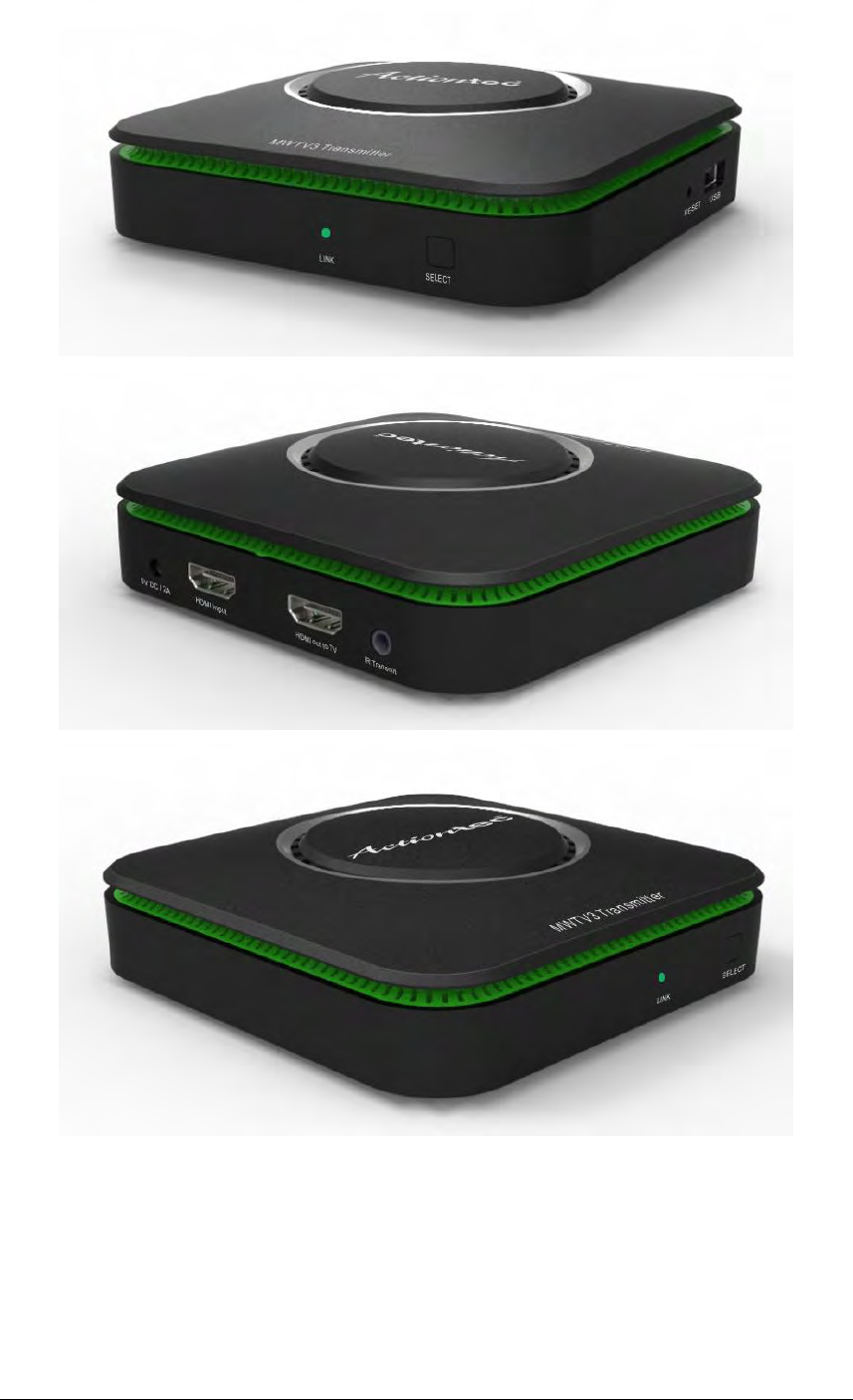
2
Draft
LINK LED. The LINK LED isused to display the state of pairing between the
Transmitterand Receiver. If it is blinking or off, the Transmitter is not paired with any
Receiver. If it is glowing steadily, it has paired witha Receiver.
SELECT button. The SELECT buttonis used topair with a Receiver.This is only required
for connecting to another Receiver.
USB port. The USB port is used to connect a USB flash drive to the Transmitterwhen a

3
Draft
firmware update is available. See "错误!未找到引用源。" for more details.
Power port. The 5V DC / 2A power portisused to connect the Transmitter to a power
source.
HDMI Input port. The HDMI Input port is used, via an HDMI cable, to connect the
Transmitter toan HDMI source (set top box, Blu-ray player, gaming console, etc.).
HDMI Out to TVport. The HDMI Out to TV port(a pass-through port) is used, via an
HDMI cable, toconnect the Transmitter to a local HDTV to allow continued videoviewing
on the monitor located nearest to the Transmitter. Connection to this port is optional.
IR Transmit port. The IR Transmit port is used to connect the IR Blaster cable to the
Transmitter,enabling the use of the source device remote control in tandem
withMyWirelessTV.
1.3.2. MyWirelessTV 3 Receiver
The MyWirelessTV 3Receiver features four ports (Power, HDMI Out to TV,IR Ext, and
USB), two buttons (MENU and SELECT), and three LEDs (MODE, LINK, and POWER).
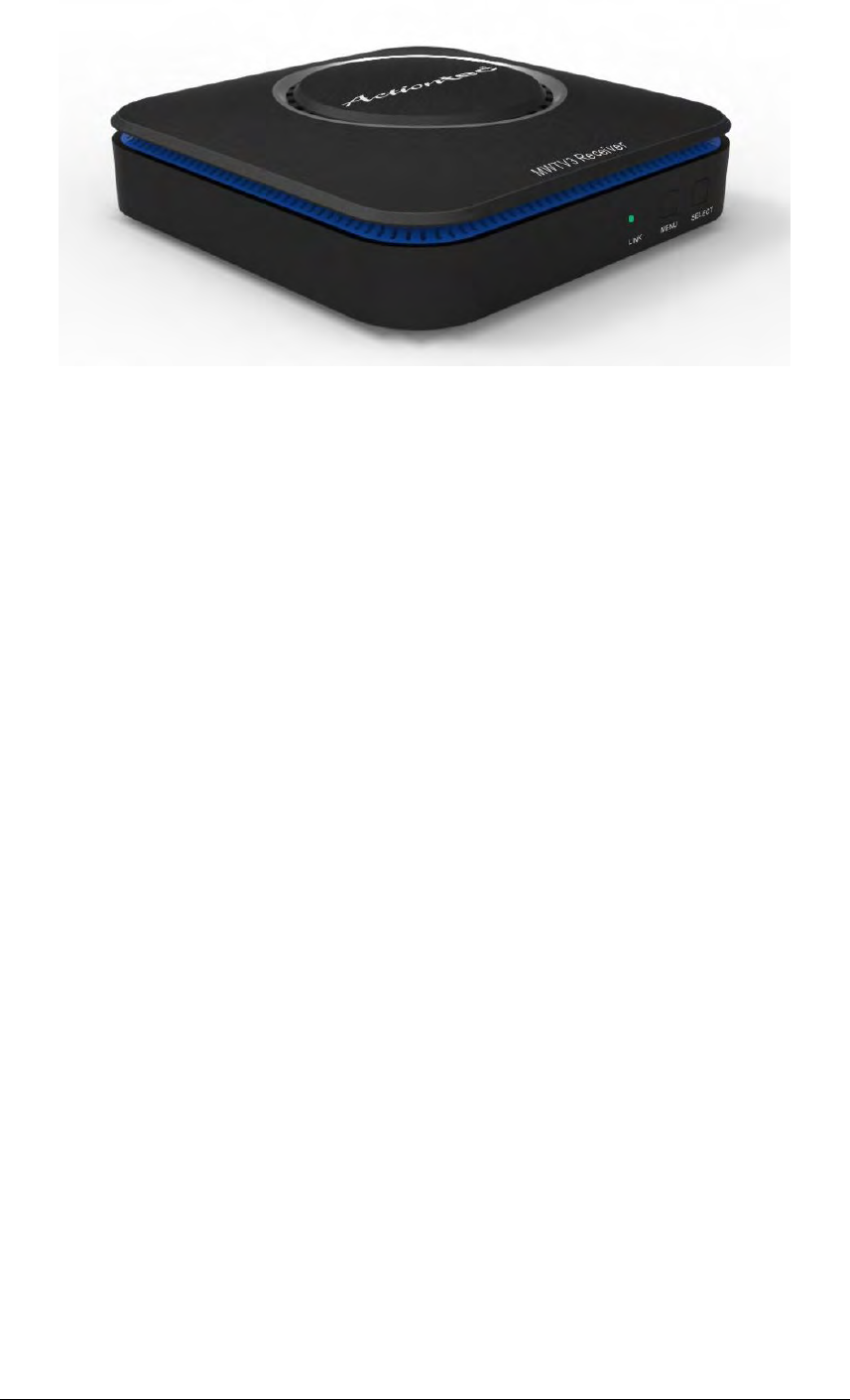
4
Draft
LINK LED. The LINK LED isused to display the state of pairing between the
Transmitterand Receiver. If it is blinking or off, the Transmitter is not paired with any
Receiver. If it is glowing steadily, it has paired witha Receiver.
POWER LED. The Power LED isused to display the state of the Receiver's power. If
unlit, the device is off.If lit, the device is on.
USBport. The USB port is used toconnect a USB stick drive to the Receiver when a
firmware update isavailable. See "错误!未找到引用源。" for more details.
MENU and SELECT buttons. The MENU and SELECT buttons are used together to
access the GUI menu. Pressing the MENU button selects an option, and pressing the
SELECT button saves the setting. And you can reset the receiver by holding the MENU
button for more than five (5) seconds and then releasing the button.
Note: You can access the GUI menu when the receiver has connected to the
transmitter or when the receiver has not paired with any transmitter.
Power Port. The 5V DC / 2A power portisused to connect the Receiver to a power
source.
HDMI Out to TV Port. The HDMI Out to TVport isused, via an HDMI cable, to connect
the Receiver to an HDMI-readydisplay, such as a high-definition TV.
IR Ext Port. The IR Ext portis used toconnect the IR Receiver cable, used to extend the
range of the sourcedevice's remote control (in conjunction with the IR Blaster
cableconnected to the Transmitter).
Note: The use of the IR Receiver Extension Cable is optional.
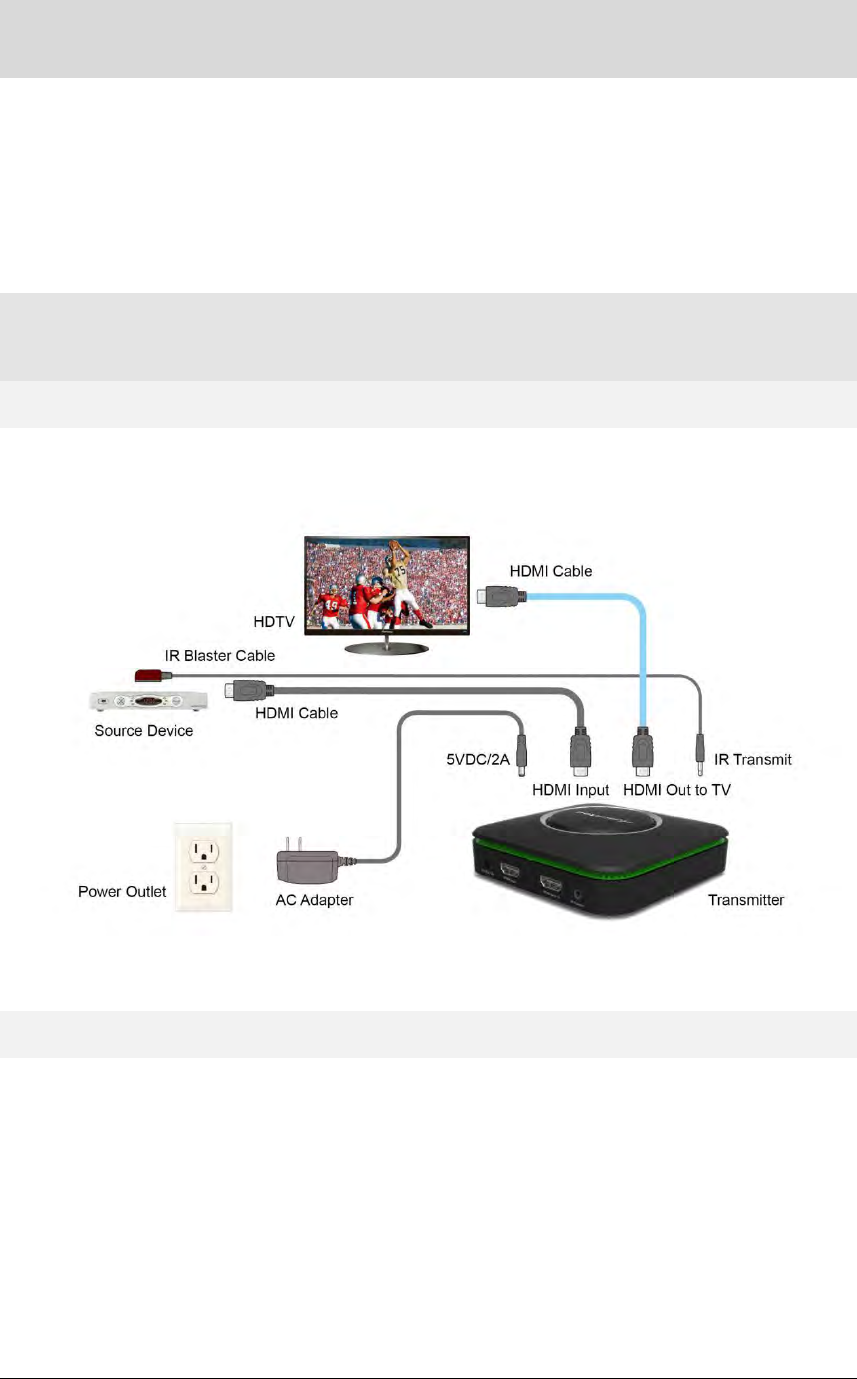
5
Draft
Part II. Connecting MyWirelessTV 3
Connecting MyWirelessTV consists of two parts: connecting theTransmitter to a source of
high-definition video, and connecting thereceiver to a high-definition television monitor. This
chapter will take youthrough both procedures, as well as setting up the IR Blaster and
IRReceiver to allow you to use the remote control of the source device in thelocation you are
watching (or playing) your content.
2.1. Typical MyWirelessTV Connection Configuration
2.1.1. Transmitter
A typical connection for the Transmitter is shown below:
Note: Connecting a TV to the HDMI Out to TV port is optional.
2.1.2. Receiver
A typical connection for the Receiver is shown below:
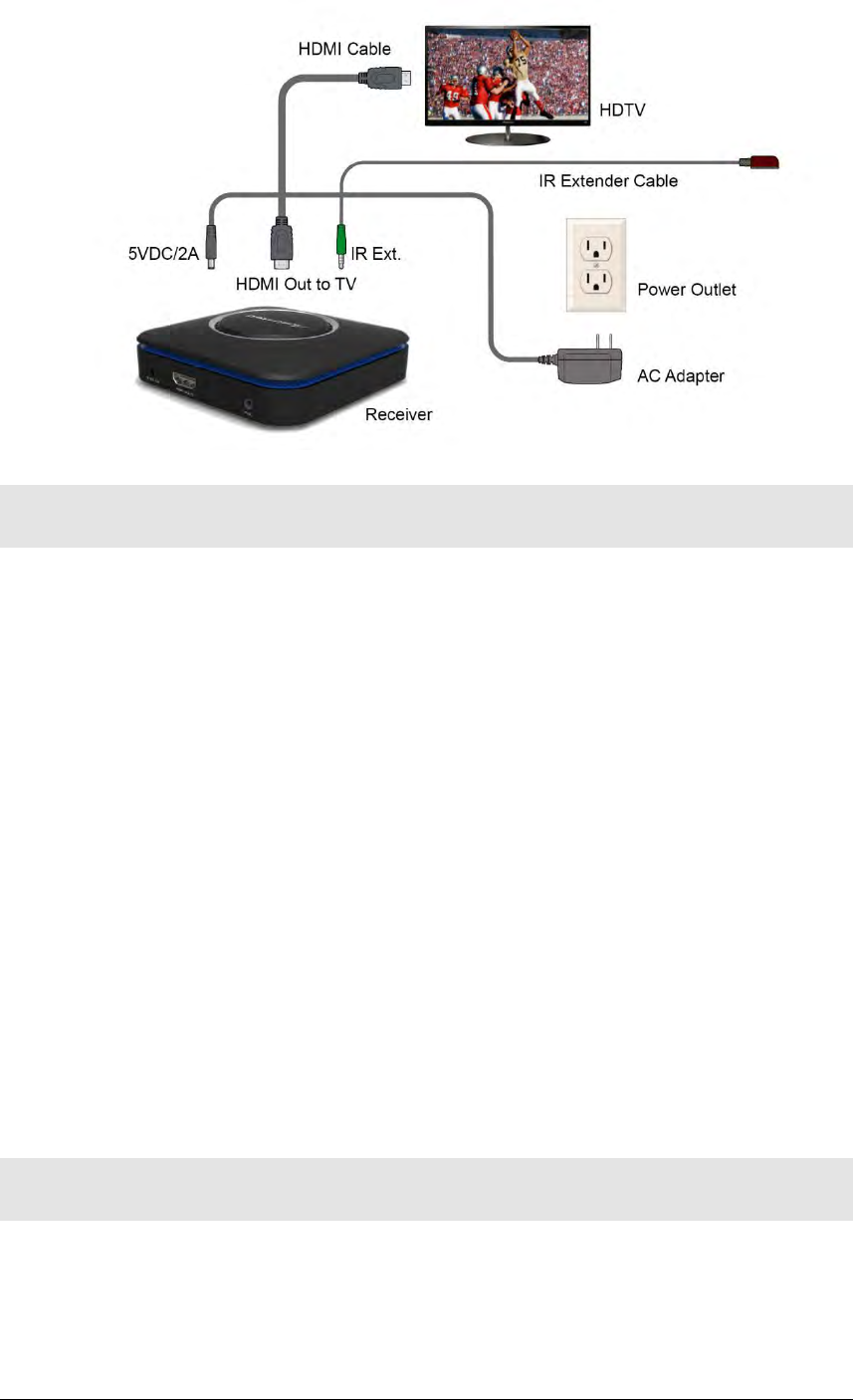
6
Draft
2.2. Connecting the MyWirelessTV Transmitter
You should install the Transmitter near the video source device (settop box, Blu-ray player,
gaming console, etc.). Follow the procedure below to set up the MyWirelessTV transmitter:
1. Select the source device (i.e. a Cable/Satellite set-top box or Blu-ray player) you wish to
transmit signal to the TV, and power off that device. Get the Wireless HD Video
Transmitter unit from MyWirelessTV 3 Kit box.
2. (Optional) If the source device is previously connected to an HDTV, unplug the HDMI
cable from the back of the source, and then plug the free end of the HDMI cable into
theHDMI OuttoTVport on the back of the Transmitter.
3. Otherwise, get an HDMI cable from MyWirelessTV 3 Kit box. Plug one end into the
HDMI Input port on the back of the Transmitter.
4. Plug the other end into an HDMI port on the source device.This cable should now
connect the Transmitter to the sourcedevice.
5. Get one power supply from the MyWirelessTV kit box and plug the connector of the
power cord into the 5VDC / 2A (Power) port on the Transmitter. Plug the AC adapter of
the power supply into a power outlet.
6. Verify that the POWER LED is solid green.
7. Turn on the HDTV and the video source device, and make sure you can see video from
your sourcedevice.
2.3. Connecting the MyWirelessTV Receiver
You should install the Receiver near the HDTV monitor where you intendto watch the
content being streamed from the source device.
1. Get the Wireless HD Video Receiver, HDMI cable and power supply. Go to the TV that
you want to connect.
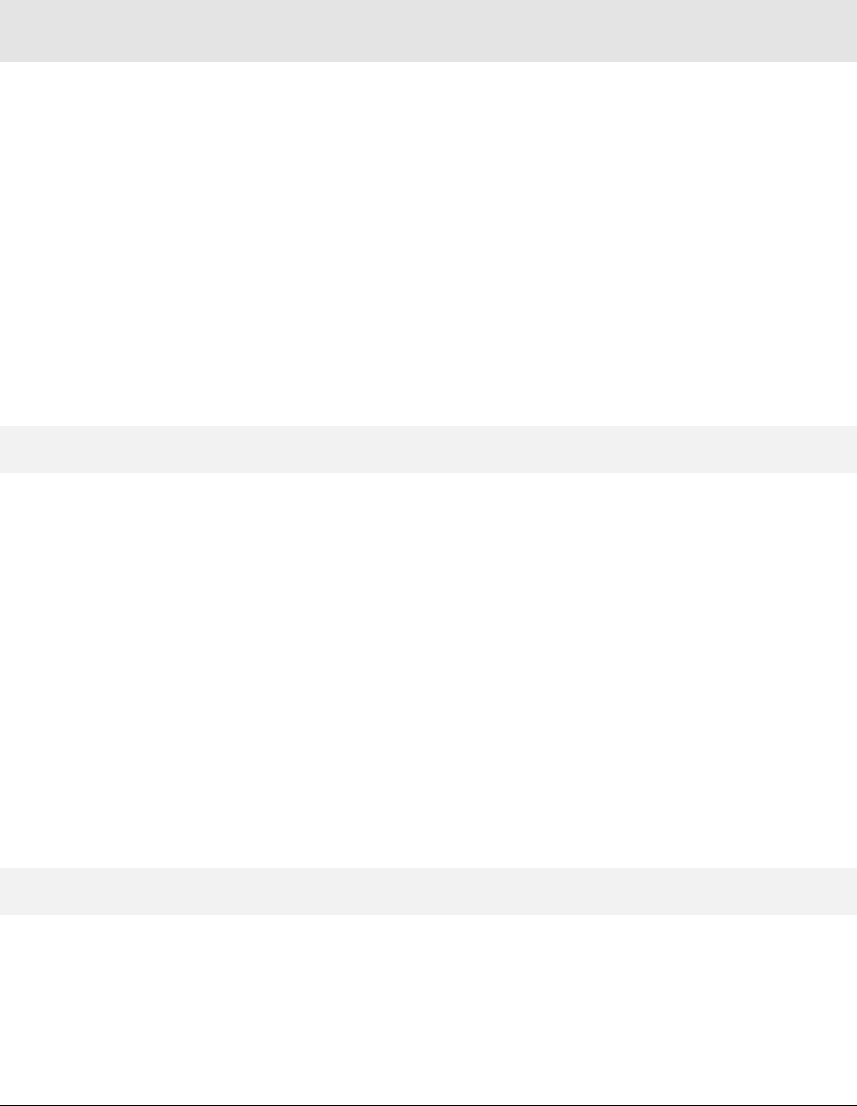
7
Draft
2. Plug oneend of the HDMI cable into an HDMI port on the HDTV monitor.
3. Plug the other end of the HDMI cable into the HDMI OuttoTV port on the Receiver.
4. Plug the connector of the power cord into the 5VDC / 2Aport on the Receiver.And plug
the AC adapterof the power supply into a power outlet.
5. Verify that the POWER LED on the Receiver is SOLID green.
6. Wait for a bit as the Receiver connects to the Transmitter. The LINK LED should show
SOLID Green once they're connected.
7. Turn on the TV and switch the source to the HDMI input that the Receiver is connected
to.You should see content beingstreamed from the source device.
2.4. Setting up IR Control
The IR Blaster Cable connects to your Wireless HD VideoTransmitter. The IR Blaster can
receive IR signal from your source device’s remote control over MyWirelessTV network,
andemits the IR signal to control the source device. Thus, you cancontrol the source device
from wherever the TV and Wireless HDVideo Receiver are located.
The IR Receiver Extension Cable extends the IR receiver of theWireless HD Video Receiver.
Thus, it allows the Receiver toreceive IR signal from the remote control, if the device is
placed inan area where IR signal is not in line-of-sight of the source’sremote control. Use of
this cable is optional.
Note: If the Receiver and Transmitter are in the same room,setting up IR Blaster cable is not
required.
2.4.1. Connecting the IR Blaster Cable
The IR Blaster cable receives the source device remote control signal fromthe Receiver and
delivers it to the source device.
1. Get the IR Blaster cable from theMyWirelessTV kit box. The IR Blaster cable has a
black connector.
2. Plug the black connector of the IR Blaster cable into the IR Transmitport on the
Transmitter.
3. Locate the Infrared (IR) sensor on your source device box.
4. The IR Blaster head comes with a hook-and-loop fastener. Detach the loop strip from
the fastener, and peel off the release liner of the adhesive tape. Stick the loop strip near
the Infrared (IR) sensor on your source device.
5. Mount the IR Blaster head by attaching the hook and loop strips together.
2.4.2. Connecting the IR Receiver Extension Cable
The IR Receiver ExtensionCable receives signals from the source device remotecontrol and
sends them back to the source device.
1. Get the IR Receiver ExtensionCable from theMyWirelessTV kit. The IR Receiver
ExtensionCable has a green connector.

8
Draft
2. Plug theIR Receiver ExtensionCable's green connector into the green IR Ext port on
the Receiver.
3. Remove the protective covering of the double-stick tape and attach theflat end of the IR
Receiver ExtensionCable to the front corner of the HDTVmonitor's bezel or frame.
You should now be able to use the remote control of the source devicefrom the location of
the HDTV monitor to which you are streamingcontent.
Note: The use of the IR Receiver Extension Cable is optional. You can use this cable when
the receiver is mounted behind a TV or hidden away from line-of-sight of the remote control.
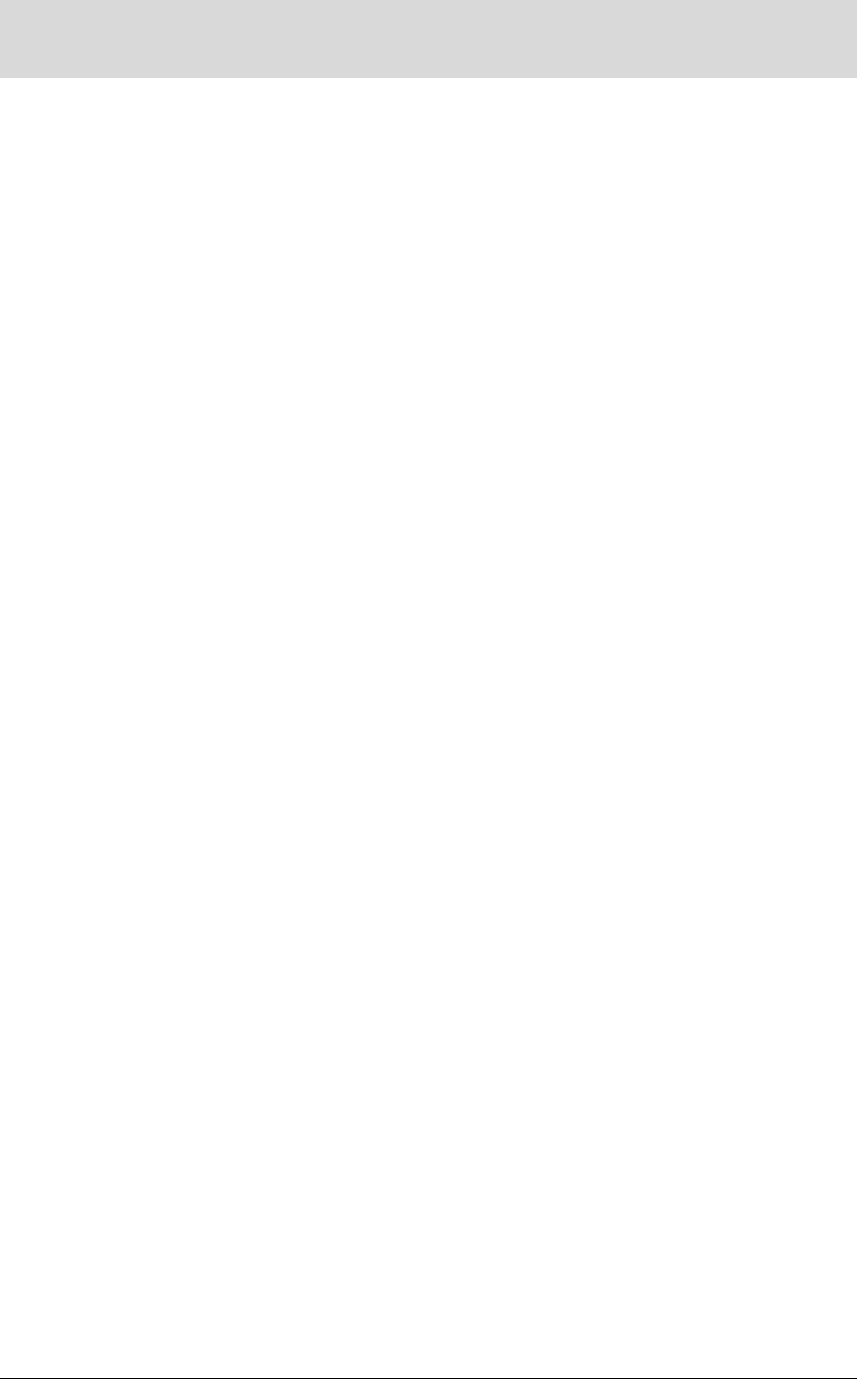
9
Draft
Appendix I. Specifications
This chapter lists the specifications of the MyWirelessTV 3devices.
Video:
H.264 video compression
Supports up to 3840*2160@60fps in oneTx to one Rx setup
Audio:
Non-compressed LPCM
Pass-through 5.1 surround
A/V interface:
Transmitter: One HDMI input &one HDMI pass-through
Receiver: One HDMI output
Wireless:
802.11 AC-Wireless
Operates on 5GHz frequency
AES 128-bit WPS pairing
Range: up to 100 ft.
Content Protection: HDCP 2.x for HDMI
Power:
Input: 5V/2A
Consumption:~5W
LED Indicators:
Transmitter: Link, Power
Receiver: Link, Power
Mechanical:
Weight(per unit): ? lb. (?g)
Dimensions (W x D x H) (per unit): 4.53 x 4.53 x 1.40 in. (115.0x 115.0x 35.5mm)
Color: Glossy black
Environmental:
Operating temperature: 0ºC to 40ºC (32ºF to 104ºF)
Storage temperature: 0ºC to 70ºC (32ºF to 158ºF)
Operating humidity: 10% to 85%, non-condensing
Storage humidity: 5% to 90%, non-condensing

10
Draft
Regulatory and compliance:
Warranty:
One (1) year limited