Active Innovations AI01B Robotic Toy User Manual GUIDE SIDE 2 FINAL
Active Innovations Robotic Toy GUIDE SIDE 2 FINAL
Contents
- 1. Users Manual Part 1
- 2. Users Manual Part 2
Users Manual Part 2
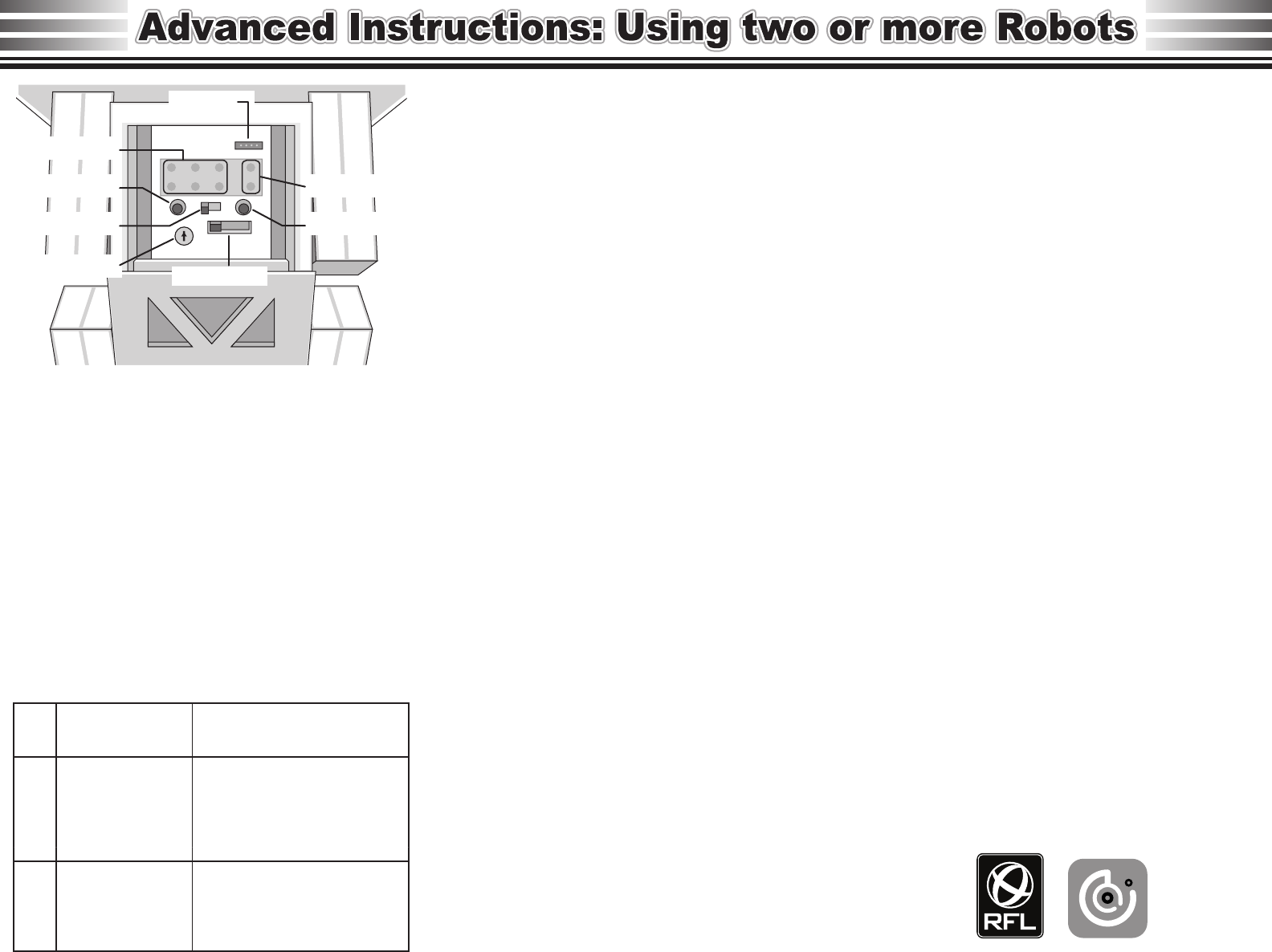
AI-01 Back Panel Controls
Remotes and robots must be on the same CHANNEL
for the robot to respond to remote control commands.
There are 12 separate channels available. The channel
is defined by two pieces: the robot number (1-6) and the
team number (1 or 2).
The channel is displayed on the LED window of both
remote and robot for about 2 seconds when you switch
them on. The yellow LEDs show the robot number.
#1-3 on top left to right LEDs, and #4-6 on bottom. The
team number is 1 when the red LED is lit, and 2 when
Green. Note that remote and robot come shipped in
DEMO CHANNEL so that a robot in demo mode does
not interfere with robots on normal channels. DEMO
channel shows as Robot 1, but Team is both 1 and 2.
TO SET CHANNEL ON THE ROBOT: Turn off robot,
then hold down both Offense and Defense play buttons
and turn robot power switch ON while holding both
buttons. The channel will be displayed briefly, then after
about 3 seconds a yellow LED and either a red or green
LED will flash. The robot is now in SETUP mode where
you set the channel. Press the Offense button to
change the robot number, and Defense button to
change team number. When you have set the channel
that you want, press both buttons at the same time and
hold for about 3 seconds. LEDs stop flashing when
robot exits setup mode.
TO SET CHANNEL ON THE REMOTE: Similar to the
robot. Turn off remote, but now hold down the SWITCH
and THROW buttons. Use SWITCH to change robot
number setting. THROW changes team number. Press
and hold both for 3 seconds to lock in your channel.
Once you have set robot and remote channel, set the
robot's MODE selector.
If you want to have one robot a receiver running a play,
and one robot a QB that throws a pass, set QB to
MODE A, and receiver to MODE B.
Have you ever wanted to practice your passing but had
no one to practice with? With the AI-01, this problem is
solved. The AI-01 has an AUTONOMOUS mode that
allows you to select a play pattern to run on one robot,
which it does by itself with no direction, while you control
the quarterback robot by remote.
There are four things you must understand to control
more than one robot: the MODE selector switch on the
robot, the robot/remote CHANNEL, the robot PLAYS,
and the remote control use of SWITCH and HIKE
buttons.
The MODE selector on the robot's back panel is a 3
position switch. The positions are A, B, and X.
Used to control 1 robot on one
channel
1 robot under remote control, 1
(or more) acting autonomously.
And you can change which
robot is under remote control
at will.
Used to set robot(s) to only run
autonomous instructions.
Mode X robots ignore remote
commands except HIKE.
Remote only
Mixed remote and
autonomous
Autonomous only
Now that you have the robot and remote set up, it's time
to run some PLAYS. On the robot's back panel there
are displayed the preprogrammed play patterns avail-
able. There are 6 offensive patterns and 2 defensive
patterns.
Offensive Plays: Fly, Button-hook, Slant Left, Ladder
Right, Ladder Left, and Slant Right. When in offensive
patterns, the robot will attempt to evade another robot if
it detects one in the path.
Defensive Play: Close and Scan (runs forward a short
distance then scans for an opponent) or Zone (stay in a
zone scanning for opponent). If another robot is
detected in defensive mode, robot will move to tackle.
Select Offensive plays by pressing the Offense button.
Pressing Defense button toggles between defense
patterns.
On the remote, the HIKE button starts and stops a play.
When in play, the red or green LED on remote will flash
to indicate that play is in progress. A steady LED means
that you are in huddle.
A robot in MODE B will execute an autonomous play
when you press HIKE, while robot in MODE A will
respond to Joystick and other button controls. Pressing
SWITCH (for instance, if you complete a pass to a
receiver robot in MODE B) changes control to Robot B,
and Robot A then executes its autonomous play. When
in Robot A command mode, the remote's red LED will
be on (and flashing if play has been started). The green
LED is on if in Robot B command mode. With practice
this becomes easy.
FCC Notification: FCC ID VNG-AI01. This device complies with part 15 of the FCC Rules.
Operation is subject to the following two conditions: (1) This device may not cause harmful
interference, and (2) this device must accept any interference received, including interference
that may cause undesired operation. The user is warned that any modifications to the
electrical circuitry of the robot or remote could void the user's ability to operate them within
FCC rules.
A
B
C
RFL and all related material © 2007 Active Innovations Inc. All rights reserved.
AUX port
MODE switch
Offensive LEDs
Offense Button Defensive LEDs
Defense Button Power Switch
Trim Control