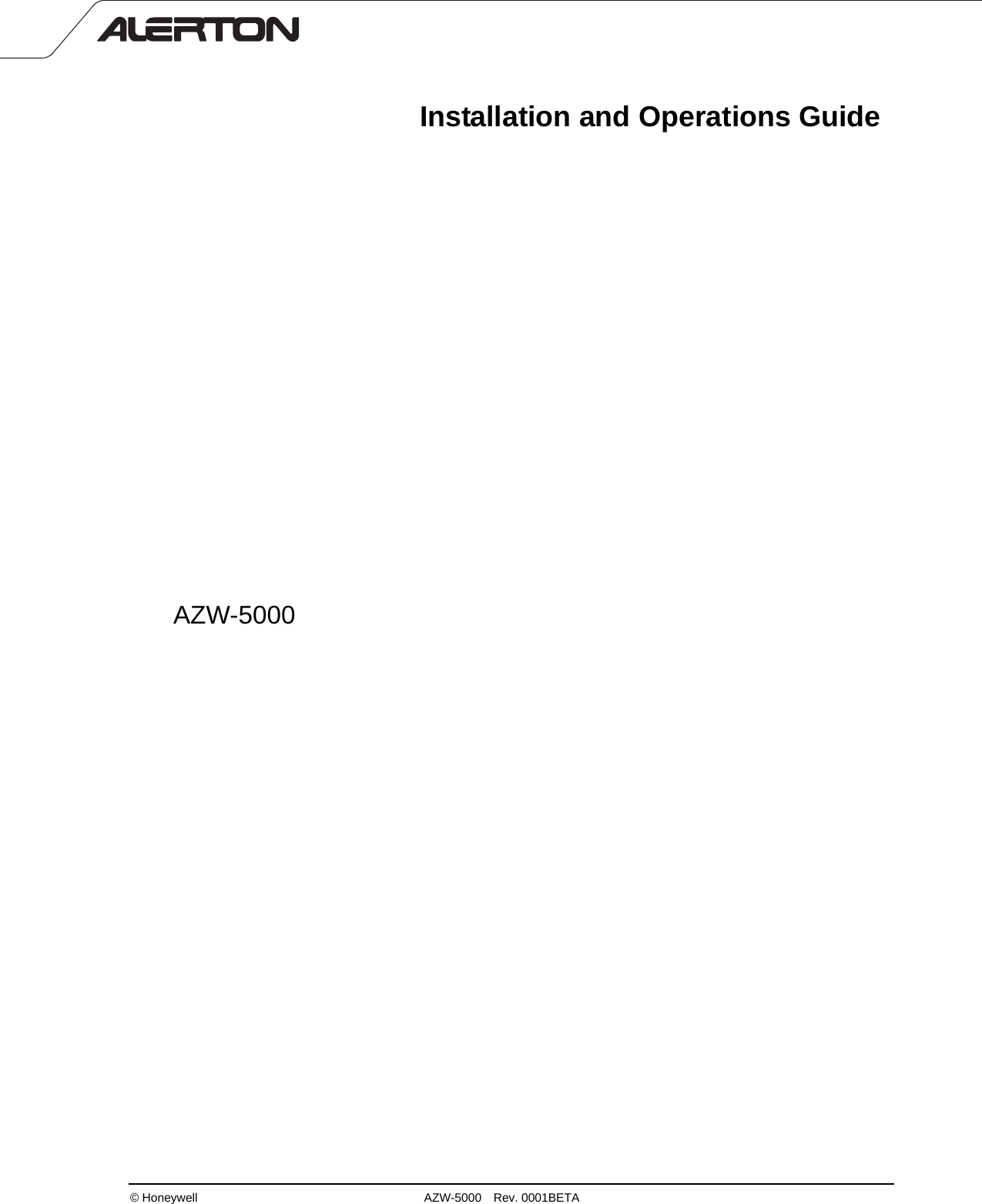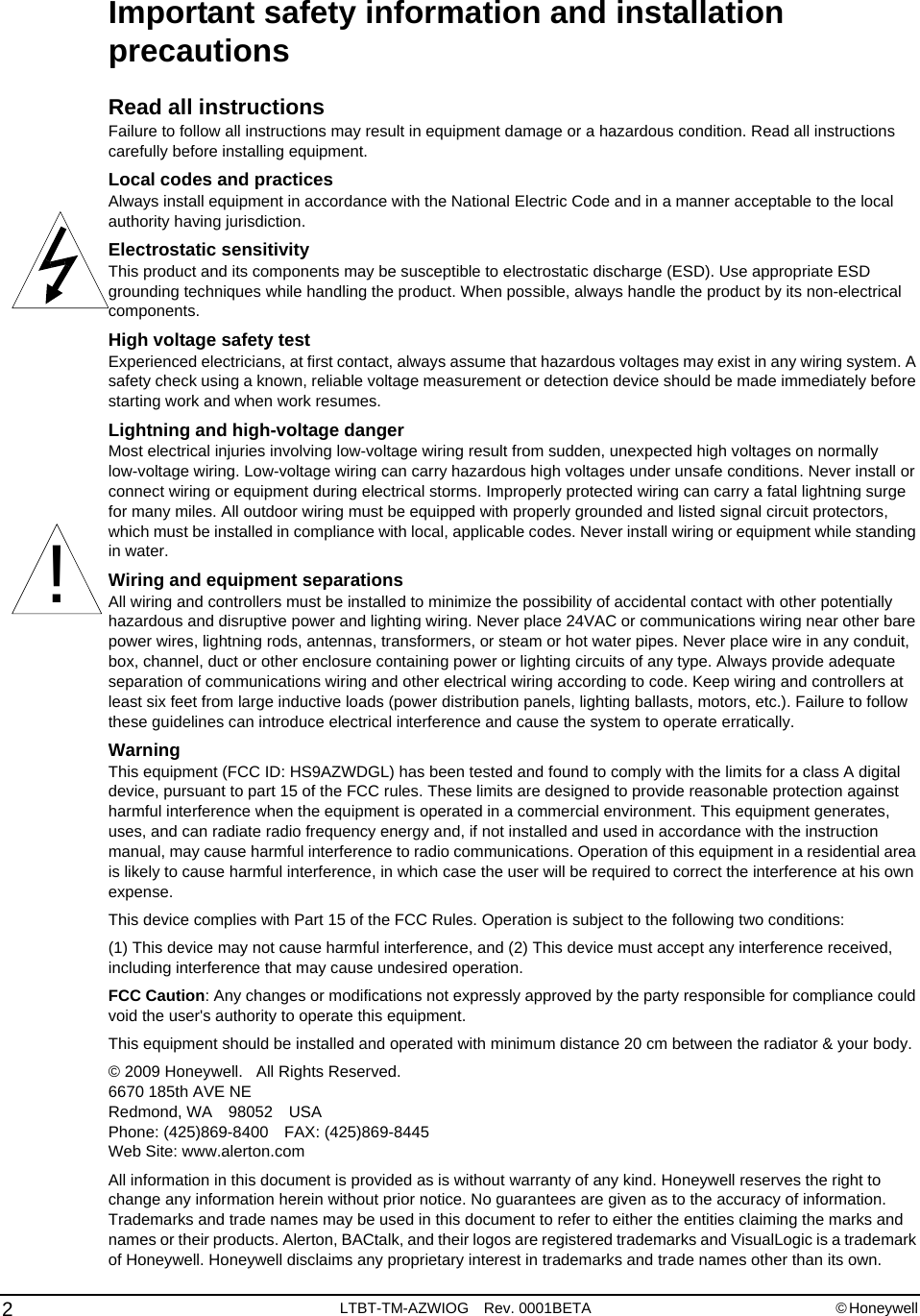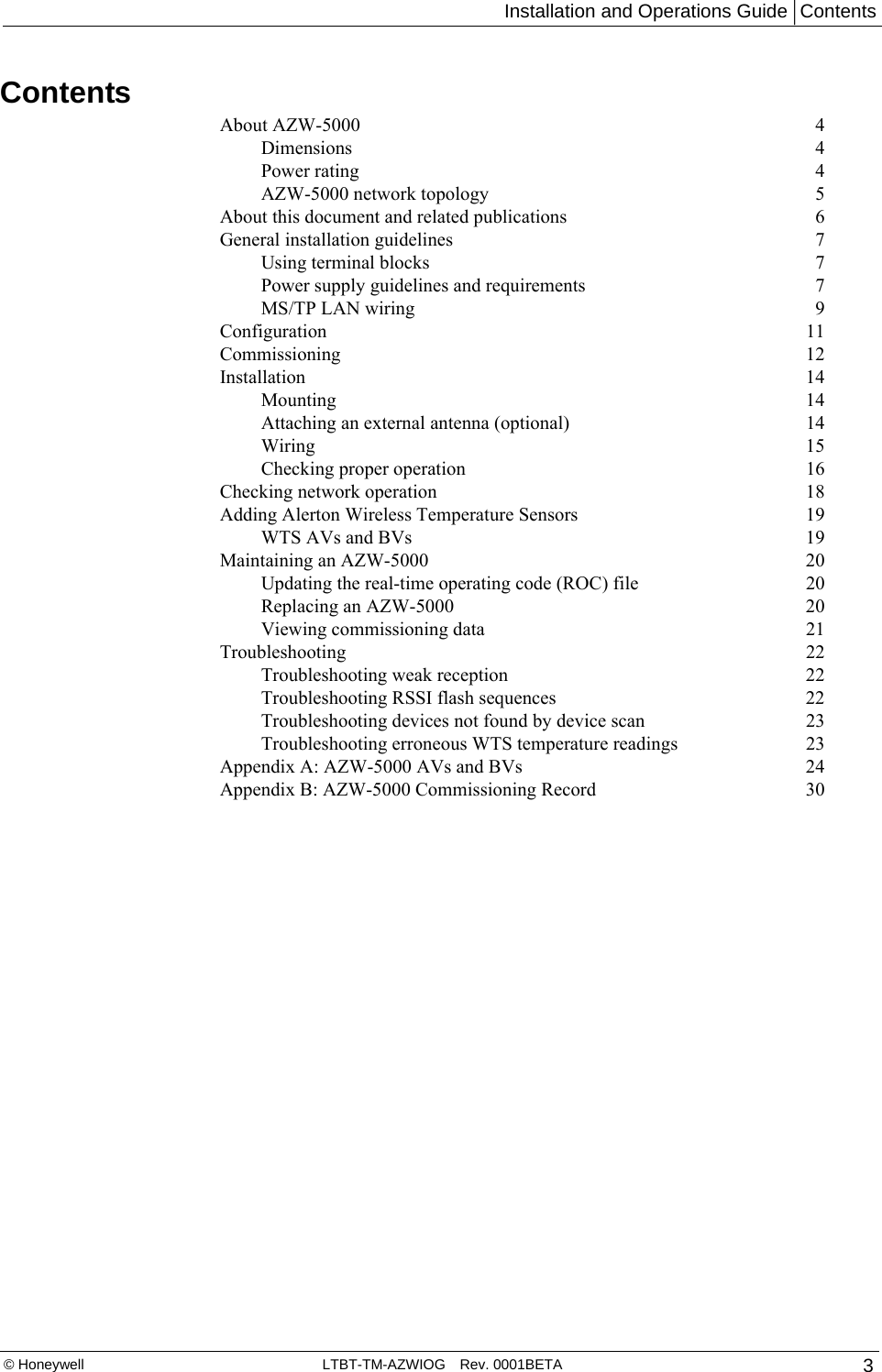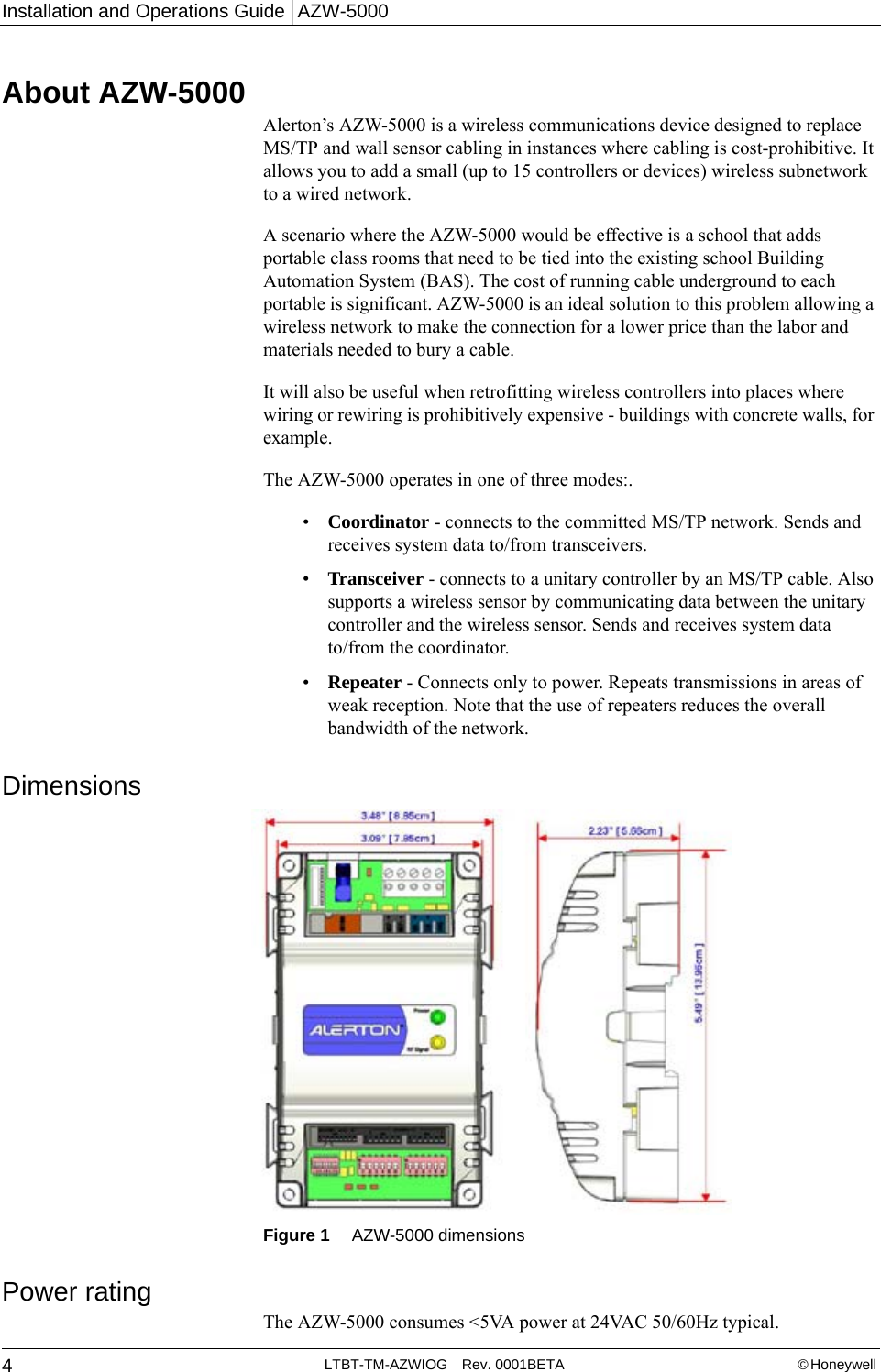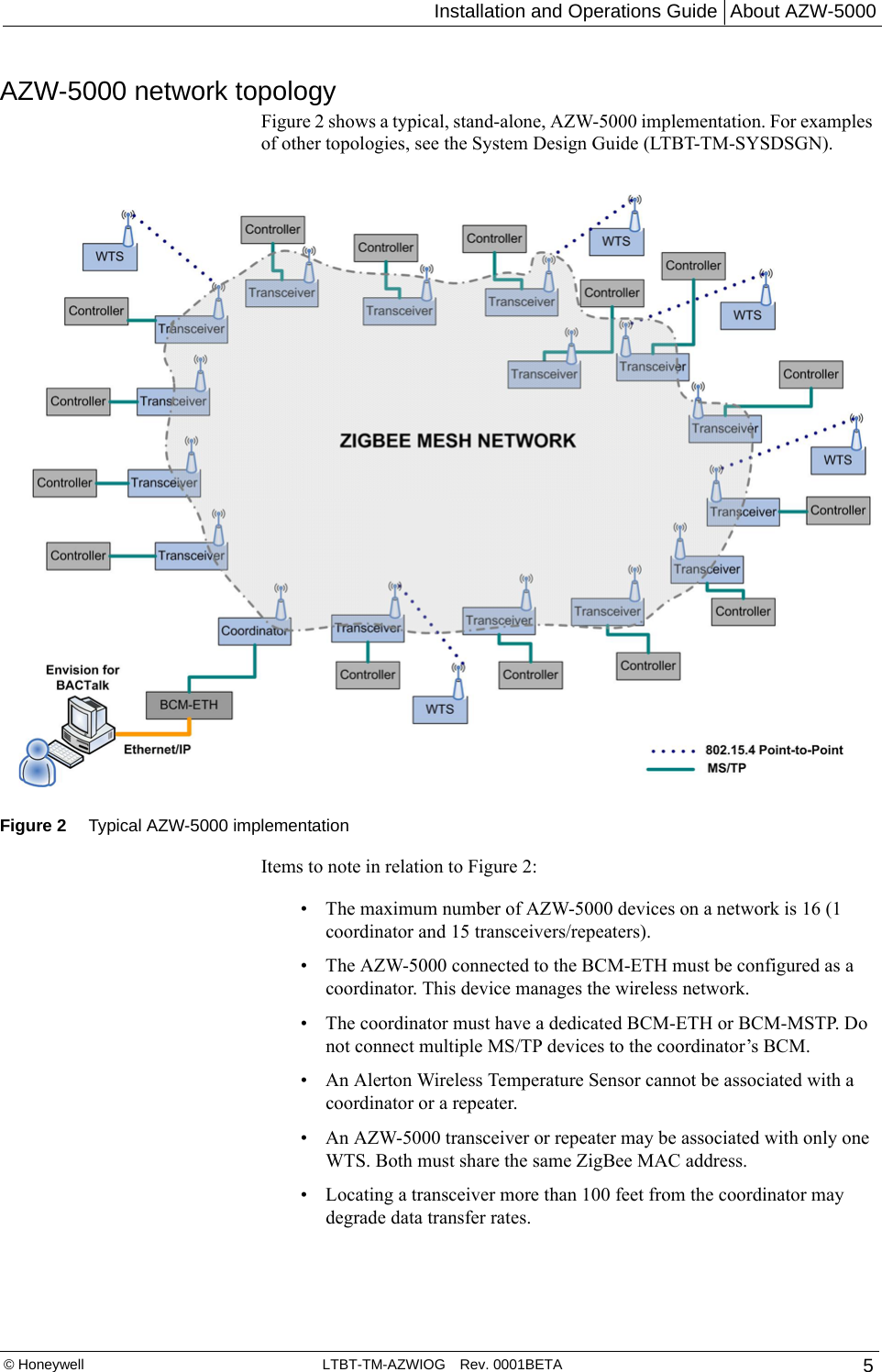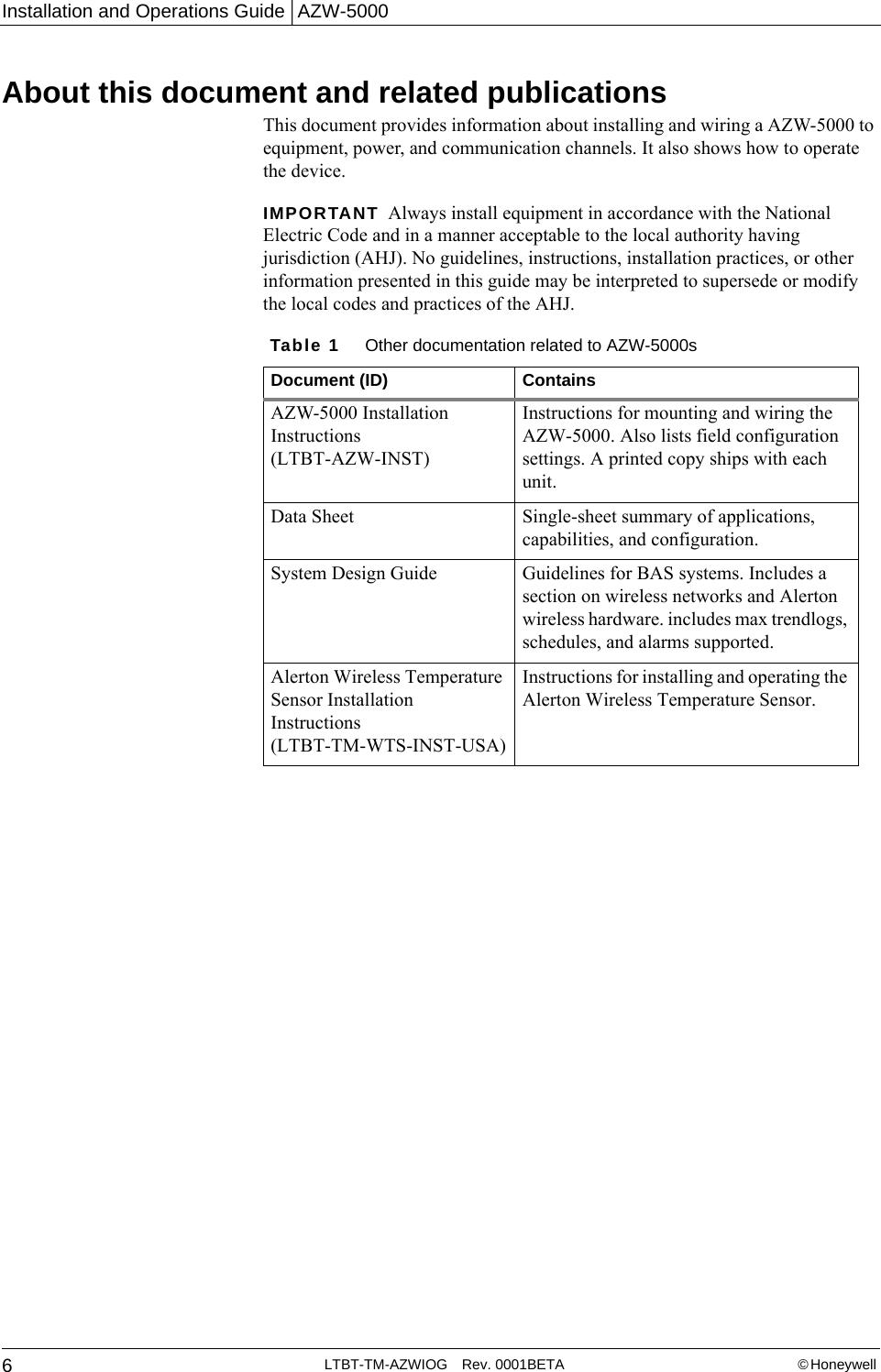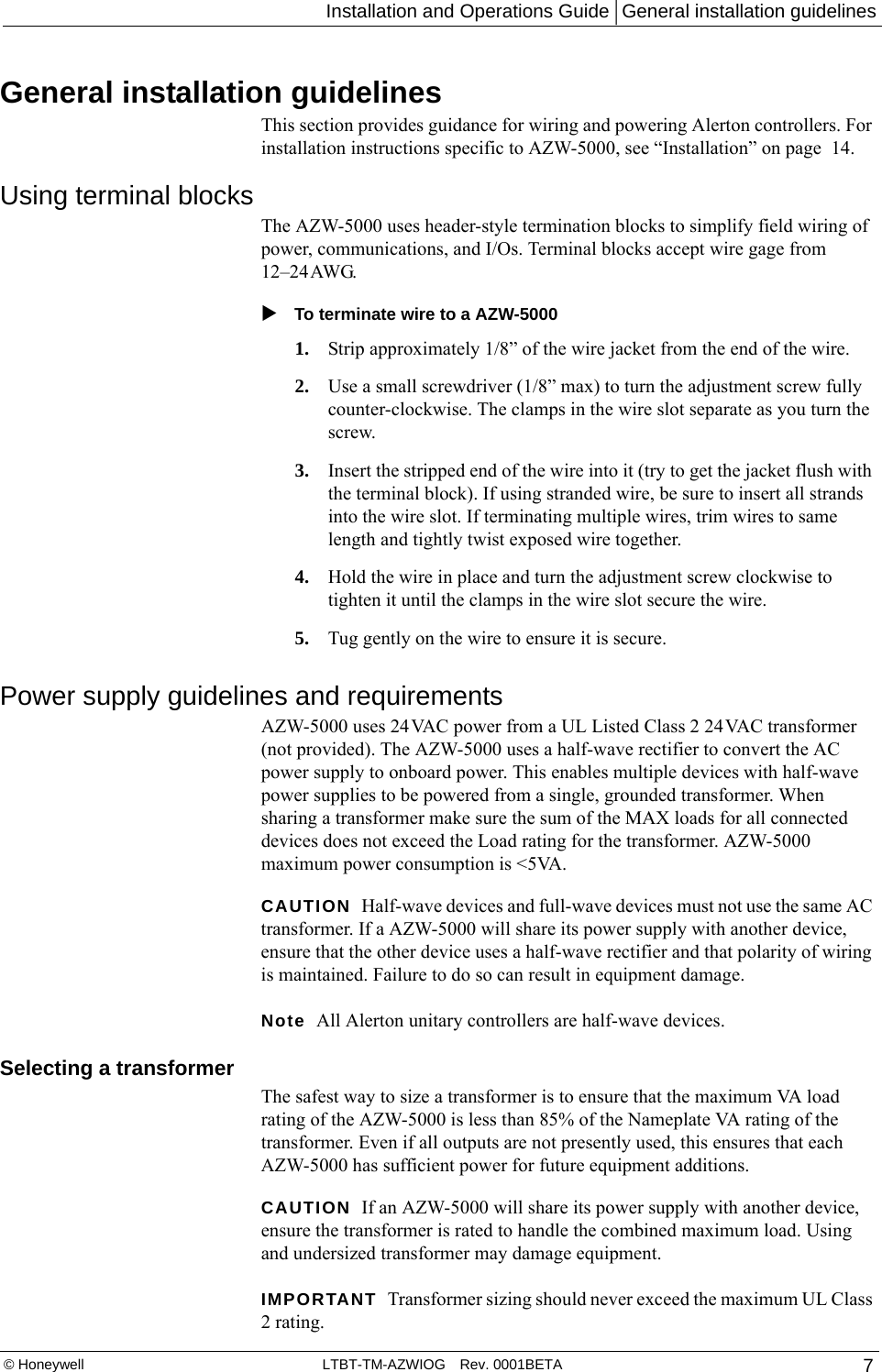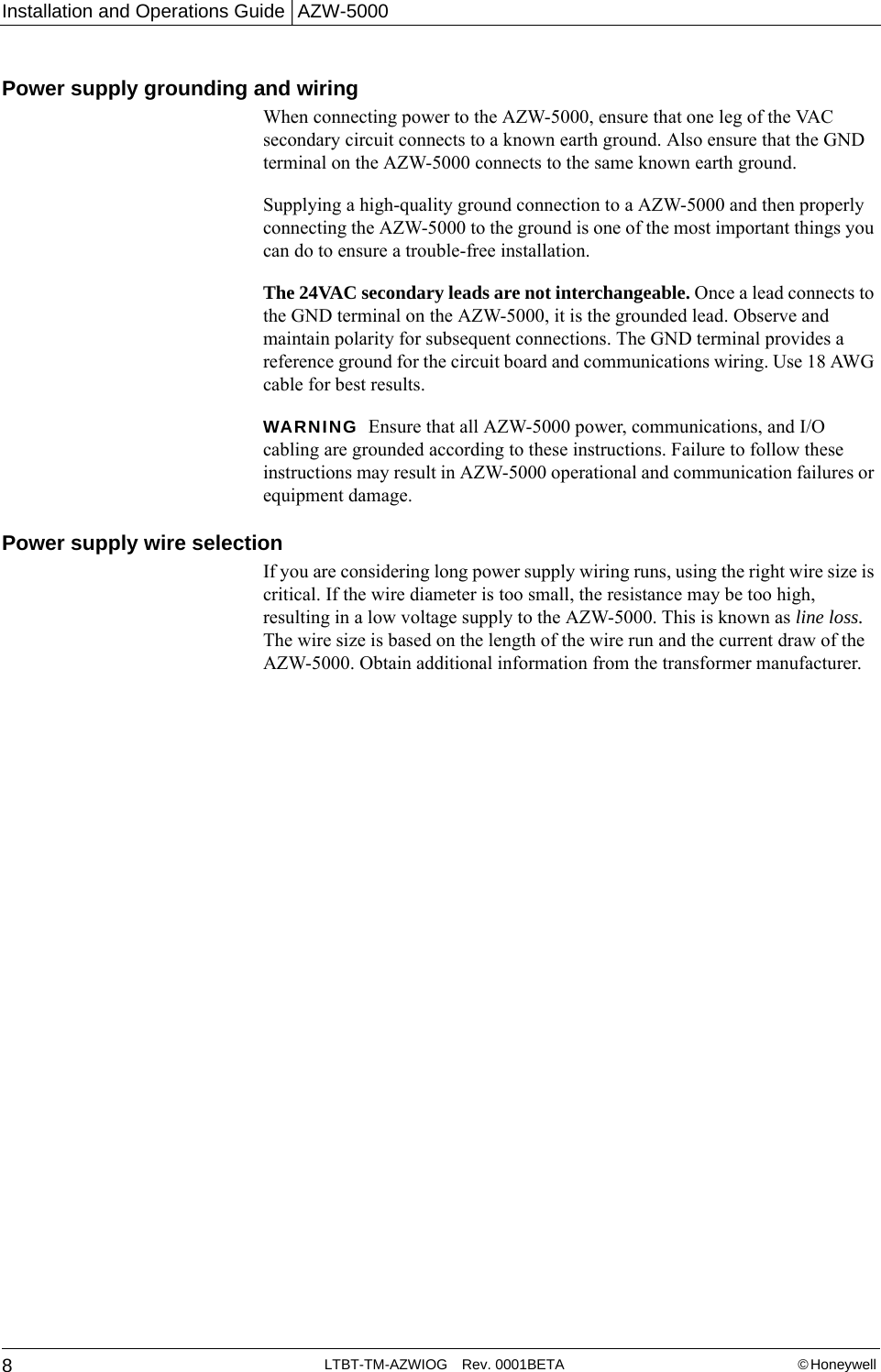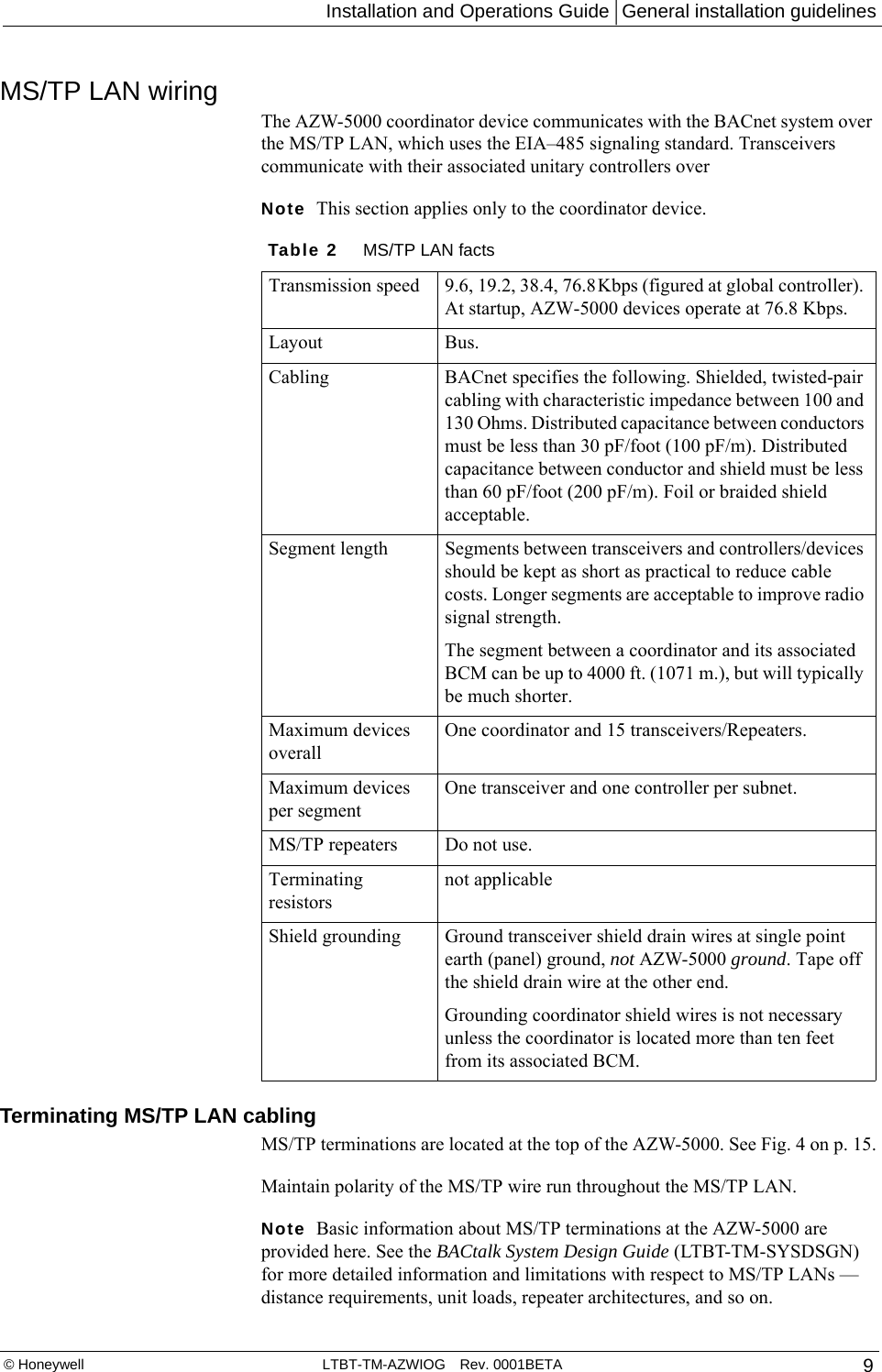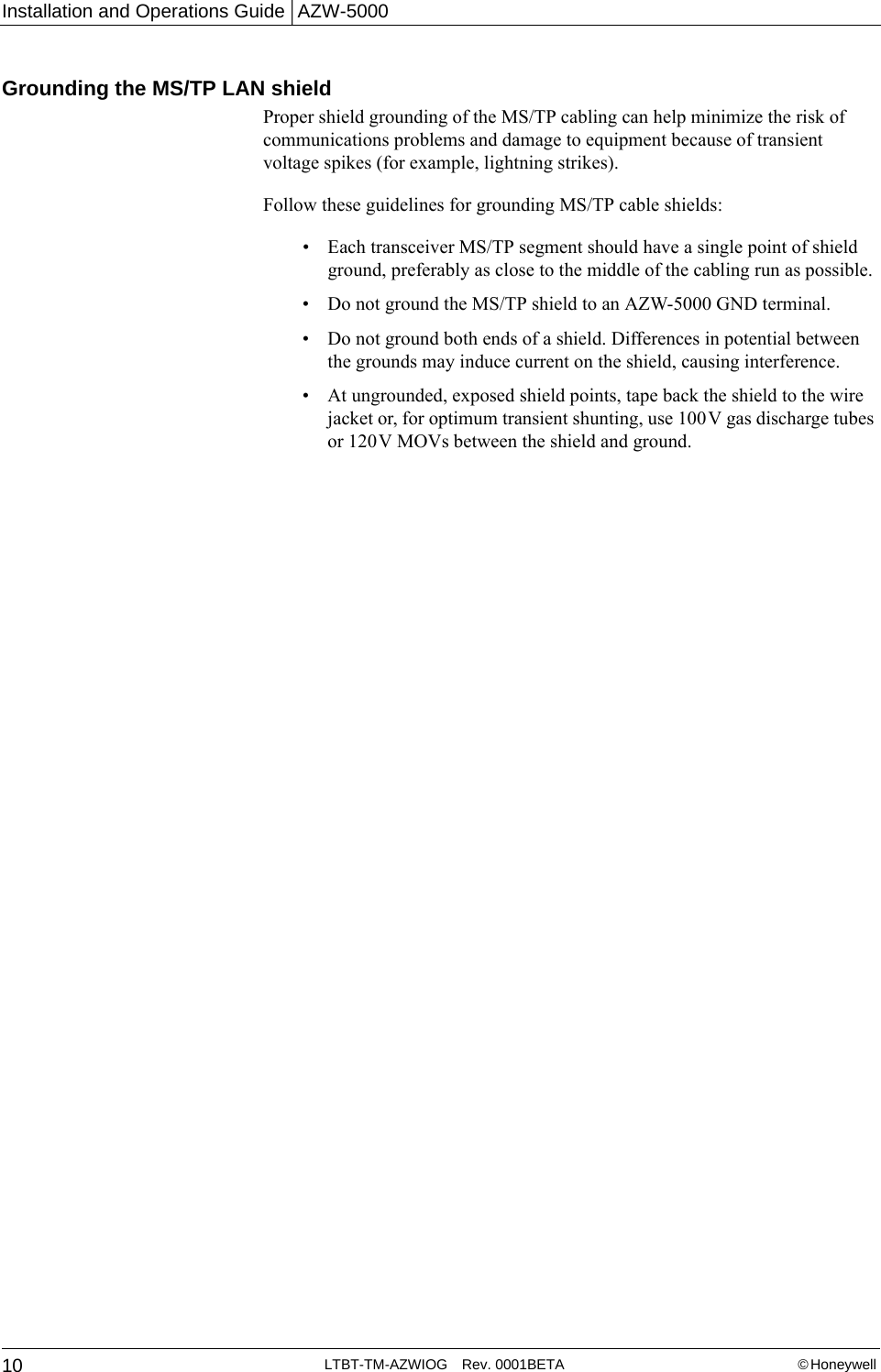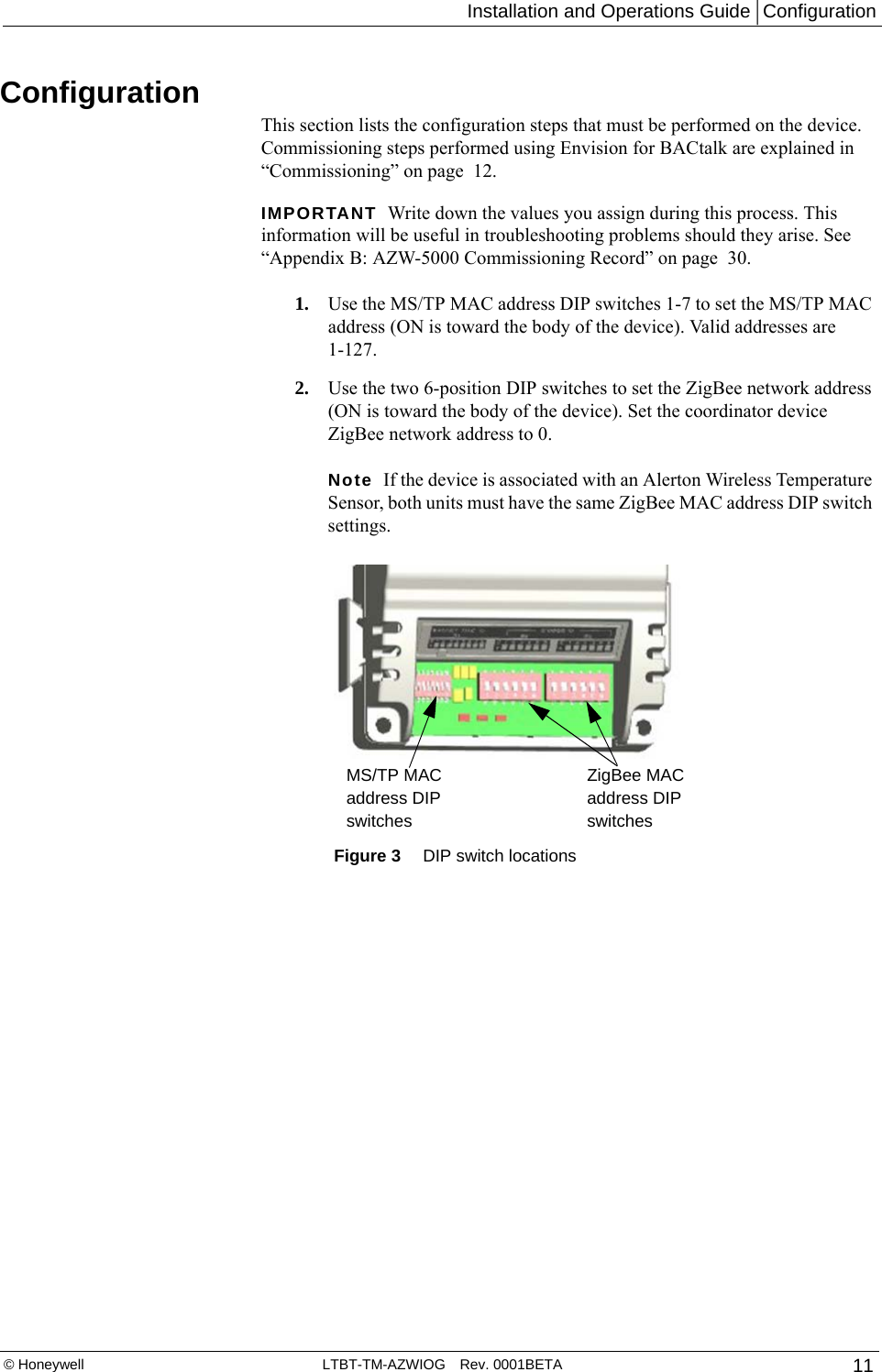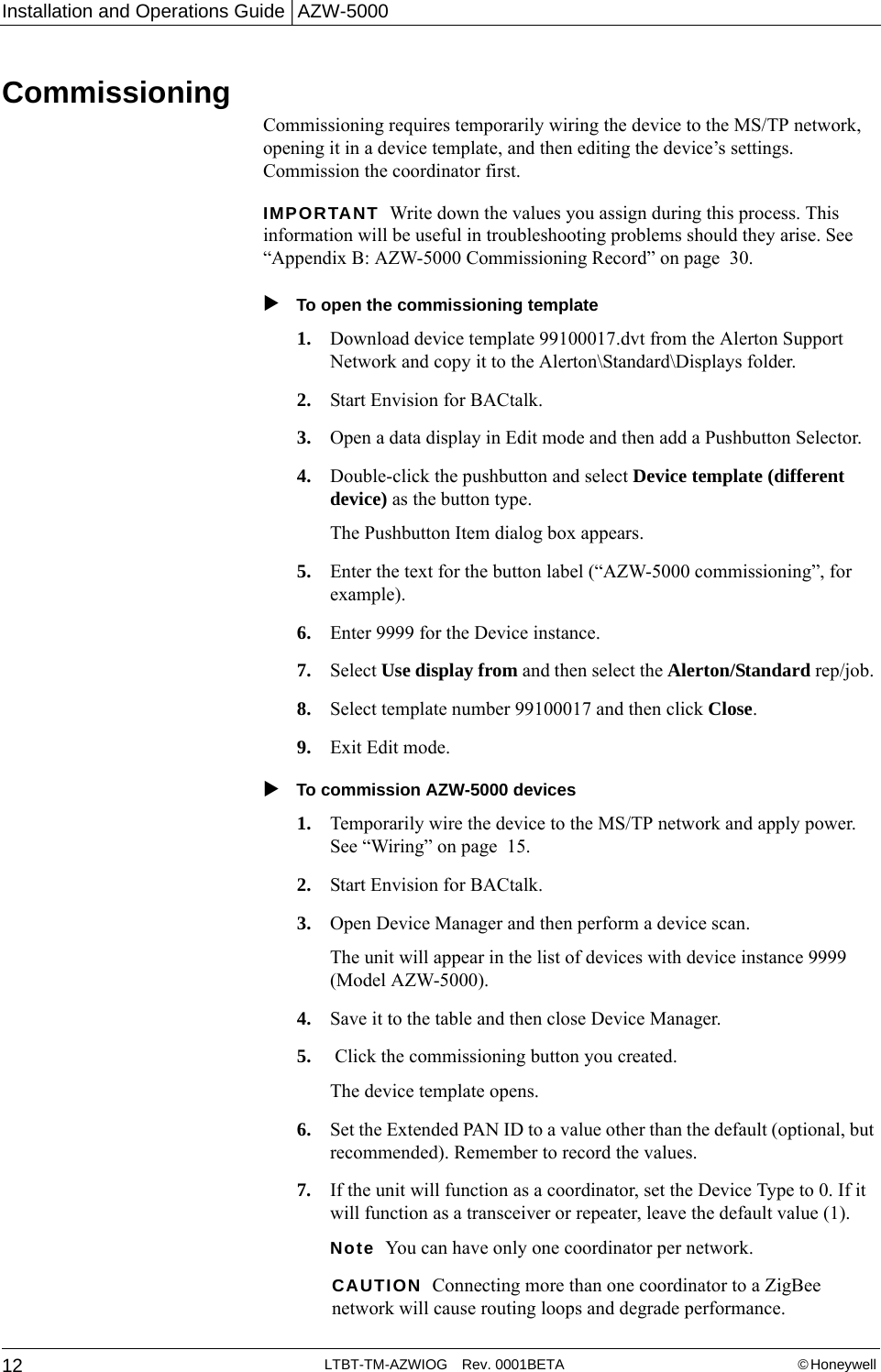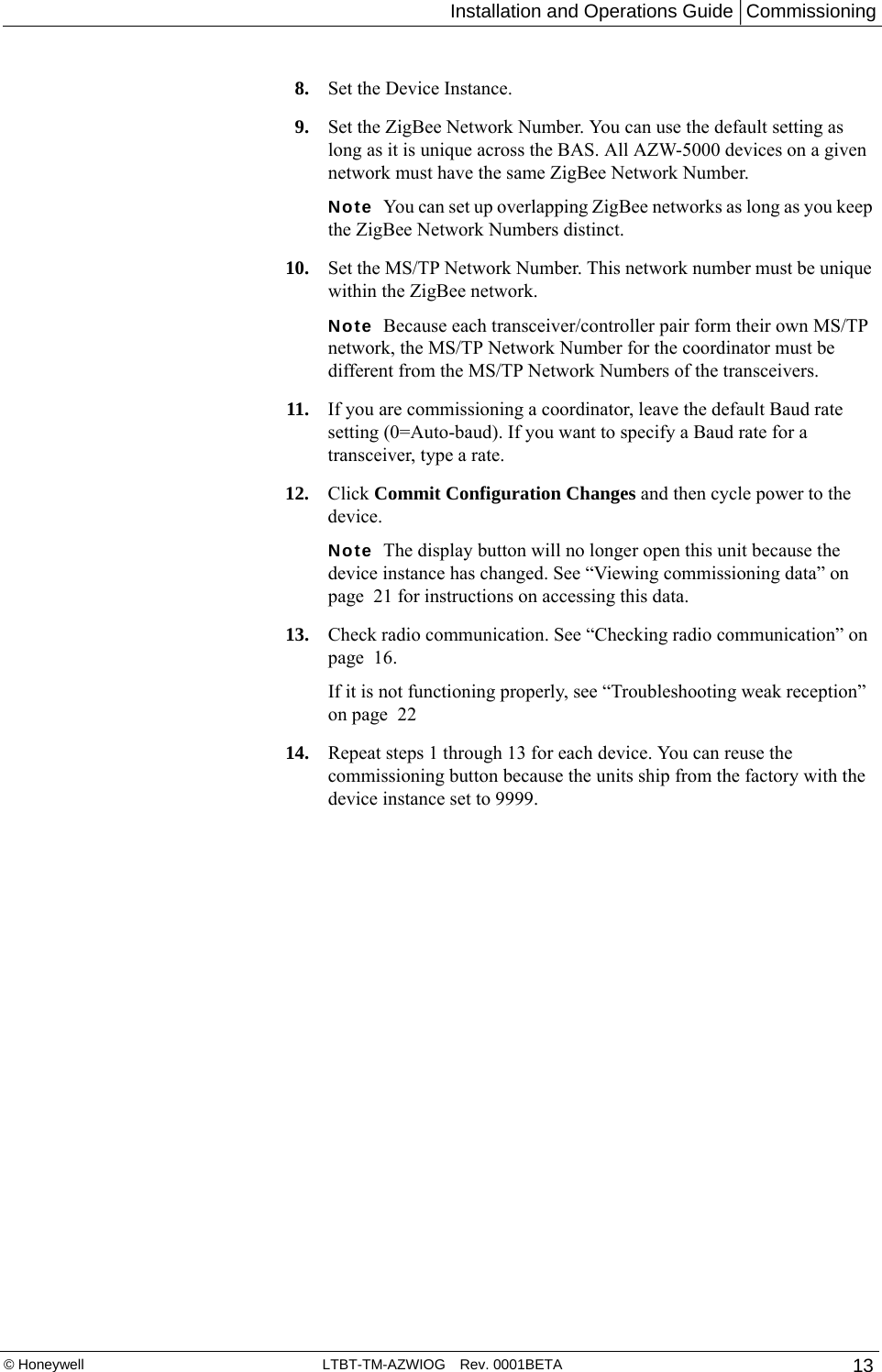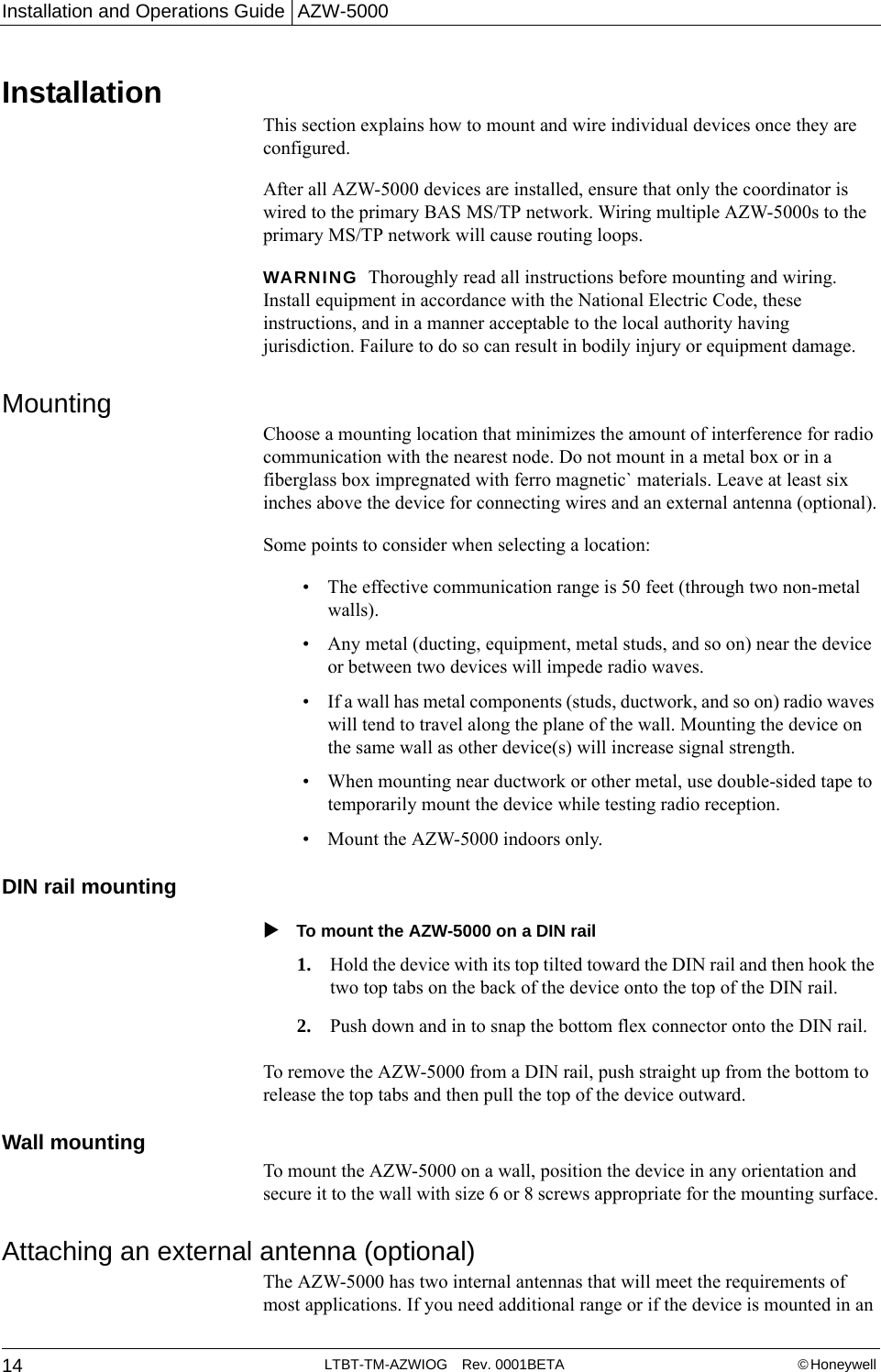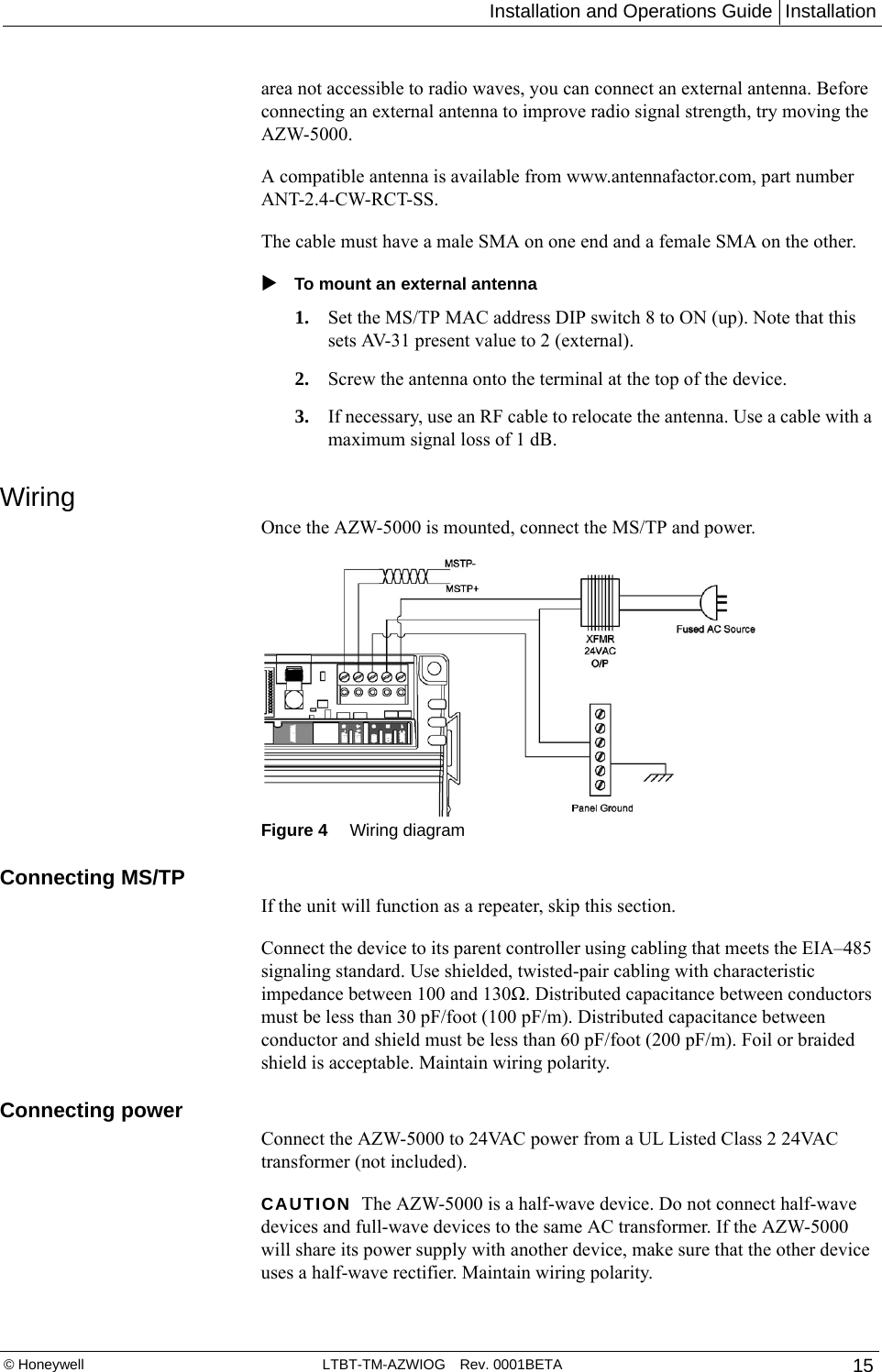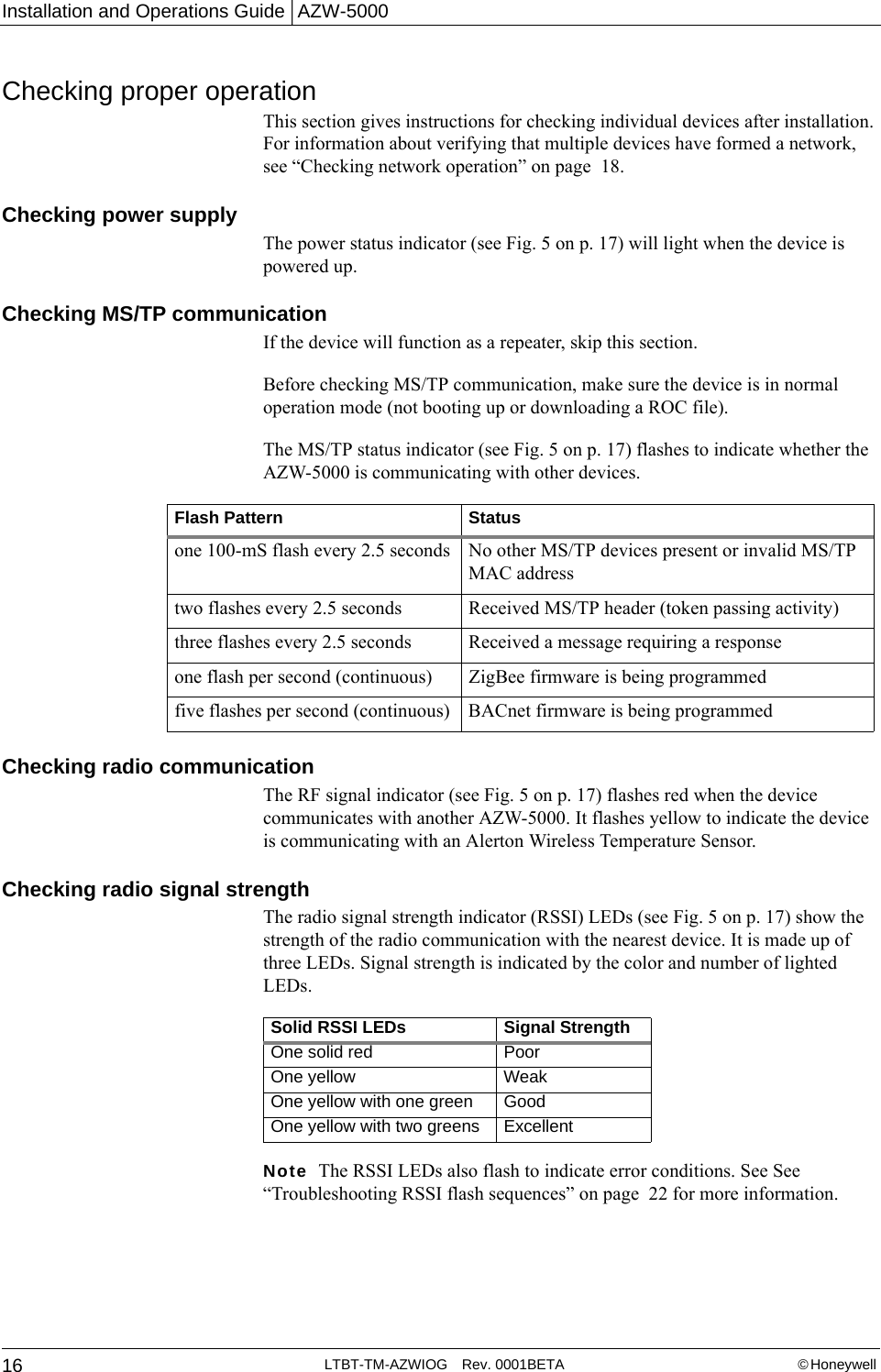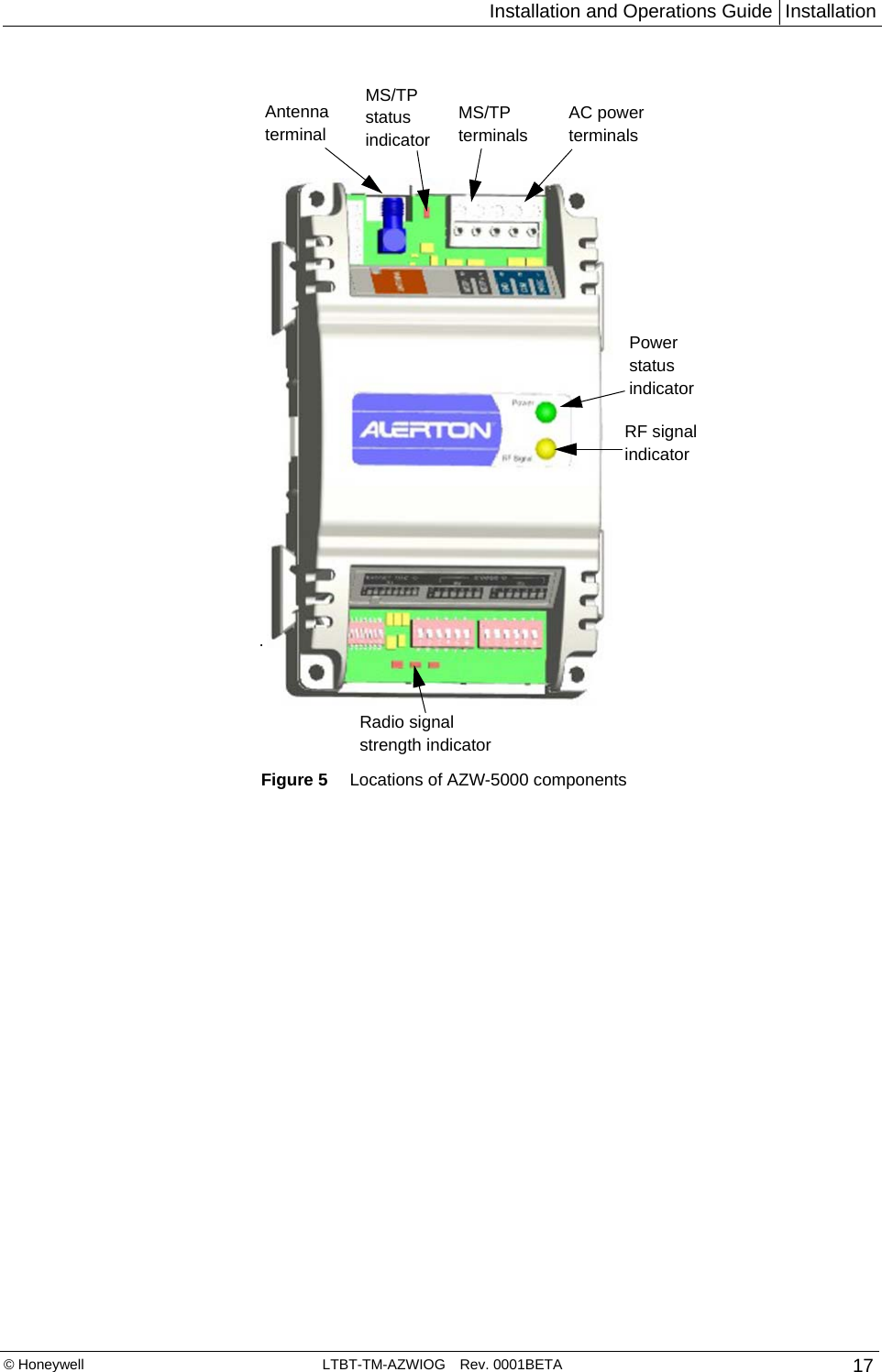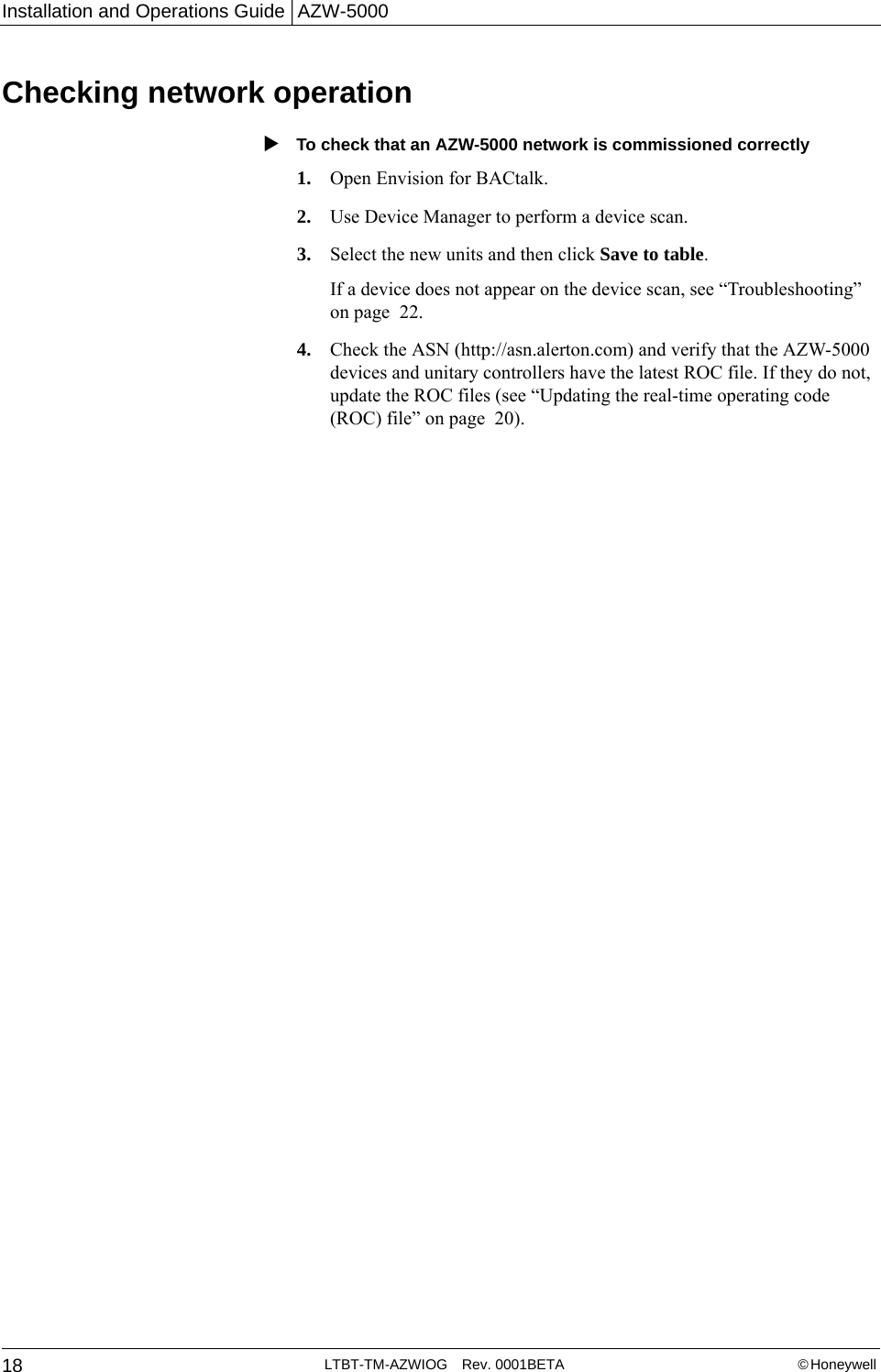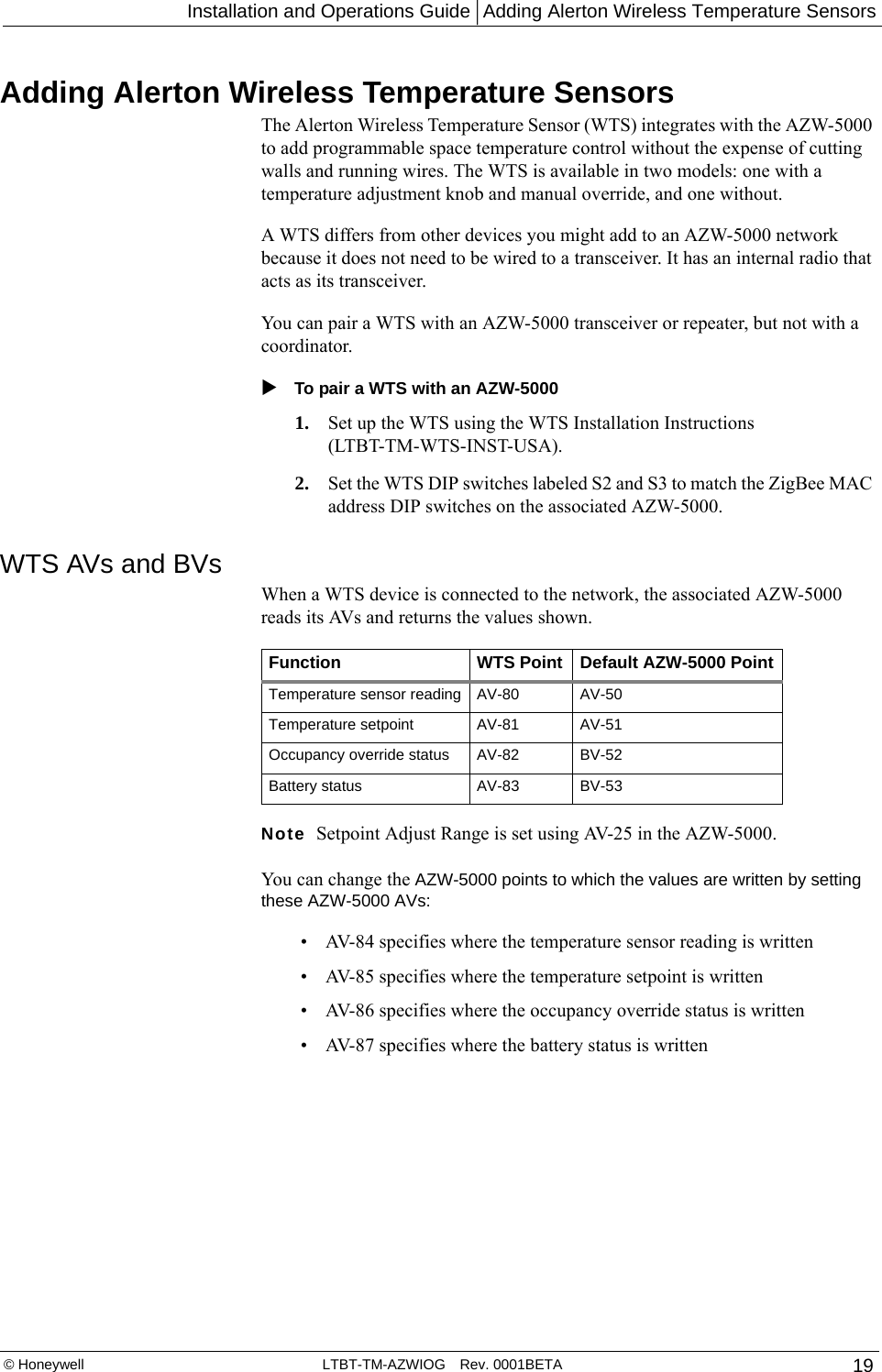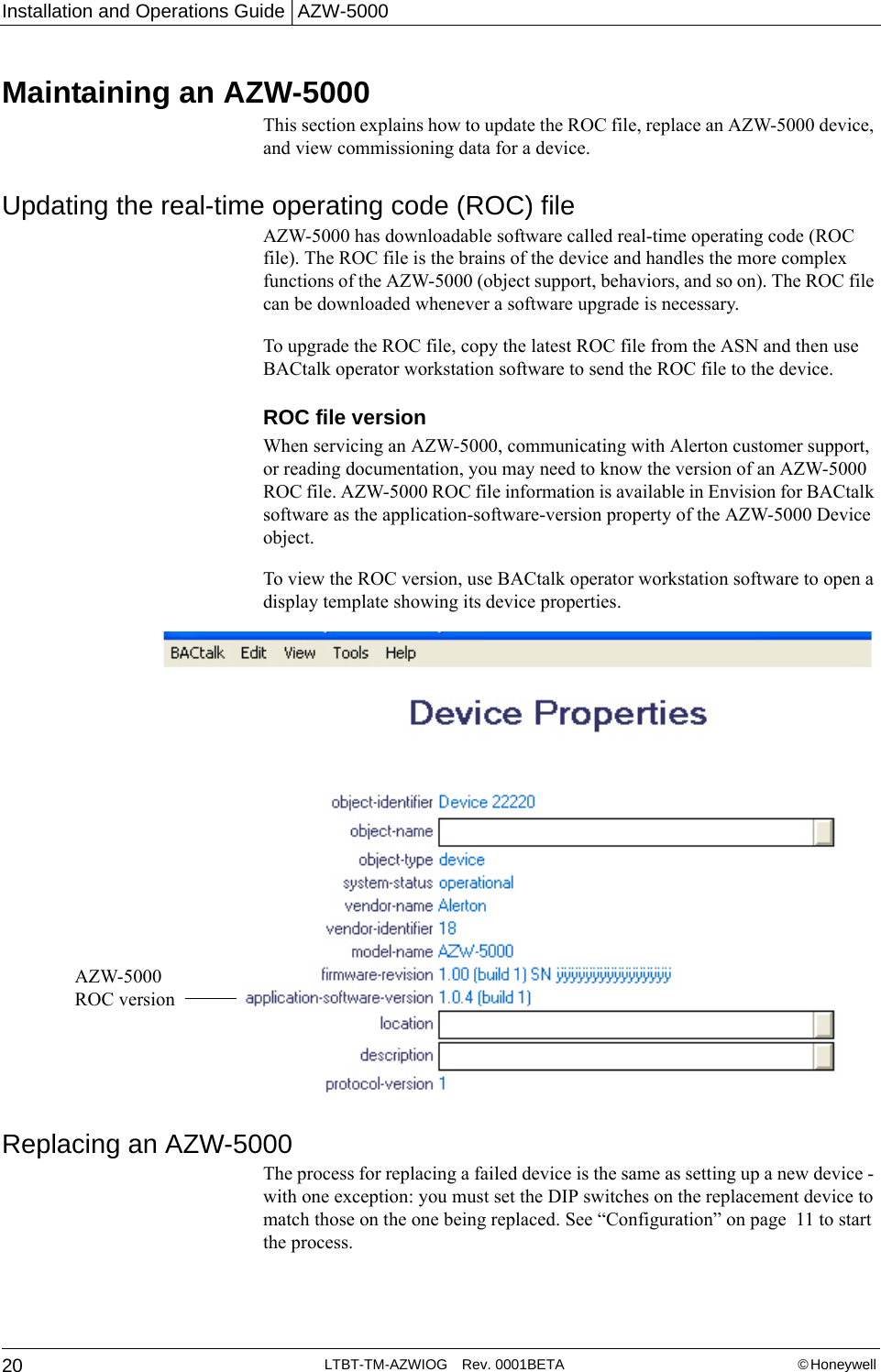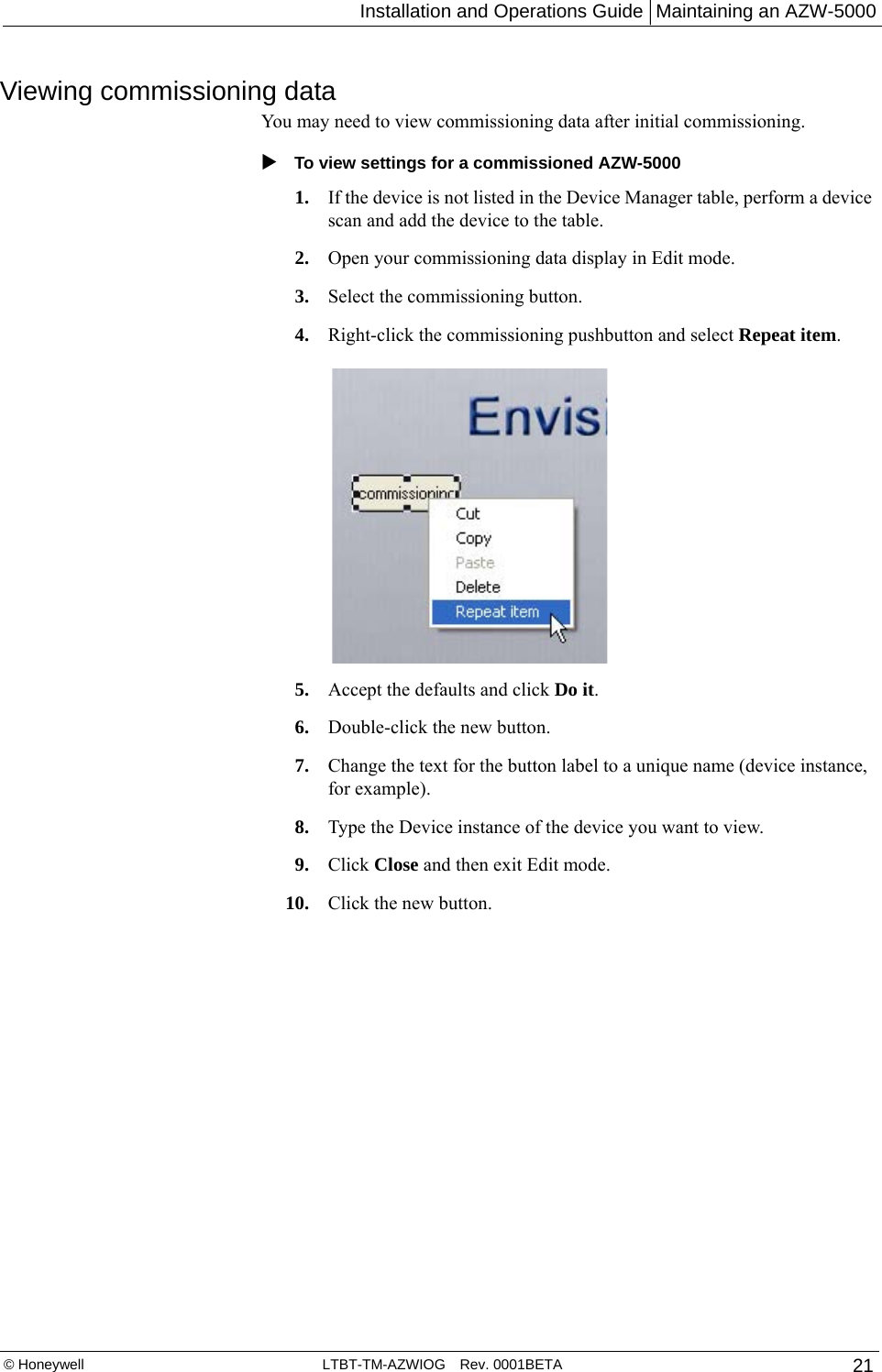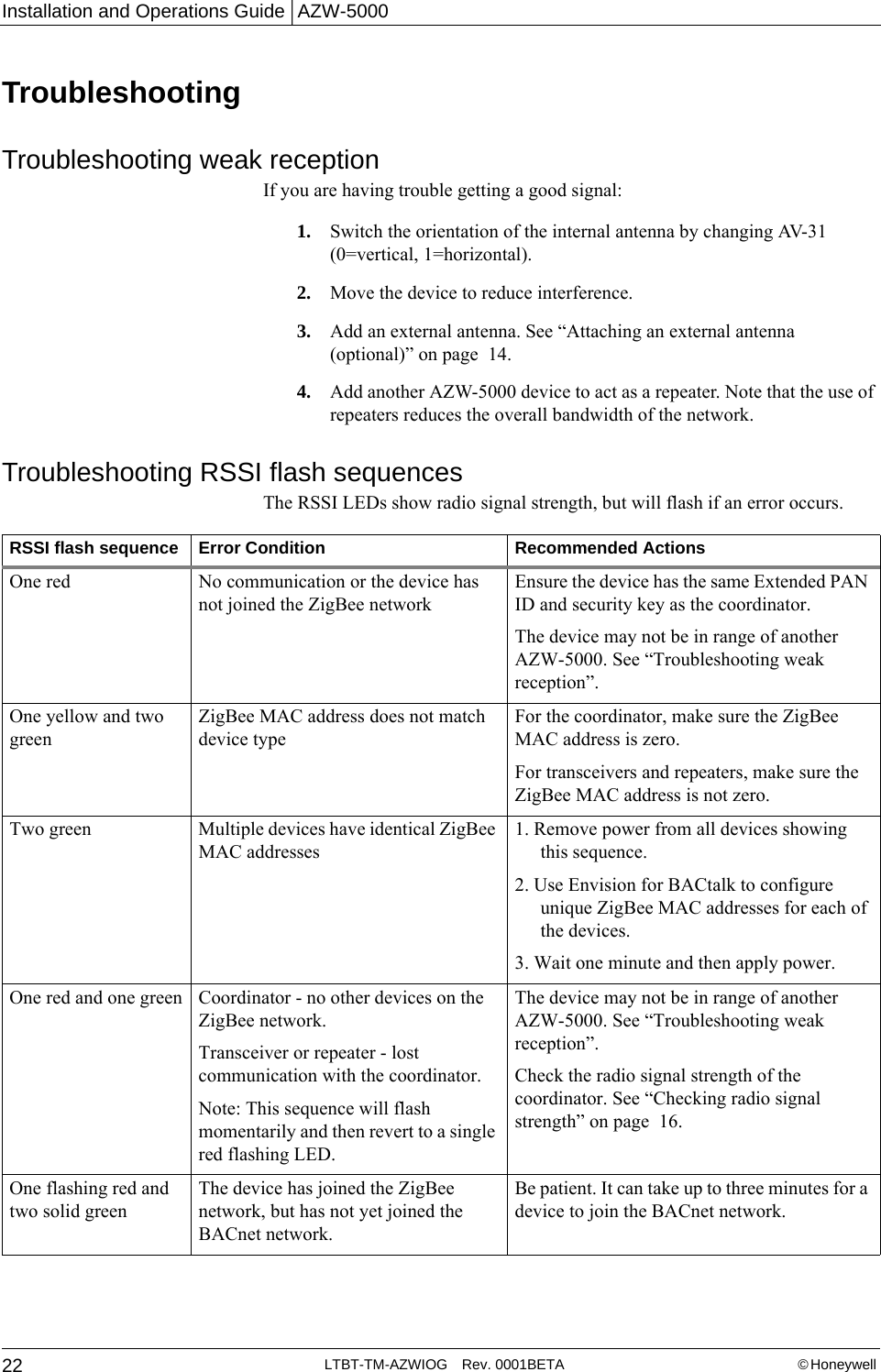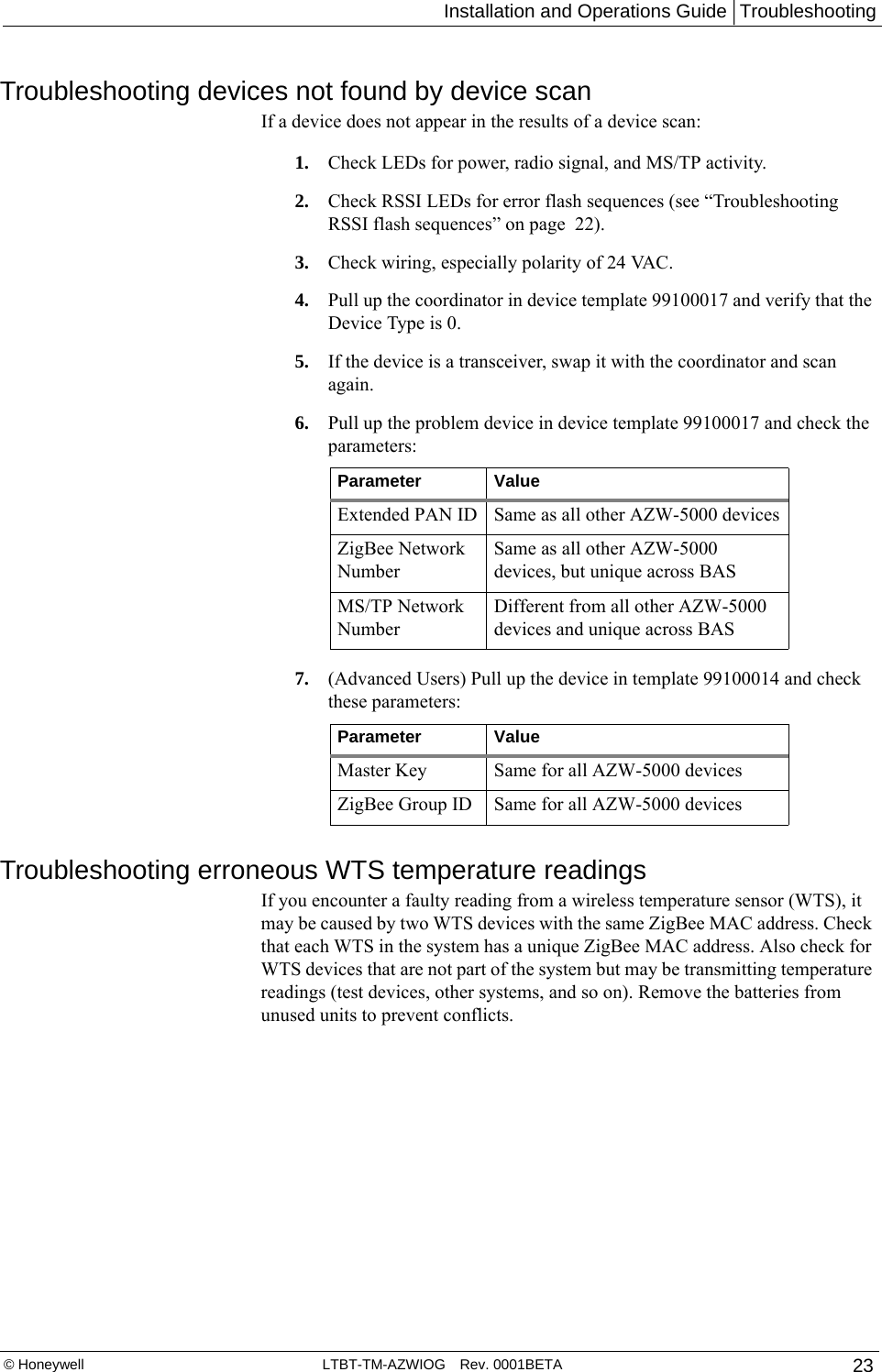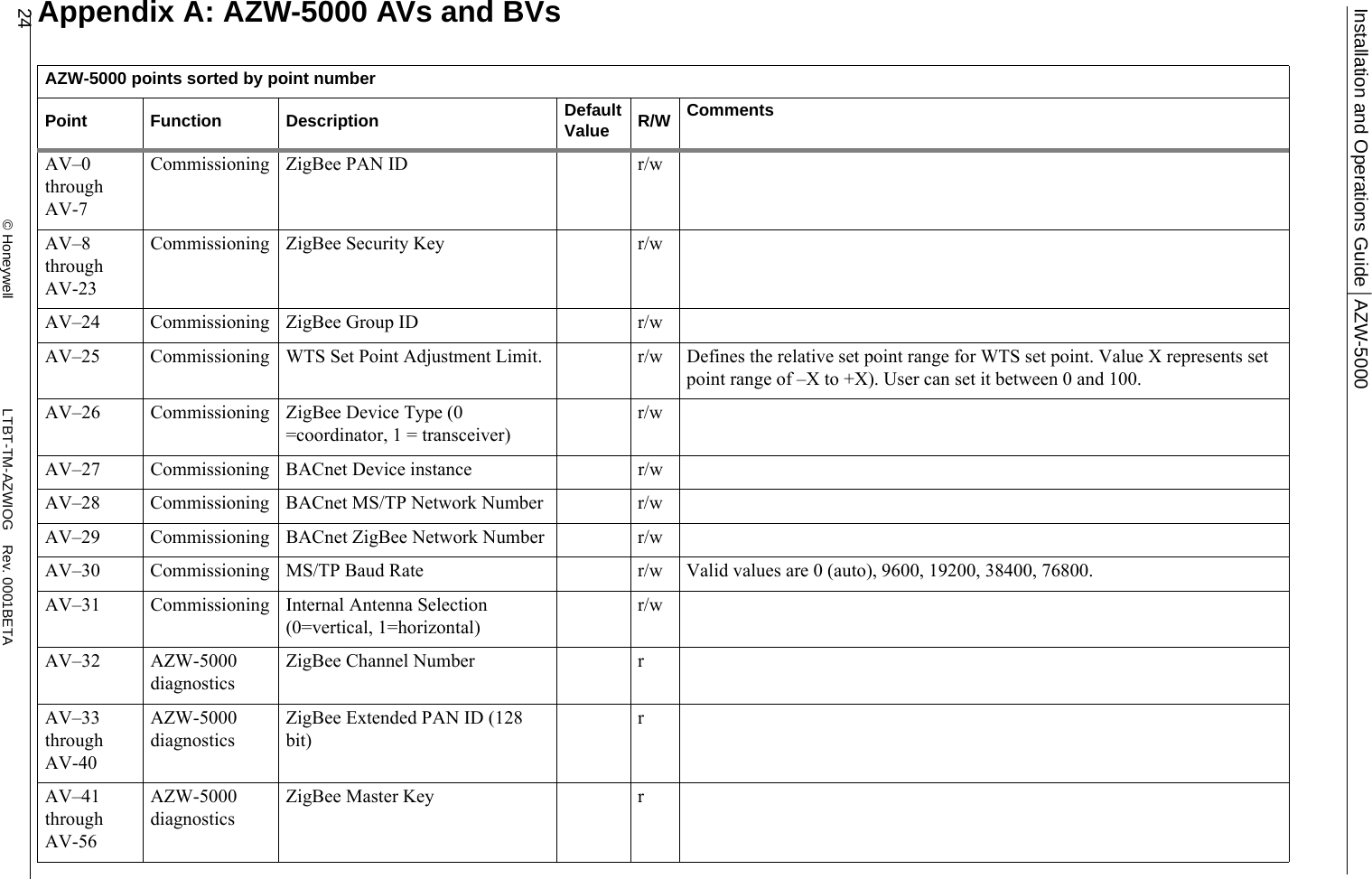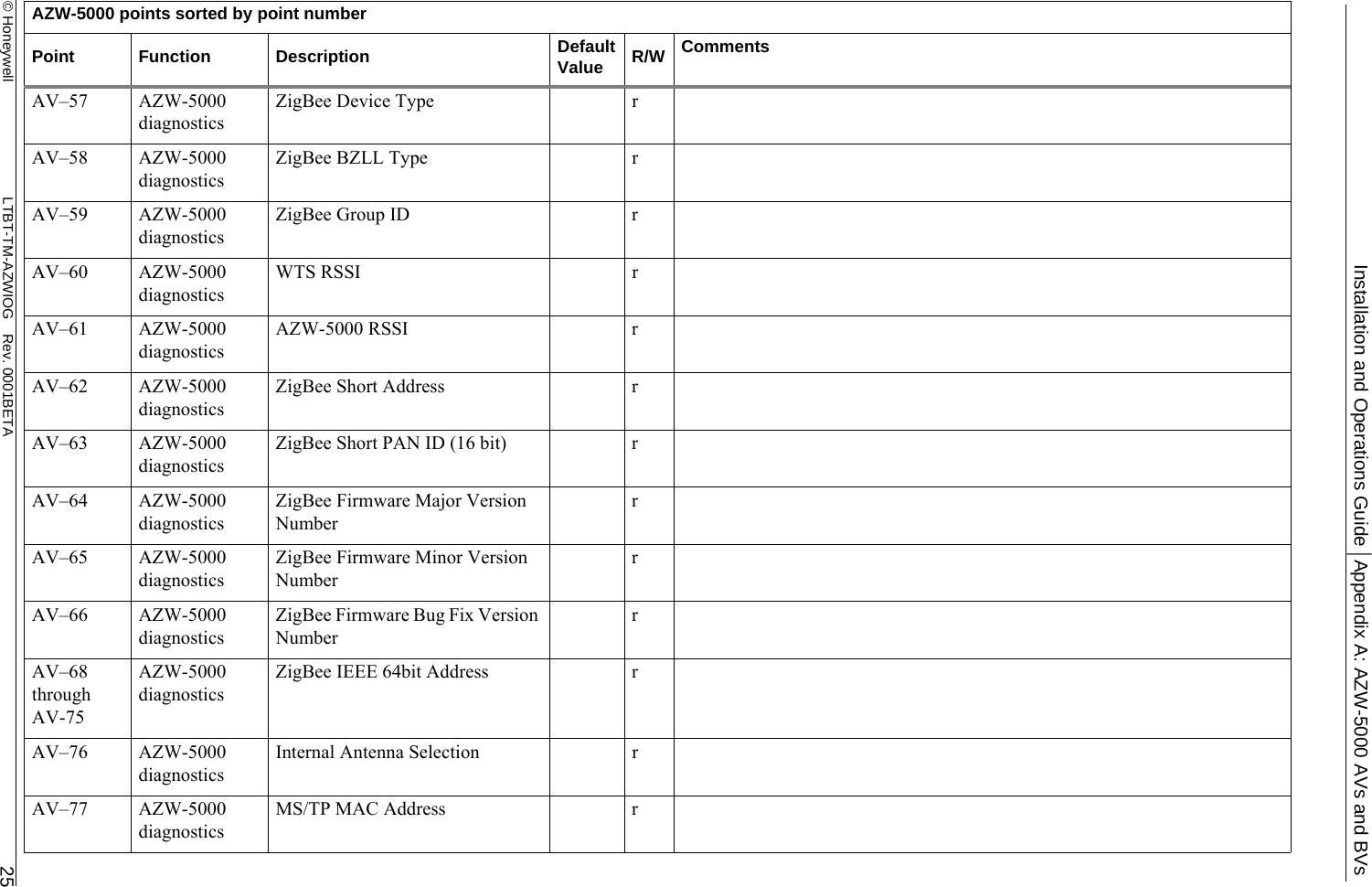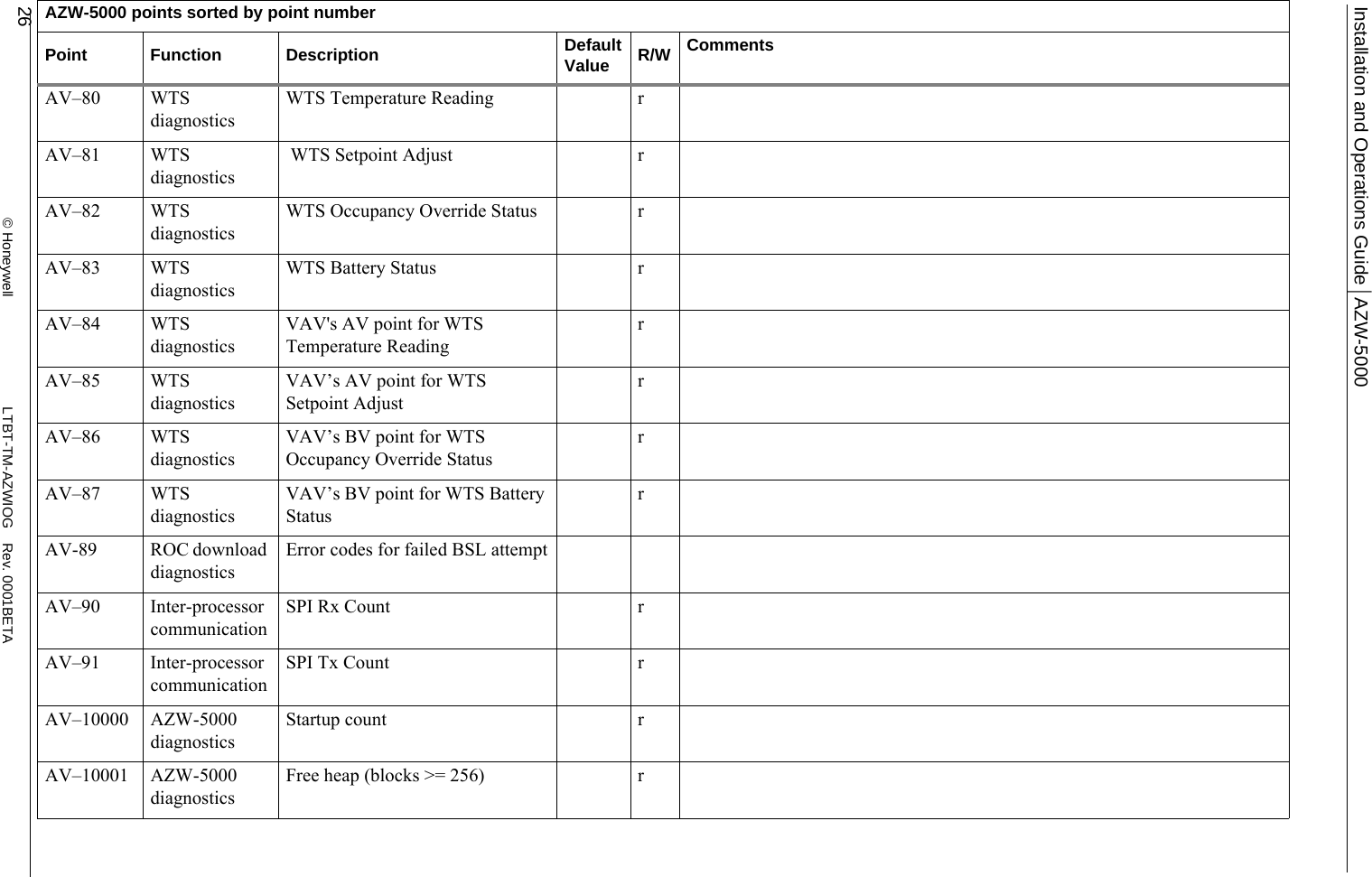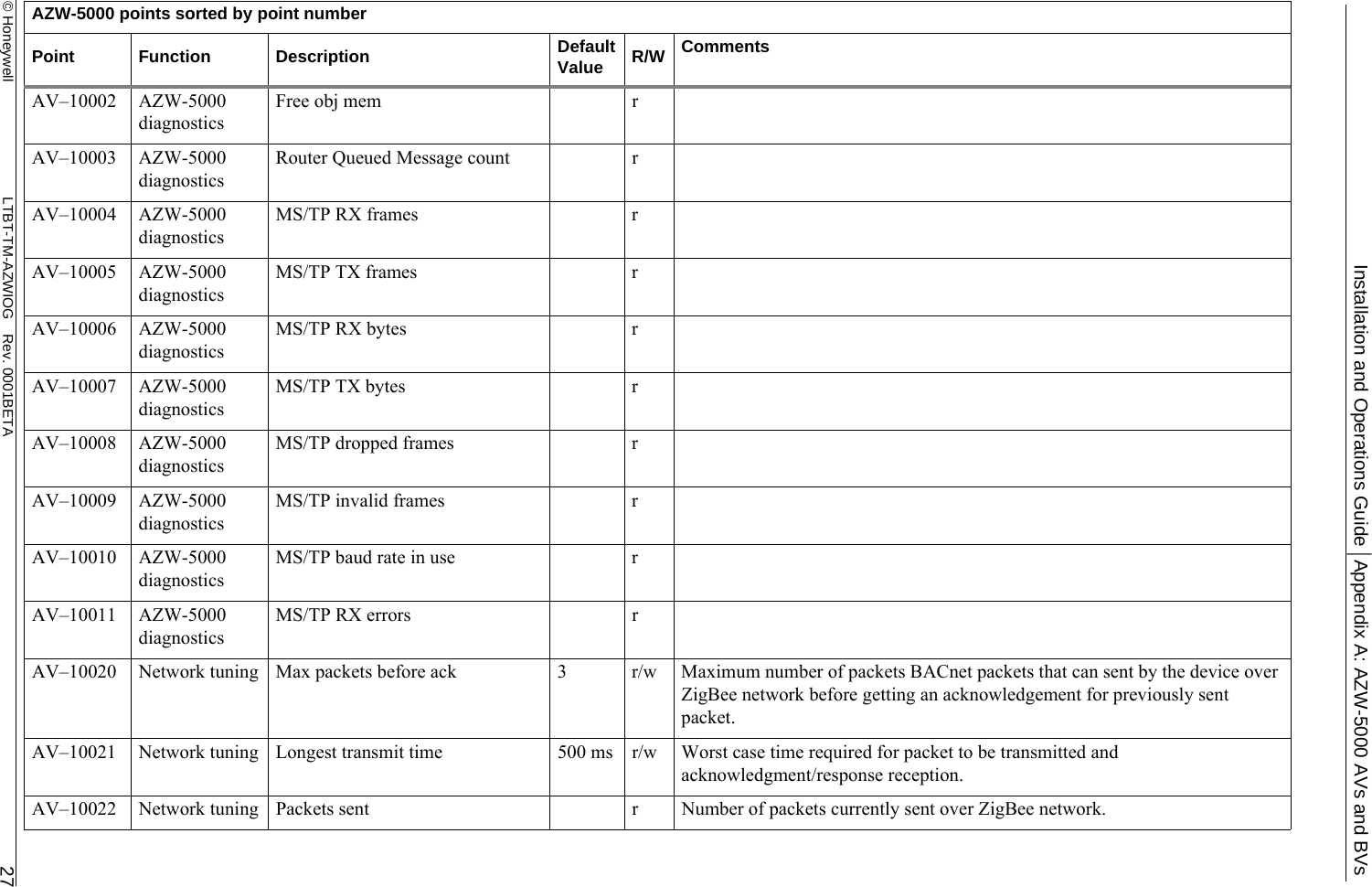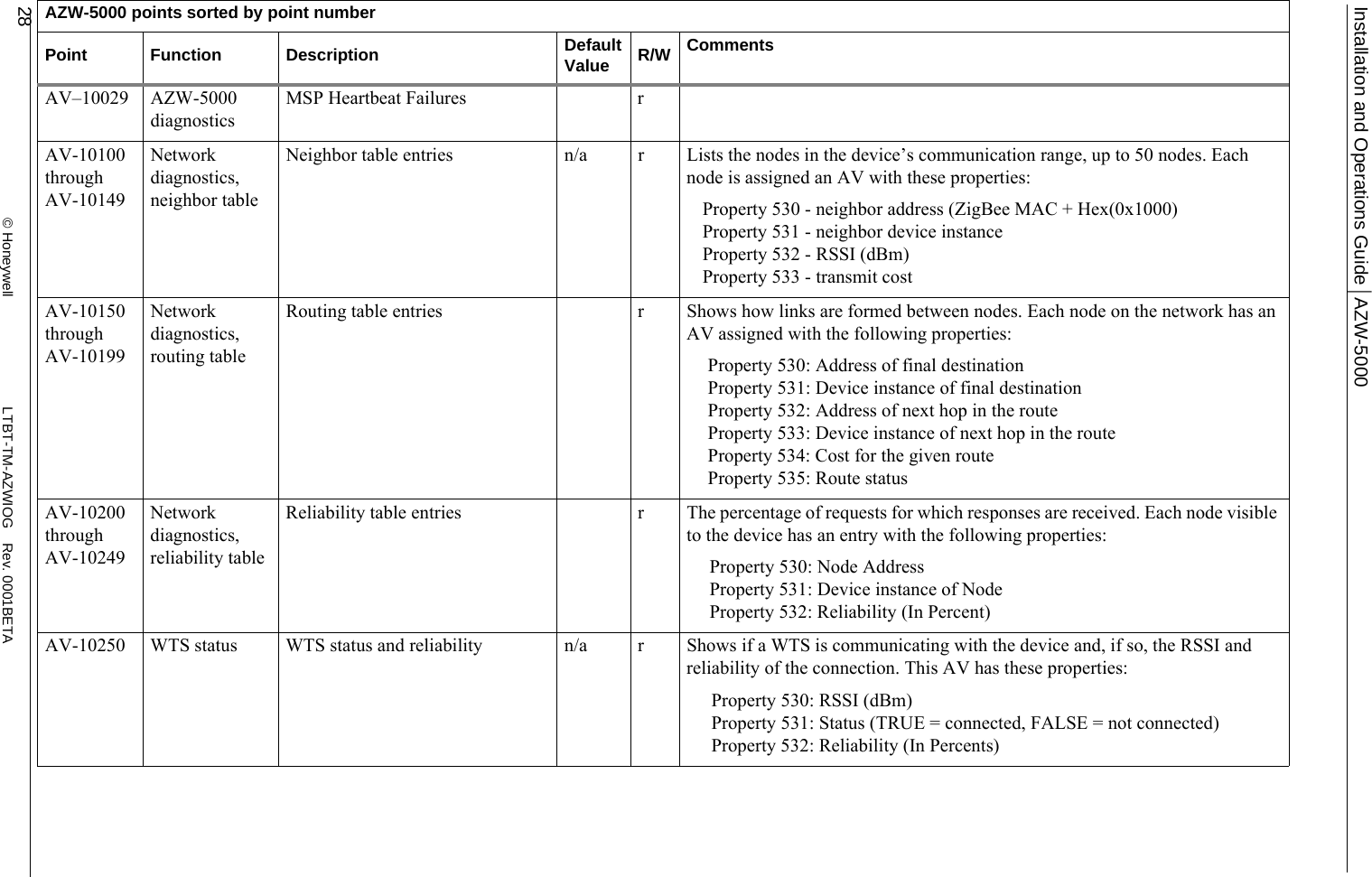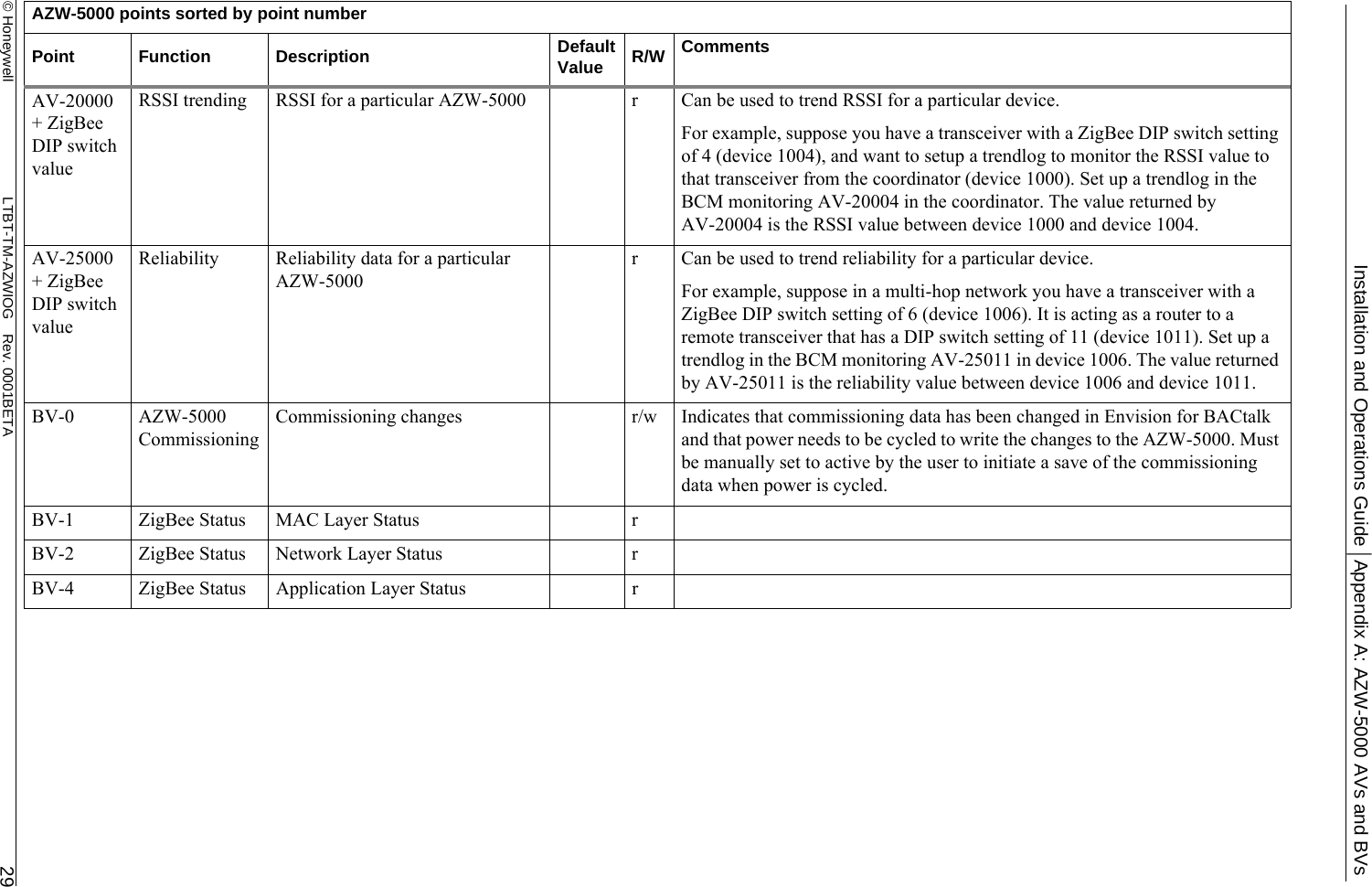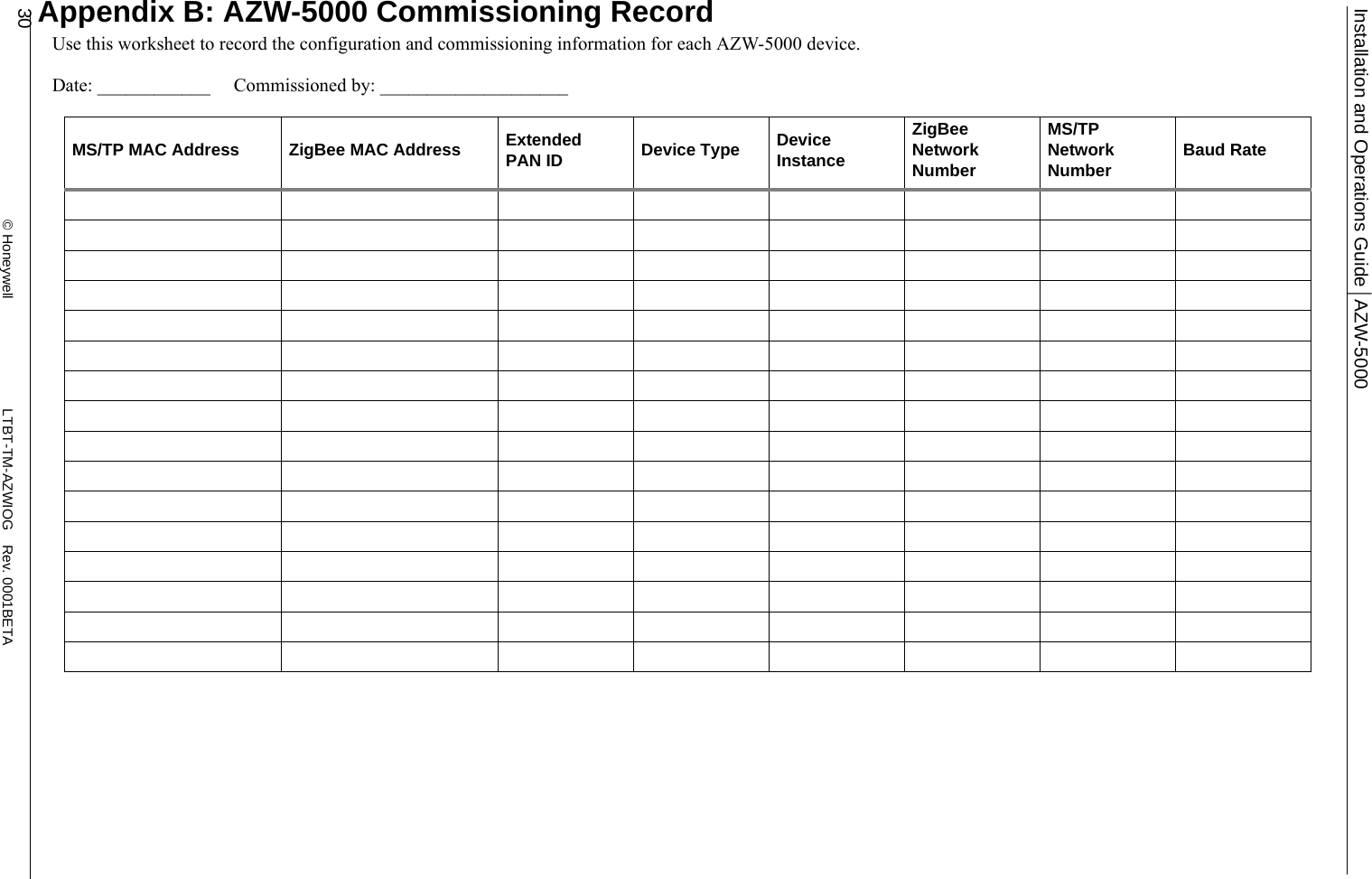Ademco AZWDGL Open Wireless mesh network communication device User Manual VLC Installation and Operation Guide
Honeywell International Inc Open Wireless mesh network communication device VLC Installation and Operation Guide
Ademco >
Manual