Ademco AZWDGL Open Wireless mesh network communication device User Manual VLC Installation and Operation Guide
Honeywell International Inc Open Wireless mesh network communication device VLC Installation and Operation Guide
Ademco >
Manual
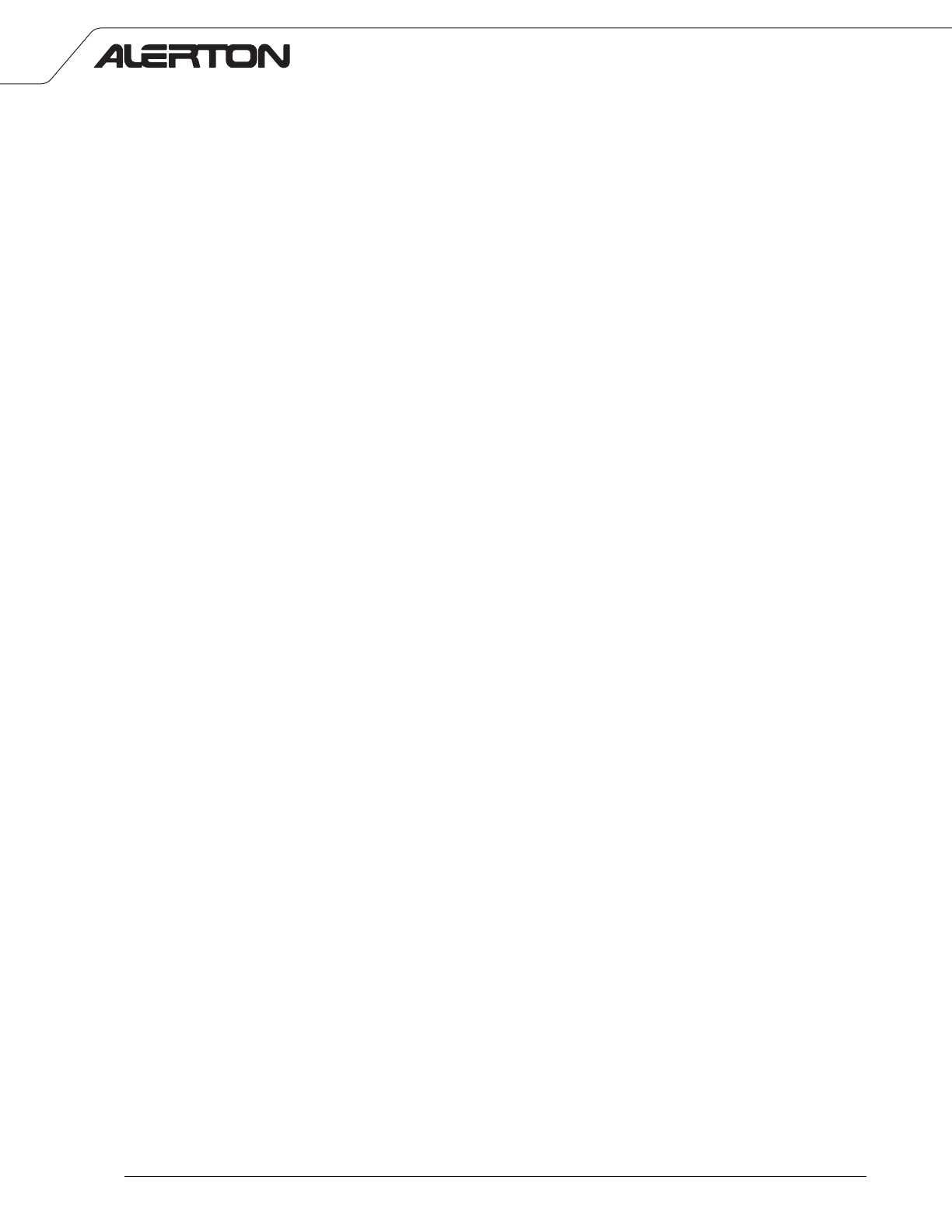
Installation and Operations Guide
© Honeywell AZW-5000 Rev. 0001BETA
AZW-5000
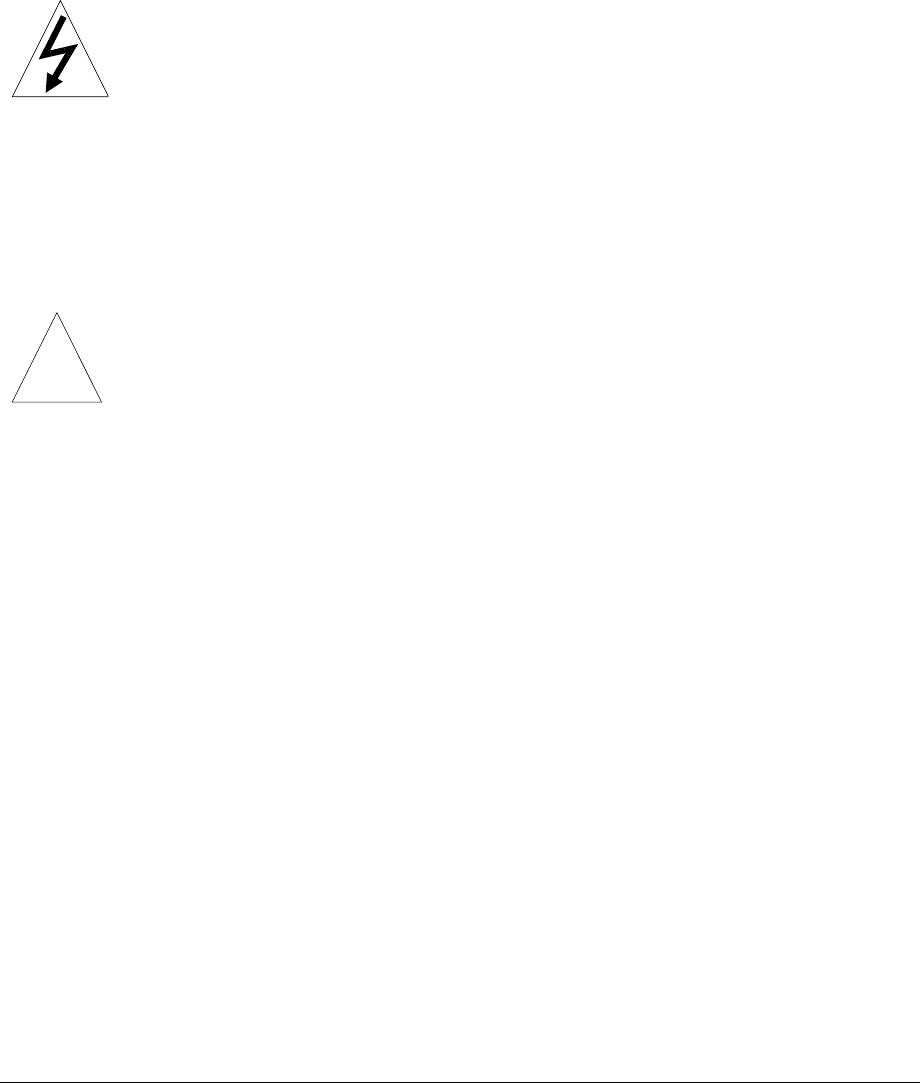
Important safety information and installation
precautions
Read all instructions
Failure to follow all instructions may result in equipment damage or a hazardous condition. Read all instructions
carefully before installing equipment.
Local codes and practices
Always install equipment in accordance with the National Electric Code and in a manner acceptable to the local
authority having jurisdiction.
Electrostatic sensitivity
This product and its components may be susceptible to electrostatic discharge (ESD). Use appropriate ESD
grounding techniques while handling the product. When possible, always handle the product by its non-electrical
components.
High voltage safety test
Experienced electricians, at first contact, always assume that hazardous voltages may exist in any wiring system. A
safety check using a known, reliable voltage measurement or detection device should be made immediately before
starting work and when work resumes.
Lightning and high-voltage danger
Most electrical injuries involving low-voltage wiring result from sudden, unexpected high voltages on normally
low-voltage wiring. Low-voltage wiring can carry hazardous high voltages under unsafe conditions. Never install or
connect wiring or equipment during electrical storms. Improperly protected wiring can carry a fatal lightning surge
for many miles. All outdoor wiring must be equipped with properly grounded and listed signal circuit protectors,
which must be installed in compliance with local, applicable codes. Never install wiring or equipment while standing
in water.
Wiring and equipment separations
All wiring and controllers must be installed to minimize the possibility of accidental contact with other potentially
hazardous and disruptive power and lighting wiring. Never place 24VAC or communications wiring near other bare
power wires, lightning rods, antennas, transformers, or steam or hot water pipes. Never place wire in any conduit,
box, channel, duct or other enclosure containing power or lighting circuits of any type. Always provide adequate
separation of communications wiring and other electrical wiring according to code. Keep wiring and controllers at
least six feet from large inductive loads (power distribution panels, lighting ballasts, motors, etc.). Failure to follow
these guidelines can introduce electrical interference and cause the system to operate erratically.
Warning
This equipment (FCC ID: HS9AZWDGL) has been tested and found to comply with the limits for a class A digital
device, pursuant to part 15 of the FCC rules. These limits are designed to provide reasonable protection against
harmful interference when the equipment is operated in a commercial environment. This equipment generates,
uses, and can radiate radio frequency energy and, if not installed and used in accordance with the instruction
manual, may cause harmful interference to radio communications. Operation of this equipment in a residential area
is likely to cause harmful interference, in which case the user will be required to correct the interference at his own
expense.
This device complies with Part 15 of the FCC Rules. Operation is subject to the following two conditions:
(1) This device may not cause harmful interference, and (2) This device must accept any interference received,
including interference that may cause undesired operation.
FCC Caution: Any changes or modifications not expressly approved by the party responsible for compliance could
void the user's authority to operate this equipment.
This equipment should be installed and operated with minimum distance 20 cm between the radiator & your body.
© 2009 Honeywell. All Rights Reserved.
6670 185th AVE NE
Redmond, WA 98052 USA
Phone: (425)869-8400 FAX: (425)869-8445
Web Site: www.alerton.com
All information in this document is provided as is without warranty of any kind. Honeywell reserves the right to
change any information herein without prior notice. No guarantees are given as to the accuracy of information.
Trademarks and trade names may be used in this document to refer to either the entities claiming the marks and
names or their products. Alerton, BACtalk, and their logos are registered trademarks and VisualLogic is a trademark
of Honeywell. Honeywell disclaims any proprietary interest in trademarks and trade names other than its own.
!
2LTBT-TM-AZWIOG Rev. 0001BETA © Honeywell
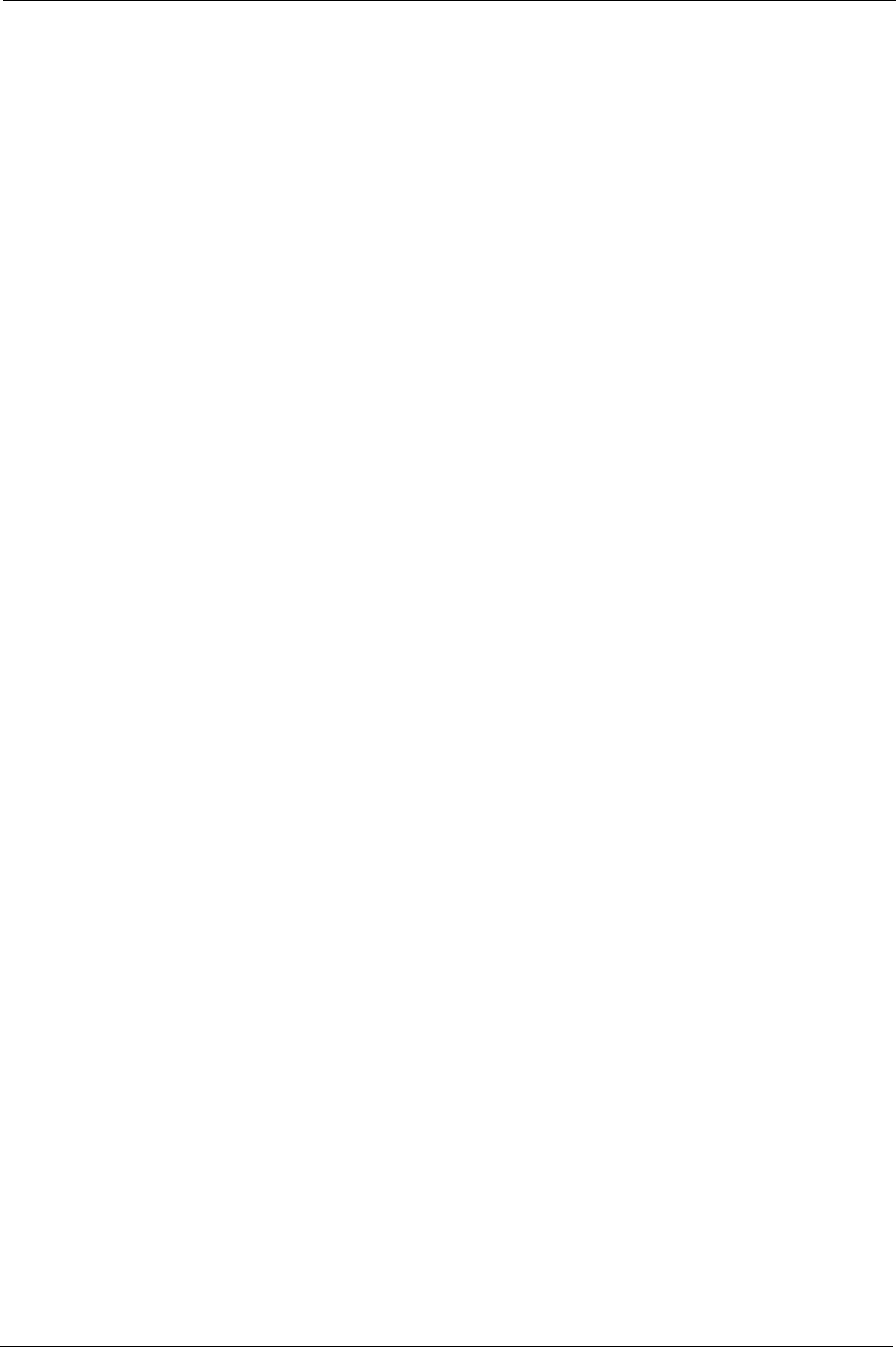
Installation and Operations Guide
|
Contents
© Honeywell LTBT-TM-AZWIOG Rev. 0001BETA 3
Contents
About AZW-5000 4
Dimensions 4
Power rating 4
AZW-5000 network topology 5
About this document and related publications 6
General installation guidelines 7
Using terminal blocks 7
Power supply guidelines and requirements 7
MS/TP LAN wiring 9
Configuration 11
Commissioning 12
Installation 14
Mounting 14
Attaching an external antenna (optional) 14
Wiring 15
Checking proper operation 16
Checking network operation 18
Adding Alerton Wireless Temperature Sensors 19
WTS AVs and BVs 19
Maintaining an AZW-5000 20
Updating the real-time operating code (ROC) file 20
Replacing an AZW-5000 20
Viewing commissioning data 21
Troubleshooting 22
Troubleshooting weak reception 22
Troubleshooting RSSI flash sequences 22
Troubleshooting devices not found by device scan 23
Troubleshooting erroneous WTS temperature readings 23
Appendix A: AZW-5000 AVs and BVs 24
Appendix B: AZW-5000 Commissioning Record 30
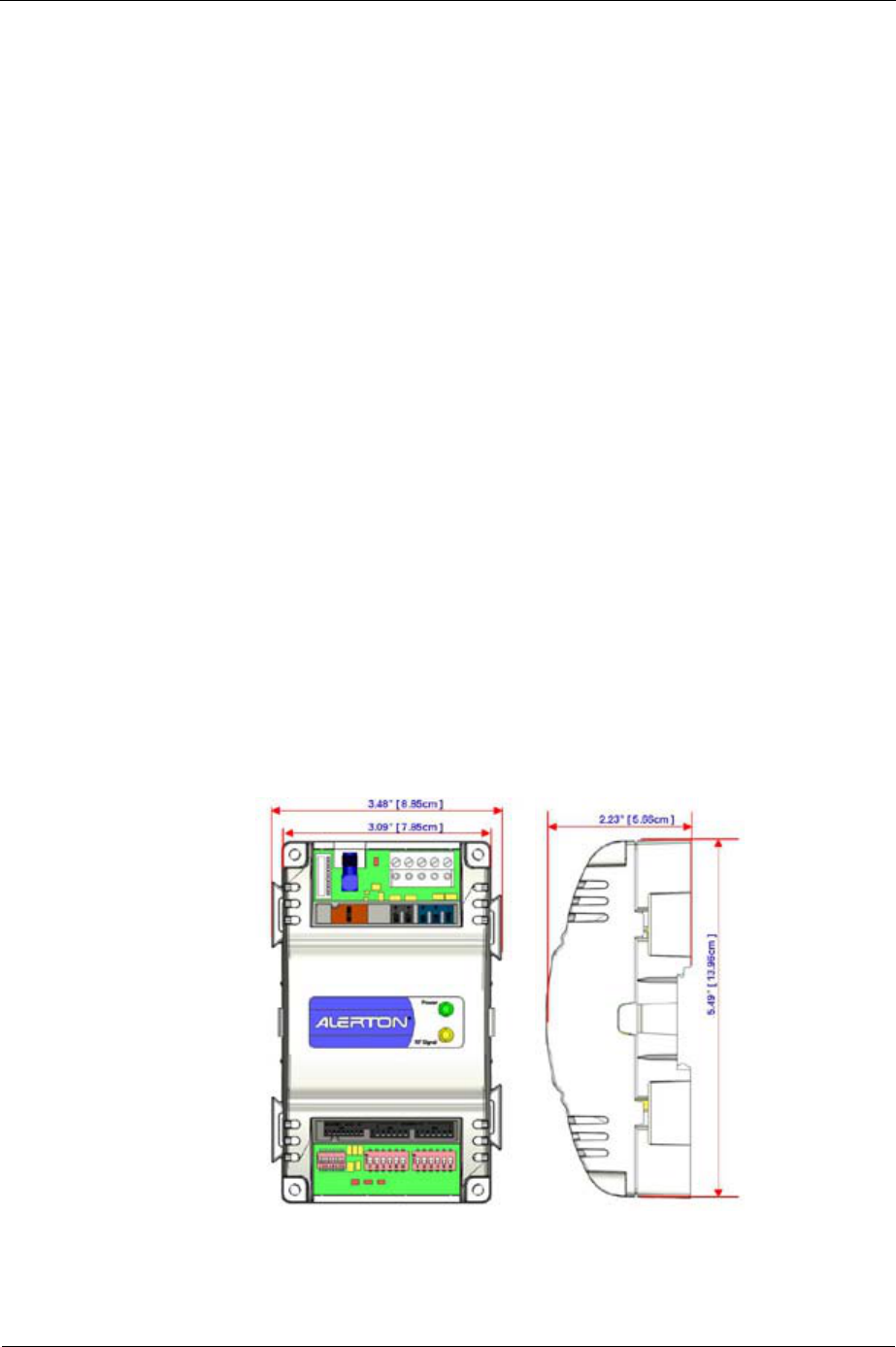
Installation and Operations Guide
|
AZW-5000
4LTBT-TM-AZWIOG Rev. 0001BETA © Honeywell
About AZW-5000
Alerton’s AZW-5000 is a wireless communications device designed to replace
MS/TP and wall sensor cabling in instances where cabling is cost-prohibitive. It
allows you to add a small (up to 15 controllers or devices) wireless subnetwork
to a wired network.
A scenario where the AZW-5000 would be effective is a school that adds
portable class rooms that need to be tied into the existing school Building
Automation System (BAS). The cost of running cable underground to each
portable is significant. AZW-5000 is an ideal solution to this problem allowing a
wireless network to make the connection for a lower price than the labor and
materials needed to bury a cable.
It will also be useful when retrofitting wireless controllers into places where
wiring or rewiring is prohibitively expensive - buildings with concrete walls, for
example.
The AZW-5000 operates in one of three modes:.
•Coordinator - connects to the committed MS/TP network. Sends and
receives system data to/from transceivers.
•Transceiver - connects to a unitary controller by an MS/TP cable. Also
supports a wireless sensor by communicating data between the unitary
controller and the wireless sensor. Sends and receives system data
to/from the coordinator.
•Repeater - Connects only to power. Repeats transmissions in areas of
weak reception. Note that the use of repeaters reduces the overall
bandwidth of the network.
Dimensions
Figure 1 AZW-5000 dimensions
Power rating
The AZW-5000 consumes <5VA power at 24VAC 50/60Hz typical.
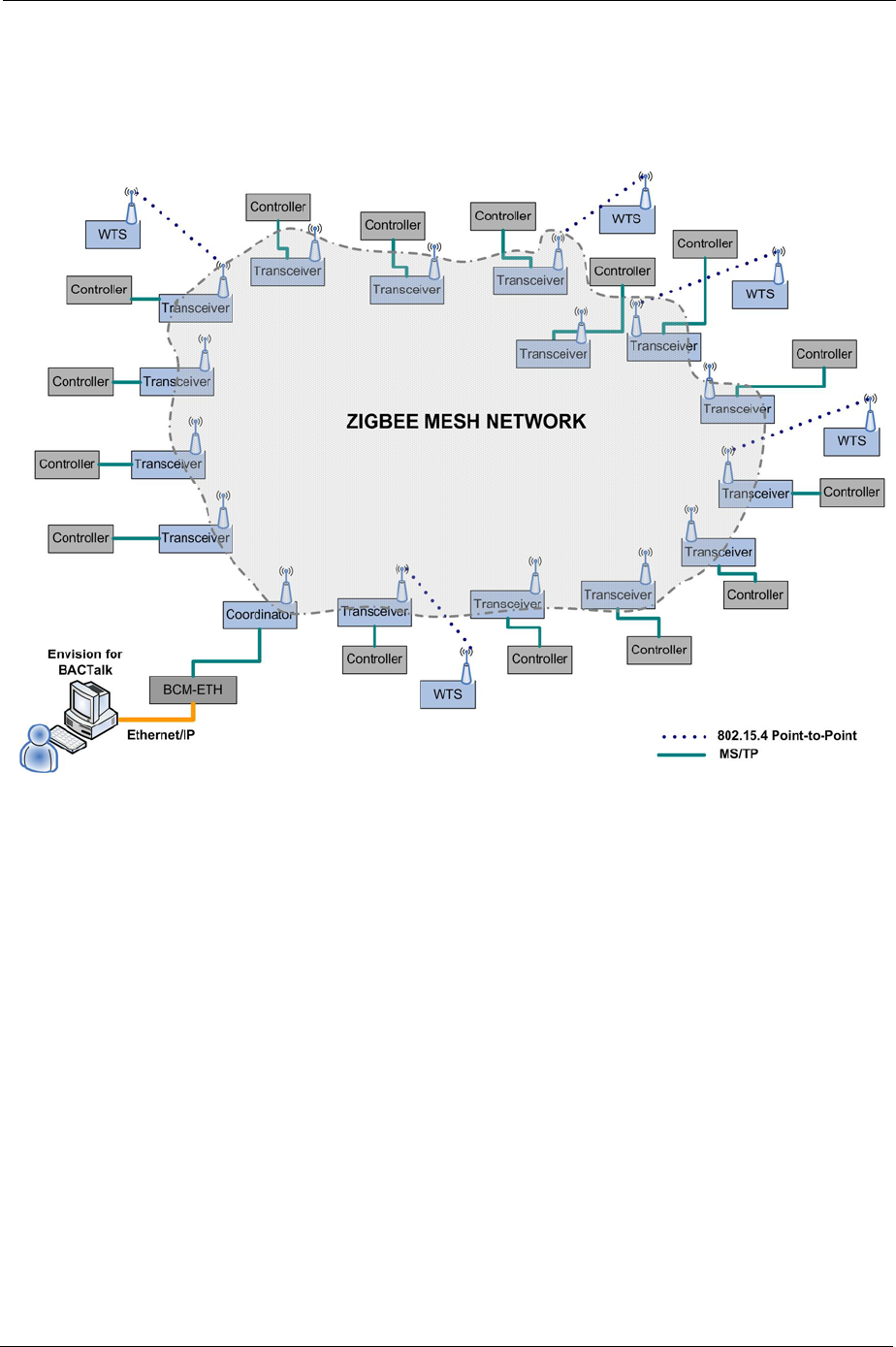
Installation and Operations Guide
|
About AZW-5000
© Honeywell LTBT-TM-AZWIOG Rev. 0001BETA 5
AZW-5000 network topology
Figure 2 shows a typical, stand-alone, AZW-5000 implementation. For examples
of other topologies, see the System Design Guide (LTBT-TM-SYSDSGN).
Items to note in relation to Figure 2:
• The maximum number of AZW-5000 devices on a network is 16 (1
coordinator and 15 transceivers/repeaters).
• The AZW-5000 connected to the BCM-ETH must be configured as a
coordinator. This device manages the wireless network.
• The coordinator must have a dedicated BCM-ETH or BCM-MSTP. Do
not connect multiple MS/TP devices to the coordinator’s BCM.
• An Alerton Wireless Temperature Sensor cannot be associated with a
coordinator or a repeater.
• An AZW-5000 transceiver or repeater may be associated with only one
WTS. Both must share the same ZigBee MAC address.
• Locating a transceiver more than 100 feet from the coordinator may
degrade data transfer rates.
Figure 2 Typical AZW-5000 implementation
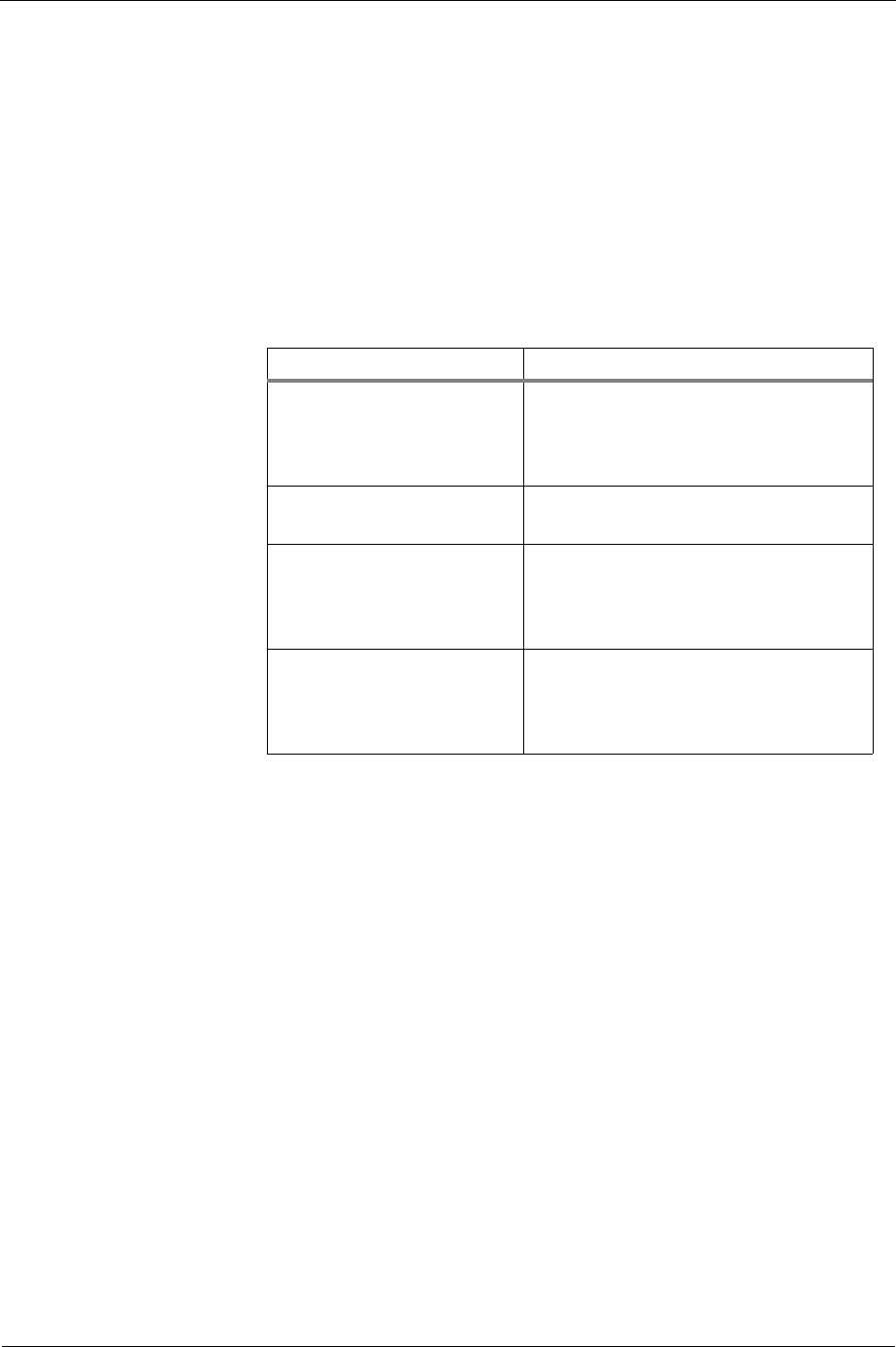
Installation and Operations Guide
|
AZW-5000
6LTBT-TM-AZWIOG Rev. 0001BETA © Honeywell
About this document and related publications
This document provides information about installing and wiring a AZW-5000 to
equipment, power, and communication channels. It also shows how to operate
the device.
IMPORTANT Always install equipment in accordance with the National
Electric Code and in a manner acceptable to the local authority having
jurisdiction (AHJ). No guidelines, instructions, installation practices, or other
information presented in this guide may be interpreted to supersede or modify
the local codes and practices of the AHJ.
Table 1 Other documentation related to AZW-5000s
Document (ID) Contains
AZW-5000 Installation
Instructions
(LTBT-AZW-INST)
Instructions for mounting and wiring the
AZW-5000. Also lists field configuration
settings. A printed copy ships with each
unit.
Data Sheet Single-sheet summary of applications,
capabilities, and configuration.
System Design Guide Guidelines for BAS systems. Includes a
section on wireless networks and Alerton
wireless hardware. includes max trendlogs,
schedules, and alarms supported.
Alerton Wireless Temperature
Sensor Installation
Instructions
(LTBT-TM-WTS-INST-USA)
Instructions for installing and operating the
Alerton Wireless Temperature Sensor.
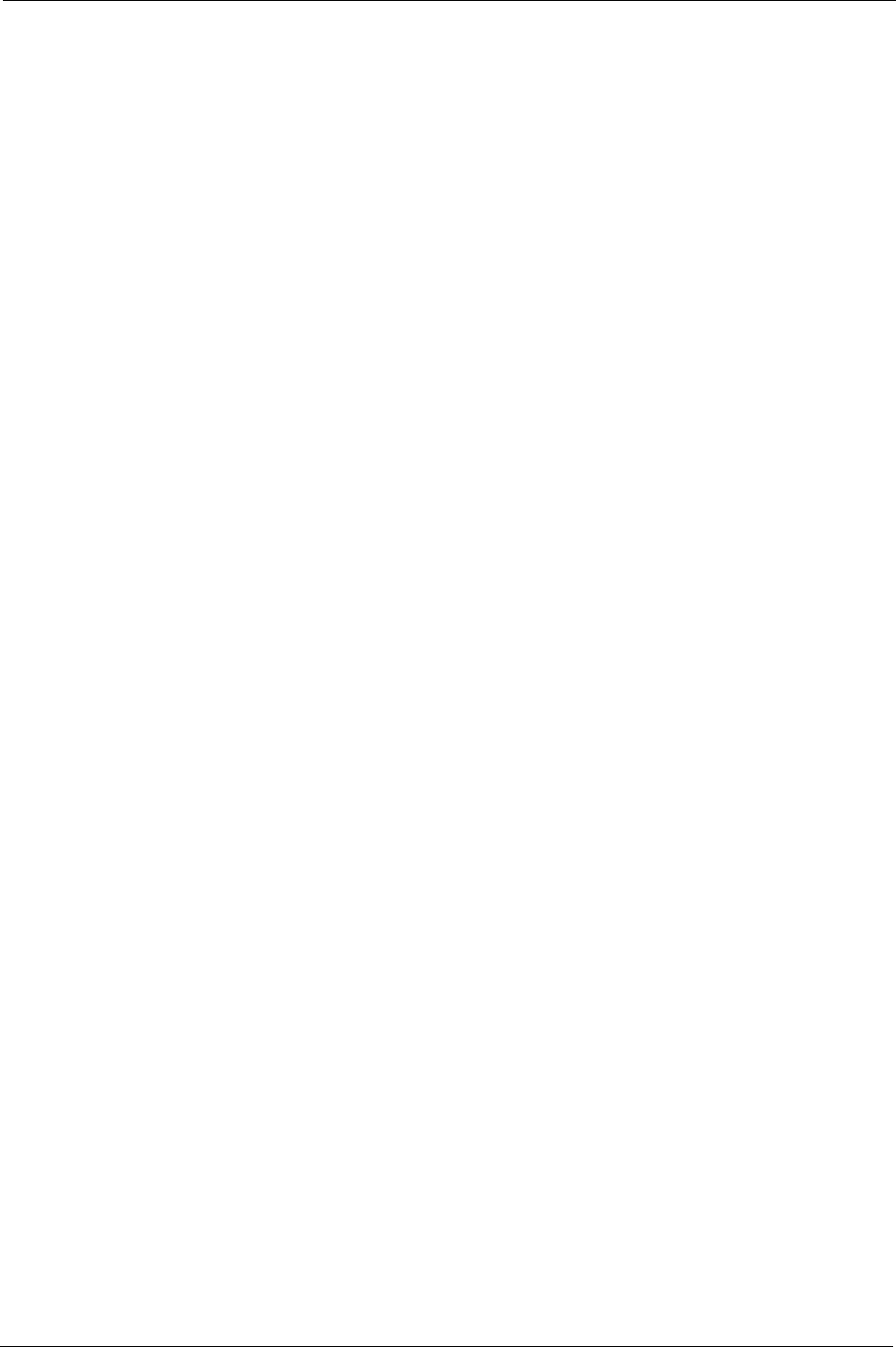
Installation and Operations Guide
|
General installation guidelines
© Honeywell LTBT-TM-AZWIOG Rev. 0001BETA 7
General installation guidelines
This section provides guidance for wiring and powering Alerton controllers. For
installation instructions specific to AZW-5000, see “Installation” on page 14.
Using terminal blocks
The AZW-5000 uses header-style termination blocks to simplify field wiring of
power, communications, and I/Os. Terminal blocks accept wire gage from
12–24AWG.
To terminate wire to a AZW-5000
1. Strip approximately 1/8” of the wire jacket from the end of the wire.
2. Use a small screwdriver (1/8” max) to turn the adjustment screw fully
counter-clockwise. The clamps in the wire slot separate as you turn the
screw.
3. Insert the stripped end of the wire into it (try to get the jacket flush with
the terminal block). If using stranded wire, be sure to insert all strands
into the wire slot. If terminating multiple wires, trim wires to same
length and tightly twist exposed wire together.
4. Hold the wire in place and turn the adjustment screw clockwise to
tighten it until the clamps in the wire slot secure the wire.
5. Tug gently on the wire to ensure it is secure.
Power supply guidelines and requirements
AZW-5000 uses 24VAC power from a UL Listed Class 2 24VAC transformer
(not provided). The AZW-5000 uses a half-wave rectifier to convert the AC
power supply to onboard power. This enables multiple devices with half-wave
power supplies to be powered from a single, grounded transformer. When
sharing a transformer make sure the sum of the MAX loads for all connected
devices does not exceed the Load rating for the transformer. AZW-5000
maximum power consumption is <5VA.
CAUTION Half-wave devices and full-wave devices must not use the same AC
transformer. If a AZW-5000 will share its power supply with another device,
ensure that the other device uses a half-wave rectifier and that polarity of wiring
is maintained. Failure to do so can result in equipment damage.
Note All Alerton unitary controllers are half-wave devices.
Selecting a transformer
The safest way to size a transformer is to ensure that the maximum VA load
rating of the AZW-5000 is less than 85% of the Nameplate VA rating of the
transformer. Even if all outputs are not presently used, this ensures that each
AZW-5000 has sufficient power for future equipment additions.
CAUTION If an AZW-5000 will share its power supply with another device,
ensure the transformer is rated to handle the combined maximum load. Using
and undersized transformer may damage equipment.
IMPORTANT Transformer sizing should never exceed the maximum UL Class
2 rating.
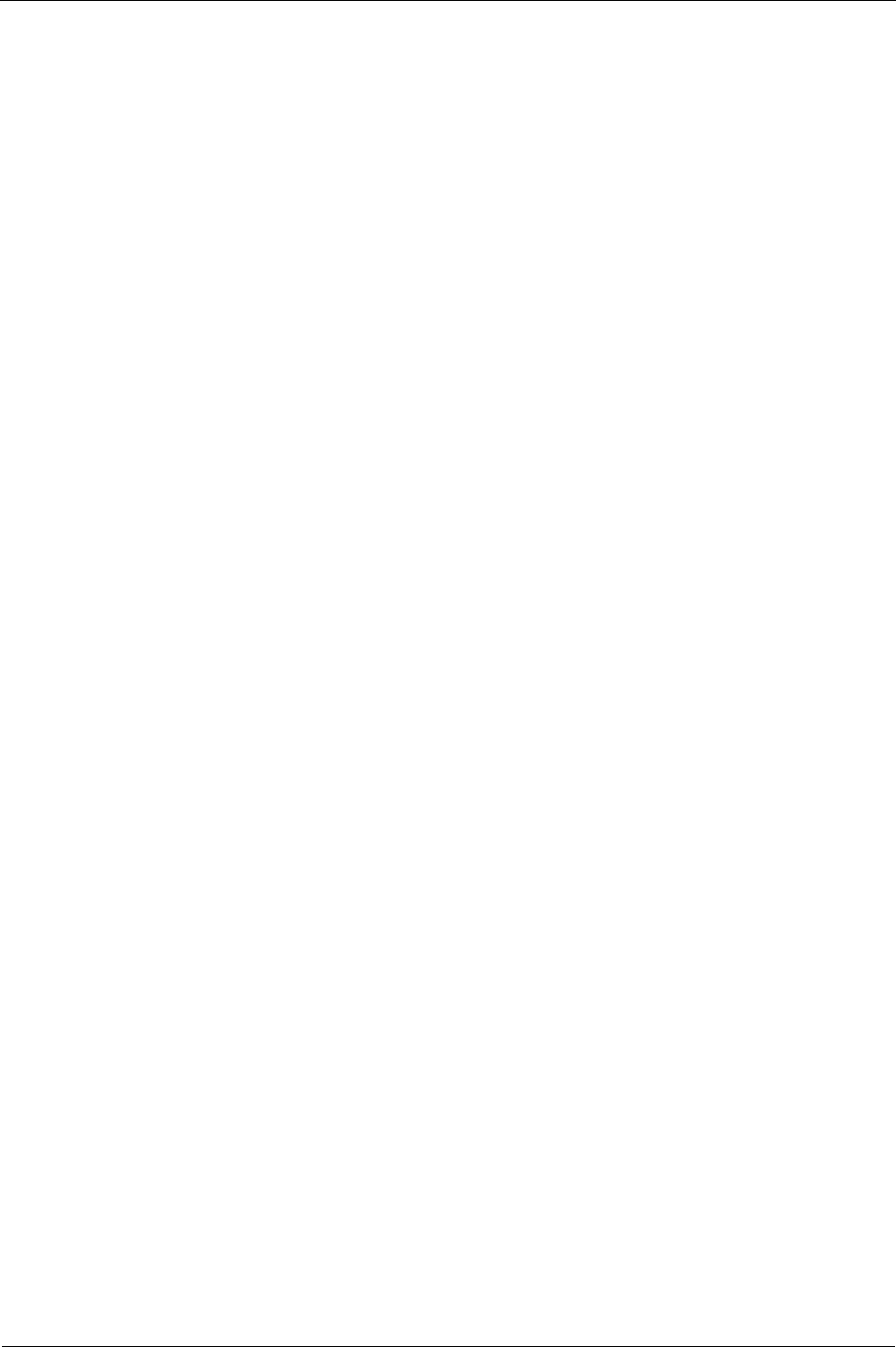
Installation and Operations Guide
|
AZW-5000
8LTBT-TM-AZWIOG Rev. 0001BETA © Honeywell
Power supply grounding and wiring
When connecting power to the AZW-5000, ensure that one leg of the VAC
secondary circuit connects to a known earth ground. Also ensure that the GND
terminal on the AZW-5000 connects to the same known earth ground.
Supplying a high-quality ground connection to a AZW-5000 and then properly
connecting the AZW-5000 to the ground is one of the most important things you
can do to ensure a trouble-free installation.
The 24VAC secondary leads are not interchangeable. Once a lead connects to
the GND terminal on the AZW-5000, it is the grounded lead. Observe and
maintain polarity for subsequent connections. The GND terminal provides a
reference ground for the circuit board and communications wiring. Use 18 AWG
cable for best results.
WARNING Ensure that all AZW-5000 power, communications, and I/O
cabling are grounded according to these instructions. Failure to follow these
instructions may result in AZW-5000 operational and communication failures or
equipment damage.
Power supply wire selection
If you are considering long power supply wiring runs, using the right wire size is
critical. If the wire diameter is too small, the resistance may be too high,
resulting in a low voltage supply to the AZW-5000. This is known as line loss.
The wire size is based on the length of the wire run and the current draw of the
AZW-5000. Obtain additional information from the transformer manufacturer.
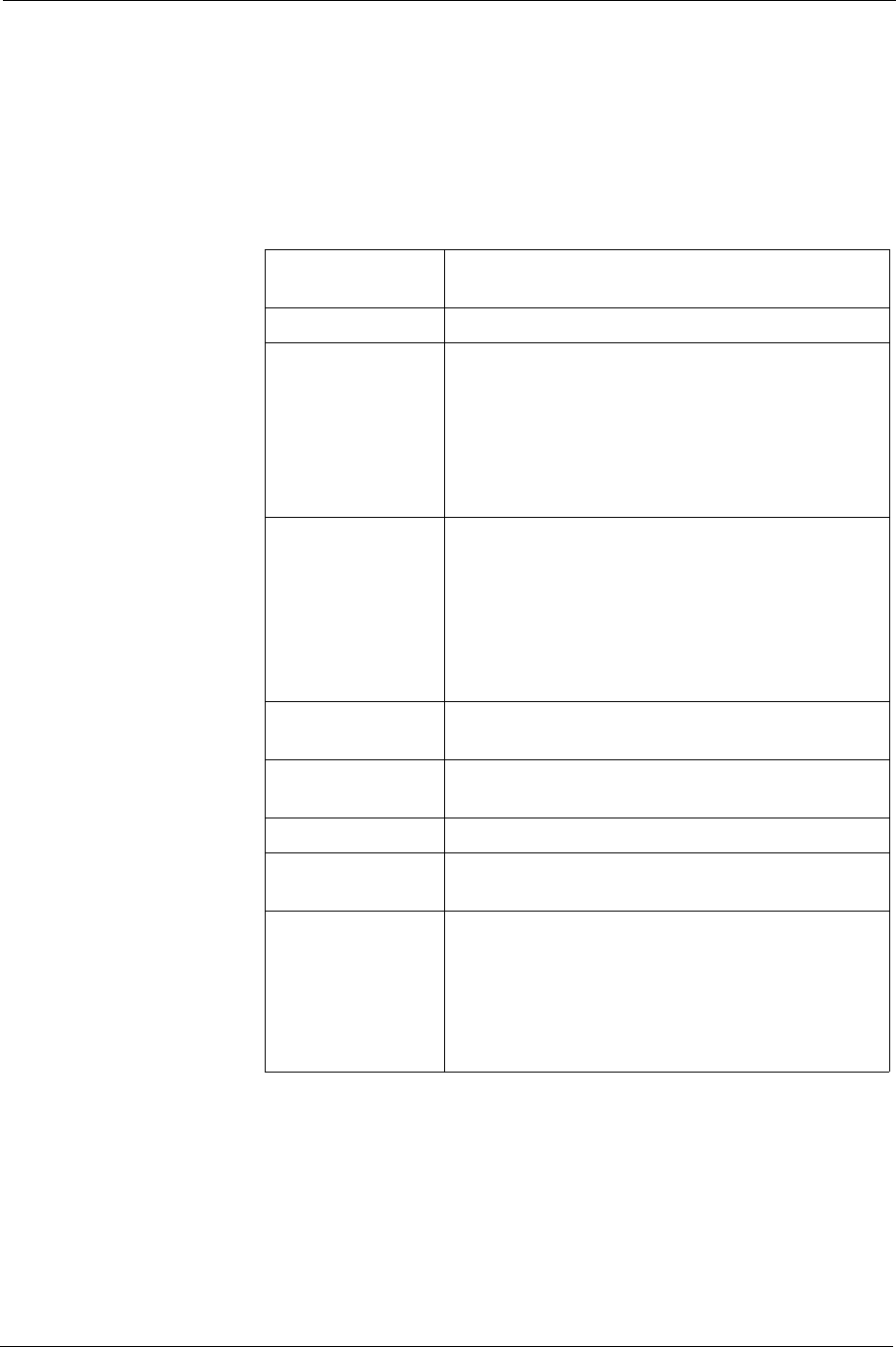
Installation and Operations Guide
|
General installation guidelines
© Honeywell LTBT-TM-AZWIOG Rev. 0001BETA 9
MS/TP LAN wiring
The AZW-5000 coordinator device communicates with the BACnet system over
the MS/TP LAN, which uses the EIA–485 signaling standard. Transceivers
communicate with their associated unitary controllers over
Note This section applies only to the coordinator device.
Terminating MS/TP LAN cabling
MS/TP terminations are located at the top of the AZW-5000. See Fig. 4 on p. 15.
Maintain polarity of the MS/TP wire run throughout the MS/TP LAN.
Note Basic information about MS/TP terminations at the AZW-5000 are
provided here. See the BACtalk System Design Guide (LTBT-TM-SYSDSGN)
for more detailed information and limitations with respect to MS/TP LANs —
distance requirements, unit loads, repeater architectures, and so on.
Table 2 MS/TP LAN facts
Transmission speed 9.6, 19.2, 38.4, 76.8Kbps (figured at global controller).
At startup, AZW-5000 devices operate at 76.8 Kbps.
Layout Bus.
Cabling BACnet specifies the following. Shielded, twisted-pair
cabling with characteristic impedance between 100 and
130 Ohms. Distributed capacitance between conductors
must be less than 30 pF/foot (100 pF/m). Distributed
capacitance between conductor and shield must be less
than 60 pF/foot (200 pF/m). Foil or braided shield
acceptable.
Segment length Segments between transceivers and controllers/devices
should be kept as short as practical to reduce cable
costs. Longer segments are acceptable to improve radio
signal strength.
The segment between a coordinator and its associated
BCM can be up to 4000 ft. (1071 m.), but will typically
be much shorter.
Maximum devices
overall
One coordinator and 15 transceivers/Repeaters.
Maximum devices
per segment
One transceiver and one controller per subnet.
MS/TP repeaters Do not use.
Terminating
resistors
not applicable
Shield grounding Ground transceiver shield drain wires at single point
earth (panel) ground, not AZW-5000 ground. Tape off
the shield drain wire at the other end.
Grounding coordinator shield wires is not necessary
unless the coordinator is located more than ten feet
from its associated BCM.
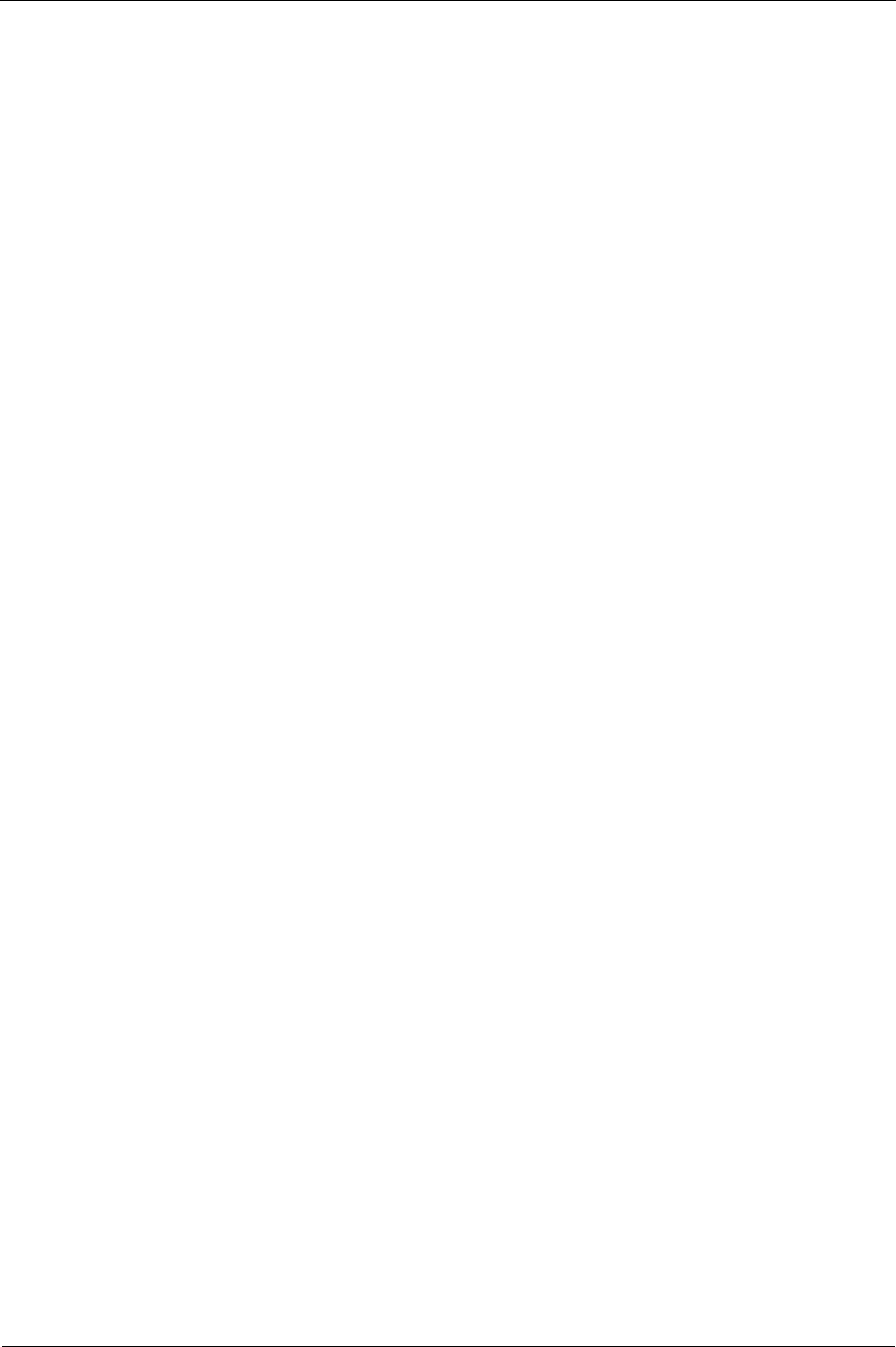
Installation and Operations Guide
|
AZW-5000
10 LTBT-TM-AZWIOG Rev. 0001BETA © Honeywell
Grounding the MS/TP LAN shield
Proper shield grounding of the MS/TP cabling can help minimize the risk of
communications problems and damage to equipment because of transient
voltage spikes (for example, lightning strikes).
Follow these guidelines for grounding MS/TP cable shields:
• Each transceiver MS/TP segment should have a single point of shield
ground, preferably as close to the middle of the cabling run as possible.
• Do not ground the MS/TP shield to an AZW-5000 GND terminal.
• Do not ground both ends of a shield. Differences in potential between
the grounds may induce current on the shield, causing interference.
• At ungrounded, exposed shield points, tape back the shield to the wire
jacket or, for optimum transient shunting, use 100V gas discharge tubes
or 120V MOVs between the shield and ground.

Installation and Operations Guide
|
Configuration
© Honeywell LTBT-TM-AZWIOG Rev. 0001BETA 11
Configuration
This section lists the configuration steps that must be performed on the device.
Commissioning steps performed using Envision for BACtalk are explained in
“Commissioning” on page 12.
IMPORTANT Write down the values you assign during this process. This
information will be useful in troubleshooting problems should they arise. See
“Appendix B: AZW-5000 Commissioning Record” on page 30.
1. Use the MS/TP MAC address DIP switches 1-7 to set the MS/TP MAC
address (ON is toward the body of the device). Valid addresses are
1-127.
2. Use the two 6-position DIP switches to set the ZigBee network address
(ON is toward the body of the device). Set the coordinator device
ZigBee network address to 0.
Note If the device is associated with an Alerton Wireless Temperature
Sensor, both units must have the same ZigBee MAC address DIP switch
settings.
Figure 3 DIP switch locations
MS/TP MAC
address DIP
switches
ZigBee MAC
address DIP
switches
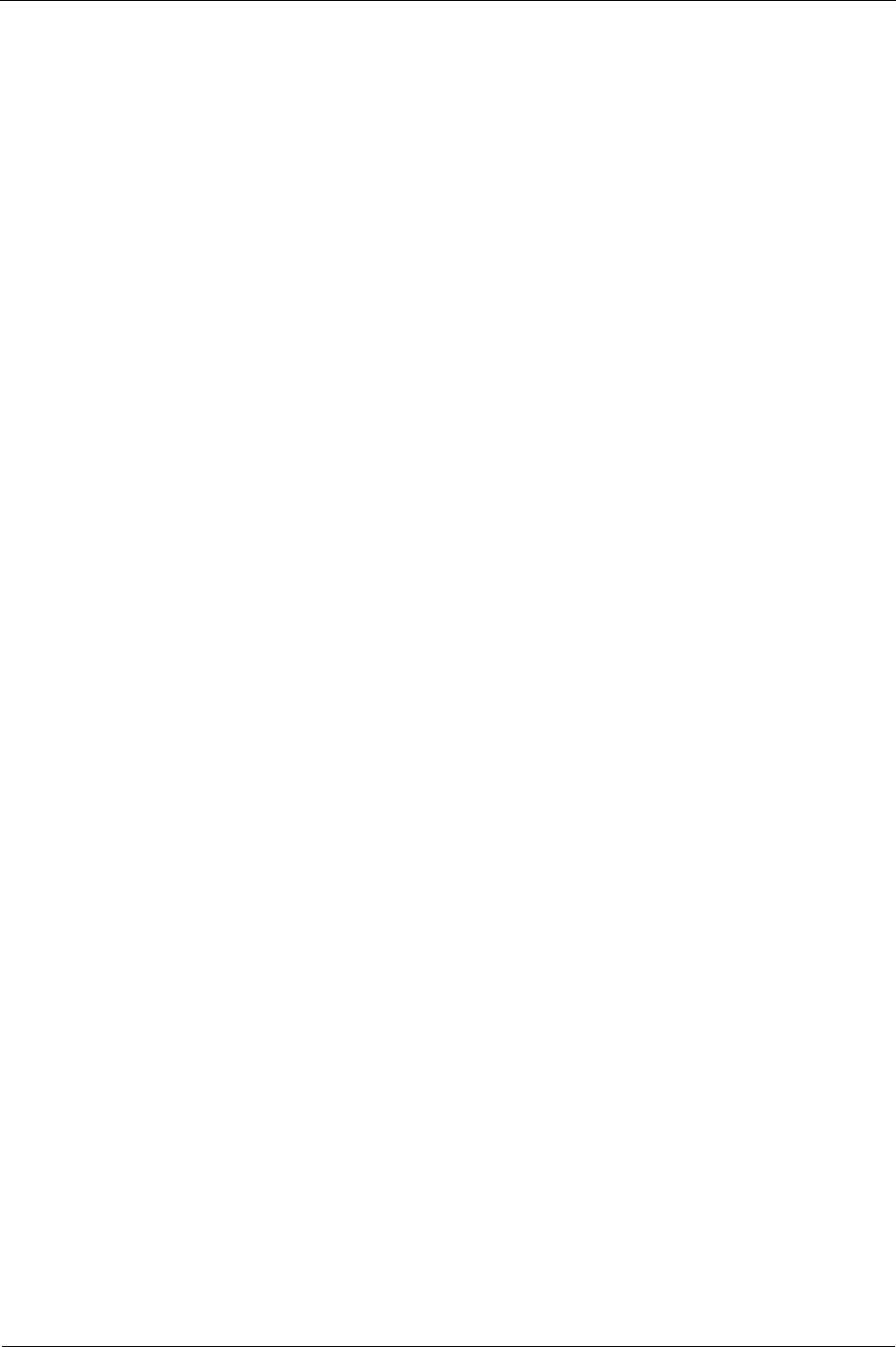
Installation and Operations Guide
|
AZW-5000
12 LTBT-TM-AZWIOG Rev. 0001BETA © Honeywell
Commissioning
Commissioning requires temporarily wiring the device to the MS/TP network,
opening it in a device template, and then editing the device’s settings.
Commission the coordinator first.
IMPORTANT Write down the values you assign during this process. This
information will be useful in troubleshooting problems should they arise. See
“Appendix B: AZW-5000 Commissioning Record” on page 30.
To open the commissioning template
1. Download device template 99100017.dvt from the Alerton Support
Network and copy it to the Alerton\Standard\Displays folder.
2. Start Envision for BACtalk.
3. Open a data display in Edit mode and then add a Pushbutton Selector.
4. Double-click the pushbutton and select Device template (different
device) as the button type.
The Pushbutton Item dialog box appears.
5. Enter the text for the button label (“AZW-5000 commissioning”, for
example).
6. Enter 9999 for the Device instance.
7. Select Use display from and then select the Alerton/Standard rep/job.
8. Select template number 99100017 and then click Close.
9. Exit Edit mode.
To commission AZW-5000 devices
1. Temporarily wire the device to the MS/TP network and apply power.
See “Wiring” on page 15.
2. Start Envision for BACtalk.
3. Open Device Manager and then perform a device scan.
The unit will appear in the list of devices with device instance 9999
(Model AZW-5000).
4. Save it to the table and then close Device Manager.
5. Click the commissioning button you created.
The device template opens.
6. Set the Extended PAN ID to a value other than the default (optional, but
recommended). Remember to record the values.
7. If the unit will function as a coordinator, set the Device Type to 0. If it
will function as a transceiver or repeater, leave the default value (1).
Note You can have only one coordinator per network.
CAUTION Connecting more than one coordinator to a ZigBee
network will cause routing loops and degrade performance.
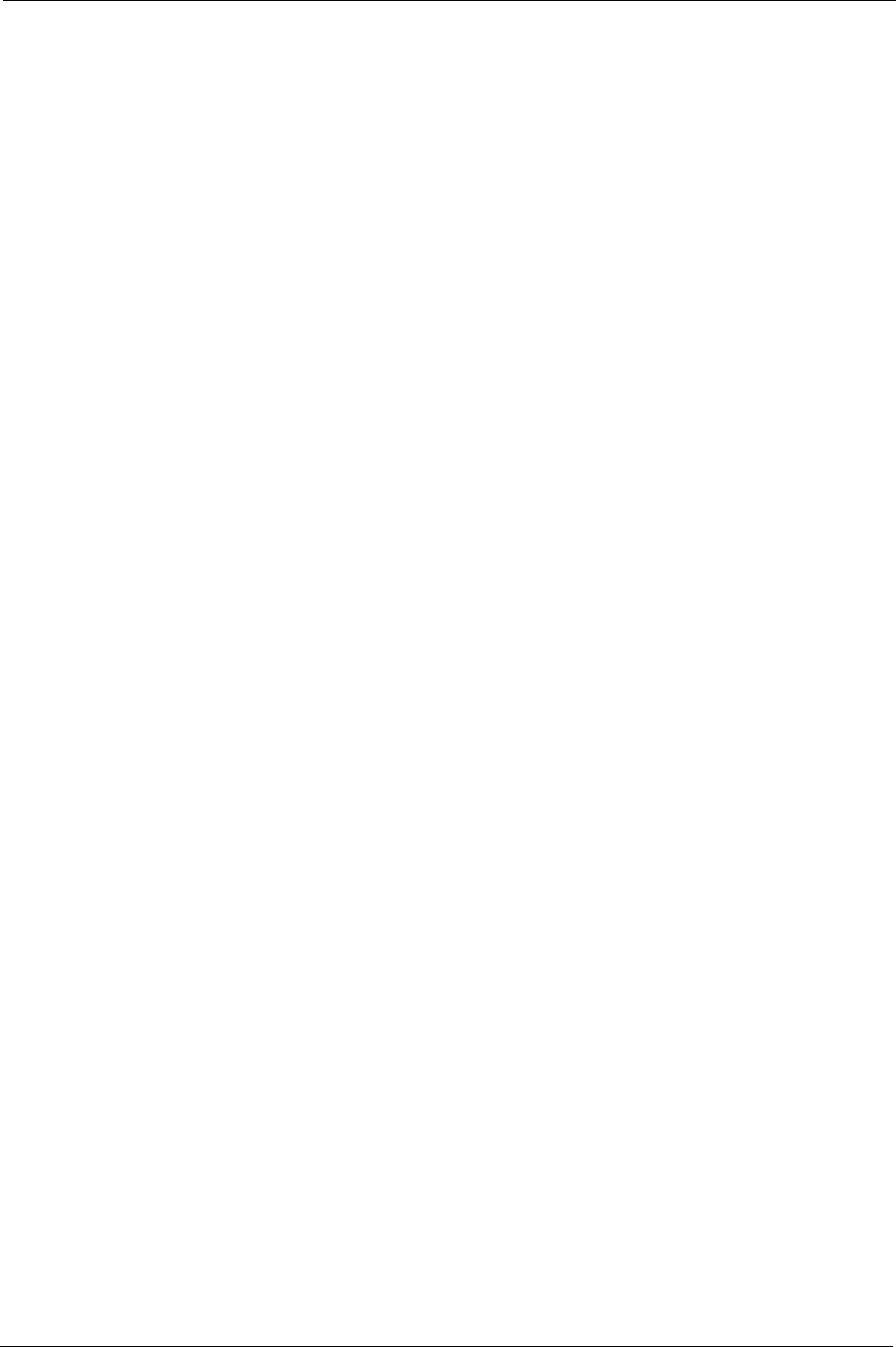
Installation and Operations Guide
|
Commissioning
© Honeywell LTBT-TM-AZWIOG Rev. 0001BETA 13
8. Set the Device Instance.
9. Set the ZigBee Network Number. You can use the default setting as
long as it is unique across the BAS. All AZW-5000 devices on a given
network must have the same ZigBee Network Number.
Note You can set up overlapping ZigBee networks as long as you keep
the ZigBee Network Numbers distinct.
10. Set the MS/TP Network Number. This network number must be unique
within the ZigBee network.
Note Because each transceiver/controller pair form their own MS/TP
network, the MS/TP Network Number for the coordinator must be
different from the MS/TP Network Numbers of the transceivers.
11. If you are commissioning a coordinator, leave the default Baud rate
setting (0=Auto-baud). If you want to specify a Baud rate for a
transceiver, type a rate.
12. Click Commit Configuration Changes and then cycle power to the
device.
Note The display button will no longer open this unit because the
device instance has changed. See “Viewing commissioning data” on
page 21 for instructions on accessing this data.
13. Check radio communication. See “Checking radio communication” on
page 16.
If it is not functioning properly, see “Troubleshooting weak reception”
on page 22
14. Repeat steps 1 through 13 for each device. You can reuse the
commissioning button because the units ship from the factory with the
device instance set to 9999.
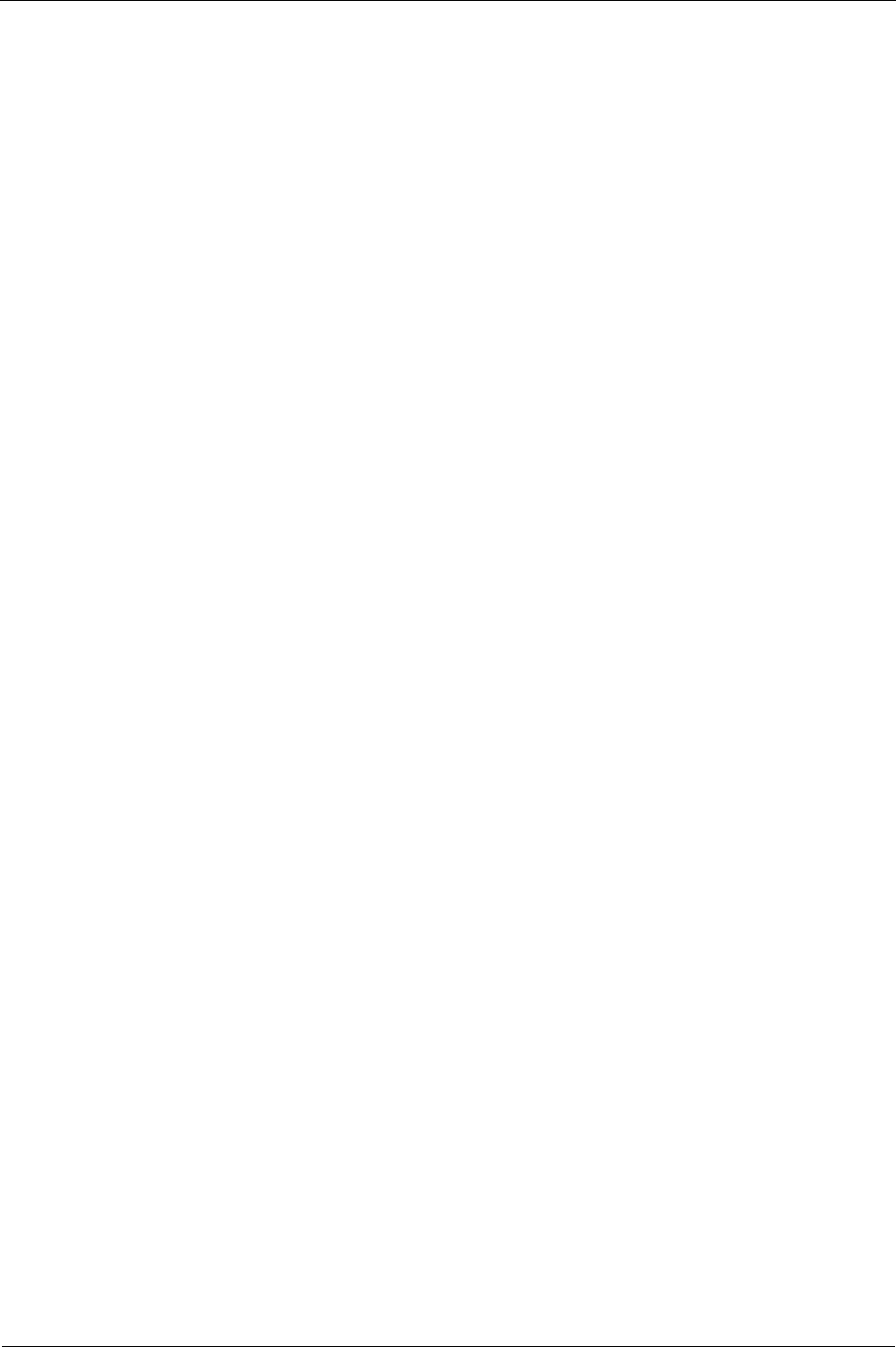
Installation and Operations Guide
|
AZW-5000
14 LTBT-TM-AZWIOG Rev. 0001BETA © Honeywell
Installation
This section explains how to mount and wire individual devices once they are
configured.
After all AZW-5000 devices are installed, ensure that only the coordinator is
wired to the primary BAS MS/TP network. Wiring multiple AZW-5000s to the
primary MS/TP network will cause routing loops.
WARNING Thoroughly read all instructions before mounting and wiring.
Install equipment in accordance with the National Electric Code, these
instructions, and in a manner acceptable to the local authority having
jurisdiction. Failure to do so can result in bodily injury or equipment damage.
Mounting
Choose a mounting location that minimizes the amount of interference for radio
communication with the nearest node. Do not mount in a metal box or in a
fiberglass box impregnated with ferro magnetic` materials. Leave at least six
inches above the device for connecting wires and an external antenna (optional).
Some points to consider when selecting a location:
• The effective communication range is 50 feet (through two non-metal
walls).
• Any metal (ducting, equipment, metal studs, and so on) near the device
or between two devices will impede radio waves.
• If a wall has metal components (studs, ductwork, and so on) radio waves
will tend to travel along the plane of the wall. Mounting the device on
the same wall as other device(s) will increase signal strength.
• When mounting near ductwork or other metal, use double-sided tape to
temporarily mount the device while testing radio reception.
• Mount the AZW-5000 indoors only.
DIN rail mounting
To mount the AZW-5000 on a DIN rail
1. Hold the device with its top tilted toward the DIN rail and then hook the
two top tabs on the back of the device onto the top of the DIN rail.
2. Push down and in to snap the bottom flex connector onto the DIN rail.
To remove the AZW-5000 from a DIN rail, push straight up from the bottom to
release the top tabs and then pull the top of the device outward.
Wall mounting
To mount the AZW-5000 on a wall, position the device in any orientation and
secure it to the wall with size 6 or 8 screws appropriate for the mounting surface.
Attaching an external antenna (optional)
The AZW-5000 has two internal antennas that will meet the requirements of
most applications. If you need additional range or if the device is mounted in an
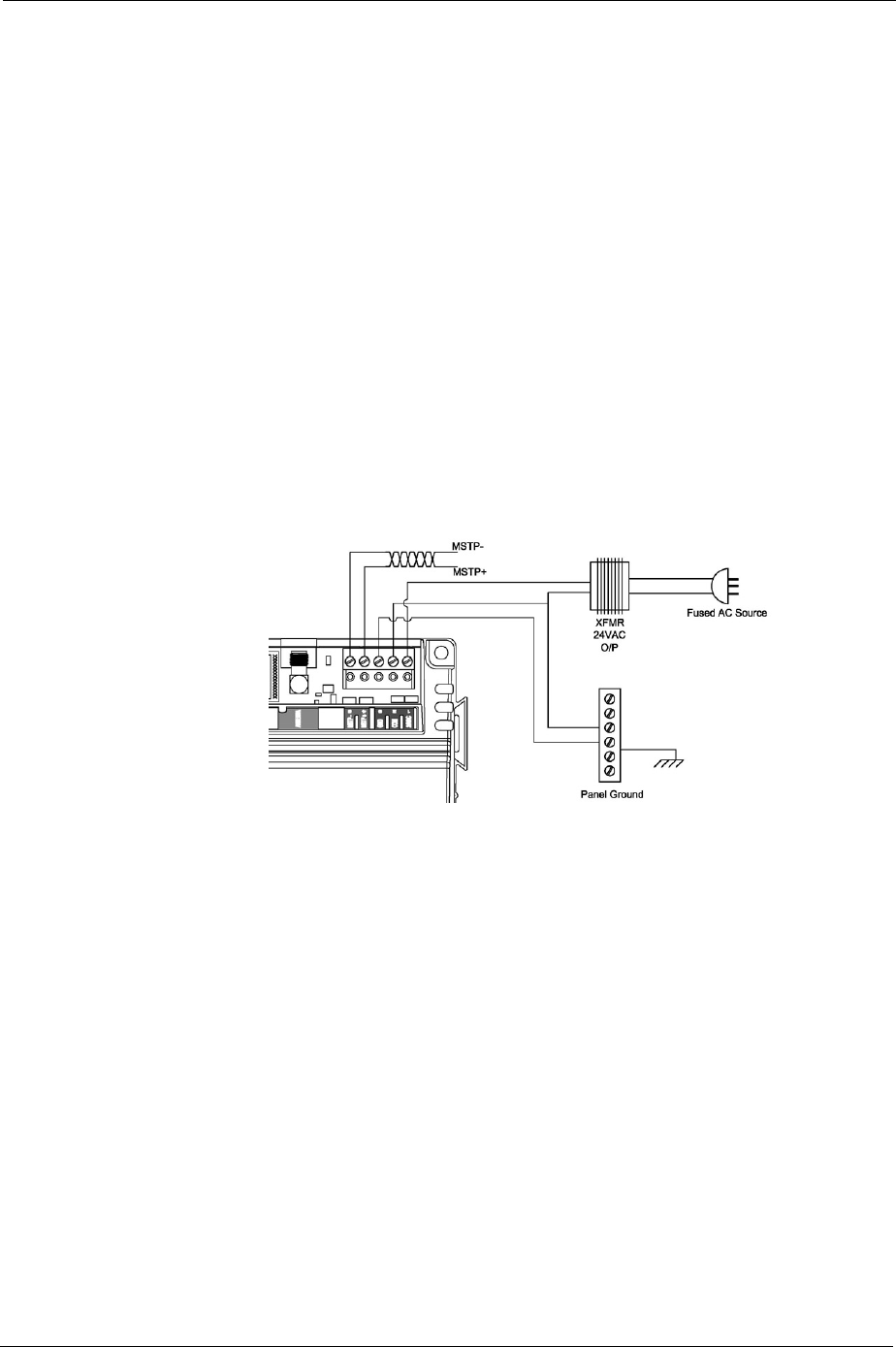
Installation and Operations Guide
|
Installation
© Honeywell LTBT-TM-AZWIOG Rev. 0001BETA 15
area not accessible to radio waves, you can connect an external antenna. Before
connecting an external antenna to improve radio signal strength, try moving the
AZW-5000.
A compatible antenna is available from www.antennafactor.com, part number
ANT-2.4-CW-RCT-SS.
The cable must have a male SMA on one end and a female SMA on the other.
To mount an external antenna
1. Set the MS/TP MAC address DIP switch 8 to ON (up). Note that this
sets AV-31 present value to 2 (external).
2. Screw the antenna onto the terminal at the top of the device.
3. If necessary, use an RF cable to relocate the antenna. Use a cable with a
maximum signal loss of 1 dB.
Wiring
Once the AZW-5000 is mounted, connect the MS/TP and power.
Figure 4 Wiring diagram
Connecting MS/TP
If the unit will function as a repeater, skip this section.
Connect the device to its parent controller using cabling that meets the EIA–485
signaling standard. Use shielded, twisted-pair cabling with characteristic
impedance between 100 and 130Ω. Distributed capacitance between conductors
must be less than 30 pF/foot (100 pF/m). Distributed capacitance between
conductor and shield must be less than 60 pF/foot (200 pF/m). Foil or braided
shield is acceptable. Maintain wiring polarity.
Connecting power
Connect the AZW-5000 to 24VAC power from a UL Listed Class 2 24VAC
transformer (not included).
CAUTION The AZW-5000 is a half-wave device. Do not connect half-wave
devices and full-wave devices to the same AC transformer. If the AZW-5000
will share its power supply with another device, make sure that the other device
uses a half-wave rectifier. Maintain wiring polarity.
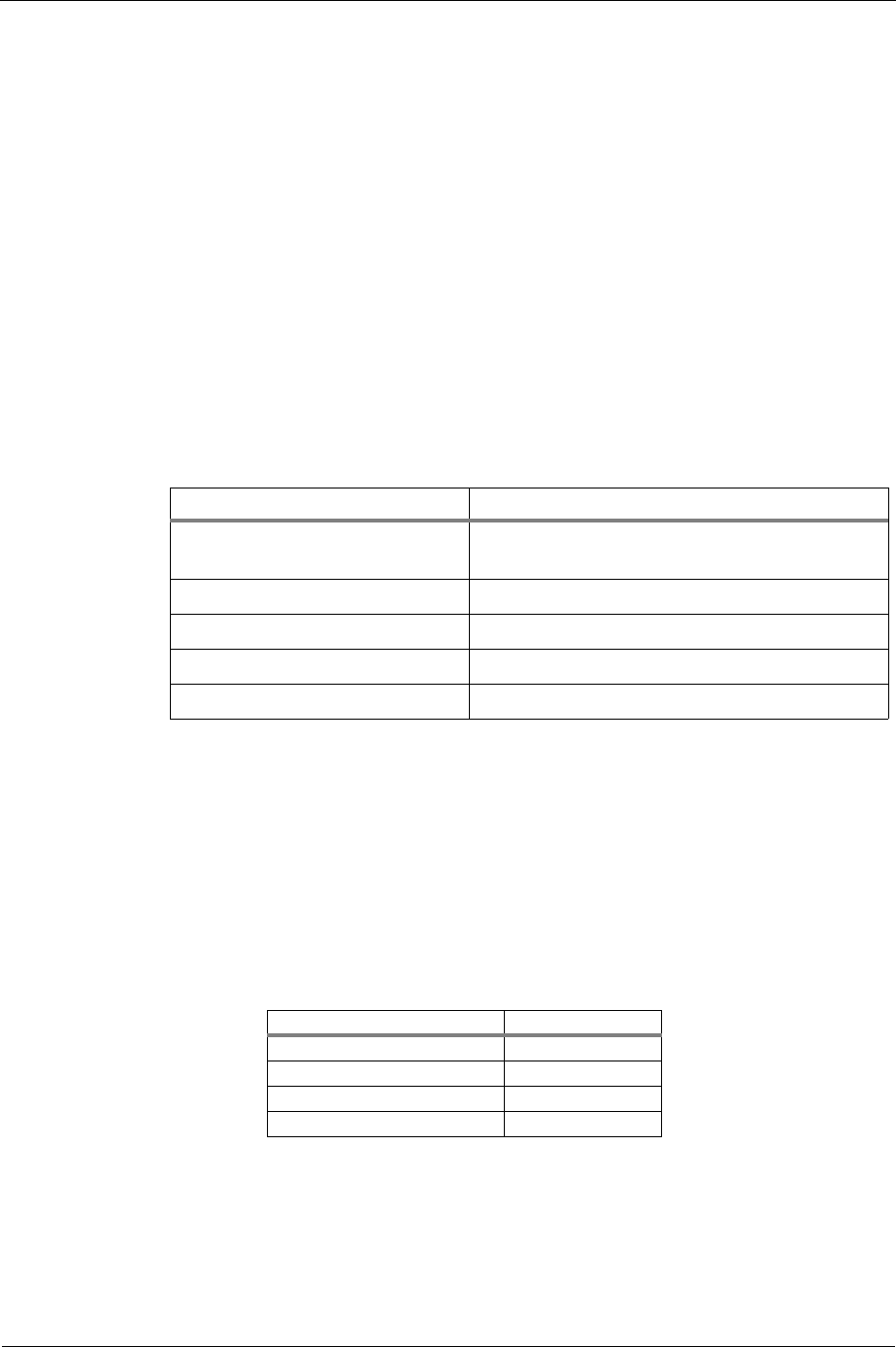
Installation and Operations Guide
|
AZW-5000
16 LTBT-TM-AZWIOG Rev. 0001BETA © Honeywell
Checking proper operation
This section gives instructions for checking individual devices after installation.
For information about verifying that multiple devices have formed a network,
see “Checking network operation” on page 18.
Checking power supply
The power status indicator (see Fig. 5 on p. 17) will light when the device is
powered up.
Checking MS/TP communication
If the device will function as a repeater, skip this section.
Before checking MS/TP communication, make sure the device is in normal
operation mode (not booting up or downloading a ROC file).
The MS/TP status indicator (see Fig. 5 on p. 17) flashes to indicate whether the
AZW-5000 is communicating with other devices.
Checking radio communication
The RF signal indicator (see Fig. 5 on p. 17) flashes red when the device
communicates with another AZW-5000. It flashes yellow to indicate the device
is communicating with an Alerton Wireless Temperature Sensor.
Checking radio signal strength
The radio signal strength indicator (RSSI) LEDs (see Fig. 5 on p. 17) show the
strength of the radio communication with the nearest device. It is made up of
three LEDs. Signal strength is indicated by the color and number of lighted
LEDs.
Note The RSSI LEDs also flash to indicate error conditions. See See
“Troubleshooting RSSI flash sequences” on page 22 for more information.
Flash Pattern Status
one 100-mS flash every 2.5 seconds No other MS/TP devices present or invalid MS/TP
MAC address
two flashes every 2.5 seconds Received MS/TP header (token passing activity)
three flashes every 2.5 seconds Received a message requiring a response
one flash per second (continuous) ZigBee firmware is being programmed
five flashes per second (continuous) BACnet firmware is being programmed
Solid RSSI LEDs Signal Strength
One solid red Poor
One yellow Weak
One yellow with one green Good
One yellow with two greens Excellent
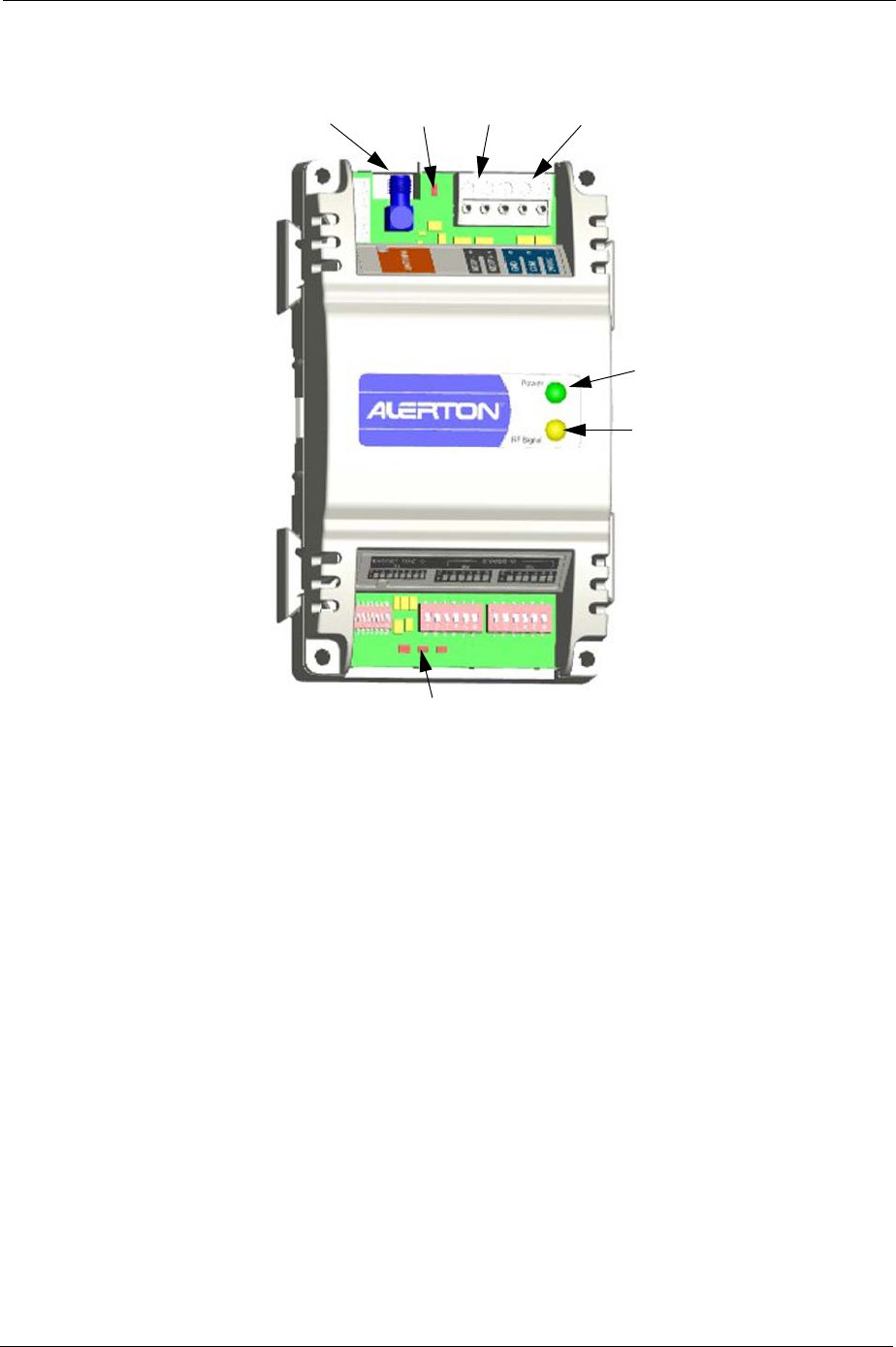
Installation and Operations Guide
|
Installation
© Honeywell LTBT-TM-AZWIOG Rev. 0001BETA 17
.
Figure 5 Locations of AZW-5000 components
Radio signal
strength indicator
MS/TP
status
indicator
RF signal
indicator
Power
status
indicator
Antenna
terminal
MS/TP
terminals
AC power
terminals
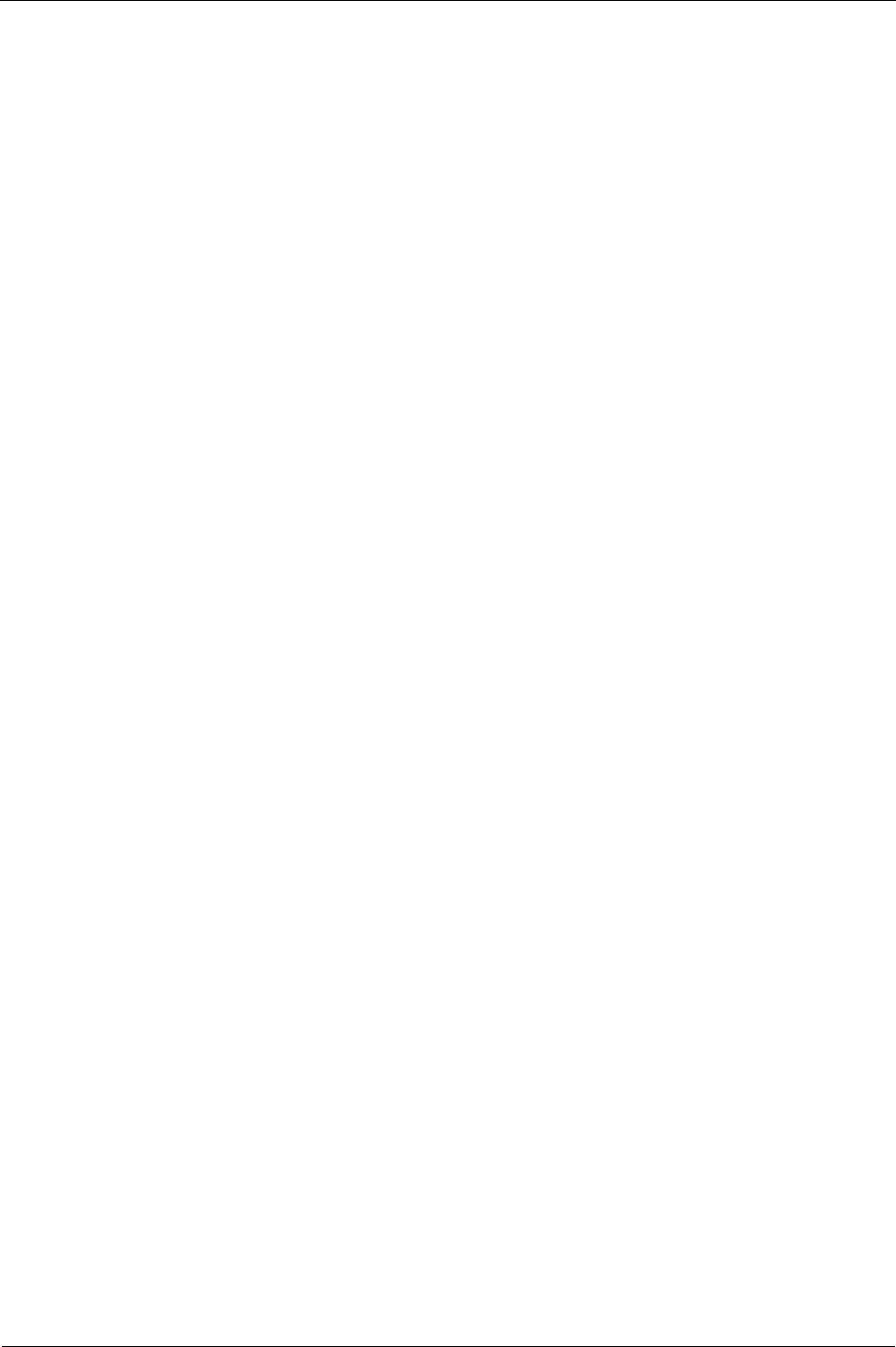
Installation and Operations Guide
|
AZW-5000
18 LTBT-TM-AZWIOG Rev. 0001BETA © Honeywell
Checking network operation
To check that an AZW-5000 network is commissioned correctly
1. Open Envision for BACtalk.
2. Use Device Manager to perform a device scan.
3. Select the new units and then click Save to table.
If a device does not appear on the device scan, see “Troubleshooting”
on page 22.
4. Check the ASN (http://asn.alerton.com) and verify that the AZW-5000
devices and unitary controllers have the latest ROC file. If they do not,
update the ROC files (see “Updating the real-time operating code
(ROC) file” on page 20).
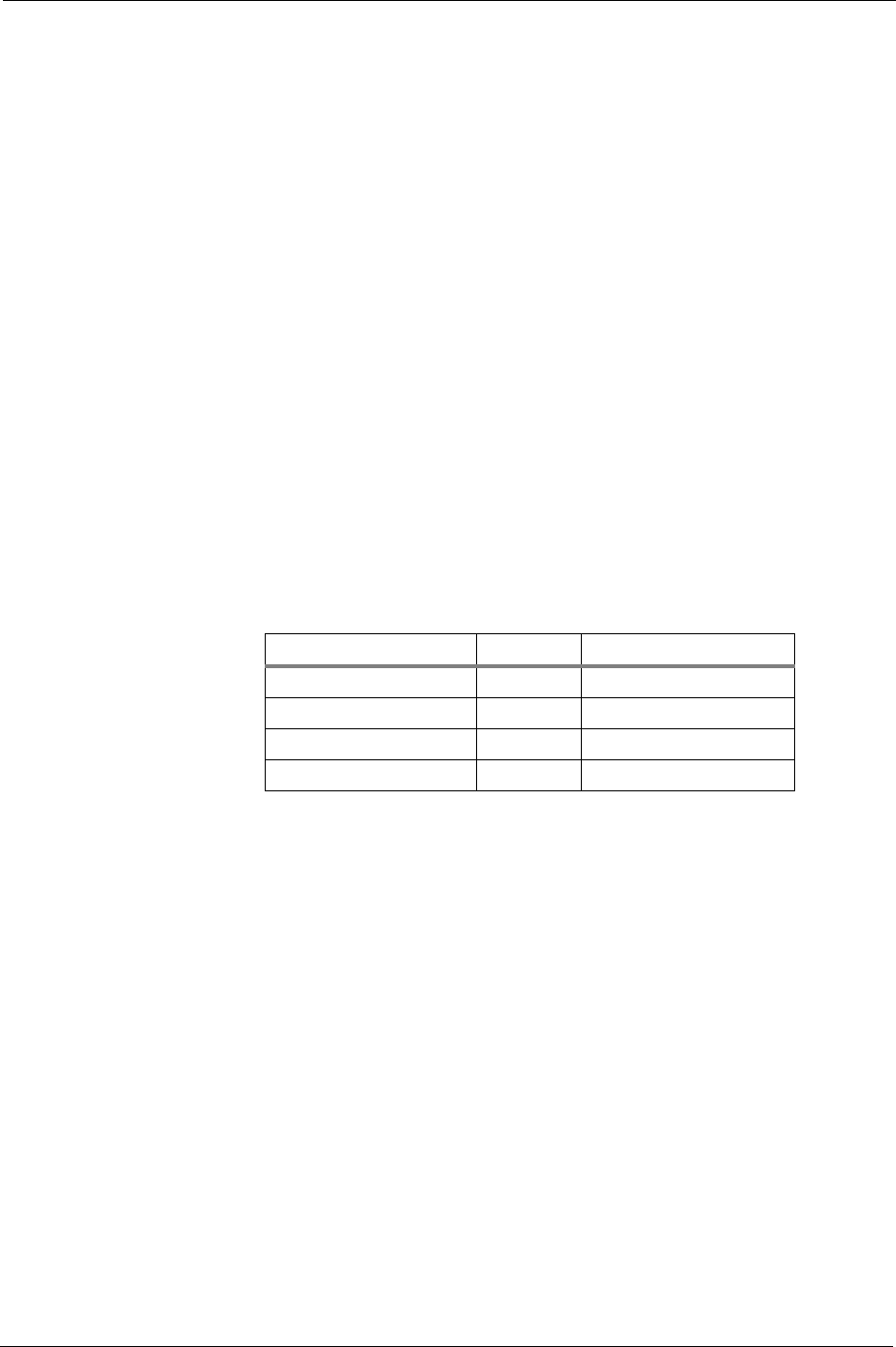
Installation and Operations Guide
|
Adding Alerton Wireless Temperature Sensors
© Honeywell LTBT-TM-AZWIOG Rev. 0001BETA 19
Adding Alerton Wireless Temperature Sensors
The Alerton Wireless Temperature Sensor (WTS) integrates with the AZW-5000
to add programmable space temperature control without the expense of cutting
walls and running wires. The WTS is available in two models: one with a
temperature adjustment knob and manual override, and one without.
A WTS differs from other devices you might add to an AZW-5000 network
because it does not need to be wired to a transceiver. It has an internal radio that
acts as its transceiver.
You can pair a WTS with an AZW-5000 transceiver or repeater, but not with a
coordinator.
To pair a WTS with an AZW-5000
1. Set up the WTS using the WTS Installation Instructions
(LTBT-TM-WTS-INST-USA).
2. Set the WTS DIP switches labeled S2 and S3 to match the ZigBee MAC
address DIP switches on the associated AZW-5000.
WTS AVs and BVs
When a WTS device is connected to the network, the associated AZW-5000
reads its AVs and returns the values shown.
Note Setpoint Adjust Range is set using AV-25 in the AZW-5000.
You can change the AZW-5000 points to which the values are written by setting
these AZW-5000 AVs:
• AV-84 specifies where the temperature sensor reading is written
• AV-85 specifies where the temperature setpoint is written
• AV-86 specifies where the occupancy override status is written
• AV-87 specifies where the battery status is written
Function WTS Point Default AZW-5000 Point
Temperature sensor reading AV-80 AV-50
Temperature setpoint AV-81 AV-51
Occupancy override status AV-82 BV-52
Battery status AV-83 BV-53
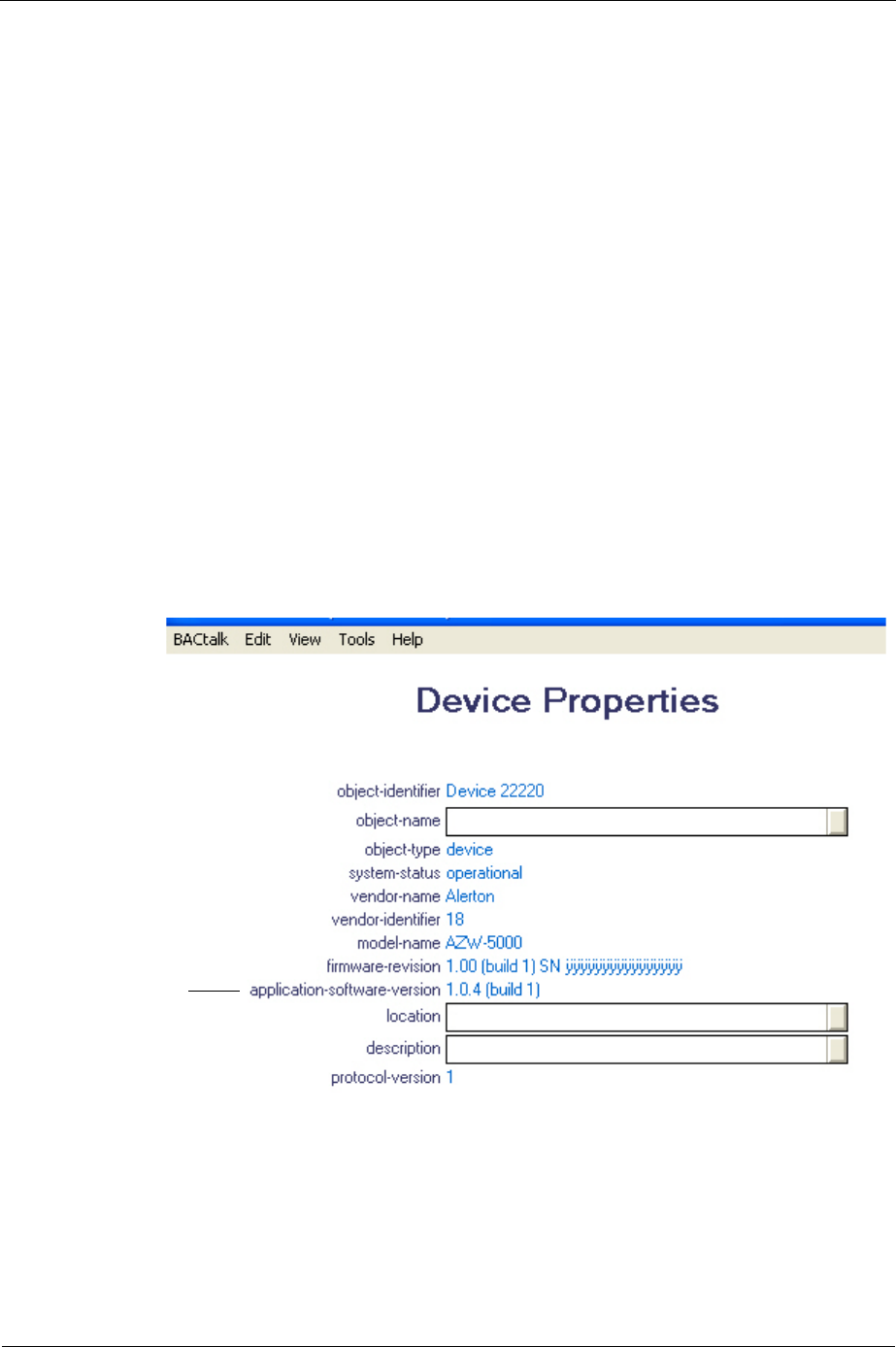
Installation and Operations Guide
|
AZW-5000
20 LTBT-TM-AZWIOG Rev. 0001BETA © Honeywell
Maintaining an AZW-5000
This section explains how to update the ROC file, replace an AZW-5000 device,
and view commissioning data for a device.
Updating the real-time operating code (ROC) file
AZW-5000 has downloadable software called real-time operating code (ROC
file). The ROC file is the brains of the device and handles the more complex
functions of the AZW-5000 (object support, behaviors, and so on). The ROC file
can be downloaded whenever a software upgrade is necessary.
To upgrade the ROC file, copy the latest ROC file from the ASN and then use
BACtalk operator workstation software to send the ROC file to the device.
ROC file version
When servicing an AZW-5000, communicating with Alerton customer support,
or reading documentation, you may need to know the version of an AZW-5000
ROC file. AZW-5000 ROC file information is available in Envision for BACtalk
software as the application-software-version property of the AZW-5000 Device
object.
To view the ROC version, use BACtalk operator workstation software to open a
display template showing its device properties.
Replacing an AZW-5000
The process for replacing a failed device is the same as setting up a new device -
with one exception: you must set the DIP switches on the replacement device to
match those on the one being replaced. See “Configuration” on page 11 to start
the process.
AZW-5000
ROC version
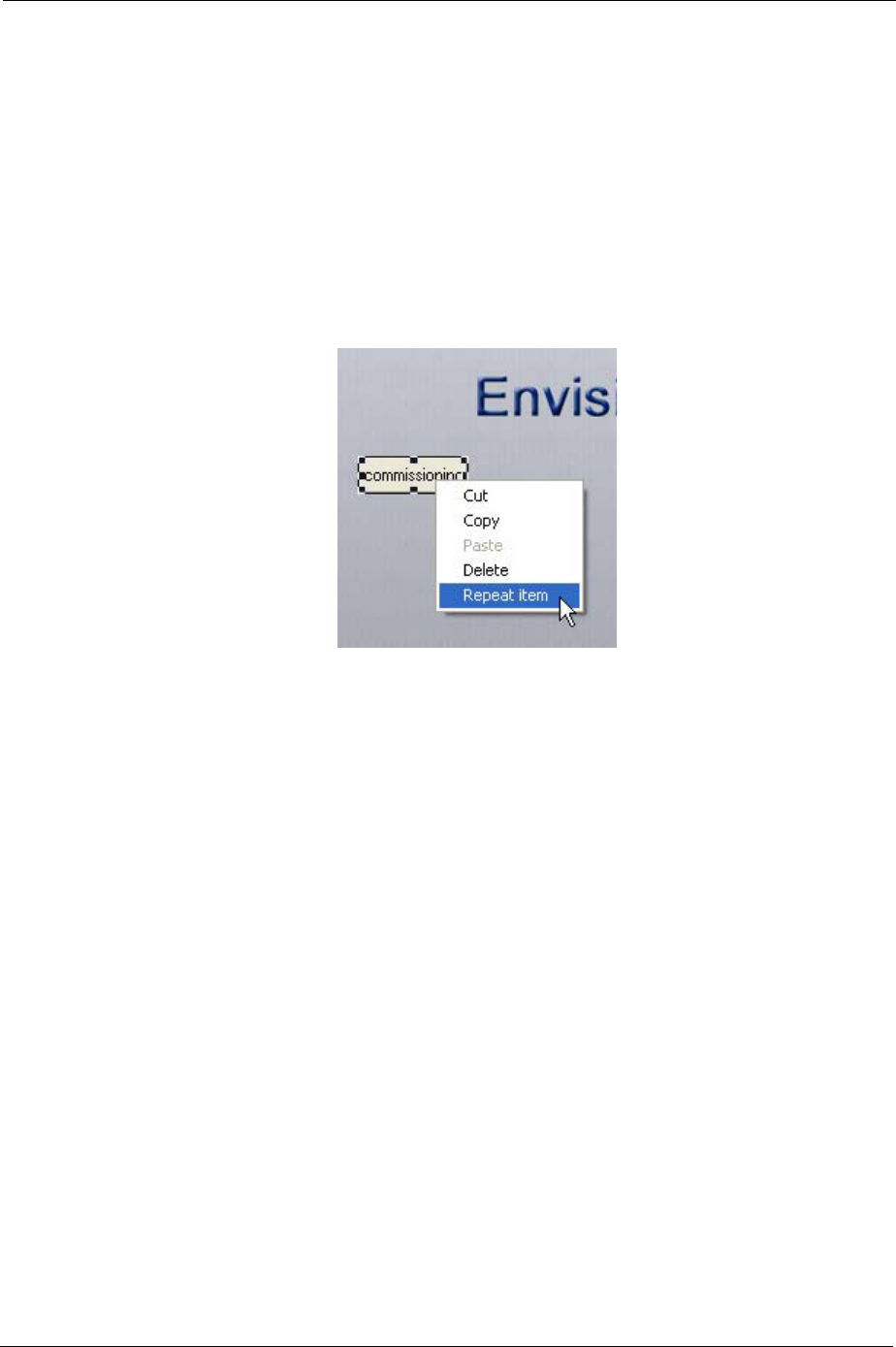
Installation and Operations Guide
|
Maintaining an AZW-5000
© Honeywell LTBT-TM-AZWIOG Rev. 0001BETA 21
Viewing commissioning data
You may need to view commissioning data after initial commissioning.
To view settings for a commissioned AZW-5000
1. If the device is not listed in the Device Manager table, perform a device
scan and add the device to the table.
2. Open your commissioning data display in Edit mode.
3. Select the commissioning button.
4. Right-click the commissioning pushbutton and select Repeat item.
5. Accept the defaults and click Do it.
6. Double-click the new button.
7. Change the text for the button label to a unique name (device instance,
for example).
8. Type the Device instance of the device you want to view.
9. Click Close and then exit Edit mode.
10. Click the new button.
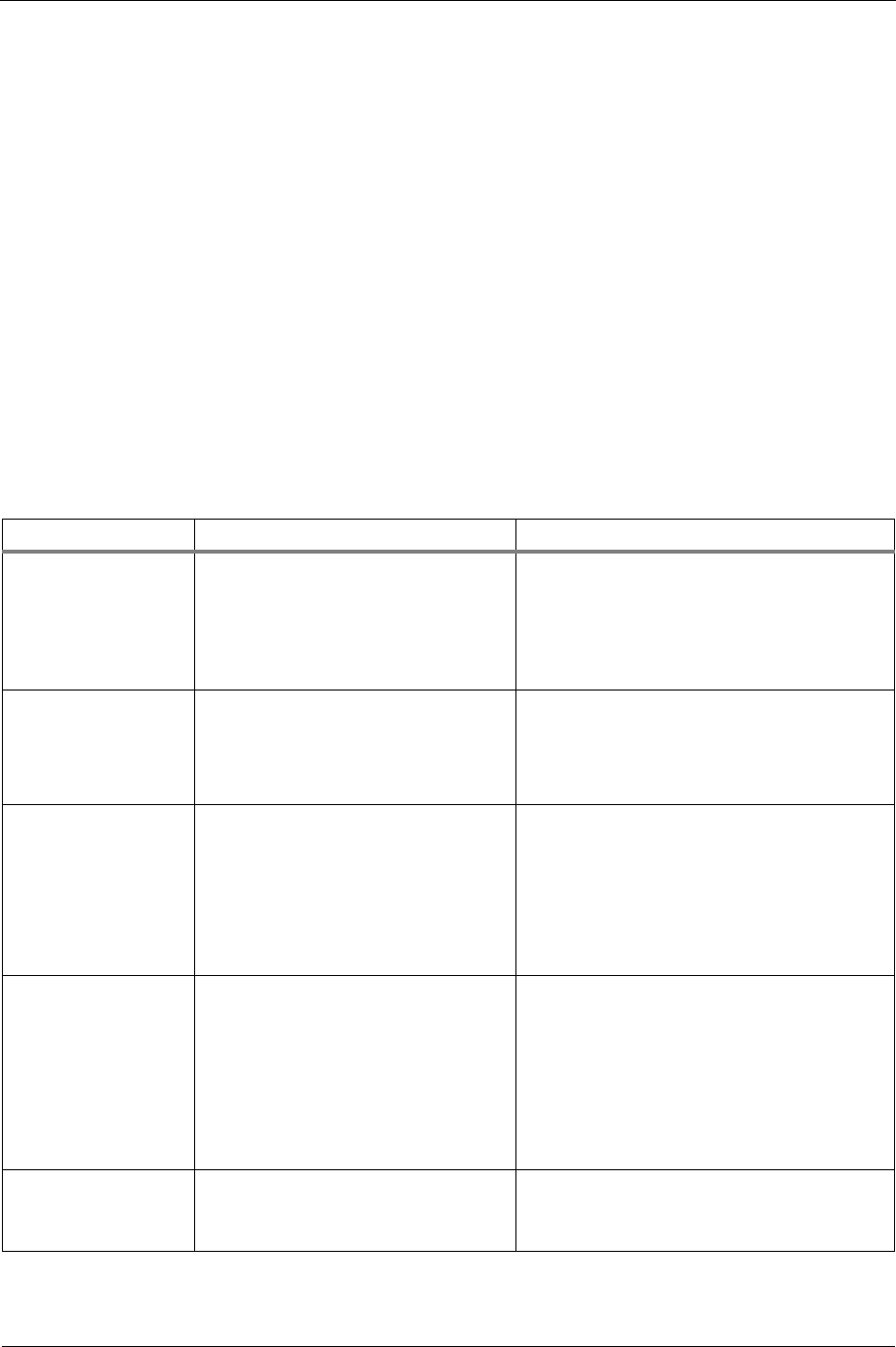
Installation and Operations Guide
|
AZW-5000
22 LTBT-TM-AZWIOG Rev. 0001BETA © Honeywell
Troubleshooting
Troubleshooting weak reception
If you are having trouble getting a good signal:
1. Switch the orientation of the internal antenna by changing AV-31
(0=vertical, 1=horizontal).
2. Move the device to reduce interference.
3. Add an external antenna. See “Attaching an external antenna
(optional)” on page 14.
4. Add another AZW-5000 device to act as a repeater. Note that the use of
repeaters reduces the overall bandwidth of the network.
Troubleshooting RSSI flash sequences
The RSSI LEDs show radio signal strength, but will flash if an error occurs.
RSSI flash sequence Error Condition Recommended Actions
One red No communication or the device has
not joined the ZigBee network
Ensure the device has the same Extended PAN
ID and security key as the coordinator.
The device may not be in range of another
AZW-5000. See “Troubleshooting weak
reception”.
One yellow and two
green
ZigBee MAC address does not match
device type
For the coordinator, make sure the ZigBee
MAC address is zero.
For transceivers and repeaters, make sure the
ZigBee MAC address is not zero.
Two green Multiple devices have identical ZigBee
MAC addresses
1. Remove power from all devices showing
this sequence.
2. Use Envision for BACtalk to configure
unique ZigBee MAC addresses for each of
the devices.
3. Wait one minute and then apply power.
One red and one green Coordinator - no other devices on the
ZigBee network.
Transceiver or repeater - lost
communication with the coordinator.
Note: This sequence will flash
momentarily and then revert to a single
red flashing LED.
The device may not be in range of another
AZW-5000. See “Troubleshooting weak
reception”.
Check the radio signal strength of the
coordinator. See “Checking radio signal
strength” on page 16.
One flashing red and
two solid green
The device has joined the ZigBee
network, but has not yet joined the
BACnet network.
Be patient. It can take up to three minutes for a
device to join the BACnet network.
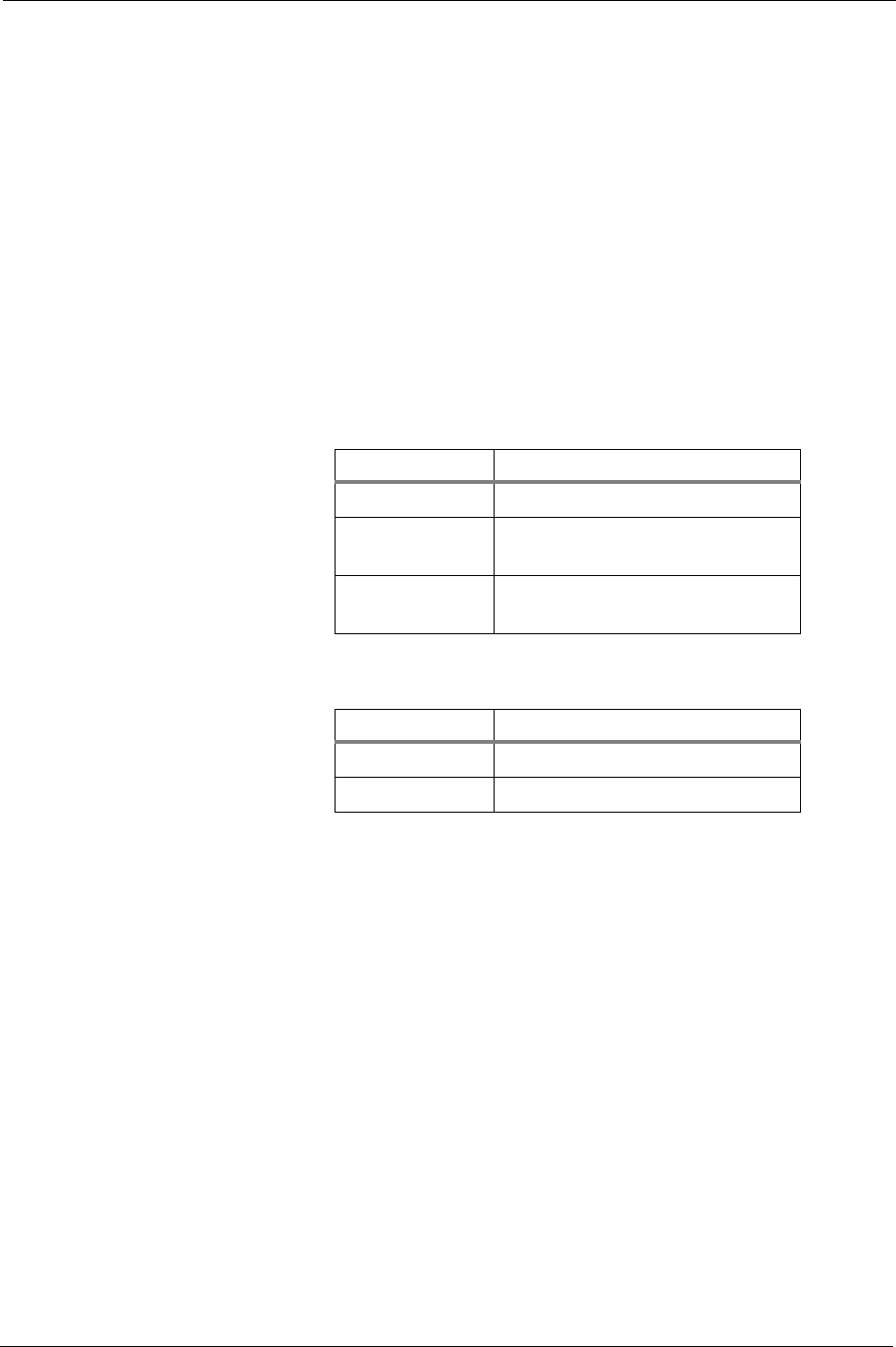
Installation and Operations Guide
|
Troubleshooting
© Honeywell LTBT-TM-AZWIOG Rev. 0001BETA 23
Troubleshooting devices not found by device scan
If a device does not appear in the results of a device scan:
1. Check LEDs for power, radio signal, and MS/TP activity.
2. Check RSSI LEDs for error flash sequences (see “Troubleshooting
RSSI flash sequences” on page 22).
3. Check wiring, especially polarity of 24 VAC.
4. Pull up the coordinator in device template 99100017 and verify that the
Device Type is 0.
5. If the device is a transceiver, swap it with the coordinator and scan
again.
6. Pull up the problem device in device template 99100017 and check the
parameters:
7. (Advanced Users) Pull up the device in template 99100014 and check
these parameters:
Troubleshooting erroneous WTS temperature readings
If you encounter a faulty reading from a wireless temperature sensor (WTS), it
may be caused by two WTS devices with the same ZigBee MAC address. Check
that each WTS in the system has a unique ZigBee MAC address. Also check for
WTS devices that are not part of the system but may be transmitting temperature
readings (test devices, other systems, and so on). Remove the batteries from
unused units to prevent conflicts.
Parameter Value
Extended PAN ID Same as all other AZW-5000 devices
ZigBee Network
Number
Same as all other AZW-5000
devices, but unique across BAS
MS/TP Network
Number
Different from all other AZW-5000
devices and unique across BAS
Parameter Value
Master Key Same for all AZW-5000 devices
ZigBee Group ID Same for all AZW-5000 devices
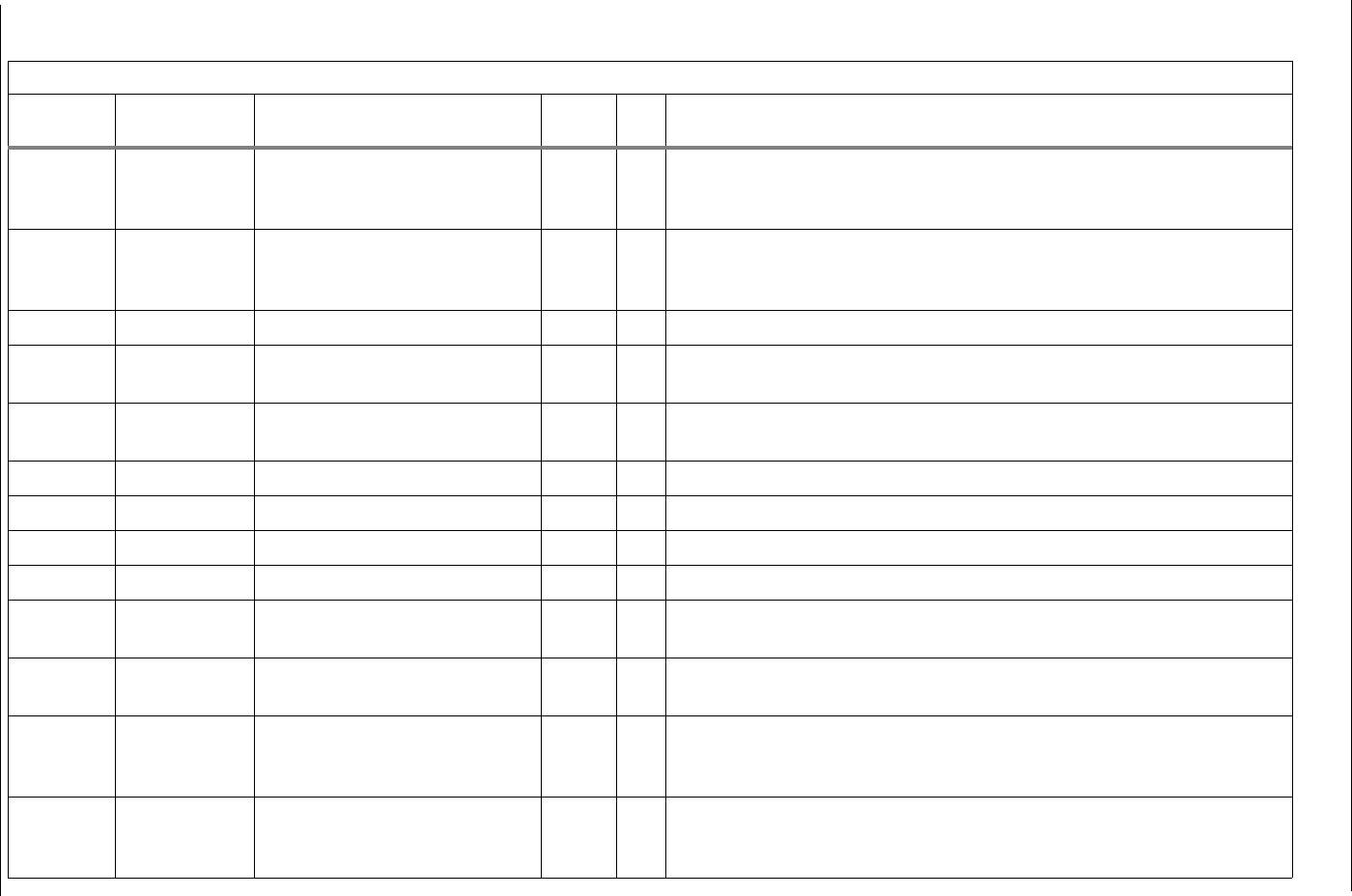
Installation and Operations Guide
|
AZW-5000
24
© Honeywell LTBT-TM-AZWIOG Rev. 0001BETA
Appendix A: AZW-5000 AVs and BVs
AZW-5000 points sorted by point number
Point Function Description Default
Value R/W Comments
AV–0
through
AV-7
Commissioning ZigBee PAN ID r/w
AV–8
through
AV-23
Commissioning ZigBee Security Key r/w
AV–24 Commissioning ZigBee Group ID r/w
AV–25 Commissioning WTS Set Point Adjustment Limit. r/w Defines the relative set point range for WTS set point. Value X represents set
point range of –X to +X). User can set it between 0 and 100.
AV–26 Commissioning ZigBee Device Type (0
=coordinator, 1 = transceiver)
r/w
AV–27 Commissioning BACnet Device instance r/w
AV–28 Commissioning BACnet MS/TP Network Number r/w
AV–29 Commissioning BACnet ZigBee Network Number r/w
AV–30 Commissioning MS/TP Baud Rate r/w Valid values are 0 (auto), 9600, 19200, 38400, 76800.
AV–31 Commissioning Internal Antenna Selection
(0=vertical, 1=horizontal)
r/w
AV–32 AZW-5000
diagnostics
ZigBee Channel Number r
AV–33
through
AV-40
AZW-5000
diagnostics
ZigBee Extended PAN ID (128
bit)
r
AV–41
through
AV-56
AZW-5000
diagnostics
ZigBee Master Key r
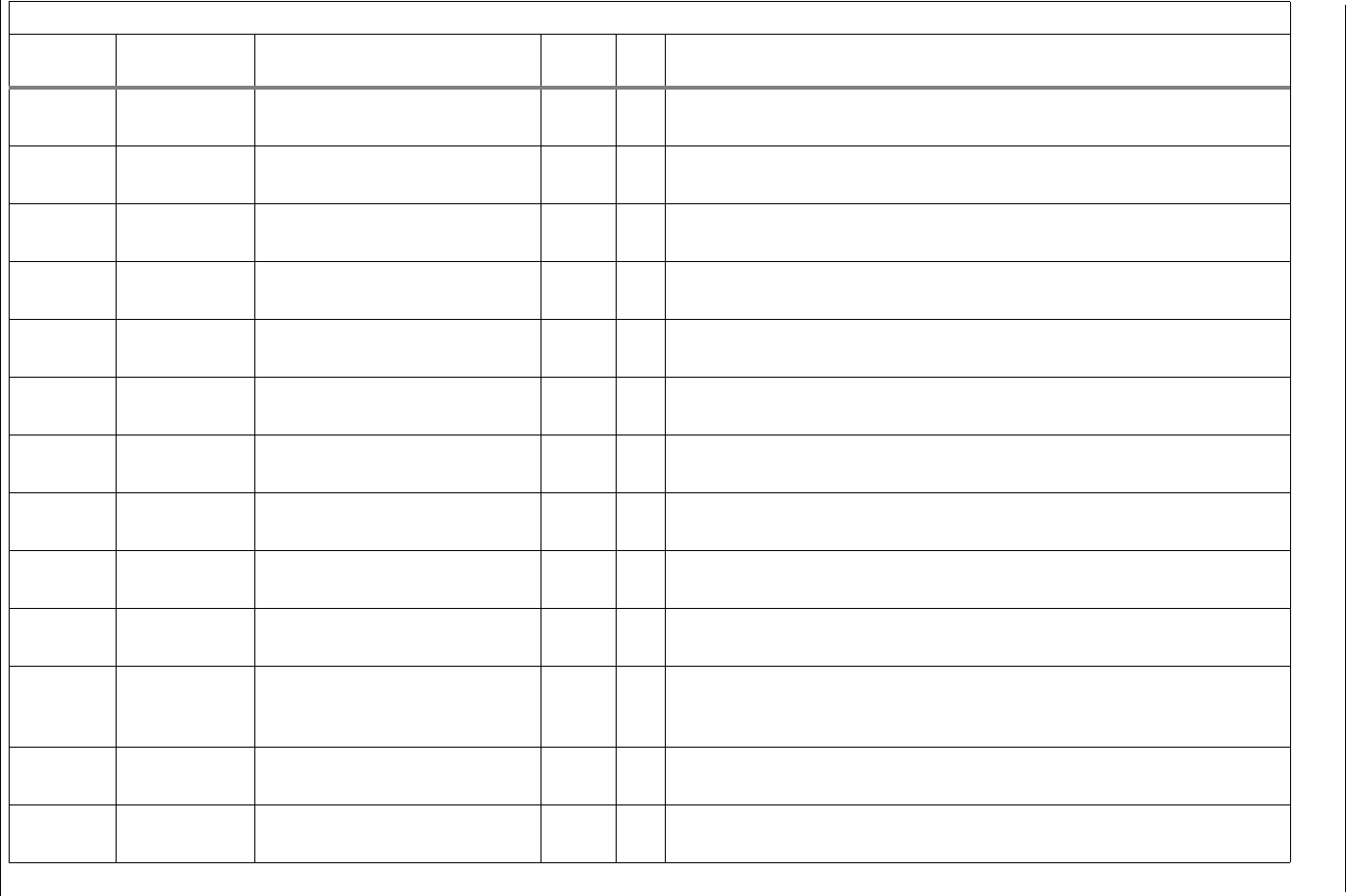
Installation and Operations Guide
|
Appendix A: AZW-5000 AVs and BVs
© Honeywell LTBT-TM-AZWIOG Rev. 0001BETA 25
AV–57 AZW-5000
diagnostics
ZigBee Device Type r
AV–58 AZW-5000
diagnostics
ZigBee BZLL Type r
AV–59 AZW-5000
diagnostics
ZigBee Group ID r
AV–60 AZW-5000
diagnostics
WTS RSSI r
AV–61 AZW-5000
diagnostics
AZW-5000 RSSI r
AV–62 AZW-5000
diagnostics
ZigBee Short Address r
AV–63 AZW-5000
diagnostics
ZigBee Short PAN ID (16 bit) r
AV–64 AZW-5000
diagnostics
ZigBee Firmware Major Version
Number
r
AV–65 AZW-5000
diagnostics
ZigBee Firmware Minor Version
Number
r
AV–66 AZW-5000
diagnostics
ZigBee Firmware Bug Fix Version
Number
r
AV–68
through
AV-75
AZW-5000
diagnostics
ZigBee IEEE 64bit Address r
AV–76 AZW-5000
diagnostics
Internal Antenna Selection r
AV–77 AZW-5000
diagnostics
MS/TP MAC Address r
AZW-5000 points sorted by point number
Point Function Description Default
Value R/W Comments
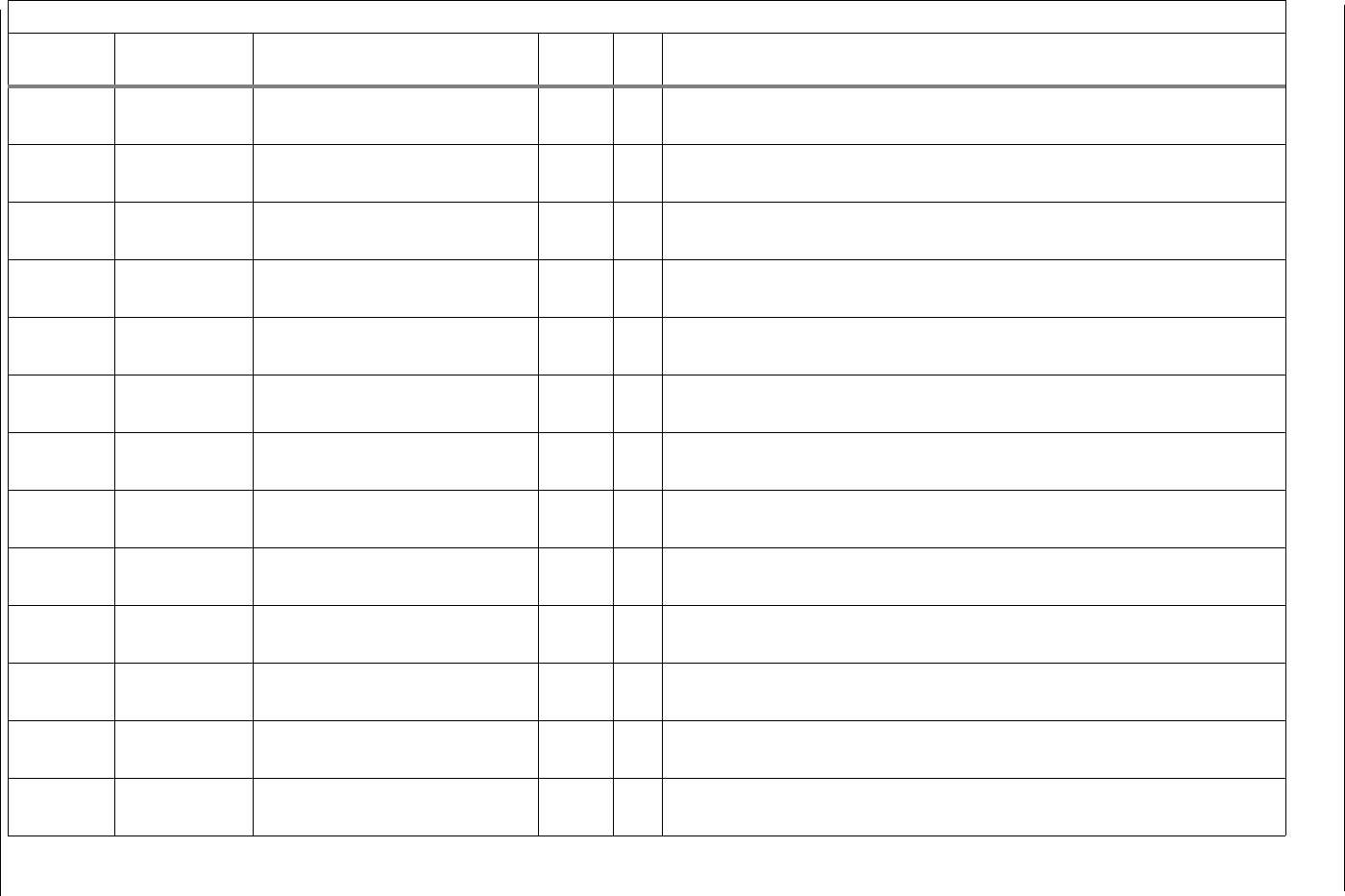
Installation and Operations Guide
|
AZW-5000
26
© Honeywell LTBT-TM-AZWIOG Rev. 0001BETA
AV–80 WTS
diagnostics
WTS Temperature Reading r
AV–81 WTS
diagnostics
WTS Setpoint Adjust r
AV–82 WTS
diagnostics
WTS Occupancy Override Status r
AV–83 WTS
diagnostics
WTS Battery Status r
AV–84 WTS
diagnostics
VAV's AV point for WTS
Temperature Reading
r
AV–85 WTS
diagnostics
VAV’s AV point for WTS
Setpoint Adjust
r
AV–86 WTS
diagnostics
VAV’s BV point for WTS
Occupancy Override Status
r
AV–87 WTS
diagnostics
VAV’s BV point for WTS Battery
Status
r
AV-89 ROC download
diagnostics
Error codes for failed BSL attempt
AV–90 Inter-processor
communication
SPI Rx Count r
AV–91 Inter-processor
communication
SPI Tx Count r
AV–10000 AZW-5000
diagnostics
Startup count r
AV–10001 AZW-5000
diagnostics
Free heap (blocks >= 256) r
AZW-5000 points sorted by point number
Point Function Description Default
Value R/W Comments
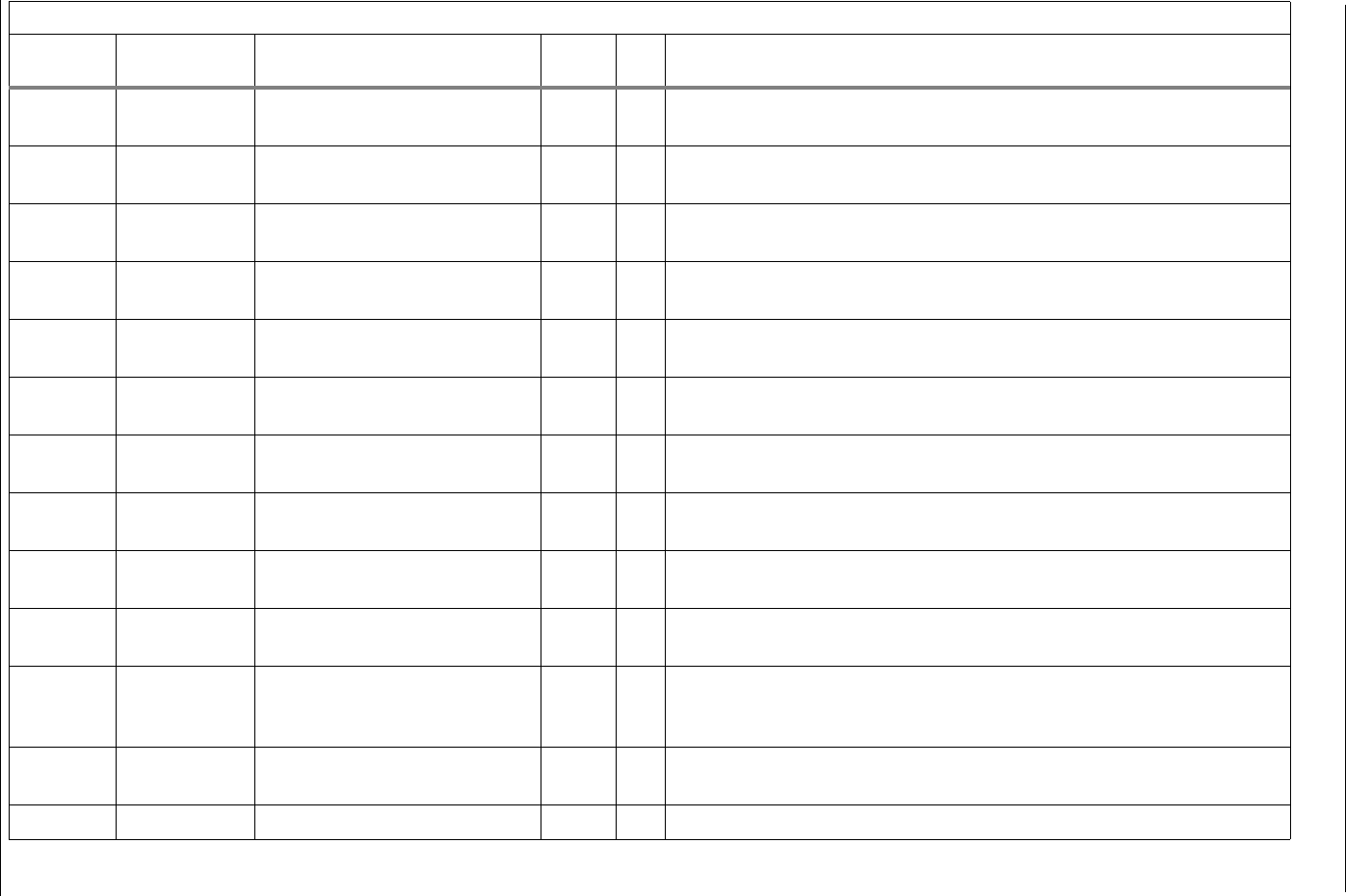
Installation and Operations Guide
|
Appendix A: AZW-5000 AVs and BVs
© Honeywell LTBT-TM-AZWIOG Rev. 0001BETA 27
AV–10002 AZW-5000
diagnostics
Free obj mem r
AV–10003 AZW-5000
diagnostics
Router Queued Message count r
AV–10004 AZW-5000
diagnostics
MS/TP RX frames r
AV–10005 AZW-5000
diagnostics
MS/TP TX frames r
AV–10006 AZW-5000
diagnostics
MS/TP RX bytes r
AV–10007 AZW-5000
diagnostics
MS/TP TX bytes r
AV–10008 AZW-5000
diagnostics
MS/TP dropped frames r
AV–10009 AZW-5000
diagnostics
MS/TP invalid frames r
AV–10010 AZW-5000
diagnostics
MS/TP baud rate in use r
AV–10011 AZW-5000
diagnostics
MS/TP RX errors r
AV–10020 Network tuning Max packets before ack 3 r/w Maximum number of packets BACnet packets that can sent by the device over
ZigBee network before getting an acknowledgement for previously sent
packet.
AV–10021 Network tuning Longest transmit time 500 ms r/w Worst case time required for packet to be transmitted and
acknowledgment/response reception.
AV–10022 Network tuning Packets sent r Number of packets currently sent over ZigBee network.
AZW-5000 points sorted by point number
Point Function Description Default
Value R/W Comments
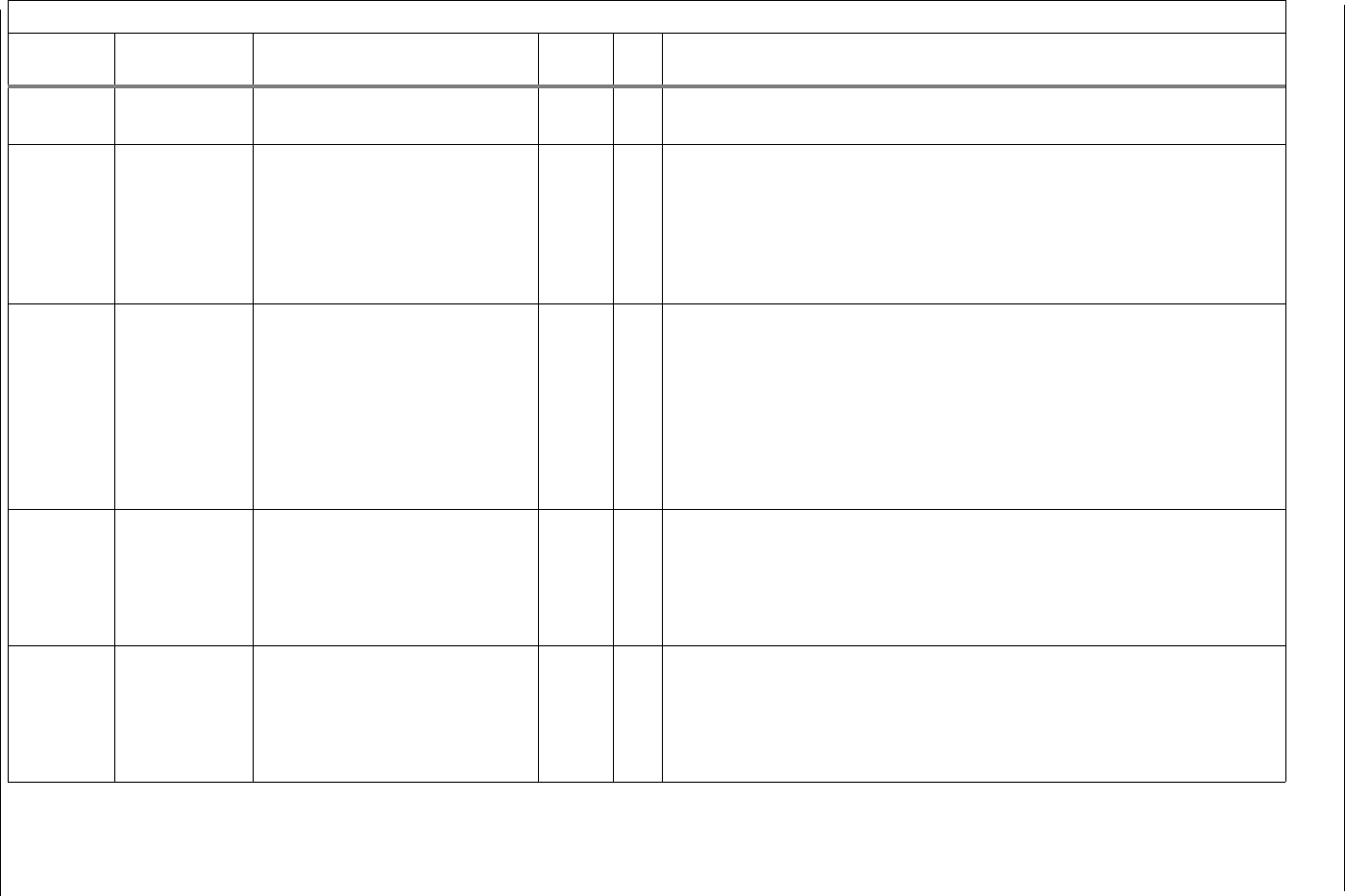
Installation and Operations Guide
|
AZW-5000
28
© Honeywell LTBT-TM-AZWIOG Rev. 0001BETA
AV–10029 AZW-5000
diagnostics
MSP Heartbeat Failures r
AV-10100
through
AV-10149
Network
diagnostics,
neighbor table
Neighbor table entries n/a r Lists the nodes in the device’s communication range, up to 50 nodes. Each
node is assigned an AV with these properties:
Property 530 - neighbor address (ZigBee MAC + Hex(0x1000)
Property 531 - neighbor device instance
Property 532 - RSSI (dBm)
Property 533 - transmit cost
AV-10150
through
AV-10199
Network
diagnostics,
routing table
Routing table entries r Shows how links are formed between nodes. Each node on the network has an
AV assigned with the following properties:
Property 530: Address of final destination
Property 531: Device instance of final destination
Property 532: Address of next hop in the route
Property 533: Device instance of next hop in the route
Property 534: Cost for the given route
Property 535: Route status
AV-10200
through
AV-10249
Network
diagnostics,
reliability table
Reliability table entries r The percentage of requests for which responses are received. Each node visible
to the device has an entry with the following properties:
Property 530: Node Address
Property 531: Device instance of Node
Property 532: Reliability (In Percent)
AV-10250 WTS status WTS status and reliability n/a r Shows if a WTS is communicating with the device and, if so, the RSSI and
reliability of the connection. This AV has these properties:
Property 530: RSSI (dBm)
Property 531: Status (TRUE = connected, FALSE = not connected)
Property 532: Reliability (In Percents)
AZW-5000 points sorted by point number
Point Function Description Default
Value R/W Comments
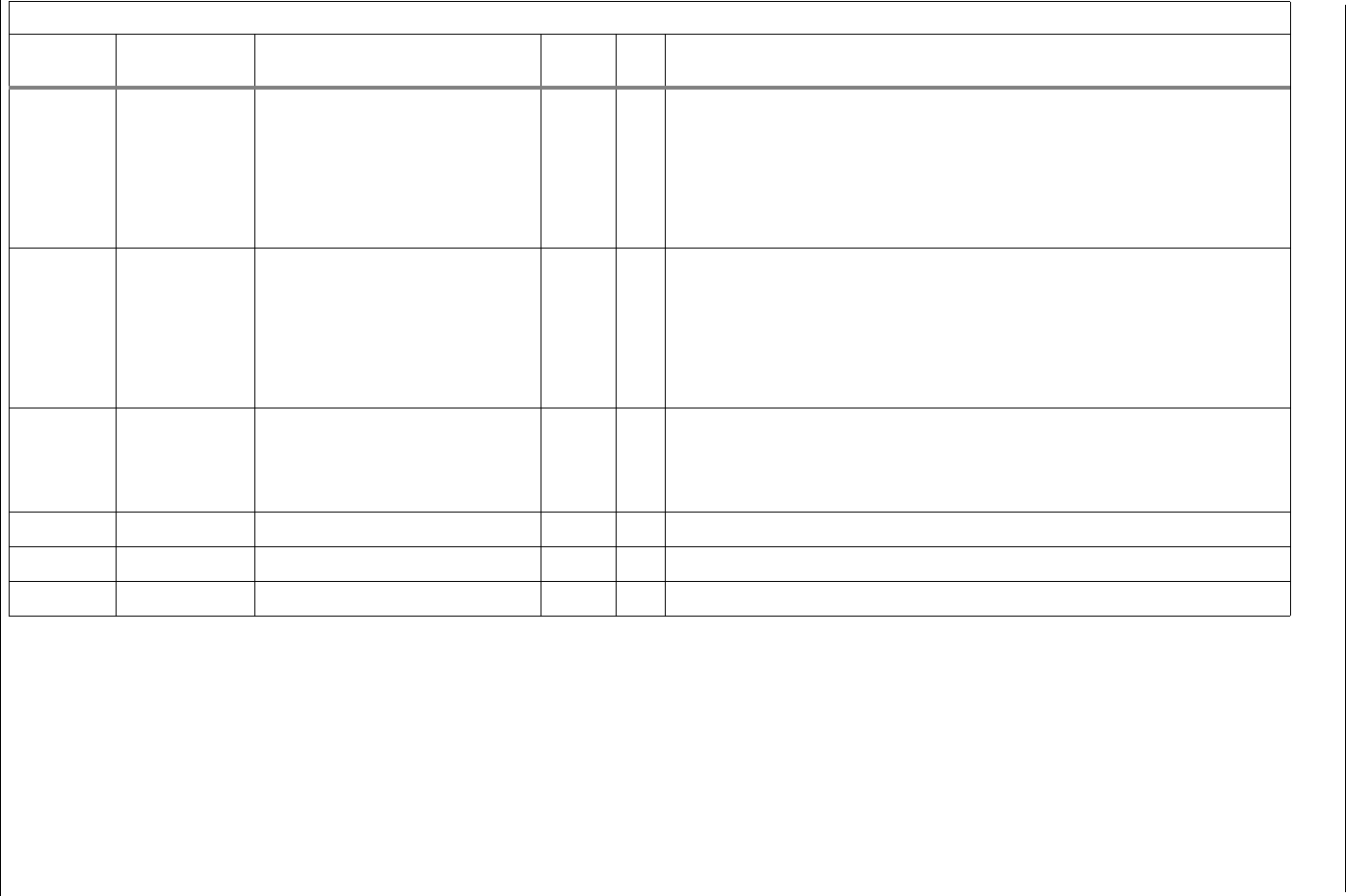
Installation and Operations Guide
|
Appendix A: AZW-5000 AVs and BVs
© Honeywell LTBT-TM-AZWIOG Rev. 0001BETA 29
AV-20000
+ ZigBee
DIP switch
value
RSSI trending RSSI for a particular AZW-5000 r Can be used to trend RSSI for a particular device.
For example, suppose you have a transceiver with a ZigBee DIP switch setting
of 4 (device 1004), and want to setup a trendlog to monitor the RSSI value to
that transceiver from the coordinator (device 1000). Set up a trendlog in the
BCM monitoring AV-20004 in the coordinator. The value returned by
AV-20004 is the RSSI value between device 1000 and device 1004.
AV-25000
+ ZigBee
DIP switch
value
Reliability Reliability data for a particular
AZW-5000
r Can be used to trend reliability for a particular device.
For example, suppose in a multi-hop network you have a transceiver with a
ZigBee DIP switch setting of 6 (device 1006). It is acting as a router to a
remote transceiver that has a DIP switch setting of 11 (device 1011). Set up a
trendlog in the BCM monitoring AV-25011 in device 1006. The value returned
by AV-25011 is the reliability value between device 1006 and device 1011.
BV-0 AZW-5000
Commissioning
Commissioning changes r/w Indicates that commissioning data has been changed in Envision for BACtalk
and that power needs to be cycled to write the changes to the AZW-5000. Must
be manually set to active by the user to initiate a save of the commissioning
data when power is cycled.
BV-1 ZigBee Status MAC Layer Status r
BV-2 ZigBee Status Network Layer Status r
BV-4 ZigBee Status Application Layer Status r
AZW-5000 points sorted by point number
Point Function Description Default
Value R/W Comments
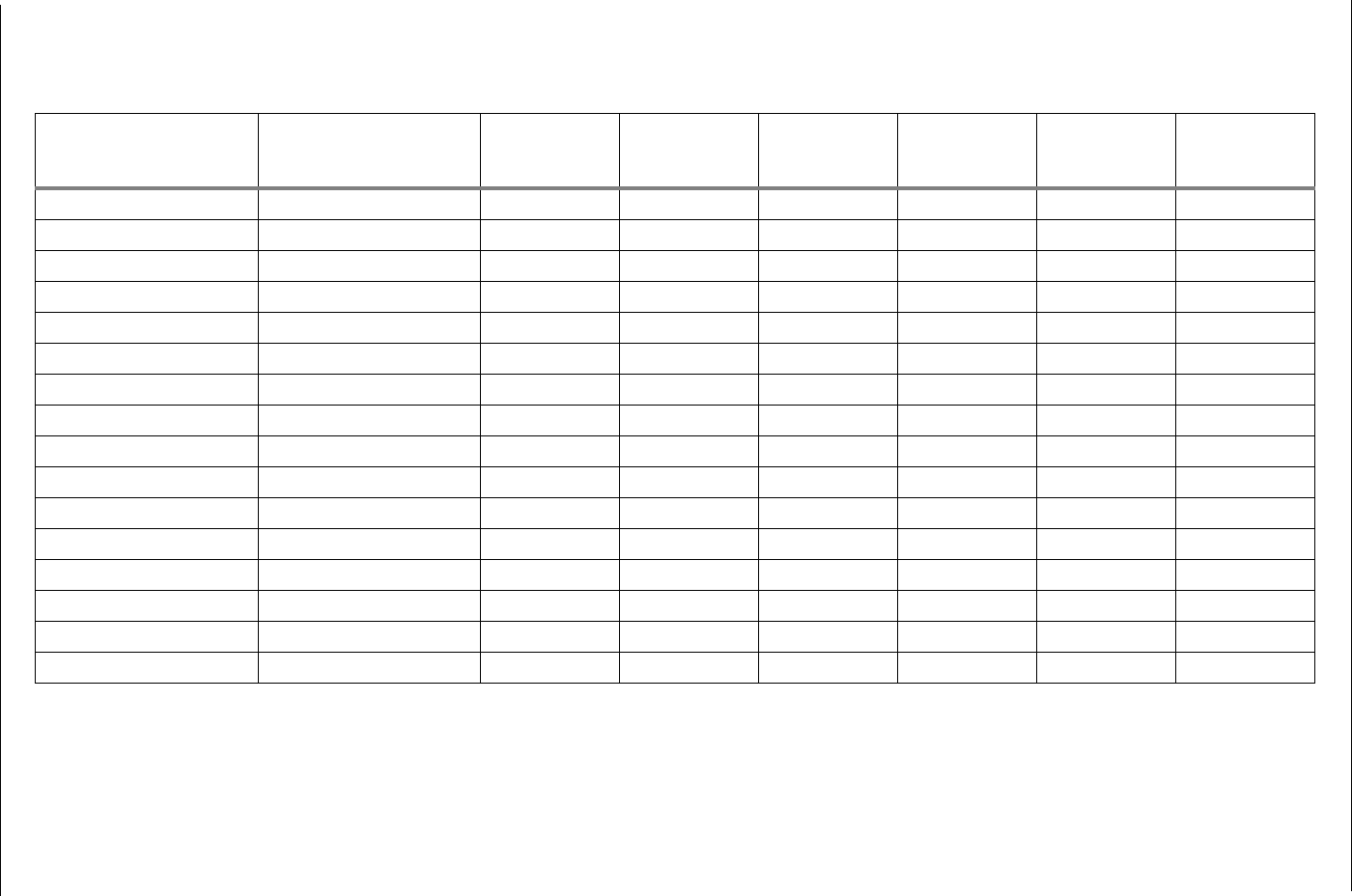
Installation and Operations Guide
|
AZW-5000
30
© Honeywell LTBT-TM-AZWIOG Rev. 0001BETA
Appendix B: AZW-5000 Commissioning Record
Use this worksheet to record the configuration and commissioning information for each AZW-5000 device.
Date: ____________ Commissioned by: ____________________
MS/TP MAC Address ZigBee MAC Address Extended
PAN ID Device Type Device
Instance
ZigBee
Network
Number
MS/TP
Network
Number Baud Rate