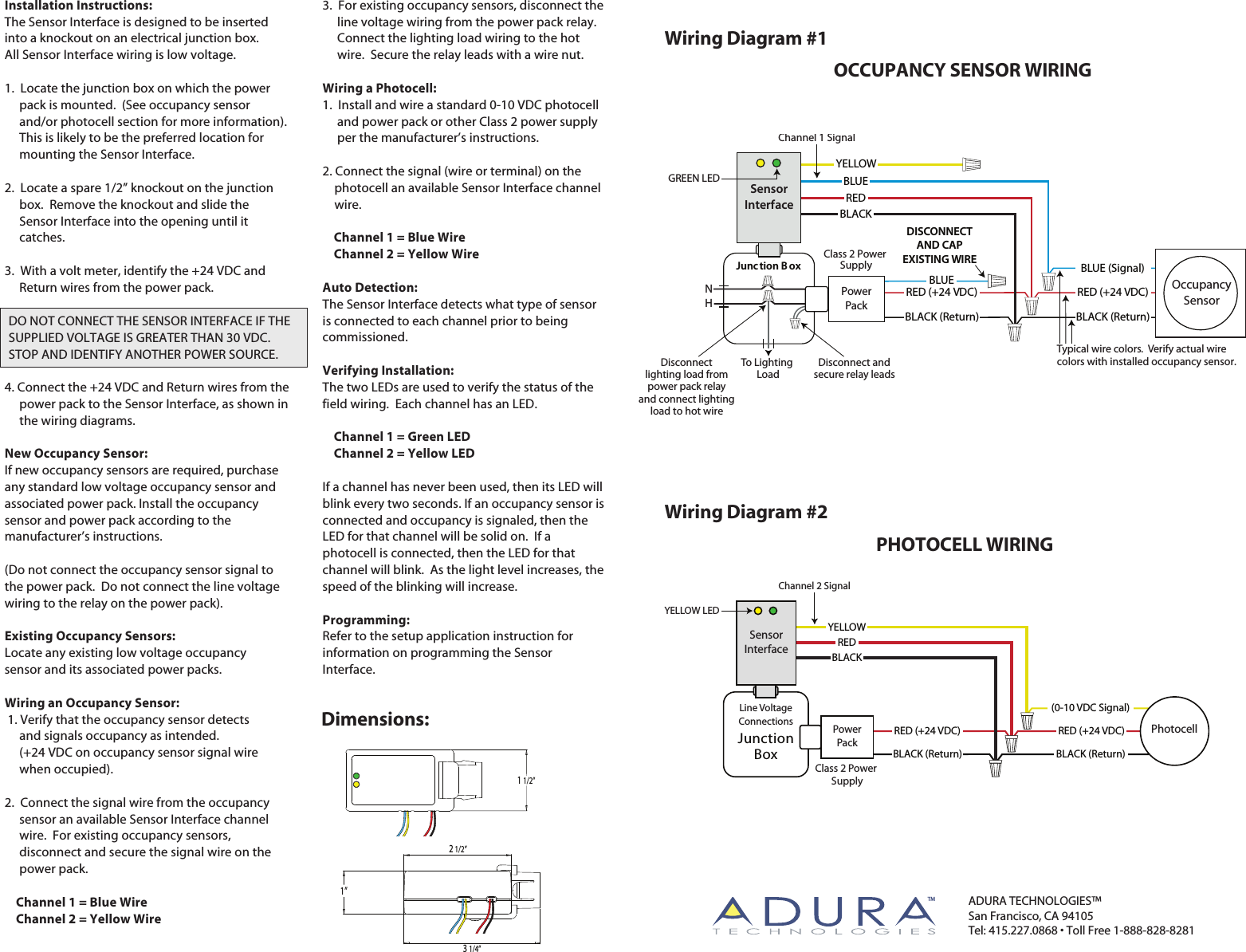Adura Technologies SDR10PA Wireless Lighting Control for commerical and industrial buildings User Manual Sensor Interface Manual Myraid Pro 01
Adura Technologies, Inc. Wireless Lighting Control for commerical and industrial buildings Sensor Interface Manual Myraid Pro 01
Contents
- 1. User Manual
- 2. User Manual Antenna Instructions
User Manual