Advance Multimedia Internet Technology CDW571AM002 WIFI BROADBAND ROUTER User Manual 2
Advance Multimedia Internet Technology Inc. WIFI BROADBAND ROUTER Users Manual 2
Contents
- 1. Users Manual
- 2. Users Manual 1
- 3. Users Manual 2
- 4. Users Manual 3
Users Manual 2
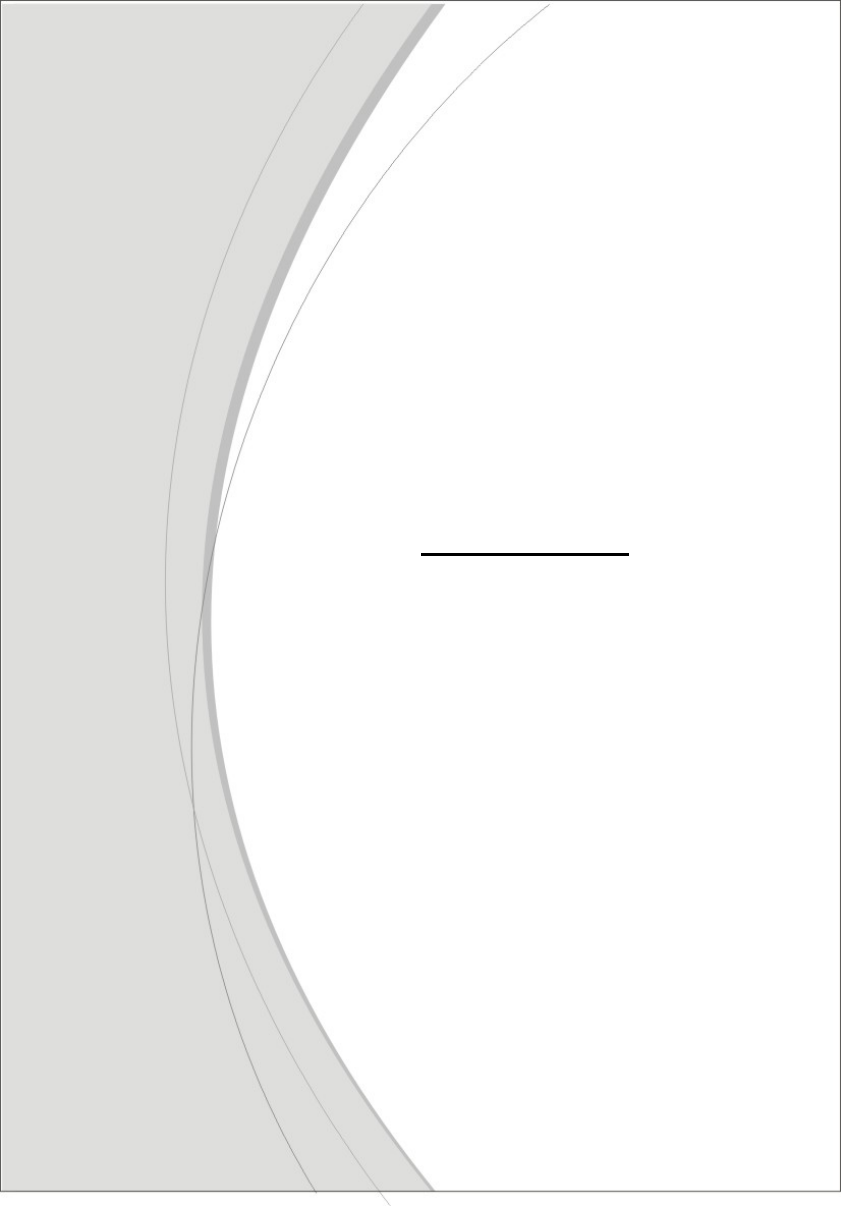
1
CDE570AM-U02
WiFi Broadband Router
User Manual
2
Copyright
The contents of this publication may not be reproduced in any part or as a whole, stored,
transcribed in an information retrieval system, translated into any language, or transmitted
in any form or by any means, mechanical, magnetic, electronic, optical, photocopying,
manual, or otherwise, without the prior written permission.
Trademarks
All products, company, brand names are trademarks or registered trademarks of their
respective companies. They are used for identification purpose only. Specifications are
subject to be changed without prior notice.
FCC Interference Statement
This equipment has been tested and found to comply with the limits for a Class B digital
device pursuant to Part 15 of the FCC Rules. These limits are designed to provide
reasonable protection against radio interference in a commercial environment. This
equipment can generate, use and radiate radio frequency energy and, if not installed and
used in accordance with the instructions in this manual, may cause harmful interference to
radio communications. Operation of this equipment in a residential area is likely to cause
interference, in which case the user, at his own expense, will be required to take whatever
measures are necessary to correct the interference.
CE Declaration of Conformity
This equipment complies with the requirements relating to electromagnetic compatibility,
EN 55022/A1 Class B.
3
TABLE OF CONTENTS
Copyright...................................................................................................... 2
FCC Interference Statement.................................................................... 2
Chapter 1 Introduction.................................................................................... 5
1.1. Package List...................................................................................... 5
1.2. Hardware Installation....................................................................... 6
Chapter 2 Getting Started................................................................................ 8
2.1. Easy Setup by Windows Utility ...................................................... 9
2.2. Easy Setup by Configuring Web UI............................................. 13
Chapter 3 Making Configuration.................................................................. 17
3.1. Basic Setting ................................................................................... 18
3.1.1. Network Setup .............................................................................. 18
3.2. NAS Configuration ......................................................................... 31
3.2.1. Disk Utility.................................................................................... 31
3.2.2. File Sharing................................................................................... 31
3.2.2.1. Basic Setting ............................................................................. 31
3.2.2.2. FTP Service............................................................................... 32
3.2.3. Access Control.............................................................................. 32
3.2.3.1. User Configuration.................................................................... 33
3.2.4. iTunes Server ................................................................................ 33
3.3. Download Assistant .......................................................................... 33
3.3.1. FTP................................................................................................ 34
3.3.2. HTTP............................................................................................. 34
3.3.3. BT (Bit Torrent) ............................................................................ 36
3.3.3.1. Start BT download .................................................................... 36
3.3.3.2. BT download status................................................................... 36
3.3.3.3. Stop, Resume and Remove seed............................................... 37
3.3.4. Download Status........................................................................... 38
3.3.5. How to access data on the NAS?.................................................. 38
3.3.5.1. Windows User........................................................................... 38
3.3.5.1.1. By network place ...................................................................... 38
3.3.5.1.2. By Web HDD............................................................................ 39
3.3.5.2. Unix User.................................................................................. 39
3.4. Forwarding Rules ........................................................................... 40
3.4.1. Virtual Server .............................................................................. 40
3.4.2. Special AP ................................................................................... 41
3.4.3. Miscellaneous ............................................................................. 42
3.4.4. Security Setting .......................................................................... 43
3.4.4.1. Packet Filters .......................................................................... 43
3.4.4.2. Domain Filters......................................................................... 45
3.4.4.3. URL Blocking .......................................................................... 45
3.4.4.4. MAC Control............................................................................ 46
3.4.4.5. Miscellaneous ......................................................................... 47
3.4.5. Advanced Setting ....................................................................... 48
3.4.5.1. System Log ............................................................................. 49
3.4.5.2. Dynamic DNS ......................................................................... 50
3.4.5.3. QoS........................................................................................... 51
4
3.4.5.4. SNMP....................................................................................... 52
3.4.5.5. Routing..................................................................................... 53
3.4.5.6. System Time ........................................................................... 53
3.4.5.7. Scheduling............................................................................... 54
3.4.6. Tool Box....................................................................................... 56
3.4.6.1. System Info ............................................................................. 56
3.4.6.2. Firmware Upgrade ................................................................. 57
3.4.6.3. Backup Setting........................................................................ 57
3.4.6.4. Reset to Default...................................................................... 58
3.4.6.5. Reboot...................................................................................... 58
3.4.6.6. Miscellaneous ......................................................................... 58
4 . Troubleshooting .................................................................................... 60
Appendix A. Spec Summary Table .......................................................... 63
Appendix B. Licensing information .......................................................... 65
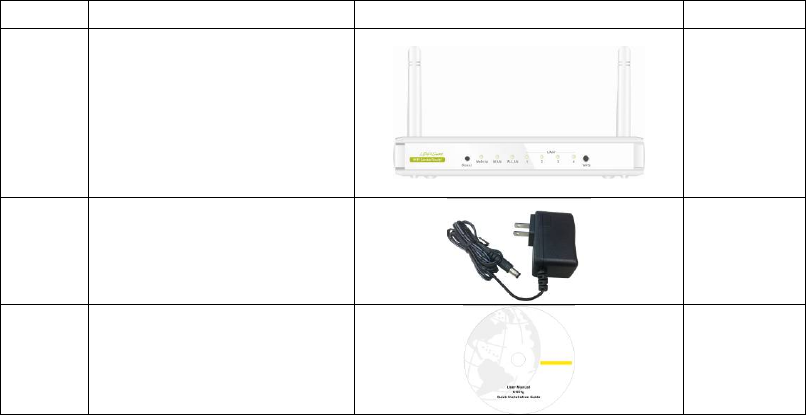
5
Chapter 1 Introduction
Congratulations on your purchase of this outstanding product: WiFi Broadband Router.
This product is specifically designed for those who need to have the file sharing and P2P
download services beyond his home and office. It provides a complete solution for Internet
surfing and broadband sharing. Instructions for installing and configuring this product can
be found in this manual. Before you install and use this product, please read this manual
carefully for fully exploiting the functions of this product.
1.1. Package List
Items Description Contents Quantity
1 WiFi Broadband Router
1
2 Power adapter
1
3 CD
1
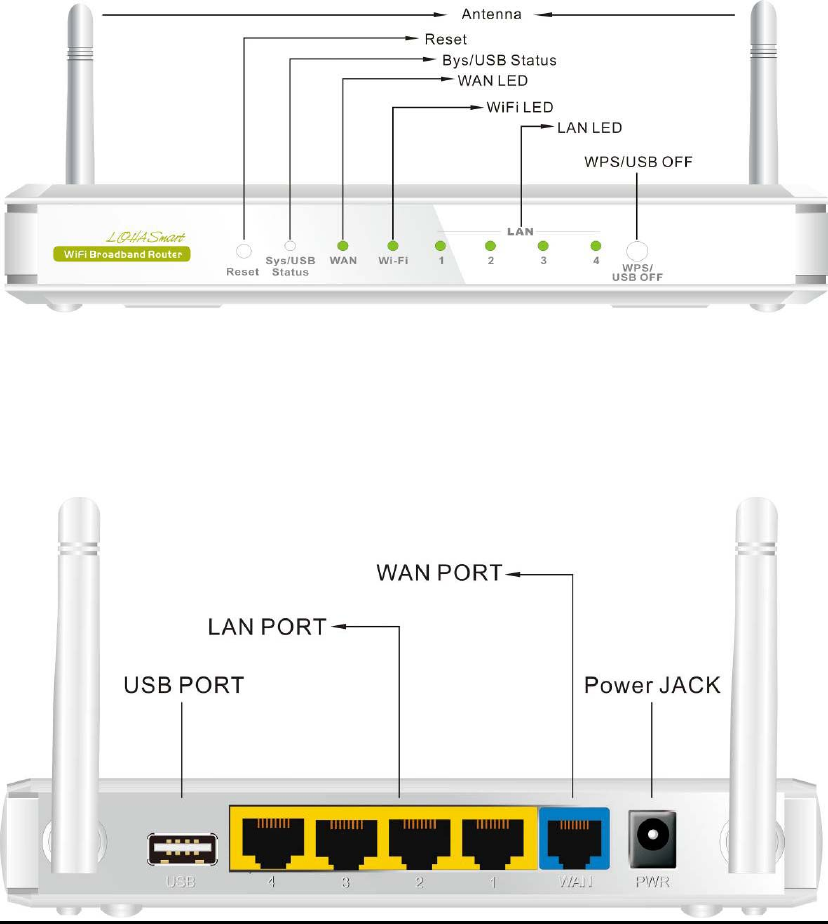
6
1.2. Hardware Installation
1.2.1 Hardware configuration
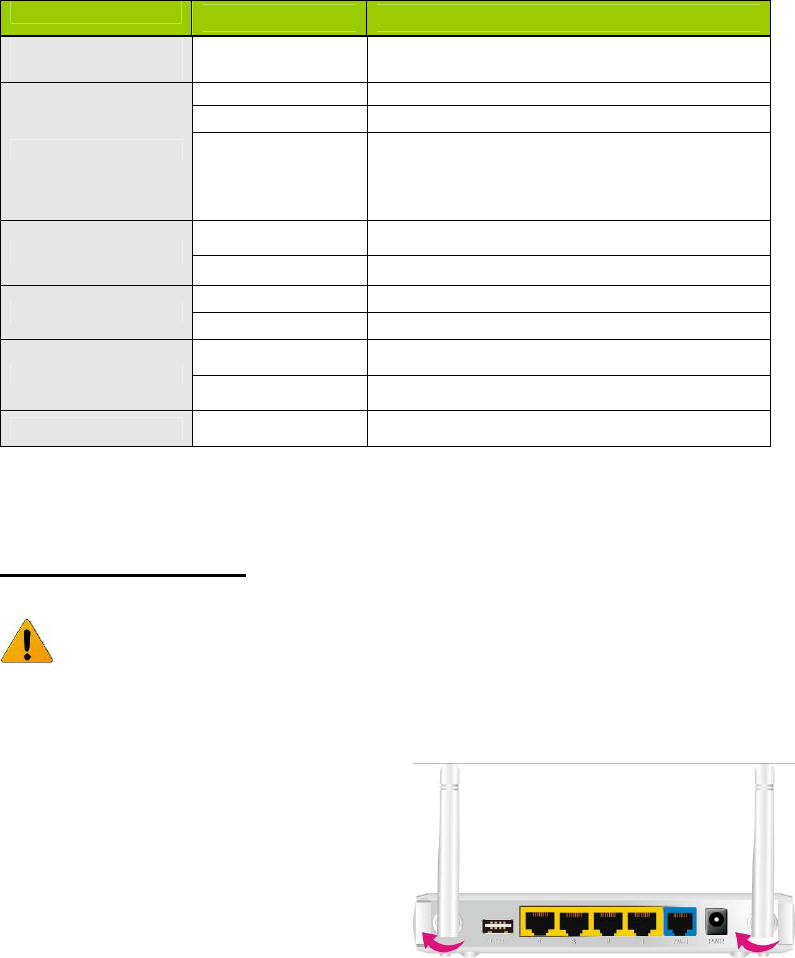
7
1.2.2 LED indicators
LED Status Description
Status LED
Green Power ON
Green USB storage attached
Green in flash Data access
USB LED Green in flash
then stop
Press ‘USB off’ button till LED flashing, then
can remove USB storage when LED stop
flashing.
Green It is connected to local Ethernet.
WAN LED Green in flash Data access
Green RJ45 cable is plugged
Ethernet LED Green in flash Data access
Green WLAN is on
WiFi LED
Green in flash Data access
Power LED Green Power ON
How to Operate
DO NOT connect WiFi Broadband Router to power before performing the
installation steps below.
Step 1.
Screw the antenna in a clockwise direction
to the back panel of the unit.

8
Step 2.
Plug the RJ45 cable into LAN port 1~4 and
connect with your PC or NB.
Step 3.
Plug your RJ-45 into the WAN port and
connect with your xDSL modem.
Step 4.
Plug the power jack into it.
Step 5.
Prepare a USB Storage and then
plug into the USB port.
Chapter 2 Getting Started
Please use windows EZ setup utility or Web UI wizard to enter the setup process.
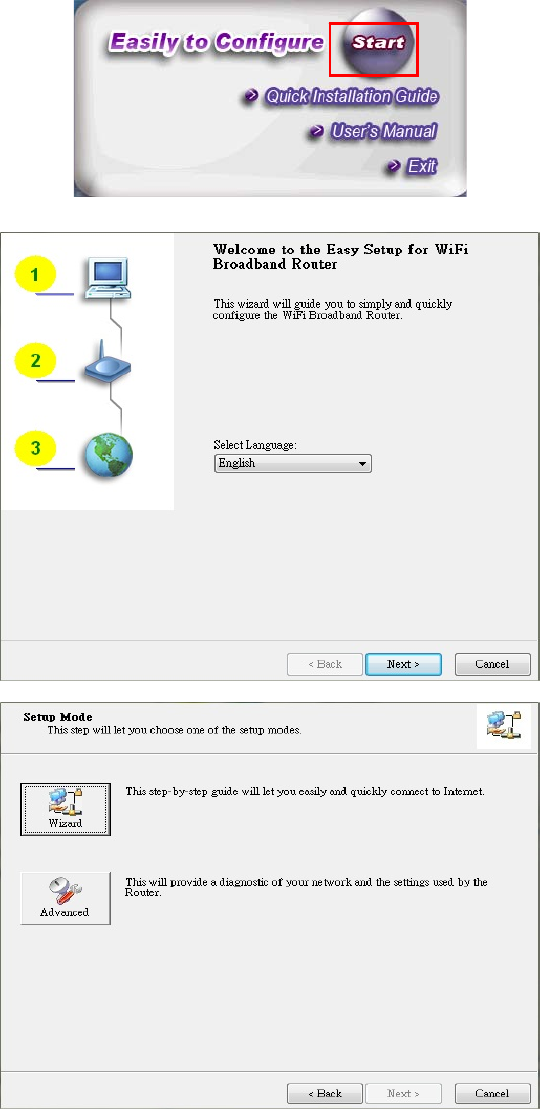
9
2.1. Easy Setup by Windows Utility
Step 1.
Install the Easy Setup Utility
from the provided CD then
follow the steps to configure
the device.
Step 2.
Select Language then click
“Next” to continue.
Step 3.
Then click the “Wizard” to
continue.
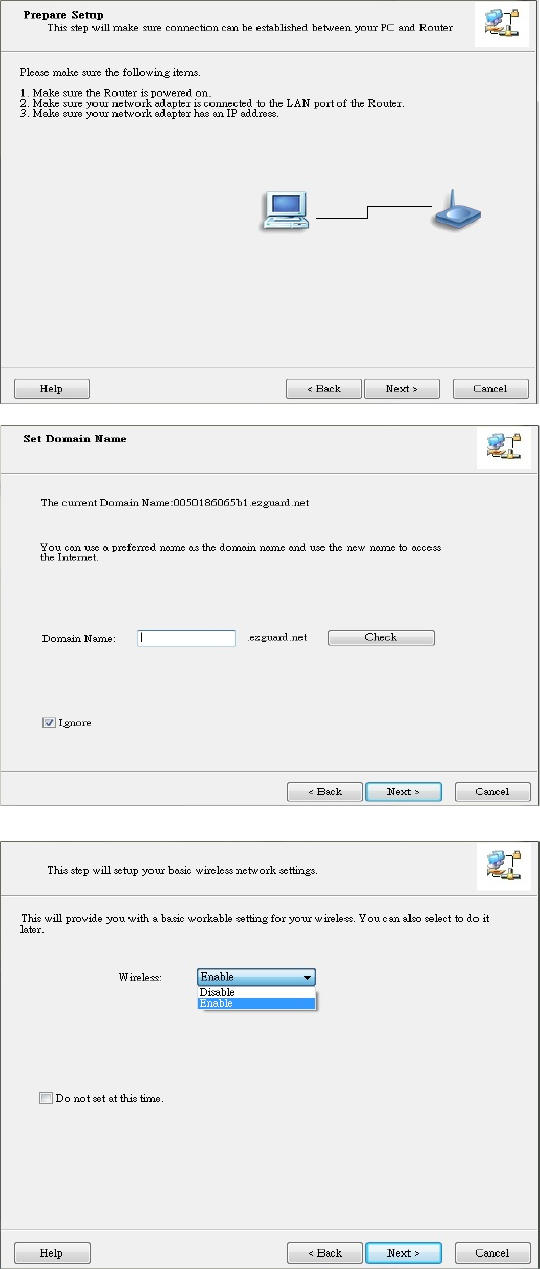
10
Step 4.
Click “Next” to continue.
Step 5.
One free DDNS account
‘ MAC address.ezguard.net’
for end user to access the
NAS router remotely, you can
rename an alias name to
remember it easily. Once you
type in a name, you can click
‘ check’ to see if the name
server accept it or not. You
also can click ‘Ignore’ to pass
it.
Step 6.
Select Wireless Enable, and
then click “Next” to continue.
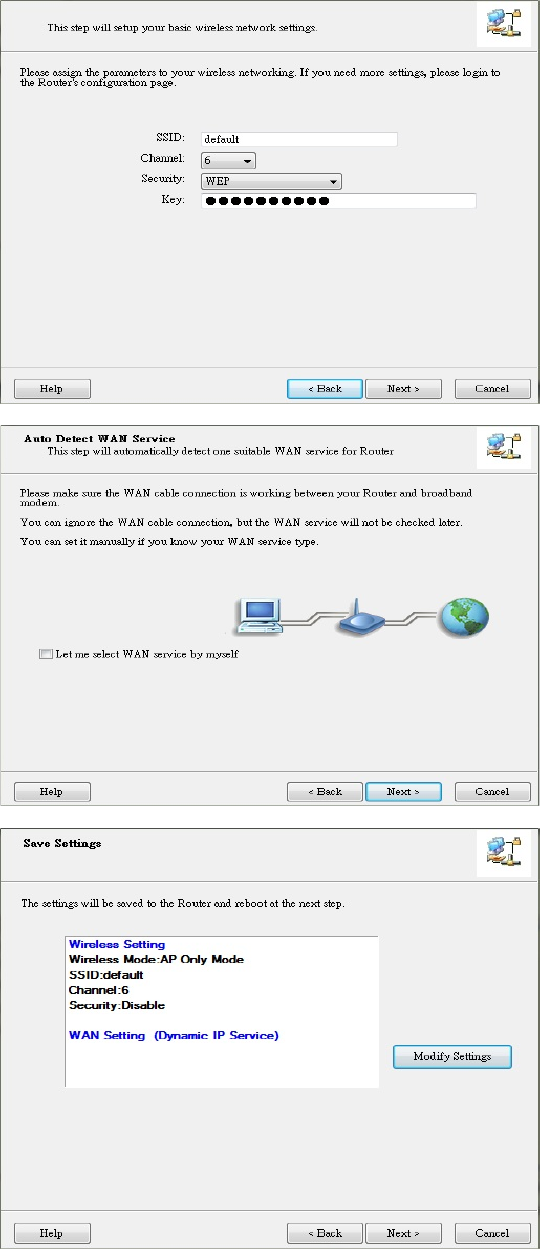
11
Step 7.
Enter SSID, Channel and
Security options, and then
click “Next” to continue.
Step 8.
Select Auto Detect WAN
service.
Step 9.
Save the setting.
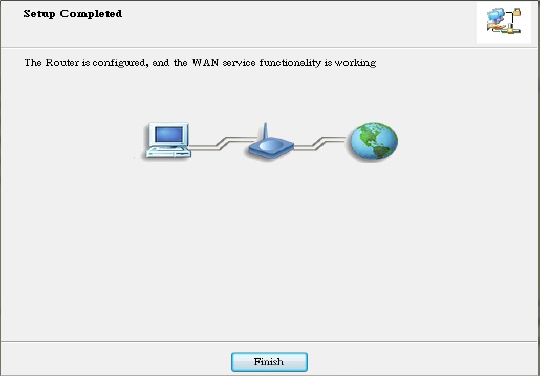
12
Step 10.
Congratulations!
Setup is completed.
Now you have already
connected to Internet
successfully.
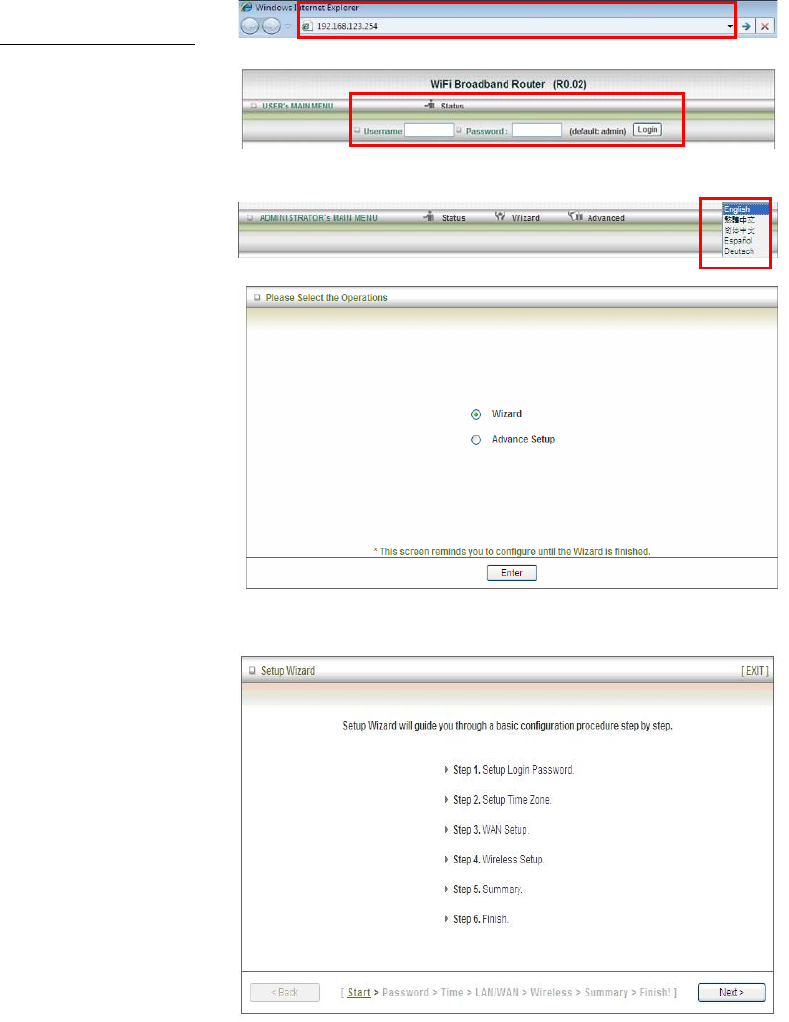
13
2.2. Easy Setup by Configuring Web UI
You can also browse UI of the web to configure the device.
Browse to Activate the Setup Wizard
Type in the IP Address
(http://192.168.123.254)
Type the default
Username and password
‘admin’ in the System
Password and then click
‘login’ button.
Select your language.
Select “Wizard” for basic
settings in simple way.
Press “Next” to start the
Setup Wizard.
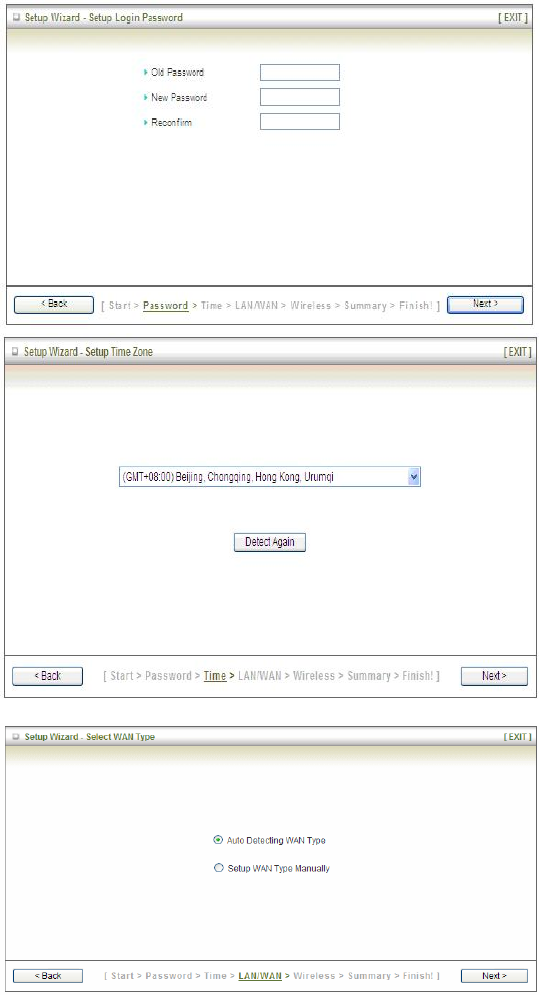
14
Configure with the Setup Wizard
Step 1
You can change the
password of administrator
here.
Step 2
Select Time Zone.
Step 3
You can select Auto
detecting WAN type or
setup WAN type
manually.
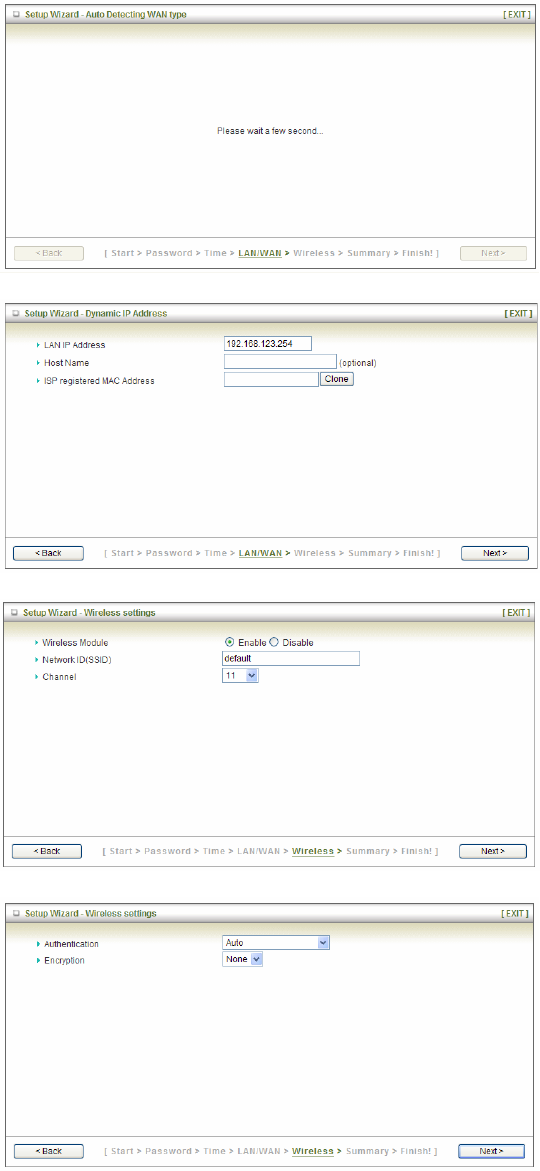
15
Step 4
The system will detect the
WAN type if you choose
to let the system detect
automatically.
Step 5
Type in Host name and
ISP registered MAC
address. (if no such
information, you can go
next)
Step 5-1
Wireless setting.
Step 5-2
Wireless authentication
and encryption.
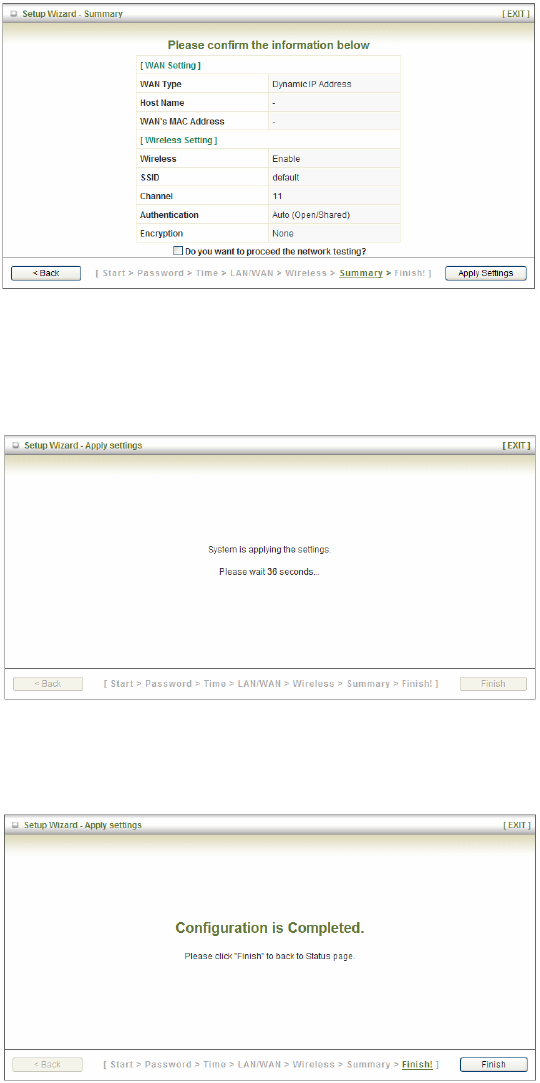
16
Step 6
Check the information
again.
Step 7
System is applying the
setting.
Step 8
Click finish to complete it.
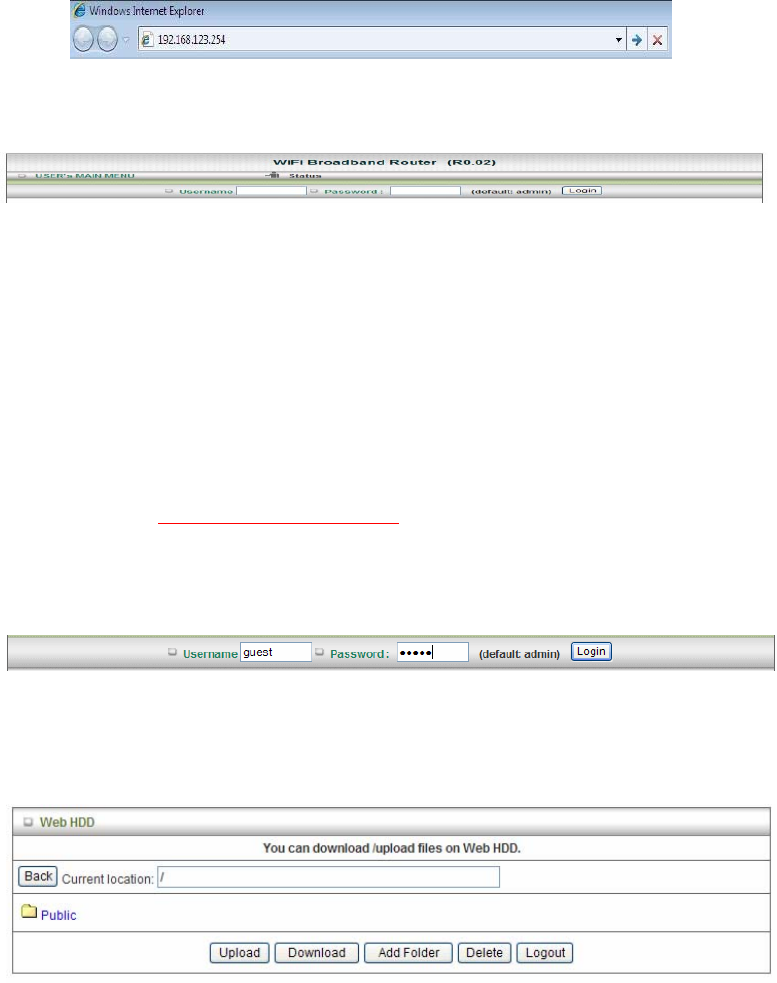
17
Chapter 3 Making Configuration
Whenever you want to configure your network or this device, you can access the
Configuration Menu by opening the web-browser and typing in the IP Address of the
device. The default IP Address is: 192.168.123.254.
Enter the default username and password “admin” in the System Password and then click
‘login’ button.
Afterwards, select ‘Advanced’ indicated in the user interface for further configuring this
device. In the “Advanced” page, it could be categorized several sections, respectively
Basic Setting, Forwarding Rules, Security Setting, NAS and Advanced Setting.
DDNS support
This NAS router provide one free DDNS account, so that end user can enter the NAS
router by using this DDNSaccount remotely.
Note : Once you finish setting DDNA alias in EZsetup utility, you can use this DDNS alias
to connect to your EzGuard via windows IE browser or 3G smart phone or device. For
example : type in http://AliasTest.ezguard.net/ and enter the system.
Username and password support
This NAS router provides another model for guest to enter it with lower level authorization.
Note : Once you type in username and password ‘ guest/guest’, you can see as below
WebHDD contents, which means your guest can only be allowed to check the ‘public’ area
in the Hard drive under this NAS router.
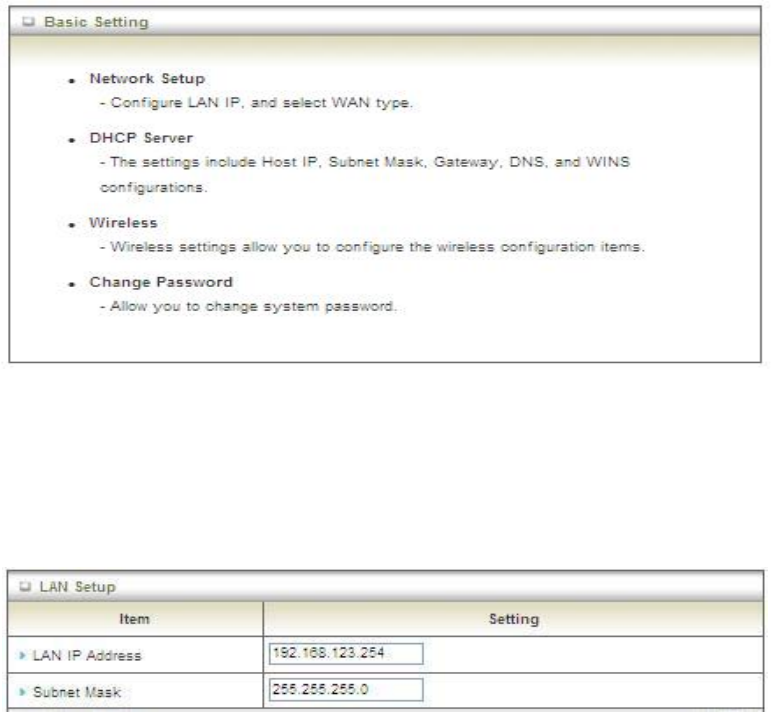
18
3.1. Basic Setting
3.1.1. Network Setup
There are two ways to configure the network, respectively LAN Setup and Internet
setup.
3.1.1.1 LAN type
1. LAN IP Address: The local IP address of this device. The computer on your
network must use the LAN IP address of this device as their Default Gateway.
You can change it if necessary.
2. Subnet Mask: Input your Subnet mask. (All devices in the network must have the
same
subnet mask.) The default subnet mask is 255.255.255.0.
3.1.1.1 Internet Setup
1. WAN Interface: Select Ethernet WAN or Wireless WAN to continue.
2. WAN Type: WAN connection type of your ISP. You can click WAN Type combo
button to choose a correct one from the following options:
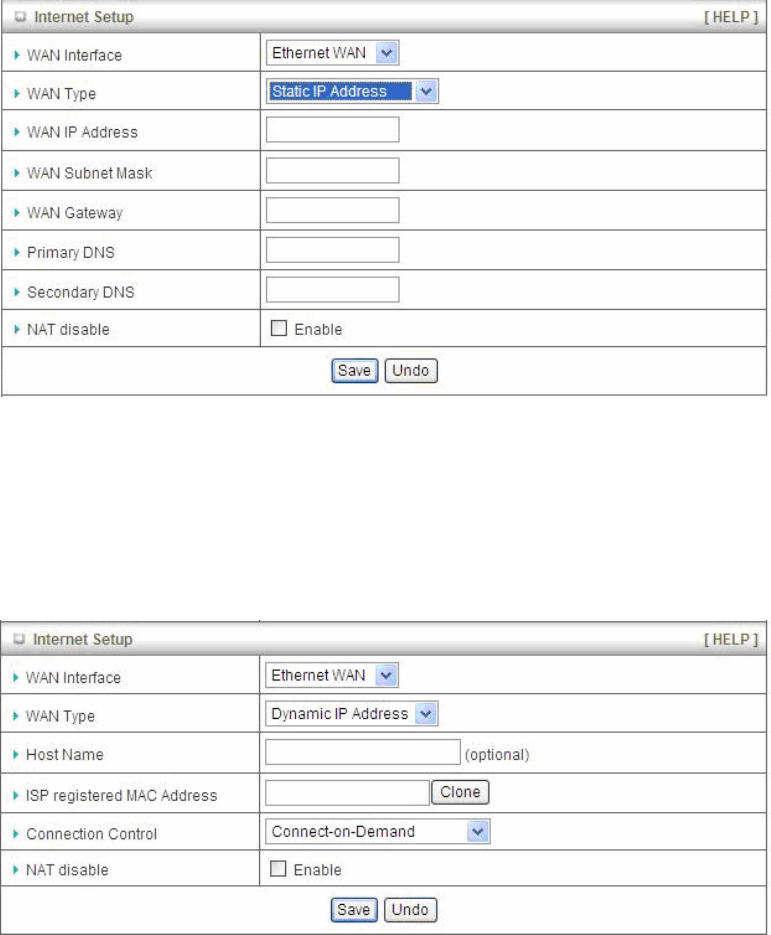
19
Ethernet WAN
A. Static IP Address
1. WAN IP Address, Subnet Mask, Gateway, Primary and Secondary DNS: Enter
the proper settings provided by your ISP.
2. NAT disable: The device would not send private IP to other LAN PC if you select
disable.
B. Dynamic IP Address
1. Host Name: Optional, required by some ISPs, for example, @Home.
2. ISP registered MAC Address: Enter MAC address of your ISP. (Optional)
3. Connection Control: There are 3 modes to select:
Connect-on-demand: The device will link up with ISP when the clients send
outgoing
packets.
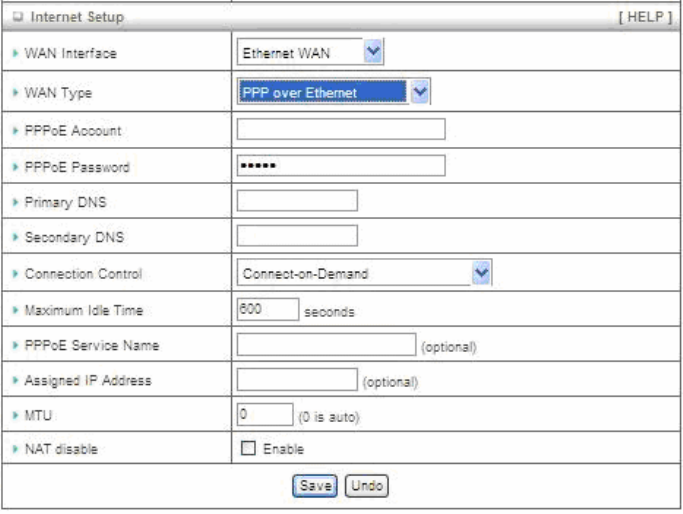
20
Auto Reconnect (Always-on): The device will link with ISP until the
connection is
established.
Manually: The device will not make the link until someone clicks the
connect-button in
the Status-page.
4. NAT disable: The device would not send private IP to other LAN PC if you select
disable.
C. PPP over Ethernet
1. PPPoE Account and Password: The account and password your ISP assigned
to you. For security, this field appears blank. If you don't want to change the
password, leave it blank.
2. Connection Control: There are 3 modes to select:
Connect-on-demand: The device will link up with ISP when the clients send
outgoing
packets.
Auto Reconnect (Always-on): The device will link with ISP until the
connection is
established.
Manually: The device will not make the link until someone clicks the
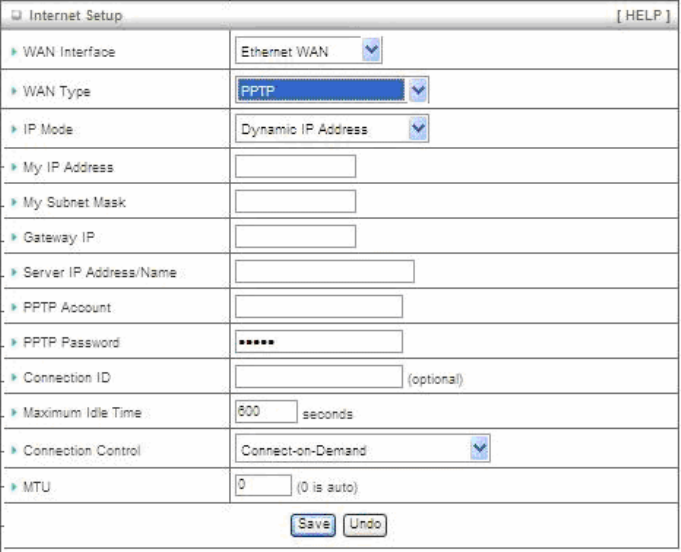
21
connect-button in
the Status-page.
3. Maximum Idle Time: the amount of time of inactivity before disconnecting your
PPPoE session. Set it to zero or enable “Auto-reconnect" to disable this
feature.
4. PPPoE Service Name: Optional. Input the service name if your ISP requires it.
Otherwise, leave it blank.
5. Assigned IP Address: It is required by some ISPs. (Optional)
6. Maximum Transmission Unit (MTU): Most ISP offers MTU value to users. The
default MTU value is 0 (auto).
7. NAT disable: The device would not send private IP to other LAN PC if you select
disable.
D. PPTP
1. IP Mode: Please check the IP mode your ISP assigned, and select “Static IP
Address” or “Dynamic IP Address”.
2. My IP Address and My Subnet Mask: The private IP address and subnet mask
your ISP assigned to you.
3. Gateway IP and Server IP Address/Name: The IP address of the PPTP server
and designated Gateway provided by your ISP.
4. PPTP Account and Password: The account and password your ISP assigned to
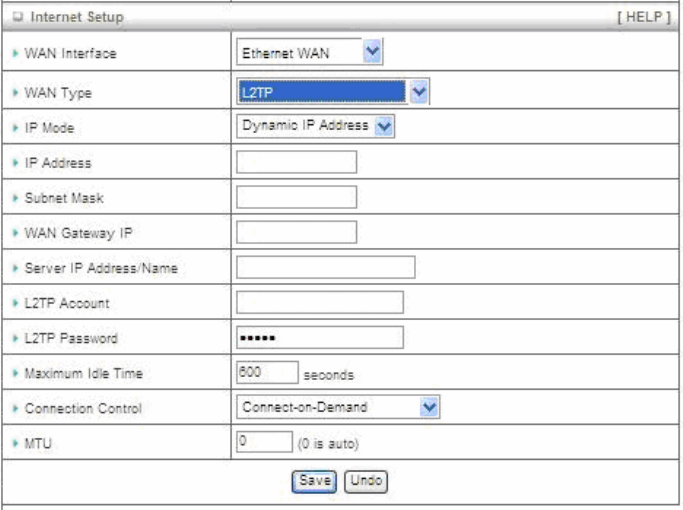
22
you. If you don't want to change the password, keep it blank.
5. Connection ID: Optional. Input the connection ID if your ISP requires it.
6. Maximum Idle Time: the time of no activity to disconnect your PPTP session. Set
it to zero or enable “Auto-reconnect” to disable this feature. If Auto-reconnect is
enabled, this device will connect with ISP automatically after system is restarted
or connection is dropped.
7. Connection Control: There are 3 modes to select:
Connect-on-demand: The device will link up with ISP when the clients send
outgoing packets.
Auto Reconnect (Always-on): The device will link with ISP until the
connection is established.
Manually: The device will not make the link until someone clicks the
connect-button in the Status-page.
8. Maximum Transmission Unit (MTU): Most ISP offers MTU value to users. The
default MTU value is 0 (auto).
E. L2TP
1. IP Mode: Please check the IP mode your ISP assigned, and select “Static IP
Address” or “Dynamic IP Address”.
2. My IP Address and My Subnet Mask: The private IP address and subnet mask
your ISP assigned to you.
3. Gateway IP and Server IP Address/Name: The IP address of the L2TP server
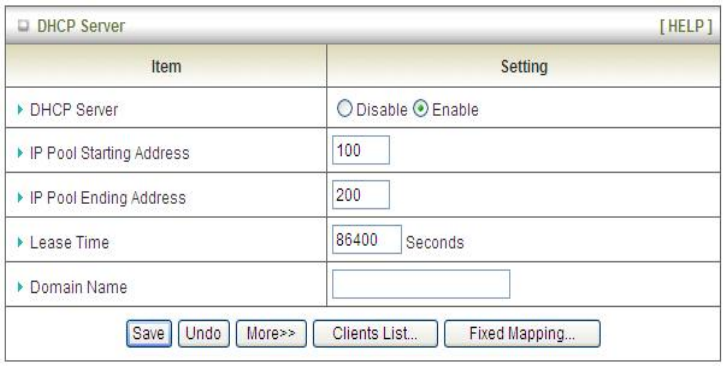
23
and designated Gateway provided by your ISP.
4. L2TP Account and Password: The account and password your ISP assigned to
you. If you don't want to change the password, keep it blank.
5. Maximum Idle Time: The time of no activity to disconnect your L2TP session. Set
it to zero or enable “Auto-reconnect” to disable this feature. If Auto-reconnect is
enabled, this device will connect with ISP automatically, after system is restarted
or connection is dropped.
6. Connection Control: There are 3 modes to select:
Connect-on-demand: The device will link up with ISP when the clients send
outgoing packets.
Auto Reconnect (Always-on): The device will link with ISP until the
connection is established.
Manually: The device will not make the link until someone clicks the
connect-button in the Status-page.
7. Maximum Transmission Unit (MTU): Most ISP offers MTU value to users. The
default MTU value is 0 (auto).
3.1.2 DHCP Server
1. DHCP Server: Choose either Disable or Enable. If you enable the DHCP Server
function, the following settings will be effective.
2. IP Pool Starting/Ending Address: Whenever there is a request, the DHCP
server will automatically allocate an unused IP address from the IP address pool
to the requesting computer. You must specify the starting / ending address of the
IP address pool.
3. Lease Time: DHCP lease time to the DHCP client.
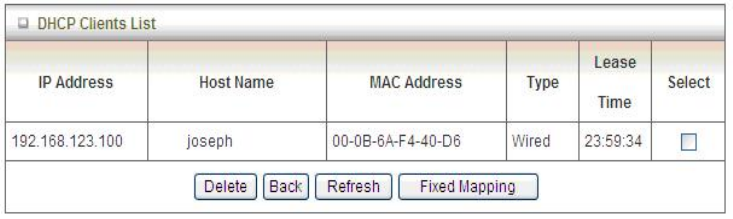
24
4. Domain Name: Optional, this information will be passed to the clients.
Press “More>>” and you can find more settings.
5. Primary DNS/Secondary DNS: Optional. This feature allows you to assign a
DNS Servers
6. Primary WINS/Secondary WINS: Optional. This feature allows you to assign a
WINS Servers
7. Gateway: Optional. Gateway Address would be the IP address of an alternate
Gateway. This function enables you to assign another gateway to your PC, when
DHCP server offers an IP to your PC.
Press “Clients List” and the list of DHCP clients will be shown consequently.
Press “Fixed Mapping” and the DHCP Server will reserve the special IP for
designated MAC address.
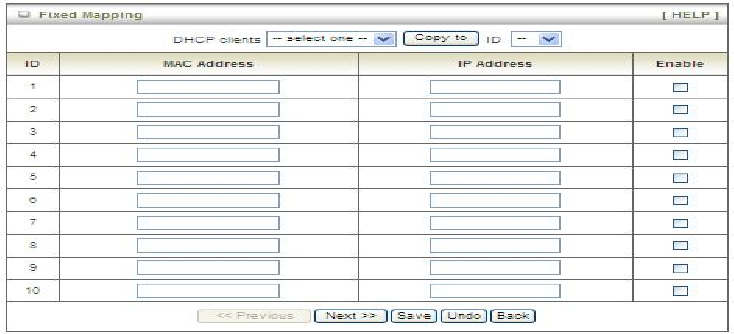
25
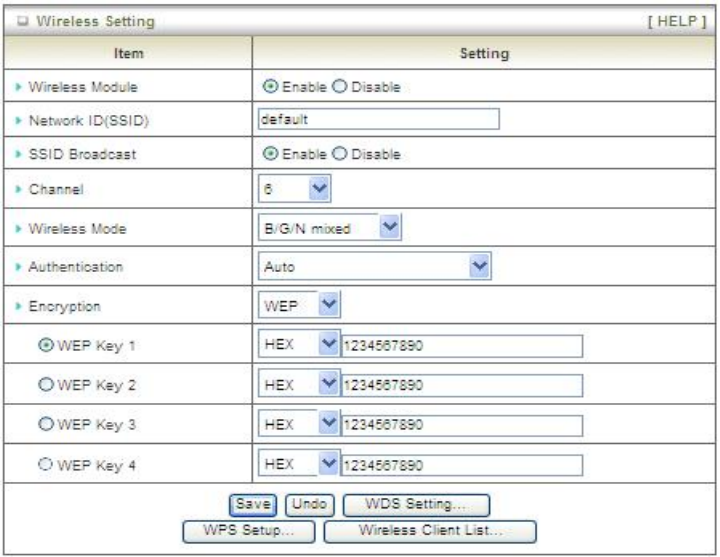
26
3.1.3 Wireless Settings
Wireless settings allow you to set the wireless configuration items.
1. Wireless Module: You can enable or disable wireless function.
2. Network ID (SSID): Network ID is used for identifying the Wireless LAN (WLAN).
Client stations can roam freely over this device and other Access Points that have
the same Network ID. (The factory default setting is “default”)
3. SSID Broadcast: The router will broadcast beacons that have some information,
including SSID so that wireless clients can know how many AP devices by
scanning the network. Therefore, if this setting is configured as “Disable”, the
wireless clients can not find the device from beacons.
4. Channel: The radio channel number. The permissible channels depend on the
Regulatory Domain. The factory default setting is as the following: channel 6 for
North America; channel 7 for European (ETSI); channel 7 for Japan.
5. Wireless Mode: Choose “B/G mixed”, “B only”, “G only”, “N only”, “G/N mixed” or
“B/G/N mixed”. The factory default setting is “B/G/N mixed”.
6. Authentication mode: You may select one of the following authentications to
secure your wireless network: Open, Shared, Auto, WPA-PSK, WPA, WPA2-PSK,
WPA2, WPA-PSK/WPA2-PSK, or WPA /WPA2.
27
z Open
Open system authentication simply consists of two communications. The first is
an authentication request by the client that contains the station ID (typically the
MAC address). This is followed by an authentication response from the AP/router
containing a success or failure message. An example of when a failure may occur
is if the client's MAC address is explicitly excluded in the AP/router configuration.
z Shared
Shared key authentication relies on the fact that both stations taking part in the
authentication process have the same "shared" key or passphrase. The shared
key is manually set on both the client station and the AP/router. Three types of
shared key authentication are available today for home or small office WLAN
environments.
z Auto
The AP will Select the Open or Shared by the client’s request automatically.
z WPA-PSK
Select Encryption and Pre-share Key Mode
If you select HEX, you have to fill in 64 hexadecimal (0, 1, 2…8, 9, A, B…F) digits.
If you select ASCII, the length of pre-share key is from 8 to 63.
Fill in the key, Ex 12345678
z WPA
Check Box was used to switch the function of the WPA. When the WPA function is
enabled, the Wireless user must authenticate to this router first to use the
Network service. RADIUS Server IP address or the 802.1X server’s
domain-name.
Select Encryption and RADIUS Shared Key.
If you select HEX, you have to fill in 64 hexadecimal (0, 1, 2…8, 9, A, B…F) digits.
If you select ASCII, the length of pre-share key is from 8 to 63.
Key value shared by the RADIUS server and this router. This key value is
consistent with the key value in the RADIUS server.
z WPA2-PSK
WPA2-PSK user AES and TKIP for Same the encryption, the others are same as
the WPA2-PSK.
z WPA-PSK/WPA2-PSK
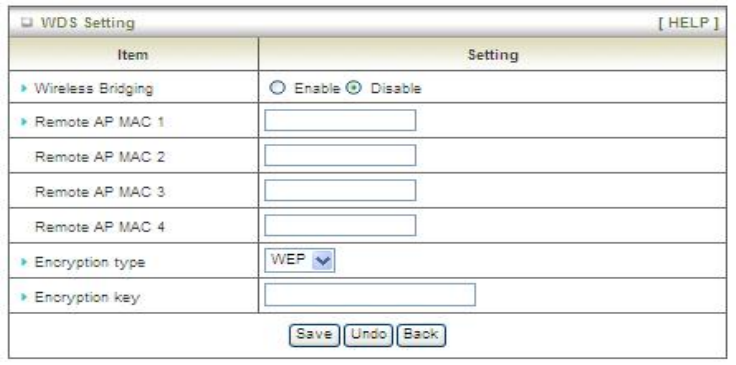
28
Another encryption options for WPA-PSK-TKIP and WPA2-PSK-AES, the others
are same as the WPA-PSK.
z WPA/WPA2
Another encryption options for WPA-TKIP and WPA2-AES, the others are same
the WPA.
Press “WDS Setting” and It allows PC to get connected to wireless network within the area.
1. Wireless Bridging: You could enable this function by selecting “Enable”.
2. Remote AP MAC 1~Remote AP MAC 2: Enter the wireless MAC into the blank.
3. Encryption type: Select the appropriate category. Once you set up that type of
encryption, second LAN PC must enter the same encryption type as the first one.
4. Encryption key: Set up encryption key based on the rule of encryption type.
Once you set up encryption, second LAN PC must enter the same encryption type
as the first one.
Press “WPS Setup”, you can configure and enable the easy setup feature WPS
(Wi-Fi Protection Setup) for your wireless network.
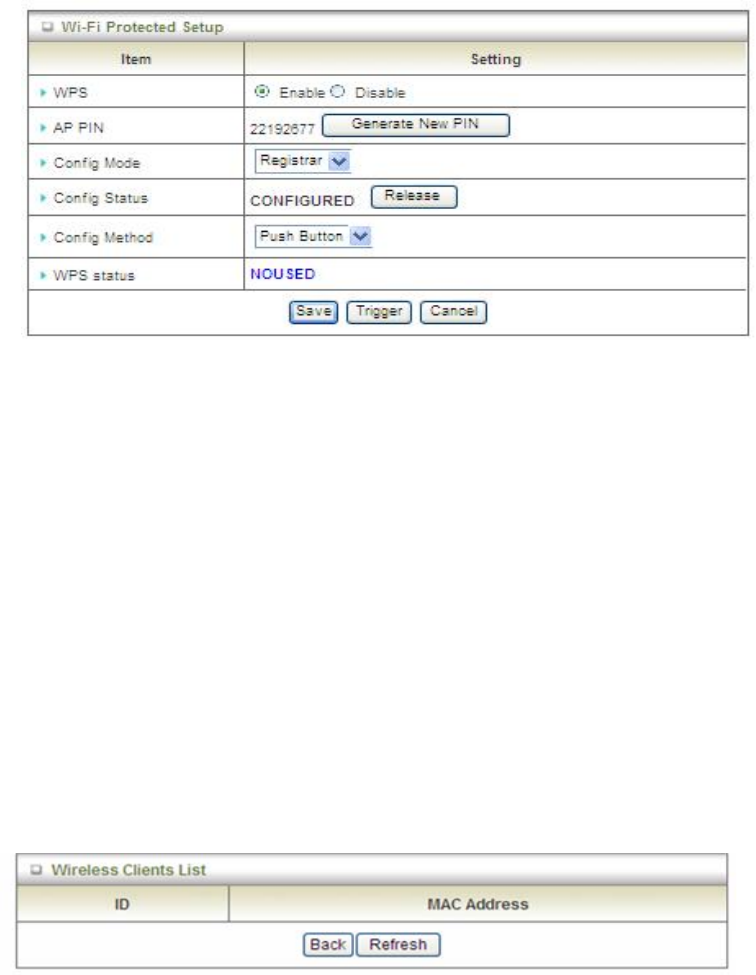
29
1. WPS:.You can enable this function by selecting “Enable”. WPS offers a safe
and easy way to allow the wireless clients connected to your wireless network.
2. AP PIN: You can press Generate New Pin to get an AP PIN.
3. Config Mode: Select your config Mode from “Registrar” or “Enrollee”.
4. Config Status: It shows the status of your configuration.
5. Config Method: You can select the Config Method here from “Pin Code” or
“Push Button”.
6. WPS status: According to your setting, the status will show “Start Process” or
“No used”.
Press “Wireless Clients List” and the list of wireless clients will be shown
consequently.
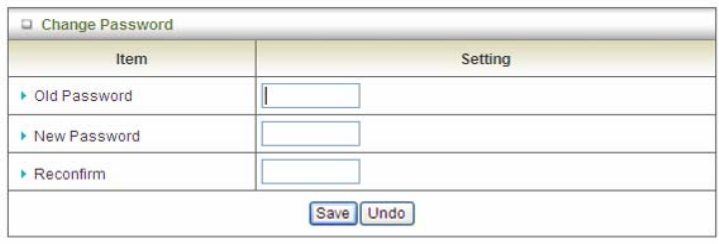
30
3.1.4 Change Password
You can change the System Password here. We strongly recommend you to change
the system password for security reason. Click on “Save” to store your settings or click
“Undo” to give up the changes.
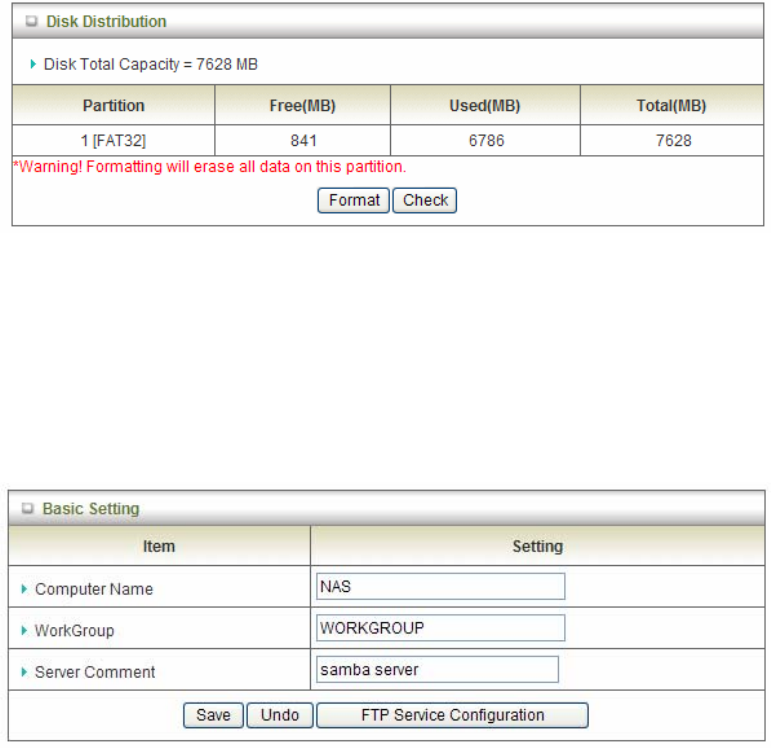
31
3.2. NAS Configuration
3.2.1. Disk Utility
1. Format
This utility would format the certain partition.
Please be noted! This action will clear all your data in this partition. You will not
be able to recover it any more.
2. Check
This utility could help you check the partition, find the lost files, try to
fix some problems.
3.2.2. File Sharing
3.2.2.1. Basic Setting
These settings are for Samba Server (Windows Network Neighbors).
1. Computer Name
The name that is showed on the windows network neighbors search result.
2. WorkGroup
This name MUST be the same as your computer, or you could not search this
device via windows.
3. Server Comment
Just a comment for recognize.
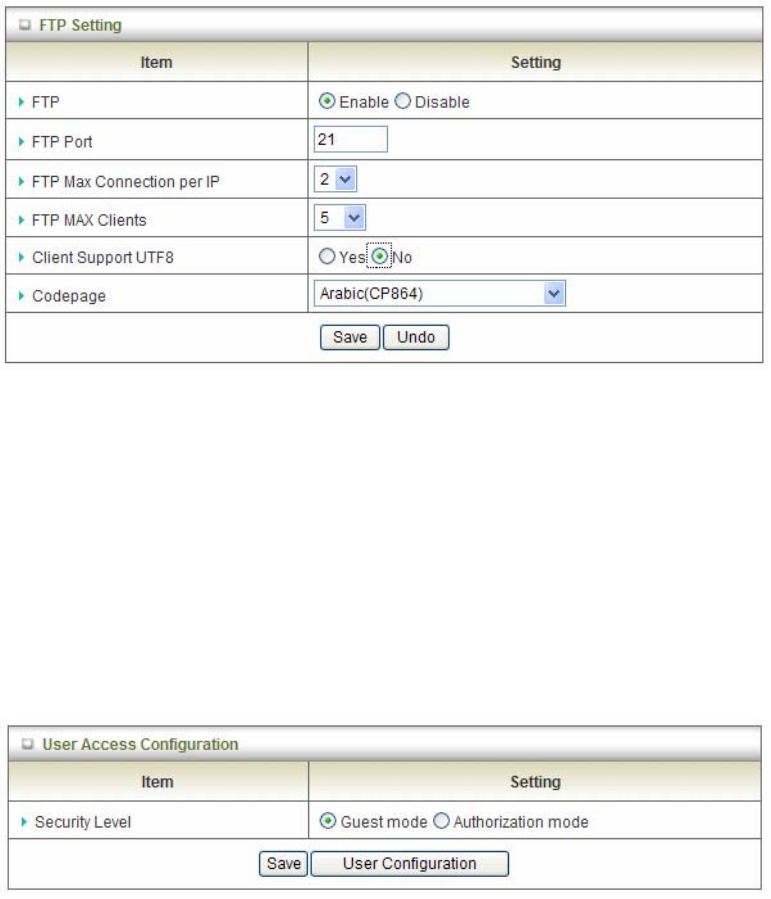
32
3.2.2.2. FTP Service
These settings are for FTP service.
1. FTP Port:
The default port is 21, but sometimes you might want to hide your FTP service by
changing it. We have the ability to receive the request on non-standard FTP port,
but please be noted, some NAT router could not support non-standard FTP port,
that means some of your clients might have to use passive mode to get file.
2. Client Support UTF8:
This option is used when your FTP client could support UTF8. Usually, the default
value “No” is okay for most clients.
3. Codepage:
Please set correct value to suit your language.
3.2.3. Access Control
The default setting is “Guest mode”, all clients could access as anonymous users.
If you want to control the permission, change to “Authorization mode” and save it, then go
to “User Configuration”.
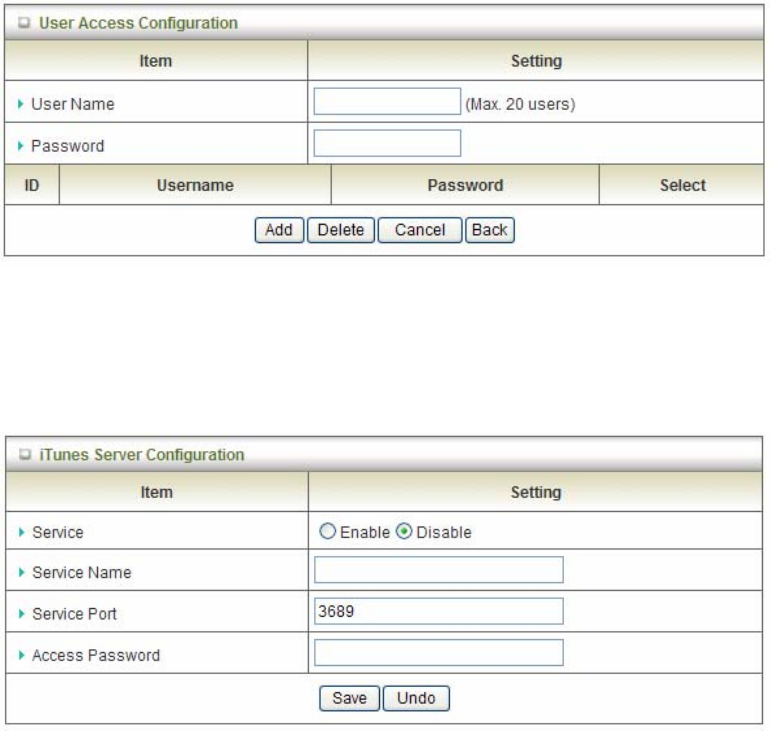
33
3.2.3.1. User Configuration
In this page, you can manage the user account.
Key in the user name and password then press “Add” could let you add a new user.
If you want to delete an account, select it and click “Delete” button.
3.2.4. iTunes Server
This function could enable the built-in iTunes Server to support iTunes which is a media
player released by Apple.
1. Server Name:
The name of this server, it will be shown on the iTunes.
2. Service Port:
The TCP port for WEB management interface, for example, if the default value is
3689, then your iTunes server URL will be http://This_Device_IP:3689
3. Access Password:
The password for iTunes Server WEB management interface.
3.3. Download Assistant
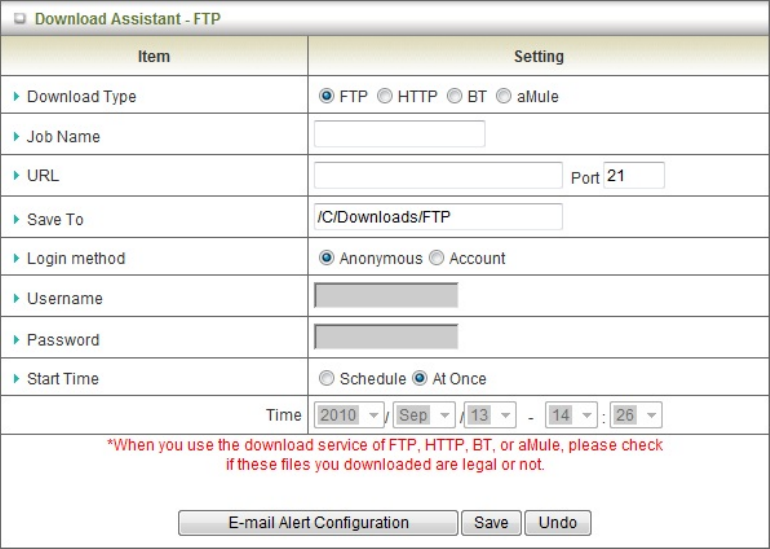
34
3.3.1. FTP
If you want to download something from a FTP site regularly but you don’t want to spend
time on remembering doing this, this FTP download assistant could help you.
1. Job Name:
It’s for you to remember the job easily, and the device would use this name to info
you when the job is done.
2. URL:
The URL for the file you want to download.
You have to use this format:
IP/path/file, you don’t have to add protocol part such like “ftp://”.
3. Save To:
The destination path on USB disk that you want to save files.
Default value is /C/Download/FTP
4. Login method:
Anonymous, you can access this site without any authentication
Account, you have to enter the username and password to login.
5. Start Time:
Schedule: this device will start FTP download on the time that you specified. The
schedule job that is saved could be check on Status page by selecting “View
Scheduled Download Status”.
At Once: the FTP download would be started immediately.
3.3.2. HTTP
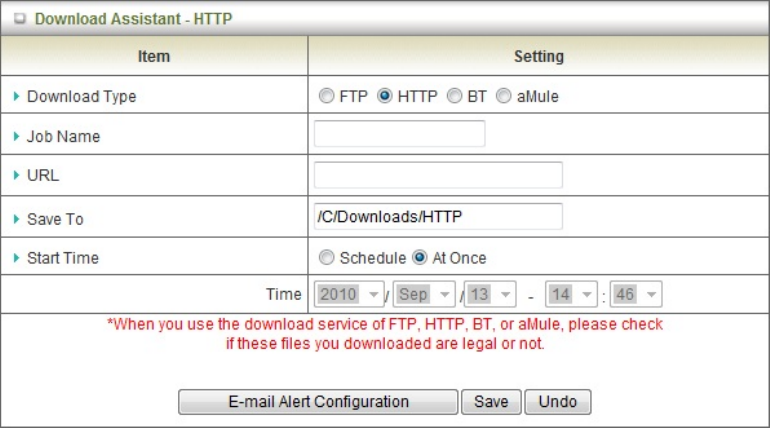
35
1. Job Name:
It’s for you to remember the job easily, and the device would use this name to info
you when the job is done.
2. URL:
The URL for the file you want to download.
You have to use this format:
IP/path/file, you don’t have to add protocol part such like “http://”.
3. Save To:
The destination path on USB disk that you want to save files.
Default value is /C/Download/HTTP
4. Start Time:
Schedule: this device will start FTP download on the time that you specified. The
schedule job that is saved could be check on Status page by selecting “View
Scheduled Download Status”.
At Once: the FTP download would be started immediately.
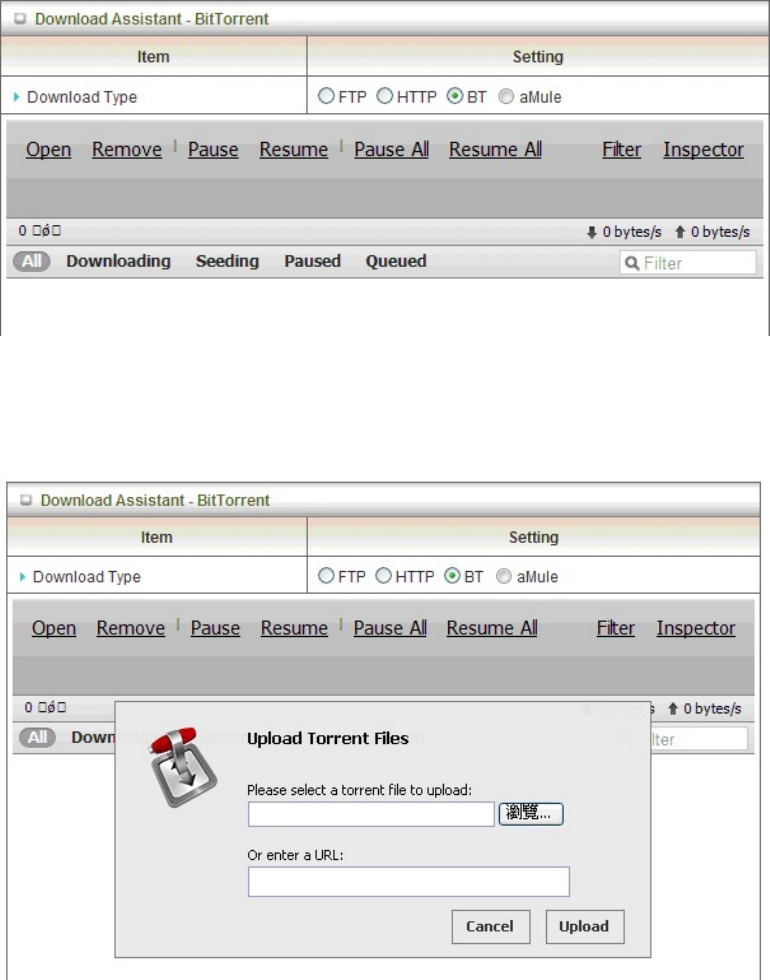
36
3.3.3. BT (Bit Torrent)
3.3.3.1. Start BT download
First, you have to get a seed file, which we called “torrent”. Then click the “Open” link on UI,
it would pop up a sub menu to let you upload.
Or, if your torrent file could be download from network, you could just enter a URL.
3.3.3.2. BT download status
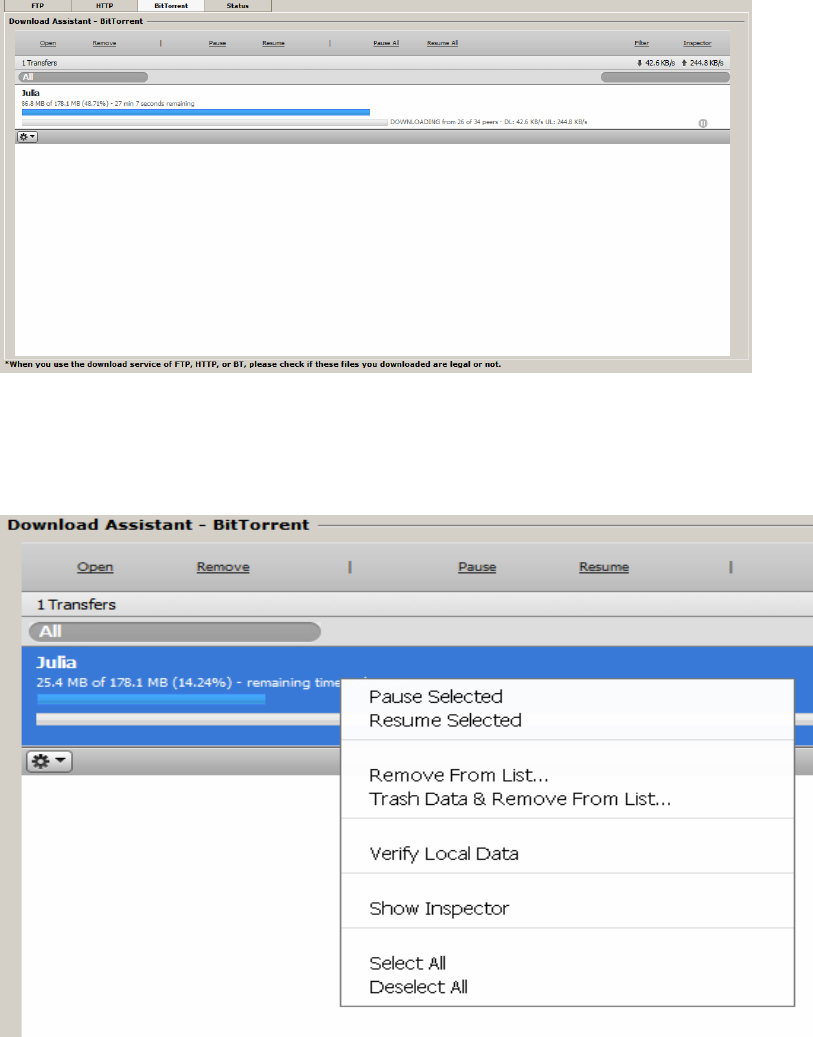
37
After you upload the torrent, download job would be started immediately.
The device could support 3 concurrent download jobs, other jobs would wait in job queue. If
one of the three running job is done, the next new job would be started.
At this page, you could see the download process and the bandwidth.
3.3.3.3. Stop, Resume and Remove seed
Select any job on the list, and click right button of mouse, you could see a menu with
several actions you could do.
You could Stop (Pause), Resume, or Remove a job with this sub menu.
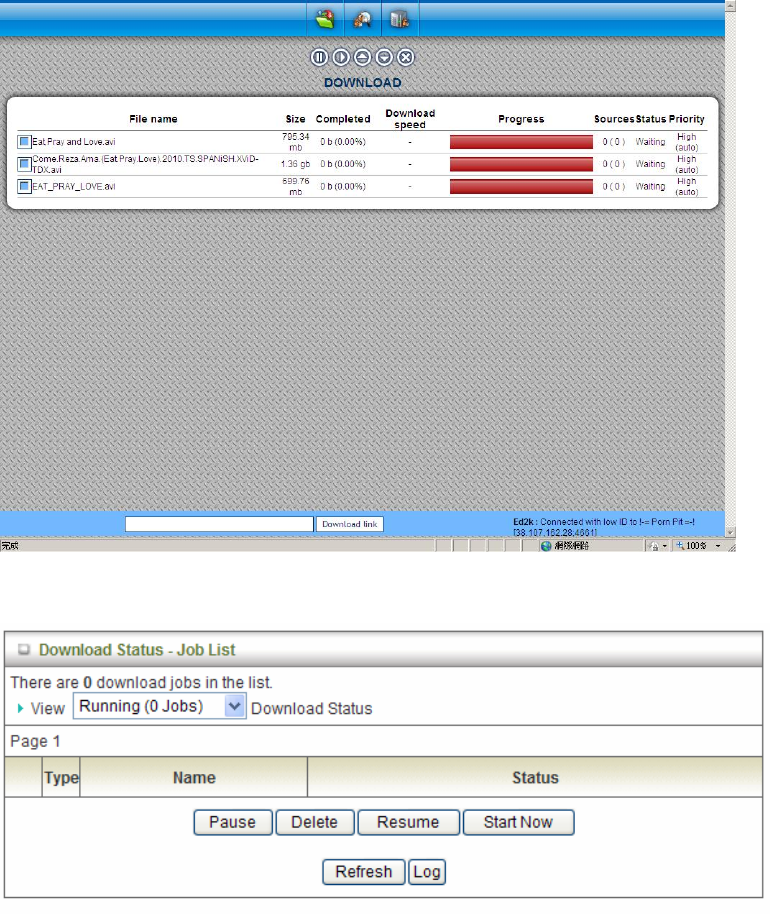
38
3.3.4. Download Status
At this page, you could check the download jobs of HTTP and FTP.
3.3.5. How to access data on the NAS?
3.3.5.1. Windows User
3.3.5.1.1. By network place
Then start your “file manager”, type the IP with “\\” on the beginning, as follow
picture shown. Then press enter.
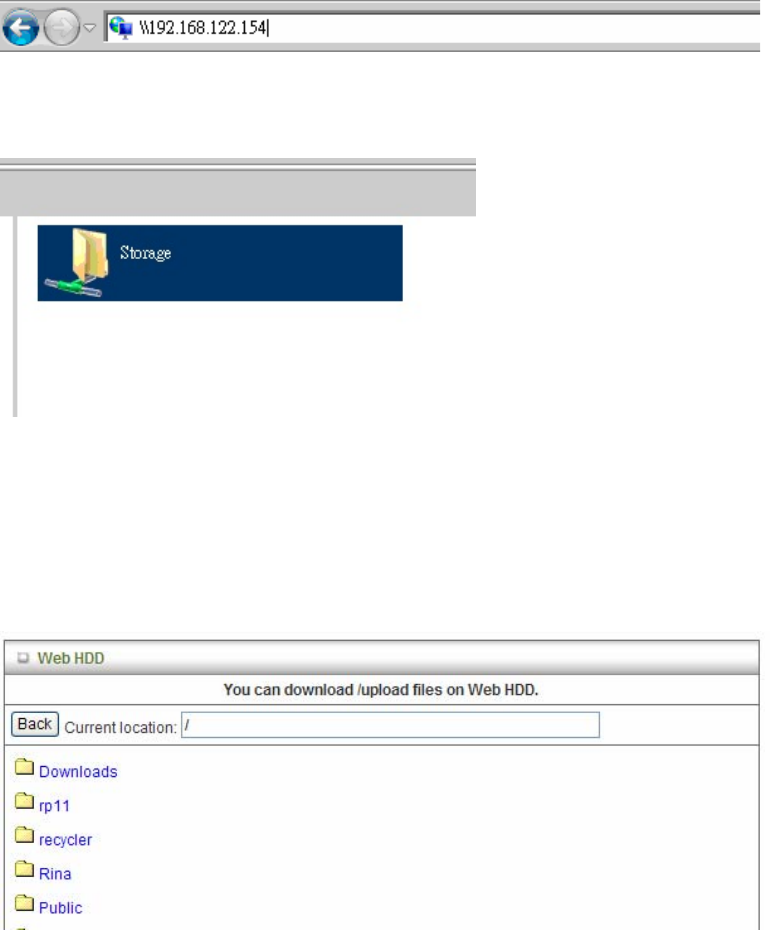
39
You could find a folder named “Storage”. It is what you are looking for.
3.3.5.1.2. By Web HDD
This Web HDD can allow you to enter HDD by web UI, and also can allow you to
let ‘guest’ to enter the ‘public’ area only.
3.3.5.2. Unix User
We do not provide NFS support, so the only way for UNIX to get files is FTP.
Use your FTP client to connect the FTP server.
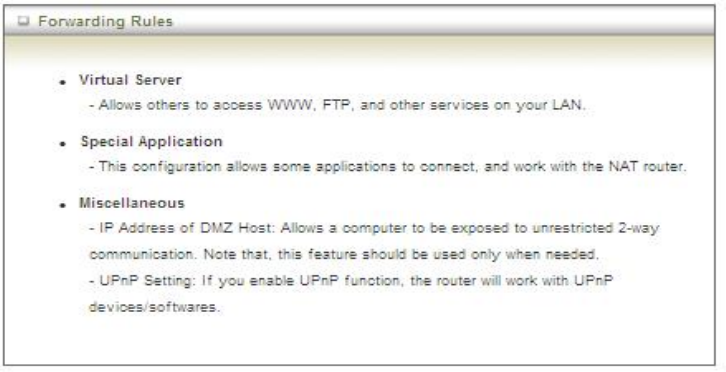
40
3.4. Forwarding Rules
3.4.1. Virtual Server
This product’s NAT firewall filters out unrecognized packets to protect your Intranet, so
all hosts behind this product are invisible to the outside world. If you wish, you can
make some of them accessible by enabling the Virtual Server Mapping.
A virtual server is defined as a Service Port, and all requests to this port will be
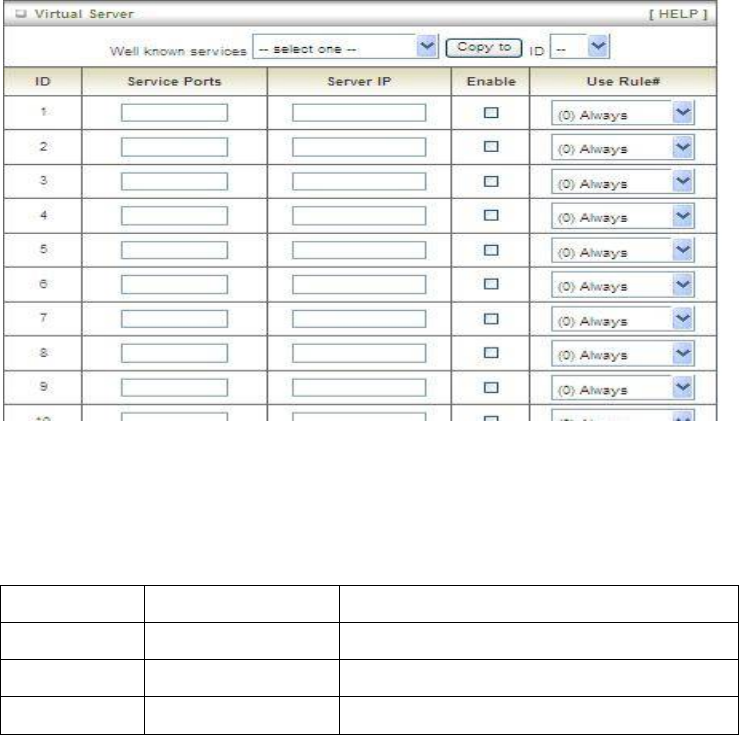
41
redirected to the computer specified by the Server IP. Virtual Server can work with
Scheduling Rules, and give user more flexibility on Access control. For the details,
please refer to Scheduling Rule.
For example, if you have an FTP server (port 21) at 192.168.123.1, a Web server (port
80) at 192.168.123.2, and a VPN server at 192.168.123.6, then you need to specify
the following virtual server mapping table:
Service Port Server IP Enable
21 192.168.123.1 V
80 192.168.123.2 V
1723 192.168.123.6 V
Afterwards, click on “Save” to store your settings or click “Undo” to give up the
changes.
3.4.2. Special AP
Some applications require multiple connections, like Internet games, Video
conferencing, Internet telephony, etc. Because of the firewall function, these
applications cannot work with a pure NAT router. The Special Applications feature
allows some of these applications to work with this product. If the mechanism of
Special Applications fails to make an application work, try setting your computer as
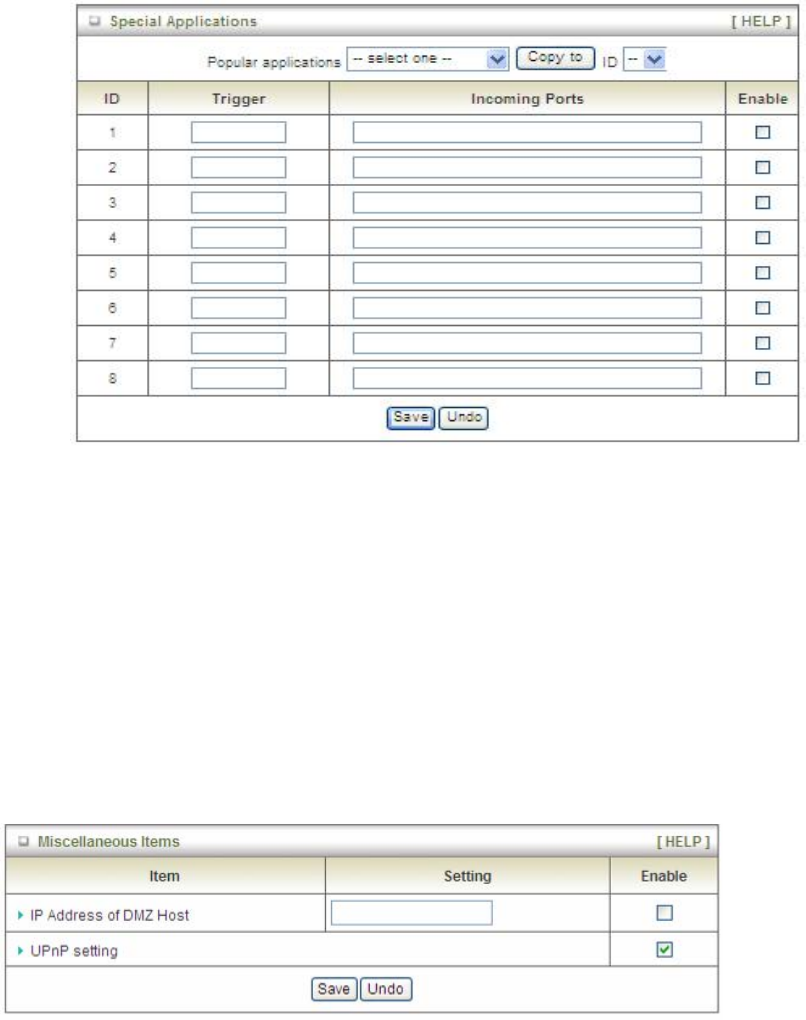
42
the DMZ host instead.
This device provides some predefined settings. Select your application and click “Copy
to” to add the predefined setting to your list.
1. Trigger: The outbound port number issued by the application.
2. Incoming Ports: When the trigger packet is detected, the inbound packets sent to
the specified port numbers are allowed to pass through the firewall.
Afterwards, Click on “Save” to store your settings or click “Undo” to give up the
changes.
3.4.3. Miscellaneous
1. IP Address of DMZ Host
DMZ (Demilitarized Zone) Host is a host without the protection of firewall. It allows
a computer to be exposed to unrestricted 2-way communication for Internet
games, Video conferencing, Internet telephony and other special applications.
2. UPnP Setting
The device supports the UPnP function. If the OS of your client computer supports
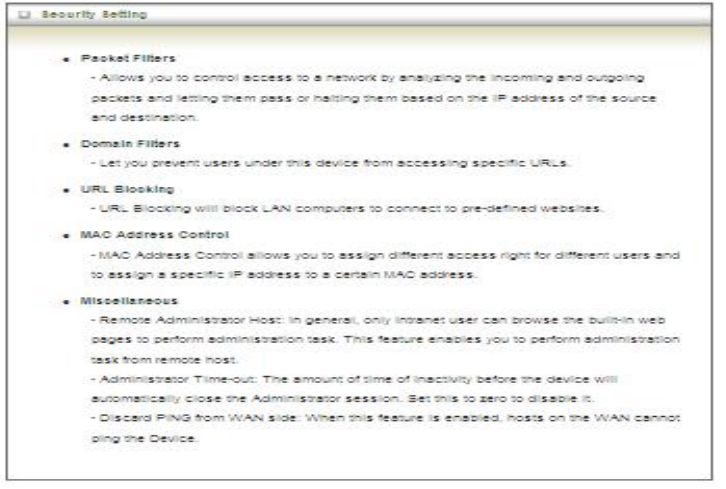
43
this function, and you enabled it, like Windows XP, you can see the following icon
when the client computer gets IP from the device.
Afterwards, click on “Save” to store your settings or click “Undo” to give up the
changes.
3.4.4. Security Setting
3.4.4.1. Packet Filters
Packet Filter includes both outbound filter and inbound filter. And they have same way
to setting. It enables you to control what packets are allowed to pass the router.
Outbound filter applies on all outbound packets. However, inbound filter applies on
packets that destined to Virtual Servers or DMZ host only. You can select one of the
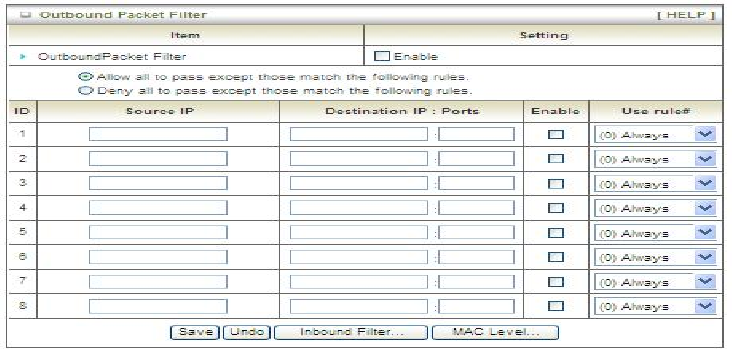
44
two filtering policies:
1. Allow all to pass except those match the specified rules.
2. Deny all to pass except those match the specified rules.
You can specify 8 rules for each direction: inbound or outbound. For each rule, you
can define the following:
• Source IP address
• Source port
• Destination IP address
• Destination port
• Protocol: TCP or UDP or both.
• Use Rule#
For source or destination IP address, you can define a single IP address (4.3.2.1) or a
range of IP addresses (4.3.2.1-4.3.2.254). An empty implies all IP addresses.
For source or destination port, you can define a single port (80) or a range of ports
(1000-1999). Add prefix "T" or "U" to specify TCP or UDP protocol. For example, T80,
U53, U2000-2999, No prefix indicates both TCP and UDP are defined. An empty
implies all port addresses. Packet Filter can work with Scheduling Rules, and give
user more flexibility on Access control. For Detail, please refer to Scheduling Rule.
Each rule can be enabled or disabled individually.
Afterwards, click on “Save” to store your settings or click “Undo” to give up the
changes.
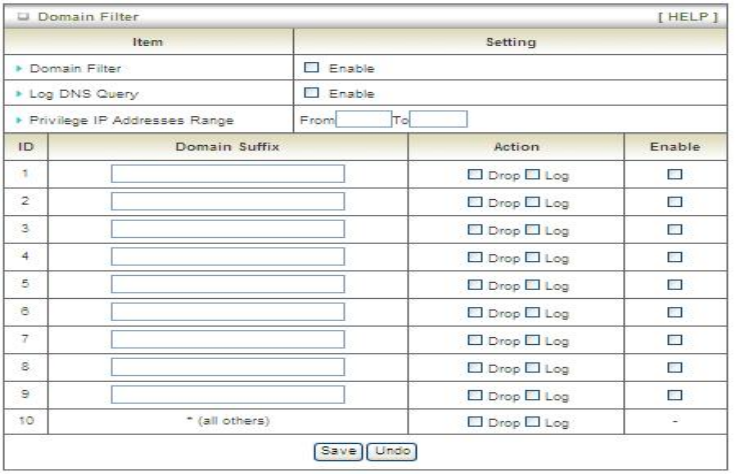
45
3.4.4.2. Domain Filters
Domain Filter prevents users under this device from accessing specific URLs.
1. Domain Filter: Check if you want to enable Domain Filter.
2. Log DNS Query: Check if you want to log the action when someone accesses the
specific URLs.
3. Privilege IP Address Range: Setting a group of hosts and privilege these hosts
to access network without restriction.
4. Domain Suffix: A suffix of URL can be restricted, for example, ".com", "xxx.com".
5. Action: When someone is accessing the URL met the domain-suffix, what kind of
action you want.
Check “Drop” to block the access. Check “Log” to log these access.
6. Enable: Check to enable each rule.
Afterwards, click on “Save” to store your settings or click “Undo” to give up the
changes.
3.4.4.3. URL Blocking
URL Blocking will block LAN computers to connect with pre-define Websites. The
major difference between “Domain filter” and “URL Blocking” is Domain filter requires
user to input suffix (like .com or .org, etc), while URL Blocking requires user to input a
keyword only. In other words, Domain filter can block specific website, while URL
Blocking can block hundreds of websites by simply a keyword.
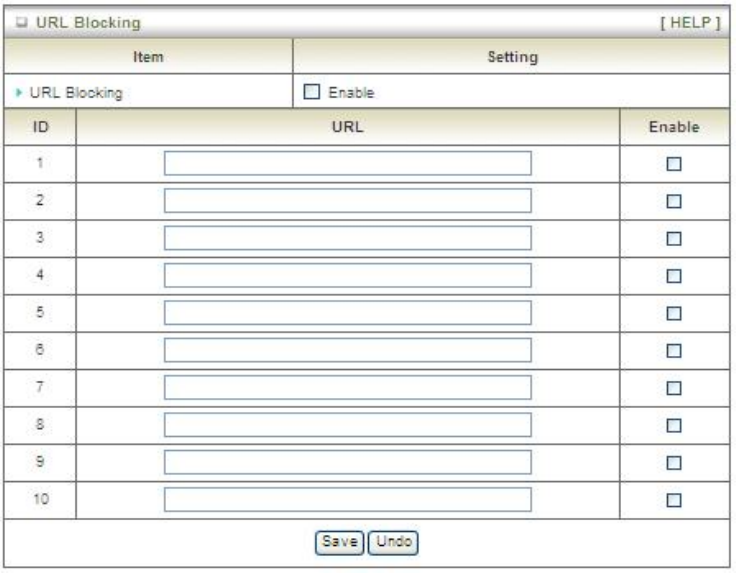
46
1. URL Blocking: Check if you want to enable URL Blocking.
2. URL: If any part of the Website's URL matches the pre-defined word, the
connection will be blocked.
For example, you can use pre-defined word "sex" to block all websites if their
URLs contain pre-defined word "sex".
3. Enable: Check to enable each rule.
Afterwards, click on “Save” to store your settings or click “Undo” to give up the
changes.
3.4.4.4. MAC Control
MAC Address Control allows you to assign different access right for different users
and to assign a specific IP address to a certain MAC address.
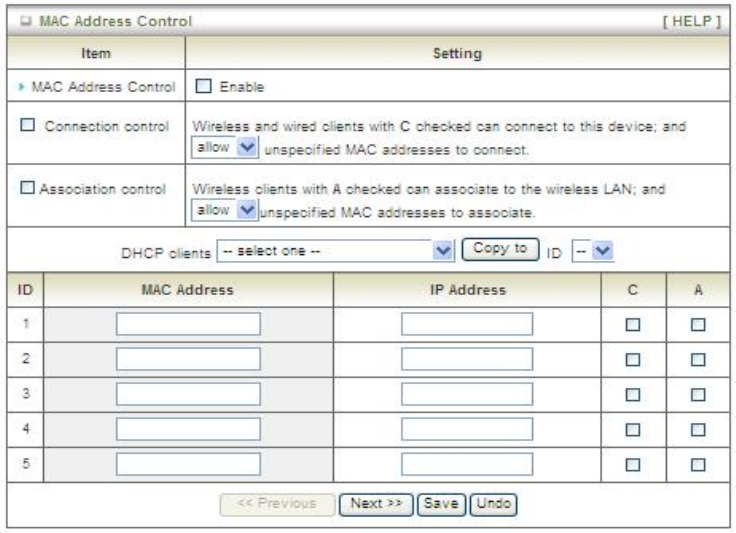
47
1. MAC Address Control: Check “Enable” to enable the “MAC Address Control”. All
of the settings in this page will take effect only when “Enable” is checked.
2. Connection control: Check "Connection control" to enable the controlling of
which wired and wireless clients can connect with this device. If a client is denied
to connect with this device, it means the client can't access to the Internet either.
Choose "allow" or "deny" to allow or deny the clients, whose MAC addresses are
not in the "Control table" (please see below), to connect with this device.
3. Association control: Check "Association control" to enable the controlling of
which wireless client can associate to the wireless LAN. If a client is denied to
associate to the wireless LAN, it means the client can't send or receive any data
via this device. Choose "allow" or "deny" to allow or deny the clients, whose MAC
addresses are not in the "Control table", to associate to the wireless LAN.
Afterwards, click on “Save” to store your settings or click “Undo” to give up the
changes.
3.4.4.5. Miscellaneous
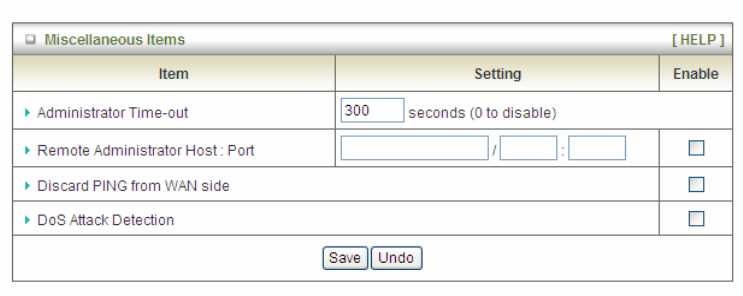
48
1. Administrator Time-out: The time of no activity to logout automatically, you may
set it to zero to disable this feature.
2. Remote Administrator Host/Port
In general, only Internet user can browse the built-in web pages to perform
administration task. This feature enables you to perform administration task from
remote host. If this feature is enabled, only the specified IP address can perform
remote administration. If the specified IP address is 0.0.0.0, any host can connect
with this product to perform administration task. You can use subnet mask bits
"/nn" notation to specified a group of trusted IP addresses for example,
"10.1.2.0/24".
NOTE: When Remote Administration is enabled, the web server port will be
shifted to 80. You can change web server port to other port, too.
3. Discard PING from WAN side: When this feature is enabled, any host on the
WAN cannot ping this product.
4. DoS Attack Detection: When this feature is enabled, the router will detect and
log the DoS attack coming from the Internet. Currently, the router can detect the
following DoS attack: SYN Attack, WinNuke, Port Scan, Ping of Death, Land
Attack etc.
Afterwards, click on “Save” to store your settings or click “Undo” to give up the
changes.
3.4.5. Advanced Setting
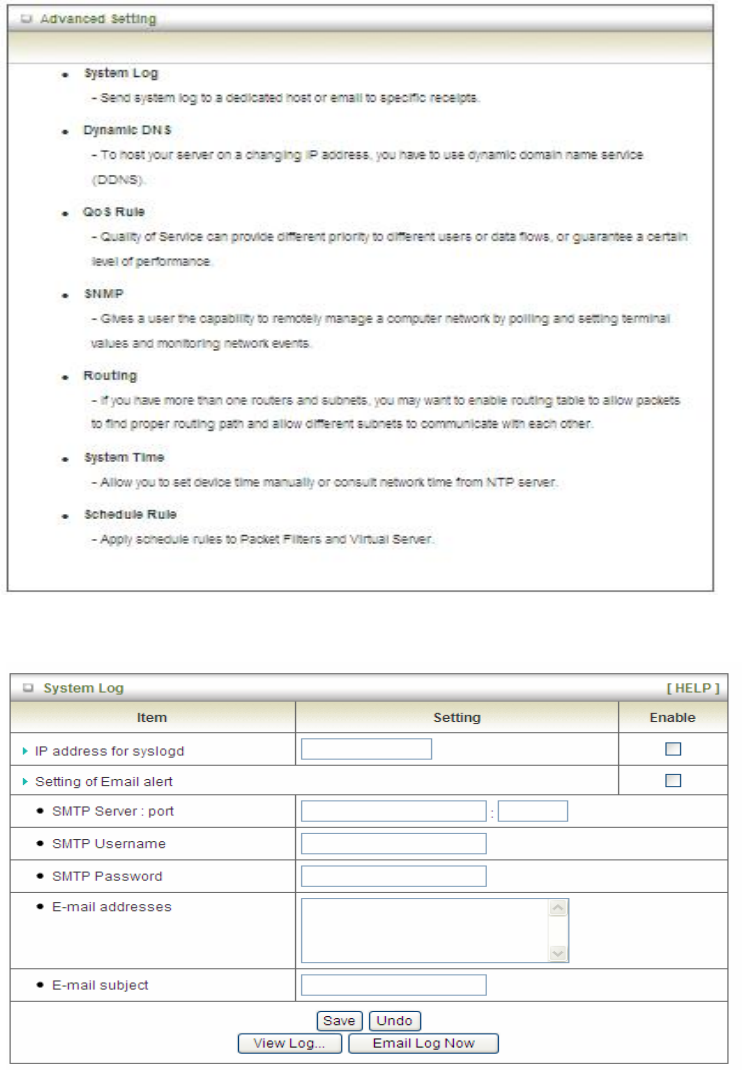
49
3.4.5.1. System Log
This page supports two methods to export system logs to specific destination by
means of syslog (UDP) and SMTP(TCP). The items you have to setup include:
1. IP Address for Syslog: Host IP of destination where syslog will be sent to. Check
Enable to enable this function.
2. Setting of Email alert: Check if you want to enable Email alert (send syslog via
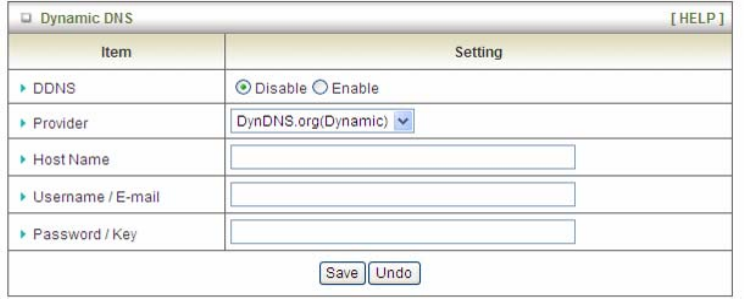
50
email).
3. SMTP Server: Port: Input the SMTP server IP and port, which are connected with
':'. If you do not specify port number, the default value is 25.
For example, "mail.your_url.com" or "192.168.1.100:26".
4. SMTP Username: Enter the Username offered by your ISP.
5. SMTP Password: Enter the User name offered by your ISP.
6. E-mail Addresses: The recipients are the ones who will receive these logs. You
can assign more than 1 recipient, using ';' or ',' to separate these email addresses.
7. E-mail Subject: The subject of email alert is optional.
Afterwards, click on “Save” to store your settings or click “Undo” to give up the
changes.
3.4.5.2. Dynamic DNS
To host your server on a changing IP address, you have to use dynamic domain name
service (DDNS). Therefore, anyone wishing to reach your host only needs to know the
name of it. Dynamic DNS will map the name of your host to your current IP address,
which changes each time you connect your Internet service provider.
Before you enable Dynamic DNS, you need to register an account on one of these
Dynamic DNS servers that we list in Provider field.
1. DDNS: Select enable if you would like to trigger this function.
2. Provider: The DDNS provider supports service for you to bind your IP(even
private IP) with a certain Domain name. You could choose your favorite provider.
3. Host Name: Register a domain name to the DDNS provider. The fully domain
name is concatenated with hostname(you specify) and a suffix(DDNS provider
specifies).
4. Username/E-mail: Input username or E-mail based on the DDNS provider you
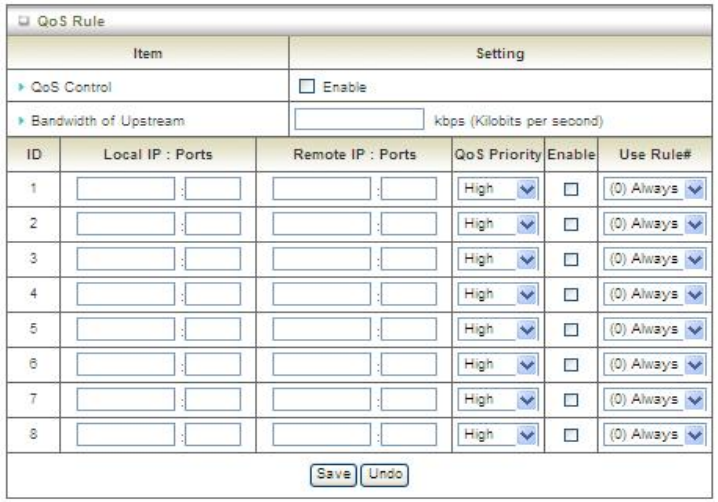
51
select.
5. Password/Key: Input password or key based on the DDNS provider you select.
Afterwards, click on “Save” to store your settings or click “Undo” to give up the changes.
3.4.5.3. QoS
QoS provide different priority to different users or data flows, or guarantee a certain
level of performance.
1. QoS Control: Check Enable to enable this function.
2. Bandwidth of Upstream: Set the limitation of upstream bandwidth.
3. Local IP : Ports: Define the Local IP address and ports of packets.
4. Remote IP : Ports: Define the Remote IP address and ports of packets.
5. QoS Priority : This defines the priority level of the current Policy Configuration.
Packets associated with this policy will be serviced based upon the priority level
set. For critical applications High or Normal level is recommended. For non-critical
applications select a Low level.
6. Enable: Check to enable the corresponding QOS rule.
7. User Rule#: The QoS rule can work with Scheduling Rule number#. Please refer
to the Section 3.4.1.7 Schedule Rule.
Afterwards, Click on “Save” to store your settings or click “Undo” to give up the
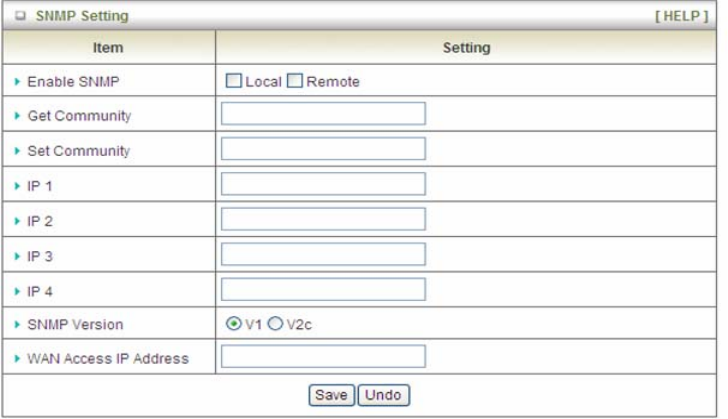
52
changes.
3.4.5.4. SNMP
In brief, SNMP, the Simple Network Management Protocol, is a protocol designed to
give a user the capability to remotely manage a computer network by polling and
setting terminal values and monitoring network events.
1. Enable SNMP: You must check “Local”, “Remote” or both to enable SNMP
function. If “Local” is checked, this device will respond request from LAN. If
“Remote” is checked, this device will respond request from WAN.
2. Get Community: The community of GetRequest is that this device will respond.
3. Set Community: The community of SetRequest is that this device will accept.
4. IP 1, IP 2, IP 3, IP 4: Enter the IP addresses of your SNMP Management PCs.
User has to configure where this device should send SNMP Trap message.
5. SNMP Version: Select proper SNMP Version that your SNMP Management
software supports.
6. WAN Access IP Address: If you want to limit the remote SNMP access to
specific computer, please enter the PC’s IP address. The default value is 0.0.0.0,
and it means that any Internet connected computer can get some information of
the device with SNMP protocol.
Afterwards, click on “Save” to store your settings or click “Undo” to give up the
changes.
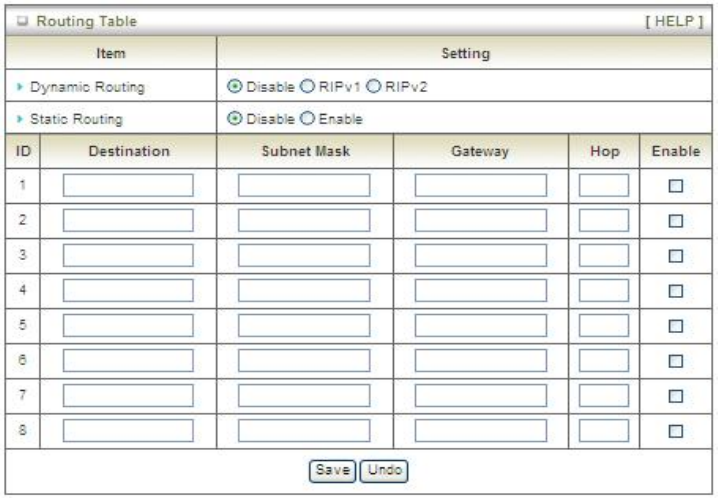
53
3.4.5.5. Routing
If you have more than one routers and subnets, you will need to enable routing table
to allow packets to find proper routing path and allow different subnets to
communicate with each other. The routing table allows you to determine which
physical interface addresses are utilized for outgoing IP data grams.
1. Dynamic Routing: Routing Information Protocol (RIP) will exchange information
about destinations for computing routes throughout the network. Please select
RIPv2 only if you have different subnets in your network. Otherwise, please select
RIPv1 if you need this protocol.
2. Static Routing: For static routing, you can specify up to 8 routing rules. You can
enter the destination IP address, subnet mask, gateway, and hop for each
routing rule, and then enable or disable the rule by checking or un-checking the
Enable checkbox.
Afterwards, click on “Save” to store your settings or click “Undo” to give up the
changes.
3.4.5.6. System Time
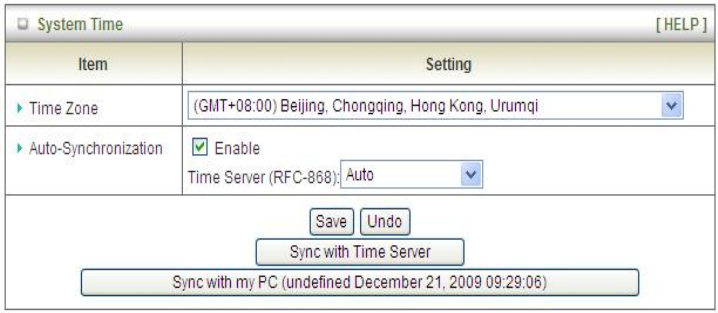
54
1. Time Zone: Select a time zone where this device locates.
2. Auto-Synchronization: Check the “Enable” checkbox to enable this function.
Besides, you can select a NTP time server to consult UTC time.
3. Sync with Time Server: Click on the button if you want to set Date and Time by
NTP Protocol .
4. Sync with my PC: Click on the button if you want to set Date and Time using
PC’s Date and Time.
Afterwards, click on “Save” to store your settings or click “Undo” to give up the
changes.
3.4.5.7. Scheduling
You can set the schedule time to decide which service will be turned on or off.
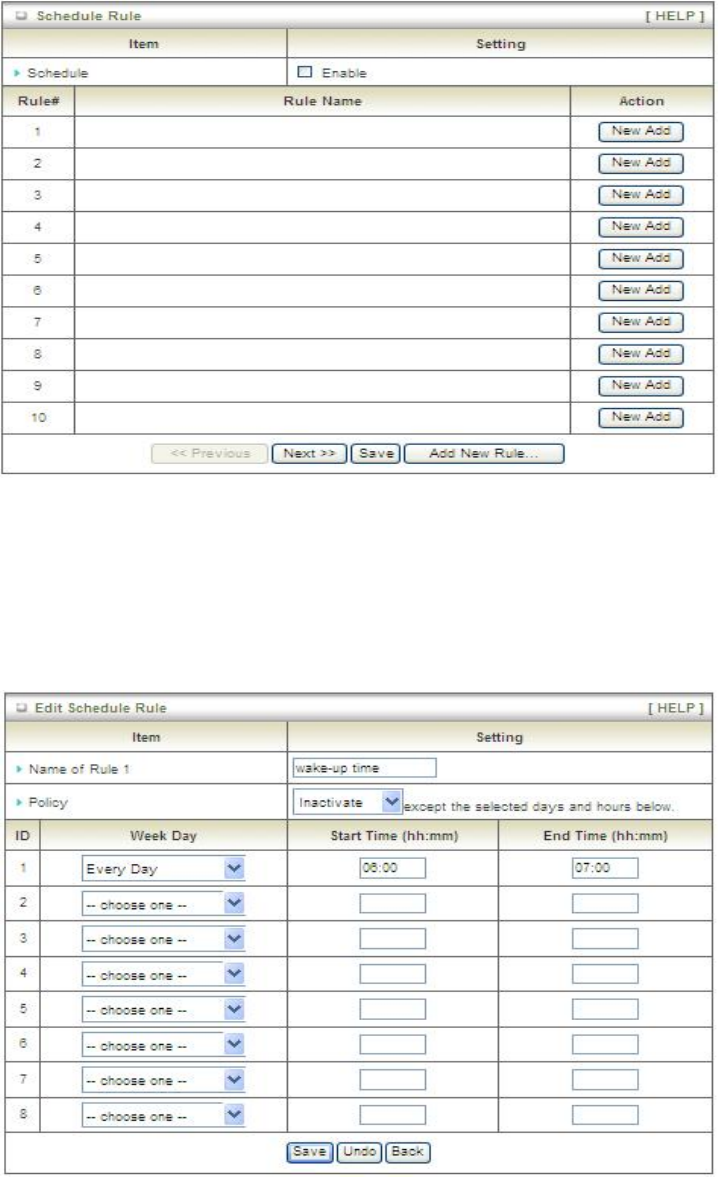
55
1. Schedule: Check to enable the schedule rule settings.
2. Add New Rule: To create a schedule rule, click the “New Add” button. You can
edit the Name of Rule, Policy, and set the schedule time (Week day, Start Time,
and End Time). The following example configures “wake-up time“ everyday from
06:00 to 07:00.
Afterwards, click save” to store your settings or click “Undo” to give up the changes.
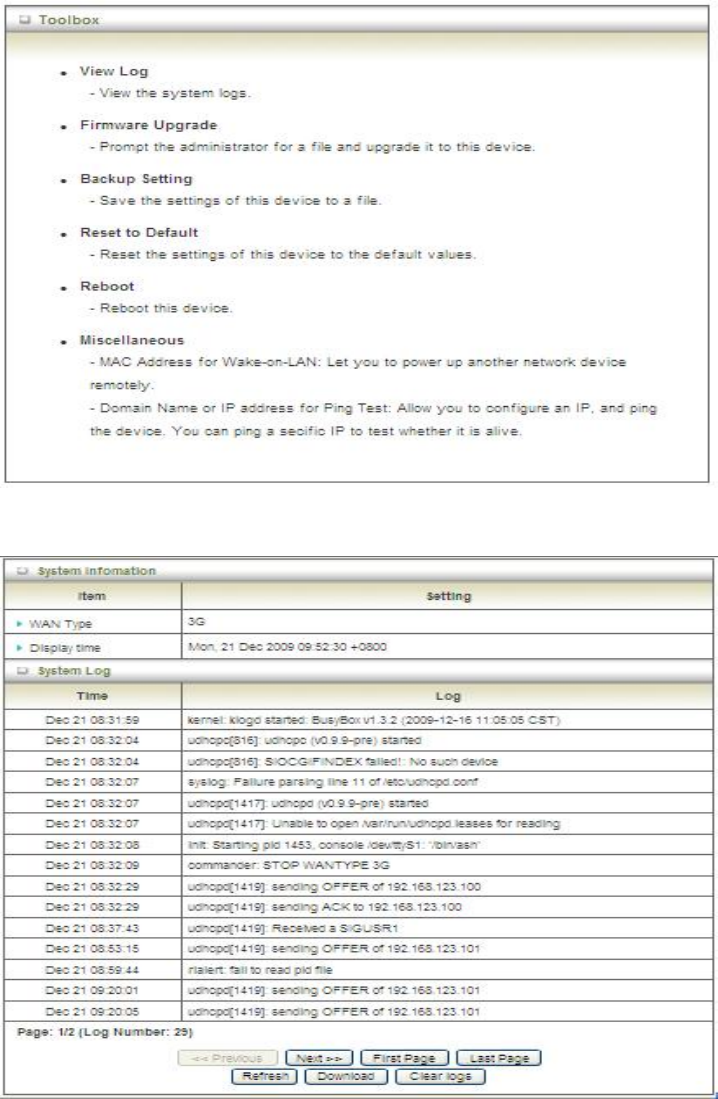
56
3.4.6. Tool Box
3.4.6.1. System Info
You can view the System Information and System log, and download/clear the
System log, in this page.
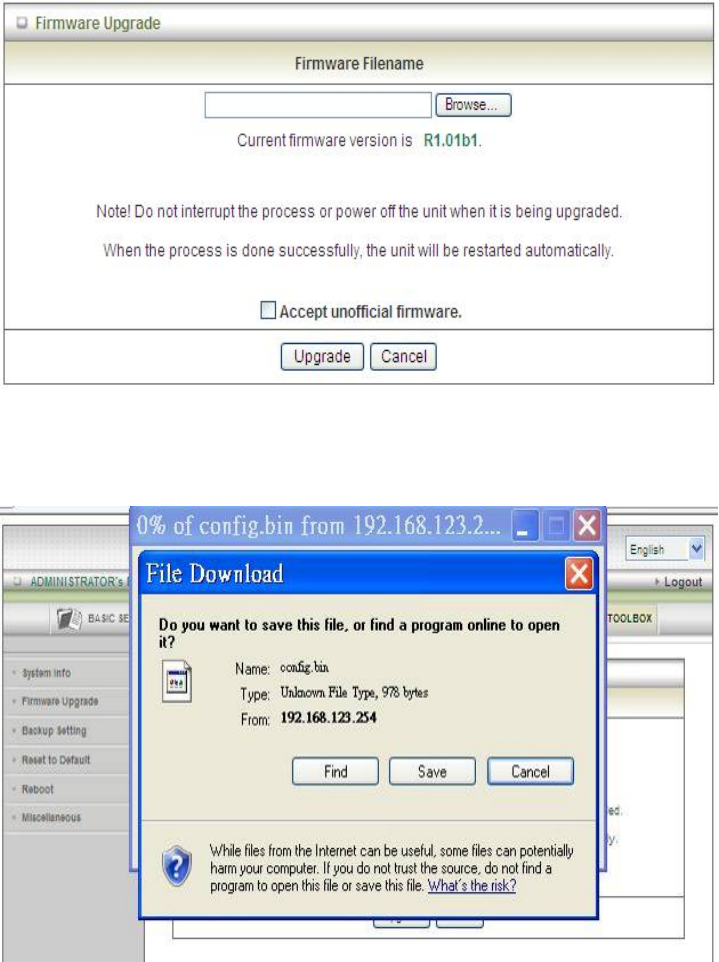
57
3.4.6.2. Firmware Upgrade
You can upgrade firmware by clicking “Upgrade” button.
3.4.6.3. Backup Setting
You can backup your settings by clicking the “Backup Setting” function item and
save it as a bin file. Once you want to restore these settings, please click Firmware
Upgrade button and use the bin file you saved.
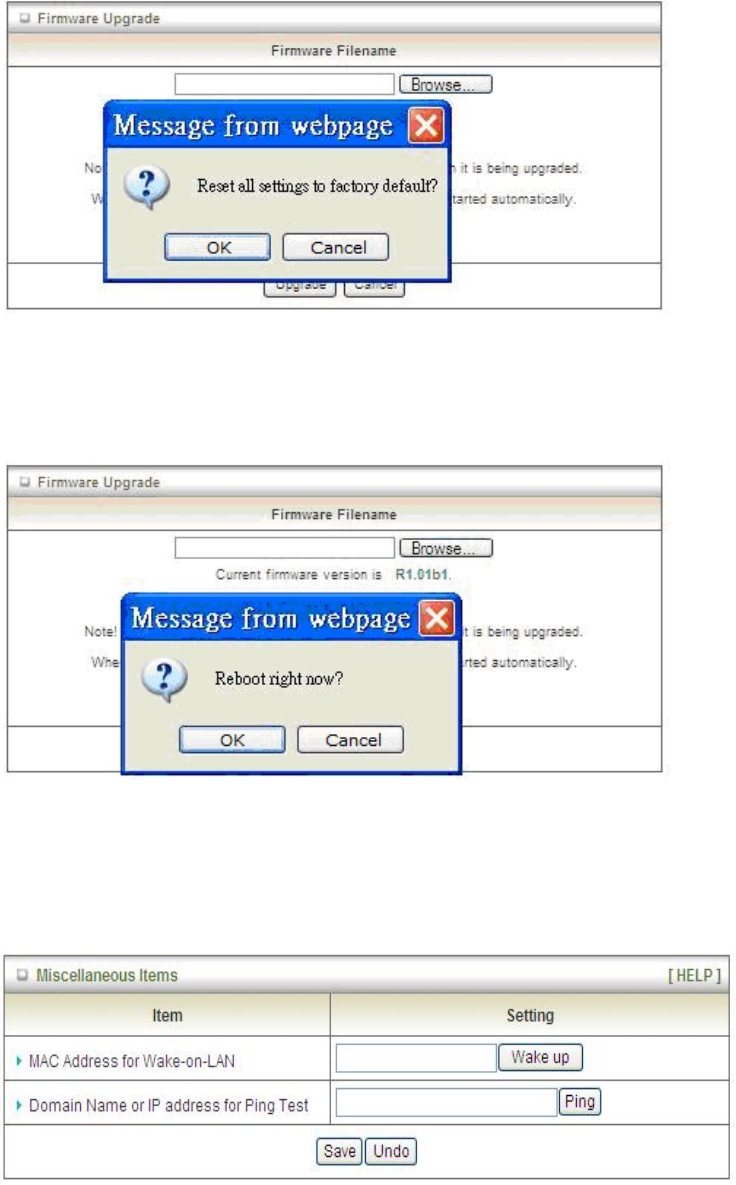
58
3.4.6.4. Reset to Default
You can also reset this device to factory default settings by clicking the Reset to
default function item.
3.4.6.5. Reboot
You can also reboot this device by clicking the Reboot function item.
3.4.6.6. Miscellaneous
59
1. MAC Address for Wake-on-LAN: It enables you to power up a networked
device remotely. If you would like to trigger this function, you have to know the
MAC address of this device. For instance if the MAC address is
00-11-22-33-44-55, enter it into the blank of MAC Address for Wake-on-LAN.
Afterwards. Afterwards, click "Wake up" button which makes the router to send
the wake-up frame to the target device immediately.
2. Domain Name or IP address for Ping Test: Allow you to configure an IP, and
ping the device. You can ping a specific IP to test whether it is alive.
Afterwards, click on “Save” to store your settings or click “Undo” to give up the
changes.
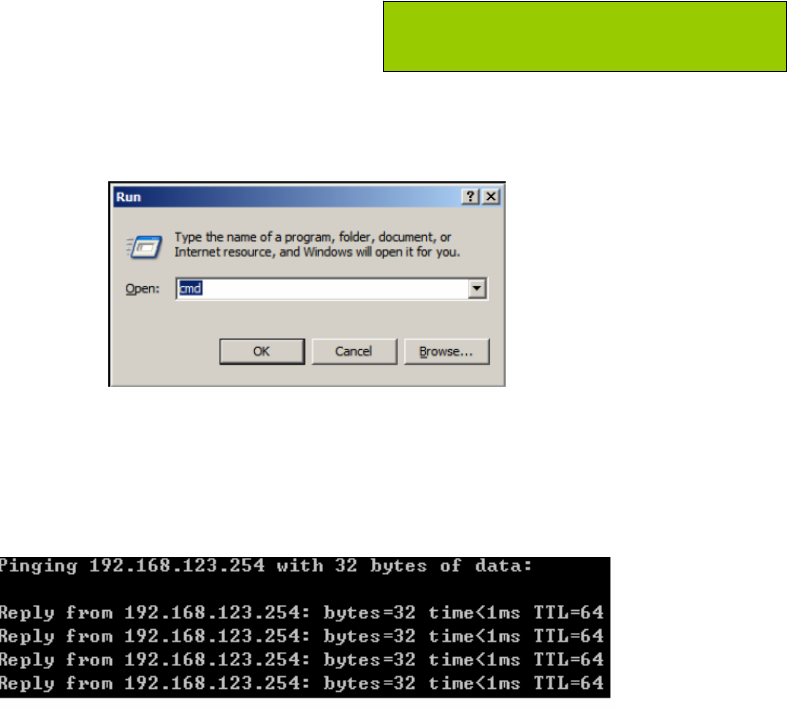
60
Note: It is recommended that you use an
Ethernet connection to confi
g
ure it
4 . Troubleshooting
This Chapter provides solutions to problems for the installation and operation of the WiFi
Broadband Router. You can refer to the following if you are having problems.
1 Why can’t I configure the router even the cable is
plugged and the LED is lit?
Do a Ping test to make sure that the WiFi
Broadband Router is responding.
Go to Start > Run.
1. Type cmd.
2. Press OK.
3. Type ipconfig to get the IP of default gateway.
4. Type “ping 192.168.123.254”. Assure that you ping the correct IP Address
assigned to the WiFi Broadband Router. It will show four replies if you ping
correctly.
Ensure that your Ethernet Adapter is working, and that all network drivers are installed
properly. Network adapter names will vary depending on your specific adapter. The
installation steps listed below are applicable for all network adapters.
1. Go to Start > Right click on “My Computer” > Properties.
2. Select the Hardware Tab.
3. Click Device Manager.
4. Double-click on “Network Adapters”.
61
5. Right-click on Wireless Card bus Adapter or your specific network adapter.
6. Select Properties to ensure that all drivers are installed properly.
7. Look under Device Status to see if the device is working properly.
8. Click “OK”.
2 What can I do if my Ethernet connection does
not work properly?
A. Make sure the RJ45 cable connects with the router.
B. Ensure that the setting on your Network Interface Card adapter is “Enabled”.
C. If settings are correct, ensure that you are not using a crossover Ethernet cable,
not all Network Interface Cards are MDI/MDIX compatible, and use a patch
cable is recommended.
D. If the connection still doesn’t work properly, then you can reset it to default.
3 Something wrong with the wireless connection?
A. Can’t setup a wireless connection?
I. Ensure that the SSID and the encryption settings are exactly the same to
the Clients.
II. Move the WiFi Broadband Router and the wireless client into the same
room, and then test the wireless connection.
III. Disable all security settings such as WEP, and MAC Address Control.
IV. Turn off the WiFi Broadband Router and the client, then restart it and then
turn on the client again.
V. Ensure that the LEDs are indicating normally. If not, make sure that the
power and Ethernet cables are firmly connected.
VI. Ensure that the IP Address, subnet mask, gateway and DNS settings are
correctly entered for the network.
VII. If you are using other wireless device, home security systems or ceiling
fans, lights in your home, your wireless connection may degrade
dramatically. Keep your product away from electrical devices that
generate RF noise such as microwaves, monitors, electric motors…
B. What can I do if my wireless client can not access the Internet?
I. Out of range: Put the router closer to your client.
II. Wrong SSID or Encryption Key: Check the SSID or Encryption setting.
III. Connect with wrong AP: Ensure that the client is connected with the
correct Access Point.
i. Right-click on the Local Area Connection icon in the taskbar.
62
ii. Select View Available Wireless Networks in Wireless Configure.
Ensure you have selected the correct available network.
iii. Reset the WiFi Broadband Router to default setting
C. Why does my wireless connection keep dropping?
I. Antenna Orientation.
i. Try different antenna orientations for the WiFi Broadband Router.
ii. Try to keep the antenna at least 6 inches away from the wall or other
objects.
II. Try changing the channel on the WiFi Broadband Router, and your
Access Point and Wireless adapter to a different channel to avoid
interference.
III. Keep your product away from electrical devices that generate RF noise,
like microwaves, monitors, electric motors, etc.
4 What to do if I forgot my encryption key?
1. Go back to advanced setting to set up your Encryption key again.
2. Reset the WiFi Broadband Router to default setting
5 How to reset to default?
1. Ensure the WiFi Broadband Router is powered on
2. Find the Reset button on the right side
3. Press the Reset button for 8 seconds and then release.
4. After the WiFi Broadband Router reboots, it has back to the factory default
settings.
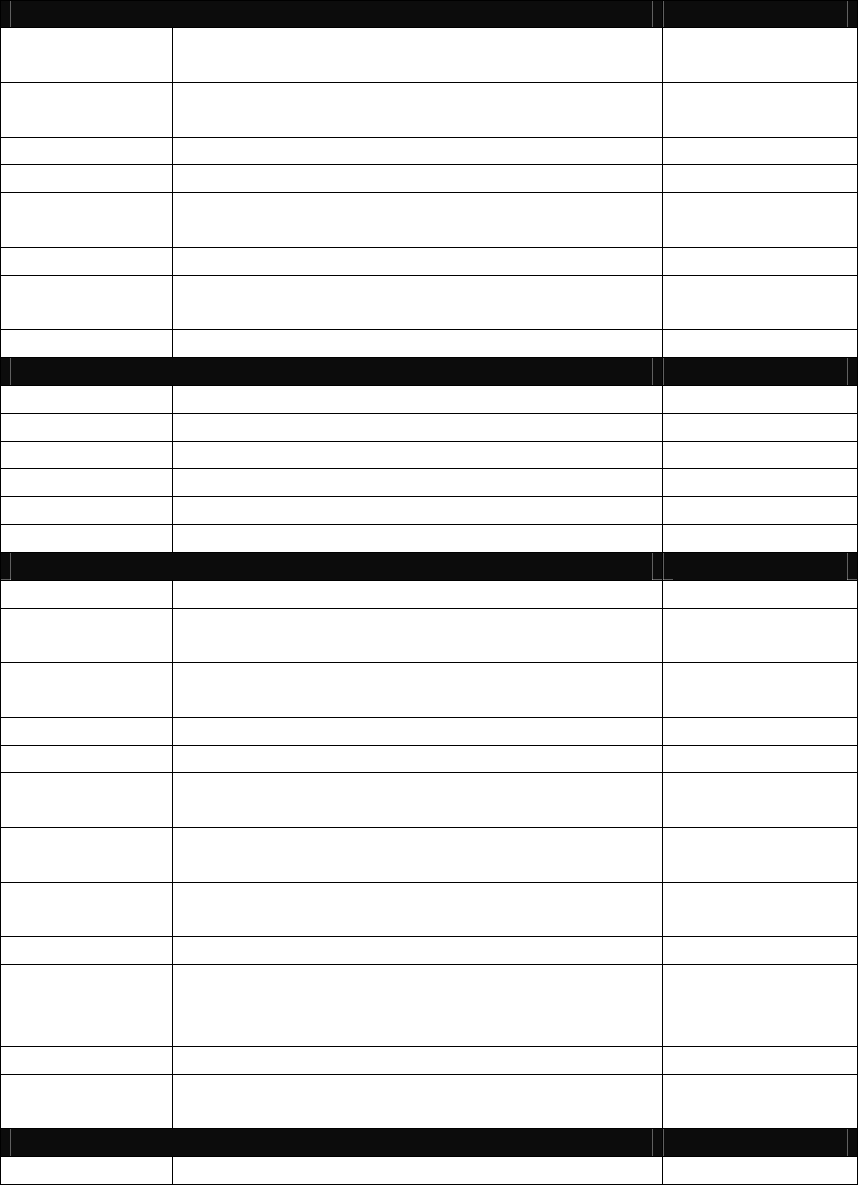
63
Appendix A. Spec Summary Table
Device Interface CDE570AM-U02
Ethernet WAN RJ-45 port, 10/100/1000Mbps,
auto-MDI/MDIX 1
Ethernet LAN RJ-45 port, 10/100/1000Mbps,
auto-MDI/MDIX 4
USB Sharing USB 2.0 for file sharing ●
Antenna 2 dBi detachable antenna 2
WPS / USB
OFF Button
For WPS connection and USB storage
remove button 1
Reset Button Reset router setting to factory default 1
LED Indication Power/Status / USB/ WAN / LAN1 ~ LAN4/
WiFi ●
Power Jack DC 12V/1.5A switching power adapter 1
Wireless LAN (WiFi)
Standard IEEE 802.11b/g/n compliance ●
SSID SSID broadcast or in stealth mode ●
Channel Auto-selection, manually ●
Security WEP, WPA, WPA-PSK, WPA2, WPA2-PSK ●
WPS WPS (Wi-Fi Protected Setup) ●
WMM WMM (Wi-Fi Multimedia) ●
Functionality
Ethernet WAN PPPoE, DHCP client, Static IP, PPTP, L2TP ●
WAN
Connection Auto-reconnect, dial-on-demand, manually ●
One-to-Many
NAT Virtual server, special application, DMZ ●
NAT Session Support NAT session 20000
SPI Firewall IP/Service filter, URL blocking, MAC control ●
DoS
Protection
DoS (Deny of Service) detection and
protection ●
Routing
Protocol Static route, dynamic route (RIP v1/v2) ●
Storage/File
Sharing
FAT16/FAT32, EXT2, NTFS ( Read only)
Samba server, FTP server ●
Media server UPnP AV media server, iTunes server ●
Scheduling
Download
management
FTP
HTTP
BitTorrent
●
Management SNMP, UPnP IGD, syslog, DDNS ●
Administration Web-based UI, remote login, backup/restore
setting
●
Environment & Certification
Package CDE570AM-U02, Power adapter, Quick ●
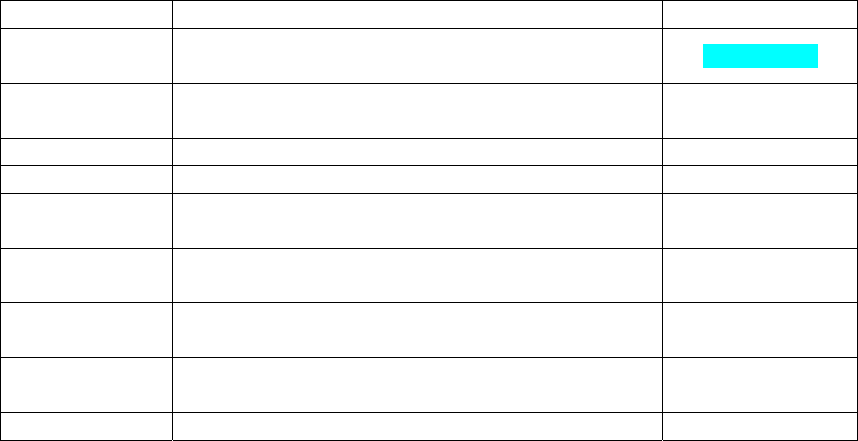
64
Content Installation Guide, CD
Package
Information Device dimension (mm) 185x112x25
Package dimension (246x210x62mm)
SP/MP/ZP ●
Package dimension (214x146x69mm) PP ○
Package dimension (290x234x100mm) AP ○
Operation
Temp.
Temp.: 0~40oC, Humidity 10%~90%
non-condensing ●
Storage Temp. Temp.: -10~70oC, Humidity: 0~95%
non-condensing ●
Home
Networking
DLNA compliance ●
EMI
Certification CE/FCC compliance ●
RoHS RoHS compliance ●
65
Appendix B. Licensing information
This product includes copyrighted third-party software licensed under the terms of the GNU
General Public License. Please refer to the GNU General Public License below to check the
detailed terms of this license.
The following parts of this product are subject to the GNU GPL, and those software packages
are copyright by their respective authors.
Linux Kernel GPLv2 | Linux-2.6.21
Busybox GPLv2 | busybox_1.3.2
bridge-utils GPLv2 | bridge-utils 1.1
udhcp server GPLv2 | udhcp-0.9.9
udhcp client
fdisk GPLv2 | util-linux 2.12q
mke2fs, e2fsck GPLv2 | e2fsprogs v1.40.2
samba GNUv2 | samba 3.0.20
wireless tools GPLv2 | wireless tools
vsfptd GPLv2 | vsftpd-2.0.3
Transmission MIT | Transmission-1.74
mt-daapd GNUv2 | mt-daapd-0.2.4
dnrd GNUv2 | DNRD-2.17
libcurl cURL-7.19.6
OpenSSL BSD | openssl-1.00b3
ntfs-3g GNUv2 | ntfs-3g-2009.4.4
Zebra GNUv2 | zebra-0.95a
Snmpd CMU | snmp-4.1.2
Pptp GNUv2 | pptp-1.7.1
Pppoe GPLv2 | pppoe-3.8
Pppd BSD | ppp-2.4
l2tpd GPLv2 | l2tp-0.4
iptables GNUv2 | iptables-1.4.2
tc GNUv2 | iproute2-2.6.11
Availability of source code
Please visit our web site or contact us to obtain more information.
66
GNU GENERAL PUBLIC LICENSE
Version 2, June 1991
Copyright (C) 1989, 1991 Free Software Foundation, Inc.
59 Temple Place, Suite 330, Boston, MA 02111-1307 USA
Everyone is permitted to copy and distribute verbatim copies
of this license document, but changing it is not allowed.
Preamble
The licenses for most software are designed to take away your freedom to share and change it.
By contrast, the GNU General Public License is intended to guarantee your freedom to share
and change free software--to make sure the software is free for all its users. This General
Public License applies to most of the Free Software Foundation's software and to any other
program whose authors commit to using it. (Some other Free Software Foundation software is
covered by the GNU Library General Public License instead.) You can apply it to your
programs, too.
When we speak of free software, we are referring to freedom, not price. Our General Public
Licenses are designed to make sure that you have the freedom to distribute copies of free
software (and charge for this service if you wish), that you receive source code or can get it if
you want it, that you can change the software or use pieces of it in new free programs; and that
you know you can do these things.
To protect your rights, we need to make restrictions that forbid anyone to deny you these rights
or to ask you to surrender the rights. These restrictions translate to certain responsibilities for
you if you distribute copies of the software, or if you modify it.
For example, if you distribute copies of such a program, whether gratis or for a fee, you must
give the recipients all the rights that you have. You must make sure that they, too, receive or
can get the source code. And you must show them these terms so they know their rights.
We protect your rights with two steps: (1) copyright the software, and (2) offer you this license
which gives you legal permission to copy, distribute and/or modify the software.
Also, for each author's protection and ours, we want to make certain that everyone
understands that there is no warranty for this free software. If the software is modified by
someone else and passed on, we want its recipients to know that what they have is not the
original, so that any problems introduced by others will not reflect on the original authors'
reputations.
Finally, any free program is threatened constantly by software patents. We wish to avoid the
danger that redistributors of a free program will individually obtain patent licenses, in effect
making the program proprietary. To prevent this, we have made it clear that any patent must be
licensed for everyone's free use or not licensed at all.
The precise terms and conditions for copying, distribution and modification follow.
67
GNU GENERAL PUBLIC LICENSE
TERMS AND CONDITIONS FOR COPYING, DISTRIBUTION AND MODIFICATION
0. This License applies to any program or other work which contains a notice placed by the
copyright holder saying it may be distributed under the terms of this General Public License.
The "Program", below, refers to any such program or work, and a "work based on the
Program" means either the Program or any derivative work under copyright law: that is to say,
a work containing the Program or a portion of it, either verbatim or with modifications and/or
translated into another language. (Hereinafter, translation is included without limitation in the
term "modification".) Each licensee is addressed as "you".
Activities other than copying, distribution and modification are not covered by this License;
they are outside its scope. The act of running the Program is not restricted, and the output
from the Program is covered only if its contents constitute a work based on the Program
(independent of having been made by running the Program). Whether that is true depends on
what the Program does.
1. You may copy and distribute verbatim copies of the Program's source code as you receive it,
in any medium, provided that you conspicuously and appropriately publish on each copy an
appropriate copyright notice and disclaimer of warranty; keep intact all the notices that refer to
this License and to the absence of any warranty; and give any other recipients of the Program
a copy of this License along with the Program.
You may charge a fee for the physical act of transferring a copy, and you may at your option
offer warranty protection in exchange for a fee.
2. You may modify your copy or copies of the Program or any portion of it, thus forming a work
based on the Program, and copy and distribute such modifications or work under the terms of
Section 1 above, provided that you also meet all of these conditions:
a) You must cause the modified files to carry prominent notices stating that you changed the
files and the date of any change.
b) You must cause any work that you distribute or publish, that in whole or in part contains or
is derived from the Program or any part thereof, to be licensed as a whole at no charge to
all third parties under the terms of this License.
c) If the modified program normally reads commands interactively when run, you must cause
it, when started running for such interactive use in the most ordinary way, to print or display
an announcement including an appropriate copyright notice and a notice that there is no
warranty (or else, saying that you provide a warranty) and that users may redistribute the
program under these conditions, and telling the user how to view a copy of this License.
(Exception: if the Program itself is interactive but does not normally print such an
announcement, your work based on the Program is not required to print an
announcement.)
These requirements apply to the modified work as a whole. If identifiable sections of that work
are not derived from the Program, and can be reasonably considered independent and
separate works in themselves, then this License, and its terms, do not apply to those sections
when you distribute them as separate works. But when you distribute the same sections as
part of a whole which is a work based on the Program, the distribution of the whole must be on
the terms of this License, whose permissions for other licensees extend to the entire whole,
and thus to each and every part regardless of who wrote it.
Thus, it is not the intent of this section to claim rights or contest your rights to work written
entirely by you; rather, the intent is to exercise the right to control the distribution of derivative
or collective works based on the Program.
In addition, mere aggregation of another work not based on the Program with the Program (or
with a work based on the Program) on a volume of a storage or distribution medium does not
bring the other work under the scope of this License.
68
3. You may copy and distribute the Program (or a work based on it, under Section 2) in object
code or executable form under the terms of Sections 1 and 2 above provided that you also do
one of the following:
a) Accompany it with the complete corresponding machine-readable source code,
which must be distributed under the terms of Sections 1 and 2 above on a medium
customarily used for software interchange; or,
b) Accompany it with a written offer, valid for at least three years, to give any third party, for a
charge no more than your cost of physically performing source distribution, a complete
machine-readable copy of the corresponding source code, to be distributed under the
terms of Sections 1 and 2 above on a medium customarily used for software interchange;
or,
c) Accompany it with the information you received as to the offer to distribute corresponding
source code. (This alternative is allowed only for noncommercial distribution and only if
you received the program in object code or executable form with such an offer, in accord
with Subsection b above.)
The source code for a work means the preferred form of the work for making modifications to it.
For an executable work, complete source code means all the source code for all modules it
contains, plus any associated interface definition files, plus the scripts used to control
compilation and installation of the executable. However, as a special exception, the source
code distributed need not include anything that is normally distributed (in either source or
binary form) with the major components (compiler, kernel, and so on) of the operating system
on which the executable runs, unless that component itself accompanies the executable.
If distribution of executable or object code is made by offering access to copy from a
designated place, then offering equivalent access to copy the source code from the same
place counts as distribution of the source code, even though third parties are not compelled to
copy the source along with the object code.
4. You may not copy, modify, sublicense, or distribute the Program except as expressly
provided under this License. Any attempt otherwise to copy, modify, sublicense or distribute
the Program is void, and will automatically terminate your rights under this License. However,
parties who have received copies, or rights, from you under this License will not have their
licenses terminated so long as such parties remain in full compliance.
5. You are not required to accept this License, since you have not signed it. However, nothing
else grants you permission to modify or distribute the Program or its derivative works. These
actions are prohibited by law if you do not accept this License. Therefore, by modifying or
distributing the Program (or any work based on the Program), you indicate your acceptance of
this License to do so, and all its terms and conditions for copying, distributing or modifying the
Program or works based on it.
6. Each time you redistribute the Program (or any work based on the Program), the recipient
automatically receives a license from the original licensor to copy, distribute or modify the
Program subject to these terms and conditions. You may not impose any further restrictions
on the recipients' exercise of the rights granted herein. You are not responsible for enforcing
compliance by third parties to this License.
7. If, as a consequence of a court judgment or allegation of patent infringement or for any other
reason (not limited to patent issues), conditions are imposed on you (whether by court order,
agreement or otherwise) that contradict the conditions of this License, they do not excuse you
from the conditions of this License. If you cannot distribute so as to satisfy simultaneously your
obligations under this License and any other pertinent obligations, then as a consequence you
may not distribute the Program at all. For example, if a patent license would not permit
royalty-free redistribution of the Program by all those who receive copies directly or indirectly
through you, then the only way you could satisfy both it and this License would be to refrain
entirely from distribution of the Program.
If any portion of this section is held invalid or unenforceable under any particular circumstance,
the balance of the section is intended to apply and the section as a whole is intended to apply
in other circumstances.
69
It is not the purpose of this section to induce you to infringe any patents or other property right
claims or to contest validity of any such claims; this section has the sole purpose of protecting
the integrity of the free software distribution system, which is implemented by public license
practices. Many people have made generous contributions to the wide range of software
distributed through that system in reliance on consistent application of that system; it is up to
the author/donor to decide if he or she is willing to distribute software through any other system
and a licensee cannot impose that choice.
This section is intended to make thoroughly clear what is believed to be a consequence of the
rest of this License.
8. If the distribution and/or use of the Program is restricted in certain countries either by
patents or by copyrighted interfaces, the original copyright holder who places the Program
under this License may add an explicit geographical distribution limitation excluding those
countries, so that distribution is permitted only in or among countries not thus excluded. In
such case, this License incorporates the limitation as if written in the body of this License.
9. The Free Software Foundation may publish revised and/or new versions of the General
Public License from time to time. Such new versions will be similar in spirit to the present
version, but may differ in detail to address new problems or concerns.
Each version is given a distinguishing version number. If the Program specifies a version
number of this License which applies to it and "any later version", you have the option of
following the terms and conditions either of that version or of any later version published by the
Free Software Foundation. If the Program does not specify a version number of this License,
you may choose any version ever published by the Free Software Foundation.
10. If you wish to incorporate parts of the Program into other free programs whose distribution
conditions are different, write to the author to ask for permission. For software which is
copyrighted by the Free Software Foundation, write to the Free Software Foundation; we
sometimes make exceptions for this. Our decision will be guided by the two goals of
preserving the free status of all derivatives of our free software and of promoting the sharing
and reuse of software generally.
NO WARRANTY
11. BECAUSE THE PROGRAM IS LICENSED FREE OF CHARGE, THERE IS NO
WARRANTY FOR THE PROGRAM, TO THE EXTENT PERMITTED BY APPLICABLE LAW.
EXCEPT WHEN OTHERWISE STATED IN WRITING THE COPYRIGHT HOLDERS AND/OR
OTHER PARTIES PROVIDE THE PROGRAM "AS IS" WITHOUT WARRANTY OF ANY KIND,
EITHER EXPRESSED OR IMPLIED, INCLUDING, BUT NOT LIMITED TO, THE IMPLIED
WARRANTIES OF MERCHANTABILITY AND FITNESS FOR A PARTICULAR PURPOSE.
THE ENTIRE RISK AS TO THE QUALITY AND PERFORMANCE OF THE PROGRAM IS
WITH YOU. SHOULD THE PROGRAM PROVE DEFECTIVE, YOU ASSUME THE COST OF
ALL NECESSARY SERVICING, REPAIR OR CORRECTION.
12. IN NO EVENT UNLESS REQUIRED BY APPLICABLE LAW OR AGREED TO IN
WRITING WILL ANY COPYRIGHT HOLDER, OR ANY OTHER PARTY WHO MAY MODIFY
AND/OR REDISTRIBUTE THE PROGRAM AS PERMITTED ABOVE, BE LIABLE TO YOU
FOR DAMAGES,
INCLUDING ANY GENERAL, SPECIAL, INCIDENTAL OR CONSEQUENTIAL DAMAGES
ARISING OUT OF THE USE OR INABILITY TO USE THE PROGRAM (INCLUDING BUT
NOT LIMITED TO LOSS OF DATA OR DATA BEING RENDERED INACCURATE OR
LOSSES SUSTAINED BY YOU OR THIRD PARTIES OR A FAILURE OF THE PROGRAM TO
OPERATE WITH ANY OTHER PROGRAMS), EVEN IF SUCH HOLDER OR OTHER PARTY
HAS BEEN ADVISED OF THE POSSIBILITY OF SUCH DAMAGES.
END OF TERMS AND CONDITIONS