Advanced Card Systems ACR900 Banking POS Terminal User Manual
Advanced Card Systems Limited Banking POS Terminal Users Manual
Users Manual
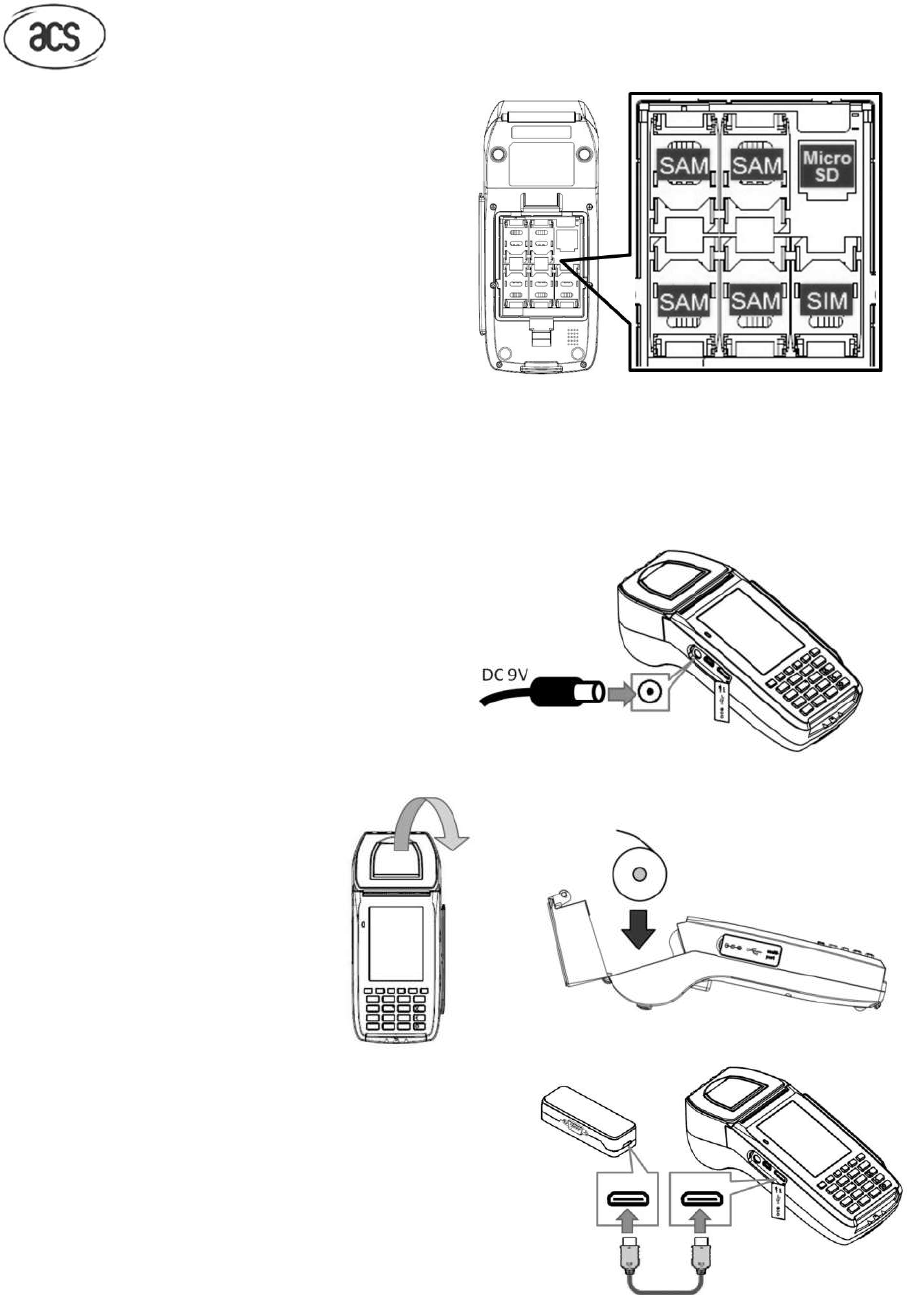
ACR900 POS Terminal User Manual
I. Installation
1. SAM cards / SIM card / Micro SD card
Unclip the trapdoor on
the bottom
the terminal by your nails.
Insert SAM cards / SIM card / Micro SD
card to the related card slots.
Close the trapdoor.
2. Rechargeable Battery
Unclip the trapdoor on
the bottom
Place the battery over the SAM card and SIM card slot.
battery would touch with the metal contact
Close the trapdoor.
3. Charging the battery
Connect the 9V DC power supply provided
together with ACR900 to the power port on
ACR900.
4. Paper roll
Lift the tab on the printer cover
open the paper compartment.
Place a
paper roll (diameter not
over 37mm)
in the compartment
Press simultaneously on both
upper corners of the printer cover
until it clips into position.
5.
Connecting to Ethernet, USB devices and Serial
devices
Connect the ACR900 to the
interface module with the
specific cable provided together with ACR900.
Connect the Ethernet cable, USB cable or Serial cable
to the specific port on the interface module
ACR900 POS Terminal User Manual
1. SAM cards / SIM card / Micro SD card
the bottom
side of
Insert SAM cards / SIM card / Micro SD
the bottom
side of the terminal by your nails.
Place the battery over the SAM card and SIM card slot.
Make sure that metal plates on the
battery would touch with the metal contact
s in the battery case of terminal.
Connect the 9V DC power supply provided
together with ACR900 to the power port on
to
paper roll (diameter not
in the compartment
upper corners of the printer cover
Connecting to Ethernet, USB devices and Serial
interface module with the
specific cable provided together with ACR900.
Connect the Ethernet cable, USB cable or Serial cable
to the specific port on the interface module
ACR900 POS Terminal User Manual
Make sure that metal plates on the
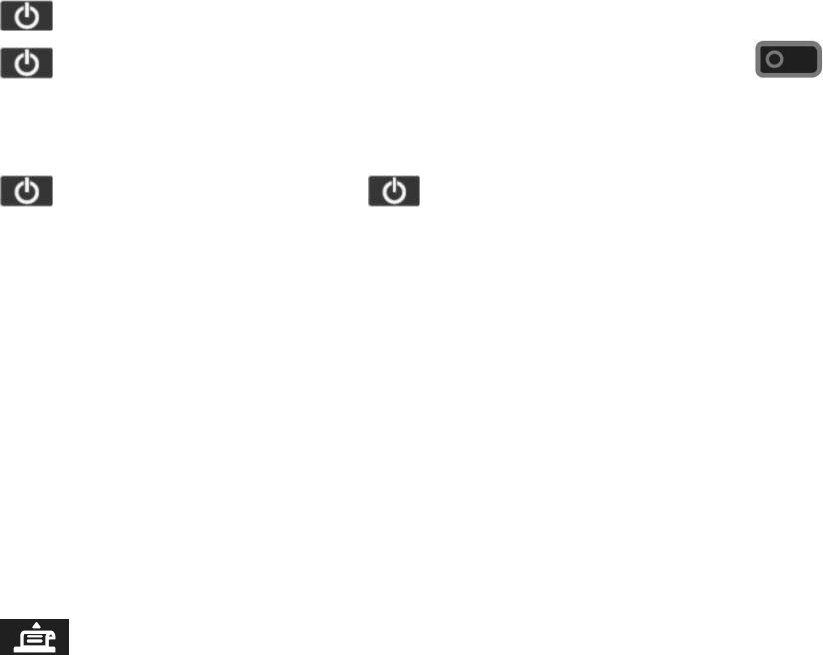
II. Operating instruction
1. Turn ON / OFF
Press button for 3 seconds to Turn ON.
Press button for 3 seconds until the LCD shows Turn OFF confirm page; Press
button (enter key) to confirm Turn OFF.
2. Sleep / Wake
Press button and LCD turns off. Press button again to turn LCD on.
3. Reading Smart Card (contact)
Insert the card horizontally with chip facing upward until the card reaches the end in the card slot.
Leave the card in the card slot throughout a transaction.
4. Reading Smart Card (contactless)
Tap the card firmly in the active zone over the printer cover. Keep the card close to the zone
during a transaction.
5. Reading Magnetic Stripe Card
Swipe the card with the stripe facing to the terminal either from top to bottom or bottom to top.
Use a regular movement inside the track.
6. Feeding paper
Press button to feed paper. DO NOT pull the paper by hand.
7. Tearing the printing paper
Pull the receipt against the printer cutter at an angle either from left to right or from right to left.
III. Caution
Never disassemble the terminal without approval.
Only use the power supply included with the terminal or provided by ACS
Turn off the terminal before opening the trapdoor.
Avoid the terminal contact with water.

IV. Rechargeable Battery
Only use the rechargeable battery provided together with the terminal or provided by ACS.
Avoid placing the battery directly under the sun, or environment of high temperature or high
humidity.
Do not short-circuit the battery
Do not disassemble the battery
FCCCaution.
Thisdevicecomplieswithpart15oftheFCCRules.Operationissubjecttothefollowingtwo
conditions:(1)Thisdevicemaynotcauseharmfulinterference,and(2)thisdevicemustaccept
anyinterferencereceived,includinginterferencethatmaycauseundesiredoperation.
AnyChangesormodificationsnotexpresslyapprovedbythepartyresponsibleforcompliance
couldvoidtheuser'sauthoritytooperatetheequipment.
Note:ThisequipmenthasbeentestedandfoundtocomplywiththelimitsforaClassBdigital
device,pursuanttopart15oftheFCCRules.Theselimitsaredesignedtoprovidereasonable
protectionagainstharmfulinterferenceinaresidentialinstallation.Thisequipmentgenerates
usesandcanradiateradiofrequencyenergyand,ifnotinstalledandusedinaccordancewiththe
instructions,maycauseharmfulinterferencetoradiocommunications.However,thereisno
guaranteethatinterferencewillnotoccurinaparticularinstallation.Ifthisequipmentdoes
causeharmfulinterferencetoradioortelevisionreception,whichcanbedeterminedbyturning
theequipmentoffandon,theuserisencouragedtotrytocorrecttheinterferencebyoneor
moreofthefollowingmeasures:
‐Reorientorrelocatethereceivingantenna.
‐Increasetheseparationbetweentheequipmentandreceiver.
‐Connecttheequipmentintoanoutletonacircuitdifferentfromthattowhichthereceiveris
connected.
‐Consultthedealeroranexperiencedradio/TVtechnicianforhelp.
FCC Radiation Exposure Statement:
Specific Absorption Rate (SAR) information
SAR tests are conducted using standard operating positions accepted by the FCC
with the Bank ing P OS Terminal transmitting at its highest certified power level in all tested frequency
bands, although the SAR is determined at the highest certified power level, the actual
SAR level of the Bank ing P OS Terminal while operating can be well below the maximum value. Before
a new model Bank ing P OS Terminal is a available for sale to the public, it must be tested and certified
to the FCC that it does not exceed the exposure limit established by the FCC, tests for
each Banki ing P OS Terminal are performed in positions and locations as required by the FCC. For
body worn operation, this model Banki ing P OS Terminal has been tested and meets the FCC RF
exposure guidelines when used with an accessory designated for this product or when
used with an accessory that contains no metal.