Advanced Telemetry Systems 4500A ATS R4500 Receiver / Datalogger with DSP User Manual R4500S Manual R02 06 A
Advanced Telemetry Systems Inc. ATS R4500 Receiver / Datalogger with DSP R4500S Manual R02 06 A
User Manual

Advanced Telemetry
Systems
R4500S
User Manual
Advanced Telemetry Systems, Inc. R4500S Reference User Manual R02-06-A 2
Introduction:
The R4500S is a receiver - data logger combination with built in GPS. (An optional GPS antenna is required to use
the GPS feature)
Operationally, the R4500S works by acting as a filter to select a very narrow window in the frequency spectrum.
The position of this filter in the frequency spectrum is determined by the frequency selection (tuning). The receiver
rejects signals and noise outside the filtered window, and passes signals and noise within the window. Additionally,
the receiver translates the signal to a frequency within hearing range that can be heard from the speaker.
The R4500S can store 98304 Stationary data blocks, or 49152 Aerial data blocks or data blocks recorded in the
Manual mode. For Aerial Data, and data recorded in the Manual mode, an extra data block is needed for GPS
information. The data is stored to memory using a looping format. If the data set is maxed out, the newest data will
overwrite the oldest data block. Data blocks consist of the time stamp, frequency, transmitter data, and GPS
location if GPS is used.
The Receiver uses DSP (Digital Signal Processing) technology to achieve better sensitivity, and to help filter out
noise. The DSP digitally samples the audio signal from the R4500S. When the signal has been digitized, the DSP
processor uses internal mathematical calculations to identify signals.
The S suffix indicates the software in this receiver is programmed to detect non coded transmitters.
A non coded transmitter transmits a single pulse which is repeated at a specific pulse rate.
The R4500S can be used for fixed pulse rate transmitters, and for variable pulse rate transmitters.
For fixed pulse rate transmitters, the R4500S uses a pattern matching algorithm to detect up to 3 user entered
pulse rates. To verify a pulse rate, the pattern matching algorithm uses 4 pulses from the transmitter to verify the
pulse rate which helps separate a transmitter signal from a noise pulses. This is important to know for setting the
correct scan time for detecting pulse rates as described in sections 13.0 – 15.0.
For variable rate transmitters (temperature, depth, altitude), the R4500S uses a pattern matching algorithm to
identify transmitter pulse periods, and converts the period to the actual measurement using 2nd order regression
coefficients required to be entered for each transmitter.
Class B Device Statement: (Section 15.105 (b) of the FCC Rules)
“Note: This equipment has been tested and found to comply with the limits for a Class B digital
device, pursuant to part 15 of the FCC Rules. These limits are designed to provide reasonable
protection against harmful interference in a residential installation. This equipment generates, uses,
and can radiate radio frequency energy and, if not installed and used in accordance with the
instructions may cause harmful interference to radio communications. However, there is no
guarantee that interference will not occur in a particular installation. If this equipment does cause
harmful interference to radio or television reception, which can be determined by turning the
equipment off and on, the user is encouraged to try to correct the interference by one or more of
the following measures:
- Reorient or relocate the receiving antenna.
- Increase the separation between the equipment and receiver.
o Connect the equipment into an outlet on a circuit different from that to which the receiver is
connected.
o Consult the dealer or an experienced radio/TV technician for help.”

Advanced Telemetry Systems, Inc. R4500S Reference User Manual R02-06-A 3
Contents
Getting Started page 7
Receiver Controls: page 8
Navigation of the Cursor: page 9
1.0 Frequency Entry Mode page 10
Frequency Entry Mode – Fixed Pulse Rate page 10
Frequency Entry Mode – Variable Pulse Rate page 11
2.0 Setup Menu page 13
2.1 Clock page 13
2.2 Defaults page 14
2.2.1 Aerial Defaults page 14
Aerial Defaults – Fixed Pulse Rate page 14
Aerial Defaults – Variable Pulse Rate page 16
2.2.2 Stationary Defaults page 17
Stationary Defaults – Fixed Pulse Rate page 17
Stationary Defaults – Variable Pulse Rate page 20
2.3 Tx Type page 23
2.3.1 Fixed pulse rate page 23
2.3.2 Variable pulse rate page 24
2.4 Stat Hold page 24
2.5 Antenna 0 Delay page 25
3.0 Main Menu page 26
3.1 Manual Mode page 26
3.2 Aerial Mode page 27
3.2.1 Starting an Aerial Scan - Fixed Pulse Rate Transmitter page 27
3.2.2 Starting an Aerial Scan - Variable Pulse Rate Transmitter page 30
3.3 STATIONARY MODE page 33
3.3.1 Starting a Stationary Scan - Fixed Pulse Rate Transmitter page 33
3.3.2 Starting a Stationary Scan - Variable Pulse Rate Transmitter page 37
3.3.3 The Stationary Logging Flowchart page 41
3.4 PC MODE page 42
Advanced Telemetry Systems, Inc. R4500S Reference User Manual R02-06-A 4
3.5 CLONE page 42
4.0 SCR – Turning the Screen Backlight On and Off page 43
5.0 TEST – View of the “Battery” Voltage page 43
6.0 MEM – View of the “Memory Menu” page 43
6.1 Memory Remaining page 44
6.2 View Data page 44
6.3 Delete Data page 45
7.0 GPS – Viewing / Activating GPS Data page 46
8.0 ADDFR – Adding a Frequency to the Scan Table (Used only in Aerial Mode) page 46
9.0 DELFR – Deleting Frequencies (Used only in Aerial Mode) page 47
10.0 MERGE – Merging Frequency Tables (Used in Stationary and Aerial Modes) page 47
11.0 RECORD – Recording Data (Used only in Aerial and Manual Modes) page 47
12.0 PC – Downloading Data page 47
12.1 Establish communication between the R4500S and the Computer page 47
12.2 Com Port (Settings Menu) page 48
12.3 ATSWinRec page 49
12.3.1 Offloading Data page 49
12.3.2 View / Edit Default Configuration page 51
12.3.3 View / Edit Frequency Tables page 52
12.3.4 Delete Data page 53
12.3.5 EXIT page 53
13.0 Setting Aerial Scan Rate page 54
14.0 Setting Stationary Time Out page 54
15.0 Setting Stationary Scan Time page 54
16.0 Offloaded Data Format page 56
17.0 Charging the Batteries page 58
APPENDIX I – JULIAN DATE CALANDARS page 59,60
Advanced Telemetry Systems, Inc. R4500S Reference User Manual R02-06-A 5
Intentionally Left Blank
Advanced Telemetry Systems, Inc. R4500S Reference User Manual R02-06-A 6
Intentionally Left Blank
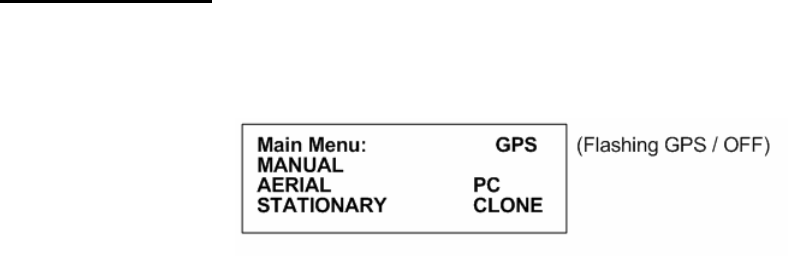
Advanced Telemetry Systems, Inc. R4500S Reference User Manual R02-06-A 7
Getting Started:
When you first turn on the power, the receiver will display Advanced Telemetry Systems, the receiver model and
the version number of the receiver software. The display will then proceed to the Main Menu:
Main Menu Items:
GPS indicator: The status of the GPS is displayed in the upper right corner of the screen. The messages indicate
the following:
GPS (non flashing) – The GPS is on, and there is a valid GPS fix.
GPS / OFF – The GPS is turned OFF.
NO / FIX – The GPS is attempting to acquire a valid GPS fix.
GPS / ERR – The GPS has not been able to get a valid GPS fix within 120 seconds.
NO / GPS – The GPS has not been able to get a valid GPS fix after 15 minutes.
If a valid GPS fix is found during NO /FIX, GPS / ERR, or NO / GPS the indicator will change to a non flashing GPS
indicator.
MANUAL: This mode is used to detect transmitters on an individual frequency. Frequency scanning is not available
in this mode. The manual mode does not use pattern matching. The actual pulse rate between any two pulses will
be displayed. Without any pattern matching, the manual mode is helpful to identify a transmitter pulse rate if it is
not known. To save a target in the manual mode, Record would need to be activated. When Record is activated,
GPS locations are also recorded along with the transmitter data if GPS is activated. An optional GPS antenna is
required to use the GPS feature.
AERIAL: Designed for transmitter location using aircraft, but can easily be used in any other vehicle. While
scanning a table usually a small scan time is used to cycle through the frequency table quickly, and does not allow
enough time for the R4500S to identify a pulse rate on each frequency. To remain on a specific frequency for a
longer period of time to allow the R4500S to identify the pulse rate, Hold will need to be activated. When Hold is
activated, the scanning of the frequencies in the frequency table stops and is held for the frequency shown in the
screen until Hold is pressed again. While in Hold, all available information will be continually stored. The
transmitter pulse rate, frequency, signal strength and time are stored to memory when the operator exits Hold or
activates Record. While In Hold, Record needs to be activated when no pulse rate is detected but a transmitter
can still be heard. GPS locations are also recorded along with the transmitter data if GPS is activated. An optional
GPS antenna is required to use the GPS feature.
STATIONARY: This mode is used to monitor transmitters passing a site or presence/absence of transmitters. The
time, frequency, signal strength, transmitter pulse rate, and the number of valid transmitter detections per store
period are stored. Scanning is enabled, GPS is disabled.
PC: Used to off load data, send/receive frequency tables and to send/receive receiver programming parameters.
The supplied ATSWinRec software and serial cable must be used with this option.
CLONE: Using the optional blue cable, frequency tables and default settings may be cloned from one receiver to
another receiver.

Advanced Telemetry Systems, Inc. R4500S Reference User Manual R02-06-A 8
Receiver Controls:
Receiver controls are shown in the figure below. Most are self explanatory. The RF Gain control is normally set to
full clockwise for maximum sensitivity. RF Gain may be reduced for close in searching or while direction finding.
The Audio control should be set for a comfortable level. Its setting does not affect detection sensitivity. Any
monaural headset with a 0.25 inch jack may be used. Most users prefer headsets with muffs to reduce external
noise from wind or aircraft. Inserting the headset jack disables the internal speaker.
The AUX connector is used to interface antenna switches or other controlled devices.
The SIG LED will light for every valid pulse detected. See specifications for valid pulse detections.
Most input and control of the receiver is done through the keypad. The keypad is shown below:

Advanced Telemetry Systems, Inc. R4500S Reference User Manual R02-06-A 9
Navigation of the Cursor:
At startup in the Main Menu, the cursor will be positioned on the MANUAL menu item.
To maneuver through the menu items, use the or the keys to move the cursor to the desired menu item.
Both keys will move the cursor. One key moves the cursor in a forward direction , and the other in a
reverse direction. Once the cursor is on the desired menu item, pressing “ENTER” will activate that item.
To access the upper functions on the keypad, first press the “SHIFT” key followed by the desired upper function key
sequentially.
Note: The “SHIFT” key will not be activated if pressed simultaneously with another key.
To stop a scan (Aerial or Stationary), stop a setup sequence, or to return the previous menu, press the “ESC” key.
Pressing the wrong key or entering invalid data will produce the response:
NOT an Option
or
Out of Range
Upper Keypad Functions:
To access the upper keypad functions, first press ”SHIFT” and then press the “upper function” key sequentially.
MENU – Enters the Main Menu
SETUP – Enters the Setup Menu
FREQ – Enters the Frequency Menu
SCR – Toggles the display backlight on and off
TEST – Test internal Battery Voltage Level or External Power Supply Voltage Level
MEM – Enters the Memory Menu
GPS – Enters the GPS Menu
MERGE – Merges frequency tables for Aerial or Stationary Scanning
ADDFR – Adds a frequency while Aerial Scanning
DELFR – Deletes a frequency while Aerial Scanning
RECORD – Used to manually record information
F1, F2, F3, F4 – Currently not in use
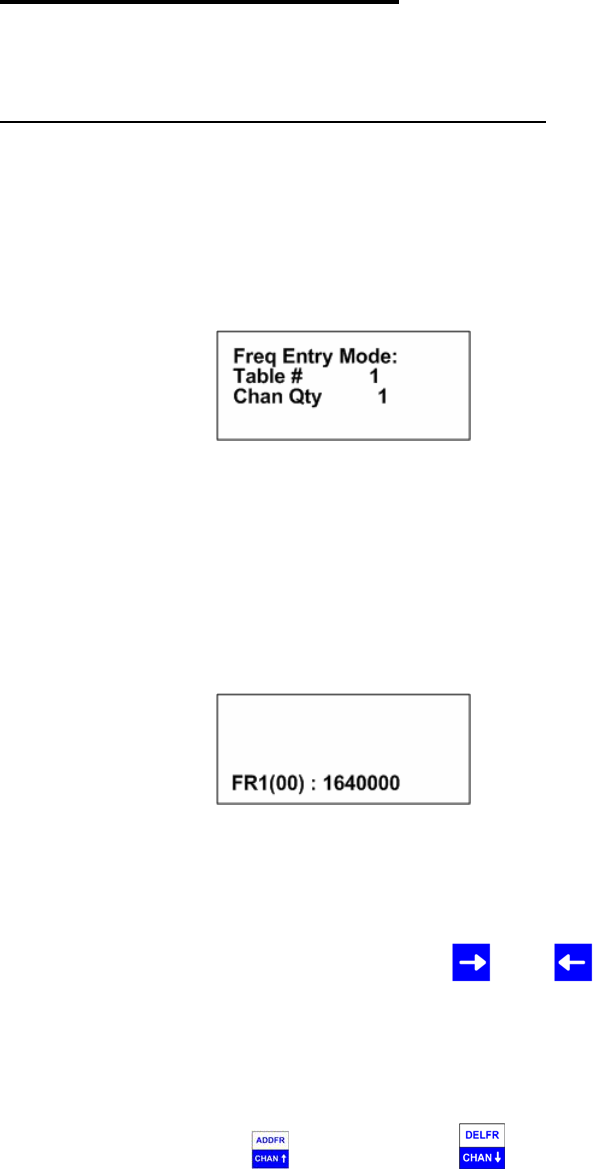
Advanced Telemetry Systems, Inc. R4500S Reference User Manual R02-06-A 10
1.0 Frequency Entry Mode
Stationary Mode and Aerial Mode will not function if there are no frequencies in the table selected to scan. The
frequencies should be entered into the frequency table or tables first.
Frequency Entry Mode – Fixed Rate Transmitter
The frequencies entered in the R4500S are 6 digit numbers. For frequencies below 100 MHz, the frequencies are
entered as 5 digit numbers. For example, a frequency of 151.183 MHz will be entered as 151183. A frequency of
48.655 MHz will be entered as 48655.
From the Main Menu screen, press the “SHIFT” key followed by pressing the “FREQ” key sequentially. To change
the numeric value, use the numeric digits on the keypad. For the R4500S to accept a value, press “ENTER”.
Screen 1
Table # : Selects the frequency table that you will be storing your transmitters’ frequencies. There
are four tables available. Table 1, 2, 3 or 4.
Chan Qty : The number of frequency entries you will be using for the transmitters in this table. Note
the first channel is Channel (00). There are 100 channels available for each frequency
table.
After entering the Chan Qty, the screen will change to entering the frequencies.
Screen 2
(The default frequency will be the lowest frequency of the receiver)
FR1 indicates frequency table 1.
(00) represents the first frequency in the list. The next frequency will be FR1(01), and so on.
The cursor defaults to the 1 MHz position. Use the or the keys to move the cursor to the digit that needs
changing. When a number is entered in one location, the cursor will move to the right by one. Pressing “ENTER”
will store the frequency, and move to the next frequency position in the table. When all the frequencies are
entered, the screen will jump back to the start of the Frequency Entry Menu.
If you have overlapping frequencies (i.e. 148.000-151.999) move the cursor to the 10 MHz position and then enter
the desired numeric value.
You may use the CHAN up and CHAN down keys at any time to scroll through the channels. These
keys can be used to make corrections or change an individual channel frequency.
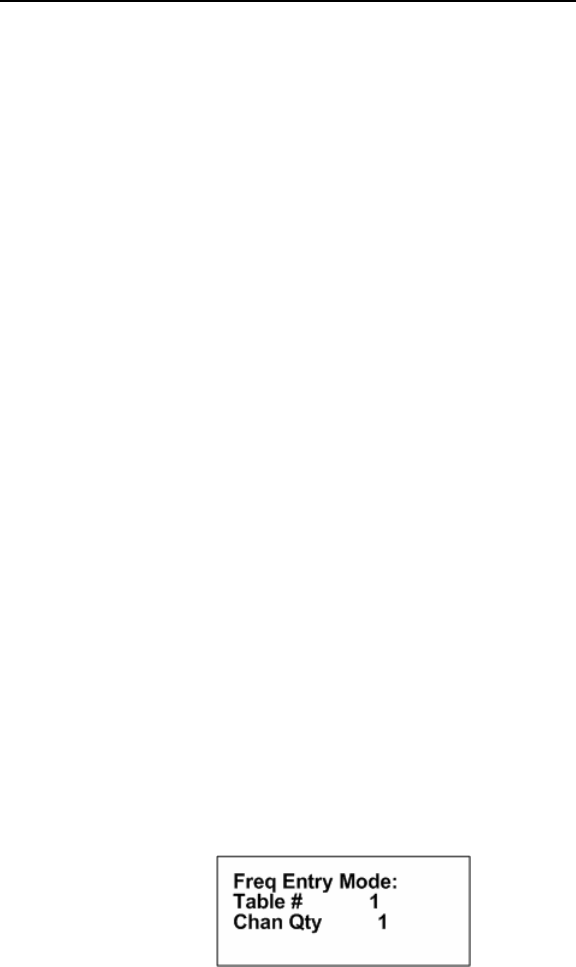
Advanced Telemetry Systems, Inc. R4500S Reference User Manual R02-06-A 11
Frequency Entry Mode – Variable Rate Transmitter
The R4500S uses a second order regression to convert the incoming pulse rate to the specified measurement (i.e.
temperature, altitude, and depth). Each transmitter will behave uniquely and should have its own associated
equation. This information should be included in the calibration data we send out with the transmitters. The values
to be entered will be highlighted on the transmitter paperwork.
The following is an example for a Temperature transmitter:
Temperature = Ax2 + Bx + C
1. x is the transmitter period.
2. A, B and C are calibration constants, an example set is listed below:
a. A = 0.000012897 => value entered is 1290
b. B = -0.09435789 => value entered is –9436
c. C = 111.99245 => value entered is 11199
This data for the transmitter types: temperature, depth, or altitude will be entered along with each transmitter
frequency. When entering frequency data for variable pulse rate transmitters the prompts will automatically appear
for ‘A’,’B’ and ‘C’.
Because each one of these calibration constants will take up the space used for entering one frequency the
maximum number of frequencies that each table can store will now be 50.
This calibration data will also be requested in the defaults menu when setting up your reference frequency if a
reference transmitter is used.
The frequencies entered in the R4500S are 6 digit numbers. For frequencies below 100 MHz, the frequencies are
entered as 5 digit numbers. For example, a frequency of 151.183 MHz will be entered as 151183. A frequency of
48.655 MHz will be entered as 48655.
From the Program menu screen, press the “SHIFT” key followed by pressing the “FREQ” key sequentially. To
change the numeric value, use the numeric digits on the keypad. For the R4500S to accept a value, press
“ENTER”.
Screen 1
Table # : Selects the frequency table that you will be storing your transmitters’ frequencies. There
are four tables available. Table 1, 2, 3 or 4.
Chan Qty : The number of frequency entries you will be using for the transmitters in this table. Note
the first channel is Channel (00). There are 50 channels available for each frequency table.
After entering the Chan Qty, the screen will change to instruction needed for entering required information for the
coefficient, and how to scroll through the frequencies in the frequency table. Pressing “ENTER” is required to move
to the next screen. If Screen 1 is needed at any time during the following screens, pressing “ESC” will bring the
Frequency Entry Mode back to the first screen “Freq Entry Mode:”
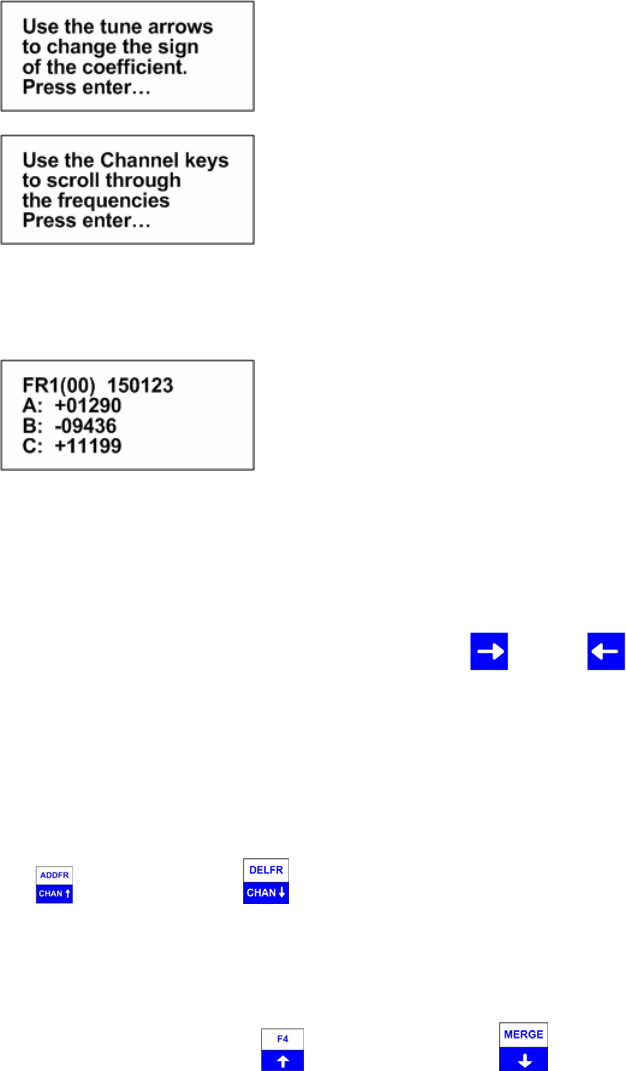
Advanced Telemetry Systems, Inc. R4500S Reference User Manual R02-06-A 12
Screen 2
Screen 3
After the instructions, the screen will change for entering the frequency and coefficients. The calibration data for
each transmitter will be unique, and each frequency entered will have different coefficients to enter.
Screen 4
FR1 indicates frequency table 1.
(00) represents the first frequency in the list. The next frequency will be FR1(01), and so on.
A, B, and C represent values for the second order regression equation mentioned earlier.
The cursor defaults to the 1 MHz position for entering the frequency. Use the and the keys to move the
cursor to the digit that needs changing. When a number is entered in one location, the cursor will move to the right
by one. Pressing enter will store the frequency, and move to the next frequency position in the table. When all the
frequencies are entered, the screen will jump back to the start of the Frequency Entry Menu.
If you have overlapping frequencies (i.e. 148.000-151.999), move the cursor to the 10 MHz position and then enter
the desired numeric value.
You may use the CHAN up and CHAN down keys at any time to scroll through the channels. These
keys can be used to make corrections or change an individual channel frequency.
After entering the frequency, press “ENTER”. Then the coefficients can be entered. Entering the coefficients will
be in order from A to B to C. To change to the next coefficient, press “ENTER”.
To change the sign for the coefficient use the tune up or the tune down key , a number other than 00000
will need to be first entered before either key can change the sign.
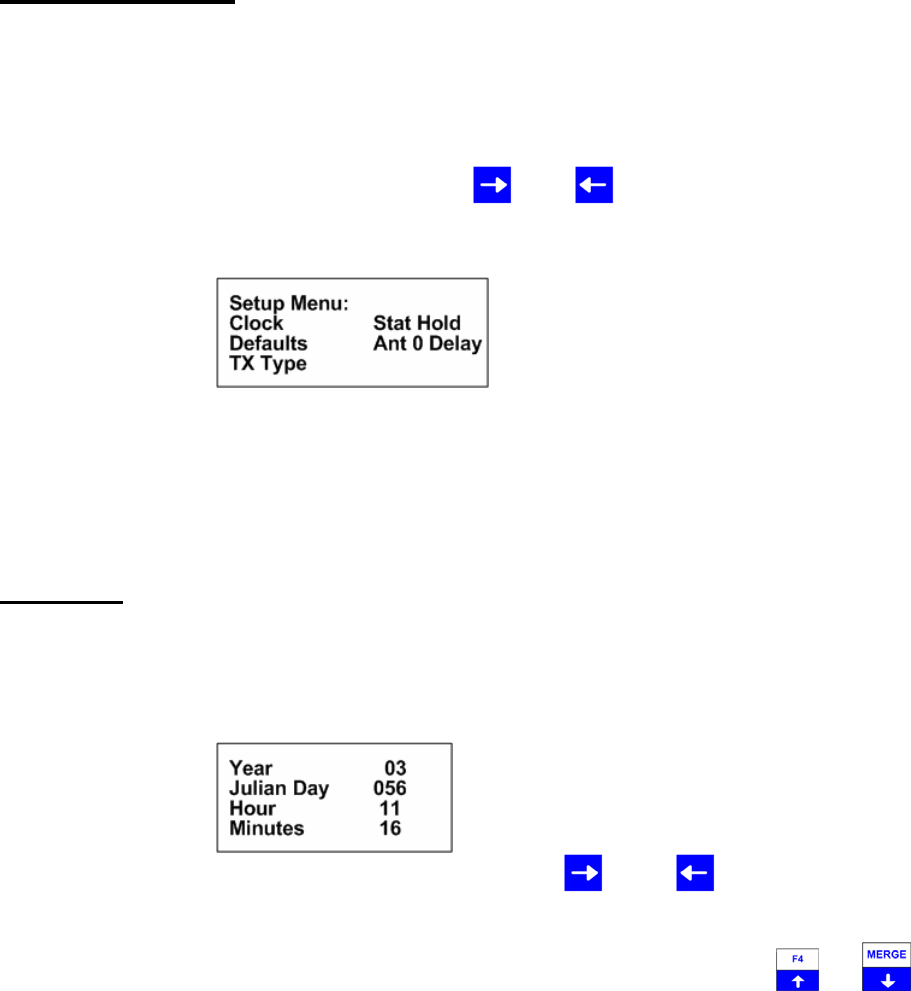
Advanced Telemetry Systems, Inc. R4500S Reference User Manual R02-06-A 13
2.0 Setup Menu
The Setup Menu is used to set the clock, select transmitter type, default settings and delay times for the screen,
stationary hold and the antenna 0 delay. Setting the defaults first will make starting Aerial or Stationary scans much
easier and also reduce potential for errors.
To get into the “Setup Menu”, press the “SHIFT” key followed by pressing the “SETUP” key sequentially.
Again, to maneuver through the menu items, use the or the keys.
This is the view of the “Setup Menu”
To return to the Main Menu from the Setup Menu, press “ESC”.
2.1 Clock
To access the clock, position the cursor on Clock and press “ENTER”.
Here is an example of the Clock Menu:
You can press “ENTER” to go through each setting, or use the and the keys to move forward or
backwards to a specific setting.
To change the numeric value, use the numeric digits on the keypad, or you can use the and keys to
increment the numeric value, up or down. For the R4500S to accept a value, press “ENTER”. After the Minutes
have been entered, the menu will return to the “Setup Menu”. If no changes are needed in the Clock Menu,
pressing “ESC” will return you to the “Setup Menu”. If a numeric number has been changed and “ENTER” has not
been pressed, pressing “ESC” will return the value to its original value.
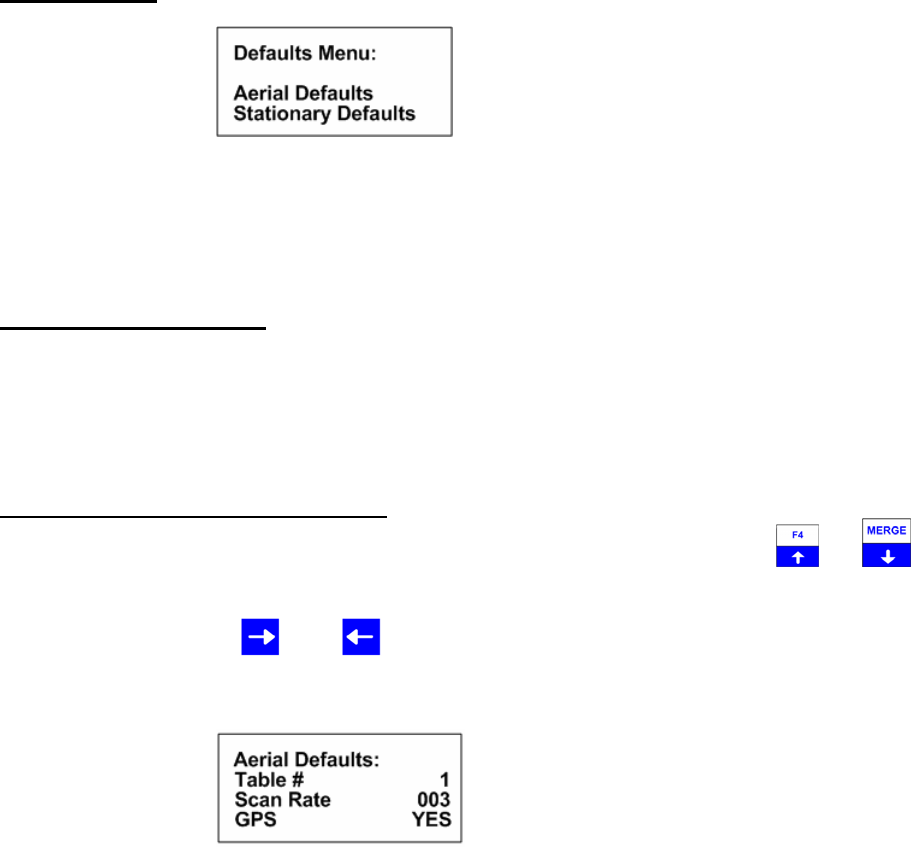
Advanced Telemetry Systems, Inc. R4500S Reference User Manual R02-06-A 14
2.2 Defaults
This selection allows you to set Aerial Defaults or Stationary Defaults. Move the cursor to select either Aerial or
Stationary Defaults and press “ENTER”.
2.2.1 Aerial Defaults
This menu option sets the default options for aerial tracking, setting the defaults in this option helps reduce
unwanted changes or mistakes in having to set the parameters during the tracking survey.
Aerial Defaults – Fixed Pulse Rate
To change the numeric value, use the numeric digits on the keypad, or you can use the and keys to
increment the numeric value, up or down or to toggle between YES / NO selections. For the R4500S to accept a
value, press “ENTER”.
Moving the cursor with the or the will allow movement between screens or by pressing “ENTER” for the
last item in the window to proceed to the next window.
Screen 1
Table #: Selects the frequency table used for scanning. Four tables are available. Multiple
tables are used to optimize Aerial surveys in multiple locations.
Scan Rate: Sets the amount of time the R4500S will stop on each frequency before changing
to the next frequency in the frequency table while attempting to detect transmitters.
(Range = 001 – 300 seconds)
GPS: Sets whether the GPS receiver is used (YES) or not used (NO) when an Aerial
Scan starts. An optional GPS antenna must be connected to the R4500S for GPS
option to work.
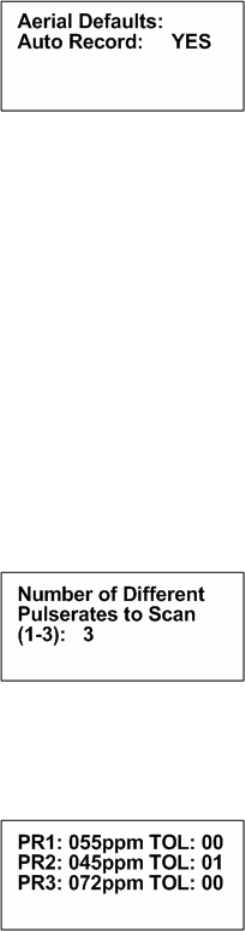
Advanced Telemetry Systems, Inc. R4500S Reference User Manual R02-06-A 15
Screen 2
The option of Auto Recording data can be selected as YES or NO for an Aerial Scan.
When Auto record is selected as YES for an Aerial Scan, a data point will be stored for every valid pulse rate
detected. The time stamp, frequency, pulse rate, signal strength and GPS location will be saved to memory for
every valid pulse rate detected. An optional GPS antenna must be connected to the R4500S for the GPS location
option to work. HOLD is used in an Aerial Scan to stop the scanning of frequencies to allow the required time
needed to identify a valid pulse rate for a specific frequency.
When Auto Record is selected as NO for an Aerial Scan, no pulse rate information will be displayed or recorded.
To manually save a data point, Hold must be activated and pressing “SHIFT” and then “RECORD” sequentially
will save a data point. The time stamp, frequency, signal strength and GPS location for each data point recorded
will be stored to memory. An optional GPS antenna must be connected to the R4500S for the GPS location option
to work.
If “SHIFT” and then “RECORD” is pressed while not in Hold, the frequency will not be recorded, but the time
stamp, and GPS location will be stored to memory. An optional GPS antenna must be connected to the R4500S
for the GPS location option to work.
Screen 3
The number entered here should represent the total number of pulse rates you are using in your study. There
should not be more than one transmitter per frequency. If you need to use multiple transmitters per frequency you
should consider using a coded receiver and coded transmitters.
Screen 4
PR1-PR3: The pulse rates of your transmitters in pulses per minute. (Range = 020ppm – 250ppm)
TOL : The tolerance is a +/- pulse rate range in ppm used to filter the incoming signal. The
tolerance may be set in the range of 00ppm to 10ppm. There is always a +/- 10ms buffer
added to the tolerance setting. A tolerance of 1 for PR2: 045 would indicate the R4500S
should accept signals coming in that range from 44ppm (1364ms) to 46ppm (1304ms) +/-
10ms = 1374ms to 1294ms. A tolerance of zero indicates the R4500S should accept only
signals that are the specified range +/- 10ms (i.e. PR1:055 should always be 55ppm
(1091ms) +/- 10ms = 1081ms to 1101ms). You can use a zero tolerance when using ATS
microprocessor transmitters. A larger tolerance will be needed on transmitters that have a
pulse rates that can drift with temperature or age.
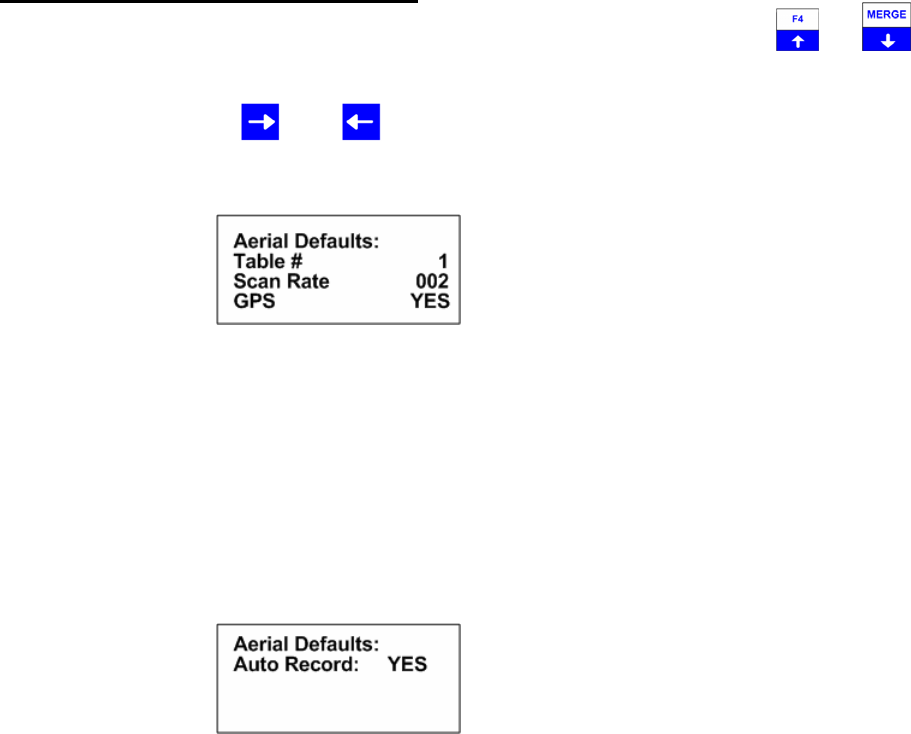
Advanced Telemetry Systems, Inc. R4500S Reference User Manual R02-06-A 16
Aerial Defaults – Variable Pulse Rate
To change the numeric value, use the numeric digits on the keypad, or you can use the and keys to
increment the numeric value, up or down or to toggle between YES / NO selections. For the R4500S to accept a
value, press “ENTER”.
Moving the cursor with the or the will allow movement between screens or by pressing “ENTER” for the
last item in the window to proceed to the next window.
Screen 1
Table #: Selects the frequency table used for scanning. Four tables are available. Multiple
tables are used to optimize Aerial surveys in multiple locations.
Scan Rate: Sets the amount of time the R4500S will stop on each frequency before changing
to the next frequency in the frequency table while attempting to detect transmitters.
(Range = 001 – 300 seconds)
GPS: Sets whether the GPS receiver is used (YES) or not used (NO) when an Aerial
Scan starts. An optional GPS antenna must be connected to the R4500S for GPS
option to work.
Screen 2
The option of Auto Recording data can be selected YES or NO for an Aerial Scan.
When Auto record is selected as YES for an Aerial Scan, a data point will be stored for every valid pulse rate
detected. The time stamp, frequency, pulse rate, signal strength and GPS location will be saved to memory for
every valid pulse rate detected. An optional GPS antenna must be connected to the R4500S for the GPS location
option to work. HOLD is used in an Aerial Scan to stop the scanning of frequencies to allow the required time
needed to identify a valid pulse rate for a specific frequency.
When Auto Record is selected as NO for an Aerial Scan, no pulse rate information will be displayed or recorded.
To manually save a data point, Hold must be activated and pressing “SHIFT” and then “RECORD” sequentially
will save a data point. The time stamp, frequency, signal strength and GPS location for each data point recorded
will be stored to memory. An optional GPS antenna must be connected to the R4500S for the GPS location option
to work.
If “SHIFT” and then “RECORD” is pressed while not in HOLD, the frequency will not be recorded, but the time
stamp, and GPS location will be stored to memory. An optional GPS antenna must be connected to the R4500S
for the GPS location option to work.
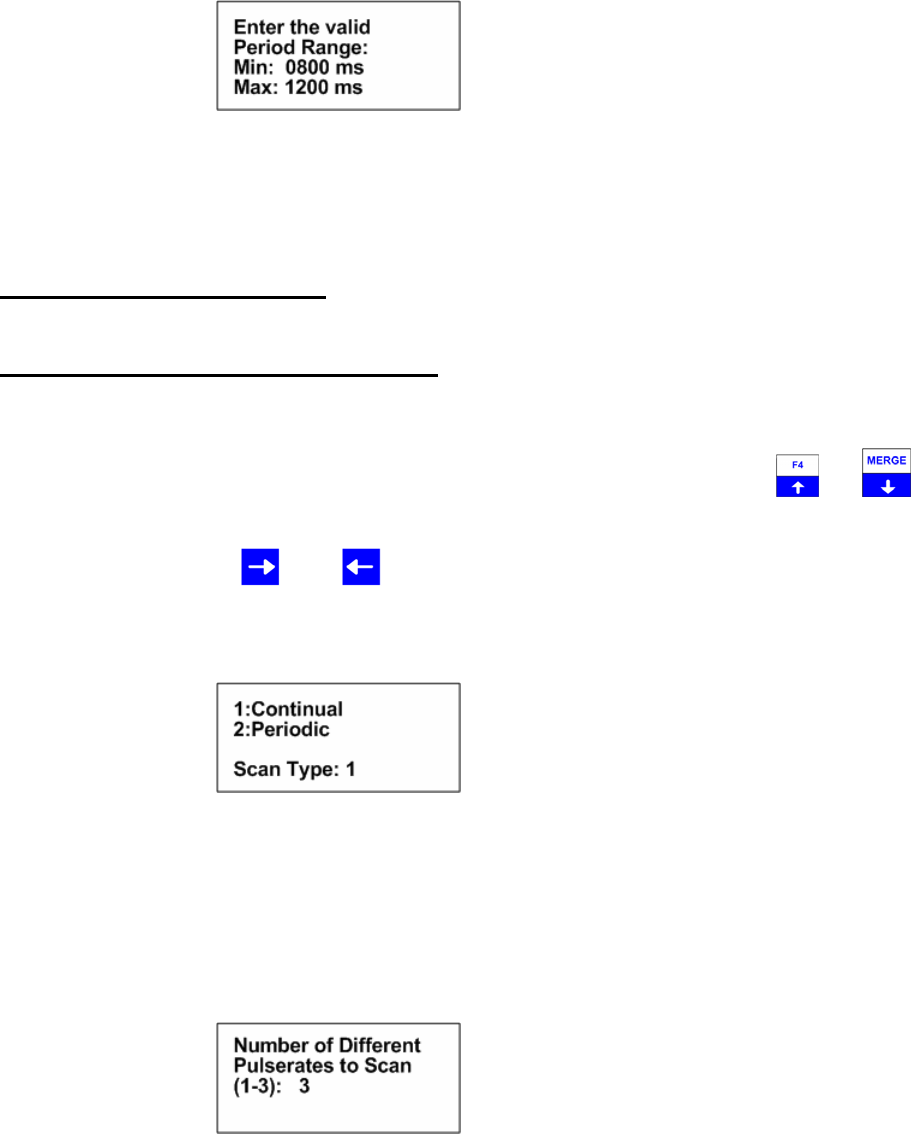
Advanced Telemetry Systems, Inc. R4500S Reference User Manual R02-06-A 17
Screen 3
The number entered here should represent the range of pulse rates you are using in your study. The available
period range allowed to be entered is between 400ms to 2500ms. The periods measured from signals that are
outside the entered range will be thrown out.
2.2.2 Stationary Defaults
Stationary Defaults – Fixed Pulse Rate
Move the cursor to the Stationary Default item and press “ENTER”. There will be multiple windows to go through.
To change the numeric value, use the numeric digits on the keypad, or you can use the and keys to
increment the numeric value, up or down or to toggle between YES / NO selections. For the R4500S to accept a
value, press “ENTER”.
Moving the cursor with the or the will allow movement between screens or by pressing “ENTER” for the
last item in the window to proceed to the next window.
Screen 1
Continual: The R4500S will continually scan through the selected frequency table.
Periodic: The R4500S will scan through the selected frequency table only once and wait to
scan the frequency table once again until an entered amount of time has elapsed.
The amount of time entered between scans (Log Period) is entered when starting
a Stationary Scan.
Screen 2
The number entered here should represent the total number of pulse rates you are using in your study. There
should not be more than one transmitter per frequency. If you need to use multiple transmitters per frequency you
should consider using a coded receiver and coded transmitters.
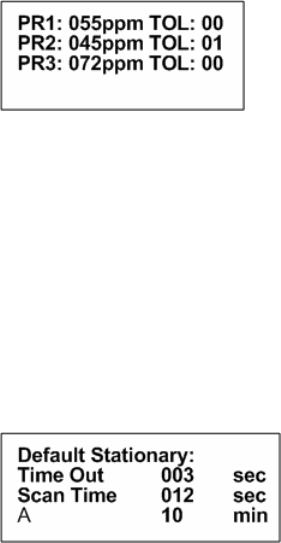
Advanced Telemetry Systems, Inc. R4500S Reference User Manual R02-06-A 18
Screen 3
PR1-PR3: The pulse rate of your transmitter in pulses per minute. (Range = 20ppm – 250ppm)
TOL : The tolerance is a +/- pulse rate range in ppm used to filter the incoming signal. The
tolerance may be set in the range of 00ppm to 10ppm. There is always a +/- 10ms buffer
added to the tolerance setting. A tolerance of 1 for PR2: 045 would indicate the R4500S
should accept signals coming in that range from 44ppm (1364ms) to 46ppm (1304ms) +/-
10ms = 1374ms to 1294ms. A tolerance of zero indicates the R4500S should accept only
signals that are the specified range +/- 10ms (i.e. PR1:055 should always be 55ppm
(1091ms) +/- 10ms = 1081ms to 1101ms). You can use a zero tolerance when using ATS
microprocessor transmitters. A larger tolerance will be needed on transmitters that have a
pulse rates that can drift with temperature or age.
Screen 4
(A = Store Rate or Log Period, see below)
Time Out: The amount of time the receiver will stay on a Frequency while attempting to
detect a transmitter. If no transmitter is detected in the Time Out period, the
receiver will advance to the next frequency in its frequency table. This feature
allows faster scanning by truncating the scan time if no transmitter is detected in
the Time Out period. The user defines the parameter (Range = 001 – 300
seconds). Refer to section 14.0 for information on setting the Time Out value.
Scan Time: The amount of time to hold on a frequency and attempt to detect transmitters. The
Scan time will override the Time Out time, if a pulse has been detected during the
Time Out period. The Scan Time is set to whatever you need this set at (Range =
001 – 300 seconds). Refer to section 15.0 for information on setting the Scan
Time value.
A: If Continual (1) was selected in screen 1 this will read Î Store Rate
If Periodic (2) was selected in screen 1 this will read Î Log Period
Store Rate: This defines how often a transmitter’s detection will be stored for
each antenna (Range = 0000 – 1440 seconds). For example if the
Store Rate is set to 10 minutes and a scan time of 15 seconds, its
presence will only be recorded once during that 10 minute period.
The data stored will include the time stamp of the strongest signal
strength measured in one 15 second scan time during the 10
minute scan period. Stored with it will be a total number of pulses
that the receiver determined to be pulse rates during the 10 minute
store period along with the total number of pulses detected during
the Store Period.
Log Period: This defines the time interval between the receiver cycles where
the R4500S performs one scan of the frequency table.
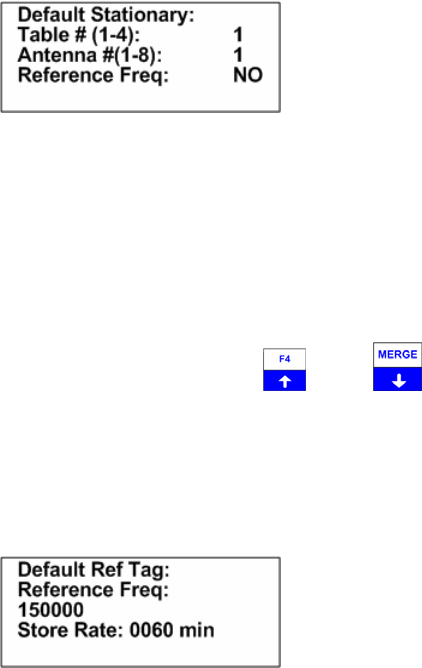
Advanced Telemetry Systems, Inc. R4500S Reference User Manual R02-06-A 19
(Range = 0000 – 1440 seconds). If the scan of the frequency
table takes the entire log period, the receiver will never pause
between the end of a frequency table scan, and the start of the
next one.
Screen 5
Table # : The frequency table you want to scan. There are four tables available.
Antenna # : The number of antennas the receiver will sample. This feature requires an
external antenna switchbox connected to the AUX port of the R4500S if using
more than 1 antenna. If using a 2-way switchbox, this would be set to 2.
Reference Freq: Pressing “ENTER” while the cursor is on NO will bring the screen back to the
Default Menu.
To activate the Reference transmitter feature, use the or the key. These two keys are used to toggle
between the two choices.
If you entered YES for the reference transmitter, you will be prompted to enter the reference transmitter frequency,
and the store rate of the reference transmitter.
Screen 6
Reference Freq: This is the frequency of a transmitter set up within range of your station used as a
check on the system. Since you will not need the same quantity of data you can
set up a longer store period to use up less memory. Instead of the strongest signal
strength being stored within the storage period, it will be the time of the first valid
pulse rate detected.
Store Rate: This defines how frequently the data from the reference transmitter will be stored.
A count of the number of detected pulse rates will be stored for the entire store
rate. (Range = 0005 – 1440 seconds)
Note: The data are not stored until the storage period has expired. For example with storage period set up for once
an hour the time the first data are collected might be at 6:00 am. Although the data recorded will reflect 6:00 they
will not be committed to memory until 7:00 am. This means when the data are offloaded you may have the data for
the actual transmitters appearing before the reference transmitter. This is true even if the animal data were
collected at 6:30 am and the reference data were collected at 6:00 am.
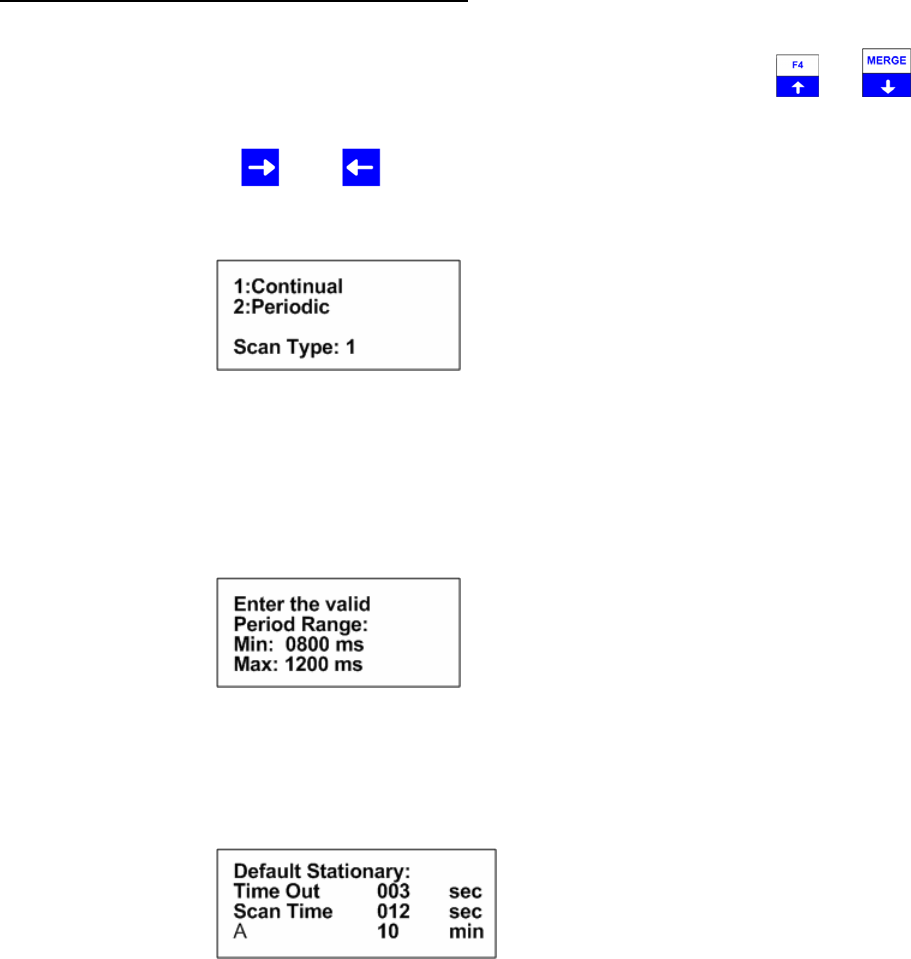
Advanced Telemetry Systems, Inc. R4500S Reference User Manual R02-06-A 20
Stationary Defaults – Variable Pulse Rate
Move the cursor to the Stationary Default item and press “ENTER”. There will be multiple windows to go through.
To change the numeric value, use the numeric digits on the keypad, or you can use the and keys to
increment the numeric value, up or down or to toggle between YES / NO selections. For the R4500S to accept a
value, press “ENTER”.
Moving the cursor with the or the will allow movement between screens or by pressing “ENTER” for the
last item in the window to proceed to the next window.
Screen 1
Continual: The R4500S will continually scan through the selected frequency table.
Periodic: The R4500S will scan through the selected frequency table only once and wait to
scan the frequency table once again until an entered amount of time has elapsed.
The amount of time entered between scans (Log Period) is entered when starting
a Stationary Scan.
Screen 2
The number entered here should represent the range of pulse rates you are using in your study. The available
period range allowed to be entered is between 400ms to 2500ms.
The periods measured from signals that are outside the entered range will be thrown out.
Screen 3
(A = Store Rate or Log Period, see below)
Time Out: The amount of time the receiver will stay on a Frequency while attempting to
detect a transmitter. If no transmitter is detected in the Time Out period, the
receiver will advance to the next frequency in its frequency table. This feature
allows faster scanning by truncating the scan time if no transmitter is detected in
the Time Out period. The user defines the parameter (Range = 001 – 300
seconds). Refer to section 14.0 for information on setting the Time Out value.
Scan Time: The amount of time to hold on a frequency and attempt to detect transmitters. The
Scan time will override the Time Out time, if a pulse has been detected during the
Time Out period. The Scan Time is set to whatever you need this set at (Range =
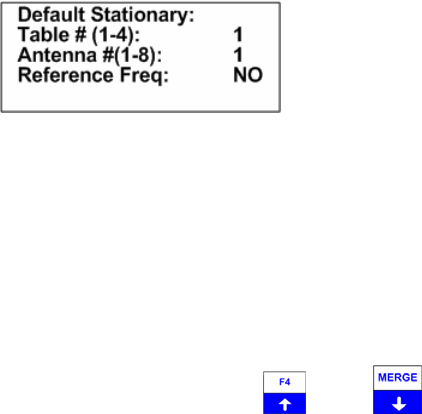
Advanced Telemetry Systems, Inc. R4500S Reference User Manual R02-06-A 21
0000 – 1440 seconds). Refer to section 15.0 for information on setting the Scan
Time value.
A: If Continual (1) was selected in screen 1 this will read Î Store Rate
If Periodic (2) was selected in screen 1 this will read Î Log Period
Store Rate: This defines how often a transmitter’s detection will be stored for
each antenna (Range = 0000 – 1440 seconds). For example if the
Store Rate is set to 10 minutes and a scan time of 15 seconds, its
presence will only be recorded once during that 10 minute period.
The data stored will include the time stamp of the strongest signal
strength measured in one 15 second scan time during the 10
minute scan period. Stored with it will be a total number of pulses
that the receiver determined to be pulse rates during the 10 minute
store period along with the total number of pulses detected during
the Store Period.
Log Period: This defines the time interval between the receiver cycles where
the R4500S performs one scan of the frequency table.
(Range = 0000 – 1440 seconds). If the scan of the frequency table
takes the entire log period, the receiver will never pause between
the end of a frequency table scan, and the start of the next one.
Screen 5
Table # : The frequency table you want to scan. There are four tables available.
Antenna # : The number of antennas the receiver will sample. This feature requires an
external antenna switchbox connected to the AUX port of the R4500S. If using a
2-way switchbox, this would be set to 2.
Reference Freq: Pressing “ENTER” while the cursor is on NO will bring the screen back to the
Default Menu.
To activate the Reference transmitter feature, use the or the key. These two keys are used to toggle
between the two choices.
If you entered YES for the reference transmitter, you will be prompted to enter the reference transmitter frequency,
and the store rate of the reference transmitter.
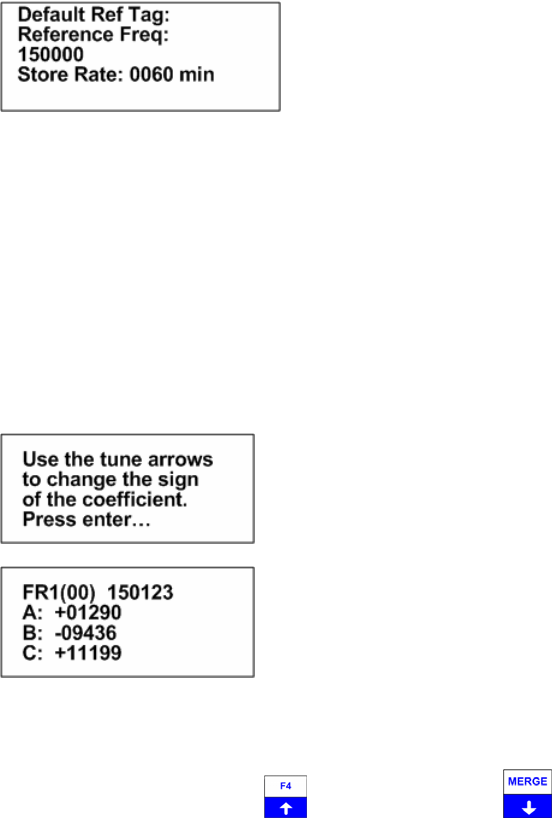
Advanced Telemetry Systems, Inc. R4500S Reference User Manual R02-06-A 22
Screen 6
Reference Freq: This is the frequency of a transmitter set up within range of your
station used as a check on the system. Since you will not need the same
quantity of data you can set up a longer store period to use up less
memory. Instead of the strongest signal strength being stored within the
storage period, it will be the time of the first valid pulse rate detected.
Store Rate: This defines how frequently the data from the reference transmitter will be
stored (Range = 0005 – 1440 seconds). A count of the number of
detected pulse rates will be stored for the entire store rate.
Screen 7
Screen 8
The frequency cannot be changed in screen 8. Only the coefficients are to be entered here. Entering the
coefficients will be in order from A to B to C. To change to the next coefficient, press “ENTER”.
To change the sign for the coefficient with the tune up or the tune down key , a number other than 00000
will need to be first entered.
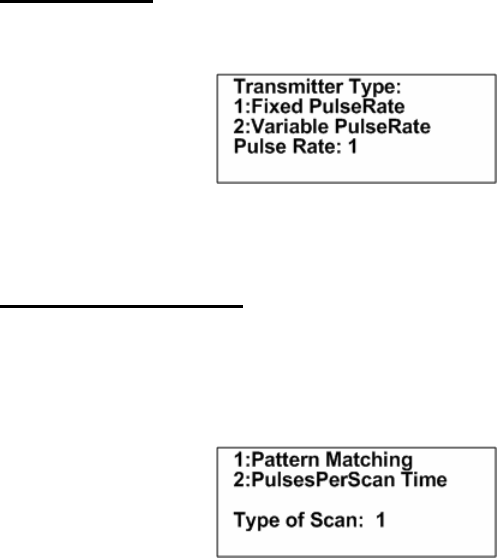
Advanced Telemetry Systems, Inc. R4500S Reference User Manual R02-06-A 23
2.3 Tx Type
This is used to select what type of transmitters you want to monitor.
Enter a 1 or 2 for the type of transmitter and press “ENTER”.
2.3.1 Fixed pulse rate
Most transmitters will have a pulse rate that does not change. This is the default setting. After choosing the Fixed
PulseRate, a new screen will appear to select the default type of scan.
Screen 2
Pattern Matching: Pattern Matching is the default type of scan. With Pattern matching, 4
consecutive pulses are needed to determine if the pulse rate is valid, given
the information entered for the pulse rates before starting an Aerial Scan
or a Stationary Scan. Also the R4500S will check to see if the incoming
pulse rates are within the tolerances entered for each pulse rate. If the
pulse rates do not match the entered information, the pulse rate will be
thrown out. This Pattern Matching method helps to filter out noise
pulses. A noise pulse is defined as any pulse that is not wanted to be
received.
PulsesPerScan Time: Pulses per Scan Time will count all pulses detected during each scan time,
and stored during the scan period. No noise filtering is used, and
no pulse rate information is available.
Enter a 1 or 2 for the type of scan and press “ENTER”. The screen will return to the “Defaults Menu”.
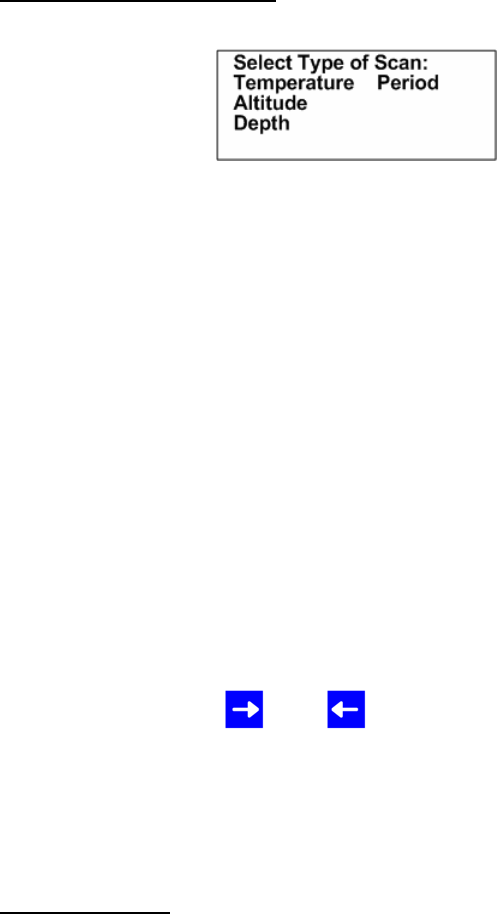
Advanced Telemetry Systems, Inc. R4500S Reference User Manual R02-06-A 24
2.3.2 Variable PulseRate
A variable pulse rate transmitter has an added sensor that will vary the pulse rate to indicate an external
measurement: temperature, altitude, depth, and period.
A period type scan does not use coefficients when entering frequencies and the actual period will be stored.
When using temperature, altitude, or depth, the converted measurement will be displayed using the entered
coefficients for each frequency.
The R4500S uses a second order regression to convert the incoming pulse rate to the specified measurement (i.e.
temperature, altitude, and depth). Each transmitter will behave uniquely and should have its own associated
equation. This should be included in the calibration data we send out with the transmitters. The values to be
entered will be highlighted on the transmitter paperwork.
The following is a second order regression example for a Temperature transmitter:
Temperature = Ax2 + Bx + C
x is the transmitter period.
A, B and C are calibration constants and need to be entered for the to display converted data.
Move the cursor with the or the to choose what type of measurement data you want to collect and store
and press “ENTER”.
2.4 Stat Hold
(This time setting is only used only for a Stationary Scan and is not used for Hold during Aerial Scanning)
Stat Hold is abbreviated for Stationary Hold time (Range = 00005 to 65535 seconds). The Stationary Hold time is
the number of seconds the “HOLD” feature can remain in the Hold position when activated during a Stationary
Scan. Pressing “HOLD” before the Stat Hold time has expired will resume the stationary scan. The “HOLD”
feature may be used to monitor a transmitter for a period of time longer than the Scan Time during a Stationary
Scan. If the user does not exit the “HOLD” mode, the R4500S will automatically resume scanning after the number
of seconds has been reached. This is a safety feature added to prevent the possibility of a stationary scan
remaining in Hold at a remote location.
Pressing “ENTER” or “ESC” from the “Stat Hold” menu will bring you back to the “Setup Menu”.
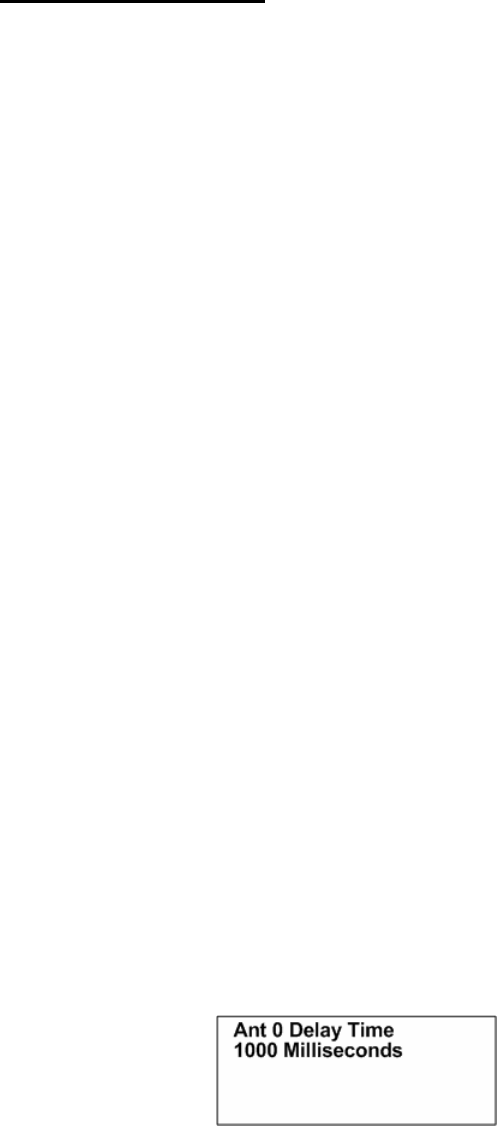
Advanced Telemetry Systems, Inc. R4500S Reference User Manual R02-06-A 25
2.5 Antenna 0 Delay
During a stationary scan, “Antenna 0” is the indicator for all antennas ON. The Antenna 0 Delay is not activated
when using 1 antenna for a stationary scan. The Antenna 0 Delay will be activated when 2 to 8 antennas are
selected for a stationary scan. The available delay time is 0-5000 milliseconds. The default Antenna 0 Delay time
is 1000 milliseconds (1 second). The purpose of the Antenna 0 Delay is to filter out unwanted noise pulses when
switching frequencies. The R4500S filters out unwanted noise pulses during the Antenna 0 Delay time by ignoring
all pulses detected during the entered time, 0 – 5000 milliseconds. The scan time of each frequency does not start
until the Antenna 0 Delay time has expired.
This adjust is available for cases where the noise level changes significantly when frequency channels are
changed. The R4500S measures the average background noise level and adjusts the detection level accordingly. If
the background noise level changes dramatically between channels, more time is needed to adjust to the new
threshold level. When using multiple antennas the system monitors all antennas for the first two seconds (Time Out
setting), if there are no pulses present, the search on all antennas is terminated and any other antennas are
skipped. This saves scan time and allows all channels to be searched more often.
To determine if extra delay is needed, cycle through the frequency table with no transmitters present to determine
if noise pulses cause the receiver to cycle through the multiple antenna sequence. If the receiver scans through all
antennas on several or all frequency channels even with no signal present; you may want to increase the Antenna
0 Delay time. If noise pulses are present, and the multiple antenna scanning sequence does not start, the Antenna
0 Delay time is set correctly.
Setting the Antenna 0 Delay time longer gives more time for the R4500S to set a new threshold and optimize
sensitivity while at the same time ignoring noise. Setting it longer than necessary means the additional delay will be
added to every frequency channel scanned also increasing the time for all channels to be scanned. Thus the goal is
to set the delay so most, but not necessarily all noise pulses on every channel are ignored. Occasionally high level
noise will still pass no matter how long the delay is made.
Example of scan times with no transmitters present: Number of antennas used = 2. Time out = 3 seconds. Scan
time = 10 seconds. Number of frequencies used in table scanned = 10.
If the noise level is higher than the noise threshold level the R4500S has set, the noise will produce signal pulses
and the receiver will think transmitters are present and then cycle through the individual antennas. With no
transmitters in the area, but with noise pulses indicating possible presence of transmitters, the time for a scan of the
complete frequency table will be: Scan Time of antenna 0 + Time Out of antenna 1 + Time Out of antenna 2 = 10 +
3 + 3 = 16 seconds. For the10 frequencies in the table, the total scan time will be 160 seconds. (When an individual
antenna is selected, the noise level decreases and there should not be any noise pulses produced)
When using the default Antenna 0 Delay of 1000 milliseconds and there are no noise pulses above the threshold
nor are any transmitters present; the time of the frequency table scan will be: Antenna 0 Delay time + Time Out of
antenna 0 = 1 + 3 = 4 seconds. For the10 frequencies the total scan time would be 40 seconds. With the Antenna 0
Delay set correctly, scan times can be reduced by allowing time for the R4500S to set the correct noise threshold
level.
Enter a numeric number from 0 to 5000 and press “ENTER”.
Pressing “ENTER” or “ESC” will return the screen back to the “Setup Menu”.
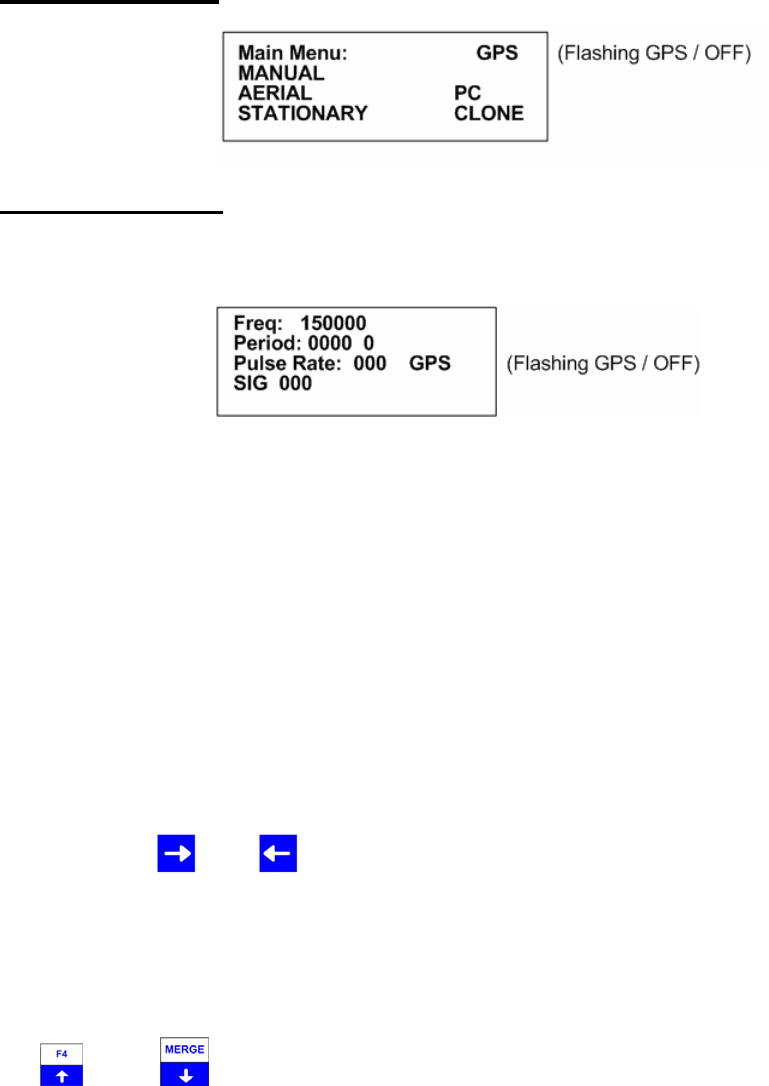
Advanced Telemetry Systems, Inc. R4500S Reference User Manual R02-06-A 26
3.0 Main Menu
3.1 MANUAL MODE
With the cursor in the MANUAL position, press “ENTER”.
The manual mode does not use pattern matching as the Stationary Mode and Aerial Mode use to detect incoming
pulse rates. In the Manual mode screen, the Period and the Pulse Rate are displayed for any two pulses detected.
There is a 0-9 single digit counter located after the 4 digit Period. This counter will increment every time a pulse
has been detected and will keep incrementing and looping from 0-9 for every duplicate pulse rate. A new pulse
rate will clear the count.
The GPS is normally OFF for the Manual Mode. If the GPS has been turned on previously from the GPS Menu, or
an Aerial Scan, the GPS will remain on when entering the Manual Mode.
The Manual mode does not automatically store the data. To store data in the Manual mode the RECORD feature
can be used. All information in the display will be stored when pressing “SHIFT” and then “RECORD” sequentially.
The latest time stamp and an accumulative count of the detected pulses and consecutive pulse rates will be stored.
When the RECORD feature is activated, “Saving targets” will flash in the display
To change the frequency
The cursor defaults to the 1 MHz position. From here you can enter whatever frequency you are looking for.
You may use the or the keys to change the cursor position. More likely you will enter transmitter
frequencies using the keypad. Each time you enter a digit the cursor will move one place to the right. If the cursor
is in the 1 kHz position (least significant digit), then it will just remain in that location. Receiver frequency is also
updated after each key is entered.
Pressing “ENTER” will move the cursor to the default location of the 1 MHz position. It does not change the last
entered frequency. You may also use the left and right arrow keys to move the cursor around and change the
frequency by entering a new digit.
The and the keys can be used to increment or decrement a numeric value while keeping the cursor in
the same location.
If the enter frequency that is not within the receiver’s range, “Out of range” error will be displayed.
To exit the Manual mode, press the “ESC” key.
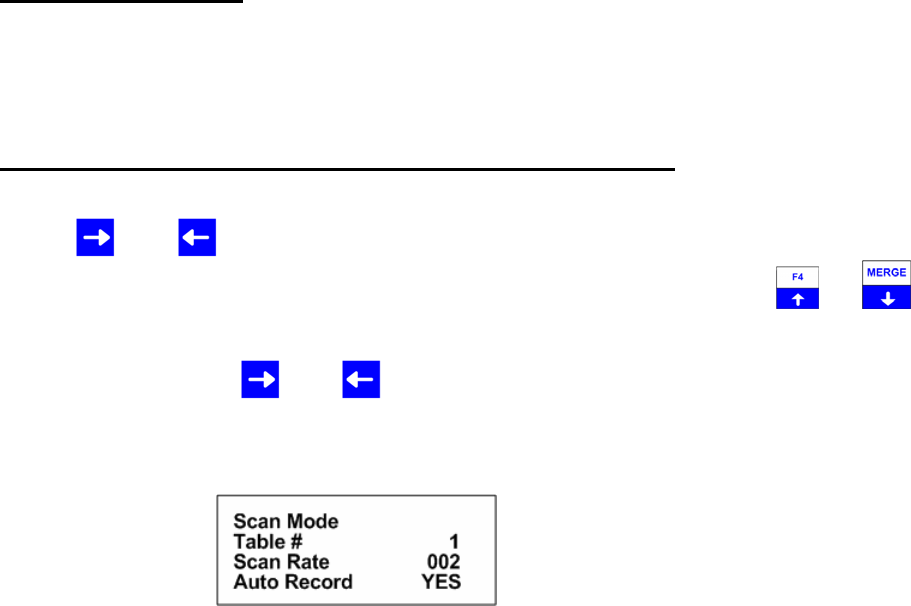
Advanced Telemetry Systems, Inc. R4500S Reference User Manual R02-06-A 27
3.2 AERIAL MODE
The Aerial Mode has a Low Battery indicator. The LOW / BAT indicator will show in the display when the internal
battery voltage is below 11.5V. If external power is connected to the receiver, the internal batteries are not used,
and the low battery indicator would be for the external power supply. The R4500S checks the battery voltage level
each time the frequency table has been scanned through.
3.2.1 Starting an Aerial Scan - Fixed Pulse Rate Transmitter
Use the or the key to move the cursor to the AERIAL position and press “ENTER”.
To change the numeric value, use the numeric digits on the keypad, or you can use the and keys to
increment the numeric value, up or down or to toggle between YES / NO selections. For the R4500S to accept a
value, press “ENTER”.
Moving the cursor with the or the will allow movement between screens or by pressing “ENTER” for the
last item in the window to proceed to the next window.
Screen 1
Table #: Selects the frequency table used for scanning. Four tables are available. Multiple
tables are used to optimize Aerial surveys in multiple locations.
Scan Rate: Sets the amount of time the R4500S will stop on each frequency while attempting
to detect transmitters. (Range = 001 – 300 seconds) For setting Scan Rate time,
see section 13.0.
Auto Record: Selects if transmitter pulse rates will be detected and automatically recorded by the
R4500S.
The option of Auto Recording data can be selected YES or NO for an Aerial Scan.
When Auto record is selected as YES for an Aerial Scan, a data point will be stored for every valid pulse rate
detected. The time stamp, frequency, pulse rate, signal strength and GPS location will be saved to memory for
every valid pulse rate detected. An optional GPS antenna must be connected to the R4500S for the GPS location
option to work. HOLD is used in an Aerial Scan to stop the scanning of frequencies to allow the required time
needed to identify a valid pulse rate for a specific frequency.
When Auto Record is selected as NO for an Aerial Scan, no pulse rate information will be displayed or recorded.
To manually save a data point, Hold must be activated and pressing “SHIFT” and then “RECORD” sequentially
will save a data point. The time stamp, frequency, signal strength and GPS location for each data point recorded
will be stored to memory. An optional GPS antenna must be connected to the R4500S for the GPS location option
to work.
If “SHIFT” and then “RECORD” is pressed while not in HOLD, the frequency will not be recorded, but the time
stamp, and GPS location will be stored to memory. An optional GPS antenna must be connected to the R4500S
for the GPS location option to work.
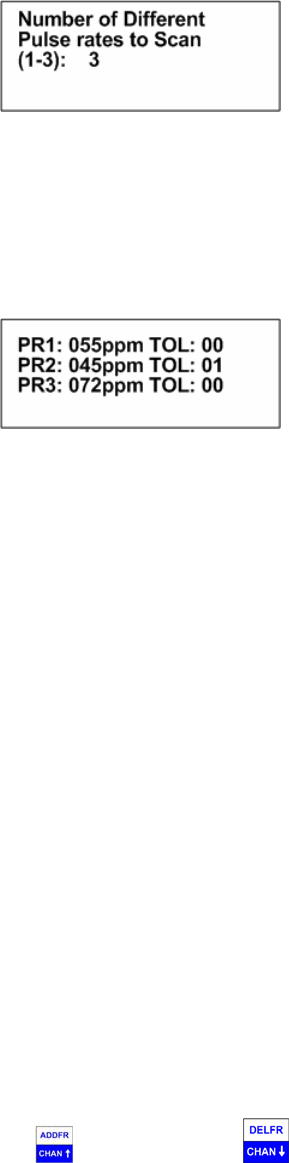
Advanced Telemetry Systems, Inc. R4500S Reference User Manual R02-06-A 28
Screen 2
The number entered here should represent the total number of pulse rates you are using in your study. There
should not be more than one transmitter per frequency. If you need to use multiple transmitters per frequency you
should consider using a coded receiver and coded transmitters. Enter the number f puserates used and press
“ENTER”.
Screen 3
PR1-PR3: The pulse rates of your transmitters in pulses per minute. (Range = 020ppm – 250ppm)
TOL : The tolerance is a +/- pulse rate range in ppm used to filter the incoming signal. The
tolerance may be set in the range of 00ppm to 10ppm. There is always a +/- 10ms buffer
added to the tolerance setting. A tolerance of 1 for PR2: 045 would indicate the R4500S
should accept signals coming in that range from 44ppm (1364ms) to 46ppm (1304ms) +/-
10ms = 1374ms to 1294ms. A tolerance of zero indicates the R4500S should accept only
signals that are the specified range +/- 10ms (i.e. PR1:055 should always be 55ppm
(1091ms) +/- 10ms = 1081ms to 1101ms). You can use a zero tolerance when using ATS
microprocessor transmitters. A larger tolerance will be needed on transmitters that have a
pulse rates that can drift with temperature or age.
If the defaults were set up correctly, just press enter for each item listed, and the cursor will move through each
setting in the Aerial Setup windows. When all settings have been entered, the Aerial scan will start.
The default settings are used to pre - enter the values for each item listed for the Aerial Setup. Pressing “ENTER”
on these values stores them into memory. If there needs to be any changes made to any of the items, pressing
“ENTER” will store the changed value into memory, and that changed value will be used in the Aerial scan.
If the defaults settings are not used and a different value is entered, the new value entered will be used for that
Aerial Scan until the scan has been terminated. If a new scan is started by starting an Aerial Scan from the Main
Menu, the default values will be returned to the listed items. If a new value is needed other than the default values,
selecting a new scan will be needed to enter the new values.
When an Aerial Scan has started, the R4500S will start scanning the frequencies in the table at the entered scan
rate time. When a transmitter is heard on a frequency, pressing “HOLD” will stop the scan rate and remain on that
frequency until “HOLD” is pressed again. When Hold is pressed the second time, the R4500S will resume
scanning through the frequencies in the table at the scan rate time.
You may use the CHAN up and CHAN down keys at any time to scroll through the channels. When
the R4500S is scanning through the frequencies, pressing the chan up or chan down keys will override the scan
rate time, and advance forward or backwards through the frequency table. While in Hold, pressing the chan up or
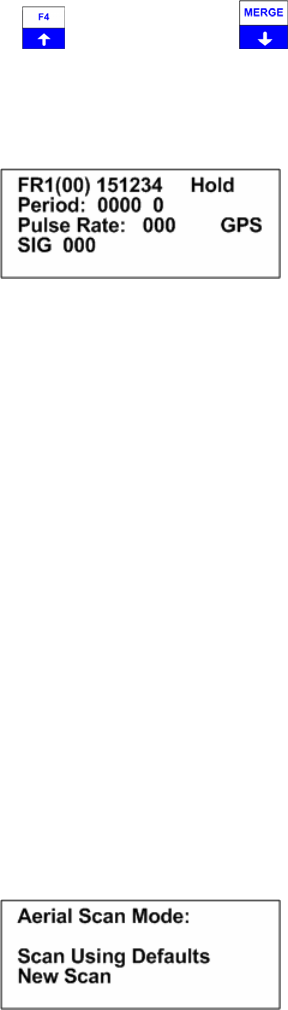
Advanced Telemetry Systems, Inc. R4500S Reference User Manual R02-06-A 29
chan down keys will advance forward or backwards through the frequency table and remain in the Hold state,
recording any available information when detected.
While in Hold, the tune up and the tune down keys can be used to increment or decrement the
frequency.
The Aerial Scan screen, while in Hold, will look like the following:
Hold : Pressing the “HOLD” key will cause the aerial scan time to stop on the current frequency
and store data continually whenever a valid pulse rate is detected. While in the Hold mode,
the “Hold” text will appear on the screen. Use this key when you want to store data (i.e..
time, frequency, signal strength, GPS location, and pulse rate, temperature etc) for the
displayed frequency. If the signal is not being decoded and you still want to save GPS data
,frequency and time press “SHIFT” then “RECORD”. Pressing the “HOLD” key again will
cause the R4500S to resume scanning. Note: GPS data will only be stored if an optional
antenna is connected to the receiver, the GPS functionality is turned on and a valid GPS fix
has been acquired.
Period: The Period will be displayed when a valid pulse rate has been detected. The single digit
number displayed after the period is a counter that loops from 0-9. The counter will
increment when valid pulse rates have been detected.
Pulse Rate: The Pulse rate will be displayed when a valid pulse rate has been detected.
GPS: This flashing message will indicate the status of the GPS functionality.
SIG: The signal strength reading will display for any pulse detected. A valid pulse rate is not
needed to display the signal strength for an incoming pulse.
To stop the Aerial Scan, press “ESC”. This will return the screen to the Main Menu
If you desire to start the aerial scan after stopping the scan, a new window will appear when entering the Aerial
Menu.
Pressing “ENTER” while the cursor is on Scan Using Defaults, the Aerial Scan will start up with the values entered
in the Aerial Default Menu.
If any of the scan protocol values need to be changed, you will need to move the cursor to New Scan and press
“ENTER”. The values in the list will show the default values. Change and enter the value you want to use for this
one time scan only. If you want the values to be remembered for future scans go back to the default menu and
make the changes there.
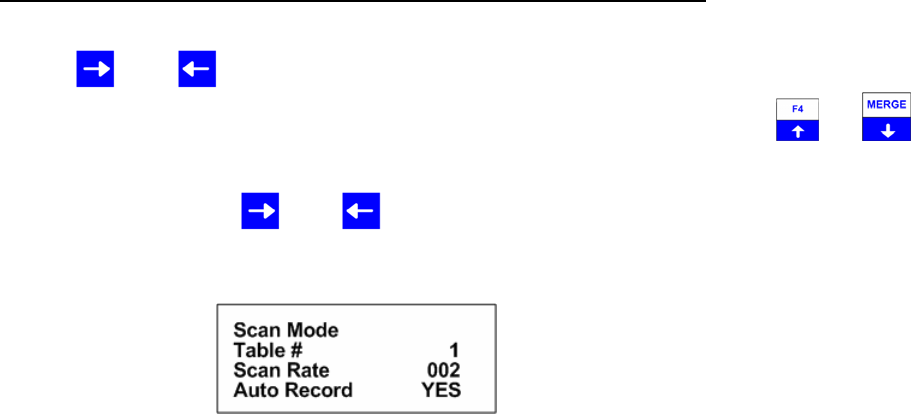
Advanced Telemetry Systems, Inc. R4500S Reference User Manual R02-06-A 30
3.2.2 Starting an Aerial Scan - Variable Pulse Rate Transmitter
Use the or the key to move the cursor to the AERIAL position and press “ENTER”.
To change the numeric value, use the numeric digits on the keypad, or you can use the and keys to
increment the numeric value, up or down or to toggle between YES / NO selections. For the R4500S to accept a
value, press “ENTER”.
Moving the cursor with the or the will allow movement between screens or by pressing “ENTER” for the
last item in the window to proceed to the next window.
Screen 1
Table #: Selects the frequency table used for scanning. Four tables are available. Multiple
tables are used to optimize Aerial surveys in multiple locations.
Scan Rate: Sets the amount of time the R4500S will stop on each frequency while attempting
to detect transmitters. (Range = 001 – 300 seconds) For setting Scan Rate time,
see section 13.0.
Auto Record: Selects if transmitter pulse rates will be detected and automatically recorded by the
R4500S.
The option of Auto Recording data can be selected YES or NO for an Aerial Scan.
When Auto record is selected as YES for an Aerial Scan, a data point will be stored for every valid pulse rate
detected. The time stamp, frequency, pulse rate, signal strength and GPS location will be saved to memory for
every valid pulse rate detected. An optional GPS antenna must be connected to the R4500S for the GPS location
option to work. HOLD is used in an Aerial Scan to stop the scanning of frequencies to allow the required time
needed to identify a valid pulse rate for a specific frequency.
When Auto Record is selected as NO for an Aerial Scan, no pulse rate information will be displayed or recorded.
To manually save a data point, Hold must be activated and pressing “SHIFT” and then “RECORD” sequentially
will save a data point. The time stamp, frequency, signal strength and GPS location for each data point recorded
will be stored to memory. An optional GPS antenna must be connected to the R4500S for the GPS location option
to work.
If “SHIFT” and then “RECORD” is pressed while not in HOLD, the frequency will not be recorded, but the time
stamp, and GPS location will be stored to memory. An optional GPS antenna must be connected to the R4500S
for the GPS location option to work.
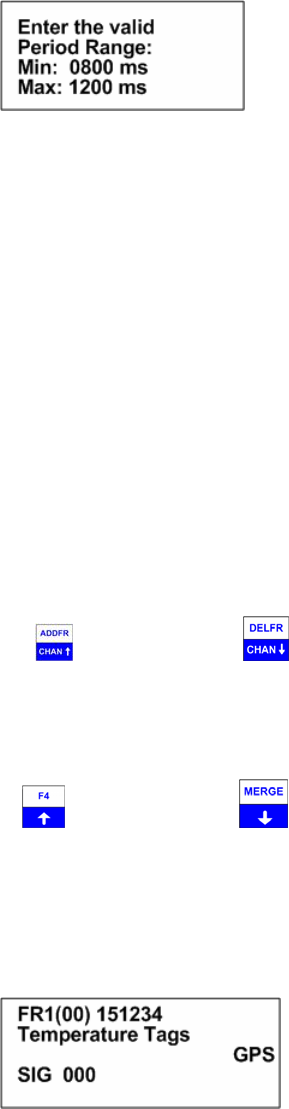
Advanced Telemetry Systems, Inc. R4500S Reference User Manual R02-06-A 31
Screen 2
The number entered here should represent the range of pulse rates you are using in your study. The available
period range allowed to be entered is between 400ms to 2500ms. The periods measured from signals that are
outside the entered range will be thrown out.
If the defaults were set up correctly, just press enter for each item listed, and the cursor will move through each
setting in the Aerial Setup windows. When all settings have been entered, the Aerial scan will start.
The default settings are used to pre - enter the values for each item listed for the Aerial Setup. Pressing “ENTER”
on these values stores them into memory. If there needs to be any changes made to any of the items, pressing
“ENTER” will store the changed value into memory, and that changed value will be used in the Aerial scan.
If the defaults settings are not used and a different value is entered, the new value entered will be used for that
Aerial Scan until the scan has been terminated. If a new scan is started by starting an Aerial Scan from the Main
Menu, the default values will be returned to the listed items. If a new value is needed other than the default values,
selecting a new scan will be needed to enter the new values.
When an Aerial Scan has started, the R4500S will start scanning the frequencies in the table at the entered scan
rate time. When a transmitter is heard on a frequency, pressing “HOLD” will stop the scan rate and remain on that
frequency until “HOLD” is pressed again. When Hold is pressed the second time, the R4500S will resume
scanning through the frequencies in the table at the scan rate time.
You may use the CHAN up and CHAN down keys at any time to scroll through the channels. When
the is scanning through the frequencies, pressing the chan up or chan down keys will override the scan rate time,
and advance forward or backwards through the frequency table. While in Hold, pressing the chan up or chan down
keys will advance forward or backwards through the frequency table and remain in the Hold state, recording any
available information when detected.
While in Hold, the tune up and the tune down keys can be used to increment or decrement the
frequency.
Example of Aerial Scan Windows using variable transmitters (example = temperature
transmitter):
Scanning through frequency table:
While scanning through the frequencies, the signal strength is available.
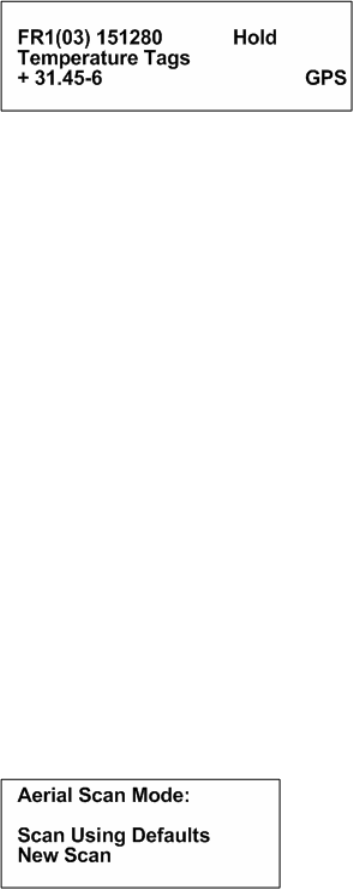
Advanced Telemetry Systems, Inc. R4500S Reference User Manual R02-06-A 32
When Hold is pressed:
While in Hold, the signal strength is not available in the screen, but is recorded to memory with all other available
transmitter data. The display will show the converted data, using the entered coefficients for the frequency
currently in the display.
Hold : Pressing the “HOLD” key will cause the aerial scanning to stop on the current frequency
and store data continually. When this has occurred the “Hold” text will appear on the
screen. Use this key when you want to store data (i.e. time, frequency, signal strength,
GPS location, and pulse rate, temperature etc) for the displayed frequency. If the signal is
not being decoded and you still want to save GPS data, frequency and time press “SHIFT”
then “RECORD”. Pressing the “HOLD” key again will cause the R4500S to resume
scanning. Note: GPS data will only be stored if an optional antenna is connected to the
receiver, the GPS functionality is turned on and a valid GPS fix has been acquired.
Variable Tag Format: The display will show the converted data while in Hold.
GPS: This flashing message will indicate the status of the GPS functionality.
To stop the Aerial Scan, press “ESC”. This will return the screen to the Program Menu
If you desire to start the aerial scan after stopping the scan, a new window will appear when entering the Aerial
Menu.
Pressing “ENTER” while the cursor is on Scan Using Defaults, the Aerial Scan will start up with the values entered
in the Aerial Default Menu.
If any of the scan protocol values need to be changed, you will need to move the cursor to New Scan and press
“ENTER”. The values in the list will show the default values. Change and enter the value you want to use for this
one time scan only. If you want the values to be remembered for future scans go back to the default menu and
make the changes there.
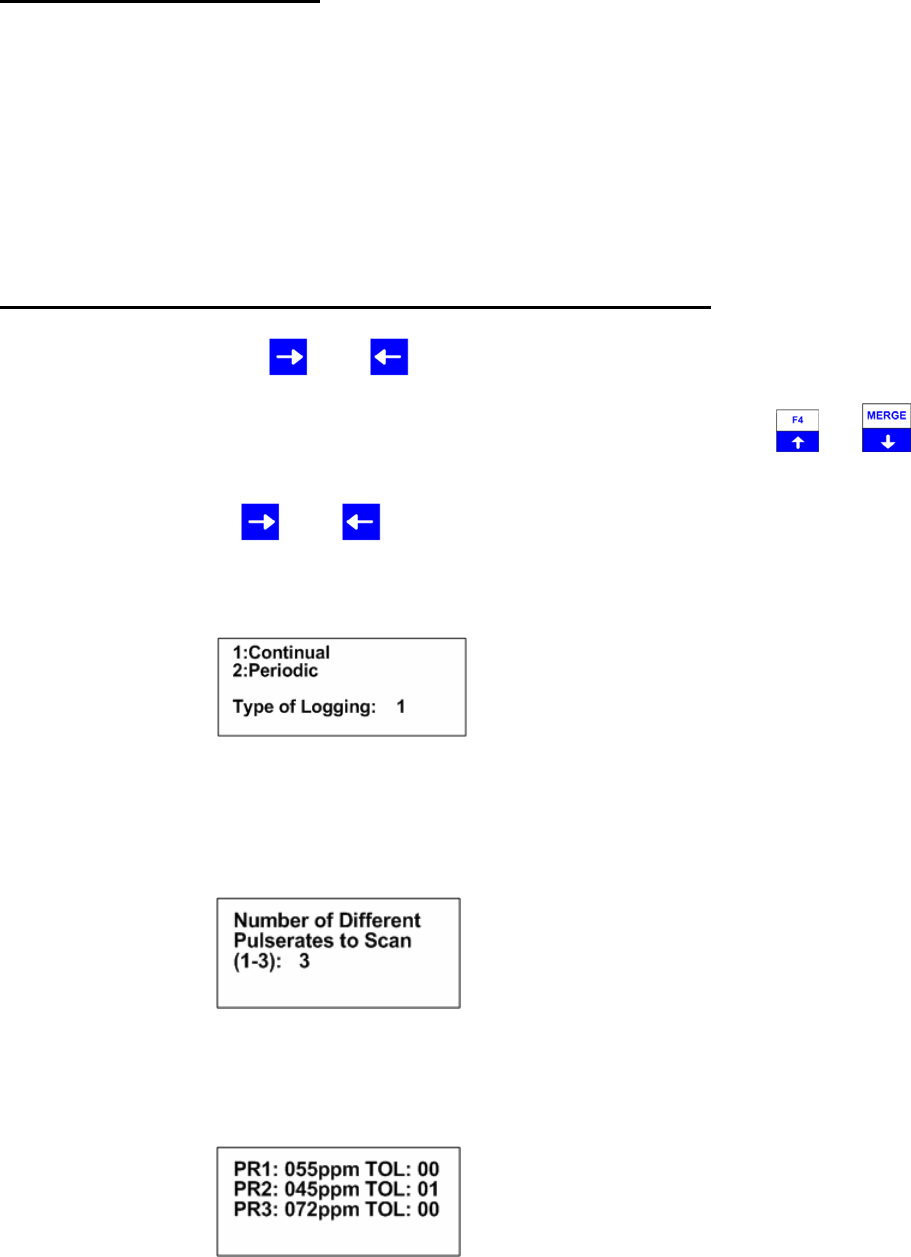
Advanced Telemetry Systems, Inc. R4500S Reference User Manual R02-06-A 33
3.3 STATIONARY MODE
See section 3.3.3 for viewing the stationary flowchart. The stationary mode has a low battery indicator. The LOW /
BAT indicator will show in the display when the internal battery voltage is below 11.5V. If external power is
connected to the receiver, the internal batteries are not used, and the low battery indicator would be for the external
power supply. The R4500S checks the battery voltage level each time the frequency table has been scanned
through.
If power is interrupted during a Stationary Scan, the R4500S will remember it was in Stationary Scan mode and will
automatically resume the Stationary Scan when power is restored. The values used for the Stationary Setup will
still be stored in memory and they will be the values used when resuming the stationary scan.
3.3.1 Starting a Stationary Scan - Fixed Pulse Rate Transmitter
From the Main Menu, use the or the key to move the cursor to the STATIONARY position and press
“ENTER”.
To change the numeric value, use the numeric digits on the keypad, or you can use the and keys to
increment the numeric value, up or down or to toggle between YES / NO selections. For the R4500S to accept a
value, press “ENTER”.
Moving the cursor with the or the will allow movement between screens or by pressing “ENTER” for the
last item in the window to proceed to the next window.
Screen 1
Continual: The R4500S will continually scan through the selected frequency table.
Periodic: The R4500S will scan through the selected frequency table and shut the power off
for a period of time.
Screen 2
The number entered here should represent the total number of pulse rates you are using in your study. There
should not be more than one transmitter per frequency. If you need to use multiple transmitters per frequency you
should consider using a coded receiver and coded transmitters.
Screen 3
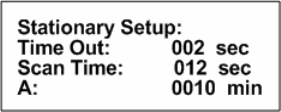
Advanced Telemetry Systems, Inc. R4500S Reference User Manual R02-06-A 34
PR1-PR3: The pulse rate of your transmitter in pulses per minute. (Range = 020ppm – 250ppm)
TOL : The tolerance is a +/- pulse rate range in ppm used to filter the incoming signal. The
tolerance may be set in the range of 00ppm to 10ppm. There is always a +/- 10ms buffer
added to the tolerance setting. A tolerance of 1 for PR2: 045 would indicate the R4500S
should accept signals coming in that range from 44ppm (1364ms) to 46ppm (1304ms) +/-
10ms = 1374ms to 1294ms. A tolerance of zero indicates the R4500S should accept only
signals that are the specified range +/- 10ms (i.e. PR1:055 should always be 55ppm
(1091ms) +/- 10ms = 1081ms to 1101ms). You can use a zero tolerance when using ATS
microprocessor transmitters. A larger tolerance will be needed on transmitters that have a
pulse rates that can drift with temperature or age.
Screen 4
(A = Store Rate or Log Period, see below)
Time Out: The amount of time the receiver will stay on a Frequency while attempting to
detect a transmitter. If no transmitter is detected in the Time Out period, the
receiver will advance to the next frequency in its frequency table. This feature
allows faster scanning by truncating the scan time if no transmitter is detected in
the Time Out period. The user defines the parameter (Range = 001 – 300
seconds). Refer to section 14.0 for information on setting the Time Out value.
Scan Time: The amount of time to hold on a frequency and attempt to detect transmitters. The
Scan time will override the Time Out time, if a pulse has been detected during the
Time Out period. The Scan Time is set to whatever you need this set at (Range =
001 – 300 seconds). Refer to section 15.0 for information on setting the Scan
Time value.
A: If Continual (1) was selected in screen 1 this will read Î Store Rate
If Periodic (2) was selected in screen 1 this will read Î Log Period
Store Rate: This defines how often a transmitter’s detection will be stored for
each antenna (Range = 0000 – 1440 seconds). For example if the
Store Rate is set to 10 minutes and a scan time of 15 seconds, its
presence will only be recorded once during that 10 minute period.
The data stored will include the time stamp of the strongest signal
strength measured in one 15 second scan time during the 10
minute scan period. Stored with it will be a total number of pulses
that the receiver determined to be pulse rates during the 10 minute
store period along with the total number of pulses detected during
the Store Period.
Log Period: This defines the time interval between the receiver cycles where
the R4500S performs one scan of the frequency table (Range =
0000 – 1440 seconds). If the scan of the frequency table takes the
entire log period, the receiver will never pause between the end of
a frequency table scan, and the start of the next one.
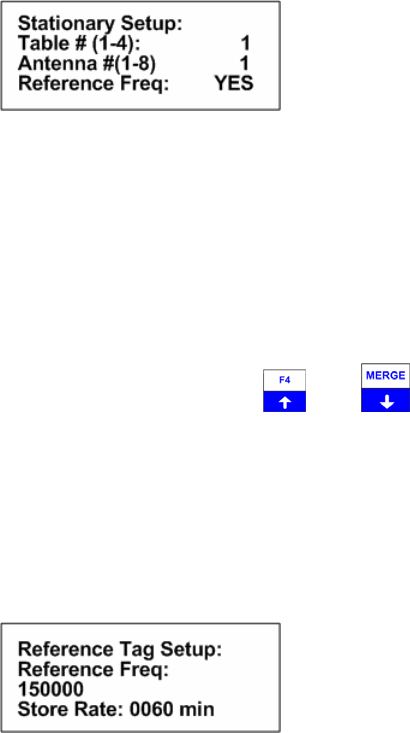
Advanced Telemetry Systems, Inc. R4500S Reference User Manual R02-06-A 35
Screen 5
Table #: The frequency table you want to scan. There are four tables available.
Antenna #: The number of antennas the receiver will sample. This feature requires an
external antenna switchbox connected to the AUX port of the R4500S. If using a
2-way switchbox, this would be set to 2.
Reference Freq: Pressing “ENTER” while the cursor is on NO will the Stationary Scan start.
To activate the Reference transmitter feature, use the or the key. These two keys are used to toggle
between the two choices.
If you entered YES for the reference transmitter, you will be prompted to enter the reference transmitter frequency,
and the store rate of the reference transmitter. After entering the reference frequency transmitter information, the
Stationary Scan will start.
Screen 6
Reference Freq: This is the frequency of a transmitter set up within range of your station used as a
check on the system. Since you will not need the same quantity of data you can
set up a longer store period to use up less memory. Instead of the strongest signal
strength being stored within the storage period, it will be the time of the first valid
pulse rate.
Store Rate: This defines how frequently the data from the reference transmitter will be stored.
A count of the number of detected pulse rates will be stored for the entire store
rate. (Range = 0005 – 1440 seconds)
Note: The data are not stored until the storage period has expired. For example with storage period set up for once
an hour the time the first data are collected might be at 6:00 am. Although the data recorded will reflect 6:00 they
will not be committed to memory until 7:00 am. This means when the data are offloaded you may have the data for
the actual transmitters appearing before the reference transmitter. This is true even if the animal data were
collected at 6:30 am and the reference data were collected at 6:00 am.
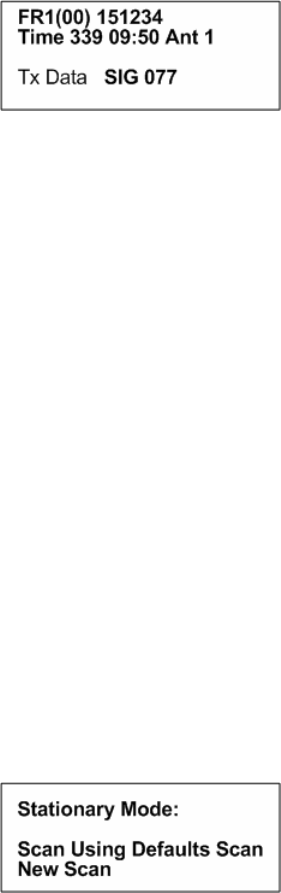
Advanced Telemetry Systems, Inc. R4500S Reference User Manual R02-06-A 36
Stationary Scan Window (Fixed pulse rate transmitter)
FRX(XX) This represents the frequency table, (1=table 1), the frequency channel number (o3) = 4th
channel number in table 1, and the 6 digit number following is the frequency the receiver
is tuned to.
Time This is the Julian date, and the hourly time.
Ant: This Antenna number represents the current antenna being monitored.
Tx Data: This is the transmitter pulse rate along with a counter looping from “0” to “9” for each valid
pulse rate detected during the scan.
SIG: The signal strength of the incoming signal.
“HOLD” can be pressed during a Stationary Scan to stop on a particular frequency. The screen will change to
showing the Pulse Rate and Period along with the time and signal strength. No information will be stored while in
Hold. To resume the stationary scan, press “HOLD” again. As a precaution, the Stat Hold time entered in the
Setup Menu prevents the possibility of accidentally leaving a remote site while in the Hold mode during a stationary
scan. After the Stat Hold time has expired, the stationary scan will resume.
If power is interrupted during a Stationary Scan, the R4500S will remember it was in Stationary Scan mode and will
automatically resume the Stationary Scan when power is restored. The values used for the Stationary Setup will
still be stored in memory and they will be the values used when resuming the stationary scan.
To stop the Stationary Scan, press “ESC”. This will return the screen to the Program Menu.
If you desire to start the stationary scan after stopping the scan, a new window will appear when entering the
Stationary Menu.
Pressing “ENTER” while the cursor is on Scan Using Defaults Scan, the Stationary Scan will start up with the
values entered in the Stationary Default Menu.
If any of the scan protocol values need to be changed, you will need to move the cursor to New Scan and press
“ENTER”. The values in the list will show the default values. Change and enter the value you want to use for this
one time scan only. If you want the values to be remembered for future scans go back to the default menu and
make the changes there.
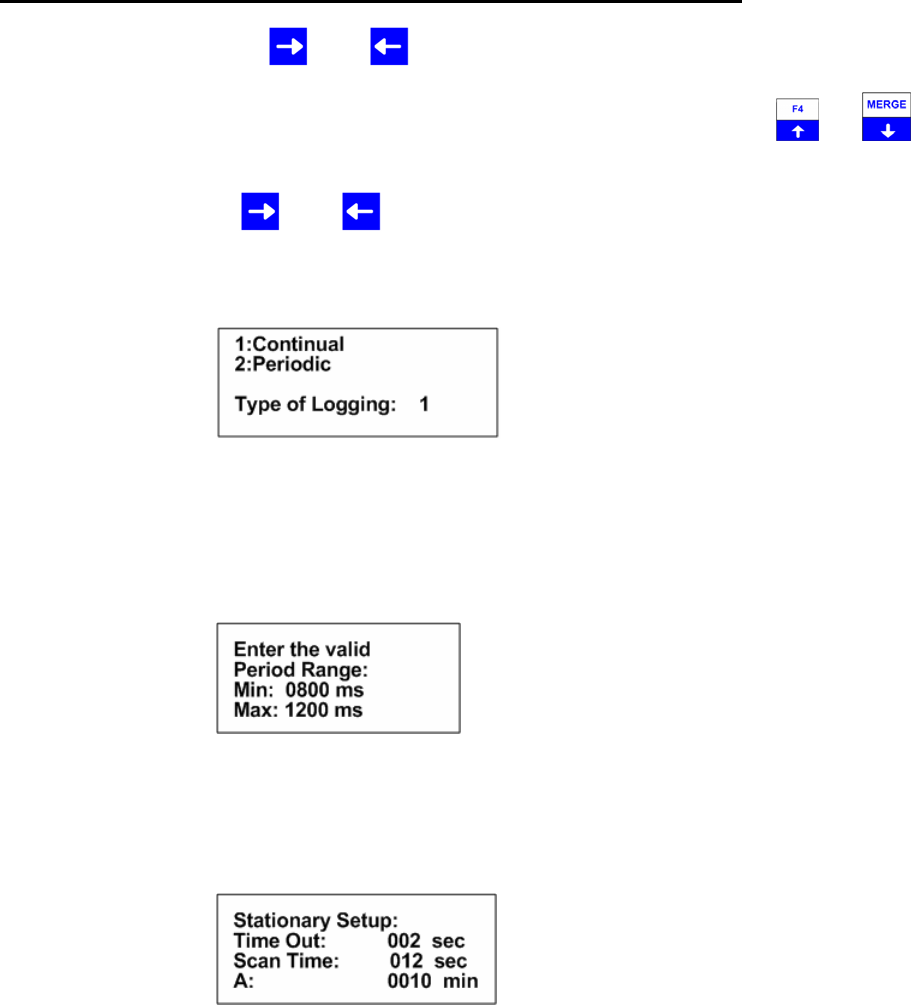
Advanced Telemetry Systems, Inc. R4500S Reference User Manual R02-06-A 37
3.3.2 Starting a Stationary Scan - Variable Pulse Rate Transmitter
From the Main Menu, use the or the key to move the cursor to the STATIONARY position and press
“ENTER”.
To change the numeric value, use the numeric digits on the keypad, or you can use the and keys to
increment the numeric value, up or down or to toggle between YES / NO selections. For the R4500S to accept a
value, press “ENTER”.
Moving the cursor with the or the will allow movement between screens or by pressing “ENTER” for the
last item in the window to proceed to the next window.
Screen 1
Continual: The R4500S will continually scan through the selected frequency table.
Periodic: The R4500S will scan through the selected frequency table and shut the power off
for a period of time.
Screen 2
The number entered here should represent the range of pulse rates you are using in your study. The available
period range allowed to be entered is between 400ms to 2500ms. The periods measured from signals that are
outside the entered range will be thrown out.
Screen 3
(A = Store Rate or Log Period, see below)
Time Out: The amount of time the receiver will stay on a Frequency while attempting to
detect a transmitter. If no transmitter is detected in the Time Out period, the
receiver will advance to the next frequency in its frequency table. This feature
allows faster scanning by truncating the scan time if no transmitter is detected in
the Time Out period. The user defines the parameter (Range = 001 – 300
seconds). Refer to section 14.0 for information on setting the Time Out value.
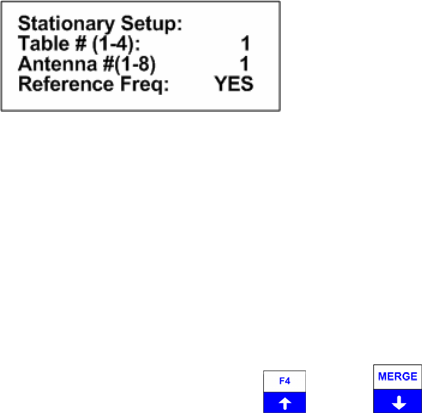
Advanced Telemetry Systems, Inc. R4500S Reference User Manual R02-06-A 38
Scan Time: The amount of time to hold on a frequency and attempt to detect transmitters. The
Scan time will override the Time Out time, if a pulse has been detected during the
Time Out period. The Scan Time is set to whatever you need this set at (Range =
001 – 300 seconds). Refer to section 15.0 for information on setting the Scan
Time value.
A: If Continual (1) was selected in screen 1 this will read Î Store Rate
If Periodic (2) was selected in screen 1 this will read Î Log Period
Store Rate: This defines how often a transmitter’s detection will be stored for
each antenna (Range = 0000 – 1440 seconds). For example if the
Store Rate is set to 10 minutes and a scan time of 15 seconds, its
presence will only be recorded once during that 10 minute period.
The data stored will include the time stamp of the strongest signal
strength measured in one 15 second scan time during the 10
minute scan period. Stored with it will be a total number of pulses
that the receiver determined to be pulse rates during the 10 minute
store period along with the total number of pulses detected during
the Store Period.
Log Period: This defines the time interval between the receiver cycles where
the R4500S performs one scan of the frequency table. If the scan
of the frequency table takes the entire log period, the receiver will
never pause between the end of a frequency table scan, and the
start of the next one. (Range = 0000 – 1440 seconds)
Screen 5
Table #: The frequency table you want to scan. There are four tables available.
Antenna #: The number of antennas the receiver will sample. This feature requires an
external antenna switchbox connected to the AUX port of the R4500S. If using a
2-way switchbox, this would be set to 2.
Reference Freq: Pressing “ENTER” while the cursor is on NO will start the Stationary Scan.
To activate the Reference transmitter feature, use the or the key. These two keys are used to toggle
between the two choices.
If you entered YES for the reference transmitter, you will be prompted to enter the reference transmitter frequency,
and the store rate of the reference transmitter. After entering the reference frequency transmitter information, the
Stationary Scan will start.
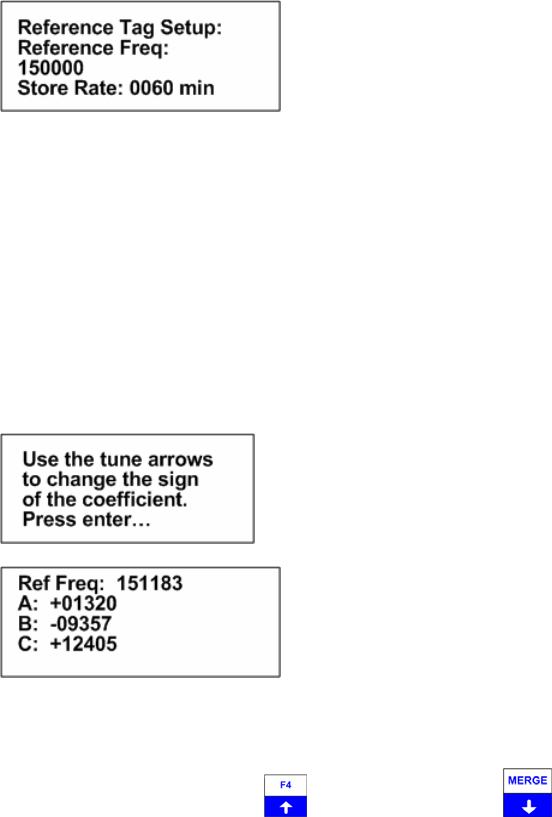
Advanced Telemetry Systems, Inc. R4500S Reference User Manual R02-06-A 39
Screen 6
Reference Freq: This is the frequency of a transmitter set up within range of your station
used as a check on the system. Since you will not need the same quantity
of data you can set up a longer store period to use up less memory.
Instead of the strongest signal strength being stored within the storage
period, it will be the time of the first valid pulse rate.
Store Rate: This defines how frequently the data from the reference transmitter will be
stored. A count of the number of detected pulse rates will be stored for the
entire store rate. (Range = 0005 – 1440 seconds)
Screen 7
Screen 8
The frequency cannot be changed in screen 8. Only the coefficients are to be entered here. Entering the
coefficients will be in order from A to B to C. To change to the next coefficient, press “ENTER”.
To change the sign for the coefficient with the tune up or the tune down key , a number other than 00000
will need to be first entered.
If the defaults were set up correctly, just press enter for each item listed, and the cursor will move through each
setting in the Stationary Setup windows. When all settings are entered, the stationary scan will start.
The default settings are used to pre - enter the values for each item listed for the Stationary Setup. Pressing
“ENTER” on these values stores them into memory. If there needs to be any changes made to any of the items,
pressing “ENTER” will store the changed value in memory, and that changed value will be used in the stationary
scan. The defaults settings are not changed and these default settings will be the settings used when the R4500S
is turned back on after having been turned off.
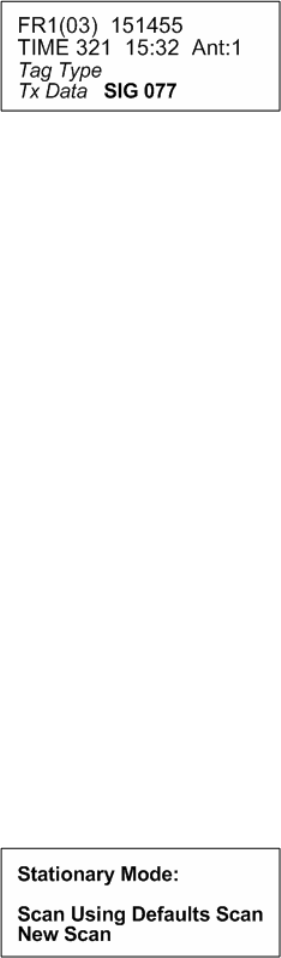
Advanced Telemetry Systems, Inc. R4500S Reference User Manual R02-06-A 40
Stationary Scan Window (Variable Transmitter)
FRX(XX) This represents the frequency table, (1=table 1), the frequency channel number (o3) = 4th
channel number in table 1, and the 6 digit number following is the frequency the receiver
is tuned to.
Time This is the Julian date, and the hourly time.
Ant: This Antenna number represents the current antenna being monitored.
Tag Type: If a variable pulse rate transmitter was chosen, a label will appear here indicating the
transmitter measurement being made.
Tx Data: This is the transmitter data currently being collected. The data will be the converted data,
using the entered coefficients. The count will also be included going from “0” to “9” and
rolling over to “0” again.
SIG: The signal strength of the incoming signal.
If power is interrupted during a Stationary Scan, the R4500S will remember it was in Stationary Scan mode and will
automatically resume the Stationary Scan when power is restored. The values used for the Stationary Setup will
still be stored in memory and they will be the values used when resuming the stationary scan.
To stop the Stationary Scan, press “ESC”. This will return the screen to the Program Menu.
If you desire to start the stationary scan after stopping the scan, a new window will appear when entering the
Stationary Menu.
Pressing “ENTER” while the cursor is on Scan Using Defaults Scan, the Stationary Scan will start up with the
values entered in the Stationary Default Menu.
If any of the scan protocol values need to be changed, you will need to move the cursor to New Scan and press
“ENTER”. The values in the list will show the default values. Change and enter the value you want to use for this
one time scan only. If you want the values to be remembered for future scans go back to the default menu and
make the changes there.
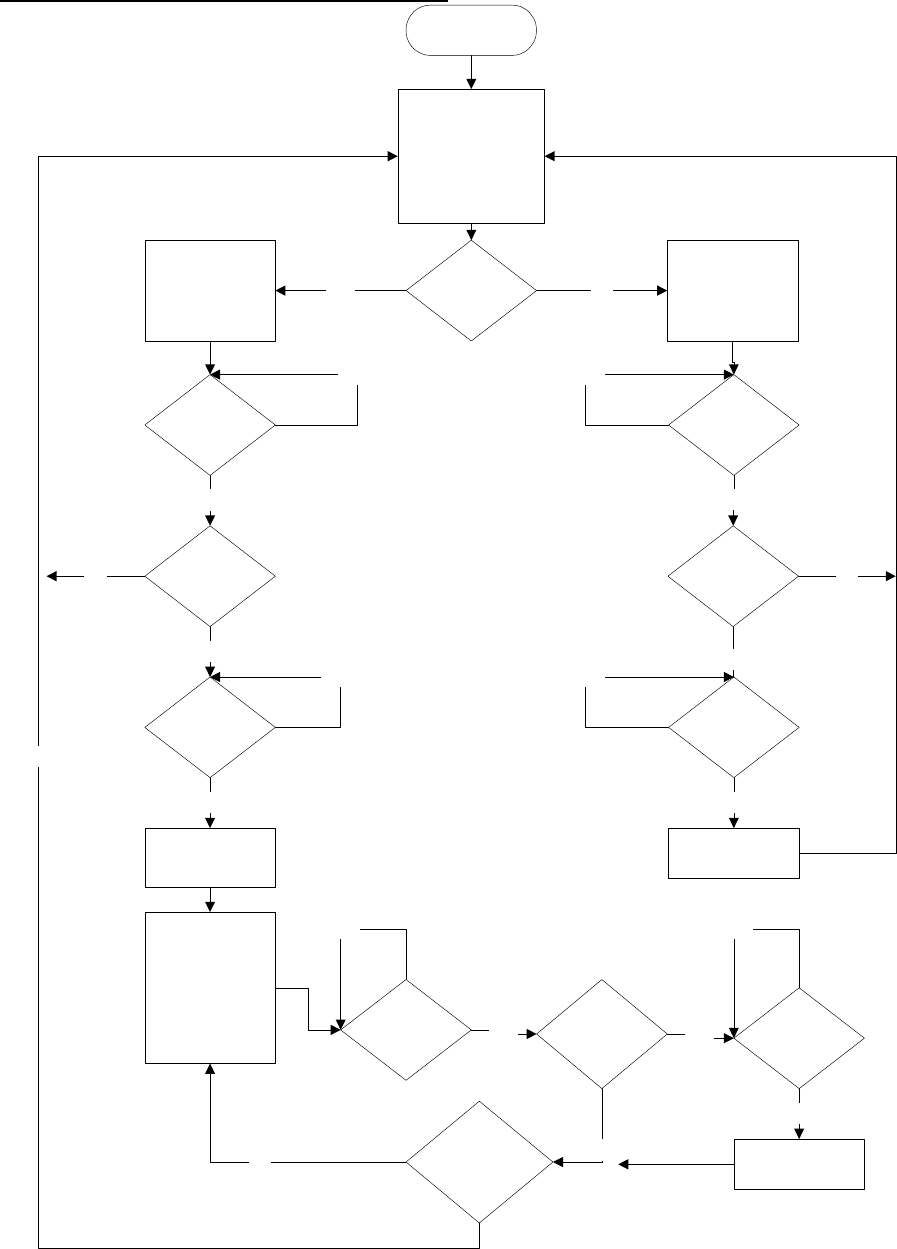
Advanced Telemetry Systems, Inc. R4500S Reference User Manual R02-06-A 41
3.3.3 The Stationary Logging Flowchart
Are there
multiple
antennas?
Yes No
Yes
Switch to the first
individual antenna
not yet scanned
and display it on
the screen.
Timer = 0
Have we
scanned all the
individual
antennas?
Any Signal
Present?
The receiver tunes in
the next frequency
from the frequency
table
Timer = 0
Monitor all the
station's antennas
and display 'Ant 0'
Monitor the
station's
antenna(s) and
display 'Ant 1'
No
No
Yes
Yes
Start
Timer = Time
Out?
Any Signal
Present? Any Signal
Present?
Timer = Time
Out?
No No
Yes
Timer = Scan
Time?
Store any data
found
Timer = Time
Out? Timer = Scan
Time?
Store any data
found
Timer = Scan
Time?
Store any data
found
Yes
Yes
Yes Yes
Yes
Yes
No
No
No
No
No No
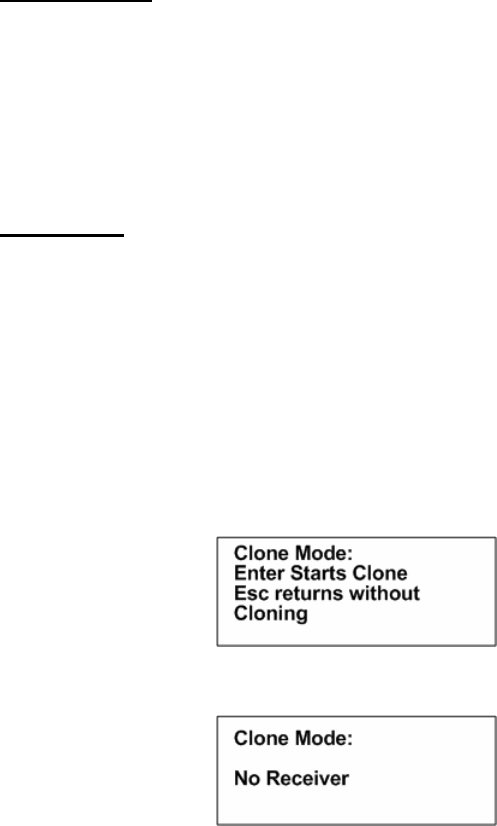
Advanced Telemetry Systems, Inc. R4500S Reference User Manual R02-06-A 42
3.4 PC MODE
This Mode is used when communicating with a personal computer (PC). The R4500S needs to be connected to a
PC using the supplied cable. The PC must currently be running the ATS supplied ATSWinRec communication
software. For more information see the sections of this manual covering “Downloading Data” and “ATSWinRec”.
3.5 CLONE
The Clone feature is used to transfer frequency tables and default settings from one receiver to another. The
optional blue clone cable with male DB9 connectors on both ends is required to use this function. Use the following
procedure:
1. Connect the Clone cable between the two receivers.
2. Turn both receivers on.
3. Select CLONE on the receiver you want to be the recipient of the data, press “ENTER”.
The receiver should respond with:
If a connection cannot be made the receiver will respond with:
If a connection is not made, turn both receivers off and repeat the steps outlined above.
Remember to select CLONE, and then press “ENTER” on the receiver you want to clone the information to.
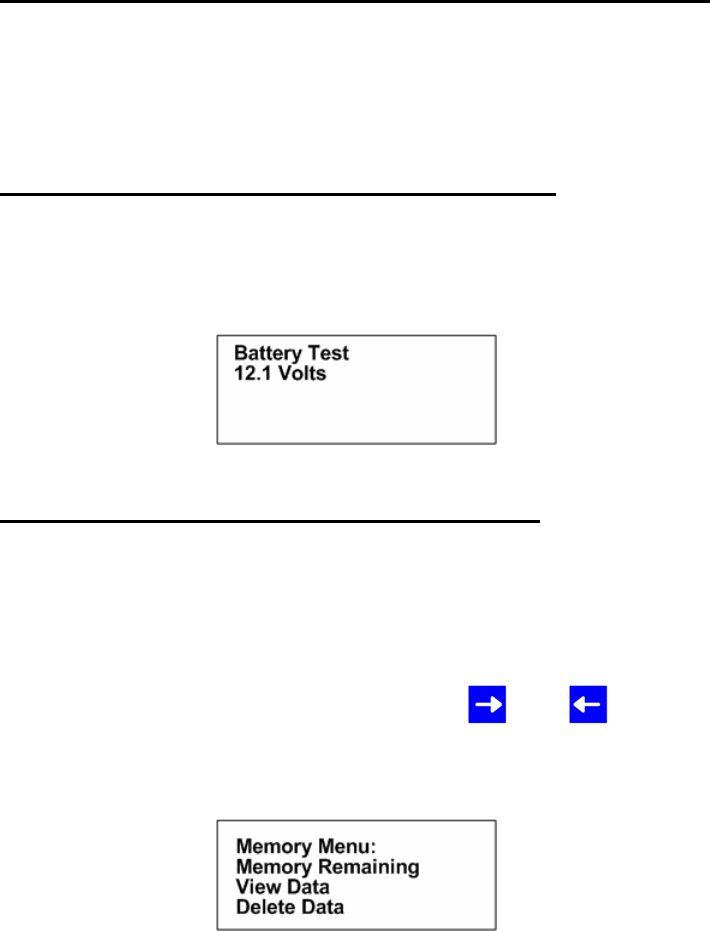
Advanced Telemetry Systems, Inc. R4500S Reference User Manual R02-06-A 43
4.0 SCR – Turning the Screen Backlight On and Off
Pressing the “SHIFT” key followed by pressing the “SCR” key sequentially will turn the backlight on or off
depending on its current state.
5.0 TEST - View of the “Battery” Voltage
Pressing the “SHIFT” key followed by pressing the “TEST” key sequentially will display the receiver’s power source
voltage. If the power source is the internal battery it will be the internal battery voltage. If it is an external power
source it will be the voltage of the external power source.
6.0 MEM - View of the “Memory Menu”
The Memory Menu is used to view the amount of data storage you have left, look at your stored data and reset your
data pointer.
To get to the “Memory Menu” press the “SHIFT” key followed by the “MEM” key sequentially.
Again to maneuver through the menu items, use the or the keys to choose Memory Remaining, View
Memory, or Delete Memory.
This is the view of the “Memory Menu”
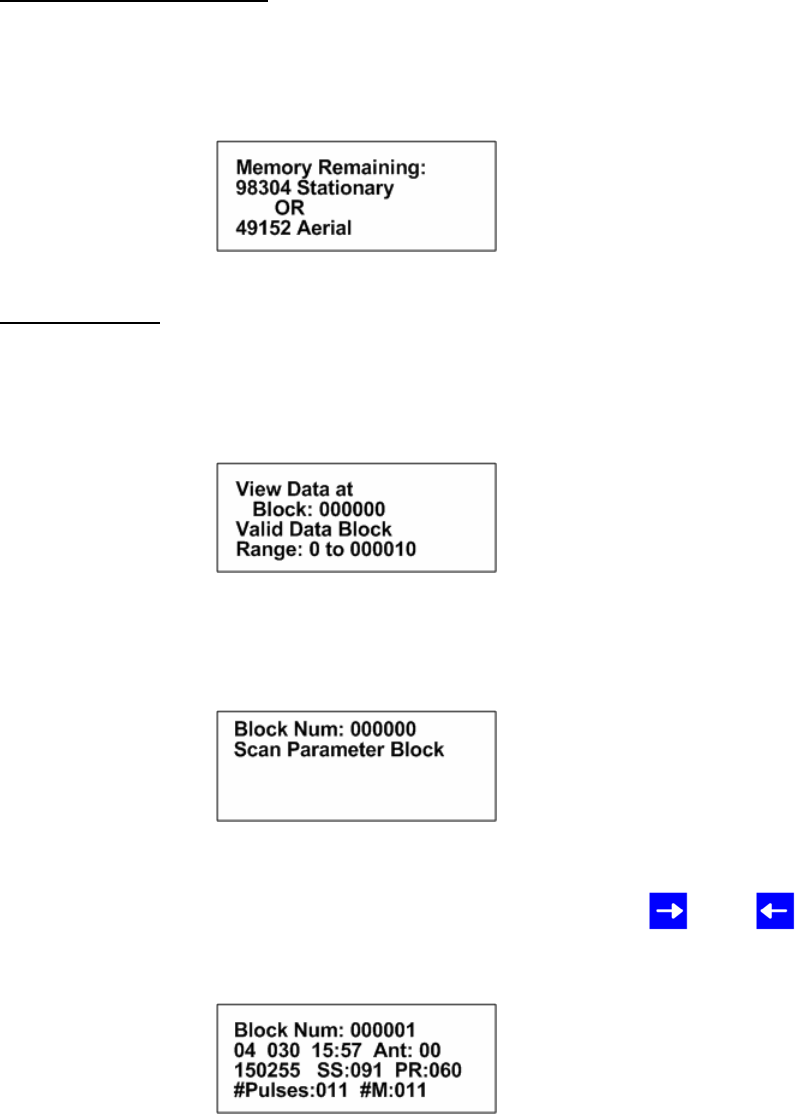
Advanced Telemetry Systems, Inc. R4500S Reference User Manual R02-06-A 44
6.1 Memory Remaining
This screen displays the number of data blocks the R4500S can still write before the memory is full. It list two
numbers, one for Aerial data and one for Stationary data. The number of Aerial data blocks will always be half as
much as the number of Stationary data blocks. The maximum number of data blocks available for storage is shown
below.
6.2 View Data
This series of screens allows you to view all your previously stored data block by block. The format of the data to be
viewed will depend on the selected “TX Type” and whether it was Aerial or Stationary Logging.
Screen 1
Block: The number of the first data block you want to view. The first data block is zero.
Range: This is the number of data blocks you want to scroll through.
Screen 2
This represents a block of saved parameter data that was used during the following data block
saves. It is not viewable here but can be viewed when offloaded from the PC.
To scroll through the screens displaying the blocks of data, use the or the keys.
Screen 3
After the Block Number, the next row has the Year, Julian Day, Time, and Antenna used.
Next row: Frequency, Signal Strength, Pulse Rate.
Next row: # of detected pulses, # of valid pulses detected for the pulse rate listed.
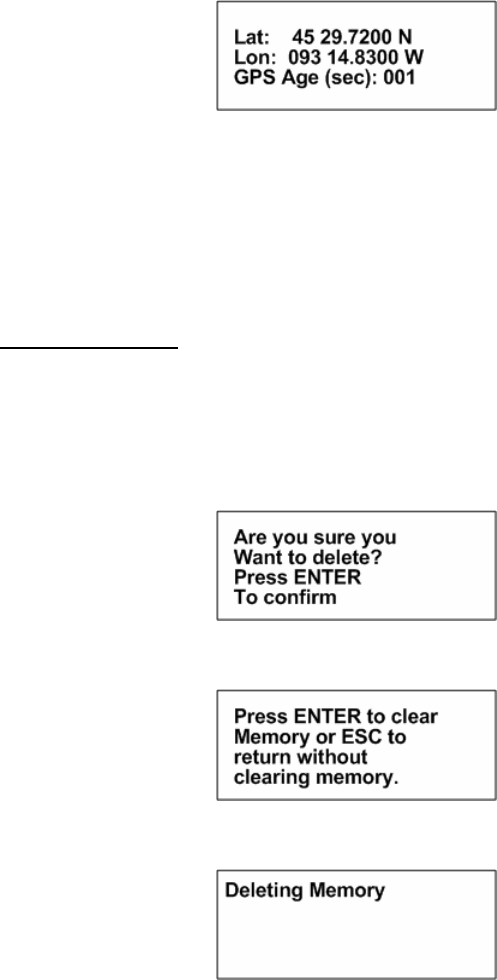
Advanced Telemetry Systems, Inc. R4500S Reference User Manual R02-06-A 45
For Aerial Data only:
(A block number is not shown for Aerial Data)
GPS Age: The amount of time in seconds that have passed since this GPS data had been
recorded.
This sequence of screens will repeat until you have viewed all the data blocks listed in your range or you
press the “ESC” key.
6.3 Delete Data
This instructs the R4500S to reset the data pointer back to the beginning of memory effectively deleting all the
stored data blocks.
Screen 1
Screen 2
Screen 3
This message flashes momentarily then returns you back to the “Memory Menu”.
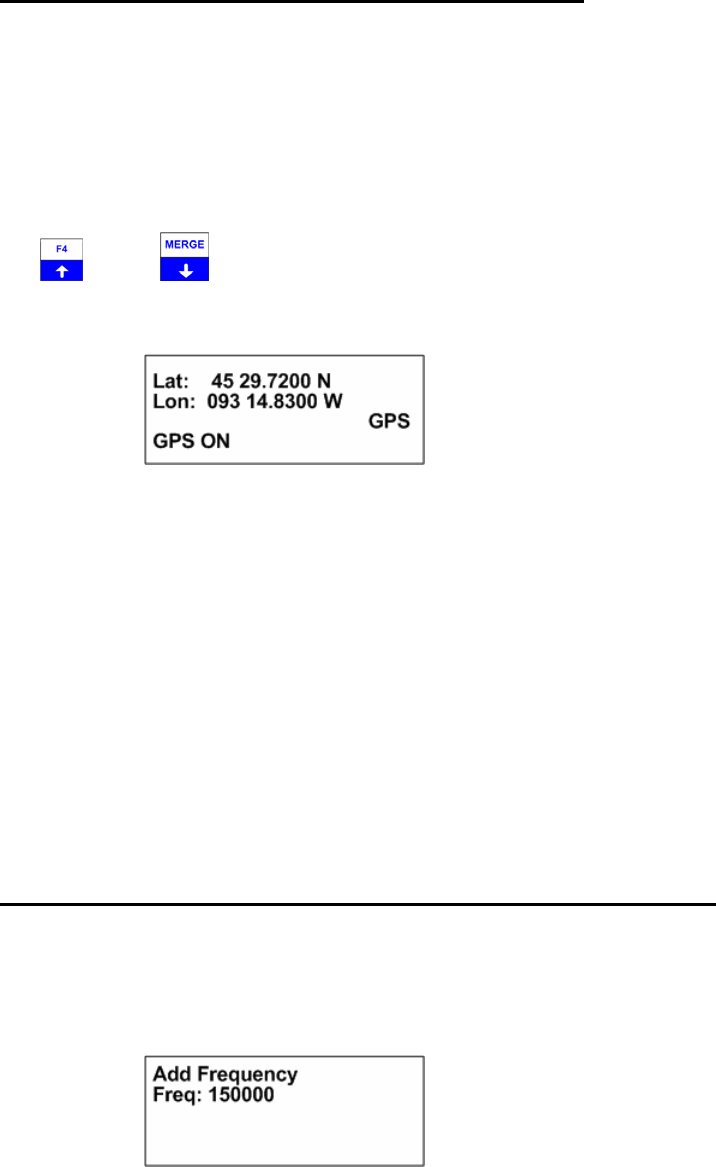
Advanced Telemetry Systems, Inc. R4500S Reference User Manual R02-06-A 46
7.0 GPS – Viewing / Activating GPS Data
Pressing the “SHIFT” key followed by pressing the “GPS” key sequentially allows you to view the GPS data as the
data are collected and it allows you to turn the GPS functionality on or off.
The optional GPS antenna needs to be connected to the R4500S to use the GPS feature.
Note: The GPS functionality uses a lot of power. Make sure to turn off the GPS when you are not using it in order to
extend your battery life.
The and the keys are used to turn GPS on or off. The coordinates are displayed as Degrees – Decimal
Minutes. DD MM.MMMM. The GPS locations saved in memory are stored as Decimal Degrees, or converted to
UTM (NAD83) when using the ATSWinRec software.
GPS (non flashing) – The GPS is on, and there is a valid GPS fix.
GPS / OFF – The GPS is turned OFF.
NO / FIX – The GPS is attempting to acquire a valid GPS fix.
GPS / ERR – The GPS has not been able to get a valid GPS fix within 120 seconds.
NO / GPS – The GPS has not been able to get a valid GPS fix after 15 minutes.
If a valid GPS fix is found during NO /FIX, GPS / ERR, or NO / GPS the indicator will change to a non flashing GPS
indicator.
The GPS requires a current Almanac to obtain a GPS fix (a current almanac is within 6 months). If a current
almanac is needed to be downloaded, this process may take longer than 15 minutes and a fix will not be obtainable
until a current almanac is downloaded.
8.0 ADDFR – Adding a Frequency to the Scan Table
(Used only in Aerial Mode)
Pressing the “SHIFT” key followed by pressing the “ADDFR” key sequentially activates the add frequency feature.
This allows you to append frequencies to your current scan table. Changes will be lost once you exit Aerial Mode.
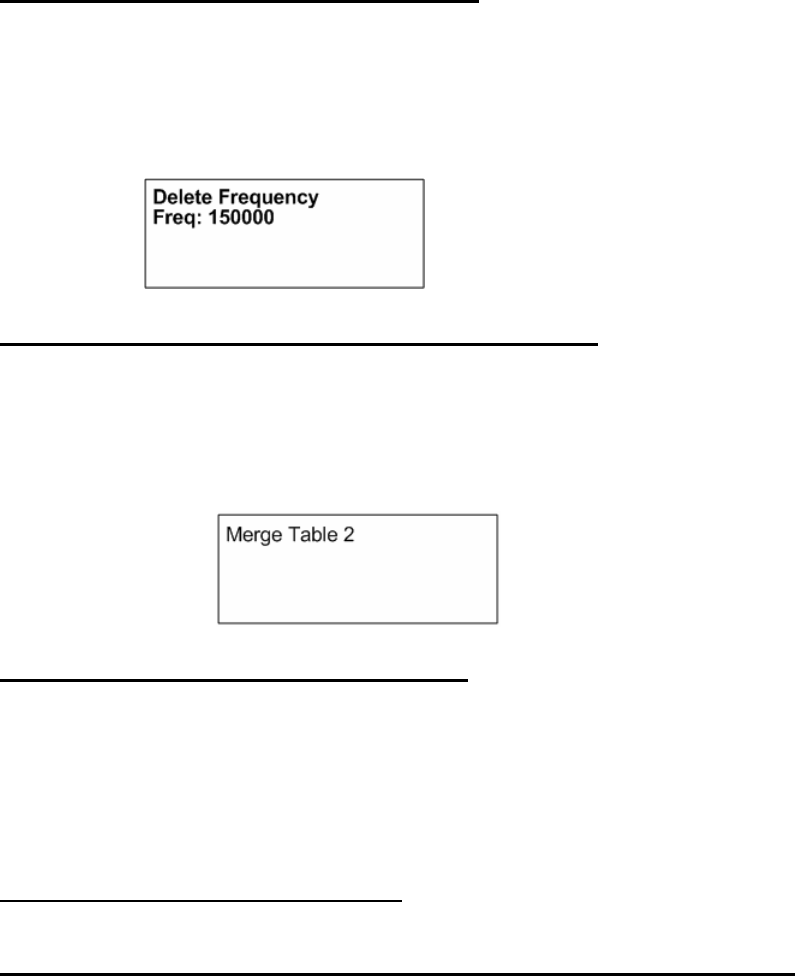
Advanced Telemetry Systems, Inc. R4500S Reference User Manual R02-06-A 47
9.0 DELFR - Deleting Frequencies
(Used only in Aerial Mode)
Pressing the “SHIFT” key followed by pressing the “DELFR” key sequentially activates the delete frequency
feature. This allows you to delete frequencies from your current scan table. Changes will be lost once you exit
Aerial Mode.
10.0 MERGE – Merging Frequency Tables
(Used in Stationary and Aerial Modes)
Pressing the “SHIFT” key followed by pressing the “MERGE” key sequentially activates the merge frequency
feature. This allows you to merge an additional frequency table into to your current scan table. Changes will be lost
once you exit Aerial Mode or exit the Stationary scan.
11.0 RECORD – Recording Data
(Used only in Aerial and Manual Modes)
Pressing the “SHIFT” key followed by pressing the “RECORD” key sequentially activates the add frequency
feature. This forces a save to be preformed when a save would not ordinarily be done. The R4500S will save the
data it has currently available.
12.0 PC - Downloading Data
12.1 Establish communication between the R4500S and the Computer
First install the provided software, ATSWinRec, onto your computer. This program needs to be operating on the
computer first, for the R4500S to recognize a PC connection.
The setup should start automatically, if it does not, select START, RUN, BROWSE to find the SETUP file on the
CD, then OPEN and OK. Run the setup to install the ATSWinRec program. It will install a short cut icon on your
desktop.
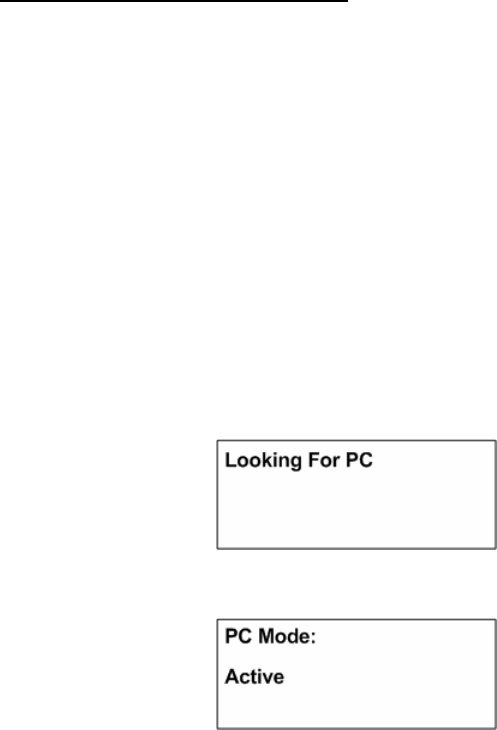
Advanced Telemetry Systems, Inc. R4500S Reference User Manual R02-06-A 48
12.2 Com Port (Settings Menu)
This is the communications port (Com Port) that you have selected to communicate from your personnel computer
to the R4500S. You will need to use a standard nine pin serial offload cable which is provided to you by ATS. The
first time you start ATSWinRec after installation you'll be asked to select a Com port from a provided list. This is a
list of communication ports currently residing on your computer. After the selection is made it will be the default
Com port selected during subsequent sessions using ATSWinRec. The Com Port can be changed by selecting
“Com Port” from the “Settings” menu and selecting a new Com Port from the list provided. This selection will then
be the new default selection.
Connect the provided Serial Cable (9 pin cable) to a serial port on the computer, and to the PC/CLONE connector
on the R4500S.
With the ATSWinRec program running on the computer, move the R4500S cursor to the PC position while in the
R4500S Program Menu. Presses “ENTER” on the R4500S.
The R4500S display will change to:
And then to:
If communication is not successful :
1. Check that both ends of the offload cable are plugged in. The female end of your cable plugs into a Com
Port of your computer and the male end plugs into the R4500S’s 9 pin connector labeled “PC/CLONE”.
2. Verify that the selected Com Port matches the PC Com Port that you are currently plugged into.
3. Make sure that the R4500S is powered up.
4. Make sure that you are in the R4500S’s “PC Mode” and that the screen reads “Active”. Choose “PC
Mode” by selecting “PC” from the “Program Menu” of the R4500S. This needs to be done while you are
connected to your PC and after you have booted up the ATSWinRec program.
If your computer does not have a Com Port, you can adapt your computer by using a PCMCIA card
designed for serial I/O or an USB/Serial I/O adapter.
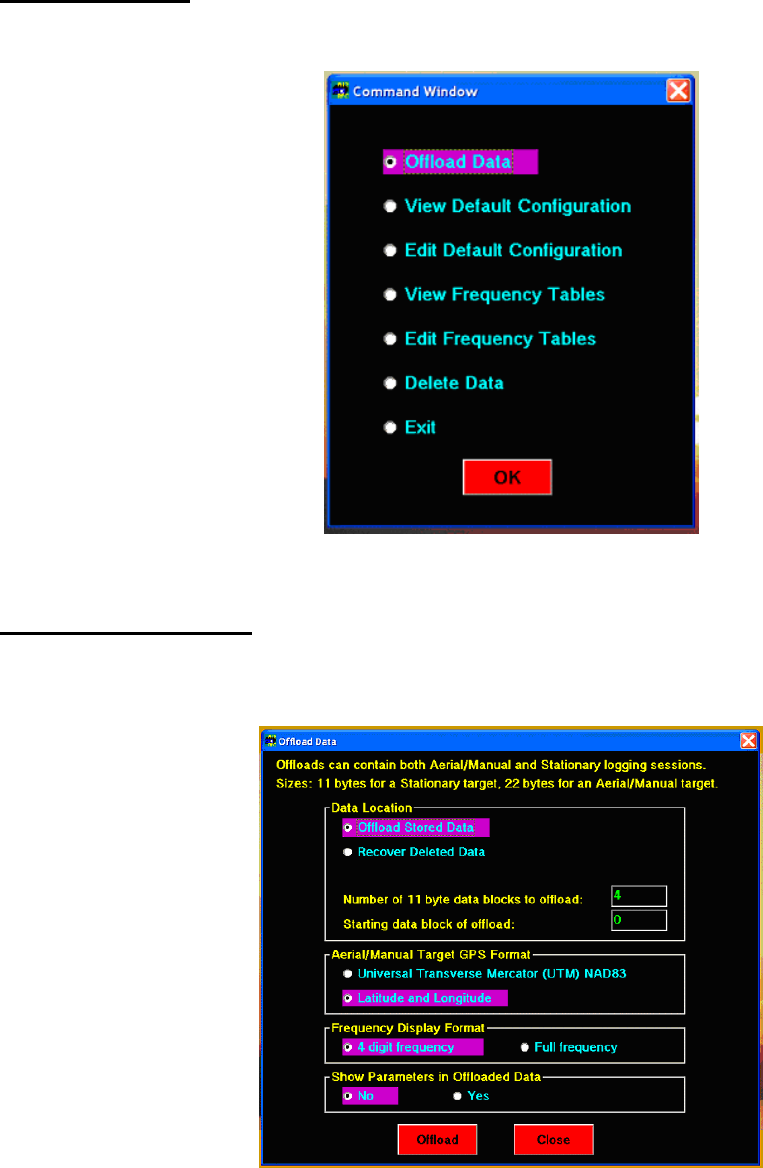
Advanced Telemetry Systems, Inc. R4500S Reference User Manual R02-06-A 49
12.3 ATSWinRec
When starting the ASTWinRec program, the following screen will appear:
12.3.1 Offloading Data
If you select Offload Stored Data followed by OK, the following screen then appears:
You can select some of the offload parameters. Most are self explanatory.
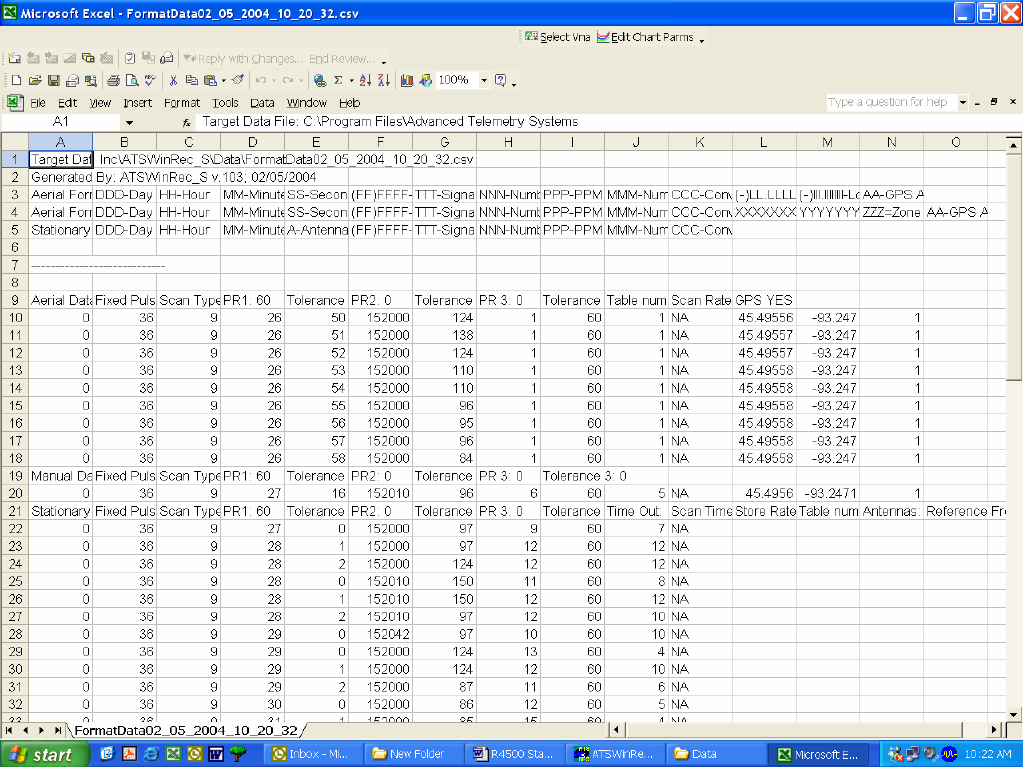
Advanced Telemetry Systems, Inc. R4500S Reference User Manual R02-06-A 50
Recover Deleted Data allows you to recover deleted data. When deleting data, a data pointer that is used to store
memory in the R4500S is reset, and when recovering deleted data, the data pointer can be returned to the previous
location. Thus data can be recovered if the data has not been overwritten by resetting the pointer. When the
R4500S memory is maxed out, the newest data will start writing over the oldest data blocks. Recovering deleted
data will only work for the last data set deleted.
You may also set the starting data block to be greater than zero. For example you may only want to check the most
recent data.
You can select the coordinate for the GPS data.
You can select the frequency data displayed with all six digits or with the two most significant digits suppressed.
Showing parameters in the offloaded data, will add scanning information for Aerial, Stationary, and Manual modes.
All scan parameters will be available for viewing at the start of each scan when selected. If scan parameters have
not been changed between similar scans, the scan parameters will not be displayed for new scans after stopping a
similar scan. Only when the scan parameters have been changed, will they be displayed for a new scan.
The figure below shows downloaded data with first an Aerial Scan, then a Manual Scan, then a Stationary Scan.
Steps for Offloading:
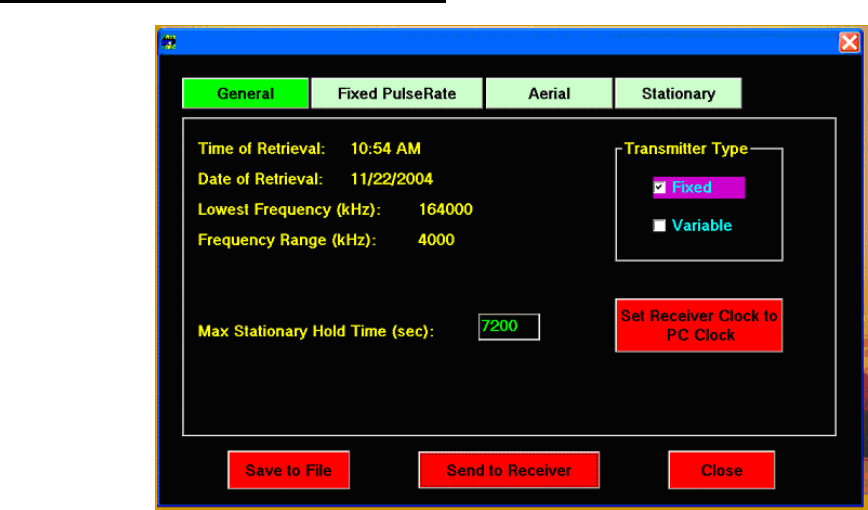
Advanced Telemetry Systems, Inc. R4500S Reference User Manual R02-06-A 51
1. To offload the data, make sure the Offload Stored Data button is checked (default position on start
up). Select any other format options and select “OK”.
2. Selecting the “OK” button will start the data download. Another window will pop up showing the
progress of the download.
3. When the Data Download is complete, a window will appear asking if you would like the data
deleted from the receiver. If you do delete the data, and later realize that you did not want to delete
the data, the “Recover Deleted Data” tab can be used to recover the last data set deleted. The
deleted data is only retrievable as a downloaded file using ATSWinRec.
4. Next will be a window that prompts the user for a file name. The default file name is a date
stamped file name. The file is stored in a Data folder. The location will be where the ATSWinRec
was installed to. The default location is:
C:\Program Files\Advanced Telemetry Systems, Inc\ATSWinRec_S\Data
5. After saving the file, a new window will appear displaying the downloaded data. A spreadsheet
program can be used to display the downloaded data. When viewing offloaded data with the
ATSWinRec software, sorting data or filtering data is not available and printing is not available.
Using a spreadsheet program (e.g. Excel) will allow sorting and filtering of data.
12.3.2 View / Edit Default Configuration
The screens will be the same for viewing or editing the default configuration. In the View Default Configuration
mode, no parameters can be modified.
Only the selections in blue and the numeric entries in green can be modified. No information will be saved, unless
the red buttons are selected; Save to File or Send to Receiver. See section 2.3 Defaults for information on each
configuration parameter.
All default configurations can be retrieved from the receiver or from a file, and sent to the receiver or saved to a file.
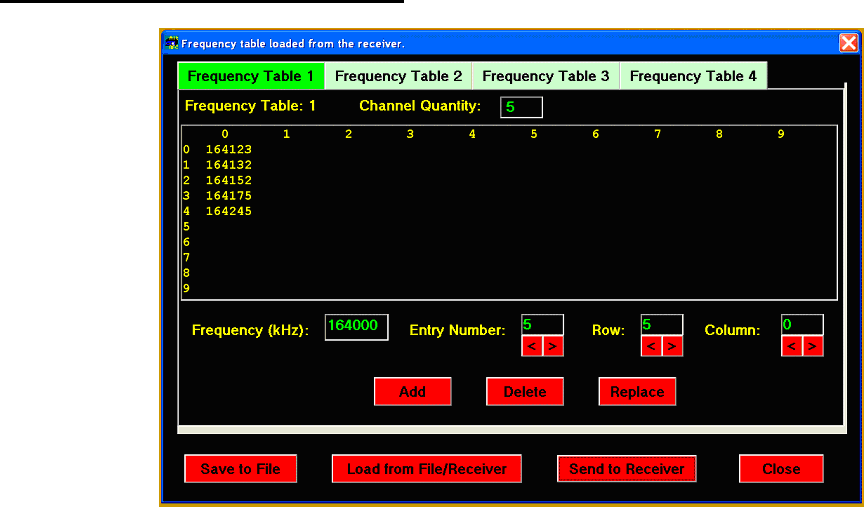
Advanced Telemetry Systems, Inc. R4500S Reference User Manual R02-06-A 52
If no configuration was sent to the receiver or saved to a file, selecting Close will not save any changed values.
When selecting the Set Receiver Clock to PC Clock button, the PC time is sent to the R4500S and is converted
to: Year, Julian Day, and 24 hour time format.
12.3.3 View / Edit Frequency Tables
The screens will be the same for viewing a frequency table or editing a frequency table. In the View Frequency
Tables mode, no parameters can be modified.
When editing a frequency table the source can be; from a file, from a receiver connected the PC, or a new
frequency table can be created using ATSWinRec. A group of 4 tables can be entered for editing, or a single table
can be entered for editing.
The frequency files are saved as a group (4 tables) – FileName_grp.csv or as a single table – Filename_tbl.csv.
Group Frequency Tables
When opening a file of 4 frequency tables, ATSWinRec will be looking for a file with the extension *_grp.csv. A
single frequency table file (file name with extension *_tbl.csv) will not be allowed to be opened.
When sending a group (4 tables) of frequency tables to the receiver only tables with frequencies will be sent. Also,
the option to only send selected tables to the R4500S is available by deselecting any frequency table tabs not
wanting to be sent.
Single Table Frequencies
When opening a file for a single frequency table, ATSWinRec will be looking for a file with the extension *_tbl.csv.
A group table file (file name with extension *_grp.csv) will not be allowed to be opened.
If a file is saved as a single table, the file can be loaded to any selected frequency table and sent to the receiver by
selecting the corresponding frequency table tab. Selecting the tab for the frequency table location is available for
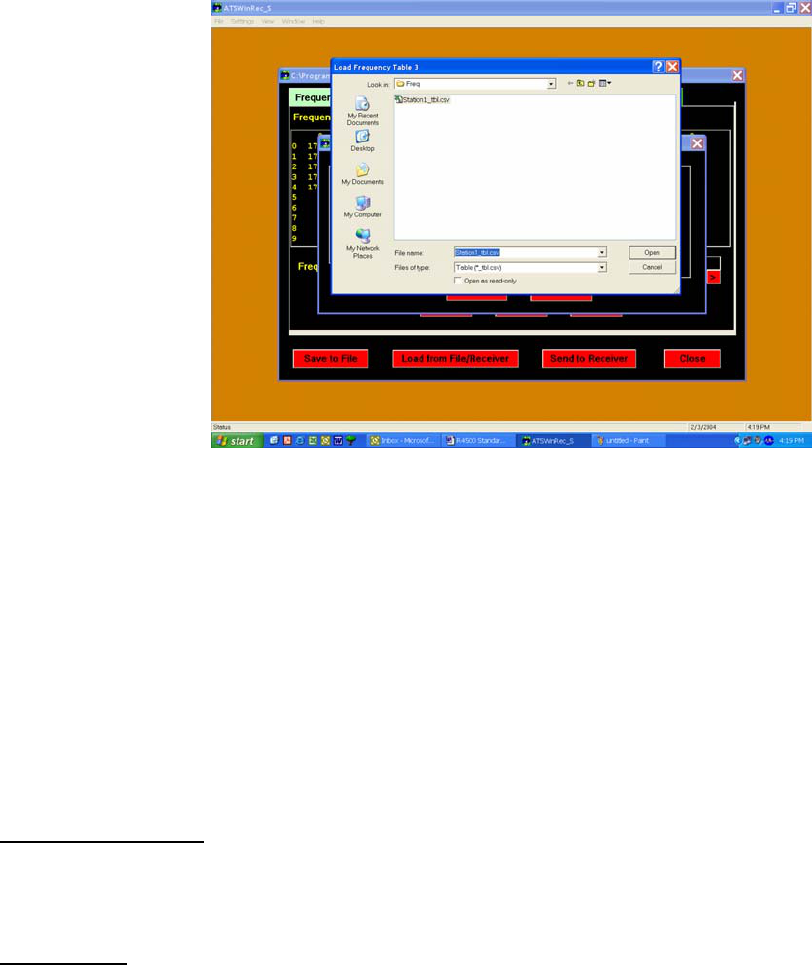
Advanced Telemetry Systems, Inc. R4500S Reference User Manual R02-06-A 53
opening a file, saving a file, or sending the table to the receiver. When loading a single table from a file or saving a
single frequency table to a file, each table selected to be loaded or saved, will have a “Windows” open file dialog
box for each file. The upper left corner of the open file dialog box will show the frequency table number which the
file will be saved to, or loaded to. The figure below is opening a single frequency table file for table 3.
If a receiver is not connected to the PC when a new frequency table is created, the lowest frequency of the receiver
will need to be entered. If the wrong lowest frequency is entered when creating a new frequency table, the table
will not be sent to the receiver and an error message will appear indicating that the lowest frequencies do not
match.
The frequency table editing is set up in a row – column format. A particular frequency can be selected by
advancing with the “Entry Number” keys, or more quickly with the “Row” and “Column” keys if the table is large.
By selecting a specific entry number, the frequency can be replaced with a different value, deleted, or a new
frequency can be added at that particular location.
12.3.4 Delete Data
Selecting Delete Data will delete the data in the receiver. Warning messages will appear in case if the tab was
accidentally selected.
12.3.5 EXIT
To exit from the ATSWinRec program select:
Exit, then OK
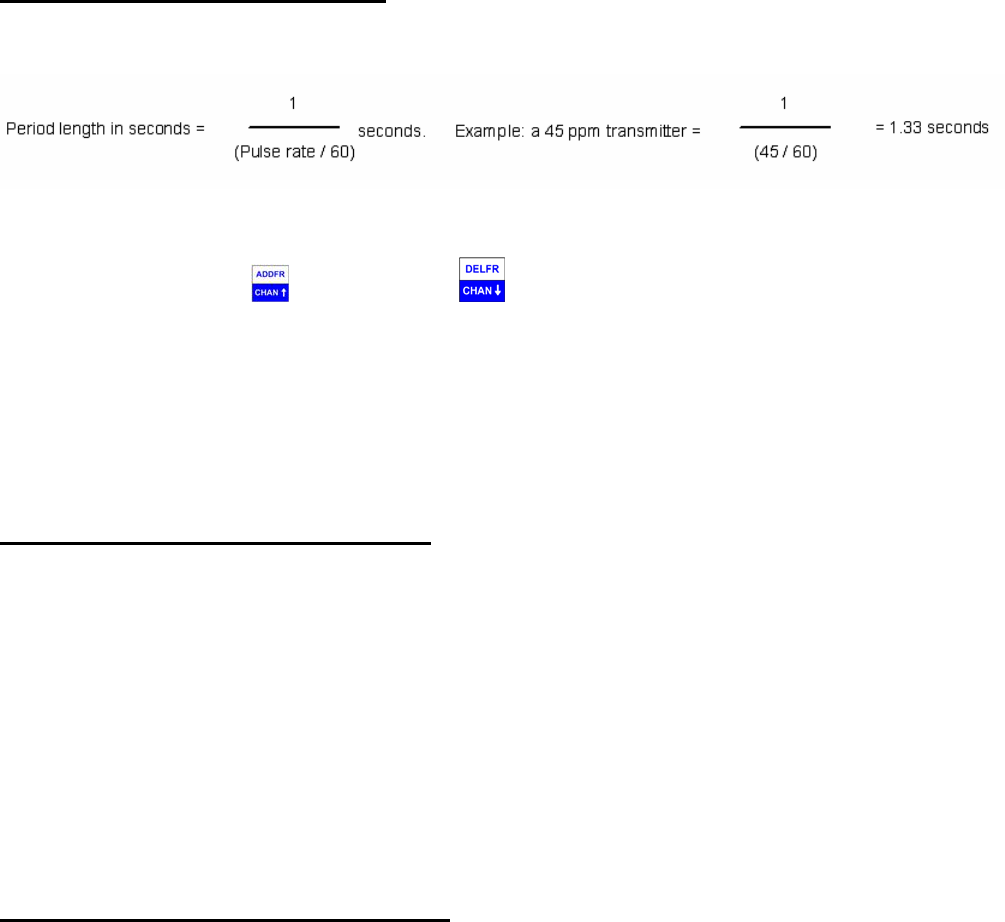
Advanced Telemetry Systems, Inc. R4500S Reference User Manual R02-06-A 54
13.0 Setting Aerial Scan Rate
The minimum Aerial Scan Rate should be set to allow for a single pulse from the transmitter with the longest pulse
repetition period to be heard.
So, for a 45ppm transmitter, the minimum scan rate should be set for 2 seconds so at least one pulse will be heard.
You may use the CHAN up and CHAN down keys at any time to scroll through the channels while
scanning or while in Hold. The Chan up and Chan down keys override the Scan Rate time.
The SIG LED should not be used to detect pulses while in the Aerial Mode. The DSP requires 2 pulses to verify a
signal. The first pulse heard will not be shown with a flashing LED, only the second pulse and all other consecutive
pulses will have an LED flash corresponding to a detected pulse. While Aerial scanning, usually there is not
enough time for 2 pulses to appear when scanning. Only when Hold is used or a long enough scan rate is used,
will there be enough time for multiple pulses and for the SIG LED to flash for every detected pulse.
14.0 Setting Stationary Time Out
The DSP needs two pulses to verify 1 pulse, therefore the minimum stationary Time Out time must be set to allow
for at least 2 pulses from the transmitter with the longest pulse repetition period to be detected. Using the example
above, a 45 ppm transmitter will have a period length of 2.66 seconds for two consecutive pulses.
Thus, for the 45 ppm transmitter, the minimum Time Out time will need to be set for 3 seconds for the R4500S to
detect the presence of a transmitter. Once a pulse is verified, a signal is sent to the R4500S indicating a pulse is
present. This will also correspond with the SIG LED flashing for every valid pulse detected. Once a valid pulse is
present, the Scan Time will override the Time Out. If two consecutive pulses are not allowed to be detected, the
first pulse could be heard but no signal will be sent to indicate a valid pulse has been detected. The Time Out will
expire and the next frequency in the table will be scanned.
The Time Out can be set for longer than the recommended minimum setting. Setting the right Time Out will
depend on the size of the frequency table, and how quickly the table should be cycled through.
15.0 Setting Stationary Scan Time
The minimum stationary Scan Time should be set to allow for at least 5 pulses from the transmitter with the longest
pulse repetition period to be detected.
Once a valid signal has been detected during a Time Out period, the Time Out time is overridden by the Scan
Time. The Scan Time is the length of time to attempt to detect a valid pulse rate. The R4500S uses a pattern
matching algorithm to verify a pulse rate. The pattern matching algorithm uses 4 valid consecutive pulses and the
entered pulse rate information to verify a pulse rate. A setting for 5 consecutive pulses is needed because the first
pulse is not used. The Scan Time should be greater than the minimum setting to help allow for filtering out false
detections. Noise can trigger a false pulse rate. With a longer Scan Time, the number of detected pulses for a
transmitter located in the area will be greater, and separating a valid pulse rate stored to memory from a noise
generated pulse rate stored to memory will be easier.
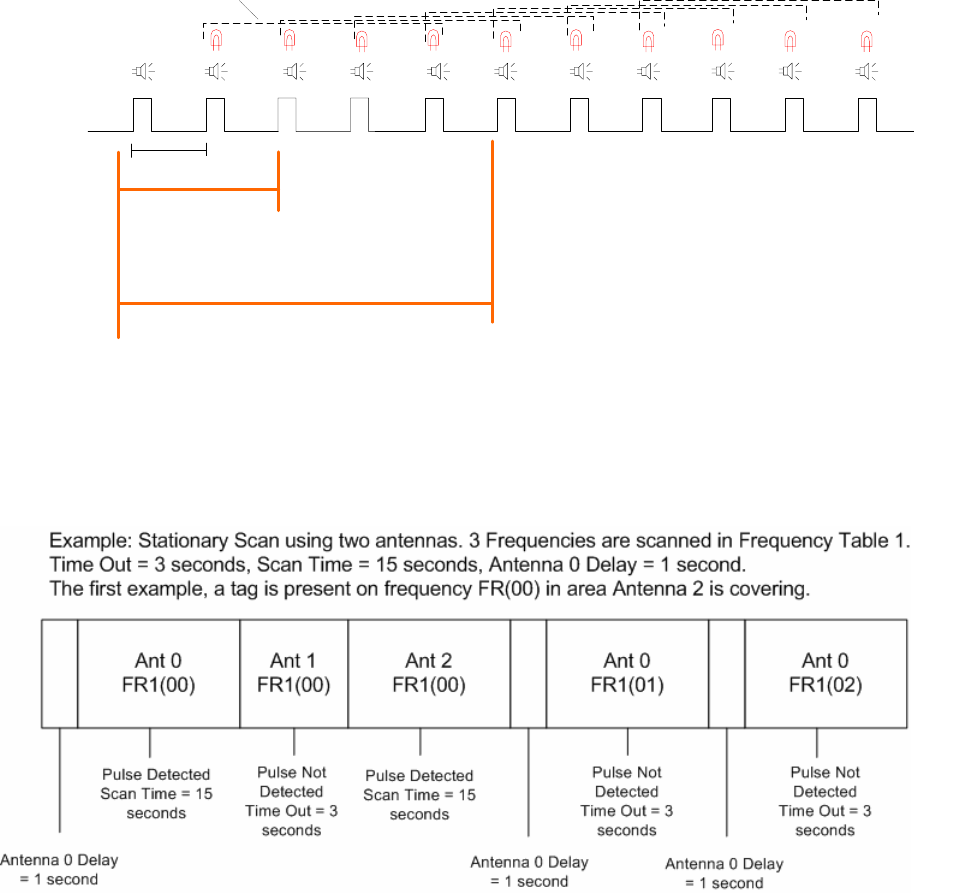
Advanced Telemetry Systems, Inc. R4500S Reference User Manual R02-06-A 55
Transmitter Signal
Speaker Audio
SIG LED flashing on faceplate
Detected Pulse Rate
Number of pulses stored to memory for detected pulse rate
Example for minimum times for Time Out and Scan Time for a 45 ppm Transmitter
Pulse rate
Minimum Time Out time.
2 Pulses are needed.
Minimum Scan Time.
5 Pulses are needed
45 45 45 45
45
67
ppm ppm ppm ppm 45 45
89
ppm ppm 45
10
ppm
(4 valid pulses are needed for detecting a valid
pulse rate using pattern matching)
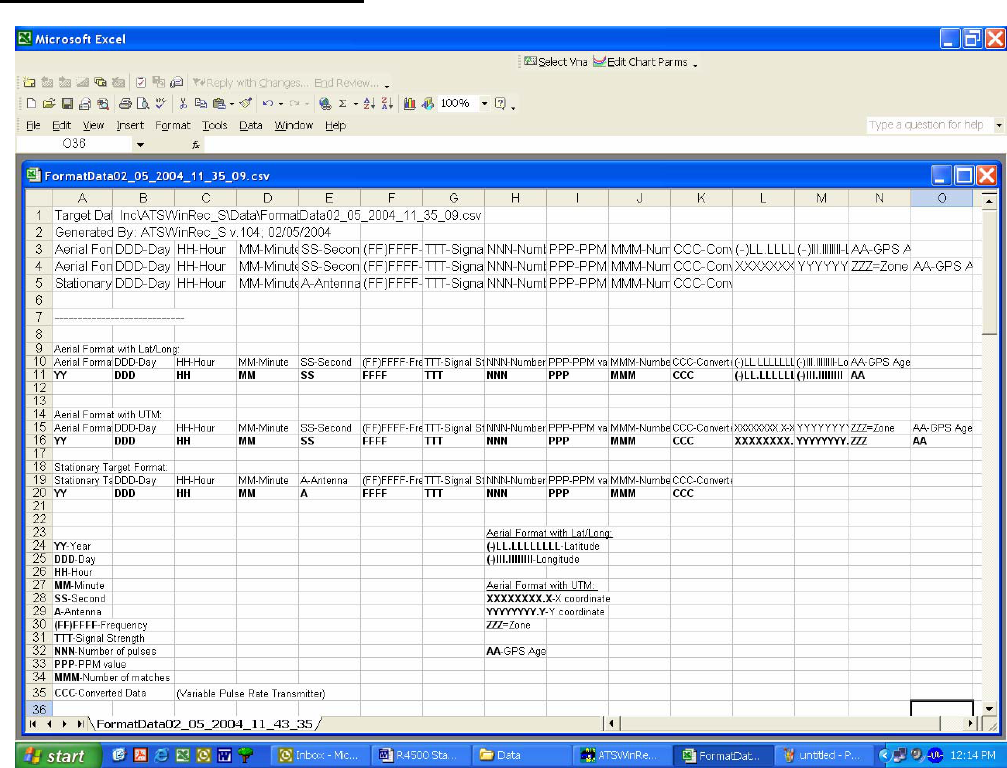
Advanced Telemetry Systems, Inc. R4500S Reference User Manual R02-06-A 56
16.0 Offloaded Data Format
Heading – The offloaded file heading identifies the file and gives a brief definition of the offloaded fields.
Filename: The name of the file with the personal computer drive and folders included.
Version: The version of ATSWinRec used to create this file.
Date: The date the file was originally created.
Stationary Data – The data stored while the R4500S was logging data in Stationary Mode.
YY: A number from 0-99 representing the last two digits of the year.
DDD: A number from 1-366 representing the Julian day (1-366 for a leap year, otherwise 1-365).
HH: A number from 0-23 representing the hour.
MM: A number from 0-59 representing the minute.
A: A number from 0-8 representing the antenna being used. A ‘0’ indicates all antennas were turned on.
(FF)FFFF: A number representing the transmitter’s frequency. Either it will be 6 digits representing the entire
frequency or it will be a number from 0-9999 representing the last four digits of the frequency.
TTT: A number from 40-154 representing the signal strength.
NNN: A number from 1-255 representing the number of pulses received during the recorded scan.

Advanced Telemetry Systems, Inc. R4500S Reference User Manual R02-06-A 57
PPP: A number representing the recorded pulse rate of the detected transmitter
MMM: A number from 1-255 representing the number of valid pulses during the store period. Note: This
excludes estimated noise pulses and may include data calculated over several scans.
CCC: The calculated measurement taken from variable rate transmitters using entered coefficients.
Aerial Data – The data stored while the R4500S was logging in either Aerial or Manual Mode.
YY: A number from 0-99 representing the last two digits of the year.
DDD: A number from 1-366 representing the Julian day (1-366 for a leap year, otherwise 1-365).
HH: A number from 0-23 representing the hour.
MM: A number from 0-59 representing the minute.
SS: A number from 0-59 representing the second.
(FF)FFFF: A number representing the transmitter’s frequency. Either it will be 6 digits representing the entire
frequency or it will be a number from 0-9999 representing the last four digits of the frequency.
TTT: A number from 40-154 representing the signal strength.
NNN: A number from 1-255 representing the number of pulses received during the recorded scan.
PPP: A number representing the recorded pulse rate of the detected transmitter
MMM: A number from 1-255 representing the number of valid pulses during the scan.
CCC: The calculated measurement taken from variable rate transmitters using entered coefficients.
(-)LL.LLLLLLLL: A number representing either Latitude or the X coordinate for UTMs (Universal Transverse Mercator).
or
XXXXXXXX.X:
(-)lll.llllllll: A number representing either Longitude or the Y coordinate for UTMs (Universal Transverse
or Mercator).
YYYYYYYY.Y:
ZZZ: This will appear only if UTMs were selected and represents the UTM zone.
AA: A number in seconds from 0-119 representing how long ago the GPS coordinates were recorded.
When offloading data and showing parameters in the offloaded data, each of these groups of data will be preceded by a header
that defines the scan parameters used during the data collection. Note: This header does not define the data columns. Once the
columns are expanded the information is pretty self explanatory.
Below are some examples:
Aerial Data, Fixed Pulse Rate, Scan Type: Pattern Matching, PR1: 50,Tolerance 1: 10,PR2:0,Tolerance 2: 0,PR 3:
0,Tolerance 3: 0, Table number(s): 1,Scan Rate: 2,GPS YES,
Stationary Data, Fixed Pulse Rate, Scan Type: Pattern Matching, PR1: 55,Tolerance 1: 1,PR2: 62,Tolerance 2: 4,PR 3:
50,Tolerance 3: 1, Time Out: 2,Scan Time: 12,Store Rate: 0,Table number(s): 1,Antennas: 2, Reference Frequency
Used: No,
Stationary Data, Variable Pulse Rate, Scan Type: Temperature, Period Range Minimum: 800,Period Range Maximum:
1500, Time Out: 3,Scan Time: 12,Store Rate: 0,Table number(s): 2,Antennas: 1, Reference Frequency Used: No

Advanced Telemetry Systems, Inc. R4500S Reference User Manual R02-06-A 58
17.0 Charging the Batteries
The R4500S is using NiMH (Nickel Metal Hydride) batteries. The capacity of the battery pack is 4.0 Amp hours.
The R4500S will operate from internal batteries for approximately 18 hours for stationary mode, and approximately
11 hours for manual and aerial modes while using the GPS.
The batteries can self drain to 80% capacity during a 6 month shelf life.
It is recommended to maintain a charge cycle when storing the receiver for long periods of time. If the charge
capacity of the batteries does not seem to be at full capacity, a couple charge cycles can bring the battery pack
back to full capacity (discharge – charge – discharge – charge)
The charger supplied with the R4500S is a “smart charger”. There is a thermal sensor to detect a full charge, and
to shutdown the charge process if the battery pack overheats.
Turn OFF the power to the R4500S when charging the batteries.
When the charger is connected to the R4500S, the charging sequence will start.
A fully depleted battery pack should be charged to full capacity within 5 hours.
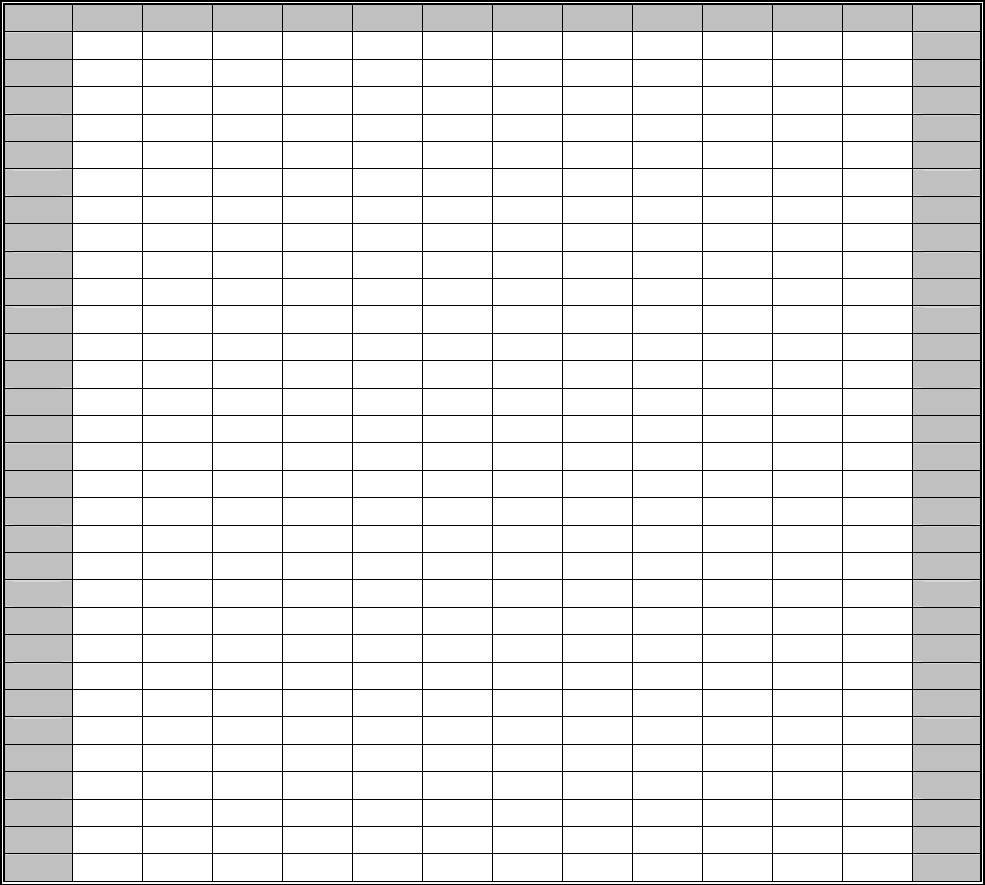
Advanced Telemetry Systems, Inc. R4500S Reference User Manual R02-06-A 59
JULIAN DATE CALENDAR
(PERPETUAL)
Day Jan Feb Mar Apr May Jun Jul Aug Sep Oct Nov Dec Day
1 001 032 060 091 121 152 182 213 244 274 305 335 1
2 002 033 061 092 122 153 183 214 245 275 306 336 2
3 003 034 062 093 123 154 184 215 246 276 307 337 3
4 004 035 063 094 124 155 185 216 247 277 308 338 4
5 005 036 064 095 125 156 186 217 248 278 309 339 5
6 006 037 065 096 126 157 187 218 249 279 310 340 6
7 007 038 066 097 127 158 188 219 250 280 311 341 7
8 008 039 067 098 128 159 189 220 251 281 312 342 8
9 009 040 068 099 129 160 190 221 252 282 313 343 9
10 010 041 069 100 130 161 191 222 253 283 314 344 10
11 011 042 070 101 131 162 192 223 254 284 315 345 11
12 012 043 071 102 132 163 193 224 255 285 316 346 12
13 013 044 072 103 133 164 194 225 256 286 317 347 13
14 014 045 073 104 134 165 195 226 257 287 318 348 14
15 015 046 074 105 135 166 196 227 258 288 319 349 15
16 016 047 075 106 136 167 197 228 259 289 320 350 16
17 017 048 076 107 137 168 198 229 260 290 321 351 17
18 018 049 077 108 138 169 199 230 261 291 322 352 18
19 019 050 078 109 139 170 200 231 262 292 323 353 19
20 020 051 079 110 140 171 201 232 263 293 324 354 20
21 021 052 080 111 141 172 202 233 264 294 325 355 21
22 022 053 081 112 142 173 203 234 265 295 326 356 22
23 023 054 082 113 143 174 204 235 266 296 327 357 23
24 024 055 083 114 144 175 205 236 267 297 328 358 24
25 025 056 084 115 145 176 206 237 268 298 329 359 25
26 026 057 085 116 146 177 207 238 269 299 330 360 26
27 027 058 086 117 147 178 208 239 270 300 331 361 27
28 028 059 087 118 148 179 209 240 271 301 332 362 28
29 029 088 119 149 180 210 241 272 302 333 363 29
30 030 089 120 150 181 211 242 273 303 334 364 30
31 031 090 151 212 243 304 365
31
FOR LEAP YEAR USE OTHER CHART
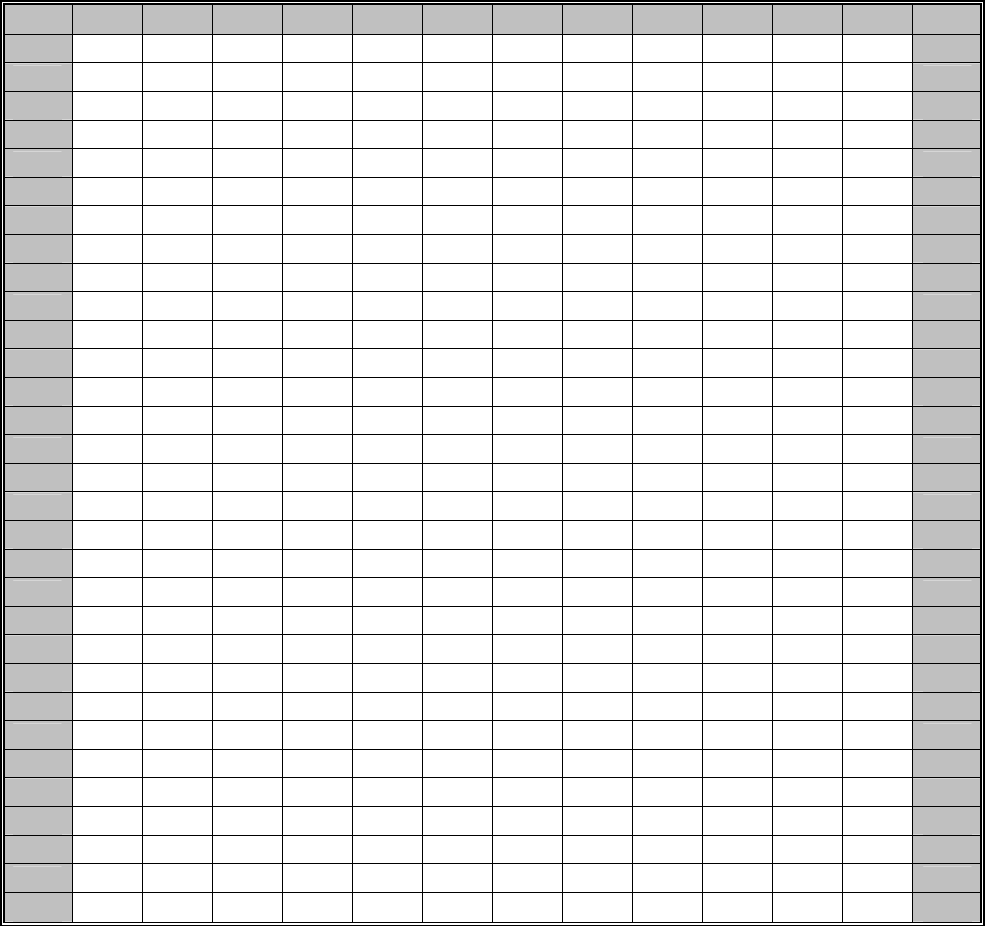
Advanced Telemetry Systems, Inc. R4500S Reference User Manual R02-06-A 60
JULIAN DATE CALENDAR
(FOR LEAP YEARS ONLY)
Day Jan Feb Mar Apr May Jun Jul Aug Sep Oct Nov Dec Day
1 001 032 061 092 122 153 183 214 245 275 306 336 1
2 002 033 062 093 123 154 184 215 246 276 307 337 2
3 003 034 063 094 124 155 185 216 247 277 308 338 3
4 004 035 064 095 125 156 186 217 248 278 309 339 4
5 005 036 065 096 126 157 187 218 249 279 310 340 5
6 006 037 066 097 127 158 188 219 250 280 311 341 6
7 007 038 067 098 128 159 189 220 251 281 312 342 7
8 008 039 068 099 129 160 190 221 252 282 313 343 8
9 009 040 069 100 130 161 191 222 253 283 314 344 9
10 010 041 070 101 131 162 192 223 254 284 315 345 10
11 011 042 071 102 132 163 193 224 255 285 316 346 11
12 012 043 072 103 133 164 194 225 256 286 317 347 12
13 013 044 073 104 134 165 195 226 257 287 318 348 13
14 014 045 074 105 135 166 196 227 258 288 319 349 14
15 015 046 075 106 136 167 197 228 259 289 320 350 15
16 016 047 076 107 137 168 198 229 260 290 321 351 16
17 017 048 077 108 138 169 199 230 261 291 322 352 17
18 018 049 078 109 139 170 200 231 262 292 323 353 18
19 019 050 079 110 140 171 201 232 263 293 324 354 19
20 020 051 080 111 141 172 202 233 264 294 325 355 20
21 021 052 081 112 142 173 203 234 265 295 326 356 21
22 022 053 082 113 143 174 204 235 266 296 327 357 22
23 023 054 083 114 144 175 205 236 267 297 328 358 23
24 024 055 084 115 145 176 206 237 268 298 329 359 24
25 025 056 085 116 146 177 207 238 269 299 330 360 25
26 026 057 086 117 147 178 208 239 270 300 331 361 26
27 027 058 087 118 148 179 209 240 271 301 332 362 27
28 028 059 088 119 149 180 210 241 272 302 333 363 28
29 029 060 089 120 150 181 211 242 273 303 334 364 29
30 030 090 121 151 182 212 243 274 304 335 365 30
31 031 091 152 213 244 305 366
31
(USE IN 2004, 2008, 2012, 2016, ETC.)
Advanced Telemetry Systems, Inc. R4500S Reference User Manual R02-06-A 61