Advantech Co ARK-3384 EBPC, PM-1.4G User Manual ARK 3384 User Manual
Advantech Co Ltd EBPC, PM-1.4G ARK 3384 User Manual
Contents
- 1. User Manual 1
- 2. User Manual 2
User Manual 1
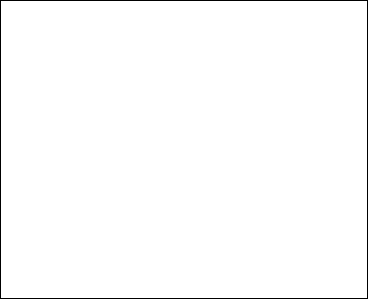
ARK-3384
Wireless Enabled, Audio and
Three USB Port Fanless
Embedded Box Computer
User Manual
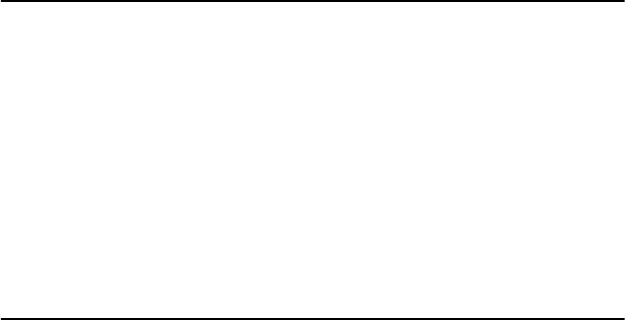
ARK-3384 User Manual ii
Copyright
The documentation and the software included with this product are copy-
righted 2006 by Advantech Co., Ltd. All rights are reserved. Advantech
Co., Ltd. reserves the right to make improvements in the products
described in this manual at any time without notice. No part of this man-
ual may be reproduced, copied, translated or transmitted in any form or
by any means without the prior written permission of Advantech Co., Ltd.
Information provided in this manual is intended to be accurate and reli-
able. However, Advantech Co., Ltd. assumes no responsibility for its use,
nor for any infringements of the rights of third parties, which may result
from its use.
Acknowledgements
Award is a trademark of Award Software International, Inc.
IBM, PC/AT, PS/2 and VGA are trademarks of International Business
Machines Corporation.
Intel and Pentium are trademarks of Intel Corporation.
Microsoft Windows and MS-DOS are registered trademarks of Microsoft
Corp.
RTL is a trademark of Realtek Semi-Conductor Co., Ltd.
All other product names or trademarks are properties of their respective
owners.
For more information on this and other Advantech products, please visit
our websites at: http://www.advantech.com
http://www.advantech.com.tw/products/
sub_category.asp?category_id=1-23A2QN&BU=ACG
For technical support and service, please visit our support website at:
http://support.advantech.com
This manual is for the ARK-3384-1S0A2E, and ARK-3384-1S4A2E.
Part No. 2006338400 Edition 1
Printed in Taiwan April 2007

iii
Product Warranty (2 years)
Advantech warrants to you, the original purchaser, that each of its prod-
ucts will be free from defects in materials and workmanship for two years
from the date of purchase.
This warranty does not apply to any products which have been repaired or
altered by persons other than repair personnel authorized by Advantech,
or which have been subject to misuse, abuse, accident or improper instal-
lation. Advantech assumes no liability under the terms of this warranty as
a consequence of such events.
Because of Advantech’s high quality-control standards and rigorous test-
ing, most of our customers never need to use our repair service. If an
Advantech product is defective, it will be repaired or replaced at no
charge during the warranty period. For out-of-warranty repairs, you will
be billed according to the cost of replacement materials, service time and
freight. Please consult your dealer for more details.
If you think you have a defective product, follow these steps:
1. Collect all the information about the problem encountered. (For
example, CPU speed, Advantech products used, other hardware
and software used, etc.) Note anything abnormal and list any
onscreen messages you get when the problem occurs.
2. Call your dealer and describe the problem. Please have your man-
ual, product, and any helpful information readily available.
3. If your product is diagnosed as defective, obtain an RMA (return
merchandize authorization) number from your dealer. This allows
us to process your return more quickly.
4. Carefully pack the defective product, a fully-completed Repair and
Replacement Order Card and a photocopy proof of purchase date
(such as your sales receipt) in a shippable container. A product
returned without proof of the purchase date is not eligible for war-
ranty service.
5. Write the RMA number visibly on the outside of the package and
ship it prepaid to your dealer.
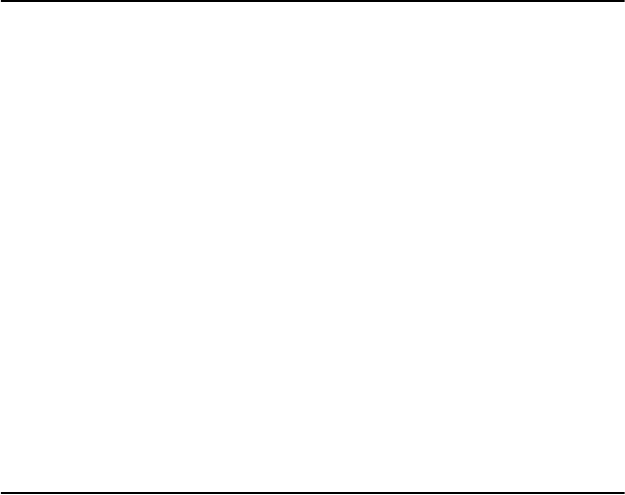
ARK-3384 User Manual iv
Declaration of Conformity
CE
This product has passed the CE test for environmental specifications
when shielded cables are used for external wiring. We recommend the use
of shielded cables. This kind of cable is available from Advantech. Please
contact your local supplier for ordering information.
FCC Class A
Note: This equipment has been tested and found to comply with the limits
for a Class A digital device, pursuant to part 15 of the FCC Rules. These
limits are designed to provide reasonable protection against harmful
interference when the equipment is operated in a commercial environ-
ment. This equipment generates, uses, and can radiate radio frequency
energy and, if not installed and used in accordance with the instruction
manual, may cause harmful interference to radio communications. Opera-
tion of this equipment in a residential area is likely to cause harmful inter-
ference in which case the user will be required to correct the interference
at his own expense.
Technical Support and Assistance
1. Visit the Advantech web site at www.advantech.com/support
where you can find the latest information about the product.
2. Contact your distributor, sales representative, or Advantech's cus-
tomer service center for technical support if you need additional
assistance. Please have the following information ready before you
call:
– Product name and serial number
– Description of your peripheral attachments
– Description of your software (operating system, version, appli-
cation software, etc.)
– A complete description of the problem
– The exact wording of any error messages
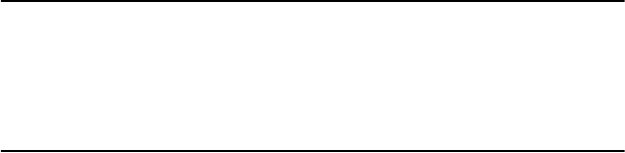
v
Document Feedback
To assist us in making improvements to this manual, we would welcome
comments and constructive criticism. Please send all such - in writing to:
support@advantech.com
Packing List
ARK-3384 Series Model
There are two sub-models in ARK-3384 series listed below:
Table 1.1 ARK-3384 Model List
Before setting up the system, check that the items listed below are
included and in good condition. If any item does not accord with the
table, please contact your dealer immediately.
Packing list
• 1 x ARK-3384 Unit
• 1 x DIN-Rail Mounting Kit
• 1 x PS2 Keyboard/Mouse Cable (P/N: 1700060202)
• 1 x Driver and Utility CD (P/N: 2066338400)
• 1 x Flat Cable Supports RS-485/RS-422 Mode for COM2 Serial
Port (P/N: 1700001967)
• 1 x 2-P Phoenix to DC-Jack Power Cable (P/N: 1700001394)
• 1 x 2.4GHz External Antenna (P/N: 1750000318)
If any of these items are missing or damaged, contact your distributor or
sales representative immediately.
Model Number Description
ARK-3384-1S0A2E ULV Celeron M 1.0 GHz Embedded Box Com-
puter, with one VGA, one LVDS, three USB 2.0,
two COM, AC97 Audio, one Fast Ethernet, one
802.11b/g Wireless LAN
ARK-3384-1S4A2E ULV Pentium M 1.4 GHz Embedded Box Com-
puter, with one VGA, one LVDS, three USB 2.0,
two COM, AC97 Audio, one

ARK-3384 User Manual vi
Safety Instructions
1. Please read these safety instructions carefully.
2. Please keep this User‘s Manual for later reference.
3. Please disconnect this equipment from AC outlet before cleaning. Use
a damp cloth. Don‘t use liquid or sprayed detergent for cleaning. Use
moisture sheet or clothe for cleaning.
4. For pluggable equipment, the socket-outlet shall near the equipment
and shall be easily accessible.
5. Please keep this equipment from humidity.
6. Lay this equipment on a reliable surface when install. A drop or fall
could cause injury.
7. Do not leave this equipment in an uncontrolled environment; storage
temperatures above 60ºC may damage the equipment.
8. The openings on the enclosure are for air convection hence protecting
the equipment from overheating. DO NOT COVER THE OPENINGS.
9. Make sure the voltage of the power source when connecting the equip-
ment to the power outlet.
10. Place the power cord such a way that people cannot step on it. Do not
place anything over the power cord. The power cord must be rated for the
product and for the voltage and current marked on the product’s electrical
ratings label. The voltage and current rating of the cord should be greater
than the voltage and current rating marked on the product.
11. All cautions and warnings on the equipment should be noted.
12. If the equipment is not used for long time, disconnect the equipment
from mains to avoid being damaged by transient over-voltage.
13. Never pour any liquid into ventilation openings; this could cause fire
or electrical shock.
14. Never open the equipment. For safety reasons, only qualified service
personnel should open the equipment.
15. If one of the following situations arise, get the equipment checked by
service personnel:
a. The Power cord or plug is damaged.
b. Liquid has penetrated the equipment.
c. The equipment has been exposed to moisture.
d. The equipment has not worked well or you can not get it work accord-
ing to user‘s manual.
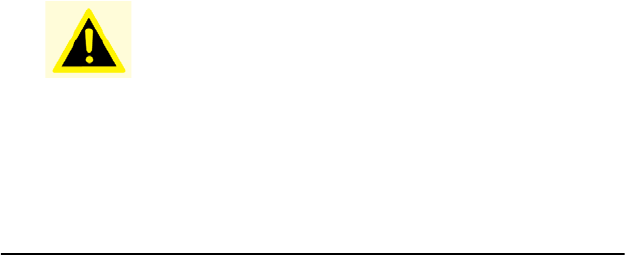
vii
e. The equipment has been dropped and damaged.
f. The equipment has obvious signs of breakage
Wi c h t i g e S ic h er h ei s h inwe i se
1. Bitte lesen sie Sich diese Hinweise sorgfältig durch.
2. Heben Sie diese Anleitung für den späteren Gebrauch auf.
3. Vor jedem Reinigen ist das Gerät vom Stromnetz zu trennen. Ver-
wenden Sie Keine Flüssig-oder Aerosolreiniger. Am besten dient
ein angefeuchtetes Tuch zur Reinigung.
4. Die NetzanschluBsteckdose soll nahe dem Gerät angebracht und
leicht zugänglich sein.
5. Das Gerät ist vor Feuchtigkeit zu schützen.
6. Bei der Aufstellung des Gerätes ist auf sicheren Stand zu achten.
Ein Kippen oder Fallen könnte Verletzungen hervorrufen.
7. Die Belüftungsöffnungen dienen zur Luftzirkulation die das Gerät
vor überhitzung schützt. Sorgen Sie dafür, daB diese Öffnungen
nicht abgedeckt werden.
8. Beachten Sie beim. AnschluB an das Stromnetz die AnschluBw-
erte.
9. Verlegen Sie die NetzanschluBleitung so, daB niemand darüber
fallen kann. Es sollte auch nichts auf der Leitung abgestellt werden.
10. Alle Hinweise und Warnungen die sich am Geräten befinden sind
zu beachten.
11. Wird das Gerät über einen längeren Zeitraum nicht benutzt, sollten
Sie es vom Stromnetz trennen. Somit wird im Falle einer Überspan-
nung eine Beschädigung vermieden.
Warning! THIS COMPUTER IS PROVIDED WITH A BAT-
TERY-POWERED REAL-TIME CLOCK CIR-
CUIT. THERE IS A DANGER OF EXPLOSION
IF BATTERY IS INCORRECTLY REPLACED.
REPLACE ONLY WITH SAME OR EQUIVLENT
TYPE RECOMMENDED BY THE MANUFAC-
TURE. DISCARD USED BATTERIES ACCORD-
ING TO THE MANUFACTURER’S
INSTRUCTIONS.
ARK-3384 User Manual viii
12. Durch die Lüftungsöffnungen dürfen niemals Gegenstände oder
Flüssigkeiten in das Gerät gelangen. Dies könnte einen Brand bzw.
elektrischen Schlag auslösen.
13. Öffnen Sie niemals das Gerät. Das Gerät darf aus Gründen der ele-
ktrischen Sicherheit nur von authorisiertem Servicepersonal geöff-
net werden.
14. Wenn folgende Situationen auftreten ist das Gerät vom Stromnetz
zu trennen und von einer qualifizierten Servicestelle zu überprüfen:
– Netzkabel oder Netzstecker sind beschädigt.
– Flüssigkeit ist in das Gerät eingedrungen.
– Das Gerät war Feuchtigkeit ausgesetzt.
– Wenn das Gerät nicht der Bedienungsanleitung entsprechend
funktioniert oder Sie mit Hilfe dieser Anleitung keine Verbesse-
rung erzielen.
– Das Gerät ist gefallen und/oder das Gehäuse ist beschädigt.
– Wenn das Gerät deutliche Anzeichen eines Defektes aufweist.
15. VOSICHT: Explisionsgefahr bei unsachgemaben Austausch der
Batterie.Ersatz nur durch densellben order einem vom Hersteller
empfohlene-mahnlichen Typ. Entsorgung gebrauchter Batterien
navh Angaben des Herstellers.
16. ACHTUNG: Es besteht die Explosionsgefahr, falls die Batterie auf
nicht fach-männische Weise gewechselt wird. Verfangen Sie die
Batterie nur gleicher oder entsprechender Type, wie vom Hersteller
empfohlen. Entsorgen Sie Batterien nach Anweisung des Herstell-
ers.
Der arbeitsplatzbezogene Schalldruckpegel nach DIN 45 635 Teil 1000
beträgt 70dB(A) oder weiger.
Haftungsausschluss: Die Bedienungsanleitungen wurden entsprechend
der IEC-704-1 erstellt. Advantech lehnt jegliche Verantwortung für die
Richtigkeit der in diesem Zusammenhang getätigten Aussagen ab.

ix
Safety Precaution - Static Electricity
Follow these simple precautions to protect yourself from harm and the
products from damage.
1. To avoid electrical shock, always disconnect the power from your
PC chassis before you work on it. Don't touch any components on
the CPU card or other cards while the PC is on.
2. Disconnect power before making any configuration changes. The
sudden rush of power as you connect a jumper or install a card may
damage sensitive electronic components.
ARK-3384 User Manual x
xi
Contents
Chapter 1 Overview ...........................................................2
1.1 Introduction ....................................................................... 2
1.2 Features ............................................................................. 2
1.2.1 Wireless Enabled, IEEE 802.11b/g Compliant............... 2
1.2.2 Dual Display, Dual Output 6W Stereo AC97 Audio...... 2
1.2.3 Highly Scalable Performance with Low Power Consump-
tion .................................................................................. 3
1.2.4 Highly Compact, Robust Casting Construction with Opti-
mized Integration ............................................................ 3
1.3 Hardware Specification..................................................... 3
1.3.1 Processor Core Logic System......................................... 3
1.3.2 Display............................................................................ 4
1.3.3 Audio .............................................................................. 4
1.3.4 Ethernet........................................................................... 4
1.3.5 Wireless LAN ................................................................. 4
1.3.6 Serial ............................................................................... 4
1.3.7 Other ............................................................................... 5
1.3.8 Storage ............................................................................ 5
1.3.9 Mechanical...................................................................... 5
1.3.10 Power Supply.................................................................. 5
1.3.11 Environmental Specifications ......................................... 5
1.4 Chassis Dimensions........................................................... 7
Figure 1.1 Chassis Dimensions.................................. 7
Chapter 2 Hardware Functionality ................................10
2.1 Introduction of ARK-3384 External I/O Connectors...... 10
Figure 2.1 ARK-3384 front metal face plate external I/
O connectors ........................................ 10
Figure 2.2 ARK-3384 rear metal face plate I/O con-
nectors .................................................. 10
2.2 ARK-3384 front metal face plate external I/O connectors .
11
2.2.1 Power ON/OFF Button ................................................. 11
2.2.2 LED Indicators.............................................................. 11
2.2.3 LVDS Connector .......................................................... 11
Figure 2.3 LVDS Connector .................................... 11
Table 2.1 LVDS Connector Pin Assignment.......... 12
2.2.4 LCD Backlight On/Off control Connector ................... 12
Figure 2.4 LCD Backlight connector....................... 12
Table 2.2 LCD Backlight Connector Pin Assignment
13
2.3 ARK-3384 rear metal face plate external I/O connectors13
ARK-3384 User Manual xii
2.3.1 Power Input Connector ................................................. 13
Figure 2.5 Power Input Connector........................... 13
Table 2.3 Power connector pin assignments........... 13
2.3.2 COM1 Connector.......................................................... 14
Figure 2.6 COM 1 connector ................................... 14
Table 2.4 COM1 standard serial port pin assignments
14
2.3.3 COM2 Connector.......................................................... 14
Figure 2.7 COM 2 connector ................................... 14
Table 2.5 COM2 standard serial port pin assignments
15
2.3.4 Audio Connector........................................................... 15
Table 2.6 Line_In connector................................... 15
Table 2.7 Speaker_Out connector........................... 15
Table 2.8 Mic_In connector.................................... 15
2.3.5 Ethernet Connector (LAN) ........................................... 15
Figure 2.8 Ethernet connector.................................. 16
Table 2.9 RJ-45 Connector pin assignments .......... 16
2.3.6 Reset Button.................................................................. 16
2.3.7 PS2 Keyboard/Mouse Connector.................................. 16
Figure 2.9 PS/2 connector........................................ 16
Table 2.10 PS/2 Keyboard/Mouse connector pin as-
signments ............................................. 16
2.3.8 VGA Connector ............................................................ 17
Figure 2.10 VGA connector....................................... 17
Table 2.11 VGA connector pin assignment.............. 17
2.3.9 USB Connector............................................................. 17
Figure 2.11 USB0 connector...................................... 18
Figure 2.12 USB1 and USB2 connector .................... 18
Table 2.12 USB Connector....................................... 18
Chapter 3 Hardware Installation and Upgrade ............20
3.1 Jumpers and Connectors.................................................. 20
3.2 Setting jumpers............................................................... 20
3.3 COM2 RS-232/422/485 Jumper setting (J3/J4/J5 Located
on internal motherboard)................................................. 21
Table 3.1 COM2 RS-232/422/485 Jumper setting . 21
3.4 LCD Power Jumper Setting (J6) ..................................... 21
Table 3.2 LCD Power Setting (J6) ......................... 22
3.5 Installing the DDR SDRAM Memory Module............... 22
3.6 Installing a Compact Flash Card ..................................... 22
Figure 3.1 ................................................................ 23
Figure 3.2 ................................................................ 23
Figure 3.3 ................................................................ 24
Figure 3.4 ................................................................ 24
xiii
3.7 Installing the 2.5" Hard Disk Drive (HDD) .................... 25
3.8 Connecting Power ........................................................... 25
3.9 Installation of Din Rail Mounting ................................... 25
Figure 3.5 ................................................................ 25
Figure 3.6 ................................................................ 26
Figure 3.7 ................................................................ 26
Figure 3.8 ................................................................ 27
Figure 3.9 ................................................................ 27
Figure 3.10 ................................................................ 28
Figure 3.11 ................................................................ 28
Figure 3.12 ................................................................ 29
Figure 3.13 Left Side View........................................ 29
Figure 3.14 Right Side View...................................... 30
Figure 3.15 ................................................................ 30
Chapter 4 Award BIOS Setup.........................................32
4.1 Introduction ..................................................................... 32
4.1.1 CMOS RAM Auto-backup and Restore ....................... 32
4.2 Entering Setup................................................................. 32
Figure 4.1 Award BIOS Setup initial screen............ 33
4.3 Standard CMOS Setup .................................................... 33
Figure 4.2 Standard CMOS features screen............. 33
4.4 Advanced BIOS Features................................................ 34
Figure 4.3 Advanced BIOS features screen ............. 34
4.4.1 CPU Feature.................................................................. 34
4.4.2 Virus Warning............................................................... 34
4.4.3 CPU L1 & L2 Cache..................................................... 34
4.4.4 Quick Power On Self Test ............................................ 34
4.4.5 First/Second/Third/ Boot Other Device........................ 35
4.4.6 Swap Floppy Drive ....................................................... 35
4.4.7 Boot UP Floppy Seek ................................................... 35
4.4.8 Boot Up NumLock Status............................................. 35
4.4.9 Gate A20 Option........................................................... 35
4.4.10 Typematic Rate Setting................................................. 35
4.4.11 Typematic Rate (Chars/Sec) ......................................... 35
4.4.12 Typematic Delay (msec)............................................... 35
4.4.13 Security Option ............................................................. 35
4.4.14 APIC Mode................................................................... 36
4.4.15 MPS Version Control For OS....................................... 36
4.4.16 OS Select for DRAM > 64MB ..................................... 36
4.4.17 Report No FDD For WIN 95 ........................................ 36
4.4.18 Small Logo (EPA) Show .............................................. 36
4.5 Advanced Chipset Features............................................. 36
Figure 4.4 Advanced Chipset features screen.......... 37
4.5.1 DRAM Timing Selectable ............................................ 37
ARK-3384 User Manual xiv
4.5.2 CAS Latency Time ....................................................... 37
4.5.3 Active to Precharge Delay ............................................ 37
4.5.4 DRAM RAS# to CAS# Delay ...................................... 37
4.5.5 DRAM RAS# Precharge............................................... 37
4.5.6 DRAM Data Integrity Mode......................................... 38
4.5.7 MGM Core Frequency.................................................. 38
4.5.8 System BIOS Cacheable............................................... 38
4.5.9 Video BIOS Cacheable................................................. 38
4.5.10 Memory Hole At 15M-16M ......................................... 38
4.5.11 Delayed Transaction ..................................................... 38
4.5.12 Delay Prior to Thermal ................................................. 38
4.5.13 AGP Aperture Size (MB) ............................................. 38
4.5.14 On-Chip VGA............................................................... 38
4.5.15 On-Chip Frame Buffer Size.......................................... 39
4.5.16 Boot Display ................................................................. 39
Figure 4.5 Boot Display........................................... 39
4.5.17 Panel Scaling................................................................. 39
4.5.18 Panel Type .................................................................... 39
4.6 Integrated Peripherals...................................................... 40
Figure 4.6 Integrated Peripherals............................. 40
4.6.1 IDE Cable Detect.......................................................... 40
4.6.2 On Chip IDE Device..................................................... 40
Figure 4.7 OnChip IDE Device................................ 41
4.6.3 Onboard Device ............................................................ 42
Figure 4.8 On Board Device .................................... 42
4.6.4 Super IO Device............................................................ 43
Figure 4.9 Super IO Device ..................................... 43
4.6.5 Watchdog Timer Select ................................................ 45
4.7 Power Management Setup............................................... 45
Figure 4.10 Power management setup screen............ 45
4.7.1 ACPI function............................................................... 45
4.7.2 ACPI Suspend Type...................................................... 46
4.7.3 Run VGABIOS if S3 Resume ...................................... 46
4.7.4 Power Management ...................................................... 46
4.7.5 Video Off In Suspend ................................................... 46
4.7.6 Suspend Type................................................................ 46
4.7.7 Modem Use IRQ........................................................... 47
4.7.8 Suspend Mode............................................................... 47
4.7.9 HDD Power Down........................................................ 47
4.7.10 Soft-Off by PWR-BTTN .............................................. 47
4.7.11 Wake-Up by PCI card................................................... 47
4.7.12 Power On By Ring........................................................ 47
4.7.13 PowerOn By Alarm ...................................................... 47
Figure 4.11 Power Management Setup ...................... 48
4.7.14 Date (of Month) Alarm................................................. 48
xv
4.7.15 Time (hh:mm:ss) Alarm................................................ 48
4.7.16 Primary IDE 0/ 1 and Secondary IDE 0 / 1 .................. 48
4.7.17 FDD, COM, LPT PORT............................................... 49
4.7.18 PCI PIRQ [A-D]# ......................................................... 49
4.7.19 PWRON After PWR-Fail ............................................. 49
4.8 PnP/PCI Configurations .................................................. 49
4.8.1 Reset Configuration Data.............................................. 49
Figure 4.12 PnP/PCI configurations screen ............... 50
4.8.2 Resources controlled by................................................ 50
4.8.3 IRQ Resources .............................................................. 50
4.8.4 PCI/VGA Palette Snoop ............................................... 50
4.9 Frequency/Voltage Control............................................. 51
4.9.1 Auto Detect PCI CLK................................................... 51
4.9.2 Spread Spectrum........................................................... 51
4.9.3 CPU Host/3V66/PCI Clock .......................................... 51
Figure 4.13 Frequency/Voltage Control .................... 51
4.10 Load Optimized Defaults ................................................ 52
4.11 Set Password ................................................................... 52
4.12 Save & Exit Setup ........................................................... 52
4.13 Exit Without Saving........................................................ 52
Chapter 5 PCI SVGA/LCD Setup ..................................54
5.1 Introduction ..................................................................... 54
5.1.1 CMOS setting for Boot Display type............................ 54
Figure 5.1 Advanced Chipset features screen.......... 54
Figure 5.2 Boot Display Selection ........................... 55
5.1.2 Dual Independent Display ............................................ 55
Figure 5.3 Intel® 82852/82855 GM/GME Graphics
Controller Properties – Devices ........... 56
Figure 5.4 Intel® 82852/82855 GM/GME Graphics
Controller Properties – Extended Desktop
Settings................................................. 56
5.2 Installation of the SVGA Driver ..................................... 57
5.2.1 Installation for Windows 2000/XP ............................... 57
Figure 5.5 CD Directory “2.VGA” .......................... 57
Figure 5.6 Intel® Extreme Chipset Graphics Driver
Software Install Wizard ....................... 58
Figure 5.7 Intel® Extreme Graphics Driver Setup .. 58
Figure 5.8 InstallShield® Wizard Complete............ 59
5.3 Further information ......................................................... 59
Chapter 6 Audio Setup.....................................................62
6.1 Introduction ..................................................................... 62
6.2 Driver installation............................................................ 62
6.2.1 Before you begin........................................................... 62
6.2.2 Windows 2000/XP drivers............................................ 62
ARK-3384 User Manual xvi
Figure 6.1 Directory of Audio Driver ...................... 62
Figure 6.2 AC97 Audio Driver Installation ............. 63
Figure 6.3 Installation Complete of AC97 Audio Driv-
er........................................................... 63
Chapter 7 Ethernet Setup................................................66
7.1 Introduction ..................................................................... 66
7.2 Installation of Ethernet driver ......................................... 66
7.2.1 Installation for Windows 2000/XP ............................... 66
Figure 7.1 Windows Control Panel Screen.............. 67
Figure 7.2 Add/Remove Hardware Wizard ............. 67
Figure 7.3 Choose a Hardware Task Screen............ 67
Figure 7.4 Choose a Hardware Device .................... 68
Figure 7.5 Install Ethernet Controller Screen .......... 68
Figure 7.6 Hardware Type Screen ........................... 69
Figure 7.7 Install From Disk Screen ........................ 69
Figure 7.8 Network Adapter Selection Screen......... 70
Figure 7.9 Start Device Driver Installation.............. 70
Figure 7.10 Intel Ethernet Adapter driver installation
screen ................................................... 71
Figure 7.11 Intel Ethernet Adapter Driver Installation
Complete Screen .................................. 71
Chapter 8 IEEE 802.11b/g Wireless LAN Setup ...........74
8.1 Introduction ..................................................................... 74
8.2 Installation of IEEE 820.11b/g Wireless LAN’s driver .. 74
8.2.1 Installation for Windows XP ........................................ 74
Figure 8.1 Directory folder of Wireless LAN.......... 74
Figure 8.2 Directory folder of Wireless LAN.......... 75
Figure 8.3 Installshield Wizard Complete ............... 75
Figure 8.4 “Easy Config” Utility for Wireless LAN 76
Figure 8.5 “Profile” configuration screen ................ 76
Figure 8.6 “Profile” configuration screen ................ 77
Figure 8.7 “Profile” configuration screen ................ 77
Chapter 9 Full Disassembly Procedure ..........................80
9.1 Introduction ..................................................................... 80
Figure 9.1 ................................................................ 80
Figure 9.2 ................................................................ 81
Figure 9.3 ................................................................ 81
Figure 9.4 ................................................................ 82
Figure 9.5 ................................................................ 82
Figure 9.6 ................................................................ 83
Figure 9.7 ................................................................ 83
Figure 9.8 ................................................................ 84
Figure 9.9 ................................................................ 84
Figure 9.10 ................................................................ 85
xvii
Figure 9.11 ................................................................ 85
Figure 9.12 ................................................................ 86
Figure 9.13 ................................................................ 86
Figure 9.14 ................................................................ 87
Figure 9.15 ................................................................ 87
Figure 9.16 ................................................................ 88
ARK-3384 User Manual xviii
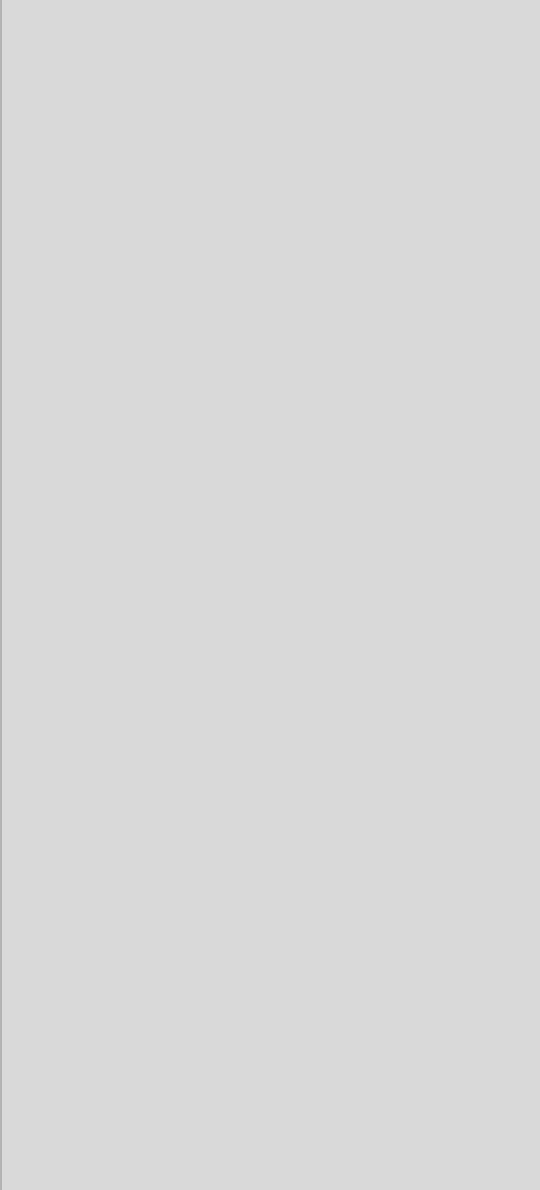
1
CHAPTER
Overview
This chapter gives background infor-
mation on the ARK-3384. It shows
you the ARK-3384 overview and
specifications.
• Introduction
• Hardware Specifications
• Chassis Dimensions
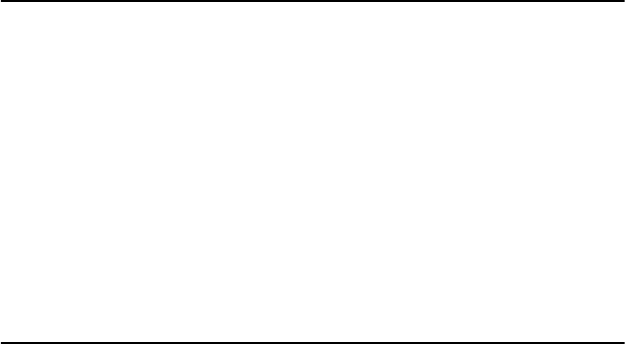
ARK-3384 User Manual 2
Chapter 1 Overview
1.1 Introduction
The ARK-3384 is a wireless fanless embedded box computer that com-
bines wireless LAN, one 10/100Base-T Fast Ethernet, three USB 2.0
ports, two serial ports, digital LVDS & analog VGA/CRT display inter-
faces. The ARK-3384 is supplied with AC’97 dual output 6W stereo
audio in a rugged, compact chassis for multimedia intensive and data
communication based applications. The fanless operation provides noise
protection to the platform when deployed in external environments. The
ARK-3384 Embedded Box computer is ideally suited for embedded PC
applications. All electronics are conveniently protected in a compact
sealed housing, ideal for applications in which space and environmental
demands are critical.
1.2 Features
1.2.1 Wireless Enabled, IEEE 802.11b/g Compliant
• The built-in IEEE 802.11b/g compliant wireless LAN interface,
and IEEE 802.3u compliant 10/100Base-T Fast Ethernet interface,
plus the low power consumption Pentium® M / Celeron® M pro-
cessor make the ARK-3384 an ideal communication gateway that
allows users to perform remote and local processing for many
diversified embedded applications such as:
- Machine to Machine (M2M) communications between remote
measurement systems, control facilities, service & supervising con-
trol systems
- Sensor data transmission to a central unit
1.2.2 Dual Display, Dual Output 6W Stereo AC97 Audio
• Analog VGA and digital LVDS interfaces that support dual inde-
pendent displays and AC97 audio with stereo 6 W outputs suit
diverse embedded multimedia applications such as:
- Building Automation
- Wireless Embedded Server
- Elevator Infotainment Platform
- Wireless Kiosk/POS/POI/Gaming system platform

3 Chapter 1
1.2.3 Highly Scalable Performance with Low Power
Consumption
• Scalable Low Voltage and Ultra Low Voltage Pentium M class
processor system delivers high computing performance with low
power consumption
• Fanless operation with low power consumption in aluminum sealed
construction. that accepts a wide input voltage range from 12 ~ 24
V DC
• Accepts a wide range of ATX-supported DC power inputs for max-
imum flexibility
1.2.4 Highly Compact, Robust Casting Construction
with Optimized Integration
• A special cushioned design that absorbs vibration to ensure maxi-
mum reliability under harsh conditions
• With its maximum mounting height of 69 mm, the ARK-3384 can
be used in space critical installation conditions
• Few parts, easy integration and easy maintenance for reduced
investment
• Systems are supplied “Ready-to-Run”
• Long life cycle support for product continuity
1.3 Hardware Specification
1.3.1 Processor Core Logic System
•CPU
Intel® Ultra Low Voltage Celeron® M or Intel® Pentium® M Low
Voltage Processor, µFC-BGA 479 Package:
- ULV Celeron® M 1.0 GHz (for Model of ARK-3384-1S0A2E)
- LV Pentium® M 1.4 GHz (for Model of ARK-3384-1S4A2E)
•System Chipset
Intel® 852GM or Intel® 855GME Memory Controller Hub (GMCH)
Chipset:
- Intel® 852GM for model of ARK-3384-1S0A2E
- Intel® 855GME for model of ARK-3384-1S4A2E
- Intel® FW82801DB I/O Controller Hub 4 (ICH4) Chipset
- 400 MHz FSB
ARK-3384 User Manual 4
•BIOS: 4 Mbit Flash BIOS, supports Plug & Play
•Power Management: Supports ATX, APM Rev 1.2 and ACPI
• System Memory
- One 200 pin SO-DIMM socket
- Support DDR SDRAM Up to 1 GB
1.3.2 Display
• Chipset
Integrated graphics built-in Intel® 852GM GMCH, or Intel® 855GME
GMCH, utilizing Intel® Extreme Graphics 2 technology
• Display Memory
- Dynamic video memory allocation up to 64 MB
• Display Interface support
- CRT Interface
- 36-bit LVDS interface
1.3.3 Audio
• Audio Interface
- Audio controller on the ICH4 chip
- AC97 3D surround stereo sound, Dual 6 W Amplifier
- Support Line_In, Line_Out, and Microphone_In
1.3.4 Ethernet
•Ethernet Controller: Intel® 82551QM Ethernet Controller
•Speed: 10/100MBps, IEEE 802.3u (100 BASE-T) protocol com-
patible
1.3.5 Wireless LAN
•802.11b/g Wireless LAN:
- Built-in integrated MAC/baseband processor, supports IEEE 802.11b
and 802.11g standard protocol and operates in the 2.4 GHz frequency
bands Support data
speed up to 54 Mbps
- Built-in system antenna support
1.3.6 Serial
• USB Interface
5 Chapter 1
- Integrated USB 2.0 controller built-in Intel® FW82801DB I/O Con-
troller Hub 4 (ICH4) Chipset
• COM Interface
- Supports three USB 2.0 Ports
1.3.7 Other
•Watchdog Timer: 255 levels timer interval, setup by software
•Keyboard/Mouse: One PS/2 Port to support PS/2 Mouse and PS/2
Keyboard
1.3.8 Storage
• Supports a drive bay space for 2.5’’ HDD
• Supports a CompactFlash socket for Type I/II CompactFlash disk
1.3.9 Mechanical
•Construction: Aluminum housing
•Mounting: DIN-rail mounting, Desk/wall mounting
•Dimensions (W x H x D): 264.5 mm x 69.2 mm x 137.25 mm (
10.41”x 2.72”x 4.4” )
•Weight: 2 KG
1.3.10 Power Supply
•Output Rating 46 W
•Fuse Rating 7 A @ 125 V
•Input Voltage: 12 VDC ~ 24 VDC,
- Typical:
12 VDC @ 4.5 A,
16 VDC @ 3.4 A,
19 VDC @ 2.9 A,
24 VDC @ 2.3 A
1.3.11 Environmental Specifications
•Operating Temperature
- When System is equipped with Industrial Grade Compact Flash Disk
only: -20 to 60° C
- When System is equipped with 2.5-inch Hard Disk: 0 to 45° C
•Relative humidity 95 % @ 40 ° C (non-condensing)
• Vibration loading during operation
ARK-3384 User Manual 6
- When system is equipped with Compact Flash Disk only:
5G, IEC 68-2-64, random, 5~500Hz, 1 Oct./min, 1hr/axis.
- When system is equipped with 2.5-inch hard disk:
1G, IEC 68-2-64, random, 5~500Hz, 1 Oct./min, 1hr/axis.
•Shock during operation
- When system is equipped with Compact Flash Disk only:
50G, IEC 68-2-27, half sine, 11 ms duration
- When system is equipped with Hard Disk:
20G, IEC 68-2-27, half sine, 11 ms duration
•EMC Approved: CE, FCC Class A
•Safety Approved: UL
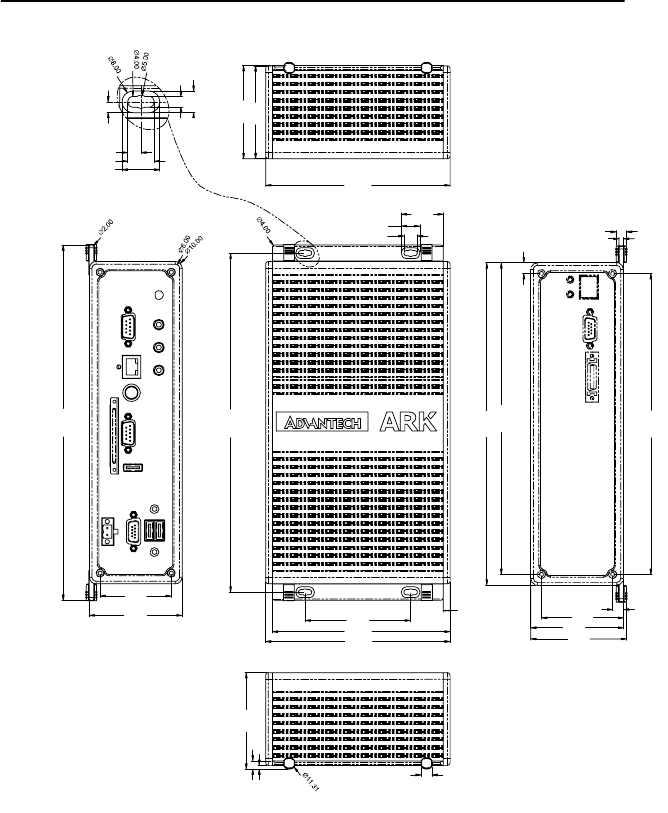
7 Chapter 1
1.4 Chassis Dimensions
Figure 1.1: Chassis Dimensions
53.00
69.20
264.50
71.36
7.81
224.00
61.20
8.20
3.50
8.00
232.00
240.00
69.20
8.00
5.96
2.66
71.66
252.50
69.20
69.00
5.00
10.00
14.00
31.38
78.50
132.25
137.25
4.00
10.00
14.00
8.00
4.00
5.00
137.25
ARK-3384 User Manual 8
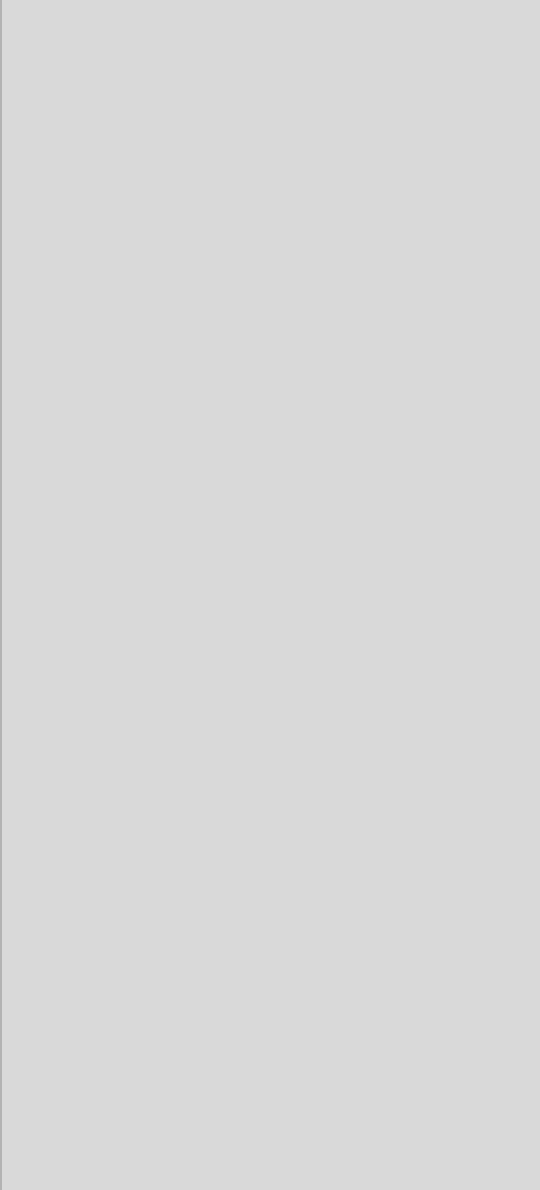
2
CHAPTER
Hardware Functionality
This chapter shows how to set up the ARK-3384’s
hardware functions, including connecting peripherals,
switches and indicators.
Sections include:
• Introduction of ARK-3384 External I/O
Connectors
• ARK-3384 front metal face plate external I/O
connectors
• Power On/Off button
• LED Indicators
• LVDS Connector
• LCD Backlight On/Off control Connector
• ARK-3384 rear metal face plate external I/O
Connectors
• Power Input Connector
• COM2 Connector
• USB Connectors
• VGA Connector
• PS2 Keyboard/Mouse Connector
• Reset Button
• Ethernet Connector
• COM1 Connector
• LINE IN Connector
• MIC. IN Connector
• LINE OUT Connector
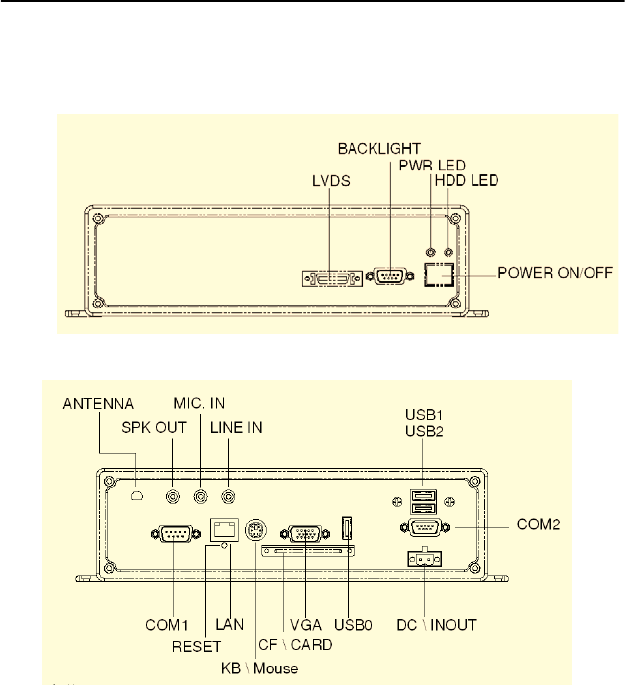
ARK-3384 User Manual 10
Chapter 2 Hardware Functionality
2.1 Introduction of ARK-3384 External I/O Connectors
The following two figures show the external I/O connectors on ARK-
3384. The following sections give you detailed information about the
functions of each I/O connector.
Figure 2.1: ARK-3384 front metal face plate external I/O connectors
Figure 2.2: ARK-3384 rear metal face plate I/O connectors
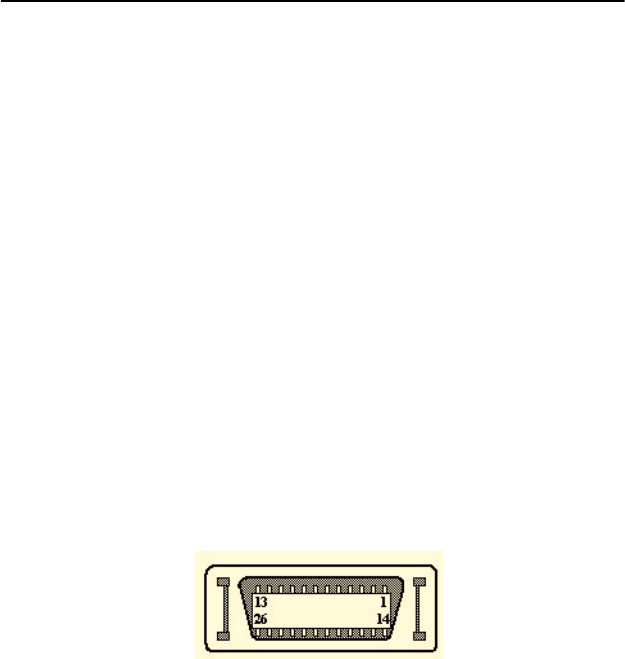
11 Chapter 2
2.2 ARK-3384 front metal face plate external I/O con-
nectors
2.2.1 Power ON/OFF Button
The ARK-3384 comes with a Power On/Off button, that supports the dual
functions of Soft Power -On/Off (Instant off or Delay 4 Second), and Sus-
pend.
2.2.2 LED Indicators
There are two LEDs on the ARK-3384 front metal face plate for indicat-
ing system status: PWR LED is for power status and flashes in red color;
and HDD LED is for hard disk and compact flash disk status, which
flashes in green color.
2.2.3 LVDS Connector
The ARK-3384 comes with a D-Sub 26-pin connector that carries LVDS
signal output, and can directly connect to LVDS LCD display via external
cable. The system also provides a jumper of JP6 on internal PCM-9380 or
PCM-9386 motherboard for selecting the LCD signal power of 5 V or
3.3V.
Please refer to section 3.4 of Chapter 3 for the jumper table of J6, and
Chapter 9 for “Full Disassembly Procedure” to set it up. The default set-
ting of J6 is 5V.
Figure 2.3: LVDS Connector
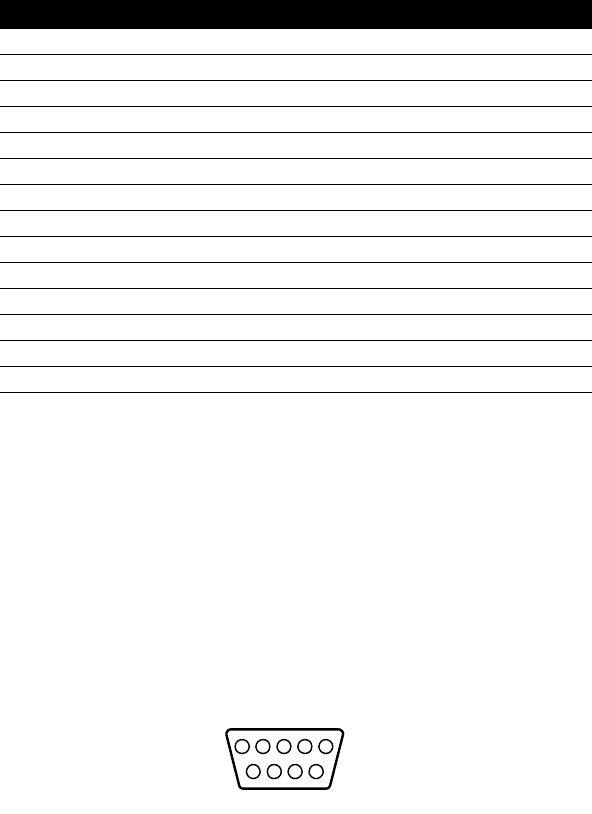
ARK-3384 User Manual 12
2.2.4 LCD Backlight On/Off control Connector
The ARK-3384 comes with a D-Sub 9-pin connector which provides
BKLTEN signal as well as +12V, +5V and Ground Pin signals that allow
users to connect these signals to the LCD Inverter to implement the LCD
On/Off control.
• Provides BKLTEN signals that the inverter module requires for
controlling the on/off
• Provides 12V, 5V as the Inverter Power Source.
The additional VBR signal pin could be connected to LCD’s Inverter that
allows users to implement brightness adjustments through the customer’s
software utility.
Figure 2.4: LCD Backlight connector
Table 2.1: LVDS Connector Pin Assignment
Pin Signal Name Pin Signal name
1 LVDS_CLKBP 14 LVDS_CLKBM
2GND 15 LVDS_YAM0
3 LVDS_YAP0 16 LVDS_YAM1
4 LVDS_YAP1 17 LVDS_YAM2
5 LVDS_YAP2 18 LVDS_CLKAM
6 LVDS_CLKAP 19 GND
7 +3.3 or +5V 20 +3.3 or +5V
8GND 21 LVDS_YAM3
9 LVDS_YAP3 22 LVDS_YBM0
10 LVDS_YBP0 23 LVDS_YBM1
11 LVDS_YBP1 24 LVDS_YBM2
12 LVDS_YBP2 25 LVDS_YBM3
13 LVDS_YBP3 26 GND
15
9
6
324
78
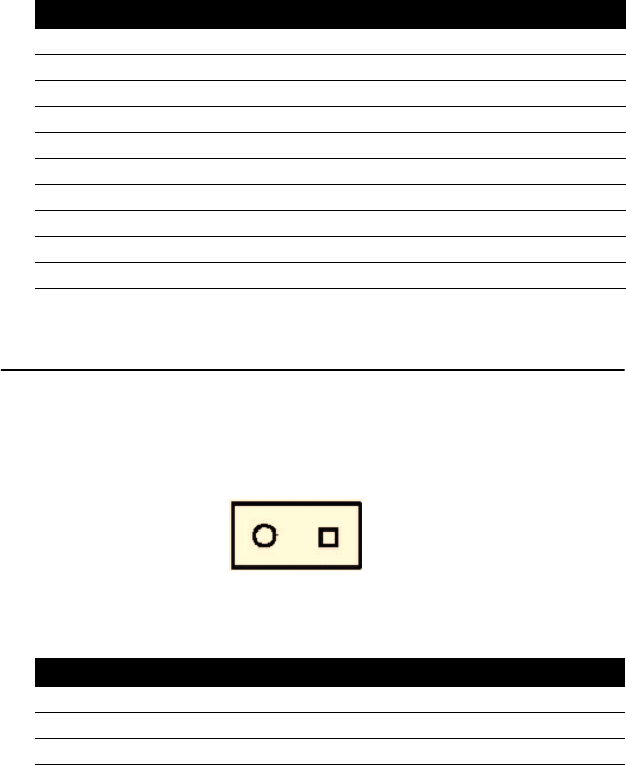
13 Chapter 2
2.3 ARK-3384 rear metal face plate external I/O con-
nectors
2.3.1 Power Input Connector
The ARK-3384 comes with a Phoenix connector that carries 12~24 VDC
external power input.
Figure 2.5: Power Input Connector
Table 2.2: LCD Backlight Connector Pin Assignment
Pin Signal name
1 +12V
2GND
3 BKLTEN
4 VBR
5+5V
6 LVDS_DCLK
7 LVDS_DDAT
8 Reserved
9 Reserved
Table 2.3: Power connector pin assignments
Pin Signal Name
1 GND
2 +12~24VDC
12
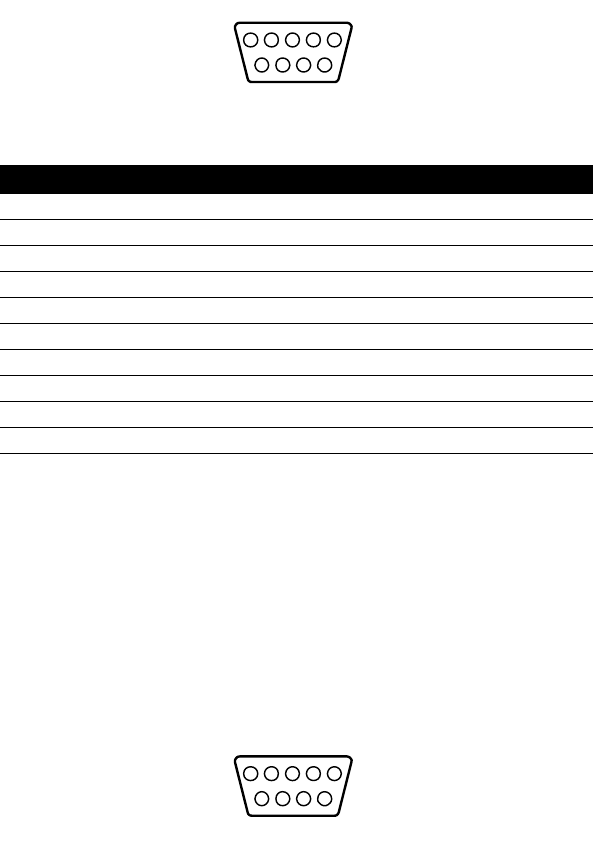
ARK-3384 User Manual 14
2.3.2 COM1 Connector
The ARK-3384 provides a D-sub 9-pin connector, which offers one stan-
dard RS-232 serial communication interface port of COM1.
Figure 2.6: COM 1 connector
2.3.3 COM2 Connector
The ARK-3384 provides a D-sub 9-pin connector, which offers one RS-
232/422/485 serial communication interface port of COM2. The default
setting of COM1 is RS-232. The RS-422/485 mode of COM2 can be con-
figured via replacing the system internal cable of P/N of 1700001967, and
adjust the jumper pins (J3/J4/J5) inside of system motherboard. The cable
of P/N of 1700001967 can be found from the accessory box of product
carton.
Please refer to section 3.3 “Jumper Settings” and Chapter 9 “Full Disas-
sembly Procedure” to set up RS-422 or RS-485.
Figure 2.7: COM 2 connector
Table 2.4: COM1 standard serial port pin assignments
Pin Signal Name
1 DCD
2RxD
3TxD
4DTR
5GND
6DSR
7RTS
8CTS
9RI
15
9
6
324
78
15
9
6
324
78
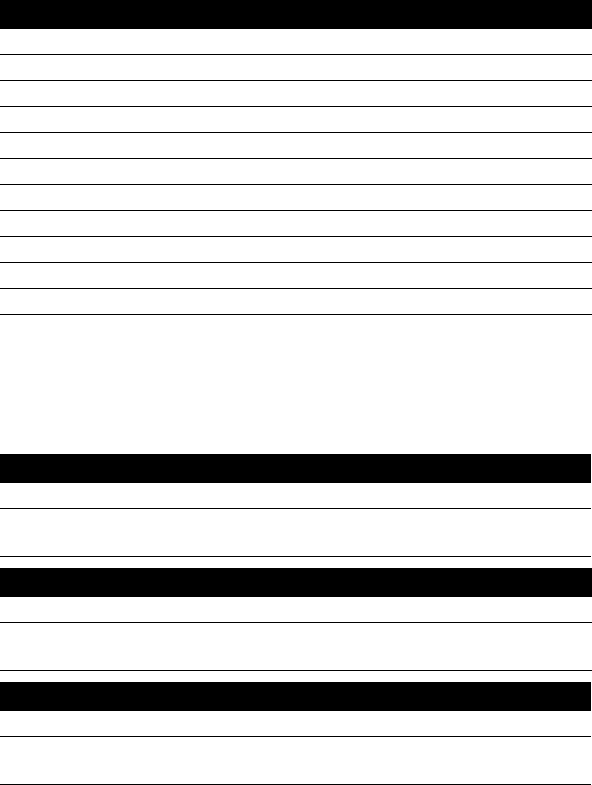
15 Chapter 2
Note: NC represents “No Connection”
2.3.4 Audio Connector
The ARK-3384 offers AC97 stereo Audio ports by three phone jack con-
nectors: Speaker_Out, Mic_In and Line_In,
2.3.5 Ethernet Connector (LAN)
The ARK-3384 is equipped with an Intel 82551ER Ethernet controller
that is fully compliant with IEEE 802.3u 10/100Base-T CSMA/CD stan-
dards. The Ethernet port provides a standard RJ-45 jack connector with
LED indicators on the front side to show its Active/Link status (Green
LED) and Speed status (white LED).
Table 2.5: COM2 standard serial port pin assignments
RS-232 RS-422 RS-485
Pin Signal Name Signal Name Signal Name
1 DCD Tx- DATA-
2RxD Tx+ DATA+
3 TxD Rx+ NC
4DTR Rx- NC
5 GND GND GND
6DSR NC NC
7RTS NC NC
8CTS NC NC
9RI NC NC
Table 2.6: Line_In connector
Line-In Connector
Footprint Phone Jack 3.5f5P, 90 Degree, Female, BLUE
color, with SHIELDED
Table 2.7: Speaker_Out connector
Speaker-Out Connector
Footprint Phone Jack 3.5f5P, 90 Degree, Female, LIME
color, with SHIELDED
Table 2.8: Mic_In connector
Mic-In Connector
Footprint Phone Jack 3.5f5P, 90 Degree, Female, PINK
color, with SHIELDED
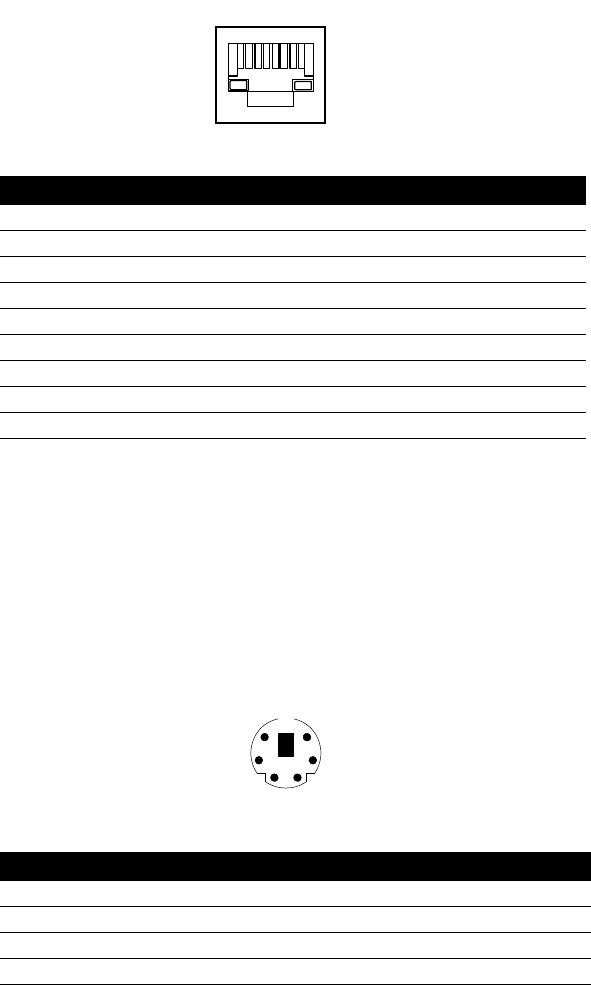
ARK-3384 User Manual 16
Figure 2.8: Ethernet connector
2.3.6 Reset Button
Press the "Reset" button to activate the reset function.
2.3.7 PS2 Keyboard/Mouse Connector
The ARK-3384 provides a PS/2 keyboard/mouse connector. A 6-pin
mini-DIN connector is located on the rear metal face plate of the ARK-
3384. The ARK-3384 comes with an adapter to convert from the 6-pin
mini-DIN connector to two 6-pin mini-DIN connectors for PS/2 keyboard
and PS/2 mouse connection. Please refer to Appendix A. for its pin
assignments.
Figure 2.9: PS/2 connector
Table 2.9: RJ-45 Connector pin assignments
Pin 10/100BaseT Signal Name
1XMT+
2XMT-
3 RCV+
4NC
5NC
6 RCV-
7NC
8 NC
Table 2.10: PS/2 Keyboard/Mouse connector pin assignments
Pin Signal name
1. PS2_KBDAT
2. PS2_MSDAT
3. GND
1818
5
3
12
4
6
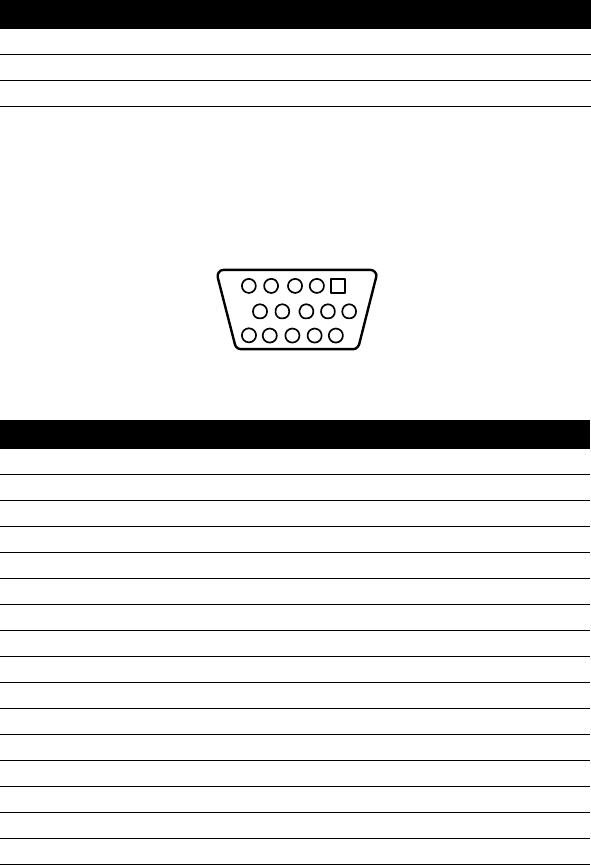
17 Chapter 2
2.3.8 VGA Connector
The ARK-3384 provides a high resolution VGA interface by a D-sub 15-
pin connector to support a VGA CRT monitor. It supports VGA and
VESA, up to 1600 x 1200 @85-Hz resolution and up to 32 MB shared
memory. Pin assignments for the VGA display are detailed below.
Figure 2.10: VGA connector
2.3.9 USB Connector
4. VCC
5. PS2_KBCLK
6. PS2_MSCLK
Table 2.11: VGA connector pin assignment
Pin Signal name
1 Red
2 Green
3 Blue
4 NC
5 GND
6 GND
7 GND
8 GND
9 NC
10 GND
11 NC
12 NC
13 H-SYNC
14 V-SYNC
15 NC
Table 2.10: PS/2 Keyboard/Mouse connector pin assignments
5
15
1
11
10 6
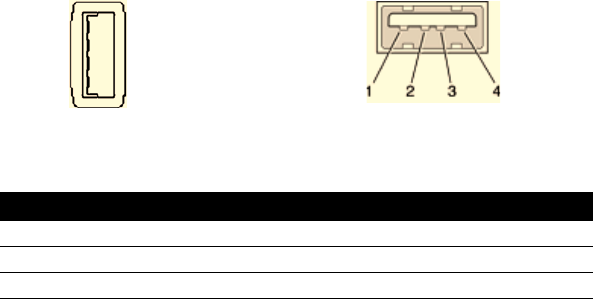
ARK-3384 User Manual 18
The ARK-3384 provides three connectors for USB, which give complete
Plug & Play and hot swapping capability for up to 127 external devices.
The USB interface complies with USB UHCI, Rev. 2.0. The USB inter-
face can be disabled in the system BIOS setup. Please refer to Table 2.12
for pin assignments. The USB connectors are universal connectors used
for connecting many different digital devices. The USB interface sup-
ports Plug and Play, which enables you to connect or disconnect a device
whenever you want, without turning off the computer.
Figure 2.11: USB0 connector Figure 2.12: USB1 and USB2 connector
Table 2.12: USB Connector
Pin Signal name Pin Signal name
1 VCC 2 USB_data-
3 USB_data+ 4 GND
1
2
3
4
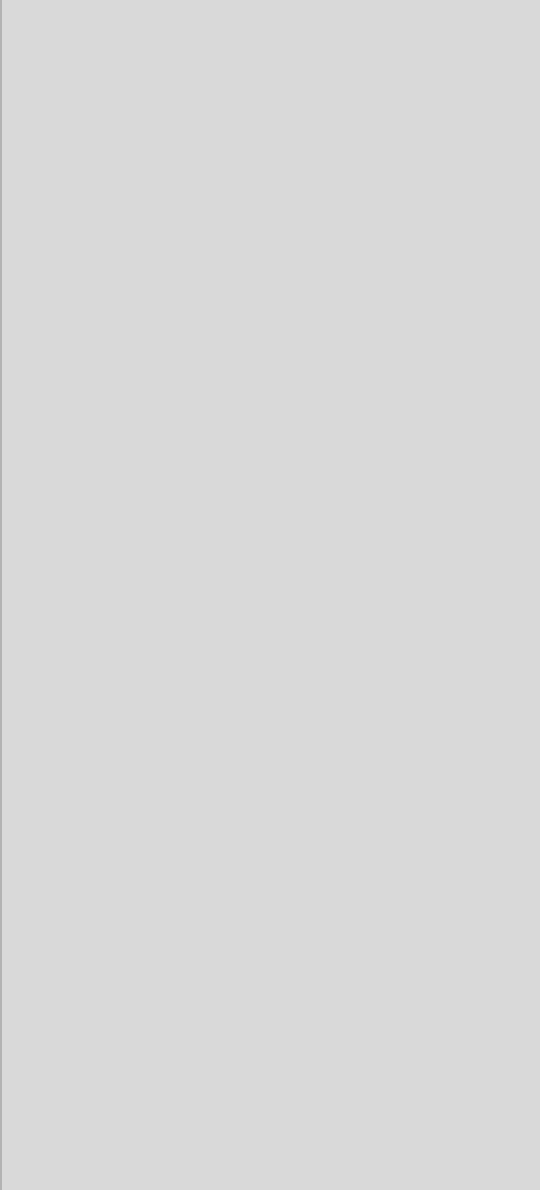
3
CHAPTER
Hardware Installation
and Upgrade
This chapter introduces how to initialize
the ARK-3384.
Sections include:
• Jumpers and Connectors
• Installing the DDR SDRAM
Memory Module
• Inserting a Compact Flash Card
• Installing the 2.5" Hard Disk Drive
(HDD)
• Connecting Power
• Installing the DIN Rail Mounting
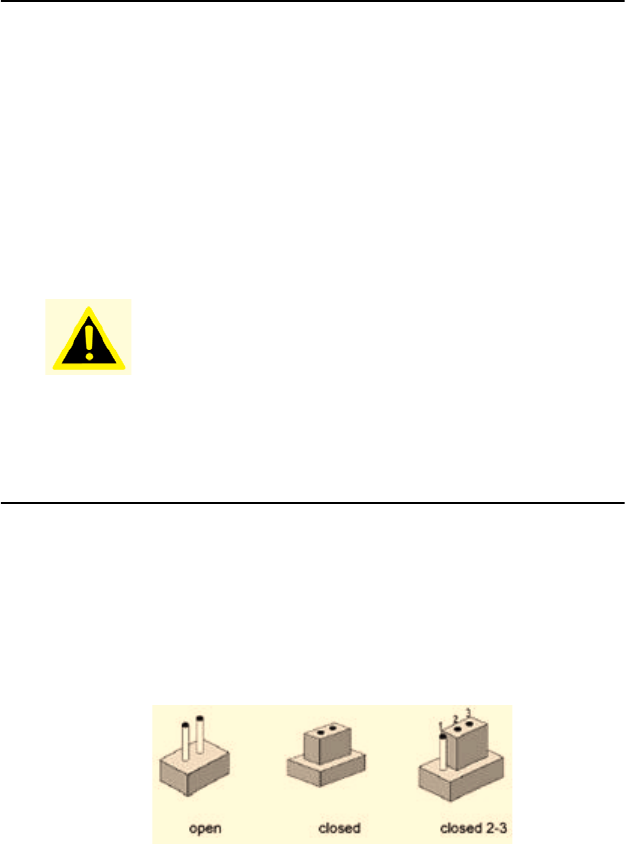
ARK-3384 User Manual 20
Chapter 3 Hardware Installation and
Upgrade
3.1 Jumpers and Connectors
The ARK-3384 Embedded Box Computer consists of a PC-based com-
puter that is housed in an aluminum top cover, a metal bottom case with
accessible bottom cover and Front/ Rear metal Face plate. Your HDD,
SDRAM DIMM, are all readily accessible by removing the bottom cover.
Any maintenance or hardware upgrades can be easily completed after
removing the top cover, and front with rear metal face plates. If you are a
systems integrator and need to know how to completely disassemble the
embedded box computer, you can find more useful information in Chap-
ter 9.
3.2 Setting jumpers
You can configure your ARK-3384 to match the needs of your applica-
tion by setting jumpers. A jumper is the simplest kind of electrical switch.
It consists of two metal pins and a small metal clip (often protected by a
plastic cover) that slides over the pins to connect them. To “close” a
jumper, you connect the pins with the clip. To “open” a jumper you
remove the clip. Sometimes a jumper will have three pins, labeled 1, 2,
and 3. In this case, you would connect either pins 1 and 2 or pins 2 and 3.
The jumper settings are schematically depicted in this manual as follows:
Warning! Warning! Do not remove any mechanical parts,
such as the top cover, bottom cover and front/
rear face plate until you have verified that no
power is flowing within the Embedded Box Com-
puter. Power must be switched off and the power
cord must be unplugged. Every time you service
the Embedded Box Computer.
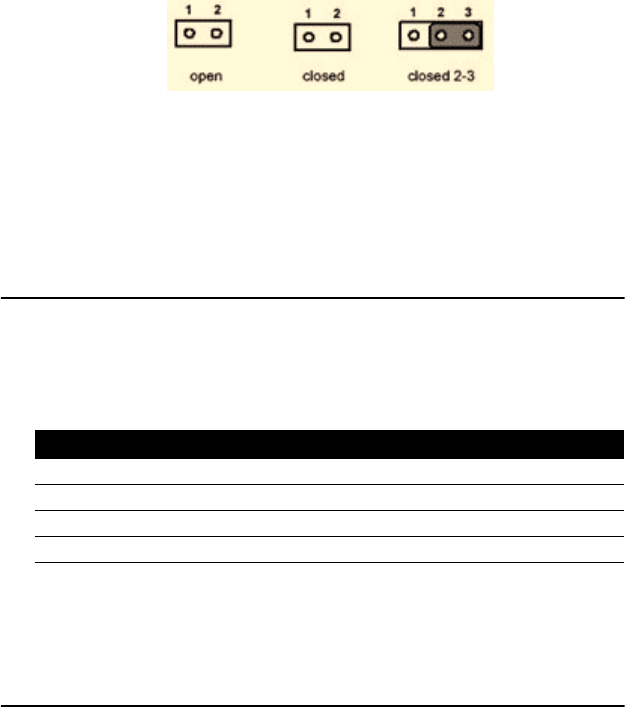
21 Chapter 3
A pair of needle-nose pliers may be helpful when working with jumpers.
If you have any doubts about the best hardware configuration for your
application, contact your local distributor or sales representative before
you make any changes.
3.3 COM2 RS-232/422/485 Jumper setting (J3/J4/J5
Located on internal motherboard)
The COM2 port located on rear face plate of ARK-3384 unit can be con-
figured to operate in RS-232, RS-422 or RS-485 mode by setting up the
Jumper Pins of J3/J4/J5 located on internal motherboard of ARK-3384
unit. The default setting of COM2 is RS-232.
(*): means default setting of the jumper/function
Please also refer to Chapter 9 “Full Disassembly Procedure of ARK-
3384 Embedded Box Computer”.
3.4 LCD Power Jumper Setting (J6)
The ARK-3384 embedded box computers provides a jumper J6 located
internally on the PCM-9380 or PCM-9386 motherboard for selecting the
LCD signal power of 5V or 3.3V. When you connect your LVDS LCD
Panel display, you need to set up J6 for LCD power setting selection for
your LVDS Panel display.
Table 3.1: COM2 RS-232/422/485 Jumper setting
Function Setting
RS-232 * J3 (1-2 closed) (J4, J5 open)
RS-422 J4 (1-2 closed) (J3, J5 open)
RS-485 J5 (1-2 closed) (J3, J4 open)
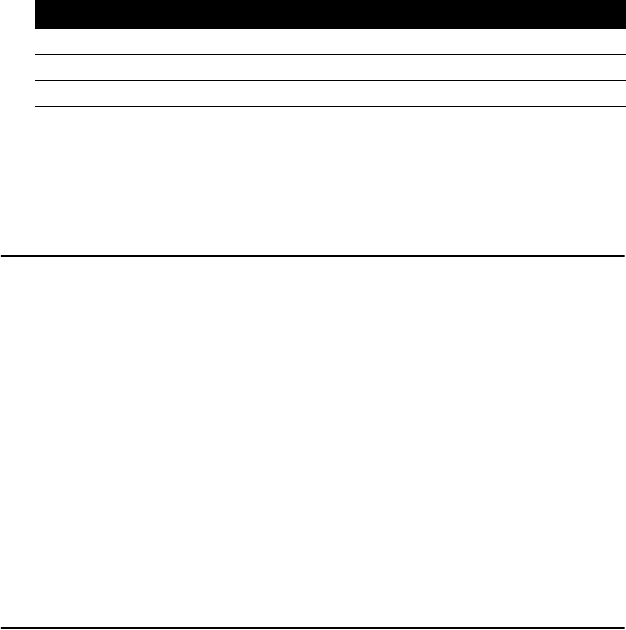
ARK-3384 User Manual 22
(*): means default setting of the jumper/function
Please also refer to Chapter 9 of “Full Disassembly Procedure”.
The default setting of J6 is 5V.
3.5 Installing the DDR SDRAM Memory Module
The ARK-3384 provides one 200-pin SODIMM (Small Outline Dual
Inline Memory Module) socket and supports 2.5 V DDR SDRAM. You
can install from 64 MB up to 1 GB of DDR SDRAM memory. The proce-
dure for installing a DDR SDRAM SODIMM into the ARK-3384 is
detailed below, please follow these steps carefully.
3.5.1 Remove the power cord.
3.5.2 Unscrew the four screws from the bottom cover of the ARK-3384.
3.5.3 Remove the bottom cover.
3.5.4 Carefully insert a DDR SDRAM SODIMM into a DDR SDRAM
SODIMM on board.
3.5.5 Screw back the bottom cover with the four screws.
3.6 Installing a Compact Flash Card
The procedure for installing a CompactFlash card into the ARK-3384 is
detailed below, please follow these steps carefully.
3.6.1 Remove the power cord.
3.6.2 Unscrew the two screws from the CF door located on rear face
plate of the ARK-3384 embedded box computer.
Table 3.2: LCD Power Setting (J6)
Close pins Function
1-2 +5V*
2-3 +3.3V

23 Chapter 3
Figure 3.1:
3.6.3 Remove the CF carrier.
3.6.4 Place the Compact Flash card with your OS or application program
into a CF carrier.
Figure 3.2:
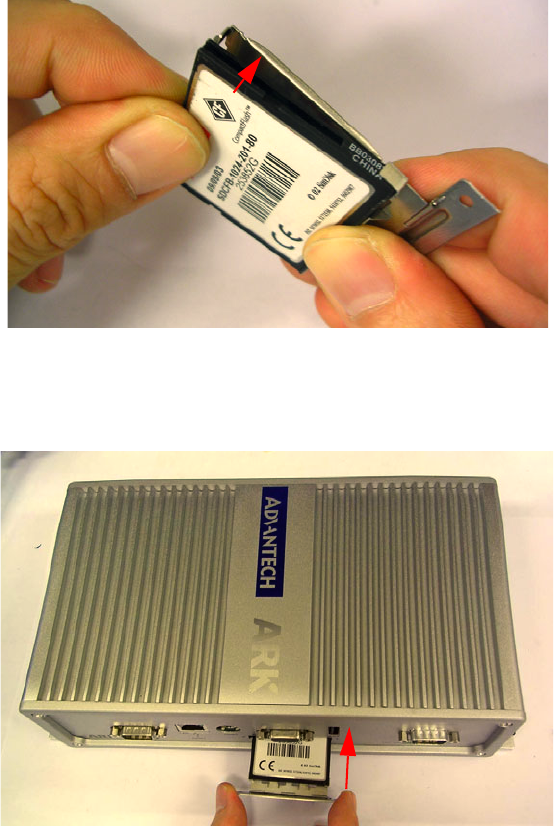
ARK-3384 User Manual 24
Figure 3.3:
3.6.5 Insert the CF carrier back and assemble with 2 screws to the CF
Door located on rear face plate of the ARK-3384
Figure 3.4:
Note: The Compact Flash socket is allocated as Secondary IDE Mas-
ter.
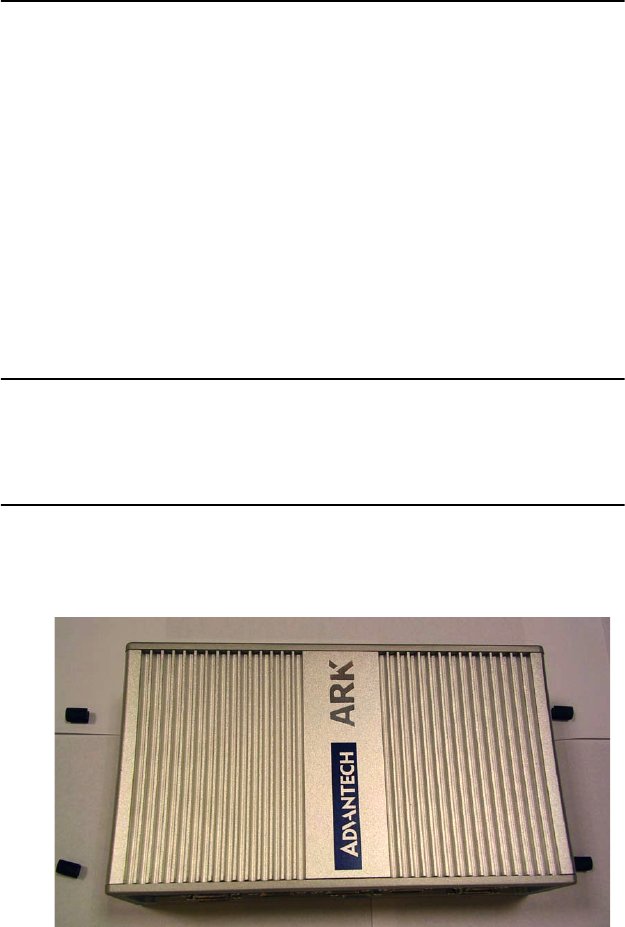
25 Chapter 3
3.7 Installing the 2.5" Hard Disk Drive (HDD)
You can attach one enhanced Integrated Device Electronics (IDE) hard
disk drive to the ARK-3384's internal controller which uses a PCI local-
bus interface. The advanced IDE controller supports faster data transfer
and allows the IDE hard drive to exceed 528 MB. The following are
instructions for installation:
3.7.1 Remove the power cord.
3.7.2 Unscrew the four screws from bottom cover of the ARK-3384.
3.7.3 Remove the bottom cover of the ARK-3384.
3.7.4 Assembly the hard disk to the bottom cover.
3.7.5 Connect the IDE flat cable to the connector to the hard disk.
3.7.6 Screw back the bottom cover with the four screws.
3.8 Connecting Power
Connect the ARK-3384 to a 12~24 VDC power source. The power source
can either be from a power adapter or an in-house power source.
3.9 Installation of Din Rail Mounting
The procedure of installing the ARK-3384 on the rail is detailed below,
please follow these steps carefully.
i. Remove the rubber feet from the ARK-3384.
Figure 3.5:
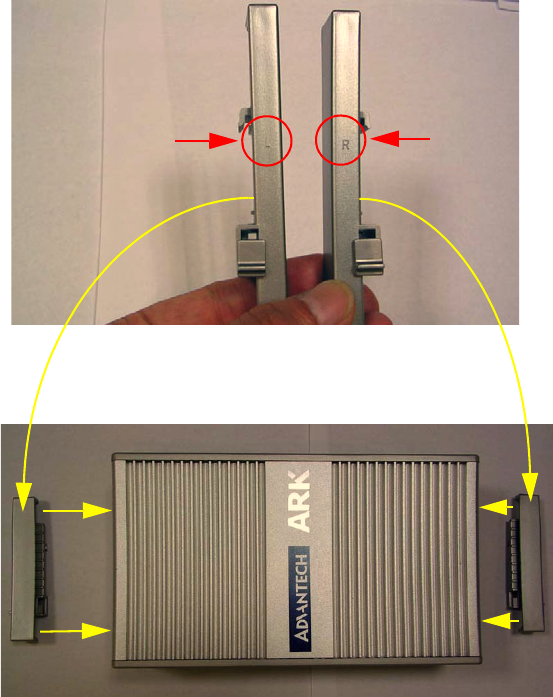
ARK-3384 User Manual 26
ii. Find the DIN Rail Mounting Kit in the ARK-3384 accessory box.
This kit has 2 pieces: an L DIN Rail Mounting Module (Left) and a R
DIN Rail Mounting Module (Right).
Figure 3.6:
iii. Attach the L-Din Rail Mounting module and R-Din Rail Mounting
module to the ARL-3380 unit.
Figure 3.7:
L Din Rail
Mounting
Module
R Din Rail
Mounting
Module
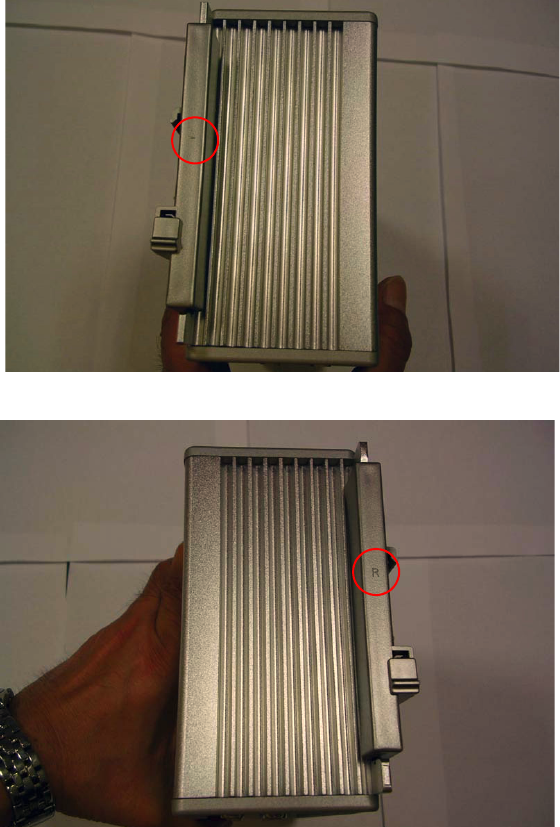
27 Chapter 3
Figure 3.8:
Figure 3.9:
Left
Right
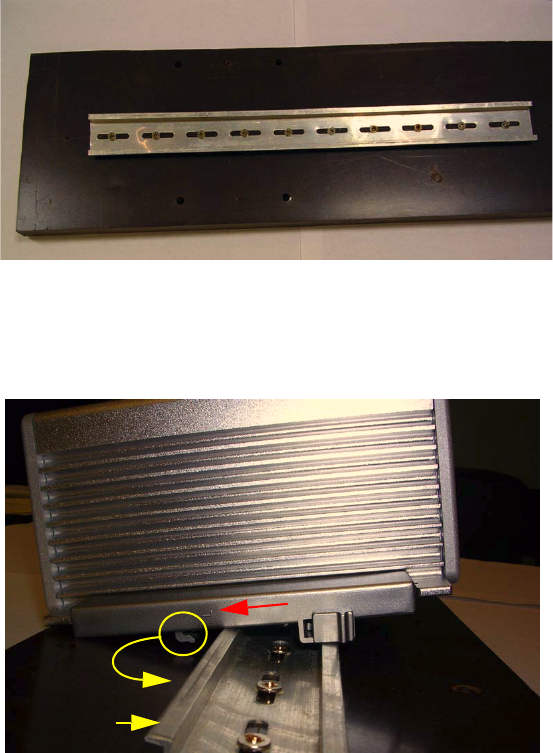
ARK-3384 User Manual 28
iv. The sample DIN-Rail below
Figure 3.10:
v. Install the ARK-33383 unit to the rail, please make sure the hook of
the Din-Rail mounting kit on the ARK-33383 unit will contact with the
tooth of the DIN-Rail firmly.
Figure 3.11:
Rail Tooth
Hook Left
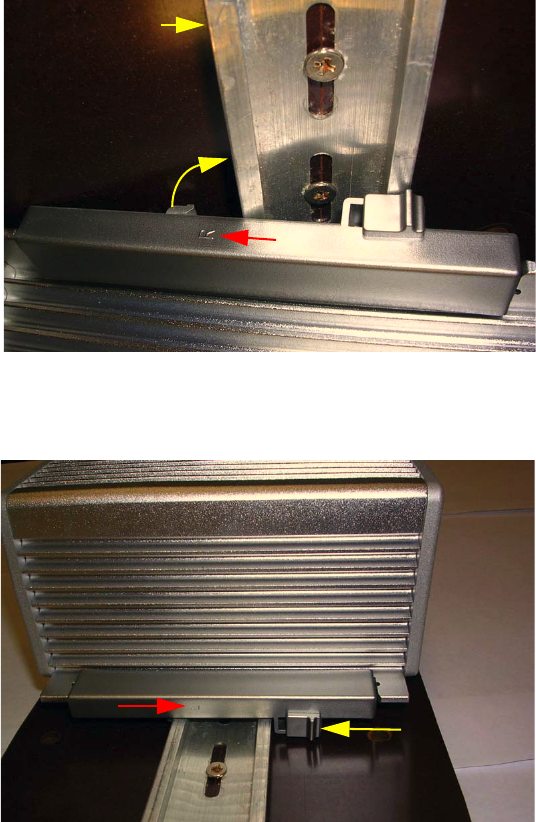
29 Chapter 3
Figure 3.12:
vi. Push the Hook Switch to fix the mounting between ARK-33383
unit and DIN-Rail.
Figure 3.13: Left Side View
Rail Tooth
Hook
Right
Hook Clip
Push
Left
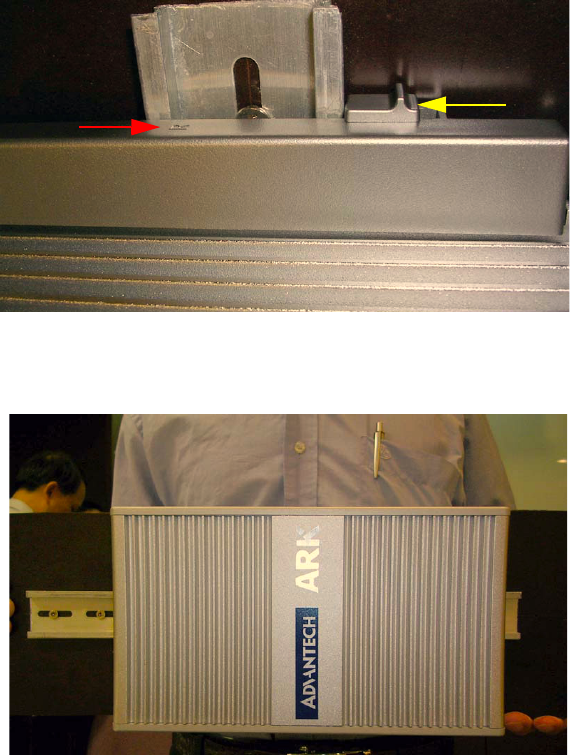
ARK-3384 User Manual 30
Figure 3.14: Right Side View
vii. Below, the ARK-33383 unit mounted on the rail with DIN-Rail
mounting kit
Figure 3.15:
Right
Hook Clip
Push
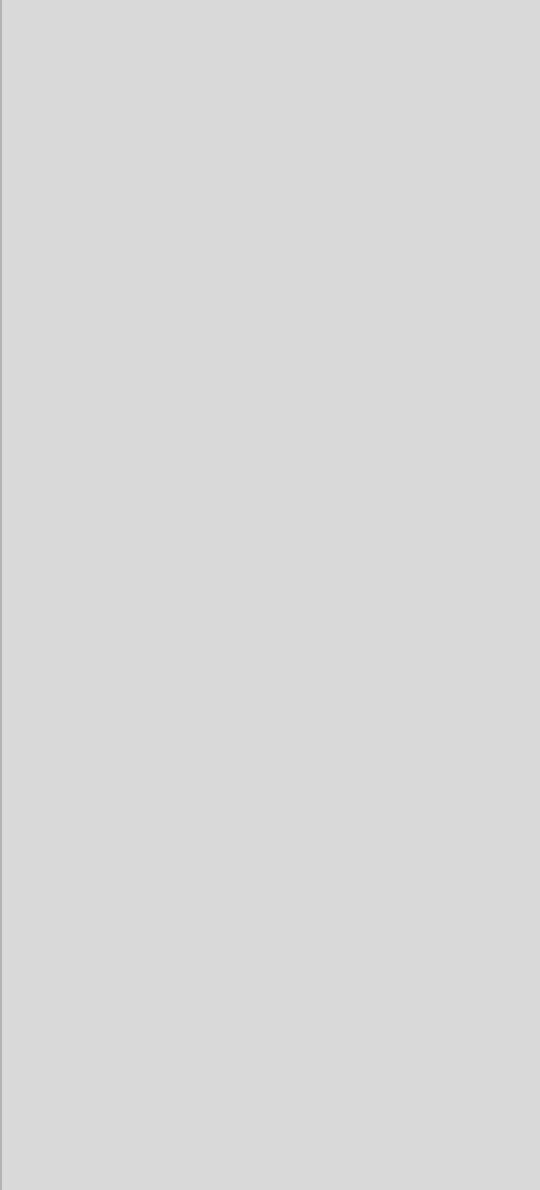
4
CHAPTER
Award BIOS Setup
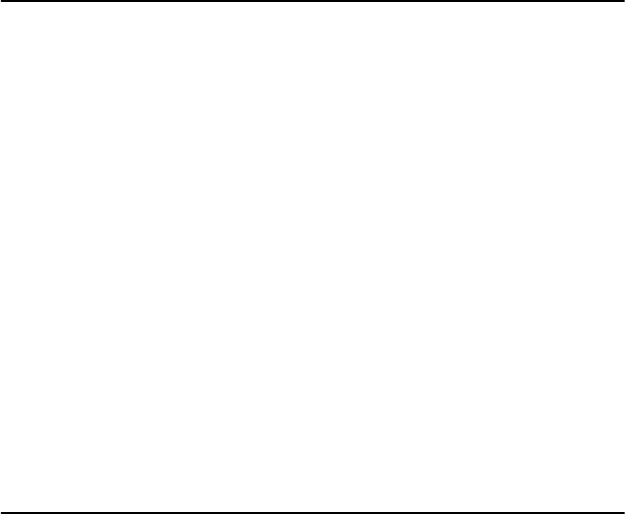
ARK-3384 User Manual 32
Chapter 4 Award BIOS Setup
4.1 Introduction
Award’s BIOS ROM has a built-in setup program that allows users to
modify the basic system configuration. This type of information is stored
in battery-backed memory (CMOS RAM) so that it retains the setup
information when the power is turned off.
4.1.1 CMOS RAM Auto-backup and Restore
The CMOS RAM is powered by an onboard button cell battery. When
you finish BIOS setup, the data in CMOS RAM will be automatically
backed up to Flash ROM. If operation in harsh industrial environment
causes a soft error, the BIOS will recheck the data in CMOS RAM and
automatically restore the original data in Flash ROM to CMOS RAM for
booting.
Note: If you intend to change the CMOS setting without restoring the
previous backup, you have to click on "DEL" within two seconds of the
"CMOS checksum error..." display screen message appearing. Then
enter the "Setup" screen to modify the data. If the "CMOS checksum
error..."message appears again and again, please check to see if you
need to replace the battery in your system.
4.2 Entering Setup
Turn on the computer and check for the “patch code”. If there is a number
assigned to the patch code, it means that the BIOS supports your CPU. If
there is no number assigned to the patch code, please contact Advantech’s
applications engineer to obtain an up-to-date patch code file. This will
ensure that your CPU’s system status is valid. After ensuring that you
have a number assigned to the patch code, press <Del> to enter setup.
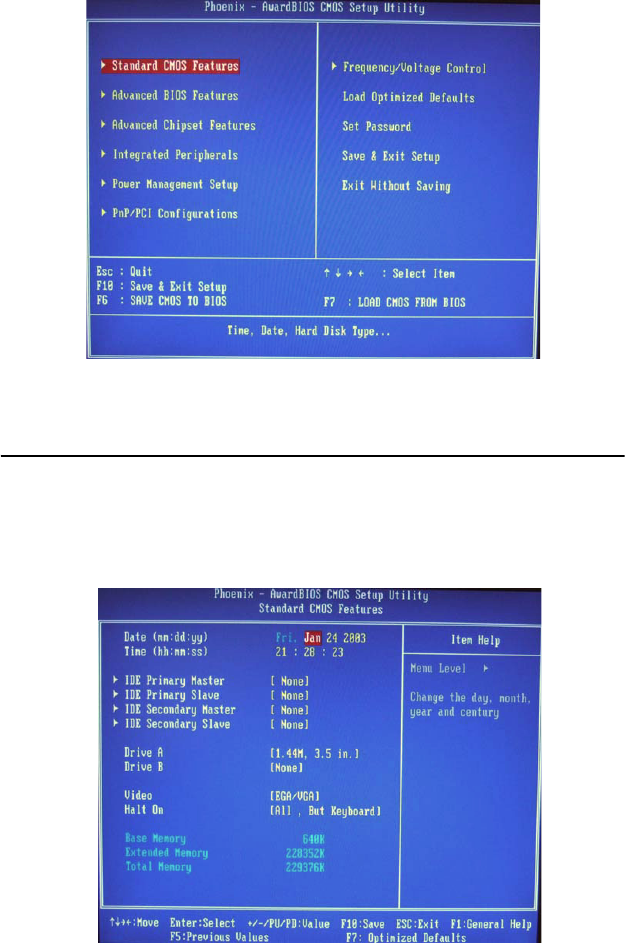
33 Chapter 4
Figure 4.1: Award BIOS Setup initial screen
4.3 Standard CMOS Setup
Choose the “Standard CMOS Features” option from the “Initial Setup
Screen” menu, and the screen below will be displayed. This menu allows
users to configure system components such as date, time, hard disk drive,
display, and memory.
Figure 4.2: Standard CMOS features screen
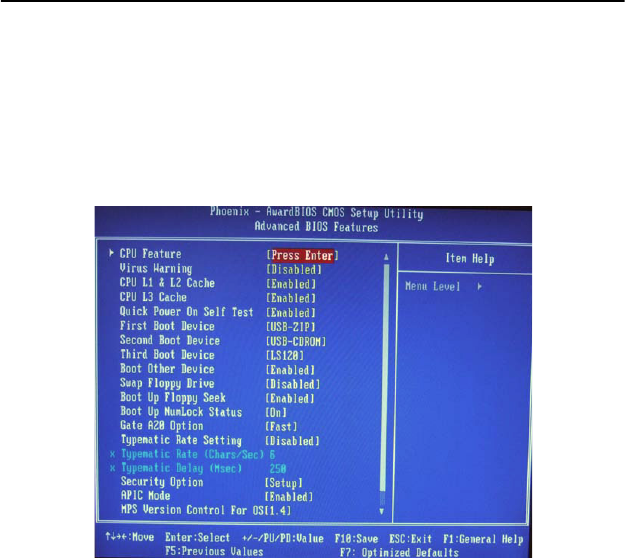
ARK-3384 User Manual 34
4.4 Advanced BIOS Features
The “Advanced BIOS Features” screen appears when choosing the
“Advanced BIOS Features” item from the “Initial Setup Screen” menu. It
allows the user to configure the ARK-3384 according to his particular
requirements. Below are some major items that are provided in the
Advanced BIOS Features screen. A quick booting function is provided
for your convenience. Simply enable the Quick Booting item to save
yourself valuable time
Figure 4.3: Advanced BIOS features screen
4.4.1 CPU Feature
Press Enter to configure the settings relevant to CPU Feature.
4.4.2 Virus Warning
If enabled, a warning message and alarm beep activates if someone
attempts to write here. The commands are “Enabled” or “Disabled.”
4.4.3 CPU L1 & L2 Cache
Enabling this feature speeds up memory access. The commands are
“Enabled” or “Disabled.”
4.4.4 Quick Power On Self Test
This option speeds up the Power-On Self Test (POST) as soon as the
computer is turned on. When enabled, the BIOS shortens or skips some of
the items during the test. When disabled, the computer conducts normal
35 Chapter 4
POST procedures.
4.4.5 First/Second/Third/ Boot Other Device
The BIOS tries to load the OS with the devices in the sequence selected.
Choices are: Floppy, LS/ZIP, HDD, SCSI, CDROM, LAN, Disabled.
4.4.6 Swap Floppy Drive
Logical name assignments of floppy drives can be swapped if there is
more than one floppy drive. The commands are “Enabled” or “Disabled.”
4.4.7 Boot UP Floppy Seek
Selection of the command “Disabled” will speed the boot up. Selection of
“Enabled” searches disk drives during boot up.
4.4.8 Boot Up NumLock Status
This feature selects the “power on” state for NumLock. The commands
are “Enabled” or “Disabled.”
4.4.9 Gate A20 Option
Normal: A pin in keyboard controller controls GateA20 Fast (Default):
Chipest controls GateA20.
4.4.10 Typematic Rate Setting
The typematic rate is the rate key strokes repeat as determined by the key-
board controller. The commands are “Enabled” or “Disabled.” Enabling
allows the typematic rate and delay to be selected.
4.4.11 Typematic Rate (Chars/Sec)
BIOS accepts the following input values (characters/second) for type-
matic rate: 6, 8, 10, 12, 15, 20, 24, 30.
4.4.12 Typematic Delay (msec)
Typematic delay is the time interval between the appearance of two con-
secutive characters, when holding down a key. The input values for this
category are: 250, 500, 750, 1000 (msec).
4.4.13 Security Option
This field allows you to limit access to the System and Setup. The default
value is Setup. When you select System, the system prompts for the User
Password every time you boot up. When you select Setup, the system
always boots up and prompts for the Supervisor Password only when the
Setup utility is called up.

ARK-3384 User Manual 36
4.4.14 APIC Mode
APIC stands for Advanced Programmable Interrupt Controller. The
default setting is Enabled.
4.4.15 MPS Version Control For OS
This option is specifies the MPS (Multiprocessor Specification) version
for your operating system. MPS version 1.4 added extended configura-
tion tables to improve support for multiple PCI bus configurations and
improve future expandability. The default setting is 1.4.
4.4.16 OS Select for DRAM > 64MB
This option allows the system to access greater than 64MB of DRAM
memory when used with OS/2 that depends on certain BIOS calls to
access memory. The default setting is Non-OS/2.
4.4.17 Report No FDD For WIN 95
If you are using Windows 95/98 without a floppy disk drive, select
Enabled to release IRQ6. This is required to pass Windows 95/98's SCT
test. You should also disable the Onboard FDC Controller in the Inte-
grated Peripherals screen when there's no floppy drive in the system. If
you set this feature to Disabled, the BIOS will not report the missing
floppy drive to Win95/98.
4.4.18 Small Logo (EPA) Show
The EPA logo appears at the right side of the monitor screen when the
system is boot up. The default setting is Enabled.
4.5 Advanced Chipset Features
The “Advanced Chipset Features” screen appears when choosing the
“Advanced Chipset Features” item from the “Initial Setup Screen” menu.
It allows the user to configure the system chipset according to his particu-
lar requirements. Below are some major items that are provided in the
Advanced Chipset Features screen.
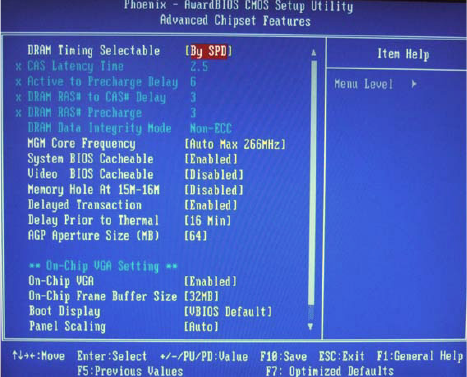
37 Chapter 4
Figure 4.4: Advanced Chipset features screen
4.5.1 DRAM Timing Selectable
This option refers to the method by which the DRAM timing is selected.
The default is By SPD.
4.5.2 CAS Latency Time
You can configure CAS latency time in HCLKs as 2 or 2.5 or 3. The sys-
tem board designer should set the values in this field, depending on the
DRAM installed. Do not change the values in this field unless you change
specifications of the installed DRAM or the installed CPU.
4.5.3 Active to Precharge Delay
The default setting for the Active to Precharge Delay is 7.
4.5.4 DRAM RAS# to CAS# Delay
This option allows you to insert a delay between the RAS (Row Address
Strobe) and CAS (Column Address Strobe) signals. This delay occurs
when the SDRAM is written to, read from or refreshed. Reducing the
delay improves the performance of the SDRAM.
4.5.5 DRAM RAS# Precharge
This option sets the number of cycles required for the RAS to accumulate
its charge before the SDRAM refreshes. The default setting for the Active
to Precharge Delay is 3.
ARK-3384 User Manual 38
4.5.6 DRAM Data Integrity Mode
Select ECC if your memory module supports it. The memory controller
will detect and correct single-bit soft memory errors. The memory con-
troller will also be able to detect double-bit errors though it will not be
able to correct them. This provides increased data integrity and system
stability.
4.5.7 MGM Core Frequency
This field sets the frequency of the DRAM memory installed. The default
setting is Auto Max 266MHz.
4.5.8 System BIOS Cacheable
The setting of Enabled allows caching of the system BIOS ROM at
F000h-FFFFFh, resulting in better system performance. However, if any
program writes to this memory area, a system error may result.
4.5.9 Video BIOS Cacheable
The Setting Enabled allows caching of the video BIOS ROM at C0000h-
F7FFFh, resulting in better video performance. However, if any program
writes to this memory area, a system error may result.
4.5.10 Memory Hole At 15M-16M
In order to improve performance, certain space in memory can be
reserved for ISA cards. This memory must be mapped into the memory
space below 16 MB. The choices are Enabled and Disabled.
4.5.11 Delayed Transaction
The chipset has an embedded 32-bit posted write buffer to support delay
transactions cycles. Select Enabled to support compliance with PCI spec-
ification version 2.1.
4.5.12 Delay Prior to Thermal
This field activates the CPU thermal function after the systems boots for
the set number of minutes. The options are 16 Min and 64 Min.
4.5.13 AGP Aperture Size (MB)
The field sets aperture size of the graphics. The aperture is a portion of
the PCI memory address range dedicated for graphics memory address
space. Host cycles that hit the aperture range are forwarded to the AGP
without any translation. The default setting is 64M.
4.5.14 On-Chip VGA
The default setting is Enabled.