Advantech Co ARK2250L Computer User Manual V4 12 EC User Manual
Advantech Co Ltd Computer V4 12 EC User Manual
User Manual
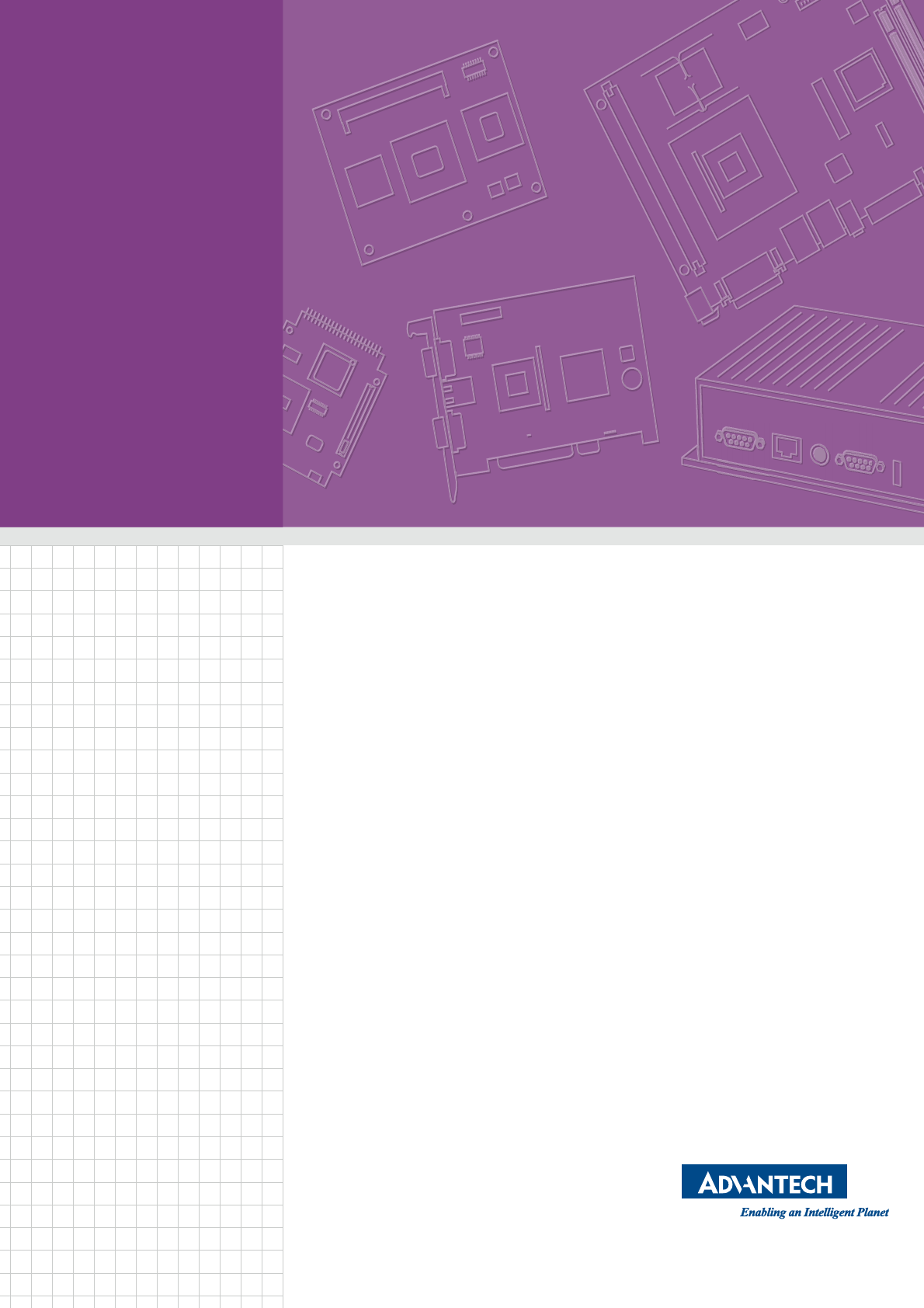
User Manual
ARK-2250
Computer

ARK-2250 User Manual ii
Attention!
Please note:
This package contains a hard-copy user manual in Chinese for China CCC certifica-
tion purposes, and there is an English user manual included as a PDF file on the
website. Please disregard the Chinese hard copy user manual if the product is not to
be sold and/or installed in China.

iii ARK-2250 User Manual
Copyright
The documentation and the software included with this product are copyrighted 2017
by Advantech Co., Ltd. All rights are reserved. Advantech Co., Ltd. reserves the right
to make improvements in the products described in this manual at any time without
notice.
No part of this manual may be reproduced, copied, translated or transmitted in any
form or by any means without the prior written permission of Advantech Co., Ltd.
Information provided in this manual is intended to be accurate and reliable. However,
Advantech Co., Ltd. assumes no responsibility for its use, nor for any infringements
of the rights of third parties, which may result from its use.
Acknowledgements
Award is a trademark of Award Software International, Inc.
VIA is a trademark of VIA Technologies, Inc.
IBM, PC/AT, PS/2 and VGA are trademarks of International Business Machines Cor-
poration.
Intel® and Pentium® are trademarks of Intel Corporation.
Microsoft Windows® is a registered trademark of Microsoft Corp.
RTL is a trademark of Realtek Semi-Conductor Co., Ltd.
ESS is a trademark of ESS Technology, Inc.
UMC is a trademark of United Microelectronics Corporation.
SMI is a trademark of Silicon Motion, Inc.
Creative is a trademark of Creative Technology LTD.
CHRONTEL is a trademark of Chrontel Inc.
All other product names or trademarks are properties of their respective owners.
For more information about this and other Advantech products, please visit our web-
site at:
http://www.advantech.com/
http://www.advantech.com/ePlatform/
For technical support and service, please visit our support website at:
http://support.advantech.com.tw/support/
Part No. 2006K22500 Edition 1
Printed in China May 2017

ARK-2250 User Manual iv
Product Warranty (2 years)
Advantech warrants to you, the original purchaser, that each of its products will be
free from defects in materials and workmanship for two years from the date of pur-
chase.
This warranty does not apply to any products which have been repaired or altered by
persons other than repair personnel authorized by Advantech, or which have been
subject to misuse, abuse, accident or improper installation. Advantech assumes no
liability under the terms of this warranty as a consequence of such events.
Because of Advantech’s high quality-control standards and rigorous testing, most of
our customers never need to use our repair service. If an Advantech product is defec-
tive, it will be repaired or replaced at no charge during the warranty period. For out-
of-warranty repairs, you will be billed according to the cost of replacement materials,
service time and freight. Please consult your dealer for more details.
If you think you have a defective product, follow these steps:
1. Collect all the information about the problem encountered. (For example, CPU
speed, Advantech products used, other hardware and software used, etc.) Note
anything abnormal and list any onscreen messages you get when the problem
occurs.
2. Call your dealer and describe the problem. Please have your manual, product,
and any helpful information readily available.
3. If your product is diagnosed as defective, obtain an RMA (return merchandise
authorization) number from your dealer. This allows us to process your return
more quickly.
4. Carefully pack the defective product, a fully-completed Repair and Replacement
Order Card and a photocopy proof of purchase date (such as your sales receipt)
in a shippable container. A product returned without proof of the purchase date
is not eligible for warranty service.
5. Write the RMA number visibly on the outside of the package and ship it prepaid
to your dealer.
Declaration of Conformity
FCC Class B
Note: This equipment has been tested and found to comply with the limits for a Class
B digital device, pursuant to part 15 of the FCC Rules. These limits are designed to
provide reasonable protection against harmful interference in a residential installa-
tion. This equipment generates, uses and can radiate radio frequency energy and, if
not installed and used in accordance with the instructions, may cause harmful inter-
ference to radio communications. However, there is no guarantee that interference
will not occur in a particular installation. If this equipment does cause harmful interfer-
ence to radio or television reception, which can be determined by turning the equip-
ment off and on, the user is encouraged to try to correct the interference by one or
more of the following measures:
Reorient or relocate the receiving antenna.
Increase the separation between the equipment and receiver.
Connect the equipment into an outlet on a circuit different from that to which the
receiver is connected.
Consult the dealer or an experienced radio/TV technician for help.
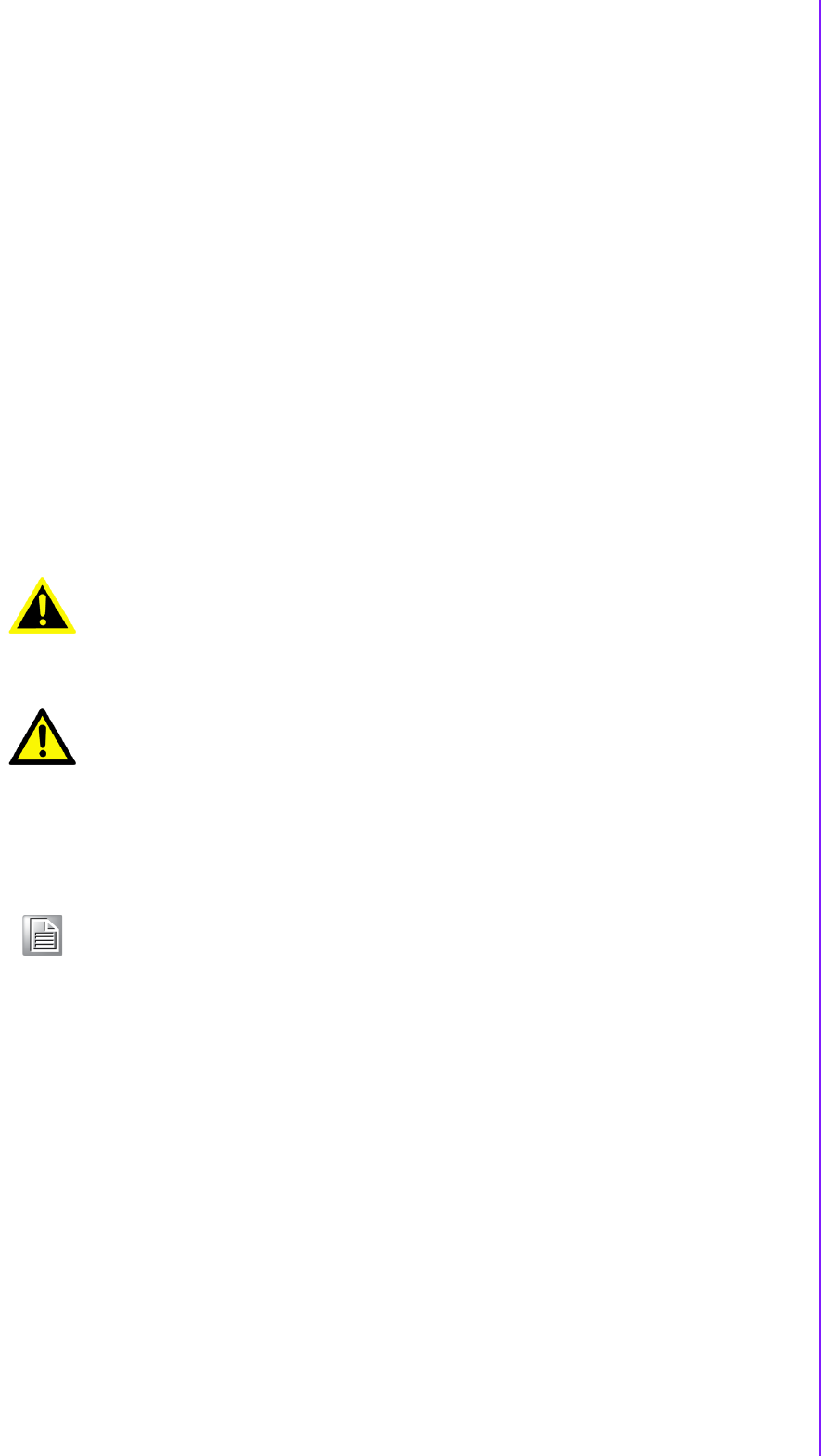
v ARK-2250 User Manual
Technical Support and Assistance
1. Visit the Advantech web site at www.advantech.com/support where you can find
the latest information about the product.
2. Contact your distributor, sales representative, or Advantech's customer service
center for technical support if you need additional assistance. Please have the
following information ready before you call:
–Product name and serial number
–Description of your peripheral attachments
–Description of your software (operating system, version, application software,
etc.)
–A complete description of the problem
–The exact wording of any error messages
Warnings, Cautions and Notes
Packing List
Before installation, please ensure the following items have been shipped:
1 x ARK-2250 unit
1 x Registration and 2 years warranty card
1 x China RoHS
1 x 2-pole Phoenix to DC jack power cable
1 x Utility CD
1 x Simplified Chinese manual
Warning! Warnings indicate conditions, which if not observed, can cause personal
injury!
Caution! Cautions are included to help you avoid damaging hardware or losing
data.
There is a danger of a new battery exploding if it is incorrectly installed.
Do not attempt to recharge, force open, or heat the battery. Replace the
battery only with the same or equivalent type recommended by the man-
ufacturer. Discard used batteries according to the manufacturer's
instructions.
Note! Notes provide optional additional information.
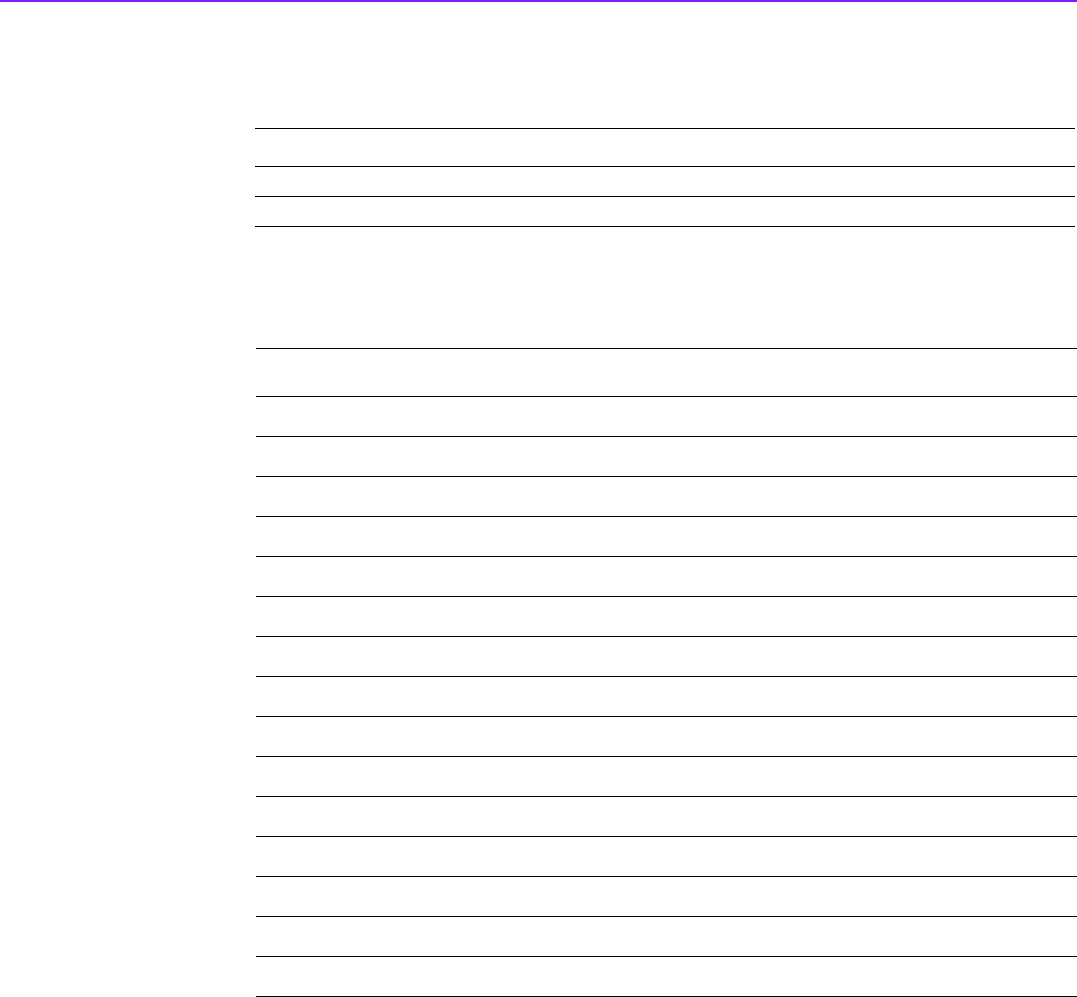
ARK-2250 User Manual vi
Ordering Information
Optional Accessories
For ARK-2250
Model Number Description
ARK-2250L-U6A1E ARK-2250L Intel Core i7-6600U 2.6GHz system
ARK-2250L-U3A1E ARK-2250L Intel Core i3-6100U 2.3GHz system
Part Number Description
96PSA-A60W12W6 AC-to-DC Adapter, DC12V/5A 60W with lockable DC jack
MOS-1120Y-0201E Isolated RS-232, 2-Ch, DB9
MOS-1120Y-1401E Non-Isolated RS-232, DB37, 4-Ch
MOS-1121Y-0201E Isolated RS-422/485, 2-Ch, DB9
MOS-1121Y-1401E Non-Isolated RS-422/485, DB37, 4-Ch
MOS-2120-Z1101E Giga LAN Ethernet module, 1-Ch
MOS-2220-X1101E Parallel LPT module, 1-Ch, USB I/F
MOS-1130Y-0201E Isolated CANBus, 2-Ch, DB9, PCIe I/F
MOS-2230-Z1201E CANBus module, 2-Ch, USB I/F
MOS-1110Y-0101E Isolated 16 DI/8 DO, 1-Ch, DB37, PCIe I/F
MIOE-PWR2-00A1E 9~36V DC-in power module
96PSA-A65W19P2-1 AC-to-DC Adapter, DC19V/3.42A 65W (for MIOe-PWR2)
AMO-2201E 4x RS232/422/485+ removable 2.5" drive (2nd layer)
AMO-2203E 2x isolated CAN-Bus (2nd layer)
AMO-2204E 3x GbE + iDoor (2nd layer, this iDoor support USB I/F only)

vii ARK-2250 User Manual
Safety Instructions
1. Please read these safety instructions carefully.
2. Please keep this User’s Manual for later reference.
3. Please disconnect this equipment from AC outlet before cleaning. Use a damp
cloth. Don’t use liquid or sprayed detergent for cleaning. Use moisture sheet or
clothe for cleaning.
4. For pluggable equipment, the socket-outlet shall near the equipment and shall
be easily accessible.
5. Please keep this equipment from humidity.
6. Lay this equipment on a reliable surface when install. A drop or fall could cause
injury.
7. The openings on the enclosure are for air convection hence protecting the
equipment from overheating. DO NOT COVER THE OPENINGS.
8. Make sure the voltage of the power source when connecting the equipment to
the power outlet.
9. Place the power cord such a way that people cannot step on it. Do not place
anything over the power cord.
10. All cautions and warnings on the equipment should be noted.
11. If the equipment is not used for long time, disconnect the equipment from mains
to avoid being damaged by transient over-voltage.
12. Never pour any liquid into ventilation openings; this could cause fire or electrical
shock.
13. Never open the equipment. For safety reasons, only qualified service personnel
should open the equipment.
14. If one of the following situations arises, get the equipment checked by service
personnel:
The power cord or plug is damaged.
Liquid has penetrated into the equipment.
The equipment has been exposed to moisture.
The equipment does not work well, or you cannot get it to work according to
the user's manual.
The equipment has been dropped and damaged.
The equipment has obvious signs of breakage.
15. Do not leave this equipment in an environment where the storage temperature
may go below -40° C (-40° F) or above 85° C (185° F). This could damage the
equipment. the equipment should be in a controlled environment.
16. Caution: Danger of explosion if battery is incorrectly replaced. Replace only with
the same or equivalent type recommended by the manufacturer, discard used
batteries according to the manufacturer's instructions.
17. The sound pressure level at the operator's position according to IEC 704-1:1982
is no more than 70 dB (A).
18. RESTRICTED ACCESS AREA: The equipment should only be installed in a
Restricted Access Area.
19. DISCLAIMER: This set of instructions is given according to IEC 704-1. Advan-
tech disclaims all responsibility for the accuracy of any statements contained
herein.

This equipment has been tested and found to comply with the limits for a Class B
digital device, pursuant to Part 15 of the FCC Rules. These limits are designed
to provide reasonable protection against harmful interference in a residential
installation. This equipment generates, uses and can radiate radio frequency
energy and, if not installed and used in accordance with the instructions, may
cause harmful interference to radio communications. However, there is no
guarantee that interference will not occur in a particular installation. If this
equipment does cause harmful interference to radio or television reception,
which can be determined by turning the equipment off and on, the user is
encouraged to try to correct the interference by one of the following measures:
Reorient or relocate the receiving antenna.
Increase the separation between the equipment and receiver.
Connect the equipment into an outlet on a circuit different from that to which
the receiver is connected.
Consult the dealer or an experienced radio/TV technician for help.
FCC Caution: Any changes or modifications not expressly approved by the party
responsible for compliance could void the user's authority to operate this
equipment.
FCC RF Radiation Exposure Statement:
1. This Transmitter must not be co-located or operating in conjunction with any
other antenna or transmitter.
2. This equipment complies with FCC RF radiation exposure limits set forth for
an uncontrolled environment. This equipment should be installed and
operated with a minimum distance of 20 centimeters between the radiator
and your body.
This device complies with Part 15 of the FCC Rules. Operation is subject to the
following two conditions:
(1) this device may not cause harmful interference, and
(2) this device must accept any interference received, including interference that
may cause undesired operation.
Any changes or modifications not expressly approved by the party responsible
for compliance could void the user's authority to operate the equipment.
According to FCC 15.407(e), the device is intended to operate in the frequency
band of 5.15GHz to 5.25GHz under all conditions of normal operation. Normal
operation of this device is restricted to indoor used only to reduce any potential
for harmful interference to co-channel MSS operations.
ARK-2250 User Manual viii

ix ARK-2250 User Manual
Contents
Chapter 1 General Introduction ...........................1
1.1 Introduction ............................................................................................... 2
1.2 Product Features....................................................................................... 3
1.2.1 General ......................................................................................... 3
1.2.2 Display .......................................................................................... 3
1.2.3 Ethernet ........................................................................................ 3
1.3 Chipset ...................................................................................................... 4
1.3.1 Functional Specification ................................................................ 4
1.3.2 WISE-PaSS/RMM......................................................................... 5
1.4 Mechanical Specifications......................................................................... 5
1.4.1 Dimensions ................................................................................... 5
Figure 1.1 ARK-2250 Mechanical dimension drawing................. 5
1.4.2 Weight........................................................................................... 5
1.5 Power Requirement .................................................................................. 5
1.5.1 System Power............................................................................... 5
1.5.2 RTC Battery .................................................................................. 5
1.6 Environment Specification......................................................................... 6
1.6.1 Operating Temperature................................................................. 6
1.6.2 Relative Humidity .......................................................................... 6
1.6.3 Storage Temperature.................................................................... 6
1.6.4 Vibration during Operation ............................................................ 6
1.6.5 Shock during Operation ................................................................ 6
1.6.6 Safety............................................................................................ 6
1.6.7 EMC .............................................................................................. 6
Chapter 2 H/W Installation....................................7
2.1 Introduction ............................................................................................... 8
2.2 Jumpers .................................................................................................... 8
2.2.1 Jumper Description ....................................................................... 8
2.2.2 Jumper List ................................................................................... 9
Table 2.1: Jumper setting ............................................................ 9
2.2.3 Jumper Location ........................................................................... 9
Figure 2.1 Jumper Layout............................................................ 9
2.2.4 Jumper Setting.............................................................................. 9
2.3 Connectors.............................................................................................. 10
Table 2.2: Connectors ............................................................... 10
2.3.1 ARK-2250 External I/O ............................................................... 32
? 2.2? ARK-2250 IO 接口图 ............................32
Figure 2.3 COM Connector........................................................ 33
Table 2.3: COM Connector Pin Assignments............................ 33
Figure 2.4 Ethernet Connector .................................................. 33
Table 2.4: Ethernet Pin Assignments ....................................... 33
Figure 2.5 Audio Connector....................................................... 34
Table 2.5: Audio Connector Pin Assignments ........................... 34
Figure 2.6 USB Connector......................................................... 34
Table 2.6: USB Connector Pin Assignments............................. 34
Figure 2.7 VGA Connector ........................................................ 35
Table 2.7: VGA Pin Assignments .............................................. 35
Figure 2.8 Power Button ............................................................ 35
Figure 2.9 LED Indicators .......................................................... 35
2.4 Installation ............................................................................................... 36
2.4.1 Memory Installation..................................................................... 36
2.4.2 HDD/SSD Installation.................................................................. 37

ARK-2250 User Manual x
2.4.3 mSATA Installation ..................................................................... 39
2.4.4 Power Module (MIOe-PWR2) Installation (Option)..................... 40
2.4.5 iDoor Module Installation (Option) .............................................. 43
2.4.6 2nd Layer MIOe Module Installation (Option) ............................. 43
Chapter 3 BIOS Settings .................................... 45
3.1 BIOS Setup ............................................................................................. 46
Figure 3.1 Setup program initial screen..................................... 46
3.2 Entering Setup ........................................................................................ 46
3.2.1 Main Setup.................................................................................. 47
Figure 3.2 Main setup screen .................................................... 47
3.2.2 Advanced BIOS Features Setup................................................. 48
Figure 3.3 Advanced BIOS features setup screen .................... 48
Figure 3.4 ACPI Setting............................................................. 49
Figure 3.5 Intel Fast Flash Standby........................................... 54
3.2.3 Security Configuration ................................................................ 60
3.2.4 Boot Settings .............................................................................. 67
3.2.5 Security Setup ............................................................................ 68
3.2.6 Save & Exit ................................................................................. 69
Appendix A Watchdog Timer Sample Code ........ 71
A.1 EC Watchdog Timer sample code .......................................................... 72
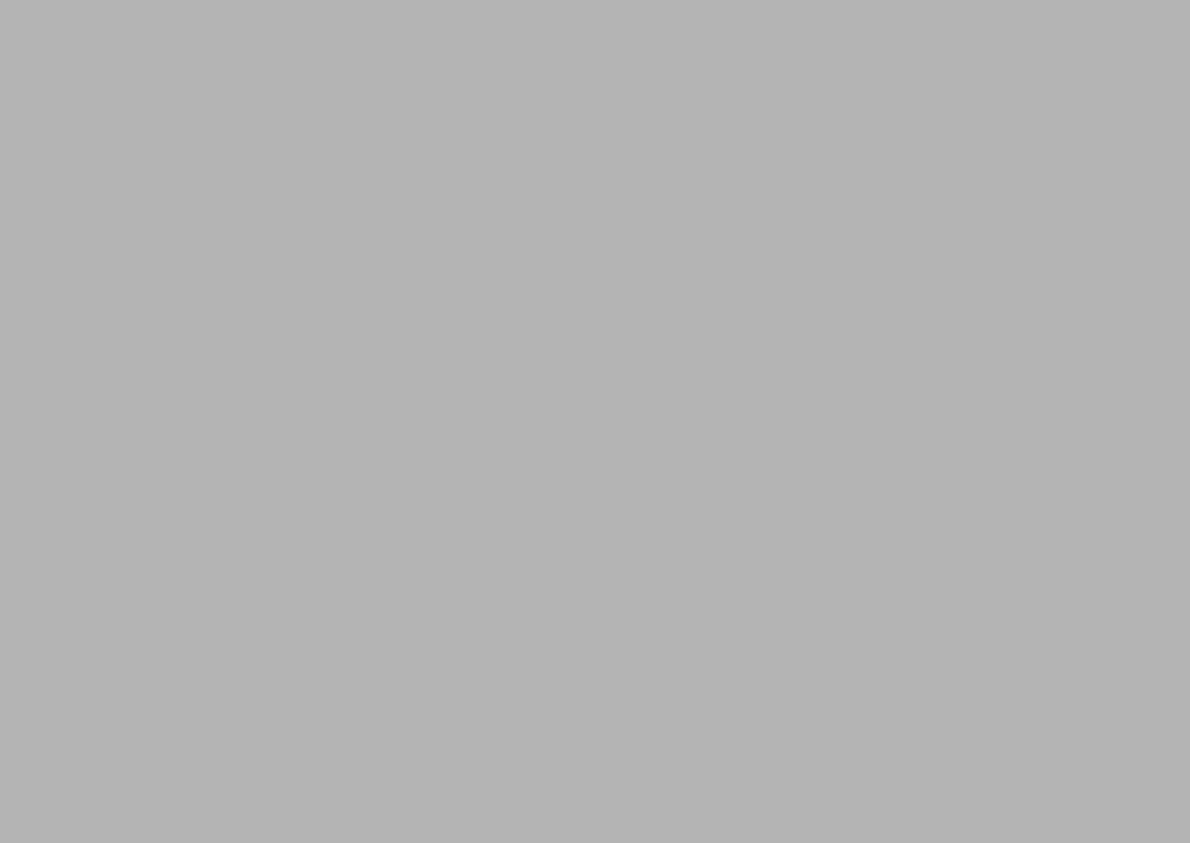
Chapter 1
1General Introduction
This chapter gives background
information on ARK-2250 series.

ARK-2250 User Manual 2
1.1 Introduction
ARK-2250 is an intelligent, modular and fanless embedded system. A fully modular
design, ARK-2250 supports easy I/O switching with optional iDoor modules, wide
range power board and MIOe board expansions. ARK-2250 is targeted at factory
automation, machine automation, kiosks, and self-service applications.
Rugged & Multifunctional Design
ARK-2250 embedded box PC is powered by an Intel 6th gen core i3/i7 processor.
The compact size system provides a selection of I/O ports: 2 x USB 3.0, 4 x USB 2.0,
2 x GbE, 4 x COM, 2 x mPCIe and 1 x 2.5" HDD. The default power input is 12V DC
in, and it also supports an optional wide range 9~36V power module with wide tem-
perature operation of -20 to 60C. ARK-2250 passes worldwide certification including
CE/FCC, CB, UL, CCC and BSMI.
Multiple Display Support
ARK-2250 supports up to 3 display types: VGA, HDMI as the default display, and with
an expansion display module, it can provide DP, HDMI, DVI-D as the 3rd optional dis-
play port. The graphic engine is DirectX 11.3, OpenGL 4.4, and OpenCL 2.1 Full
AVC/VC1/MPEG2 HW Decode.
Built in Intelligent Management Tools - WISE-PaSS/RMM
Advantech WISE-PaSS/RMM provides a valuable suite of programmable APIs such
as multi-level watchdog, hardware monitor, system restore, and other user-friendly
interface. iManager is an intelligent self-management cross platform tool that moni-
tors system status for problems and takes action if anything is abnormal. It offers a
boot up guarantee in critical, low temperature environments so systems can automat-
ically recover when voltages dip. WISE-PaSS/RMM makes the whole system more
reliable and more intelligent. ARK-2250L provides easy remote management so
users can monitor, configure, and control a large number of terminals to make main-
tenance and system recovery simpler.

3 ARK-2250 User Manual
Chapter 1 General Introduction
1.2 Product Features
1.2.1 General
CPU:
Intel 6th gen core i7-6600U processor 2.6GHz
Intel 6th gen core i3-6100U processor 2.3GHz
BIOS: AMI UEFI 128Mbit
System Memory: 1x DDR3L 1600MHz up to 16 GB
Watchdog Timer: Single chip Watchdog 255-level interval timer, setup by soft-
ware
I/O Interface: 4 x RS232/422/485
USB: 2 x USB 2.0, 4 x USB 3.0 compliant ports
Audio: High Definition Audio (HD), Line out, Mic-in
Storage: 1 x mSATA and 1 x high capacity 2.5” SATA HDD (up to 12.5mm
height)
Expansion Interface:
–Supports 2 x MiniPCIe (1 with SIM holder)
–Supports 1 x iDoor expansion (by 1st layer)
–Supports 1 x ARK Plus expansion (by 2nd layer)
1.2.2 Display
Controller: Intel® HD Graphics 520
Resolution:
–VGA: Supports up to 1920 x 1200
–HDMI: Supports up to 4096 x 2160 @ 24Hz
Dual Display: VGA+HDMI
Triple Display: VGA+HDMI+3rd optional display
1.2.3 Ethernet
Chipset:
–LAN1 Intel i219
–LAN2 Intel i210
Speed: 1000 Mbps
Interface: 2 x RJ45
Standard: Compliant with IEEE 802.3, IEEE 802.3u, IEEE 802.3x, IEEE 802.3y,
IEEE 802.ab.
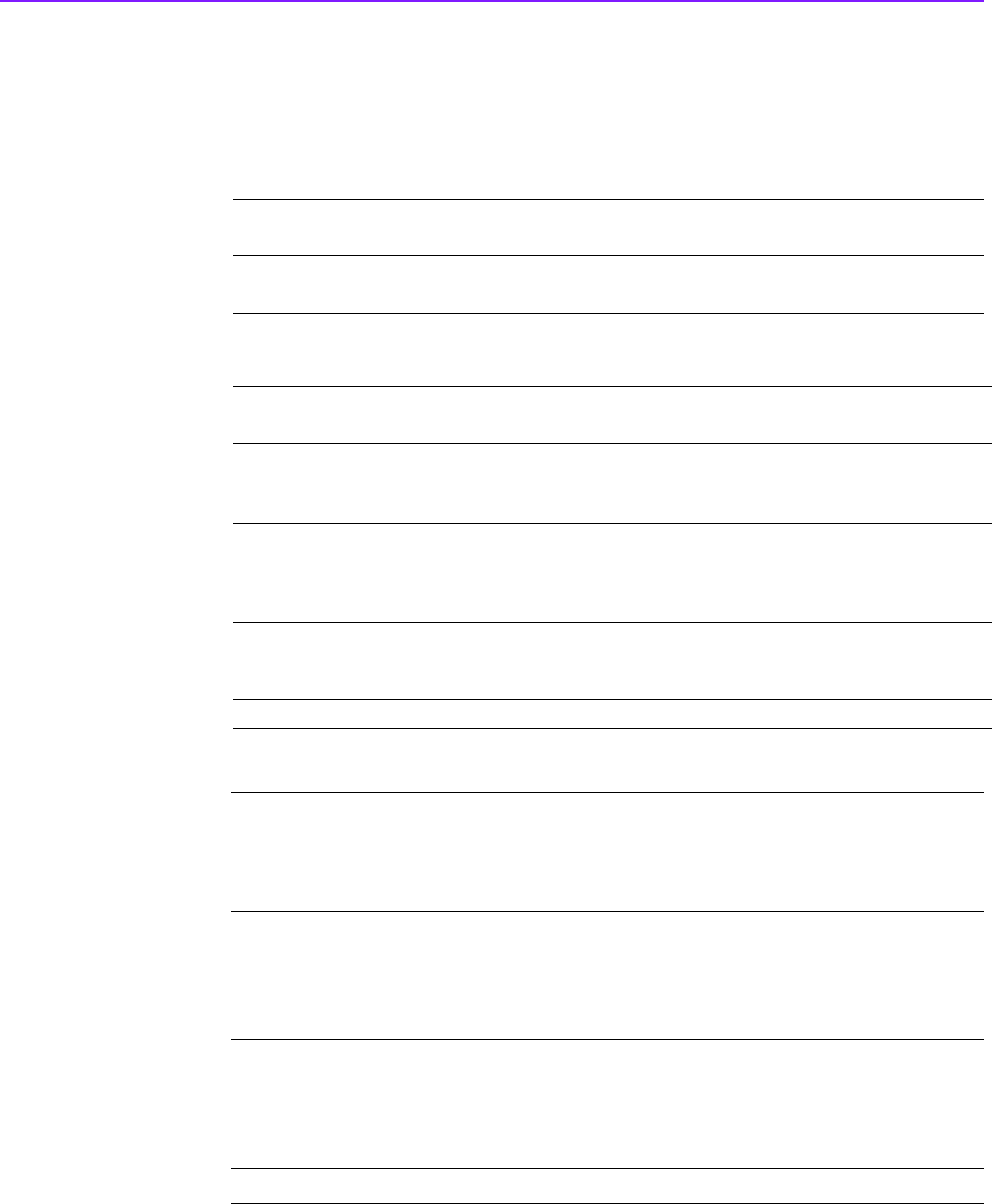
ARK-2250 User Manual 4
1.3 Chipset
1.3.1 Functional Specification
1.3.1.1 Processor
1.3.1.2 Chipset
1.3.1.3 Others
Processor Intel 6th gen core i7-6600U processor 2.6GHz
Intel 6th gen core i3-6100U processor 2.3GHz
Memory Supports DDR3L 1600MHz up to 16GB
1 x 204-pin SODIMM socket type
Internal Graph-
ics Features
DirectX 11.3, OpenGL 4.4
Display Ports VGA + HDMI, HDMI 1.4a
Video Accelera-
tor
H/W accelerated video decode
Video decoder: AVC/VC1/MPEG2 HW Decode
Supports DVD, Blu-ray, and HD video
SATA Interface
Supports several optional sections of Serial ATA II: Extensions to
Serial ATA 1.0 Specification, Revision 1.0
Supports SATA transfers to 300 Mbytes/sec.
Supports mSATA socket
USB Interface
USB host interface with support for 1 USB 3.0 and 4 USB 2.0 ports
All ports are High-Speed, Full-Speed, and Low-Speed capable
Supports legacy keyboard/mouse software
BIOS UEFI 128Mbit
Serial ports
COM1 ~ COM4: Supports RS-232/422/485 and change mode under
BIOS setting
** COM1 ~ COM4 RS-485 supports auto-flow control.
COM connector: D-SUB CON. 9P
Ethernet
LAN1 Intel i219, LAN2 Intel i210
Compliant with IEEE 802.3, IEEE 802.3u, IEEE 802.3x, IEEE 802.3y,
IEEE 802.ab.
Supports 10/100/1000 Mbps.
LAN Connectors: Phone Jack RJ45 8P 90D(F)
Audio
Audio Codec: Realtek ALC888S:
Compliant with HD Audio specifications
Supports 16/20/24-bit DAC and 16/20/24-bit ADC resolution
Supports: Line-out, Mic-in
Audio Connectors: Ear Phone Jack * 2
Battery backup BATTERY 3V/210 mAh with WIRE x 1
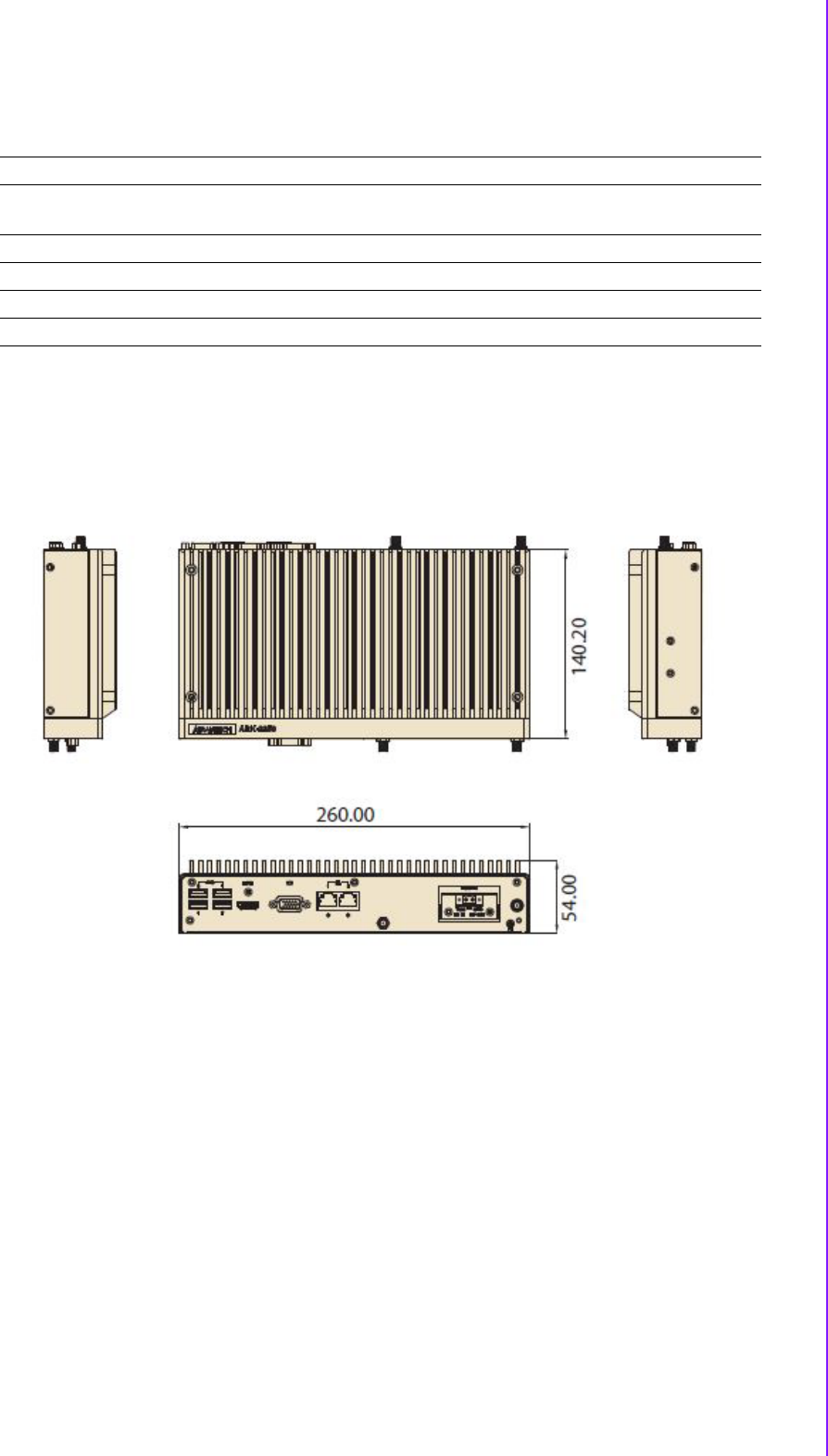
5 ARK-2250 User Manual
Chapter 1 General Introduction
1.3.2 WISE-PaSS/RMM
1.4 Mechanical Specifications
1.4.1 Dimensions
260[10.24] x 54[2.13] x 140.2[5.52] Unit: mm [Inch]
Figure 1.1 ARK-2250 Mechanical dimension drawing
1.4.2 Weight
2.3 kg (5.06 lb)
1.5 Power Requirement
1.5.1 System Power
Minimum power input:
–ARK-2250: DC 12V, 5A
1.5.2 RTC Battery
Lithium 3 V/210 mAH
Sequence control Supported
Watchdog timer Multi Level WDT
Programmable 1-255 sec / min
Hardware monitor CPU Temperature / input Current / input Voltage
Power saving Deep sleep S5 mode
System information Running HR / Boot record

ARK-2250 User Manual 6
1.6 Environment Specification
1.6.1 Operating Temperature
With Industrial Grade SSD/mSATA: -20 ~ 60° C (-4~140° F), with air flow,
speed=0.7 m/sec
With 2.5-inch hard disk 0 to 45° C (32~113° F), with air flow, speed=0.7 m/sec
1.6.2 Relative Humidity
95% @ 40° C (non-condensing)
1.6.3 Storage Temperature
-40 ~ 85° C (-40 ~ 185° F)
1.6.4 Vibration during Operation
When the system is equipped with SSD/mSATA: 3Grms, IEC 60068-2-64, ran-
dom, 5 ~ 500 Hz, 1hr/axis, x,y,z 3 axes.
1.6.5 Shock during Operation
When the system is equipped with SSD/mSATA: 30G, IEC 60068-2-27, half
sine, 11 ms duration.
1.6.6 Safety
UL, CB, CCC, BSMI
1.6.7 EMC
CE, FCC, CCC, BSMI
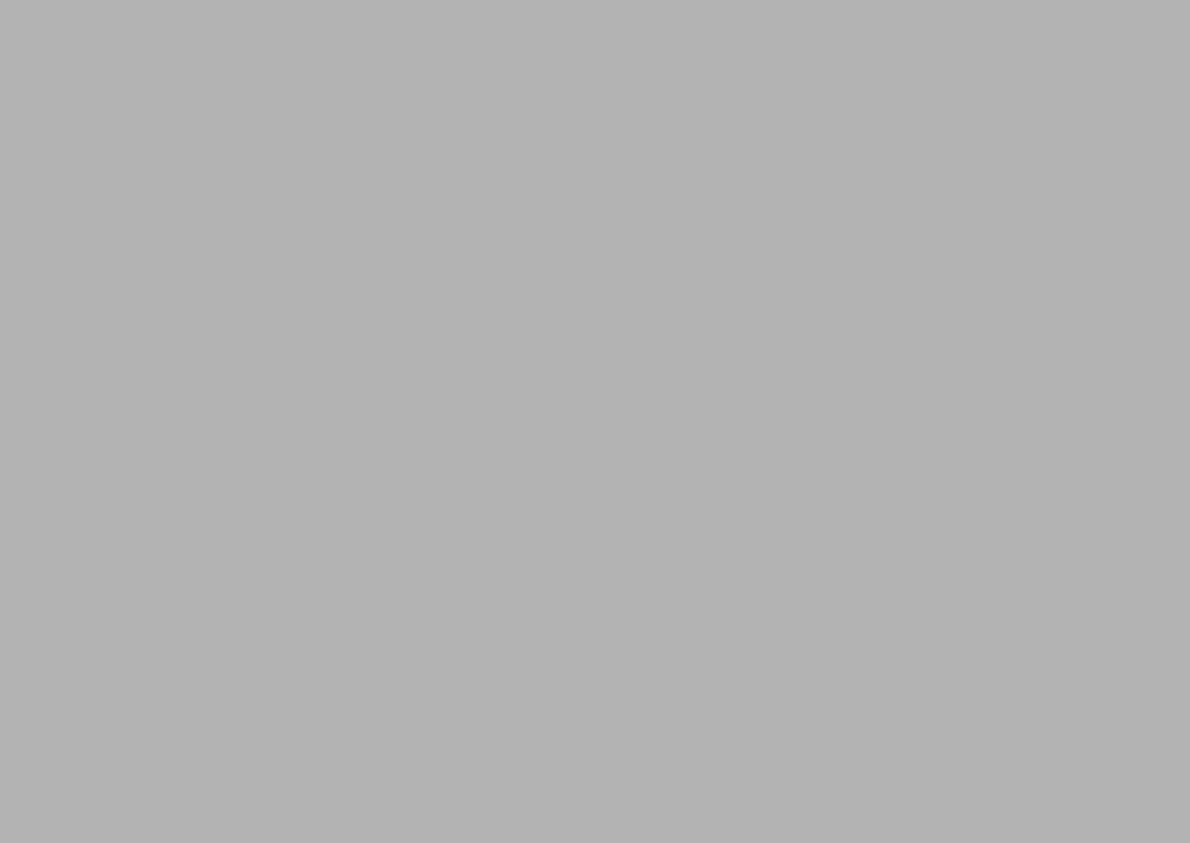
Chapter 2
2H/W Installation
This chapter introduces external
IO and the installation of ARK-
2250 hardware.
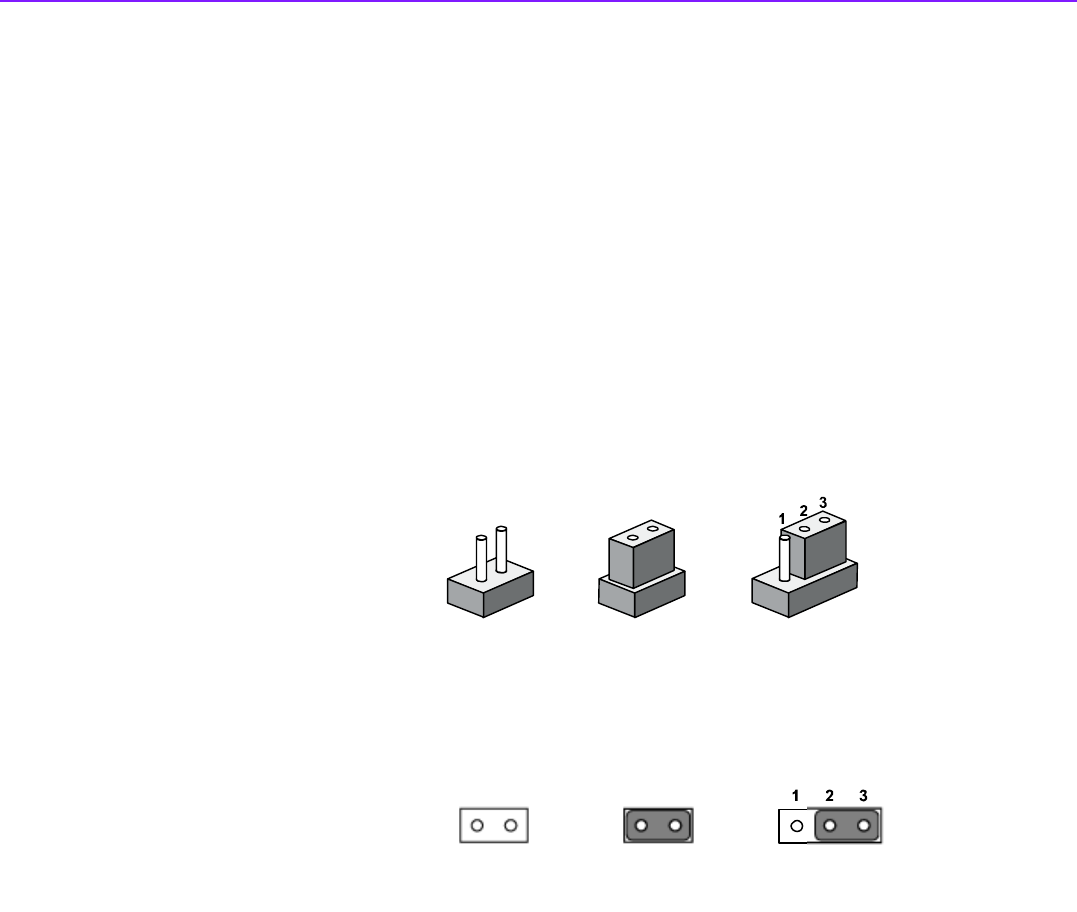
ARK-2250 User Manual 8
2.1 Introduction
The following sections show the internal jumpers settings and the external connector
pin assignments for application.
2.2 Jumpers
2.2.1 Jumper Description
You may configure ARK-2250 to match the needs of your application by setting jump-
ers. A jumper is a metal bridge used to close an electric circuit. It consists of two
metal pins and a small metal clip (often protected by a plastic cover) that slides over
the pins to connect them. To close a jumper, you connect the pins with the clip. To
open a jumper, you remove the clip. Sometimes a jumper will have three pins,
labeled 1, 2 and 3. In this case you would connect either pins 1 and 2, or 2 and 3.
The jumper settings are schematically depicted in this manual as follows.
A pair of needle-nose pliers may be helpful when working with jumpers. If you have
any doubts about the best hardware configuration for your application, contact your
local distributor or sales representative before you make any changes. Generally, you
simply need a standard cable to make most connections.
closed 2-3closedopen
12 12
closed 2-3closedopen
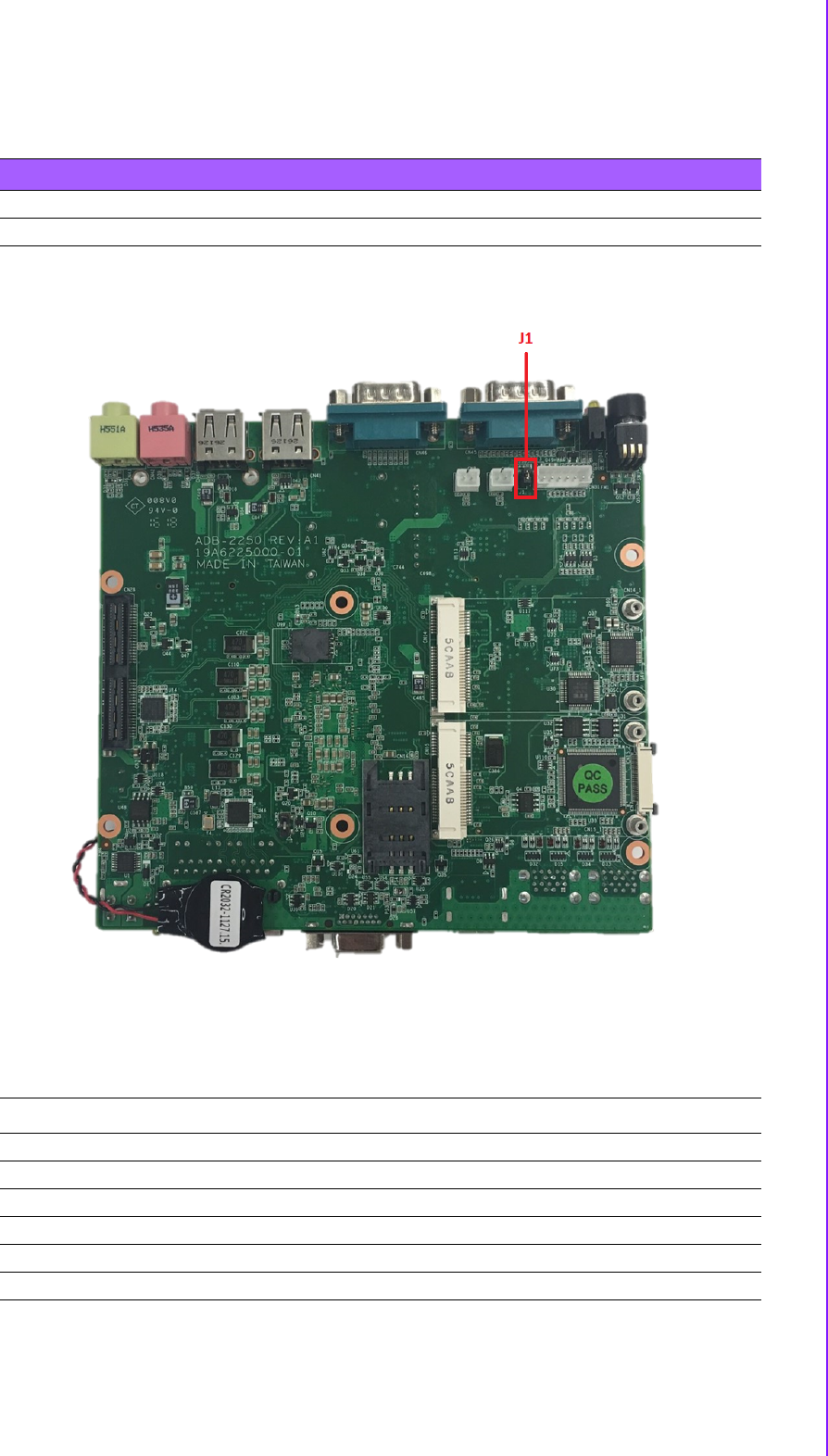
9 ARK-2250 User Manual
Chapter 2 H/W Installation
2.2.2 Jumper List
2.2.3 Jumper Location
Figure 2.1 Jumper Layout
2.2.4 Jumper Setting
On the Motherboard
Table 2.1: Jumper setting
J1 Auto Power On Setting
SW2 RTC Reset
J1 Auto Power On Setting
Part Number 1653002101
Footprint HD_2x1P_79_D
Description PIN HEADER 2*1P 180D(M)SQUARE 2.0mm DIP W/O Pb
Setting Function
NL Power On by power button (default)
(1-2)* Auto Power On
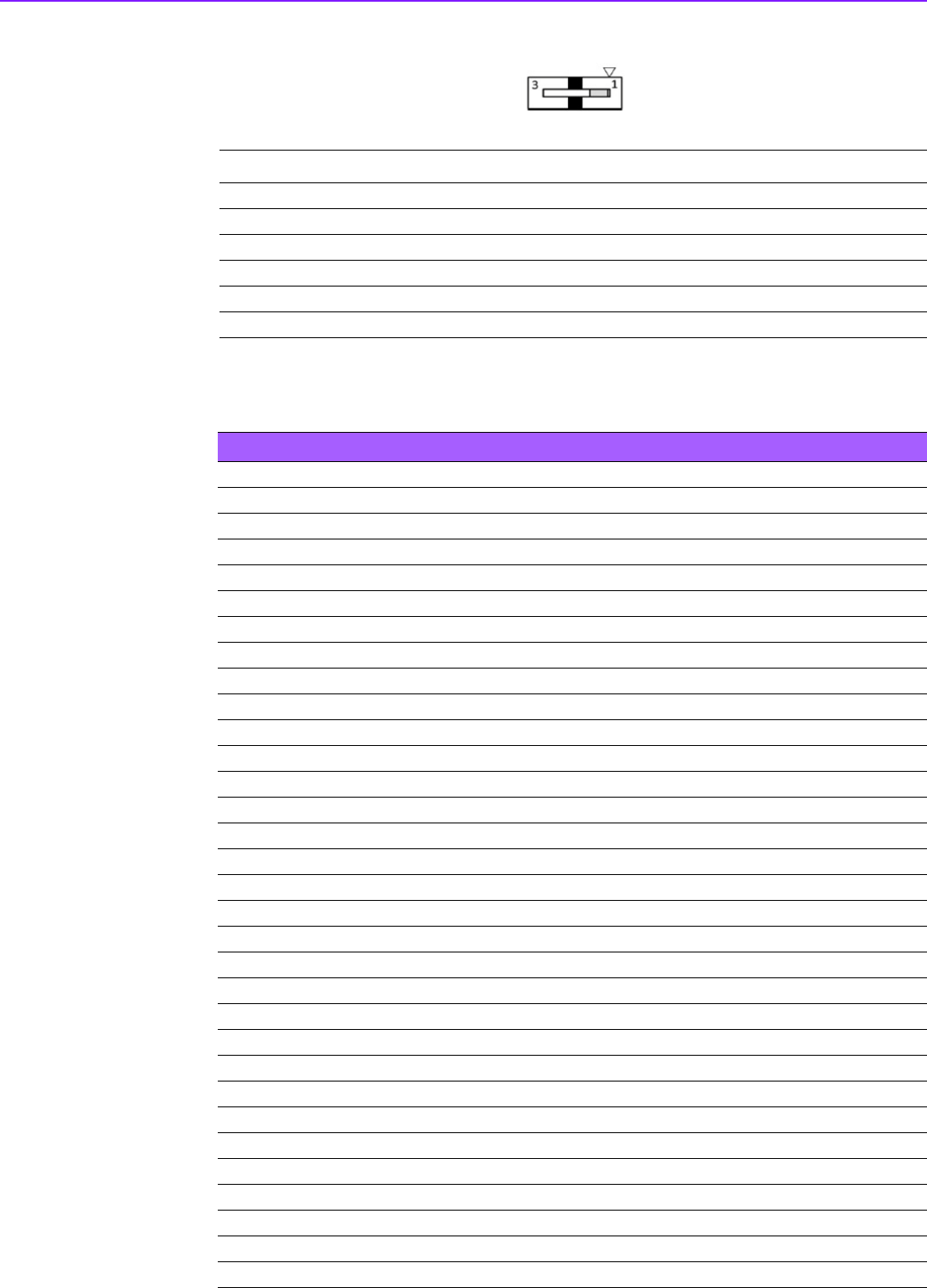
ARK-2250 User Manual 10
2.3 Connectors
SW2 RTC Reset
Part Number 1600000071
Footprint SW_3P_CJS-1201TA1
Description CJS-1201TA1
Setting Function
1* Normal (Default)
3 RTC Reset
Table 2.2: Connectors
CN1 12V Power Input
CN2 NL/DCJACK_2
CN4 Battery
CN5 SODIMMDDR3_204
CN7 EC Debug Port
CN8 Power Switch
CN9 Reset
CN10 GPIO
CN11 SATA
CN12 SATA
CN13 SATA Power
CN39 SATA Power
CN14 Mini PCIE
CN15 Mini PCIE(mSATA)
CN16 SIM
CN19 COM1/COM2
CN20 NL/RJ45_W/XFMR&LED
CN21 LAN
CN22 NL/RJ45_W/XFMR&LED
CN24 External USB2.0+USB3.0
CN25 External USB2.0+USB3.0
CN27 VGA
CN28 MIOe
CN29 SMBus
CN31 PS2
CN34 HDMI
CN40 USB2.0
CN41 USB2.0
CN42 MIC_IN
CN43 LINE_OUT
CN45 COM3
CN46 COM4
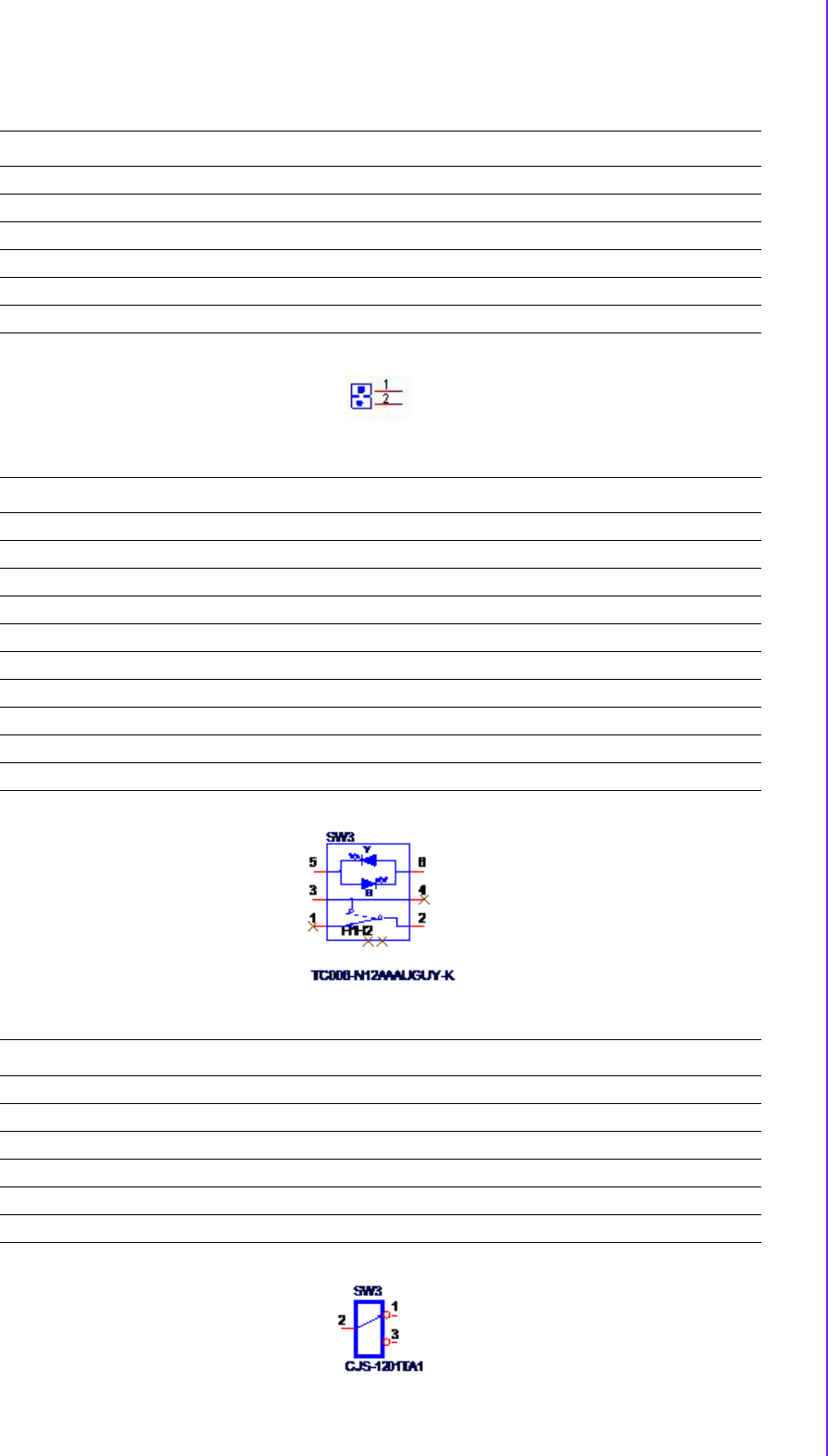
11 ARK-2250 User Manual
Chapter 2 H/W Installation
J1 Auto Power On Setting
Part Number 1653002101
Footprint HD_2x1P_79_D
Description PIN HEADER 2*1P 180D(M)SQUARE 2.0mm DIP W/O Pb
Setting Function
NC Power Button for Power On (default)
(1-2)* Auto Power On
SW3 ON/OFF button LED
Part Number 1600002144
Footprint SW_6P_TC006-N12AAAUGUY-K_D
Description TACT SW TC006-N12AABUGUY-K DIP 6P 8x17.85x12.6
Pin Function
1 NC
2 GND
3 ON/OFF#
4 NC
5 LED_Yellow_standby
6 LED_Green_power on
SW2 RTC_RESET#
Part Number 1600000071
Footprint SW_3P_CJS-1201TA1
Description DIP SW CJS-1201TA1 SMD 3P SPDT P=6.0mm W=2.5mm
Pin Function
2->1 normal
2->3 RTC RST#
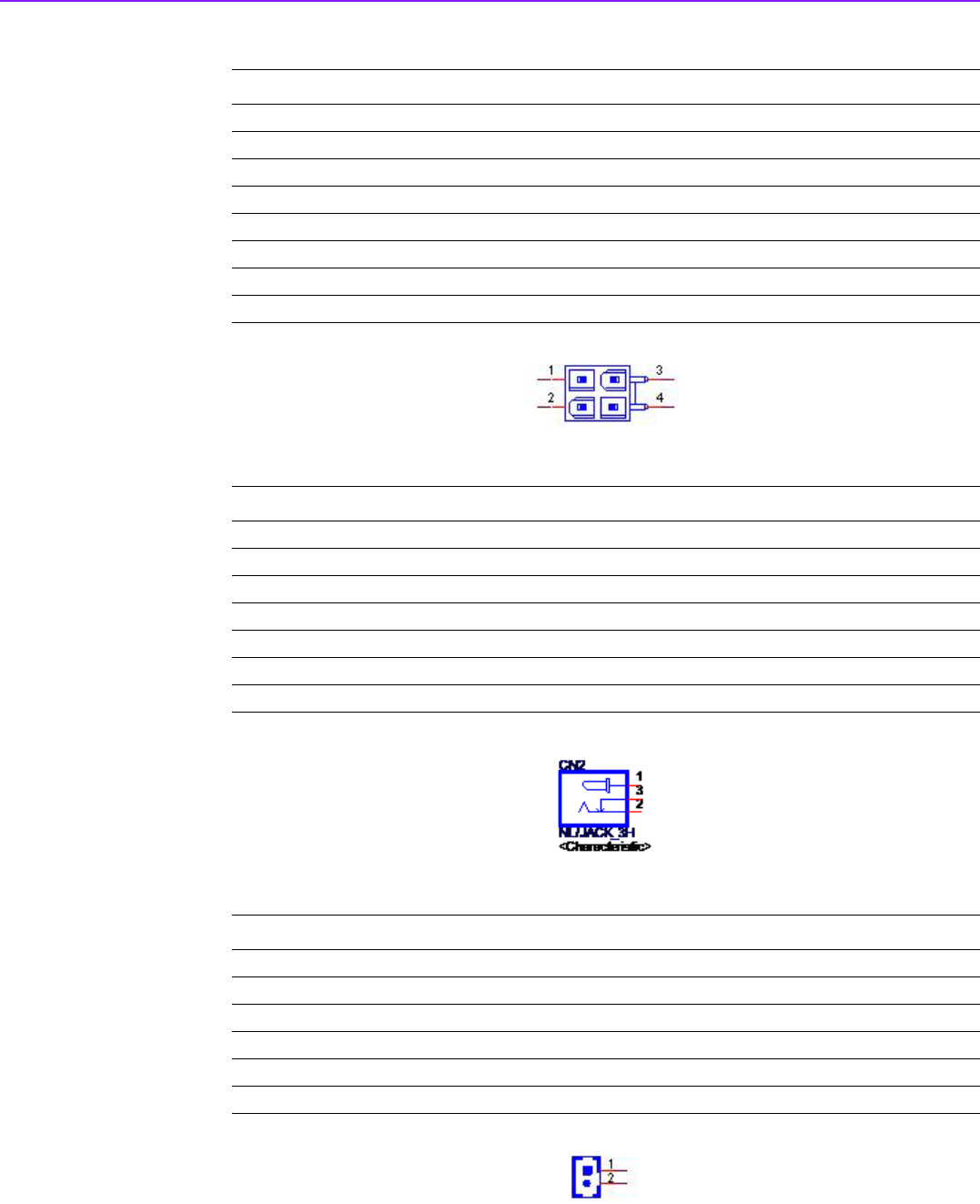
ARK-2250 User Manual 12
CN1 12V Power Input
Part Number 1655003865
Footprint WF_2x2P_165_BOX_RA_D_740SP
Description ATX PWRCONN 2x2P 4.2mm 90D(M) DIP 740-77-04TS50
Pin Pin Name
1GND
2GND
3+12V
4+12V
CN2 NL/DCJACK_2
Part Number 1652005278
Footprint PJ_2P_2DC-G213B200
Description
Pin Pin Name
1+12V
2GND
3NC
CN4 Battery
Part Number 1655005427-01
Footprint WF_2P_49_53398-0271
Description WAFER 2P 1.25mm 180D(M) SMD 53398-0271
Pin Pin Name
1+3V
2GND
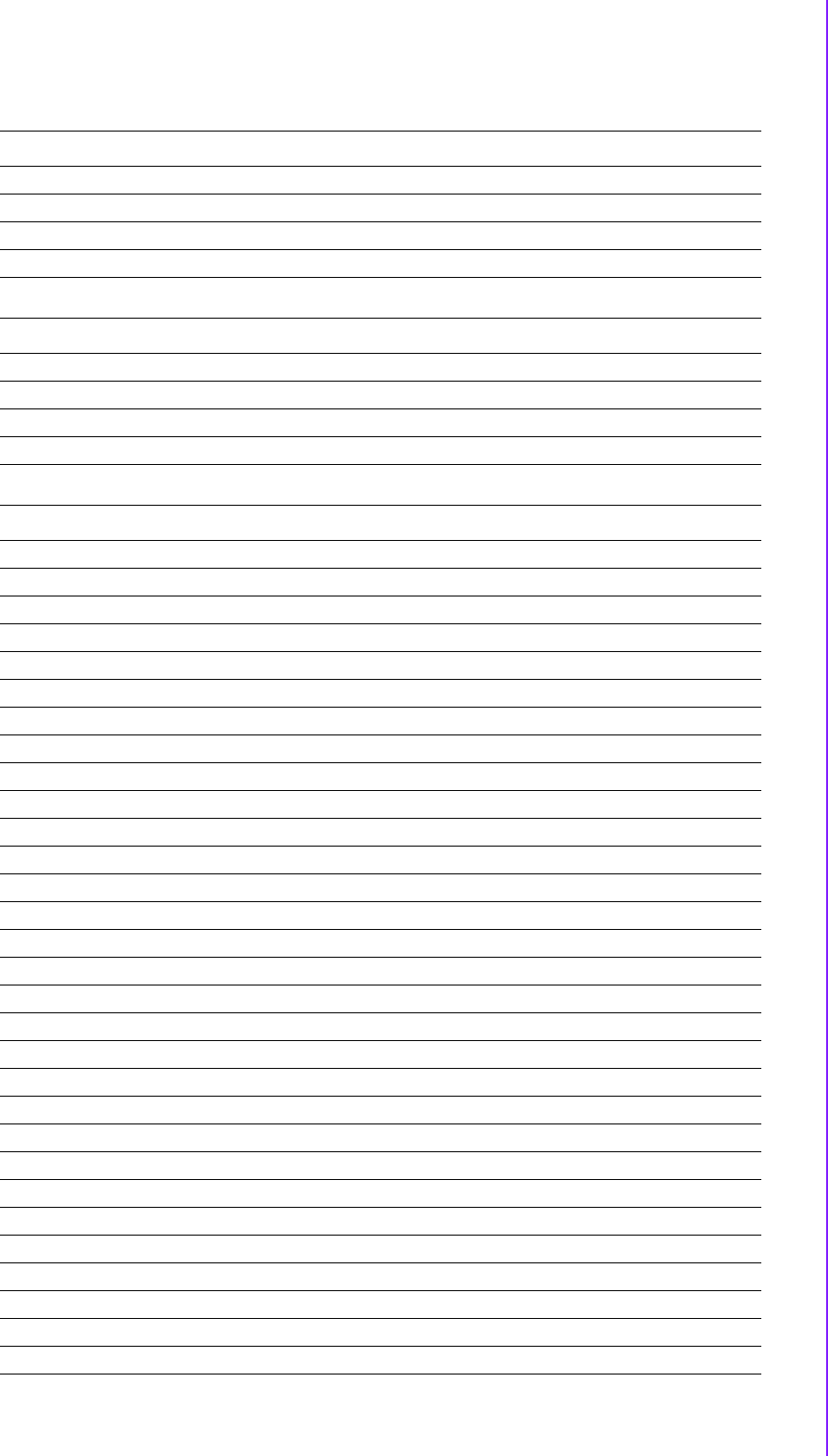
13 ARK-2250 User Manual
Chapter 2 H/W Installation
CN5 SODIMMDDR3_204
Part Number 1651002088
Footprint SODIMMDDR3_204P_AS0A626-HA
Description DDR3 SODIMM H=9.2mm 204P SMD AS0A626-HASN-7H
Pin Pin Name
CN6 SODIMMDDR3_204
Part Number 1651002087-11
Footprint DDR3_204P_AS0A626-N2S6-7H
Description
Pin Pin Name
CN7 EC Debug Port
Part Number 1654009557
Footprint FPC24H-05M
Description FFC/FPC Conn. 24P 0.5mm 90D(F) SMD 52435-2471
Pin Pin Name
1 EC_KSI7
2 EC_KSI6
3 EC_KSI5
4 EC_KSI4
5 EC_KSI3
6 EC_KSI2
7 EC_KSI1
8 EC_KSI0
9 EC_KSO15
10 EC_KSO14
11 EC_KSO13
12 EC_KSO12
13 EC_KSO11
14 EC_KSO10
15 EC_KSO9
16 EC_KSO8
17 EC_KSO7
18 EC_KSO6
19 EC_KSO5
20 EC_KSO4
21 EC_KSO3
22 EC_KSO2
23 EC_KSO1
24 EC_KSO0
25 GND
26 GND
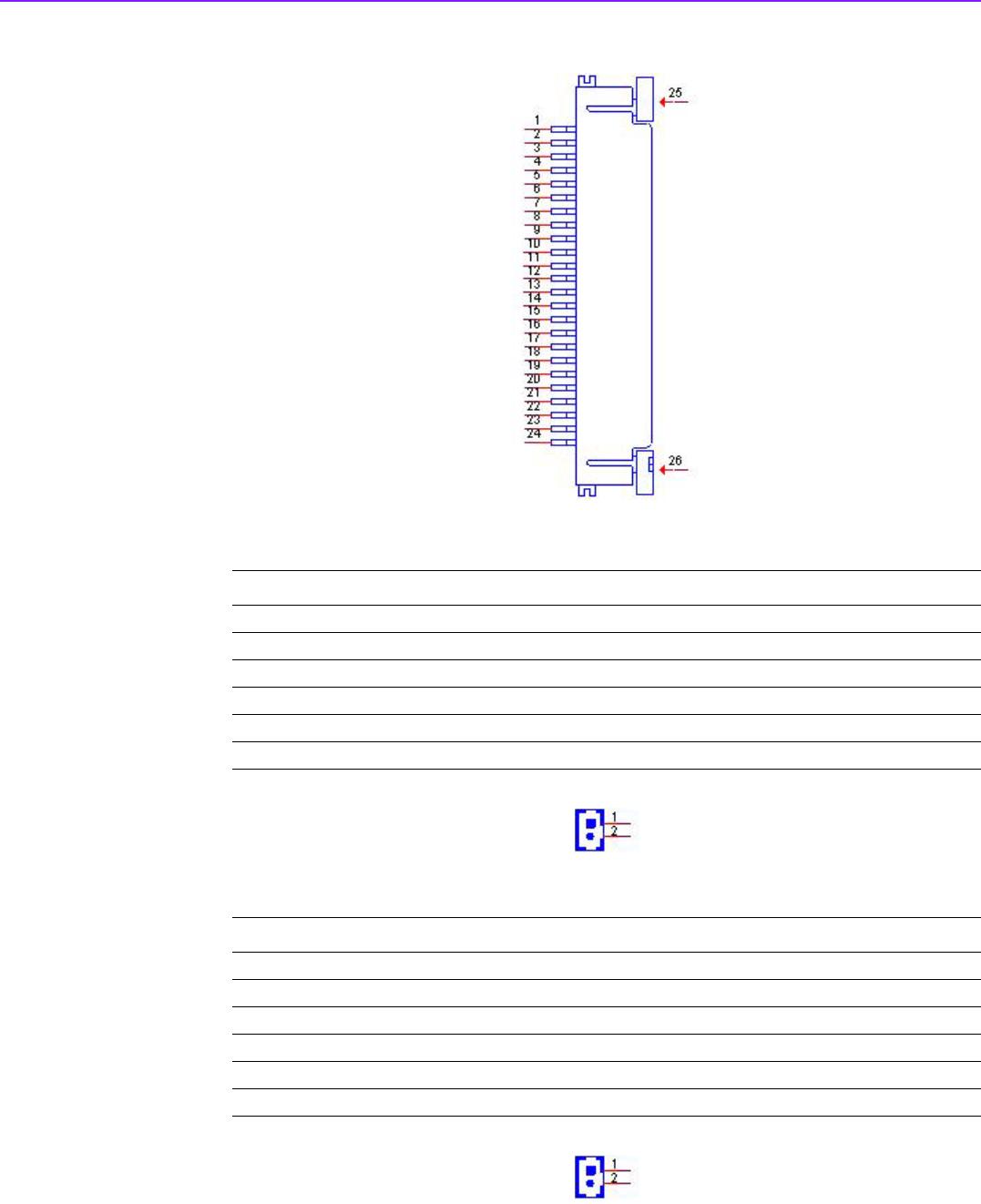
ARK-2250 User Manual 14
CN8 Power Switch
Part Number 1655302020
Footprint WF_2P_79_BOX_R1_D
Description WAFER BOX 2P 2.0mm 180D(M) DIP A2001WV2-2P
Pin Pin Name
1 PSIN
2GND
CN9 Reset
Part Number 1655302020
Footprint WF_2P_79_BOX_R1_D
Description WAFER BOX 2P 2.0mm 180D(M) DIP A2001WV2-2P
Pin Pin Name
1 RESET#
2GND
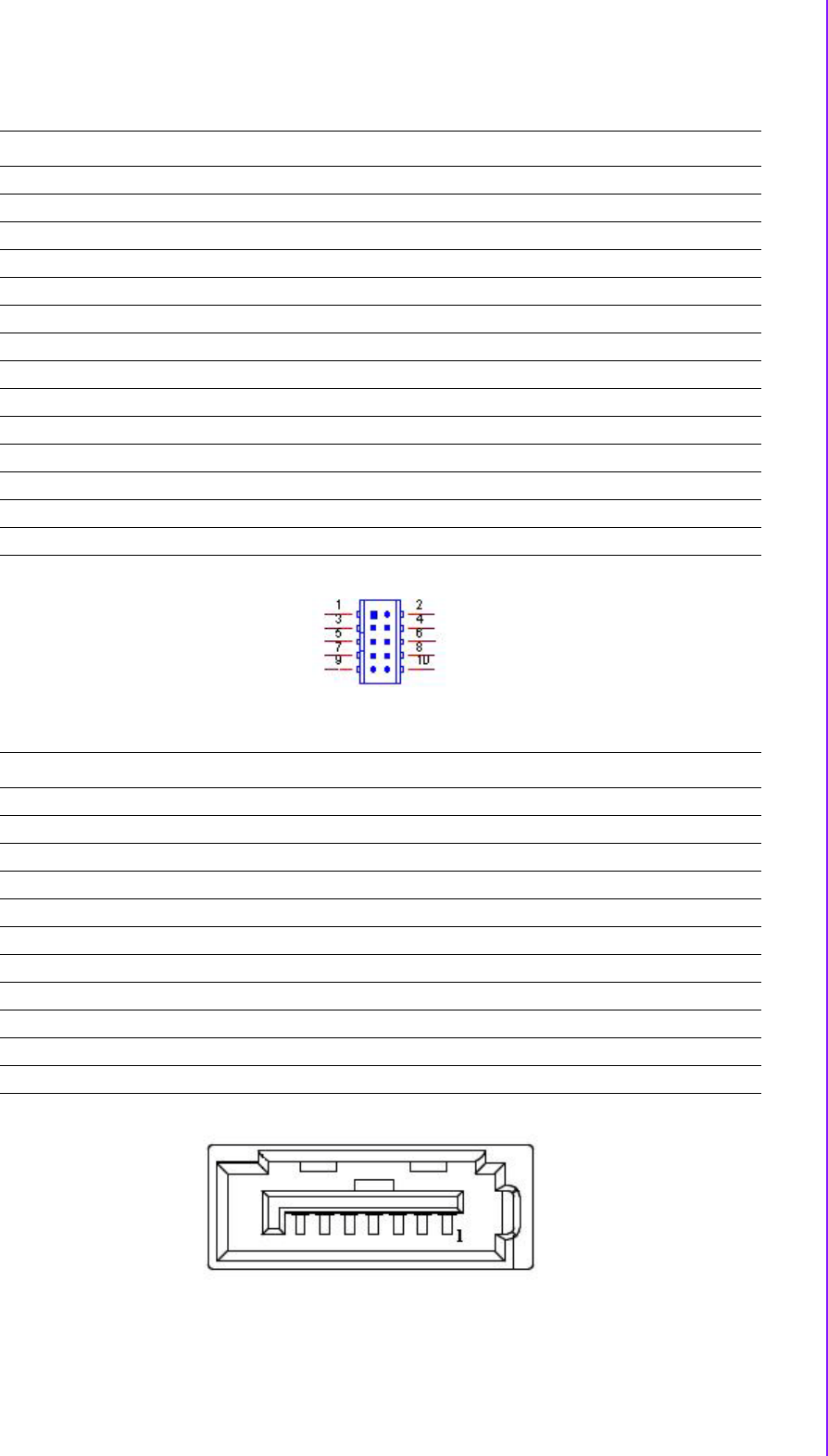
15 ARK-2250 User Manual
Chapter 2 H/W Installation
CN10 GPIO
Part Number 1653004099
Footprint HD_5x2P_79_23N685B-10M10
Description BOX HEADER 5x2P 2.00mm 180D(M) SMD 23N685B-10M10
Pin Pin Name
1+5V
2GPIO4
3GPIO0
4GPIO5
5GPIO1
6GPIO6
7GPIO2
8GPIO7
9GPIO3
10 GND
CN11 SATA
Part Number 1654011616-01
Footprint SATA_7P_WATF-07DBN6SB1U
Description
Pin Pin Name
1GND
2TX+
3TX-
4GND
5RX-
6RX+
7GND
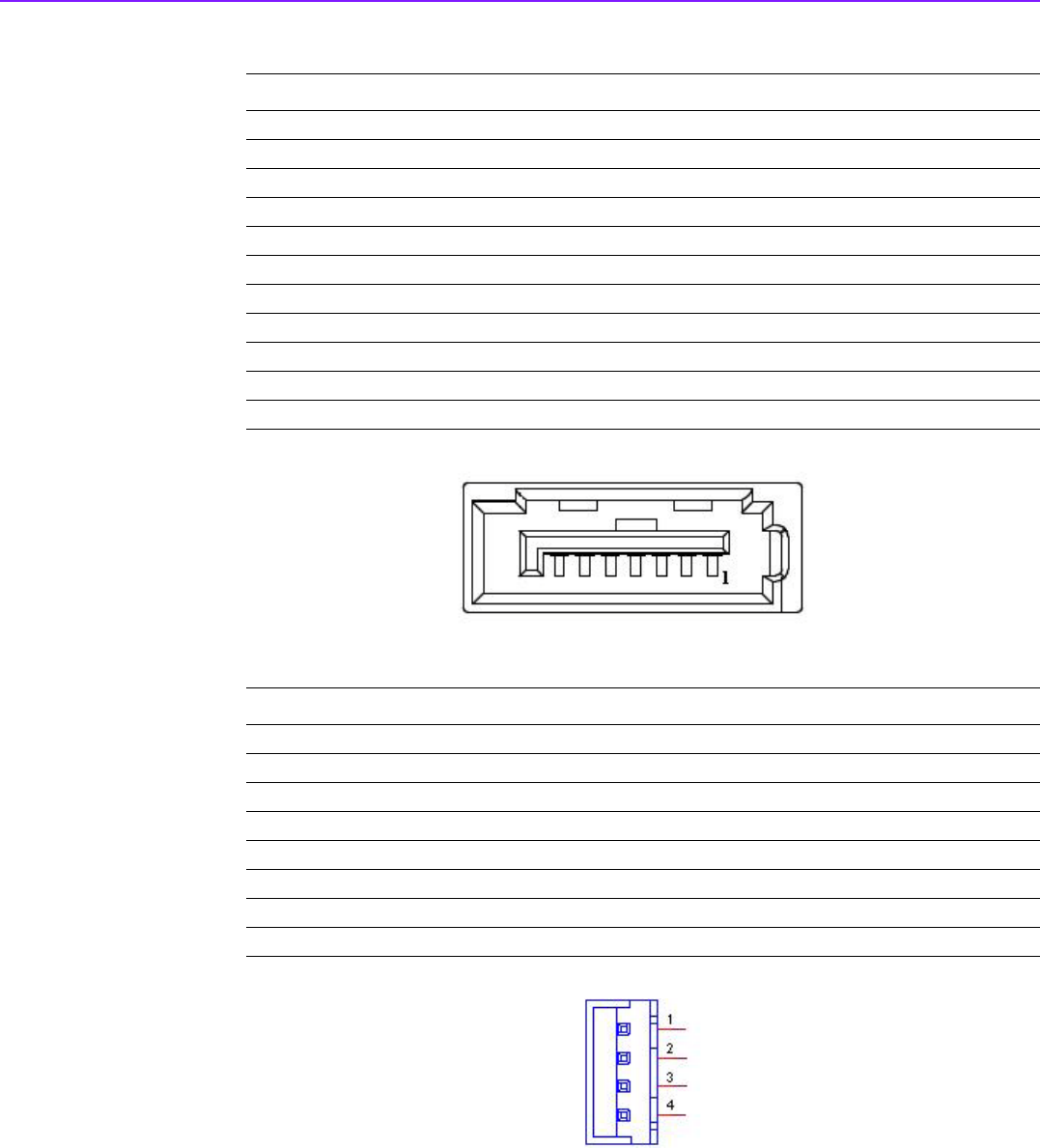
ARK-2250 User Manual 16
CN12 SATA
Part Number 1654011616-01
Footprint SATA_7P_WATF-07DBN6SB1U
Description
Pin Pin Name
1GND
2TX+
3TX-
4GND
5RX-
6RX+
7GND
CN13 SATA Power
Part Number 1655001154
Footprint WF_4P_98_BOX_R1_D
Description WAFER BOX 4P 2.50mm 180D(M) DIP 24W1170-04S10-01
Pin Pin Name
1+5V
2GND
3GND
4+12V
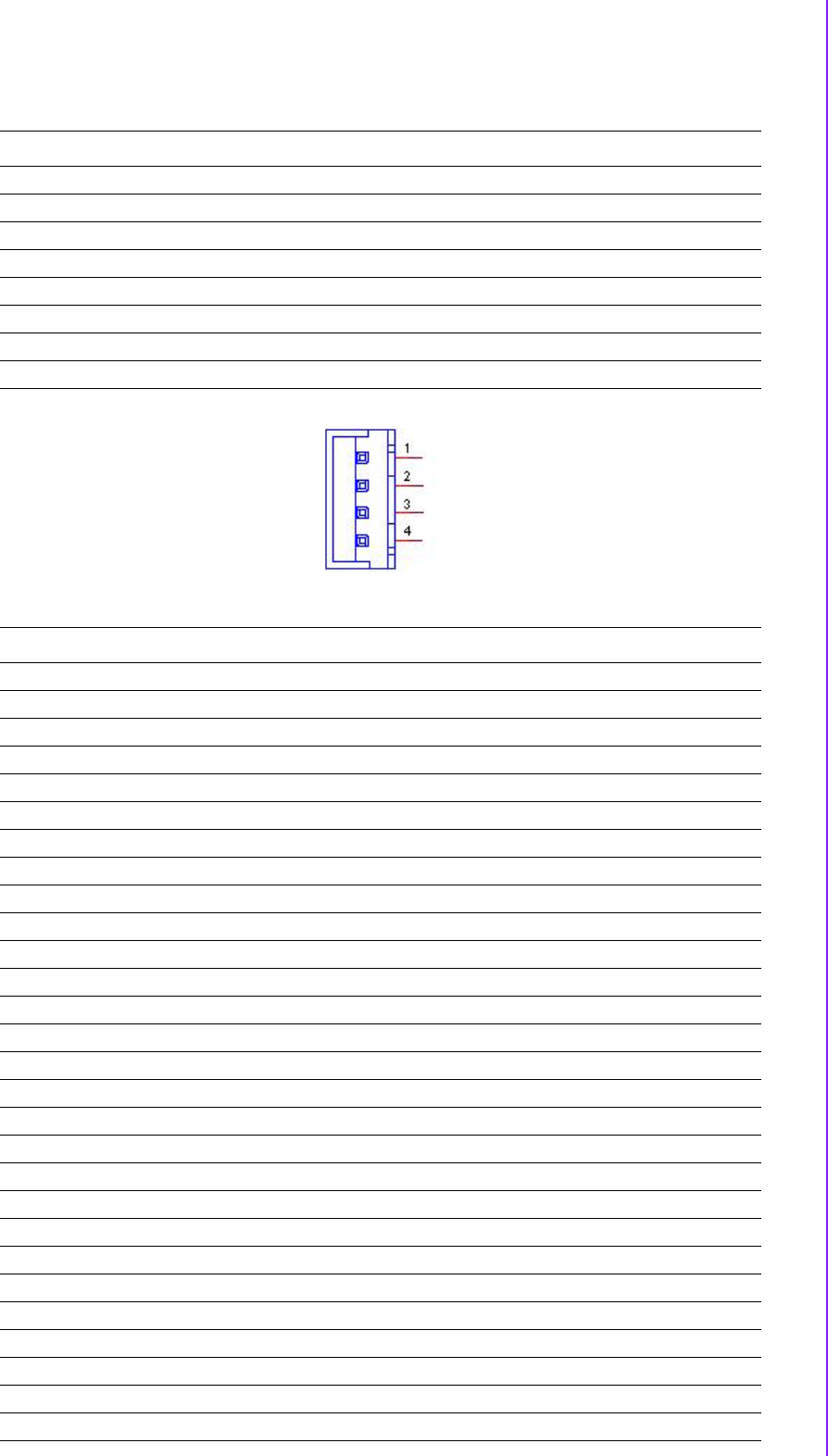
17 ARK-2250 User Manual
Chapter 2 H/W Installation
CN39 SATA Power
Part Number 1655001154
Footprint WF_4P_98_BOX_R1_D
Description WAFER BOX 4P 2.50mm 180D(M) DIP 24W1170-04S10-01
Pin Pin Name
1+5V
2GND
3GND
4+12V
CN14 Mini PCIE
Part Number 1654002538
Footprint MINIPCIE_HALF_PICO_ITX
Description
Pin Pin Name
1 WAKE#
2 +3.3VSB
3NC
4GND
5NC
6+1.5V
7NC
8UIM_PWR
9GND
10 UIM_DATA
11 REFCLK-
12 UIM_CLK
13 REFCLK+
14 UIM_RESET
15 GND
16 UIM_VPP
17 NC
18 GND
19 NC
20 W_DISABLE#
21 GND
22 PERST#
23 PERn0
24 +3.3VSB
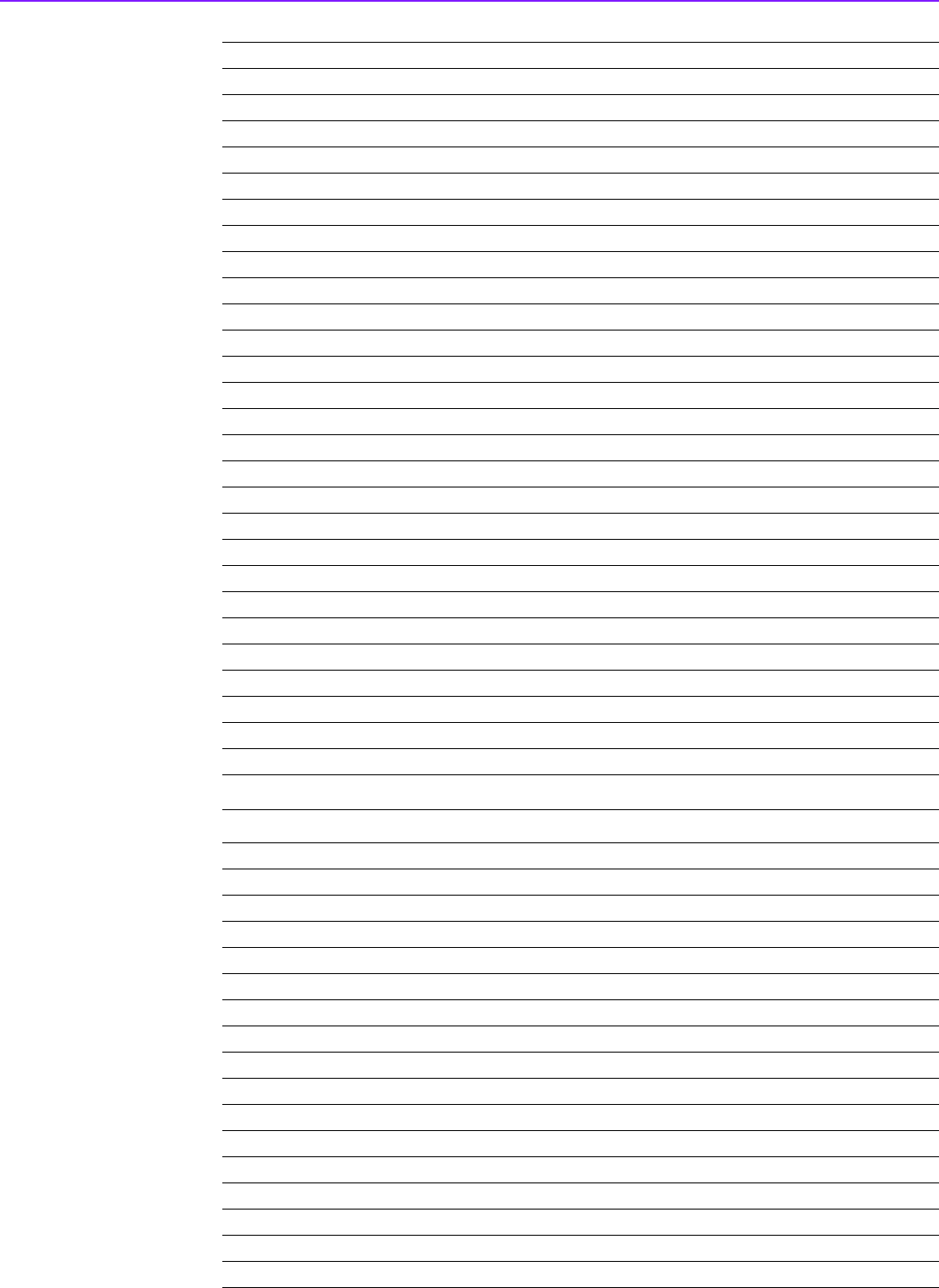
ARK-2250 User Manual 18
25 PERp0
26 GND
27 GND
28 +1.5V
29 GND
30 SMB_CLK
31 PETn0
32 SMB_DAT
33 PETp0
34 GND
35 GND
36 USB D-
37 GND
38 USB D+
39 +3.3VSB
40 GND
41 +3.3VSB
42 NC
43 SEL
44 NC
45 NC
46 NC
47 NC
48 +1.5V
49 NC
50 GND
51 NC
52 +3.3VSB
CN15 Mini PCIE(mSATA)
Part Number 1654002538
Footprint MINIPCIE_HALF_PICO_ITX
Description
Pin Pin Name
1 WAKE#
2 +3.3VSB
3NC
4GND
5NC
6 +1.5V
7NC
8UIM_PWR
9GND
10 UIM_DATA
11 REFCLK-
12 UIM_CLK
13 REFCLK+
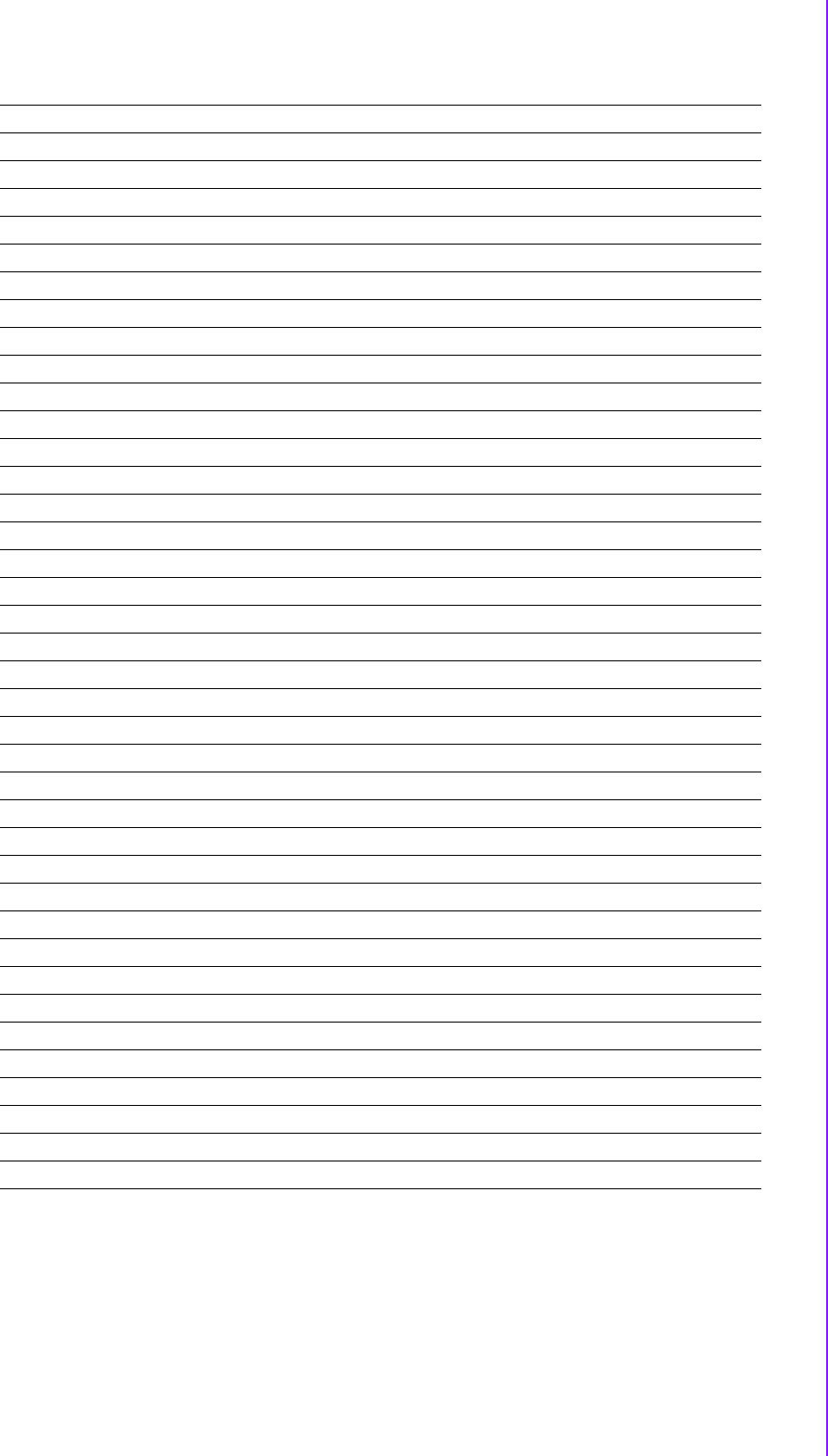
19 ARK-2250 User Manual
Chapter 2 H/W Installation
14 UIM_RESET
15 GND
16 UIM_VPP
17 NC
18 GND
19 NC
20 W_DISABLE#
21 GND
22 PERST#
23 mSATA_mPCIE_RX-
24 +3.3VSB
25 mSATA_mPCIE_RX+
26 GND
27 GND
28 +1.5V
29 GND
30 SMB_CLK
31 mSATA_mPCIE_TX-
32 SMB_DAT
33 mSATA_mPCIE_TX+
34 GND
35 GND
36 USB D-
37 GND
38 USB D+
39 +3.3VSB
40 GND
41 +3.3VSB
42 NC
43 SEL
44 NC
45 NC
46 NC
47 NC
48 +1.5V
49 NC
50 GND
51 NC
52 +3.3VSB
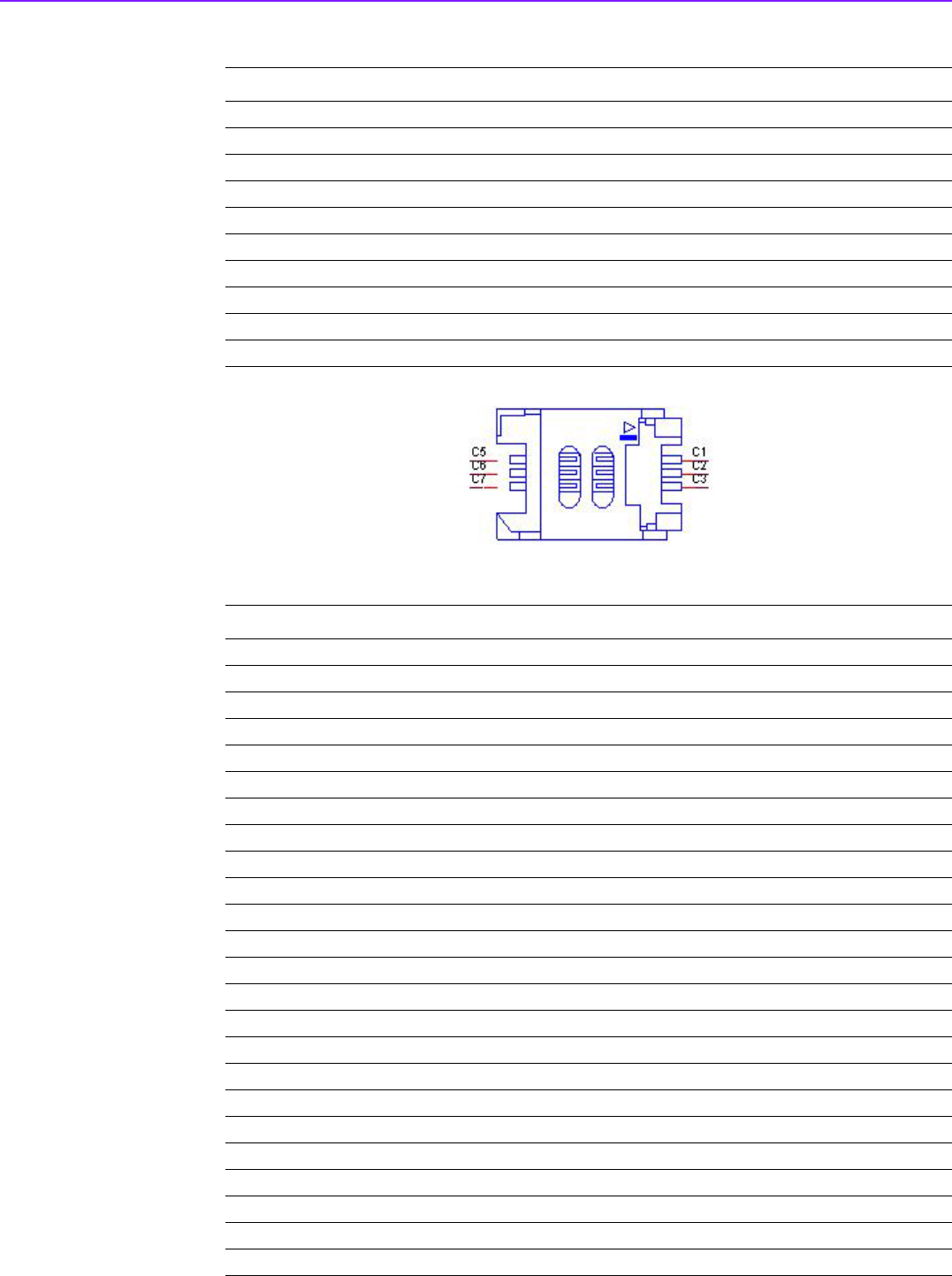
ARK-2250 User Manual 20
CN16 SIM
Part Number 1654010809-01
Footprint SIM_6P_5210622-SINR03
Description
Pin Pin Name
C1 UIM_PWR
C2 UIM_RESET
C3 UIM_CLK
C5 GND
C6 UIM_VPP
C7 UIM_DATA
CN19 COM<1>/COM<2>/RS422/RS485
Part Number 1653004793
Footprint HD_10x2P_79_23N685B-20M10
Description BOX HEADER 10x2P 2.0mm 180D(M)SMD 23N685B-20M10B
Pin Pin Name
1 422TX<1>-/485D<1>-/DCD<1>#
2 DSR<1>#
3 422TX<1>+/485D<1>+/RXD<1>
4 RTS<1>#
5 422RX<1>+/TXD<1>
6 CTS<1>#
7 422RX<1>-/DTR<1>#
8RI<1>#
9GND
10 GND
11 422TX<2>-/485D<2>-/DCD<2>#
12 DSR<2>#
13 422TX<2>+/485D<2>+/RXD<2>
14 RTS<2>#
15 422RX<2>+/TXD<2>
16 CTS<2>#
17 422RX<2>-/DTR<2>#
18 RI<2>#
19 GND
20 GND
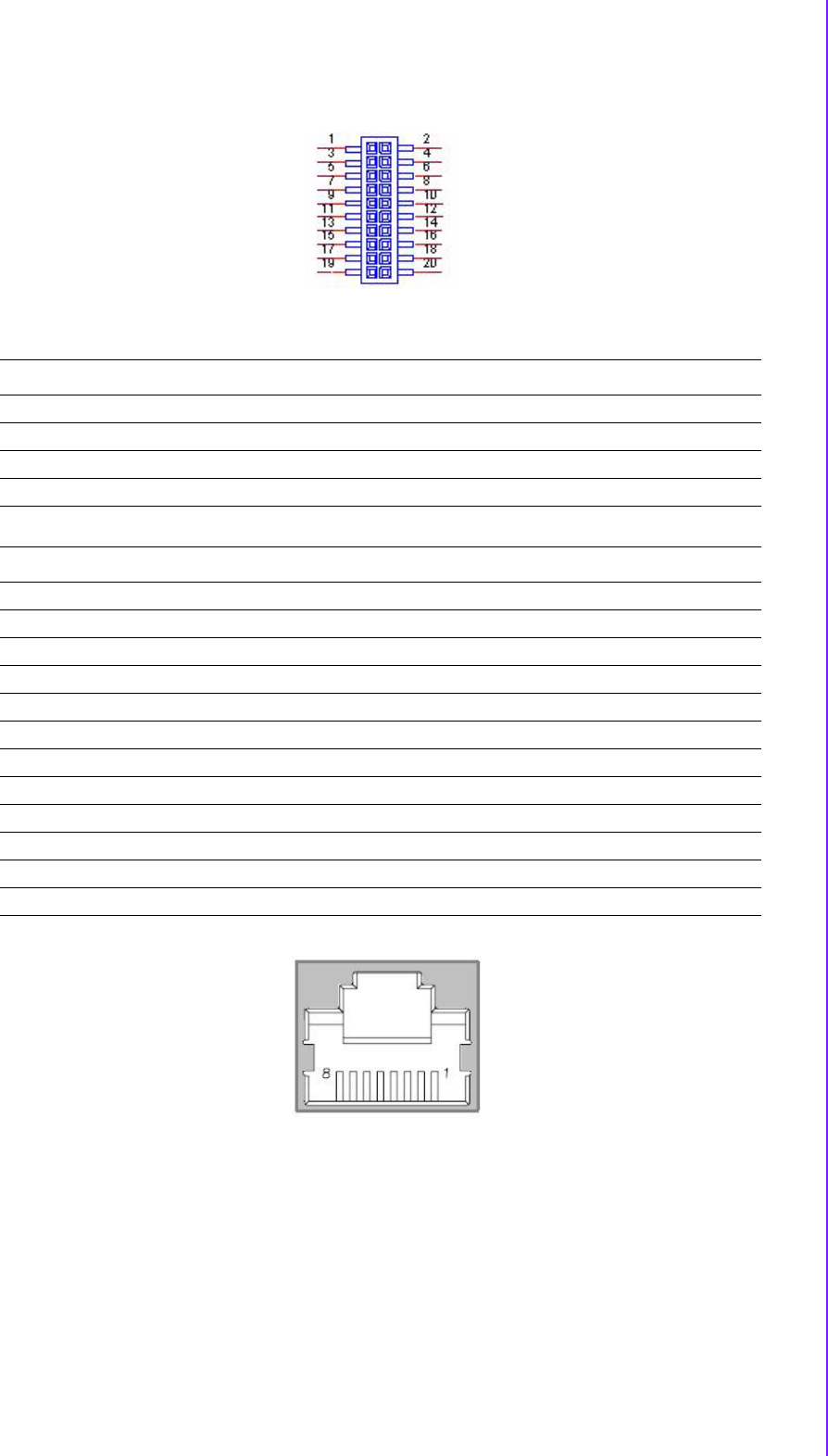
21 ARK-2250 User Manual
Chapter 2 H/W Installation
CN20 NL/RJ45_W/XFMR&LED
Part Number 00
Footprint RJ45_14P_RTA-195AAK1A
Description
Pin Pin Name
CN21 LAN
Part Number 1652003274
Footprint RJ45_28P_RTB-19GB9J1A
Description PHONE JACK RJ45 28P DIP RTB-19GB9J1A
Pin Pin Name
1 TX+(10/100),BI_DA+(GHz)
2 TX-(10/100),BI_DA-(GHz)
3 RX+(10/100),BI_DB+(GHz)
4BI_DC+(GHz)
5BI_DC-(GHz)
6 RX-(10/100),BI_DB-(GHz)
7BI_DD+(GHz)
8BI_DD-(GHz)

ARK-2250 User Manual 22
CN22 NL/RJ45_W/XFMR&LED
Part Number 00
Footprint RJ45_14P_RTA-195AAK1A
Description
Pin Pin Name
CN24 External USB2.0*2+USB3.0*2
Part Number 1654010969-01
Footprint USB_9x2P_UEA1112C-8HS6-4F
Description USB CONN. 18P 2.0mm 90D(F) DIP UEA1112C
Pin Pin Name
1+5V
2D-
3D+
4GND
5 SSRX-
6 SSRX+
7GND
8 SSTX-
9 SSTX+
10 +5V
11 D-
12 D+
13 GND
14 SSRX-
15 SSRX+
16 GND
17 SSTX-
18 SSTX+
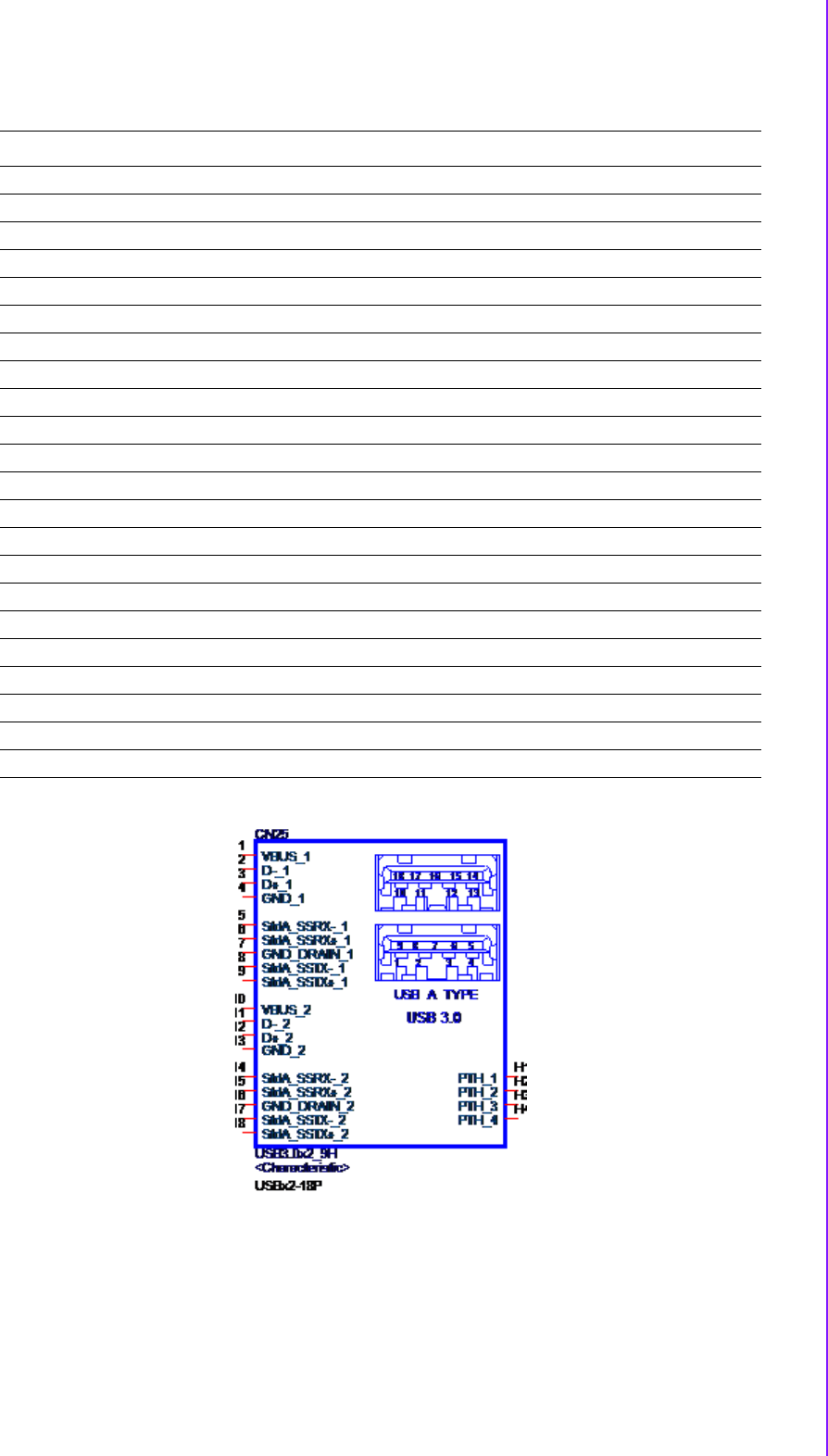
23 ARK-2250 User Manual
Chapter 2 H/W Installation
CN25 External USB2.0*2+USB3.0*2
Part Number 1654010969-01
Footprint USB_9x2P_UEA1112C-8HS6-4F
Description USB CONN. 18P 2.0mm 90D(F) DIP UEA1112C
Pin Pin Name
1+5V
2D-
3D+
4GND
5 SSRX-
6 SSRX+
7GND
8 SSTX-
9 SSTX+
10 +5V
11 D-
12 D+
13 GND
14 SSRX-
15 SSRX+
16 GND
17 S STX-
18 SSTX+
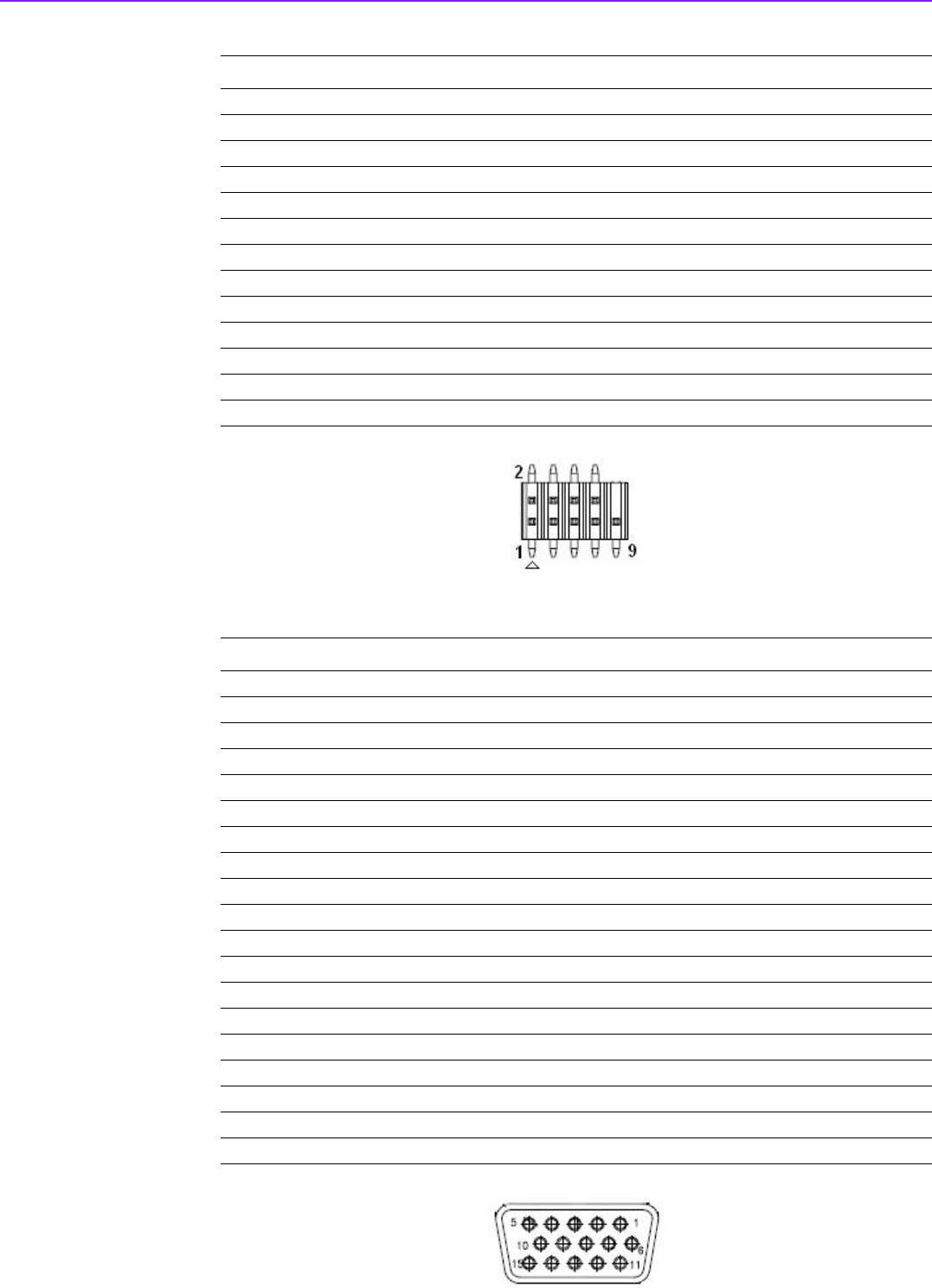
ARK-2250 User Manual 24
Matching Cable?1703100260 1703100121
CN26 Internal USB
Part Number 1653005260
Footprint HD_5x2P_79_N10
Description PIN HEADER 2x5P 2.0mm 180D(M) SMD 21N22050
Pin Pin Name
1+5V
2+5V
3A_D-
4B_D-
5A_D+
6B_D+
7GND
8GND
9GND
CN27 VGA
Part Number 1654000055
Footprint DBVGA-VF5MS
Description D-SUB Conn. 15P 90D(F) DIP 070242FR015S200ZU
Pin Pin Name
1RED
2 GREEN
3BLUE
4NC
5GND
6GND
7GND
8GND
9+5V
10 GND
11 NC
12 DDAT
13 HSYNC
14 VSYNC
15 DCLK
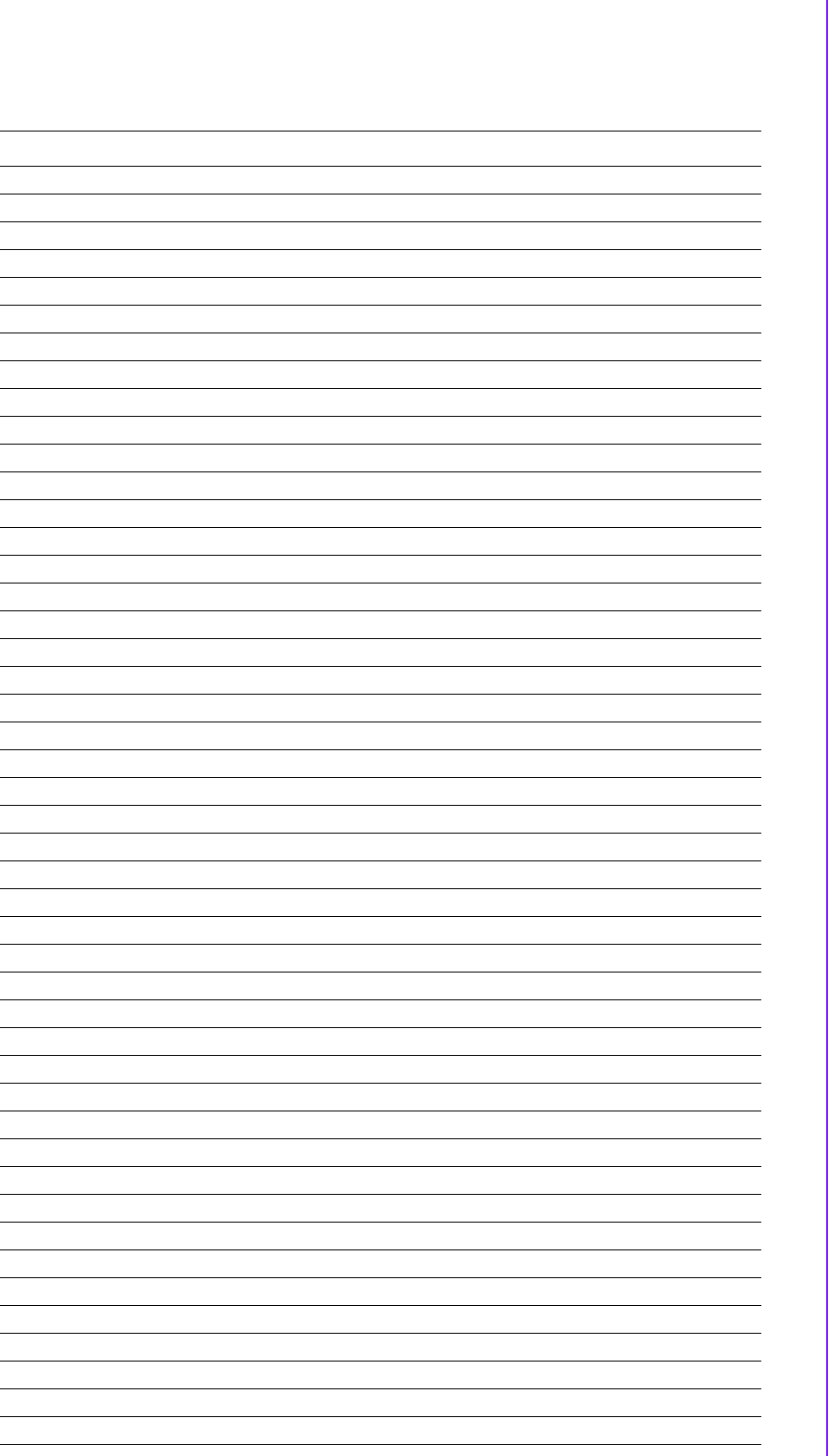
25 ARK-2250 User Manual
Chapter 2 H/W Installation
CN28 MIOe
Part Number 1654006235
Footprint MIOE_CPUSIDE
Description
Pin Pin Name
1GND
2GND
3PCIE_RX0+
4PCIE_TX0+
5PCIE_RX0-
6PCIE_TX0-
7GND
8GND
9PCIE_RX1+
10 PCIE_TX1+
11 PCIE_RX1-
12 PCIE_TX1-
13 GND
14 GND
15 PCIE_RX2+
16 PCIE_TX2+
17 PCIE_RX2-
18 PCIE_TX2-
19 GND
20 GND
21 PCIE_RX3+
22 PCIE_TX3+
23 PCIE_RX3-
24 PCIE_TX3-
25 GND
26 GND
27 PCIE_CLK+
28 LOUTL
29 PCIE_CLK-
30 LOUTR
31 GND
32 AGND
33 SMB_STB_CLK
34 NC
35 SMB_STB_DAT
36 NC
37 PCIE_WAKE#
38 NC
39 RESET#
40 NC
41 PowerOn
42 CLK
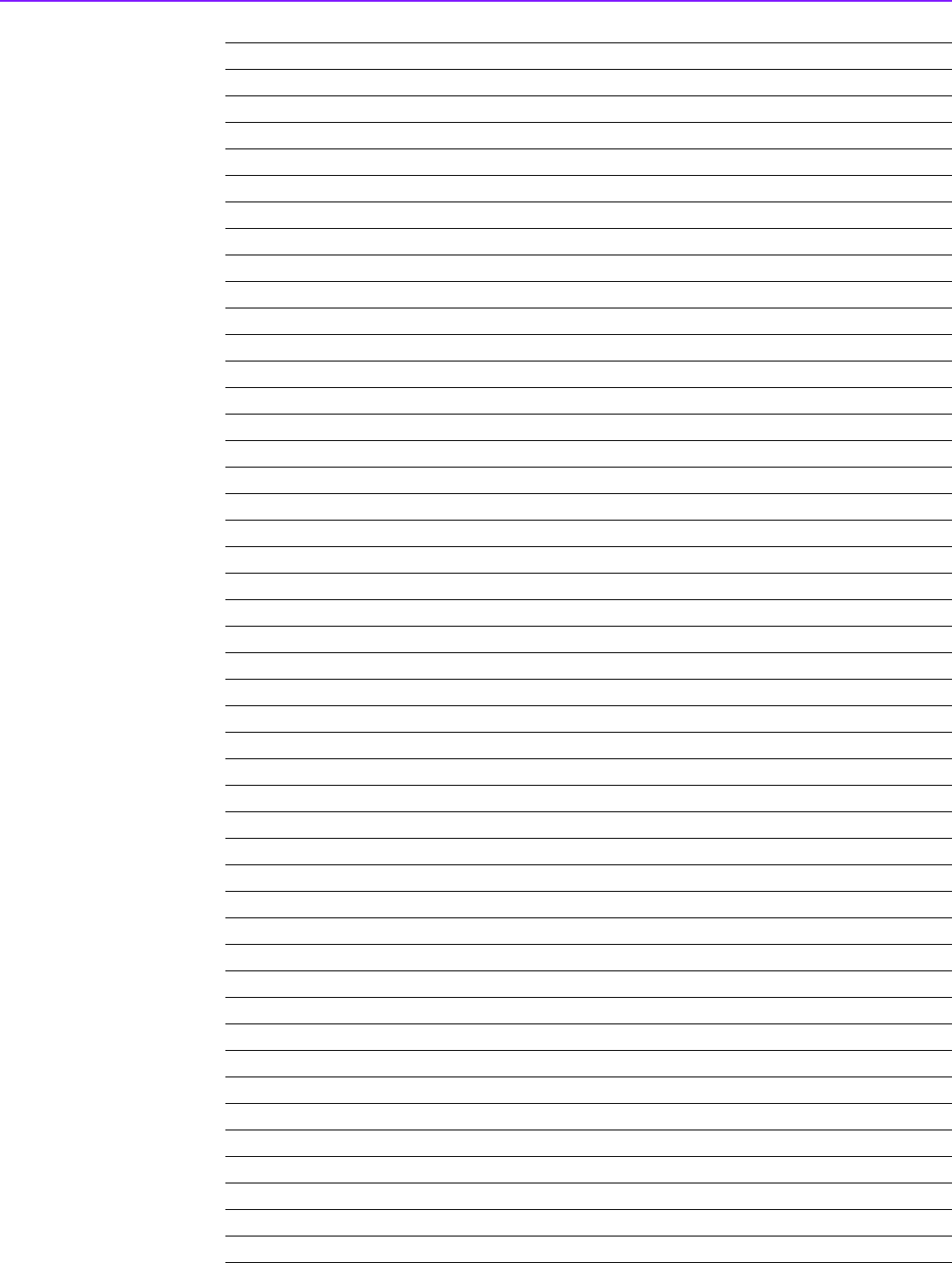
ARK-2250 User Manual 26
43 NC
44 LPC_AD0
45 DDP_HPD
46 LPC_AD1
47 GND
48 LPC_AD2
49 DDP_AUX+/DDC_CLK
50 LPC_AD3
51 DDP_AUX-/DDC_DAT
52 LPC_DRQ#0
53 GND
54 LPC_SERIRQ
55 DDP_D0+
56 LPC_FRAME#
57 DDP_D0-
58 GND
59 GND
60 USB0_D+
61 DDP_D1+
62 USB0_D-
63 DDP_D1-
64 GND
65 GND
66 USB1_D+/USB_SSTX+
67 DDP_D2+
68 USB1_D-/USB_SSTX-
69 DDP_D2-
70 GND
71 GND
72 USB2_D+/USB_SSRX+
73 DDP_D3+
74 USB2_D-/USB_SSRX-
75 DDP_D3-
76 GND
77 GND
78 USB_OC#
79 +12VSB
80 +12VSB
83 GND
84 GND
85 GND
86 GND
87 +5VSB
88 +5VSB
89 +5VSB
90 +5VSB
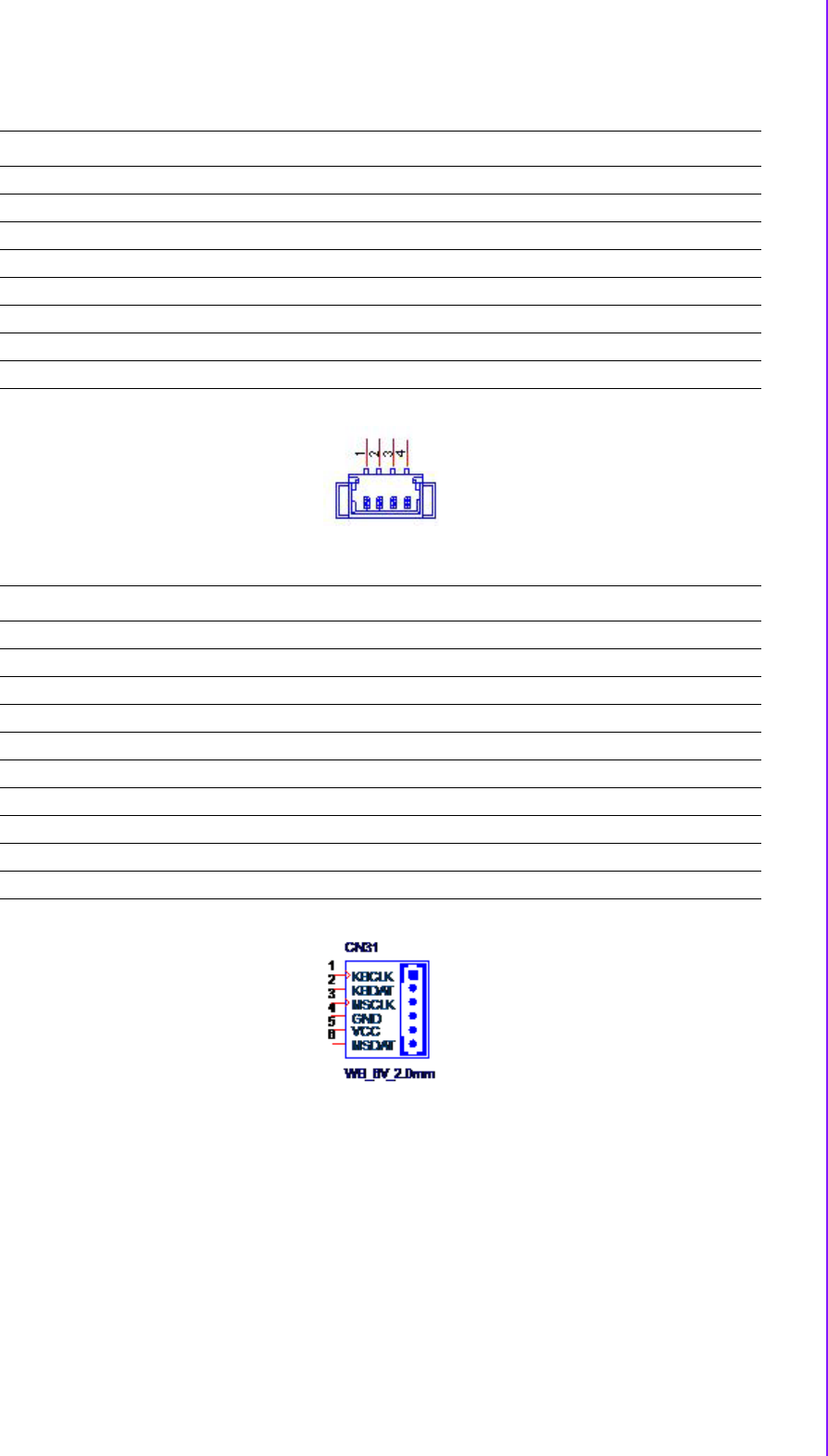
27 ARK-2250 User Manual
Chapter 2 H/W Installation
CN29 SMBus
Part Number 1655904020
Footprint FPC4V-125M
Description WAFER 4P 1.25mm 180D(M) SMD 85205-04001
Pin Pin Name
1GND
2SMB_DAT
3 SMB_CLK
4+5V
CN31 PS2
Part Number 1655306020
Footprint WHL6V-2M
Description WAFER BOX 6P 2.0mm 180D(M) DIP A2001WV2-6P
Pin Pin Name
1 KBCLK
2 KBDAT
3MSCLK
4GND
5 VCC(+V5SB)
6MSDAT
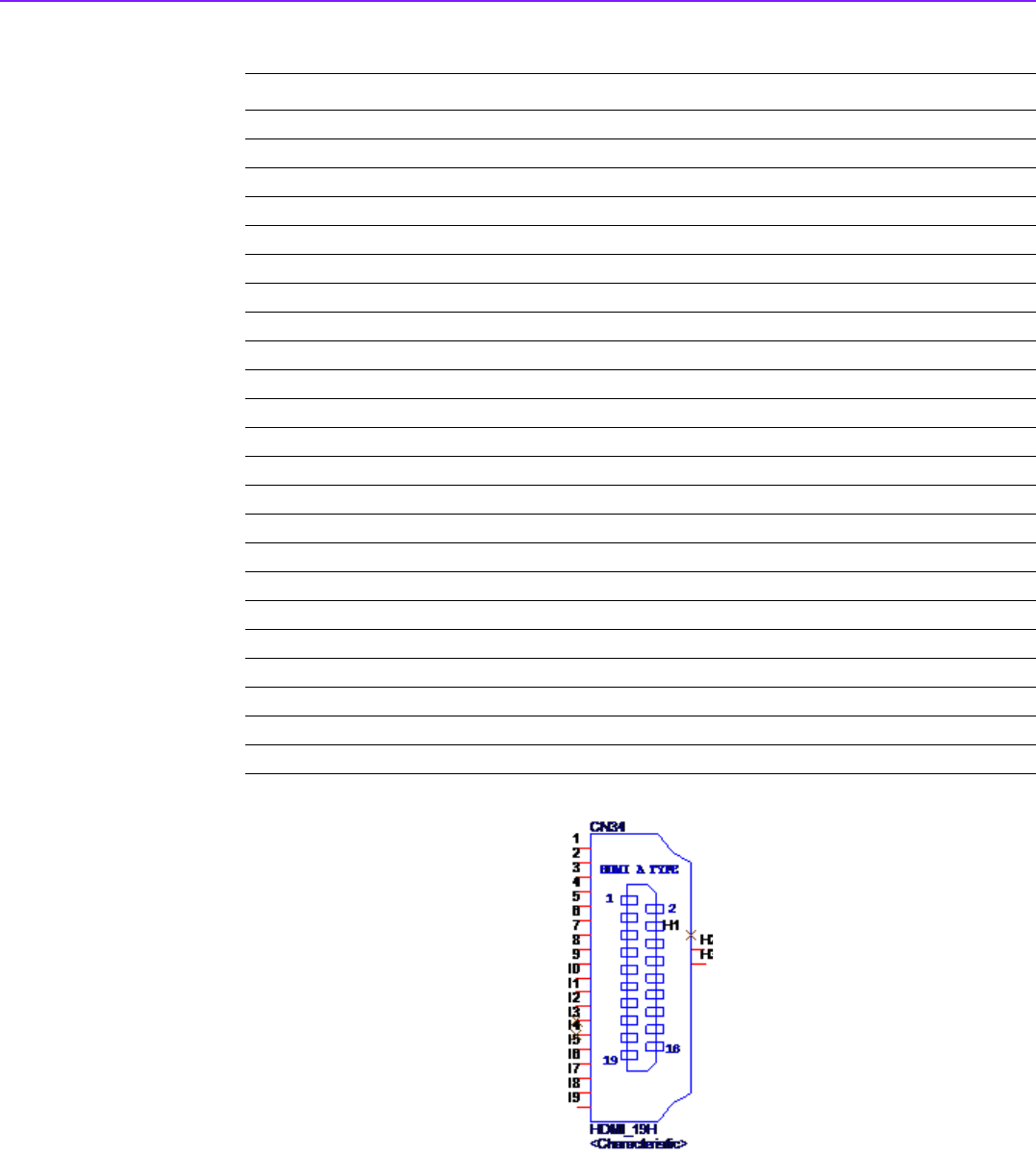
ARK-2250 User Manual 28
CN34 HDMI
Part Number 1654012242-01
Footprint HDMI_19P_R3660019-X02-R
Description HDMI Conn. 19P 90D(M) DIP R3660019-X02-R
Pin Pin Name
1TMDS Data2+
2 TMDS Data2 Shield
3TMDS Data2–
4TMDS Data1+
5 TMDS Data1 Shield
6TMDS Data1–
7TMDS Data0+
8 TMDS Data0 Shield
9TMDS Data0–
10 TMDS Clock+
11 TMDS Clock Shield
12 TMDS Clock–
13 Reserved
14 Reserved
15 SCL
16 SDA
17 GND
18 +5V Power
19 Hot Plug Detect
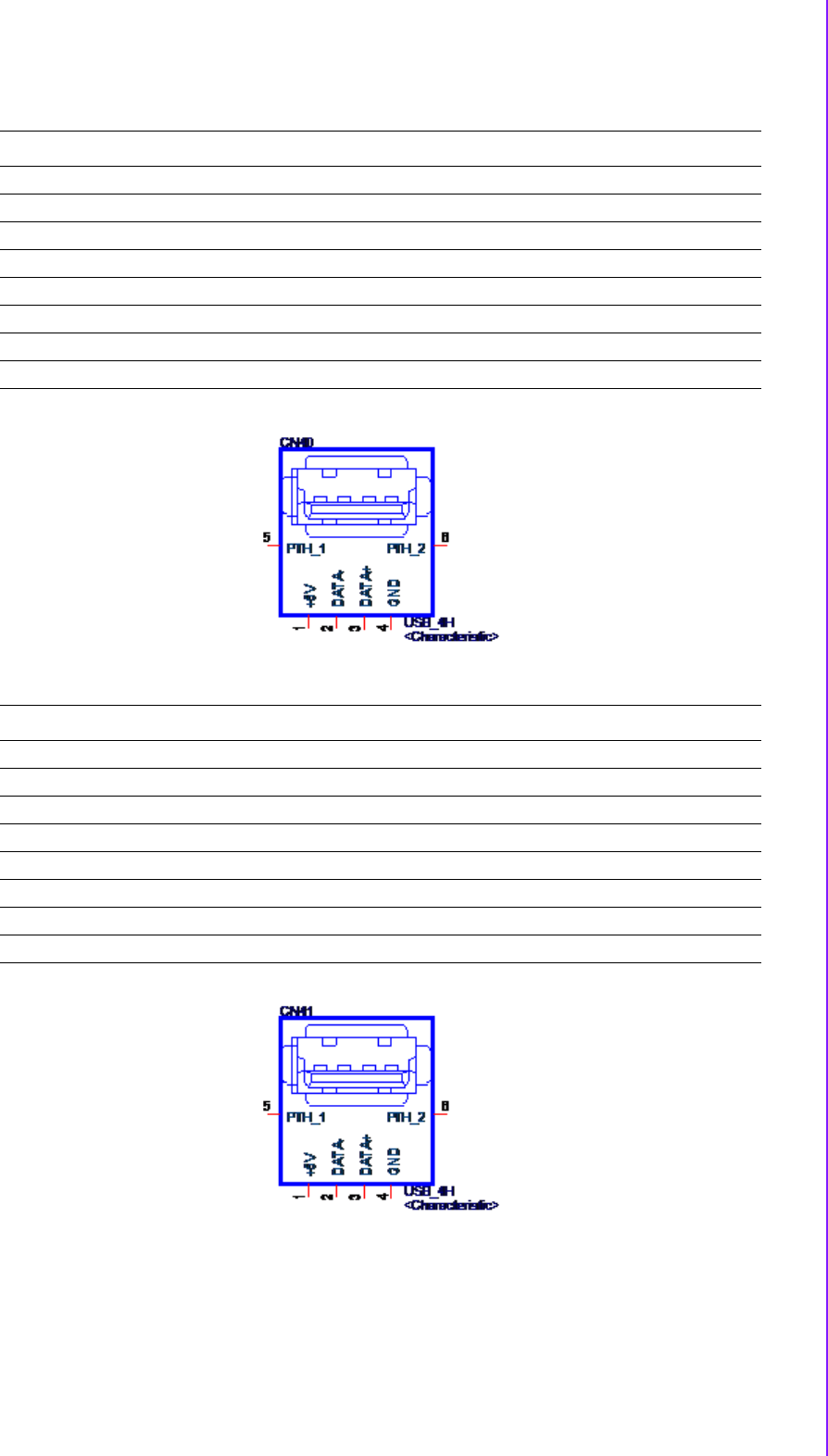
29 ARK-2250 User Manual
Chapter 2 H/W Installation
CN40 USB2.0
Part Number 1654000464
Footprint USB-020173
Description USB CONN. 4P 90D(F) DIP 020173MR004S526ZL
Pin Pin Name
1 VCC(+V5SB)
2DATA-
3DATA+
4GND
CN41 USB2.0
Part Number 1654000464
Footprint USB-020173
Description USB CONN. 4P 90D(F) DIP 020173MR004S526ZL
Pin Pin Name
1 VCC(+V5SB)
2DATA-
3DATA+
4GND
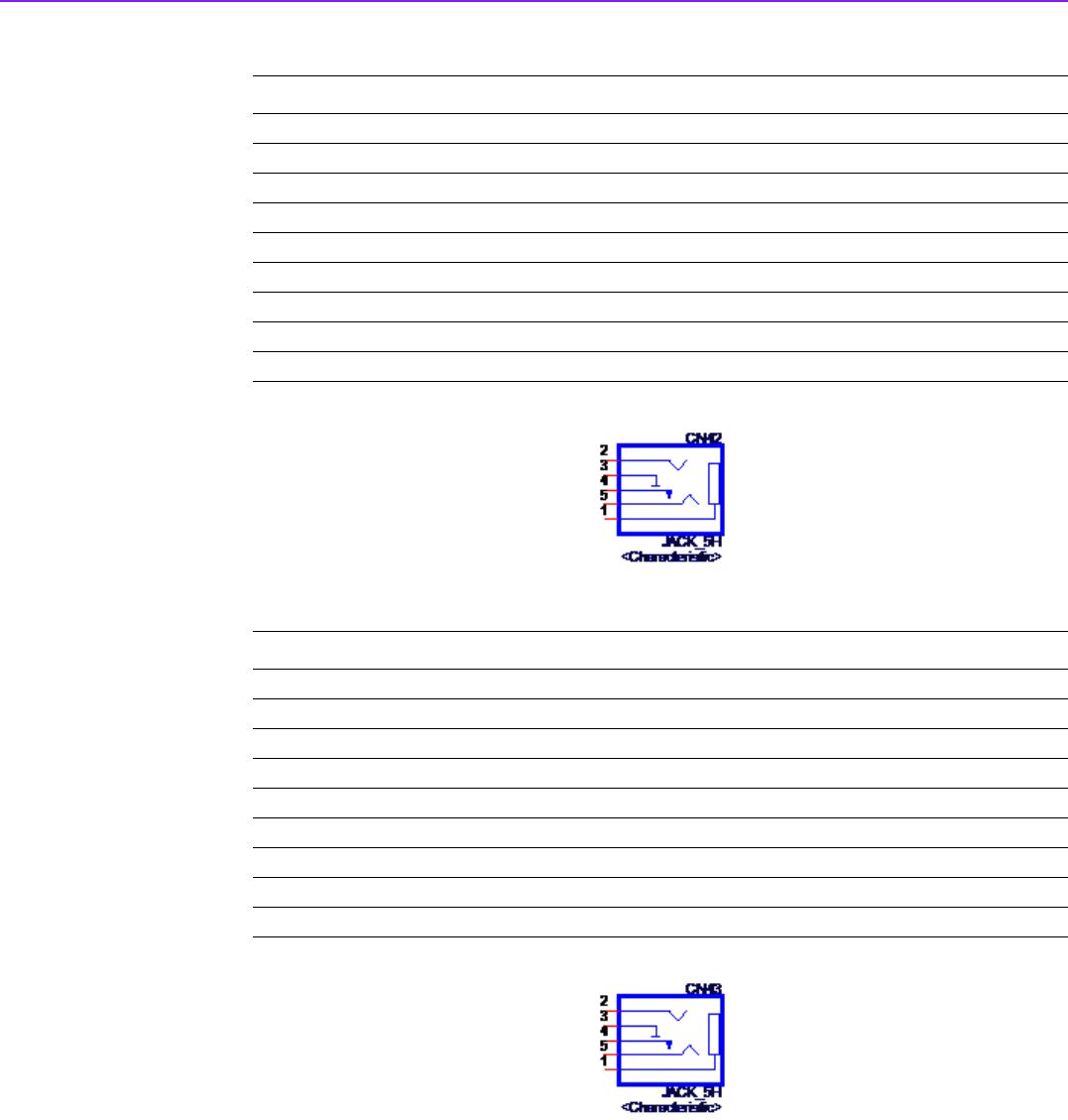
ARK-2250 User Manual 30
CN42 MIC_IN
Part Number 1652006893-01
Footprint PJ_5P_JA13331-N51D-4F
Description AUDIO Jack 5P 5.0mm D3.5 90D(F) PINK DIP JA13331
Pin Pin Name
1GND
2MIC_L
3GND
4MIC_JD
5 MIC_R
CN43 LINE_OUT
Part Number 1652006891-01
Footprint PJ_5P_JA13331-N54B-4F
Description Phone Jack 5P 5.0mm D3.5 90D(F) DIP Lime JA13331
Pin Pin Name
1GND
2LOUT_L
3GND
4LOUT_JD
5 LOUT_R

31 ARK-2250 User Manual
Chapter 2 H/W Installation
CN45 COM3
Part Number 1654011267-01
Footprint DB_9P_DSB5-09M1-GNR0-5G
Description D-sub 9P 2.775mm 90D(M) DIP DSB5-09M1-GNR0-4G
Pin Pin Name
1 COM3_DCD# or 485-422_COM3_TXD-
2 COM3_RXD or 485-422_COM3_TXD+
3 COM3_TXD or 422_COM3_RXD-
4 COM3_DTR# or 422_COM3_RXD+
5GND
6COM3_DSR#
7COM3_RTS#
8COM3_CTS#
9 COM3_RI#
10 GND
11 GND
CN46 COM4
Part Number 1654011267-01
Footprint DB_9P_DSB5-09M1-GNR0-5G
Description D-sub 9P 2.775mm 90D(M) DIP DSB5-09M1-GNR0-4G
Pin Pin Name
1 COM3_DCD# or 485-422_COM3_TXD-
2 COM3_RXD or 485-422_COM3_TXD+
3 COM3_TXD or 422_COM3_RXD-
4 COM3_DTR# or 422_COM3_RXD+
5GND
6COM3_DSR#
7COM3_RTS#
8COM3_CTS#
9 COM3_RI#
10 GND
11 GND
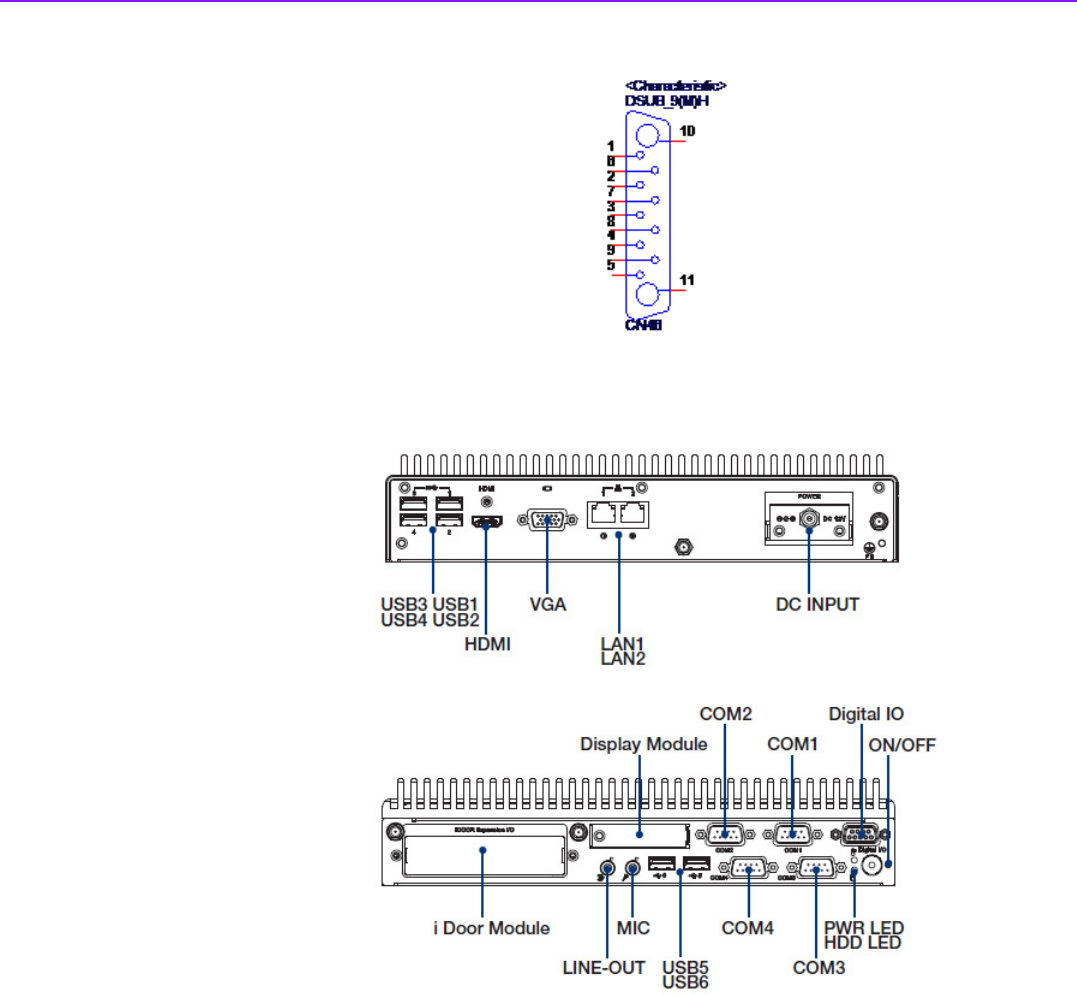
ARK-2250 User Manual 32
2.3.1 ARK-2250 External I/O
图 2.2:ARK-2250 IO 接口图
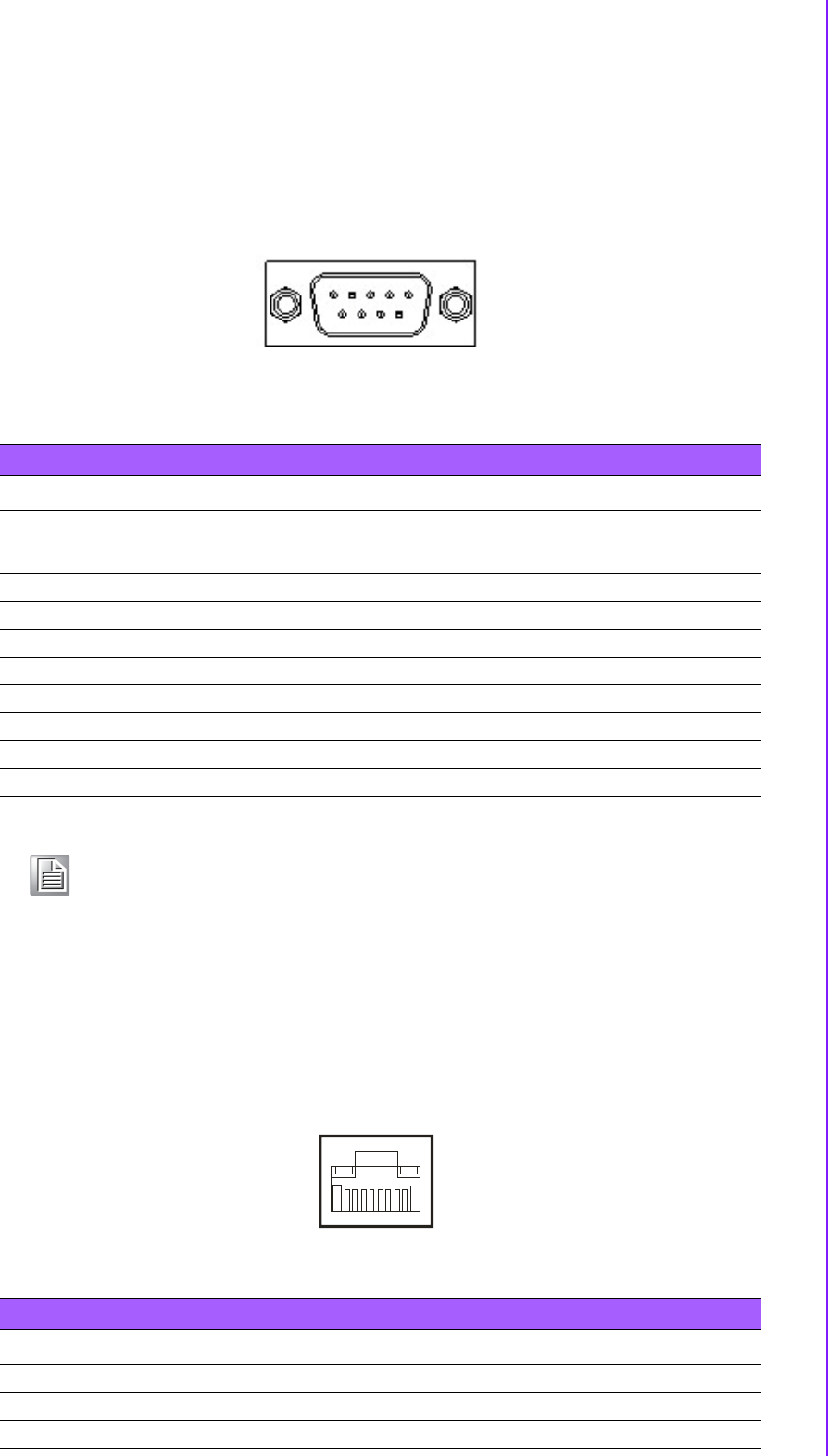
33 ARK-2250 User Manual
Chapter 2 H/W Installation
2.3.1.1 COM Connector
ARK-2250 provides four D-sub 9-pin connectors, which offers RS232/422/485 serial
communication interface ports. Default setting is RS-232, if you want to use RS-422/
485, you can refer to Section 3.4.2 BIOS Setup.
Figure 2.3 COM Connector
2.3.1.2 Ethernet Connector (LAN)
ARK-2250 is equipped with two Ethernet controllers that are fully compliant with IEEE
802.3u 10/100/1000 Mbps CSMA/CD standards. LAN1, LAN2 are all equipped with
Intel i219/i210 Ethernet controller. The Ethernet port provides a standard RJ-45 jack
connector with LED indicators on the front side to show its Active/Link status (Green
LED) and Speed status (Yellow LED).
Figure 2.4 Ethernet Connector
Table 2.3: COM Connector Pin Assignments
RS-232 RS-422 RS-485
Pin Signal Name Signal Name Signal Name
1DCD Tx- DATA-
2RxD Tx+ DATA+
3 TxD Rx+ NC
4DTR Rx- NC
5 GND GND GND
6 DSR NC NC
7 RTS NC NC
8 CTS NC NC
9RI NC NC
Note! NC means no connection.
1 2 3 4 5
6 7 8 9
Table 2.4: Ethernet Pin Assignments
Pin 10/100/1000BaseT Signal Name
1TX+
2TX-
3RX+
18
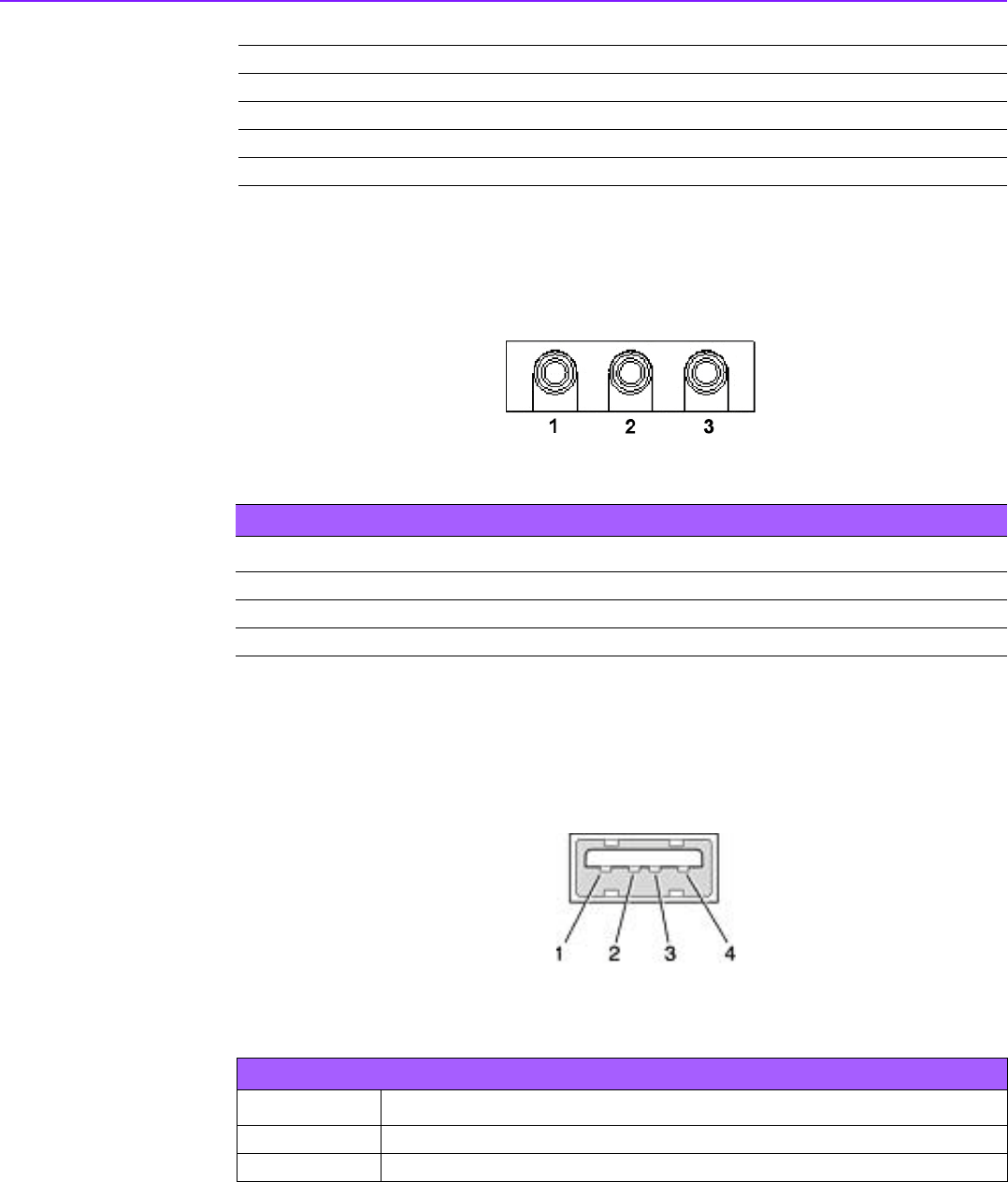
ARK-2250 User Manual 34
2.3.1.3 Audio Connector
ARK-2250 offers stereo audio ports by three phone jack connectors of Line_Out,
Line_In and Mic_In. The audio chip is controlled by ALC888S, and it’s compliant with
Azalea standard.
Figure 2.5 Audio Connector
2.3.1.4 USB Connector
ARK-2250 supports up to 5 USB connectors. The USB connectors are used to con-
nect any device that conforms to the USB interface. Most digital devices conform to
this standard. The USB interface supports Plug and Play and the user can connect or
disconnect the device without turning off the computer.
Figure 2.6 USB Connector
4MDI2+
5MDI2-
6RX-
7MDI3+
8MDI3-
Table 2.5: Audio Connector Pin Assignments
Pin Signal Name
1Mic_In
2Line_In
3Line_Out
Table 2.6: USB Connector Pin Assignments
Pin Signal Name Pin Signal Name
1 VCC 2 USB_data-
3 USB_data+ 4 GND
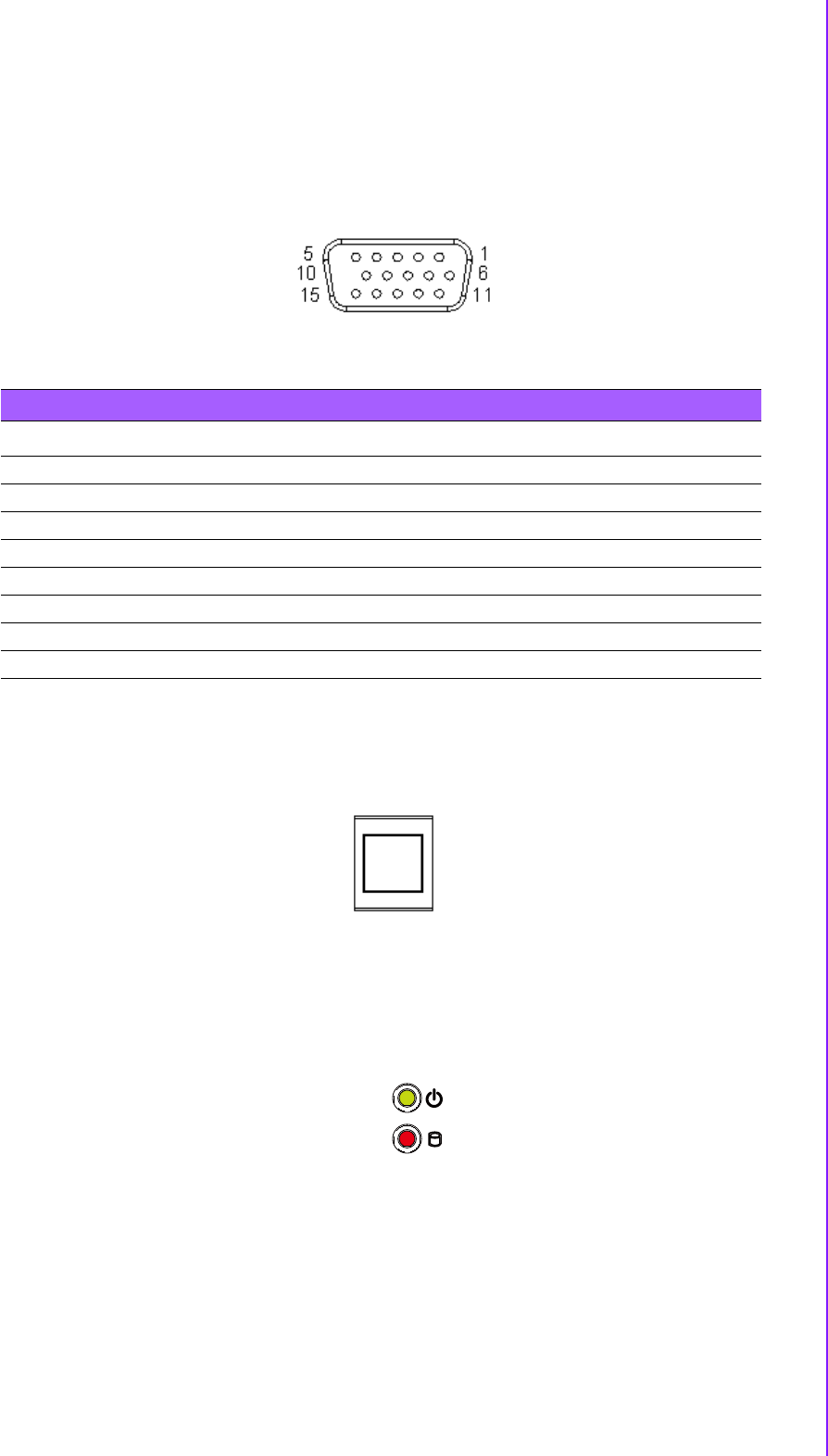
35 ARK-2250 User Manual
Chapter 2 H/W Installation
2.3.1.5 VGA Connector
ARK-2250 provides a high resolution VGA interface connected by a D-sub 15-pin
connector to support a VGA CRT monitor, supports display resolutions of up to 2048
x 1152 @ 60Hz.
Figure 2.7 VGA Connector
2.3.1.6 Power On/Off Button
ARK-2250’s Power button supports dual functions: Soft Power -On/Off (Instant off or
Delay 4 Seconds then off), and Suspend.
Figure 2.8 Power Button
2.3.1.7 LED Indicators
There are two LEDs on the front panel that indicate system status: Power LED is for
system status; and HDD LED is for HDD status.
Figure 2.9 LED Indicators
Table 2.7: VGA Pin Assignments
Pin Signal Name Pin Signal Name
1Red 2 Green
3 Blue 4 NC
5GND 6 GND
7GND 8 GND
9NC 10GND
11 NC 12 DDAT
13 H-SYNC 14 V-SYNC
15 DCLK

ARK-2250 User Manual 36
2.4 Installation
2.4.1 Memory Installation
1. Unscrew the 4 screws on the top cover. (Please use the tool in the accessory
box.)
2. Remove the top cover and install the memory into the memory socket.
3. Replace the top cover.

37 ARK-2250 User Manual
Chapter 2 H/W Installation
2.4.2 HDD/SSD Installation
1. Unscrew the 4 screws on the bottom cover, and the 4 screws on both sides of
ARK-2250.
2. Unscrew the 4 screws on the HDD bay.

ARK-2250 User Manual 38
3. Install the HDD/SSD into the HDD bay, and fix the HDD onto the bracket.
4. Fix the 4 screws back onto the HDD bay.
5. Replace the bottom cover and fix the 8 screws back onto the system.

39 ARK-2250 User Manual
Chapter 2 H/W Installation
2.4.3 mSATA Installation
1. Unscrew the 4 screws on the bottom cover, and the 4 screws on both sides of
ARK-2250.
2. Put the mSATA module onto the mSATA slot (CN15), and fasten the 2 screws
back on the mSATA module.
3. Replace the bottom cover and fasten the 8 screws back onto the system.
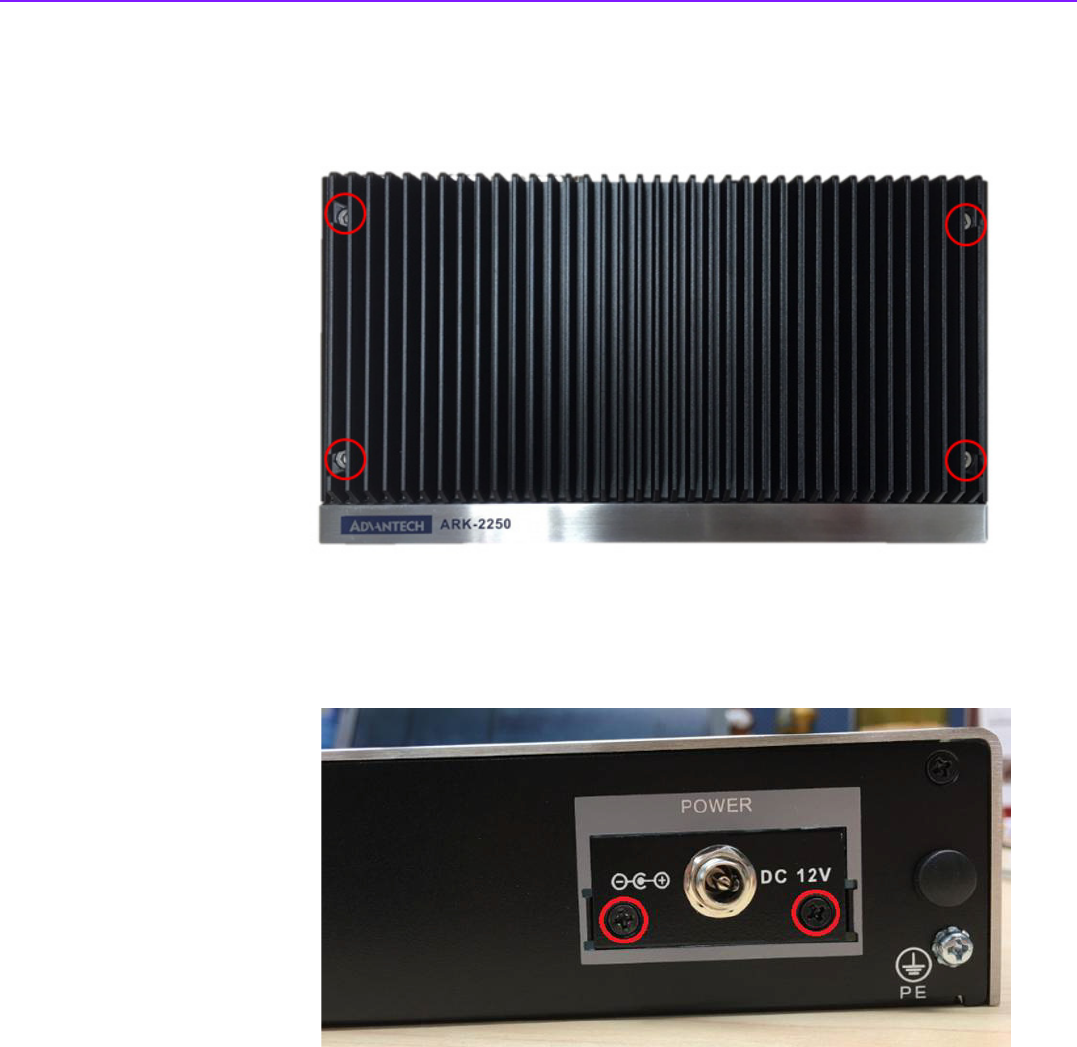
ARK-2250 User Manual 40
2.4.4 Power Module (MIOe-PWR2) Installation (Option)
1. Remove the 4 screws on the top cover. (Please use the tool in the accessory
box.)
2. Remove the 2 screws on the power bracket for the original DC jack on the front
panel.

41 ARK-2250 User Manual
Chapter 2 H/W Installation
3. Unscrew the 4 screws on the bottom cover and on both sides of ARK-2250.
4. Remove the original internal power cable from the M/B.
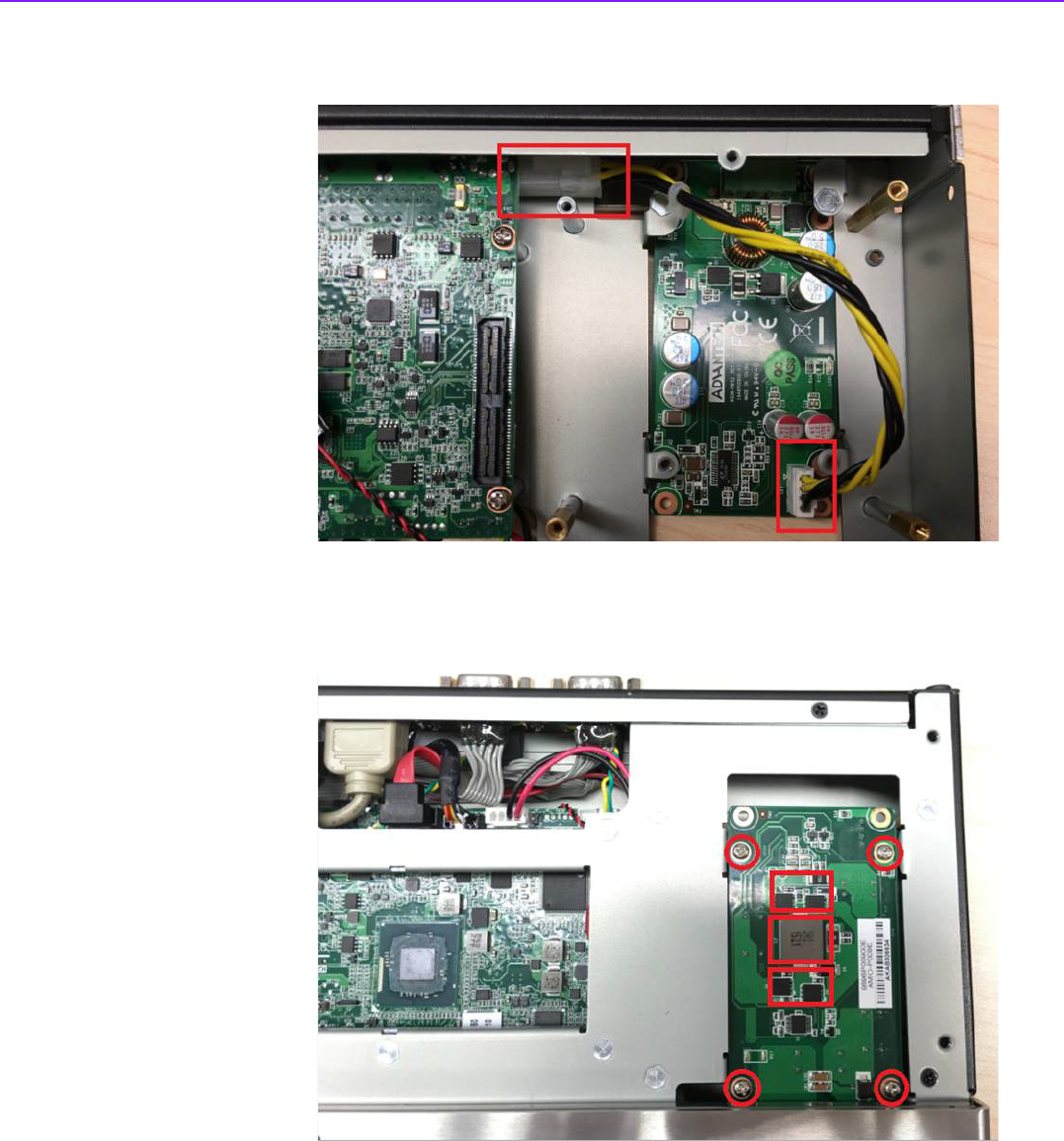
ARK-2250 User Manual 42
5. Link the MIOe-PWR2 internal power cable from M/B to the power board.
6. Turn to the top side, and fasten the 4 screws for the power board, and tape 3
thermal pads on the red marks.
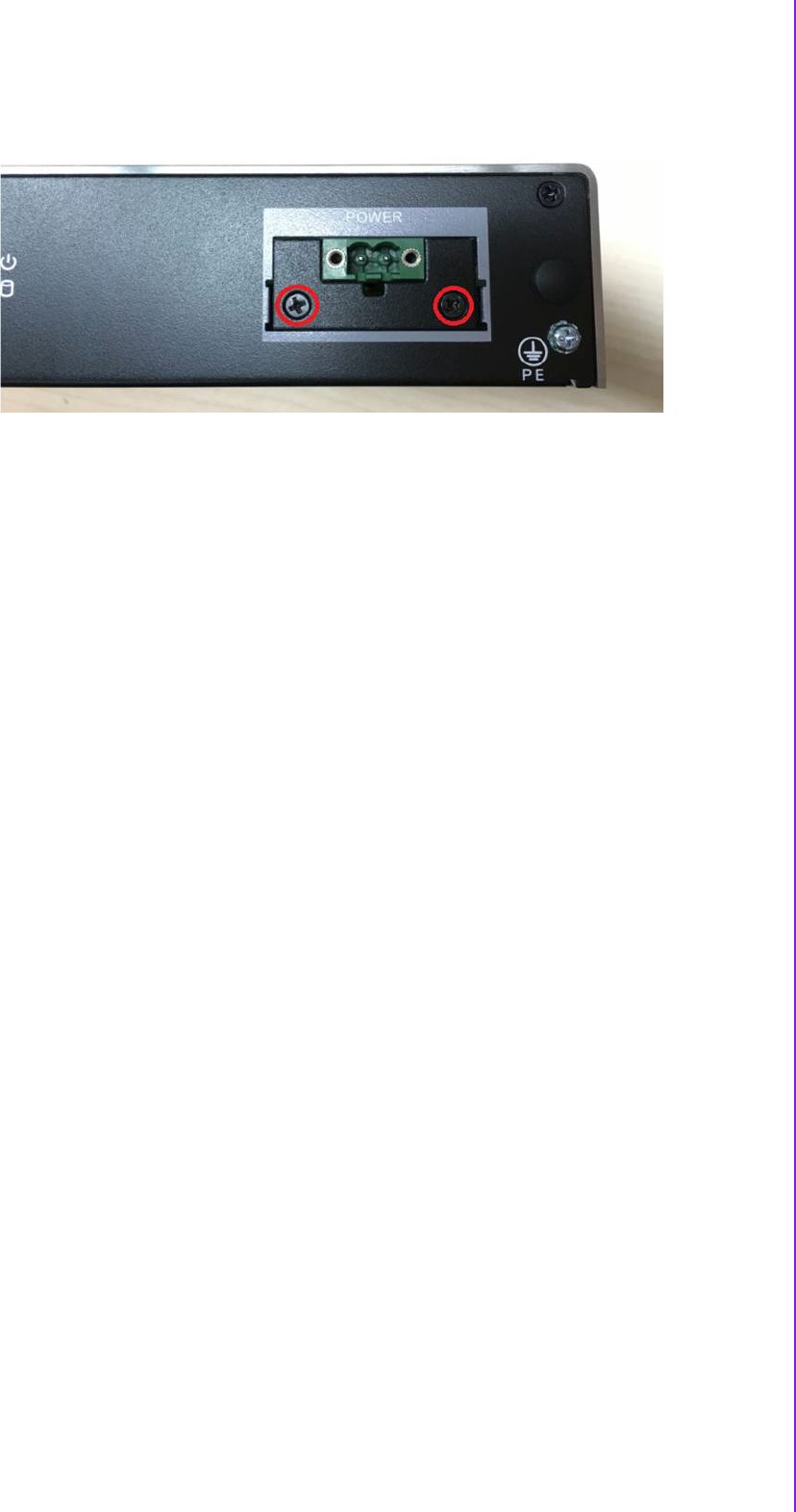
43 ARK-2250 User Manual
Chapter 2 H/W Installation
7. Screw the new power bracket for MIOe-PWR2 on the front panel.
8. Replace the bottom cover and the 8 screws back onto the system.
9. Replace the top cover and the 4 screws.
2.4.5 iDoor Module Installation (Option)
Please refer to the start up manual in the iDoor kit.
2.4.6 2nd Layer MIOe Module Installation (Option)
Please refer to the start up manual in the iDoor kit.

ARK-2250 User Manual 44
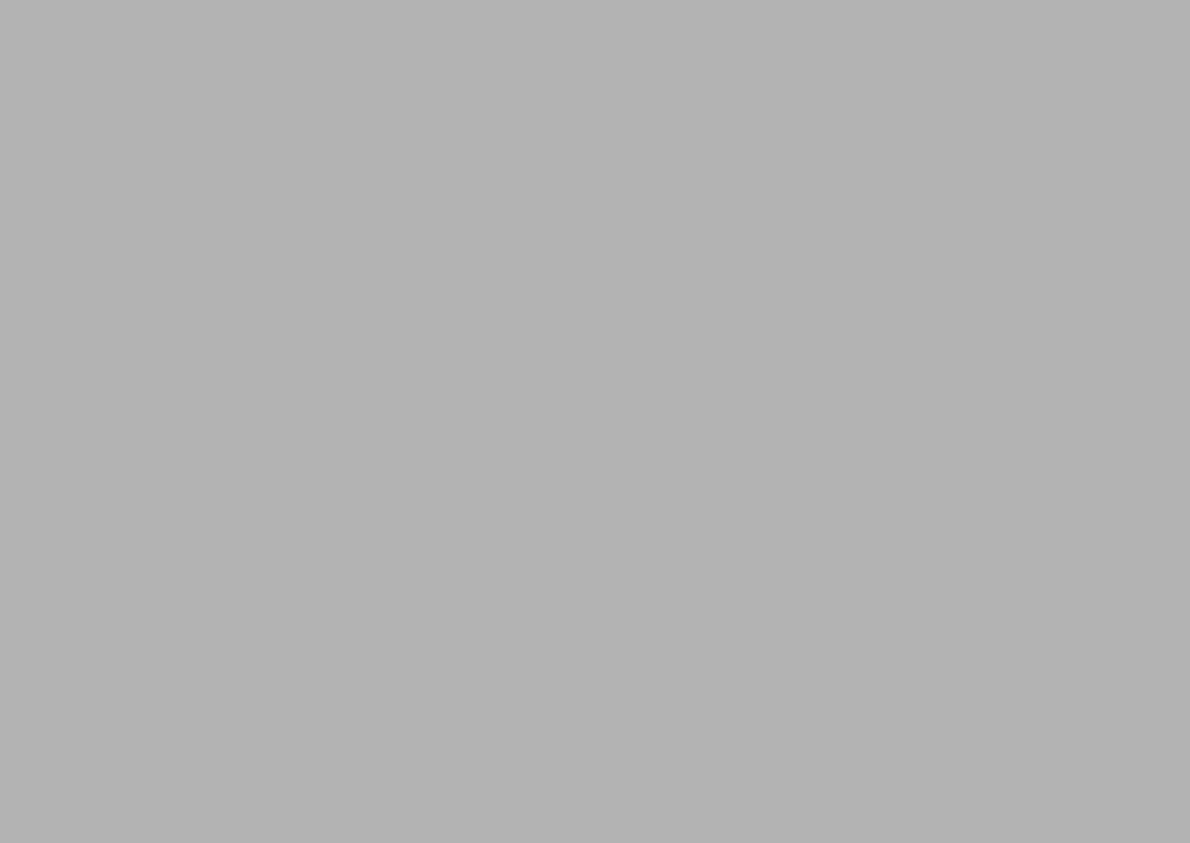
Chapter 3
3BIOS Settings
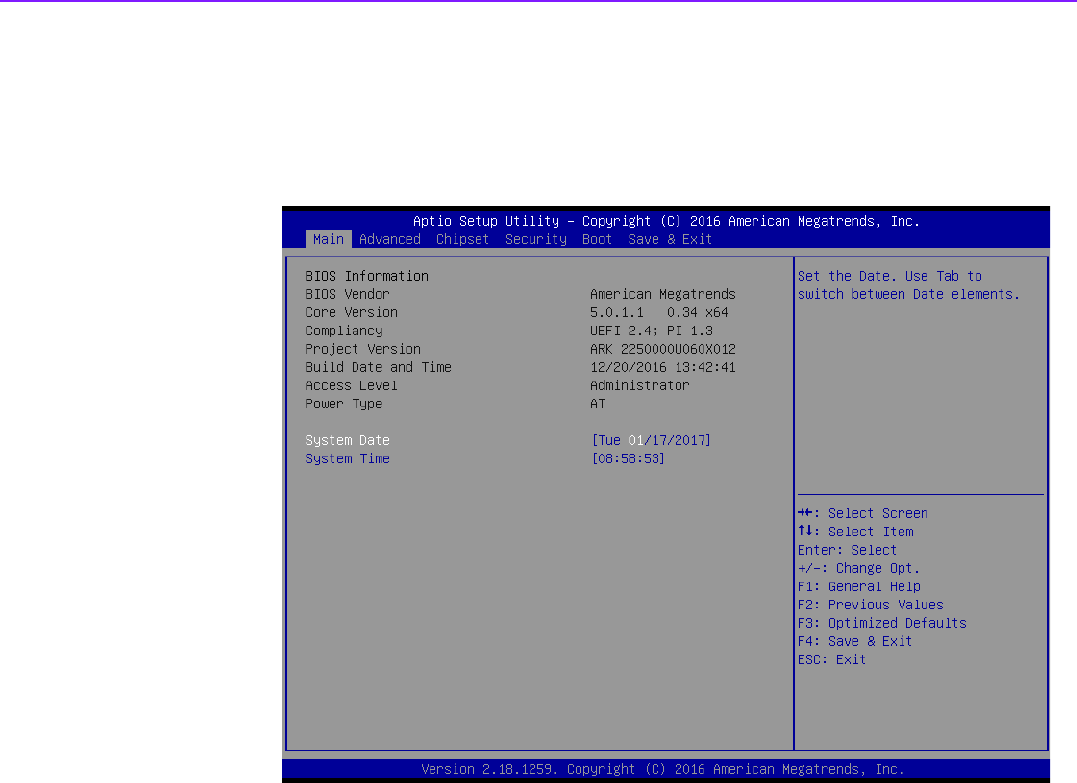
ARK-2250 User Manual 46
3.1 BIOS Setup
With the AMIBIOS setup program, you can modify BIOS settings and control the var-
ious system features. This chapter describes the basic navigation of the ARK-2250
BIOS setup screens.
Figure 3.1 Setup program initial screen
AMI's BIOS ROM has a built-in Setup program that allows users to modify the basic
system configuration. This information is stored in flash ROM so it retains the Setup
information when the power is turned off.
3.2 Entering Setup
Turn on the computer and then press <F2> or <DEL> to enter Setup menu.
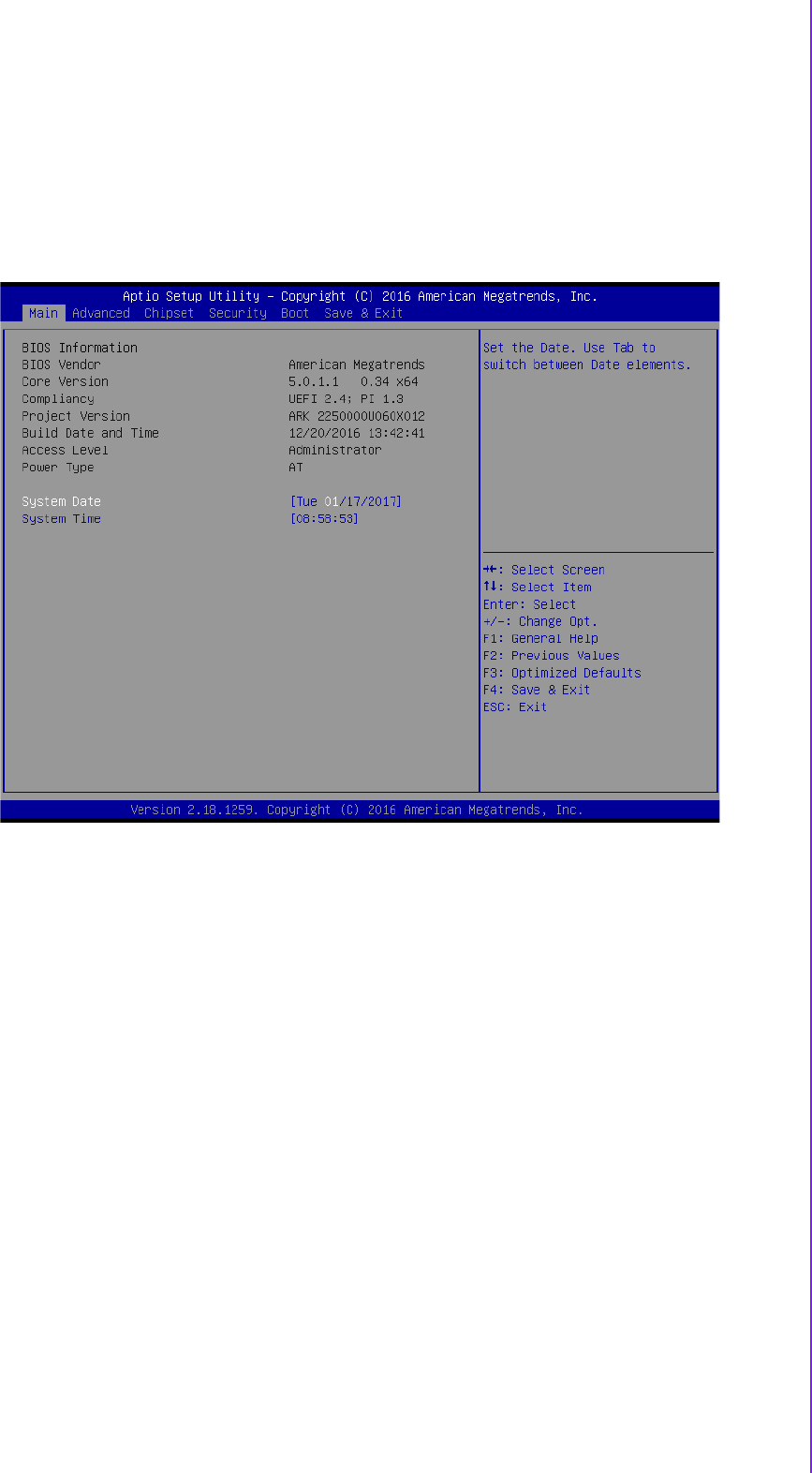
47 ARK-2250 User Manual
Chapter 3 BIOS Settings
3.2.1 Main Setup
When users first enter the BIOS Setup Utility, users will enter the Main setup screen.
Users can always return to the Main setup screen by selecting the Main tab. There
are two Main Setup options. They are described in this section. The Main BIOS
Setup screen is shown below.
Figure 3.2 Main setup screen
The Main BIOS setup screen has two main frames. The left frame displays all the
options that can be configured. Grayed-out options cannot be configured; options in
blue can. The right frame displays the key legend.
Above the key legend is an area reserved for a text message. When an option is
selected in the left frame, it is highlighted in white. Often a text message will accom-
pany it.
System date / System time
Use this option to change the system time and date. Highlight System Time or
System Date using the <Arrow> keys. Enter new values through the keyboard.
Press the <Tab> key or the <Arrow> keys to move between fields. The date
must be entered in MM/DD/YY format. The time must be entered in HH:MM:SS
format.
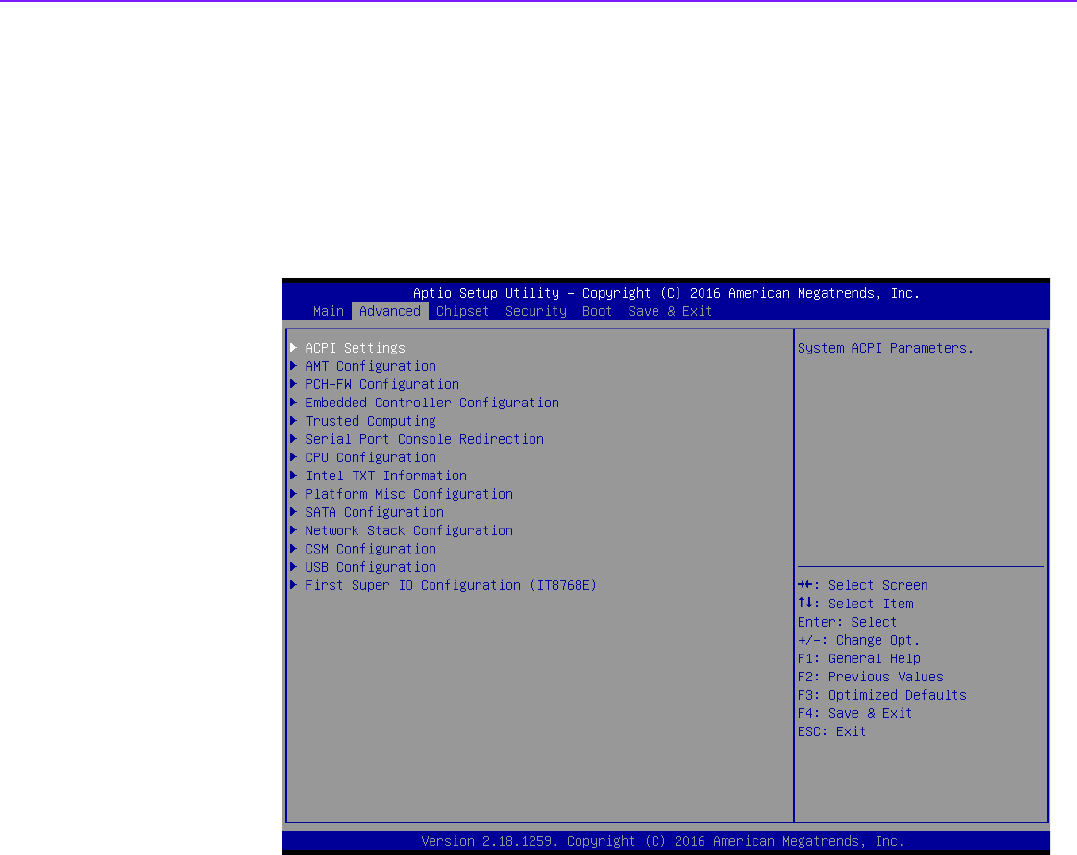
ARK-2250 User Manual 48
3.2.2 Advanced BIOS Features Setup
Select the Advanced tab from the ARK-2250 setup screen to enter the Advanced
BIOS Setup screen. You can select any of the items in the left frame of the screen,
such as CPU Configuration, to go to the sub menu for that item. You can display an
Advanced BIOS Setup option by highlighting it using the <Arrow> keys. All Advanced
BIOS Setup options are described in this section. The Advanced BIOS Setup
screens are shown below. The sub menus are described on the following pages.
Figure 3.3 Advanced BIOS features setup screen
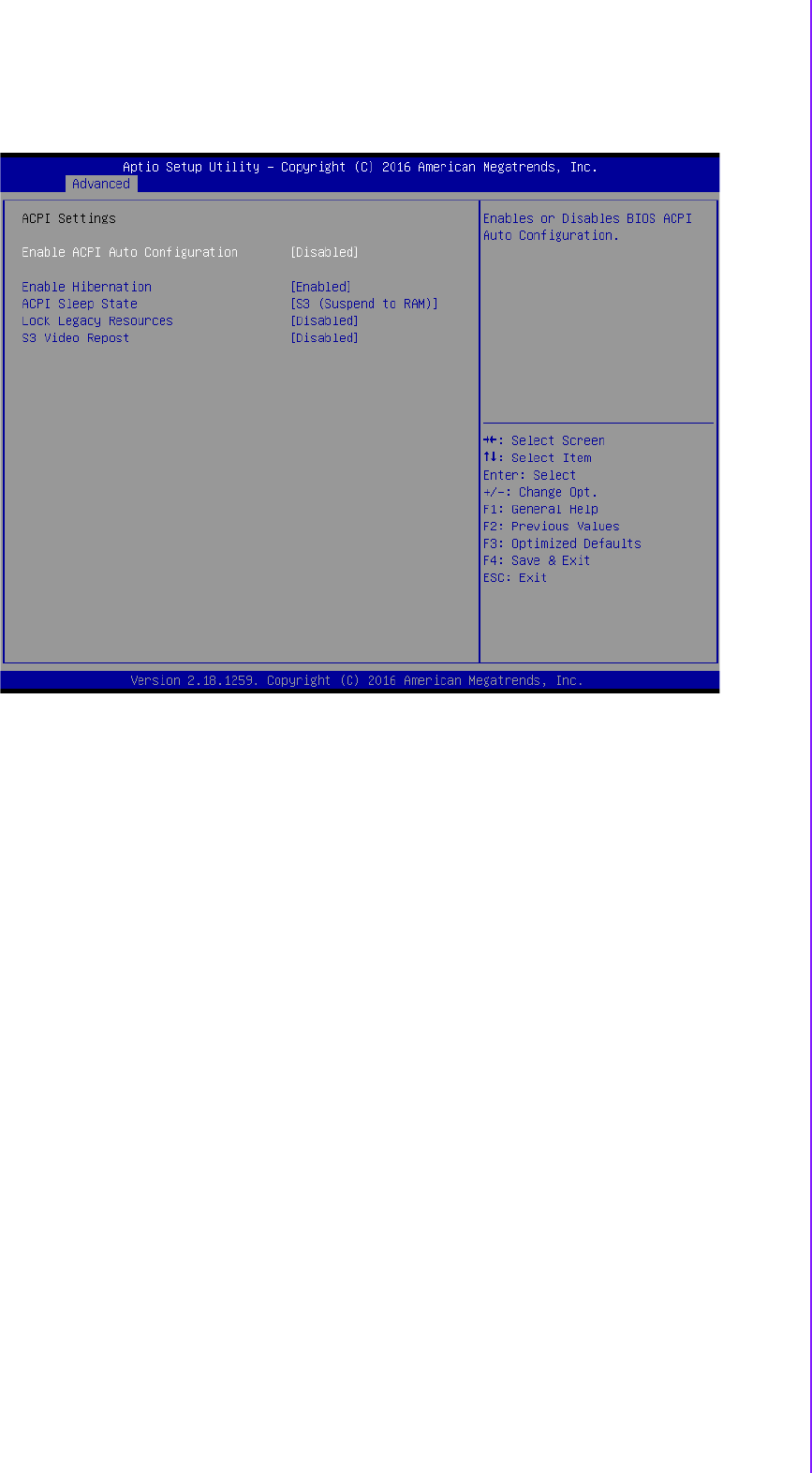
49 ARK-2250 User Manual
Chapter 3 BIOS Settings
3.2.2.1 ACPI Settings
Figure 3.4 ACPI Setting
Enable ACPI Auto Configuration
This item allows users to enable or disable BIOS ACPI auto configuration.
Enable Hibernation
This item allows users to enable or disable hibernation.
ACPI Sleep State
This item allows users to set the ACPI sleep state.
Lock Legacy Resources
This item allows users to lock legacy device resources.
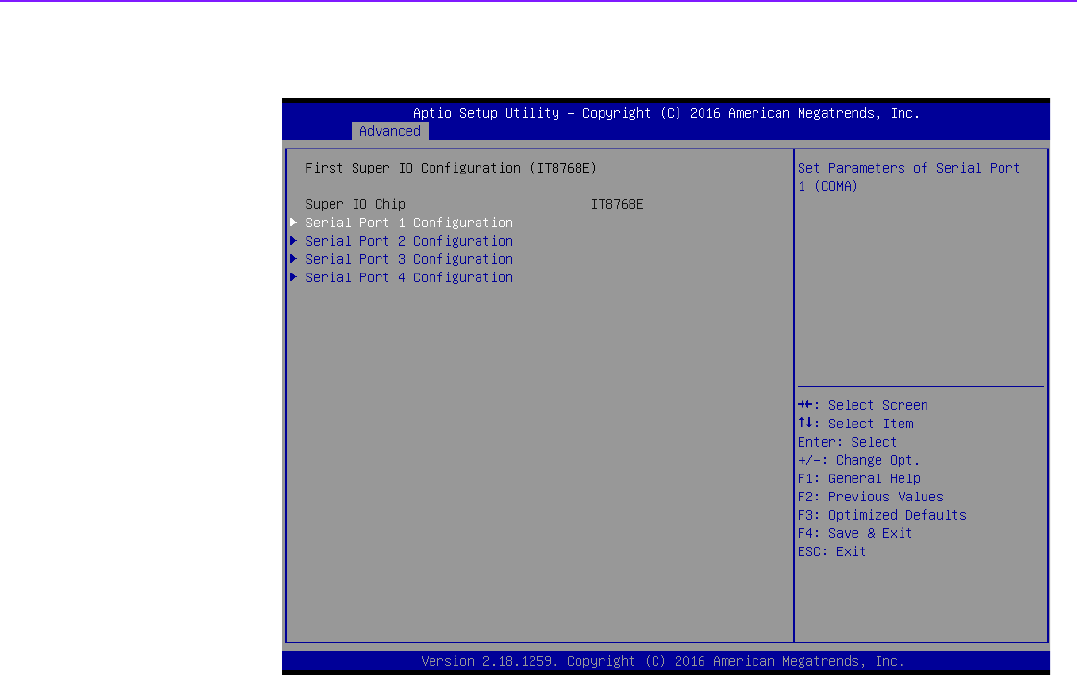
ARK-2250 User Manual 50
3.2.2.2 Super I/O Configuration
Serial Port 1 Configuration
Set Parameters of Serial Port 1 (COMA).
Serial Port 2 Configuration
Set Parameters of Serial Port 2 (COMB).
Serial Port 3 Configuration
Set Parameters of Serial Port 3 (COMC).
Serial Port 4 Configuration
Set Parameters of Serial Port 4 (COMD).
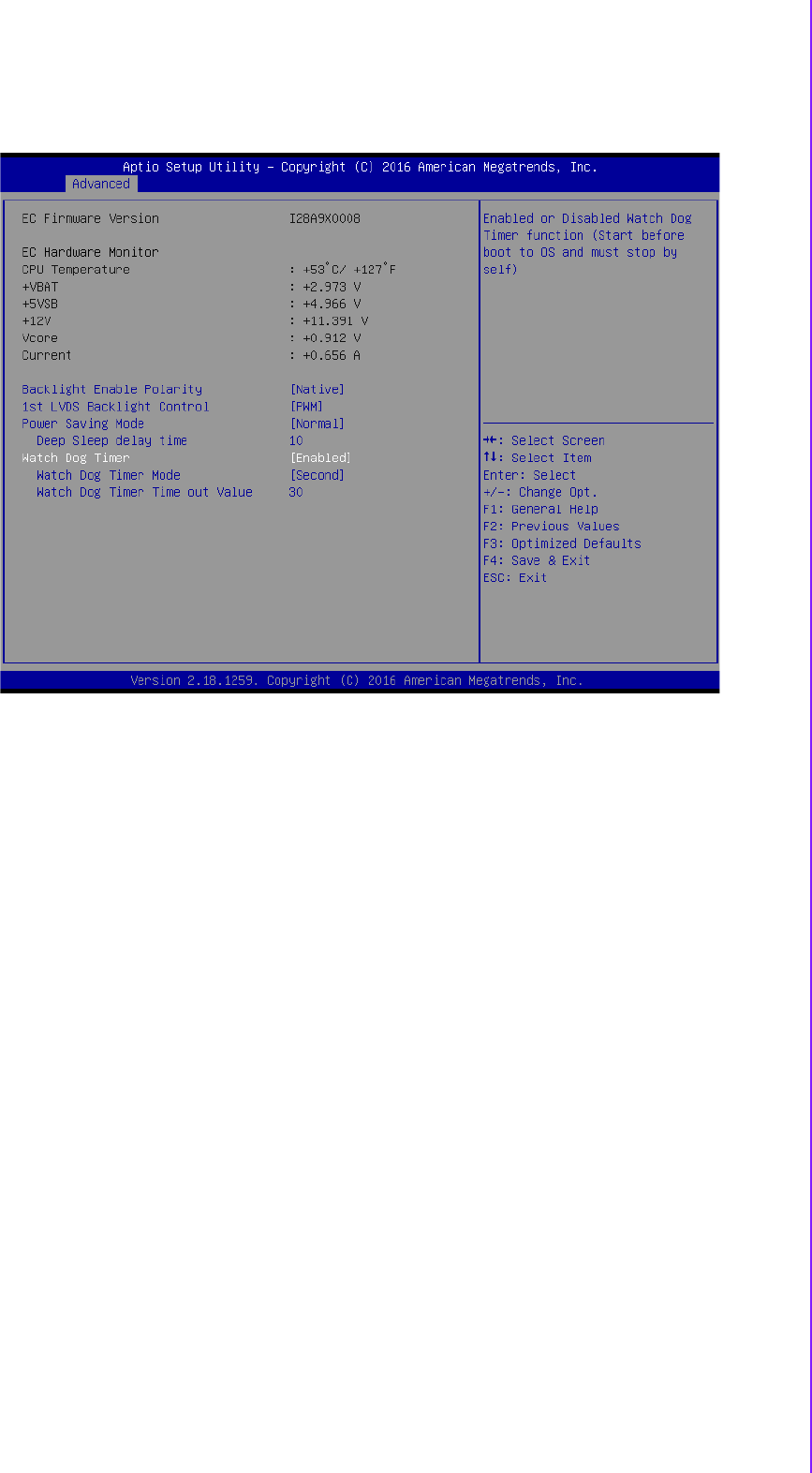
51 ARK-2250 User Manual
Chapter 3 BIOS Settings
3.2.2.3 Embedded Controller Configuration
EC Hardware Monitor
This page display all information about system Temperature/Voltage/Current.
EC Power Saving Mode
This item allows users to set board’s power saving mode when off.
EC Watch Dog Function
This item allows users to select EC watchdog timer.
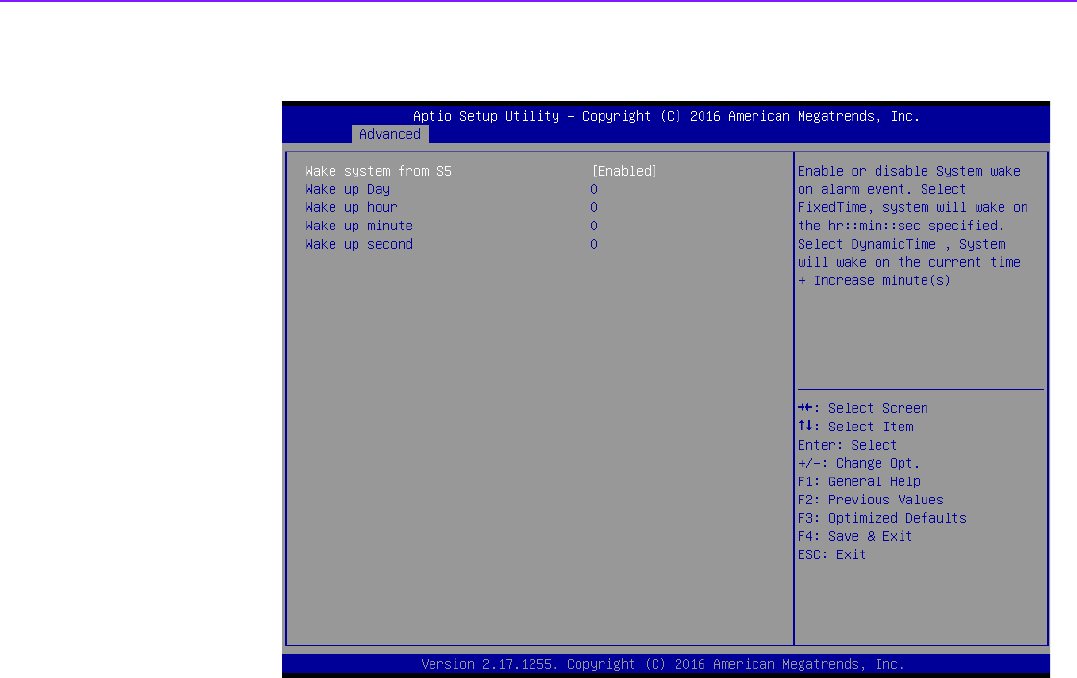
ARK-2250 User Manual 52
3.2.2.4 S5 RTC Wake Settings
Wake system from S5
Enable or disable System wake on alarm event. Select FixedTime, system will
wake on the hr:min:sec specified.
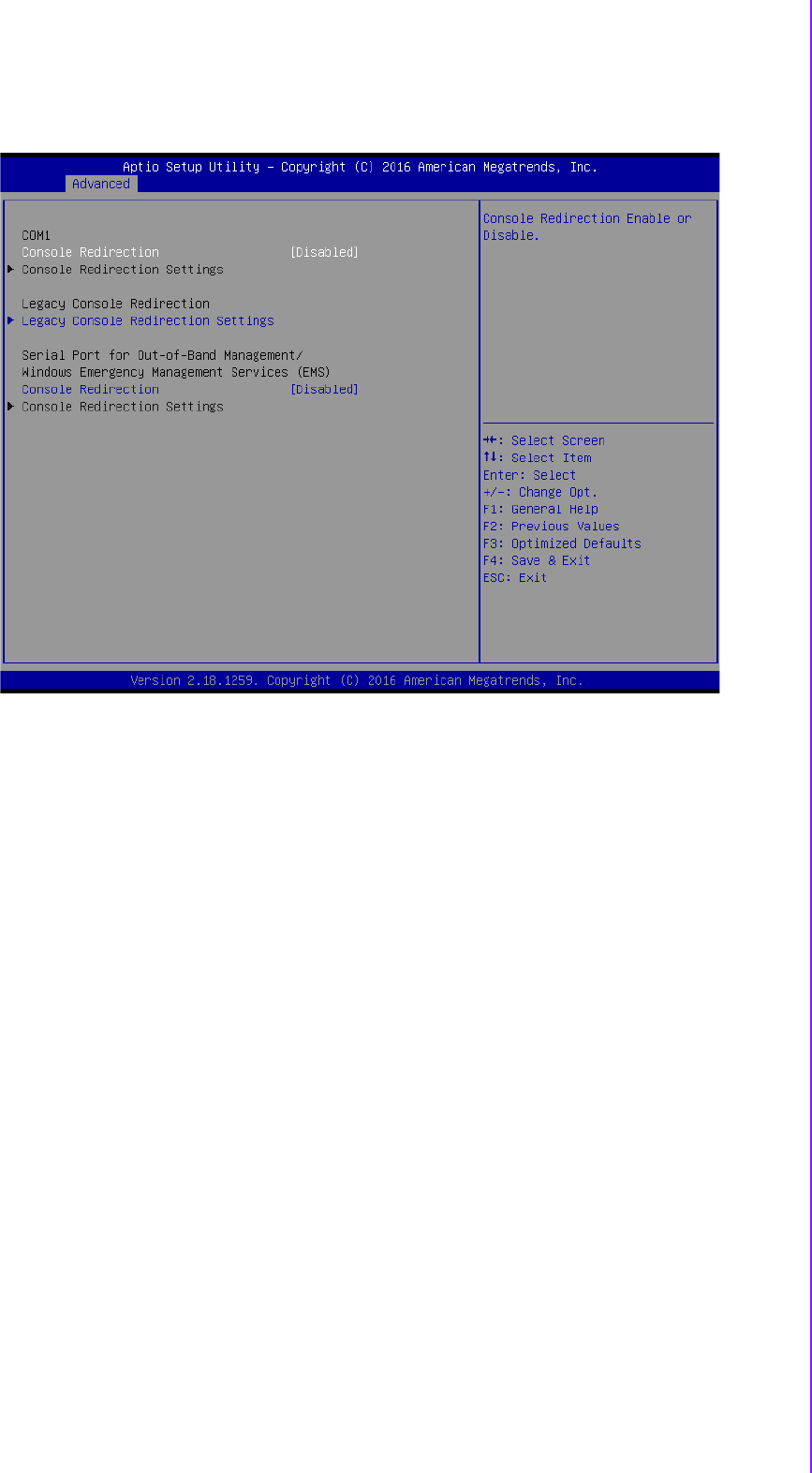
53 ARK-2250 User Manual
Chapter 3 BIOS Settings
3.2.2.5 Serial Port Console Redirection
Console Redirection
This item allows users to enable or disable console redirection for Microsoft
Windows Emergency Management Services (EMS).
Console Redirection
This item allows users to configuration console redirection detail settings.
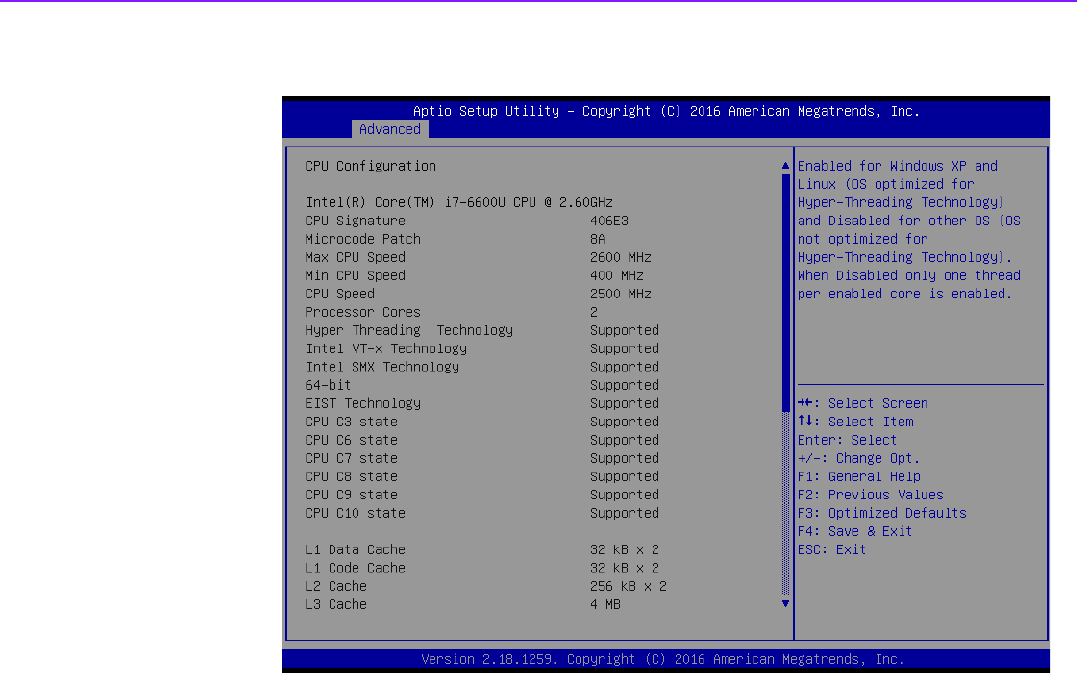
ARK-2250 User Manual 54
3.2.2.6 CPU Configuration
Figure 3.5 Intel Fast Flash Standby
Limit CPUID Maximum
Disabled for Windows XP.
Execute Disable Bit
XD can prevent certain classes of malicious buffer overflow attacks when com-
bined with a supporting OS (Windows Server 2003 SP1, Windows XP SP2,
SuSE Linux 9.2, RedHat Enterprise 3 Update 3.)
Hardware Prefetcher
Enable mid level cache(L2) streamer prefetcher.
Adjacent Cache Line Prefetch
Enable mid level cache(L2) prefetching of adjacent cache lines.
Intel Virtualization Technology
When enabled, a VMM can utilize the additional hardware capabilities provided
by Vanderpool Technology.
Power Technology
Enables power management features.
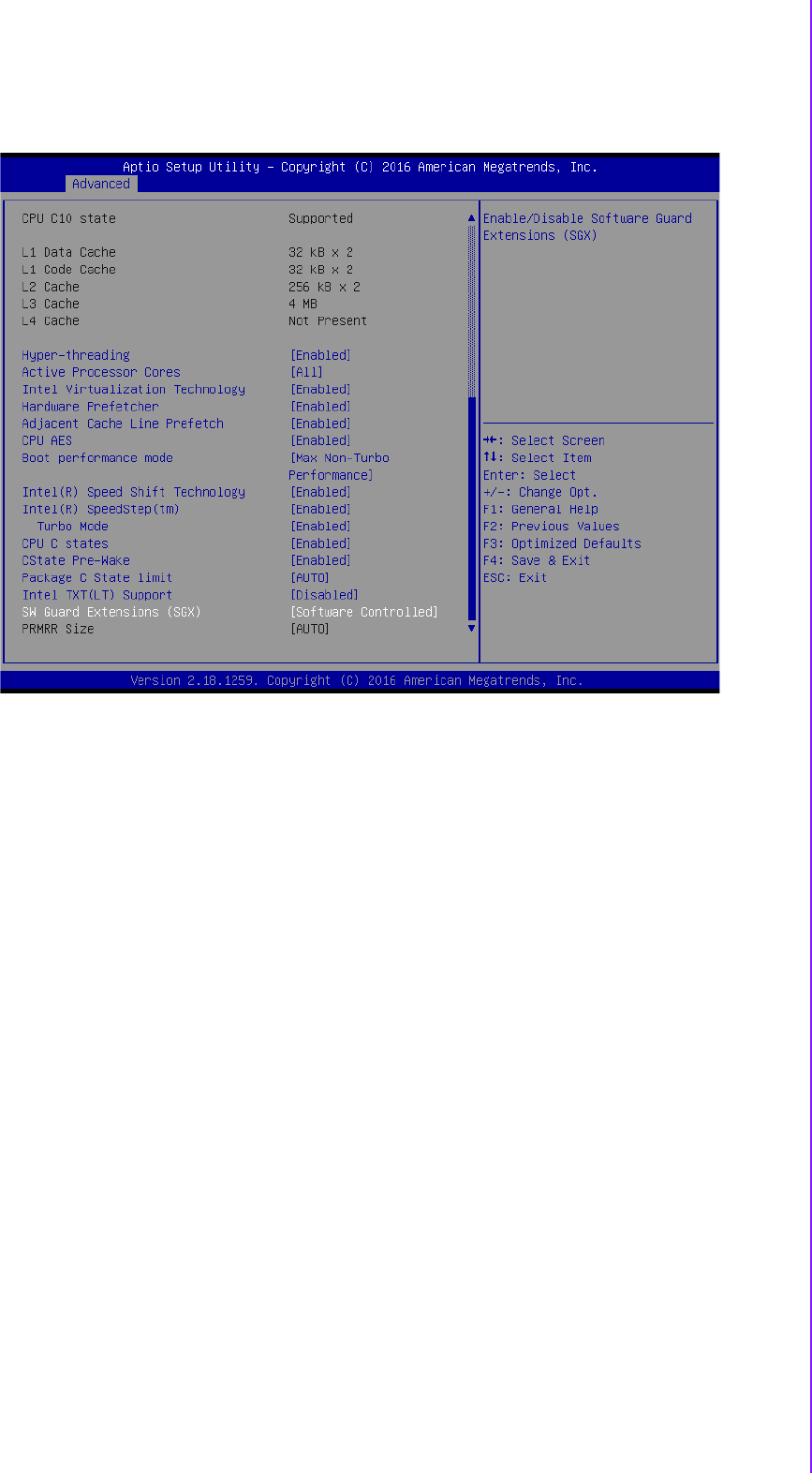
55 ARK-2250 User Manual
Chapter 3 BIOS Settings
3.2.2.7 PPM Configuration
CPU C state Report
Enable/Disable CPU C state report to OS.
Max CPU C-state
This option controls Max C state that the processor will support.
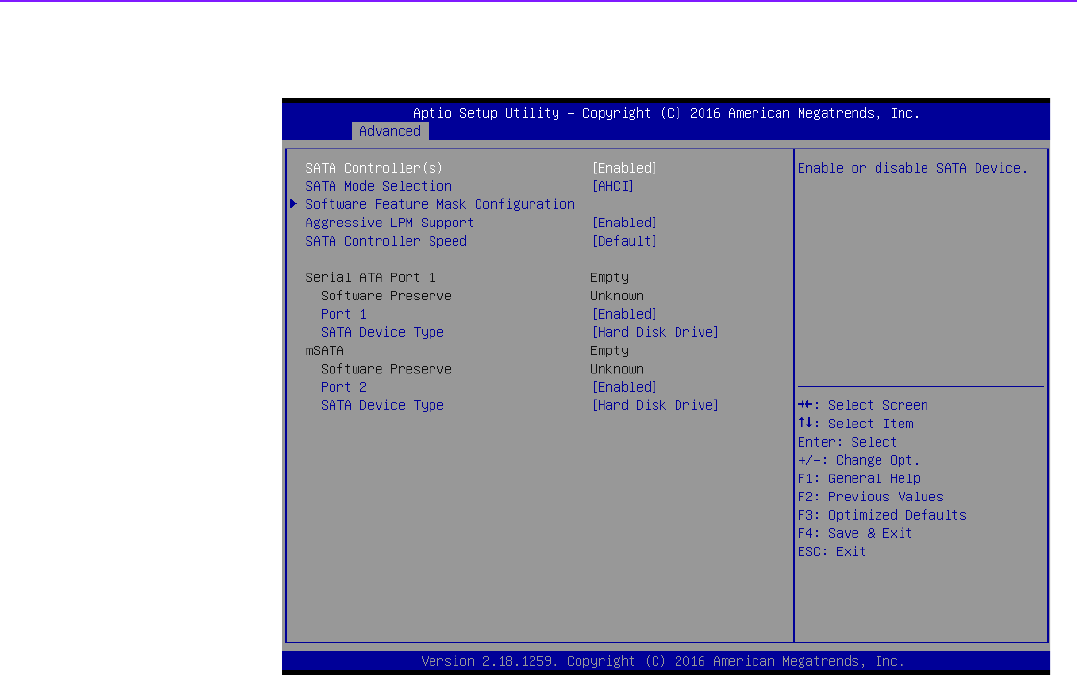
ARK-2250 User Manual 56
3.2.2.8 IDE Configuration
Serial-ATA (SATA)
Enable / Disable Serial ATA.
SATA Speed Support
SATA Speed Support Gen1 or Gen2.
SATA Mode
Select IDE / AHCI.
Serial-ATA Port 0 / Port1
Enable / Disable Serial ATA Port0 / Port1.
SATA Port 0 / Port1 HotPlug
Enable / Disable SATA Port0 / Port1 hotplug function.
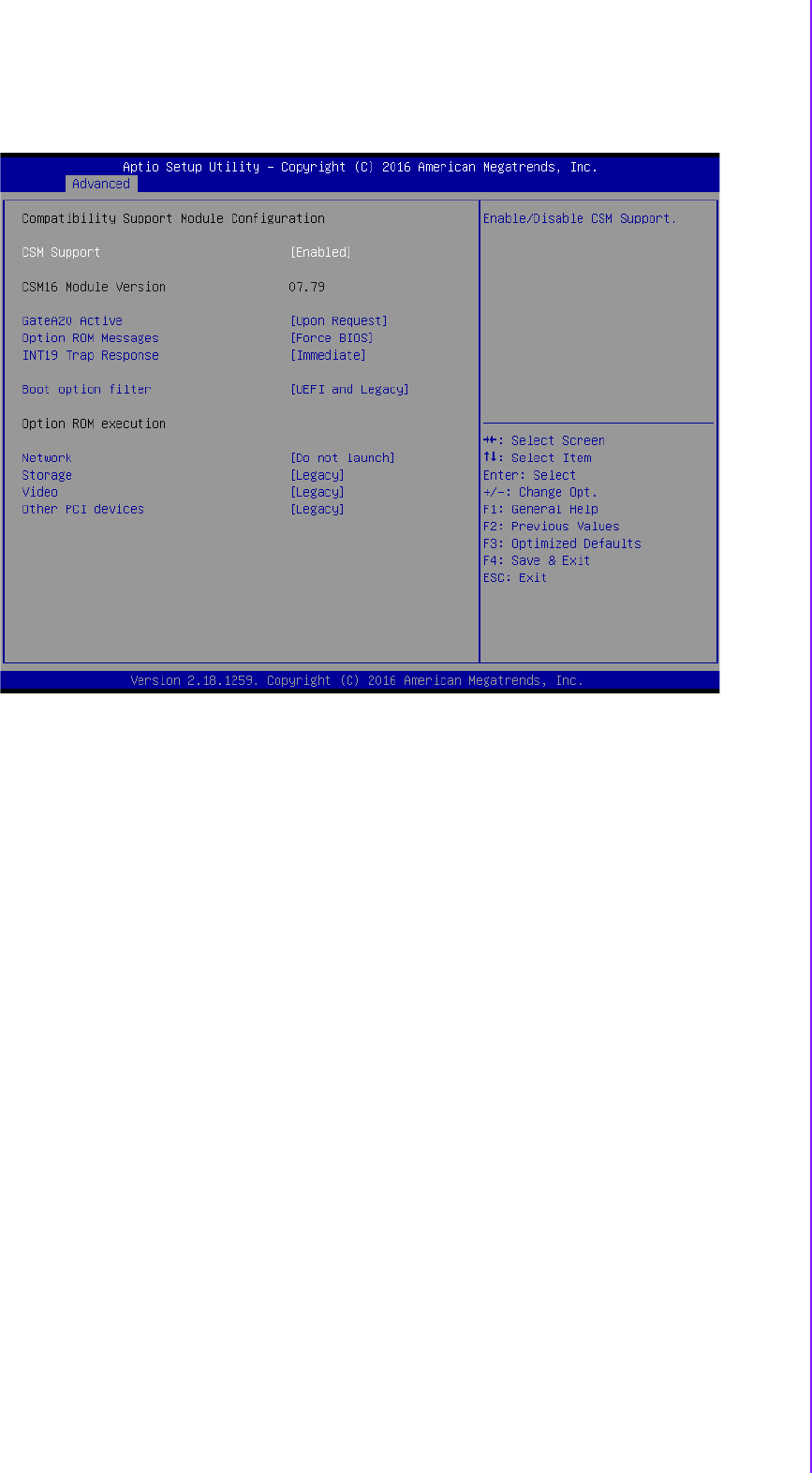
57 ARK-2250 User Manual
Chapter 3 BIOS Settings
3.2.2.9 CSM Configuration
CSM Support
Enable/Disable CSM Support.
GateA20 Active
UPON REQUEST - GA20 can be disabled using BIOS services. We suggest
you do not disable GA20 as this option is useful when any RT code is executed
above 1MB.
Option ROM Messages
Set display mode for Option ROM.
INT19 Trap Response
BIOS reaction on INT19 trapping by Option ROM: IMMEDIATE - execute the
trap right away; POSTPONED - execute the trap during legacy boot.
Boot option filter
This option controls Legacy/UEFI ROM priority.
Network
Controls the execution of UEFI and Legacy PXE OpROM.
Storage
Controls the execution of UEFI and Legacy Storage OpROM.
Video
Controls the execution of UEFI and Legacy Video OpROM.
Other PCI devices
Determines OpROM execution policy for devices other than Network, Storage,
or Video.
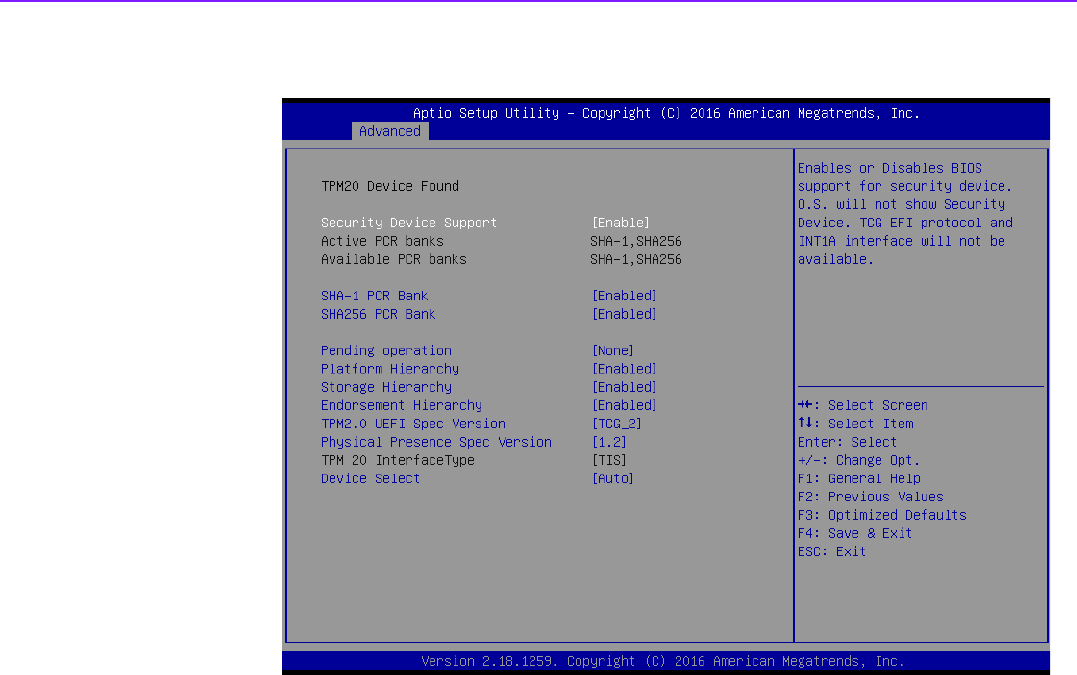
ARK-2250 User Manual 58
3.2.2.10 Trusted Computing
Trusted Computing
Enables or Disables BIOS support for security devices. OS will not show Secu-
rity Device. TCG EFI protocol and INT1A interface will not be available.
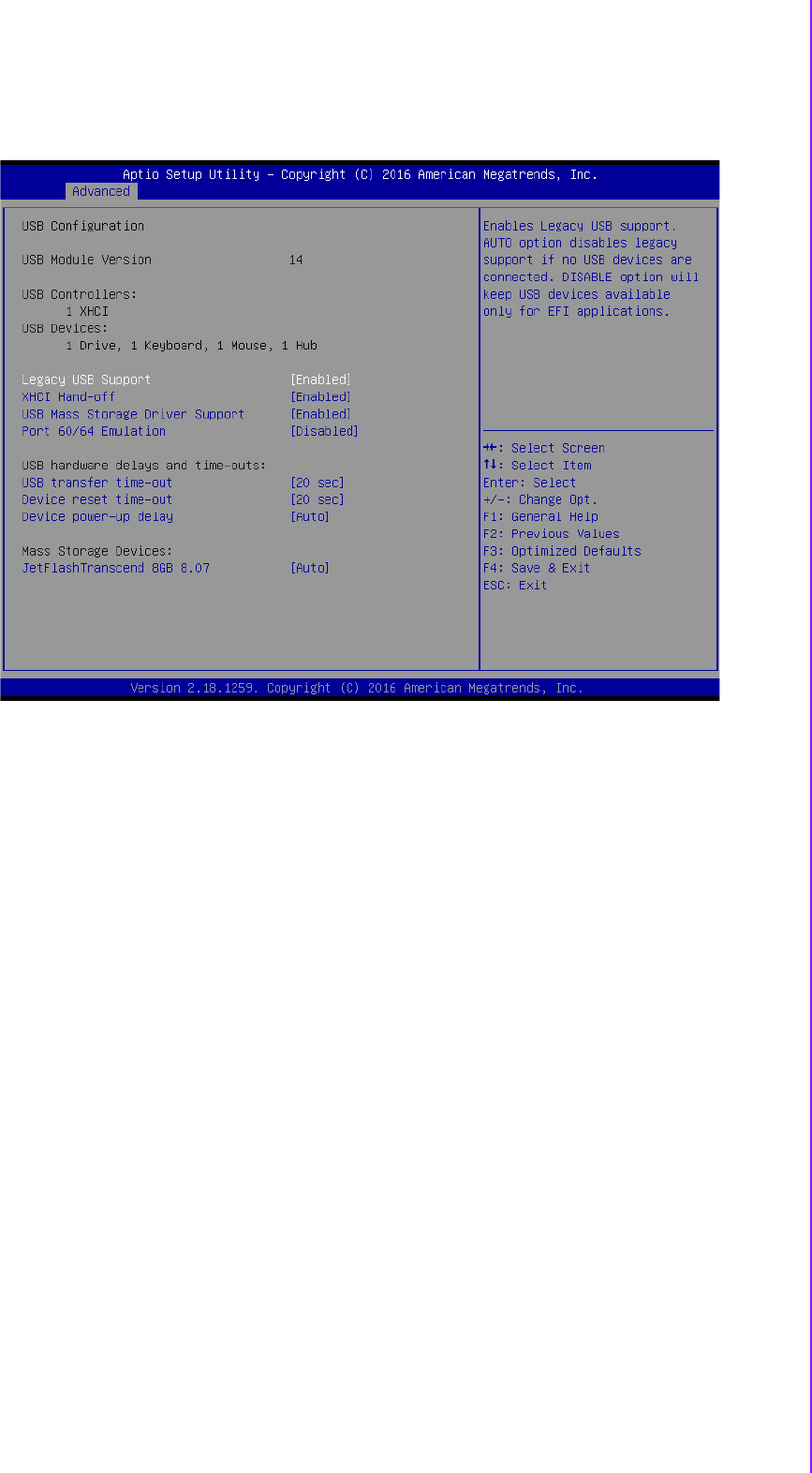
59 ARK-2250 User Manual
Chapter 3 BIOS Settings
3.2.2.11 USB Configuration
Legacy USB Support
Enables Legacy USB support. AUTO option disables legacy support if no USB
devices are connected. DISABLE option will keep USB devices available only
for EFI applications.
XHCI Hand-off
This is a workaround for OS without XHCI hand-off support. The XHCI owner-
ship change should be claimed by XHCI driver.
EHCI Hand-Off
This is a workaround for OS without EHCI hand-off support. The EHCI owner-
ship change should claim by EHCI driver.
USB Mass Storage Driver Support
Enable/Disable USB Mass Storage Driver Support.
USB transfer time-out
Time-out value for control, bulk, and interrupt transfers.
Device reset time-out
USB mass storage device start unit command time-out.
Device power-up delay
Maximum time the device will take before it properly reports itself to the Host
Controller. 'Auto' uses default value: for a Root port it is 100 ms, for a Hub port
the delay is taken from Hub descriptor.
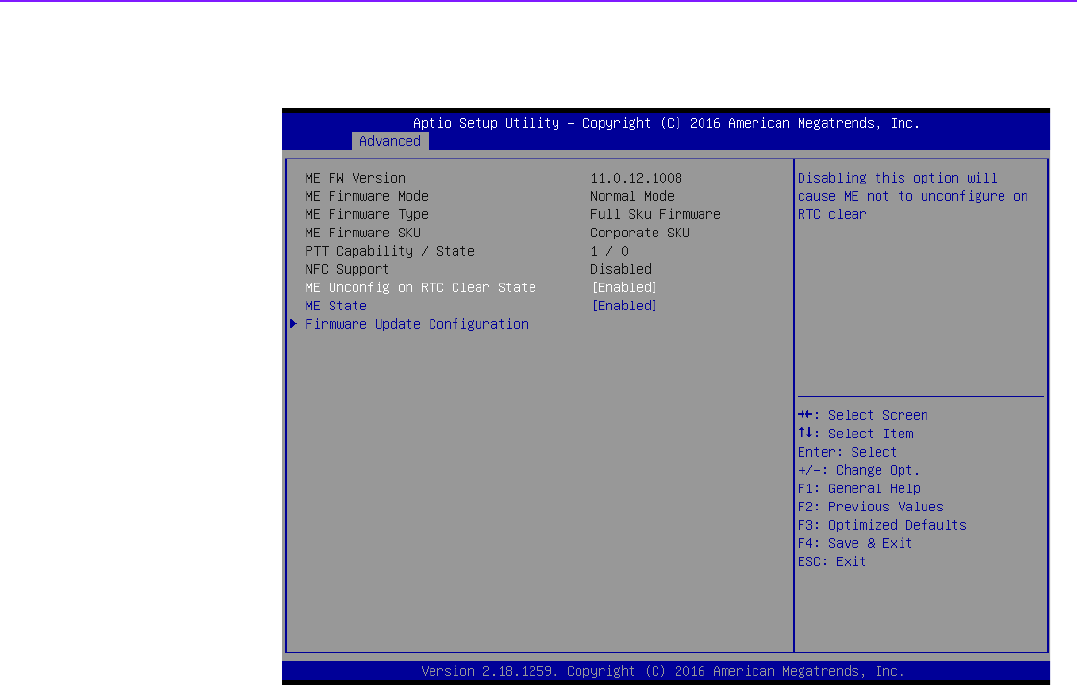
ARK-2250 User Manual 60
3.2.3 Security Configuration
TXE
TXE HMRFPO Disable
TXE Firmware Update
TXE EOP Message
Send EOP message before entering OS
TXE Unconfiguration Perform
Revert TXE settings to factory defaults
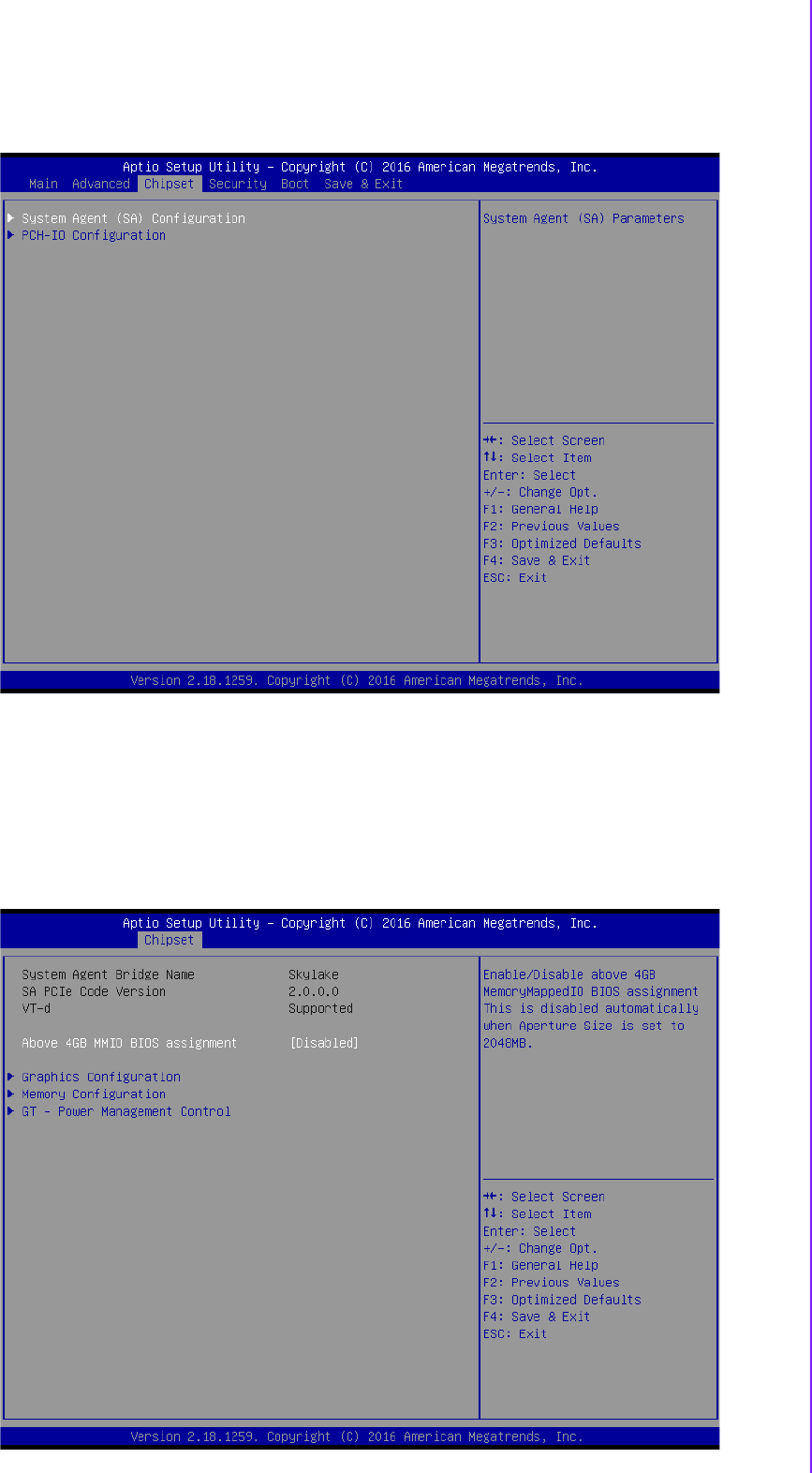
61 ARK-2250 User Manual
Chapter 3 BIOS Settings
3.2.3.1 Chipset Configuration
North Bridge
Details for North Bridge items.
South Bridge
Details for South Bridge items.
3.2.3.2 North Bridge
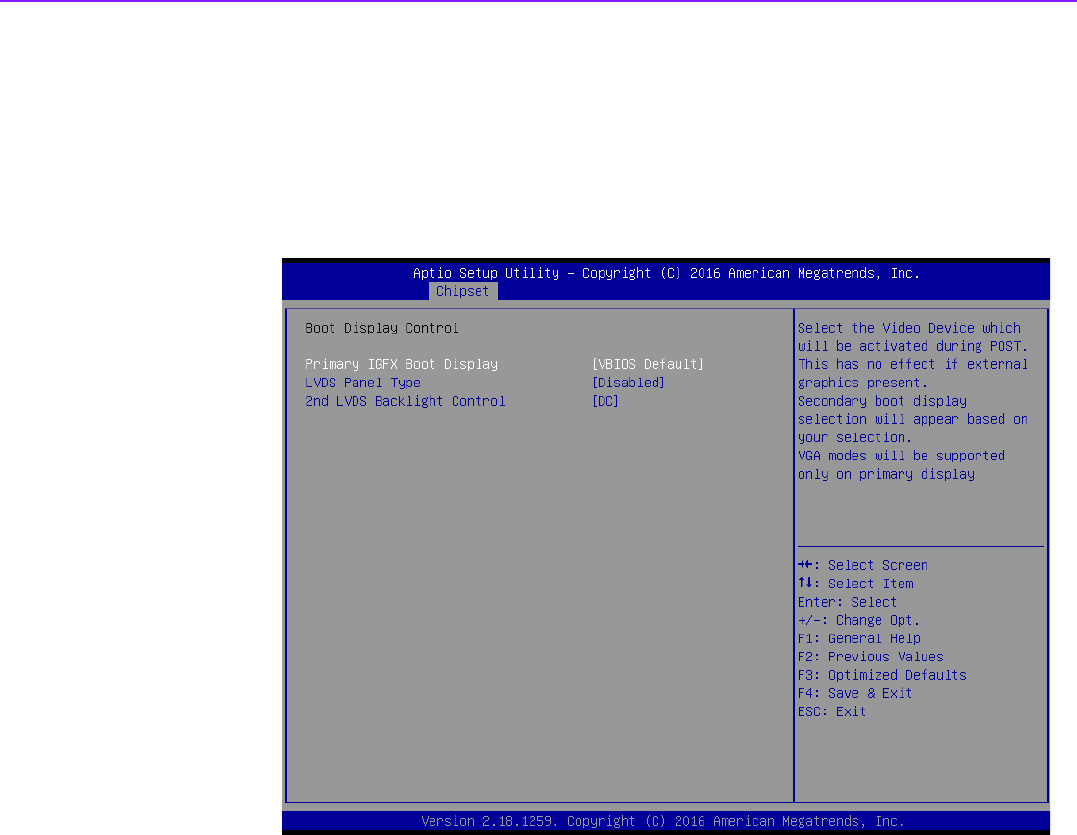
ARK-2250 User Manual 62
Intel IGD Configuration
Config Intel IGD settings.
Max TOLUD
Maximum value of TOLUD.
3.2.3.3 Intel IGD Configuration
Primary IGFX Boot Display
Select the Video Device which will be activated during POST. This has no effect
if external graphics are present. Secondary boot display selection will appear
based on your selection. VGA modes will be supported only on primary display.
DVMT Pre-Allocated
Select DVMT 5.0 pre-allocated (Fixed) graphics memory size used by the inter-
nal graphics device.
DVMT Total Gfx Mem
Select DVMT 5.0 total graphic memory size used by the internal graphics
device.
Aperture Size
Select the aperture size.
DOP CG
Enable/Disable DOP clock gating.
GTT Size
Select the GTT Size.
IGD Thermal
Enable/Disable IGD Thermal.
Spread Spectrum clock
Enable/Disable Spread Spectrum clock.
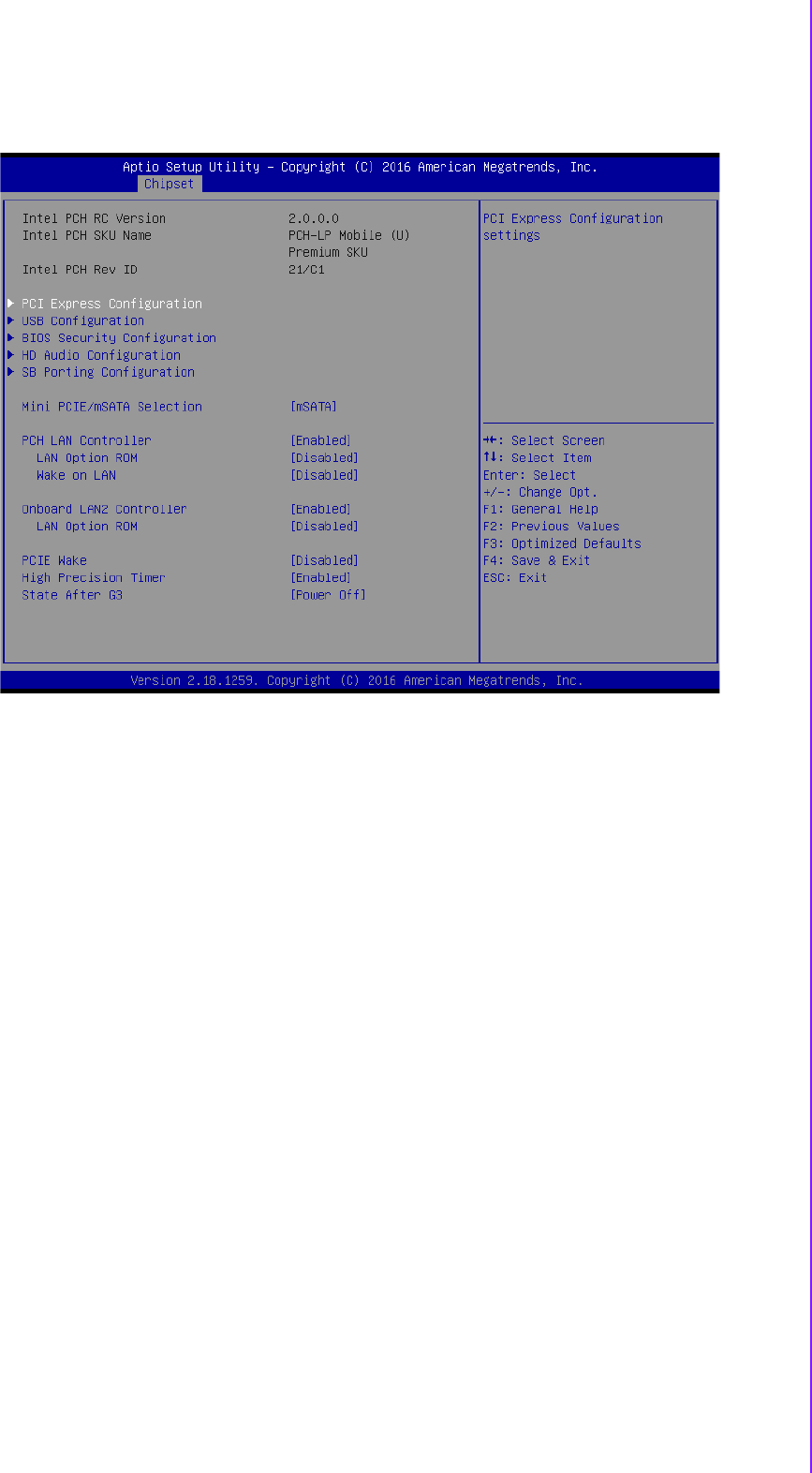
63 ARK-2250 User Manual
Chapter 3 BIOS Settings
3.2.3.4 South Bridge
Azalia HD Audio
Azalia HD Audio options.
USB Configuration
USB Configuration Settings.
PCI Express Configuration
PCI Express Configuration settings.
High Precision Timer
Enables or disables the high precision timer.
LAN1 Controller
Enable or Disable the LAN1.
LAN2 Controller
Enable or Disable the LAN2.
PCIE Wake
Enable or Disable PCIE to wake the system from S5.
Restore AC Power Loss
Select AC power state when power is re-applied after a power failure.
Serial IRQ Mode
Configure Serial IRQ Mode.
Global SMI Lock
Enable or Disable SMI lock.
BIOS Read/Write Protection
Enable or Disable BIOS SPI region read/write protect.
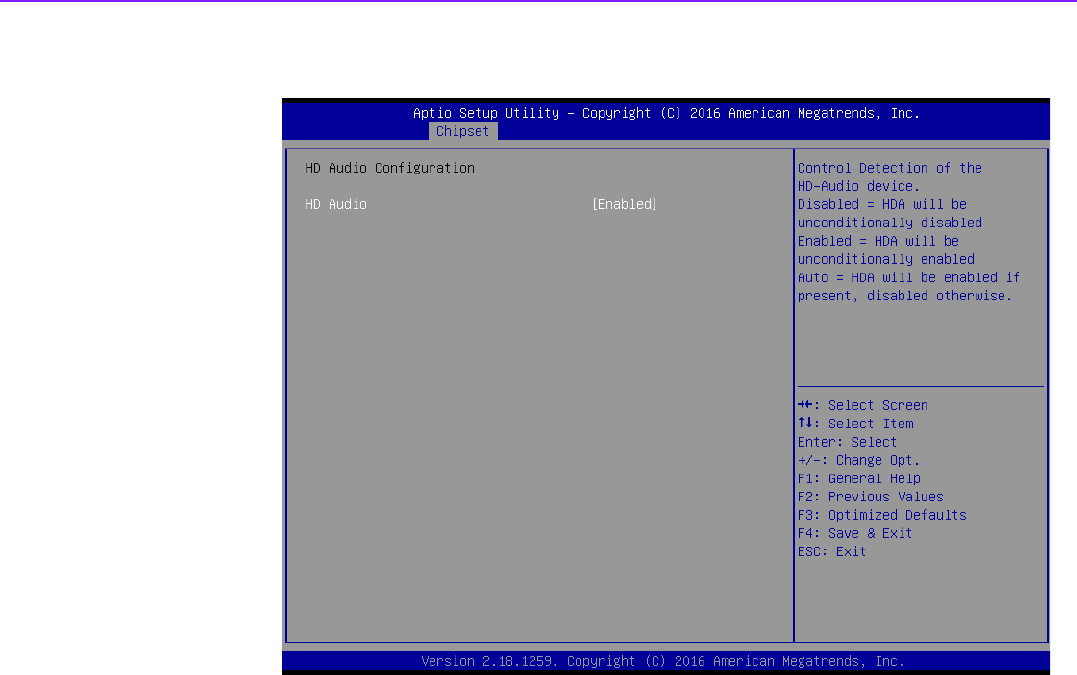
ARK-2250 User Manual 64
3.2.3.5 Azalia HD Audio
Audio Controller
Control Detection of the Azalia device. Disabled = Azalia will be unconditionally
disabled. Enabled = Azalia will be unconditionally Enabled. Auto = Azalia will be
enabled if present disabled otherwise.
Azalia HDMI Codec
Enable/Disable internal HDMI codec for Azalia
HDMI Port B
Enable/Disable HDMI Port B
HDMI Port C
Enable/Disable HDMI Port C
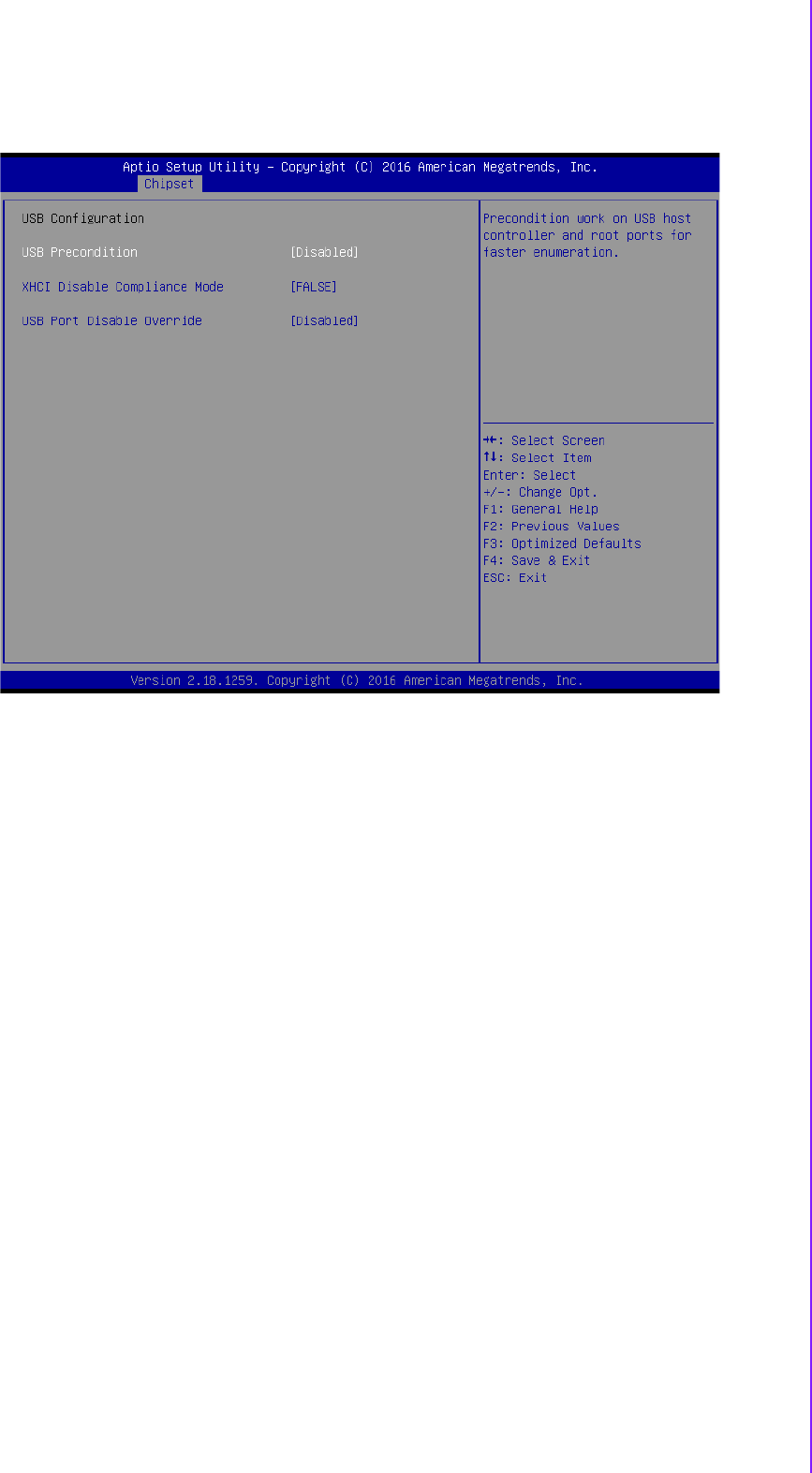
65 ARK-2250 User Manual
Chapter 3 BIOS Settings
3.2.3.6 USB Configuration
OS Selection
OS Selection to choose Windows 8.X / Windows 7.
XHCI Mode
Mode of operation of xHCI controller.
USB 2.0(EHCI) Support
Control the USB EHCI (USB 2.0) functions. One EHCI controller must always be
enabled.
USB Per Port Control
Control each of the USB ports (1~4). Enable: Enable USB per port; Disable: Use
USB port X settings.
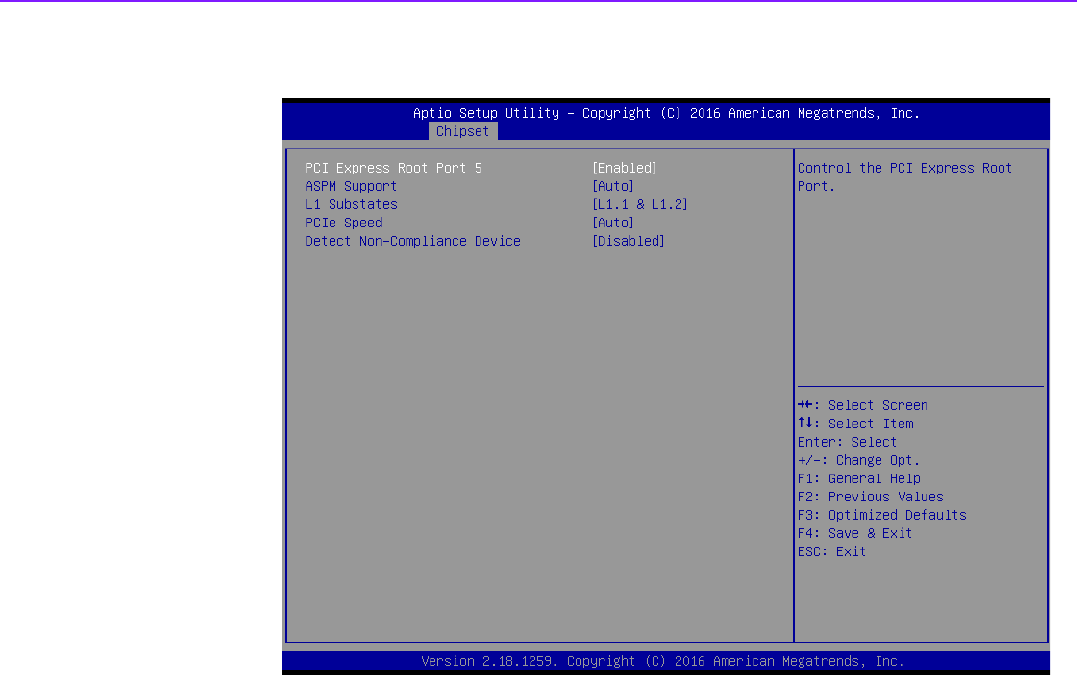
ARK-2250 User Manual 66
3.2.3.7 PCI Express Configuration
PCI Express Port0 / Port2
Enable or Disable the PCI Express Port0 / Port 2 in the chipset.
PCIe Speed
Configure PCIe Port Speed.
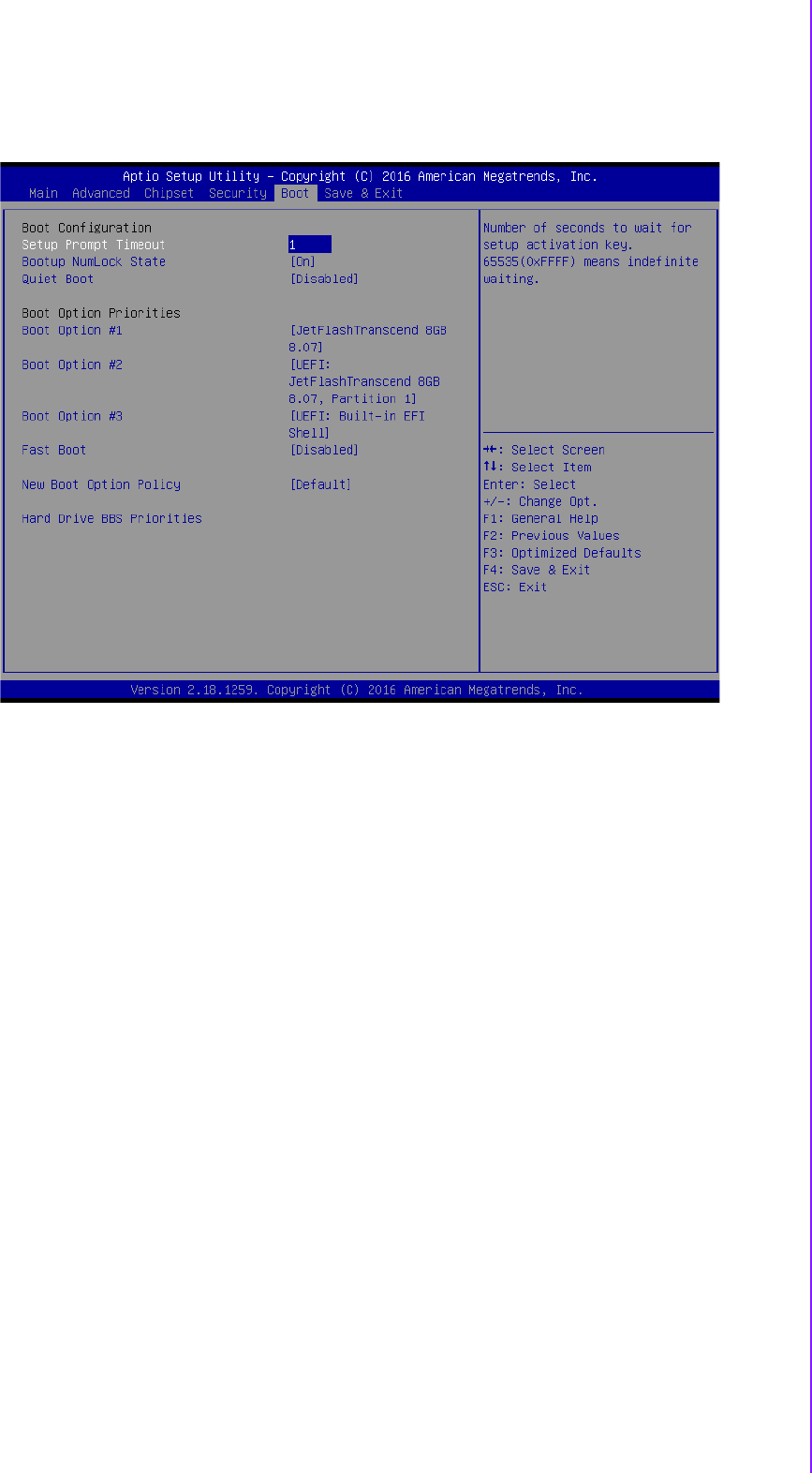
67 ARK-2250 User Manual
Chapter 3 BIOS Settings
3.2.4 Boot Settings
Setup Prompt Timeout
Number of seconds that the firmware will wait before initiating the original
default boot selection. A value of 0 indicates that the default boot selection is to
be initiated immediately on boot. A value of 65535 (0xFFFF) indicates that firm-
ware will wait for user input before booting. This means the default boot selec-
tion is not automatically started by the firmware.
Bootup NumLock State
Select the keyboard NumLock state.
Quiet Boot
Enables or disables Quiet Boot option.
Boot Option #1
Sets the system boot order.
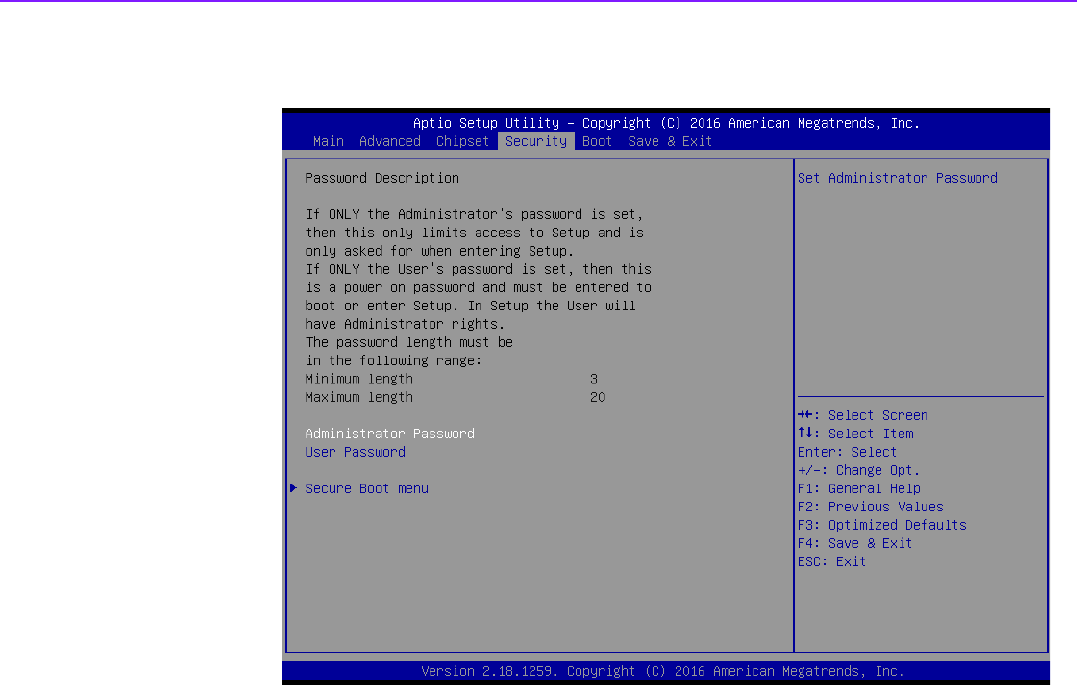
ARK-2250 User Manual 68
3.2.5 Security Setup
Select Security Setup from the ARK-2250 Setup main BIOS setup menu. All Security
Setup options, such as password protection is described in this section. To access
the sub menu for the following items, select the item and press <Enter>:
Change Administrator / User Password
Select this option and press <ENTER> to access the sub menu, and then type
in the password.
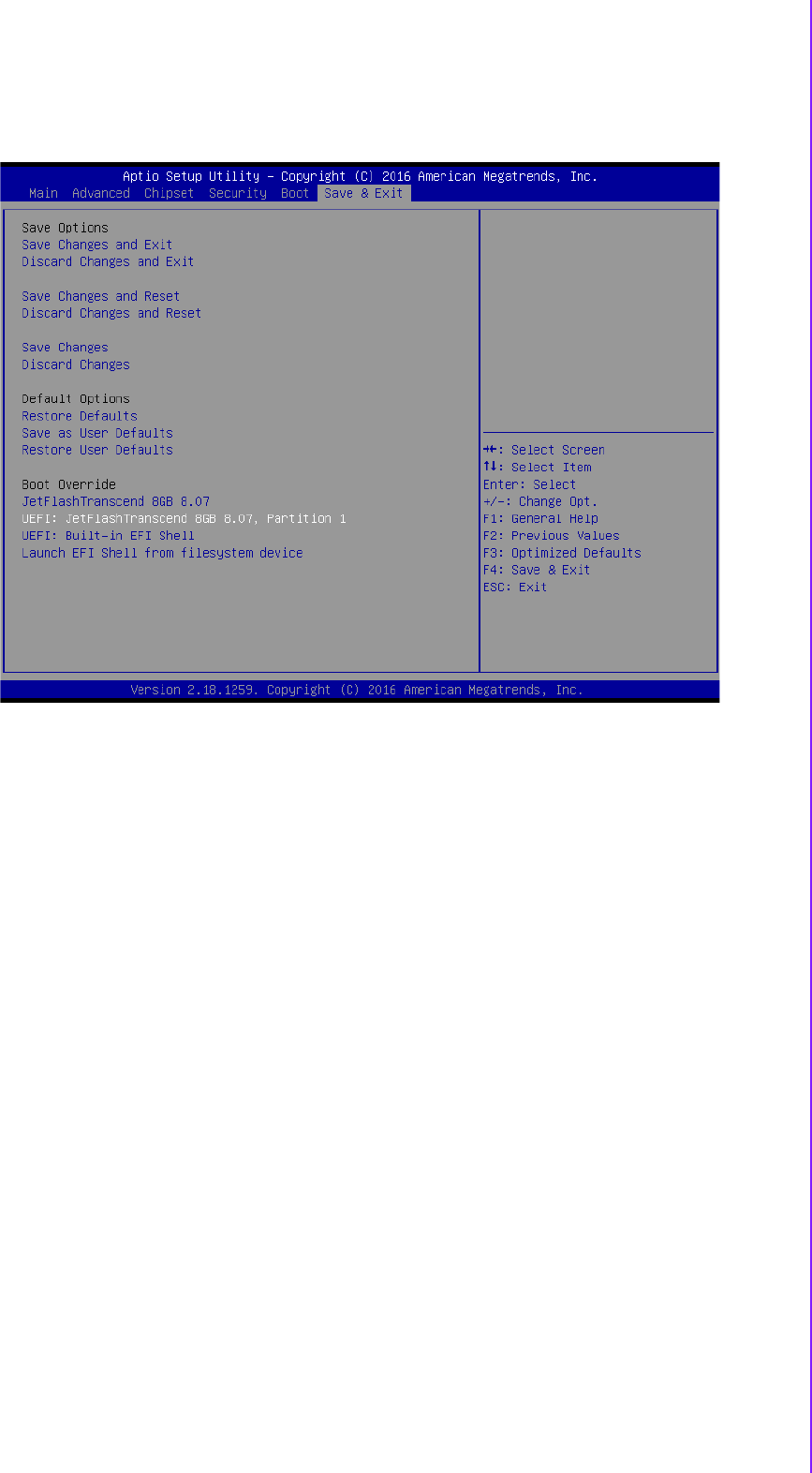
69 ARK-2250 User Manual
Chapter 3 BIOS Settings
3.2.6 Save & Exit
Save Changes and Exit
This item allows you to exit system setup after saving the changes.
Discard Changes and Exit
This item allows you to exit system setup without saving any changes.
Save Changes and Reset
This item allows you to reset the system after saving the changes.
Discard Changes and Reset
This item allows you to rest system setup without saving any changes.
Save Changes
This item allows you to save changes done so far to any of the options.
Discard Changes
This item allows you to discard changes done so far to any of the options.
Restore Defaults
This item allows you to restore/load default values for all the options.
Save as User Defaults
This item allows you to save the changes done so far as user defaults.
Restore User Defaults
This item allows you to restore the user defaults to all the options.
Boot Override
Boot device select can override your boot priority.

ARK-2250 User Manual 70
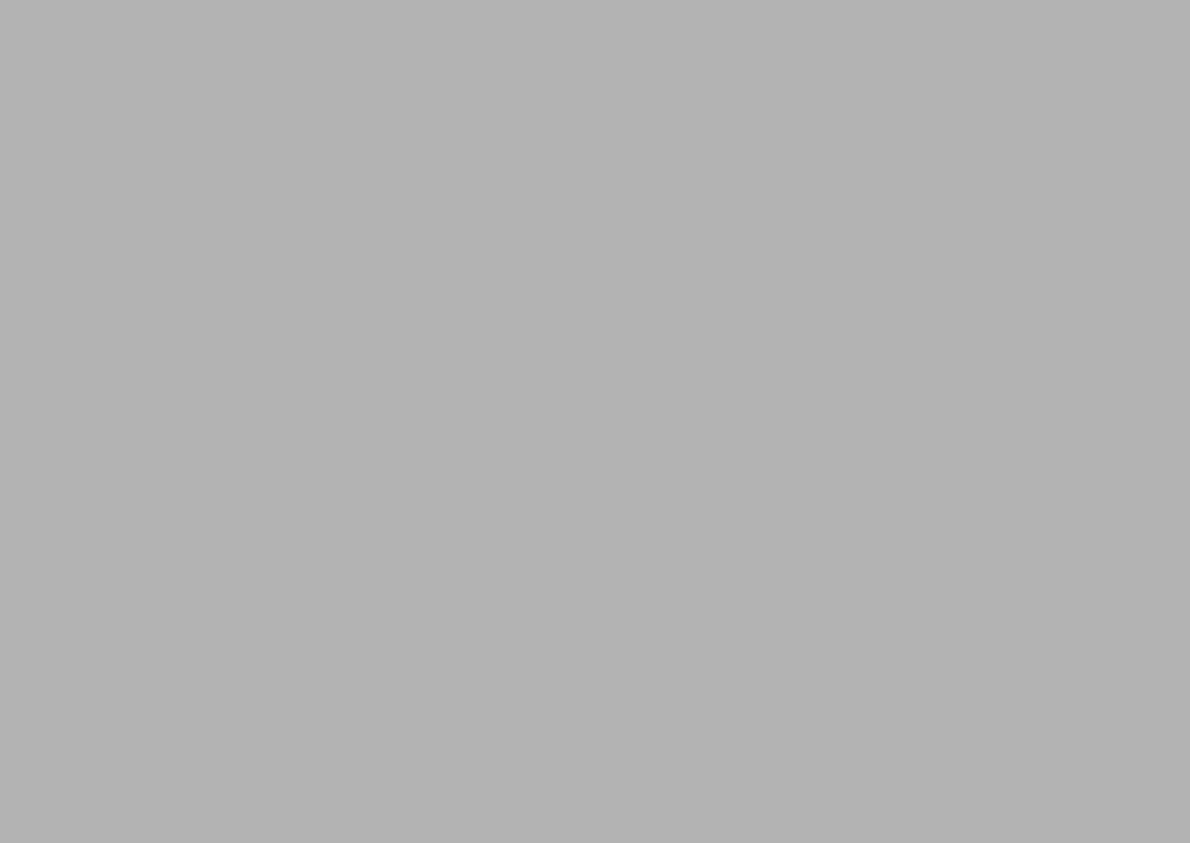
Appendix A
AWatchdog Timer
Sample Code

ARK-2250 User Manual 72
A.1 EC Watchdog Timer sample code
EC_Command_Port = 0x29Ah
EC_Data_Port = 0x299h
Write EC HW ram = 0x89
Watch dog event flag = 0x57
Watchdog reset delay time = 0x5E
Reset event = 0x04
Start WDT function = 0x28
====================================================
.model small
.486p
.stack 256
.data
.code
org 100h
.STARTup
mov dx, EC_Command_Port
mov al,89h ; Write EC HW ram.
out dx,al
mov dx, EC_Command_Port
mov al, 5Fh ; Watchdog reset delay time low byte (5Eh is high byte) index.
out dx,al
mov dx, EC_Data_Port
mov al, 30h ;Set 3 seconds delay time.
out dx,al
mov dx, EC_Command_Port
mov al,89h ; Write EC HW ram.
out dx,al
mov dx, EC_Command_Port
mov al, 57h ; Watch dog event flag.
out dx,al
mov dx, EC_Data_Port
mov al, 04h ; Reset event.
out dx,al
mov dx, EC_Command_Port
mov al,28h ; start WDT function.
out dx,al
.exit
END

73 ARK-2250 User Manual
Appendix A Watchdog Timer Sample Code
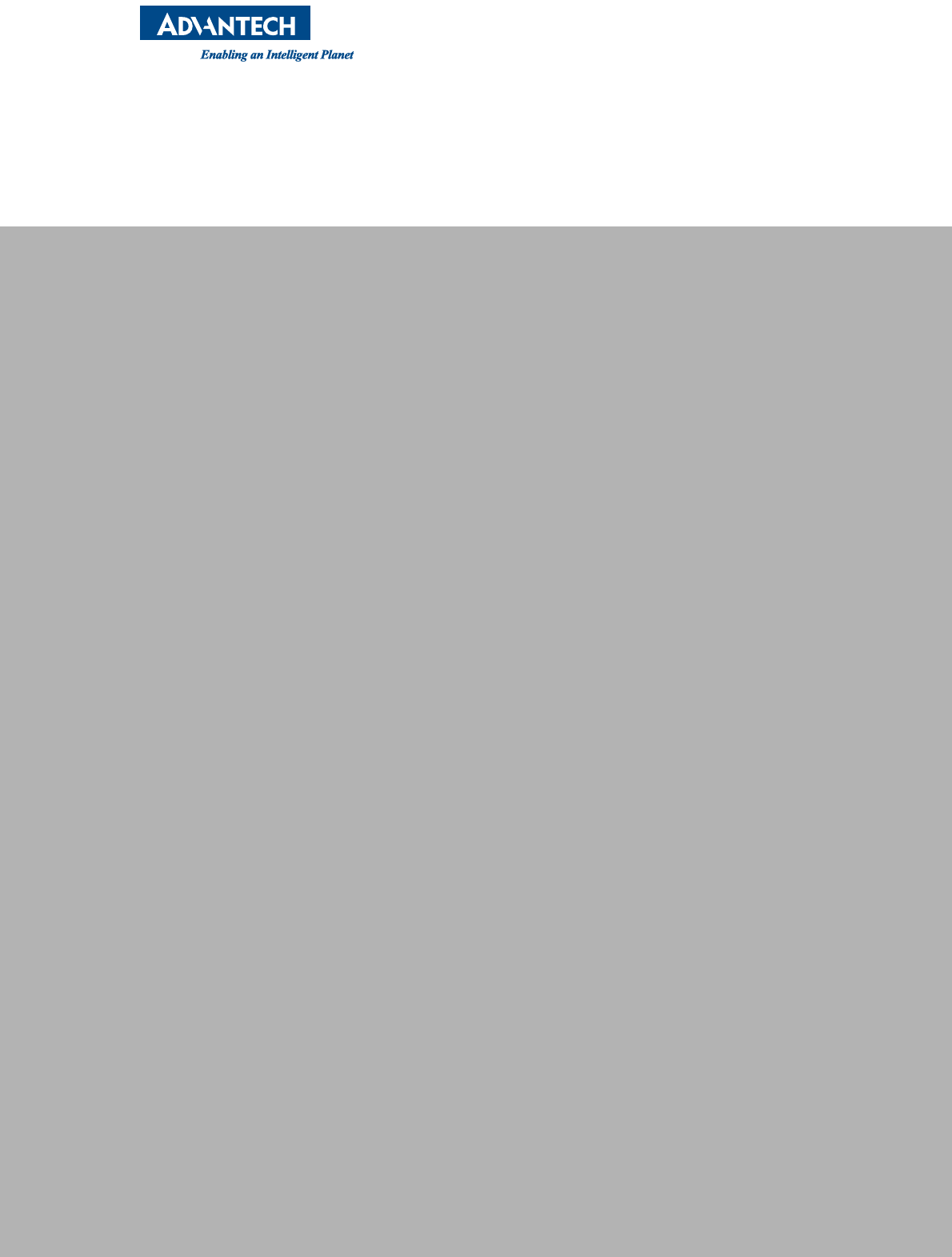
www.advantech.com
Please verify specifications before quoting. This guide is intended for reference
purposes only.
All product specifications are subject to change without notice.
No part of this publication may be reproduced in any form or by any means,
electronic, photocopying, recording or otherwise, without prior written permis-
sion of the publisher.
All brand and product names are trademarks or registered trademarks of their
respective companies.
© Advantech Co., Ltd. 2017