Advantech Co EKI-1352 WLAN Serial Device Server User Manual V4 12 EA User Manual
Advantech Co Ltd WLAN Serial Device Server V4 12 EA User Manual
Contents
- 1. User manual 1 of 3
- 2. User manual 2 of 3
- 3. User manual 3 of 3
User manual 2 of 3
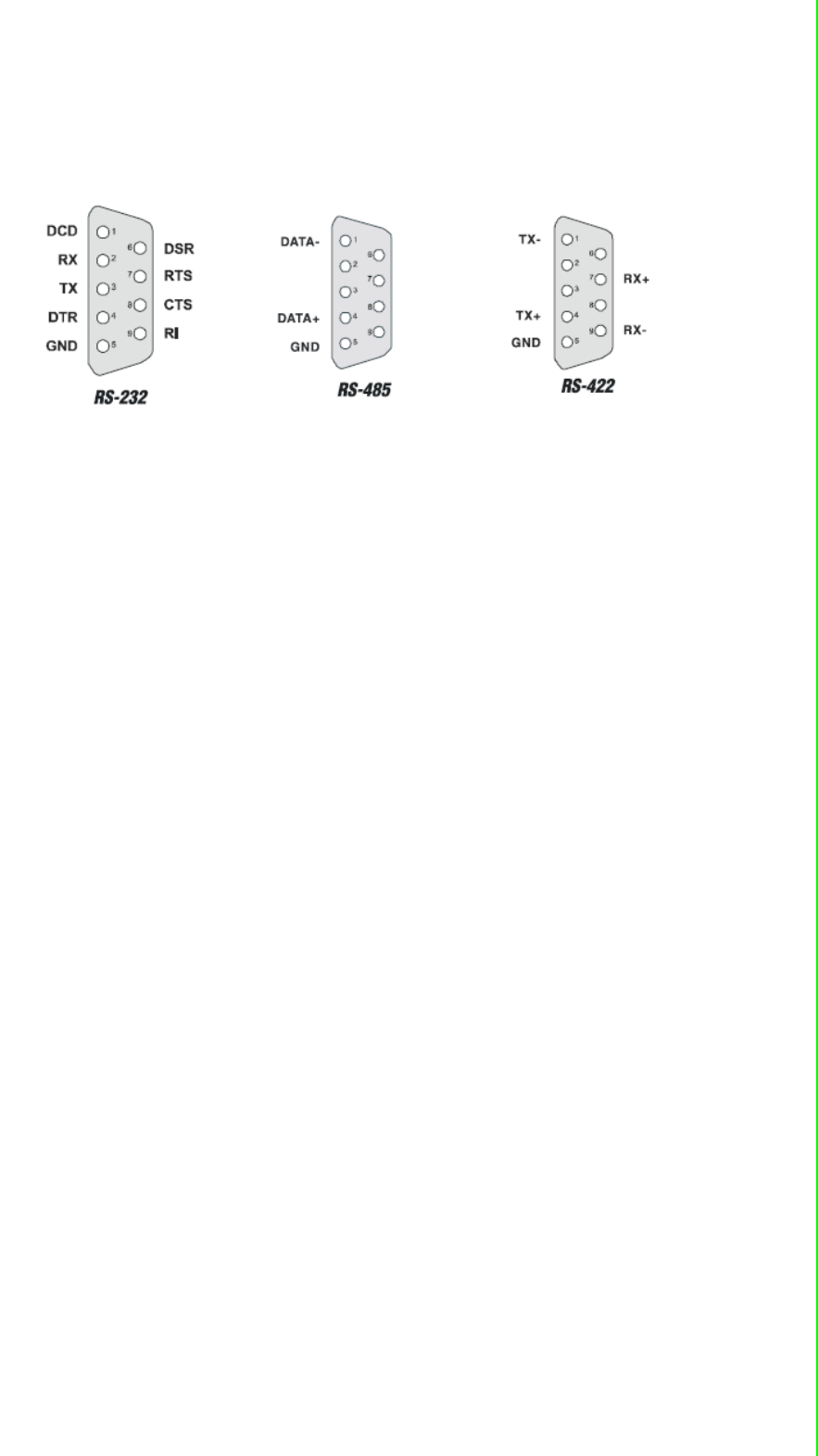
25 EKI-1351/EKI-1352/EKI-1521/1522/1524 User Manual
Chapter 2 Getting Started
2.3.5 Serial Connection
EKI serial device servers provide 1port, 2port and 4port DB9 connectors. RS-232/
422/485 pin assignment as below:
2.4 Configuration Utility installation
Advantech EKI serial device server Utility integrates device server management and
virtual COM port configuration. After installation, this utility not only configures the
EKI series device servers, but also connects and configures the ADAM series and
EDG series device servers. Virtual COM port configuration and management was
also integrated in this utility. The best improvement, you don’t restart the host while
you setup new virtual COM ports. When you map the virtual COM port, the COM port
will enable immediately and show in Windows Device Manager.
In order to use a PC and an Ethernet network to control serial devices connected to
the EKI serial device server, you must first have a host running Windows NT/2000/
XP. This type of application also requires the host to have an Ethernet card and the
TCP/IP protocol installed. The following are the required steps for EKI serial device
server
1. Insert the Advantech industrial communication CD-ROM into the drive (e.g. D:\)
on the host PC. Change the host computer's default drive from C: to D:
2. Use your Windows Explorer or the Windows Run command to execute the
Setup program (the path for the Setup program on the CD-ROM should be on
the CD-ROM should be:
3. Upon executing the setup program, the Welcome Dialog Box will popup. Press
the "Next" button to continue.
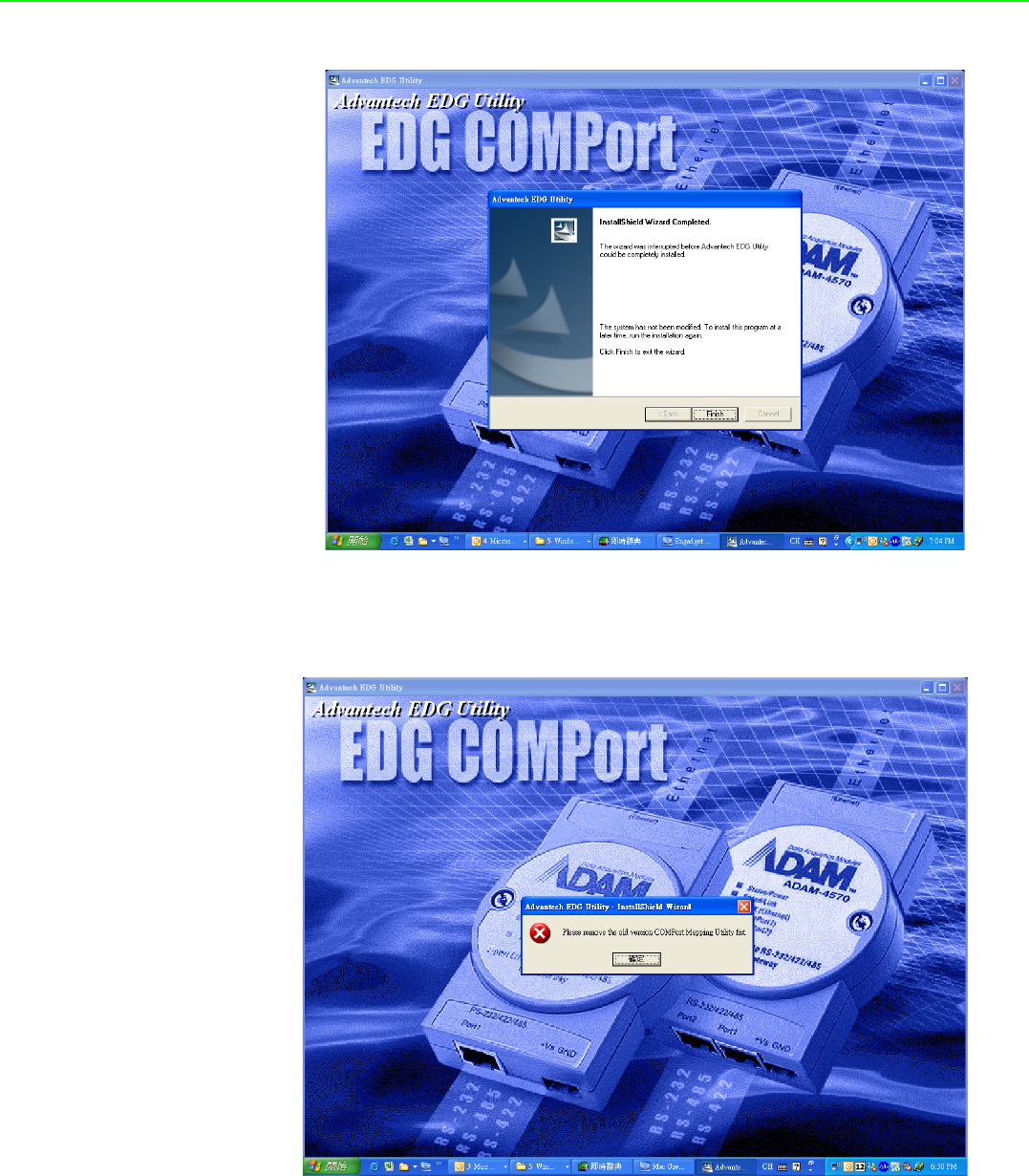
EKI-1351/EKI-1352/EKI-1521/1522/1524 User Manual 26
4. If there is an existed COM port mapping utility on host, you have to remove this
to go on installing.
5. Carefully read the Software License Agreement, and press "Yes" to continue.
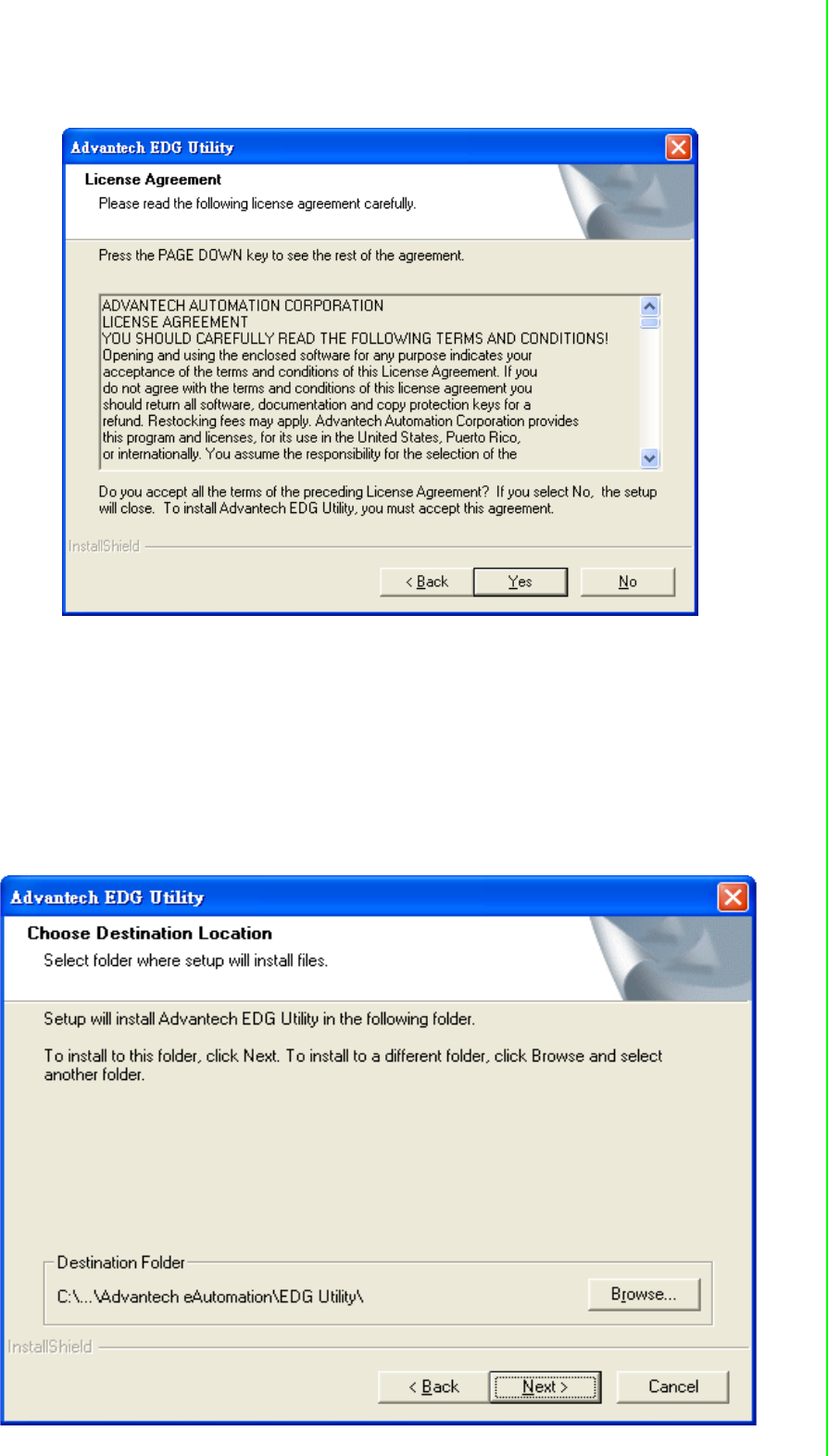
27 EKI-1351/EKI-1352/EKI-1521/1522/1524 User Manual
Chapter 2 Getting Started
6. The Setup program will specify a default installation path, C:\Program-
Files\Advantech\EDG COMPort Utility.
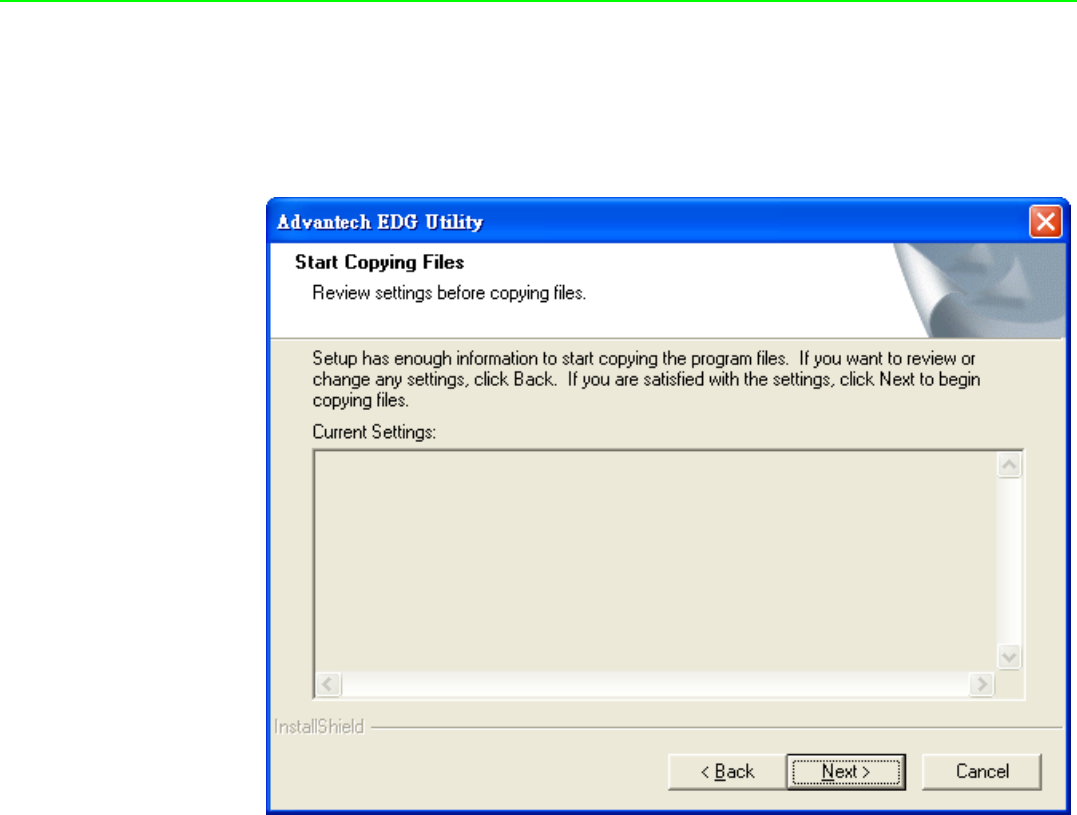
EKI-1351/EKI-1352/EKI-1521/1522/1524 User Manual 28
7. In this step, you may select a specific program folder or just use the default set-
ting and press "Next".
8. After setup has copied all program files to your computer, click the <Finish> but-
ton to finish the installation.
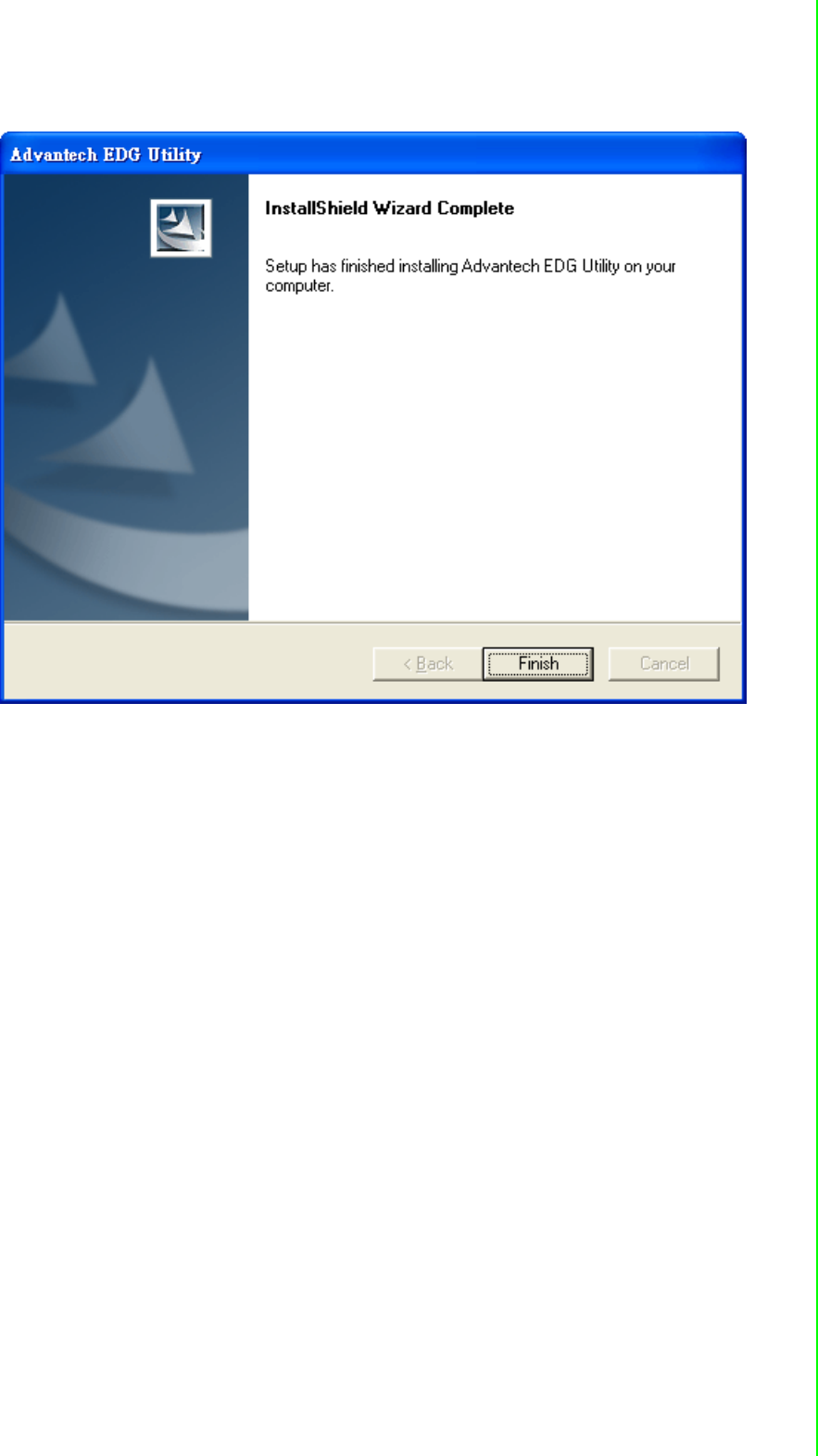
29 EKI-1351/EKI-1352/EKI-1521/1522/1524 User Manual
Chapter 2 Getting Started

EKI-1351/EKI-1352/EKI-1521/1522/1524 User Manual 30
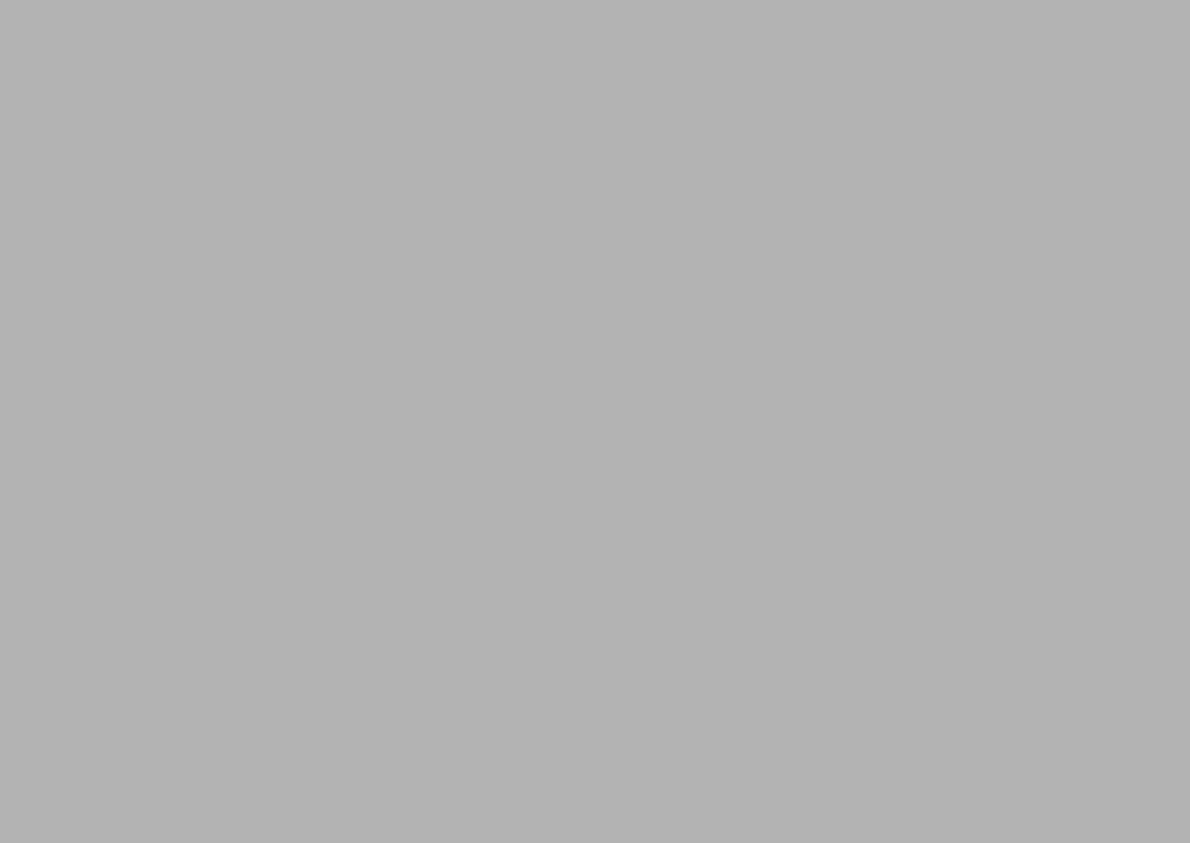
Chapter 3
3Configuring Serial
Device Server
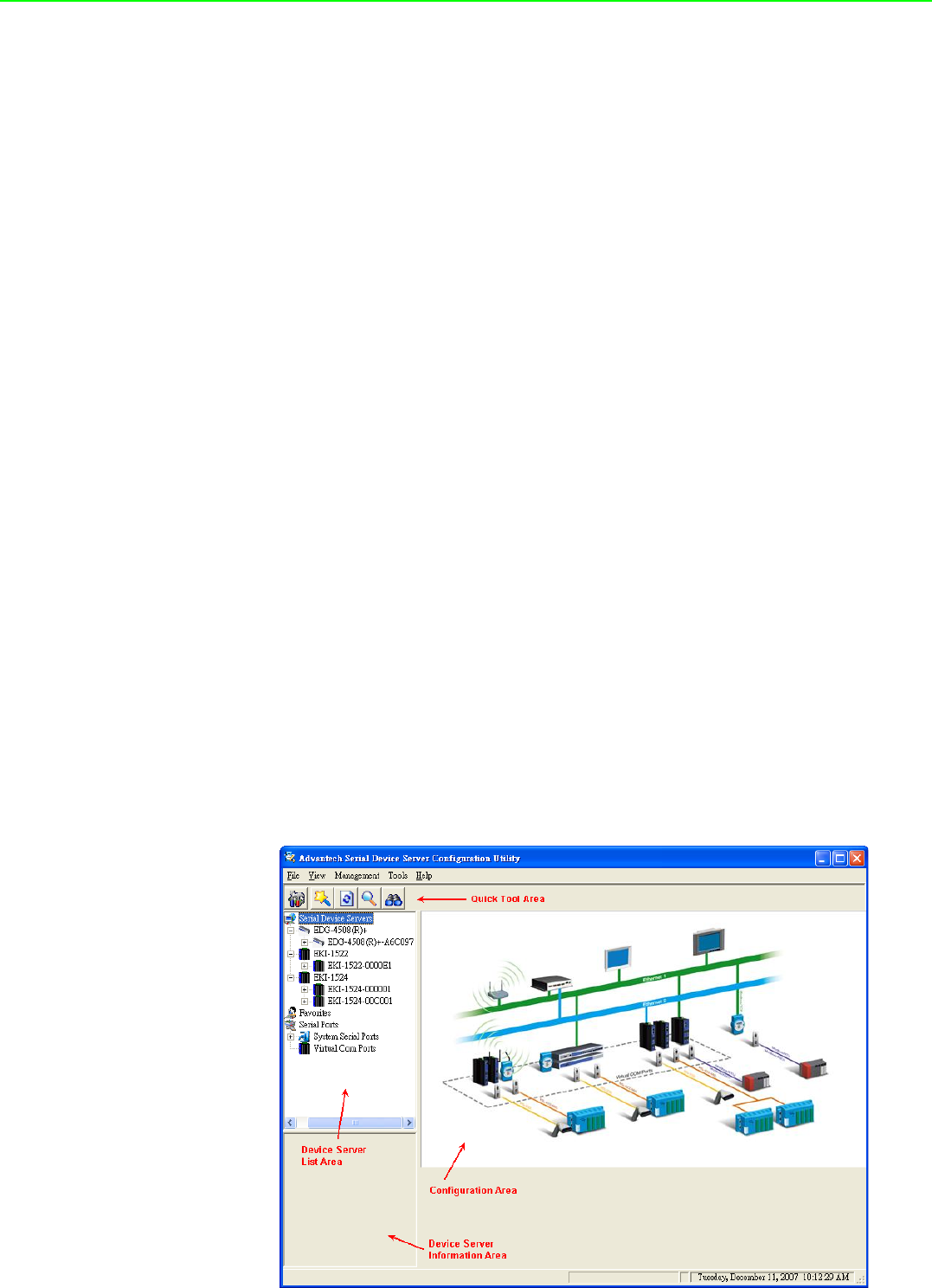
EKI-1351/EKI-1352/EKI-1521/1522/1524 User Manual 32
3.1 Configuration Utility Overview
EKI serial device servers provide an easy-to-use configuration utility to configure
your Serial Device Server through an Ethernet connection. For secure administration,
it can also restrict the access rights for configuration to only one host PC to enhance
network security. With this secure function enabled, other PCs will not have permis-
sion for configuration. After the installation program on the Advantech INet CD is
finished, the serial device servers will be ready for use and configure.
Advantech Serial Device Server utility is excellent device server management tools.
You can connect and configure the local and remote Advantech serial device servers
easily, moreover, Virtual COM port will be enabled in the same utility. Using this
utility, you can
Configure the network settings (you can set the IP address, Gateway address,
and Subnet mask)
Configure Wi-Fi encryption settings
View and set the serial port parameters ( configure operating mode, baud rate,
serial port settings and operating mode settings)
Perform diagnostic tests (virtual COM port testing, port status list)
Perform administrative functions (export and import the serial device server
setting, manage access IP, set user account, a descriptive name, upgrade
firmware)
Configure COM port redirector(virtual COM port)
There are 4 major areas in this new serial device server utility.
Device Server List Area: All devices will be searched and listed in this view. You
can arrange different favorite group and virtual COM ports
Device Server Information Area: Click on the server or move cursor to the
device, the related information will be shown on this view.
Configuration Area: Click on the item on the Device Server List Area, the
configuration page will display on this view.
Quick Tool Area: Useful management functions shortcut.
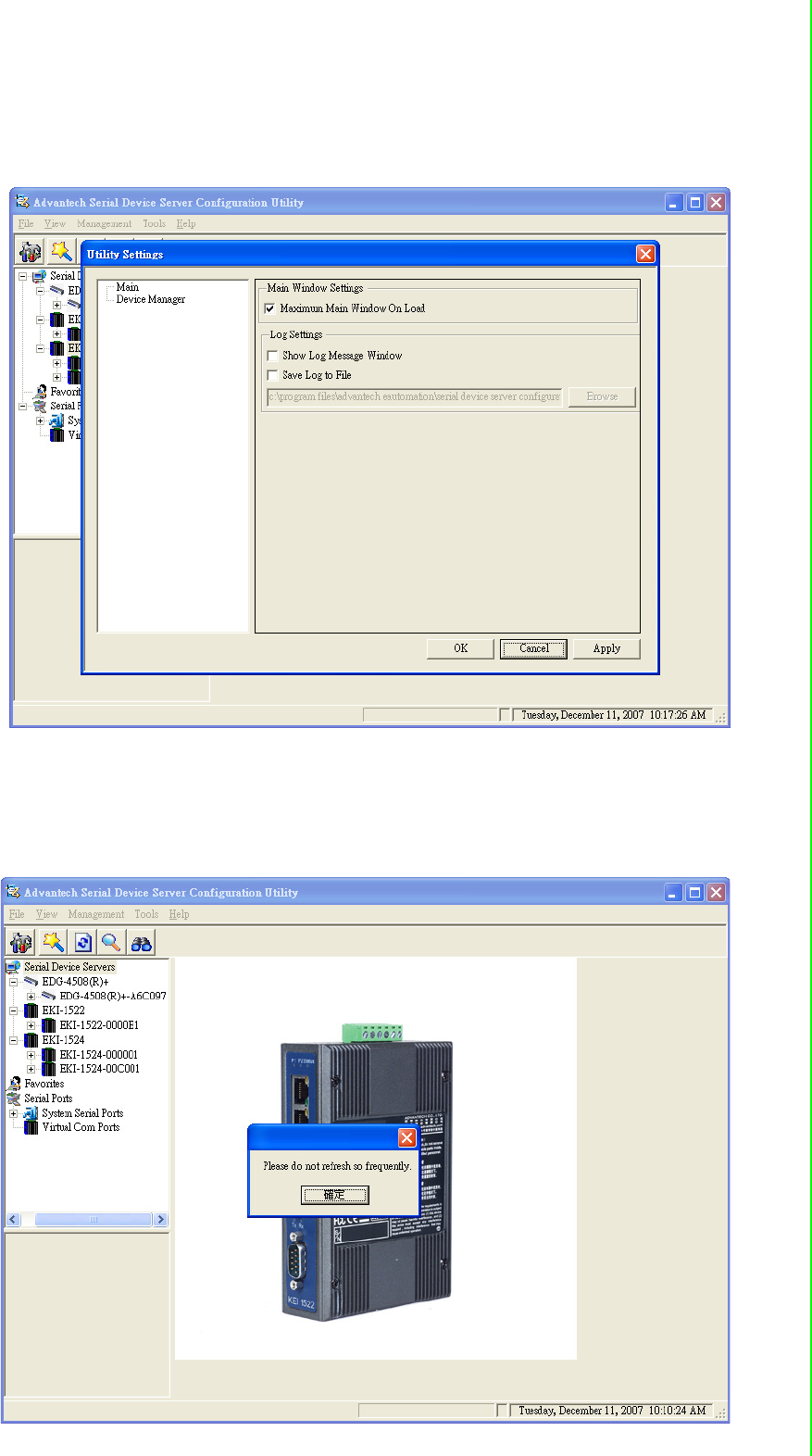
33 EKI-1351/EKI-1352/EKI-1521/1522/1524 User Manual
Chapter 3 Configuring Serial Device Server
There are five useful management functions shortcut on Quick Tool Area.
Utility Setting: Show the configuration utility window
Clear Device List and Search Again: Click on the button, utility will clear all list
device servers in the Device Server List Area and re-search again. Don’t use
this function frequently. The warning message will be pop-up when you double
click this button.
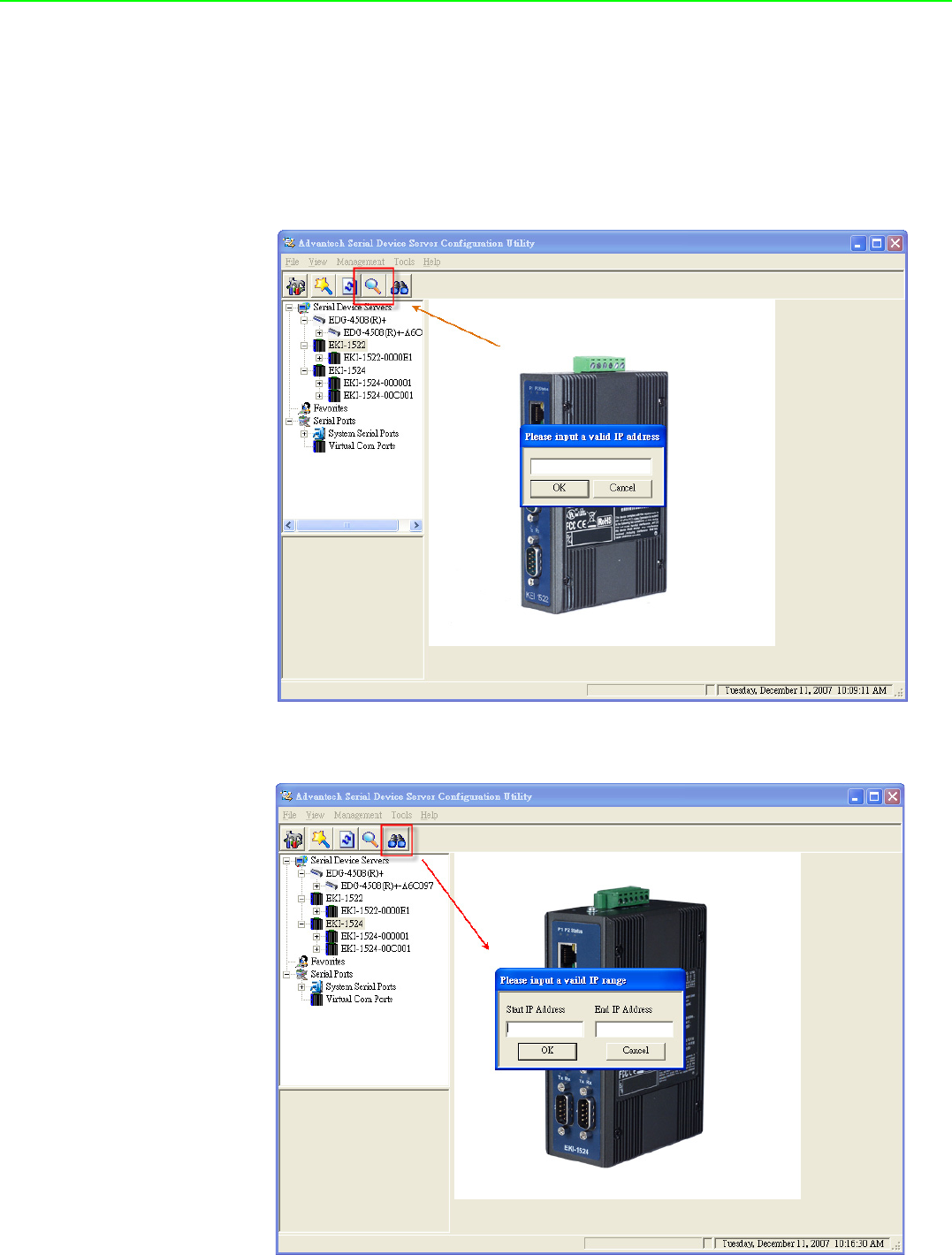
EKI-1351/EKI-1352/EKI-1521/1522/1524 User Manual 34
Search Again: This function will search serial device servers on local LAN.
Add IP address to Favorite: You add the device to Favorite group manually. This
function is especially suitable to find and locate the device which is situated
other network domain or Internet. While you can ping the device IP and firewall
is configured, input the IP and the device will be added in favorite group. If there
isn’t favorite group in the EDG Devices Favorites, you have to create at least
one favorite group firstly.
Search for a range of IP addresses: You also use this function to search a range
of IP addresses. The found devices will be inserted to favorite group.
Move the cursor to Device Server list area, right click the model name in EDG Device
server tree. You can add all devices in this subtree to favorite group.
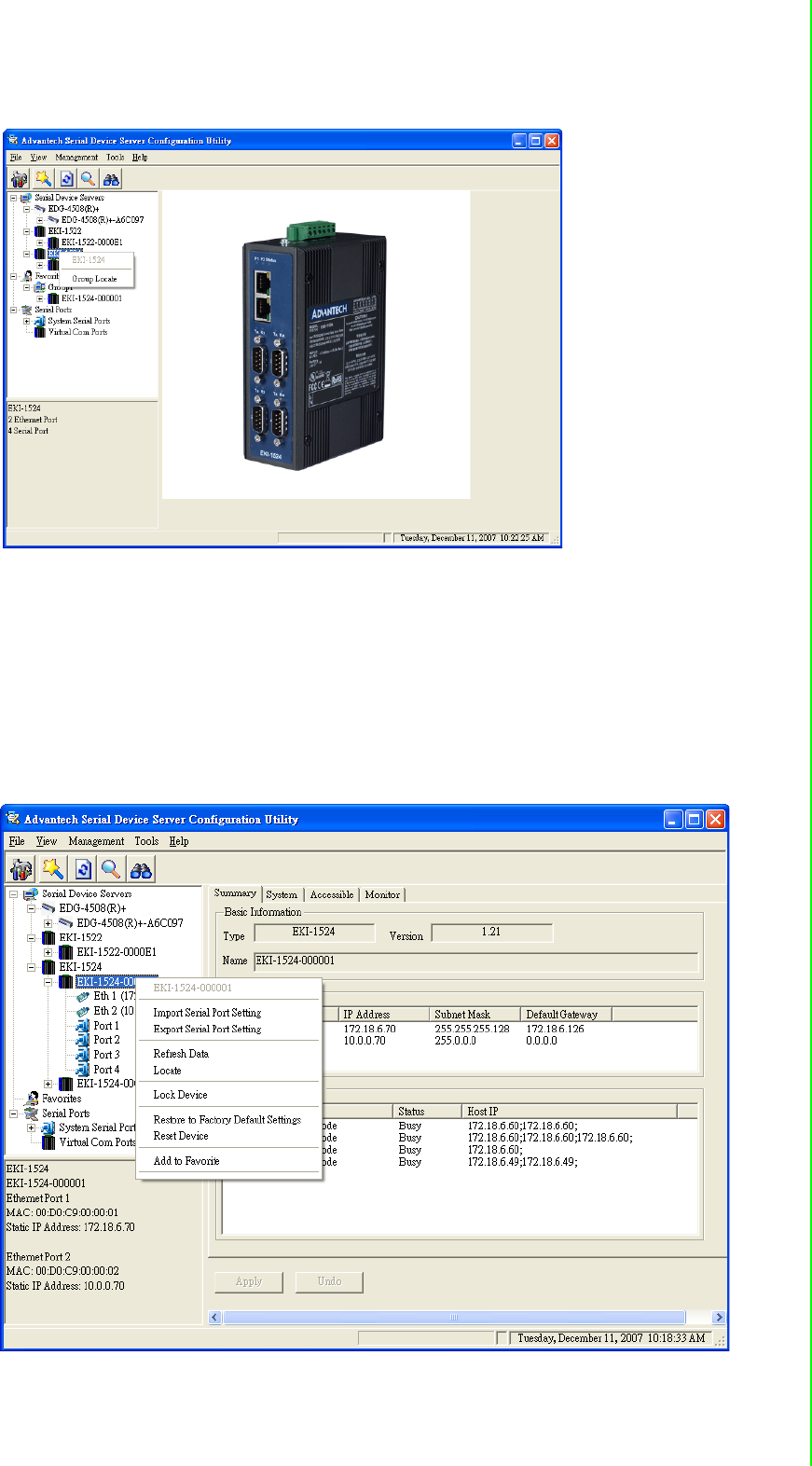
35 EKI-1351/EKI-1352/EKI-1521/1522/1524 User Manual
Chapter 3 Configuring Serial Device Server
Right click on Device name on the mode name subtree, you can export and import
serial port setting, locate the device, lock the device, restart the device, and move the
device to favorite group.
The device in the favorite group can setup the virtual COM ports and update
firmware.
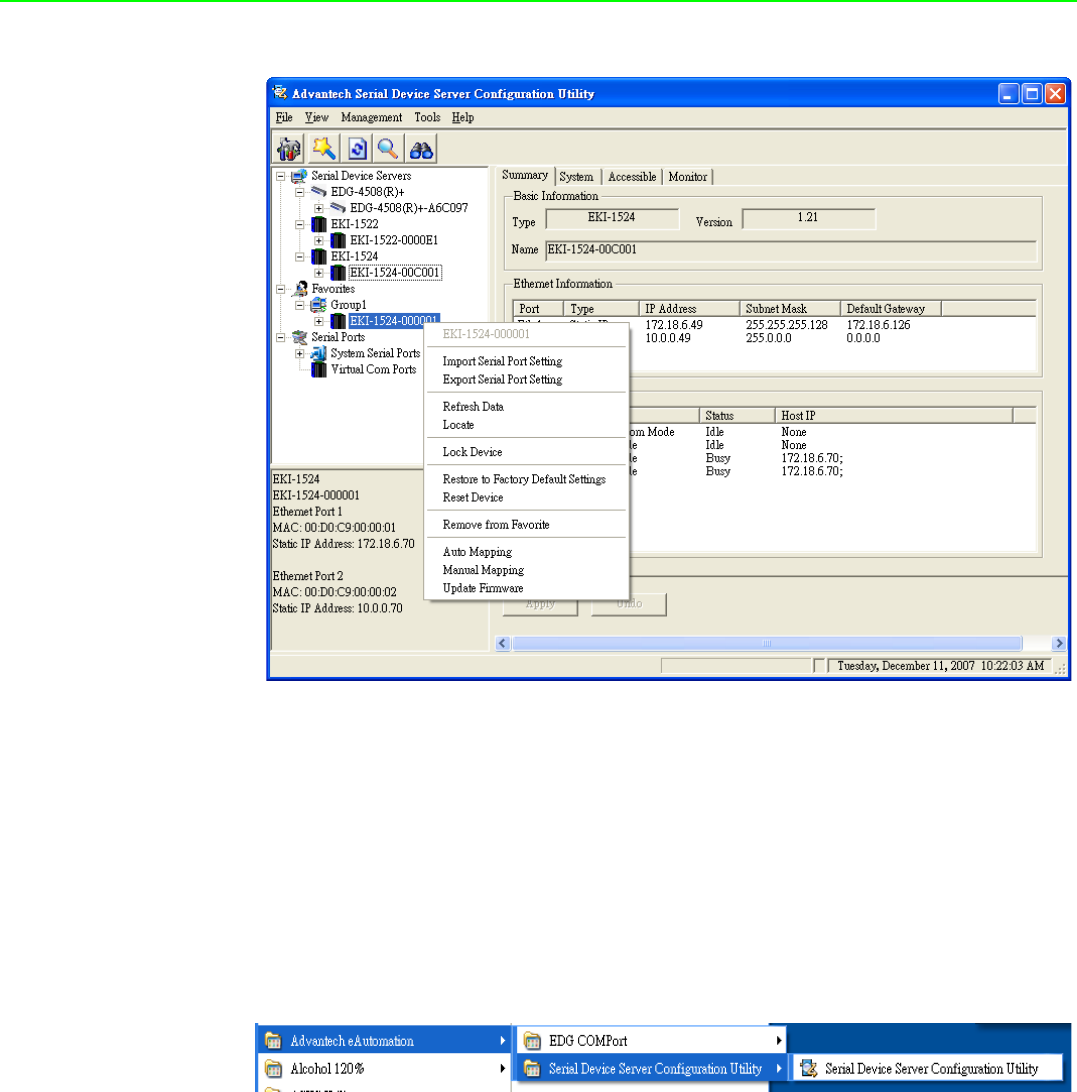
EKI-1351/EKI-1352/EKI-1521/1522/1524 User Manual 36
3.2 Discovering Serial Device Servers
3.2.1 Auto Searching
Advantech Serial Device Server configuration utility will automatically search all the
EKI, ADAM and EDG series device servers on the network and show them on the
Device Server List Area of the utility. The utility provides an auto-search function to
show your device(s) by simply executing the configuration utility program from the
Start Menu as follows.
From here all device on the same network domain will be searched and display on
Device Server List Area
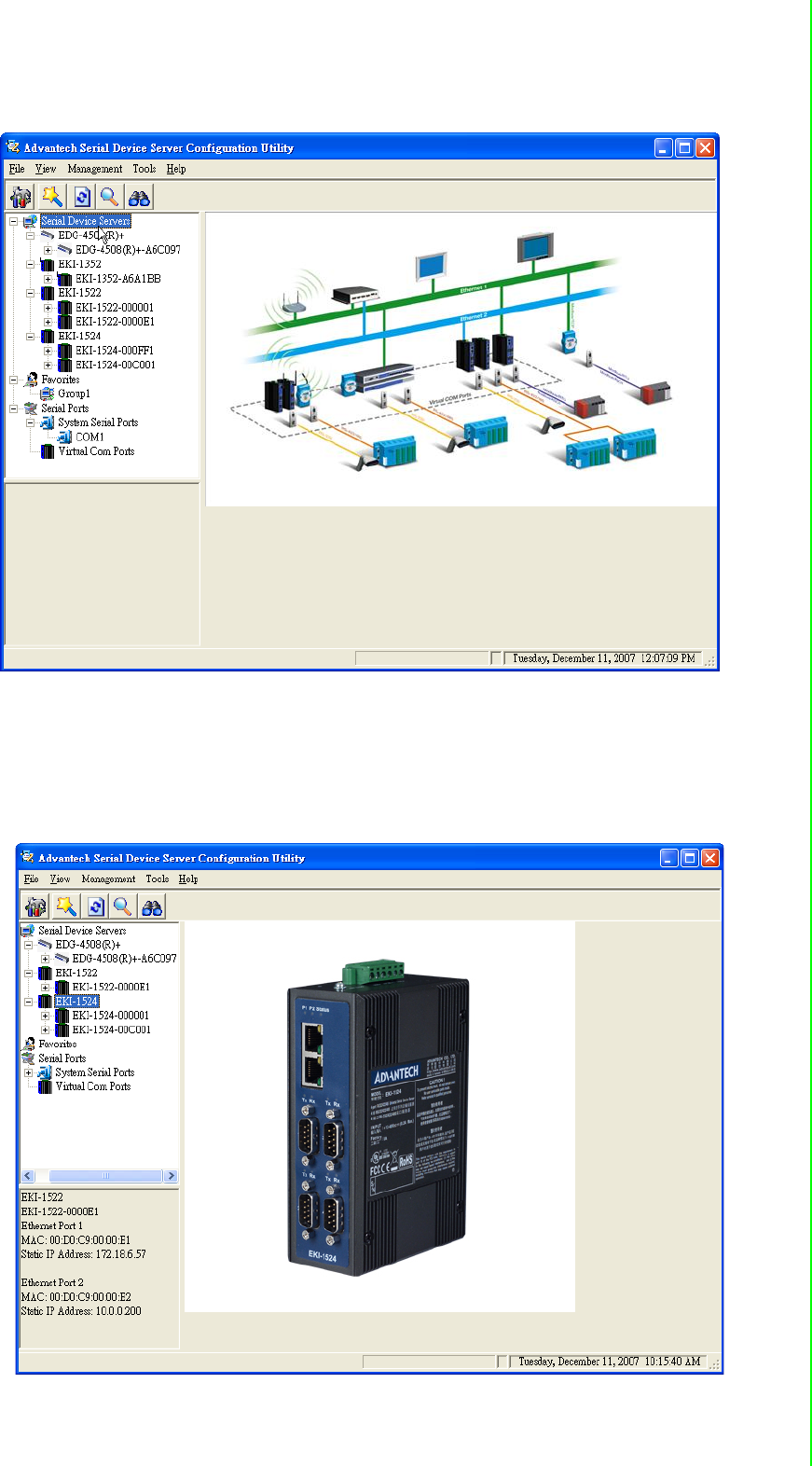
37 EKI-1351/EKI-1352/EKI-1521/1522/1524 User Manual
Chapter 3 Configuring Serial Device Server
You can click on the device name to show the features of the specific device. Click on
the "+" before the model name (e.g. EKI-1522), and the utility will expand the tree
structure to show the individual device name. Click on the “-“ before the model name
(e.g. EKI-1522 ), and the utility will collapse the structure.
For Example, EKI-1522 in this figure is shown " EKI-00C8C8010101 " after expand-
ing the tree structure.
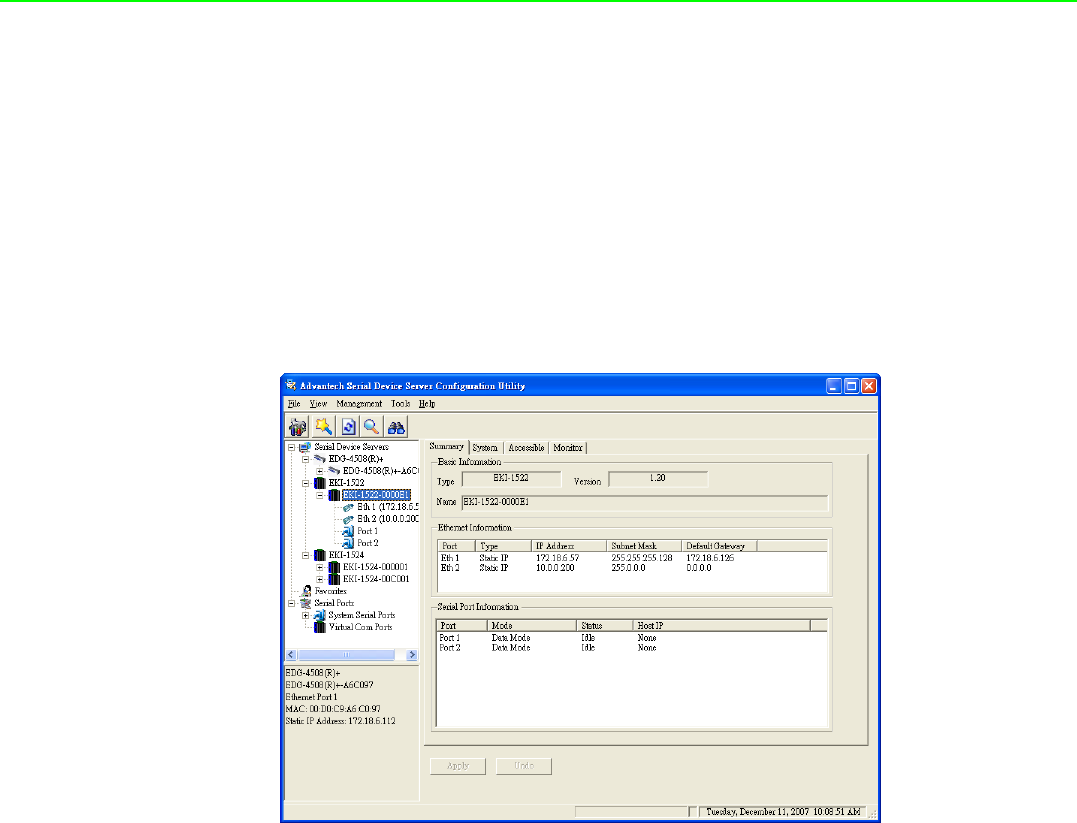
EKI-1351/EKI-1352/EKI-1521/1522/1524 User Manual 38
Select the device in this sub-tree. The first tab on the “Device Server Information
Area” show the device Type, version, name, IP addresses, and serial port informa-
tion. In the serial port information frame, it displays the operation mode, status and
connected host IP.
Note When you run the Configuration utility for the first time, the default device
name is "MAC ID". In this case, the device name "EKI-00C8C8010101"
means the device "MAC ID" is "00 C8 C8 01 01 01". You can change the
default device name in System Tag of Device Properties.
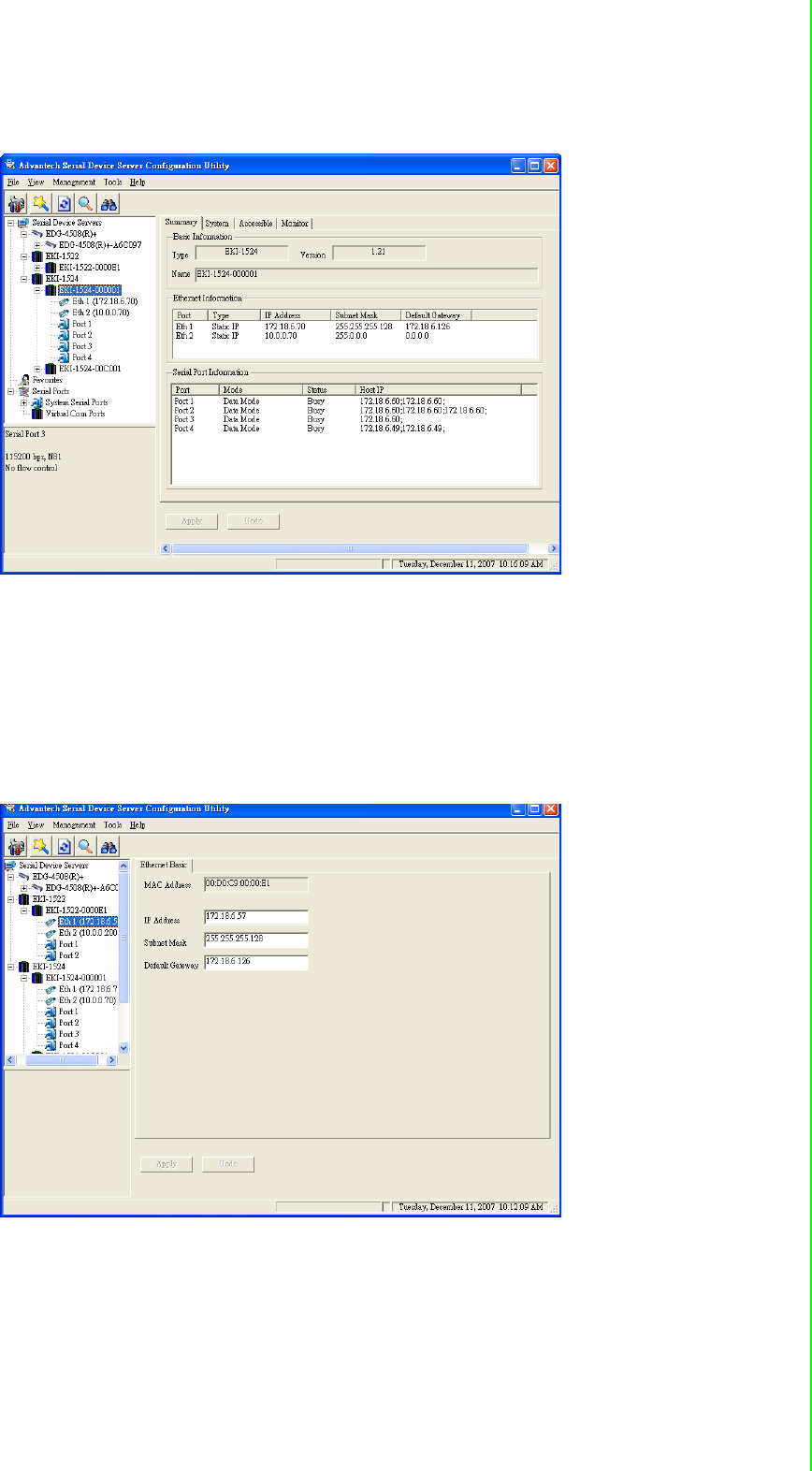
39 EKI-1351/EKI-1352/EKI-1521/1522/1524 User Manual
Chapter 3 Configuring Serial Device Server
Click on the “+” before the device name, and the utility will expand the interfaces on
this device server.
Click on each item, you will entry the configuration page to change the setting. The
configuration will be introduced on following sections.
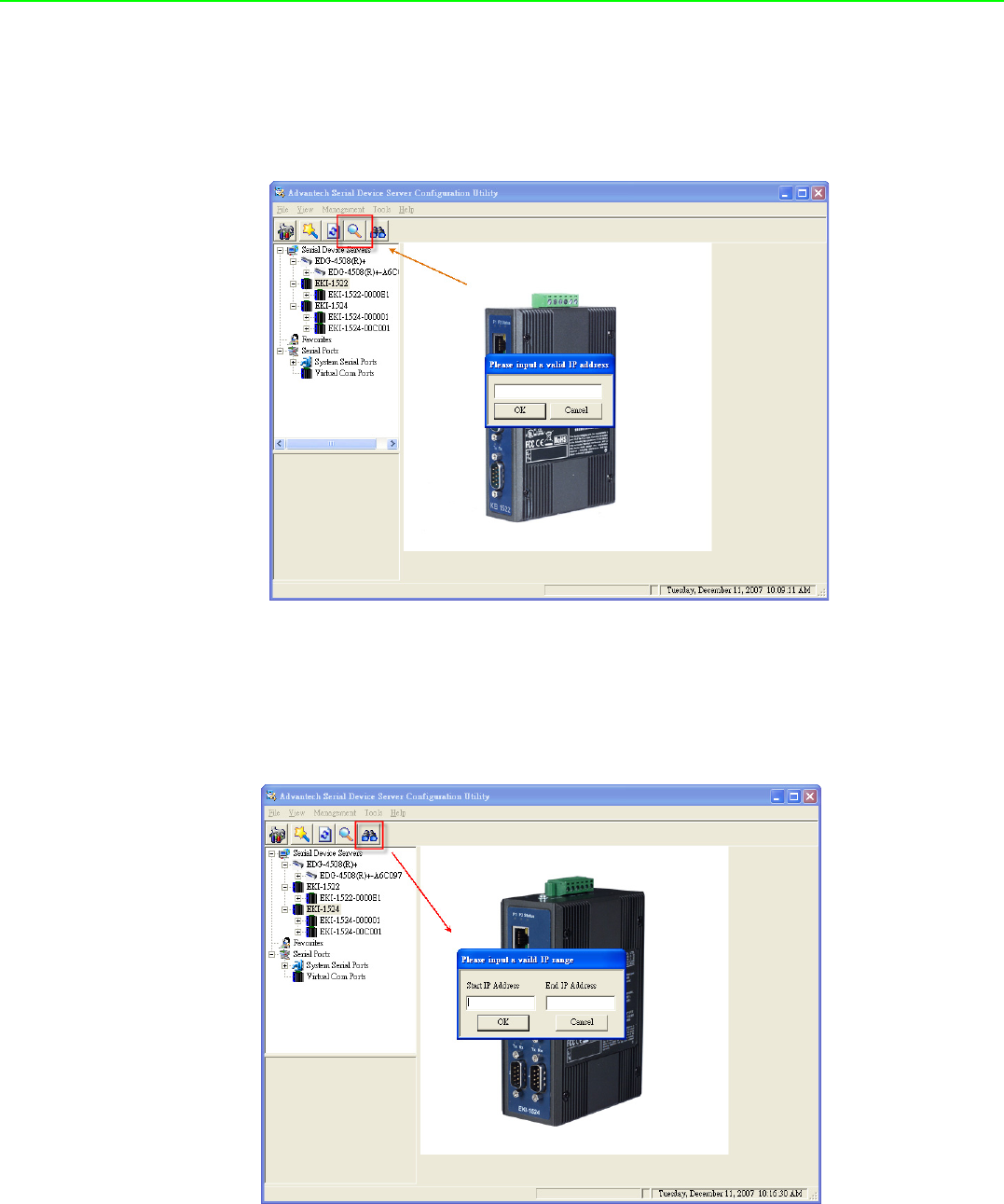
EKI-1351/EKI-1352/EKI-1521/1522/1524 User Manual 40
3.2.2 Manual Appending
Using “Add IP address to Favorite” or “Search for a Rang of IP addresses” function,
you are able to add one device or group of devices to “EDG Devices Favorites”.
These devices can locate on local network domain or other network domain.
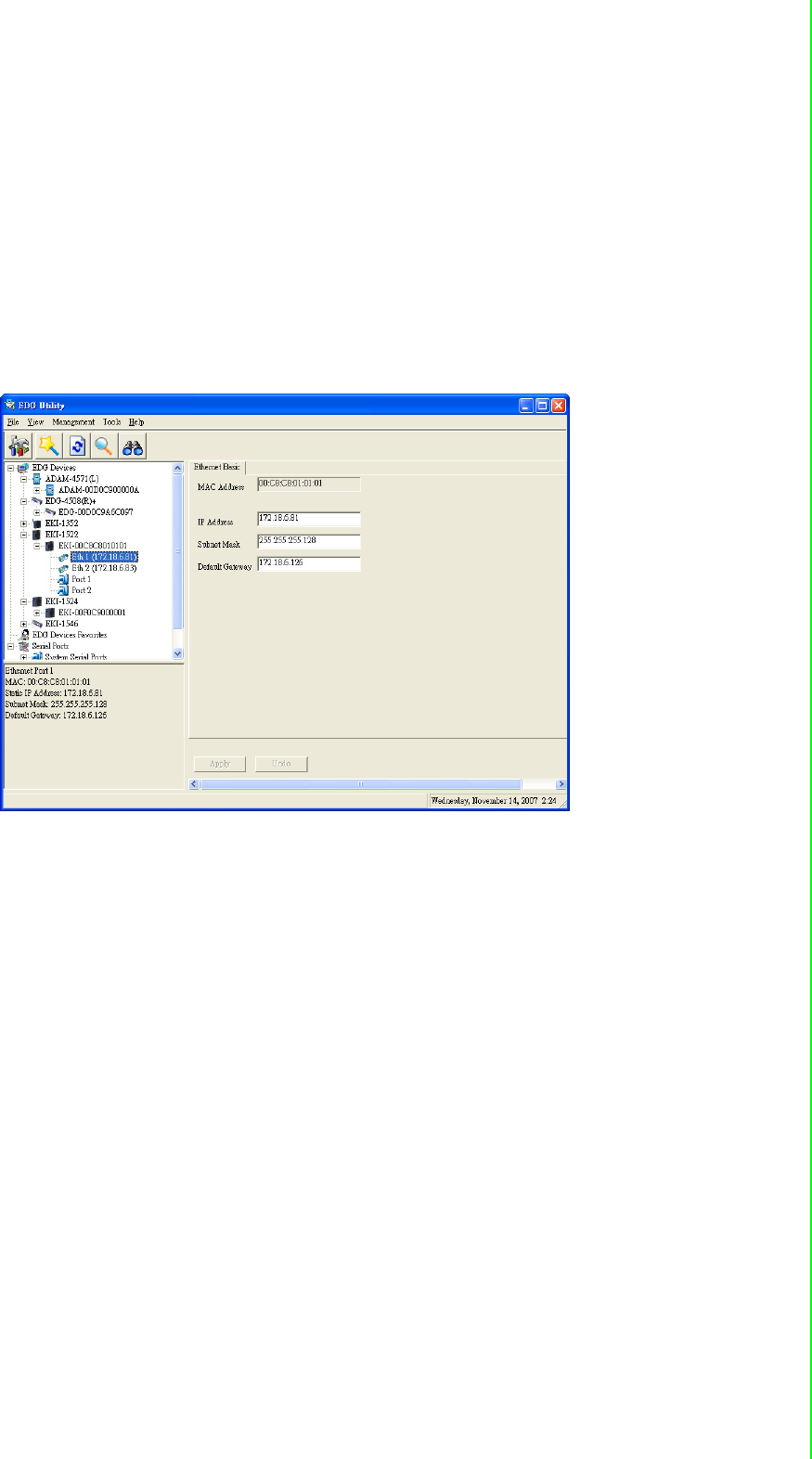
41 EKI-1351/EKI-1352/EKI-1521/1522/1524 User Manual
Chapter 3 Configuring Serial Device Server
3.3 Setting network parameters
This section explains how to configure Advantech serial device server network using
this utility so that it can communicate over a network with serial devices.
3.3.1 Setting TCP/IP(LAN) parameters
Click on the "+" before the model name (e.g. EKI-1522), and the utility will expand the
tree structure to show the individual device name. And click on the “+” before the
device name, and the utility will expand the interfaces on this device server. Select
the LAN interface.
MAC Address: The MAC address is for the local system to identify and locate
each serial device servers. This MAC address is already set before delivery
from factory, hence no need for further configuration.
IP address, Subnet mask, Default gateway: The IP address identifies your
Advantech derail device server on the global network. Each EKI-152x serial
device severs has the same default IP address 10.0.0.1 and 10.0.0.2. Obtain
these specific IP addresses from your network administrator and then configure
each Advantech serial device server with individual IP addresses, related Sub-
net Mask and Gateway Setting.
3.3.2 Setting Wi-Fi(Wireless) parameters
Click on the "+" before the model name (e.g. EKI-1352), and the utility will expand the
tree structure to show the individual device name. And click on the “+” before the
device name, and the utility will expand the interfaces on this device server. Select
the WLAN interface. There are four tabs on this page.
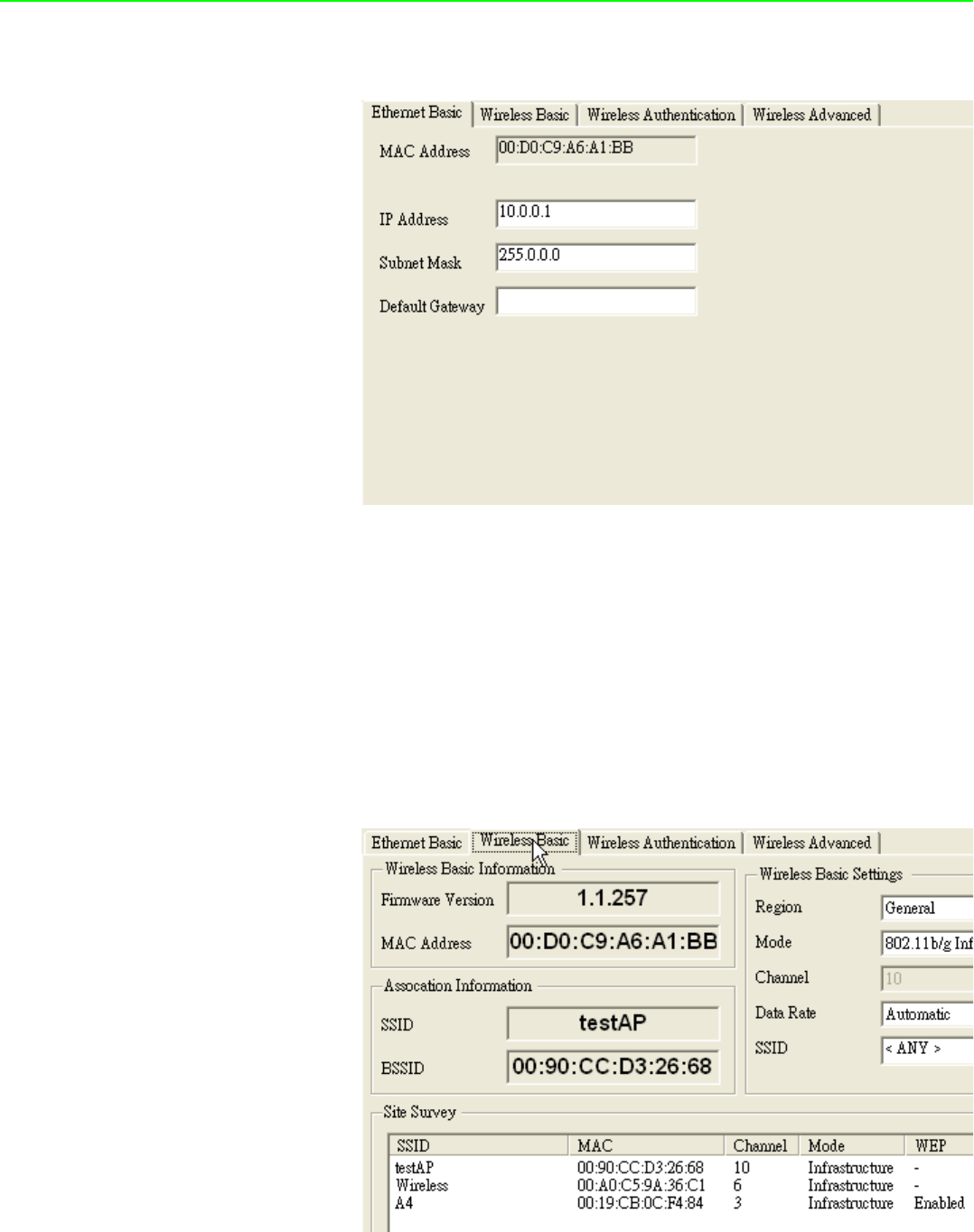
EKI-1351/EKI-1352/EKI-1521/1522/1524 User Manual 42
3.3.2.1 3.3.2.1 Ethernet Basic
MAC Address: The MAC address is for the local system to identify and locate
each serial device servers. This MAC address is already set before delivery
from factory, hence no need for further configuration.
IP address, Subnet mask, Default gateway: The IP address identifies your
Advantech derail device server on the global network. Each EKI-135x serial
device severs has one same default IP address 10.0.0.1. Obtain these specific
IP address from your network administrator and then configure each Advantech
serial device server with individual IP address, related Subnet Mask and Gate-
way Setting.
3.3.2.2 Wireless Basic
Firmware Version: Here is the firmware version of the wireless module embed-
ded in the EKI-1531 and EKI-1352. The wireless module firmware might affect
the wireless connection. Write down the version number and provide to our cus-
tomer service if you have wireless connection problems.
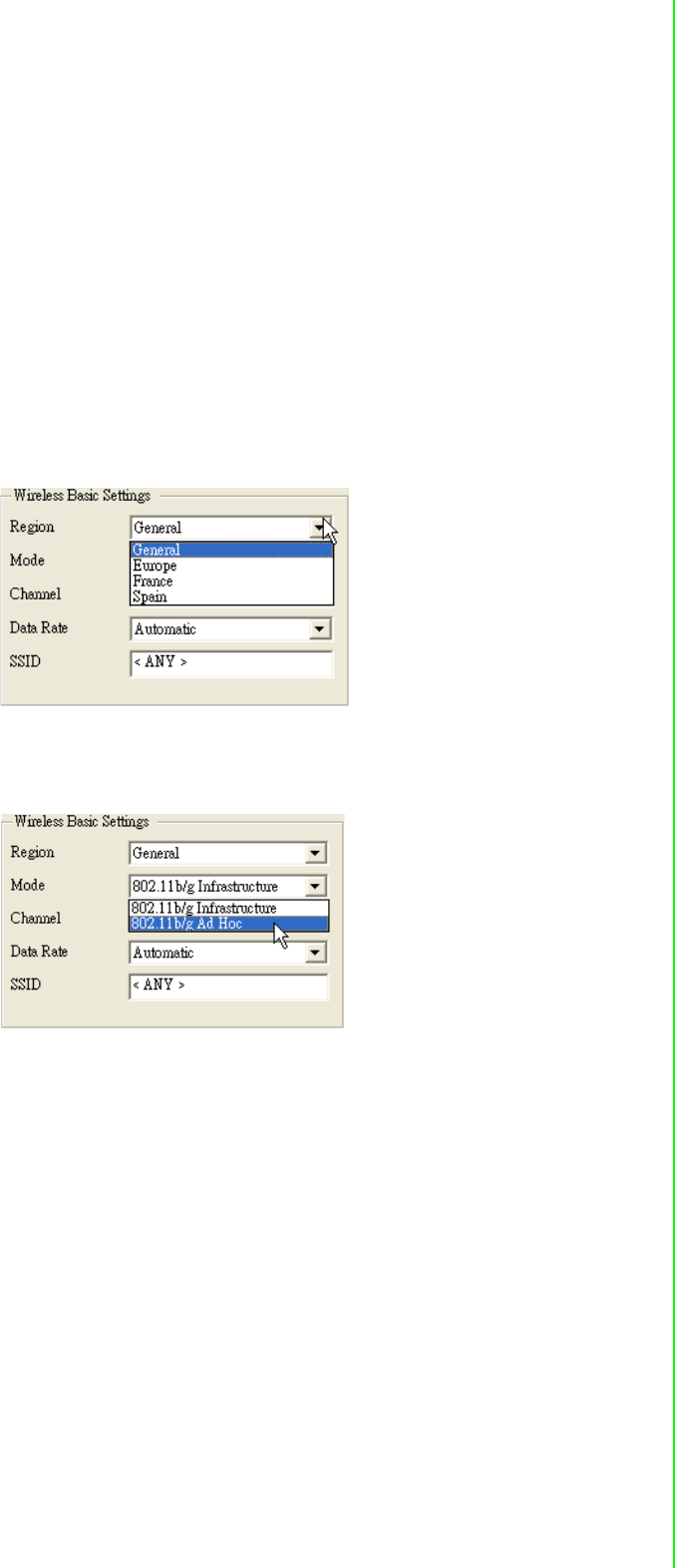
43 EKI-1351/EKI-1352/EKI-1521/1522/1524 User Manual
Chapter 3 Configuring Serial Device Server
MAC Address: The MAC address is for the local system to identify and locate
each serial device servers. This MAC address is already set before delivery
from factory, hence no need for further configuration.
SSID(Association Information): The SSID (Service Set Identity) identifies a spe-
cific wireless LAN. Before associating with a particular wireless LAN, a station
must have the same SSID as its access point. This field shows the AP that the
EKI-1351 or EKI-1352 is connecting. That means the user must set the specific
access point’s SSID in infrastructure networks, or set the same SSID in ad hoc
networks.
BSSID: Normally, it should be the MAC Address of Access Point.
Region: Set the region. Each region has its default channel range. When you
choose a specific region, the optional channel range and numbers in the below
drop-down menu will be changed automatically.
Mode: There are two kinds of basic service set (BSS) in this drop-down menu.
–802.11b/g Infrastructure mode : For infrastructure BSS usage, you should set
up the SSID of the specific access point (AP). Or just choose .ANY. in SSID
drop-down menu to let the wireless module automatically search and con-
nect the appropriate AP.
–802.11b/g Ad hoc mode: For point-to-point connection, specific or indepen-
dent BSS usage, you should set the same channel and the same SSID for
both points.
Channel: Each region has its default channel range, which is decided by each
region’s telecommunications laws.
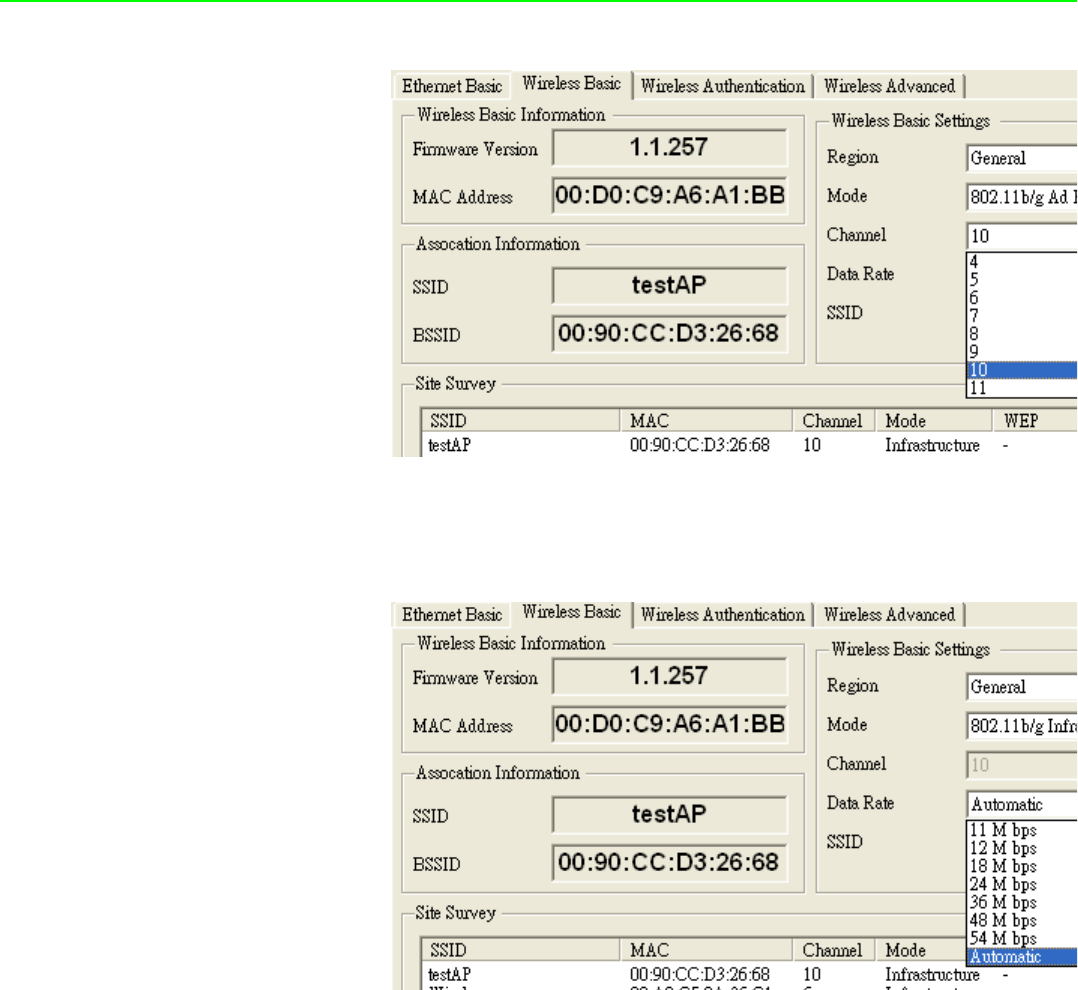
EKI-1351/EKI-1352/EKI-1521/1522/1524 User Manual 44
Data Rate: The data transmission rate is determined by the device and access
point. If there is a restriction for the device or AP, a fixed data rate has to be
chosen. Otherwise, we suggest the Automatic. choice.
SSID(Wireless Basic Setting): You can input the AP SSID here. If you doesn’t
know which access point is the most appropriate one, just set ”ANY” for an auto-
matic search.
Site Survey: Show the Wireless AP’s SSID, MAC Address, Channel, Mode,
Encryption mode and signal.
3.3.2.3 Wireless Authentication
EKI-1351 and EKI-1352 now support WEP (Wired Equivalent Privacy) encryption
operation mode. WEP is a kind of standard to encrypt the data frame. We will
enhance other encryption mode in future.