Advantech Co TREK550A2 Computer User Manual TREK 550 A2 user manaul 0829
Advantech Co Ltd Computer TREK 550 A2 user manaul 0829
User Manual
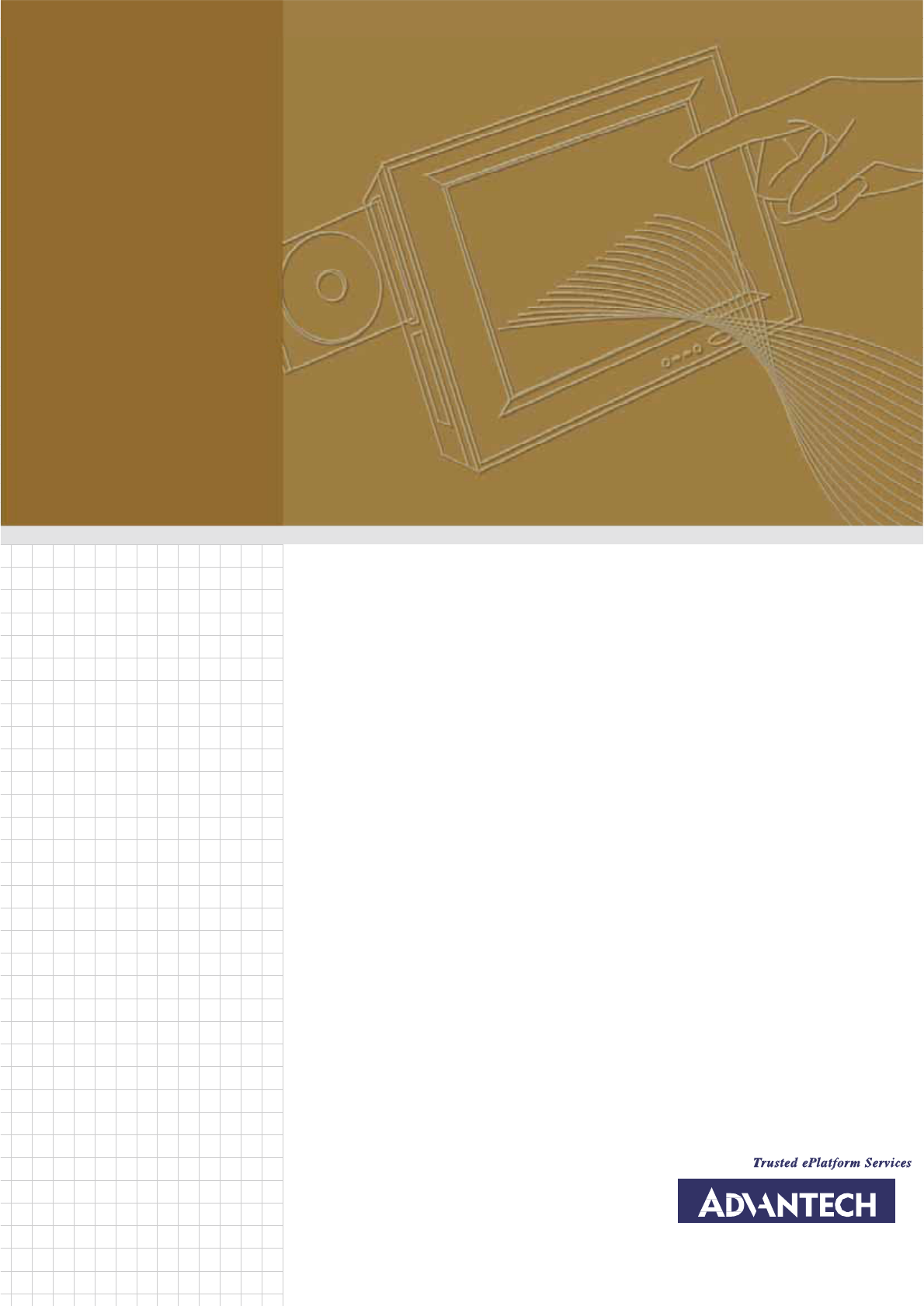
User Manual
TREK-550
Computing Box

Copyright
The documentation and the software
included with this
product
are
copyrighted
2010
by
Advantech Co., Ltd. All rights
are reserved. Advantech Co.,
Ltd. reserves the
right
to
make improvements
in the products described
in this
manual at
any time without
notice. No
part
of this manual may
be
reproduced, copied, translated
or
transmitted
in
any form
or by
any means without the
prior written permission of Advantech Co.,
Ltd.
Information provided
in this
manual is intended to be accurate and
reliable. How-
ever,
Advantech Co., Ltd. assumes no responsibility for its use, nor for any infringements of
the rights of third parties, which may result from its use.
Acknowledgements
Intel and Atom are trademarks of Intel Corporation.
Microsoft Windows
and
MS-DOS are registered trademarks of Microsoft Corp.
All other product names or
trademarks are
properties of their respective owners.
Product Warranty (2 years)
Advantech warrants to you, the original purchaser, that each of its
products will be
free
from defects in materials and workmanship for two years from the date of purchase.
This
warranty does not apply to
any
products
which
have been repaired
or altered by
persons other than repair
personnel authorized by Advantech, or which
have been
subject
to misuse,
abuse,
accident or
improper installation. Advantech assumes no
liability under the terms of this warranty as a consequence of such events.
Because of
Advantech’s
high quality-control standards and rigorous testing, most of
our customers never need to use
our repair service. If
an Advantech
product is defective,
it will be repaired or replaced at no charge during the warranty period. For out-
of-warranty
repairs, you will
be billed according
to the cost
of replacement materials,
service time
and freight.
Please consult your dealer for more details.
If you think you have a defective product, follow these steps:
1.
Collect all the
information about the problem encountered. (For example, CPU
speed, Advantech products used, other hardware and software used,
etc.) Note
anything abnormal and list any onscreen messages you get when the problem
occurs.
2.
Call your dealer and describe the
problem. Please
have
your manual, product,
and any helpful information readily
available.
3.
If your product is diagnosed as defective, obtain an RMA (return merchandise
authorization) number from
your dealer. This allows us to
process
your
return
more quickly.
4.
Carefully pack
the defective product, a fully-completed Repair and
Replacement
Order Card
and
a
photocopy proof of
purchase date (such
as
your sales receipt)
in
a shippable container. A product returned
without
proof of the purchase date
is not
eligible for warranty service.
5.
Write
the RMA
number
visibly on the outside of the
package
and ship it prepaid
to
your dealer.
Part No. 2010055001
Edition 1
Printed in
Ta i w a n
May 2010
TREK-550 User Manual
ii

Declaration of Conformity
This product
has
passed the CE test for
environmental specifications. Test conditions
for passing included
the
equipment being
operated within an industrial enclosure.
In
order to protect the product from being damaged by ESD
(Electrostatic Discharge)
and EMI leakage,
we strongly
recommend
the use of CE-compliant industrial
enclosure products.
FCC Class B
Note: This
equipment has been tested and found to comply with the limits for a Class
B
digital device, pursuant to part 15 of
the FCC Rules. These limits are designed to
provide reasonable protection against harmful interference in a residential installation.
This equipment generates uses
and can radiate radio frequency energy and, if
not
installed
and used
in
accordance with the instructions, may
cause harmful interference
to radio
communications. However, there is no guarantee that interference
will not
occur in a
particular
installation. If
this equipment
does cause harmful interference to
radio or television reception, which can be determined by turning the equipment off
and on, the user is encouraged to try to correct the interference by one or
more of the
following measures:
!
Reorient or relocate the receiving antenna.
!
Increase the separation between the
equipment and receiver.
!
Connect
the
equipment into an
outlet on a
circuit different from that to which the
receiver is connected.
!
Consult the dealer or an experienced
radio/TV technician for help.
FM
This equipment has passed the
FM certification. According to
the National Fire
Protection Association, work sites are classified into
different classes, divisions
and
groups, based
on hazard considerations.
This
equipment is compliant with the
specifications of Class I, Division 2, Groups A, B, C and
D indoor hazards.
Technical Support and Assistance
1.
Visit the Advantech web site at
www.advantech.com/support
for the latest
information about the product.
2.
Contact the distributor,
sales representative, or Advantech's customer service
center for
technical support
if you need
additional assistance. Please have the
following information ready before you call:
–
Product name and serial number
–
Description of your
peripheral
attachments
–
Description of your software (operating
system, version, application software,
etc.)
–
A complete description of the problem
–
The exact wording of any error messages
iii
TREK-550 User Manual
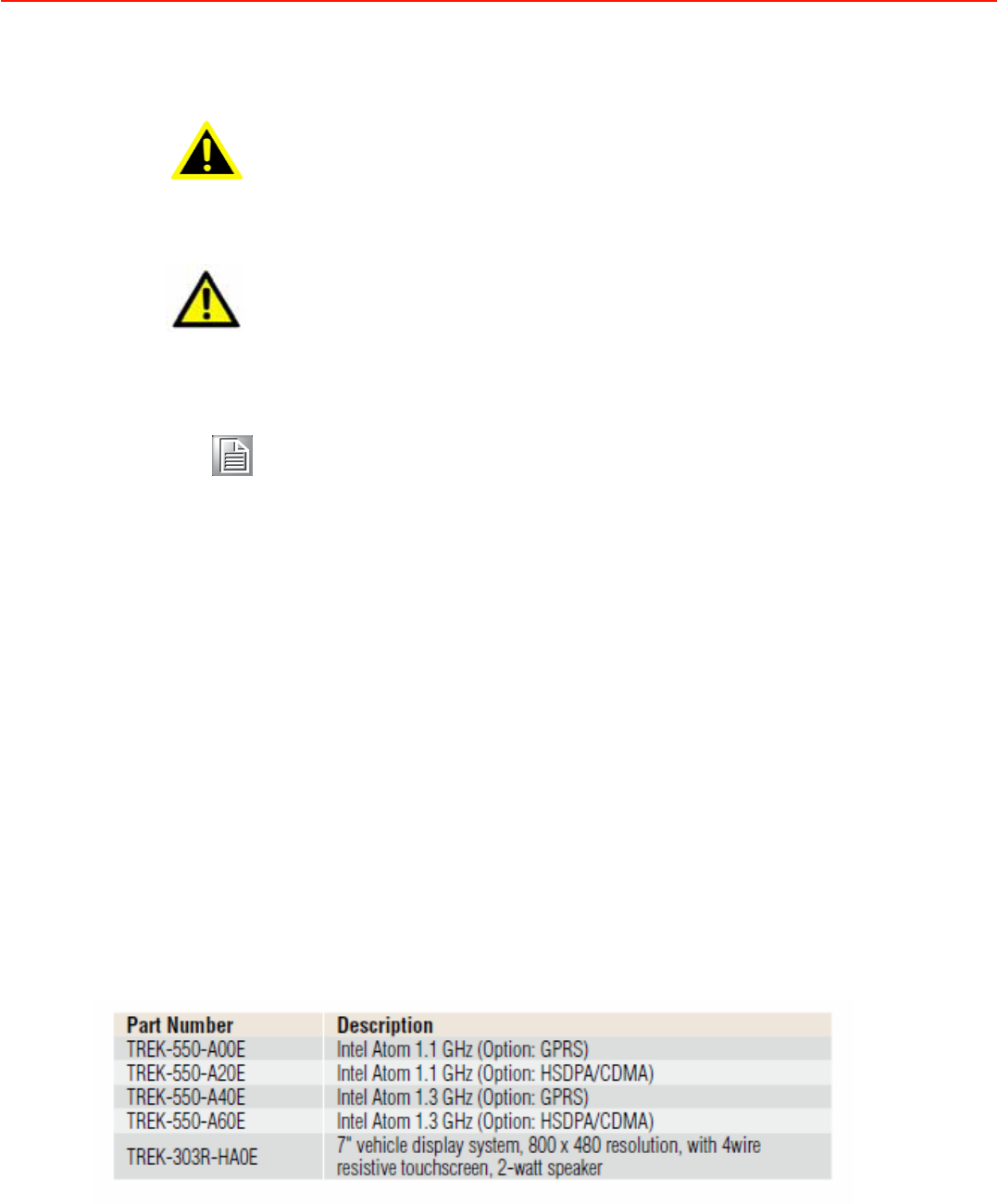
Warnings, Cautions and Notes
Warning!
Warnings indicate conditions, which
if
not
observed, can cause personal
Injury!
Caution!
Cautions are included to help you avoid damaging hardware or losing
data. e.g.
There is
a danger of a
new battery exploding if it
is incorrectly installed.
Do
not
attempt to recharge, force open,
or heat the battery. Replace
the
battery
only with the same or equivalent type recommended by the manufacturer.
Discard used batteries
according to the manufacturer's
instructions.
Note!
Notes provide optional additional
information.
Document Feedback
To
assist us in making
improvements
to this
manual,
we would welcome comments
and constructive criticism. Send all
such in writing to: support@advantech.com
Packing List
Before setting up, check that the items
listed
below are included, in
good condition. If
any item does not accord
with the table, please contact your dealer
immediately.
!
TREK-550 series Computing Box
!
Accessories for TREK-550
!
Warranty card
!
Power cord: DC power inlet cable
(180 cm - for TREK-550 only)
!
Videio in/CAN cable
!
“
Drivers, Utilities and User Manual" CD-ROM
!
End User License Agreement (XPE and WinCE model)
Ordering information

Safety Instructions
1.
Read these safety instructions carefully.
2.
Keep this User Manual for later reference.
3.
Disconnect this
equipment from
any AC outlet before cleaning. Use a damp
cloth. Do not use liquid or spray detergents for cleaning.
4.
For plug-in equipment, the power outlet socket must be located near
the
equipment and must be easily accessible.
5.
Keep this equipment away
from humidity.
6.
Put this equipment on a reliable surface during installation.
Dropping it or letting
it
fall may
cause
damage.
7.
The
openings
on the enclosure are for air convection. Protect the equipment
from overheating. DO NOT COVER THE OPENINGS.
8.
Make sure the voltage of
the power
source is correct
before
connecting the
equipment to the power
outlet.
9.
Position the power cord so that people
cannot step on it. Do not place anything
over the power cord.
10.
All cautions and warnings on the equipment should be noted.
11 .
If the equipment is not used for a long time, disconnect it from the power source
to
avoid damage by transient overvoltage.
12.
Never pour any liquid into an opening. This
may cause fire or electrical shock.
13.
Never open
the equipment. For safety reasons, the equipment should
be
opened only by qualified service
personnel.
14.
If one of the following situations arises, get the equipment checked
by service
personnel:
15.
The
power cord or plug is damaged.
16.
Liquid
has penetrated into the
equipment.
17.
The
equipment has been exposed to moisture.
18.
The equipment does not work well,
or you cannot get it to work according to the
user's manual.
19.
The
equipment has been dropped and damaged.
20.
The equipment has obvious signs of breakage.
21. DO NOT LEAVE THIS EQUIPMENT IN AN ENVIRONMENT WHERE THE STORAGE
TEMPERATURE MAY GO BELOW -30° C (-22° F) OR ABOVE 70° C
(158° F). THIS COULD DAMAGE THE EQUIPMENT. THE EQUIPMENT SHOULD
BE IN A CONTROLLED ENVIRONMENT.
Operating temperature: 50° C
22.
CAUTION: DANGER OF EXPLOSION IF BATTERY IS INCORRECTLY
REPLACED. REPLACE ONLY
WITH THE SAME OR EQUIVALENT TYPE
RECOMMENDED BY THE MANUFACTURER, DISCARD USED
BATTERIES
ACCORDING TO THE MANUFACTURER'S INSTRUCTIONS.
23.
The
sound pressure level
at the
operator's position according to IEC 704-1:1982
is no more than 70
dB (A).
DISCLAIMER:
This set of instructions
is given according to IEC 704-1. Advantech
disclaims all responsibility for the accuracy of any
statements contained herein.
v
TREK-550 User Manual

Wichtige Sicherheishinweise
1.
Bitte lesen sie Sich diese Hinweise
sorgfältig durch.
2.
Heben Sie diese Anleitung für den späteren Gebrauch
auf.
3.
Vor jedem Reinigen ist das Gerät vom Stromnetz zu trennen. Verwenden Sie
Keine Flüssig-oder Aerosolreiniger. Am besten dient ein angefeuchtetes Tuch
zur Reinigung.
4.
Die NetzanschluBsteckdose soll nahe dem Gerät angebracht und leicht
zugänglich sein.
5.
Das Gerät ist vor Feuchtigkeit zu
schützen.
6.
Bei der Aufstellung des Gerätes ist auf sicheren Stand zu achten. Ein Kippen
oder Fallen könnte Verletzungen hervorrufen.
7.
Die Belüftungsöffnungen dienen
zur Luftzirkulation die das Gerät vor überhit-
zung schützt. Sorgen Sie dafür, daB diese Öffnungen nicht abgedeckt werden.
8.
Beachten Sie beim. AnschluB an
das Stromnetz die AnschluBwerte.
9.
Verlegen Sie die NetzanschluBleitung so, daB niemand darüber fallen kann. Es
sollte auch nichts auf der Leitung abgestellt werden.
10.
Alle Hinweise und Warnungen die
sich am Geräten befinden sind zu beachten.
11 .
Wird das Gerät über einen längeren Zeitraum
nicht benutzt, sollten Sie es vom
Stromnetz trennen. Somit wird im Falle einer Überspannung eine Beschädigung
vermieden.
12.
Durch die
Lüftungsöffnungen dürfen niemals
Gegenstände oder Flüssigkeiten
in
das Gerät
gelangen. Dies könnte einen Brand bzw. elektrischen Schlag aus-
lösen.
13.
Öffnen Sie niemals das Gerät. Das Gerät darf aus Gründen der elektrischen
Sicherheit nur von authorisiertem Servicepersonal geöffnet werden.
14.
Wenn folgende Situationen auftreten ist das Gerät vom Stromnetz zu
trennen
und von einer qualifizierten Servicestelle zu überprüfen:
15.
Netzkabel oder Netzstecker sind beschädigt.
16.
Flüssigkeit ist in das Gerät eingedrungen.
17.
Das Gerät war Feuchtigkeit ausgesetzt.
18.
Wenn das
Gerät nicht der
Bedienungsanleitung
entsprechend funktioniert oder
Sie mit Hilfe dieser Anleitung keine
Verbesserung erzielen.
19.
Das Gerät ist gefallen und/oder das Gehäuse ist beschädigt.
20.
Wenn das
Gerät deutliche Anzeichen eines
Defektes aufweist.
21.
VOSICHT: Explisionsgefahr bei
unsachgemaben
Austausch der Batterie.Ersatz
nur durch densellben order einem vom
Hersteller empfohlene-mahnlichen Typ.
Entsorgung gebrauchter Batterien navh Angaben des Herstellers.
22.
ACHTUNG: Es besteht die Explosionsgefahr, falls die Batterie auf nicht fach-
männische
Weise gewechselt wird.
Verfangen Sie die Batterie
nur gleicher
oder
entsprechender Type, wie
vom Hersteller empfohlen. Entsorgen Sie Batterien
nach Anweisung des Herstellers.
23.
Der arbeitsplatzbezogene Schalldruckpegel nach DIN
45 635 Teil 1000 beträgt
70dB(A) oder weiger.
Haftungsausschluss:
Die
Bedienungsanleitungen
wurden
entsprechend
der
IEC-
704-1
erstellt.
Advantech
lehnt
jegliche
Verantwortung
für
die
Richtigkeit
der
in
diesem Zusammenhang getätigten Aussagen ab.
TREK-550 User Manual
vi
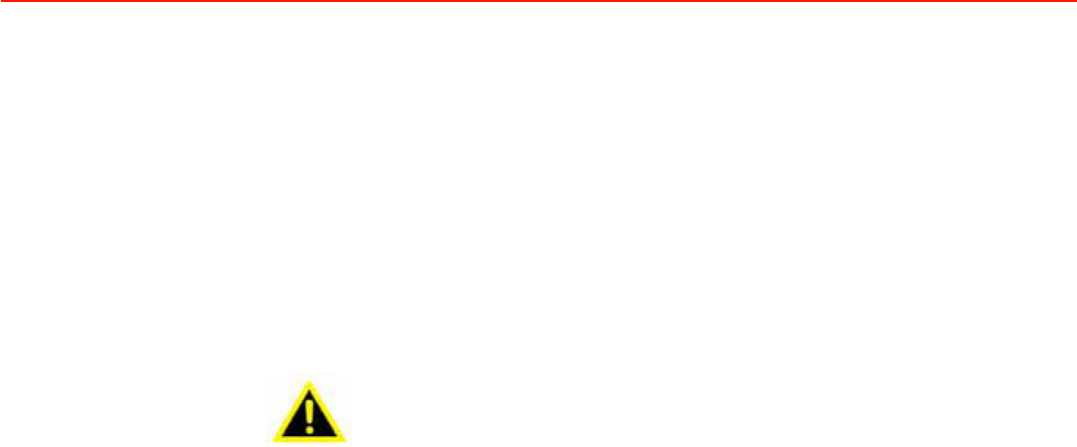
Safety Precaution - Static Electricity
Follow these simple precautions to protect
yourself
from harm and the products from
damage.
!
To avoid electrical shock, always disconnect the power from
your PC chassis
before you work on it. Don't touch any
components on the CPU card or other
cards while the PC is on.
!
Disconnect power before making any configuration changes. The sudden rush
of
power as you connect a jumper or install
a card may damage sensitive electronic
components.
Warning!
1.
Input voltage rated: 9-36 Vdc.
2.
Transport: carry
the unit with
both hands and handle with care.
3.
Maintenance:
to
properly maintain and clean
the
surfaces, use only
approved products or
clean with
a dry applicator.
4.
CompactFlash:
Turn off the power before inserting or removing
CompactFlash storage cards.
ropean Contact information:
Advantech Europe GmbH
Kolberger Straße 7
D-40599 Düsseldorf, Germany
Tel: 49-211-97477350
Fax: 49-211-97477300
This device complies with Part 15 of the FCC Rules. Operation is subject to the following two conditions: (1) this device may not
cause harmful interference and (2) this device must accept any interference received, including interference that may cause
undesired operation. “Complies with CANADA RSS-210
This equipment has been tested and found to comply with the limits for a Class B digital device, pursuant to part 15 of the FCC rules.
These limits are designed to provide reasonable protection against harmful interference in a residential installation. This equipment
generates, uses and can radiate radio frequency energy and, if not installed and used in accordance with the instructions, may
cause harmful interference to radio communications. However, there is no guarantee that interference will not occur in a particular
installation. If this equipment does cause harmful interference to radio or television reception, which can be determined by turning
the equipment off and on, the user is encouraged to try to correct the interference by one or more of the following measures:
-Reorient or relocate the receiving antenna. -Increase the separation between the equipment and receiver. -Connect the equipment
into an outlet on a circuit different from that to which the receiver is connected. -Consult the dealer or an experienced radio/TV
technician for help.
b. FCC Part 15.21 information for user
You are cautioned that changes or modifications not expressly approved by the party responsible for compliance could void your
authority to operate the equipment.
This device complies with Part 15 of the FCC Rules. Operation is subject to the following two conditions: (1) this device may not
cause harmful interference and (2) this device must accept any interference received, including interference that may cause
undesired operation
Notes and Warnings to the User and Installer: Caution:
This Installation Guide is intended for use by the professional wireless LAN system installer.
The device cannot be sold retail, to the general public or by mail order. It must be sold to dealers or have strict marketing control.
Who Should Use this Guide:
Installation of this device should be accomplished only by a qualified wireless LAN system installer who is: -Knowledgeable of the
use, installation and configuration procedures and associated networking components.
-Knowledgeable of each system component’s equipment User and Installation Guide.
-Knowledgeable of the installation and configuration procedures for the site’s network infrastructure system and wiring.
-Knowledgeable of the installation procedures, safety, and code requirements for the site’s antenna, antenna mast,
antenna cabling, and installation.
We highly recommend that the antenna installation be performed by a qualified antenna installation professional.
Users should not attempt to make such connections themselves, but should contact the appropriate electrical inspection authority,
or electrician, as appropriate.
Only the approved antenna types may be used with this transmitter
FCC RF Radiation Exposure Statement:
1.This Transmitter must not be co-located or operating in conjunction with any other antenna or transmitter.
2.This equipment complies with FCC RF radiation exposure limits set forth for an uncontrolled environment.
This equipment should be installed and operated with a minimum distance of 20 centimeters between the radiator and your body.
Contents
Contentsix
Chapter1General Information............................1
1.1
Introduction
...............................................................................................
2
1.2
General Specifications
..............................................................................
2
1.2.1
General
.........................................................................................
2
1.2.2
Standard PC
Functions
.................................................................
3
1.2.3
PCI
Bus Ethernet Interface
...........................................................
3
1.2.4
Touchscreen
.................................................................................
3
1.2.5
Environment
..................................................................................
4
1.3
LCD Specifications
....................................................................................
4
Table 1.1:
LCD Specifications
.....................................................
4
1.4
Dimensions
...............................................................................................
4
Figure 1.1
TREK-550 dimensions................................................
4
Chapter2System Setup.......................................5
2.1
A Quick Tour of the Mounted
.......................................................
6
Figure 2.1
Front view
of the
TREK-550
.......................................
6
Figure 2.2
Left side of the TREK-550
..........................................
6
Figure 2.3
Rear view of the TREK-550
........................................
7
Figure 2.4
Computing Box
I/O
...................................
7
2.2
Installation Procedures..............................................................................
8
2.2.1
Connecting
the Power Cord
..........................................................
8
Table
2.1:
Pin Definition
of Power Cord
......................................
8
2.2.2
Connecting the
Keyboard or
Mouse
.............................................
8
2.2.3
Switching
on the Power
................................................................
8
2.3
Running the BIOS
Setup Program
............................................................
9
2.4
Installing System Software
........................................................................
9
2.5
Installing the Drivers................................................................................
10
2.6
Programming Function
Keys
and GPIO/CAN BUS
.................................
10
ix
TREK-550 User Manual

Chapter4Jumper Settings and Connectors...19
4.1
Setting Jumpers and Switches................................................................
20
4.1.1
Locating Jumpers and Switches
.................................................
20
Table 4.1:
Jumpers
& LEDS on the
Motherboard
.....................
20
4.1.2
Locating Jumpers and LEDs on the Motherboard
......................
21
Figure 4.1
Locating Jumpers /
LEDs
.........................................
21
4.1.3
Connectors
on the Motherboard
.................................................
22
Table 4.2:
Connectors
on the Motherboard...............................
22
4.1.4
Locating Connectors on
the
Motherboard
..................................
23
Figure 4.2
Locating Connectors on
the
front side......................
23
Figure 4.3
Locating Connectors on
the
back
side
.....................
23
4.2
CPU Installation
......................................................................................
24
4.3
Jumper Settings
......................................................................................
24
4.3.1
CMOS Clear for External
RTC (JP1)
..........................................
24
Table 4.3:
Clear CMOS /
External RTC (JP1)
...........................
24
4.3.2
Power Feature
Setting (JP3)
......................................................
24
Table 4.4:
Ignition Input
Switch
Setting (JP3)
...........................
24
Table 4.5:
Power off
/ Hard off Delay Setting (JP3)
..................
25
Table 4.6:
Low Battery Monitor (JP3)
........................................
26
4.4
COM Port Interface
.................................................................................
27
Table 4.7:
Serial
Port Default
Settings
......................................
27
4.4.1
COM Port Pin 9 Power Output
Setting
(CN27)
...........................
28
Table 4.8:
COM
Port Pin 9 Power
Output Setting (CN27)
........
28
4.4.2
COM Port Pin 9 Power Output
Value Setting
(JP2)....................
28
Table 4.9:
COM
Port Pin 9 Power
Output Value Setting (JP2)
.
28
Chapter5Pin Assignments...............................43
A.1
Internal
Speaker Connector (CN2 on
PCM-028)
....................................
44
Table
A.1:
Internal Speaker
Connector (CN2 on PCM-028)
......
44
A.2
COM1, 2 (CN17,19)
................................................................................
44
Table
A.2:
COM1, 2 (CN17,19)..................................................
44
A.3
GPIO
/ CAN BUS Connector
(CN31)
......................................................
45
Table A.3:
GPIO
/ CAN BUS
Connector
(CN31)
.......................
45
A.4
Inverter
/ Touch
/ USB Connector
(CN18)
..............................................
46
Table A.4:
Inverter
/ Touch
/ USB Connector (CN18)
................
46
A.5
Power Inlet
..............................................................................................
47
Table A.5:
Power inlet
................................................................
47
Chapter6SW demo application set Up...............43
A.1
J1939/CAN……………………………………………
....................................
44
Table
A.1:
............. ................................ ................................
44
A.2
RTC.......................................................................... ...............................
44
Table
A.2:
................................................ .................................
44
A.3
Power management
........................... .....................................................
45
Table A.3:
GPIO
/ CAN BUS
Connector
(CN31)
.......................
45
A.4
GPIO
.......................................... ..........................................................
46
A.5
Video ................ .......................................................................................
44
Table
A.2:
......... ........................................................................
44
A.6
Dead reckoning
................ .....................................................................
45
Table A.3:
..............................................................................
45
A.7
G-sensor
...............................................................................................
46
AppendixATREK-303.....................................49
B.1
TREK-303 spec
........................................................................
50
B.1.1
.............................................................
50
B.2
Other Information
....................................................................................
65
xi
TREK-550 User Manual
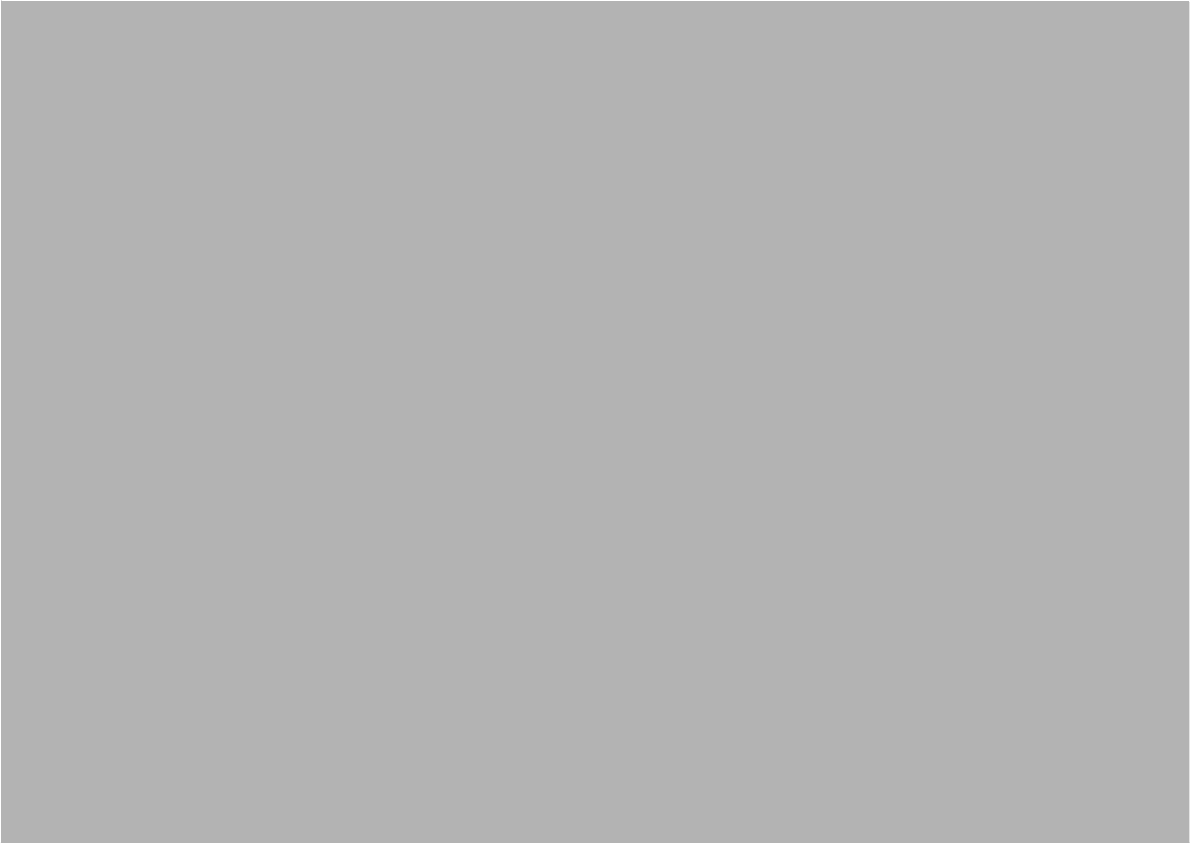
Chapter
1
1
General Information
This chapter gives background
information on the TREK-550
Computing Box.
Sections include:
! Introduction
! General Specifications
! Dimensions
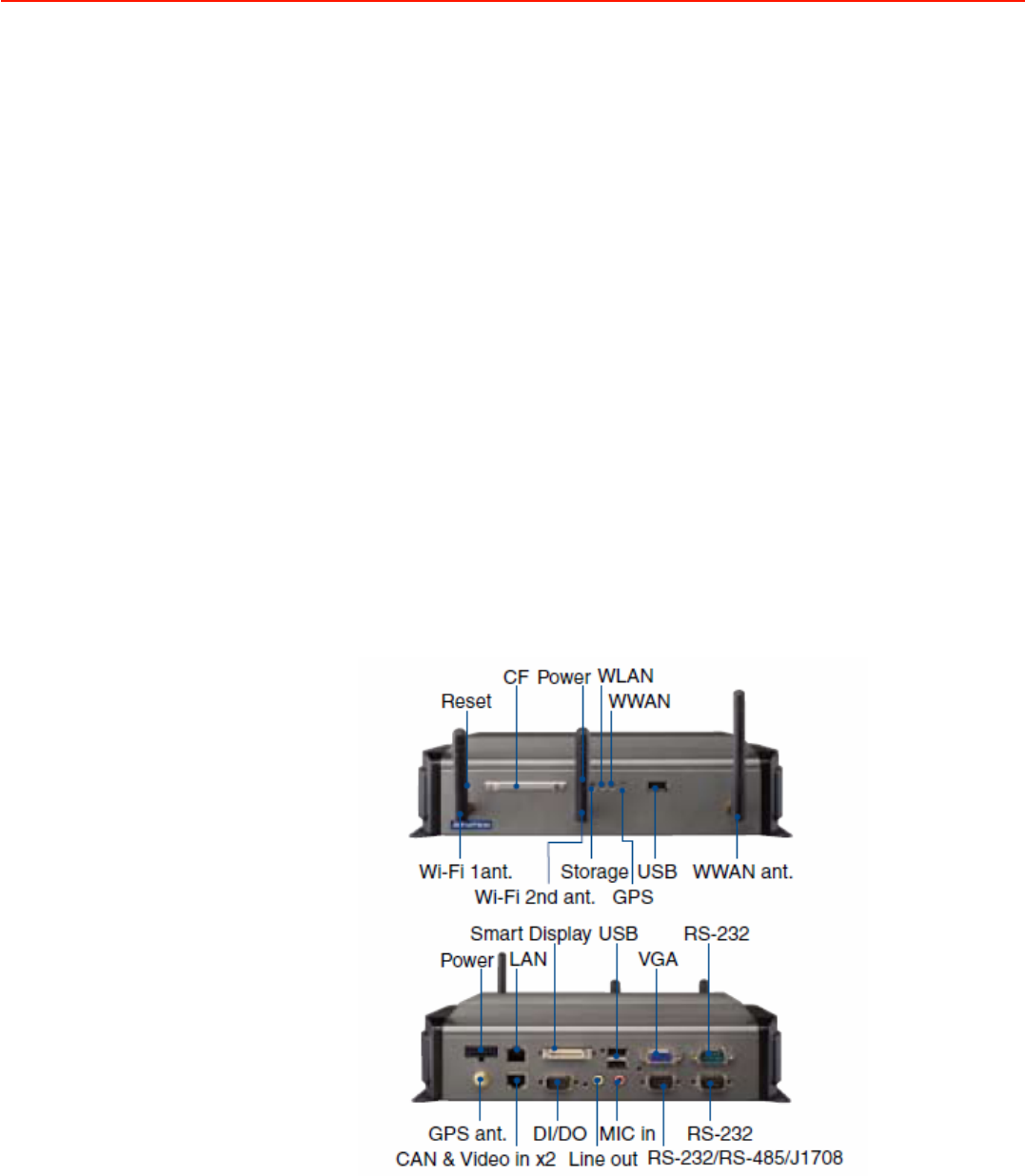
1.1Introduction
The TREK-550 is a dedicated box computer for industrial, transport trucks, buses and
taxis. TREK-550 combined with variety of I/O connectors can be connected to
devices like OBD-II or TPMS (Tire Pressure Monitoring System). Dual display/dual
audio interfaces supporting different resolutions can deliver different applications to
different displays; eg: one application to a driver and another to a digital signage
application.
Built-in wireless communications (WWAN, WLAN, ) enable TREK-550 to send
important driver/ location/cargo information back to the control center. TREK-550 can
also operate in extreme environments with features like a wide working temperature
range (-30 to 70 degrees). TREK-550 also uses a special design to handle the critical
issue of in power. Special power protection (ISO7637-2/SAE J1455 Class A/ SAE
J1113) and power management software (Ignition on/off, delay on/off, low battery
monitor) prevent electrical noise and surges from impacting the system, guarding
against damage from transient power. TREK-550 also support rear view monitor
through connecting video in port. With this feature, driver can real time monitor the
environment on two sides of the truck for driving safety. TREK-550 can also support
dead-reckoning feature, which means the truck can still be traced even the driver is
driving in a tunnel.
Rear-Side Connectors

1.2General Specifications
Key features
z Supports Win CE 6.0, XPE, XP and Linux
z Automotive grade working temperature range (-30° C to 70° C)
z Rich I/O including CAN, LAN, RS-232, RS-485, J1708, isolation 4DI/4DO, Line out,
Mic in, USB, and Video-in
z Built-in communication modules, including GSM/GPRS/HSDPA/CDMA, WLAN
z GPS with AGPS and dead reckoning technology (Gyro & speed line)
z Certifications: CE/FCC/e-mark, MIL-SD810F, ISO 7637-2, SAE J1455, SAE J1113
regulations
z Dual display/audio output for both driver and passenger
z Ignition on/off delay; SW detectable/controllable for power management
1.2.1
General
!
Dimensions
: (W x H x D): 271 x 149 x 69.7 mm.
!
Weight
: 2 kg.
!
Power supply
:
–
Input voltage
: 6
~ 36Vdc, support ignition cold crank
–
Ignition on/off
–
Low battery shut-down protection threshold
(optional)
: When the battery
voltage level
drops below 11V for more than 30 seconds, TREK-550
will
automatically shut down in order to prevent “deep discharge” situations
and
TREK-550 can be re-activated only when the voltage is > 11V.
–
Power on delay
:
Default 2 seconds. When
the TREK-550 is powered on via
ignition key, the system will
delay 2
seconds to power
on.
–
Power off delay
: Default 5 seconds. When TREK-550 power is controlled by
ignition key
and turns
off by the key (ignition=off), the TREK-550 will
start
the
shut procedure after 5
seconds.
–
Hard off
delay
: Default
30
seconds. When TREK-550 power
is controlled
by
ignition key and turns off by the key (ignition=off), the TREK-550 will cut off
the
5VSB power after 30 seconds. In
this event when the shutdown process
is
longer than 30 seconds, the power will be shut down hard,
turning off the
TREK-550's power
and 5VSB.
Note!
For more detail of function please
refer to
Chapter 4, Section 4.3.2 of
this manual.
!
Power consumption
: The maximum current consumption is about 32.4 watts.
The power
consumption is 12 watts in normal mode (with only XPE running;
no
I/O device and modules connected to
the TREK-550).
!
Front panel and back cover
: IP65 Sealed; NEMA4 compliant
(Not including the I/O ports).
!
Enclosure
: Ruggedized aluminum without ventilation
holes.

1.2.2
Standard PC Functions
!
CPU
: Intel Atom Z510PT 1.1Ghz/ Z520PT 1.3Ghz
!
Chipset
: Integrated in LE82US15EE
!
BIOS
: Award 256
KB Flash BIOS, ACPI 2.0
Compliant.
!
System chipset
:.
!
System memory
:
One 200-pin SODIMM
sockets, accepts up to
2
GB DDR667
DDR
!
Solid state disk
: Supports one 50-pin socket
for Compact-Flash type I/II (True
PATA mode).
!
Serial ports
: Two RS-232, 5V@500mA,12V@ 250mA, ping9, by jumper selected.
One 4-wire RS232,1 x RS485, 1 x J1708 ports.
!
Universal serial bus (USB) port
: Supports up to three USB2.0. One from smart
display port.
!
LAN port
: 1 x 10/100/1000 Ethernet (with LEDs) by RJ45.
!
Video output
: 1 x VGA output by DB-15 (independent display).
!
Video in
:
2 x composite video input selection supported format (for rear view
monitor) by RJ-45 connector
!
Mini PCI express bus expansion slot
: Accepts half size mini PCI bus card.
!
Watchdog timer
: 63-level timer
intervals automatically
generate system reset
when the system stops
due to a program error or EMI. Jumper selection
and
software enabled/disabled.
!
RTC Battery
: 3.0 V @ 195
mA lithium battery.
!
Power management
: Supports power saving
modes including Normal/
Standby/Suspend modes.
APM 1.2 compliant.
!
Digital I/O
:
Optically
isolated 4 digital input and 4 digital output
!
CAN bus
: RS-232 baud rate up to 115.2K bps.
!
Audio controller
: AC97 Ver. 2.0
compliant interface, Multi stream
Direct sound and Direct Sound 3D acceleration.
!
Stereo sound
: 18-bit full-duplex codec.
!
Audio interface
: One 2W speaker, one
microphone. One line out.
!
Optional modules
: 12
channels GPS, quad-band
GSM/GPRS, MiniPCI
WLAN
card.
1.2.3
PCI Bus Ethernet Interface
!
Chipset
: Realtek RTL8100CL PCI local bus Ethernet controller.
!
Ethernet interface
: Full
compliance with IEEE 802.3u 100Base-T and 10 Base-
T
specifications. Includes
software drivers and boot ROM that supports both
RPL
and
PXE.
!
100/10Base-T
auto-sensing capability.
1.2.4
Touchscreen
!
Ty p e
: Analog Resistive
!
Light transmission
: 80%
!
Controller
: RS-232
interface
!
Power consumption
: <5.5 V@ 20 mA
!
Durability
: > 10 million depressions
!
Software driver
: Supports Windows XP/XP Embedded, WinCE
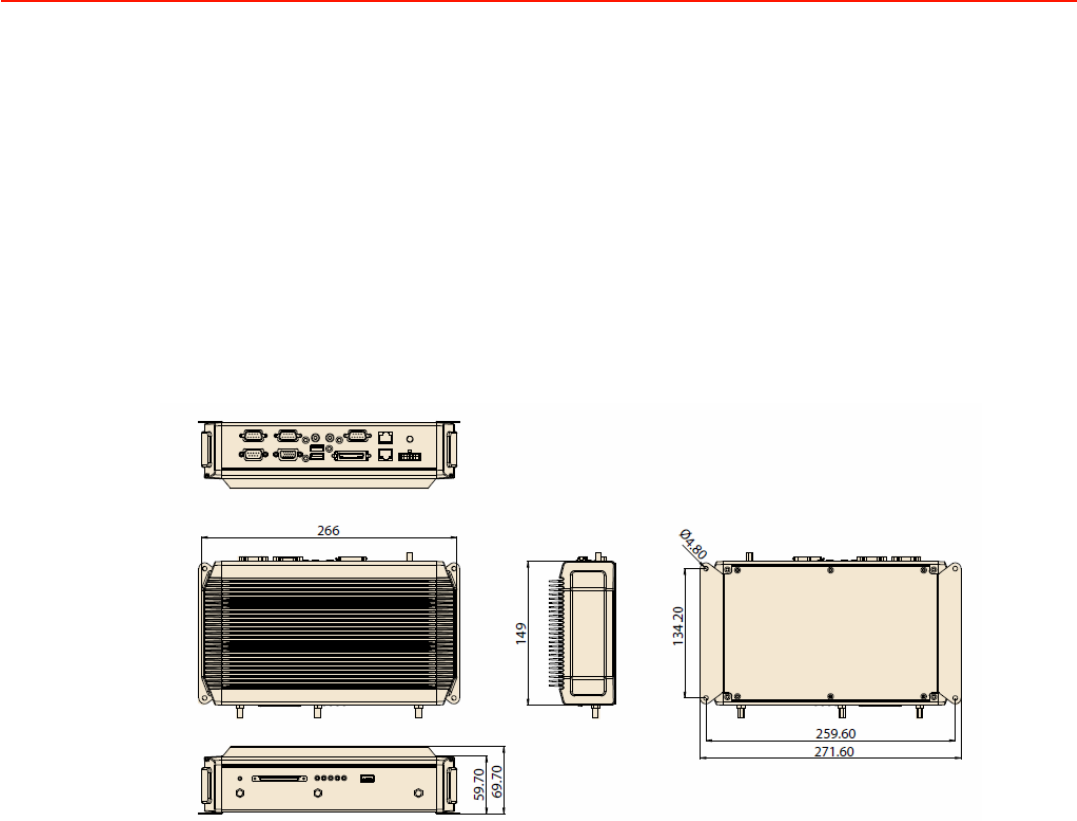
1.2.5
Environment
!
High/low temperature:
-30 ~ 70° C
!
Relative humidity
:
10 ~ 95% @ 40° C (non-condensing)
!
Shock
: 30 G peak acceleration (11 msec duration)
!
Certifications
: CE, FCC, CCC, Emark, CB.
!
Vibration
: 5 ~ 500 Hz SAE J1455 4.9.4.2, MIL-STD-810F 514.5
1.4Dimensions
Figure 1.1
TREK-550 dimensions
TREK-550 User Manual
4
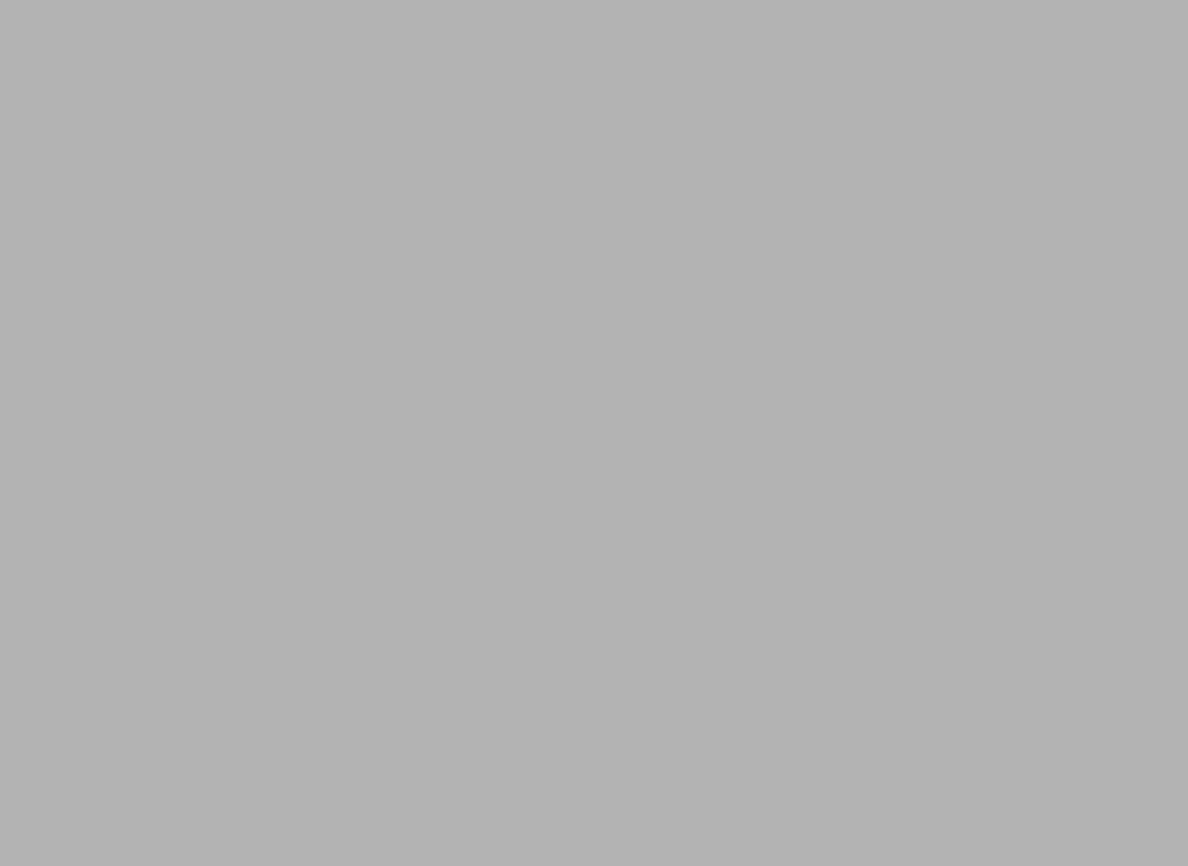
Chapter
2Syst
System Setup
This chapter details system setup
on TREK-550.
Sections include:
!A Quick Tour of the computer box
!Installation Procedures
!Running the BIOS Setup
Program
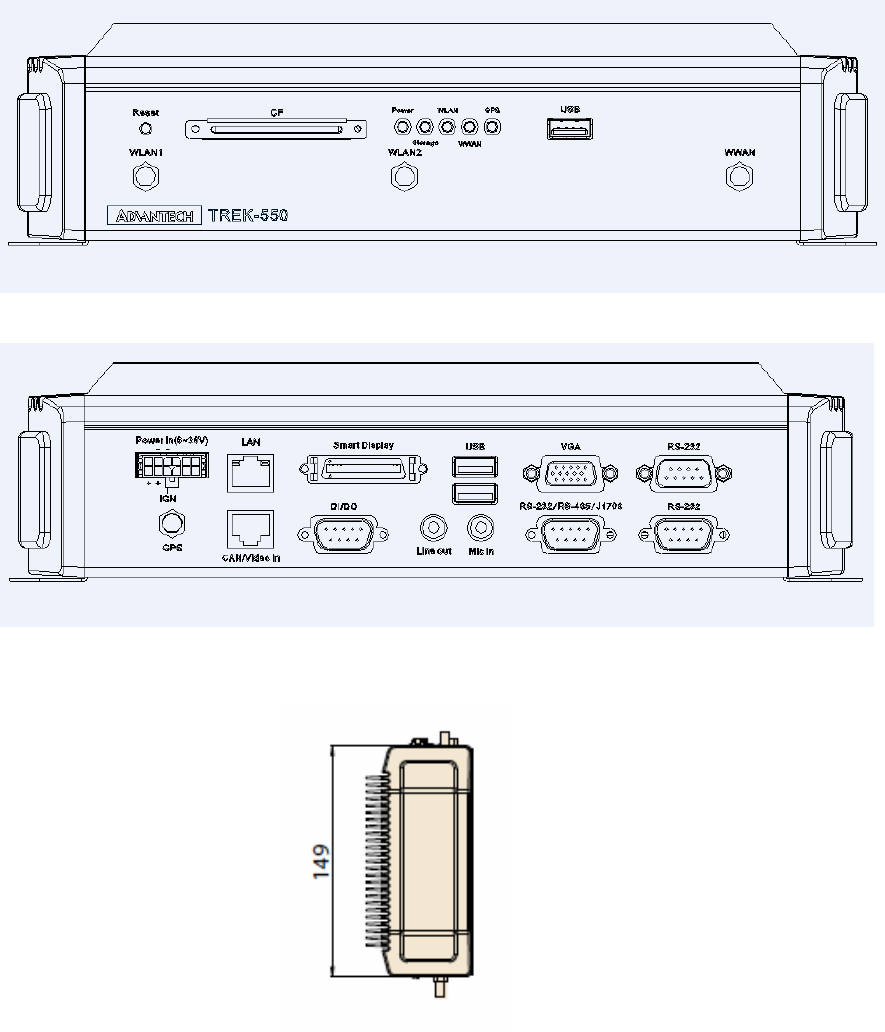
2.1A Quick Tour of the TREK-550 Computing box.
Before
starting to set up the Computing Box,
take
a
moment
to become
familiar with the locations
and
purposes of the controls,
drives, connectors and ports,
which are illustrated
in
the figures
below. When the
Computer
box
is
placed inside truck glove cabinet or under the passenger’s seat
next to the driver, its front appears as shown
in
Figure 2.1.
Figure 2.1. front view of TREK-550
Figure 2.1.fdasdf
Figure 2.2. Rear view of TREK-550
Unit: mm
Figure 2.3. Side view of TREK-550
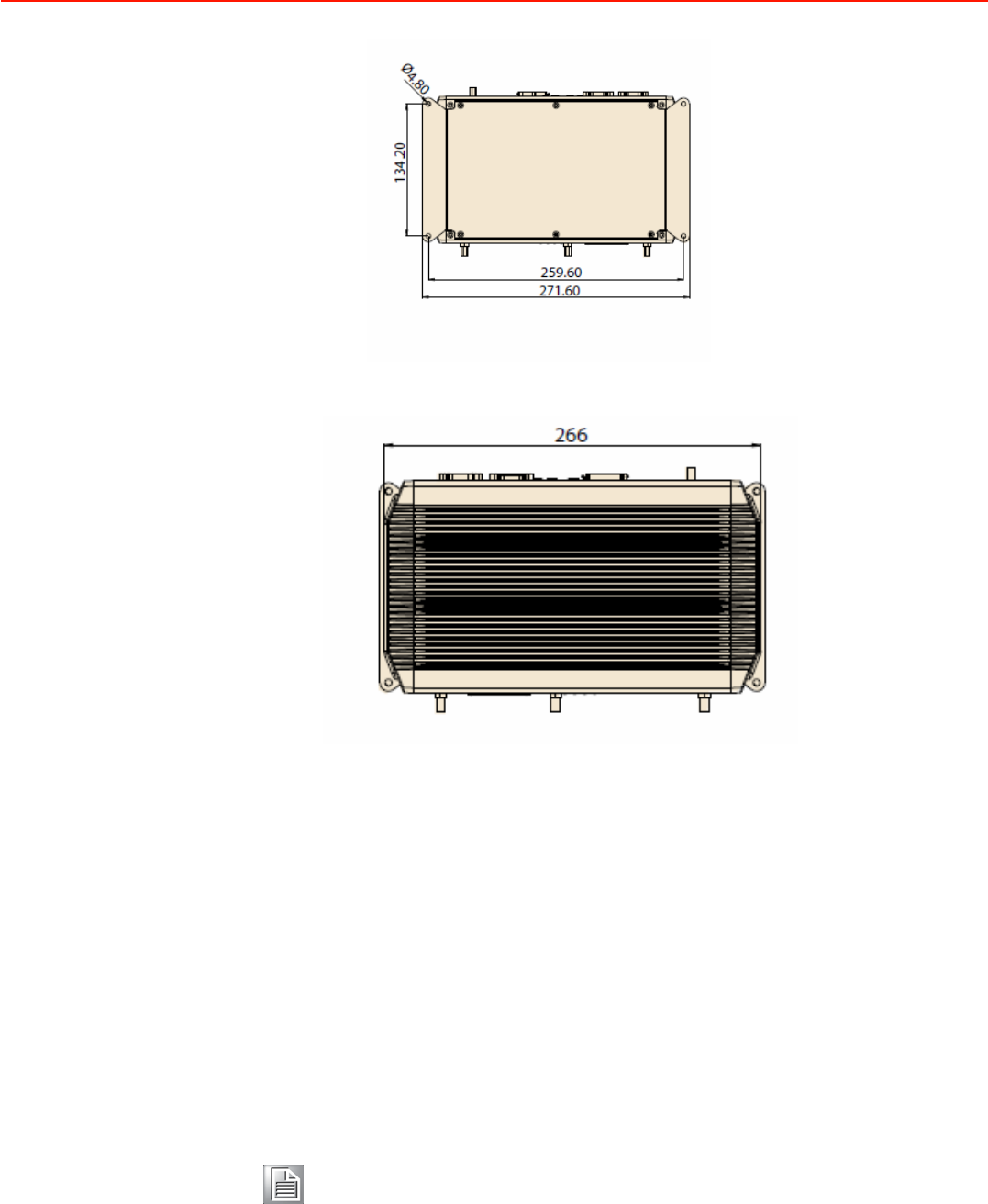
Unit: mm
Figure 2.4. Bottom view of TREK-550
Unit: mm
Figure 2.5. Top view of TREK-550
2.2Installation Procedures
2.2.1
Connecting the Power Cord
Connect the
three pin waterproof power cord to the DC
inlet
of
the Computing Box.
On the
open-wire end, one pin is reserved for positive voltage and is
marked,
"+"; one pin is
reserved
for ground
and
is
marked,
"-"; and, one pin is
reserved for the ignition signal with an “ignition” mark.
Note!
Power on/off the
TREK-550 via the TREK-550's power switch. Please
connect its
"+ "
and
" ignition"
pins together with the power
source's
"+".
Or change the
JP3 jumper setting.
(For JP3 jumper setting
please
see
section 4.3.2.1)
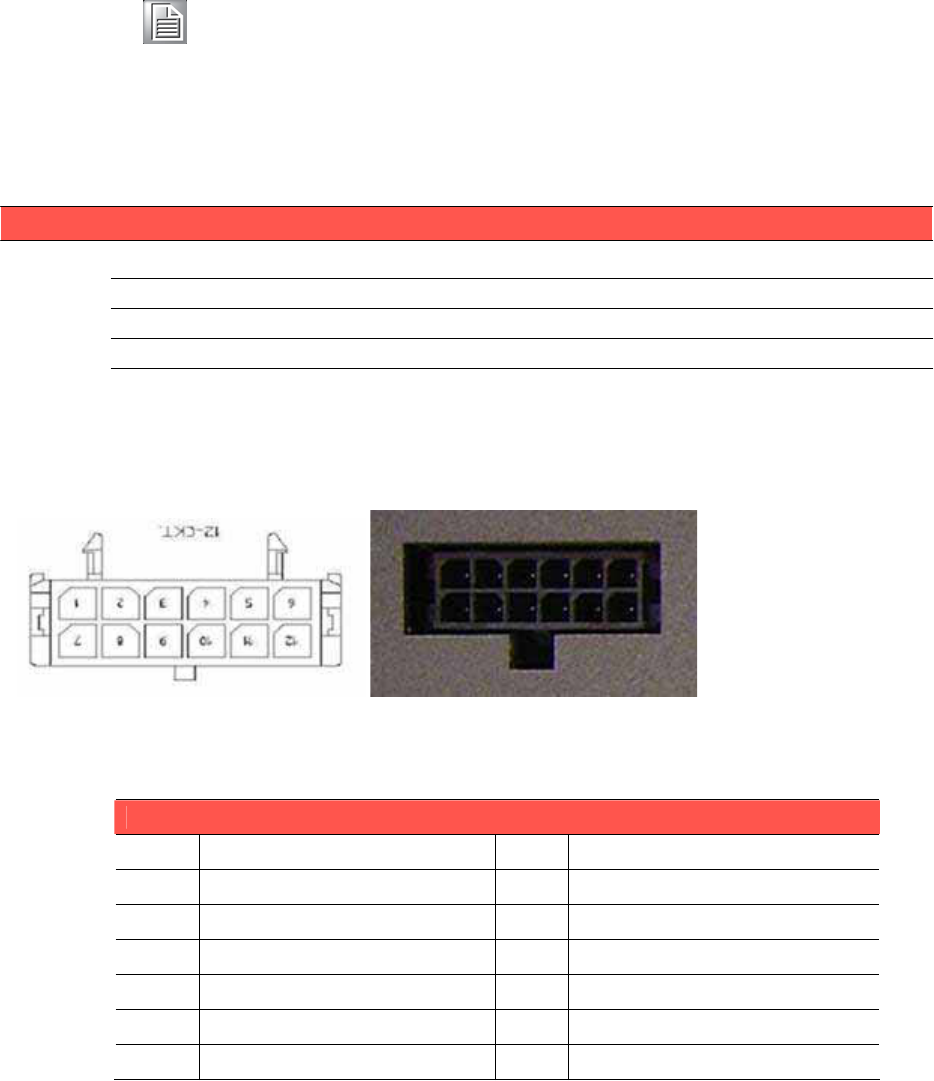
Note!
Ignition
on/off
setting : The TREK-550 supports an ignition on/off
func-
tion so that you can power on/off the TREK-550 via the ignition
signal/
voltage. Either connect the TREK-550's "ignition" pin to ignition
and
the TREK-550 "+-"
to "+-" ; or connect the TREK-550's "ignition &
+" pins together
with power
source's
"+" , and
"-" to "-". Please
also
set
the "power on after power
failure” function to "always on" in
BIOS.(for
BIOS settings, please see Appendix D). The delay on/off
will be active
once the
ignition
on/off is selected.
Table 2.1: Pin Definition of Power Cord
Pin
Definition
Color
1
+
yellow
3
-
black
4
Ignition
white
Power Connector
Molex Manufacturer part no. 0430451200
Power Connector
Pin Signal Pin Signal
1 Chassis Ground 2 Ground
3 Ground 4 (Reserved)
5(Reserved) 6 (Reserved)
7Power Input (6~36 VDC) 8 Power Input (6~36 VDC)
9Acc Ignition Input 10 Ground
11 (Reserved) 12 Power Button Input
Mating power cable
Advantech p/n : 1700018306 A Cable 2*6P-3.0/fuse 180cm TREK
Manufacturer p/n: Best Technology Enterprise 900-1200-180R
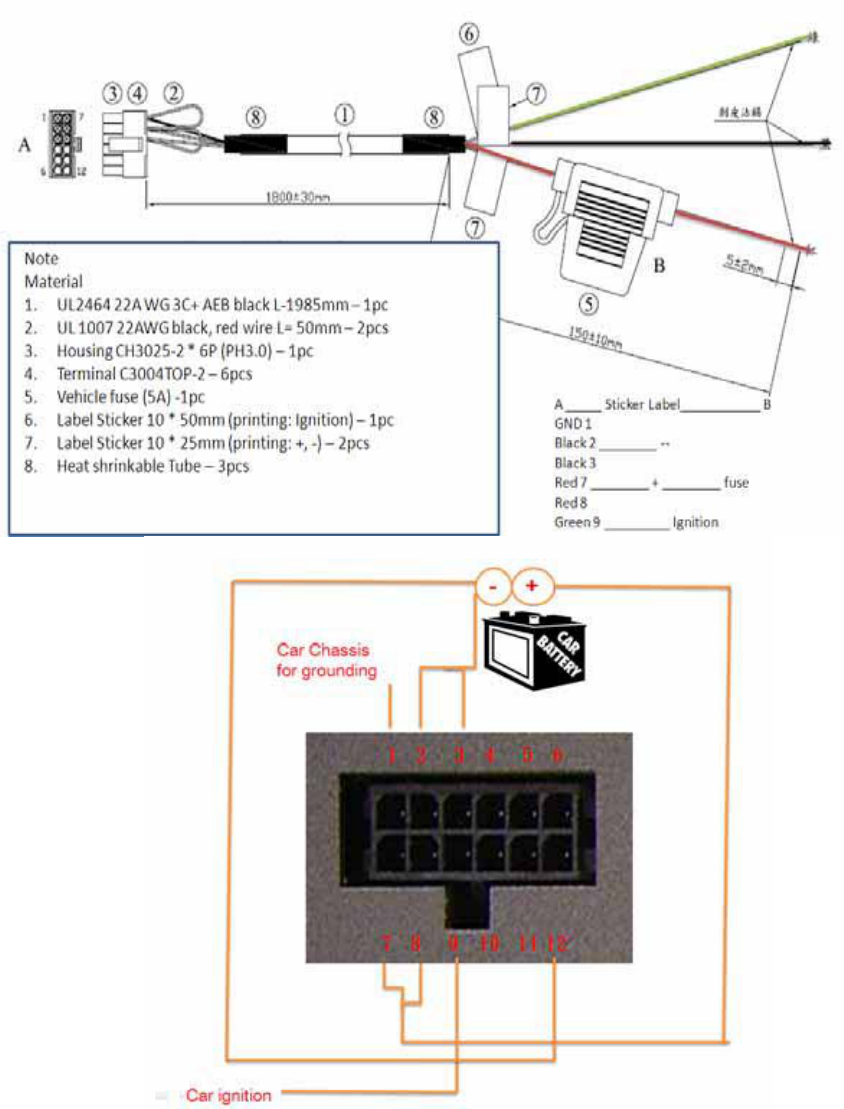
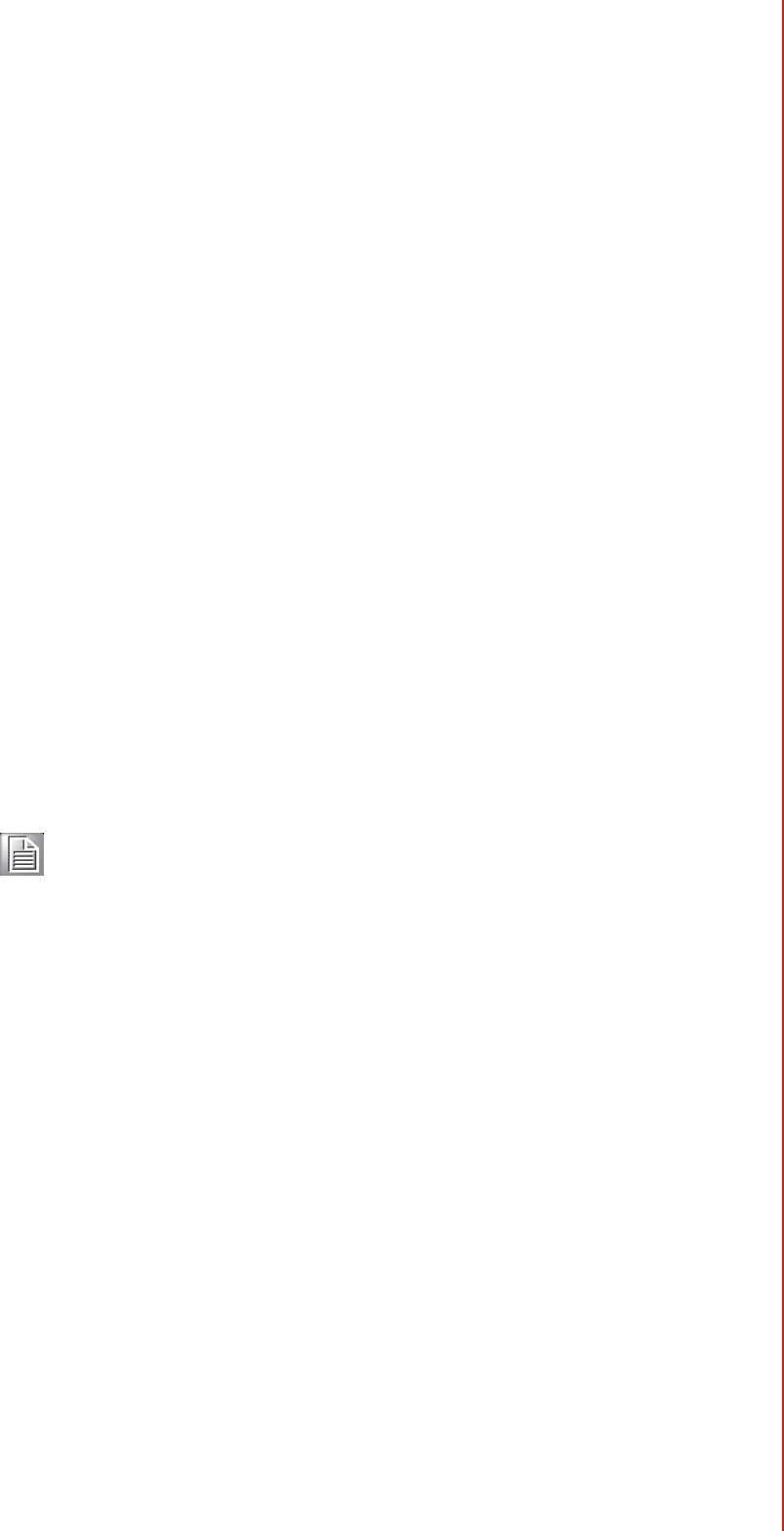
2.3Running the BIOS Setup Program
In most cases, the computer will have been properly
set up and
configured by
the
dealer or SI
prior to delivery. However, it
may still be necessary to adjust
some
of
the
computer's BIOS (Basic
Input-Output System) setup
programs
to change the system
configuration data, like the current date and time, or the specific
type of hard drive
currently installed.
The setup program is stored in read-only
memory (ROM).
It can be accessed either
when turning on or
resetting
the
computer, by pressing
the
“Del”
key on the keyboard
immediately after powering up the
computer.
The settings
that
are
specified
with
the
setup program are recorded in a special
area
of
the memory called
CMOS RAM.
This
memory
is
backed up by a battery
so that
it
will
not be erased when turning off
or resetting the system. Whenever the power is
turned
on, the system reads the settings stored
in CMOS RAM and compares them
to the
equipment check conducted during
the “power on
self-test” (POST).
If an
error
occurs,
an
error
message
is displayed on screen, and the user is prompted
to
run the
setup
program.
2.4Installing System Software
Recent
releases of operating systems from major
vendors include
setup programs
which load automatically and guide users through the entire
process
of operating
system installation. The
guidelines below
help to
determine the
steps necessary to
install your operating system on
the computer hard drive.
Note!
Some distributors and system integrators may have already pre-
installed system software prior to shipment of your Mounted
Computer.
The BIOS of the computer supports system
boots-up directly from the CD-ROM drive
whenever it is connected
using a USB interface. Insert the
system installation CD-
ROM
into the CD-ROM
drive.
Power on
the computer, or reset the system
by pressing the “Ctrl”
+ “Alt”
+ “Del” keys
simultaneously. The computer
will automatically load the operating system from
the
diskette or CD-ROM.
When
presented with the opening screen of a
setup
/ installation
program, simply fol-
low the onscreen
instructions. The
setup program guides
users
through preparations
of
the
hard drive, and installation of the operating
system.
When presented
with an operating
system command
prompt,
like, A:\>, then it is
nec-
essary to partition
and
format
the hard
drive, and manually copy the operating sys-
tem files to
it.
Refer
to the operating system user instructions
about partitioning and
formatting the hard drive.

2.5Installing the Drivers
After installing system software,
the computer is ready to set
up the AMD chipset,
VGA, audio, LAN, and touch screen functions. All the pre-requisite drivers are stored
on
a CD-ROM disc entitled “Drivers and Utilities”
(Check the correct wording
on
the
CD, which can be found in the
accessory box.)
The utility directory includes multimedia programs. Some drivers and
utilities in the
CD-ROM disc have
their own text files which help users
install the drivers and under-
stand their functions.
These files are a very useful supplement to the information
in this manual.
For more
details of driver installation please refers to Chapter 5 to 10 of this manual.
Note!
The drivers and utilities used for the TREK-550 are subject to change
without notice. If in doubt, check
Advantech's
website or contact our
application engineers for the latest information
regarding drivers and
utilities.
2.6Programming Function Keys and GPIO/CAN
BUS
The Mount Computer provides five function keys, GPIO and CAN bus as
shown in
section 2.1. These functions must be activated with the correct software,
that’s why we
provide
an AP
library
for customers to design their own software. Refer
to Appendix
C
for more detail.
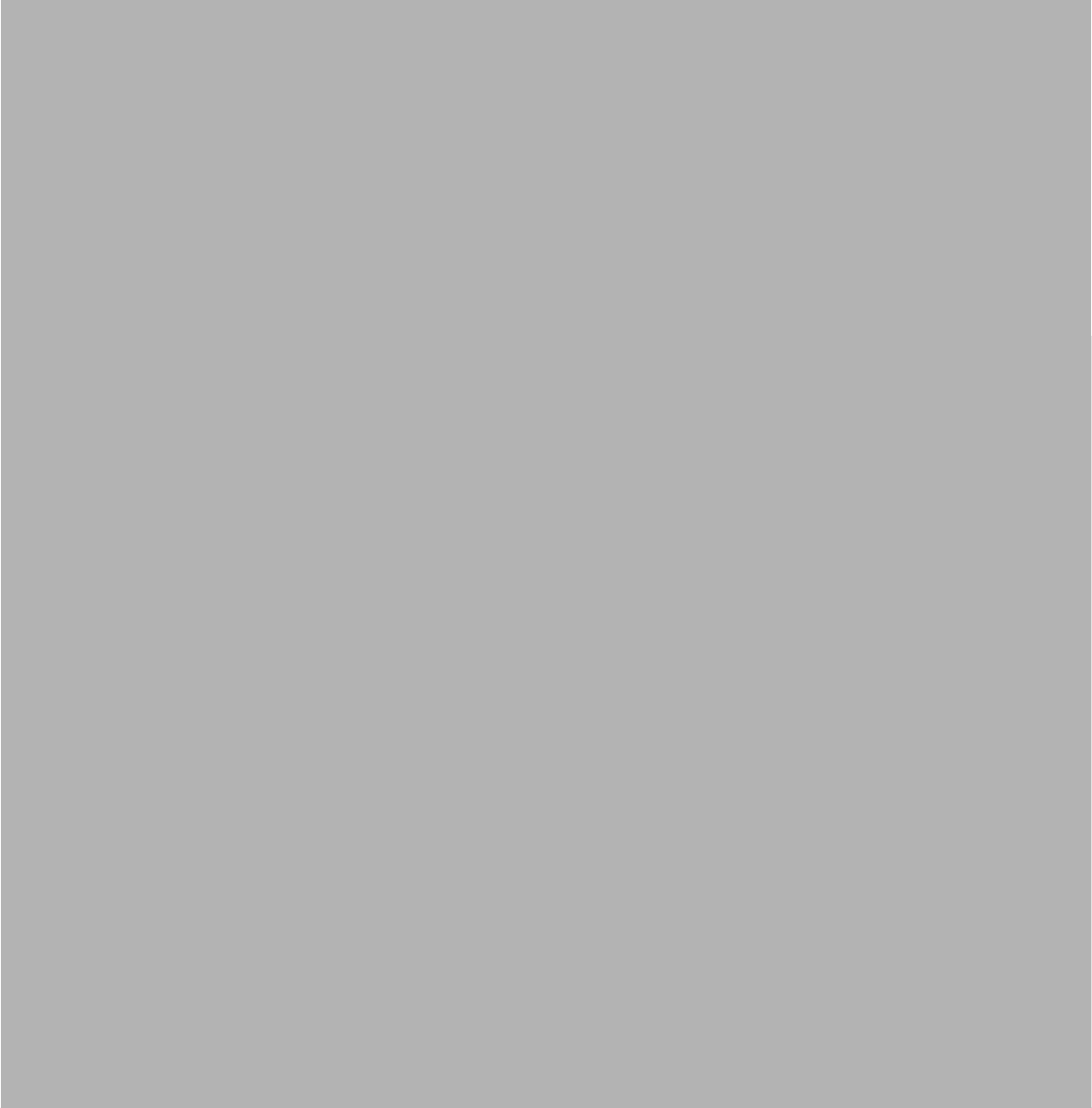
Chapter
4
4
Jumper Settings and
Connectors
This chapter explains how to set
up the Computing Boxhardware,
including instructionson setting
jumpers and connect-ing
peripherals, and how to set
switches and read indicators.
Be sure to read all the safety pre-
cautions before beginning the
installation procedure.
Sections include:
!Setting Jumpers
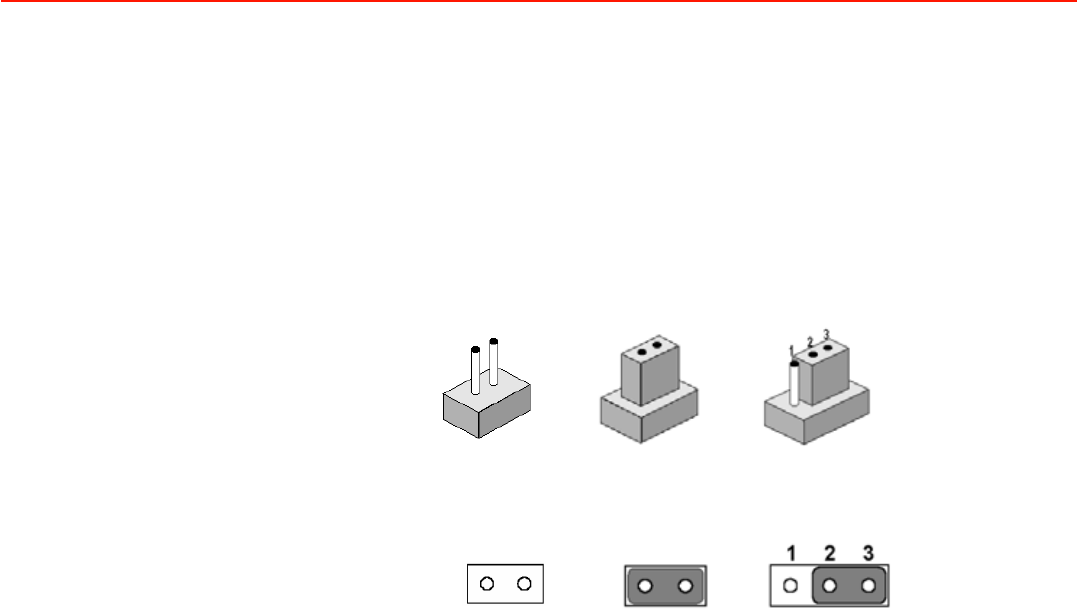
4.1Setting Jumpers and Switches
It
is possible to configure the Computing Box to match the needs
of the
application by
resetting the jumpers. A jumper
is the simplest
kind
of electrical switch.
It consists of two
metal
pins
and a small metal clip, often protected by a
plastic cover
that slides
over the
pins
to
connect them.
To
“close” a
jumper,
connect the pins with
the clip. To “open” a
jumper, remove the
clip. Sometimes a jumper
has three pins,
labeled 1, 2, and 3. In
this case, connect
either pins 1 and 2, or
pins 2 and 3.
open
closed
closed 2-3
open
closed
closed 2-3
A pair of needle-nose
pliers
may be helpful
when working with jumpers. If there are
any doubts about the best hardware configuration for the application, contact the
local distributor or sales representative before making any changes.
An arrow is
used on the motherboard to indicate the first pin of each jumper.
TREK-550 User Manual
20
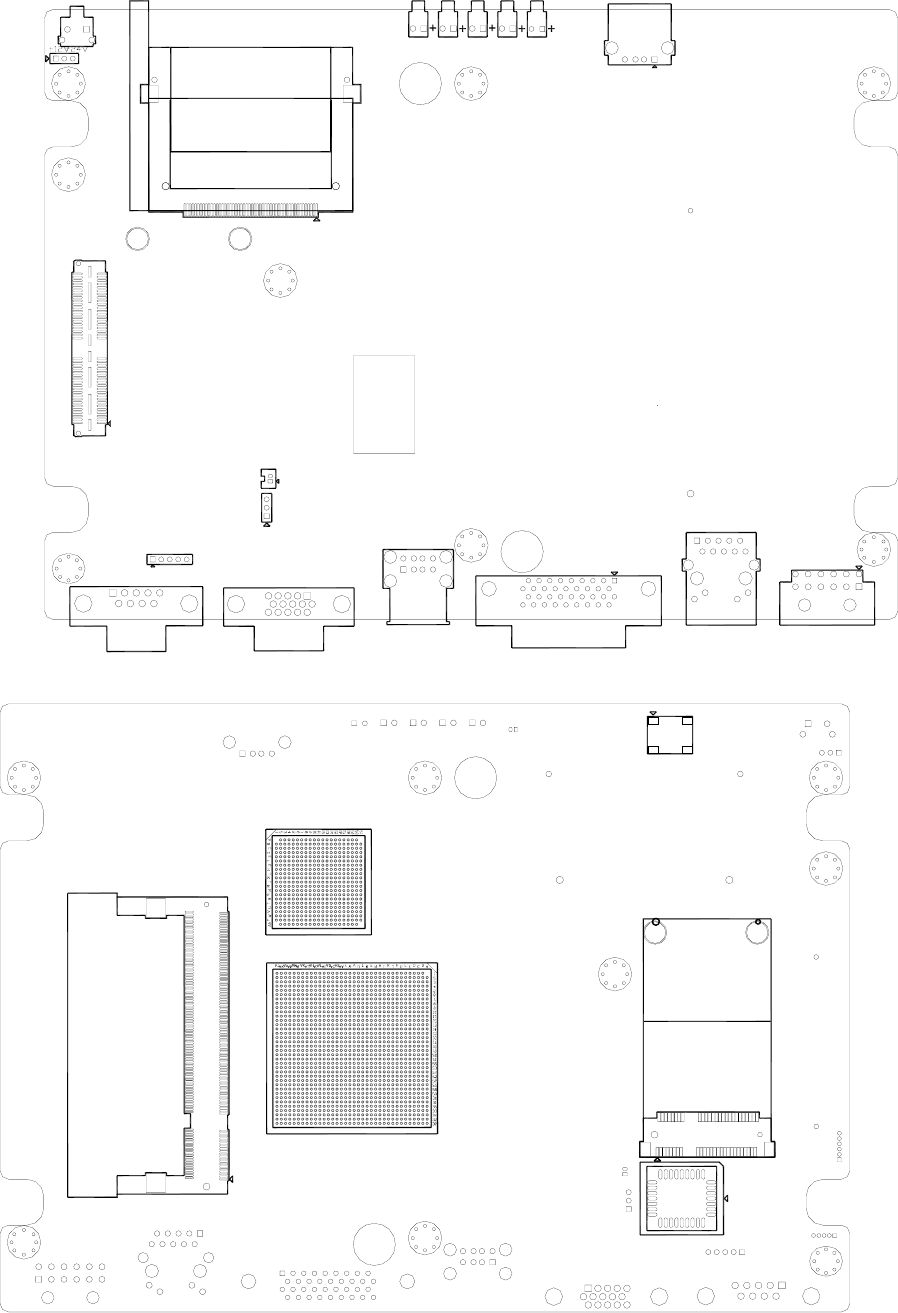
4.1.1
Locations of the Jumpers and Connector
Figure 4.1 Locations of jumpers and connectors on top side the motherboard.
Figure 4.2 Locations of jumpers and connectors on bottom side of the motherboard.
TREK-550 User Manual
21
CN4
CN2
JP1
SW1
BH1
JP3JP2
SODIMM1
CN16
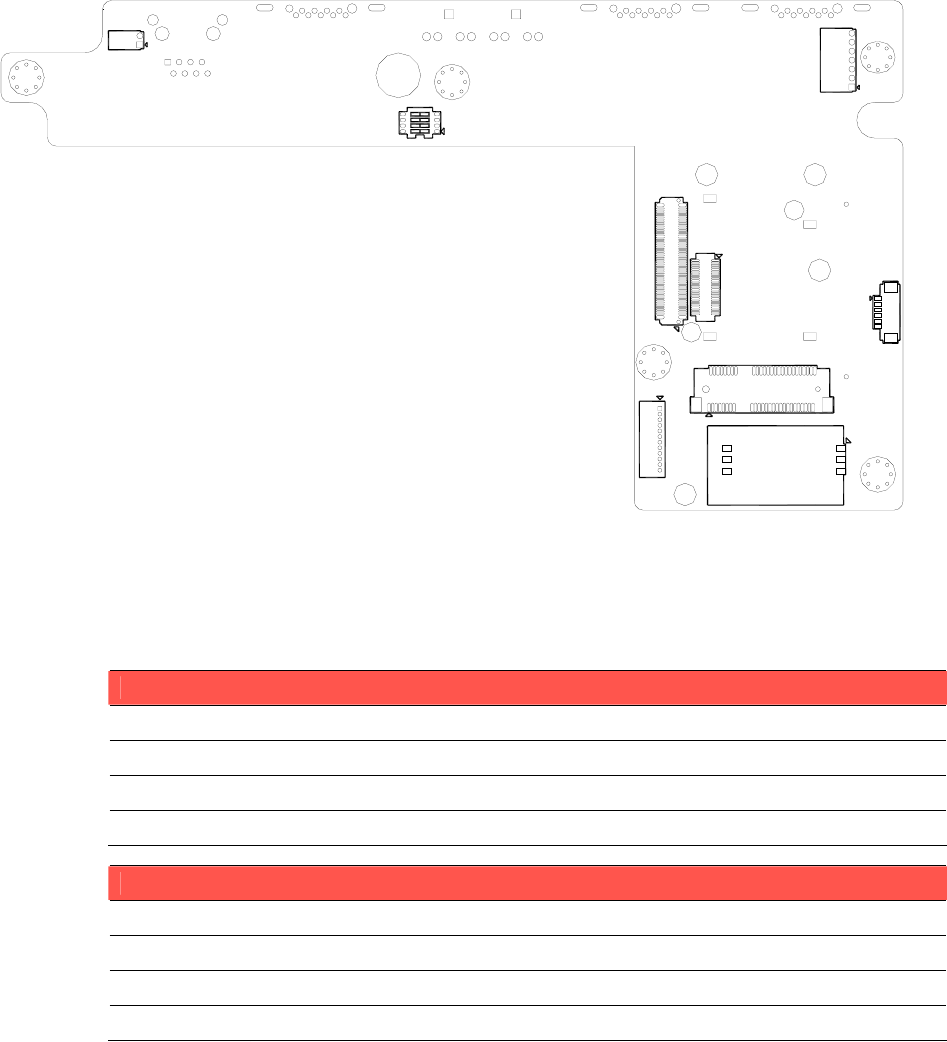
The figures below show the locations of the jumpers and connectors on daughter board used in TREK-550.
Figure 4.4 Locations of jumpers and connectors on bottom side of the daughter board.
4.1.2
Jumpers
Table 4.1: Jumpers on motherboard
Location Function
JP1 input voltage selection
JP2 CMOS clear for external RTC
JP3 Pin9 of COM3 function selection
Table 4.2: Jumpers on daughter board
Location Function
J2 CAN bus termination selection
J3 Pin9 of COM8 function selection
SW2 DI/GPS Function selection
TREK-550 User Manual
22
J2
SW1
J3
CN13
CN11
CN15
CN14
CN12
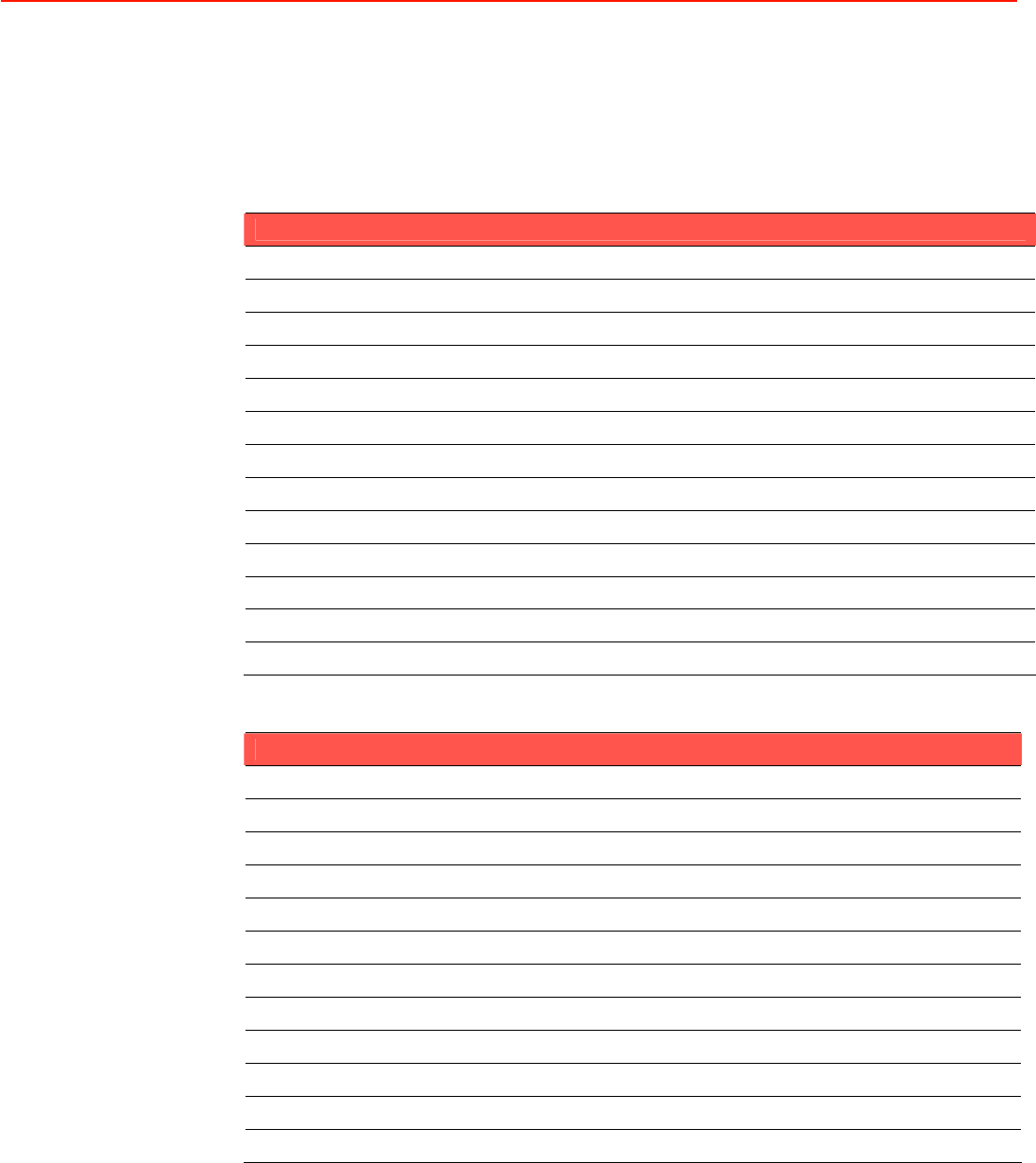
4.1.3
Connectors
On-board connectors link the Computing Box to external devices such as
hard disk drives.
The table below lists the function of each
connector.
Table 4.1: Connectors on motherboard
Location Function
SW1
RESET
CN2 USB connector
CN4 CF connector
CN10 LAN connector
CN11 USB connector
CN12
Power input connector
CN13 Smart Display Connector
CN14 RS-232 connector (COM3)
CN15 VGA connector
CN16 Mini-PCIe Socket (USB + PCIe interface)
BH1
RTC battery
SODIMM1
SODIMM connector for DDR2 SDRAM
Table 4.2: Connectors on daughter board
Label Function
CN1 RS-232 connector
CN2 4-wire RS-232 + RS-485 + RS-1708 connector
CN3 Isolated Digital I/O connector
CN4 Line-Out phone jack
CN5 Mic-In phone jack
CN8 Video-In and CAN bus connector
CN11 WWAN module connector
CN13 Mini-PCIe Socket (USB interface, for WWAN module)
CN14 GPS module connector
CN15
SIM holder
TREK-550 User Manual
23
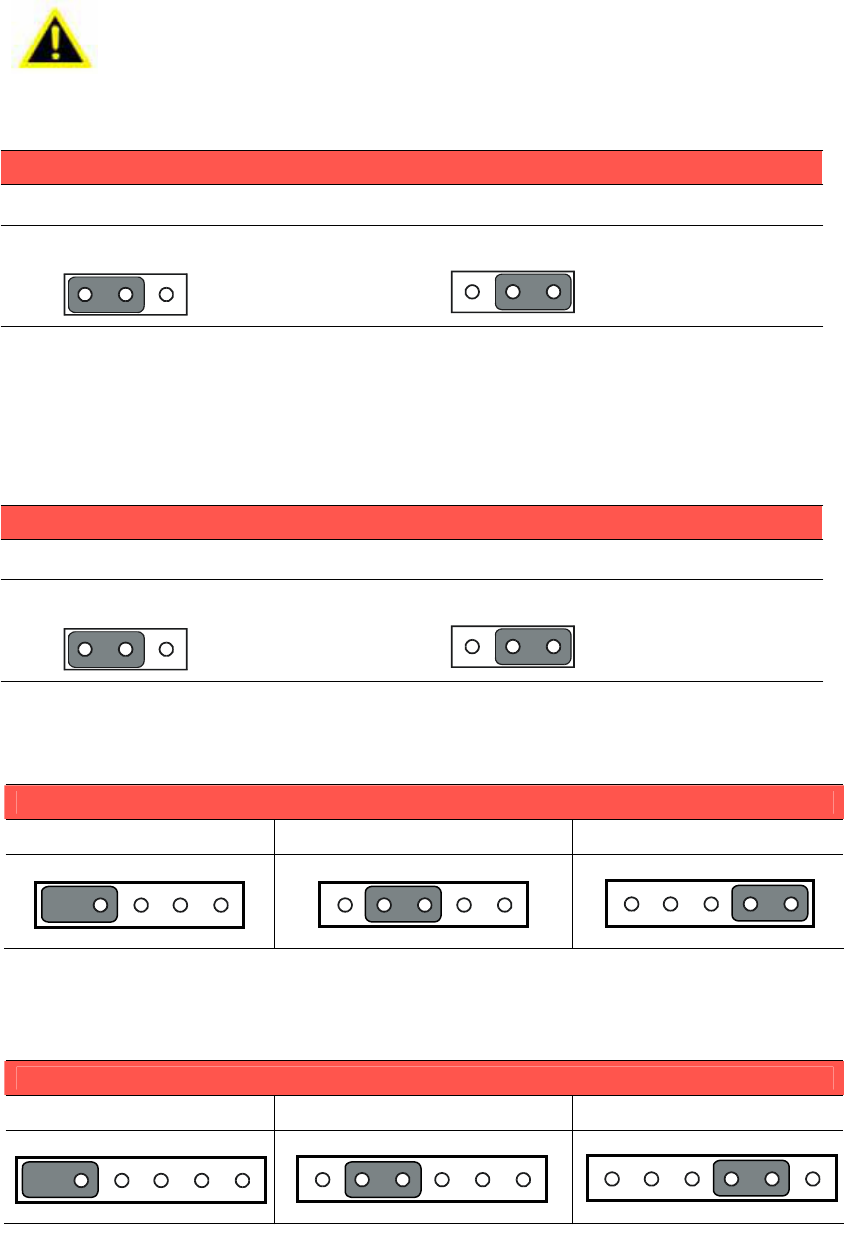
4.3Jumper Settings
4.3.1
CMOS Clear for External RTC (JP2)
Warning!
1.
To avoid damaging the computer, always turn off
the power supply
before setting “Clear CMOS.”
2.
Set the jumper back to “Normal Operation” before turning on the
power supply!
Table 4.3: Clear CMOS / External RTC (JP1)
Normal Operation (Default)
Clear CMOS
1
23123
4.3.2
Power Input Voltage Setting (JP1)
TREK-550 must be configured properly according the power input range.
Table 4.4: Power Input Voltage Selection (JP1)
12V
Input (Default)
24V Input
1
23123
4.3.3 Pin 9 of COM3 Function Selection (JP3)
Pin 9 on COM3 port can be configured as RI, 5V or 12V output.
Table 4.7: Pin 9 of COM3 Function Selection (JP3)
RI +5VDC (max. 500mA) +12VDC (max. 250mA)
1 5 1 5 1 5
4.3.4
Pin 9 of COM8 Function Selection (J3)
Pin 9 on COM8 port can be configured as RI, 5V or 12V output.
Table 4.7: Pin 9 of COM8 Function Selection (J3)
RI +5VDC (max. 500mA) +12VDC (max. 250mA)
1 6 1 6 1 6
TREK-550 User Manual
24
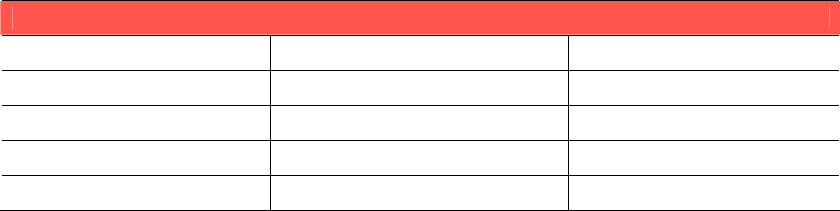
4.3.5
DI/GPS Function Selection (SW2)
If the GPS module with Dead Reckoning function is used, the digital inputs 3/4 will be
used as inputs of GPS module. DIP switch (SW2) is used to select the function on DI 3/4
(Digital Input 3/4).
Table 4.7: Pin 9 of COM8 Function Selection (J3)
Digital Input GPS (for Dead-Reckoning)
SW2.1 OFF ON
SW2.2 ON OFF
SW2.3 OFF ON
SW2.4 ON OFF
TREK-550 User Manual
26
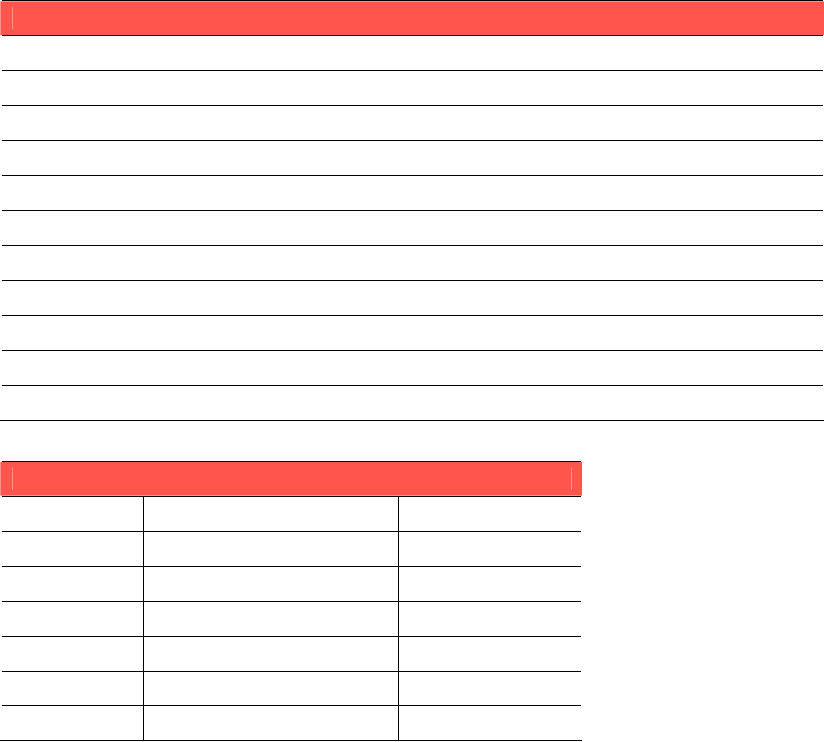
4.4COM Port Interface
The computer provides
totally ten serial
ports for difference uses. Six of ten serial ports
(COM1~COM6) are implemented with Super I/O chip and their physical address are
fixed. And the other four serial ports are done by a USB serial converter, and need driver
support to work. In Advantech provided WES (Windows Embedded Standard) and Win
CE 6.0 OS, the four USB-to-Serial serial ports are fixed from COM8 to COM11).
Table 4.7: Serial Port Function
Port Function
COM1 2-wire RS-232 (TXD/RXD) for TREK-303
COM2 3-wire RS-232 (TXD/RXD/RTS) for Touch on TREK-303
COM3 Full functional RS-232
COM4 For power management control
COM5 RS-485
COM6 J1708
COM8 Full functional RS-232
COM9 4-wire RS-232 (TXD/RXD/RTS/CTS)
COM10 For WWAN module
COM11 For WWAN module
Table 4.7: Serial Port Settings
Port Address Range Interrupt
COM1
3F8 ~ 3FF
4
COM2
2F8 ~ 2FF
3
COM3
2E8 ~ 2EF
5
COM4
2D8 ~ 2DF
7
COM5
2E0 ~ 2E7
10
COM6 11
TREK-550 User Manual
28
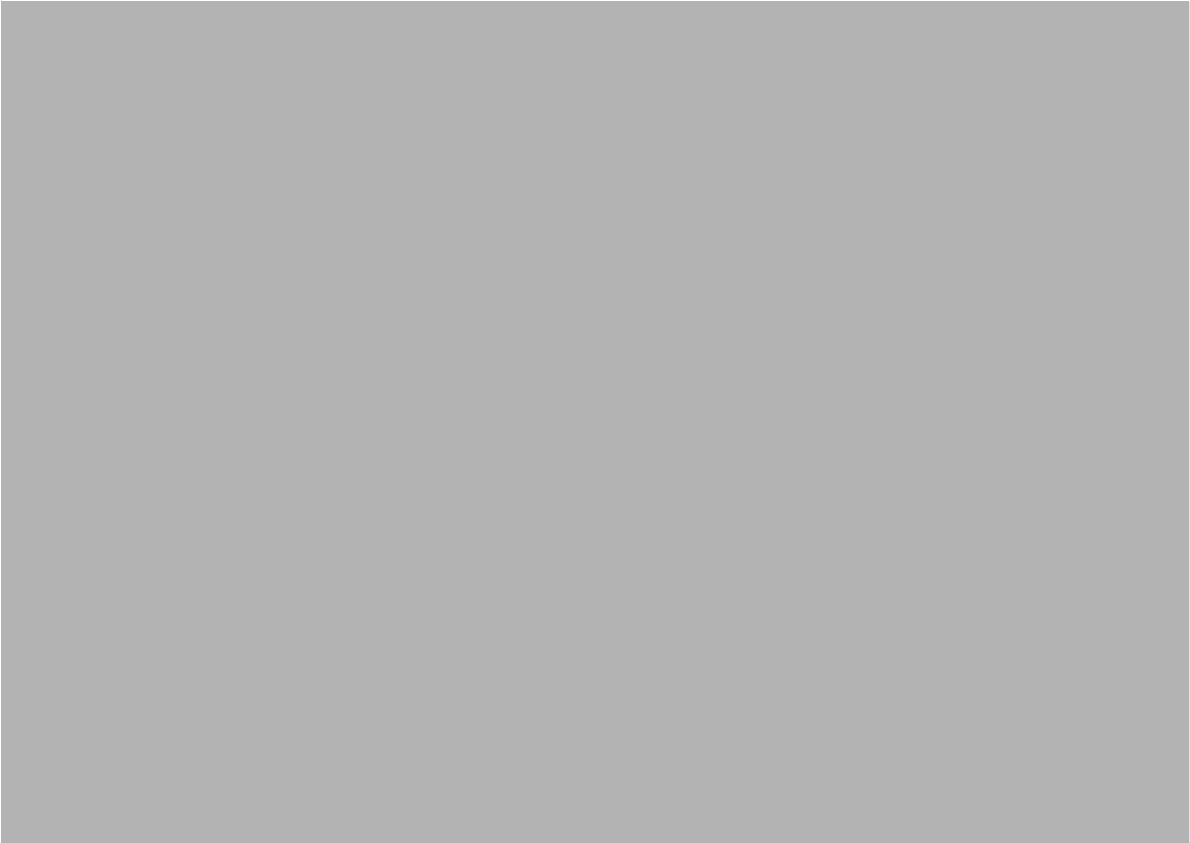
Chapter
5
A
Pin Assignments
This appendix explains pin
assignments on the TREK-550.
Sections include:
!Internal Speaker Connector
!COM1, 2
!GPIO / CAN BUS connector
(CN31)
!Inverter / Touch / USB connector
(CN18)
!Power Inlet
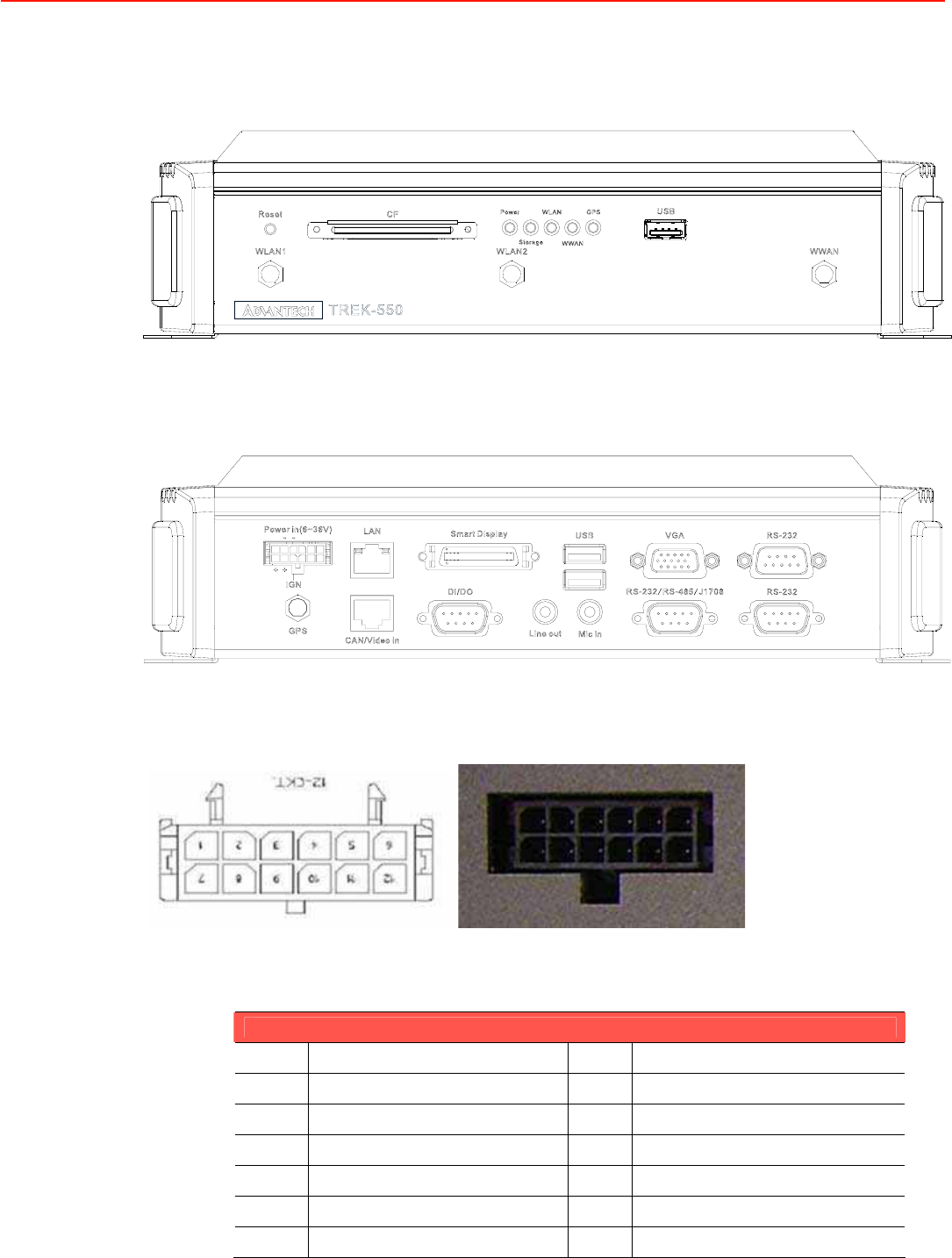
5.1 Front Side Connectors
5.2 Rear Side Connectors
5.3 Power Connector (12/ 24V; 6 ~ 36V)
Molex Manufacturer part no. 0430451200
Power Connector
Pin Signal Pin Signal
1 Chassis Ground 2 Ground
3 Ground 4 (Reserved)
5(Reserved) 6 (Reserved)
7Power Input (6~36 VDC) 8 Power Input (6~36 VDC)
9Acc Ignition Input 10 Ground
11 (Reserved) 12 Power Button Input
TREK-550 User Manual
22
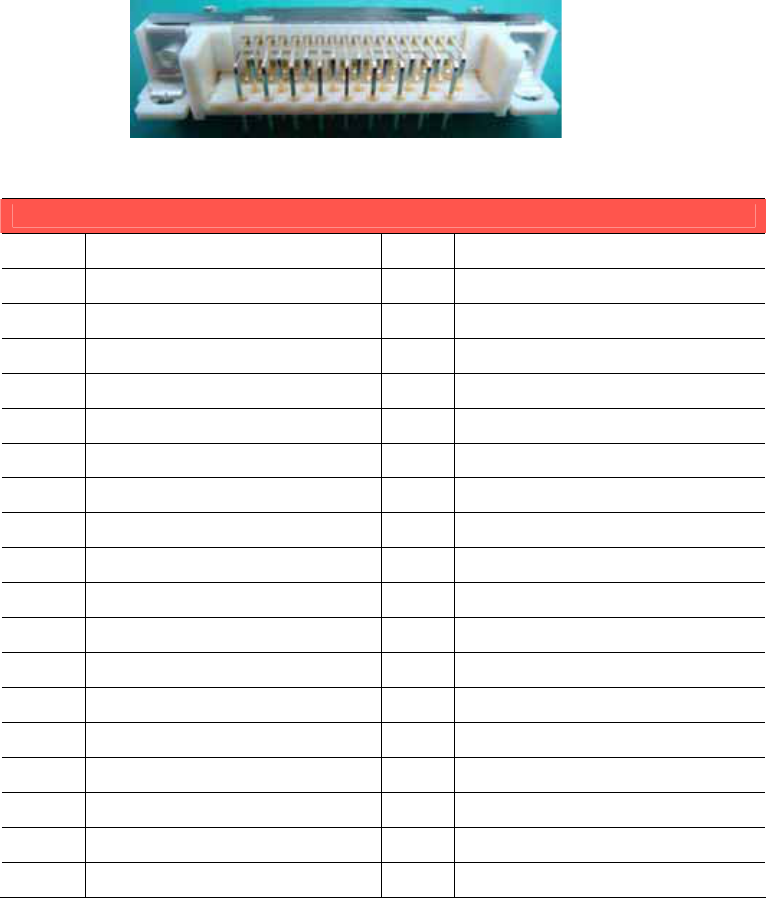
5.4Smart Display Connector
Smart Display Connector
Pin Signal Pin Signal
1 Backlight Enable output 2 Panel Power Enable output
3 LVDS Ground 4 Reset Button Input
5LVDS Clock + 6 LVDS Clock -
7LVDS Ground 8 LVDS Ground
9LVDS Data2 + 10 LVDS Data2 -
11 RS232 TXD1 12 RS232 RXD1
13 LVDS Data1 + 14 LVDS Data1 -
15 LVDS Ground 16 LVDS Ground
17 LVDS Data0 + 18 LVDS Data0 -
19 USB D+ 20 USB D-
21 USB Ground 22 USB Ground
23 +12VDC output 24 +12VDC output
25 +12VDC output 26 +12VDC output
27 Power Ground 28 Power Ground
29 Power Ground 30 Power Ground
31 RS232 TXD2 32 RS232 RXD2
33 RS232 RTS2 34 Power Button Input
35 Audio Ground 36 Mono. Line-out
TREK-550 User Manual
22
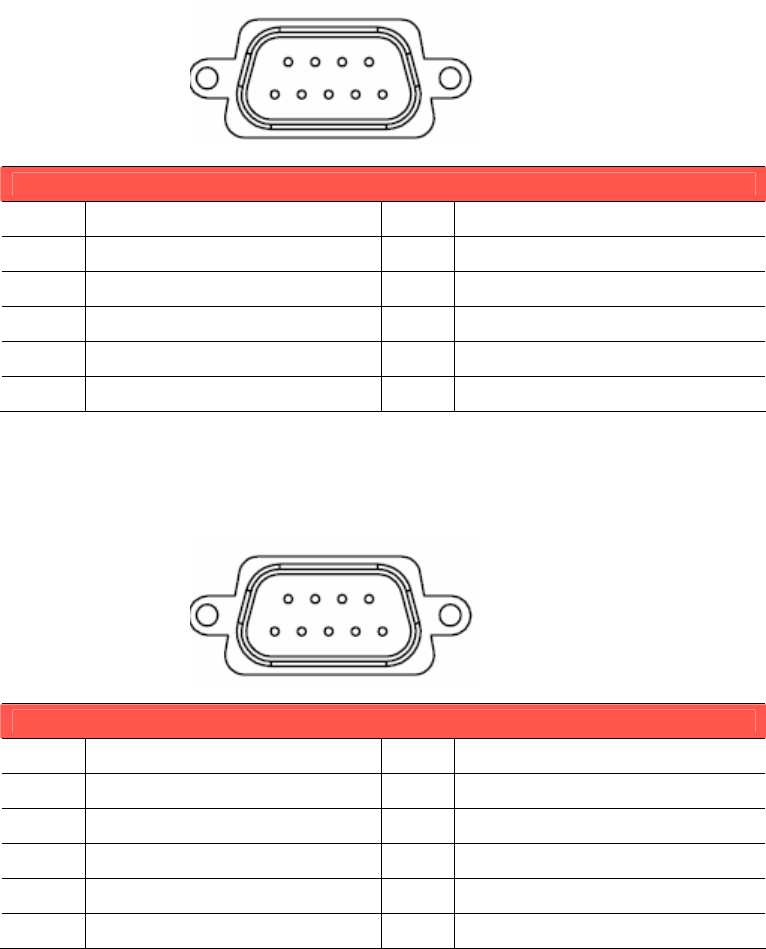
5.5RS-232 Connector
RS-232 / RS-485 / J1708 Connector
Pin Signal Pin Signal
1 RS-232 DCD 2 RS-232 RXD
3 RS-232 TXD 4 RS-232 DTR
5RS-232 Ground 6 RS-232 DSR
7RS-232 RTS 8 RS-232 CTS
9RS-232 RI / +5V / +V12
5.6RS-232 / RS-485 / J1708 Connector
RS-232 / RS-485 / J1708 Connector
Pin Signal Pin Signal
1 RS-232 RTS9 2 RS-232 RXD9
3 RS-232 TXD9 4 RS-232 CTS9
5RS-232 Ground 6 RS-485 D-
7RS-485 D+ 8 J1708 D-
9J1708 D+
TREK-550 User Manual
22
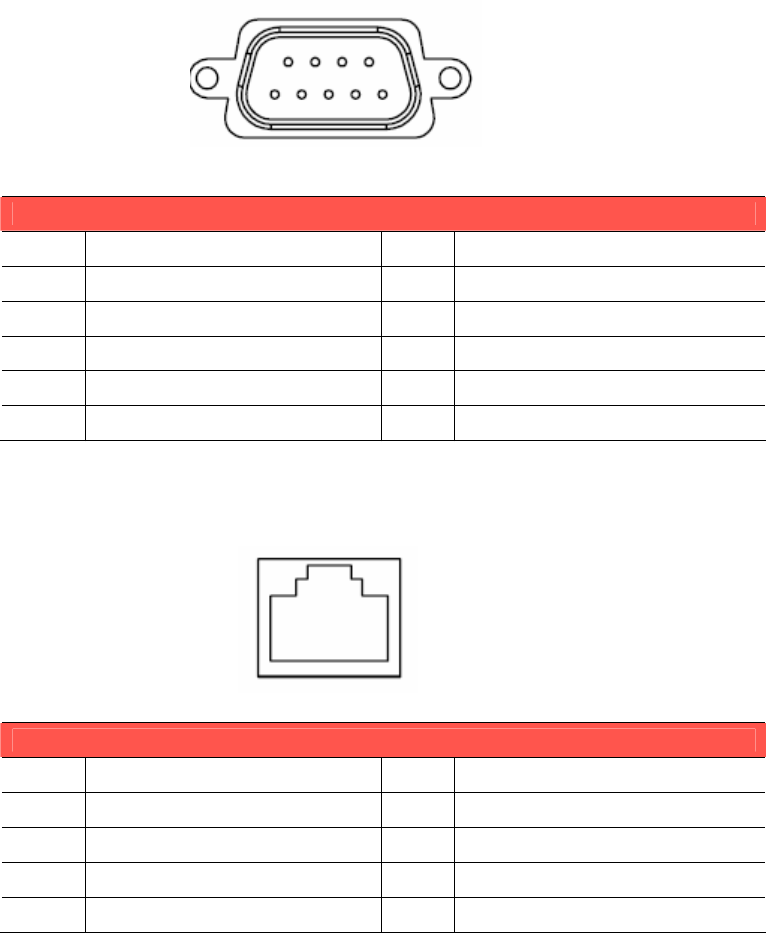
5.7DI / DO Connector
DI / DO Connector
Pin Signal Pin Signal
1 Isolated Dry Contact Input 1 2 Isolated Dry Contact Input 2
3 Isolated Dry Contact Input 3 4 Isolated Dry Contact Input 4
5Isolation Ground 6 Isolated Relay Driver Output 1
7Isolated Relay Driver Output 2 8 Isolated Relay Driver Output 3
9Isolated Relay Driver Output 4
5.8CAN / Video-In Connector
CAN / Video-In Connector
Pin Signal Pin Signal
1 CAN_H 2 CAN_L
3 CAN_SHIELD 4 CAN_SHIELD
5Video In 2 6 Video Ground
7Video In 1 8 Video Ground
TREK-550 User Manual
22
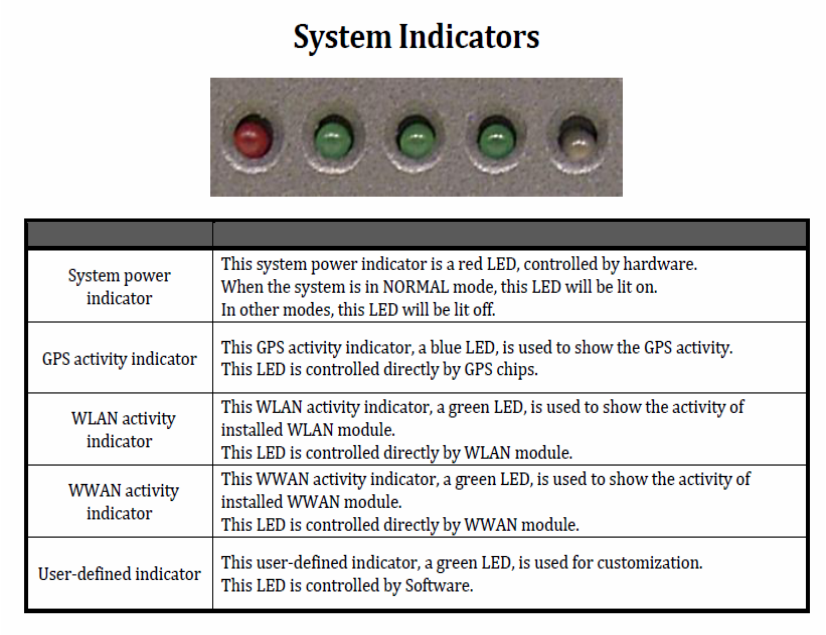
5.9LED indicator
TREK-550 User Manual
22
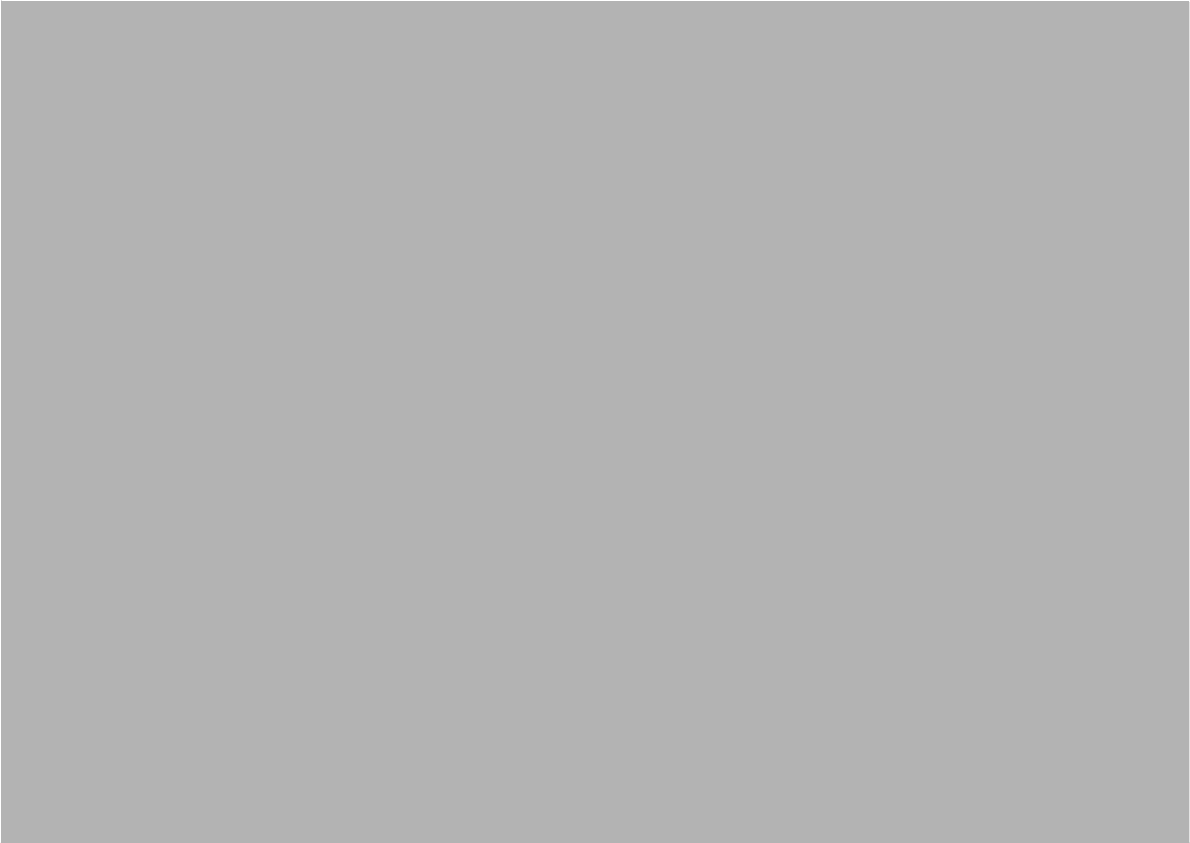
Chapter
6
C
Software demo
application setup
This appendix explains the
software demo application for
TREK-550.
Sections include:
!Introduction
!How to set up demo application
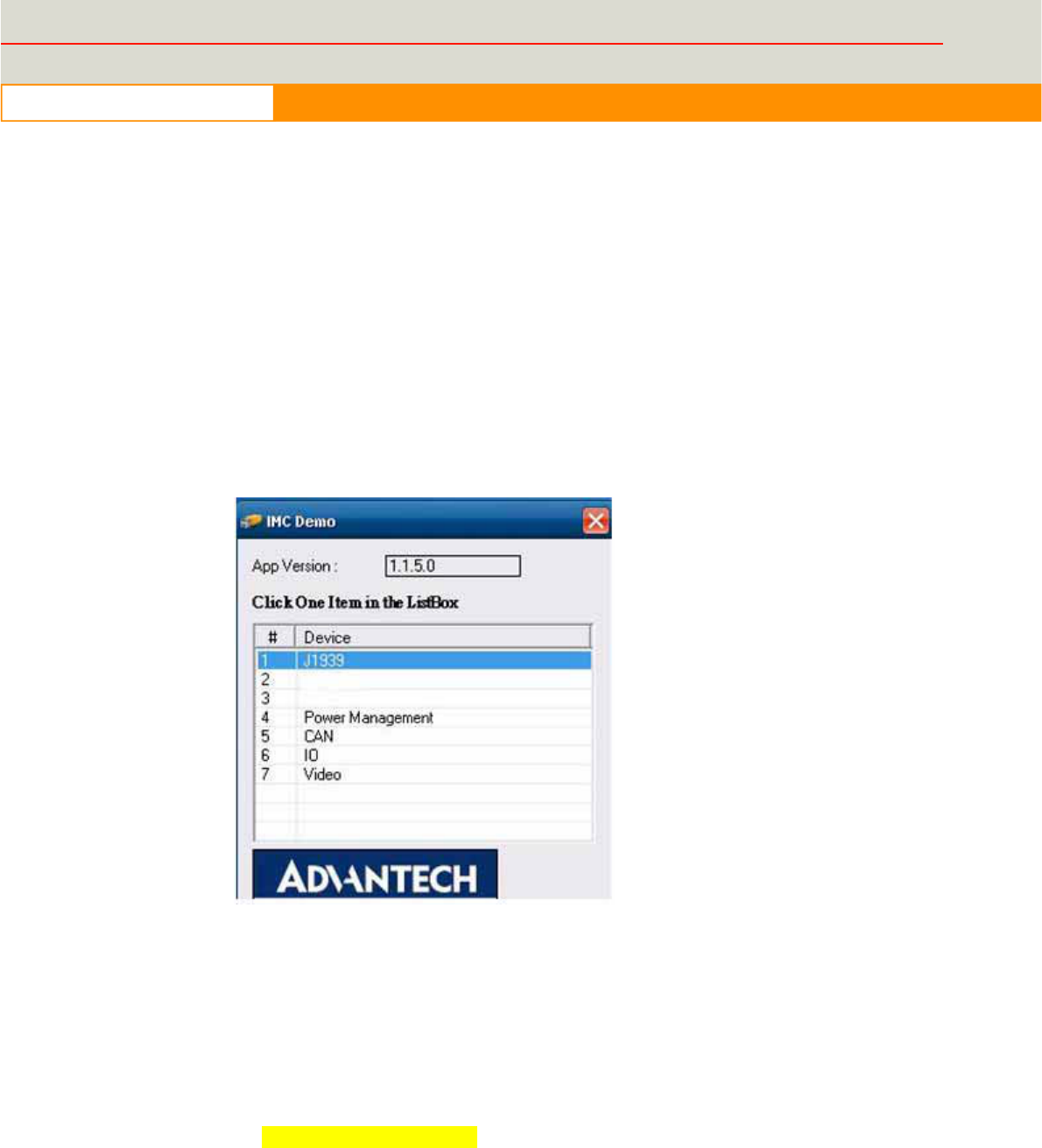
43
www.advantech.com
6.1Introduction
To
make the hardware easier
to
access
for programmers, Advantech has developed
an demo program in order to let customer test the functions on TREK-550. This
document describes detailed information for each Advantech demo program so that
application developers can become
more
familiar with using them.
For technical support, contact Advantech application engineers worldwide.
For news updates, visit our website:
www.advantech.com
6.1.1
Execute J1939 demo program
This
section explains
how to install the
Advantech demo program in Windows XP Pro /
Embedded.
1. Execute the test program called “IMC_Demo”
Figure 6. 1
2. Click J1939: customer may connect directly to the truck; we use a simulator board
below to explain how J1939 protocol can be executed.
First, connect to the simulator board to TREK-550 CAN port and console PC,
once the simulator is powered on (connect to the truck), you can start getting the
data, just click [Read], you may get the data you need from the simulator, click
[Read], you may transfer the data to Console
Smulator vendor name:
TREK-550 User Manual
22
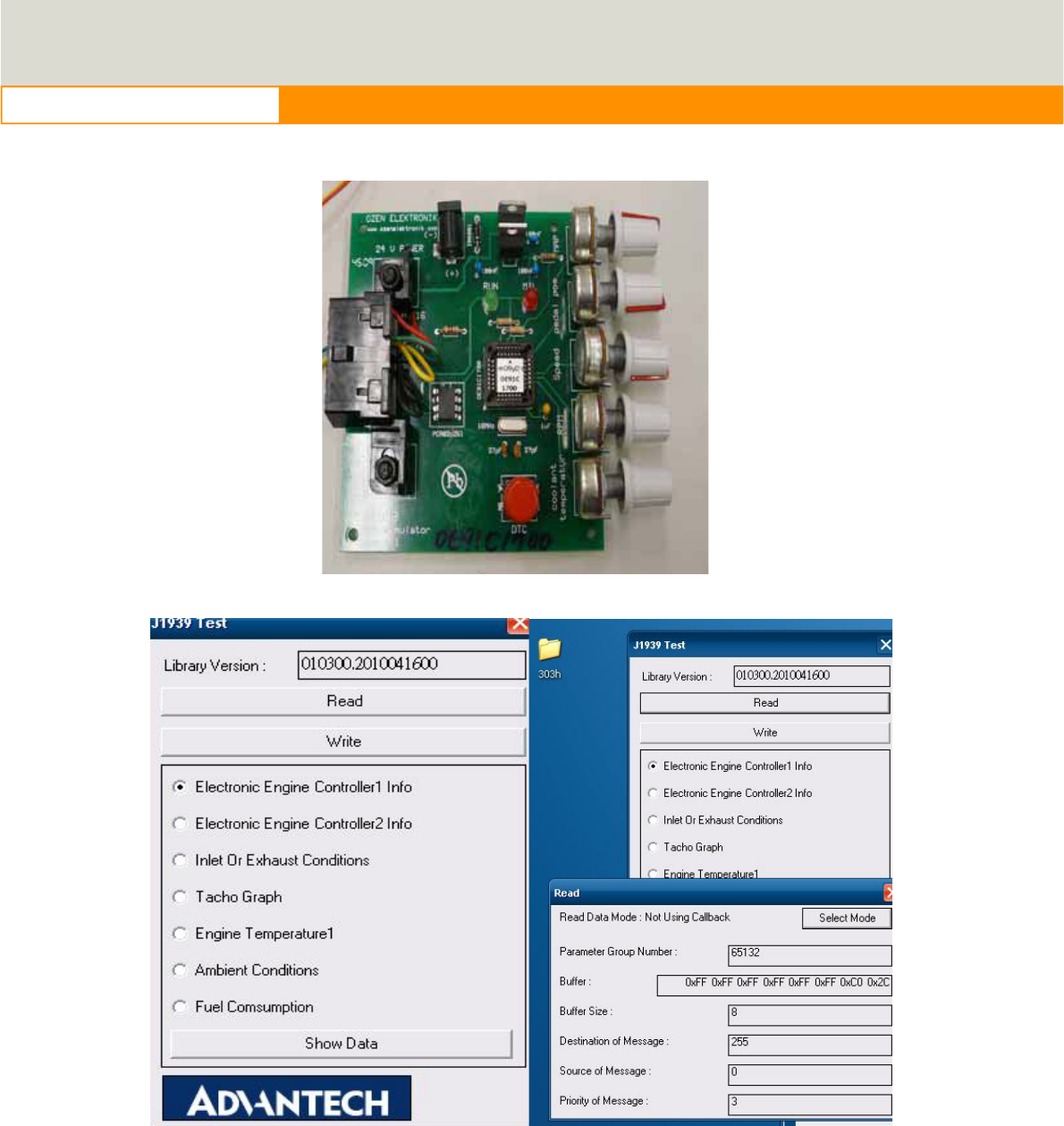
44
www.advantech.com
Figure 6.2 J1939 truck simulator
Figure 6.3 Figure 6.4
TREK-550 User Manual
22
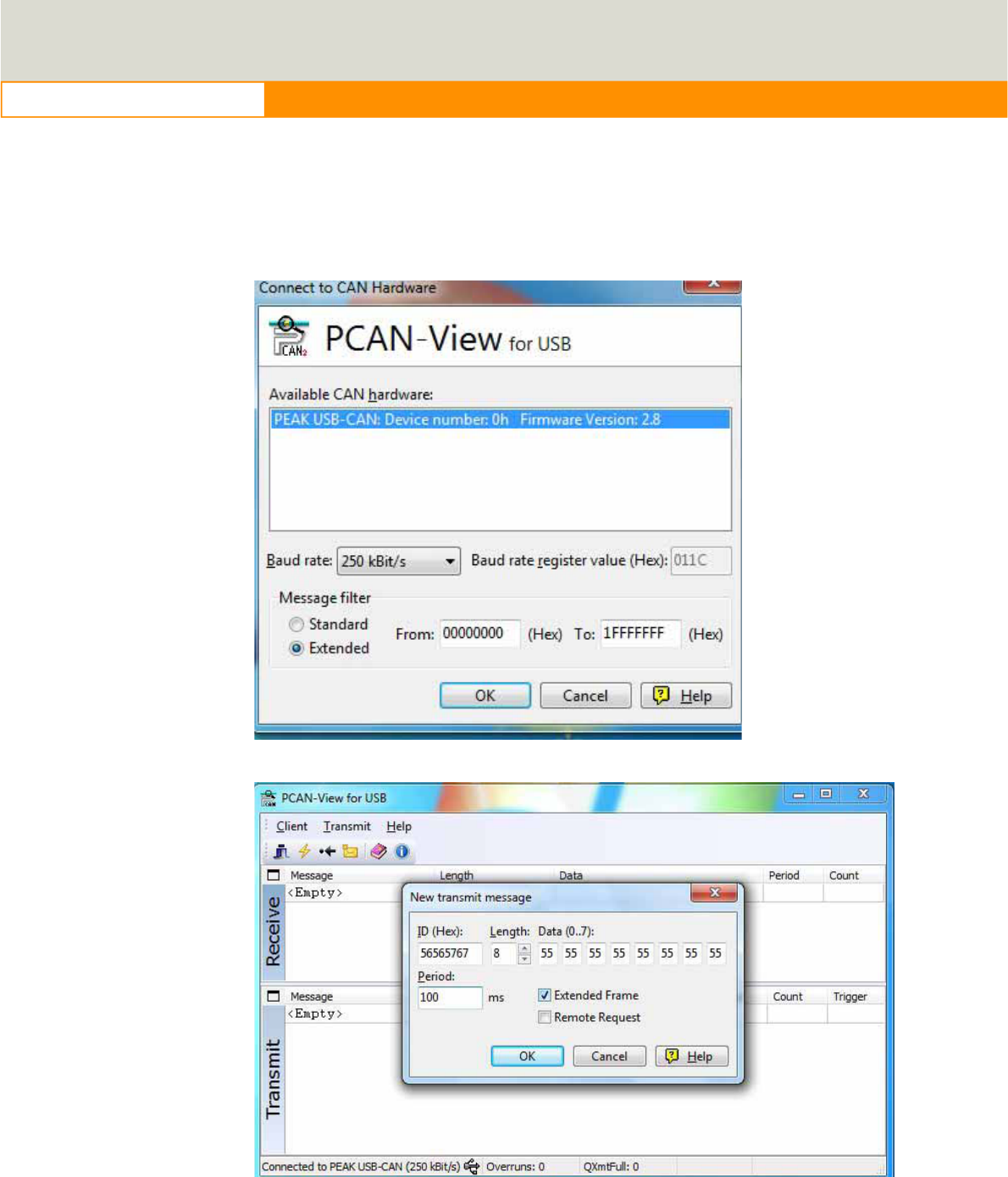
45
www.advantech.com
6.1.2
CAN Test
1. CAN: Console PC, install [PCAN_USB-to-CAN] test program, and use USB to
CAN fixture to connect to TREK-550 CAN port.
2. Execute PCAN-View USBĺ Set Baud rate 250kBit/sĺ Select [Extended]ĺOKĺ
Transmit ĺ New ĺ ID(Hex) key in number ĺ Data key in any numberĺ[Period]
key in 100msĺClick [Extended Frame]ĺOK. See below figure 6.
Figure 6. 11
Figure 6. 12
TREK-550 User Manual
22
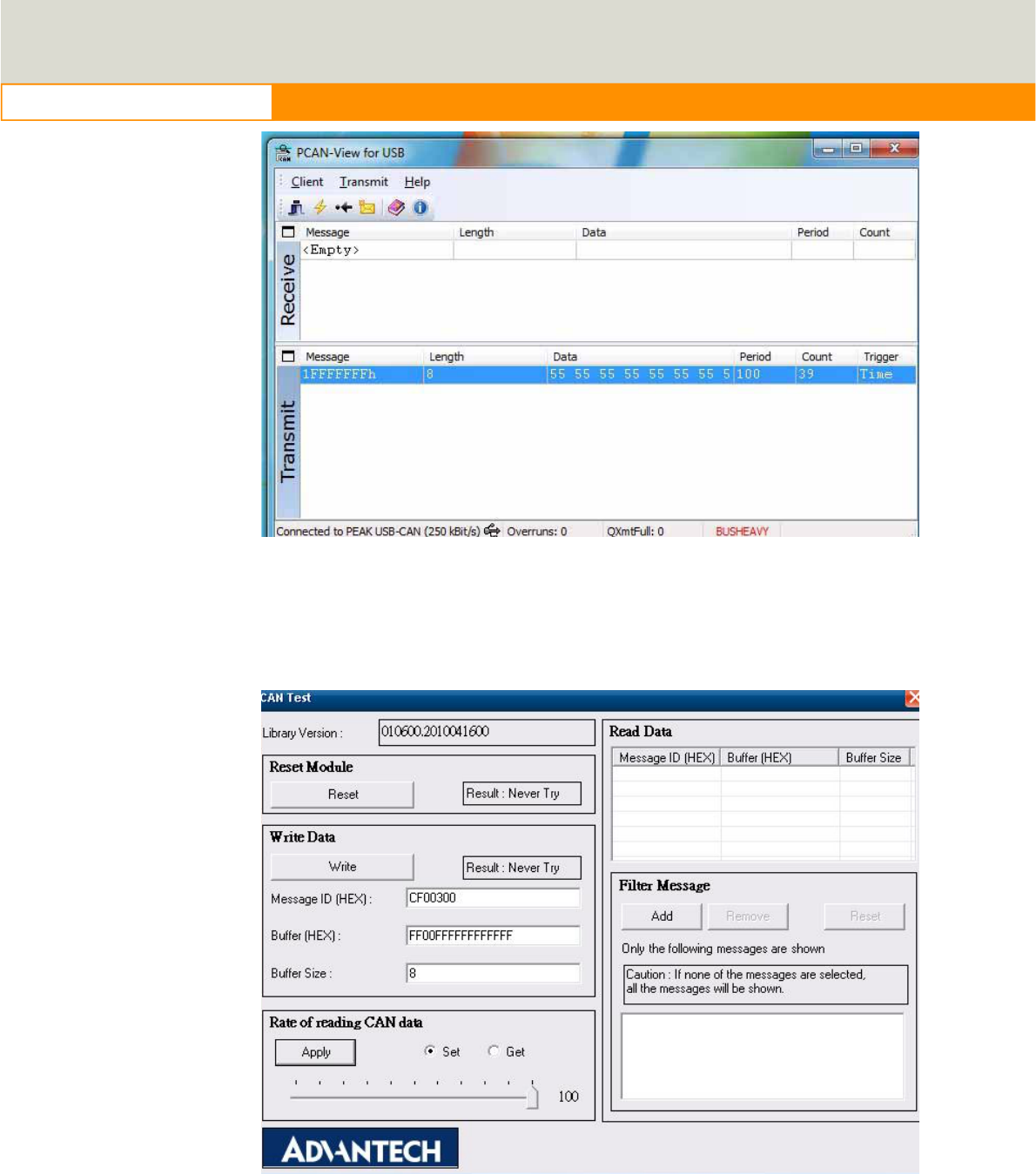
46
www.advantech.com
Figure 6. 13
3. Then you may read the data of TREK-550 from Console PC, in the same time,
you may also press [Write Data] to write to Console PC. As for Filter Message, it
can filter out the message you don’t need, and keep the message you need. See
below Figure 6.
Figure 6. 14
TREK-550 User Manual
22
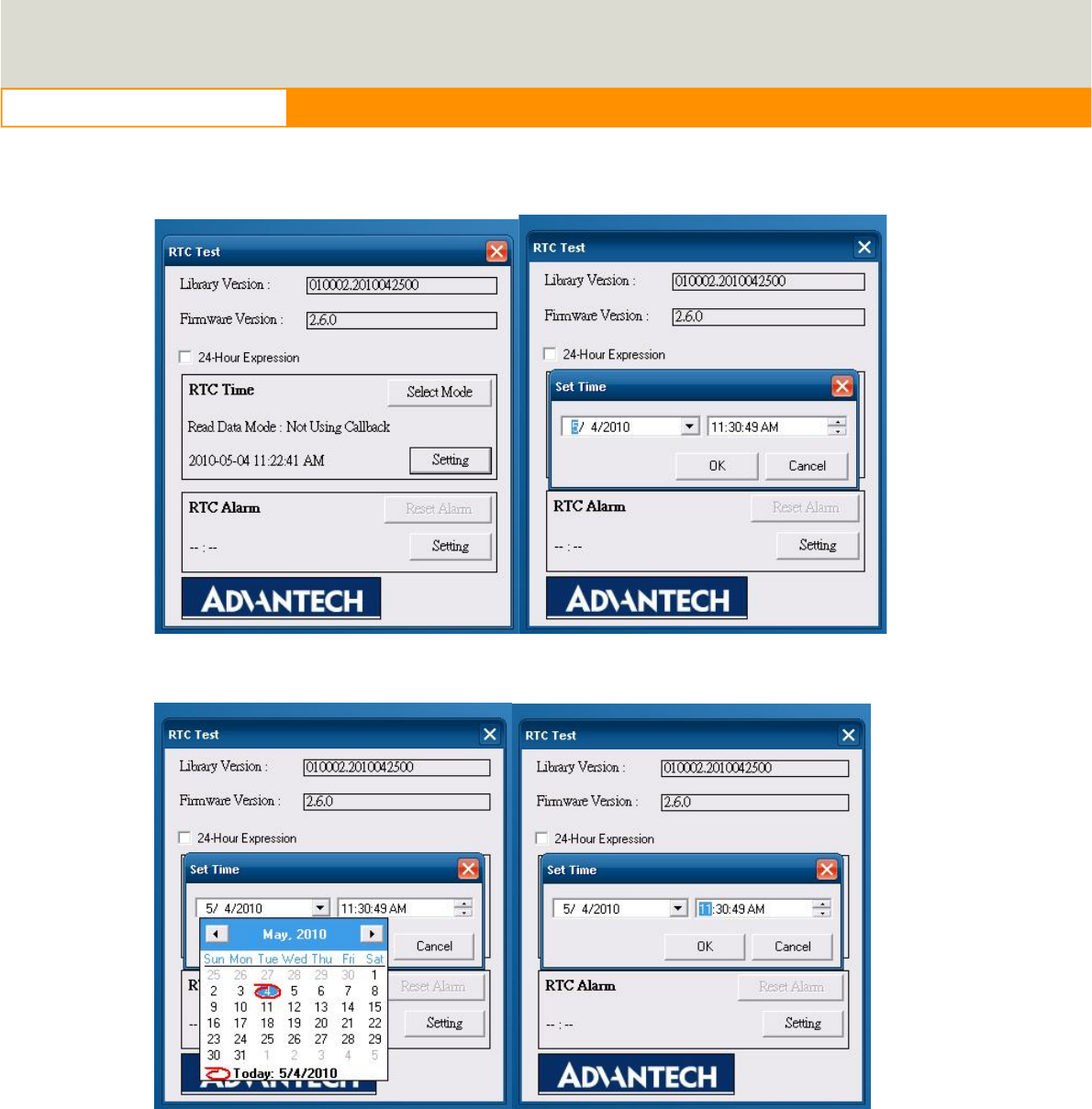
47
www.advantech.com
6.2
RTC test
Execute “RTC test”
1. For RTC Time setting: You may set year, month, date, and time show as below.
Figure 6.5 Figure 6.6
Figure 6. 7 Figure 6. 8
2. RTC Alarm Setting: You may also set Alarm time; you may wake up the system
by the time you have set. Please refer to below figure 6.
TREK-550 User Manual 22
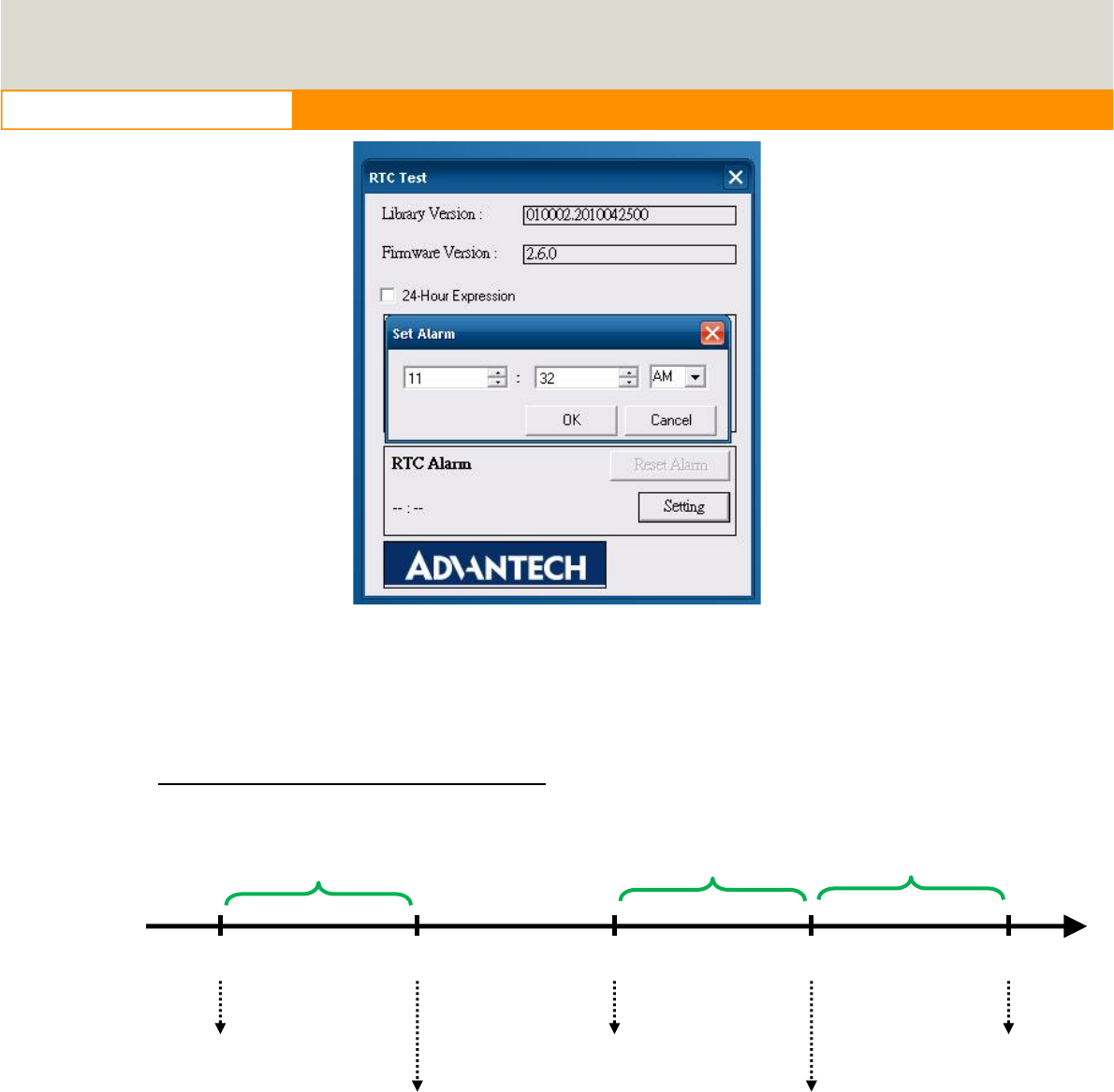
48
www.advantech.com
Figure 6.9
6.3
Power Management
6.3.1 Power management Mechanism
Normal Power Management Flow
T1T2T3T4T5
IgnitionON
SystemON
IgnitionOFF
SendPower
ButtonSignal
SystemOFF
ON_DELAYOFF_EVENT
_
DELAY HARD_OFF
_
DELAY
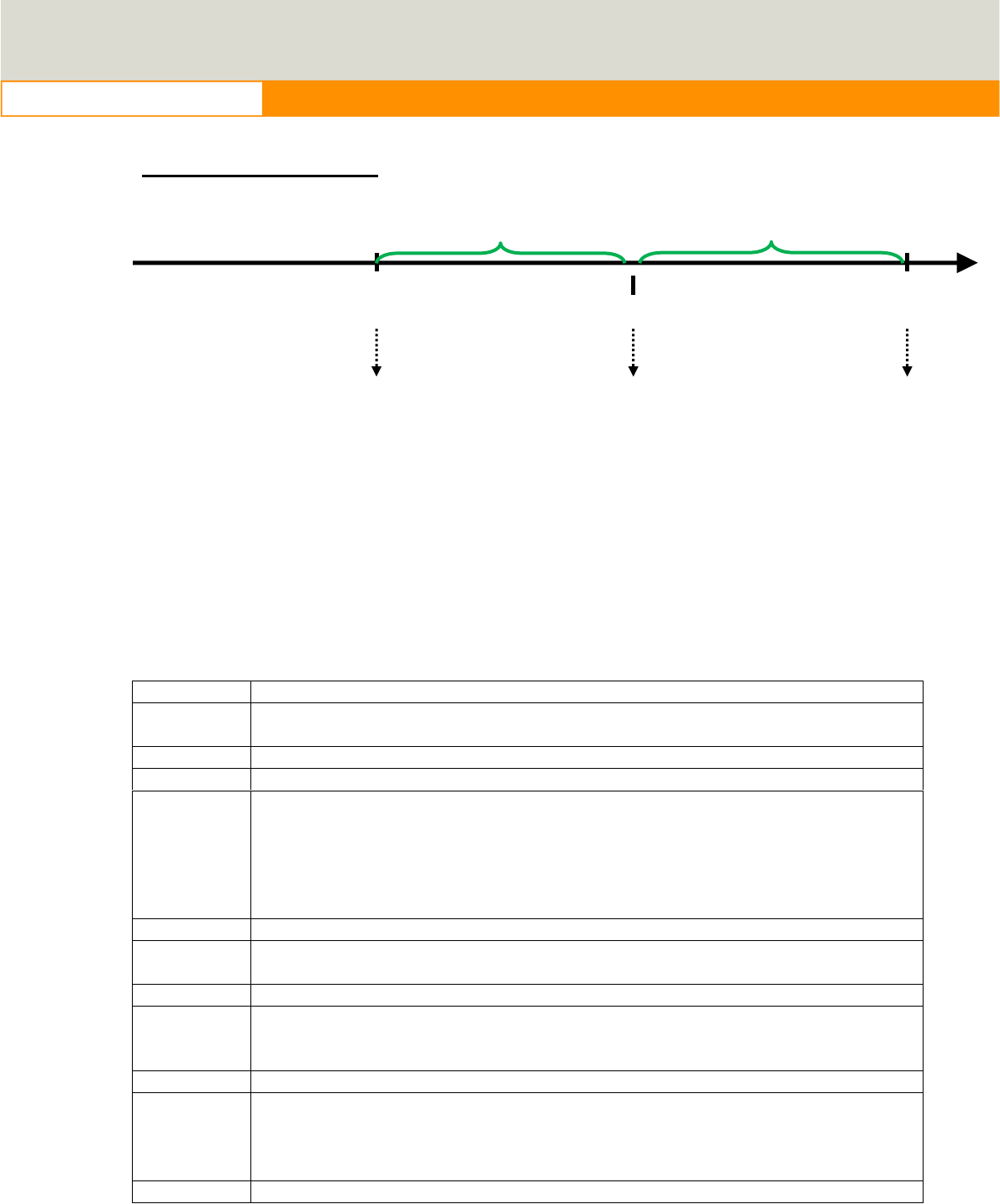
49
www.advantech.com
Low Battery Protection
When the system is ON, and
(1) The battery voltage (DC input) is lower than LOW_THRESHOLD (at T6)
(2) and this situation lasts for LOW_DELAY,
, then the system will send Power Button signal to OS (at T7) to start the shutdown process.
At this time (T7), the LOW_HARD_DELAY is starting to countdown.
Once LOW_HARD__DELAY is over, the system power is removed abruptly.
LOW_DELAY is ranged from 1 to 3600 seconds.
LOW_HARD_ DELAY is fixed with a value of 60 seconds.
Before T1 The system stays off.
power is fed in, but Ignition is OFF.
T1 Ignition is ON and the ON_DELAY is starting to count down.
T1 ~ T2 This duration is and it is ranged from 1 to 18000 seconds.
T2 Once the ON_DELAY is over, the system will stay On or OFF, depending on the
BIOS setting “POWER-ON after Power Fail”.
If “POWER-ON after Power Fail” is set as ON, the system will be powered ON.
If “POWER-ON after Power Fail” is set as OF, the system will stay OFF and you
could press the power button to turn on system.
T2 ~ T3 The system is under normal operation.
T3 At this time, the Ignition is OFF, and OFF_EVENT_DELAY is starting to count
down.
T3 ~ T4 This duration is OFF_EVENT_DELAY and it is ranged from 1 to 18000 seconds.
T4 When the OFF_EVENT_DELAY is over, the system will send a power button
signal to the OS and the user application should prepare the shutdown process.
The HARD_OFF_DELAY is starting to count down.
T4 ~ T5 This duration is HARD_OFF_DELAY and it is ranged from 1 to 18000 seconds.
T5 When the HARD_OFF_DELAY is count to zero, the system power is removed
abruptly to avoid extra and abnormal power drain from battery.
This parameter is fixed with a value of 60 seconds.
After T5 The system stays off.
T6T7
T8
SystemstaysON
LowBatteryis
Detected
SendPower
ButtonSignal
SystemOFF
LOW
_
HARD
_
DELAY
LOW
_
DELAY
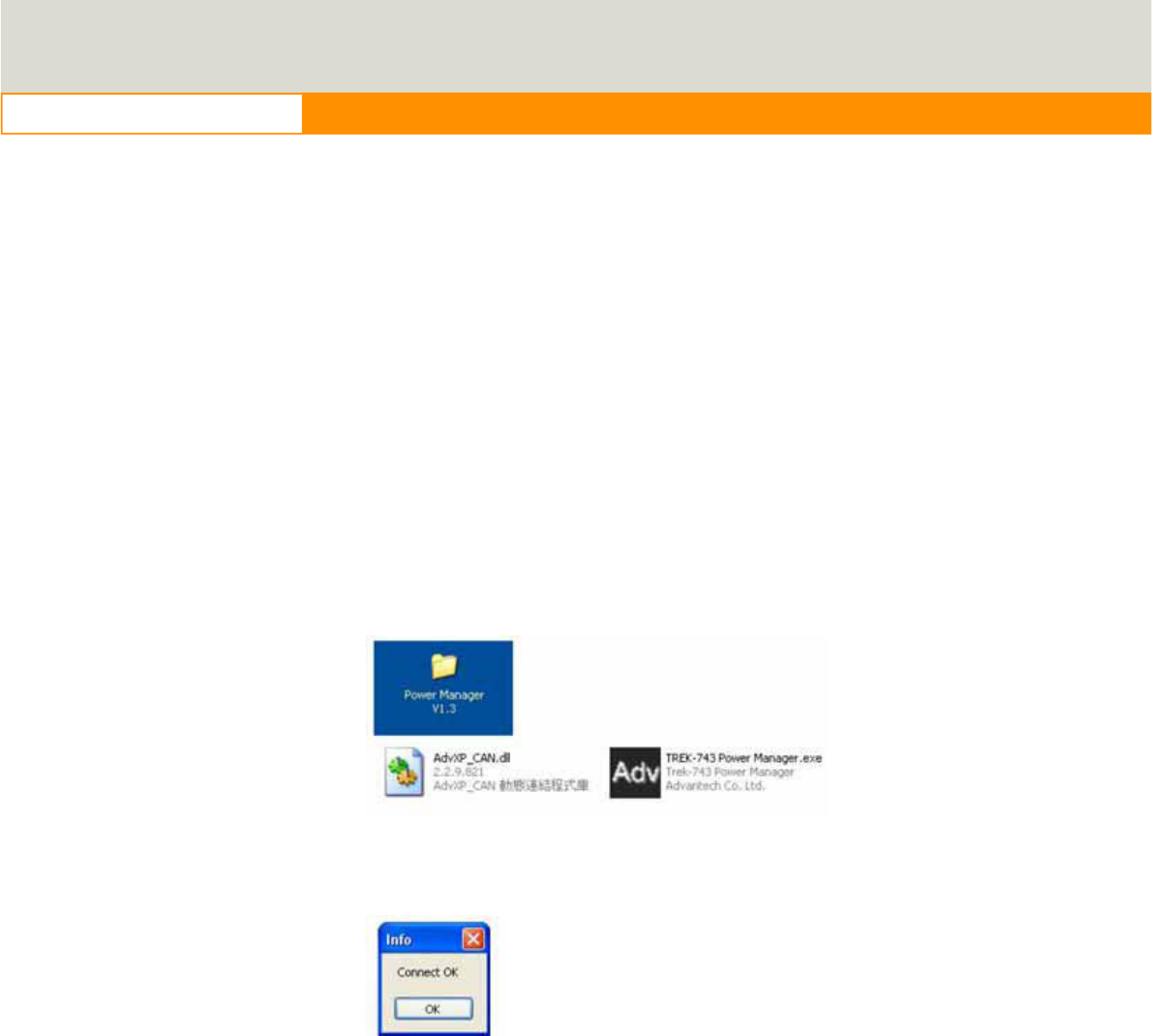
50
www.advantech.com
Note:
Q1: How is the low-battery event raised or canceled?
A1: The minimum value on LOW_DELAY parameter is 1 second. If the voltage remains lower
than the LOW_THRESHOLD in the duration of LOW_DELAY, the low-battery event will be
raised and immediately send a power button press signal to OS.
During the duration of LOW_DELAY, if the battery voltage is back to be higher than
LOW_THRESHOLD, the LOW_DELAY will be reset to predetermined value and stop count
down.
Therefore, the LOW_DELAY parameter acts as a filter to prevent incorrect low-battery-event
from happening.
6.3.2
Power Management demo program
A. Check the files.
Make sure that there are two components include in TREK-550 Power Management Tool. One
is “AdvXP_CAN.dll”, another one is “TREK-550 Power Manager.exe”.
B. Start up the program
Execute Power Management tool and you will see a message box shows “Connect OK”.
Then Click OK button and you will see the main page as below.
6.3.3
Power Management Parameter settings
The parameters for power management on TREK-550 could be set by Demo program (see the
image below) or SDK/API.
TREK-550 User Manual
22
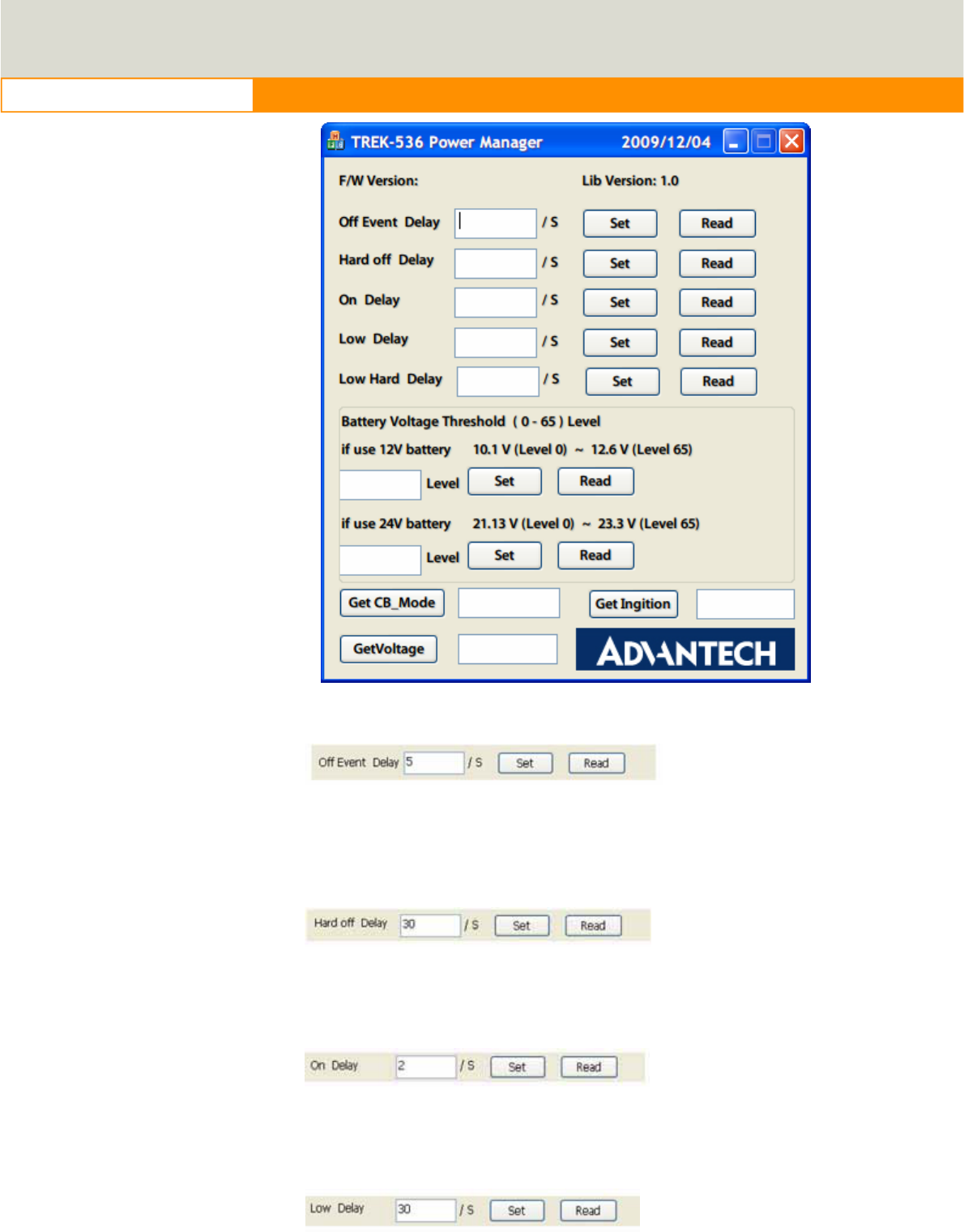
51
www.advantech.com
Figure 6.9 power management demo utility
Figure 6.9 Off event delay
Off Event Delay – it means after 5 seconds delay from receiving of ignition OFF signal, EC
controller will send a shutdown event to make system start shutdown process
Figure 6.9 Hard Off delay
Hard off Delay – it means after 30 seconds from shutdown event, EC controller will force
power cut off at the same time.
Figure 6.9 On delay
On Delay – it means after 2 seconds from receiving of ignition ON signal, EC controller will
send a power-on event to make system start booting process.
Figure 6.9 Low delay
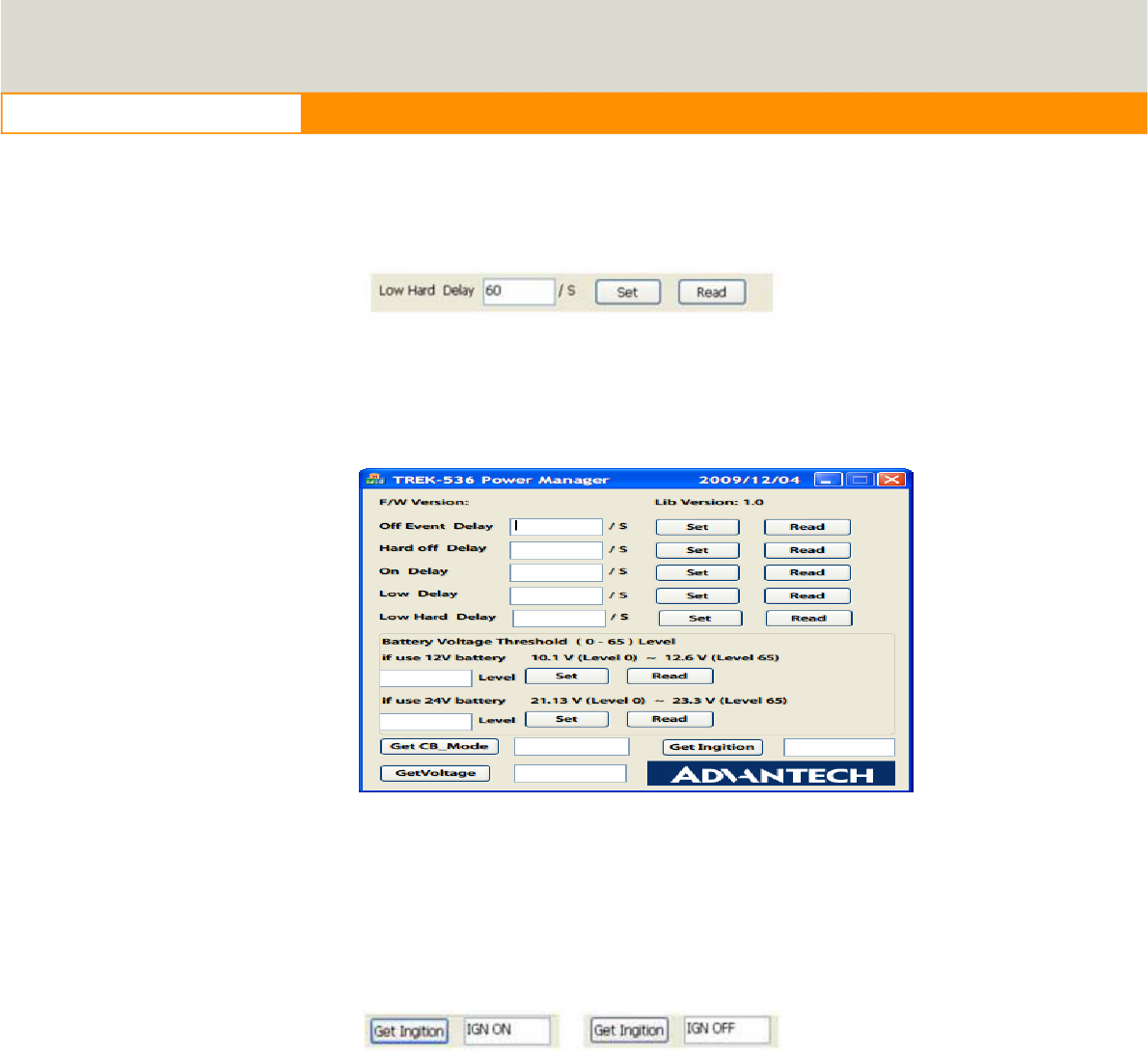
52
www.advantech.com
Low Delay – it means after 30 seconds delay from receiving of Battery Voltage LOW signal,
EC controller will send a shutdown event to make system start shutdown process.
Figure 6.9 Low hard delay
Low Hard Delay – it means after 60 seconds from Low Voltage shutdown event, EC controller
will force power cut off at the same time
Figure 6.9 Battery voltage Threshold level setting
You could set the LOW battery voltage value by changing level 0 to 65. For example, if you’re
using 12V battery, and you set level as 50, it means the LOW battery voltage value is 10.147 +
50 x 0.0146 = 10.877 V.
Checks which source you’re connecting. DC supply or 12V or 24V battery.
Figure 6.9 check 12 or 24 battery
Check the ignition signal and see if it’s ON or OFF.
C. Read current status
The buttons which indicates by red squares can READ the current status of the system.
TREK-550 User Manual
22
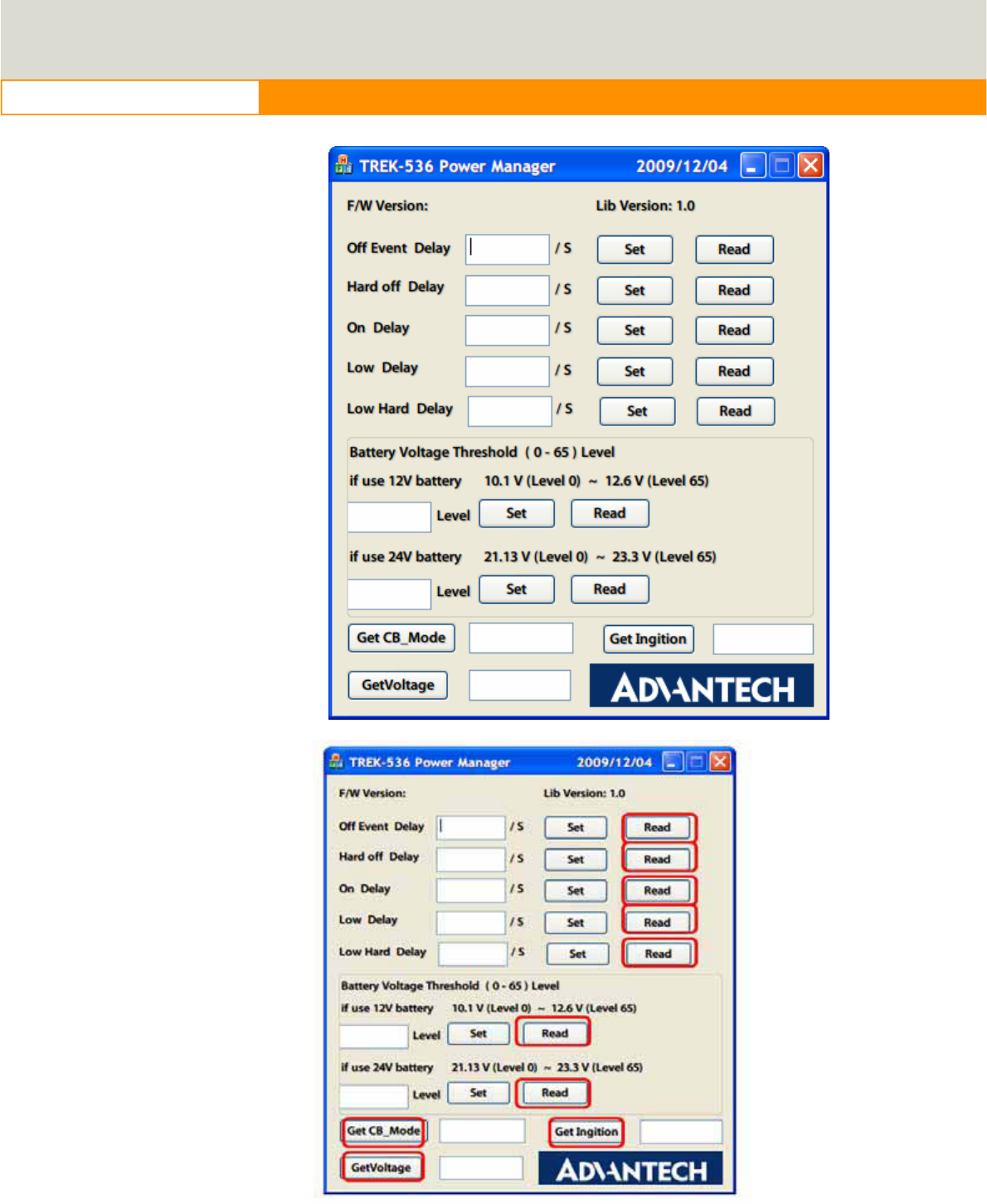
53
www.advantech.com
Figure 6.9 Read the value
D. Set the value
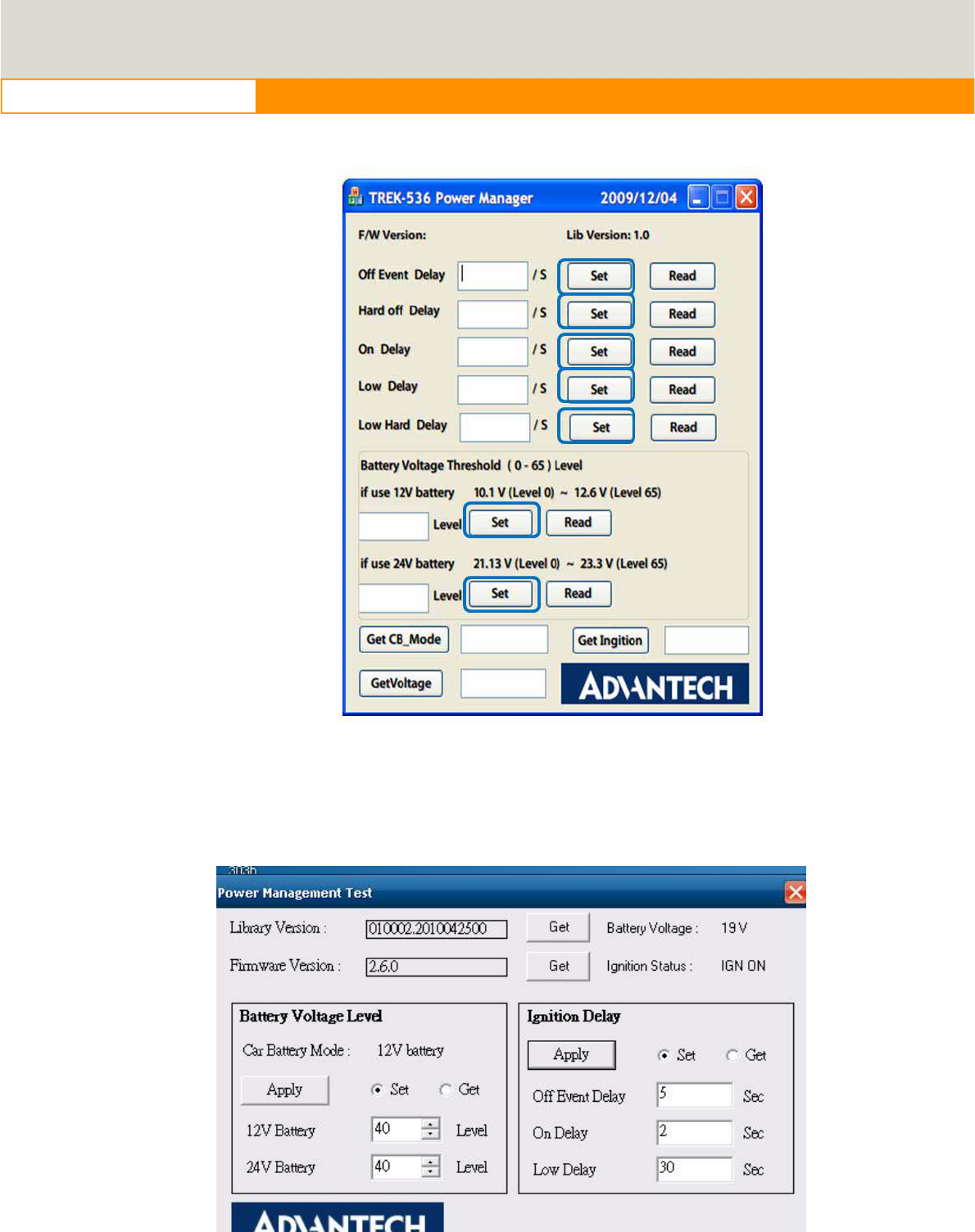
54
www.advantech.com
The buttons which indicates by blue squares can SET the value you want to the system.
Figure 6.9 Set value
Execute “Power management test”, the Battery Voltage Level has 12V and 24V,
you may set from 0~65 levels, press “Get” to know the value you set.
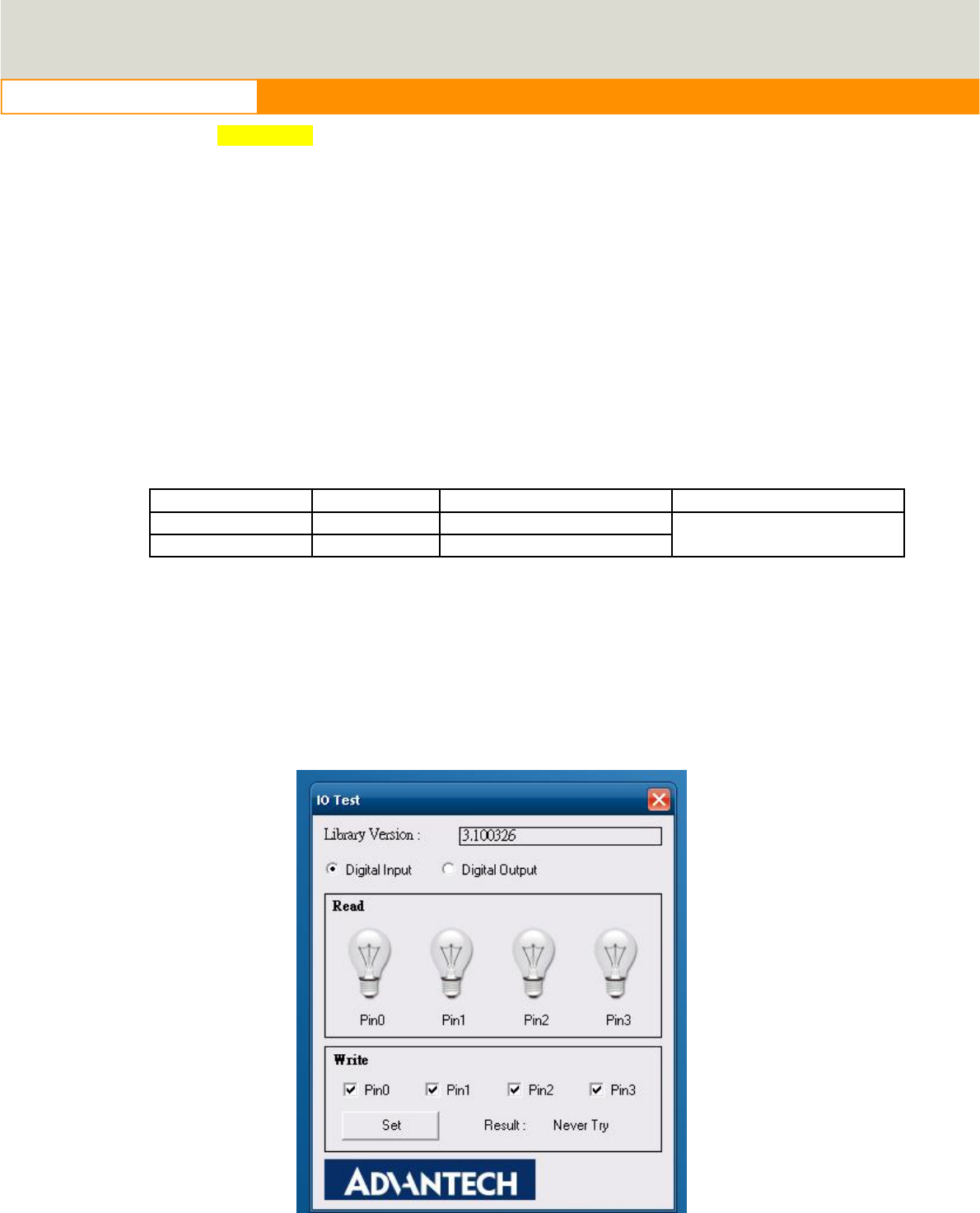
55
www.advantech.com
Figure 6.10
1. Off Event Delay: You may set how many seconds you want system auto shut
down after ignition off.
2. On Delay: You may set how many seconds you want the system to auto power
on.
3. Low Delay: When the battery voltage is below certain value you set, it will
automatically shut down to prevent the system will consume the battery.
6.3.4
TREK-550 power consumption
OS: Windows Embedded Standard
Burn-in test V6.0
Idle Mode 100% Burn-in Test Mode Off mode (S5)
w/o TREK-303H 12V / 1.04A 12V / 1.20A
w/ TREK-303H 12V / 1.51A 12V / 1.94A 12V / 1.75mA
*Doesn’t support S1, S3, S4
6.4
GPIO Test
1. Execute I/O Test, connect GPIO loopback, click Pin0ĺSet, the end which Read
the signal, the bulb will be light up, like wise to Pin1~Pin3. Next pick Digital output
to execute the same procedure. See figure 6.
Figure 6.15
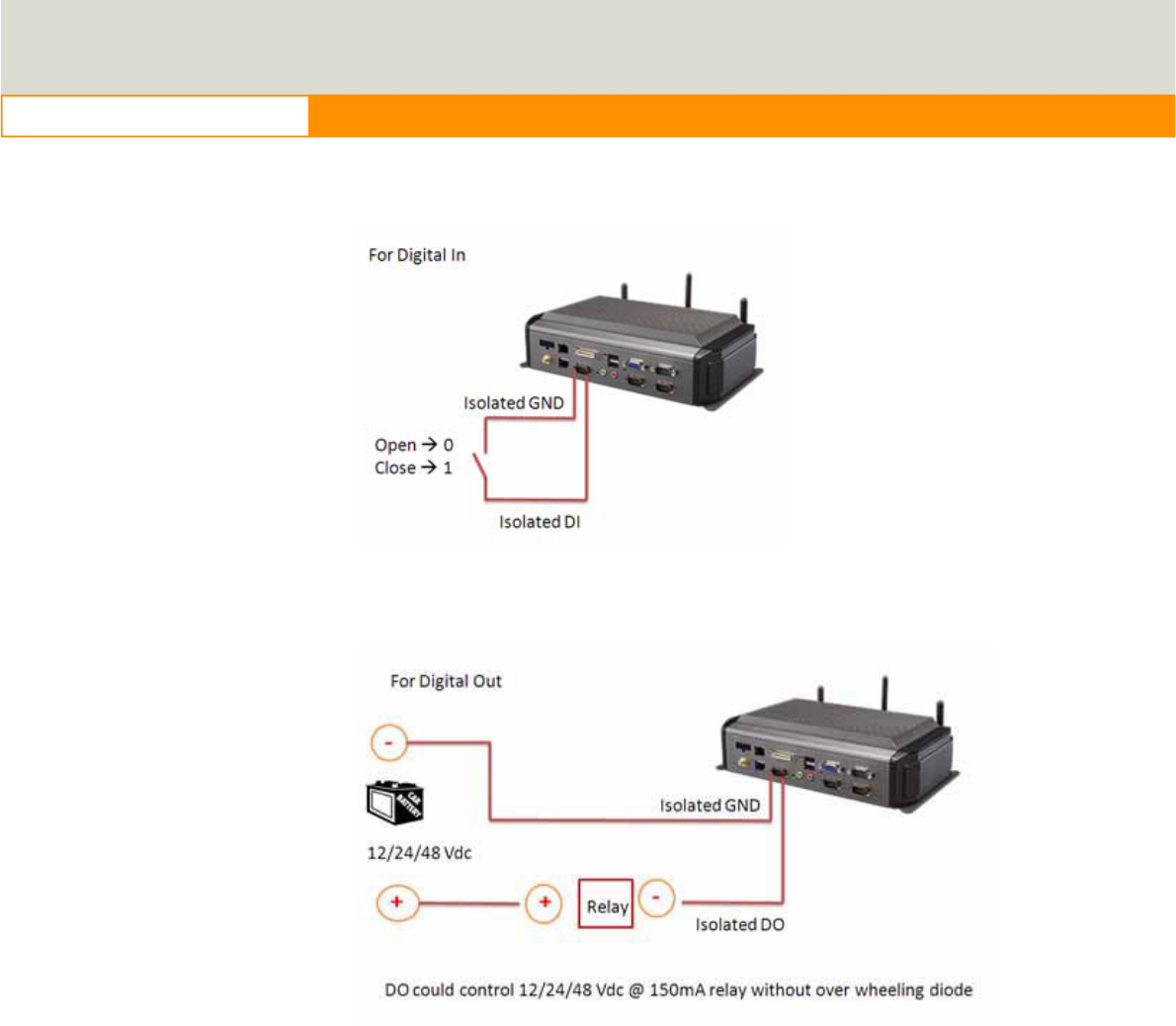
56
www.advantech.com
a. Digital Output Î isolated relay driver output
b. Digital Input Î isolated dry contact input
Figure 6.15 Digital in
Figure 6.15 Digital out
6.5
Video in Test
There are two video in, please connect camera on each port, CAM1 &
CAM2, choose Channel 1 on [Switch to], then panel will show the image
which camera1 has taken, it will recover to the same status after 10 sec,
then change to Channel 2, Panel will show what appears on camera2, and
come back to the same status after 10 sec.
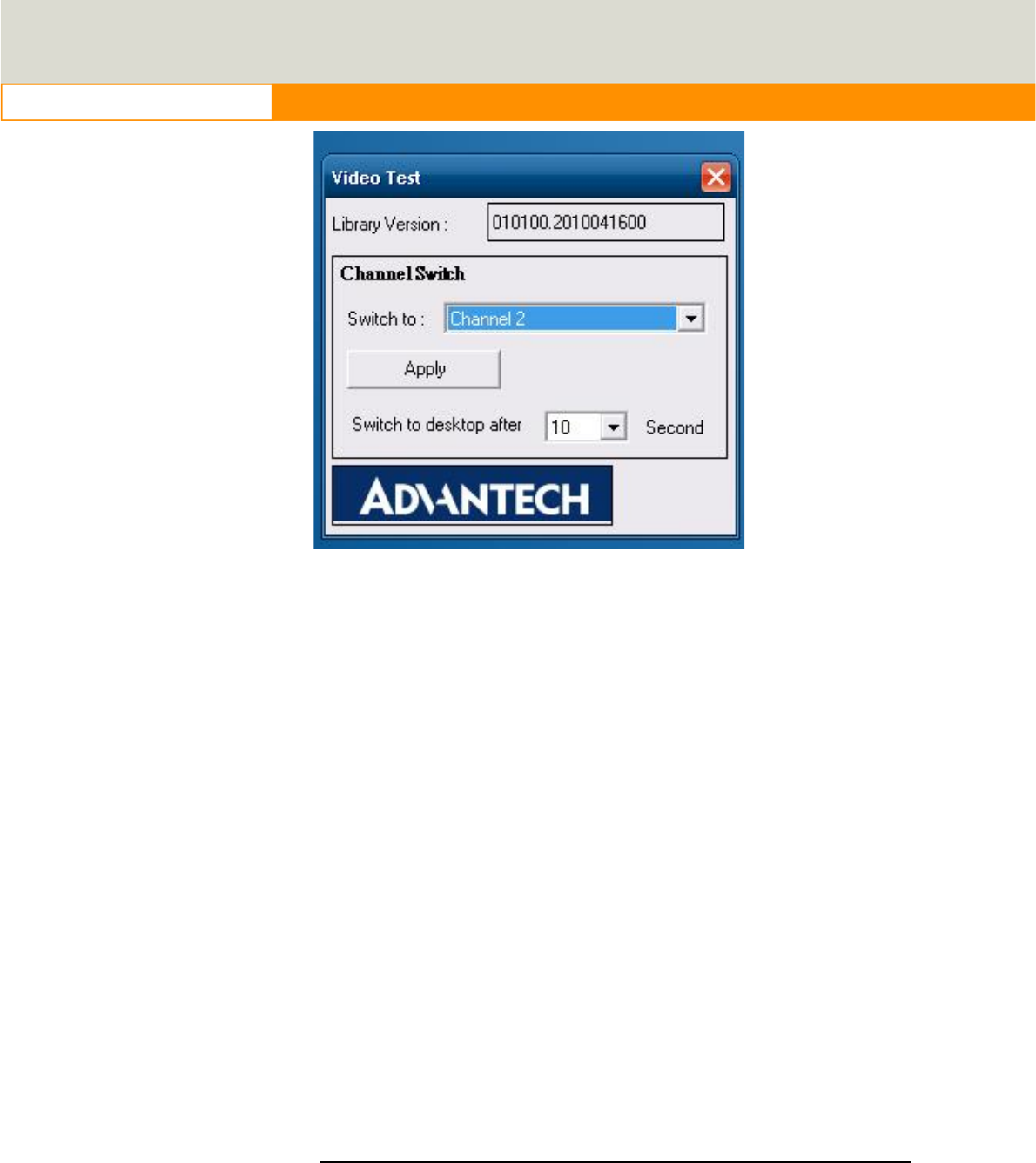
57
www.advantech.com
Figure 6.16
6.6
Dead reckoning
We will need a 3-axis accelerometer that our software can talk to.
We use this to characterize driver behavior such as hard accelerations,
braking, and cornering. This also can tell us other significant information
that can be used in accident reconstruction, etc… This one of the crucial
items that we asked for in our specification and our customers’
expectations are making this a definite must have in our system. We won’t
be needing any dead reckoning functionality at this point in time… this is
something we may want to include in the future but in order to get cost
down we have decided to forgo this at this time. Please confirm that we
will have access to this or another accelerometer.
6.7
G- sensor
We currently, we don’t have documents about G-sensor, but a code
example is ready for customer reference. This code example ONLY
introduces how to access the G-sensor under Windows XP/XPe, but users
must control the G-sensor and develop their SW application by themselves.
Therefore, customer can decide how to set the sensitivity value when to
trigger G-sensor to send signal to CPU and to back end server through
WWAN module. G-sensor is located on the motherboard inside the
TREK-550. Please refer the link
(http://www.analog.com/static/imported-files/data_sheets/ADXL345.pdf) for
the G-sensor datasheet.
TREK-550 User Manual
22
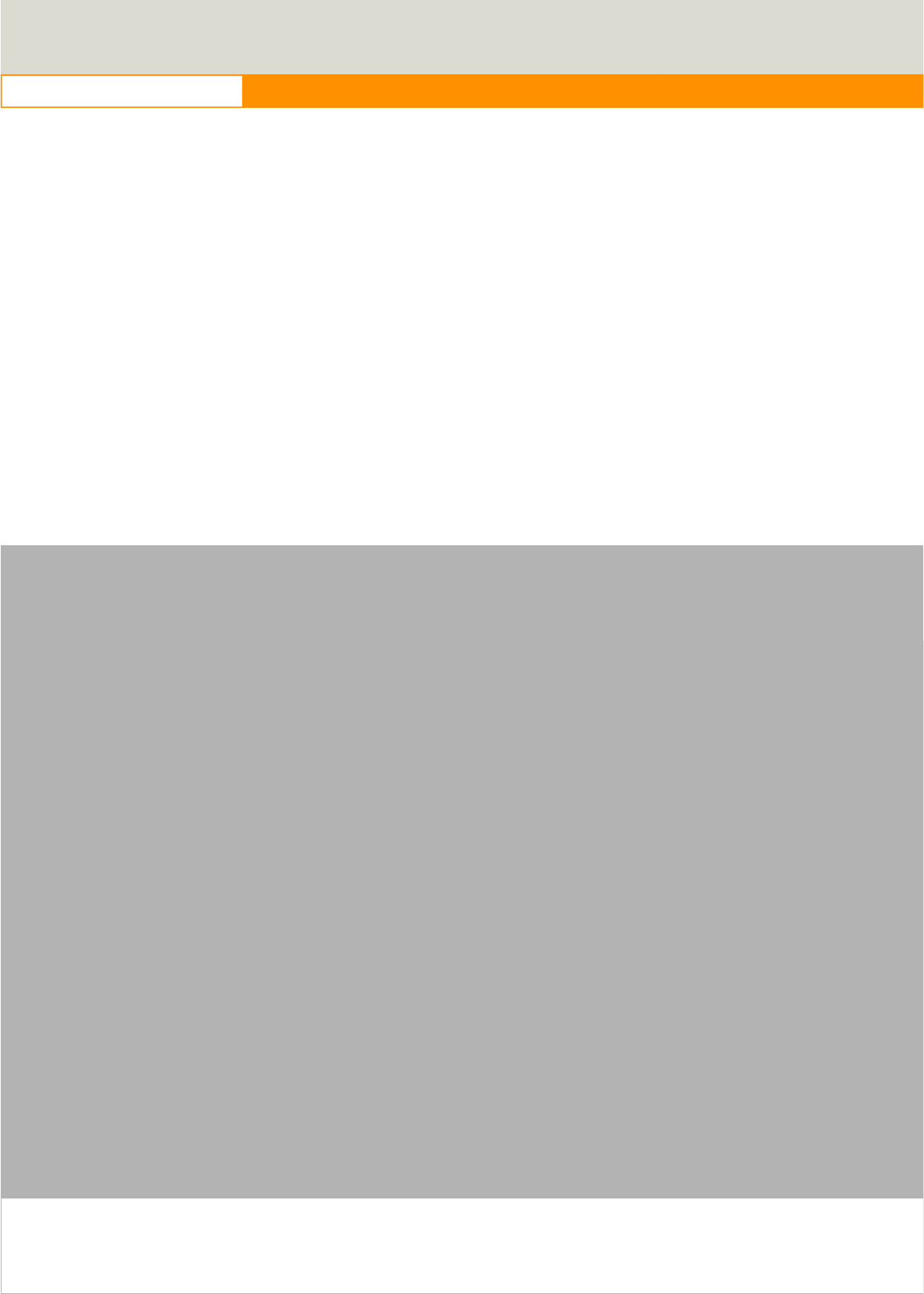
58
www.advantech.com
Appendix
A
C
TREK-303
This appendix explains the
TREK-303 detailed information.
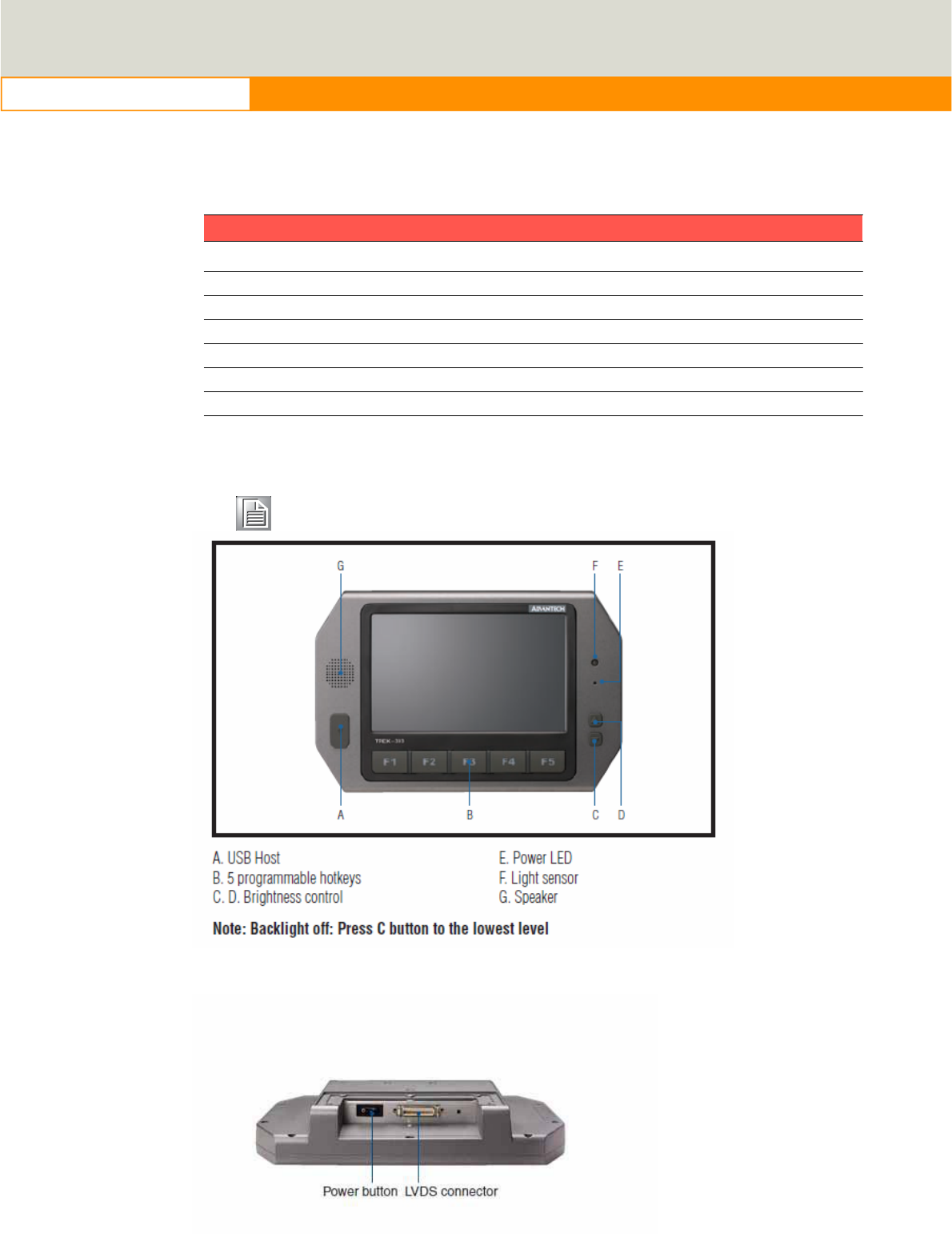
59
www.advantech.com
Appendix APaired with TREK-303 Specifications
Table 1.1: TREK-303 Specifications
Definition
Detail
Display type:
7” TFT
LCD
Max.
resolution:
8
00 x 480
Colors:
262K
Dot
size (mm) 0.0635 x
0.1905
Luminance:
5
00
cd/m2
Viewing
Angle (R/L/B/T)
7
0° /
70°/
6
0°/
60°
.
Note!
1.
The Brightness control is adjusted by the auto light sensor in the
front panel as default; it is also defined by button
on the
front
panel by manual.
2.
The color LCD display
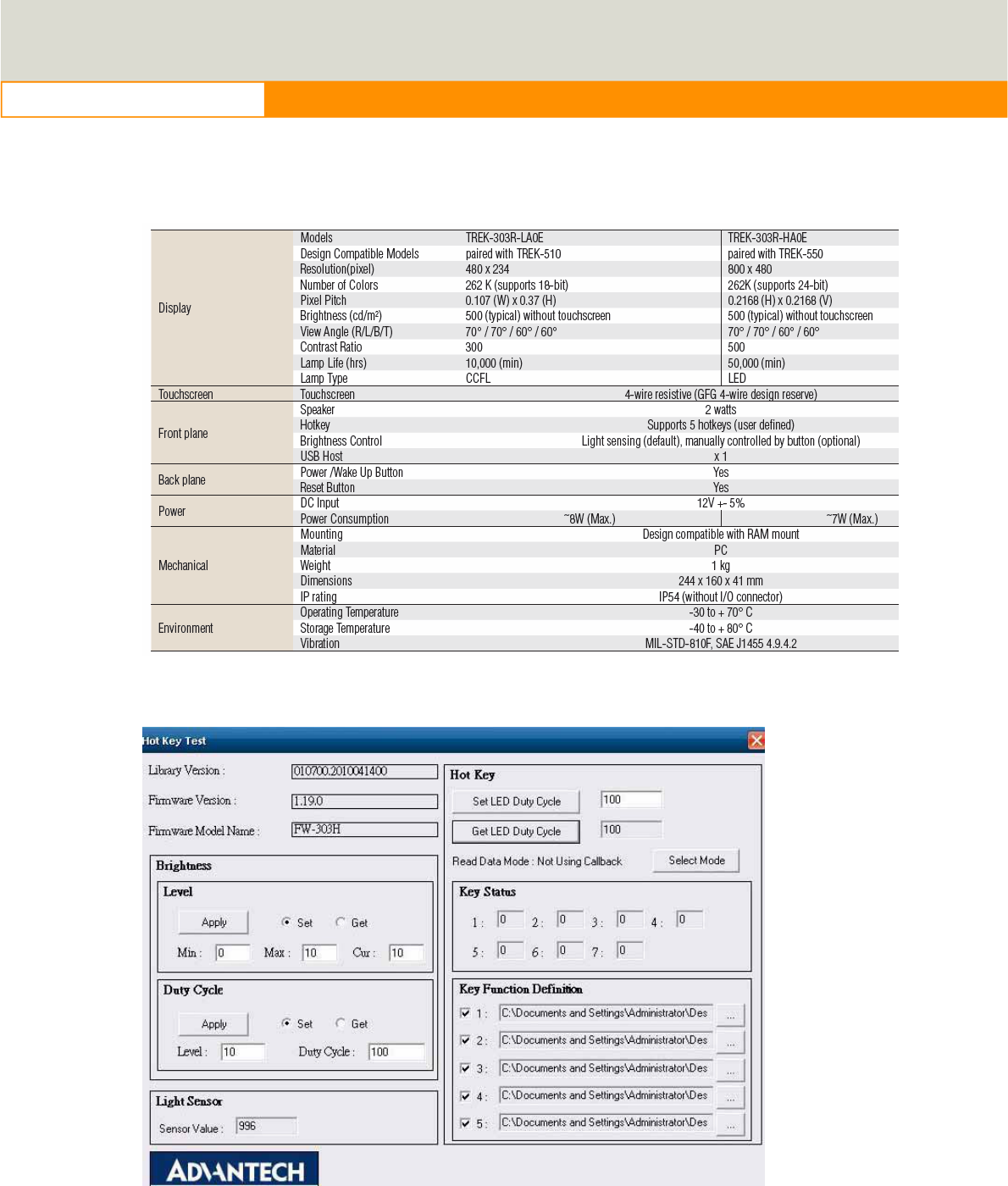
60
www.advantech.com
TREK-303 Specification
TREK-303 demo SW application program
Figure 6. 17

61
www.advantech.com
1. Execute “Hot Key test” program Î
2. Brightness level: You may set panel’s brightness from level 0 ~10, total 10
levels, when you finish setting the brightness level you want, please click
“Apply”. If you want to check the current brightness level of TREK-303, please
click “Get”.
3. Duty cycle: You may set every level’s brightness strength, total 10 levels,
when you finish setting the brightness strength for each level, please click
“Apply”. If you want to check the current brightness strength on certain level of
TREK-303, please click “Get”.
4. Light sensor: When the sensor has detected the change of the brightness in
the environment, the value will change. The lowest level of brightness, the
lowest value it is presented. On the contrary, the highest level of brightness,
the highest value it is presented.
5. Hotkey: You may set the hotkey LED light brightness, the value is from 0
~100.
6. Key Status: When you press Hot key, the status will change from 0 to 1.
7. Key function Definition: You may set the parameter to connect the
application program of the hot key.
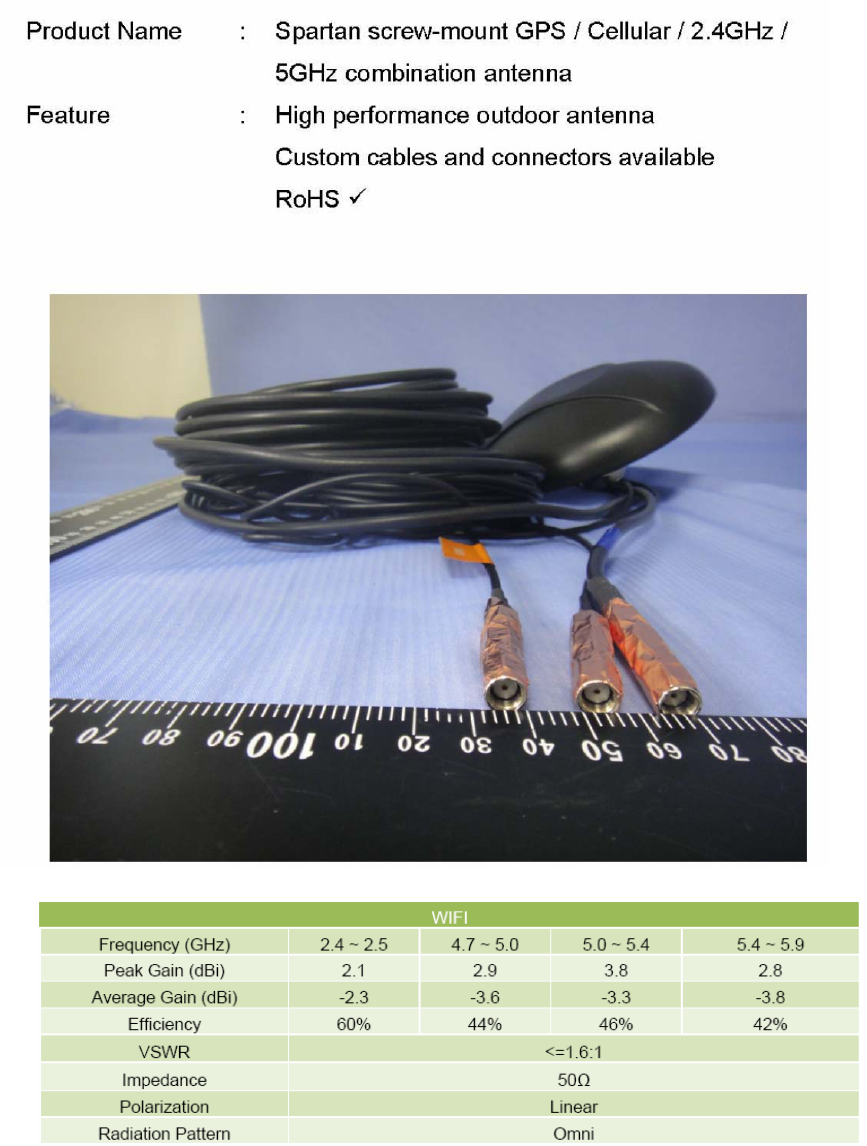
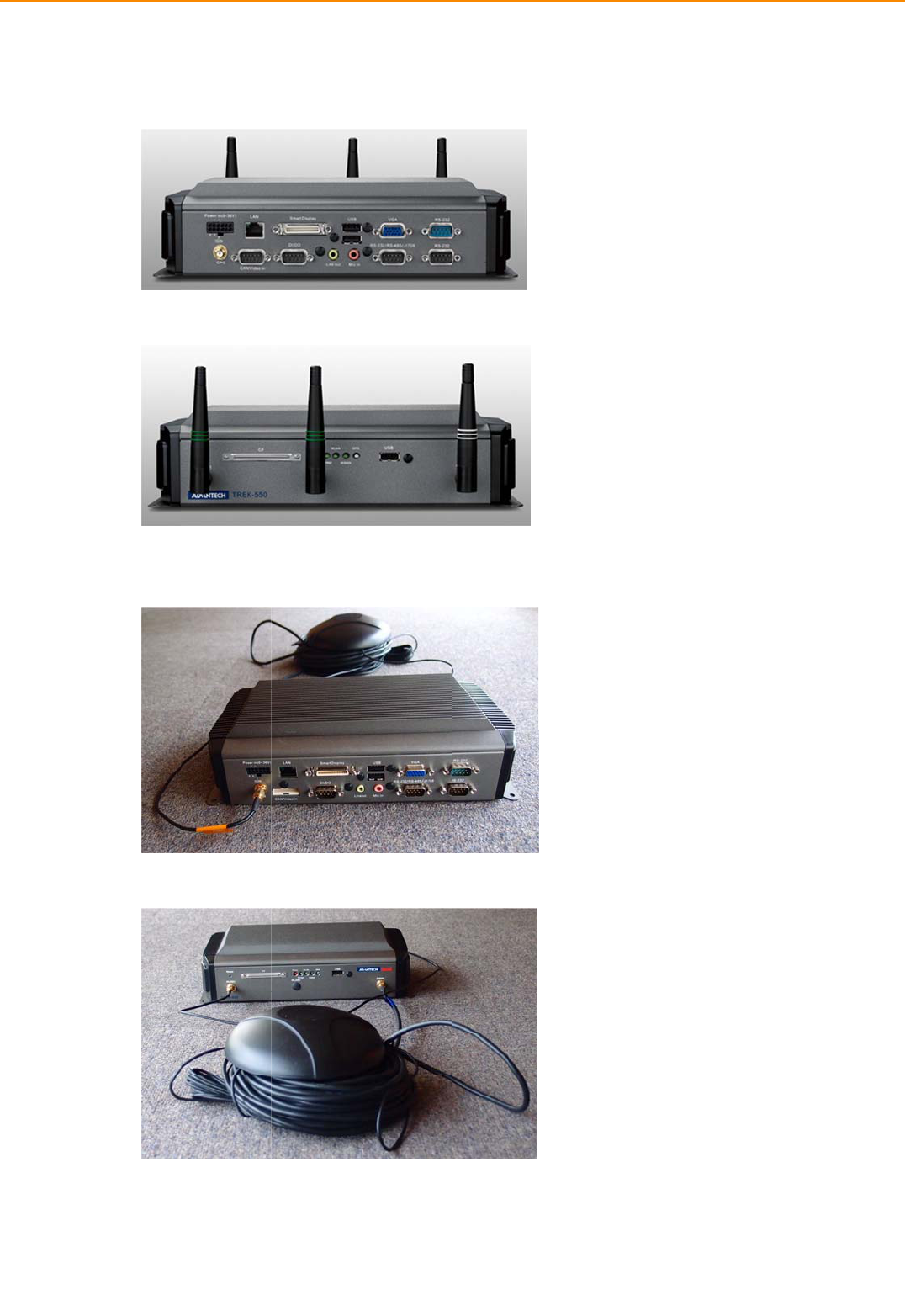
TREK
TREKͲ
Dipol
Comb
K-550 A2/30
Ͳ550Antenn
eAntenna
boAntenna
3 User
aInstallationn
444
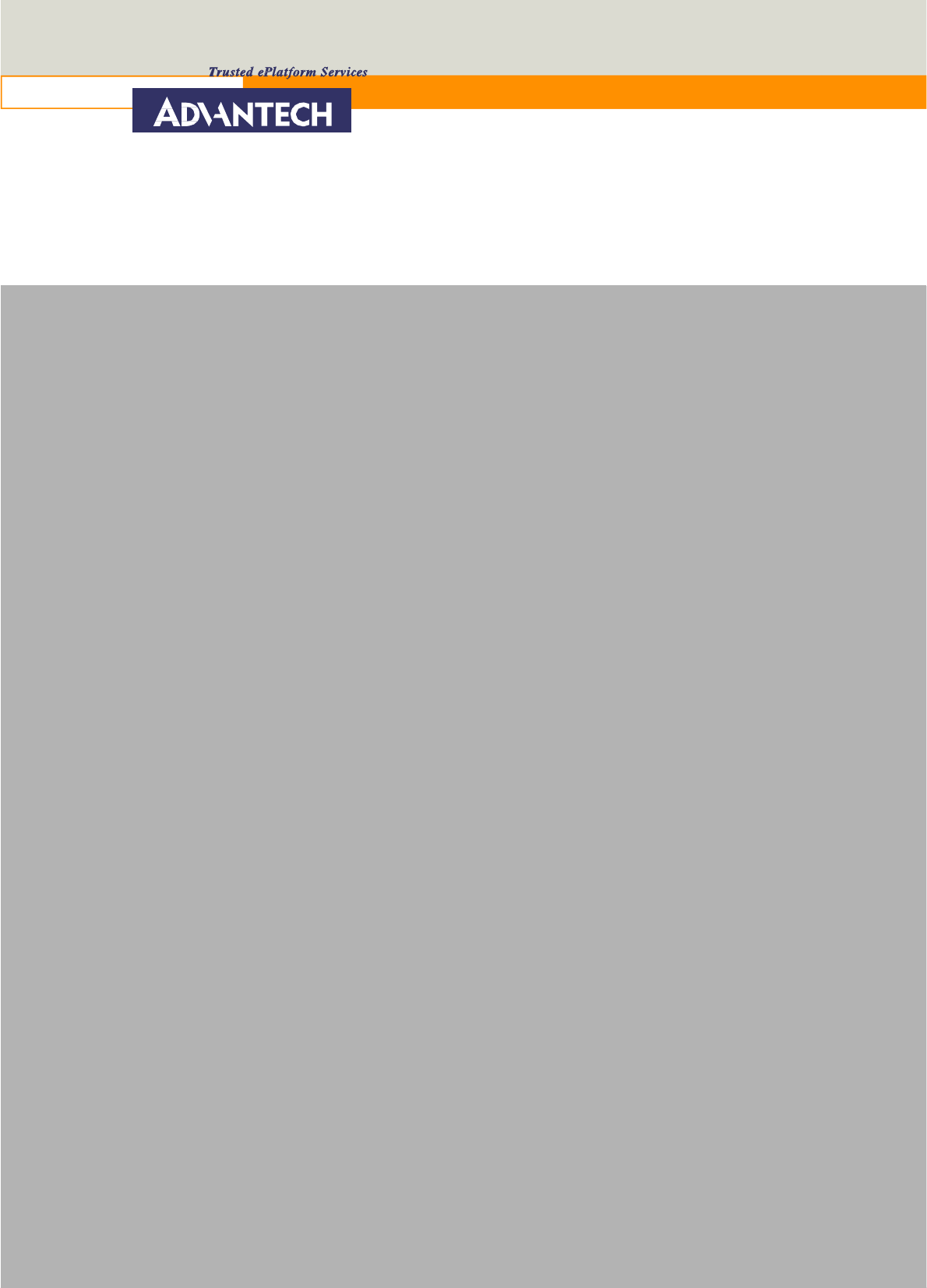
62
www.advantech.com
75(.$17(11$,QVWDOODWLRQ3KRWR
www.advantech.com
Please verify specifications before quoting. This guide is intended for
referencepurposes only.
All product specifications are subject to change without notice.
No part of this publication may be reproduced in any form or by any
means,electronic, photocopying, recording or otherwise,without prior
written permission of the publisher.
All brand and product names are trademarks or registered trademarks
of theirrespective companies.
© Advantech Co., Ltd. 2010