Advantech Co VITA-350 Automated Vehicle Location Device User Manual VITA 350 Book
Advantech Co Ltd Automated Vehicle Location Device VITA 350 Book
Manual
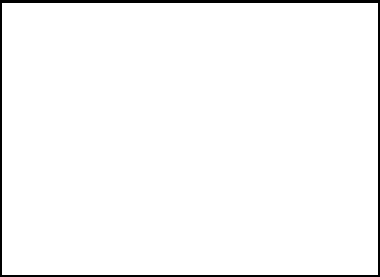
VITA-350
GPS, GPRS, DI/O, RS232
Automatic Vehicle Location
Device
User Manual
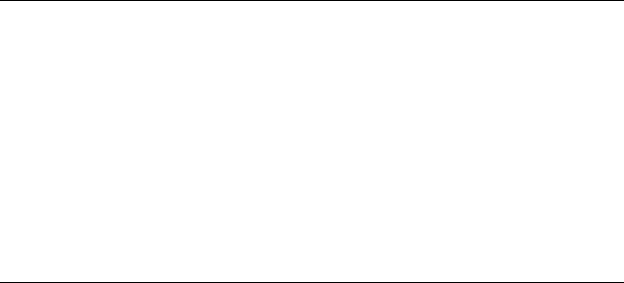
VITA-350 User Manual ii
Copyright
This document is copyrighted, © 2007. All rights are reserved. The orig-
inal manufacturer reserves the right to make improvements to the prod-
ucts described in this manual at any time without notice.
No part of this manual may be reproduced, copied, translated or transmit-
ted in any form or by any means without the prior written permission of
the original manufacturer. Information provided in this manual is
intended to be accurate and reliable. However, the original manufacturer
assumes no responsibility for its use, nor for any infringements upon the
rights of third parties that may result from such use.
Acknowlegement
Microsoft Windows® is a registered trademark of Microsoft Corp.
All other product names or trademarks are properties of their respective
owners.
For more information on this and other Advantech products, please visit
our websites at: http://www.advantech.com
http://www.advantech.com/eplatform
For technical support and service, please visit our support website at:
http://www.advantech.com/support
This manual is for the VITA-350.
Part No. 2006A35000 1st Edition,
May 2007
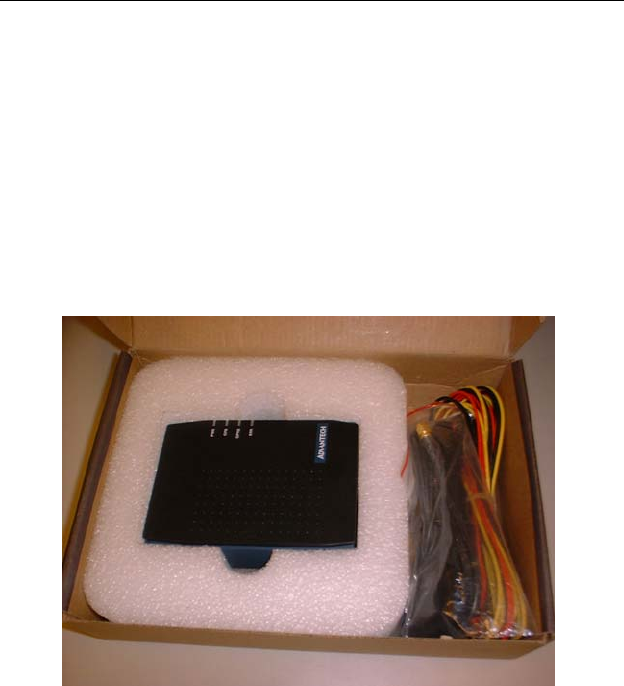
iii
Packing List
Before you begin installing your device, please make sure that the follow-
ing materials have been shipped:
• VITA-350 device
• 1 CD-ROM with User's manual, Advantech Utility
• 1 User’s Manual
• 1 GPS antenna
• 1 GPRS antenna
• 1 Power cable
• 4 Mounting screws
If any of these items are missing or damaged, contact your distributor or
sales representative immediately.
Model No. List Description
VITA-350 GPS, GPRS, DI/O and RS232

VITA-350 User Manual iv
根據交通部低功率管理辦法規定:
第十二條
經型式認證合格之低功率射頻電機,非經許可,公司、商號或使用者均不
得擅自變更頻率、加大功率或變更原設計之特性及功能。
第十四條
低功率射頻電機之使用不得影響飛航安全及干擾合法通信;經發現有干擾
現象時,應立即停用,並改善至無干擾時方得繼續使用。前項合法通信,
指依電信規定作業之無線電信。低功率射頻電機須忍受合法通信或工業、
科學及醫療用電波輻射性電機設備之干擾。
FCC
This device complies with the requirements in part 15 of the
FCC rules: Operation is subject to the following two condi-
tions:
1.This device may not cause harmful interference, and
2. This device must accept any interference received, includ-
ing interference that may cause undesired operation
This equipment has been tested and found to comply with the
limits for a Class A digital device, pursuant to Part 15 of the
FCC Rules. These limits are designed to provide reasonable
protection against harmful interference when the equipment
is operated in a commercial environment. This equipment
generates, uses, and can radiate radio frequency energy
and, if not installed and used in accordance with the instruc-
tion manual, may cause harmful interference to radio commu-
nications. Operation of this device in a residential area is
likely to cause harmful interference in which case the user will
be required to correct the interference at his/her own
expense. The user is advised that any equipment changes or
modifications not expressly approved by the party responsi-
ble for compliance would void the compliance to FCC regula-
tions and therefore, the user's authority to operate the
equipment.
Caution! There is a danger of a new battery exploding if it is incorrectly
installed. Do not attempt to recharge, force open, or heat the
battery. Replace the battery only with the same or equivalent
type recommended by the manufacturer. Discard used batter-
ies according to the manufacturer’s instructions.

v
Additional Information and Assistance
1. Visit the Advantech web site at www.advantech.com where you can
find the latest information about the product.
2. Contact your distributor, sales representative, or Advantech's customer
service center for technical support if you need additional assistance.
Please have the following information ready before you call:
• Product name and serial number
• Description of your peripheral attachments
• Description of your software (operating system, version, application
software, etc.)
• A complete description of the problem
• The exact wording of any error message
VITA-350 User Manual vi
vii
Contents
Chapter 1 Introduction......................................................2
1.1 Introduction....................................................................... 2
1.2 Features ............................................................................. 2
1.3 Quick Installation Guide ................................................... 2
1.4 GPS Antenna Installation.................................................. 3
1.5 GPRS Antenna Installation ............................................... 5
1.6 Specifications .................................................................... 6
1.6.1 GPRS Module Siemens Power Modes ........................... 6
1.6.2 GPS Specifications ......................................................... 6
1.6.3 GSM/GPRS Specifications of Siemens MC55 module.. 7
1.6.4 Programmable Digital I/O .............................................. 7
1.6.5 Enviromental Specifications........................................... 7
1.6.6 Serial Connectivity ......................................................... 8
1.6.7 LED Definition ............................................................... 8
1.7 System Dimensions........................................................... 9
Figure 1.1:System Outlook Dimensions....................... 10
Chapter 2 Connector Table.............................................12
2.1 Connector Table.............................................................. 12
2.1.1 COM port connector (CN2).......................................... 12
2.1.2 GPS antenna connector (CN3)...................................... 13
2.1.3 SIM Holder (Subscriber Identification Module) (CN5)14
2.1.4 GPRS antenna connector (CN6)................................... 15
2.1.5 Battery Connector (CN9) ...................... 16
2.1.6 GPIO (General Purpose Input Output) (CN11)............ 17
2.1.7 Power Connectors (CN14)............................................ 18
2.1.8 Power Reset button (SW1) ........................................... 19
2.2 LED Definition .......................................................................20
Chapter 3 Advantech M2M Utility.................................22
3.1 Introduction & Overview ................................................ 22
3.1.1 Overview....................................................................... 22
3.1.2 Installation .................................................................... 23
3.1.3 PC System Requirements.............................................. 23
3.1.4 Installing M2M Utility.................................................. 23
3.1.5 How Does VITA-350 Work? ..................................... 23
3.2 Getting Started................................................................. 25
3.3 Format of Sending Packets.............................................. 49
Appendix A GPIO Definition .............................................56
A.1 GPIO Definition.............................................................. 56
A.2 GPIO DC Spec. ............................................................... 57
VITA-350 User Manual viii
Appendix B Accessories ......................................................60
B.1 Power Cable .................................................................... 60
Appendix C Mechanical Drawing......................................64
Figure C.1:VITA-350 Mechanical Drawinng ............ 65
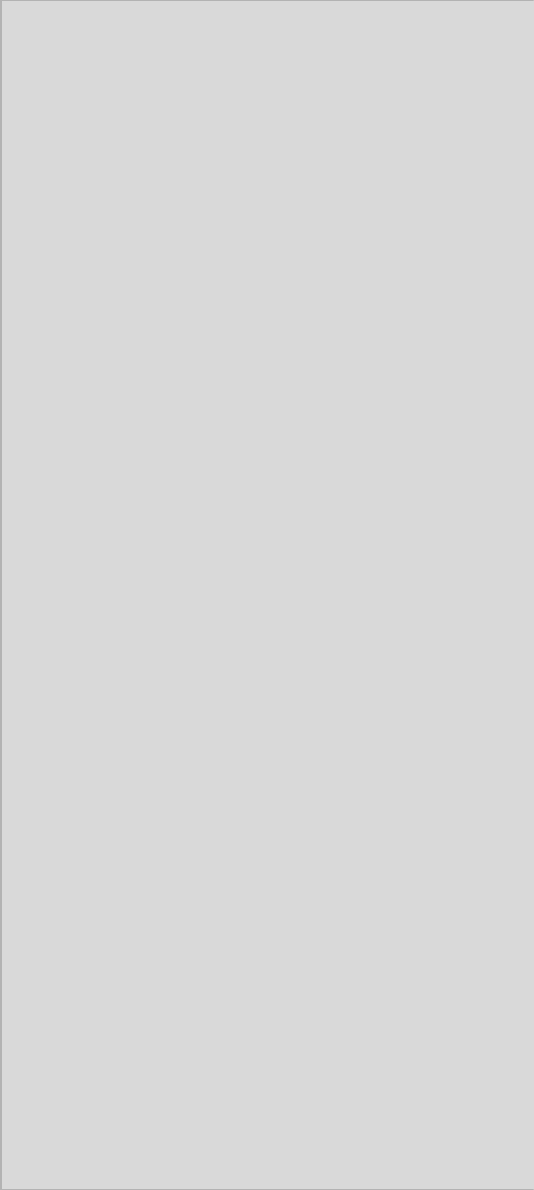
1 Chapter 1 General Information
CHAPTER
1
General Information
This chapter gives background
information on the VITA-350.
Sections include:
• Introduction
• Features
• Quick Installation Guide
• RF Antenna Installation
• Specifications
• System Dimensions
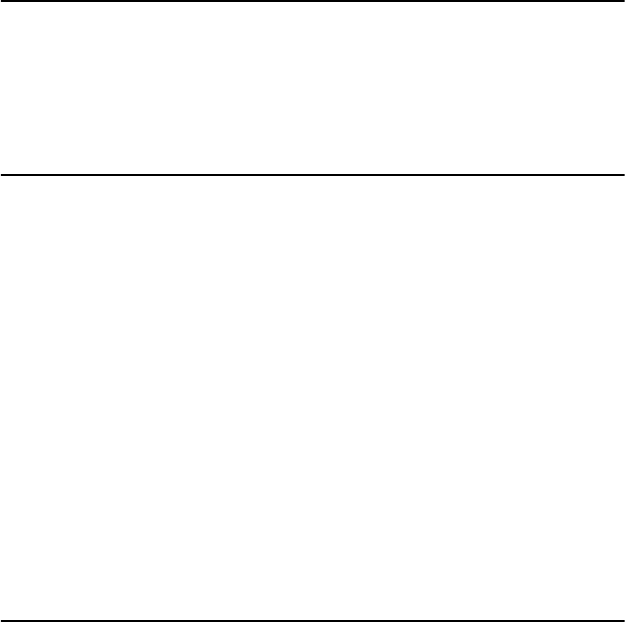
VITA-350 User Manual 2
Chapter 1 Introduction
1.1 Introduction
The Advantech first M2M product, VITA-350 provides in-vehicle data
solutions while operating over Carrier's GSM/GPRS networks for Fleet
Management. A 16-channel GPS module, 1 x RS232 and 10 x digital I/O
ports are also offered to allow for advanced tracking and alarms.
1.2 Features
• Turnkey Solution
Industrial hardware design with intelligent software capabilities, mak-
ing it a reliable Fleet management solution.
• Versatile I/O Interfaces
10 GPIO, 1 x RS-232 serial ports allow you to monitor and connect
external device.
• Embedded SDK for Easy Configuration
Equipped with Advantech Utility, easy-to-use APIs, VITA-350 offers
an easy management and integration for all devices.
• Air Interface Updating
VITA-350 provides remote parameters upgrade over the air (OTA).
Therefore, no need to re-set parameters on the local site, saving time
and cost for field maintenance.
1.3 Quick Installation Guide
Before you install, please check below items:
1. Check if all the parts are included within the package.
2. Prepare a SIM card for GSM/GPRS communication (make sure the
GPRS function has been enabled). Use a mobile phone to confirm
that the PIN code has not been set and make sure the SIM card
working properly.
3. Find a suitable place inside the car for installing the unit.
4. Find a suitable place to install VITA-350 and put the external
GPS antenna toward the sky - not covered or shielded by any other
object containing metallic material.
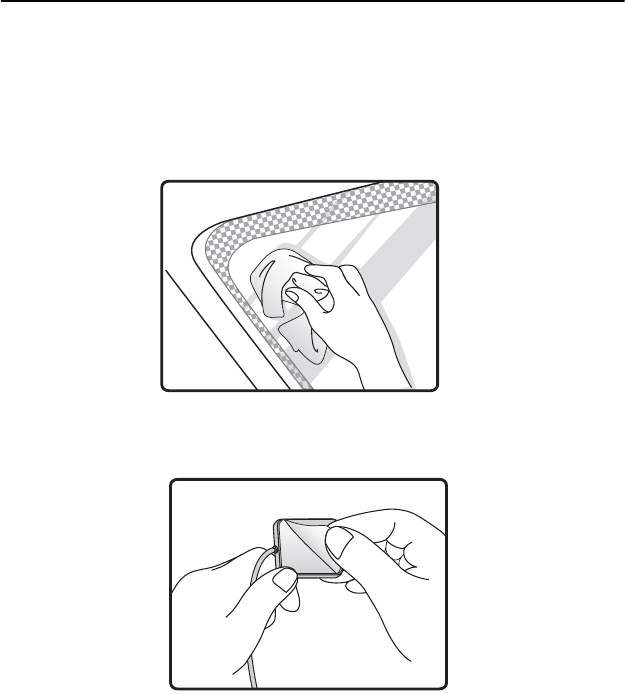
3 Chapter 1 General Information
5. Check if all the wiring has been connected correctly; connect the
AVL unit to the power source (12 or 24 VDC).
6. Check all LED indicator blinks regularly to confirm VITA-350
working status.
7. Put VITA-350 on a proper space with wall mount kit or strong
adhesive double-sided tape and make sure VITA-350 will sustain
during the vibration or shaking situation.
1.4 GPS Antenna Installation
The antenna must be mounted so it is visible to the sky. The windshield
must be cleaned before antenna is mounted. Ensure that tinted or any met-
alic objects do not obscure the line of sight.
Step 1: Clean the inside of the windshield.
Step 2: Peel off the adhesive tape cover.
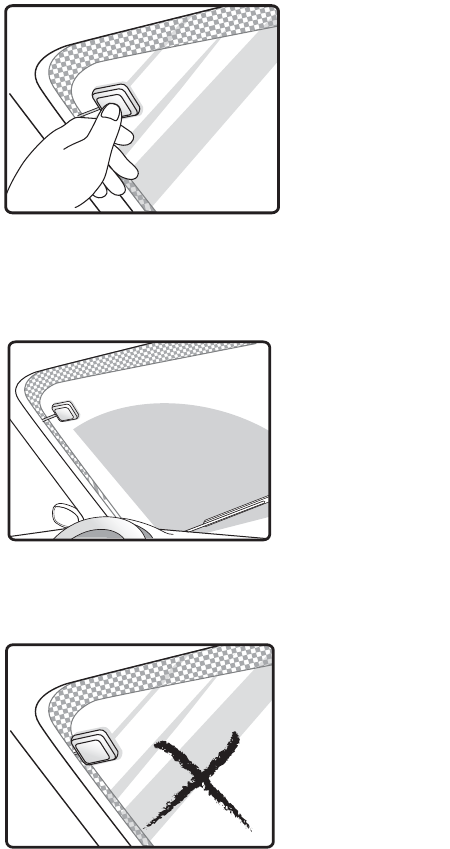
VITA-350 User Manual 4
Step 3: Push the antenna firmly into position.
Note:
Do not mount within the wiper movement arc area.
Do not mount on the tinted area as displayed below.
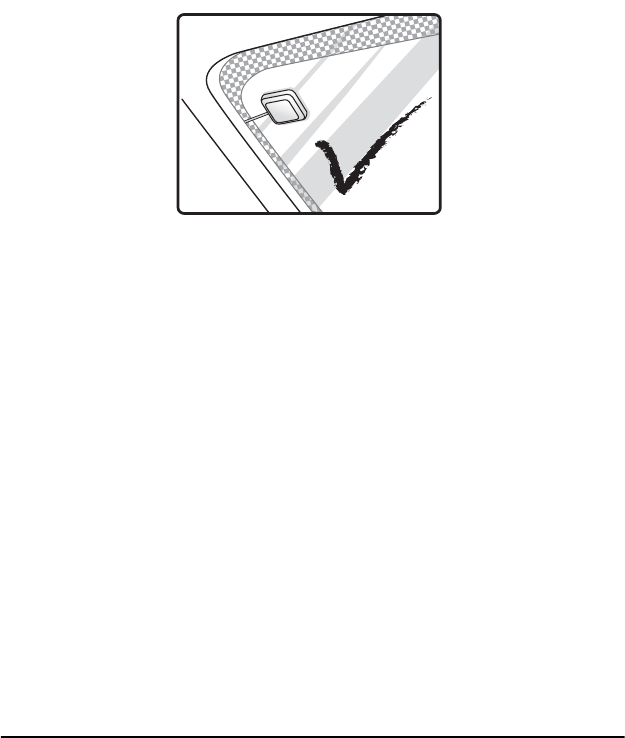
5 Chapter 1 General Information
Note: The adhesive tape side is the active side and must face the sky.
1. Make certain to mount in position outside of the wiper blades
movement arc.
2. Do not mount on the tinted area at the top of some widescreens as
these can contain metal content and may degrade the antenna
sensitivity.
3. Avoid running the antenna cable next to antenna cables from two
way radios, cell phones etc.
4. Do not lengthen/shorten the shielded antenna cable.
5. Route the shielded antenna cable through the ferrite core in order to
minimise radio frequency interference.
6. Take special care when plugging and unplugging the antenna
connector.
7. Take care not to place the antenna under a structure such as s metal
Roof Rock.
1.5 GPRS Antenna Installation
The windshield must be cleaned before antenna is mounted&it must be
mounted vertaically and not horizontally.
Note: Any 3rd party transmitting/receiving device can affect the
sensitivity and range of the RF.
1. Avoid running tha antenna cable next to antenna cables from two
way radios, cell phones etc.
2. Do not strengthen/shorten the shielded antenna cable.
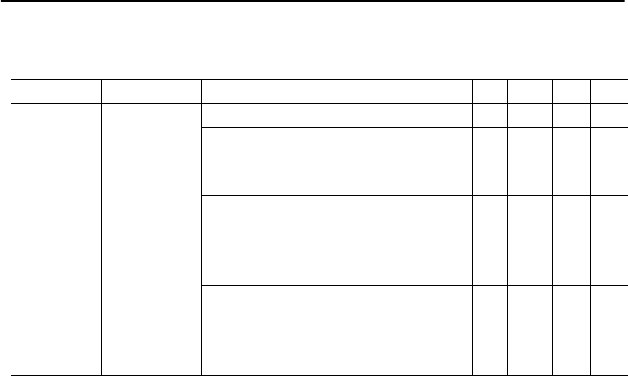
VITA-350 User Manual 6
3. Take special care when plugging and unplugging the antenna
connector into the male/female connector.
1.6 Specifications
1.6.1 GPRS Module Siemens Power Modes
Notes:
1) Power Controll Level PCL 5
2) Power Controll Level PCL 0
3) All average supply currrent values at IVDD =0mA
4) Test condition for the typical values: 50 Ωantenna
1.6.2 GPS Specifications
16 channel ANTARIS 4 positioning
Supports different serial protocols (NEMA, UBX, & RTCM)
Support Active Antenna
Antenna short and open circuit
Power brown-out protection: No external reset hardware needed
Operating temperature range: -40 to 85°C
• Accuracy
Position 2.5m CEP3 5.0m SEP4
Position DGPS/SBAS2 2.0m CEP 3.0m SEP
ParameterDescriptionCondition Min Type Max Unit
I BATT+
Average
supply
current3)
Power Down Mode 50 100 µA
Sleep mode at DRX=2
@DRX=5
@DRX=9
4.3
3.0
2.5
mA
IDLE mode at DRX=2
EGSM 9001)4)
GSM 1800/19002)4)
15
15
15
mA
DATA mode GPRS,
(4 Rx, 1Tx) EGSM 9001)4)
GSM 1800/19002)4)
300
300
230
mA

7 Chapter 1 General Information
• Accuisition5_6
• Sensitivity7
Tracking -158 dBm
Acquisition & Reacquisition -148 dBm
Cold Starts -142 dBm
1.6.3 GSM/GPRS Specifications of Siemens MC55
module
Tri-band MC55 EGSM900 /GSM1800/1900
GPRS multi-slot Class 10
GPRS mobile station Class B
Download: Max. 85.6 Kbps
Uplink: Max. 42.8 Kbps
Coding Scheme: CS1-4
Internet service: TCP, UDP, HTTP, FTP, SMTP, POP3
1.6.4 Programmable Digital I/O
Digit GPIO: 5 In / 5 Out
VIH: 2.64~3.3V (Input logic 1)
VIL: 0~0.66V (Input logic 0)
VOH: 3.2~3.3V (Output logic 1)
VOL: 0~0.4V (Output logic 0)
Maximum DC current: 5mA
1.6.5 Enviromental Specifications
Operating Temperature:
Storage Temperature:
GPS_Mode_(U
BX-CFG_Msg)
Fast
Acquisition
Mode
Normal
Mode
High
Sensitivity
Mode
Auto Mode
Cold Start 34s 36s 41s 34s
Warm Start 33s N/A N/A N/A
Hot Start <3.5s N/A N/A N/A
Reacquisition <1s N/A N/A N/A
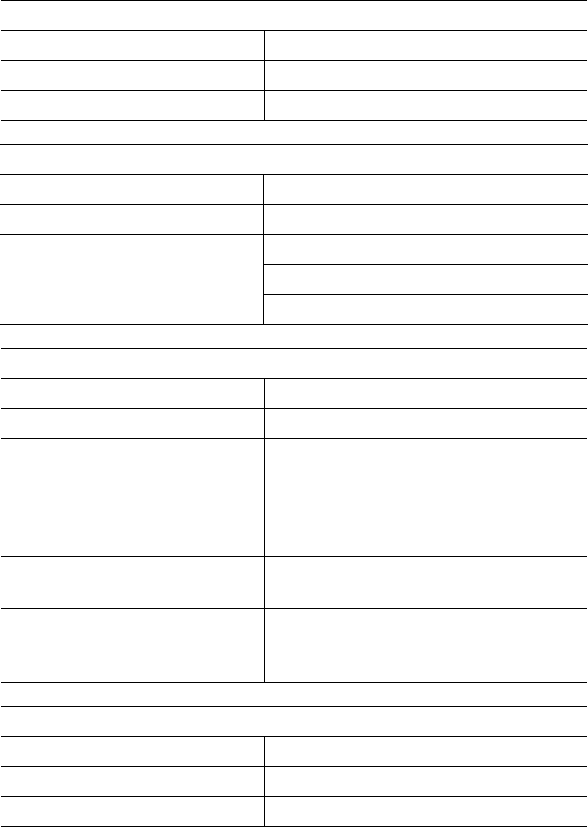
VITA-350 User Manual 8
Humidity: 5-85% RH
Vibration Test:
1.6.6 Serial Connectivity
1 RS-232 TX/RX up to 230Kbps
1.6.7 LED Definition
Green LED (Power Indicator)
LED Mode VITA-350 Status
1 LED ON +12/+24V Power ON
2 LED OFF +12/+24V Power OFF
Red LED (GPS Indicator)
LED Mode VITA-350 Status
1 LED 1s ON / 1s OFF 2D acquisition accomplishment
2 LED OFF
GPS signal searching
GPS don’t work
No GPS signal
Blue LED (GPRS Indicator)
LED Mode VITA-350 Status
1 LED Permanently ON GPRS Power Down
2 LED 600ms ON/ 600ms OFF Limited Network Service: No SIM
inserted. No PIN enter. Network
search in progress. Ongoing user
authentication. Network login in
progress.
3 LED 75ms ON/ 75ms OFF/
75ms ON/ 3s OFF
GPRS network activated
4 LED 0.5s ON/ OFF depend-
ing on transmission activity
GPRS Data Transfer in progress. LED
goes ON within 1 sec after data pack-
ets were exchanged.
Orange LED (Error Indicator)
LED Mode VITA-350 Status
1 LED ON Error Happened
2 LED OFF System OK
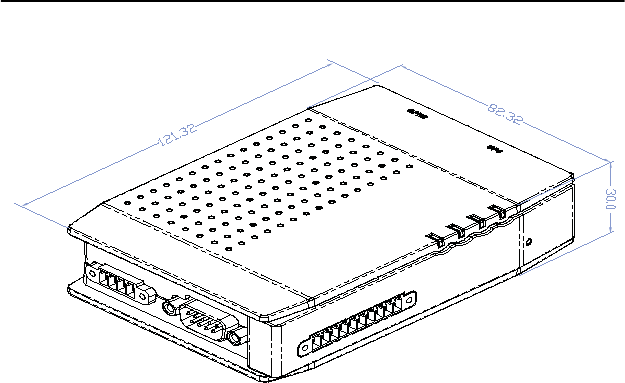
9 Chapter 1 General Information
1.7 System Dimensions
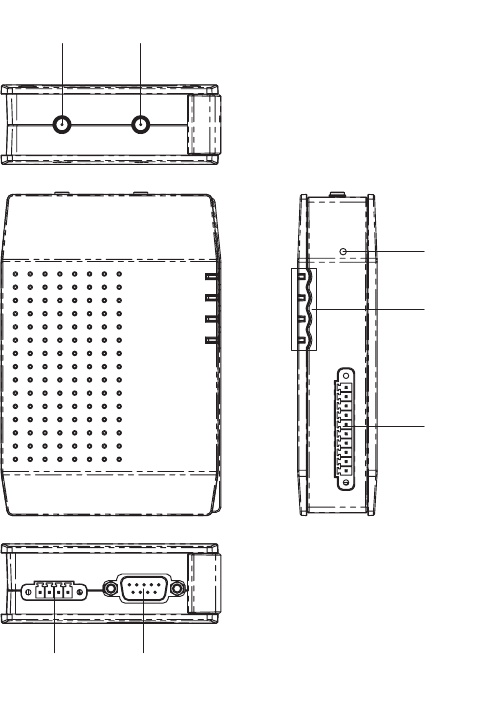
VITA-350 User Manual 10
Figure 1.1: System Outlook Dimensions
˚ˣ˦
˚ˣ˥˦
˥˘˦˘˧
˚ˣ˜ˢ
˥˦˅ˆ˅
ˣˢ˪˘˥
˟˘˗
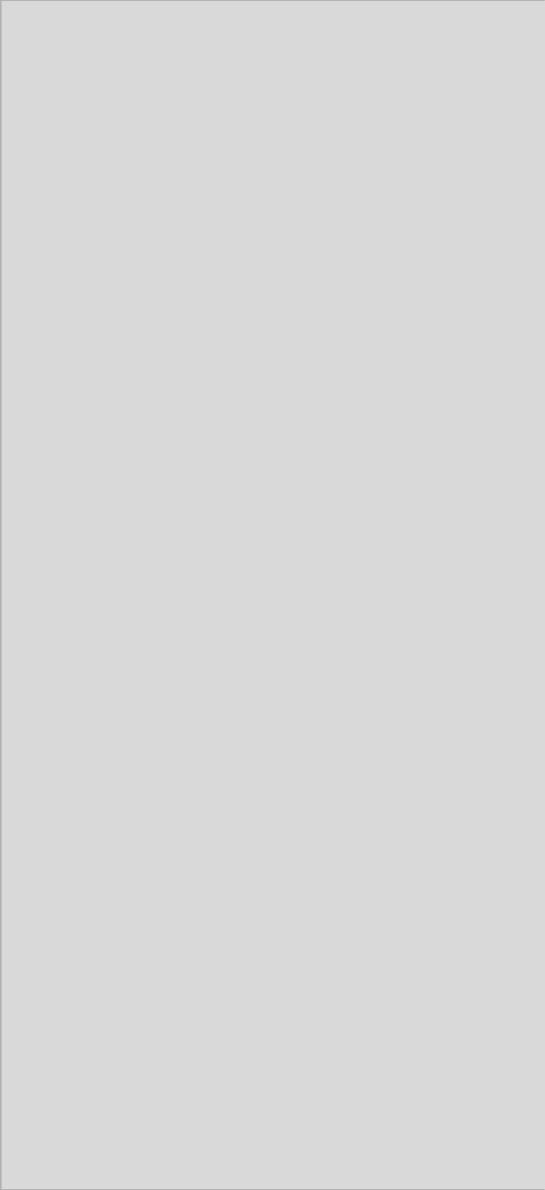
11 Chapter 2 Connector Table
CHAPTER
2
Connector Table
This chapter explains the setup
procedures of VITA-350 hardware,
including instructions on connecting
peripherals and indicators. Be sure to
read all safety precautions before you
begin the installation procedure.
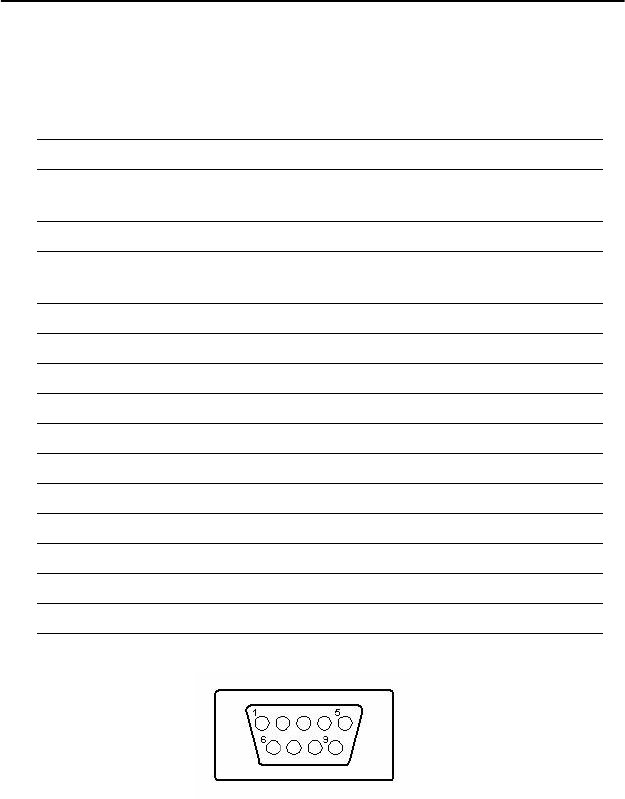
VITA-350 User Manual 12
Chapter 2 Connector Table
2.1 Connector Table
2.1.1 COM port connector (CN2)
The VITA-350 provides 1 serial ports (COM1: RS-232 TX/RX) in one
DB-9 connector (COM1). You can find the pin assignments for the COM
port connector in Appendix A.
CN2 COM1
Part
Number 1654000056
Footprint DBCOM-VM5MS
Description D-SUB CON. 9P 90D(M) DIP 070241MR009S200ZU
SUYIN
Pin Pin Name Signal Type Signal Level
1NC
2RXD#IN +5V
3TXD#OUT+5V
4NC
5GND
6NC
7NC
8NC
9NC
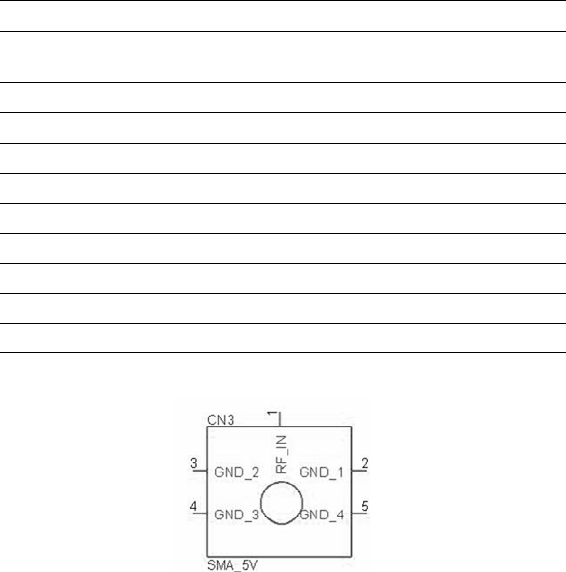
13 Chapter 2 Connector Table
2.1.2 GPS antenna connector (CN3)
The GPS function needs the expander antenna, and the GPS connector is
a standard Female SMA connector.
CN3 GPS Antenna Con.
Part
Number 1654001599
Footprint RF-SMAC037
Description RF Conn 5p 180D(F) DIP SMA-C037-G
Pin Pin Name Signal Type Signal Level
1RF_IN
2GND
3GND
4GND
5GND
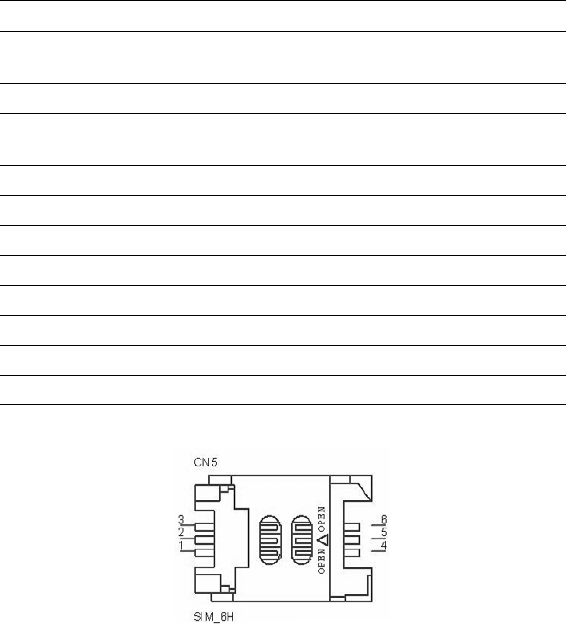
VITA-350 User Manual 14
2.1.3 SIM Holder (Subscriber Identification Module)
(CN5)
Supported SIM card +3V, and SIM interface compatible with ISO 7816
IC Card standard.
CN5 SIM Holder
Part
Number 1654000639
Footprint SIM-WL608C
Description SIM card conn 6p 90D(F)SMD WO/Pb WL608C3-
M04-TR
Pin Pin Name Signal Type Signal Level
1 SIM_CCVCC IN +3V
2 SIM_CCRST
3 SIM_CCCLK
4GND
5NC
6 SIM_CCIO
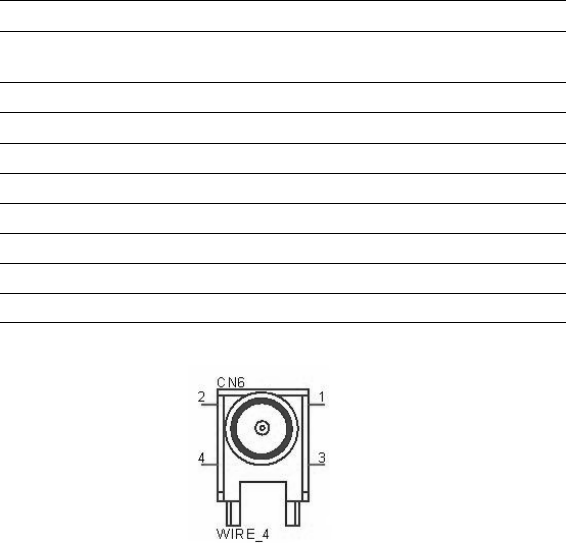
15 Chapter 2 Connector Table
2.1.4 GPRS antenna connector (CN6)
The GPRS function needs the expander antenna, and the GPRS connector
is a standard Female Reverse SMA connector.
CN6 GPRS Antenna Con.
Part
Number 1700004811
Footprint CABLE-SMAFN9
Description Coaxial Cable 10cm SMT SMA(F) to I-PEX
Pin Pin Name Signal Type Signal Level
1GND
2GND
3GND
4GND
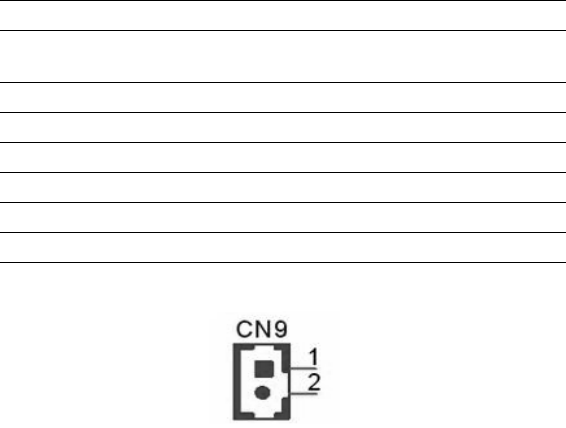
VITA-350 User Manual 16
2.1.5 Battery Connector (CN9)
WB_2V_1.25mm
CN9 Battery Con.
Part
Number 1655902032
Footprint WHL2V-125
Description WAFER 2P 180D(M) 1.25mm 53047-0210
Pin Pin Name Signal Type Signal Level
1 BAT_VCC PWR +3.3V
2GND
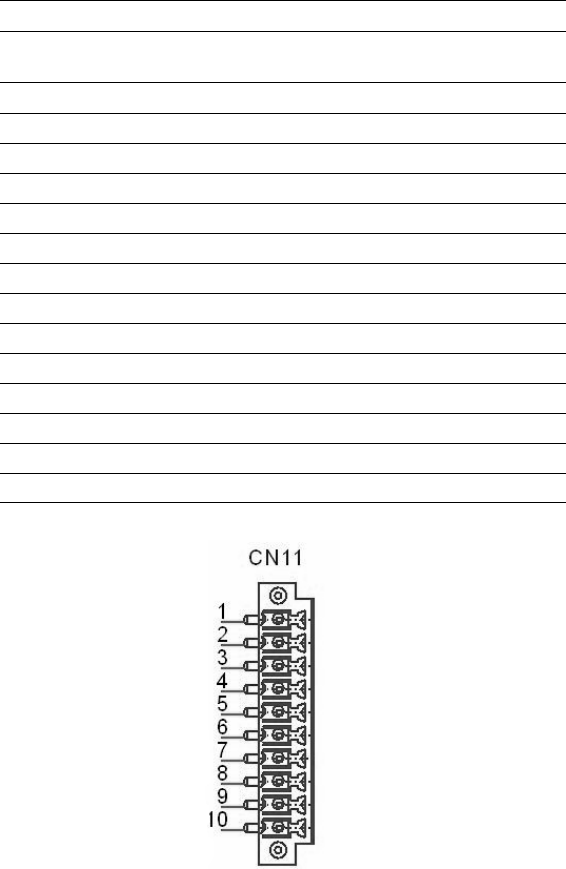
17 Chapter 2 Connector Table
2.1.6 GPIO (General Purpose Input Output) (CN11)
The board supports 10-bit GPIO through GPIO connector. The 10 digital
in and out-puts can be programmed to read or control devices, with input
or out-put defined. The default setting is 5 bits input and 5 bits output.
PLUG_10_3.50mm
CN11 GPIO
Part
Number 1652000746
Footprint ME050-35010
Description PLUG-IN BLOCK 10P 90D DIP ME050-35010 WO/PB
Pin Pin Name Signal Type Signal Level
1 GPIO1 I/O +3.3V
2 GPIO2 I/O +3.3V
3 GPIO3 I/O +3.3V
4 GPIO4 I/O +3.3V
5 GPIO5 I/O +3.3V
6 GPIO6 I/O +3.3V
7 GPIO7 I/O +3.3V
8 GPIO8 I/O +3.3V
9 GPIO9 I/O +3.3V
10 GPIO10 I/O +3.3V
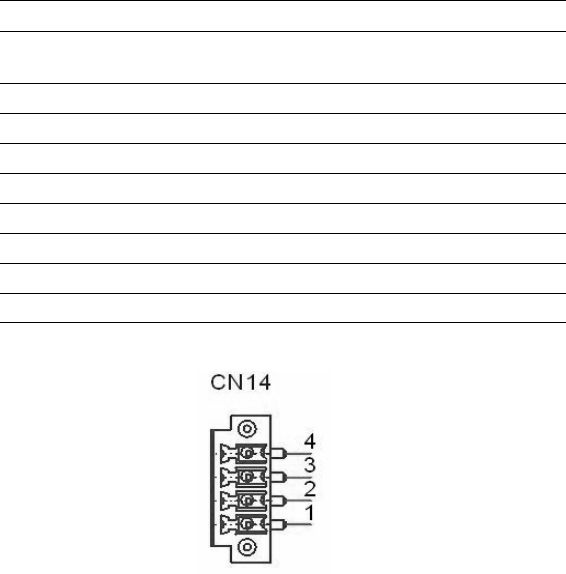
VITA-350 User Manual 18
2.1.7 Power Connectors (CN14)
Main power connector, +12 V / +24 V (CN14)
Supplies main power to the VITA-350.
PLUG_4_3.50mm
CN14 Power Con.
Part
Number 1652000744
Footprint ME050-35004
Description PLUG-IN BLOCK 4P 90D DIP ME050-35004 WO/P
Pin Pin Name Signal Type Signal Level
1 B+ PWR +12V / +24V
2ACC IN
3GND
4GND
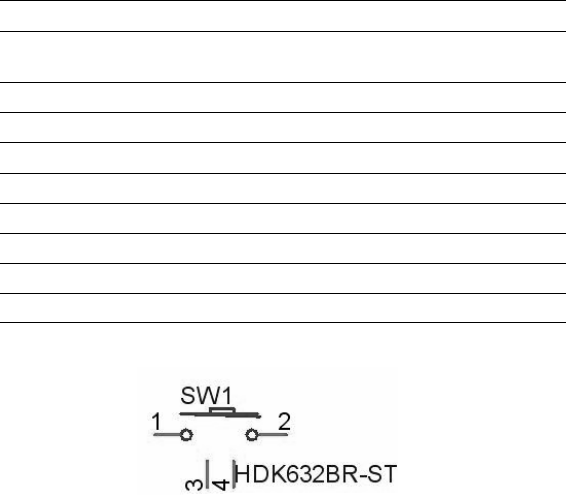
19 Chapter 2 Connector Table
2.1.8 Power Reset button (SW1)
Momentarily pressing the reset button will activate a reset.
SW1 Power Reset Button
Part
Number 1601063200
Footprint SW-HDK632BR-ST
Description PUSH SW L=5.85mm Reset Button HDK632BR
Pin Pin Name Signal Type Signal Level
1GND
2 uP_RESET#
3GND
4GND

VITA-350 User Manual 20
2.2 LED Definition
Red LED (Power Indicator)
LED Mode VITA-350 Status
1 LED ON +12/+24V Power ON
2 LED OFF +12/+24V Power OFF
Yellow LED (GPS Indicator)
LED Mode VITA-350 Status
1 LED 1s ON / 1s OFF 2D acquisition accomplishment
2 LED OFF
GPS signal searching
GPS don’t work
No GPS signal
Green LED (GPRS Indicator)
LED Mode VITA-350 Status
1 LED Permanently ON GPRS Power Down
2 LED 600ms ON/ 600ms OFF Limited Network Service: No SIM
inserted. No PIN enter. Network
search in progress. Ongoing user
authentication. Network login in
progress.
3 LED 75ms ON/ 75ms OFF/
75ms ON/ 3s OFF
GPRS network activated
4 LED 0.5s ON/ OFF depend-
ing on transmission activity
GPRS Data Transfer in progress. LED
goes ON within 1 sec after data pack-
ets were exchanged.
Orange LED (Error Indicator)
LED Mode VITA-350 Status
1 LED ON Error Happened
2 LED OFF System OK
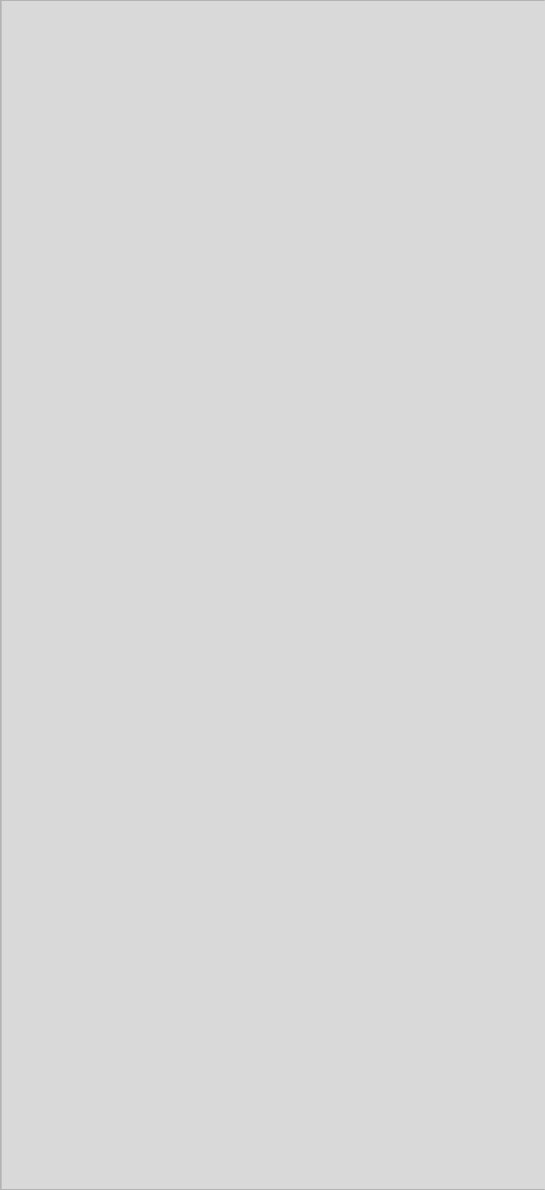
21 Chapter 3 Advantech M2M Utility
CHAPTER
3
Advantech M2M Utility
Advantech M2M Utility software is a
comprehensive, flexible human
machine interface application environ-
ment, which supports the functions to
customize M2M applications in the
Windows XP, and Windows CE envi-
ronment. M2M Utility software pro-
vides a windows-based, mouse driven
system to identify M2M Data and GPS
Tracking System.
Sections include:
• Introduction
• Getting Started
• Format of Sending Packets

VITA-350 User Manual 22
Chapter 3 Advantech M2M Utility
3.1 Introduction & Overview
Introduction & Overview gives a general background to the M2M plat-
form. The system architecture is explained, and the product’s main fea-
tures are introduced. Installation of the software is explained.
3.1.1 Overview
Congratulations on your purchase of Advantech’s VITA-350 product for
developing M2M control for GPS and automation solutions of industry.
Advantech VITA-350 product is a comprehensive, flexible GPS and
GPRS enabled controlling platform that supports the functions and utili-
ties to develop automation applications in industry environment. VITA-
350 products provide GPS/GPRS enabled systems including remote
controlling & accessing functions to be connected to Internet/Intranet.
VITA-350 is extremely flexible and easy to use. The client could use
M2M Utility to get/set the information of devices. A VITA-350 device
will be automatically probed and shown on your Utility screen. After set-
ting the server IP address, port and sending format of data, VITA-350
will automatically connect to the server and send GPS or I/O data to the
server.
The VITA-350 kernel is a multi-threaded engine for optimal perfor-
mance. It provides you GPS/GPRS connectivity with your mobile
machines including cars, fleets, and other automated devices. It saves a
lot of effort and time when developing your applications. The VITA-350
platform ensures that you can integrate your process data into existing
M2M information systems.
In addition, VITA-350 M2M Utility software utility leverages 32-bit
Windows’ preemptive multi-tasking capability to support Windows CE
environments.
Contents
• Installation
• How does VITA-350 work?
23 Chapter 3 Advantech M2M Utility
3.1.2 Installation
M2M Utility engine is built-in on VITA-350 platform. So you don’t
install anything in the VITA-350 product.
M2M Utility on Windows XP is the client for configuring and controlling
VITA-350 remotely, you must copy and execute it into a PC system.
3.1.3 PC System Requirements
• OS : Microsoft Windows XP
• RAM : at least 128 MB memory
• Disk space: at least 4 MB space
• CPU: Intel Pentium II processor 400 MHz or higher
• Display: VGA resolution or higher
• Microsoft-compatible mouse
• Ethernet port
3.1.4 Installing M2M Utility
Advantech M2M utility ships with an execution program and you just
copy the program to your computer.
3.1.5 How Does VITA-350E Work?
VITA-350 platform includes two parts: controlling engine and client
utility. The controlling engine is the hardware body plus M2M program
softwares. VITA-350 device has one RS485 port and can be connected
by your PC-based system. If GPS and DIO data of the connected devices
are periodic, you could send the data on VITA-350 device to your
server..
VITA-350 platform is designed to fit the following purposes:
• GPS/GPRS automation system
• Data acquisition provider and access controllers through GPRS
• Enable data to Internet
• Provide remote accessing control
• Easy to configure connected controllers
The M2M utility is the client to configure and control the VITA-350
platform. The UI is the following:
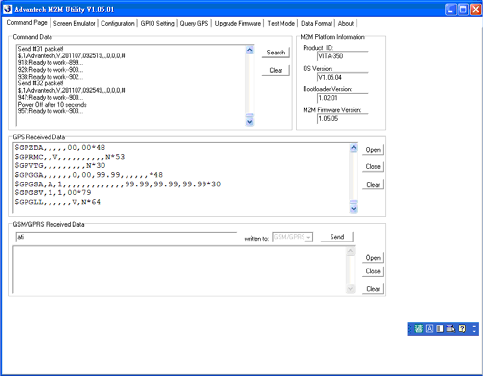
VITA-350 User Manual 24
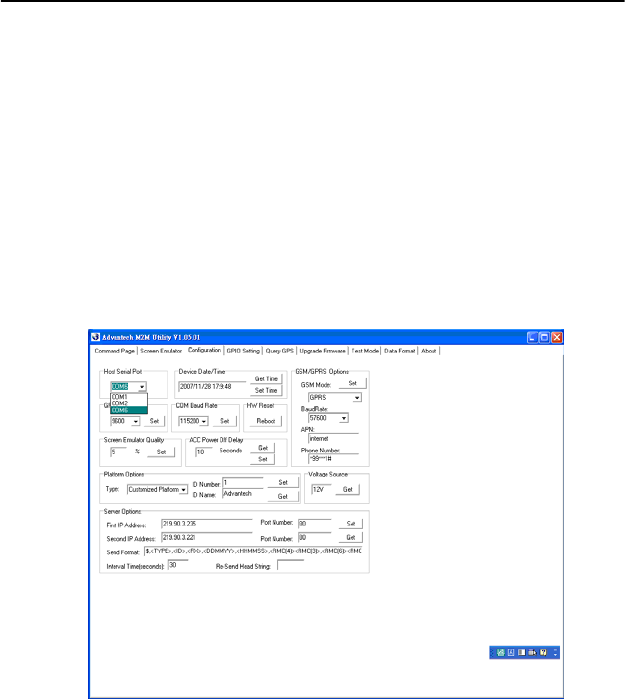
25 Chapter 3 Advantech M2M Utility
3.2 Getting Started
Getting Start explains how to use M2M platform and complete some of
the most common tasks within M2M Utility software package.
Quick Start to VITA-350E platform
As a quick introduction to using VITA-350 platform, complete the fol-
lowing procedure to run VITA-350 and M2M utility that was copied to
your computer’s hard disk drive during the software installation.
1. Power on the VITA-350, plug-in COM port modem cable connec-
tor to it and be sure that VITA-350 is connected to your PC.
2. Launch the Advantech M2M utility.
3. Select your PC connected COM port on “Configuration” page.
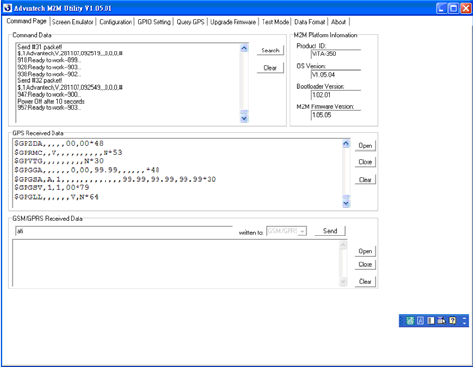
VITA-350 User Manual 26
4. Click on the button “Search”, the VITA-350 device connected on
your PC will be probed and linked automatically.
5. Select “Configuration” page again. This window includes set/get
time, GSM/GPRS options, screen emulator quality, ACC power off
delay, platform ID number and name, server IP, port, and send for-
mat.
6. Define your server IP, port and data send format. Then press the Set
button on the Server Option Group.
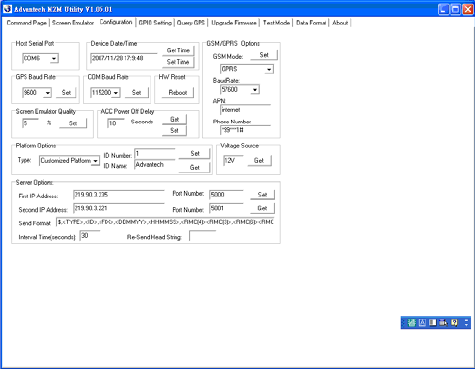
27 Chapter 3 Advantech M2M Utility
7. Reboot the VITA-350, then the data will be sent to your specified
server.
The build-in functions shipped with VITA-350 can help you to accom-
plish some basic controlling data format. You can also change your own
data format which will be described in Chapter 3, “Format of Sending
Packets”.
The following sections overview the basic functions for customizing your
M2M solutions with VITA-350.
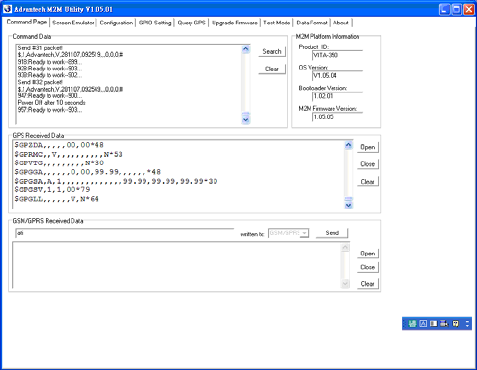
VITA-350 User Manual 28
• Command Page
There are 4 groups on the tab page: “Command Data”, “GPS Received
Data”, “GSM/GPRS Received Data”, and “M2M Platform Information”.
“Search” button in the “Command Data” group : Search the VITA-350
device on the serial port cable.
“Clear” button in the “Command Data” group : Clear the command list
data.
“Command Data” list : Show the VITA-350 status list.
“Open” button in “GPS Received Data” group : Open the GPS port.
“Close” button in “GPS Received Data” group : Close the GPS port.
“Clear” button in “GPS Received Data” group : Clear the GPS Received
data list.
“GPS Received Data” list : Show the VITA-350 GPS data.
“Open” button in “GSM/GPRS Received Data” group : Open the GSM
port while GSM mode set to AT-Command mode.
“Close” button in “GSM/GPRS Received Data” group : Close GSM port
while GSM mode set to AT-Command mode.
29 Chapter 3 Advantech M2M Utility
“Clear” button in “GSM/GPRS Received Data” group : Clear the GSM/
GPRS Received data list.
“GSM/GPRS Received Data” list : Show the VITA-350 GSM data.
“Product ID” static text in M2M platform information group : Platform
name and should be “VITA-350”.
“OS version” static text in M2M platform information group : OS version
and got from VITA-350.
“Bootload Version” static text in M2M platform information group :
Bootloader version and got from VITA-350.
“Firmware Version” static text in M2M platform information group :
M2M engine version and got from VITA-350.
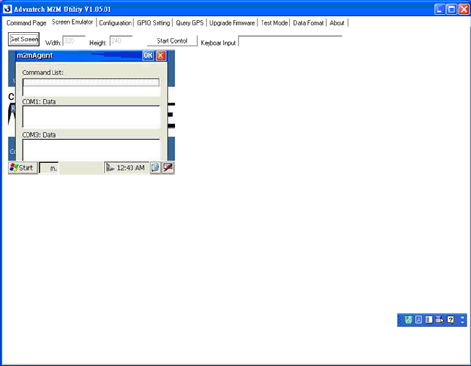
VITA-350 User Manual 30
• Screen Emulator page
You can change the screen emulator quality on “configuration” page. The
default quality value is 5 %.
“Get Screen” button : Get the current screen of VITA-350. The default
size of screen width is 320, and the default size of screen height is 240.
“Start Control” button : Begin controlling the VITA-350 by mouse and
keyboard. After pressing the button, the name of the button will change to
“Disable Control”.
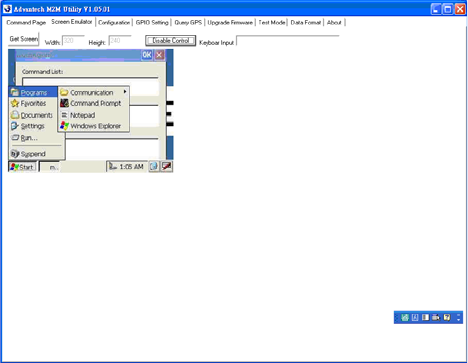
31 Chapter 3 Advantech M2M Utility
“Disable Control” button : Stop controlling the VITA-350 by mouse and
keyboard.
“Keyboard Input” edit : Keyboard input field. Input characters will be
sent to VITA-350.
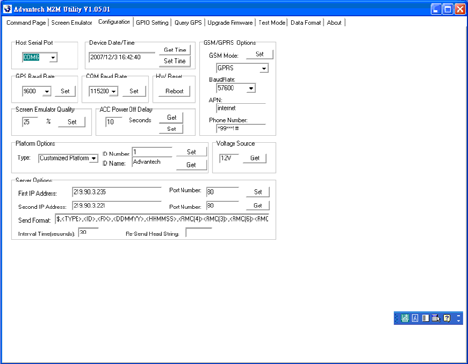
VITA-350 User Manual 32
• Configuration page
This page is the main settings page for VITA-350. These values will be
got first when the VITA-350 is searched. There are several groups in
this page. These groups include “Host Serial Port”, “Device Date/Time”,
“GSM/GPRS Options”, “GPRS Baud Rate”, “COM Baud Rate”, “H/W
Reset”, “Screen Emulator Quality”, “ACC Power Off Delay”, “Platform
Options”, “Voltage Source”, and “Server Options”.
“Host Serial Port” combo-box : Assign the PC connected COM port ID.
All available serial ports will be a item in this list. You should select a
available serial port and connect VITA-350 with this port.
“Get Time” button in the “Device Date/Time” group : Get the current
time from VITA-350.
“Set Time” button in the “Device Date/Time” group : Set the PC current
time to VITA-350.
“GSM Mode” combo-box in “GSM/GPRS Options” group : Select the
AT-command or GPRS mode for GSM module. If the mode is set to
GPRS, M2M engine will automatically connect the AP station with spec-
ified APN, phone number. If the mode is set to AT-command, the M2M
engine will open the GSM module port with specified baud rate.
33 Chapter 3 Advantech M2M Utility
“Baud Rate” combo-box in “GSM/GPRS Options” group : Select a baud
rate for GSM module. It is only used on AT-command mode.
“APN” edit in “GSM/GPRS Options” group : Specify the APN name
when GPRS mode is selected. The default value is “internet”.
“Phone Number” edit in “GSM/GPRS Options” group : Specify the
phone number when GPRS mode is selected. The default is “*99***1#”.
“Set” button in “GSM/GPRS Options” group : Set GSM/GPRS options to
VITA-350.
“GPS Baud Rate” combo-box in “GPS Baud Rate” group : Define the
baud rate of GPS module. This is fixed and should not be change by user.
“COM Baud Rate” combo-box in “COM Baud Rate” group : Define the
baud rate of VITA-350 COM module. This COM via VITA-350 is
connected and defined by user.
“Reboot” button in “H/W Reset” group : Reboot the VITA-350 device.
“Screen Emulator Quality” edit in “Screen Emulator Quality” group :
Define the screen quality percent when getting screen option enabled.
The range of the value is from 1 % to 100 %.
“Set” button in “Screen Emulator Quality” group : Set specified screen
quality to VITA-350.
“ACC Power Off Delay” edit in “ACC Power OFF Delay” group : Define
the delay seconds when the ACC power turned off.
“Get” button in “ACC Power OFF Delay” group : Get the ACC power off
delay seconds from VITA-350.
“Set” button in “ACC Power OFF Delay” group : Set the ACC power off
delay seconds to VITA-350.
“Type” combo-box in “Platform Options” group : Set the type of VITA-
350. The current available items are “Standard Platform” and “Custom-
ized platform”. The Standard Platform is specified by Advantech and the
data format is binary. The Customized Platform is specified by user and
VITA-350 User Manual 34
the data format is text. The data format could be changed by users. The
default type is Customized Platform.
“ID number” edit in “Platform Options” group : Define the ID number of
VITA-350. This text will be sent to server when the format included the
string <ID>.
“ID name” edit in “Platform Options” group : Define the ID name of
VITA-350. This text will be sent to server when the format included the
string <TYPE>.
“Set” button in “Platform Options” group : Set the ID number and Name
to VITA-350.
“Get” button in “Platform Options” group : Get the ID number and Name
from VITA-350.
“Voltage Source” static text in “Voltage Source” group : Show the Volt-
age Source. The value should be “12V” or “24V”.
“Get” button in “Voltage Source” group : Get the Voltage Source from
VITA-350.
“First IP Address” edit text in “Server Options” group : Define the first
server IP address. The VITA-350 will send data to the first server peri-
odically.
“First IP Port Number” edit text in “Server Options” group : Define the
first server socket port number.
“Second IP Address” edit text in “Server Options” group : Define the sec-
ond server IP address. The VITA-350 will send data to the senond
server when the first server is unconnected.
“Second IP Port Number” edit text in “Server Options” group : Define the
second server socket port number.
“Send Format” edit text in “Server Options” group : Define the format of
data sent to the server. The format descriptions are documented in Chap-
ter 3. The default format is $,<TYPE>,<ID>,<FIX>,<DDM-
MYY>,<HHMMSS>,<RMC(4)><RMC(3)>,<RMC(6)><RMC(5)>,<SP
EED>,<ANGLE>,0,#<CR><LF>
“Interval Time” edit text in “Server Options” group : Define the interval
seconds between dada packets. The default value is 30 seconds.
“Re-Send Head String” edit text in “Server Options” group : Define the
re-send data head string. When the server is disconnected or GPRS is
35 Chapter 3 Advantech M2M Utility
failed, the sent-data will be saved in the VITA-350 internal memory. If
the server is connected, then the unsent data will be sent again. The Re-
Send Head string is defined to replace the normal send-head string when
the re-send process happened. For example, if the Re-Send Head string is
“$@”, then the re-sent data head will be changed from “$,”to “$@”.
“Set°” button in “Server Options” group : Set server options to VITA-
350.
“Get” button in “Server Options” group : Get server options from VITA-
350.
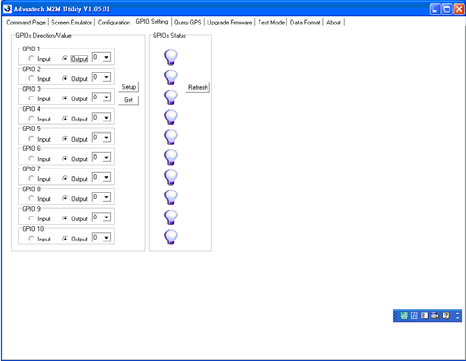
VITA-350 User Manual 36
• GPIO Setting page
The “GPIO Setting” Page enables you to define and get the GPIO direc-
tions and values from/to VITA-350 remotely. There are 10 GPIO pins in
VITA-350. Every GPIO pin could be set to input or output.
“GPIO Direction #n” radio button in “GPIOs Direction/Value” group :
Specify the direction of GPIO #n where n is from 1 to 10.
“GPIO Value #n” combo-box in “GPIOs Direction/Value” group : Spec-
ify the output value of GPIO pin #n when the direction of the pin defined
to output.
“GPIO Status #n” picture in “GPIOs Status” group : Show the current sta-
tus of GPIO pin #n.
“Setup” button in “GPIOs Direction/Value” group : Setup directions and
values of GPIO pins to VITA-350.
“Get” button in “GPIOs Direction/Value” group : Get directions and val-
ues of GPIO pins from VITA-350.
“Refresh” button in “GPIOs Status” group : Get the values of GPIO pins
from VITA-350.
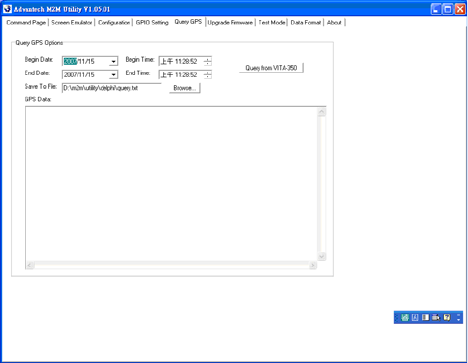
37 Chapter 3 Advantech M2M Utility
• Query GPS page
The “Query” Page enables that you query GPS data from VITA-350 in
specified time range.
“Begin Date” date selector : Select begin date of GPS data in VITA-350.
“Begin Time” time selector : Select begin time of GPS data in VITA-
350.
“End Date” date selector : Select begin date of GPS data in VITA-350.
“End Time” time selector : Select begin time of GPS data in VITA-350.
“Save to File” edit text : Specify the filename to save the query GPS data.
“Query from VITA-350” button : Start querying the GPS data with
specified dates and times.
“Browse” button : Browse the folder and select the path and file to save
queried GPS data.
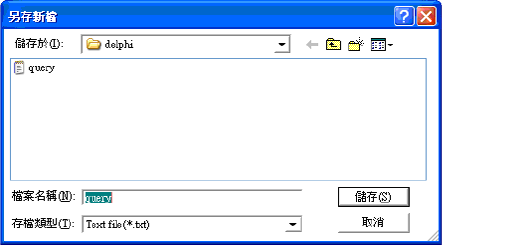
VITA-350 User Manual 38
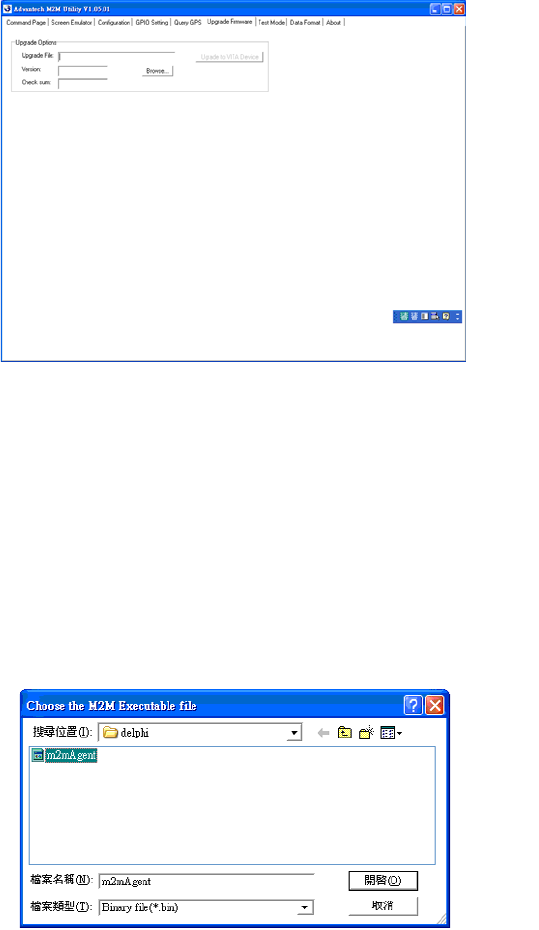
39 Chapter 3 Advantech M2M Utility
• Upgrade Firmware page
This “Upgrade Firmware” page enables that you could upgrade the M2M
firmware engine to VITA-350.
“Upgrade File” edit text : Specify the firmware file. It should include the
file path and filename.
“Version” static text : Show the firmware version for upgrading firmware.
“Check sum” static text : Show the checksum for upgrading firmware.
“Browse” button : Browse the folder and select a path and file to upgrade
to VITA-350. This upgrade firmware file should be named as
m2magent.bin. There is a file named m2magent.ver in the same folder.
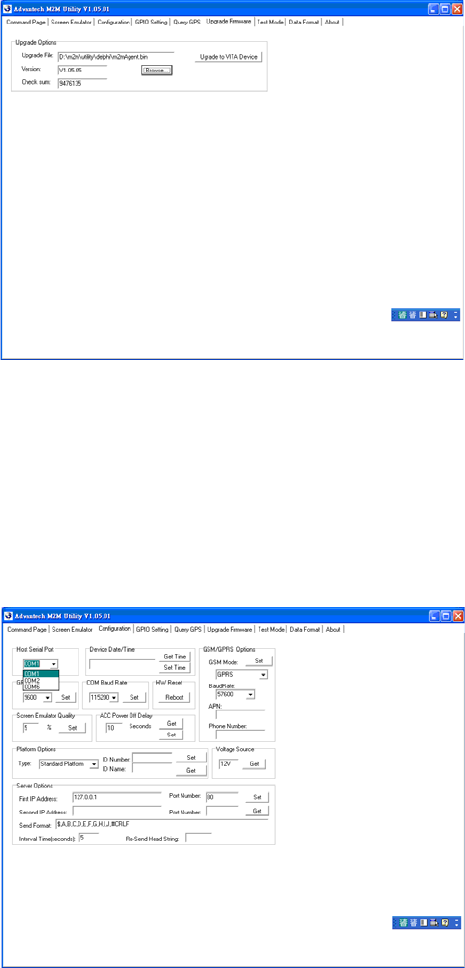
VITA-350 User Manual 40
“Upgrade to VITA Device” button : Start upgrading specified firmware to
VITA-350.
The upgrade procedure is the following:
1. Power-on VITA-350 device.
2. Connect your PC to VITA-350E with COM port by Modem cable.
3. Choose your PC COM port on Configuration Page in M2M utility.
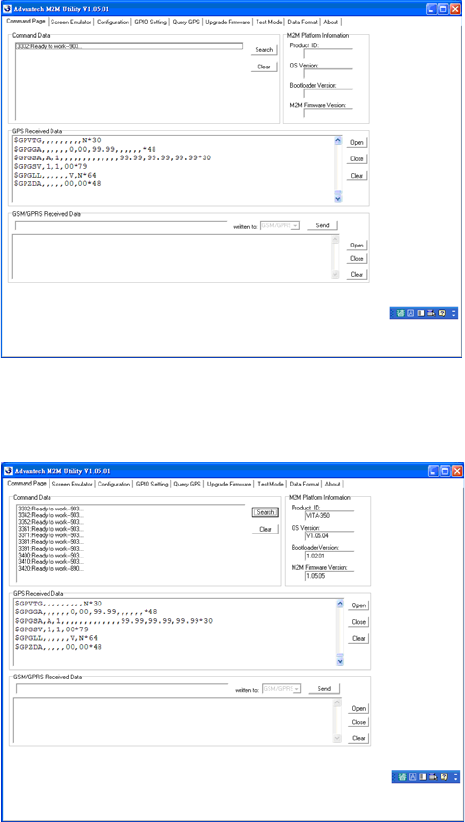
41 Chapter 3 Advantech M2M Utility
4. Press the Search Button on the Command Page
VITA-350 information will be read to your PC.
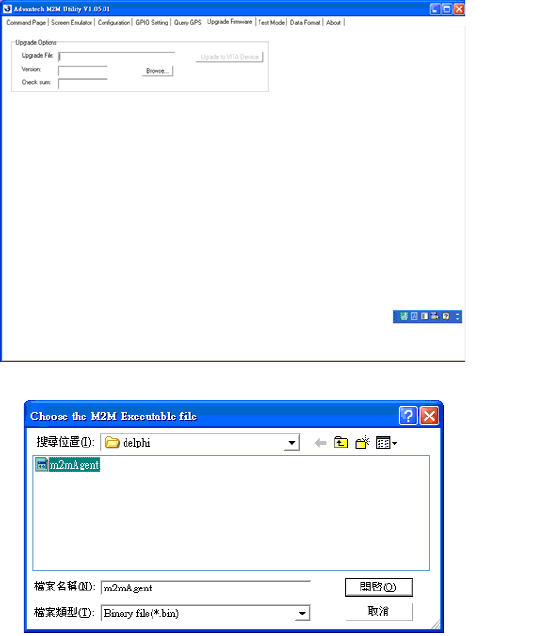
VITA-350 User Manual 42
5. Go to the Upgrade Firmware page in M2m utility and press the
Browse button to select the latest firmware.
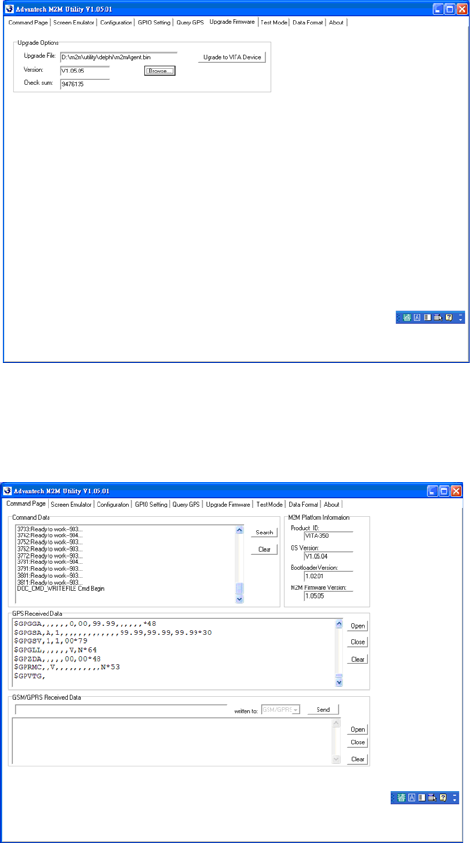
43 Chapter 3 Advantech M2M Utility
6. The upgrading firmware information will be shown on the screen,
then press the button “Upgrade to VITA Device”.
7. Change the tab-page to “Command Page”, you will read the string
“DOC_CMD_WRITEFILE Cmd begin”.
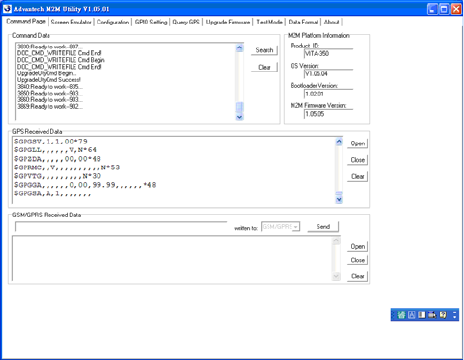
VITA-350 User Manual 44
8. Wait about 30 seconds, you will read the strings “UpgradeUtyCmd
begin...” and “UpgradeUtyCmd Success!”.
9. Now upgrading firmware is successful, then you need to re-boot the
VITA-350 to run new firmware.
10. After you re-boot the VITA-350, please check the “M2M Firm-
ware Version” is the same with your firmware version.
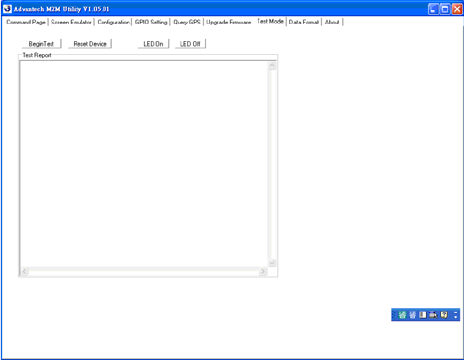
45 Chapter 3 Advantech M2M Utility
• Test Mode page
The “Test Mode” page enables you test the I/O functions of VITA-350
device work or not.
“Begin Test” button : Start the I/O functions test for VITA-350. The I/O
tests include GPS test, SD Card test, flash ROM test, and GPIO test.
“Reset Device” button : Reset the VITA-350 and set default parameters
to it.
“LED On” button : Turn on the error LED of VITA-350.
“LED Off” button : Turn ff the error LED of VITA-350.
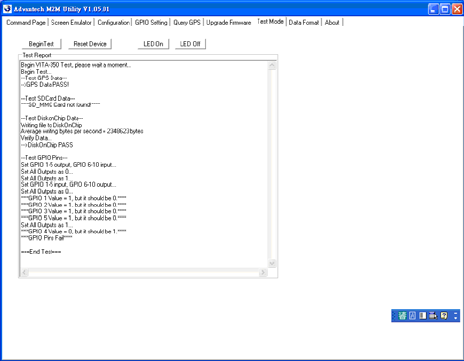
VITA-350 User Manual 46
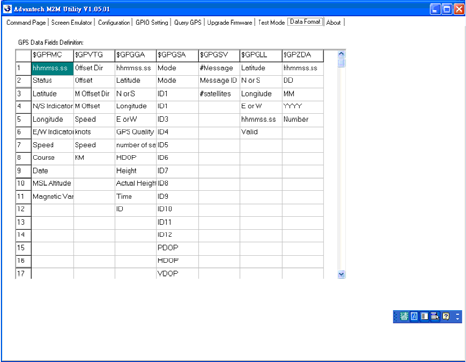
47 Chapter 3 Advantech M2M Utility
• Data Format page
This page lets you see the fields of GPS data.
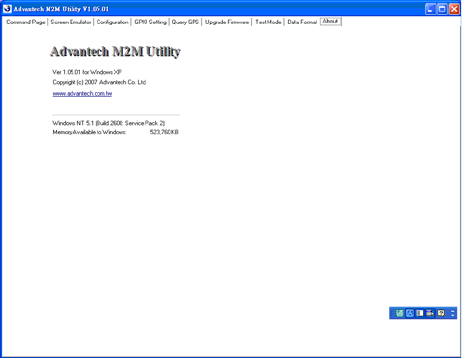
VITA-350 User Manual 48
• About page
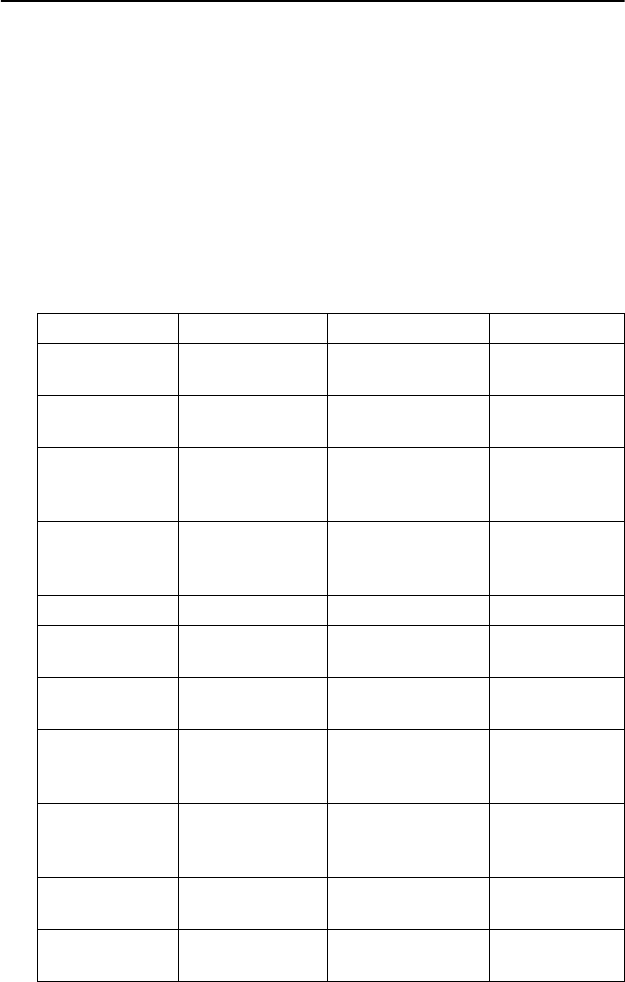
49 Chapter 3 Advantech M2M Utility
3.3 Format of Sending Packets
Format of Sending Packet explains the string format for different data
fields. In this chapter, you could learn the format usage about M2M data
fields.
This chapter shows you how to format data sent by VITA-350. Firstly,
you must design the fields of data received to your server. Your server
should have the capacity to process the data which sent normally or re-
sent abnormally from VITA-350. Secondly, you could transfer data
fields from raw data to format identifiers of VITA-350.
The format identifiers supported by VITA-350E are list as follows:
Identifier Data String Description Example
<ID> ssss Platform ID
Number
001
<TYPE> ssss Platform Type
Name
Advantech
<PACKET> 9999 Packet number
from system
starting.
20
<FIX> a Status (A=valid,
V=invalid,
R=unavailable)
A
<GPIO> XXX GPIO Status 3F2
<LASTFIX-
DATE>
DDMMYY UTC Date for last
valid RMC data.
281107
<LASTFIX-
TIME>
HHMMSS UTC Time for last
valid RMC data.
205950
<LASTFIX-
LONX>
SDDDMM.mm
mm
Longitude for last
valid RMC data.
S is (-) for West
12145.1214
-12001.2589
<LASTFIXL-
ONY>
SDDMM.mmm
m
Latitude for last
valid RMC data.
S is (-) for South
1245.1214
-1201.2589
<SPEED> 999 Speed, the unit is
km/hr
90
<ANGLE> 999 Angle, the unit is
the degree
25
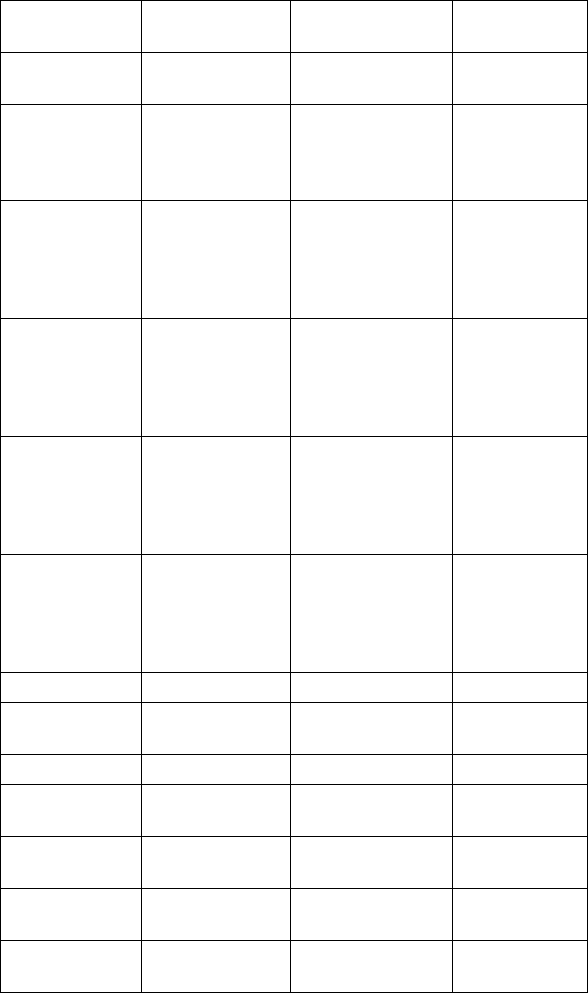
VITA-350 User Manual 50
<CR> 0x0D Carriage
Character
0x0D
<LF> 0x0A Linefeed
Character
0x0A
<STATUS> x The status of
VITA-350E.
2:Normal
5:ACC Power off
5
<DDMMYY> DDMMYY UTC Date
Value is from
RMC valid or
RTC of VITA-
350E.
281107
<YYMMDD> YYMMDD UTC Date
Value is from
RMC valid or
RTC of VITA-
350E.
071128
<YYYYM-
MDD>
YYYYMMDD UTC Date
Value is from
RMC valid or
RTC of VITA-
350E.
20071128
<HHMMSS> HHMMSS UTC Time.
Value is from
RMC valid or
RTC of VITA-
350E.
205950
<RMC(1)> HHMMSS.sss UTC Time 205950.000
<RMC(2)> a Status (A=valid,
V=invalid)
A
<RMC(3)> DDMM.mmmm Latitude 1825.4523
<RMC(4)> d Direction
(N:north,S:south)
N
<RMC(5)> DDDMM.mmm
m
Longitude 12145.1214
<RMC(6)> d Direction
(E:east,W:west)
E
<RMC(7)> z.z Speed over
ground (knots).
63.52
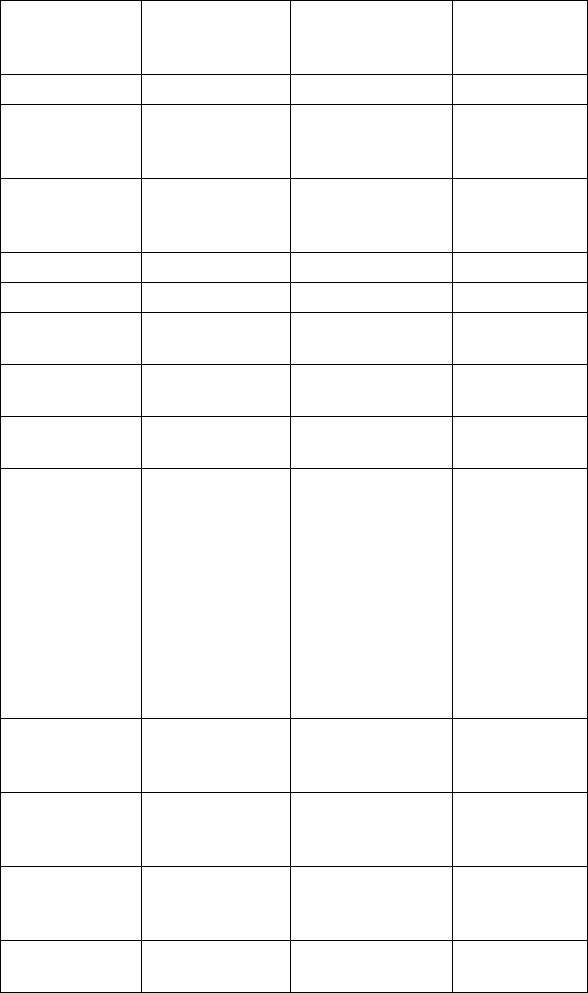
51 Chapter 3 Advantech M2M Utility
<RMC(8)> y.y Course over
ground (reference
to true north).
240.31
<RMC(9)> DDMMYY UTC date 281107
<RMC(10)> d.d (Null) or Mag-
netic variation
(degrees)
<RMC(11)> v (Null) or Variation
sense (E=east,
W=west)
<GGA(1)> HHMMSS.sss UTC Time 205950.000
<GGA(2)> DDMM.mmmm Latitude 1825.4523
<GGA(3)> d Direction
(N:north,S:south)
N
<GGA(4)> DDDMM.mmm
m
Longitude 12145.1214
<GGA(5)> d Direction
(E:east,W:west)
E
<GGA(6)> q GPS quality
indicator
(0 - Fix not avail-
able, or invalid
1 - GPS SPS
Mode, fix valid
2 - Differential,
GPS SPS Mode,
fix valid
3 - GPS PPS
Mode, fix valid)
1
<GGA(7)> ss Number of satelli-
ties in use (in
tracking),ss=0..12
05
<GGA(8)> h.h Horizontal dilution
of precision
h.h : HDOP
2.0
<GGA(9)> a.a Antenna altitude
re: mean-sea-
level (geoid)
59.0
<GGA(10)> M Units of antenna
altitude, meters
M
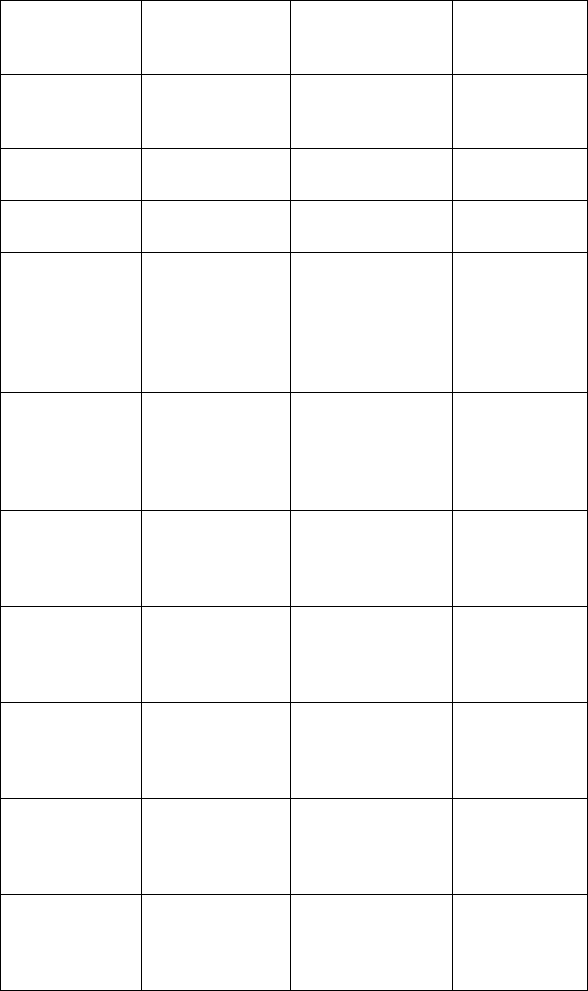
VITA-350 User Manual 52
<GGA(11)> (Null) Geoidal separa-
tion (Not sup-
ported)
<GGA(12)> (Null) Units of geoidal
separation (Not
yet supported)
<GGA(13)> x.x Age of Differential
GPS data(NULL)
<GGA(14)> xxxx Differenttial refer-
ence station ID
<GSA(1)> a Mode:
A- Automatic
M - Manual
(forced to
operate in 2D or 3
D mode)
A
<GSA(2)> x Mode:
1 = Fix not
available
2 = 2D
3 = 3D
1
<GSA(3)> s 1 PRN number of
satellites used in
solution (NULL
for unsued fields)
<GSA(4)> s 2 PRN number of
satellites used in
solution (NULL
for unsued fields)
<GSA(5)> s 3 PRN number of
satellites used in
solution (NULL
for unsued fields)
<GSA(6)> s 4 PRN number of
satellites used in
solution (NULL
for unsued fields)
<GSA(7)> s 5 PRN number of
satellites used in
solution (NULL
for unsued fields)
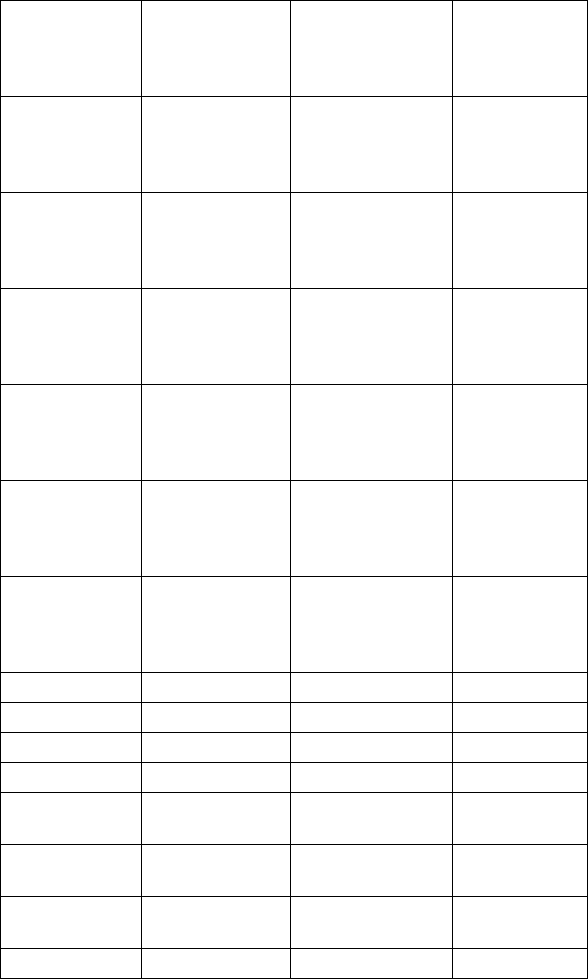
53 Chapter 3 Advantech M2M Utility
<GSA(8)> s 6 PRN number of
satellites used in
solution (NULL
for unsued fields)
<GSA(9)> s 7 PRN number of
satellites used in
solution (NULL
for unsued fields)
<GSA(10)> s 8 PRN number of
satellites used in
solution (NULL
for unsued fields)
<GSA(11)> s 9 PRN number of
satellites used in
solution (NULL
for unsued fields)
<GSA(12)> s 10 PRN number
of satellites used
in solution (NULL
for unsued fields)
<GSA(13)> s 11 PRN number
of satellites used
in solution (NULL
for unsued fields)
<GSA(14)> s 12 PRN number
of satellites used
in solution (NULL
for unsued fields)
<GSA(15)> p.p PDOP
<GSA(16)> h.h HDOP
<GSA(17)> v.v VDOP
<GLL(1)> DDMM.mmmm Latitude 1825.4523
<GLL(2)> d Direction
(N:north,S:south)
N
<GLL(3)> DDDMM.mmm
m
Longitude 12145.1214
<GLL(4)> d Direction
(E:east,W:west)
E
<GLL(5)> HHMMSS.sss UTC Time 205950.000
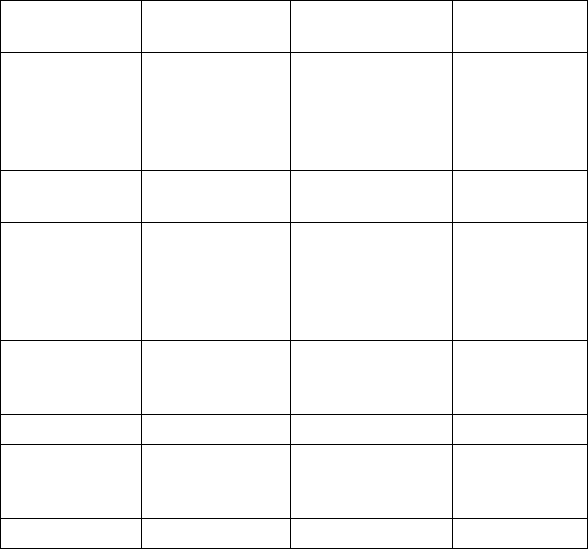
VITA-350 User Manual 54
For examples,
$,<TYPE>,<ID>,<FIX>,<DDM-
MYY>,<HHMMSS>,<RMC(4)><RMC(3)>,<RMC(6)><RMC(5)>,<SP
EED>,<ANGLE>,0,#<CR><LF>
<GLL(6)> a Status (A=valid,
V=invalid)
A
<VTG(1)> t.t Course Over
Ground (degrees
True)
0 if over current
DOP mask
<VTG(2)> T Units: T - degrees
True
<VTG(3)> m.m Course Over
Ground (degrees
Magnetic)
0 if over current
DOP mask
<VTG(4)> s.s Speed (knots).
0 if over current
DOP mask
<VTG(5)> N Units: N ®C knots
<VTG(6)> g.g Speed (Km/hr).
0 if over current
DOP mask
<VTG(7)> K Units: K - Km/hr
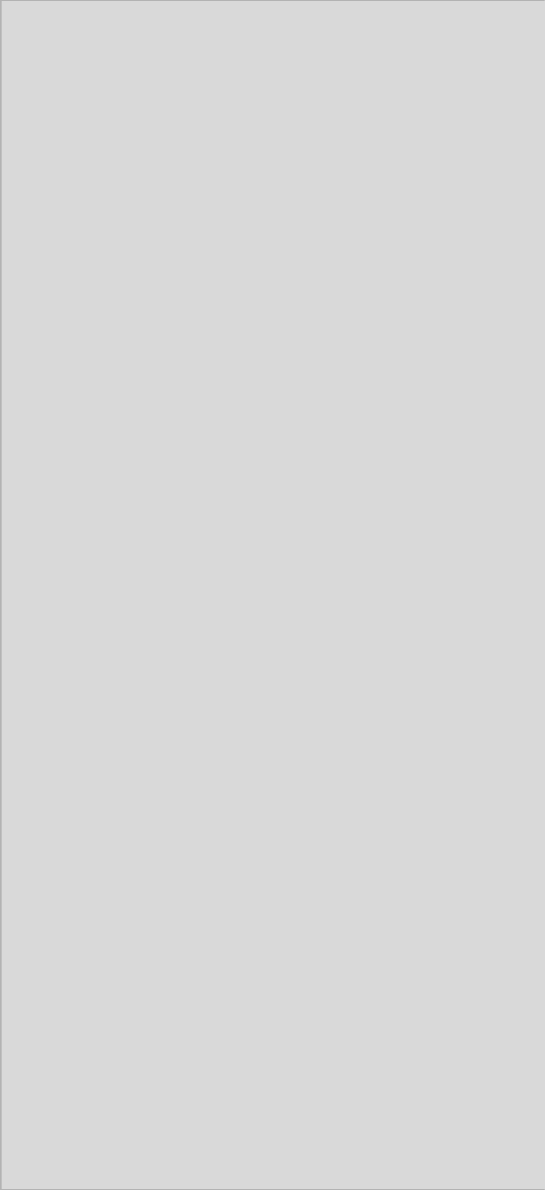
55 Appendix A GPIO Definition
Appendix
A
GPIO Definition
The VITA-350 is equipped with a
watchdog timer that resets the CPU or
generates an interrupt if processing
comes to a standstill for any reason.
This feature ensures system reliability
in industrial standalone or unmanned
environments.
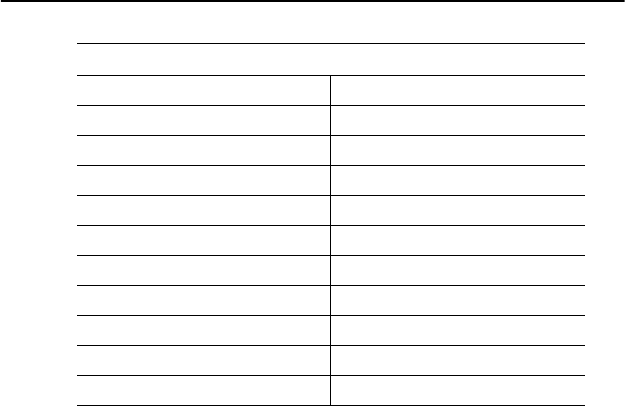
VITA-350 User Manual 56
Appendix A GPIO Definition
A.1 GPIO Definition
5 IN/ 5 OUT is default GPIO setting, and it could be customized,
Ex, 4 IN / 6 OUT.
Table A.1: GPIO Definition
GPIO No. Function
GPIO_1 IN
GPIO_2 IN
GPIO_3 IN
GPIO_4 IN
GPIO_5 IN
GPIO_6 OUT
GPIO_7 OUT
GPIO_8 OUT
GPIO_9 OUT
GPIO_10 OUT
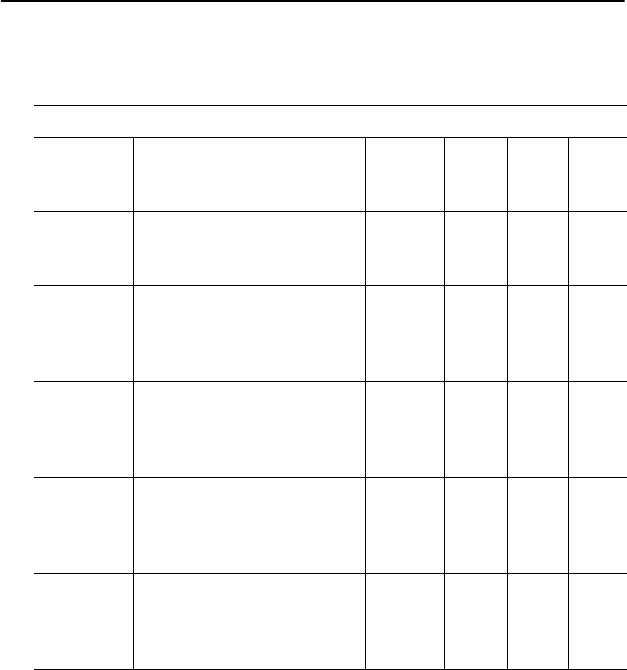
57 Appendix A GPIO Definition
A.2 GPIO DC Spec.
VCCQ: 3.3V (Typical)
VSS: GND
Table A.2: Output DC Operating Conditions
VOH Output High Voltage, all
standard output and I/O
pins
VCCQ-
0.1
VCC
Q
V
VOL Output Low Voltage, all
standard output and I/O
pins
VSS VSS
+0.4
V
IOH_H Output High Current, all
standard, high-strength
output and I/O pins
(VO=VOH)
-10 mA
IOH_L Output High Current, all
standard, low-strength
output and I/O pins
(VO=VOH)
-3 mA
IOL_H Output Low Current, all
standard, high-strength
output and I/O pins
(VO=VOH)
10 mA
IOL_L Output Low Current, all
standard, low-strength
output and I/O pins
(VO=VOH)
3mA
VITA-350 User Manual 58
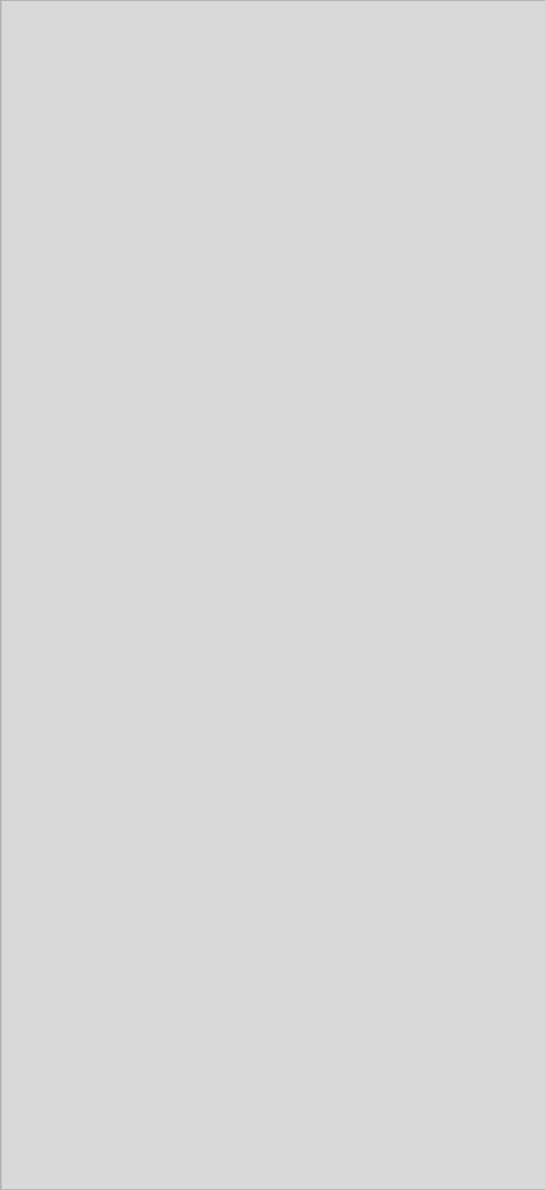
59 Appendix B Accessories
Appendix
B
Accessories
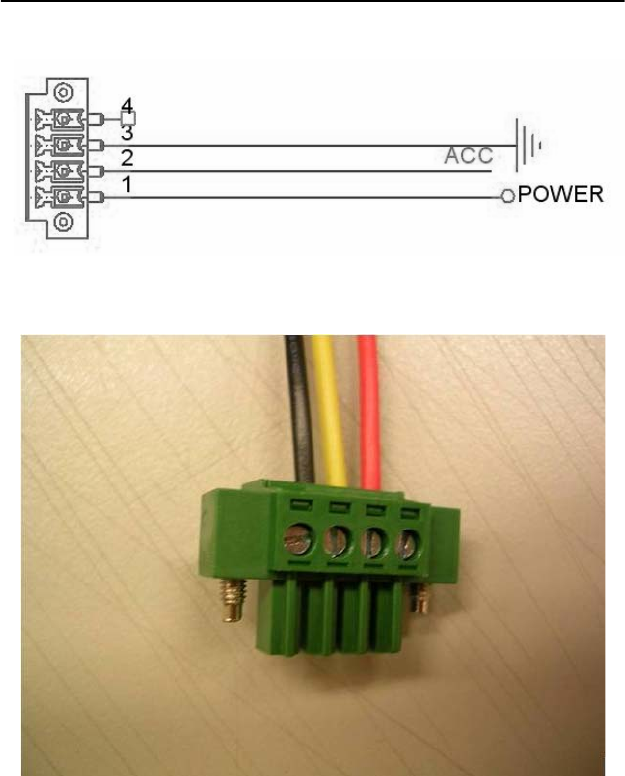
VITA-350 User Manual 60
Appendix B Accessories
The VITA-350 requires several cables for normal operation. You can
make them yourself or purchase an optional cable kit assembly, which
includes the following.
B.1 Power Cable
CN15
PLUG_4_3.50 mm
61 Appendix B Accessories
PIN1: Power Input, Red line, 12 V / 24 V Car Battery DC constant Input.
PIN2: ACC, Yellow line, Ignition/Switching power, see the related
operating power at notes3.
PIN3: GND, Black line, ground,
Notes:
1. The length of Power cable is 3 M.
2. Power Input Voltage 9~35 V.
3. Power Operating Voltage 10~30 V (9 V would be looked as battery
low).
VITA-350 User Manual 62
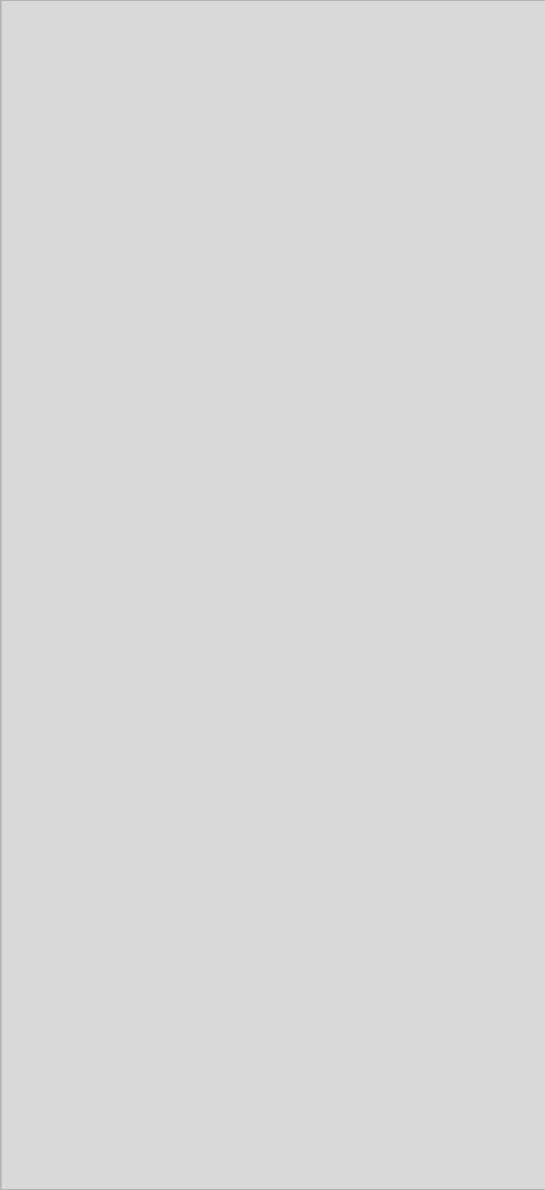
63 Appendix C Mechanical Drawing
Appendix
C
Mechanical Drawings
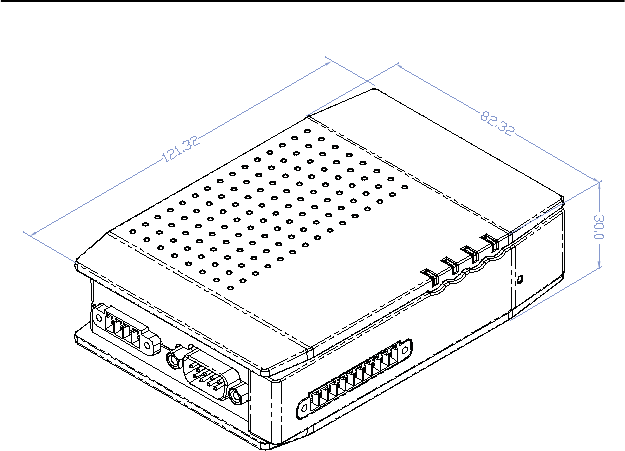
VITA-350 User Manual 64
Appendix C Mechanical Drawing
C.1 Mechanical Drawing
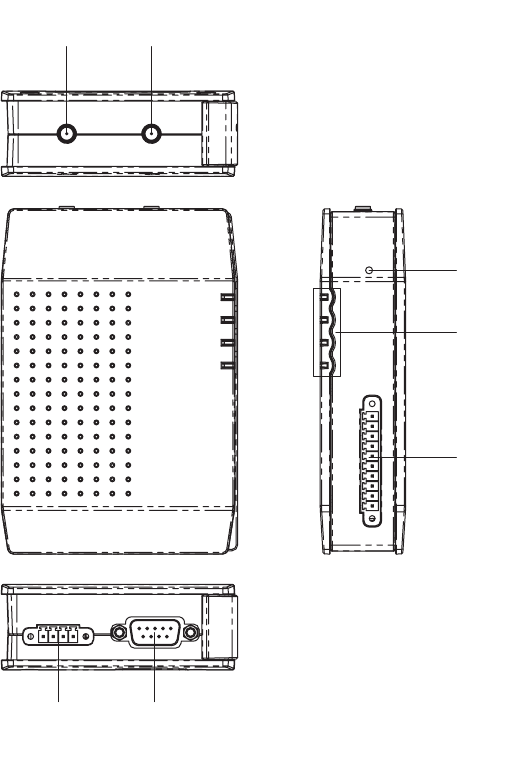
65 Appendix C Mechanical Drawing
Figure C.1: VITA-350 Mechanical Drawinng
˚ˣ˦
˚ˣ˥˦
˥˘˦˘˧
˚ˣ˜ˢ
˥˦˅ˆ˅
ˣˢ˪˘˥
˟˘˗
VITA-350 User Manual 66