Agfa NV 5366 Drystar 5302/xxx tabletop printer User Manual Print Composer Module for CR Quality System 3 0
Agfa Gevaert N V Drystar 5302/xxx tabletop printer Print Composer Module for CR Quality System 3 0
Agfa NV >
Contents
- 1. User manual part 1
- 2. User manual part 2
User manual part 1

Drystar 5302
User manual
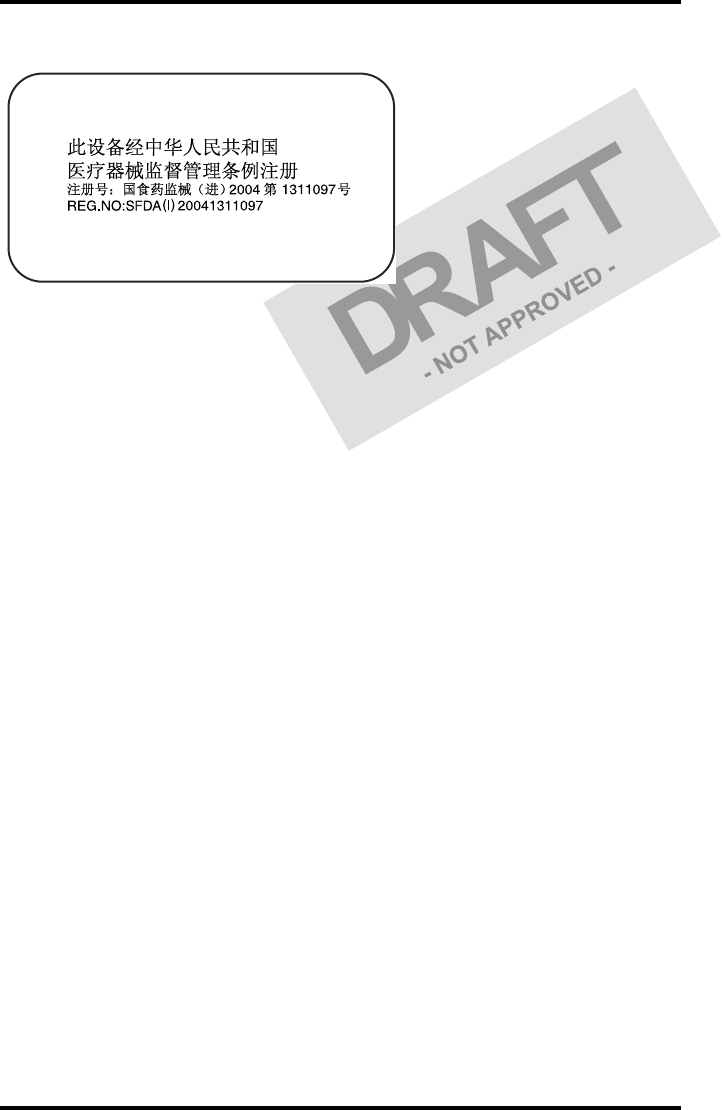
22831A EN 20041201
DRYSTAR 5302 USER MANUAL
This product is registered in China under the registration number:
For more information on Agfa products and Agfa HealthCare products, please visit www.agfa.com, your Point
of Knowledge.
© Agfa-Gevaert N.V. 2004.
No parts of this document may be reproduced, copied, adapted or transmitted in any form or by any means
without the written permission of Agfa-Gevaert N.V.
Agfa-Gevaert N.V. makes no warranties or representation, expressed or implied, with respect to the accuracy,
completeness or usefulness of the information contained in this document and specifically disclaims warran-
ties of suitability for any particular purpose. Agfa-Gevaert N.V. shall under no circumstances be liable for any
damage arising from the use or inability to use any information, apparatus, method or process disclosed in this
document.
Agfa-Gevaert N.V. reserves the right to make changes to this document without prior notice.
Agfa-Gevaert N.V., Septestraat 27, B-2640 Mortsel, Belgium.
Drystar 5302 is a trademark of Agfa-Gevaert N.V., Belgium.
Agfa and Agfa-Rhombus are trademarks of Agfa-Gevaert AG, Germany.
SFDA label DS5302
To Be defined
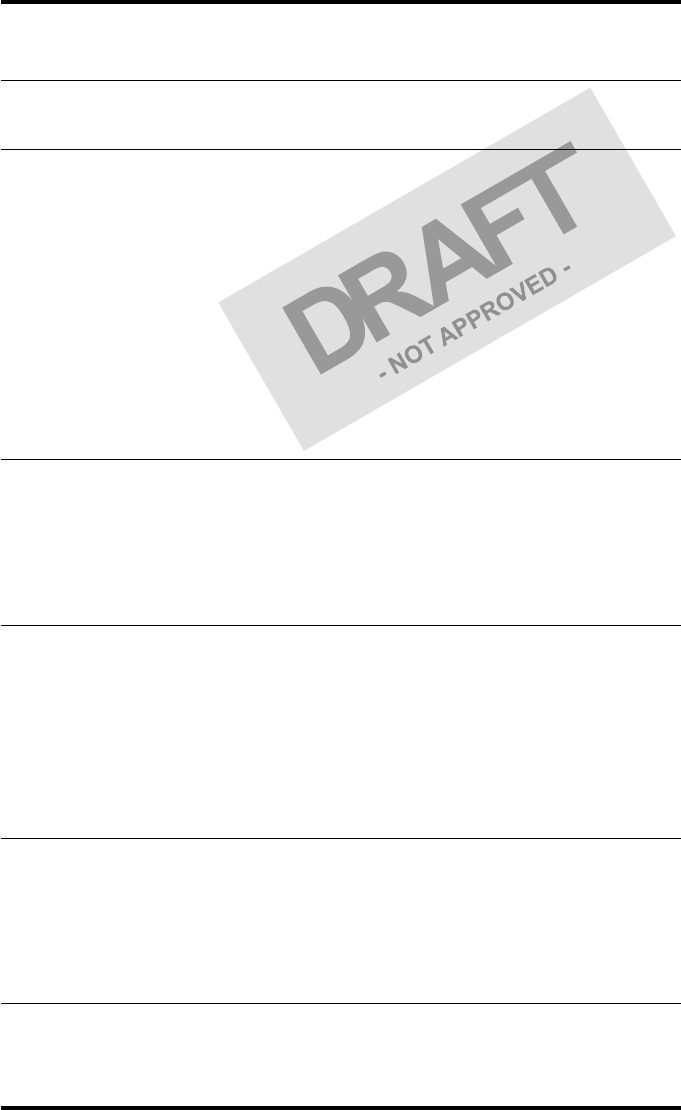
3
2831A EN 20041201
DRYSTAR 5302 USER MANUAL
Table of contents
Chapter 1: Introducing the Drystar 5302 ..................................................5
Drystar 5302 features.....................................................................................6
Safety precautions ..........................................................................................9
Security precautions.....................................................................................12
Safety compliance.........................................................................................13
Privacy and security .....................................................................................15
Operating modes ..........................................................................................17
Control modes (local and remote) ...............................................................19
The user interface.........................................................................................20
Switching on the Drystar 5302.....................................................................30
Switching off the Drystar 5302 ....................................................................32
Chapter 2: Basic operation (Operator mode) ..........................................33
Overview of operator functions ...................................................................34
Managing the print queue ............................................................................35
About Drystar 5302 consumables ................................................................37
Loading films ................................................................................................38
Chapter 3: Advanced operation (key-operator mode) ..........................45
Overview of key-operator functions.............................................................46
Quality Control .............................................................................................47
Preventive maintenance schedule ................................................................59
Cleaning the exterior....................................................................................60
Cleaning the print head ................................................................................61
Troubleshooting checklist ............................................................................65
Appendix A: Equipment information sheet..............................................67
Specifications ...............................................................................................68
Viewing the System info area on a film........................................................72
Options and accessories ...............................................................................73
Connectivity..................................................................................................74
Appendix B: Quality Control Charts ..........................................................75
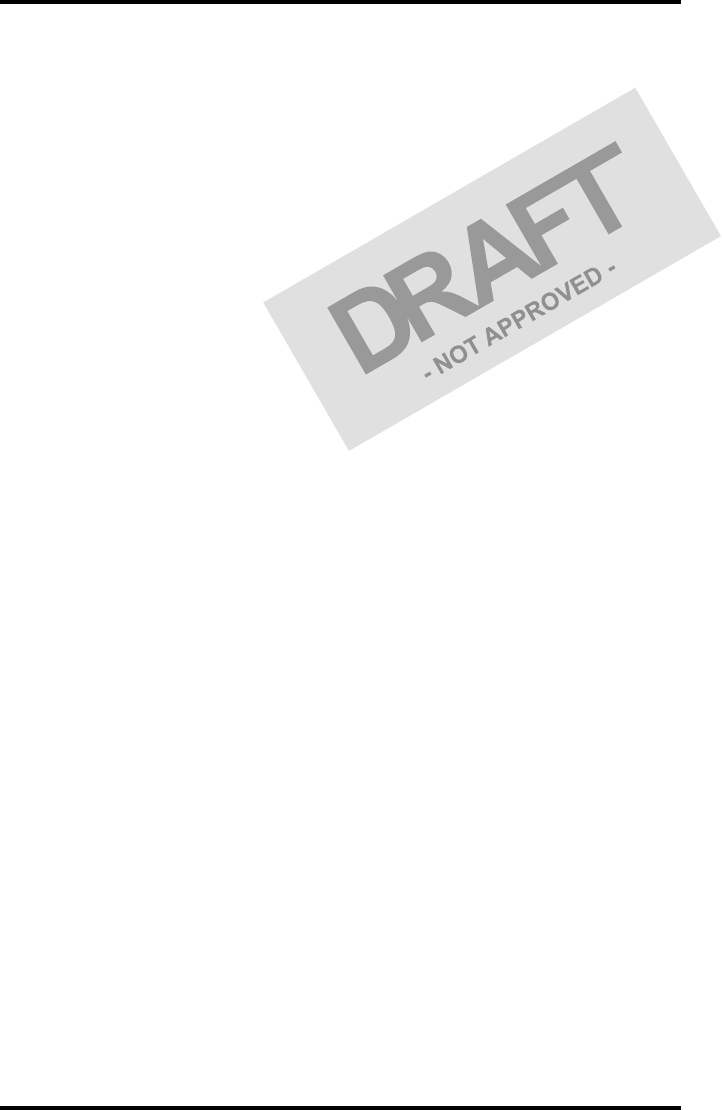
42831A EN 20041201
DRYSTAR 5302 USER MANUAL
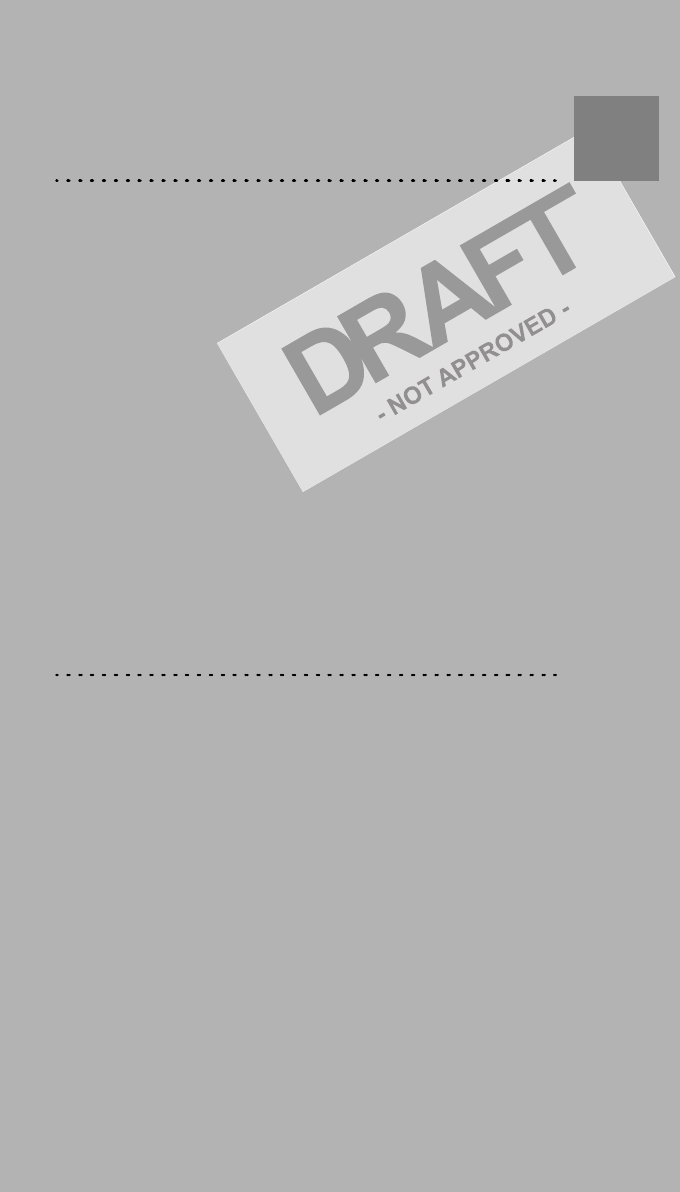
Introducing the
Drystar 5302
This chapter introduces the Drystar 5302 to the user and
draws attention to important safety precautions.
!Drystar 5302 features
!Safety precautions
!Security precautions
!Safety compliance
!Privacy and security
!Operating modes
!Control modes (local and remote)
!The user interface
!Switching on the Drystar 5302
!Switching off the Drystar 5302
Chapter 1
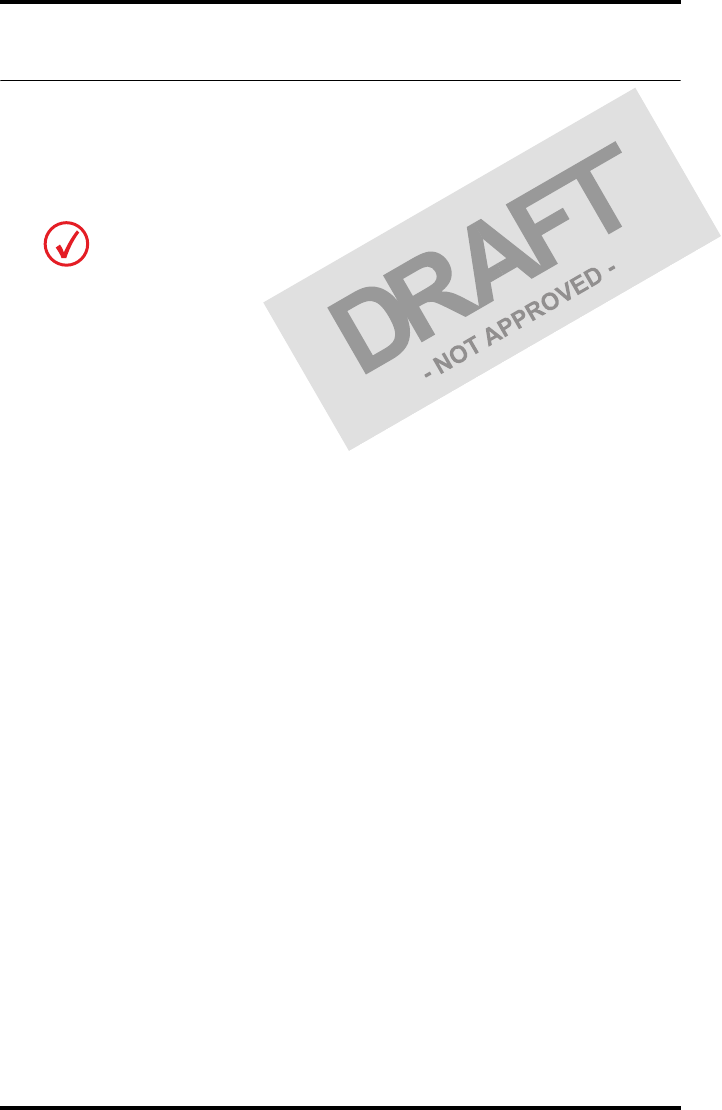
62831A EN 20041201Introducing the Drystar 5302
DRYSTAR 5302 USER MANUAL
Drystar 5302 features
The Drystar 5302 is a dry digital tabletop printer for producing medical
diagnostic images. It can print multiple formats (8x10” up to 14x17”) of blue-
based and clear-based film and offers crisp, dense grayscale images.
The Drystar 5302 offers the following features:
"Dry technology for printing diagnostic quality hardcopies in full daylight offers
important advantages: no chemistry, no wet processing, simple cleaning proce-
dures, no time-consuming adjustments, no darkroom and no chemical disposal
costs. The consumables can be loaded in full daylight.
"With its compact design, the Drystar 5302 needs little work space and allows
easy customer access. Maintenance and service activities are reduced to a mini-
mum.
"The direct thermal printing system provides grayscale images with high quality:
320 pixels per inch resolution, each pixel with 12 bit contrast resolution and an
optical density ranging from 0.2 up to 3.1 (measured with an X-Rite 310 densit-
ometer).
"Multiple film formats (8x10”, 10x12”, 11x14”, 14x14” and 14x17”) can be used.
Any combination of two film formats can be used “online”. Both input trays can
be adjusted for all film formats.
"The input trays of the Drystar 5302 are equipped with an RF-tag reader, which
automatically traces the films used in the printer and protects the printer when
detecting non-identified media.
"Number of input trays.
The Drystar 5302 is equipped with 2 input trays. Both input trays can use multiple formats
(8x10” up to 14x17”).
The Drystar 5302 is a Dicom-only network printer.
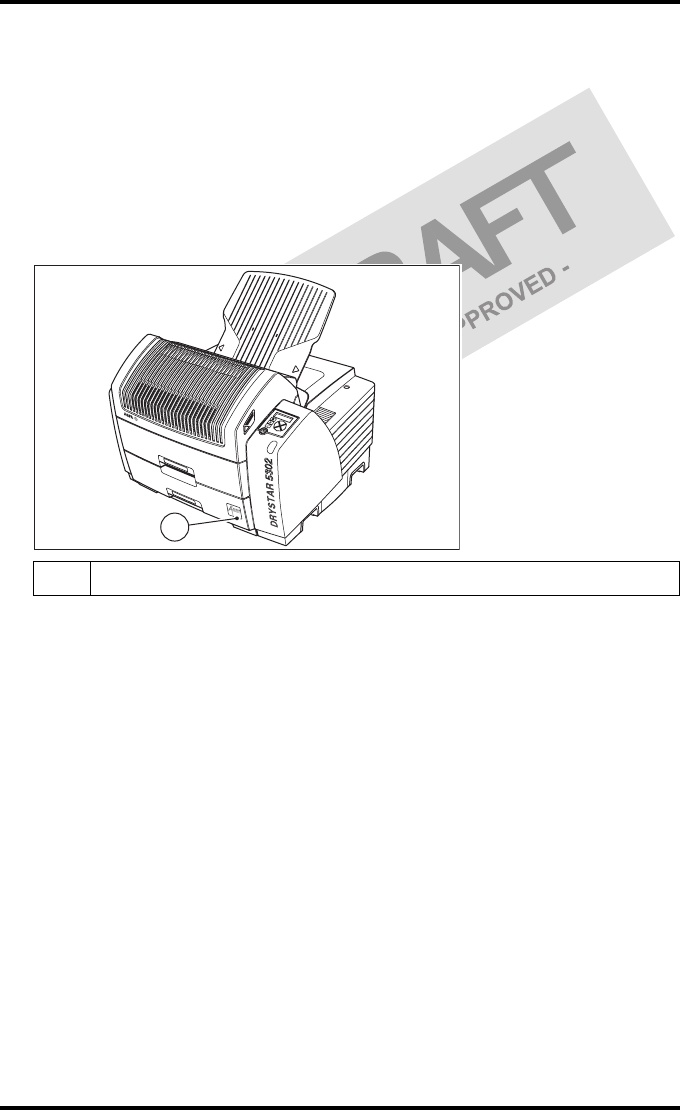
7
2831A EN 20041201 Introducing the Drystar 5302
DRYSTAR 5302 USER MANUAL
"Number of output trays.
The Drystar 5302 is equipped with 1 output tray, which is suitable for the
multiple formats without any adjustment.
"Integrated A#sharp technology
A#sharp is a technology that enhances image sharpness for the Drystar 5302.
An A#sharp label on the lower tray shows that the imager has been upgraded
with this technology.
Network features
"The modular design offers optimal application functionality for your specific
networking requirements.
In a network configuration, the Drystar 5302 is fully compatible with Agfa’s
diagnostic imaging systems, including the ADC Compact and ADC Quality
System software, the Paxport and the entire line of Impax Review Systems,
Storage Stations and Transmitting Stations. For more information, contact
your Agfa representative.
"The functionality of the Drystar 5302 is completely controlled via the network.
"You can control the working of the Drystar 5302 via the local keypad or via a
remote PC with a functioning web browser.
1A#Sharp label
1
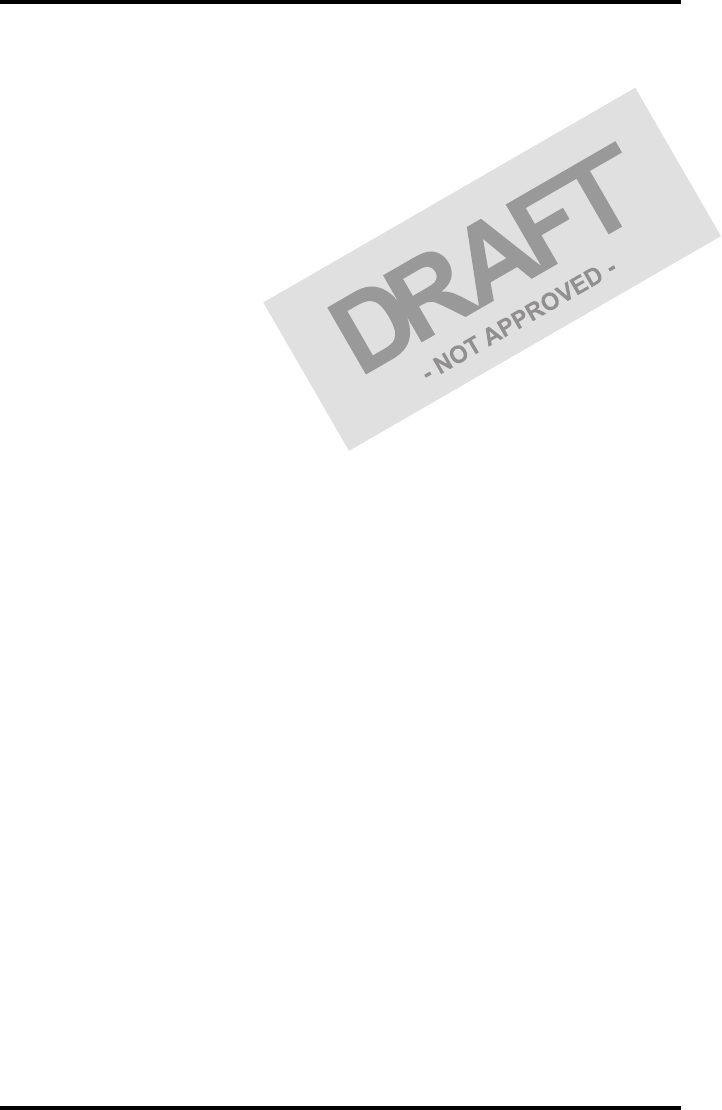
82831A EN 20041201Introducing the Drystar 5302
DRYSTAR 5302 USER MANUAL
Customizable features
"Consumables.
The Drystar 5302 can handle Drystar DT 2B and Drystar DT 2C consumables,
both in multiple formats (8x10” up to 14x17”).
Software license information
"The Drystar 5302 uses software developed by the Apache Software Foundation
(http://www.apache.org/licenses/LICENSE).
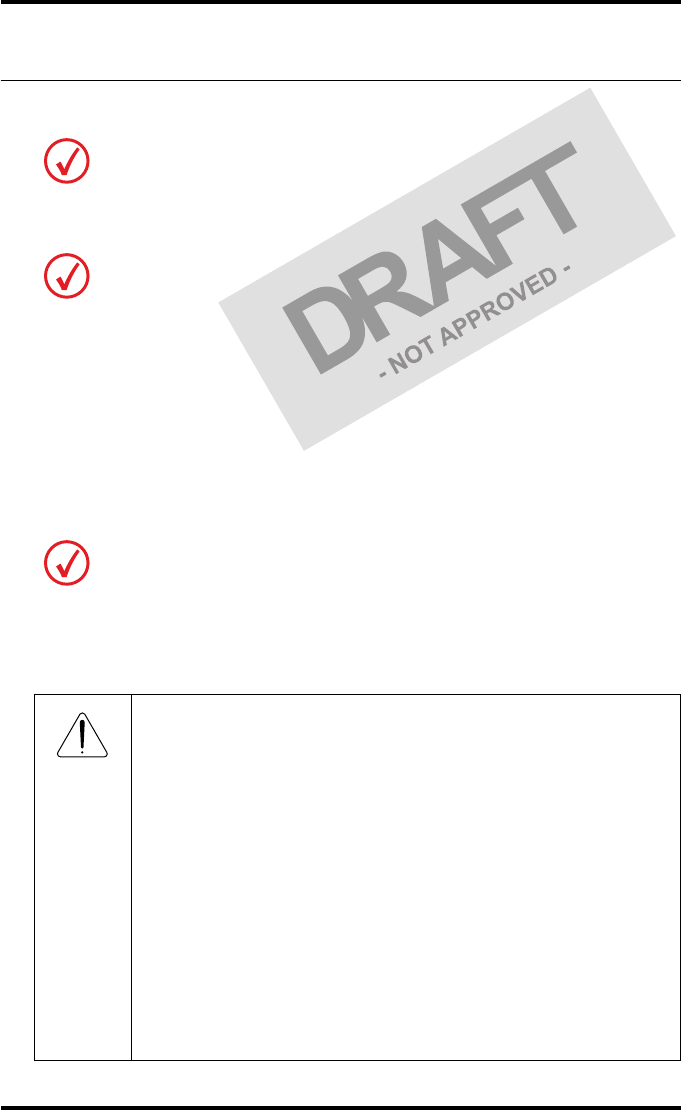
9
2831A EN 20041201 Introducing the Drystar 5302
DRYSTAR 5302 USER MANUAL
Safety precautions
When operating or maintaining the Drystar 5302, always observe the
following safety guidelines:
•Have electrical or mechanical defects repaired by qualified personnel only!
•Do not override or disconnect the integrated safety features.
•Ventilation openings should not be covered.
•Always switch off the Drystar 5302 and disconnect the power cord from
the outlet before carrying out any maintenance work.
Always take into account the markings provided on the inside and outside of
the printer. A brief overview of these markings and their meaning is given
below.
The Drystar 5302 must only be operated according to its specifications and its
intended use. Any operation not corresponding to the specifications or intended use
may result in hazards, which in turn may lead to serious injuries or fatal accidents
(for example electric shocks). AGFA will not assume any liability whatsoever in
these cases.
All images created using any image technology can show artifacts which could be
mixed up with diagnostic relevant information. If there is any doubt that the
diagnostic information could not be absolutely true, additional investigations must
be performed to get a clear diagnostic.
Film jam removal or cleaning the printer thermal head can be done without
switching the power off. Nevertheless, care should be taken and the following
instructions should be respected:
Safety warning, indicating that the Drystar 5302 manuals should be
consulted before making any connections to other equipment. The
use of accessory equipment not complying with the equivalent safety
requirements of this printer may lead to a reduced level of safety of
the resulting system. Consideration relating to the choice of
accessory equipment shall include:
• Use of the accessory equipment in the patient vicinity,
• Evidence that the safety certification of the accessory equipment
has been performed in accordance with the appropriate IEC 601-1
and IEC 601-1-2 harmonized national standard.
In addition all configurations must comply with the medical
electrical systems standard IEC 601-1-2. The party that makes the
connections acts as system configurator and is responsible for
complying with the systems standard.
If required contact your local service organization.
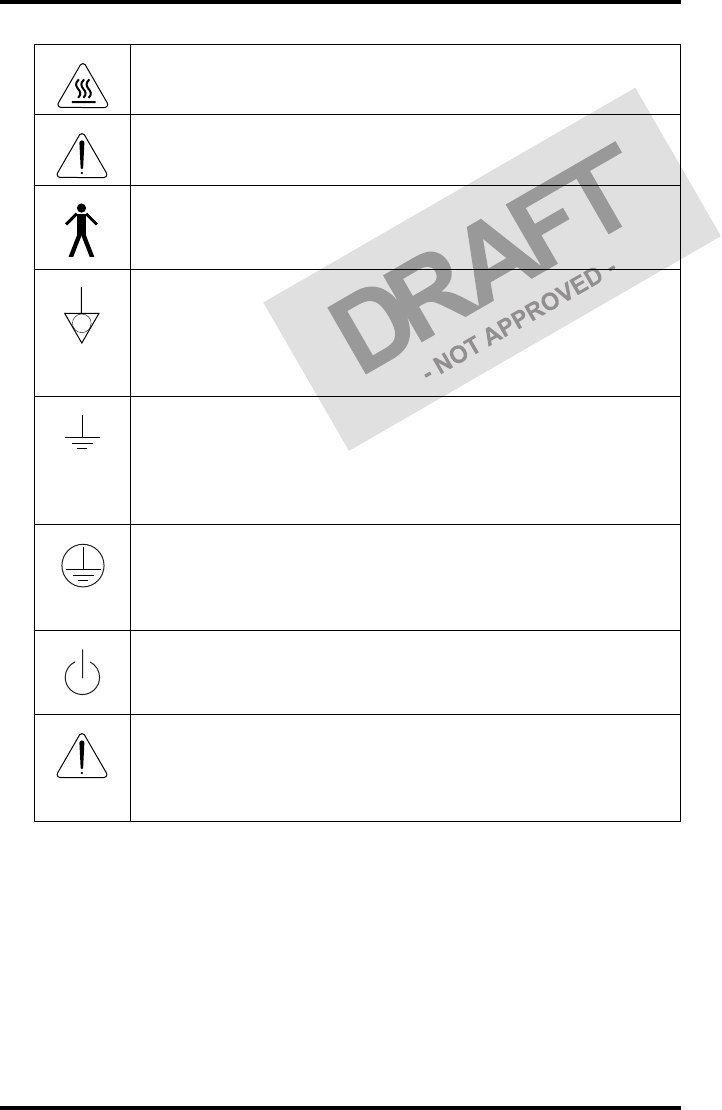
10 2831A EN 20041201Introducing the Drystar 5302
DRYSTAR 5302 USER MANUAL
Transport after installation
Before moving the printer, always switch off the machine. The Drystar 5302
should be transported by 3 persons or if not possible with 2. Refer to ‘Remove
Drystar 5302 from pallet’ on page 5 of the Installation manual. When doing
this, the stability and the structure of the table top have to be taken into
account. The printer should not be placed on a soft surface, since this might
prevent appropriate ventilation and cause overheating. The printer must only
be transported with all covers closed. The appliance may not be transported
Caution hot:
Keep hands clear from the thermal print head.
In order to reduce the risk of electric shock, do not remove any
covers.
Type B equipment:
Indicates that the Drystar 5302 complies with the limits for type B
equipment.
Supplementary protective earth connector:
Provides a connection between the Drystar 5302 and the potential
equalization busbar of the electrical system as found in medical
environments. This plug should never be unplugged before the
power is turned off and the power plug has been removed.
Intergrounding connector:
Provides a connection between the printer and other equipment
which might exhibit minor ground potential differences. These
differences may degrade the quality of communication between
different equipment. Never remove connections to this terminal.
Protective earth (ground):
Provides a connection between the printer and the protective earth
of the mains. Do not remove this connection, because this will have a
negative influence on the leakage current.
Power button:
Note that the power cord has to be disconnected from the wall outlet
in order to disconnect the unit entirely from the mains.
Precautions for use in USA only:
Make sure that the circuit is single-phase center-tapped, if the printer
is connected to a 240 V/60 Hz source instead of a 120 V/60 Hz
source.
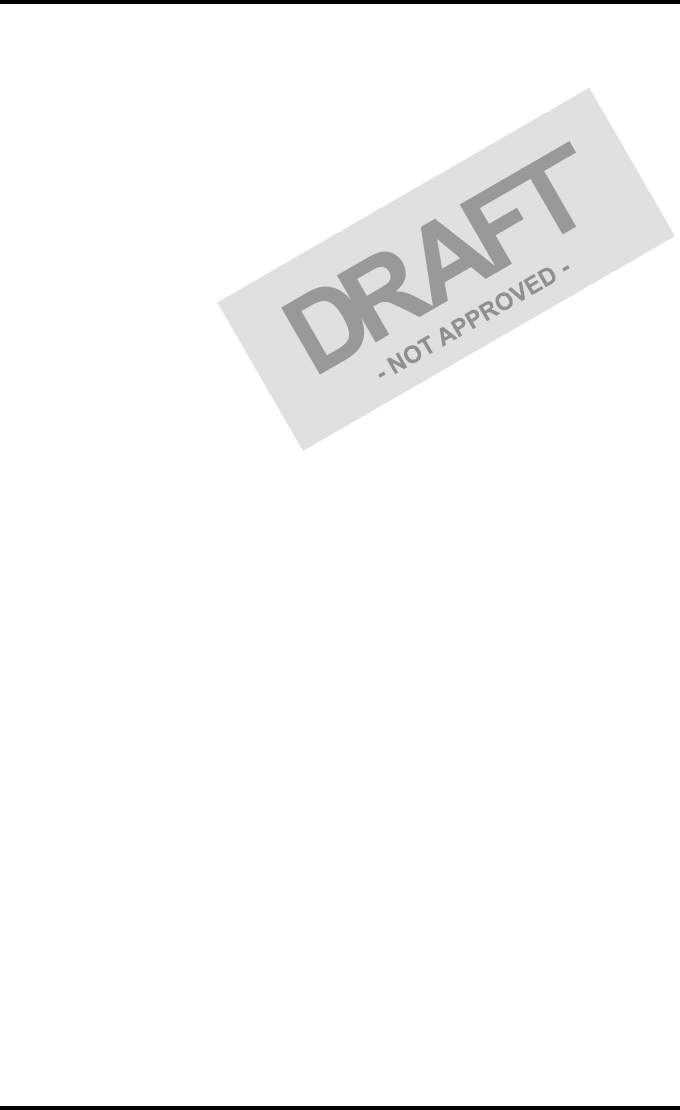
11
2831A EN 20041201 Introducing the Drystar 5302
DRYSTAR 5302 USER MANUAL
continuously from one location to the other. Do not lift the printer by the
output tray.
Waste disposal and environmental regulations
In most countries Drystar film is considered industrial waste and
consequently it is not allowed to be disposed as household waste. Please
consult your local waste disposal regulations. Agfa recommends having waste
Drystar film collected by a licensed company.
After its life span, do not dispose of the Drystar 5302 without consideration of
local waste disposal regulations. Please consult your local service
organization.
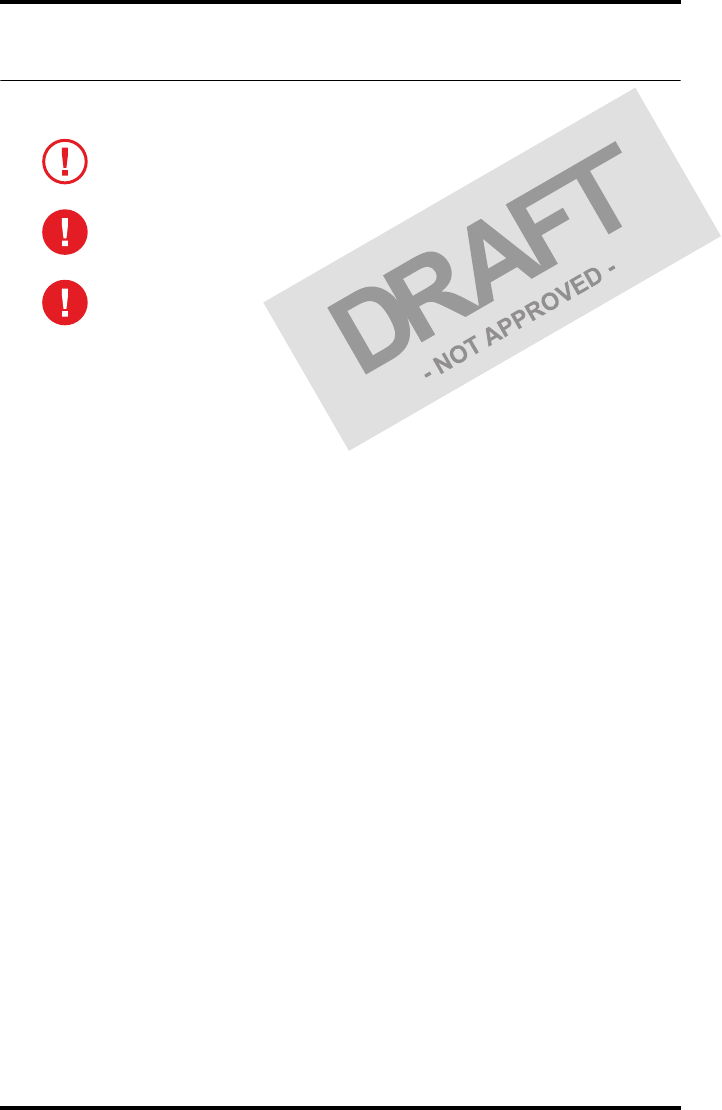
12 2831A EN 20041201Introducing the Drystar 5302
DRYSTAR 5302 USER MANUAL
Security precautions
U.S. Law restricts this device to sale to or on the order of a licensed physician.
Printed images should be treated as patient records and should only be
viewed by authorized personnel.
If the power to the printer is unexpectedly interrupted, ensure that
unprinted images are not deleted from the modality prior to printing. To
avoid loss of images in such conditions, a UPS (Uninterruptable Power
Supply) needs to be supplied to the printer.
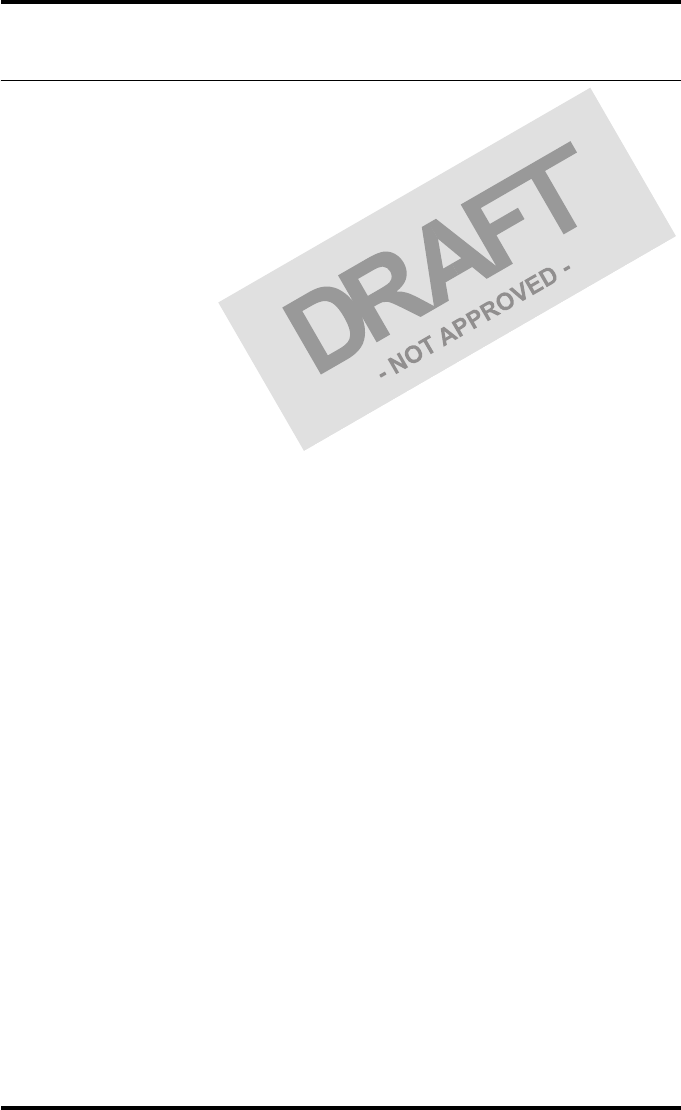
13
2831A EN 20041201 Introducing the Drystar 5302
DRYSTAR 5302 USER MANUAL
Safety compliance
EMC issues
•USA: This equipment has been tested and found to comply with the limits
for a class A digital device, pursuant to part 15 of the FCC rules. These
limits are designed to provide reasonable protection against harmful
interference when the equipment is operated in a commercial
environment. This equipment generates, uses and can radiate radio
frequency energy and, if not installed and used in accordance with the
Drystar 5302 Reference manual, may cause harmful interference to radio
communications. Operation of this equipment in a residential area is likely
to cause harmful interference, in which case the user will be required to
correct the interference at its own expense.
If required, contact your local service organization.
•Canada: This class A digital apparatus meets all requirements of the
Canadian Interference-Causing Equipment Regulations.
•EC: This is a class A product. In a domestic environment this product may
cause radio interference in which case the user may be required to take
adequate measures.
Compliances
The Drystar 5302 has been tested and found to comply with the following
international standards and regulations:
•the Medical Devices Directive 93/42/EEC
•CFR Part 21
Safety standards
•IEC 60601-1 + A1 + A2
•EN 60601-1 + A1 + A2
•UL 60601-1
•CSA 22.2 No. 601.1-M90
•GB4943-2001 (for CCC-Mark)
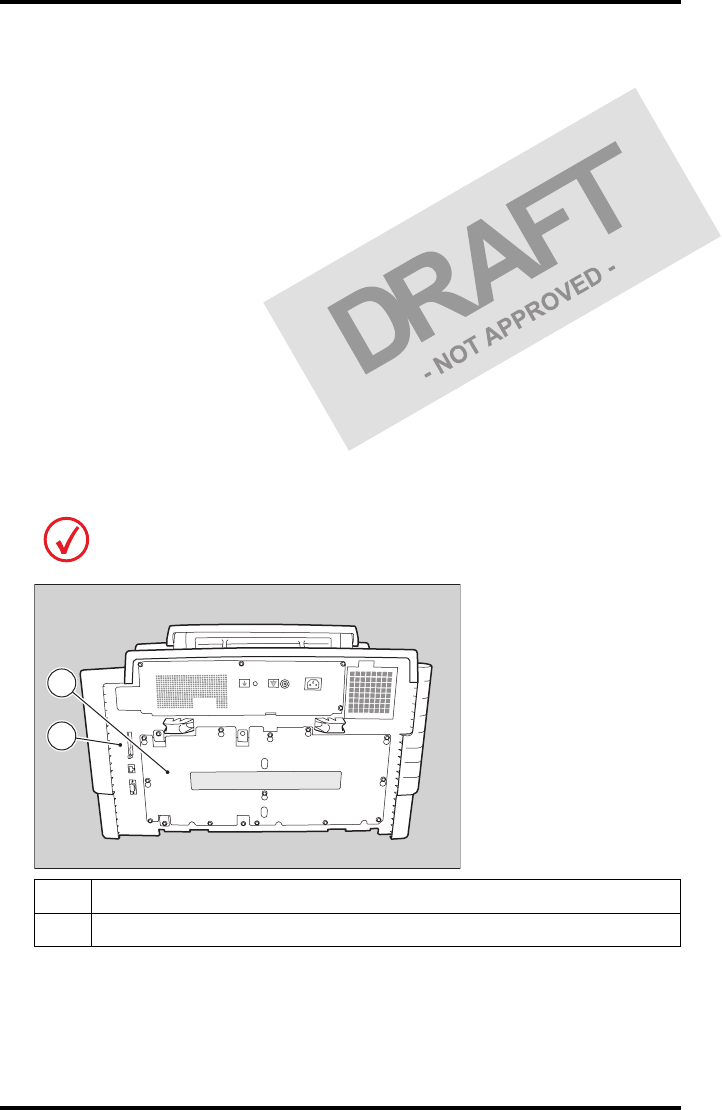
14 2831A EN 20041201Introducing the Drystar 5302
DRYSTAR 5302 USER MANUAL
Radio-interference regulations (interference suppression)
•FCC Rules 47 CFR part 15 subpart B
•IEC 60601-1-2
•CISPR 11, class A
•CISPR 22, class A
•IEC 61000-4-3
•IEC 61000-4-4
•IEC 61000-4-5
•IEC 61000-4-6
•IEC 61000-3-2
•IEC 61000-3-3
•IEC 61000-4-11
•ETSI 300330
•GB9254-1998(Class A) (for CCC-Mark)
•GB17625.1-2003 (for CCC-Mark)
Labels
The Drystar 5302 carries the CE, TÜV, cULus and CCC labels.
1CCC label
2CE, TÜV and cULus label
2
1
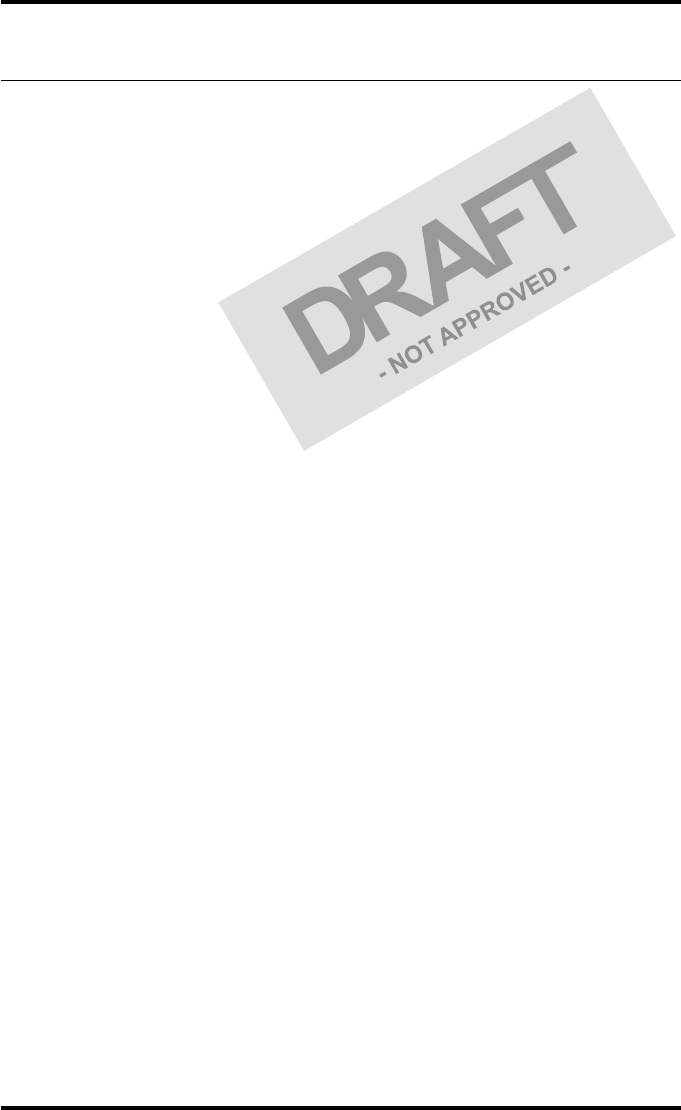
15
2831A EN 20041201 Introducing the Drystar 5302
DRYSTAR 5302 USER MANUAL
Privacy and security
Within the healthcare industry, several standardization efforts are ongoing as
a response to Privacy and Security legislation and regulations. The purpose of
this standardization for hospitals and vendors is to enable information
sharing, interoperability and to support the workflow of hospitals in a
multiple vendor environment.
In order to allow hospitals to comply with HIPAA regulations (Health
Insurance Portability and Accountability Act) and to meet the IHE standards
(Integrated Healthcare Enterprise) some security features are included in the
user interface of the Drystar 5302 (available via the web pages only: under
‘Security tools’. Refer to Chapter 4, ‘Controlling the Drystar 5302 via a remote
PC (with browser)’ of the Drystar 5302 Reference manual):
•User authentication. The administrator can configure different user
accounts. Each account consists of a user name and a password.
•Audit logging. This implies logging to a central log server of specific
Drystar 5302 ‘actions’, e.g. startup/shutdown, user authentication
(failures), received print job ID information, etc.
•Node authentication, using certificates. Working with SSL (Secure Sockets
Layer) allows secure communications over an insecure network. SSL is the
security layer on top of TCP/IP.
The first two functions are available when access to the Administrator is
granted (i.e. when the Administrator password has been correctly entered).
To activate the SSL, please contact your Agfa representative.
Node authentication, certificates and Certification Authority
Each device - connected to a network - will receive a unique identifier: the
X.509 certificate, a digital passport. Any device on the network is only
allowed to communicate with another node of which it is holding the
certificate in a ‘communication allowed’ table.
A Certification Authority (CA) is responsible for creating a certificate. The CA
can be the hospital, Agfa or a third party.
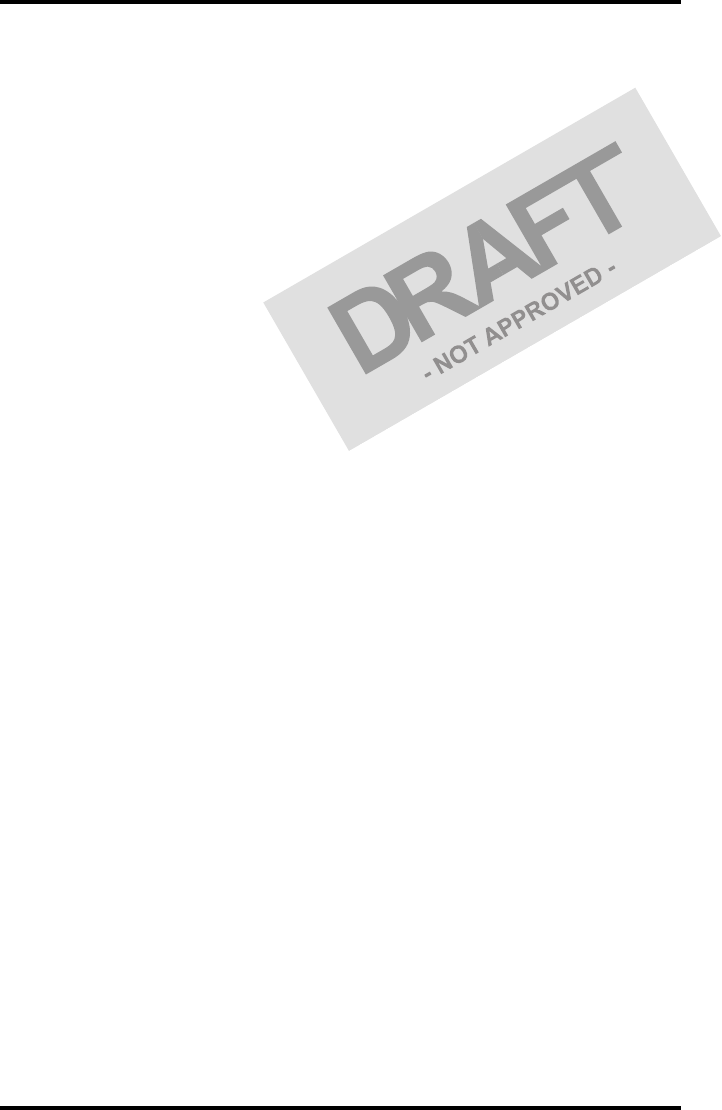
16 2831A EN 20041201Introducing the Drystar 5302
DRYSTAR 5302 USER MANUAL
This CA distributes the certificate to the hospital security responsible or
service technician, who for his part:
•Imports the device certificate, created by the CA.
•Imports the certificates of all peer devices with which communication is
authorized, i.e. creates the list of ‘communication allowed’ device
certificates.
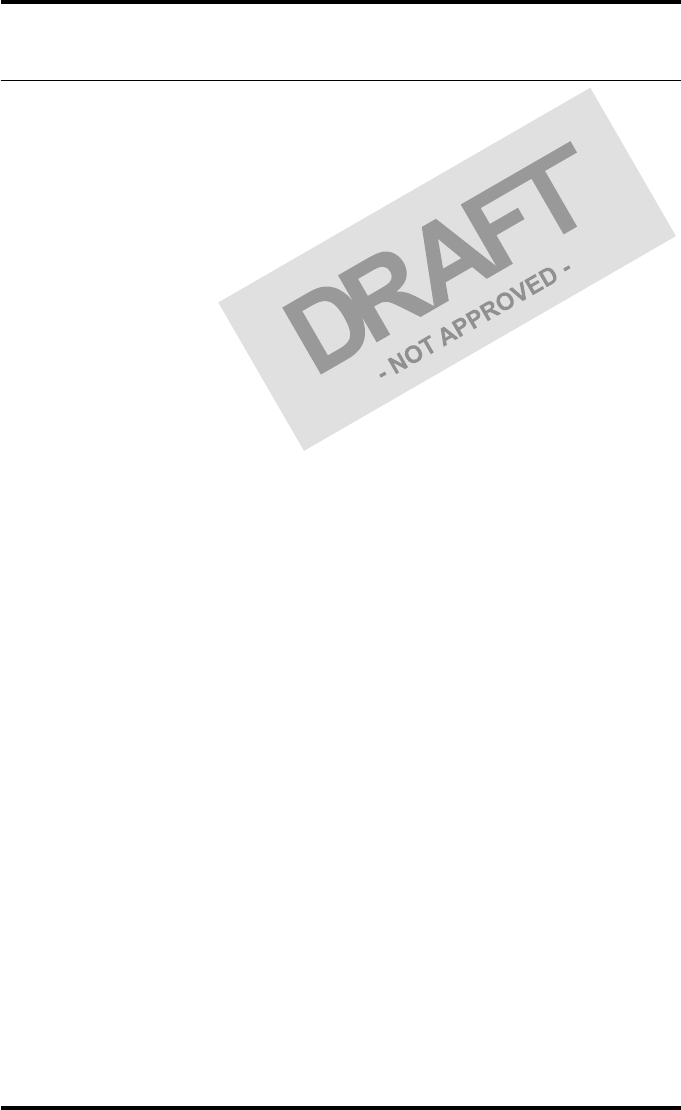
17
2831A EN 20041201 Introducing the Drystar 5302
DRYSTAR 5302 USER MANUAL
Operating modes
The Drystar 5302 can be operated in five modes: Operator mode, Key-
operator mode, Service mode, Specialist mode and Administrator mode.
Operator mode
The Operator mode groups all basic functions that are intended for
radiographers without special technical skills:
•Producing diagnostic usable hardcopies;
•Loading consumables;
•Ensuring normal operation of the printer.
All functions of the Operator mode are described in both User and Reference
manuals. Refer to Chapter 2, ‘Basic operation (Operator mode)’.
Key-operator mode
The Key-operator mode groups advanced functions that are intended for
technically skilled operators such as X-ray operators, network managers and
service and hospital technicians.
The Key-operator mode is menu-driven. The Key-operator functions are
described in the Drystar 5302 Reference manual only. Refer to Chapter 3,
‘Advanced operation (Key-operator mode)’.
Service mode
The Service mode functions are reserved for trained Service personnel. The
Service mode is password protected and is only accessible by browser via a
remote PC.
Specialist mode
The specialist mode functions are reserved for trained service personnel of
the Agfa Customer Support Center. The specialist mode is password protected
and is only accessible by browser via a remote PC.
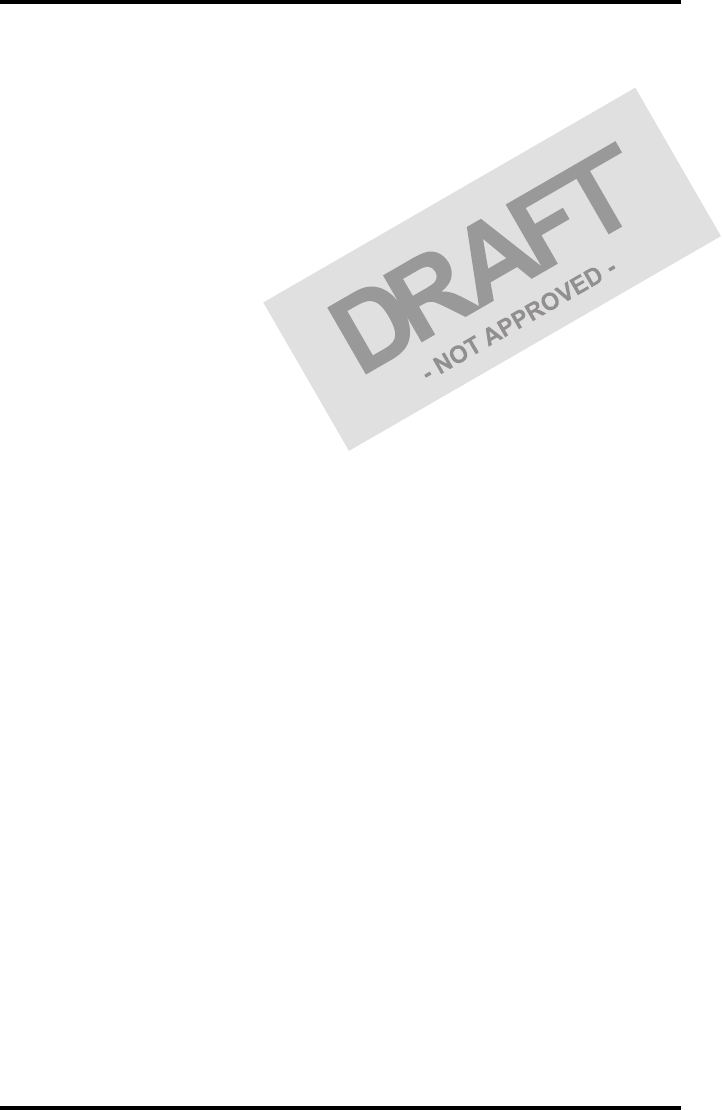
18 2831A EN 20041201Introducing the Drystar 5302
DRYSTAR 5302 USER MANUAL
Administrator mode (also known as Security)
The Administrator mode functions are reserved for the System Administrator.
The Administrator mode is password protected and is only accessible by
browser via a remote PC.
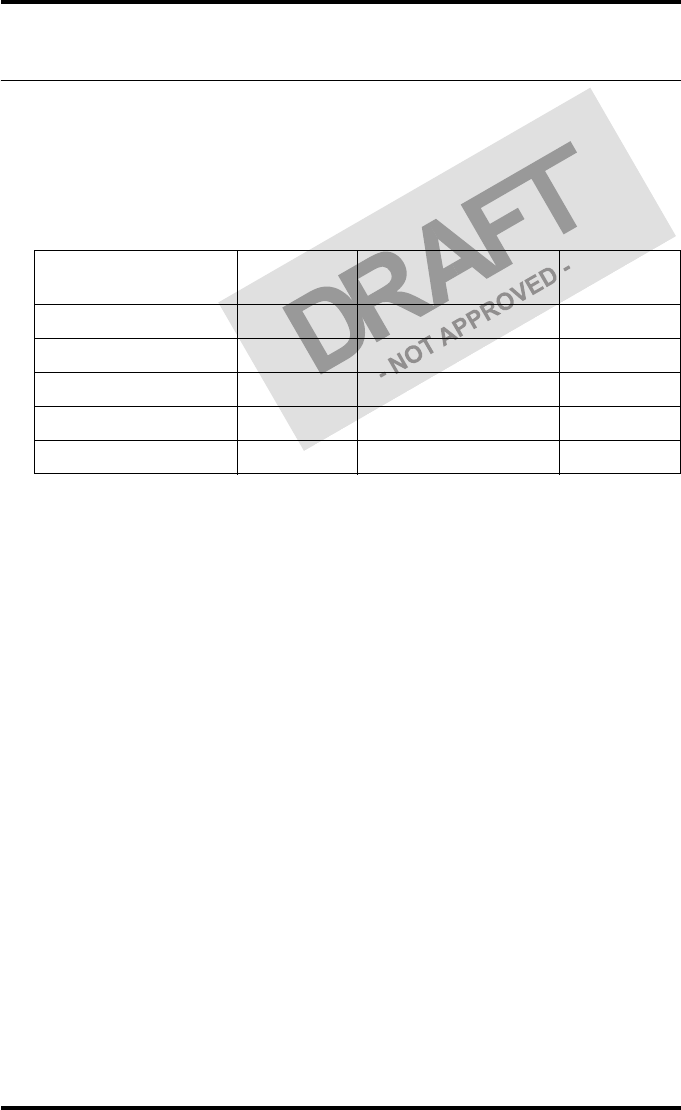
19
2831A EN 20041201 Introducing the Drystar 5302
DRYSTAR 5302 USER MANUAL
Control modes (local and remote)
You can control the working of the Drystar 5302 via the local keypad or via a
network remote PC.
The table below gives an overview of the operating modes you can access
locally and/or via the remote PC.
The manual describes the controlling of the Drystar 5302 via the local
keypad. The menus for controlling the Drystar 5302 via a remote PC are
structured in the same way and sometimes they offer even more possibilities.
Refer to Chapter 4, ‘Controlling the Drystar 5302 via a remote PC (with
browser)’ of the Drystar 5302 Reference manual.
Local Password
protected Remote Password
protected
Operator mode No ––– –––
Key-operator mode No Key-operator mode Yes
––– ––– Service mode Yes
––– ––– Specialist mode Yes
––– ––– Administrator Yes
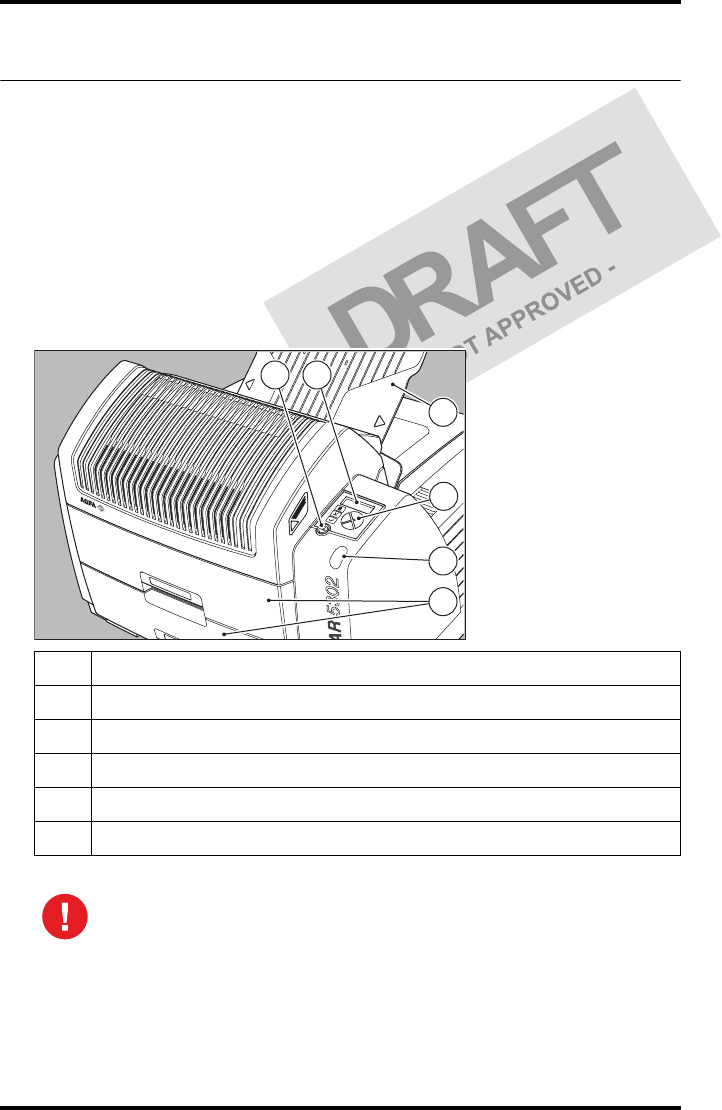
20 2831A EN 20041201Introducing the Drystar 5302
DRYSTAR 5302 USER MANUAL
The user interface
The Drystar 5302 interfaces with the user via the following controls:
•Power/Reset button;
•a keypad and a display;
•a status indicator LED;
•audio signals.
Overview of user interface controls
1Power/Reset button
2Display
3Keypad
4Status indicator LED
5Film input trays
6Film output tray
Never try to open the printer when the Drystar 5302 is printing a film.
Always follow the instructions on the display!
1 2
3
4
6
5
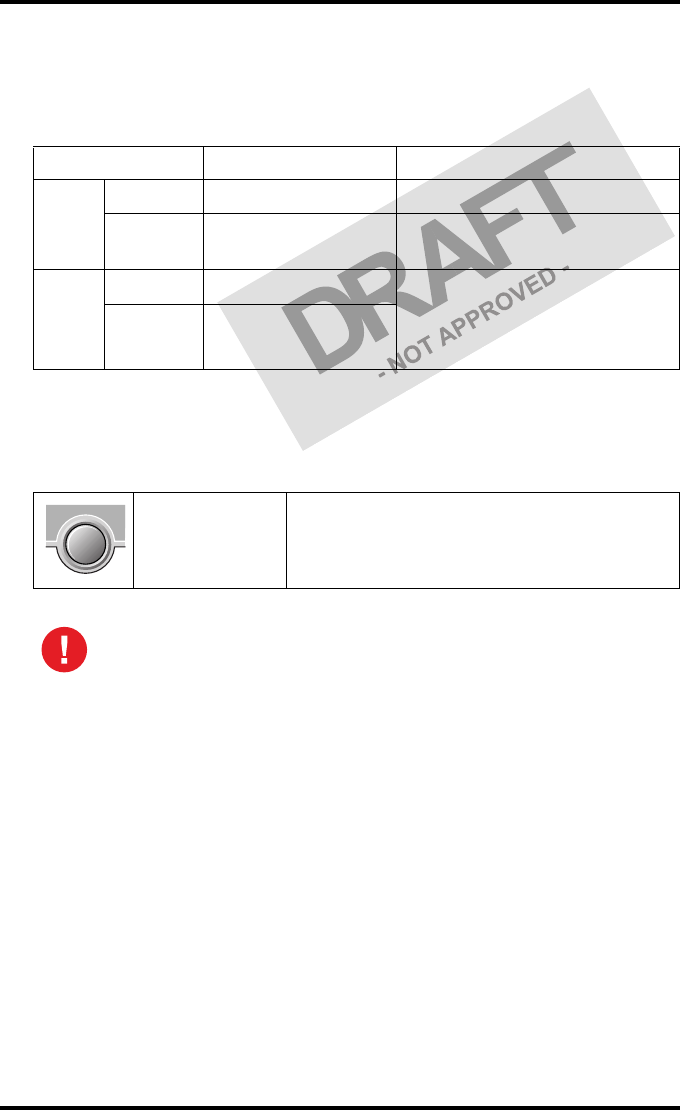
21
2831A EN 20041201 Introducing the Drystar 5302
DRYSTAR 5302 USER MANUAL
The status indicator LED
On the right side of the display, an LED indicates the status of the
Drystar 5302.
The control buttons
One control button has been provided:
Color / Light Status Action
Green
Constant Ready (stand-by) Proceed
Blinking Busy or in key-
operator mode Wait
Red
Blinking Warning status Check the display for messages.
Refer to ‘Checking the status
indicator LED’ on page 157 of the
Drystar 5302 Reference manual.
Constant Error status
Power/Reset
button
• To power on or off the printer.
• To reset the printer.
Do NOT press the Power/Reset button without first following the
procedure to stop printing when the Drystar 5302 is printing a film. Refer
to ‘Switching off the Drystar 5302’ on page 32.
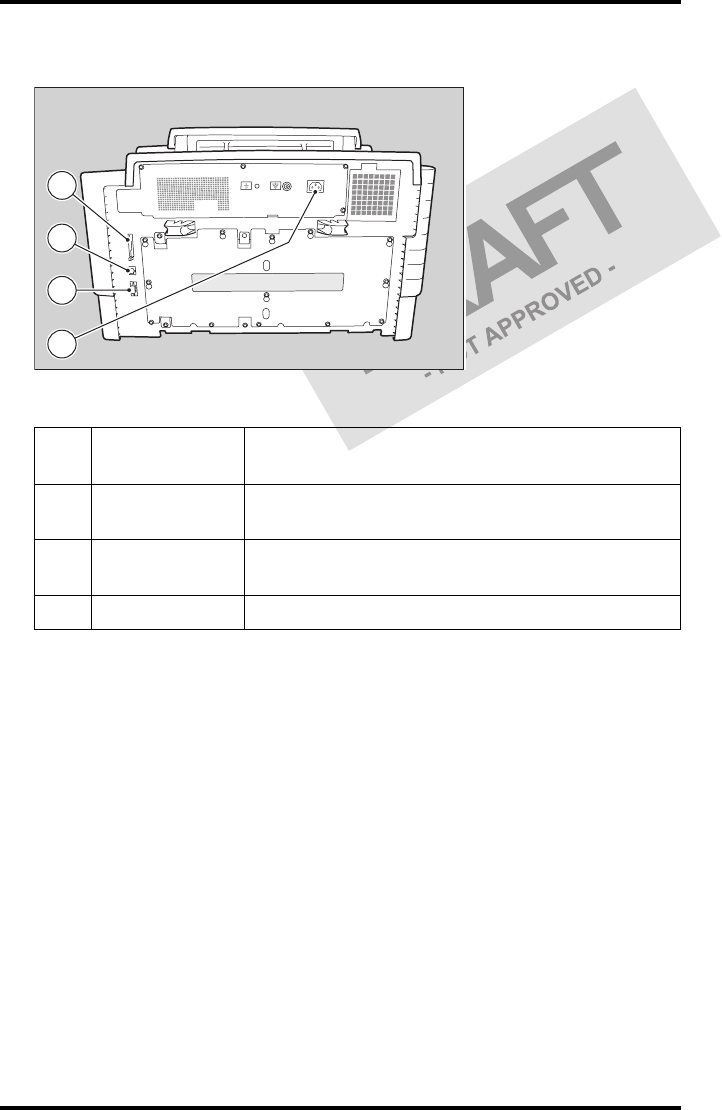
22 2831A EN 20041201Introducing the Drystar 5302
DRYSTAR 5302 USER MANUAL
Rear panel
At the rear side of the printer, one slot and three connectors are available:
1CF-card slot • To insert an external CF-card for software
installation, backup, etc.
2Network
connector • To connect to the hospital network.
3Input/output
connector
• To connect a terminal PC (used by the Service
engineer).
4Power connector • To connect the printer power cord.
4
3
2
1
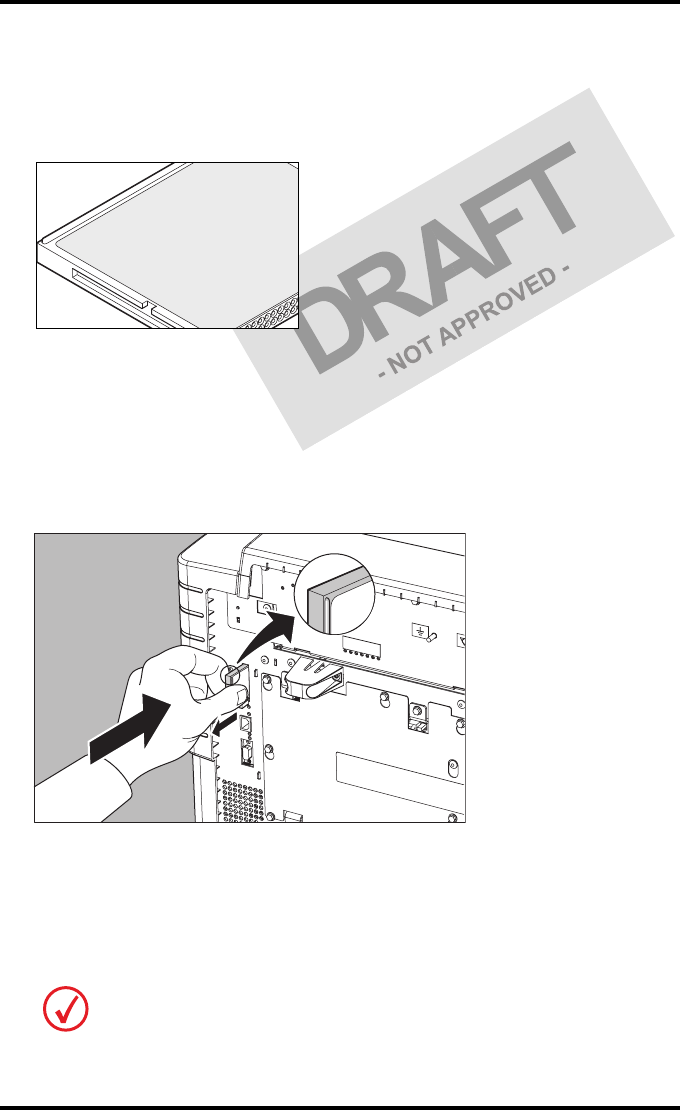
23
2831A EN 20041201 Introducing the Drystar 5302
DRYSTAR 5302 USER MANUAL
Working with Compact flash cards (CF-card)
The Drystar 5302 is equipped with an external CF-card slot.
A CF-card has the following physical characteristics:
•a flat surface on one side (there is also often a label present),
•a small rim on the other side,
•connector holes on the opposite side of the rim side.
Inserting a CF-card
To insert a CF-card in the Drystar 5302 (the slot is located at the rear side):
1Hold the CF-card vertically with the connector holes in front of the slot and with
the flat surface pointing to the left.
2Insert the CF-card gently into the slot and push it until the unlocking lever
underneath the slot comes out.
If you cannot push the CF-card completely into its position, this means that you
have to turn it 180 degrees (while keeping the connector holes faced to the slot).
1
2
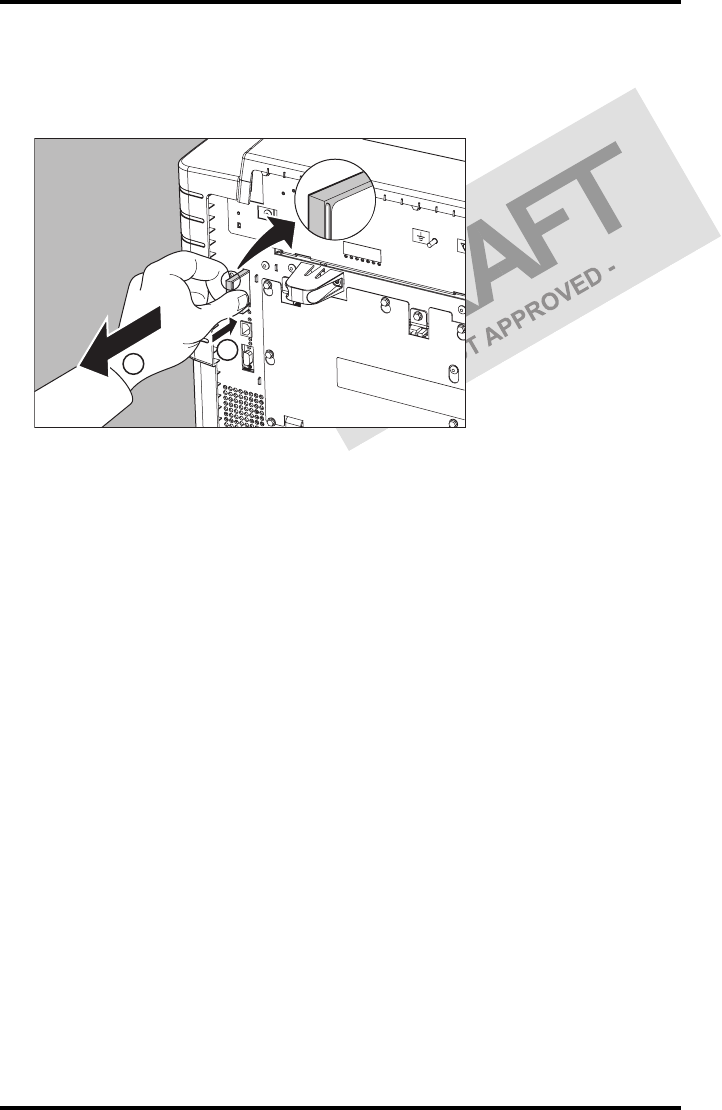
24 2831A EN 20041201Introducing the Drystar 5302
DRYSTAR 5302 USER MANUAL
Removing a CF-card
To remove a CF-card from the Drystar 5302 slot:
1Push the unlocking lever underneath the CF-card slot.
The CF-card is pushed slightly outward.
2Remove the CF-card gently from the slot.
1
2

25
2831A EN 20041201 Introducing the Drystar 5302
DRYSTAR 5302 USER MANUAL
Audio signals
The Drystar 5302 gives status information via beeps. The length of the beep
indicates the response of the system to a key command.
•A short beep means that Drystar 5302 has accepted the key command and
is starting the operation.
•A long beep means that you have pressed a non-active key or that the
Drystar 5302 has rejected the key command.
The keypad
The keypad is located below the display panel.
Certain conditions can cause an interval beep. An interval beep accompanies an
error or warning message. Refer to ‘Troubleshooting checklist’ on page 65.
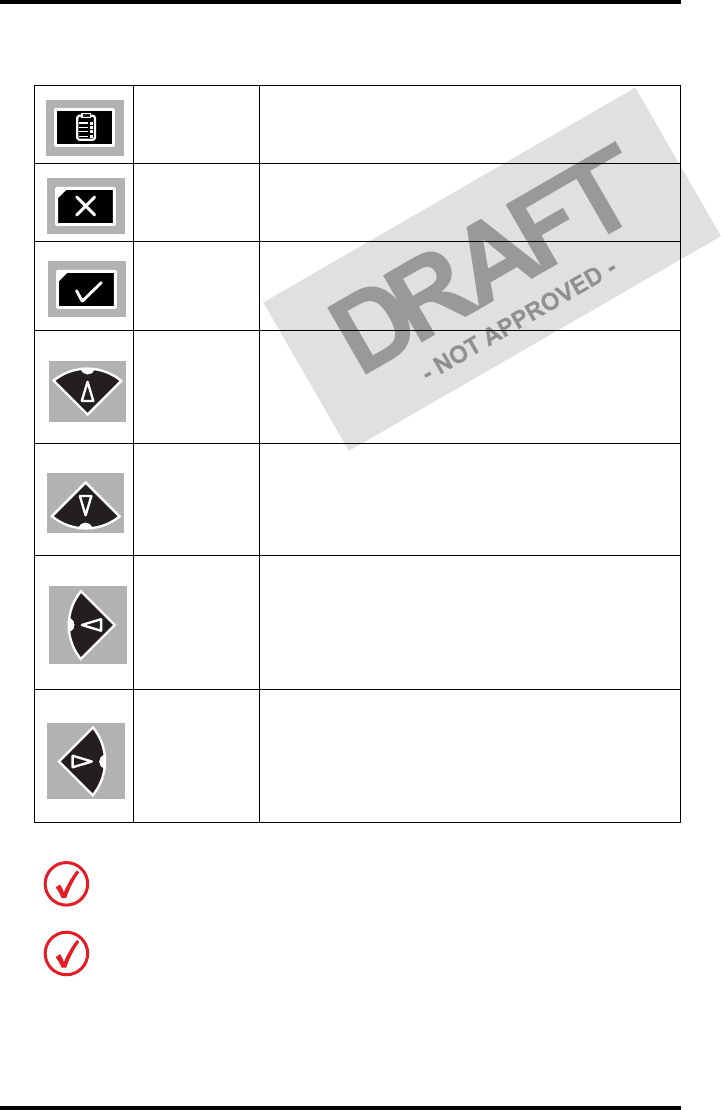
26 2831A EN 20041201Introducing the Drystar 5302
DRYSTAR 5302 USER MANUAL
The Drystar 5302 keypad features the following keys:
Key-
operator key
To access the advanced functions of the key-
operator mode. Refer to Chapter 3, ‘Advanced
operation (Key-operator mode)’.
Escape key To quit the current function or exit a menu without
saving modifications.
Confirm key
(In key-operator mode)
•To select a menu.
• To accept an entry in a menu.
Up key
• To move the cursor to the previous entry field.
• To scroll upwards.
• To increment the number in a(n)
(alpha)numerical entry field.
Down key
• To move the cursor to the next entry field.
• To scroll downwards.
• To decrement the number in a(n)
(alpha)numerical entry field.
Left key
• To scroll backwards through multiple choices
within a field.
• To move the entry position in a(n)
(alpha)numerical entry field from right to left.
• To toggle between values in a field.
Right key
• To scroll forwards through multiple choices
within a field.
• To move the entry position in a(n)
(alpha)numerical entry field from left to right.
• To toggle between values in a field.
All keys (except the key-operator key) have an LED that is on when the key is valid
in a certain situation.
You can press and hold down an arrow key to scroll quickly through a list or a
menu.
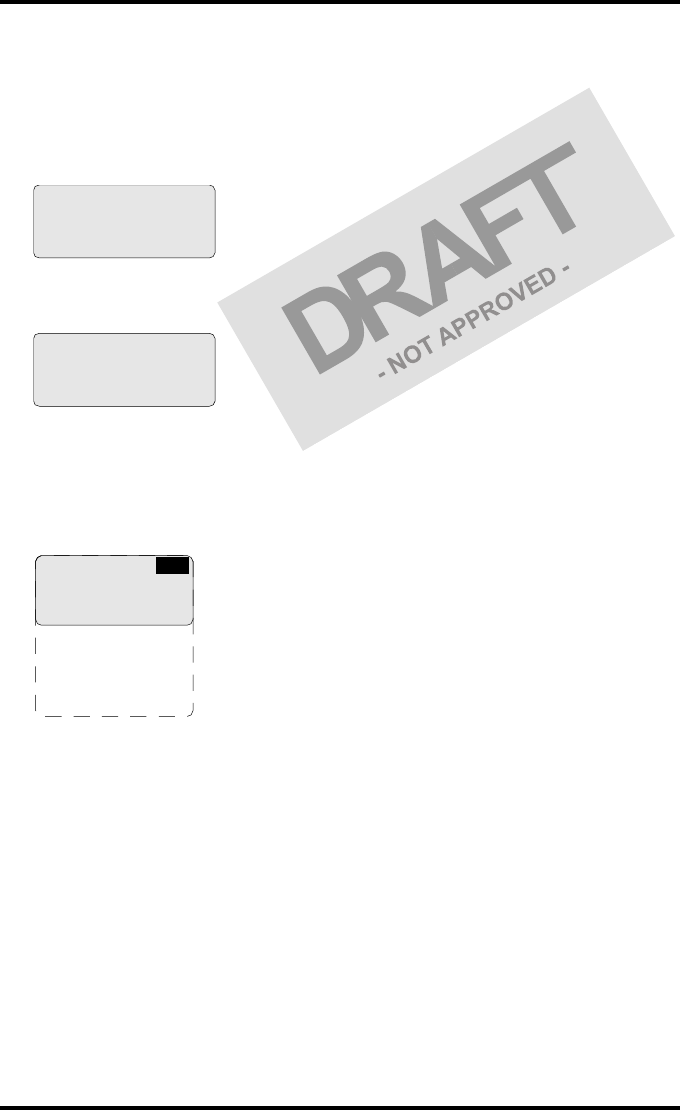
27
2831A EN 20041201 Introducing the Drystar 5302
DRYSTAR 5302 USER MANUAL
The display
The Drystar 5302 control panel has a backlit LCD display. We distinguish two
panel types depending on the selected language:
•a backlit LCD display with 4 lines for Western languages (e.g. Dutch,
French, Portuguese, Swedish, ...).
•a backlit LCD display with 2 lines for Eastern language (e.g. Greek,
Chinese, Korean, Polish, ...).
Whether a display is translated or not depends on the operating mode.
General display features
The figure below shows how the display is illustrated in this manual:
The visible display lines are indicated in the grey zone. The other possible
lines are shown in the white area and can be reached by scrolling using the
Up/Down arrow keys on the Keypad.
In the upper right corner, the current printer status is displayed:
•In Operator mode, two characters display the print queue status. Refer to
‘Managing the print queue’ on page 35.
•In Key-operator mode, two characters are displayed in reverse video to
indicate the current menu- or submenu level (e.g. ‘KO’ for Key-operator
main level).
•A warning, an error or a maintenance request is displayed respectively with
the character W, E and M.
please WAIT
Self Test
proceeding
Autotest:
CZEKAJ...
1 Show settings
2 Change settings
3 Print image
4 Save configuration
5 Restore config.
6 Calibration
7 Service actions
8 Quality control
9 Installation
KO
Reachable with Up/Down arrow keys
Visible
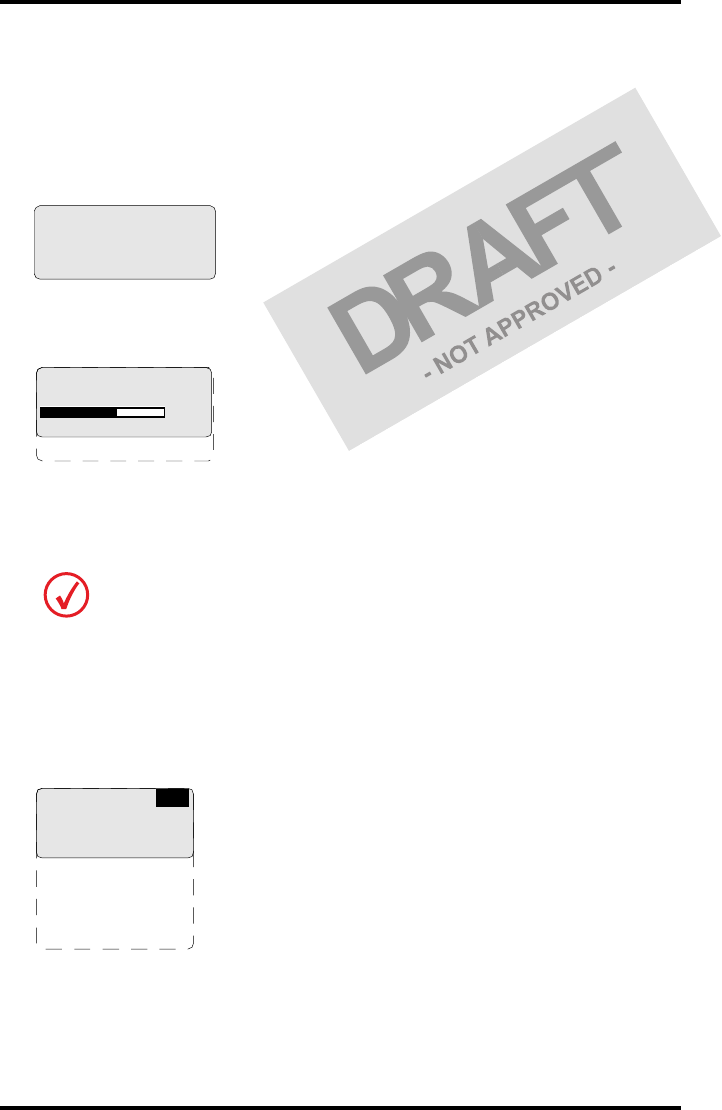
28 2831A EN 20041201Introducing the Drystar 5302
DRYSTAR 5302 USER MANUAL
Operator mode
In operator mode, appropriate information is displayed in accordance with
the status of the printer.
The operator basic screen looks as follows, indicating that the Drystar 5302 is
ready for operation and that no job is currently being executed.
When the printer is busy with at least one print job, the print queue screen is
displayed:
The progress indicator keeps the user informed of the progress of a process
(e.g., calculation of a bitmap, printing of a film). The line is gradually filled
from left to right, from 0% to 100% as the process proceeds.
Refer to ‘Managing the print queue’ on page 35.
Key-operator mode
In key-operator mode, operation is menu driven. The menu displays the key-
operator functions.
The display shows only four lines. In the above figure, they are indicated in
the grey zone. The other possible lines are shown in the white area and can be
reached by scrolling using the Up/Down arrow keys on the Keypad.
On the print queue screen the modality name defined during installation will be
used to refer to the corresponding modality. In case a nickname (daily used name)
has been defined during installation, this nickname will be used.
READY
Modaname 10:21:34 PR
film 1 of 6
62%
Modaname 10:21:34 CA
xx Jobs in memory WA
1 Show settings
2 Change settings
3 Print image
4 Save configuration
5 Restore config.
6 Calibration
7 Service actions
8 Quality control
9 Installation
KO
Reachable with Up/Down arrow keys
Visible
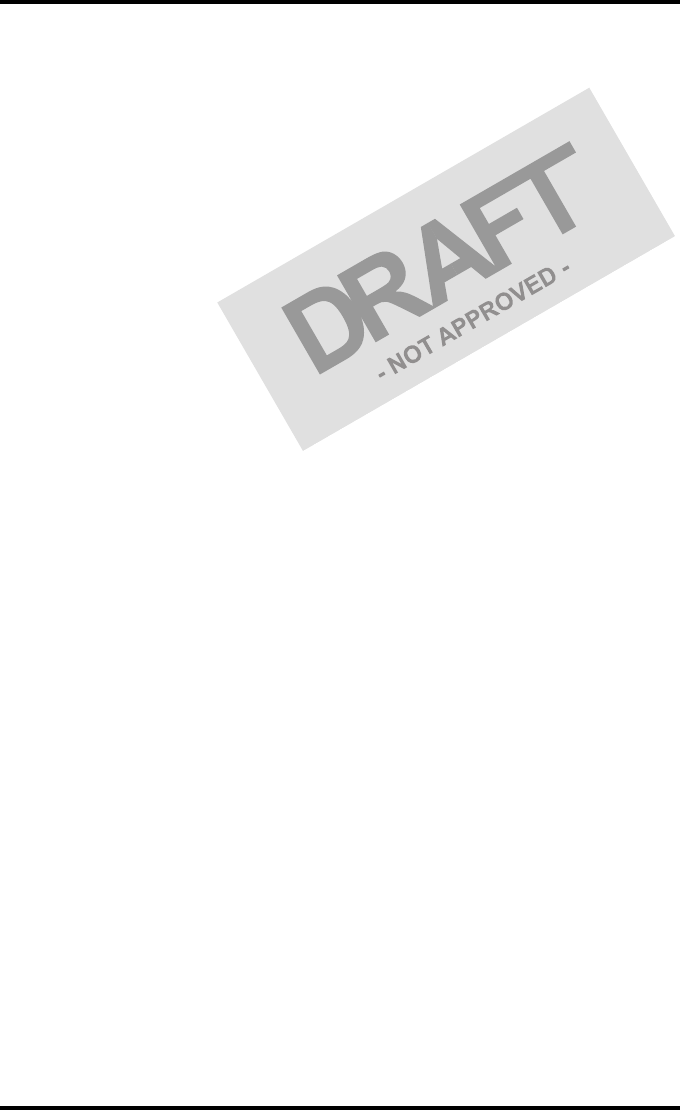
29
2831A EN 20041201 Introducing the Drystar 5302
DRYSTAR 5302 USER MANUAL
The active keys are indicated by their respective LEDs.
Data entry
When entering numerical or alphanumerical data, always adhere to the
following principles:
•Only (alpha)numerical data can be entered.
•During data entry, the field is displayed in reverse mode.
•Increment the number in a(n) (alpha)numerical entry field by pressing the
Up key. Transition from 9 to 0 of one figure will also increment the next
figure to the left, respecting the valid limits of the range.
•Decrement the number in a(n) (alpha)numerical entry field by pressing
the Down key. Transition from 0 to 9 of one figure will also decrement the
next figure to the left, respecting the valid limits of the range.
•Move the entry position in a(n) (alpha)numerical entry field from right to
left by pressing the Left key.
•Move the entry position in a(n) (alpha)numerical entry field from left to
right by pressing the Right key.
•Press and hold down a key to repeat arrow key actions.
•To accept an entry in a menu, press the Confirm key.
•A short beep acknowledges and terminates the entry.
•The Drystar 5302 will sound a long beep if you press a key that is not to be
used at that moment.
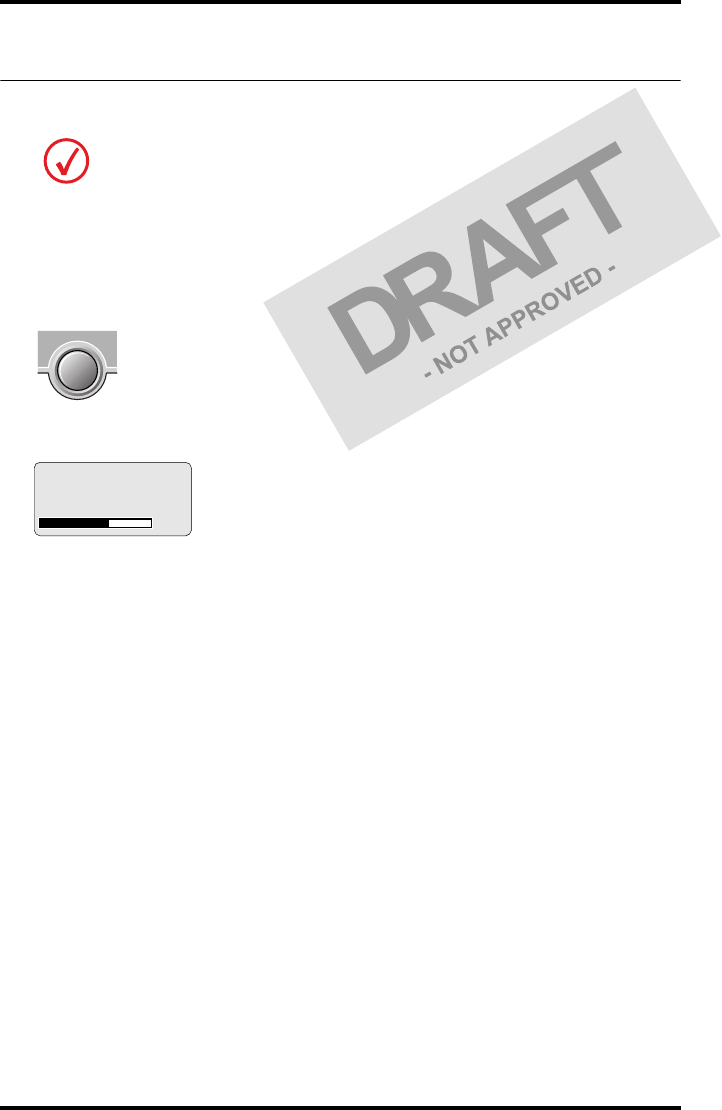
30 2831A EN 20041201Introducing the Drystar 5302
DRYSTAR 5302 USER MANUAL
Switching on the Drystar 5302
Follow the procedure below to ensure proper startup of the Drystar 5302 and
to check that everything is working correctly.
1Check that the power cord is plugged in and then switch on the printer by
pressing the Power/Reset button.
On the display, the following message is displayed. After a short while, a progress
indicator will show the proceeding of the self-test.
•If anything goes wrong during the self-test, refer to ‘Startup errors’ on page 172 of
the Drystar 5302 Reference manual.
Before switching on the Drystar 5302, read the safety instructions. Refer to ‘Safety
precautions’ on page 9.
Please WAIT
Self Test
proceeding
62%
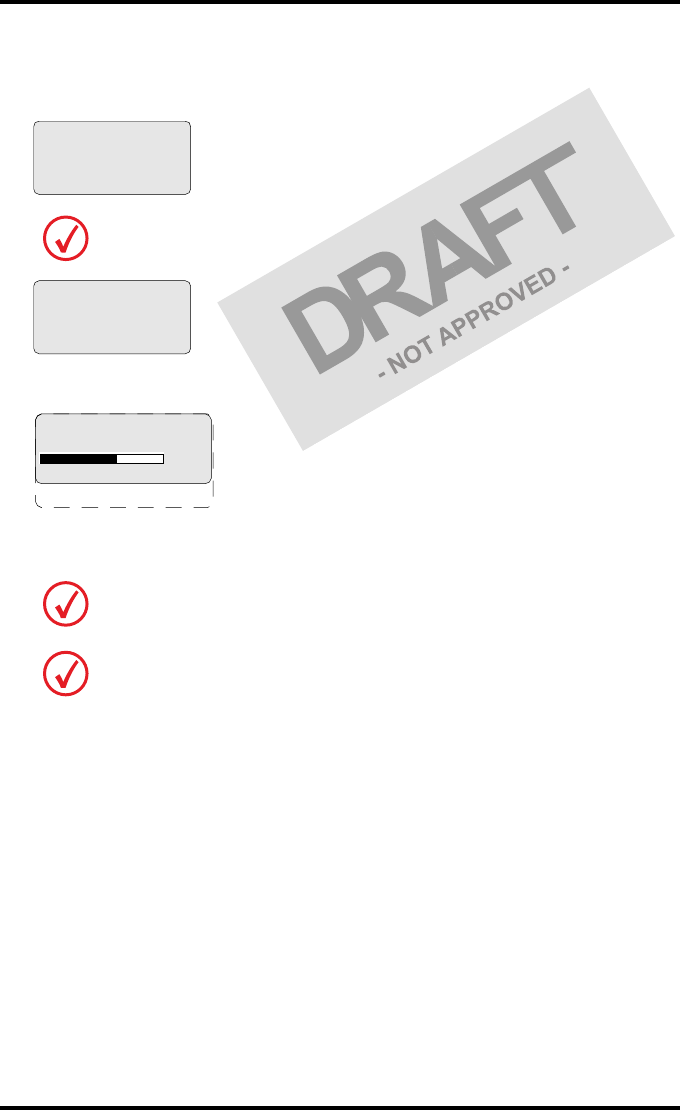
31
2831A EN 20041201 Introducing the Drystar 5302
DRYSTAR 5302 USER MANUAL
2The printer is ready for operation:
•If, on the front panel display, the READY message is shown, the status indicator LED
is constantly green.
•If, on the front panel display, the print queue screen is shown, the status indicator
LED is green and blinking.
3Make sure that the printer is loaded with appropriate consumables.
It takes 13 minutes (starting up of the Drystar 5302 and heating up of the thermal
print head) before you can start printing. The display will inform you that the
printer is warming up:
Refer to page 38 for detailed information on loading films.
If the job status displays a warning or error indication, refer to ‘Troubleshooting
checklist’ on page 65.
READY
WARMING UP
Please wait
Modaname 10:21:34 PR
film 1 of 6
62%
Modaname 10:21:34 CA
xx Jobs in memory WA
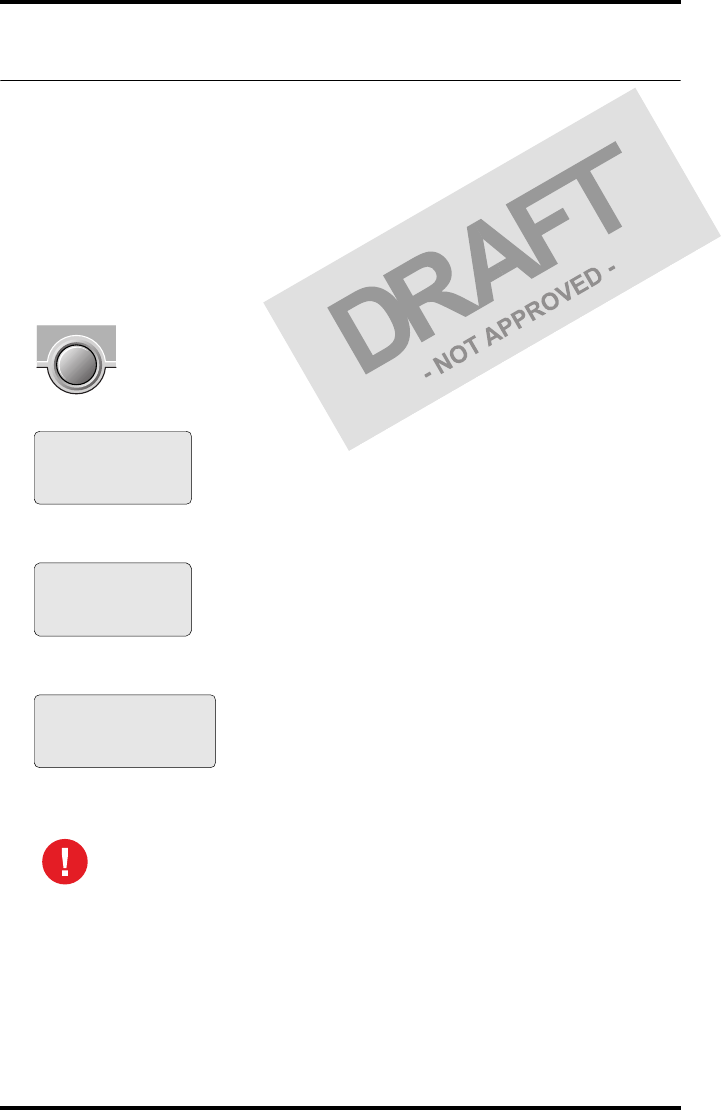
32 2831A EN 20041201Introducing the Drystar 5302
DRYSTAR 5302 USER MANUAL
Switching off the Drystar 5302
When you want to switch off the printer, it is recommended to follow the
procedure as described below, to make sure that any pending print jobs have
finished printing.
1Make sure that pending jobs are correctly finished. If necessary, follow the
procedure to stop printing.
2Press the Power/Reset button to switch off the Drystar 5302.
•If the printer is ready, it shuts down immediately:
•If the printer is busy printing images, it will first print all images in the memory before
shutting down:
•If there is an error/warning/incident during power off and there are still unprinted
images in the memory, the following message is displayed:
Press the Confirm button (YES) to proceed with the power-off, or the Escape button
(NO) to quit.
Powering off the printer with unprinted images in memory may result in
image loss!
Power off initiated
Please wait
Power off after
finishing images in
memory
Please wait
Are you sure to
power off the
printer? (images in
queue will be lost)
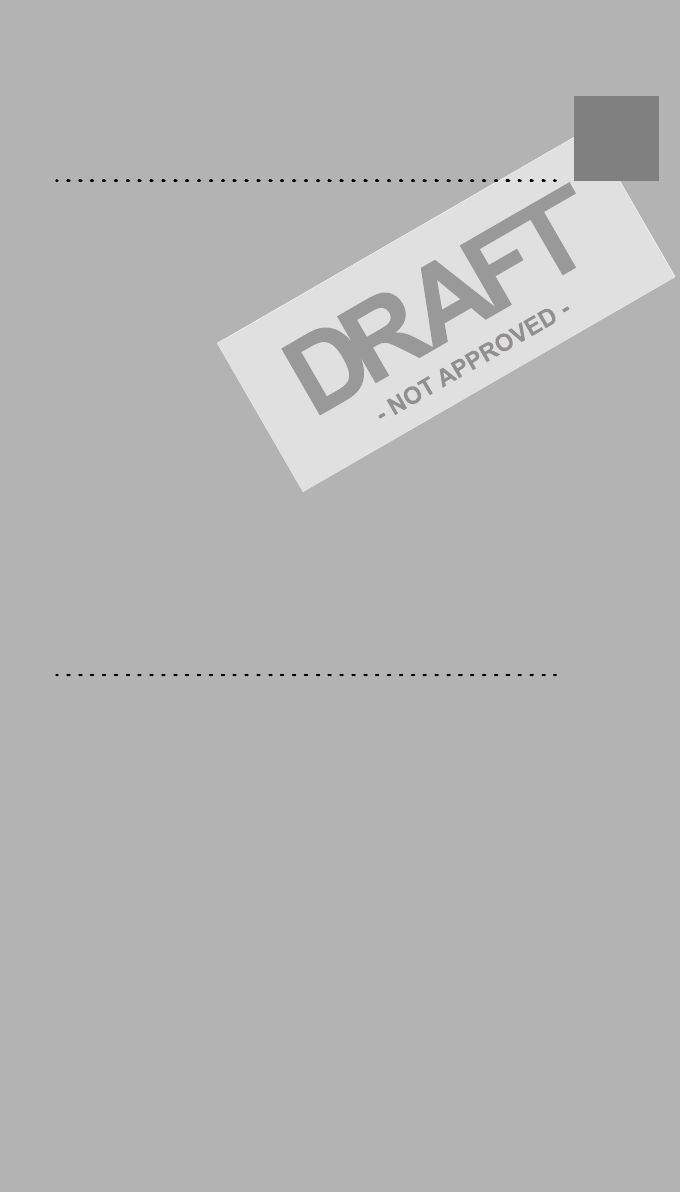
Basic operation
(Operator mode)
This chapter will inform on how to manage the print queue,
how to print films with priority and how to load new films.
!Overview of operator functions
!Managing the print queue
!About Drystar 5302 consumables
!Loading films
Chapter 2
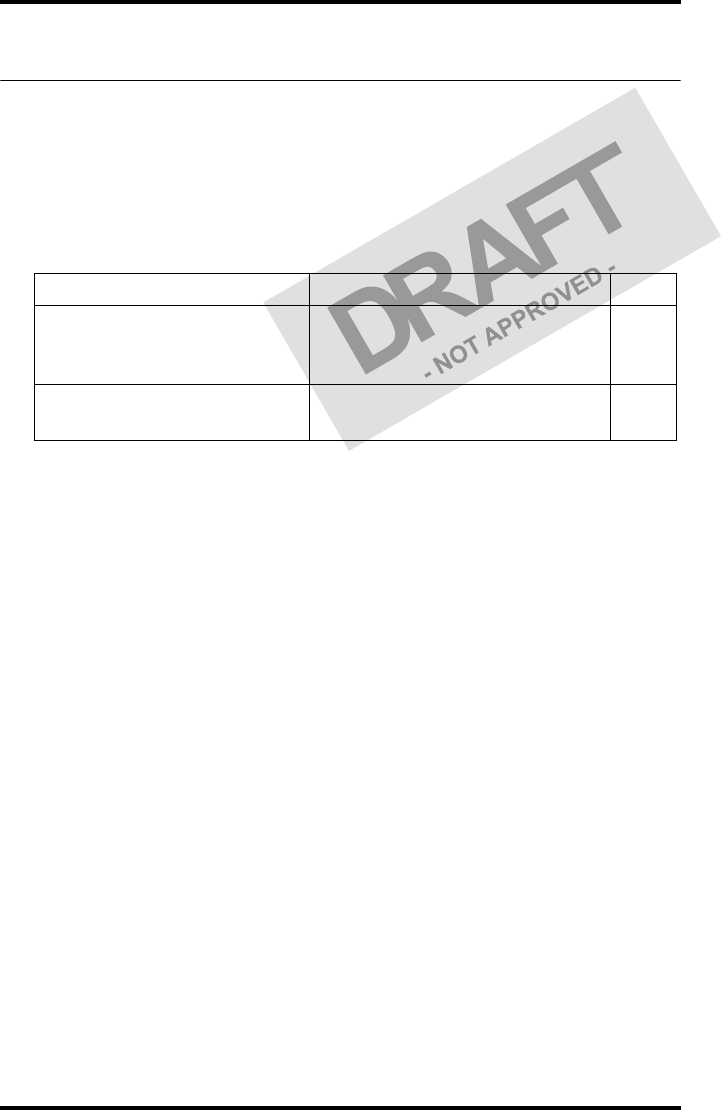
34 2831A EN 20041201Basic operation (Operator mode)
DRYSTAR 5302 USER MANUAL
Overview of operator functions
This section focuses on the basic operating principles of the Drystar 5302.
After reading this chapter, the operator should be able to produce diagnostic
usable hardcopies. No special technical skills are required.
All basic operator functions can be activated directly by pressing a single key
on the keypad.
Function / Task Description Page
‘Managing the print queue’
Jobs that have been received are put
in a print queue, waiting to be
printed.
35
‘Loading films’ Instructions for loading new films
on the printer. 38
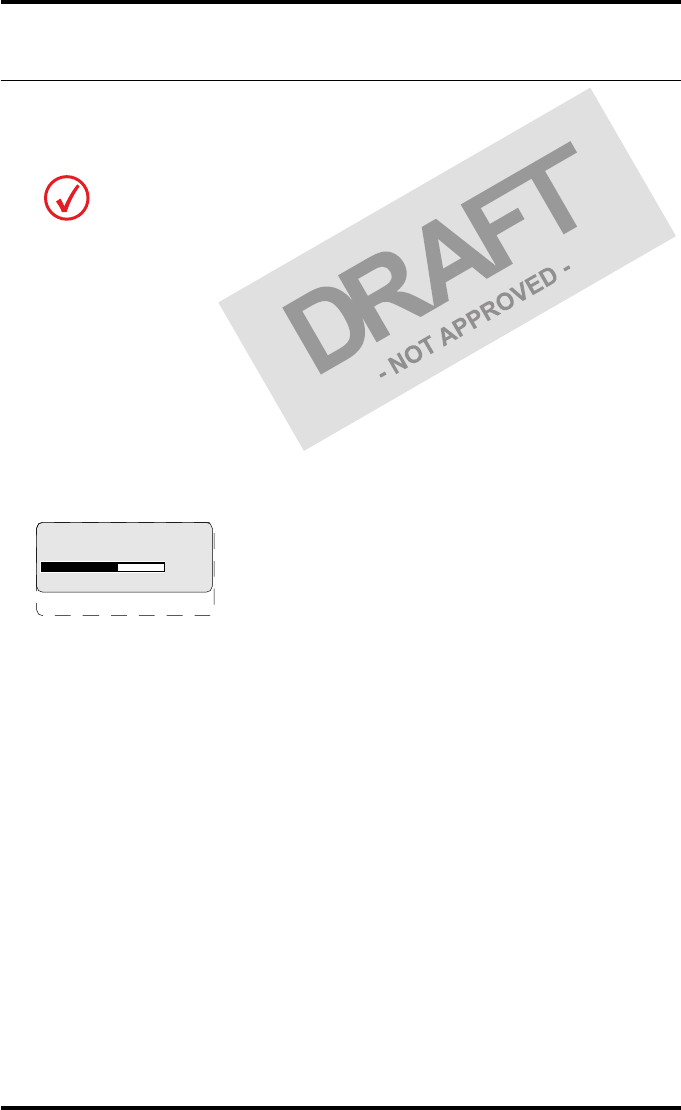
35
2831A EN 20041201 Basic operation (Operator mode)
DRYSTAR 5302 USER MANUAL
Managing the print queue
You can always check the status of the print jobs.
Checking the print queue
If jobs have been transmitted from the network to the Drystar 5302, they are
put in the print queue on a first in, first out schedule. New jobs that are added
to the queue get the ‘waiting’ status.
As soon as the last film of a job is ejected in the output tray, the next job that
has been calculated will be put in printing status.
Example of the print queue screen:
•The first line shows information on the job that is currently being printed:
the modality name, the time of receipt of the job and the job status (refer to
the table below).
•The second line shows how many films are to be printed for the current job
and also which film from that total is currently being printed.
•The progress indicator keeps the user informed of the progress of a
process (e.g., calculation of a bitmap, printing of a film). The line is
gradually filled from left to right, from 0% to 100% as the process
proceeds.
•The last line (reachable by using the down arrow key) displays the number
(xx) of print jobs that are in the Waiting (WA) status. These jobs have been
loaded into the print queue and they are waiting to be printed.
Keep in mind that one print job can hold several films to be printed. In accordance
with the acquisition modality used and with the actual settings, films can be
grouped in a folder to be submitted as one print job for the Drystar 5302. Refer to
the User manual of the acquisition modality for more information.
Modaname 10:21:34 PR
film 1 of 6
62%
Modaname 10:21:34 CA
xx Jobs in memory WA
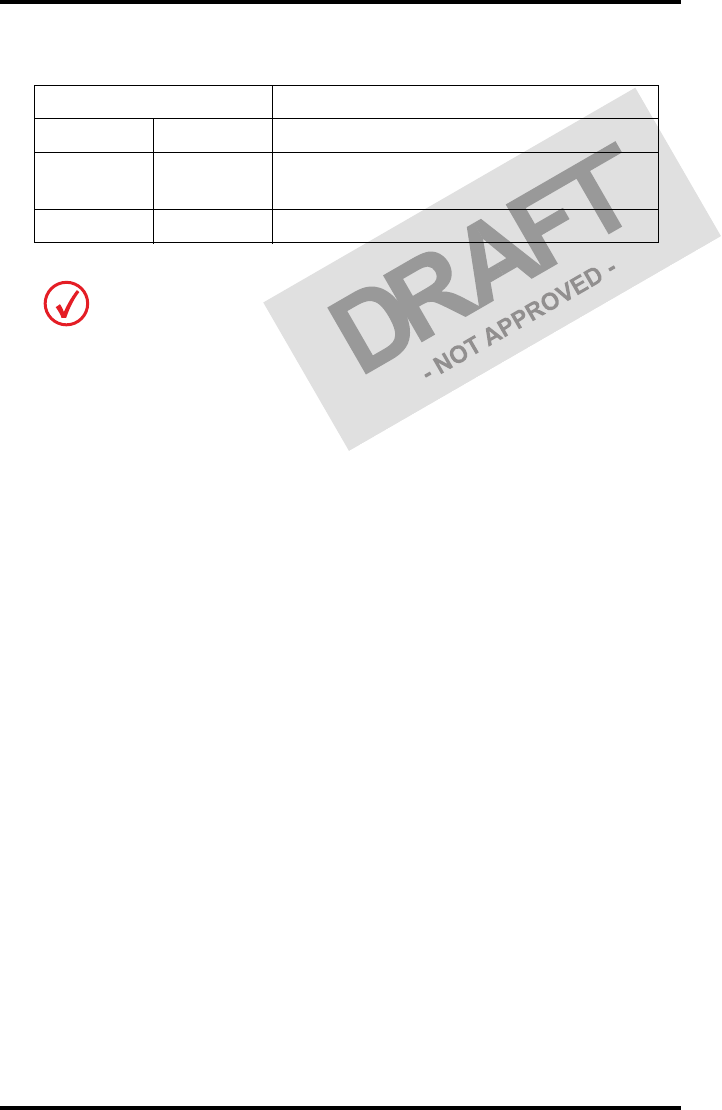
36 2831A EN 20041201Basic operation (Operator mode)
DRYSTAR 5302 USER MANUAL
A description of the possible status of the jobs is listed in the table below:
Status Description
PR Printing Printing of this job is in progress.
CA Calculating The necessary calculations are already being
made before printing of the job can be started.
WA Waiting Jobs are queued in the printer memory.
On the print queue screen the modality name defined during installation will be
used to refer to the corresponding modality. If there is also a nickname (daily used
name) defined during installation, the nickname is used.
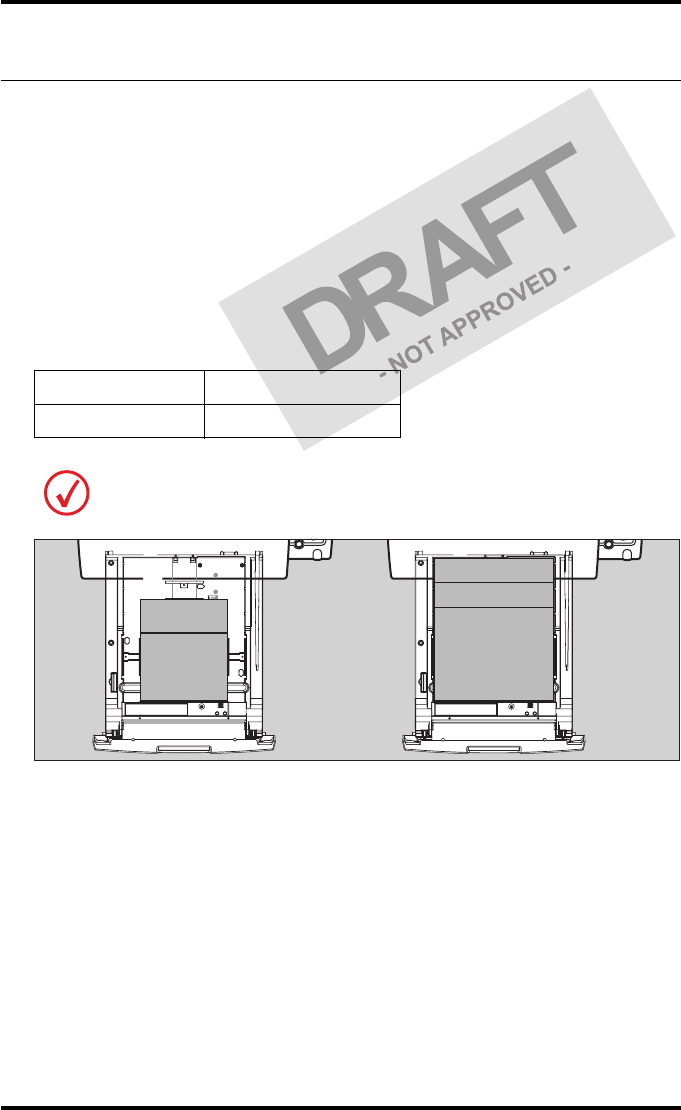
37
2831A EN 20041201 Basic operation (Operator mode)
DRYSTAR 5302 USER MANUAL
About Drystar 5302 consumables
The Drystar 5302 can handle blue-transparent and clear-transparent films.
Available film formats are 8x10”, 10x12”, 11x14”, 14x14” and 14x17”.
When a new film pack is loaded, the Film Identification tag is read and the
printer settings are automatically adjusted.
The key-operator can overrule the film settings for the input tray. Refer to
‘Changing the configuration settings’ on page 56 of the Drystar 5302 Reference
manual.
The following film types can be used:
Drystar DT2 B 8x10” up to 14x17”
Drystar DT2 C 8x10” up to 14x17”
If you want to change the film format, the tray configuration must be modified.
Refer to ‘Drystar 5302 network configuration’ on page 148 of the Drystar 5302
Reference manual for more information.
10 x 8"
10 x 12"
14 x 11"
14 x 14"
14 x 17"
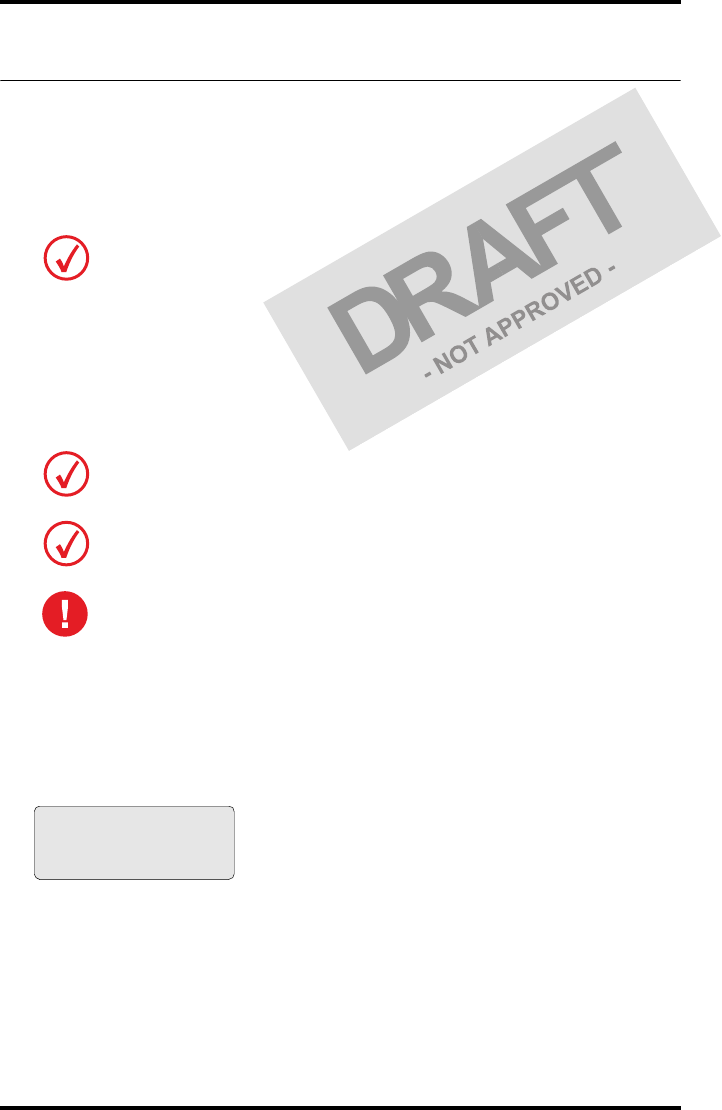
38 2831A EN 20041201Basic operation (Operator mode)
DRYSTAR 5302 USER MANUAL
Loading films
This section describes how to load the Drystar 5302 with appropriate films.
The Drystar 5302 can be loaded with 8x10”, 10x12”, 11x14”, 14x14” and
14x17” films.
The Drystar 5302 will inform you in several ways when a film tray is empty:
•an audible signal,
•the status indicator LED is flashing (red color),
•the display screen shows a message informing you that the input tray is
empty.
When the Drystar 5302 is printing or calculating and an input
tray is empty:
1The display shows the following message:
2Wait while the printer finishes printing any current jobs.
When the film path is cleared, proceed with step 3.
The Drystar 5302 can be loaded with new films in full daylight. Loading films is
easy and can be done very quickly. Follow the procedures as described in this
section.
The procedure is slightly different, depending on the fact whether the Drystar 5302
is printing/calculating or in the ready state.
When the printer is in the ready state, go to Step 3.
Make sure not to load more than one film pack in an input tray. Loading
more than one film pack in the input tray may damage the Drystar 5302.
Lower input tray empty
DO NOT OPEN TRAY YET
Get new film pack
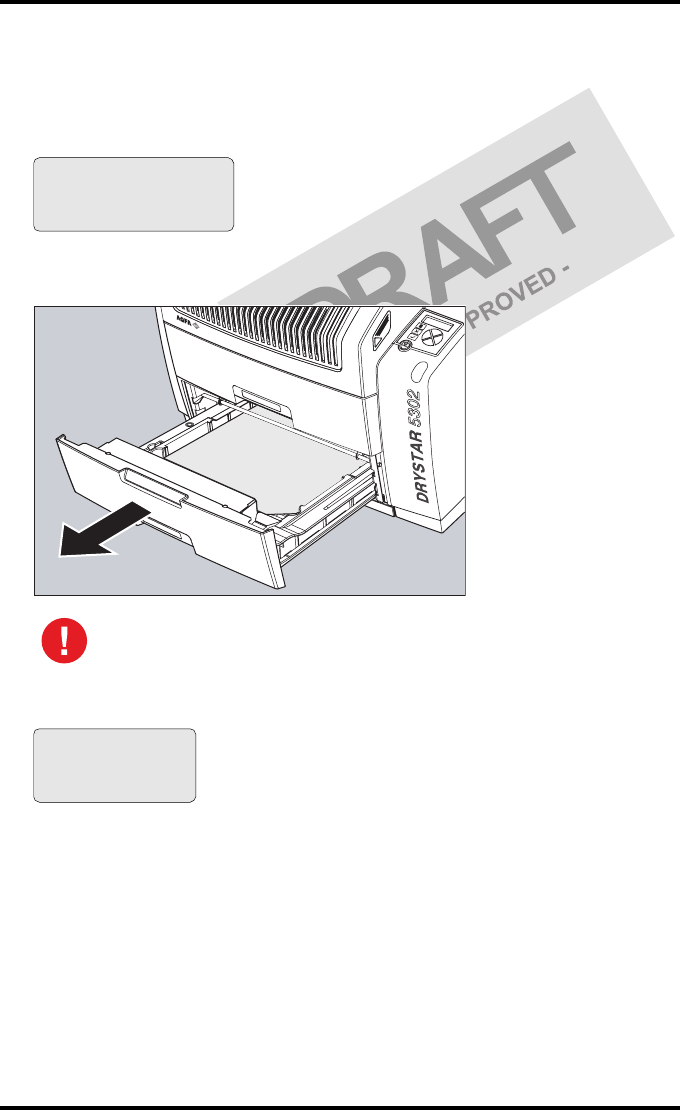
39
2831A EN 20041201 Basic operation (Operator mode)
DRYSTAR 5302 USER MANUAL
When the Drystar 5302 is in the ready state and an input tray is
empty:
3The display shows the following message:
4Open the empty input tray.
5The printer is ready to receive a new film when the following message appears:
To avoid possible film jams, make sure to open input tray all the way.
Lower input tray empty
OK to Open the
INPUT TRAY
Remove cover sheet
from tray
Load new film
Close tray
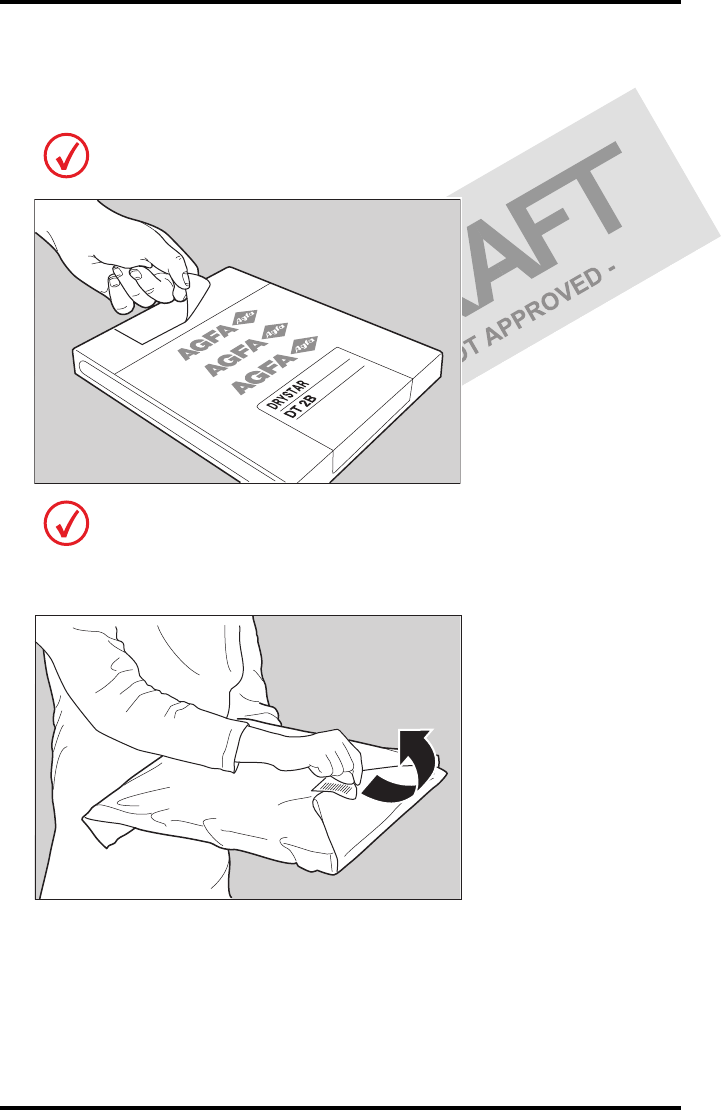
40 2831A EN 20041201Basic operation (Operator mode)
DRYSTAR 5302 USER MANUAL
6Remove the white (protective) film sheet.
7Take film pack, and open it.
8Remove the sticker from the film pack.
Verify that the film type on the film pack corresponds with the sticker on the tray! If
you do use an other film type, you are advised to change the label on the tray.
You can put the film pack onto a table to make manipulation easier. Before you do
this, make sure that the table is dust-free!
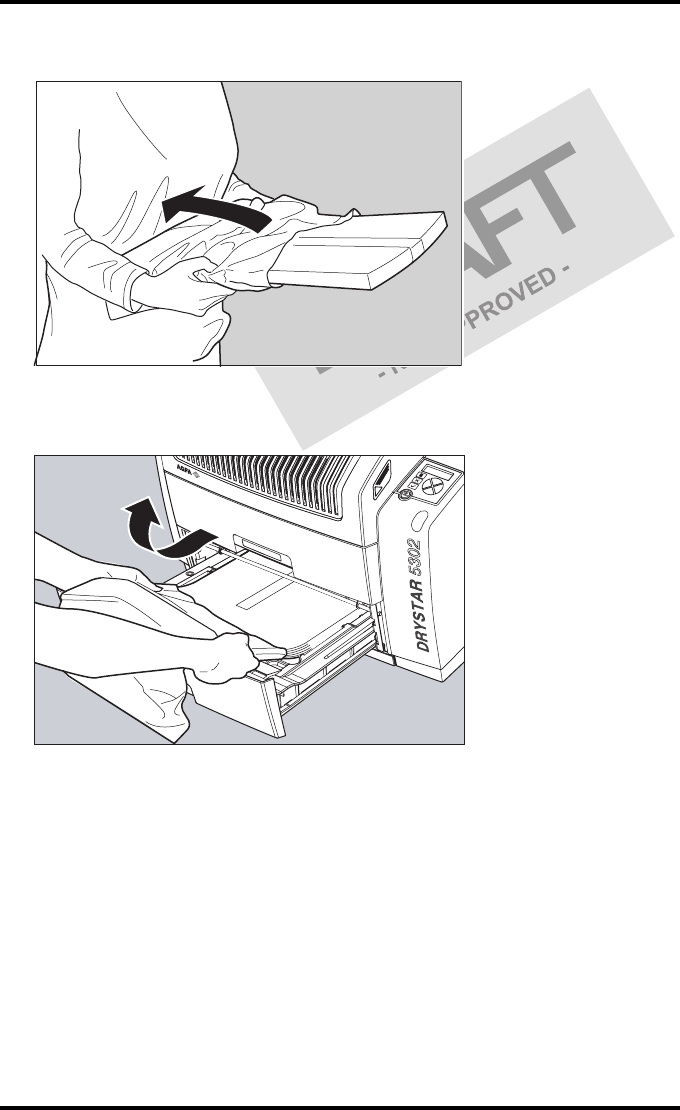
41
2831A EN 20041201 Basic operation (Operator mode)
DRYSTAR 5302 USER MANUAL
9Remove the plastic film bag partially.
10 Slide the film pack into the input tray, and remove the plastic film bag
completely.
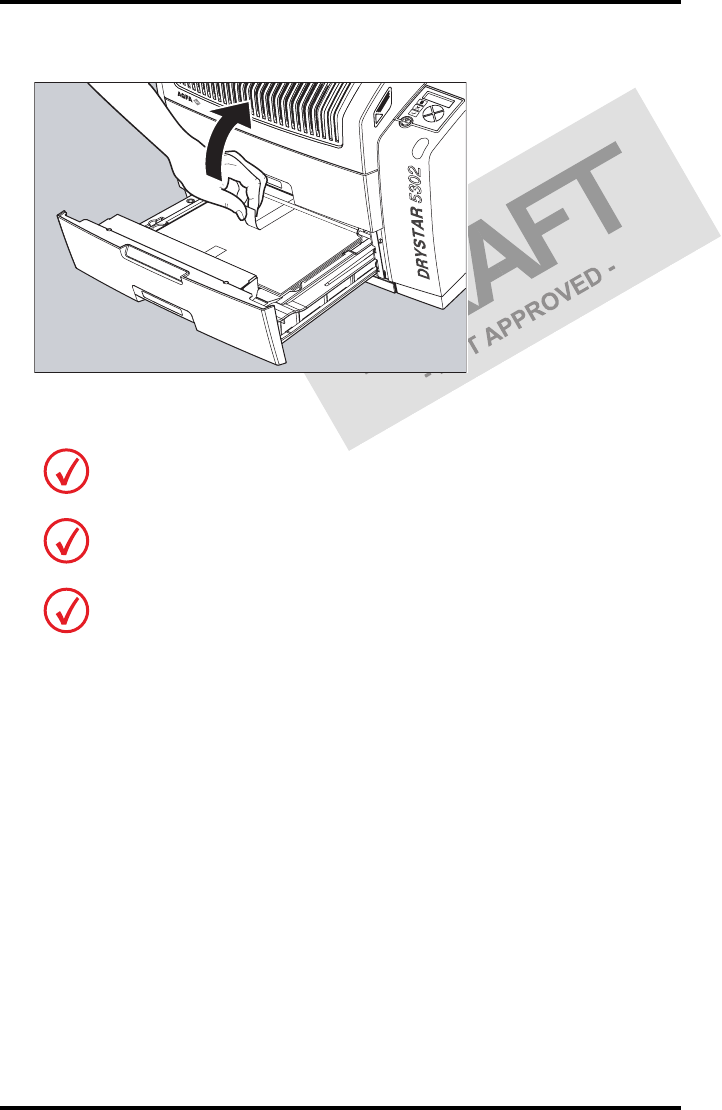
42 2831A EN 20041201Basic operation (Operator mode)
DRYSTAR 5302 USER MANUAL
11 Tear the plastic tape from around the film pack.
12 Close the input tray.
The Drystar 5302 resumes printing as soon as the tray is closed.
Loading instructions are also available on the input tray cover.
Never reuse a jammed film. Refer to ‘Clearing of film jams’ on page 161 of the
Drystar 5302 Reference manual.
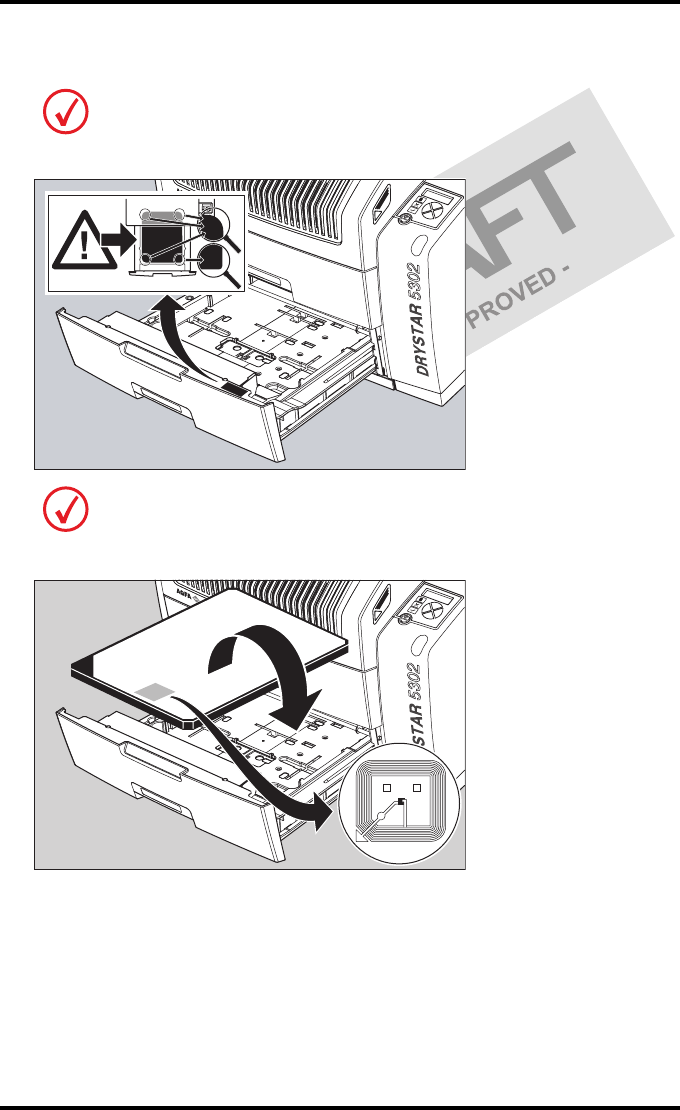
43
2831A EN 20041201 Basic operation (Operator mode)
DRYSTAR 5302 USER MANUAL
Checking the correct position of a film in the input tray
You can verify that the film is properly loaded by watching the lower right corner of
the films in the input tray. The rounding of this corner should be smaller than the
other three corners. This is also indicated on the sticker at the right side of the input
tray cover.
When a new film is loaded, the Film Identification tag is read and the printer
settings are automatically adjusted. The Film Identification tag is located on the
protective sheet on the backside of the film pack. The figure below shows the film
pack upside down.
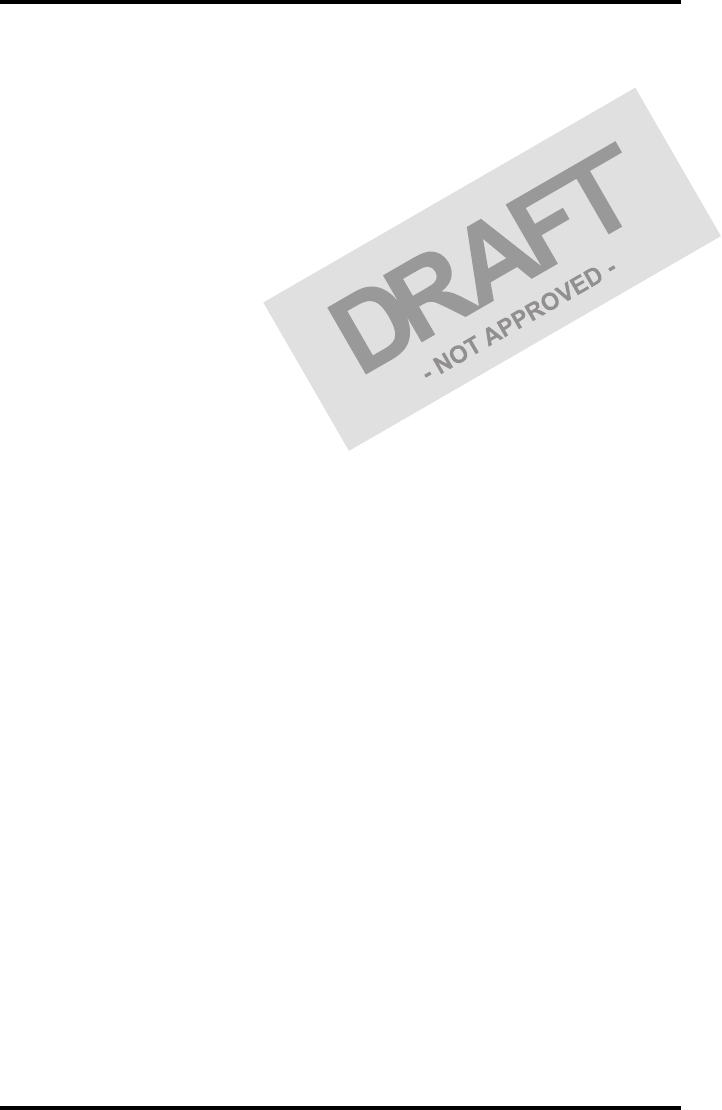
44 2831A EN 20041201Basic operation (Operator mode)
DRYSTAR 5302 USER MANUAL