AiRISTA Flow A400 Wi-Fi Tag User Manual A4
Ekahau Inc. Wi-Fi Tag A4
Contents
- 1. Manual
- 2. User Manual
Manual

A4
User guide

Ekahau, the Ekahau logo, Ekahau Site Survey, Ekahau Location Survey, Ekahau HeatMapper,
Ekahau Engine, Ekahau RTLS Controller, Ekahau Positioning Engine, Ekahau Manager, Ekahau
Activator, Ekahau Finder, Ekahau Vision, Ekahau Tracker, Ekahau Logger, Ekahau T201, Ekahau
T301, Ekahau NIC-54, Ekahau NIC-300, Ekahau Client, and Ekahau Positioning Client are
trademarks or registered trademarks of Ekahau.
Other product and company names may be trademarks or trade names of their respective owners.
The enclosed software contains implementations of Ekahau’s patent pending inventions.
This manual and the Ekahau software described in it are copyrighted, with all rights reserved. This
manual and the Ekahau software described in it may not be copied, except as otherwise provided
in your software license.
The contents of this document are provided “as is.” Except as may be required by applicable law,
no warranties of any kind, either express or implied, including, but not limited to, the implied war-
ranties of merchantability and fitness for a particular purpose, are made in relation to the accuracy,
reliability or contents of this document. Ekahau reserves the right to revise this document or withdraw
it at any time without prior notice.
Export of this technology may be controlled by the United States Government. Diversion contrary
to U.S. law prohibited.
Your use of the Ekahau software described in this user manual and its documentation are governed
by the terms set forth in your license agreement. Your use of this Ekahau software contrary to the
terms of this User Manual may void the warranty, if any, described in your license agreement.
Under no circumstances shall Ekahau be responsible for any loss of data or income, or any special,
incidental, punitive, consequential or indirect damages howsoever caused.
You may not use any Ekahau software or hardware products in hazardous environments (such
as operation of nuclear facilities, aircraft navigation or control, environments containing high levels
of dust, or mines) or in Life-Critical Solutions, unless you have advised Ekahau that they will be
used in a hazardous environment or in a Life-Critical Solution and Ekahau has had an opportunity
to evaluate further whether, and on what terms and conditions, the software or hardware products
may be licensed for your intended use. The term “Life-Critical Solution” means an application
software package or hardware device whose functioning or malfunctioning may result directly or
indirectly in physical injury or loss of human life.
Ekahau tags must always be used in compliance with the user environment and instructions con-
tained in the User Manual for the tags.
Copyright © Ekahau, Inc. 2000-2011. All rights reserved.

Table of Contents
1 Introduction ....................................................................................................................... 1
1.1 Software Release Level ........................................................................................... 1
1.2 Features of A4 ......................................................................................................... 1
1.3 User Interface .......................................................................................................... 2
2 Tag Operation ................................................................................................................... 3
2.1 Button Activated Location Update and Maintenance Call ........................................ 3
2.2 Resetting to Factory Settings ................................................................................... 3
2.3 Firmware Update ..................................................................................................... 3
2.4 Optimizing Battery Life ............................................................................................. 4
2.5 Turning off the A4 Tag .............................................................................................. 4
3 Technical specifications .................................................................................................. 5
3.1 General .................................................................................................................... 5
3.2 Operating Ranges from an Access Point ................................................................. 5
3.3 Battery Replacement ............................................................................................... 5
3.4 Care and Maintenance ............................................................................................. 6
4 Certifications .................................................................................................................... 7
4.1 FCC Rules ............................................................................................................... 7
4.2 CE Marking .............................................................................................................. 7
5 Limited Warranty .............................................................................................................. 9
6 Disposing ........................................................................................................................ 11
A4
iii

A4
iv

1 Introduction
The Ekahau A4 Wi-Fi tag is part of Ekahau RTLS (Ekahau Real-Time Location System) that consists
of Ekahau Wi-Fi location tags, Ekahau RTLS Controller (ERC) software platform and Ekahau
Vision end-user application. It is designed to be worn by patients, employees, children and other
individuals, and it enables real-time visibility into a person’s exact location – enterprise-wide, with
reliable room- and sub-room level accuracy.
1.1 Software Release Level
This User Guide documents the functionality available with software release level, 1.0.
1.2 Features of A4
The following features are included with this software release:
● Works with standard 802.11b/g/n Wi-Fi networks
* 802.11b needs to be enabled in the Wi-Fi network if associated communication mode is
used such as for maintenance
● Support for 64/128-bit WEP key, WPA, and WPA2-PSK authentication
● Static and dynamic IP addressing
● Two configurable buttons for switching the tag on and resetting the tag to its factory settings
●Location reporting triggered by button, periodic timer, motion, and by Ekahau Location Beacons
● Support for associated and beaconing modes such as Cisco CCX, Aruba, Meru, Aerohive,
and Motorola beaconing modes
● Two status indication LEDs for determining the tag status
● Battery monitoring and reporting
● Ekahau Location Beacon sensor for room, sub-room, and bay level accuracy
● Activation using Ekahau Tag Activator 3, standalone tag configuration software.
● Configuration using Ekahau RTLS Controller.
Chapter 1. Introduction
1
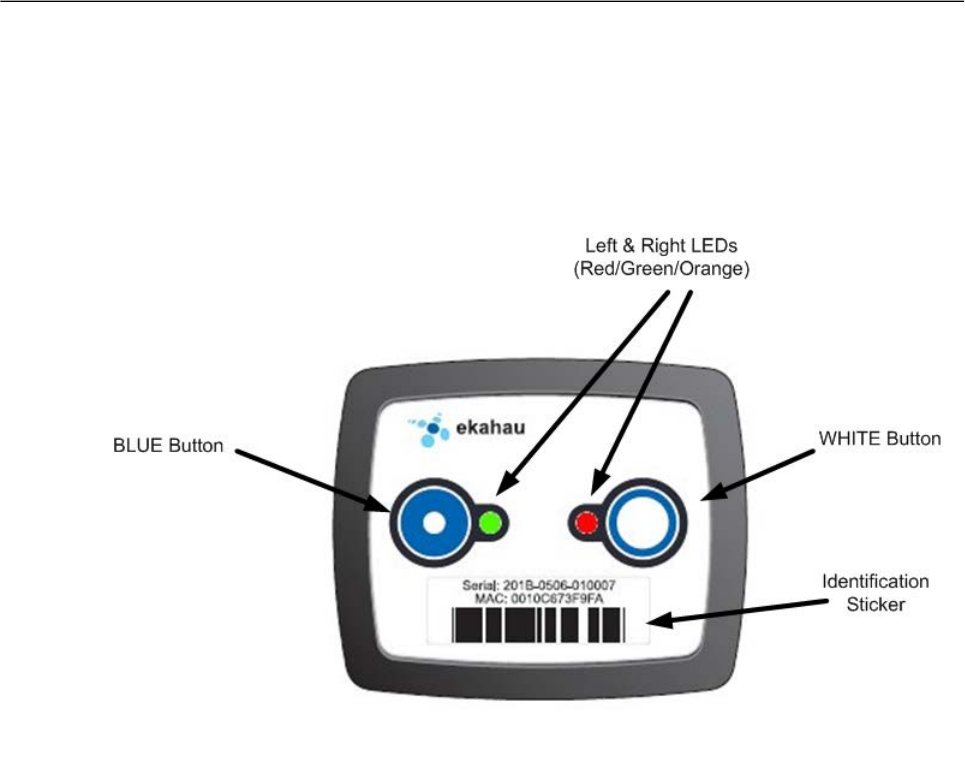
1.3 User Interface
Figure 1.1. A4 user interface
2
Chapter 1. Introduction
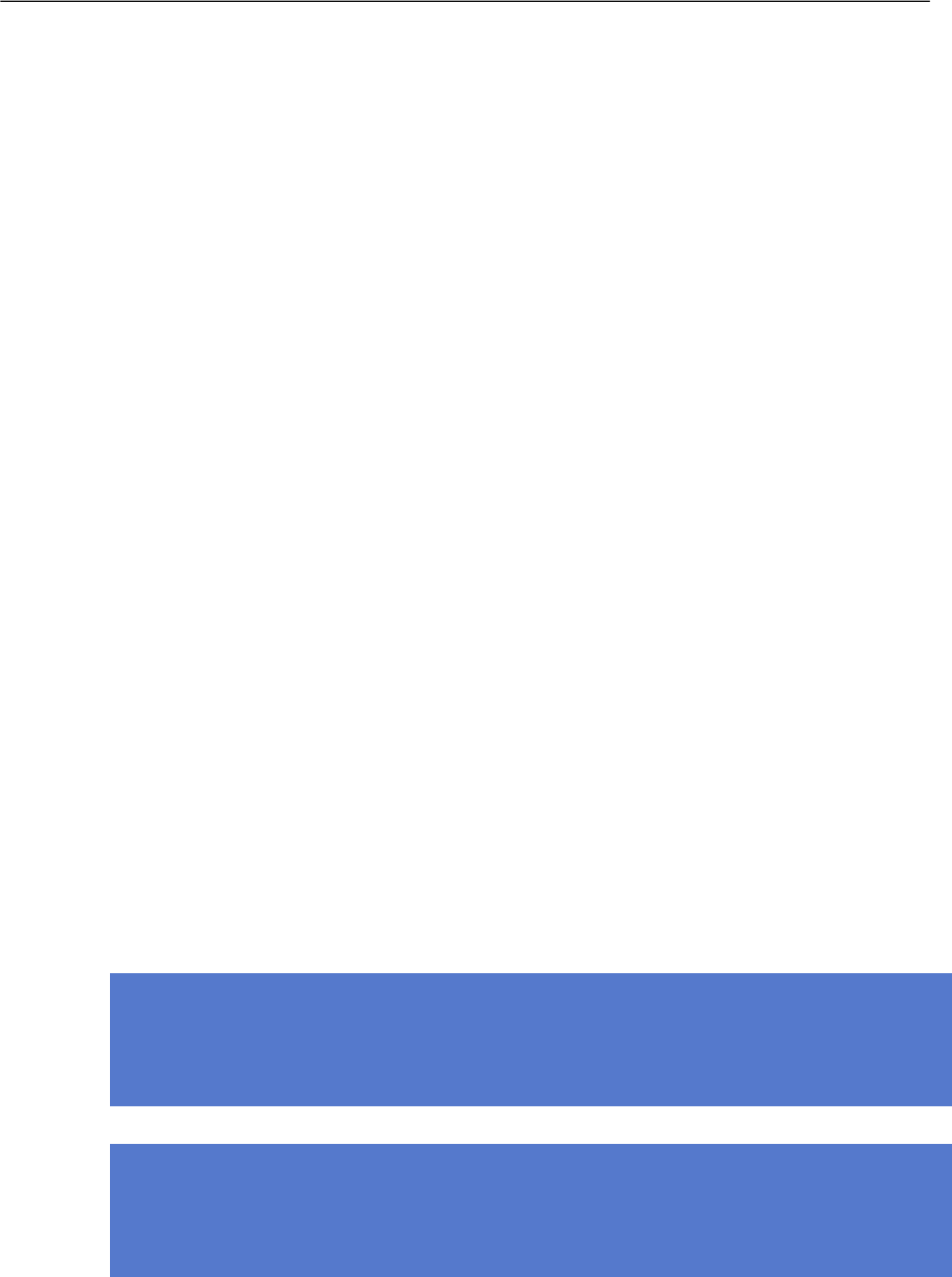
2 Tag Operation
2.1 Button Activated Location Update and Maintenance
Call
In addition to periodic location updates, the tag can also be set to scan and update it's location
when any of the buttons is pressed. After a button press the tag scans immediately and sends the
results to ERC, if White button was pressed the tag will do a maintenance call in addition to the
location update . The LEDs indicate the scan success or failure similarly as in the scan activated
by the wake up interval.
2.2 Resetting to Factory Settings
The Ekahau A4 tag can be reset to factory settings by using a button sequence as follows:
1. Press and hold the White button until Left LED flashes orange. If the tag is busy tvvhis may
take even 20 seconds. NOTE: Before the Left LED flashes orange, it may flash green/red
depending on the success of the ELP packet which is sent when the White button is pressed.
Do not mind about this and keep on pressing the White button until the Left LED flashes
orange.
2. When the Left LED flashes orange, immediately press down the Blue button.
3. After approximately 2 seconds both LED’s flash orange.
4. The tag has now been reset to factory settings. The tag is in reset mode when it does not
execute button scan.
2.3 Firmware Update
The tag firmware can be updated wirelessly using ERC. The firmware is uploaded to the tags from
the Tag Properties page or directly from Tags page in ERC. Follow instruction in the ERC User
Guide for updating the firmware.
Note
If the Tag battery level is below 50 % the FW update is not allowed. The corresponding error
code in ERC is TU. To update the firmware, please first recharge the battery and try again.
Note
A4 firmware update requires a new UDP port allocation from EPE (defaults to 8563). See “Global
Settings” page in EPE Config Utility.
Chapter 2. Tag Operation
3

2.4 Optimizing Battery Life
The A4 Wi-Fi tag uses an ultra-low power system-on-chip architecture that lowers the power
consumption to minimal. This enables running tags with same batteries for several years. However,
to get the maximum lifetime from your tags you should take care that your network and tag config-
uration supports all possible power save features.
The principal in optimizing battery life is to determine the maximum interval for location updates,
still sufficient for the use case, to minimize the amount of time the tag is active.
Recommendations for optimizing battery lifetime:
● Scan only channels that are in use in your network. Typically, because of overlap of channels,
there are only 3 or 4 channels in use from the 11 (or 13/14) available.
● Use single SSID whenever possible. Using multiple SSIDs requires additional network scans
and decreases battery lifetime.
● When using dynamic IP addressing tune the DHCP server to provide very long lease times
for tags.
●A4 tag supports roaming between subnetworks. This feature renews tag’s IP address whenever
the access point association changes. Since renewing IP addresses consumes large amounts
of energy, it is strongly recommended not to use the network wide dynamic addressing feature
if it is not needed.
● Tune the wake up settings to match your application needs. More frequent updates lower the
battery lifetime.
2.5 Turning off the A4 Tag
The A4 tag can only be turned off by resetting the tag to factory settings which is explained in
chapter Resetting to Factory Settings on page 3. To continue using the tag after resetting, you
have to re-activate it.
4
Chapter 2. Tag Operation

3 Technical specifications
3.1 General
● Outside Dimensions (mm): 45 x 55 x 19
● Weight: 1.7 oz / 48 g with batteries
● Power: 2xCR2 3.0V Lithium (LiMnO2) batteries
● Two buttons with call button functionality
● Two red/green/orange status indication LEDs
● Operating Temperature: 32 to 122 ºF / 0 to 50 ºC, battery lifetime is lower on the low and high
end of the temperature range.
● Storage Temperature: -40 to 140 ºF / -40 to 60 ºC, battery lifetime is lower on the low and
high end of the range. Storage in room temperature is recommended.
● Humidity: From 20 % to 95 % non-condensing, relative humidity
● Environmental Protection: protected against dust and spraying water
3.2 Operating Ranges from an Access Point
● Open Space: 60m (180ft)
● Typical Office: 30m (90ft)
3.3 Battery Replacement
Figure 3.1. Battery polarity and replacement
Batteries are replaced by opening the four screws on the backside of the tag. Old batteries maybe
removed from the device by pulling them gently upwards. After removing old batteries a 1 minute
Chapter 3. Technical specifications
5

waiting period must happen before inserting new batteries. New batteries should be placed between
the battery springs. Check that the polarity of the batteries is correct. There are battery polarity
indicators on the circuit board and inner surface of the front cover. The correct polarity is also
showed in photo above. Avoid touching the circuit board and the flex cable when replacing batteries
as they may become damaged from static electricity or mechanical impact.
Recommendations for choosing and replacing batteries:
● Use always new batteries
● Replace both batteries at the same time
● Use only 3.0V, CR2 size batteries
● Ekahau recommends batteries from Duracell, Maxell, Sanyo or Varta
After batteries have been replaced close the back cover, replace and tighten the screws.
3.4 Care and Maintenance
● Keep the tag dry. Precipitation, humidity and all types of liquids or moisture can contain min-
erals that will corrode electronic circuit
● Do not use or store the tag in dusty, dirty areas. Its moving parts can be damaged
● Do not store the tag in hot areas. High temperatures can shorten the life of electronic devices,
damage batteries, and warp or melt certain plastics
● Do not store the tag in cold areas. When it warms up (to its normal temperature), moisture
can form inside, which may damage electronic circuit boards
● The operating temperature of the tag is 0 to 50 ºC. Do not operate the tag outside this temper-
ature range
● Open the tag only for replacing batteries
● Do not drop, knock or shake the tag. Rough handling can break internal circuit boards
● Do not use harsh chemicals, cleaning solvents, or strong detergents to clean the tag
● Do not paint the tag. Paint can clog the moving parts, affect the radio communication and
prevent proper operation
● Use a soft, clean and dry cloth to clean the tag
● Use only the supplied antenna. Unauthorized antennas, modifications or attachments could
damage the tag and may violate regulations governing radio devices
6
Chapter 3. Technical specifications

4 Certifications
4.1 FCC Rules
This device complies with Part 15 of the FCC Rules. Operation is subject to the following two
conditions:
(1) this device may not cause harmful interference, and
(2) this device must accept any interference received, including interference that may cause
undesired operation.
FCC ID of this device is:TA7-A400
Note: This equipment has been tested and found to comply with the limits for a Class B digital
device, pursuant to part 15 of the FCC Rules. These limits are designed to provide reasonable
protection against harmful interference in a residential installation. This equipment generates uses
and can radiate radio frequency energy and, if not installed and used in accordance with the
instructions, may cause harmful interference to radio communications. However, there is no
guarantee that interference will not occur in a particular installation. If this equipment does cause
harmful interference to radio or television reception, which can be determined by turning the
equipment off and on, the user is encouraged to try to correct the interference by one or more of
the following measures:
● Reorient or relocate the receiving antenna
● Increase the separation between the equipment and receiver
● Connect the equipment into an outlet on a circuit different from that to which the receiver is
connected
● Consult the dealer or an experienced radio/TV technician for help
4.2 CE Marking
This device has been tested to meet the Electromagnetic Compatibility (EMC) requirements of
EN50082-1 and EN50022 for the CE Declaration of Conformity (DoC).
Chapter 4. Certifications
7

8
Chapter 4. Certifications

5 Limited Warranty
Ekahau warrants that the Tags will operate in accordance with and substantially conform to their
published specifications when shipped or otherwise delivered to the end user and for a period of
1 year thereafter, provided, however, that Ekahau does not warrant any claim or damage under
this Warranty if such claim or damage results from:
1. Misuse, neglect, accident or improper installation or maintenance of the Tags,
2. Tags that have been altered, modified, repaired or tampered with by anyone other than Ekahau,
3. Use of the Tags not in compliance with their respective documentation, user manuals,
instructions, and any usage restrictions contained therein, including, but not limited to, the
provisions relating to the environment and ranges where the tags must be used, or
4. Accident, fire, power failure, power surge, or other hazard.
Otherwise, the Tags are sold AS IS. In no event does Ekahau warrant that the Tags are error free
or that end user will be able to operate the Tags without problems or interruptions.
End User is responsible for using the Tags within their specifications as contained in the Docu-
mentation.
Chapter 5. Limited Warranty
9

10
Chapter 5. Limited Warranty
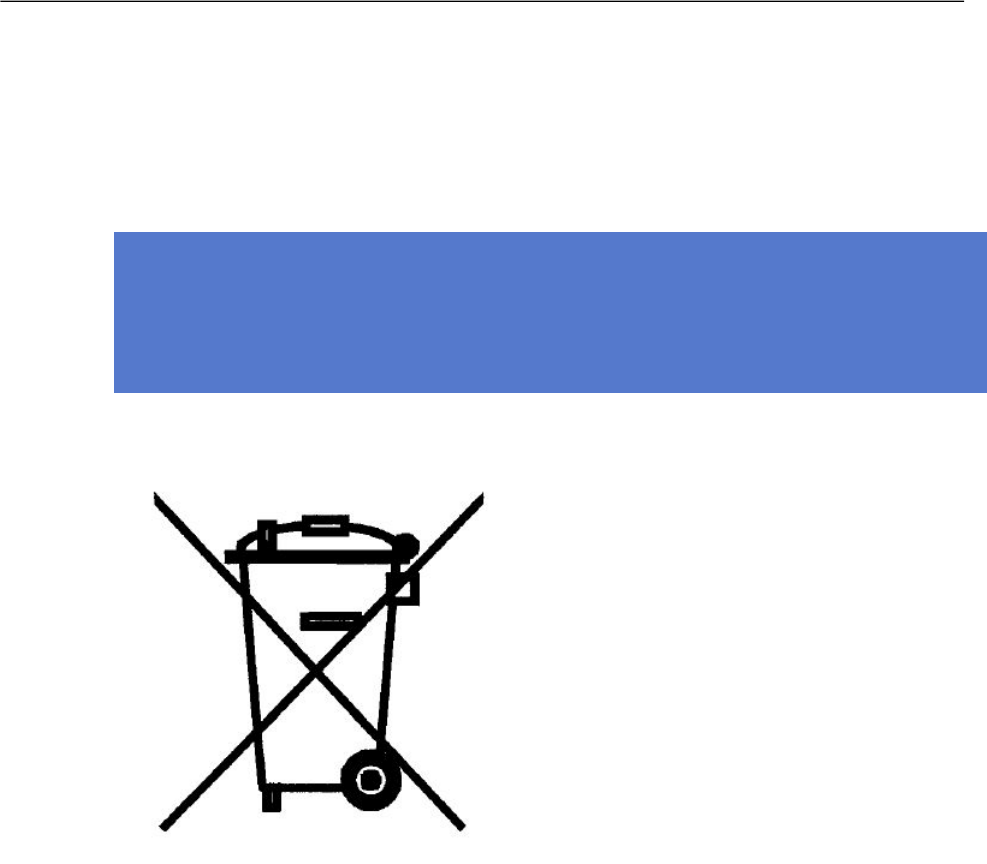
6 Disposing
Note
The Ekahau A4 Wi-Fi tag is non-recyclable. To dispose the tag, send it to a company that is
capable of handling electrinical waste. Alternatively, you can send the tag back to Ekahau who
will dispose it for you.
Figure 6.1. The Ekahau A4 Wi-Fi tag is non-recyclable
Chapter 6. Disposing
11

12
Chapter 6. Disposing