Aiphone IX 1AS, 10AS Instructions 1AS / 2 Wire Network Adaptor
User Manual: Aiphone IX-1AS / IX-10AS 2-Wire Network Adaptor Instructions Instructions
Open the PDF directly: View PDF ![]() .
.
Page Count: 8
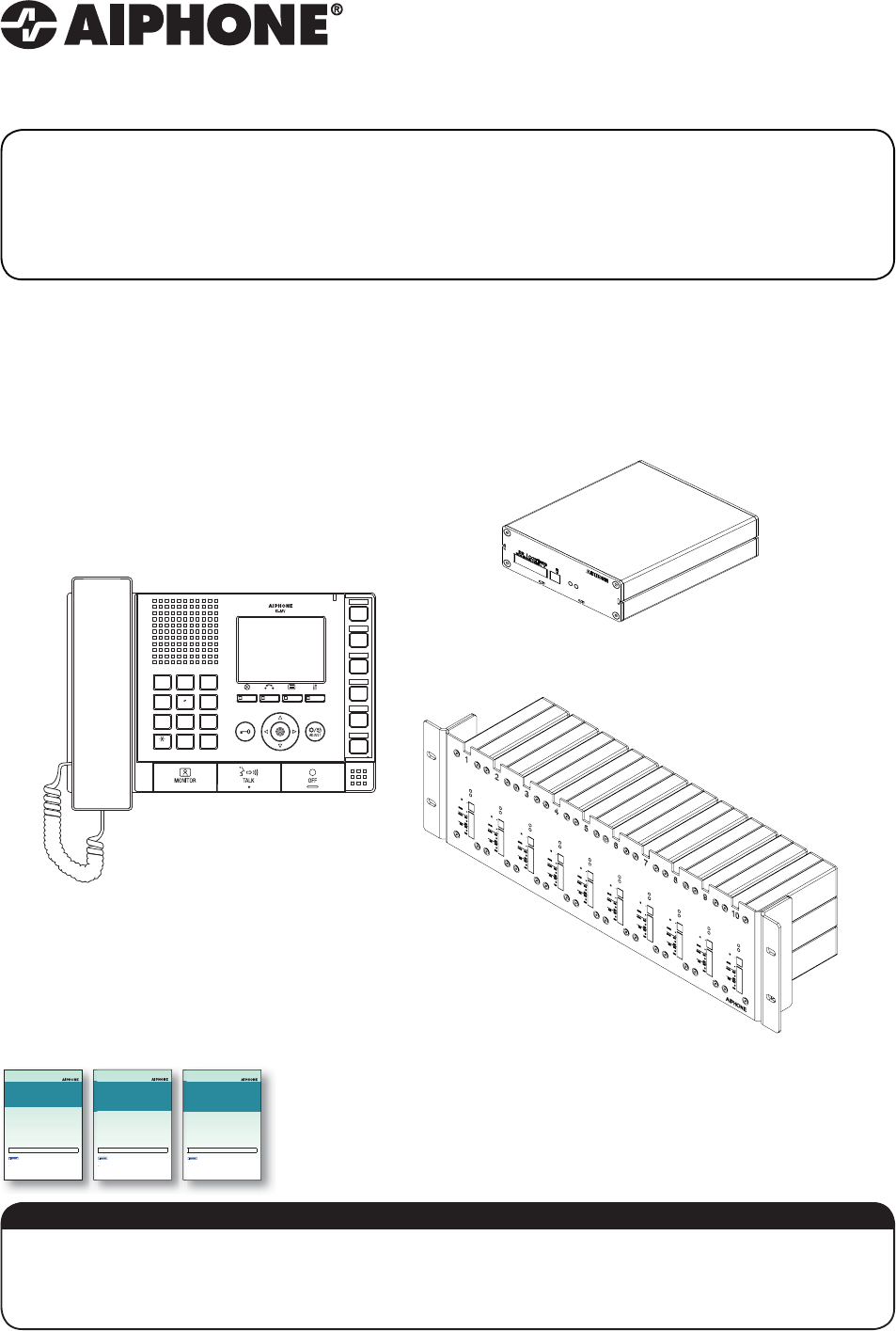
IX SERIES
IX-1AS / IX-10AS 2-Wire Network Adaptor
Installation & Programming Guide
This is an installation and programming manual addressing wiring and programming for the IX-1AS / IX-10AS
adaptor. For general IX Series programming, a complete set of instructions (IX Web Setting Manual / IX Operation
Manual / IX Support Tool Setting Manual) can be found on the DVD-ROM provided with the IX-MV Master Station.
ATTENTION:
IX System
IP network-compatible interc om
Video Door Station (IX-DA)
Audio Only Door Station (IX-BA)
Web Setting Manual
Software version 2.00 or later
Important
yBegin installation after reading and understanding the procedures for system
configuration.
yThe setting data should be backed up and stored in a safe location after configuration is
complete.
7KHLOOXVWUDWLRQVDQGLPDJHVLQWKLVPDQXDOPD\YDU\IURPWKHDFWXDORQHV
%HIRUHFRQILJXULQJDQGXVLQJWKHV\VWHPUHDG6HWWLQJ0DQXDODQG2SHUDWLRQ0DQXDO3')FDUHIXOO\
)RUWKHLQVWDOODWLRQDQGFRQQHFWLRQRIHDFKGHYLFHUHIHUWR,QVWDOODWLRQ0DQXDO
,;6\VWHP
,3QHWZRUNFRPSDWLEOHLQWHUFRP
0DVWHU6WDWLRQ,;09
:HE6HWWLQJ0DQXDO
6RIWZDUHYHUVLRQRUODWHU
Important
y%HJLQLQVWDOODWLRQDIWHUUHDGLQJDQGXQGHUVWDQGLQJWKHSURFHGXUHVIRUV\VWHP
FRQILJXUDWLRQ
y7KHVHWWLQJGDWDVKRXOGEHEDFNHGXSDQGVWRUHGLQDVDIHORFDWLRQDIWHUFRQILJXUDWLRQLV
FRPSOHWH
7KHLOOXVWUDWLRQVDQGLPDJHVLQWKLVPDQXDOPD\YDU\IURPWKHDFWXDORQHV
%HIRUHFRQILJXULQJDQGXVLQJWKHV\VWHPUHDG6HWWLQJ0DQXDODQG2SHUDWLRQ0DQXDO3')FDUHIXOO\
)RUWKHLQVWDOODWLRQDQGFRQQHFWLRQRIHDFKGHYLFHUHIHUWR,QVWDOODWLRQ0DQXDO
,;6\VWHP
,3QHWZRUNFRPSDWLEOHLQWHUFRP
,;6XSSRUW7RRO
6HWWLQJ0DQXDO
6RIWZDUHYHUVLRQ RUODWHU
Important
y%HJLQLQVWDOODWLRQDIWHUUHDGLQJDQGXQGHUVWDQGLQJWKHSURFHGXUHVIRUV\VWHP
FRQILJXUDWLRQ
y7KHVHWWLQJGDWDVKRXOGEHEDFNHGXSDQGVWRUHGLQDVDIHORFDWLRQDIWHUFRQILJXUDWLRQLV
FRPSOHWH
7KHLOOXVWUDWLRQVDQGLPDJHVLQWKLVPDQXDOPD\YDU\IURPWKHDFWXDORQHV
%HIRUHFRQILJXULQJDQGXVLQJWKHV\VWHPUHDG6HWWLQJ0DQXDODQG2SHUDWLRQ0DQXDO3')FDUHIXOO\
)RUWKHLQVWDOODWLRQDQGFRQQHFWLRQRIHDFKGHYLFHUHIHUWR,QVWDOODWLRQ0DQXDO
SETTING
1
4
GHI
7
PQRS
#0
ABC
JKL
TUV
5
8
2
6
9
WXYZ
MNO
3
DEF
TRANSFERPRIVACY LIST
IX-MV
IX-1AS
IX-10AS
1015
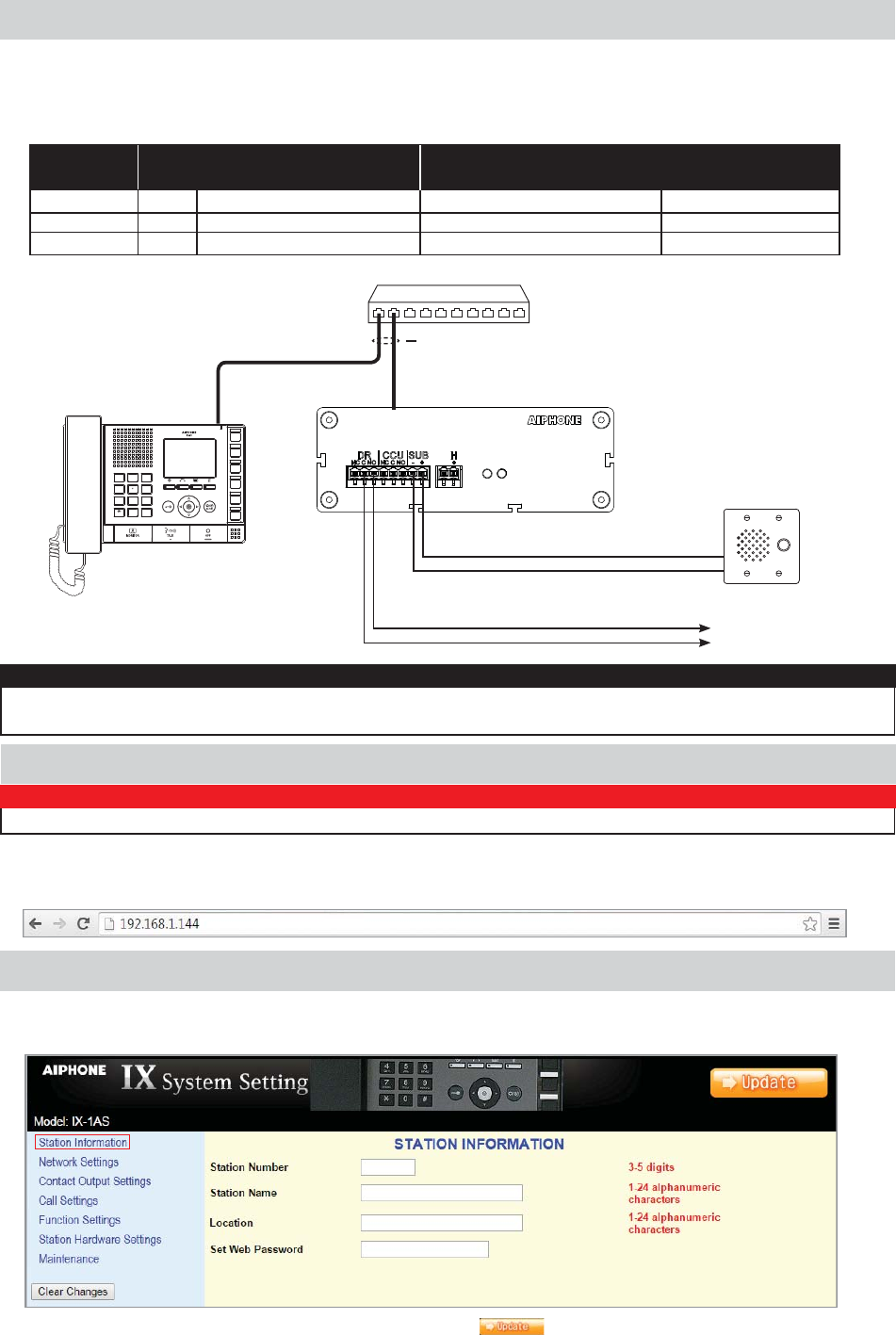
2 | IX-1AS Installation & Programming Guide
Step 1: Logging into the IX-1AS adaptor
The IX-1AS / IX-10AS adaptor is designed for use with Aiphone’s 2 wire LE and NE Series sub stations. This adaptor will allow
these subs to be used with the IX-MV network master station. First, connect the door station to the adaptor as shown in the
table below, then connect the adaptor to the network. The door station will announce its IP address once the network connection
is made.
7KH,;$6DGDSWRULVGHIDXOWHGWR'+&32QFHFRQQHFWHGWRWKHQHWZRUNLWZLOODXWRVHQVHQHWZRUNWUDI¿FDQGSLFNDQXQXVHG
IP address. The assigned IP address will be announced through the attached door station.
Enter the announced IP address into a web browser address bar to access the IX-1AS.
Step 2: Assigning Station Information
2QFHORJJHGLQWRWKHDGDSWRUWKH¿UVWVFUHHQVKRZQLVIRUDVVLJQLQJD6WDWLRQ1XPEHU6WDWLRQ1DPHDQG/RFDWLRQ$Q
optional Web Password can also be assigned to the adaptor from this screen to prevent unauthorized access to this page.
After entering a unique Station Number and Station Name, click the button to update and restart the adaptor.
IX-1AS
LE-SS/A
Red
*Black/Blue
PoE Switch
SETTING
1
4
GHI
7
PQRS
#0
ABC
JKL
TUV
5
8
2
6
9
WXYZ
MNO
3
DEF
TRANSFERPRIVACY LIST
IX-MV
CAT5e / CAT6
To Strike
& Power
IX-1AS / 10AS LE-x LE-SS/A, LE-SSR, LS-NVP/C NE-SS/A, NE-SSR, NE-NVP/C NE-NVP-2DC/A
+ 1 Red Red Red
- *E, - *Black/Blue Black Black
H N/A N/A N/A White
LEF Sub Stations NEM Sub Stations
* Terminals / wire leads are jumped.
WIRING:
IMPORTANT:
The IX Series equipment must be programmed and operational prior to programming the IX-1AS adaptor.
NOTE:
The IX-10AS contains ten adaptors in a rack mountable unit. Plug each adaptor into its own port on a switch, then program
each one individually. Refer to the chart on page 8 of this manual to document station information for each adaptor.
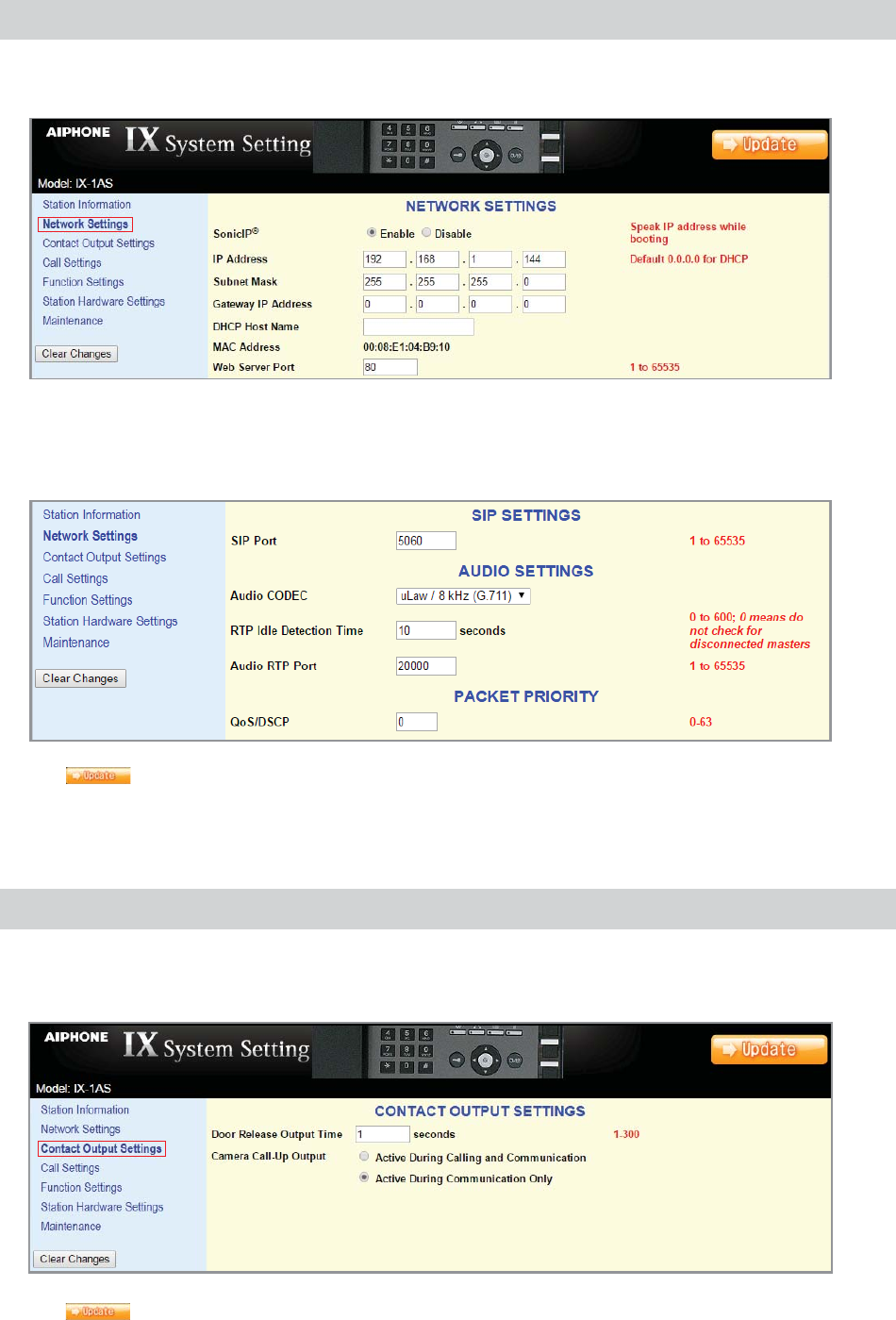
3
Step 3: Network Settings
Step 4: Contact Output Settings (optional)
Select Network Settings from the menu on the left. Enter a unique IP Address*, Subnet Mask, and Gateway IP Address for
the adaptor. Consult with your IT department for the appropriate addresses to be assigned.
There are additional settings on the Network Settings page that can be adjusted: SIP Settings, Audio Settings, and Packet
Priority. The default settings will work in most cases. Adjust as necessary.
Click the button to update any Network Setting changes and restart the adaptor.
The IX-1AS has two built-in contact outputs: one for Door Release and one for Camera Call-Up. Select Contact Output Settings
from the menu on the left. From this screen, adjust the door release output time (1-300 seconds). When using the Camera Call-
Up relay, select the appropriate radio button for when the relay is to trigger: Calling and Communication or Communication Only.
Click the button to update any Contact Output Setting changes and restart the adaptor.
* If changes are made to the IP address, the web browser will need to be redirected to the new IP address after updating.

4 | IX-1AS Installation & Programming Guide
Step 5: Call Settings
Select Call Settings from the menu on the left. From this screen, enter the station number and IP address of the master(s)
that this door station needs to call. A maximum of 20 master stations can be entered (example: 101@192.168.1.165). These
station numbers and IP Addresses must match what is assigned to the IX-MV master(s) in IX Support Tool.
The adaptor will work with the following settings left at default. Adjust as neccessary.
From the Call Settings screen, select the call priority (Normal, Priority, Urgent) for this door station.
(QWHUWKH&DOO7LPHRXWYDOXHWKHOHQJWKRIWLPHWKDWWKHGRRUZLOOFDOOLQIRUVHFRQGV LQ¿QLWH
Select the Ringback Tone heard at the door from the appropriate drop down menu.
Click on the preferred Ringback Count radio button (until answered, only once).
Select the Busy Tone from the drop down menu that will be heard when calling a master that is currently in use.
Select the Error tone from the drop down menu that will be heard when an error occurs during calling.
Click the button to update the Call Setting changes and restart the adaptor.
Step 6: Function Settings (optional)
Select Function Settings from the menu on the left. From the Door Release Tone drop down menu, select the tone that will
be heard at the door station when the door release contact is activated. From the Paging Pretone drop down menu, select the
pretone that will be heard at the door prior to any paging announcement.
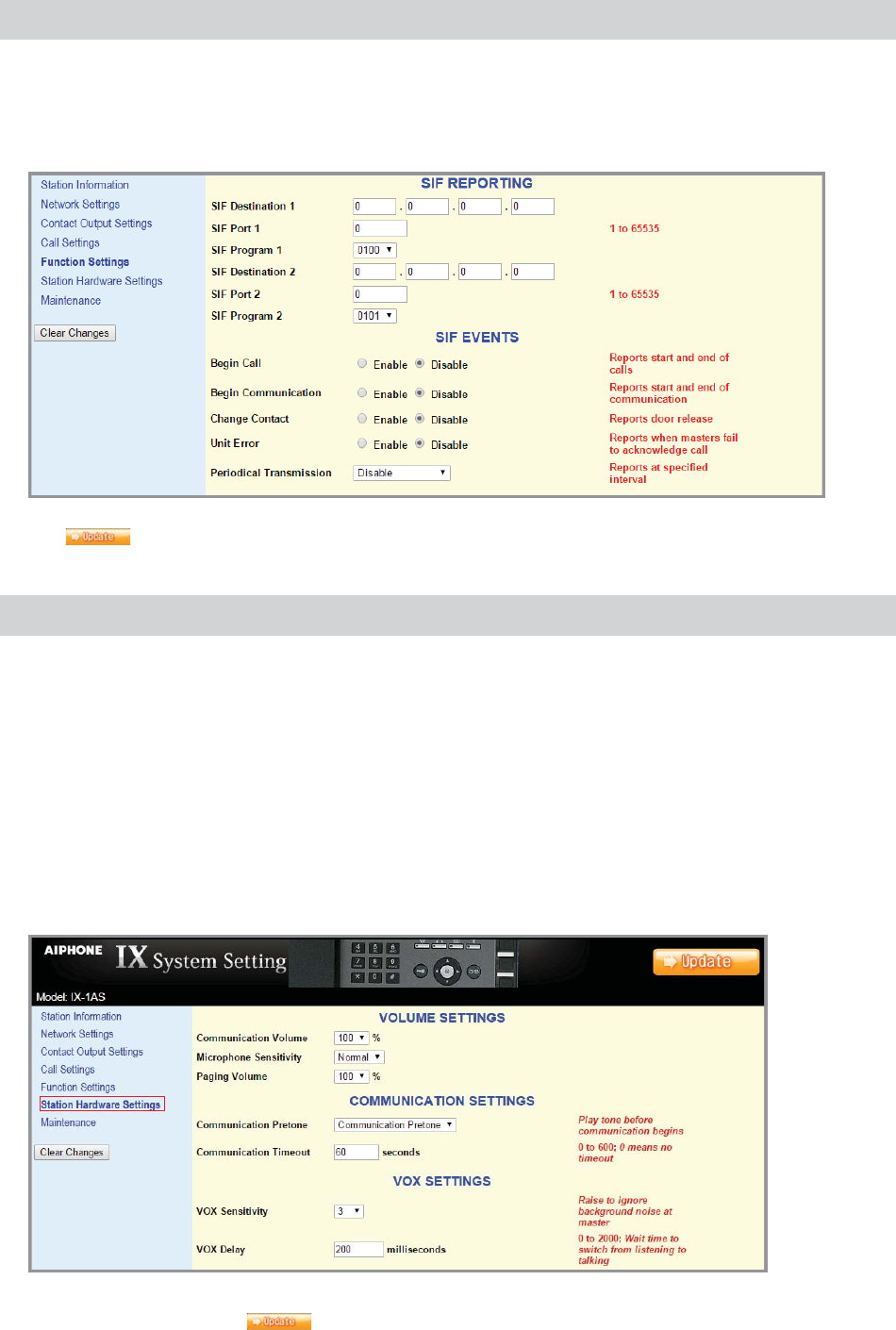
5
Step 6: Function Settings (continued)
SIF Reporting and SIF Events can be enabled from the same Function Settings screen. This is used when integrating with
access control platforms (i.e. RY-IP44). Enter the IP address (of 3rd party device), Port (of 3rd party device), and Program number
for each destination under SIF Reporting. Under SIF Events, use the appropriate radio buttons to enable events to be sent to the
destination addresses. When enabling Periodical Transmission, select the transmission interval from the drop down menu.
Click the button to update the Function Settings changes and restart the adaptor.
Step 7: Station Hardware Settings (optional)
Select Station Hardware Settings from the menu on the left. From this screen, the Volume Settings, Communication Settings,
and VOX Settings can be adjusted. In most environments, the default settings will work, but should the environment warrant a
change, make it here.
The Communication and Paging Volumes are set to the max level. Should they need to be lowered, use the appropriate drop
down to select the desired volume level.
Adjust the Microphone Sensitivity to lower or increase the sub station's sensitivity when speaking to the master station.
Select which tone will be heard upon receiving a call from a master station from the Call Answer Tone drop down.
Select the Communication Timeout for this station (0-600 seconds, 0 = no timeout)
Change the VOX Sensitivity to adjust for background noise at the master station.
Change the VOX Delay to adjust how long it takes the unit to switch to talk from listen mode.
If any changes are made, click the button to update the Station Hardware Settings changes and restart the adaptor.
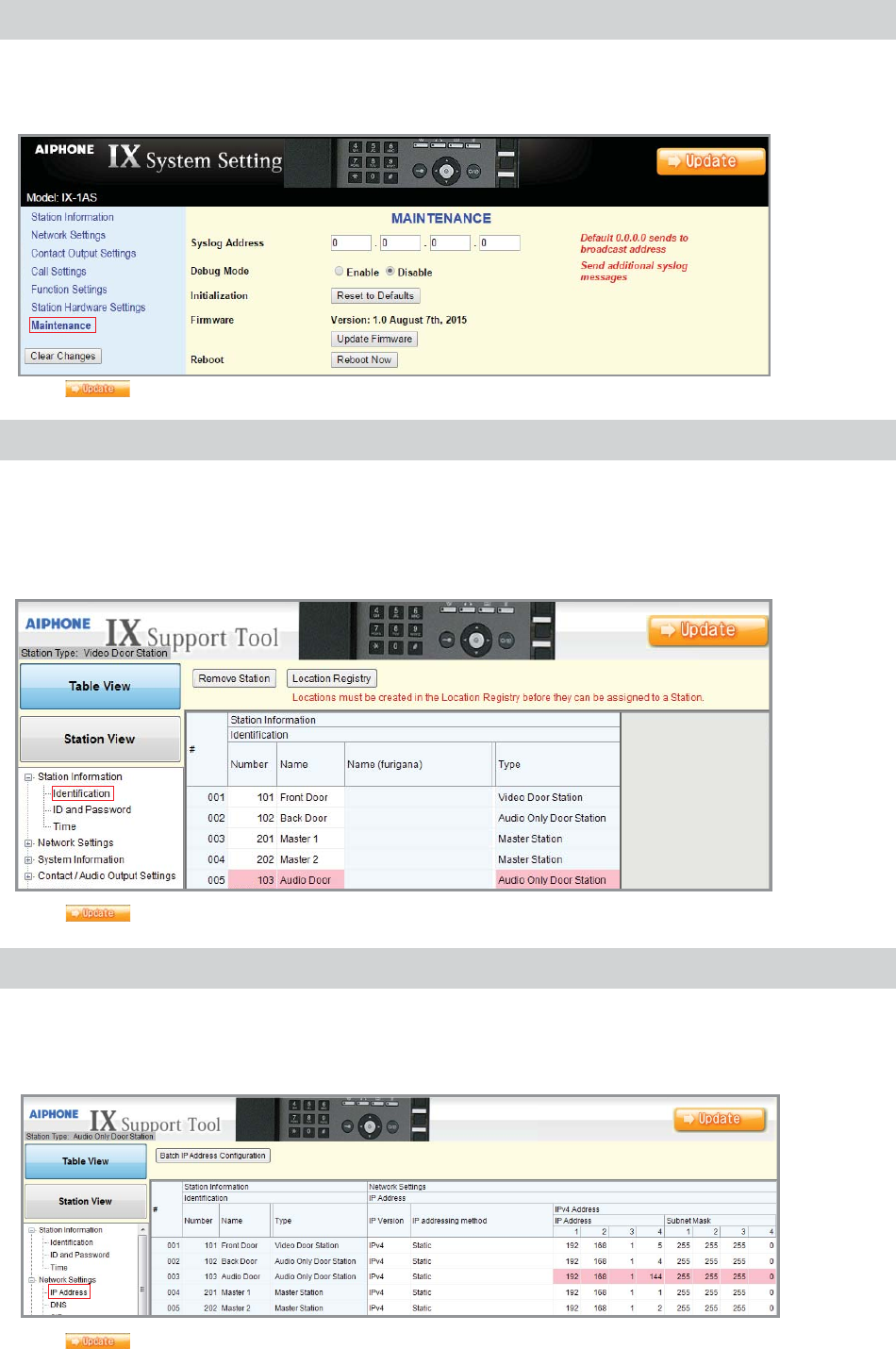
6 | IX-1AS Installation & Programming Guide
Step 8: Maintenance (optional)
Select Maintenance from the menu on the left. If a Syslog server is being used on the network, the IP address for the server can
be entered here. If Syslog Address is left to the 0.0.0.0 address, the log will be broadcast. Enable debug mode for additional syslog
messages to aid in troubleshooting.
7KHDGDSWRUFDQDOVREHUHVWRUHGWRIDFWRU\GHIDXOWVWKH¿UPZDUHFDQEHXSGDWHGRUFDQEHUHERRWHGIURPWKHPDLQWHQDQFHVFUHHQ
Step 9: Adding the IX-1AS to the IX-MV
1RZWKDWWKH,;$6KDVEHHQSURJUDPPHGWKH,;09PDVWHUVDGGUHVVERRNZLOOQHHGWREHXSGDWHGWRUHÀHFWWKHQHZO\
added sub station.
Open IX Support Tool and select the system to be updated.
Select ,GHQWL¿FDWLRQ from the Station Information tree on the left.
On the next available line, enter the number and the name of the sub assigned in Step 2.
Select Audio Only Door Station from the Type drop down.
Click the button to save the changes.
Step 10: Assigning IP Address
Now that the station has been added, the IP address will need to be assigned. From the menu on the left, select IP Address
from the Network Settings tree. The newly added station will be in the list of stations but the IP address and Subnet Mask
will be blank. Enter the IP address and subnet mask, making sure it matches what was set to the IX-1AS during its initial
programming (Step 3).
Click the button to save the changes.
Click the button to save Syslog Address / Debug Mode settings and restart the adaptor.
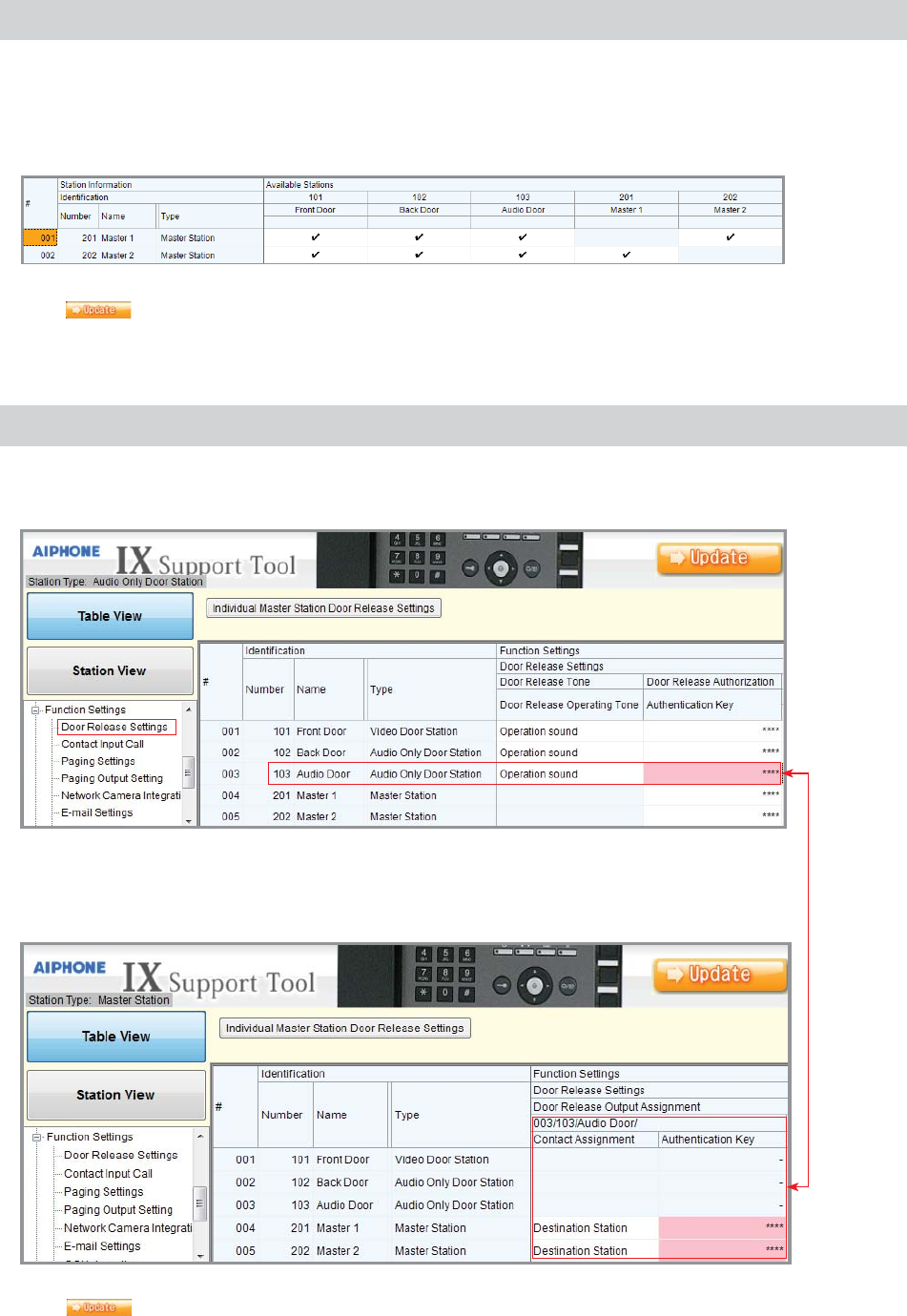
7
Select Address Book from the System Information tree on the left. Each master station in the system will be listed on the
left and all devices in the system will be listed across the top. By default, the newly added station will be listed in each master
station's address book. If a station is not to appear in a master station's address book, uncheck the appropriate box.
Click the button to save the changes.
Step 11: Removing the IX-1AS from the IX-MV Address Book (optional)
Step 12: Door Release Settings
Click the button to save the changes.
Select Door Release Settings from the Function Settings tree on the left. The newly added station will not have an
$XWKHQWLFDWLRQ.H\DVVLJQHG(QWHUDQ\GLJLWQXPEHULHLQWRWKH$XWKHQWLFDWLRQ.H\¿HOGIRUWKHQHZVWDWLRQ7KH¿HOG
ZLOOWXUQSLQNZKHQPRGL¿HG
6FUROOWRWKHULJKWDQG¿QGWKHQHZO\DGGHGVWDWLRQIURPWKHVWDWLRQVOLVWHGDFURVVWKHWRS7KHPDVWHUVWDWLRQVLQ
the system will also not have an Authentication Key entered. Enter the same key that was entered for the door
station here. This will allow the master station to open the door when communicating with the station. If door
UHOHDVHLVQRWGHVLUHGIRUDVSHFL¿FPDVWHUVWDWLRQOHDYHWKH$XWKHQWLFDWLRQ.H\¿HOGEODQN

8 | IX-1AS Installation & Programming Guide
6SHFL¿FDWLRQV
Power: Power-over-Ethernet (IEEE 802.3af, class 0)
Current Consumption: Maximum 250mA per IX-1AS
Door Release Relay: 24V DC, 500mA
Camera Call Up Relay: 24V DC, 500mA
Communication: Hands-free Half duplex, VOX
LAN: Ethernet (10BASE-T, 100BASE-TX)
Audio Codec: G.711
Protocol: IPv4, TCP, UDP, SIP, HTTP, RTP, RTCP, IGMP, DHCP
Operating Temperature: 32°F ~ 122°F (0°C ~ 50°C)
Material: Aluminum (IX-1AS)
Steel (IX-10AS)
Color: Silver (IX-1AS)
Black (IX-10AS)
Dimensions: 1-½” H x 4-¼” W x 4-15»16” D (IX-1AS)
5-¼” H x 16-¾” W x 4-15»16” D (IX-10AS)
Aiphone Corporation | www.aiphone.com | tech@aiphone.com
| P: 800.692.0200
The IX Series master stations will now need to be updated with the saved changes. Select Upload Settings To Station from
the File menu. Select the master stations from the list and click Start Upload.
Step 13: Uploading Settings
The master stations will update and the Status column will show if the update was successful.
IX-10AS Chart
The IX-10AS is 10 IX-1AS adaptors in a rack mount enclosure. Each adaptor will need to be programmed individually. Use the
chart below to enter the station information for each adaptor.
Adaptor Number Station Number Station Name IP Address
1
2
3
4
5
6
7
8
9
10