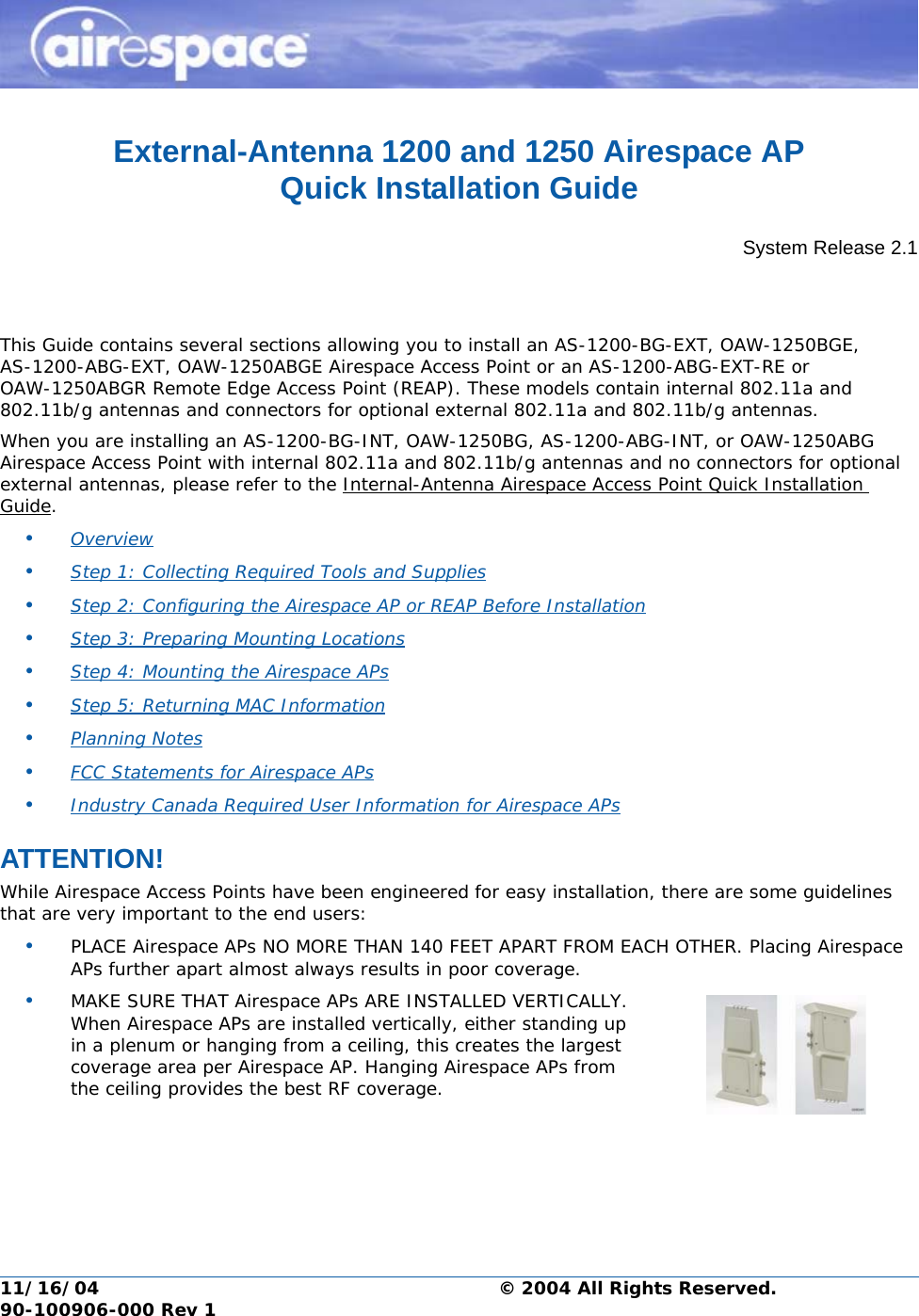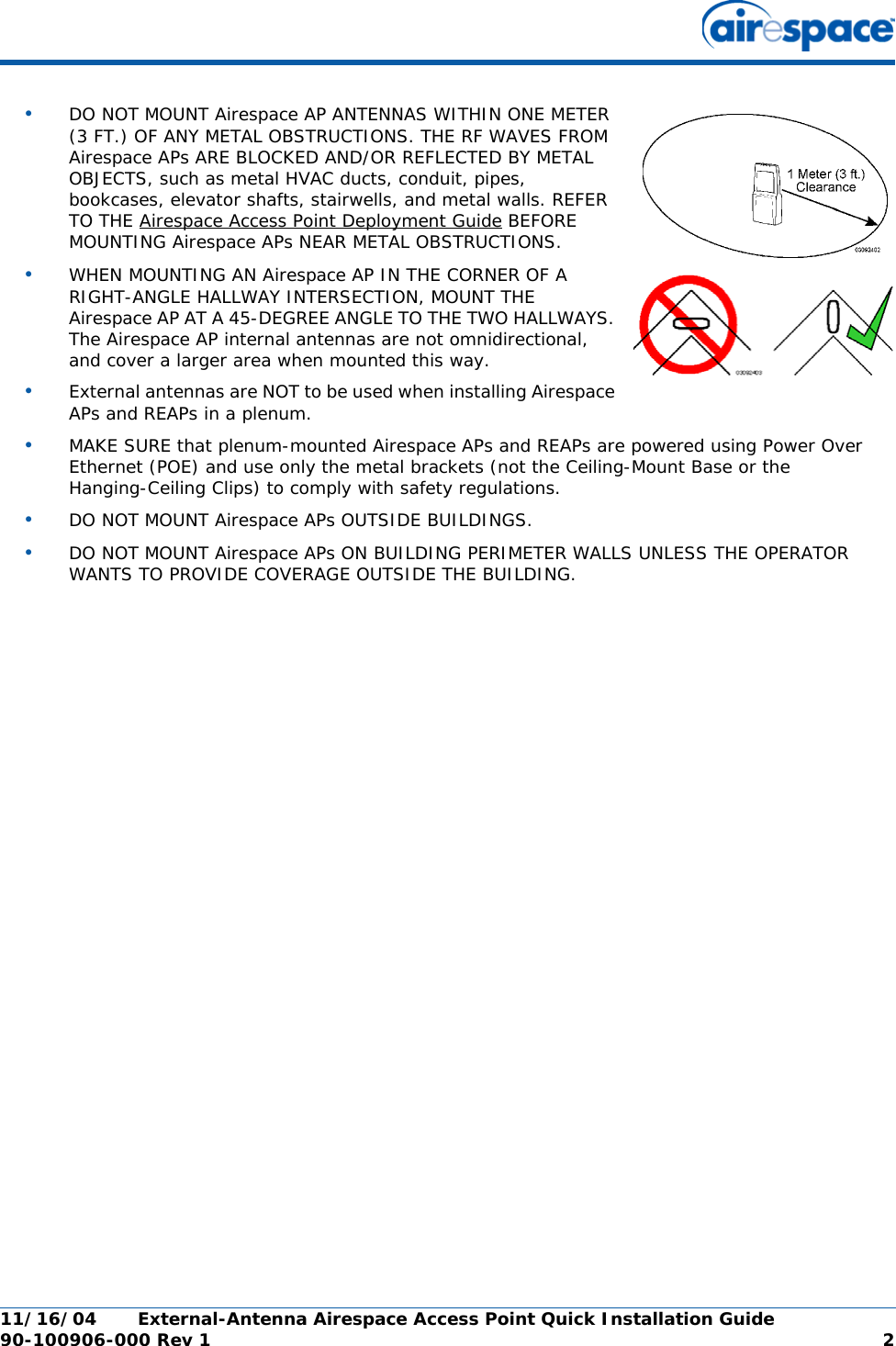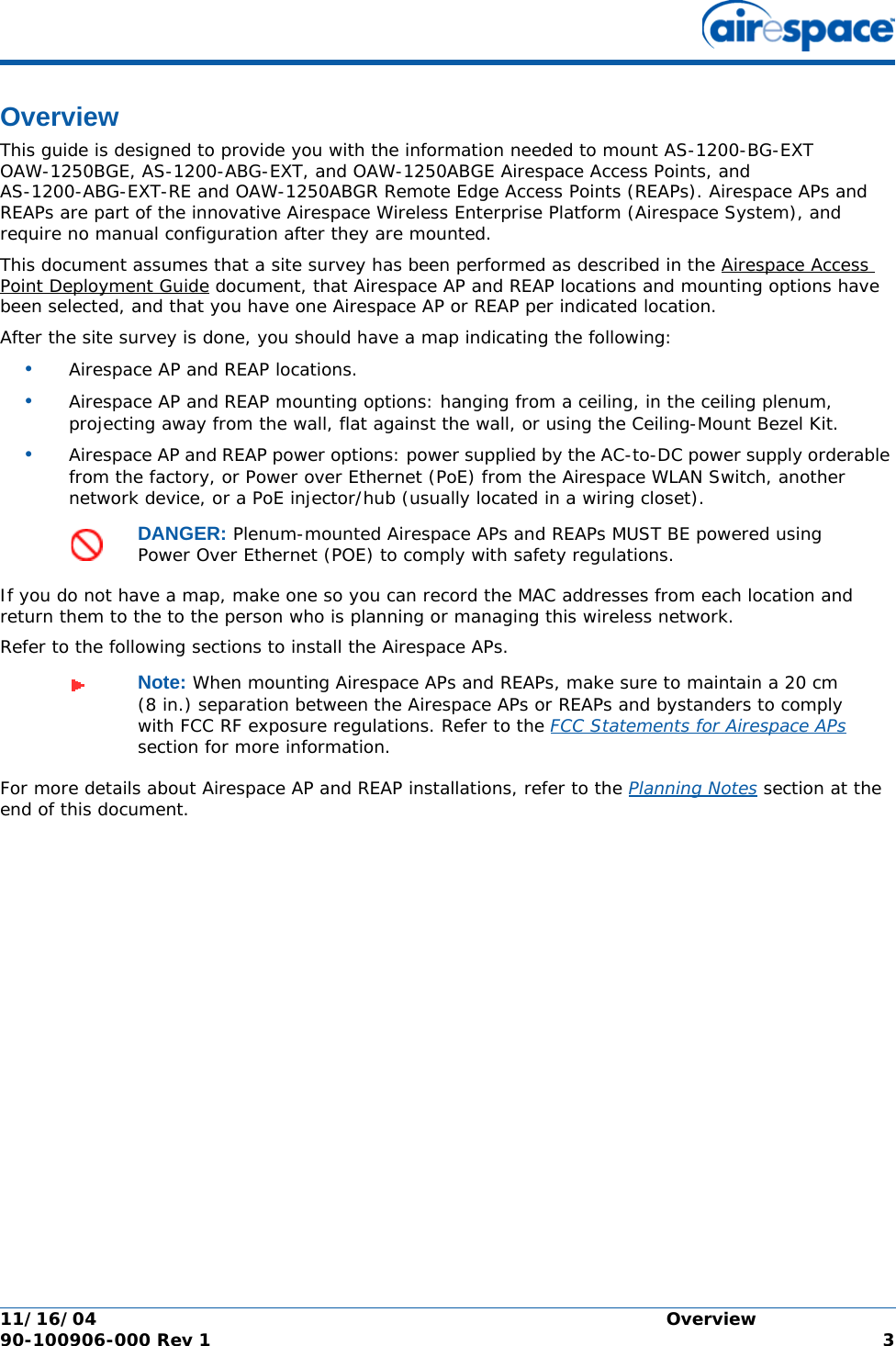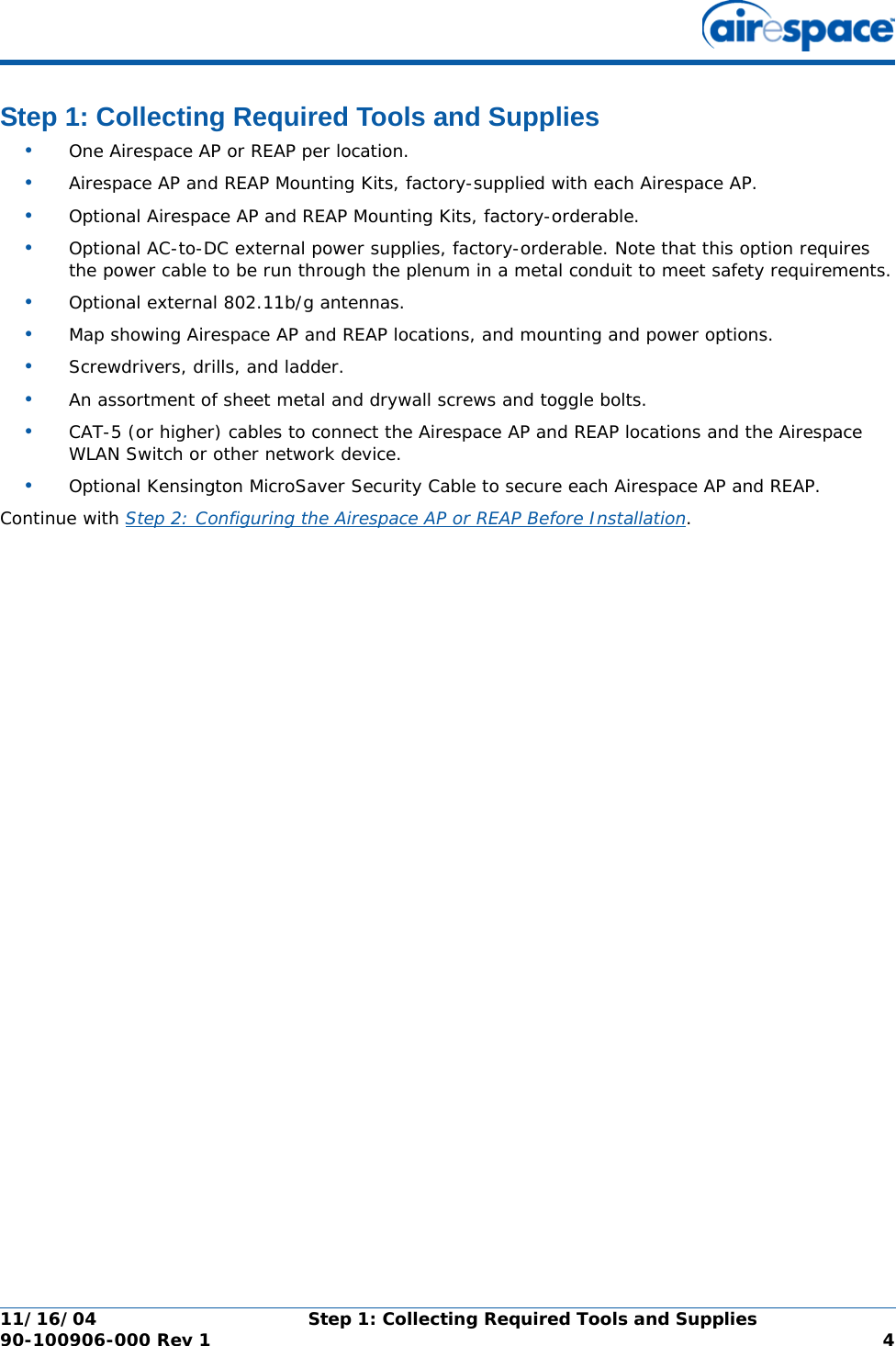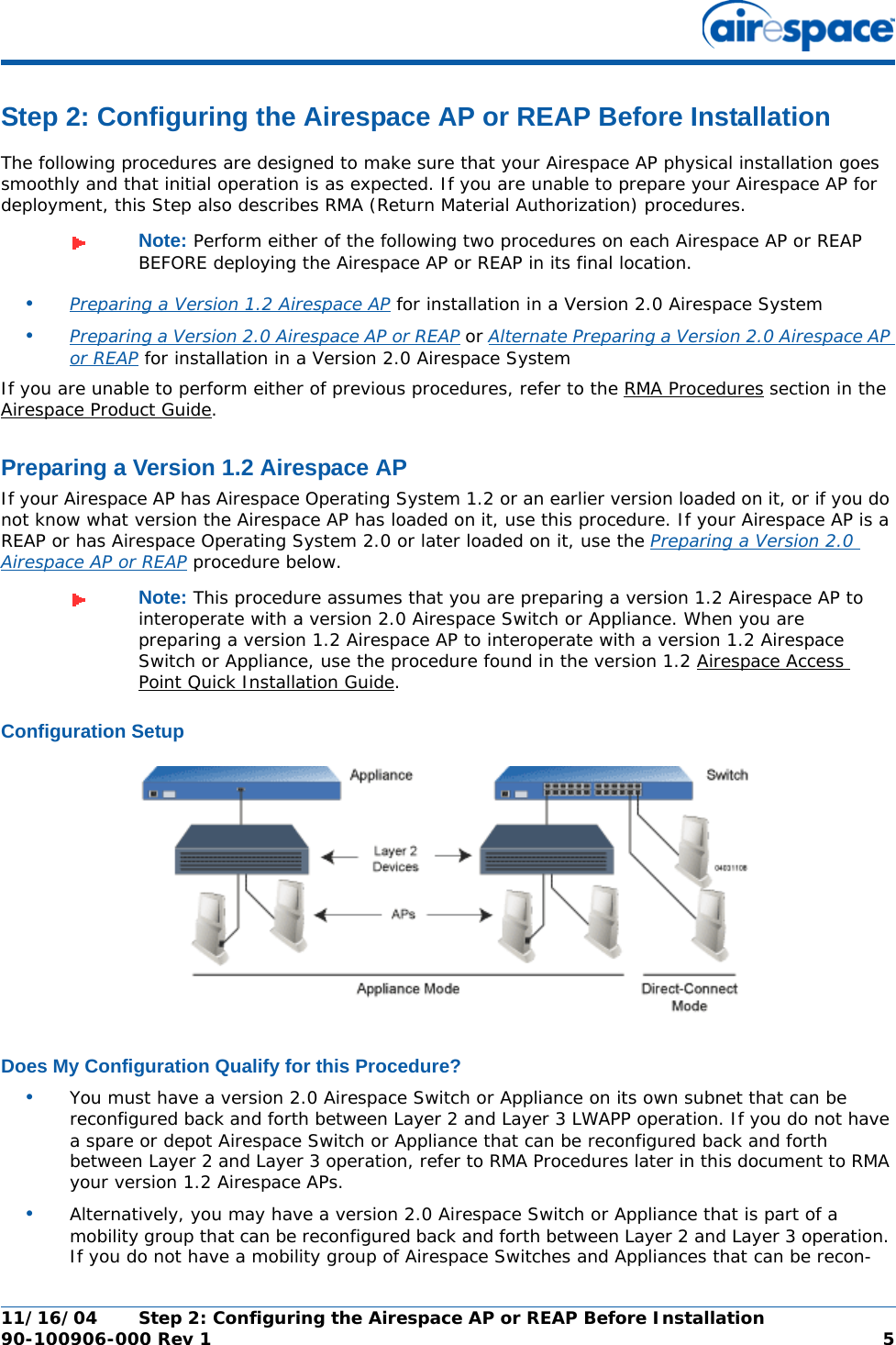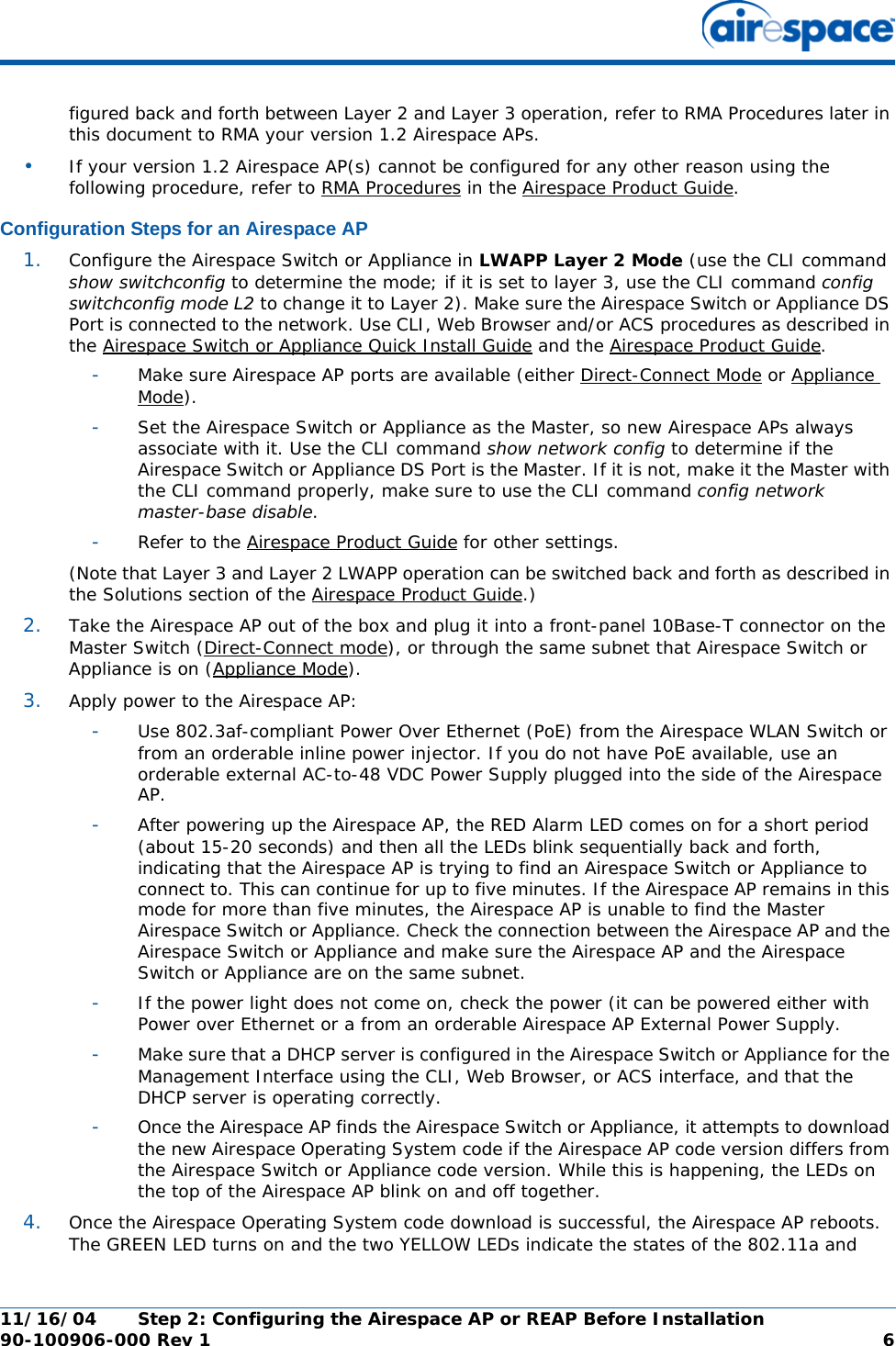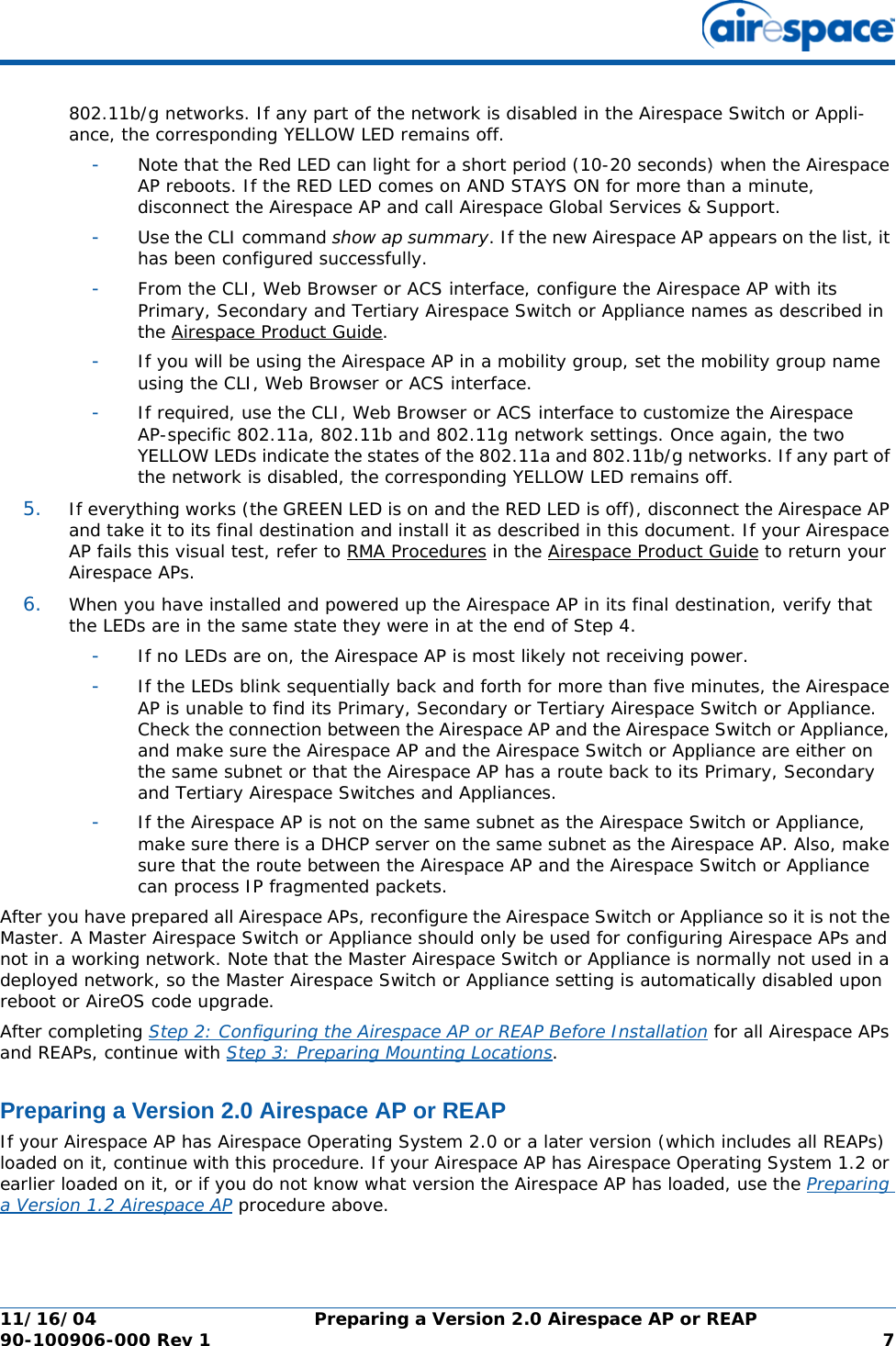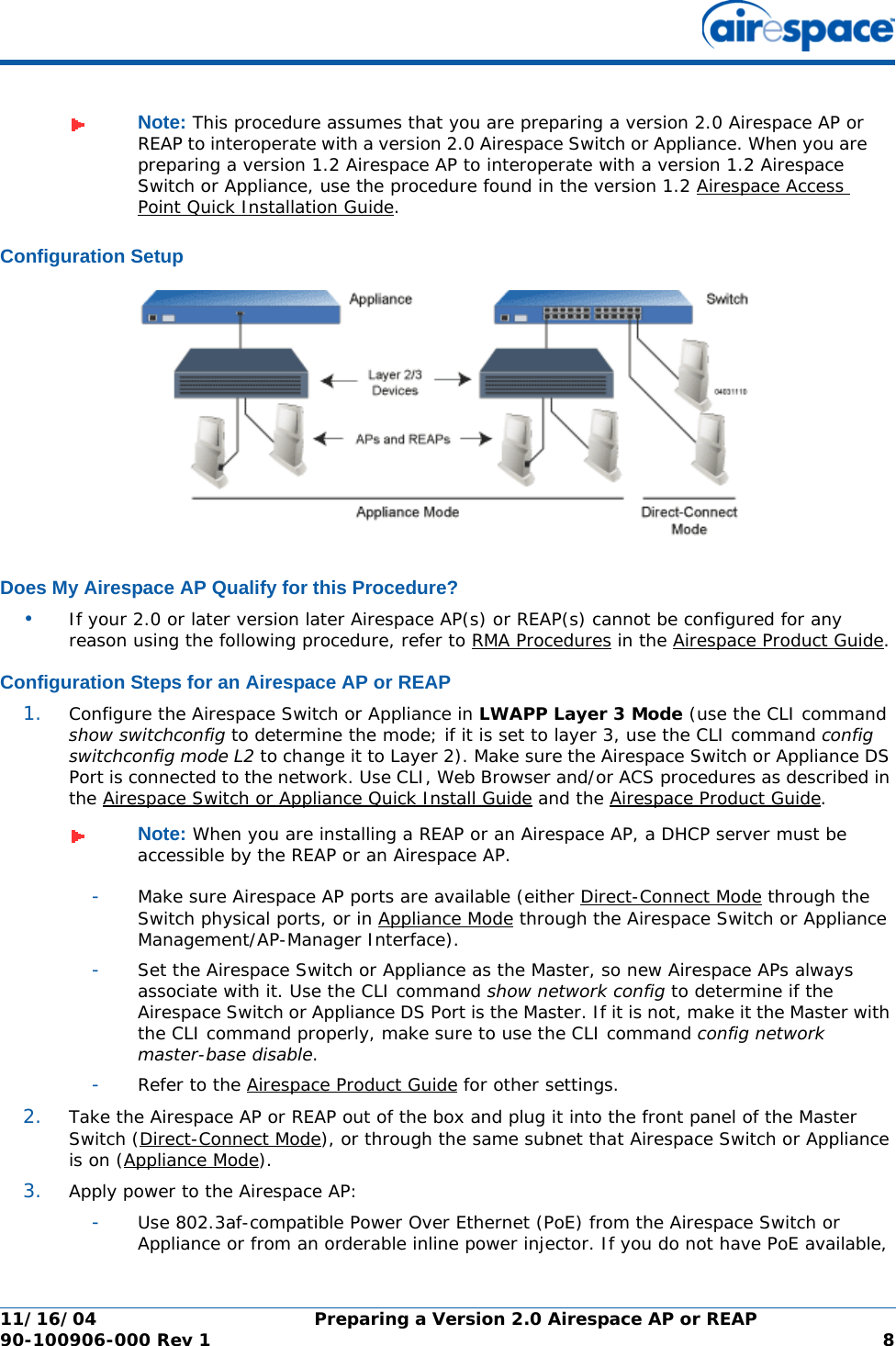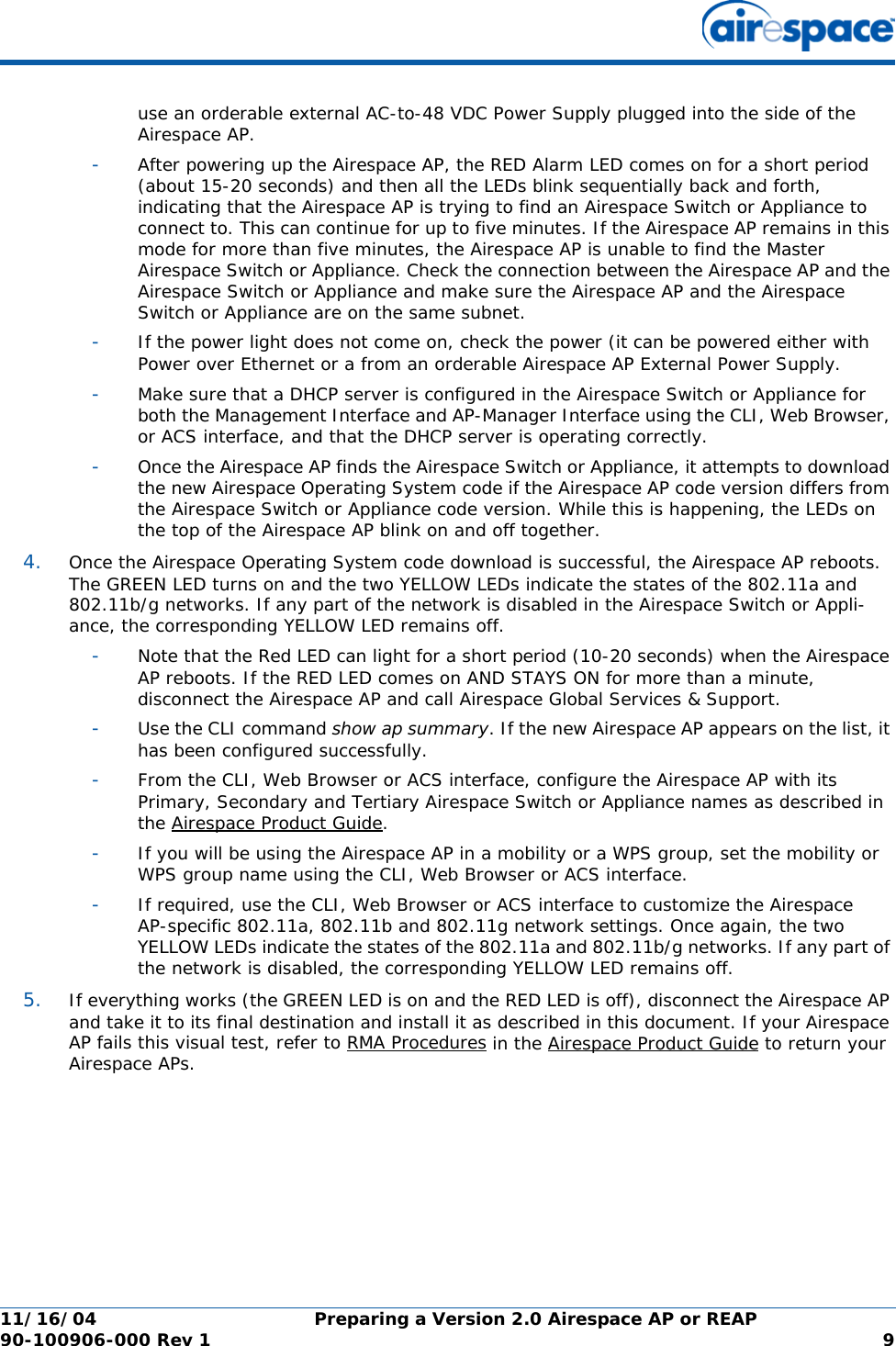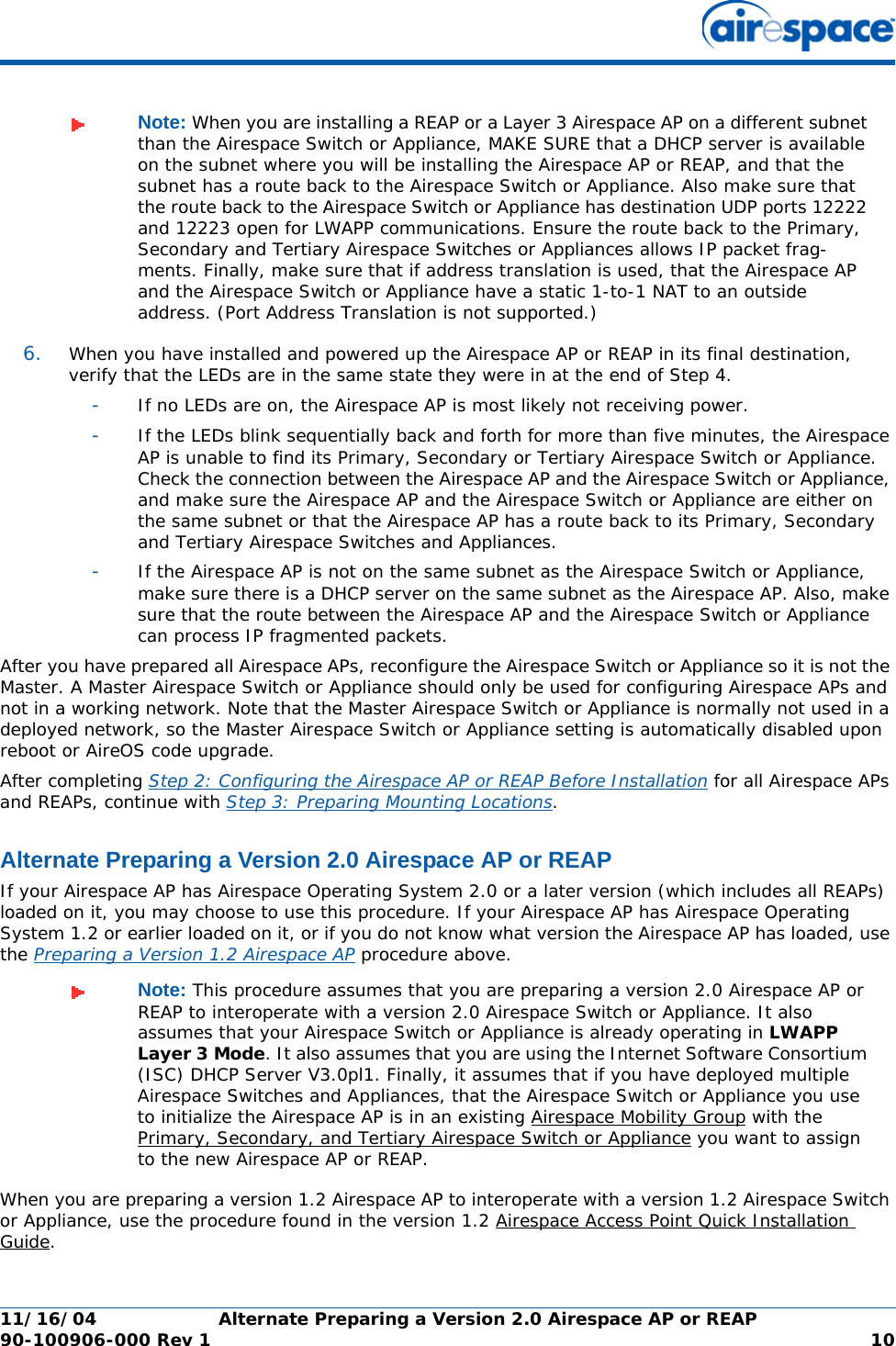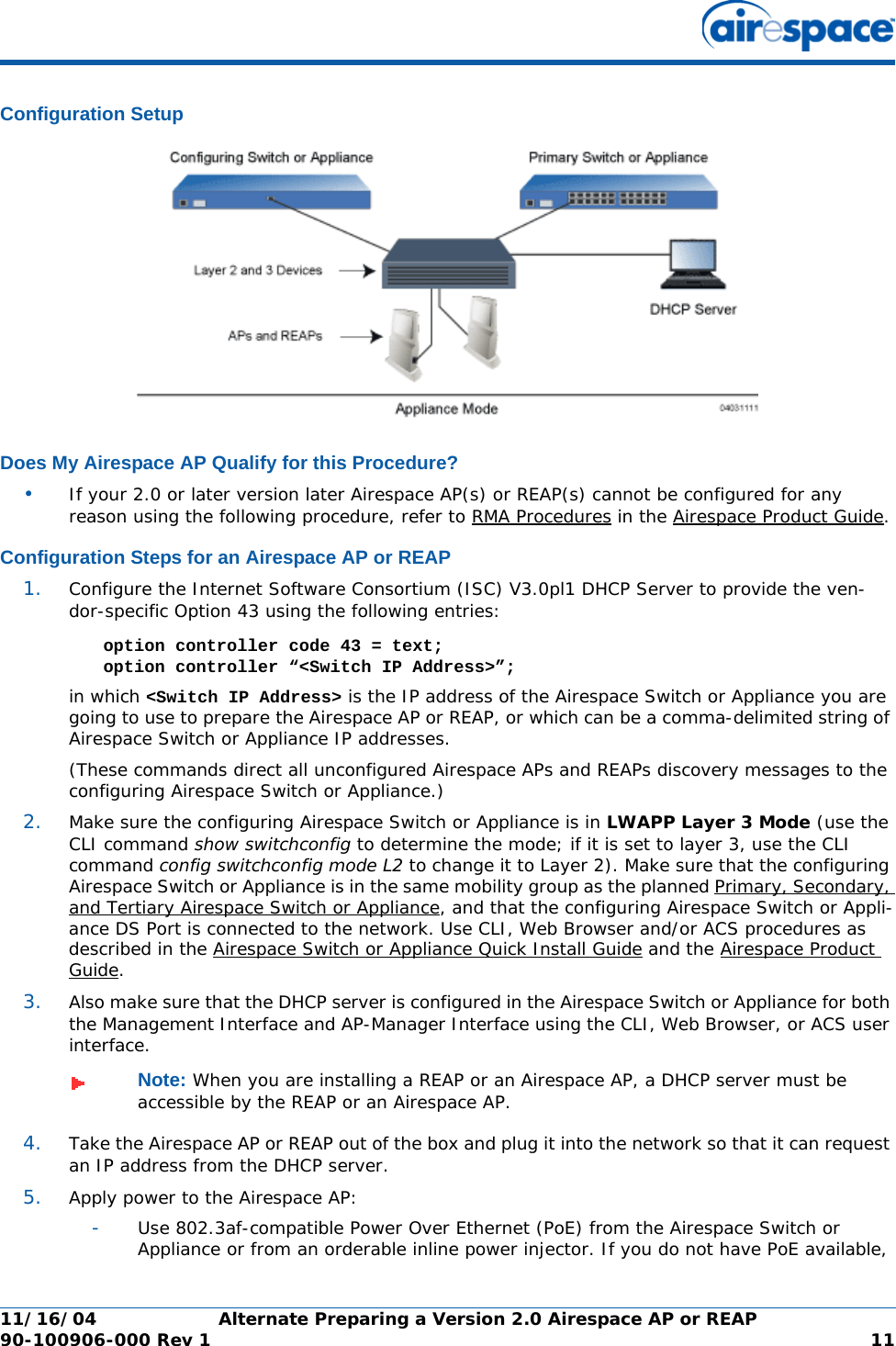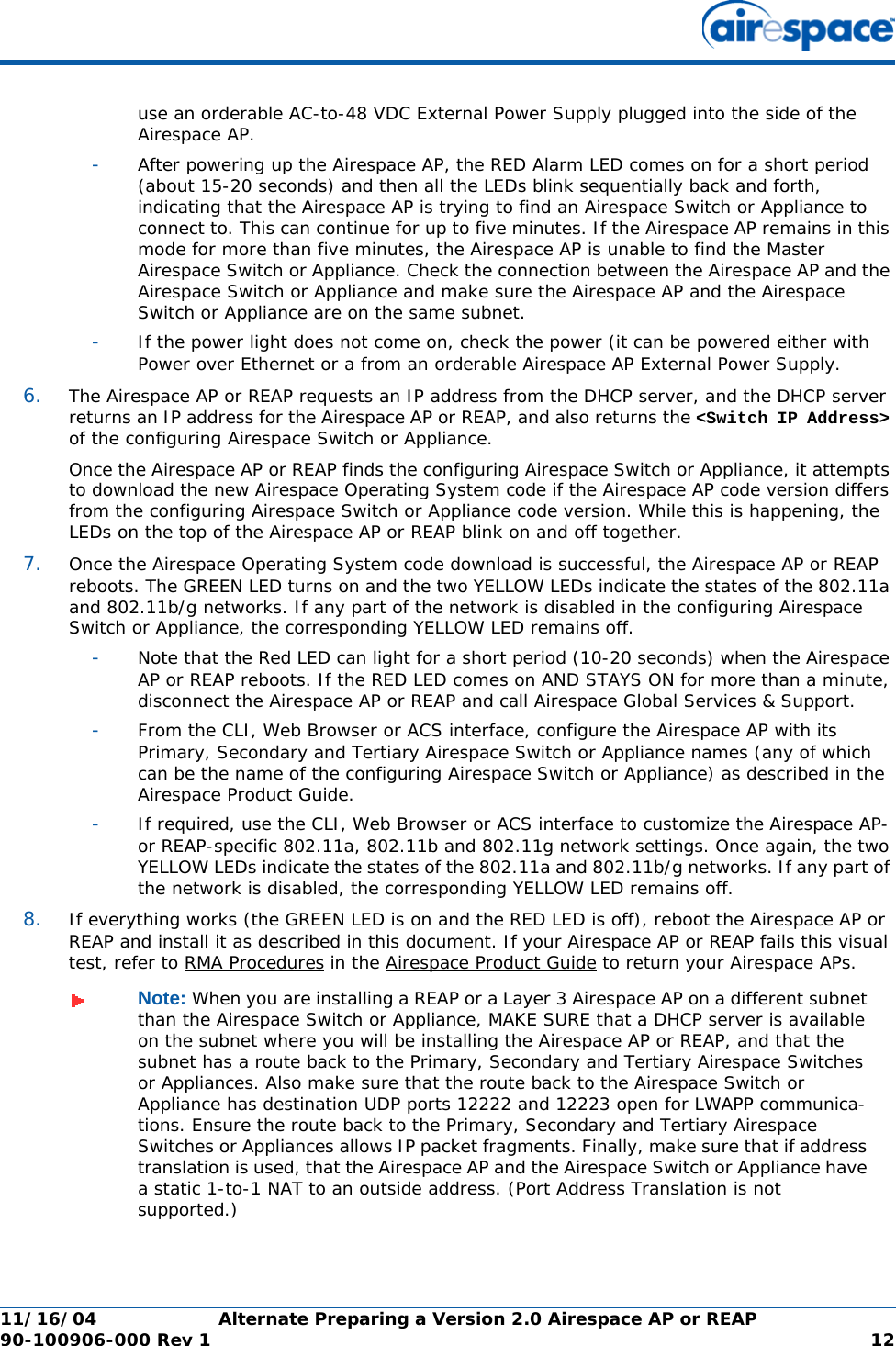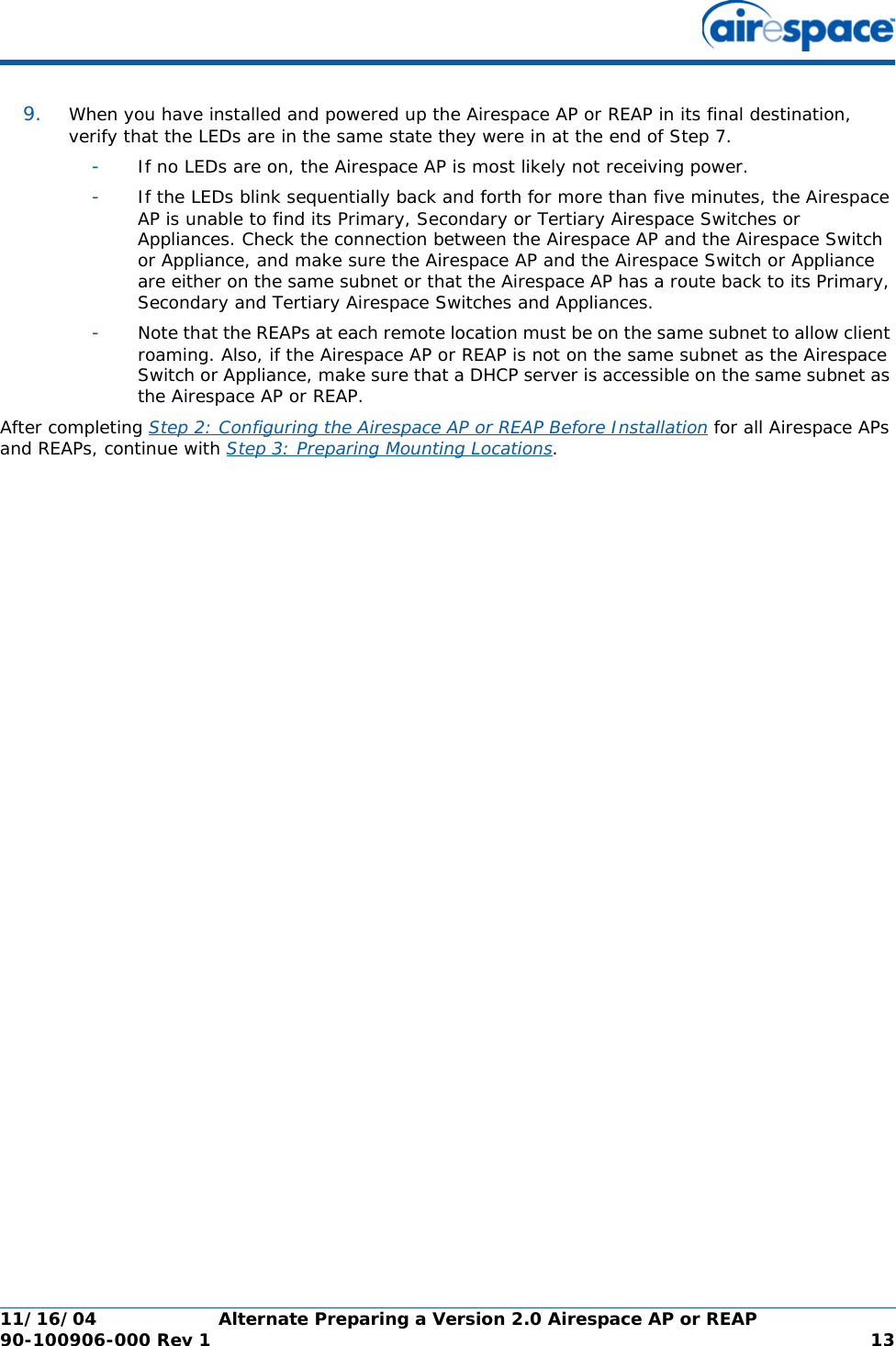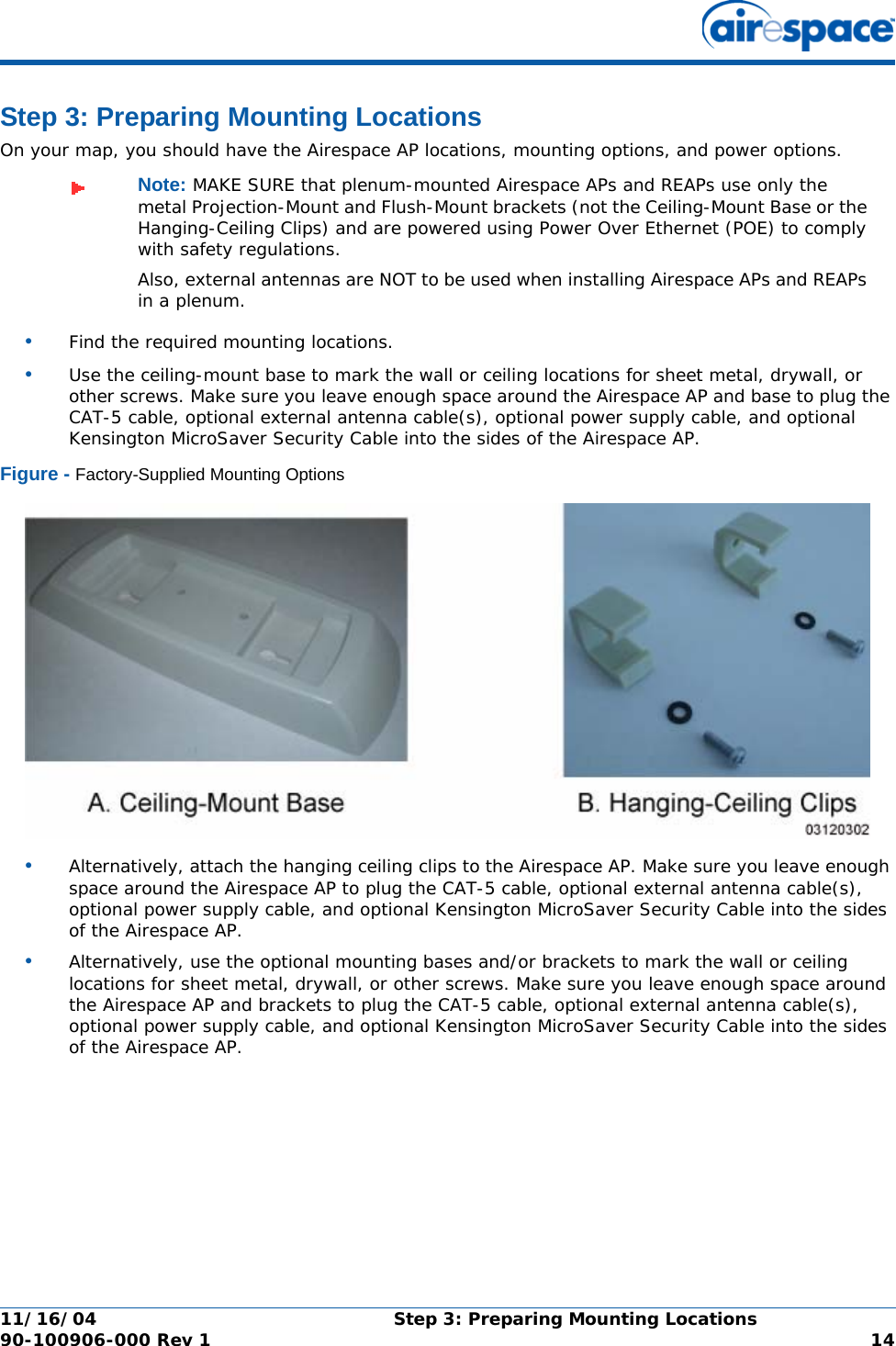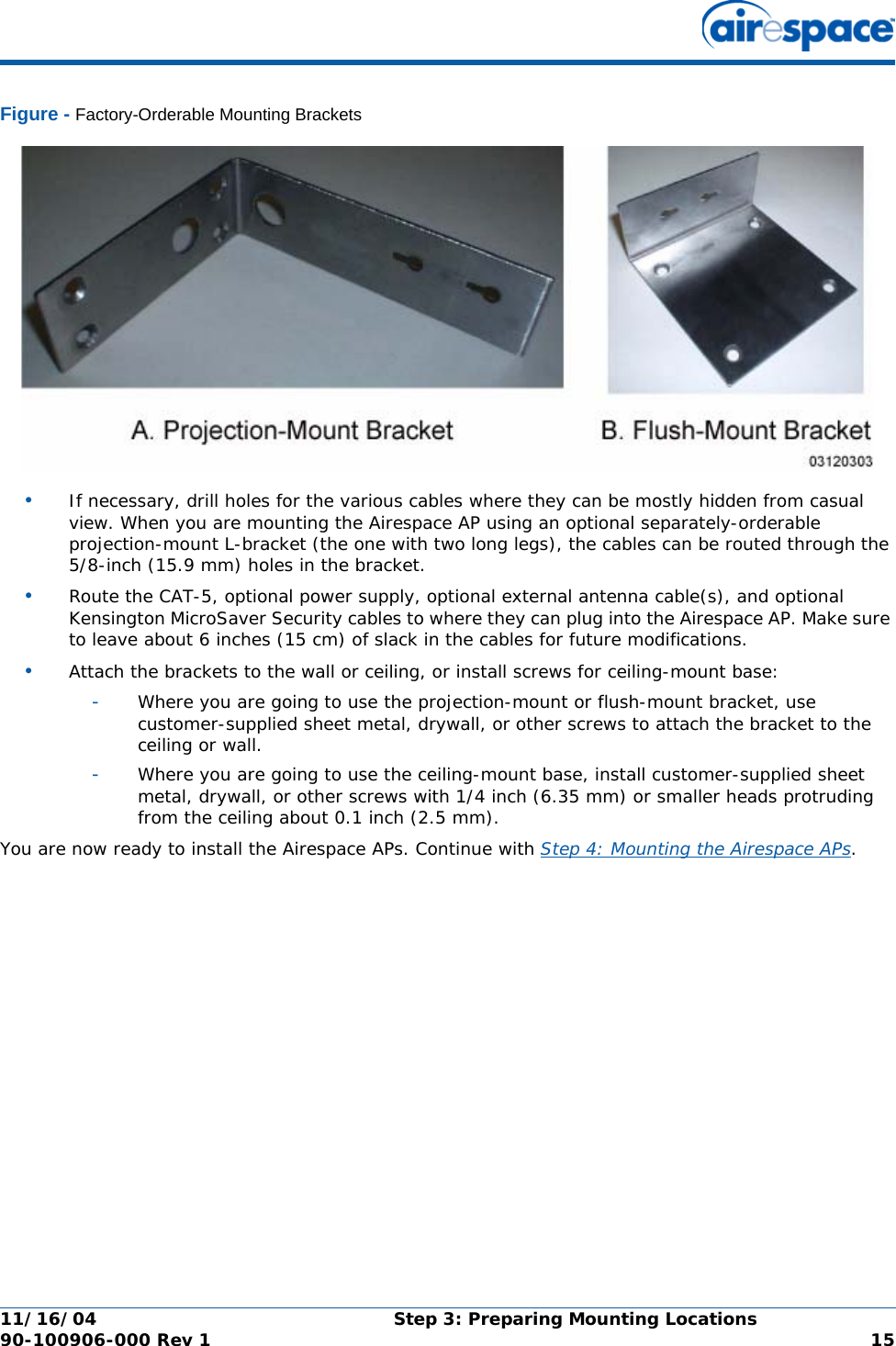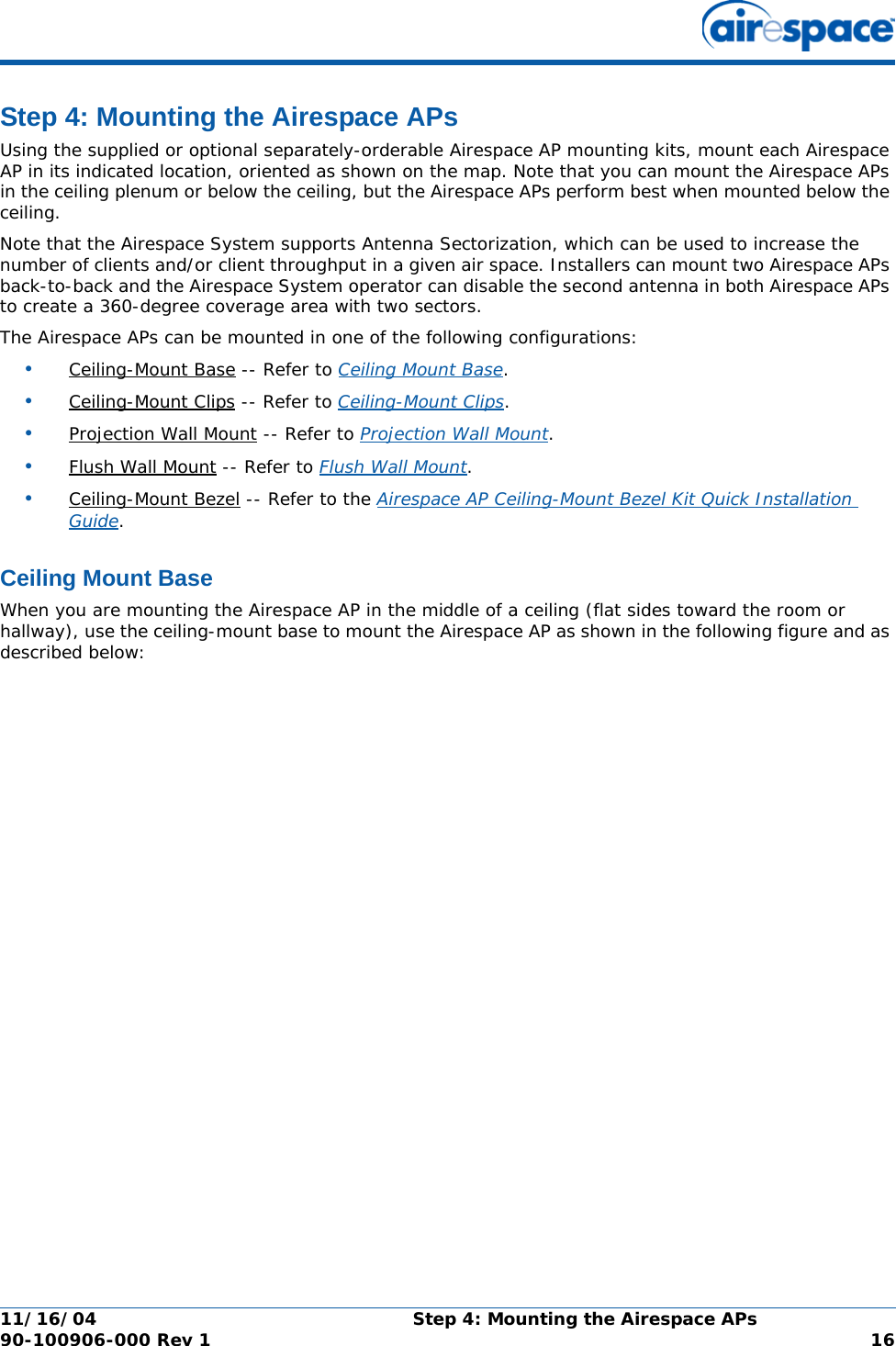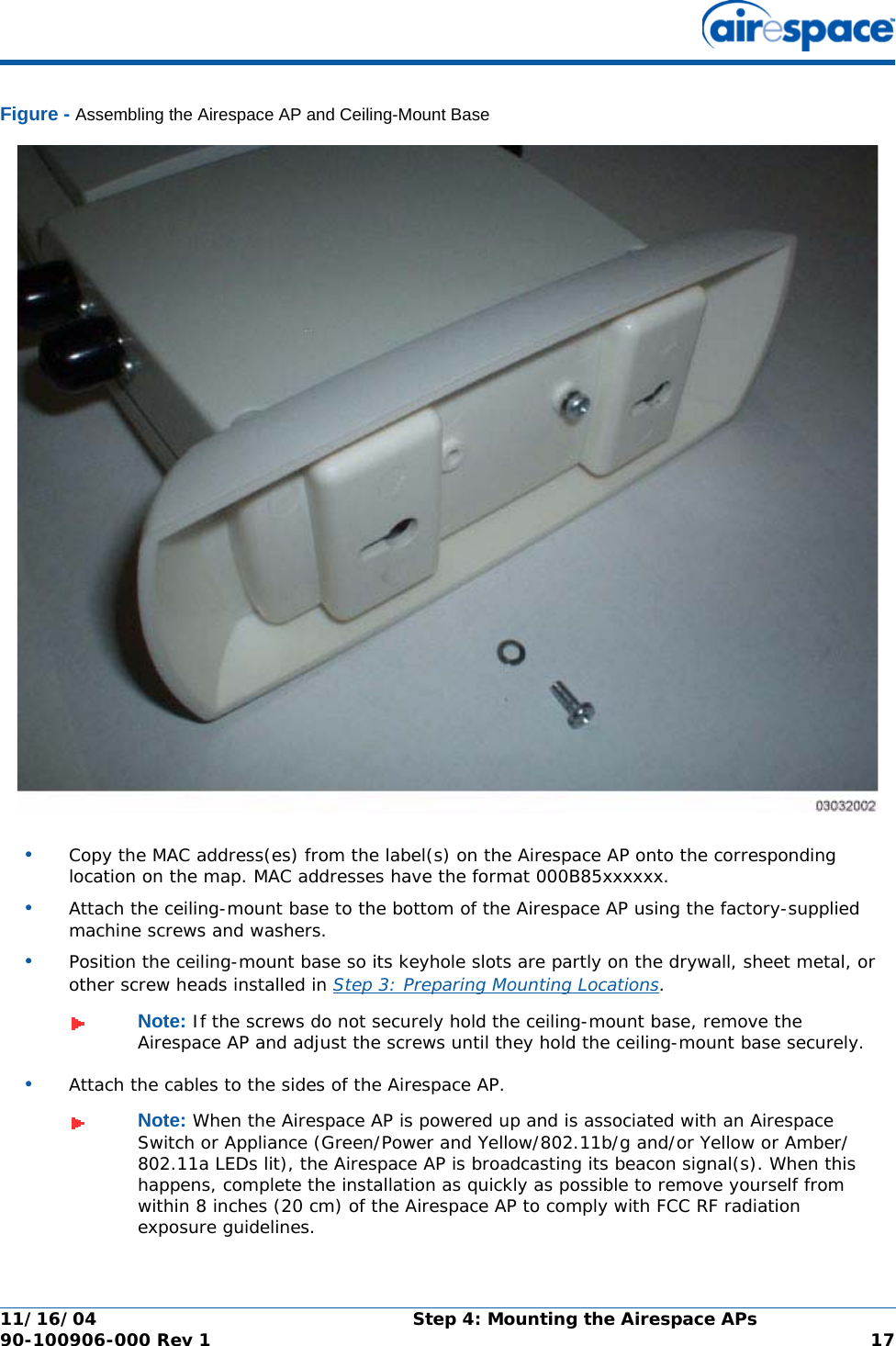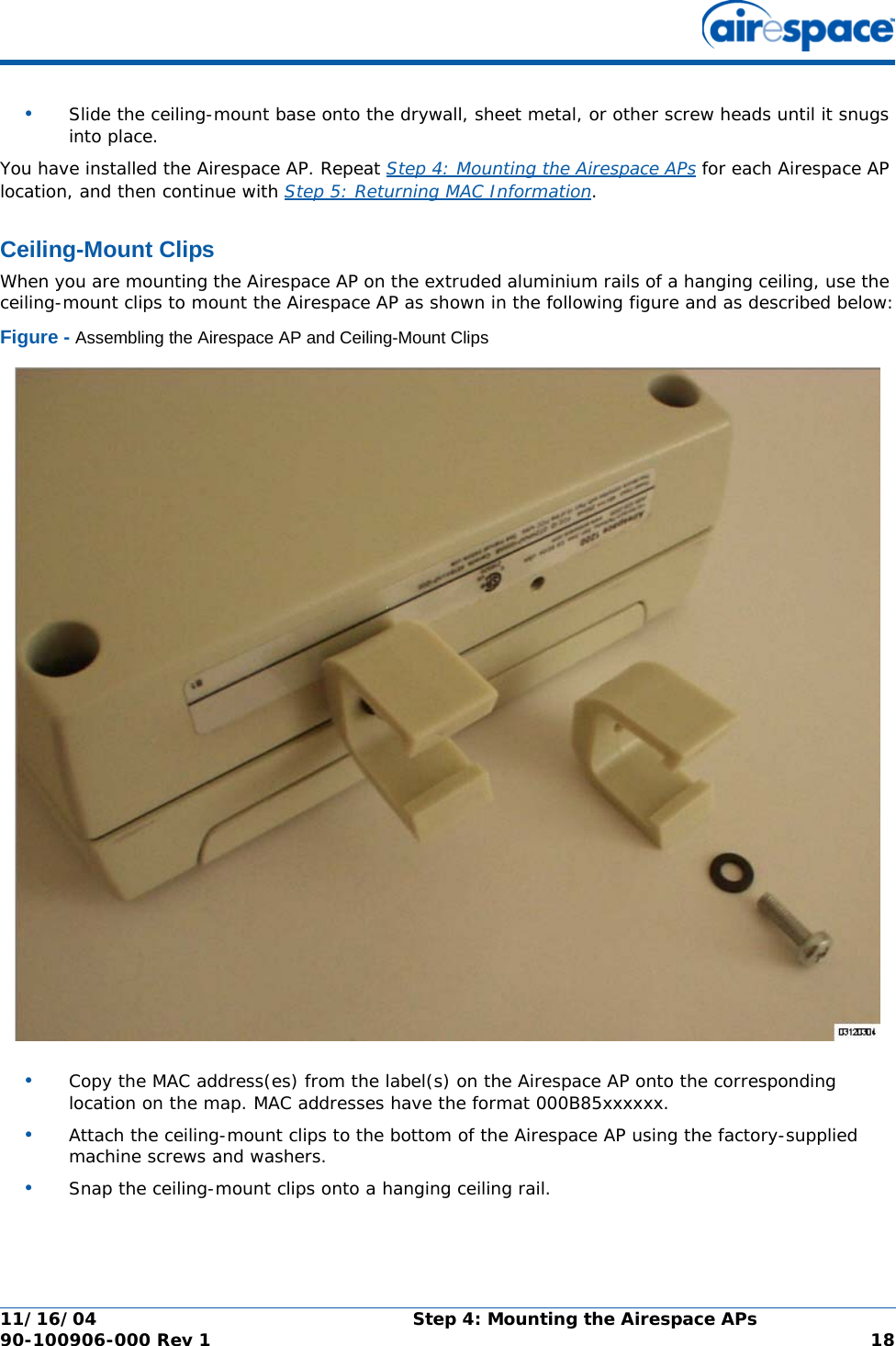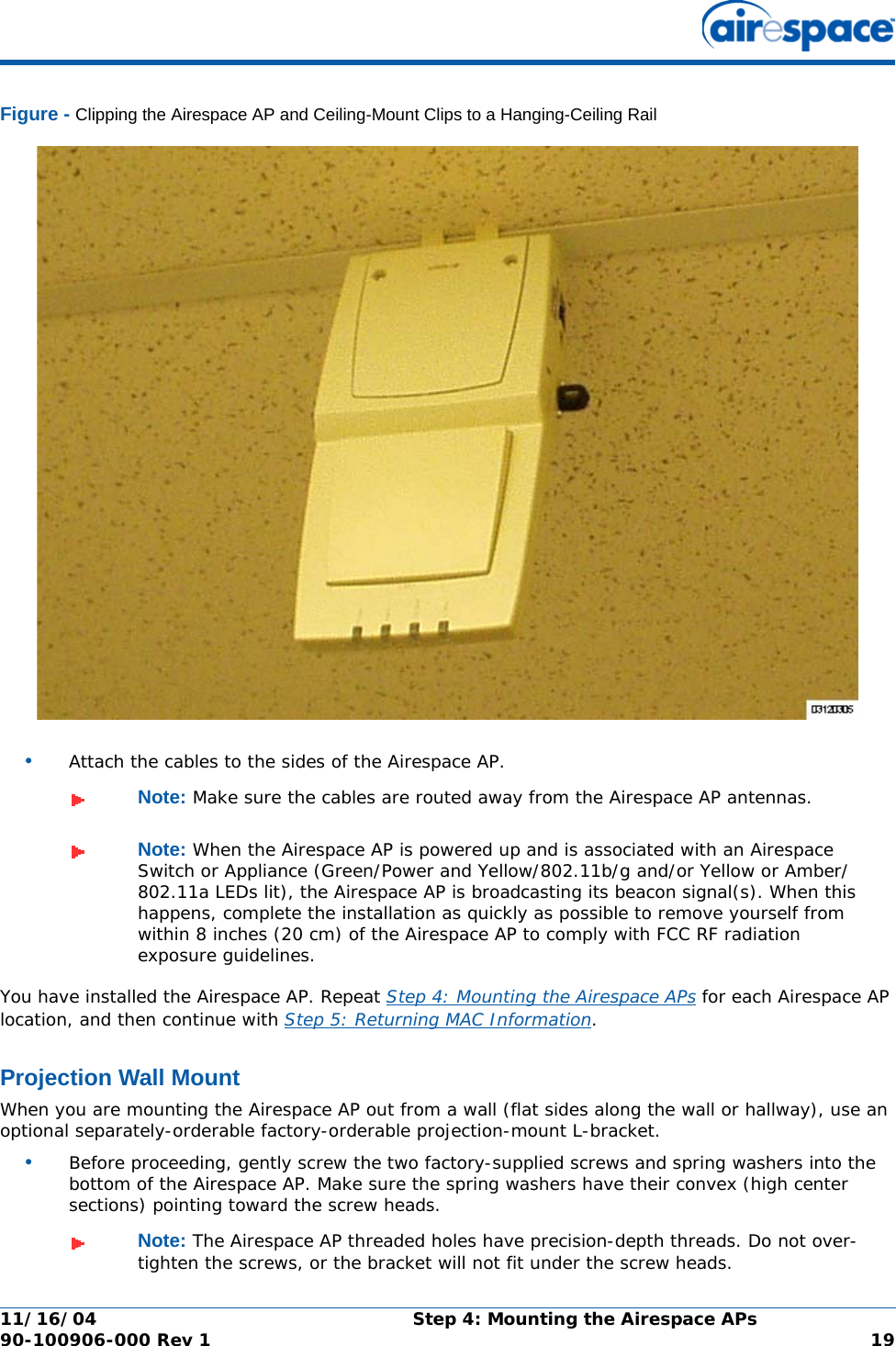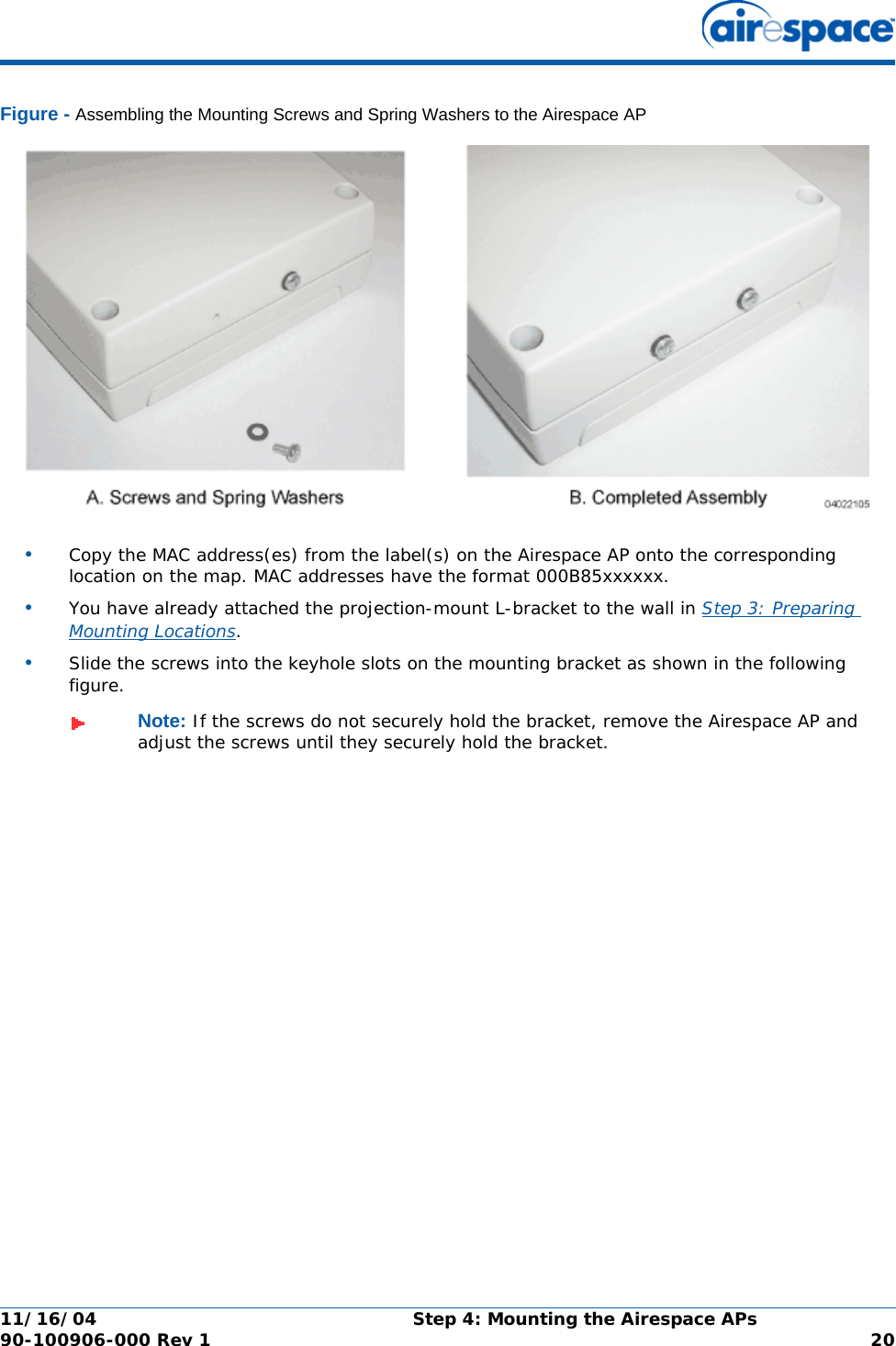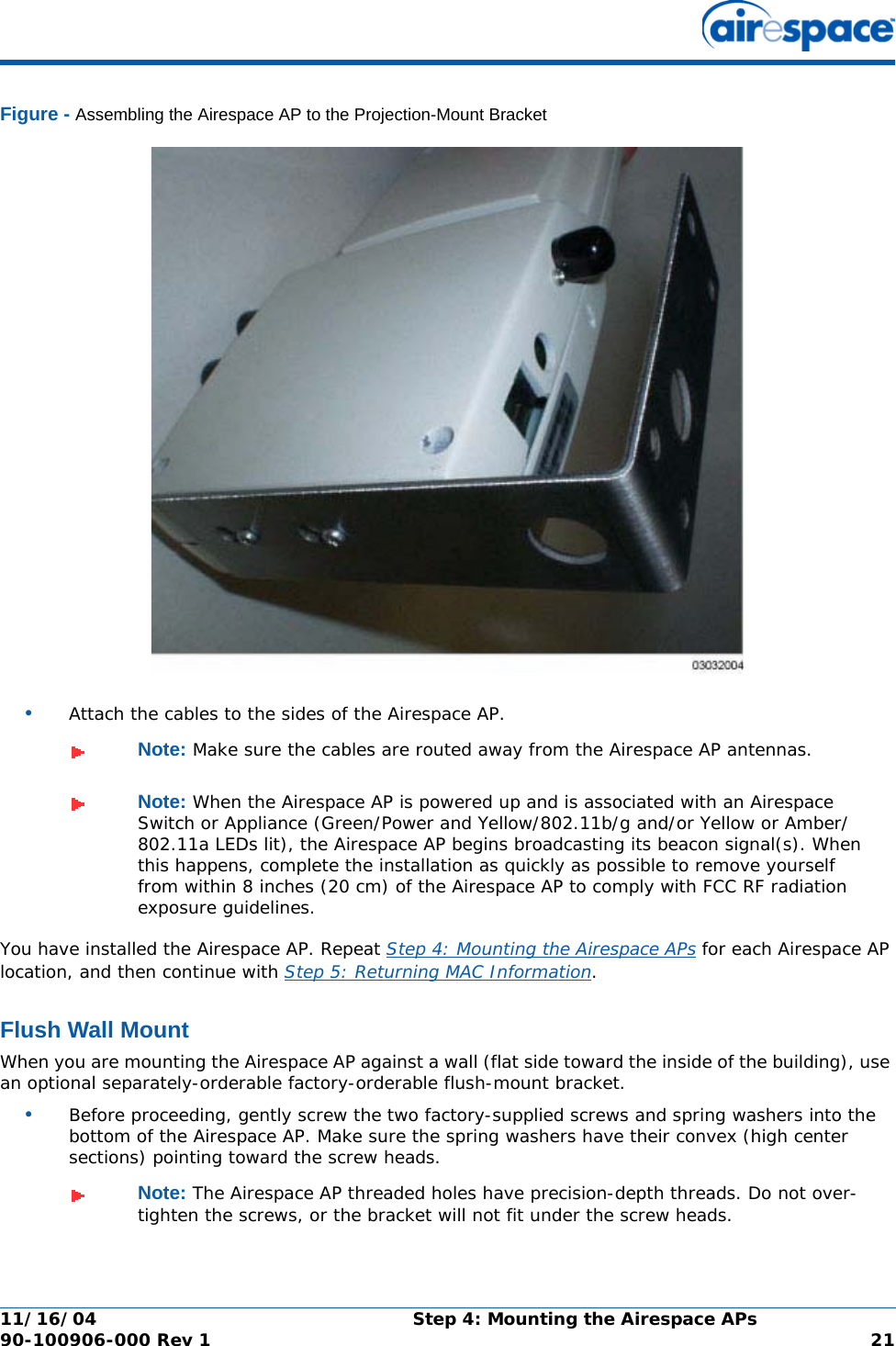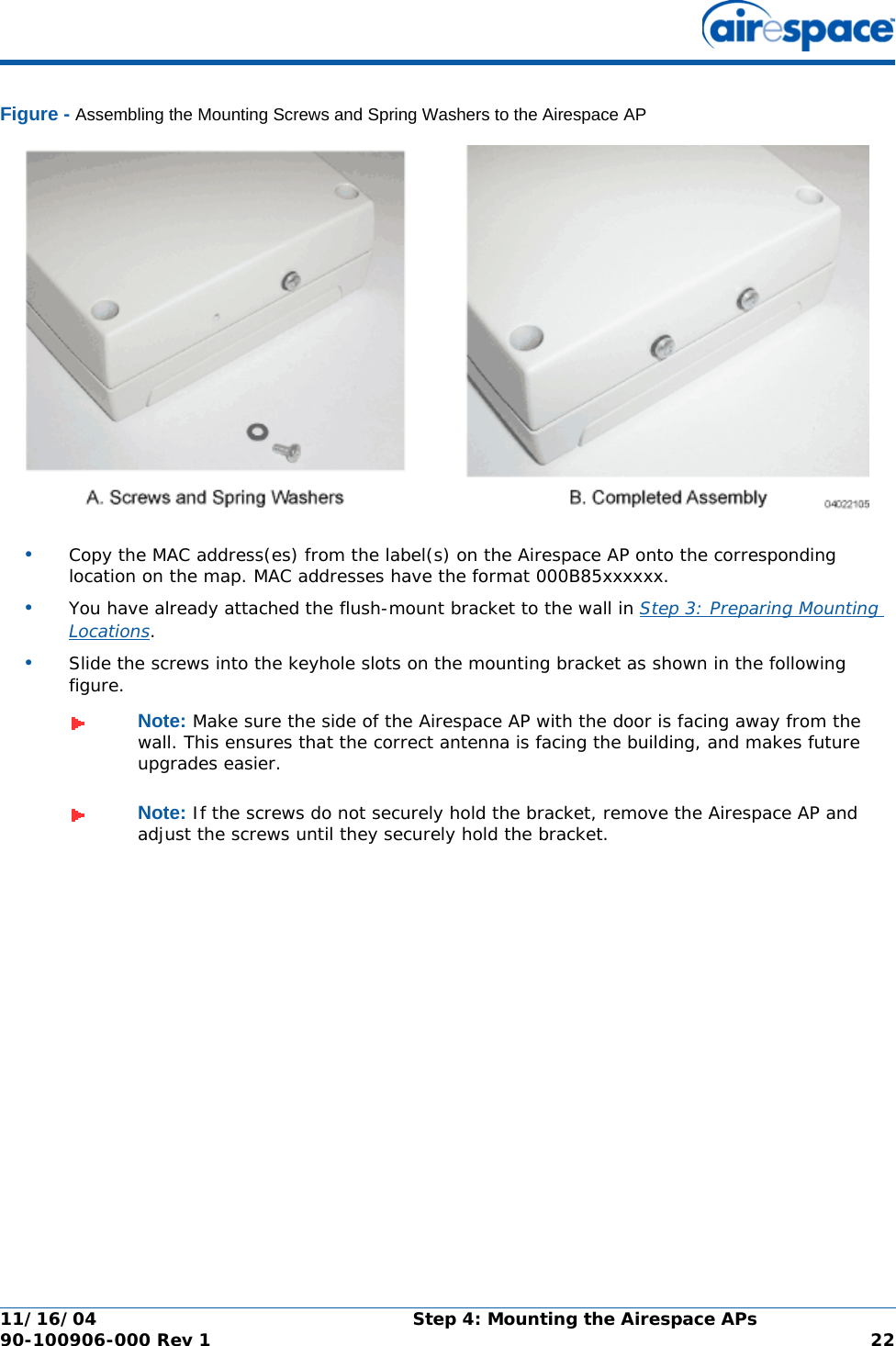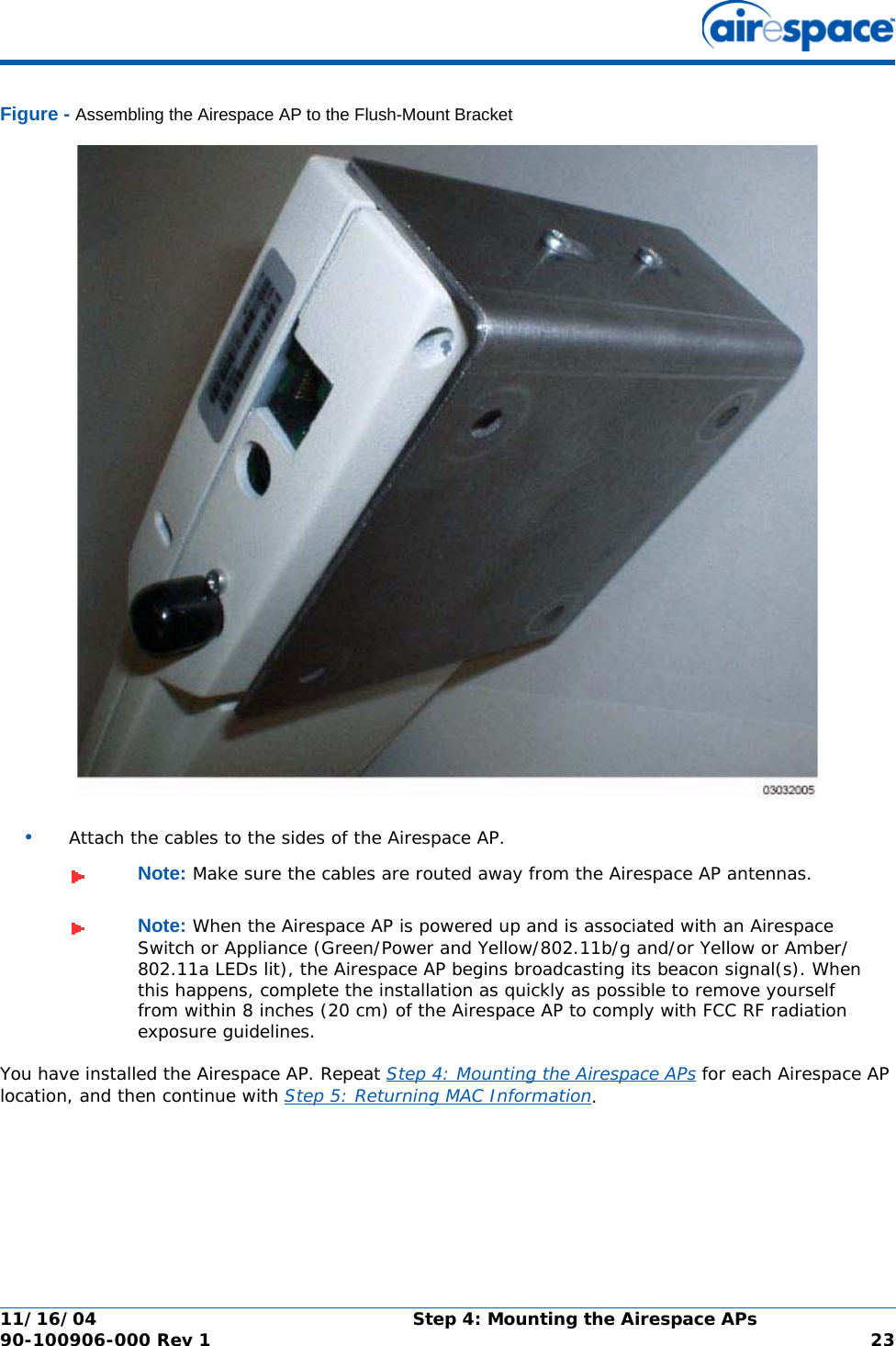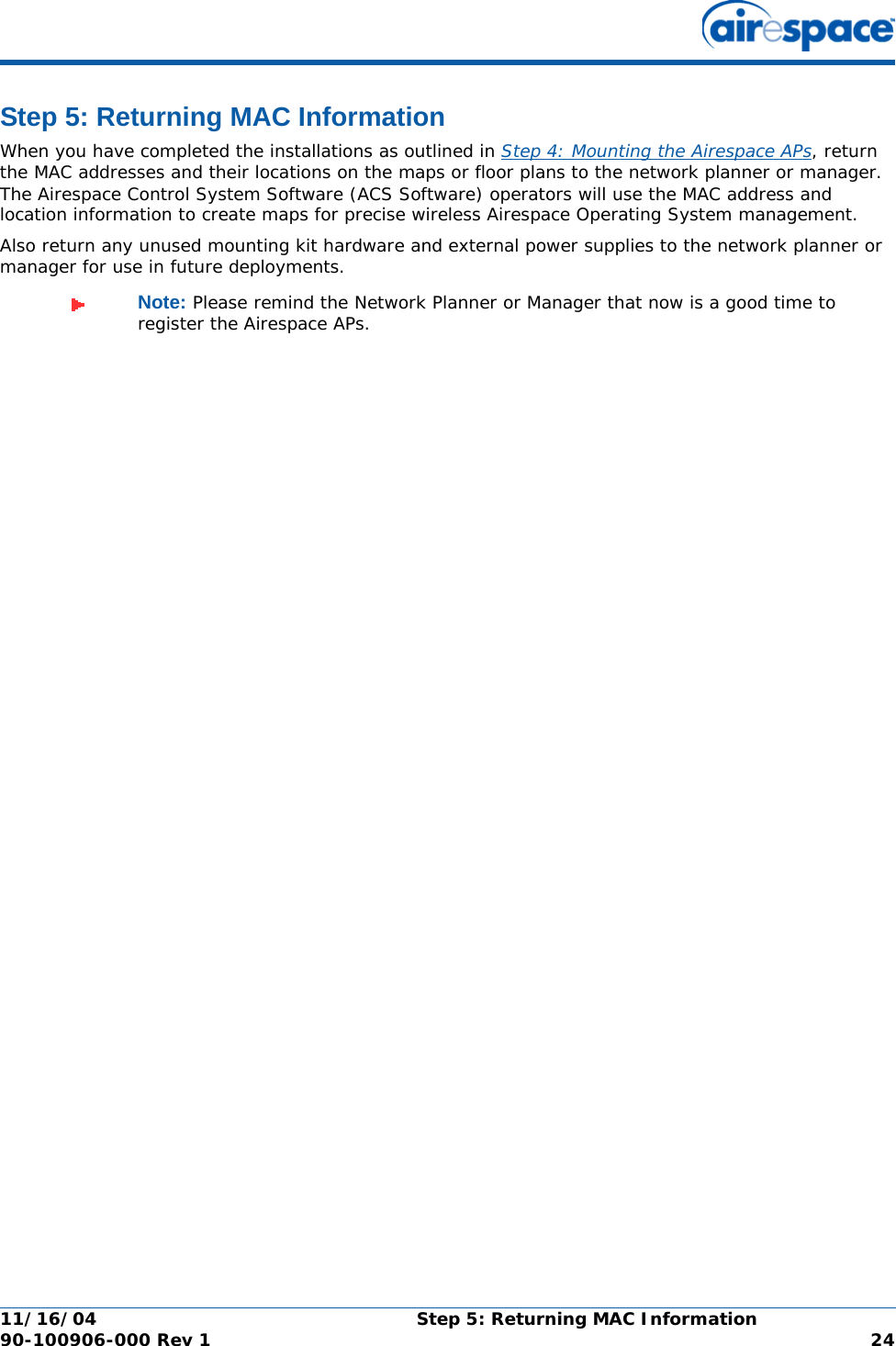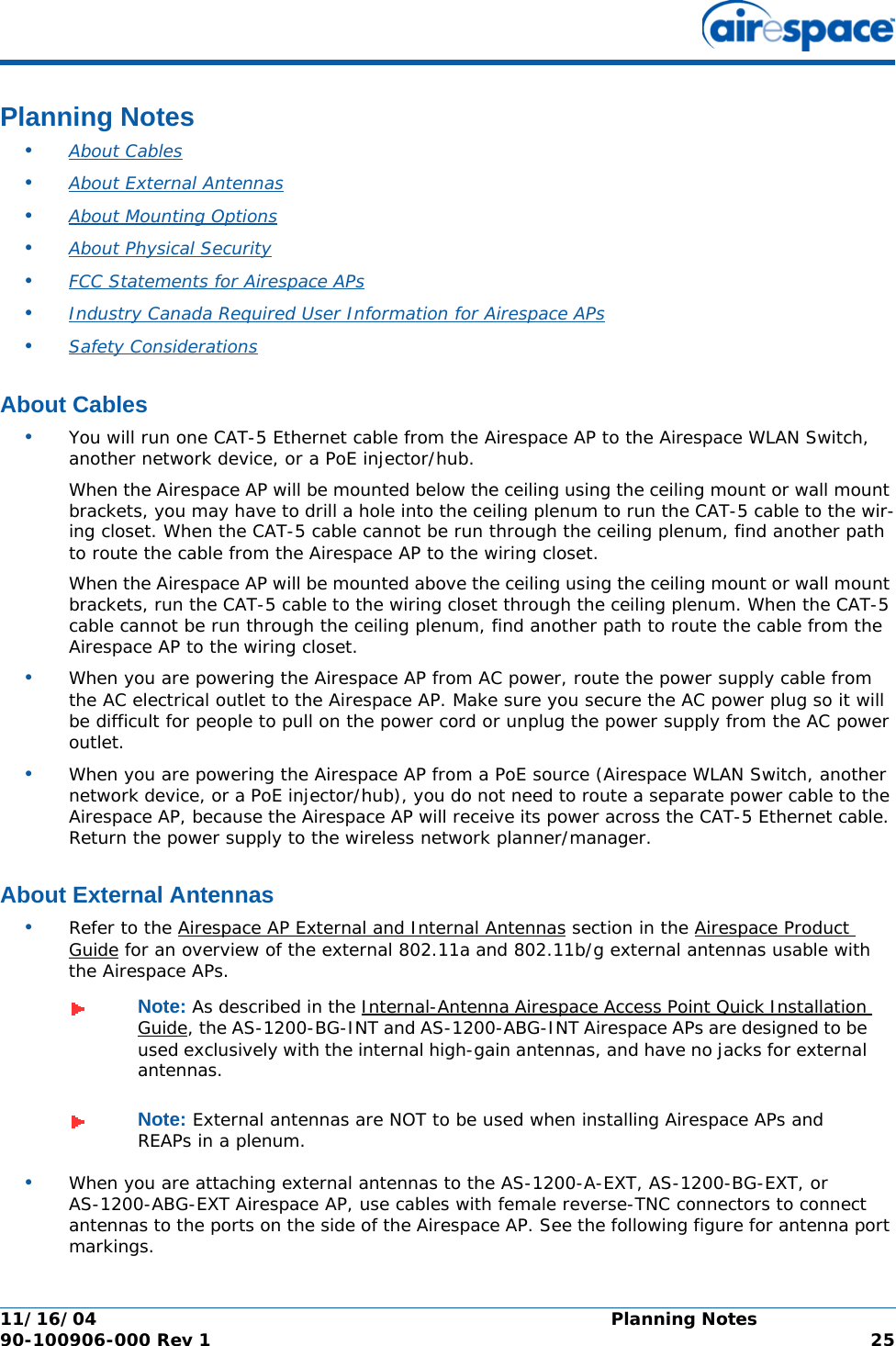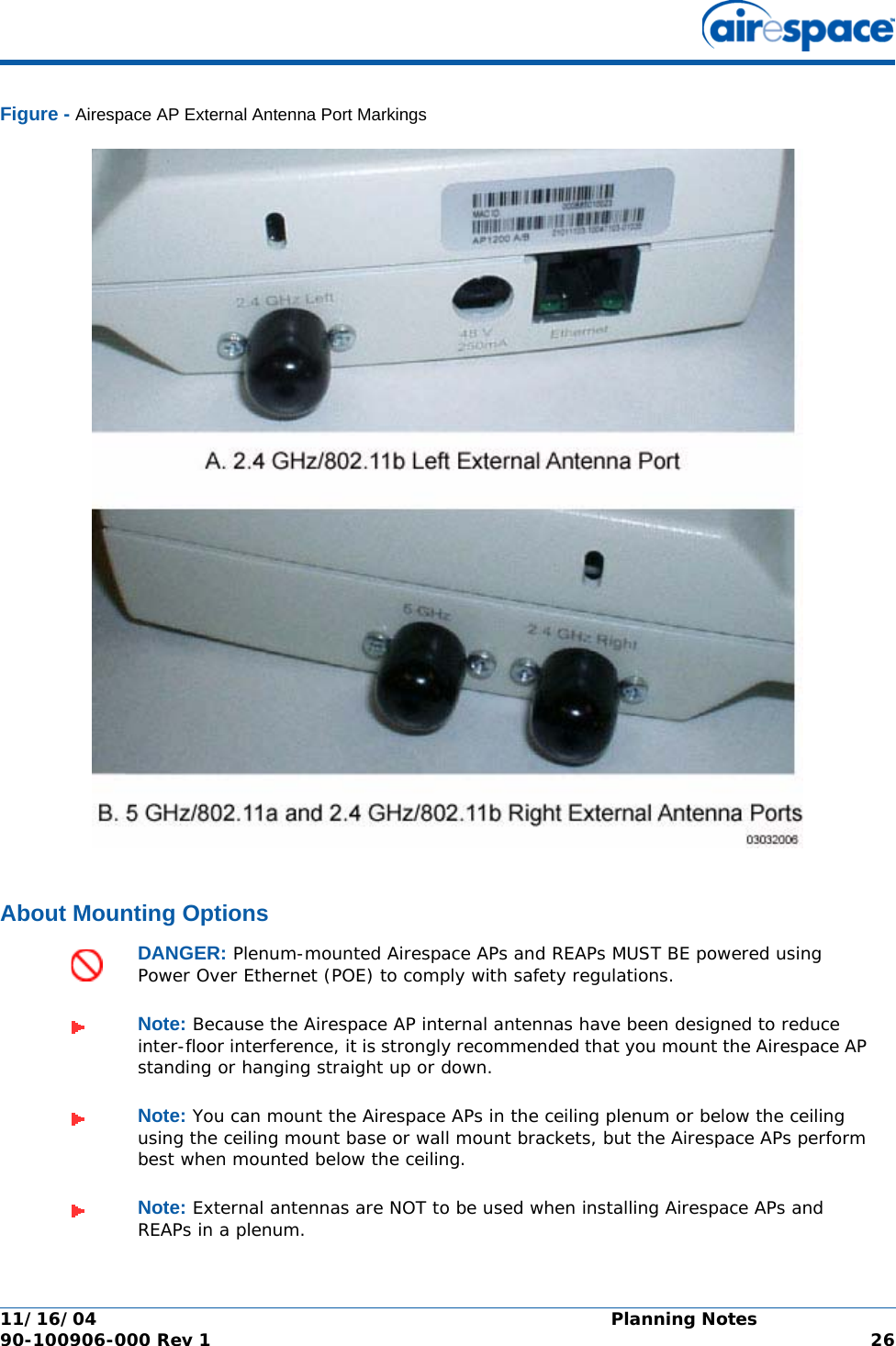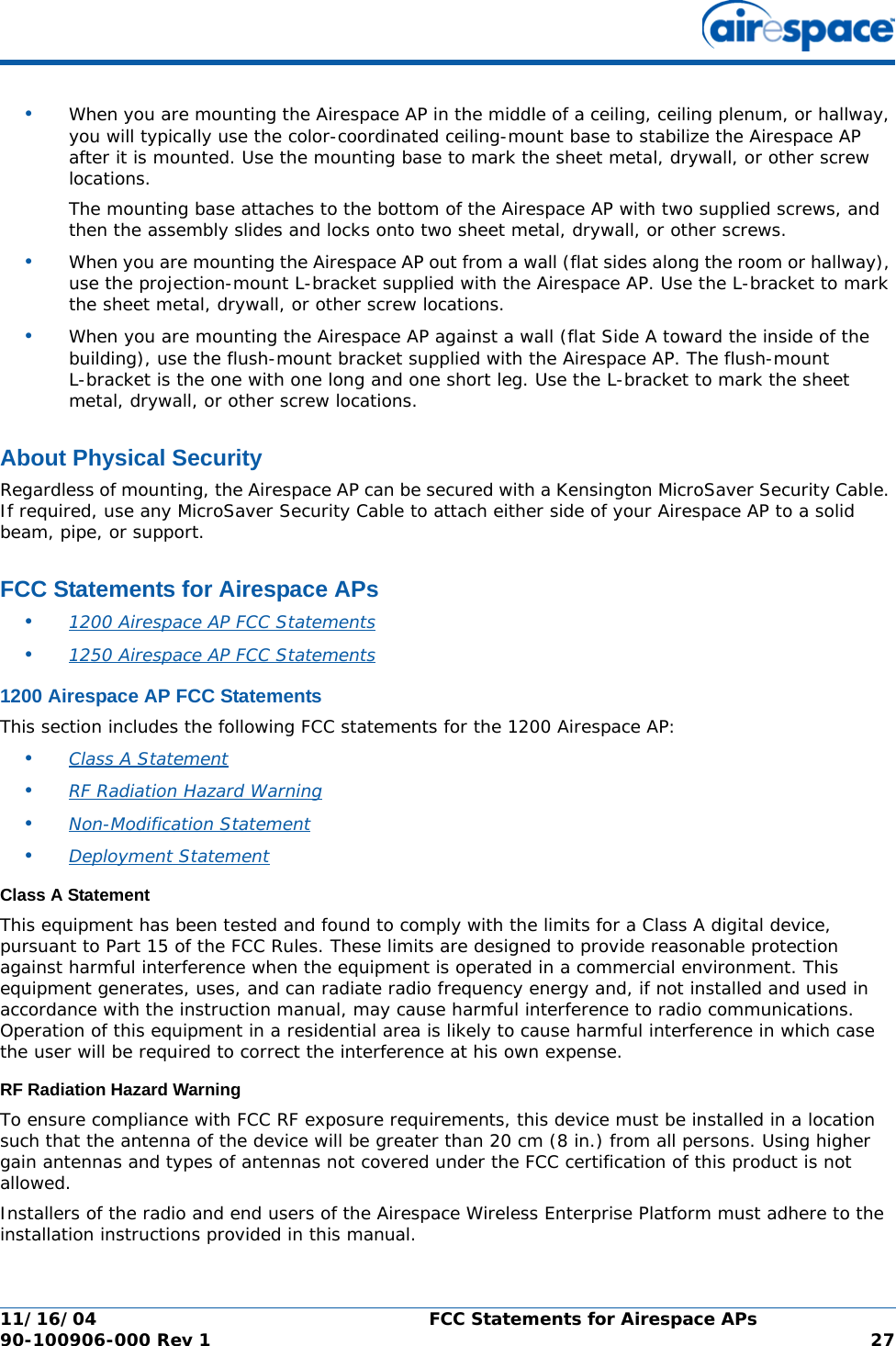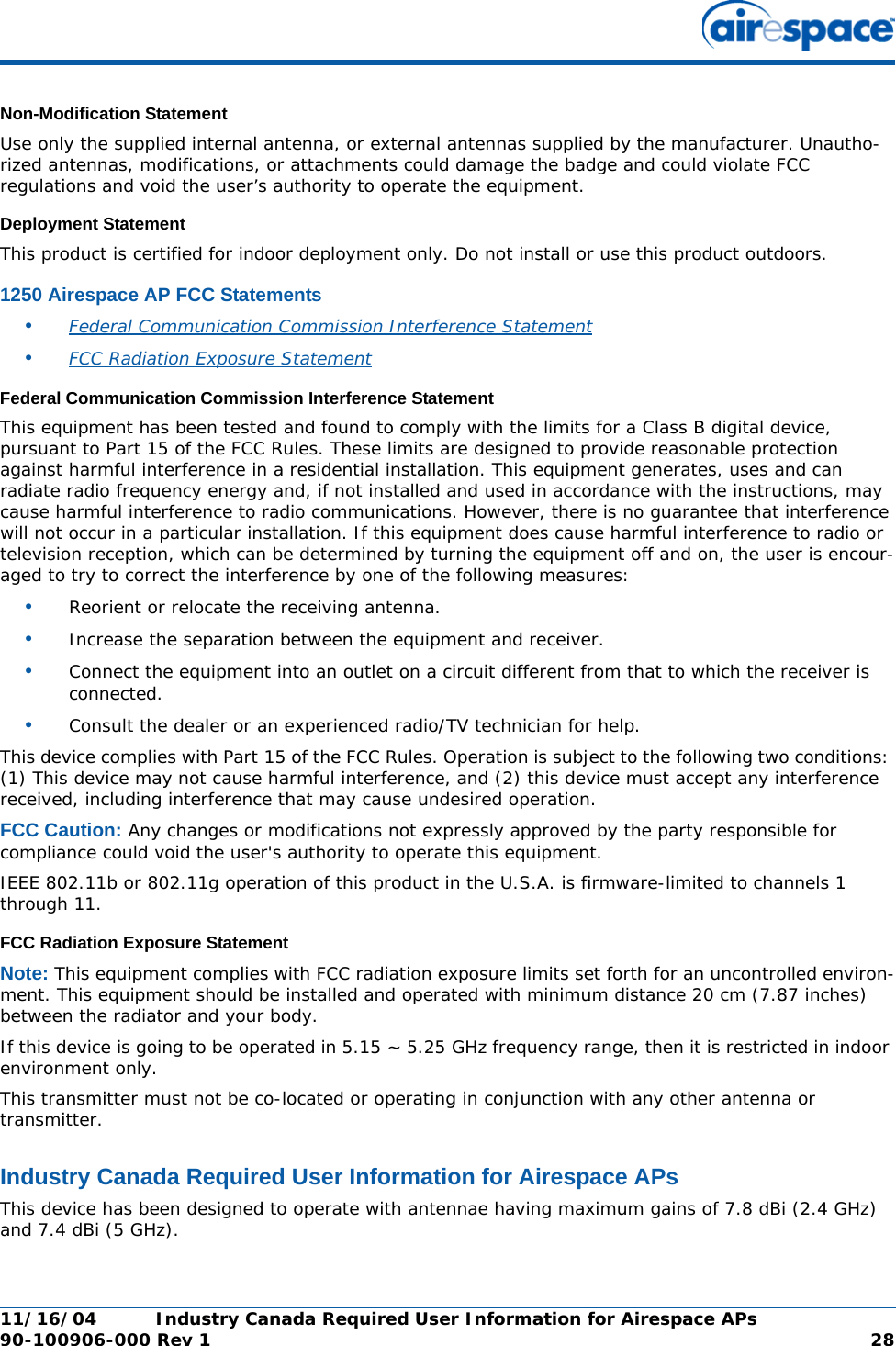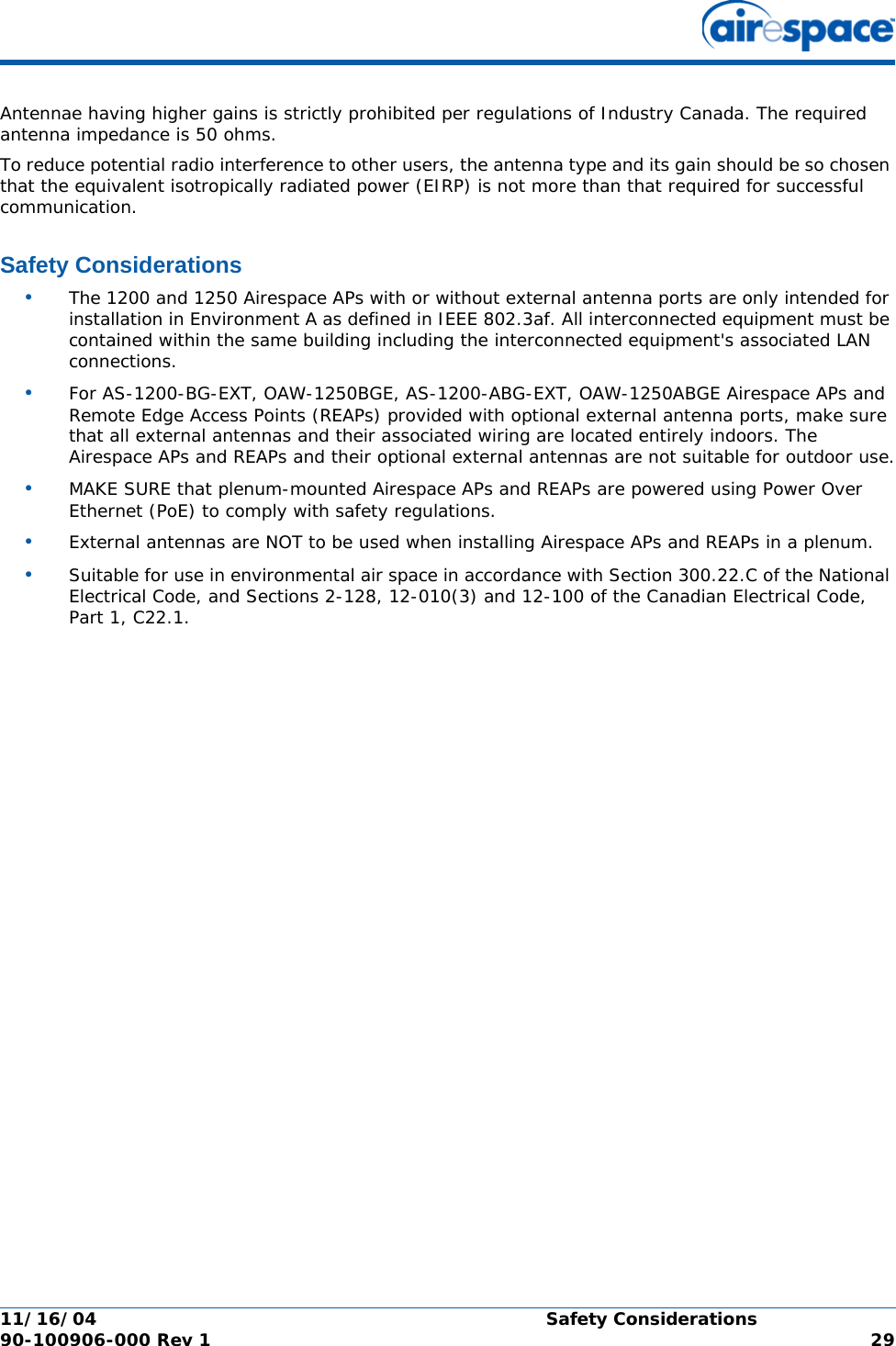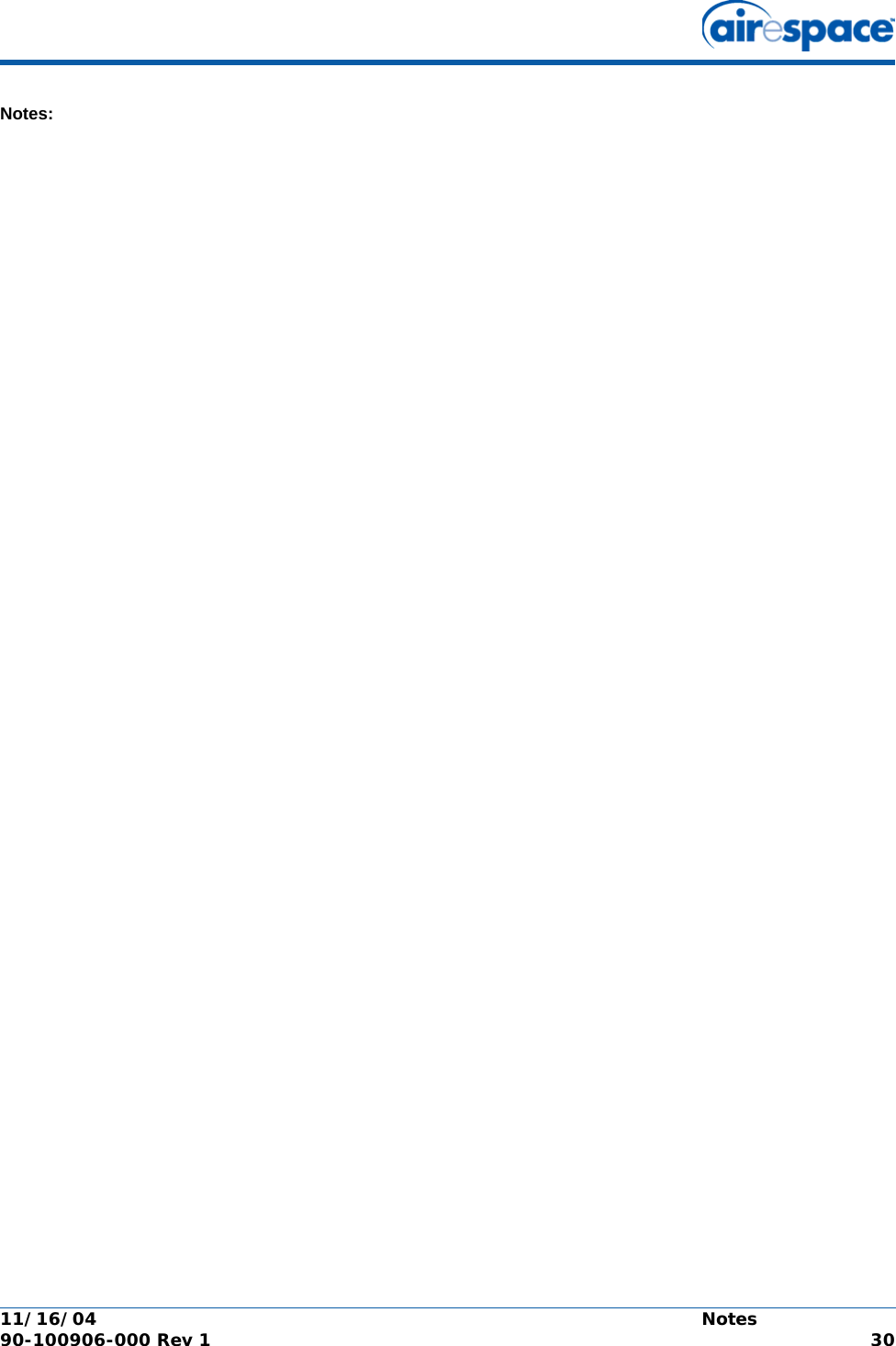Airespace 1200D IEEE 802.11 a/g Wireless LAN Access Point User Manual AP Ext QIG
Airespace IEEE 802.11 a/g Wireless LAN Access Point AP Ext QIG
Contents
- 1. DoC
- 2. Users Manual Ext Version
- 3. Users Manual Int Version
- 4. Users Manual Int Verison
Users Manual Ext Version