Airgo Networks AGN1202AP0000 802.11 a/b/g True MIMO Access Point User Manual 2
Airgo Networks Inc. 802.11 a/b/g True MIMO Access Point 2
Contents
User Manual 2
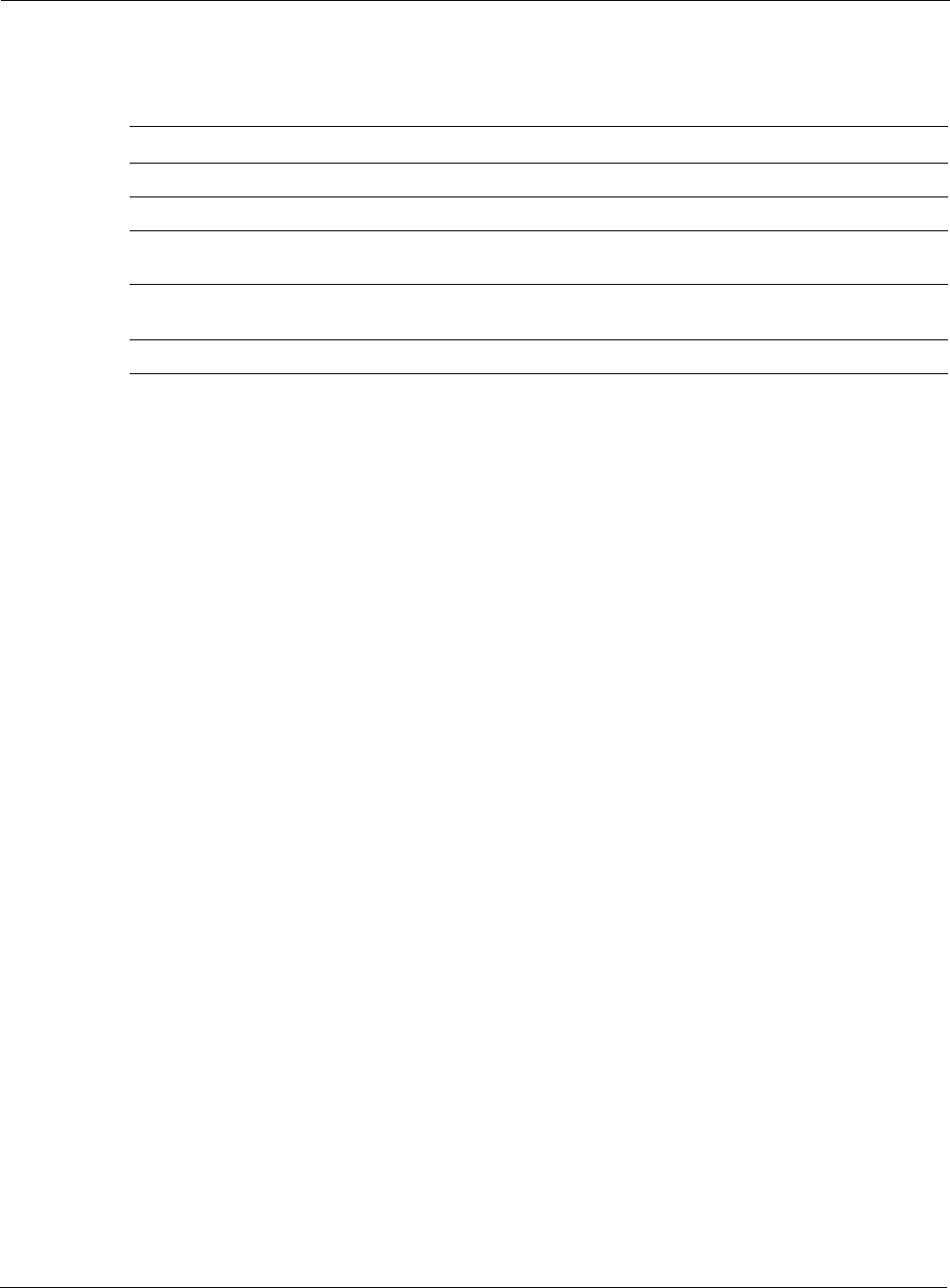
7 Managing Security
138 Installation and Configuration Guide: Airgo Access Point
encryption provides no protection, and is only recommended when security is not of concern.
WPA-AES is recommended for all installations, if possible.
Configure and view the following aspects of network and user security from the web interface:
•Wireless Security—Select protocols for data encryption and user authentication.
•Authentication Zones—Group resources for user authentication.
•Administrator Security—Set the administrator login and password to access the AP.
•RADIUS Servers—Identify authorized RADIUS servers and zones.
•Security Statistics—View security-related statistics, including authentication, 802.1x
supplicant, and authentication diagnostic statistics.
•Advanced—Configured advanced RADIUS properties.
Configuring Wireless Security
Choose Wireless Security from the Security Services menu to configure the protocols for data
encryption and user authentication. The Wireless Security panel contains two tabs:
•Security Mode—Configure WPA, WEP, or open encryption and authentication.
•SSID Auth—Identify the authentication server for the SSID.
Security Mode
Use the Security Mode tab (Figure 102) to assign the encryption and authentication methods,
including WPA, WEP, or Open. Allowing multiple encryption modes can be useful to support
installations with a mixture of client wireless adapters. There are some limitations to the allowed
combinations; it is not possible to enable both WEP and Open simultaneously. Also, Open and
WPA encryption modes require each mode to be mapped to a separate VLAN (see “Configuring
VLANs” on page 105).
Table 12: Encryption Options
Type Description
AES Highest level of protection
TKIP WEP with additional protection
WEP 128 First generation encryption using 128-bit keys, does not provide adequate
protection
WEP 64 First generation encryption using 64-bit keys, does not provide adequate
protection
Open No protection
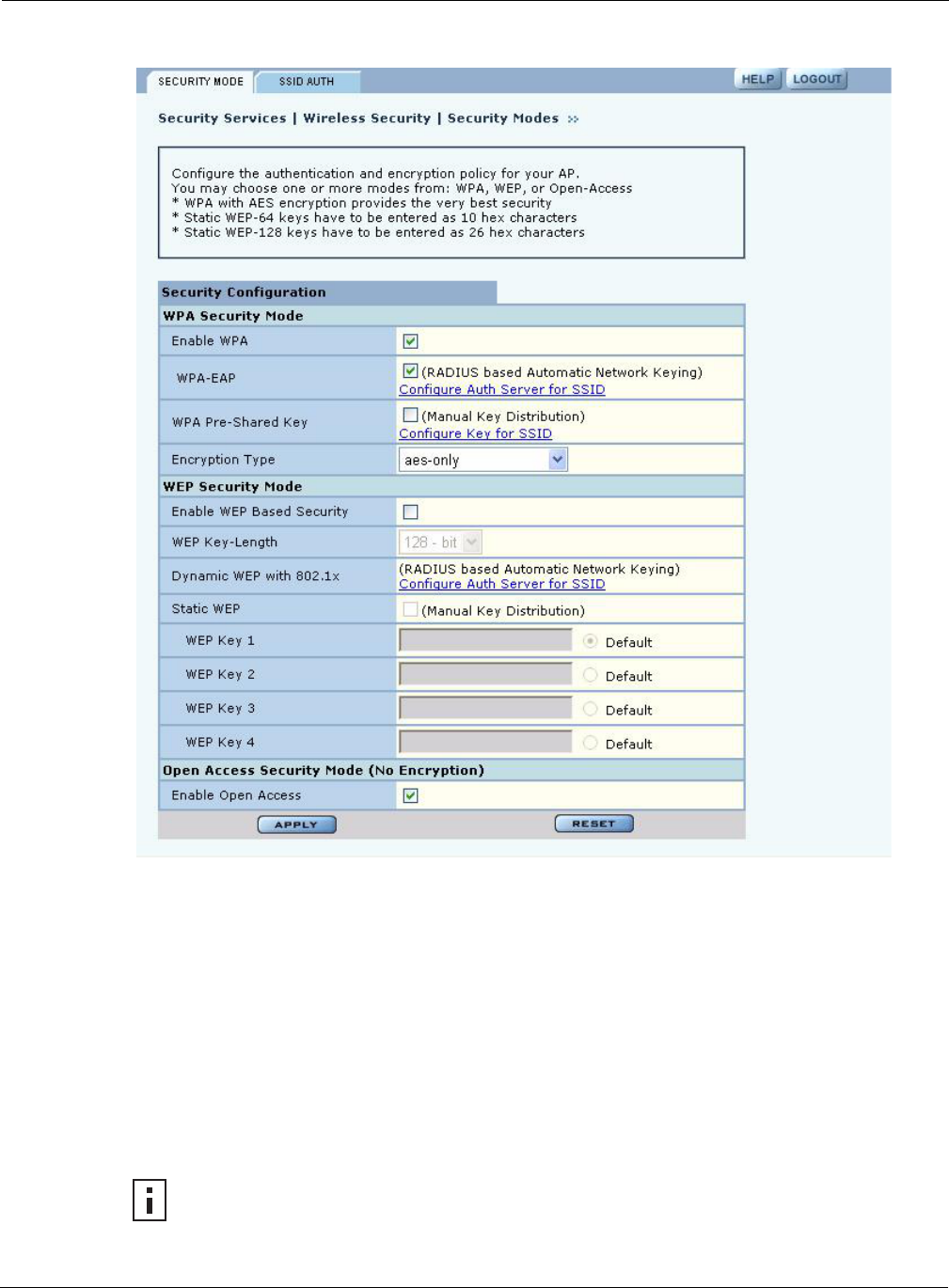
Configuring Wireless Security
Installation and Configuration Guide: Airgo Access Point 139
Figure 102: Security Services - Security Mode
WPA Security
Select Enable WPA to activate the WPA authentication and encryption fields. The following
options are available:
Click Apply to save the configuration, or Reset to return to the previously saved values.
WPA provides strong encryption support with the AES and TKIP algorithms.
Field Description
WPA Security Mode WPA-EAP—For RADIUS-based networking keying
WPA-PSK—For pre-shared keys
Encryption Type AES, TKIP, AES and TKIP
NOTE: Some early versions of WPA-capable client software may not permit a client to
associate to the AP when multiple modes off encryption and authentication are chosen.
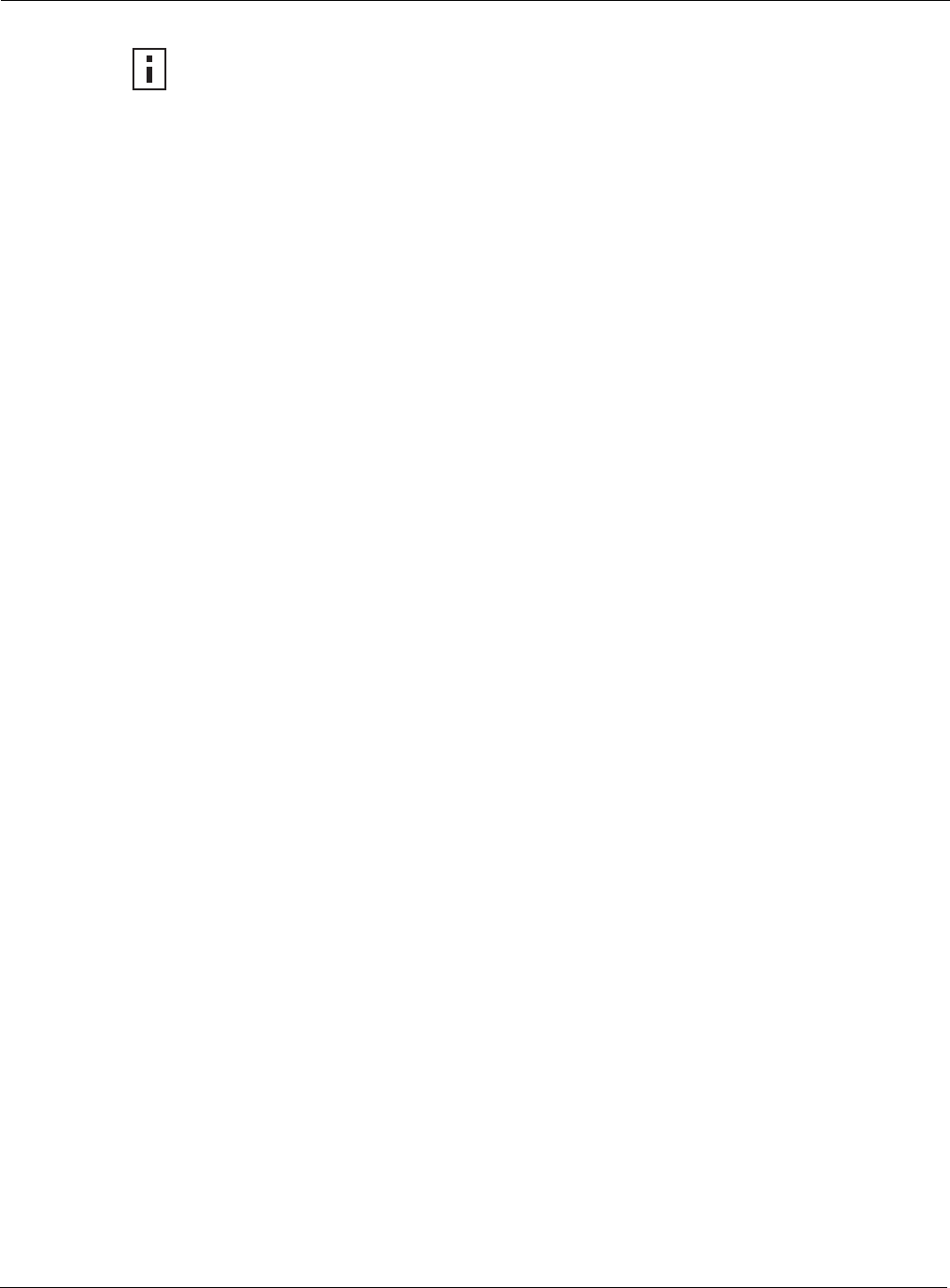
7 Managing Security
140 Installation and Configuration Guide: Airgo Access Point
WEP Security
If it is necessary to configure WEP security, select Enable WEP to activate the WEP fields.
Configure the following values in the WEP security area:
Click Apply to save the settings or Reset to clear the fields on the panel.
Open Access
Select Enable Open Access to omit data encryption. A pop-up message warns of the potential
security risk in using open access. Click OK to continue.
SSID Authentication
Use the SSID Authentication tab (Figure 103) to assign RADIUS Authentication servers or a WPA
pre-shared key. RADIUS based authentication uses lists of servers, called authentication zones,
which are provided by the Airgo AP security portal or an external RADIUS server. Each SSID can
be configured with the RADIUS servers used for EAP authentication and the WPA pre-shared key
(if applicable).
MAC-ACL lookups can be enabled for clients that associate with WPA-PSK, manual WEP-keys,
or with no security. MAC-ACL is not applicable if per user authentication is done where user name
is available.
NOTE: Selecting WPA-EAP or WPA-PSK displays a link that leads to the SSID
Authentication tab. Refer to “SSID Authentication” on page 140 for instructions on
using this tab.
Field Description
Enable WEP Activate the WEP settings. The Airgo AP supports WEP with dynamic and
manually entered keys. To use dynamic keys, select WEP, but do not enter
values in the Key fields.
Key-Length Select 64-bit or 128-bit
Key 1 - Key 4 For manual keys, enter up to four WEP key values. Each WEP key is 26 hex-
ASCII characters. (required if security mode is WEP)
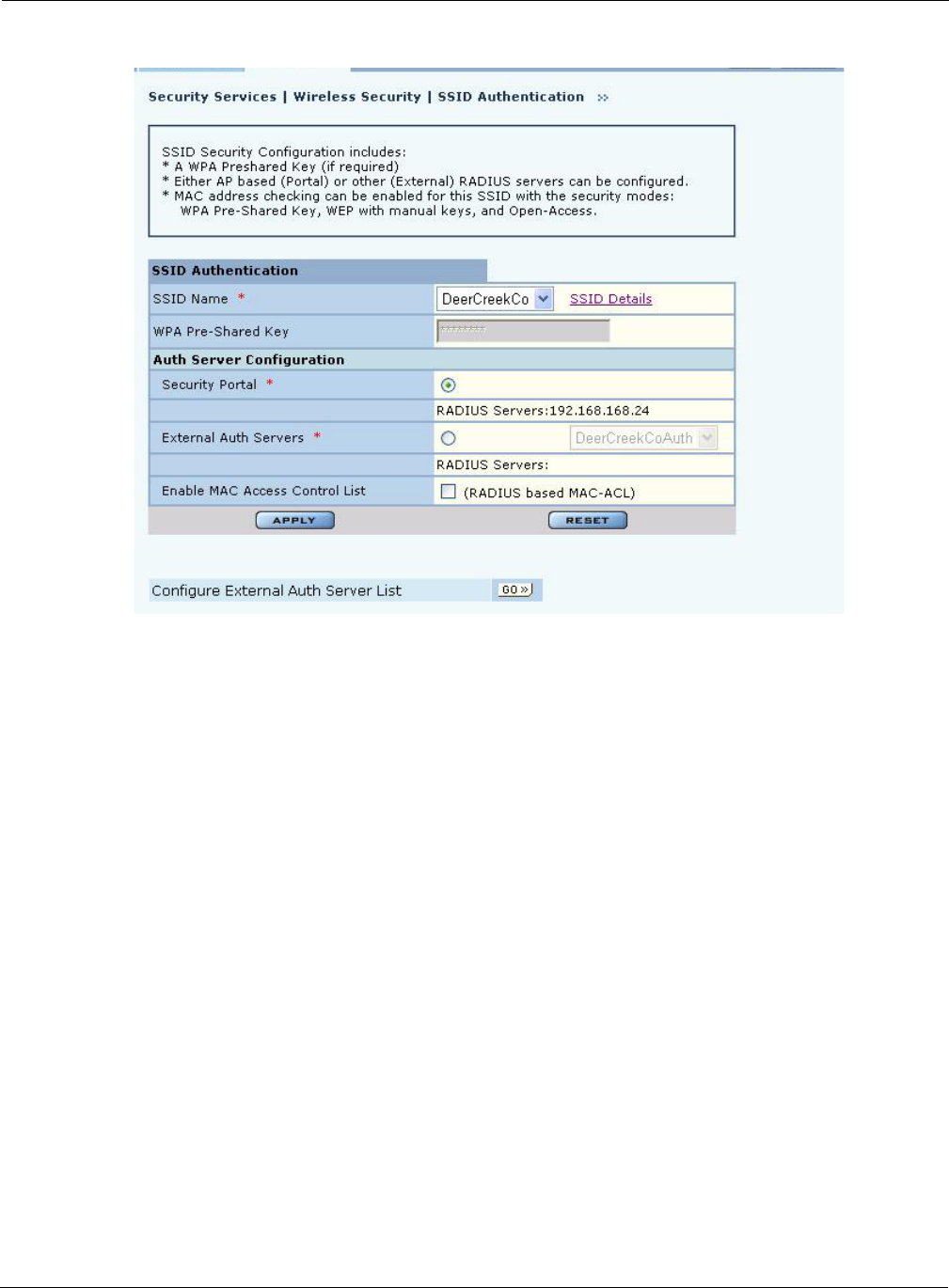
Configuring Wireless Security
Installation and Configuration Guide: Airgo Access Point 141
Figure 103: Security Services - SSID Auth
Assign the following values to configure SSID authentication:
Click Apply to save changes or Reset to return to previously saved values. It may be necessary to
click Back on your browser to return to the Security Configuration panel. Make sure to also click
Apply on the Security Configuration panel.
An external RADIUS server can also be added from this tab. Click Go at the bottom of the tab to
open the Authentication Zone tab of the Authentication Zones panel. For instructions on adding a
server, refer to “Configuring Authentication Zones” on page 143.
Feature Description
SSID Name Select from the SSID pull-down list. Click SSID Details to view more SSID-
related information, enable multiple SSIDs, or change other SSID attributes.
WPA Pre-Shared Key Enter the pre-shared key for WPA, if appropriate. This field is grayed out if
WPA-PSK is not the selected authentication type.
Authentication Server
Configuration Select the Security Portal or External Authentication Server radio button. For
Security Portal, the IP addresses of all security portals are displayed below the
radio button. For External security, select from the list of RADIUS servers or
click Go at the bottom of the tab to configure the authentication server list
(see “Authentication Zones” on page 143). (required)
Enable MAC Access
Control List Select to enable authentication using MAC addresses that are centrally
managed in a RADIUS server. For MAC-ACL authentication, it is necessary
to use a security portal or external RADIUS server.
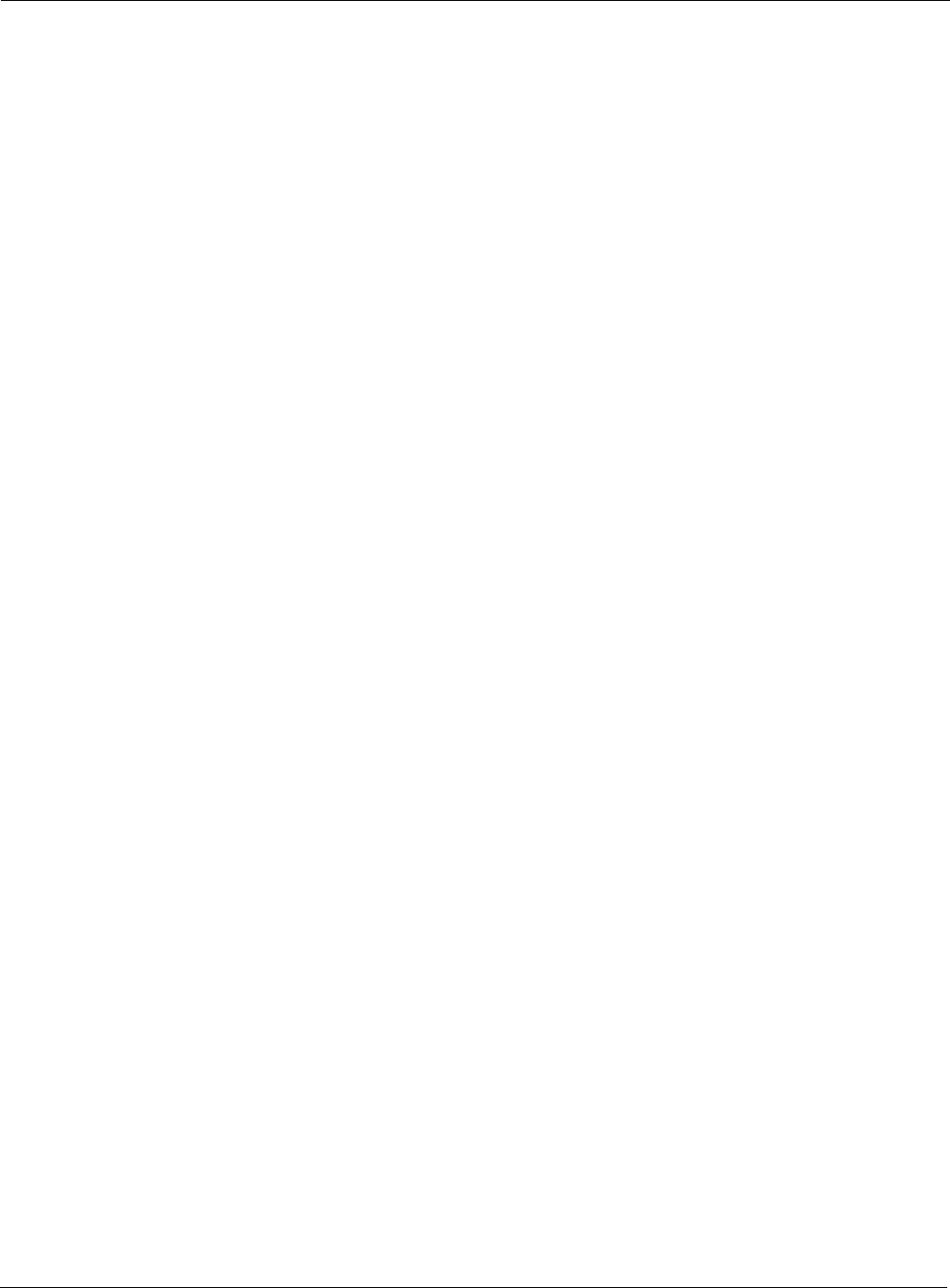
7 Managing Security
142 Installation and Configuration Guide: Airgo Access Point
If an external RADIUS server is to be used for MAC address based ACL lookups, the following
apply:
1The RADIUS server must have PAP authentication enabled for these MAC ACL users
2The RADIUS server can expect the AP to send the following standard RADIUS attributes in
the authentication request for purposes of policy configuration and interoperability. (MAC
addresses must be in sent with no colon or hyphen separators):
3The RADIUS server should enforce a policy such that MAC ACL users are only allowed to use
PAP authentication for Wireless. This is important because the username and password are not
secret.
4The RADIUS server may optionally send back the Session-Timeout attribute to override the
AP default session-timeout.
5The RADIUS server may optionally send back an attribute encoded with the user group.
If an external RADIUS server is used for EAP based authentication (with WPA or with legacy
802.1x), the following information should be used when configuring the server:
1The RADIUS server can expect the AP to send the following standard RADIUS attributes in
the authentication request for purposes of policy configuration and interoperability:
2The RADIUS server can use these attributes to enforce policies such that EAP based
authentication is mandatory for Wireless.
3The RADIUS server may optionally send back the “Session-Timeout” attribute to override the
AP default session-timeout.
Attribute Description
User-Name MAC address
User-Password MAC address
Message-Authenticator RADIUS extension providing enhanced authentication of message contents.
(This is the same as the signature attribute in some RADIUS servers).
NAS-IP-Address Management IP address of the AP
NAS-Port Radio interface number for the associating station
NAS-Port-Type Standard value Wireless - IEEE 802.11. Indicates that the user has requested
access via an 802.11 port on the AP.
Attribute Description
User-Name Contains the MAC address in the format specified above.
EAP-Message Contains the EAP messages received from the station.
Framed-MTU Contains a hint to help the RADIUS server for EAP fragmentation
Message-Authenticator The RADIUS extension that provides enhanced authentication of the message
contents. (Also referred to as signature attribute in some RADIUS servers).
NAS-IP-Address Contains the management IP address of the AP.
NAS-Port Contains the radio interface number on which the station is associating.
NAS-Port-Type Contains the standard value “Wireless - IEEE 802.11” to indicate that the
user to be authenticated has requested access via an 802.11 port on the AP.
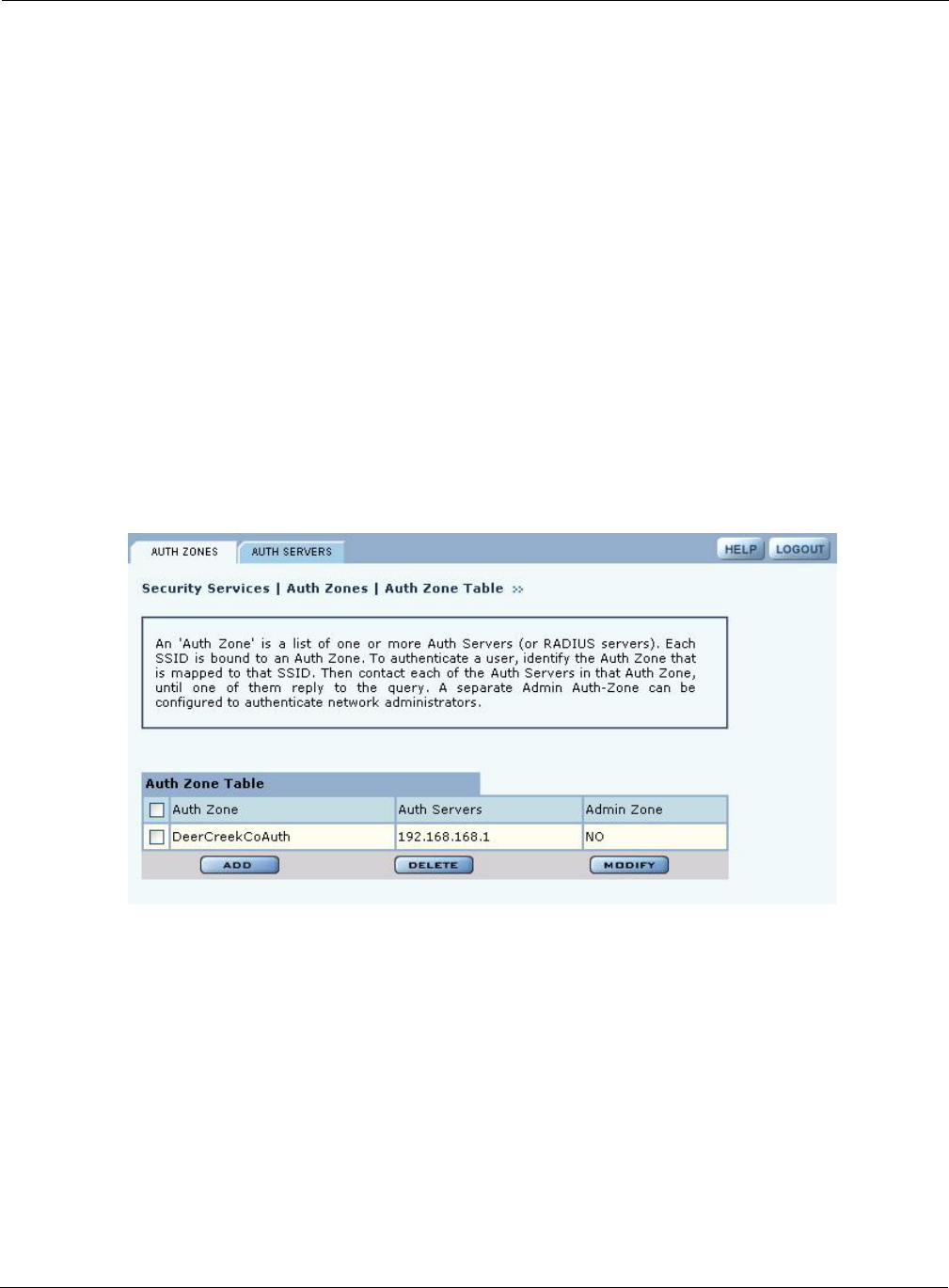
Configuring Authentication Zones
Installation and Configuration Guide: Airgo Access Point 143
4The RADIUS server may optionally send back an attribute encoded with the user group.
Configuring Authentication Zones
RADIUS servers may be used to authenticate wireless users and administrative users, and to check
MAC Access Control Lists for the SSID.
Select Authentication Zones from the Security Services menu to define zones for RADIUS
authentication and to add external RADIUS servers to the list of available authentication servers.
Configure the servers first, and then include them in zones.
The Authentication Zone panel contains two tabs:
•Auth Zones—Define zones for RADIUS authentication.
•Auth Servers—Add RADIUS servers.
Authentication Zones
On the Authentication Zones tab (Figure 104), you can create new authentication zones or modify
existing ones. Select check boxes for authentication zones you want to modify or delete, or click
Add to add a new zone.
Figure 104: Authentication Zones - Auth Zones
Set the following values on the Add Auth Zone entry panel (Figure 105):
Click Add after making selections.
Field Description
Auth Zone Name of the authentication zone.
Auth Server list List of possible servers to add to the zone. Select desired servers.
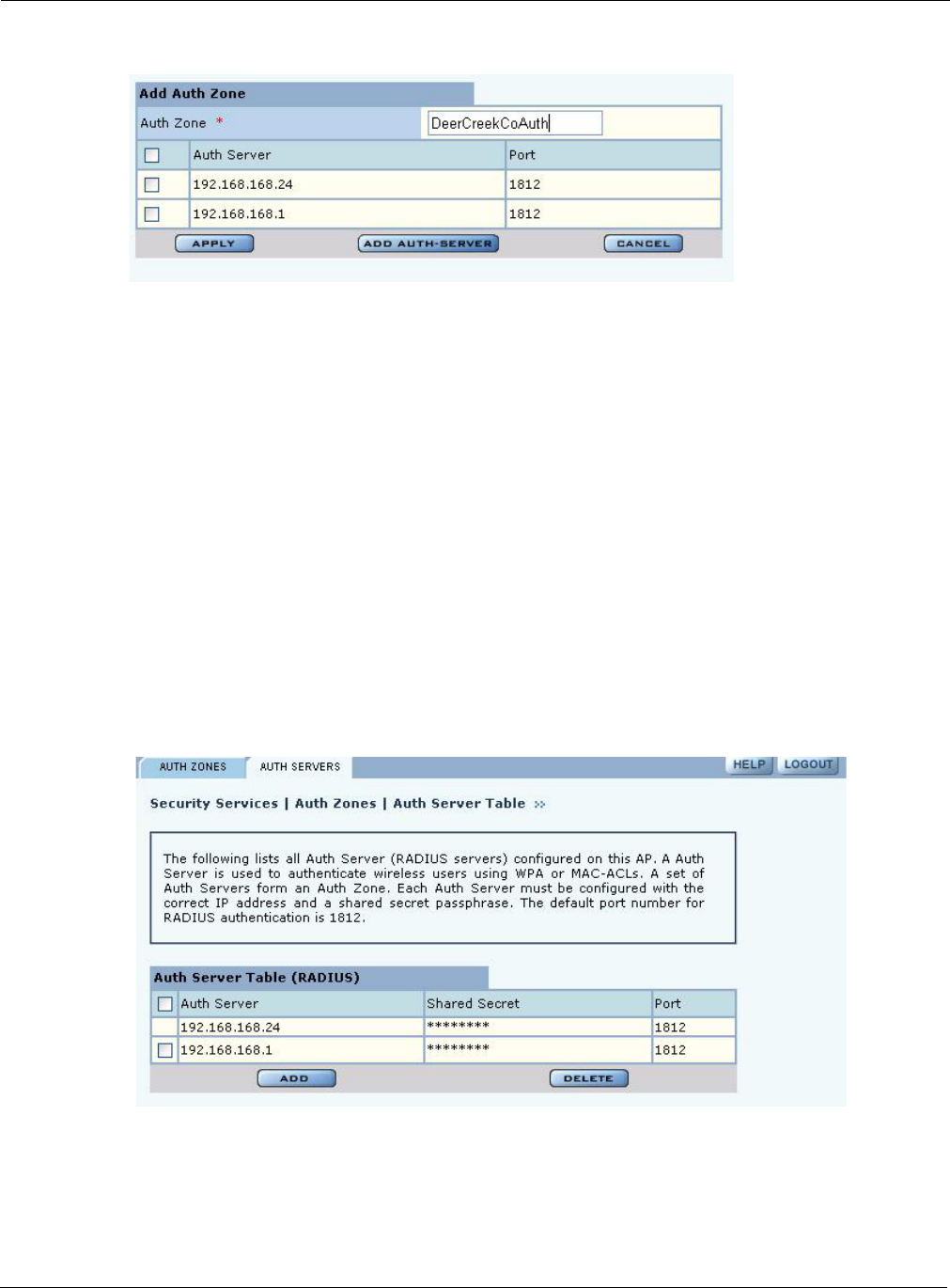
7 Managing Security
144 Installation and Configuration Guide: Airgo Access Point
Figure 105: Authentication Zones - Add Auth Zones
To add a new authentication server, click Add Auth-Server, and enter the following values for
each new RADIUS server:
Click Add to save the values, or click Reset to clear the fields on the panel.
Click Back on your browser to return to the Auth Zone panel. Set an authentication zone for
administrative users by selecting from the pull-down list.
Authentication Servers
Open the Authentication Servers tab (Figure 106) to view the current authentication servers and
add or delete servers.This table shows the list of both internal (security portals) and external auth
servers. The servers that do not have a check box against them are security portals.
Figure 106: Authentication Zones - Auth Servers
Configuring Administrator Security
Choose Administrator Security from the Security Services menu to open the Administrator
Security panel (Figure 107).
Field Description
Auth Server IP address of the RADIUS authentication server.
Shared Secret Enter and confirm the secret key.
Port Number Port number for the server (default is 1812).
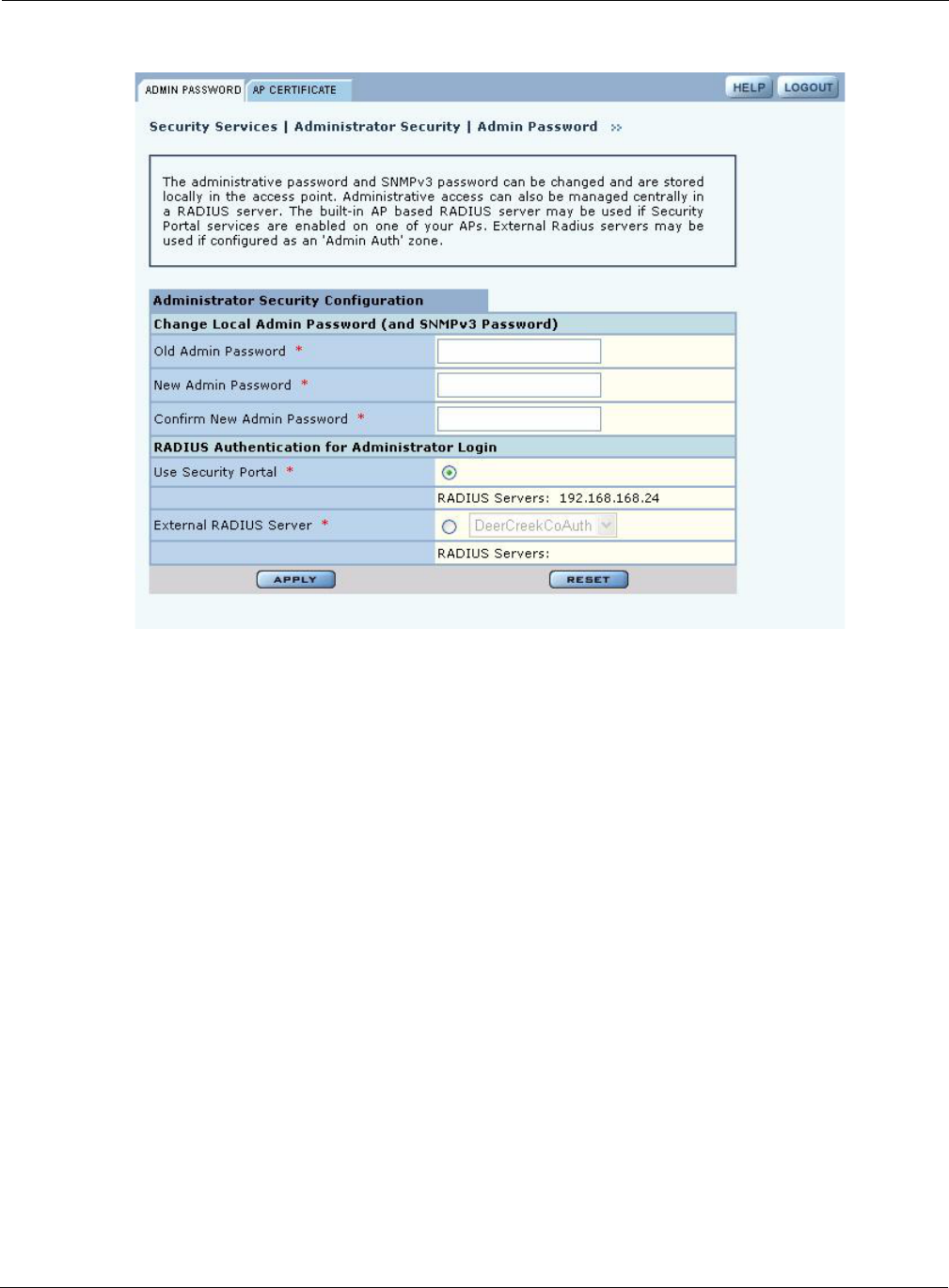
Configuring Administrator Security
Installation and Configuration Guide: Airgo Access Point 145
Figure 107: Administrator Security - Admin Password
Set the following values on this panel:
Click Apply to save the settings or Reset to clear the fields on the panel.
External RADIUS Server Settings
The following rules apply for an external RADIUS server:
•The external RADIUS server must have Password Authentication Procedure (PAP)
authentication enabled for administrative users.
•The Airgo AP sends a standard RADIUS attribute called “Service-Type” in the authentication
request. The value of this attribute is set to “Administrative” to indicate that the user to be
authenticated has requested access to an administrative interface on the AP
•If the user authentication is successful, the RADIUS server must send back an Airgo vendor-
specific attribute defined as follows:
vendor-id=13586, vendor sub-type=3, integer value = 1.
Field Description
Change Local Admin
Password Enter the old password and the new password, and confirm the new password.
This password is used for the local administrative login and the SNMPv3
administrative login. (required)
RADIUS Authentication
for Network
Administrator Login
Select whether to use the Portal AP security feature for network administrator
authentication or use an external RADIUS server. With the external RADIUS
server option, links are available to add, delete, or edit the list of servers.
(required)
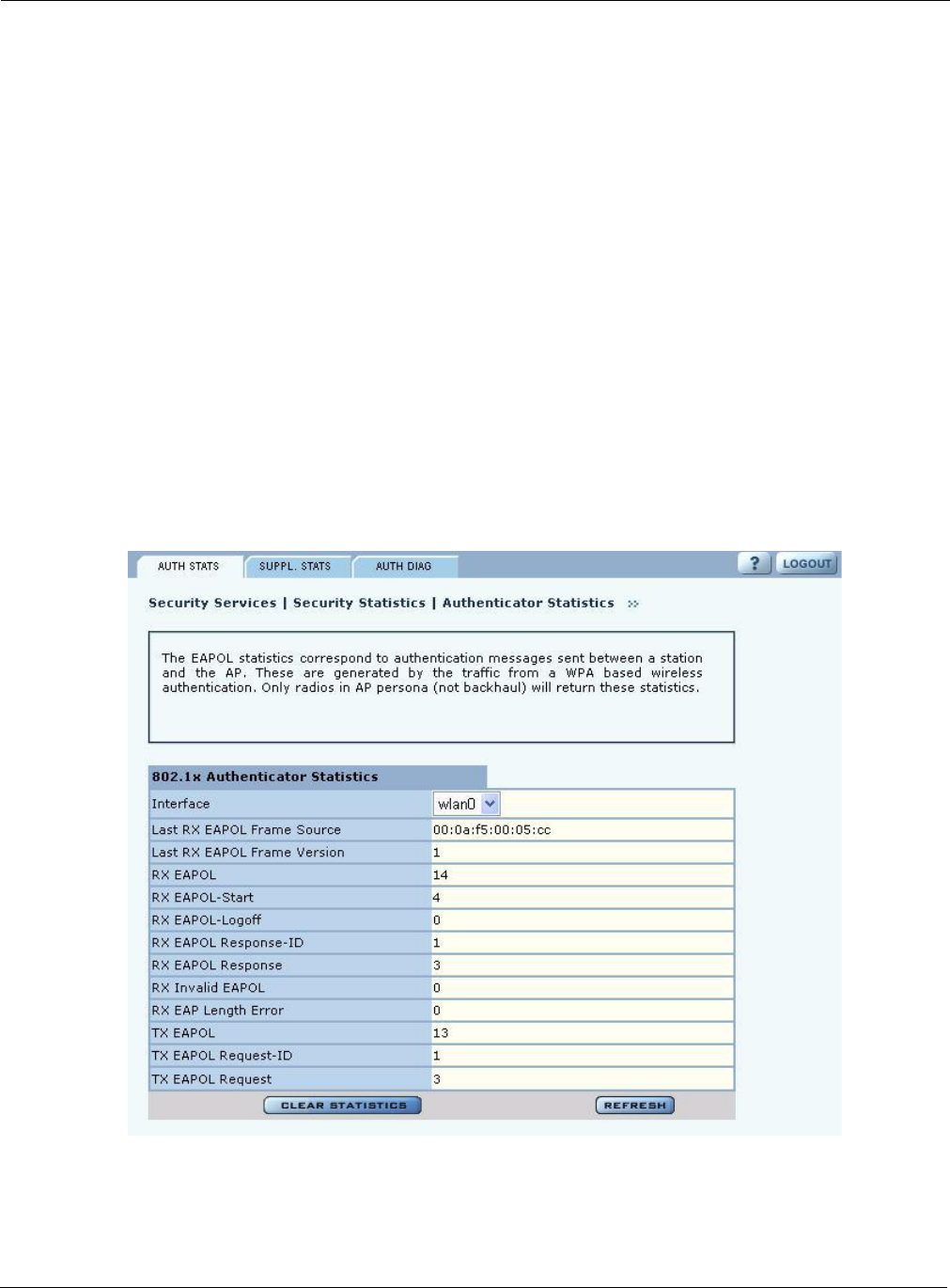
7 Managing Security
146 Installation and Configuration Guide: Airgo Access Point
This attribute informs the AP that the user is not normal user, but rather an administrator who
may be granted access to the privileged administrative interface.
Viewing Security Statistics
Choose Security Statistics item from the menu tree to open the Security Statistics panels. This
panel contains the following tabs:
•Auth Stats—View authentication statistics for each selected AP radio.
•Suppl Stats (Supplicant Statistics)—View statistics on 802.1x requests, for each selected BP
radio.
•Auth Diag—View authentication diagnostics statistics, including back-end data.
Each of the tabs includes a Reset button to return the statistics to zero and begin collecting them
again.
Authentication Statistics
The Authentication Statistics tab (Figure 108) contains EAPOL statistics, which correspond to
authentication messages sent between a station and an AP. These are generated by the traffic from
WPA or 8021.x based wireless authentication. Only radios in AP mode produce this data.
Figure 108: Security Statistics - Authentication Stats
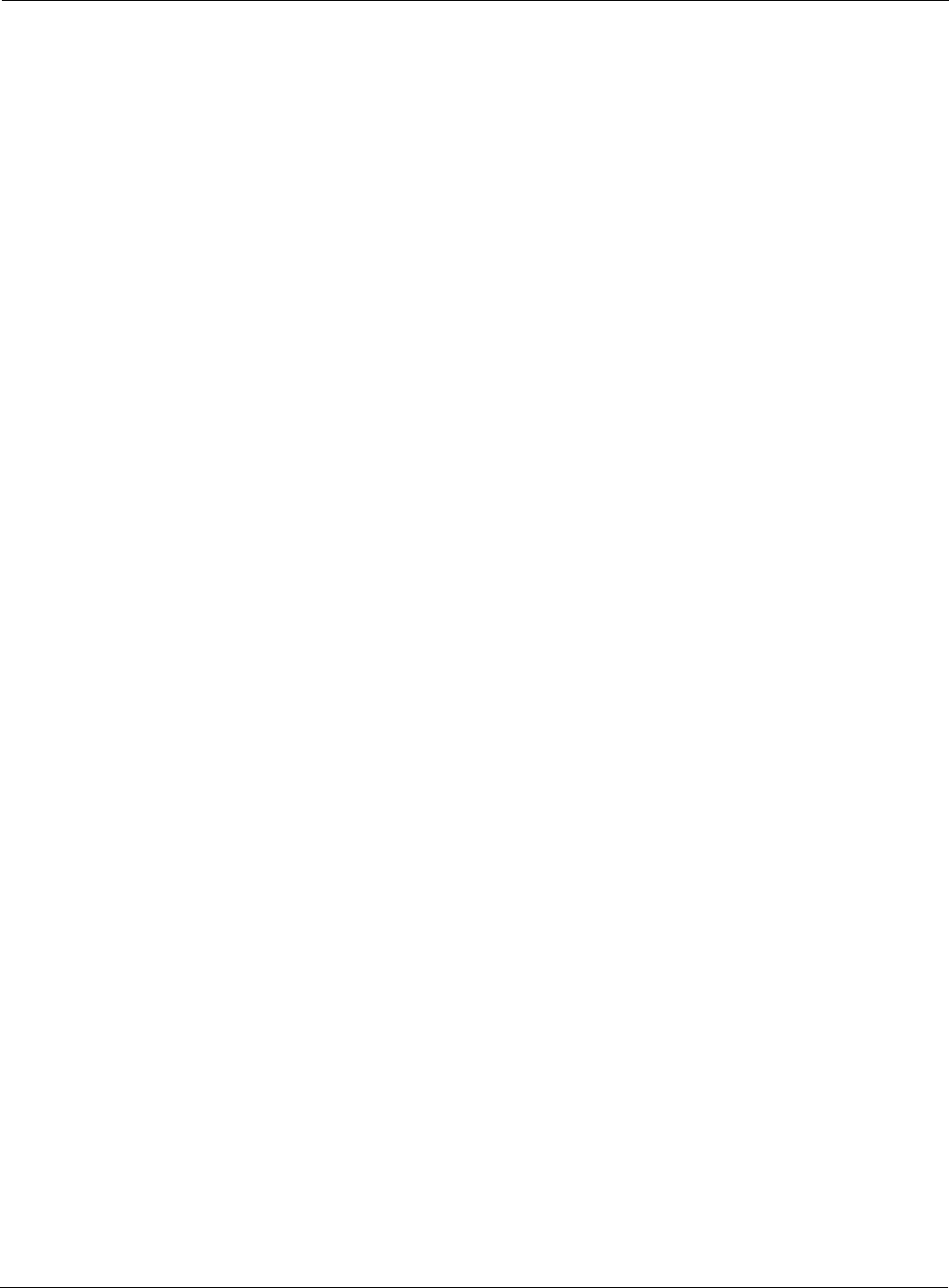
Viewing Security Statistics
Installation and Configuration Guide: Airgo Access Point 147
The tab contains the following information:
Supplicant Statistics
The Supplicant Stats tab(Figure 109) reports on authentication messages sent between a local BP
radio and the upstream AP. Only radios in BP mode return these statistics. The statistics are
generated from the EAPOL protocol, which is used for 802.1x authentication.
Field Description
Interface Select the radio interface of interest for viewing statistics.
Last RX EAPOL Frame
Source The source MAC address from the last EAPOL frame received by the AP.
This identifies a station or BP that is currently authenticating or re-
authenticating with the AP.
Last RX EAPOL Frame
Version The EAPOL version from the last EAPOL frame received by the AP.
RX EAPOL The total number of EAPOL frames received by the AP.
RX EAPOL-Start The total number of EAPOL-Start frames received by the AP. This count
increments as stations or BPs request the AP to start their authentication
sequence.
RX EAPOL-Logoff The total number of EAPOL-Logoff frames received by the AP. This count
may not increment as most 802.1x peers do not send this frame for security
reasons.
RX EAPOL Response-
ID The total number of EAPOL based EAP Response-ID frames received by the
AP. This count increments as stations or BPs present their user-id or device-id
information to the AP at the start of the authentication sequence.
RX EAPOL Response The total number of EAPOL based EAP Response frames received by the AP
that do not contain an EAP Response-ID. This count increments as the AP
receives authentication credentials derived from passwords or certificates
from stations or BPs that are authenticating with it.
RX Invalid EAPOL The total number of EAPOL frames received by the AP that have invalid
packet type fields. These frames are discarded by the AP.
RX EAP Length Error The total number of EAPOL frames received by the AP that have invalid
packet body length fields. These frames are discarded by the AP.
TX EAPOL The total number of EAPOL frames transmitted by this AP.
TX EAPOL Request-ID The total number of EAPOL based EAP Request-ID frames transmitted by
this AP. This count increments as the AP sends authentication frames to
stations or BPs requesting them to return their user-id or device-id information
at the very start of the authentication sequence.
TX EAPOL Request The total number of EAPOL based EAP Request frames transmitted by the
AP that do not contain an EAP Request-ID. This count increments as the AP
transmits authentication credentials derived from passwords or certificates to
the stations or BPs that are authenticating with it.
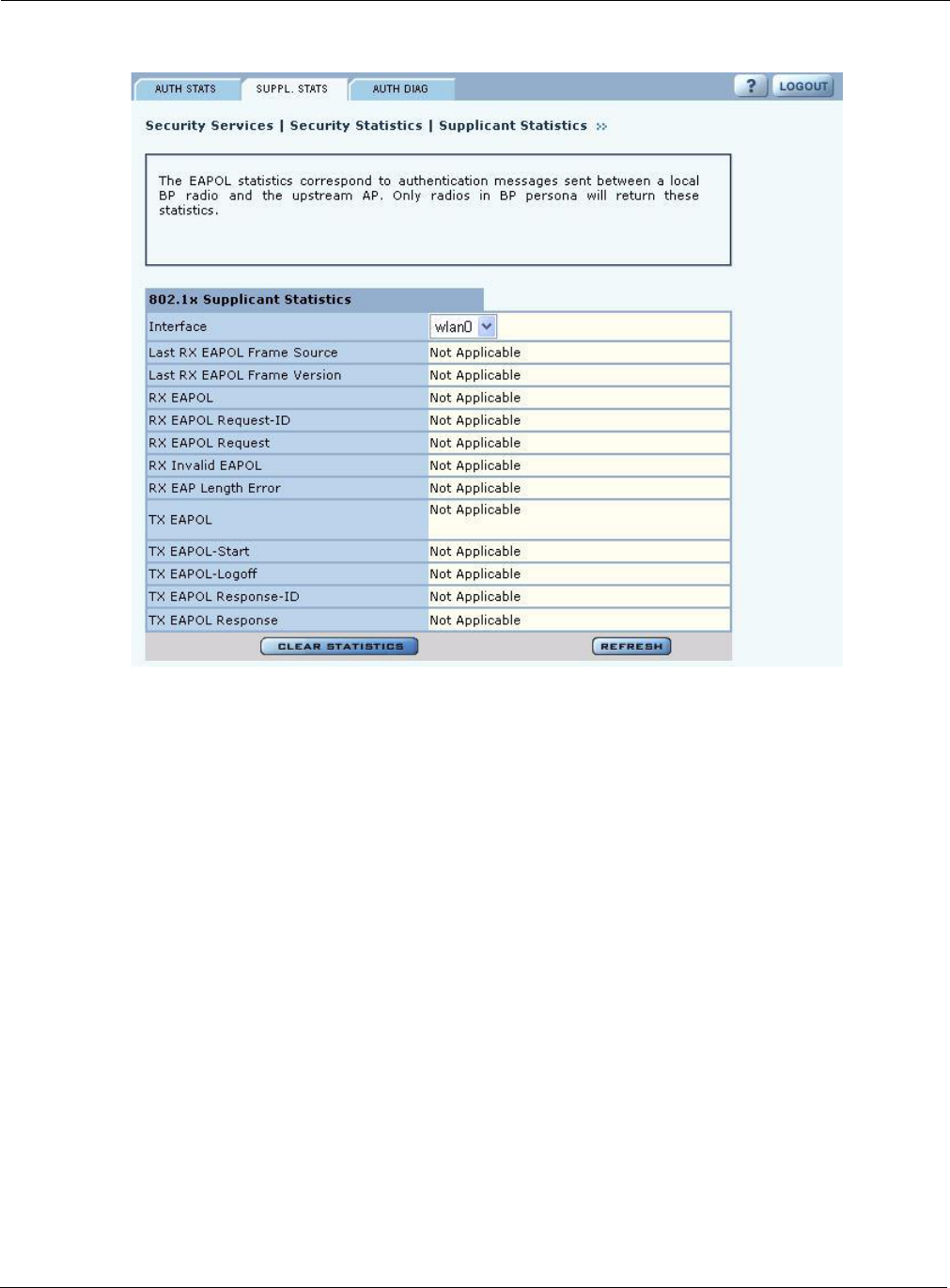
7 Managing Security
148 Installation and Configuration Guide: Airgo Access Point
Figure 109: Security Statistics - Supplicant Stats
The tab contains the following information:
Field Description
Interface Select the radio interface of interest for viewing statistics.
Last RX EAPOL Frame
Source The source MAC address from the last EAPOL frame received by the BP.
This identifies the upstream AP that is currently authenticating or re-
authenticating with the BP.
Last RX EAPOL Frame
Version The EAPOL version from the last EAPOL frame received by the BP.
RX EAPOL The total number of EAPOL frames received by the BP.
RX EAPOL Request-ID The total number of EAPOL based EAP Request-ID frames received by this
BP. This count increments as the AP sends authentication frames to the BP
requesting it to its device-id information at the very start of the authentication
sequence.
RX EAPOL Request The total number of EAPOL based EAP Request frames received by the BP
that do not contain an EAP Request-ID. This count increments as the AP
transmits authentication credentials derived from certificates to the BP.
RX Invalid EAPOL The total number of EAPOL frames received by the BP that have invalid
packet type fields. These frames are discarded by the BP.
RX EAP Length Error The total number of EAPOL frames received by the BP that have invalid
packet body length fields. These frames are discarded by the BP.
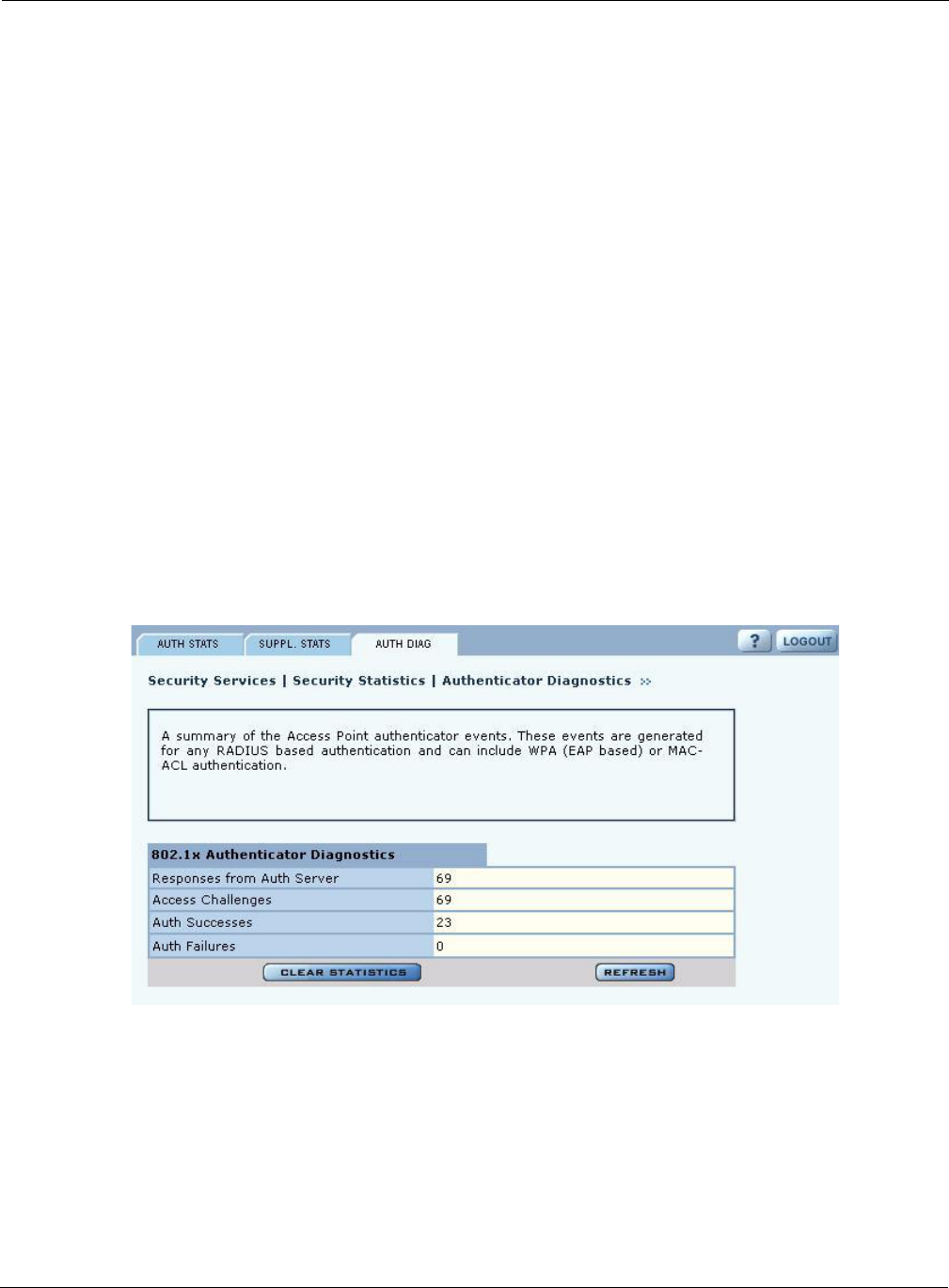
Viewing Security Statistics
Installation and Configuration Guide: Airgo Access Point 149
Authentication Diagnostics
The Authentication Diagnostics tab (Figure 110) contains a summary of the Access Point
authenticator events received from a backend authentication server. These events are generated for
any RADIUS based authentication and can include WPA (EAP based) or MAC-ACL
authentication.
Figure 110: Security Statistics - Authentication Diagnostics
The tab contains the following information:
TX EAPOL The total number of EAPOL frames transmitted by this BP.
TX EAPOL-Start The total number of EAPOL-Start frames transmitted by the BP. This count
goes up as the BP requests the AP to start its authentication sequence.
TX EAPOL-Logoff The total number of EAPOL-Logoff frames transmitted by the BP. This count
will not increment as the BP does not send this 8021.x frame for security
reasons.
TX EAPOL Response-
ID The total number of EAPOL based EAP Response-ID frames transmitted by
this BP. This count increments as the BP sends authentication frames to the
AP with its device-id information at the very start of the authentication
sequence.
TX EAPOL Response The total number of EAPOL based EAP Response frames transmitted by the
BP that do not contain an EAP Response-ID. This count increments as the BP
transmits authentication credentials derived certificates to the AP that is
authenticating with it.
Field Description
Responses from Auth
Server The total number of RADIUS authentication related packets received from the
backend authentication server.
Access Challenges The total number of RADIUS authentication packets that contained an
ACCESS-CHALLENGE. These are sent by the RADIUS server when it is
engaged in a multi-step authentication sequence.
Field Description
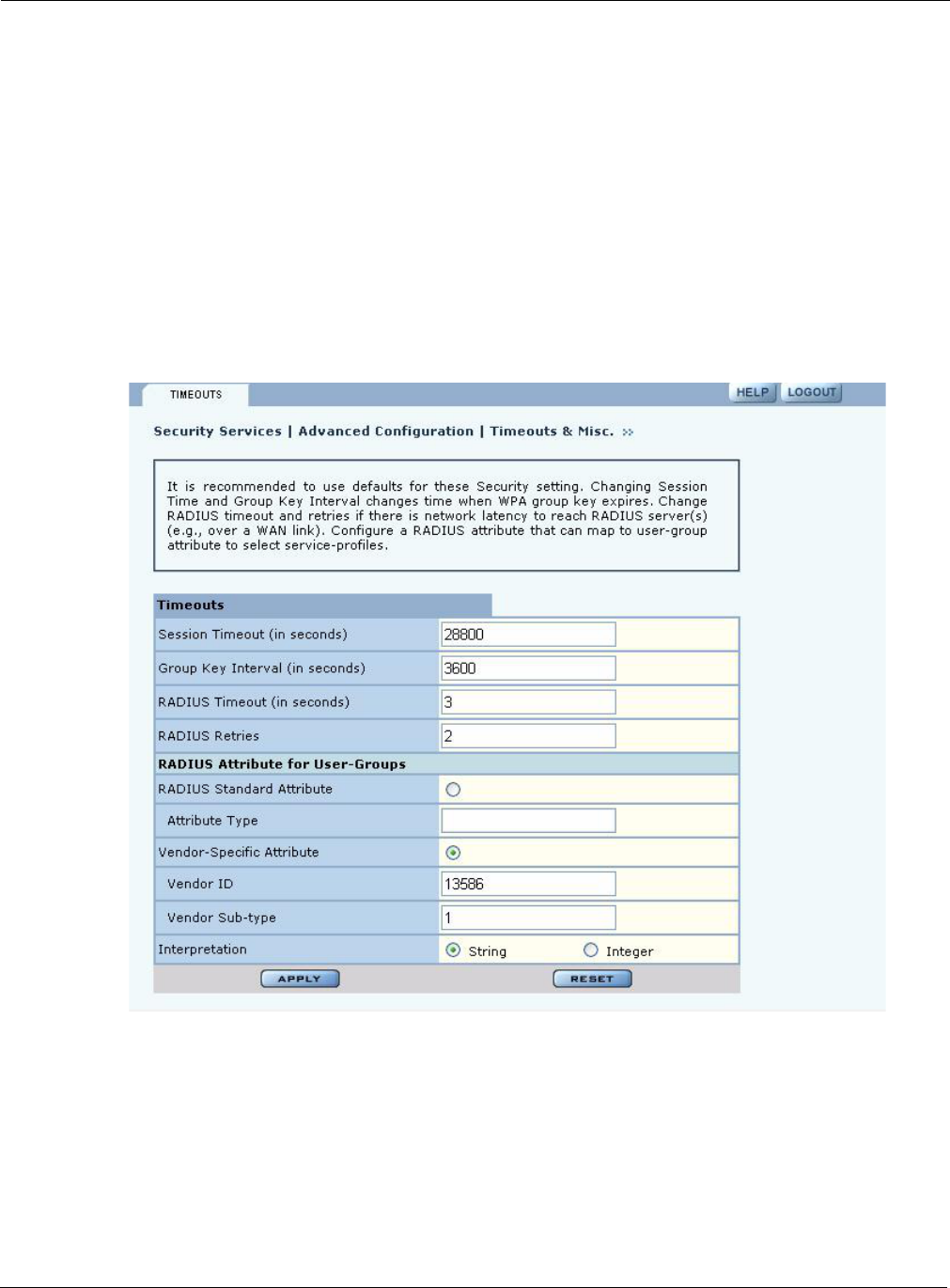
7 Managing Security
150 Installation and Configuration Guide: Airgo Access Point
Configuring Advanced Parameters
Choose Advanced Configuration from the menu tree to open the Advanced RADIUS
configuration panel (Figure 111). It is not necessary to modify any of the settings on this panel.
Figure 111: Advanced Configuration - Timeouts
The panel contains the following fields:
Auth Successes The total number of RADIUS authentication packets that contained an
ACCESS-ACCEPT. These are sent by the RADIUS server when the
authentication sequence succeeds.
Auth Failures The total number of RADIUS authentication packets that contained an
ACCESS-REJECT. These are sent by the RADIUS server when the
authentication sequence fails.
Field Description
Field Description
Session Timeout Time in seconds, after which a station is re-authenticated
Group Key Interval Time in seconds, after which the group key is changed. This is not used if
static WEP keys are enforced
RADIUS Timeout Time in seconds, after which the request is retransmitted
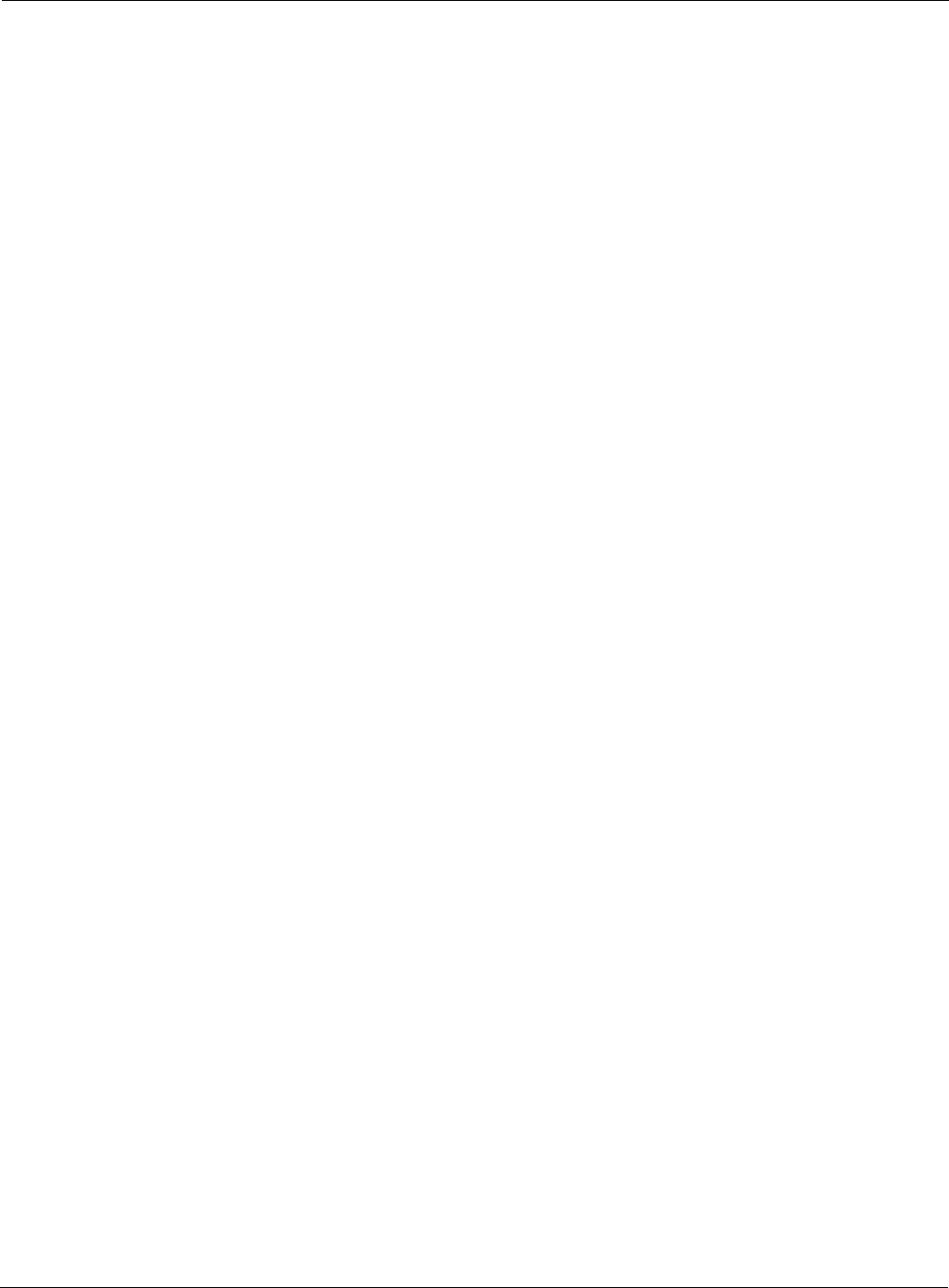
Configuring Advanced Parameters
Installation and Configuration Guide: Airgo Access Point 151
Other standard or vendor specific attributes can be used to determine service policies. For example,
an enterprise having an existing RADIUS attribute for VLANs can reuse the attributes for AP
service profile assignments by configuring them as the RADIUS attributes for user groups.
Click Apply to implement the changes, or click Reset to return the entries on the panel to their
previous values.
RADIUS Retries Number of retransmit attempts, after which the RADIUS request is marked a
failure.
External RADIUS
Group-Key Attribute
(for User Group ID)
RADIUS attribute used by the AP to determine the user group (see “SSID
Details” on page 82). When a wireless user is authenticated by a RADIUS
server, the server can optionally send the AP the ‘User Group’ for the
association. If a user group is not returned, then the user is not assigned a
group, and the user gets the default service profile for the SSID. By default, a
Vendor Specific Attribute is used (13586, 1, String).
Field Description
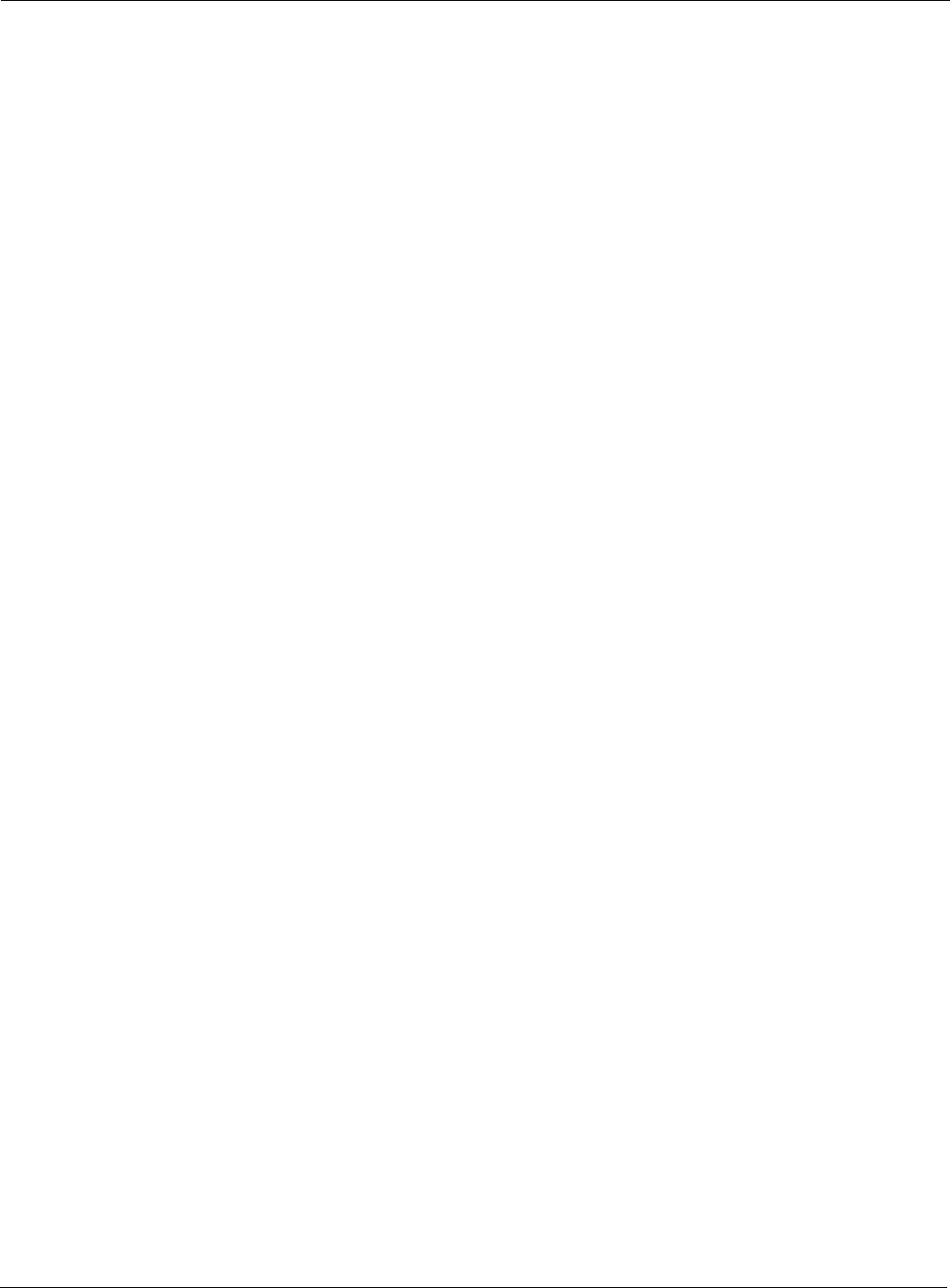
7 Managing Security
152 Installation and Configuration Guide: Airgo Access Point

Installation and Configuration Guide: Airgo Access Point 153
8Configuring Guest Access
This chapter describes how to enable guest user access to the wireless network while protecting the
network from unauthorized use. It contains the following sections:
•Overview
•Configuring Guest Access
•Guest Access Services Panel
Overview
Guest access can be used to allow visitors to a facility to access the Internet through the wireless
network without gaining access to the corporate network. Most current guest user solutions require
guests to access a separate access point that is not part of the corporate network. The Airgo solution
eliminates this requirement by restricting guest access through VLAN tags on the existing access
points. There is no need to set up special access points or to physically restrict the locations used for
guest access.
Unauthenticated users are permitted to associate to an AP, but any web communications are
captured and directed to a controlled landing page, the “captive portal.” The landing page allows
the guest user to login using a web-based password scheme. The page can inform unauthenticated
users of the network access policies and provide instructions on obtaining the guest password.
Following successful authentication, the guest user is released from the captive pages and allowed
to access any resource on the guest VLAN.
The VLAN configuration of the upstream network should make available only those network
resources set aside for guest use. This often means prohibiting guest stations from accessing
anything other than the corporate open subnet or the Internet.
For open guest access, the open access security option must be configured. This precludes the use
of WEP Security Mode on APs that provide guest access, but does permit use of WPA Security
Mode.
VLANs and security privileges are assigned to users by way of service profiles defined for user
groups and bound to the network SSID. It is required that the VLAN configuration include DHCP
and DNS services.
Guest user authentication can be implemented using an internal or external landing page.
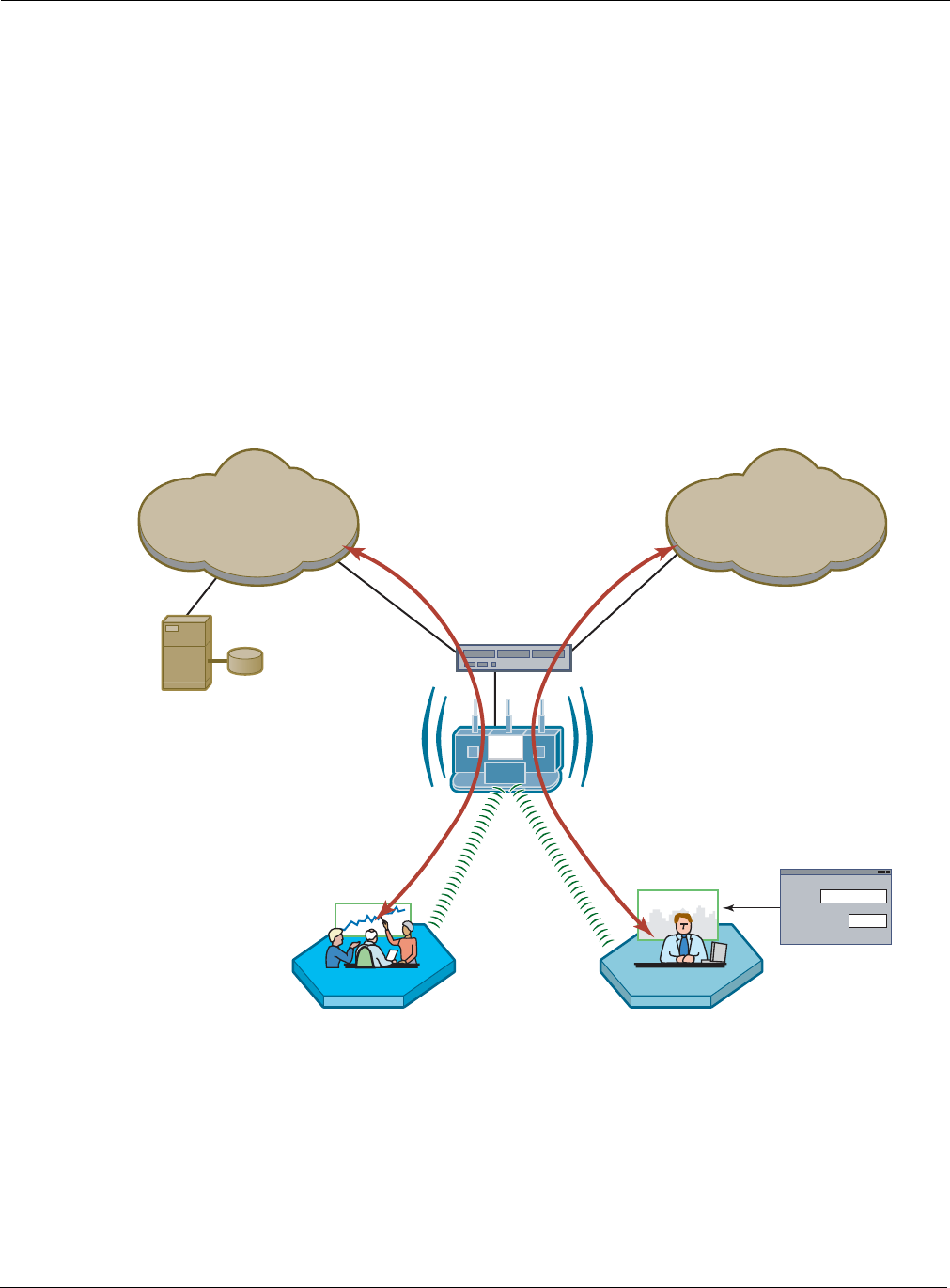
8 Configuring Guest Access
154 Installation and Configuration Guide: Airgo Access Point
Internal Landing Page
The internal landing page is a configurable option within the Airgo AP. The guest password for the
AP can be set using the Guest Access panel, or an automatically generated password can be
configured through the User Management panel in NM Portal. If the automatically generated guest
password is used, then the authentication process for the internal landing page also checks the
password entered by the guest user against the RADIUS authentication service provided in the
Airgo security portal. If either password is acceptable, the guest user is authenticated and receives
the privileges specified in the guest service profile.
Figure 112 shows how Acme Works configured guest access with an internal guest landing page.
The company has two VLANs: Corporate and Guest. Corporate and guest users belong to the
Enterprise and Guest user groups, respectively, with appropriate service profiles assigned and
bound to the SSID. Corporate users are authenticated by way of the enterprise RADIUS server,
while guest users are authenticated by way of an internal landing page configured in the Airgo AP.
After they are authenticated, guest users are place in the Guest VLAN.
Figure 112: Guest Access - Internal Landing Page
RADIUS
Server
A0045B
CorporateVLAN
CorporateVLAN
VLAN Switch
GuestVLAN
GuestVLAN
Corporate Guest Access
Guest
ID
Password
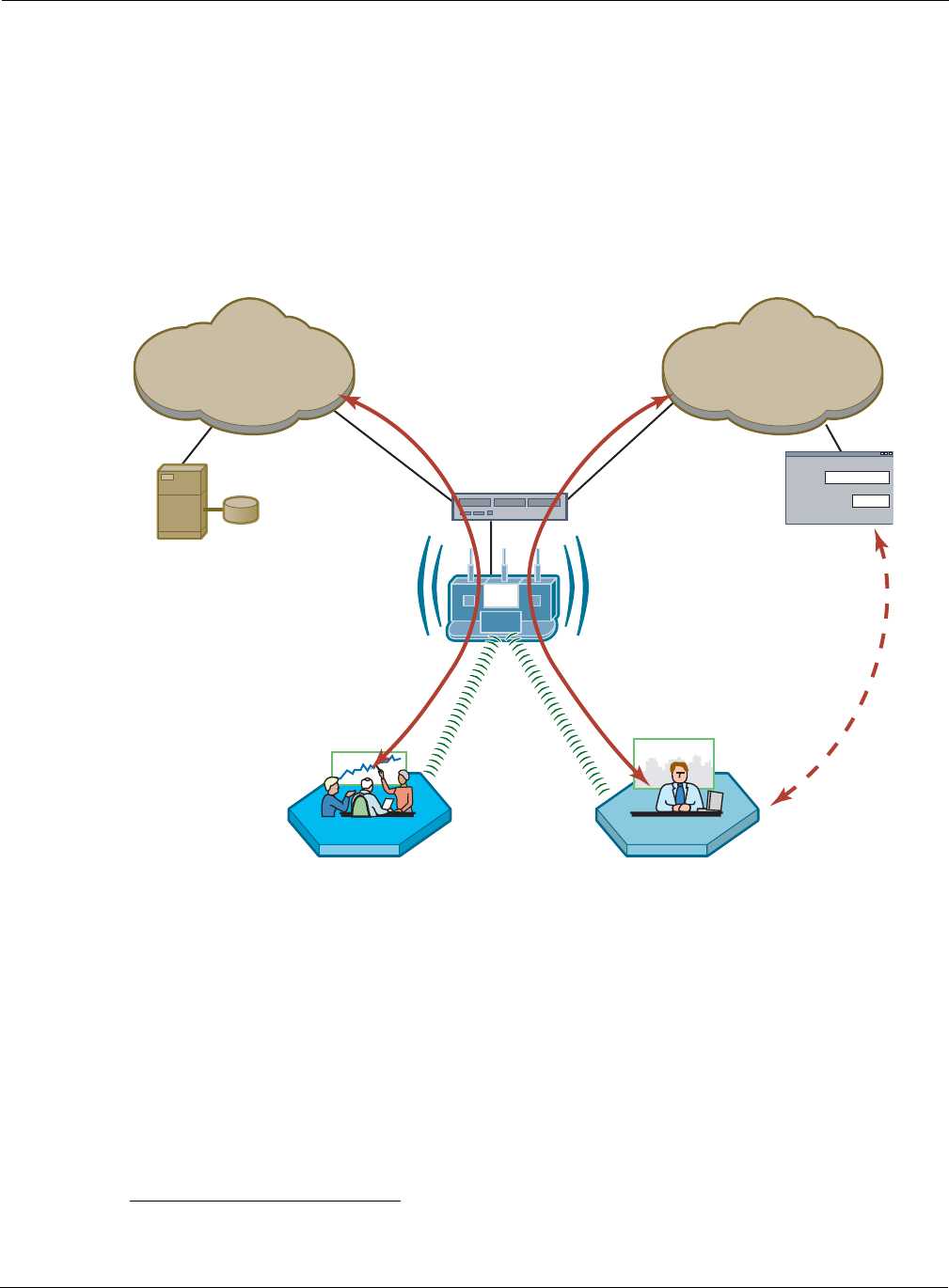
External Landing Page
Installation and Configuration Guide: Airgo Access Point 155
External Landing Page
An external landing web page can be set up through a corporate web server. The URL for the
landing page must use an IP address rather than a domain name. Regardless of the authentication
process selected for the external page, it is necessary to forward authentication results to the AP
upon completion of successful or unsuccessful guest authentication.1
Figure 113 shows a network configuration with an external guest landing page. The external
landing page is made accessible over the Internet through an external web server. As in the previous
example, authenticated guest users are given access to the guest VLAN.
Figure 113: Guest Access - External Landing Page
1An example external landing page is shipped with the Airgo AP.
RADIUS
Server
A0045B
CorporateVLAN
CorporateVLAN
VLAN Switch
GuestVLAN
GuestVLAN
Corporate Guest
Web
Authentication
Password
Authentication
Results Passed
Back to AP
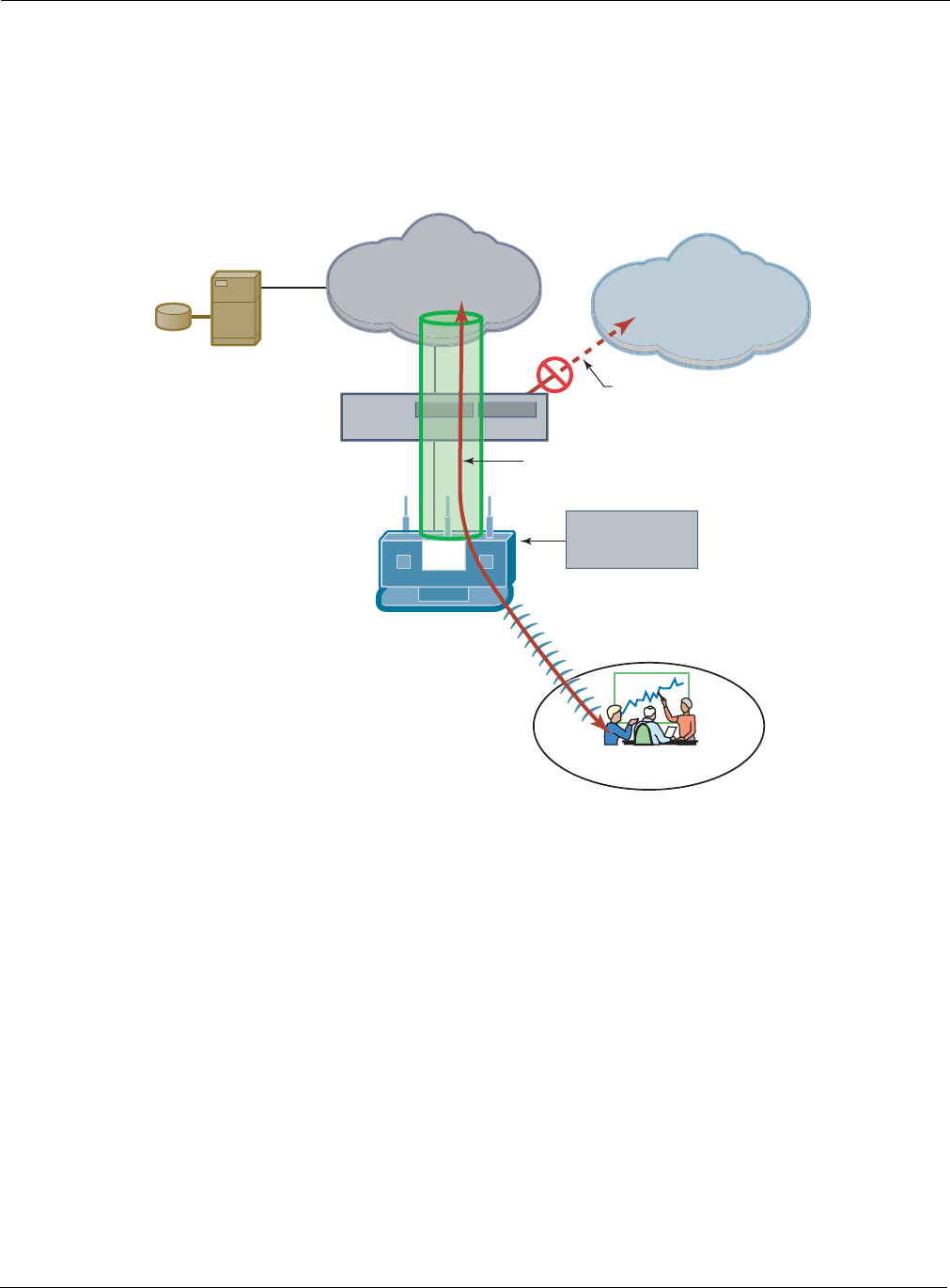
8 Configuring Guest Access
156 Installation and Configuration Guide: Airgo Access Point
Open Subnet
In an optional open subnet arrangement, shown in Figure 114, unauthenticated guest users are
permitted limited access to an open enterprise subnet specified in the Airgo AP. The enterprise
open subnet must be part of the Guest VLAN. Extended access requires authentication through an
internal or external landing page.
Figure 114: Guest Access - Open Subnet
Configuring Guest Access
This section describes the complete process of setting up guest access. A Guest Access wizard is
also available for easy configuration of the major guest access parameters. See “Guest Access
Wizard” on page 50 for instructions on using the Guest Access wizard.
Internet
VLAN Switch
Open Subnet
Open Subnet
Address Range
No Direct Internet Access
Until Authenticated
GUEST-VLAN
A0035B
Open Access
Server
User Group = "GUEST"
Task Steps
Confirm that open access
is supported as a security
option.
1Choose Wireless Security from the Security Services menu to open the
Security Mode tab (“Configuring Wireless Security” on page 138).
2Enable WPA security, if mixed mode security (encrypted and open) is
desired. Only WPA can be enabled in conjunction with open. The WPA
Security mode is for non-guests only.
3Enable Open Access.
4Click Apply.
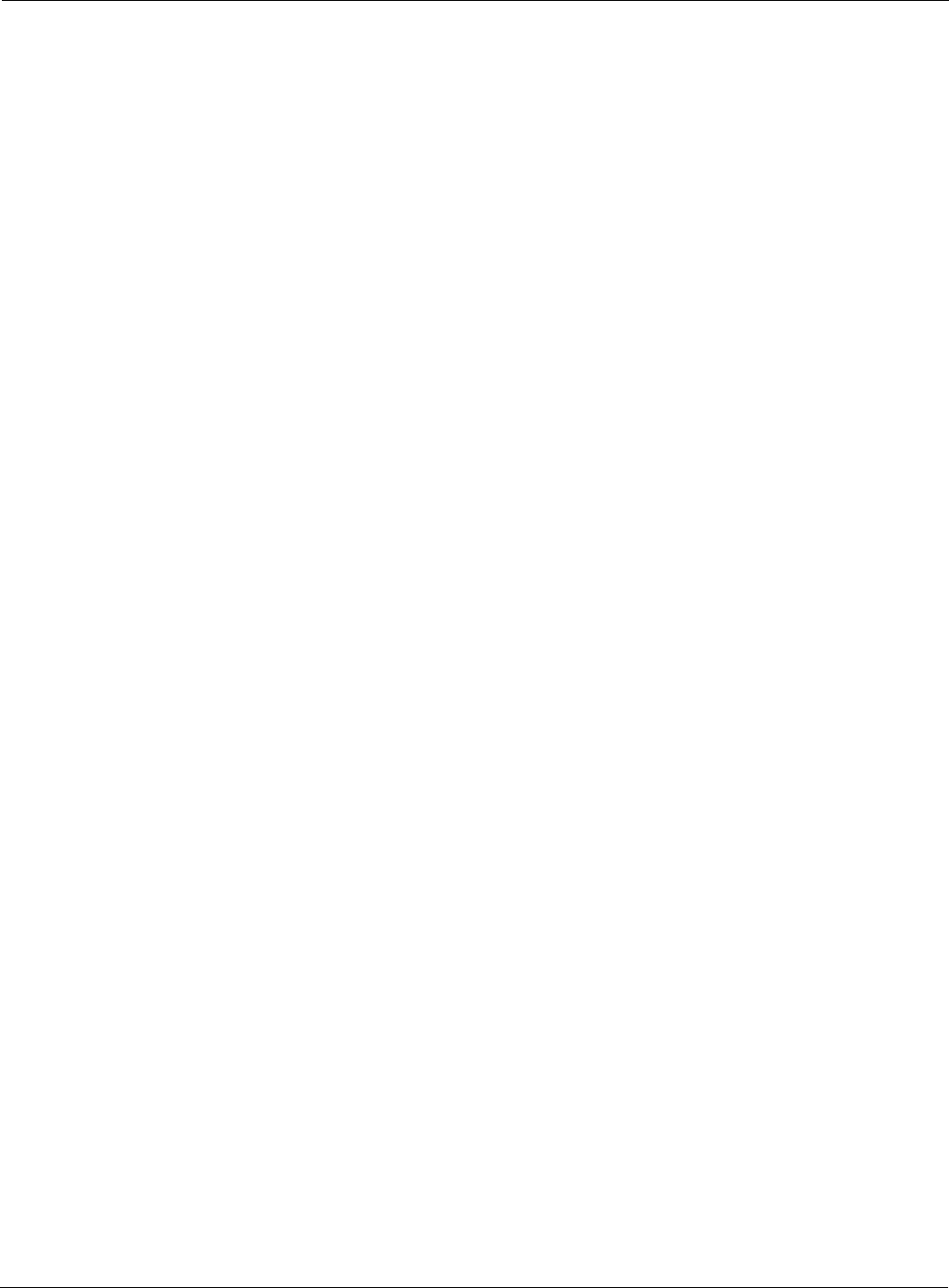
Configuring Guest Access
Installation and Configuration Guide: Airgo Access Point 157
Create or confirm
existence of a corporate
VLAN. This can be the
default untagged VLAN
or a specially created
VLAN.
1Choose VLAN Configuration from the Networking Services menu to
open the VLAN table (“VLAN Table” on page 106).
2Confirm that the corporate VLAN is listed in the table, or click Add to
create a new VLAN:
aEnter the corporate VLAN name and a numeric VLAN ID in the Add
VLAN entry panel.
bEnter the IP address and maskbits of the captive portal server, or select
the DHCP option. The guest portal must have a valid IP address for the
authentication process to work.
cSelect the eth0 interface, and mark it as tagged. (Only eth0 should be
tagged.)
dClick Add.
Create the guest VLAN. 1Choose VLAN Configuration from the Networking Services menu to
open the VLAN table (“VLAN Table” on page 106).
2Click Add.
3Enter the VLAN name (Guest VLAN) and a numeric VLAN ID in the Add
VLAN entry panel. It is not recommended to use the default VLAN.
4Enter the IP address and maskbits of the captive portal server, or select the
DHCP option.
5Select the eth0 interface, and mark it as tagged. (Only eth0 should be
tagged.)
6Click Add. For additional information on configuring VLANS, see
“Configuring VLANs” on page 105.
Create or confirm
definition of a corporate
service profile.
1Choose SSID Configuration from the Wireless Services menu to open
the SSID table (“SSIDs and Service Profiles” on page 79).
2Click Profile Table.
3Add a corporate profile, or confirm that one exists with the desired WPA
security option and the corporate VLAN specified. Make sure that the
corporate profile is bound to the SSID.
Create a guest service
profile which specifies
the guest VLAN and
desired COS and security
options.
1Choose SSID Configuration from the Wireless Services menu to open
the SSID table.
2Select SSID Details (“SSID Details” on page 82).
3Confirm the SSID name, or enter a new SSID name for the Guest Portal,
and then click Apply.
4Click Profile Table to display the current list of service profiles.
5Click Add to create the guest service profile. Select the VLAN ID for the
guest VLAN previously defined. Enter the COS value and make sure that
no-encryption is selected.
6Click Apply.
Task (continued) Steps
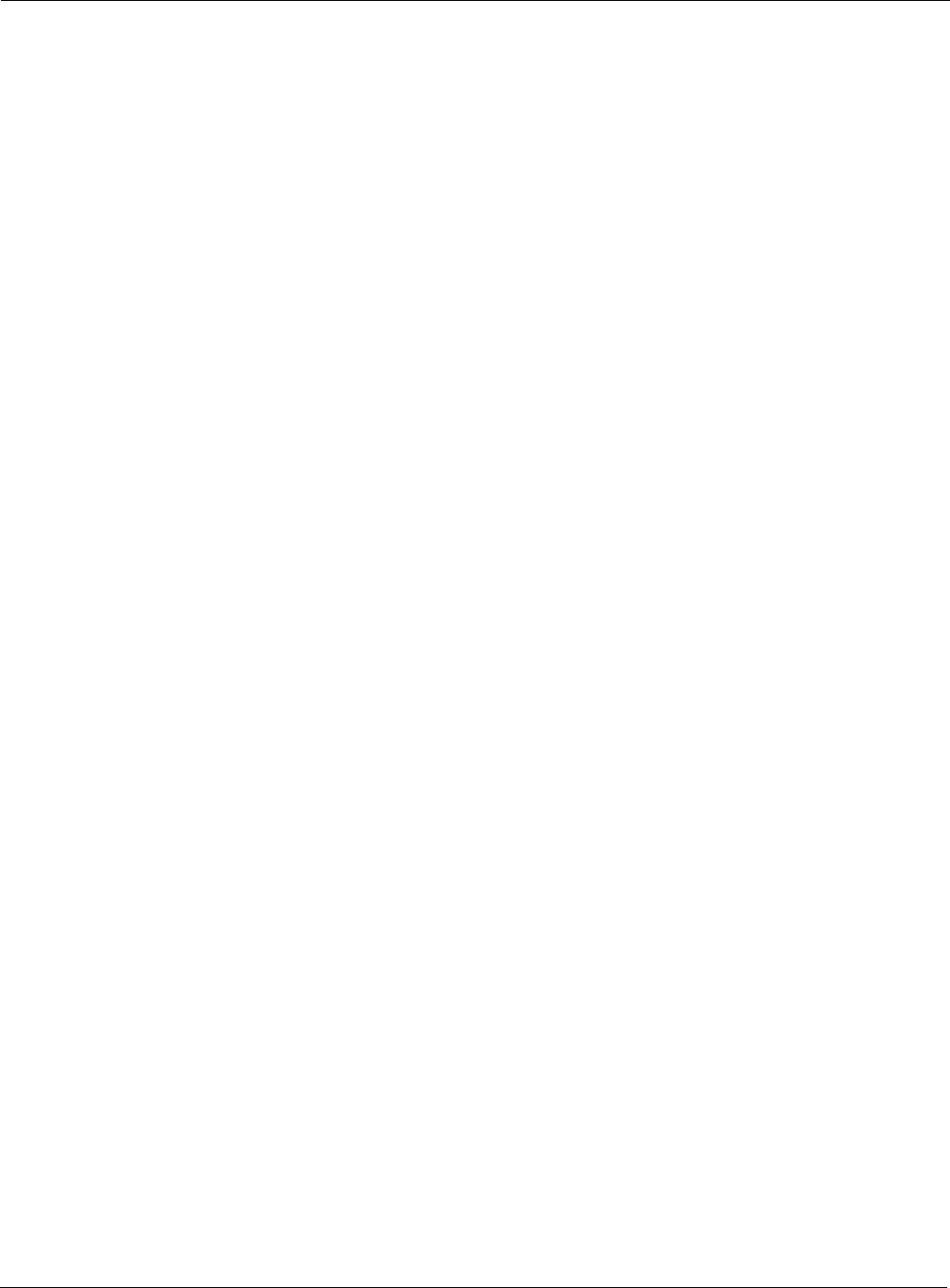
8 Configuring Guest Access
158 Installation and Configuration Guide: Airgo Access Point
Guest access is now configured. When guests attempt to access the network, they are directed to an
external landing page or to a standard user login screen. Upon entering the correct guest password
or server secret code, they are granted access to the guest VLAN. They are also given the COS and
encryption characteristics specified in the guest service profile.
Guest Access Services Panel
For summary information about guest access, use the Guest Access Configuration panel. The panel
opens to the Guest table (Figure 115), which lists currently defined guest service profiles. The table
presents the following information:
Add guest access to the
SSID and specify an
internal or external
landing page for guest
users who attempt to
access the network.
1Choose Guest Access Configuration from the Guest Access Services
menu to open the Guest table.
2Click Add.
3Confirm selection of the SSID and guest profile, as defined in the previous
task.
4Select whether the landing page will be internal or external. If external,
enter a URL and an external web server secret code, which is the shared
secret code for communication between the AP and web server.
5Click Apply.
For the internal landing
page, set a guest
password; for an external
landing page use the
RADIUS shared secret
code.
1If Internal is selected as the landing page type, click Security to enter the
guest password.
2Enter and confirm the password, and then click Apply.
Set up optional auto-
generation of guest
passwords
1From NM Portal (Network Management Explorer) window, select User
Management from the Security Portal menu.
2On the Guest User tab (Figure 117), select Yes to enable auto-password
generation.
3Select an interval from the Generate Auto Guest Password pull-down list.
4Click Apply.
NOTE: If static and auto-generated passwords are configured, then a guest
user can enter either password to be authenticated.
Task (continued) Steps
Field Description
SSID The network to which the guest profile belongs. There can be at most one
guest profile per SSID.
Service-Profile The name of the guest service profile bound to the SSID
Landing Page Internal or external page automatically displayed when guest users attempt to
access the network
Allowed Guest Subnet The subnet optionally reserved for unauthenticated guest access. Configuring
an allowed guest subnet can give unauthenticated users access to a limited set
of free services.
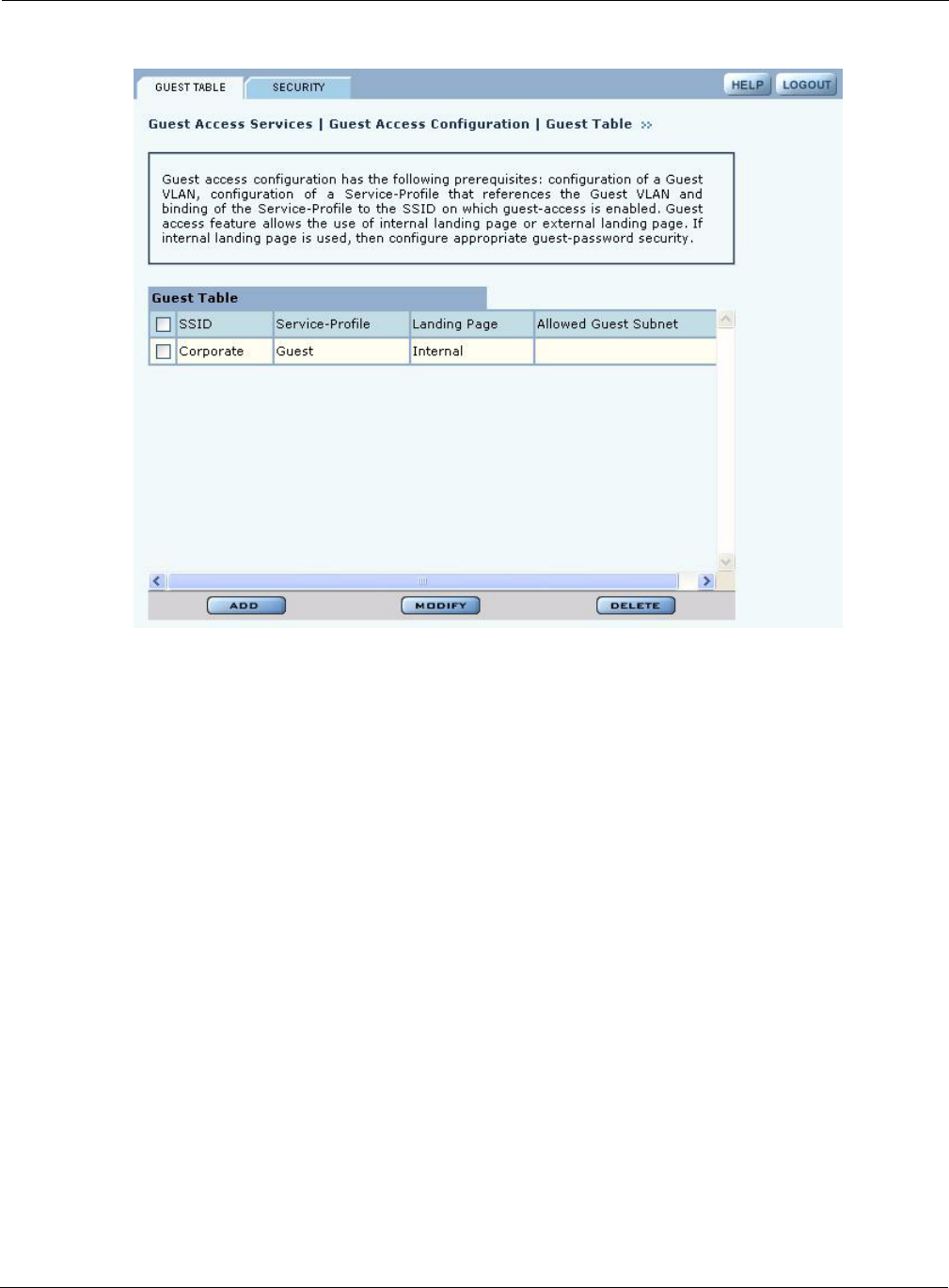
Guest Access Services Panel
Installation and Configuration Guide: Airgo Access Point 159
Figure 115: Guest Access Configuration - Guest Table
Perform the following functions from the Guest Table:
Function Description
Add an entry to the
Guest Table One guest profile can be added for each SSID. If a profile is already assigned
to an SSID and you add a new one, it replaces the previously defined profile.
1Click Add.
2Select the SSID.
3Select the service profile from the Profile pull-down list.
4If desired, enter the address and maskbits for a subnet optionally reserved
for unauthenticated guest access.
5Select an internal or external landing page. If the external page is selected,
enter the full URL and the shared secret code used for communicating with
the RADIUS server.
6Click Apply.
Modify an entry 1Select the entry you wish to modify, and click Modify.
2Confirm the SSID.
3Select the service profile from the Profile pull-down list.
4If desired, enter the address and maskbits for a subnet optionally reserved
for unauthenticated guest access.
5Select an internal or external landing page. If the external page is selected,
enter the full URL and shared secret code for access.
Click Apply.
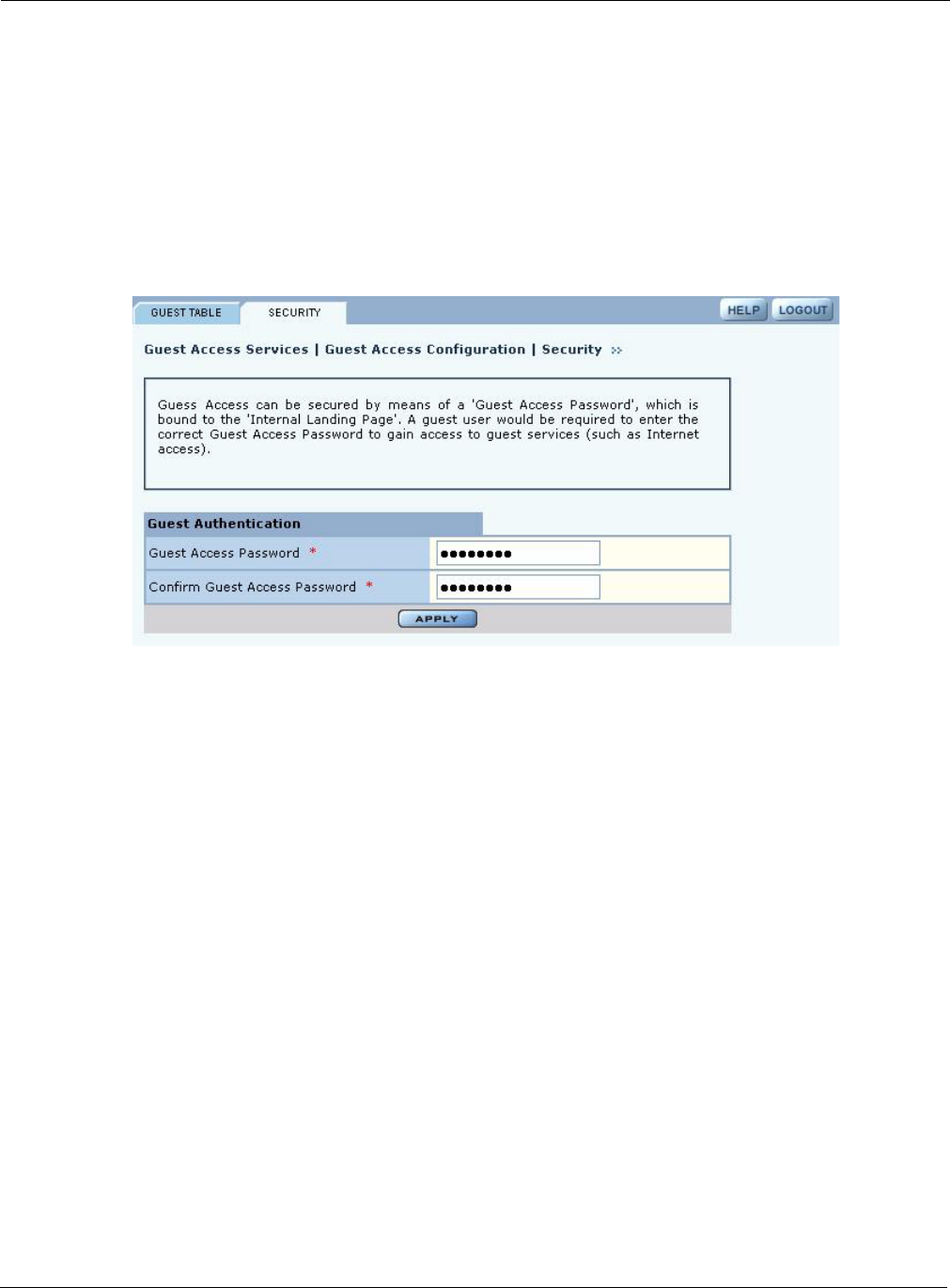
8 Configuring Guest Access
160 Installation and Configuration Guide: Airgo Access Point
Guest Access Security
The Security tab of the Guest Access Configuration panel (Figure 116) provides an interface to set
the guest password for an internal landing page.
Figure 116: Guest Access Configuration - Security
Delete an entry 6Select the entry and click Delete.
7Click OK to confirm.
Function Description
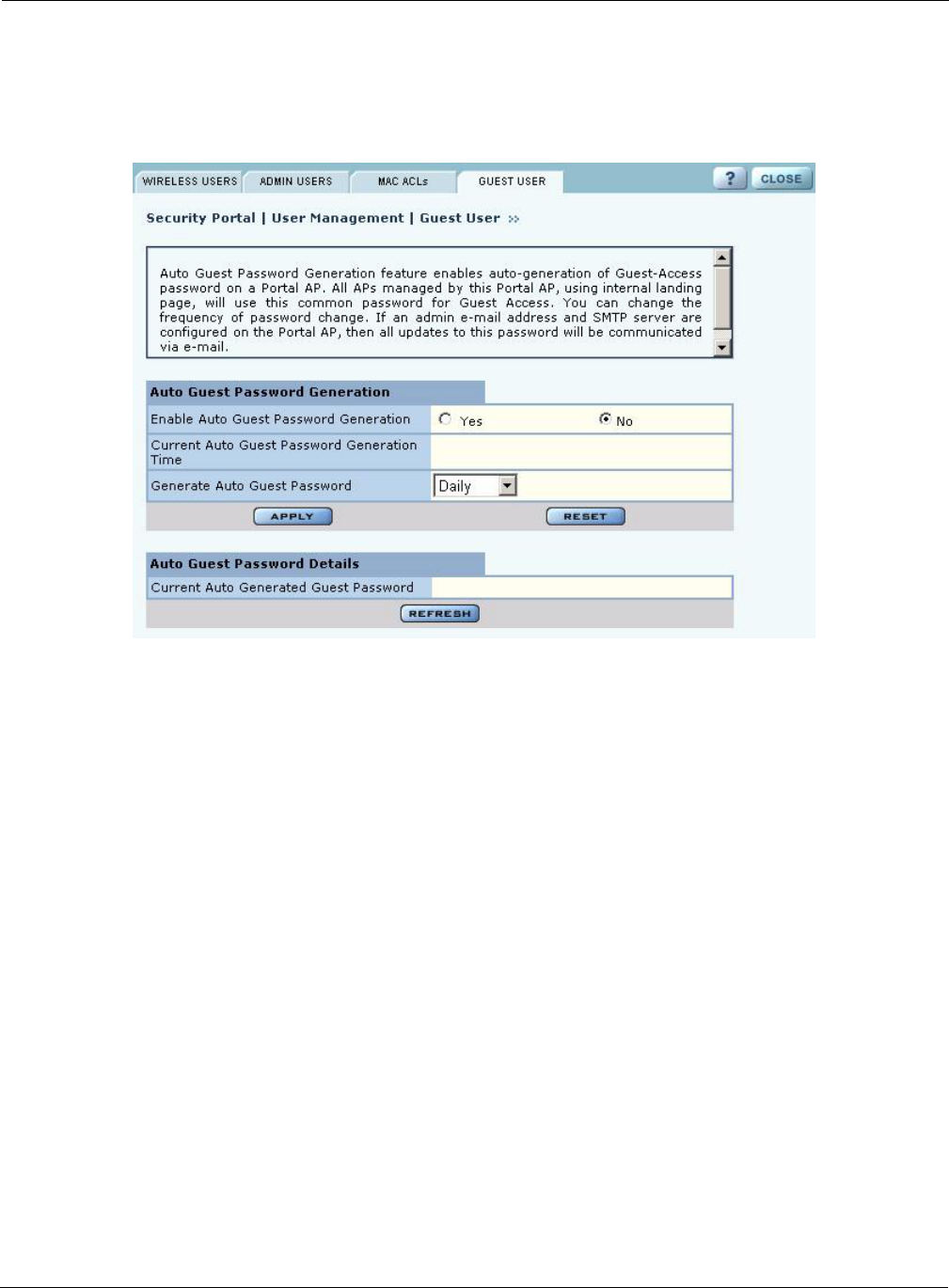
Guest Access Services Panel
Installation and Configuration Guide: Airgo Access Point 161
Auto-Generating Guest Passwords
For optional generation of guest passwords automatically at set intervals, use the Guest User tab
within the security area of NM Portal (Figure 117).
Figure 117: Security Portal - Guest User
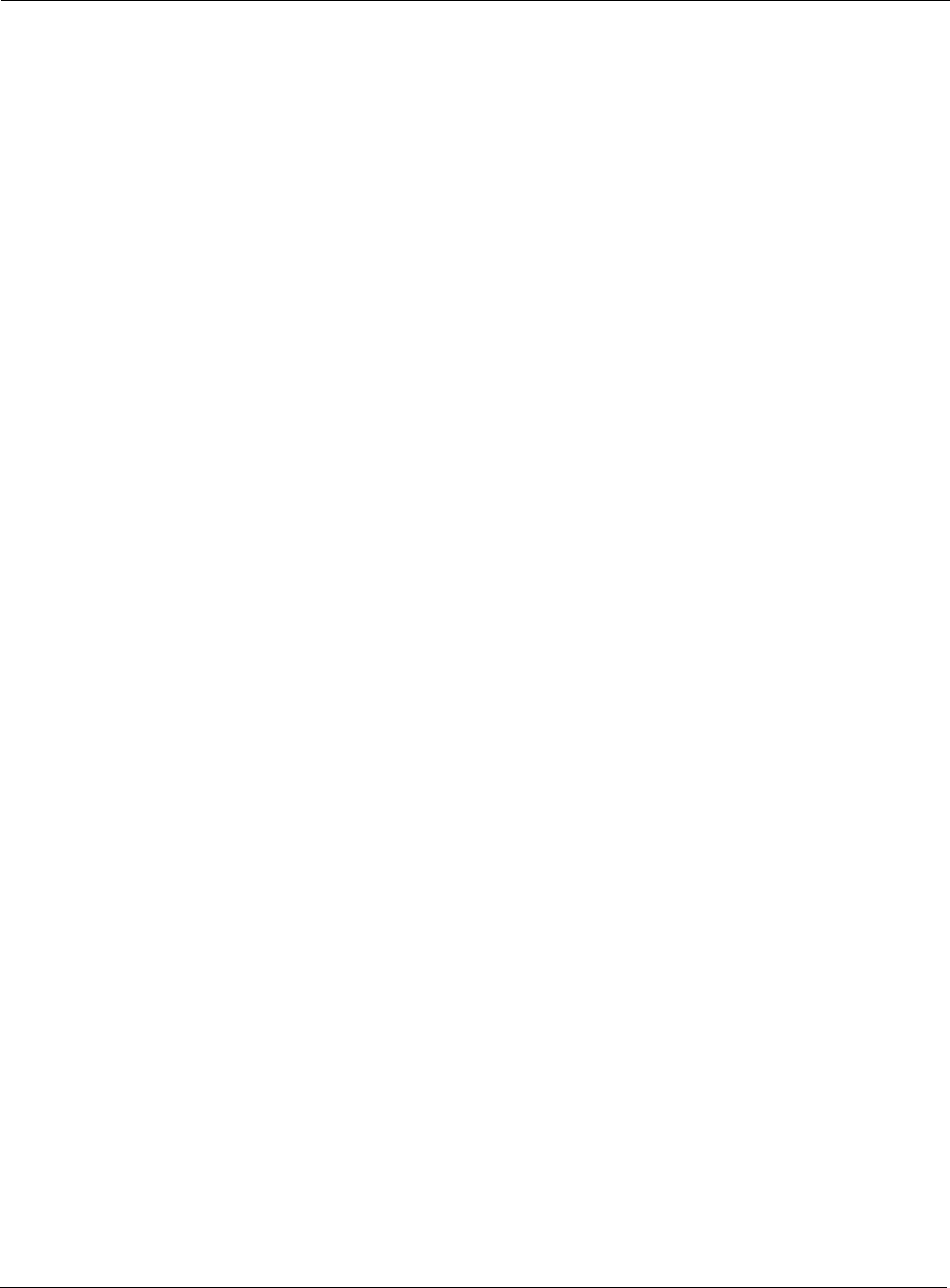
8 Configuring Guest Access
162 Installation and Configuration Guide: Airgo Access Point

Installation and Configuration Guide: Airgo Access Point 163
9Managing the Network
This chapter explains how to use the NM Portal features of the Airgo Access Point to manage
multiple APs across the network. It includes the following topics:
•Introduction
•Using NM Portal
•Using the Network Topology Menu
•Managing Rogue Access Points
•Using the NM Services Menu
•Managing Network Faults
•Managing Users
Introduction
Network management refers to the coordinated control and supervision of multiple access points
across a network. Network management functions include single-point configuration of multiple
access points, user access control, performance monitoring, and fault management.
Airgo offers the unique advantage of a network management capability built into the Airgo Access
Point. When configured as an NM Portal, the Airgo AP can provide network management services
for up to five subnetworks. For small to mid-size networks, this eliminates the need for an external
network management application. For mid to large size enterprise networks, NM Portal can be used
to manage all the APs at a specific location or branch, while NMS Pro, offered as a separate
product, can supply enterprise-level network management.
NM Portal supports the following functions:
•Single view to manage the entire network
•AP discovery
•AP enrollment
•Centralized software distribution and policy management
•Integrated security management for users
•Rogue AP control
•Email alerts
•Fault management
•Syslog
•Guest access control
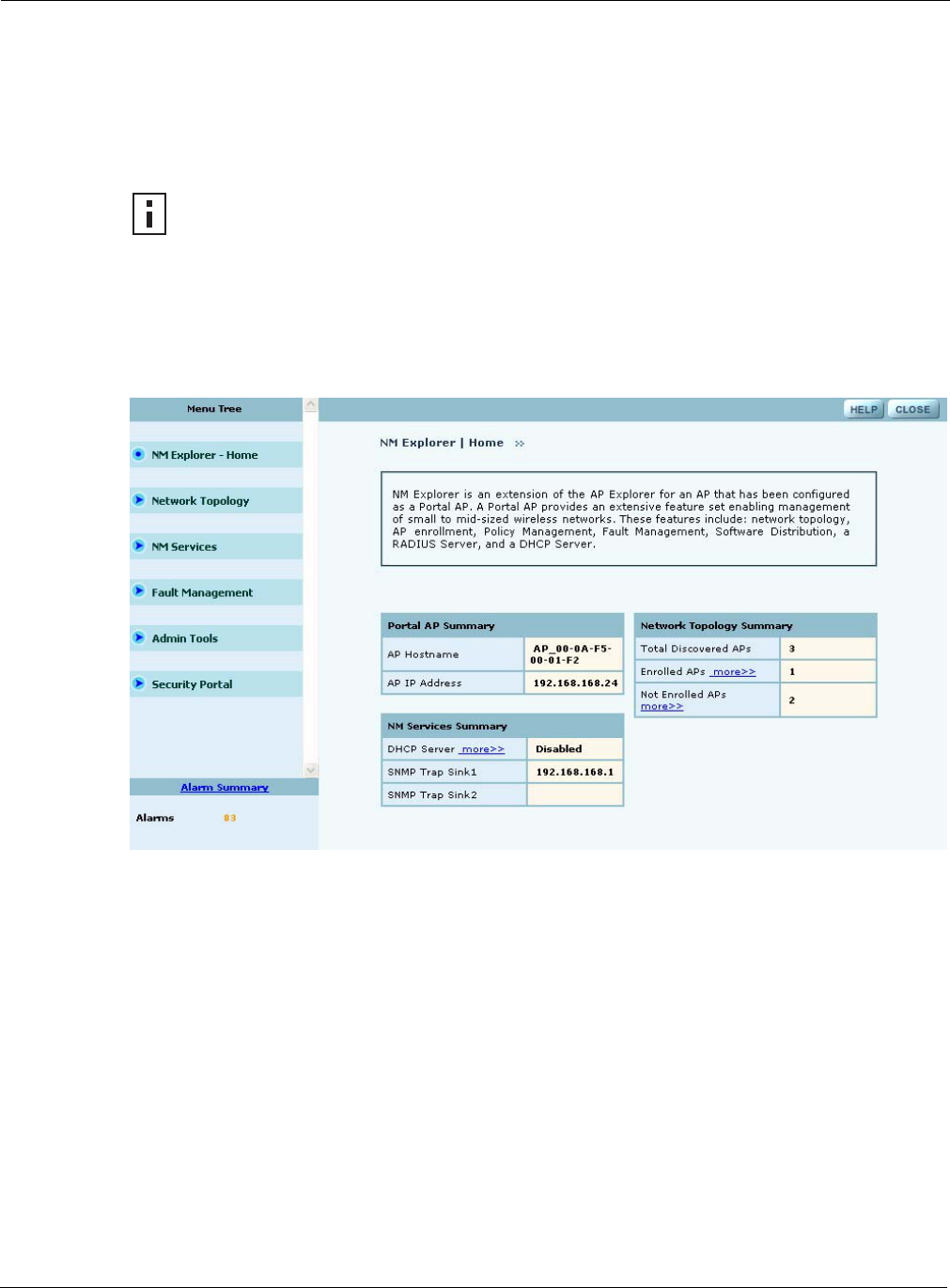
9 Managing the Network
164 Installation and Configuration Guide: Airgo Access Point
Using NM Portal
To use the Airgo AP for NM Portal services, it is necessary to initialize (bootstrap) the unit in NM
Portal mode. Do so when initially configuring the AP, or by resetting the AP to factory defaults
prior to booting. Chapter 3, “Installing the Access Point,” explains how to initialize an NM Portal
and how to reset to factory defaults.
After the AP is initialized as a portal, access NM Portal services from the web interface at any time
by clicking Manage Wireless Network on the menu tree or on the Home panel (“The Home
Panel” on page 37). The NM Portal Network Management Explorer opens in a new browser
window (Figure 118).
Figure 118: NM Portal Web Interface
This interface is similar to that of the standard Airgo AP web interface. The menu tree on the left
contains a set of menus to access application features. Use the detail panels on the right to set the
configuration and monitor the state of the network. The alarm panel in the lower left portion of the
window shows the number of outstanding critical alarms collected across the NM Portal managed
network.
Home Panel
The Home panel (Figure 118) contains summary information about the network configuration
together with links to some of the Detail panels. Open the Home panel at any time by selecting
Home from the menu tree.
Menu Tree
The menu tree contains the following menus:
•Home—Open the Home panel.
NOTE: Before resetting the AP to factory defaults, make sure to have the original
password shipped with the unit available.
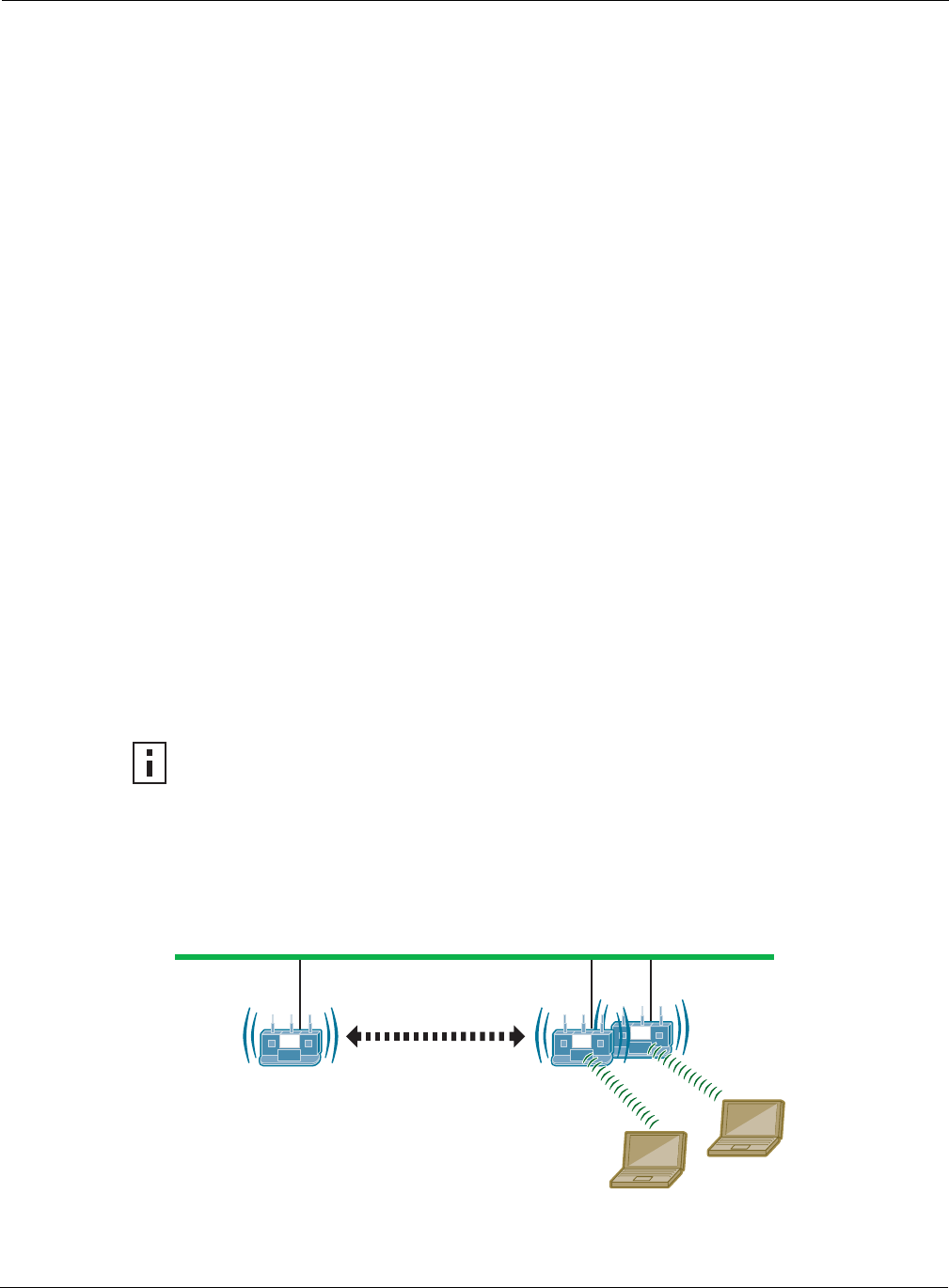
Using the Network Topology Menu
Installation and Configuration Guide: Airgo Access Point 165
•Network Topology—Manage AP enrollment, wireless backhaul, IP address status, and radio
neighbors.
•NM Services—Set up network discovery, DHCP settings, and portal settings.
•Fault Management—View alarm logs and syslog events.
•Admin Tools—Upgrade AP software (see “Upgrading Software” on page 219).
•Security Portal—Add network, administrative, and legacy users.
Each of these topics is described in this chapter, except Software Upgrade, which is described in
Chapter 10, “Maintaining the Access Point.”
Click the arrow to the left of a menu item to expand the menu.
Using the Network Topology Menu
Use the Network Topology menu items to manage the identification, network status, and
relationship of APs in the network.
Enrolling APs
Network security depends upon mutual trust between the NM Portal and the other managed Airgo
APs. Each access point must trust the identity of the NM Portal AP, and the NM Portal must trust
that each access point is fully authenticated (Figure 119). Enrollment is the process used to
establish this mutual trust. The process consists of several steps:
•NM Portal automatically discovers all the Airgo Access Points and presents those that are not
already enrolled in a list of unenrolled APs.
•You select a candidate AP to enroll and verify its identity.
•NM Portal and the AP perform a mutual authentication process.
•Once the authentication is complete, the AP is enrolled. It is not necessary to enroll the AP
again, even if power is lost to the unit.
An NM Portal can discover up to 50 APs across multiple IP subnets, but can only enroll up to 20
APs. To access the enrollment panel, choose AP Enrollment from the Network Topology menu.
The AP Enrollment panel opens to display the list of discovered, but as yet un-enrolled, APs
(Figure 120).
Figure 119: AP Enrollment
NOTE: In order to enroll an AP, it must be in the factory default state. This assures that
enrollment will be based on a known configuration.
A0028A
NM Portal:
Manage and
Monitor the
Network
Other APs
Enrollment Portal:
Verify AP Identity
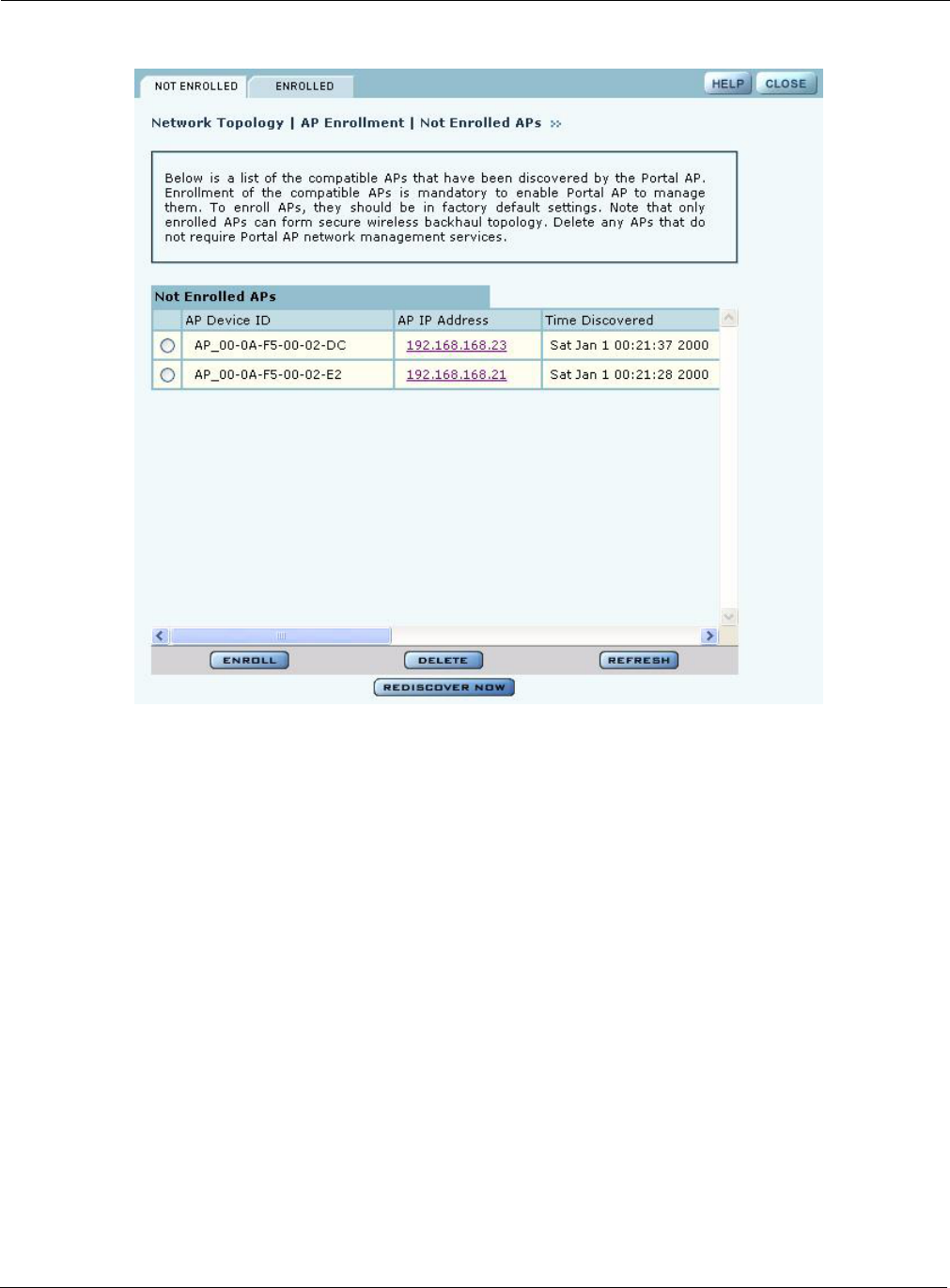
9 Managing the Network
166 Installation and Configuration Guide: Airgo Access Point
Figure 120: Network Topology - AP Enrollment - Not Enrolled
Perform the following functions from this panel:
Function Description
Enroll an AP 1Select the desired AP, and click Enroll to open the Enroll an AP Entry
panel (Figure 121). If the AP is not in the factory default state, a message is
presented. Click the AP link to open the web interface for the AP and reset
it to the factory default configuration.
2After verifying the information on the panel (Table 13), enter the correct
password, and click Enroll. It takes a couple of minutes to enroll the AP.
Delete an AP Select an AP and click Delete to remove it from the list.
Refresh Click to update the display.
Rediscover Now Scan the network to discover APs and update the Not Enrolled APs table.
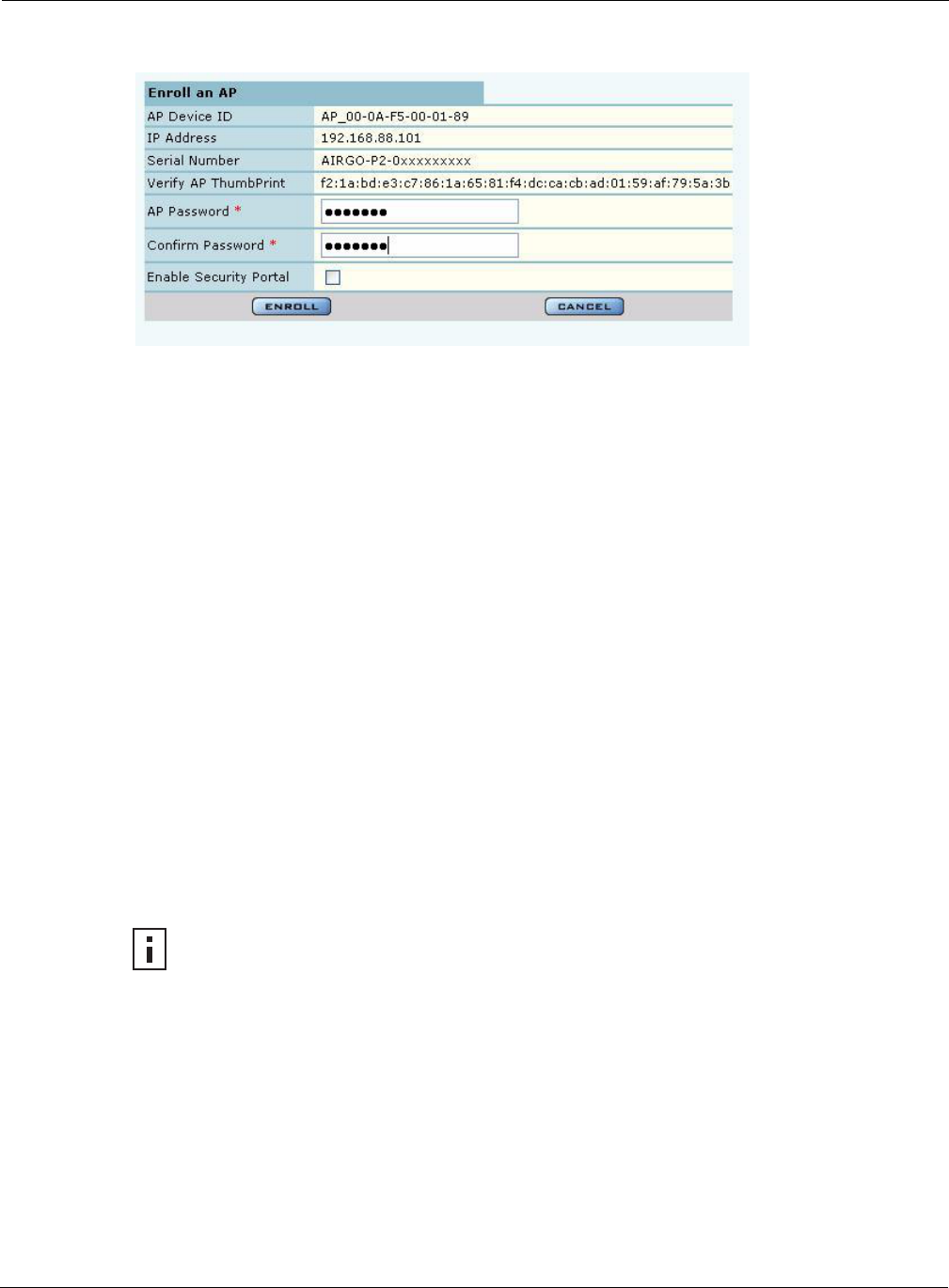
Using the Network Topology Menu
Installation and Configuration Guide: Airgo Access Point 167
Figure 121: Network Topology - AP Enrollment - Enroll an AP Entry Panel
The Enroll an AP panel contains information that uniquely identifies the AP. To verify the identity
of the AP, compare the following information to the information on the paperwork shipped with the
AP:
When an AP is enrolled, it is configured with the enrolling AP’s bootstrap configuration. Refer to
Chapter 3, “Installing the Access Point,” for bootstrap configuration details.
Enrolled APs
Enrolled APs are listed on the Enrolled tab of the Enrollment panel (Figure 122). The screen should
refresh automatically to reflect new enrollments. If this does not happen, click Refresh.
Table 13: AP Enrollment Information
Field Description
AP Name Verify the alphanumeric name of the AP. The default is the IP address.
IP Address Verify IP address of the AP.
Serial Number Verify the AP serial number.
Thumbprint Verify the thumbprint, which uniquely identifies the AP for security purposes.
Password Enter and confirm the Airgo-supplied password.
Security Portal Indicate whether to use the AP as a standby security portal. With a backup
security portal, a copy of the user authentication database remains accessible
even if the NM Portal AP becomes unavailable.
NOTE: If DHCP is used for address assignment for enrolled Airgo APs, the AP
address may change periodically. When that occurs, there is no interruption to service,
and all security credentials remain intact.
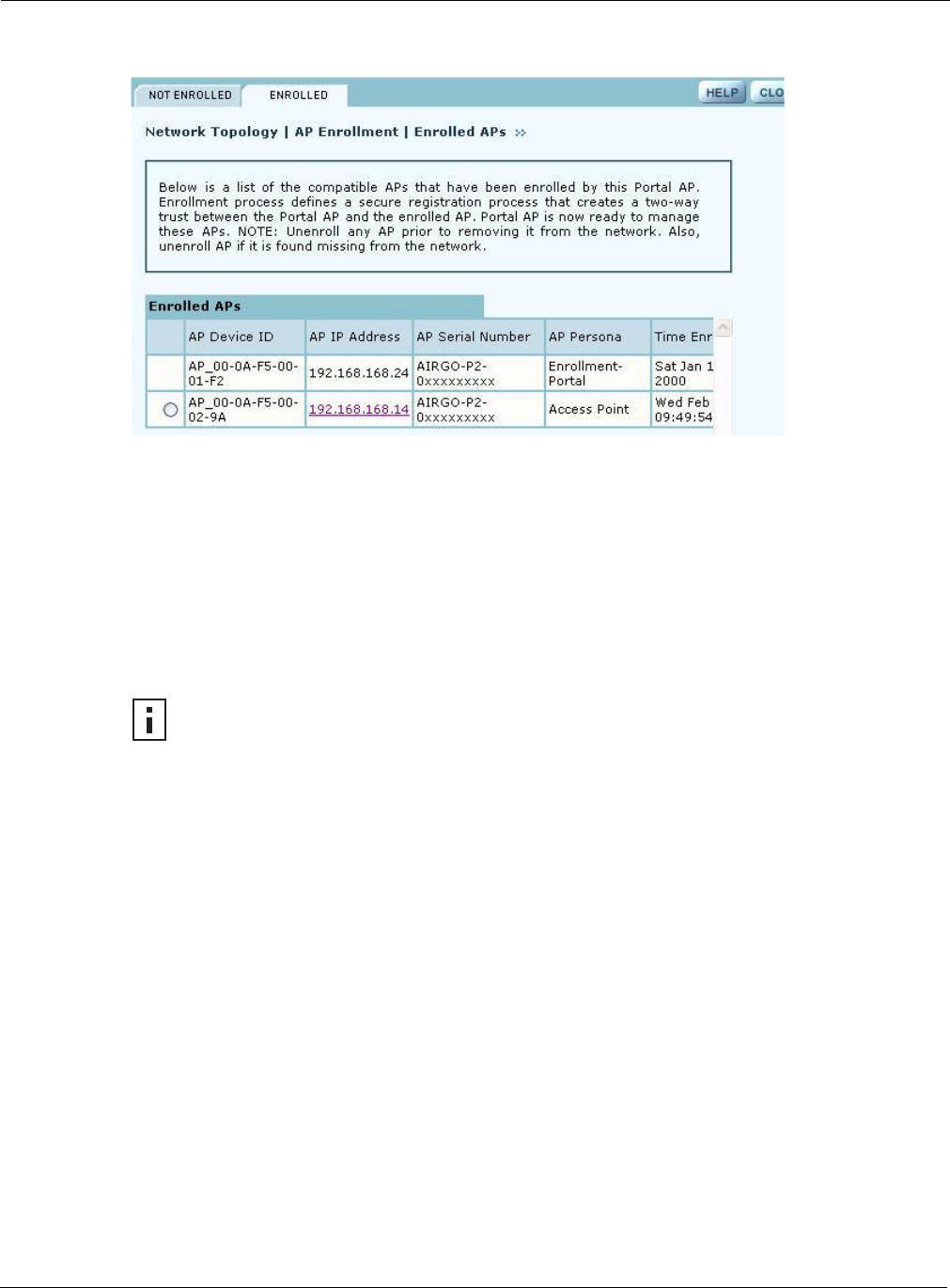
9 Managing the Network
168 Installation and Configuration Guide: Airgo Access Point
Figure 122: Network Topology - AP Enrollment - Enrolled
Perform the following functions as needed from the Enrolled APs tab:
Viewing Backhaul Topology
Configuring a wireless backhaul extends wireless network coverage while reducing the number of
APs that must be connected to the wired network. Chapter 6, “Configuring a Wireless Backhaul,”
explains how to configure the Airgo AP to be part of a wireless backhaul. Once the wireless
backhaul structure is in place, use the Backhaul Topology panel in NM Portal to view all the
backhaul paths defined for the network. Choose Backhaul Topology from the Network Topology
menu to display this information (Figure 123).
Function Description
Unenroll Remove the AP from the set of enrolled APs
Refresh Update the screen display to reflect the most recent enrollment changes
Reboot Reboot the selected AP
Click the IP address
link for an AP Access the web interface for the selected AP in a new browser window
NOTE: When an AP is unenrolled, the mutual trust between the NM Portal and the AP
is destroyed and the unenrolled AP resets to factory defaults. The AP cannot be
configured by NM Portal nor participate in the network (i.e., form a wireless backhaul)
without being enrolled again.
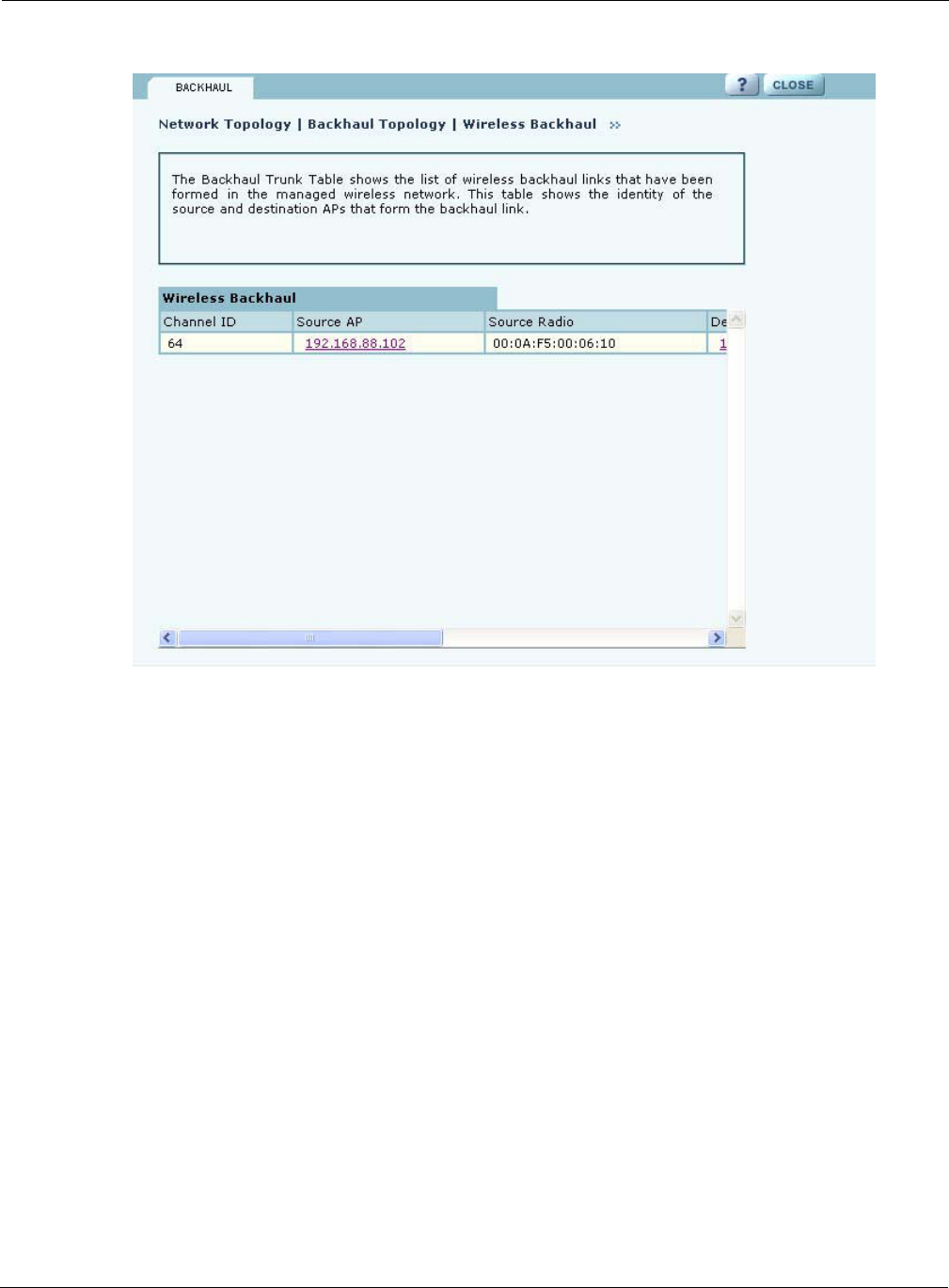
Using the Network Topology Menu
Installation and Configuration Guide: Airgo Access Point 169
Figure 123: Network Topology - Backhaul Topology
This panel contains the following information for each backhaul link:
Viewing IP Topology
The IP Topology panel lists all the APs discovered by NM Portal. Choose IP Topology from the
Network Topology menu to display this information (Figure 124).
Field Description
Channel ID RF channel over which the backhaul traffic travels
Source AP AP that begins the uplink backhaul trunk. The Source AP link opens the web
interface for the AP in a new browser window.
Source Radio MAC address of the radio used for the uplink (wlan0 or wlan1).
Destination AP MAC address of the radio that ends the backhaul trunk
Destination Radio Radio used for the destination (wlan0 or wlan1)
Retrunk Count The number of times a functioning backhaul radio reestablishes a trunk. A
new backhaul can be established to any AP within RF range (retrunk does not
necessarily mean re-connection to the same AP). If the retrunk count is high,
the network has a high level of instability in its wireless inter-access point
connections.
Rediscover Now button Begins the rediscovery process.
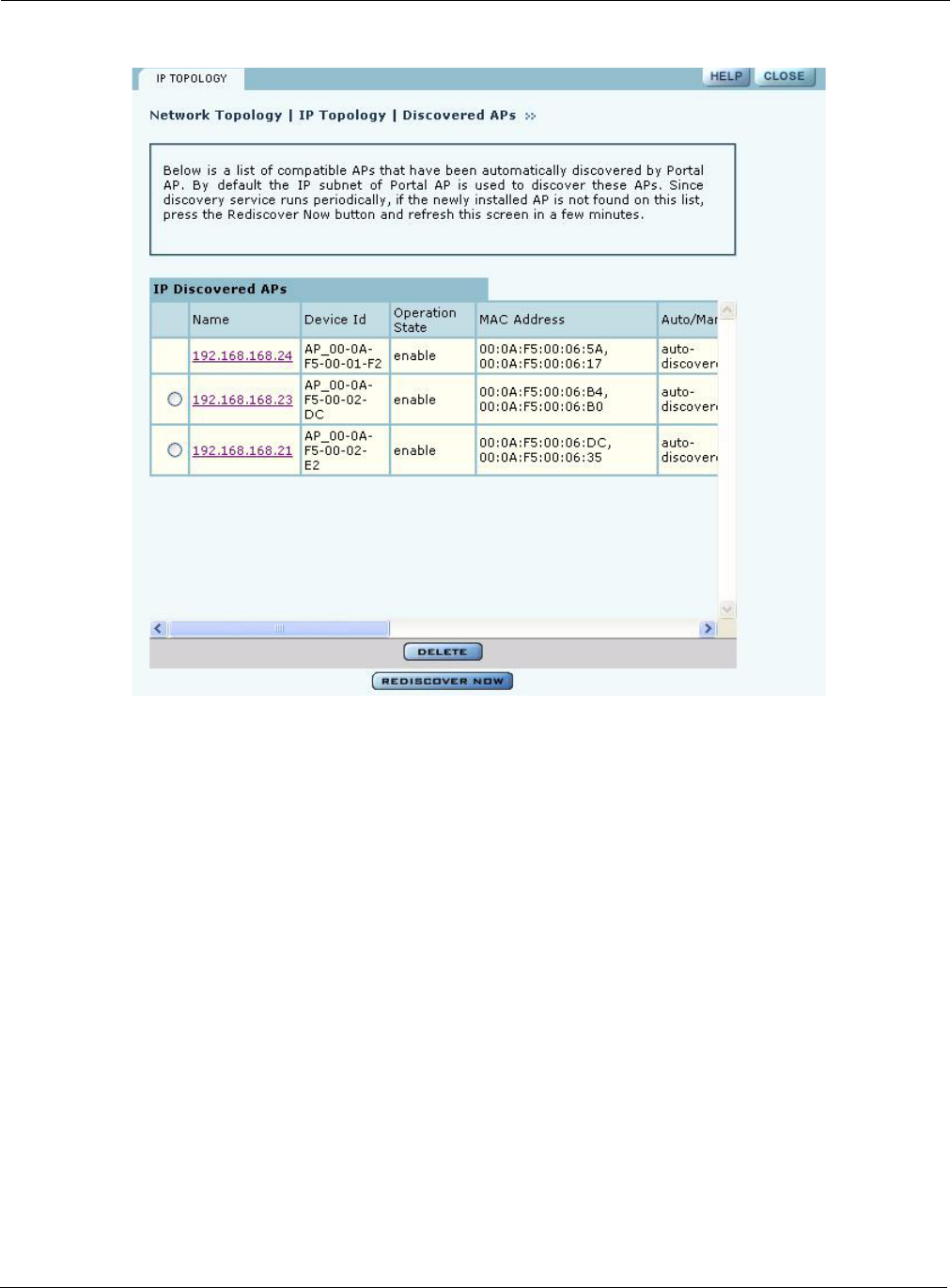
9 Managing the Network
170 Installation and Configuration Guide: Airgo Access Point
Figure 124: Network Topology - IP Topology
The table includes the following information for each AP:
Field Description
Name IP address assigned to the AP
Device ID Unique AP identifier sent during the discovery process and required for AP
enrollment. The device ID is included in the paperwork shipped with the AP.
Operation State Indication of whether the AP can be reached from the NM Portal AP. The
operation state is updated once every 5 minutes.
MAC Address MAC addresses assigned to each of the AP radios. The address of the wlan0
radio is listed first and the wlan1 radio is listed second.
Auto/Manual Indication of whether the AP was discovered automatically or manually
identified
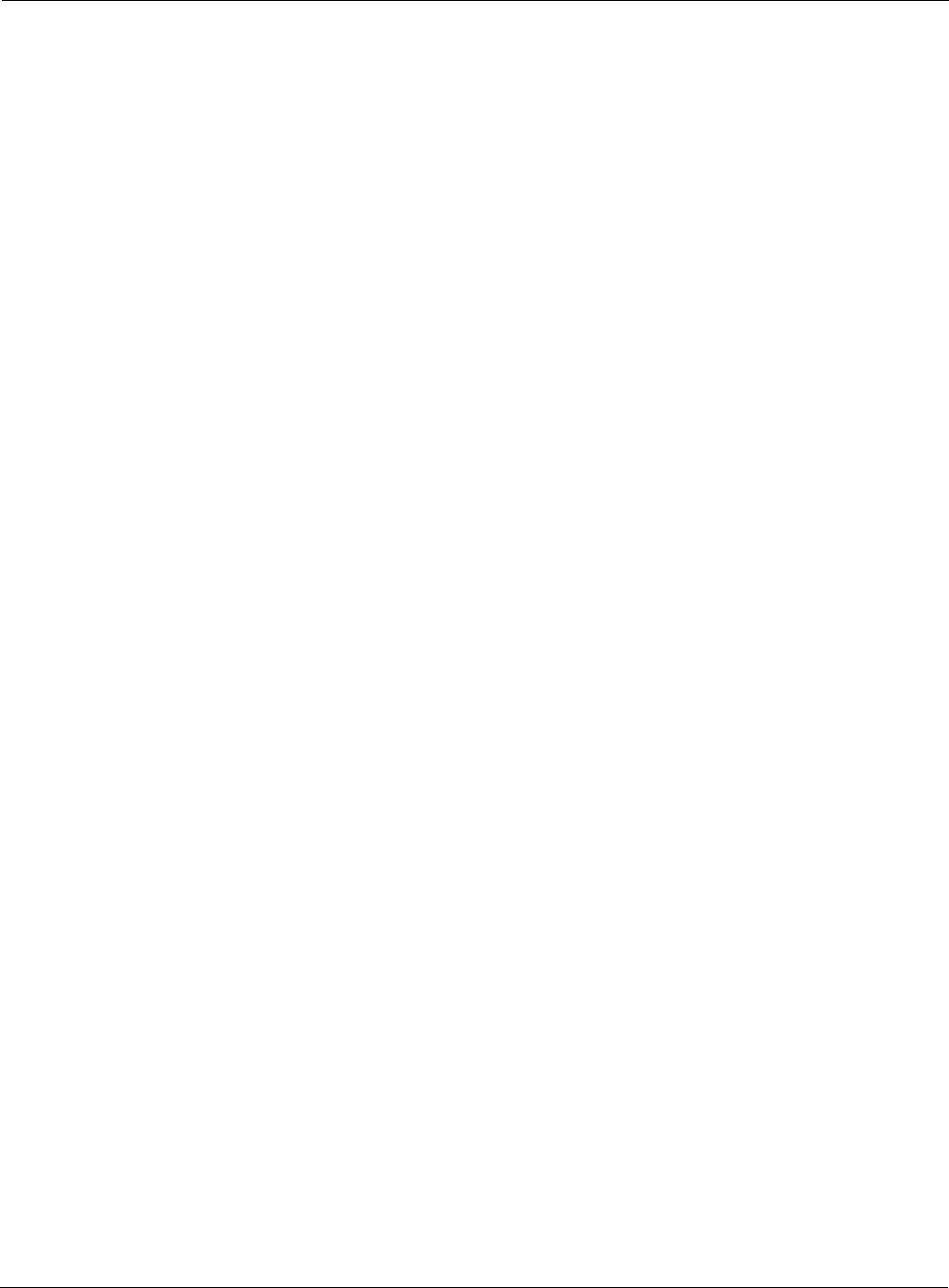
Using the Network Topology Menu
Installation and Configuration Guide: Airgo Access Point 171
View and check the status of all discovered APs from this panel. To delete an AP from the list,
select the radio button to the left of the listing, and click Delete. Deleting an AP removes it from the
topology database and deletes all the details about its configuration. However, since network
discovery is a continuous process, it is possible for a deleted AP to be rediscovered if it is still part
of the network.
Use the delete feature when an AP is moved from one managed network to another.
Displaying Discovered Radios
Every 15 minutes, the NM Portal AP polls all the enrolled APs, which then report on all the
wireless devices they can detect. The results of the polling are presented in the Discovered Radio
table (Figure 125), accessible from the Discovered Radios item under Network Topology menu in
the menu tree.
Use the Discovered Radios list to characterize the wireless network neighborhood and detect
possible rogue APs.
Portal Services Indication of which portal services are configured on the AP (enrollment and
security). Possible values:
•Factory Default - AP has not yet been enrolled or bootstrapped.
•Access Point - AP has been enrolled/bootstrapped as an AP
•NM Portal- AP is enrolled/bootstrapped as NM Portal
•SEC Portal - AP is enrolled/bootstrapped as a Security Portal
•NM & SEC Portal - AP is enrolled/bootstrapped as NM Portal and Security
Portal
•Enrollment Portal - AP is bootstrapped as a Enrollment portal.
Time Discovered Date and time of discovery
Enrollment State Indication of whether the AP is enrolled (authorized) or not (unauthorized)
Thumbprint Unique identifier used for security purposes. The thumbprint is included in the
paperwork shipped with the AP.
Field Description
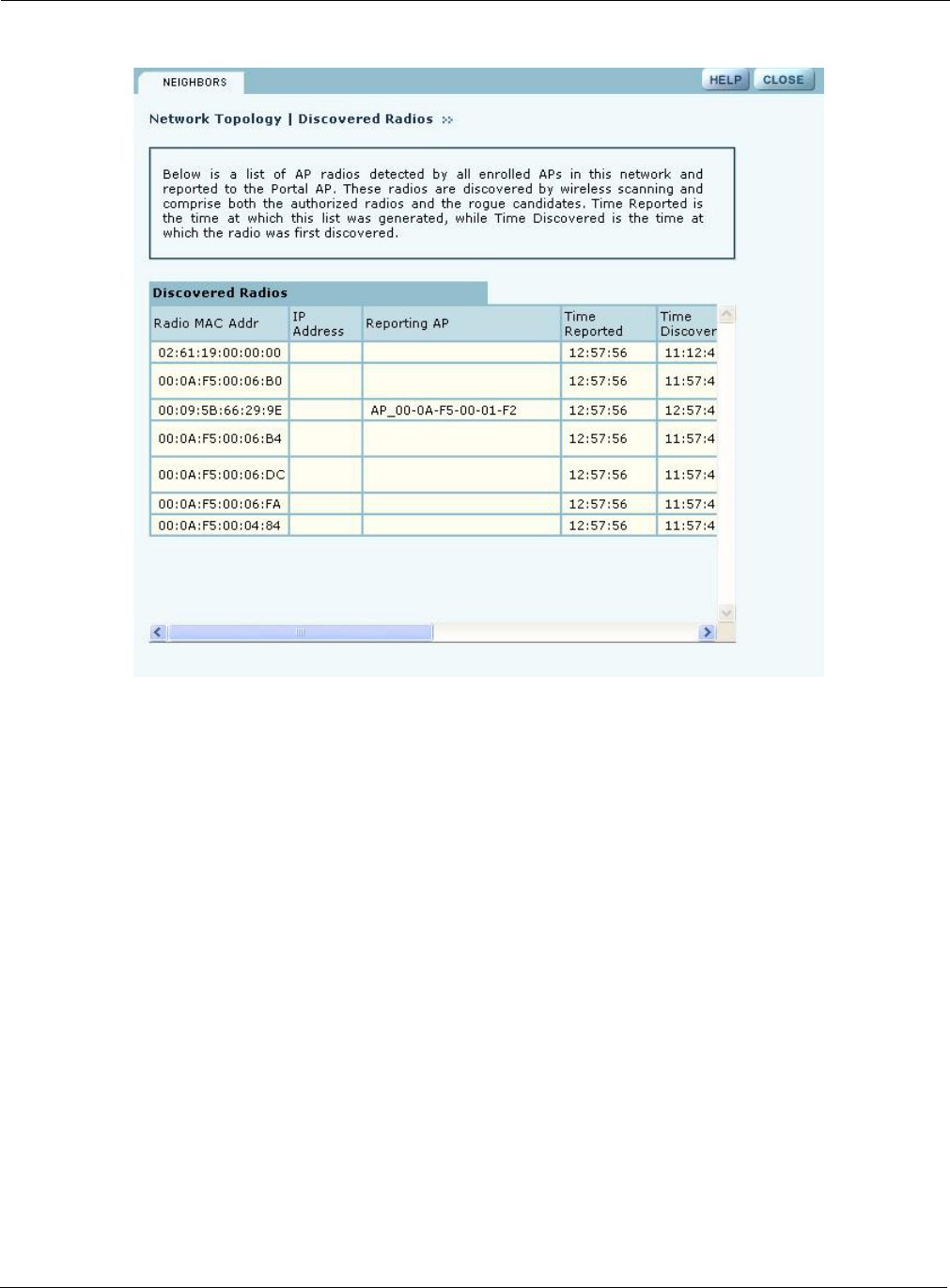
9 Managing the Network
172 Installation and Configuration Guide: Airgo Access Point
Figure 125: Network Topology - Discovered Radios
The Discovered Radios table contains the following information for each detected device:
Field Description
MAC Address Address that uniquely identifies the detected device
IP Address IP address of the detected device, if known
Reporting AP The enrolled AP which reported the device to the NM Portal AP. If this field
is blank, the AP was reported on a previous scan, but not the most recent one.
Time Reported The time of the last scan that detected the AP
Time Discovered The time of day that the presence of the device was discovered by the
reporting AP
Class Indication of whether the discovered node is just a Radio Neighbor or a Radio
and IP Neighbor. Radio and IP neighbors are part of the internal network (they
are reachable by way of IP addressing).
Signal Strength Strength of the detected signal as a percentage
SSID The SSID of the detected device, if known
Channel ID The channel on which the signal was detected
BSS Type Whether the detected device is part of an infrastructure or ad-hoc service set
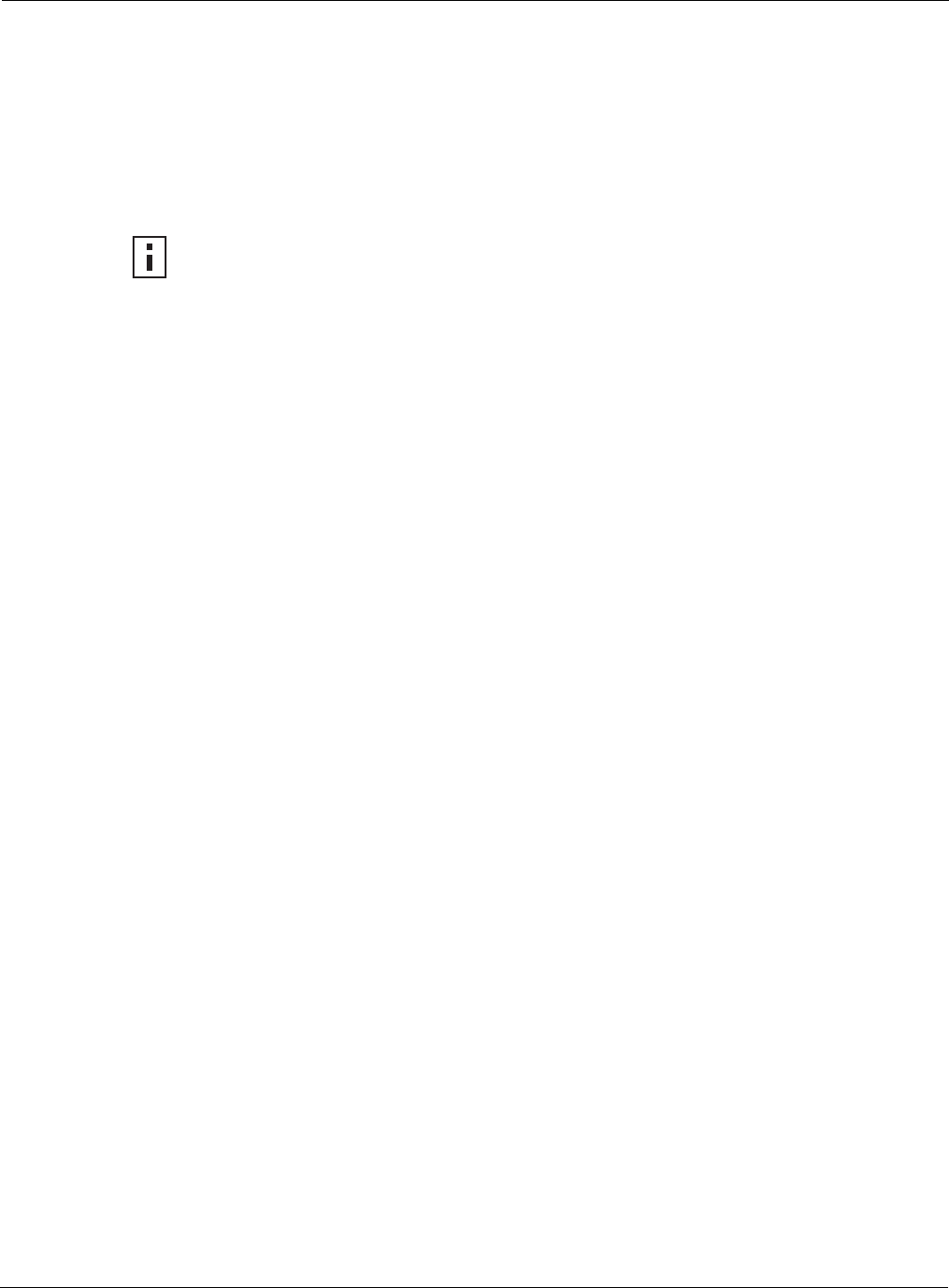
Managing Rogue Access Points
Installation and Configuration Guide: Airgo Access Point 173
Managing Rogue Access Points
A rogue AP is an access point that connects to the wireless network without authorization. In some
cases, the AP may be performing a legitimate function and the appropriate management action is to
classify the AP as “known.” If it is not possible to identify a legitimate role for the AP, then the AP
is considered to be a true rogue. NM Portal provides information to help determine where rogue
APs are physically located and how recently they have accessed the network. With this
information, it may be possible to find and disable them.
Potential rogue AP candidates are identified during discovery. Every 15 minutes NM Portal scans
the network to discover and identify known Airgo APs. The domain for the discovery process is
specified in the Discover Configuration panel (see “Configuring Network Discovery” on
page 182). Discovery can be restricted to specific subnetworks, ranges of IP addresses, or
individual APs. It is also possible to specify whether the discovery is at the IP (layer 3) or wireless/
MAC level (layer 2).
Wireless discovery is based on the beacon sent by APs within range of the receiving AP. Each AP
collects information about beacons it sees and passes that information to NM Portal. NM Portal
checks the MAC address of the detected AP to see whether it matches that of a known AP. If it does
not match, the detected AP becomes a rogue AP candidate.
IP level discovery requires that the detecting AP be able to determine the IP address of the
discovered AP through an IP / SNMP connectivity check and establish IP level communications
with it. NM Portal then performs a series of consistency checks and certification to determine
whether the AP is a recognized part of the network.
After an AP is successfully discovered and authenticated, the system checks to see whether it is
enrolled and places it into the Enrolled or APs to be Enrolled table. For more information on AP
enrollment, see “Enrolling APs” on page 165.A variety of conditions may cause NM Portal to label
an AP as a rogue candidate:
•The AP is in a subnet not included in the discovery domain.
•The AP is not an Airgo AP.
•A problem exists with the AP certificate, and the AP cannot be authenticated.
•The AP is a legitimate device on a neighboring network, but has been detected through a
wireless scan.
•An unauthorized device attempts to access the network
The objectives of rogue AP management are to determine which APs pose a security risk and to
take action to reduce the risk.
The Rogue AP panels within NM Portal provide an interface to monitor and classify rogue APs.
Use the IP Rogue AP panel to manage potential rogues detected through IP discovery, and use the
Wireless Rogue AP panel to manage potential rogues detected through wireless discovery.
Each panel opens to the Unclassified tab, which lists the candidate rogue APs. From the list, select
individual APs to classify as known in your network or a neighbor’s network. Once classified, the
APs are listed in the IP or Wireless Classified tab.
NOTE: Use the Discovery Configuration panel to enable the rogue AP discovery
feature. For instructions, see “Configuring Network Discovery” on page 182.
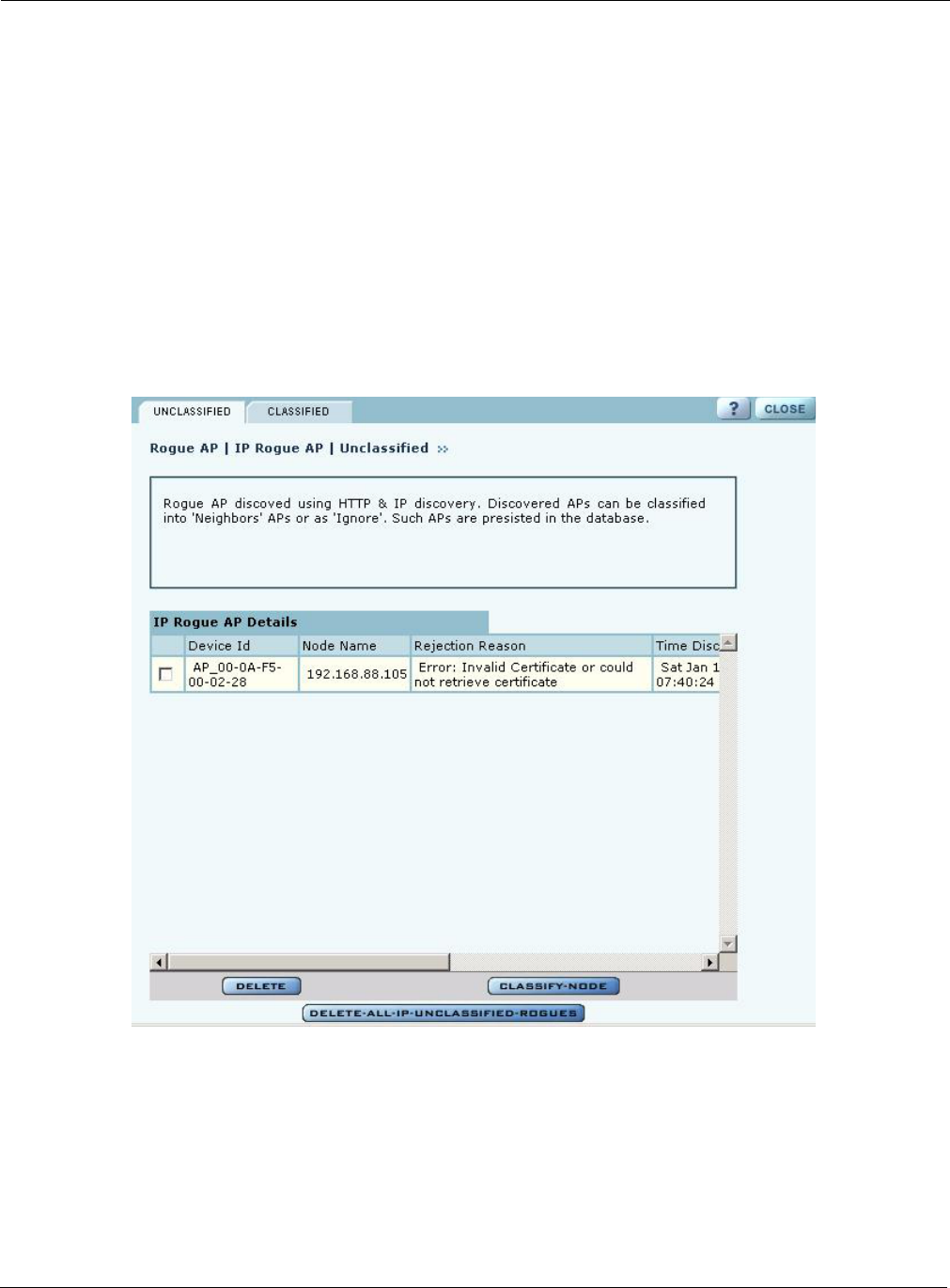
9 Managing the Network
174 Installation and Configuration Guide: Airgo Access Point
IP Rogue AP Management
Select IP Rogue AP from the Rogue AP menu to open the table of IP-unclassified APs. This panel
(Figure 126) lists the following information for each unclassified AP:
Figure 126: IP Rogue AP - Unclassified
Field Description
Device ID Unique identifier for the AP
Node Name Name of the AP advertised in the beacon frame
Rejection Reason Failure that prevented the AP from passing authentication
Time Discovered Time of the last IP scan that detected the AP. This value is updated each time
the AP is detected.
Thumbprint Factory-generated identifier used for AP enrollment
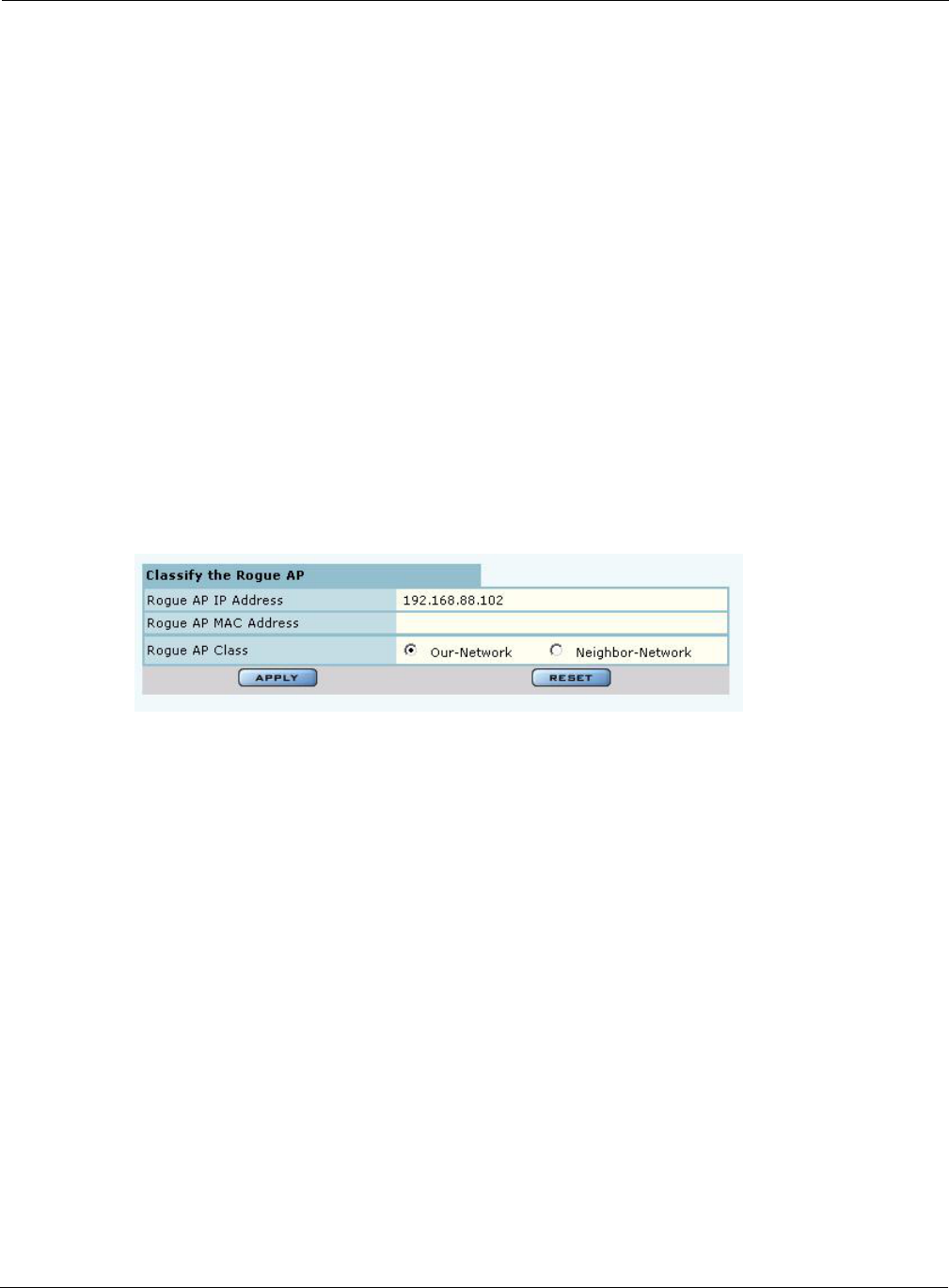
Managing Rogue Access Points
Installation and Configuration Guide: Airgo Access Point 175
Perform the following functions from this tab:
Figure 127: IP Rogue AP - Classify
Classified Tab
The Classified tab (Figure 128) lists all the APs designated as known through IP classification. It
contains the following information for each classified AP:
Function Steps
Classify an AP as
known 1Select the AP from the list. APs are identified by Airgo device ID and IP
address, if known.
2Click Classify-Node to open the Classify the Rogue AP panel
(Figure 127).
3Select Our-Network to classify the AP as known within your wireless
network. Select Neighbor-Network to classify the AP as known in a
neighboring network.
4Click Apply.
The AP is now classified. The classification information is retained in the NM
Portal database and presented on the Classified tab (Figure 128). This
information is retained upon AP reboot.
Delete an AP from the
rogue list Click Delete and click OK to confirm. If an AP is deleted from the list
and then discovered in a subsequent scan, it is added to the list again.
Delete from the list all
APs classified as IP
rogues
Click Delete all IP-Unclassified Rogues, and click OK to confirm.
Field Description
AP Name of the AP, by default, the MAC address
Device ID Unique identifier for the AP
Thumbprint Factory-generated identifier used for AP enrollment
Portal Services Portal services (enrollment, security, NM portal) configured on the AP
Operational State Indicator of whether the AP is currently active
Discovery Method IP or wireless discovery
Time Discovered Time of the last IP scan that detected the AP. This value is updated each time
the AP is detected.
Node State Identifies whether the AP has been classified as a member of Our-Network or
Neighbor-Network
MAC Address MAC address of the AP
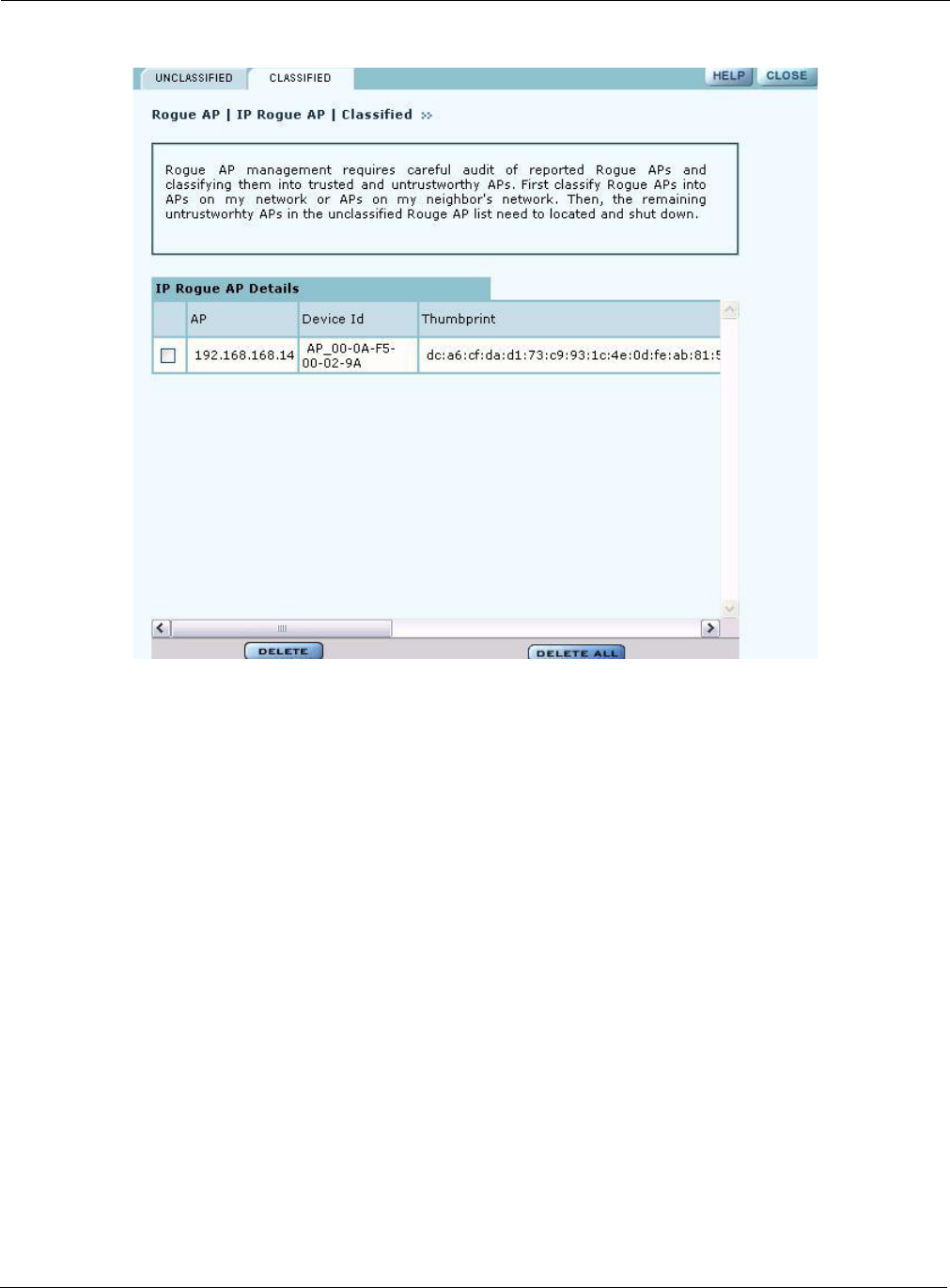
9 Managing the Network
176 Installation and Configuration Guide: Airgo Access Point
Figure 128: IP Rogue AP - Classified
Wireless Rogue AP Management
Wireless rogue management differs from IP rogue management in the type of discovery used to
determine whether the AP is authorized to be part of the network. In wireless discovery, each AP
scans the beacons sent by other APs within range and attempts to identify the APs from the
information in the beacon.
Select Wireless Rogue AP from the Rogue AP menu to open the table of unclassified wireless
rogue APs. This panel (Figure 129) lists the following information for each IP rogue:
Field Description
MAC Address MAC address of the unclassified rogue AP
Reporting AP The device ID of the AP or APs that identified the rogue AP. If this field is
empty, that means that the rogue device was detected in a previous scan, but
not in the most recent scan.
Detection Time Time that the AP was last detected
Class Radio Neighbor or Radio & IP Neighbor
Signal Strength Strength of the beacon (dBm)
BSS Type Infrastructure or ad-hoc (IBSS)
SSID SSID sent in the rogue beacon
Channel ID Radio channel on which the AP was discovered
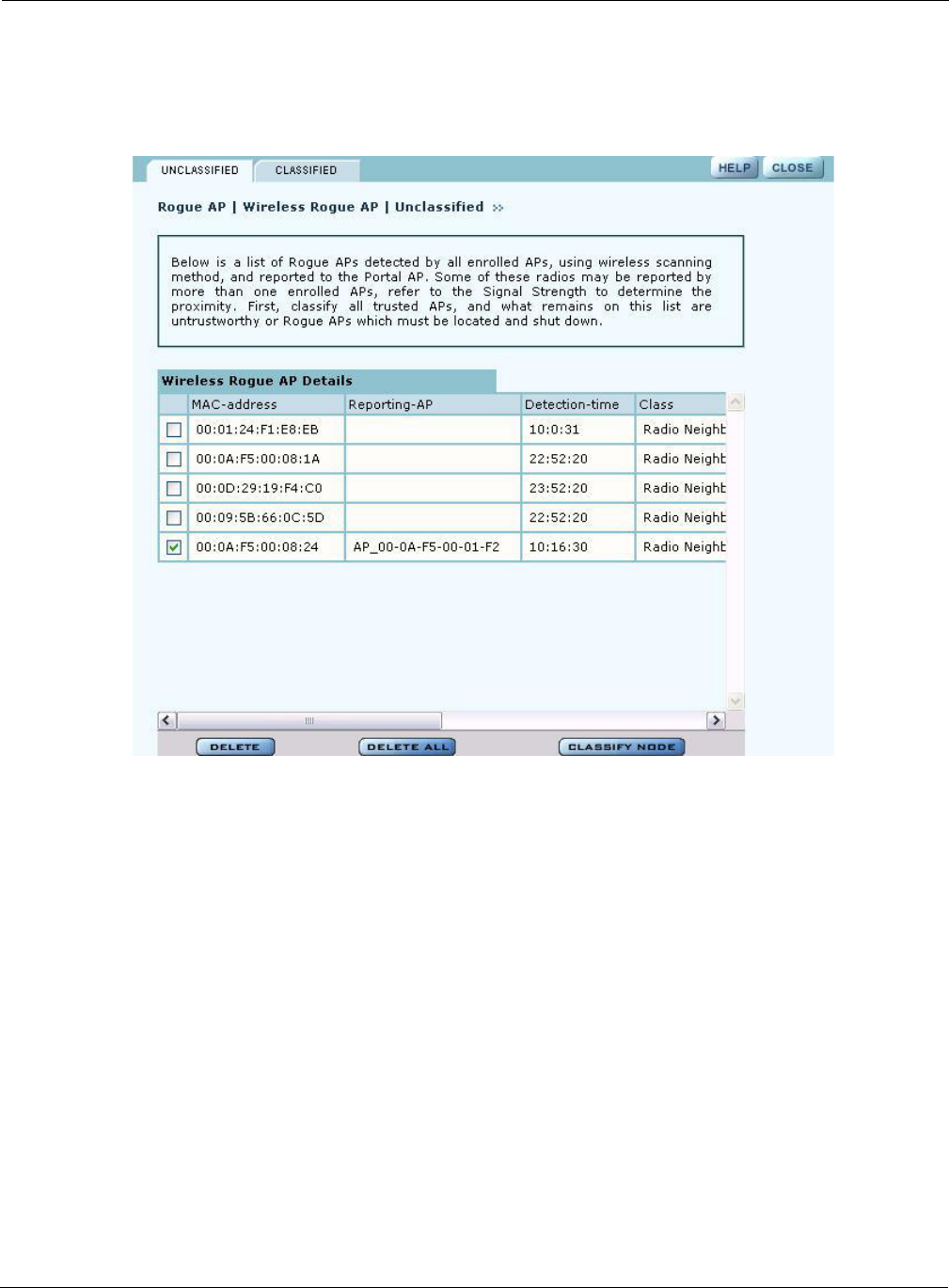
Managing Rogue Access Points
Installation and Configuration Guide: Airgo Access Point 177
Figure 129: Wireless Rogue AP - Unclassified
Perform the following functions from this tab:
Reporting Time Time of the last wireless scan
Function Steps
Classify an AP as
known 1Select the AP from the list. APs are identified by MAC address.
2Click Classify-Node to open the Classify the Rogue AP panel
(Figure 130).
3Select Our-Network to classify the AP as known within your wireless
network. Select Neighbor-Network to classify the AP as known in a
neighboring network.
4Click Apply.
The AP is now classified. The classification information is retained in the NM
Portal database and presented on the Classified tab (Figure 131). This
information is retained upon AP reboot.
Delete an AP from the
rogue list Click Delete and click OK to confirm. If an AP is deleted from the list and
then discovered in a subsequent scan, it is added to the list again.
Delete from the list all
APs classified as
wireless rogues
Click Delete All, and click OK to confirm
Field Description
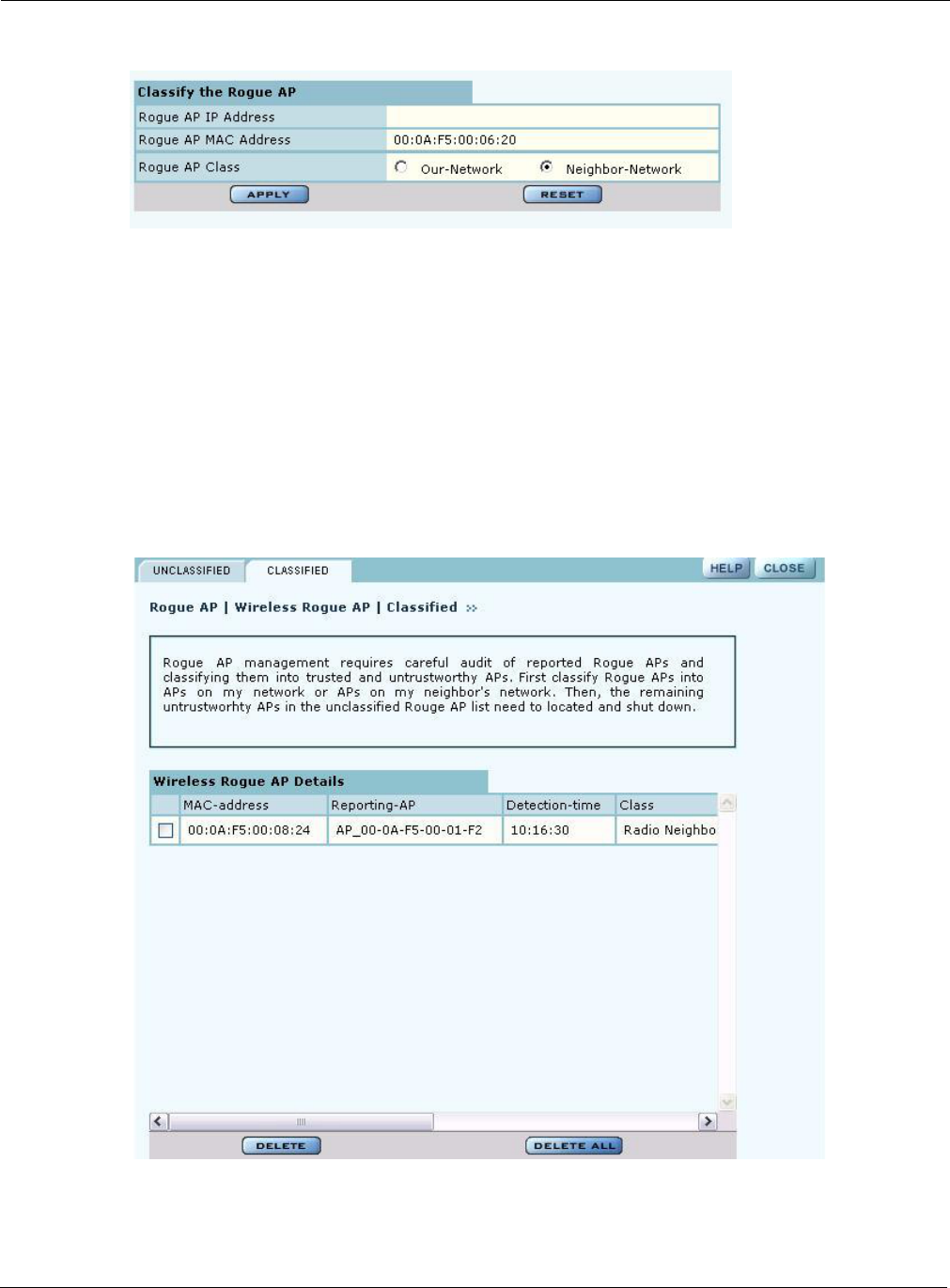
9 Managing the Network
178 Installation and Configuration Guide: Airgo Access Point
Figure 130: Wireless Rogue AP - Classify
Classified Tab
The Classified tab (Figure 131) lists all the APs designated as known through wireless
classification. It contains the following information for each AP:
Figure 131: Wireless Rogue AP - Classified
Field Description
MAC Address Name of the detected AP, by default, the MAC address
Reporting AP IP address of the AP that reported the detected AP
Detection Time Time of the scan that last detected the AP
Class Category used to classify the AP
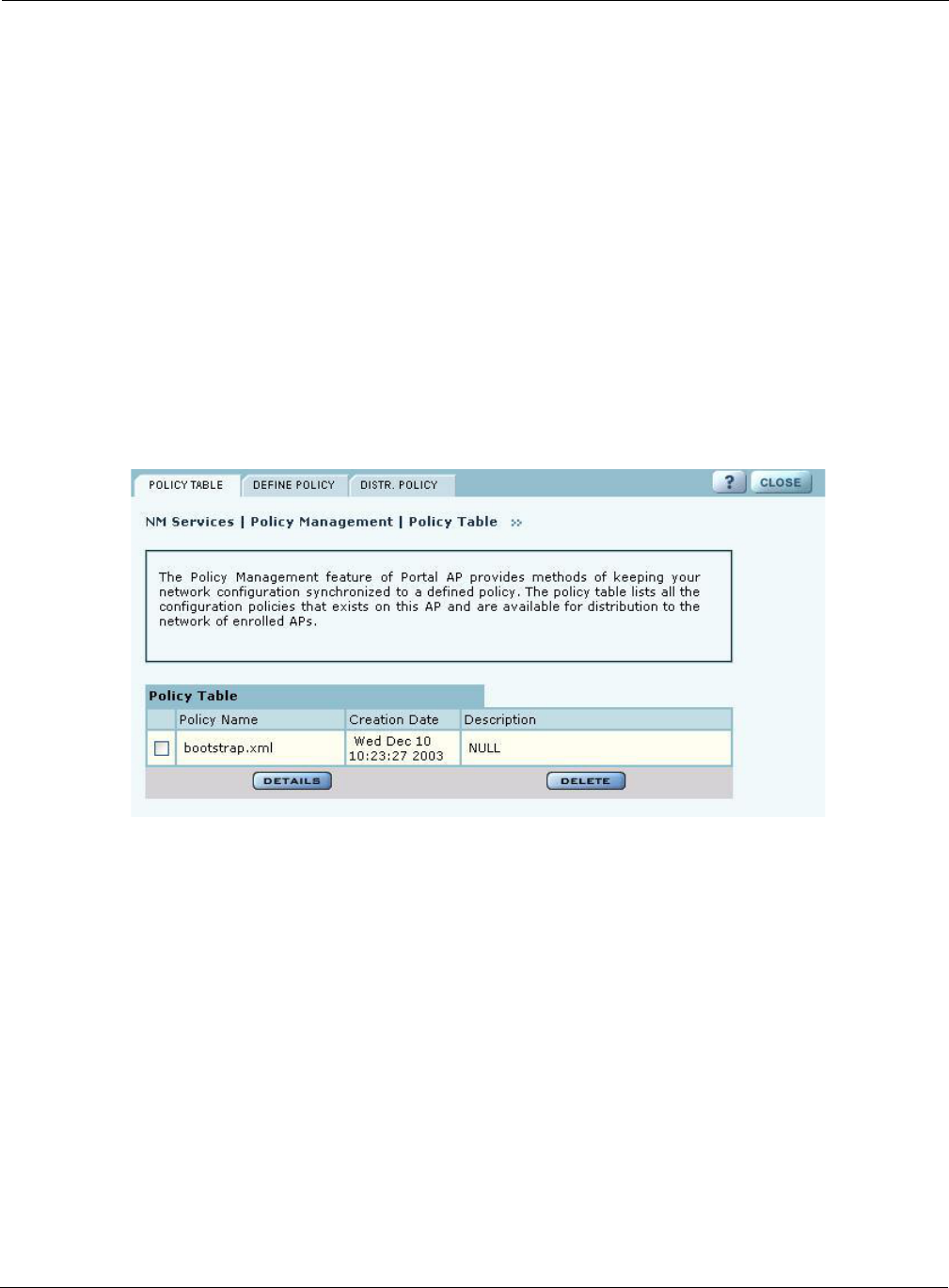
Using the NM Services Menu
Installation and Configuration Guide: Airgo Access Point 179
Using the NM Services Menu
Use the NM Services menu to define and manage policies, configure parameters for network
discovery, add information about DHCP servers, and add portals at remote locations.
Working With Policies
Policy Management provides tools to keep your network configuration synchronized to a defined
set of rules. Open the Policy Management panel to manage configuration policies for distribution to
the network of enrolled APs. The panel contains the following tabs:
•Policy Table—View existing policies.
•Define Policy—Specify a policy for bootstrapping other APs in the network.
•Distribute Policy—Send a policy to other APs in the network.
Policy Table
The policy table (Figure 132) lists policies that exist on this AP and are available for distribution to
the network of enrolled APs.
Figure 132: NM Services - Policy Management - Policy Table
To view the details of a policy, select the name in the policy table, and click Details. The policy
table expands to display all the parameters contained in the policy (Figure 132). To return to the
policy table, click Back. To delete a policy, click Delete.
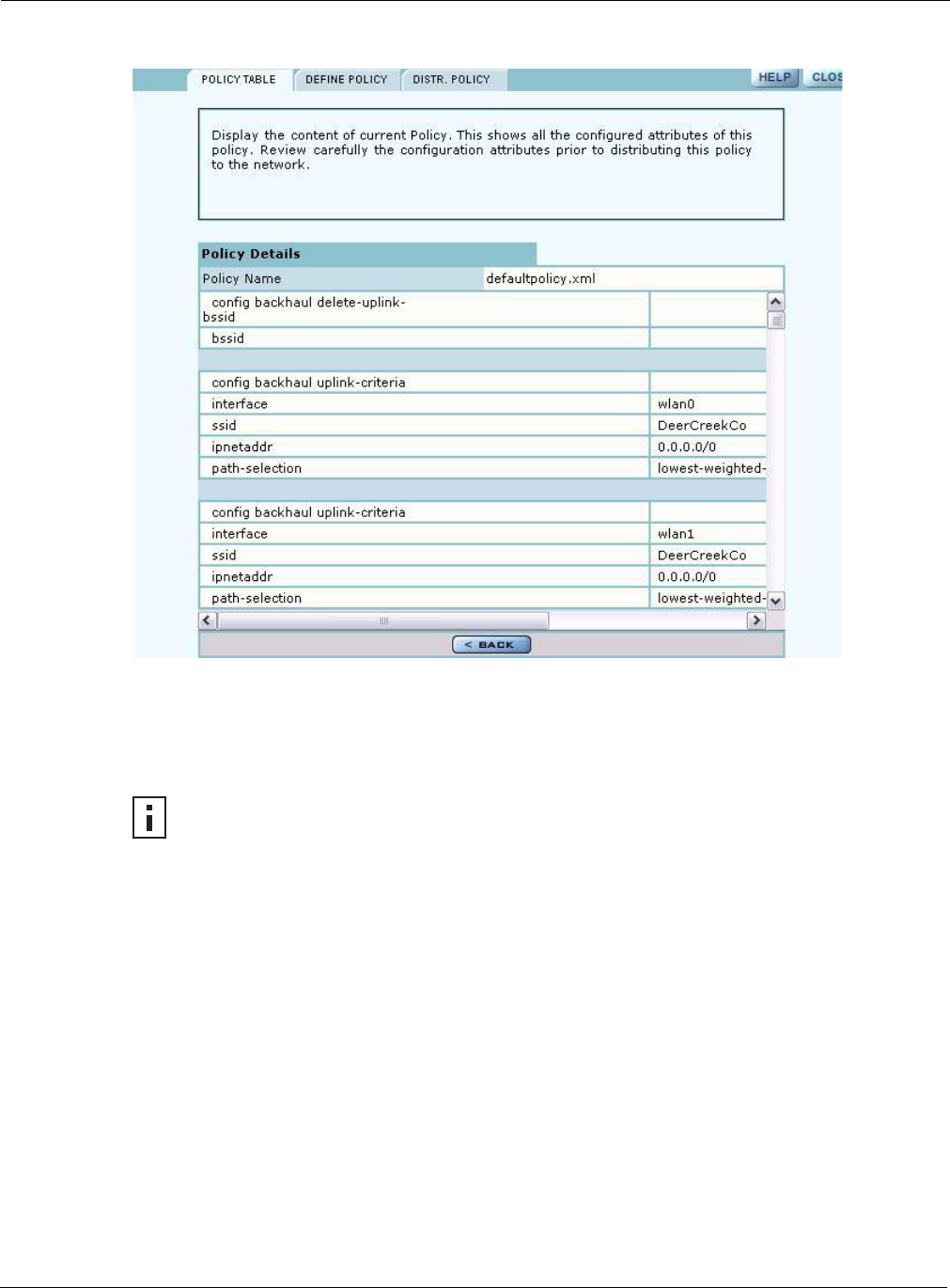
9 Managing the Network
180 Installation and Configuration Guide: Airgo Access Point
Figure 133: NM Services - Policy Management - Policy Table - Details (excerpt)
Define Policy
Define a default policy for bootstrapping other APs in the network by selecting the configuration of
this AP as a model. The default policy is pushed automatically to newly enrolled APs. Use the
Define Policy tab (Figure 134) to choose the default policy.
Perform the following functions from this tab:
NOTE: The Portal AP requires two radios in order to construct a default policy for 2-
radio APs.
Function Description
Generate a default
policy from a pre-
defined policy
Select a policy from the pull-down list, and click Apply. Not currently
supported.
Use this AP’s start-up
configuration to
generate a default
policy.
Select the checkbox, and click Apply.
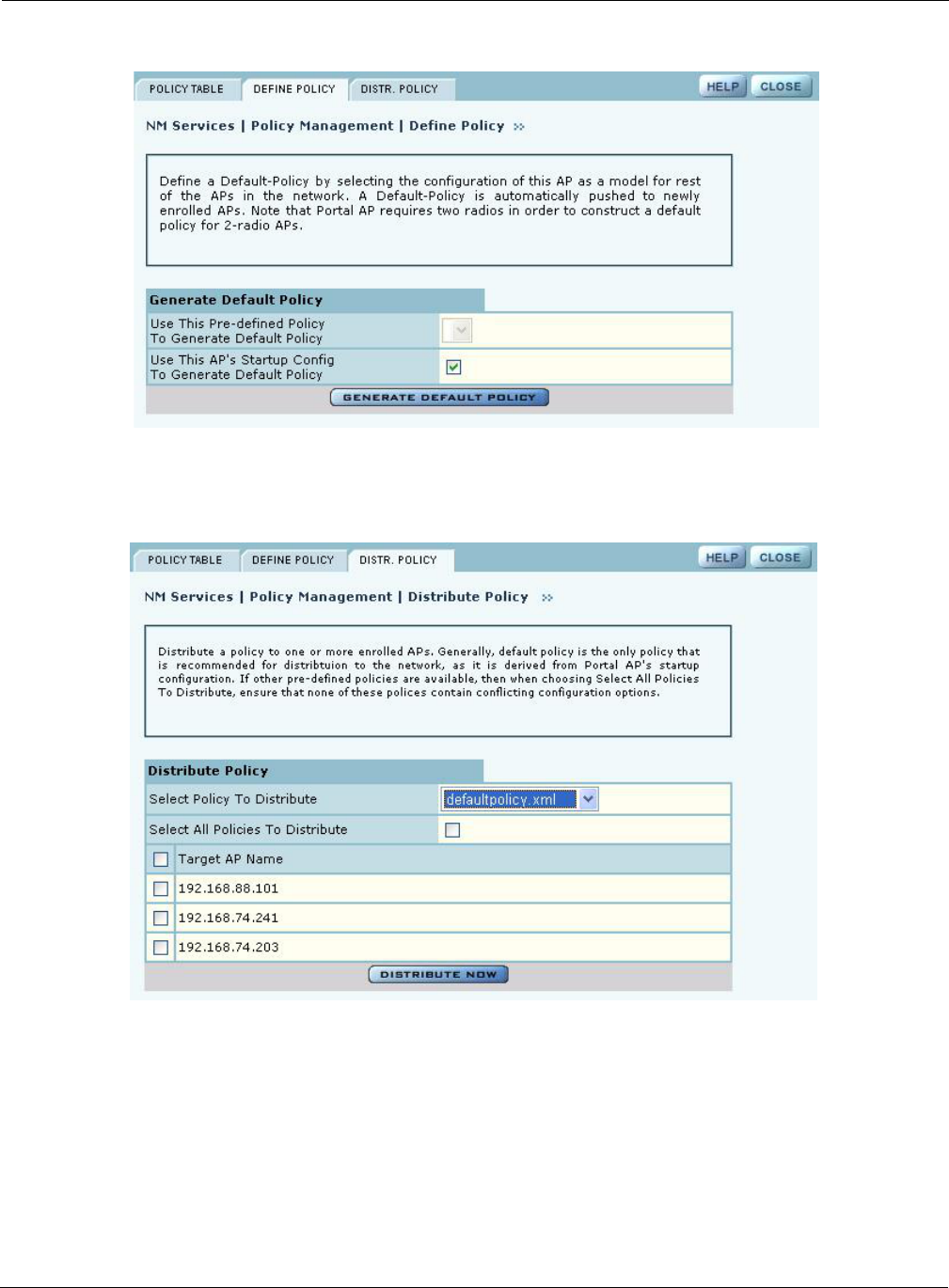
Using the NM Services Menu
Installation and Configuration Guide: Airgo Access Point 181
Figure 134: NM Services - Policy Management - Define Policy
Distribute Policy
Use the Distribute Policy tab (Figure 135) to direct how policies are shared across the network.
Figure 135: NM Services - Policy Management - Distribute Policy
Configure the following fields on this tab:
Field Description
Select Policy to
Distribute Select an existing policy from the pull-down list.
Select All Policies to
Distribute Select to distribute all the existing policies.
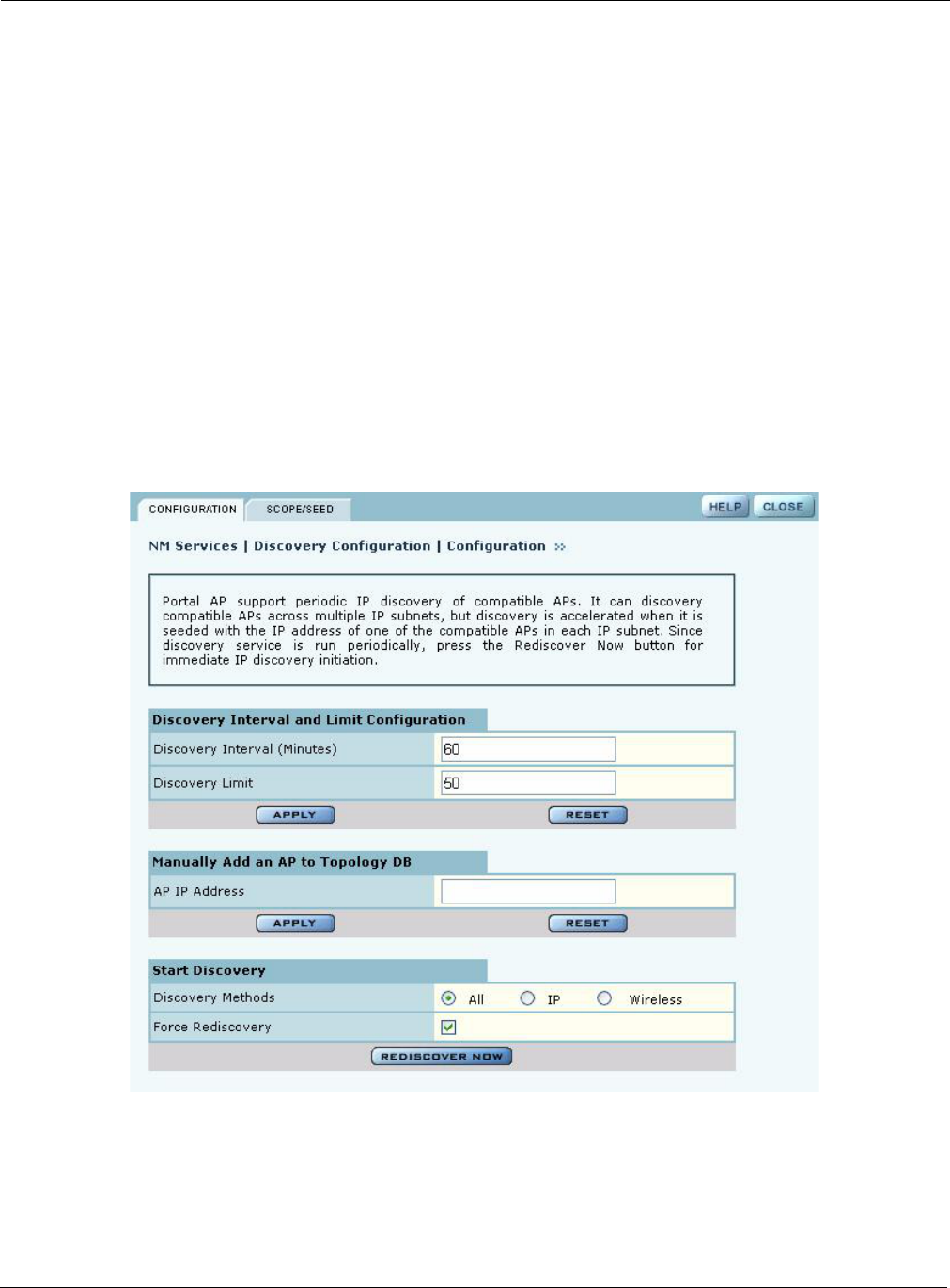
9 Managing the Network
182 Installation and Configuration Guide: Airgo Access Point
Click Distribute Now to send the policies to the designated APs.
Configuring Network Discovery
Use the Network Discovery panel to set up the rules for AP discovery.The panel contains the
following tabs:
•Configuration—Specify discovery parameters.
•Scope/Seed—Restrict discovery to specified subnetworks or IP address ranges.
•Rogue AP—Enable or disable rogue AP discovery.
Configuration
Select Network Discovery from the NM Services menu to open the Configuration panel
(Figure 136).
Figure 136: NM Services - Discovery Configuration
Configure the following values on this tab:
Target AP Name Select the APs to receive the policy or policies, or select Target AP Name to
distribute to all the APs.
Field Description
Discovery Interval Restrict discovery to a time interval (in minutes). The range is 60-10080
(default is 60).
Field Description
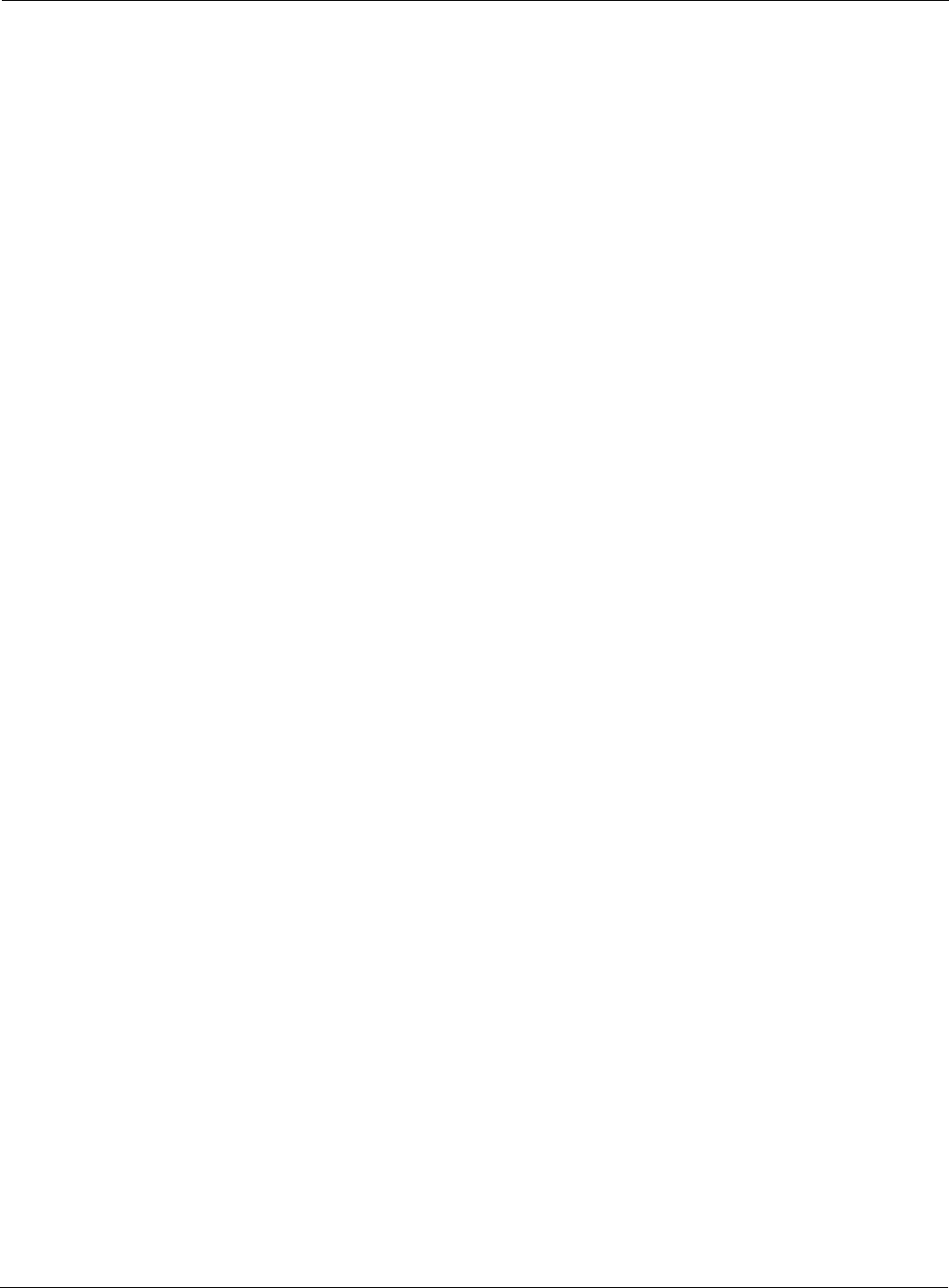
Using the NM Services Menu
Installation and Configuration Guide: Airgo Access Point 183
Click Apply to implement the changes in each section or Reset to return to previously saved
values.
Use the Start Discovery radio buttons at the bottom of the panel to configure discovery on demand.
Choices are to discover all APs, only those with a connection to the wired network (IP), or only
those that radio neighbors. Click Discover to rediscover the network on demand.
Scope/Seed
By default, NM Portal automatically discovers all compatible APs in the local IP subnet. When
APs are deployed across multiple subnetworks, specifying the discovery scope and seed IP address
speeds the discovery process. The seed IP address is used as the reference AP for discovery
purposes. The Seed AP is optional. If it is not specified, NM Portal automatically discovers all the
compatible APs in that subnet and identifies a seed AP for itself.
Select the Scope/Seed tab (Figure 136) to configure the scope and seed parameters.
Discovery Limit Restrict discovery to a number of APs. Once this limit is reached, the discover
process stops. The range is 1-50 for (default is 50 APs).
AP IP Address Specify the IP address of an AP that you want to manage but which is not part
of the managed subnetwork specified in the discovery scope.
AP's added to the managed network this way are termed “manually added”
and can be managed by NM Portal.
This option is useful if an AP is moved to another subnet and is no longer able
to reach the NM Portal AP. You can manually add the AP’s IP address in NM
Portal and continue manage the AP. It is not necessary to reenroll the AP.
Discovery Methods Select whether to discover the APs with valid IP address information (IP),
those identifiable by their radio beacon (Wireless), or those that meet either
criterion.
Force Rediscovery Select to force an immediate rediscovery of all APs. If the discovery process
is already in progress when rediscovery is initiated, then no additional
discovery is re-initiated.
To stop the current discovery process and restart discovery again, use the
Force All option. This is useful if the discovery scope is incorrectly
configured and must be deleted.
Field Description
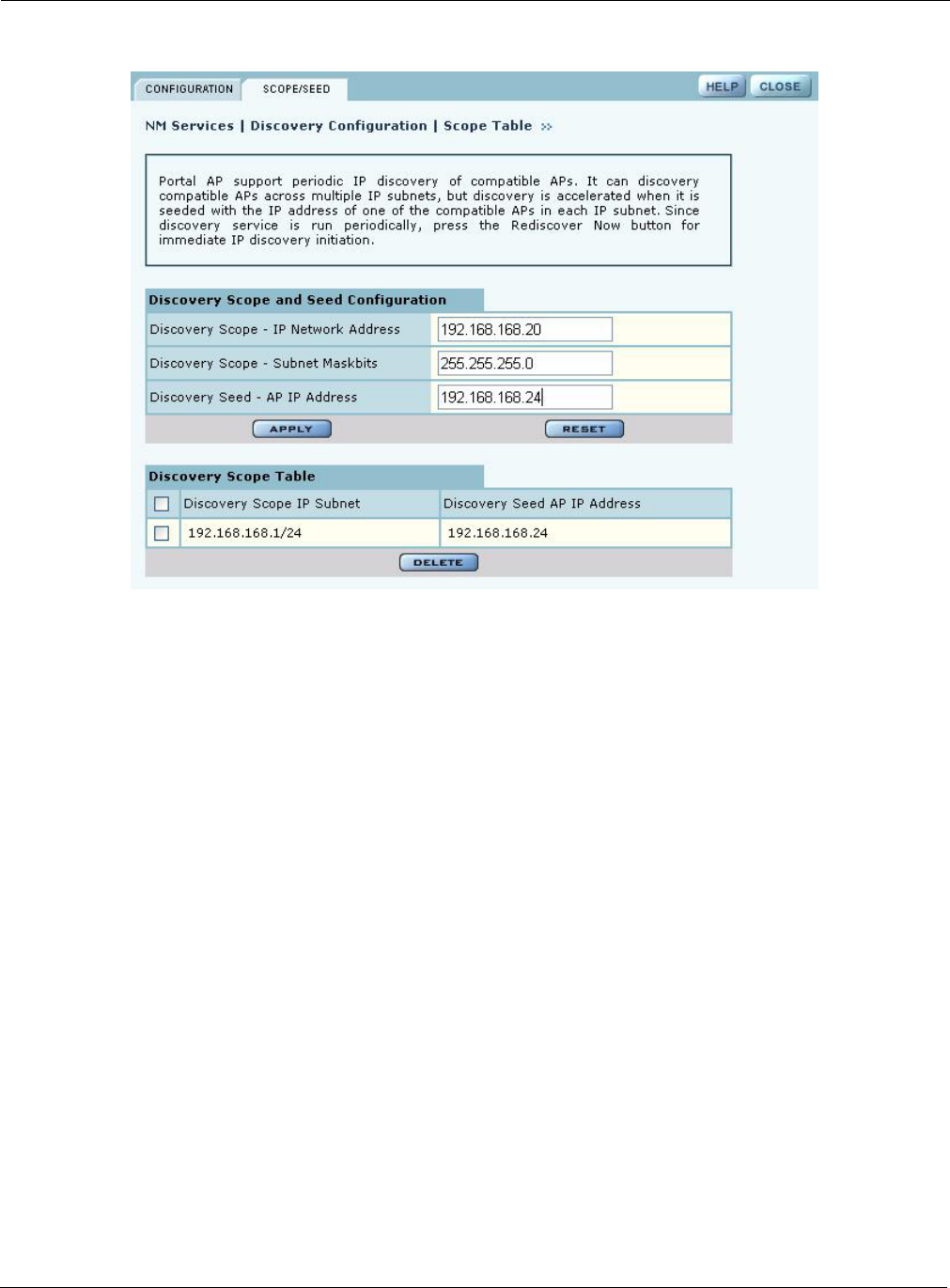
9 Managing the Network
184 Installation and Configuration Guide: Airgo Access Point
Figure 137: NM Services - Discovery Configuration - Scope/Seed
Configure the following fields on this tab:
Click Apply to save the selections and add them to the Discovery Scope Table at the bottom of the
panel.
Rogue AP
Use the Rogue AP tab (Figure 136) to enable or disable discovery of rogue access points. The
default is Enabled. Click Apply to save the setting. If enabled, NM Portal automatically scans the
network to detect IP and wireless rogue access points. For more information, see “Managing Rogue
Access Points” on page 173.
Field Description
Discovery Scope Enter the IP address of the subnet that you want to discover.
Discovery Scope -
Subnet Maskbits Enter the subnet prefix length for the discovery scope.
Discovery Seed Specify a seed IP, which is the first address NM Portal will attempt to
discover in the selected subnetwork.
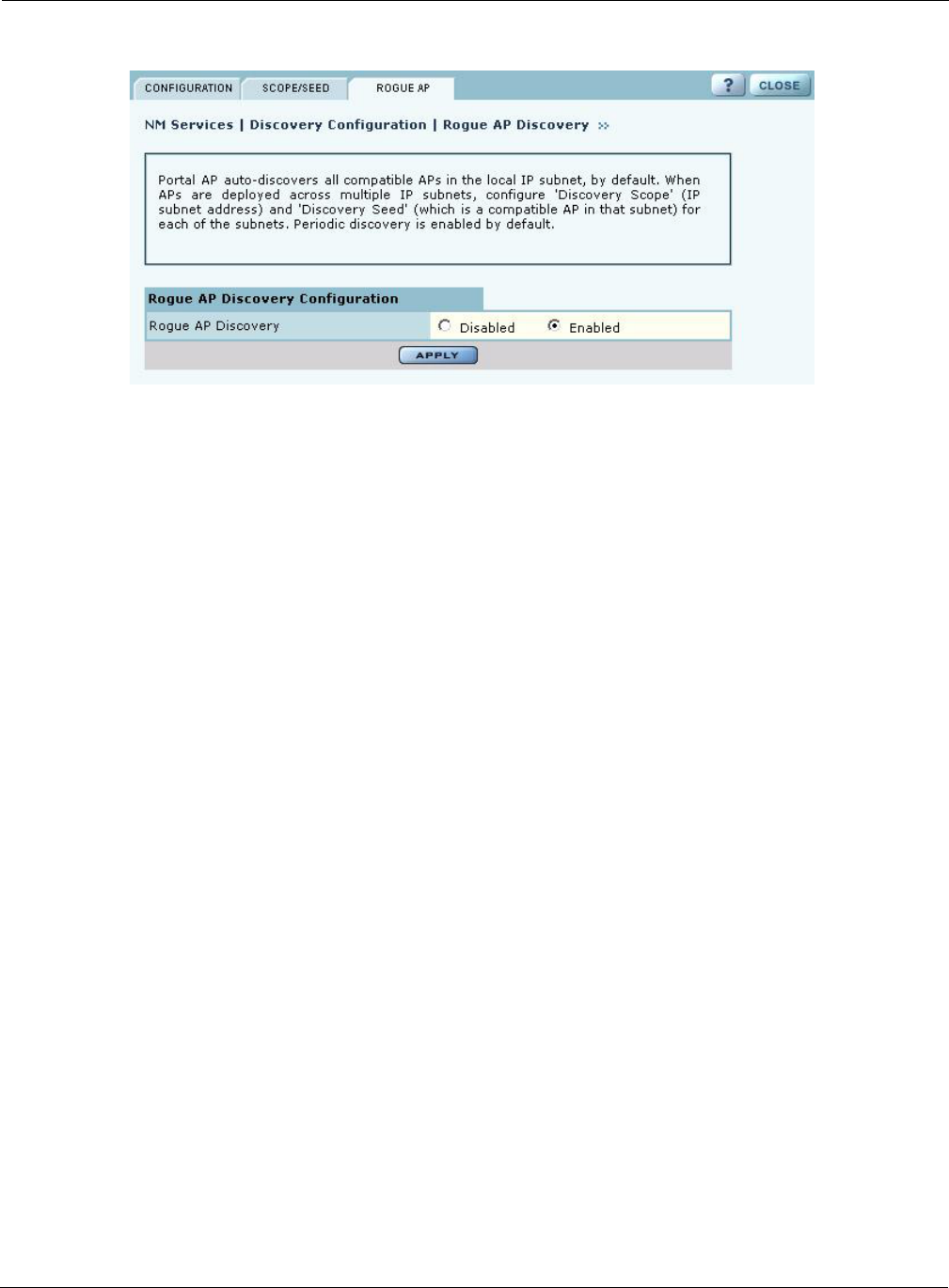
Using the NM Services Menu
Installation and Configuration Guide: Airgo Access Point 185
Figure 138: NM Services - Discovery Configuration - Rogue AP
Configuring Portals
The Portal Configuration panel lists all the Airgo Access Point portals that your AP has discovered
and permits addition of a standby security portal to ensure that the wireless user authentication
service remains available even if the NM Portal AP temporarily loses its connection. The panel
contains two tabs:
•Portal Table—Add a redundant security portal and synchronize the portal databases.
•Secure Backup—Use https to perform a secure backup of the NM Portal AP configuration.
•Portal Backup—Back up or restore the portal databases and configuration.
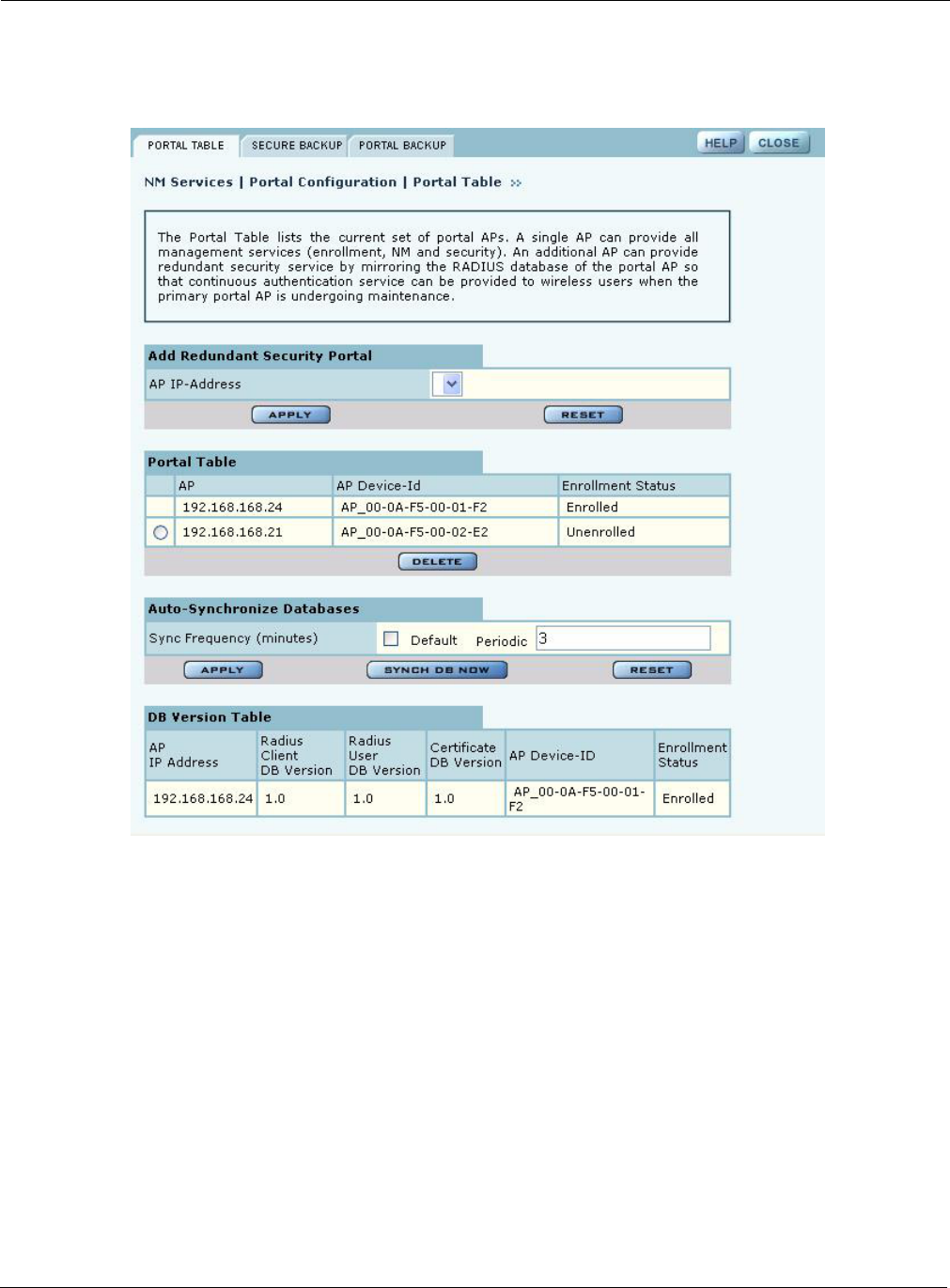
9 Managing the Network
186 Installation and Configuration Guide: Airgo Access Point
Portal Table
Use the Portal Table (Figure 139) to manage the security portals for the network.
Figure 139: NM Services - Portal Configuration - Portal Table
Perform the following functions on this tab:
Field Description
Add Redundant Security
Portal Specify the IP address, and click Apply. Only an already-enrolled AP can be
configured to be a redundant security portal.
Portal Table View the list of currently identified NM Portal APs. The listing includes the
IP address of the AP, its device ID, and whether the AP is currently enrolled.
To delete an entry from the table, select the radio button to the left of the
entry, and click Delete. All Portals shown in this table as unenrolled are
currently not managed by this NM Portal but form part of other managed
networks.
Only Portals managed by this NM Portal will be shown as Enrolled and or
will have a radio button using which the portal may be deleted.
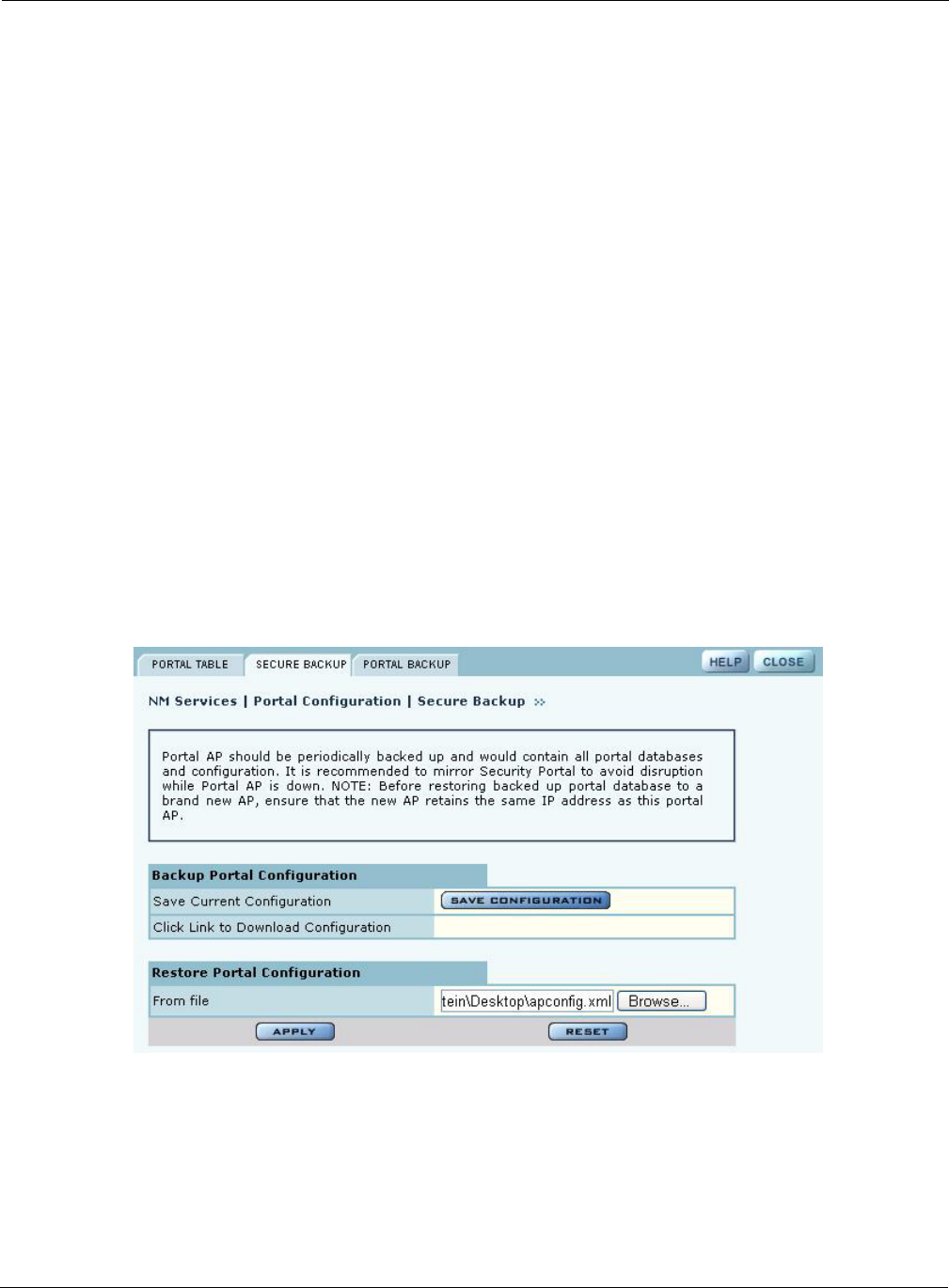
Using the NM Services Menu
Installation and Configuration Guide: Airgo Access Point 187
Secure Backup
Use the Secure Backup tab (Figure 139) to save the NM Portal database and configuration using the
secure https protocol.
Figure 140: NM Services - Portal Configuration - Secure Backup
Click Save Configuration. When the configuration is generated, a hyperlink is displayed. Right-
click and select Save As to save the configuration locally. After the configuration file is saved, click
Delete to remove the file from the AP. The file takes up space on the AP disk, so it is recommended
to remove it. To restore the configuration, browse to select the file, and then click Apply to restore
the configuration and reboot the AP.
Sync Frequency Select to automatically synchronize the database between the portals. The
sync frequency represents the duration in minutes at which NM Portal cross
checks the portals in the network to make sure their databases synchronized
with the NM Portal database. Click Apply to save the settings, or click Reset
to return to the default values (autonomous selected, period 5 minutes). It is
recommended to accept the default value to make sure that synchronization
takes place.
Portal DB Version Table View current database information for user security. For each AP designated
as a security portal, the table lists the following information:
•AP IP Address—IP address of each portal AP.
•RADIUS Client DB Version—Version of the user database resident on the
RADIUS client.
•RADIUS User DB Version—Version of the user database for RADIUS
users.
•Certificate DB Version—Version of the security certificate for RADIUS
clients.
•AP Device-ID—Unique identifier for the AP.
•Enrollment Status—Indication of whether the AP is enrolled.
Field Description
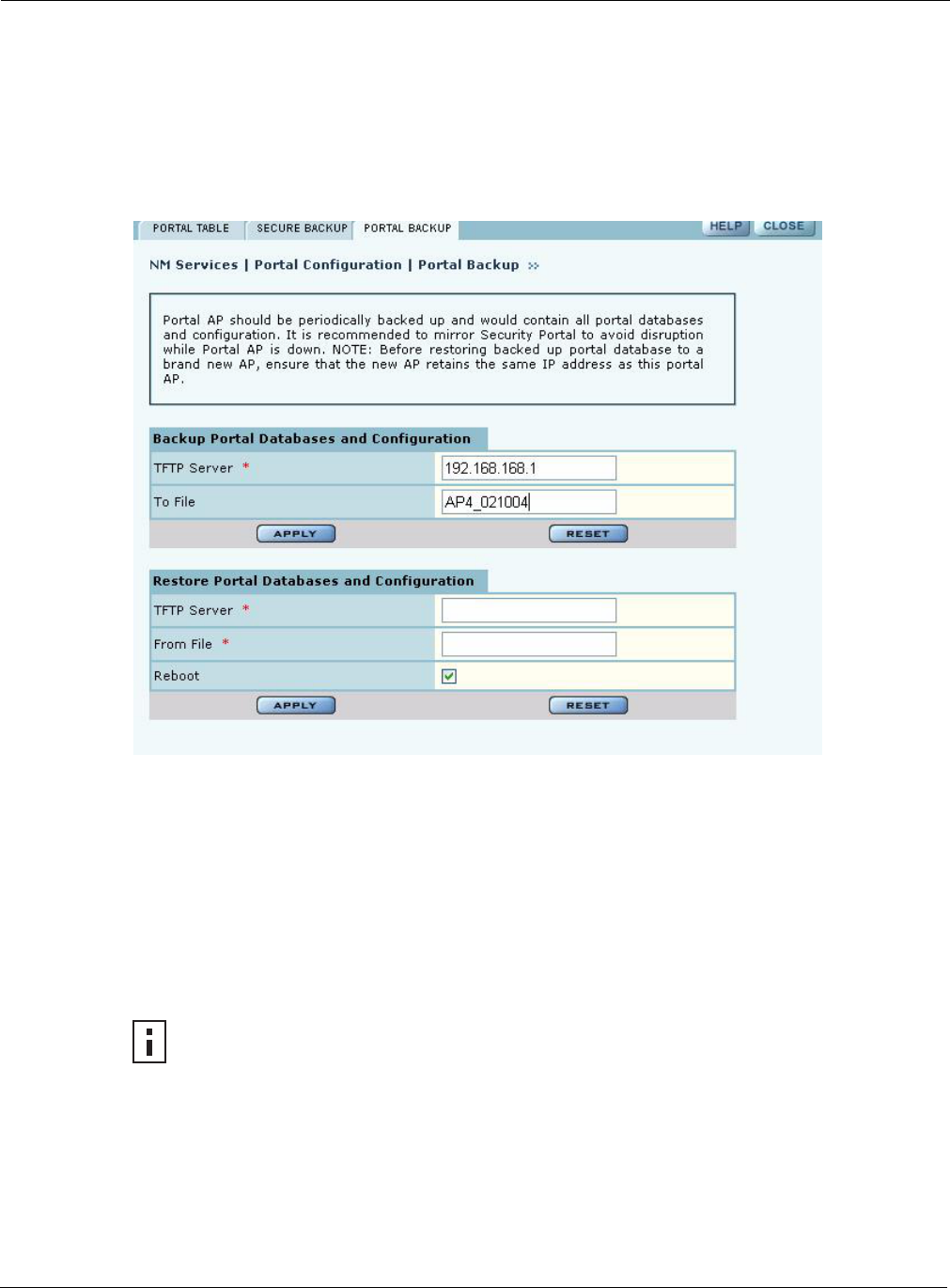
9 Managing the Network
188 Installation and Configuration Guide: Airgo Access Point
Portal Backup
Use the Portal Backup tab (Figure 141) to back up the portal databases and configuration to a TFTP
server and to restore the configuration from the TFTP server. For backup and restore, enter the
server IP address and specify a backup file name. For restore, enter the same TFTP server address
and file name. If you want to reboot the AP once the configuration file has been copied, select
Reboot. (required)
Figure 141: NM Services - Portal Configuration - Backup/Restore
Configuring the DHCP Server
NM Portal includes an internal DCHP server, which can be activated to support IP address
assignments in the network if a DHCP server is not in place. Choose DHCP from the NM Services
menu to open the DHCP panel. The panel contains four tabs:
•DHCP Options—Activate and configure the DHCP server.
•IP Range—Enter address information for the DHCP server.
•Leases—View details about the current DHCP leases.
•Static IP—Assign static IP addresses for specific equipment
NOTE: Use the DHCP panels to support IP address assignments only if a DHCP server
is not already in place on the existing network.
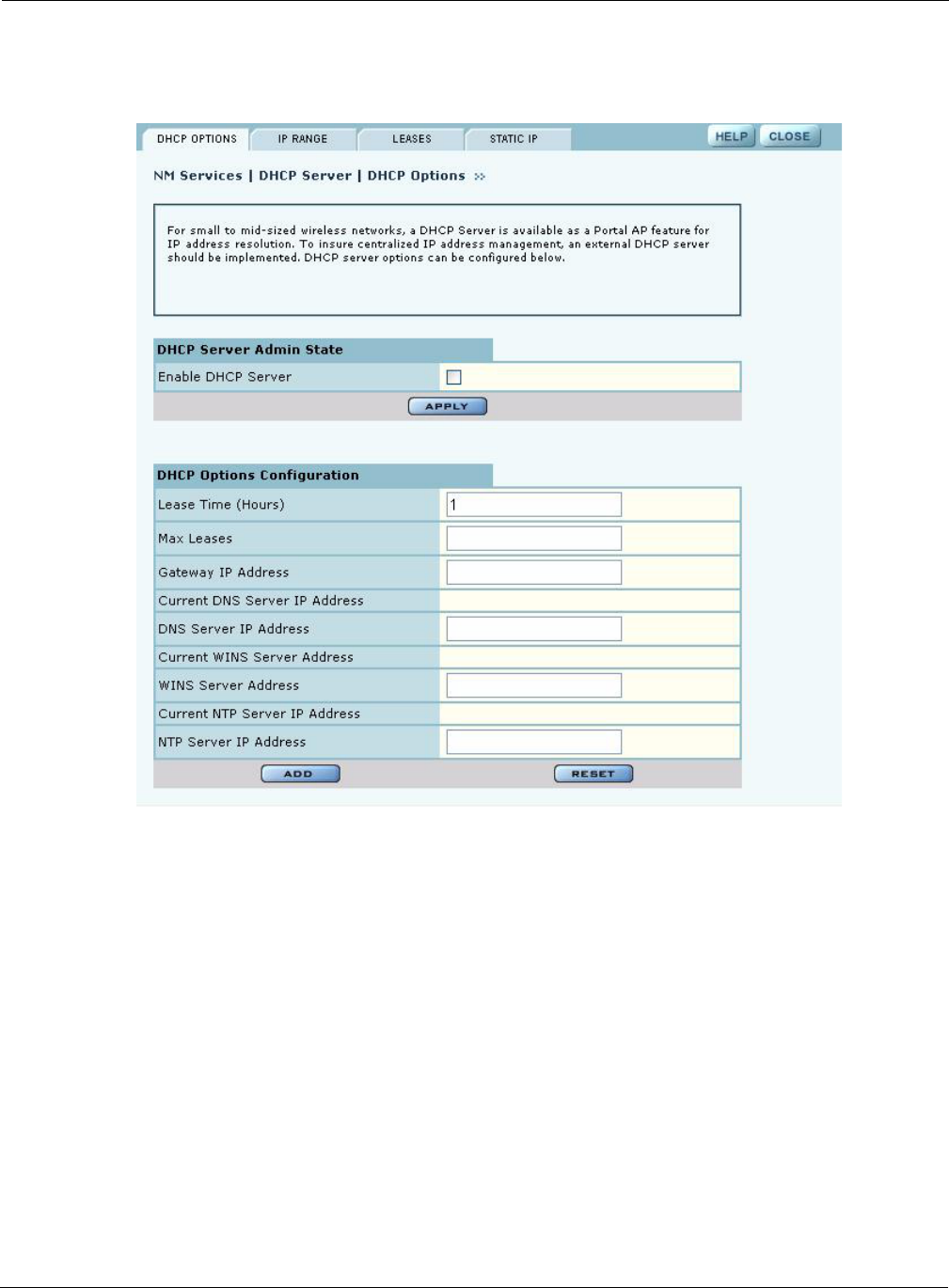
Using the NM Services Menu
Installation and Configuration Guide: Airgo Access Point 189
DHCP Options
Select the DHCP Options tab (Figure 142)to activate and configure the DHCP server.
Figure 142: NM Services - DHCP Configuration - DHCP Options
To activate the server, Enable DHCP Server and configure the following information:
Field Description
Lease Time Specify the maximum number of leases that the server should assign. This is
used to restrict the number of IP addresses served even though the IP subnet
served by the DHCP server may be large
Maximum Leases Specify the maximum number of available leases. There is no default.
Gateway Enter the IP address of the gateway. There is no default.
DNS Server IP Address Enter the IP address of the server or servers that provide domain name
resolution. There is no default. More than one DNS IP address may be
specified (space separated). If the field is left blank, then any previously
configured DNS server addresses will be deleted.
If you delete DNS servers, only those added manually are deleted. DHCP-
assigned DNS servers continue to be available.
WINS Server Enter the IP address of the Windows name server used to map IP addresses to
computer names. There is no default.
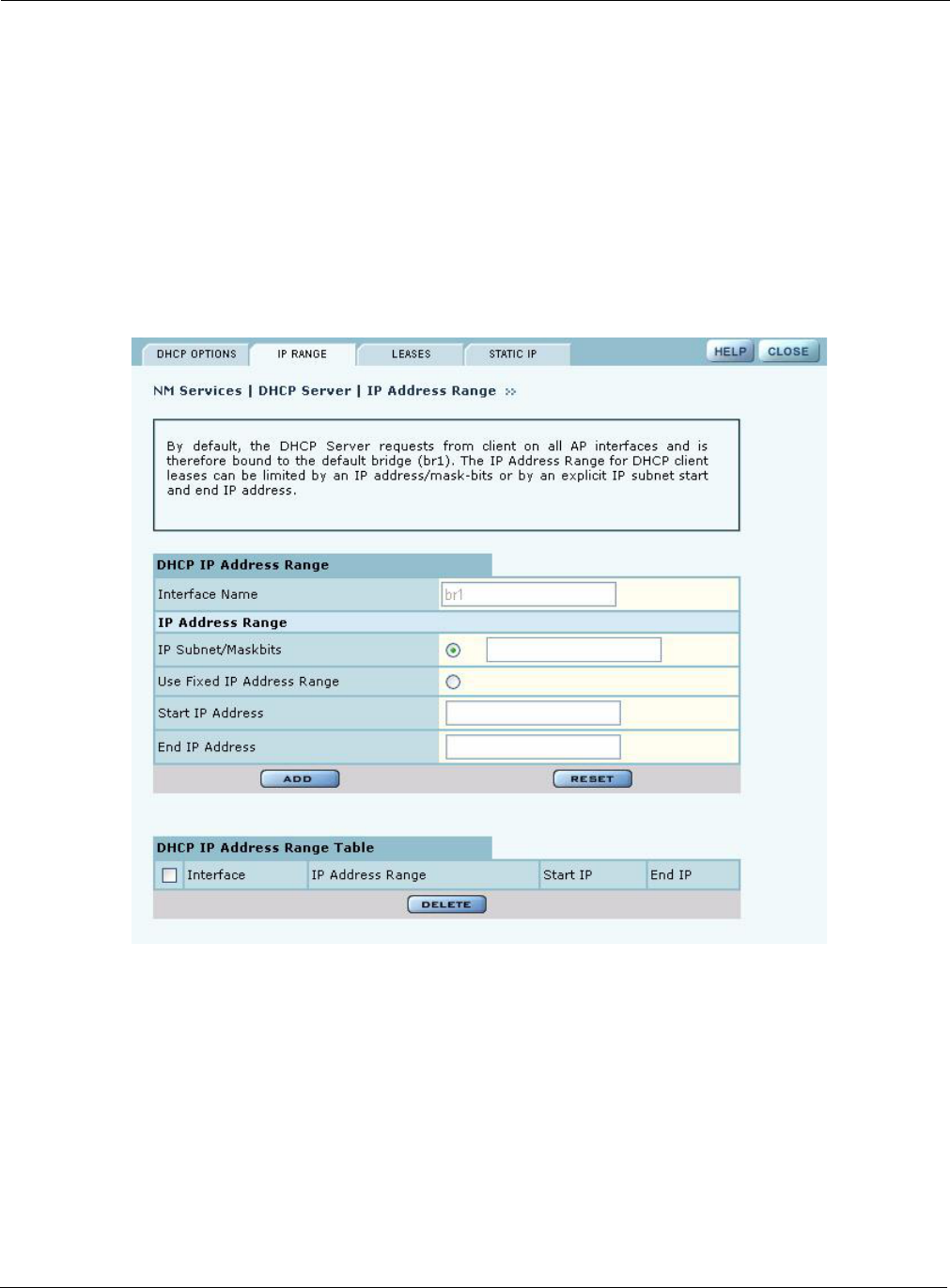
9 Managing the Network
190 Installation and Configuration Guide: Airgo Access Point
Click Add to save the configuration information.
IP Range
Select IP Range to configure address ranges for DHCP leases (Figure 143).
Figure 143: NM Services - DHCP Configuration - IP Range
Enter the following information on this panel:
NTP Server Enter the IP address of the server or servers used to synchronize network
clocks. There is no default. More than one NTP IP address may be specified
(space separated).
If you delete NTP servers, only those added manually are deleted. DHCP-
assigned NTP servers continue to be available.
Field Description
Interface Name Confirm the alphanumeric name of the AP interface. The default is br1, which
is the default bridge.
IP Address Range Select a radio button to specify the range of addresses available for
assignment. Choose either of the following:
•IP Address/Maskbits—Enter the address and maskbits that define the
subnet to be used for address assignment.
•Use Fixed IP Address Range—Specify a range of IP addresses by entering
starting and ending addresses, with subnet prefix length.
Field Description
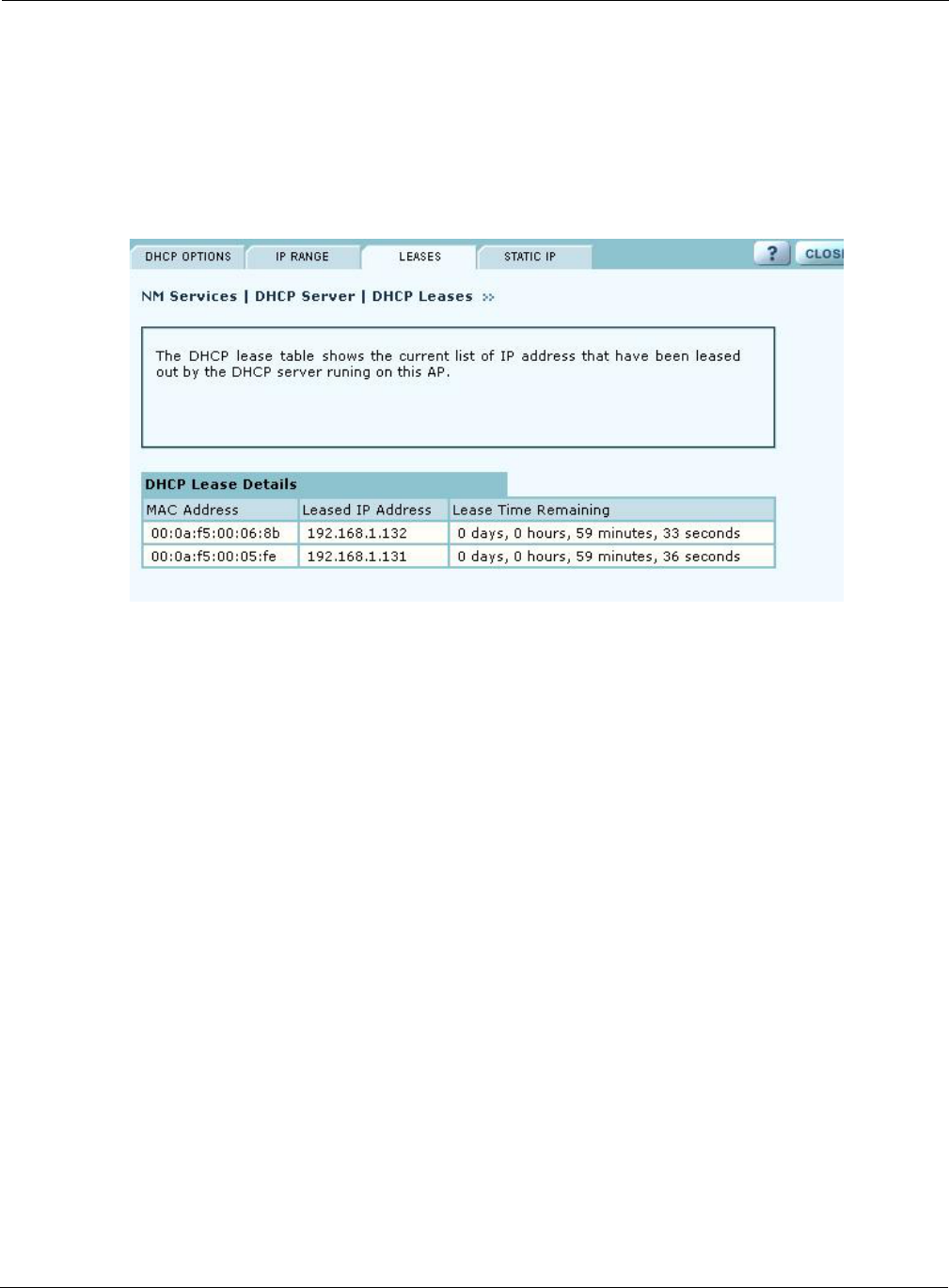
Using the NM Services Menu
Installation and Configuration Guide: Airgo Access Point 191
Click Apply to save the address information. Add additional interfaces if desired. The added
interfaces are listed in the DHCP Address Range table at the bottom of the panel. To delete a DHCP
interface, select the interface in the DHCP IP Address Range table, and click Delete.
Leases
The Leases tab (Figure 144) lists each network computer serviced by DHCP and its lease
information.
Figure 144: NM Services - DHCP Configuration - Leases
This table contains the following information:
Field Description
MAC Address Address that uniquely defines the DHCP client
Leased IP Address IP address assigned by the DCHP server
Lease Time Remaining Amount of time remaining on the current DHCP lease (in hours)
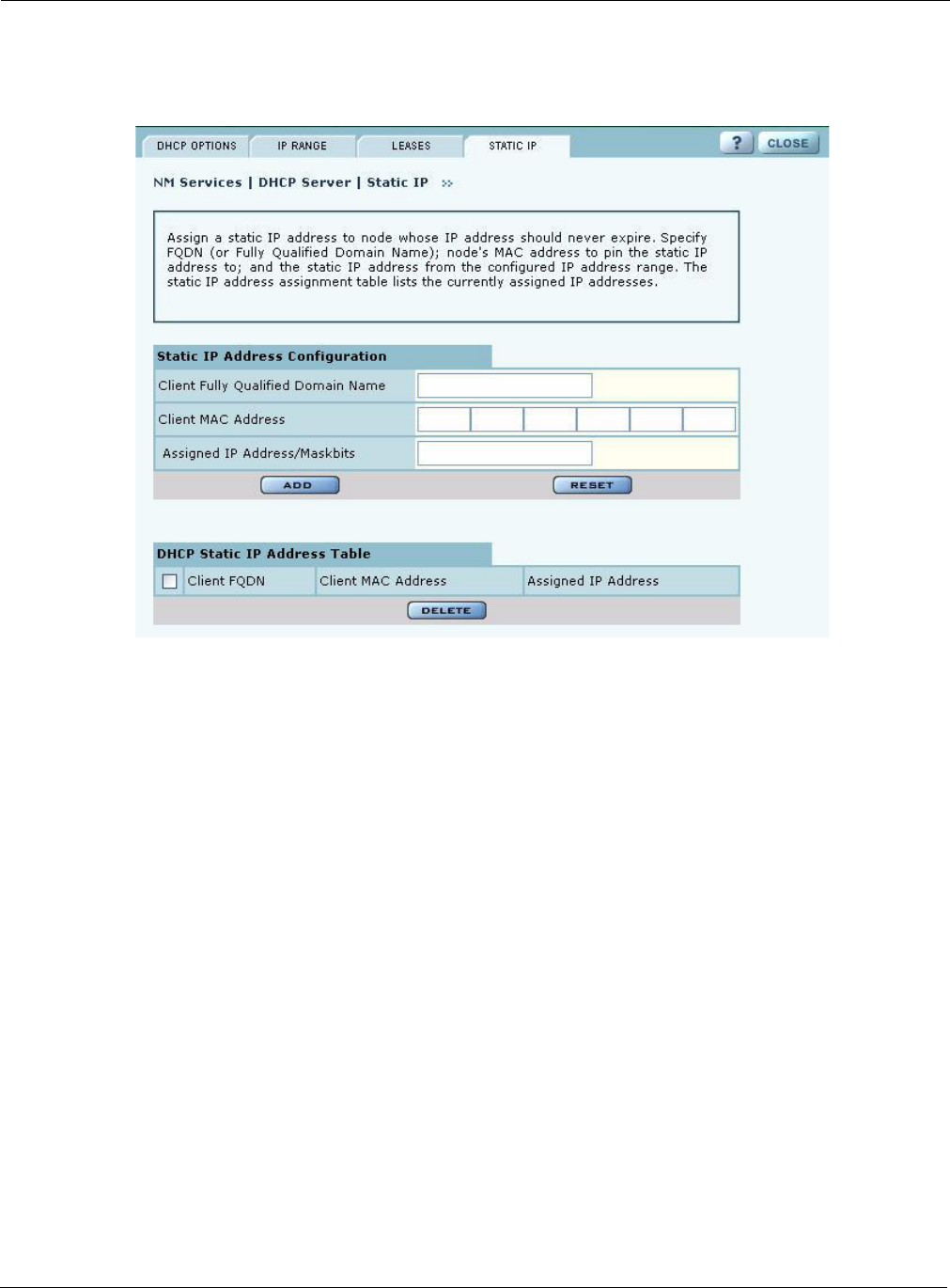
9 Managing the Network
192 Installation and Configuration Guide: Airgo Access Point
Static IP
Use the Static IP tab (Figure 145) to reserve static IP addresses for specific nodes.
Figure 145: NM Services - DHCP Configuration - Static IP
Enter the following information on this tab:
Click Add to save the information. The new entry is listed in the table at the bottom of the tab to
delete an entry, select the name in the DHCP Static IP Table, and click Delete.
Managing Network Faults
NM Portal aggregates alarms from all managed APs. Each AP can store up to 260 alarms locally.
When the number of alarms exceeds this limit, the oldest alarms are deleted as needed. Use the
Fault Management panels to view the system alarms and syslog entries. Alarms are raised as SNMP
Traps, which are forwarded to the SNMP Sink Host (or Primary NMS).
Viewing Alarms
Choose Alarm Summary from the Fault Management menu to view counts and descriptions of
alarms that occur in the network managed by NM Portal.
Field Description
Fully Qualified Domain
Name Enter an alphanumeric name for the node, which is fully qualified by
DNS.
Client MAC Address Enter the MAC address that uniquely identifies the client station.
Assigned IP Address/
Maskbits Assign the static IP address and maskbits.
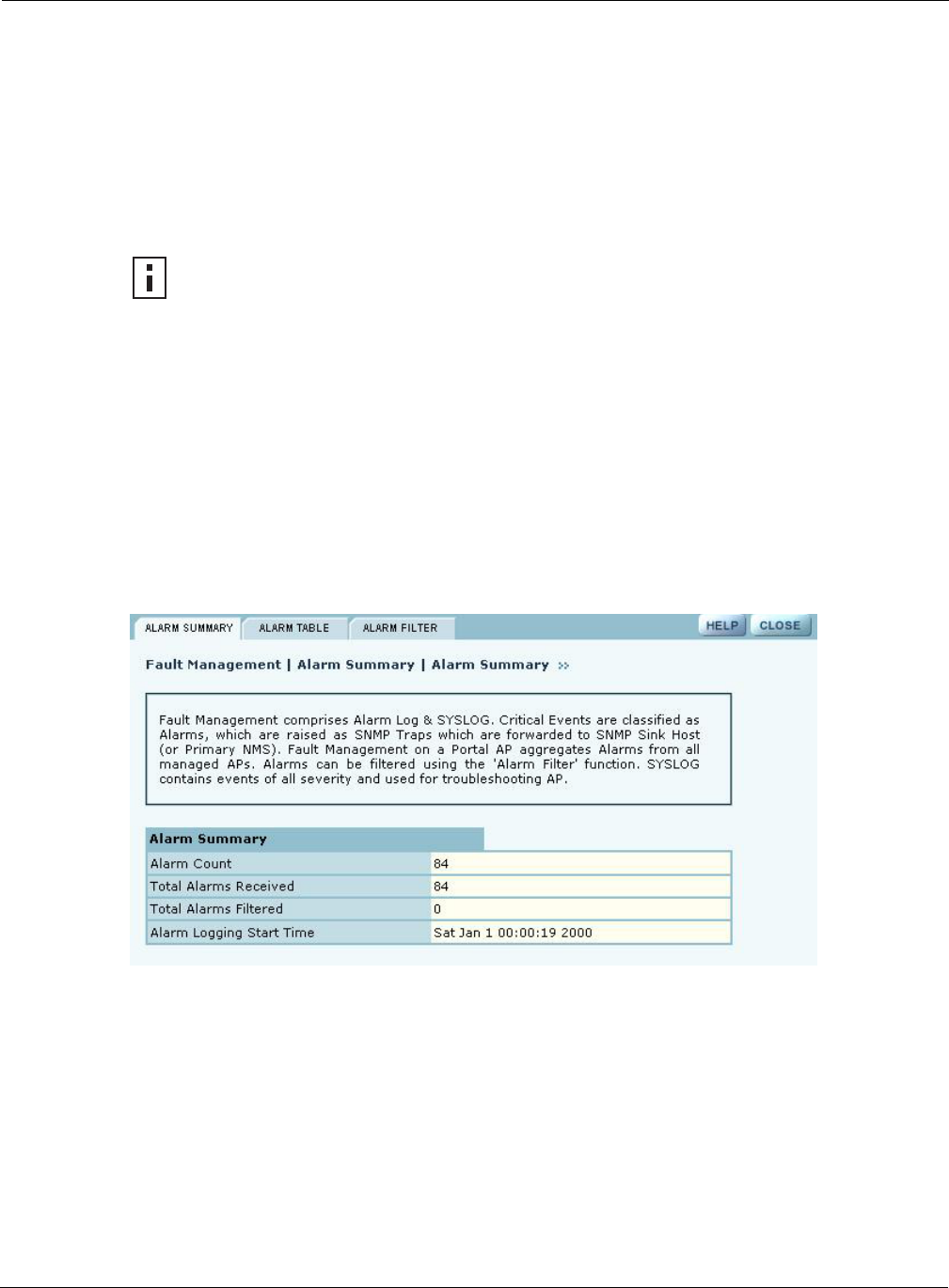
Managing Network Faults
Installation and Configuration Guide: Airgo Access Point 193
The Alarm Summary panel contains three tabs:
•Alarm Summary—View counts of system alarms in the managed network.
•Alarm Table—View a detailed list of alarms.
•Filter Table—Select events that should be filtered out of the reported alarm list.
Alarm Summary
The Alarm Summary tab (Figure 146) provides an aggregate count of alarms across the network
managed by NM Portal.
The Alarm Summary tab contains the following information:
Figure 146: Fault Management - Alarm Summary
Alarm Table
The Alarm Table tab (Figure 147) provides a detailed description of alarms and enables filtering of
the alarm table for easy viewing and searching. A description of all the alarms is provided in “Airgo
Access Point Alarms” on page 196 and additional details are presented in Appendix C, “Alarms.”.
The Alarm Table includes the following information:
NOTE: The alarm count in the lower left corner of the Network Management Explorer
window is the same as that given on the Alarm Summary tab. Click the Alarm
Summary hyperlink to open the Alarm Summary tab.
Field Description
Alarm Count Total alarms in the managed network
Total Alarms Received Total alarms from APs other than this AP
Total Alarms Filtered Count of alarms not displayed because they were filtered out
Alarm Logging Start
Time Time at which the counts began
Field Description
Alarm ID Text description of the specific alarm
Alarm From Device ID of the AP that reported the alarm
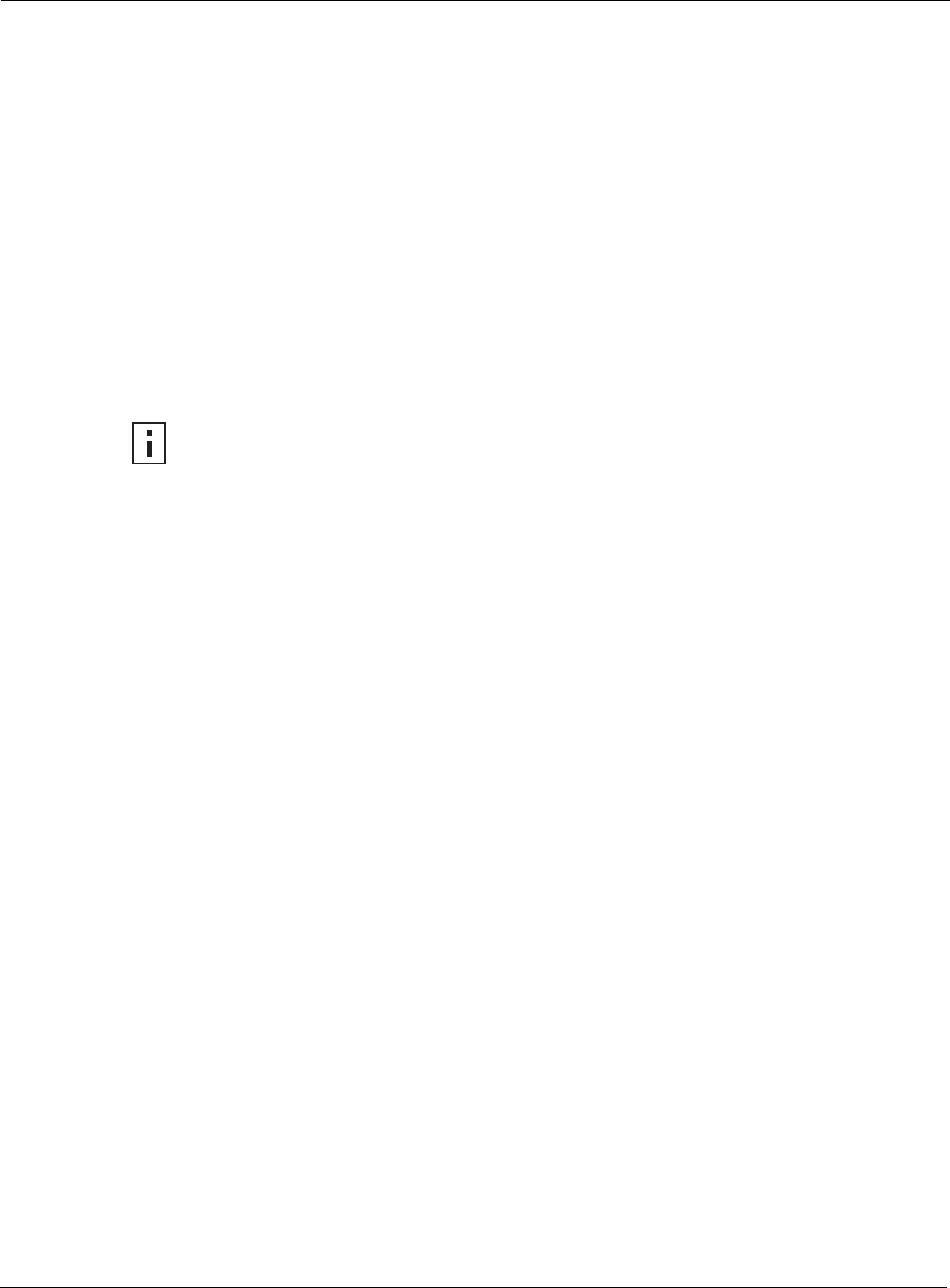
9 Managing the Network
194 Installation and Configuration Guide: Airgo Access Point
Description Text description of the event
Log Time Time the alarm occurred and was logged
From Module The subsystem that is the source of the alarm. Modules include:
•Authentication
•Networking
•Distribution
•Configuration
•Wireless
•Discovery
•NM Portal
•SW Download
NOTE: The filtering function on the Alarm Table tab only affects the information that
is displayed in the Alarm Table at the bottom of the tab. To remove some event types
completely from the alarm list, use the Alarm Filter tab.
Field Description
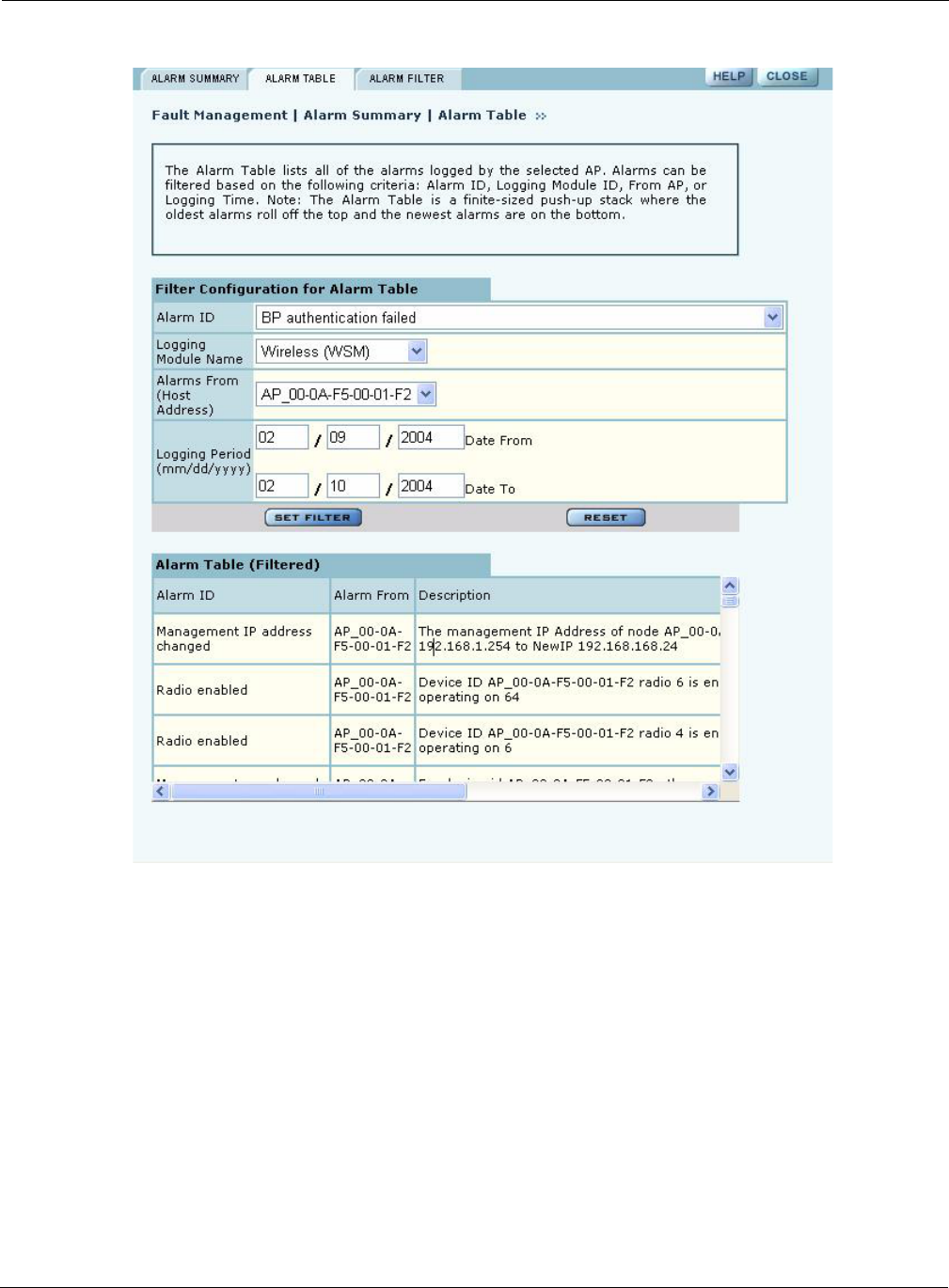
Managing Network Faults
Installation and Configuration Guide: Airgo Access Point 195
Figure 147: Fault Management - Alarm Summary - Alarm Table
Configure the following fields to define a viewing filter:
Click Set Filter to apply the filter to the alarm table or Reset to clear the selected values.
Field Description
Alarm ID Select an alarm from the list to view only those specific alarms.
Logging Module Name Select from the list to filter all the alarms from a specific system logging
module.
Alarms From (Host
Address) Select an AP to view only the alarms generated by that AP.
Logging Period Enter a date range to show events during a specific interval of time.
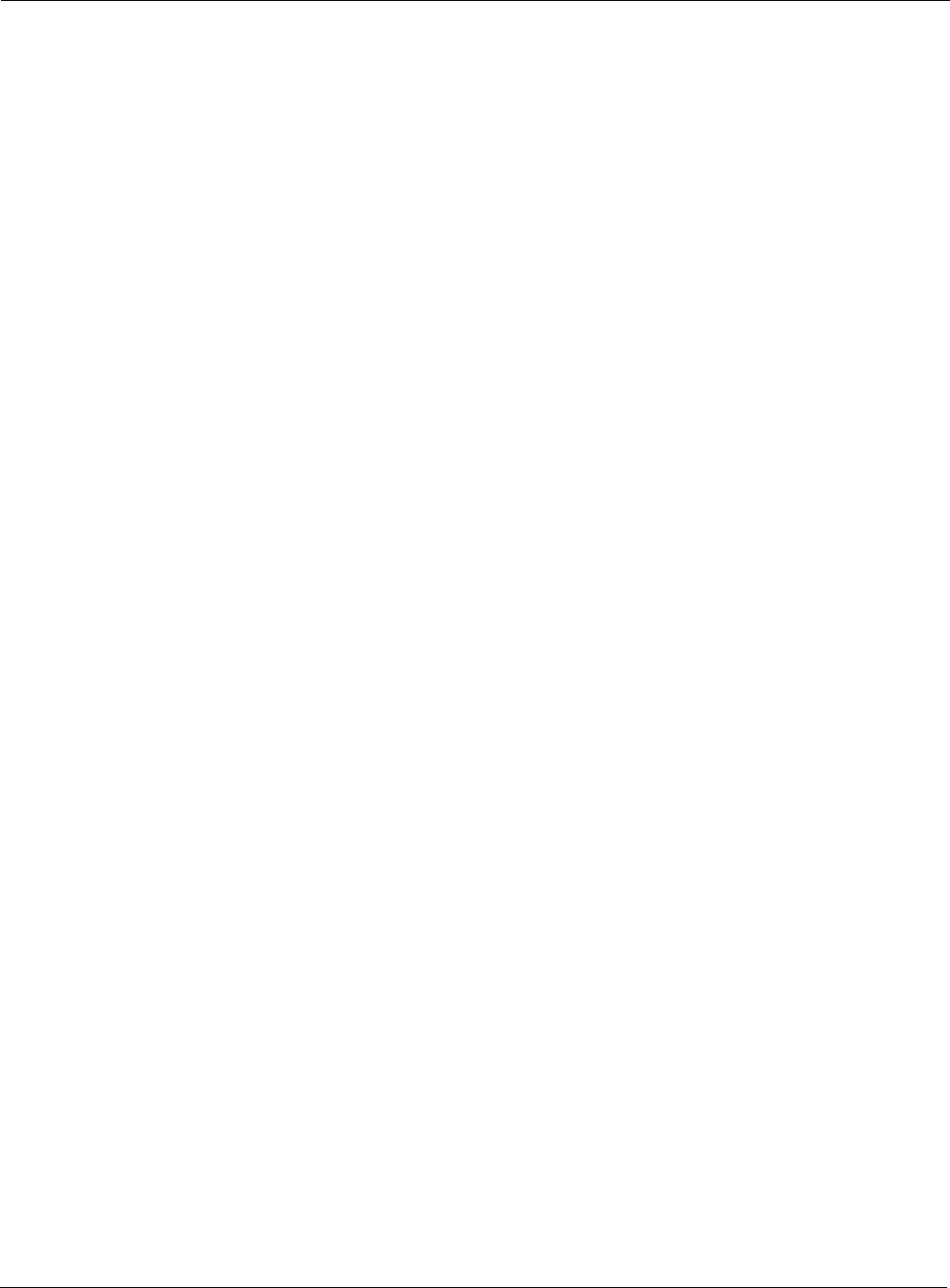
9 Managing the Network
196 Installation and Configuration Guide: Airgo Access Point
Table 14: Airgo Access Point Alarms
Alarm ID Description
Discovered new node Generated when a new Airgo Access Point is discovered by
NM Portal for the first time.
Node deleted from network Generated when a previously-discovered node is deleted from
the system. When the node is deleted, all information about that
node is deleted from NM Portal. If the node’s IP address falls
within the discovery scope, then the node will be re-discovered
and added back to the set of the discovered nodes during the
next discovery scan.
Managed nodes limit exceeded Generated when the number of discovered nodes exceeds the
limit defined in the Discovery Configuration panel,
Configuration tab. See “Configuring Network Discovery” on
page 182). If this alarm occurs, NM Portal ceases to discover
nor track any new nodes.
Node Enrolled Generated when an Airgo AP has been successfully enrolled.
Node Un-Enrolled Generated when an Airgo AP has been successfully rejected
(un-enrolled).
Policy Download Successful Generated when a policy is successfully downloaded to an AP.
Policy Download Failed Generated when policy downloaded to an AP is unsuccessful
due to an error in the policy, software version mismatch, or
other error.
Image download succeeded. Generated when an image is successfully downloaded and
applied to an AP.
Image download failed Generated when image download to an AP is unsuccessful, due
to corrupted images, images of invalid length, or connectivity
failures.
Software distribution succeed Generated when an image distribution is completed.
Radio enabled (BSS Enabled) Generated when a AP radio is enabled. Indicates successful
start of a BSS and includes the channel on which the AP radio
will be operating.
Radio Disabled (BSS disabled) Generated when an AP is disabled. Disabling can be user
triggered for administrative purposes, caused by radio reset due
to application of wireless configuration parameters, triggered
by hardware, or due to a change in SSID.
BSS Enabling Failed Generated when an attempt to enable an AP radio fails.
Reason codes:
0 – Unspecified reason
1 – System timeout attempting to enable BSS
Frequency Changed Generated when operating frequency is changed for an AP
radio due to user intervention or events such as periodic
dynamic frequency selection (DFS).
Reason Codes:
0 - Triggered due to DFS
1 - User Triggered
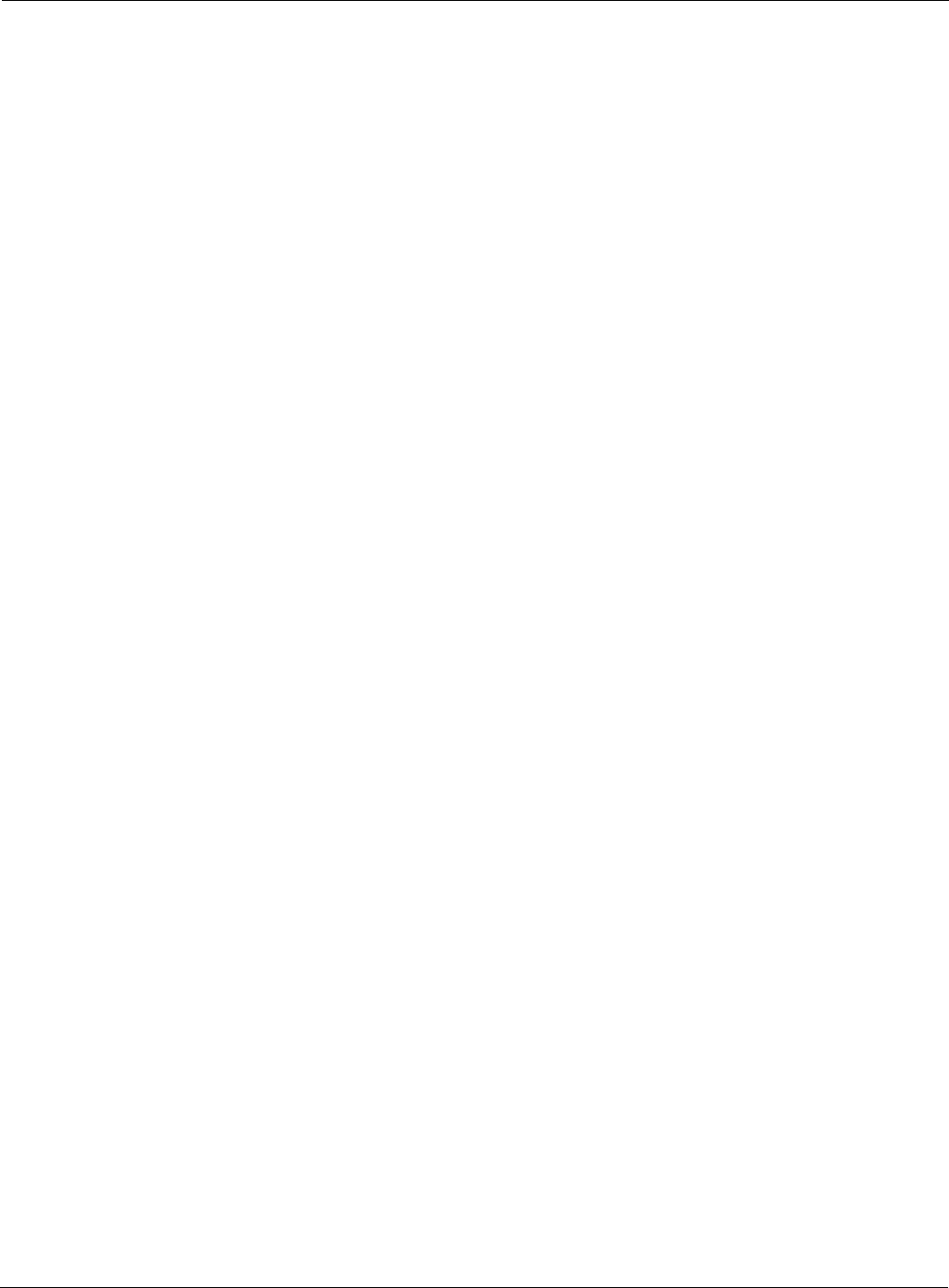
Managing Network Faults
Installation and Configuration Guide: Airgo Access Point 197
STA Association Failed Generated when a 802.11 client station fails in its attempt to
associate to the AP radio.
Reason Codes:
1 - Invalid parameters received from station in association
request
2 - Only stations are allowed to associate with this AP based on
current configuration
3 - Only backhauls can be formed with this AP based on
current configuration
4 - Max backhaul limit is reached based on the 'Max Trunks'
configuration for AP Admission Criteria
5 - Max station limit is reached based on the 'Max Stations'
configuration for SSID
6 - SSID received in association request does not match SSID
in AP configuration. This can occur more often when AP is not
broadcasting SSID in beacon (due to suppressed SSID or
multiple SSIDs being configured) and station is associating
with AP with a different SSID.
7 - Authentication and encryption requested by station does not
match security policy of the AP
8 - Multi Vendor Station are not allowed to associate based on
AP Admission Criteria
9 - 802.11b stations are not allowed to associate based on AP
Admission Criteria
10 - Station is not allowed to associate and transferred to
another AP Radio due to Load Balancing
11 - Station is not allowed to associate because node does not
have network connectivity
STA Associated Generated when a client station succeeds in associating to the
AP radio. The alarm message includes the current associated
stations, type of association and user ID. The user ID is the user
name if RADIUS authentication is used and the MAC address
otherwise.
STA Disassociated Generated when a 802.11 station is disassociated by the
network or the station.
Reason Codes:
0 - Station initiated disassociation
1 - Station has handed off to another AP
2 - Disassociation triggered due to authentication failure after
ULAP timeout
3 - Disassociation triggered due to user action
Table 14: Airgo Access Point Alarms (continued)
Alarm ID Description
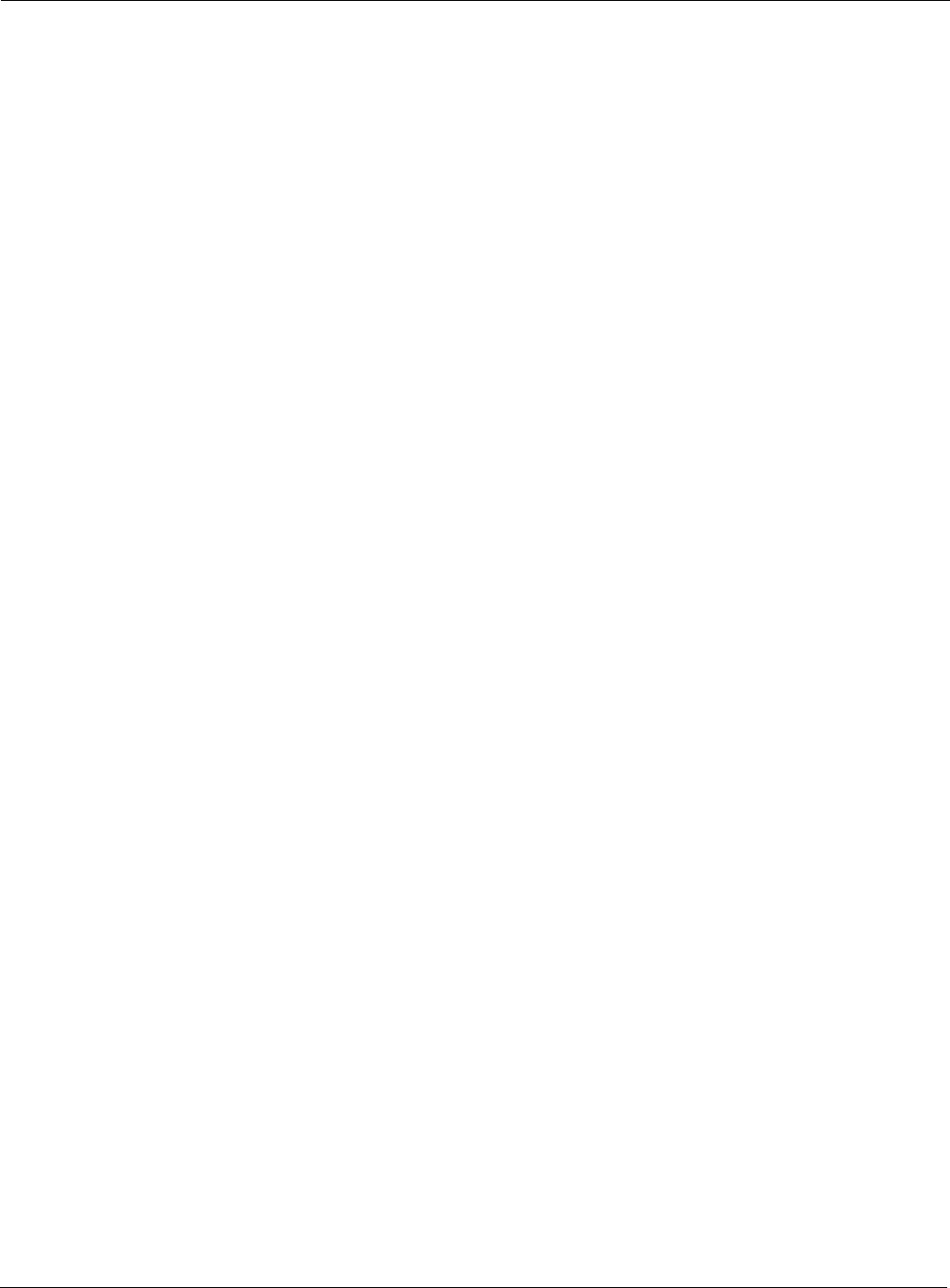
9 Managing the Network
198 Installation and Configuration Guide: Airgo Access Point
WDS Failed Generated when wireless backhaul formation fails. The
message includes the MAC address of the end node. This alarm
can help track losses in network connectivity.
Reason Codes:
0 - System Failure
1 - Maximum BP count has been reached (this relevant only for
AP)
2 - Join attempt to the uplink AP failed (BP side only)
WDS Up Generated when a wireless backhaul formation succeeds. The
message includes the MAC address of the end node.
Reason Codes:
0 - Trunk has been established
1 - Trunk has been optimized (re-established based on better
connectivity)
WDS Down This is a notification generated when a wireless backhaul has
gone down. The remote end’s MAC address is provided.
Reason Codes:
0 - System Reason (unspecified)
1 - Loss of Link (applies to BP side only)
2 - Trunk brought down by uplink AP (applies to BP side only)
3 - User retrunk issued (this can occur due to new backhaul
configuration being applied on BP)
4 - Trunk has reformed with another AP (AP side only)
5 - Trunk brought down by BP (applies to AP side only)
Guest Authentication Succeeded Generated when a guest station is authenticated, and indicates
the successful start of a guest access communications session.
The guest user is offered the communications services
specified in the guest profile for the specified SSID.
Guest Authentication Failed Generated when a guest station fails authentication.
User Reject by RADIUS Server Generated when user authentication fails. The AP radio and the
RADIUS server which rejected the user are included in the
message.
BP rejected by RADIUS Server Generated when security portal has rejected the attempt by a
BP radio to associate to the AP. This may mean that the BP is
not enrolled in the same network as the AP or that the BP was
just enrolled, but the enrollment database has not yet been
synchronized across the network to all security portals.
RADIUS Server timeout Generated when the RADIUS server fails to respond within the
RADIUS timeout period. The RADIUS server may be
unreachable over the network, or the shared secret for the
RADIUS server is incorrectly configured on the AP. If multiple
RADIUS servers are configured in this authentication zone, the
AP will switch to using the next one in the list.
Table 14: Airgo Access Point Alarms (continued)
Alarm ID Description
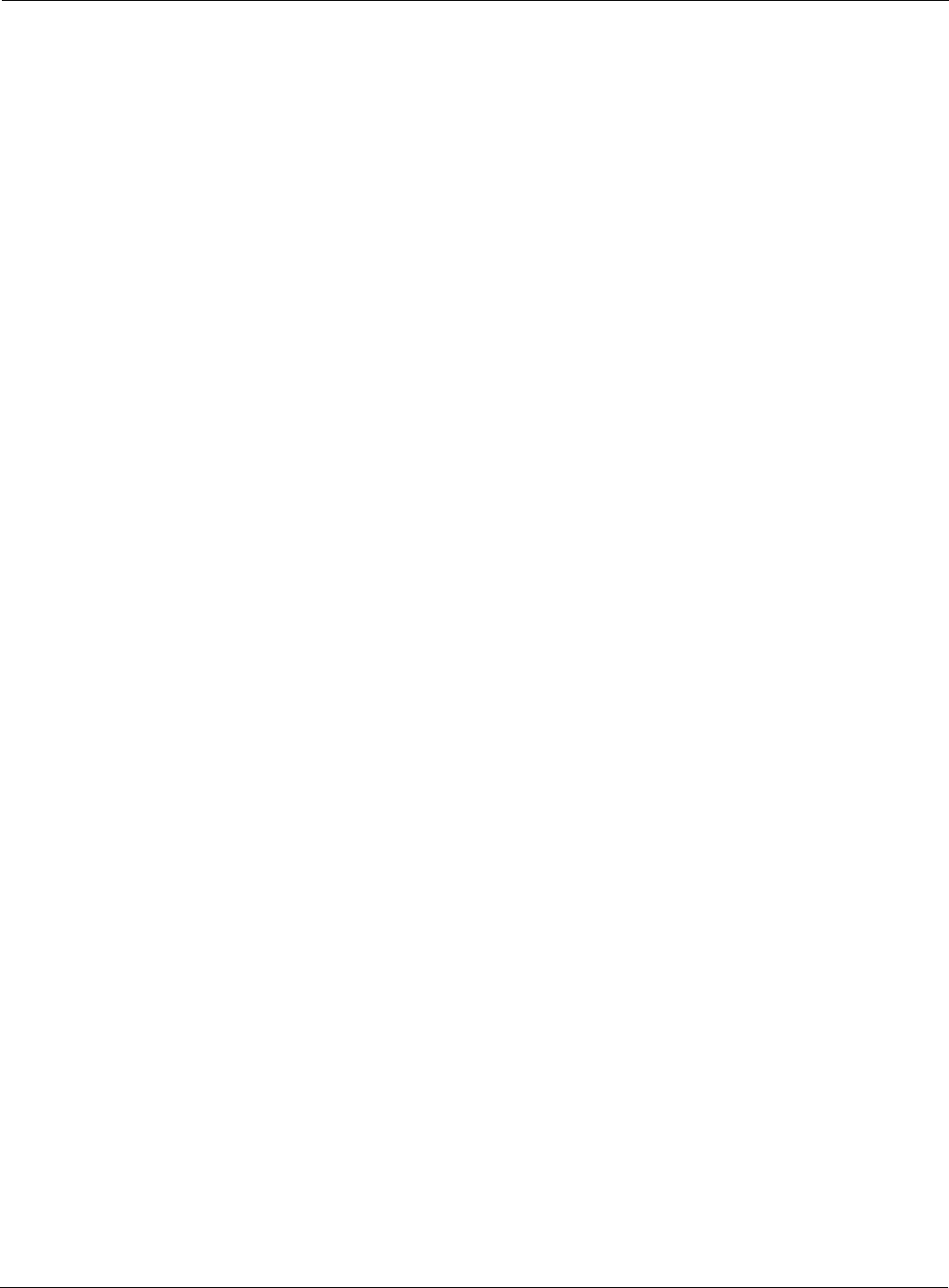
Managing Network Faults
Installation and Configuration Guide: Airgo Access Point 199
Management User login success Generated when a management user successfully logs in to the
local AP.
Management User login failure Generated when a management user fails to log in to the AP.
STA failed EAPOL MIC check Generated when the MIC fails during EAPOL key exchange
process. If the authentication type is WPA PSK and the failure
happened during the pairwise key exchange, then the most
likely reason is incorrect configuration of the WPA PSK on the
station. It could also mean that an attacker’s station is
attempting to masquerade as a legal station.
STA attempting WPA-PSK – no Pre-
shared Key is set for SSID Generated when a client station attempts to perform WPA-PSK
based authentication on a given SSID, but no WPA pre-shared
key has been configured for that SSID.
Auth Server Improperly configured on
this SSID Generated when the AP has determined that a station requires
an authentication server, but none is configured for this SSID.
Authentication servers are needed for EAP based
authentication and MAC address based ACL lookups.
STA failed to send EAPOL-Start Generated when the AP has determined that a client station has
failed to send an EAPOL-Start, possibly indicating incorrect
configuration of the station. The AP expects the station to send
an EAPOL-Start if the authentication type is deemed to be EAP
based. This can happen when WPA EAP authentication is
negotiated, or when WEP is enabled on the AP and no manual
WEP keys are configured.
RADIUS sent a bad response Generated during authentication, when the RADIUS server
sends a bad or unexpected response. This would occur if the
cryptographic signature check failed or an attribute is missing
or badly encoded.
RADIUS timeout too short Generated when the AP receives a late response from the
RADIUS server, generally due to high network latencye. The
AP may have attempted multiple retries or may have switched
to another RADIUS server by this time. If this alarm is
generated repeatedly, it may be desirable to increase the
timeout associated with the authentication server.
STA authentication did not complete in
time Generated when the station authentication sequence did not
complete in time.
Upstream AP is using an untrusted
auth server Generated when the local BP determines that the upstream AP
is using an untrustworthy authentication server. This could
mean that the upstream AP is a rogue AP. If the downstream
AP was previously enrolled in another network, it should be
rest and re-enrolled in the new network.
Upstream AP is using a non-portal
node as its auth server Generated when the local BP determines that the upstream AP
is using a node that is not a security portal as its authentication
server. The BP is aware of the other Airgo node, but does not
believe it is authorized to be a security portal.
Upstream AP failed MIC check during
BP authentication Generated when the MIC fails during EAPOL key exchange
process with a BP radio.
Table 14: Airgo Access Point Alarms (continued)
Alarm ID Description
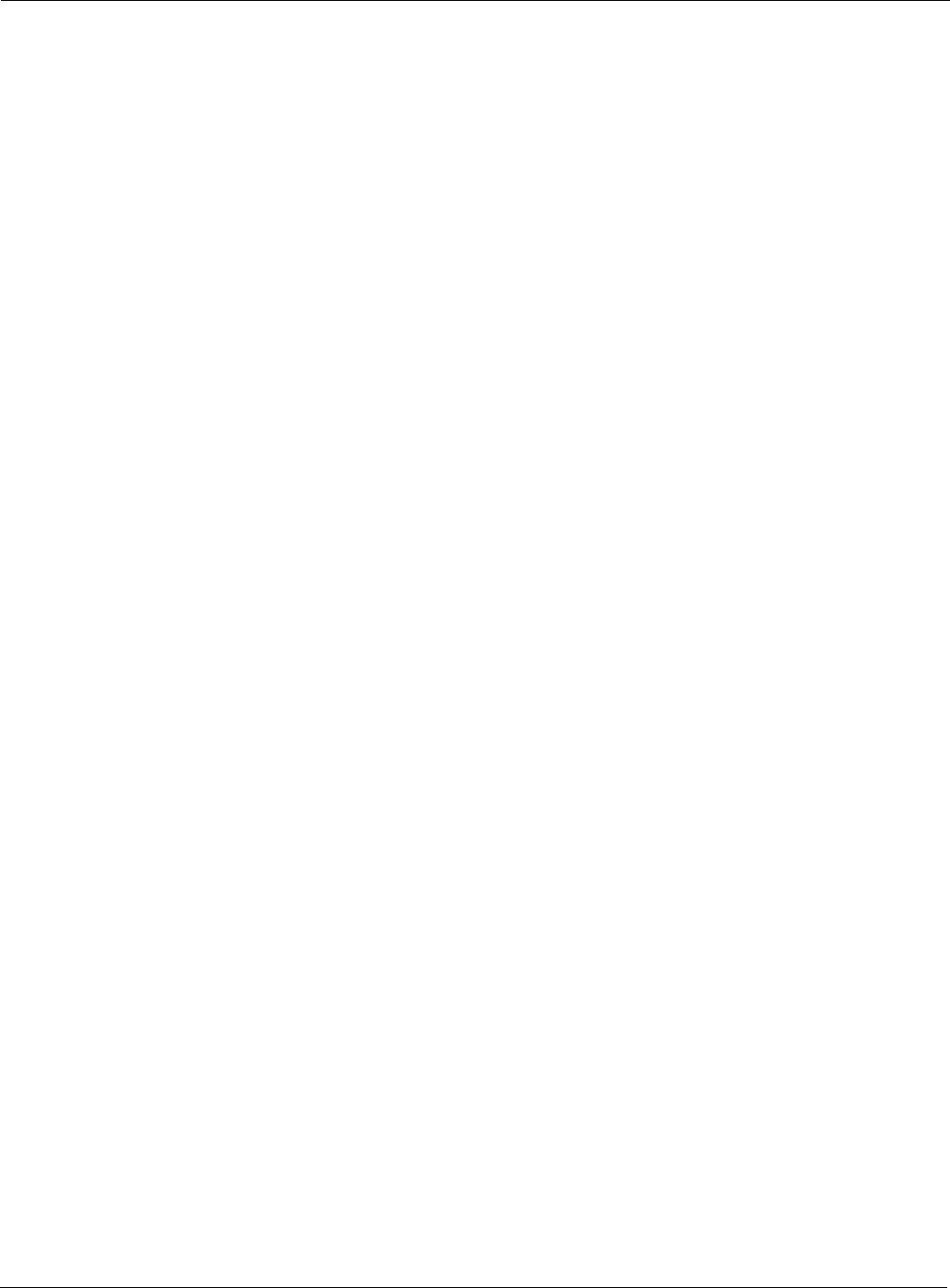
9 Managing the Network
200 Installation and Configuration Guide: Airgo Access Point
Premature EAP-Success receive Generated when an upstream AP sends an EAP success before
authentication is complete. This may indicate that a rogue AP
is trying to force an AP to join before authentication is
complete.
Profile not configured for user-group Generated when the AP determines that the station is a member
of a group that does not have a service profile defined for this
SSID.
STA has failed security enforcement
check Generated if the station attempts to use an encryption type that
is not allowed in its service profile. The AP can advertise
multiple encryption capabilities, but different stations may be
restricted to different subsets of encryption capabilities based
on their service profiles.
AP Detected Bad TKIP MIC Generated when a bad TKIP MIC is detected on an incoming
frame from a station that is encrypted with a pairwise/unicast
key. All packets received by the AP are always encrypted with
the pairwise/unicast key.
BP detected Bad TKIP MIC on
Incoming Unicast Generated when a bad TKIP MIC is detected by a local BP
radio on an incoming frame encrypted with the pairwise/
unicast key.
BP detected Bad TKIP MIC on
Incoming Multicast/Broadcast Generated when a bad TKIP MIC is detected by a local BP
radio on an incoming multicast or broadcast packet from the
AP, where the packet is encrypted with the group/multicast/
broadcast key.
STA detected Bad TKIP MIC on
Incoming Unicast Generated when a bad TKIP MIC is detected by an station
associated with this AP on an incoming unicast packet from the
AP, where the packet is encrypted with the pairwise/unicast
key.
STA detected Bad TKIP MIC on
Incoming Multicast/Broadcast Generated when a bad TKIP MIC is detected by an station
associated with a radio on an incoming multicast or broadcast
packet from the AP, where the packet is encrypted with the
group/multicast/broadcast key.
TKIP counter-measures lockout period
started Generated when a TKIP counter measures lockout period for
60 seconds is started. Indicates that the AP has determined that
an attempt is underway to compromise the secure operation of
TKIP. This happens if two MIC failures are detected within a
60 second interval. If this happens, the AP disassociates all
stations and prevents new stations from associating for a period
of 60 seconds.
EAP User-ID timeout Generated when a station fails to send its user-ID in time to
complete its authentication sequence using the specified
authentication type. The two authentication modes that
require the station to send its user-ID are WPA EAP and
legacy 8021.x for dynamic WEP. This alarm may
indicate that a user prompt is not attended to on the client
side.
Table 14: Airgo Access Point Alarms (continued)
Alarm ID Description
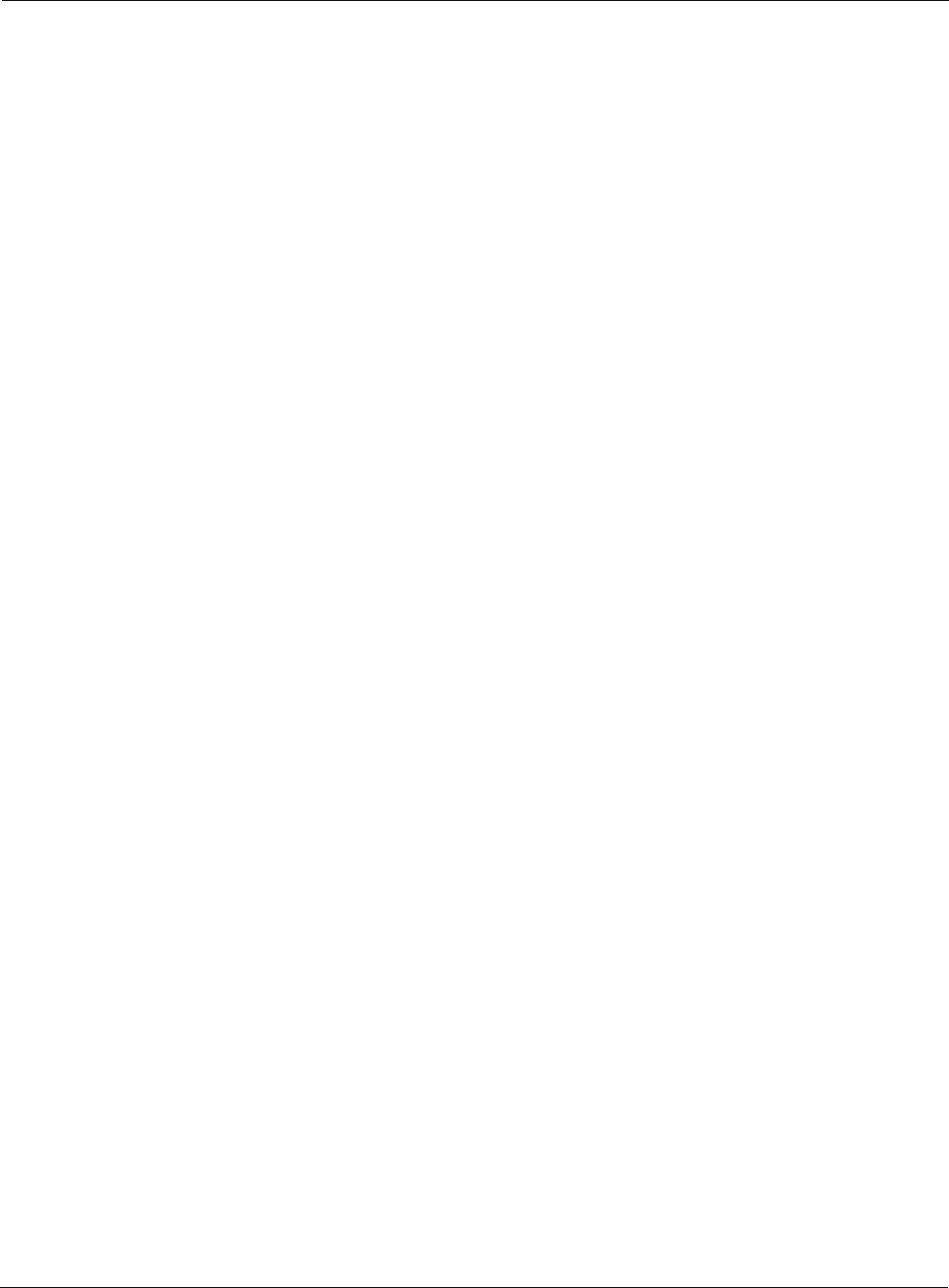
Managing Network Faults
Installation and Configuration Guide: Airgo Access Point 201
Alarm Filter
Use the Alarm Filter tab (Figure 148) to eliminate selected events from the alarm displays in the
Alarm Summary and Alarm Table tabs.
Select an event ID from the list, and click Add to include the event type in the list of events that are
not reported. Each added event is included in the Event Filter Table Drop List at the top of the
tab.The table includes the event ID and a description. To remove an event from the list, select the
event, and click Delete.
EAP response timeout Generated when a station fails to send an EAP-Response in
time to complete its authentication sequence using the specified
authentication type and encryption. The two authentication
modes that require the station to send EAP responses are WPA
EAP and legacy 8021.x for dynamic WEP. This alarm may
mean that a user prompt is not attended to on the client side. It
may also indicate that the client silently rejected a EAP request
sent from the RADIUS server – perhaps because it did not trust
the RADIUS server’s credentials.
EAPOL Key exchange – message 2
timeout Generated when a station fails to send the WPA EAPOL-Key
Pairwise Message #2 in time to complete the pairwise key
exchange.
EAPOL Key exchange – message 4
timeout Generated when a station fails to send the WPA EAPOL-Key
Pairwise Message #4 in time to complete its authentication
sequence with a radio, using the specified authentication type
and encryption.
EAPOL Group 2 key exchange timeout Generated when a station fails to send the WPA EAPOL-Key
Group Message #2 in time to complete its authentication
sequence with a radio, using the specified authentication type
and encryption.
Table 14: Airgo Access Point Alarms (continued)
Alarm ID Description
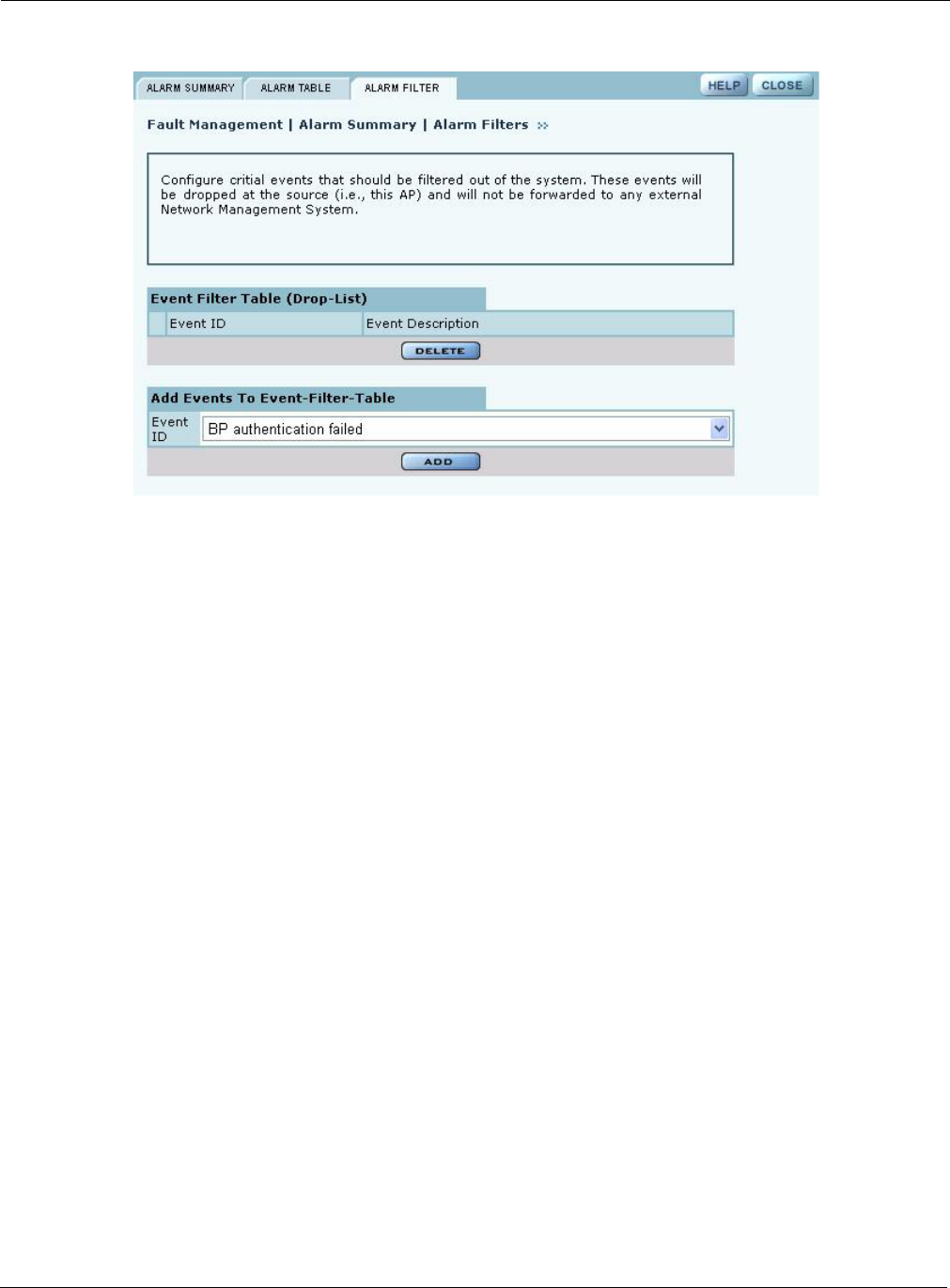
9 Managing the Network
202 Installation and Configuration Guide: Airgo Access Point
Figure 148: Fault Management - Alarm Summary - Alarm Filter
Viewing the Syslog
Select SYSLOG from the Fault Management menu to view syslog messages used for network
troubleshooting. The most recent messages are in the default message file, Messages, with the
latest messages at the top. To view older messages, select the appropriate message.x file from
the list on the SYSLOG panel (Figure 149). See “Syslog Configuration” on page 211 for
instructions on configuring the syslog message output.
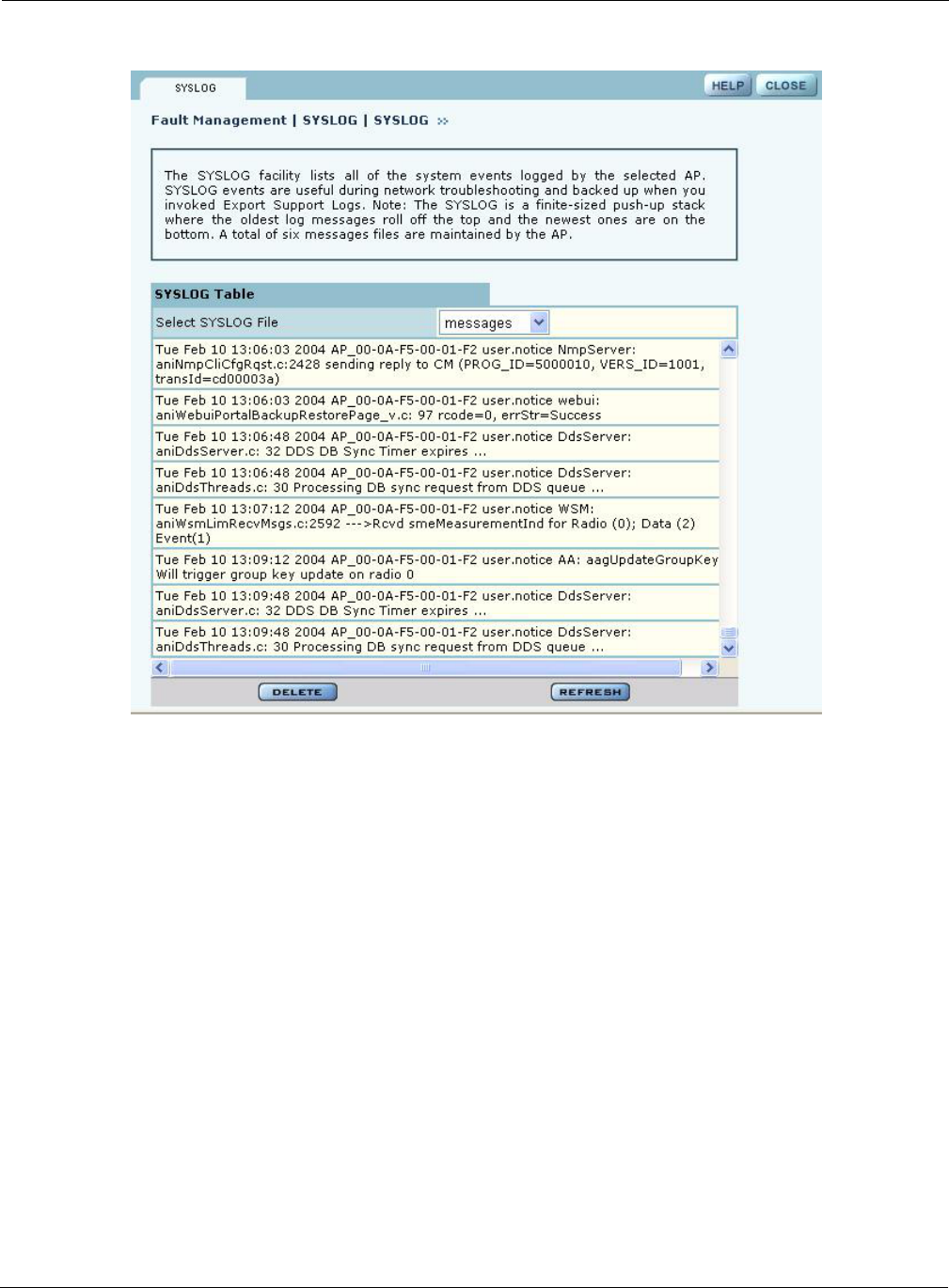
Managing Users
Installation and Configuration Guide: Airgo Access Point 203
Figure 149: Fault Management - SYSLOG
Managing Users
Choose User Management from the Security Portal menu to manage the authentication of users by
way of the internal RADIUS database on the NM Portal AP. The panel contains three tabs:
•Wireless Users—Manage users who seek access to the wireless network.
•Admin Users—Manage administrators responsible for the wireless network.
•MAC ACLs—Identify and manage users using the MAC addresses of their computers.
•Guest User—Set up automatic password generation for guest users. For a description of this
tab, see “Configuring Guest Access” on page 153.
Adding Wireless Users
Choose User Management from the Security Portal menu to open the Wireless Users tab, which
contains a list of current network users (Figure 150).
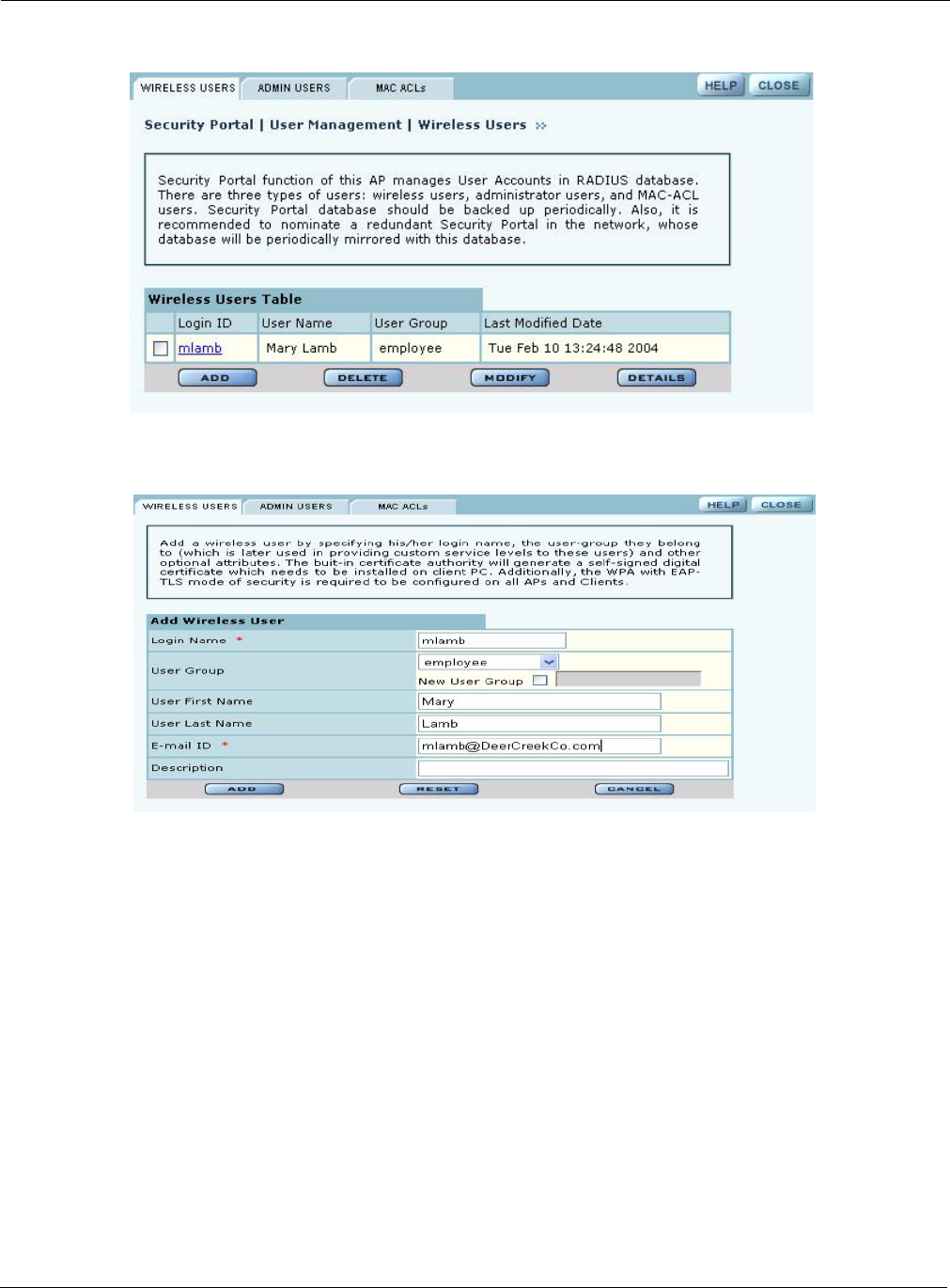
9 Managing the Network
204 Installation and Configuration Guide: Airgo Access Point
Figure 150: Security Portal - User Management - Wireless Users
To add a new user, click Add to open the Add Wireless User entry panel (Figure 151).
Figure 151: Security Portal - User Management - Add Wireless User
Enter the following information:
Click Add to save the user record, Reset to clear the fields on the panel, or Cancel to return to the
Wireless tab without saving the record.
When a wireless user is added to the database a unique certificate is generated for that user. The
certificate must be installed on the user's PC. This can be done in one of two ways:
Field Description
Login Name Assign a login name for network access (required).
User Group Select a user group as defined in the RADIUS server.
First Name Enter the first name of the user.
Last Name Enter the last name of the user.
Email ID Enter the user’s email address.
Description Enter a text description, if desired.
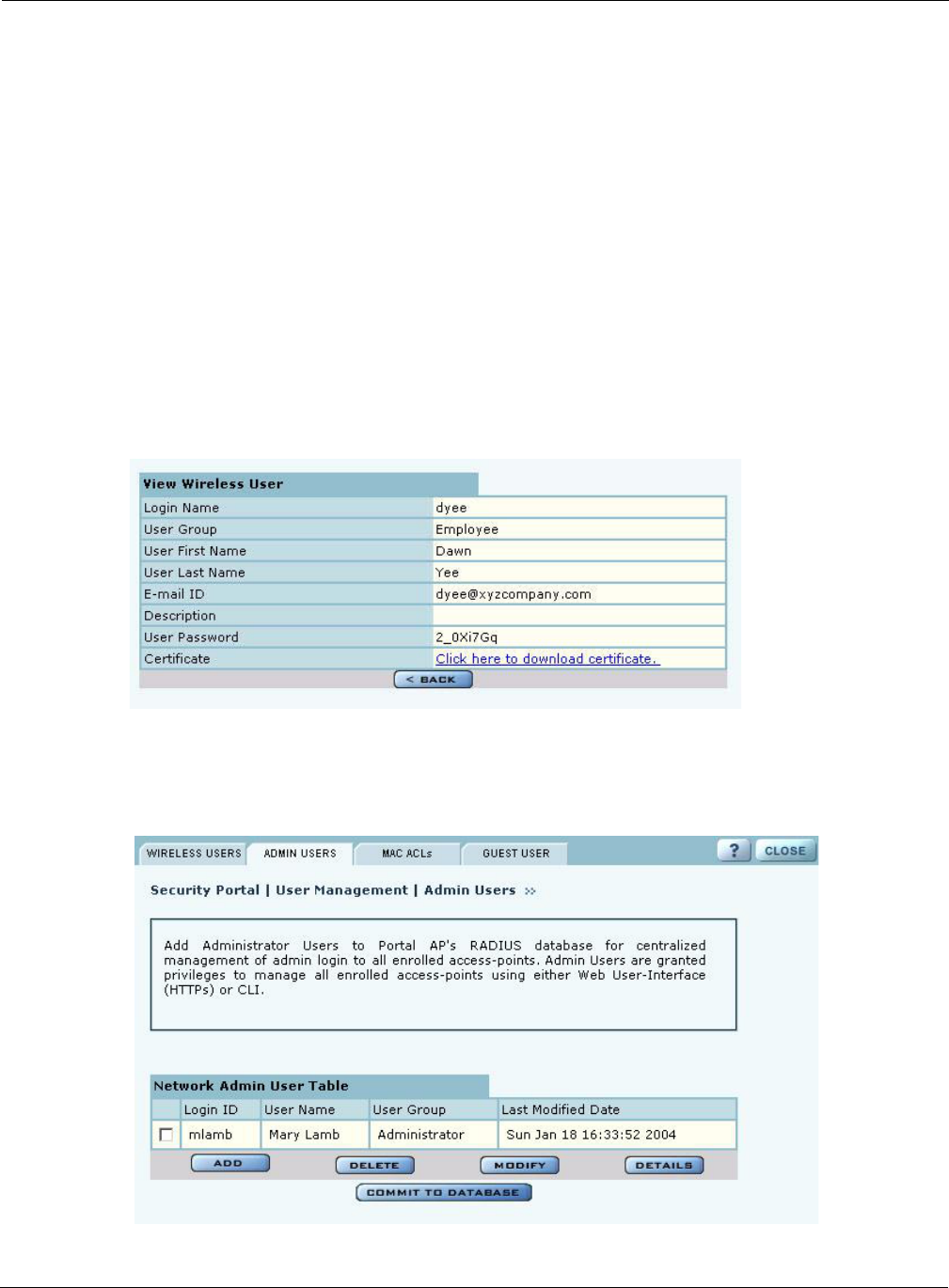
Managing Users
Installation and Configuration Guide: Airgo Access Point 205
• Email. If an SMTP server is configured, then the certificate is mailed to the user. To install the
emailed certificate on the PC:
aAsk the administrator for the password associated with the certificate. This password is
displayed in the user details page.
bDouble click on the certificate obtained through email. When the certificate installation
wizard asks for the password, supply the previously-obtained password.
•Download. To download the certificate:
aClick the Wireless Users tab to display the list of users.
bClick the login name link for the user, or highlight the checkbox to the left of the Login
Name, and click Details. This opens the View Wireless User panel (Figure 152).
cClick the link entitled Click Here to Download Certificate. A security certificate pop-up
opens with a prompt to open or save the certificate.
dSave the certificate on your local computer.
Figure 152: Security Portal - User Management - View Wireless User
Adding Administrative Users
To give designated users access to NM Portal, open the Admin Users tab (Figure 153).
Figure 153: Security Portal - User Management - Admin Users
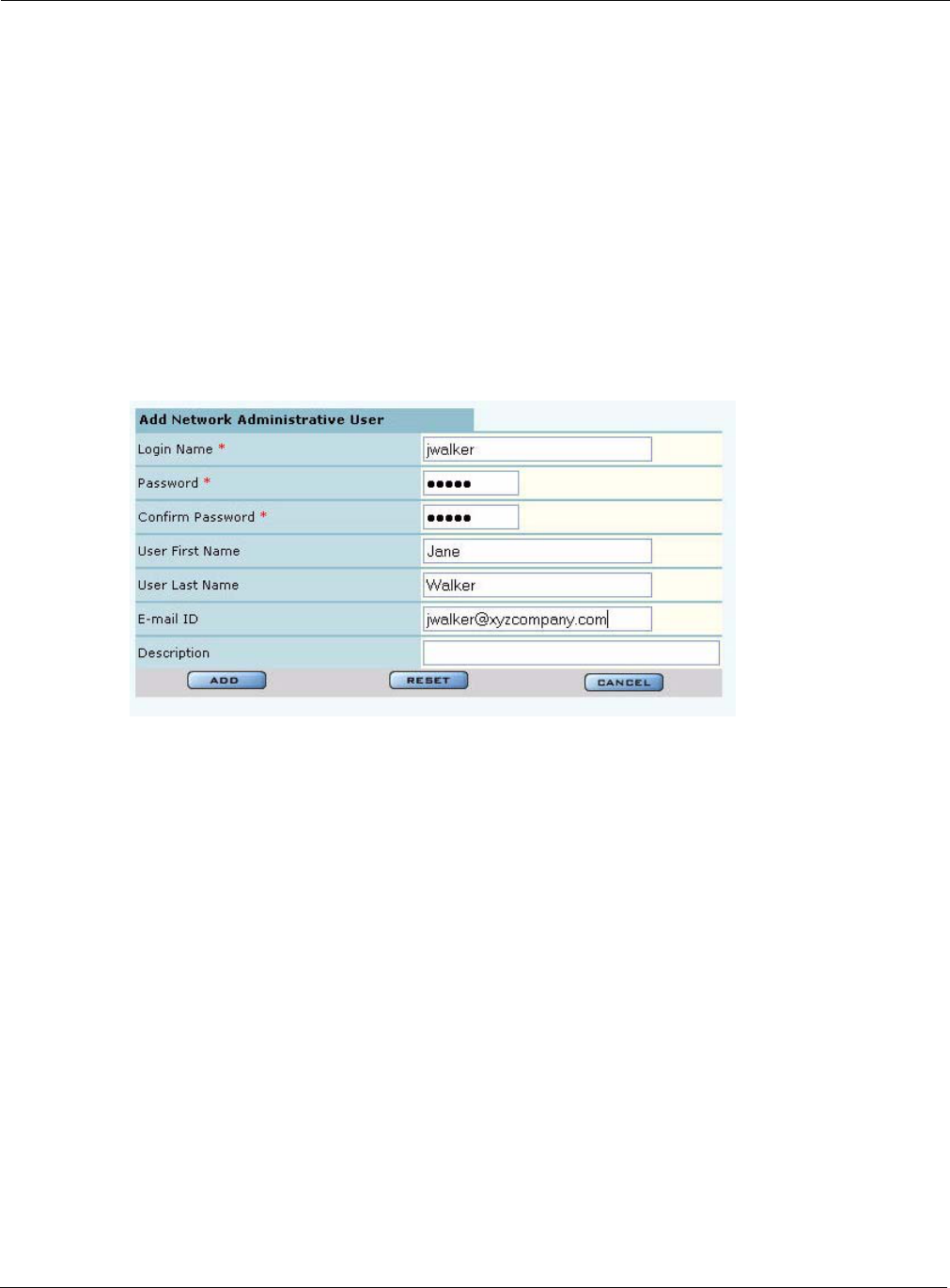
9 Managing the Network
206 Installation and Configuration Guide: Airgo Access Point
The tab opens with a list of current administrative users. To add a new user, click Add, and enter
the following information in the Add Administrative User entry panel (Figure 154):
Figure 154: Security Portal - User Management - Add Administrative User
After entering the requested information, click Add.
From the user list, you can also delete an existing user, modify user information, or view the details
in a read-only table.
Adding MAC-ACL Users
Use the MAC-ACL tab (Figure 155) to identify and authenticate users by the MAC address of the
computer rather than by login. This type of authentication is generally used to accommodate legacy
equipment that does not support user-based authentication. MAC addresses are checked when the
SSID has MAC-ACL enabled, and open access, static WEP keys, or WPA-PSK encryption are
used. For more information on security options, see Chapter 7, “Managing Security.”
Field Description
Login Name Assign a login name for network access (required).
Password Enter the password and enter it again in the Confirm Password field
(required).
User First Name Enter the first name of the user.
User Last Name Enter the last name of the user.
Email ID Enter the user’s email address.
Description Enter a text description.
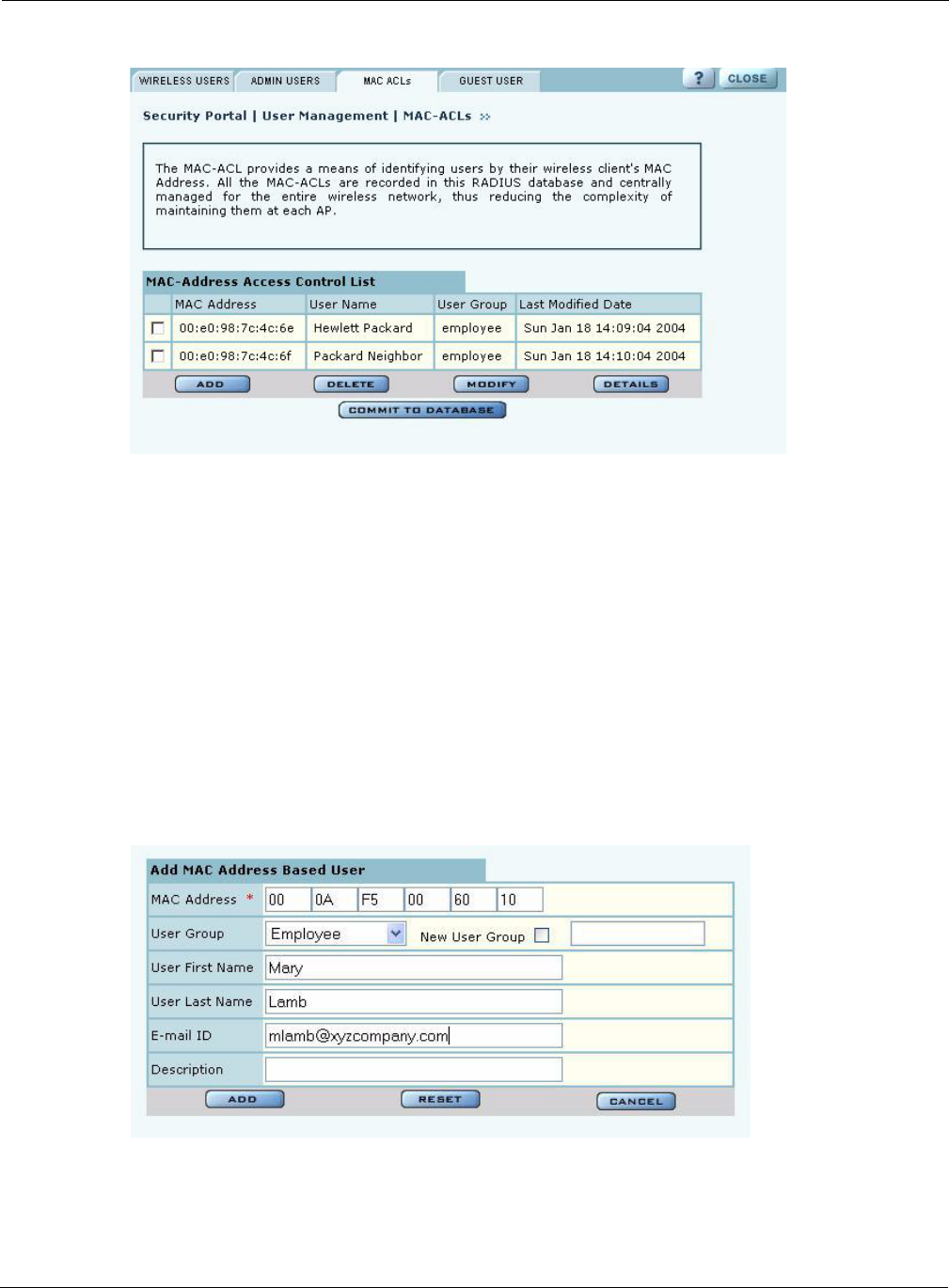
Managing Users
Installation and Configuration Guide: Airgo Access Point 207
Figure 155: Security Portal - User Management - MAC-ACLs
The tab opens with a list of current MAC-ACL users. To add a new user, click Add and enter the
following information in the Add MAC Address User entry panel (Figure 156):
Figure 156: Security Portal - User Management - Add MAC Address User
Click Add after entering the requested information.
From the user list, you can delete an existing MAC-ACL user, modify user information, or view the
details in a read-only table.
Field Description
MAC Address Enter the MAC address that uniquely identifies the device. Use the tab
key to move between the successive two-character fields (required).
User Group Select a group from the list or create a new group.
User First Name Enter the first name of the user.
User Last Name Enter the last name of the user.
Email ID Enter the user’s email address.
Description Enter a text description, if desired.
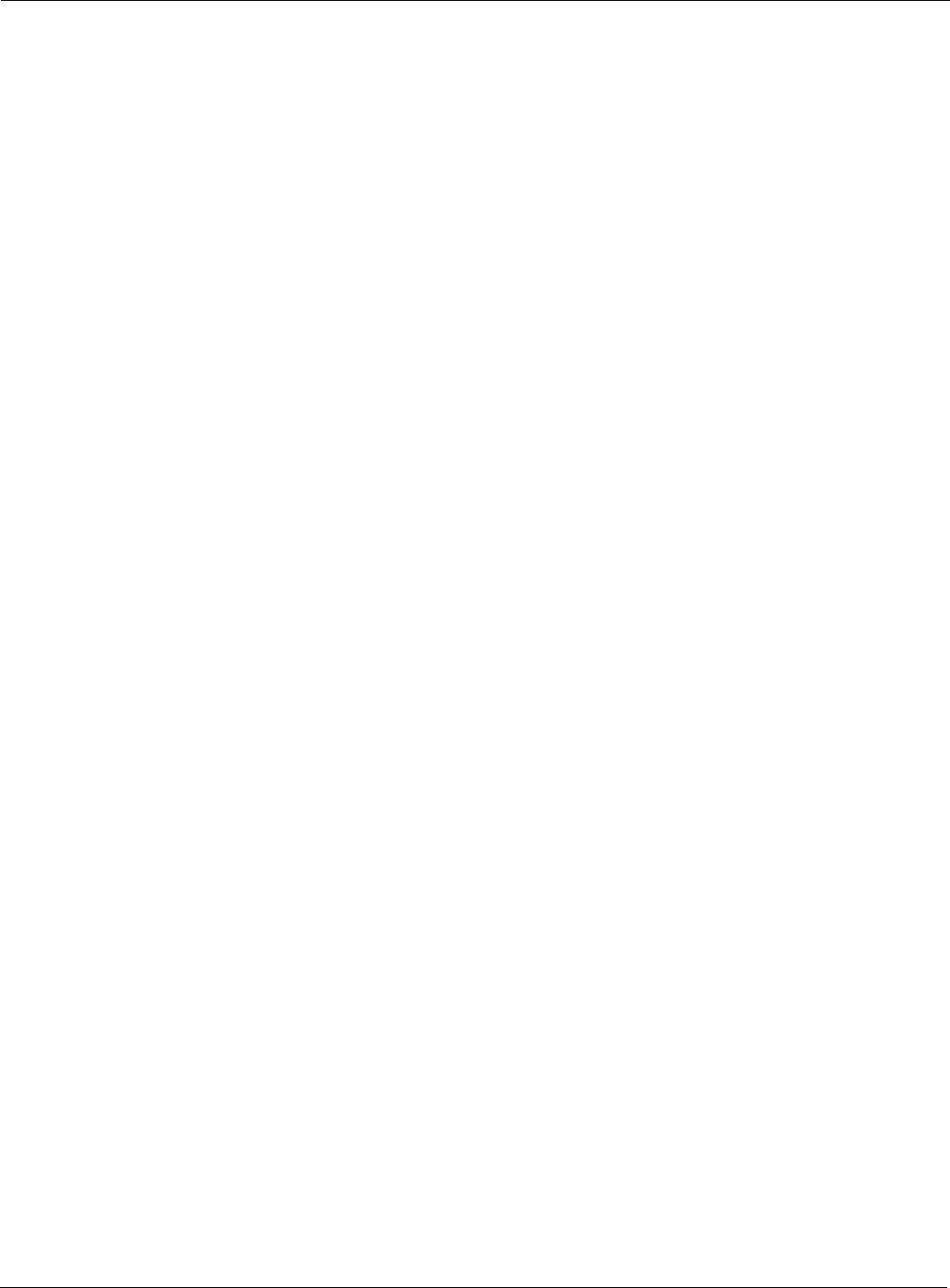
9 Managing the Network
208 Installation and Configuration Guide: Airgo Access Point
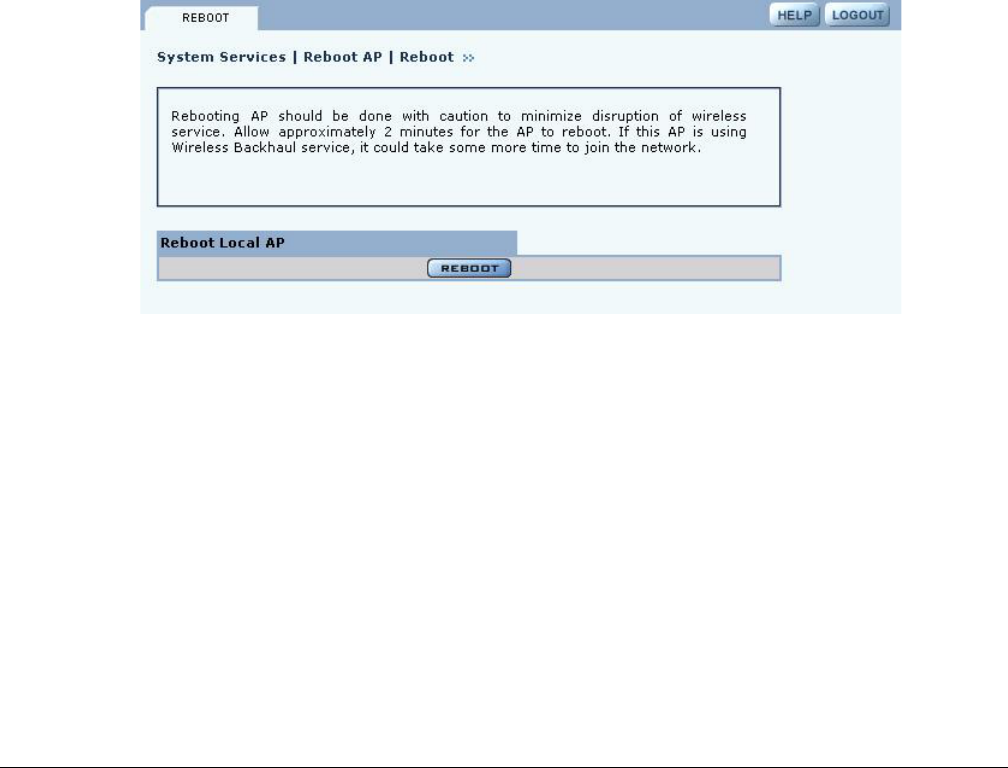
Installation and Configuration Guide: Airgo Access Point 209
10Maintaining the Access Point
This chapter describes the tools available to maintain the Airgo Access Point. It contains the
following sections:
•Rebooting the AP
•Managing the System Configuration
•Click Apply to save the entries or Reset to return to the previously saved values.
•Upgrading Software
•Common Problems and Solutions
Rebooting the AP
Choose Reboot AP from the System Services menu to order a reboot of the access point. To begin
the process, click Reboot (Figure 158). The process takes approximately 2 minutes, and may take
additional time if the AP is currently used for wireless backhaul service.
Figure 157: System Configuration - Reboot AP
Managing the System Configuration
Choose System Configuration from the System Services menu to access the network-related
configuration features of the Airgo AP and set up syslog parameters.
The panel includes the following tabs:
•IP Configuration—Configure IP and host settings.
•Syslog Configuration—Set up and view the syslog.
•License Management—Set up the real time clock (RTC) to keep track of time in the event that
power is lost to the AP.
•NMS Configuration—Specify the entities used for network management, including the NMS
Pro server and NM Portal AP.
•Hardware Options—Enable the real time clock and buzzer.
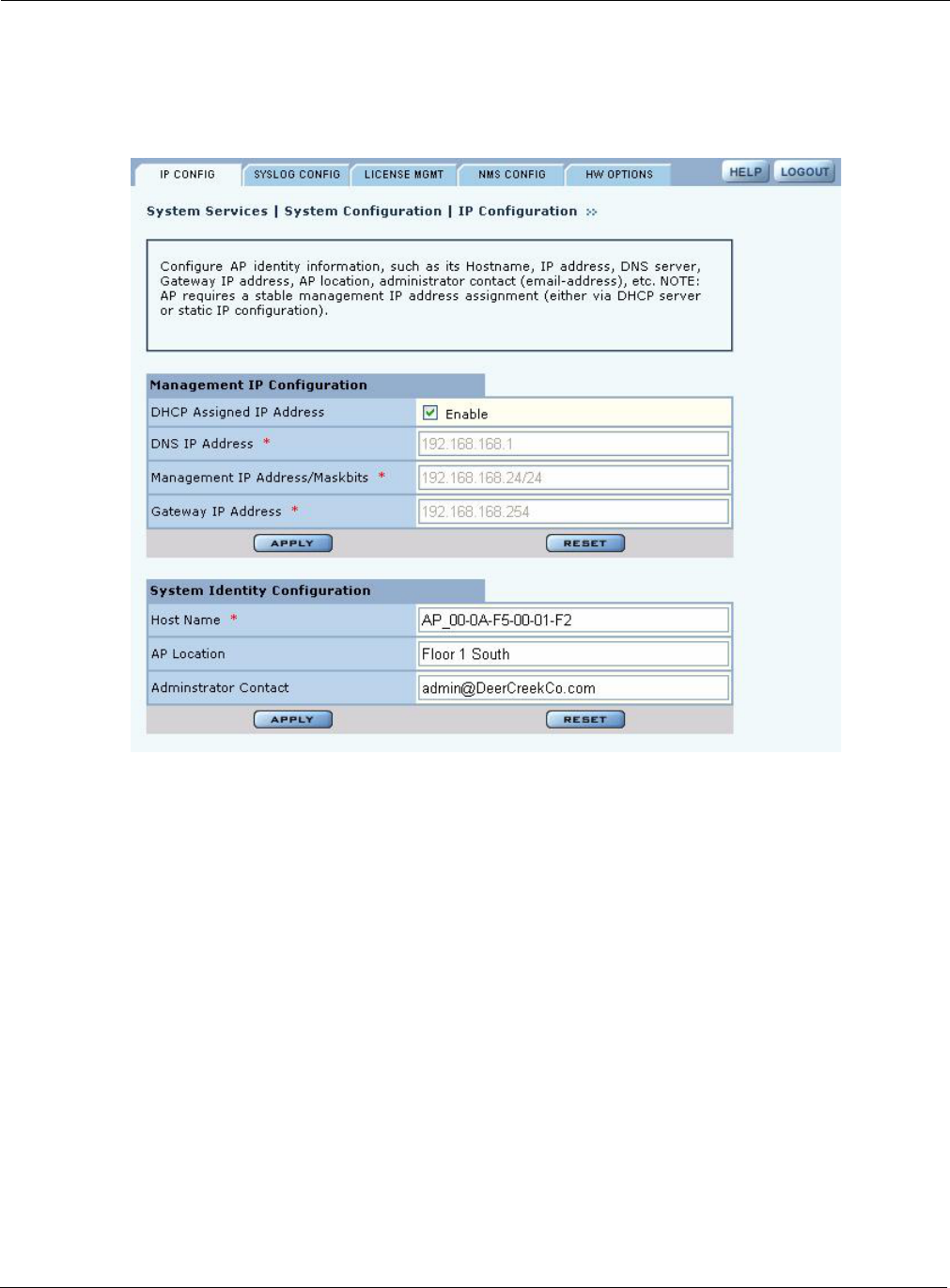
10 Maintaining the Access Point
210 Installation and Configuration Guide: Airgo Access Point
IP Configuration
Use the IP Configuration tab (Figure 158) to update the IP and basic system configuration for the
Airgo AP.
Figure 158: System Configuration - IP Configuration
The tab is divided into two sections. Click Apply after configuring each section, or Reset to return
to the default values. Configure the following fields:
Field Description
DHCP Assigned IP
address Enables the AP to obtain an IP address for the AP from the network
DHCP server.
DNS IP Address Enter the IP address of the DNS server. (required)
Management IP address
/Maskbits Enter the IP address and subnet prefix of the management server.
(required)
Gateway IP address Enter the IP address of the network gateway. (required)
Host Name Enter a unique name for the AP. The default is the device ID,
which is derived from the MAC address. (required)
AP Location Enter a text description of the physical location of the AP.
Administrator Contact Enter the email address of the administrative contact for the AP.
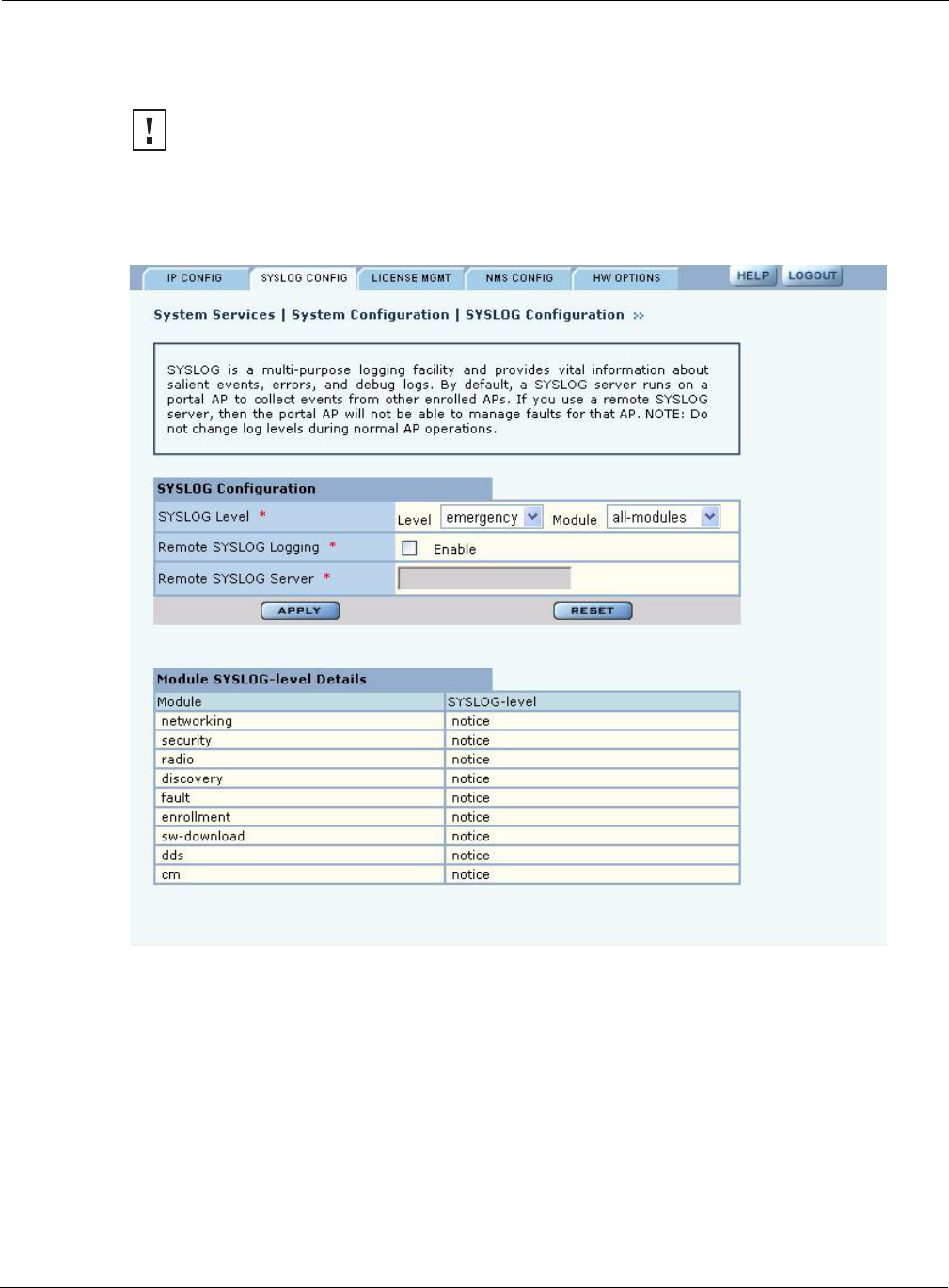
Managing the System Configuration
Installation and Configuration Guide: Airgo Access Point 211
Syslog Configuration
Syslog tracks and records information about network activities for later viewing and analysis.
The top area of the Syslog panel (Figure 159) provides controls to set the logging level and scope
for a variety of functional areas or modules.
Figure 159: System Configuration - Syslog Configuration
CAUTION: Only an authorized administrator should change syslog levels or enable or
disable syslog capabilities. Arbitrary changes to syslog can adversely affect the AP.
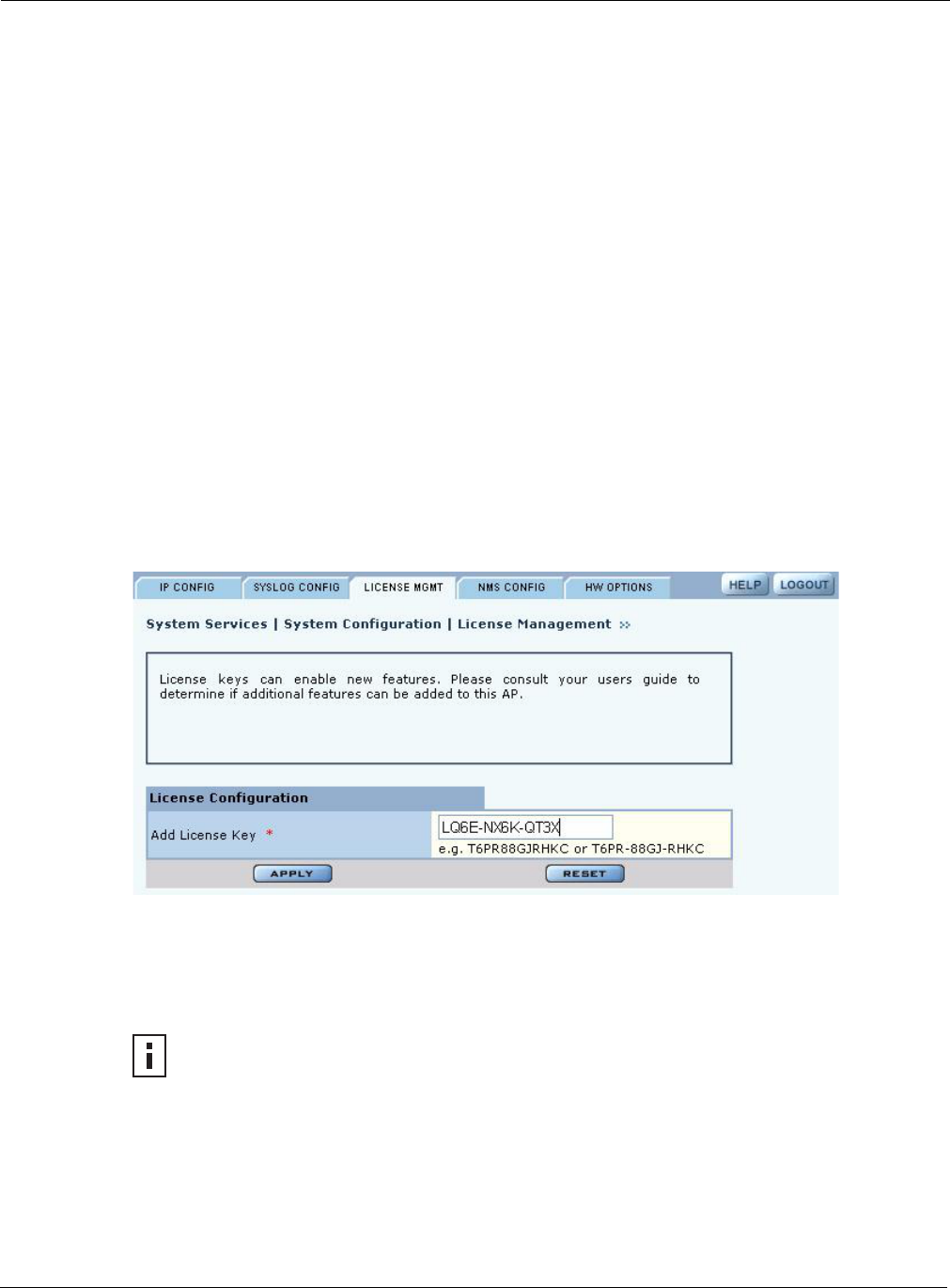
10 Maintaining the Access Point
212 Installation and Configuration Guide: Airgo Access Point
The tab contains the following settings:
License Management
Use the License Management tab (Figure 160) if it is necessary to change the license key for the
AP. Enter or verify the license key for the AP, and click Apply. Click Reset to restore the previous
license key.
Figure 160: System Configuration - License Management
NMS Configuration
Use the NMS Configuration tab (Figure 161) to identify network management servers and to
determine which network management system will receive fault and event notifications.
Field Description
Syslog-Level Select the activity level that triggers a syslog entry. Choose from several
levels (Emergency, Alert, Critical, Error, Warning, Notice, Info, or Debug).
(required)
Syslog-Level Module Select whether to record a specific type of activity, or include all the activities
in the list. (required)
Remote Syslog Logging Indicate whether to enable a remote server to monitor events across the
network.
Remote Syslog Server If the Syslog server is enabled, enter the remote server hostname or IP
address.
Remote Syslog Server
Port If the Syslog server is enabled, enter the IP address or hostname of the server
port. (optional)
NOTE: If the AP is already enrolled, it is not necessary to modify the settings on this
panel.
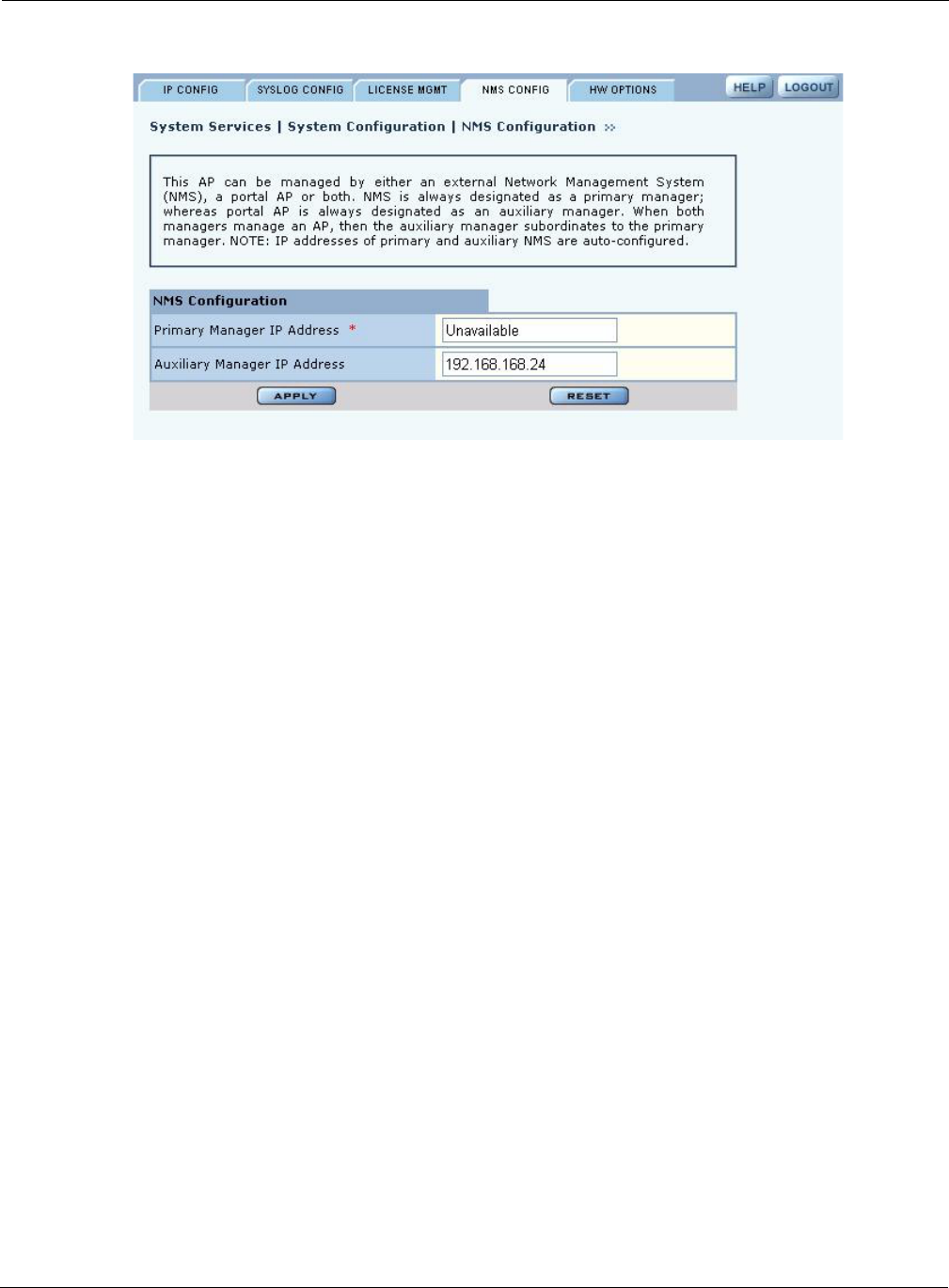
Managing the System Configuration
Installation and Configuration Guide: Airgo Access Point 213
Figure 161: System Configuration - NMS Configuration
Enter the following values to set the NMS configuration:
Click Apply to save the entries or Reset to return to the previously saved values.
Hardware Options
Select HW Options (Figure 162) to set the buzzer and the real time clock (RTC), which keeps track
of the date and time in the event that the AP loses power. This feature is not required if the AP is
always connected to the Internet.
Field Description
Primary Manager IP Enter the IP address of the NM Portal or NMS Pro server responsible for
managing the AP. (required)
Auxiliary Manager IP If applicable, enter the IP address of the NM Portal AP used to manage the AP
at the branch location (in conjunction with an NMS Pro server as a primary
manager.
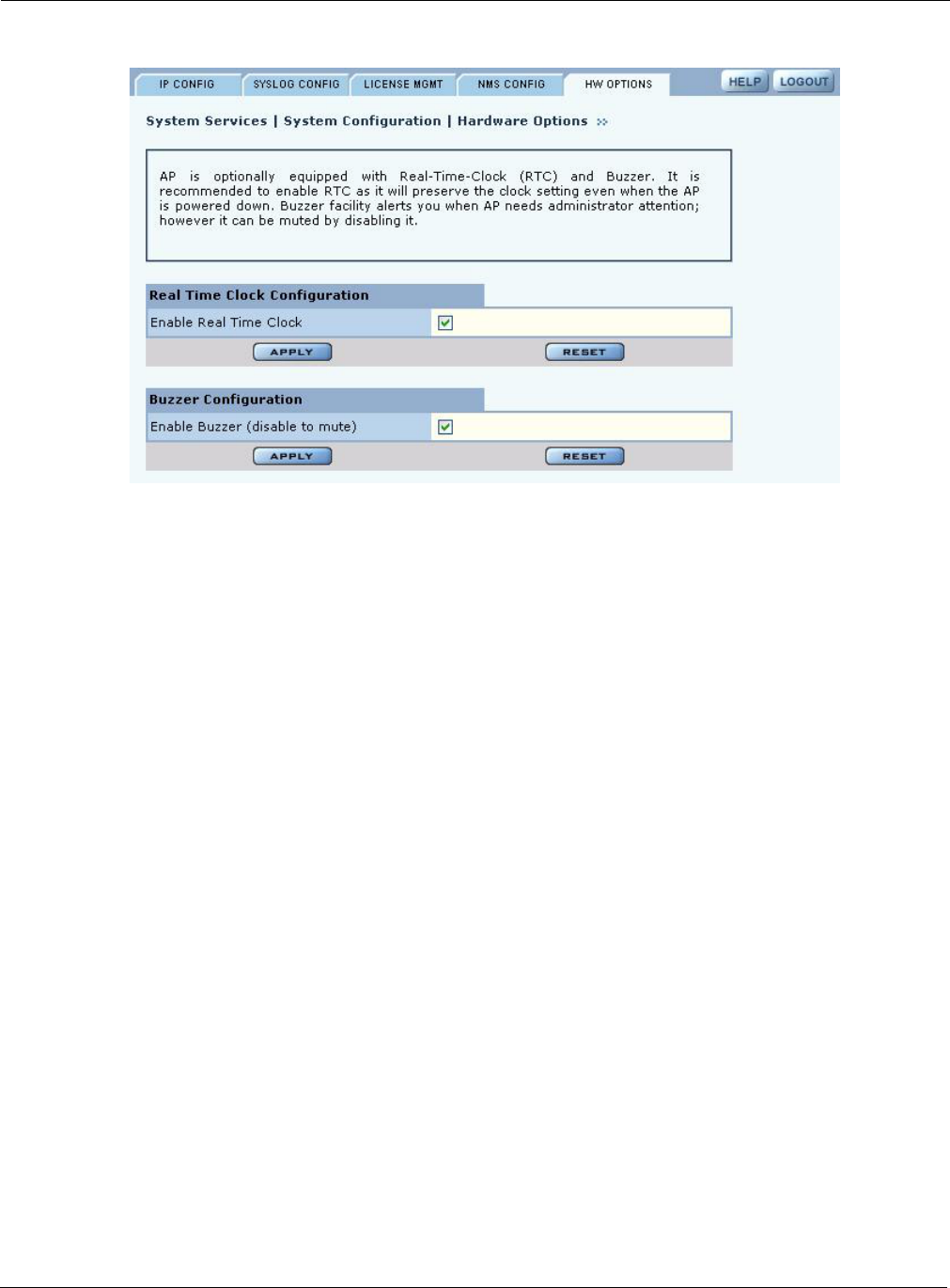
10 Maintaining the Access Point
214 Installation and Configuration Guide: Airgo Access Point
Figure 162: System Configuration - Hardware Options
Select the following parameters on this tab
Click Apply to save the entries or Reset to return to the previously saved values.
Managing the AP Configuration
Choose Configuration Management from the System Services menu to open the Configuration
Management feature panel. The panel contains the following tabs:
•Secure Backup—Use https to perform a secure backup of the AP configuration.
•Configuration Backup—Back up and restore configurations, export log files, and reset the AP
configuration to the factory defaults.
•Configuration Reports—View configuration reports for the AP.
•Reset Configuration—Revert to the factory default configuration, or reset specify subsystems
to default configuration.
Secure Backup
Perform the following functions on the Secure Backup tab (Figure 166):
Field Description
Enable Real Time Clock Use the real time clock (RTC).
Enable Buzzer Activate the AP buzzer to locate the AP, if necessary.
Task Steps
Back up the AP
configuration using
https
1Click Save Configuration.
2When the configuration is generated, a hyperlink is displayed. Right-click
and select Save As to save the configuration locally.
3After the configuration file is saved, click Delete to remove the file from
the AP. The file takes up space on the AP disk, so it is recommended to
remove it.
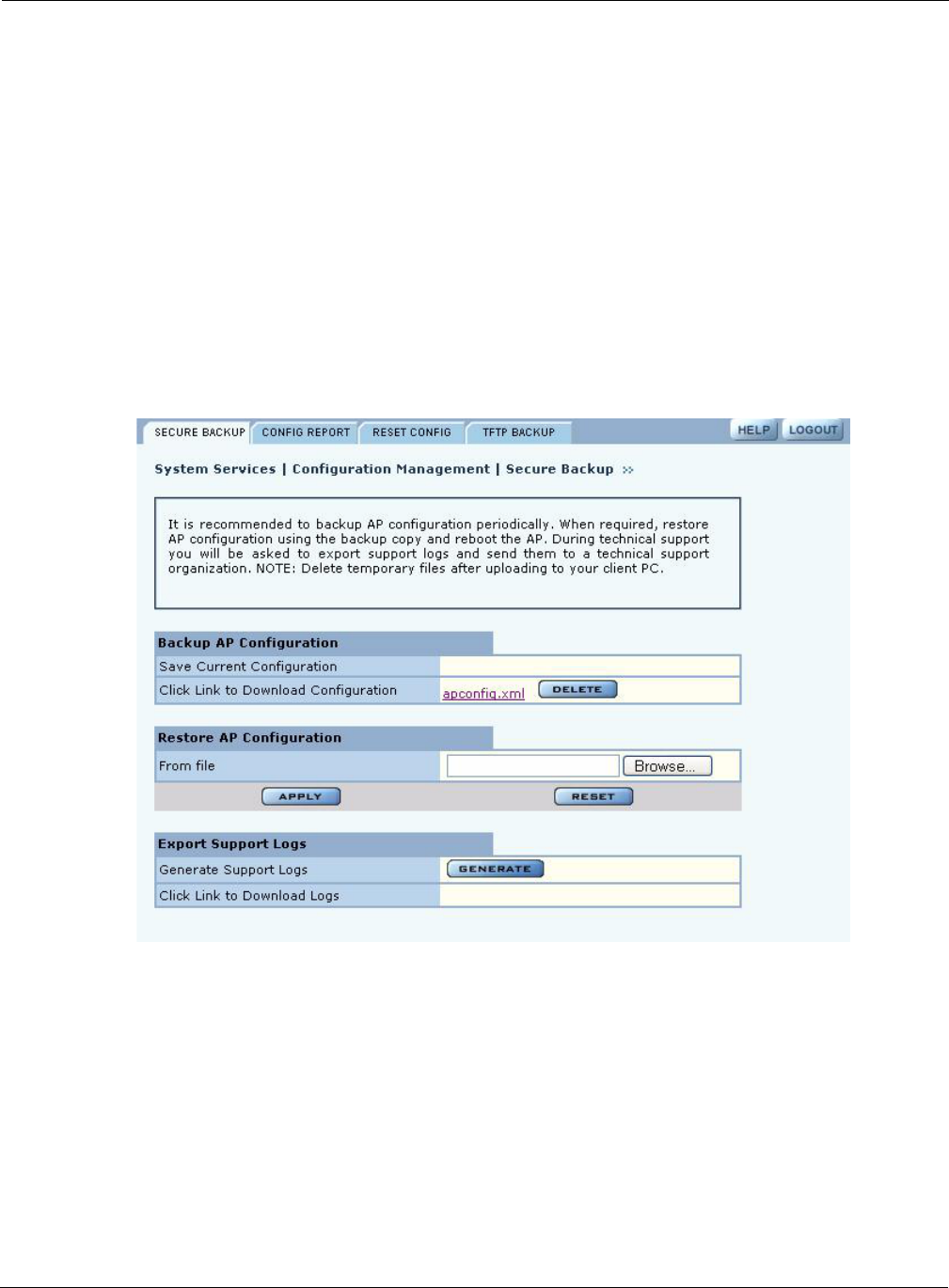
Managing the AP Configuration
Installation and Configuration Guide: Airgo Access Point 215
Figure 163: Configuration Management - Secure Backup
Configuration Reports
Select any of the following configuration reports on this tab (Figure 164):
Restore the AP
configuration 1In the Restore Configuration area, click Browse and select the
configuration file.
2Click Apply to restore the configuration and reboot the AP.
NOTE: If the AP has been unenrolled or restored to factory defaults, it is not
possible to reapply the configuration using this method. The AP must be
reenrolled and have a new configuration created.
Generate support logs 1Click Generate Support Logs.
2When the configuration is generated, a hyperlink is displayed. Right-click
and select Save As to save the configuration locally.
3After the support logs file is saved, click Delete to remove the file from the
AP. The file takes up space on the AP disk, so it is recommended to
remove it.
Report Description
Startup-Config Provides details on the configuration that is stored on the AP flash device and
used each time the AP reboots.
Running-Config Provides details on the current AP configuration, which may or may not
match the startup configuration.
Default-Config Lists the factory default settings shipped on the AP.
Task Steps
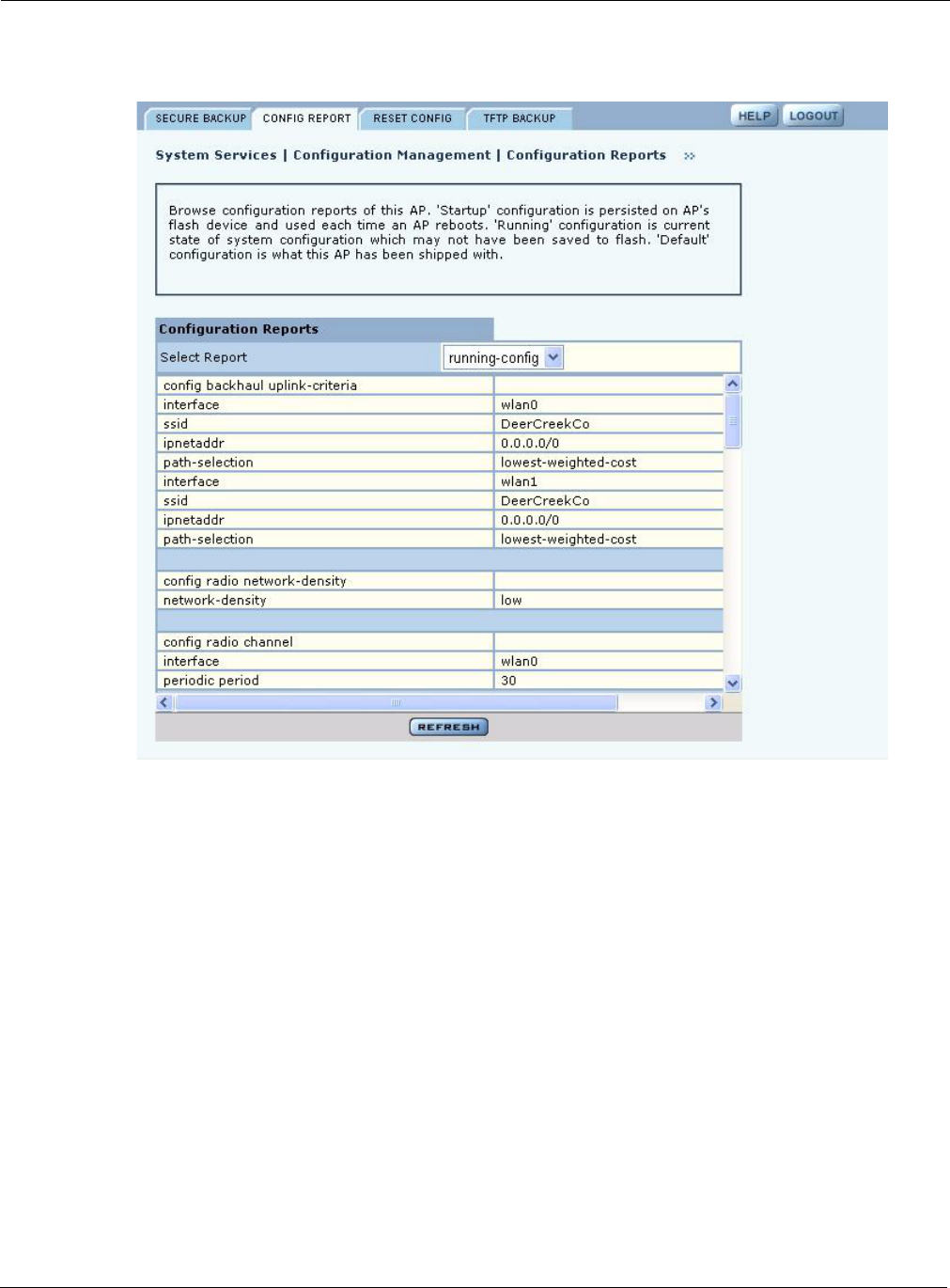
10 Maintaining the Access Point
216 Installation and Configuration Guide: Airgo Access Point
Click Refresh to update the selected report
Figure 164: Configuration Management - Configuration Reports
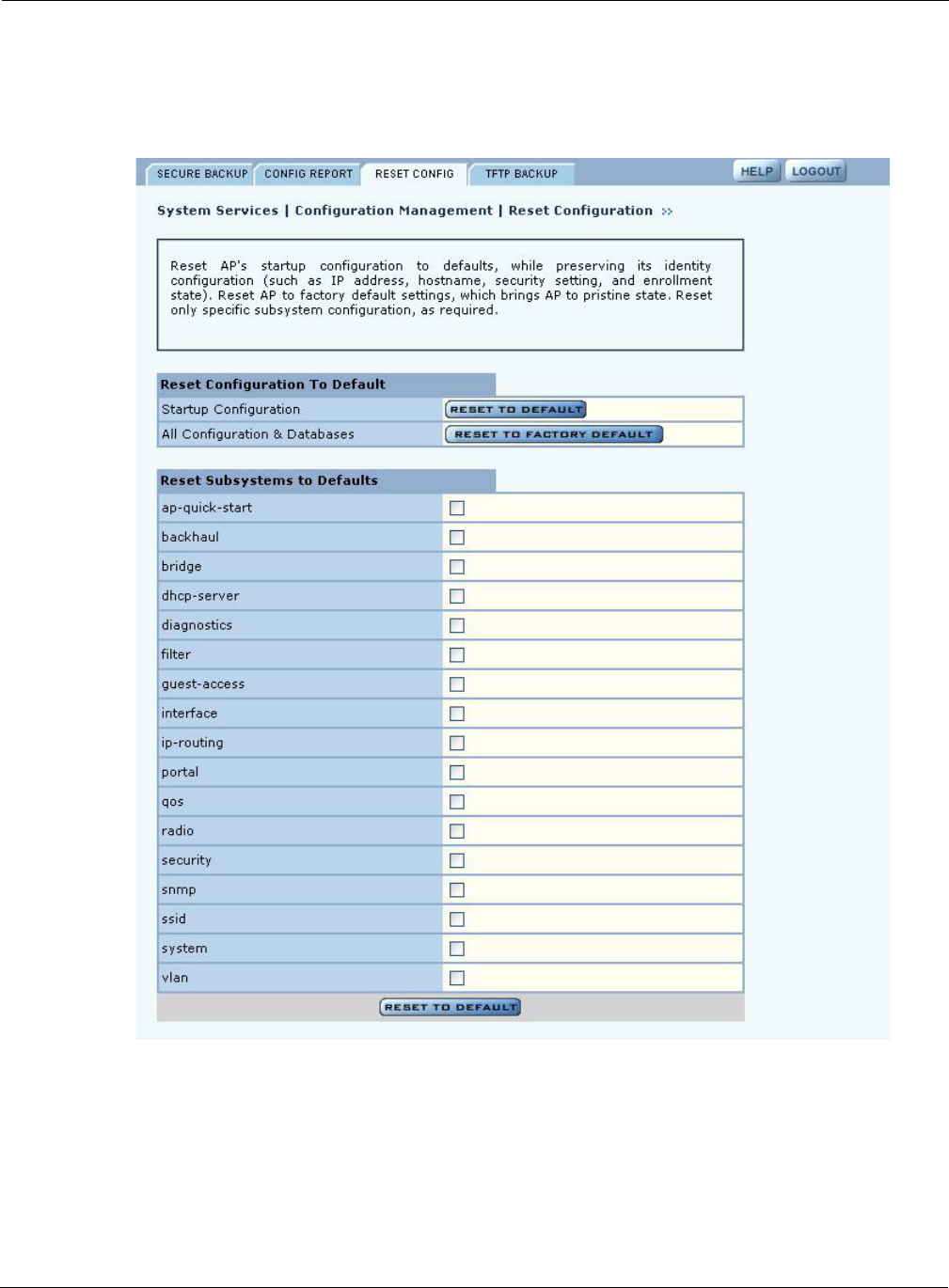
Managing the AP Configuration
Installation and Configuration Guide: Airgo Access Point 217
Reset Configuration
Use the Reset Configuration tab to reset the AP configuration or revert to the defaults for individual
subsystems (Figure 165).
Figure 165: Configuration Management - Reset Configuration
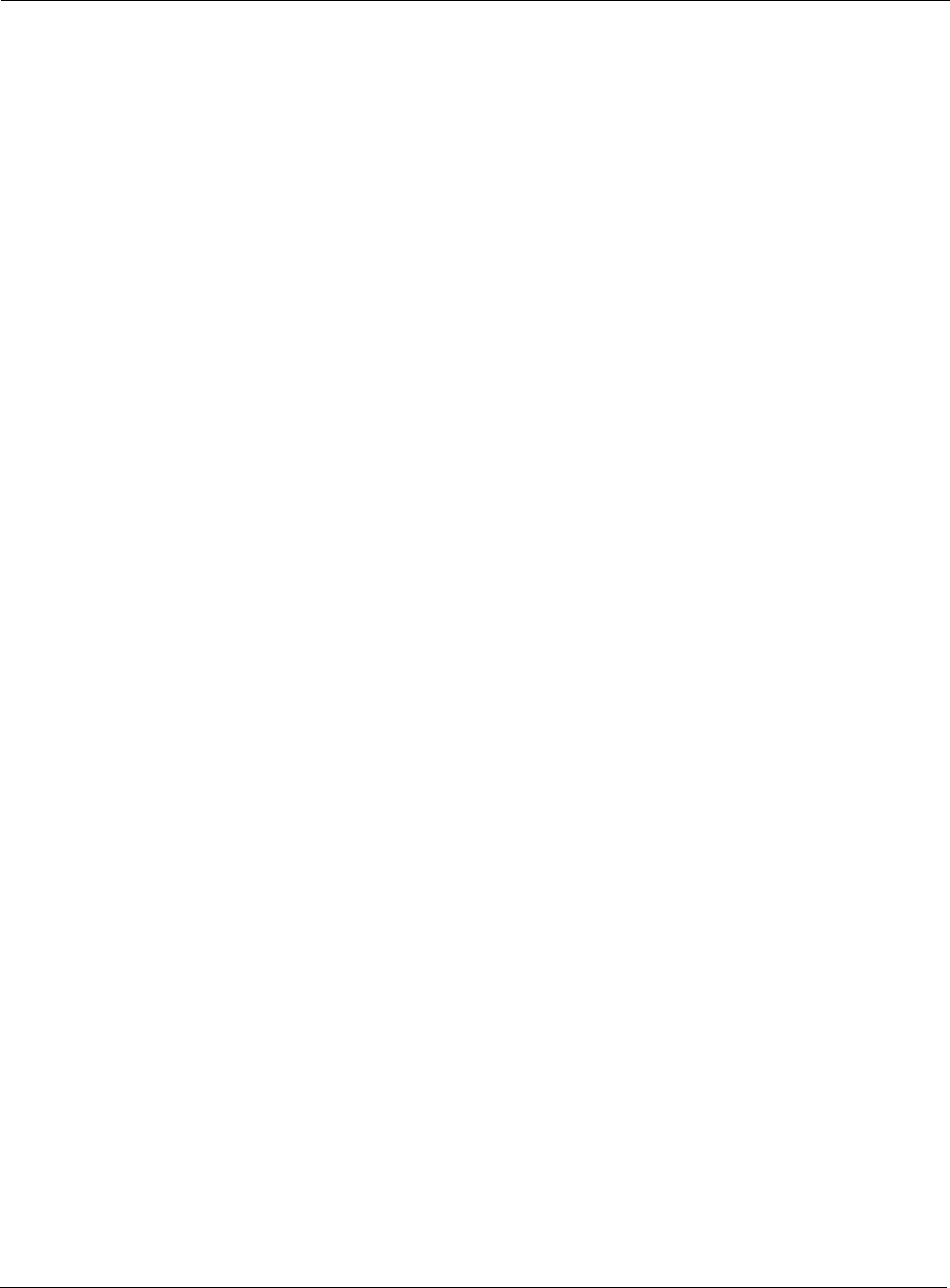
10 Maintaining the Access Point
218 Installation and Configuration Guide: Airgo Access Point
Perform the following functions on this tab:
Click Reset to clear the selections on the tab.
TFTP Backup
Use the TFTP Backup tab (Figure 166) to back up and restore configurations on an external TFTP
server. Perform the following functions on this tab:
The Reset buttons on the panel clear the field entries in the associated section.
Function Description
Reset to Default 1Select Reset AP Startup Configuration Only or AP Configuration and
Databases to Factory Defaults.
2Click Apply to reboot the AP with the selected configuration.
Reset Subsystems to
Defaults 1Select one or more individual subsystems to reset.
2Click Apply to reboot the AP with the selected defaults.
Task Steps
Save configuration 1Indicate whether to save the AP configuration each time a save
operation is done.
2Click Apply. Click Save Configuration to save the current settings
on demand.
Back up the
configuration to a TFTP
server
1Enter the IP address of the TFTP server.
2Enter or confirm the configuration file name.
3Click Apply to restore the configuration and reboot the AP.
NOTE: If the AP has been restored to factory defaults, it is not possible to
reapply the configuration using this method. The AP must be reenrolled and a
new configuration created.
Restore the
configuration 1Enter the IP address of the TFTP server.
2Enter or confirm the name of the configuration file.
3Click Apply.
Export support logs 1Enter the IP address of the TFTP server.
2Enter or confirm the name of the log file.
3Click Apply.
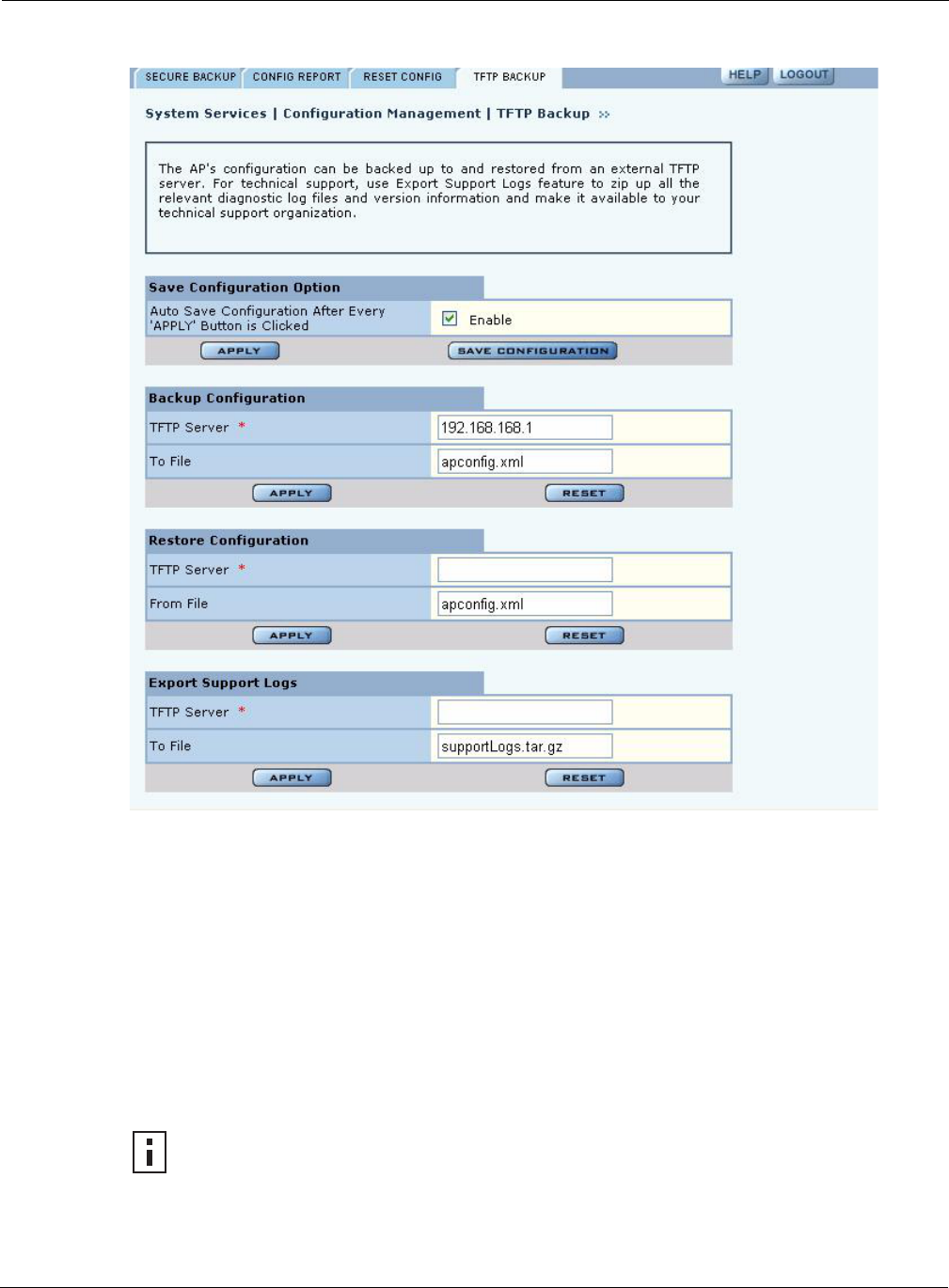
Upgrading Software
Installation and Configuration Guide: Airgo Access Point 219
Figure 166: Configuration Management - TFTP Backup
Upgrading Software
From the NM Portal web interface, you can upgrade the software on enrolled APs throughout the
network in one operation. You can also upgrade any individual, non-portal AP from the AP web
interface. The same interface is used for both situations; however, access to the interface is different
for an NM Portal than for a non-portal AP.
•If the AP is an NM Portal, click Manage Wireless Network to open the NM Portal interface,
and then choose Admin Tools > Software Upgrade to open the Software Upgrade panel
(Figure 167).
•If the AP is a non-portal AP, choose Admin Tools > Software Upgrade to open the Software
Upgrade panel.
NOTE: The AP license file is not affected by software upgrades. The existing software
license remains valid after the AP software is upgraded.
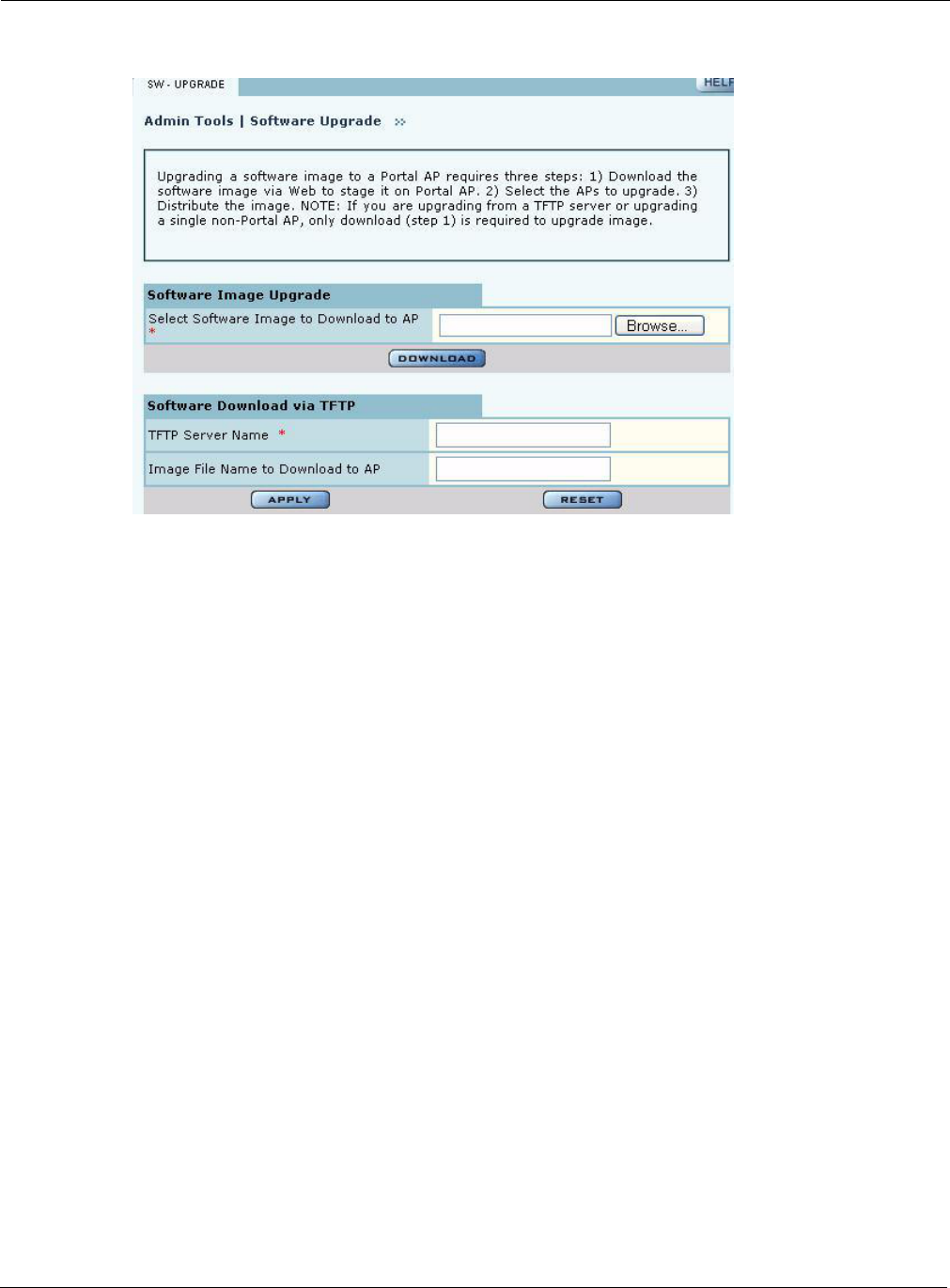
10 Maintaining the Access Point
220 Installation and Configuration Guide: Airgo Access Point
Figure 167: Software Upgrade
The Software Upgrade panel offers two upgrade options. The Software Image Upgrade option uses
https to download the software image to the AP. The Software Download via TFTP option uses
TFTP to download the software image. Select only one of these options; it is not possible to use
both methods at the same time.
The software upgrade process for an NM Portal consists of the following three steps:
If you are upgrading a non-portal AP or using TFTP as the download method, then the staging,
selection, and distribution steps happen as a single process that cannot be interrupted once it begins.
If you use the Software Image Upgrade selection in NM Portal, then staging, selection, and
distribution are separate steps that can be monitored and canceled if needed.
Software Image File
The AP software image file conforms to an Airgo-defined format that uses the filename
extension.img. During download, the filename extension and structure are verified and the
download is stopped if a problem with the file is detected.
Upgrading the AP Software
This section provides information for upgrading AP software using both the TFTP and https
software download options.
Step Description
Staging The software image is downloaded to the Airgo AP.
Selection APs are selected for software upgrade.
Distribution The software upgrade image is distributed to the selected APs, installed, and
the AP is rebooted.
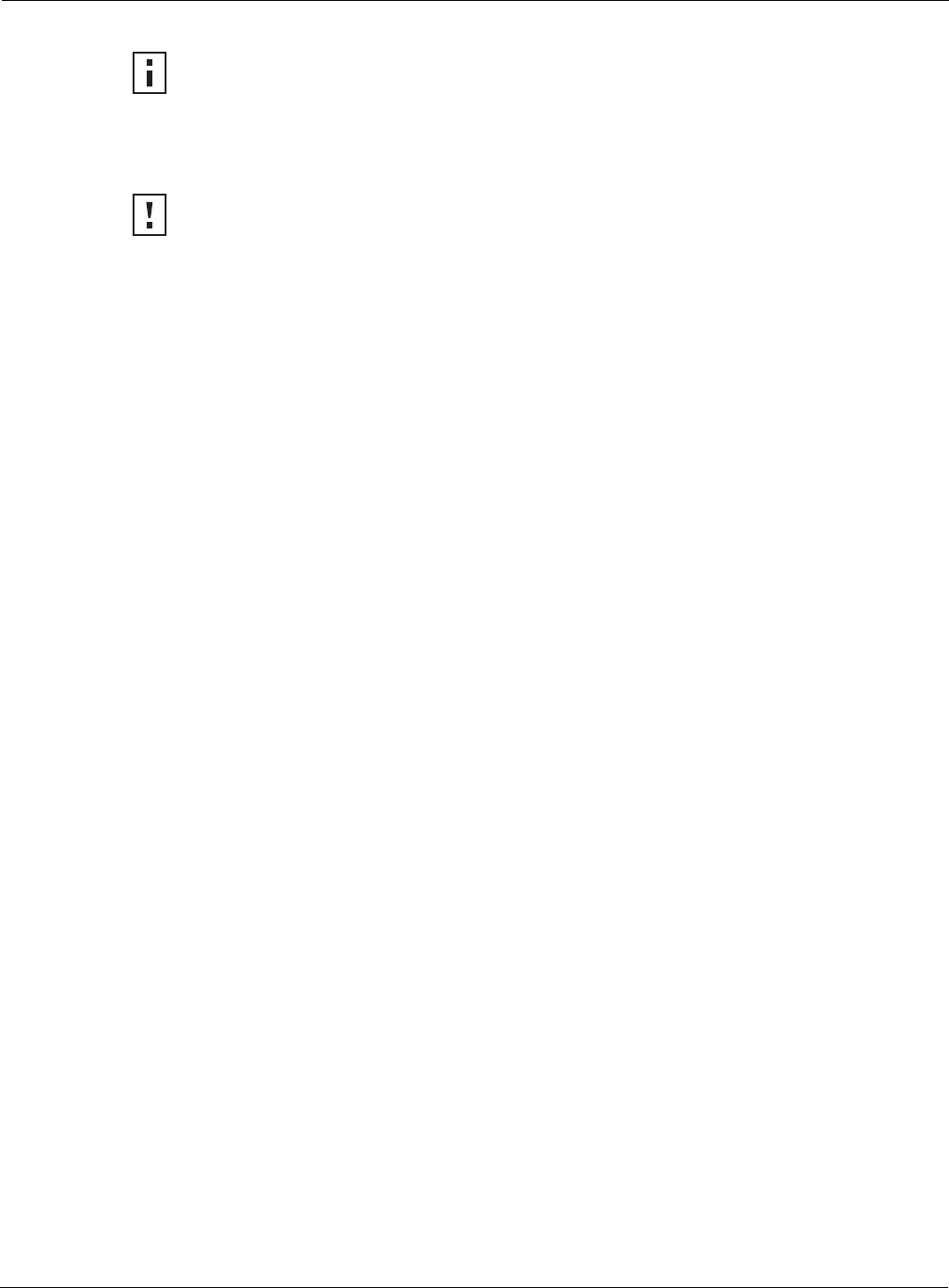
Upgrading Software
Installation and Configuration Guide: Airgo Access Point 221
Upgrade Using https Download - Individual Non-Portal AP
To upgrade a non-portal AP using https download:
1Choose Admin Tools > Software Upgrade.
2Browse to select the .img software image file.
3Click Download.
A confirmation dialog appears asking you to confirm the software download.
4Click OK.
The software image is downloaded to the AP, the AP software image is upgraded, and the AP is
automatically rebooted.
Upgrade and Distribution Using https Download - NM Portal AP
To upgrade APs from NM Portal using https download:
1Choose Admin Tools > Software Upgrade.
2Browse to select the .img software image file.
3Click Download.
A confirmation dialog asks you to confirm the software download.
4Click OK.
The system verifies the filename extension and header information. When successful, the
Software Download Status panel opens (Figure 168). Staging is now complete.
5Select the APs to receive the upgrade.
6Click Distribute.
A confirmation dialog asks you to confirm that the upgrade should now begin.
7Click OK.
NOTE: It is important to perform software upgrades during a scheduled maintenance
window. Upgrading takes approximately 4-5 minutes per AP, and upgrading multiple
APs from an NM Portal is a serial process. To manage system resources during a
software upgrade, the AP shuts down some services (such as CLI sessions) to create
temporary memory and to validate the image prior to writing to AP's flash.
CAUTION: Do not leave the Software Upgrade panel while download is taking place.
Clicking on another menu item during download, the download process is canceled.
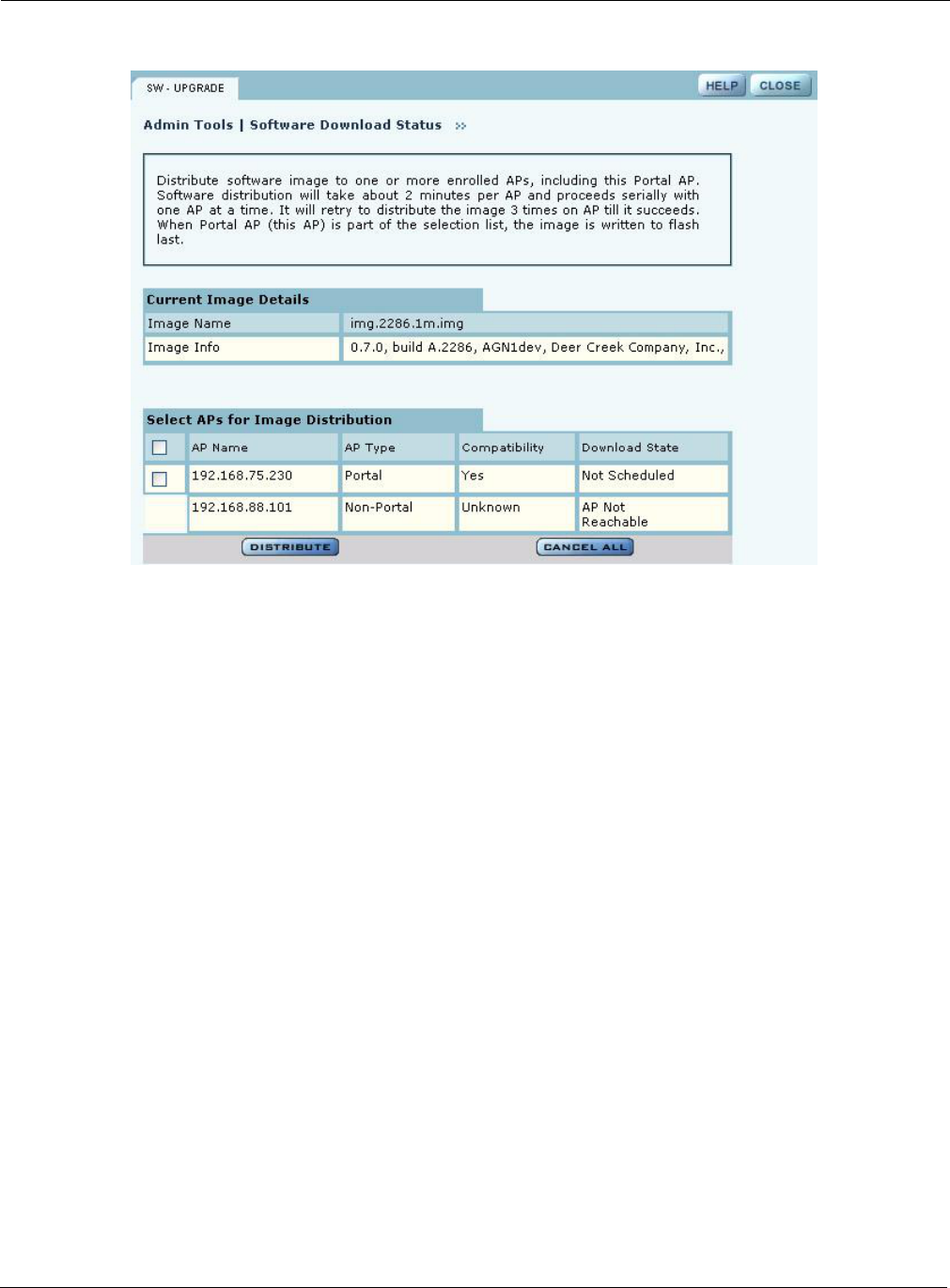
10 Maintaining the Access Point
222 Installation and Configuration Guide: Airgo Access Point
Figure 168: Software Upgrade - Download Status
The software distribution process begins by sending the software to the first selected AP. As soon
as this AP receives the software, it upgrades its image and reboots automatically. The process then
moves to the next selected AP. After all the APs have been upgraded, the NM Portal AP is
upgraded and rebooted. The administrator must again log in to the NM Portal web interface after an
upgrade and reboot.
Upgrade Using TFTP Download
To upgrade an NM Portal or non-portal AP using TFTP download:
1Choose Software Upgrade from the Admin Tools menu.
2Enter the IP address of the TFTP server.
3Enter the name of the image file on the TFTP server. The default file is
target.ppc.ani.img, under the boot directory of the TFTP server. Relative paths can
be used when specifying the file name.
4Click Apply.
A pop-up message asks for confirmation that you want the upgrade to begin.
5Click OK.
The download process begins. Every 10 seconds the screen is updated with new status
information. If the download is successful, the AP is automatically rebooted with the new
software image. If the download is unsuccessful, an explanatory message is displayed in the
Download Status column.
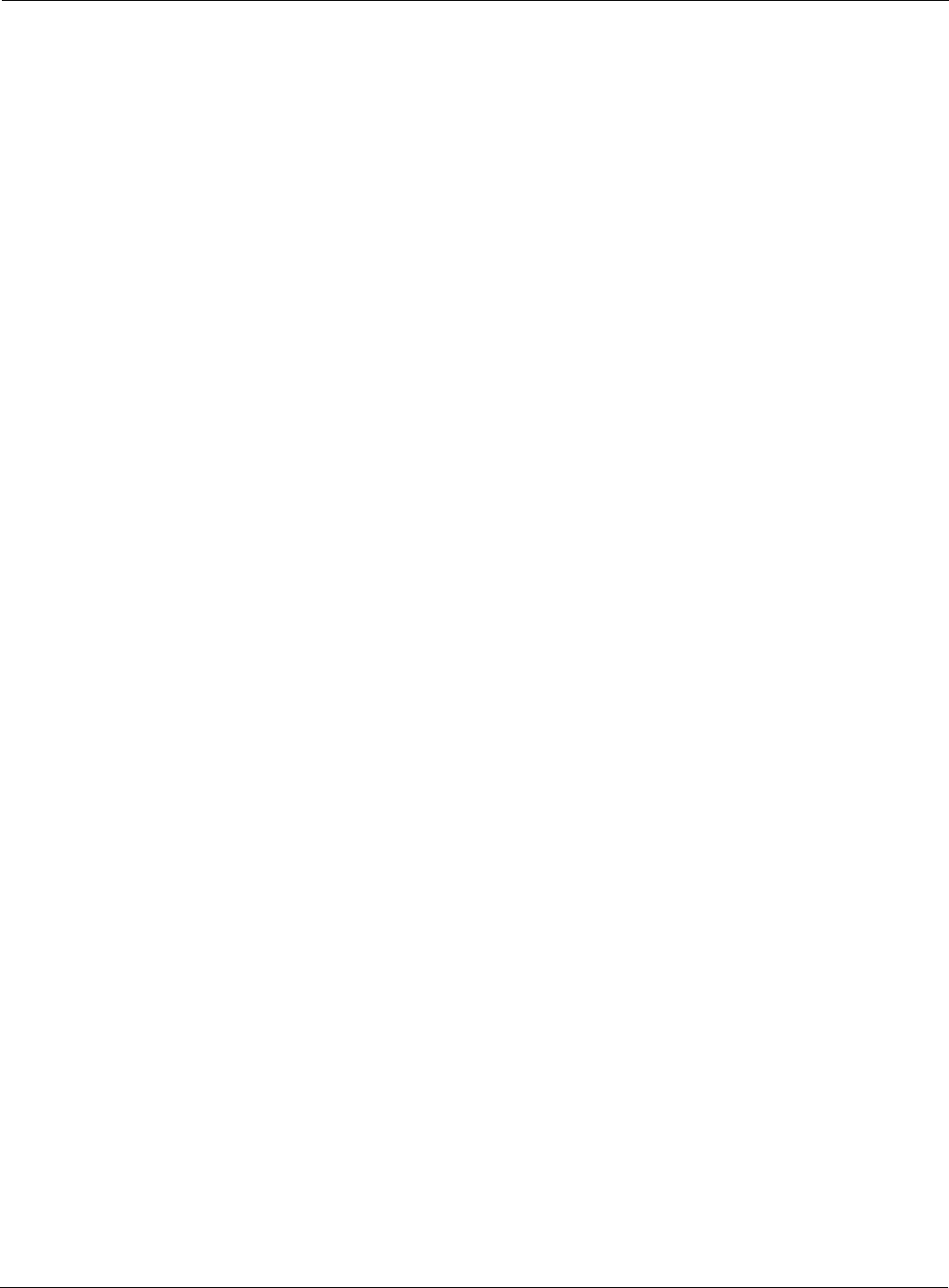
Upgrading Software
Installation and Configuration Guide: Airgo Access Point 223
Canceling a Distribution
To cancel software distribution at any time, you must click Cancel All. This cancels distribution to
APs that have not yet been upgraded, restarts services that were shut down during the upgrade, and
removes the image file from the AP RAM. Cancellation is performed serially for multiple AP
distributions. Canceling during distribution does not cause any damage to the APs. If the
distribution on a remote AP is cancelled, the AP will be automatically rebooted. You can cancel
distribution to an individual AP at any time except when the status is Updating Flash…, Error, or
Done (Rebooting…).
If you leave the Software Upgrade panel before the distribution is complete without clicking the
Cancel All, software distribution continues in the background, but it is not possible to return to the
Distribution Status page.
Download Status
During distribution, the Download State column displays the current status of the distribution
process (see Figure 168).
Status information is automatically updated every 10 seconds. The status information shows clearly
the stage of the distribution process and identifies any problems. Table 15 lists the possible status
values and their meaning.
Status Explanation
Not scheduled This AP has not been scheduled to receive a software update.
Scheduled The update has been ordered for this AP, but has not yet begun.
Canceling A request has been made to cancel the distribution; however, the request is not
complete. For example, this message is displayed if a request has been made
to cancel distribution to an AP waiting its turn in the distribution list.
Canceled Distribution to the AP is canceled.
AP Unreachable The enrolled AP is not reachable for distribution.
Retrying 1, Retrying 2 If communication with the AP is lost during distribution, the process waits for
two minutes and then retries the distribution. Three retries are attempted
before the process stops and an error message is presented. Retrying 1 and
Retrying 2 status represent the first and second retries. Retries may occur, for
example, during upgrade of backhaul APs, if the radio signal is temporarily
lost and retrunking is required.
There is a timeout of 2 minutes in between retries. With a total of three retries,
it can take up to 10 minutes before a distribution on an AP is deemed to be in
error.
The message changes to In Progress .. (XX %) when the retry actually starts.
In Progress .. (XX %) Upgrade is underway on the AP and is XX% complete.
Error All retries have finished and the AP could not be upgraded due to some
internal error.
Unknown An unknown error has occurred.
Image Integrity Error The image has passed the compatibility test but failed the integrity check after
the distribution, but before the flash update.
Updating Flashing ... Image distribution is complete and it is being saved onto the AP's flash
memory.
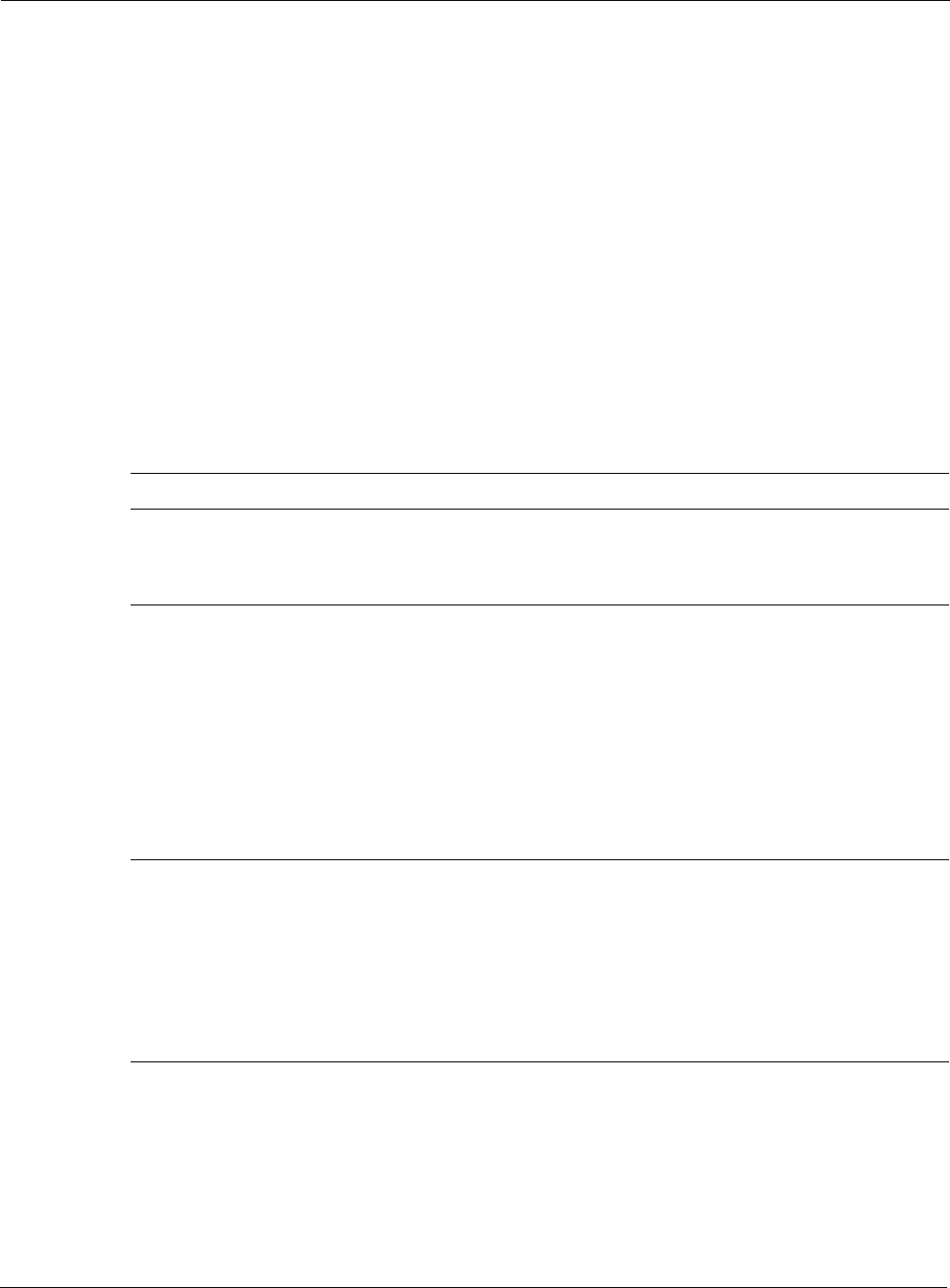
10 Maintaining the Access Point
224 Installation and Configuration Guide: Airgo Access Point
When the distribution is complete, the message Software Distribution is Complete is displayed,
regardless of whether the distribution was successful. If a portal AP is not included in the
download, then all services restarted automatically after the distribution.
Image Recovery
During the upgrade process, care is taken to validate the image integrity and compatibility with AP
hardware. If a new image is successfully upgraded but fails to initialize during subsequent reboot,
AP automatically performs a “safe” boot from the backup partition.
Common Problems and Solutions
Table 15 lists common problems that can occur along with recommended solutions.
Done. Rebooting... The flashing is complete and the AP is rebooting.
Status Explanation
Table 15: Common Problems and Solutions
Symptom Problem Solution
AP power and Ethernet
Link LEDs are off. Power is off or unconnected. Check the power connection to make sure
it is plugged in. Also check the power
outlet. If necessary, plug some other
appliance into the outlet to verify power.
AP power LED is on,
but the Ethernet Link
LED is off.
Ethernet cable is unconnected or
unable to access the LAN. Check the Ethernet cable connection
between the AP and network port.
Make sure to use a regular CAT-5
standard Ethernet cable, and not a
crossover cable (usually used for uplinks
between switches and routers). If in
doubt, swap the cable for a known,
working cable.
If the port is non-functional, it may be
necessary to use another working network
port.
Unable to configure the
Access Point through the
web browser interface.
Computer is unable to reach the
Access Point over the Local
Area Network (LAN).
Check to make sure the Access Point
power LED is on.
Check the Ethernet cable connections to
both the computer and to the AP.
Make sure that the network adapter in the
computer is working properly.
Check to see whether the IP address is on
the same subnet as the Access Point.
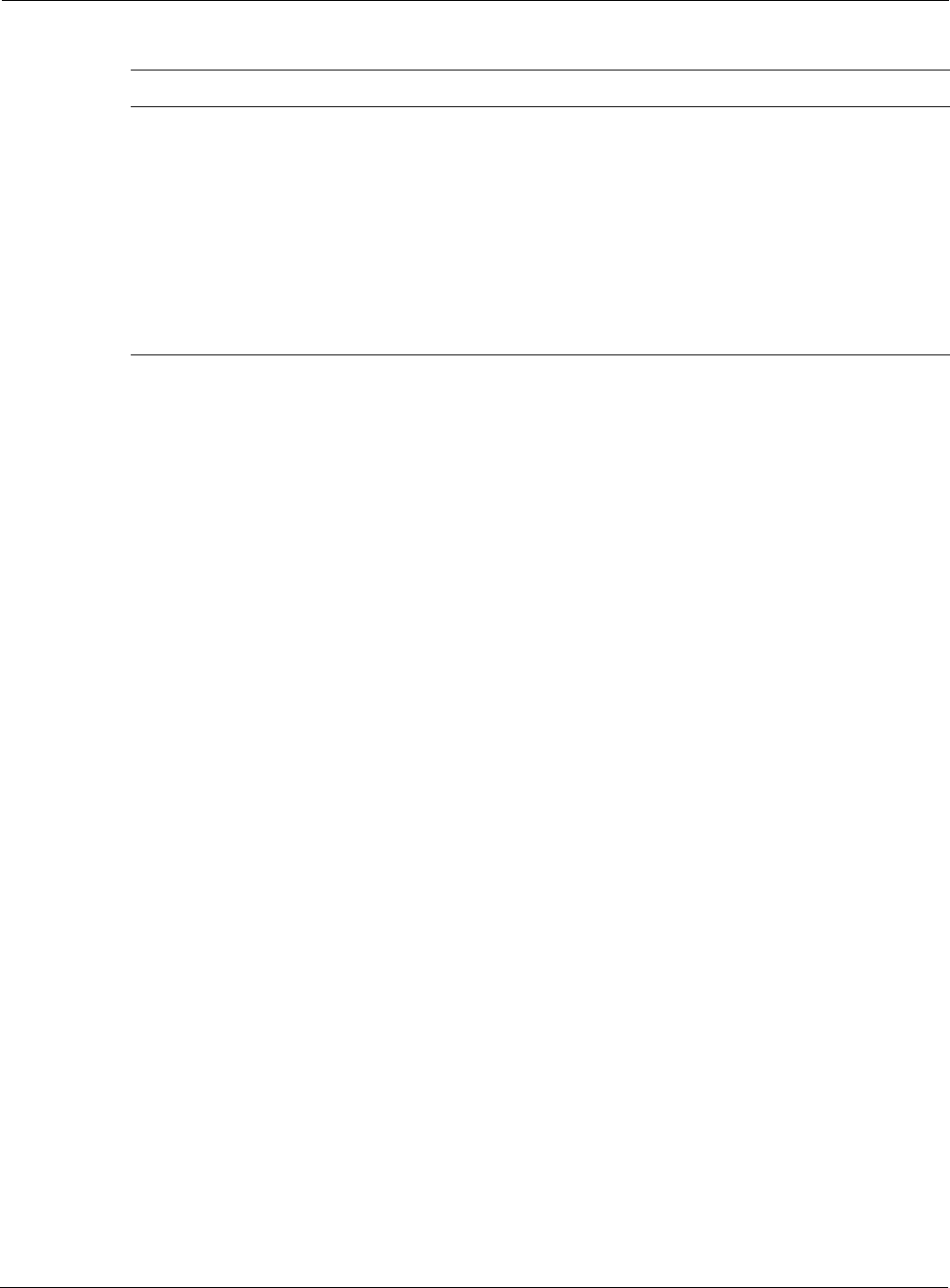
Common Problems and Solutions
Installation and Configuration Guide: Airgo Access Point 225
Poor or lower than
expected signal strength,
as measured by wireless
network adapters
attempting to connect to
the Access Point.
Access Point may be poorly
placed, or external antenna not
connected properly.
The Access Point and/or its external
antenna should not be in an obstructed
location. Metallic objects (such as
equipment racks) and some construction
materials can block wireless signals. If
this is the case, reposition the Access
Point(s) and/or any external antennae to
be free of these obstructions.
If using an external antenna, also make
sure that it is connected securely to the
Access Point.
Table 15: Common Problems and Solutions
Symptom Problem Solution
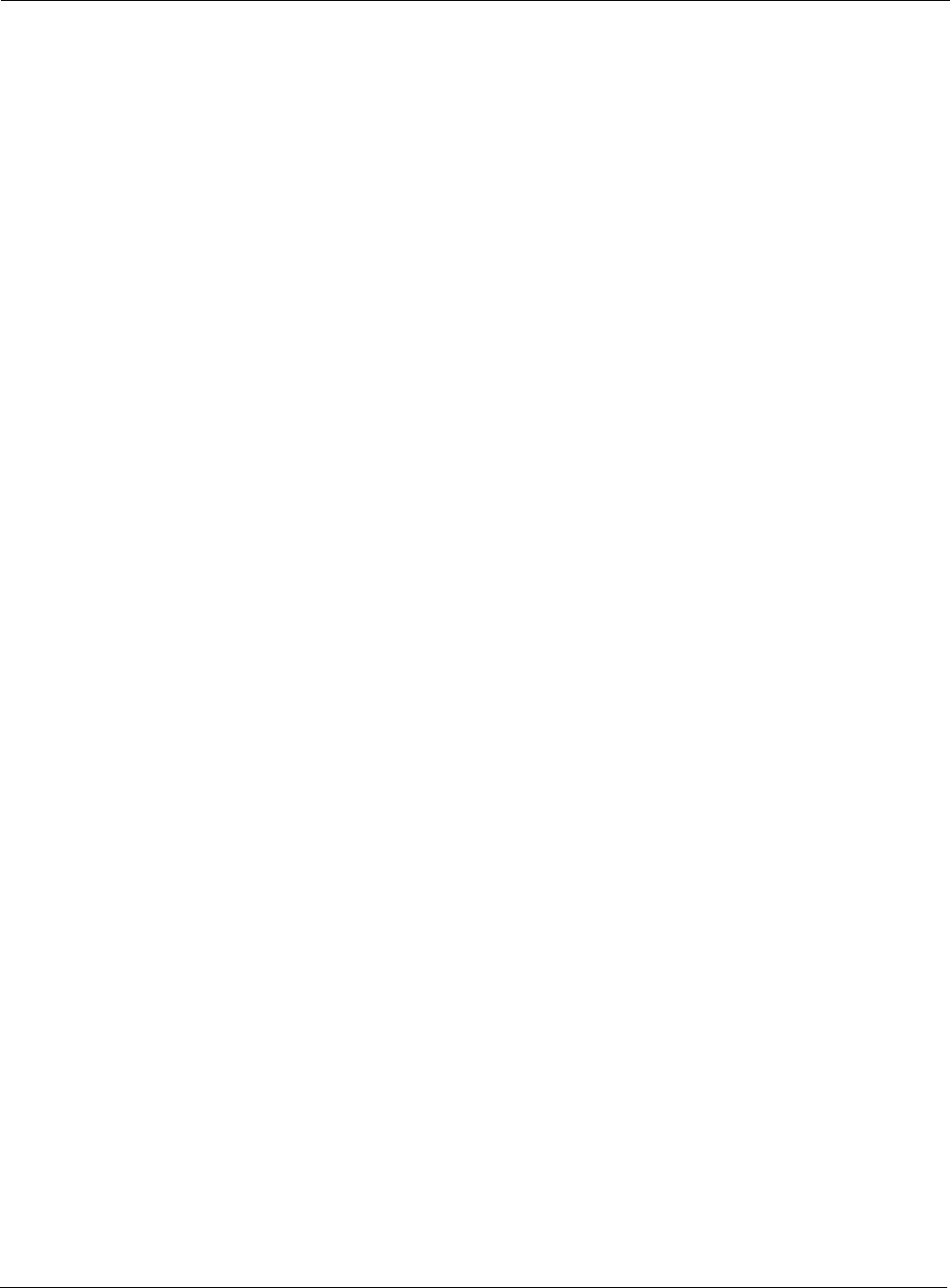
10 Maintaining the Access Point
226 Installation and Configuration Guide: Airgo Access Point
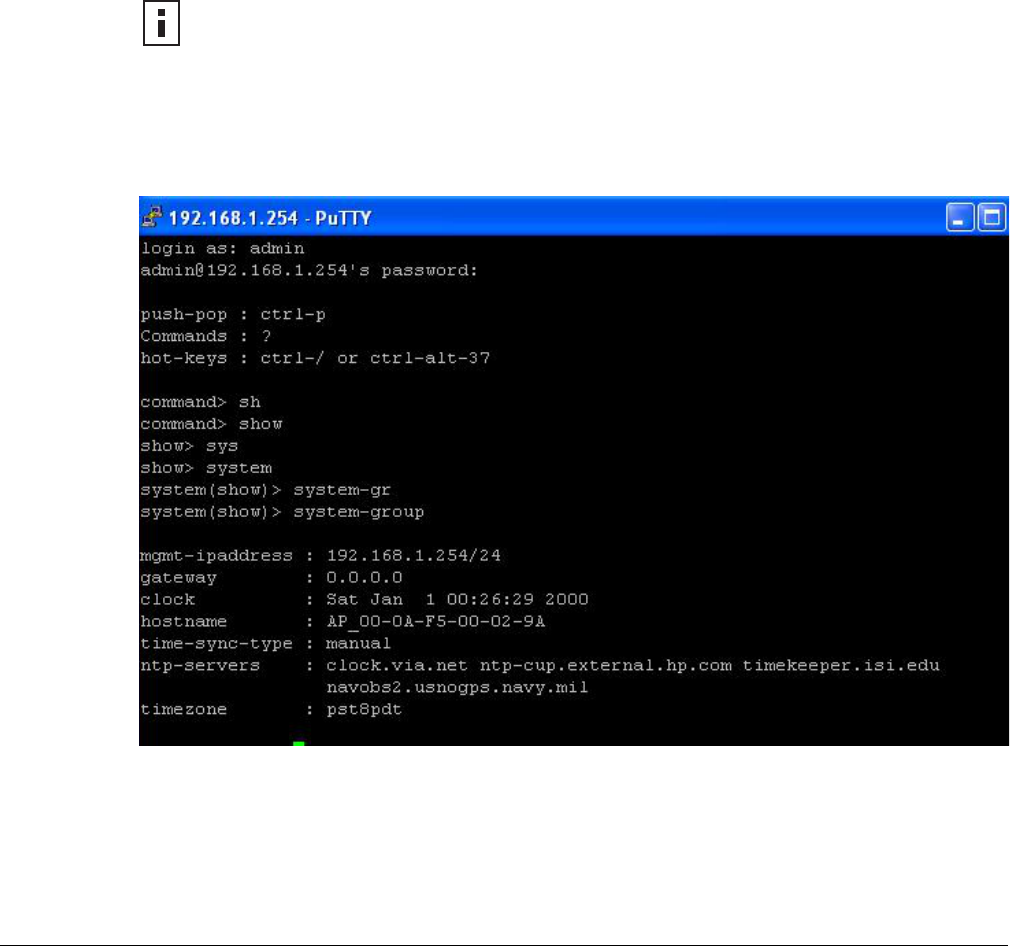
Installation and Configuration Guide: Airgo Access Point 227
AUsing the Command Line Interface
This appendix explains how to access and interact with the command line interface (CLI). For
detailed information on specific commands, see the CLI Reference Manual.
Using the Command Line Interface
To connect to the AP for command line interface access using Secure Shell (SSH), do the
following:
1Launch your SSH client application.
2Type ssh admin@<AP IP address>, using the AP IP address assigned to the Access
Point (or 192.168.1.254 by default) and press Return.
When connected, a screen opens similar to the one shown in Figure 169.
Figure 169: Access Point Serial Console Login Screen
3Enter your login ID and press Return. When prompted next, enter your password. The factory
default for administrator access is user name: admin. If the AP has not been initialized, the
user name field is grayed out. The factory default password is shipped with the AP on a paper
insert. Use the password from the insert to log in.
NOTE: SSH Communications provides an SSH client, http://www.ssh.com.
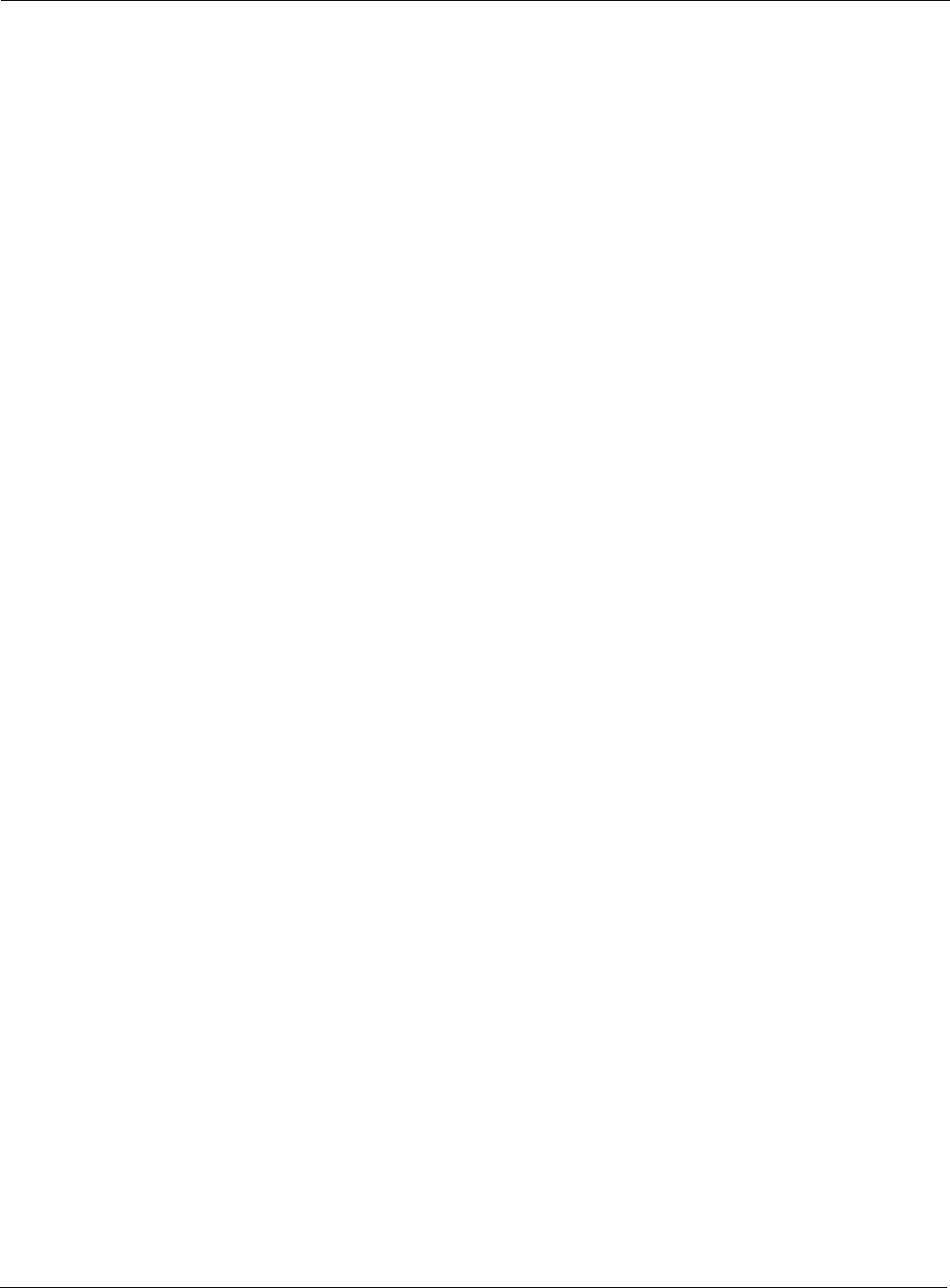
A Using the Command Line Interface
228 Installation and Configuration Guide: Airgo Access Point
4To see the list of available commands, type a question mark (?). For a list of hot keys (short cuts
for console functions, press Ctrl-H.
There are two important modes in console access, one is show mode and the other is config
mode. In show mode, examine the AP’s configuration settings and status. Use config mode to
change values. To go into either mode from the main command> prompt, type either show or
config.
Toggle between show and config modes by pressing Ctrl-P. Leave a mode and return to the top
level command prompt by typing exit.
5To log out and close your connection to the command line interface, type logout at any
prompt.
Using the Console Port for CLI Access
To connect to the AP for command line interface (CLI) access using the built-in console port, do
the following:
1Connect your computer to the AP console port using a serial DCE cable (this is typically a 9-
pin-to-9-pin cable with the transmit and receive lines crossed over a null modem cable). A
USB-to-Serial adapter may be required if the computer lacks a 9-pin serial port.
2Launch your terminal emulation application. On PCs running Microsoft Windows operating
systems, the Microsoft-provided application HyperTerminal will work fine. (This is accessed
usually through Programs > Accessories > Communications >
HyperTerminal. The remainder of this procedure assumes the use of HyperTerminal.
Modify the procedures accordingly if using another application.)
3Create a terminal connection profile if one does not already exist. Enter a descriptive name and
select any icon from the list provided. Click OK when done.
If there is a working HyperTerminal connection profile, select that shortcut instead to launch
the connection, and skip to step 7.
4The Connect To screen displays. The important element there is to use the Connect using:
drop down box, and select the serial port to which the AP is connected. Click OK when done.
5Use the following port settings:
• Bits per second: 115200
• Data bits: 8
• Parity: None
• Stop bits: 1
• Flow control: None
6Click OK when done. When connected, a screen opens similar to the one shown in Figure 169.
7If the console login screen in the HyperTerminal does not open, press Return once or twice. If
you still see nothing or garbage characters appears, check the cable connection and the terminal
connection parameters.
8Enter your login ID and press Return. When prompted next, enter your password. (The AP
defaults are login admin and password: password, and login opr and password opr for
operator (read-only) access.)
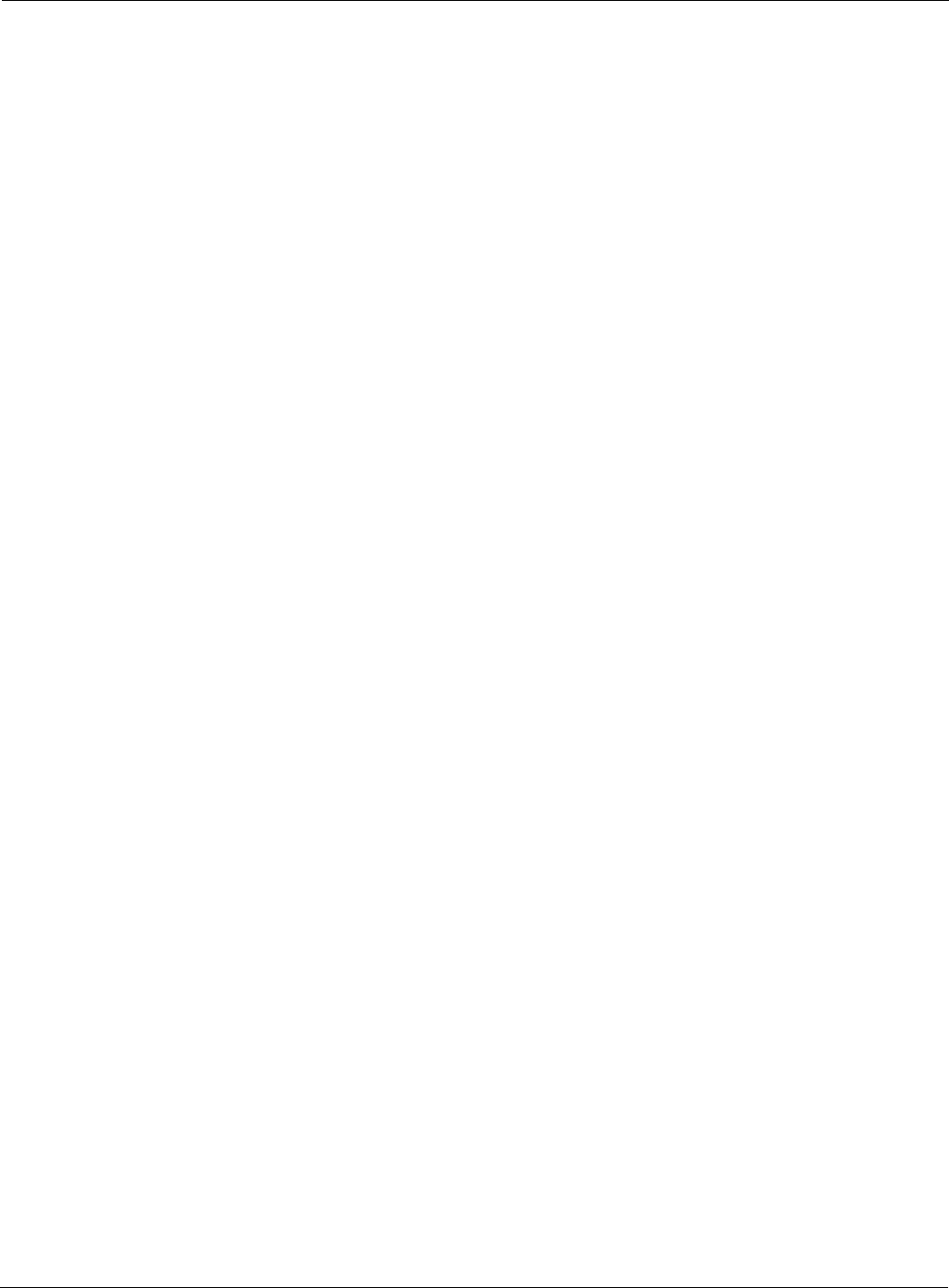
Using the Console Port for CLI Access
Installation and Configuration Guide: Airgo Access Point 229
9To see the list of available commands, type a question mark (?). For a list of hot keys (short cuts
for console functions, press Ctrl-H.
There are two important modes in console access, one is show mode and the other is config
mode. In show mode, examine the AP’s configuration settings and status. Use config mode to
change values. To go into either mode from the main command> prompt, type either show or
config.
Toggle between show and config modes by pressing Ctrl-P. Leave a mode and return to the top
level command prompt by typing exit.
To log out and close your connection to the command line interface, type logout at any prompt.
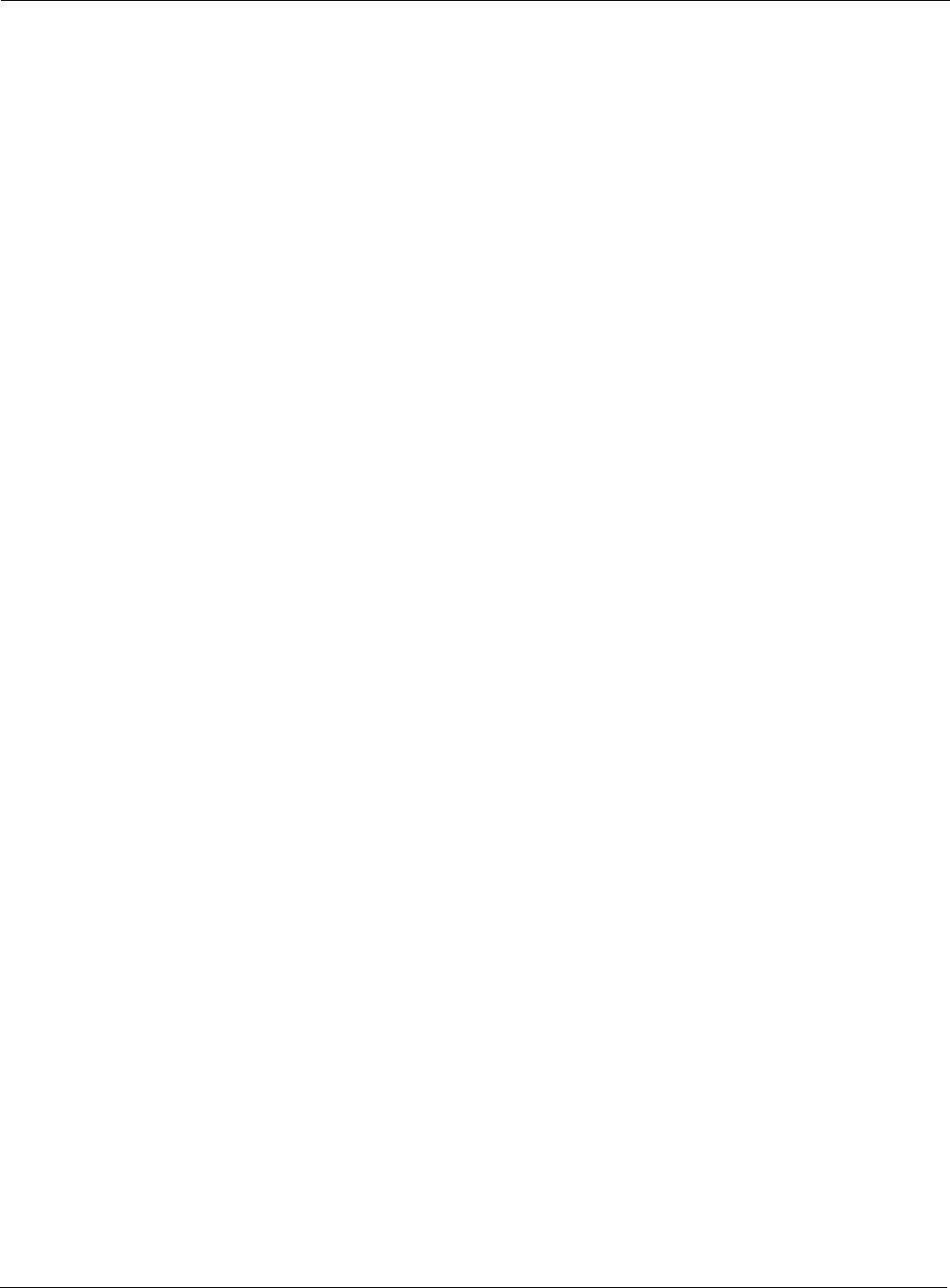
A Using the Command Line Interface
230 Installation and Configuration Guide: Airgo Access Point

Installation and Configuration Guide: Airgo Access Point 231
BRegulatory and License Information
This appendix contains the regulatory and license information specific to the Airgo Access Point
hardware and software.
Table 16: Regulatory and License Compliance
ID Access Point Requirement Details
CERT1 Safety UL 1950 third edition
TUV approval
UL-2043 (Fire and Smoke) Compliance
CERT2 EMC EMC Directive 89/336/EEC (CE Mark)
CERT3 Radio Approvals FCC CFR47 Part 15, section 15.247
FCC (47CFR) Part 15B, Class B Emissions
Canada IC RSS210
Japan MPT Radio Regulations
Europe: ETS 300.328
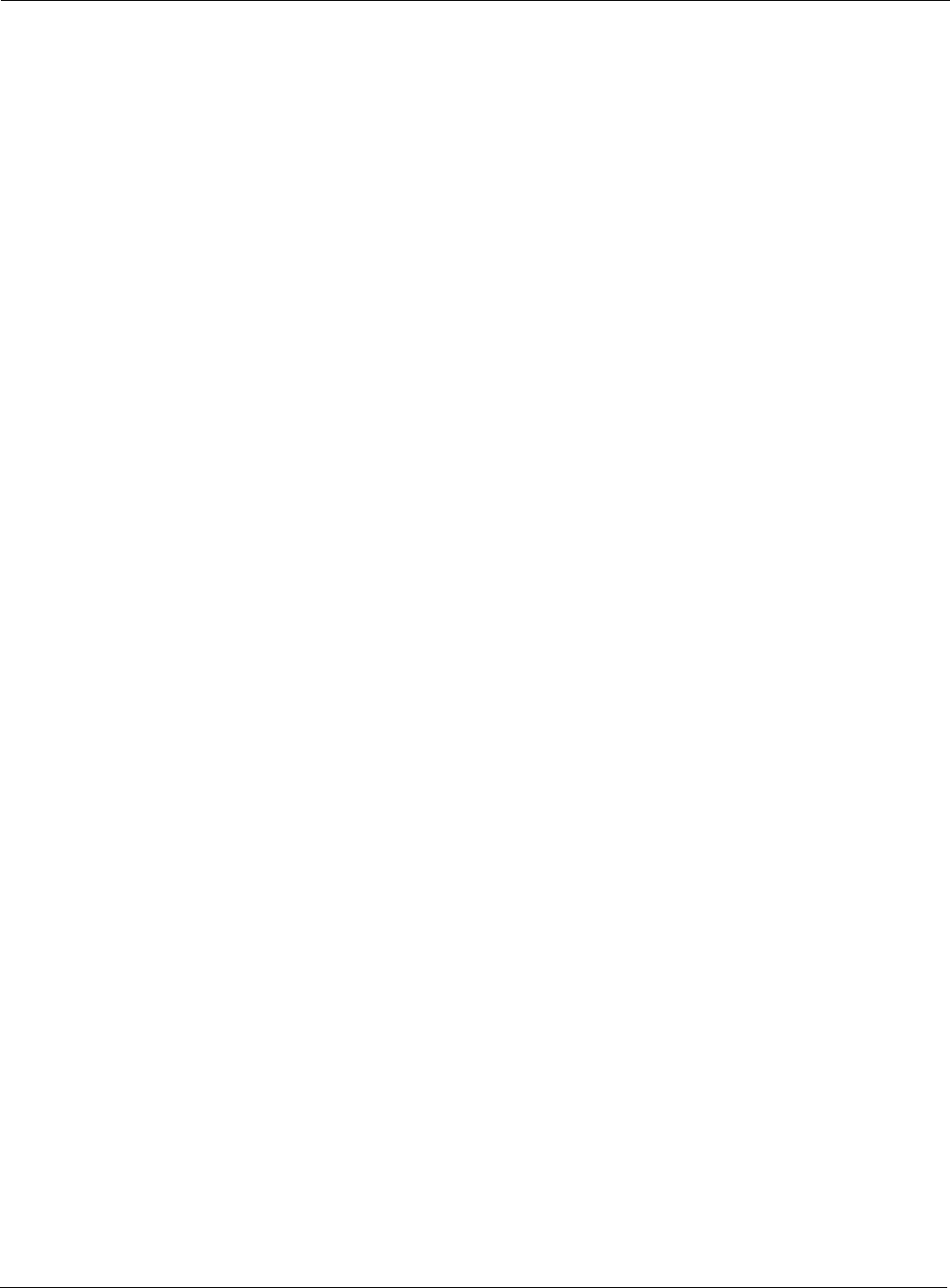
B Regulatory and License Information
232 Installation and Configuration Guide: Airgo Access Point

Installation and Configuration Guide: Airgo Access Point 233
CAlarms
Alarms generated by the Airgo Access Point are stored persistently on the AP. The Airgo AP can
store approximately 130 * 2 = 260 alarms in total. When the number of alarms exceeds this limit,
the oldest alarm set is discarded.
All alarms generated by the Airgo Access Point have the following parameters:
•Event ID: The internal event number that uniquely identifies the event.
• Log-level: The criticality of the event. All alarms are logged at the same criticality.
• Log-time: The time as determined by the clock on the Access point, when the alarm was
logged. All forwarded alarms have the log-time set to the clock time on the originating Access
point.
• Module: The subsystem on the Access point that generated the alarm.
•Source: The hostname or IP address of the access point that generated the alarm.
• Description: The alarm details.
Use the Airgo AP CLI to display the alarm table as follows:
Examples: system(show)> alarm-table
event-id : 102
log-level : 2
log-time : Tue Jan 4 16:14:01 2000
module : WSM
source-ip : AP_00-0A-F5-00-02-1F
description : Device ID AP_00-0A-F5-00-02-1F radio 6 is enabled, its operational
state is 2 operating on 11
--------------------------------------------------------------------------------
event-id : 103
log-level : 2
log-time : Tue Jan 4 17:04:28 2000
module : WSM
source-ip : AP_00-0A-F5-00-02-1F
description : Device Id AP_00-0A-F5-00-02-1F radio 4 disabled
--------------------------------------------------------------------------------
The following section describes in detail the alarm syntax and alarm parameters. The alarm and its
parameters together are shown as “description” above. The following alarms are described:
•“Discovery: Discovered new node” on page 235
•“Discovery: Node deleted from network” on page 235
•“Discovery: Managed nodes limit exceeded” on page 236
•“Enrollment: Node Enrolled” on page 236
•“Enrollment: Node Un-enrolled” on page 237
•“Policy: Policy Download Successful” on page 238
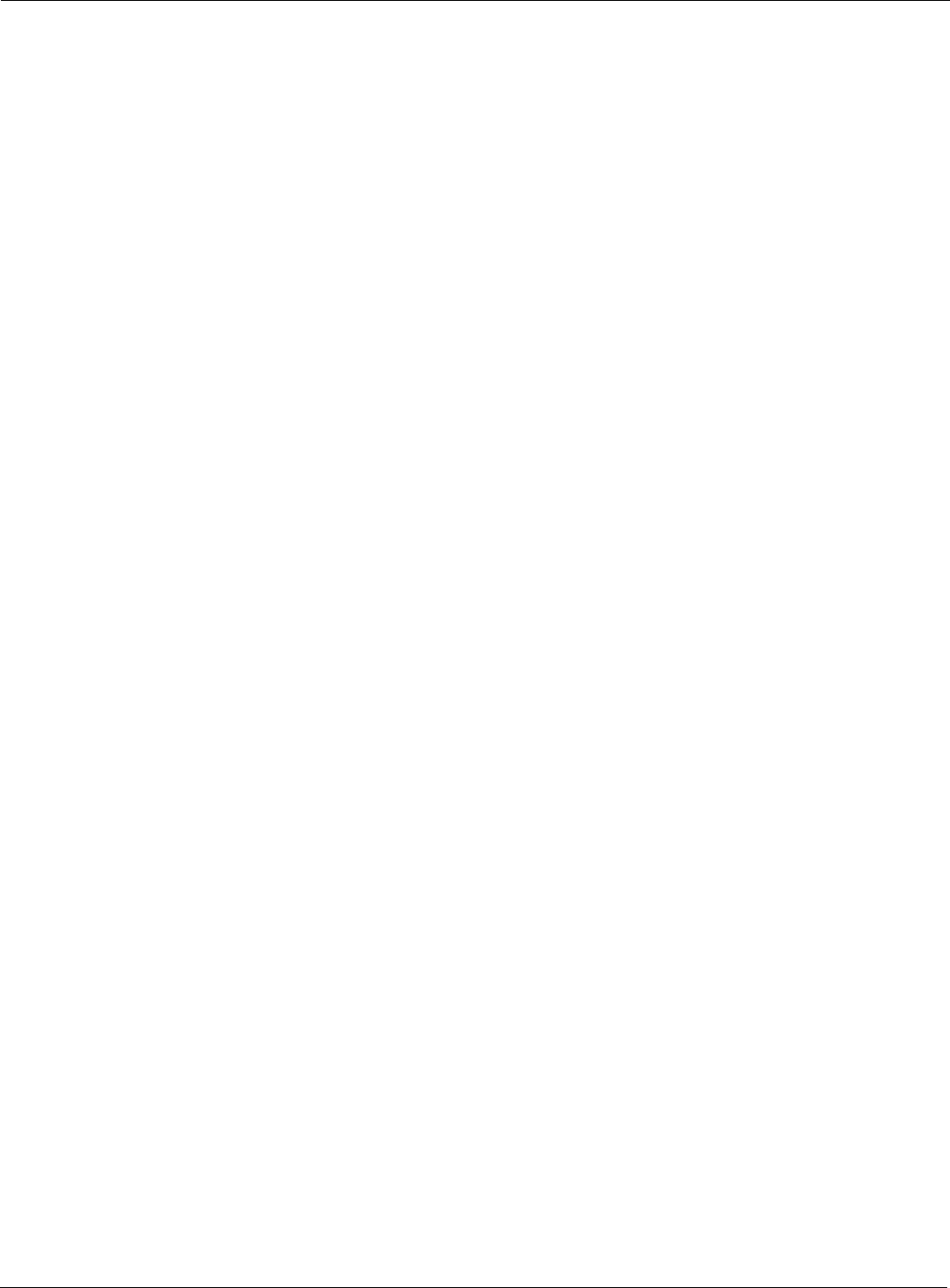
C Alarms
234 Installation and Configuration Guide: Airgo Access Point
•“Policy: Policy Download Failed” on page 238
•“Software Download: Image Download Succeeded” on page 239
•“Software Download: Image Download Failed” on page 239
•“Software Download: Software Distribution Succeeded” on page 240
•“Wireless: Radio enabled (BSS Enabled)” on page 241
•“Wireless: Radio Disabled (BSS disabled)” on page 241
•“Wireless: BSS Enabling Failed” on page 242
•“Wireless: Frequency Changed” on page 242
•“Wireless: STA Association Failed” on page 243
•“Wireless: STA Associated” on page 244
•“Wireless: STA Disassociated” on page 245
•“Wireless: WDS Failed” on page 246
•“Wireless: WDS Up” on page 246
•“Wireless: WDS Down” on page 247
•“Security: Guest Authentication Succeeded” on page 248
•“Security: Guest Authentication Failed” on page 249
•“Security: User rejected by RADIUS Server” on page 249
•“Security: BP rejected by RADIUS Server” on page 250
•“Security: RADIUS Server timeout” on page 251
•“Security: Management User login success” on page 252
•“Security: Management User login failure” on page 253
•“Security: STA failed EAPOL MIC check” on page 253
•“Security: STA attempting WPA PSK – no Pre-shared Key is set for SSID” on page 254
•“Security: Auth Server Improperly configured on this SSID” on page 255
•“Security: STA failed to send EAPOL-Start” on page 256
•“Security: RADIUS sent a bad response” on page 256
•“Security: RADIUS timeout too short” on page 257
•“Security: STA authentication did not complete in time” on page 258
•“Security: Upstream AP is using an untrusted auth server” on page 259
•“Security: Upstream AP failed MIC check during BP authentication” on page 260
•“Security: Premature EAP-Success received” on page 261
•“Security: Profile not configured for user-group” on page 262
•“Security: STA has failed security enforcement check” on page 263
•“Security: Guest Authentication Failed” on page 264
•“Security: BP Detected Bad TKIP MIC on Incoming Unicast” on page 266
•“Security: BP Detected Bad TKIP MIC on Incoming Multicast/Broadcast” on page 266
•“Security: STA Detected Bad TKIP MIC on Incoming Unicast” on page 267
•“Security: STA Detected Bad TKIP MIC on Incoming Multicast/Broadcast” on page 268
•“Security: TKIP counter-measures lockout period started” on page 268
•“Security: EAP response timeout” on page 270
•“Security: EAPOL Key exchange – message 2 timeout” on page 271
•“Security: EAPOL Group 2 key exchange timeout” on page 272
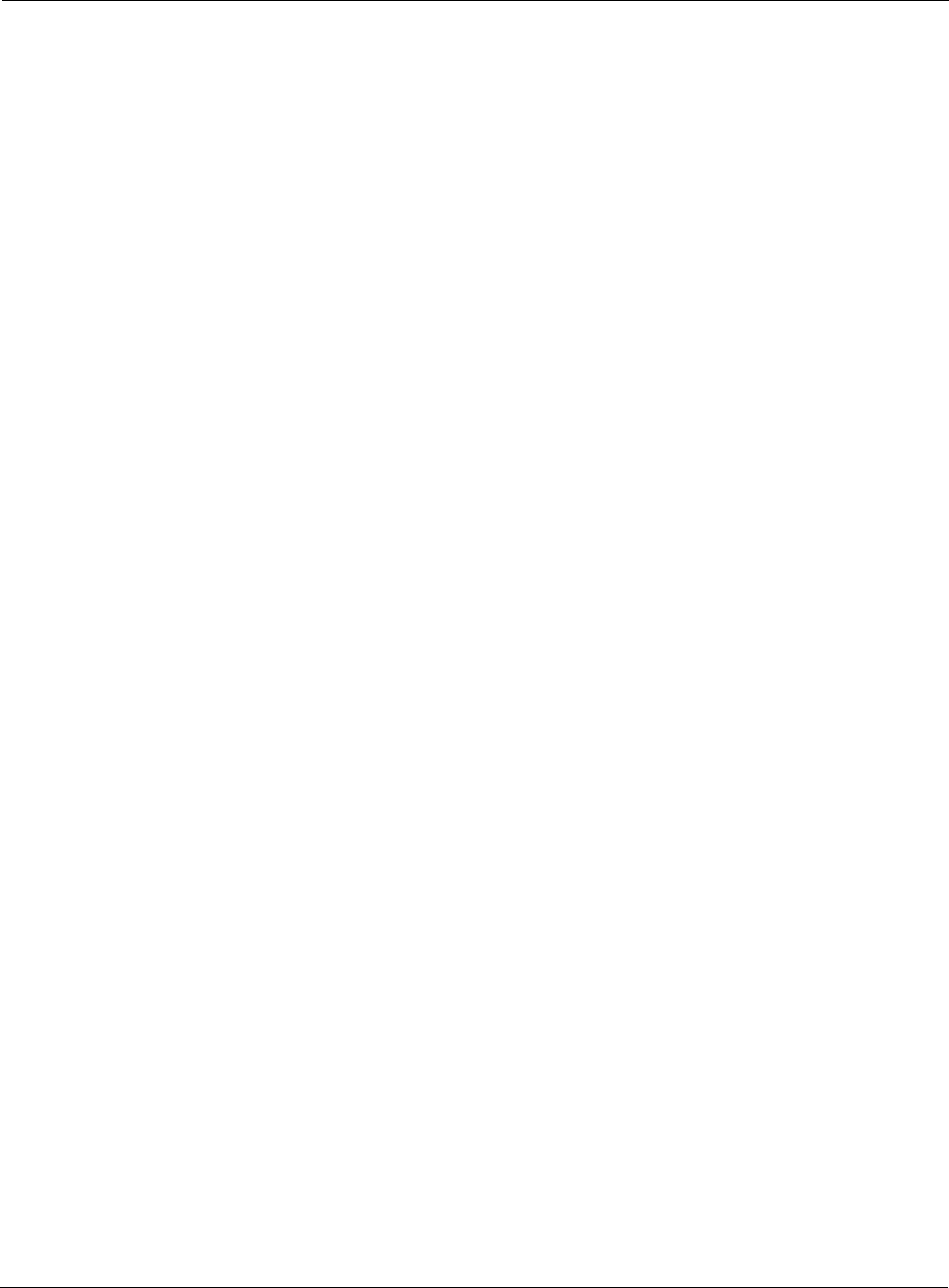
Discovery: Discovered new node
Installation and Configuration Guide: Airgo Access Point 235
Discovery: Discovered new node
Alarm generated when a new Airgo AP is discovered in the nework.
Syntax: DeviceId %s discovered node [deviceId=%s, IP=%s,
Subnet=%s].
Description: This alarm is generated when an Airgo AP is discovered by the NM Portal the first
time.
Usage: Informational log.
Examples: DeviceId AP_00-0A-F5-00-02-1F discovered node [deviceId=AP_00-0A-
F5-00-01-B0, IP=192.168.75.244, Subnet=255.255.254.0].
See Also: <Node deleted from network>
Discovery: Node deleted from network
Generated when a node is deleted from the Portal network.
Syntax: DeviceId %s Node [Ip=%s, persona=%d] deleted from database.
Description: This alarm is generated when the a discovered node is deleted from the system.
When a node is deleted, all information about that node is erased from the Portal. If
the node’s IP address falls within the discovery scope, then the node will be re-
discovered and added back to the set of the discovered nodes on the next discovery
Alarm Parameters
DeviceID The Portal’s Device ID.
deviceId The discovered node’s device ID
IP The discovered node’s IP address
Subnet The Subnet to which the discovered node belongs
Alarm Severity
Severity Critical
Alarm Parameters
DeviceId The Device ID of the NM Portal
Ip The IP address of the node being deleted.
Persona The Persona of the node being deleted.
Alarm Severity
Severity Critical
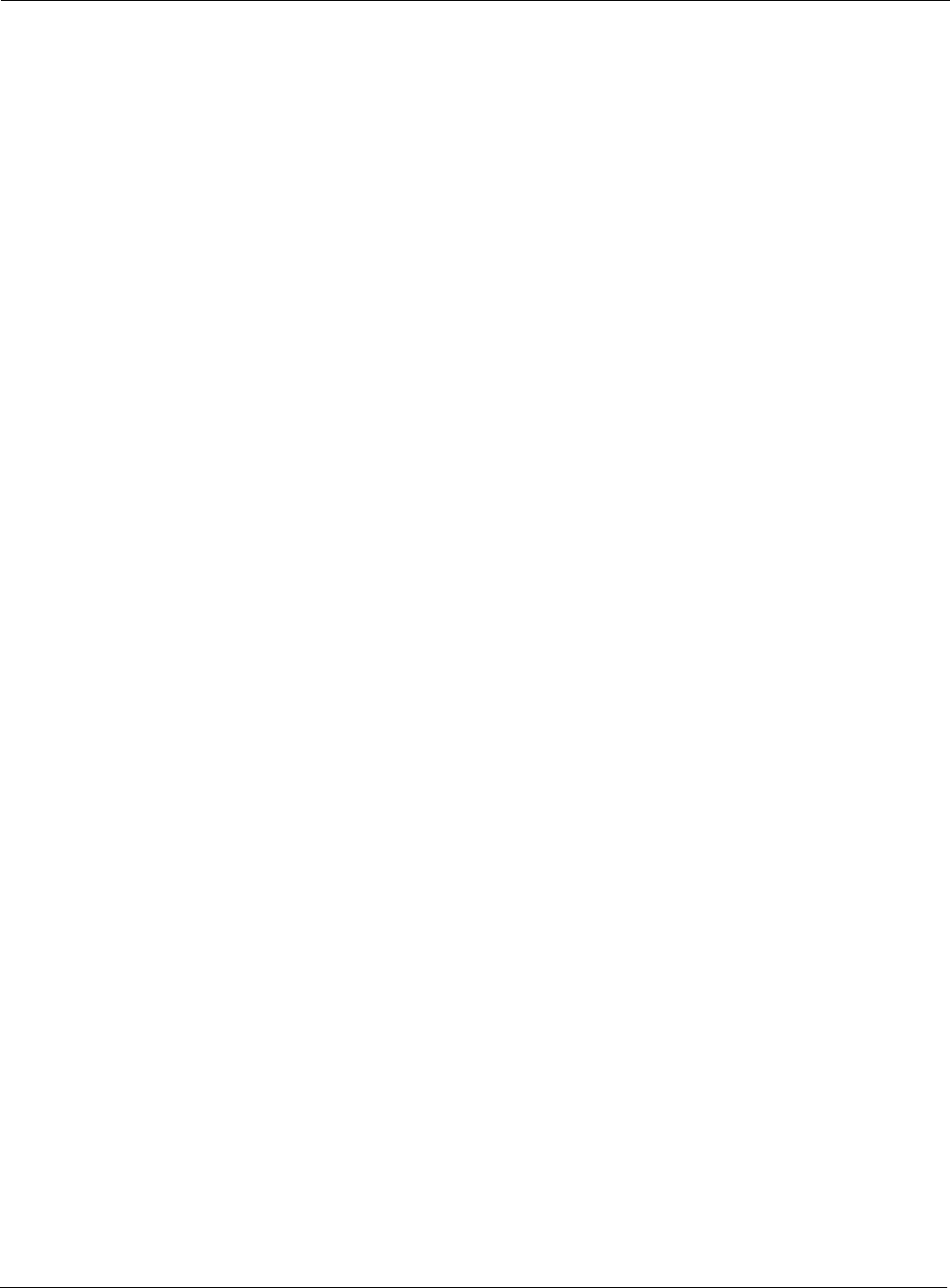
C Alarms
236 Installation and Configuration Guide: Airgo Access Point
sweep.
Usage: Informational log.
Examples: DeviceId AP_00-0A-F5-00-02-1F Node [Ip=192.168.74.210, persona=6]
deleted from database.
See Also: <Discovered new node>
Discovery: Managed nodes limit exceeded
Generated when a the number of nodes discovered exceeds the predefined limit on the NM portal.
Syntax: On Device %s Node[Ip=%s] managed node limit exceeded. Current
managed nodes limit is %d.
Description: This alarm is generated when the number of discovered nodes exceeds the
predefined limit. The current limit on number of access points discovered is 50.
This limit can be configured to be lower.
Usage: If this alarm occurs then the discovery server will not discover nor track any new
nodes once this limit is reached. In such case, delete unwanted nodes and
manually add the nodes to the discovery database so that they may be managed.
Examples: On Device AP_00-0A-F5-00-02-1F Node[Ip=192.168.74.245] managed node
limit exceeded. Current managed nodes limit is 10.
See Also:
Enrollment: Node Enrolled
Alarm generated when an Airgo AP is enrolled into the nework
Syntax: NMPortal with DeviceId %s has successfully enrolled a remote node having ApDeviceId=%s
NodeIp=%s and Persona=%d
Alarm Parameters
Device The Device ID of the NM Portal
IP The IP address of the node being deleted.
Node Limit The current limit imposed on the discovery server.
Alarm Severity
Severity Critical
Alarm Parameters
DeviceId The Device ID of the NMPortal
ApDeviceId The Device ID of the remote AP

Enrollment: Node Un-enrolled
Installation and Configuration Guide: Airgo Access Point 237
Description: This alarm is generated when the Airgo AP has been successfully enrolled into the
network.
Usage: Informational log.
Examples: NMPortal with DeviceId AP_00-0A-F5-00-01-77 has successfully enrolled a remote node
having DeviceIdId=AP_00-0A-F5-00-01-7A NodeIp=172.16.12.4 and persona=2
See Also: <Node Unenrolled>
Enrollment: Node Un-enrolled
Alarm generated when the Airgo AP is rejected (un-enrolled) from the nework
Syntax: NMPortal with DeviceId %s has successfully unenrolled the remote node having ApDeviceId=%s
NodeIp=%s and Persona=%d
Description: This alarm is generated when the Airgo AP has bee successfully rejected (un-
enrolled) from the network.
Usage: Informational log.
Examples: NMPortal with DeviceId AP_00-0A-F5-00-01-77 has successfully enrolled a remote node
having DeviceIdId=AP_00-0A-F5-00-01-7A NodeIp=172.16.12.4 and persona=2
See Also: <Node Enrolled>
NodeIp The IP address of the remote AP
Persona The Persona of the remote AP
6 = Security Portal
2 = Normal AP
Alarm Severity
Severity Critical
Alarm Parameters
DeviceId The Device ID of the NMPortal
ApDeviceId The Device ID of the remote AP
NodeIp The IP address of the remote AP
Persona The Persona of the remote AP
6 = Security Portal
2 = Normal AP
Alarm Severity
Severity Critical
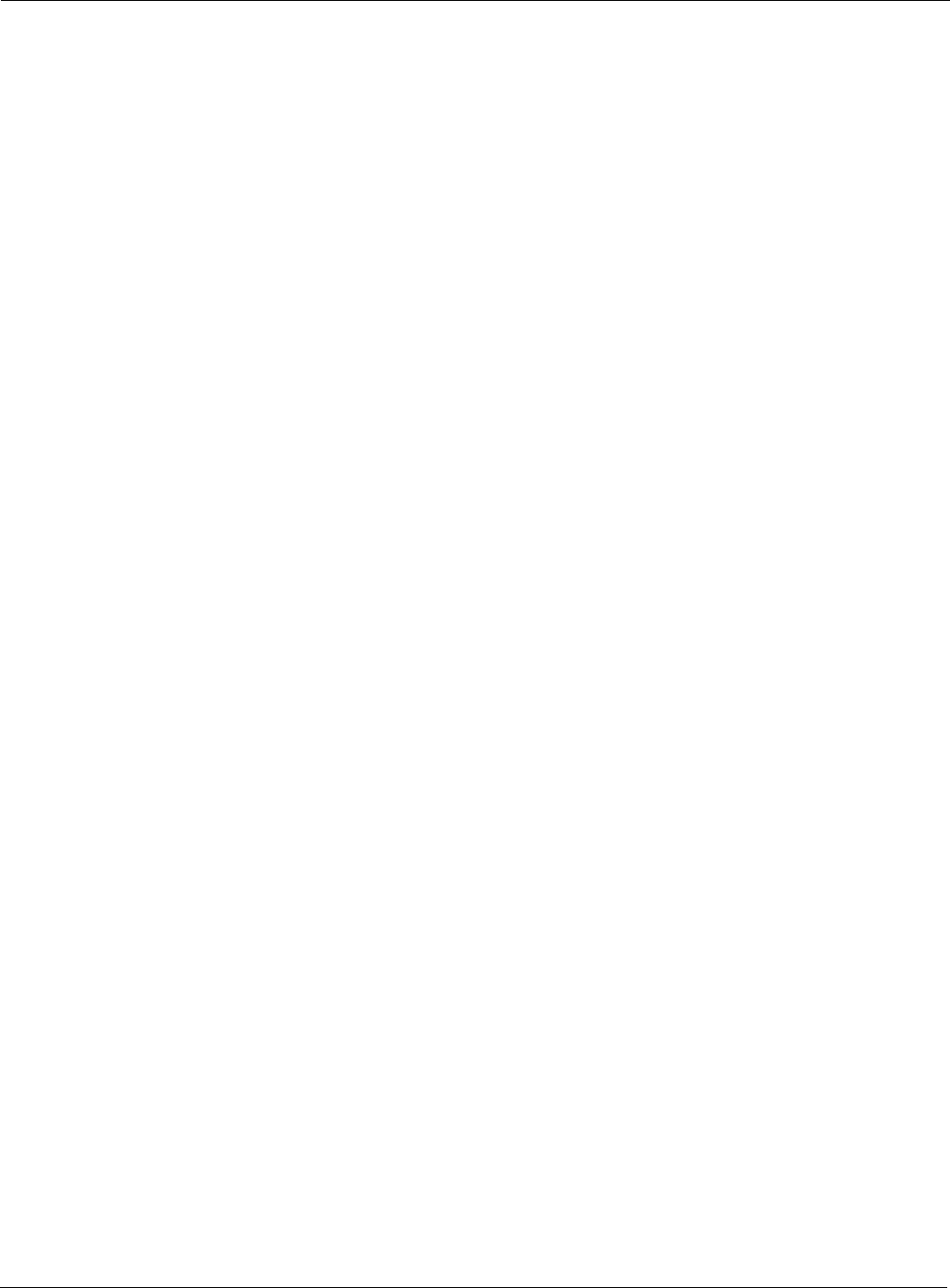
C Alarms
238 Installation and Configuration Guide: Airgo Access Point
Policy: Policy Download Successful
Alarm generated when a policy is successfully downloaded to an AP.
Syntax: For accesspoint Node %s The policy [%s] from [%s] was successfully
downloaded at time[%s]
Description: This alarm is generated when a policy is successfully downloaded to an AP.
Usage: Informational log.
Examples: For accesspoint Node AP_00-0A-F5-00-01-77 The policy [security.xml]
from [TrustedManager] was successfully downloaded at time[Thu Jan 6
04:27:45 2000 ]
See Also: <Policy Download Failed>
Policy: Policy Download Failed
Alarm generated when a policy is download to an AP failed.
Syntax: For accesspoint Node %s the policy [%s] from [%s] could not be
downloaded due to error %d at time[%s]
Alarm Parameters
Node The device ID of the remote AP
policy The policy name
from The device ID of the source of the policy
time The time at which the policy was consumed
Alarm Severity
Severity Critical
Alarm Parameters
Node The device ID of the remote AP
policy The policy name
from The device ID of the source of the policy
error The failure error code
time The time at which the policy was consumed
Alarm Severity
Severity Critical
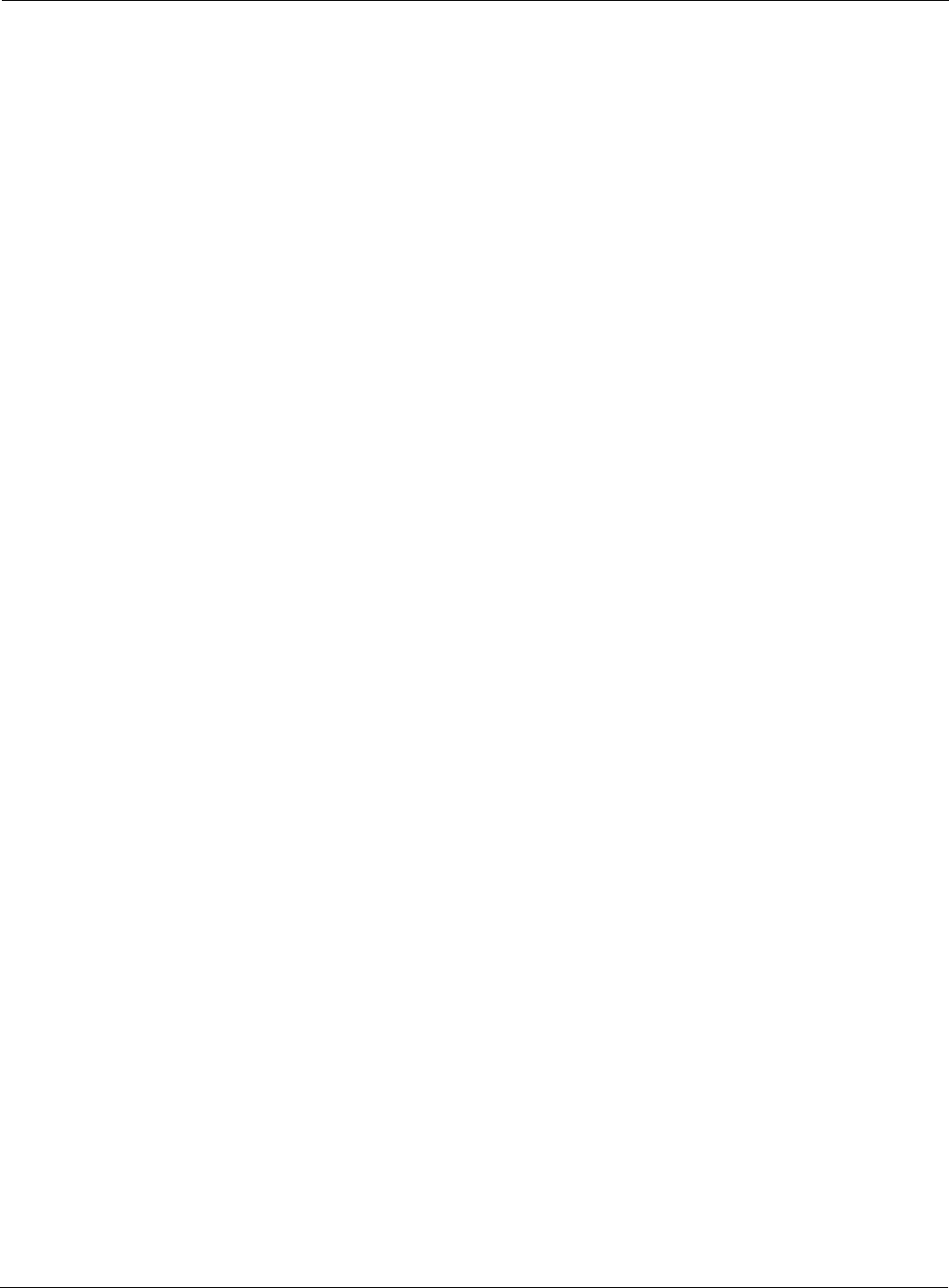
Software Download: Image Download Succeeded
Installation and Configuration Guide: Airgo Access Point 239
Description: This alarm is sent when a policy downloaded to an AP could not be consumed
correctly either due to an error in the policy or software version mismatch or due to
some other error.
Usage: Informational log.
Examples: For accesspoint Node AP_00-0A-F5-00-01-7D The policy [defaultpolicy.xml] from
[TrustedManager] could not be downloaded due to error 22549 at time[Wed Feb 11
17:28:38 2004 ]
See Also: <Policy Download Successful>
Software Download: Image Download Succeeded
Alarm generated when an image is successfully downloaded and applied to an AP.
Syntax: For accesspoint Node %s the software image [%s] from [%s] was
successfully downloaded at time[%s]
Description: This alarm is when an image is successfully downloaded and applied to an AP.
Usage: Informational log.
Examples: For accesspoint Node AP_00-0A-F5-00-01-77 The software image [1.1.0, build 3278,
AGN1dev, Airgo Inc., ] from [AP_00-0A-F5-00-01-77 ] was successfully downloaded at
time[Fri Jan 7 06:04:47 2000 ]
See Also: <Image Download Failed, Software Distribution Succeeded>
Software Download: Image Download Failed
Alarm generated when an image is un-successfully downloaded and applied to an AP.
Syntax: For accesspoint Node %s The software image [%s] from [%s] could not be
downloaded due to error %d at time[%s]
Alarm Parameters
Node The device ID of the remote AP
image The image version information
from The device ID of the source of the image
time The time at which the image was consumed
Alarm Severity
Severity Critical
Alarm Parameters
Node The device ID of the remote AP
image The image version
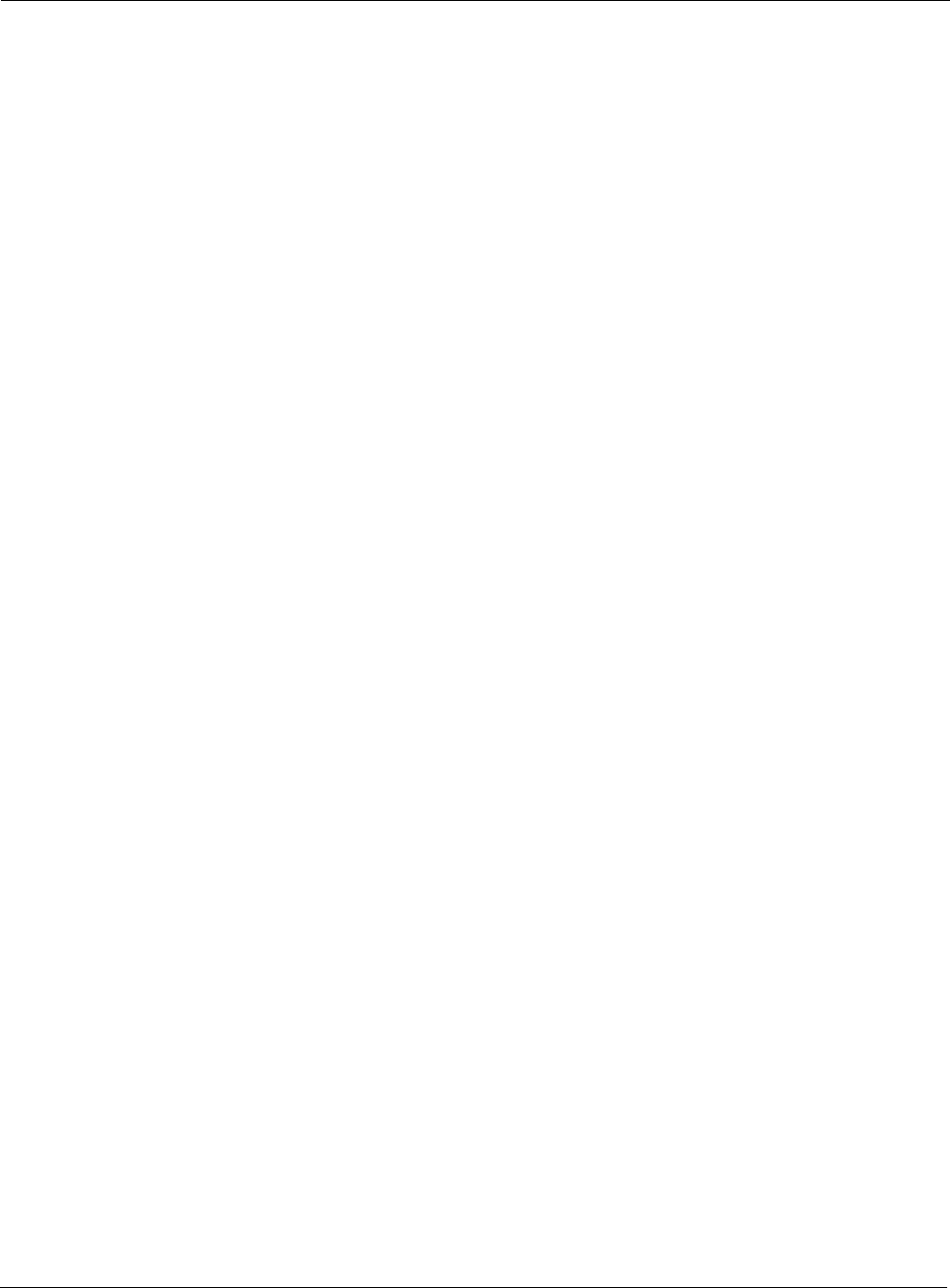
C Alarms
240 Installation and Configuration Guide: Airgo Access Point
Description: This alarm is when an image is un-successfully downloaded and applied to an AP.
Usage: Image download failures can happen due to corrupted images, invalid length
images or due to connectivity failures.
Examples: For accesspoint Node AP_00-0A-F5-00-01-77 The software image [] from [AP_00-0A-F5-
00-01-77 ] could not be downloaded due to error 24581 at time[Fri Jan 7 04:12:35 2000 ]
See Also: <Image Download Succeeded, Software Distribution Succeeded>
Software Download: Software Distribution Succeeded
Alarm generated when an image distribution is completed.
Syntax: On DeviceId %s, the Software image [%s] distribution request from
portal[%s] using the Distribution TaskId=%s and with status=%s
completed at time[%s]
Description: This alarm is when an image distribution is completed. Image distribution is
Usage: Informational log.
Examples: On DeviceId AP_00-0A-F5-00-01-77 , the Software image [0.7.0, build A.2286, AGN1dev,
Airgo Inc., ] distribution request from portal[AP_00-0A-F5-00-01-77 ] using the
Distribution TaskId=000000 and with status=172.16.12.4, , 0, 947304168, 947304183,
invalid image file. completed at time[Tue Jan 6 21:32:18 1970 ]
See Also: <Image Download Failed, Image Download Succeeded>
from The device ID of the source of the image
error The failure error code
time The time at which the error occurred
Alarm Severity
Severity Critical
Alarm Parameters
DeviceId The device ID of the remote AP
image The image version
portal The device ID of the source of the image (NMS or NMPortal)
TaskId The task ID of the distribution
status The distribution status (success or failure) of the selected APs
time The time at which the distribution was done
Alarm Severity
Severity Critical
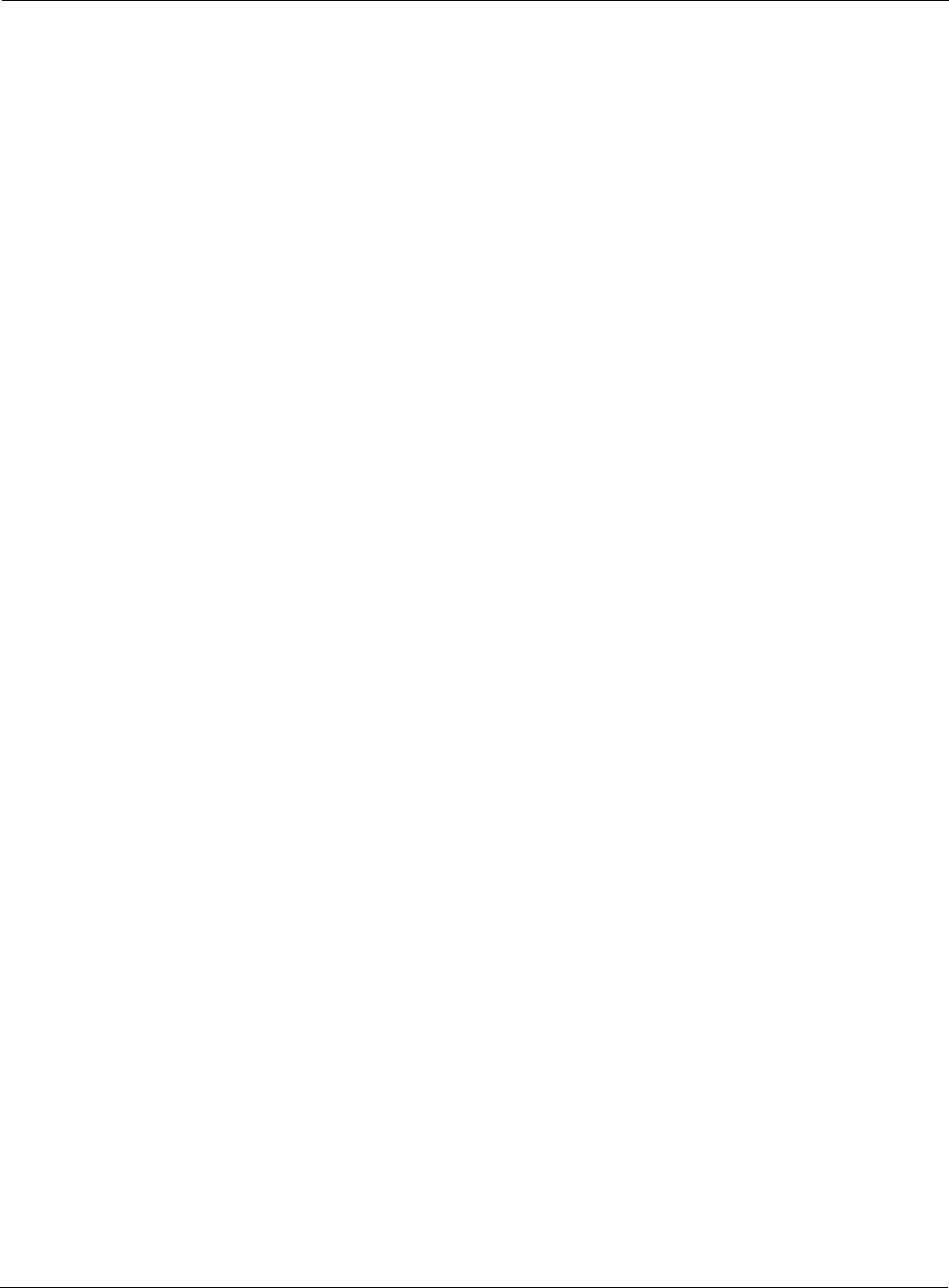
Wireless: Radio enabled (BSS Enabled)
Installation and Configuration Guide: Airgo Access Point 241
Wireless: Radio enabled (BSS Enabled)
Notification which indicates that AP radio has been enabled.
Syntax: "Device ID %s radio %d is enabled, its operational state is %d operating on
%d"
Description: Notification which is generated when a AP radio (BSS) is enabled
Usage: This indicates successful start of a BSS and also provides the channel on which the
AP radio will be operating on.
Examples: Device ID AP_00-0A-F5-00-01-B6 radio 4 is enabled, its operational mode is 1 and
operating on 64
See Also:
Wireless: Radio Disabled (BSS disabled)
Notification which indicates that the AP radio has been disabled.
Syntax: "Device Id %s radio %d disabled"
Description: Notification which indicates that AP has been disabled.
Usage: The AP radio can be disabled for several reasons such as:
a. User Triggered (administrative disabling)
Alarm Parameters
DeviceId The Device ID of the Airgo AP
Radio Identifies Radio by interface ID on the Access Point
Operational Mode This indicates the operational mode of the radio whether it is 802.11a,
802.11b or 802.11g
Channel ID This indicates the channel on which the AP is operating.
Alarm Severity
Severity Critical
Alarm Parameters
DeviceId The Device ID of the Airgo AP
Radio Identifies Radio by interface ID on the Access Point
Alarm Severity
Severity Critical
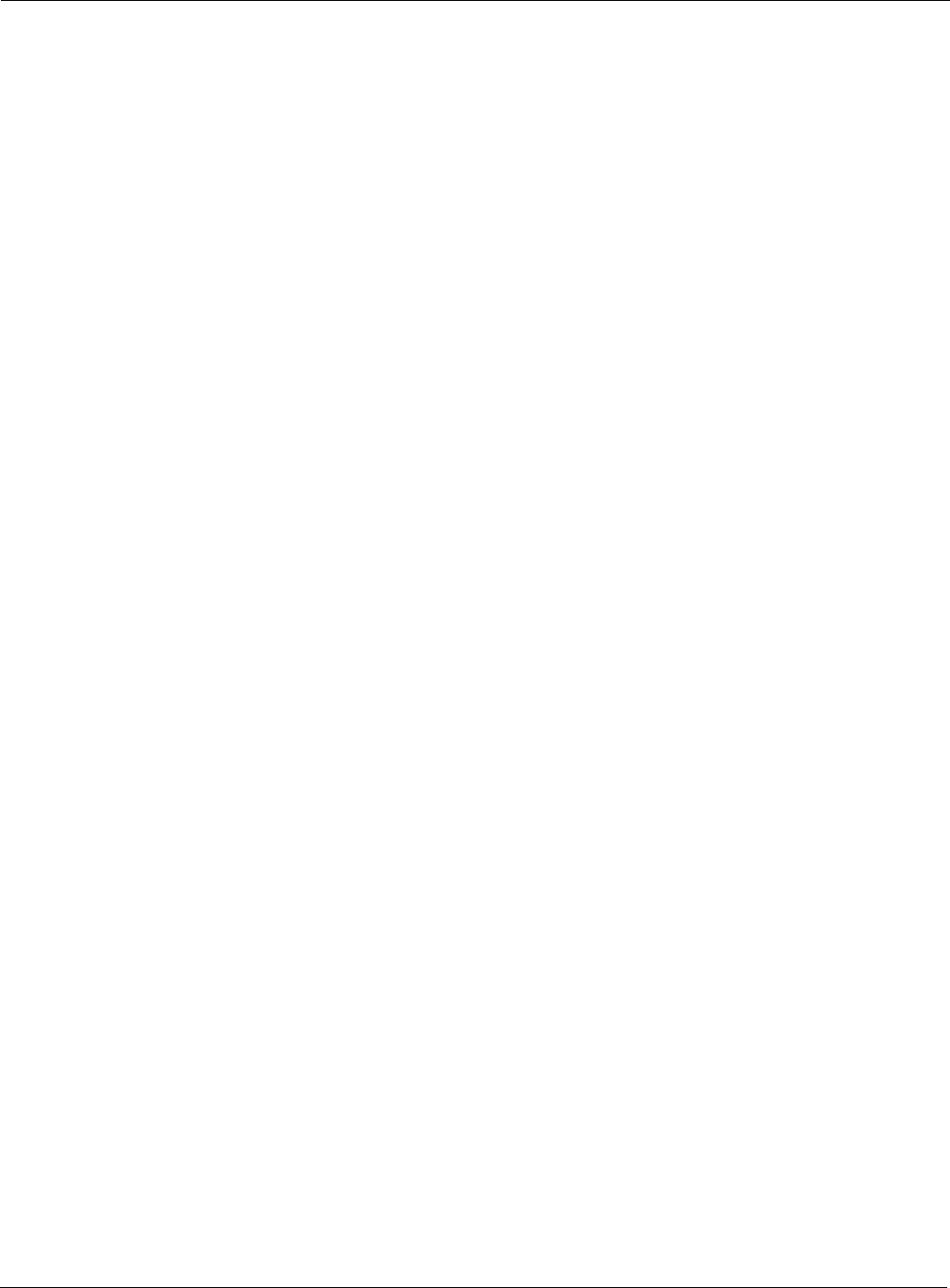
C Alarms
242 Installation and Configuration Guide: Airgo Access Point
b. Radio reset caused due to application of wireless specific configuration
c. Radio reset triggered by hardware
d. Radio reset due to change in SSID
Examples: Device Id AP_00-0A-F5-00-01-B6 radio 4 disabled
See Also: <List of other alarms>
Wireless: BSS Enabling Failed
Notification which indicates that the AP radio (BSS) enabling failed.
Syntax: “Bss enabling failed for DeviceId %s radio %d CauseCode %d”
Description: Notification which indicates that AP rado enabling has failed
Usage: The AP radio enabling can fail for reasons which are indicated by the Cause code
parameter:
0 – Unspecified reason
1 – System timeout attempting to enable BSS.
Examples: Bss enabling failed for Device Id AP_00-0A-F5-00-01-B6 radio 4 Cause Code 1
See Also: <List of other alarms>
Wireless: Frequency Changed
Notification which indicates that the frequency of operation changed on the AP.
Syntax: "Frequency changed for DeviceId %s radio %d channelId %d CauseCode %d"
Alarm Parameters
DeviceId The Device ID of the Airgo AP
Radio Identifies Radio by interface ID on the Access Point
Cause Code Reason for AP radio enabling failure
Alarm Severity
Severity Critical
Alarm Parameters
DeviceId The Device ID of the Airgo AP
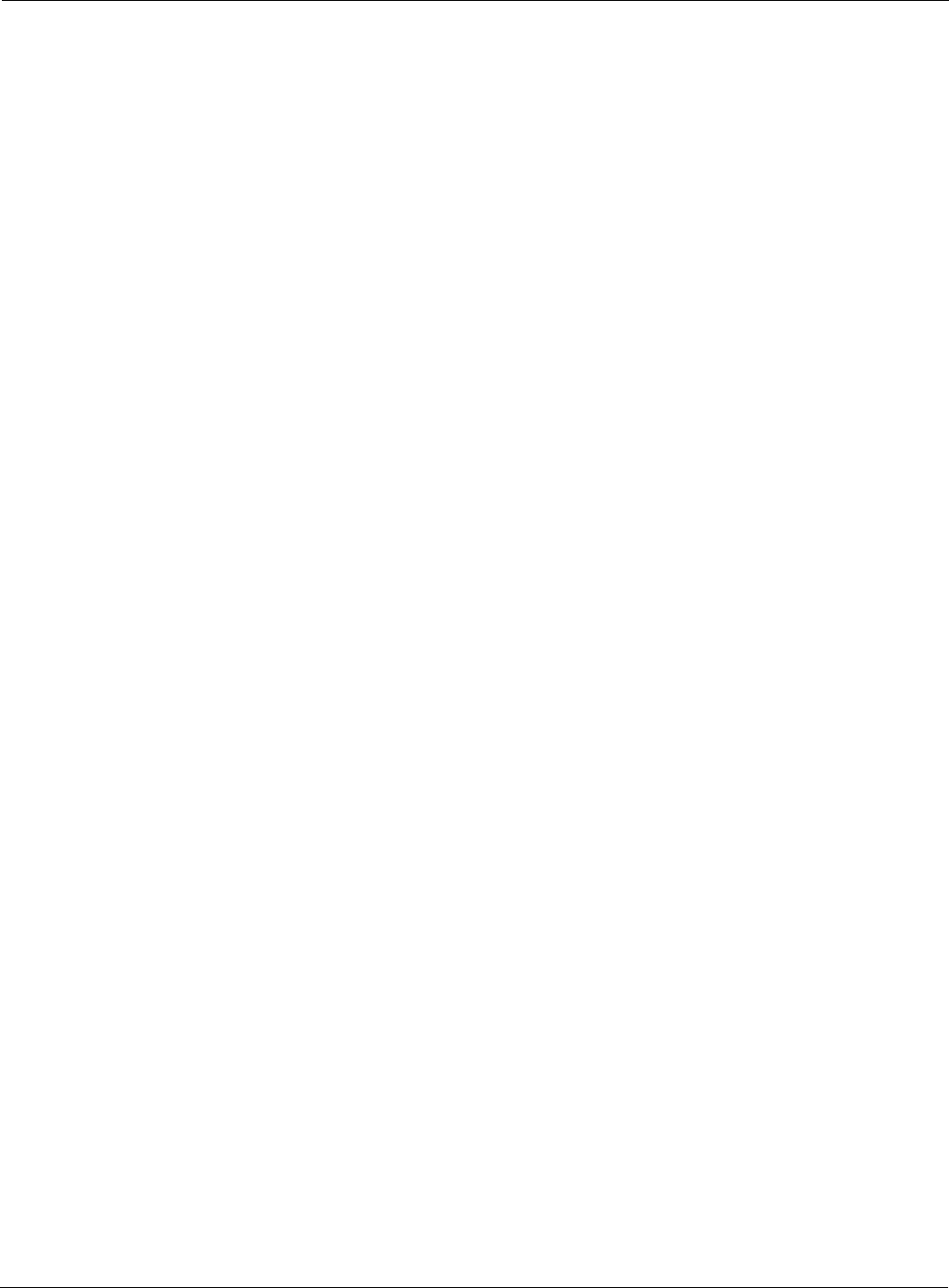
Wireless: STA Association Failed
Installation and Configuration Guide: Airgo Access Point 243
Description: This is a notification generated when operating frequency is changed for an AP
radio due to either user triggers or events such as peridic DFS. The reason code can
have an value of 0 which is unspecified reason. The new channel ID is also
provided.
Reason Code Description
0 Triggered due to DFS
1User Triggered
Usage: This is an informational log.
Examples: Frequency Changed for Device ID AP_00-0A-F5-00-01-B6 radio 4 channelId 64
CauseCode 0
See Also:
Wireless: STA Association Failed
Notification which indicates that the association failed for a 802.11 station.
Syntax: "Station association failed for DeviceId %s radio %d station MAC %s
station status %d CauseCode"
Description: This is a notification generated when a association from a 802.11 station fails with
the AP radio. The reasons for the failure are encapsulated in the cause code
parameter and are as follows:
Radio Identifies Radio by interface ID on the Access Point
Channel ID This indicates the channel on which the AP is operating.
Cause Code Reason why frequency changed
Alarm Severity
Severity Critical
Alarm Parameters
DeviceId The Device ID of the Airgo AP
Radio Identifies Radio by interface ID on the Access Point
STA MAC Address MAC address of 802.11 station.
STA status Association or reassociation
Cause Code Reason why station association failed
Alarm Severity
Severity Critical
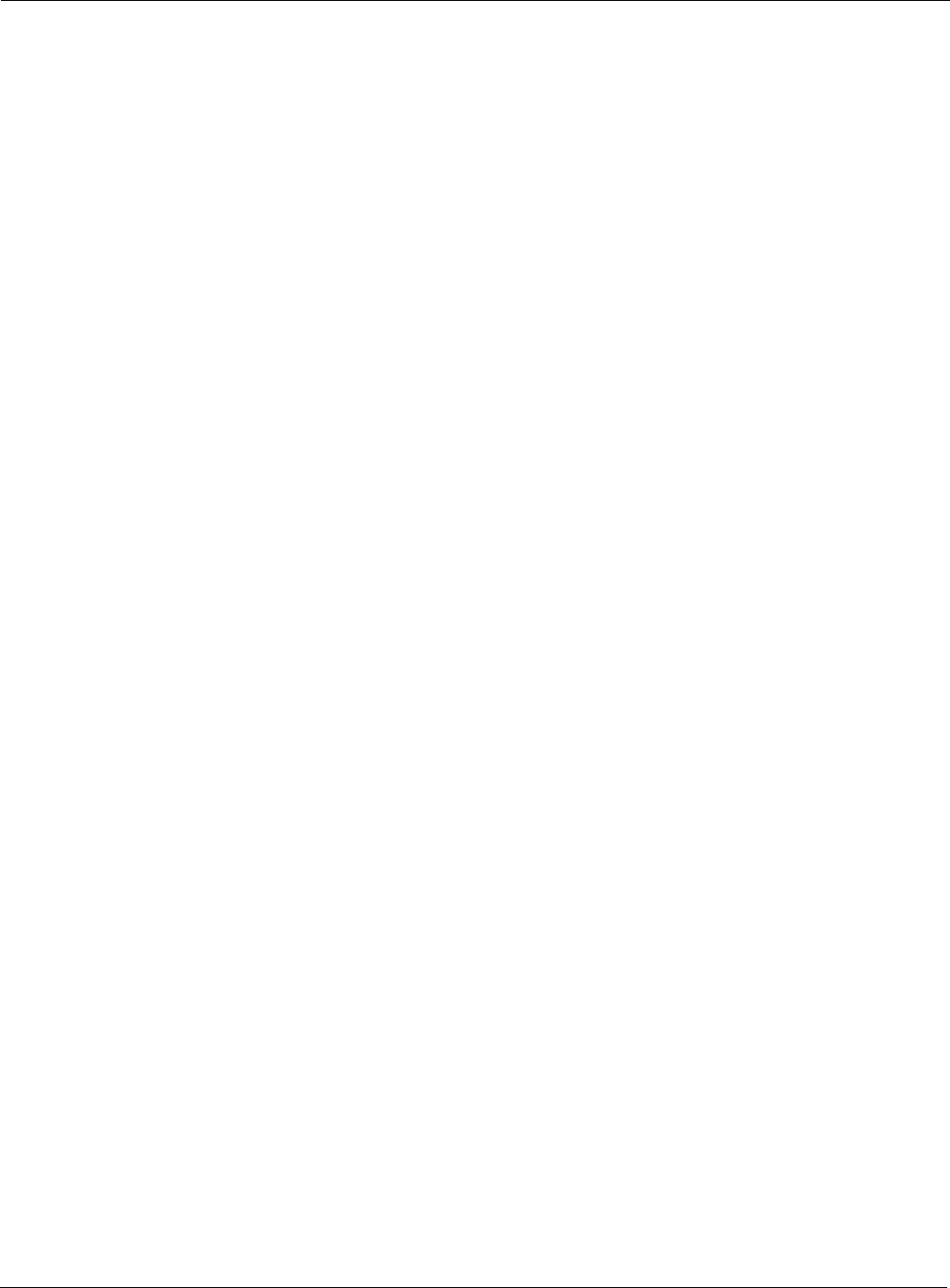
C Alarms
244 Installation and Configuration Guide: Airgo Access Point
1 - Invalid parameters received from station in association request
2 - Only stations are allowed to associate with this AP based on current configuration
3 - Only backhauls can be formed with this AP based on current configuration
4 - Max backhaul limit is reached based on the 'Max Trunks' configuration for AP
Admission Criteria
5 - Max station limit is reached based on the 'Max Stations' configuration for SSID
6 - SSID received in association request does not match SSID in AP configuration. This
can occur more often when AP is not broadcasting SSID in beacon (either due to SSID
being surpressed or multiple SSIDs being configured) and station is associating with AP
with a different SSID.
7 - Authentication and encryption requested by station does not match security policy of
the AP
8 - Multi Vendor Station are not allowed to associate based on AP Admission Criteria
9 - 802.11b stations are not allowed to associate based on AP Admission Criteria
10 - Station is not allowed to associate and transferred to another AP Radio due to Load
Balancing
11 - Station is not allowed to associate because node does not have network connectivity
Usage: The reason for the association failure can be used to determine any configuration
issue in the system which may be causing the association failures.
Examples: Station association failed for Device ID AP_00-0A-F5-00-01-B6 radio 4 station MAC
00:0a:f5:00:3a:fe CauseCode 2
See Also:
Wireless: STA Associated
Notification which indicates that the association and authentication was successful for a 802.11
station.
Syntax: "Station associated for DeviceId %s radio %d station MAC %s, Station
status %d userId %s station count %d"
Alarm Parameters
DeviceId The Device ID of the Airgo AP
Radio Identifies Radio by interface ID on the Access Point
STA MAC Address MAC address of 802.11 station.
STA status Association or reassociation
User ID Identifies user by user name or MAC address
Station Count Current count of associated users with AP.
Alarm Severity
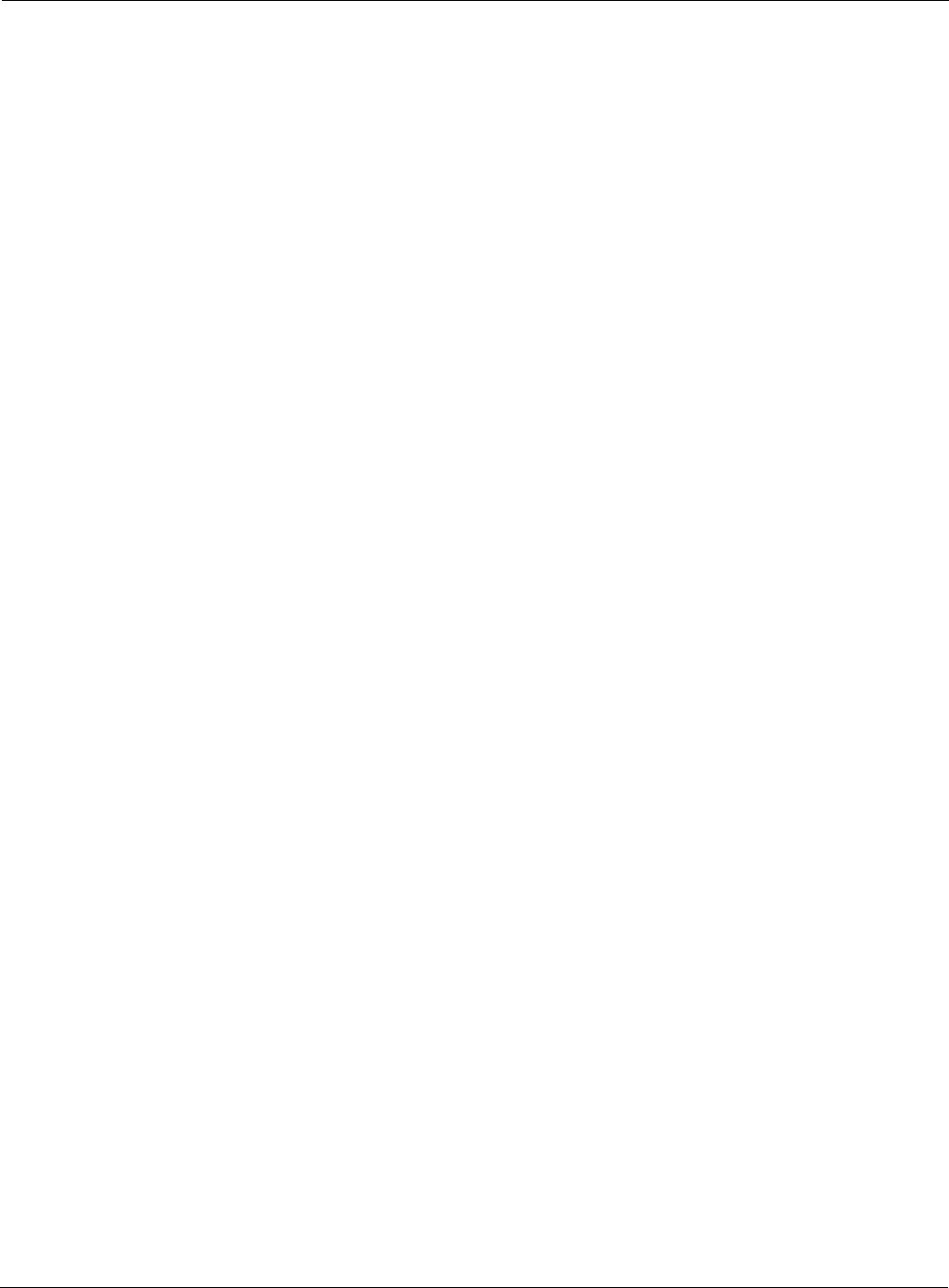
Wireless: STA Disassociated
Installation and Configuration Guide: Airgo Access Point 245
Description: This is a notification generated when a association and authentication from a
802.11 station succeeds with the AP radio. In addition count of current associated
stations, type of association and user ID is provided. User ID is user name if
RADIUS authentication is used and MAC address otherwise.
Usage: Informational log.
Examples: Station associated for Device ID AP_00-0A-F5-00-01-B6 radio 4 station MAC
00:0a:f5:00:3a:fe, Station status 1 userId John Doe station count 10
See Also:
Wireless: STA Disassociated
Notification which indicates that a 802.11 station disassociated.
Syntax: "Station disassociated from AP for DeviceId %s radio %d station MAC %s
CauseCode %d"
Description: This is a notification generated when a 802.11 station is disassociated either by the
network or the station.
Reason Code Description
0 STA initiated disassociation
1 Station has handed off to another AP
2 Disassociation triggered due to authentication failure after
ULAP timeout
3 Disassociation triggered due to user action.
Usage: Informational log.
Examples: Station disassociated for Device ID AP_00-0A-F5-00-01-B6 radio 4 station MAC
00:0a:f5:00:3a:fe, CauseCode 0
See Also:
Severity Critical
Alarm Parameters
DeviceId The Device ID of the Airgo AP
Radio Identifies Radio by interface ID on the Access Point
STA MAC Address MAC address of 802.11 station.
Cause Code Reason Code for disassociation
Alarm Severity
Severity Critical
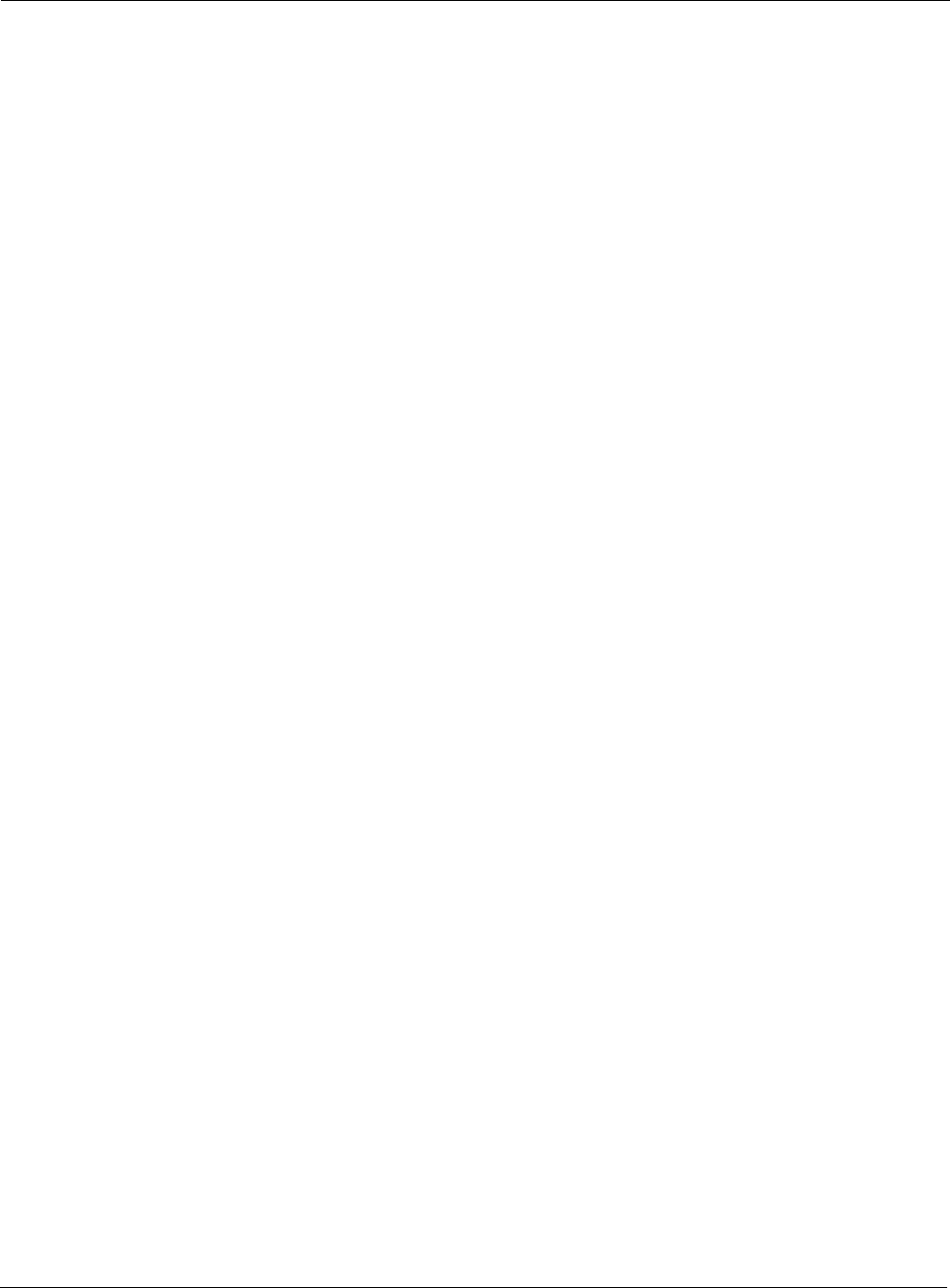
C Alarms
246 Installation and Configuration Guide: Airgo Access Point
Wireless: WDS Failed
Notification which indicates a failure in formation of Wireless Backhaul
Syntax: "WDS trunk brought down for DeviceId %s radio %d remote MAC %s
CauseCode %d"
Description: This is a notification generated when a wireless backhaul formation fails. The
remote end’s MAC address is provided. This notification is generated by AP node.
Reason Code Description
0 System Failure
1 Maximum BP count has been reached (this relevant only for
AP)
2 Join attempt to the uplink AP failed (relevant only on BP side)
Usage: This can be used to track any losses in connectivity of network.
Examples: WDS trunk brought down for Device ID AP_00-0A-F5-00-01-B6 radio 4 remote MAC
00:0a:f5:00:3a:fb, CauseCode 0
See Also:
Wireless: WDS Up
Notification which indicates successful formation of wireless backhaul
Syntax: "WDS trunk established for DeviceId %s radio %d remote mac %s
TrunkPort count %d CauseCode %d”
Alarm Parameters
DeviceId The Device ID of the Airgo AP
Radio Identifies Radio by interface ID on the Access Point
Remote MAC Address MAC address of remote end of backhaul link
Cause Code Reason Code for WDS formation failure
Alarm Severity
Severity Critical
Alarm Parameters
DeviceId The Device ID of the Airgo AP
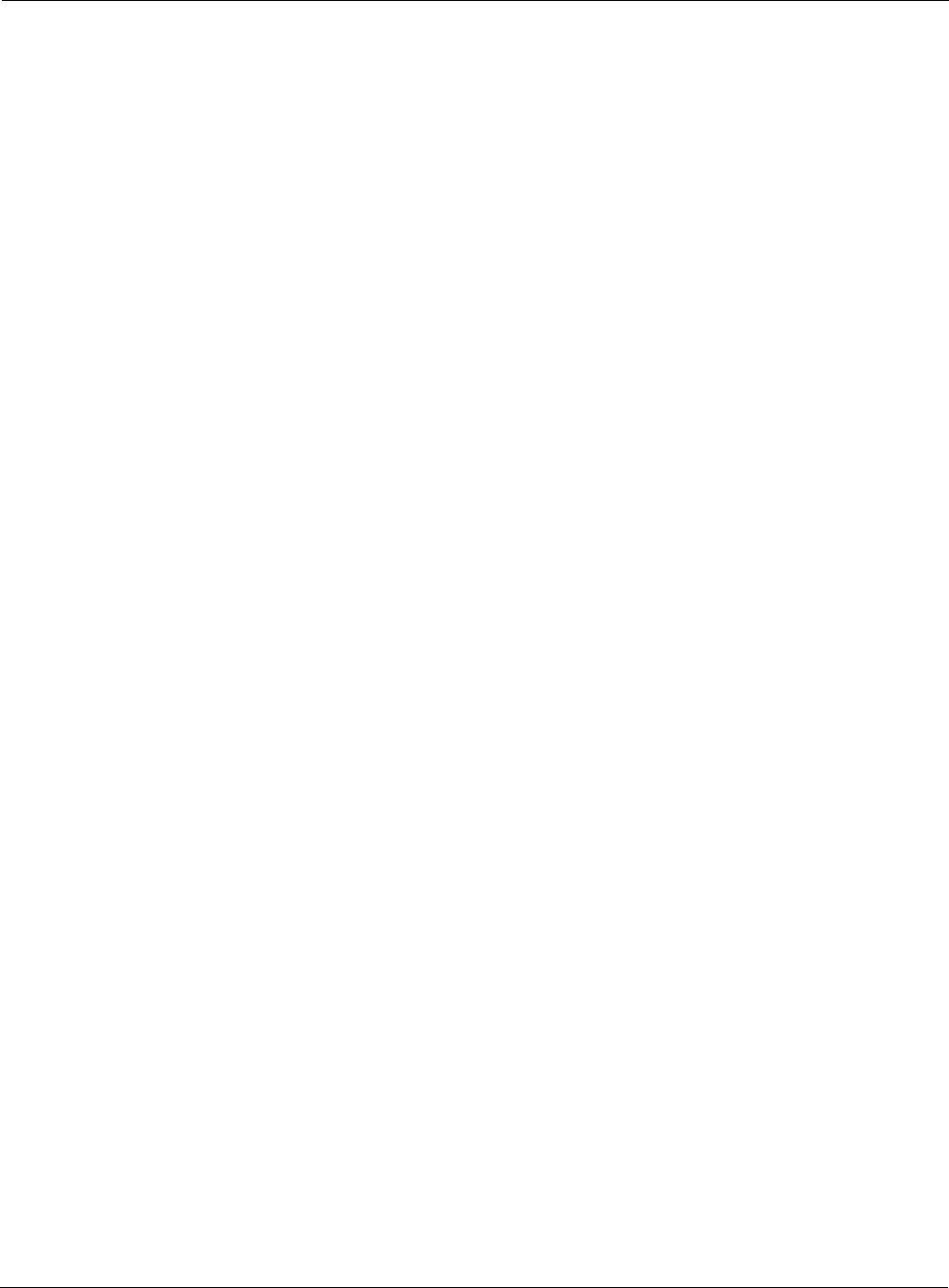
Wireless: WDS Down
Installation and Configuration Guide: Airgo Access Point 247
Description: This is a notification generated when a wireless backhaul formation succeeds. The
remote end’s MAC address is provided.
Reason Code Description
0 Trunk has been established
1 Trunk has been optimized (re-established based on better
connectivity)
Usage: Informational log
Examples: WDS trunk established for Device ID AP_00-0A-F5-00-01-B6 radio 4
remote MAC 00:0a:f5:00:3a:fb TrunkPort count 2 CauseCode 0
See Also:
Wireless: WDS Down
Notification which indicates that a wireless backhaul link has gone down
Syntax: "WDS trunk brought down for DeviceId %s radio %d remote MAC %s
CauseCode %d"
Description: This is a notification generated when a wireless backhaul has gone down. The
remote end’s MAC address is provided.
Reason Code Description
0 System Reason (unspecified)
Radio Identifies Radio by interface ID on the Access Point
Remote MAC Address MAC address of remote end of backhaul link
Backhaul Count Number of backhauls which are formed to this AP radio
Cause Code Indicates whether backhaul was a retrunk or not
Alarm Severity
Severity Critical
Alarm Parameters
DeviceId The Device ID of the Airgo AP
Radio Identifies Radio by interface ID on the Access Point
Remote MAC Address MAC address of remote end of backhaul link
Cause Code Indicates why backhaul link was bought down
Alarm Severity
Severity Critical
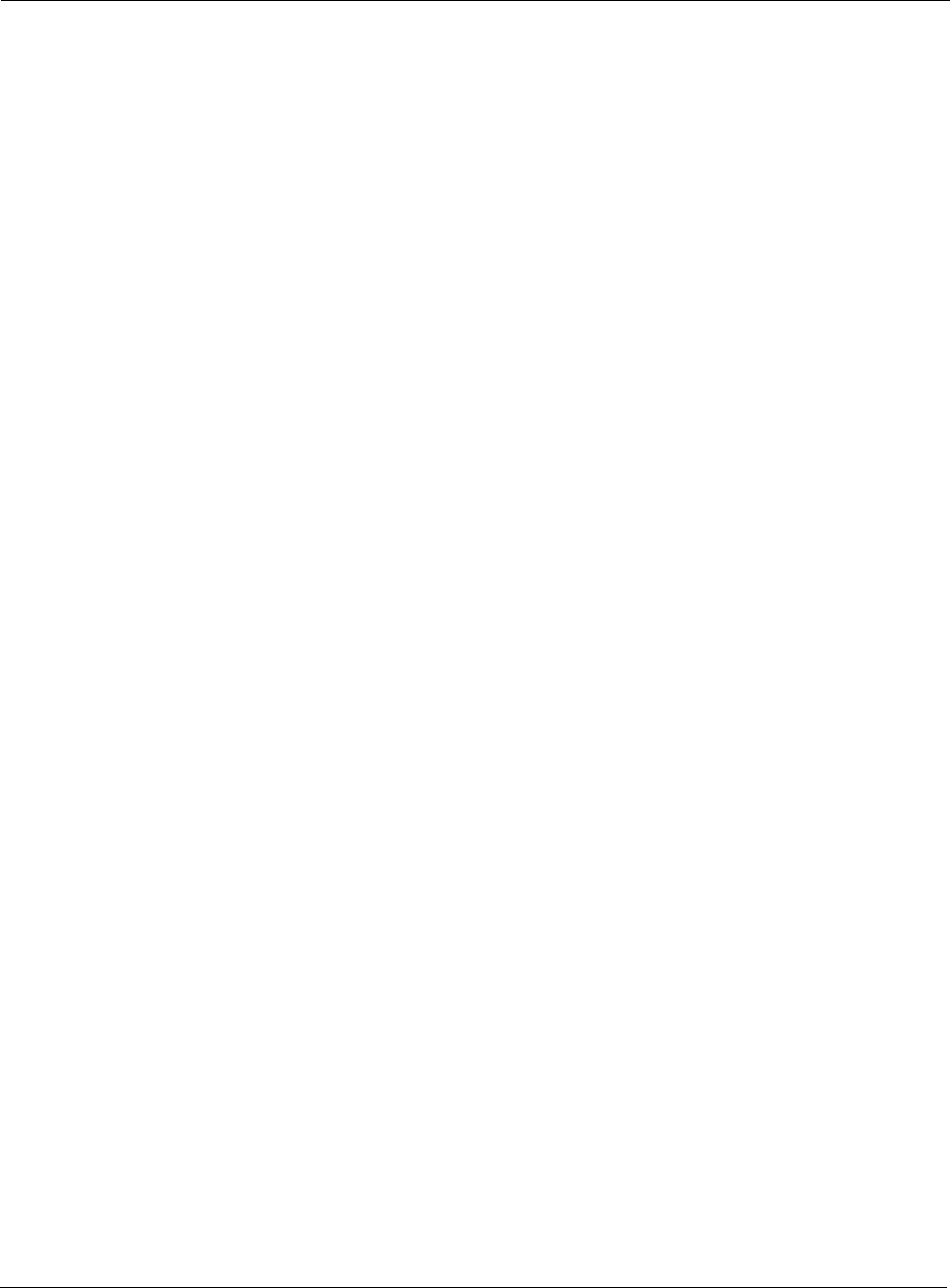
C Alarms
248 Installation and Configuration Guide: Airgo Access Point
1 Loss of Link (applies to BP side only)
2 Trunk brought down by uplink AP (applies to BP side only)
3 User retrunk issued (this can occur due to new backhaul con-
figuration being applied on BP)
4 Trunk has reformed with another AP (AP side only)
5 Trunk brought down by BP (applies to AP side only)
Usage: Informational log
Examples: WDS trunk brought down for Device ID AP_00-0A-F5-00-01-B6 radio 4 remote MAC
00:0a:f5:00:3a:fb CauseCode 0
See Also:
Security: Guest Authentication Succeeded
Notification which indicates that a “Guest Access” Station has been successfully authenticated
Syntax: "For device-id %s , Guest authentication succeeded for STA %s on radio
%d with SSID %s using captive portal %s and guest mode %d"
Description: Notification which is generated when a “Guest Station” is authenticated.
Usage: This indicates the successful start of a “Guest Access” Stations communications
session. This Guest STA will be offered the communications services specified in
the Guest Profilethat has been configured for the specified SSID.
Examples: For device-id AP_00-0A-F5-00-01-89 , Guest authentication succeeded for STA
00:0a:f5:00:05:f0 on radio 0 with SSID NewYorkRoom using captive portal Internal and
guest mode 4
Alarm Parameters
DeviceId The Device ID of the Airgo AP
Station MAC address of the Guest STAtion.
Radio Identifies Radio by interface ID on the Access Point
SSID Identifies the SSID on this AP that the Guest has associated with.
Captive Portal Identifies the “Landing Page” that has accomplished authentication of
the Guest STA. This is either simply the Internal “Landing Page”, or
a URL identifying the “External Landing Page” which performed the
authentication.
Guest Mode Currently, always set to 4.
Alarm Severity
Severity Normal
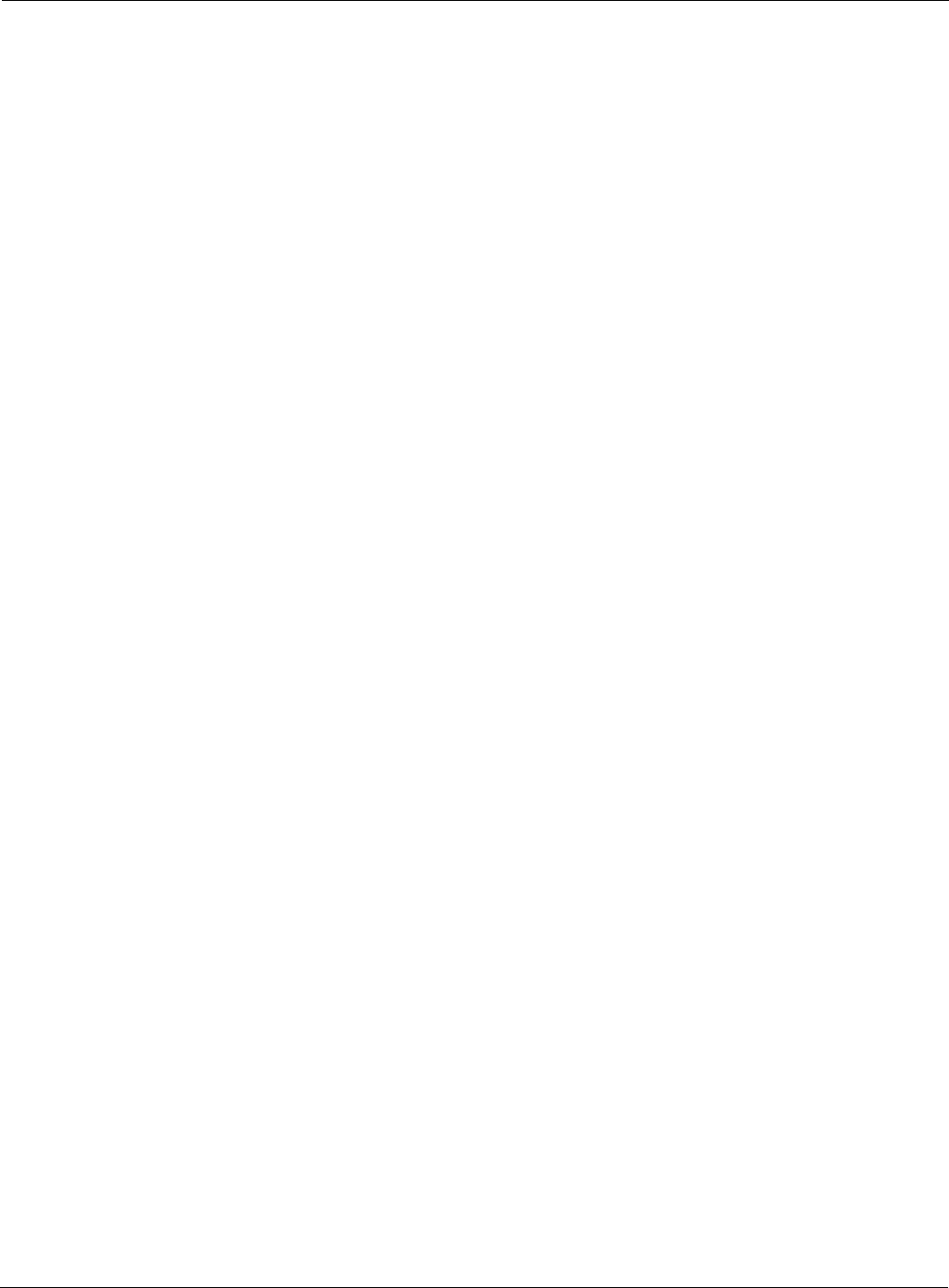
Security: Guest Authentication Failed
Installation and Configuration Guide: Airgo Access Point 249
See Also: Security: Guest Authentication Failed
Security: Guest Authentication Failed
Notification which indicates that a “Guest Access” Station has failed authentication
Syntax: "For device id %s, Guest authentication failed for STA %s on radio %d
with SSID %s using captive portal %s and guest mode %d due to %d"
Description: Notification which is generated when a “Guest Station” fails authentication.
Usage: This indicates that a Guest Station did not present the appropriate “credentials”
(currently simple password) upon request.
Examples: For device-id AP_00-0A-F5-00-01-89 , Guest authentication failed for STA
00:0a:f5:00:05:f0 on radio 0 with SSID NewYorkRoom using captive portal Internal and
guest mode 4 due to 0
See Also: Security: Guest Authentication Succeeded
Security: User rejected by RADIUS Server
Notification which indicates that the AP has determined that a User has been rejected by RADIUS.
Syntax: "For device-id %s, the RADIUS SERVER %s:%d from auth zone %s
rejected the STA %s on radio %d with user-id %s and SSID %s"
Alarm Parameters
DeviceId The Device ID of the Airgo AP
Station MAC address of the Guest STAtion.
Radio Identifies Radio by interface ID on the Access Point
SSID Identifies the SSID on this AP that the Guest has associated with.
Captive Portal Identifies the “Landing Page” that has accomplished authentication of
the Guest STA. This is either simply the Internal “Landing Page”, or
a URL identifying the “External Landing Page” which performed the
authentication.
Guest Mode Currently, always set to 4.
Reason code Currently, always set to 0.
Alarm Severity
Severity Critical
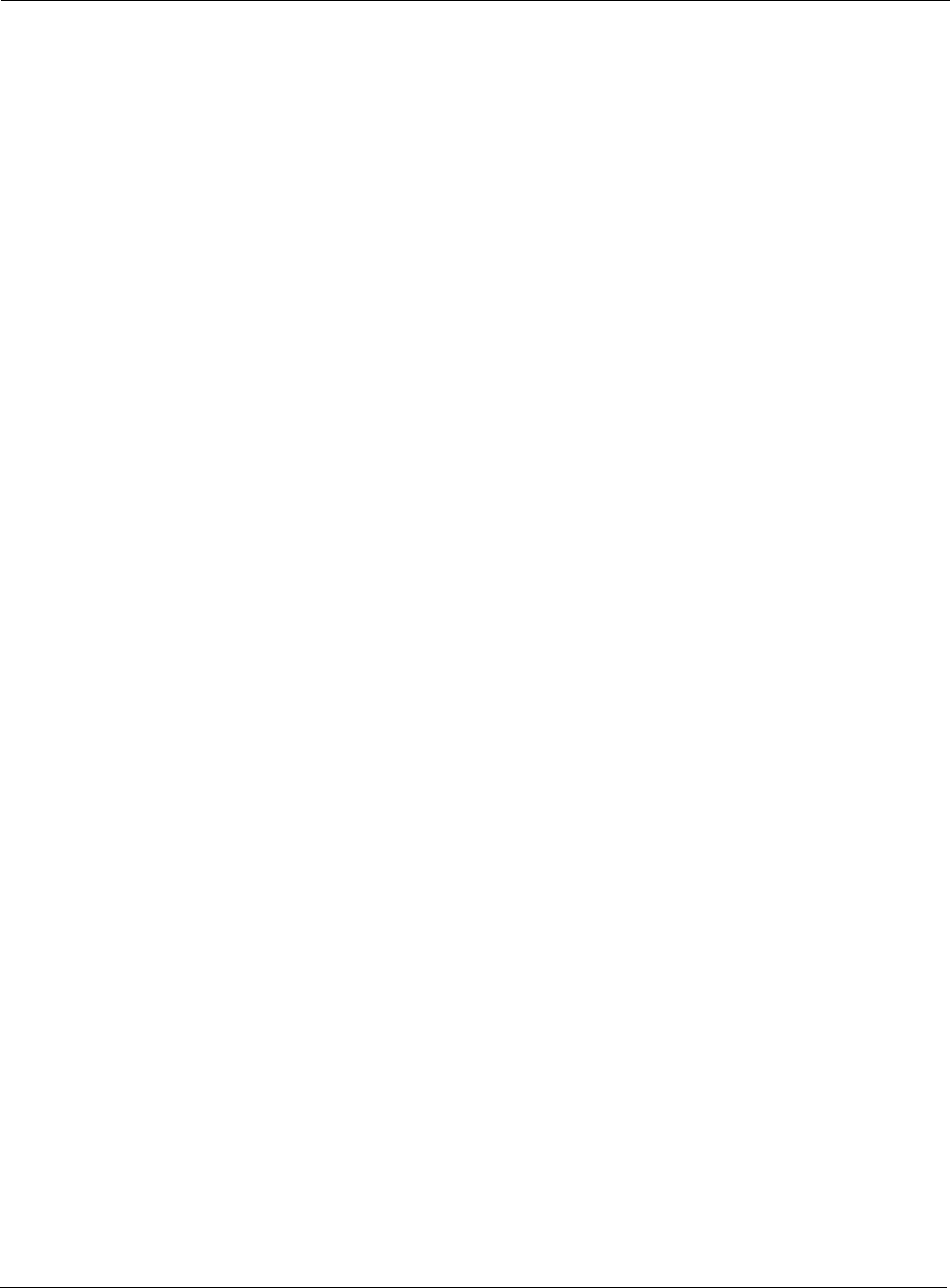
C Alarms
250 Installation and Configuration Guide: Airgo Access Point
Description: This notification is generated when a User authentication fails. The context of the
AP radio and the RADIUS server which rejected the User are also provided.
Usage: This indicates that the AP has determined that RADIUS has rejected a user
authentication attempt.
Examples: For device-id AP_00-0A-F5-00-01-89 , the RADIUS server 192.168.75.230:1812 from
auth zone BldgOne rejected rejected the STA 00:0a:f5:00:05:cc on radio 0 with user-id
paul and SSID NewYorkRm
See Also:
Security: BP rejected by RADIUS Server
Notification which indicates that the AP has determined that a RADIUS server has rejected this
BP’s authentication attempt.
Syntax: "For device-id %s, the RADIUS SERVER %s:%d from auth zone %s
rejected the node %s on radio %d with device-id %s and SSID %s"
Alarm Parameters
DeviceId The Device ID of the Airgo AP
RADIUS server The IP address of the RADIUS server.
Port The port used to communicate with the RADIUS server.
Auth Zone The name of the Auth Zone on this AP that this RADIUS server is a
member of
Station MAC address of the Station
Radio Identifies Radio by interface ID on the Access Point
User ID The Username
SSID Identifies the SSID on this AP that the STA has associated with
Alarm Severity
Severity Critical
Alarm Parameters
DeviceId The Device ID of the Airgo AP
RADIUS server The IP address of the RADIUS server.
Port The port used to communicate with the RADIUS server.
Auth Zone The name of the auth Zone on this AP that this RADIUS server is a
member of
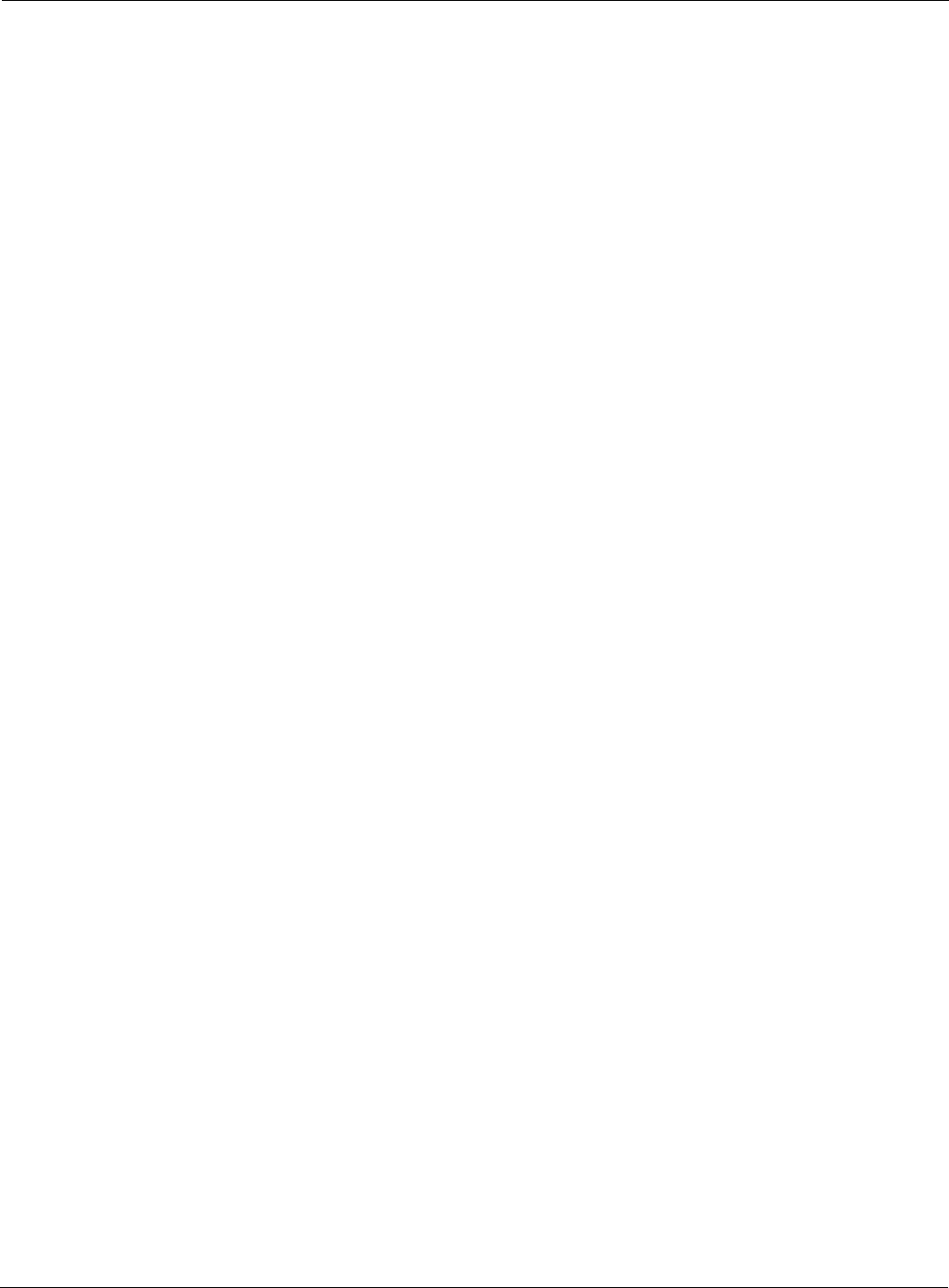
Security: RADIUS Server timeout
Installation and Configuration Guide: Airgo Access Point 251
Description: This notification is generated when a Bridge Portal (radio) authentication fails. The
context of the BP radio and the RADIUS server which rejected the BP radio are
also provided. A BP attempts authentication when a wireless backhaul is being
established.
Usage: This indicates that a security portal has rejected a BP’s authentication attempt with
this AP. Usually it means that the BP is not enrolled in the same network as the AP.
It may also mean that the BP was just enrolled, and the enrollment database has not
yet been synced across the network to all security portals.
Examples: For device-id AP_00-0A-F5-00-01-89 , the RADIUS server 192.168.75.230:1812 from
auth zone BldgOne rejected the node 00:0a:f5:00:06:22 on radio 0 with device-id AP_00-
0A-F5-00-01-89 and SSID NewYorkRm
See Also:
Security: RADIUS Server timeout
Notification which indicates that the AP has determined that a RADIUS server has failed to
respond within the RADIUS timeout.
Syntax: "For device-id %s, the RADIUS server %s:%d from auth zone %s failed to
respond within %d seconds and %d attempts while authenticating STA %s
on radio %d with user-id %s and SSID %s"
Node MAC address of the BP node
Radio Identifies Radio by interface ID on the Access Point
Device ID The Device ID of the BP node
SSID Identifies the SSID on this AP that the STA has associated with
Alarm Severity
Severity Critical
Alarm Parameters
DeviceId The Device ID of the Airgo AP
RADIUS server The IP address of the RADIUS server.
Port The port used to communicate with the RADIUS server.
Auth Zone The name of the auth Zone on this AP that this RADIUS server is a
member of
RADIUS timeout The current setting of the RADIUS timeout.
RADIUS retries The number of retries performed
Station MAC address of the Station.
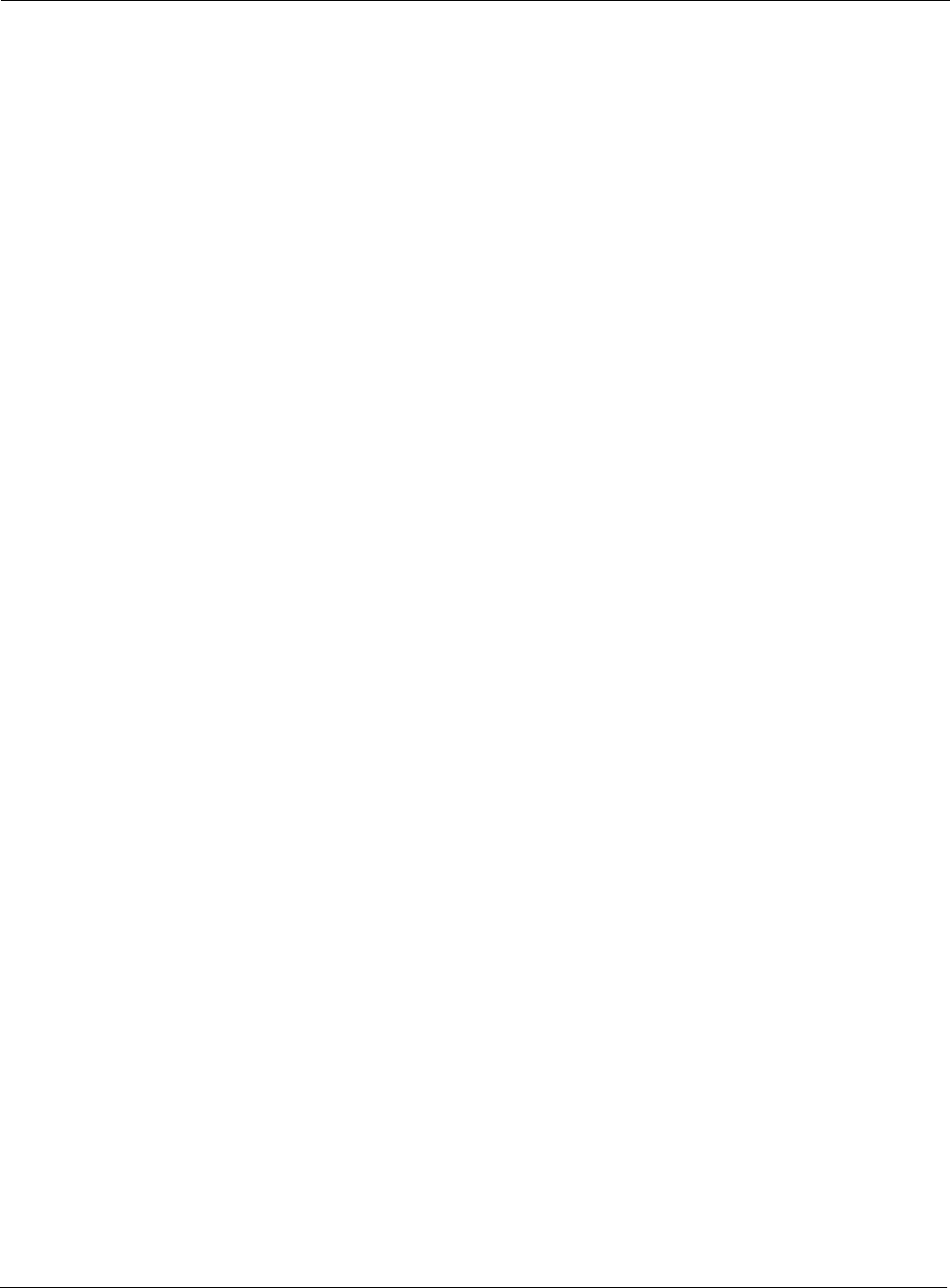
C Alarms
252 Installation and Configuration Guide: Airgo Access Point
Description: This notification is generated when the RADIUS server fails to respond within a
certain timeout period.
Usage: This indicates that the AP has determined that a RADIUS server has failed to
respond within the RADIUS timeout. This may mean that the RADIUS server is
unreachable over the network, or the shared secret with the RADIUS server is
misconfigured on the AP. Usually, RADIUS servers do not respond when clients
attempt to communiate with bad shared secrets. If multiple RADIUS servers are
configured in this auth zone, the AP will switch to using the next one in the list.
Examples: For device-id AP_00-0A-F5-00-01-89 , the RADIUS server 192.168.75.230:1812 from
auth zone BldgOne failed to respond within 5 seconds and 3 attempts while authenticating
STA 00:0a:f5:00:05:f0 on radio 0 with user-id paul and SSID NewYorkRm
See Also:
Security: Management User login success
Notification which indicates that the AP has determined that a Management user login has
succeeded.
Syntax: "For device-id %s, the management user '%s' with privilege level %d logged
in succesfully via %d"
Description: This notification is generated whenever a management User tries to login to the
local AP.
Usage: This indicates that the AP has determined that a Management user login has
Radio Identifies Radio by interface ID on the Access Point
User Supplicant User ID established during EAPOL Authentication
exchange
SSID Identifies the SSID on this AP that the STA has associated with
Alarm Severity
Severity Critical
Alarm Parameters
DeviceId The Device ID of the Airgo AP
Management User Username of management User.
Privilege Level The privilege level of the management user (Ignore in this release.)
Login access Identifies the type of access, console, or SSH. (Ignore in this release.)
Alarm Severity
Severity Critical
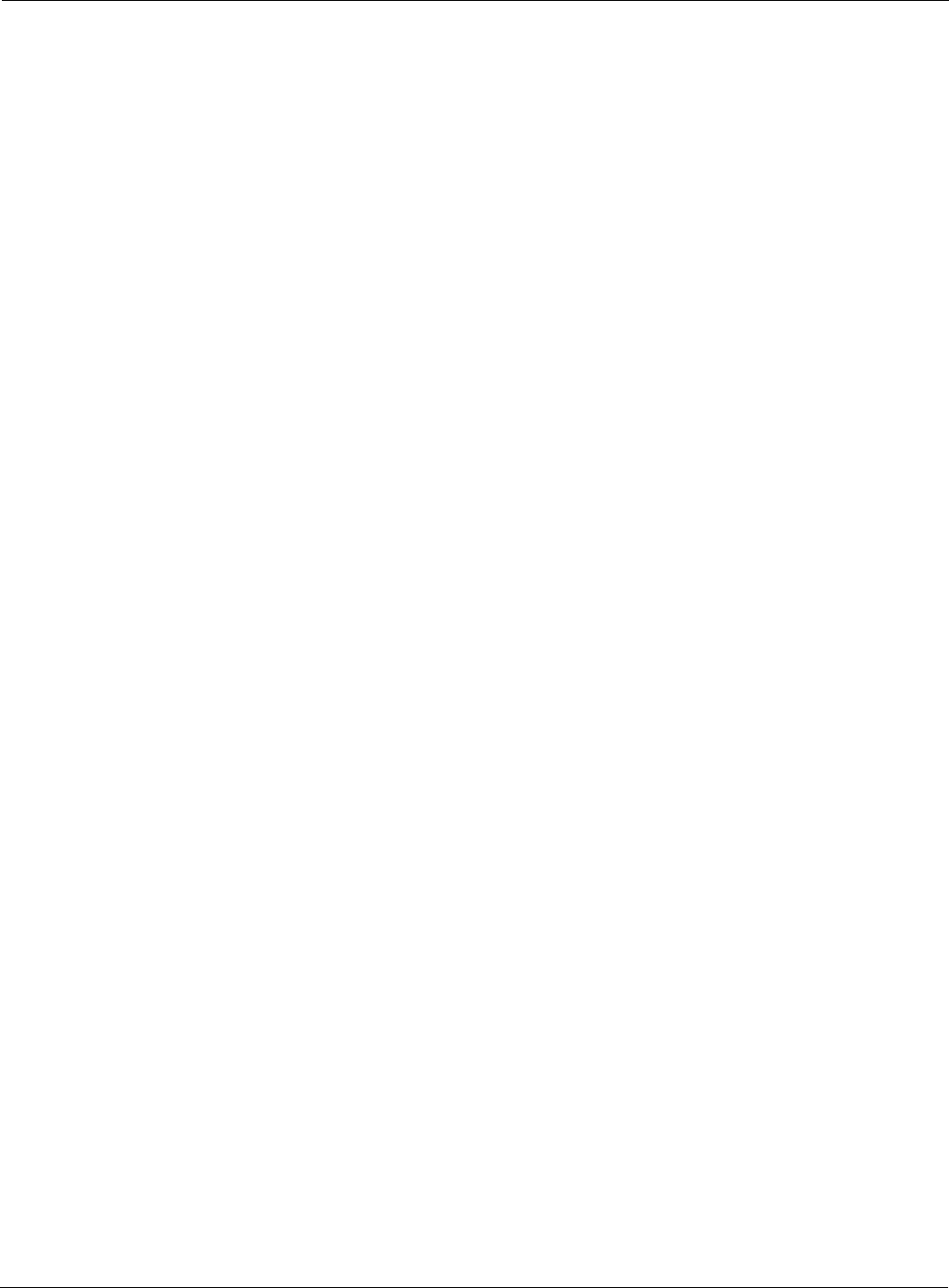
Security: Management User login failure
Installation and Configuration Guide: Airgo Access Point 253
succeeded.
Examples: For device-id AP_00-0A-F5-00-01-89 , the management user 'admin' with privilege level 1
logged in succesfully via 1
See Also:
Security: Management User login failure
Notification which indicates that the AP has determined that a Management user login has failed.
Syntax: "For device-id %s, the management user '%s' failed to login successfully via
%d”
Description: This notification is generated when a management User login attempt is
unsuccessful.
Usage: This indicates that the AP has determined that a Management user login has failed.
Too many failed logins in succession might attempt that someone is trying to break
into your AP.
Examples: For device-id AP_00-0A-F5-00-01-89 , the management user 'admin' failed to login
successfully via 1
See Also:
Security: STA failed EAPOL MIC check
Notification which indicates that the AP has determined that a STA has failed a MIC check during
the EAPOL authentication exchange.
Syntax: "For device-id %s, the STA %s[%d] on radio %d with user-id %s and SSID
%s failed an EAPOL-MIC check with auth-type %d during key exchange
%d. (If using WPA-PSK, check the PSK on the STA.)"
DeviceId The Device ID of the Airgo AP
Management User Username of management User.
Login access Identifies the type of access, console, or SSH. (Ignore in this release.)
Alarm Severity
Severity Critical
DeviceId The Device ID of the Airgo AP
Station MAC address of the Station.
bpIndicator Identifies if the supplicant is a BP (1), or a STA (0).
Radio Identifies Radio by interface ID on the Access Point
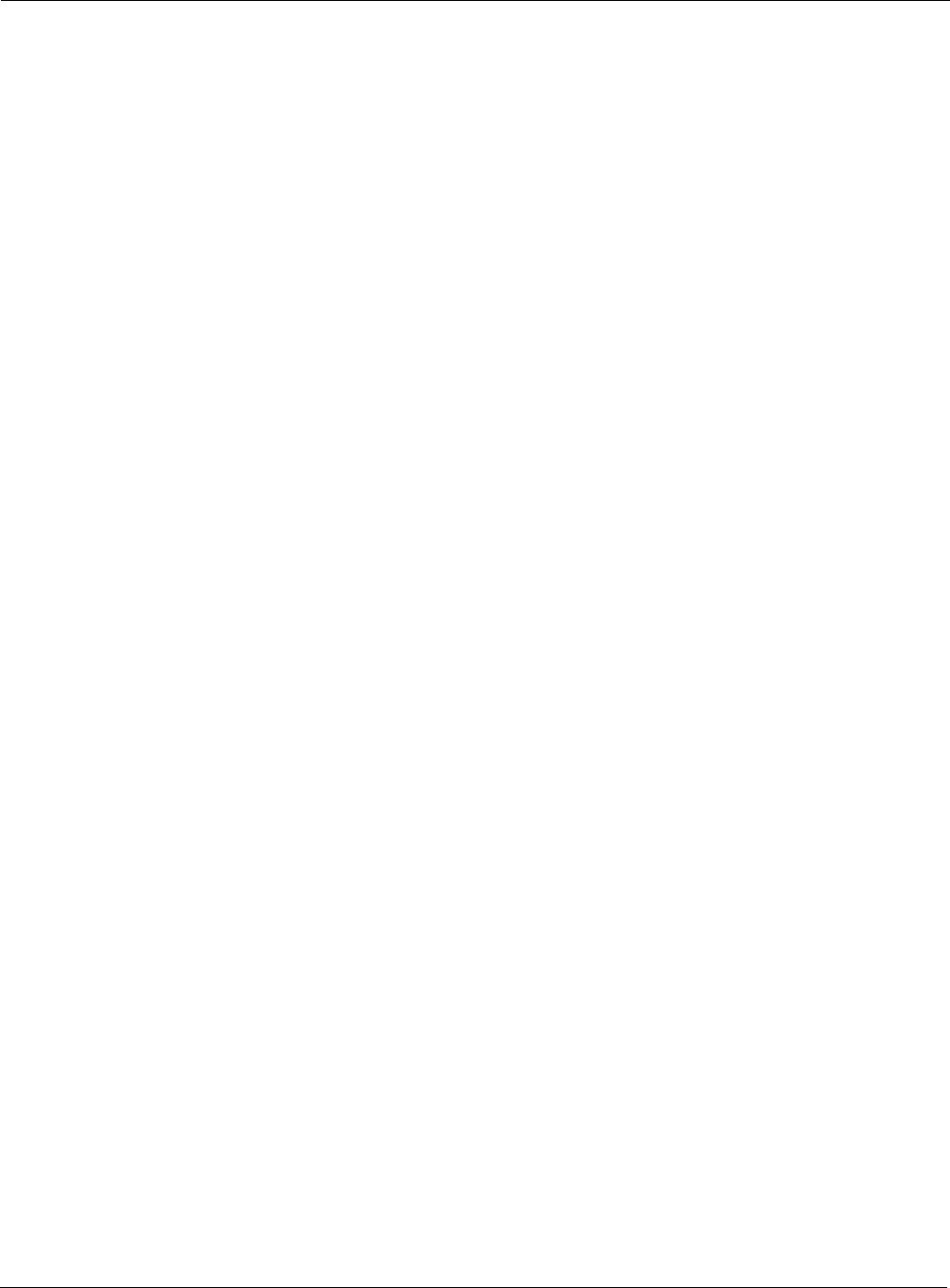
C Alarms
254 Installation and Configuration Guide: Airgo Access Point
Description: This notification is generated when the MIC fails during EAPOL key exchange
process.
Usage: This indicates that the AP has determined that a STA has failed a MIC check
during the EAPOL authentication exchange. If the authentication type is WPA
PSK, and the failure happened during the pairwise key exchange, then this is most
likely due to a misconfiguration of the WPA pre-shared key on the station.
Otherwise, it might mean that an attacker’s station is attempting to marquerade as a
legal station.
Examples: For device-id AP_00-0A-F5-00-01-89 , the STA 00:0a:f5:00:05:f0 [0] on radio 0 with user
paul and SSID NewYorkRm failed an EAPOL-MIC check with auth-type 4 during key
exchange 2. (If using WPA-PSK, check the PSK on the STA.)
See Also:
Security: STA attempting WPA PSK – no Pre-shared Key is set for SSID
Notification which indicates that the AP has determined that a STA is attemping WPA-PSK
authentication – but no Pre-shared Key has been configured for the SSID.
Syntax: "For device-id %s, the STA %s on radio %d attempted to do WPA-PSK
based auth on the SSID %s but no pre-shared key is set."
Description: This notification is sent when a Station attempts to do a WPA-PSK based
User Supplicant User ID established during EAPOL Authentication
exchange
SSID Identifies the SSID on this AP that the STA has associated with
Authentication Type The valid types include: WPA PSK (3), WPA EAP (4)
Key Exchange 0 for pairwise key exchange, and 1 for group key exchange.
Alarm Severity
Severity Critical
Alarm Parameters
DeviceId The Device ID of the Airgo AP
Station MAC address of the Station.
Radio Identifies Radio by interface ID on the Access Point
SSID Identifies the SSID on this AP that the STA has associated with
Alarm Severity
Severity Critical
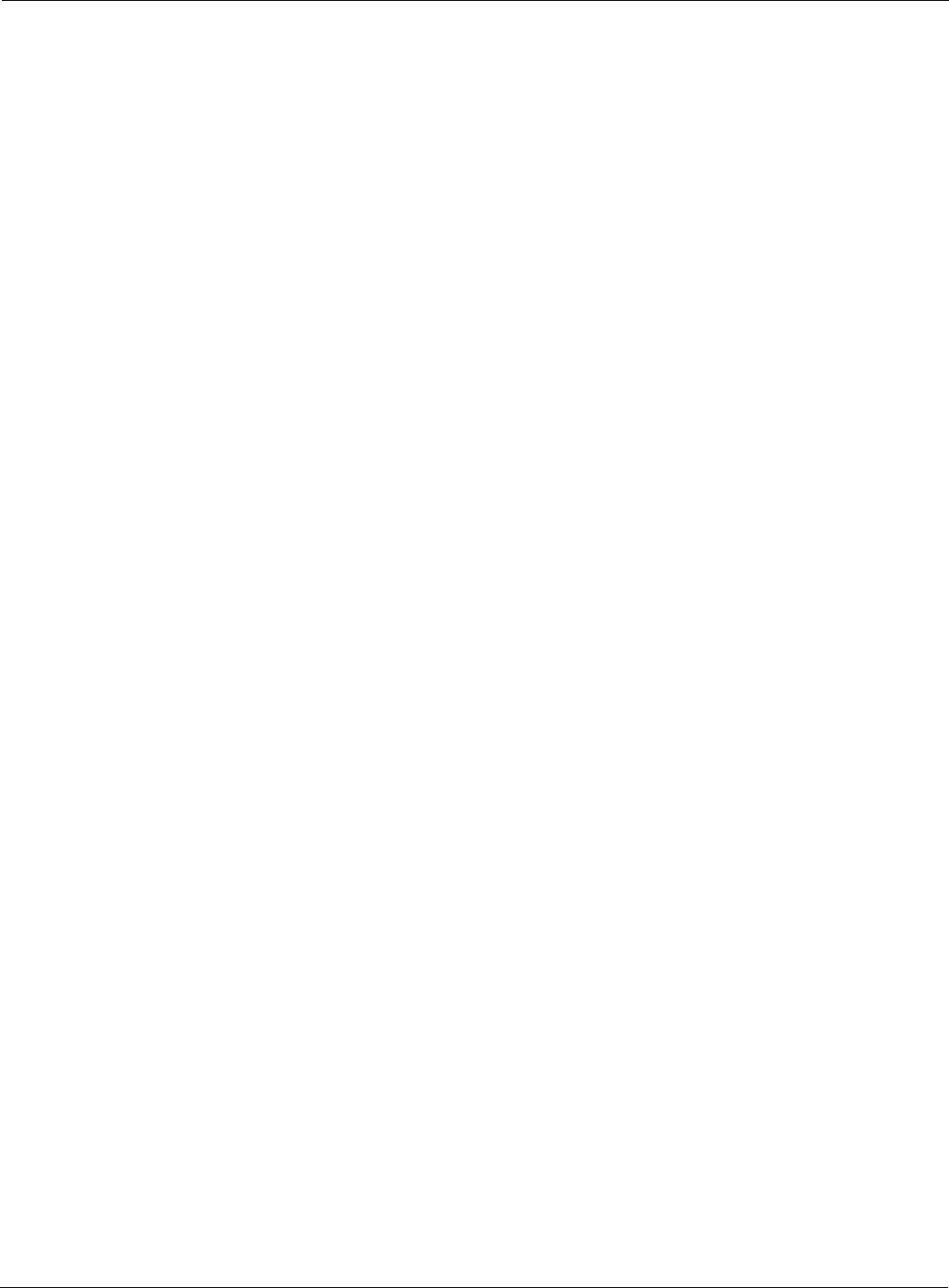
Security: Auth Server Improperly configured on this SSID
Installation and Configuration Guide: Airgo Access Point 255
authentication on a given SSID, but no WPA pre-shared key is setup for that SSID.
Usage: This indicates that the AP has determined that a STA is attempting to perform
WPA-PSK authentication – but no WPA Pre-shared Key has been configured on
this AP for that SSID. Recall that WPA PSK’s are configured per SSID.
Examples: For device-id AP_00-0A-F5-00-01-89 , the STA 00:0a:f5:00:05:f0 on radio 0 attempted to
do WPA-PSK based auth on the SSID NewYorkRm but no pre-shared key is set.
See Also:
Security: Auth Server Improperly configured on this SSID
Notification which indicates that the AP has determined that a STA requires authentication servers
– and these are not configured properly on this SSID.
Syntax: "For device-id %s, Auth servers are improperly configured for the SSID %s
and are needed for authenticating STA %s on radio %d with RADIUS usage
%d"
Description: This notification is sent when authentication servers are improperly configured for
a given SSID.
Usage: This indicates that the AP has determined that a STA requires authentication
servers configured –and there are none configured on this SSID Generally
authentication servers are needed for EAP based authentication, or for MAC
address based ACL lookups.
Examples: For device-id AP_00-0A-F5-00-01-89 , Auth servers are improperly configured for the
SSID NewYorkRm and are needed for authenticating STA 00:0a:f5:00:05:f0 on radio 0
with RADIUS 2
See Also:
Alarm Parameters
DeviceId The Device ID of the Airgo AP
SSID Identifies the SSID on this AP that the STA has associated with
Station MAC address of the Station.
Radio Identifies Radio by interface ID on the Access Point
RADIUS Usage A code indicating what the RADIUS server was required for: Legacy
8021.x for dynamic WEP (1), WPA EAP athentication (2), MAC
address based ACL lookup (3).
Alarm Severity
Severity Critical
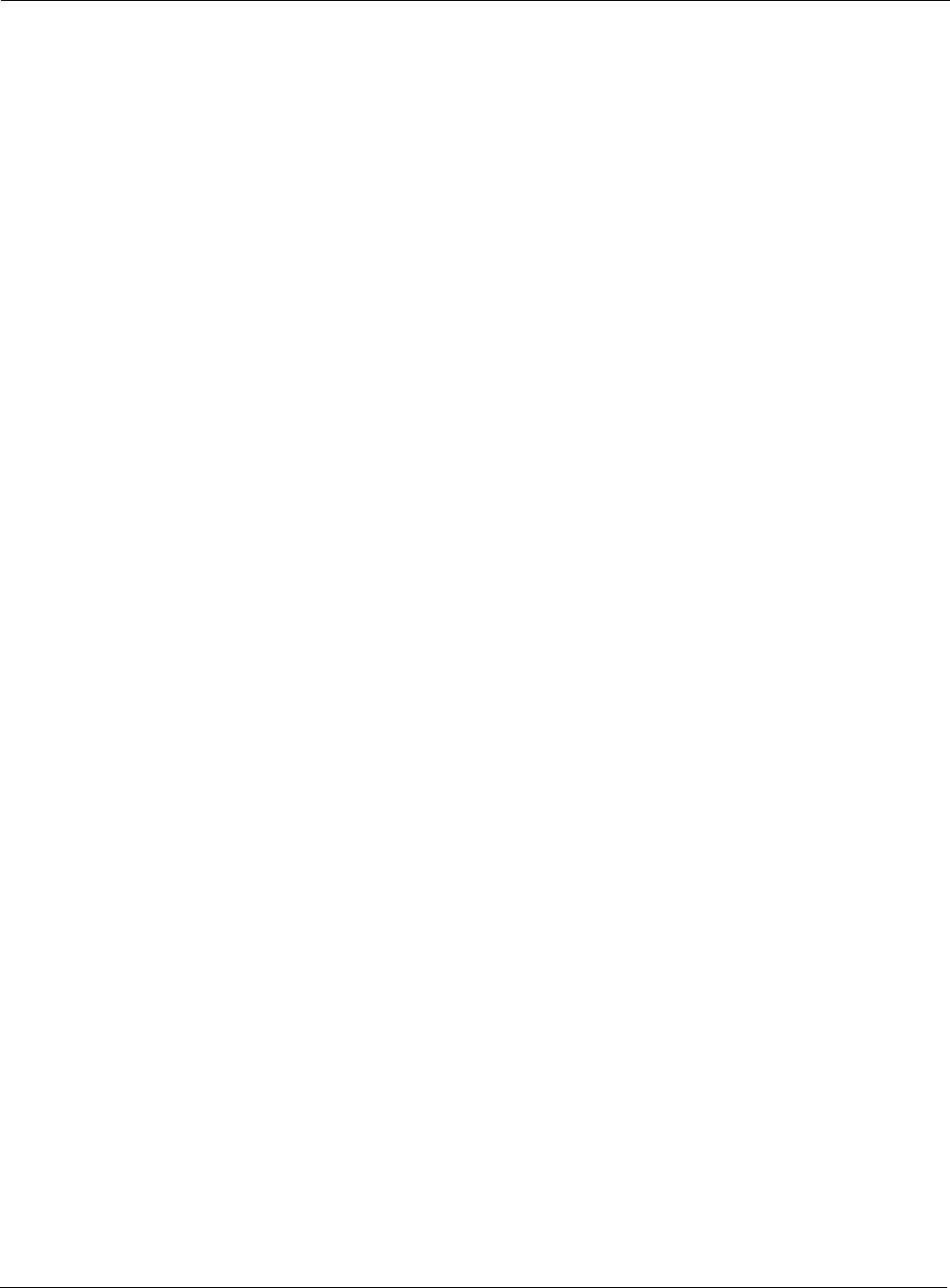
C Alarms
256 Installation and Configuration Guide: Airgo Access Point
Security: STA failed to send EAPOL-Start
Notification which indicates that the STA has failed to send an EAPOL-Start even though it was
expected to for EAP based authentication.
Syntax: "For device-id %s, the STA %s on radio %d and SSID %s failed to send an
EAPOL-Start in order to begin auth of type %d"
Description: This notification is sent during authentication, when the Station fails to send an
EAPOL-Start in order to begin the authentication using WPA-EAP or legacy
802.1X protocols.
Usage: This indicates that the AP has determined that a STA has failed to send an EAPOL-
Start. This might indicate a misconfiguration on the STA. The AP expects the STA
to send an EAPOL-Start if the authentication type is deemed to be EAP based. This
can happen when WPA EAP authentication is negotiated, or when WEP is enabled
on the AP and no manual WEP keys are configured.
Examples: For device-id AP_00-0A-F5-00-01-89 , the STA 00:0a:f5:00:05:f0 on radio 0 and SSID
NewYorkRm failed to send an EAPOL-Start in order to begin auth of type 4
See Also:
Security: RADIUS sent a bad response
Notification which indicates that the AP has determined that a RADIUS server has sent a bad
response.
Syntax: "For device-id %s, the RADIUS server %s:%d sent back a bad response due
to %d"
Alarm Parameters
DeviceId The Device ID of the Airgo AP
Station MAC address of the Station.
Radio Identifies Radio by interface ID on the Access Point
SSID Identifies the SSID on this AP that the STA has associated with
Authentication Type The valid types include: LEGACY 8021.x (2), WPA EAP (4)
Alarm Severity
Severity Critical
Alarm Parameters
DeviceId The Device ID of the Airgo AP
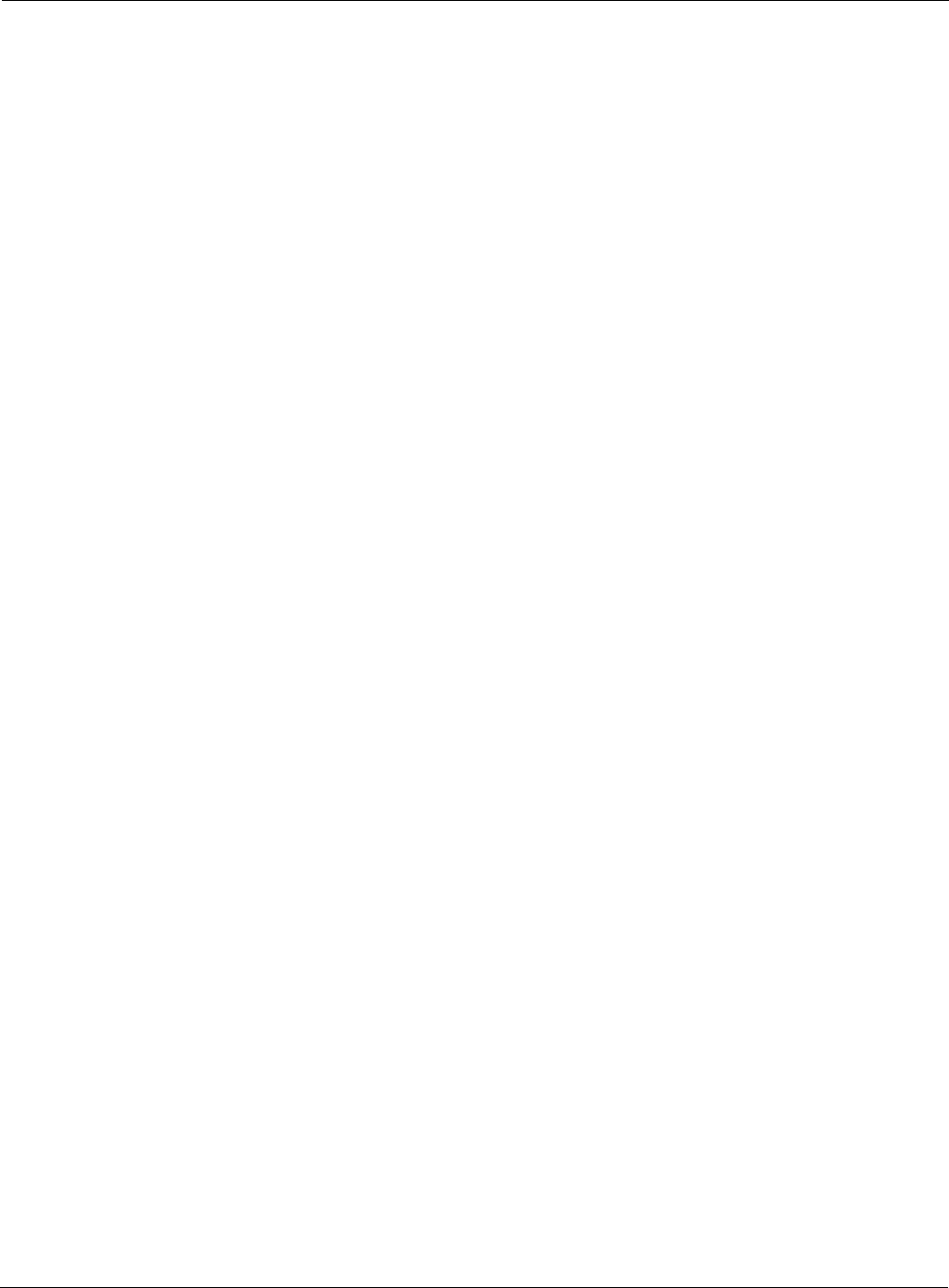
Security: RADIUS timeout too short
Installation and Configuration Guide: Airgo Access Point 257
Description: This notification is sent during authentication, when the RADIUS server sends a
bad response. The aniNotifCauseCode identifies the reason associated with this
bad response.
Usage: This indicates that the AP has determined that a RADIUS server has sent a bad or
unexpected response. The response could be bad because the cryptographic
signature check might have failed or because an attribute might be missing or
badly encoded.
Examples: For device-id AP_00-0A-F5-00-01-89 , the RADIUS server 192.168.75.230:1812 sent back
a bad response due to 7
See Also:
Security: RADIUS timeout too short
Notification which indicates that the AP has determined that a RADIUS server has sent a late
response. This indicates that the APs RADIUS timeout might need to be increased.
Syntax: "For device-id %s, the RADIUS server %s:%d sent a late response - you
might need to increase your RADIUS timeout of %d seconds"
Description: This notification is generated when the AP receives a late response from the
RADIUS server The IP address of the RADIUS server.
Port The port used to communicate with the RADIUS server.
Response The reason codes for the bad response: BAD SIGNATURE BASED
ON SHARED SECRET (0), UNEXPECTED RESPONSE TYPE
WHEN DOING EAP AUTH (1), UNEXPECTED RESPONSE
TYPE WHEN DOING MAC-ACL LOOKUP (2), LEGAL MS-
MPPE KEYS NOT PRESENT (3), BAD ENCODING FOR USER
GROUP ATTRIBUTE (5)
Alarm Severity
Severity Critical
Alarm Parameters
DeviceId The Device ID of the Airgo AP
RADIUS server The IP address of the RADIUS server.
Port The port used to communicate with the RADIUS server.
RADIUS timeout The current setting of the RADIUS timeout.
Alarm Severity
Severity Critical
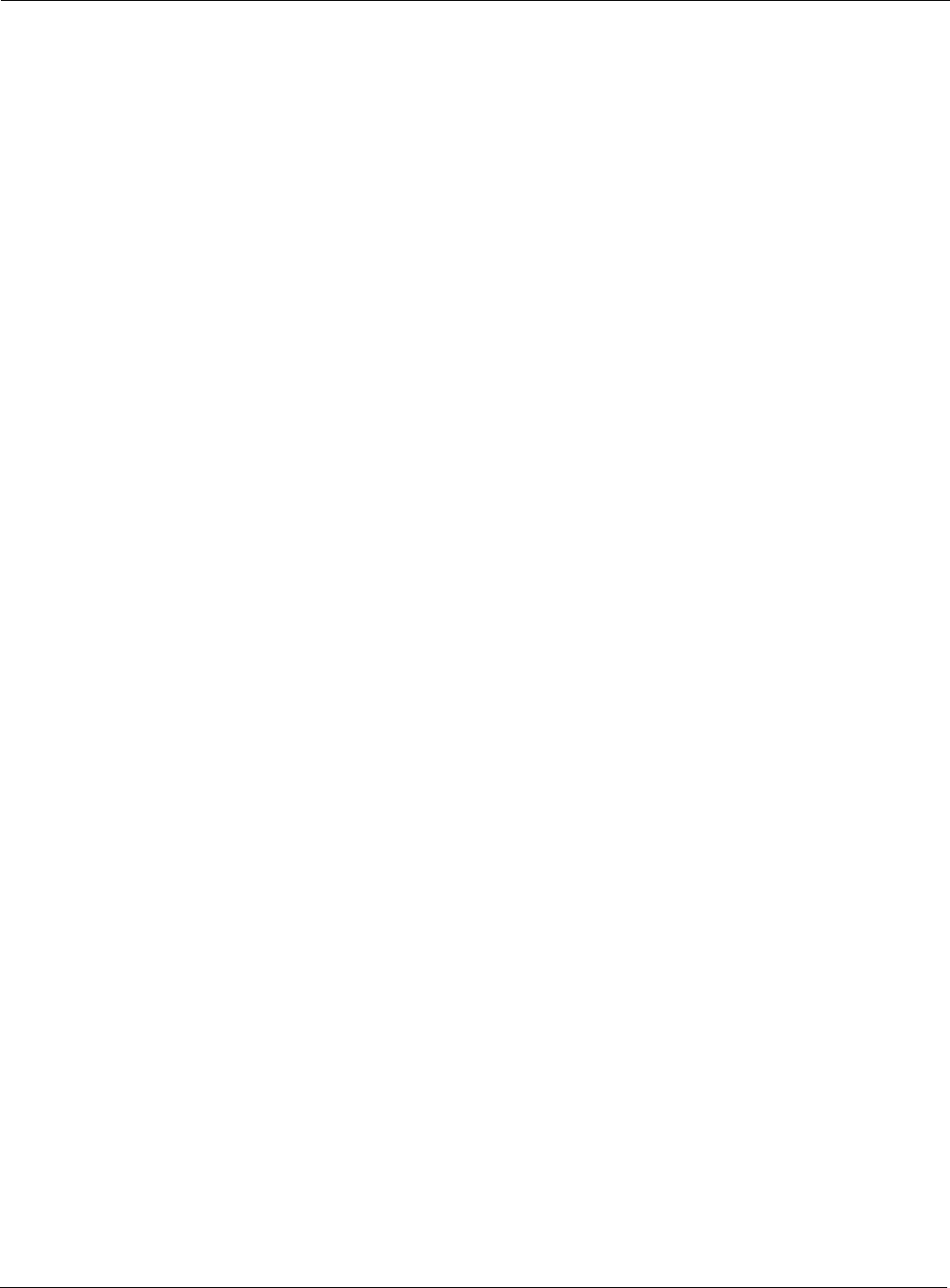
C Alarms
258 Installation and Configuration Guide: Airgo Access Point
RADIUS server, as opposed to not receiving any response at all. The AP may have
attempted multiple retries or may even have switched to another RADIUS server
by this time. This indicates that due to higher latencies in the network, it might be
better to increase the timeout associated with the authentication server.
Usage: This indicates that the AP has determined that a RADIUS server has sent a late
response.
Examples: For device-id AP_00-0A-F5-00-01-89 , the RADIUS server 192.168.75.230:1812 sent a
late response - you might need to increase your RADIUS timeout of 4 seconds
See Also:
Security: STA authentication did not complete in time
Notification which indicates that the AP has determined that a station has failed to complete the
proper sequence of authentication exchanges in a timely manner.
Syntax: "For device-id %s, the STA %s[%d] on radio %d with user %s and SSID %s
did not complete its auth sequence in time with auth-type %d and enc-type
%d due to reason code %d"
Description: This notification is generated when the station authentication sequence did not
complete in time.
Alarm Parameters
DeviceId The Device ID of the Airgo AP
AP The MAC address of the upstream AP.
Station MAC address of the Station.
bpIndicator Identifies if the supplicant is a BP (1), or a STA (0).
Radio Identifies Radio by interface ID on the Access Point
User Supplicant User ID, if exchanged the during EAPOL authentication
SSID Identifies the SSID on this AP that the STA has associated with
Authentication Type The valid types include: LEGACY 802.1x (2), WPA PSK (3), WPA
EAP (4)
Encryption Type The valid types include: WEP-64 (1), WEP-128 (2), TKIP (5), AES
(6)
Reason Code The reason for the failure: EAP-REQUEST NOT RECEIVED FROM
AUTHENTICATION SERVER (2)
Alarm Severity
Severity Critical
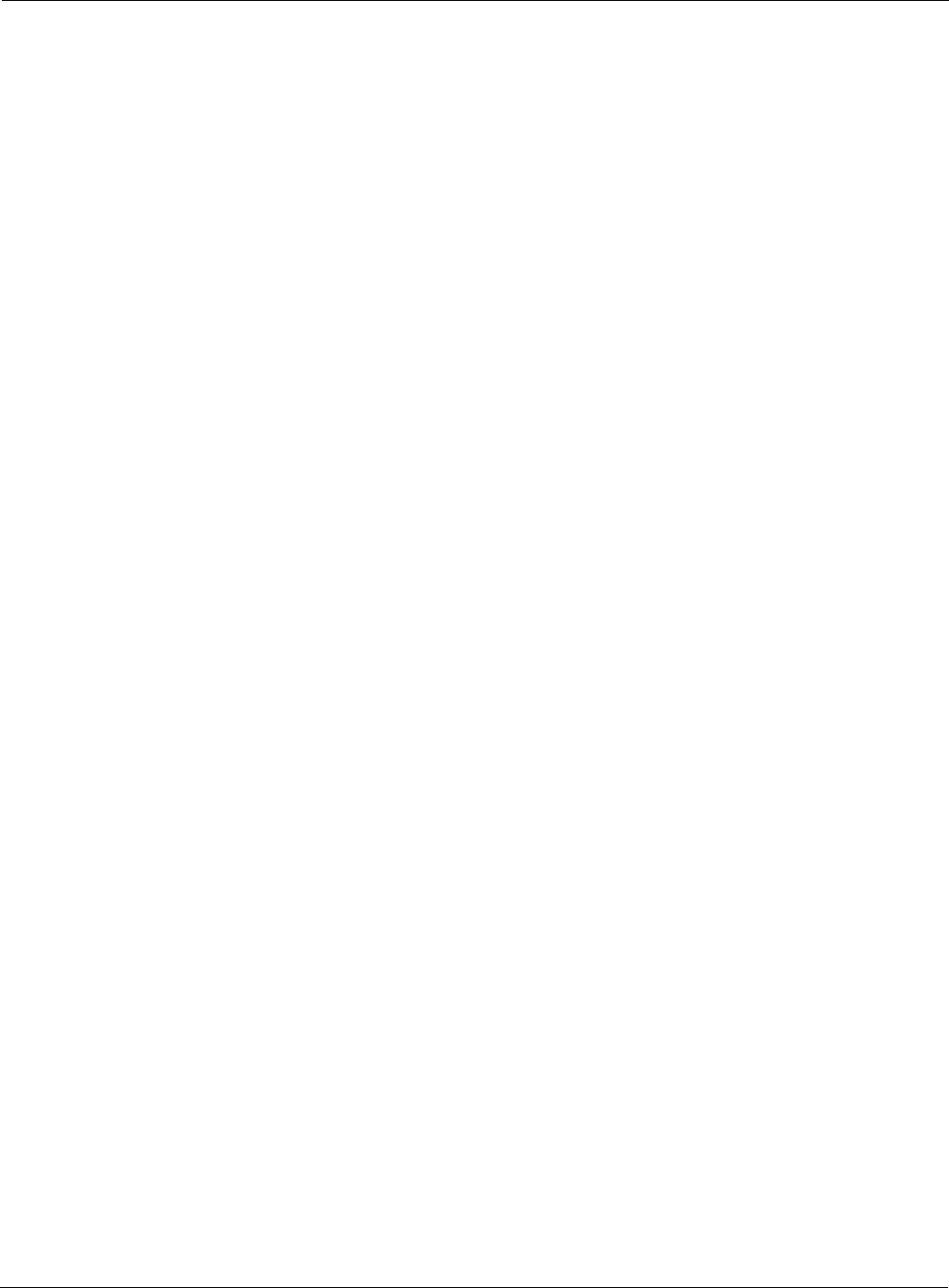
Security: Upstream AP is using an untrusted auth server
Installation and Configuration Guide: Airgo Access Point 259
Usage: This indicates that the AP has determined that the station authentication sequence
did not complete in time.
Examples: For device-id AP_00-0A-F5-00-01-89 , the STA 00:0a:f5:00:05:f0 [0] on radio 0 with user
paul and SSID NewYorkRm did not complete its auth sequence in time with auth-type 4
and enc-type 6 due to reason code 6
See Also: EAP User-ID timeout, EAP Response Timeout
Security: Upstream AP is using an untrusted auth server
Notification which indicates that the local BP has determined that the upstream AP is using an un-
trusted auth server.
Syntax: "For device-id %s, the upstream AP %s with SSID %s authenticating via
local BP radio %d is using an untrusted auth server %s with certificate
SHA-1 thumbprint %s : IT MIGHT BE A ROGUE AP”
Description: This notification is generated when the local BP has determined that the
upstream AP is using an un-trusted auth server.
Usage: This indicates that the local BP has determined that the upstream AP is using an
un-trusted auth server. This may indicate that the upstream AP is a rogue AP. It is
safe to say that the upstream AP and the downstream AP are not enrolled in the
same network. If the downstream AP was previously enrolled elsewhere, then reset
it and re-enroll it in the new network.
Examples: For device-id AP_00-0A-F5-00-01-89 , the upstream AP 00:0a:f5:00:06:22 with SSID
NewYorkRm authenticating via local BP radio 0 is using an untrusted auth server
00:0a:f5:00:01:45 with certificate SHA-1 thumbprint
98:72:a8:6d:56:f8:92:a8:f3:97:ec:3f:fa:0b:66:4e : IT MIGHT BE A ROGUE AP
See Also:
Alarm Parameters
DeviceId The Device ID of the Airgo AP
AP The MAC address of the upstream AP.
SSID Identifies the SSID on this AP that the STA has associated with.
Radio Identifies Radio by interface ID on the Access Point
Node The Device ID (X.509 Certificate CN) of the entity used by the
upstream AP as an auth server
Thumbprint The SHA-1 Thumbprint of the certificate for this purported portal
Alarm Severity
Severity Critical
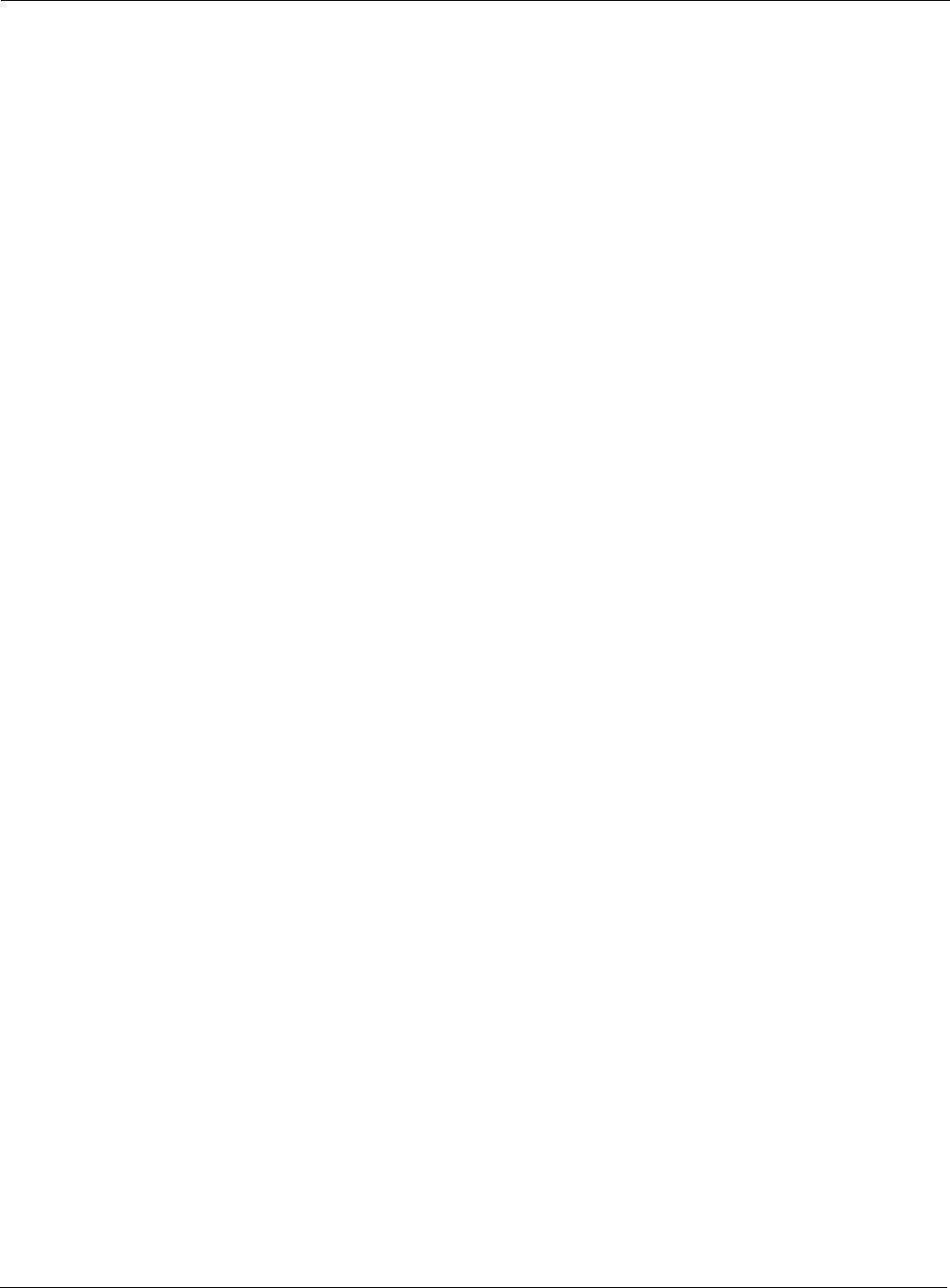
C Alarms
260 Installation and Configuration Guide: Airgo Access Point
Security: Upstream AP is using a non-portal node as its auth server
Notification which indicates that the local BP has determined that the upstream AP is using a non-
portal node as an auth server.
Syntax: "For device-id %s, the upstream AP %s with SSID %s authenticating via
local BP radio %d is using a non portal node %s with certificate SHA-1
thumbprint %s as its auth server: YOUR ENROLLMENT DATABASE
MIGHT BE OUT OF SYNC."
Description: This notification is generated when the local BP has determined that the upstream
AP is using a node that is not a security portal as its auth server. This indicates that
the BP knows about the other Airgo node, but does not believe it is authorized to
be a Security Portal.
Usage: This indicates that the local BP has determined that the upstream AP is out-of-sync
with respect to the identity of legitimate portal APs and the enrollment databases
are out of sync on the downstream AP and the upstream AP.
Examples: For device-id AP_00-0A-F5-00-01-89 , the upstream AP 00:0a:f5:00:06:22 with SSID
NewYorkRm authenticating via local BP radio 0 is using a non portal node
00:0a:f5:00:01:45 with certificate SHA-1 thumbprint
98:72:a8:6d:56:f8:92:a8:f3:97:ec:3f:fa:0b:66:4e as its auth server: YOUR ENROLLMENT
DATABASE MIGHT BE OUT OF SYNC
See Also:
Security: Upstream AP failed MIC check during BP authentication
Notification which indicates that the local BP has determined that the upstream AP has failed a
MIC check on a received frame.
Syntax: "For device-id %s, the upstream AP %s with SSID %s authenticating via
Alarm Parameters
DeviceId The Device ID of the Airgo AP
AP The MAC address of the upstream AP.
SSID Identifies the SSID on this AP that the STA has associated with.
Radio Identifies Radio by interface ID on the Access Point
Node The Device ID (X.509 Certificate CN) of the entity used by the
upstream AP as an auth server
Thumbprint The SHA-1 Thumbprint of the certificate for this purported portal
Alarm Severity
Severity Critical
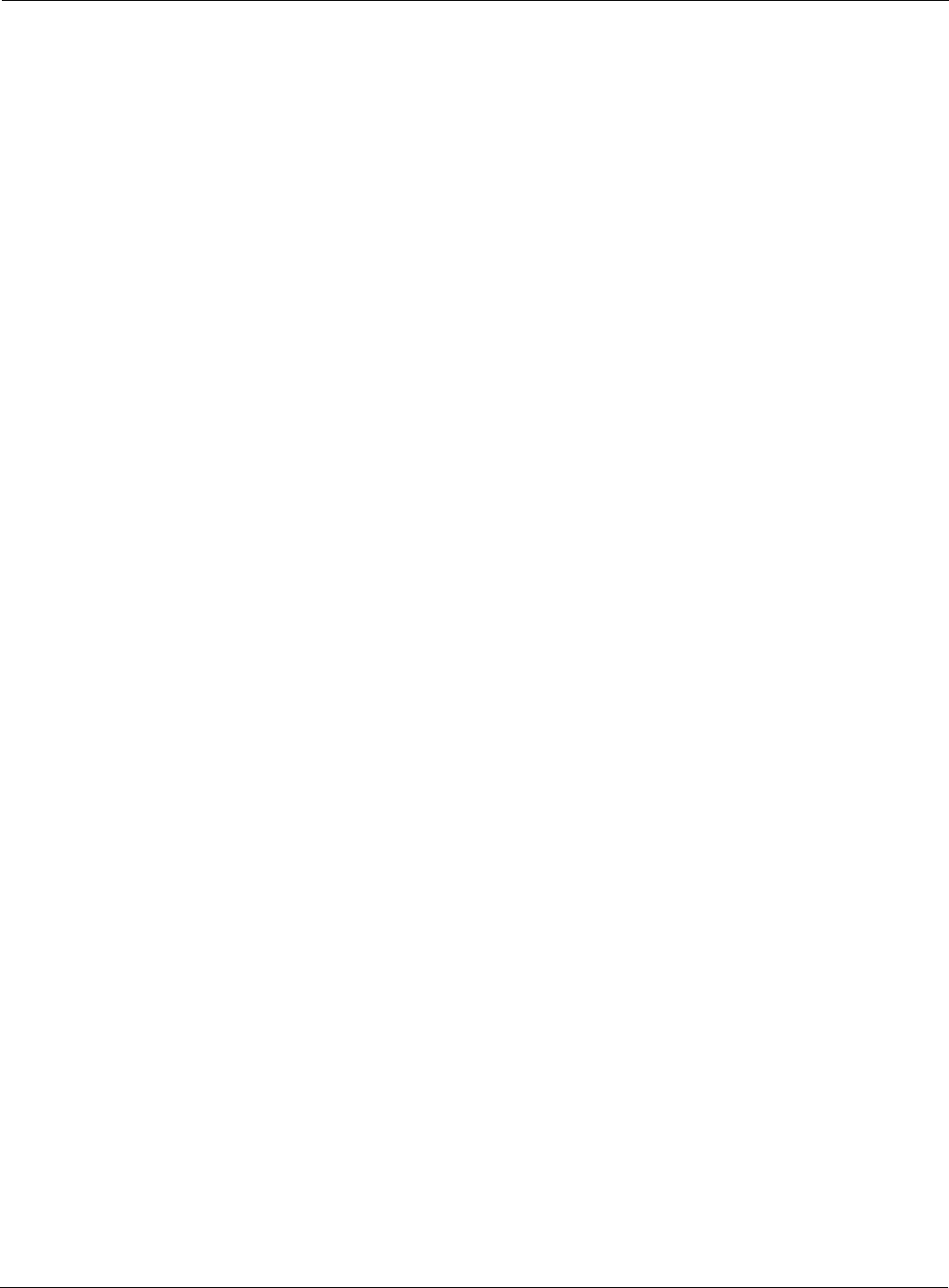
Security: Premature EAP-Success received
Installation and Configuration Guide: Airgo Access Point 261
local BP radio %d failed an EAPOL-MIC check with auth-type %d during
key exchange %d"
Description: This notification is generated when the MIC fails during EAPOL key exchange
process via a BP radio.
Usage: This indicates that a frame with a MIC failure has been received during the
EAPOL Key Exchange process.
Examples: For device-id AP_00-0A-F5-00-01-89 , the upstream AP 00:0a:f5:00:06:22 with SSID
NewYorkRm authenticating via local BP radio 0 failed an EAPOL-MIC check with auth-type
4 during key exchange 3
Security: Premature EAP-Success received
Notification which indicates that the local BP has recevied an EAP-Success BEFORE
authentication has completed.
Syntax: "For device-id %s, the upstream AP %s with SSID %s authenticating via
local BP radio %d sent EAP-Sucess before authentication completed : IT
MIGHT BE A ROGUE AP"
Alarm Parameters
DeviceId The Device ID of the Airgo AP
AP The MAC address of the upstream AP.
SSID Identifies the SSID on this AP that the STA has associated with.
Radio Identifies Radio by interface ID on the Access Point
Authentication Type The valid types include: RSN PSK (3), RSN EAP (4)
Key Exchange Pairwise key exchange (0), group ky exchange (1).
Alarm Severity
Severity Critical
Alarm Parameters
DeviceId The Device ID of the Airgo AP
AP The MAC address of the upstream AP.
SSID Identifies the SSID on this AP that the STA has associated with.
Radio Identifies Radio by interface ID on the Access Point
Alarm Severity
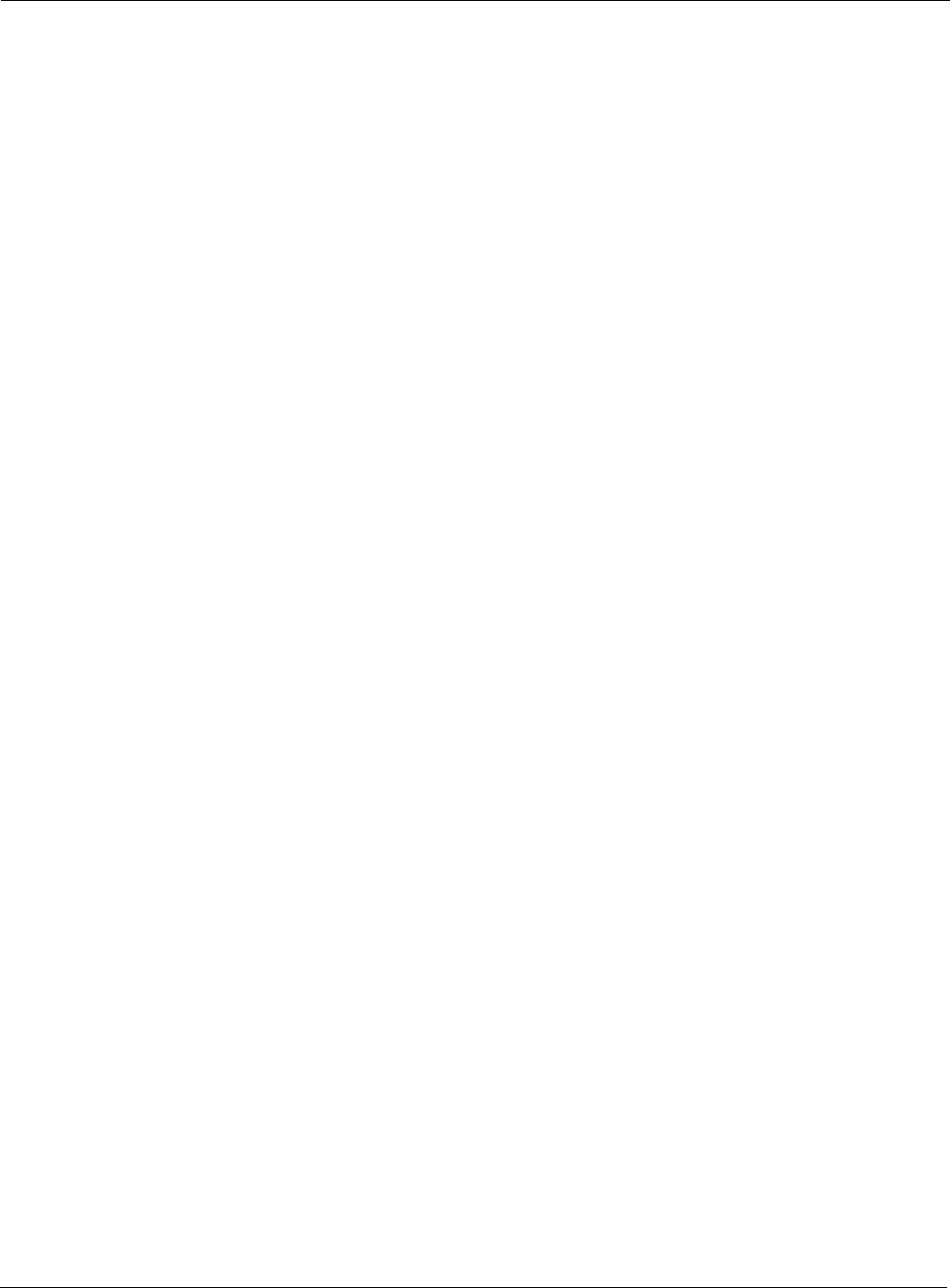
C Alarms
262 Installation and Configuration Guide: Airgo Access Point
Description: This notification is generated when an upstream AP sends an EAP success before
authentication is completed. This may be a rogue AP trying to force an AP to join
even before authentication is complete.
Usage: This indicates that the local BP has received an EAP-Success before authentication
has even been completed.
Examples: For device-id AP_00-0A-F5-00-01-89 , the upstream AP 00:0a:f5:00:06:22 with SSID
NewYorkRm authenticating via local BP radio 0 sent EAP-Sucess before authentication
completed : IT MIGHT BE A ROGUE AP
See Also:
Security: Profile not configured for user-group
Notification which indicates that the AP has determined that a STA is a member of group for which
a corresponding service profile has NOT been configured in this SSID.
Syntax: "For device-id %s, the STA %s on radio %d with user %s is in group %s but
SSID %s has no profile configured for that group"
Description: This notification is generated during Station authentication when no service profile
has been configured for a given Group.
Usage: This indicates that the AP has detected a STA is authenticating which is a member
of a group for which no service profile has yet been configured in this SSID.
Examples: For device-id AP_00-0A-F5-00-01-89 , the STA 00:0a:f5:00:05:cc on radio 0 with user
paul is in group employee but SSID NewYorkRm has no profile configured for that group.
See Also:
Severity Critical
Alarm Parameters
DeviceId The Device ID of the Airgo AP
Station MAC address of the Station.
Radio Identifies Radio by interface ID on the Access Point
User User ID
Group Group tag for this user (determined from RADIUS configuration)
SSID Identifies the SSID on this AP that the STA has associated with.
Alarm Severity
Severity Critical
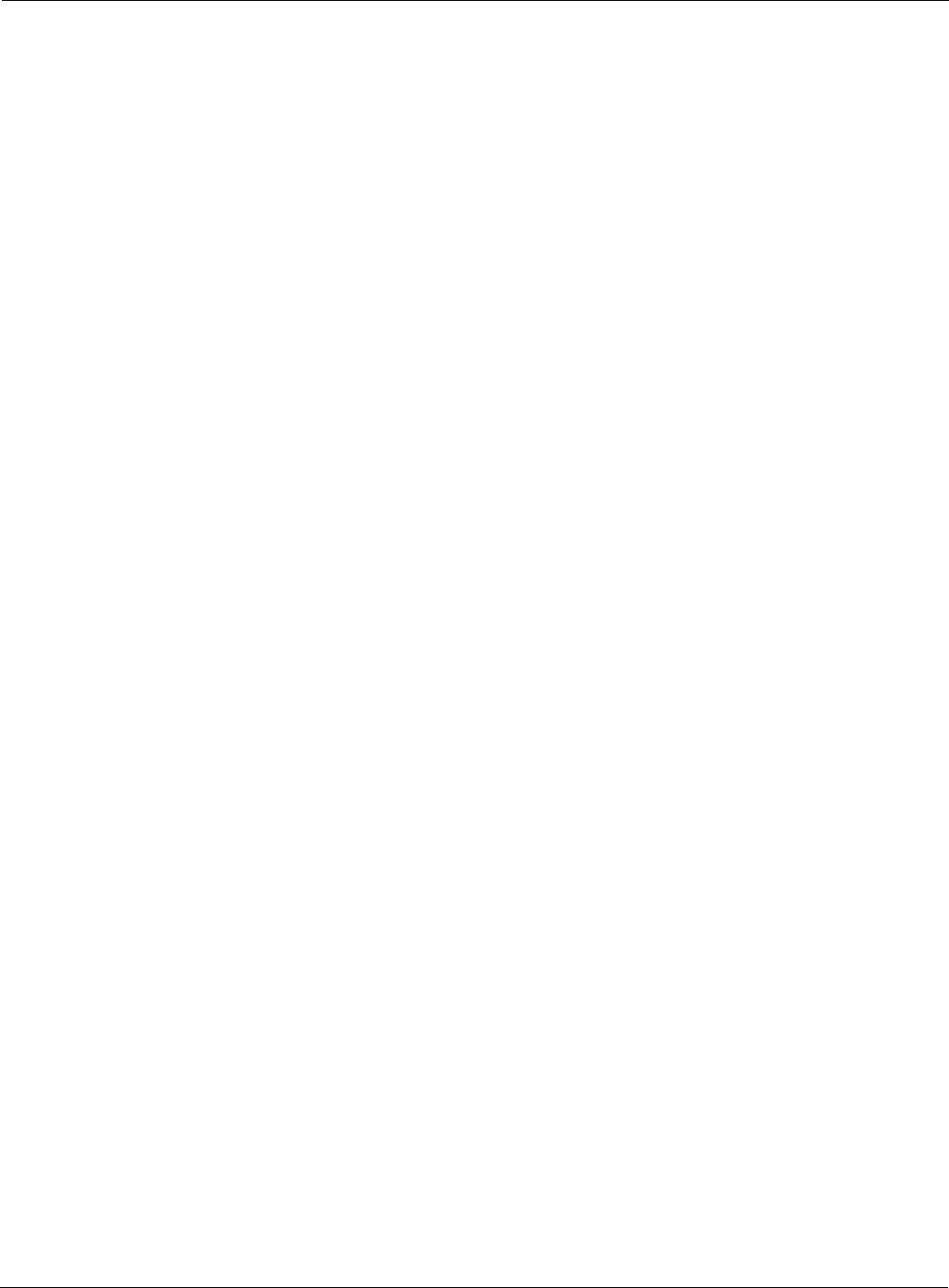
Security: STA has failed security enforcement check
Installation and Configuration Guide: Airgo Access Point 263
Security: STA has failed security enforcement check
Notification which indicates that the AP has determined that a STA has failed the security
enforcement checks for its service profile.
Syntax: "For device-id %s, the STA %s on radio %d with user %s and SSID %s of
group %s failed the security enforcement check with auth-type %d and enc-
type %d at enforcement level %d"
Description: This notification is generated if the STA fails the security enforcement checks for
its service profile
Usage: This indicates that the STA is attempting to use an encryption type that is not
allowed in its service profile. The service profile is determined based on the SSID
and user group of the STA. Note that the AP may advertize multiple encryption
capabilities, but different STAs might be restricted to different subsets of
encryption capabilities based on their service profiles.
Examples: For device-id AP_00-0A-F5-00-01-89 , the STA 00:0a:f5:00:05:cc on radio 0 with user
paul and SSID NewYorkRm of group employee failed the security enforcement check with
auth-type 4 and enc-type 5 at enforcement level 1
See Also:
Alarm Parameters
DeviceId The Device ID of the Airgo AP
Station MAC address of the Station.
Radio Identifies Radio by interface ID on the Access Point
User Supplicant User ID
SSID Identifies the SSID on this AP that the STA has associated with.
Group Group tag for this user (determined from RADIUS configuration)
Authentication Type The valid types include: NONE (0), SHARED KEY (1), LEGACY
EAP (2), RSN PSK (3), RSN EAP (4)
Encryption Type The valid types include: NONE (0), WEP-64 (1), WEP-128 (2),
TKIP (5), AES (6)
Enforcement Level The security enforcement level configured in the service profile: AES
ONLY (1) TKIP OR AES (2), WEP ONLY (3), NO ENCRYPTION
(4), DEFAULT ENFORCEMENT (5)
Alarm Severity
Severity Critical
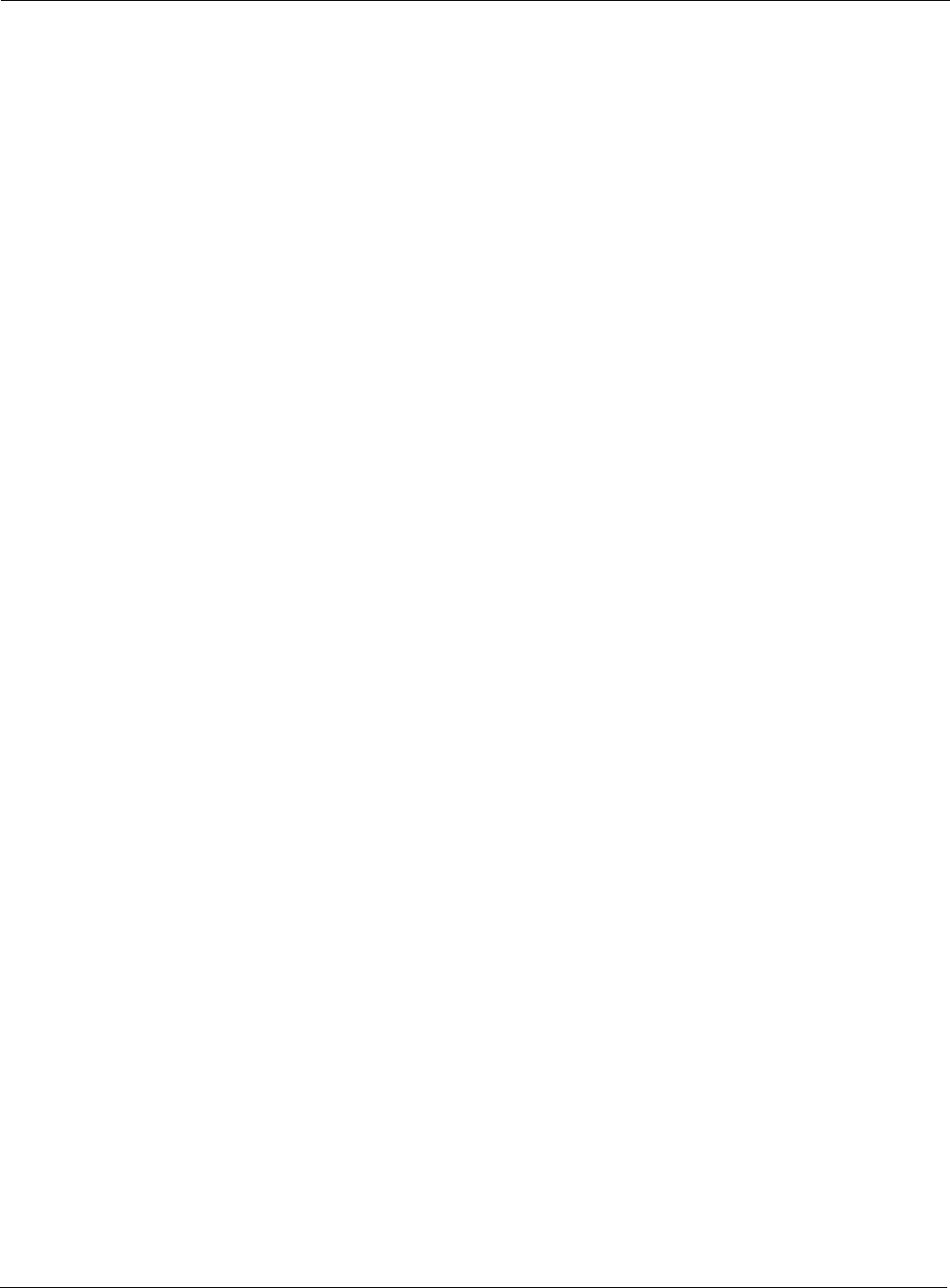
C Alarms
264 Installation and Configuration Guide: Airgo Access Point
Security: Guest Authentication Succeeded
Notification which indicates that a “Guest Access” Station has been successfully authenticated
Syntax: "For device-id %s , Guest authentication succeeded for STA %s on radio
%d with SSID %s using captive portal %s and guest mode %d"
Description: Notification which is generated when a “Guest Station” is authenticated.
Usage: This indicates the successful start of a “Guest Access” Stations communications
session. This Guest STA will be offered the communications services specified in
the Guest Profilethat has been configured for the specified SSID.
Examples: For device-id AP_00-0A-F5-00-01-89 , Guest authentication succeeded for STA
00:0a:f5:00:05:f0 on radio 0 with SSID NewYorkRoom using captive portal Internal and
guest mode 4
See Also: Security: Guest Authentication Failed
Security: Guest Authentication Failed
Notification which indicates that a “Guest Access” Station has failed authentication
Syntax: "For device id %s, Guest authentication failed for STA %s on radio %d
with SSID %s using captive portal %s and guest mode %d due to %d"
Alarm Parameters
DeviceId The Device ID of the Airgo AP
Station MAC address of the Guest STAtion.
Radio Identifies Radio by interface ID on the Access Point
SSID Identifies the SSID on this AP that the Guest has associated with.
Captive Portal Identifies the “Landing Page” that has accomplished authentication of
the Guest STA. This is either simply the Internal “Landing Page”, or
a URL identifying the “External Landing Page” which performed the
authentication.
Guest Mode Currently, always set to 4.
Alarm Severity
Severity Critical
Alarm Parameters
DeviceId The Device ID of the Airgo AP
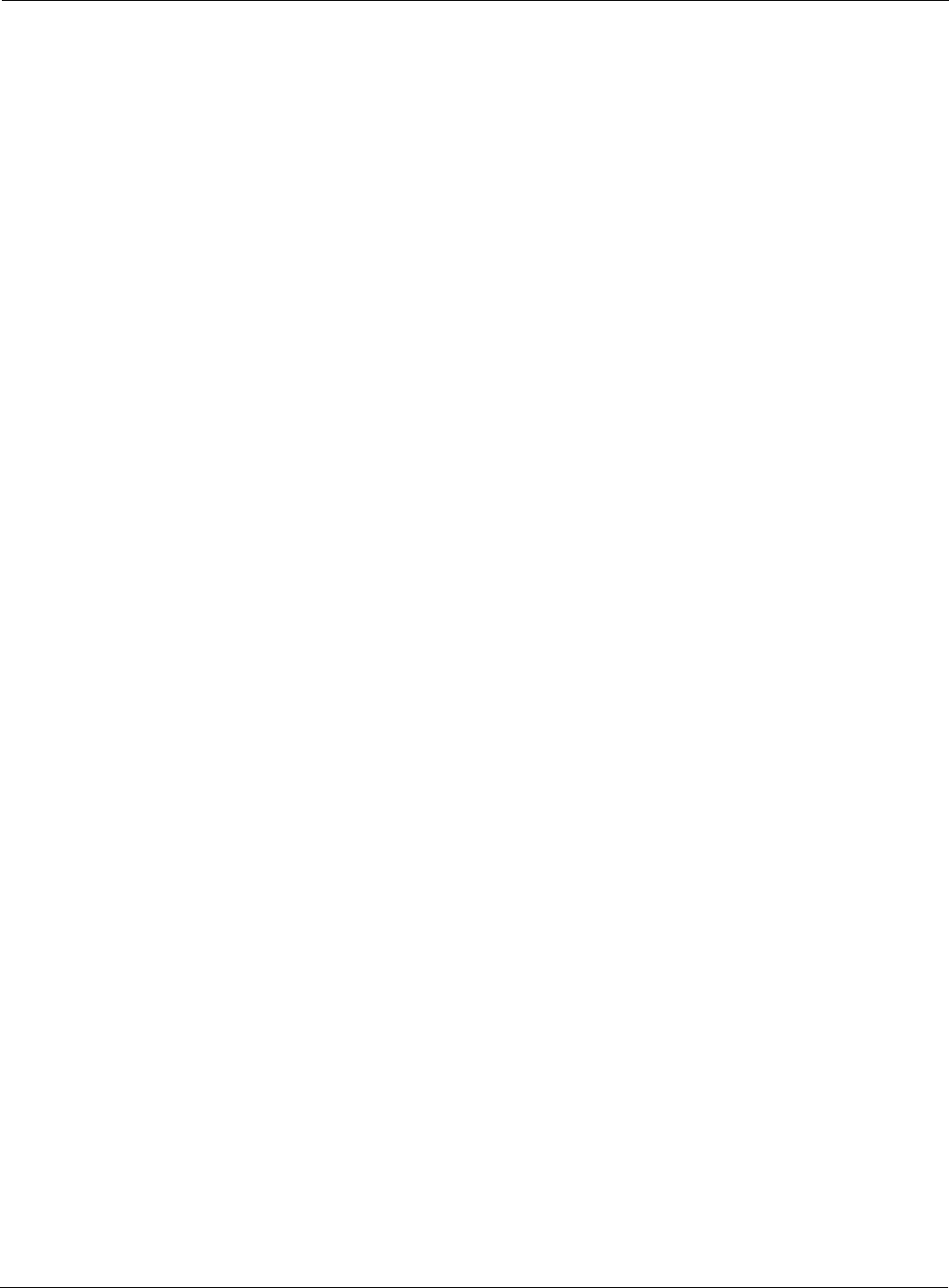
Security: AP Detected Bad TKIP MIC
Installation and Configuration Guide: Airgo Access Point 265
Description: Notification which is generated when a “Guest Station” fails authentication.
Usage: This indicates that a Guest Station did not present the appropriate “credentials”
(currently simple password) upon request.
Examples: For device-id AP_00-0A-F5-00-01-89 , Guest authentication failed for STA
00:0a:f5:00:05:f0 on radio 0 with SSID NewYorkRoom using captive portal Internal and
guest mode 4 due to 0
See Also: Security: Guest Authentication Succeeded
Security: AP Detected Bad TKIP MIC
Notification which indicates that the AP has detected a BAD TKIP MIC value in an incoming
frame encrypted with the pairwise/uniast key.
Syntax: "For device-id %s, a bad TKIP MIC was detected on an incoming unicast
packet from STA %s on radio %d"
Description: This notification is generated when a bad TKIP MIC is detected on an incoming
frame from a STA that is ecrypted with the pairwise/unicast key.
Usage: This indicates that the AP has detected an invalid TKIP MIC value on an incoming
Station MAC address of the Guest STAtion.
Radio Identifies Radio by interface ID on the Access Point
SSID Identifies the SSID on this AP that the Guest has associated with.
Captive Portal Identifies the “Landing Page” that has accomplished authentication of
the Guest STA. This is either simply the Internal “Landing Page”, or
a URL identifying the “External Landing Page” which performed the
authentication.
Guest Mode Currently, always set to 4.
Reason code Currently, always set to 0.
Alarm Severity
Severity Critical
Alarm Parameters
DeviceId The Device ID of the Airgo AP
Station MAC address of the Station.
Radio Identifies Radio by interface ID on the Access Point
Alarm Severity
Severity Critical
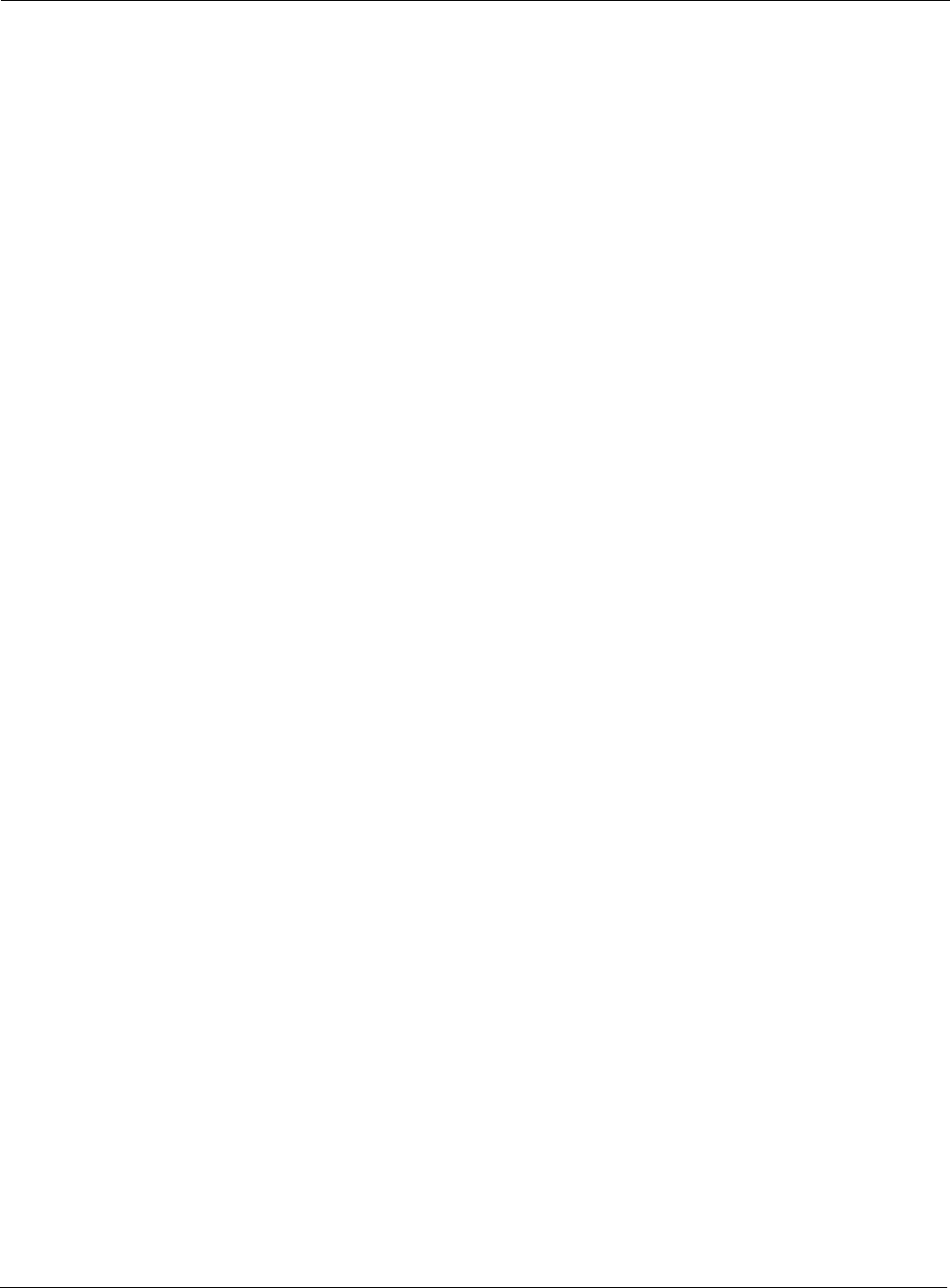
C Alarms
266 Installation and Configuration Guide: Airgo Access Point
frame. All packets received by the AP are always encrypted with the pairwise/
unicast key.
Examples: For device-id AP_00-0A-F5-00-01-89 , a bad TKIP MIC was detected on an incoming
unicast packet from STA 00:0a:f5:00:05:cc on radio 0
See Also:
Security: BP Detected Bad TKIP MIC on Incoming Unicast
Notification which indicates that the BP has detected a BAD TKIP MIC value in an incoming
frame from the AP that is encrypted with the pairwise/unicast key.
Syntax: "For device-id %s, a bad TKIP MIC was detected by local BP radio %d on
an incoming unicast packet from the AP %s"
Description: This notification is generated when a bad TKIP MIC is detected by a local BP
radio, identified by aniApRadioIndex, on an incoming unicast packet from the AP,
where the packet is encrypted with the pairwise/unicast key.
Usage: This indicates that the BP has detected an invalid TKIP MIC value on an incoming
frame encrypted with the pairwise/unicast key.
Examples: For device-id AP_00-0A-F5-00-01-89 , a bad TKIP MIC was detected by local BP radio 0 on
an incoming unicast packet from the AP 00:0a:f5:00:06:22
See Also: BP Detected Bad TKIP MIC on Incoming Multicast/Broadcast
Security: BP Detected Bad TKIP MIC on Incoming Multicast/Broadcast
Notification which indicates that the BP has detected a BAD TKIP MIC value in an incomng frame
from the AP that is encrypted with the group/multicast/broadcast key.
Syntax: "For device-id %s, a bad TKIP MIC was detected by local BP radio %d on
an incoming multicast/broadcast packet from the AP %s"
Alarm Parameters
DeviceId The Device ID of the Airgo AP
Radio Identifies Radio by interface ID on the Access Point
AP MAC address The MAC address of the source AP
Alarm Severity
Severity Critical
Alarm Parameters
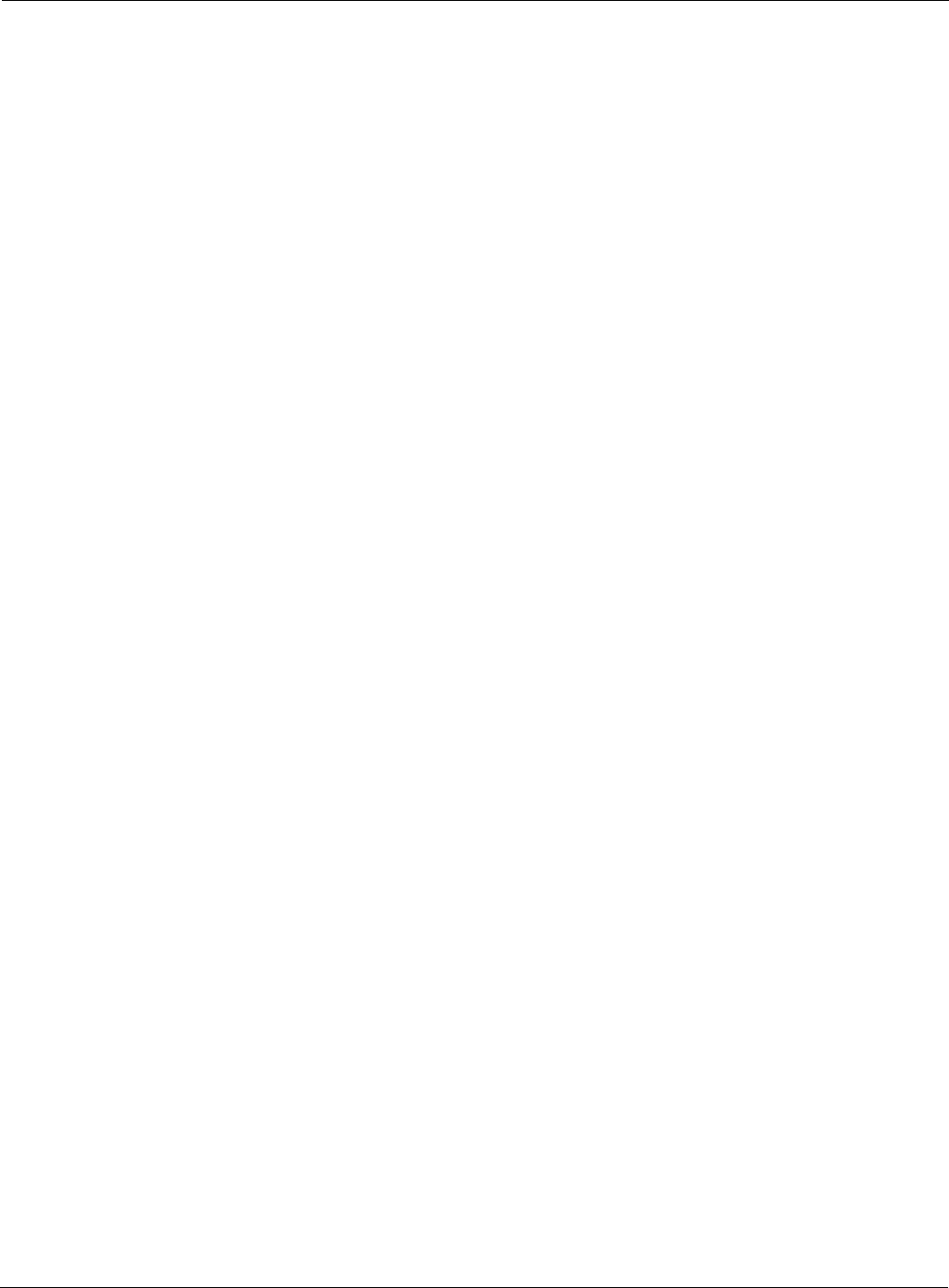
Security: STA Detected Bad TKIP MIC on Incoming Unicast
Installation and Configuration Guide: Airgo Access Point 267
Description: This notification is generated when a bad TKIP MIC is detected by a local BP
radio, identified by aniApRadioIndex, on an incoming multicast or broadcast
packet from the AP where the packet is encrypted with the group/multicast/
broadcast key..
Usage: This indicates that the BP has detected an invalid TKIP MIC value on a received
multicast/broadcast frame.
Examples: For device-id AP_00-0A-F5-00-01-89 , a bad TKIP MIC was detected by local BP radio 0 on
an incoming multicast/broadcast packet from the AP 00:0a:f5:00:06:22
See Also: BP Detected Bad TKIP MIC on Incoming Unicast
Security: STA Detected Bad TKIP MIC on Incoming Unicast
Notification which indicates that a STA associated with this AP has detected a BAD TKIP MIC
value in a frame it received from the AP encrypted with the pairwise/unicast key.
Syntax: "For device-id %s, a bad TKIP MIC was detected by STA %s on radio %d
on an incoming unicast packet from the AP"
Description: This notification is generated when a bad TKIP MIC is detected by an STA
associated with this AP on an incoming unicast packet from the AP, where the
packet is encrypted with the pairwise/unicast key.
Usage: This indicates that the STA has detected an invalid TKIP MIC value on an
incoming frame encrypted with the pairwise/unicast key.
Examples: For device-id AP_00-0A-F5-00-01-89 , a bad TKIP MIC was detected by STA
00:0a:f5:00:05:f0 on radio 0 on an incoming unicast packet from the AP
DeviceId The Device ID of the Airgo AP
Radio Identifies Radio by interface ID on the Access Point
AP MAC address The MAC address of the source AP
Alarm Severity
Severity Critical
Alarm Parameters
DeviceId The Device ID of the Airgo AP
Station MAC address of the Station.
Radio Identifies Radio by interface ID on the Access Point
Alarm Severity
Severity Critical
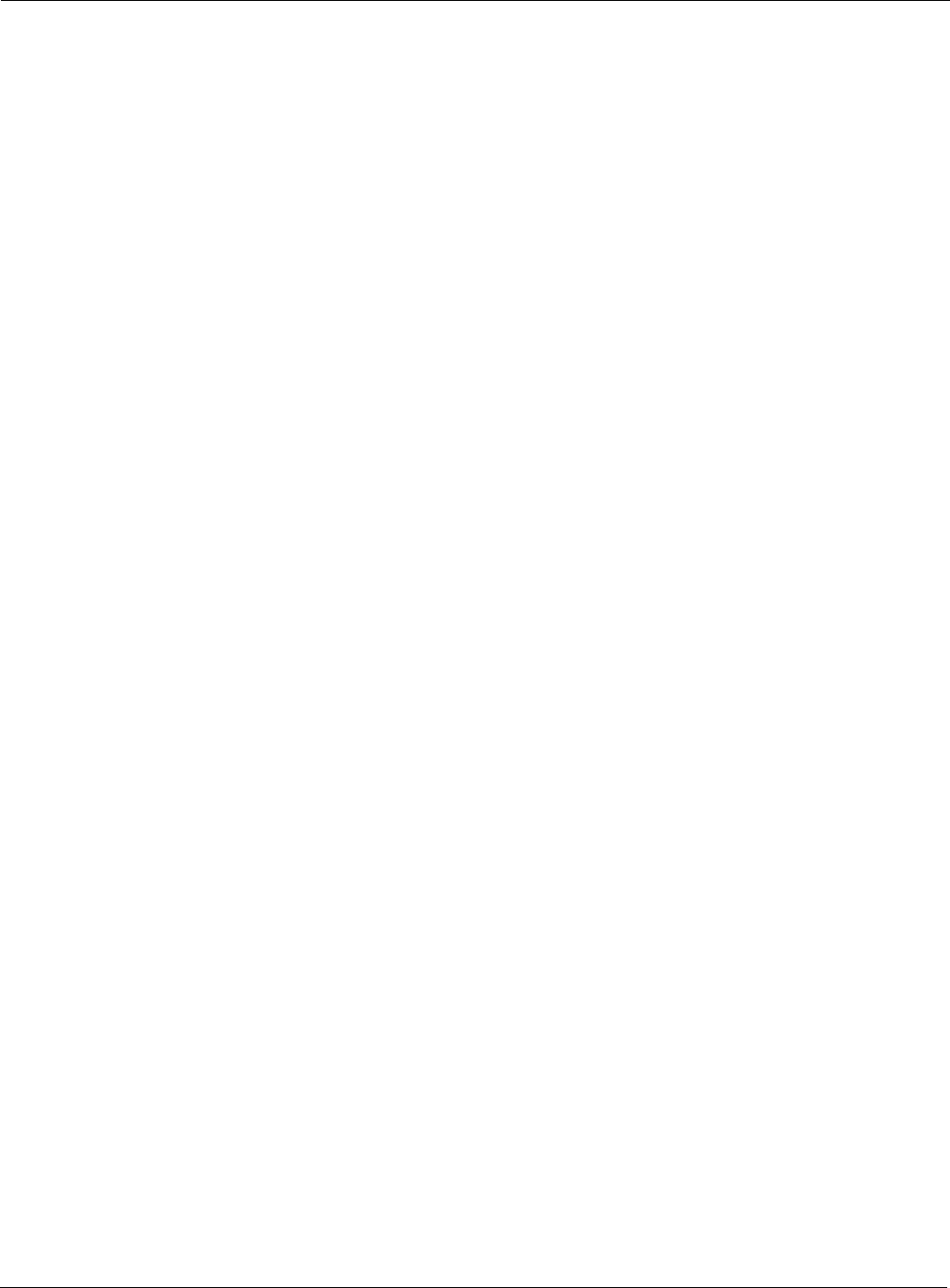
C Alarms
268 Installation and Configuration Guide: Airgo Access Point
See Also: STA Deteted Bad TKIP MIC on Incoming Multicast/Broadcast
Security: STA Detected Bad TKIP MIC on Incoming Multicast/Broadcast
Notification which indicates that a STA associated with this AP has detected a BAD TKIP MIC
value in a multicast/broadcast frame it received from the AP.
Syntax: "For device-id %s, a bad TKIP MIC was detected by STA %s on radio %d
on an incoming multicast/broadcast packet from the AP"
Description: This notification is generated when a bad TKIP MIC is detected by an STA
associated with a radio, identified by aniApRadioIndex, on an incoming multicast
or broadcast packet from the AP where the packet is encrypted with the group/
multicast/broadcast key.
Usage: This indicates that the STA has detected an invalid TKIP MIC value on a received,
multicast, frame.
Examples: For device-id AP_00-0A-F5-00-01-89 , a bad TKIP MIC was detected by STA
00:0a:f5:00:05:f0 on radio 0 on an incoming multicast/broadcast packet from the AP
See Also: STA Detected Bad TKIP MIC on Incoming Unicast
Security: TKIP counter-measures lockout period started
Notification which indicates that the AP is taking active counter-measures against an attempted
compromise of TKIP.
Syntax: "For device-id %s, the TKIP counter-measures lockout period has started
for 60 seconds."
Alarm Parameters
DeviceId The Device ID of the Airgo AP
Station MAC address of the Station.
Radio Identifies Radio by interface ID on the Access Point
Alarm Severity
Severity Critical
Alarm Parameters
DeviceId The Device ID of the Airgo AP
Alarm Severity
Severity Critical
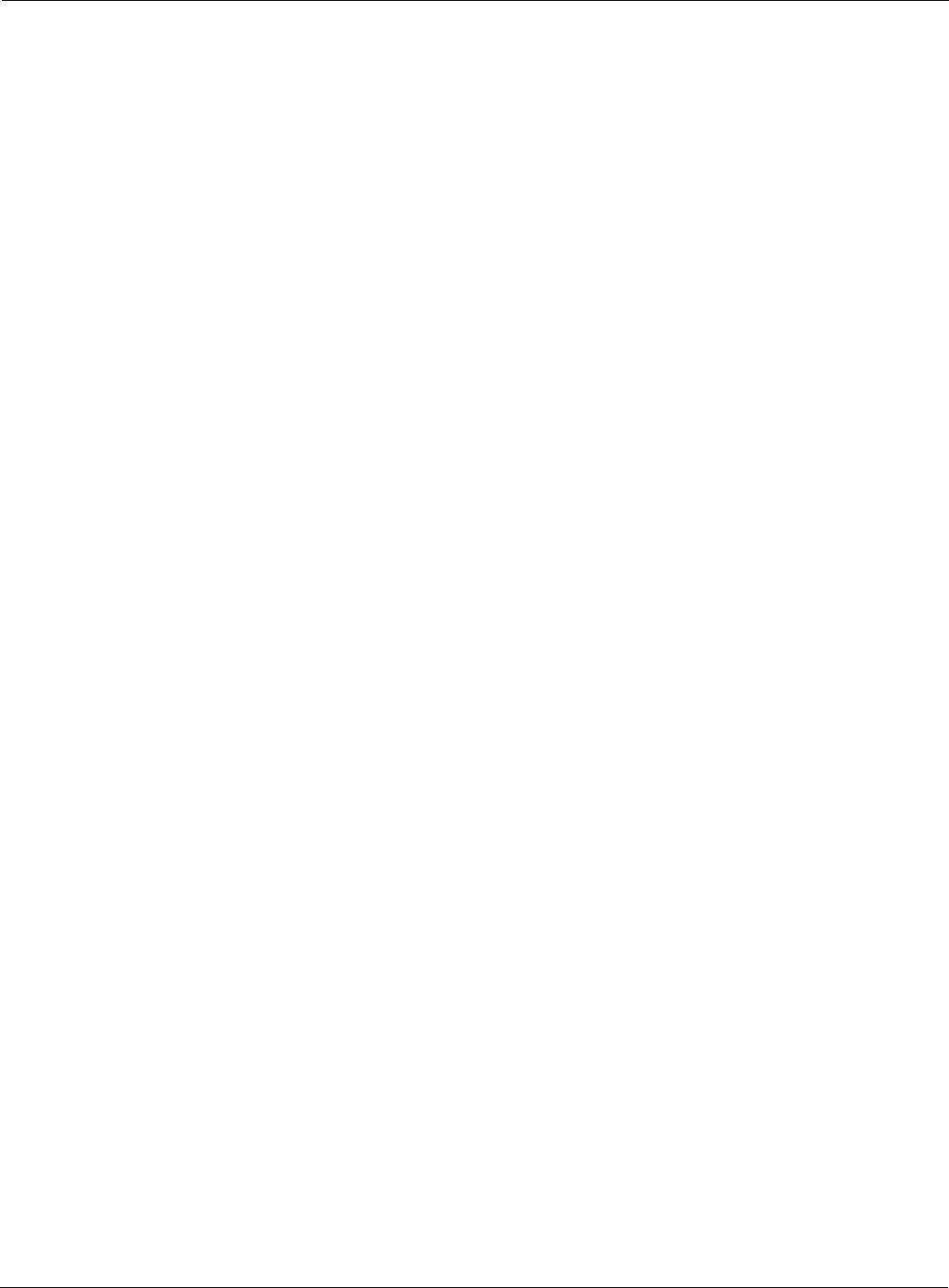
Security: EAP User-ID timeout
Installation and Configuration Guide: Airgo Access Point 269
Description: This notification is generated when a TKIP counter measures lockout period for 60
seconds is started.
Usage: This indicates that the AP has determined that an attempt is underway to
compromise the secure operation of TKIP. This happens if two MIC failures are
detected within a 60 second interval. If this happens, the AP disassociates all STAs
and prevents new STAs from associating for a period of 60 seconds.
Examples: For device-id AP_00-0A-F5-00-01-89 , the TKIP counter-measures lockout period has
started for 60 seconds.
See Also:
Security: EAP User-ID timeout
Notification which indicates that the STA has failed to respond, in a timely manner, with its User-
ID during the authentication exchange.
Syntax: "For device-id %s, the STA %s[%d] on radio %d and SSID %s did not send
its user-id in time to complete its auth sequence with auth-type %d and enc-
type %d."
Description: This notification is generated when an STA fails to send its user-id in time to
complete its authentication sequence using the specified authentication type.
Usage: This indicates the failure of a STA to complete the EAP authentication exchange in
a timely fashion. The two authentication modes that require the STA to send its
user-id are WPA EAP and legacy 8021.x for dynamic WEP. This trap might
indicate that a user prompt is not attended to on the client side.
Examples: For device-id AP_00-0A-F5-00-01-89 , the STA 00:0a:f5:00:05:f0 [0] on radio 0 and SSID
NewYorkRm did not send its user-id in time to complete its auth sequence with auth-type
4 and enc-type 6
Alarm Parameters
DeviceId The Device ID of the Airgo AP
Station MAC address of the Station.
bpIndicator Identifies if the supplicant is a BP (1), or a STA (0).
Radio Identifies Radio by interface ID on the Access Point
SSID Identifies the SSID on this AP that the STA has associated with.
Authentication type The valid types include: LEGACY 8021.x (2), WPA EAP (4)
Encryption Type The valid types include: WEP-64 (1), WEP-128 (2), TKIP (5), AES
(6)
Alarm Severity
Severity Critical
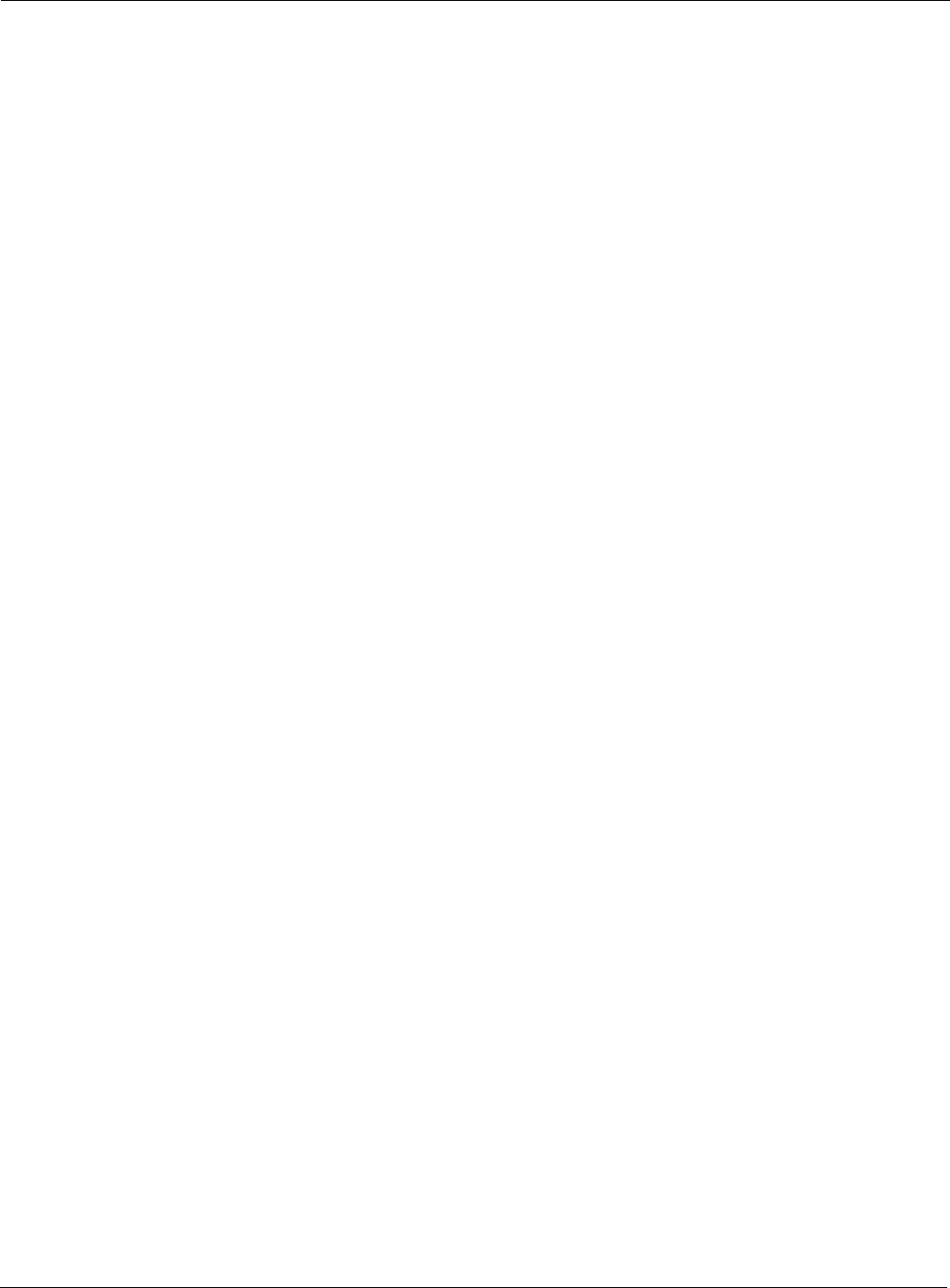
C Alarms
270 Installation and Configuration Guide: Airgo Access Point
See Also: EAP Response Timeout, STA Authentication Timeout
Security: EAP response timeout
Notification which indicates that the STA has failed to respond, in a timely manner, with an EAP
response during the authentication exchange.
Syntax: "For device-id %s, the STA %s[%d] on radio %d with user %s and SSID %s
did not send an EAP-Response in time to complete its auth sequence with
auth-type %d and enc-type %d"
Description: This notification is generated when an STA fails to send an EAP-Response in time
to complete its authentication sequence using the specified authentication type and
encryption. This is an EAP response other that the User-ID.
Usage: This indicates the failure of a STA to complete its EAP authentication exchange in
a timely fashion.The two authentication modes that require the STA to send EAP
responses are WPA EAP and legacy 8021.x for dynamic WEP. This trap might
indicate that a user prompt is not attended to on the client side. It may also indicate
that the client silently rejected a EAP request sent from the RADIUS server –
perhaps because it did not trust the RADIUS server’s credentials.
Examples: For device-id AP_00-0A-F5-00-01-89 , the STA 00:0a:f5:00:05:f0 [0] on radio 0 with user
paul and SSID NewYorkRm did not send an EAP-Response in time to complete its auth
sequence with auth-type 4 and enc-type 6
See Also: EAP User-ID Timeout, STA Authentication Timeout
Alarm Parameters
DeviceId The Device ID of the Airgo AP
Station MAC address of the Station.
bpIndicator Identifies if the supplicant is a BP (1), or a STA (0).
Radio Identifies Radio by interface ID on the Access Point
User Supplicant User ID established during EAPOL Authentication
exchange
SSID Identifies the SSID on this AP that the STA has associated with.
Authentication type The valid types include: LEGACY 802.1x (2), WPA EAP (4)
Encryption Type The valid types include: WEP-64 (1), WEP-128 (2), TKIP (5), AES
(6)
Alarm Severity
Severity Critical
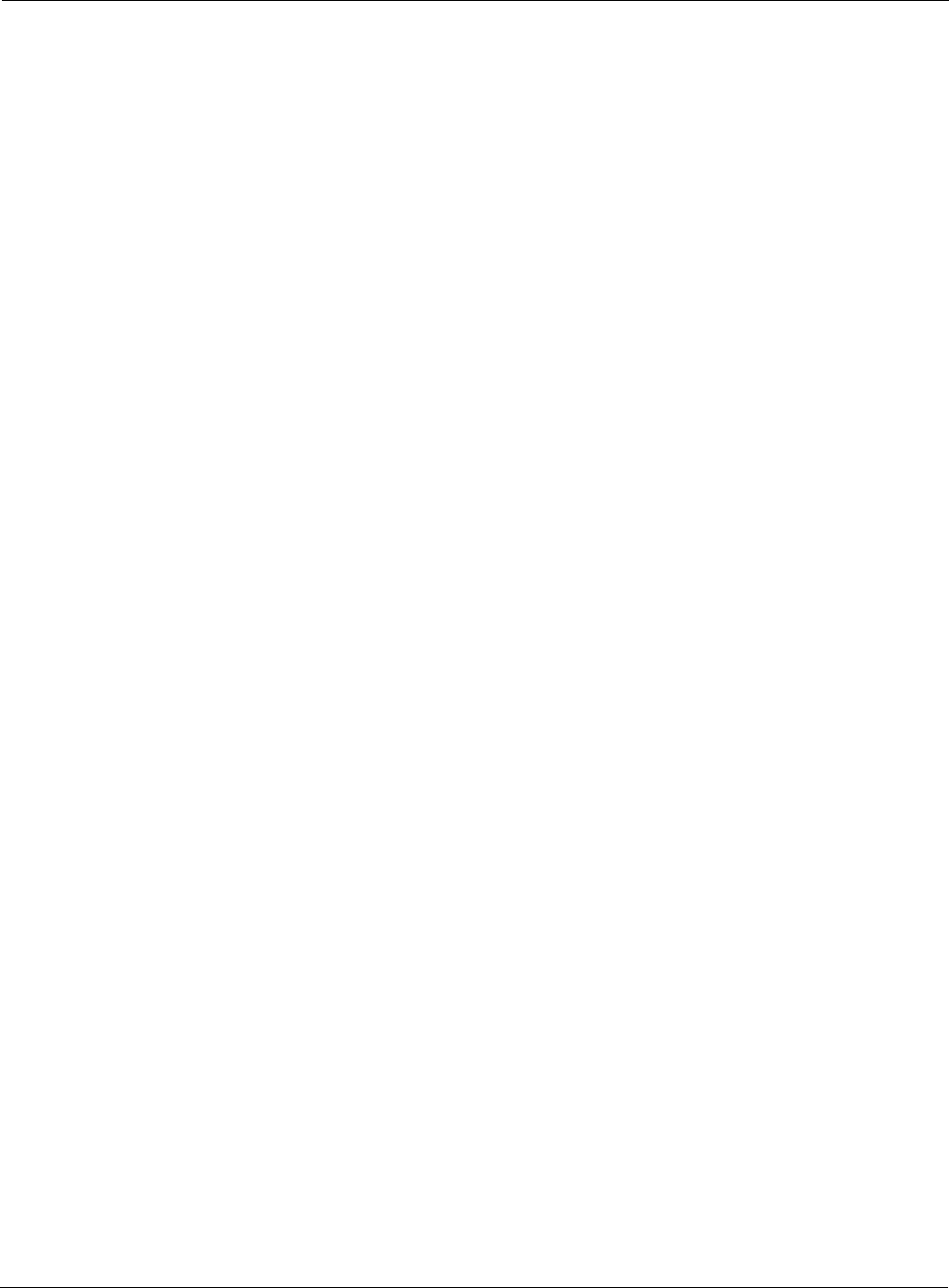
Security: EAPOL Key exchange – message 2 timeout
Installation and Configuration Guide: Airgo Access Point 271
Security: EAPOL Key exchange – message 2 timeout
Notification which indicates that the STA has failed to respond, in a timely manner, with EAPOL 4-
way handshake message number 2.
Syntax: "For device-id %s, the STA %s[%d] on radio %d with user %s and SSID %s
did not send the WPA EAPOL-Key Pairwise Messg #2 in time where auth-
type %d and enc-type %d"
Description: This notification is generated when an STA fails to send the WPA EAPOL-Key
Pairwise Message #2 in time to complete the pairwise key exchange.
Usage: This indicates the failure of a STA to complete the EAPOL 4-way key exchange in
a timely fashion.
Examples: For device-id AP_00-0A-F5-00-01-89 , the STA 00:0a:f5:00:05:f0 [0] on radio 0 with user
paul and SSID NewYorkRm did not send the WPA EAPOL-Key Pairwise Messg #2 in time
where auth-type 4 and enc-type 6
See Also:
Alarm Parameters
DeviceId The Device ID of the Airgo AP
Station MAC address of the Station.
bpIndicator Identifies if the supplicant is a BP (1), or a STA (0).
Radio Identifies Radio by interface ID on the Access Point
User User ID established during EAPOL Authentication exchange (if
applicabe)
SSID Identifies the SSID on this AP that the STA has associated with.
Authentication type The valid types include: WPA PSK (3), WPA EAP (4)
Encryption Type The valid types include: TKIP (5), AES (6)
Alarm Severity
Severity Critical
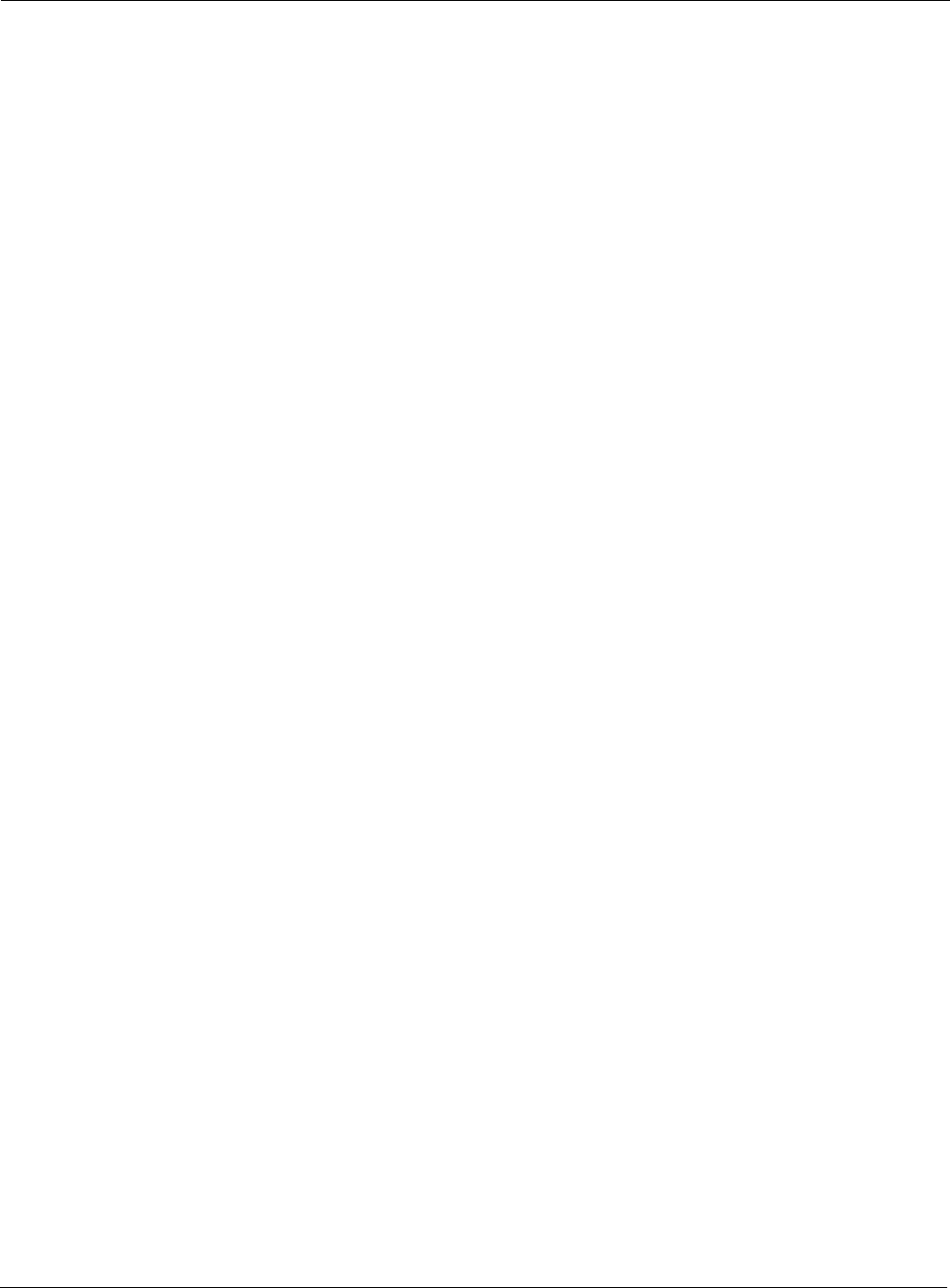
C Alarms
272 Installation and Configuration Guide: Airgo Access Point
Security: EAPOL Key exchange – message 4 timeout
Notification which indicates that the STA has failed to respond, in a timely manner, with EAPOL 4-
way handshake message number 4.
Syntax: "For device-id %s, the STA %s[%d] on radio %d with user %s and SSID %s
did not send the WPA EAPOL-Key Pairwise Messg #4 in time where auth-
type %d and enc-type %d"
Description: This notification is generated when an STA fails to send the WPA EAPOL-Key
Pairwise Message #4 in time to complete its authentication sequence with a radio,
using the specified authentication type and encryption.
Usage: This indicates the failure of a STA to complete the EAPOL 4-way key exchange in
a timely fashion.
Examples: For device-id AP_00-0A-F5-00-01-89 , the STA 00:0a:f5:00:05:f0 [0] on radio 0 with user
paul and SSID NewYorkRm did not send the WPA EAPOL-Key Pairwise Messg #4 in time
where auth-type 4 and enc-type 6
See Also:
Security: EAPOL Group 2 key exchange timeout
Notification which indicates that the STA has failed to respond, in a timely manner, with EAPOL
Group key exchange message number 2.
Syntax: "For device-id %s, the STA %s[%d] on radio %d with user %s and SSID %s
did not send the WPA EAPOL-Key Group Messg #2 in time where auth-
Alarm Parameters
DeviceId The Device ID of the Airgo AP
Station MAC address of the Station.
bpIndicator Identifies if the supplicant is a BP (1), or a STA (0).
Radio Identifies Radio by interface ID on the Access Point
User User ID established during EAPOL Authentication exchange (if
applicable)
SSID Identifies the SSID on this AP that the STA has associated with.
Authentication type The valid types include:WPA PSK (3), WPA EAP (4)
Encryption Type The valid types include: TKIP (5), AES (6)
Alarm Severity
Severity Critical
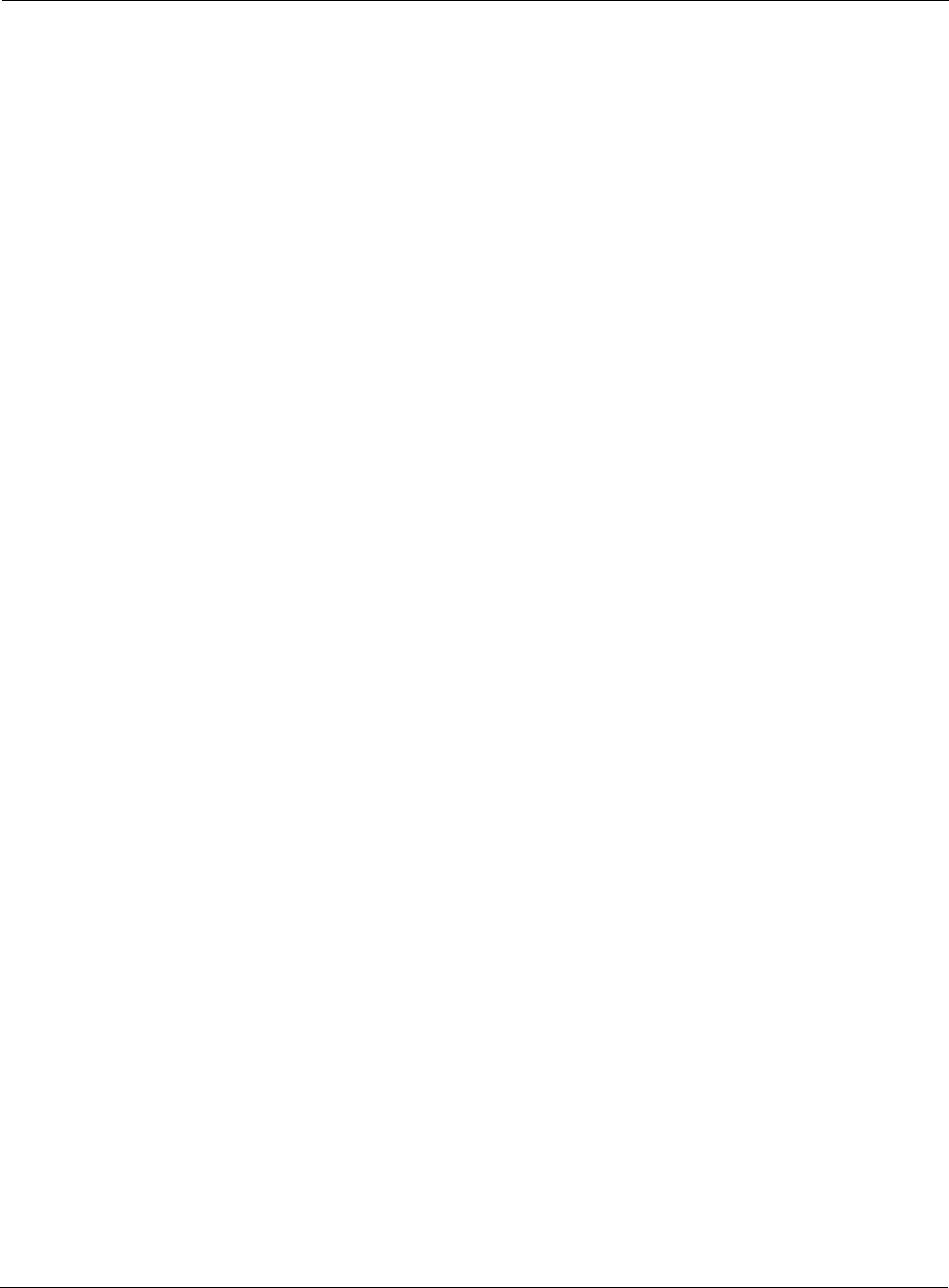
Security: EAPOL Group 2 key exchange timeout
Installation and Configuration Guide: Airgo Access Point 273
type %d and enc-type %d"
Description: This notification is generated when an STA fails to send the WPA EAPOL-Key
Group Message #2 in time to complete its authentication sequence with a radio,
using the specified authentication type and encryption.
Usage: This indicates the failure of a STA to complete the Group Key exchange in a timely
fashion.
Examples: For device-id AP_00-0A-F5-00-01-89 , the STA 00:0a:f5:00:05:f0 [0] on radio 0 with user
paul and SSID NewYorkRm did not send the WPA EAPOL-Key Group Messg #2 in time
where auth-type 4 and enc-type 6
See Also:
Alarm Parameters
DeviceId The Device ID of the Airgo AP
Station MAC address of the Station.
bpIndicator Identifies if the supplicant is a BP (1), or a STA (0).
Radio Identifies Radio by interface ID on the Access Point
User User ID established during EAPOL Authentication exchange (if
applicable)
SSID Identifies the SSID on this AP that the STA has associated with.
Authentication type The valid types include: WPA PSK (3), WPA EAP (4)
Encryption Type The valid types include: TKIP (5), AES (6)
Alarm Severity
Severity Critical
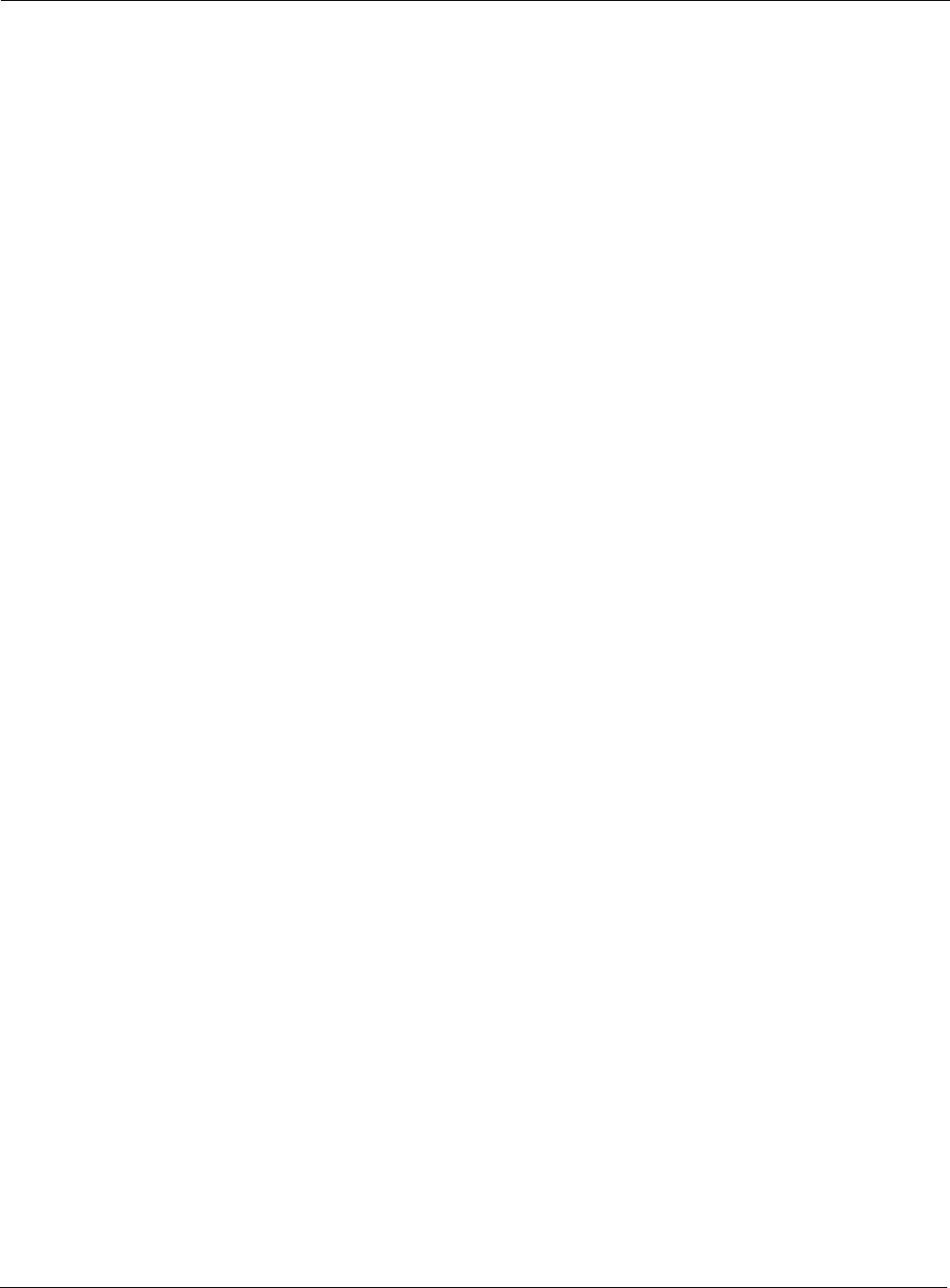
C Alarms
274 Installation and Configuration Guide: Airgo Access Point
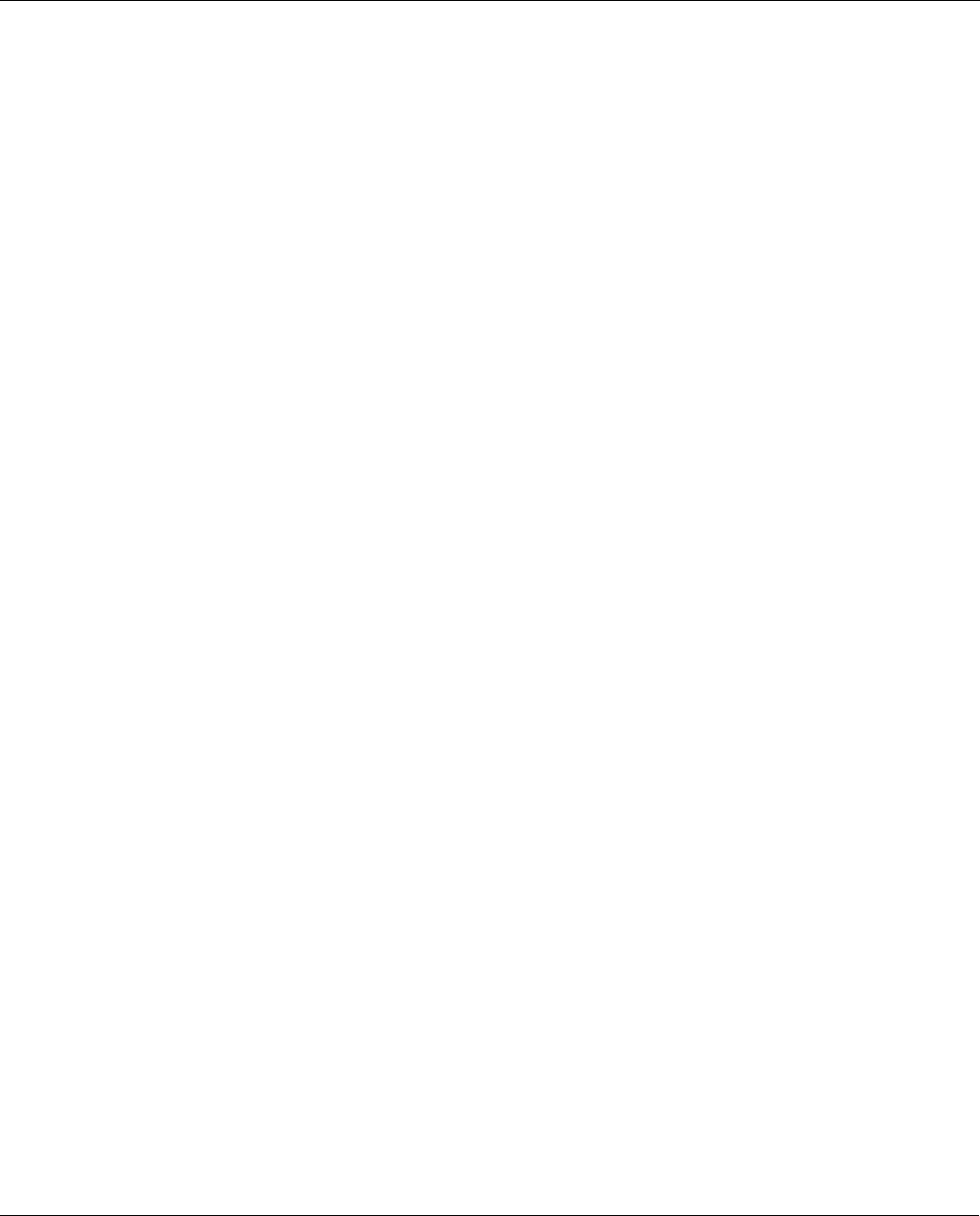
Installation and Configuration Guide: Airgo Access Point 275
Glossary
This glossary defines terms that apply to wireless and networking technology in general and Airgo
products in particular.
802.1x Standard for port-based authentication in LANs. Identifies each users and allows
connectivity based on policies in a centrally managed server.
802.11 Refers to the set of WLAN standards developed by IEEE. The three commonly in
use today are 802.11a, 802.11b, and 802.11g, sometimes referred to collectively as
Dot11.
Access Control List (ACL)
A list of services used for security of programs and operating systems. Lists users
and groups together with the access awarded for each.
Access Point (AP)
An inter-networking device that connects wired and wireless networks together.
Also, an 802.11x capable device that may support one or more 802.11 network
interfaces in it and co-ordinates clients stations in establishing an Extended Service
Set 802.11 network
Advanced Encryption Standard (AES)
An encryption algorithm developed for use by U.S. Government agencies and
now incorporated into encryption standards for commercial transactions.
Airgo Client Utility (ACU)
Application that executes on a client station and provides management and
diagnostics functionality for the 802.11 network interfaces.
Ad-Hoc network
A group of nodes or systems communicating with each other without an
intervening Access Point. Many wireless network cards support ad-hoc networking
modes.
Authentication Server
A central resources that verifies the identity of prospective network users and
grants access based on pre-defined policies.
Authentication Zone
A administrative grouping of resources for user authentication.
Backhaul The process of getting data from a source and sending it for distribution over the
main backbone network. Wireless backhaul refers to the process of delivering data
from a node on the wireless network back to the wired network. Also referred to a
WDS.x.

Glossary
276 Installation and Configuration Guide: Airgo Access Point
Basic Service Set (BSS)
The set of all wireless client stations controlled by a single access point. The
BSSID, or identifier, for the basis service set can be assigned or default to the
MAC address of the access point.
Bridge A connection between two (or more) LANs using the same protocol. Virtual
bridges are used as a means of defining layer 2 domains for broadcast messages.
Each virtual bridge uniquely defines a virtual local area network (VLAN).
Class of Service (COS)
A method of specifying and grouping applications into various QoS groups or
categories.
Differentiated Services Code Point (DSCP)
A system of assigning Quality of Service “Class of Service” tags.
Domain Name Service (DNS)
A standard methodology for converting alphanumeric Internet domain names to IP
addresses.
Dynamic Host Configuration Protocol (DHCP)
A communications protocol enabling IP address assignments to be managed both
dynamically and centrally. With DHCP enabled on a node (a system, device,
network card, or Access Point), when it boots or is connected to a network, an
address is automatically assigned. Each assigned address is considered to be
“leased” to a specific node; when the lease expires, a new IP can be requested and/
or automatically reassigned. Without DHCP, IP addresses would need to be entered
manually for each and every device on the network.
Dynamic Frequency Selection (DFS)
A method for selecting the least intrusive and noisy available frequency for
operation, part of the 802.11 specification.
Dynamic IP Address
A TCP/IP network address assigned temporarily (or dynamically) by a central
server, also known as a DHCP server. A node set to accept dynamic IPs is said to
be a “DHCP client.”
Extensible Authentication Protocol (EAP)
Standard that specifies the method of communication between an authentication
server and the client, or supplicant, requesting access to the network. EAP supports
a variety of authentication methods.
Extensible Authentication Protocol Over LAN (EAPOL)
Protocol used for 802.1x authentication.
EAP-TLS EAP using Transport Layer Security. EAP-based authentication method based on
X.509 certificates, which provides mutual, secure authentication. Certificates must
be maintained in the authentication server and supplicant.
EAP-PEAP Protected EAP-based authentication method based on X.509 certificates. Uses a
two-phase approach in which the server is first authenticated to the supplicant.
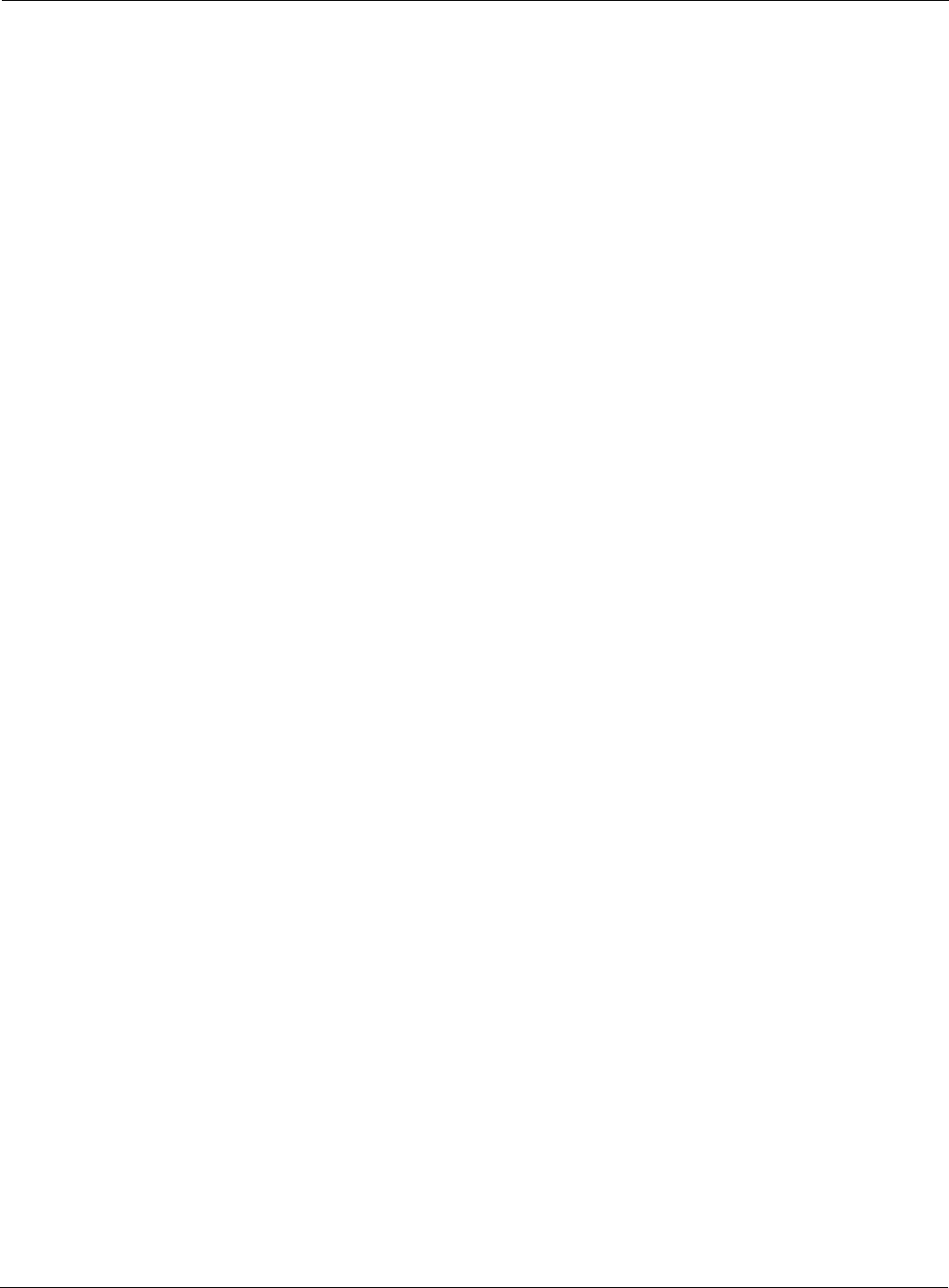
Glossary
Installation and Configuration Guide: Airgo Access Point 277
This establishes a secure channel over which the supplicant can be authenticated to
the server.
Extended Service Set (ESS)
A set of multiple connected BSSs. From the perspective of network clients, the
ESS functions as one wireless network, with clients able to roam between the BSSs
within the ESS.
ESSID Name or identifier of the ESS used in network configuration.
hostname The unique, fully qualified name assigned to a network computer, providing an
alternative to the IP address as a way to identify the computer for networking
purposes.
Hypertext Transfer Protocol (HTTP)
Protocol governing the transfer of data on the World Wide Web between servers
and browser (and browser enabled software applications).
Hypertext Transfer Protocol over SSL (HTTPS)
A variant of HTTP that uses SSL (Secure Sockets Layer) encryption to secure data
transmissions. HTTPS uses port 443, as opposed to HTTP which uses port 80.
Independent Basic Service Set (IBSS)
A set of clients communicating with each other or a network via an Access Point.
Internet Protocol (IP)
The network layer protocol for routing packets through the Internet.
IP address 32-bit number, usually presented as a period-separated (dotted decimal) list
of three-digit numbers, which identifies an entity on the Internet according
to the Internet Protocol standard.
Local Area Network (LAN)
A group of computers, servers, printers, and other devices connected to one
another, with the ability to share data between them.
Maskbits Number of bits in the subnet prefix for an IP address, (provides the same
information as subnet mask). Each triplet of digits in an IP address consists of 8
bits. To specify the subnet in maskbits, count the number of bits in the prefix. To
specify using a subnet mask, indicate the masked bits as an IP address. Example:
subnet mask 255.255.255.0 is equivalent to 24 maskbits, which is the total number
of bits in the 255.255.255 prefix.
Media Access Control (MAC) Address
A unique hardware-based equipment identifier, set during device manufacture. The
MAC address uniquely identifies each node of a network. Access Points can be
configured with MAC access lists, allowing only certain specific devices to
connect with the LAN through them, or to allow certain MAC-identified network
cards or devices access only to certain resources.
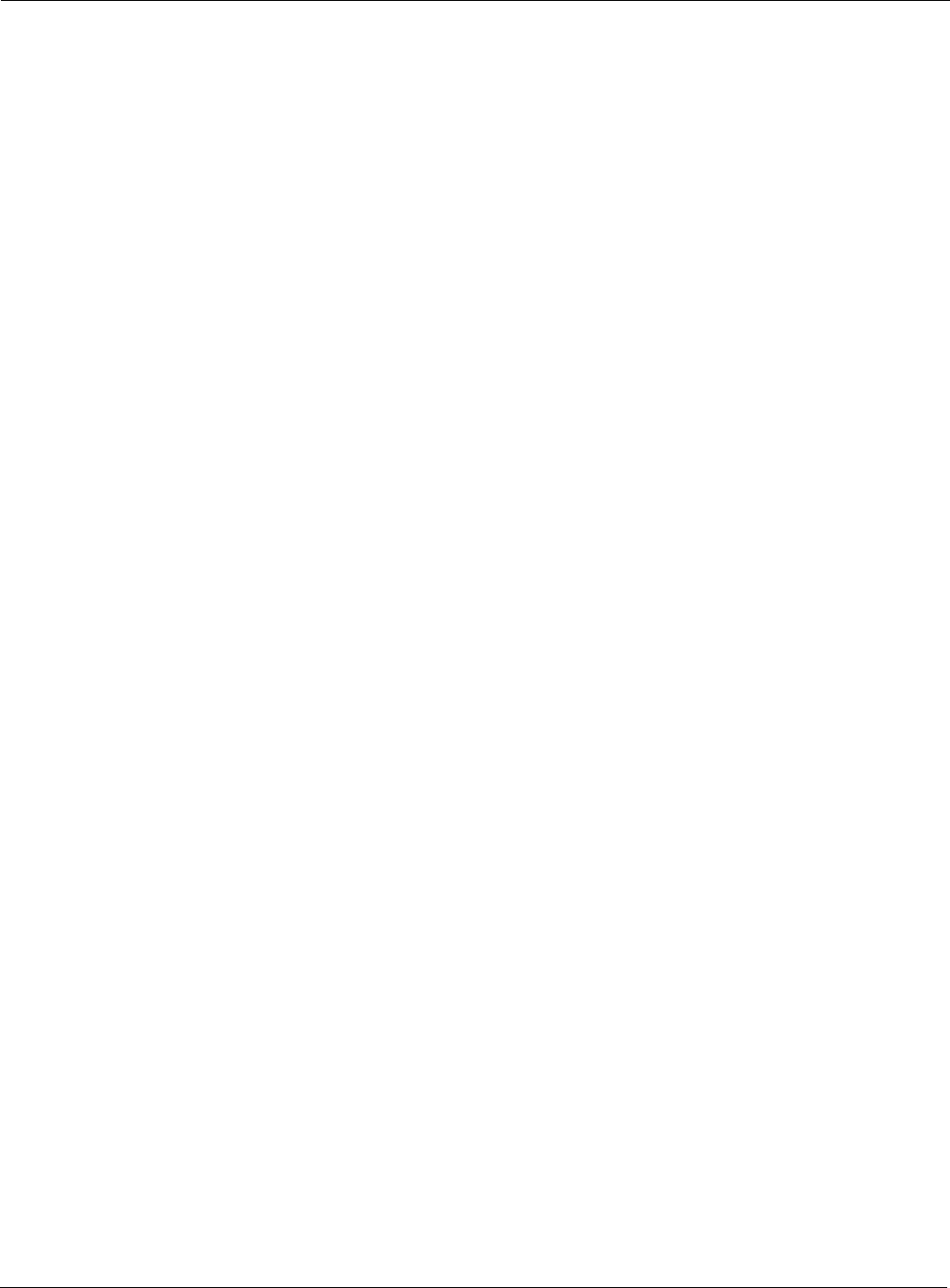
Glossary
278 Installation and Configuration Guide: Airgo Access Point
MAC address authentication
Method of authenticating clients by using the MAC address of the client station as
opposed to the user.
Network Address Translation (NAT)
The translation of one IP address used within a network to another address used
elsewhere. One frequent use of NAT is the translation of IPs used inside a
company, versus the IP addresses visible to the outside world. This feature helps
increase network security to a small degree, because when the address is translated,
this provides an opportunity to authenticate the request and/or to match it to
known, authorized types of requests. NAT is also used sometimes to map multiple
nodes to a single outwardly visible IP address.
Network Interface Card (NIC)
Generic term for network interface hardware that includes wired and wireless LAN
adapter cards, PC Cardbus PCMCIA cards, and USB-to-LAN adapters.
Network Management System (NMS)
Software application that controls a network of multiple access points and clients.
Node Generic term for a network entity. Includes a access point, network adapter
(wireless or wired), or network appliance (such as a print server or other non-
computer device)
Network Time Protocol (NTP)
NTP servers are used to synchronize clocks on computers and other devices. Airgo
APs have the capability to connect automatically to NTP servers to set their own
clocks on a regular basis.
Ping Packet INternet Groper (ping)
A utility which determines whether a specific IP address is accessible, and the
amount of network time (measured in milliseconds) for response. Ping is used
primarily to troubleshoot Internet connections.
Policy-based Networking
The management of a network with rules (or policies), governing the priority and
availability of bandwidth and resources, based both on the type of data being
transmitted, as well as the privileges assigned to a given user or group of users.
This allows network administrators to control how the network is used, to help
maximize efficiency.
Power Over Ethernet (PoE)
Power supplied to a device by way of the Ethernet network data cable instead of a
electrical power cord.
Preamble TypeThe preamble defines the length of the cyclic redundancy check (CRC) block for
communication between the Access Point and a roaming network adapter. All
nodes on a given network should use the same preamble type.
Quality of Service (QoS)
QoS is a term encompassing the management of network performance, based on
the notion that transmission speed, signal integrity, and error rates can be managed,
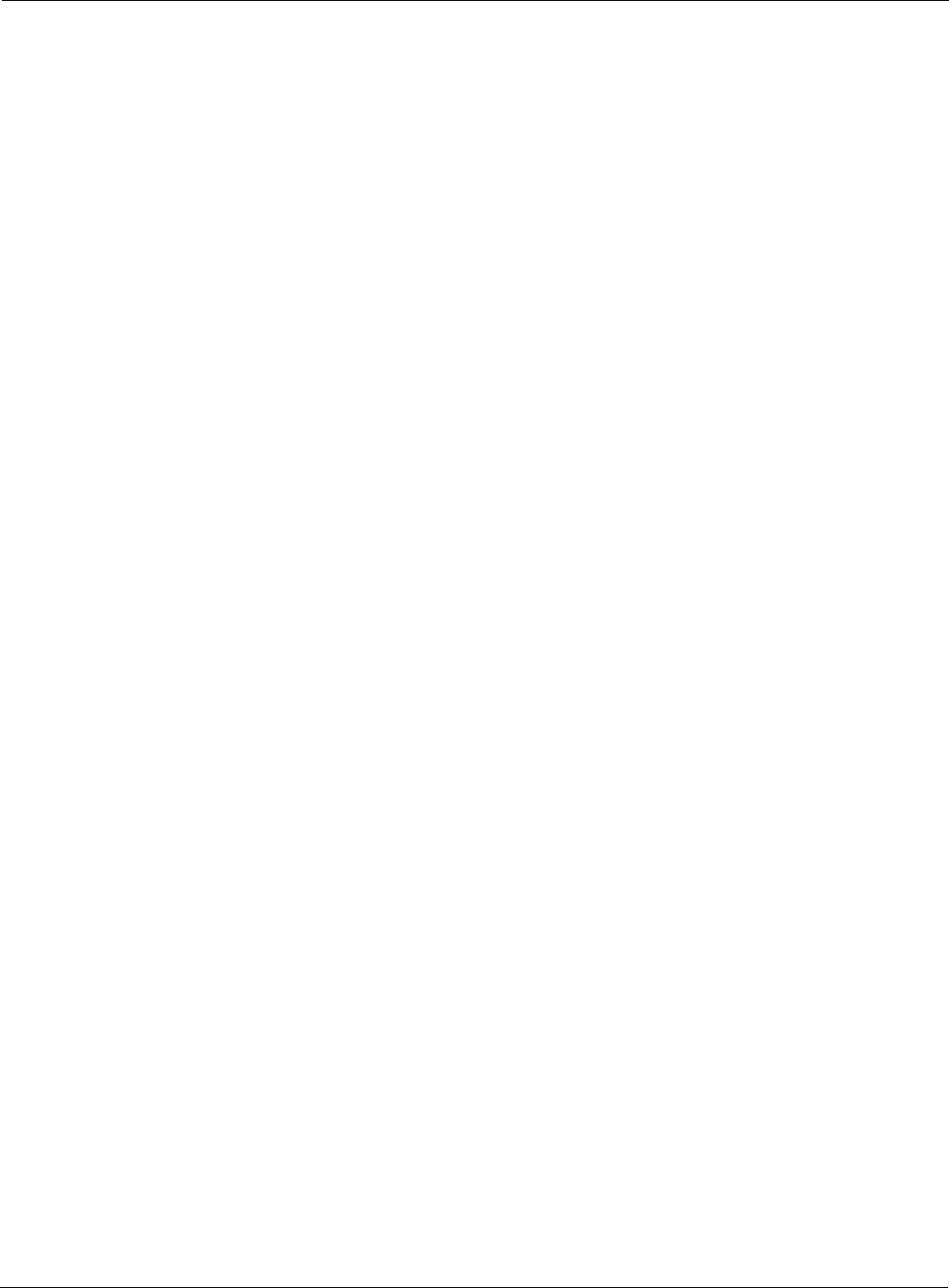
Glossary
Installation and Configuration Guide: Airgo Access Point 279
measured, and improved. In a wireless network, QoS is commonly managed
through the use of policies.
Remote Authentication Dial-In User Service (RADIUS)
A client/server protocol and software that enables remote access servers to
communicate with a central server to authenticate users and authorize service or
system access. RADIUS permits maintenance of user profiles in a central
repository that all remote servers can share.
Radio Frequency (RF)
The electromagnetic wave frequency radio used for communications applications.
Roaming Analogous to the way cellular phone roaming works, roaming in the wireless
networking environment is the ability to move from one AP coverage area to
another without interruption in service or loss in connectivity.
Rogue AP An access point that connects to the wireless network without authorization.
Secure SHell (SSH)
Also known as the Secure Socket Shell, SSH is a UNIX-based command line
interface for secure access to remote systems. Both ends of communication are
secured and authenticated using a digital certificate, and any passwords exchanged
are encrypted.
Service Set Identifier (SSID)
The SSID is a unique identifier attached to all packets sent over a wireless
network, identifying one or more wireless network adapters as “belonging” to a
common group. Some Access Points can support multiple SSIDs, allowing for
varying privileges and capabilities, based on user roles.
Secure Sockets Layer (SSL)
A common protocol for message transmission security on the Internet. Existing as
a program layer between Internet's Hypertext Transfer Protocol (HTTP) and
Transport Control Protocol (TCP) layers, SSL is a standard feature in Internet
Explorer, Netscape, and most web server products.
Simple Mail Transfer Protocol (SMTP)
Protocol used to transfer email messages between email servers.
Simple Network Management Protocol (SNMP)
An efficient protocol for network management and device monitoring.
SNMP trap A process that filers SNMP messages and saves or drops them, depending upon
how the system is configured.
Spanning Tree Protocol (STP)
A protocol that prevents bridging loops from forming due to incorrectly configured
networks.
Station (STA) An 802.11 capable device that supports only one 802.11 network interface, capable
of establishing a Basic Service Set 802.11 network (i.e., peer-to-peer network)
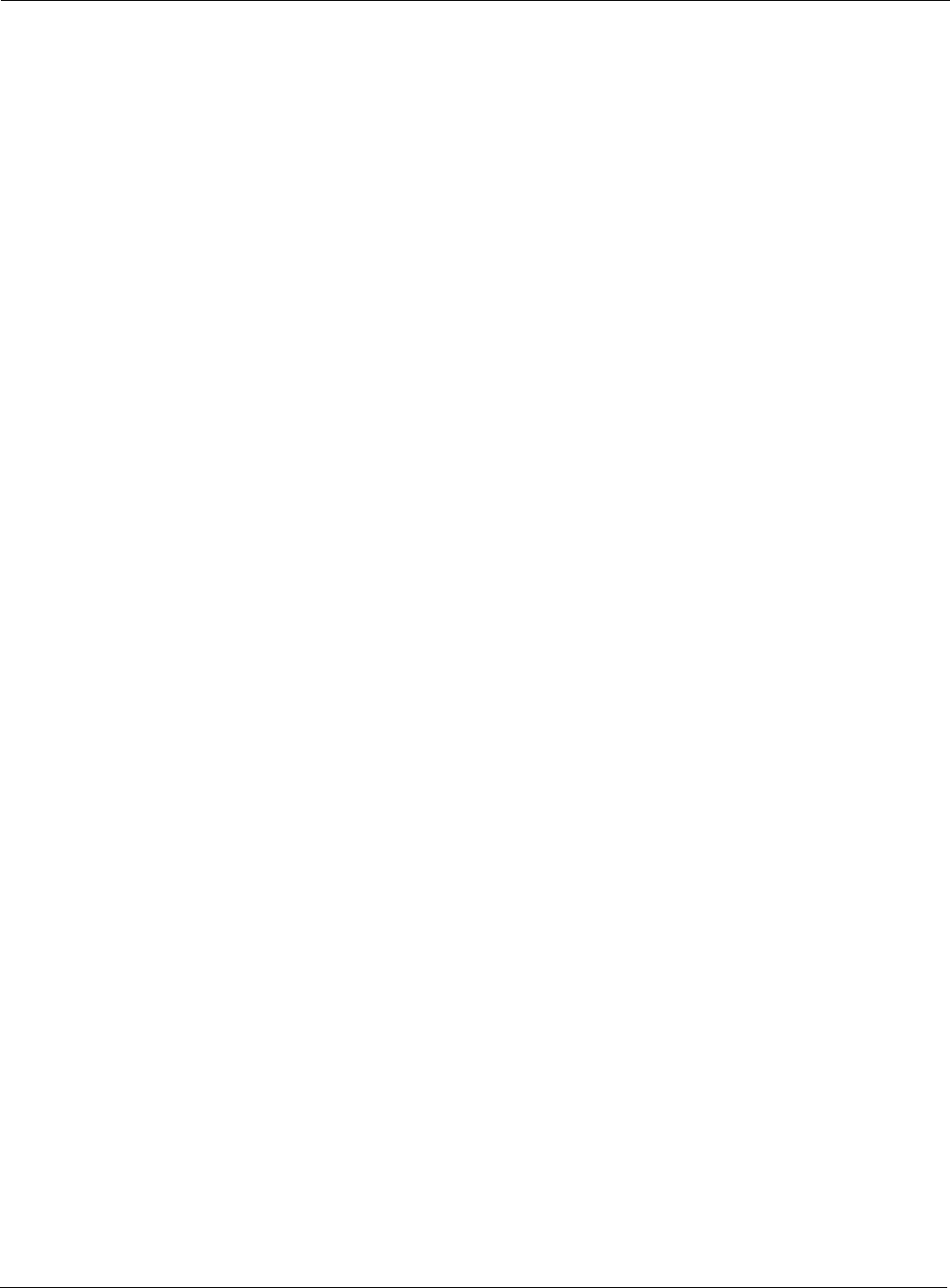
Glossary
280 Installation and Configuration Guide: Airgo Access Point
Static IP Address
A permanent IP address assigned to a node in a TCP/IP network.
Subnet Portion of a network, designated by a particular set of IP addresses. Provides a
hierarchy for addressing in LANs. Also called subnetwork.
Subnet Mask A TCP/IP addressing method for dividing IP-based networks into subgroups or
subnets (compare with maskbits). Each triplet of digits in an IP address consists of
8 bits. To specify using a subnet mask, indicate the masked bits as an IP address.
To specify the subnet in maskbits, count the number of bits in the prefix. Example:
subnet mask 255.255.255.0 is equivalent to 24 maskbits, which is the total number
of bits in the 255.255.255 prefix.
Temporal Key Integrity Protocol (TKIP)
Part of the IEEE 802.11i encryption standard. TKIP provides improvements
to WEP encryption, including per-packet key mixing, message integrity
check and a re-keying mechanism.
Traffic Class Identifier (TCID)
Part of the standard 802.11 frame header. The 3-bit TCID is used for
mapping to class-of-service values.
Transmission Control Protocol/Internet Protocol (TCP/IP)
One of the most commonly used communication protocols in modern networking.
Addresses used in TCP/IP usually consist of four triplets of digits, plus a subnet
mask (for example, 192.168.25.3, subnet 255.255.255.0).
Transport Layer Security (TLS)
Protocol that provides privacy protection for applications that communicate with
each other and their users on the Internet. TLS is a successor to the Secure Sockets
Layer (SSL).
Trunk In telecommunications, a communications channel between two switching
systems. In a wireless network, a trunk is a wireless connection from one access
point to another.
Type of Service (ToS)
Sometimes also called IP Precedence, ToS is a system of applying QoS
methodologies, based on headers placed into transmitted IP packets.
User Datagram Protocol (UDP)
A connectionless protocol similar to TCP/IP, but without the same level of error-
checking. UDP is commonly used when some small degree of errors and packet-
loss can be tolerated without losing program integrity, such as for online games.
Virtual LAN (VLAN)
A local area network with a definition that addresses network nodes on some basis
other than physical location or even whether the systems are wired together or
operating using the same local equipment. VLANs are, on average, much easier to
manage than a physically implemented LAN. In other words, moving a user from
one VLAN to another is a simple change in software, whereas on a regular LAN,
the computer or device would need to be connected physically to a different switch
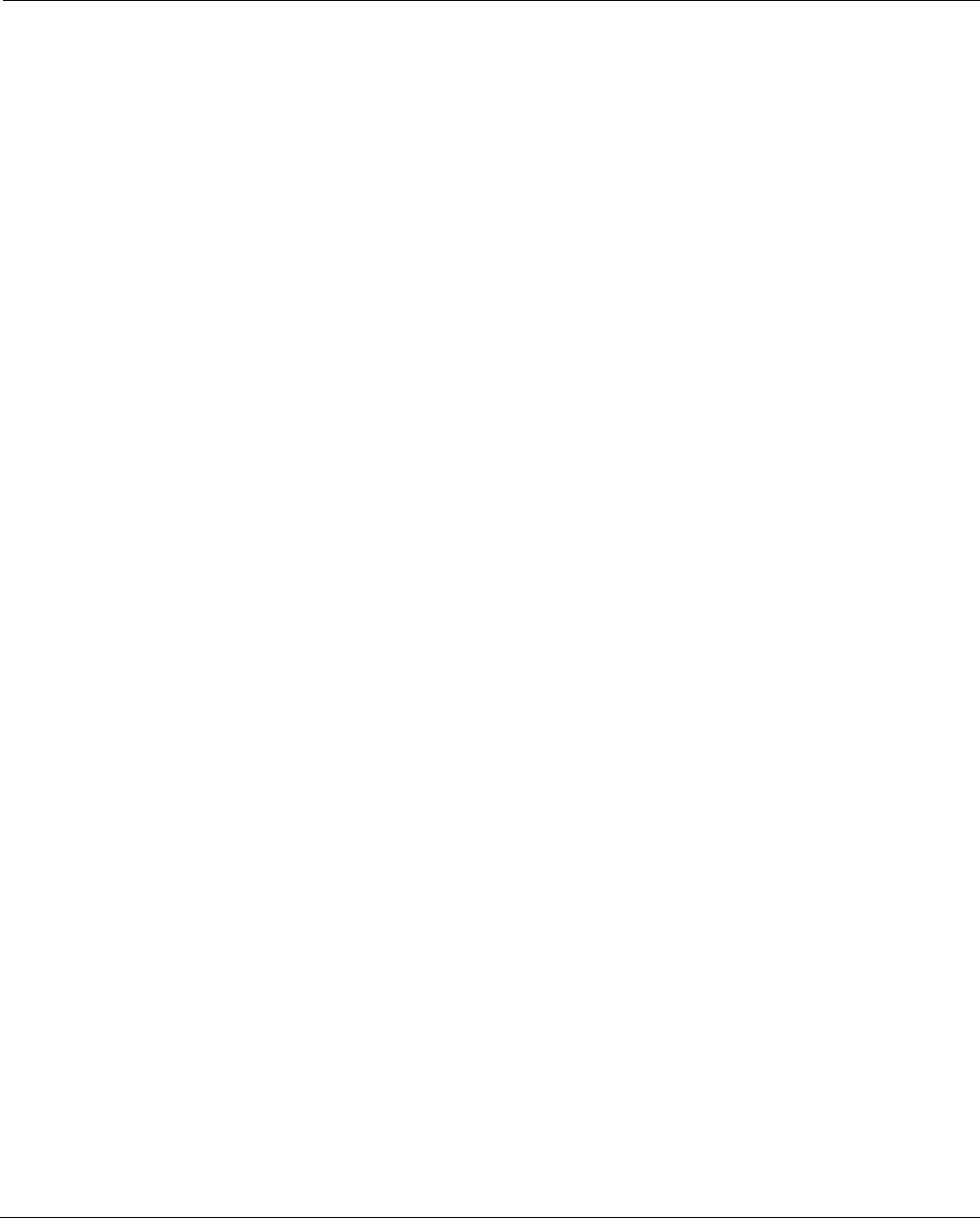
Installation and Configuration Guide: Airgo Access Point 281
Index
Numerics
128-bit encryption 137
64-bit encryption 137
802.11
802.11a,802.11b,802.11g 7
definition 275
extensions 69
mode in 2.4 GHz band 69
policy configuration 69
802.11i 12
802.1p 7
802.1Q 7
802.1x 5, 12, 136, 275
A
access control list (ACL) 275
access point
introduction 1
placement 27
rebooting 209
rogue 173
access point (AP) 1
beacon name 131
components 25
configuration management 214
definition 275
enrollment 165
hostname 33
interfaces 99
mode, selecting 62
name in beacon 58
accessing
NM Portal 45, 164
the AP 30
ack mode 67
activating DHCP server 189
add to discovery database 183
address resolution protocol (ARP)
table 102
ad-hoc network 275
admin
state 62
administrative users 205
administrator 144
authentication 145
email address 36
password 36, 145
security 144
administrator security 135
admission 68
backhaul criteria 68
multi vendor criteria 68
advanced
radio configuration 69
RADIUS parameters 150
advanced encryption standard
(AES) 12
definition 275
statistics 90
with WPA 139
alarm
count 193
filter 201
ID 193
panel 37
summary 192, 193
table 192, 193
alarms
list and description 233
logging time 193
total 193
AP hostname 33
AP security 135
assigning IP address to interface 122
association
status 87
type 87
association status 88
association type 88
asterisk next to field name 30
authentication 5
diagnostics 146, 149
server 141, 275
timeout 150
type 87
user 12, 136
zones 143
authentication zone 275
task overview 14
authorization state 170
auto/manual 170
auto-discovery
configuration 182, 184
automatic channel selection 65
automatically generated
password 154, 158
auto-select channel 58
auto-sync database 186
auxiliary manager 213
B
background scanning 58
backhaul 127, 275
admission criteria 68
AP and BP radios 128
applications 127
authentication 127
candidate APs 131
link criteria 129
security 128
trunk 128, 131
uplink criteria 130
viewing topology 168
backhaul point (BP) 55
mode, selecting 62
backup 214, 218
backup restore portal databases 188
band 65
basic rate set 70
basic service set (BSS) 276
beacon
name 58, 131
period 72
bootstrap
NM Portal 164
password 136
policy 180
security mode 35
bootstrapping
the AP 31
br1 101
br4094 101
branch office installation 16
bridge
definition 276
details table 101
forwarding table 101
prefix 101
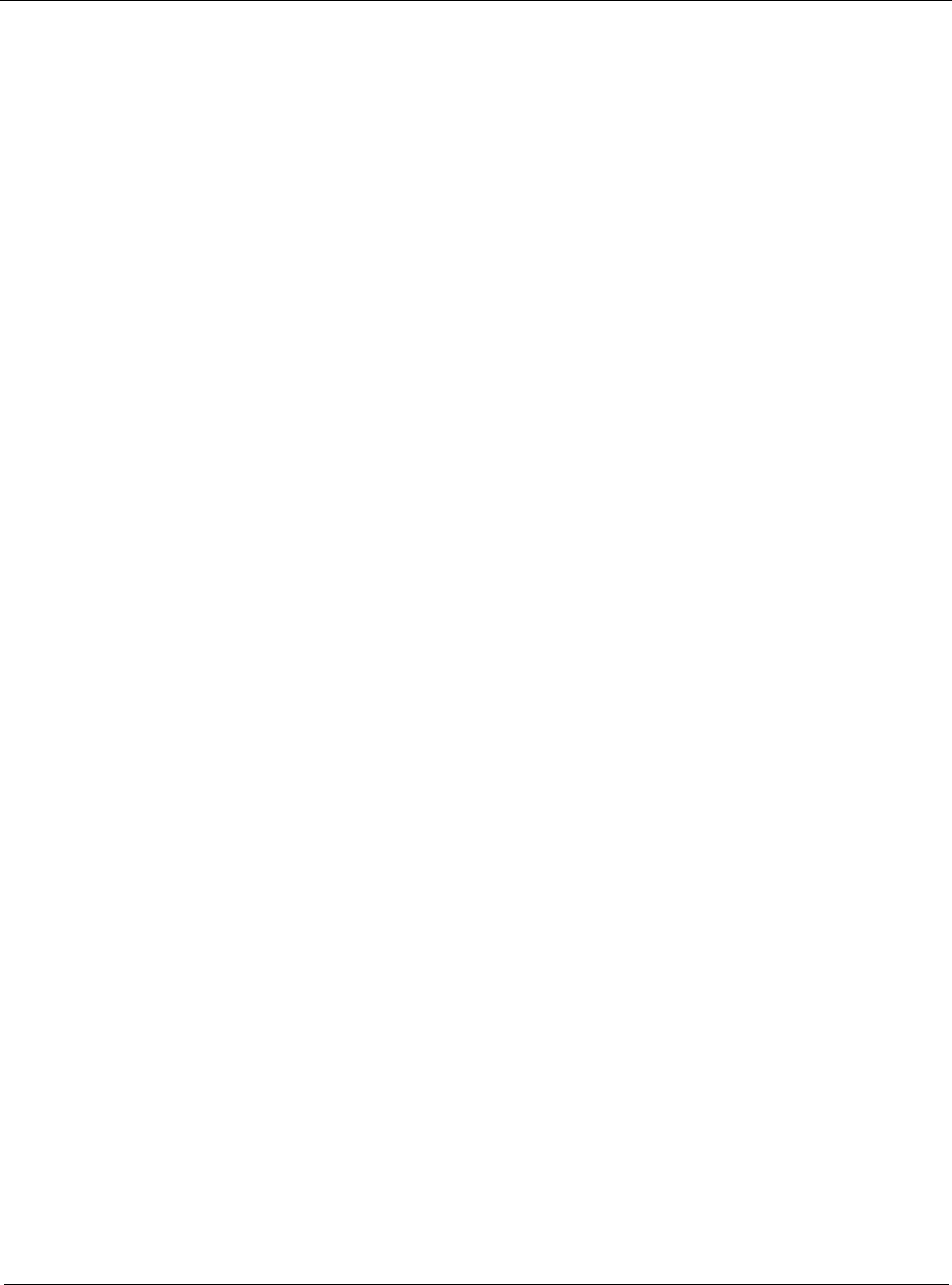
Index
282 Installation and Configuration Guide: Airgo Access Point
statistics 102
bridge and STP tab 100
bridging services 100
broadcast SSID in beacon 81
BSS type 172
BSSID 276
BSSID criteria 130
burst ack 69
buzzer 213, 214
byte statistics 88
C
cabling requirements 26
campus installation 16
candidate APs 131
captive portal 153
cell size and range management 3
certificate 204
channel
ID 169
set 65
channel configuration 35, 41, 64
channel list 65
channel management 3
choosing access point locations 25
class 172
class of service (COS) 6, 82, 111,
112, 276
class order 116
levels 111
overview 6
priority settings 6
class order 112
client LAN adapter 1
client stations, managing 86
Client Utility 275
clock 43
command conventions xi
command line interface (CLI) 8, 227
getting help 228
common problems and solutions 224
compatibility status 77
configuration
reset 217
syslog 211
configuration interfaces 30
configuration reports 215
configuring 129
bridging services 100
DHCP server 188
interfaces 121
network discovery 182
packet filters 119
portals 185
quality of service 111
RADIUS parameters 150
SNMP 123
VLANs 105
console port 228
connection 25
settings 228
conventions, command xi
COS
levels 114
COS MAC layer mapping 6
COS to IP mappings 6
COS-to-TCID 114
country code 41, 58
coverage and capacity
requirements 10
D
data encryption 5, 137
overview 12
data rates supported 7
date setting 34, 42
default
gateway 33
SSID 78
VLAN 105
assigned to interface 107
default gateway 34
defer threshold 69
delivery traffic indication message
(DTIM) 72
deployment environment 41, 58
destination
AP 169
radio 169
detection time 172
device ID 136, 167, 170
DHCP server
activating 189
configuring 188
diagnostics
authentication 149
differentiated services code point
(DSCP) 117, 276
diffServ code point (DSCP)-to-COS
mapping 112
disassociating a station 88
discovered radios 171
discovery 182
interval 182
method 172
scope 184
seed 184
discovery configuration
scope/seed 183
DNS 33
DNS IP address 210
domain name service (DNS) 276
and guest access 153
dot11 QoS 66, 68
downlink statistics 88
downloading software 219
dynamic frequency selection
(DFS) 276
dynamic host configuration protocol
(DHCP) 33, 276
IP address 210
lease 191
dynamic IP address 276
E
EAP-PEAP 137, 276
EAP-TLS 137, 276
egress COS 112, 114
encapsulation configuration 122
encryption type 87
enhanced
data rates 7, 66, 68
rate set 69
enrolling APs 165
enrollment 12, 136
overview 12
portal 4
server 136
ESSID 277
eth0 99
example 9
extended service set (ESS) 277
extensible authentication protocol
(EAP) 136, 276
external landing page 53, 155
external RADIUS server 141
external RADIUS server settings 145
F
factory defaults 217
resetting
radio 62
fault management 192
alarm summary 192
field asterisk 30
filter
alarm 201
statistics 121
table 119
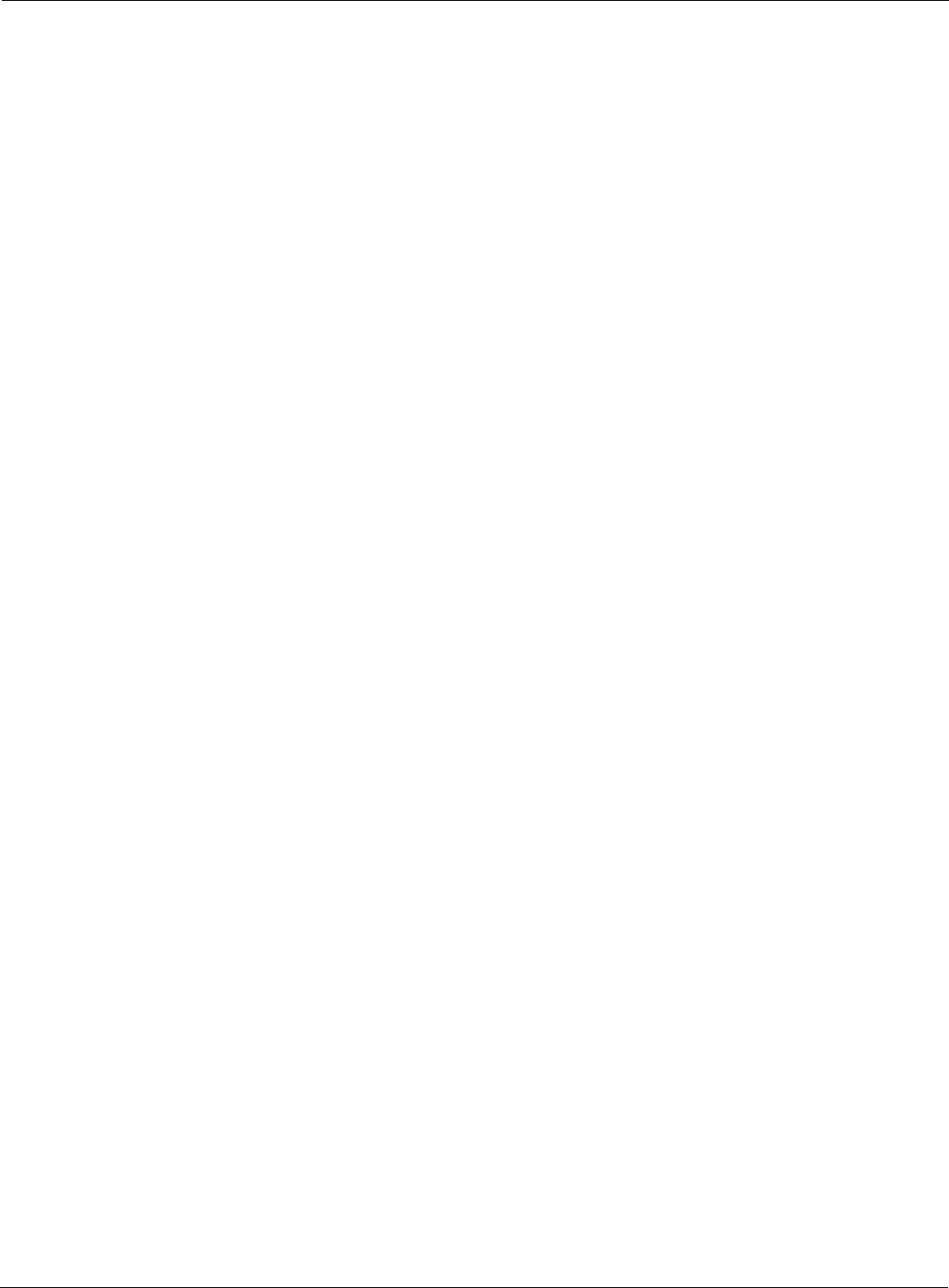
Installation and Configuration Guide: Airgo Access Point 283
Index
filters 119
fragmentation threshold 72
FUNK-RADIUS 5
G
gateway IP address 210
generating bootstrap policy 180
global radio configuration 57
graph
link test 95
group key
retries 150
group name 87
guest access 153
and VLANs 157
and wireless security 156
configuring 156
external landing page 53
internal landing page 51
overview 6
panel 158
security 160
shared secret 53
task overview 15
URL 53
VLAN 53
wizard 50
guest access security 135
guest password 154, 158
guest service profile 157
guest table 158
guest VLAN 157
H
hardware options 213
HCF 69
help, command line interface 228
highest node priority 130
Home 164
home panel 37
hostname 33, 277
https 136
https download 221
hypermode 66, 68
hypertext transfer protocol
(HTTP) 277
hypertext transfer protocol over SSL
(HTTPS) 277
I
IAPP
service 91
statistics 92
topology 91
ICMP ping 125
IEEE802.1x 136
independent basic service set
(IBSS) 277
ingress QoS 112, 113
initializing
normal AP 33
portal AP 36
installation
planning 9
requirements 25
scenarios 16
installing the AP 26
integration with existing network 7
inter access point protocol (IAPP) 90
interdependencies
channel configuration 67
global radio 63
interface
statistics 123
tab 107
table 122
interfaces 99
configuring 121
interface-to-COS mapping 111
internal landing page 51, 154
internet protocol (IP) 277
IP address 277
assigning to interface 122
link for AP 168
of AP 33
IP configuration 210
IP Precedence tab 119
IP precedence-to-COS mapping 112
IP Protocol tab 118
IP protocol-to-COS mapping 112
IP rogue discovery 173
IP routing 6
configuration 103
IP subnet criteria 130
IP topology 169
IP-DSCP tab 117
L
landing page 153
external 155
internal 154
large office installation 16
lease time 189
LEDs 28
levels 6
license key 214
license management 212
link
statistics 88
link criteria 129
link test 94
adding 95
graph 95
load balancing 69
local area network (LAN) 277
logging in to the web interface 31
logging module name 195
logical interfaces 99
long retry limit 72
lowest hop count 130
lowest weighted cost 130
M
MAC address 87, 170
configuration 71
MAC address authentication 278
MAC-ACL users 206
management
interface options 8
VLAN 105
management information base
(MIB) 123
management IP address 210
management VLAN 106
managing
faults 192
users 203
maskbits 277
maximum number of leases 189
media access control (MAC)
address 277
menu tree 37, 164
Microsoft-IAS 5
mid-size office installation 16
mobility management 3
model number 44
multi domain support 41, 58
multiple SSIDs 78, 85
multiple VLANs 5
N
navigating the web interface 37
neighbors 171
network
connectivity parameters 58
default settings 99
density 58
discovery 182
information requirements 26
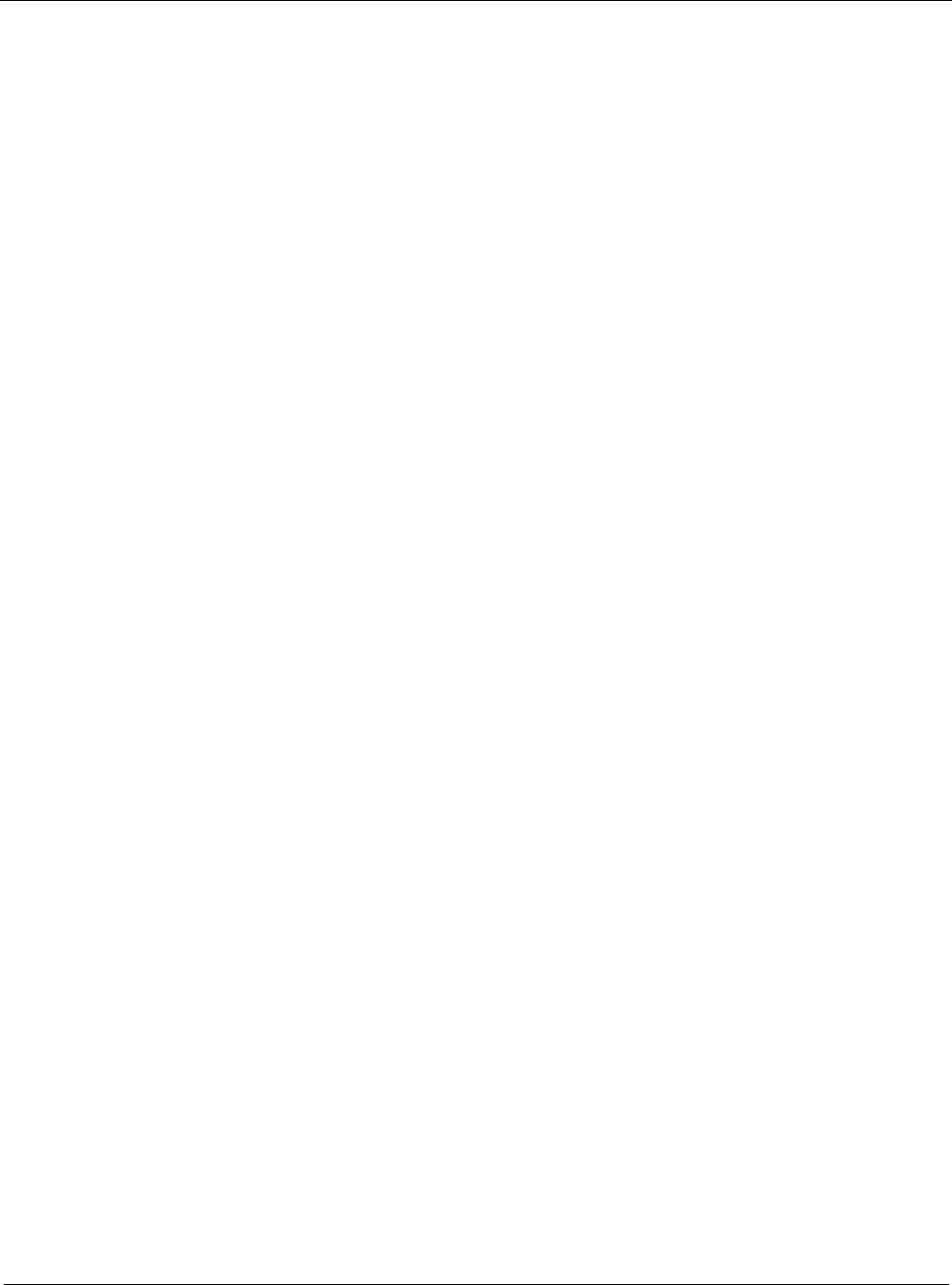
Index
284 Installation and Configuration Guide: Airgo Access Point
management 12, 163
radio neighbors 171
topology 165
network address translation
(NAT) 278
network density 34
network interface card (NIC) 278
network management system
(NMS) 278
network time protocol (NTP) 278
networking services 99
NM Explorer Home panel 164
NM Portal 4, 163
access 45
features 163
initializing 36
NM services 179
NMS configuration 212
NMS Professional 1
NMS-Professional 2, 163
interface options 8
no authentication security 137
node 278
normal AP 127
NTP server 189
O
open
access 140
encryption 137
open security
quick start option 35
operating bands 35, 41
operational state 170
overview 6
P
packet filters 119
password
administrator 145
AP 167
password authentication procedure
(PAP) 145
path selection criteria 130
performance configuration 66, 68
persona 62
ping packet internet groper (ping) 278
ping test 125
planning your installation 9
policy
bootstrapping 180
defining 180
table 179
policy management 179
policy-based networking 278
port number 143
portal
architecture 4
configuration 185
database backup/restore 188
database version 186
secure backup 187
services 170
services overview 4
table 186
portal AP
initializing 36
power over Ethernet (PoE) 27, 278
power requirements 26
preamble type 278
primary manager 213
problems and solutions 224
product features 2
product suite 1
profile table 84
protocols, data rates, and coverage 10
Q
quality of service (QoS) 6, 111, 278
advanced features 115
class order 112, 116
features 111
statistics 115
task overview 15
user group-based 6
Quick Start 31
panels 39
R
radio
advanced configuration 69
channel configuration 64
configuration panel 56
diagnostics 93
discovered 171
interface 35, 41
neighbors 77, 171
state 72
statistics 72, 75
radio frequency (RF) 279
radio resource management 3
RADIUS 141, 150
authentication zones 143
group attribute 150
server 143
server settings 145
with backhaul 127
rate adaptation 66, 68
real time clock (RTC) 214
real-time clock 213
rebooting the AP 209
receiver rate adaptation 69
redundant security portal 186
regulatory and license
information 231
remote authentication dial-in user ser-
vice (RADIUS) 136, 279
remote MAC address 131
reporting AP 172
reports
configuration 215
required field 30
reset
configuration 217
subsystems 217
to default 217
to factory defaults 217
resetting
AP 29
to factory defaults 29
resetting radio 62
restore 188, 214, 218
re-trunk count 169
re-trunking 128
retry limits 72
retry statistics 88
roaming 279
rogue AP 173, 279
features 6
management overview 6
reasons 173
unclassified 173, 176
rogue AP discovery
IP 173
wireless 173
RTS threshold 72
S
scope/seed 183
secure backup
NM Portal 187
secure shell (SSH) 227, 279
secure sockets layer (SSL) 279
security 144
administrator 135
and guest access 160
AP 135
backhaul 128
certificate 204
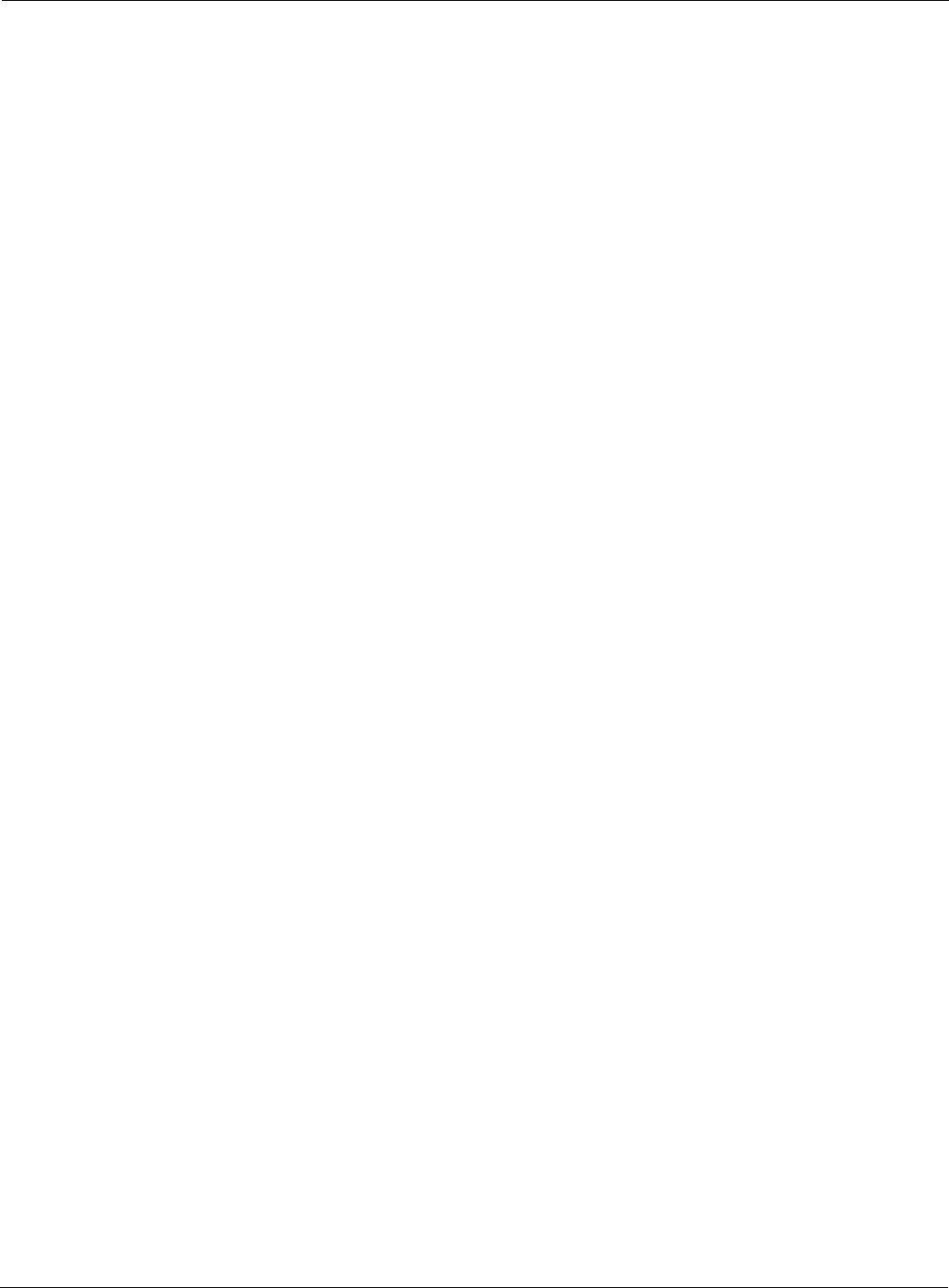
Installation and Configuration Guide: Airgo Access Point 285
Index
data encryption 12
enforcement 82
enrollment 12
features 5
guest access 135
mode 138
overview 11
statistics 88, 146
user 135
wireless 138
security portal 4
enrolling 167
redundant 186
seed 183
selecting method 12
serial number 44
service profile 79
add or modify 85
bind to SSID 79
change binding 83
guest 157
SSID binding 83
task overview 15
service set identifier (SSID) 279
and service profiles 79
broadcast in beacon 81
details 82
information 80
max stations 80
multiple SSIDs 85
name 34
service type attribute 145
shared secret 143
for guest access 53
short retry limit 72
signal quality 172
signal strength 172
simple mail transfer protocol
(SMTP) 279
community 124
server 36
trap 124
simple network management protocol
(SNMP) 123, 136, 279
site surveys 11
small office installation 16
SMTP server address 43
SNMP trap 279
software
upgrade 219
software distribution
cancelling 223
software distribution process 222
software download status 223
software image file 220
software image recovery 224
source
AP name 169
radio 169
spanning tree protocol (STP) 100,
101, 279
SSH 136
SSID
authentication 140
binding to service profile 83
configuring 78
criteria 130
default 78
example 78
multiple 6
STA 279
standards supported 7
start discovery 183
static
IP address 280
station 279
link statistics 88
MAC address 88
management 86
statistics
supplicant 147
subnet 280
subnet mask 280
supplicant statistics 146, 147
supported standards and data rates 7
syslog
configuration 211
viewing 202
system configuration
managing 209
system determined band 65
system requirements 25
T
tagged VLAN 106
task roadmaps 14
Telnet 25
temporal key integrity protocol
(TKIP) 139, 280
TFTP download 222
TFTP server 214, 218
thumbprint 136, 167, 170
time
discovered 170
setting 34, 42
zone setting 34, 42
timeout statistics 88
traffic class identifier (TCID) 280
traffic class identifiers (TCID) 111
transmission control protocol/internet
protocol (TCP/IP) 280
transport layer security (TLS) 280
trap 124
trunk 128, 280
statistics 132
table 131
type of service (ToS) 280
U
unauthenticated users 153
unclassified rogue AP 173, 176
unenroll an AP 168
upgrading AP software 220
upgrading software 219
uplink
configuration 130
statistics 88
URL
for guest access 53
user
authentication 12, 136
group 15, 82
name 87
VLAN 108
user datagram protocol (UDP) 280
user security 135
user security wizard 45
open access 46, 49
WEP 46, 48
WPA-EAP 46
WPA-PSK 46, 47
users
adding administrative users 205
adding MAC-ACL users 206
managing 203
unauthenticated 153
wireless 203
using NM Portal 164
V
vendor specific attribute 145
verifying AP installation 28
version table 44
virtual LAN (VLAN) 280
VLAN 82
4094 101
and guest access 5
example 105
guest 157
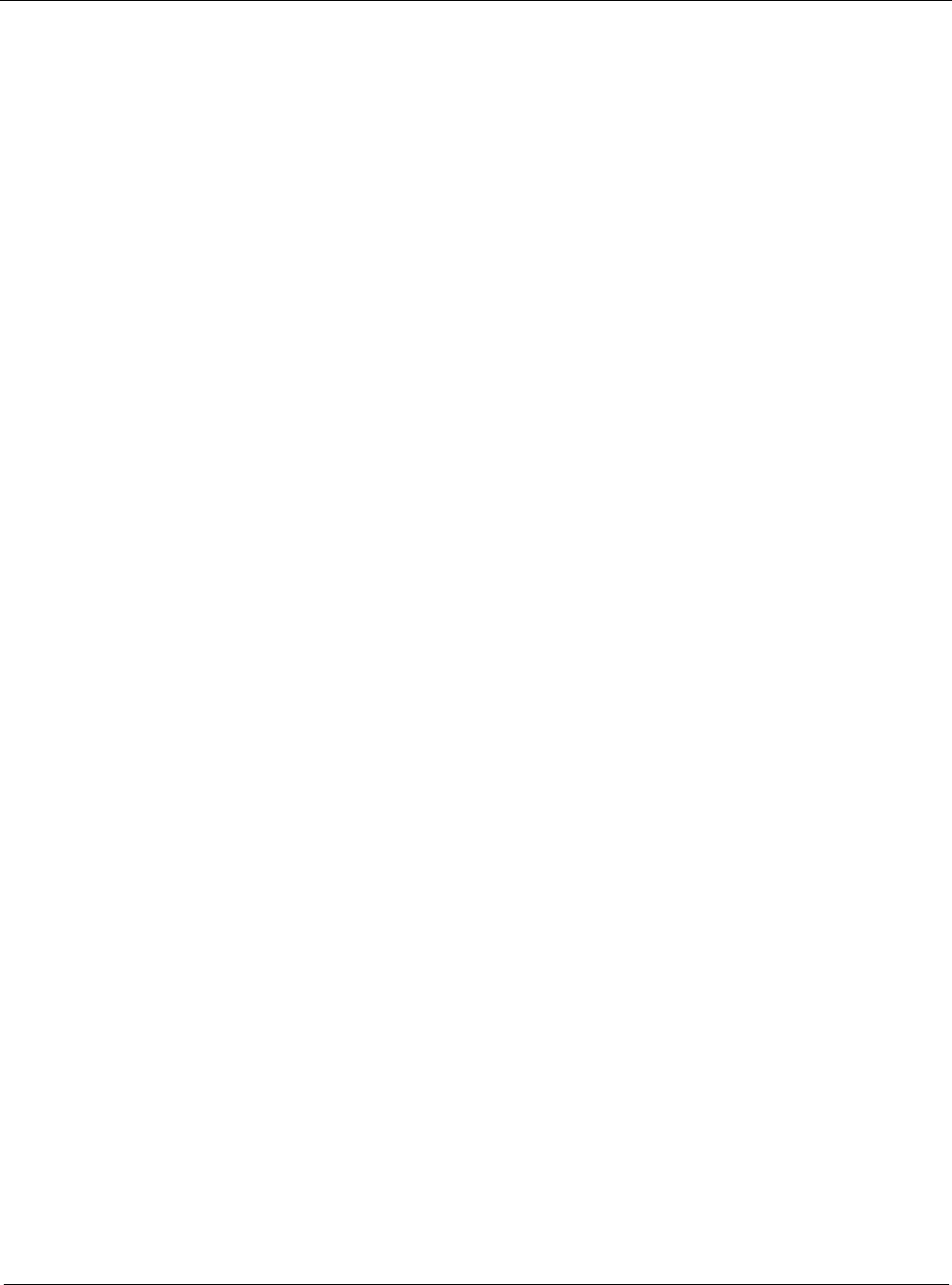
Index
286 Installation and Configuration Guide: Airgo Access Point
guest access 53
ID 106, 108
interface 5
name 106
overview 5
statistics 110
table 106
tag 106
task overview 15, 20, 22
user 5, 108
VLANS
multiple 5
VLAN-to-COS mapping 111
W
walk test 97
parameters 97
web browser
interface 8, 30
navigating the interface 37
web interface 8
Wi-Fi 280
wi-fi protected access (WPA) 5, 12
quick start option 35
Windows internet name server
(WINS) 280
wired equivalent privacy (WEP) 5,
12, 137, 280
key 35
keys 140
quick start options 35
security 140
statistics 90
wireless
network 9
security 138
users 203
wireless backhaul 127, 129
AP and BP radios 128
applications 127
candidate APs 131
link criteria 129
security 128
trunk 128
trunks 131
uplink criteria 130
viewing topology 168
wireless LAN adapter 1
wireless local area network
(WLAN) 280
wireless rogue discovery 173
wizard
guest access 50
user security 45
wlan0, wlan1 99
world mode 65
country code 41, 58
multi domain support 41, 58
WPA security 139
WPA-AES 137
WPA-EAP 139
WPA-PSK 137, 139
WPA-PSK passphrase 35
WPA-TKIP 137