Airspan Networks ASMAX698 WiMAX Outdoor CPE User Manual AirStream 4000
Airspan Networks Inc WiMAX Outdoor CPE AirStream 4000
User manual rev2

AirStream 4000/4001 WiMAX CPE
User Manual v1.0
AIRSPAN NETWORKS LTD. CONFIDENTIAL
This document and the information contained in it is confidential information of Airspan Networks Ltd
(Airspan), and shall not be used, or publish, or disclosed, or disseminated outside of Airspan in whole or in part
without Airspan’s consent. This document contains trade secrets of Airspan. Reverse engineering of any or all of
the information in document is prohibited. The copyright notice does not imply publication of this document
© COPYRIGHT 2010 Airspan Networks Ltd.
CONFIDENTIAL INFORMATION
Information contained herein is proprietary to Airspan for whose benefit
confidentiality shall be maintained.
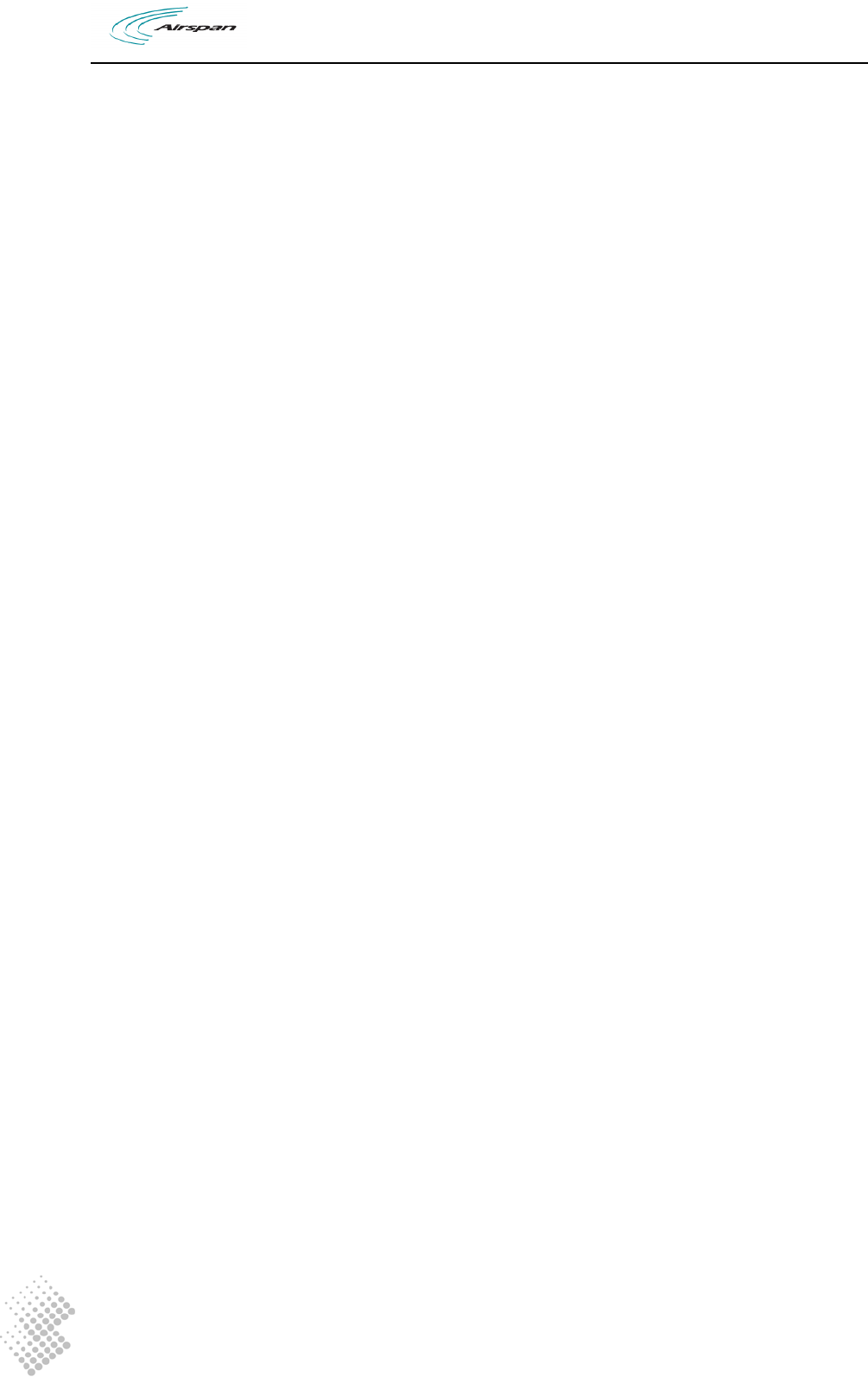
AirStream 4000/4001 WiMAX CPE User Manual
Page II
Federal Communication Commission Interference Statement
This equipment has been tested and found to comply with the limits for a Class B digital device, pursuant
to Part 15 of the FCC Rules. These limits are designed to provide reasonable protection against harmful
interference in a residential installation. This equipment generates, uses and can radiate radio frequency
energy and, if not installed and used in accordance with the instructions, may cause harmful interference to
radio communications. However, there is no guarantee that interference will not occur in a particular
installation. If this equipment does cause harmful interference to radio or television reception, which can
be determined by turning the equipment off and on, the user is encouraged to try to correct the interference
by one of the following measures:
- Reorient or relocate the receiving antenna.
- Increase the separation between the equipment and receiver.
- Connect the equipment into an outlet on a circuit different from that to which the receiver is
connected.
- Consult the dealer or an experienced radio/TV technician for help.
FCC Caution: Any changes or modifications not expressly approved by the party responsible for
compliance could void the user's authority to operate this equipment.
This device complies with Part 15 of the FCC Rules. Operation is subject to the following two conditions:
(1) This device may not cause harmful interference, and (2) this device must accept any interference
received, including interference that may cause undesired operation.
IMPORTANT NOTE:
Radiation Exposure Statement:
This equipment complies with FCC radiation exposure limits set forth for an uncontrolled
environment. This equipment should be installed and operated with minimum distance 25cm
between the radiator & your body.
This transmitter must not be co-located or operating in conjunction with any other antenna or transmitter.
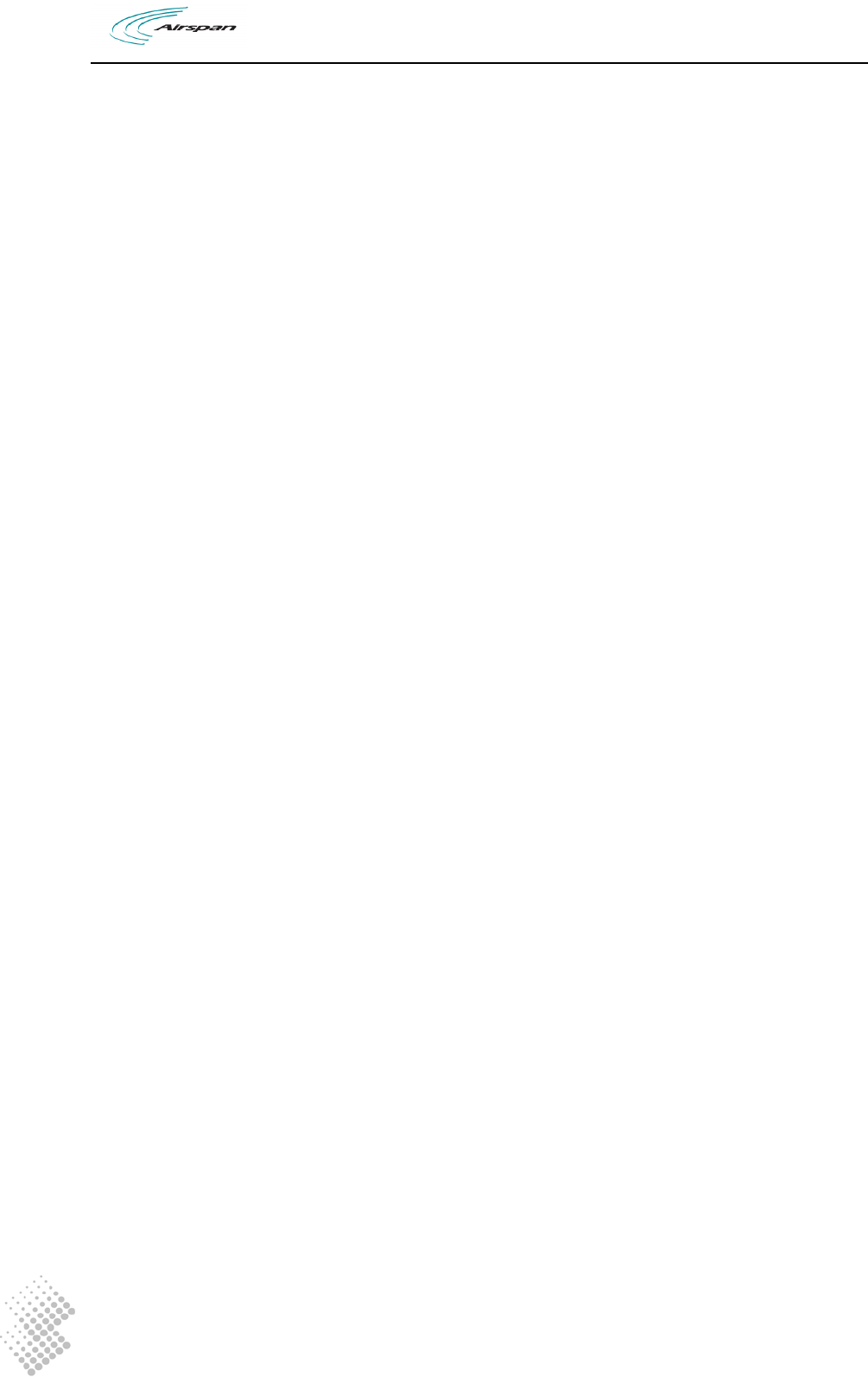
AirStream 4000/4001 WiMAX CPE User Manual
Page III
Table of Contents
1 INTRODUCTION .....................................................................................................................................1
2 PRODUCT SPECIFICATIONS ...............................................................................................................2
2.1 PRODUCT MODEL OVERVIEW .................................................................................................................2
2.2 USER INTERFACE DESCRIPTION ..............................................................................................................2
2.3 WIMAX INTERFACE SPECIFICATION.......................................................................................................3
2.4 DATA NETWORKING FEATURES...............................................................................................................3
2.5 VOICE FEATURES ....................................................................................................................................4
2.6 MANAGEMENT FEATURES.......................................................................................................................4
3 GETTING STARTED................................................................................................................................6
3.1 PACKING LIST..........................................................................................................................................6
3.2 INSTALLATION.........................................................................................................................................6
3.3 CONNECT................................................................................................................................................6
4 MANAGING CPE DEVICES...................................................................................................................6
4.1 MANAGING CPE VIA TELNET ACCESS ....................................................................................................7
4.1.1 Telnet Access to CPE from LAN Segment ..........................................................................................7
4.1.2 Telnet Access from Wireless Interface Segment..................................................................................7
4.2 MANAGING CPE VIA WEB BROWSER .....................................................................................................7
4.2.1 Access CPE from LAN Interface........................................................................................................7
4.2.2 Access CPE Device from WAN Segment............................................................................................8
4.2.3 Welcoming Page ................................................................................................................................8
5 SYSTEM INFORMATION..................................................................................................................... 11
5.1 SYSTEM STATUS.................................................................................................................................... 11
5.2 STATISTICS INFO ...................................................................................................................................12
5.2.1 Data Statistics..................................................................................................................................12
5.2.2 Call Statistics...................................................................................................................................12
6 WIMAX CONFIGURATION.................................................................................................................13
6.1 WIMAX INTERFACE INFO ....................................................................................................................13
6.2 RADIO CONTROL ..................................................................................................................................14
6.3 OPERATOR PROFILE ..............................................................................................................................14
6.4 AUTHENTICATION SETTING...................................................................................................................16
6.5 ADVANCED SETTING.............................................................................................................................17
7 NETWORK CONFIGURATIONS.........................................................................................................19
7.1 WAN NETWORKING .............................................................................................................................19
7.1.1 WAN IP Address Setting...................................................................................................................19
7.1.2 DNS Configuration..........................................................................................................................19
7.2 LAN NETWORKING ..............................................................................................................................20
7.3 QOS & VLAN ......................................................................................................................................20
7.4 VPN NETWORKING ..............................................................................................................................21
7.5 ACCESS CONTROL ................................................................................................................................22
8 FIREWALL CONFIGURATION...........................................................................................................24
8.1 VIRTUAL SERVER ..................................................................................................................................24
8.2 IP FILTERING RULES .............................................................................................................................24
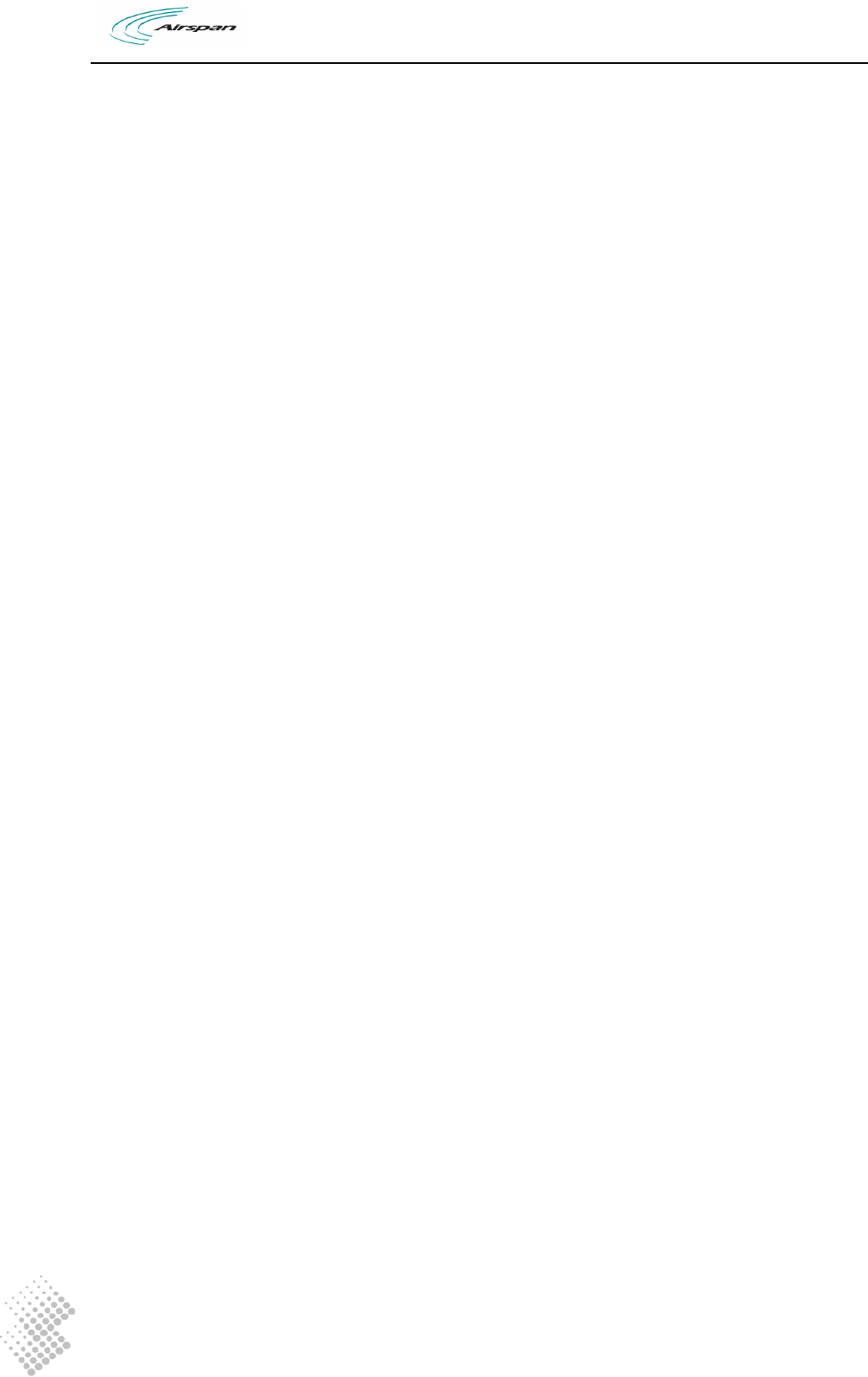
AirStream 4000/4001 WiMAX CPE User Manual
Page IV
9 VOIP CONFIGURATIONS....................................................................................................................26
9.1 SIP CONFIGURATION.............................................................................................................................26
9.1.1 User Configuration..........................................................................................................................26
9.2 NUMBER ANALYSIS CONFIGURATION ...................................................................................................28
9.2.1 Conditions to Modified Dial Numbers.............................................................................................28
9.2.2 Number Change Configurations......................................................................................................29
9.3 CALL CONFIGURATION .........................................................................................................................30
9.3.1 Dial Plan Configuration..................................................................................................................30
9.3.2 Multiple Lines using a Single Account.............................................................................................30
9.3.3 Call Timers.......................................................................................................................................31
9.4 DSP CONFIGURATION ...........................................................................................................................31
9.5 ENHANCED SERVICES ...........................................................................................................................34
9.5.1 Service Codes Configuration...........................................................................................................35
9.5.2 Use of Enhanced Services................................................................................................................35
9.6 LINE FEATURES.....................................................................................................................................36
9.7 PORT CONFIGURATION..........................................................................................................................37
9.7.1 Port Attribute...................................................................................................................................37
9.7.2 Port Application Attribute................................................................................................................38
9.7.3 Private Number................................................................................................................................38
9.7.4 Line Maintenance ............................................................................................................................38
9.8 STUN CONFIGURATION........................................................................................................................39
10 DEVICE MANAGEMENT.....................................................................................................................40
10.1 DEVICE IDENTITY .................................................................................................................................40
10.2 TR069 CONFIGURATION .......................................................................................................................40
10.3 REMOTE REPORTING.............................................................................................................................42
10.4 MANAGEMENT OPTIONS.......................................................................................................................43
11 SYSTEM MAINTENANCE ...................................................................................................................44
11.1 OPERATION INFORMATION ....................................................................................................................44
11.2 LOAD AND BACKUP ..............................................................................................................................45
11.2.1 Load or Backup over HTTP.........................................................................................................45
11.2.2 Load or Backup over TFTP .........................................................................................................46
11.3 USER ACCOUNT MANAGEMENT............................................................................................................47
11.4 SYSTEM TIME .......................................................................................................................................48
11.4.1 Date and Time Configuration......................................................................................................48
11.4.2 NTP Server Configuration...........................................................................................................49
11.5 ALARMS INFORMATION.........................................................................................................................49
11.5.1 Current and History Alarm..........................................................................................................49
11.5.2 Defined Alarms............................................................................................................................50
11.6 SYSTEM LOG.........................................................................................................................................50
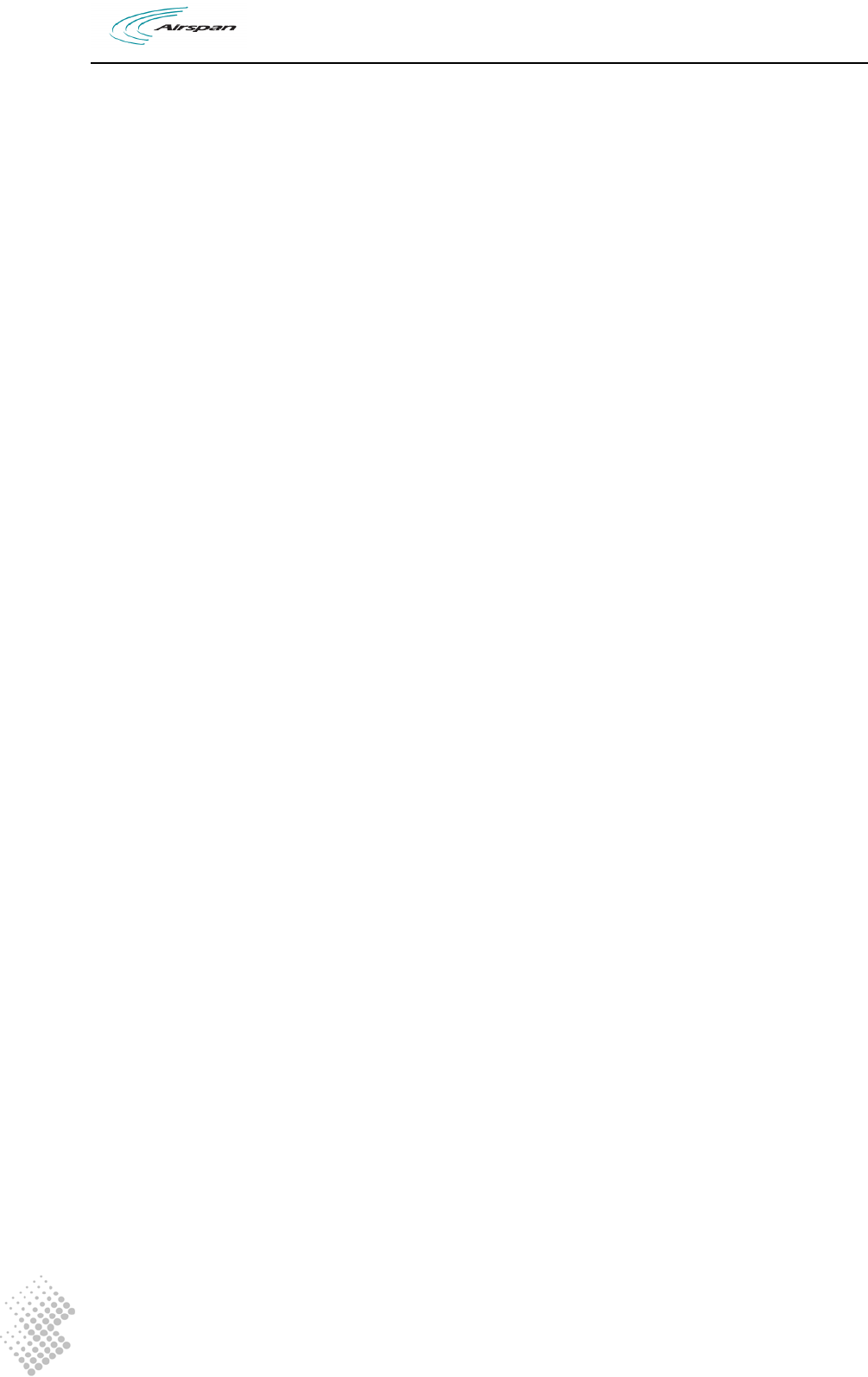
AirStream 4000/4001 WiMAX CPE User Manual
Page V
List of Figures
Figure 1. WiMAX CPE Application in 802.16e Network .............................................................................1
Figure 2. Logon Web Page.............................................................................................................................8
Figure 3. WiMAX CPE Web Management Interface.....................................................................................9
Figure 4. Transfer of T.30 Faxes in Transparent Mode................................................................................33
Figure 5. Transfer of T.30 Faxes using T.38 Fax Relay ...............................................................................33
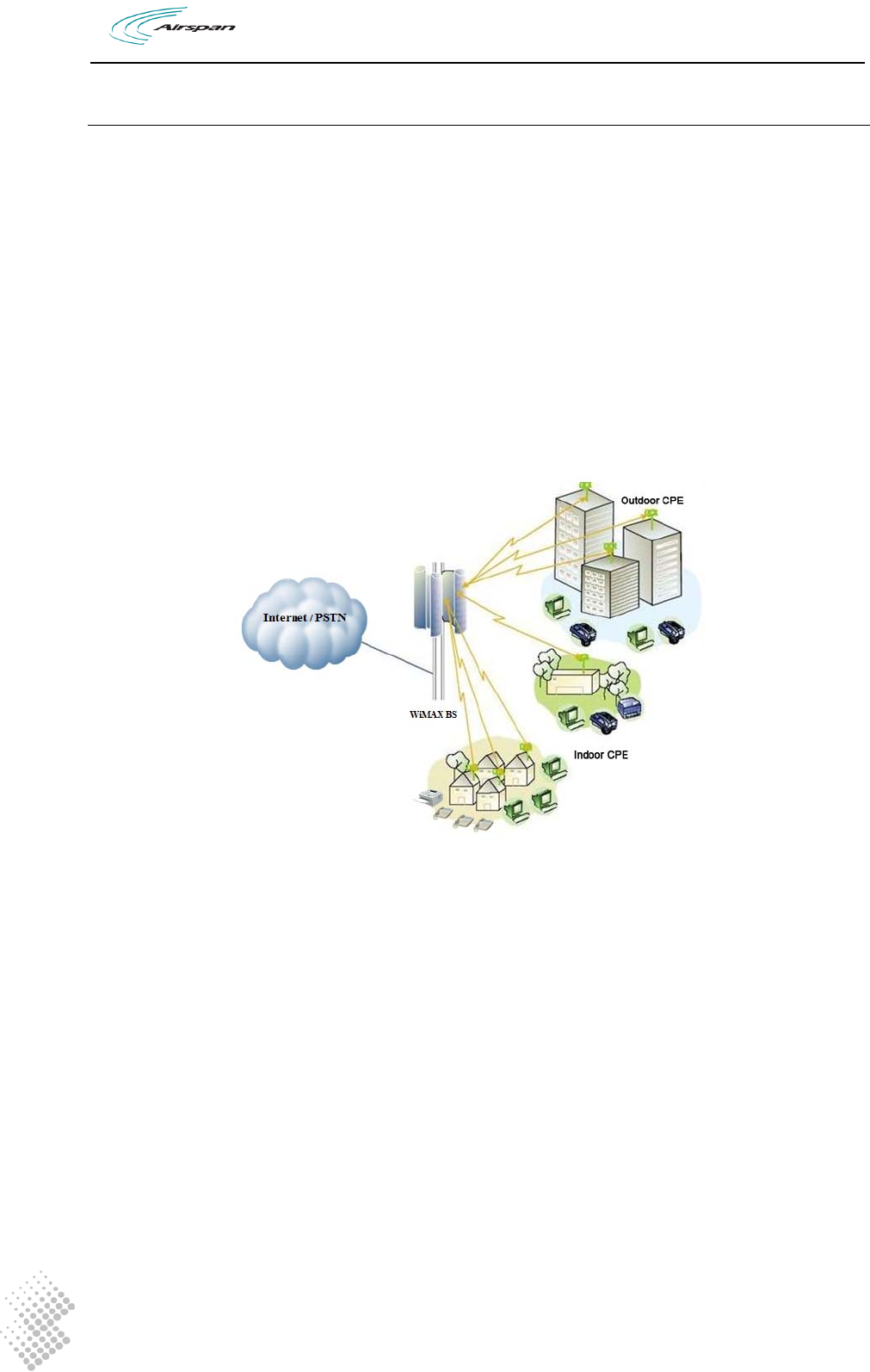
AirStream 4000/4001 WiMAX CPE User Manual
©1998-2010 Airspan Networks Ltd. All rights reserved Page 1
1 Introduction
Airspan’s WiMAX CPE products are 802.16e WAVE II compliant terminal devices designed for wireless service
operators to offer integrated wireless data and voice services over the 802.16e networks. The CPE products will
help service providers to rapidly reach targeted customer and gain market share.
Both indoor and outdoor models are available for different application environment needs and the end customer
can choose a variety of product models with different user interfaces (data port, voice port, and WiFi option).
The CPE can also support multiple frequency bands to meet different operator or country deployment needs.
The sophisticated QoS feature also helps service providers to better control data traffic in their wireless
networks. All Airspan CPE products are equipped with advance capability to differentiate end user traffic, marks
traffic with different priorities, and policing traffic at the edge of their networks. These capabilities are vital for
service providers to avoid service disruption caused by malicious users.
Airspan’s CPE products provide multiple management interfaces to allow local or over the air provision and
management of the device. The supported user management interface and management protocol include console
access, telnet, WEB, SNMP, FTP, TFTP, TR-069 and future OMA-DM. Airspan also offers standard based
device management solution for auto provision, firmware management and remote monitoring and maintenance.
Figure 1. WiMAX CPE Application in 802.16e Network
This manual provides user reference information necessary for configuration and provisioning of AirStream
4000/4001 CPE product. It can also be used by technical support engineers for troubleshooting and problem
resolution.
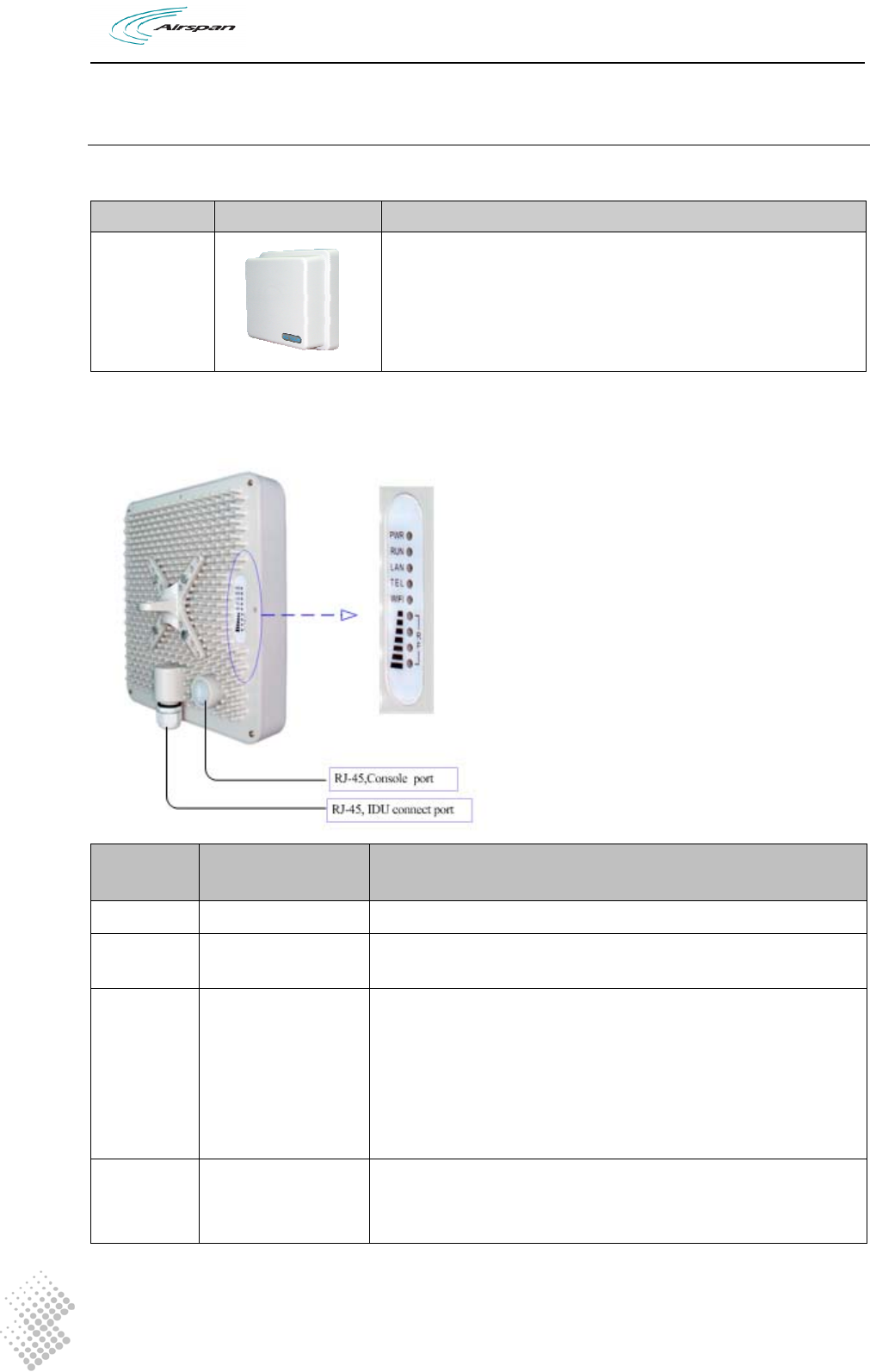
AirStream 4000/4001 WiMAX CPE User Manual
©1998-2010 Airspan Networks Ltd. All rights reserved Page 2
2 Product Specifications
2.1 Product Model Overview
Model Appearance Description & User Interface
Airstream
4000/4001
Antennal Gain: 15dbi
One 10/100M Ethernet Port (RJ-45)
One RJ11 Port (AirStream 4001 only)
LED Indicator: PWR, RUN, WiMAX (4), LINE
48V/0.4A VDC PoE, ODU Power < 15 Watts
Dimensions: 265 mm × 265 mm × 130 mm
Weight: less than 3 Kg
2.2 User Interface Description
ODU LED DESCRIPTION
LED DESCRIPTION FUNCTION
PWR Power Indictor Stable light indicates system is powered on.
RUN System Status
Fast flash indicates the device is booting up. Slow flash indicates
the system is running and ready.
RF WiMAX & WAN
Networking Status
Solid purple light indicates the device is connected and the
WiMAX signal strength is excellent.
Solid green light indicates the device is connected and the
WiMAX signal strength is good.
Solid red light indicates the device is connected but the WiMAX
signal strength is poor.
Light off indicates WiMAX is not connected at all.
LAN Networking Status
Indicator
Light off indicates LAN is not connected.
Solid light indicates LAN is connected but no data activity.
Flash light indicates LAN is transmitting data currently.
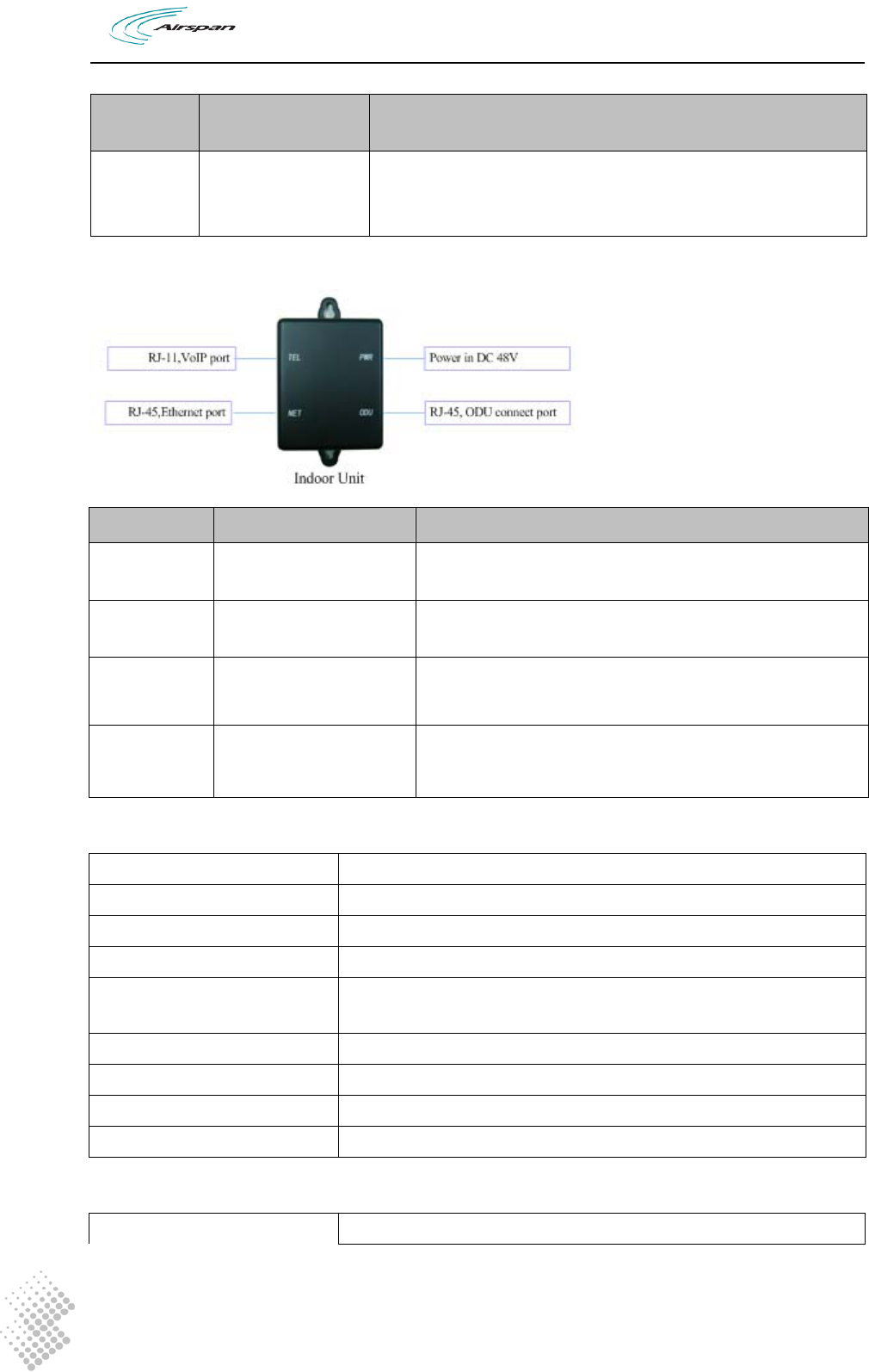
AirStream 4000/4001 WiMAX CPE User Manual
©1998-2010 Airspan Networks Ltd. All rights reserved Page 3
LED DESCRIPTION FUNCTION
PHONE Phone Line Status
Stable ON indicates the line is not ready for use or faulty.
Stable OFF indicates the line is ready for use.
Flashing Light indicates a call is in progress on the port.
IDU PANEL INTERFACE DESCRIPTION
INTERFACE FUNCTION DESCRIPTION
DC Power Power Input Jack Use 48V /0.4A DC Power adapter supplied with the CPE.
Misuse of power may cause damage to the device.
ODU RJ45 Interface to connect
ODU
NET RJ45 Interface to Local
Area Network
Local Area Network interface (RJ45), to connect to computer,
or a hub or switch. Depending on the product model, either 1
or 4 ports can be available.
Phone Ports
(Optional)
RJ11 Interfaces to Legacy
Phones and Fax
(4001 Model Only)
Two RJ11 phone jacks available to connect legacy phones or
fax machines. Depending on its model, either a shared line or
two independent lines can be installed.
2.3 WiMAX Interface Specification
Frequency Bands 698-765MHz,
Radio Access 802.16e Wave 2, 2x2 MIMO
Operation Mode TDD
Channel Bandwidth 3.5MHz, 5 MHz, 7Mhz,, 10 MHz
RF Power & Antenna 24dBm at antenna port
8dbi (698-765MHz)
Modulation QPSK, 16QAM, 64QAM
FFT 1024/512 FFT points
FEC Convolution Code and Turbo Code
Authentication TTLS (MD5/CHAPv2) and TLS
2.4 Data Networking Features
Wireless Networking Support both bridge and router mode
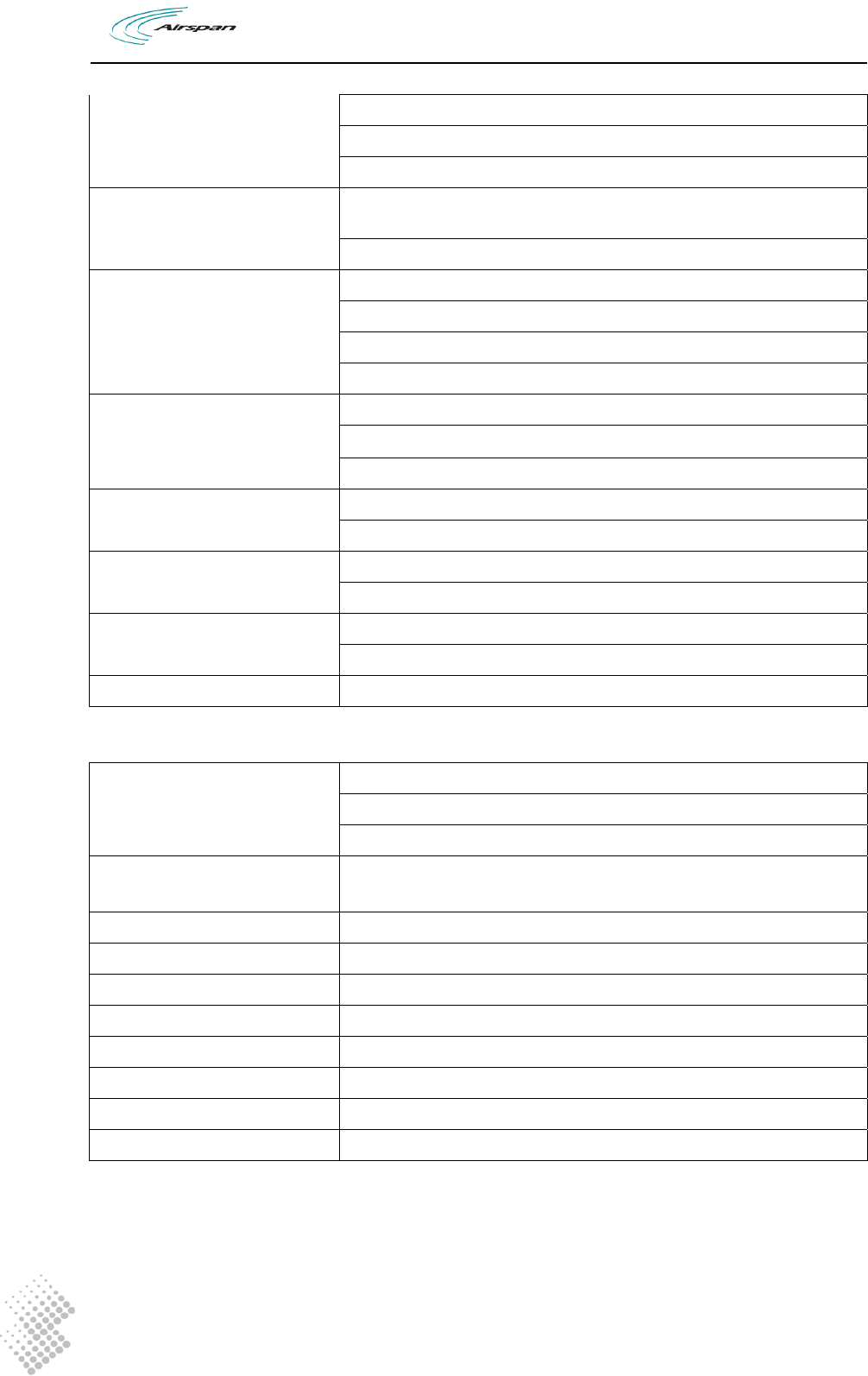
AirStream 4000/4001 WiMAX CPE User Manual
©1998-2010 Airspan Networks Ltd. All rights reserved Page 4
DHCP or static IP address assignment
Support IP_CS and ETH_CS
One MAC address assigned by the vendor
Built-in DHCP server for LAN devices
(The default IP address for the LAN interface is 192.168.0.1)
LAN Port Networking
LAN User Access Control
IEEE802.3 10Base Ethernet
IEEE802.3u 100Base Ethernet (Fast Ethernet)
IEEE802.3x Auto/Full/half duplex flow control
Ethernet Interface
MTU 1428 or 1528 Bytes (Configurable)
Classification of voice, data and management traffic
802.1p/q, DSCP or TOS marking based on traffic classification
QoS Management
Prioritized processing of voice and management data traffic
802.1q VLAN Tagging based on traffic classes
VLAN Networking VLAN trunking support over a single WAN IP interface
VPN pass-through (PPTP and L2TP/IPSEC)
VPN Feature Built-in L2TP client
IP and port based traffic filtering
Firewall Support DMZ & Virtual Server mapping support
NTP NTP protocol support for acquiring timing from NTP servers.
2.5 Voice Features (AirStream 4001 Model Only)
SIP Session Initiation Protocol
RTP Real Time Transfer Protocol
Supported Protocol
RTCP Real Time Transfer Control Protocol
Networking Support Soft switch based networking or
CPE to CPE peer to peer networking
Voice Encoder G.711, G729, G.723 or G.726
Noise Control Comfort Noise Generation & level control
Echo suppressing G.165/G.168-2000 echo suppress
Silence process Silence detection and suppressing
FAX T.30 (fax and modem), T38
Delay and Packet Lose Process Delay and jitter control/ Packet lose equalization
POTS Line Distance > 1Km
Voice Services Basic and enhanced supplementary services, value added line features
2.6 Management Features
The WiMAX CPE products support the following user management interface:
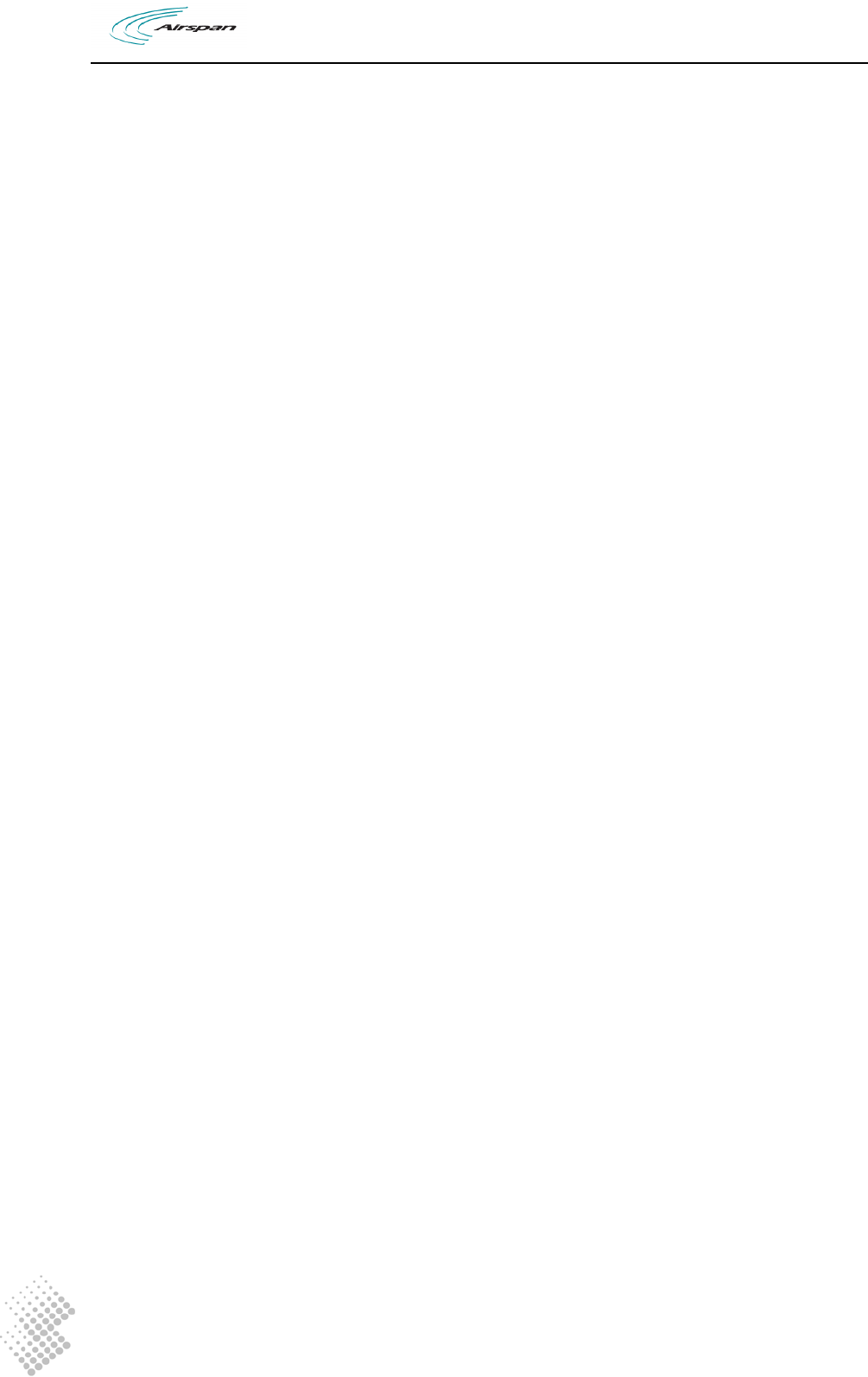
AirStream 4000/4001 WiMAX CPE User Manual
©1998-2010 Airspan Networks Ltd. All rights reserved Page 5
WEB based management interface
Remote management via Telnet
For network management interface, the following are supported:
SNMP, TFTP and SYSLOG reporting for Alarms
Standard TR-069 management client
OMA-DM management client in future release
For individual CPE firmware and configuration data file management, the user can use the following methods:
Firmware and configuration file upgrade or backup via HTTP WEB interface
Firmware upgrade via TFTP and FTP
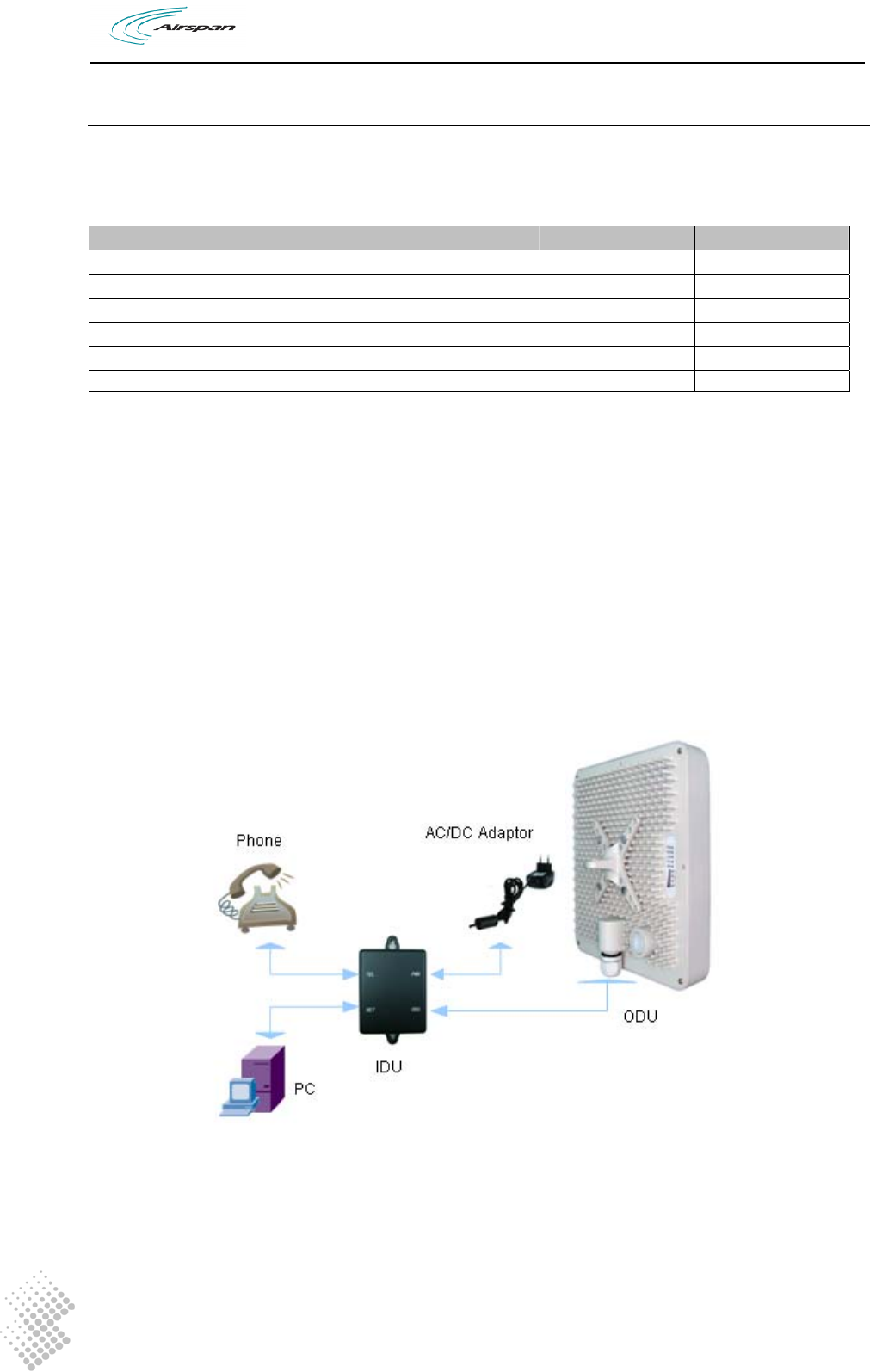
AirStream 4000/4001 WiMAX CPE User Manual
©1998-2010 Airspan Networks Ltd. All rights reserved Page 6
3 Getting Started
3.1 Packing list
Upon receiving the product, please unpack the product package carefully. Each product is shipped with the
following items:
CPE Products Quantity Note
Main Unit (ODU) 1
PoE adapter(IDU) 1
48V/0.4A DC Power Adapter 1
PC Ethernet Cable 1
User CD (optional) 1
Product Warranty Card 1
If you find any of the items is missing, please contact our local distributor immediately.
3.2 Installation
To power on the device, the indoor CPE should use a 48V/0.4A DC power supply from the adapter. All power
adapters can operate in 90-250V AC range and therefore can be used in different countries. Once the device is
powered, the user should wait for about 1 minute before the device becomes operational. A slowly flashing CPE
RUN LED light indicates the system has completed the startup procedure.
To connect PC, LAN switch or other type of IP device to the CPE, the user should use standard CAT5 Ethernet
cable and connect to the appropriate LAN port. Once connected the CPE LAN LED indicator should be on.
To use the phone service, user can simply plug the phone line into the CPE RJ11 port. If the line is not registered
or configured, a fast busy tone will be provided and corresponding LED light will be solidly on.
3.3 Connect
4 Managing CPE Devices
The WiMAX CPE product supports three main management interfaces: TELNET, WEB and TR-069
management from local or from remote central offices.
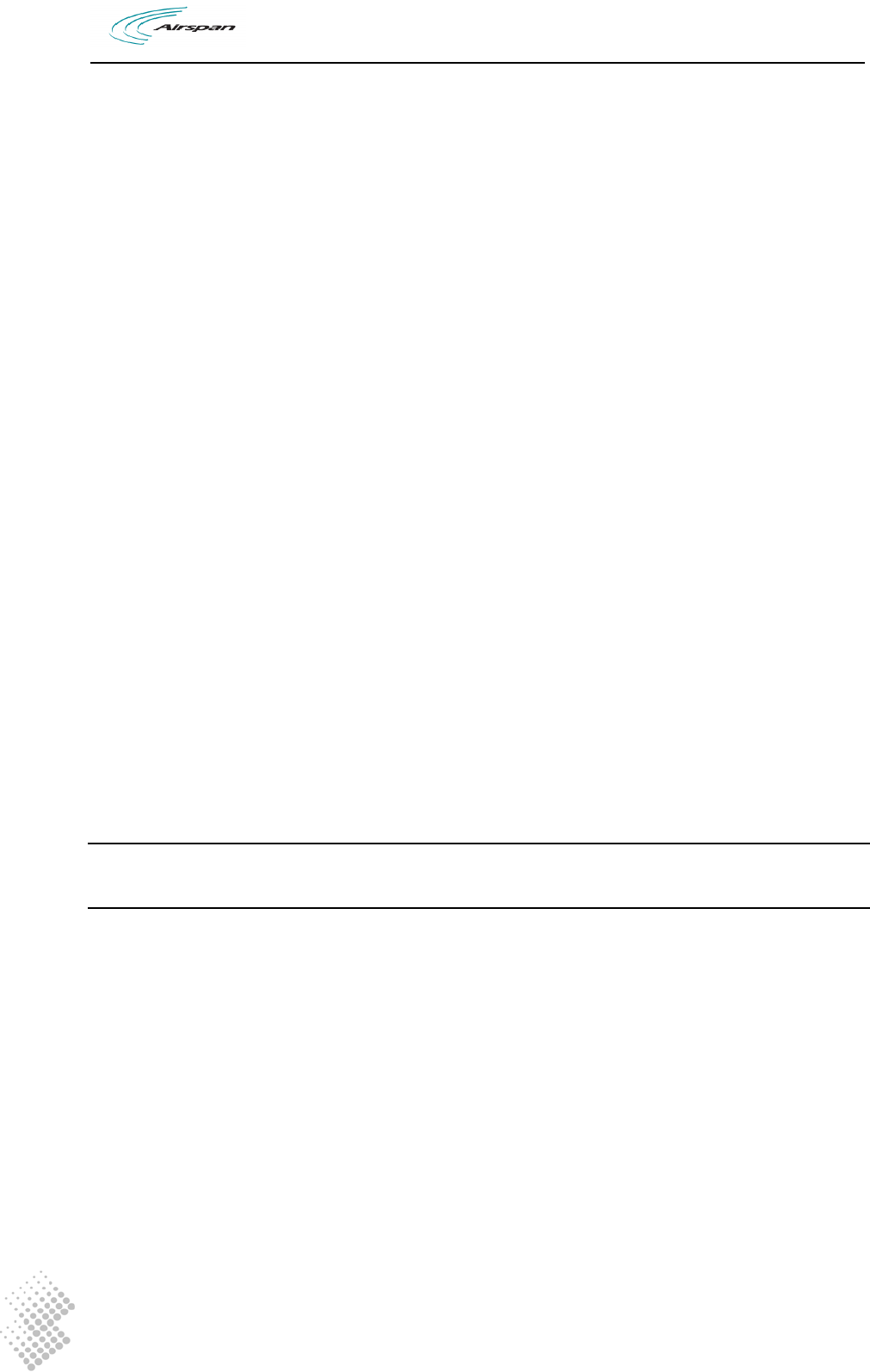
AirStream 4000/4001 WiMAX CPE User Manual
©1998-2010 Airspan Networks Ltd. All rights reserved Page 7
User name and password are required for access to management functions. There are two levels or privileges:
administrators’ privilege and normal users’ privileges.
Administrator’s privilege is designed for service providers to provision a CPE device before selling or
leasing out to end users. By supplying administrator’s user name and password, a technician has access
to all configurations of a CPE device. Default user name for administrator’s privileges is “admin”.
Default password is “admin”.
Users’ privilege is provisioned for end users to make limited changes of configurations for a CPE
device. Most of other configurations are not visible when accessed with normal user’s privileges.
Default user name and password for user is “user”.
4.1 Managing CPE via Telnet Access
To Telnet into CPE device, the IP address of its WAN interface or LAN interface must be known:
Default IP address for the LAN interface is 192.168.0.1, unless the configuration has been modified.
The IP address for WAN interface is usually acquired from service provider’s network after CPE
connects to the WiMAX network.
4.1.1 Telnet Access to CPE from LAN Segment
The user may Telnet into the CPE by specifying the IP address of CPE LAN interface. The default IP Address of
the CPE LAN interface is 192.168.0.1.
The CPE acts as a DHCP server for hosts in LAN segment by default, unless this feature is disabled. Control
Station may dynamically acquires an IP address from CPE built-in DHCP server.
After IP connectivity is established between the Control Station and CPE, the user may Telnet into the CPE.
4.1.2 Telnet Access from Wireless Interface Segment
The user may also Telnet into the CPE by specifying the wireless IP address of the CPE device. Access from
Wireless interface is very helpful for remote troubleshooting.
The wireless IP address is usually acquired via DHCP once the CPE is connected into the service provider’s
network. To find out the wireless IP, Support technician may seek end user’s help to find out IP address of the
wireless interface of CPE located in customer premise. The easiest way for end users is to follow the
instructions outlined in Section 4.2.1. End users may be given a user name and password with lower privilege to
access limited information stored in the CPE.
CAUTION Telnet from remote location is not recommended as user name and password are
sent in clear text. Malicious users may sniff IP packets and find administrator’s
credentials easily.
4.2 Managing CPE via Web Browser
It is a preferred way to manage the CPE using a Web browser from a local or remote host, for example, Internet
Explorer in Windows operation systems.
The reader has the option to access the CPE using the LAN interface or wireless IP if it is known.
The default IP address for the LAN interface is 192.168.0.1, unless the configuration has been modified.
The WAN IP is usually acquired from service provider’s network after CPE connects to the network.
4.2.1 Access CPE from LAN Interface
Connect the LAN port of Control Station (a PC) directly to the LAN port of the CPE, or in-indirectly via an
Ethernet hub or switch. By default, the CPE will act as a DHCP server for hosts in the LAN segment unless this
feature is disabled. The Control Station can dynamically acquire an IP address from CPE’s built-in DHCP server.
After IP layer connectivity is established between the Control Station and the CPE, the user may launch a Web
browser and specify http://192.168.0.1 in the address bar. A window will pop up requesting user name and
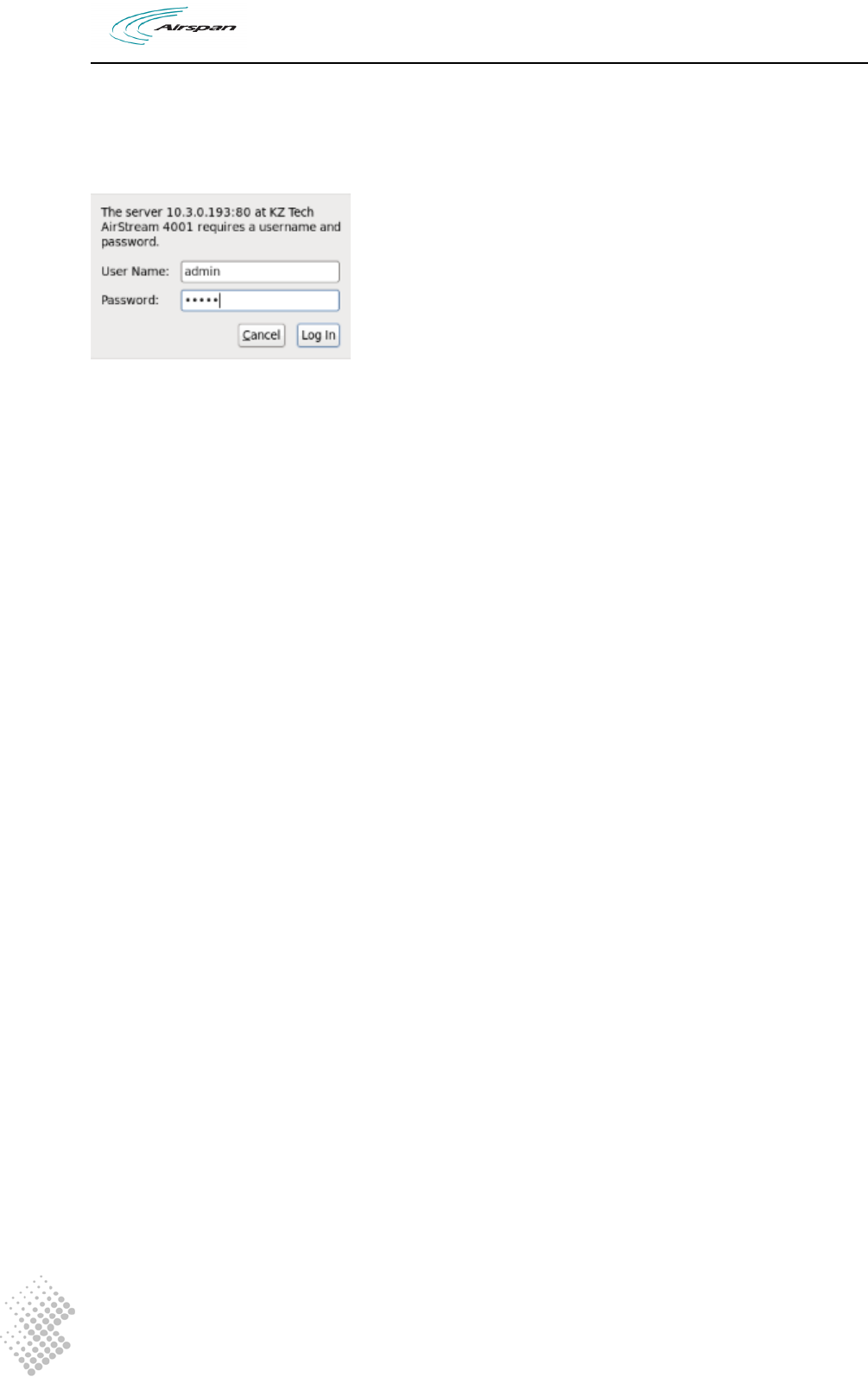
AirStream 4000/4001 WiMAX CPE User Manual
©1998-2010 Airspan Networks Ltd. All rights reserved Page 8
password. If the device WiMAX WAN IP assigned is within the same subnet as the LAN IP, the LAN IP by
default will be automatically switched to 10.10.0.1.
Input user name and password, and then click on the “OK” button. After a successful log on, the welcome page
of web management interface will appear.
Figure 2. Logon Web Page
4.2.2 Access CPE Device from WAN Segment
Service providers may access the CPE Web management interface remotely, by specifying the CPE wireless IP
address obtained after connecting to the service provider network.
As the wireless IP address is dynamically assigned by the service provider, the support technician may seek end
user’s help to find out the IP address of wireless interface for the CPE located in customer premise. The end user
can retrieve the wireless IP by following the instructions outlined in Section 4.2.1.
4.2.3 Welcoming Page
Once the user logs in into the WEB management server, the following Welcome page of IX253P CPE will be
displayed.
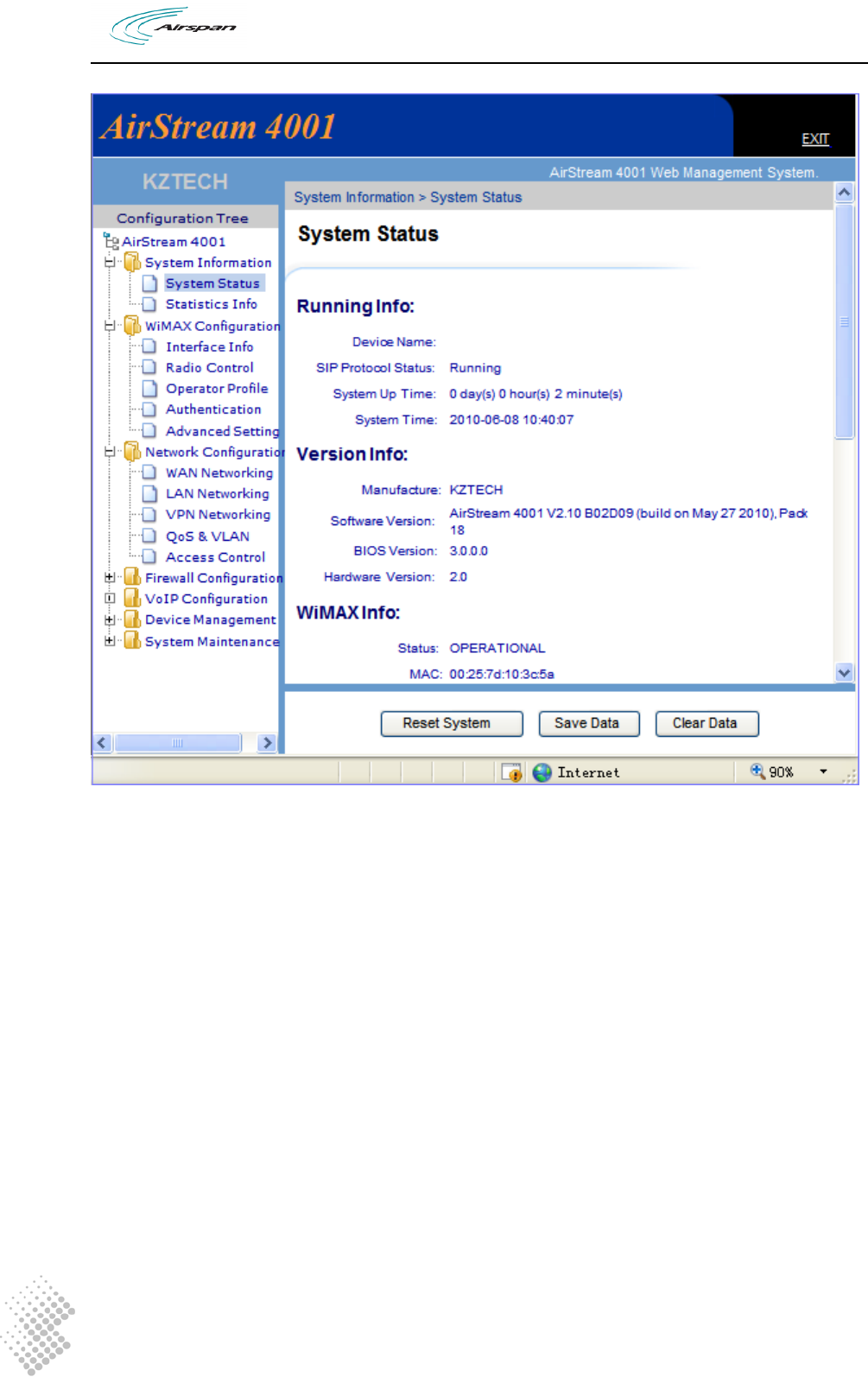
AirStream 4000/4001 WiMAX CPE User Manual
©1998-2010 Airspan Networks Ltd. All rights reserved Page 9
Figure 3. WiMAX CPE Web Management Interface
The left frame in the above web page shows the Configuration Tree, which provides links to detailed
configuration pages.
Configuration management of IX253P CPE is categorized into seven major groups:
System Information
WiMAX Configuration
Network configuration
Firewall Configuration
VoIP Configuration
Device Management
System Maintenance
Items in Configuration Tree are arranged from top to down according to frequency of use. The tree map can be
navigated by clicking on the item link.
Detailed Configuration Window
The middle right frame in the browser window has the largest display area. It is used to display detailed
configuration. Certain configuration pages can not be fully displayed in the screen. Scroll the vertical bar down
in the right to view information that may not be displayed.
Reset System, Save Data and Clear Data
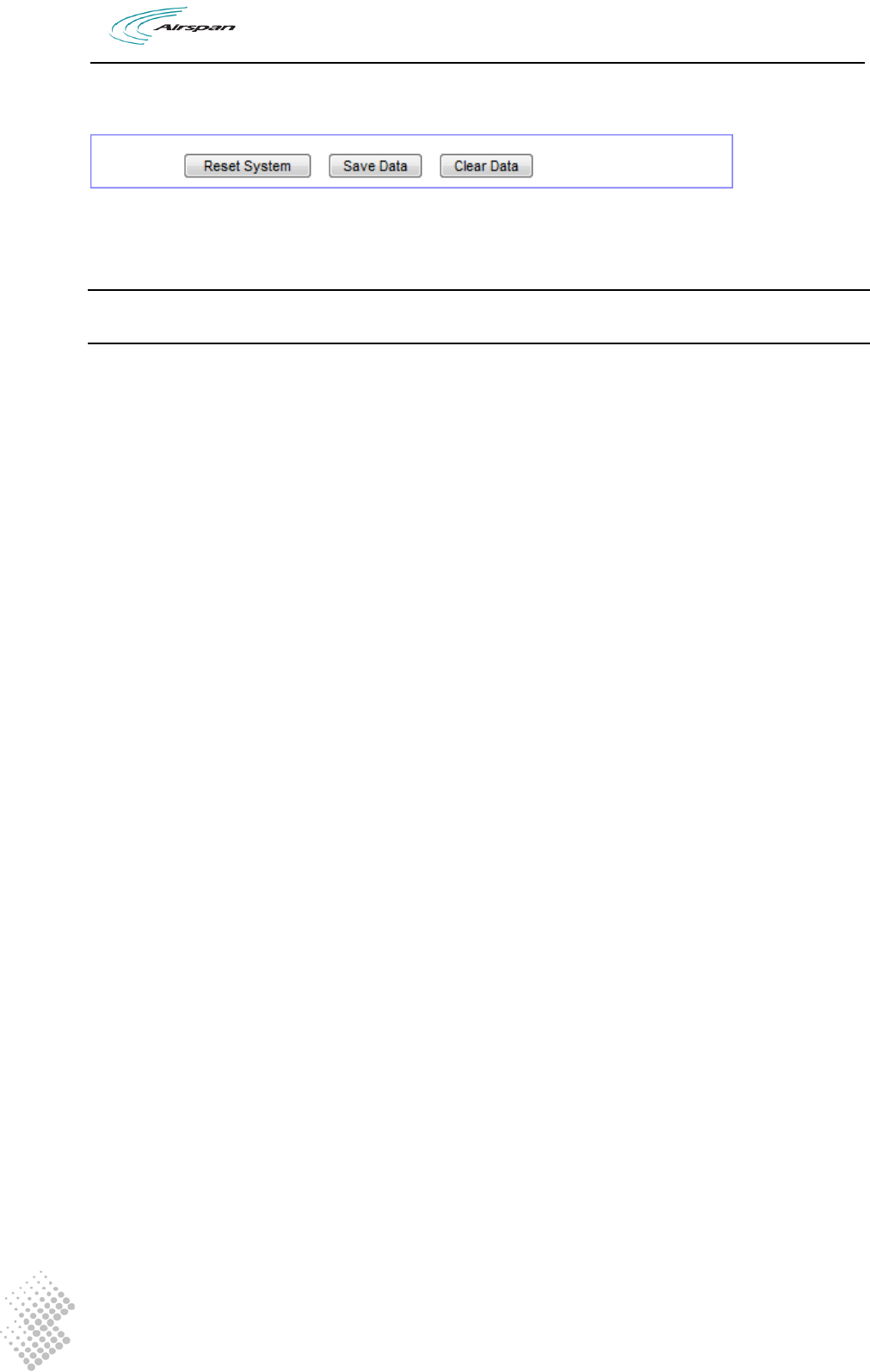
AirStream 4000/4001 WiMAX CPE User Manual
©1998-2010 Airspan Networks Ltd. All rights reserved Page 10
The lower right frame of the web page has three buttons:
Effective configuration data are stored in RAM (Random Access Memory). Once the CPE is powered off, all
effective configurations in RAM will be lost unless they are saved into non-volatile flash memory.
Information Users are advised to save configuration changes, after Applying changes in the
Detailed Configuration Window.
Device configuration in RAM can be saved, by clicking on [Save Data] button, into non-volatile flash memory,
which can be reloaded automatically every time when CPE boots up. Device configuration can be restored to
factory default by clicking on [Clear Data].
Resetting system will shutdown all processes and reboots the CPE device. The system software will be reloaded.
The system software will read configuration data saved in non-volatile flash memory during the boot process.
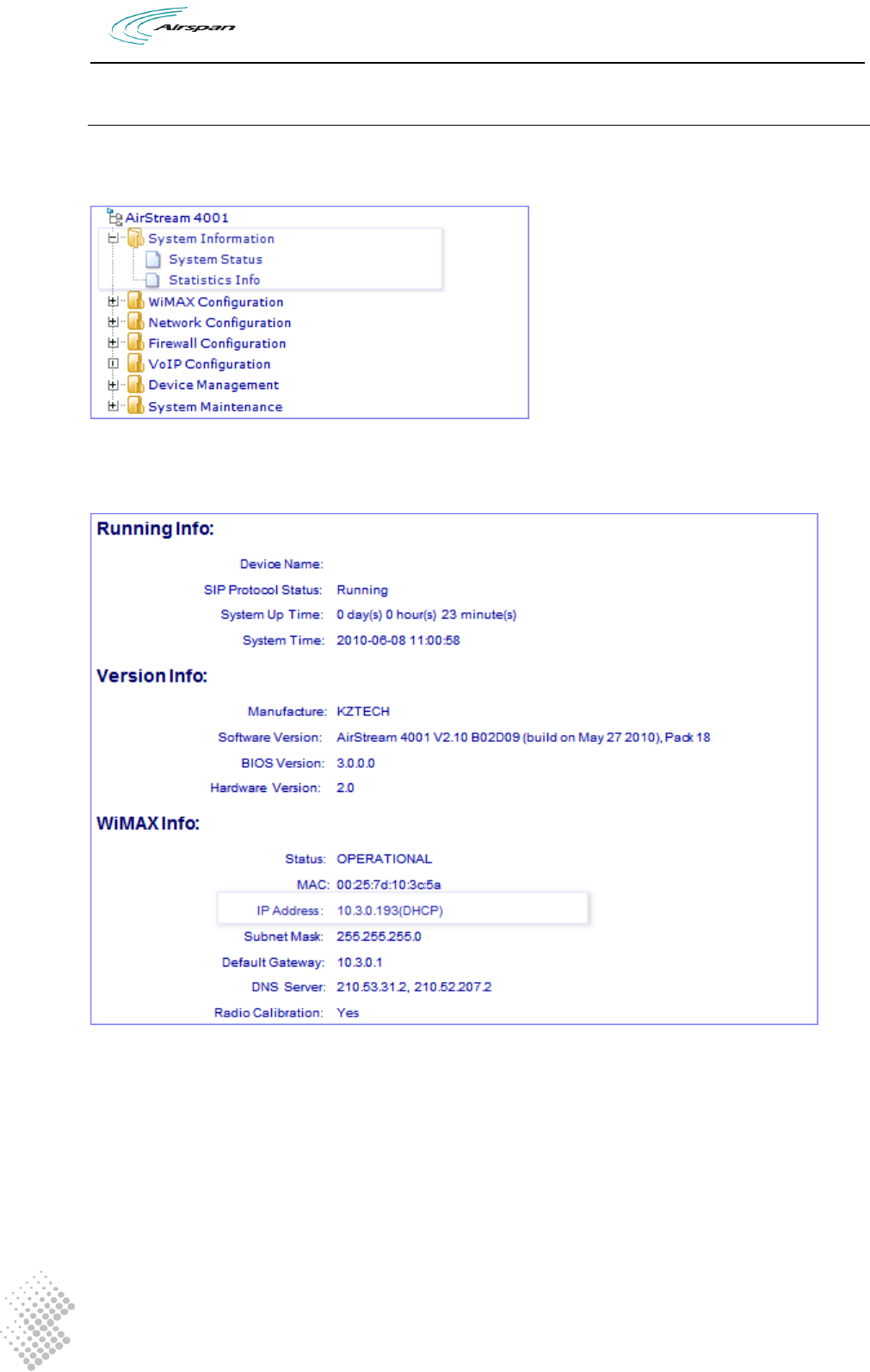
AirStream 4000/4001 WiMAX CPE User Manual
©1998-2010 Airspan Networks Ltd. All rights reserved Page 11
5 System Information
System Information provides both system running status, data (TCP/UDP, RTP) and voice traffic statistics info.
It helps user to get a overall view of the device operation status.
5.1 System Status
In System Status, plenty of info of the CPE is given, such as Running Info, Version Info, WiMAX Info, Voice
Line Info, LAN info, PPP Info.
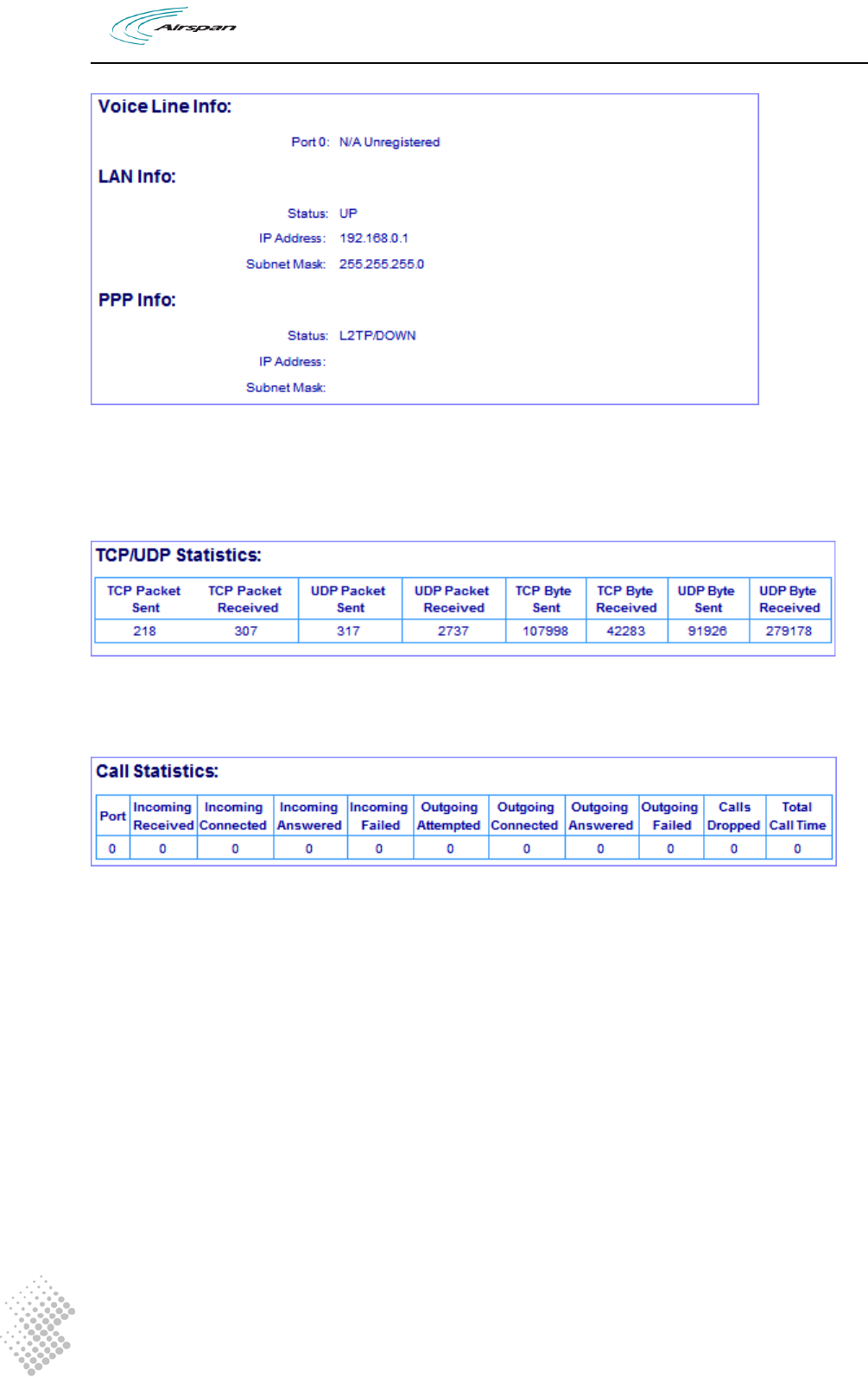
AirStream 4000/4001 WiMAX CPE User Manual
©1998-2010 Airspan Networks Ltd. All rights reserved Page 12
5.2 Statistics Info
Click the “Statistic Info” page, you can review the data and call statistics information of the device.
5.2.1 Data Statistics
TCP/UDP Statistics supply both TCP & UDP traffic information in terms of packet numbers and traffic volume
in bytes.
5.2.2 Call Statistics
Call statistics provides various call statistic figures for both incoming and outgoing calls as shown in the above
table. The information helps to know the user usage and find out the abnormality in voice calling.
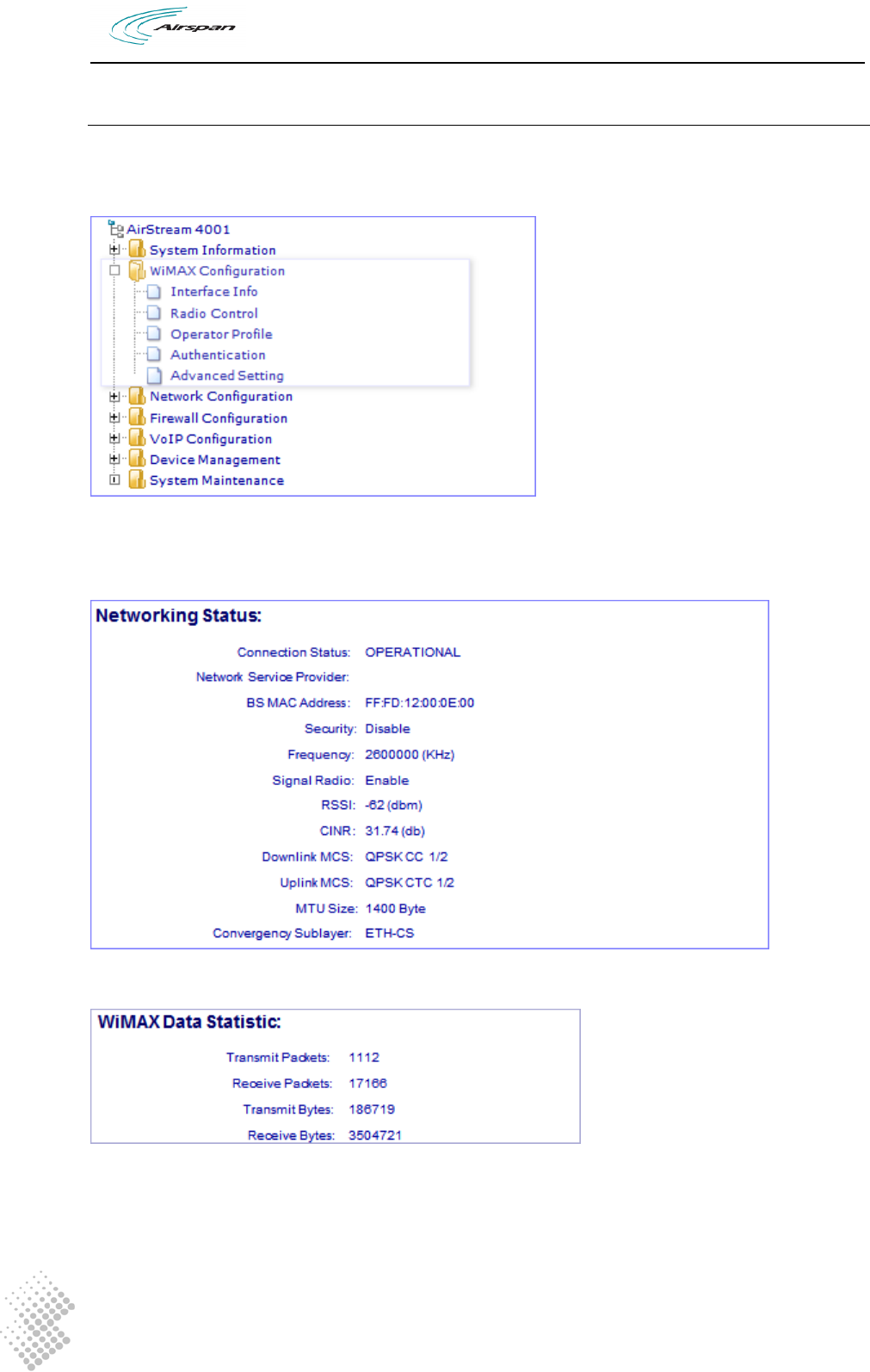
AirStream 4000/4001 WiMAX CPE User Manual
©1998-2010 Airspan Networks Ltd. All rights reserved Page 13
6 WiMAX Configuration
The WiMAX Configuration allows user to view and configure the WiMAX interface. It provides five basic
functions: interface information display, radio control management, operator profile, authentication and
advanced setting.
6.1 WiMAX Interface Info
When clicking on the “Interface Info” link, the following WiMAX interface information is displayed.
The networking status is a summary of current wireless link connection.
The WiMAX data statistics shows the wireless data traffic amount and the hardware info displays the underlying
WiMAX chipset and driver information.
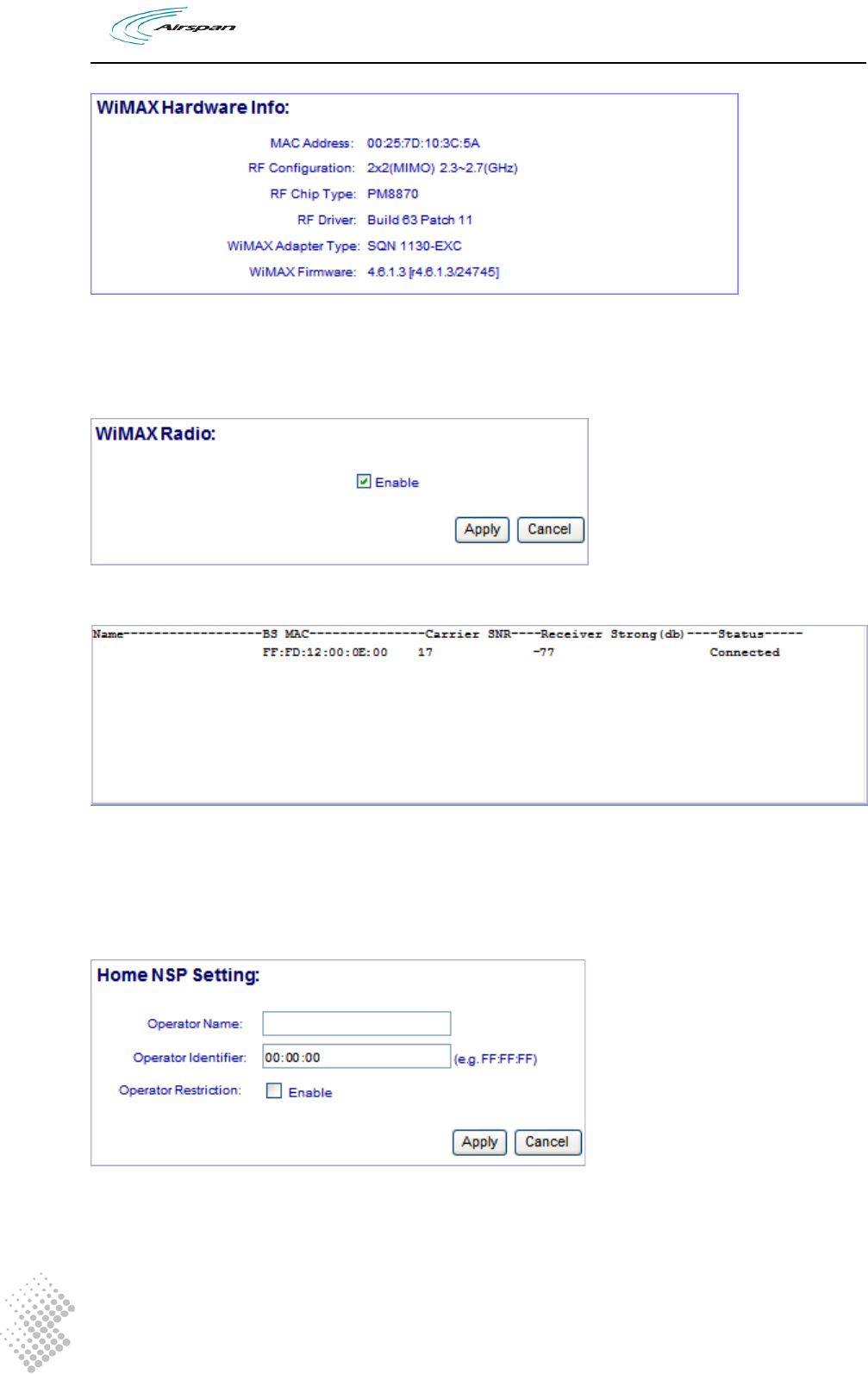
AirStream 4000/4001 WiMAX CPE User Manual
©1998-2010 Airspan Networks Ltd. All rights reserved Page 14
6.2 Radio Control
The Radio Control management allows user to temporally disable the WiMAX connection. But by default, the
WiMAX radio will always be on when the CPE just powered up or undergo a restart.
The nearby BS list shows the list of Base Stations that the CPE device can connect to. The user can select and
switch to connect a different base station.
6.3 Operator Profile
The Operator Profile deals with configurations of wireless channel, preferred NAP and NSP setting for roaming
and network hand over processing.
The operator name and identifier can be added here. You can also choose to enable operator restriction or not.
Note the operator restriction needs to be configured with a valid operator identifier.
To configure a channel, the user must specify the frequency, channel bandwidth and frame duration. Multiple
channels can be added and the CPE will automatically search for available channel to connect.
Most of network setting will be pre-configured in factory for service operator. But if no channel is configured by
user, the default channel will be automatically added to the channel list during the device power on.
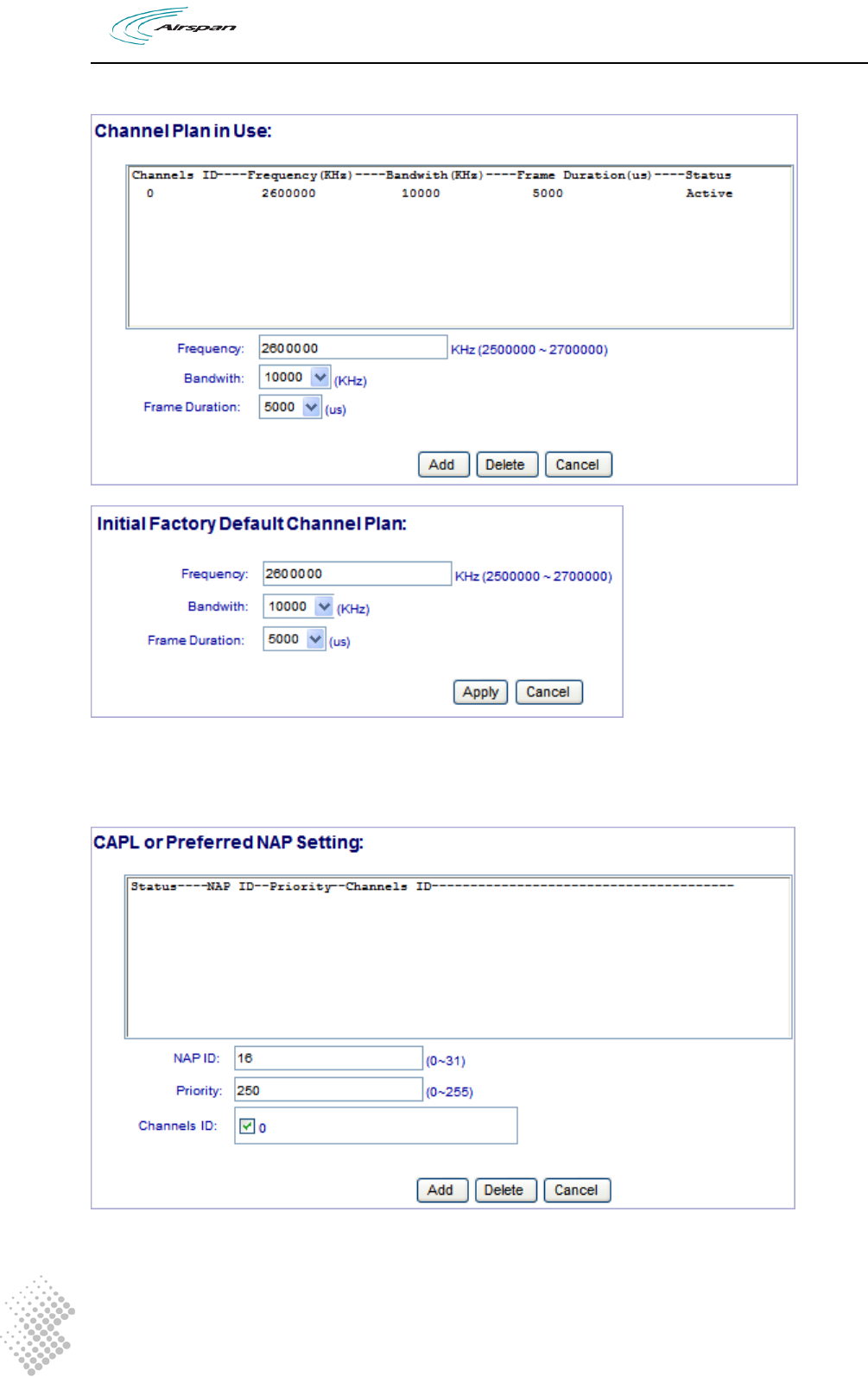
AirStream 4000/4001 WiMAX CPE User Manual
©1998-2010 Airspan Networks Ltd. All rights reserved Page 15
To enable access and roaming services, use the following to configure:
Prefered network access provider or Contacted Access Provider List
Predered network serviec prpvider or Roaming Access Provider List
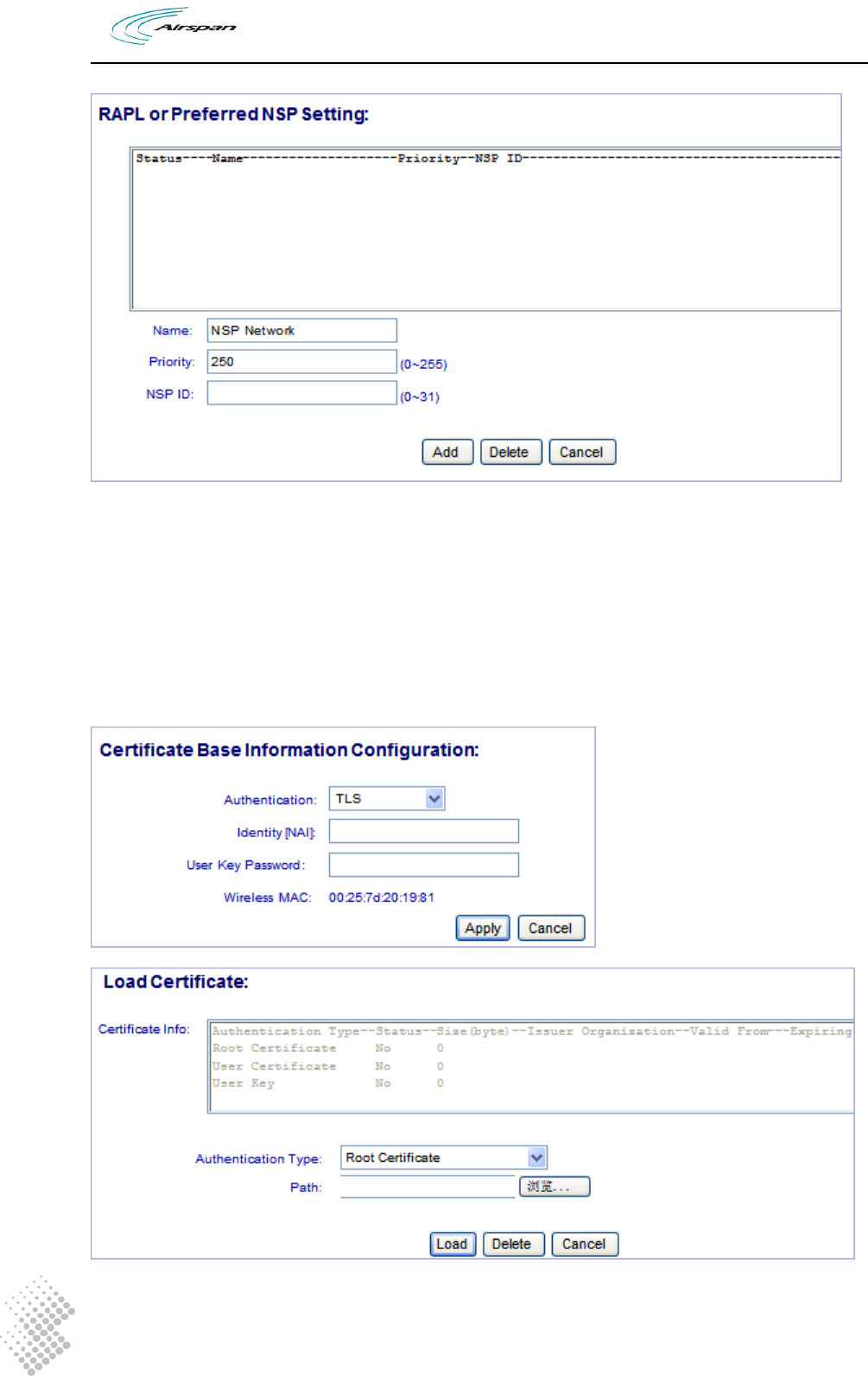
AirStream 4000/4001 WiMAX CPE User Manual
©1998-2010 Airspan Networks Ltd. All rights reserved Page 16
6.4 Authentication Setting
The CPE supports both TTL and TTLS authentication for user access. The authentication can also be disabled
for the CPE device. Both root and user certificate are supported and can be over-written via WEB interface.
The CPE may be shipped with the service provider default authentication information. Once connected to the
network, the CPE can then be managed by the network management system to update the device authentication
information.
For TLS authentication, the root certificate, user and user key certificate needs to be provisioned. Optional user
key password can also be specified.
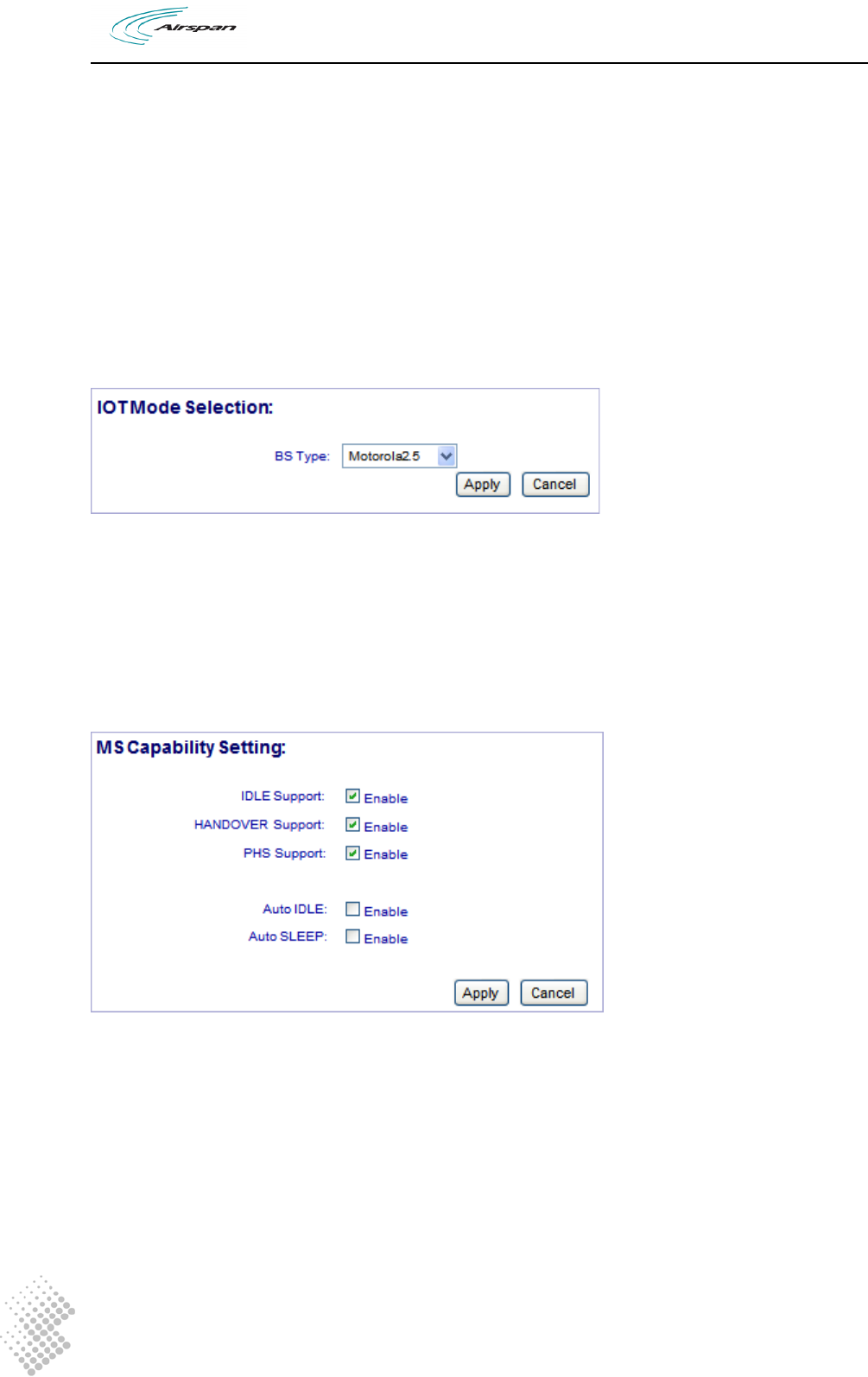
AirStream 4000/4001 WiMAX CPE User Manual
©1998-2010 Airspan Networks Ltd. All rights reserved Page 17
For TTLS authentication, both MD5 and CHAPv2 are supported. For a successful configuration of the TTLS
authentication, the following must be provisioned:
Root certificate
Identify or Network Address Identified (NAI)
Inner Identity or User Name
Password
6.5 Advanced Setting
Use the advanced setting to select IOT Mode and configure MS Capability and Network Access options.
IOT Mode can be enabled with a selection of more than 17 popular base station types. The “Unified” mode is
the default mode for IOT with many BS vendors.
The advanced setting also allow user to configure MS Capability and Network Access settings including auto
idle support, auto connect, and roaming and etc.
The MS by default supports IDLE, HANDOVER and IDLE. Depending on the BS type, these may need to be
disabled for better interoperability. For BS that support IDLE and SLEEP operation, the CPE should enable the
auto-idle and auto-sleep feature.
For Network Access settings, it is intended for service provider configuration. The auto-connect should be
always enabled to allow seamless user connection. Enable Roaming option to obtain the service roaming
capability. The rest of setting should be configured by the service operator and user should not alter them.
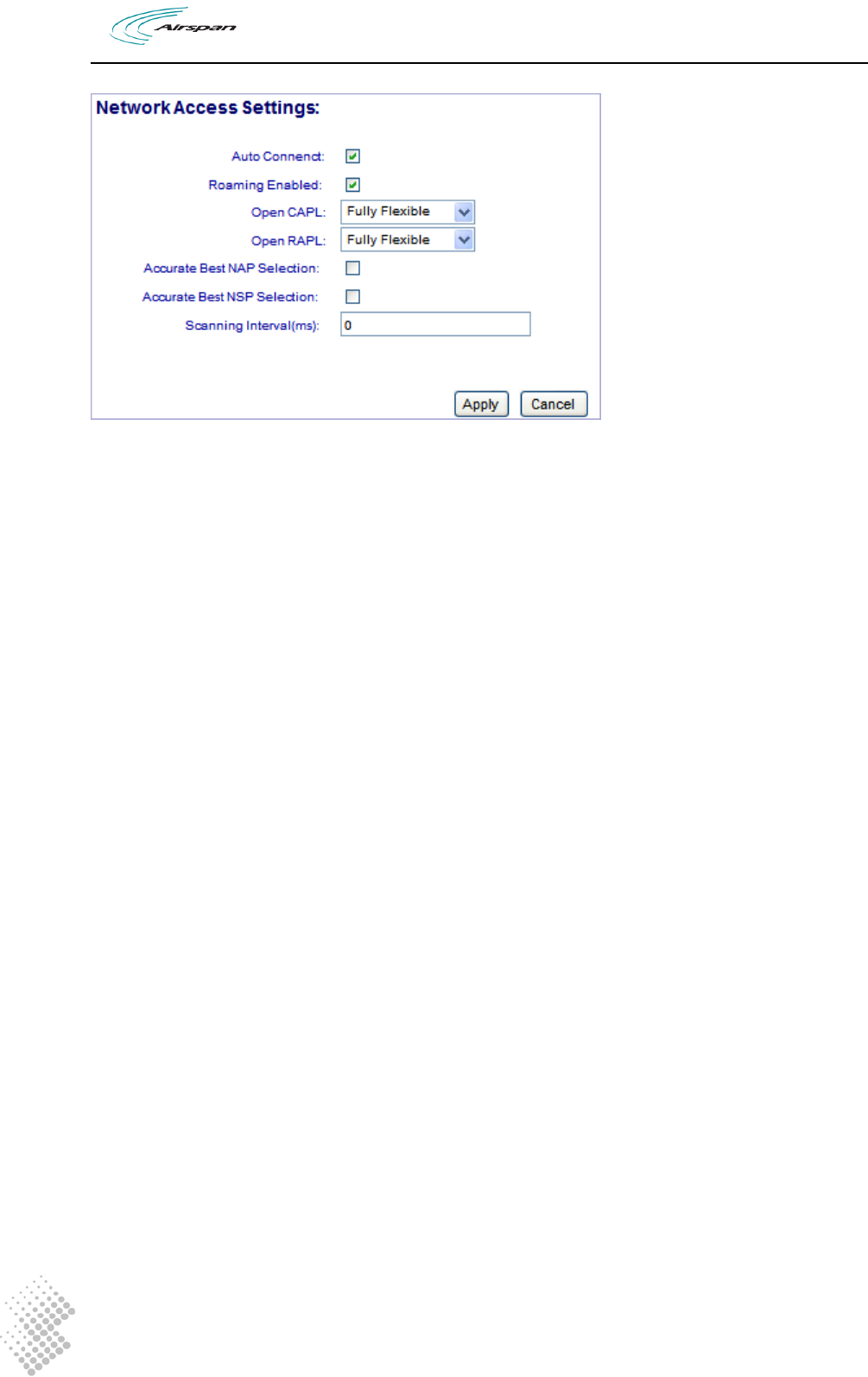
AirStream 4000/4001 WiMAX CPE User Manual
©1998-2010 Airspan Networks Ltd. All rights reserved Page 18
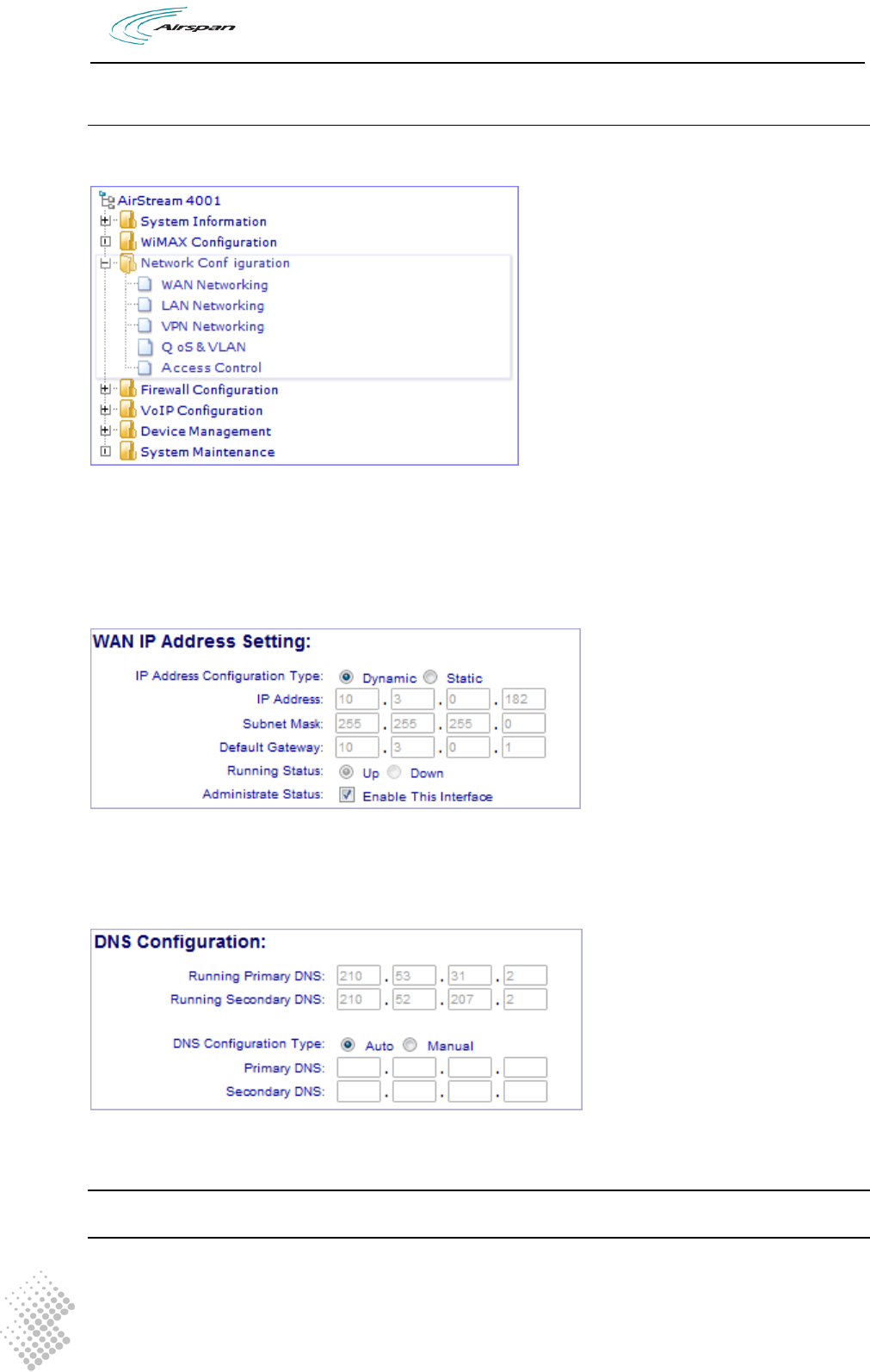
AirStream 4000/4001 WiMAX CPE User Manual
©1998-2010 Airspan Networks Ltd. All rights reserved Page 19
7 Network Configurations
This section discusses the configuration to establish connectivity between a CPE and wireless network. When
clicking on the Network Configuration link, the following menu will be displayed.
7.1 WAN Networking
Click on “WAN Networking” in the Configuration tree. The web page in the detailed configuration frame will
show WAN IP Address Setting and DNS Configuration. For WiMAX access, dynamic IP should be enabled for
WAN interface.
7.1.1 WAN IP Address Setting
The interfaces can be shut down or brought up at electrical level. When the interface is up, the interface can be
enabled or disabled at logical level. The interfaces may acquire an IP address dynamically, or be given a static IP
address.
7.1.2 DNS Configuration
When wan interface acquires an IP address from the network, it is likely that information of DNS servers is
provided by the DHCP servers in the network. Manual setting is not necessary. But it is also possible to
manually specify DNS server address in the table above.
Note NAT must be enabled if DHCP server is enabled. DHCP server is
enabled by default.
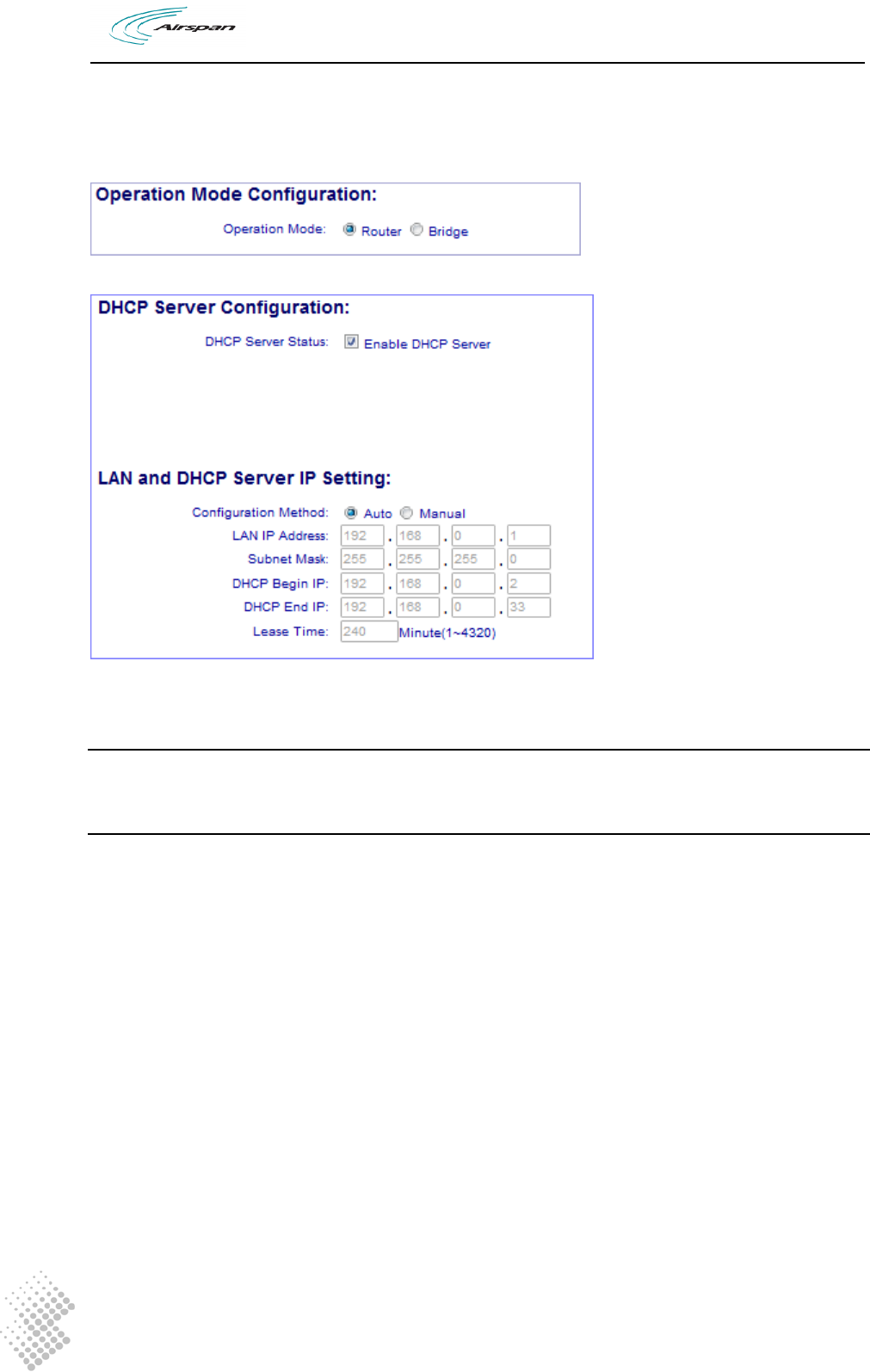
AirStream 4000/4001 WiMAX CPE User Manual
©1998-2010 Airspan Networks Ltd. All rights reserved Page 20
7.2 LAN Networking
An operation mode of Router or Bridge can be selected via Web management.
When choosing Router mode, you can also enable or disable DHCP Server, and configure LAN and DHCP
Server IP.
By default this DHCP server feature is enabled for LAN segment. A default IP address pool is allocated by the
CPE. It is not recommended to change this setting in general. If readers do wish to specify an IP pool manually,
please be reminded that the Gateway for LAN segment should be the IP address of CPE’s LAN interface.
Notice The Gateway for LAN segment is usually the LAN interface of the CPE. If the
IP pool for DHCP server is modified to other subnets, e.g. 192.168.1.0/24, the
Gateway and IP address for the CPE LAN interface should be modified
accordingly.
7.3 QoS & VLAN
The CPE data traffic are classified into three types and each can be marked with certain QoS priorities, at layer
two or layer three of the seven-layer OSI network model. At layer 2, 802.1p bits are used for QoS Marking. At
layer 3, the DSCP field in IP header is used for QoS marking as shown by the following diagram. Note that
DSCP and TOS marking cannot be configured at same time.
VLAN (Virtual Local Area Network) allows separation of traffic by a VLAN ID at layer two of the seven-layer
OSI network model. VLAN may facilitate implementation of security measures, and QoS treatment. The CPE
internally classifies traffic into three types, Voice (media and signaling), Data and Management traffic. The
traffic types can be tagged with designated VLAN ID. All ingress traffics from LAN port are treated as data.
VLAN tagging for CPE LAN traffic can be enabled or disabled. VLAN IDs for Voice, Data and CPE
Management traffic can be configured in this section. For the LAN port data, untagged LAN traffic will be
automatically tagged at the WAN interface according to the traffic type.
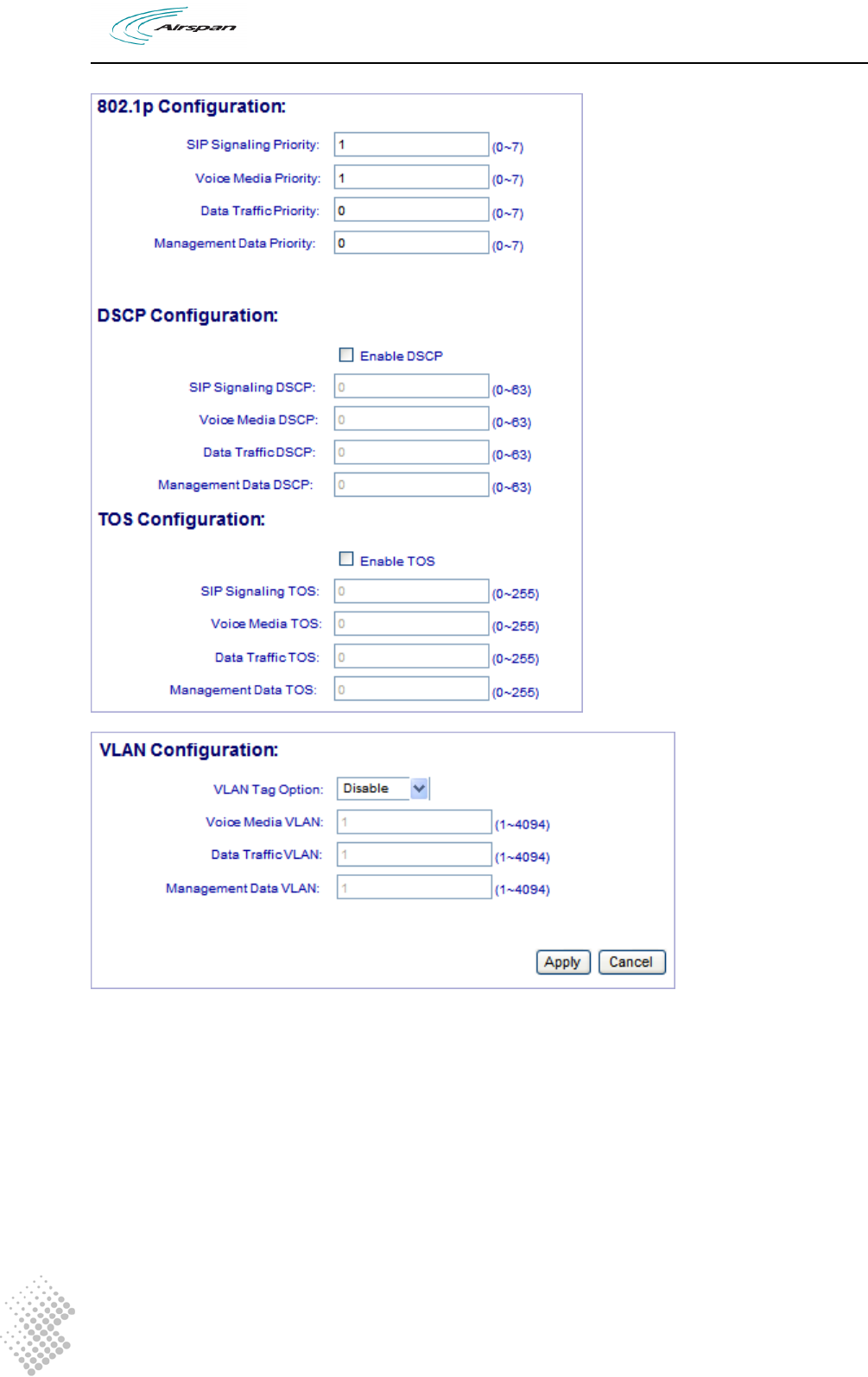
AirStream 4000/4001 WiMAX CPE User Manual
©1998-2010 Airspan Networks Ltd. All rights reserved Page 21
7.4 VPN Networking
To enable VPN networking for enterprise user, the CPE has integrated L2TP client function within the device.
To use the L2TP function, the user needs to enable and configure the L2TP client as the following. Once the
L2TP connection is established, all data from the LAN port will be forwarded to the L2TP server for processing.
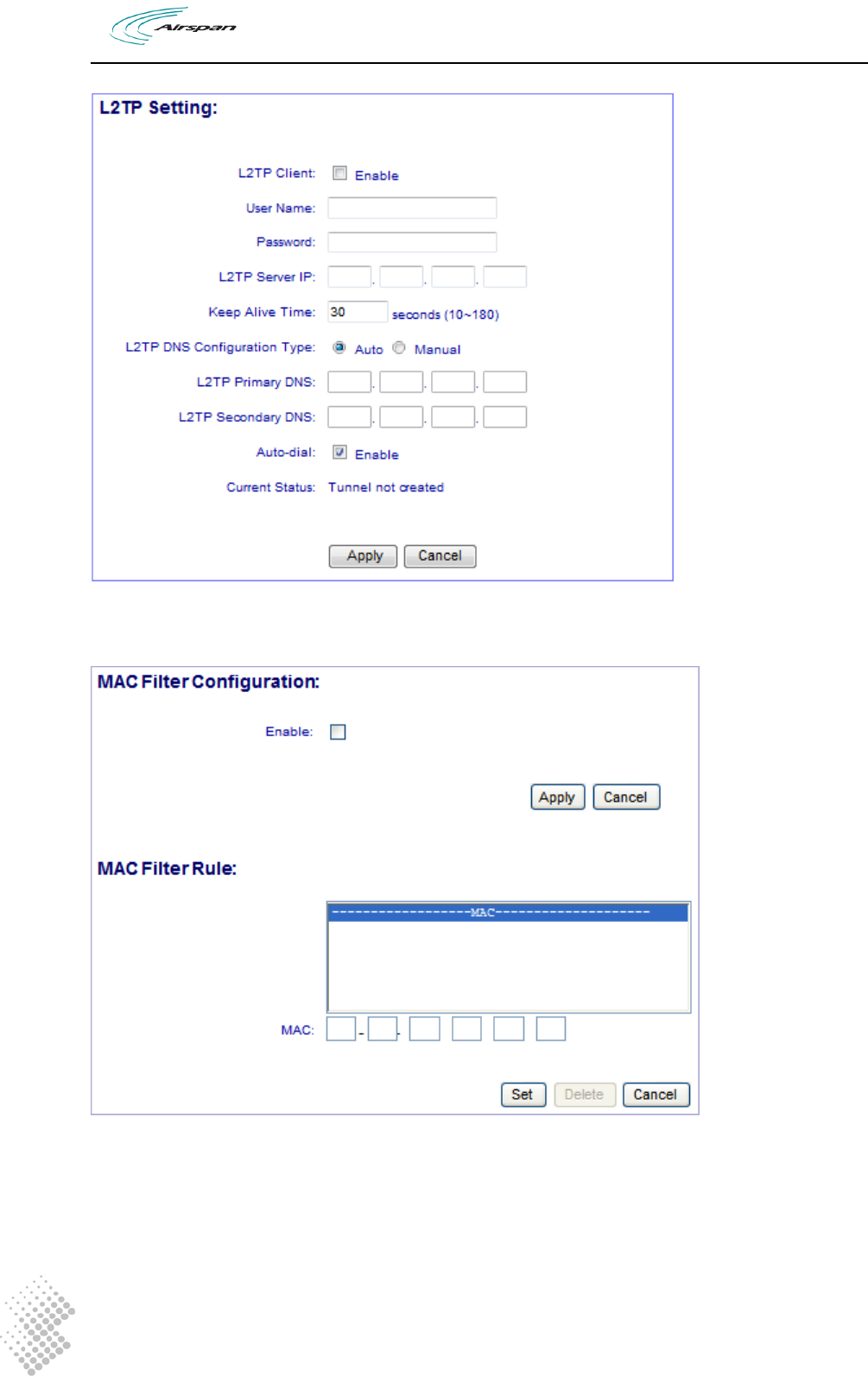
AirStream 4000/4001 WiMAX CPE User Manual
©1998-2010 Airspan Networks Ltd. All rights reserved Page 22
7.5 Access Control
User can enable and setup MAC Filer to prevent computers with specified MAC address from accessing to CPE.
The operator can also configure the User Access Control to limit the device usage by the user. The Max User
Allowed, Highest Port Number Allowed and Minimum Inactive Timeout can be configured to restrict the LAN
device access.
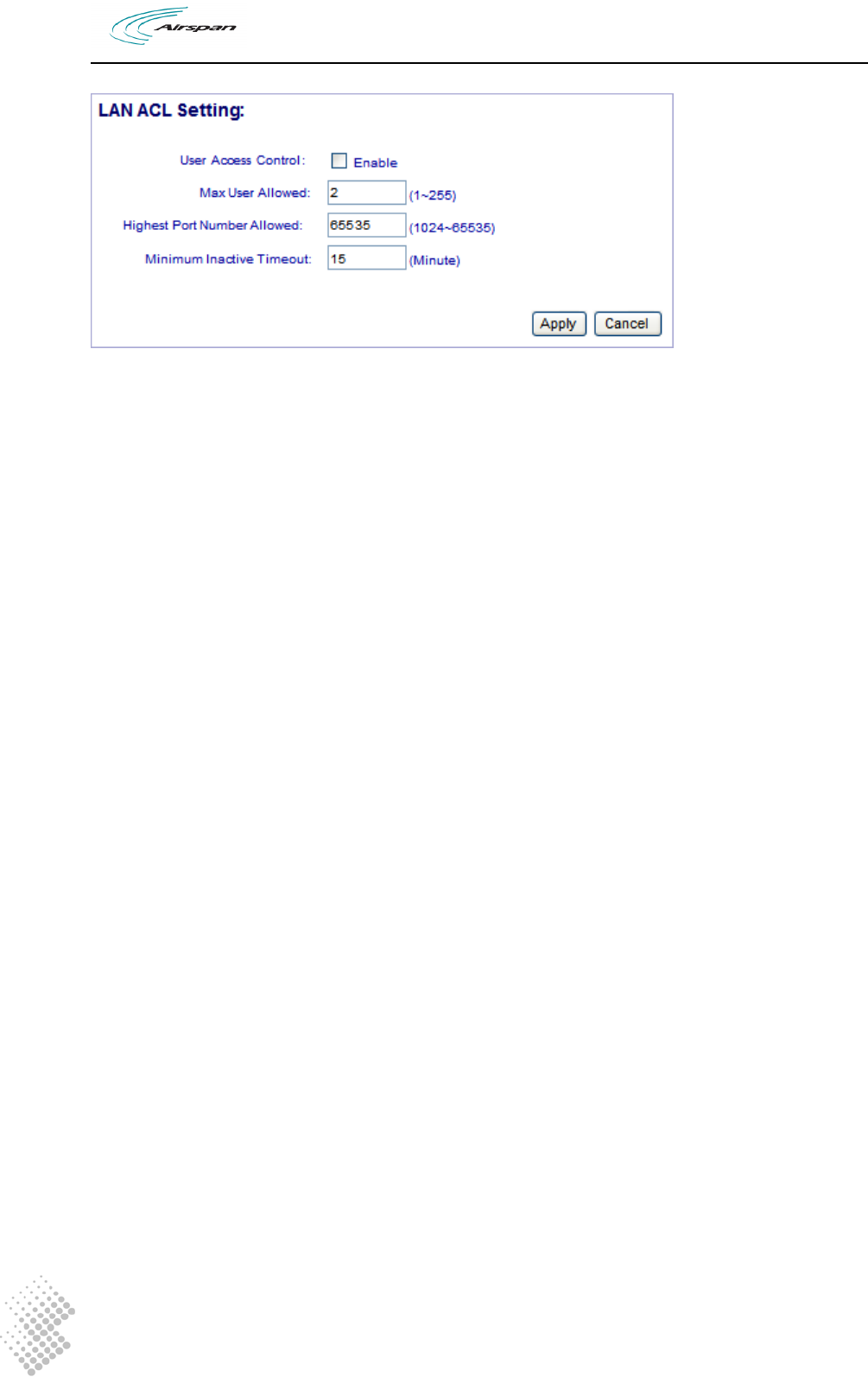
AirStream 4000/4001 WiMAX CPE User Manual
©1998-2010 Airspan Networks Ltd. All rights reserved Page 23
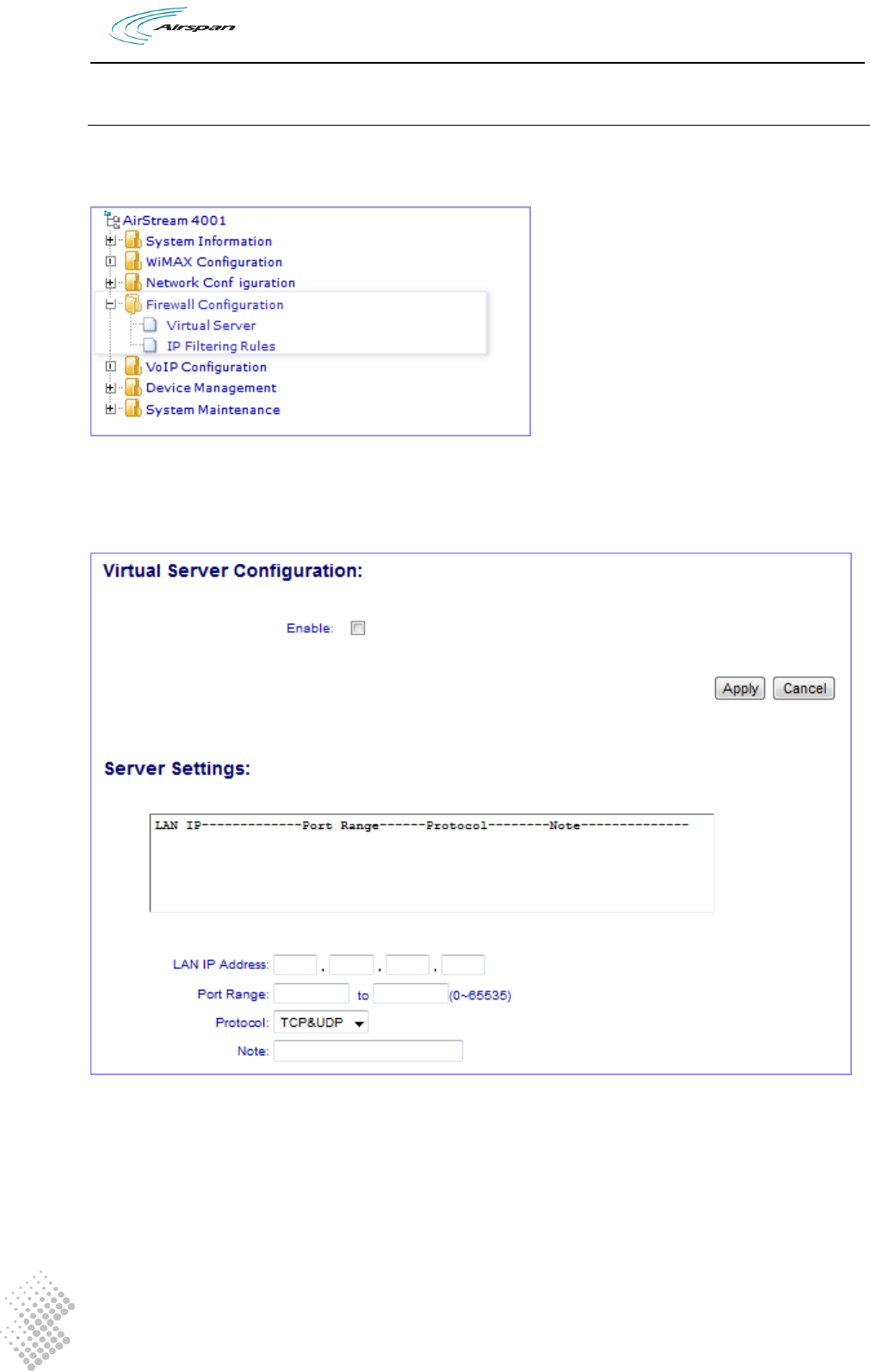
AirStream 4000/4001 WiMAX CPE User Manual
©1998-2010 Airspan Networks Ltd. All rights reserved Page 24
8 Firewall Configuration
Click “Firewall configuration” on the left configuration tree. And then you have the access to Virtual Server and
IP Filtering Rules.
8.1 Virtual Server
Virtual Server function allows user to expose internal server to the Internet. The following configuration
can be used to expose certain server IP and port number to Internet and support DMZ functions. Three
traffic types (UDP, TCP, TCP&UDP) traffic types can also be specifed for virtual server mapping.
8.2 IP Filtering Rules
IP Filter capability provides user the filter out unwanted traffic for security management. Either black or white
rule can be specified for non-matching data traffic. The filtering rule can be created based protocol type, source
and destination IP and port ranges.
Note the IP filtering has a performance impact on the CPE processing capability. Therefore use is advised to
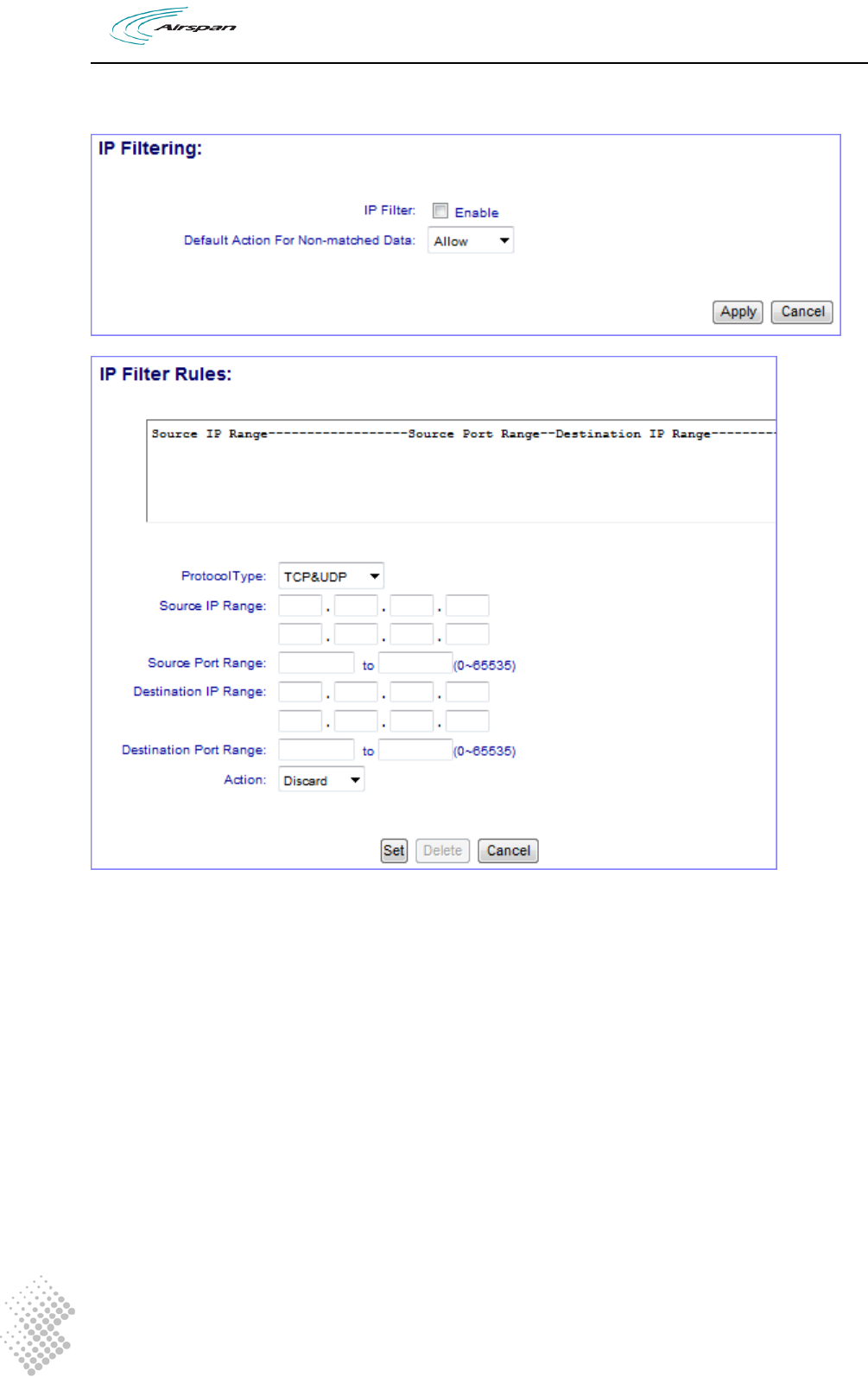
AirStream 4000/4001 WiMAX CPE User Manual
©1998-2010 Airspan Networks Ltd. All rights reserved Page 25
minimize its usage whenever possible.
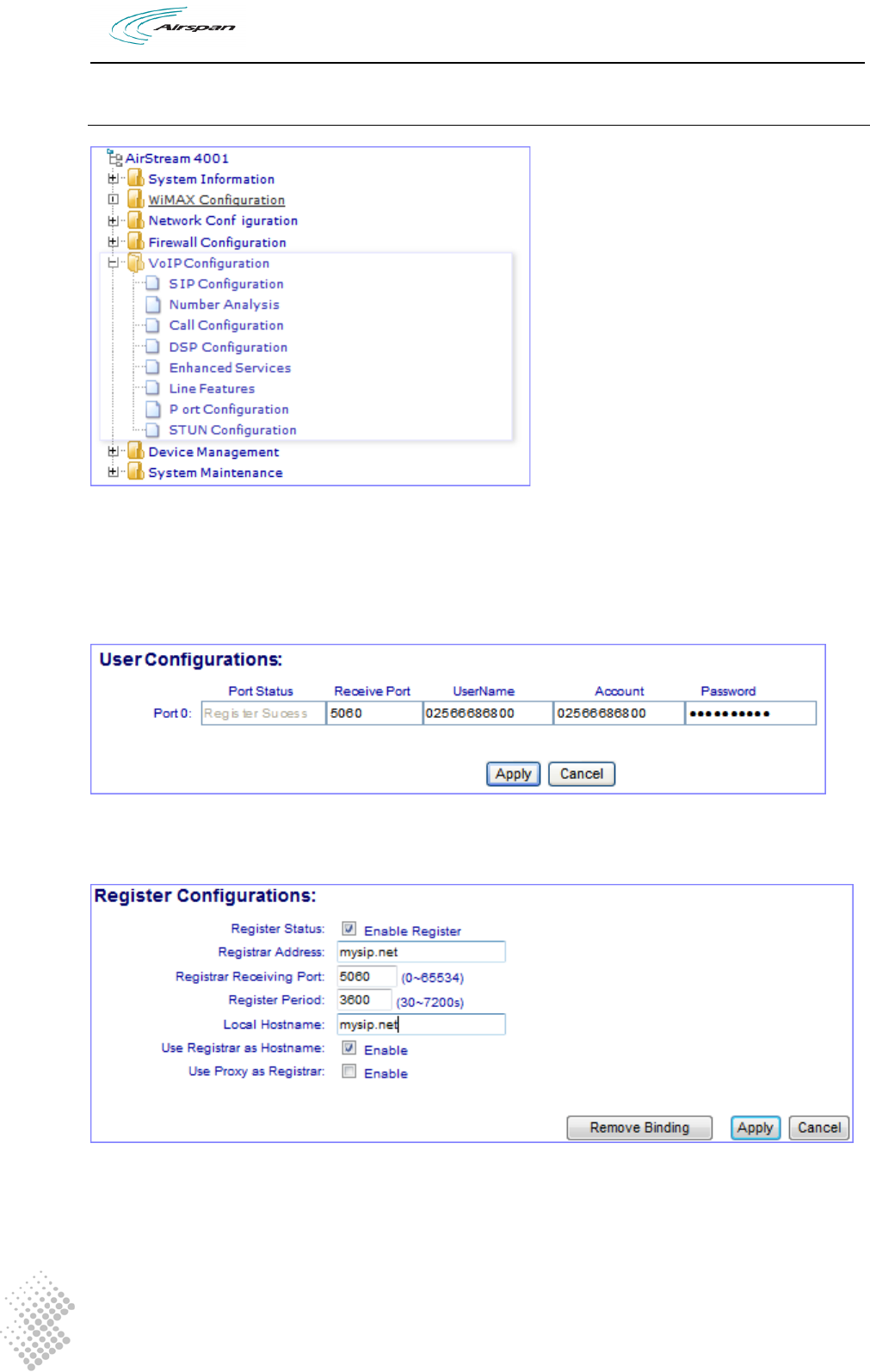
AirStream 4000/4001 WiMAX CPE User Manual
©1998-2010 Airspan Networks Ltd. All rights reserved Page 26
9 VoIP Configurations
9.1 SIP Configuration
SIP related configurations concern CPE as a SIP client, Registrar and Proxy Servers.
Click on “SIP Configuration” in the Configuration Tree to access the related web management page.
9.1.1 User Configuration
Internally FXS ports are counted from 0. Phone line 1 maps to FXS Port No 0. “User ID” maps to dial number.
Apply settings if changes are made in the above section.
Next comes to Registrar configurations.
When “Enable Register” is enabled, registration message will be sent out. However when “Use Proxy as
Registrar” is enabled, all registration message is sent to the IP address of the Proxy. When “Enable Register” is
disabled, the IX253P CPE may be configured for point to point communications, which is typically used by an
enterprise owning multiple office sites. Apply settings if changes are made in the above section.
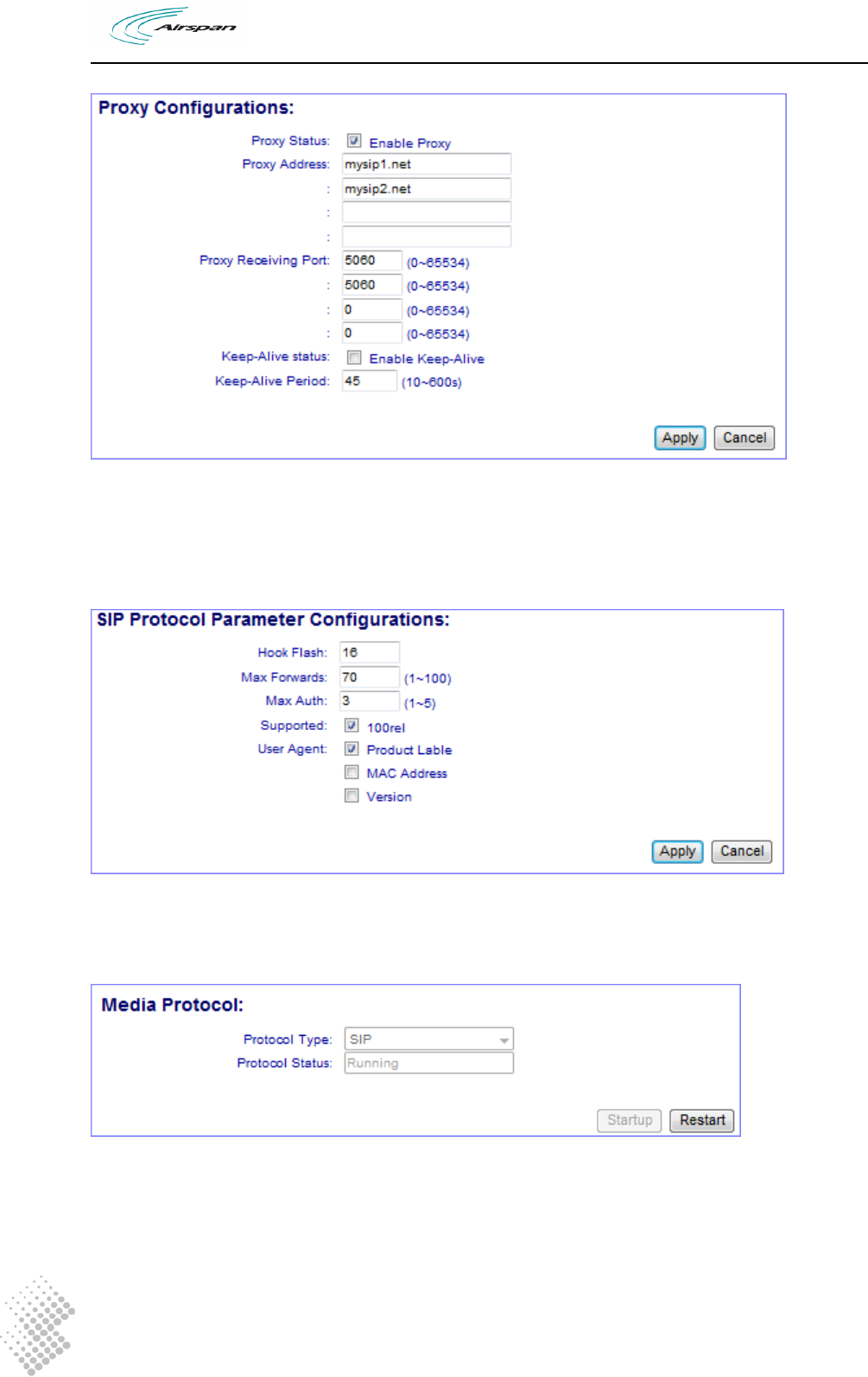
AirStream 4000/4001 WiMAX CPE User Manual
©1998-2010 Airspan Networks Ltd. All rights reserved Page 27
Proxy can be enabled and configured. And if more than one Proxy Addresses are supplied, the CPE will try each
Proxy sequentially if a request to a Proxy times out with no responses. Apply settings if changes are made in the
above section.
After completing all settings, you may uncheck “Enable Register” and apply settings to de-register the FXS port.
Check “Enable Register” and apply settings again to perform another registration. If a registration is successful,
“Port Status” under “User Configurations” should show “Register Success”.
SIP Protocol parameters, such as Hook Flash, Max Forwards and Max Auth can be configured.
For service provider networks, the SIP control protocol is the mainstream protocol selected by the
telecommunication standardization bodies. For example, 3GPP and 3GPP2 have adopted SIP as the foundation
for future communication networks.
The CPE need not be reset if changes are made at application level, e.g. Proxy IP address change. However the
media protocol can be restarted to effect changes.
Different VoIP network equipment vendors may have implemented SIP protocol in different ways. Table below
summarizes the use of configuration values in various SIP messages.
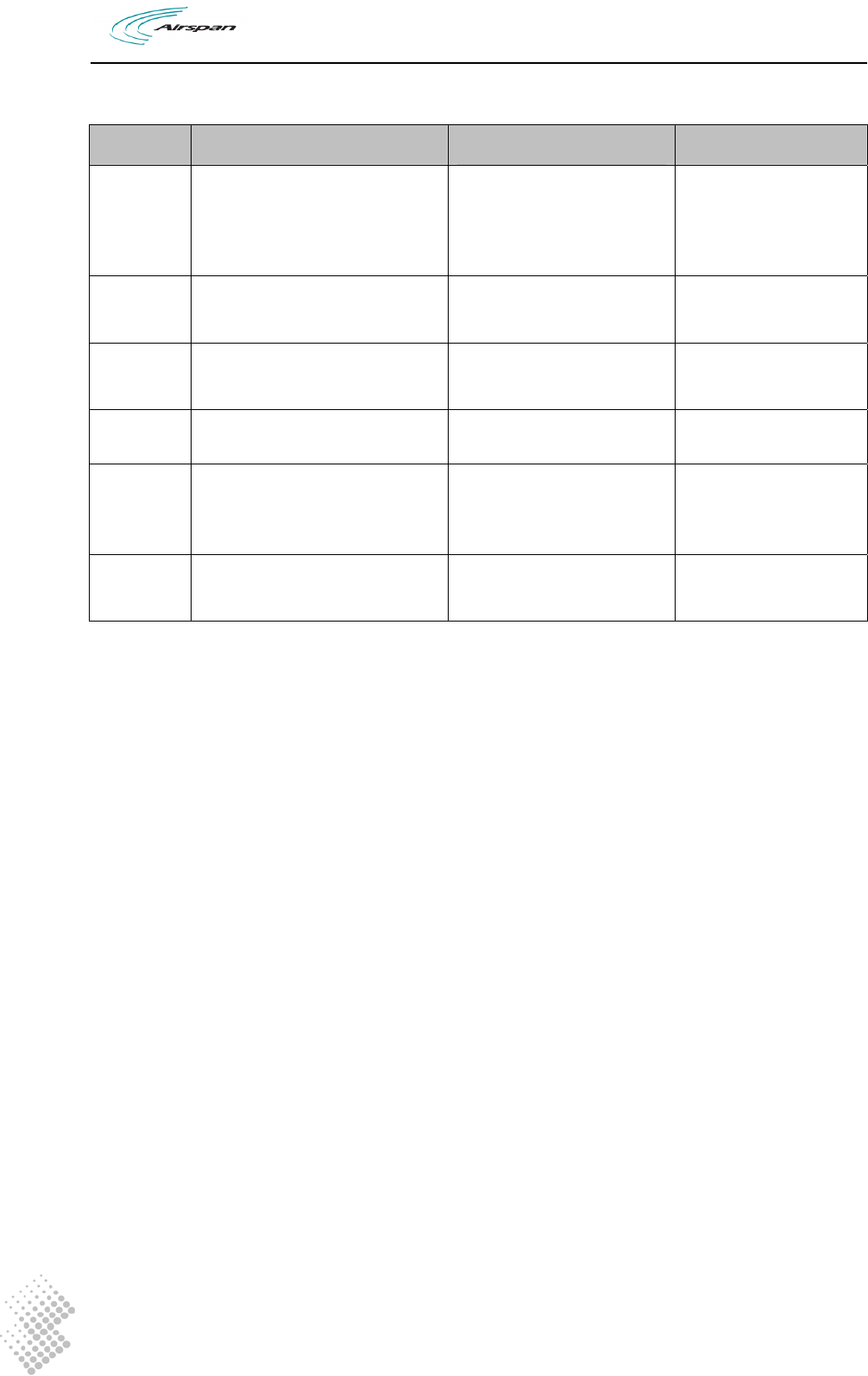
AirStream 4000/4001 WiMAX CPE User Manual
©1998-2010 Airspan Networks Ltd. All rights reserved Page 28
Mapping of Configuration to SIP Messages
Usage in SIP Messages REGISTER and
INVITE Message Other SIP Messages
User ID
the "username" part of SIP URI in
From, To, Contact attributes, e.g.
"85412006" in
85412006@myisp.net. (The "host"
part of SIP URI is taken from "Local
Hostname" field.)
the "username" and
"displayname" part of SIP URI
in From, To, Contact attributes
the "username" and
"displayname" part of SIP
URI in From, Contact
headers
Auth ID the username used for digest
authorization in REGISTER and
INVITE requests
the "digest username" in
Authorization attributes usually not used
Auth
Password
the password used for digest
authorization in REGISTER and
INVITE requests
used to calculate the "response"
in Authorization attributes usually not used
Registrar
Address
the "request URI" in REGISTER
request. It could be a domain name,
or an IP address.
Request-URI, for example
sip:mysip.com. Not used in
INVITE message. usually not used
Local
Hostname
the "host" part of SIP URI in From
“Attributes”. It could be a domain
name e.g. "mysip.com" in , or an IP
address. ("username" is taken from
User ID field.)
the "host" part of SIP URI in
From, To attributes
the "host" part of SIP URI
in From, To headers and
Request-URI
Proxy
Address
the destination IP address to which
SIP messages are sent to. It does not
affect the content in SIP messages.
the destination IP address to
which SIP messages are sent to
the destination IP address
to which SIP messages are
sent to
In SIP standards, the “User ID” could be a mix of alphabetic and numeric digits. However, in a network with
analogue phones, “User ID” is recommended to use numeric digits only as the CPE takes user inputs from
phone pad to construct “User ID” of the called party.
The “User ID” field should consist of numeric digits only.
9.2 Number Analysis Configuration
The CPE collects dial numbers from external phone or fax. Dialed digits are analyzed before being sent out to
other element in a VoIP network. Dial numbers can be modified according to specific needs. Rules can be setup
to modify a dial number, if it meets certain condition.
Click on “Number Analysis Configuration” in the Configuration Tree. Conditions and associated actions on dial
numbers are displayed in the detailed configuration window.
The conditions are defined in Call Route Configuration section. The actions are defined in Number Change
Configuration section.
9.2.1 Conditions to Modified Dial Numbers
The Current Call Route List table shows conditions that triggers certain action on a dialed number string.
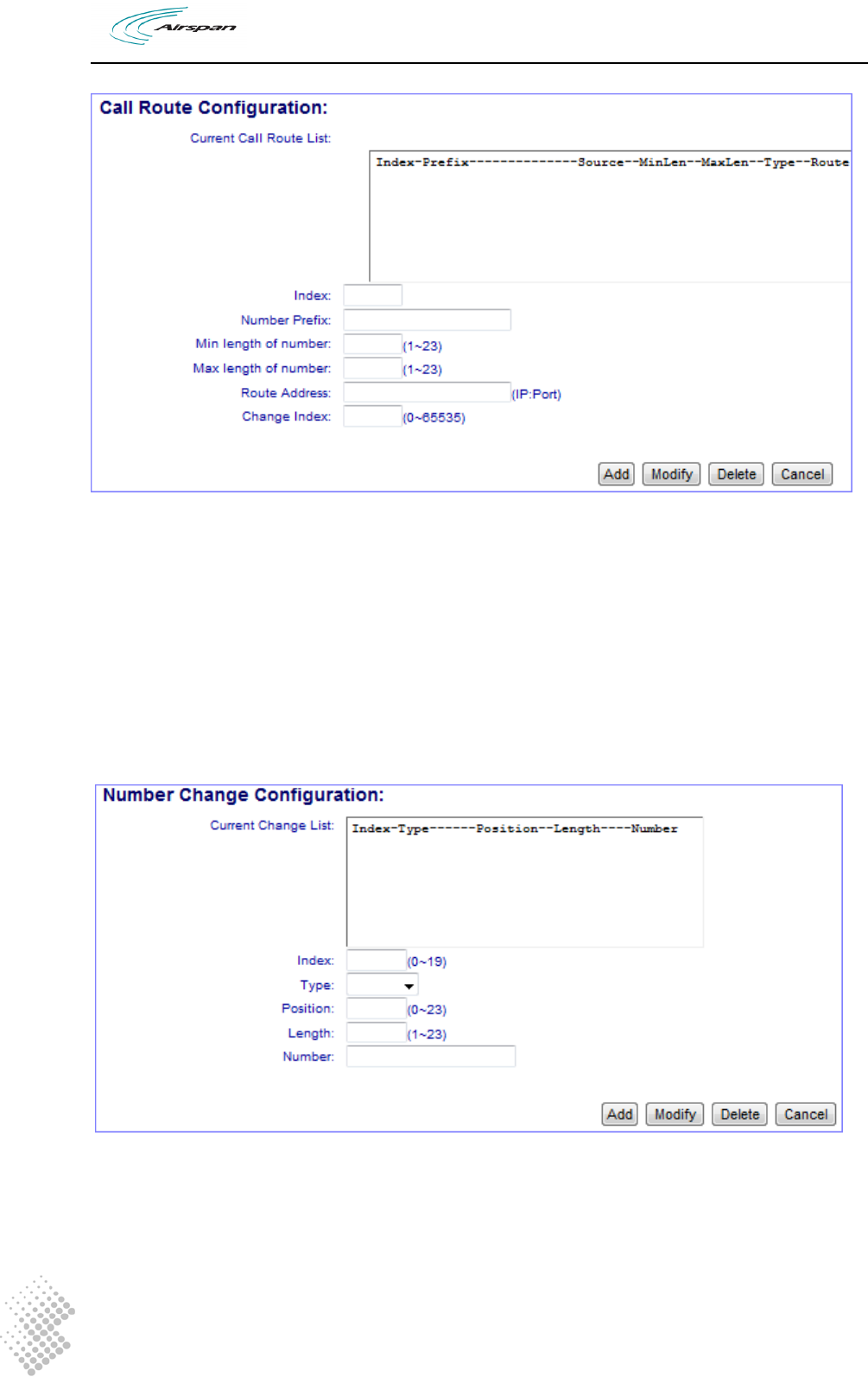
AirStream 4000/4001 WiMAX CPE User Manual
©1998-2010 Airspan Networks Ltd. All rights reserved Page 29
“Number Prefix”, “Min Length of Number”, and “Max Length of Number” are used in combination to
define a condition.
“Route Address” may specify another SIP capable node to route a call. If this field is left empty,
configuration in User Agents setup applies. This feature was widely used for point to point calls
without involvement of Proxy servers, in early years of VoIP network evolution.
“Change Index” specifies the index of an action in “Current Change List” table to be taken, if a dial
number matches with the condition.
Example in the table shows that dial numbers starting with 021, is subject to the change defined in action 0
defined in the Current Change List.
9.2.2 Number Change Configurations
The “Number Change Configuration” section defines the actions to be taken, if a dial number meets certain
conditions defined in “Call Route Section”.
“Index” defines the index of action.
“Type” defines type of changes. Certain digits can be inserted into a dialed number. Digits in a dial
number can also be modified or deleted.
In the example, the change action, defined by entry with “Index” 0 in the “Current Change List”, inserts “8541
from the 3rd position of the number string.
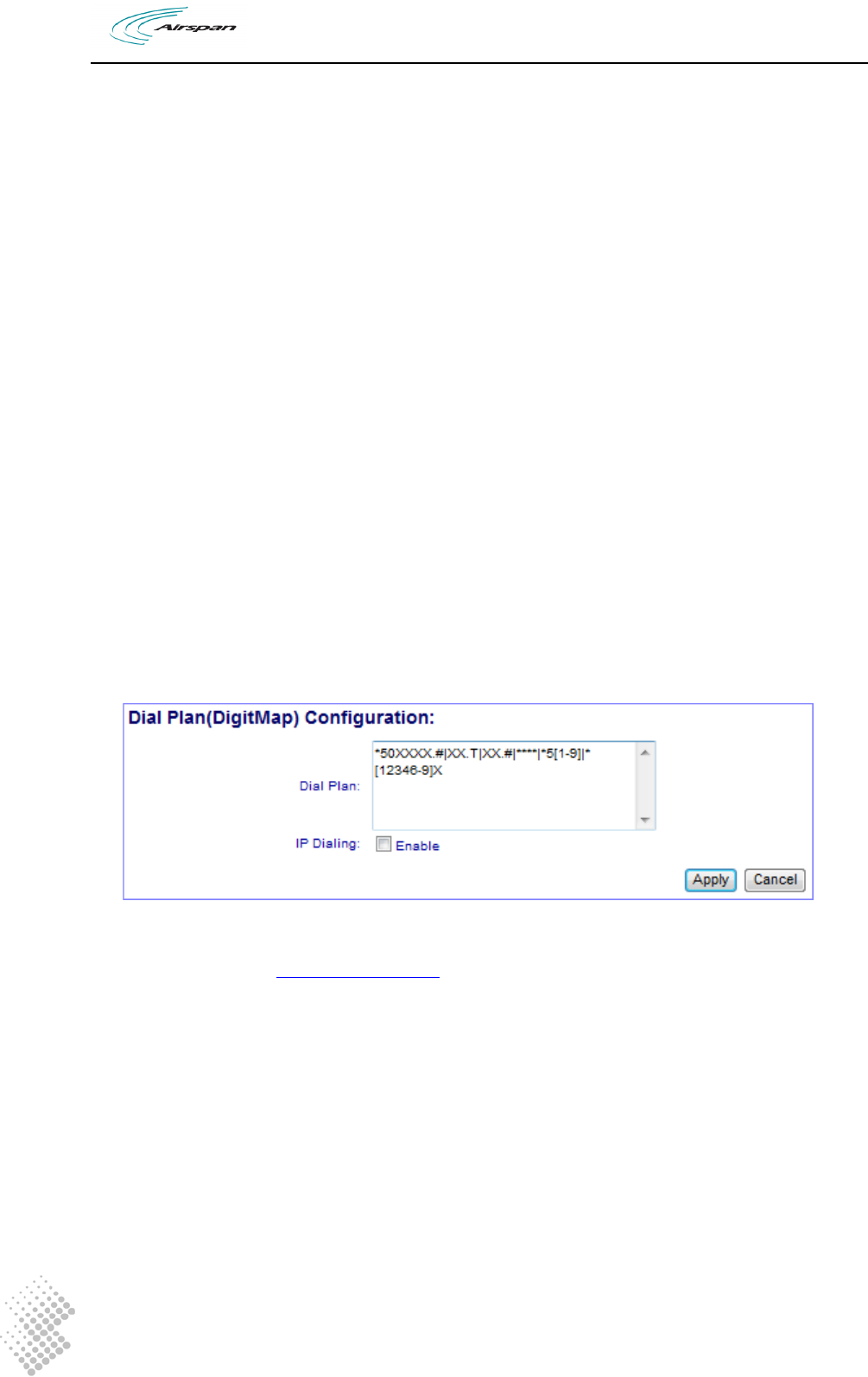
AirStream 4000/4001 WiMAX CPE User Manual
©1998-2010 Airspan Networks Ltd. All rights reserved Page 30
So a dial number 0212401 is modified to 021 8541 2401 before the CPE device sends out a call invite.
9.3 Call Configuration
Call Configuration section defined a few behavior when a call is outgoing or incoming. Click on “Call
Configuration” in the Configuration Tree. The following sections will be displayed in the detailed configuration
window:
9.3.1 Dial Plan Configuration
The CPE collects dial numbers from external phone or fax. Dialed digits are collected as a whole before they are
encapsulated in a call Invite message.
By default the CPE takes five second idle time after the last punch, as completion of user input. Digit mapping
are introduced to allow faster recognition of dial completion. If the dialed digits, input by user from the phone
pad, map with any pattern of DigitMaps defined in this section, collected digits are immediately processed.
Maximum 500 digit maps can be defined. Each digit map may consist up to 2048 characters. In the “Dial Plan
(DigitMap) Configuration” textbox, each digitmap are separated by an “|” character. The string
“XX.T|XX.#|P|****” consists of four digit maps:
“*XX” means an asterisk followed by 2 digit of any number. Dial strings matching this pattern are used
for service codes, which allows user interaction by end users, e.g disable or enable call forwarding.
Refer to 9.5.1 for more detailed information.
In “XX.T”, “XX” means any digits. “.” means any number of digits. T means a timer. The entire string
means CPE wait for T seconds after the last user punch on phone pad.
In “XX.#”, “XX” means any digits. “.” means any number of digits. The entire string means dialed
digits can be processed by press “#” button. Whenever CPE receives an “#”, CPE considers that user
inputs has completed, and start processing digits before “#” immediately.
The last digit map “****” is defined for use by CPE itself. When user press “****”, the IP address of
the CPE is announced in the ear set of the phone.
When IP Dialing is enabled, the CPE also allows call origination to an IP address input by user from key pads of
a phone.
For example, call to 1000@10.3.50.55:5060 can be dialed by pressing the following numbers:
1000**10*3*50*55**5060.
9.3.2 Multiple Lines using a Single Account
Multiple phones may share one SIP address, or account. Port number 0-3 may use exactly the same “User ID”,
“Auth Username”, etc. Phones connected to any port can make outgoing calls.
In this scenario, if there is an incoming call to the “User ID”, which local phone should ring? This is defined in
“Call Parameter Configuration” in this section.
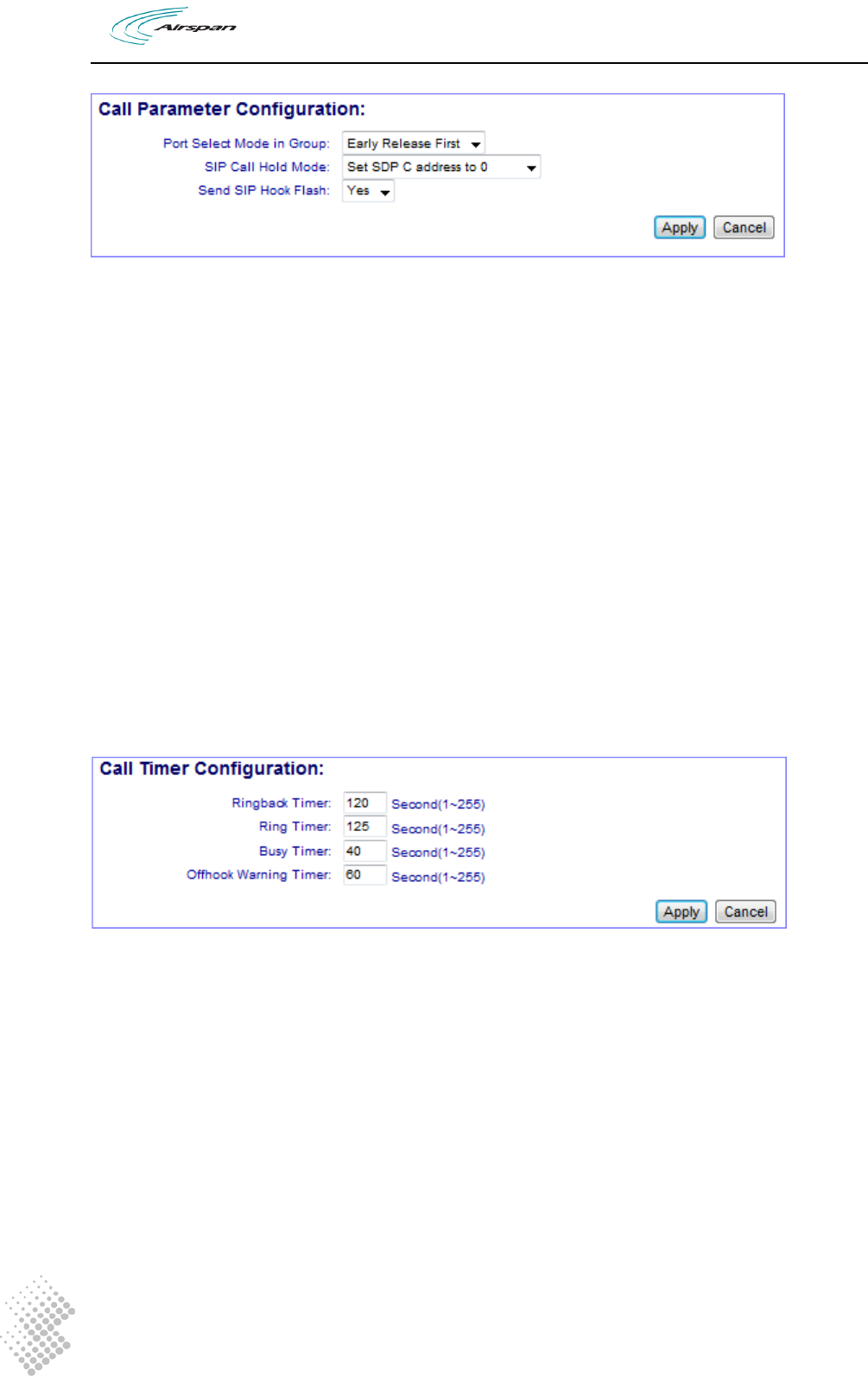
AirStream 4000/4001 WiMAX CPE User Manual
©1998-2010 Airspan Networks Ltd. All rights reserved Page 31
A few options are available in the drop down list of Port Select Mode in Group:
Early Release First: the line which was released earliest receives an incoming call.
Random: an incoming call is randomly dispatched to one of the lines.
Order: an incoming call is dispatched to lines sequentially.
9.3.3 Call Timers
A few timers are defined in this section:
Ringback Timer: A ringback tone, or audible ringing tone or ringback signal, is the audible ringing that
is heard on the telephone line by the calling party after dialing and prior to the call being answered at
the distant end. When A calls B from a CPE, if B does not answer the call, the “Ringback Timer”
defines the maximum waiting time after which the CPE should tear down the call, (if A does not hang
up the phone).
Ring Timer: A ring tone is the sound made by a telephone to indicate an incoming call. When B calls A
at a CPE, if A does not answer the call, the “Ring Timer” defines the maximum waiting time after
which the CPE should tear down the call, (if B does not hang up the phone).
Busy Timer: when A calls B, if B is busy, the “Busy Time” defines the maximum waiting time that the
CPE should tear down the call, (if A does not hang up the phone).
Offhook Warning Time: The maximum waiting time after which the CPE should send warning signals
to the line.
9.4 DSP Configuration
Voice is sampled and coded into digital bit stream, before they are packetized into IP packets. The following
sections discuss various Codecs supported by the CPE
The parameters are explained in more details:
DTMF Transfer Mode: DMTF stands for Dual-Tone Multi-Frequency (DTMF) signaling, which is used
for transfer of telecommunication signal over the line in the voice-frequency band in legacy PSTN
networks. In VoIP networks, legacy devices continues to use DMTF to send busy signal, Flash or
alphanumerical digits. For example, a user may be required to key in a password to join a conference
call, which is sent from legacy phone as DTMF signal, across the IX253P CPE, to the conference
bridge. There are a few ways to transport DMTF tones from legacy devices, over a VoIP network.
o Audio Stream: DTMF signals from legacy phones are packetized in RTP packets as audio
stream. Transporting DTMF user inputs as audio stream works well in a data network with
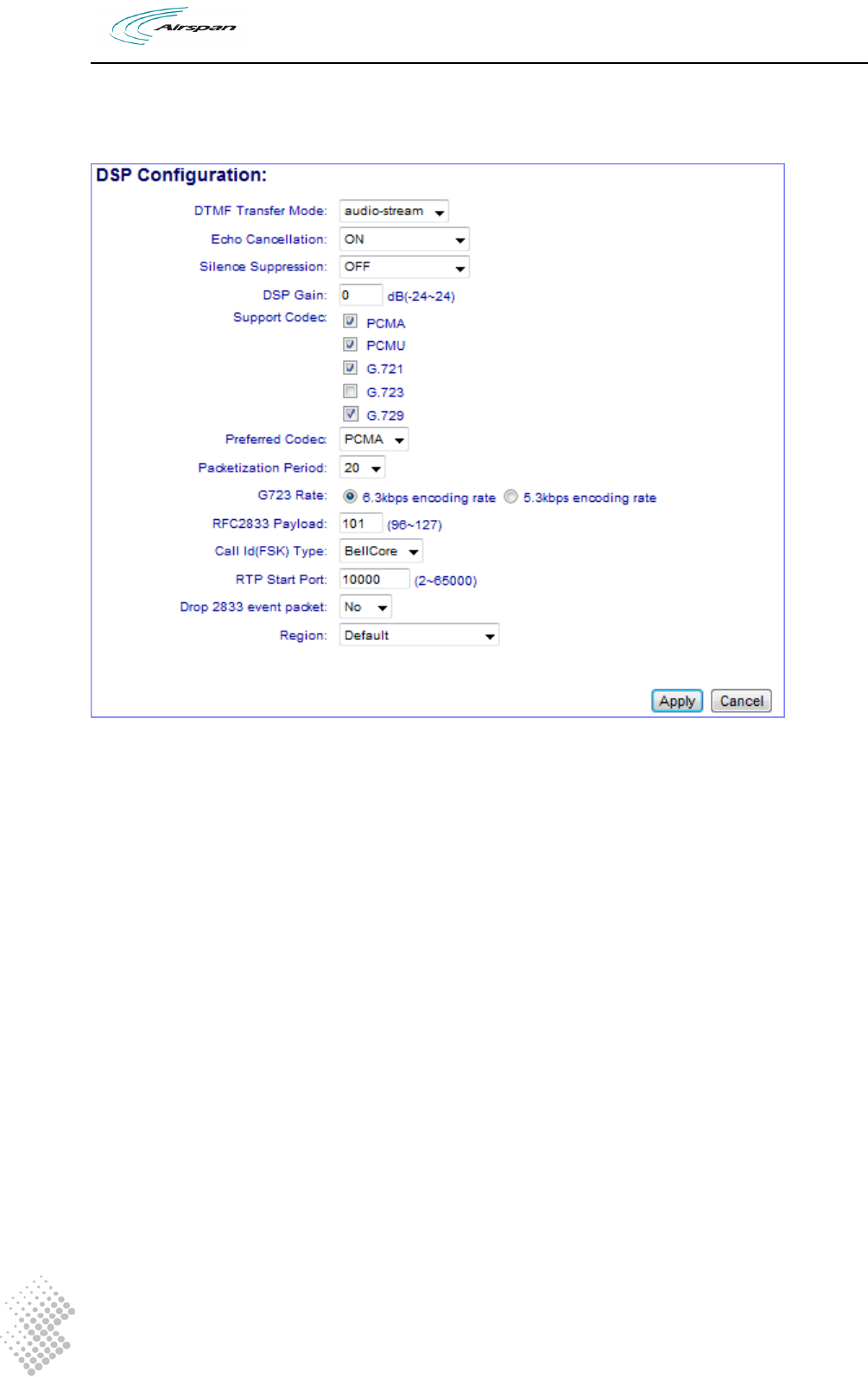
AirStream 4000/4001 WiMAX CPE User Manual
©1998-2010 Airspan Networks Ltd. All rights reserved Page 32
good quality. However, in networks with poor quality, packet losses or disordered delivery of
RTP packet may cause error. An alphanumerical digit input by the caller may be interpreted
wrongly as another digit.
o RFC2833: As a second option, the CPE can recognize the tones and translate them into a
name, such as numeric input, or Flash. RFC2833 defined payload format for named telephone
events, such as numeric input, or Flash.
o Signal: means the DTMF tones are translated to application level parameters such as SIP.
Echo Cancellation: can be turned ON or OFF.
Silence Suppression: can be turned ON or OFF.
DSP Gain: Default value is 0. It may be adjusted to increase or decrease voice volume.
Supported Codec: IX253P CPE supports automatic negotiation of codec with the network. The
Supported codecs, namely PCMa, PCMu, G.726, G.723, and G.729, are announced to the called party in
SIP Invite messages.
Preferred Codec: Preferred Codec should be chosen in line with service provider’s strategy.
Packetization Period: The period that a voice bit stream is packetized into an IP packet. The shorter the
period, the less delay of voice. Typical values are 5, 10, 20 milliseconds.
G723 Rate: G723 supports two encoding data rate. This option allows the choices of encoding rate
using G.723 encoders.
RFC2833 Payload: The payload value to send DMTF tones according to RFC2833.
FSK Type: Frequency-shift keying (FSK) is a form of frequency modulation in which the modulating
signal shifts the output frequency between predetermined values. DTMF is one of the FSK applications.
It supports BellCore, ETSI, NTT options.
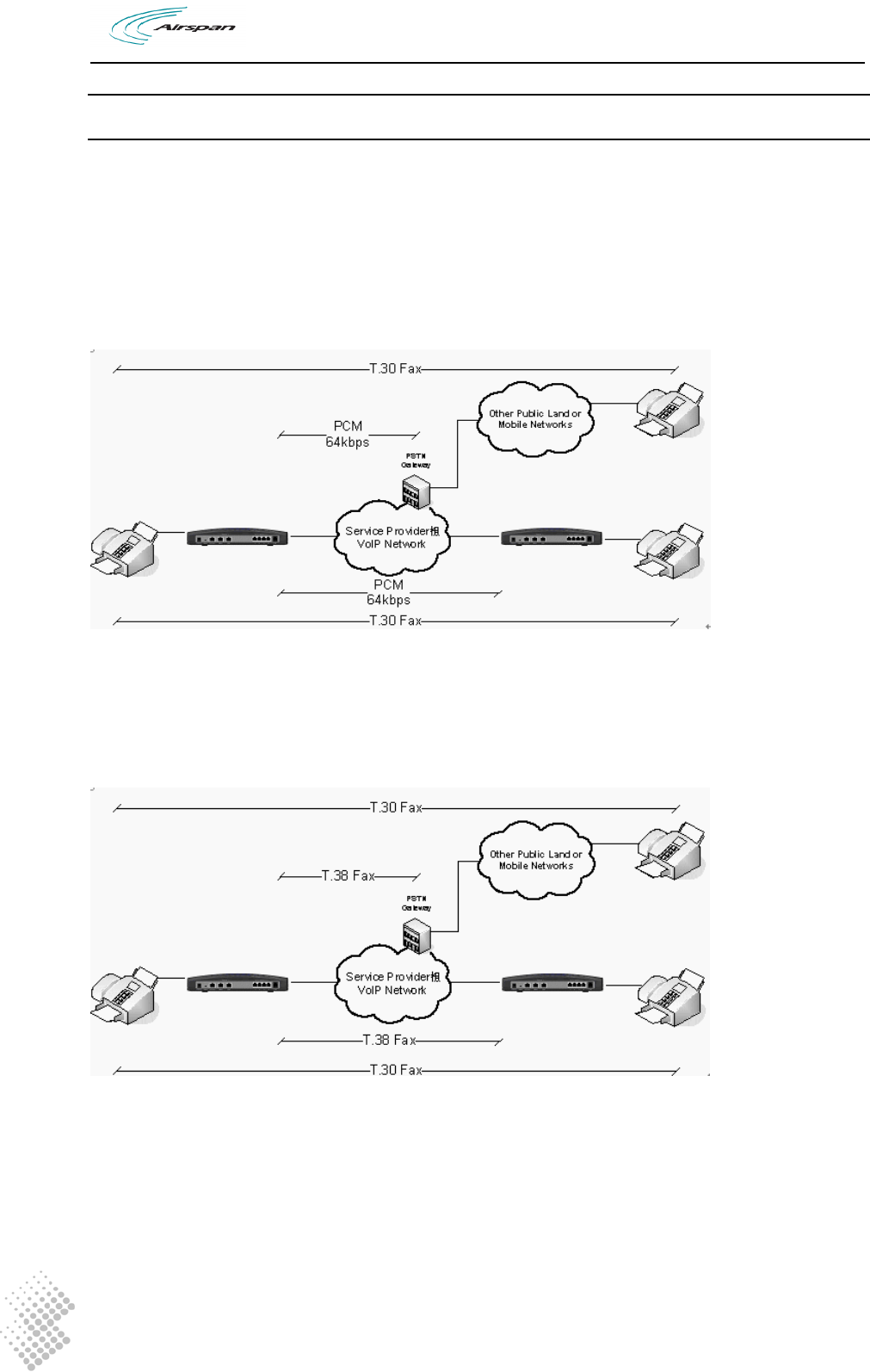
AirStream 4000/4001 WiMAX CPE User Manual
©1998-2010 Airspan Networks Ltd. All rights reserved Page 33
Information G.723 and G.729 cannot be enabled at same time. PCMu or PCMa Law can be
chosen in Line Configurations. Only one codec can be used at a time.
Most legacy fax devices adopt ITU-T Group 3 fax protocol published in 1990. The protocol is composed of
server standards that specify different parts the fax call. Amongst them T.30 specification defined procedure to
set up a fax call, determine the image size, encoding, transfer speed, the demarcation between pages, and the
termination of the call. T.30 also references the various modem standards for handshaking (V.21 Channel 2
Model at 300mbps), and for image transfer (V.27 Ter, V.29, V.17, and subsequently V.34).
The simplest approach to transfer fax over an IP network is the bypass mode. CPE or other gateway devices
simply samples all transmissions from fax machine using PCM (Pulse-code modulation) at 64kbps, and
transports the bit string to the other gateway at edge of the network.
Figure 4. Transfer of T.30 Faxes in Transparent Mode
Transparent transfer provides no protection to packet loss, and requires big buffer in the in the gateway device to
combat network delay jitter. Tolerance of round trip delay for the IP network is a stringent 2 seconds. Delay
longer than that will cause failure of fax transmission.
More reliable and preferred method of delivery fax via an IP network is fax relay. The T.38 fax relay standard
was devised in 1998 as a way to permit faxes to be transported across IP networks between existing G3 fax
terminals.
Figure 5. Transfer of T.30 Faxes using T.38 Fax Relay
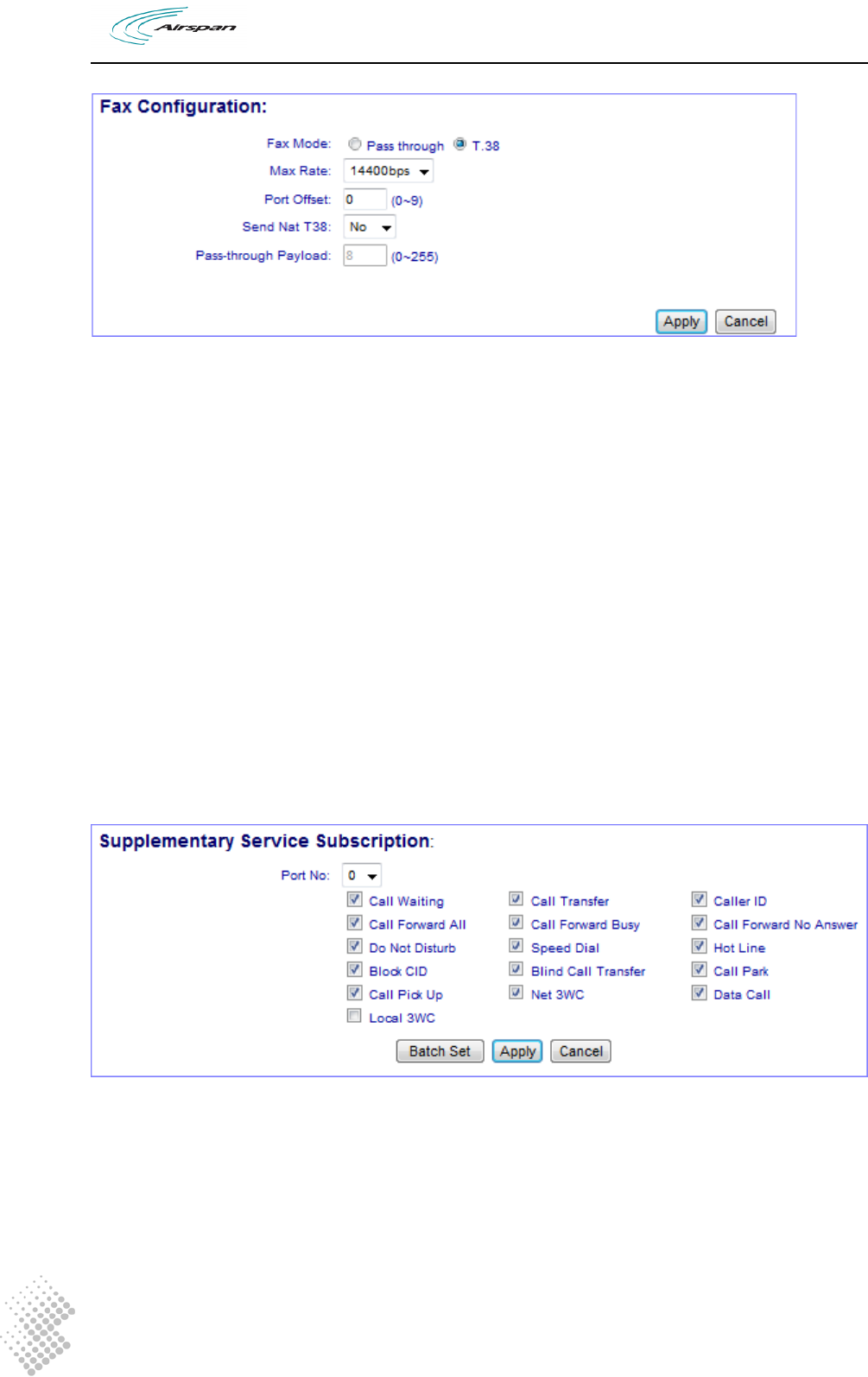
AirStream 4000/4001 WiMAX CPE User Manual
©1998-2010 Airspan Networks Ltd. All rights reserved Page 34
The configurations are explained in more details:
Fax Mode: Transparent or T.38. The later is more preferred.
Rate Management: Local TCF, and Transferred TCF. At this moment only Transferred TCF is
supported.
UDP Error Correction: Redundancy or FEC. At this moment, only Redundancy is supported.
Redundancy method means payload transmitted in previous IP packet is repeated in a later packet.
Max Buffer: (100~65535)
Max Datagram: (50~65535)
Max Rate: 2400bps, 4800bps, 7200bps, 9600bps, 12000bps, 14400bps.
Port Offset: (0~9)
Send NAT T38: No or Yes. If an external session boarder gateway is implemented in the network,
choose No.
9.5 Enhanced Services
The CPE supports a rich set of supplementary services. Click on “Enhanced Services”, the following
Supplementary Service Subscription are displayed in the right frame of browser window:
The CPE provide three level of control to supplementary services:
Is the service enabled? Typically this is controlled by the service provider.
Is the service activated? Typically this is controlled by end user, e.g. he may activate “call forwarding
no answer” before he leaves his desk and goes home. Users may dial services codes to activate or
activate these features.
What parameter should be used for certain feature, e.g. which number to forward a call? This is
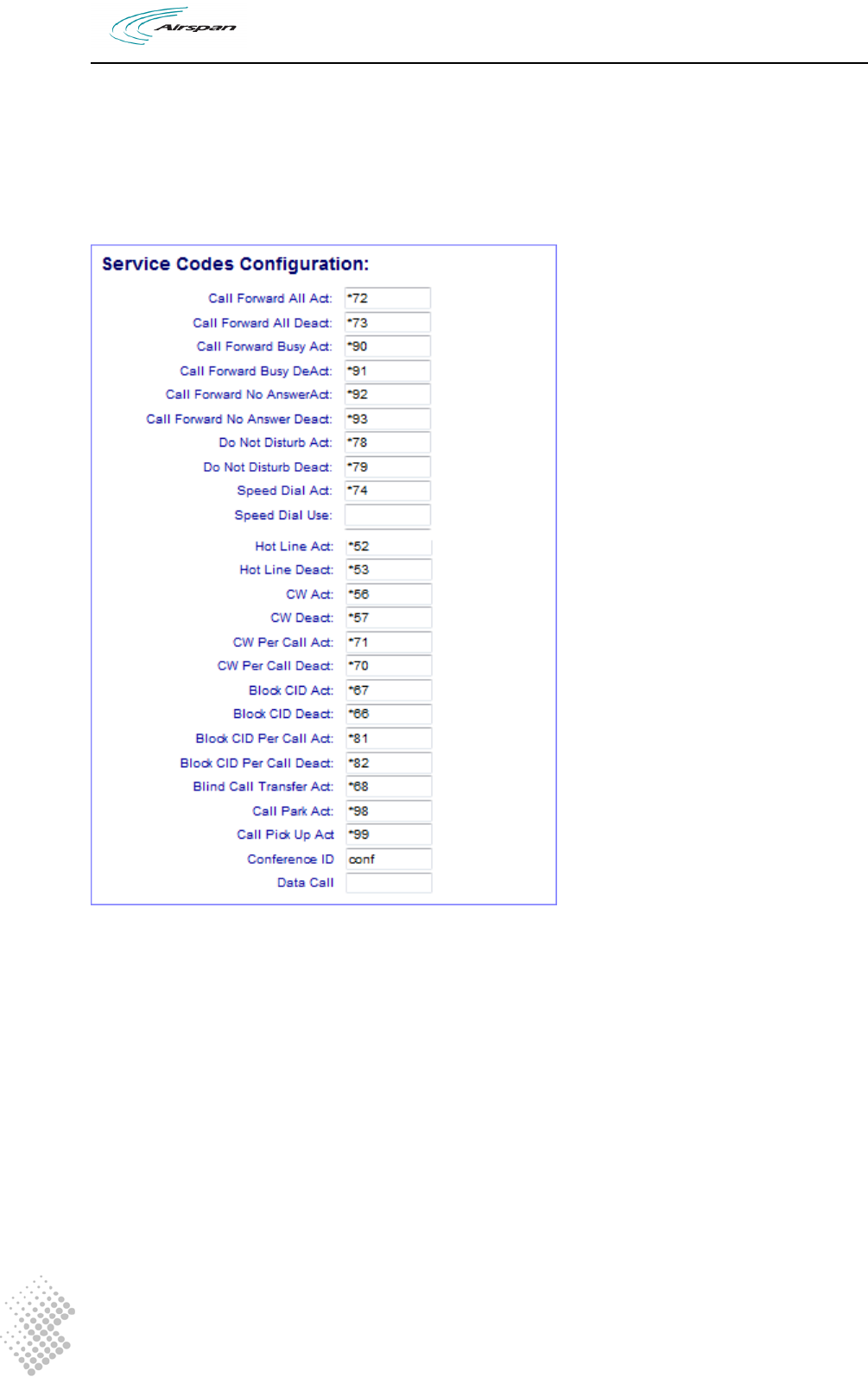
AirStream 4000/4001 WiMAX CPE User Manual
©1998-2010 Airspan Networks Ltd. All rights reserved Page 35
specified by user by dialing the service codes, e.g. *90075533639088 specifies that incoming calls
should be forwarded to 075533639088.
9.5.1 Service Codes Configuration
Many of the enhanced services need to be provisioned with the proper activation codes to work with the soft
switch. The default service codes are displayed below. Service codes are configurable.
The Conference ID filed is used to set the corresponding network conference server name used in the network
3WC calling service (Applicable to Sonus Switch Only).
9.5.2 Use of Enhanced Services
The enhanced services are divided into local CPE terminal services and network services. Except Blind Call
Transfer, Call Park and Call Pickup service codes are network based service activation codes, all other service
codes are local CPE specific service codes. They are used by the user to activate or deactivate IAD local
services via telephone dialing.
The CPE allows user to use a combination of flash hook and service codes dialing to access the enhanced
services. The following combinations of operation are commonly used for user service operation.
Flash hook + press 1 – terminate the current call and connect to the held or new pending call.
Flash hook + press 2 – hold the current call and connect to the held call or new pending call.
Flash hook + press 3 – conference two calls that are being connected or held.
Some typical uses of the enhanced services are briefly described in the following as examples:
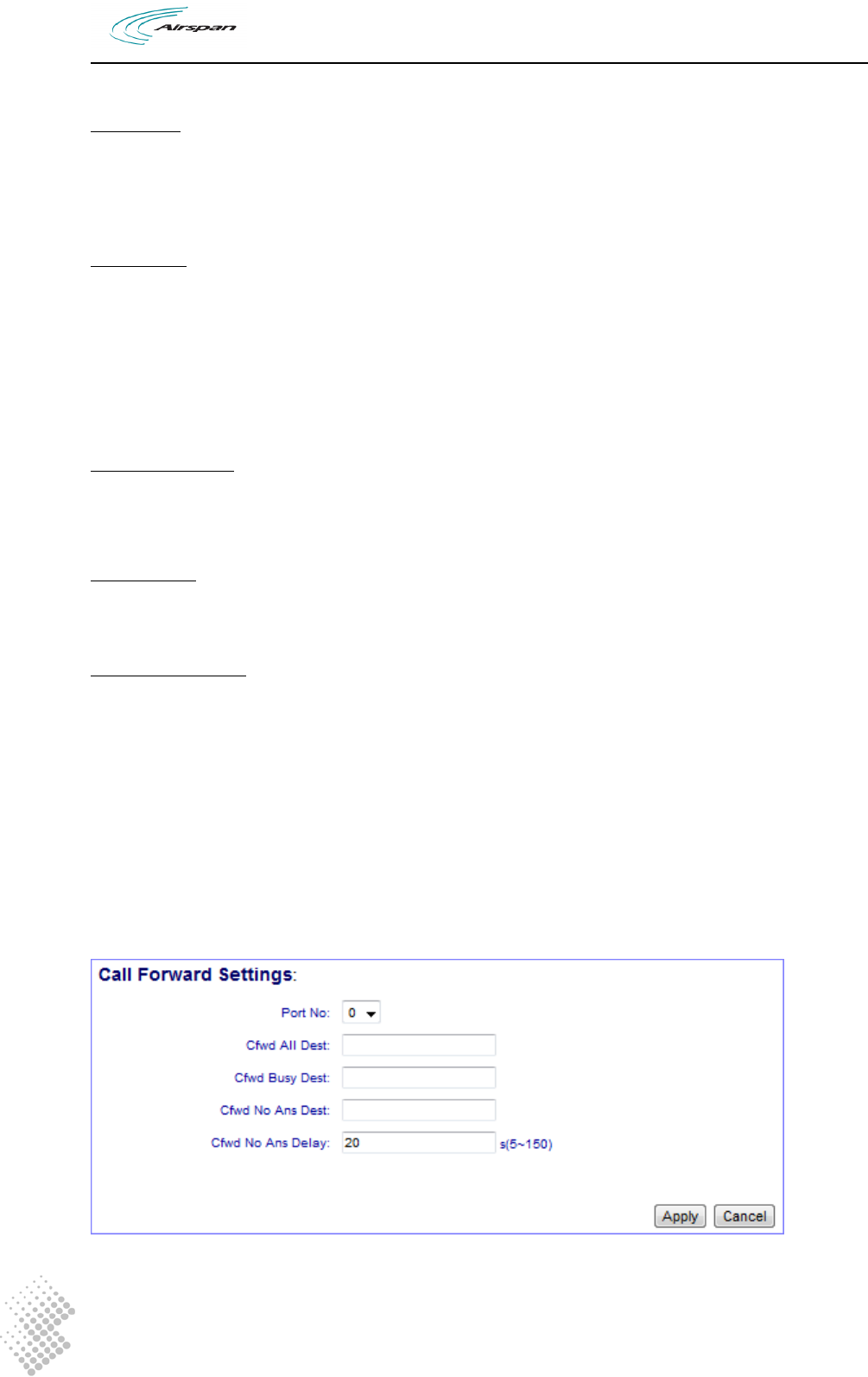
AirStream 4000/4001 WiMAX CPE User Manual
©1998-2010 Airspan Networks Ltd. All rights reserved Page 36
Call waiting:
For the second incoming call, the user has the following two options to take the new incoming call:
■ Option 1 - flash hook and press 1, the old call will be dropped and the new call will be connected.
■ Option 2 - flash hook and press 2, the old call will be hold and the new call will be connected. Flash
hook and press 2 again will switch the connection to the previous call.
Call Transfer:
After receiving the call from the first party, user can flash the hook and dial the second party. After the
second party answers the call, user has the following option to proceed:
■ Option 1 - hang up the phone and transfer the first call to the second party.
■ Option 2 - flash hook and press 1, the second party will be dropped and the first party will be
connected.
■ Option 3 - flash hook and press 2, the second party will be on hold and the first party will be
connected. Flashing hook and press 2 again will switch the connection to the second party and etc.
Local and Net 3WC:
After establishing the two calls (one on hold and one connected), the user can conference three parties by
flashing the hook and press 3. Of course, instead of conferencing, the user still has the option to switch
calls by flash hook and press 1or 2.
Blind Transfer:
After receiving the call from the first party, the user dials the blind call transfer service codes (e.g. *68) and
the second party number to transfer the call to second party. The user then hangs up the phone.
Call Park/Call Pickup:
After receiving an incoming, the user flashes hook and dials the call park service code (e.g. *98) + another
party number, the call will be parked for the second party in the network.
Another user can pickup the parked call by dialing the Call Pickup Service code of the call from the first
party, and the user dials the blind call transfer service code (e.g. *99) and the second party number to
retrieve the call.
If a parked call is not picked up within certain time, the call will be discarded by the system.
9.6 Line Features
User Settings specify user specific parameters for supplementary services. These settings will remain even their
associated features are deactivated, so that users are not required to set them next time.
Hotline refers to automatic dialing out to a pre-determined number, if a user takes a phone off hook but dials
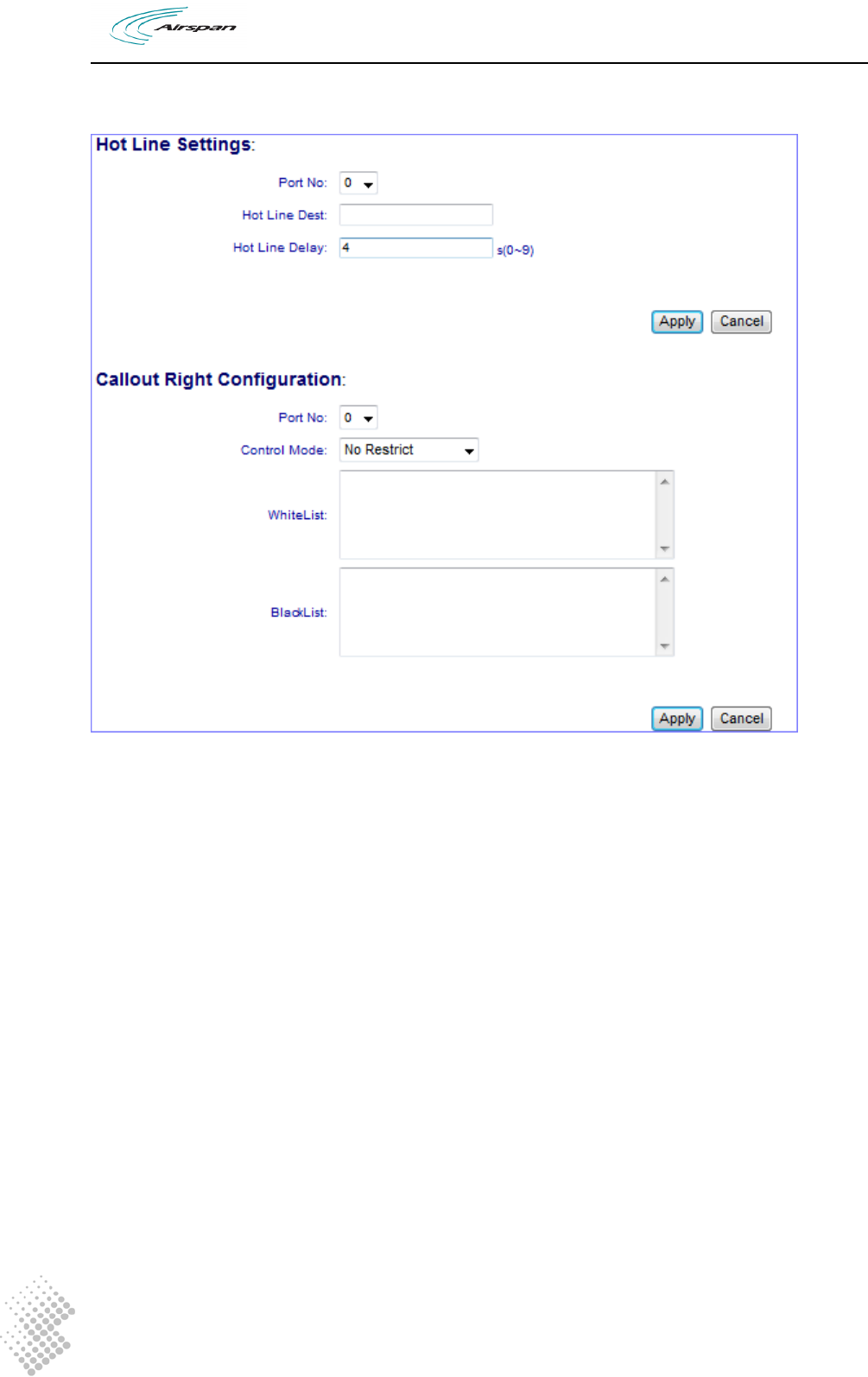
AirStream 4000/4001 WiMAX CPE User Manual
©1998-2010 Airspan Networks Ltd. All rights reserved Page 37
nothing. Hotline is configured on per FXS port basis.
For each port, you are allowed to set the Whitelist and Blacklist. Blacklist gives the numbers which you are not
allowed to call, and Whitelist gives you the only numbers you are allowed to call. Type in the number in the
blank area directly, and a symbol “|” is used between two numbers.
9.7 Port Configuration
Port configuration defines physical and electrical layer parameters, such as port transmit power.
Click on “Port Configuration” in the Configuration menu to access management web page for port
configurations.
9.7.1 Port Attribute
Most of the configurations are self explaining in the port attribute section.
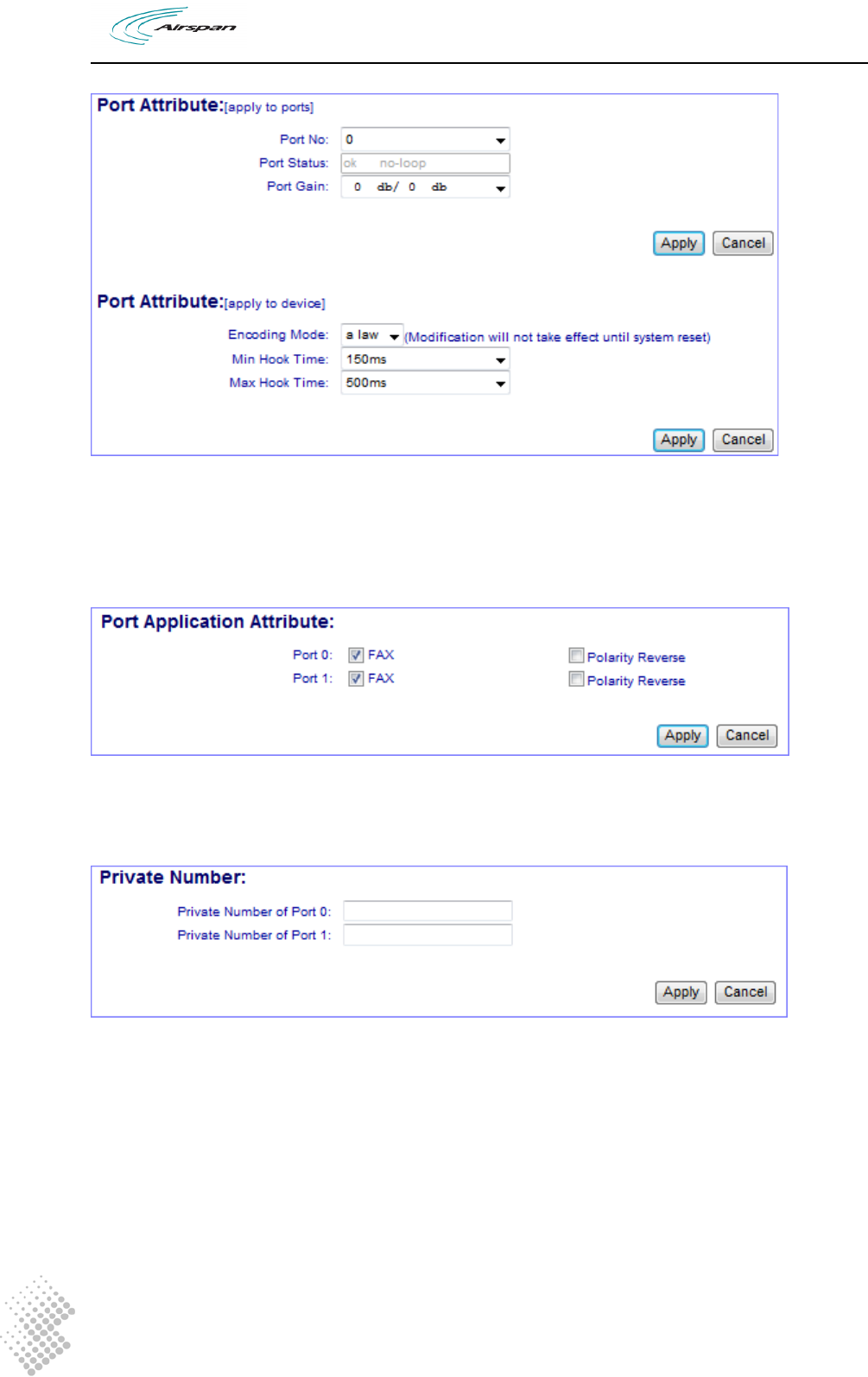
AirStream 4000/4001 WiMAX CPE User Manual
©1998-2010 Airspan Networks Ltd. All rights reserved Page 38
On Port Gain settings, the value before “/” is for transmission, the one after “/” is for receiving. The min and
max hook times are relevant to the detection of a flash. If the phone is put on and off hook quickly and the
duration is between min and max hook time, the operation is considered the same as pressing the Flash button.
9.7.2 Port Application Attribute
The CPE allows controlling fax function by each port. Configuration page is as follows:
9.7.3 Private Number
Private numbers were used for point to point VoIP call setups without the involvement of Proxy server. This is
not required for a service provider’s network where VoIP core network infrastructure is implemented.
In the scenario with no proxy servers and registrar, dial numbers must be planned carefully. Let us use an
example to elaborate this scenario.
9.7.4 Line Maintenance
The CPE may block some ports temporarily. This option maintains the user agent setting.
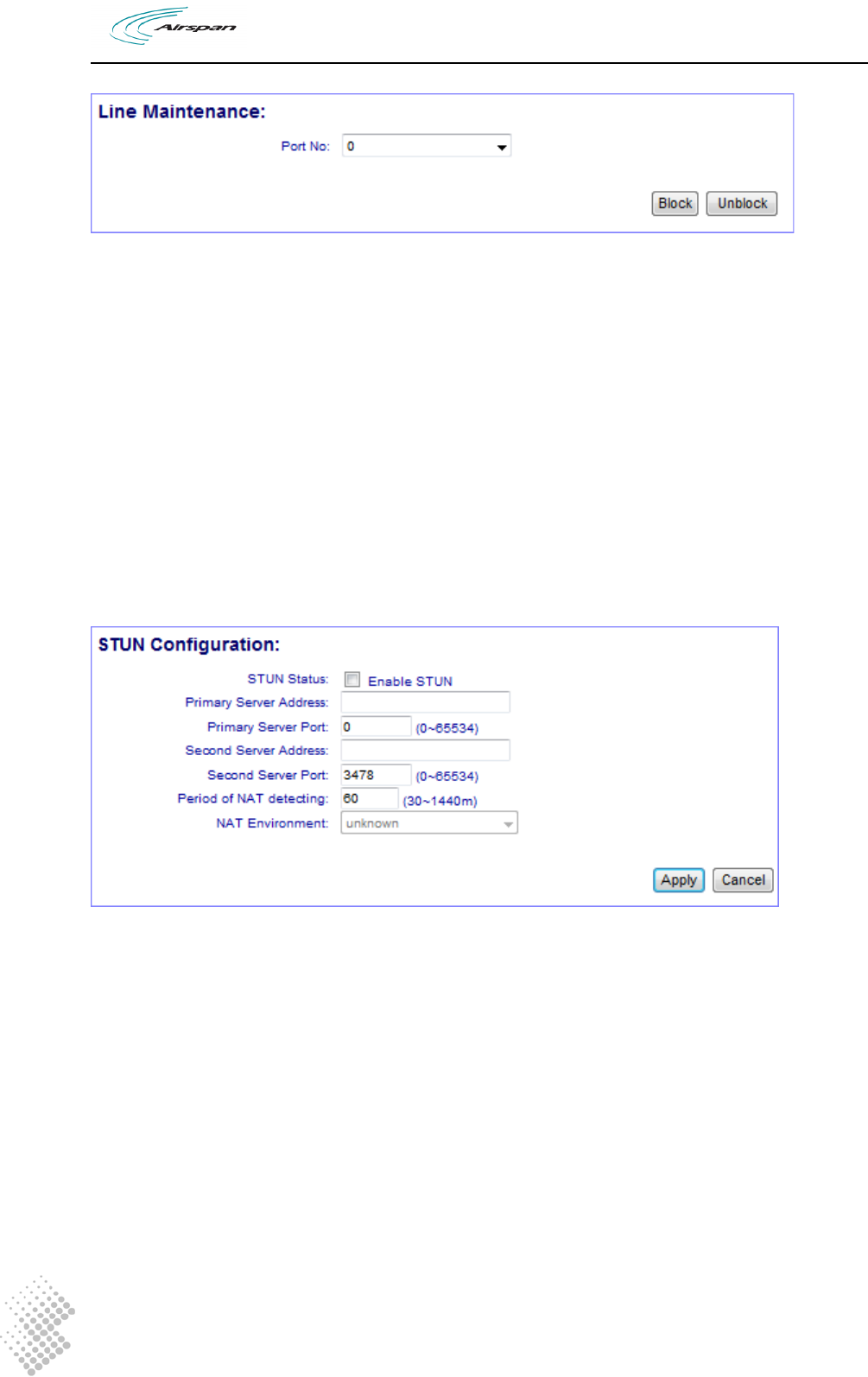
AirStream 4000/4001 WiMAX CPE User Manual
©1998-2010 Airspan Networks Ltd. All rights reserved Page 39
9.8 STUN Configuration
STUN (Simple Traversal of User Datagram Protocol (UDP) Through Network Address Translators (NATs)) is a
network protocol allowing clients behind NAT (or multiple NATs) to find out its public address, the type of NAT
it is behind and the internet side port associated by the NAT with a particular local port. This information is used
to set up UDP communication between two hosts that are both behind NAT routers.
Protocols like SIP use UDP packets for the transfer of sound and/or video and/or real-time text signaling traffic
over the Internet. Unfortunately as both endpoints are often behind NAT, a connection cannot be set up in the
traditional way. This is where STUN is useful.
STUN is a client-server protocol. A VoIP phone or software package may include a STUN client, which will
send a request to a STUN server. The server then reports back to the STUN client what the public IP address of
the NAT router is, and what port was opened by the NAT to allow incoming traffic back in to the network.
By default, a STUN server in the public domain larry.gloo.net has been configured as the secondary server. The
Service Provider may specify address of its own STUN server, if implemented, as a primary server.
The response also allows the STUN client to determine what type of NAT is in use, as different types of NATs
handle incoming UDP packets differently. There are four main types of NAT:
full cone NAT,
restricted cone NAT, and
port restricted cone NAT.
symmetric NAT (also known as bi-directional NAT)
The CPE has built in intelligence to work with three of four main types: full cone NAT, restricted cone NAT, and
port restricted cone NAT, by pre-adjust the outgoing SIP messages and voice using public IP address and source
port discovered.
The CPE will not work with symmetric NAT (also known as bi-directional NAT).
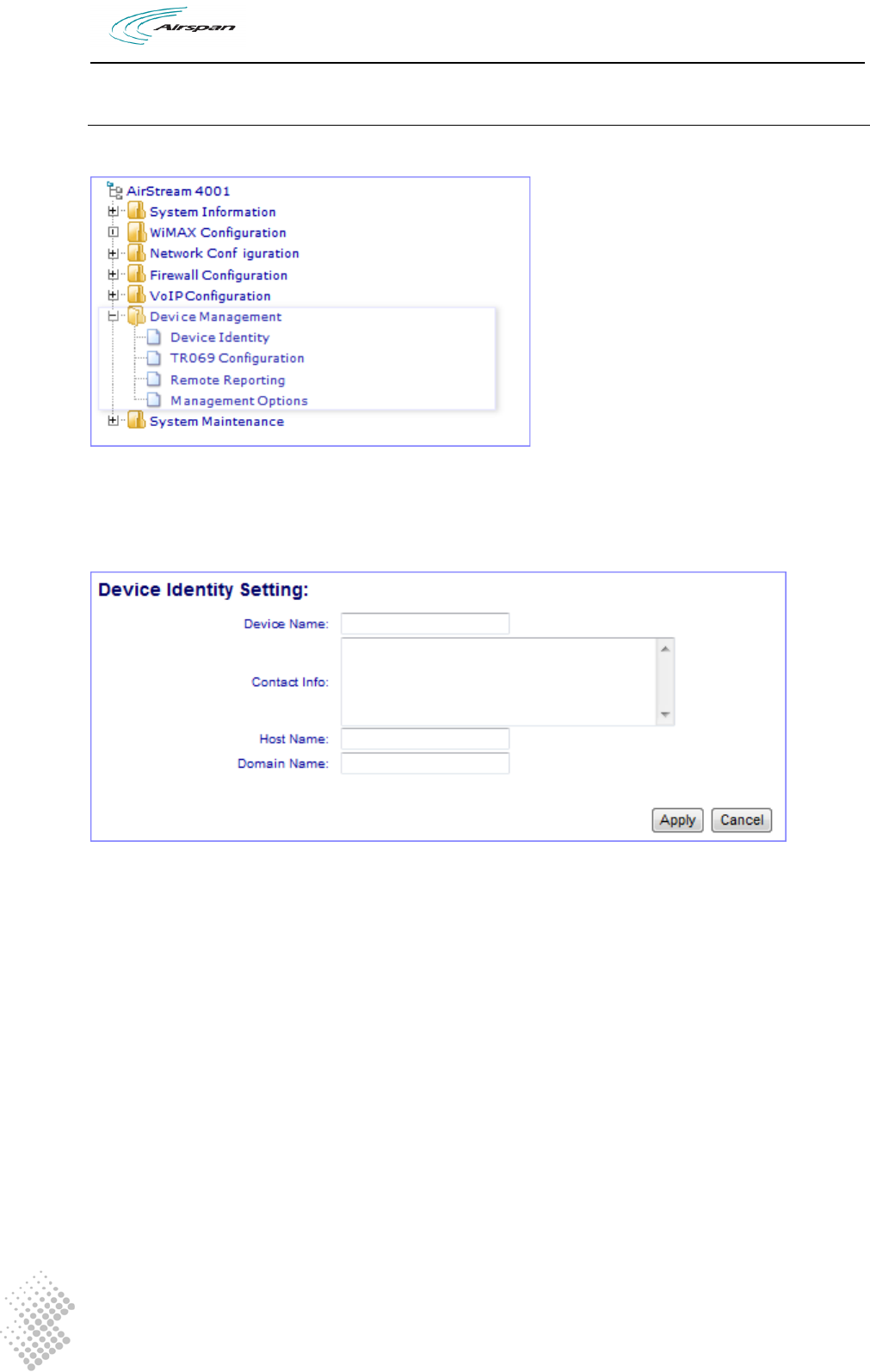
AirStream 4000/4001 WiMAX CPE User Manual
©1998-2010 Airspan Networks Ltd. All rights reserved Page 40
10 Device Management
When clicking on the Device Management link, you will be prompted with the follow navigation menu:
10.1 Device Identity
Use the following configuration page to add Device Name, Host Name, Domain Name and Contact Info for the
CPE device.
10.2 TR069 Configuration
To manage the CPE via TR069, you need to configure the TR-069 client. You can set the ASC URL manually by
directly typing. Enter the ACS Username and ACS password for communication and authorization between CPE
and ACS. If you want the CPE to send message to ACS periodically, please enable Periodic Inform, and set the
periodic interval and time. CPE Username and CPE Password are verified when ACS sends connection request
to CPE. Maximum Reconnections is the max times of reconnection in the case of connection failure.
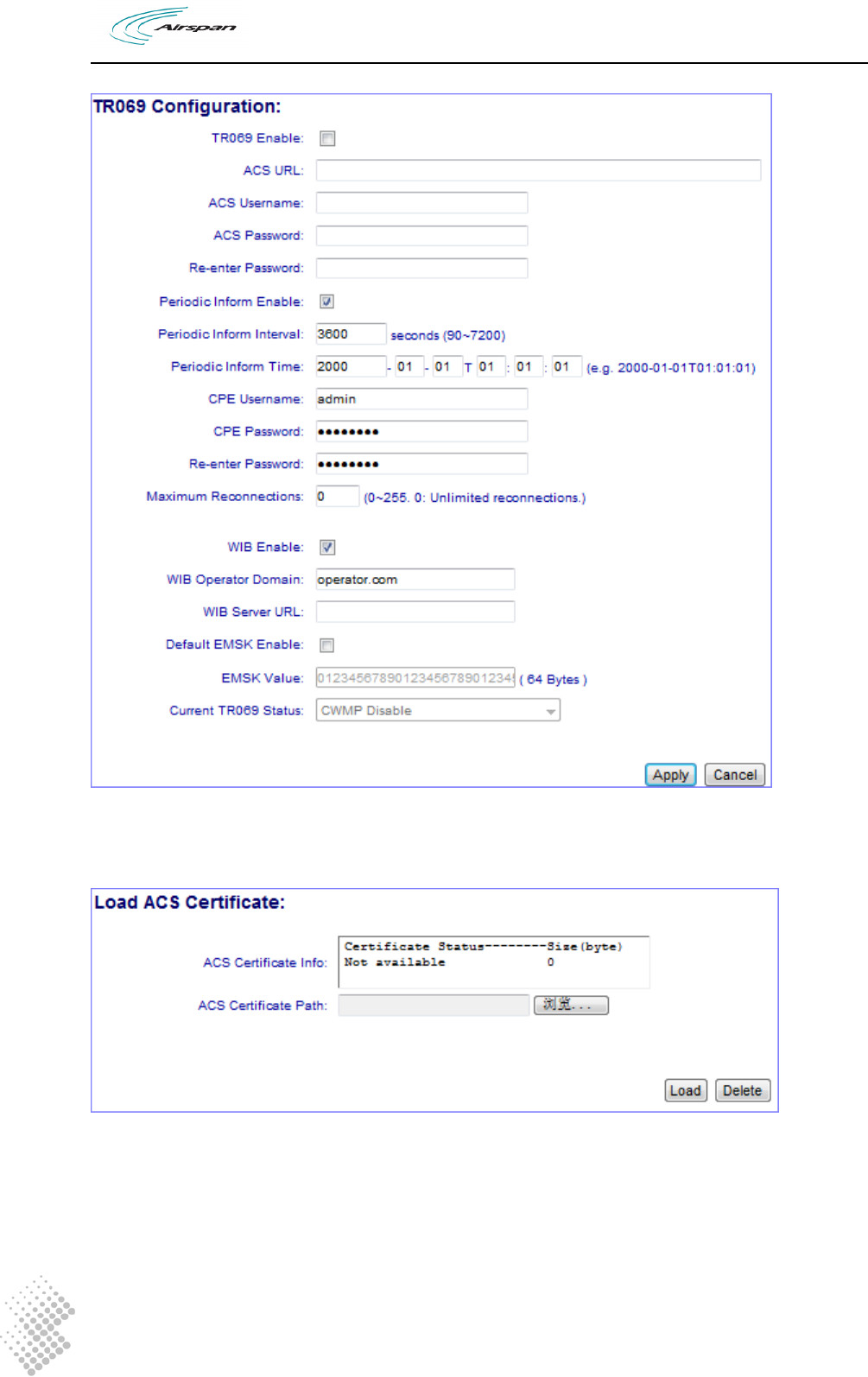
AirStream 4000/4001 WiMAX CPE User Manual
©1998-2010 Airspan Networks Ltd. All rights reserved Page 41
You can also obtain the ACS URL automatically by enabling WIB. Set the WIB Operator Domain, WIB Server
URL and EMSK Value (or enable the default EMSK) correctly to get the ACS URL, ACS Username and
Password, and to renew the local Certificate.
Choose the right path and load the right ASS Certificate. The ASC Certificate Info will be shown.
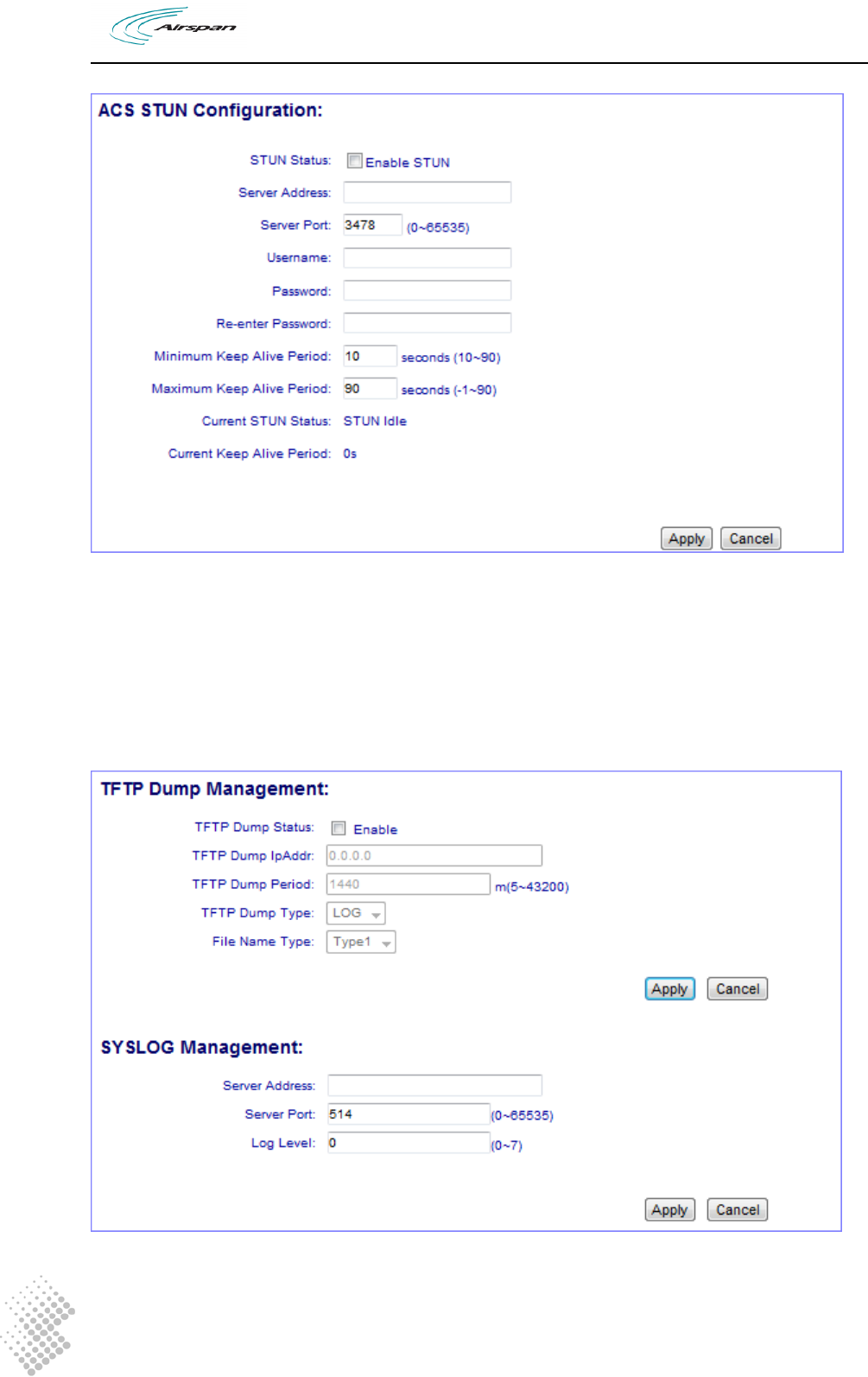
AirStream 4000/4001 WiMAX CPE User Manual
©1998-2010 Airspan Networks Ltd. All rights reserved Page 42
Enable the STUN to start the STUN function. You can set the server address, server port, username, password,
minimum and maximum keep alive period.
10.3 Remote Reporting
Via the Web Management, the contents of log and alarm can be uploaded to specified server. Syslog and
TFTP reporting are supported.
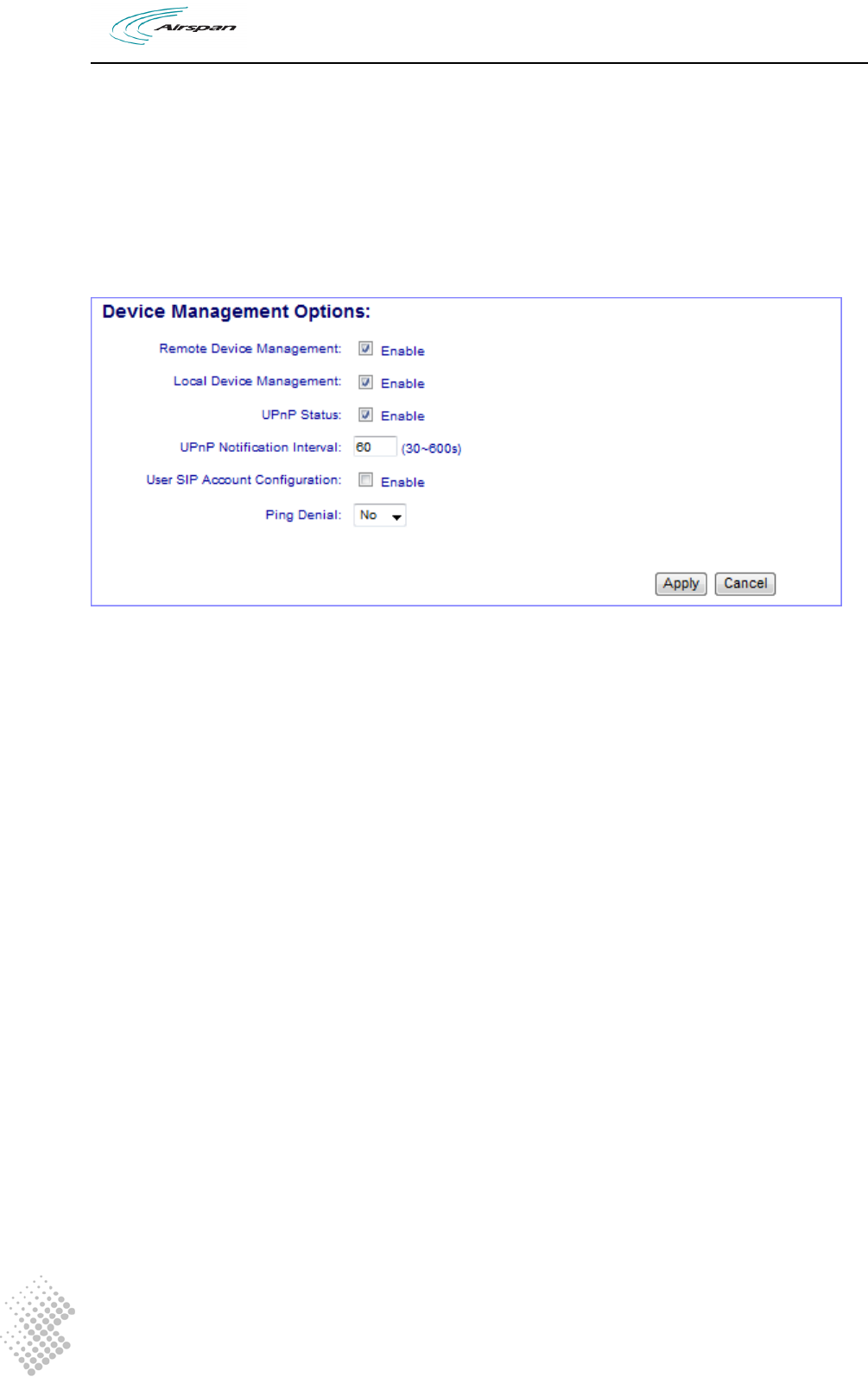
AirStream 4000/4001 WiMAX CPE User Manual
©1998-2010 Airspan Networks Ltd. All rights reserved Page 43
10.4 Management Options
Management Options setting allows you enable or disable device management options according to your needs.
Remote device management via WiMAX WAN or local management via LAN device can be controlled.
Microsoft UPnP service is also configurable to allow Microsoft Windows user to browse the device directly
from the desktop.
Administrator user can deny the Ping service on CPE and configure whether to allow user to configure the SIP
account when logged on as “user”.
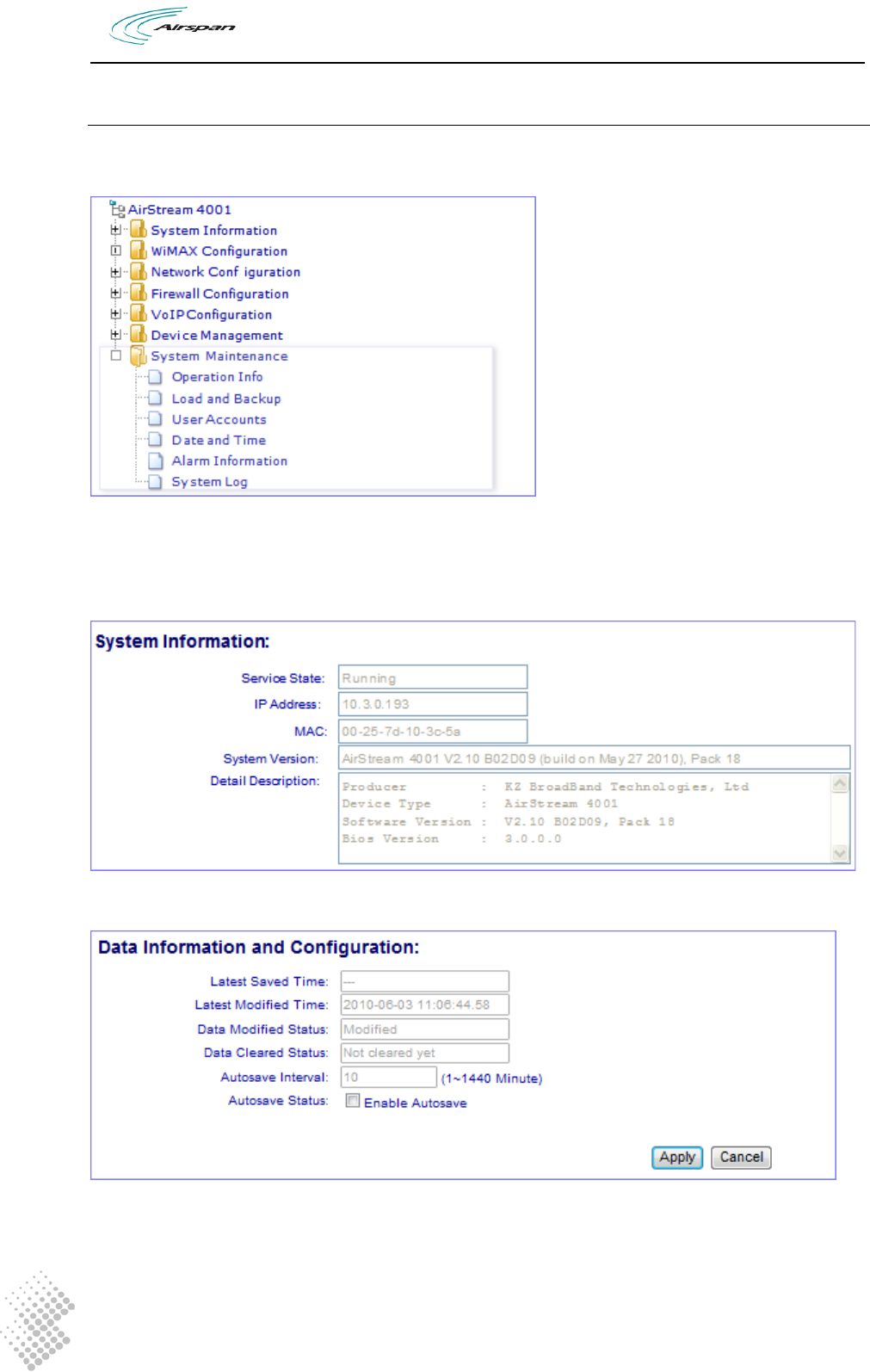
AirStream 4000/4001 WiMAX CPE User Manual
©1998-2010 Airspan Networks Ltd. All rights reserved Page 44
11 System Maintenance
Click on “System Maintenance” in the Configuration Tree in the left frame of browser window and then a
subtree with several items will be shown.
11.1 Operation Information
By clicking “Operation Info” in the subtree, the following system information will be displayed in the detailed
configuration frame:
Basic system information of the device is shown, such as service state, IP address, MAC, System Version. The
information cannot be modified.
The Data Information and Configuration is shown here, such as Latest Save Time, Latest Modified Time, Data
Modified Status and Data Cleared Status. User can also configure the device to automatically save the
configuration data into the flash memory periodically.
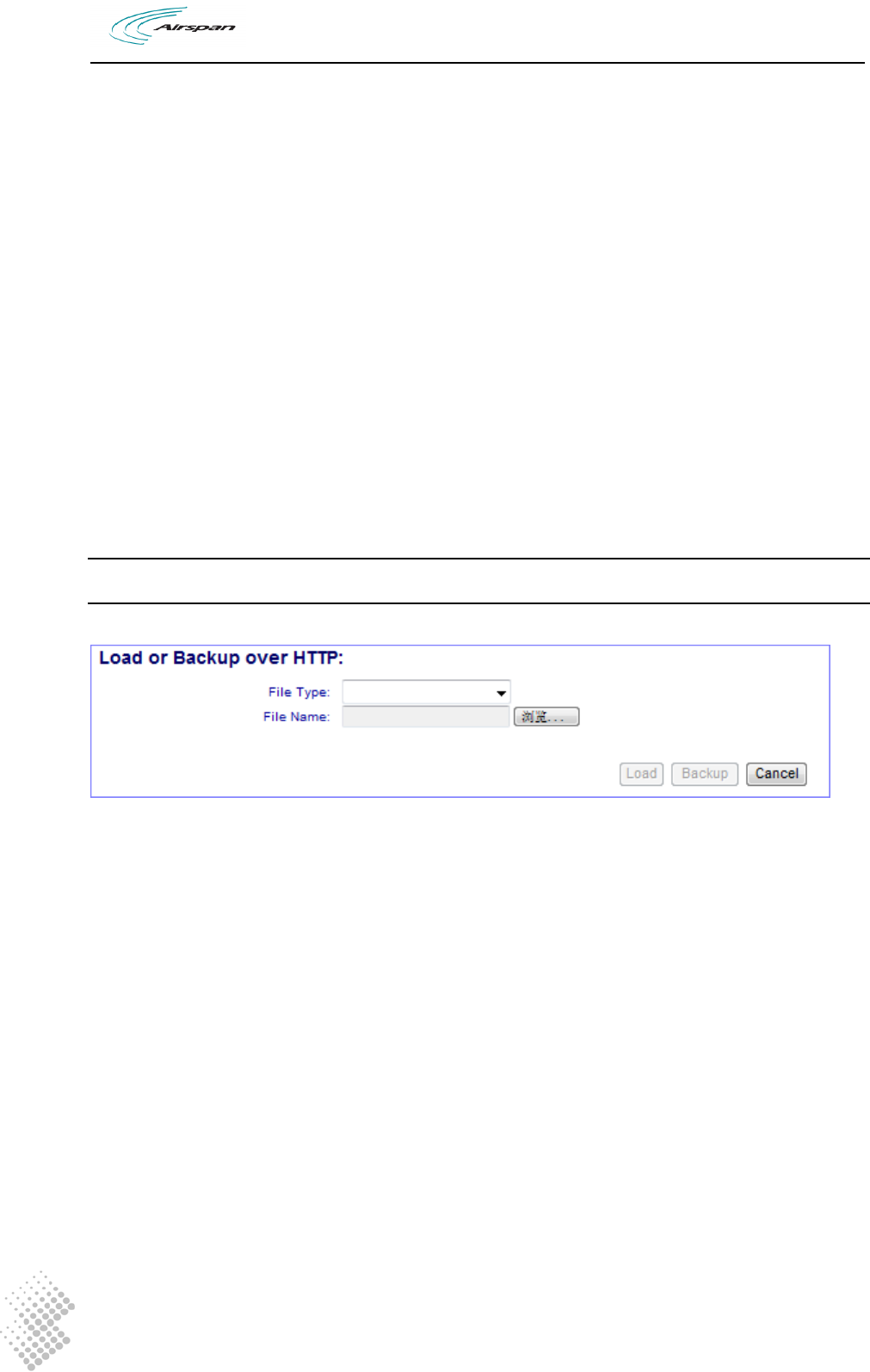
AirStream 4000/4001 WiMAX CPE User Manual
©1998-2010 Airspan Networks Ltd. All rights reserved Page 45
11.2 Load and Backup
This section demonstrates “Load” and “Backup” transaction via a web management interface. Let us start with
discussion of a few terminologies:
Program refers to the file which contains binary instruction sets that controls the CPE
system.
Data refers to the file which contains network and user specific configuration
Load refers to transferring of system program file or configuration data file from an
external host into a CPE.
Backup means saving of configuration data file from a CPE to an external host.
TFTP and HTTP protocols are supported to Load and Backup new firmware and/or system configuration files.
Configuration data can be backed up from CPE to an external host, or restored from external computer into a
CPE IAD. The external host must have IP connectivity with the CPE device.
11.2.1 Load or Backup over HTTP
Similarly, the system firmware and configuration files can be loaded into the CPE via HTTP protocol. The
configuration files can be backed from the CPE to the external host. The external host in this case is the
computer which runs the web browser to access the network management pages.
Information The external host in this case serves as a HTTP client. The CPE serves as a
HTTP server.
11.2.1.1 Load System Files to an CPE from a Web Browser
The steps of Load firmware via HTTP are as follows:
1. Obtain the latest version of system firmware. (e.g. iad.prg.)
2. Choose "Program" as the file type in the “File Type" list.
3. Click the "Browse" button, a dialogue box will appear as shown below.
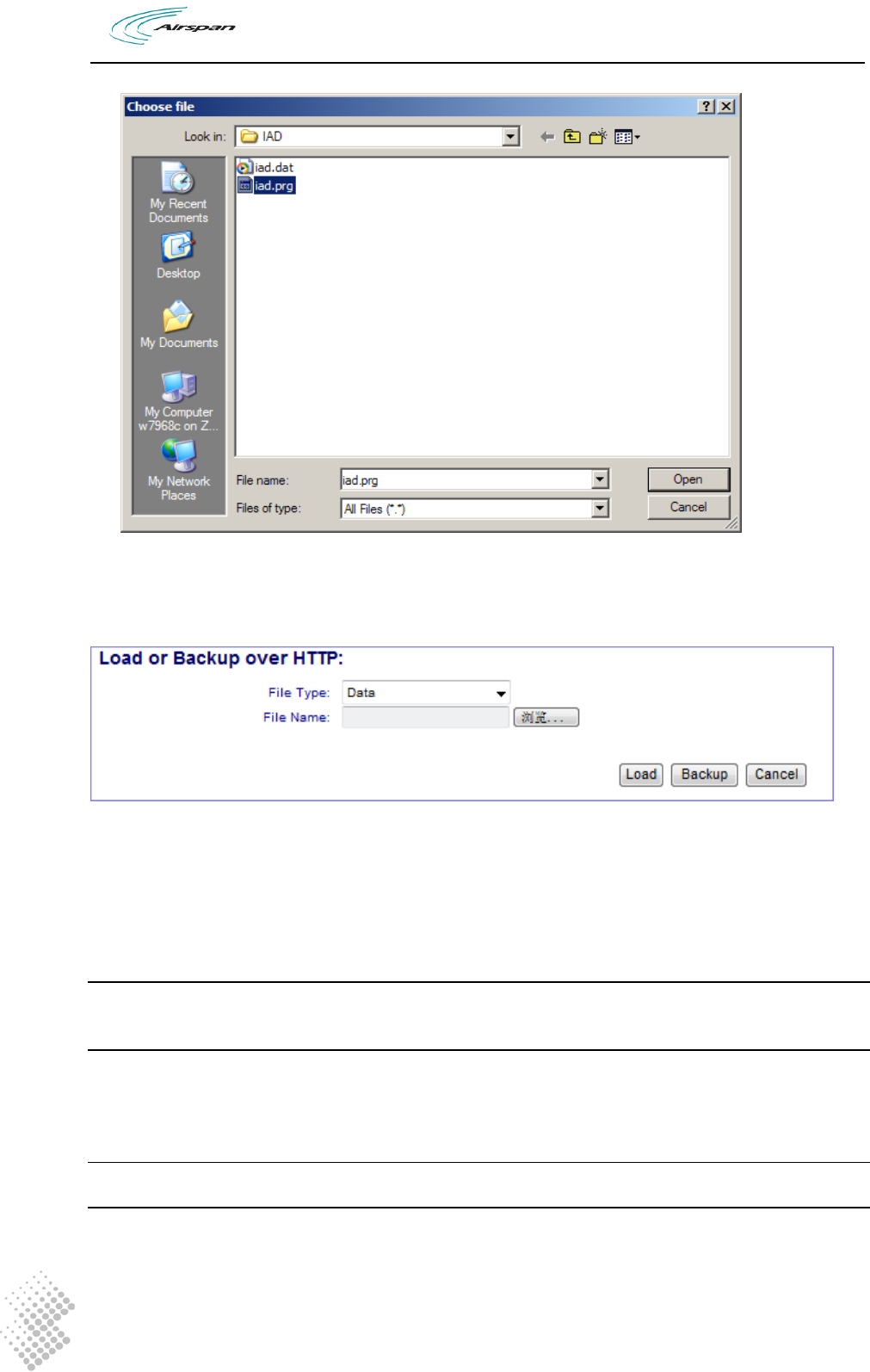
AirStream 4000/4001 WiMAX CPE User Manual
©1998-2010 Airspan Networks Ltd. All rights reserved Page 46
4. Select the file “iad.prg”, click the “Open” button.
5. Click the [Load] button.
6. Reset system after loading finished.
11.2.1.2 Save system configurations from CPE
The steps of backup configuration files via HTTP are as follows:
1. Choose the type of backup file as "Data" in the “File Type" column.
2. Click the “backup" button.
3. Click the “Save” button.
4. Select the file name and click the “Save” button.
Information Many web browsers implemented security features which blocks
downloading of a file. Check your browser settings to see if no File Save
dialogue box appears.
11.2.2 Load or Backup over TFTP
An external host running TFTP server can be used to backup the device configuration data, or restore
configuration data to the IX253P device.
Information The external host in this case serves as the TFTP server. The IAD serves as a
TFTP client.
11.2.2.1 Load System Files from a TFTP Server
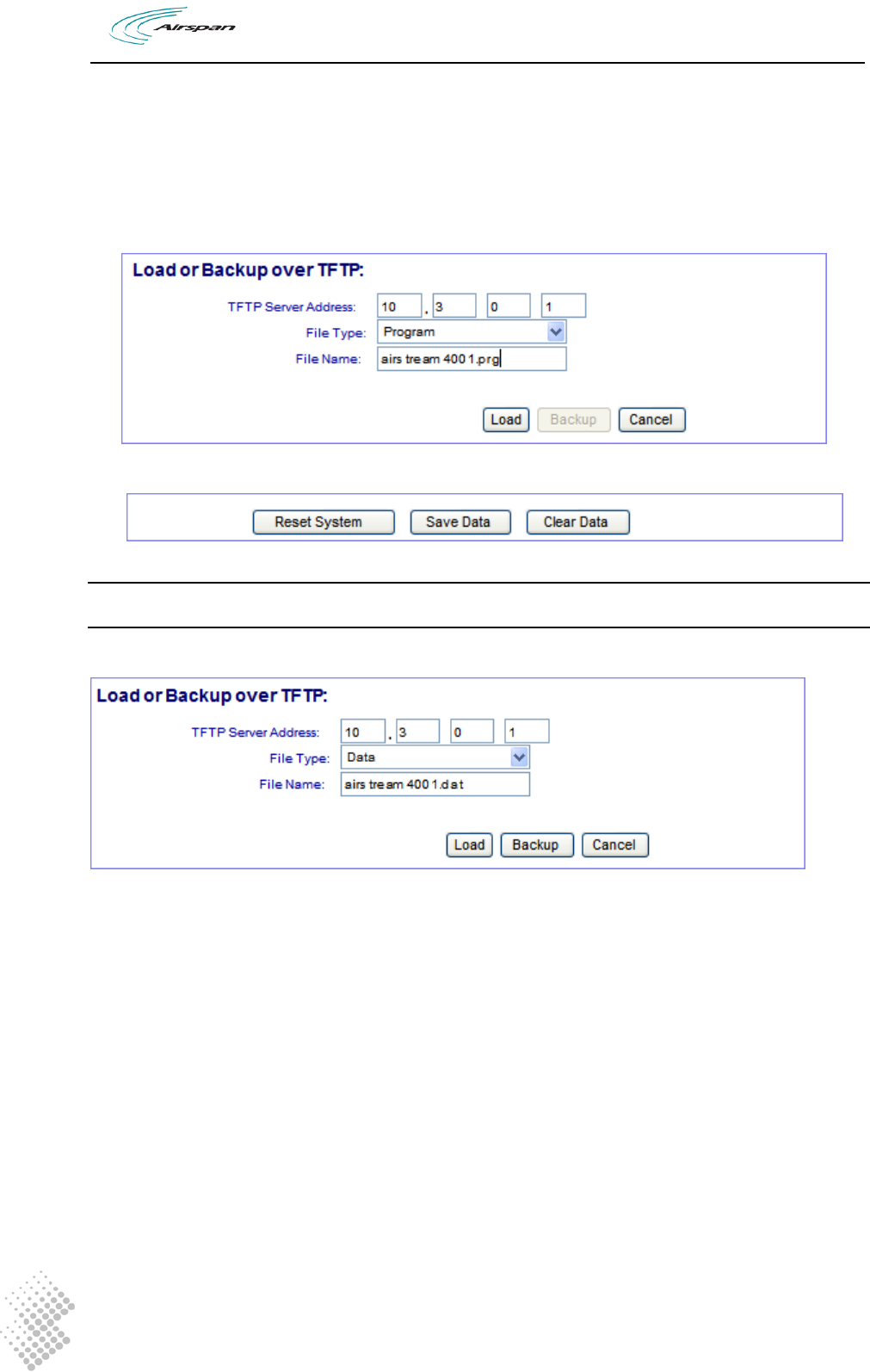
AirStream 4000/4001 WiMAX CPE User Manual
©1998-2010 Airspan Networks Ltd. All rights reserved Page 47
The steps of Load system software or configuration via TFTP are as follows:
1. Obtain the correct release of program file; the program file in this example is named “iad.prg”.
2. Obtain the IP address of the TFTP server. The IP address of the external host is 192.168.0.18
3. Type IP address of the TFTP server in the “TFTP server address" field.
4. Choose the type of the loaded files as "Program" in the “File Type" field.
5. Type the loaded file name in the "File Name" column.
6. Click the “Load”.
7. Reset the system after successful update.
Typically it takes 3 minutes or longer to upload a firmware.
Caution Do not close WEB browser window during the process. Otherwise the system
configuration may be corrupted.
11.2.2.2 Backup Configuration Data to an TFTP Server
The steps of backup over TFTP are as follows:
1. Obtain the IP address of the TFTP server.
2. Type the IP address of the TFTP server in the “TFTP server address" field.
3. Choose the type of the backup file as "Data" in the “File Type" list.
4. Input the backup file name in the "File Name" file.
5. Click "Backup" button. Examine whether the backup file has been successfully created.
11.3 User Account Management
The CPE implemented two levels of privileges: admin and user.
Administrator’s privilege allows full control of the CPE system, e.g. system software upgrades.
Administrator’s privilege provides maximum flexibility for service providers to integrate the CPE with
its network.
User’s privilege allows a limited subset of features and parameters that are customer specific.
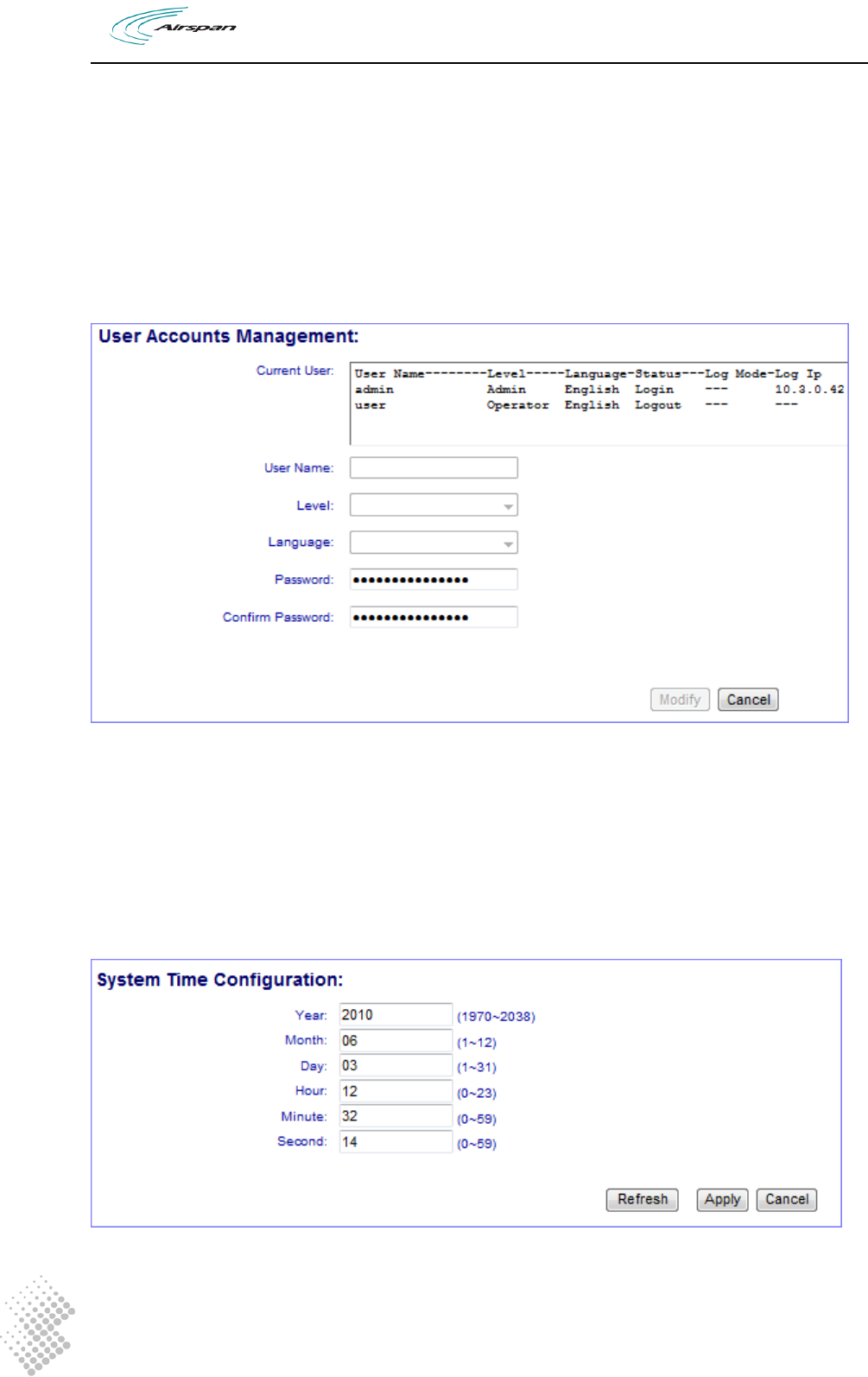
AirStream 4000/4001 WiMAX CPE User Manual
©1998-2010 Airspan Networks Ltd. All rights reserved Page 48
Parameters that are prone to cause operational failure are forbidden from access, e.g. change of dial
number.
Both admin and user has preferred language, and password setting.
User name is the identifier of user, use admin or user to log on.
Level is the privilege level of a certain user.
Language defines default display language of web management pages for a user.
Click on the “User Account” in Configuration Tree. The following will be shown in the detailed configuration
window.
The table on top of the page displays the user accounts that are already provisioned in the IX253P CPE.
11.4 System Time
Click on “Date and Time” in the configuration tree in the left frame of browser window. The System Time will
be displayed in the middle of the web page.
11.4.1 Date and Time Configuration
The web page does not update the displayed time automatically. Click on [Refresh] button to view current
system time.
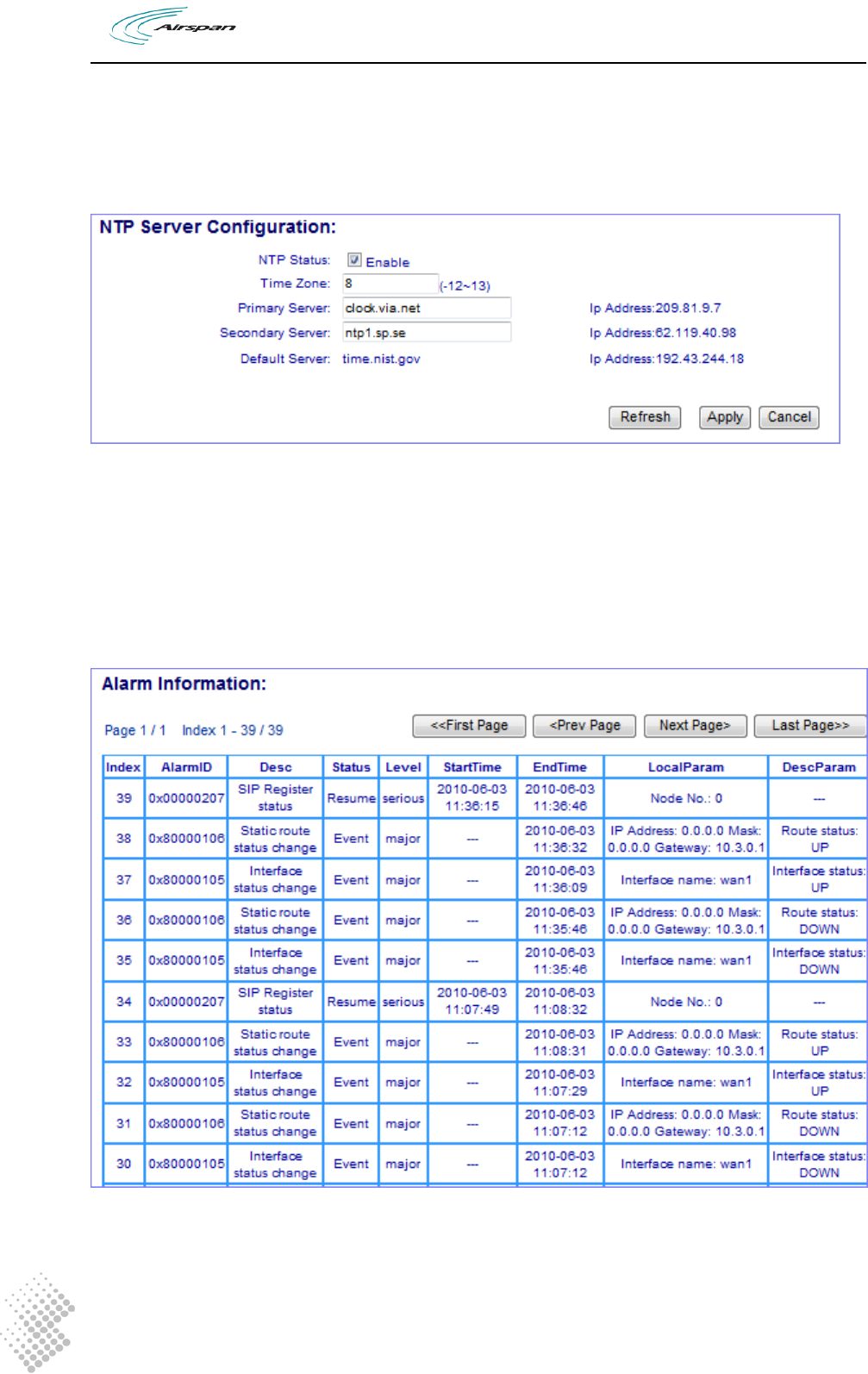
AirStream 4000/4001 WiMAX CPE User Manual
©1998-2010 Airspan Networks Ltd. All rights reserved Page 49
To set system time, type in all the fields and click the [Apply] button.
11.4.2 NTP Server Configuration
The CPE also supports the NTP (Network Timing Protocol) to synchronize its system time with a clock source
with higher accuracy.
11.5 Alarms Information
The CPE capture system faults and report them in the Alarms Information web management page. The Alarm
information provides traces of fault and helps troubleshooting the device.
11.5.1 Current and History Alarm
Click on “Alarm Information” in the Configuration Tree. All current and historical alarms will be displayed in
the detailed configuration window.
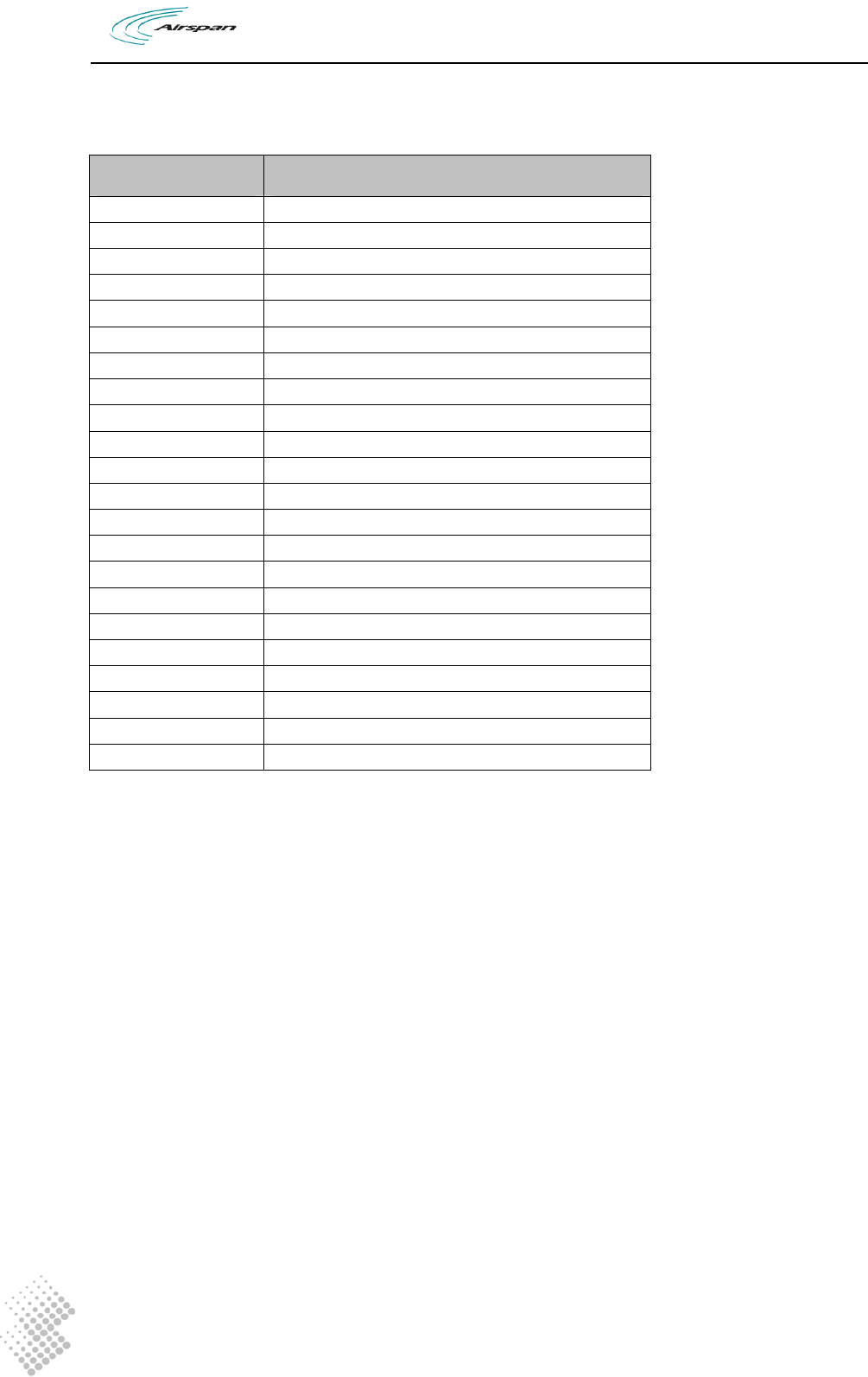
AirStream 4000/4001 WiMAX CPE User Manual
©1998-2010 Airspan Networks Ltd. All rights reserved Page 50
11.5.2 Defined Alarms
The following Alarms have been defined for IX253P CPE Device
Alarm ID Alarm Description
0x00000101 Node state alarm
0x00000102 Port state alarm
0x00000201 Media interface
0x00000206 H323 Register status
0x00000207 SIP Register status
0x00000801 Memory use status
0x00000802 CPU use status
0x80000104 Duplicate IP Address
0x80000105 Interface status change
0x80000106 Static route status change
0x80000107 Duplicate MAC Address
0x8000020D RAI Out of Upper Value
0x8000020E RAI Out of Low Value
0x80000301 Load file success
0x80000302 Load file failure
0x80000304 Flash data restore failed
0x80000801 CPU Tx packet failure
0x80000802 CPU Ethernet Rx packet loss
0x80000803 CPU Ethernet Rx busy
0x80000804 Lan Switch packet Tx collision
0x80000805 Lan Switch packet loss
0x80000806 RTP Rx packet loss
11.6 System Log
The CPE logs major system events automatically and store them in the system log, such as log in and out,
system upgrades, and reset, etc.
Click on “Log Information” in the Configuration Tree, the system log will be shown in the detailed
configuration window.
The chart below shows the system log of a CPE.
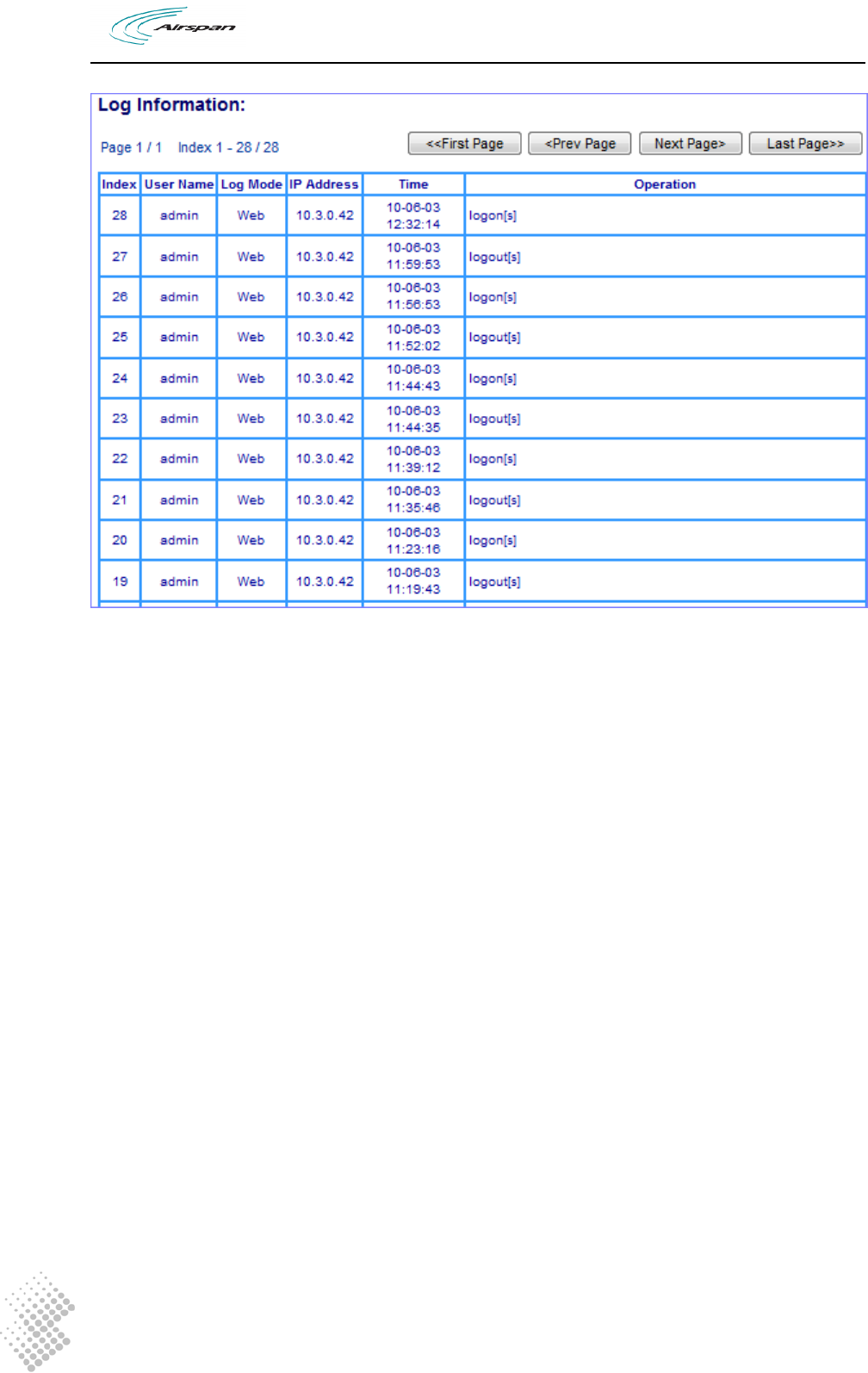
AirStream 4000/4001 WiMAX CPE User Manual
©1998-2010 Airspan Networks Ltd. All rights reserved Page 51