Airspan Networks LTE700F Base station of LTE fixed cellular system User Manual Air4G Installation Guide
Airspan Networks Inc Base station of LTE fixed cellular system Air4G Installation Guide
User_manual
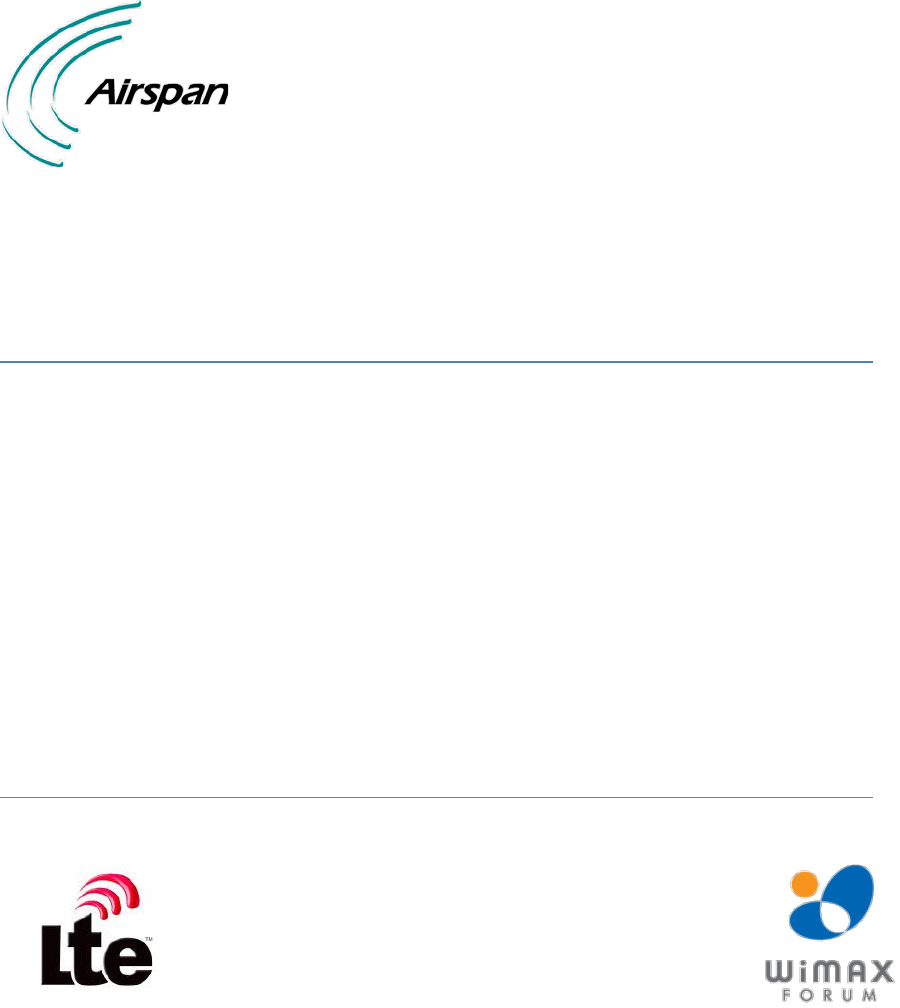
UGD-D00229 Rev B
Air4G
Installation Guide
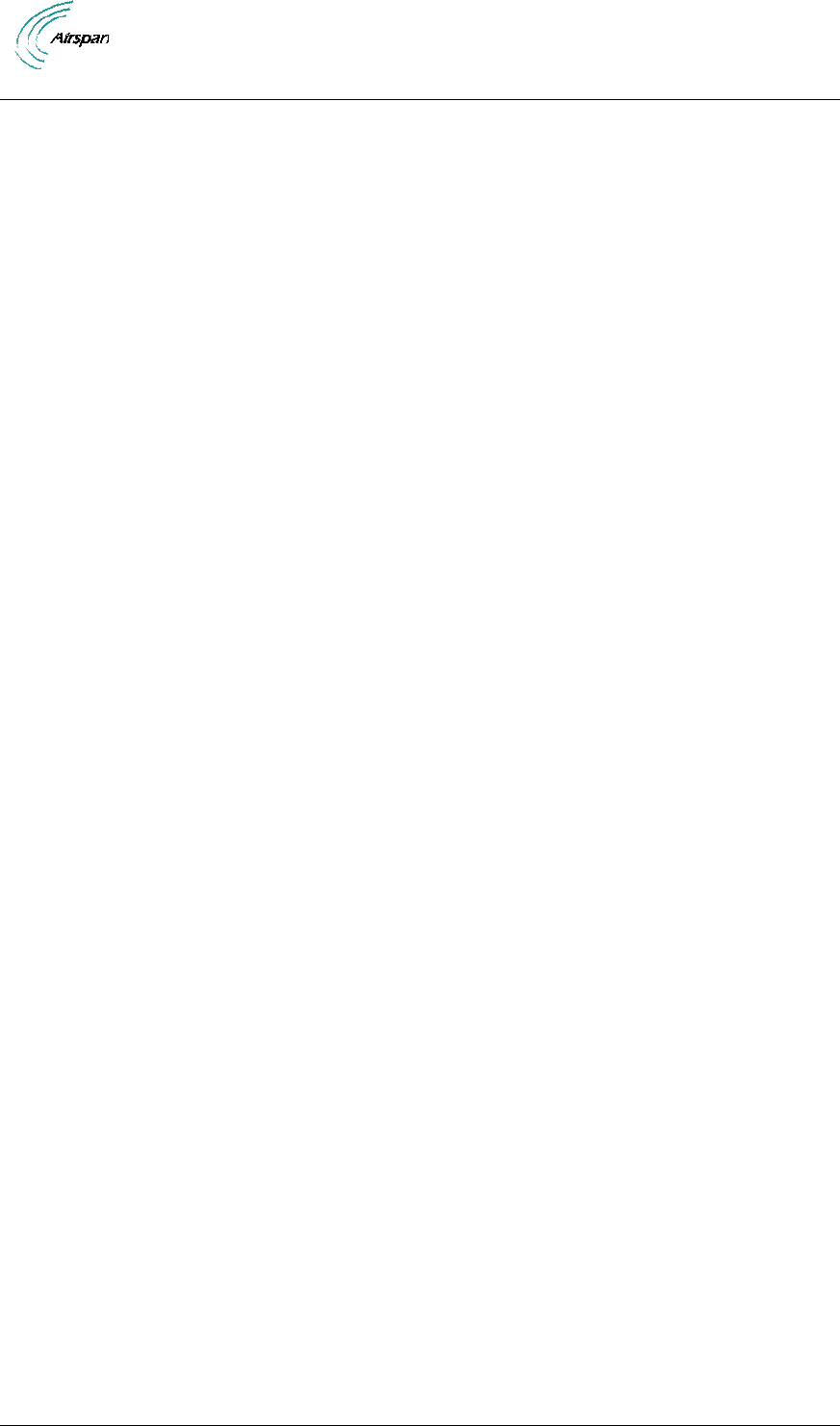
Air4G Installation Guide
Page 2 Commercial in Confidence UGD-D00229 Rev B
Copyright
© Copyright by Airspan Networks Inc., 2013. All rights reserved worldwide.
The information contained within this document is proprietary and is subject to all relevant
copyright, patent and other laws protecting intellectual property, as well as any specific
agreements protecting Airspan Networks Inc. rights in the aforesaid information. Neither this
document nor the information contained herein may be published, reproduced or disclosed to
third parties, in whole or in part, without the express, prior, written permission of Airspan Networks
Inc. In addition, any use of this document or the information contained herein for the purposes
other than those for which it is disclosed is strictly forbidden.
Airspan Networks Inc. reserves the right, without prior notice or liability, to make changes in
equipment design or specifications.
Information supplied by Airspan Networks Inc. is believed to be accurate and reliable. However,
no responsibility is assumed by Airspan Networks Inc. for the use thereof nor for the rights of third
parties which may be effected in any way by the use of thereof.
Any representation(s) in this document concerning performance of Airspan Networks Inc.
product(s) are for informational purposes only and are not warranties of future performance, either
expressed or implied. Airspan Networks Inc. standard limited warranty, stated in its sales contract
or order confirmation form, is the only warranty offered by Airspan Networks Inc. in relation
thereto.
This document may contain flaws, omissions or typesetting errors; no warranty is granted nor
liability assumed in relation thereto unless specifically undertaken in Airspan Networks Inc. sales
contract or order confirmation. Information contained herein is periodically updated and changes
will be incorporated into subsequent editions. If you have encountered an error, please notify
Airspan Networks Inc. All specifications are subject to change without prior notice.
Product performance figures quoted within this document are indicative and for information
purposes only.
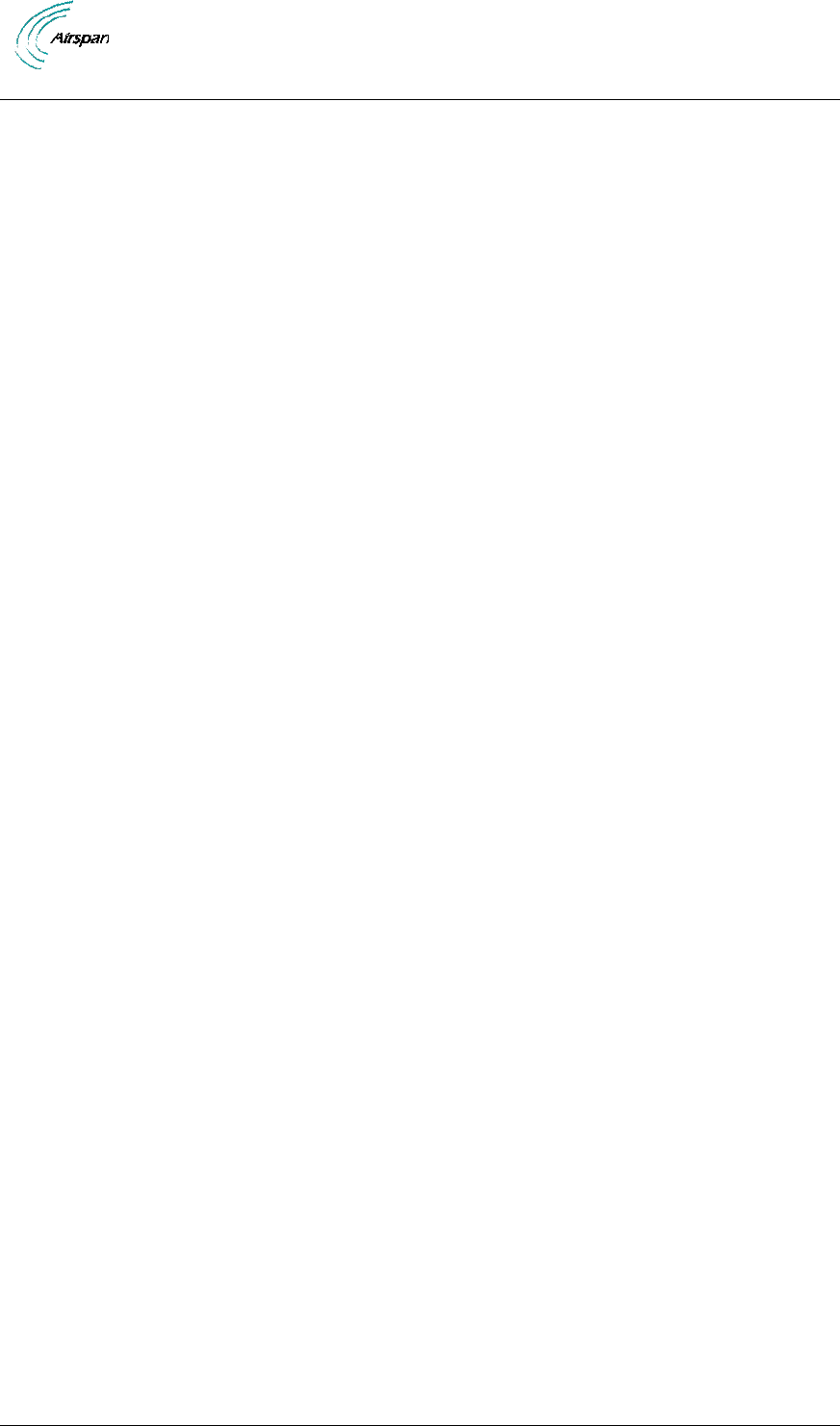
Air4G Installation Guide
Page 3 Commercial in Confidence UGD-D00229 Rev B
Table of Contents
Copyright .......................................................................................................................................... 2
Table of Contents ............................................................................................................................. 3
Summary of Figures ......................................................................................................................... 6
Summary of Tables .......................................................................................................................... 8
Warnings and Cautions .................................................................................................................... 9
Human Exposure to Radio Frequencies ...................................................................................... 9
Radio Interference ........................................................................................................................ 9
Avoiding Radio Interference ......................................................................................................... 9
Modifications ................................................................................................................................. 9
General ......................................................................................................................................... 9
Safety ............................................................................................................................................ 9
Warning Symbols........................................................................................................................ 10
Service Information ..................................................................................................................... 10
UL Information ............................................................................................................................ 10
Lightning Protection .................................................................................................................... 10
DECLARATION OF CONFORMITY ............................................................................................... 12
FCC Notice ..................................................................................................................................... 13
Federal Communication Commission Notice ............................................................................. 13
GPS Compliance ........................................................................................................................ 13
Maximum Output TX Power ........................................................................................................... 14
Power Consumption ................................................................................................................... 15
Antenna Types............................................................................................................................ 15
Air4G Antenna Usage ............................................................................................................. 16
1 About this Guide ..................................................................................................................... 18
1.1 Purpose .......................................................................................................................... 18
1.2 Intended Audience .......................................................................................................... 18
1.3 Conventions .................................................................................................................... 18
1.4 Referenced Documentation ............................................................................................ 18
1.5 Organization of this Guide .............................................................................................. 18
2 Introduction ............................................................................................................................. 20
2.1 Air4G ............................................................................................................................... 20
2.1.1 Deployment Description.......................................................................................... 20
3 Getting Started ........................................................................................................................ 23
3.1 Workflow of Installation ................................................................................................... 23
3.2 Air4G Installation Checklist ............................................................................................. 23
4 Verify Prerequisites................................................................................................................. 24
4.1 Verify Safety Requirements ............................................................................................ 24
4.1.1 Warning of Hazardous Voltages ............................................................................. 24
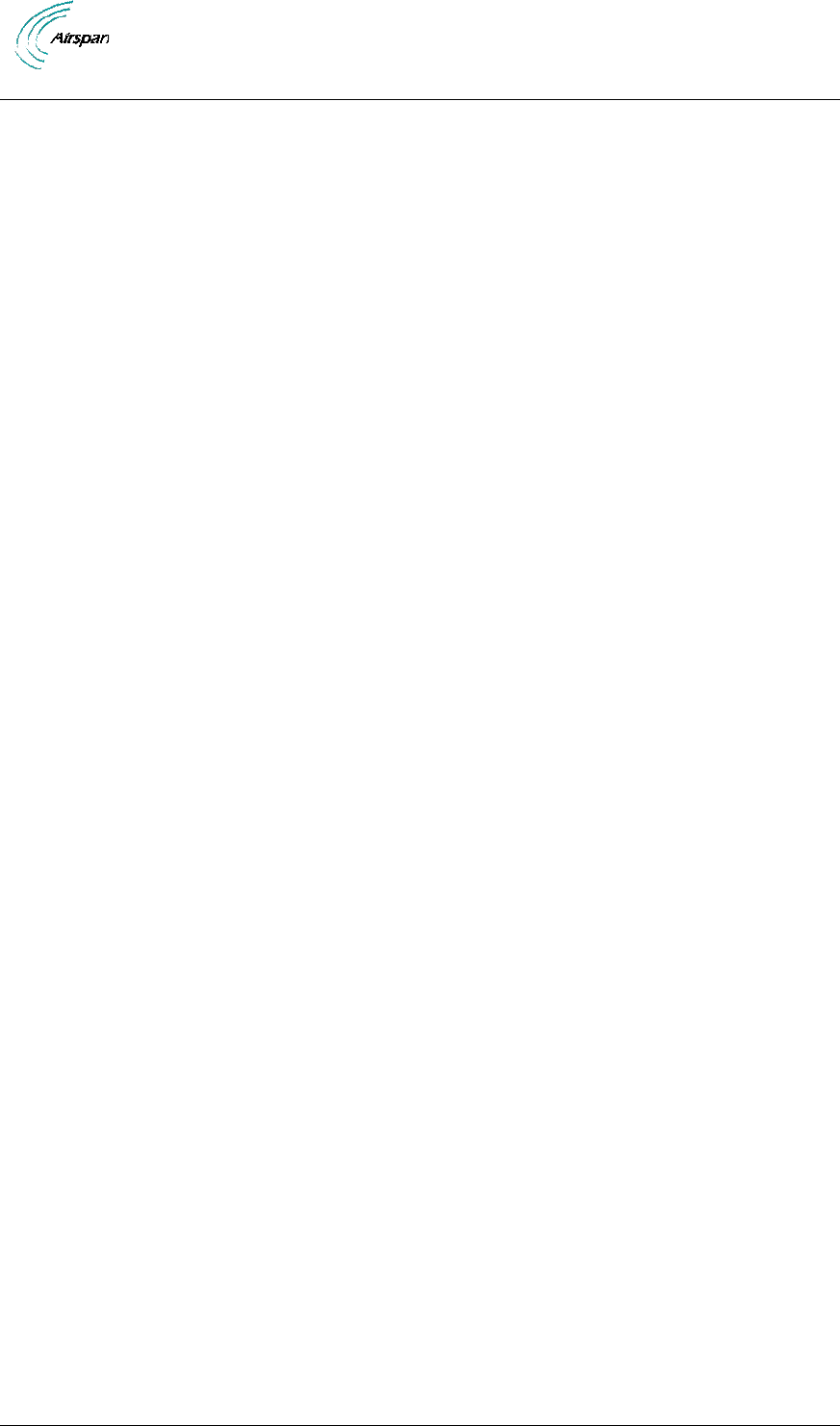
Air4G Installation Guide
Page 4 Commercial in Confidence UGD-D00229 Rev B
4.2 Verify Installation Requirements ..................................................................................... 25
4.2.1 Verify the Tools ....................................................................................................... 25
4.2.2 Verify the Parts and Kits ......................................................................................... 25
4.2.3 Verify Components ................................................................................................. 32
5 Install Air4G ............................................................................................................................ 36
5.1 Pole mount configuration ................................................................................................ 36
5.2 Wall mount configuration ................................................................................................ 38
5.2.1 Mounting Examples ................................................................................................ 40
5.3 Surge Protector Mounting ............................................................................................... 40
5.3.1 Lightning /Surge Protector Installation .................................................................... 41
5.4 Air4G Connections .......................................................................................................... 43
5.5 Install Air4G Antennas .................................................................................................... 43
5.5.1 Install Dual Slant Antenna ...................................................................................... 44
5.5.2 Install Quad Slant Antenna ..................................................................................... 45
5.5.3 Install Omni Antenna .............................................................................................. 48
5.6 Optional Mounting Antenna on Air4G ............................................................................. 48
5.6.1 Variable Tilt Antenna .............................................................................................. 49
5.7 Cavity Filter Installation................................................................................................... 50
5.8 External Duplexer Installation ......................................................................................... 50
5.8.1 External Duplexer to Air4G Connection .................................................................. 52
5.9 Antenna Connection ....................................................................................................... 52
5.10 GPS Antenna Assembly ................................................................................................. 53
5.10.1 GPS Antenna Mounting .......................................................................................... 54
5.10.2 Remote Mounting of GPS Antenna ........................................................................ 55
5.11 LED Display .................................................................................................................... 56
5.12 Install Junction Box (Optional) ........................................................................................ 57
5.12.1 Junction Box Installation ......................................................................................... 57
6 Connect and Manage Cables ................................................................................................. 60
6.1 Assemble Ethernet Connector ........................................................................................ 60
7 Set Power System .................................................................................................................. 61
7.1 Power Input - DC ............................................................................................................ 61
8 Initial WEB Configuration ........................................................................................................ 62
8.1 Initial configuration .......................................................................................................... 62
8.1.1 General Config ........................................................................................................ 62
8.1.2 SNMP Agent/Trap Configuration ............................................................................ 63
8.1.3 Mgmt IP Config ....................................................................................................... 63
8.1.4 BS Operational State .............................................................................................. 64
9 Appendix A ............................................................................................................................. 66
9.1 Review Job Sheet ........................................................................................................... 66
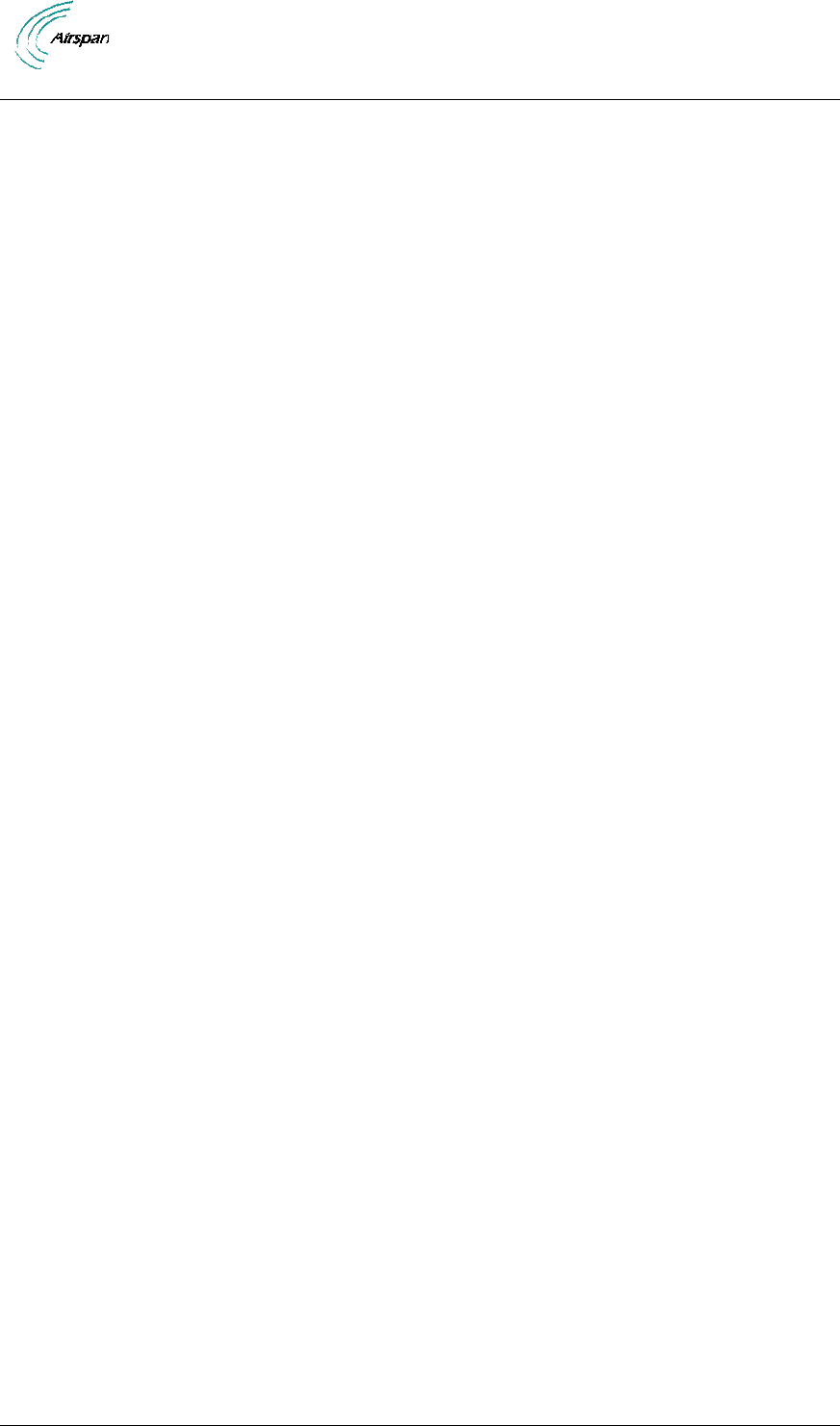
Air4G Installation Guide
Page 5 Commercial in Confidence UGD-D00229 Rev B
9.2 Securing Fiber-optic Cable ............................................................................................. 66
9.3 Connecting the Fiber-optic Cable ................................................................................... 68
10 Appendix C – Glossary of Terms ........................................................................................ 70
11 Appendix D – Installation Checklist .................................................................................... 72
12 Appendix E ......................................................................................................................... 73
12.1 Revision History .............................................................................................................. 73
12.2 Contact Information ........................................................................................................ 73
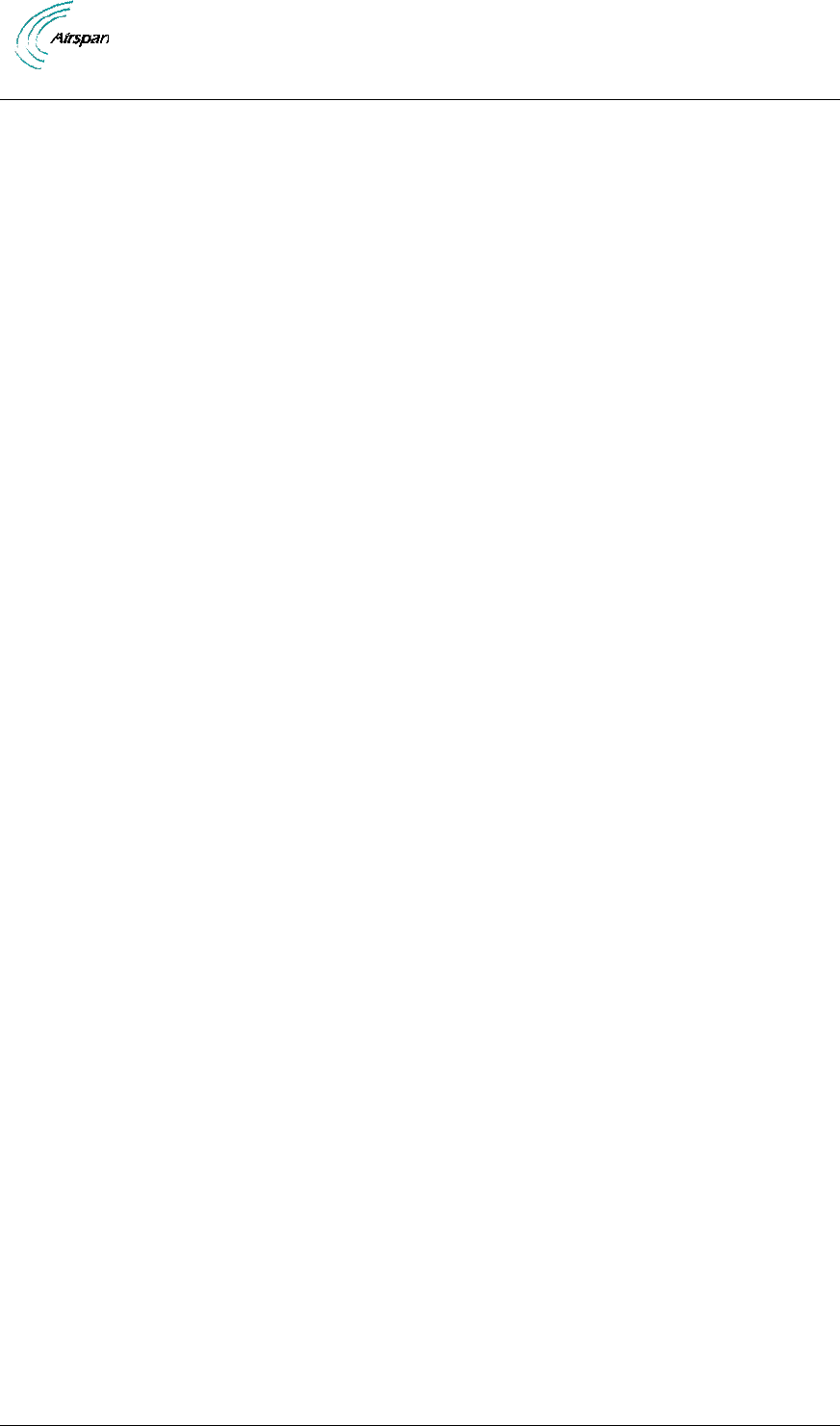
Air4G Installation Guide
Page 6 Commercial in Confidence UGD-D00229 Rev B
Summary of Figures
Figure 1 – Air4G – Daisy Chain configuration ................................................................................ 21
Figure 2 – Air4G – Star configuration ............................................................................................. 21
Figure 3 - Air4G – each sector connected separately .................................................................... 22
Figure 4 – Workflow of Installation ................................................................................................. 23
Figure 5 - PS – Air4GTable 13 - Air4G wall mount installation parts ............................................. 29
Figure 6 – Air4G Base Station Unit, Ethernet termination .............................................................. 33
Figure 7 – Air4G Base Station Unit, RF ports ................................................................................ 33
Figure 8 - Junction box with pole assembly ................................................................................... 34
Figure 9 - External Duplexer with pre-assembled brackets............................................................ 34
Figure 10 - External Duplexer bottom panel ................................................................................... 35
Figure 11 - External Duplexer top panel ......................................................................................... 35
Figure 12 – Pole Mounted Air4G Assembly ................................................................................... 36
Figure 13 - pole mounting bracket (2 required) .............................................................................. 36
Figure 14 - pole bracket wrap ......................................................................................................... 37
Figure 15 - position brackets on pole ............................................................................................. 37
Figure 16 - spacing the brackets .................................................................................................... 37
Figure 17 – Pole Mounted Air4G .................................................................................................... 38
Figure 18 - pole bracket for 60 > 120 mm ...................................................................................... 38
Figure 19 – Wall Mounted Air4G .................................................................................................... 38
Figure 20 – Wall Mounted Air4G Wall Plate Details ....................................................................... 39
Figure 21 - Wall mount ................................................................................................................... 40
Figure 22 - GPS alternative assembly ............................................................................................ 40
Figure 23 – Air4G Cable for remote assembly of GPS Antenna .................................................... 41
Figure 24 - Lightning/Surge protector (required) ............................................................................ 41
Figure 25 - Surge protector installation .......................................................................................... 42
Figure 26 - Surge protector cable connections .............................................................................. 43
Figure 27 - Air4G connections (bottom) ......................................................................................... 43
Figure 28 – Air4G External Antenna Configuration ........................................................................ 44
Figure 29 - Air4G Antenna Dual Slant Mast Mount Configuration ................................................. 44
Figure 30 – Air4G Antenna Quad Slant Mast Mount Configuration ............................................... 45
Figure 31 - Adjustable Mounting Kit, with Snaplock Stainless Steel Bands ................................... 46
Figure 32 - Adjustable Mounting Kit, with ‘V’ Blocks ...................................................................... 47
Figure 33 - Adjustable Mounting Kit 2, with ‘V’ Blocks ................................................................... 48
Figure 34 - possible Omni antenna array ....................................................................................... 48
Figure 35 - Variable tilt antenna ..................................................................................................... 49
Figure 36 - Antenna mounted on Air4G ......................................................................................... 49
Figure 37 - Cavity filter(s) installation ............................................................................................. 50
Figure 38 - pole mounting stainless steel bands (2 required) ........................................................ 51
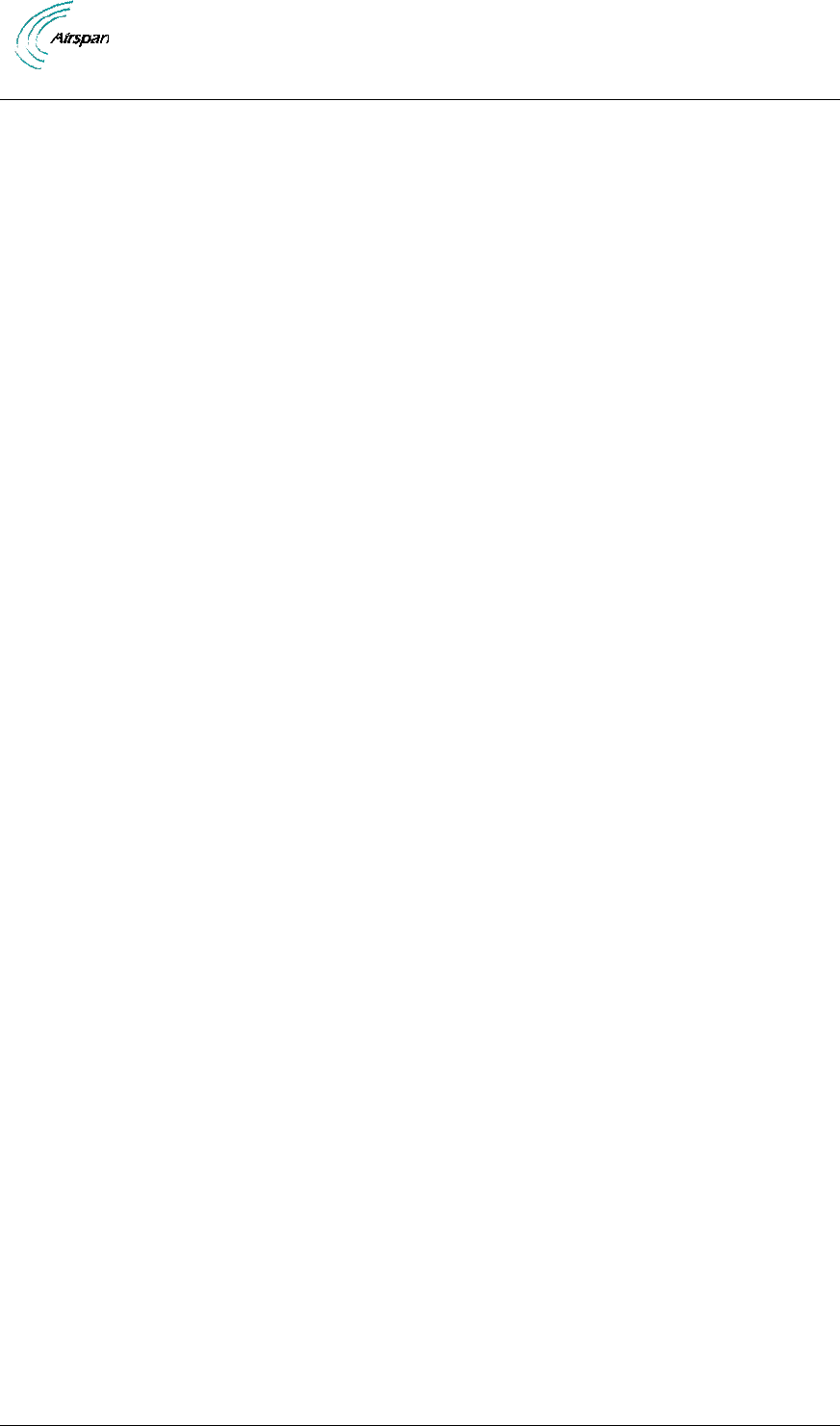
Air4G Installation Guide
Page 7 Commercial in Confidence UGD-D00229 Rev B
Figure 39 - fold back band .............................................................................................................. 51
Figure 40 - Pole Mounted external Duplexer. ................................................................................. 51
Figure 41 - Duplexer to Air4G connections .................................................................................... 52
Figure 42 - Quad port antenna connection – 1 ............................................................................... 53
Figure 43 - Quad port antenna connection – 2 ............................................................................... 53
Figure 44 - GPS cable assembly prior to mounting ........................................................................ 54
Figure 45 - Attach GPS antenna to RG58 cable ............................................................................ 54
Figure 46 - GPS antenna assembled on bracket ........................................................................... 55
Figure 47 - Clear sky conditions ..................................................................................................... 55
Figure 48 - minimal distance .......................................................................................................... 55
Figure 49 - GPS Remote mounting ................................................................................................ 56
Figure 50 - Junction box with mounting brackets assembled ........................................................ 57
Figure 51 - mounting bracket (2 required) ...................................................................................... 57
Figure 52 - Air4G assembly with optional junction box .................................................................. 59
Figure 53 – Ethernet connector cable termination ......................................................................... 60
Figure 54 – Ethernet environmental connector assembly .............................................................. 60
Figure 55 – DC Power connection.................................................................................................. 61
Figure 56 - Power connector – Air4G bottom panel ....................................................................... 61
Figure 57 – General BS Configuration Initial .................................................................................. 62
Figure 58 - SNMP Initial Configuration ........................................................................................... 63
Figure 59 - Management IP Configuration ..................................................................................... 64
Figure 60 - Operational State ......................................................................................................... 65
Figure 61 - Secure fiber-optic cable, place tie ................................................................................ 67
Figure 62 – Secure fiber-optic cable, pull tie .................................................................................. 67
Figure 63 – Secure fiber-optic cable, snug tie ................................................................................ 67
Figure 64 – Secure fiber-optic cable, cut excess tie....................................................................... 67
Figure 65 – Secure fiber-optic cable, use excess tie...................................................................... 68
Figure 66 – Secure fiber-optic cable, re-use excess tie ................................................................. 68
Figure 67 - fiber-optic connector with dust cover ........................................................................... 68
Figure 68 – dust cover removed ..................................................................................................... 68
Figure 69 - Fiber-Optic Outdoor Connector Plug (multimode) ....................................................... 69
Figure 70 - screw hand-tight ........................................................................................................... 69
Figure 71 - Fiber-optic cable connected ......................................................................................... 69
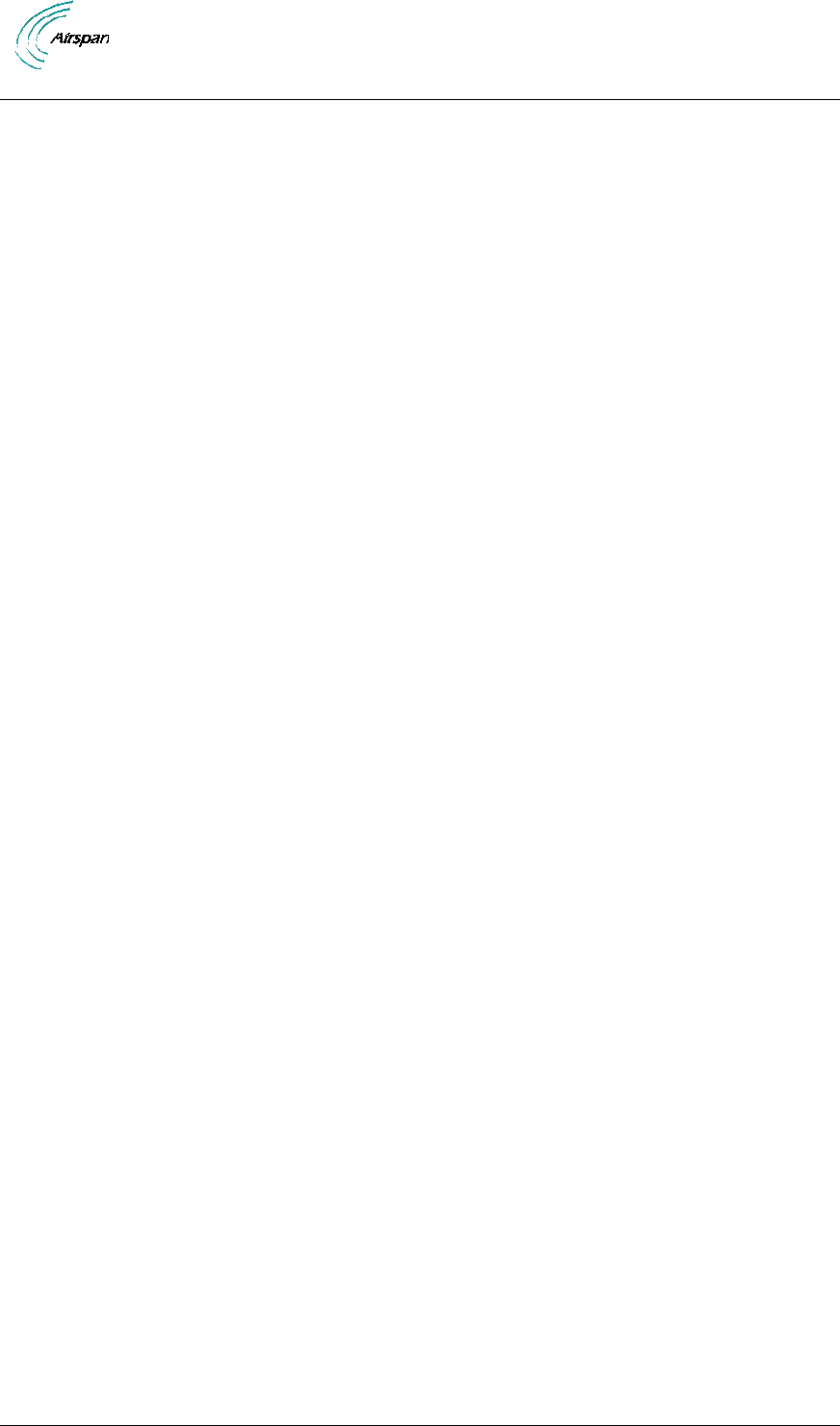
Air4G Installation Guide
Page 8 Commercial in Confidence UGD-D00229 Rev B
Summary of Tables
Table 1 - Air4G FCC Maximum Output TX Power ......................................................................... 14
Table 2 - Air4G ETSI Maximum Output TX Power ......................................................................... 14
Table 3 - Power Consumption ........................................................................................................ 15
Table 4 - 700 MHz Antenna Types -Technical ............................................................................... 15
Table 5 - 2.x GHz Antenna Types - Technical ............................................................................... 15
Table 6 - 3.x GHz Antenna Types - Technical ............................................................................... 15
Table 7 - 5.x GHz Antenna Types - Technical ............................................................................... 16
Table 8 - Antenna arrays ................................................................................................................ 16
Table 9 - Air4G installation tools ..................................................................................................... 25
Table 10 - Air4G installation parts and kits ..................................................................................... 25
Table 11 - GPS Kit Contents .......................................................................................................... 27
Table 12 - Input Power for Air4G .................................................................................................... 28
Figure 5 - PS – Air4GTable 13 - Air4G wall mount installation parts ............................................. 29
Table 14 - Air4G pole mount installation parts ............................................................................... 30
Table 15 - Air4G additional parts and kits ...................................................................................... 31
Table 16 - Cavity filter (for 2.3 variant only) (U.S.A. – WCS market only) ..................................... 31
Table 17 - Junction box (optional) .................................................................................................. 31
Table 18 - External Duplexer (for some FDD variants only) .......................................................... 32
Table 19 - Air4G 3.x physical dimensions ...................................................................................... 33
Table 20 - Air4G 5.x, 2.x, 1.x, 0808 & 0707 physical dimensions .................................................. 34
Table 21 - External Duplexer variants ............................................................................................ 35
Table 22 - Parts legend .................................................................................................................. 41
Table 23 - recommended distance ................................................................................................. 48
Table 24 - Antenna connection ....................................................................................................... 53
Table 25 - LED Display ................................................................................................................... 56
Table 26 - Cable hole sizes ............................................................................................................ 58
Table 27 - Checklist for Procedure ................................................................................................. 72
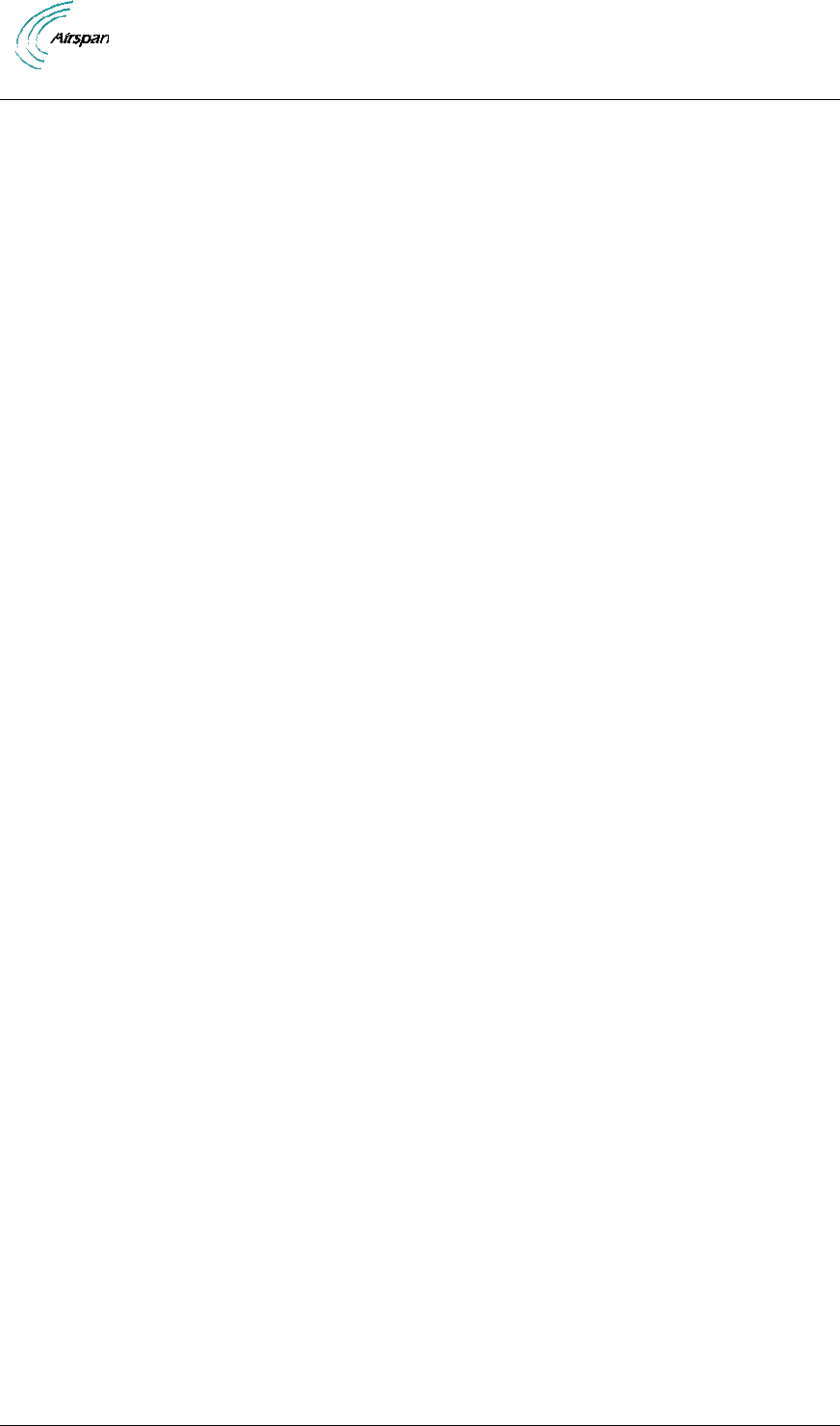
Air4G Installation Guide
Page 9 Commercial in Confidence UGD-D00229 Rev B
Warnings and Cautions
Human Exposure to Radio Frequencies
The Air4G antennas should be installed and operated from a minimum distance of 2.4 meters (for
5.x, 3.x, 0707, 0808 and 1.x) or 3.4 meters (for 2.x) from your body.
Radio Interference
This Air4G generates, uses, and can radiate radio frequency energy and, if not installed and used
in accordance with the instructions, may cause harmful interference to radio communications.
However, there is no guarantee that interference will not occur in a particular installation. If this
equipment does cause harmful interference to radio or television reception, which can be
determined by turning the equipment on and off, the technician is encouraged to try to correct the
interference by performing one or more of the following measures:
Re-orientate or relocate the antenna
Increase separation between the BSs and/or End Device
Connect the equipment to an outlet on a circuit different from that to which the power
source is connected
Avoiding Radio Interference
Ensure a minimum of 1-meter separation between co-located antennas of Air4G units.
Modifications
Any changes and modifications to this device that are not expressly approved by Airspan
Networks may void the user's authority to operate the equipment.
General
Only qualified personnel should be allowed to install, replace, and service the
equipment.
The device cannot be sold retail, to the general public or by mail order. It must be
sold to operators.
Installation must be controlled.
Installation must be performed by licensed professionals.
Installation requires special training. The Air4G radio and antenna should be installed
ONLY by experienced installation professionals who are familiar with local building
and safety codes and, wherever applicable, are licensed by the appropriate
government regulatory authorities. Failure to do so may void Airspan's product
warranty and may expose the end user or the service provider to legal and financial
liabilities. Airspan and its resellers or distributors are not liable for injury, damage or
violation of regulations associated with the installation of outdoor units or antennas.
Safety
1. Read this guide and follow all operating and safety instructions.
2. Keep all product information for future reference.
3. This product is supplied with a grounding power plug. Do not defeat this important safety
feature.
4. Warning: High voltages exist inside the product - do not remove the lid or base: No user
serviceable parts inside.
5. Position the power cord to avoid possible damage; do not overload wall outlets.
6. Do not place this product on or near a direct heat source, and avoid placing objects on
the terminal.
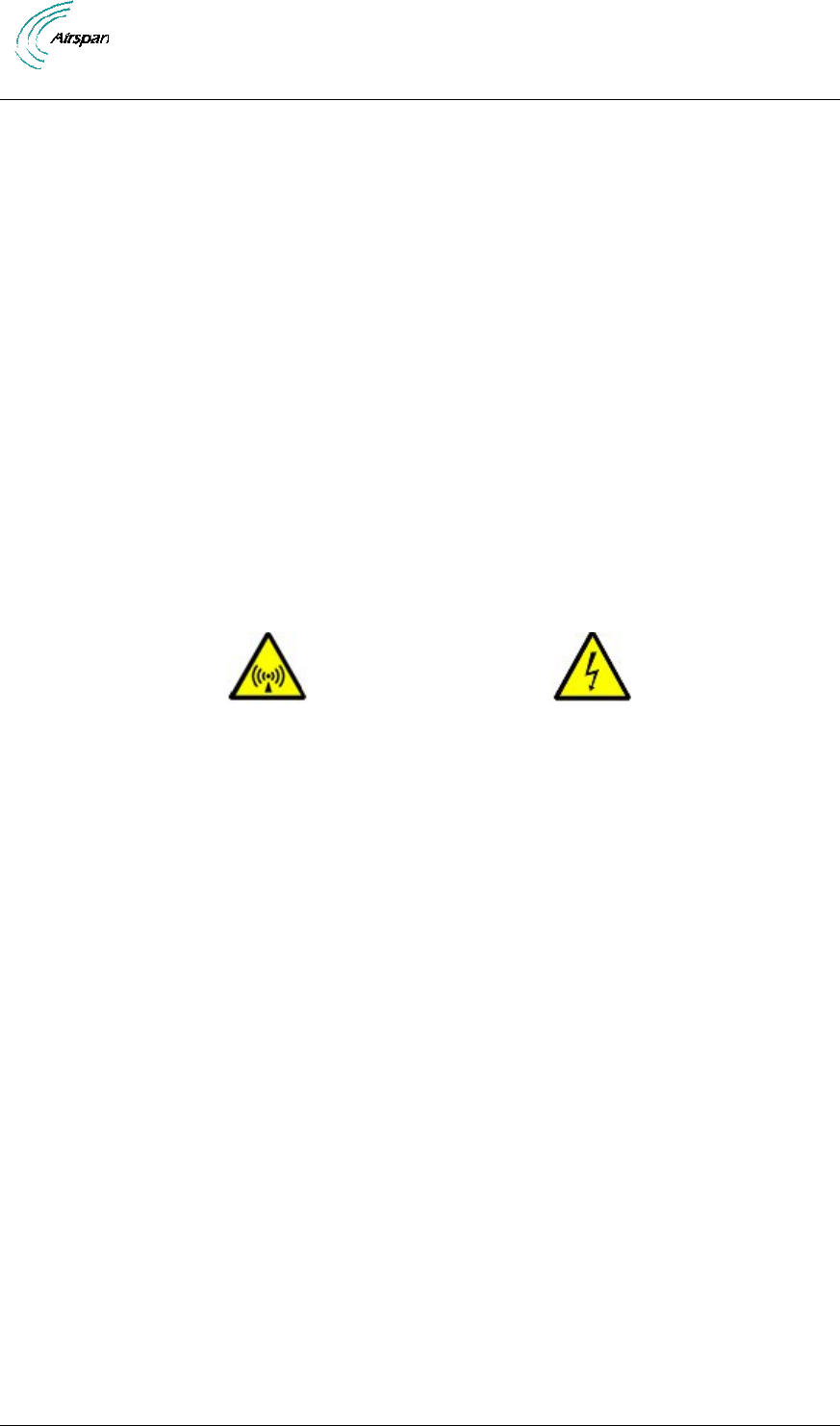
Air4G Installation Guide
Page 10 Commercial in Confidence UGD-D00229 Rev B
7. Do not operate this device near water or in a wet location.
8. Use only a damp cloth for cleaning. Do not use liquid or aerosol cleaners. Disconnect
the power before cleaning.
9. The units should not be located near power lines or other electrical power circuits.
10. The radio transceiver must be properly grounded to protect against power surges and
accumulated static electricity. It is the user’s responsibility to install this device in
accordance with the local electrical codes.
11. Installation of the Air4G must be contracted to a professional installer.
12. Disconnect Device. The socket outlet should be easily accessible in case you have to
disconnect the device.
13. When installed in the final configuration, the product must comply with the applicable
Safety Standards and regulatory requirements of the country in which it is installed. If
necessary, consult with the appropriate regulatory agencies and inspection authorities to
ensure compliance.
Warning Symbols
The following symbols may be encountered during installation or troubleshooting. These warning
symbols mean danger. Bodily injury may result if you are not aware of the safety hazards involved
in working with electrical equipment and radio transmitters. Familiarize yourself with standard
safety practices before continuing.
Electro-Magnetic Radiation
High Voltage
Service Information
Refer all repairs to qualified service personnel. Do not remove the covers or modify any part
of this device, as this will void the warranty.
Disconnect the power to this product and return it for service if the following conditions apply:
a. The terminal does not function after following the operating instructions outlined
in this manual.
b. Liquid has been spilled, a foreign object is inside, or the terminal has been
exposed to rain.
c. The product has been dropped or the housing is damaged.
Locate the serial number of the terminal, antenna, and transceiver and record these on your
registration card for future reference. Use the space below to affix serial number stickers.
Also record the MAC address, located on the back of the terminal.
UL Information
- The equipment must be properly grounded according with NEC and other local safety code
requirements.
- Reminder to all the BWA system installers: Attention to Section 820-40 of the NEC which
provides guidelines for proper grounding and, in particular, specifies that the cable ground shall
be connected to the grounding system of the building, as close to the point of cable entry as is
practical.
Lightning Protection
WARNING: The following notes are general recommendations for the system. The wireless
equipment should be installed by a qualified professional installer and must follow local and
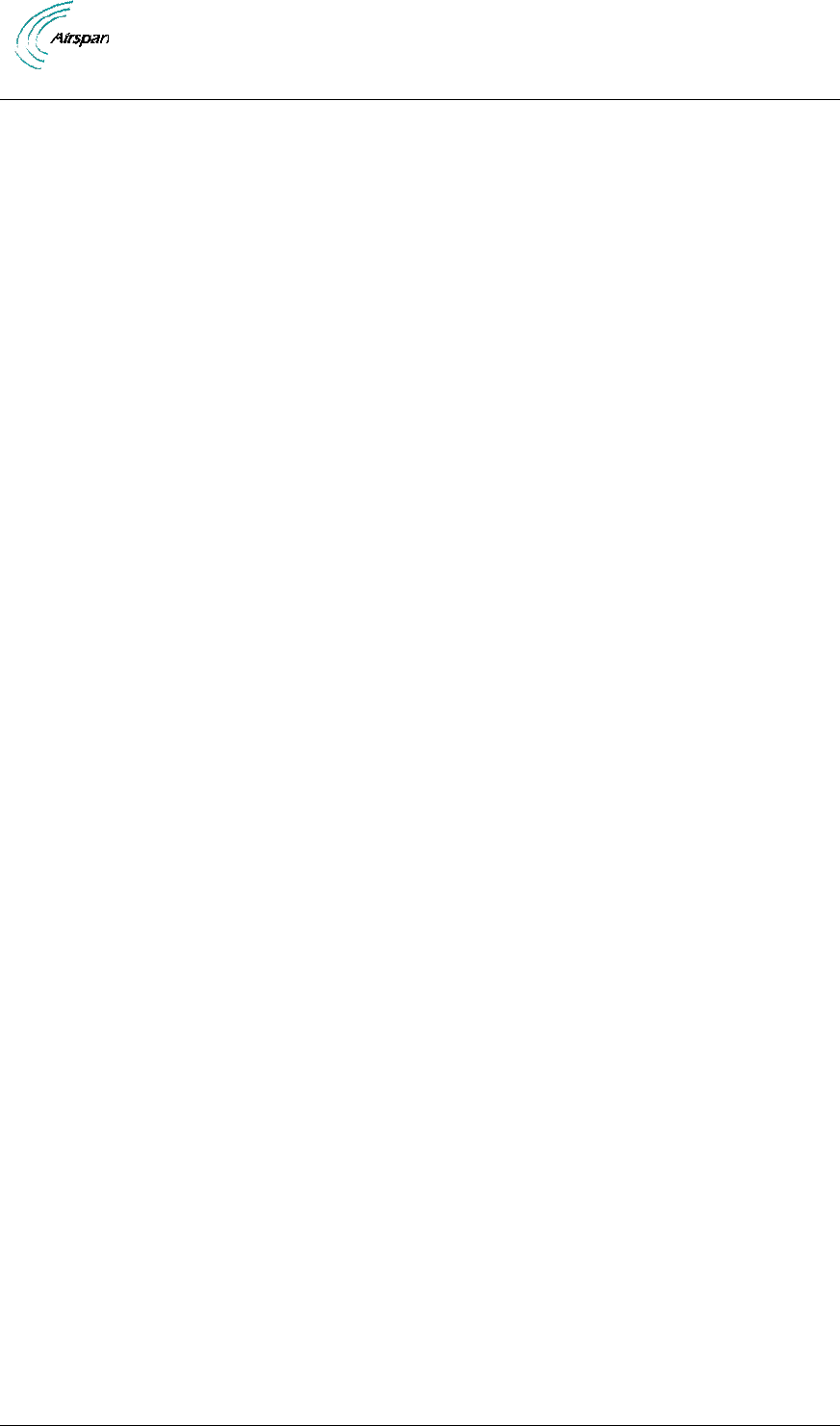
Air4G Installation Guide
Page 11 Commercial in Confidence UGD-D00229 Rev B
national codes for electrical grounding and safety. Failure to meet safety requirements and/or use
of non-standard practices and procedures could result in personal injury and damage to
equipment. A direct lightning strike may cause serious damage even if these guidelines are
followed.
All outdoor wireless equipment is susceptible to lightning damage from a direct hit or induced
current from a near strike. Lightning protection and grounding practices in local and national
electrical codes serve to minimize equipment damage, service outages, and serious injury.
Reasons for lightning damage are summarized as:
- Poorly grounded tower/antenna sites that can conduct high lightning strike energy into
equipment.
- Lack of properly installed lightning protection equipment that can cause equipment failures from
lightning induced currents.
A lighting protection system provides a means by which the energy may enter earth without
passing through and damaging parts of a structure. A lightning protection system does not
prevent lightning from striking; it provides a means for controlling it and preventing damage by
providing a low resistance path for the discharge of energy to travel safely to ground. Improperly
grounded connections are also a source of noise that can cause sensitive equipment to
malfunction.
A good tower grounding system disperses most of the surge energy from a tower strike away
from the building and equipment.
To limit the equipment damage due to a lightning strike, the following practices are recommended
for the wireless system:
- Provide direct grounding from the antenna mounting bracket, the radio and antenna and the
lightning/surge protectors to the same ground point at the base of the tower or a ground bus on
the building. Use the grounding screws on the antenna bracket and the radio and antenna for
terminating the ground wires.
- The AC wall outlet ground must be connected to the same grounding system as the BS.
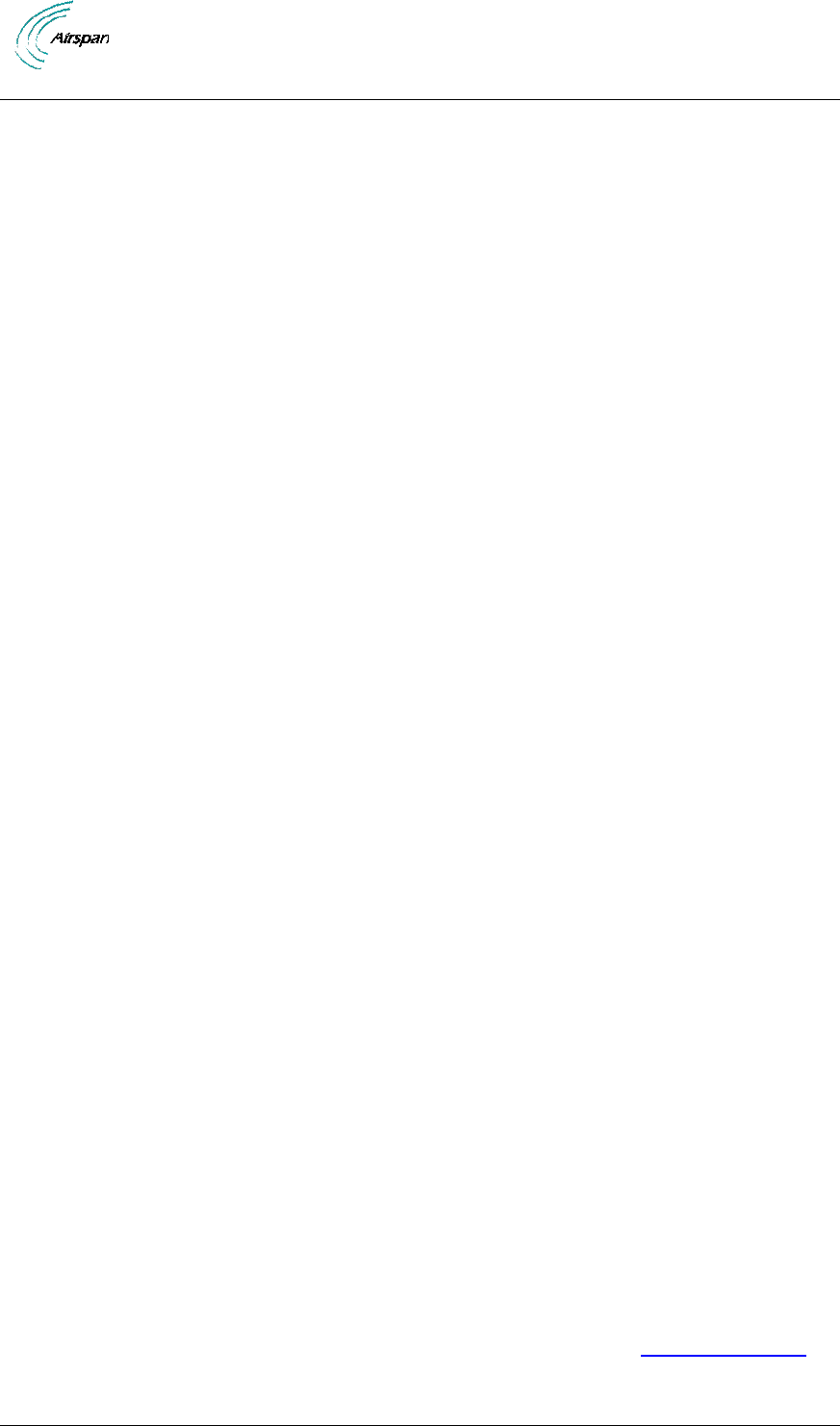
Air4G Installation Guide
Page 12 Commercial in Confidence UGD-D00229 Rev B
DECLARATION OF CONFORMITY
European Community, Switzerland, Norway, Iceland, and Liechtenstein
Declaration of Conformity with Regard to the R&TTE Directive 1999/5/EC
English:
This equipment is in compliance with the essential requirements and other relevant provisions of
Directive 1999/5/EC.
Deutsch:
Dieses Gerät entspricht den grundlegenden Anforderungen und den weiteren entsprecheneden
Vorgaben der Richtlinie 1999/5/EU.
Dansk:
Dette udstyr er i overensstemmelse med de væsentlige krav og andre relevante bestemmelser i
Directiv 1999/5/EF.
Español:
Este equipo cumple con los requisitos esenciales asi como con otras disposiciones de la
Directive 1999/5/EC.
Greek:
ΜΕ ΤΗΝ ΠΑΡΟΥΣΑ Airspan ΔΗΛΩΝΕΙ ΟΤΙ Ο ΕΞΟΠΛΙΣΜΟΣ ΣΥΜΜΟΡΦΩΝΕΤΑΙ ΠΡΟΣ ΤΙΣ
ΟΥΣΙΩΔΕΙΣ ΑΠΑΙΤΗΣΕΙΣ ΚΑΙ ΤΙΣ ΛΟΙΠΕΣ ΣΧΕΤΙΚΕΣ ΔΙΑΤΑΞΕΙΣ ΤΗΣ ΟΔΗΓΙΑΣ 1999/5/ΕΚ.
Français:
Cet appareil est conforme aux exigencies essentialles et aux autres dispositions pertinantes de la
Directive 1999/5/EC.
Íslenska:
Þessi búnaður samrýmist lögboðnum kröfum og öðrum ákvæðum tilskipunar 1999/5/ESB.
Italiano:
Questo apparato é conforme ai requisiti essenziali ed agli altri principi sanciti dalla Direttiva
1999/5/EC.
Nederlands:
Deze apparatuur voldoet aan de belangrijkste eisen en andere voorzieningen van richtlijn
1999/5/EC.
Norsk:
Dette utstyret er i samsvar med de grunnleggende krav og andre relevante bestemmelser i EU-
directiv 1999/5/EC.
Português:
Este equipamento satisfaz os requisitos essenciais e outras provisões da Directiva 1999/5/EC.
Suomalainen:
Tämä laite täyttää direktiivin 1999/5/EY oleelliset vaatimukset ja on siinä asetettujen muidenkin
ehtojen mukainen.
Svenska:
Denna utrustning är i överensstämmelse med de väsentliga kraven och andra relevanta
bestämmelser i Direktiv 1999/5/EC.
Român:
Acest echipament este în conformitate cu cerinţele esenţiale şi alte prevederi relevante ale
Directivei 1999/5/CE.
The Declaration of Conformity related to this product can be obtained from PLM@Airspan.com.
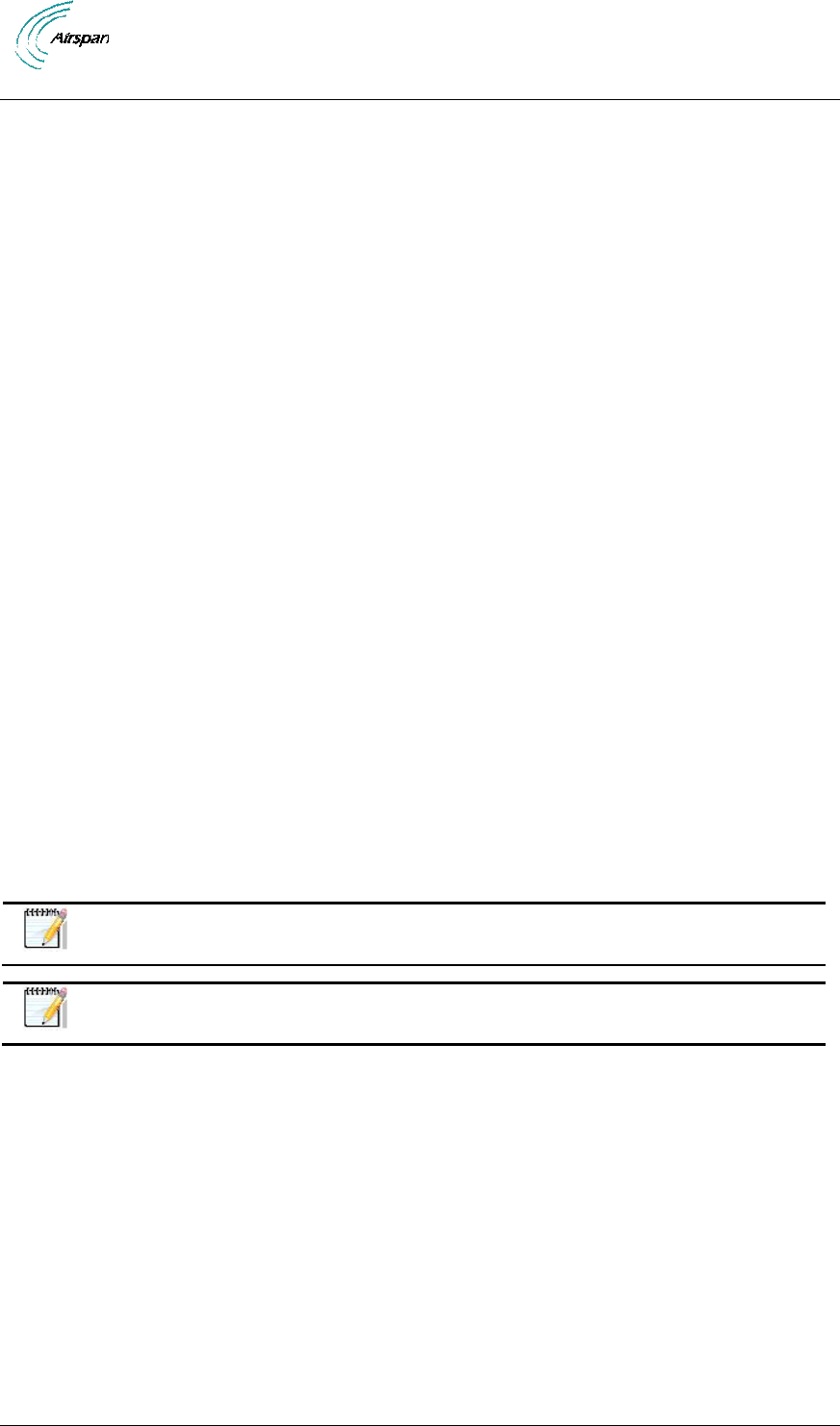
Air4G Installation Guide
Page 13 Commercial in Confidence UGD-D00229 Rev B
FCC Notice
Federal Communication Commission Notice
This equipment has been tested and found to comply with the limits for a Class A digital device,
pursuant to part 15 of the FCC Rules. These limits are designed to provide reasonable protection
against harmful interference when the equipment is operated in a commercial environment. This
equipment generates, uses, and can radiate radio frequency energy and, if not installed and used
in accordance with the instruction manual, may cause harmful interference to radio
communications. Operation of this equipment in a residential area is likely to cause harmful
interference in which case the user will be required to correct the interference at his/her own
expense.
Fixed and base stations transmitting a signal with an emission bandwidth greater than 1 MHz
must not exceed an ERP of 1000 watts/MHz and an antenna height of 305 m HAAT, except that
antenna heights greater than 305 m HAAT are permitted if power levels are reduced below 1000
watts/MHz ERP.
GPS Compliance
The GPS is in compliance with the essential requirements and other relevant provisions of
Directive 1999/5/EC."
The GPS complies with the following EMC Common Regulatory Testing standards:
EN55022: Radiated and Conducted Emissions
CISPR 22: Class B
EN 50081-1: Generic Emissions Class B
EN 50082-1: Generic Immunity Class B
EN 61000-4-2: Electrostatic Discharge Immunity
EN 61000-4-3: Radiated RF EM Field Immunity Test
EN 61000-4-4: Electrical Fast Transient/Burst Test
EN 61000-4-6: Conducted Immunity
EN 61000-4-8: Magnetic Field Immunity
Note: A GPS is required for synchronizing between TDD sectors.
Note: A GPS Lightning/Surge protector is required. (ordered separately)
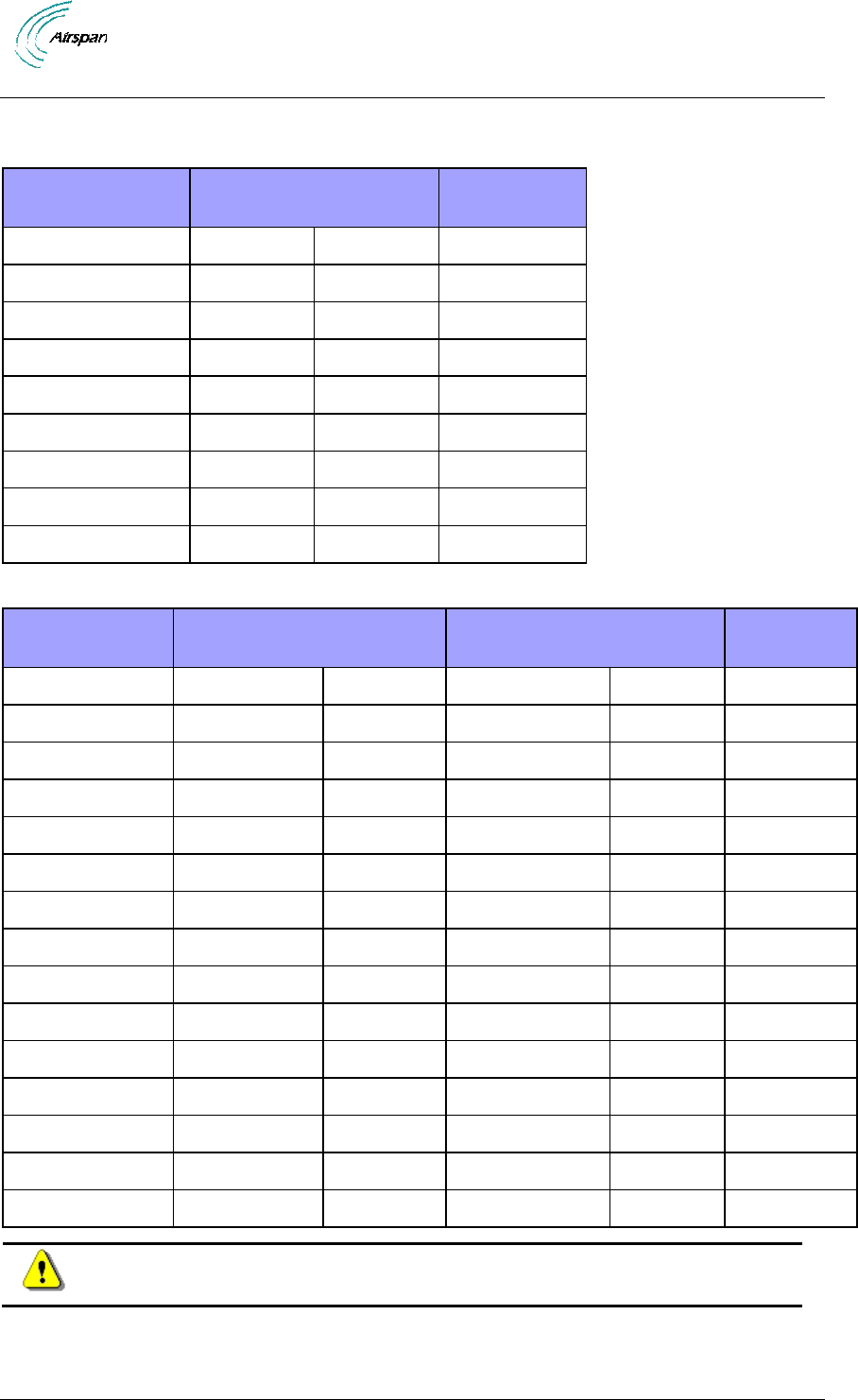
Air4G Installation Guide
Page 14 Commercial in Confidence UGD-D00229 Rev B
Maximum Output TX Power
Table 1 - Air4G FCC Maximum Output TX Power
Frequency Band
FCC
TX EIRP
Antenna Gain
700 MHz
41.6 dBm
55.1 dBm
13.5 dBi
800 MHz
pending
pending
pending
1.8 GHz
pending
pending
pending
2.3 GHz
40.26dBm
58.46dBm
18dBi
2.50 GHz
43.22dBm
61.22dBm
18dBi
2.56 GHz
43.15dBm
61.15dBm
18dBi
2.62 GHz
43.42dBm
61.42dBm
18dBi
3.65 GHz
36.88dBm
38.88dBm
2dBi
5.725-5.850 GHz
19.48 dBm
35.98 dBm
16.5 dBi
Table 2 - Air4G ETSI Maximum Output TX Power
Frequency Band
ETSI
TX EIRP
Rest of the World
TX EIRP
Antenna Gain
698-746 MHz
41.6 dBm
55.1dBm
41dBm
55dBm
13.5dBi
821-869 MHz
pending
pending
pending
pending
pending
1800-1830 MHz
pending
pending
pending
pending
pending
2290-2350 MHz
43dBm
61dBm
43dBm
61dBm
18.0dBi
2340-2400 MHz
43dBm
61dBm
43dBm
61dBm
18.0dBi
2496-2570 MHz
43dBm
61dBm
43dBm
61dBm
18.0dBi
2560-2630 MHz
43dBM
61dBm
43dBm
61dBm
18.0dBi
2620-2690 MHz
43dBm
61dBm
43dBm
61dBm
18.0dBi
3300-3400 MHz
40dBm
58dBm
40dBm
58dBm
18.0dBi
3400-3500 MHz
40dBm
58dBm
40dBm
58dBm
18.0dBi
3500-3600 MHz
40dBm
58dBm
40dBm
58dBm
18.0dBi
3600-3700 MHz
40dBm
58dBm
40dBm
58dBm
18.0dBi
3650-3675 MHz
40dBm
42dBm
40dBm
42dBm
2dBi
3700-3800 MHz
40dBm
58dBm
40dBm
58dBm
18.0dBi
5.47-5.95 GHz
10.5 dBm
27 dBm
28 dBm
44.5 dBm
16.5 dBi
Caution: Do not set maximum output TX power to higher than local regulations.
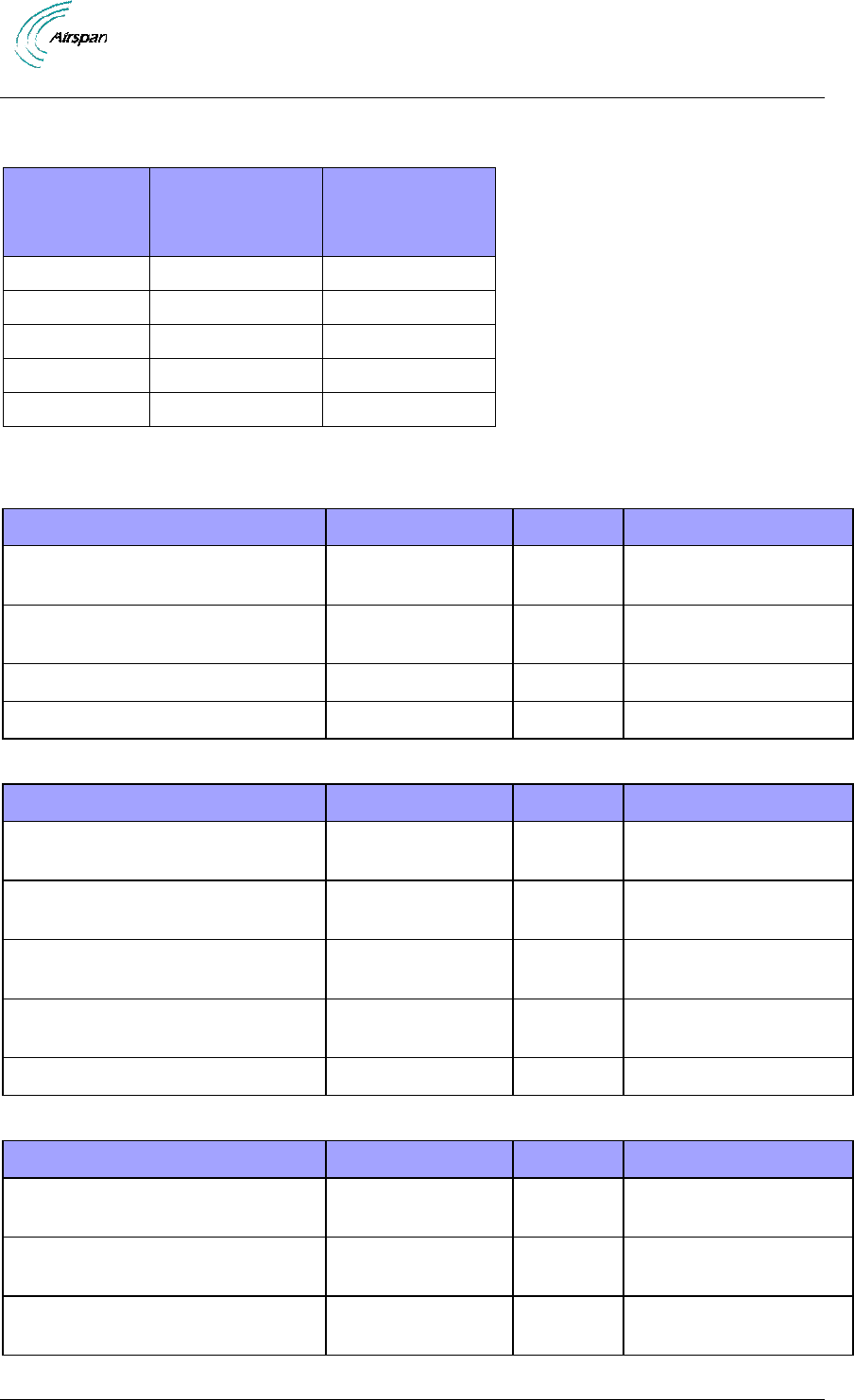
Air4G Installation Guide
Page 15 Commercial in Confidence UGD-D00229 Rev B
Power Consumption
Table 3 - Power Consumption
Frequency
Range
WiMAX
Operation
(Nominal)
LTE Operation
(Nominal)
5.x
150W
184W
3.x
137W
171W
2.x
200W
236W
1.x
173W
207W
700/800M
129W
163W
Antenna Types
Table 4 - 700 MHz Antenna Types -Technical
Type
Frequency range
Gain
Part number
60° 13.5 dBi Dual X-Polar –
mounting kit (50 > 115 mm) included
698 - 806 MHz
13.5 dBi
SEC60Q-700-13.5-1
90° 12.5 dBi Dual X-Polar –
mounting kit (50 > 115 mm) included
698 - 806 MHz
12.5 dBi
SEC90Q-700-12.5-1
OMNI Directional
698-746 MHz
6 dBi
MT- /221024 NV
OMNI Directional
746-806 MHz
6.5 dBi
MT-221023/NV
Table 5 - 2.x GHz Antenna Types - Technical
Type
Frequency range
Gain
Part number
65° Quad X-Polar – mounting kit (50
> 115 mm) included
2.3-2.7 GHz
18.0 dBi
SEC60Q-2.X-RC-1
90° Quad X-Polar – mounting kit (50
> 115 mm) included
2.3-2.7 GHz
17.0 dBi
SEC90Q-2.X-RC-1
60° Dual Slant X-Polar – mounting
kit (50 > 115 mm) included
2.3-2.7 GHz
18.0 dBi
SEC60X-2.X-RC-1
90° Dual Slant X-Polar – mounting
kit (50 > 115
mm) included
2.3-2.7 GHz
17.0 dBi
SEC90X-2.X-RC-1
Omni 10dBi Vertical External
2.3-2.49 GHz
10 dBi
ANT2300OV10-360
Table 6 - 3.x GHz Antenna Types - Technical
Type
Frequency range
Gain
Part number
60° Quad X-Polar – mounting kit (50
> 115 mm) included
3.3 - 3.8 GHz
18.0 dBi
SEC60Q-3.5-RC-1
90° Quad X-Pola – mounting kit (50
> 115 mm) included
3.3 - 3.8 GHz
17.0 dBi
SEC90Q-3.5-RC-1
60° Dual Slant X-Polar – mounting
kit (50 > 115 mm) included
3.3 - 3.8 GHz
18.0 dBi
SEC60X-3.5-RC-1
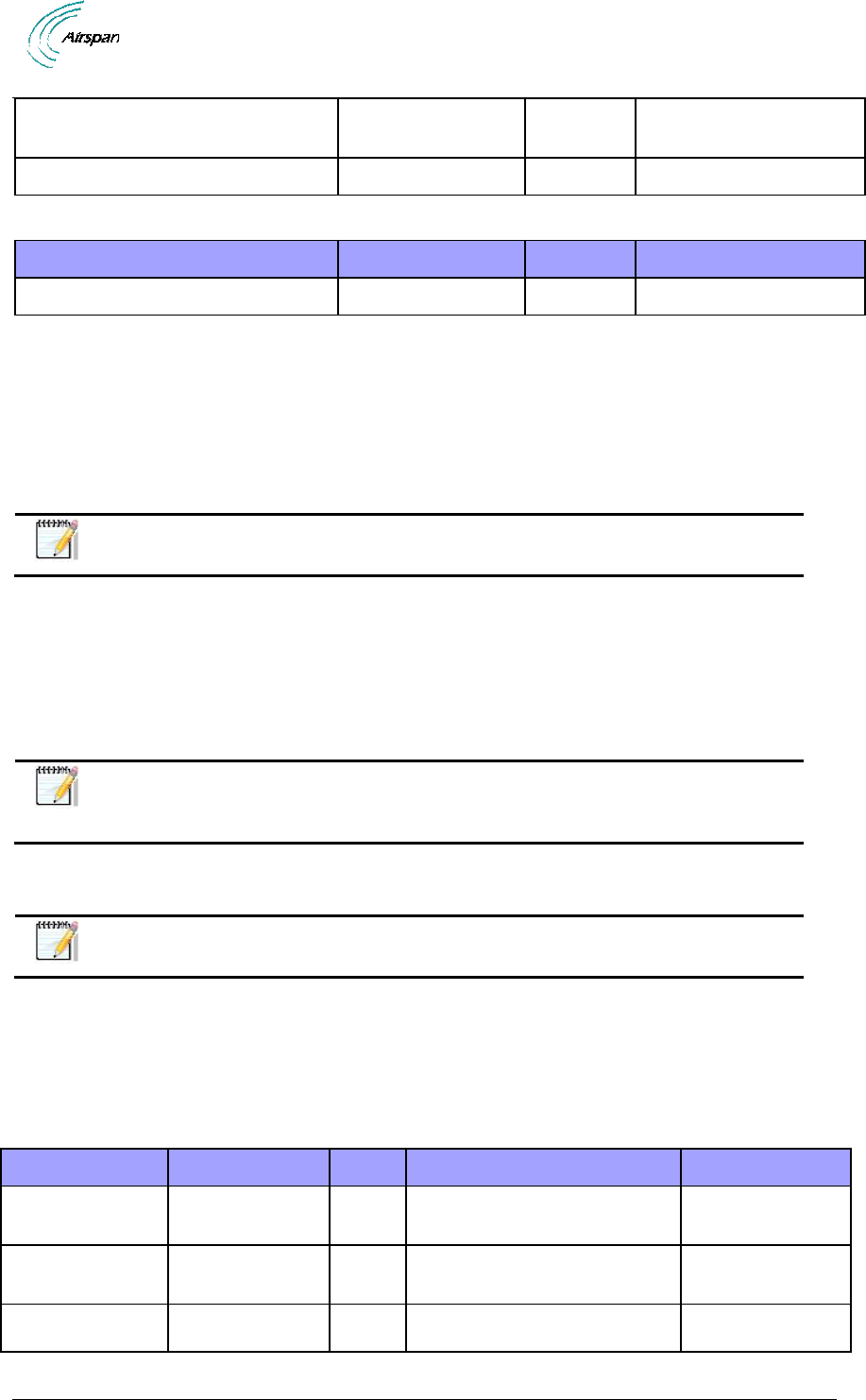
Air4G Installation Guide
Page 16 Commercial in Confidence UGD-D00229 Rev B
90° Dual Slant X-Polar – mounting
kit (50 > 115 mm) included
3.3-3.8 GHz
17.0 dBi
SEC90X-3.5-RC-1
Omni Reg Compl Vertical Sector
3.3 – 3.5 GHz
10.0 dBi
OMNIV-3.4-RC-2
Table 7 - 5.x GHz Antenna Types - Technical
Type
Frequency range
Gain
Part number
Dual Slant ± 45 degrees 90 Sector
4.9 - 6.1 GHz
16.5dBi
SEC90X-5.X-RC-1
Air4G Antenna Usage
Air4G has four (4) RF ports that can be connected to either:
A single four-port antenna
Two dual-port antennas
Four single-port antennas
Note: Appropriate mounting kit (included) for the dual and quad port
antennas are required.
• Quad port cross polarized (X-Pol) antenna with four (4) ports – connected via 4
RF jumper cables to Air4G.
• Dual slant cross polarized (X-Pol) antenna with two (2) ports - connected via 2 RF
jumper cables to Air4G.
• Omni antennas – for 360 degree coverage using a single Air4G - requires an
Omni antenna for each receiver – 2 or 4 Omni antennas.
Note: The Omni antennas must be separated – with at least one meter
separation from each other (in 2.X and in 3.X GHz). Additional separation for
700, 800 MHz and 1.8 GHz.
• Fixed tilt dual/quad port antennas (where the tilt is set by the way the mounting kit
is installed).
Note: Required mounting kits for fixed tilt dual/quad port antennas are
included.
• Manual Electric Tilt (MET) dual/quad antennas - a variable tilt antenna available
for mounting directly on the Air4G with no need for physical tilting of the antenna.
The following table describes different antenna arrays when using either two (2) receivers or four
(4) receivers:
Table 8 - Antenna arrays
Frequency Band
# of Receivers
Sector
Antenna Type
# of Antennas
700 MHz
2
60º
698 - 806 MHz 60º 13.5 dBi
Dual X
-Polar
1
700 MHz
4
60º
698 - 806 MHz 60º 13.5 dBi
Dual X
-Polar
2
2.3 GHz
2
65º
2.3-2.7 GHz 60º Dual Slant X-
Polar
1
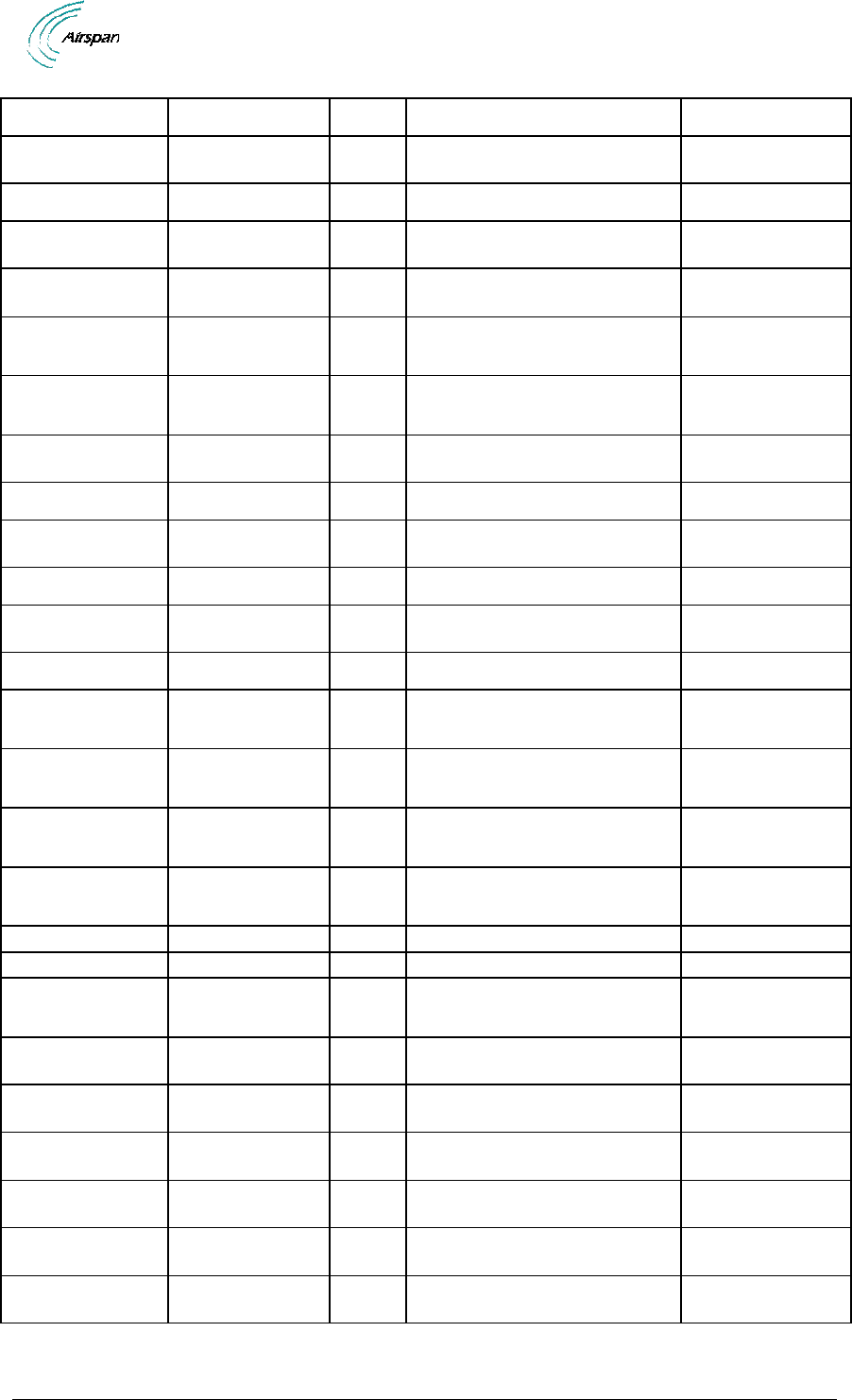
Air4G Installation Guide
Page 17 Commercial in Confidence UGD-D00229 Rev B
2.3 GHz
4
65º
2.3-2.7 GHz 60º Quad X-Polar
1
2.5 GHz
2
65º
2.3-2.7 GHz 60º Dual Slant X-
Polar Antenna
1
2.5 GHz
4
65º
2.3-2.7 GHz 60º Quad X-Polar
1
3.3-3.8 GHz
2
65º
3.3-3.8 GHz 60º Dual Slant X-
Polar
1
3.3-3.8 GHz
4
65º
3.3-3.8 GHz 60° Quad X-Polar
1
700 MHz
2
90º
698 - 806 MHz 90° 12.5 dBi
Dual X
-Polar
1
700 MHz
4
90º
698 - 806 MHz 90° 12.5 dBi
Dual X
-Polar
2
2.3 GHz
2
90º
2.3-2.7 GHz 90° Dual Slant X-
Polar
1
2.3 GHz
4
90º
2.3-2.7 GHz 90° Quad X-Polar
1
2.5 GHz
2
90º
2.3-2.7 GHz 90° Dual Slant X-
Polar
1
2.5 GHz
4
90º
2.3-2.7 GHz 90° Quad X-Polar
1
3.3-3.8 GHz
2
90º
3.3-3.8 GHz 90° Dual Slant X-
Polar
1
3.3-3.8 GHz
4
90º
3.3-3.8 GHz 90° Quad X-Polar
1
700 MHz
2
360º
698-746 MHz Omni 5dB/7dBi
Vertical External Antenna
2
700 MHz
4
360º
698-746 MHz Omni 5dB/7dBi
Vertical External Antenna
4
2.3 GHz
2
360º
2.3-2.49 GHz Omni 10 dBi
Vertical External Antenna
2
2.3 GHz
4
360º
2.3-2.49 GHz Omni 10 dBi
Vertical External Antenna
4
2.5 GHz
2
360º
Generic Omni
2
2.5 GHz
4
360º
Generic Omni
4
3.3-3.4 GHz
2
360º
3.3-3.5 GHz Omni Reg Compl
Vertical Sector
2
3.3-3.4 GHz
4
360º
3.3-3.5 GHz Omni Reg Compl
Vertical Sector
4
3.4-3.6 GHz
2
360º
3.4-3.6 GHz Omni Reg Compl
Vertical Sector
2
3.4-3.6 GHz
4
360º
3.4-3.6 GHz Omni Reg Compl
Vertical Sector
4
3.6-3.8 GHz
2
360º
3.6-3.8 GHz Omni Reg Compl
Vertical Sector
2
3.6-3.8 GHz
4
360º
3.6-3.8 GHz Omni Reg Compl
Vertical Sector
4
4.9-6.1 GHz
2
90º
Dual Slant ± 45 degrees 90
Sector
1
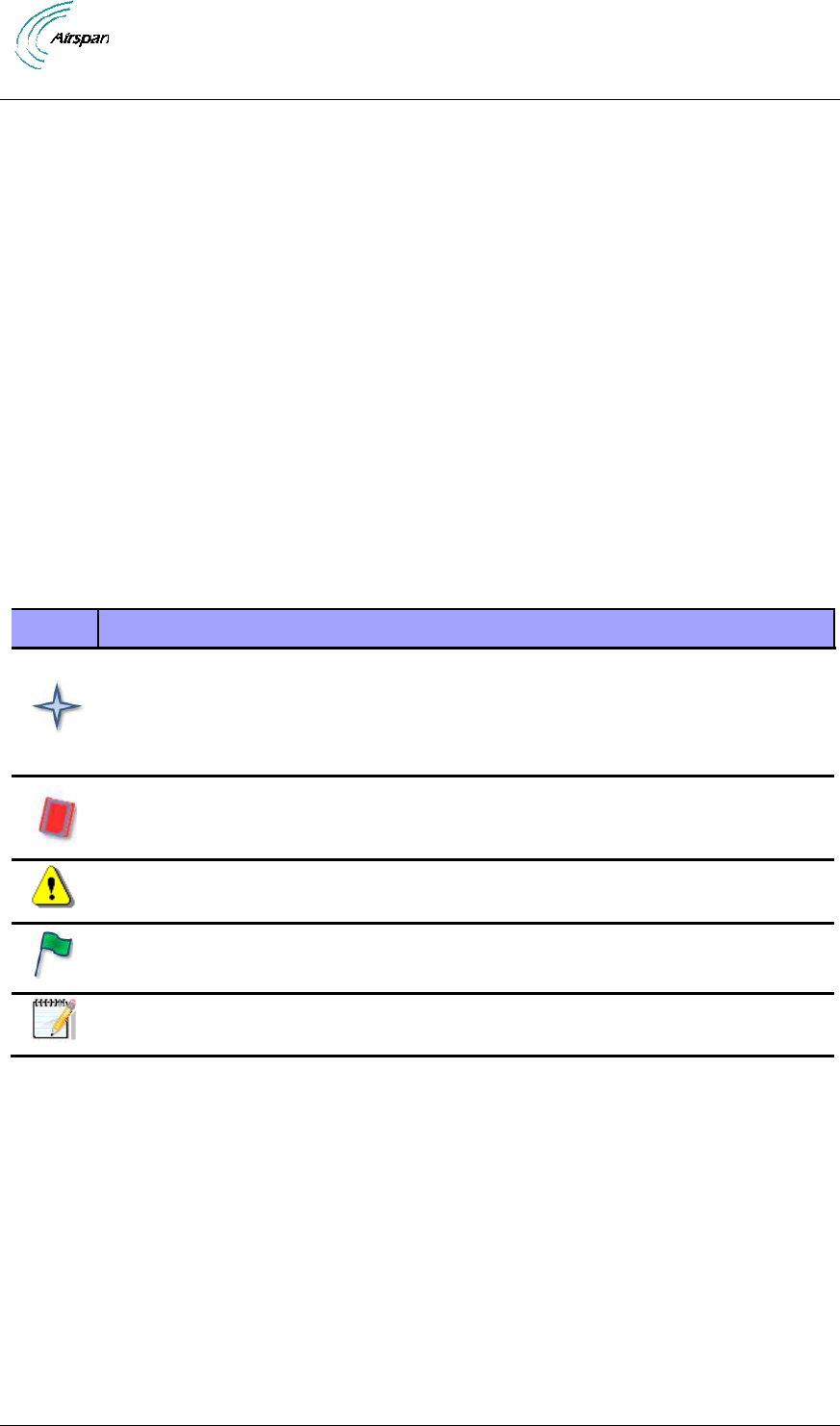
Air4G Installation Guide
Page 18 Commercial in Confidence UGD-D00229 Rev B
1 About this Guide
This section discusses the purpose, intended audience, conventions, referenced documentation
and organization for this guide.
1.1 Purpose
This guide provides the workflow and step-by-step procedures for Installing the Air4G (formally
MacroMAXe). These procedures include:
Verify Prerequisites
Install the Air4G
Connect and Manage Cables
Set Power System
1.2 Intended Audience
This guide is intended for persons who are responsible for Installing the Air4G. These persons
should have a working knowledge of the WiMAX system.
1.3 Conventions
This document uses the following informational conventions.
Icon
Description
Checkpoint: Marks a point in the workflow where there may be an exit or branch
to some other procedure. At each Checkpoint the reason for an exit or branch is
given along with specific directions to locate the entry point in the other
procedure.
Reference: Gives a resource in the workflow that may be needed to complete a
procedure along with specific directions to use the resource.
Caution: Describes a possible risk and how to lessen or avoid the risk.
Advice: Provides a recommendation based on best practice.
Note: Provides useful information.
1.4 Referenced Documentation
Air4G Product Specification
Air4G Overview Guide
1.5 Organization of this Guide
This guide is organized into the following Sections:
About this Guide
Introduction
Get Started
Verify Prerequisites
Install the Air4G
Connect and Manage Cables
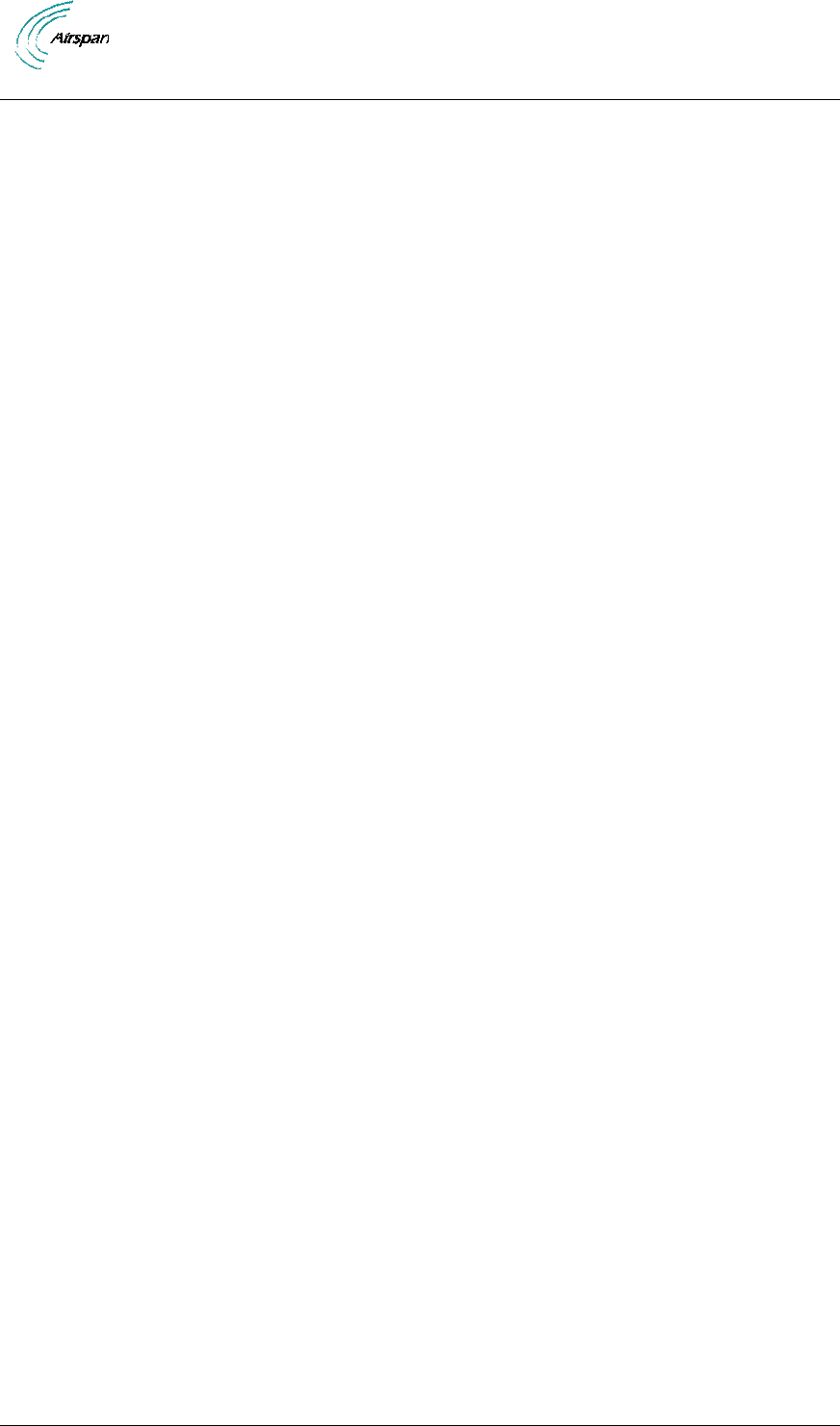
Air4G Installation Guide
Page 19 Commercial in Confidence UGD-D00229 Rev B
Set Power System
Appendixes [Review Job Sheet, Securing & Connecting the Fiber-Optic cable, Glossary
of Terms, Installation Checklist, Contact information and Revision history]
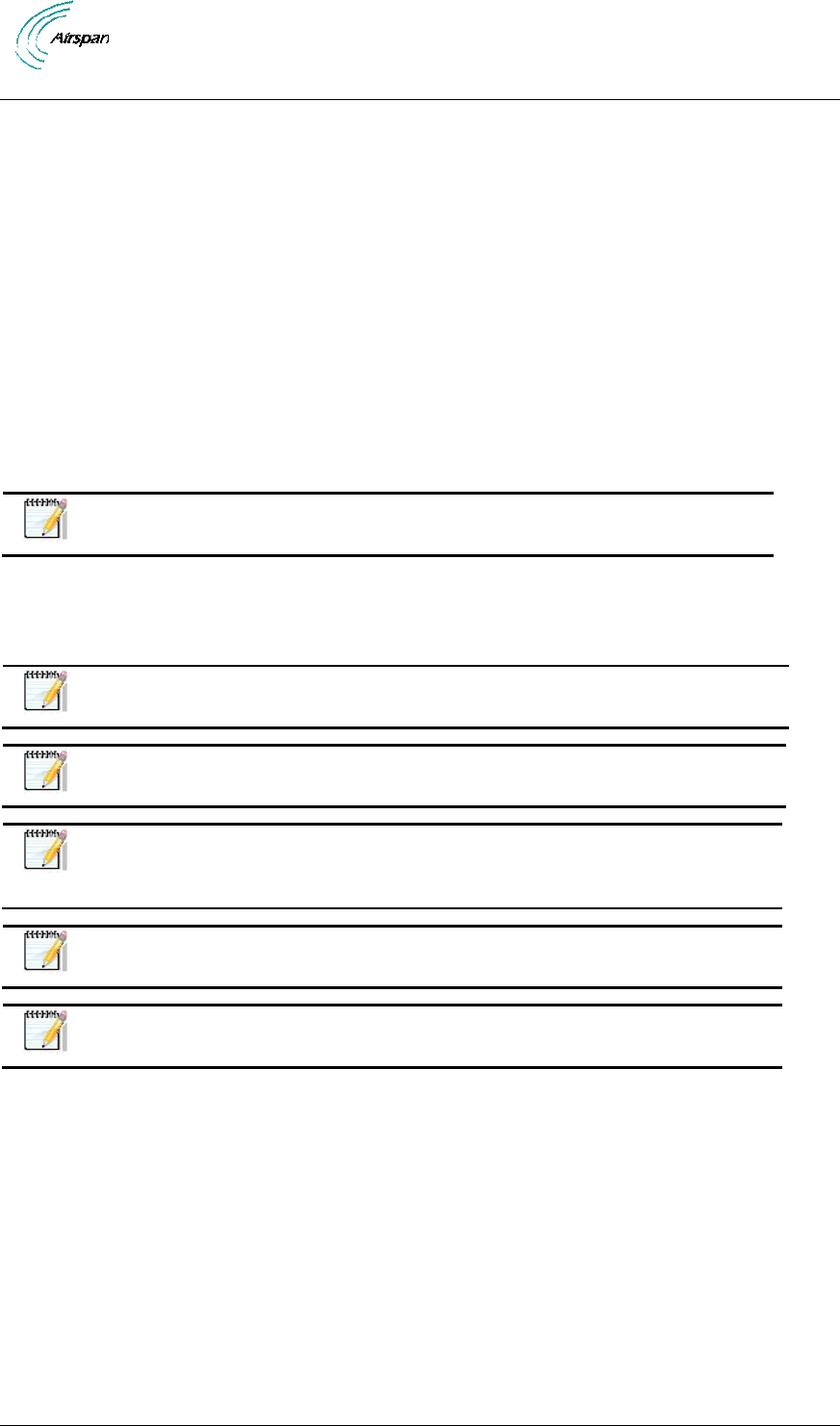
Air4G Installation Guide
Page 20 Commercial in Confidence UGD-D00229 Rev B
2 Introduction
This section provides a descriptive overview of the Air4G and its place in the product suite.
2.1 Air4G
Air4G is a highly integrated macro-cell base station with all-in-one packaging of RF and baseband
components. Air4G includes integrated quad RF transceivers to support four channel diversity
and MIMO. It is available as an all outdoor solution for LTE & Mobile WiMAX applications to
minimize physical footprint and operator OPEX.
Air4G implements dual 40dBm (10W) transmitters in 2.x GHz, dual 38 dBm (6.3W) in 700 MHz,
dual 37dBm (5W) transmitters in 3.x GHz and dual 35dBm (2W) in the 5.x GHz band.
Air4G is an outdoor radio that is mounted outside on a pole or wall. Air4G is available in
numerous frequency bands and in numerous channels. For more details please consult the Air4G
Product Spec.
Air4G is managed by an SNMP-based network management system (Netspan) using standard
and proprietary MIBs. Basic management can be performed using any standard Web browser.
Note: For management refer to Air4G Commissioning documentation.
2.1.1 Deployment Description
A highly flexible and scalable 4G Base Station, the Air4G is capable of supporting either LTE or
Mobile WiMAX profiles across multiple frequency bands.
Note: The following is for illustration only; actual layout may differ as
infrastructure is installation-specific.
Note: Air4G must be properly grounded according with NEC and other local
safety code requirements.
Note: Installation of the GPS Lightning/Surge protector (ordered separately)
is necessary to protect the GPS antenna. The Lightning/Surge protector must
be properly grounded with NEC and other local safety code requirements.
Note: (U.S.A. – WCS market only) A Cavity filter is required for the 2.3 GHz
variant (ordered separately).
Note: An External Duplexer is required for some FDD variants (supplied with
Air4G, where required).
Two options for cascading three (3) sectors are illustrated below:
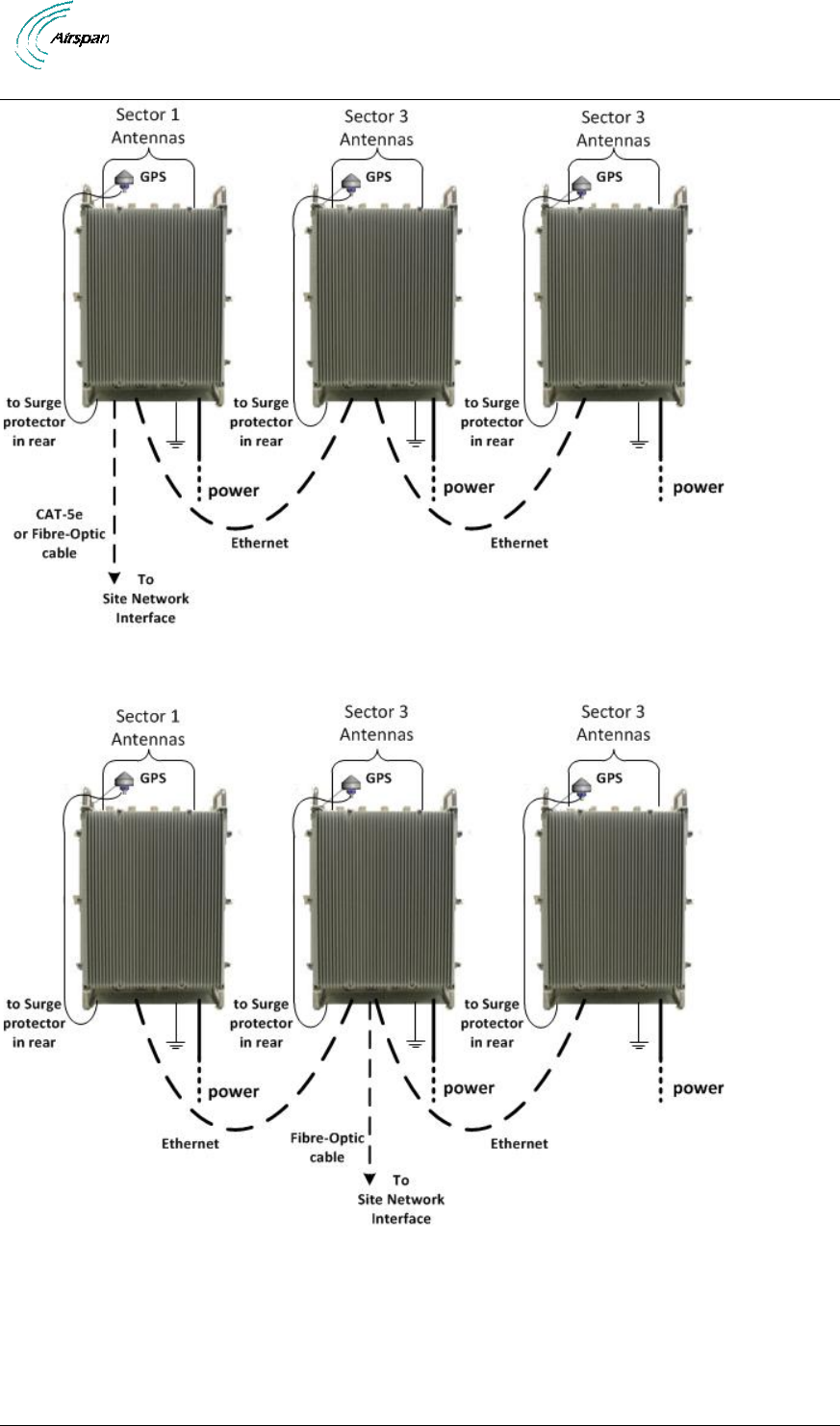
Air4G Installation Guide
Page 21 Commercial in Confidence UGD-D00229 Rev B
Figure 1 – Air4G – Daisy Chain configuration
Figure 2 – Air4G – Star configuration
An alternative architecture, where each sector is connected separately to the backhaul/backbone
solution, therefore avoiding a single point of failure, as shown below:
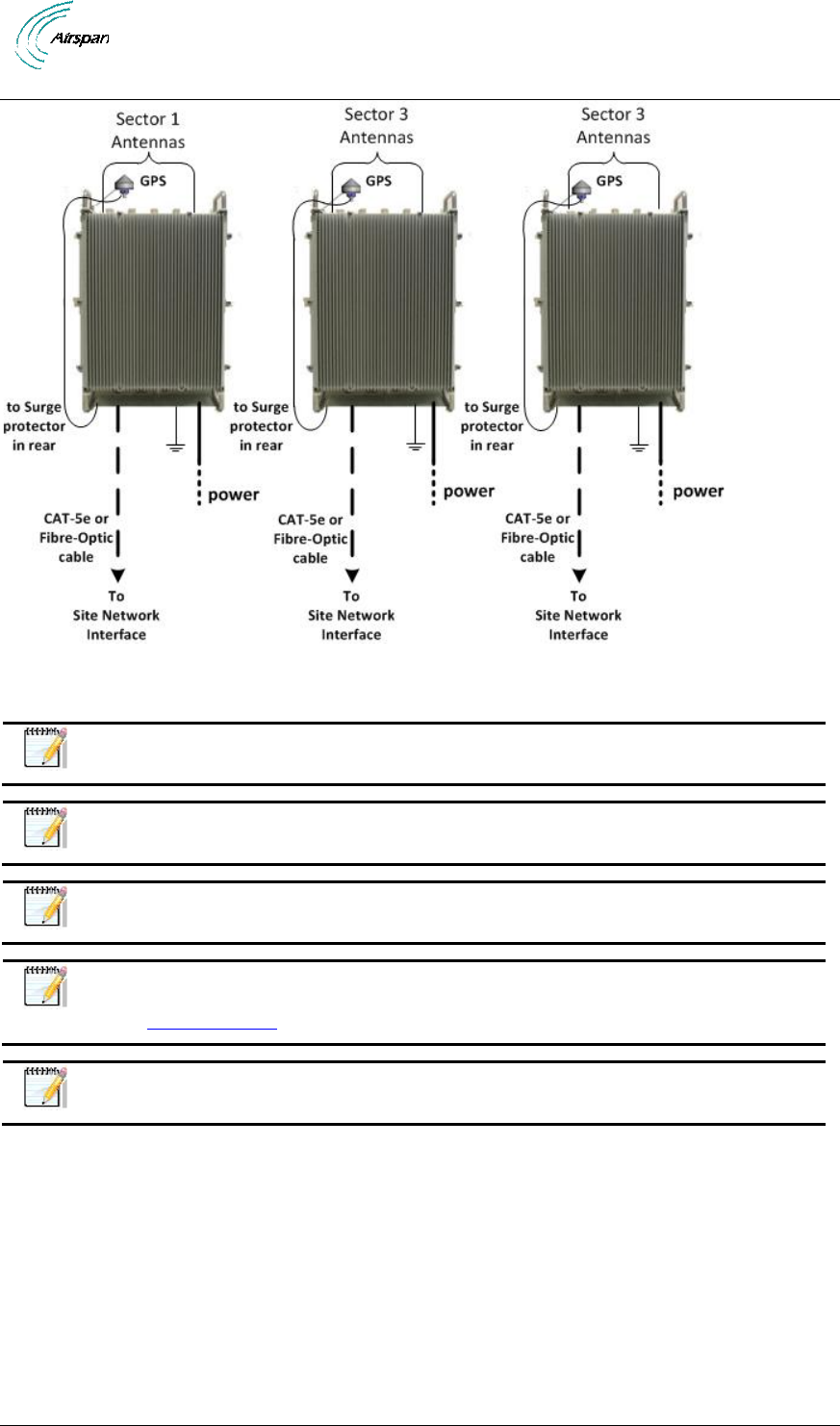
Air4G Installation Guide
Page 22 Commercial in Confidence UGD-D00229 Rev B
Figure 3 - Air4G – each sector connected separately
Note: Air4G can also be connected via a LAN Switch for greater Failsafe
protection.
Note: When the Fiber-Optic cable connection is employed the Ethernet cable
connection (Eth 1) is disabled.
Note: Auto-negotiation must always be enabled on the core network side.
Note: The Ethernet connection (Eth 2) can be enabled / disabled via the Air4G
WEB interface to prevent unauthorized use. Check to enable, uncheck to disable.
See General Config.
Note: Illustrations above display the GPS connected directly to the top of the
units, there is also a remote GPS antenna option.
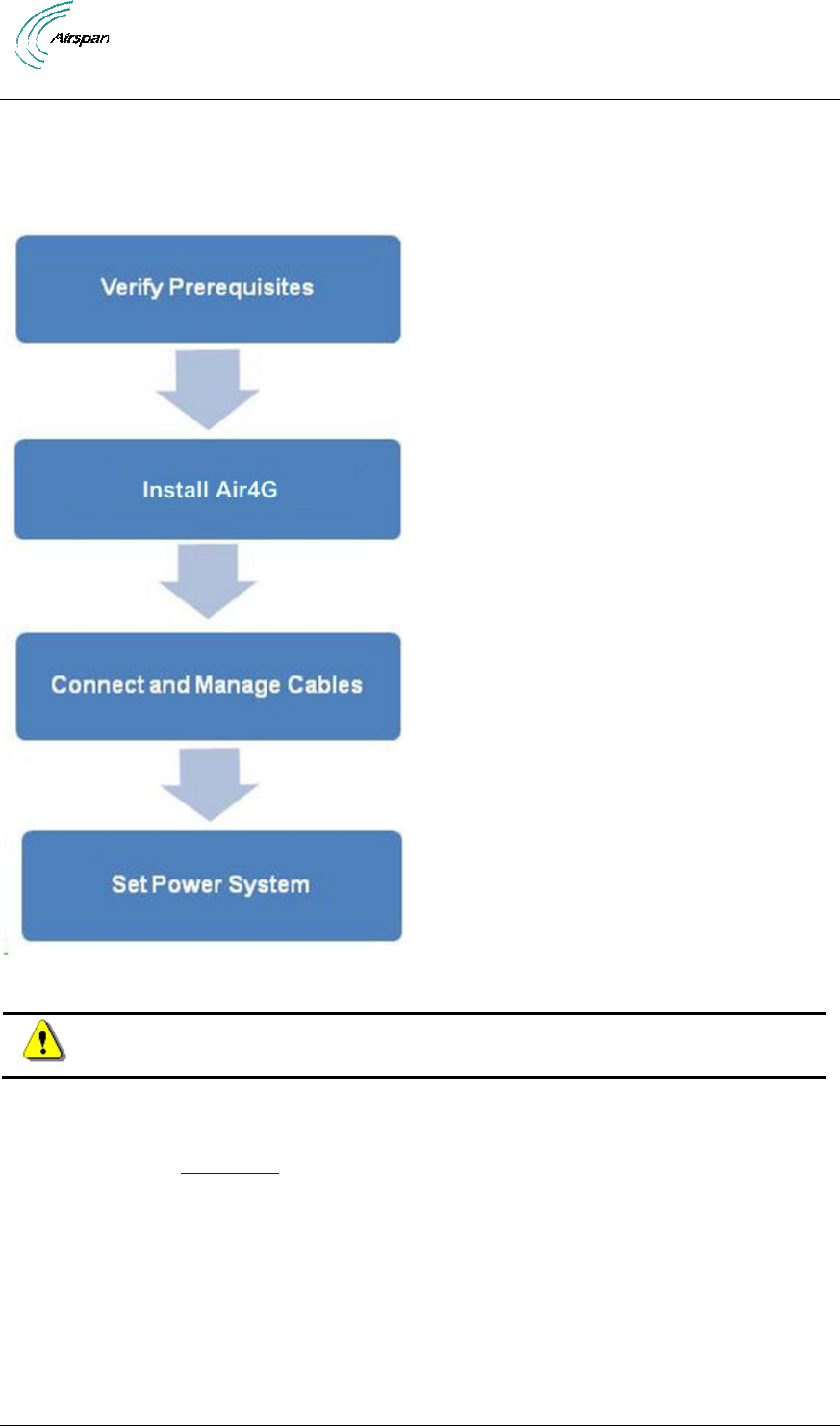
Air4G Installation Guide
Page 23 Commercial in Confidence UGD-D00229 Rev B
3 Getting Started
3.1 Workflow of Installation
The Workflow to install the Air4G is shown in the following diagram:
Figure 4 – Workflow of Installation
Caution: Antennas 1 & 2 Tx/Rx must be connected and attached before Air4G is
powered on.
3.2 Air4G Installation Checklist
Plan the installation of the Air4G by using the Installation Checklist, which you can find as a
removable job aid in Appendix A for this guide.
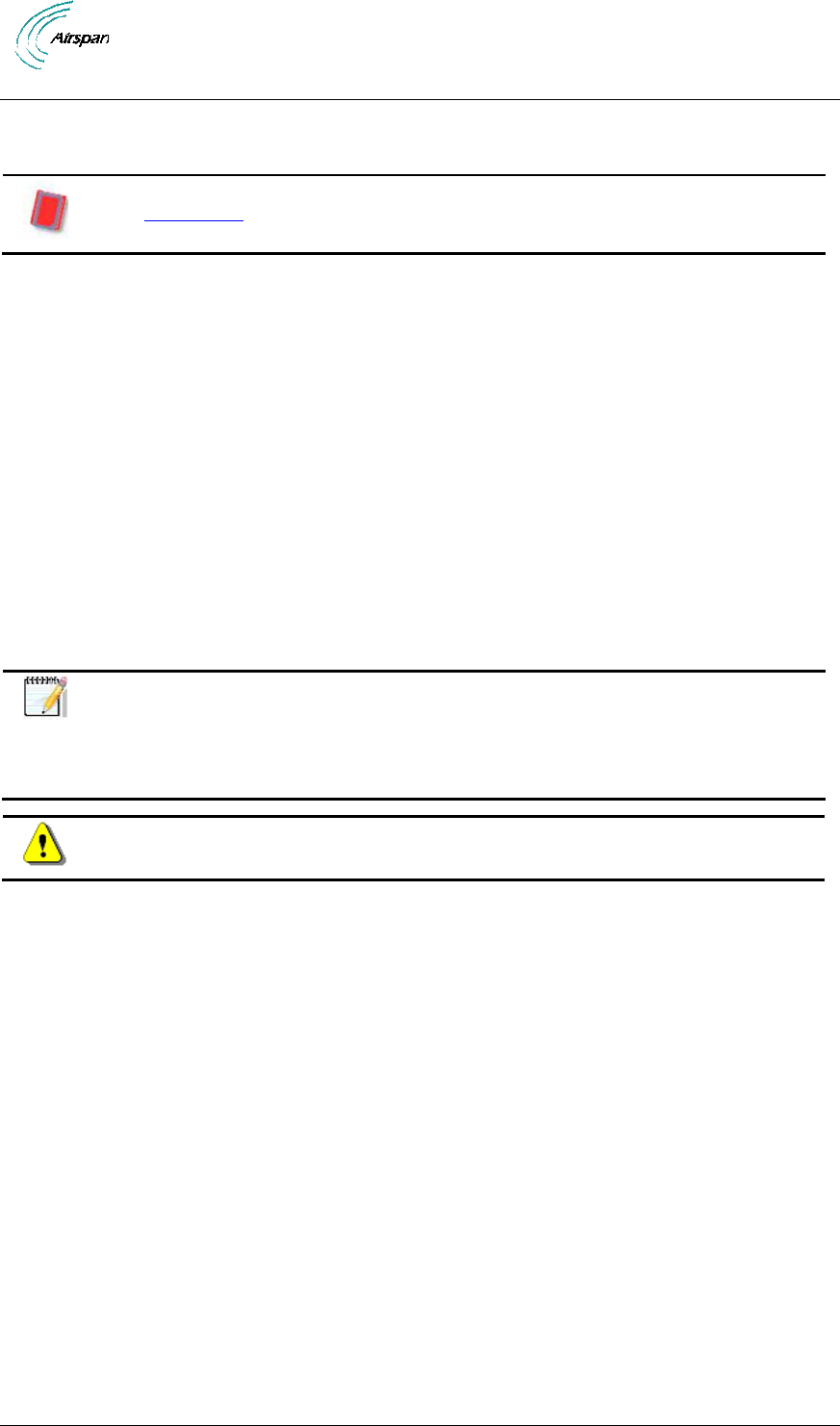
Air4G Installation Guide
Page 24 Commercial in Confidence UGD-D00229 Rev B
4 Verify Prerequisites
Prior to installing the Air4G, verify the required safety, power, tools, parts and components.
Reference: Set up requirements for the installation is detailed in the Job Sheet,
see Appendix A for this guide.
4.1 Verify Safety Requirements
Read and follow all warning notices and instructions marked on the product or included in this
manual.
When installed in the final configuration, the product must comply with the applicable Safety
Standards and regulatory requirements of the country in which it is installed. If necessary, consult
with the appropriate regulatory agencies and inspection authorities to ensure compliance.
Ascertain the radiation hazards when working in an environment close to other antennas and
Electromagnetic fields, e.g. working on towers with other microwave transmitters etc. and act
accordingly.
4.1.1 Warning of Hazardous Voltages
On AC installations, hazardous voltages exist. Use caution when verifying or working with AC
power. Remove metal jewelry that could come into contact with AC power.
On DC sections, short circuiting the low voltage, low impedance circuits can cause severe arcing
that may result in burns or eye damage. Remove rings, watches etc. to avoid shorting DC circuits.
Note: Airspan products do not contain hazardous substances (as defined in UK
Control of Substances Hazardous to Health Regulations 1989 and the Dangerous
Substances Regulations 1990). At the end of any Airspan products life cycle, the
customer should consult with Airspan to ensure that the product is disposed of in
conformance with the relevant regulatory requirements.
Caution: Any modifications to this device not expressly authorized by the
manufacturer could void the user’s authority to operate this device.
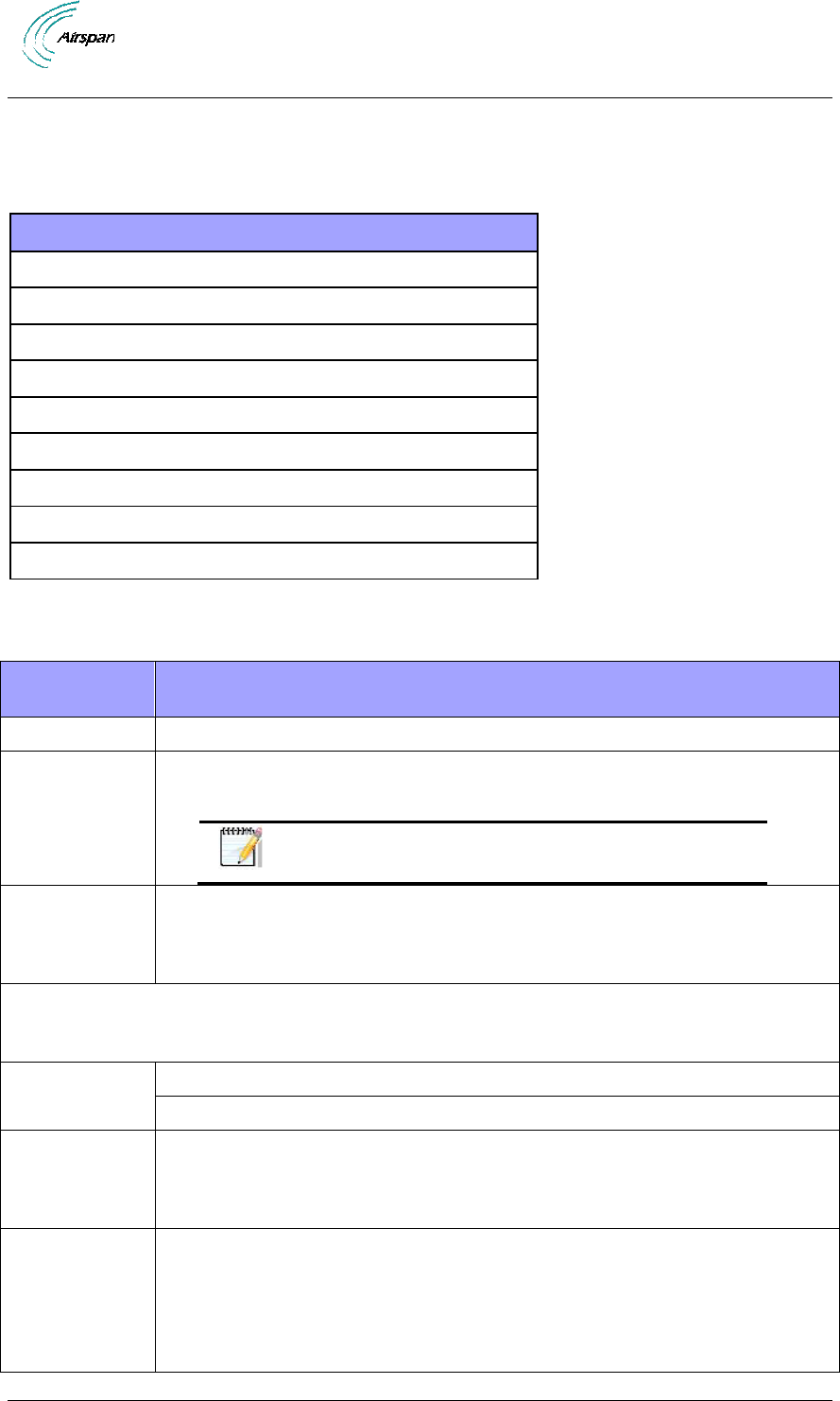
Air4G Installation Guide
Page 25 Commercial in Confidence UGD-D00229 Rev B
4.2 Verify Installation Requirements
4.2.1 Verify the Tools
Table 9 - Air4G installation tools
Tool
Large Crosshead Screw driver Phillips # 3 or Pozidrive # 3
Small flat blade screwdriver
Medium flat blade screwdriver
13mm or 1/2 inch open ended spanner
10mm or 13/32 inch open ended spanner
Wire strippers
Wire cutters
Ring terminals crimp tool
RJ45 crimp tool
4.2.2 Verify the Parts and Kits
Table 10 - Air4G installation parts and kits
Air4G Base
Station parts
Consisting of
1 x Air4G unit
Base station unit
2 x RJ45
Weatherproof
Connector
Covers
Weatherproof connector covers for use with standard cat 5 RJ45 network
connections.
Note: Previous versions had 3 RJ45 connections.
1 x mains cable
14AWG x 2
(ordered
separately)
30 meter lead with M17 3 pole plug
When distance from outdoor Power supply to Base Station is over 30 meters additional power
cable must be connected via a junction box (ordered separately) for total distance of up to 130
meters.
14AWG x 2 (ordered separately) – up to 40 meters
12AWG x 6 (ordered separately) – up to 100 meters
1 x Ethernet
RJ45
environmental
shroud
LTW IP68 or Amphenol environmental connector
Sunshield with
Antenna
Adaptor
(optional)
(ordered
separately)
Air4G-W24-Sunshield – Sunshield kit including quad antenna adaptor brackets
(x 2) – including fixing accessories.
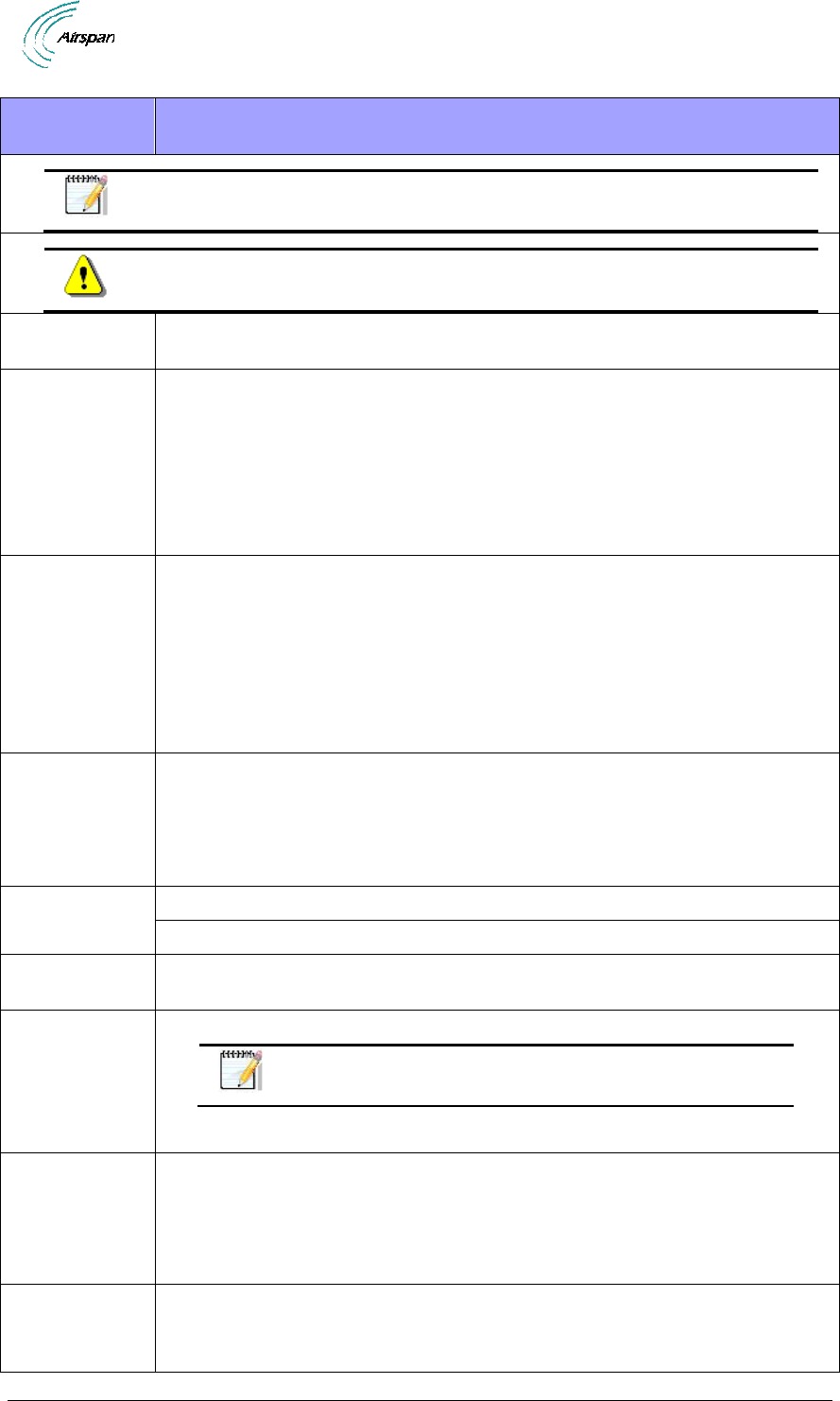
Air4G Installation Guide
Page 26 Commercial in Confidence UGD-D00229 Rev B
Air4G Base
Station parts
Consisting of
Note: The Sunshield brackets are only applicable for antennas that utilize
Mechanical Electric Tilt (MET). i.e. – Argus-SSPX310F.
Warning: A Sunshield is mandatory for temperatures of above 45°.
1 x Air4G Wall
mounting kit
Air4G-W24-WMK-3 – wall mounting kit with accessories included
Pole (& Wall)
Mounting Kit for
pole with 60-
120 mm
diameter, No
Tilt
(ordered
separately)
Air4G-W24-PMK-60-120-1 – Pole (with Wall) mounting kit for poles with
diameters 60-120 mm – including fixing accessories.
Pole (& Wall)
Mounting Kit for
pole with 120-
230 mm
diameter, No
Tilt
(ordered
separately)
Air4G-W24-PMK-120-230-3 - Pole (with Wall) mounting kit for poles with
diameters 120-230 mm - including fixing accessories.
1 x earth kit
1 x M5 screws
1 x M5 washers
1 x M5 spring washers
Alternative: SEMS screw (includes 2 washers)
AC/DC Power
Supply (PS)
Indoor power converter for 5.x GHz, 2.x GHz, 700 MHz
Indoor or Outdoor power converter for 3.xGHz
Type-IC DC
Power Cable
Available either in - 10, 15 or 30 meter lengths. Additional lengths available.
ODC Twin
Fiber Cable
(Multimode)
(optional)
(ordered
separately)
Available either in - 10, 15, 30, 50, 75 or 100 meter lengths.
Note: Maximum up to 500 meters as this is a multimode
interface.
Multimode fiber
pigtail cable
(not included)
(optional)
(ordered
separately)
Multimode fiber pigtail cable – ODC - LC connector. Terminates the outdoor
fiber cable and provides an indoor LC connector. 2 meter length.
Grounding
Cable
(required) (not
included)
Circular earth braid, 120A current (16 mm²), jacketed or not with cable size =
AWG 4 – 6 with lug (terminal) on enclosure side with hole M6
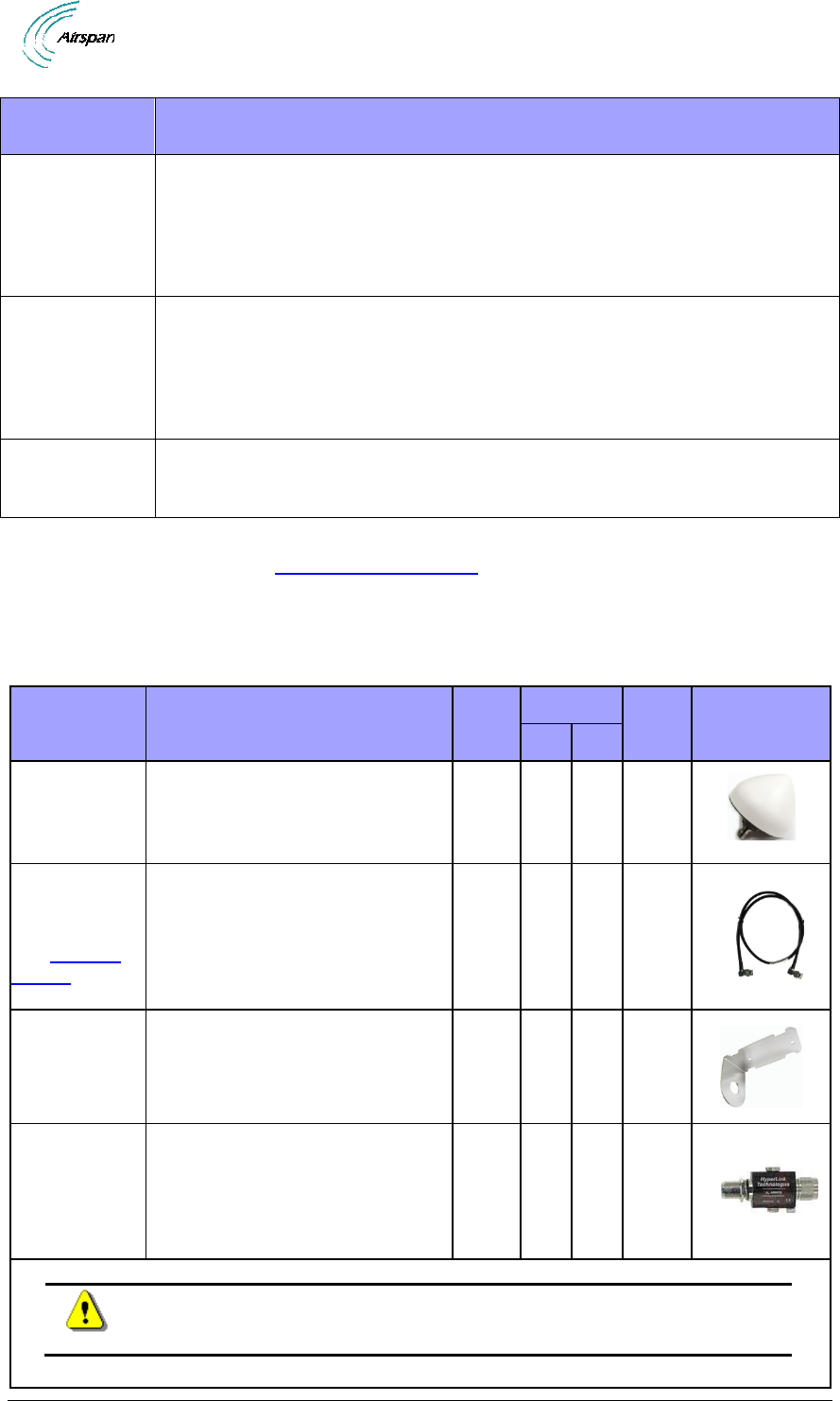
Air4G Installation Guide
Page 27 Commercial in Confidence UGD-D00229 Rev B
Air4G Base
Station parts
Consisting of
Filter (Cavity
filter) Kit (for
2.3 GHz variant
only) (U.S.A. –
WCS market
only)
2 x Cavity Filters – 141-00-148
4 x antenna cables – 689-000-47
4 x stainless steel pole bands for pole mounting
External
Duplexer Kit
(for some FDD
variants only) –
Supplied with
Air4G
1 x External Duplexer (with pre-assembled mounting bracket)
2 x 50-215 mm stainless steel pole bands for pole mounting
4 x RF jumper cables (1.5 m each) for connecting 2 x (Tx + Rx) between the
Air4G antenna ports and the Duplexer
RF cable
(ordered
separately)
2 x antenna cables for connecting the antennas to the Air4G / External
Duplexer.
The following table displays the parts contained in the included GPS Kit and when the parts are
required per configuration. See GPS Antenna Assembly
= required when applicable for this configuration
X = not required in this configuration
Table 11 - GPS Kit Contents
Part
Description
Air4G
Air4Gp
Air4Gs
Image
Ext.
Int.
GPS Antenna
1 x GPS Antenna. An active GPS
antenna which, with the appropriate
mounting bracket is used with the
BS for network synchronization.
80cm GPS
Cable
- RG58
TNC
-TNC
See
Optional
Cables
For mounting the GPS directly to
the top of the BS. S
hould be used in
conjunction with the BS GPS
antenna mounting bracket pre-
assembled on the BS. P/N CBL-
GPS-TNC-0.8-1
Remote GPS
Antenna
Mounting
Bracket
Used in conjunction with the long
GPS Cable - when mounting GPS
remotely.
(see optional cables below)
Lightning/Surge
protector
Surge Protector designed to protect
from lightning strikes.
An additional mounting bracket
included in the packaging is not
required for use.
Warning: Surge protection requires proper grounding to provide
proper protection against surge damage due to lightning or other surge
events.
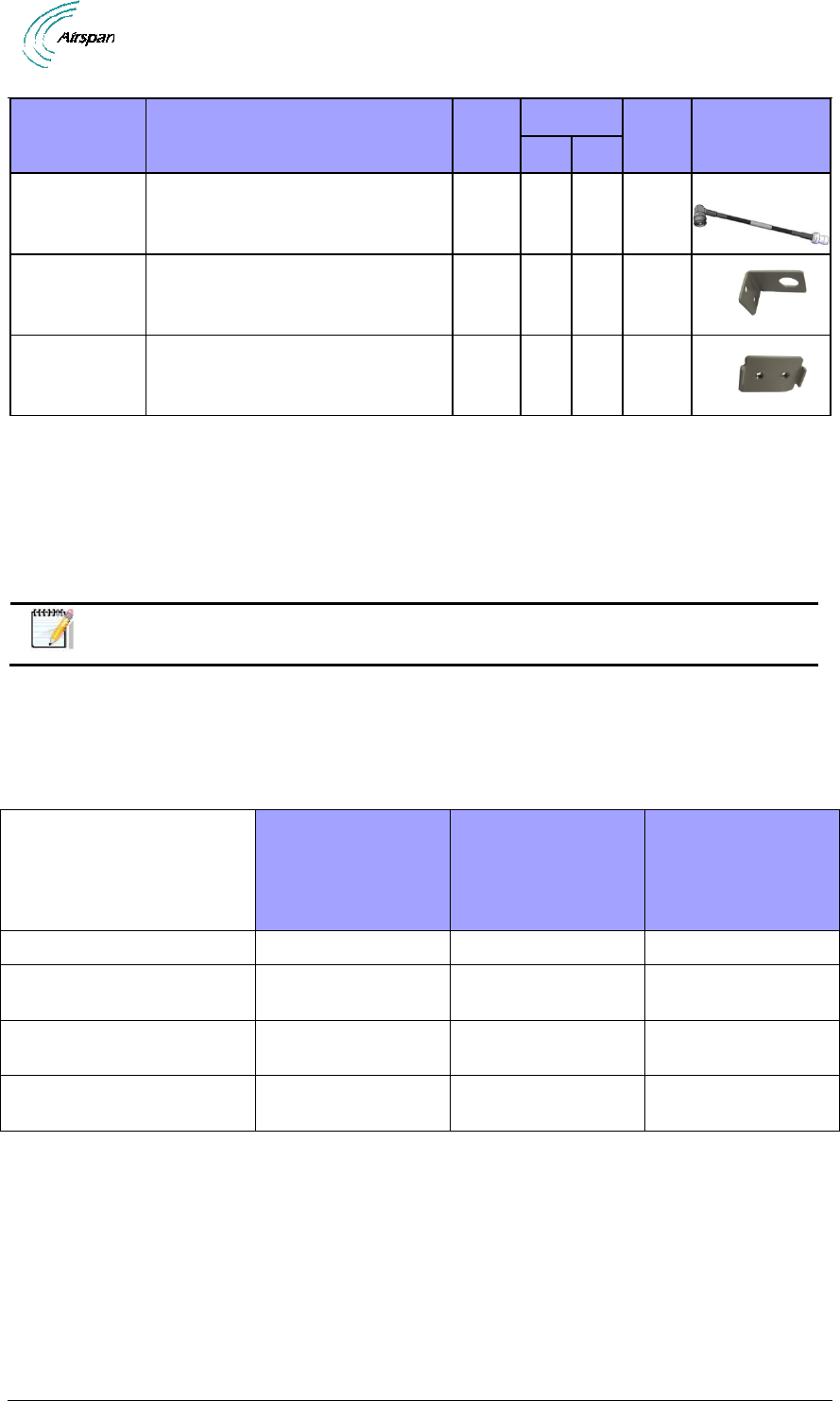
Air4G Installation Guide
Page 28 Commercial in Confidence UGD-D00229 Rev B
Part
Description
Air4G
Air4Gp
Air4Gs
Image
Ext.
Int.
30cm Surge to
BS Cable
For connecting the Surge protector
to the Base Station. (RF cable assy
TNC to TNC- RA,30cm,RG58)
Protector
mounting
bracket
For mounting the Surge protector to
the BS. X
Protector
mounting
bracket clamp
For clamping the bracket to the BS.
Includes necessary hardware. X X X
Optional Cables
• 16m GPS Cable - RG58 TNC-TNC - For mounting remotely from the base station unit.
Should be used in conjunction with the Remote GPS Antenna Mounting Bracket - P/N
CBL-GPS-TNC-16-1
• 40m GPS Shielded Cable TNC-TNC for remote GPS mounting option. An optional
shielded cable for when excessive interference is detected, such as strong TV
transmission interference.– P/N CBL-GPS-TNC-40-1
Note: For additional cable lengths contact your Airspan representative.
The Air4G power supply (PS) can be installed with various cable lengths according to the site
requirements. The cable lengths are determined by the length of the run between the PS and the
Air4G. Use the following table to determine the required power supply output to ensure proper
operation of the Air4G.
Table 12 - Input Power for Air4G
Air4G 2x10
(2.3-2.7 GHZ)
&
Air4G 0707
(698-746 MHz)
Air4G 3x05
(3.3-3.38 GHZ) Air4G 5.x
Input Voltage to Air4G (1)
-36 VDC to -60 VDC
-36 VDC to -60 VDC
-36 VDC to -60 VDC
PS output Voltage – 30
meter cable (2)
-42 VDC min
-41 VDC min
-41 VDC min
PS output Voltage – 75
meter cable (2)
-50 VDC min
-46 VDC min
-45 VDC min
PS output Voltage – 100
meter cable (2)
-53 VDC min
-49 VDC min
-48 VDC min
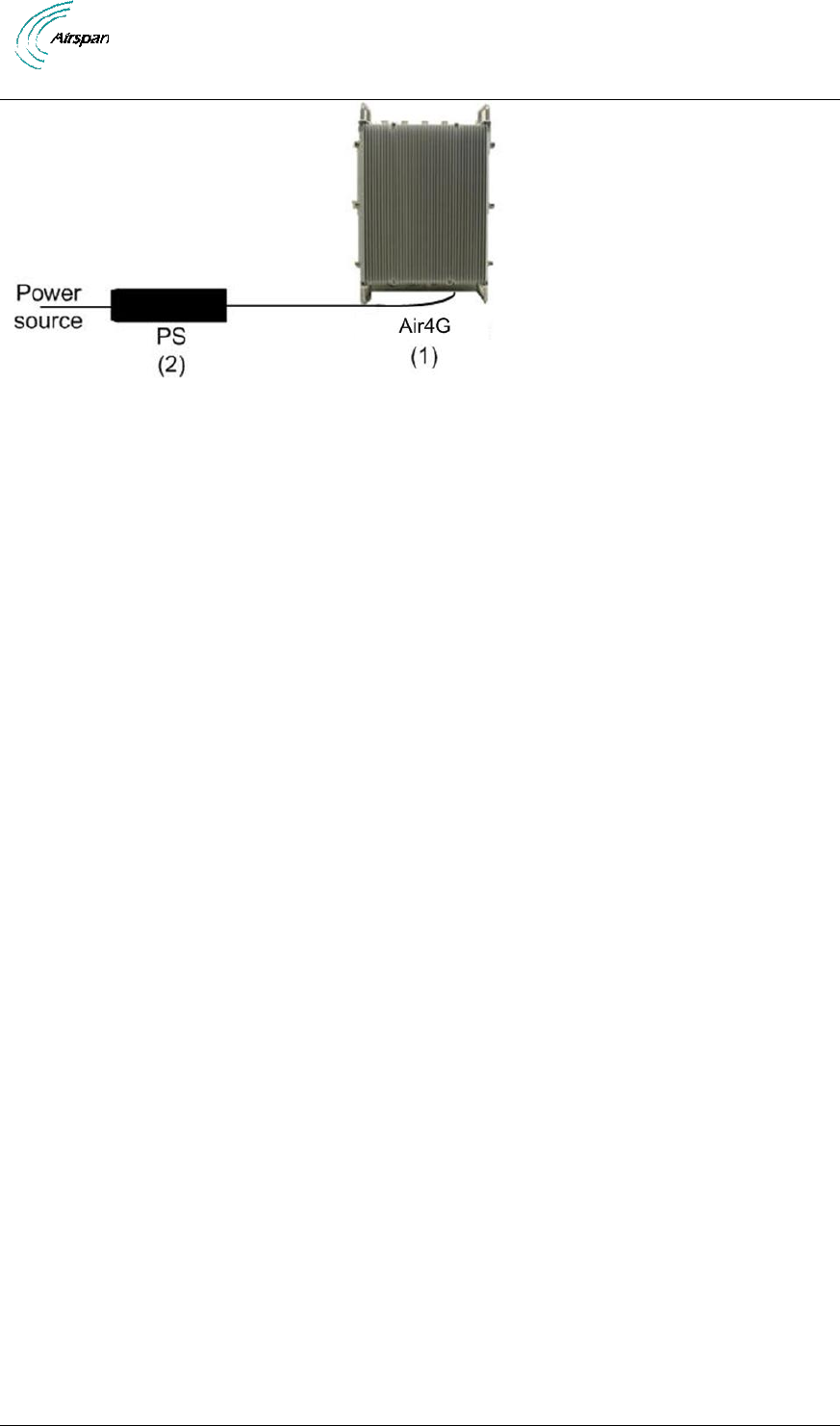
Air4G Installation Guide
Page 29 Commercial in Confidence UGD-D00229 Rev B
Figure 5 - PS – Air4G
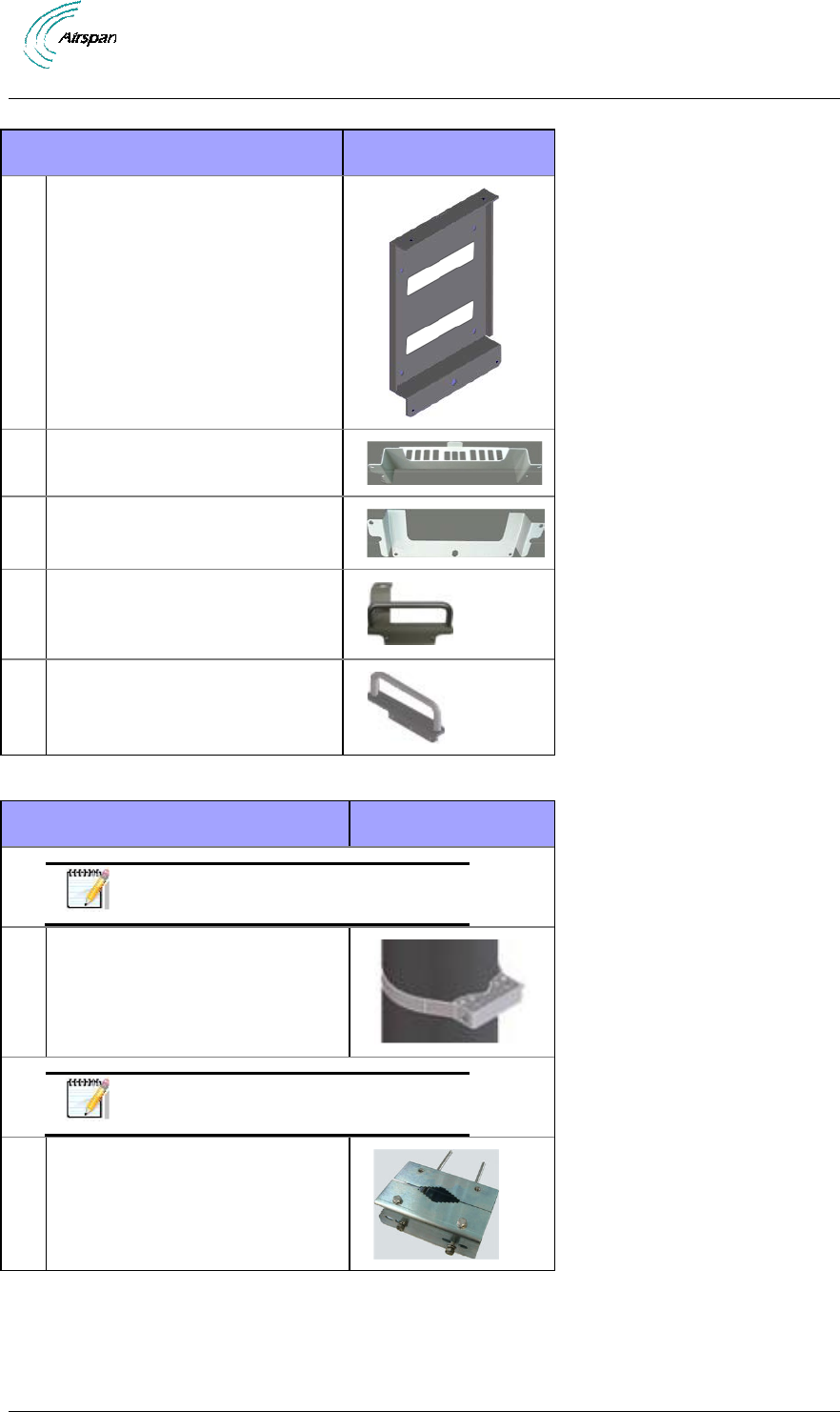
Air4G Installation Guide
Page 30 Commercial in Confidence UGD-D00229 Rev B
Table 13 - Air4G wall mount installation parts
Parts Images
1 Wall Plate
2 Top Hanger
3 Lower Hanger
4 GPS Antenna mounting
bracket w/Handle (pre-
assembled)
5 Handle (pre-assembled)
Table 14 - Air4G pole mount installation parts
Parts Images
Note: in addition to the Wall
mounting kit.
1 Top & Lower Pole Strap (x2) for
120 > 230 MM (short or long
straps as appropriate)
Top & Lower bracket (x2)
Note: in addition to the Wall
mounting kit.
2 Pole bracket for 60 > 120 MM
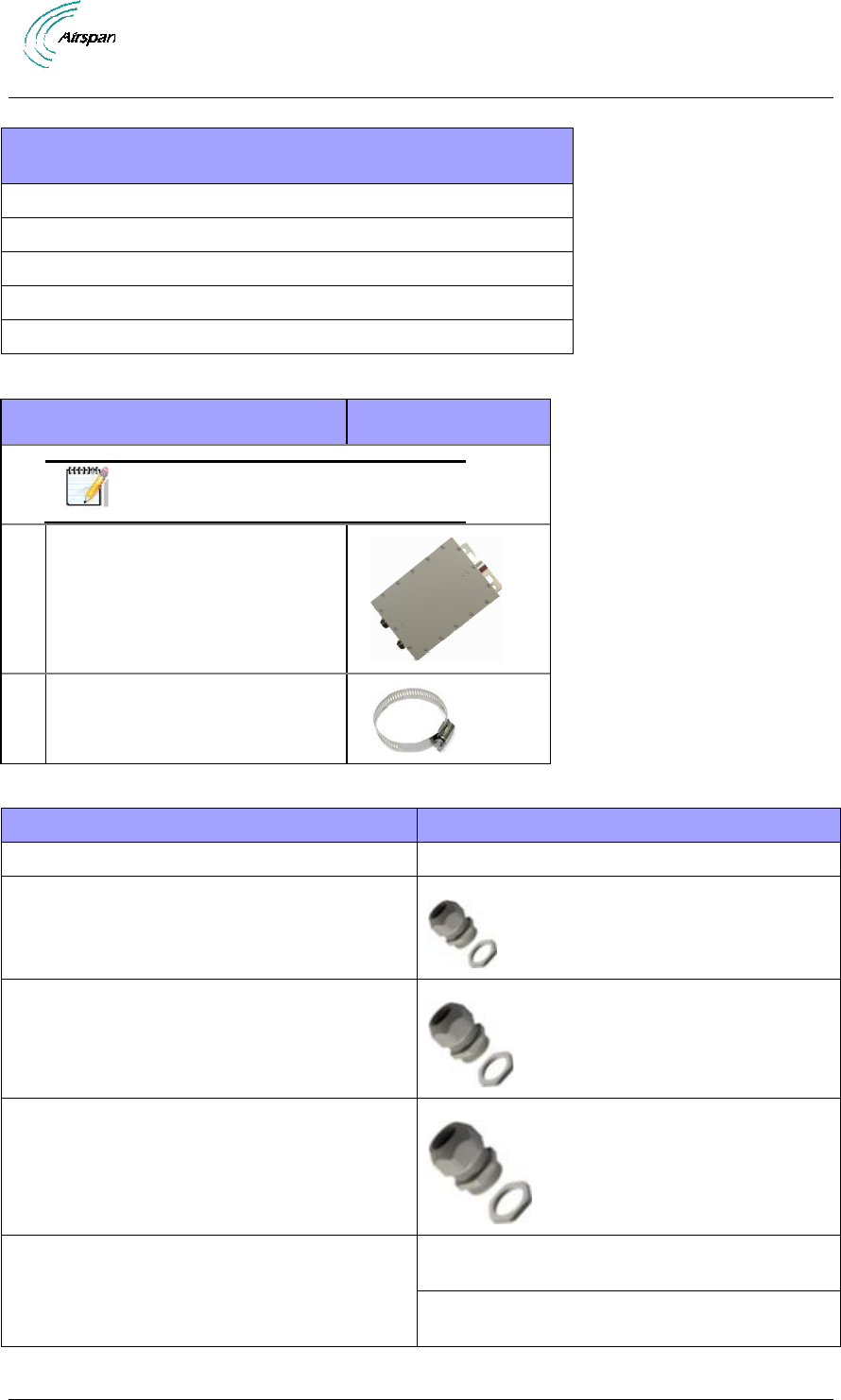
Air4G Installation Guide
Page 31 Commercial in Confidence UGD-D00229 Rev B
Table 15 - Air4G additional parts and kits
Additional Common Accessories
(not provided by Airspan)
Spare RJ45 connectors
Cable ties
Ring terminal for earth strap. M5 / M6
Earth strap cable (4-6 mm) (yellow and green cable)
Weatherproof / Outdoor mains cable splice kit or termination box.
Table 16 - Cavity filter (for 2.3 variant only) (U.S.A. – WCS market only)
Parts Images
Note: the exact filter might appear
different than shown.
2 Filter (Cavity filter)
(for 2.3 variant only) + antenna
cables.
(WCS - U.S.A. market only)
4 4 x pole bands (stainless steel)
Table 17 - Junction box (optional)
Optional Junction Box
Consisting of
1 x Junction box (ordered separately)
Junction box
1 x PG11 Weatherproof gland (connector),
included with junction box
Weatherproof connector
1 x PG16 Weatherproof gland (connector) ),
included with junction box
Weatherproof connector
1 x PG29 Weatherproof gland (connector) ),
included with junction box
Weatherproof connector
Additional power cable
14AWG x2 (ordered separately) – up to 40
meters
12AWG x6 (ordered separately) – up to 100
meters
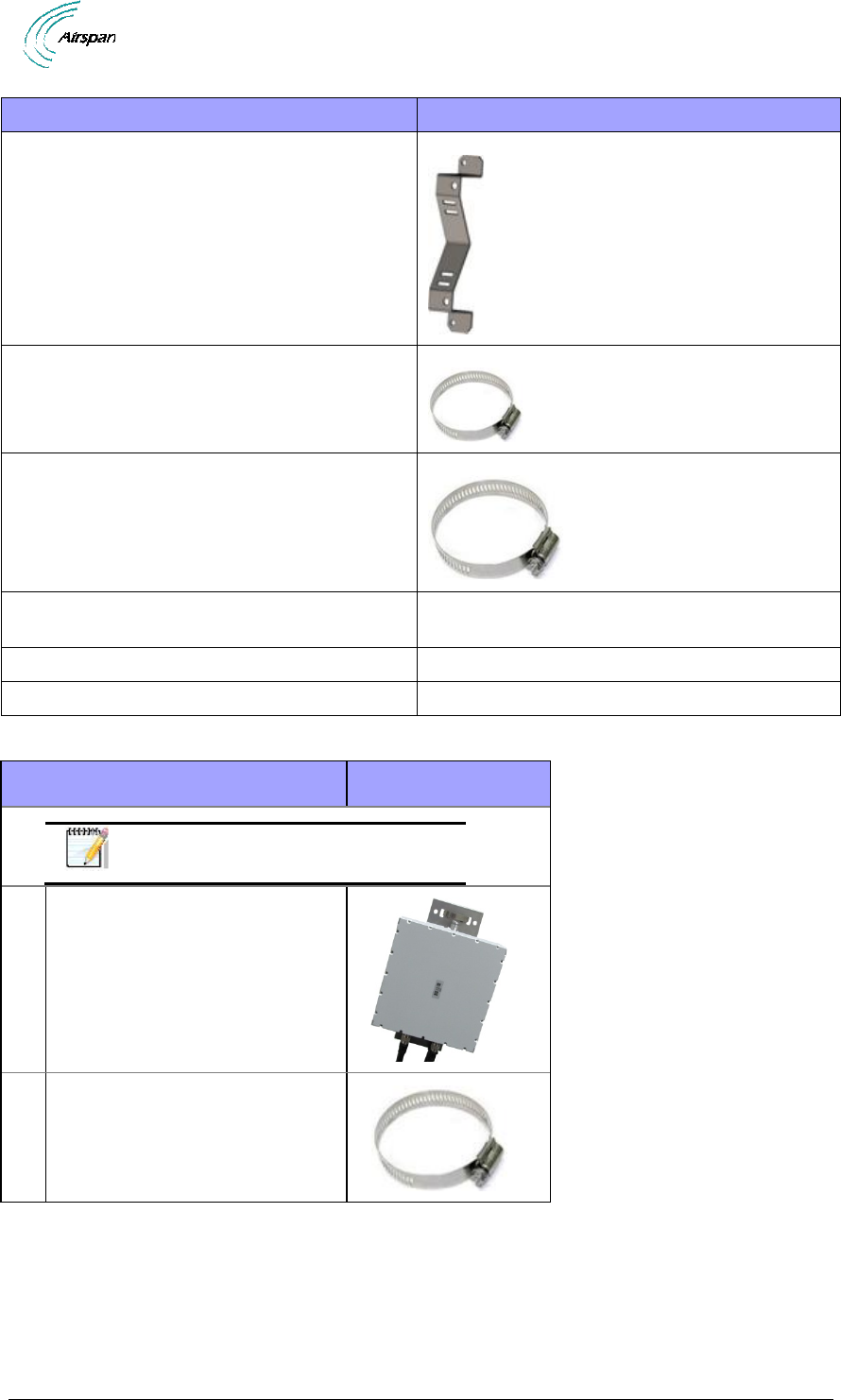
Air4G Installation Guide
Page 32 Commercial in Confidence UGD-D00229 Rev B
Optional Junction Box
Consisting of
2 x mounting bracket(s) for pole and wall
mounting
Bracket (x2)
2 x pole bands (stainless steel), as required,
supplied.
52 – 76 mm (3”)
2 x pole bands (stainless steel), as required,
supplied.
78 – 102 mm (4”)
Mounting screws – for mounting brackets to
junction box.
EJOT WN1412 – K50 x 12 – 4 supplied.
Wall mounting fasteners
Hole size = 7 mm
Sufficient cable wires ties, as required
(not supplied - customer responsibility)
Table 18 - External Duplexer (for some FDD variants only)
Parts Images
Note: the exact Duplexer might
appear different than shown.
1 External Duplexer
(for some FDD variants only) +
RF cables.
1 2 x pole bands (stainless steel)
(for 50-215 mm pole)
4.2.3 Verify Components
Air4G is shown below from the Ethernet termination and RF port end views respectively.

Air4G Installation Guide
Page 33 Commercial in Confidence UGD-D00229 Rev B
Figure 6 – Air4G Base Station Unit, Ethernet termination
Figure 7 – Air4G Base Station Unit, RF ports
4.2.3.1 Physical Dimensions
Air4G BS is in an all outdoor enclosure.
Table 19 - Air4G 3.x physical dimensions
Parameter
Value
Comment
Height
410 mm (16.14 inches)
The physical dimensions exclude handles and
connectors.
Width
350 mm (13.78 inches)
Depth
155 mm (6.10 inches)
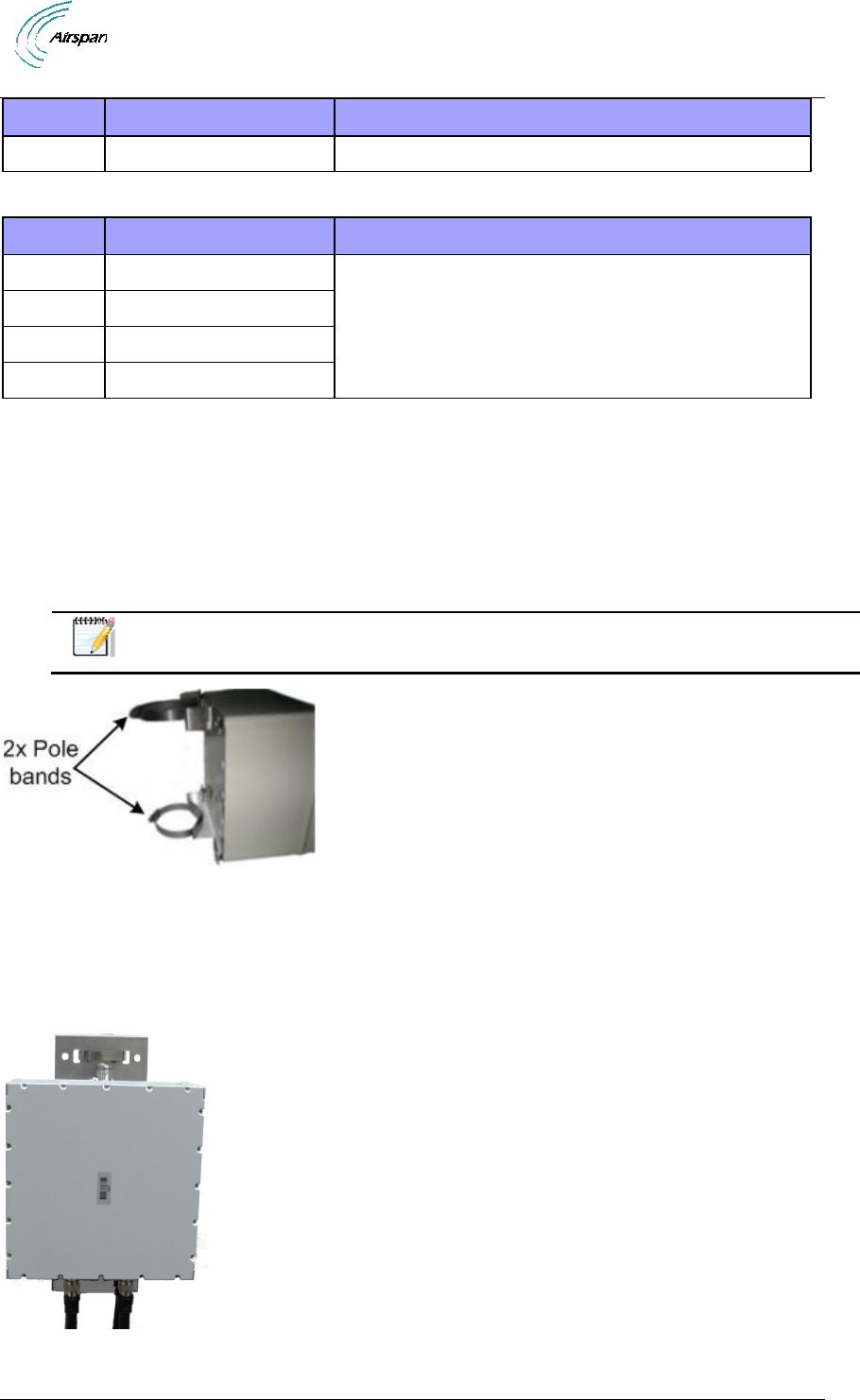
Air4G Installation Guide
Page 34 Commercial in Confidence UGD-D00229 Rev B
Parameter
Value
Comment
Weight
17 kg (37.47 lbs.)
Table 20 - Air4G 5.x, 2.x, 1.x, 0808 & 0707 physical dimensions
Parameter
Value
Comment
Height
410 mm (16.14 inches)
The physical dimensions exclude handles and
connectors.
Width
350 mm (13.78 inches)
Depth
170 mm (6.69 inches)
Weight
17.6 kg (38.80 lbs.)
RF Ports for antenna connections are N-Type Female connectors located on the top of the Air4G
enclosure.
4.2.3.2 Junction Box (Optional)
The Junction box (optional) is an outdoor enclosure that measures 160 mm (6.3 in.), 160 mm (6.3
in.) and 75 mm (2.95 in.). The unit is shown below with the pole mounting bands assembled. The
Junction box is required when the distance from the outdoor Power supply to Base Station is over
30 meters for total distance of up to 130 meters.
Note: If – 48 volt DC can be verified and guaranteed the Junction box may not be
required. Contact customer support to determine.
Figure 8 - Junction box with pole assembly
4.2.3.3 External Duplexer (FDD Variant Only)
An External Duplexer is required for some Air4G FDD variants, and is installed adjacent to the
Air4G unit. The Duplexer is shown below (in different views) with the pre-assembled brackets.
The external Duplexer measures 239 mm (9.41 in.), 232 mm (9.13 in.) and 108 mm (4.25 in.).
Figure 9 - External Duplexer with pre-assembled brackets
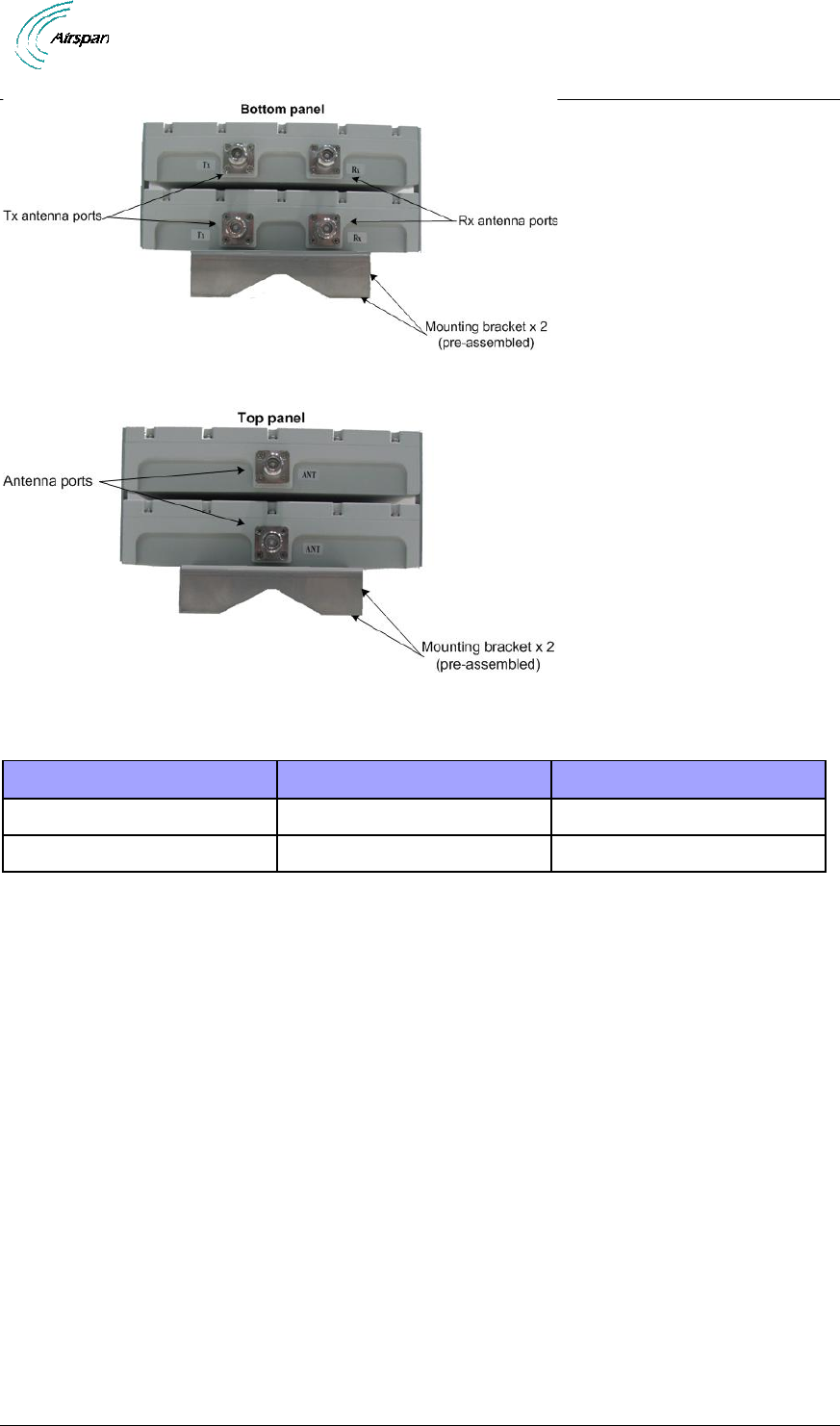
Air4G Installation Guide
Page 35 Commercial in Confidence UGD-D00229 Rev B
Figure 10 - External Duplexer bottom panel
Figure 11 - External Duplexer top panel
Table 21 - External Duplexer variants
Variant
Band
Weight
Air4G-L22-0707LF (700MM2)
12, 17
9.2 Kg (20.28 Lbs.)
Air4G-L22-0806LF (800MM2)
20
7 Kg (15.43 Lbs.)
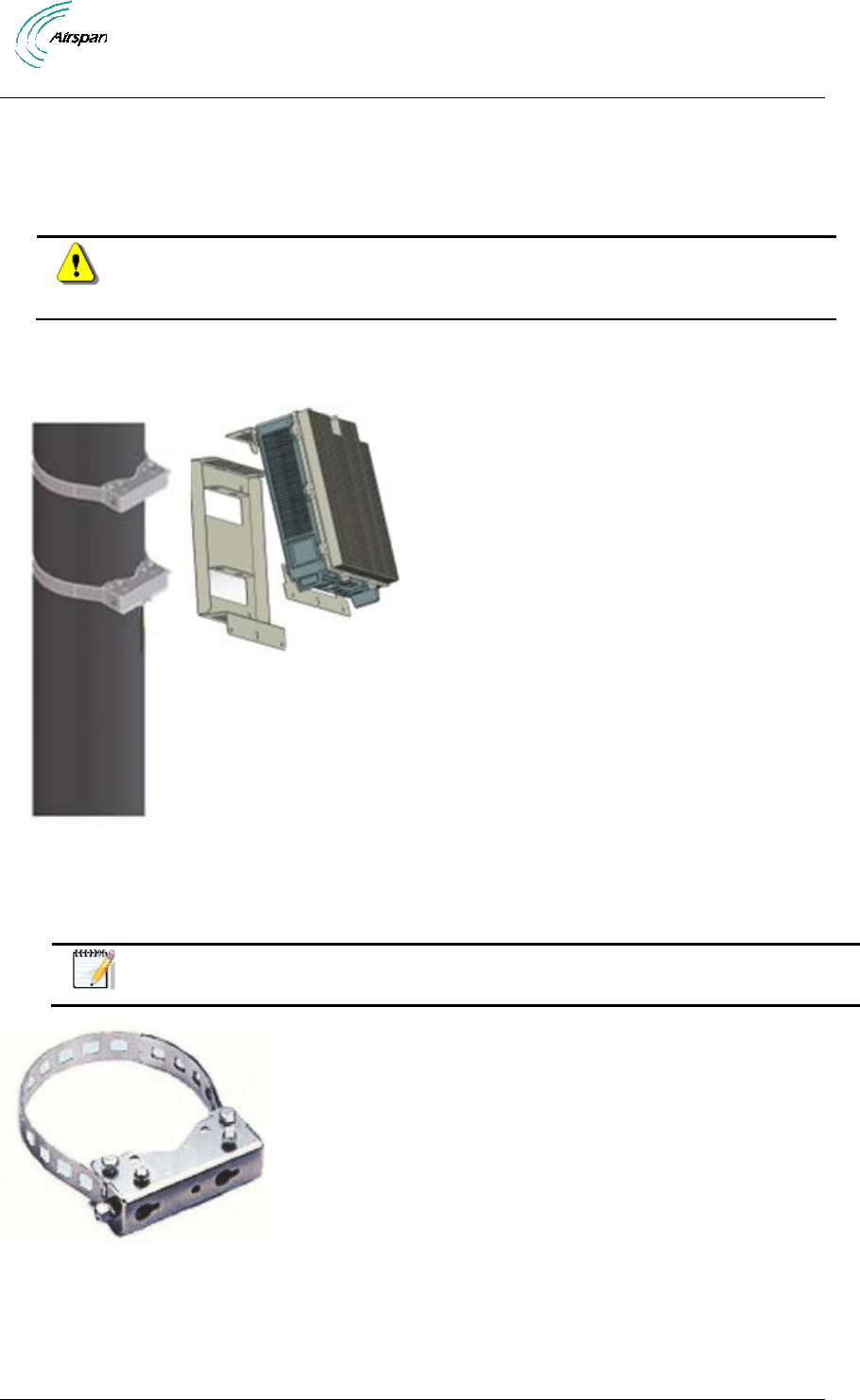
Air4G Installation Guide
Page 36 Commercial in Confidence UGD-D00229 Rev B
5 Install Air4G
Install the Air4G base station by pole mount, wall mount, or single point. The Air4G can be
connected to various types of antennas via standard RF coaxial cables. Antennas are positioned
with up to 10 wavelengths horizontal separation to give optimal Downlink and Uplink MIMO
performance.
Caution: Proper local rigging and hoisting practices should be followed when
installing the Air4G. The pre-assembled handles are not to be used for hanging,
attaching or hoisting the unit into place.
5.1 Pole mount configuration
The following image shows the pole mount assembly.
Figure 12 – Pole Mounted Air4G Assembly
To mount the Air4G in the pole mount configuration (for poles 120 > 230 mm), perform the
following steps:
Note: Utilize appropriate straps either long (assembled) straps and or short straps
(supplied) according to pole diameter.
Figure 13 - pole mounting bracket (2 required)
1. Wrap the band to properly fit on the pole. Set the slot on the hook to insure a tight fit.
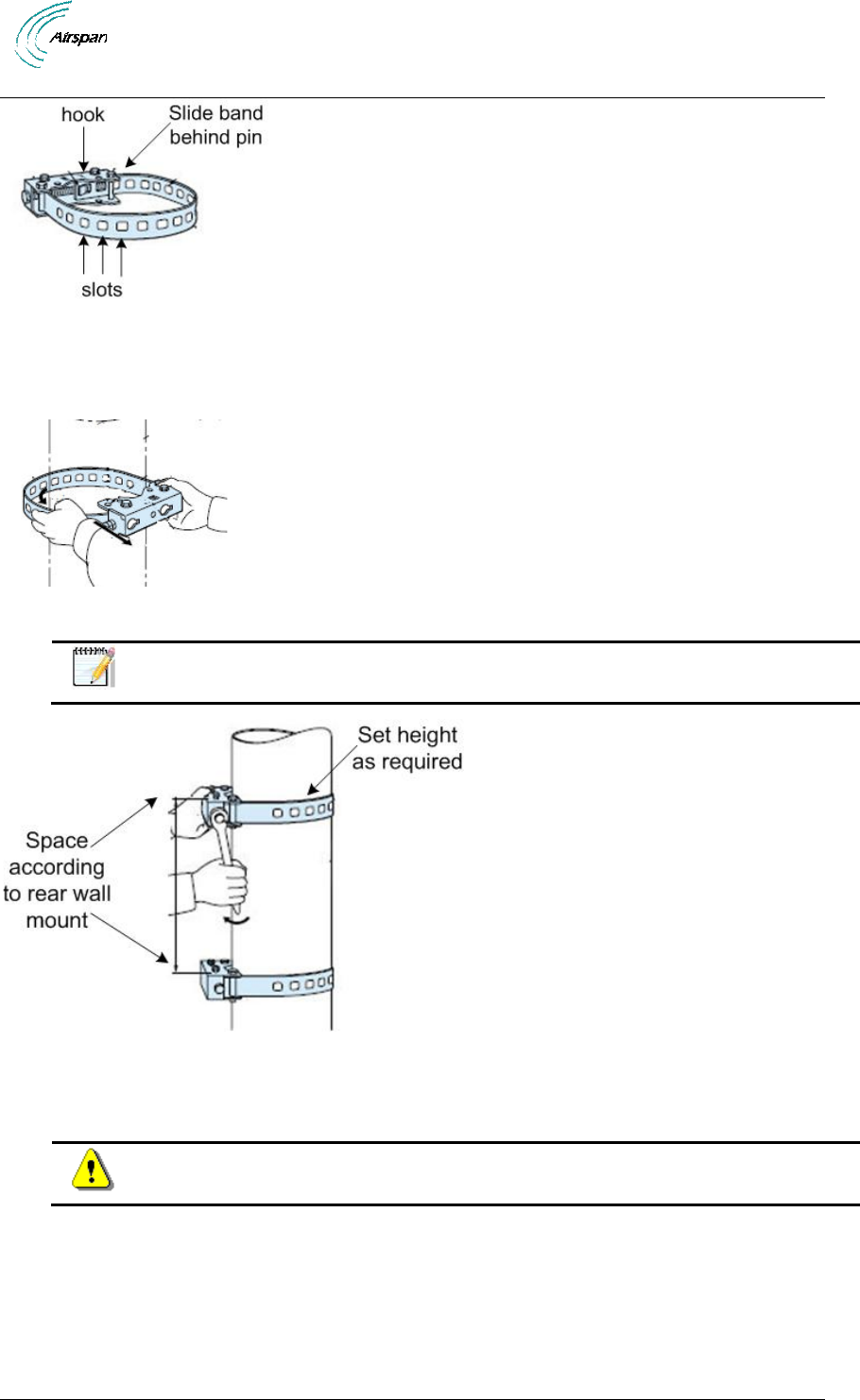
Air4G Installation Guide
Page 37 Commercial in Confidence UGD-D00229 Rev B
Figure 14 - pole bracket wrap
2. Align and position each of the 2 pole clamp brackets at the heights required to attach the
Air4G (with the threaded holes facing up). Adjust the upper bracket and tighten in place.
Adjust the lower bracket and hand-tighten.
Figure 15 - position brackets on pole
Note: Remove assembled screws (2) and washers (4) for later use.
Figure 16 - spacing the brackets
3. Lift the rear wall mount and place the screws through the head clearance holes and
position the unit so that the top mounting holes retain the unit.
Caution: These units weigh over 17 kg take care when lifting.
4. Screw the bottom two the M8 screws and washers into the two standoff fittings at the
bottom bracket.
5. Check and tighten all fixing screws.
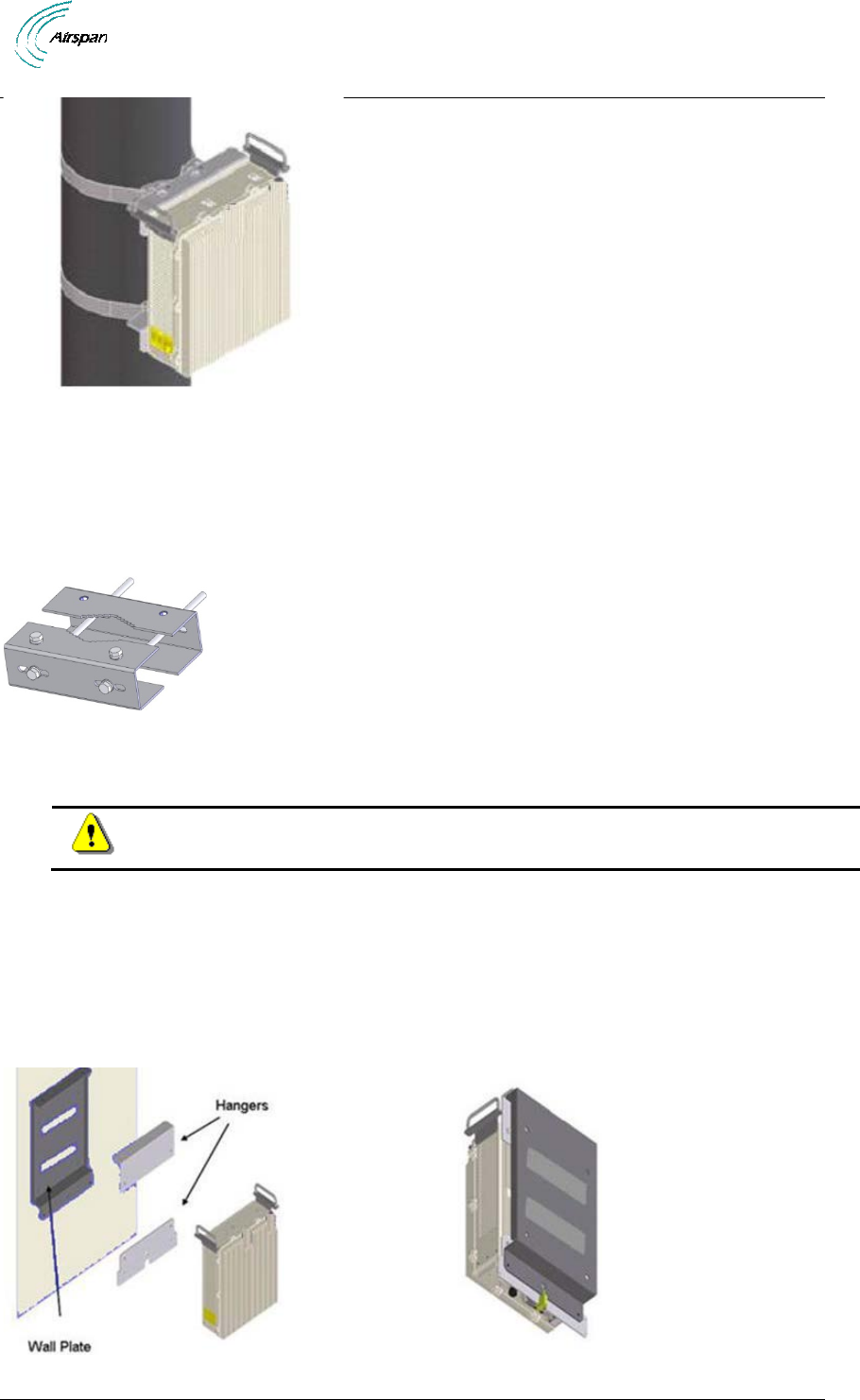
Air4G Installation Guide
Page 38 Commercial in Confidence UGD-D00229 Rev B
Figure 17 – Pole Mounted Air4G
To mount the Air4G in the pole mount configuration (for poles 60 > 120 mm), perform the
following steps:
1. Attach the two (2) pole brackets (as shown in Table 14) to the pole (with the threaded
holes facing up) at the heights required to attach the Air4G. This comes as a set of two
(2), upper and lower pairs.
Figure 18 - pole bracket for 60 > 120 mm
2. Tighten upper pole bracket and hand tighten (loosely) the lower pole bracket for later
adjustment.
Caution: These units weigh 17 kg – 17.6 kg, take care when lifting.
3. Lift and align the Air4G unit and place the screws through the head clearance holes and
position the unit so that the top mounting holes retain the unit and loosely tighten all
screws.
4. Tighten all fixing screws.
5.2 Wall mount configuration
The following image shows the wall mount assembly.
Figure 19 – Wall Mounted Air4G
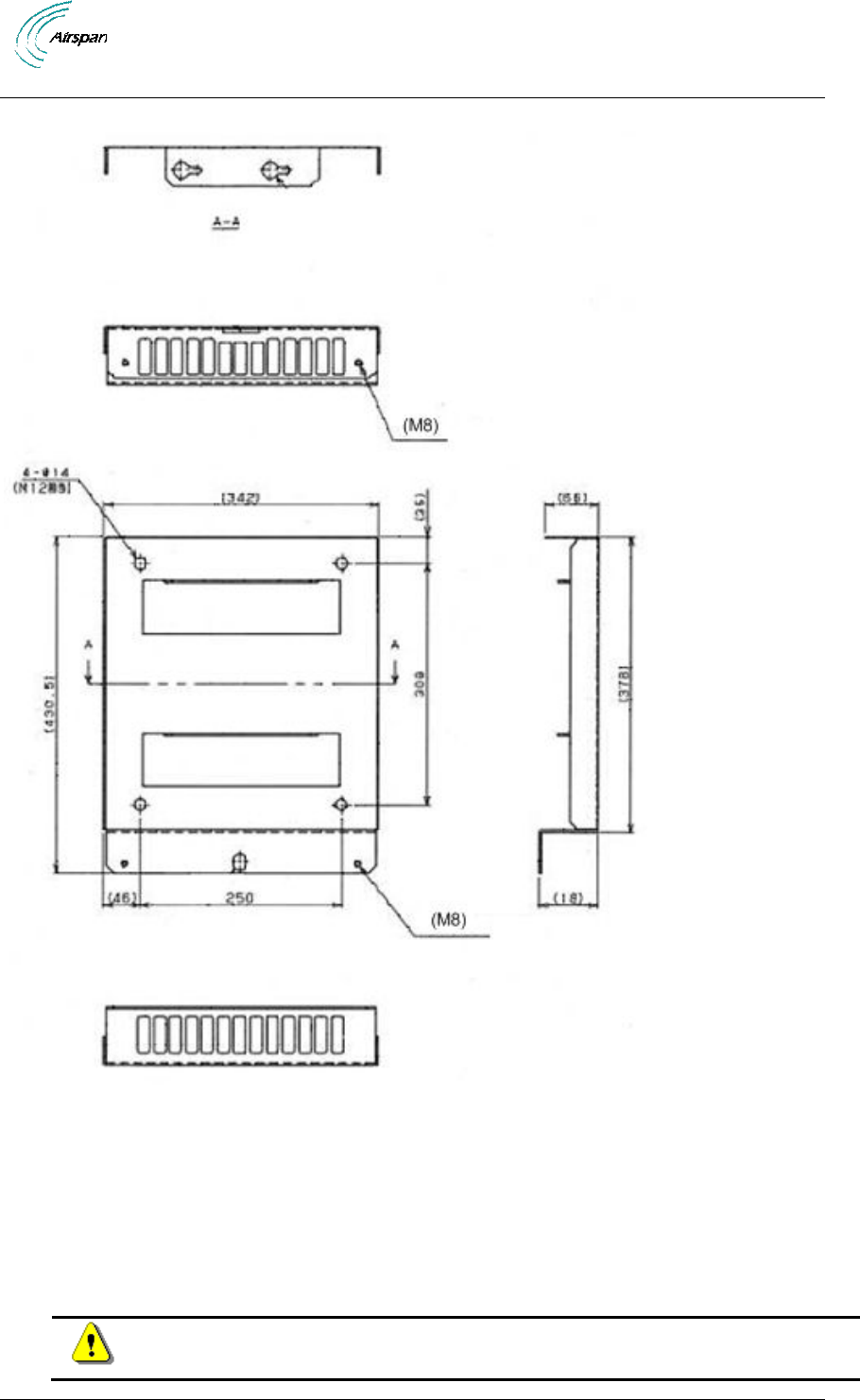
Air4G Installation Guide
Page 39 Commercial in Confidence UGD-D00229 Rev B
The following diagram depicts the Wall Plate Details.
Figure 20 – Wall Mounted Air4G Wall Plate Details
To mount the Air4G in the wall mount configuration, perform the following steps:
1. Attach the Wall Plate to the wall at the height required to attach the Air4G.
2. Fasten the Hangars to the rear side of the Air4G enclosure, position the niched Hangar
so it is lower on the wall with the niche facing down.
3. Lift the enclosure and place the screws through the head clearance holes and position
the unit so that the top mounting holes retain the unit.
Caution: This unit weighs 17 kg – 17.6 kg, take care when lifting.
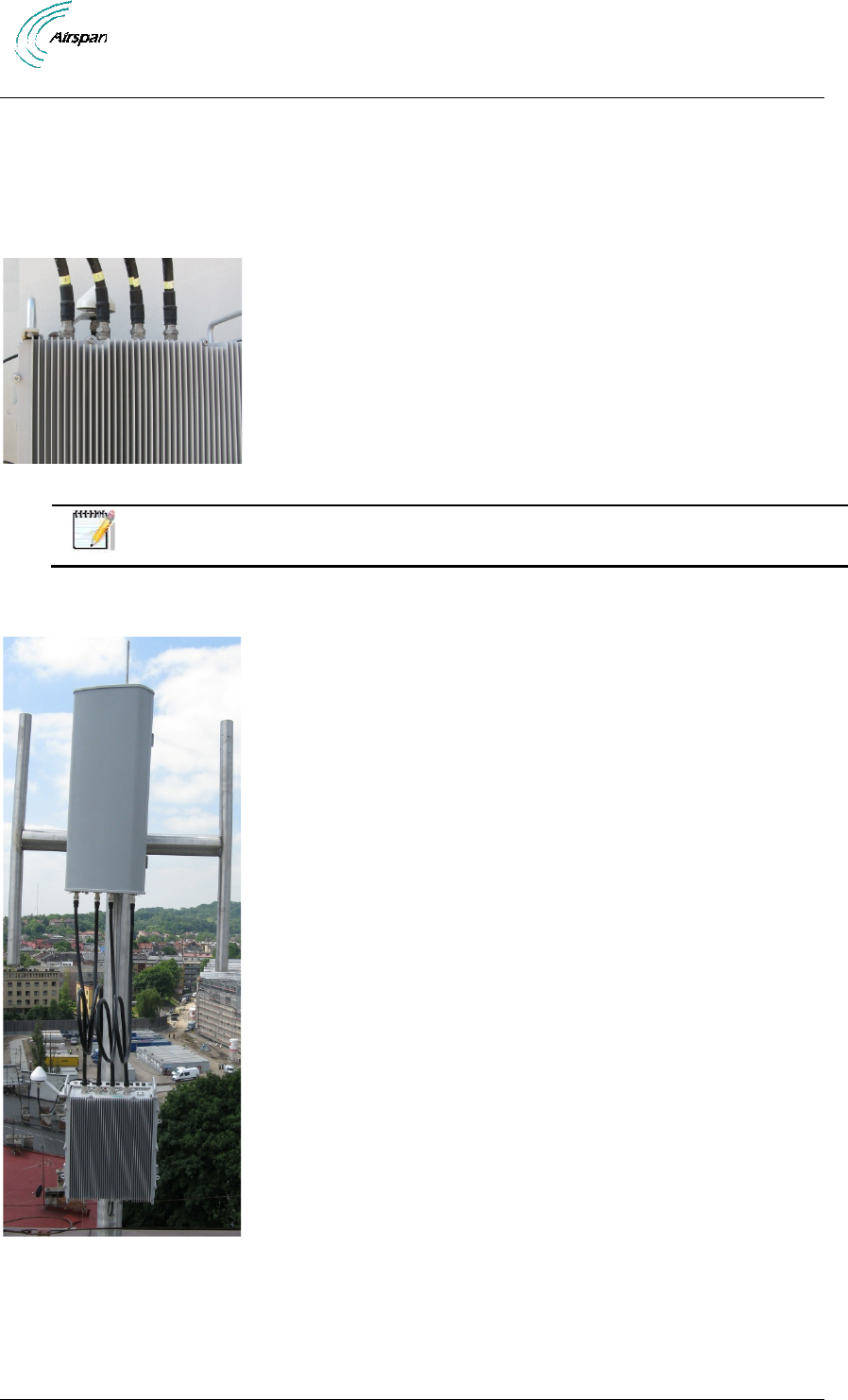
Air4G Installation Guide
Page 40 Commercial in Confidence UGD-D00229 Rev B
4. Screw the bottom two screws and washers into the two standoff fittings at the bottom of
the Air4G enclosure.
5. Tighten all fixing screws.
5.2.1 Mounting Examples
The following displays a typical wall mount.
Figure 21 - Wall mount
Note: The GPS bracket (pre-assembled) is on the (back) side closest to the wall
so as not to interfere with the sunshield assembly.
The following displays a possible assembly alternative in the event of interference to the GPS by
equipment already in place.
Figure 22 - GPS alternative assembly
5.3 Surge Protector Mounting
The Surge protector connects to the base station GPS antenna connector cable on one side and
the GPS antenna cable on the other side.
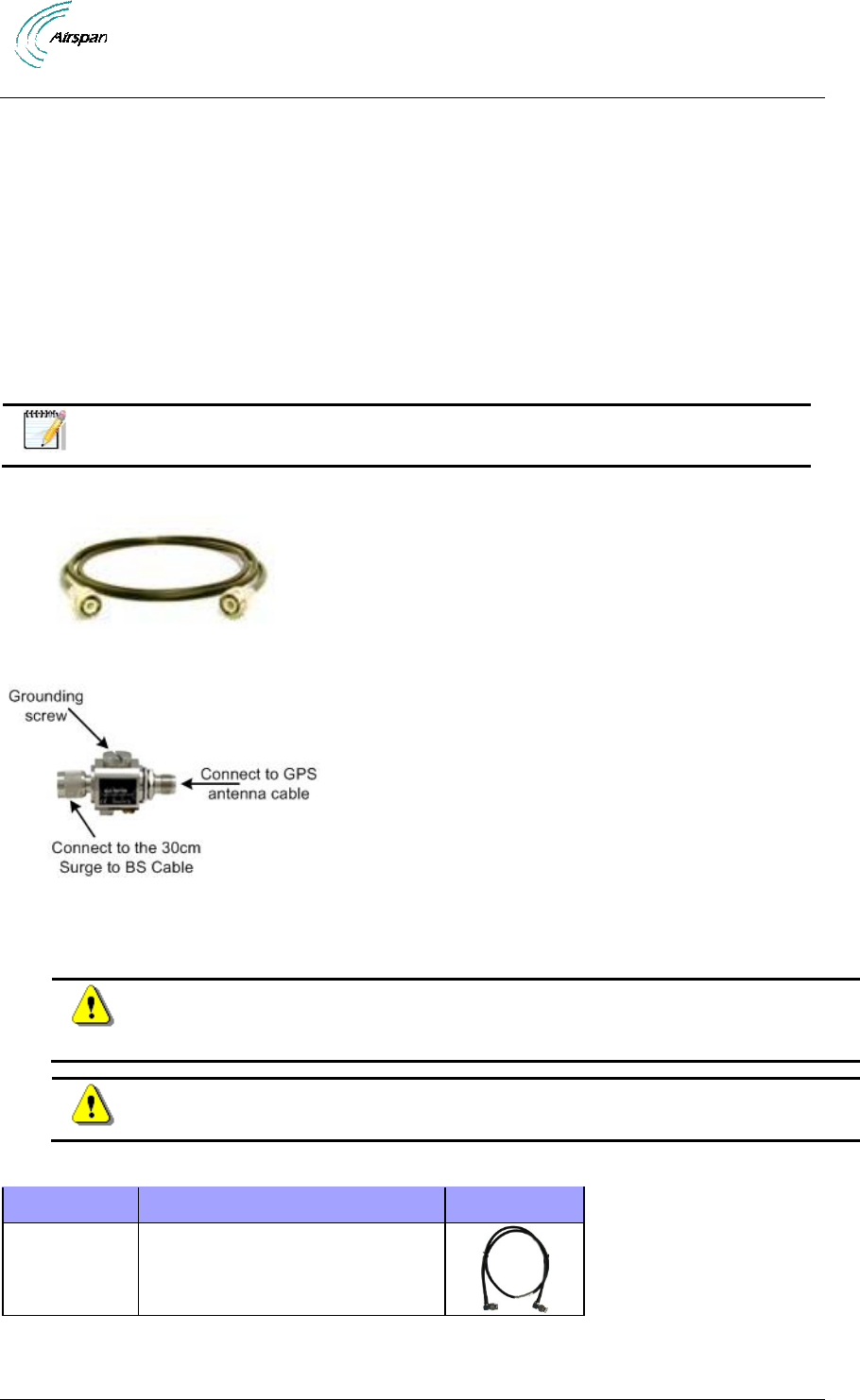
Air4G Installation Guide
Page 41 Commercial in Confidence UGD-D00229 Rev B
A 30cm Surge to BS Cable - RF cable assy TNC to TNC- RA,30cm,RG58, which connects the
Surge protector to the Base Station.
A 80cm, cable - RG58 TNC-TNC (P/N CBL-GPS-TNC-0.8-1) for mounting the GPS directly to the
top of Air4G. This should be used in conjunction with the BS GPS antenna mounting bracket pre-
assembled on the BS.
There is also a 16m GPS cable - RG58 TNC-TNC (P/N CBL-GPS-TNC-16-1), or mounting the
GPS remotely from the base station unit. This cable should be used in conjunction with the
Remote GPS Antenna Mounting Bracket.
Additionally there is a 40m GPS Shielded Cable TNC-TNC (P/N CBL-GPS-TNC-40-1) for remote
GPS mounting option. This is an optional shielded cable for when excessive interference is
detected, such as strong TV transmission interference. This cable should also be used in
conjunction with the Remote GPS Antenna Mounting Bracket.
Note: For additional information about these cables contact your Airspan
representative.
The cable assembly for the remote GPS antenna is shown below.
Figure 23 – Air4G Cable for remote assembly of GPS Antenna
Figure 24 - Lightning/Surge protector (required)
5.3.1 Lightning /Surge Protector Installation
Caution: It is essential for the base station to be installed with protection against
surges caused by lightning on the GPS antenna cable. Airspan recommends that
a Surge Protector be installed to the base station GPS antenna connector.
Caution: The Surge Protector must be properly grounded according to NEC and
other local safety code requirements..
Table 22 - Parts legend
Part #
Description
Image
80cm GPS Cable - RG58 TNC-TNC
P/N CBL-GPS-TNC-0.8-1
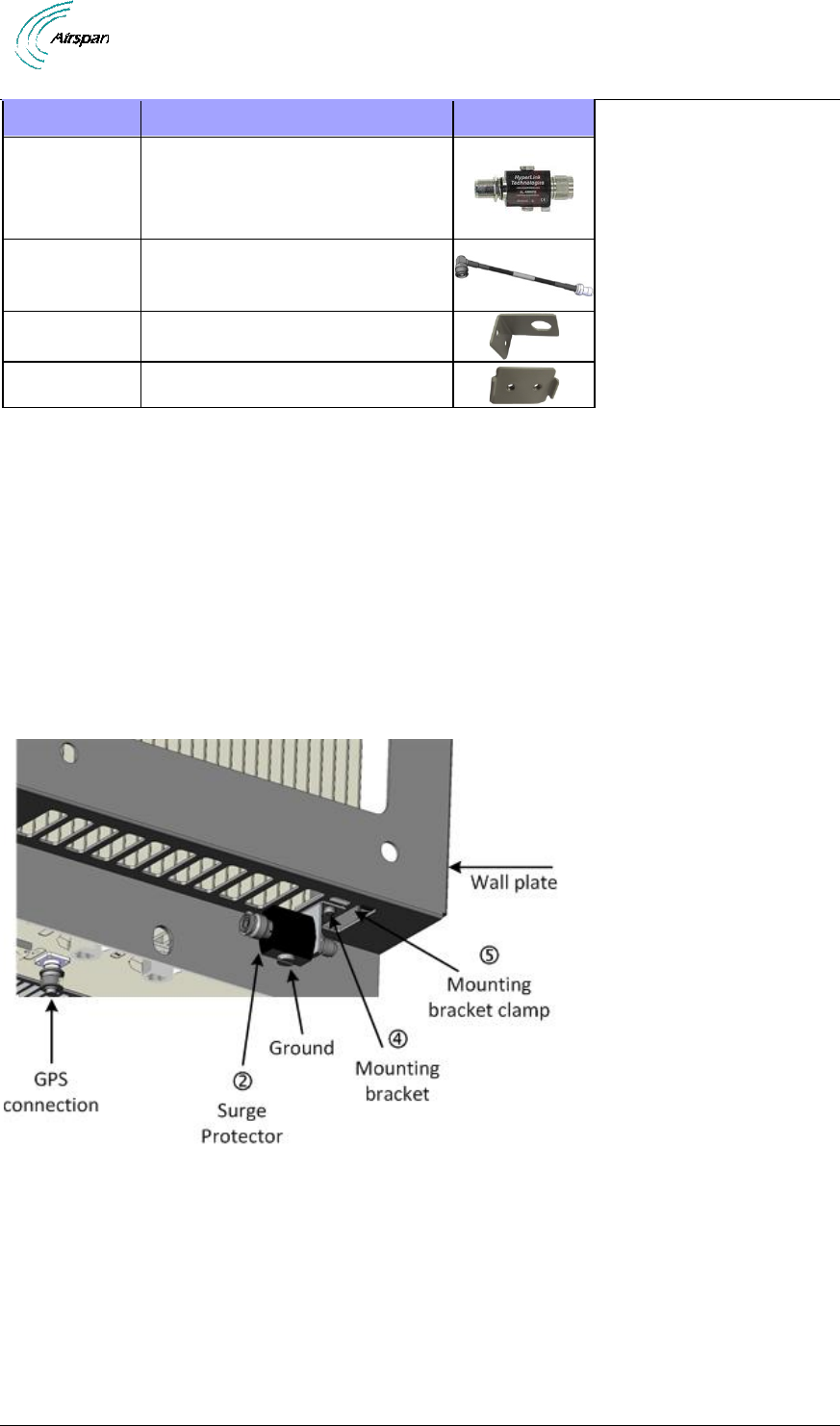
Air4G Installation Guide
Page 42 Commercial in Confidence UGD-D00229 Rev B
Part #
Description
Image
Lightning/Surge protector
30cm Surge to BS Cable
TNC to TNC- RA,30cm,RG58
Protector mounting bracket
Protector mounting bracket clamp
The following is the surge protector installation procedure. Please follow the instructions to ensure
proper installation.
1. Attach the Surge Protector mounting bracket clamp
to the Surge Protector mounting
bracket
on one (1) of the available slots on the Wall plate. Verify that the 80cm GPS
Cable
(RG58 TNC-TNC) extends from the Surge Protector to the GPS antenna
mounted on top of the BS. If the GPS antenna is assembled in an alternate location (not
on top of the Air4G), the 80cm cable can be substituted with the 16m or 40m optional
cable.
2. Remove the nut from the Surge Protector while leaving the locking washer in place and
fasten the Surge Protector to the hole provided on the Surge Protector mounting bracket
oriented towards the outer side of the base station (on the same side as the GPS
antenna).
Figure 25 - Surge protector installation
3. Tighten the nut being careful not to over tighten.
4. Feed the 30cm Surge to BS Cable
through the closest slot and connect the 90°
connector to the GPS connection on the bottom of the BS. Connect the other end to the
Surge Protector.
5. Fasten the 80cm GPS Cable
to the Surge Protector and to the GPS antenna mounted
on top of the BS. Tighten but be careful not to over tighten.

Air4G Installation Guide
Page 43 Commercial in Confidence UGD-D00229 Rev B
Figure 26 - Surge protector cable connections
6. Connect the Surge Protector to ground it using a AWG#6 cable (green jacket) to tower
grounding plate (installed on the tower below the BS). All the base stations and their
surge protectors should be grounded in the same way.
Note: The ground plate should be isolated from the tower and connected using
AWB#2 wire to the grounding bonding of the tower according to the local code.
5.4 Air4G Connections
The following diagram displays the connections on the bottom side of the Air4G.
The base station requires a secure ground connection. The cable should also be grounded to the
tower which is grounded at the tower base. A grounding screw fitted with a flat washer and lock
washer is provided on the bottom of the chassis clearly marked with the universal ground symbol
as shown below.
Figure 27 - Air4G connections (bottom)
Note: Previous versions had 3 RJ45 (Ethernet) connections.
5.5 Install Air4G Antennas
Use this procedure to install a linear dual slant antenna for the Air4G in the mast mount
configuration.
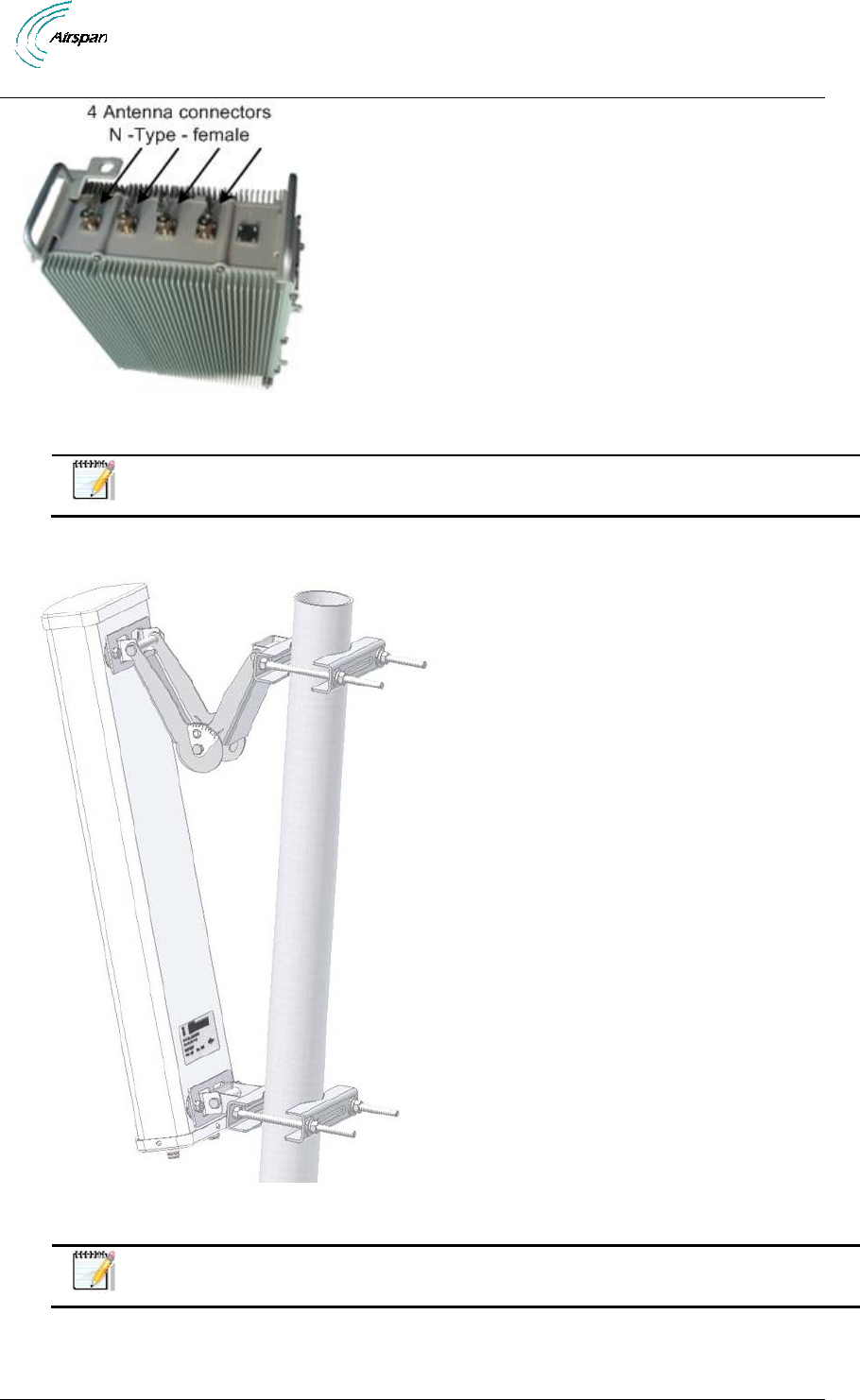
Air4G Installation Guide
Page 44 Commercial in Confidence UGD-D00229 Rev B
Figure 28 – Air4G External Antenna Configuration
Note: Separate antenna distance according to RF planning.
5.5.1 Install Dual Slant Antenna
Figure 29 - Air4G Antenna Dual Slant Mast Mount Configuration
Note: Mounting kit (50 > 115 mm) is included.
To mount the dual slant antenna for the Air4G in the mast mount configuration, perform
the following steps:
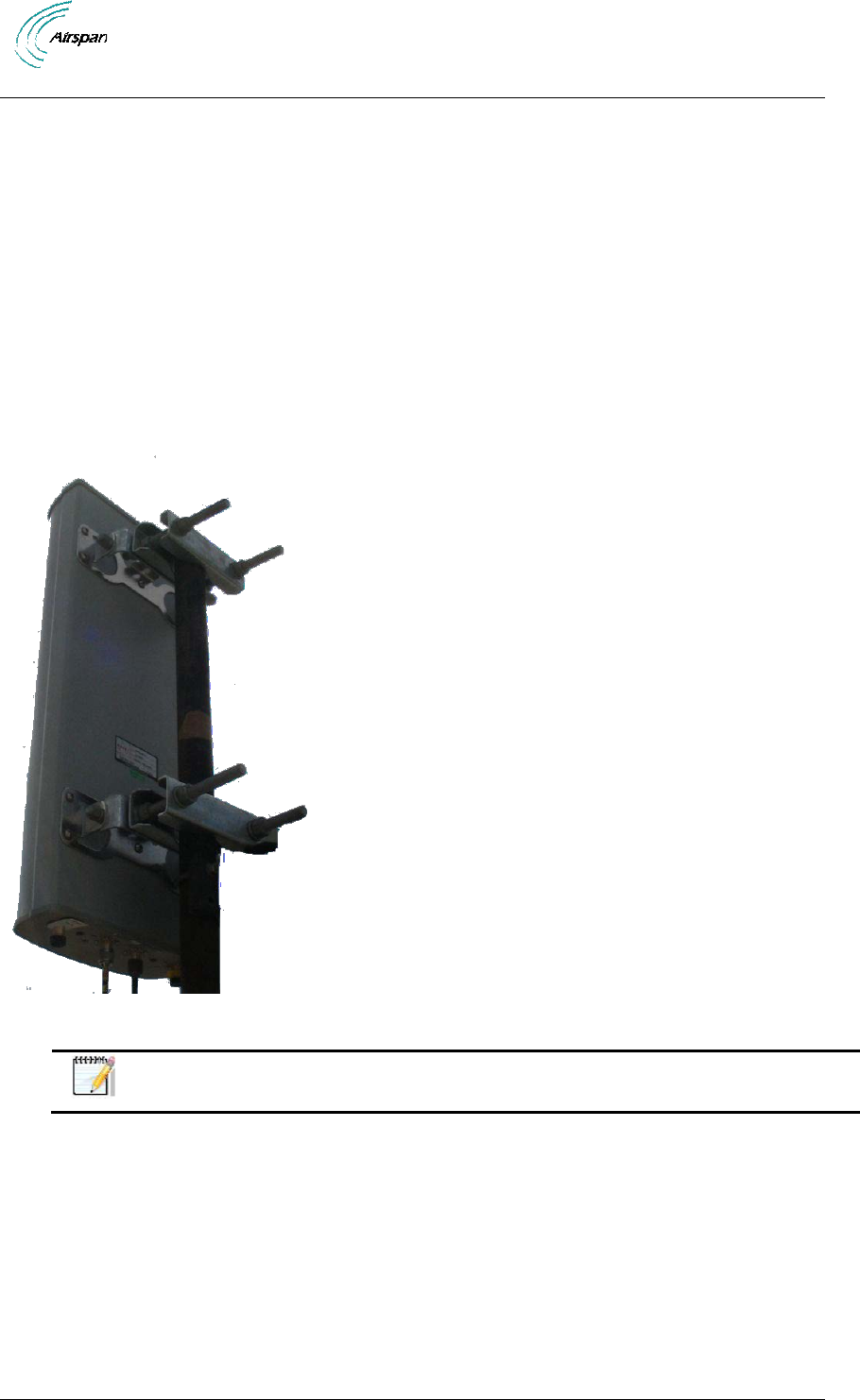
Air4G Installation Guide
Page 45 Commercial in Confidence UGD-D00229 Rev B
1. Attach the Antenna brackets to the top and bottom of the radome.
2. Attach the tilt arm to the top bracket of the radome.
3. Fasten the ends of the adjustable pipe mounts to the top and bottom brackets of the
radome.
4. Lift the radome and place the screws through the adjustable pipe mounts and position the
radome so that the top mounting holes retain the unit.
5. Screw the bottom two screws and washers into the two standoff fittings at the bottom of
the radome assembly.
6. Tighten all fixing screws.
7. Attach, connect and secure antenna RF cable between the antenna and the appropriate
Air4G Antenna RF connection on the top of the unit.
5.5.2 Install Quad Slant Antenna
Figure 30 – Air4G Antenna Quad Slant Mast Mount Configuration
Note: Mounting kit (50 > 115 mm) is included.
To mount the Quad slant antenna for the Air4G in the mast mount configuration, perform
the following steps:
1. Attach the Antenna brackets to the top and bottom of the radome.
2. Attach to the top bracket of the radome.
3. Fasten the ends of the adjustable pipe mounts to the top and bottom brackets of the
radome.
4. Lift the radome and place the screws through the adjustable pipe mounts and position the
radome so that the top mounting holes retain the unit.

Air4G Installation Guide
Page 46 Commercial in Confidence UGD-D00229 Rev B
5. Screw the bottom two screws and washers into the two standoff fittings at the bottom of
the radome assembly.
6. Tighten all fixing screws.
7. Attach, connect and secure antenna RF cable between the antenna and the appropriate
Air4G Antenna RF connection on the top of the unit.
5.5.2.1 Antenna Mounting Clamps for Dual and Quad Slant Antennas
The following are some adjustable antenna mounting clamp options for both Dual and Quad Slant
antenna scenarios.
Figure 31 - Adjustable Mounting Kit, with Snaplock Stainless Steel Bands
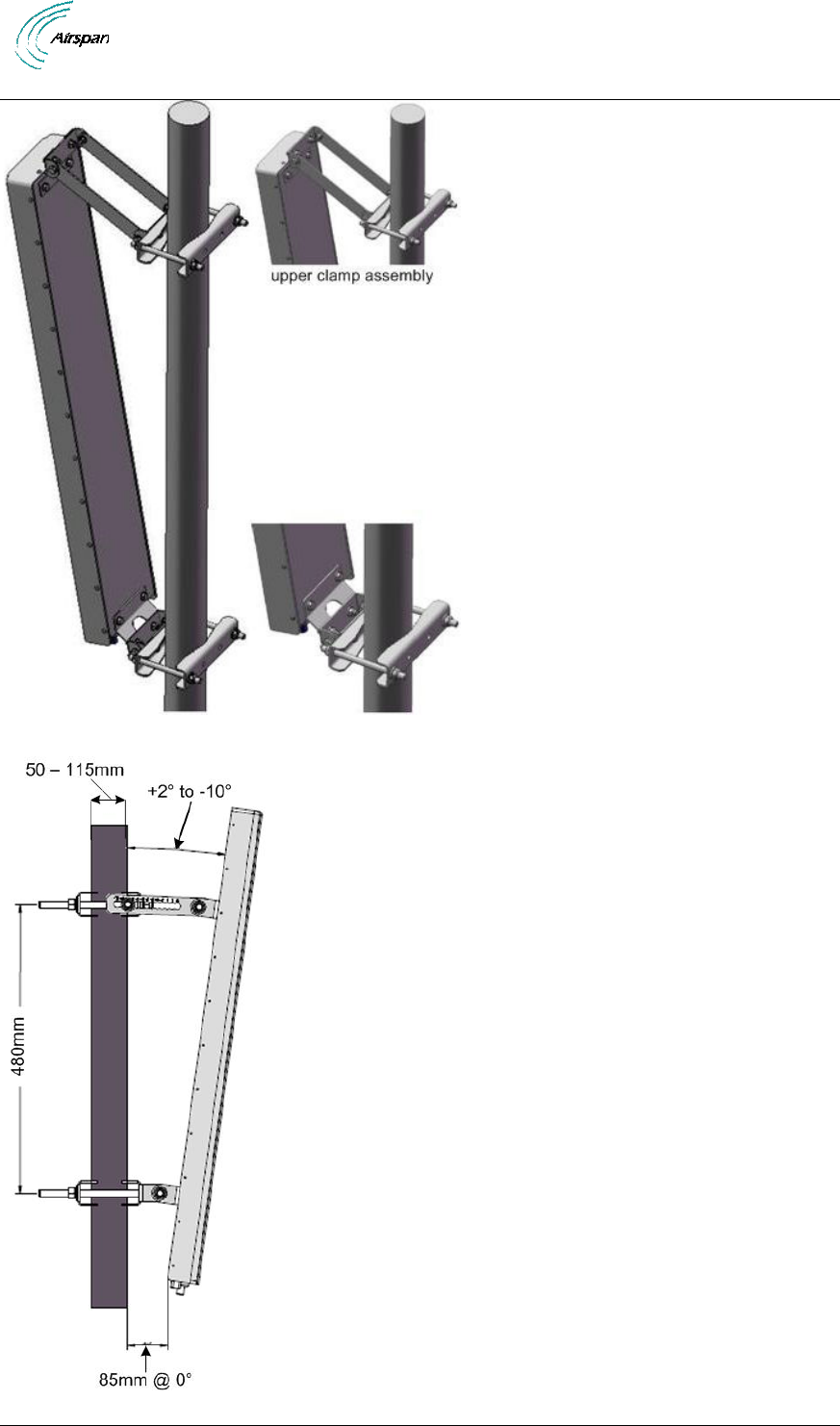
Air4G Installation Guide
Page 47 Commercial in Confidence UGD-D00229 Rev B
Figure 32 - Adjustable Mounting Kit, with ‘V’ Blocks
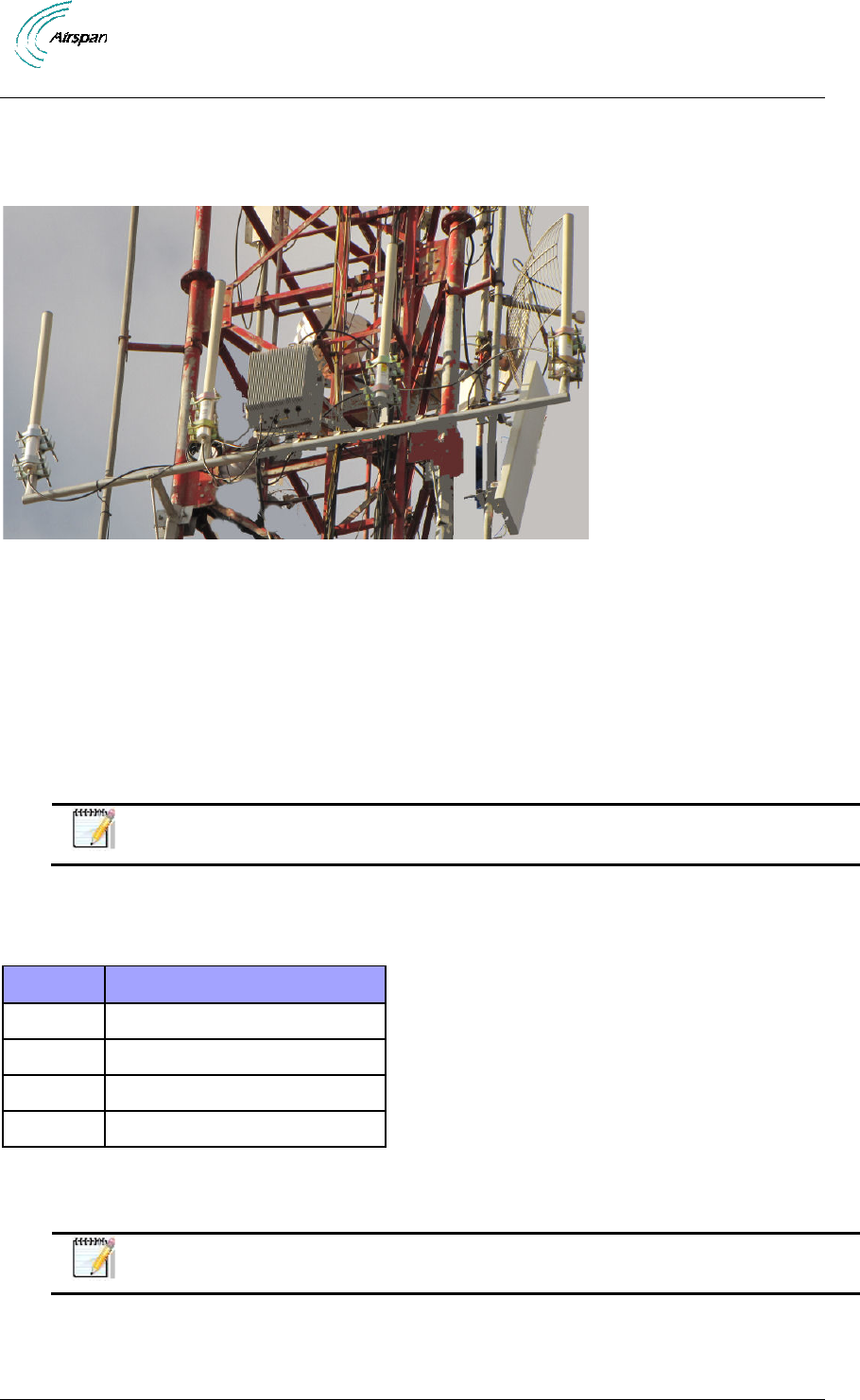
Air4G Installation Guide
Page 48 Commercial in Confidence UGD-D00229 Rev B
Figure 33 - Adjustable Mounting Kit 2, with ‘V’ Blocks
5.5.3 Install Omni Antenna
This describes the mounting of the Omni mast mount antenna (ordered separately).
Figure 34 - possible Omni antenna array
To mount the Omni antenna for the Air4G in a mast mount configuration, perform the
following steps:
1. Assemble Omni antenna array on the ground at the installation site.
2. Attach the antennas to the mast and connect the cables while on the ground.
3. Use the mounting brackets provided with the antenna(s).
4. Carefully connect the antenna and mast assembly to its mounting bracket and tighten the
clamp bolts.
Note: This assembly requires more than one (1) person to assemble in place.
The recommended distance between Omni antennas is determined by the frequency band, as
shown in the table below:
Table 23 - recommended distance
Frequency
Distance between antennas
5.x
0.55 meters
3.x
0.85 meters
2.x
1.20 meters
0707
4 meters
5.6 Optional Mounting Antenna on Air4G
Either Antenna shown can be mounted on the Air4G unit or mast mounted.
Note: The sunshield kit is required for this type of assembly. Contact your
supplier to order.
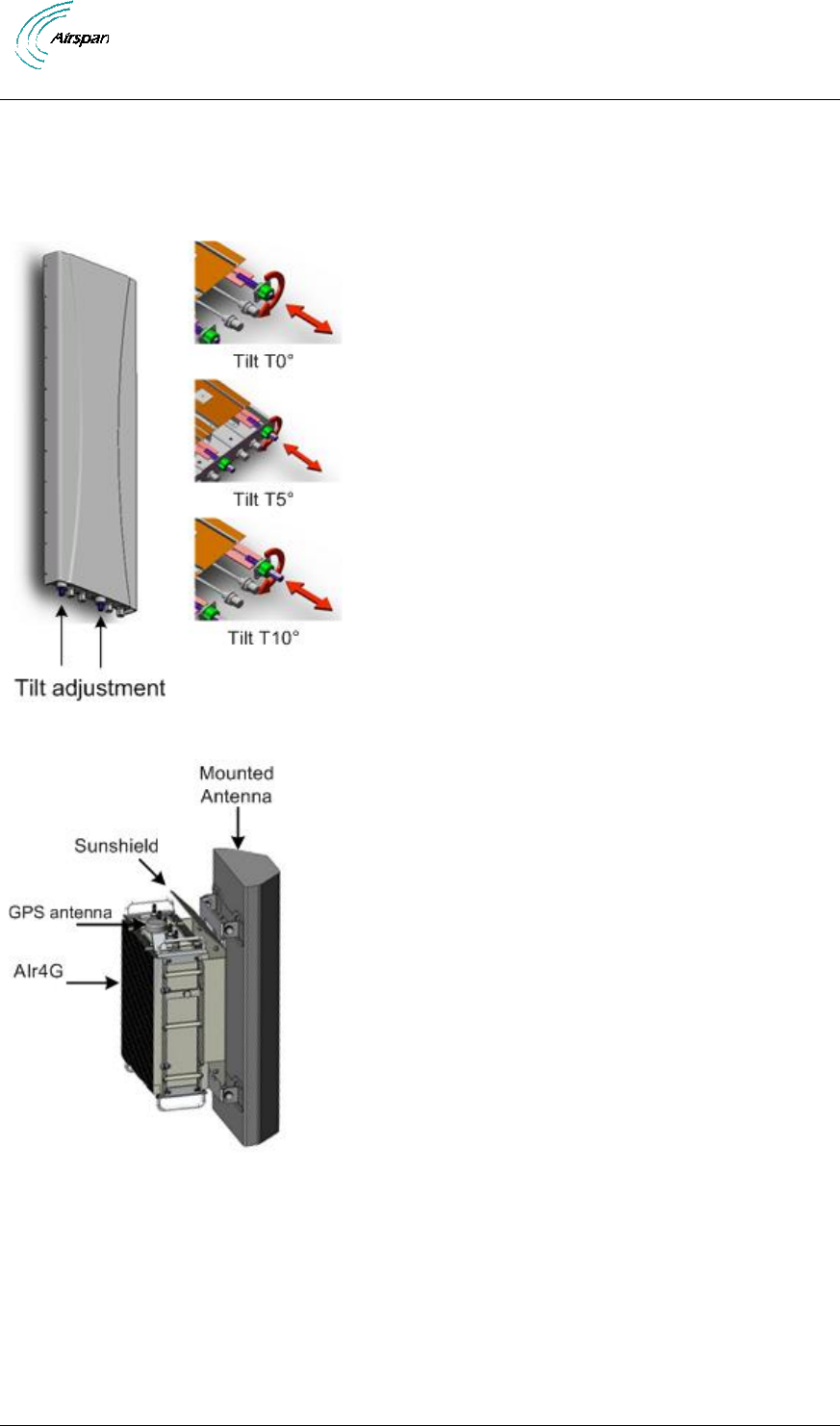
Air4G Installation Guide
Page 49 Commercial in Confidence UGD-D00229 Rev B
5.6.1 Variable Tilt Antenna
There is a Variable Tilt Antenna available for mounting on the Air4G. The antenna maybe
connected directly to the Air4G with no need for physical tilting of the antenna.The Manual
Electric Tilt (MET) antenna has a rotating nut that adjusts a threaded rod which moves in and out
while displaying a tilt scale, as shown below.
Figure 35 - Variable tilt antenna
Figure 36 - Antenna mounted on Air4G
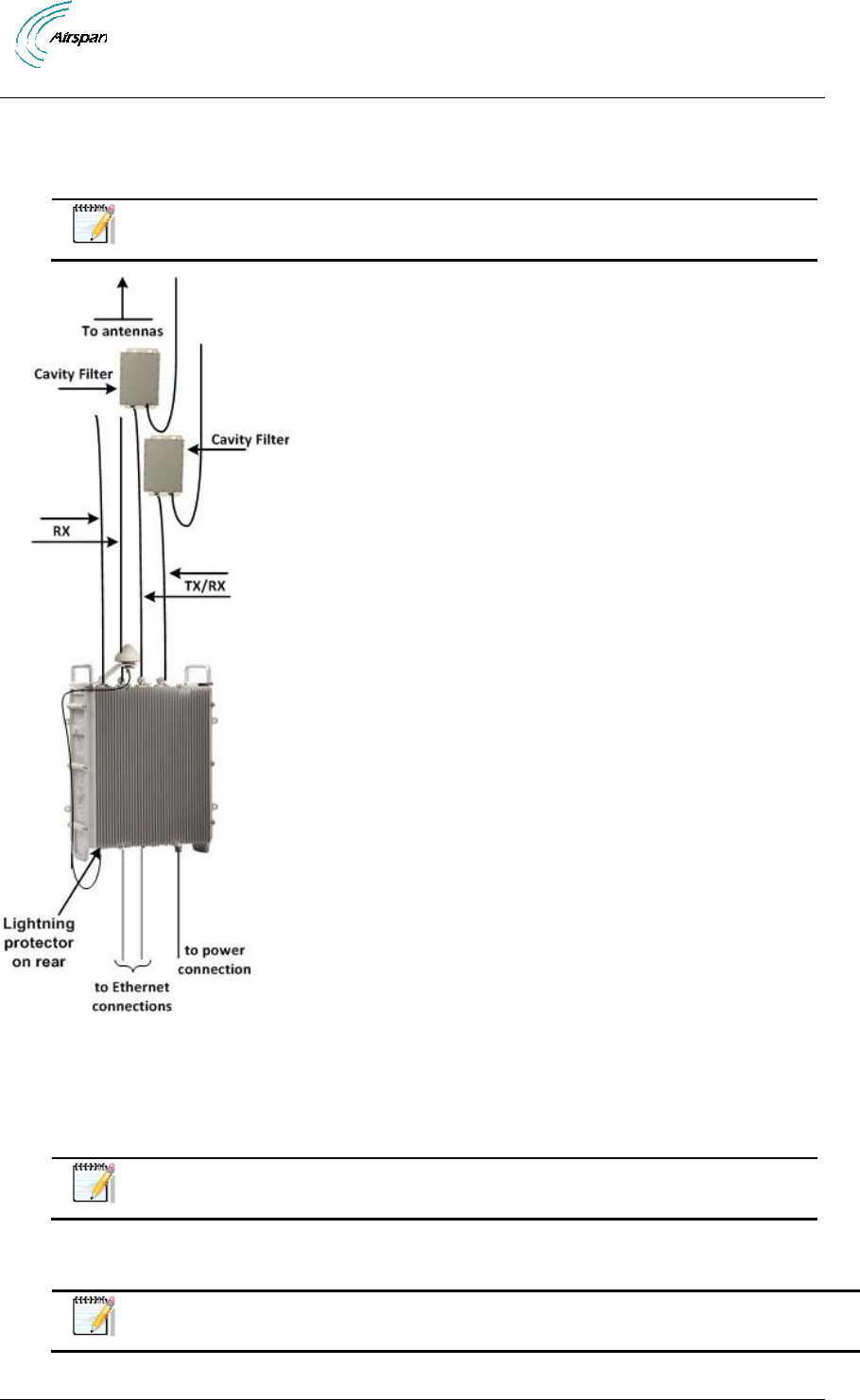
Air4G Installation Guide
Page 50 Commercial in Confidence UGD-D00229 Rev B
5.7 Cavity Filter Installation
The following demonstrates the correct installation of a Cavity filter for the Air4G in either the wall
or mast mount configuration.
Note: The Cavity filters are required for the 2.3 GHz variant only.
Figure 37 - Cavity filter(s) installation
5.8 External Duplexer Installation
The following demonstrates the installation of the external Duplexer for the Air4G in the pole
mount configuration.
Note: The external Duplexer are required for some FDD variant only.
To mount the External Duplexer in the pole mount configuration (for poles 50 > 215 mm),
perform the following steps:
Note: Utilize the supplied bands according to pole diameter.
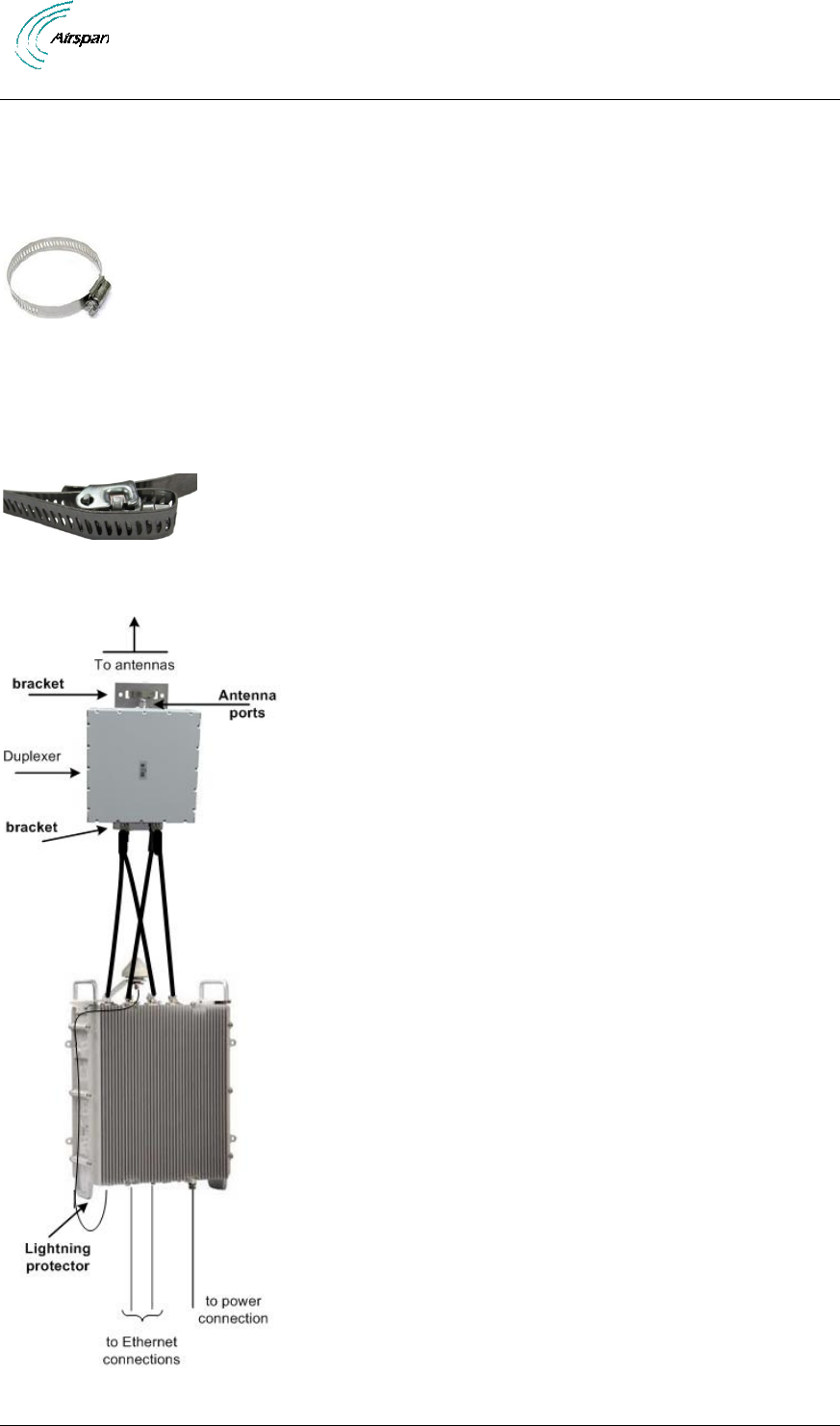
Air4G Installation Guide
Page 51 Commercial in Confidence UGD-D00229 Rev B
1. Position the external Duplexer above the area where the Air4G will be attached. Verify
that the distance between the external Duplexer is well within the length of the provided
RF jumper cables, i.e. 1.5 meters or less.
2. Feed the band through the provided slits on the pre-assembled brackets of the external
Duplexer and wrap the band to fit around the pole.
Figure 38 - pole mounting stainless steel bands (2 required)
3. Feed the end of the first band into the screw housing and start tightening around the pole.
Repeat this step with the second band.
4. After tightening the bands, carefully fold the excess band length back over the band’s
tightening screw to prevent accidental release, as shown below:
Figure 39 - fold back band
The following displays the Air4G and the external Duplexer mounted.
Figure 40 - Pole Mounted external Duplexer.
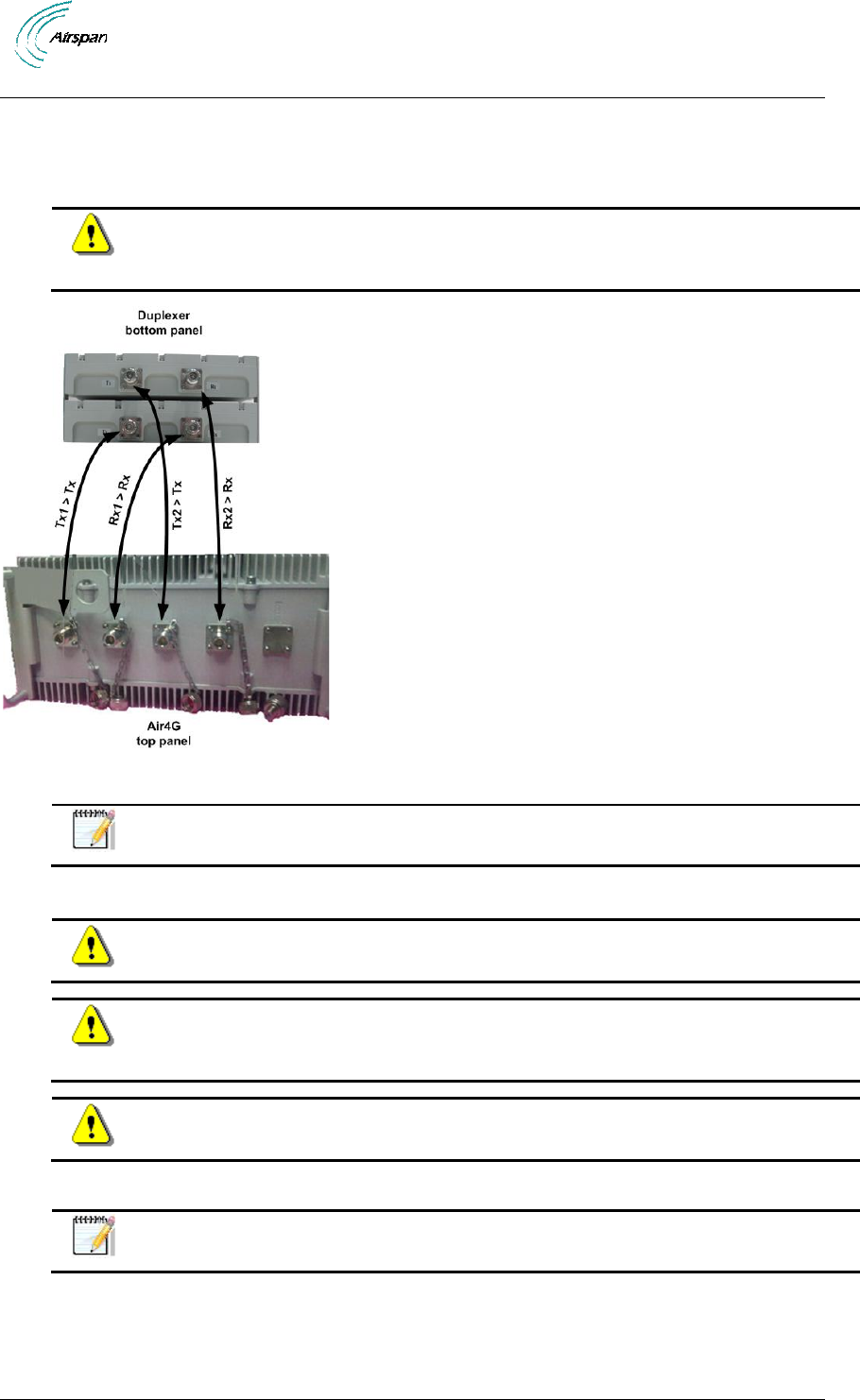
Air4G Installation Guide
Page 52 Commercial in Confidence UGD-D00229 Rev B
5.8.1 External Duplexer to Air4G Connection
The following describes the RF connection between the Air4G (FDD variant) and the external
Duplexer:
Caution: Attach the appropriate cable to the antenna and hand-tighten. Torque
the N-Type connector to 6.2 - 9.7 in-lbs or 0.7 - 1.1 N-m using either a 19mm or
13/16” open end Torque wrench (depending on coupling type).
Figure 41 - Duplexer to Air4G connections
Note: The Duplexer antenna ports, on the top panel, are connected to a dual (2)
port antenna.
5.9 Antenna Connection
Caution: Tx Antennas must be connected and attached before Air4G is powered
on.
Caution: Attach the appropriate cable to the antenna and hand-tighten. Torque
the N-Type connector to 6.2 - 9.7 in-lbs or 0.7 - 1.1 N-m using either a 19mm or
13/16” open end Torque wrench (depending on coupling type).
Caution: Power down Air4G prior to disconnecting antenna.
The following describes the antenna connection:
Note: Some antennas are labeled 1, 2, 3, 4 and some are labeled ‘+’, ‘–‘, ‘+’, ‘–‘.
The quad port antenna has two dual slant antennas in it (meaning two +/-45 degree antennas) –
as such it has two “+45 degree” ports and two “-45 degree” ports.
To provide maximum efficiency one Air4G Tx/Rx port must be connected to a “+45 degree” port in
the quad port antenna and another Air4G Tx/Rx port must be connected to a “-45 degree” port in
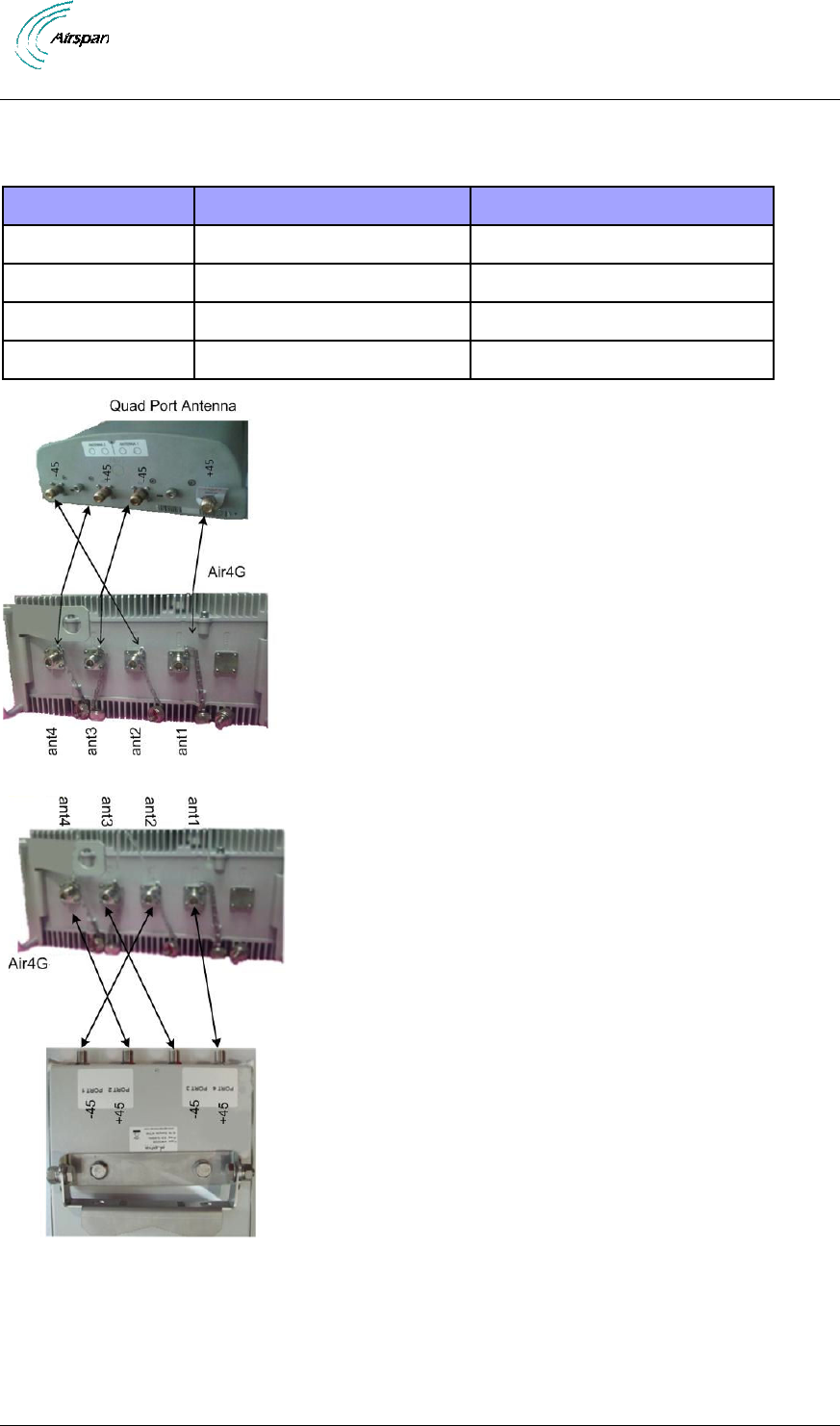
Air4G Installation Guide
Page 53 Commercial in Confidence UGD-D00229 Rev B
the quad port antenna. The Air4G Rx ports need to be connected to the remaining connectors on
the antenna side. Two (2) examples are displayed below.
Table 24 - Antenna connection
Air4G port
Port Label on Air4G
Port on the quad port antenna
Tx/Rx
ANT 1
+45 degree of “first antenna”
Tx/Rx
ANT 2
-45 degree of “second antenna”
Tx/Rx or Rx only
ANT 3
-45 degree of “first antenna”
Tx/Rx or Rx only
ANT 4
+45 degree of “second antenna”
Figure 42 - Quad port antenna connection – 1
Figure 43 - Quad port antenna connection – 2
5.10 GPS Antenna Assembly
The GPS antenna should be installed far from:
High-voltage power cables.
Strong radiation area of any TV transmission stations.
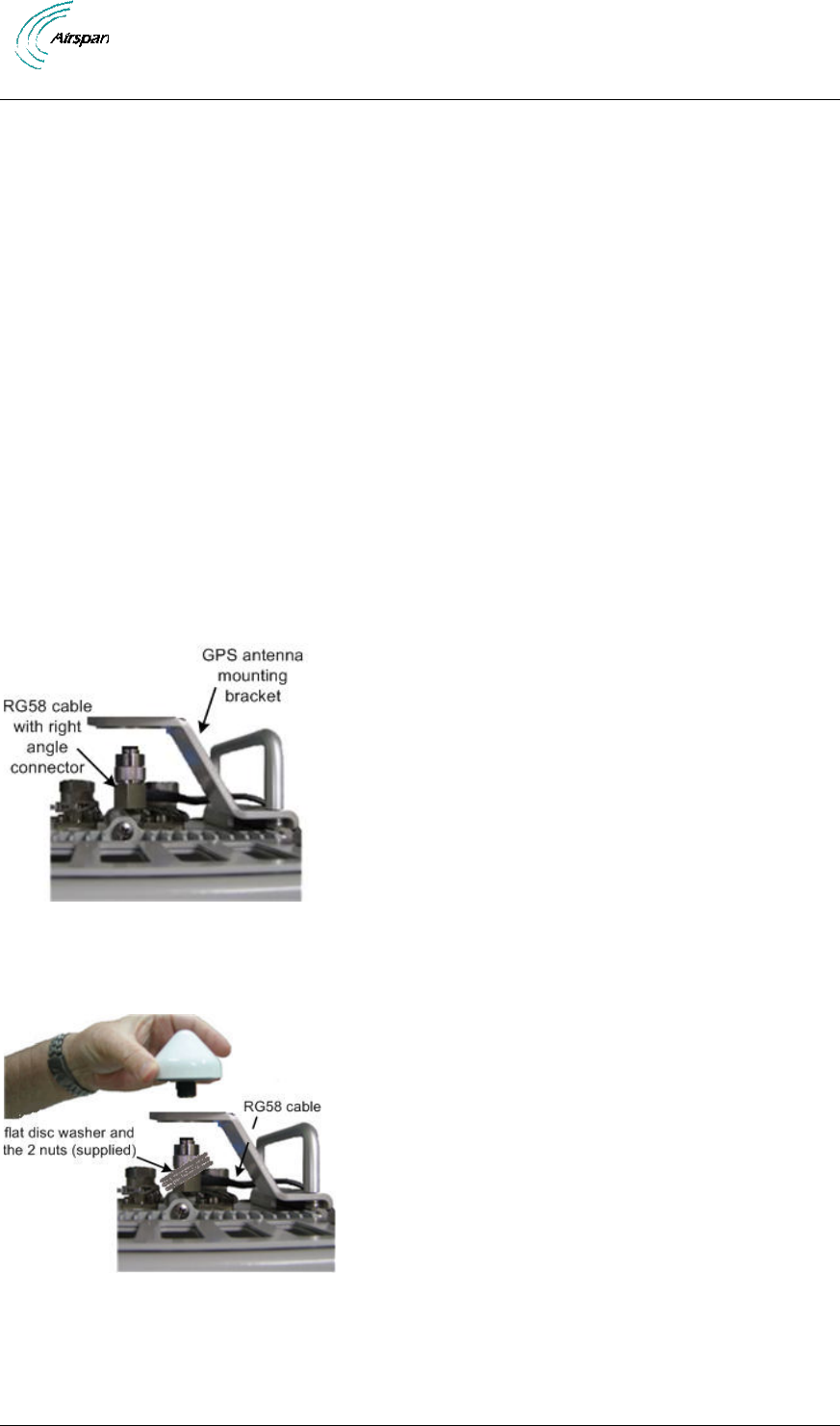
Air4G Installation Guide
Page 54 Commercial in Confidence UGD-D00229 Rev B
Radiation area of the main lobe of the RF Antenna.
Radiation area of the microwave antenna.
Other areas with inter-frequency interference or strong electromagnetic interference.
Cable Fastening Good Practices:
No more than 5m between cable fastening spaces.
No more than 1m between cable termination and first fastener.
Fastenings should be to a robust construction (i.e. mast pole, BS mount…).
Fasteners should be weather and UV resistant.
Cables should have some slack for thermal expansion/contraction between fastenings.
An 80cm, cable connects the GPS directly to the top of Air4G. When mounting the GPS antenna
remotely from the base station unit, the GPS antenna should be used in conjunction with the
Remote GPS Antenna Mounting Bracket (GPS-MNT-1) and either the 16m (CBL-GPS-TNC-16-1)
or the 40m (CBL-GPS-TNC-40-1) GPS Cable RG58 TNC-TNC by way of TNC connectors. The
cable assembly for the remote GPS antenna is shown below.
5.10.1 GPS Antenna Mounting
To mount the GPS antenna directly on the Air4G:
5. Route the RG58 cable through the flat washer and the 2 nuts (supplied).
6. Position the RG58 cable below the mounting hole on the GPS antenna mounting bracket,
as shown below:
Figure 44 - GPS cable assembly prior to mounting
7. Hand-tighten the RG58 cable TNC (90°) connector to the mating connector on the GPS
antenna.
Figure 45 - Attach GPS antenna to RG58 cable
8. Slide the flat washer up to the underside of the mounting bracket, then thread 1 nut onto
the GPS antenna threaded base and tightened.
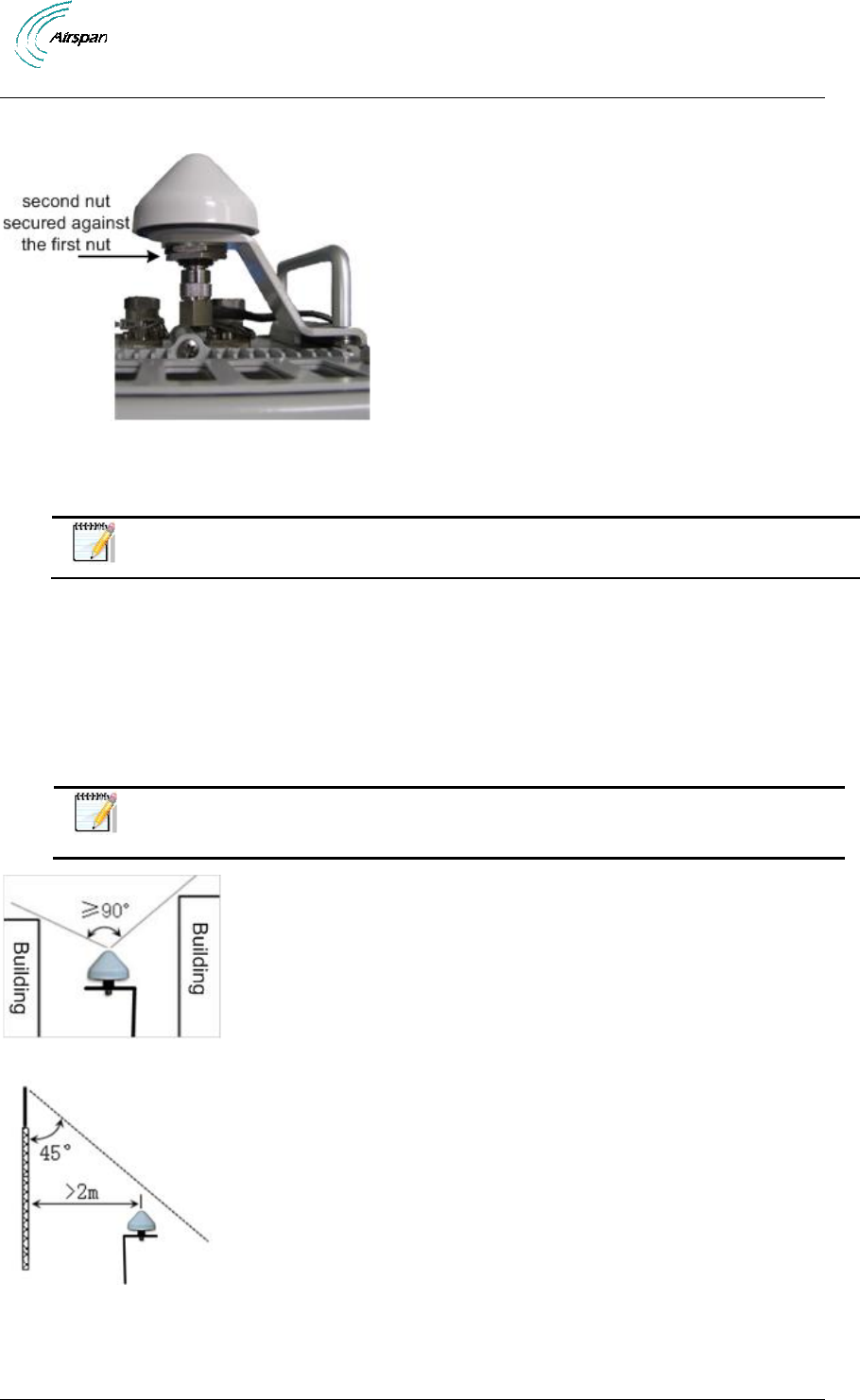
Air4G Installation Guide
Page 55 Commercial in Confidence UGD-D00229 Rev B
9. The second nut is then secured and tightened against the first nut to create a clamp load
against the first nut, as shown below:
Figure 46 - GPS antenna assembled on bracket
10. Connect the RG58 cable attached to the GPS Lightning/Surge protector (required) to the
GPS connection on the bottom Air4G.
Note: Affix the cable to the BS to avoid strain on the connections.
11. Verify that the weatherproof cable is in the proper position and hand tighten the cable
(using no tools), to prevent water leakage. Apply self-amalgamating insulating tape on all
critical connections.
5.10.2 Remote Mounting of GPS Antenna
When mounting the GPS antenna remotely from the base station unit, the GPS antenna should
be used in conjunction with the Remote GPS Antenna Mounting Bracket (GPS-MNT-1) and either
the 16m (CBL-GPS-TNC-16-1) or the 40m (CBL-GPS-TNC-40-1) GPS Cable RG58 TNC-TNC.
Note: Care should be taken so that the remote installation of the GPS antenna
should be distanced from any obstructions that can interfere with “clear sky”
conditions.
Figure 47 - Clear sky conditions
Figure 48 - minimal distance
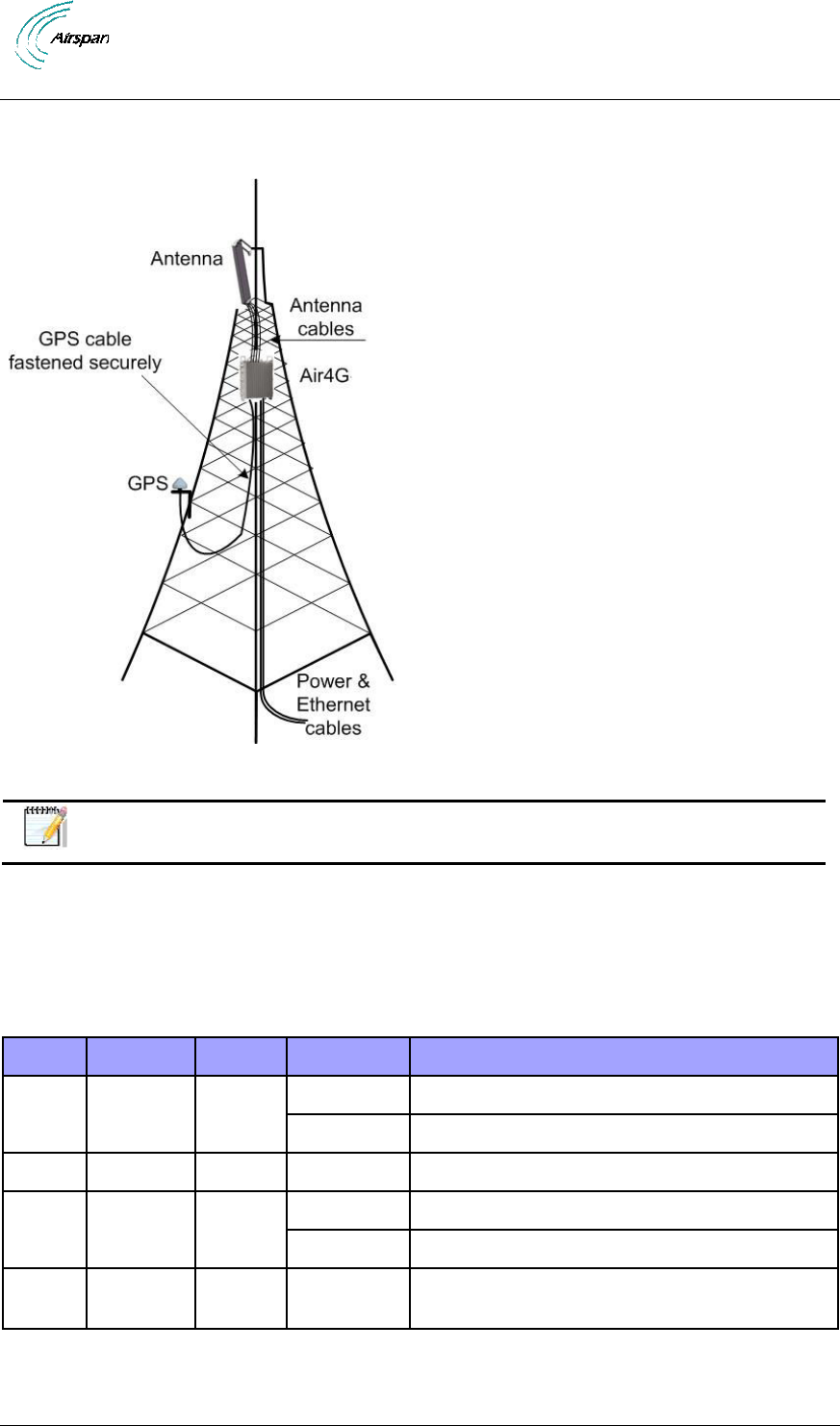
Air4G Installation Guide
Page 56 Commercial in Confidence UGD-D00229 Rev B
When interference is present the GPS antenna can be installed in a position lower than the base
station using the 40m (CBL-GPS-TNC-40-1) shielded GPS Cable. An example displaying the
mounting of the GPS antenna on the tower below the Air4G is displayed below:
Figure 49 - GPS Remote mounting
Note: All cables should be properly secured to prevent undue strain on any of
the cable terminations.
5.11 LED Display
The LED’s are a visual display to indicate basic BS status, below is a description of the LED
display.
When powering up refer to the following table for indication of BS current status:
Table 25 - LED Display
LED
Name
Color
Status
Description
PWR
Power
Green
On
Power on
Off
Power off
ALM
Alarm
Red
On
Alarm detected
NML
Network
Link
Green
Steady on
Network link detected
Blinking
Traffic currently flowing
STA
In
service
Green
On
Software running
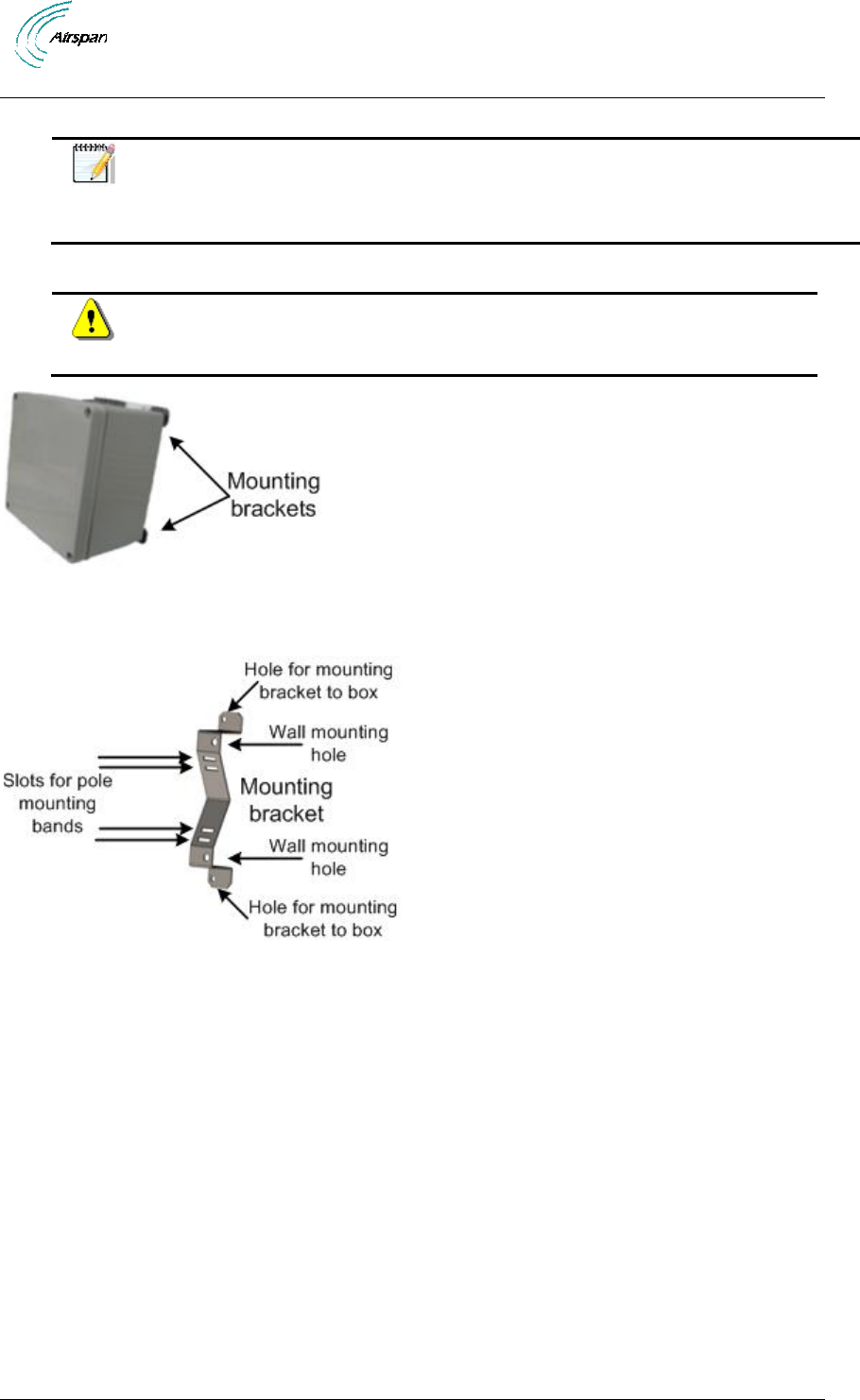
Air4G Installation Guide
Page 57 Commercial in Confidence UGD-D00229 Rev B
5.12 Install Junction Box (Optional)
Note: Contact Airspan customer-service to determine whether junction box
installation is required. Installation may be required, depending on the distance
between the external power-supply and the BS, as well as the minimum voltage
supplied by the power-supply.
The Junction box (optional) can be pole-mounted or wall-mounted.
Warning: Mount the junction box in an orientation such that the cable ports
(located on the bottom) face downwards. This prevents rain water from
settling on the ports, thereby, avoiding damage.
Figure 50 - Junction box with mounting brackets assembled
For either mounting method, the mounting bracket provides mounting holes (displayed below):
Figure 51 - mounting bracket (2 required)
5.12.1 Junction Box Installation
To install the junction box:
1. Prior to installation connect the 2 mounting brackets to the back of the junction box
fastening to the provided holes. The wall mounting hole orientation should be towards the
outer edges of the junction box.
2. Remove the junction box’s cover, leaving the rubber gasket in place.
3. Prepare the cables for connection by performing the following:
a. Strip about 25.4 mm (1 inch) of the outer jacket of the cable to expose the wires.
b. Using a wire-stripping tool, expose about 6.3 mm (0.25 inch) of each of the wires by
stripping the wires’ insulation.
4. Determine which cable entry holes are to be used and remove the appropriate plug.
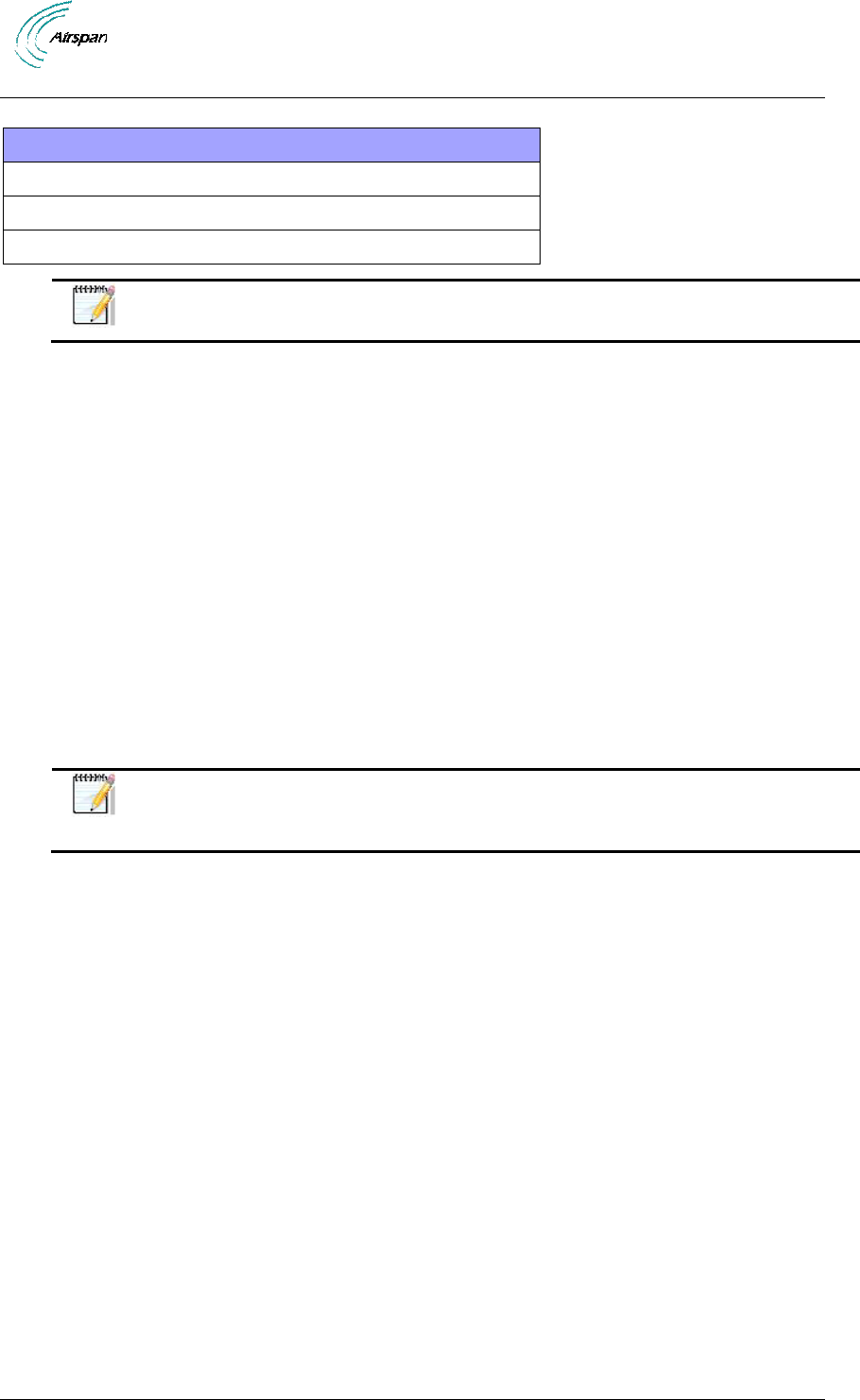
Air4G Installation Guide
Page 58 Commercial in Confidence UGD-D00229 Rev B
Table 26 - Cable hole sizes
Cable Entry hole determination
Gland hole PG11 (M18) for cable terminating at Air4G
Gland hole PG29 (M36) for cable 12AWG x6
Gland hole PG16 (M22) for cable 14AWG x2
Note: Save the rubber grommets from the plugs to be used on the weatherproof
glands (connectors).
5. Remove the nut on the weatherproof connector and slide the rubber grommet onto the
threaded shaft.
6. Set the weatherproof connector into the hole and from inside the box, thread the included
nut onto the shaft until tight.
7. Insert the exposed wires into the relevant screw-type terminal block (+ to + and – to –)
and then secure them in place by tightening the screw of each terminal.
8. Fasten the Junction box onto the pole or wall as required within the required distance of
the Air4G enclosure.
9. Perform the same procedure (steps 3-7) with the cable terminating in the in the Air4G
enclosure.
10. Open the connector clamp collar and feed about 101.6 mm (4 inches) of cable from the
Air4G through it and into the box. Tighten the collar around the cable, forcing the seal to
compress around the cable.
11. Replace the cover by using the four (4) screws, ensuring the gasket (for weatherproofing)
is firmly in place on the rim of the cover.
Note: It is important to provide strain relief and drip loop for the cables. Create a
drip loop and strain relief using cable tie, to tie cable to pole, as displayed in the
figure below:
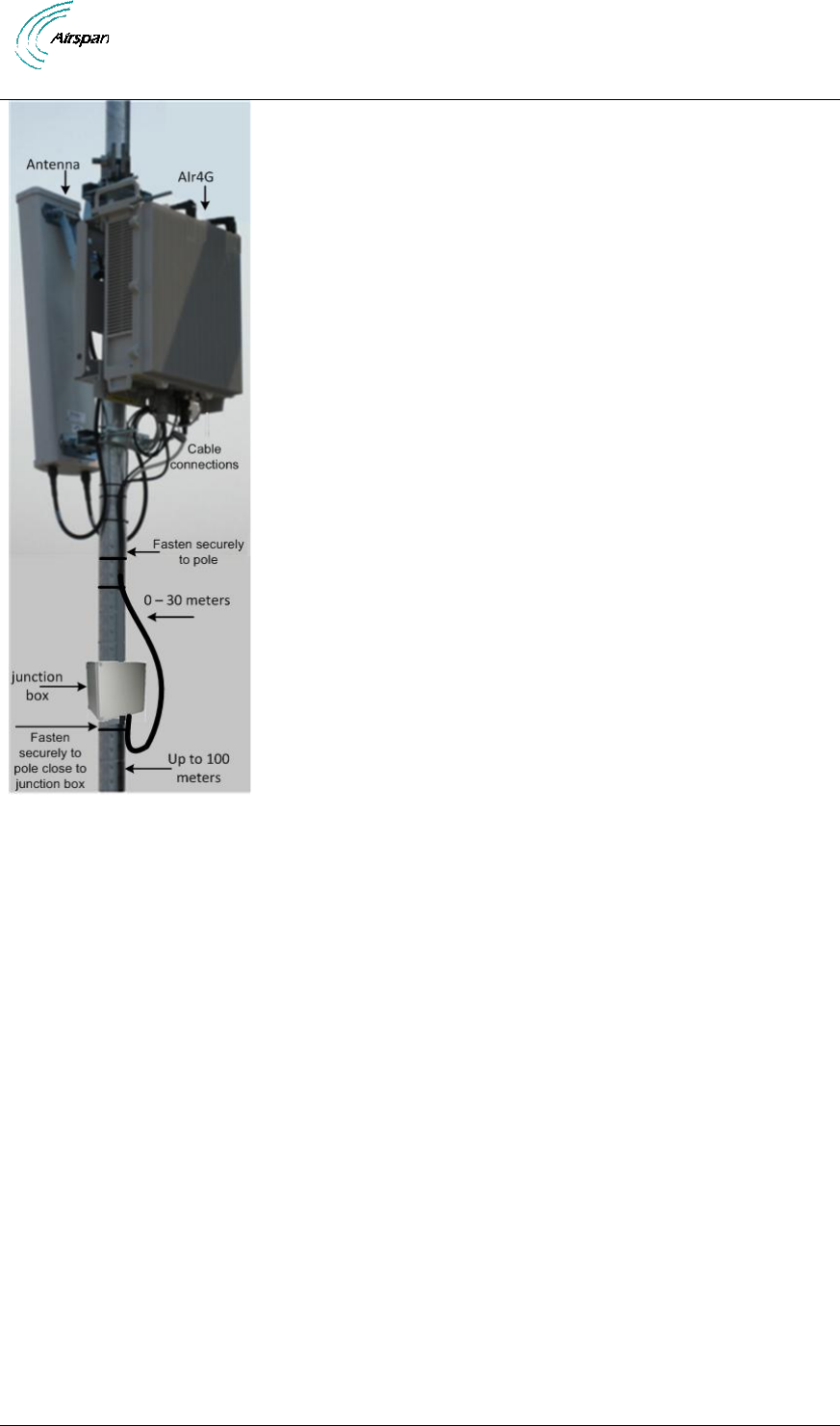
Air4G Installation Guide
Page 59 Commercial in Confidence UGD-D00229 Rev B
Figure 52 - Air4G assembly with optional junction box
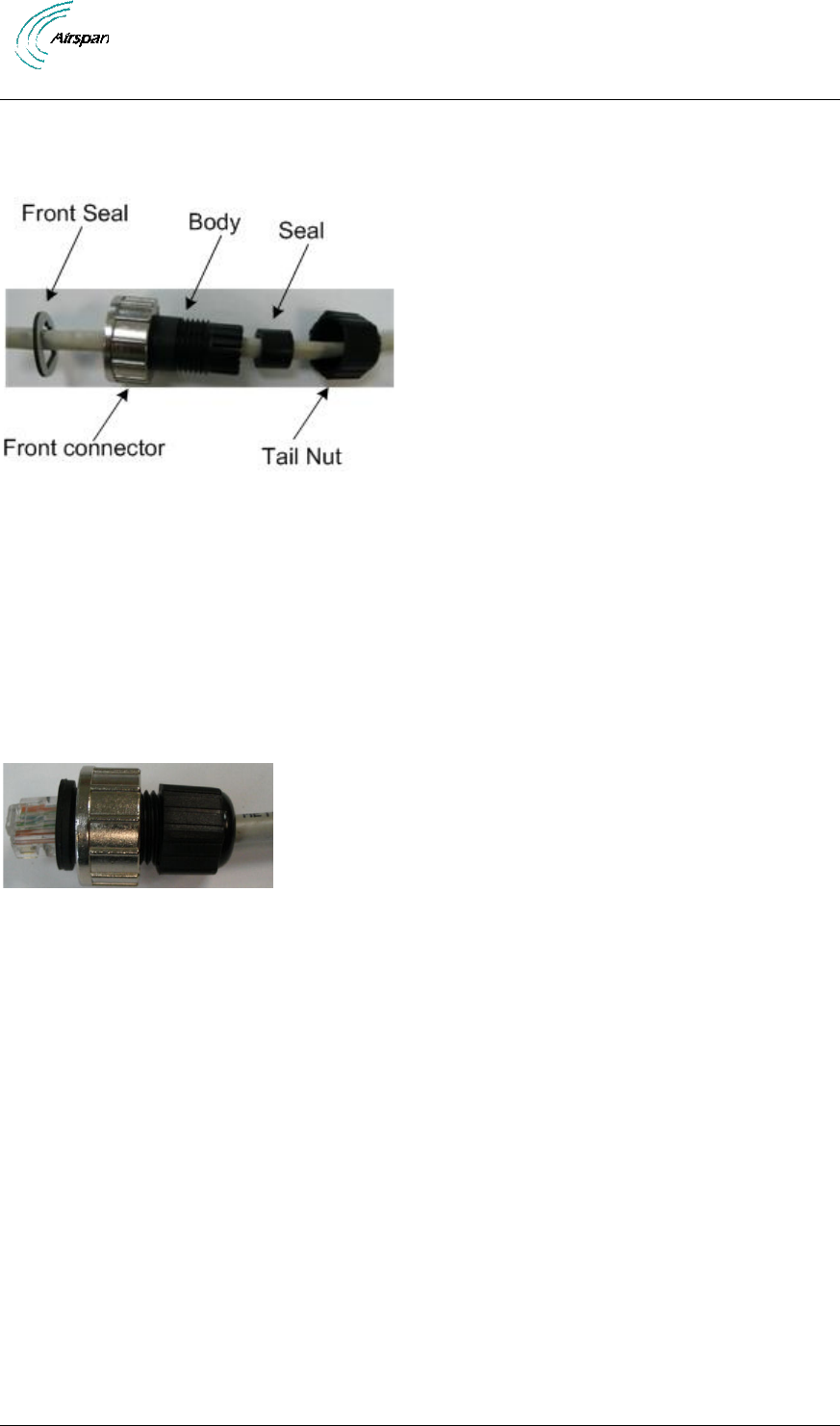
Air4G Installation Guide
Page 60 Commercial in Confidence UGD-D00229 Rev B
6 Connect and Manage Cables
The Ethernet cable is connected to the Air4G using a standard RJ45 connector protected by a
harsh environment protective casing.
Figure 53 – Ethernet connector cable termination
6.1 Assemble Ethernet Connector
1. Pass the Cat 5 cable through the seal, front connector, body and tail nut of the
environmental connector casing as shown above.
2. Paste the front seal on the collar of the connector body.
3. Terminate the Ethernet cable with an RJ45 connector plug.
4. Seat the RJ45 connector plug securely into the body cavity.
5. Tighten the tail nut on to the body forcing the seal to compress around the cable.
Figure 54 – Ethernet environmental connector assembly
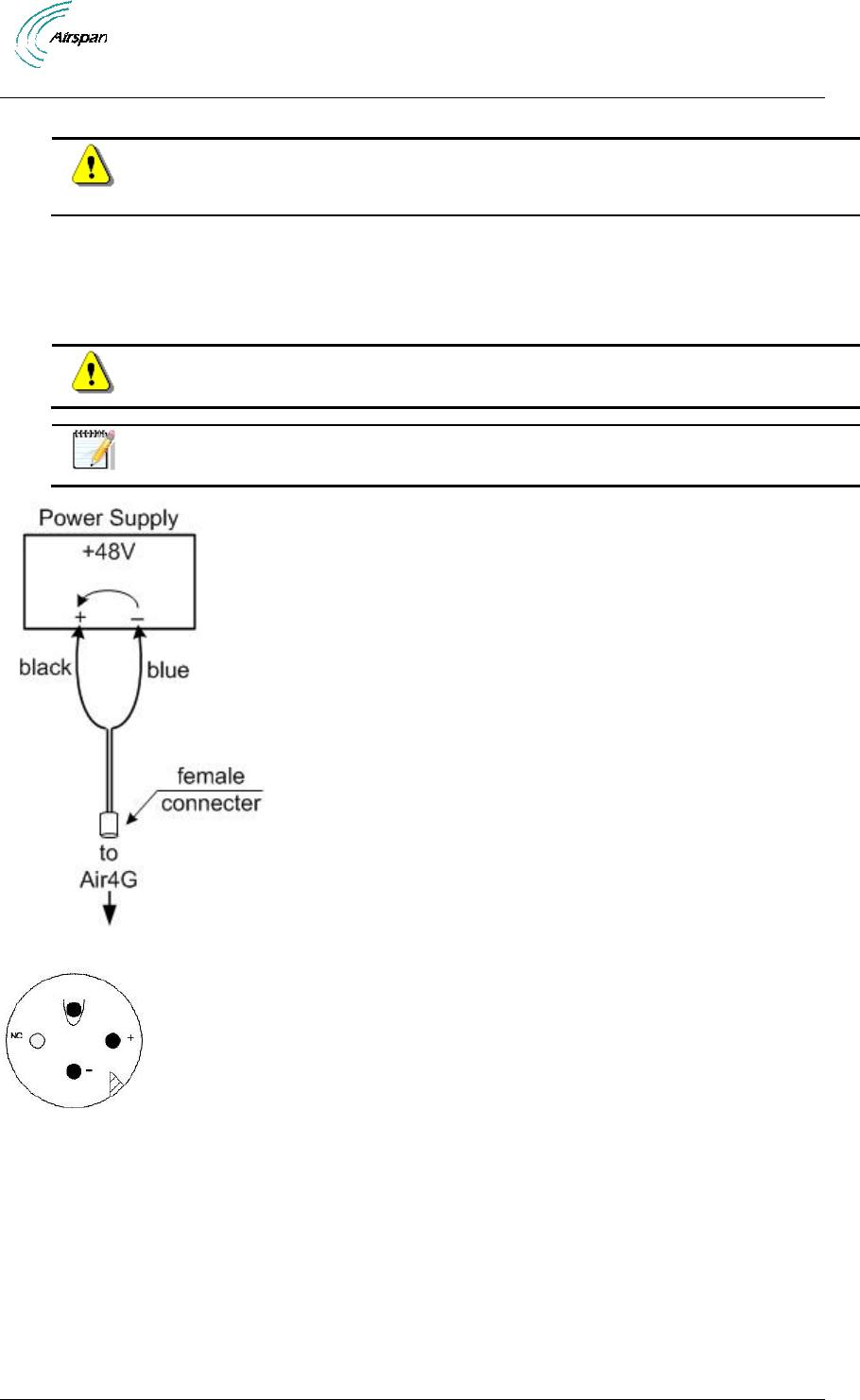
Air4G Installation Guide
Page 61 Commercial in Confidence UGD-D00229 Rev B
7 Set Power System
Hazardous voltage! Before working, ensure that the power is removed from the
power connection cables. When the system is powered on, do not touch the
power terminals.
7.1 Power Input - DC
Each unit is provided with a 3/10/30 meter 48 volt power cable terminated with a female
connector at one end to be connected to the Power connector on the bottom panel of the Air4G
and bare wires at the other.
Caution: It is important that the power connector is attached at the correct end or
damage to the connector/equipment will result.
Note: Check Power Supply for proper polarization.
Figure 55 – DC Power connection
Figure 56 - Power connector – Air4G bottom panel
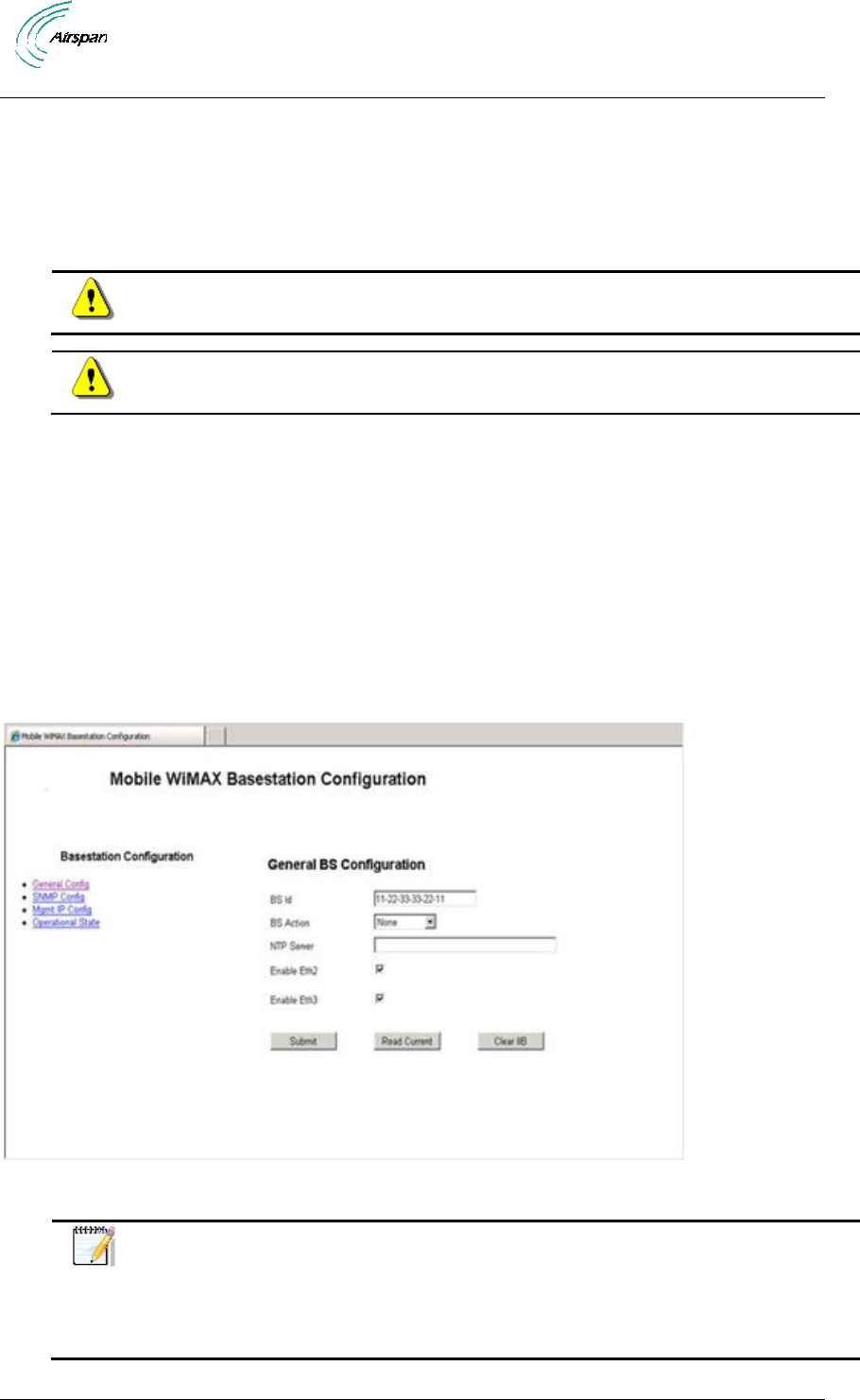
Air4G Installation Guide
Page 62 Commercial in Confidence UGD-D00229 Rev B
8 Initial WEB Configuration
Configure an Air4G base station using the built in web based interface. This prepares the
equipment for connection to Netspan.
8.1 Initial configuration
To set initial configuration, perform the following:
Caution: The GPS antenna should be installed and attached before Air4G is
powered on.
Caution: Wait two minutes before performing other actions.
1. Apply power to the Air4G.
2. With the Air4G powered-up connect the PC to the Ethernet port.
3. Configure the PC with an IP address in the 192.168.0.xxx range (e.g. 192.168.0.xxx
subnet 255.255.255.0).
4. In a browser, open web page with address 192.168.0.1 (Air4G default IP address).
5. Enter the default username and password:
Username = air4gweb
Password = thhr49Key
8.1.1 General Config
Figure 57 – General BS Configuration Initial
Notes:
There are 4 connections on the Air4G – optical, Eth1, Eth2 and Eth3.
The Optical/Eth1 connection is always enabled, and cannot be disabled via
the GUI, to prevent comm-loss. When both are connected, the optical takes
precedence over the Eth1.
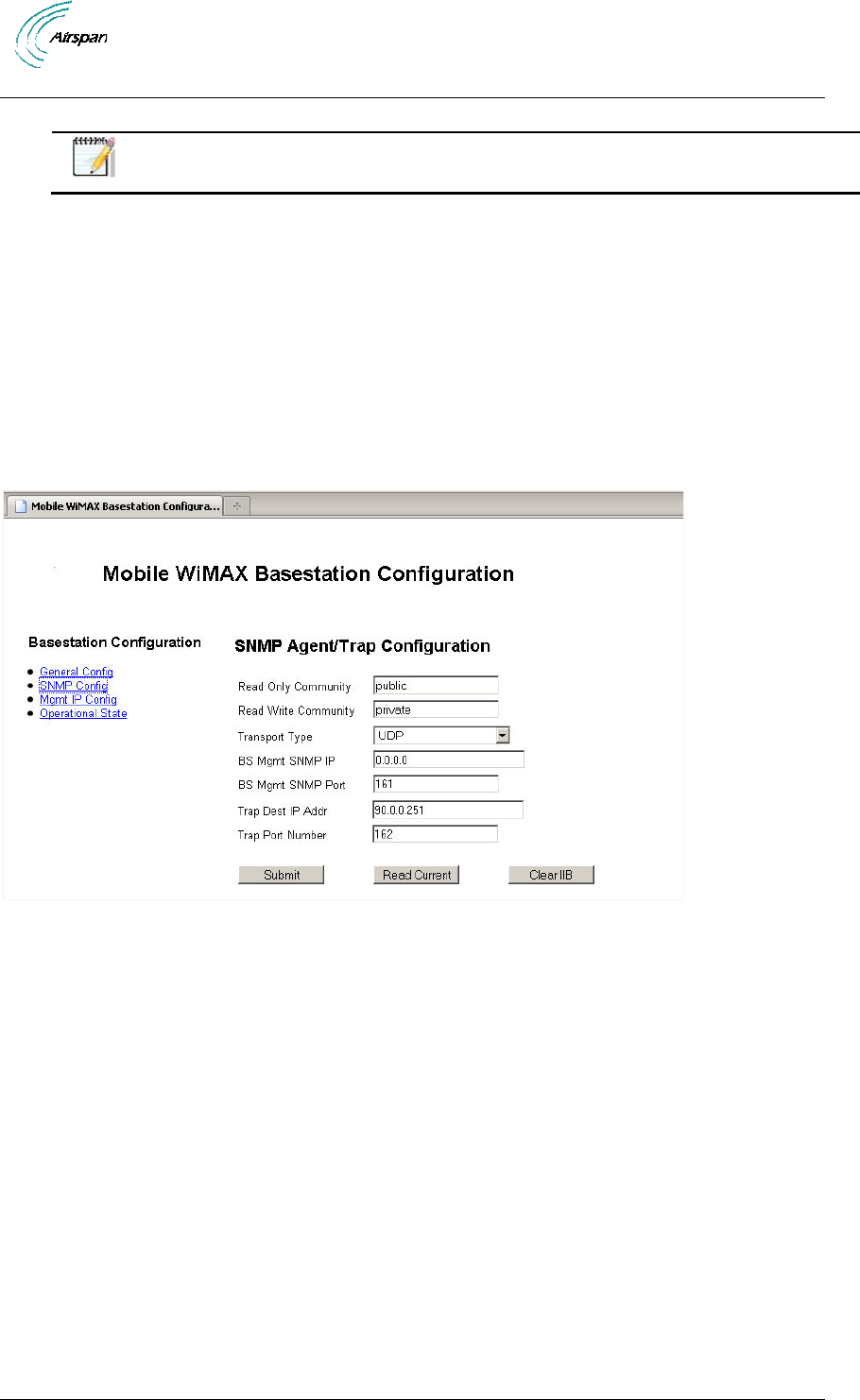
Air4G Installation Guide
Page 63 Commercial in Confidence UGD-D00229 Rev B
6. Enter the BS ID
Note: The format of the BS ID is important: NN-NN-NN-nn-nn-nn (where NN-
NN-NN is the Operator ID and nn-nn-nn is a unique address ID).
7. Select the BS Action from the available list.
8. Leave NTP Server as is (blank).
9. Check Enable Eth2 – to enable the Eth2 port – disable to prevent unauthorized access to
port. Default = enabled
10. Check Enable Eth3 – to enable the Eth3 port – disable to prevent unauthorized access to
port. Default = enabled
11. Click Submit. (Read Current = ignore/no action) (Clear IIB = ignore/no action)
8.1.2 SNMP Agent/Trap Configuration
1. Click SNMP Config, as displayed below:
Figure 58 - SNMP Initial Configuration
2. Define Read Only Community - SNMP read only community name defined by the BS
network provider
3. Define Read Write Community - SNMP read/write community name defined by the BS
network provider.
4. Leave Transport Type as is.
5. Leave BS Mgmt SNMP IP as is.
6. Leave the BS Mgmt SNMP Port number as is. Default = 161
7. Define the SNMP Trap Dest IP Addr. (IP address of Netspan)
8. Set the SNMP Trap Port Number (for communications with Netspan) to 162.
9. Click Submit. (Read Current = ignore/no action) (Clear IIB = ignore/no action)
8.1.3 Mgmt IP Config
1. Click Mgmt IP Config, as displayed below:
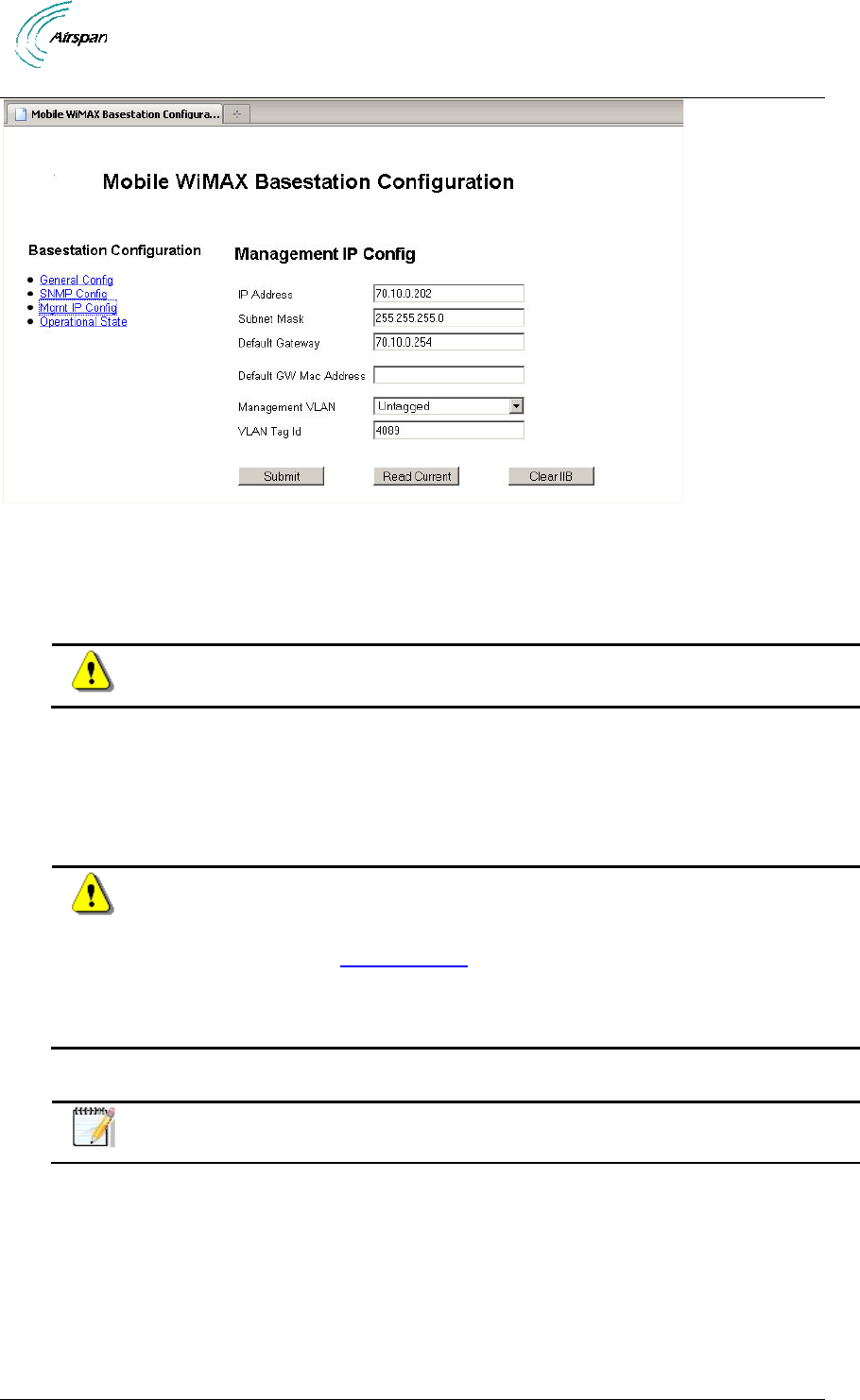
Air4G Installation Guide
Page 64 Commercial in Confidence UGD-D00229 Rev B
Figure 59 - Management IP Configuration
2. Define the IP address.
3. Define the Subnet Mask.
4. Define the Default GW MAC Address.
Caution: Define Default GW only if required for Network Security. Consult with
Provider.
1. Set the Management VLAN set to Untagged. Set to Tagged when with VLAN Tag ID.
Consult with Provider.
2. Define the VLAN Tag ID – only when Management VLAN is set to Tagged. Consult with
Provider.
3. Click Submit. (Read Current = ignore/no action)
Caution: After Submit changes are applied immediately to the BS. Therefore the
PC must now be re-configured to the new configuration (IP address and Subnet
mask) to re-establish communication.
1. Return to General Config and in the BS Action.
2. Select Reset BS from the dropdown list.
3. Click Submit to perform a reset of the BS.
8.1.4 BS Operational State
Note: Leave settings on BS Operational State as is. No configuration is required.
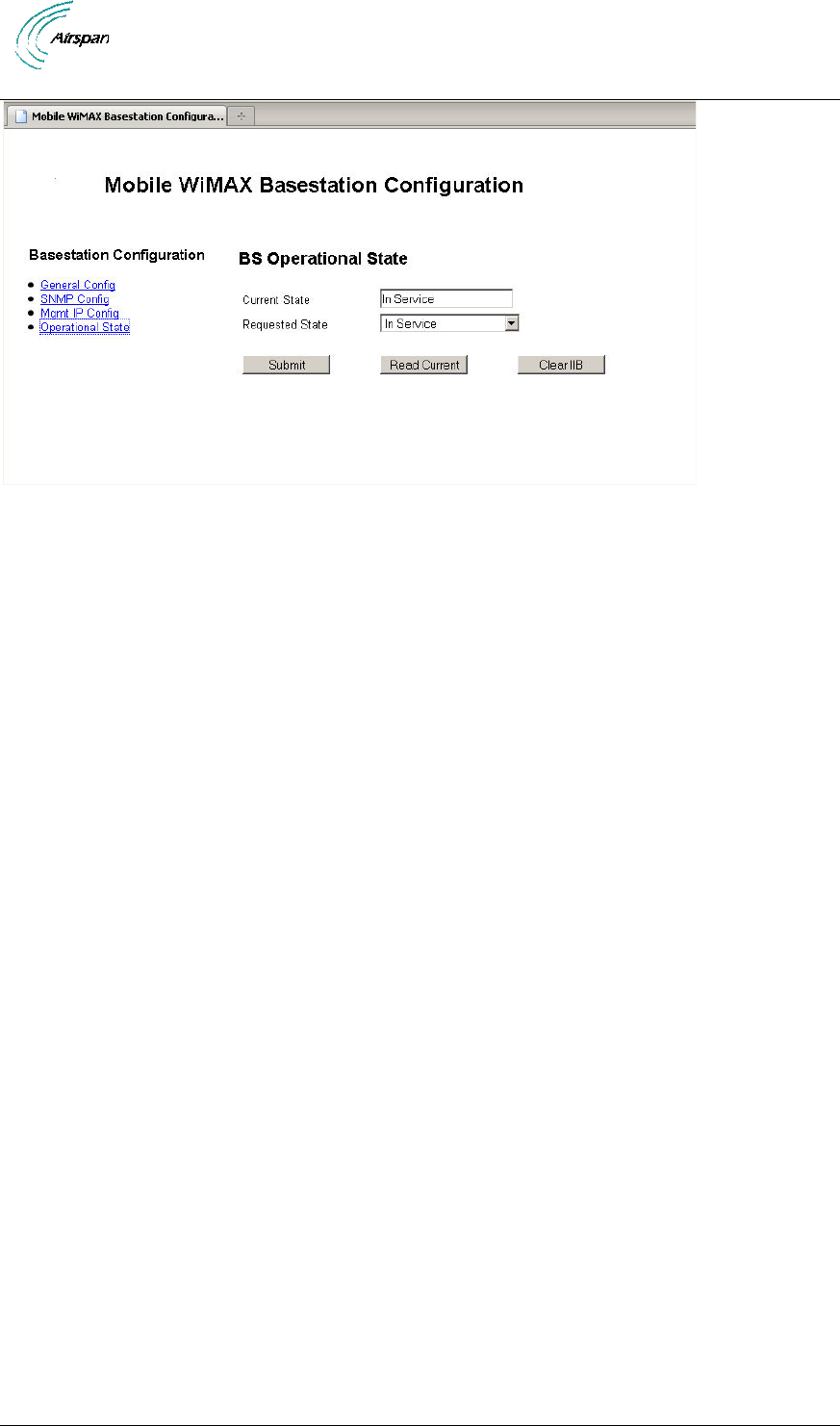
Air4G Installation Guide
Page 65 Commercial in Confidence UGD-D00229 Rev B
Figure 60 - Operational State
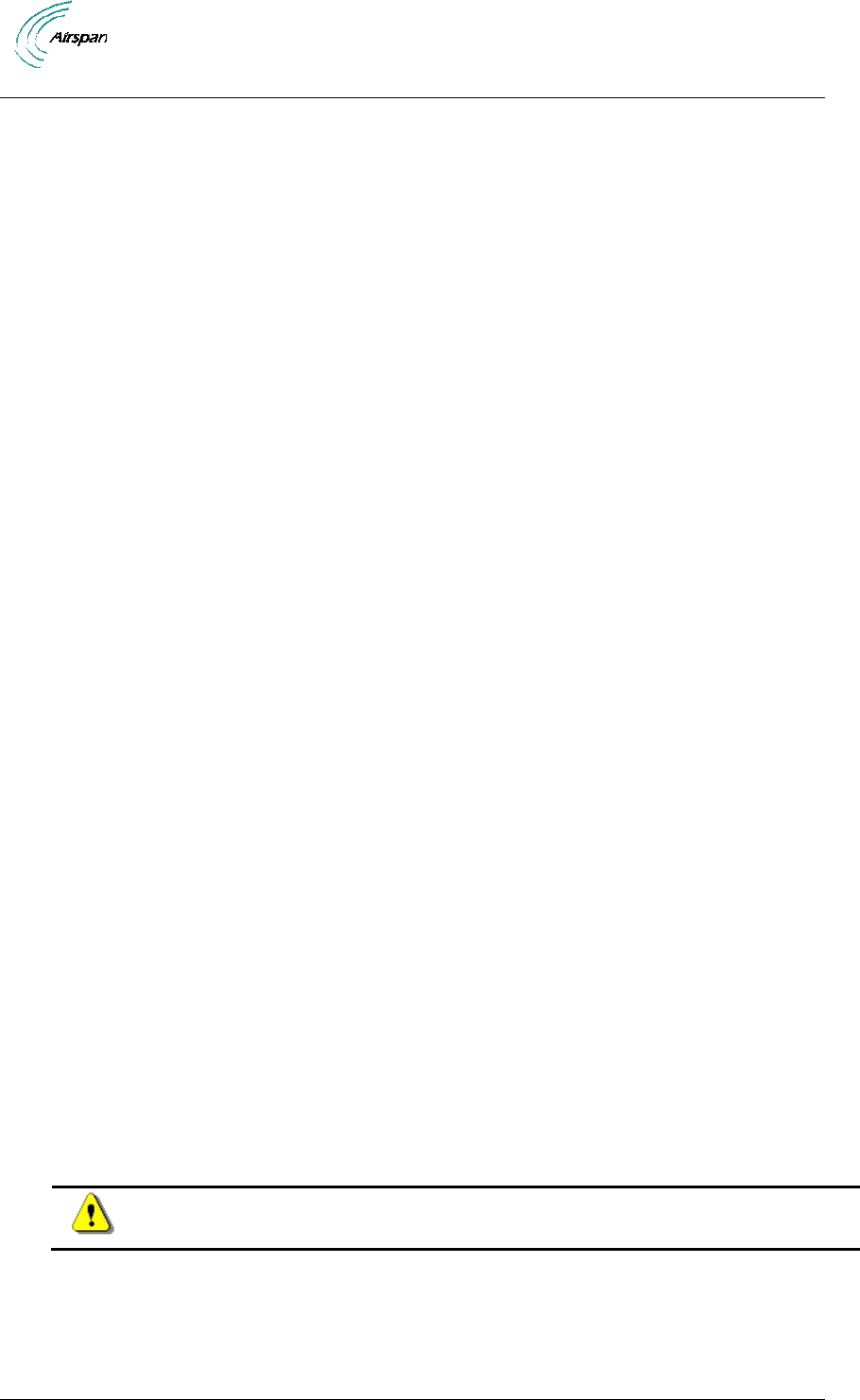
Air4G Installation Guide
Page 66 Commercial in Confidence UGD-D00229 Rev B
9 Appendix A
9.1 Review Job Sheet
The Job Sheet should include the following information:
BS location and identity.
Whether the system is required to be locked to a GPS timing reference.
A BSID is required for each BS. This should be in a format xxxxxx:xxxxxx where x
is a decimal digit.
Network configuration information for the BS TRx.
Traffic Port: Not applicable.
IP Address: Should only be set if Management IP Mode is set to Static IP Address. See
below for Management IP Mode parameter.
Netmask: Should only be set if Management IP Mode is set to Static IP Address. See
below for Management IP Mode parameter.
Default Gateway: Should only be set if Management IP Mode is set to Static IP Address.
See below for Management IP Mode parameter.
Management VLAN: Specified as either Untagged or Tagged
Management VLAN Tag: Should only be set if Management VLAN is set to Tagged
Management IP Mode: Specified as Static IP Address or Obtain IP Address via DHCP
Ethernet Mode: Specified as Auto-negotiate or Fixed
Ethernet Rate: Need only be configured if Ethernet Mode is set to Fixed, specified as
10M or 100M.
Ethernet Duplex: Need only be configured if Ethernet Mode is set to Fixed, specified as
Full or Half.
SNMP configuration information. This will allow events from the BS to arrive at the
specified Netspan server. This will include the following information:
Read Only Community: This should be specified to the same value as in Netspan
Discovery Parameters (found under Server on Netspan left hand panel).
Read Write Community: This should be specified to the same value as in Netspan
Discovery Parameters (found under "Server" on Netspan left hand panel).
SNMP Port Number: This should be specified to the same value as in Netspan
Discovery Parameters (found under "Server" on Netspan left hand panel).
IP Address: This specifies Netspan IP address (found under Server Global
Configuration, which is under Server on Netspan left hand panel).
Community: Normally specified to the same value as for Read Only Community.
Port Number: Normally specified to a value of 9023.
NTP configuration. This specifies a list of NTP servers.
9.2 Securing Fiber-optic Cable
The Milli-Tie can be used to secure cables in the same manner as normally used for nylon straps.
The steps below show the basic use of the product.
Caution: Over-tightening of cable ties may causes damage and degrade system
performance.
To secure fiber-optic cables, perform the following steps:
1. Place the Millie-Tie around the target, and thread the tongue through the last large
aperture in the rearmost cell.
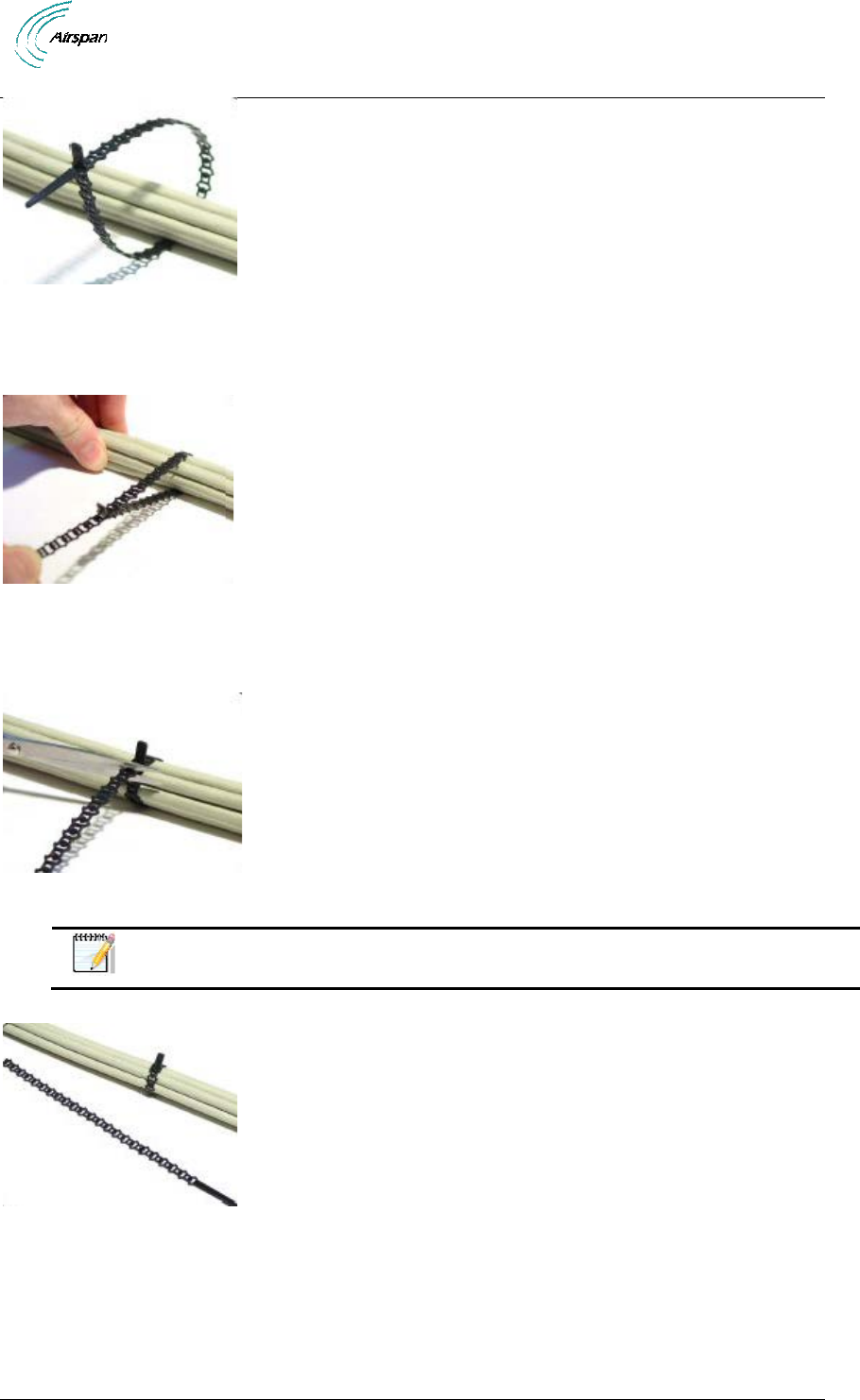
Air4G Installation Guide
Page 67 Commercial in Confidence UGD-D00229 Rev B
Figure 61 - Secure fiber-optic cable, place tie
2. Pull or slide the Millie-Tie onto the target. Note that the Millie Tie stretches to cushion the
installation.
Figure 62 – Secure fiber-optic cable, pull tie
3. Release the tension when snug, then cut and remove any excess strip. Always cut
through the square sections, not the wider cells.
Figure 63 – Secure fiber-optic cable, snug tie
Note: Millie-Tie is efficient, and simply gets a little shorter after each use. The
remaining strip can be kept and reused.
Figure 64 – Secure fiber-optic cable, cut excess tie
4. Repeat these steps for each use.
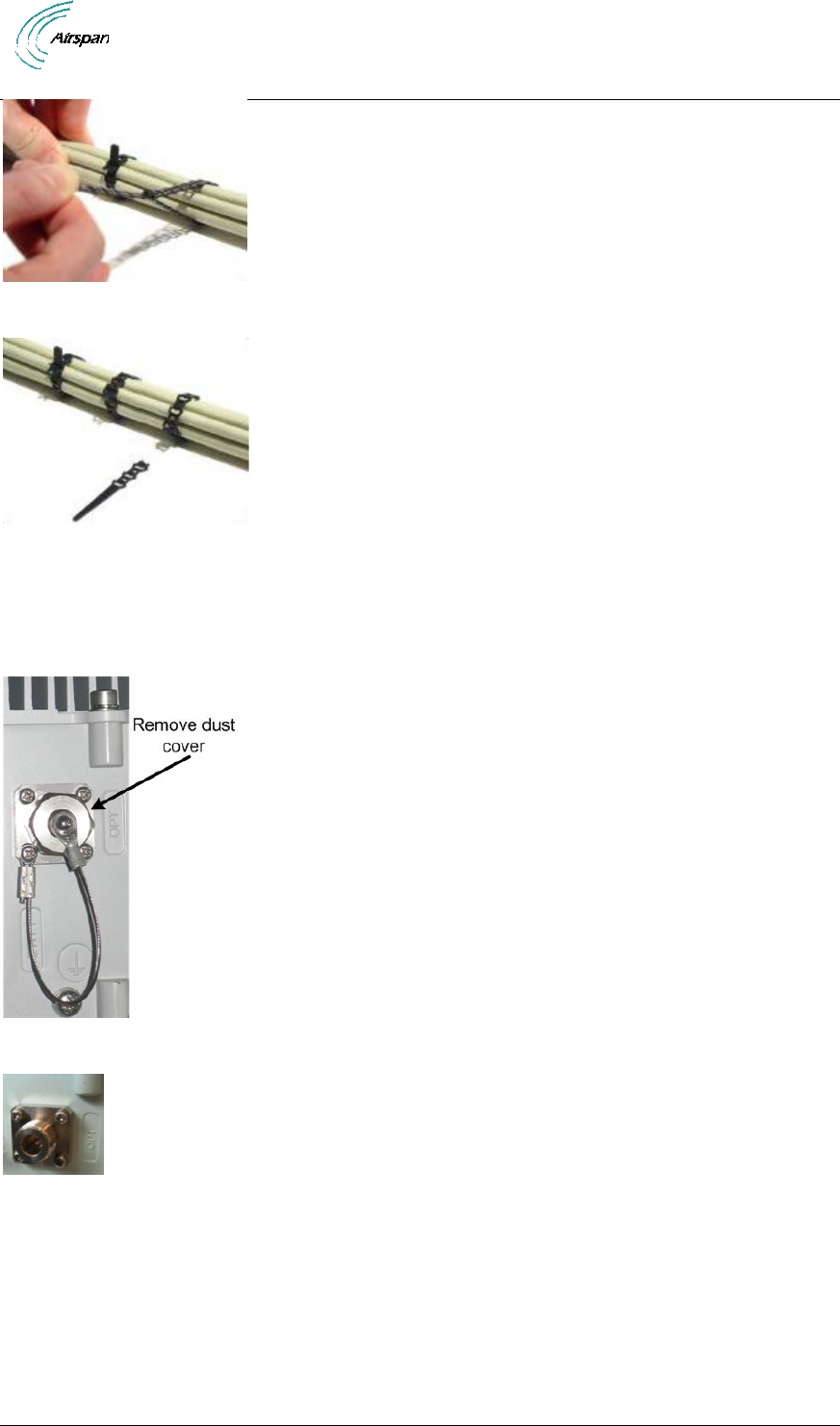
Air4G Installation Guide
Page 68 Commercial in Confidence UGD-D00229 Rev B
Figure 65 – Secure fiber-optic cable, use excess tie
Figure 66 – Secure fiber-optic cable, re-use excess tie
9.3 Connecting the Fiber-optic Cable
To secure fiber-optic cable to the Air4G, perform the following steps:
1. Remove the dust cover from end of a panel connector:
Figure 67 - fiber-optic connector with dust cover
Figure 68 – dust cover removed
2. Remove the protective cover from the fiber-optical cable.
3. Align the fiber-optical cable connector and line up the groove on the cable connector with
the pin on the panel connector.
4. Screw the connecter cover nut until hand-tight.
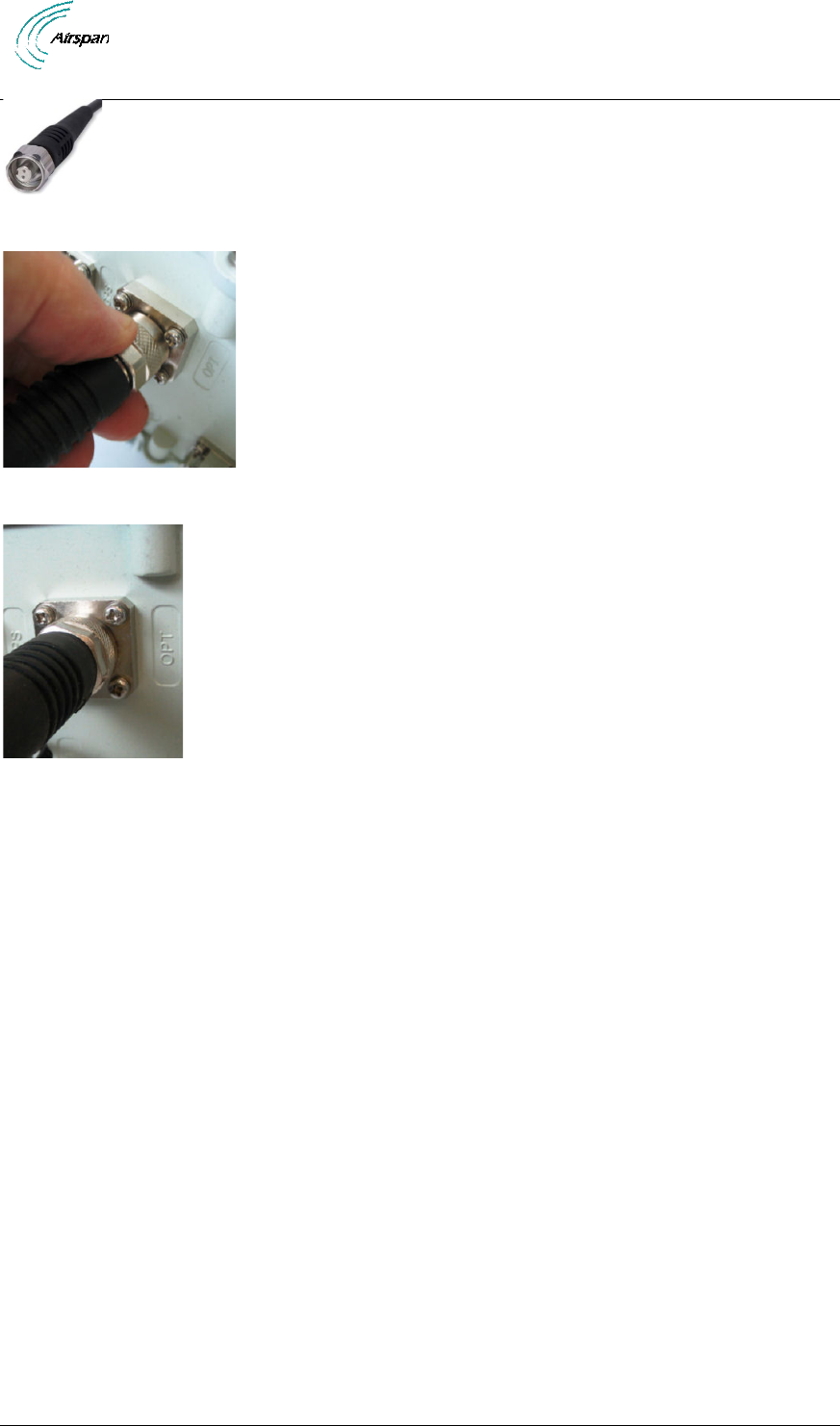
Air4G Installation Guide
Page 69 Commercial in Confidence UGD-D00229 Rev B
Figure 69 - Fiber-Optic Outdoor Connector Plug (multimode)
Figure 70 - screw hand-tight
Figure 71 - Fiber-optic cable connected
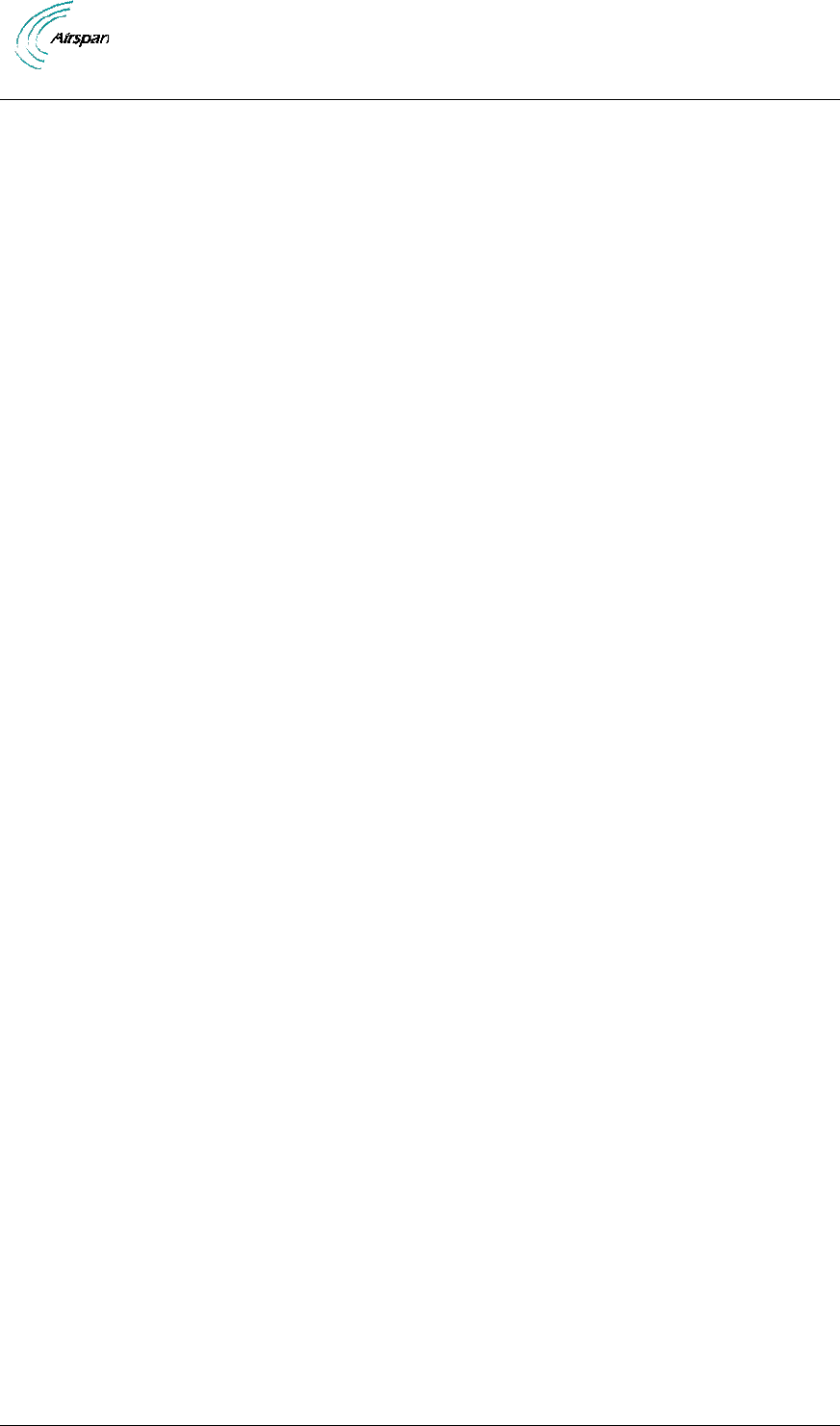
Air4G Installation Guide
Page 70 Commercial in Confidence UGD-D00229 Rev B
10 Appendix C – Glossary of Terms
AAA
Authentication, Authorization and Accounting
AAS
Advanced Antenna System
AF
Application Function
ARQ
Automatic Repeat reQuest
ASN
Access Service Network
ASN GW
ASN Gateway
ATCA
Advanced Telecommunications Computing Architecture
BS
Base Station
BWA
Broadband Wireless Access
CHAP
Challenge Handshake Authentication Protocol
CPE
Customer Premises Equipment
CQI
Channel Quality Indicator
CSN
Connectivity Service Network
DSM
Digital Surface Model
DTM
Digital Terrain Model
EAP
Extensible Authentication Protocol
FA
Foreign Agent
FBSS
Fast Base Station Switching
GUI
Graphical User Interface
HA
Home Agent
H-ARQ
Hybrid Automatic Repeat reQuest
HO
Handover/Handoff
IMS
IP Multimedia Subsystem
IP
Internet Protocol
IPsec
IP security
LR
Location Register
MAC
Media Access Control
MDH
Macro Diversity Handover
MIMO
Multiple Input Multiple Output
MIP
Mobile IP
MRC
Maximal Ratio Combining
MS
Mobile Station
NAP
Network Access Provider
NAS
Network Access Server
NLOS
Non Line of Sight
NSP
Network Service Provider
NWG
Network Working Group
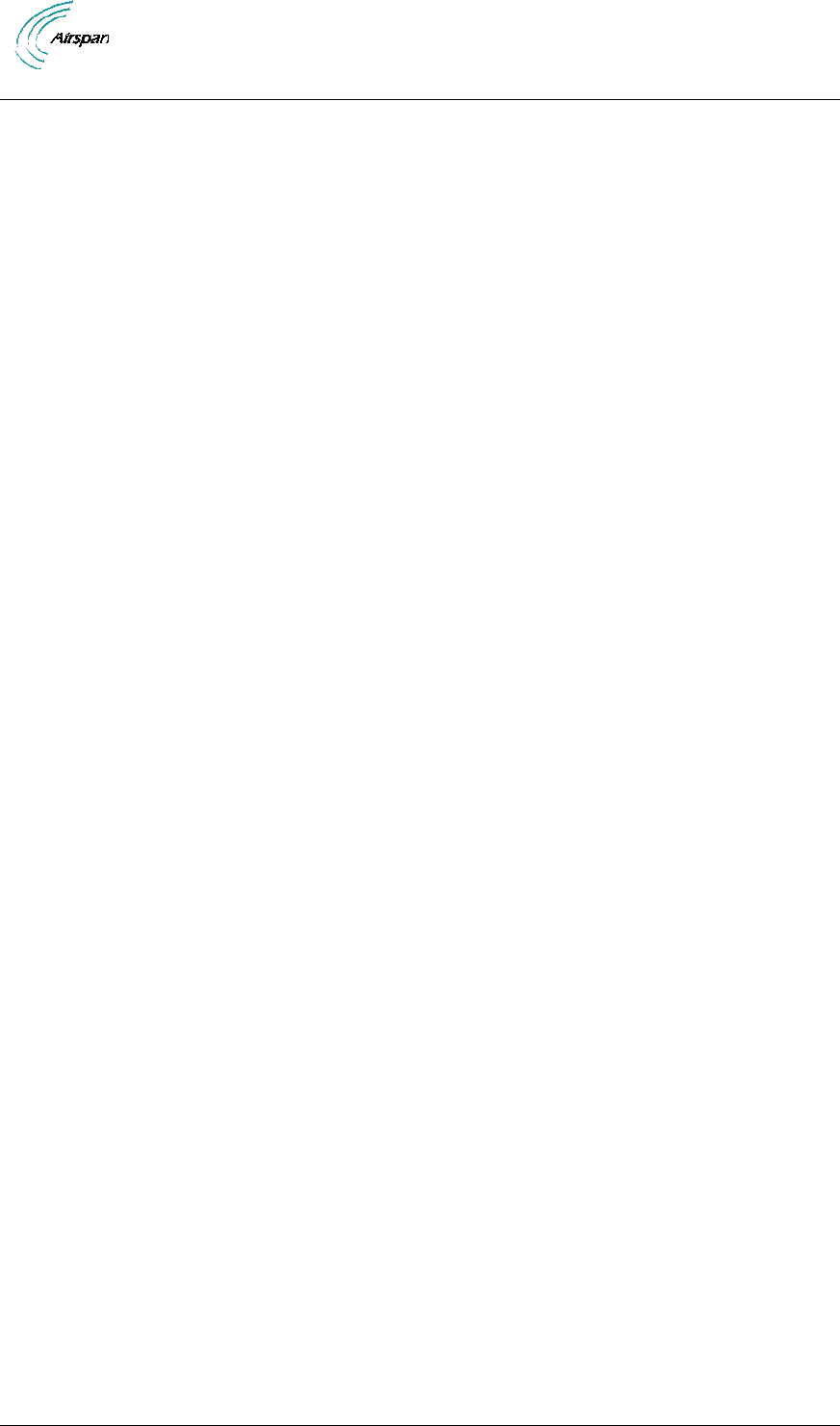
Air4G Installation Guide
Page 71 Commercial in Confidence UGD-D00229 Rev B
OBSAI
Open Base Station Standard Initiative
OFDMA
Orthogonal Frequency Division Multiplexing (Multiple Access)
PA
Paging Agent
PAAA
Proxy AAA
PC
Paging Controller
PF
Policy Function
PHY
PHYsical Layer
PMIP
Proxy MIP
PPP
Point-to-Point Protocol
RADIUS
Remote Authentication Dial In User Service
RRA
Radio Resource Agent
RRC
Radio Resource Controller
RRM
Radio Resource Management
SAS
Smart Antenna System
SDR
Software Defined Radio
SFA
Service Flow Authorization
SFM
Service Flow Management
SIM
Subscriber Identity Module
SIP
Session Initiation Protocol
SOFDMA
Scalable Orthogonal Frequency Division Multiplexing (Multiple
Access)
STC
Space Time Coding
TDD
Time Division Duplex
VoIP
Voice over IP
X.509
ITU-T standard for PKI digital certificates
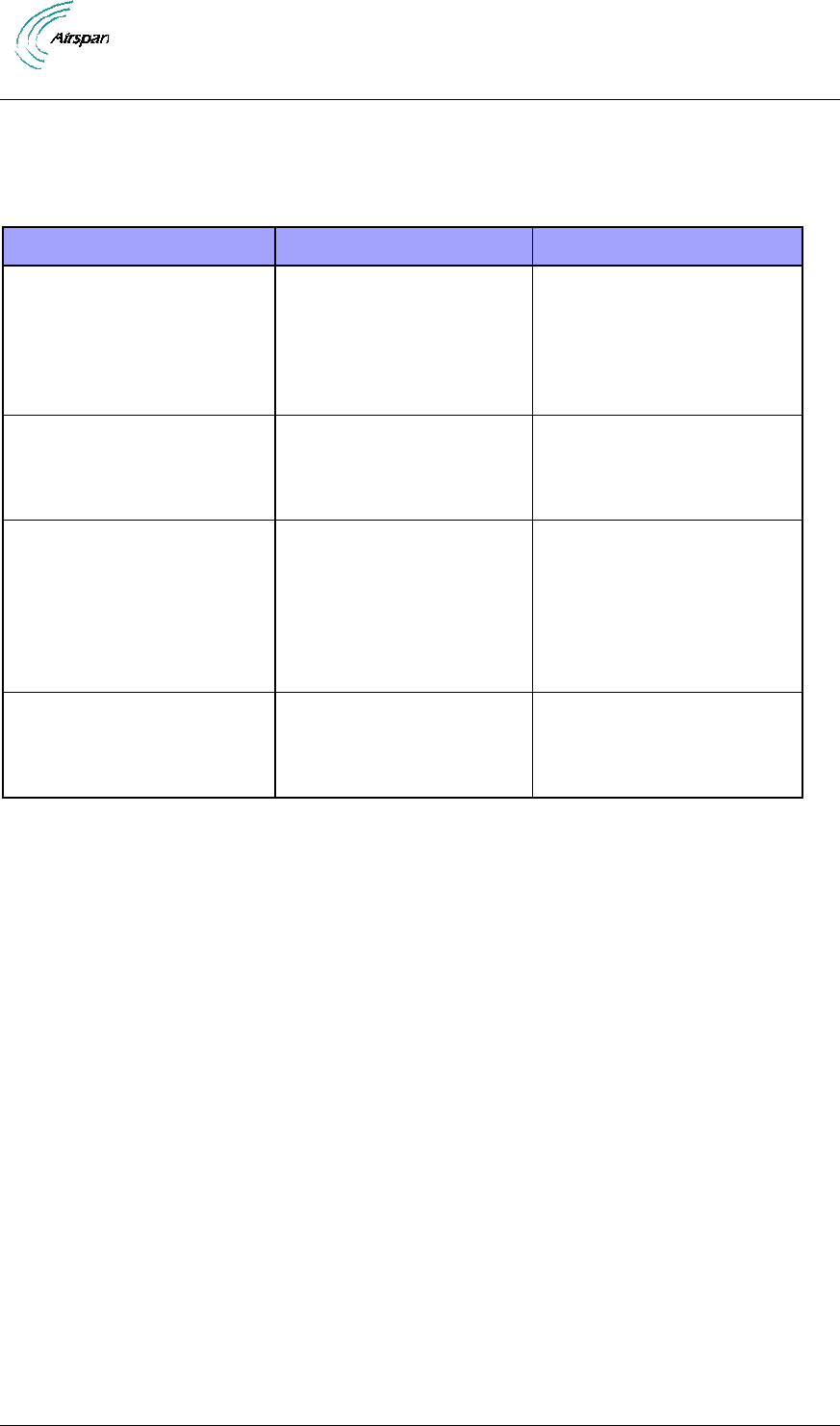
Air4G Installation Guide
Page 72 Commercial in Confidence UGD-D00229 Rev B
11 Appendix D – Installation Checklist
The Checklist below gives the high-level steps in the Workflow for this procedure. Detach or print
this page to use as a job-aid for completing the actions this procedure requires.
Table 27 - Checklist for Procedure
Procedure
Actions
Outcome
1. Verify Prerequisites
Verify safety
requirements
Verify installation
requirements
All requirements are in
place for a successful
commissioning of Air4G.
2. Install Air4G
Pole mount configuration
Wall mount configuration
Install Air4G antennas
3. Connect and manage
cables
Assemble Ethernet
connector or
Disassemble Ethernet
connector, then
Assemble LTW Ethernet
connector
4. Set power system
Power input
Power output
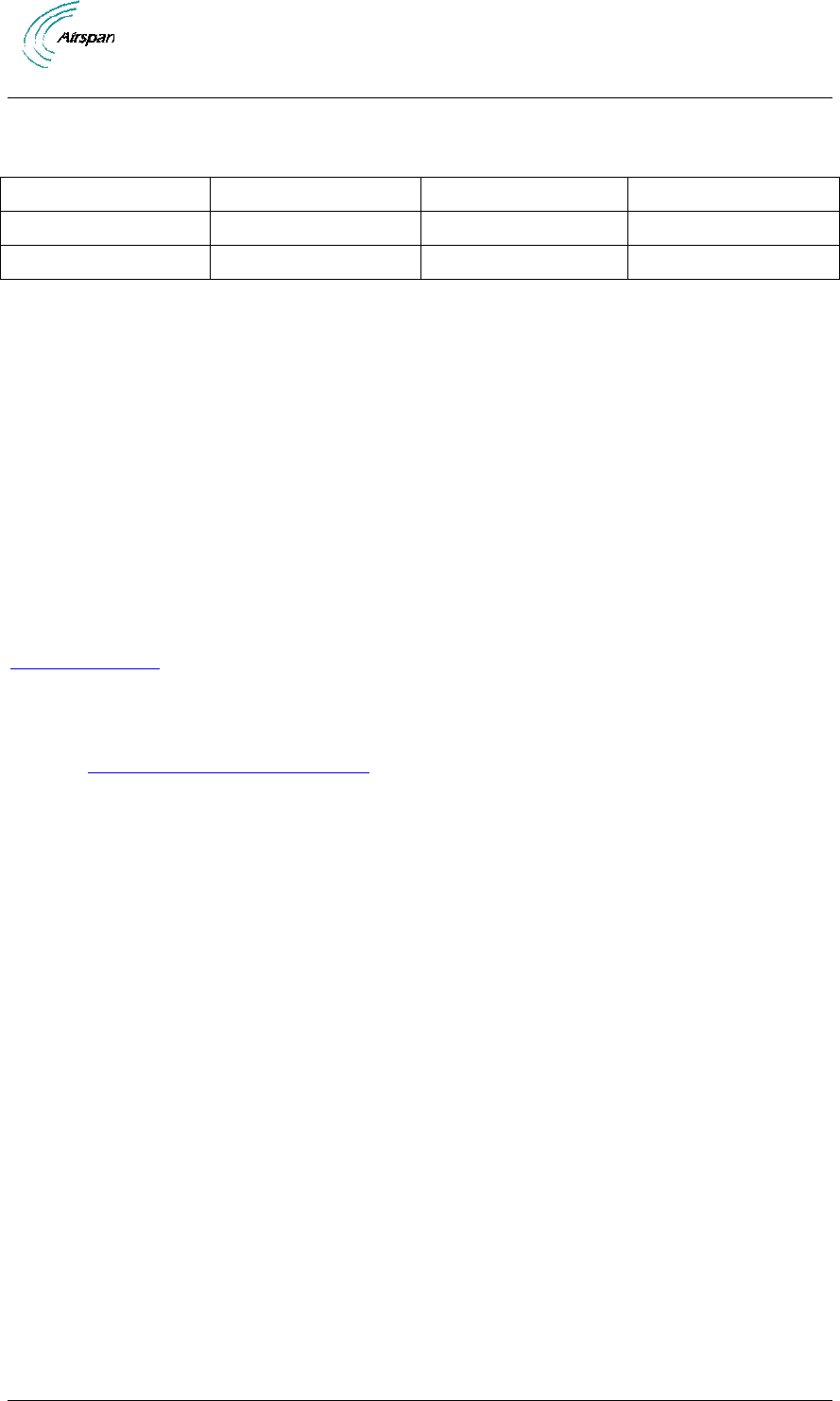
Air4G Installation Guide
Page 73 Commercial in Confidence UGD-D00229 Rev B
12 Appendix E
12.1 Revision History
Revision
Originator
Date
Description
Rev A
M. Falik
01-2013
Initial document
Rev B
M. Falik
03-2013
Added Duplexer
12.2 Contact Information
Customer Service Help-Desk for customer service emergency
Airspan Networks have introduced the Airspan Tracker application to enable prompt and efficient
Customer Support services.
If you do not have an Airspan Tracker account, please obtain login credentials by filling-in the
form in the main page www.airspan.com/Support Register New Account
Worldwide Headquarters:
Airspan Networks Inc.
777, Yamato Road, Suite 310,
Boca Raton, FL 33431, USA
Tel: +1 561 893 8670
93Hwww.airspan.com
Feedback:
To provide feedback on this document, please send comments to the following email
address: 94Hdocumentfeedback@airspan.com