Alco Electronics RS2929B CD Music System User Manual
Alco Electronics Ltd CD Music System
User Manual
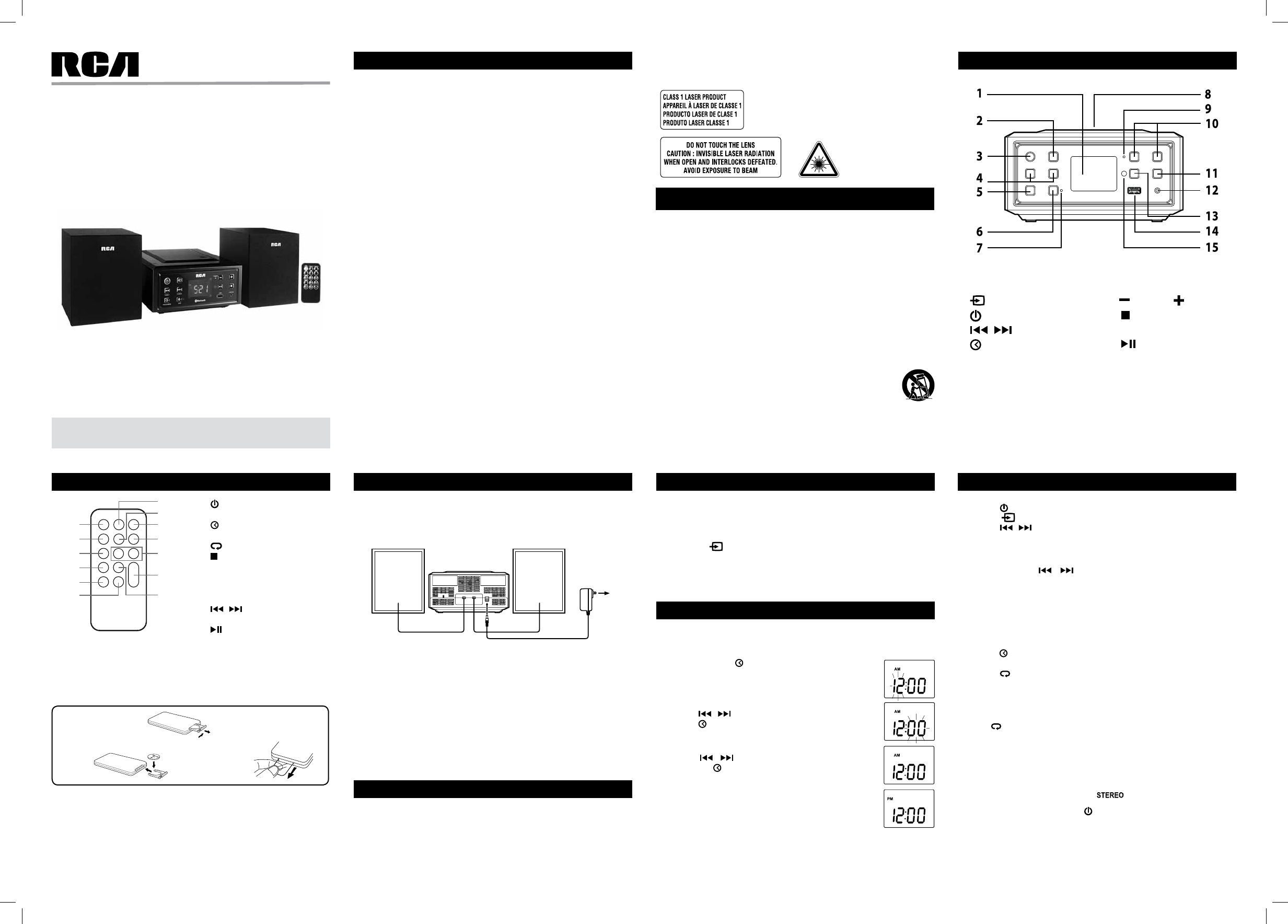
User Manual
RS2929B
CD Music System
It’s important to read this User Manual prior to using your new
product for the rst time.
FCC Information
This device complies with Part 15 of the FCC rules. Operation is subject to the following two
conditions:
(1) This device may not cause harmful interference, and
(2) This device must accept any interference received, including interference that may cause
undesired operation.
This equipment has been tested and found to comply with the limits for a Class B digital
device, pursuant to part 15 of the FCC Rules. These limits are designed to provide reasonable
protection against harmful interference in a residential installation. This equipment generates,
uses, and can radiate radio frequency energy and, if not installed and used in accordance with
the instructions, may cause harmful interference to radio communications. However, there
is no guarantee that interference will not occur in a particular installation. If this equipment
does cause harmful interference to radio or television reception, which can be determined
by turning the equipment o and on, the user is encouraged to try to correct the interference
by one or more of the following measures:
• Reorientorrelocatethereceivingantenna.
• Increasetheseparationbetweentheequipmentandreceiver.
• Connecttheequipmentintoanoutletonacircuitdierentfromthattowhichthereceiver
is connected.
• Consultthedealeroranexperiencedradio/TVtechnicianforhelp.
WARNING:Changesormodicationsnotexpresslyapprovedbythepartyresponsiblefor
compliance could void the user’s authority to operate the equipment.
For Customers in Canada
This apparatus complies with the Class B limits for radio noise emission set out in radio
interference regulations.
CANICES-3(B)/NMB-3(B)
Warning:
• TheACadapterisusedasdisconnectdeviceanditshouldremainreadilyoperableduring
intended used. In order to disconnect the unit from the mains completely, the AC adapter
should be disconnected from the mains socket outlet completely.
• The AC adapter of unit should not be obstructed OR should be easily accessed during
intended use.
• Minimum10cm(4inches)distancesaroundtheunitforsucientventilations.
• Theventilationshouldnotbeimpededbycoveringtheventilationopeningswithitems
such as newspaper, table-cloths, curtains, etc.
• Nonakedamesourcessuchaslightedcandlesshouldbeplacedontheunit.
On Safety
• Shouldanyobjectsorliquidsfallintotheunit,disconnectthepowersupplyandhavethe
unit checked by qualied personnel before any further operation.
• Theunitshallnotbeexposedtodrippingorsplashingandthatnoobjectslledwithliquid,
such as vases, shall be placed on the unit.
SAFETY PRECAUTIONS LOCATION OF CONTROLS
REMOTE CONTROL SYSTEM CONNECTIONS LINE IN CONNECTION
CHARGE YOUR SMARTPHONE/TABLET
CLOCK SETTING
1. Read these instructions.
2. Keep these instructions.
3. Heed all warnings.
4. Followallinstructions.
5. Do not use this apparatus near water.
6. Clean only with dry cloth.
7. Do not block any ventilation openings. Install in accordance with the manufacturer’s
instructions.
8. Do not install near any heat sources such as radiators, heat registers, stoves, or other
apparatus (including ampliers) that produce heat.
9. Do not defeat the safety purpose of the polarized or grounding-type plug. A polarized plug
has two blades with one wider than the other. A grounding type plug has two blades and
a third grounding prong. The wide blade or the third prong are provided for your safety.
If the provided plug does not t into your outlet, consult an electrician for replacement
of the obsolete outlet.
10. Protectthepowerplugfrombeingwalkedonorpinchedparticularlyatplugs,convenience
receptacles,andthepointwheretheyexitfromtheapparatus.
11. Onlyuseattachments/accessoriesspeciedbythemanufacturer.
12. Use only with a cart, stand, tripod, bracket, or table specied by the
manufacturer, or sold with the apparatus. When a cart is used, use caution
whenmovingthecart/apparatuscombinationtoavoidinjuryfromtip-over.
13. Unplug this apparatus during lightening storms or when unused for a long
period of time.
14. Referallservicingtoqualiedservicepersonnel.Servicingisrequiredwhen
the apparatus has been damaged in any way, such as the power-supply cord
or plug is damaged, liquid has spilled or objects have fallen into the apparatus,
theapparatushasbeenexposedtorainormoisture,doesnotoperatenormally,orhas
been dropped.
IMPORTANT SAFETY INSTRUCTIONS
Portable
Cart
Warning
WARNING: TO PREVENT FIRE OR SHOCK HAZARD, DO NOT
EXPOSE THE UNIT TO RAIN OR MOISTURE.
TO AVOID ELECTRICAL SHOCK, DO NOT OPEN THE CABINET.
REFER SERVICING TO QUALIFIED PERSONNEL ONLY.
This product contains a low
power laser device.
1. DISPLAY
2. FUNCTION button
3. STANDBY/ON button
4. / / TUNE – / + button
5. PROG/MEM button
6. PAIR button
7. Bluetooth® indicator
8. CD Door
9. Timer indicator
10. VOLUME button
11. STOP button
12. Line in jack
13. PLAY/PAUSE button
14. USB port (for charging only)
15. Remote sensor
1. STANDBY/ON button
2. SLEEP button
3. /PROG/MEM button
4. RANDOM button
5. /MEM.UP button
6. STOP button
7. PRESET EQ button
8. TIMER button
9. FUNCTION button
10. PAIR button
11. / / TUNE – / + button
12. VOLUME +/– buttons
13. PLAY/PAUSE button
USING THE REMOTE CONTROL CORRECTLY
• PointtheremotecontrolattheREMOTESENSORlocatedontheunit.
• Whenthereisastrongambientlightsource,theperformanceoftheinfraredREMOTE
SENSOR may be degraded, causing unreliable operation.
•Therecommendedeectivedistanceforremoteoperationisabout19feet(6meters).
TO CHANGE REMOTE BATTERY
1. Open the battery door.
7
8
9
10
11
12
13
1
2
3
4
5
6
2.InsertoneCR2025(3V)sizebattery.
ATTENTION
Take out the plastic sheet
before operating the remote
control.
BATTERY REPLACEMENT
When the battery becomes weak, the operating distance of the remote control is
greatly reduced and you will need to replace it.
NOTE : If the remote control is not going to be used for a long time, remove the
battery to avoid damage caused by battery leakage corrosion.
WARNING :Donotdisposeofbatteryinre;batterymayexplodeorleak.
CAUTION :Dangerofexplosionif battery is incorrectlyreplaced.Replaceonly
with the same or equivalent type.
SPEAKER CONNECTIONS
Connect the right speaker to the R terminal and the left speaker to the L terminal.
NOTE : Connecting speakers other than the speakers supplied with the unit may
damage the unit.
Setting the clock can only be done in STANDBY mode.
• IftheunitispluggedinwiththesuppliedACadapterandtheunitisinstandby
mode.
1. Press and hold the /PROG/MEM button until the hour
digits blink.
2. Press the / button to adjust the desired hours and
press the /PROG/MEM button once to conrm, then the
minute digits blink.
3. Press the / button to adjust the desired minutes
and press the /PROG/MEM button once to start clock.
12:00PM=NOONtime,and“PM”appears.
USING THE AC ADAPTER
Using an AC adapter other than the one supplied with the unit may damage the
unit.ThisACadapteroperatesonAC100-240V~50/60Hz.
CAUTIONS:
• Beforeuse,ensuretheratedvoltageoftheadaptermatchesyourlocalvoltage.
• TheincludedACadapterisforusewiththisunitonly.Donotuseitwithother
equipment.
• Ifyouarenotgoingtousetheunitforalongtime,disconnecttheACadapter
from the wall outlet.
• WhenevertheACadapterispluggedintoawalloutlet,electricityisrunning
through the unit, even when the power switch is turned o.
On Use
Never use the unit where it would be subject to:
- Heat sources such as radiators or air ducts.
- Direct sunlight.
LISTENING TO THE RADIO
1. Press the STANDBY/ON button to turn the unit on.
2. Press the FUNCTION button to switch to TUNER mode.
3. Press the / button to tune in to a station.
• Adjustthevolume.
Searching for a Station Automatically
• Press and hold the / button until the tuner starts searching for a
station, then release. After tuning in a station, the search stops.
• Thesearchmaynotstopatastationwithaveryweaksignal.
Presetting Stations
Theunitcanstoreatotalof10stationsinmemory.Presettingallowsyoutotune
in to a station directly.
1. Tune in to a desired station.
2. Press the /PROG/MEMbutton.Thepresetnumberwillblinkandthe“MEM”
indicator will be shown on the display.
3. Press the /MEM.UP button to select the preset number.
4. PressthePROG/MEM button again to store it in memory.
5. Repeatsteps1-4tostoreotherstations.
Tuning in to a Preset Station
Press the /MEM.UP button to select a preset number.
For Better Reception
Fully unwind the antenna wire. Extend the antenna wire and place it in the
position that sounds best.
Note: Do not connect the FM antenna to an outside antenna.
Whenthereceptionisgood,the“ ”iconwillappearonthedisplay.
After listening to the radio, press the STANDBY/ON button to turn the unit o.
CONNECTING TO LINE IN FOR OTHER SOUND SOURCES
You can connect audio devices such as your CD player or MP3 player to the
unit via the LINE IN jack. To do this, connect an audio cable from the line out or
headphone out jack of the other audio device to the LINE IN jack on the rear of
unit. Press the FUNCTION button to switch to AUX mode.
Note: We recommend you unplug the device from the LINE IN jack when
not in use.
You can charge your smartphone/tablet through the USB socket with a USB
cable (not supplied).
• ConnectaUSBcable(notsupplied)totheUSBsocketonthefrontoftheunit
and the dock connector on your smartphone/tablet.
RIGHT
SPEAKER
BOX
LEFT
SPEAKER
BOX AC
adapter
To AC
outlet
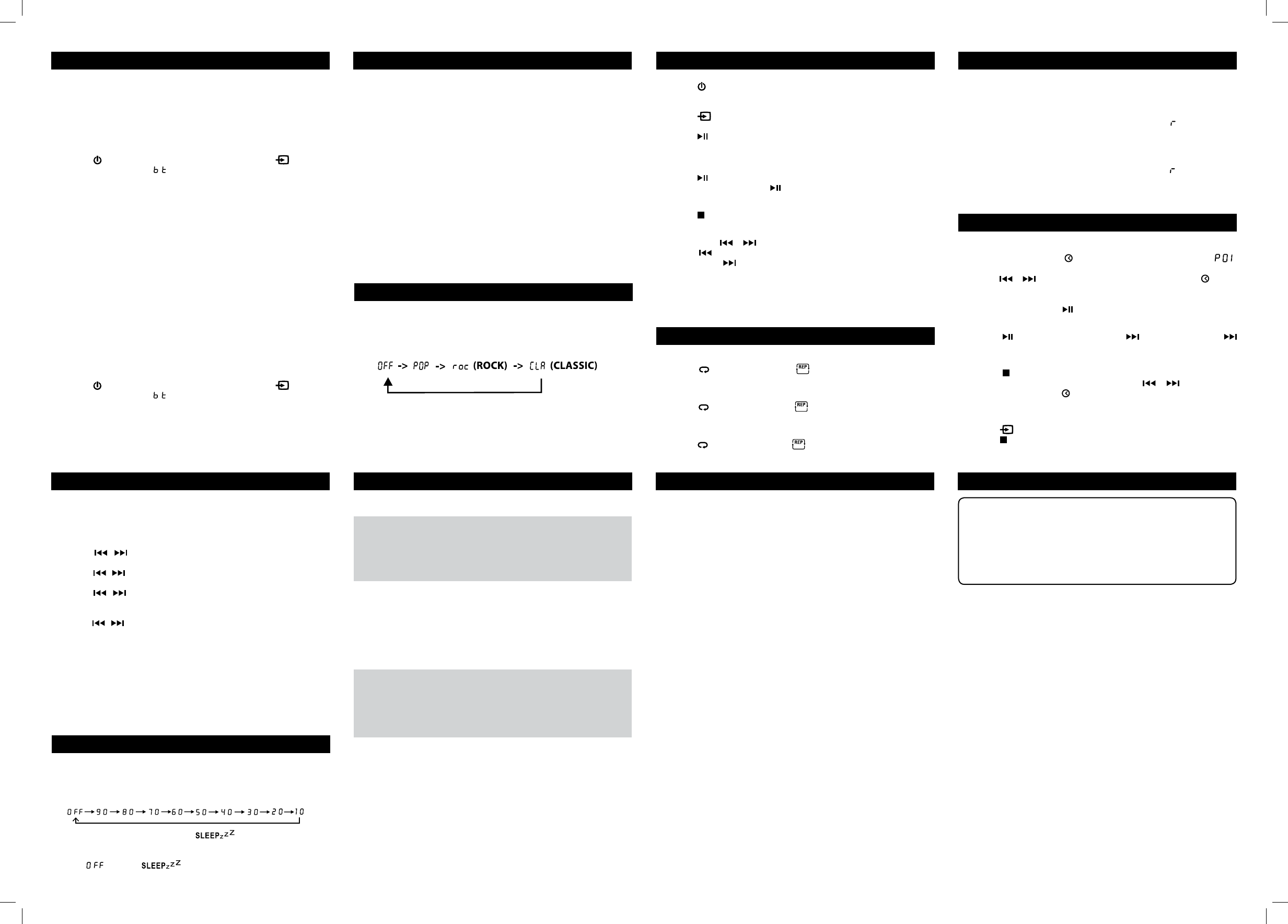
CD PLAYBACK RANDOM PLAYBACK
PRESET EQ
SLEEP TIMER SETTING
TROUBLESHOOTING GUIDETIMER SETTING
PROGRAMMABLE CD PLAYBACK
REPEAT PLAYBACK
1. Press the STANDBY/ON button to turn the unit on.
2. Press the OPEN knob to open the CD door. Place a disc in the center with the
label side up and then close the CD door gently.
3. Press the FUNCTIONbuttontoCDmodeand“--”isshownonthedisplay.
Then the total track no. is shown on the display.
4. Pressthe PLAY/PAUSE button to start playing.
• Adjustthevolume.
To Pause Playback
• Pressthe PLAY/PAUSE button.
• Toresumeplayback,pressthe PLAY/PAUSE button again.
To Stop Playback
• Pressthe STOP button.
Skipping to Another Track
• Presseitherthe or button according to the desired direction.
Press the button to skip to the start of the current track or skip to previous
tracks. Press the buttontoskiptothebeginningofthenexttrack.
Locating a Particular Point on a Track
• Keepeithertheorbuttonpressedduringplayback,accordingtothedesired
direction, and release at the desired point.
All tracks on the disc can be played in random order (Using the remote control
only).
Random Playback
• PresstheRANDOMbuttonontheremotecontroluntil“ ”appearsonthe
display. All tracks will be played randomly.
After all tracks have played, the unit will stop automatically.
Cancel Random Playback
• Pressthe RANDOMbuttonontheremotecontroluntil“ ”disappears.The
unit will return to normal playback.
This system supports a variety of equalizers and sound eects.
During playback, press the PRESET EQ button to select a desired music mode.
Each time the PRESET EQ button is pressed, the music mode will be changed to
thenextoneasfollows:
The sleep timer automatically turns the unit o at a certain time.
1. While the unit is on, press the SLEEPbuttonontheremotecontroland“00”
appears on the display.
2. Press the SLEEP button repeatedly to select the desired sleep time as below:
3. Aftersettingadesiredsleeptime,the“ “appearsonthedisplay.
4. Theunitwillautomaticallyturnoonceitreachesthesleeptime.
• ToclearthepresetsleeptimepresstheSLEEP button on the remote control to
select“ “andthe“ “disappearsonthedisplay.
The timer function will turn the unit on at a preset time.
TO SET TIMER
1. In standby mode, press and hold the TIMER button on the remote control until
the TIMER indicator blinks.
2. Press the / button to adjust the desired hours and press the TIMER
button once to conrm, then the minute digits blink.
3. Press the / button to adjust the desired minutes and press the TIMER
button once to conrm, then the TUNER indicator blinks.
4.Pressthe / buttontochoosetheunitwillwakeupto“CD”or“RADIO”
when the timer reaches the preset time, then press the TIMER button once to
conrm.
5. Press the / button to adjust the volume, then press the TIMER button
oncetoconrm.The“TIMER”indicatorstopsblinkingandremainson.
• ForRADIOalarm,rsttuneintoadesiredstation.
• ForCDalarm,rstpresstheCDbuttontoCDmodeandinsertoneCDintothe
unit.
TO CANCEL TIMER
• PresstheTIMERbuttonontheremotecontroltwiceandthe“TIMER”indicator
goes out.
Aprogramofupto20trackscanbesettoplayinapresetorder.
1. In CD stop mode, press the /PROG/MEMbuttonandthe“MEM”&“ ”
will blink on the display.
2. Press the or button to select the desired track and press the /PROG/
MEM button to store the track in memory.
3.Toaddadditionaltracks,repeatstep2(upto20tracks).
4.Tostartplayback,pressthe PLAY/PAUSE button.
To check the program:
• Press the PLAY/PAUSE button and the button. Each time the
button is pressed, the track number appears on the display.
To change the programmed tracks during program playback:
• Press the STOP button and press the PROG/MEM button repeatedly to
search the program number, then press either the or button to select
the desired track. Press the /PROG/MEM button again to register the newly
selected track into program.
To erase the whole program, do one of the following:
• Pressthe FUNCTION button to the other mode.
• Pressthe STOP button and open the CD door.
Repeat Current Track
• Pressthe /MEM.UPbuttonuntil“ ”blinksonthedisplay.Thecurrent
track will be played repeatedly.
Repeat the Entire CD
• Pressthe /MEM.UPbuttonuntil“ ”stopsblinkingandremainson.All
tracks will be played repeatedly.
Cancel Playback Mode
• Pressthe /MEM.UPbuttonuntil“ ”disappears.
The unit can be paired and connected to the Bluetooth® enabled devices such
as a smart phone.
Note : You must disconnect the LINE IN cable and device from the unit when you
are ready to pair and connect your Bluetooth® device.
PLAYBACK VIA BLUETOOTH® ENABLED DEVICES PLAYBACK VIA BLUETOOTH® ENABLED DEVICES
INITIAL DEVICE PAIRING AND CONNECTION
In order to pair and connect your Bluetooth® device for the rst time:
1. Press the STANDBY/ON button to turn on the unit. Press the FUNCTION
buttontoBluemodeand“ ”isshownonthedisplay.
The Bluetooth®indicatorlightglowsblueandasheswhichmeanstheunitis
in Bluetooth® mode and ready to pair.
2. Turn on the Bluetooth® device you wish to pair and connect.
3. Press and hold the PAIR button on the unit for 3 seconds. The Bluetooth®
indicatorlightwillstartashingrapidlywhichmeansitispairing.
4. On your Bluetooth® enabled device, search for the “RS2929B” in the list of
discovered devices and select it.
It may take the unit and Bluetooth® enabled device a few seconds to pair.
5. When the Bluetooth® indicator glows a solid blue, the unit and the Bluetooth®
enabled device are now paired and connected.
6. You can now enjoy audio from the unit.
Notes:
• If your Bluetooth device (e.g. Smart phone etc.) need the PIN code while
pairing,pleaseenter4-digitnumber:0000.
• TheunitcanonlybeconnectedtooneBluetooth®deviceatatime.
RECONNECTING A BLUETOOTH® ENABLED DEVICE
Bluetooth® enabled devices must be reconnected when the device has been
turned o or the unit has been turned o.
1. Turn on the Bluetooth® device that has already been paired with the unit.
2. Press the STANDBY/ON button to turn on the unit. Press the FUNCTION
buttontoBluemodeand“ ”isshownonthedisplay.
The Bluetooth® indicator light glows blue and starts ashing rapidly, and it
auto searches for the last paired Bluetooth® device in memory.
3. Depending on your Bluetooth® device, your device may automatically connect
to the unit.
If the device does not automatically connect to the unit, press and hold the
PAIR AND CONNECT WITH ANOTHER NEW DEVICE
In order to pair the unit to a new device, you must rst disconnect the currently
paired and connected Bluetooth® device from the unit.
1. OnthecurrentlypairedandconnectedBluetooth®device,selectthe“RS2929B”
from the list of currently paired and connected devices, and disconnect it.
Please refer to your Bluetooth® enabled device User’s Guide for direction on
how to disconnect a device.
Or turn o the Bluetooth® device.
2. Follow the Initial device pairing and connection instructions above.
PAIR button on the unit for 3 seconds until the Bluetooth® indicator light starts
ashing rapidly, then search for the “RS2929B” in its list of your Bluetooth®
devices and select it.
4. Once the Bluetooth® indicator turns a solid blue, the Bluetooth® enabled
device is paired and connected.
5. You can now enjoy audio from the unit.
SOLUTIONS
•MakesureyourBluetooth® device is working
properly.
• MakesurethesourceisBluetooth® mode.
• Checkyourdevice’smanualfordetailson
Bluetooth® pairing and linking.
•MakesureCDbuttonispressed.
•Makesuredisclabelisfacingup.
•Makesurediscisclean.
•Pausemodeisactivated.
•Discmaybedamagedordirty;checkdisc.
•Makesuretheunitisonasecurespot.Vibration
or jarring can cause the disc to skip.
•MakesureFMantennawireisfullyextended.
•Electricalinterference inyourhomecancause
poor reception. Move the unit away from them
(especially those with motors and transformers).
• Rotatetheunithorizontally.
•MakesureACadapterissecureintheoutlet,
and outlet has power.
• Makesurethecurrentmodeiscorrect.
• Makesureyou’veturnedontheconnected
device, and music are being played back.
• Checkifvolumeissettozero.
PROBLEMS
BLUETOOTH®
Bluetooth® devices doesn’t
pair with this unit.
CD
Disc in place but unit won’t
play
Disc skips
RADIO
Poor FM reception
OTHERS
System does not turn on
No sound
Design and specications are subject to change without notice.
AVC MULTIMEDIA (“AVC”) makes the following limited warranty. This limited
warrantyextendstotheoriginal consumer purchaser and is limited tonon-
commercial use of the product.
One Year Parts & Labor Warranty
AVC products purchased in the United States are warranted to be free from
defects in materials or workmanship for a period of one year from the date of
their original retail purchase. If the unit fails to conform to this warranty, we will
service the product using new or refurbished parts and products, at AVC’s sole
discretion.
During a period of one year from the eective warranty date, AVC will provide,
when needed, service labor to repair a manufacturing defect at its designated
Service Center. To obtain warranty service in the United States, you must rst
call our Customer Support Center at 1-800-506-5746 or 1-877-252-6873,
during the hours listed in the box below. The determination of service will
be made by AVC Customer Support. PLEASE DO NOT RETURN YOUR UNIT TO
AVC WITHOUT PRIOR AUTHORIZATION. New or remanufactured replacements
for defective parts or products will be used for repairs by AVC at its designated
Service Center for one year from the eective warranty date. Such replacement
parts or products are warranted for an additional one year from the date of
repair or replacement. The Customer will be required to ship the unit to the
Service Center indicated at the time Customer Support is contacted to make the
necessary repairs. The customer is responsible for all transportation charges to
the service facility.
Packaging and Shipping Instruction
When you send the product to the AVC service facility you must use the original
cartonboxandpackingmaterialoranequivalentasdesignatedbyAVC.
Your Responsibility
(1) You must retain the original sale receipt to provide proof of purchase.
(2) These warranties are effective only if the product is purchased and operated
in the U.S.A. or Canada.
(3)Warrantiesextendonlytodefectsinmaterialorworkmanship,anddo
notextendtoanyproductorpartswhichhavebeenlostordiscarded,or
damage to product or parts caused by misuse, accident, improper operation
or maintenance, or use in violation of instructions provided with the product,
or to product which has been altered or modified without authorization
of AVC, or to products or parts thereof which have had the serial number
removed or changed.
LIMITED WARRANTY LIMITED WARRANTY
Out of Warranty
In the event your product requires repair after the limited warranty period has
expired,pleasecontactourCustomerSupportCenterat
1-800-506-5746, 1-877-252-6873 or www.RCAav.com
Hours: Monday–Thursday: 9am–7pm, Friday: 9am–5pm,
Saturday: 9am–NOON Eastern time.
Important: You are responsible for any transportation, shipping or insurance
relative to the return of product to our Product Returns Center.
All warranties implied by state law, including the implied warranties of
merchantabilityandtnessforaparticularpurpose,areexpresslylimitedto
thedurationofthelimitedwarrantiessetforthabove.Withtheexceptionof
any warranties implied by state law as hereby limited, the foregoing warranty is
exclusiveandinlieuofallotherwarranties,guarantees,agreementsandsimilar
obligations of manufacturer or seller with respect to the repair or replacement
of any parts. In no event shall AVC be liable for consequential or incidental
damages.
No person, agent, distributor, dealer or company is authorized to change, modify
orextendthetermsof these warranties in any manner whatsoever.Thetime
within action must be commenced to enforce any obligation of AVC arising
under the warranty or under any statute, or law of the United States or any state
thereof, is hereby limited to one year from the date of purchase. This limitation
does not apply to implied warranties arising under state law.
This warranty gives you specic legal rights and you may also have other rights,
which may vary, from state to state. Some states do not allow limitation on how
longanimpliedwarrantylasts,whenanactionmaybebrought,ortheexclusion
or limitation of incidental or consequential damages, so the above provisions
may not apply to you.
For more information on other products and services, please visit our web site at
www.RCAav.com
Important: Alsokeepyour“BillofSale”asproofofpurchase.
Model no ................................................................ Product name ............................................
Type of set ............................................................. Serial no .......................................................
Invoice no .............................................................. Date purchased .........................................
Dealer name ......................................................................................................................................
FORSERVICEANDREPAIR,PLEASEVISITwww.RCAav.com
Specicationsandexternalappearancearesubjecttochangewithoutnotice.
© 2013 AVC MULTIMEDIA
811-692991W010