Alcohol Monitoring Systems AMSCGJMW1 GSM/GPRS/UMTS/HSPA Module User Manual RB UG v1 1 indd
Alcohol Monitoring Systems Inc. GSM/GPRS/UMTS/HSPA Module RB UG v1 1 indd
Host User Guide

SCRAM Remote Breath Quick Reference Guide
Most fl exible option in breath alcohol testing!
Version: 1.1
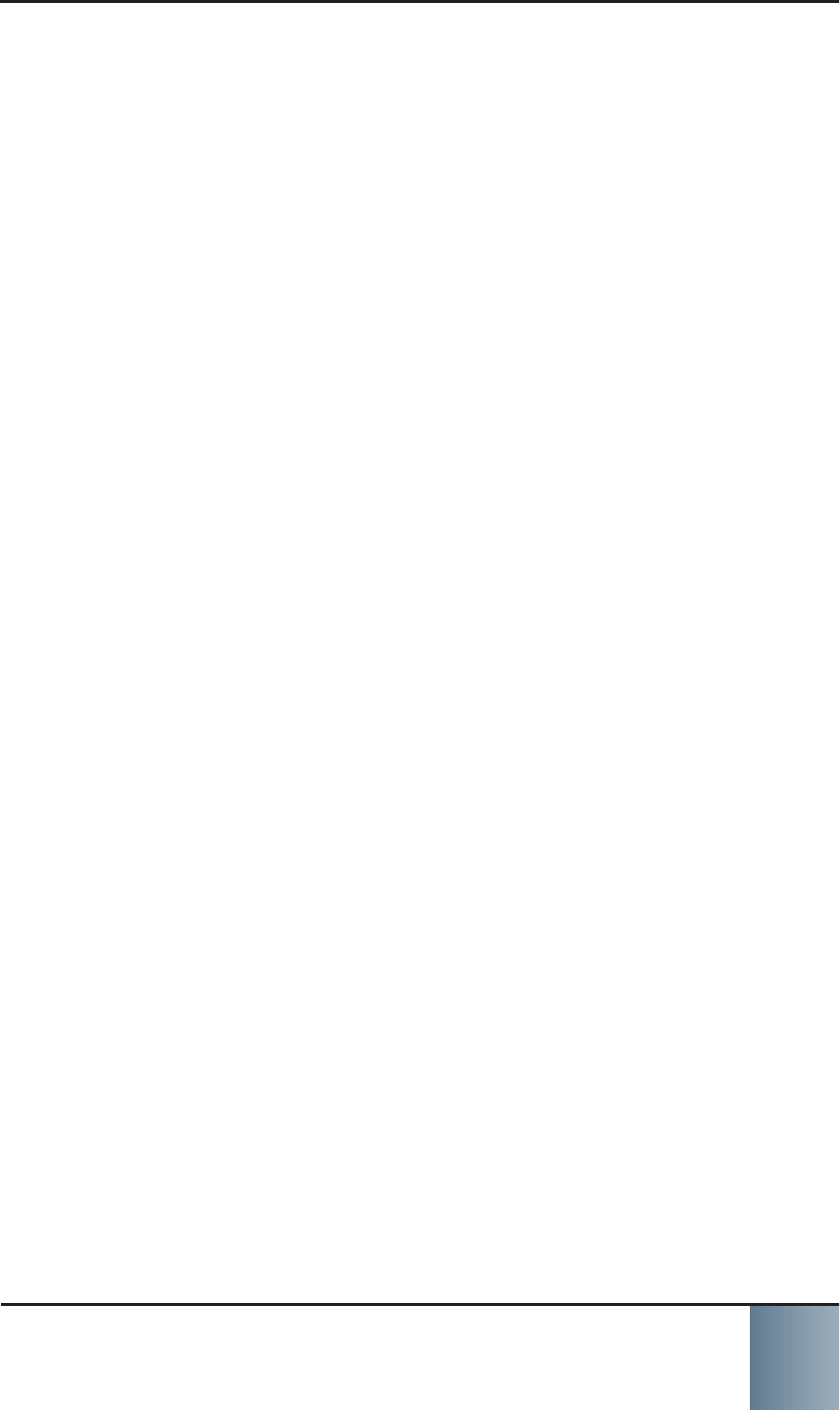
SCRAM Remote Breath
Most fl exible option in breath alcohol testing! i
©2014 Alcohol Monitoring Systems, Inc. All rights reserved. Information in this
document is confi dential and proprietary to Alcohol Monitoring Systems, Inc. Such
information is subject to change without notice and does not represent any com-
mitment or promise on the part of Alcohol Monitoring Systems, Inc. Any software
described in this document is furnished under a license agreement. No part of this
manual may be reproduced or transmitted in any form or by any means, electronic
or mechanical, including photocopying and recording, for any purposes without the
express written permission of Alcohol Monitoring Systems, Inc.
patents www.scrampatents.com
FCC Regulatory Compliance This device complies with Part 15 of the FCC Rules.
Operation is subject to the following two conditions:
This device may not cause harmful interference.1. This device must accept any interference received, including interference 2. that may cause undesired operation.
No changes shall be made to the equipment without the manufacturer’s permission
as this may void the user’s authority to operate the equipment.
This device is a low power radio transmitter and receiver. When it is ON, it receives
and also sends out radio frequency (RF) signals. In August 1996, the Federal
Communications Commission (FCC) adopted RF exposure guidelines with safety
levels for mobile devices. Those guidelines are consistent with safety standards
previously set by both U.S. and international standards bodies: American National
Standard Institute (ANSI), National Council of Radiation Protection and Measure-
ments (NCRP), and International Commission on Non-Ionizing Radiation Protection
(ICNRP). Those standards were based on comprehensive and periodic evaluations
of the relevant scientifi c literature. The design of this device complies with the FCC
guidelines and applicable standards.
WARNING: Unauthorized antennas, modifi cations, or attachments could impair
call quality, damage the device, or result in violation of FCC regulations.
IMPORTANT! Read these safety guidelines prior to using your device. Failure to
follow these rules and guidelines may be dangerous and/or illegal.
FCC RF Exposure Information This device is a radio transmitter and receiver. It
is designed and manufactured not to exceed the emissions limits for exposure to
radio frequency (RF) energy set by the Federal Communications Commission (FCC)
of the U.S. Government. These limits are part of comprehensive guidelines and es-
tablish permitted levels of RF energy for the general population. These guidelines
are based on the safety standards previously set by the U.S. and international
standards bodies. The standards include a substantial safety margin designed to
assure the safety of all persons, regardless of age and health.
The exposure standard for wireless RF devices employs a unit of measurement
known as the Specifi c Absorption Rate, or SAR. The SAR limit set by the FCC is 4
W/kg. SAR values at or below that limit are considered safe for the general public.
The maximum SAR value when operated in as a hand held device in accordance
with this manual is 1.31 W/kg, which is below the limit set by the FCC. Refer to
the Assign SCRAM Remote Breath Device, Replace SCRAM Remote Breath Device,
and Check In SCRAM Remote Breath Device sections for more information on
when the device is transmitting.
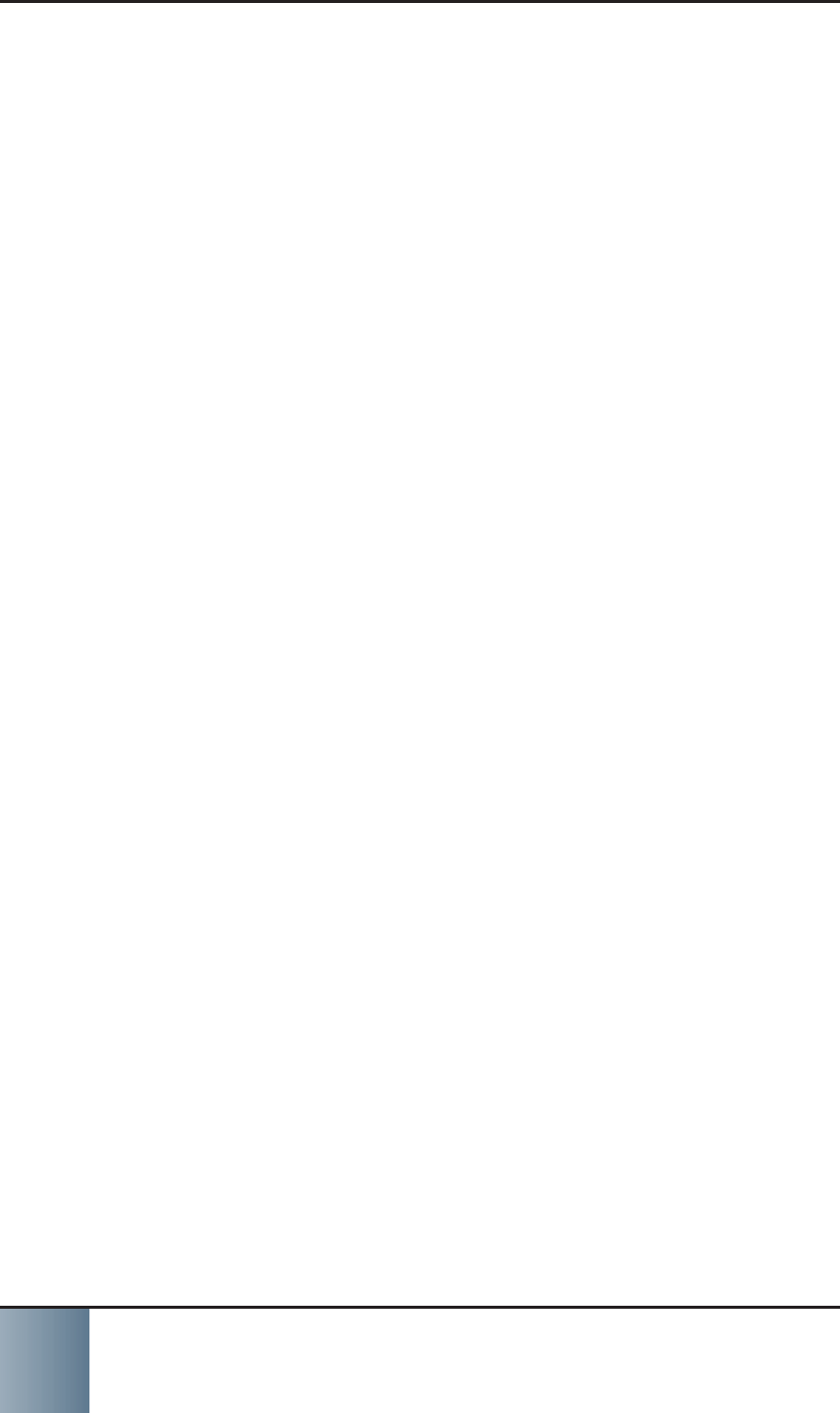
SCRAM Remote Breath
Most fl exible option in breath alcohol testing!
ii
Industry Canada Regulatory Compliance This device complies with Industry
Canada licence-exempt RSS standard(s). Operation is subject to the following two
conditions:
This device may not cause interference.1. This device must accept any interference, including interference that may 2. cause undesired operation of the device.
Le présent appareil est conforme aux CNR d’Industrie Canada applicables aux ap-
pareils radio exempts de licence. L’exploitation est autorisée aux deux conditions
suivantes:
l’appareil ne doit pas produire de brouillage.1. l’utilisateur de l’appareil doit accepter tout brouillage radioélectrique subi, 2.
même si le brouillage est susceptible d’en compromettre le fonctionnement.”
WARNING: Unauthorized antennas, modifi cations, or attachments could impair
call quality, damage the device, or result in violation of Industry Canada regula-
tions.
AVERTISSEMENT: Antennes sans autorisation, des modifi cations ou des pièces
jointes, pourraient nuire à la qualité des appels, d’endommager l’appareil ou
résulter en violation des règlements d’Industrie Canada.
IMPORTANT! Read these safety guidelines prior to using your device. Failure to
follow these rules and guidelines may be dangerous and/or illegal.
IMPORTANT! Lire ces consignes de sécurité avant d’utiliser votre appareil. Non-
respect de ces règles et lignes directrices peut-être être dangereuses ou illégales.
RF EXPOSURE This device is a radio transmitter and receiver. It is designed and
manufactured not to exceed the emissions limits for exposure to radio frequency
(RF) energy set by Industry Canada (IC). These limits are part of comprehensive
guidelines and establish permitted levels of RF energy for the general population.
These guidelines are based on the safety standards previously set by Industry
Canada and international standards bodies. The standards include a substantial
safety margin designed to assure the safety of all persons, regardless of age and
health.
The exposure standard for wireless RF devices employs a unit of measurement
known as the Specifi c Absorption Rate, or SAR. The SAR limit set by the IC is 4 W/
kg. SAR values at or below that limit are considered safe for the general public.
The maximum SAR value when operated in as a hand held device in accordance
with this manual is 1.31 W/kg, which is below the limit set by IC.
Exposition aux RF cet appareil est un émetteur et un récepteur. Il est conçu et fab-
riqué pour ne pas dépasser les limites d’émissions pour l’exposition à l’énergie de
radiofréquence (RF) défi nie par Industrie Canada (IC). Ces limites font partie des
lignes directrices exhaustives et établissent les niveaux maximaux d’énergie RF
pour la population générale. Ces lignes directrices reposent sur la sécurité normes
précédemment établies par Industrie Canada et les organismes internationaux de
normalisation. Les normes comprennent une marge de sécurité importante desti-
née à assurer la sécurité de toutes les personnes, quel que soit l’âge et la santé.
L’exposition standard pour les appareils RF sans fi l utilise une unité de mesure
appelée débit d’Absorption spécifi que ou SAR. La limite SAR de l’IC est 4 W/kg. Les
valeurs SAR égale ou inférieure à cette limite sont considérés comme sans danger
pour le public en général. La valeur das maximale lorsqu’il est utilisé en tant
qu’une main tenue dispositif conformément à ce manuel est de 1,31 W/kg, ce qui
est en dessous de la limite fi xée par l’IC.
24/7 Technical Support
Phone - 303.785.7879• E-mail - support@alcoholmonitoring.com•
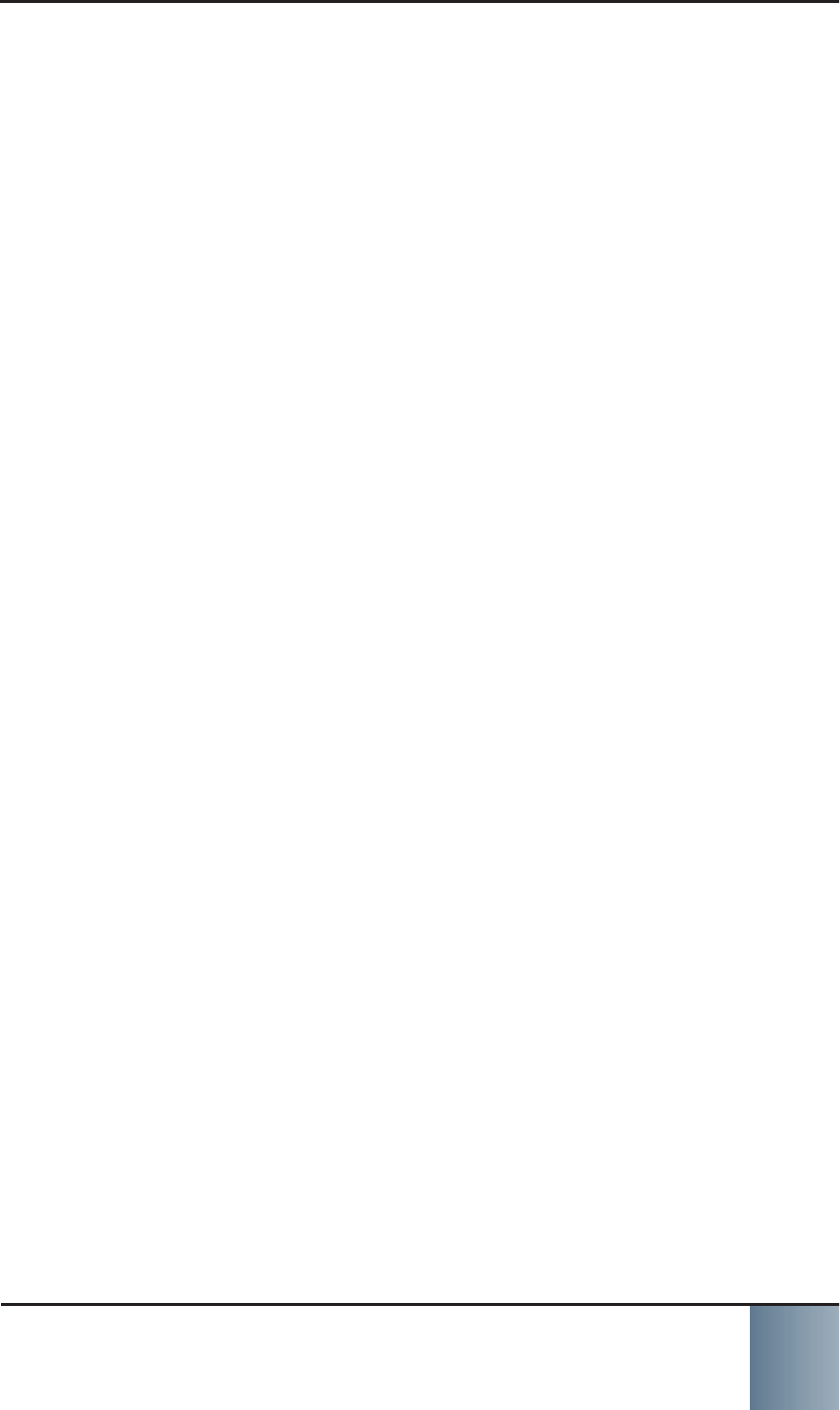
SCRAM Remote Breath
Most fl exible option in breath alcohol testing! iii
TABLE OF CONTENTS
Introduction .................................................................1
Log On To SCRAMNET ....................................................2
Initial Client Setup .......................................................3
Add New Client in SCRAMNET .................................................3
Assign SCRAM Remote Breath Device ......................................4
Establish Test Schedule .........................................................6
Set Courtesy Reminder .......................................................10
Ongoing Client Management .......................................11
Process Events/Alerts ..........................................................11
Replace SCRAM Remote Breath Device ..................................12
Initiate On-Demand Test .....................................................14
Move From CAM To Remote Breath Monitoring ........................15
Move From Remote Breath To CAM Monitoring ........................15
Closing Tasks .............................................................16
Check In SCRAM Remote Breath Device .................................16
Device Maintenance ...................................................17
Replace/Charge Battery in SCRAM Remote Breath Device ........17
Clean SCRAM Remote Breath Device .....................................17
Alerts and Events .......................................................18
Assignment Alerts ..............................................................18
Test Results Events/Alerts ....................................................19
Communication Alert ..........................................................19
Scheduled Alerts ................................................................20
Equipment Alerts ................................................................20
Product Specifi cations ................................................21
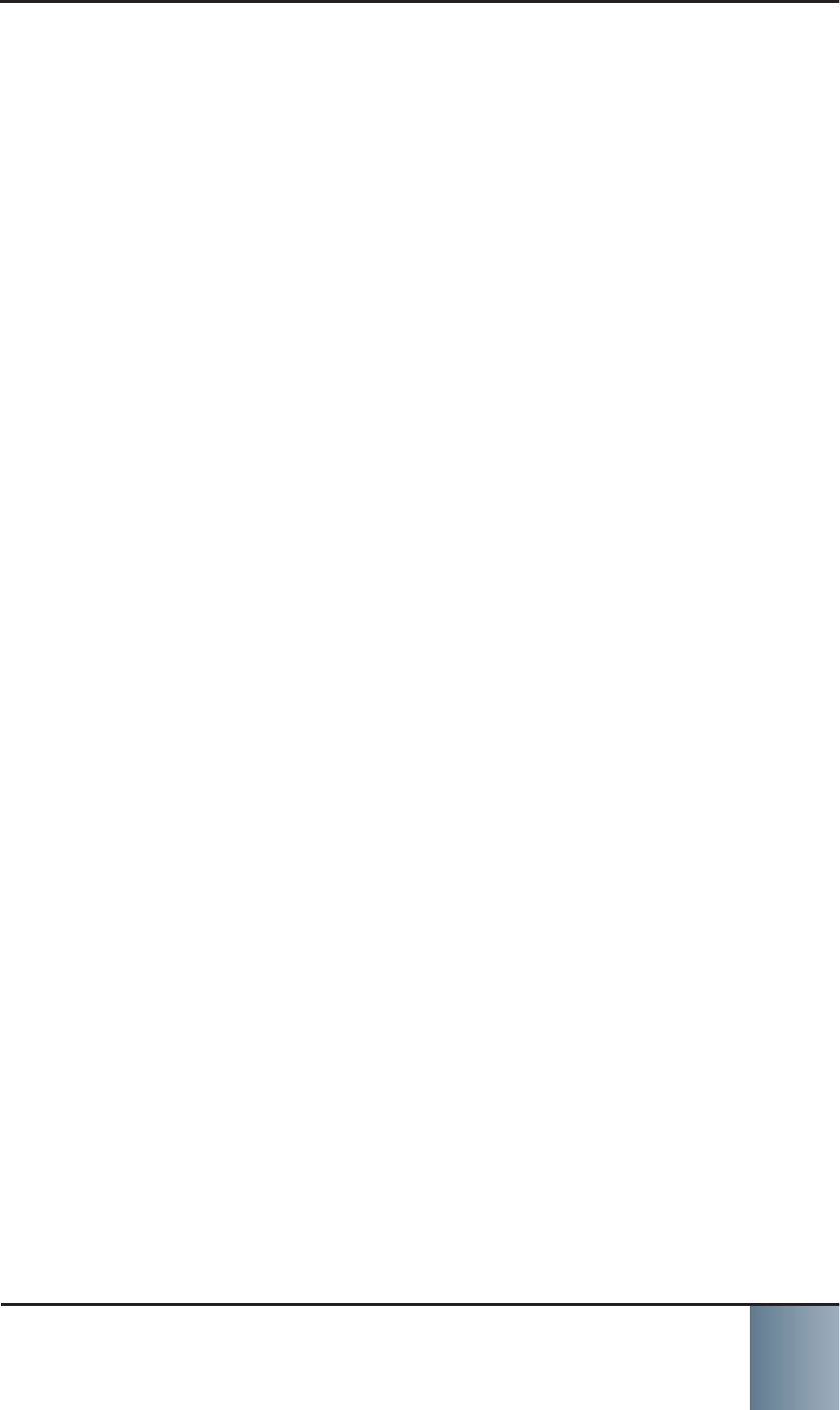
SCRAM Remote Breath
Most fl exible option in breath alcohol testing! 1
SCRAM Remote Breath
Most fl exible option in breath alcohol testing! 1
INTRODUCTION
The SCRAM Remote Breath device is the fi rst and
only handheld, wireless, portable breath alcohol
device with automated facial recognition and GPS
with every single test. The device is ideal for your
lower-risk offenders or those who have earned less
intensive testing and monitoring. Features include:
One-piece, handheld, cellular »
Drager »® fuel cell
Client text message reminders and notifi - »cations
Random, scheduled, and on-demand test- »ing
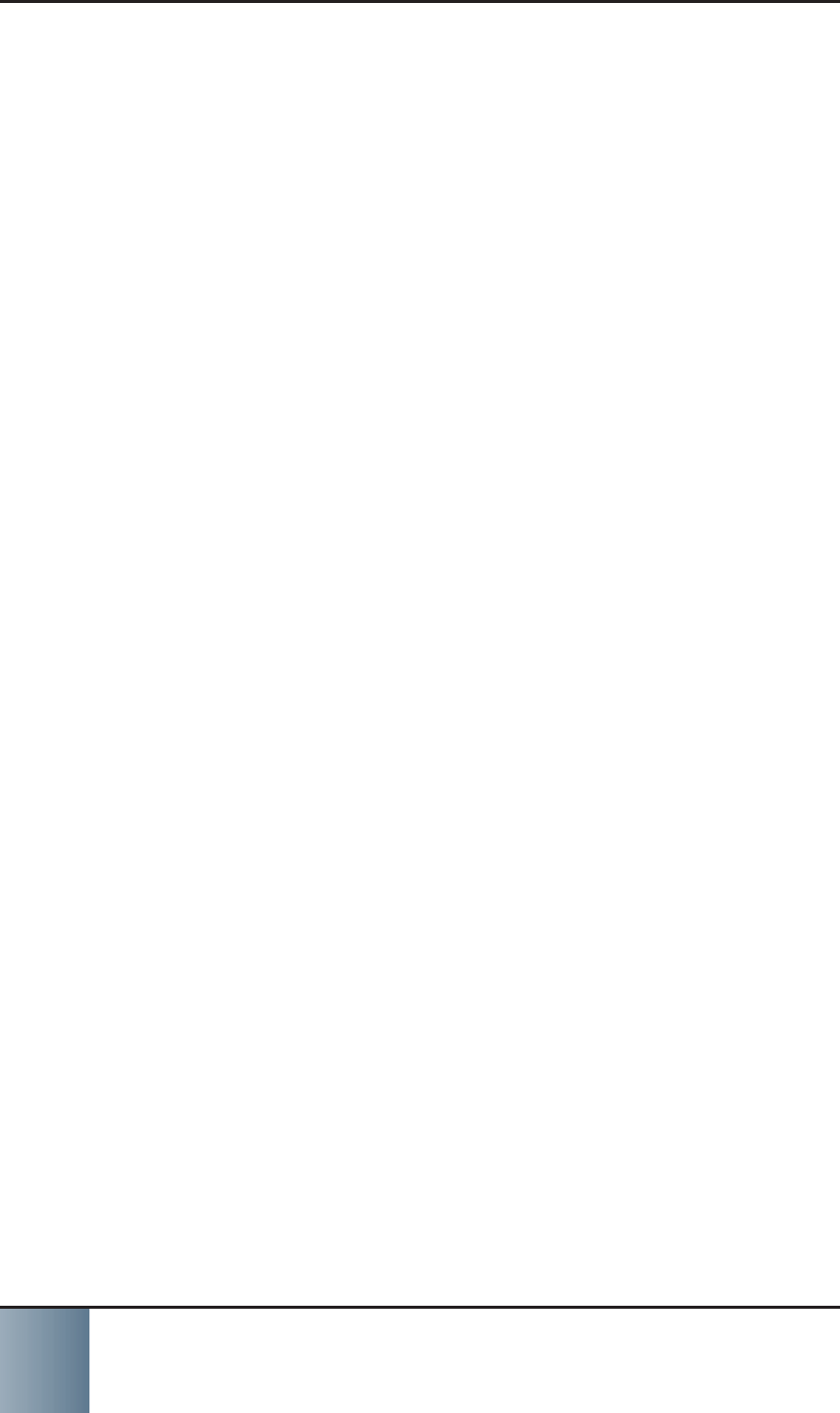
SCRAM Remote Breath
Most fl exible option in breath alcohol testing!
2
LOG ON TO SCRAMNET
To access and log into SCRAMNET:
Open Internet Explorer (v.8.0 and above) on your 1. desktop.
Enter the SCRAM2. NET Internet address in the Ad-
dress fi eld.
Press the 3. Enter key.
Enter your username and password (case sensi-4. tive).
Click the 5. Log on button.
The site appears in the browser.
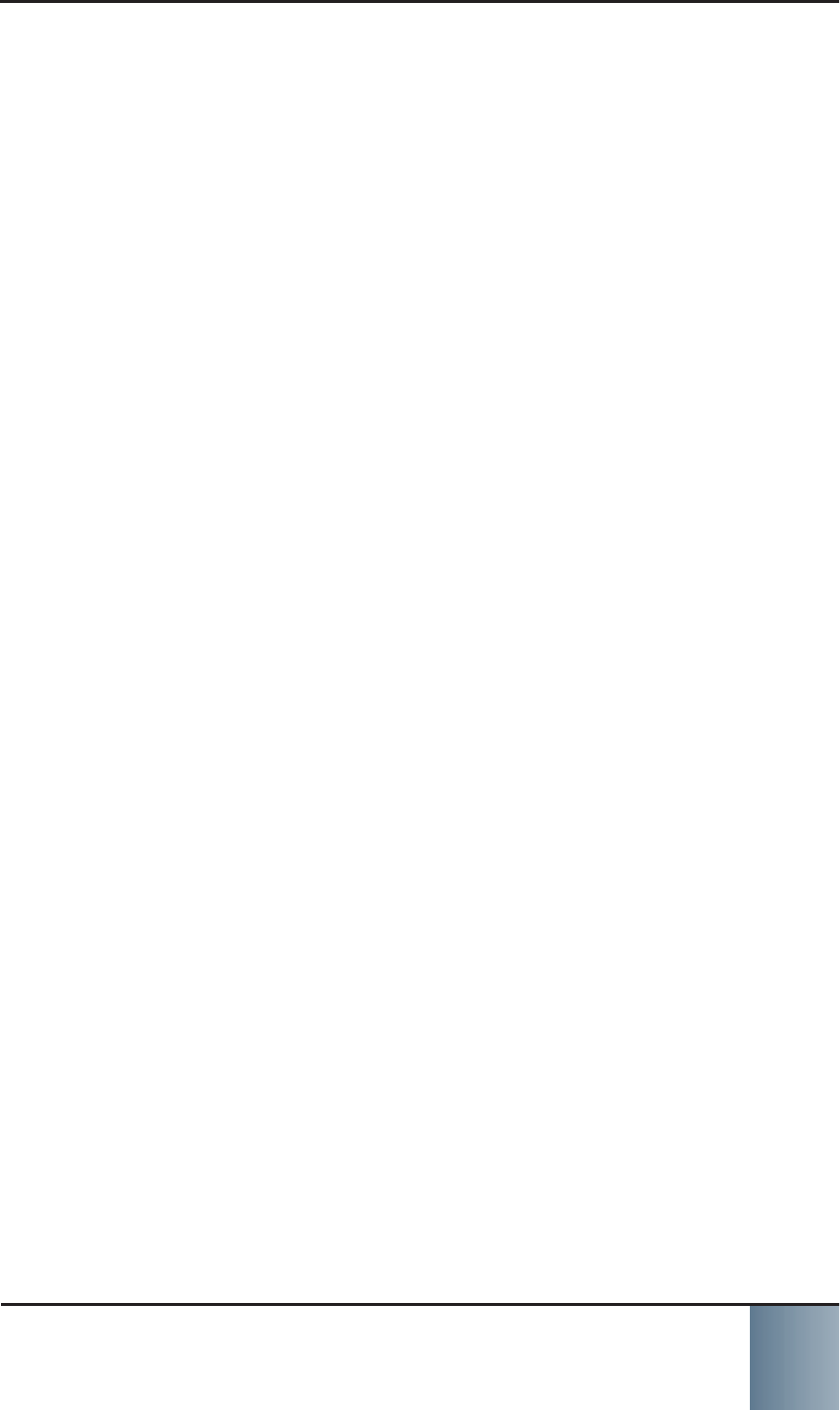
SCRAM Remote Breath
Most fl exible option in breath alcohol testing! 3
INITIAL CLIENT SETUP
ADD NEW CLIENT IN SCRAMNET
To add a new SCRAM Remote Breath client in SCRAM-
NET:
Access the agency in SCRAM1. NET.
Click the 2. Add Client button to access the Add New
Client page.
Enter personal information.3. First Name• Last Name• Date of Birth•
Enter general information.4. Case Number• Date on Program• Time Zone•
Enter as much address information as possible.5. Enter as much contact information as possible.6. Enter employment information.7. Occupation• Necessary work environment notes• Work hours•
Enter jurisdiction information.8. Region (if being used)• Location (if being used)• Agency• Agent• Court• Judge•
Select client type options.9. Client Type• Client Offense•
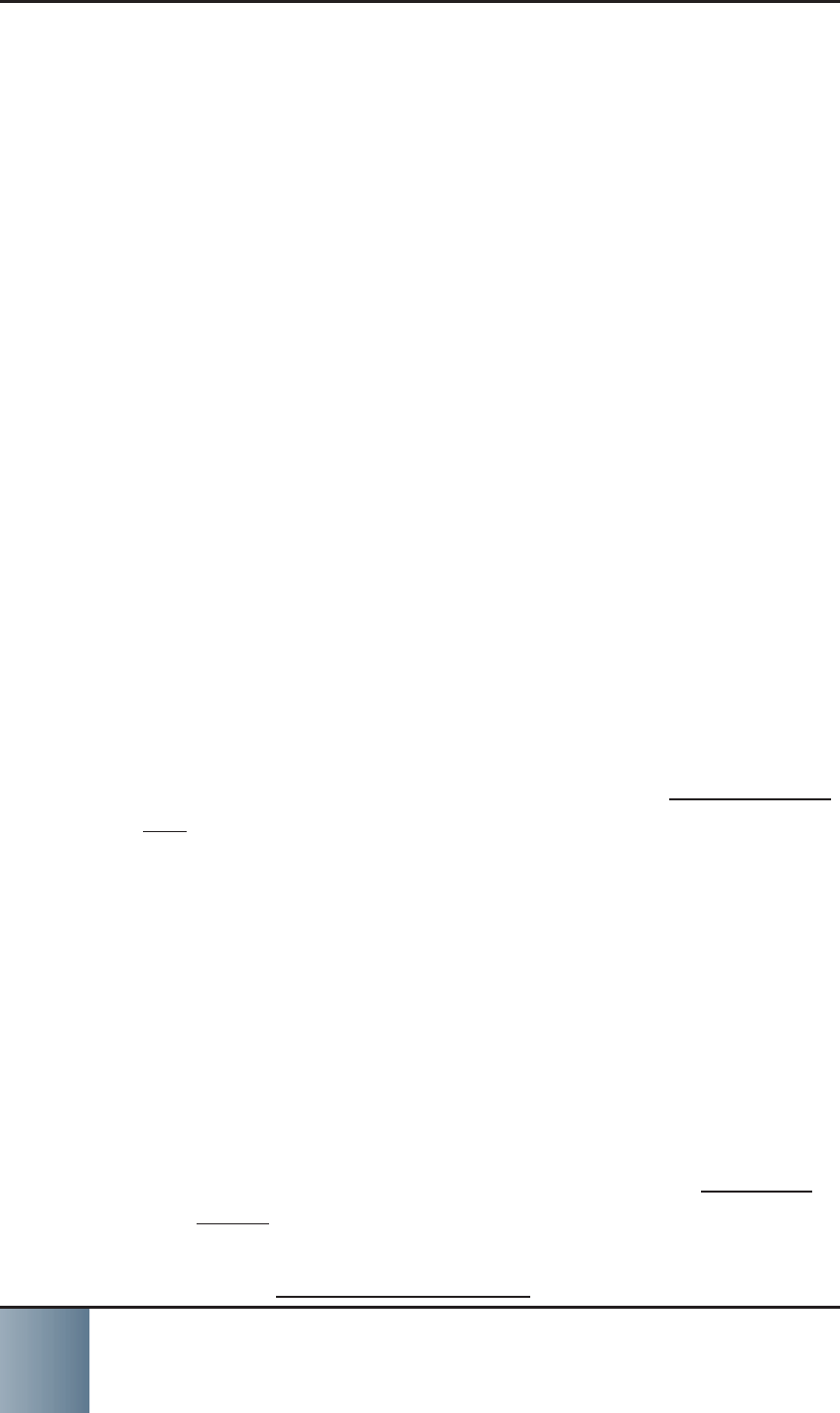
SCRAM Remote Breath
Most fl exible option in breath alcohol testing!
4
Select monitoring type.10. SCRAM Remote Breath• radio button.
Priority Notifi cation• check box (optional).
Grace Period•
Click the 11. Save Client and Assign Equipment
button.
The Assign Remote Breath page appears.
ASSIGN SCRAM REMOTE BREATH DEVICE
Prior to assigning the device:
Plug the power cord into the SCRAM Remote 1. Breath device and into an electrical outlet.
The green battery light will blink when the device
is fully charged. This may take several minutes to
several hours, depending on how much the battery
is currently charged. Fully charging a dead battery
takes six hours.
To assign a device:
In SCRAM1. NET, locate the client’s Equipment page.
Click the Assign Equipment button to access the 2. Equipment Setup Wizard.
Enter the device being assigned in the 3. Serial Num-
ber fi eld.
Click the 4. Assign button.
Click the 5. Finish button to exit the wizard.
The client’s Equipment page appears with the
SCRAM Remote Breath status set to “Pending As-
signment”.
Instruct the client to perform an initial breath test.6. Press and hold the a. Power button on the device
for approximately fi ve seconds until the battery
light turns green.
The device will power up and display PLEASE
WAIT.
In approximately one minute, the device dis-
plays READY TO ENROLL.
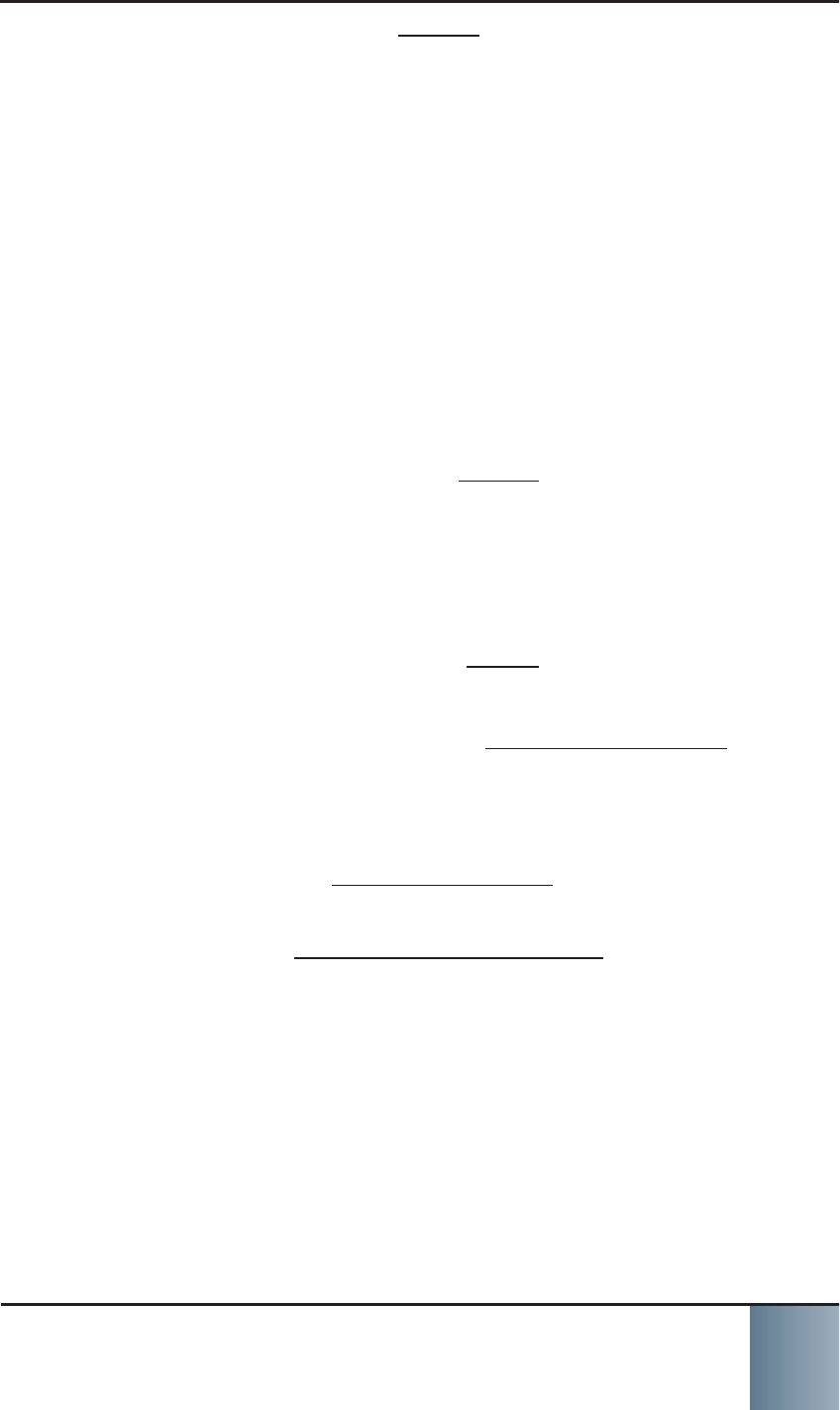
SCRAM Remote Breath
Most fl exible option in breath alcohol testing! 5
After 3 to 5 seconds, BLOW is displayed.
Firmly insert the breath tube into the breath b. tube port.
Before blowing into the tube, have the client:c. Be in a well-lit area away from direct sun- »light.
Remove hats, sunglasses, and any hair »hanging over the face.
Stand with the back to a wall, hold the »head upright, and look directly forward.
Hold the device up to the mouth with the »breath tube level with the fl oor.
When the device displays d. BLOW, have the cli-
ent:Take a deep breath.1. Blow into the breath tube at a consistent 2. air volume.
Continue to blow until 3. STOP is displayed.
At this time:
The device displays »ANALYZING DATA,
communicates with SCRAMNET, then
transmits the data.
Once analysis is complete, the device »displays TEST COMPLETE.
After a few moments, the device dis- »plays BEGIN PRACTICE TEST.
7. Verify the enrollment photograph in SCRAMNET.
The quality of the client’s enrollment (fi rst) photo-
graph is extremely important since all subsequent
client photographs taken will be compared to this
photograph. Photograph quality means:
Balanced lighting with NO background glare• NO blinking or squinting• Head NOT tilted forward, backward, or side-• ways
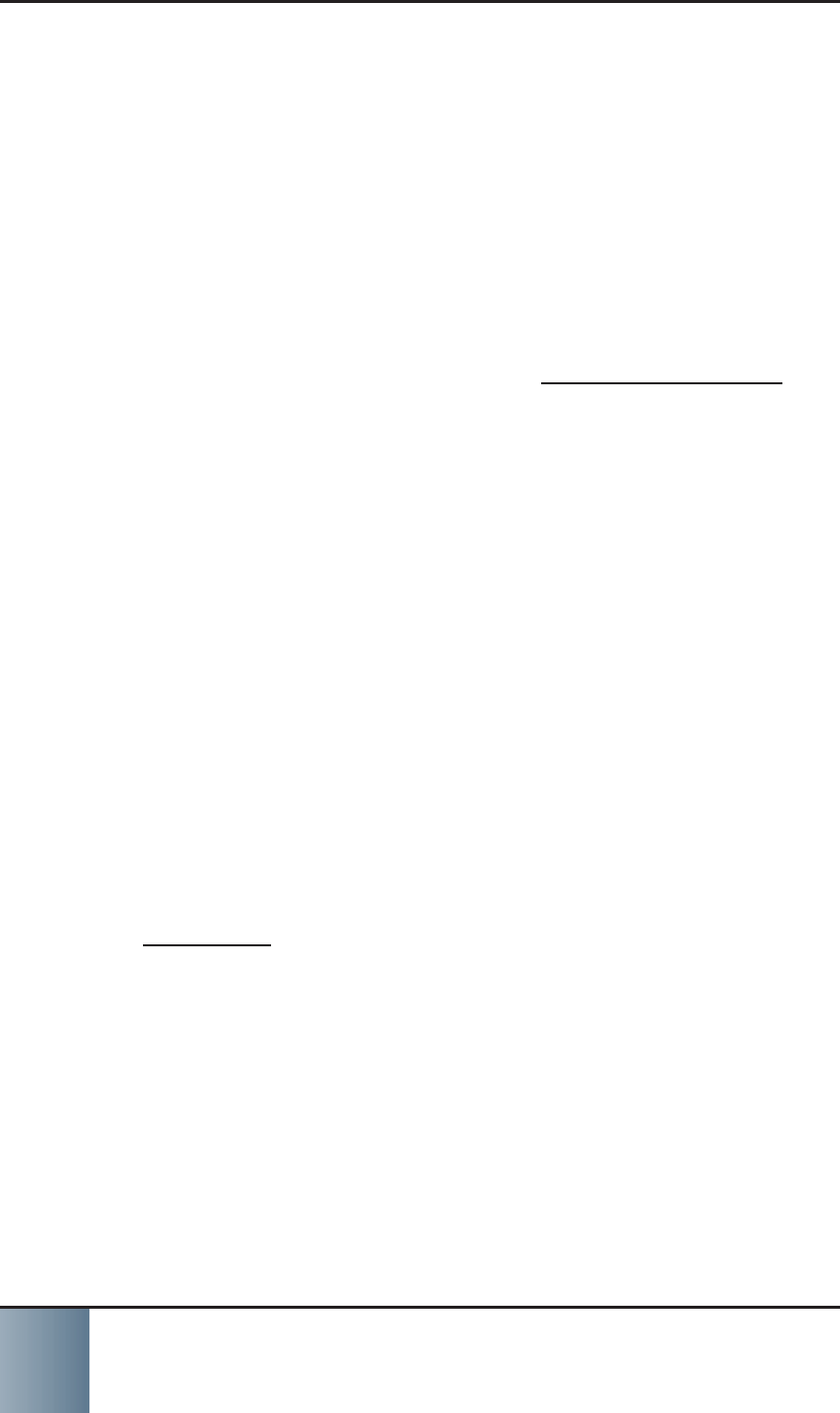
SCRAM Remote Breath
Most fl exible option in breath alcohol testing!
6
If you determine that the enrollment photograph
is NOT satisfactory, check in the device and restart
the assignment process.
8. Have the client perform as many practice tests as
needed to feel comfortable with taking a valid test
each time. AMS recommends at least three prac-
tice tests.
9. To complete the enrollment process, you can ei-
ther:
Press and hold the • Power button for approxi-
mately fi ve seconds until SHUTTING DOWN is
displayed, or
Wait for fi ve minutes of inactivity, when the • device will shut down by itself.
ESTABLISH TEST SCHEDULE
Navigate to the client’s RB Schedule page to establish
a testing schedule. To access this page:
Access the agency.1. Click the client name on the 2. Caseload page.
Click the 3. RB Schedule tab.
Once you have accessed the RB Schedule page, add
all necessary single-occurence and random fi xed tests,
and random tests using one of the options listed.
Add single-occurence fi xed test
Option 1: Drag and drop to add a single-occurence
fi xed test:
If necessary, navigate to a future week.1. Place the cursor over the 2. Fixed button.
Click and hold the left mouse button and 3. drag and drop the fi xed test item to the
desired location on the schedule.
A blue fi xed test appears on the schedule.
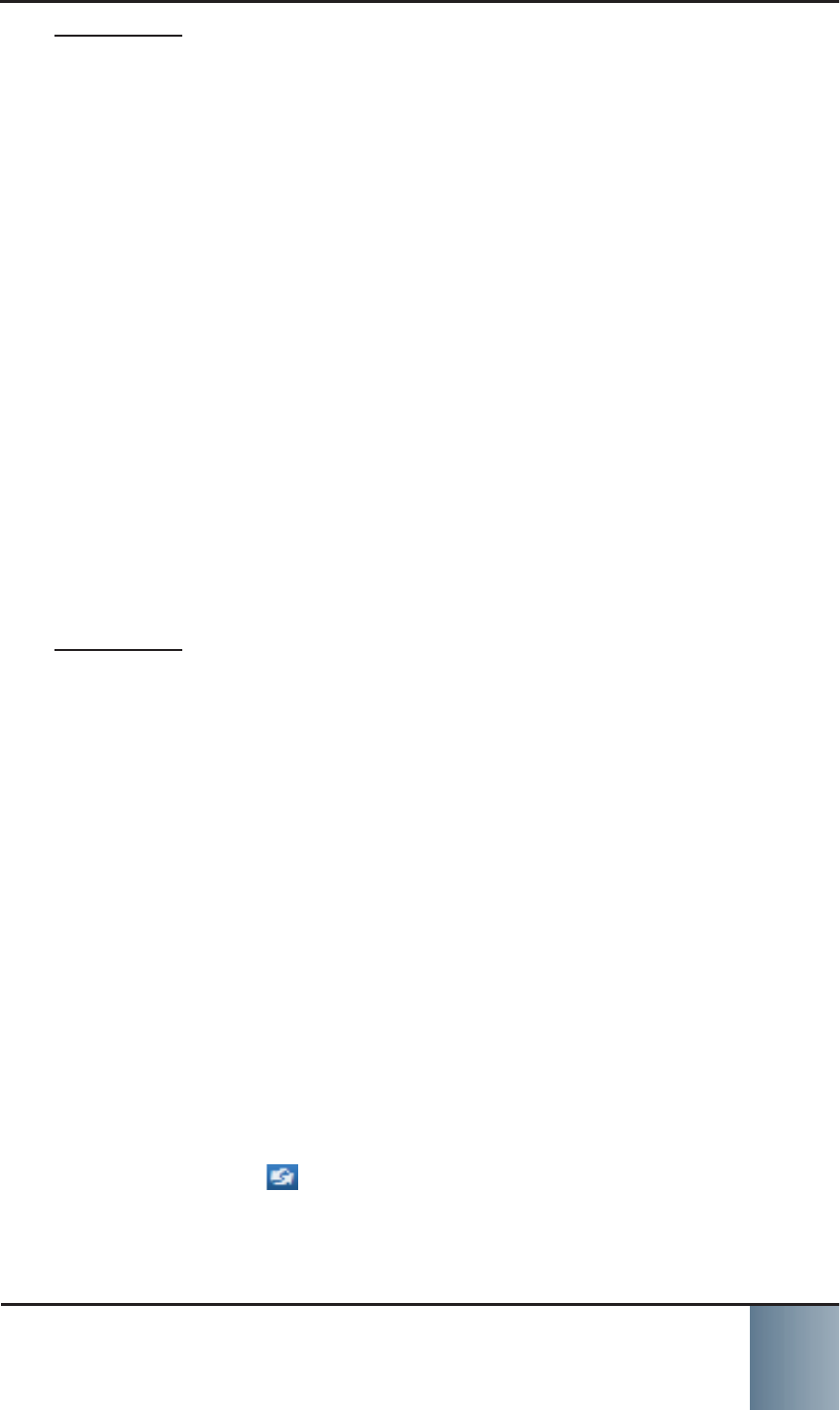
SCRAM Remote Breath
Most fl exible option in breath alcohol testing! 7
Option 2: Use pop-up window to add single-oc-
curence fi xed test:
If necessary, navigate to a future week.1. Click the 2. Fixed button.
The Add New Fixed Schedule pop-up win-
dow appears.
Enter the hour and minute in the respec-3. tive fi eld, select the AM or PM button,
and select the button for each day of the
week that SCRAM Remote Breath testing is
required.
With the 4. Single-Occurence radio button
selected, click the Add New Fixed Test
button.
A blue fi xed test appears on the schedule
for each selected day.
Add recurring fi xed test
Option 1: Add recurring fi xed test for consecutive
days: If necessary, navigate to a future week.1. Place the cursor over the 2. Fixed button.
Click and hold the left mouse button and 3. drag and drop the fi xed test item to the
desired location on the schedule.
A blue fi xed test appears on the schedule.
With the cursor over the right border of 4. the fi xed test item, click and hold the left
mouse button.
Drag to the right to extend the fi xed test to 5. the desired number of days.
A blue fi xed test appears on the schedule
for each selected day. Click the infi nity
symbol in the lower-left corner of a test
if that test should be repeated at the same
time each week.
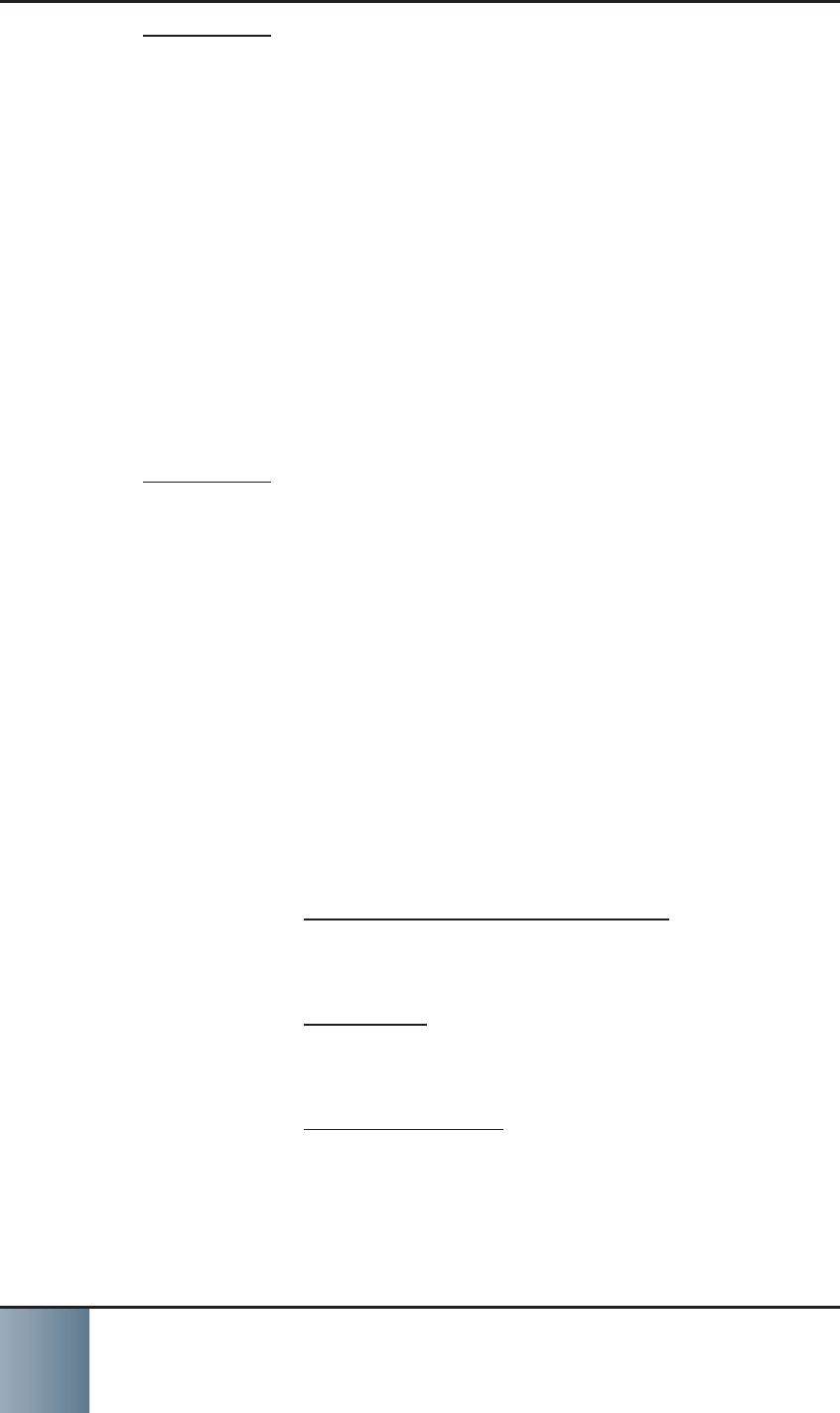
SCRAM Remote Breath
Most fl exible option in breath alcohol testing!
8
Option 2: Add recurring fi xed test with no end
date: If necessary, navigate to a future week.1. Place the cursor over the 2. Fixed button.
Click and hold the left mouse button and 3. drag and drop the fi xed test item to the
desired location on the schedule.
A blue fi xed test appears on the schedule.
Click the small, white infi nity symbol in the 4. lower-left corner of the test.
A fi xed test appears at the same time on
the schedule for all future weeks.
Option 3: Use pop-up window to add recurring
fi xed test:
If necessary, navigate to a future week.1. Click the 2. Fixed button.
The Add New Fixed Schedule window ap-
pears.
Enter the hour and minute in the respec-3. tive fi eld, select the AM or PM button, and
select the button for each day of the week
that remote breath testing is required.
Select one of the 4. Range of Recurrence
radio buttons.
Recurring with no end date » - Sets a
fi xed test for the same time on the
schedule for all future weeks.
End after » - Sets a fi xed test for the
same time on the schedule for the
specifi ed number of future weeks.
End of week of » - Sets a fi xed test for
the same time on the schedule until
the selected week.
Click the 5. Add New Fixed Test button.
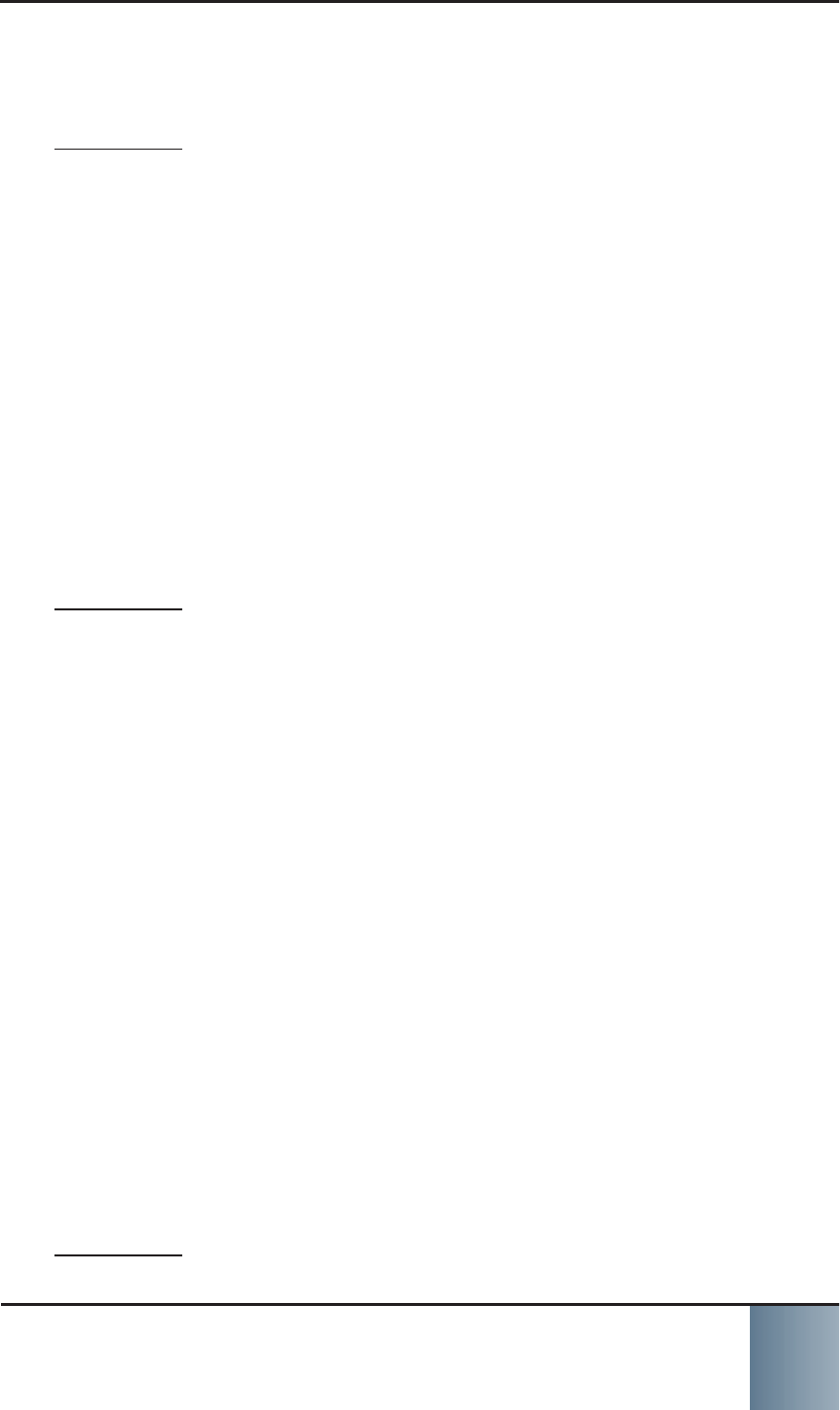
SCRAM Remote Breath
Most fl exible option in breath alcohol testing! 9
A blue fi xed test appears on the schedule 6. for each selected day.
Add random test
Option 1: Drag and drop to add a random test:
If necessary, navigate to a future week.1. Place the cursor over the 2. Random button.
Click and hold the left mouse button and 3. drag and drop the random test item to the
desired location on the schedule.
A purple random test appears on the
schedule at the same time each week. The
time that the device will give an audio in-
dication to the client to take a test appears
in the dark purple area. You can move that
area up and down inside the window to
change the test time.
Option 2: Add random test for consecutive days:
If necessary, navigate to a future week.1. Place the cursor over the 2. Random button.
Click and hold the left mouse button and 3. drag and drop the random test item to the
desired location on the schedule.
A purple random test appears on the
schedule.
With the cursor over the right border of the 4. random test item, click and hold the left
mouse button.
Drag to the right to extend the random test 5. to the desired number of days.
A purple random test appears on the
schedule for each selected day of the cur-
rent and all future weeks. The test notifi ca-
tion time inside each test is staggered and
can be changed.
Option 3: Use pop-up window to add random test:
If necessary, navigate to a future week.1.
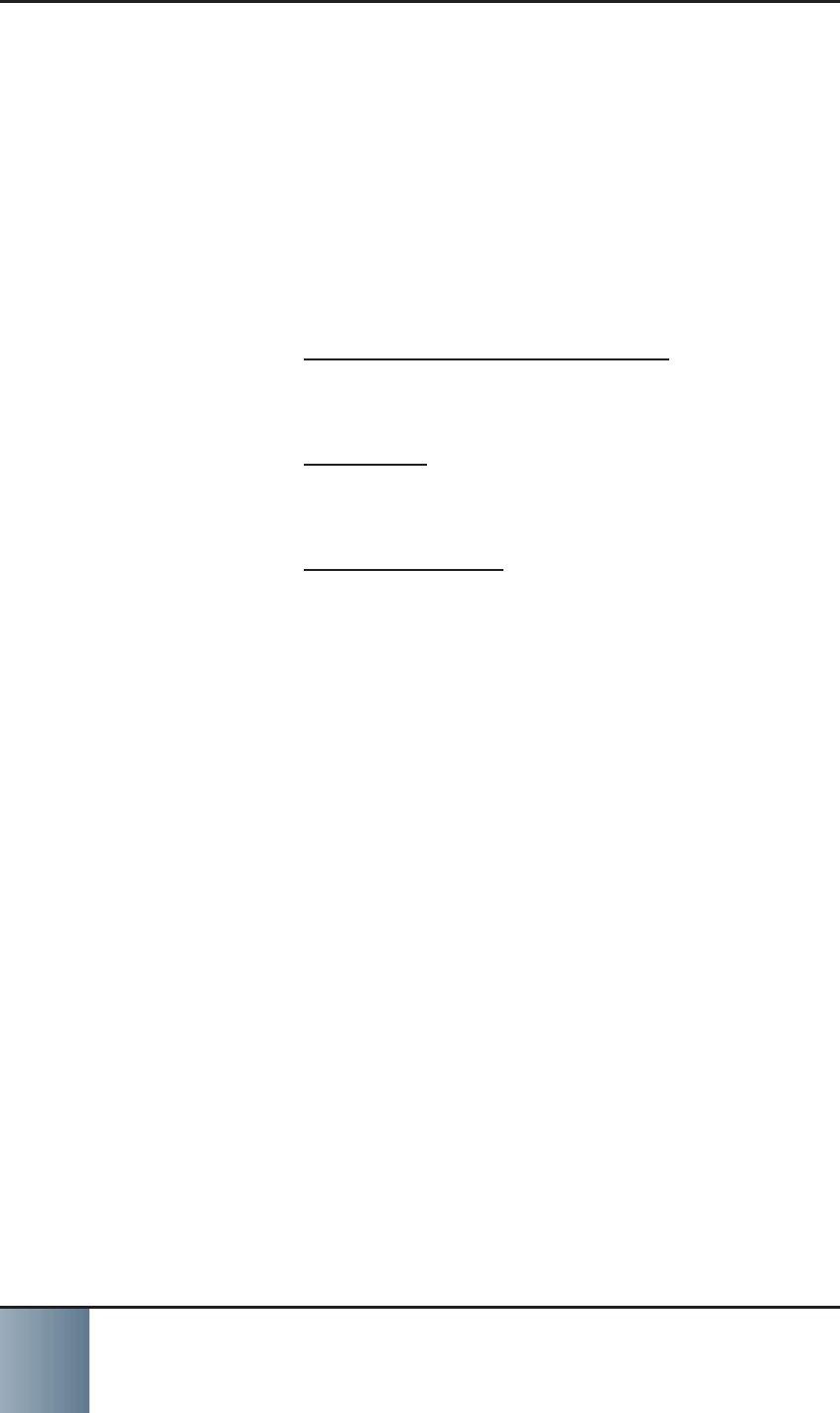
SCRAM Remote Breath
Most fl exible option in breath alcohol testing!
10
Click the 2. Random button.
The Add New Random Window Schedule
window appears.
Enter the hour and minute in the respec-3. tive fi eld, select the AM or PM button, and
select the button for each day of the week
that remote breath testing is required.
Select one of the 4. Range of Recurrence
radio buttons.
Recurring with no end date » - Sets a
random test for the same time on the
schedule for all future weeks.
End after » - Sets a random test for the
same time on the schedule for the
specifi ed number of future weeks.
End of week of » - Sets a random test
for the same time on the schedule until
the selected week.
Click the 5. Add New Random Window
button.
A purple random test appears on the
schedule for each selected day of the cur-
rent and all future weeks. The test time
inside each test is staggered and can be
changed.
SET COURTESY REMINDER
The client can elect to receive text-message courtesy
reminders on their cell phone. To activate courtesy
reminders for a client:
Click the 1. Courtesy Reminder link on the client’s
RB Schedule page.
Enter the client’s cell phone number and select 2. when the client will receive a text message.
Click the 3. Save button.
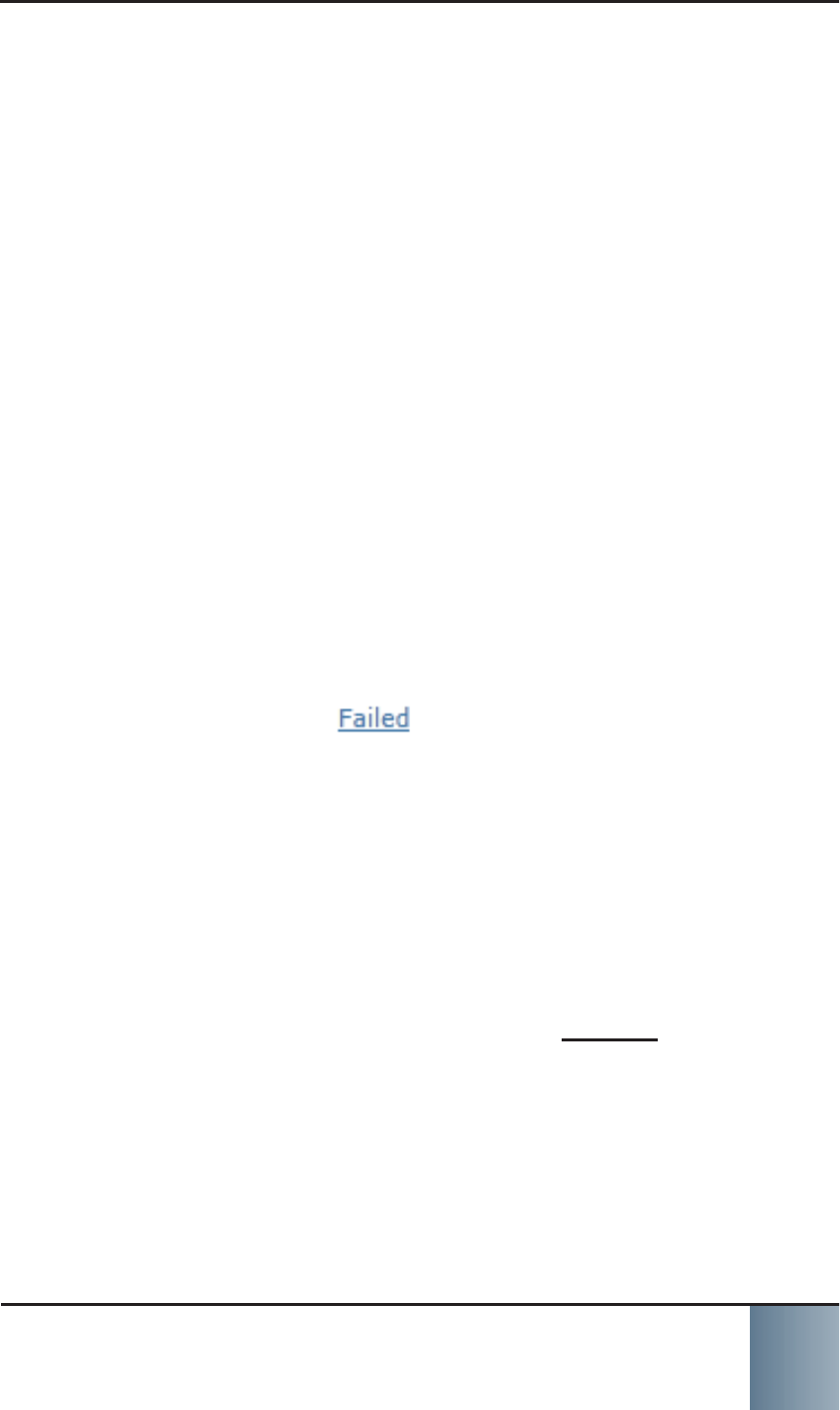
SCRAM Remote Breath
Most fl exible option in breath alcohol testing! 11
ONGOING CLIENT MANAGEMENT
Several equipment-maintenance remote breath alerts
may appear on the Daily Action Plan (DAP) that you re-
ceive each morning. Address these alerts in the same
way that you address any other type of alert.
Events and alerts that are generated while a client
is being monitored using the SCRAM Remote Breath
device are shown on that agency’s RB Results page. To
access this page:
Access the agency.1. Click the 2. Workload tab.
Click the 3. RB Results sub-tab.
All “New” and “In Progress” events/alerts are listed
on the page.
PROCESS EVENTS/ALERTS
To process an event or alert from the RB Results page:
Click the result link.1.
The Remote Breath Result Details page appears.
Using the 2. Action History section of the page, take
necessary action to address the alert.
You also have the option to view a map with the
approximate location of the client when the test
was performed.
Resolve the event/alert.3. Select the a. Resolved option in the Status drop-
down list.
Click the b. Save button.
Click the c. Exit Console button.
The RB Results page reappears with the resolved
event/alert no longer present.
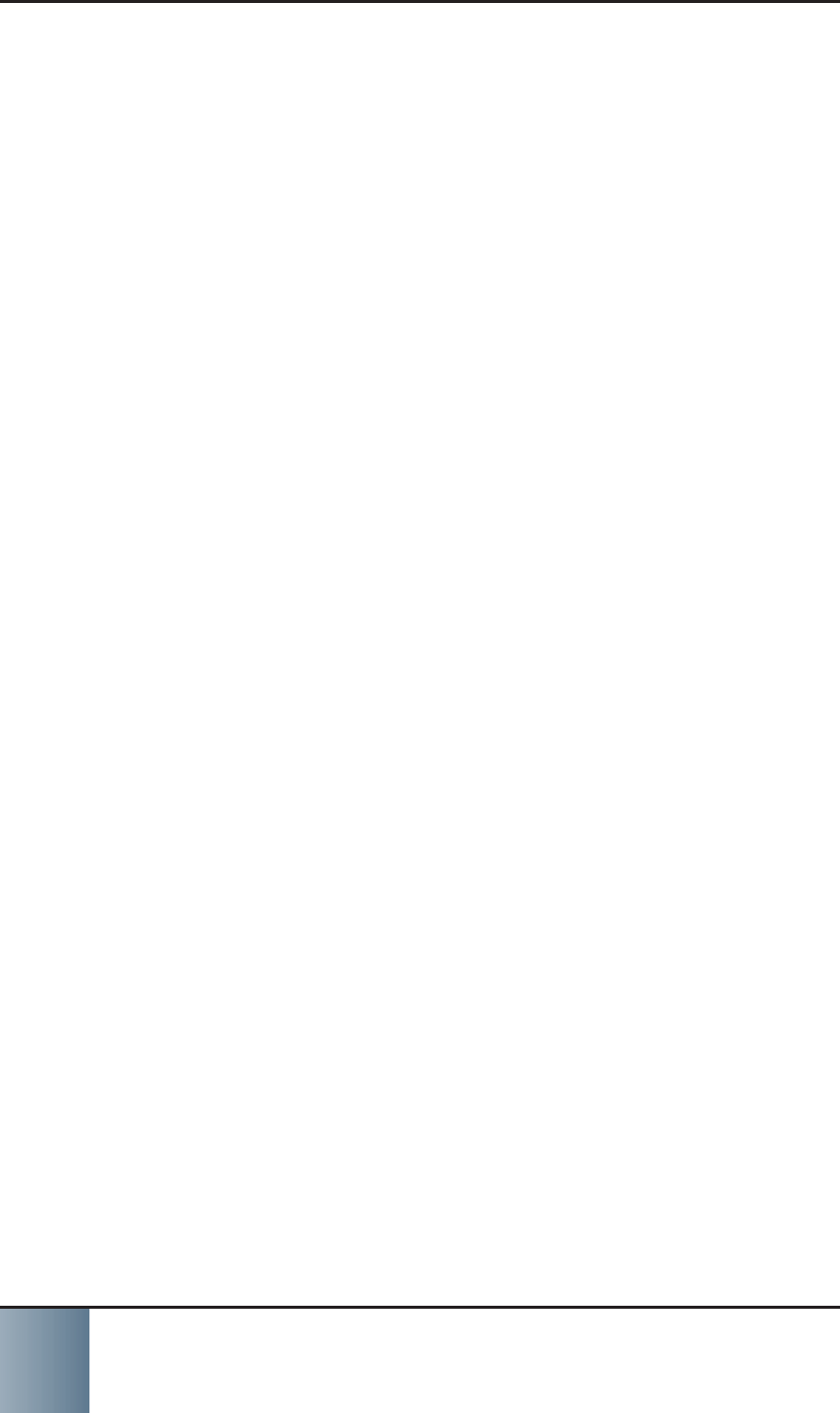
SCRAM Remote Breath
Most fl exible option in breath alcohol testing!
12
REPLACE SCRAM REMOTE BREATH DEVICE
Complete the steps below when the client arrives with
the old device. If the device is NOT on hand, click the
Stop Monitoring button, select the Stop monitoring
now and check in equipment later option, and com-
plete the Stop Monitoring wizard to set the status to
“Awaiting Return”. The device will stay in this status
until: The device communicates with SCRAM• NET and
is checked in by clicking the Move to Inven-
tory link on the client’s Equipment page
You manually set the device to the Lost status• 30 days elapses•
Prior to replacing the device:
Plug the power cord into the SCRAM Remote 1. Breath device being assigned and into an electrical
outlet.
The green battery light will blink when the device
is fully charged. This may take several minutes to
several hours depending on how much the battery
is currently charged. Fully charging a dead battery
takes six hours.
To remove the old device:
Access the client’s 1. Equipment page.
Click the 2. Stop Monitoring button to access the
Stop Monitoring Wizard page.
Select the 3. Check in Equipment now option and
click the Next button.
Click the 4. Finish button to close the wizard and
return to the client’s Equipment page.
Press and hold the 5. Power button on the device for
approximately fi ve seconds until the battery light
turns green.
The device transmits remaining data to SCRAMNET.
The device status is set to “In Inventory” in
SCRAMNET.
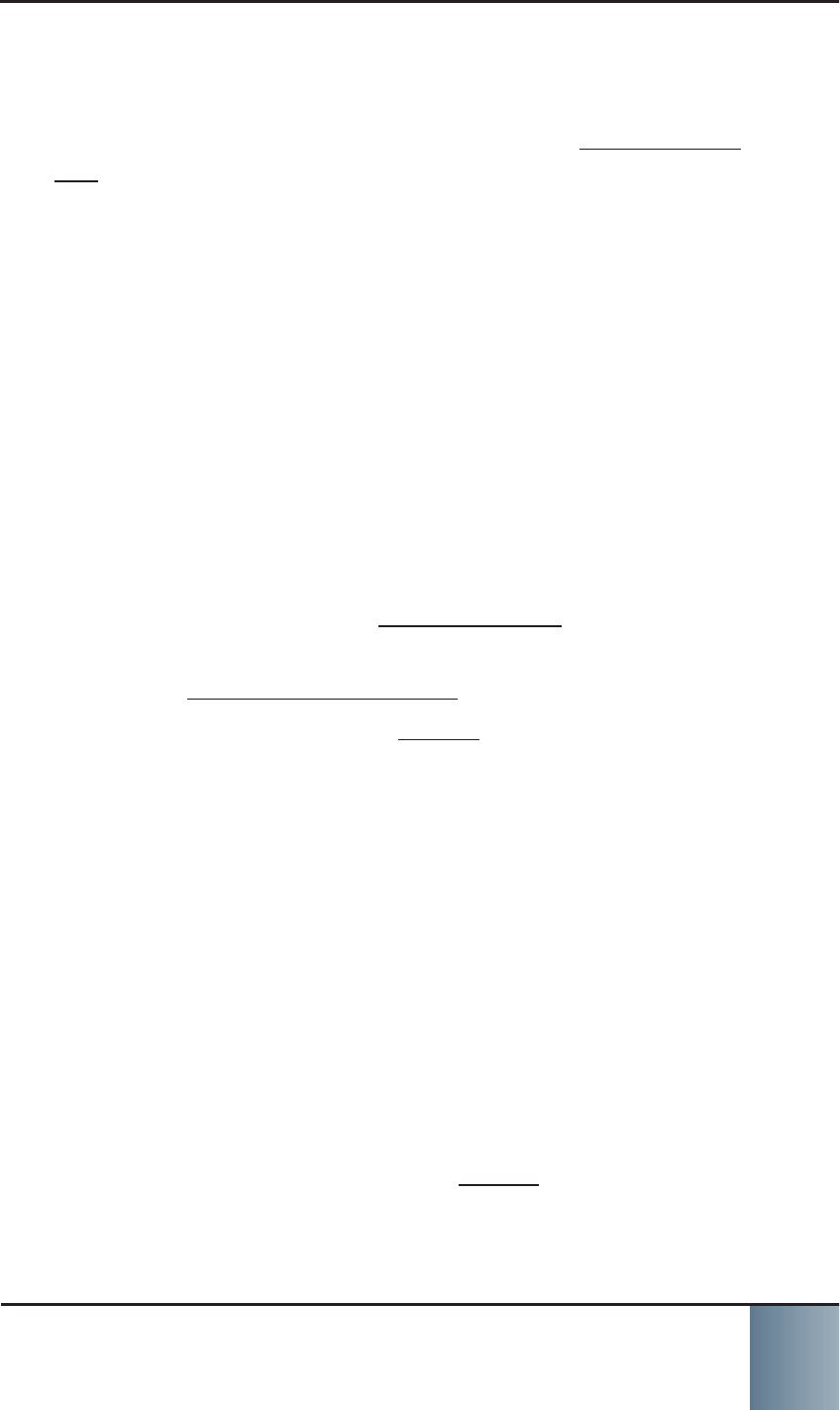
SCRAM Remote Breath
Most fl exible option in breath alcohol testing! 13
To assign the new device:
Click the 1. Assign Equipment button to access the
Assign Remote Breath wizard page.
Enter the device being assigned in the 2. Serial Num-
ber fi eld.
Click the 3. Assign button.
Click the 4. Finish button to close the wizard.
The client’s Equipment page appears with the new
SCRAM Remote Breath status set to “Pending As-
signment”.
Print the Participant Agreement Addendum.5. Instruct the client to perform an initial SCRAM Re-6. mote Breath test.
Press and hold the a. Power button on the device
for approximately fi ve seconds until the battery
light turns green.
The device displays PLEASE WAIT.
In approximately one minute, the device dis-
plays READY FOR ENROLL.
After 3 to 5 seconds, BLOW is displayed.
Firmly insert the breath tube into the breath b. tube port.
Before blowing in the tube, have the client:c. Be in a well-lit area away from direct sun- »light.
Removes hats, sunglasses, and any hair »hanging over the face.
Stand with the back to a wall, hold the »head upright, and look directly forward.
Hold the device up to the mouth with the »breath tube level with the fl oor.
When the device displays d. BLOW, have the cli-
ent:Take a deep breath.1.
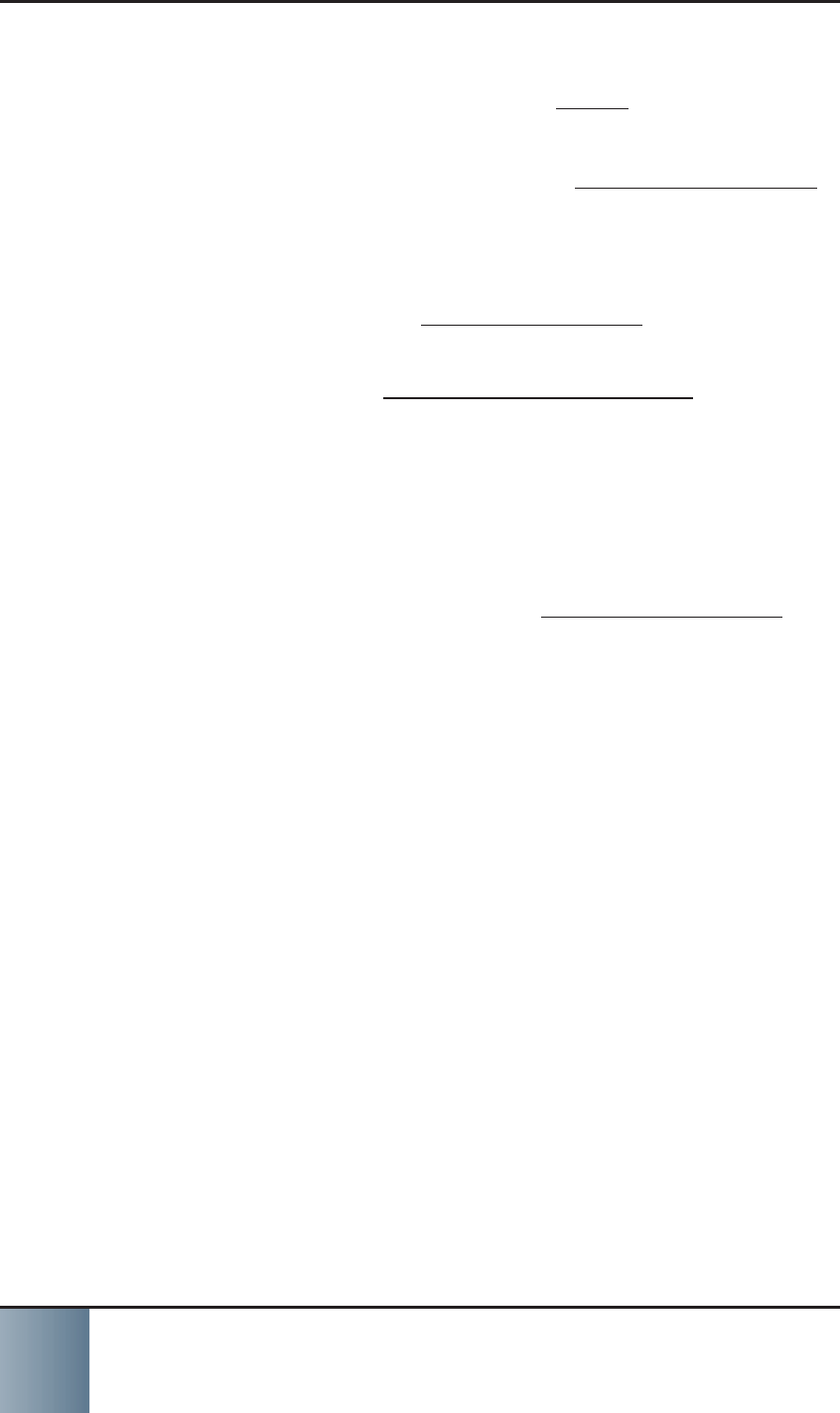
SCRAM Remote Breath
Most fl exible option in breath alcohol testing!
14
Blow into the breath tube at a consistent 2. air volume.
Continue to blow until 3. STOP is displayed.
At this time:
The device displays »ANALYZING DATA,
communicates with SCRAMNET, then
transmits the data.
Once analysis is complete, the device »displays TEST COMPLETE.
After a few moments, the device dis- »plays BEGIN PRACTICE TEST.
7. Verify the quality of the enrollment photograph in
SCRAMNET.
8. To complete the enrollment process, you can ei-
ther:
Press and hold the • Power button for approxi-
mately fi ve seconds until SHUTTING DOWN is
displayed.
Wait for fi ve minutes of inactivity, when the • device will shut down by itself.
INITIATE ON-DEMAND TEST
To start an on-demand test from the client’s RB Sched-
ule page:
Click the 1. On Demand button.
The Initiate On Demand Test pop-up window ap-
pears.
After reading the information, click the 2. Continue
button.
The 3. On Demand button disappears and the words
“On Demand Pending” appear. Within 20 minutes,
the device gives the client an audio indication to
take a test and the message “On Demand - Pend-
ing” changes to “On Demand - Awaiting Results”.
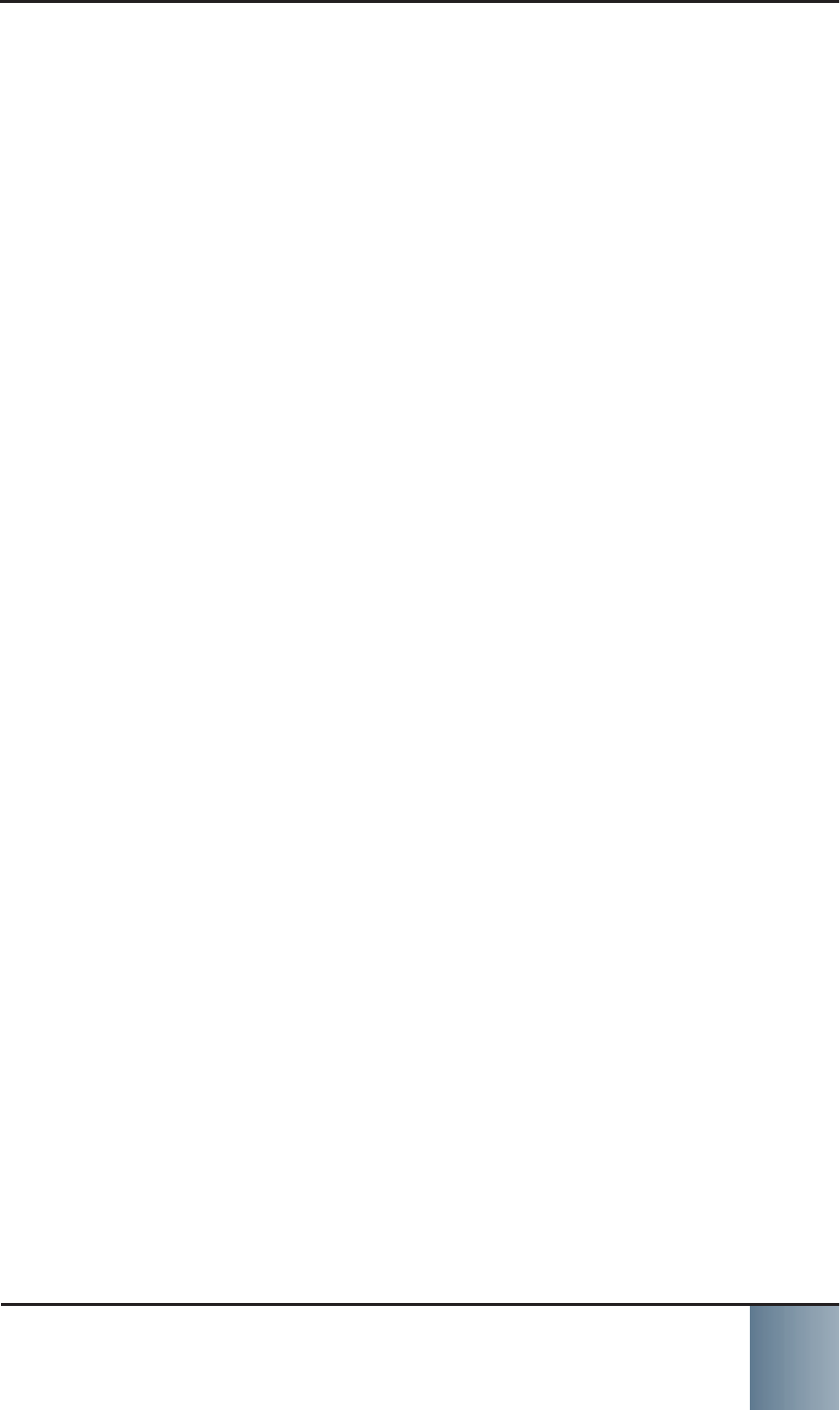
SCRAM Remote Breath
Most fl exible option in breath alcohol testing! 15
MOVE FROM CAM TO REMOTE BREATH MONI-
TORING
To change the client from SCRAM CAM to SCRAM Re-
mote Breath monitoring:
Access the client’s 1. Equipment page.
Check in the assigned SCRAM CAM equipment.2. Click the 3. Client tab to access the client’s General
page.
Click the 4. Change Monitoring button.
The 5. Monitoring Types pop-up window appears.
Select the Remote Breath radio button to estab-
lish that this client will now use the SCRAM Remote
Breath device for alcohol monitoring. The remote
breath parameters appear at this time.
You can use the default Grace Period setting or
customize the setting for this client.
Click the 6. Save button to close the pop-up window.
MOVE FROM REMOTE BREATH TO CAM MONI-
TORING
To change the client from SCRAM Remote Breath to
SCRAM CAM monitoring:
Access the client’s 1. Equipment page.
Check in the assigned SCRAM Remote Breath de-2. vice.
Click the 3. Client tab to access the client’s General
page.
Click the 4. Change Monitoring button.
The 5. Monitoring Types pop-up window appears.
Select the 6. CAM radio button to establish that
SCRAM CAM equipment will now be used to moni-
tor this client.
Click the 7. Save button to close the pop-up window.
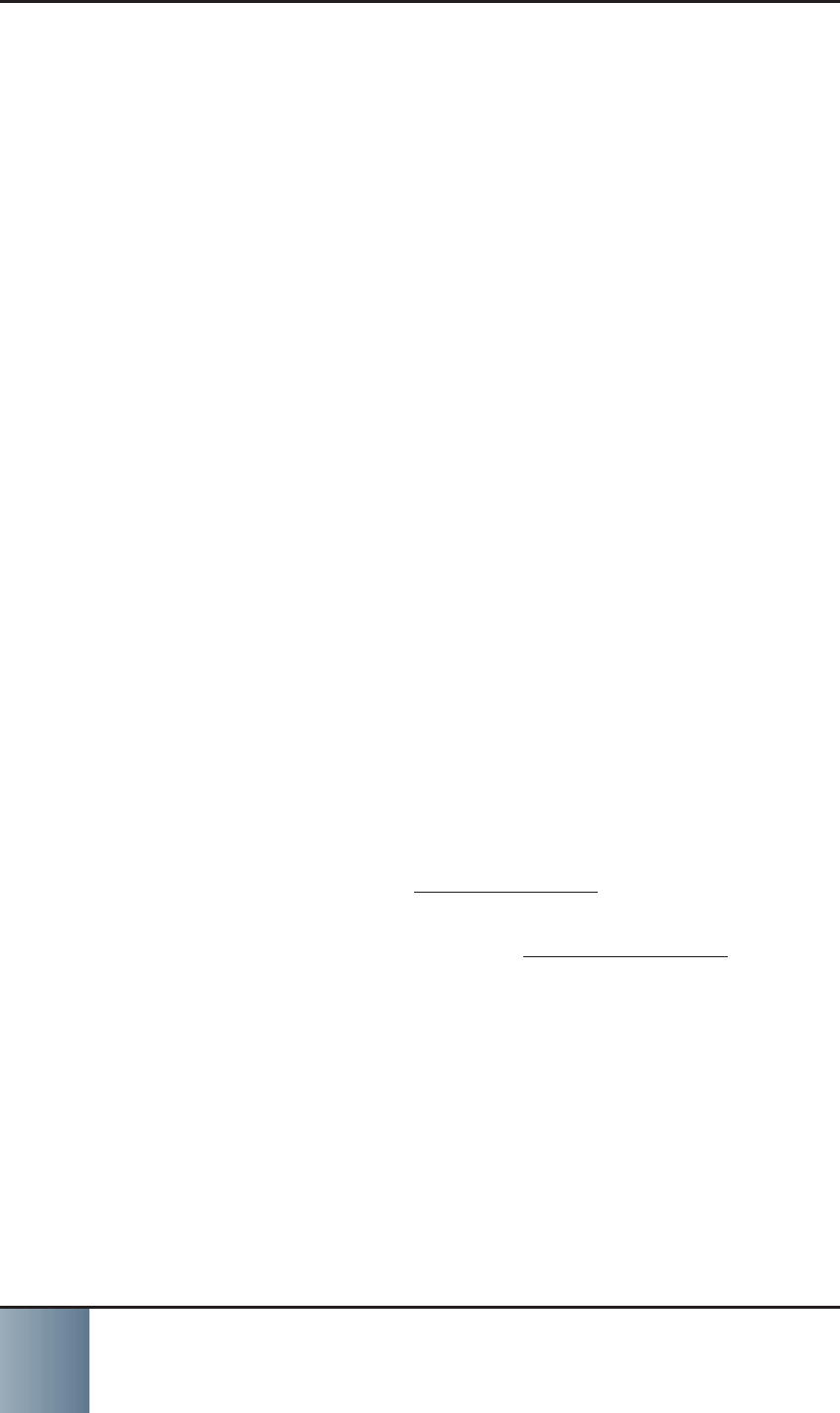
SCRAM Remote Breath
Most fl exible option in breath alcohol testing!
16
CLOSING TASKS
CHECK IN SCRAM REMOTE BREATH DEVICE
Complete the steps below when the client arrives with
the device. If the device is NOT on hand, click the Stop
Monitoring button, select the Stop monitoring now
and check in equipment later option, and complete the
Stop Monitoring wizard to set the status to “Awaiting
Return”. The device will stay in this status until:
The device communicates with SCRAM• NET and
is checked in by clicking the Move to Inven-
tory link on the client’s Equipment page
You manually set to the device to the Lost • status
30 days elapses•
Access the client’s 1. Equipment page.
Click the 2. Stop Monitoring button to access the
Stop Monitoring Wizard page.
Select the 3. Check in Equipment now option and
click the Next button.
Press and hold the 4. Power button on the device for
approximately fi ve seconds until the battery light
turns green.
The device displays PLEASE WAIT, communicates
with SCRAMNET, and transmits any remaining data.
The device then changes to SHUTTING OFF and
turns off.
Click the 5. Finish button to close the wizard and
return to the client’s Equipment page.
The checked-in device is no longer displayed.

SCRAM Remote Breath
Most fl exible option in breath alcohol testing! 17
DEVICE MAINTENANCE
REPLACE/CHARGE BATTERY IN SCRAM RE-
MOTE BREATH DEVICE
To replace and charge the battery in the device:
Using the T10 torx screwdriver, remove the two 1. screws on the battery cover and remove the cover.
Unplug and remove the old battery.2. Plug the new battery in and place the battery in 3. the compartment with the wires positioned as
shown.
Put the battery cover back in place and tighten the 4. two screws.
Charge the battery for at least six hours prior to 5. fi rst use.
CLEAN SCRAM REMOTE BREATH DEVICE
To clean the device, use a mild, non-alcohol based dis-
infectant cleaner and a soft cloth on the outside of the
case. The breath tube can be cleaned in an automatic
dishwasher or with warm water and dish soap.
WARNING: The use of an alcohol-based cleaner or
disinfectant could damage the SCRAM Remote Breath
device.
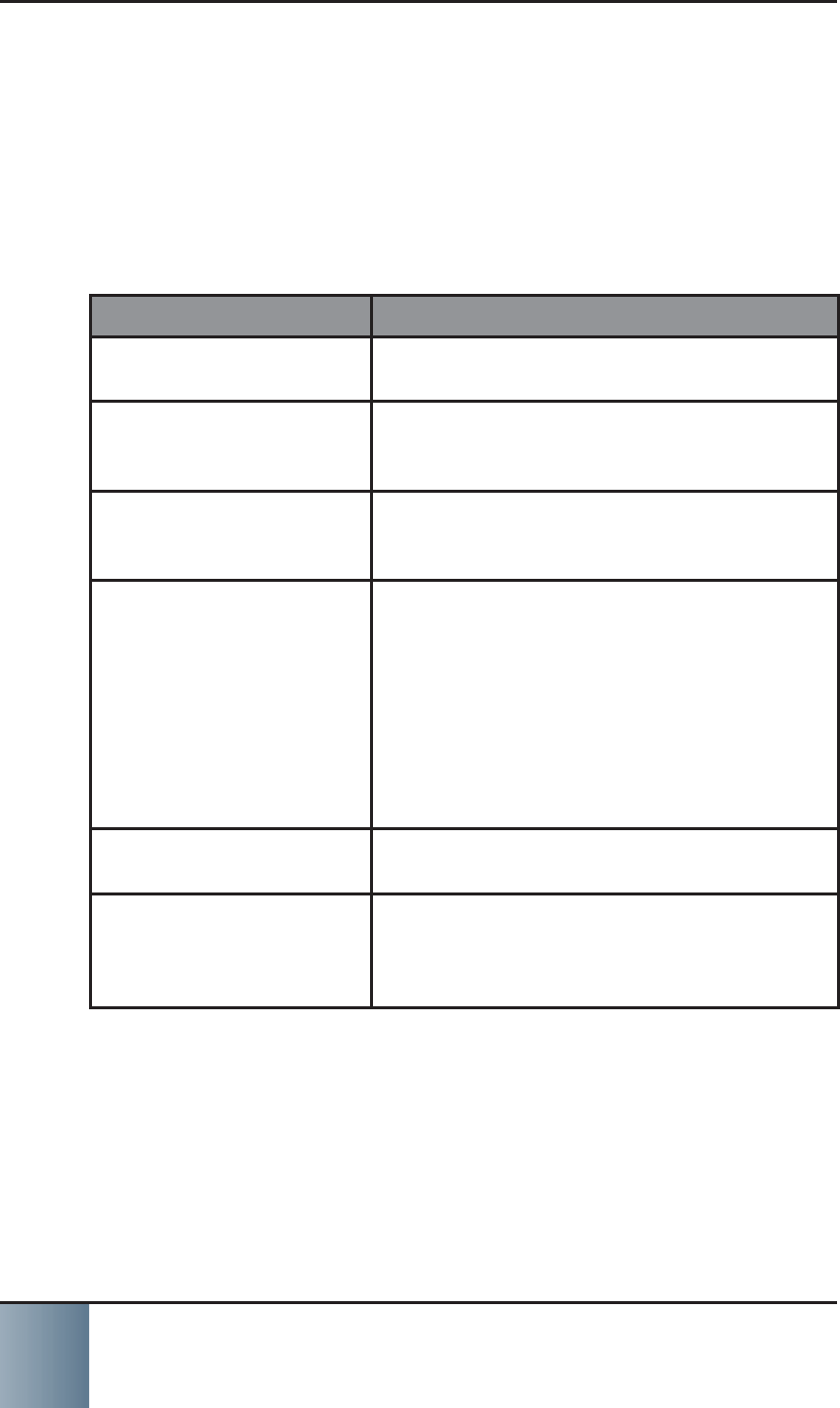
SCRAM Remote Breath
Most fl exible option in breath alcohol testing!
18
ALERTS AND EVENTS
ASSIGNMENT ALERTS
The fi rst four assignment alerts will appear on the
Workload page and may be added to your Daily Action
Plan if some action on your part is required. The last
two alerts will appear on the client’s RB Results page.
Assignment Alert Description
Equipment Awaiting
Return Generated when a device is in the “Await-
ing Return” status for at least three days.
Extended Pending As-
signment Generated when a device remains in the
“Pending Assignment” status for more
than 24 hours.
Pending Removal -
Remote Breath Generated when a device remains in the
“Pending Removal” status for more than
24 hours.
Enrollment Incom-
plete Generated when one or more of the fol-
lowing criteria are not met within four
hours of an assignment.
Client-specifi c settings sent• Cell unit has been activated• Baseline client photo received• SCRAM• NET receives fi rst BrAC
reading
Device Enrollment
Started Generated when SCRAMNET sends a com-
mand to the device to begin enrollment.
Device Enrollment
Completed Generated when SCRAMNET receives a
valid breath sample and reference image,
and the device being assigned is turned
off or fi ve minutes elapses.
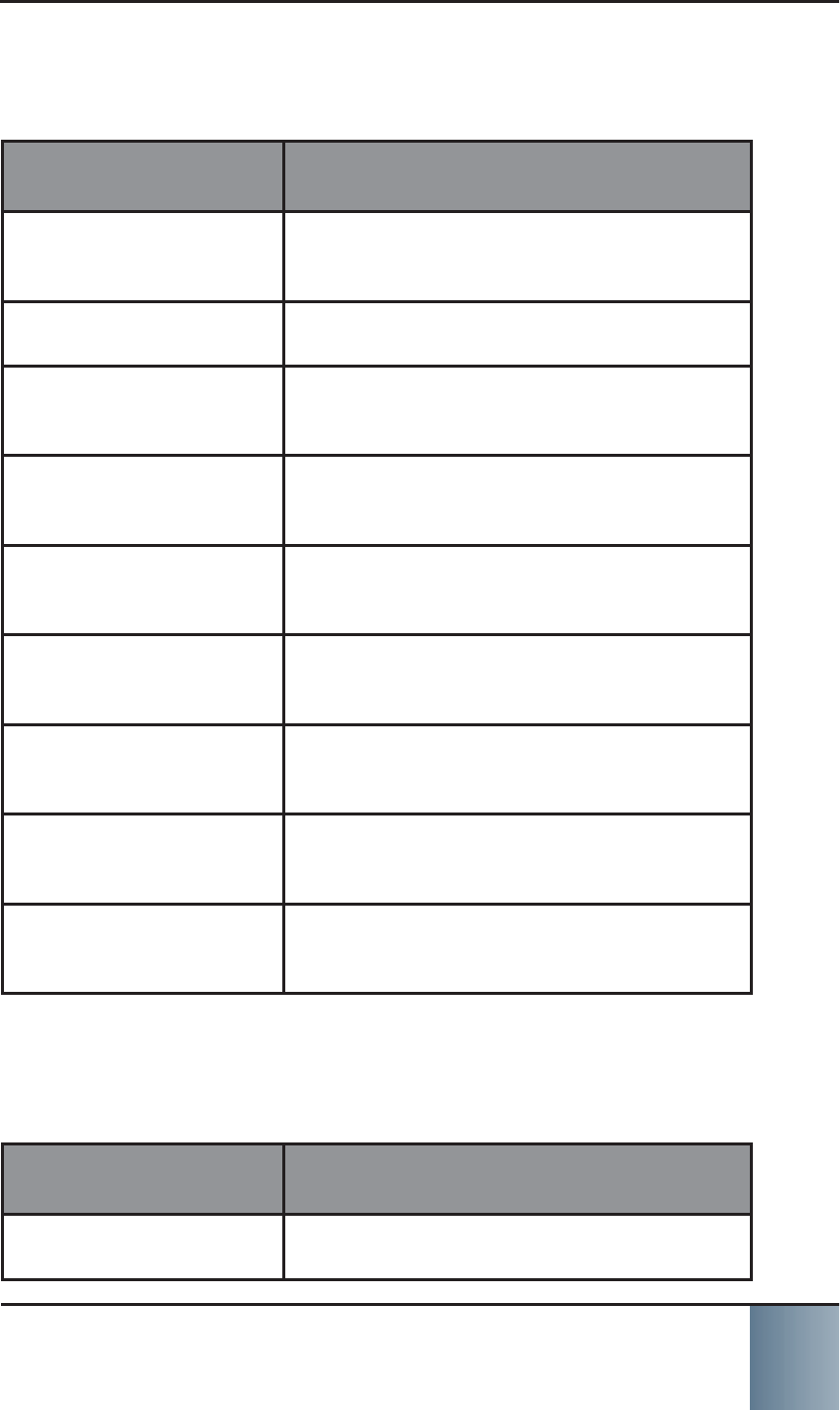
SCRAM Remote Breath
Most fl exible option in breath alcohol testing! 19
TEST RESULTS EVENTS/ALERTS
The following test results events/alerts will appear on
the RB Results page.
Test Results
Event/Alert Description
Missed Test Generated when a client does not take a
scheduled or on-demand test within the
allowed grace period.
Incomplete Test Generated when a client attempts to pro-
vide a valid sample but is not successful.
Failed Test - Missed
Confi rmation Generated when a client provides a
positive test then does NOT provide a
confi rmation test.
Failed Test - Incom-
plete Confi rmation Generated when a client provides a
positive test then provides an incomplete
confi rmation test.
Failed Test - Abnor-
mal Confi rmation Generated when a confi rmation test is
NOT within +/- .020 of a fi rst positive
test.
Failed Test Generated when a client provides an
initial test and confi rmation test that are
above the acceptable threshold.
Pending Review Generated when SCRAMNET receives a test
with a passed BrAC level but the facial
recognition does not match.
Schedule Test Not
Received Generated when SCRAMNET does NOT
receive a test result within 90 minutes of
the scheduled test time.
Passed Test Generated when a client provides a valid
sample that is below the acceptable
threshold.
COMMUNICATION ALERT
The following communication alert will appear on the
RB Results page.
Communication
Alert Description
Extended Missed
Communication Generated when a device does not com-
municate with SCRAMNET for 24 hours.
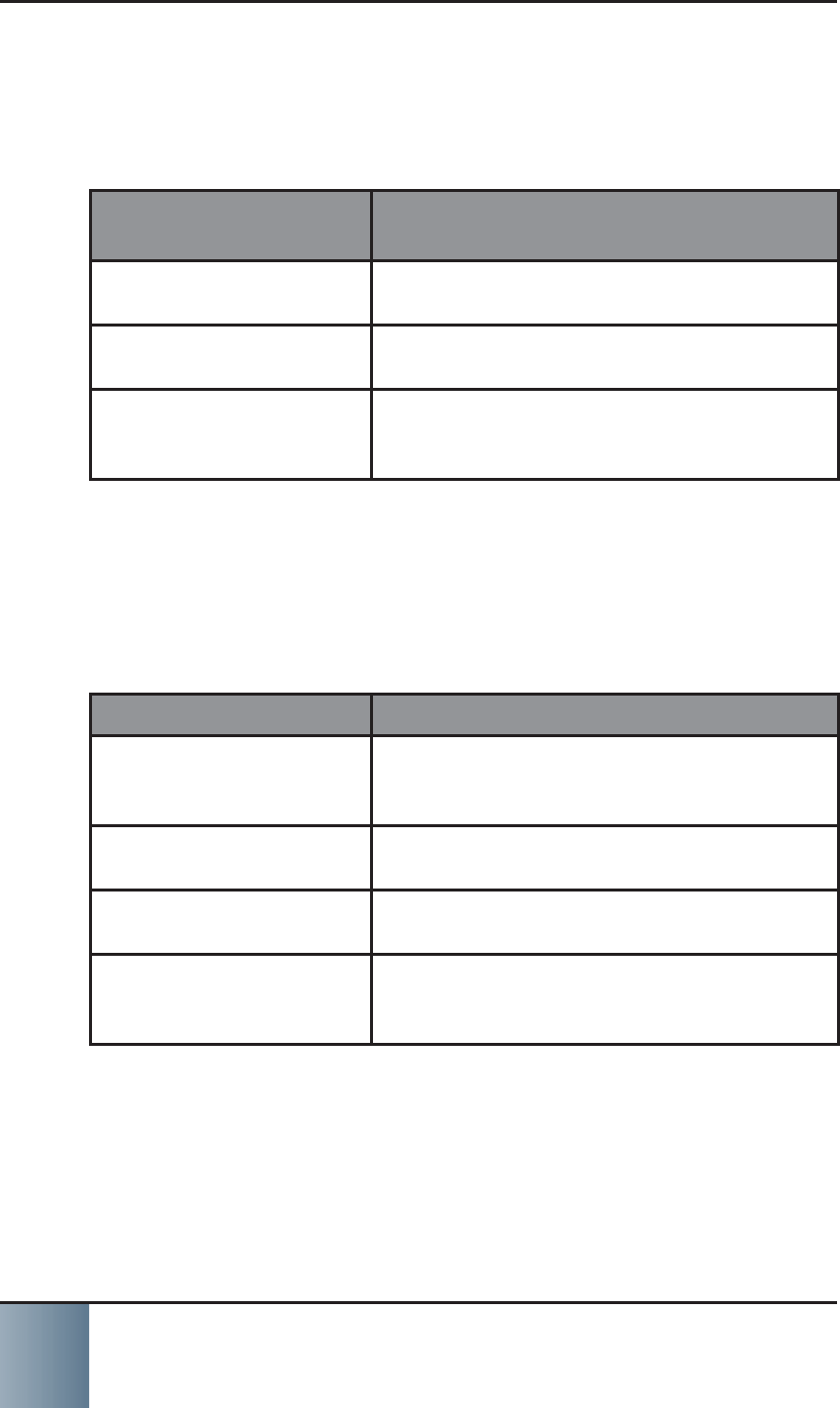
SCRAM Remote Breath
Most fl exible option in breath alcohol testing!
20
SCHEDULED ALERTS
The following scheduled alerts will appear on the Work-
load page and may be added to the Daily Action Plan if
some action on your part is required.
Scheduled Mainte-
nance Alert Description
Replace Battery Generated when the rechargeable battery
is no longer able to hold a charge.
Calibration Required Generated when a device requires calibra-
tion.
Device Calibration
Past Due Generated for every test that is com-
pleted after a calibration required alert
has generated.
EQUIPMENT ALERTS
The Replace Device Alert appears on the Workload
page. The remaining equipment alerts appear on the
RB Results page.
Equipment Alert Description
Replace Device Generated when a device fails a diagnos-
tic test or an RMA number is generated
for a device.
Device Battery Low Generated when the battery in a device is
at a level that requires it to be charged.
Device Battery Criti-
cally Low Generated when the battery in a device
falls below a critical charge level.
Device Housing
Breach Generated when the battery door on a
device is opened and a battery is installed
or removed.
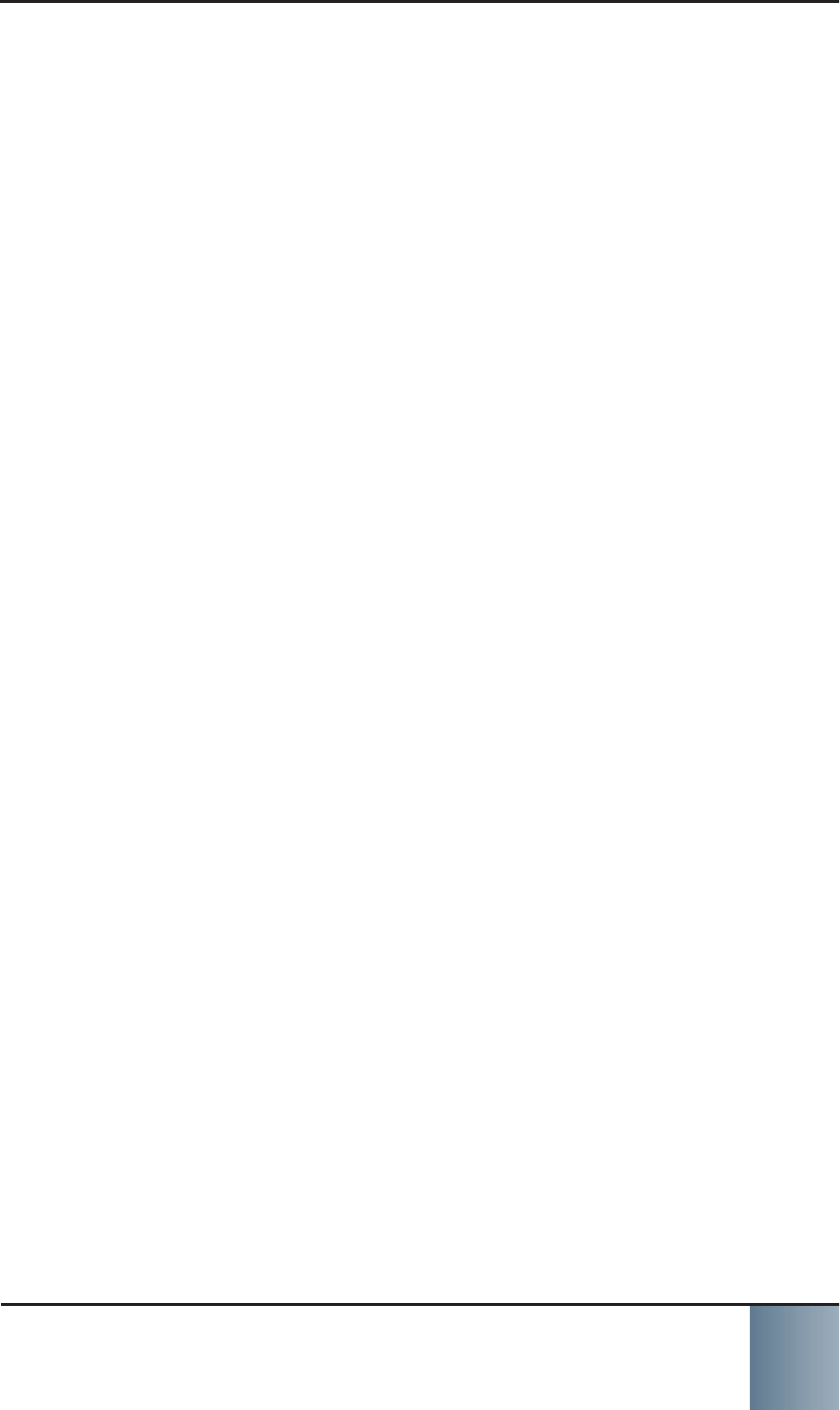
SCRAM Remote Breath
Most fl exible option in breath alcohol testing! 21
PRODUCT SPECIFICATIONS
Operating temperature range: 0-55C (32-130F)• Measurement range: 0.000 – 0.400 BrAC• Breath Sample Volume: 1.5L• Accuracy:• +/-0.005 up to 0.100 BrAC
+/-5% from 0.100 to 0.400 BrAC
Alcohol Sensor: Electrochemical Fuel Cell• *Note that cigarette smoke can damage or destroy the • alcohol sensor*
Calibrate using 0.100 BrAC Dry Gas (device automatically • compensates for altitude when using dry gas; no compensa-
tion needed for wet bath.)
Calibrate at least once every 12 months; or at intervals • specifi ed by your internal policies; quality assurance plan; or
your state, court, or agency regulations.
Automated Facial Intelligence (AFI): Proprietary 1-to-1 facial • template matching
Best results are obtained with no more than +/- 15 degrees • head roll, pitch, or yaw; neutral face expression; no sun-
glasses or heavy-framed glasses; and no hair in the face.
Recommended Storage Temperature Range: 0-55C (32-• 130F)
Battery: Rechargeable Lithium Ion• Input Power: 10VDC @ 720 mA (7.2 W max)•

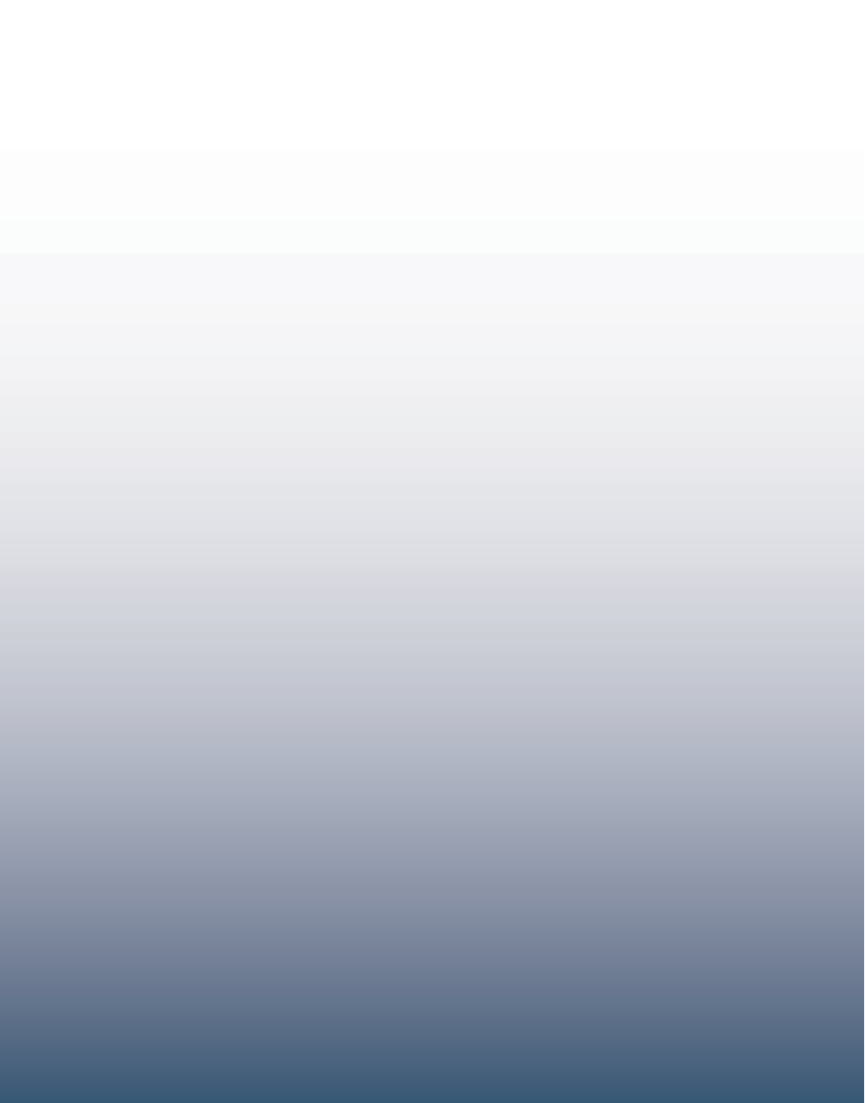
Alcohol Monitoring Systems, Incorporated
1241 W. Mineral Avenue, Suite 200
Littleton, Colorado
Tel: 303.785.7879 FAX: 303.791.4262
E-mail: support@alcoholmonitoring.com
22337B