Alcohol Monitoring Systems BS400 BS-400 SCRAM Wireless Base Station User Manual SCRAM GPS Quick Ref Guide vD indd
Alcohol Monitoring Systems Inc. BS-400 SCRAM Wireless Base Station SCRAM GPS Quick Ref Guide vD indd
User Manual

SCRAM GPS®
Quick Reference Guide
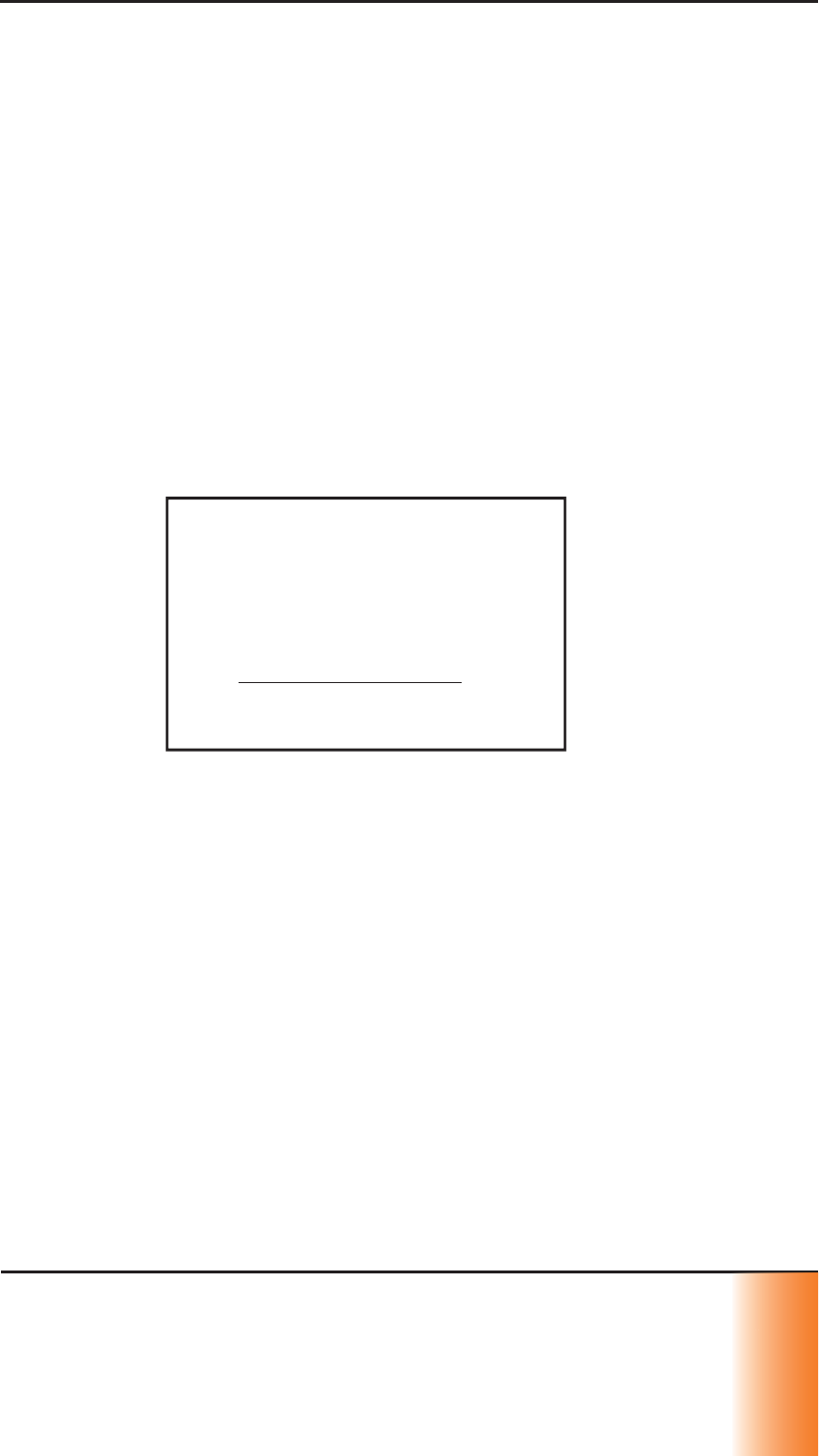
SCRAM GPS
Quick Reference Guide i
i
i
i
©2017 Alcohol Monitoring Systems, Inc. All rights reserved. Information in this
document is confi dential and proprietary to Alcohol Monitoring Systems, Inc.
Such information is subject to change without notice and does not represent
any commitment or promise on the part of Alcohol Monitoring Systems, Inc. Any
software described in this document is furnished under a license agreement.
No part of this manual may be reproduced or transmitted in any form or by any
means, electronic or mechanical, including photocopying and recording, for any
purposes without the express written permission of Alcohol Monitoring Systems,
Inc.
Please read, understand, and follow all information contained in this manual prior
to using the SCRAM GPS bracelet. Retain this manual for future reference.
Patents: www.scrampatents.com
Intended Use
The SCRAM GPS Bracelet is part of a location tracking and monitoring system and
transfers data to a computerized monitoring network. This equipment is intended
for use on individuals being monitored by a trained supervising authority.
Health and Safety Notice
WARNING
Improper installation or use of this
SCRAM device may cause injury.
Refer to Health and Safety Notice
at www.scramsafety.com or on
SCRAMNET Help page and follow
instructions to avoid injury.
Cleaning
Properly clean and disinfect SCRAM GPS bracelets before installation using
instructions provided on the SCRAMNET Help page.
To avoid damaging equipment, use only cleaning and disinfecting products
approved by SCRAM Systems on the SCRAMnet Help page. Never use citrus or
pine-based cleaning products. To avoid contaminating alcohol sensors within
SCRAM Systems products, never use alcohol or alcohol-based cleaning products.
Battery Warnings
Caution - Contains Li-ion or Li-polymer battery. Do not heat, throw into fi re,
deform, short circuit, immerse in or wet with water.
Caution - Risk of Explosion if battery is replaced by an incorrect type. Dispose of
used batteries according to the instructions.
To recharge use only the provided SCRAM GPS charger. Connect the external
charger by sliding terminal connector into the housing slot.
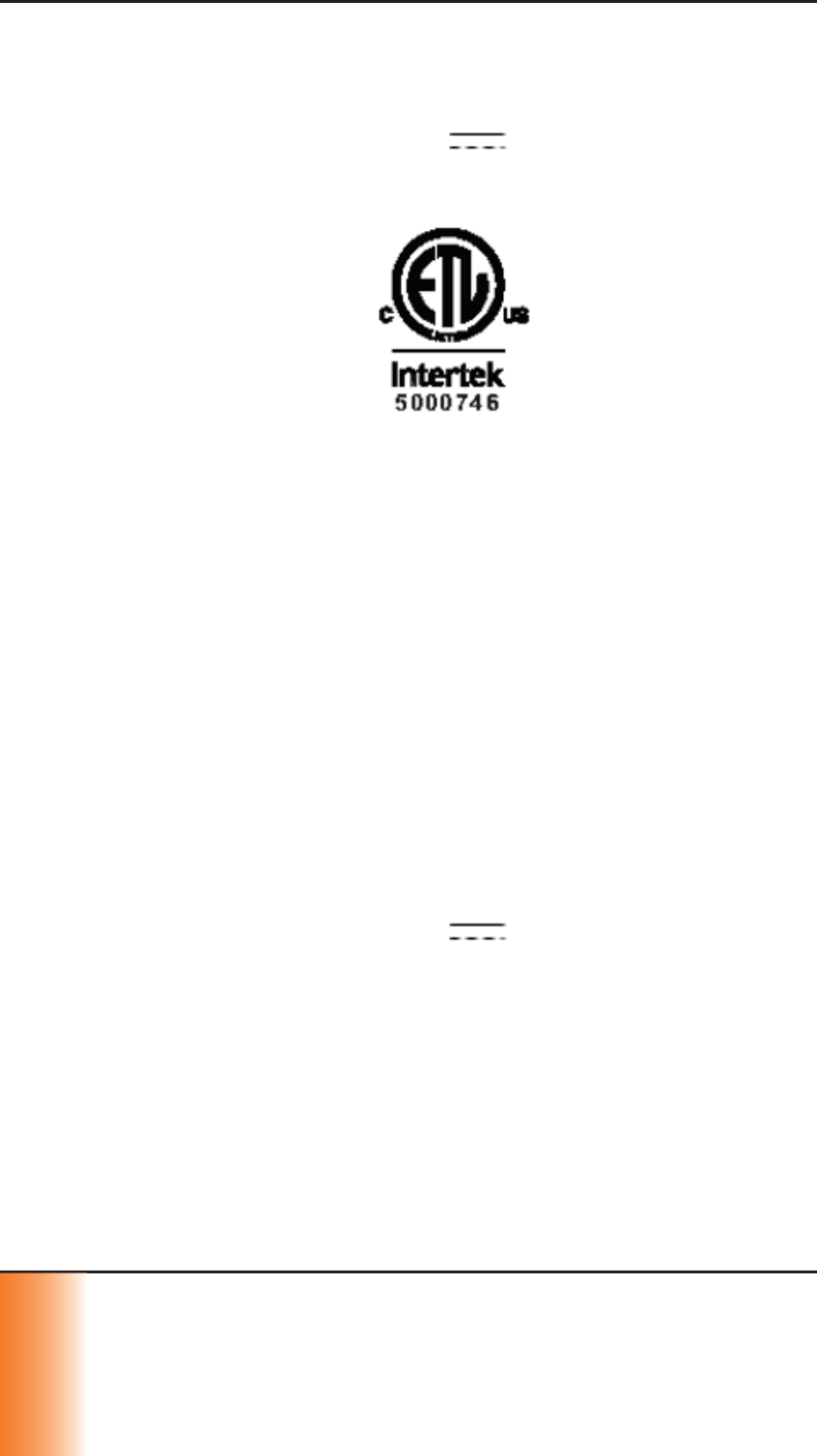
SCRAM GPS
Quick Reference Guide
ii
i
i
i
i
GSM SCRAM GPS Bracelet
Regulatory Information - English
United States
Model GPS-600
Input 5V 3A
FCC ID P8M-GPS-600
Certifi ed to ANSI/UL STD 60950-1
This device complies with part 15 of the FCC Rules. Operation of this device is
subject to the following two conditions:
1. This device may not cause harmful interference, and
2. This device must accept any interference received, including interference
that may cause undesired operation.
Changes or modifi cations to this device not expressly approved by SCRAM Systems
could void the user’s authority to operate the equipment.
Note: This equipment has been tested and found to comply with the limits for
a Class B digital device, pursuant to part 15 of the FCC Rules. These limits are
designed to provide reasonable protection against harmful interference in a
residential installation. This equipment generates, uses and can radiate radio
frequency energy and, if not installed and used in accordance with the instructions,
may cause harmful interference to radio communications. If this equipment does
cause harmful interference to radio or television reception the user is encouraged
to try to correct the interference by one or more of the following measures:
• Reorient or relocate the receiving antenna.
• Increase the separation between the equipment and receiver.
• Consult the dealer or an experienced radio/TV technician for help.
Canada
Input 5V 3A
IC:8549A-GPS600
PMN: GPS-600
HVIN: GPS-600
Certifi ed to CAN/CSA STD C22.2 No. 60950-1
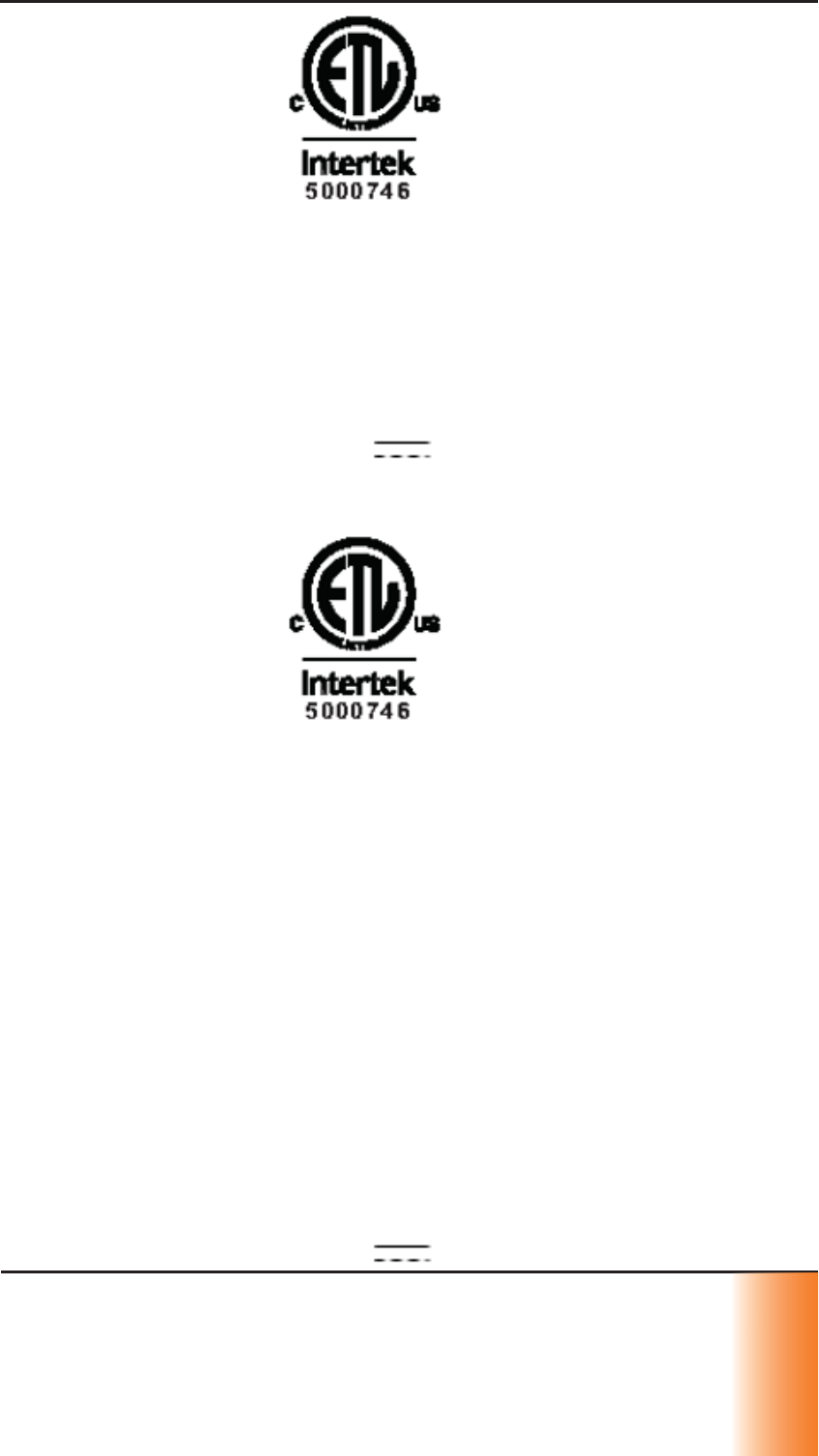
SCRAM GPS
Quick Reference Guide iii
i
i
i
i
i
i
This device complies with Industry Canada license-exempt RSS standard(s).
Operation is subject to the following two conditions:
1. This device may not cause interference, and
2. This device must accept any interference, including interference that may
cause undesired operation of the device.
Regulatory Information - Spanish
Estados Unidos
Modelo GPS-600
Entrada 5V 3A
FCC ID P8M-GPS-600
Certifi cado por ANSI/UL STD 60950-1
Este aparato cumple con la parte 15 de las Reglas de la FCC. El funcionamiento de
este aparato está sujeto a las siguientes dos condiciones:
1. Este aparato no puede provocar interferencias dañinas, y
2. Este aparato debe aceptar la interferencia recibida, incluyendo la
interferencia que puede provocar un funcionamiento no deseado.
Los cambios o modifi caciones a este dispositivo no aprobados expresamente por
los Sistemas SCRAM podrían anular la autoridad del usuario para operar el equipo.
Nota: Este equipo ha sido evaluado y se encontró que cumple con los límites para
un aparato digital de la Clase B, conforme con la parte 15 de las Reglas de la
FCC. Estos límites están diseñados para proporcionar una protección razonable
contra la interferencia dañina en una instalación residencial. Este equipo genera,
usa y puede irradiar la energía de frecuencia de radio y, si no se instala y se
usa conforme con las instrucciones, puede provocar interferencias dañinas a
las comunicaciones de radio. Si este equipo provoca interferencias dañinas a
la recepción de radio o televisión, se alienta al usuario a intentar corregir la
interferencia con una o más de las siguientes medidas:
• Reorientar o reubicar la antena receptora.
• Aumentar la separación entre el equipo y el receptor.
• Consultar con el proveedor o con un técnico de radio/TV
experimentado para obtener ayuda.
Canadá
Entrada 5V 3A

SCRAM GPS
Quick Reference Guide
iv
i
i
i
v
v
v
v
v
v
IC:8549A-GPS600
PMN: GPS-600
HVIN: GPS-600
Certifi cado por CAN/CSA STD C22.2 Nro. 60950-1
Este aparato cumple con el(los) estándar(es) de la licencia de la Industria
Canadiense - RSS exentas. El funcionamiento está sujeto a las siguientes dos
condiciones:
1. Este aparato no puede no provocar interferencias.
2. Este aparato debe aceptar la interferencia, incluyendo la interferencia que
puede provocar un funcionamiento no deseado del aparato.
Regulatory Information - French
États-Unis
Modèle GPS-600
Entrée 5V 3A
ID FCC P8M-GPS-600
Certifi é ANSI/UL STD 60950-1
Cet appareil est conforme à l’article 15 du règlement de la FCC. L’exploitation de
cet équipement est assujettie aux deux conditions suivantes:
1. Cet appareil ne doit pas émettre d’interférences indésirables, et
2. Cet appareil doit accepter toutes les interférences reçues, notamment celles
pouvant provoquer un fonctionnement indésirable.
Des changements ou des modifi cations sur cet appareil qui ne sont pas
expressément approuvées par SCRAM Systems peuvent annuler le droit de
l’utilisateur à exploiter l’équipement.
Remarque: Cet équipement a été testé et est conforme aux limites d’un appareil
numérique de classe B, en vertu du paragraphe 15 du règlement de la FCC.
Ces limites ont été établies pour fournir une protection raisonnable contre des
interférences préjudiciables dans un environnement résidentiel. Cet équipement
génère, utilise et peut rayonner de l’énergie HF et, s’il n’est pas installé et
utilisé selon les instructions, peut générer des interférences préjudiciables aux
radiocommunications. Si cet équipement génère des interférences préjudiciables
à la réception de la radio ou de la télévision, l’utilisateur est invité à essayer de
corriger l’interférence en utilisant une ou plusieurs parmi les mesures suivantes:
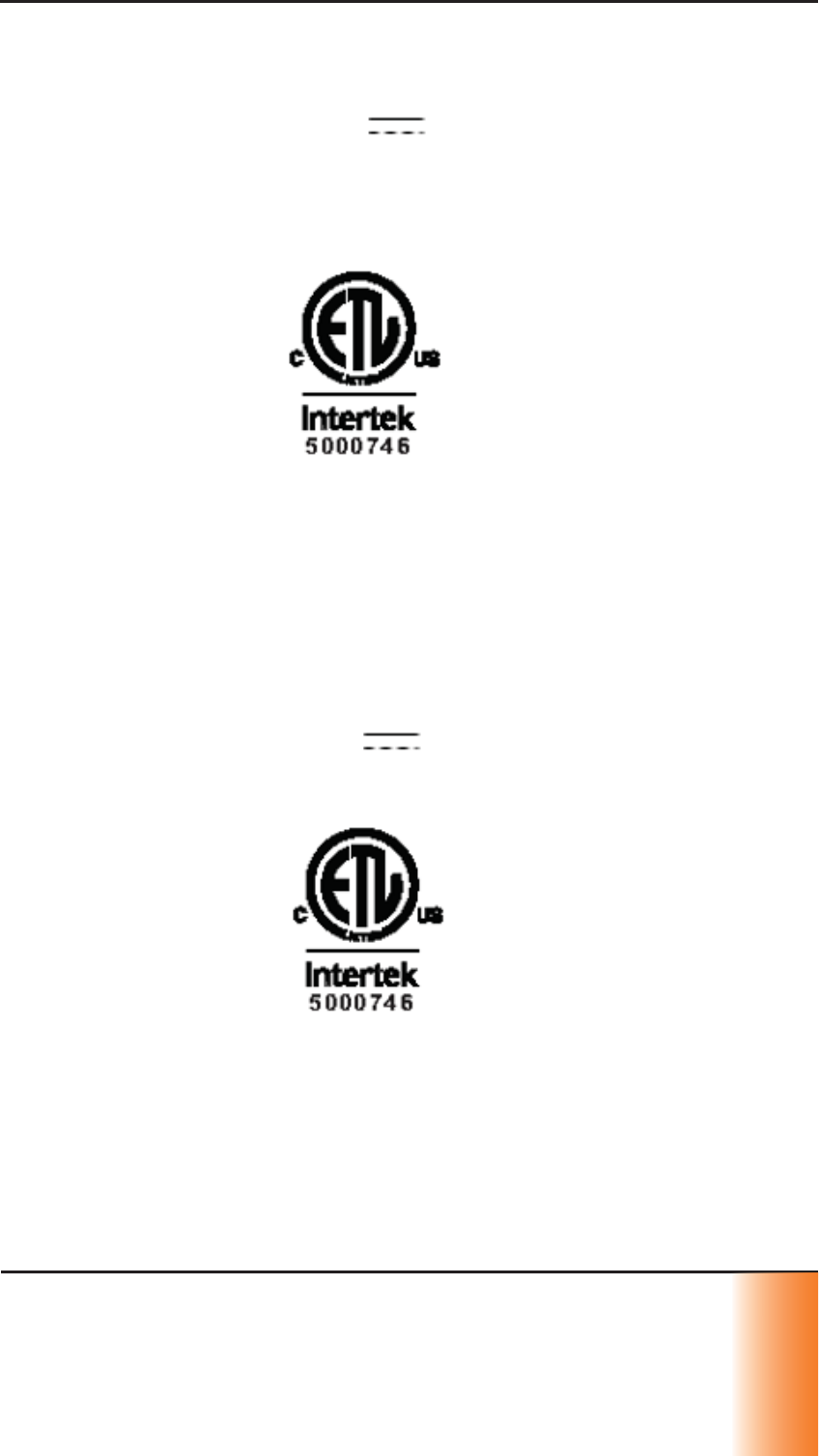
SCRAM GPS
Quick Reference Guide v
v
v
v
v
v
v
v
• Réorientez ou déplacez l’antenne réceptrice.
• Augmentez la distance entre l’équipement et le récepteur.
• Contactez le revendeur ou un technicien radio/télévision qualifi é.
Canada
Entrée 5V 3A
IC:8549A-GPS600
PMN : GPS-600
HVIN : GPS-600
Certifi cation CAN/CSA STD C22.2 N° 60950-1
Cet appareil est conforme aux normes RSS d’exemptions de licence d’Industrie
Canada. Son utilisation est assujettie aux deux conditions suivantes :
1. Cet équipement ne doit pas émettre d’interférences.
2. Cet équipement doit accepter toutes les interférences, notamment celles
pouvant être à l’origine d’un fonctionnement indésirable de l’appareil.
CDMI SCRAM GPS Bracelet
Regulatory Information - English
United States
Model GPS-610
Input 5V 3A
FCC ID P8M-GPS-610
Certifi ed to ANSI/UL STD 60950-1
This device complies with part 15 of the FCC Rules. Operation of this device is
subject to the following two conditions:
1. This device may not cause harmful interference, and
2. This device must accept any interference received, including interference
that may cause undesired operation.
Changes or modifi cations to this device not expressly approved by SCRAM Systems
could void the user’s authority to operate the equipment.
Note: This equipment has been tested and found to comply with the limits for
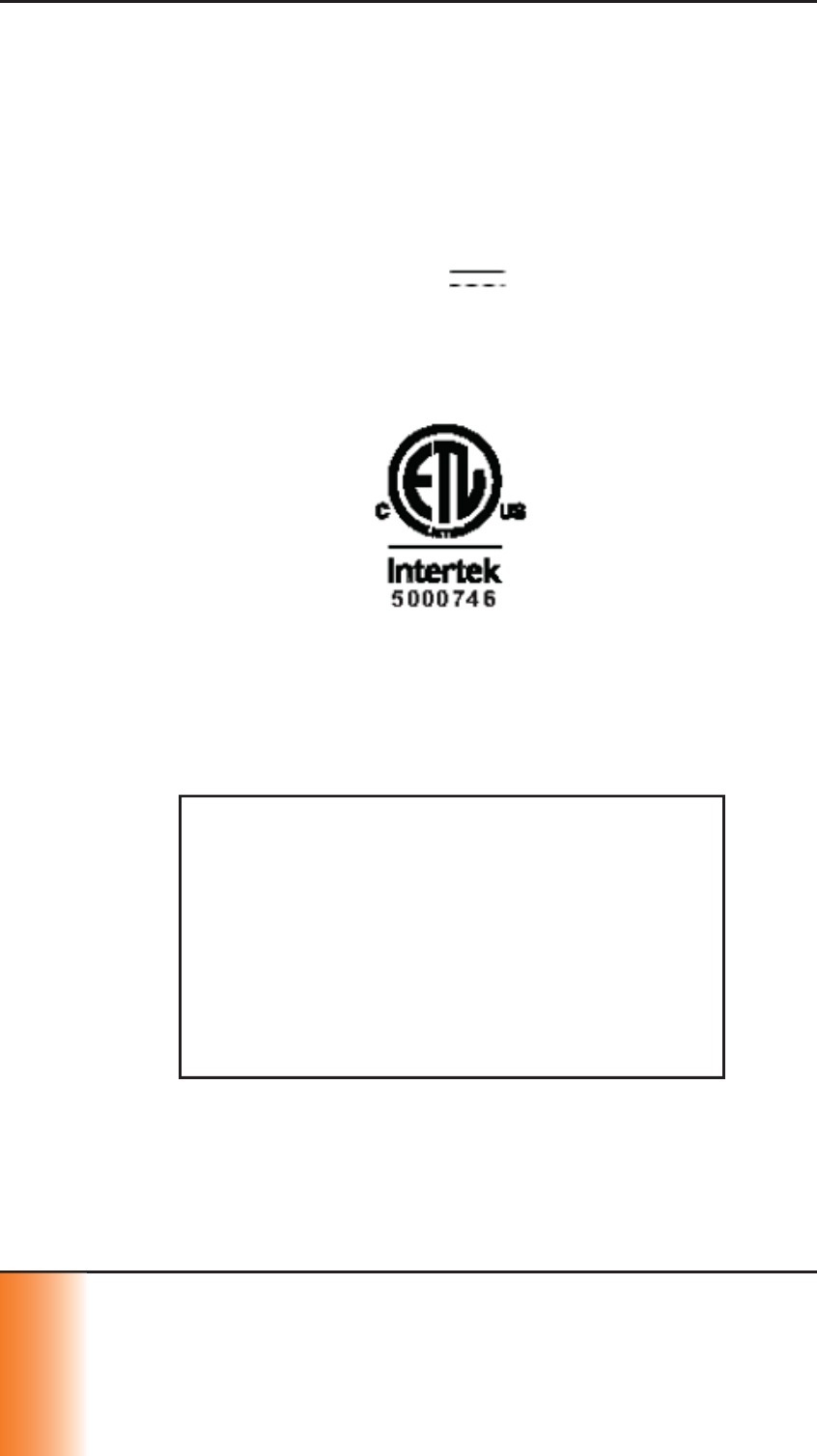
SCRAM GPS
Quick Reference Guide
vi
v
v
v
v
v
v
v
i
i
a Class B digital device, pursuant to part 15 of the FCC Rules. These limits are
designed to provide reasonable protection against harmful interference in a
residential installation. This equipment generates, uses and can radiate radio
frequency energy and, if not installed and used in accordance with the instructions,
may cause harmful interference to radio communications. If this equipment does
cause harmful interference to radio or television reception the user is encouraged
to try to correct the interference by one or more of the following measures:
• Reorient or relocate the receiving antenna.
• Increase the separation between the equipment and receiver.
• Consult the dealer or an experienced radio/TV technician for help.
Canada
Input 5V 3A
IC:8549A-GPS610
PMN: GPS-610
HVIN: GPS-610
Certifi ed to CAN/CSA STD C22.2 No. 60950-1
This device complies with Industry Canada license-exempt RSS standard(s).
Operation is subject to the following two conditions:
1. This device may not cause interference, and
2. This device must accept any interference, including interference that may
cause undesired operation of the device.
Device RF Exposure
WARNING
This device has been tested for compliance with
FCC RF exposure limits in a portable confi guration.
At least 20 cm of separation distance between the
BS-400/BS-410 device and the user’s body must
be maintained at all times. This device must not
be used with any other antenna or transmitter that
has not been approved to operate in conjunction
with this device.
Regulatory Information - Spanish
Regulatory information in Spanish placed here.
Regulatory Information - French
Regulatory Information in French placed here.
24/7 Technical Support
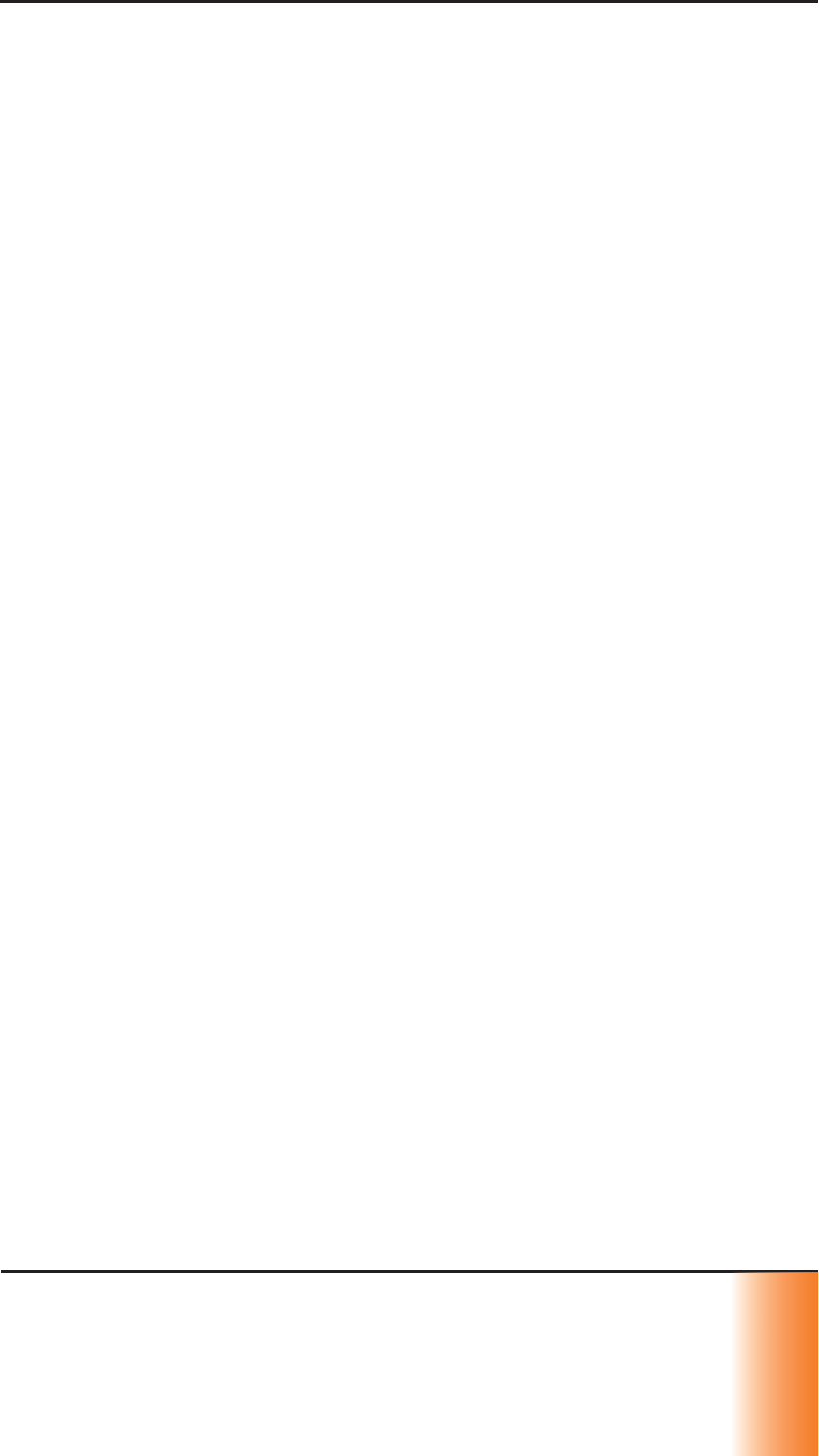
SCRAM GPS
Quick Reference Guide vii
v
v
v
v
v
v
v
v
v
i
i
i
• Phone - 303.785.7879
• E-mail - gpssupport@scramsystems.com
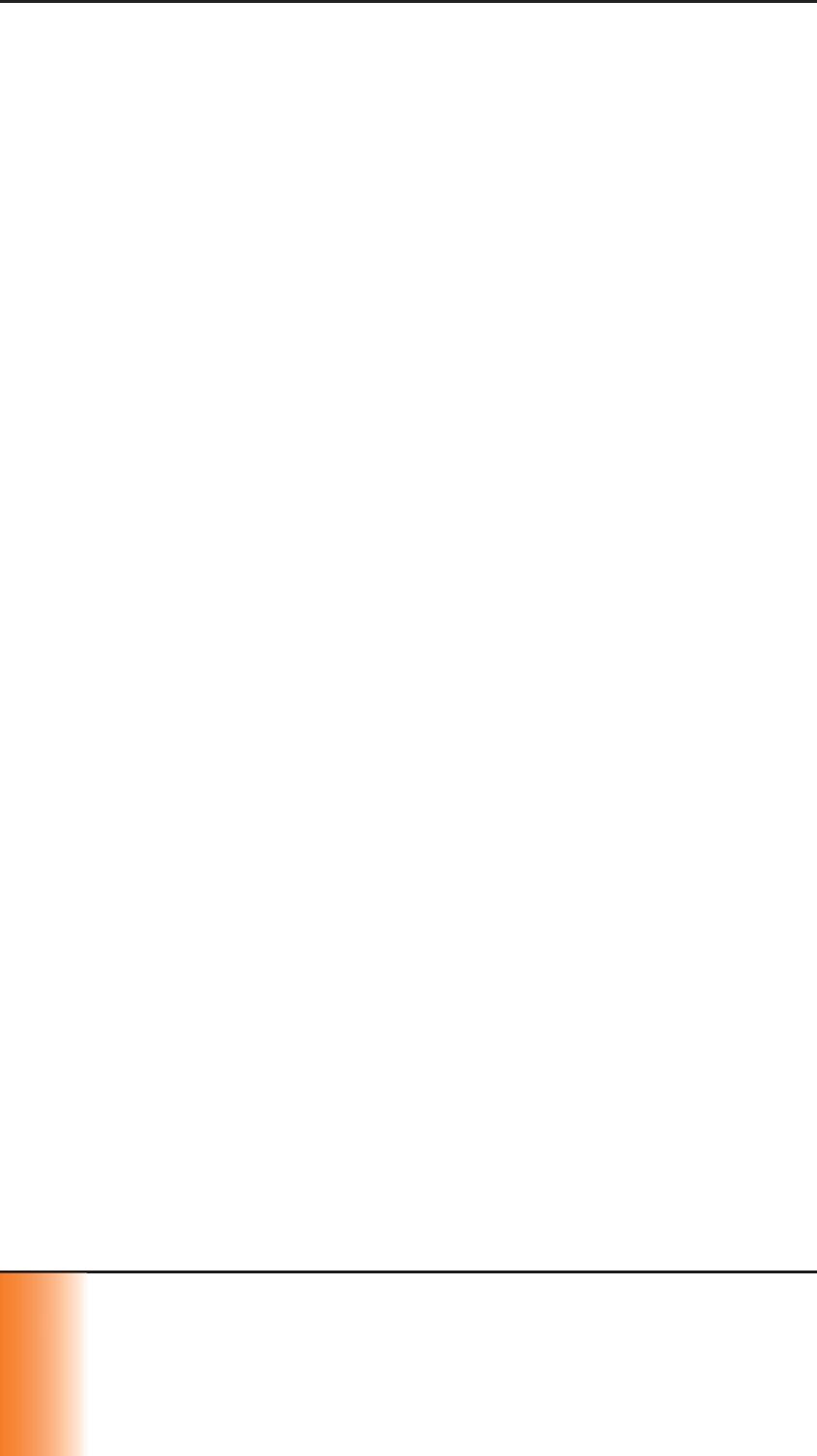
SCRAM GPS
Quick Reference Guide
viii
v
v
v
v
v
v
v
i
i
i
i
i
i
i
i
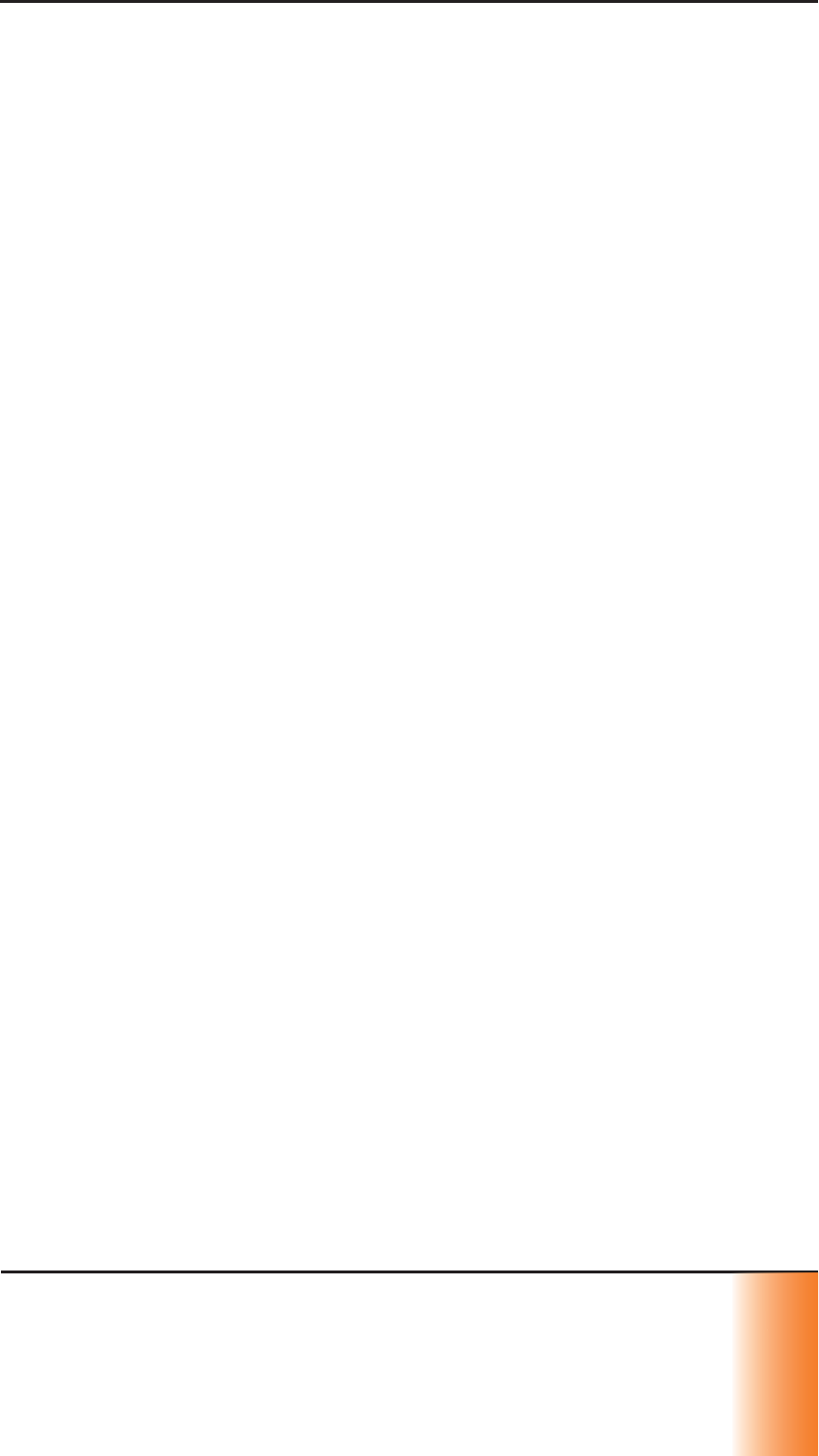
SCRAM GPS
Quick Reference Guide ix
i
x
x
x
x
x
x
x
x
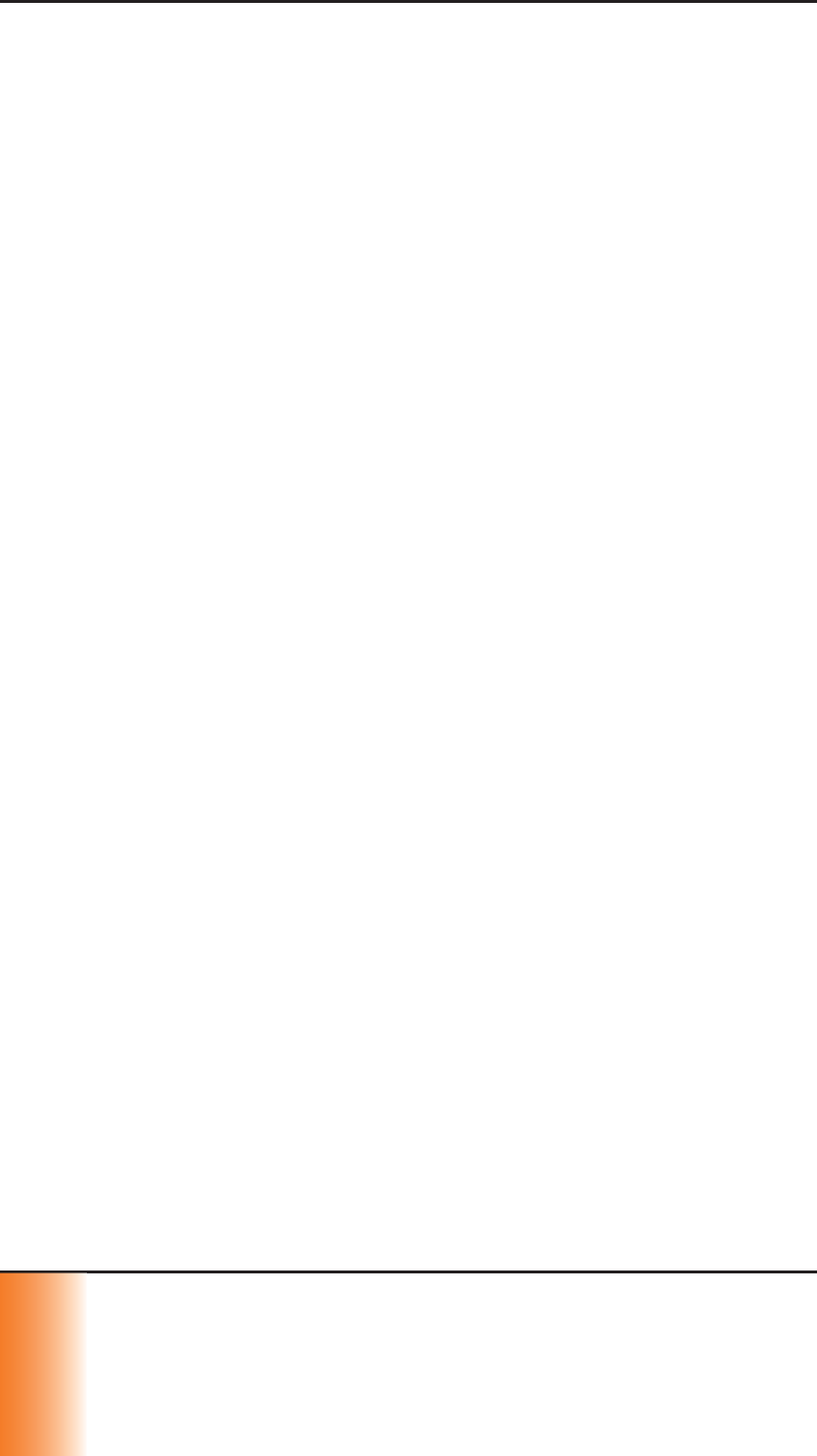
SCRAM GPS
Quick Reference Guide
x
x
x
x
x
x
x
TABLE OF CONTENTS
Introduction ............................................................................. 1
Glossary of Terms ........................................................................... 1
Log On SCRAMNET GPS .............................................................. 2
System Setup ........................................................................... 2
Add Users ...................................................................................... 2
Add Additional Recipients ................................................................. 2
Add Account Zones .......................................................................... 3
Initial SCRAM GPS Offender Setup ............................................ 3
Add New Offender ........................................................................... 3
Install SCRAM GPS Bracelet .............................................................. 6
Ongoing Offender Management ................................................ 7
Process Events................................................................................ 7
Utilize GPS Analytics ........................................................................ 8
View Offender’s Current Location ....................................................... 9
View Offender’s Last Known Location ................................................. 9
View Offender’s Movement - Past 24 Hours ......................................... 9
View Offender’s Movement - Custom .................................................. 9
Closing Tasks ......................................................................... 10
Inactivate Offender/Unassign SCRAM GPS Bracelet .............................10
Remove SCRAM GPS Bracelet ..........................................................10
Clean/Disinfect SCRAM Equipment ....................................................11
Inventory Management .......................................................... 12
Move SCRAM GPS Bracelets to Another Account .................................12
Return Equipment ..........................................................................13
Bracelet Alerts/Events .....................................................................13
Troubleshooting ..................................................................... 16
Product Specifi cations ............................................................ 17
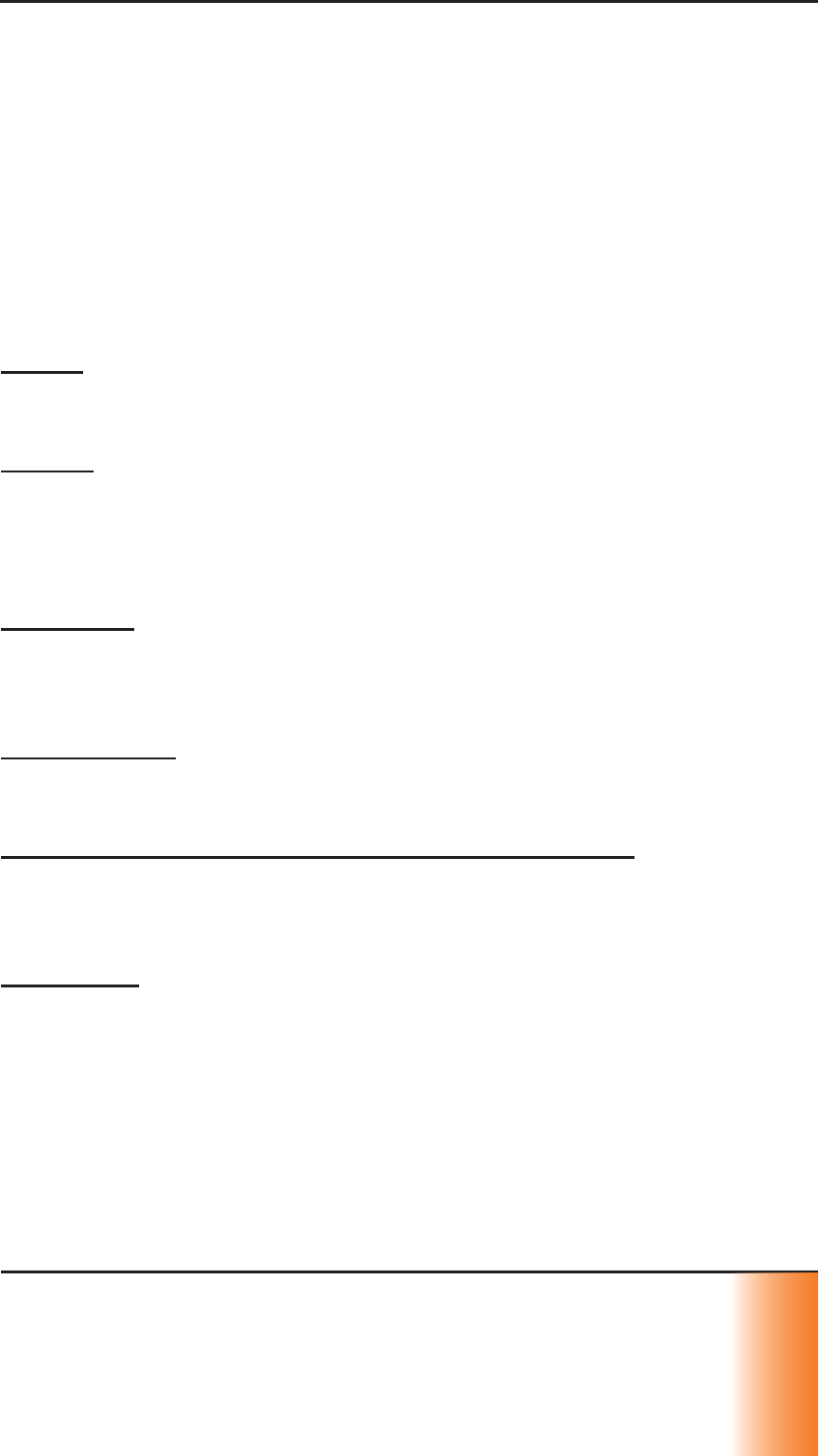
SCRAM GPS
Quick Reference Guide 1
1
1
1
1
1
INTRODUCTION
This guide contains the core activities that you might
perform when logging into SCRAMNET GPS, setting up the
site, or adding and managing an offender who has been
enrolled in the SCRAM Systems® Program. A Glossary of
Terms and Alert/Event Defi nitions are also included for
easy reference.
GLOSSARY OF TERMS
Alerts – A generic term that refers to events that can
potentially generate notifi cations. This term is often used
interchangeably with events.
Events – A generic term that is used to describe any
bracelet-related occurrence that can be displayed in the
Event Details window. Events can be informational, such
and plugs and unplugs, or they can represent a critical
incident that needs immediate attention.
Messages – Refers to the actual data that is sent by a
bracelet to the system. Messages include a variety of
information including location, battery status, bracelet
status, and event information.
Notifi cations – Notifi cations are emails and/or text
messages that are sent to recipients when designated
events are generated.
Onboard Zones vs. Exclusion/Inclusion Zones –
Onboard zones can only be circular. Eight exclusion zones
and two inclusion zones can be established for each
offender.
Violations – Violations refer to events where the offender
has entered or exited a zone when a schedule required
him to be either in (inclusion zones) or out (exclusion
zones) of the zone. Exclusion zones always have a 24/7
schedule. Neutral zones automatically generate alerts, but
have no schedules and therefore no violations.
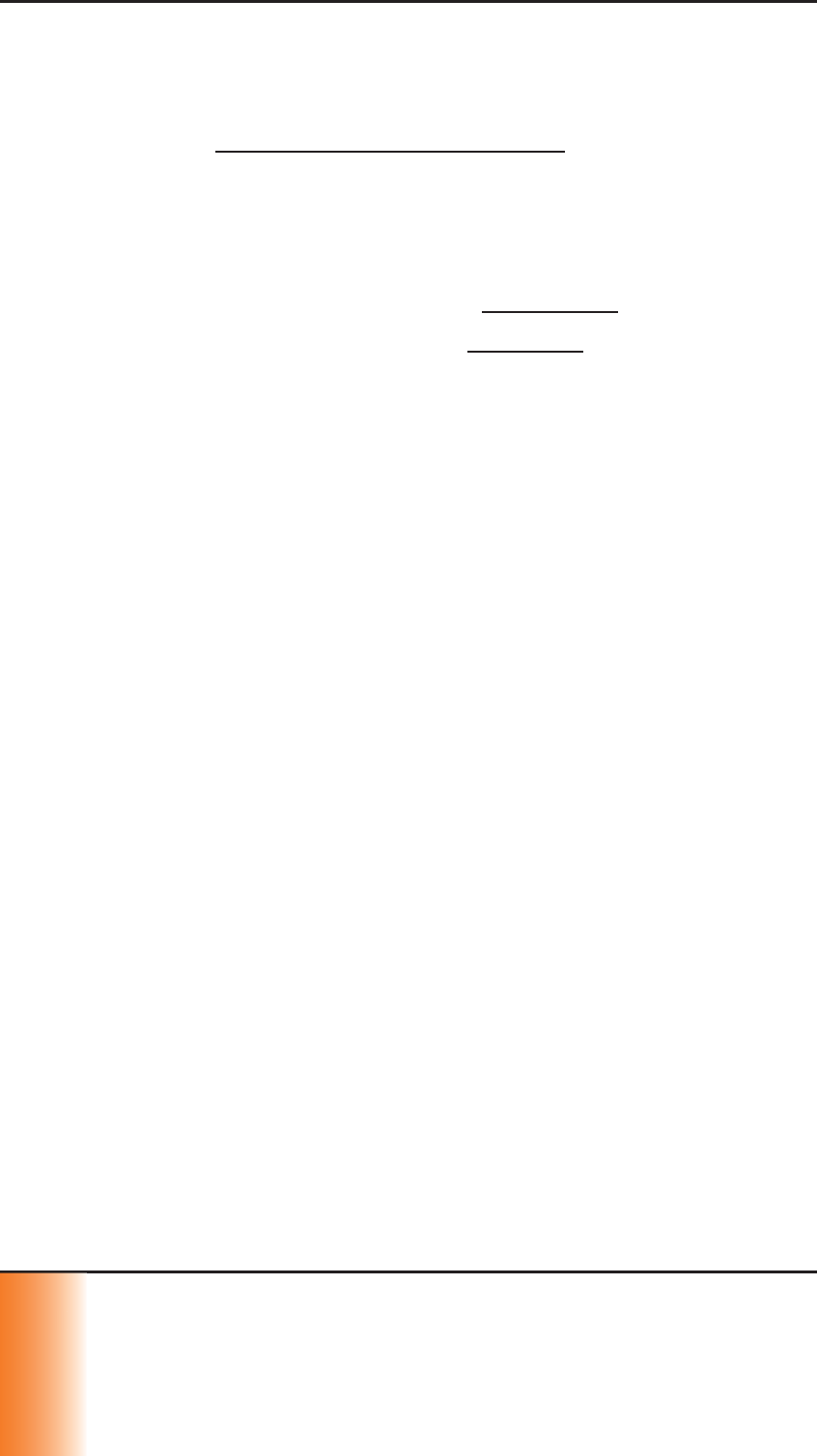
SCRAM GPS
Quick Reference Guide
2
2
2
2
2
2
2
LOG ON SCRAMNET GPS
To log on to the SCRAMNET GPS website:
1. Go to https://insight.gryphex.com.
• Internet Explorer - v10 or later
• Firefox - Versions released in last 6 months
• Chrome - Versions released in last 6 months
2. Enter the user name in the User Name fi eld.
3. Enter the password in the Password fi eld.
Note: The Password is case sensitive.
4. Click the Login button.
SYSTEM SETUP
ADD USERS
To add a user:
1. Click the Add User button.
2. Enter/select all information in the fi elds and drop-
down lists with the light-blue background.
3. Enter the user’s address in the Address panel.
4. Click the Phone Number tab and enter all of the
user’s cellular phone numbers.
5. Click the Save button.
ADD ADDITIONAL RECIPIENTS
By default, all users added in SCRAMNET GPS are
automatically designated as notifi cation recipients. To add
an additional recipient:
1. Click the Add Recipient button.
2. Enter/select all information in the fi elds and drop-
down lists with the light-blue background.
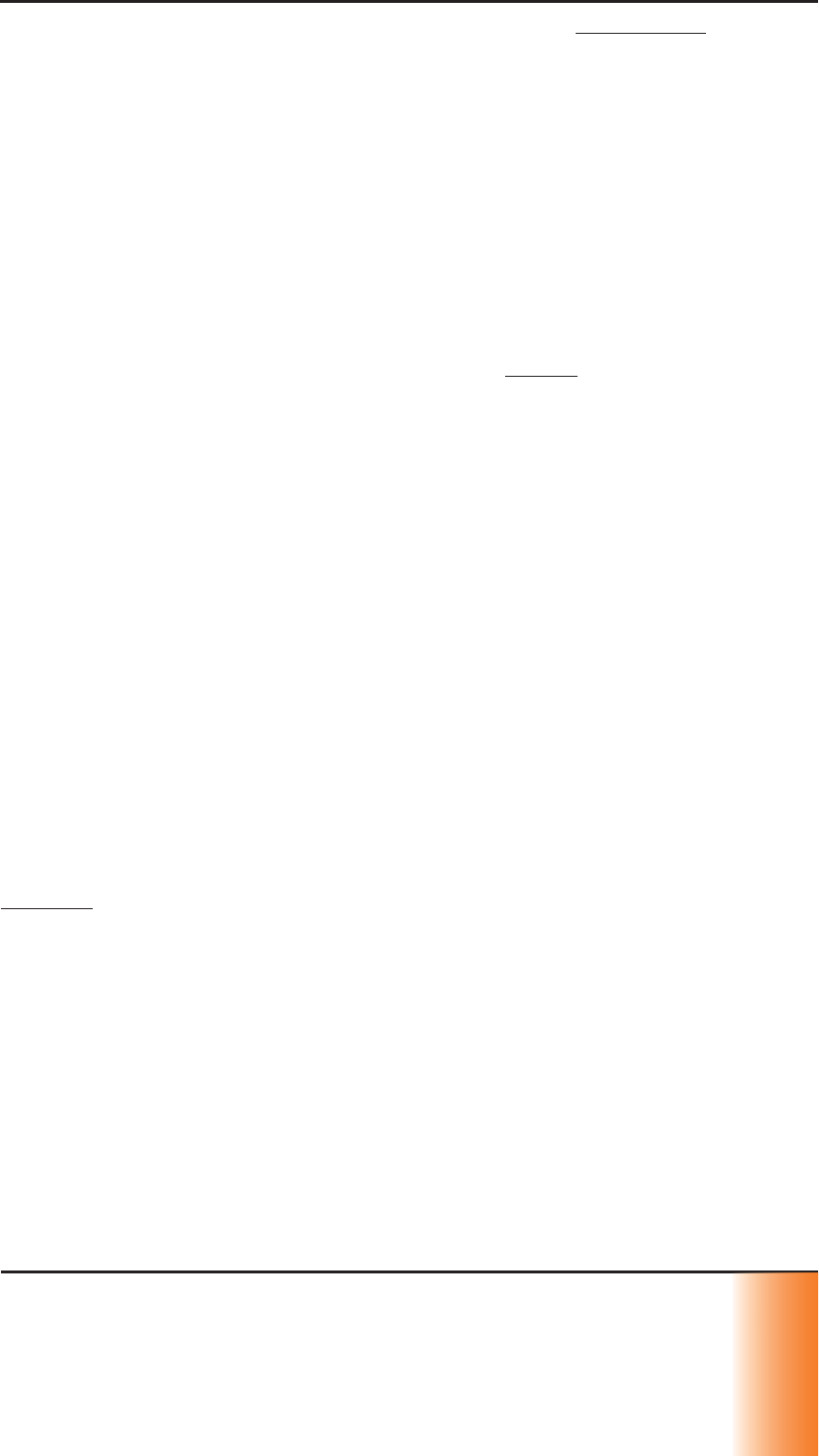
SCRAM GPS
Quick Reference Guide 3
3
3
3
3
3
3
3
3. Enter the user’s cell phone number in the Cell Phone
fi eld.
4. Click the Save button.
ADD ACCOUNT ZONES
Account zones can be used for multiple offenders. To add
an account zone:
1. Click the Add Zone button.
2. Select the type of account zone being added.
3. Enter the account zone name in the Name fi eld.
4. Select the zone shape (circle or rectangle) in the
Shape drop-down list.
5. Enter/select address information.
6. Click the Apply Changes button.
The map moves to the address entered.
7. Click the Save button.
INITIAL SCRAM GPS OFFENDER
SETUP
ADD NEW OFFENDER
PROFILE
To set up the offender profi le:
1. Enter the offender’s fi rst and last name and any
additional information.
2. In the Manage Photos panel, click the Select button
to add a photograph of the offender.
3. Click the Address tab and enter the offender’s home
address.
4. Click the Save button.
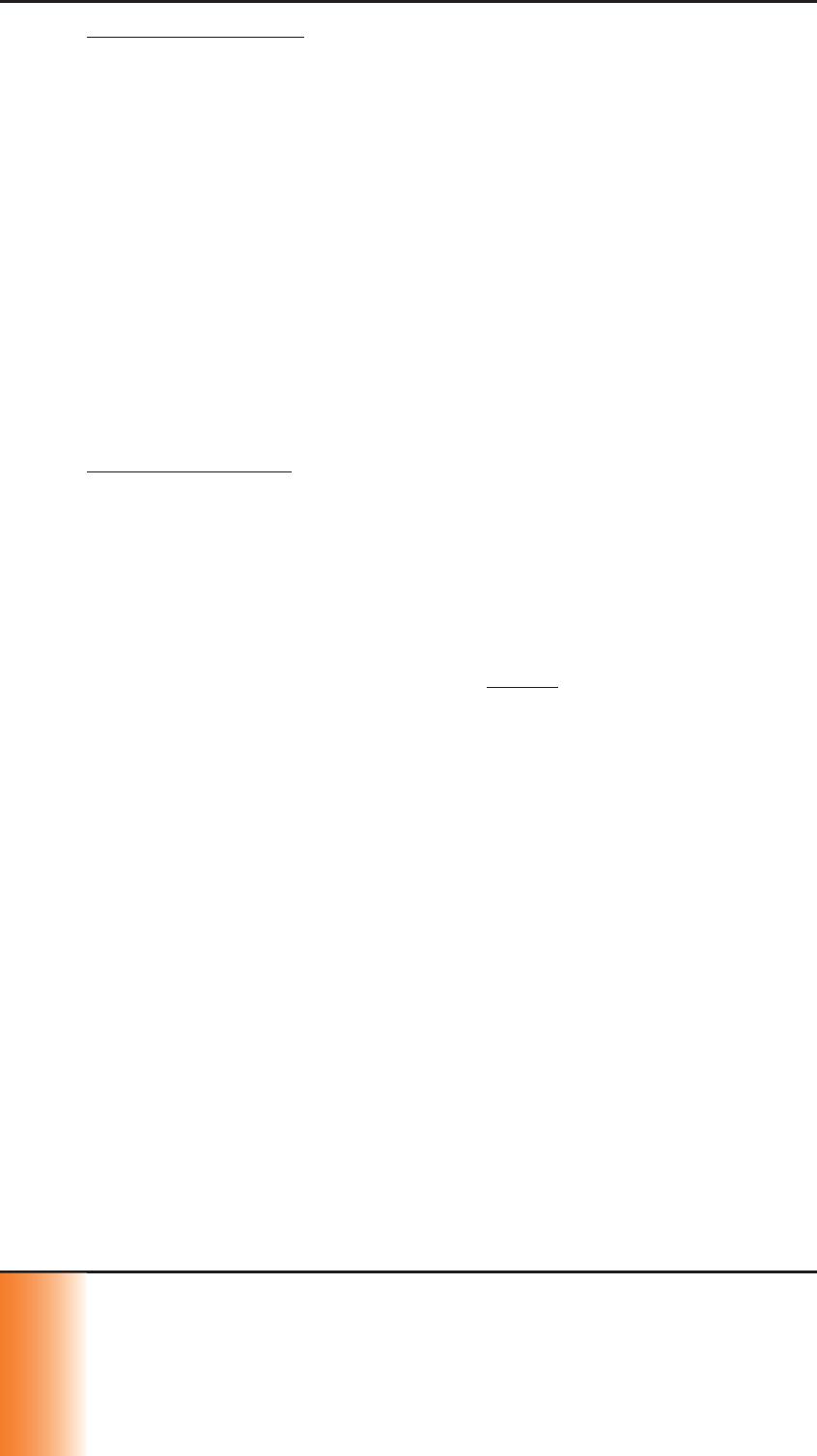
SCRAM GPS
Quick Reference Guide
4
4
4
4
4
4
4
SUPERVISION PLAN
The SCRAM GPS Bracelet being assigned to the offender
is selected while establishing the supervision plan that will
be used. To perform these steps:
1. Click the Supervision Plan tab.
2. Select the bracelet being assigned in the Locator
drop-down list.
3. Click the Add button in the Assign Locator section.
4. Select the supervision plan being used for this
offender in the Supervision Plan drop-down list.
5. Click the Apply button.
OFFENDER ZONES
To create an offender zone:
1. Select the Zones tab.
2. Click the Create Zone button.
3. Select the type of zone being created.
4. Enter the zone name in the Name fi eld.
5. Select the zone shape (circle, polygon, or rectangle)
in the Shape drop-down list.
6. Select an option in the Location Type drop-down list.
The ‘Home’ and ‘Work/School’ options are only
available for Onboard Inclusion zones. The ‘Other’
option can be used for any type of zone.
7. Enter/select address information.
8. Select the Enters and/or Exits check boxes if you
want to view when the offender enters or exits this
zone.
9. Click the Apply Changes button.
The map moves to the address entered.
10. Click the Save button.
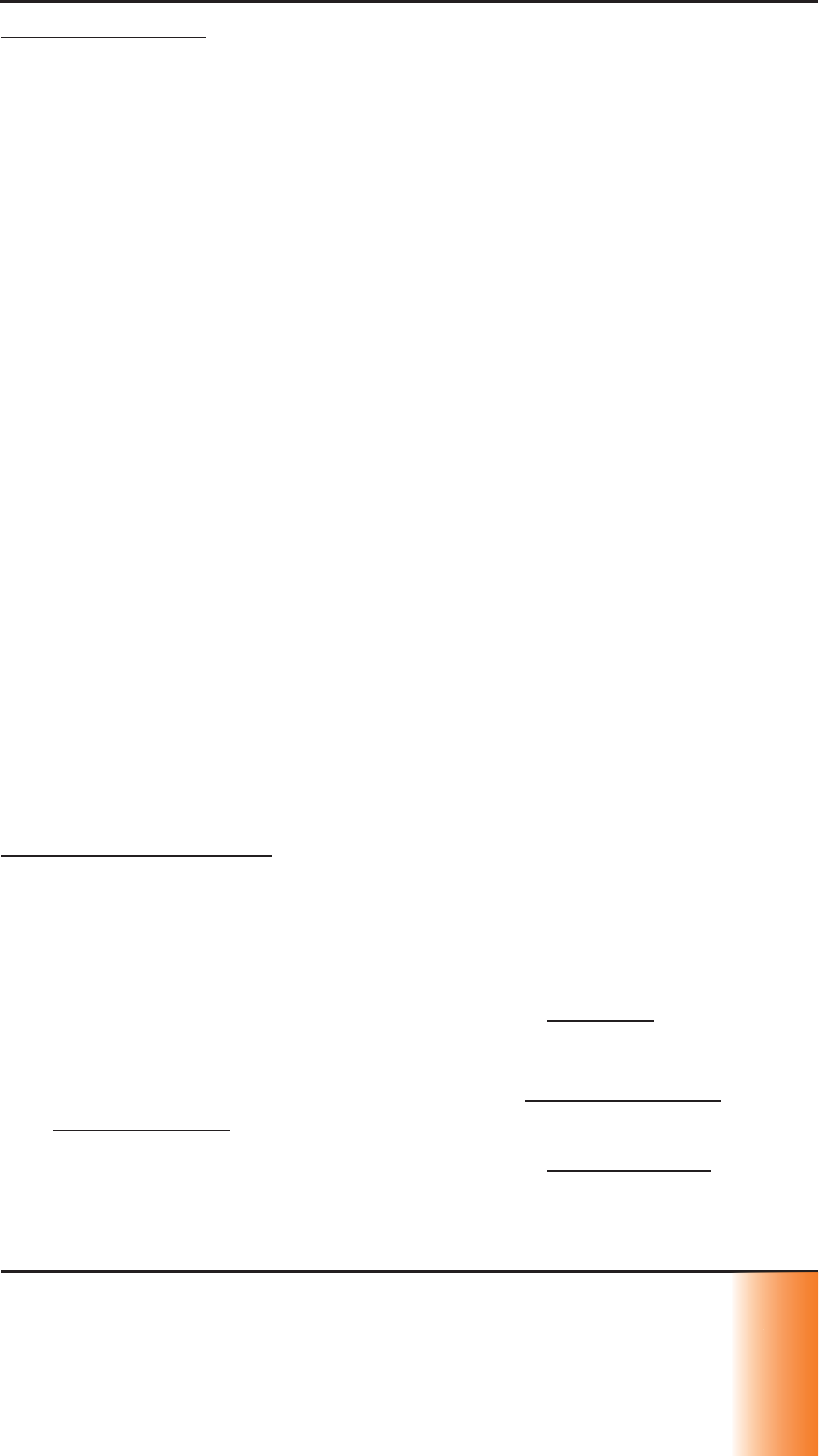
SCRAM GPS
Quick Reference Guide 5
5
5
5
5
5
5
ZONE SCHEDULES
To establish the schedule for an offender:
1. Click the Schedules button.
The ‘Zones and Schedule’ pop-up window appears.
2. Double-click the date/time fi eld where the schedule
will begin.
The ‘Schedule Details’ pop-up window appears.
3. In the pop-up window:
a. Select the zone that you want to schedule.
b. Name the schedule.
c. Select the schedule start date.
d. Select the allowed out time.
e. Select the the days in which the schedule
applies.
f. Select travel time and/or grace period.
g. Click the Save button.
The schedule windows now appear in the ‘Zones
and Schedule’ pop-up window.
4. Close the ‘Zones and Schedule’ pop-up window.
5. Click the Save button.
USERS AND RECIPIENTS
To select users who will be managing the offender and
recipients who will receive notifi cations:
1. Select the Users and Recipients tab.
2. Select the appropriate personnel in the All Users fi eld.
3. Click the upper Right Arrow icon.
The selected users now appear in the Assigned Users
By Account ID fi eld.
4. Select the appropriate personnel in the All Recipients
fi eld.
5. Click the lower Right Arrow icon.
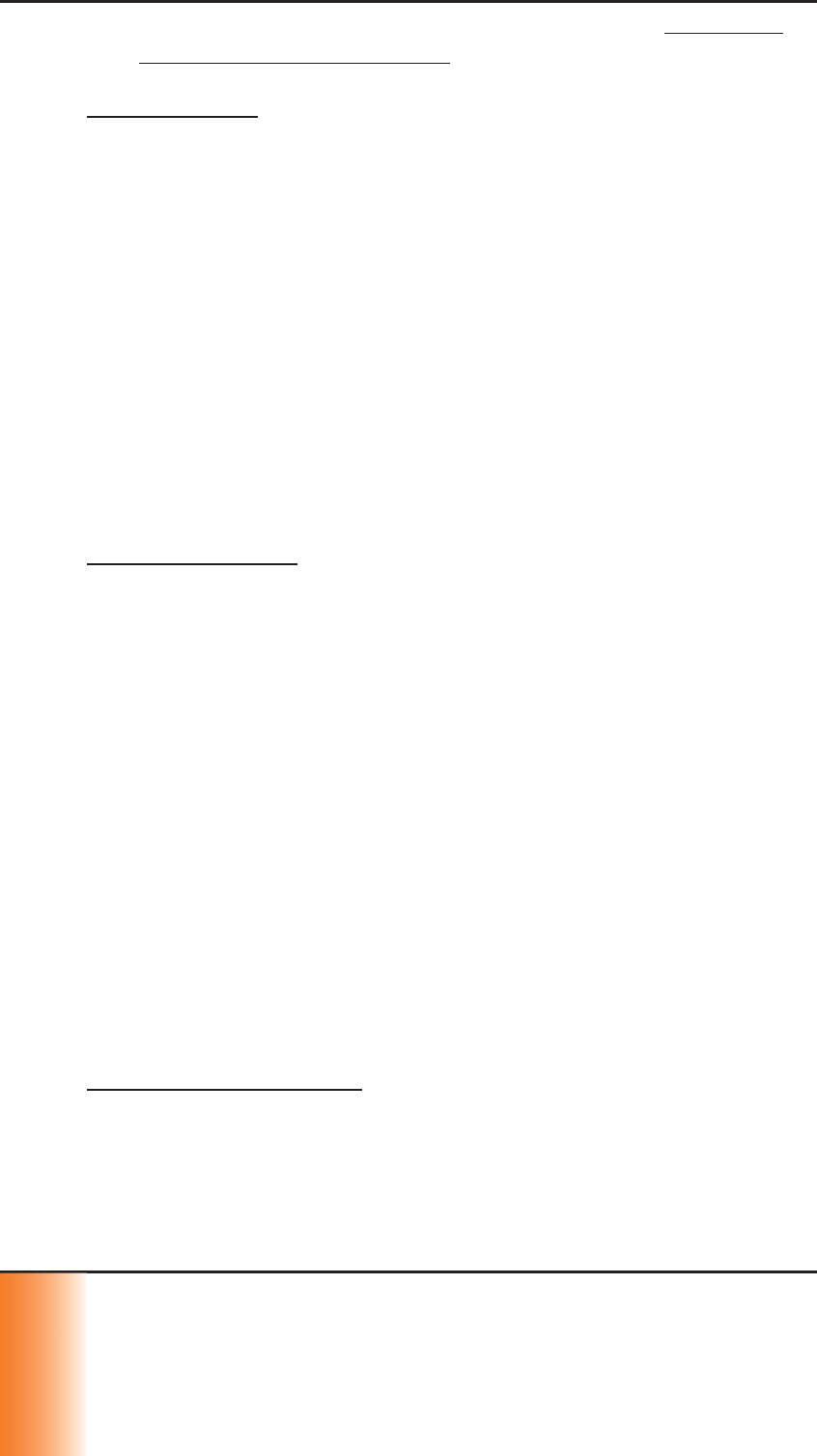
SCRAM GPS
Quick Reference Guide
6
6
6
6
6
6
6
The selected recipients now appear in the Assigned
Recipients By Account ID fi eld.
NOTIFICATIONS
To select the events that will result in a notifi cation being
sent to designated individuals:
1. Select the Notifi cations tab.
2. Select an individual in the User/Recipient drop-down
list.
3. In the Critical, Serious, Warning, and Message panels,
select the appropriate Text Message and/or Email
check boxes.
4. Click the Save button.
INSTALL SCRAM GPS BRACELET
PRE-INSTALLATION
1. Connect the external charger by sliding the terminal
into the housing slot. AMS Best Practices for charging
recommend that the device be charged until the
Green light stops blinking.
• Charging - Flashing Green Light
• Charge Complete - Solid Green Light
2. Ensure that the teeth on the back plate are not
missing or damaged.
3. Ensure that the indicator lights on the bracelet
are facing up and are visible by the offender while
wearing.
4. Note the proper orientation of the back plate on
the strap prior to wrapping the strap around the
offender’s ankle.
BRACELET INSTALLATION
To install the bracelet on the offender’s lower leg:
1. Place the back plate fl at against the offender’s lower
leg.
2. Wrap the bracelet around the leg to overlap the loose
end.
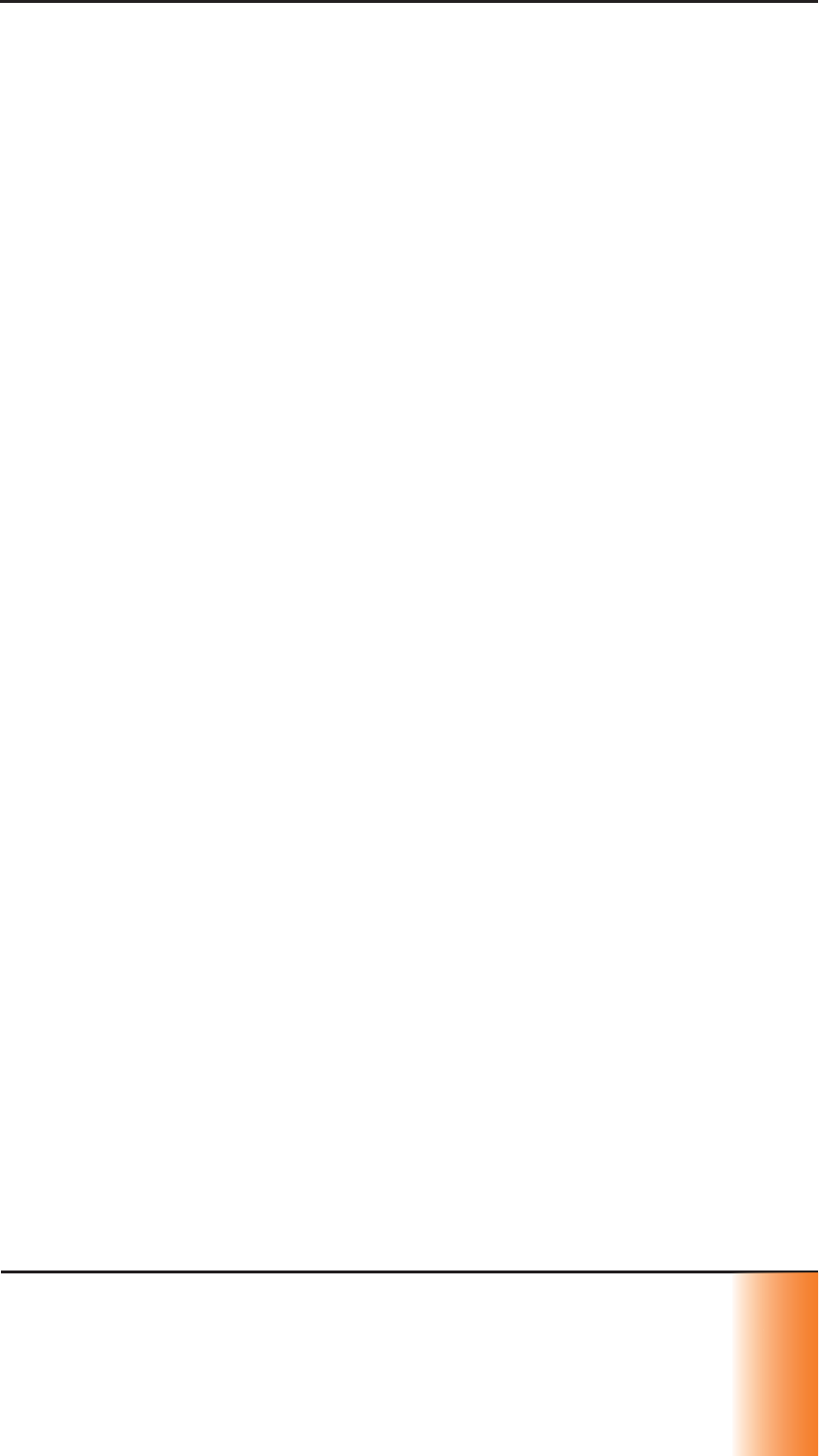
SCRAM GPS
Quick Reference Guide 7
7
7
7
7
7
7
7
3. Locate the tabs on the bracelet near the anchor point
and insert the tabs into the slots on the back plate.
4. Being careful not to push the bracelet fl ush with the
back plate, push the bracelet until you hear a soft
click.
5. Ensure that the fi t is correct and readjust if necessary.
6. Ensure that the tabs are securely in the slots.
7. Push the bracelet fl ush with the back plate.
You should hear two distinct clicks as the bracelet is
secured.
One fi nger should fi t between the strap and leg.
If the installation is successful, a Device Tamper event
will be generated.
ONGOING OFFENDER MANAGEMENT
PROCESS EVENTS
To process events in SCRAMNET GPS:
1. On the Dashboard page, click the Details link.
The ‘Events/Alerts’ pop-up window appears.
2. Select the check boxes for each event being
processed.
Note: Select the top-left check box to process all
events at once.
3. Click the Clear Selected button.
The ‘Enter Exception Notes’ pop-up window appears.
4. Enter a note and click the Submit button.
All selected events are removed.
To add an event note:
1. In the ‘Events/Alerts’ pop-up window, select an event.
2. Click the Add Event Note button.
An ‘Enter Exception Notes’ pop-up window appears.
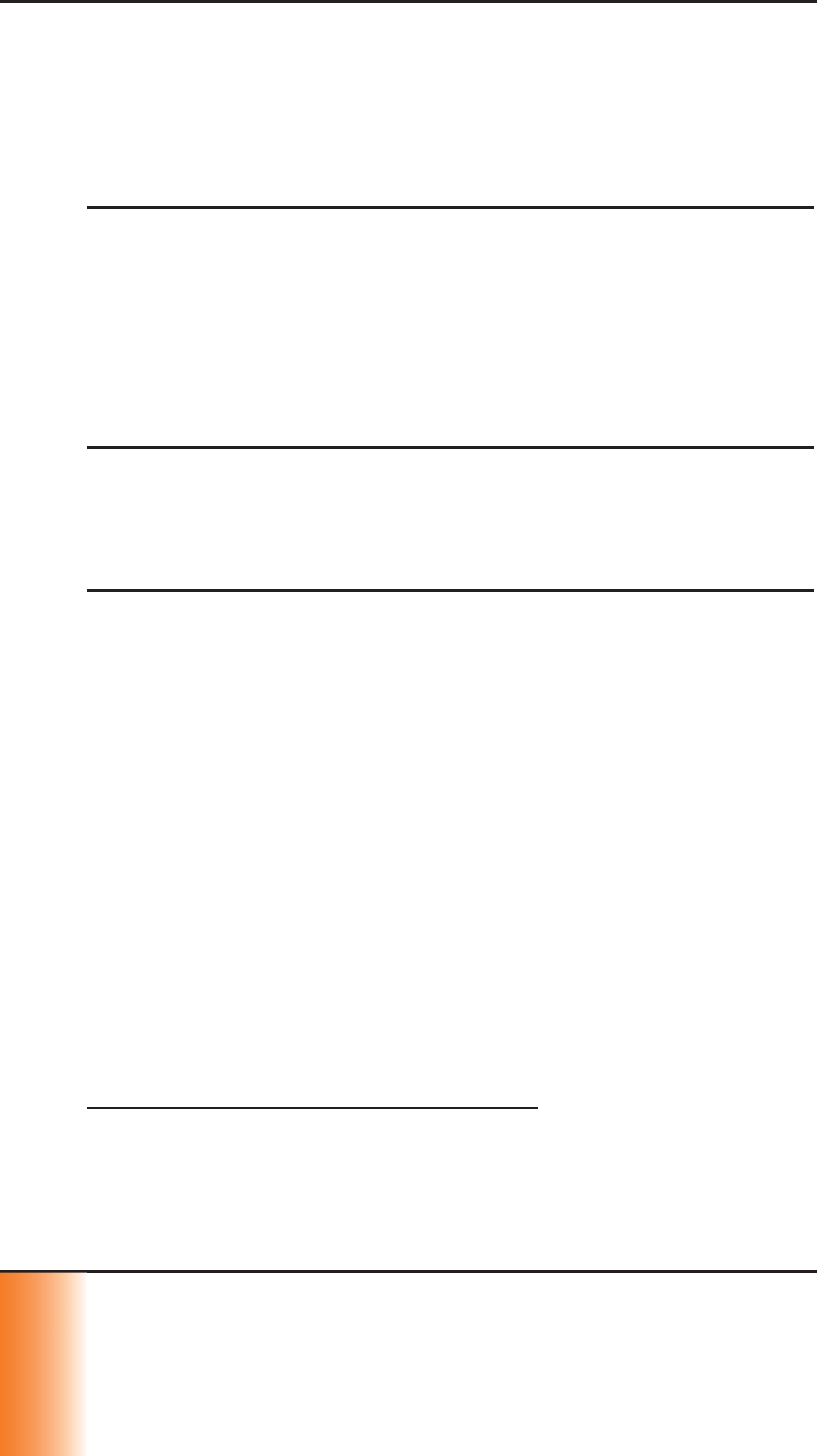
SCRAM GPS
Quick Reference Guide
8
8
8
8
8
8
8
3. Enter a note in the fi eld.
4. Click the Submit button.
A Note icon appears in the Notes column for the
selected event.
Map Features
• Map Views
»Map - Typical view shown when a map is accessed in
SCRAMNET GPS.
»Satellite - Image view from overhead. By default,
the image is displayed at a 45° angle with street
labels shown.
»Street Level - Displays a panoramic view of an
exact location and its surrounding area.
• Zone Colors
»Red - Exclusion Zone
»Green - Inclusion Zone
»Purple - Neutral Zone
UTILIZE GPS ANALYTICS
1. Select the GPS Analytics top-navigation option.
The GPS Analytics page appears.
2. Select a report in the Report Types drop-down list.
OFFENDER STOP PATTERNS REPORT
1. Select the offender.
2. Select a start and end date.
3. Select the minumum number of points at the location.
4. Click the Run Report button.
The GPS Analytics chart and map are displayed.
OFFENDER SHARED LOCATIONS REPORT
1. Select at least two offenders.
2. Select a start and end date.
3. Select the minimum number of points at the location.
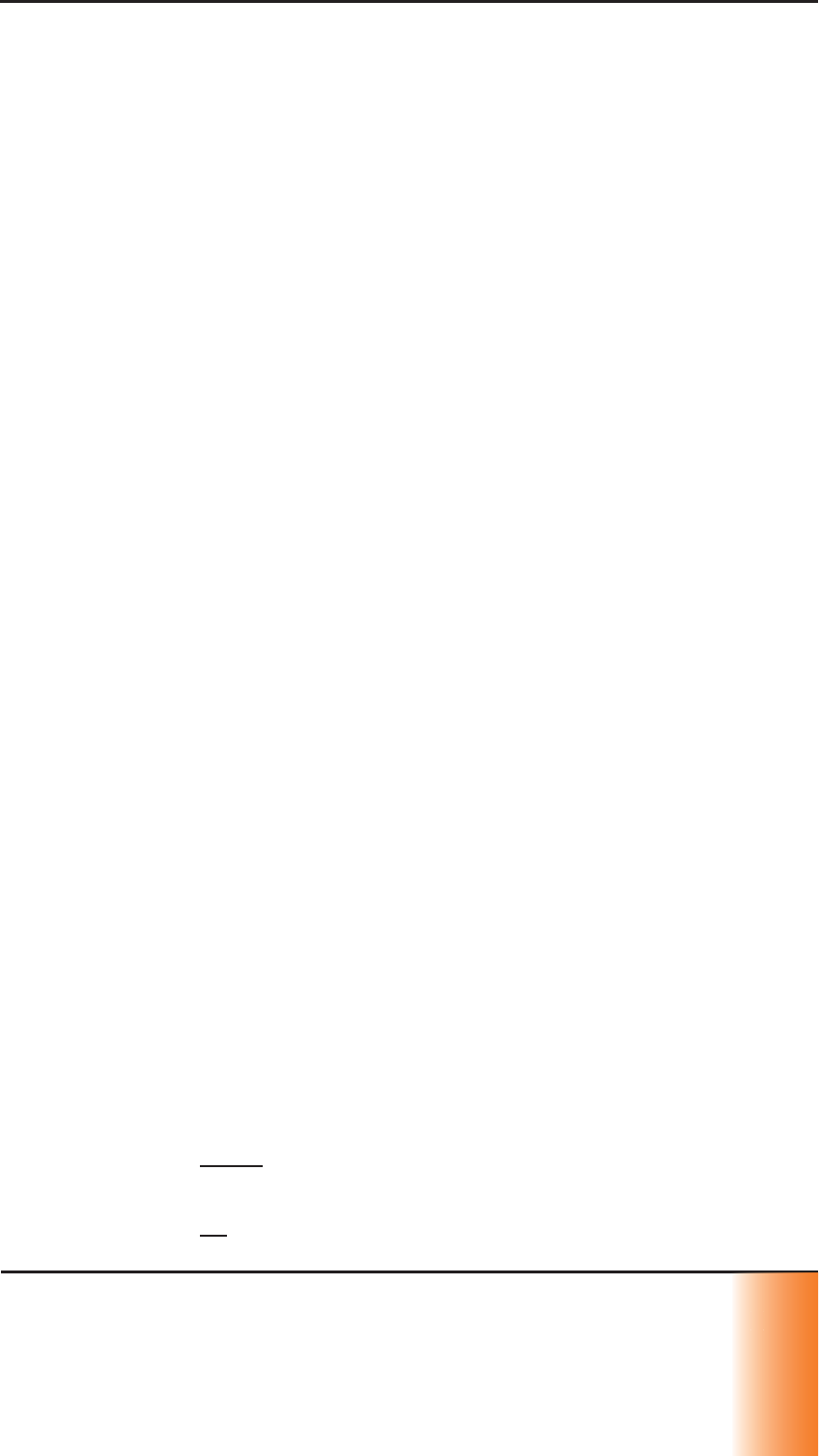
SCRAM GPS
Quick Reference Guide 9
9
9
9
9
9
9
9
4. Click the Only Locations Visited at Same Time
check box (optional).
5. Click the Run Report button.
Locations that at least two offenders visited are listed.
VIEW OFFENDER’S CURRENT LOCATION
1. On the Dashboard page, highlight the offender.
2. Click the Locate Now icon.
A ‘Command Sent’ pop-up window appears, then the
pop-up window is date and time stamped, and then
the offender’s current location is shown.
VIEW OFFENDER’S LAST KNOWN LOCATION
1. On the Dashboard page, click the Map icon for the
offender.
The Location History panel appears with the offender’s
last known location shown on the map.
VIEW OFFENDER’S MOVEMENT - PAST 24
HOURS
1. On the Dashboard page, click the Map icon for the
offender.
The Location History panel appears.
2. Click the Show button.
All points visited during the last 24 hours are listed.
VIEW OFFENDER’S MOVEMENT - CUSTOM
1. On the Dashboard page, click the Map icon for the
offender.
The Location History panel appears.
2. Select the ‘Custom’ option in the left drop-down list.
3. Click in the From fi eld, select a date and time in the
calendar, and click the Done button.
4. Click in the To fi eld, select a date and time in the
calendar, and click the Done button.
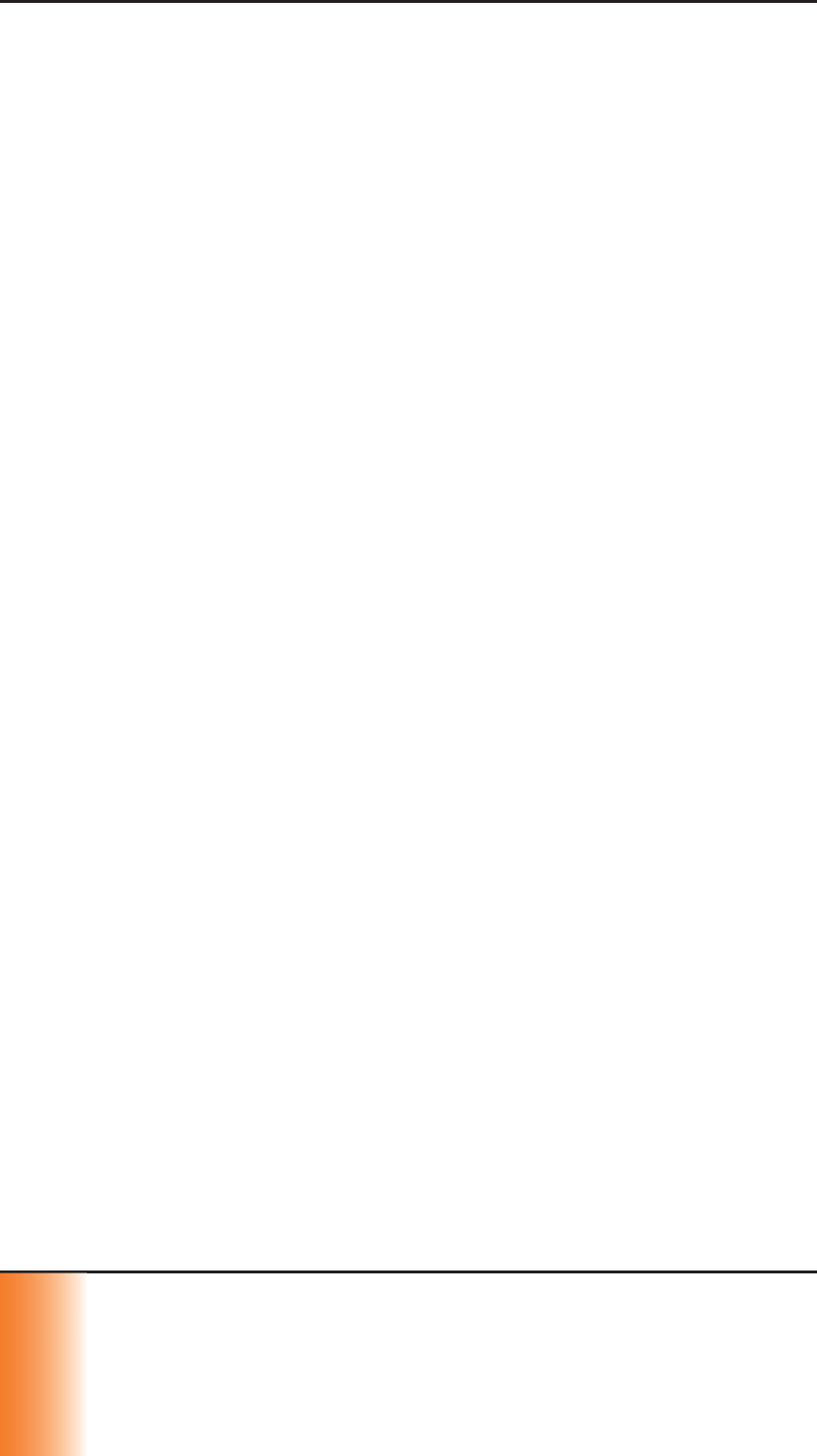
SCRAM GPS
Quick Reference Guide
10
1
1
1
1
1
1
0
0
0
0
0
0
0
5. Click the Show button.
All points visited during the selected time period are
listed.
CLOSING TASKS
INACTIVATE OFFENDER/UNASSIGN SCRAM
GPS BRACELET
1. On the Dashboard page, click the link of the offender’s
name.
The ‘Profi le Summary’ pop-up window appears.
2. Click the Device Information link.
3. In the Device Confi guration section, click the
Unassign button.
A message box appears.
4. Click the OK button to close the message box.
5. Click the Profi le tab.
The offender’s Profi le panel appears.
6. Select the ‘Inactive’ option in the Status drop-down
list.
An ‘Inactivation Reason’ pop-up window appears.
7. Select the reason for inactivation and click the
Inactivate Offender button.
8. Click the Save button.
REMOVE SCRAM GPS BRACELET
To remove the bracelet from the offender’s lower leg:
1. Fully insert a 5/16 inch fl at-blade screwdriver into one
of the tab-release slots, located on the back plate, to
tear through the thin plastic partition.
2. Twist the screw driver at least 180 degrees until you
hear a loud click, indicating that the back plate tab
has broken.
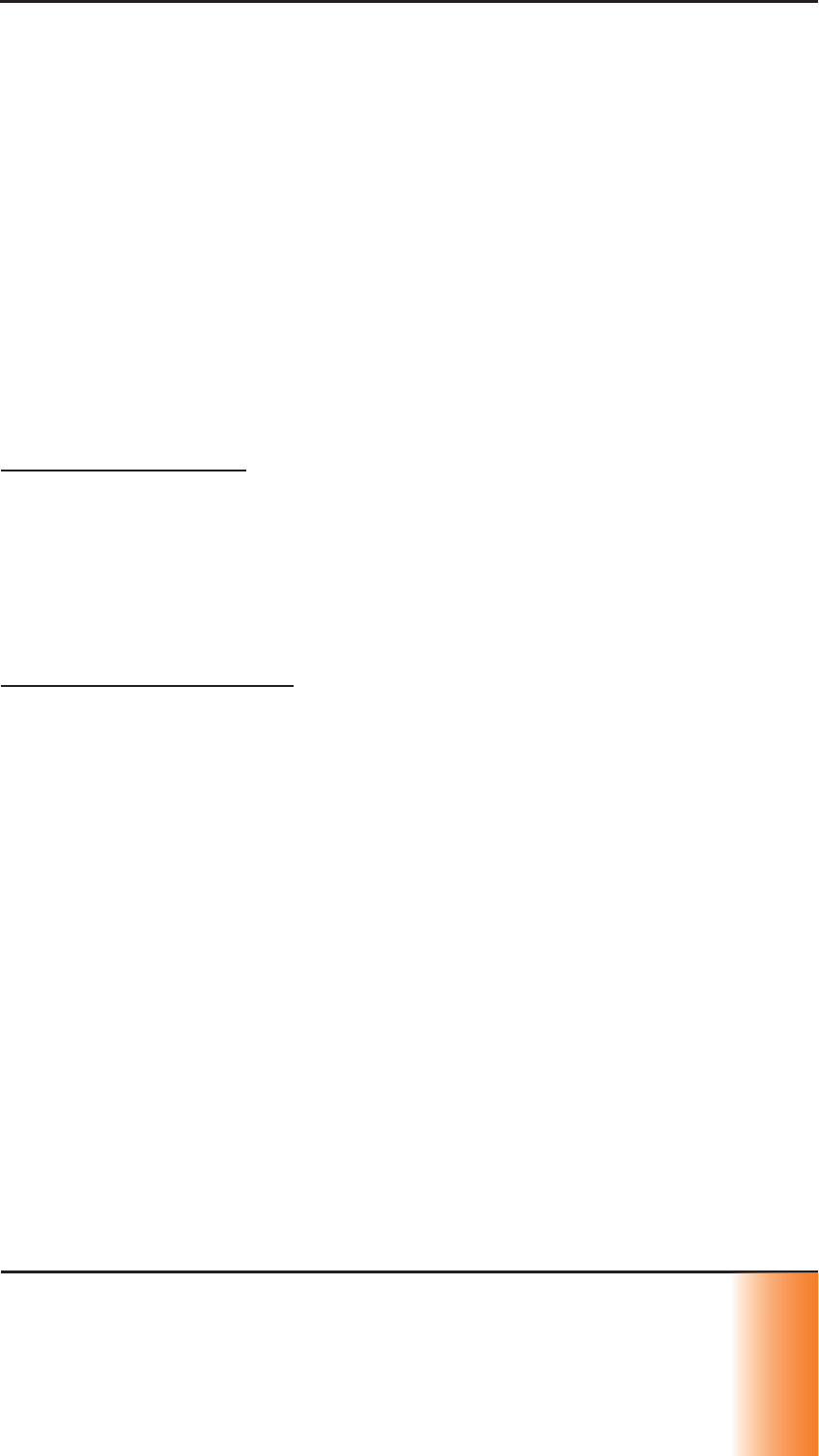
SCRAM GPS
Quick Reference Guide 11
1
1
1
1
1
1
1
1
1
1
3. Repeat steps 1 and 2 on the other tab-release slot.
4. With both tabs broken, pull the bracelet away from
the back plate.
5. Remove the back plate and strap from the offender’s
ankle area.
CLEAN/DISINFECT SCRAM EQUIPMENT
To avoid damaging SCRAM equipment, use only cleaning
and disinfecting products approved by SCRAM Systems
as listed below. NEVER USE CITRUS/PINE-BASED
CLEANING PRODUCTS OR ALCOHOL AND/OR
ALCOHOL-CONTAINING CLEANING PRODUCTS.
APPROVED PRODUCTS
• Sporicidin® Disinfectant (USA)
• SporeClear™ Disinfectant (outside of USA)
• Windex® Multisurface Disinfectant Cleaner
(yellow Windex)
SPORICIDIN/SPORECLEAR
Sporicidin (USA) is available to order online or from
SCRAM Systems, SporeClear (outside of USA) is only
available online. Both products are strongly recommended
for disinfecting all SCRAM ankle bracelets. These are
medical-grade disinfectants that do NOT contain alcohol
and kill 100% of disease and odor-causing organisms*.
To disinfect a SCRAM bracelet using either of these
products:
1. If the situation warrants, remove the faceplate and
bracelet straps.
2. Spray on and allow surfaces to remain wet for 10
minutes.
3. Rinse with water or wipe surfaces.
4. Dry with a paper towel or cloth.
5. If the bracelet straps were removed, install bracelet
straps and faceplate.
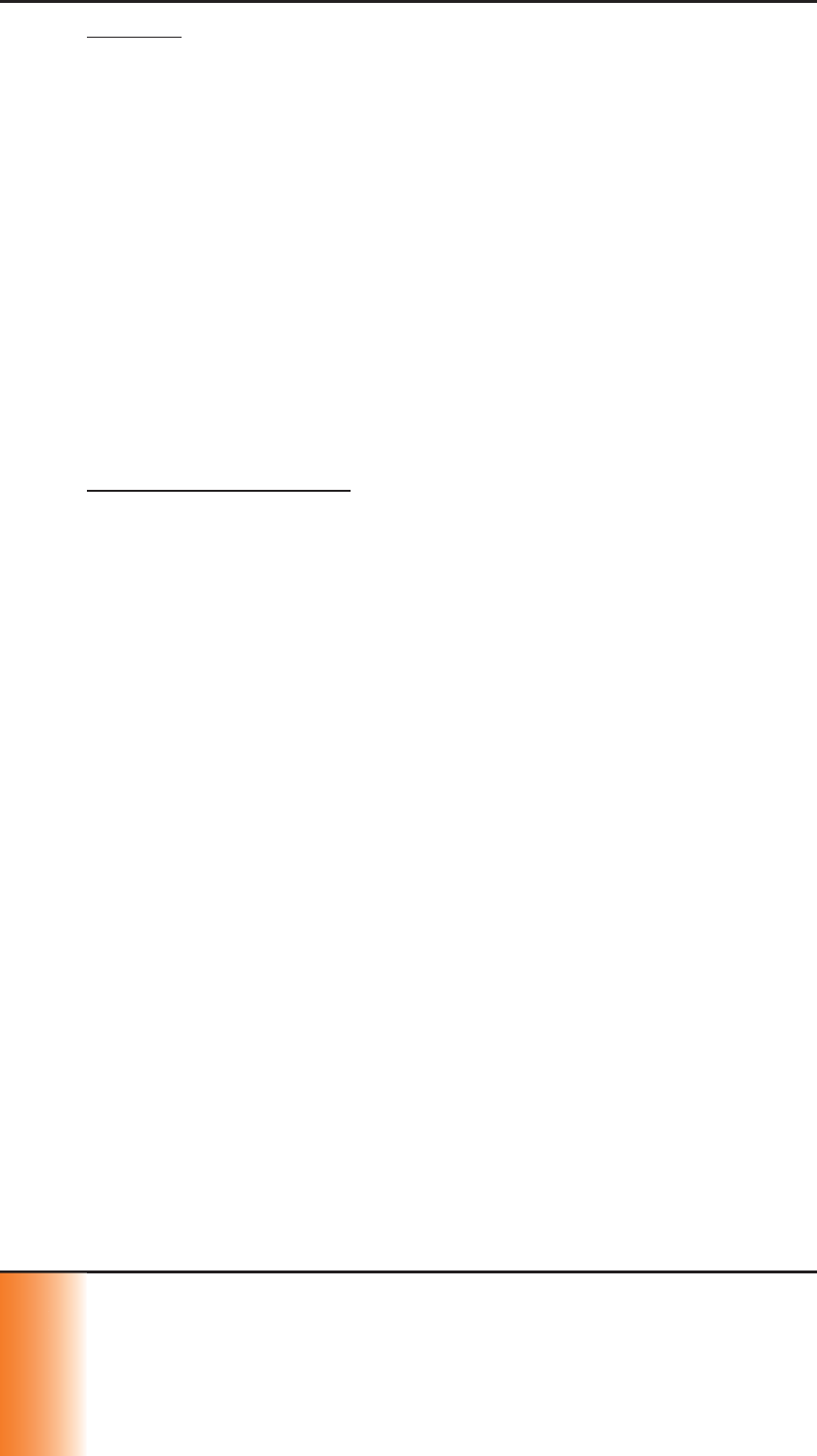
SCRAM GPS
Quick Reference Guide
12
1
1
1
1
1
1
2
2
2
2
2
2
2
WINDEX
Windex Multisurface Disinfectant Cleaner (yellow Windex)
is readily available at most department stores and
home improvement stores. It does not contain alcohol,
is approved for all SCRAM Systems products, and kills
99.9% of all germs and bacteria*. To clean device using
this product, spray on and wipe off with a paper towel or
cloth.
To disinfect device using this product:
1. Spray on and allow surfaces to remain wet for 10
minutes.
2. Wipe surfaces dry with a paper towel or cloth.
GENERAL INFORMATION
Handle all previously worn SCRAM ankle bracelets with
gloves and a facemask prior to disinfecting.
If you feel a piece of SCRAM equipment may pose a
specifi c health hazard, minimize the number of people
who come into contact with the device and dispose of it in
a sealed, plastic bag.
Contact SCRAM Systems Customer Services at
303.785.7879 or support@scramsystems.com with
the serial number of the device being removed and/or
decremented from your inventory. DO NOT return the
device to SCRAM Systems.
*According to manufacturer’s published claims
INVENTORY MANAGEMENT
MOVE SCRAM GPS BRACELETS TO ANOTHER
ACCOUNT
1. Select the check box for each bracelet being moved.
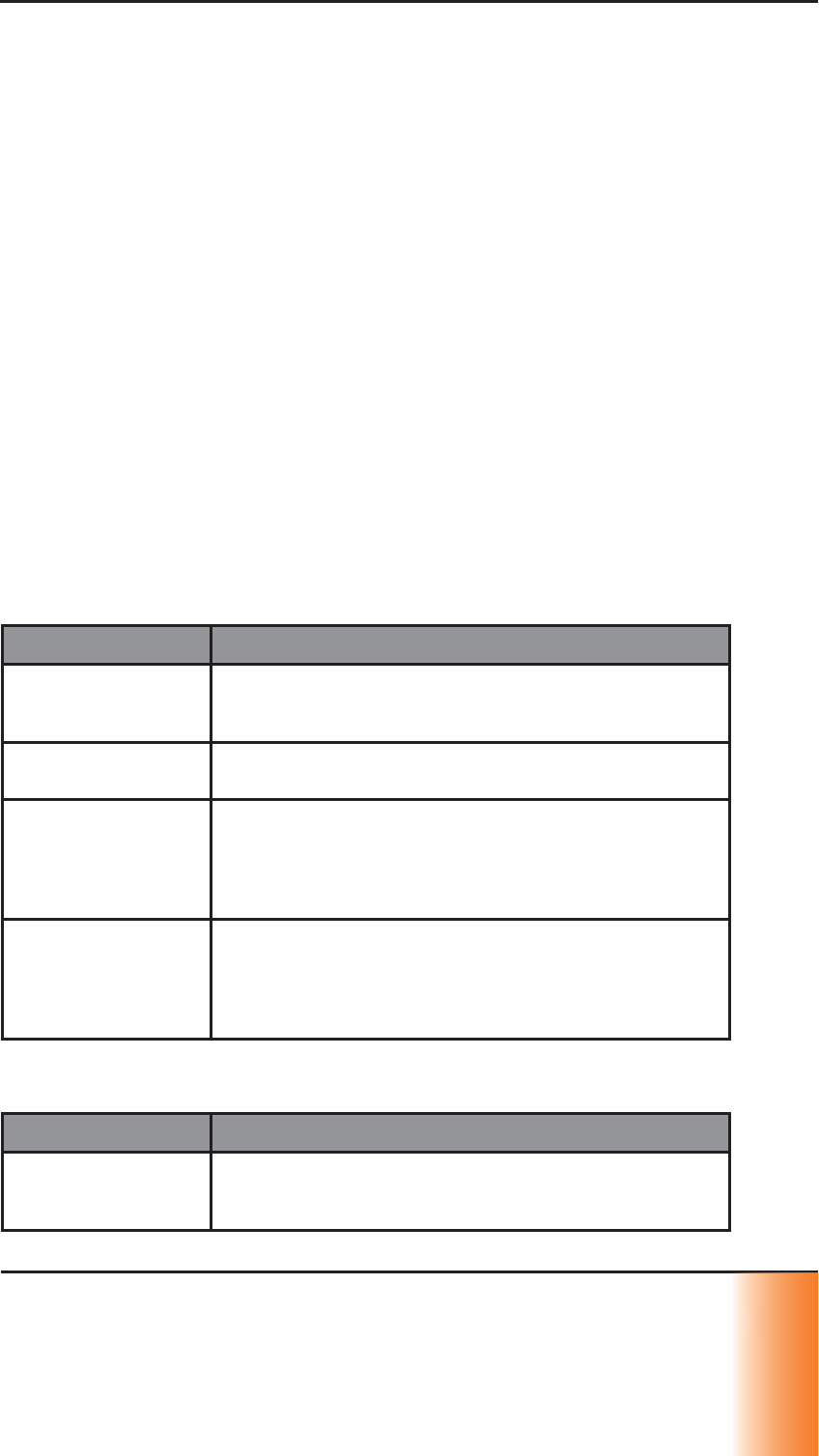
SCRAM GPS
Quick Reference Guide 13
1
1
1
1
1
3
3
3
3
3
3
3
2. Select the receiving account in the Move Devices To
drop-down list.
3. Click the Move button.
The transferred SCRAM GPS equipment will now
appear in the receiving account.
RETURN EQUIPMENT
Contact AMS Customer Services at 303.785.7879 to
request an RMA so the GPS equipment can be shipped and
replaced.
E-mail: gpssupport@scramsystems.com
ALERT/EVENT DEFINITIONS
BRACELET ALERTS/EVENTS
Critical Alerts Description
Exclusion Zone
Violation Generated when an offender enters an exclusion zone
and the system determines that one or more location
points are inside the zone.
Exclusion Zone
Violation Clear Generated when the offender exits the exclusion zone.
Device Tamper Generated when an offender separates or damages the
back plate that secures the bracelet to the offender.
User clears this alert from Dashboard page after
entering note.
Strap Tamper Generated when an offender cuts, damages, or removes
the strap from the bracelet.
User clears this alert from Dashboard page after
entering note.
Serious Alerts Description
Battery Critical Generated when the bracelet battery reaches a pre-
defi ned low point, which is approximately 30 minutes of
battery life left.
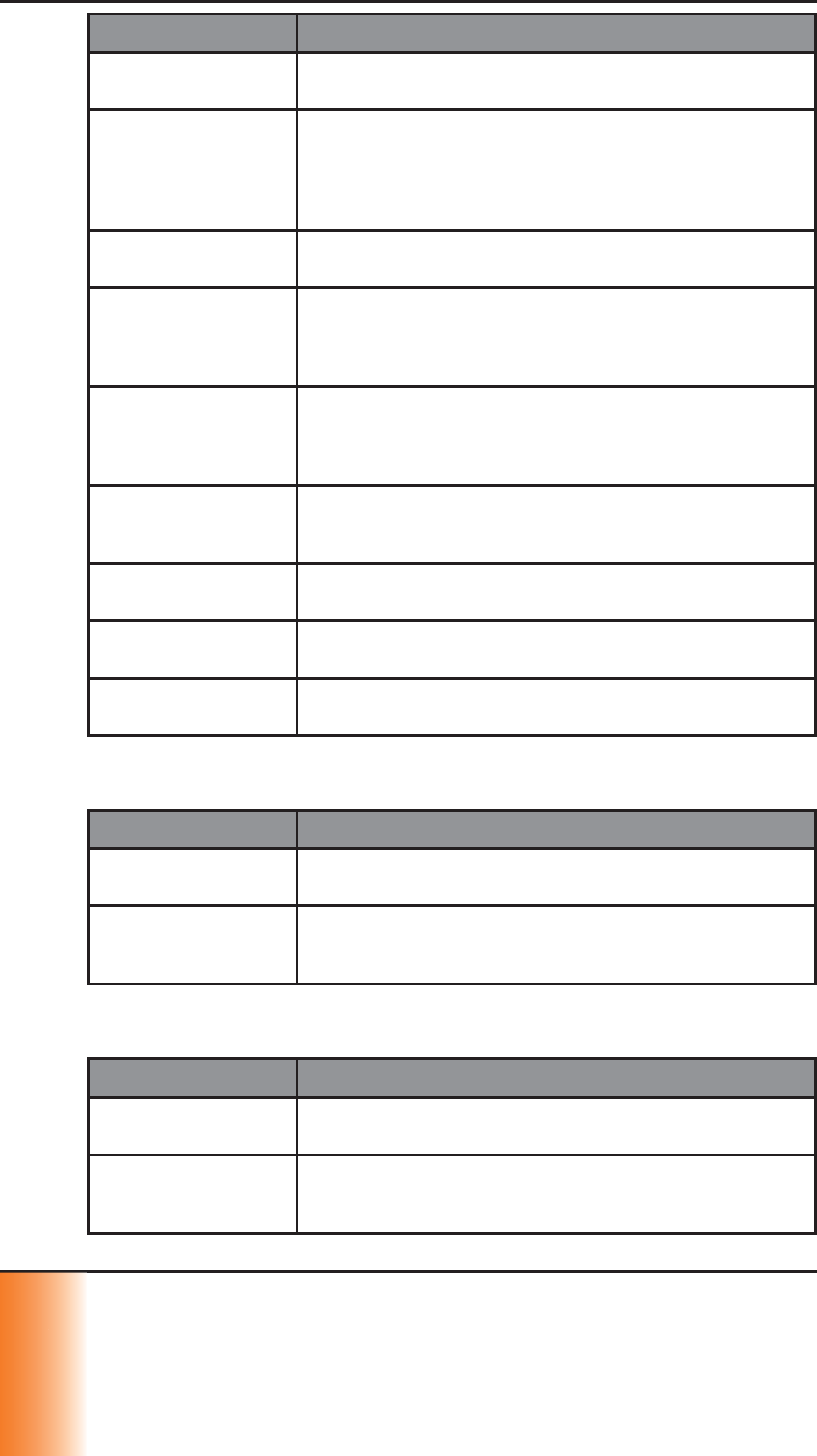
SCRAM GPS
Quick Reference Guide
14
1
1
1
1
1
1
4
4
4
4
4
4
4
4
Serious Alerts Description
Battery Low Clear Generated when the bracelet is plugged into an AC
outlet and reaches a pre-defi ned charge level.
Communication
Failure Generated when the bracelet fails to communicate with
the system for a period that exceeds the transmission
frequency interval of the offender’s supervision plan,
and the user-defi ned buffer period for communication
failures.
Communication
Failure Clear Generated when the bracelet re-establishes
communication with the system.
Location Failure Generated when the bracelet is unable to transmit
a valid location within the communication interval
established by the offender’s supervision plan and a
user defi ned buffer period.
Location Failure
Clear Generated when the bracelet receives a valid location
point after there has been a location failure and that
location point is successfully communicated to the
system.
Inclusion Zone
Violation Generated when an offender moves outside the
boundaries of an inclusion zone during a schedule
period.
Inclusion Zone
Violation Clear Generated when the offender enters an inclusion zone
for which there was an inclusion zone violation.
Exclusion Zone
Buffer Entry Generated when the offender enters a user-defi ned
buffer area surrounding an exclusion zone.
Exclusion Zone
Buffer Exit Generated when the offender exits the exclusion zone
buffer area by moving away from the exclusion zone.
Warning Events Description
Battery Low Generated when the bracelet battery level reaches a
predefi ned low level.
Battery Low Clear Generated after the bracelet has been plugged into an
AC outlet for a period of time needed to give the battery
a suffi cient amount of charge.
Message Events Description
AC Plugin Indicates that the bracelet has been plugged into an AC
outlet and is currently being charged.
AC Unplug Indicates that the bracelet has been unplugged from
an AC outlet and is currently running on battery power
only.
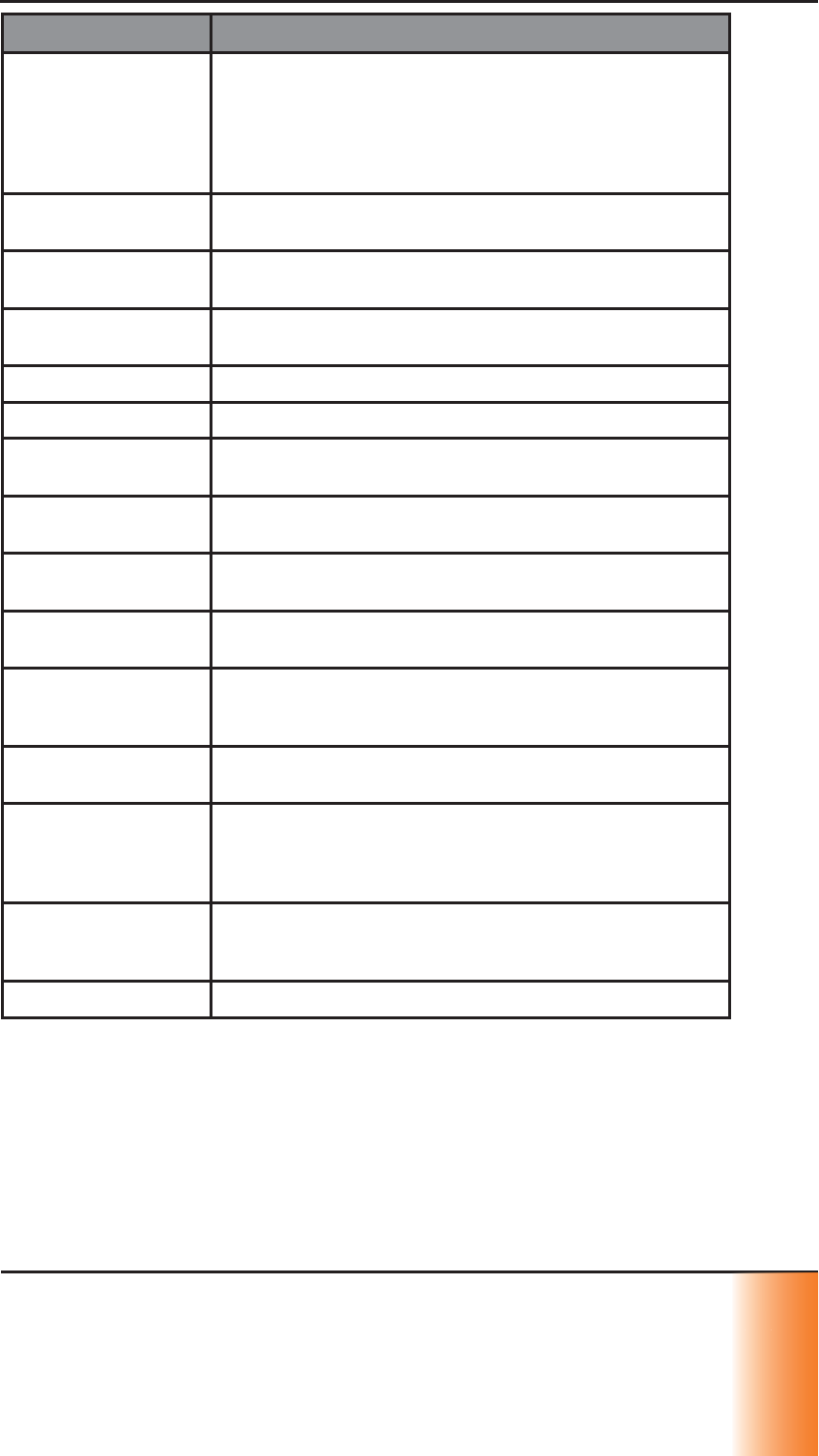
SCRAM GPS
Quick Reference Guide 15
1
1
1
1
1
5
5
5
5
5
5
5
Message Events Description
Exclusion Zone
Entry Indicates that the offender has entered an exclusion
zone.
If user chooses, this event is generated independent of
the Exclusion Zone Violation Event that would also be
generated when an offender enters an exclusion zone.
Exclusion Zone
Exit Indicates that the offender has exited an exclusion
zone.
Inclusion Zone
Entry Indicates that the offender has entered an inclusion
zone.
Inclusion Zone
Exit Indicates that the offender has exited an inclusion zone.
Neutral Zone Entry Indicates that the offender has entered a neutral zone.
Neutral Zone Exit Indicates that the offender has exited a neutral zone.
Audible -
Command Sent Indicates that the user sent an audible alarm to the
bracelet.
Audible - Device
Received Sent by the bracelet to indicate that it received the
audible command from the system.
Vibrate -
Command Sent Indicates that the user sent a vibrate alarm to the
bracelet.
Vibrate - Device
Received Sent by the bracelet to indicate that it received the
vibrate command from the system.
Acknowledgement Indicates that the offender has responded to the audible
or vibrate command by pressing the button on the
bracelet.
Exclusion Zone
Buffer Exit Generated when the offender exits the exclusion zone
buffer area by moving away from the exclusion zone.
Battery Low
Vibrate - Offender
did not push
button
Generated when a user sends a vibrate command to
the bracelet and the offender does not acknowledge by
pushing the button on the bracelet.
Battery Low
Vibrate - Offender
pushed button
Generated when a user sends a vibrate command to
the bracelet and the offender pushes the button on the
bracelet.
End Of Service Indicates that the offender has been inactivated.
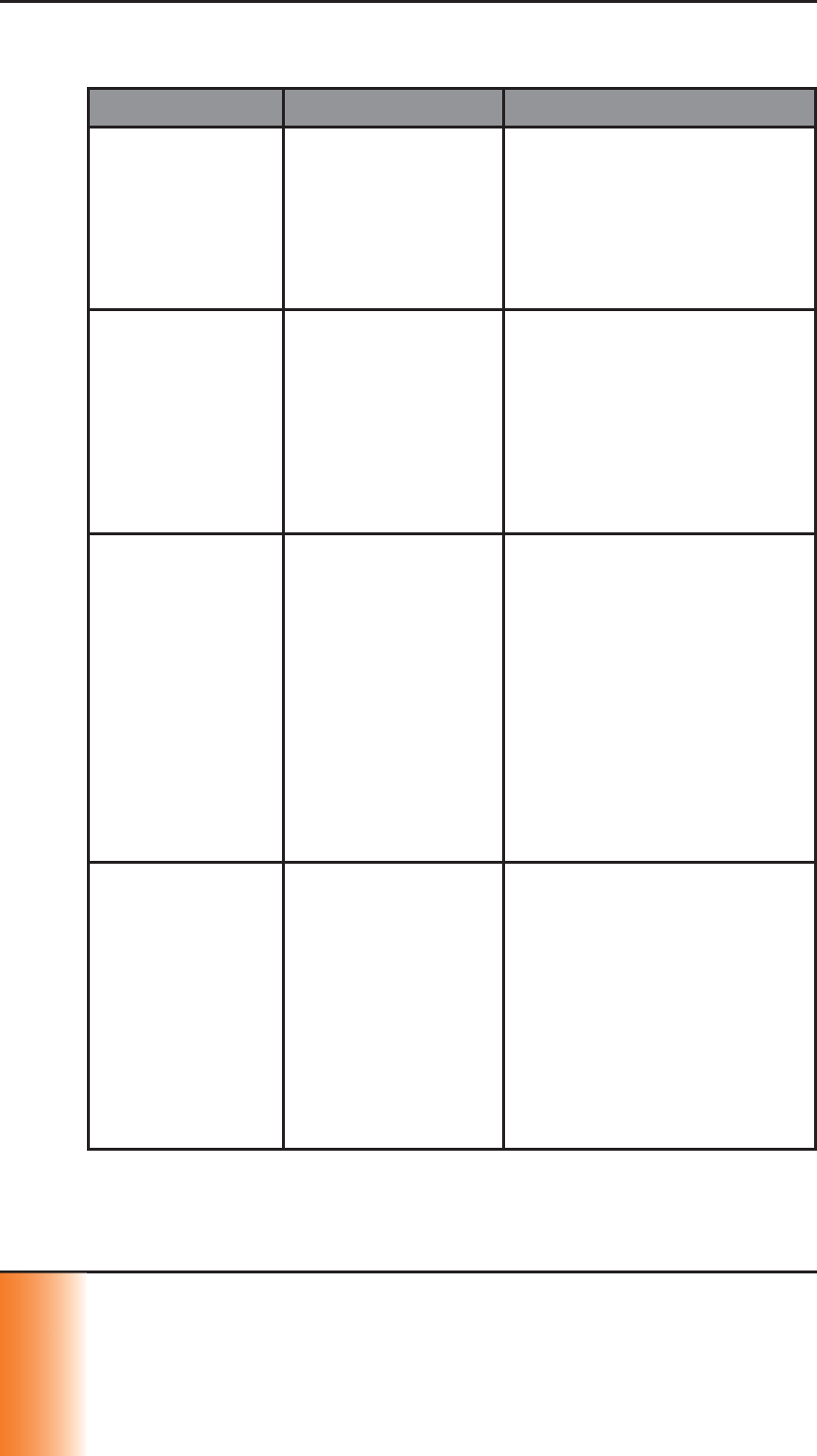
SCRAM GPS
Quick Reference Guide
16
1
1
1
1
1
1
6
6
6
6
6
6
6
TROUBLESHOOTING
Issue Indication Recommended Action
No
Communication Indicates that the
bracelet is unable to
communicate with
cell tower. On the
Dashboard page, a
solid red icon appears
in the Equipment
column for the client.
Instruct offender to plug device
in for 15 minutes.
If communication failure does
not clear, instruct offender to
stand outside for 15 minutes in
an attempt to communicate with
cell tower.
No Location Indicates that the
satellites are unable
to acquire the
offender’s bracelet
to give a current
location point. On the
Dashboard page, a
solid red icon appears
in the Location
column for the client.
Instruct offender to step outside
for 15 minutes and send a
‘Locate Now’ command to the
offender’s bracelet through the
software.
“NA” Battery
Status Indicates that the
bracelet battery
voltage has not
updated within the
last 2 hours. On the
Dashboard page,
the Battery icon in
the Locator Battery
column will display
“NA” inside the
battery.
Check the ‘Events Detail’ window
to determine if the offender let
the bracelet battery completely
deplete due to lack of charging.
If so, have offender charge the
bracelet.
If the bracelet has been in
communication failure for over
2 hours then the bracelet will go
into “NA” battery status.
Follow the recommended actions
to clear the communication
failure.
Bracelet Tamper Indicates that there
was a potential
back plate tamper.
On the Dashboard
page, a blinking red
icon appears in the
Equipment column for
the client.
Visually inspect the bracelet for
signs of a tamper around the
back plate.
If there are no signs of a
tamper, replace the back plate.
If the back plate fails to secure
completely or the bracelet
regenerates a tamper alert
shortly after replacing the back
plate, replace the bracelet and
request an RMA from AMS.
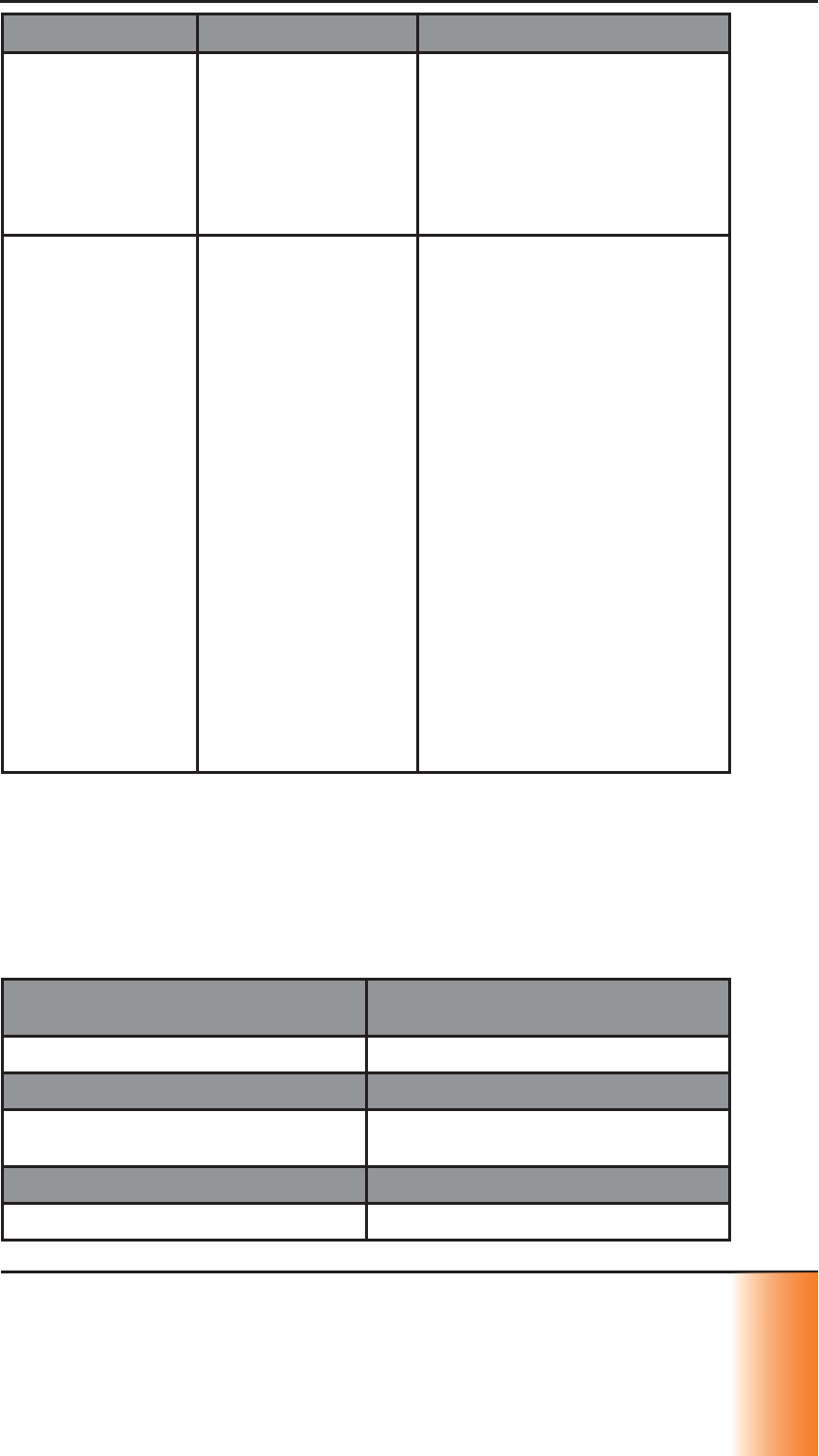
SCRAM GPS
Quick Reference Guide 17
1
1
1
1
1
7
7
7
7
7
7
7
Issue Indication Recommended Action
Strap Tamper Indicates that there
was a potential
strap tamper. On
the Dashboard
page, a blinking red
icon appears in the
Equipment column for
the client.
Visually inspect the bracelet for
signs that the strap has been
cut or compromised by a heat
source.
If there are no signs of a
tamper, replace the bracelet and
request an RMA from AMS.
Battery Critical
Low Battery May indicate that
the bracelet is not
charging properly or
the bracelet is not
holding a charge. The
‘Event Details’ window
will display the
charging history.
For a bracelet that is not
charging, ensure that a green
fl ashing light turns on when the
bracelet is placed on a charger.
If no lights turn on, replace the
charger.
If replacing the charger does
not correct the issue, replace
the bracelet and request an RMA
from AMS.
For a bracelet that is not holding
a charge, check the ‘Event
Details’ window to ensure that
the offender is charging the
bracelet as instructed.
If the offender appears to
be charging the bracelet as
instructed and the battery is
depleting faster than normal,
replace the bracelet and request
an RMA from AMS.
PRODUCT SPECIFICATIONS
BRACELET
Dimensions: 8.3 cubic inches (3.37” tall x 2.75”
wide x 0.90” deep)
Weight: 5.5 oz (156 grams)
Waterproof: IP68 military standard (2 meters)
Strap Material: Hypoallergenic, industrial-grade
plastic, embedded fi ber optic cable
Cellular Network: 3G GSM (AT&T)
GPS Monitoring Options: Active, Hybrid, Passive
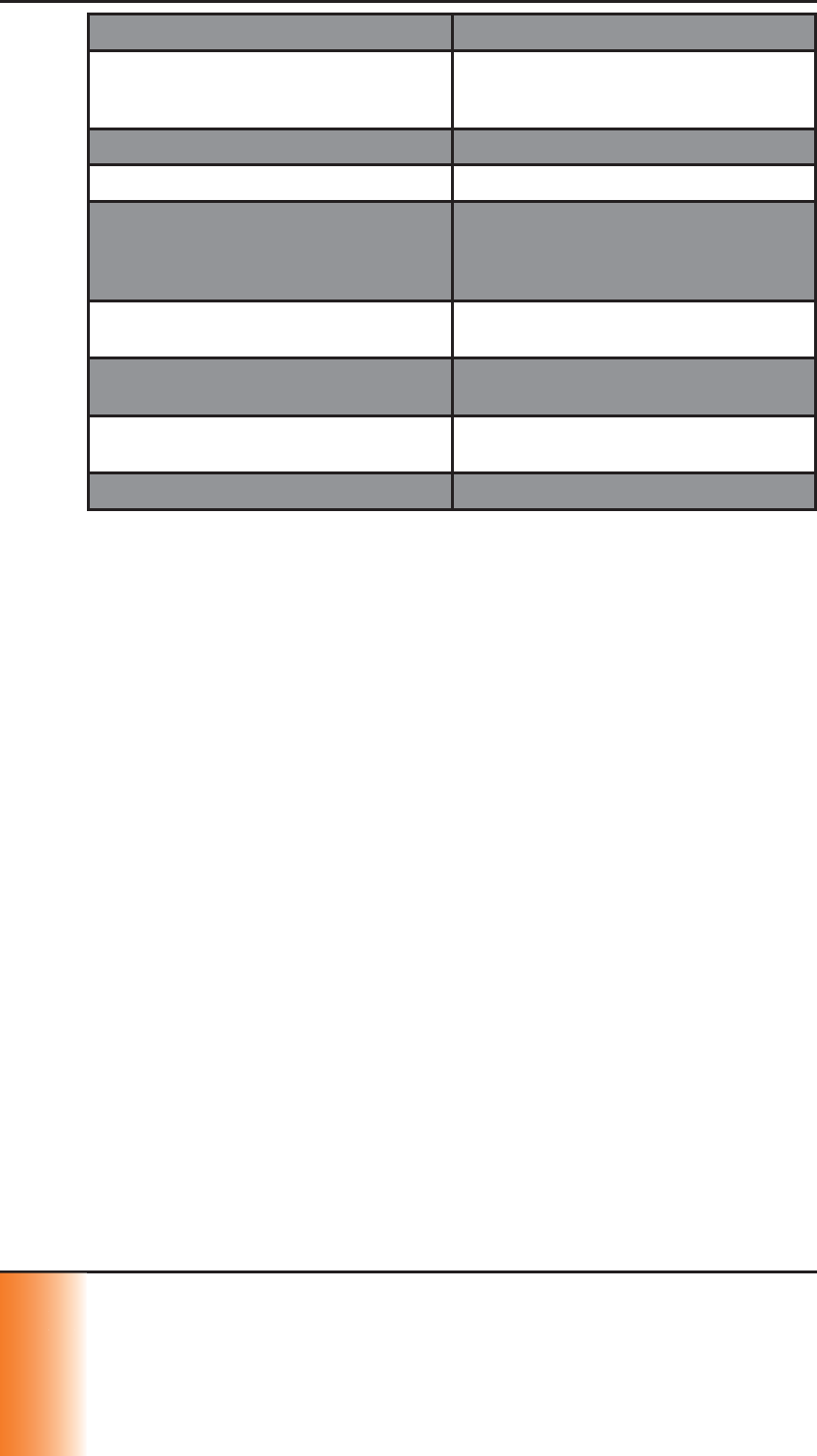
SCRAM GPS
Quick Reference Guide
18
1
1
1
1
1
1
8
8
8
8
8
8
8
8
Primary Location Technology: Autonomous GPS, Assisted GPS
Secondary Location Technology: Cell tower triangulation and tower
location-based services (LBS); RF
base station
Memory (storage): On-board, up to 3,600 events
Battery Life: 50+ hours
Battery Recharging Time: AMS Best Practices for charging
recommend that the device be
charged until the green light stops
blinking
Two-way Communication: Audible tone and vibrate notifi cations;
client acknowledge button
Zones: Inclusion, Exclusion, and Neutral. On-
board and on-server zone storage
Tamper Detection: Cut strap and device tamper
(backplate removal)
Alert Notifi cation: User confi gurable e-mail or text
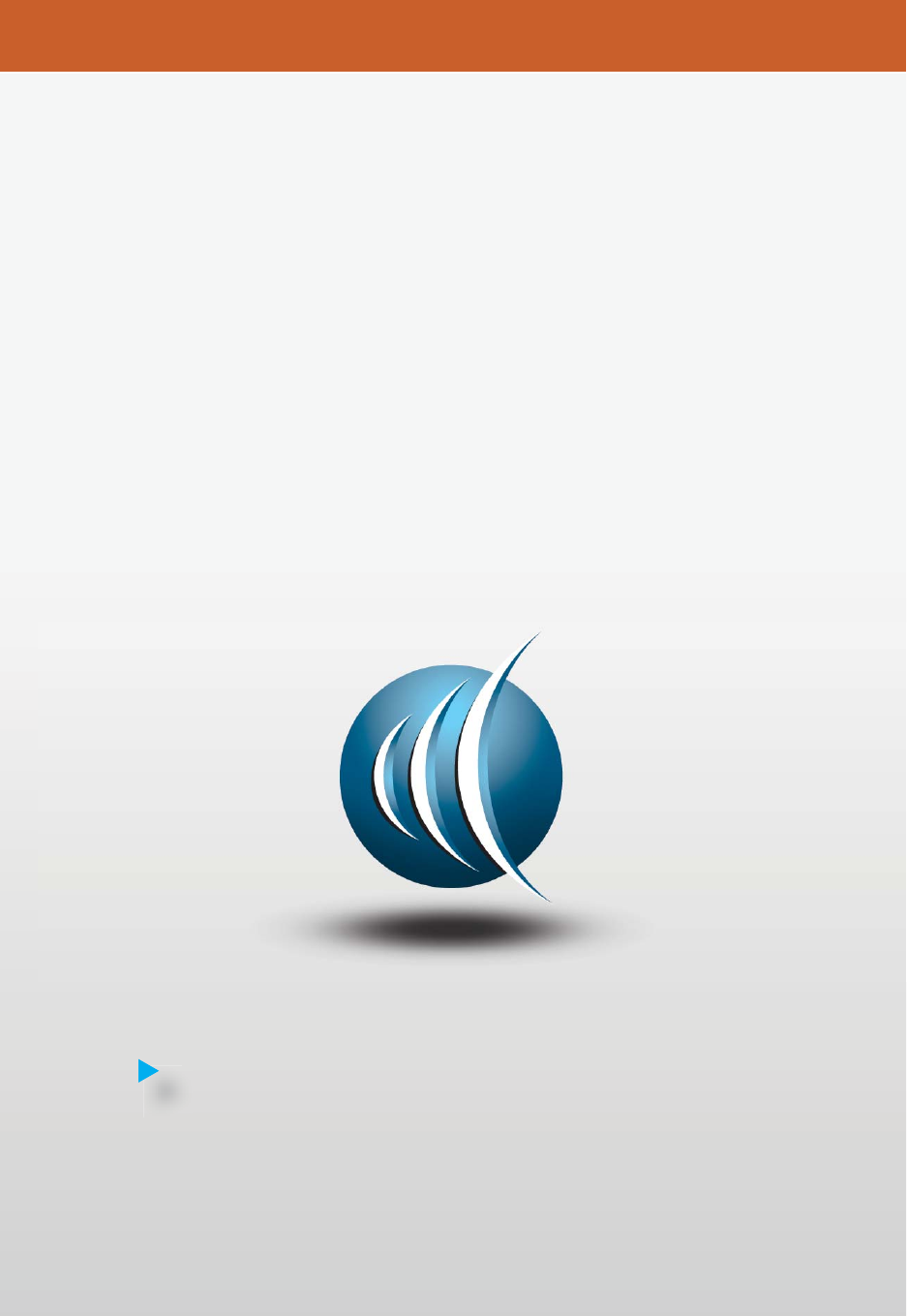
24685D
Alcohol Monitoring Systems, Inc.
1241 W. Mineral Avenue, Suite 200, Littleton, CO 80120
Tel: 303.785.7879 Fax: 303.791.4262
Email: gpssupport@scramsystems.com
A