Alien Technology ALR9800 RFID Reader User Manual Manual 2
Alien Technology Corporation RFID Reader Manual 2
Contents
- 1. Manual 1
- 2. Manual 2
- 3. Manual 3
Manual 2
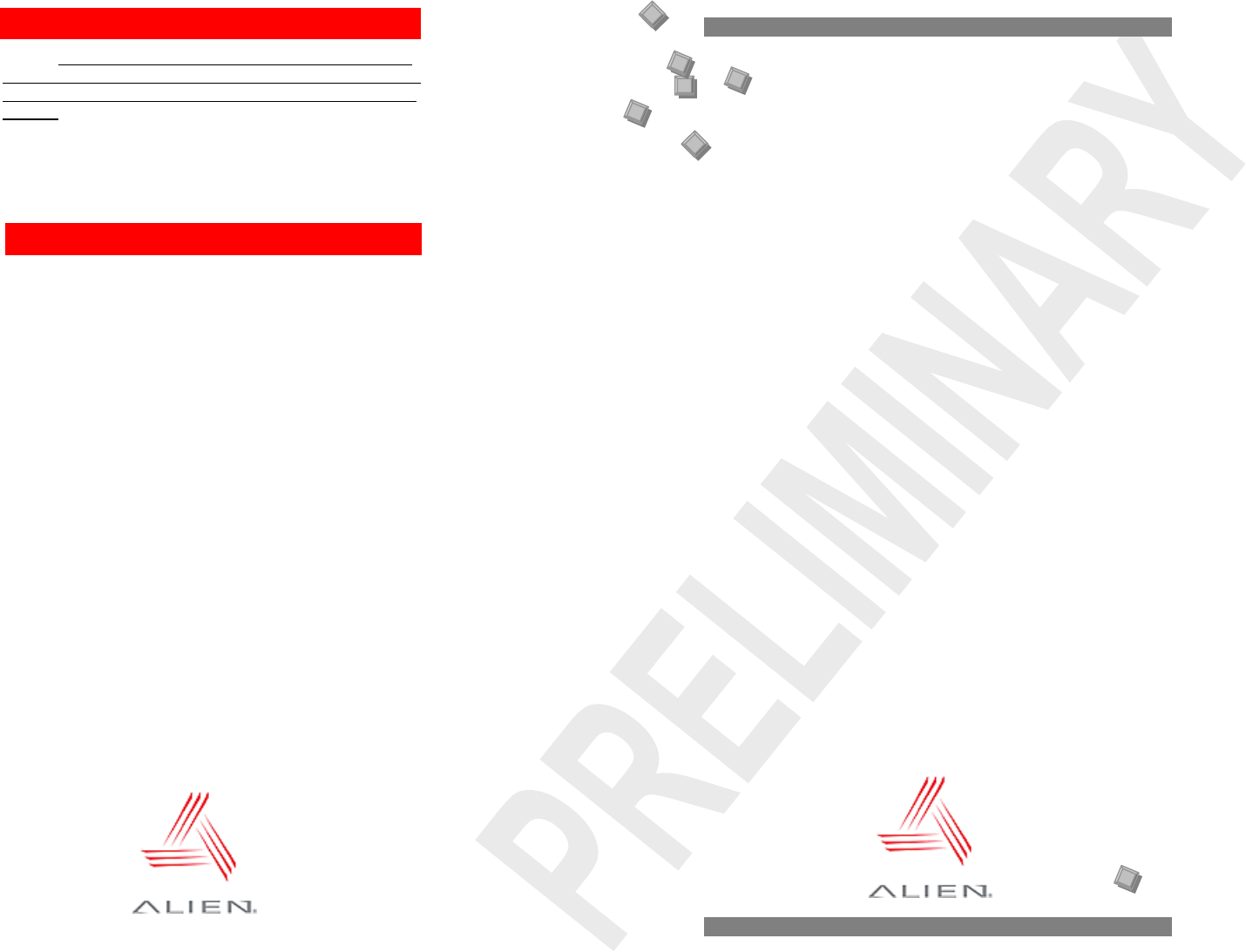
Alien Technology Corp.
18220 Butterfield Blvd.
Morgan Hill, CA 95037
Tel 408-782-3900
Fax 408-782-3910
http://www.alientechnology.com
8102003-000 Rev 01
Reader antennas should be positioned so that personnel in
the area for prolonged periods may safely remain at least 23
cm (9 in) in an uncontrolled environment from the antenna’s
surface. See FCC OET Bulletin 56 “Hazards of radio
frequency and electromagnetic fields” and Bulletin 65
“Human exposure to radio frequency electromagnetic fields.”
To operate the reader and the Alien RFID Gateway demo
software you will need the following:
• PC running Windows® 98 or higher, with minimum 200
MHz speed, and 128 MB RAM
• Minimum of 45 MB of available disk space
• Ethernet connectivity
• CD-ROM drive
• 120/220 VAC standard power outlet
Cautions & Warnin
g
s!
S
y
stem Re
q
uirements
ALIEN TECHNOLOGY®
QUICK
INSTALLATION
GUIDE
ALR-9800
July 12, 2005
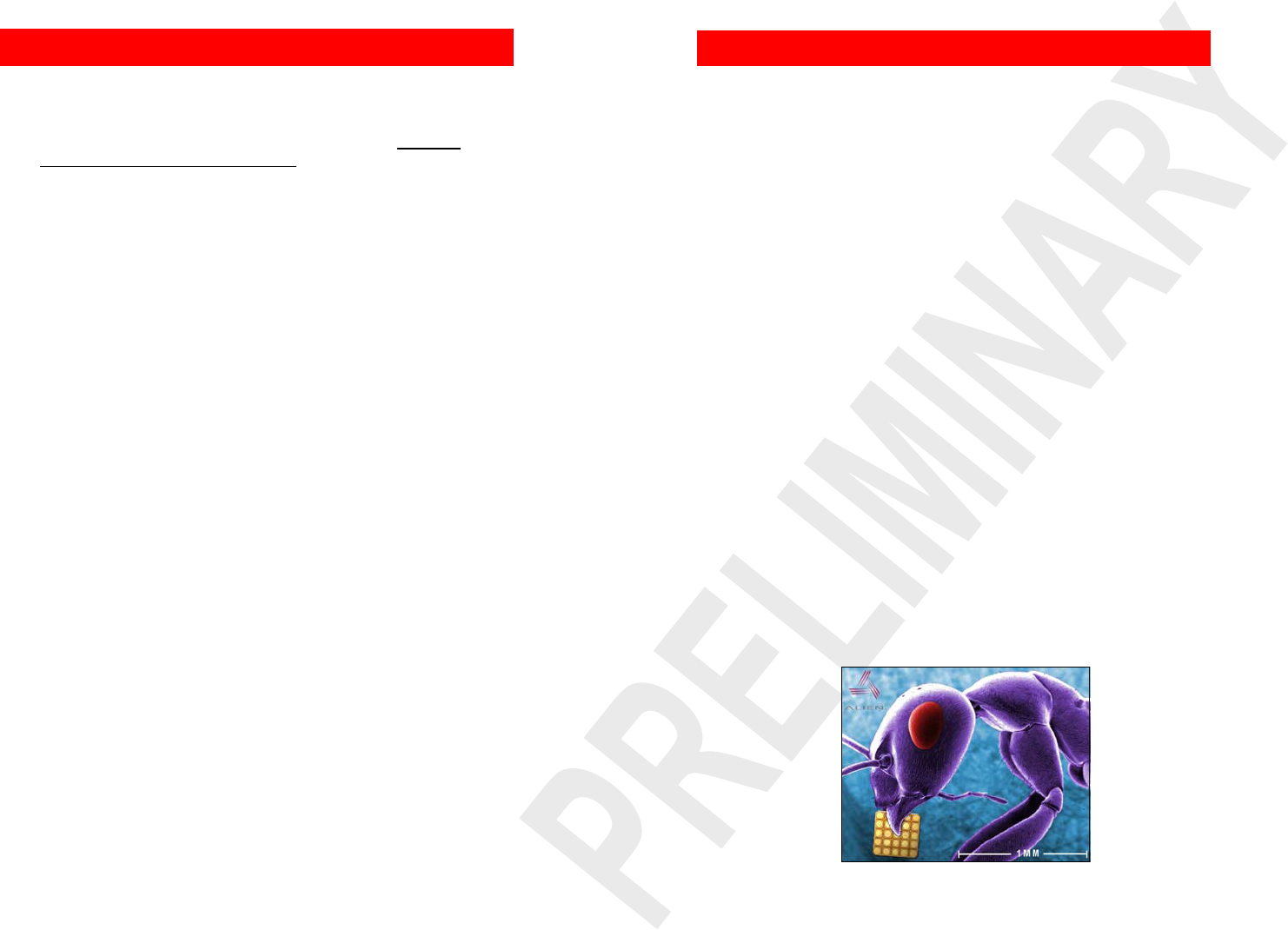
1. Place the PC, reader, and antenna on a tabletop near two 120 VAC
outlets.
CAUTION: Set up the reader antennas so they are at least 9
inches away from the nearest person who will be in range of the RF
signal for prolonged periods. (See full FCC caution on back page.)
NOTE: When you are not actively using the reader for
demonstration or programming purposes, we recommend you pull
the power connector out of the reader to prevent unnecessary
transmission of RF energy.
2. Connect an Ethernet cable from the reader to a nearby LAN drop or
network switch. You must use TCP/IP to communicate with the
reader.
3. Connect an Ethernet to the LAN port on the PC from a nearby LAN
drop or network switch.
4. Connect the antenna coaxial cables to antenna port 0 and antenna
port 1.
Screw the fitting from the cable end onto the reader connector
clockwise until finger tight to secure the cable to the reader.
5. Connect the DC power supply to the reader.
6. Plug the AC power cord into power supply.
7. Plug the AC power cord into the wall outlet and verify power. The
green LED will be illuminated when power is on.
NOTE: When you are not actively using the reader, we recommend
you pull the power connector out of the reader to prevent
unnecessary transmission of RF energy.
8. Plug in the PC (if necessary) and turn it on.
10. Launch the desired host software application (such as the Alien
RFID Gateway).
Quick Hardware Installation
1. Quit all applications/programs currently running on your PC (except
Windows Explorer).
2. Place the Alien CD in your CD drive.
3. The CD will automatically launch the installation application.
4. Follow the on-screen instructions, clicking “Next” to move to the next
step.
5. At the “Install Finished” screen, click “Finish”.
6. To launch the Alien RFID Gateway software, double-click on its icon
(located directly on the desktop, and under Start / Programs / Alien
RFID / Gateway / Alien RFID Gateway).
Quick Software Installation
A
nt with Alien 350 micron NanoBlock™ IC.