Alien Technology B2450R01 Frequency Hopping Tag Identification Reader User Manual Quick Installation Guide
Alien Technology Corporation Frequency Hopping Tag Identification Reader Quick Installation Guide
Contents
- 1. Quick Installation Guide
- 2. Quick Reference Guide
- 3. User Guide Part 1
- 4. User Guide Part 2
Quick Installation Guide
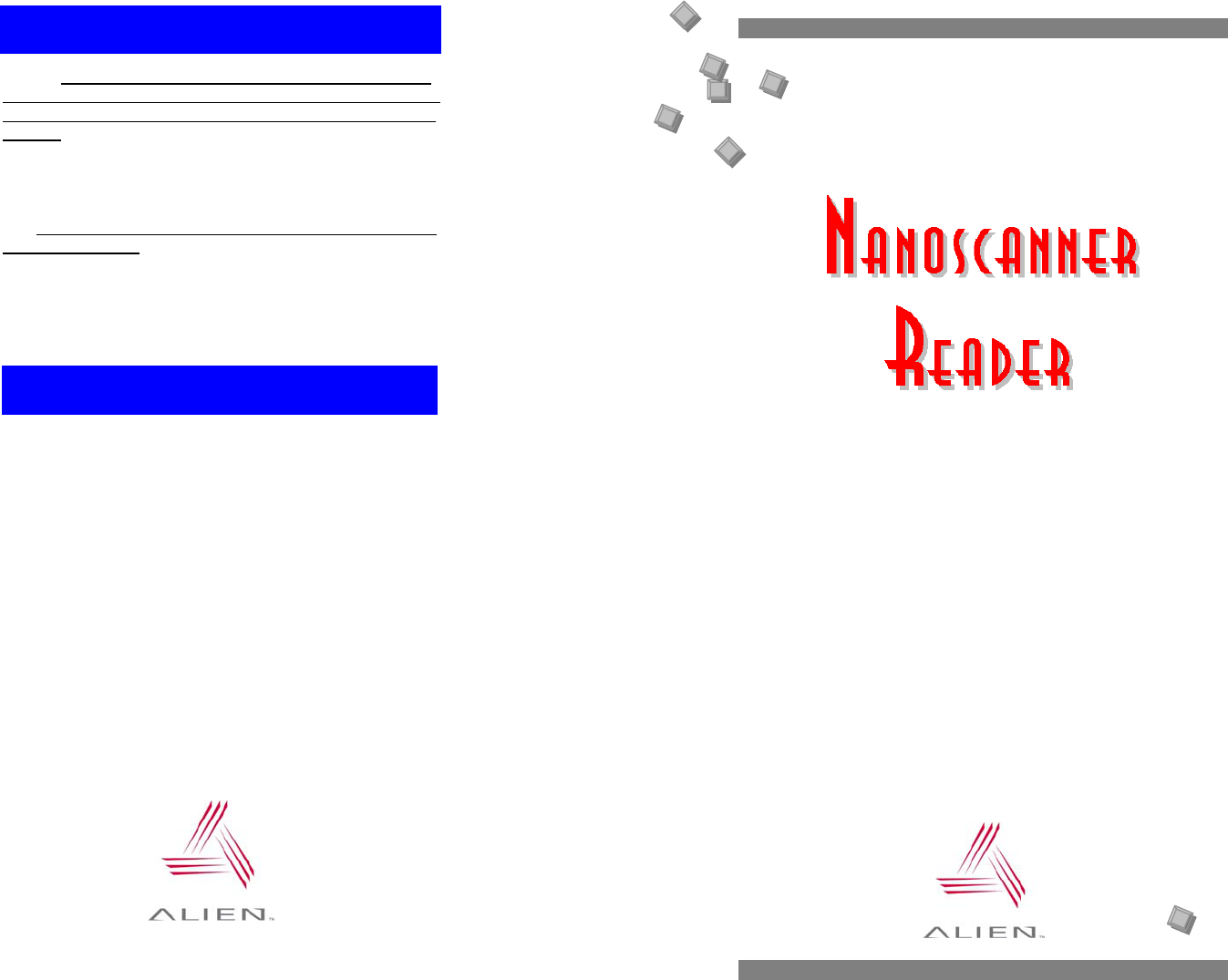
ALIEN TECHNOLOGY
(2450MHz Battery System)
QUICK
INSTALLATION
GUIDE
Reader antennas should be positioned so that personnel in
the area for prolonged periods may safely remain at least 23
cm (9 in) in an uncontrolled environment from the antenna’s
surface. See FCC OET Bulletin 56 “Hazards of radio
frequency and electromagnetic fields” and Bulletin 65
“Human exposure to radio frequency electromagnetic fields.”
You MUST connect both antennas BEFORE completing the
p
ower connection
s
to the reader.
To operate the Nanoscanner reader and the Alien RFID
Gateway demo software you will need the following:
• PC running Windows® 98 or higher, with minimum 200
MHz speed, 127 MB RAM.
• Minimum of 45 MB of available disk space.
• One available serial port.
• CD-ROM drive.
• Display/monitor set to at least 256 colors.
• 120 VAC standard power outlet (2).
S
S
y
y
s
st
te
em
m
R
Re
eq
qu
ui
i
r
r
e
em
me
en
nt
ts
s
C
Ca
au
ut
ti
io
on
ns
s
&
&
W
W
a
a
r
r
n
ni
in
ng
gs
s
!
!
Alien Technology Corp.
18220 Butterfield Blvd.
Morgan Hill, CA 95037
Tel 408-782-3900
Fax 408-782-3910
www.alientechnology.com
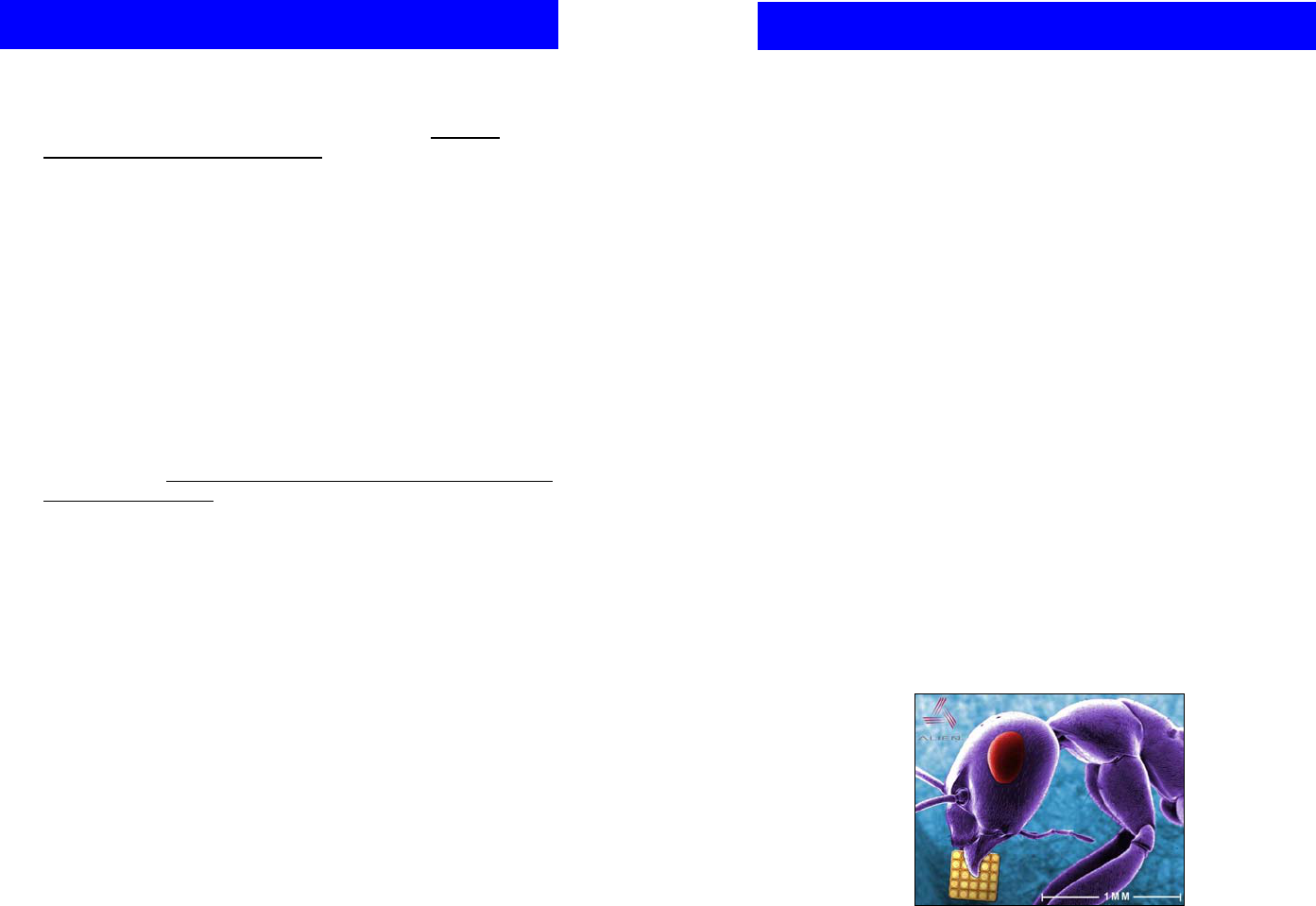
Q
Qu
ui
ic
c
k
k
H
Ha
a
r
r
d
dw
wa
a
r
r
e
e
I
In
ns
st
ta
al
ll
la
at
ti
io
on
n
1. Situate the PC, reader and antenna on a tabletop near two 120VAC
outlets.
N
Na
an
no
os
sc
ca
an
nn
ne
er
r
R
Re
ea
ad
de
er
r
H
Ha
ar
rd
dw
wa
ar
re
e
CAUTION: Set up the reader antennas so they are at least 9
inches away from the nearest person who will be in range of the RF
signal for prolonged periods. (See full FCC caution on back page.)
NOTE: When you are not actively using the reader for
demonstration or programming purposes, we recommend you pull
the power connector out of the reader to prevent unnecessary
transmission of RF energy.
2. Connect the RS-232 cable to the reader.
3. Connect the RS-232 cable to the serial port on the PC.
4. Connect both antennas to the antenna ports on the nanoscanner.
Screw the fitting from the cable end onto the reader connector until
finger tight to secure the cable to the reader.
CAUTION: You MUST connect both antennas BEFORE completin
g
the power connections to the reader.
5. Connect the power supply to the reader.
6. Plug power cord into power supply.
7. Plug the power supply cable into the wall outlet and verify power.
The green LED will be illuminated when power is on.
NOTE: When you are not actively using the reader, we recommend
you pull the power connector out of the reader to prevent
unnecessary transmission of RF energy.
8. Plug in the PC (if necessary) and turn it on.
10. Launch the desired host software application (such as the Alien
RFID Gateway).
A
Al
li
ie
en
n
R
RF
FI
ID
D
G
Ga
at
te
ew
wa
ay
y
D
De
em
mo
on
ns
st
tr
ra
at
ti
io
on
n
S
So
of
ft
tw
wa
ar
re
e
1. Quit all applications/programs currently running on your PC (except
Windows Explorer).
2. Make sure your display monitor is set for at least 256-bit color.
3. Place the Alien CD in your CD drive.
4. The CD will automatically launch the installation application.
5. Click on the “Install Demonstration Software…” label to start the
installation.
6. Follow the on-screen instructions, clicking “Next” to move to the next
step
7. At the “Install Finished” screen, click “Finish”
8. To launch the Alien RFID Gateway software, double-click on its icon
(located directly on the desktop, and under Start / Programs / Alien
RFID Gateway / Alien RFID Gateway)
Q
Qu
ui
ic
c
k
k
S
So
o
f
f
t
tw
wa
a
r
r
e
eI
In
ns
st
ta
al
ll
la
at
ti
io
on
n
A
nt with Alien 350 micron NanoBlock™ IC.