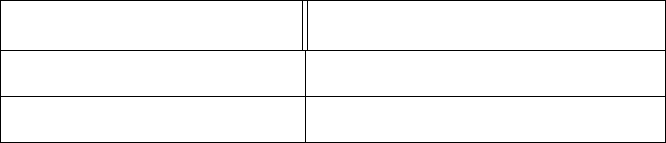Allied Telesis K K TQ5403 802.11ac wave2 2x2 tri-radio 2.4G/5G/5G wireless AP User Manual AT TQ5403 Wireless Access Point Installation Guide
Allied Telesis K.K. 802.11ac wave2 2x2 tri-radio 2.4G/5G/5G wireless AP AT TQ5403 Wireless Access Point Installation Guide
Contents
- 1. Users Manual
- 2. User manual
Users Manual

613-002569 Rev. A
AT-TQ5403
Wireless Access Point
Installation Guide
2018-04-10_Review_Draft
Copyright 2018 Allied Telesis, Inc.
All rights reserved. No part of this publication may be reproduced without prior written permission from Allied Telesis, Inc.
Allied Telesis and the Allied Telesis logo are trademarks of Allied Telesis, Incorporated. All other product names, company names,
logos or other designations mentioned herein are trademarks or registered trademarks of their respective owners.
Allied Telesis, Inc. reserves the right to make changes in specifications and other information contained in this document without prior
written notice. The information provided herein is subject to change without notice. In no event shall Allied Telesis, Inc. be liable for
any incidental, special, indirect, or consequential damages whatsoever, including but not limited to lost profits, arising out of or related
to this manual or the information contained herein, even if Allied Telesis, Inc. has been advised of, known, or should have known, the
possibility of such damages.
2018-04-10_Review_Draft
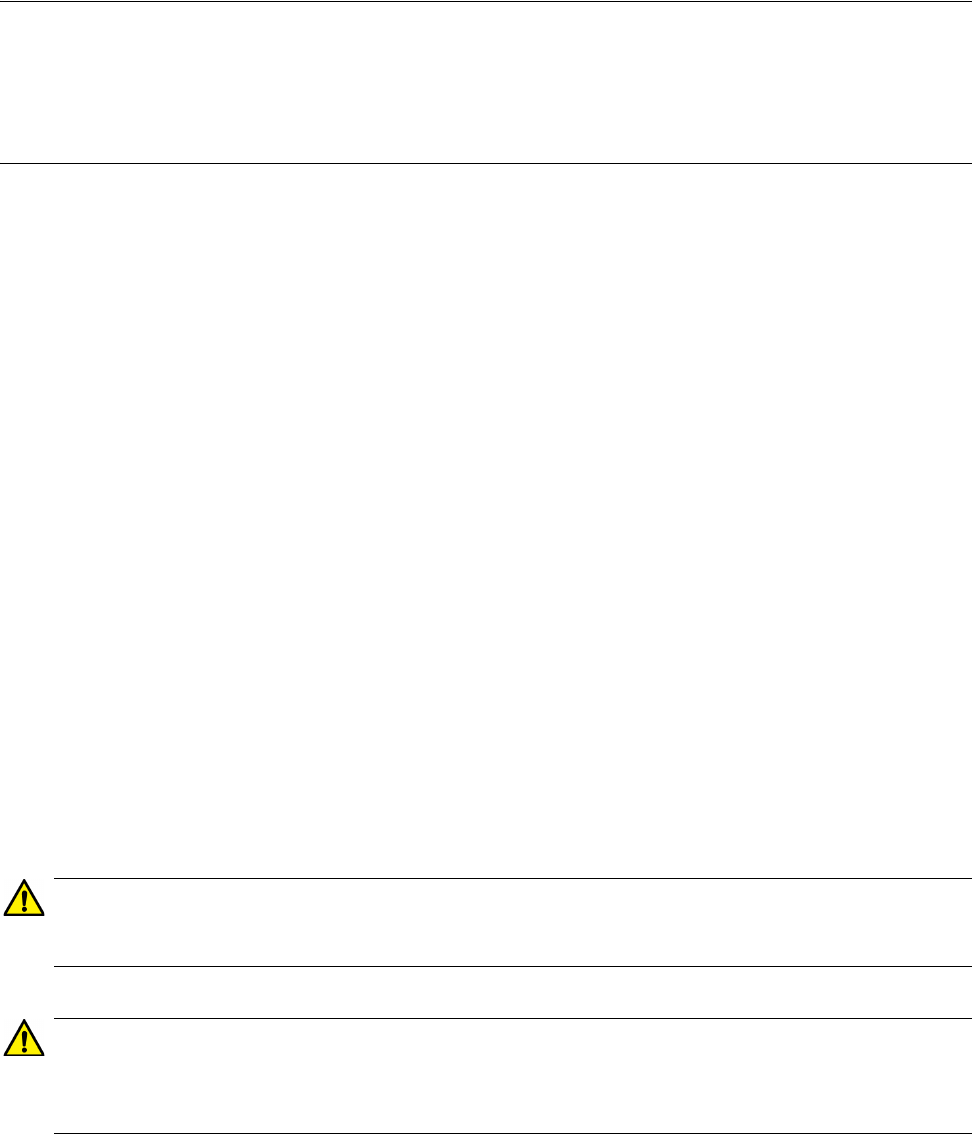
3
Electrical Safety and Emissions
Standards
This product meets the following standards:
Federal Communications Commission Interference Statement
Declaration of Conformity
Manufacturer Name: Allied Telesis
Declares that the product: 802.11ac wave2 2x2 Tri-radio 2.4G/5G/5G wireless AP
Model Number: AT-TQ5403
This device complies with Part 15 of the FCC Rules. Operation is subject to the following two
conditions: (1) This device may not cause harmful interference, and (2) this device must accept
any interference received, including interference that may cause undesired operation.
This equipment has been tested and found to comply with the limits for a Class B digital device,
pursuant to Part 15 of the FCC Rules. These limits are designed to provide reasonable protection
against harmful interference in a residential installation. This equipment generates, uses and can
radiate radio frequency energy and, if not installed and used in accordance with the instructions,
may cause harmful interference to radio communications. However, there is no guarantee that
interference will not occur in a particular installation. If this equipment does cause harmful
interference to radio or television reception, which can be determined by turning the equipment
off and on, the user is encouraged to try to correct the interference by one of the following
measures:
• Reorient or relocate the receiving antenna.
• Increase the separation between the equipment and receiver.
• Connect the equipment into an outlet on a circuit different from that to which the receiver is
connected.
• Consult the dealer or an experienced radio/TV technician for help.
Caution
FCC Caution: Any changes or modifications not expressly approved by the party responsible
for compliance could void the user's authority to operate this equipment. E80
Avertissement
Avertissement de la FCC: Les changements ou modifications non expressément approuvés
par la partie responsable de la conformité pourraient annuler l'autorité de l'utilisateur à utiliser
cet équipement. E80
2018-04-10_Review_Draft
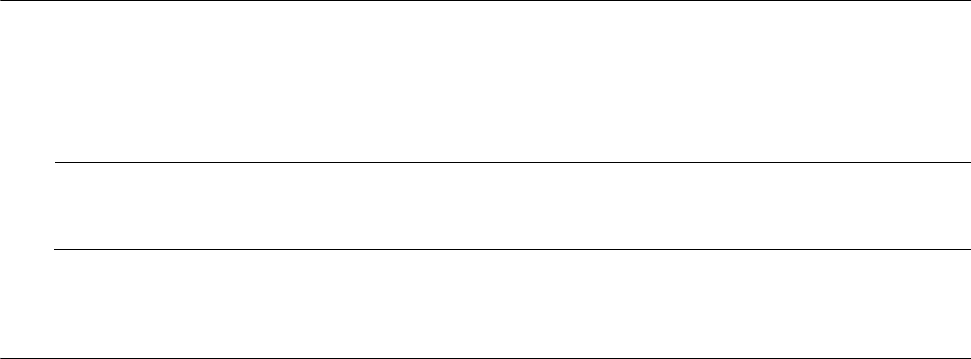
4
This transmitter must not be co-located or operating in conjunction with any other antenna or
transmitter.
Radiation Exposure Statement:
This equipment complies with FCC radiation exposure limits set forth for an uncontrolled
environment. This equipment should be installed and operated with minimum distance 20 cm
between the radiator & your body.
European Union Restriction of the Use of Certain Hazardous
Substances (RoHS) in Electrical and Electronic Equipment
This Allied Telesis RoHS-compliant product conforms to the European Union Restriction of the
Use of Certain Hazardous Substances (RoHS) in Electrical and Electronic Equipment. Allied
Telesis ensures RoHS conformance by requiring supplier Declarations of Conformity, monitoring
incoming materials, and maintaining manufacturing process controls.
Note
For additional regulatory statements, refer to Appendix B, ”Regulatory Statements” on page
51.
Safety and Electromagnetic Emissions
Standard Compliance
• RoHs compliant
• European Union RoHS (Directive 2011/65/EU of the European Parliament and of the Council of
8 June 2011 on the restriction of the use of certain hazardous substances in electrical and
electronic equipment.)
Wire Communication
• IEEE 802.1
• IEEE 802.3
• IEEE 802.3u
• IEEE 802.3x
• IEEE 802.3at
• ITU-T G.993.1
2018-04-10_Review_Draft
5
Wireless Communication
• IEEE 802.11 DSSS
• IEEE 802.11a OFDM
• IEEE 802.11b DSSS/FHSS
• IEEE 802.11g OFDM
• IEEE 802.11n OFDM
• IEEE 802.11ac OFDM
• ARIB STD-T66
• ARIB STD-T71
Safety
CB/UL
• UL/IEC 60950-1: 2005+A1:2009+A2:2013 and
EN60950-1:2006+A11:2009+A1:2010+A12:2011+A2:2013
• UL/IEC 62368-1:2014 and EN62368-1:2014
• UL 60950-1, 2nd Edition, 2014-10-14/CSA C22.1 NO. 60950-1-07, 2nd Edition, 2014-10
TUV
• EN60950-1+EN62368-1
AEL
• Class I, US FDA/CDRH
• EN(IEC) 60825-1:1994+a11,
• EN(IEC) 60825-2:1994
• EN(IEC) 60950: 1992+A1+A2+A3
Electro Magnetic Interference EMI
• FCC part15 Subpart B/ Class B
• EN55032 Class B
• CISPR 32
• VCCI Class B
• VCCI 32-1
• AS/NZS CISPR 32
2018-04-10_Review_Draft
6
Electro Magnetic Susceptibility - EN55024
• IEC 61000-3-2:2014
• IEC 61000-3-3:2013
• IEC 61000-4-2:2008
• IEC 61000-4-3: 2006+A1:2007+A2:2010
• IEC 61000-4-4:2012
• IEC 61000-4-5:2017
• IEC 61000-4-6:2013
• (IEC 61000-4-8:2009)
• IEC 61000-4-11:2017
• IEC 61000-3-2:2014
• IEC 61000-3-3:2013
FCC
• 47 CFR Part15, subpart C
• 47 CFR Part15, subpart E
CE
• RED Directive 2014.53.EU
• European Council Directive 2014/30/EU
• EN55032:2015+AC:2016
(CISPR32:2015/COR1:2016)
• EN 55024:2010+A1:2015
• EN 301489-1 V2.1.1
• EN 301489-17 V3.1.1
• EN 300328 V2.1.1
• EN 301893 V2.1.1
• EN 62311: 2008
• EN 50385: 2017
2018-04-10_Review_Draft
8
2018-04-10_Review_Draft

9
Table of Contents
Electrical Safety and Emissions Standards .................................................................................................. 3
Preface ............................................................................................................................................................15
Safety Symbols Used in this Document .................................................................................................... 16
Contacting Allied Telesis ........................................................................................................................... 17
Chapter 1: Product Description ...................................................................................................................19
Overview .................................................................................................................................................... 20
Features..................................................................................................................................................... 22
Hardware Features.............................................................................................................................. 22
Management Access ........................................................................................................................... 23
LAN Port .............................................................................................................................................. 23
Redundant Power Supply .......................................................................................................................... 25
LEDs .......................................................................................................................................................... 26
Cable Specifications................................................................................................................................... 27
Chapter 2: AT-TQ5403 Access Point Installation .......................................................................................29
Review Safety Precautions ........................................................................................................................ 30
Unpack the AT-TQ5403 Access Point ....................................................................................................... 32
AT-TQ5403 Access Point Installation Guidelines ...................................................................................... 33
Install the Access Point .............................................................................................................................. 34
Table Top Installation .......................................................................................................................... 34
Ceiling or Wall - Mounting Bracket Installation .................................................................................... 35
Install Ethernet Cables and External DC Power Supply...................................................................... 39
External AC/DC Power Adapter Installation ........................................................................................ 41
Install Anti-theft Device........................................................................................................................ 41
Ceiling or Wall - Attach Chassis to Mounting Bracket ......................................................................... 43
Appendix A: Technical Specifications ........................................................................................................45
Physical Specifications............................................................................................................................... 45
Environmental Specifications ..................................................................................................................... 45
Power Specifications.................................................................................................................................. 46
AT-TQ5403 Input Power Specifications .............................................................................................. 46
External Power Supply Specifications ................................................................................................. 46
PoE Power Requirements ................................................................................................................... 47
Cable Specifications................................................................................................................................... 48
LAN Port Specifications and Pinouts ......................................................................................................... 49
Port Specifications............................................................................................................................... 49
Port Pinouts ......................................................................................................................................... 49
Appendix B: Regulatory Statements ...........................................................................................................51
Federal Communication Commission Interference Statement................................................................... 52
Europe - EU Declaration of Conformity...................................................................................................... 54
Operating Frequencies and Maximum Transmission Power Levels ................................................... 54
Radiation Exposure Statement............................................................................................................ 54
Importer ............................................................................................................................................... 54
2018-04-10_Review_Draft
Contents
10
2018-04-10_Review_Draft

11
List of Figures
Figure 1: AT-TQ5403 Model Top View............................................................................................................ 20
Figure 2: AT-TQ5403 Model Front Edge View ................................................................................................ 20
Figure 3: AT-TQ5403 Model Back Edge View................................................................................................. 21
Figure 4: Acceptable Orientations on a Tabletop, Wall and Ceiling Installation .............................................. 33
Figure 5: Attaching the Screws to the Access Point Chassis .......................................................................... 36
Figure 6: Adjusting the Screws on the Access Point ....................................................................................... 36
Figure 7: The Access Point with Two Screws Attached .................................................................................. 37
Figure 8: Marking/Pre-Drilling Holes the Mounting Bracket Key-Holes ........................................................... 38
Figure 9: Mount Bracket On Screws Using Key-Hole Slots............................................................................. 38
Figure 10: Pre-Drilling Holes on Mounting Bracket ......................................................................................... 39
Figure 11: Connecting the Ethernet Cables to LAN1 Port............................................................................... 39
Figure 12: Removing Dust Plug from LAN2 Port............................................................................................. 40
Figure 13: Connecting the Ethernet Cables to LAN2 Port............................................................................... 40
Figure 14: Connecting the External AC/DC Power Adapter Cable.................................................................. 41
Figure 15: Kensington Lock Port Location....................................................................................................... 42
Figure 16: Align/Insert Access Point into Mounting Bracket............................................................................ 43
Figure 17: Seat Access Point onto Mounting Bracket ..................................................................................... 43
Figure 18: Securely Fasten Chassis to Mounting Bracket with Thumbscrew.................................................. 44
Figure 19: Pin Layout for the RJ45 Connector on the LAN Port...................................................................... 49
2018-04-10_Review_Draft
List of Figures
12
2018-04-10_Review_Draft

13
List of Tables
Table 1. AT-TQ5403 Access Point Power Source ......................................................................................... 25
Table 2. AT-TQ5403 Access Points LEDs ..................................................................................................... 26
Table 3. Shipping Box Components ............................................................................................................... 32
Table 4. AT-TQ5403 Physical Specifications ................................................................................................. 45
Table 5. AT-TQ5403 Environmental Specifications ........................................................................................ 45
Table 6. AT-TQ5403 Input Power Specifications ........................................................................................... 46
Table 7. AT-TQ5403 External Power Supply Specifications .......................................................................... 46
Table 8. AT-TQ5403 PoE+ Power Requirements .......................................................................................... 47
Table 9. LAN Port Twisted Pair Cable Requirements .................................................................................... 48
Table 10. LAN Port Specifications .................................................................................................................. 49
Table 11. MDI Pin Signals (10Base-T or 100Base-TX) .................................................................................. 49
Table 12. MDI-X Pin Signals (10Base-T or 100Base-TX) .............................................................................. 50
Table 13. Connector Pinouts (1000Base-T) ................................................................................................... 50
2018-04-10_Review_Draft
List of Tables
14
2018-04-10_Review_Draft
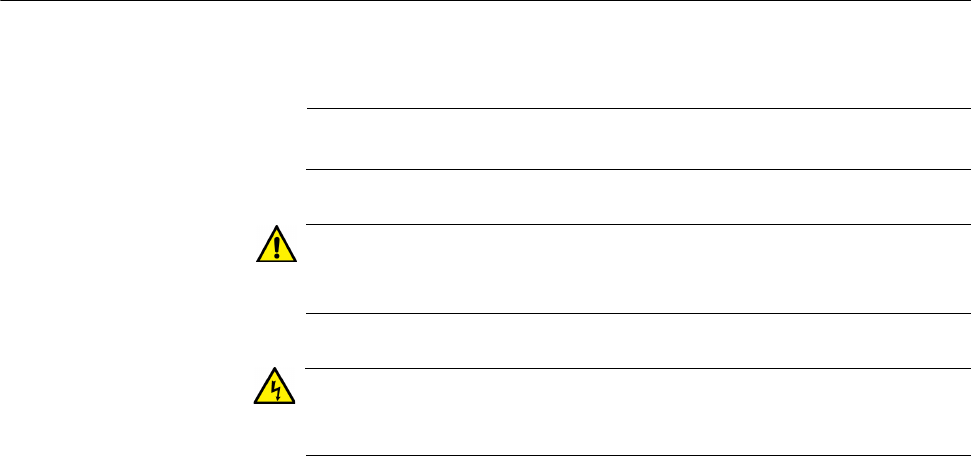
Preface
16
Safety Symbols Used in this Document
This document uses the following conventions.
Note
Notes provide additional information.
Caution
Cautions inform you that performing or omitting a specific action
may result in equipment damage or loss of data.
Warning
Warnings inform you that performing or omitting a specific action
may result in bodily injury.
2018-04-10_Review_Draft

AT-TQ5403 Access Point Installation Guide
17
Contacting Allied Telesis
If you need assistance with this product, you may contact Allied Telesis
technical support by going to the Support & Services section of the Allied
Telesis web site at www.alliedtelesis.com/support. You can find links for
the following services on this page:
24/7 Online Support — Enter our interactive support center to
search for answers to your product questions in our knowledge
database, check support tickets, learn about Return Merchandise
Authorizations (RMAs), and contact Allied Telesis technical
experts.
USA and EMEA phone support — Select the phone number that
best fits your location and customer type.
Hardware warranty information — Learn about Allied Telesis
warranties and register your product online.
Replacement Services — Submit an RMA request via our
interactive support center.
Documentation — View the most recent installation and user
guides, software release notes, white papers, and data sheets for
your products.
Software Downloads — Download the latest software releases for
your managed products.
For sales or corporate information, go to www.alliedtelesis.com/
purchase.
2018-04-10_Review_Draft
Preface
18
2018-04-10_Review_Draft

19
Chapter 1
Product Description
This chapter describes the hardware components of the AT-TQ5403
wireless access point. This chapter contains the following sections:
“Overview” on page 20
“Features” on page 22
“LAN Port” on page 23
“Redundant Power Supply” on page 25
“LEDs” on page 26
“Cable Specifications” on page 27
2018-04-10_Review_Draft
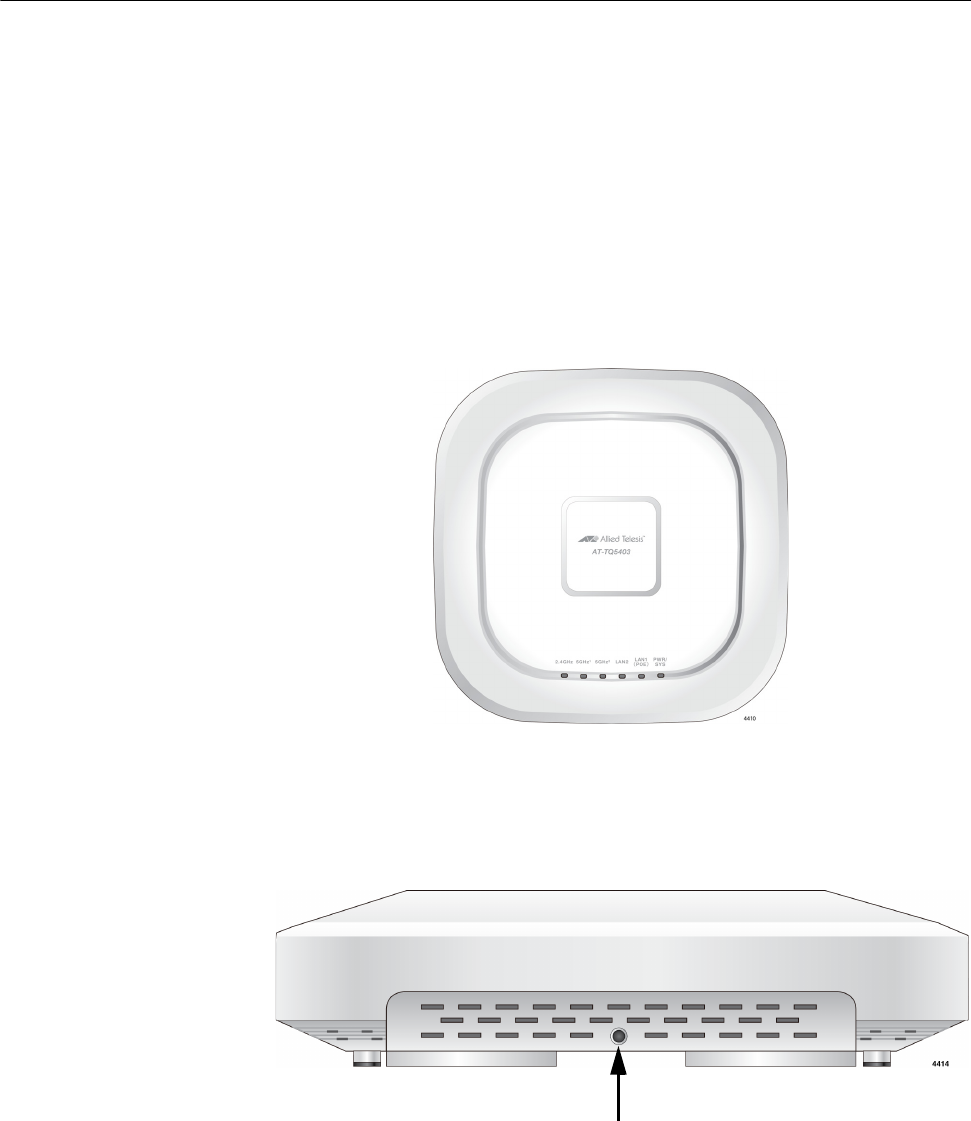
Chapter 1: Product Description
20
Overview
The AT-TQ5403 model is a Tri-band access point designed to connect
wireless devices to your local area network.
The access point is equipped with one PoE+ capable Ethernet port, a
second Ethernet LAN port. a DC IN jack for an external power supply with
a DC Power switch and a console port for manufacturing purposes only.
This device can be mounted on a ceiling or wall or tabletop. A Kensington
lock port is provided for physical security in your installation environment.
The top view of the AT-TQ5403 model is illustrated in Figure 1.
Figure 1. AT-TQ5403 Model Top View
The front edge view of the AT-TQ5403 model is illustrated in Figure 2.
Figure 2. AT-TQ5403 Model Front Edge View
Front Edge
Back Edge
Mounting bracket
Thumb Screw Hole
2018-04-10_Review_Draft
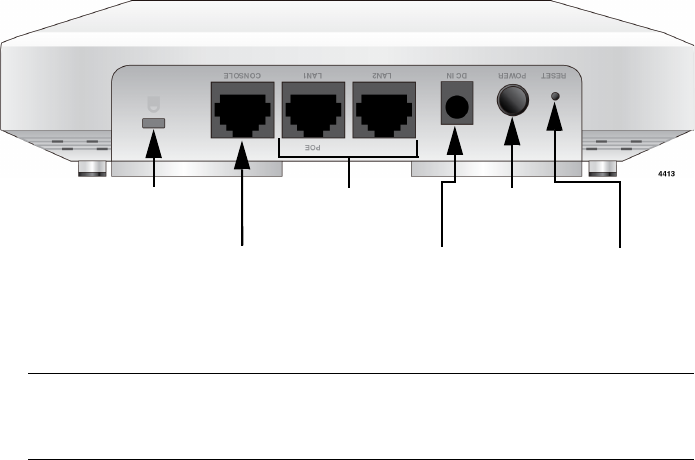
AT-TQ5403 Access Point Installation Guide
21
The back edge view of the AT-TQ5403 model is illustrated in Figure 3.
Figure 3. AT-TQ5403 Model Back Edge View
Note
The DC Power Button only controls power into the DC-IN jack. PoE
power on LAN1 is not affected by this button.
Ethernet
LAN1-PoE
LAN2
Ports
Console
Serial Port
Reset
Button
DC Power
DC Input
Kensington
Lock Port Button
Jack
DC Input
Jack
2018-04-10_Review_Draft

Chapter 1: Product Description
22
Features
This section lists the main features of the AT-TQ5403 access point.
Hardware
Features
The hardware features are as follows:
Triple radio is supported. The supported frequency ranges may
vary depending on the region’s regulations. For example:
- USA:
2.4GHz (2412-2462 MHz)
5GHz (5150-5250 MHz, 5725-5850 MHz)
- Japan:
2.4GHz (2400-2483.5 MHz)
5GHz (5150-5250 MHz, 5250-5350 MHz, 5470-5725 MHz)
- Europe:
2.4GHz (2412-2472 MHz)
5GHz (5150-5250 MHz, 5250-5350 MHz, 5470-5725 MHz)
- AS/NZS:
2.4GHz (2412-2472 MHz)
5GHz (5150-5250 MHz, 5250-5350 MHz, 5470-5725 MHz,
5725-5850 MHz)
LAN 1 Port - one fixed 10/100/1000Base-T RJ-45 port receiving
Class 4 PD PoE+ power and transmitting/receiving Ethernet data.
LAN 2 Port - one fixed 10/100/1000Base-T RJ-45 port.
Each port auto-negotiates wire speed, duplex, and MDI / MDIX
settings.
IEEE 802.3 (10Base-T)
IEEE 802.3u (100Base-TX)
IEEE 802.3ab (1000Base-T) compliance on the Ethernet port
IEEE 802.3at
IEEE 802.3x
IEEE 802.3z
IEEE802.11a/b/g/n/ac (2x2 MIMO) support
One RS232 RJ-45 port for software management console function.
One DC Power Jack for external DC power supply.
One DC Power ON/OFF switch for external DC power supply only.
One Reset Button for Device Reset to Default functions.
Five single color LED’s:
LAN1
LAN2
2018-04-10_Review_Draft

AT-TQ5403 Access Point Installation Guide
23
2.4 GHz
5 GHz1
5 GHz2
One dual color LED (i.e. Power LED)
Kensington lock port
Ceiling, Wall, or table top installation
Management
Access
Access to manage the software features of the access point are listed
here:
Standalone
HTTPS
LAN Port The AT-TQ5403 access point is equipped with two Ethernet ports - LAN1
and LAN2. The LAN1 port is capable of receiving PoE+ power (PD port) as
the primary power or standing by as the backup power source for an
external power supply unit.
Note
For more information, see “Redundant Power Supply” on page 25.
Both LAN1 and LAN2 ports are capable of transmitting and receiving
Ethernet traffic and are typically connected to an Ethernet switch.
Power over Ethernet Plus (PoE+)
The AT-TQ5403 access point supports Power over Ethernet Plus (PoE+)
on the LAN1 port. The access point is a PoE+ Class 4 powered device and
its maximum power consumption is 25.5 watts. When the LAN1 port is
connected to a PoE+ Ethernet power source and no external power supply
is connected, the access point receives its power over the same LAN1
network cable that carries the network traffic.
Connector Type
Both LAN ports have an eight-pin RJ45 connector. The port uses four pins
of the connector at 10/100 Mbps and all eight pins at 1000 Mbps. Refer to
the tables in “Port Pinouts” on page 49 for the pin assignments.
Speed
The LAN port can operate at 10/100 Mbps or 1000 Mbps. The speed is set
automatically with Auto-Negotiation. You cannot disable Auto-Negotiation
on the port.
2018-04-10_Review_Draft
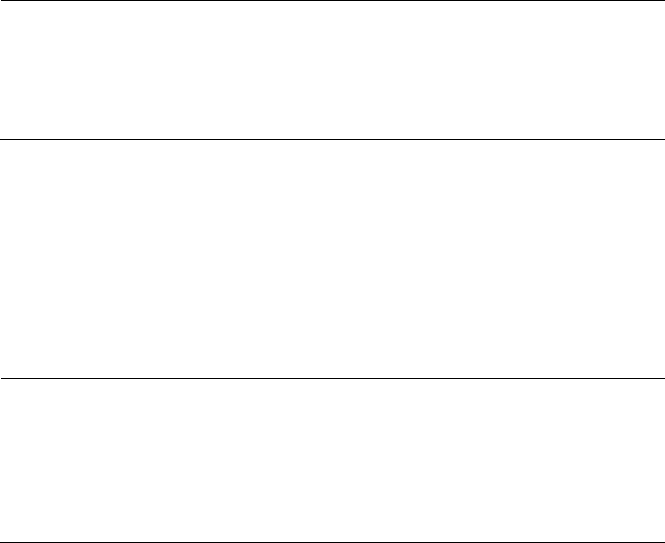
Chapter 1: Product Description
24
Note
The LAN port should be connected to a network device that also
adjusts its speed with Auto-Negotiation. If the network device does
not support Auto-Negotiation, the LAN port operates at 10 Mbps,
which may reduce network performance.
Duplex Mode
The LAN port can operate in either half- or full-duplex mode at
10/100 Mbps, and full-duplex mode at 1000 Mbps. The port is IEEE
802.3u-compliant and uses Auto-Negotiation to set the duplex mode. (You
cannot disable Auto-Negotiation on the port.)
Note
The LAN port should be connected to a network device that also
sets its duplex mode with Auto-Negotiation. If the network device
does not support Auto-Negotiation, the LAN port operates at
half-duplex mode. This may result in a duplex mode mismatch if the
network device is operating at full duplex.
Automatic MDIX Detection
The 10/100/1000 Mbps twisted-pair port is IEEE 802.3ab compliant and
features automatic MDIX detection when operating at 10/100 Mbps.
(Automatic MDIX detection does not apply to 1000 Mbps.) This feature
automatically configures the port to MDI or MDI-X depending on the wiring
configuration of the port on the Ethernet switch.
You may not disable automatic MDIX detection. For automatic MDIX
detection to work properly, it must also be present on the Ethernet switch.
The LAN port defaults to MDIX if it is connected to a network device that
does not support automatic MDIX detection.
Port Pinouts
Refer to Table 12 on page 50 for the port pinouts of the LAN port when it is
operating at 10/100 Mbps in the MDI configuration and Table 12 on
page 50 for the MDI-X configuration. Refer to Table 13 on page 50 for the
port pinouts when the port is operating at 1000 Mbps.
2018-04-10_Review_Draft
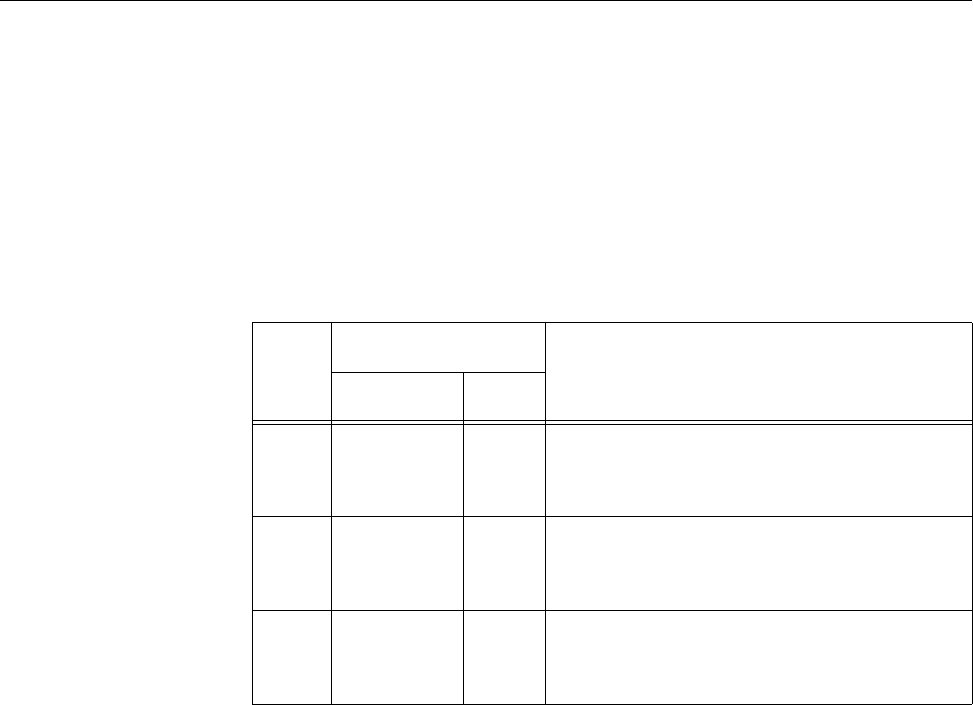
AT-TQ5403 Access Point Installation Guide
25
Redundant Power Supply
The AT-TQ5403 access point offers a redundant power supply system. In
addition to the power supply through the DC IN jack, the access point has
one PoE+ capable LAN port (LAN1). The external power supply connected
to the DC IN jack is the primary power source for the unit. If the power
supply unit on the access point fails, power is supplied to the access point
via the PoE+ port. Table 1 shows power source for the AT-TQ5403 access
point under specific conditions.
Table 1. AT-TQ5403 Access Point Power Source
Case
Power Supply
Where the Access Point drains power
DC IN jack LAN1
1On On
The access point is supplied power via
the DC IN jack. The PoE+ (LAN1) port
function is in standby mode.
2On-
The access point is supplied power via
the DC IN jack. No redundancy is
provided.
3-On
The access point is supplied power
through the LAN1 port. No redundancy is
provided.
2018-04-10_Review_Draft
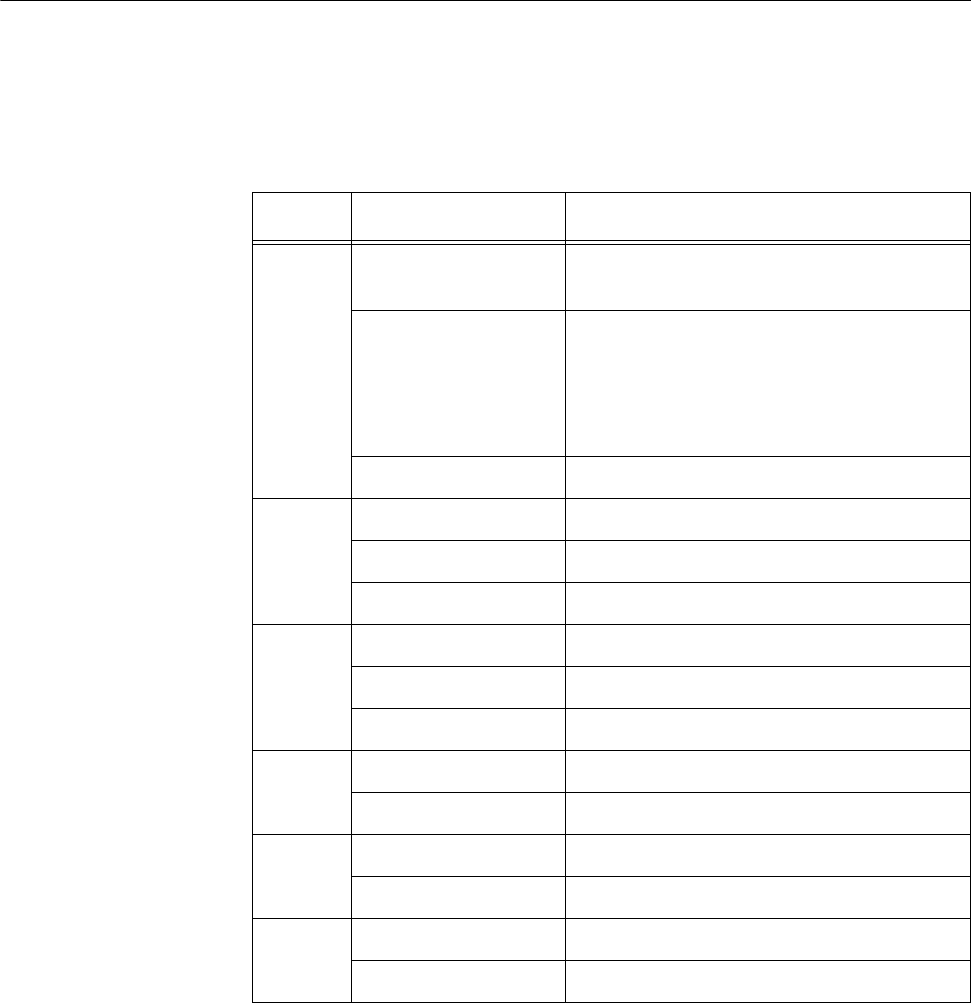
Chapter 1: Product Description
26
LEDs
The LEDs on the access point top panel display the AT-TQ5403 status
information. This LED display status information is given in Table 2.
Table 2. AT-TQ5403 Access Points LEDs
LED State Description
Power
GREEN AT-TQ5403 is powered ON and
operating normally.
RED • If during system boot up, RED solid
on.
• If a fault condition has been detected,
RED solid on.
• If FW upgrading, RED blinking.
OFF AT-TQ5403 is not receiving power.
LAN1
GREEN A valid link is established on the port.
BLINKING GREEN Data is being transmitted and received.
OFF No link is established.
LAN2
GREEN A valid link is established on the port.
BLINKING GREEN Data is being transmitted and received.
OFF No link is established.
2.4GHz
Wi-Fi
GREEN The 2.4GHz Wi-Fi interface is enabled.
OFF The 2.4GHz Wi-Fi interface is disabled.
5 GHz1
Wi-Fi
GREEN The 5GHz Wi-Fi interface is enabled.
OFF The 5GHz Wi-Fi interface is disabled.
5 GHz2
Wi-Fi
GREEN The 5GHz Wi-Fi interface is enabled.
OFF The 5GHz Wi-Fi interface is disabled.
2018-04-10_Review_Draft
Chapter 1: Product Description
28
2018-04-10_Review_Draft

29
Chapter 2
AT-TQ5403 Access Point Installation
This chapter describes how to install the AT-TQ5403 access point. It
contains the following sections:
“Review Safety Precautions” on page 30
“Unpack the AT-TQ5403 Access Point” on page 32
“AT-TQ5403 Access Point Installation Guidelines” on page 33
“Install the Access Point” on page 34
– “Table Top Installation” on page 34
– “Ceiling or Wall - Mounting Bracket Installation” on
page 35
– “Install Ethernet Cables and External DC Power
Supply” on page 39
– “External AC/DC Power Adapter Installation” on
page 41
– “Install Anti-theft Device” on page 41
– “Ceiling or Wall - Attach Chassis to Mounting Bracket”
on page 43
2018-04-10_Review_Draft

Chapter 2: AT-TQ5403 Access Point Installation
30
Review Safety Precautions
Please review the following safety precautions before you begin to install
the access point.
Note
The indicates that a translation of the safety statement is
available in a PDF document titled Translated Safety Statements on
the Allied Telesis website at www.alliedtelesis.com/support.
Warning
To prevent electric shock, do not remove the cover. No
user-serviceable parts inside. This unit contains hazardous voltages
and should only be opened by a trained and qualified technician. To
avoid the possibility of electric shock, disconnect electric power to
the product before connecting or disconnecting the LAN cables.
E1
Warning
Do not work on equipment or cables during periods of lightning
activity. E2
Note
All Countries: Install product in accordance with local and National
Electrical Codes. E8
Warning
Only trained and qualified personnel are allowed to install or to
replace this equipment. E14
Warning
To reduce the risk of electric shock, the PoE ports on this product
must not connect to cabling that is routed outside the building where
this device is located. E40
Warning
This equipment shall be installed in a Restricted Access location.
E45
Warning
FCC Caution: Any changes or modifications not expressly approved
by the party responsible for compliance could void the user's
authority to operate this equipment. E80
2018-04-10_Review_Draft
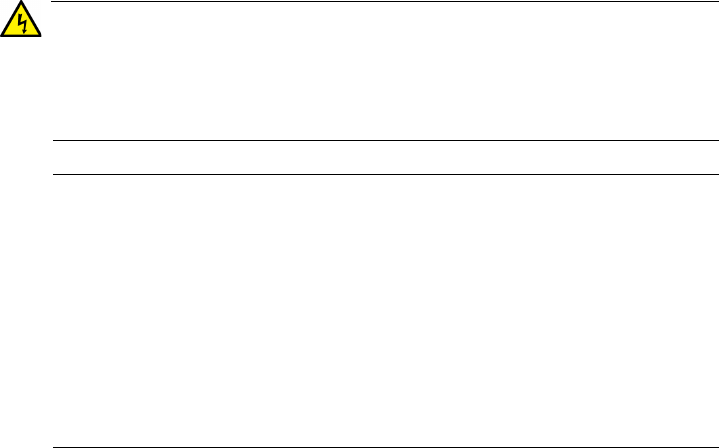
AT-TQ5403 Access Point Installation Guide
31
Warning
Operating Temperature. This product is designed for a maximum
ambient temperature of 45 degrees C when powered by an external
AC/DC power supply and a maximum ambient temperature of 50
degrees C when powered by a PoE power source. E117
Note
The AT-TQ5403 must be supplied by:
1. A UL Listed external AC/DC power supply suitable for use at
Tma 45 oC and a maximum operating altitude of 2000 m or higher,
and whose output meets SELV and is rated 12VDC, 2.0A,
OR
2. By Power over Ethernet through an UL Listed ITE. Refer to
Table 7, “AT-TQ5403 External Power Supply Specifications” on
page 46.
2018-04-10_Review_Draft
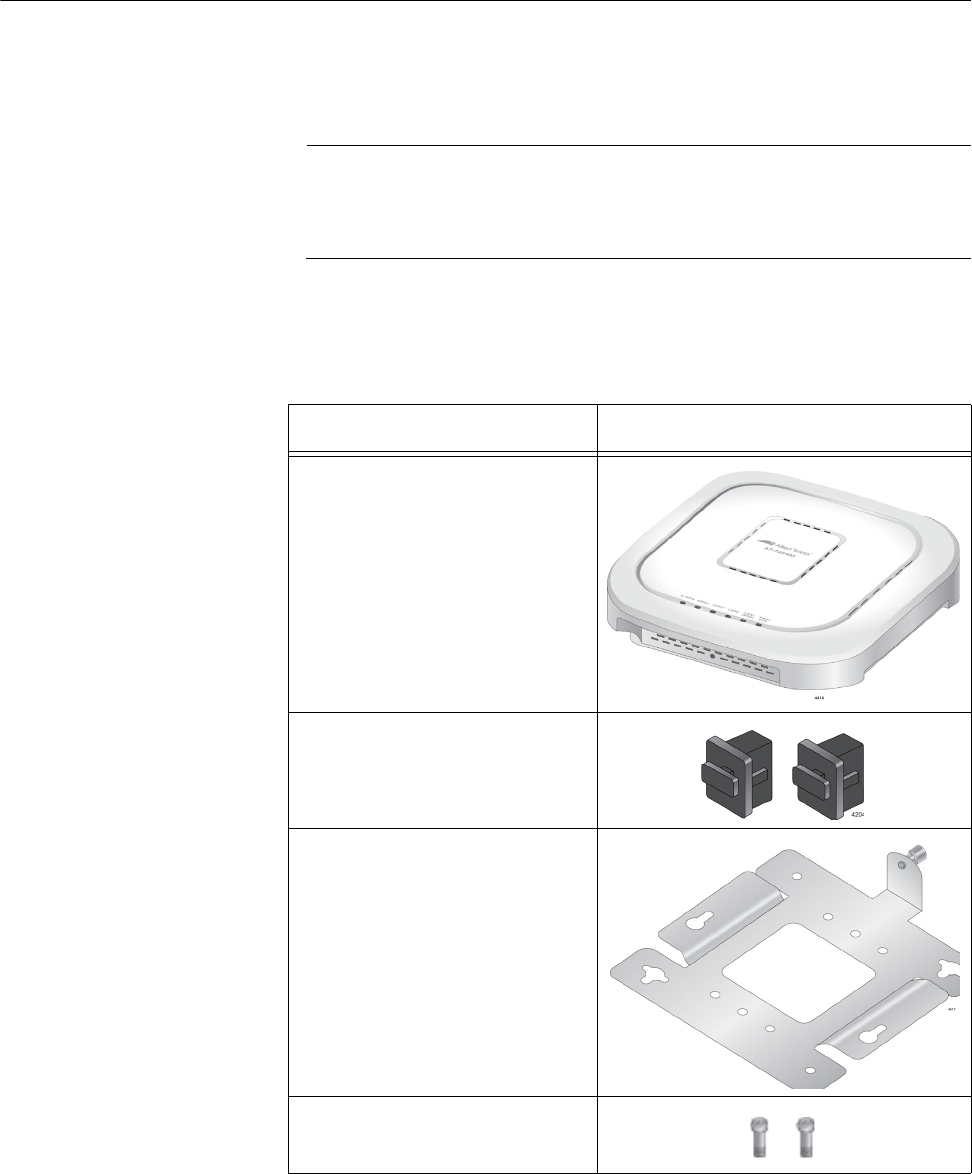
Chapter 2: AT-TQ5403 Access Point Installation
32
Unpack the AT-TQ5403 Access Point
To unpack the AT-TQ5403 access point, perform the following procedure:
1. Remove all components from the shipping box.
Note
Store the packaging material in a safe location so that if you need to
return the unit to Allied Telesis, you will have the original shipping
material available.
2. Verify that all components listed in Table 3 are included in your
shipping box.
3. If any item is missing or damaged, contact your Allied Telesis sales
representative for assistance.
Table 3. Shipping Box Components
Name Component
AT-TQ5403 Access Point
2 ea RJ-45 Dust Caps
1 ea Mounting Bracket
2 ea Screws for the Chassis
(M5 x 8mm, Pan-head)
2018-04-10_Review_Draft
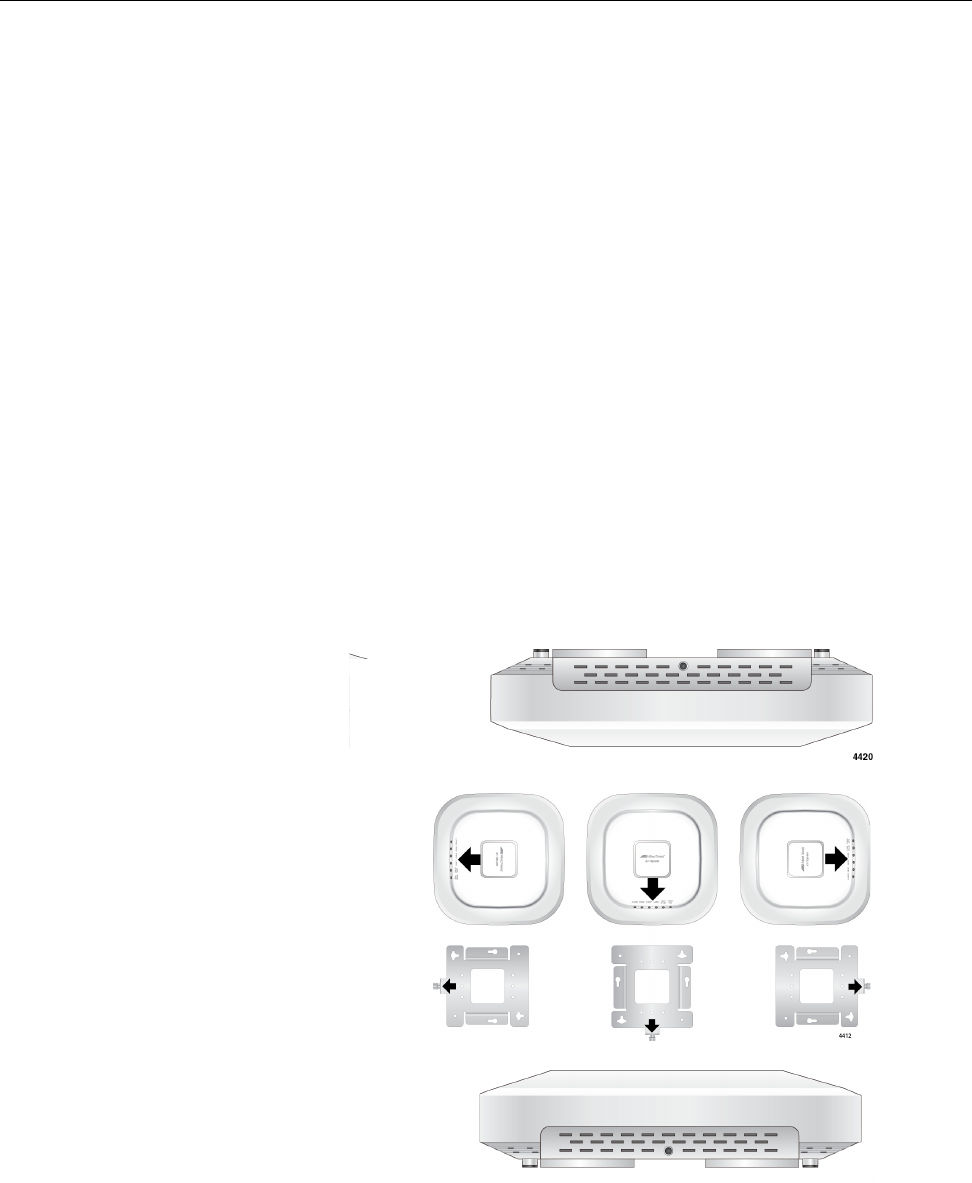
AT-TQ5403 Access Point Installation Guide
33
AT-TQ5403 Access Point Installation Guidelines
Review the following guidelines before installing the access point:
The ceiling or wall mounting surface must be of proper material to
accommodate the screws and strong enough to support the
weight of the access point and cables. (Refer to Table 4 on
page 45 for the product weight.)
Connect the Ethernet cable(s) and power cord to the access point
before installing the access point on the ceiling or wall. These are
physically difficult to install after the chassis is installed on the
mounting bracket.
Ensure the Ethernet cable(s) is long enough to connect to its
destination point(s) before installing the access point. Once the
installation is complete, it is physically difficult to change the
cables.
If the primary power for the access point is to be the external power
supply (not provided with the AT-TQ5403 Access Point), ensure
that an AC power outlet is within six feet of the planned installation
site. (Refer to Table 6 on page 46 for the power supply AC power
specifications.)
Refer to Figure 4 for the acceptable orientations for the table top,
wall and ceiling installations.
Figure 4. Acceptable Orientations on a Tabletop, Wall and Ceiling
Installation
Table Top
Ceiling
Wall
2018-04-10_Review_Draft

Chapter 2: AT-TQ5403 Access Point Installation
34
Install the Access Point
The AT-TQ5403 access point can be mounted on a table, wall, or
hard-surface celling. Before beginning the installation, be sure to
Read “Review Safety Precautions” on page 30, and
Review “AT-TQ5403 Access Point Installation Guidelines” on page 33.
Select a location to install the AT-TQ5403 access point where both the
power and Ethernet cables will reach the power source and the partner
Ethernet device(s).
This section contains the following topics:
“Table Top Installation” on page 34
“Ceiling or Wall - Mounting Bracket Installation” on page 35
“External AC/DC Power Adapter Installation” on page 41
“Ceiling or Wall - Attach Chassis to Mounting Bracket” on page 43
“Install Anti-theft Device” on page 41
Table Top
Installation
This section outlines the installation procedure to install the AT-TQ5403
Access Point on a table top.
Preparation for Table Top Installation
You need the following items to install the access point on a table top:
AT-TQ5403 access point
One or two Ethernet cables - See “Cable Specifications” on
page 48
External AC/DC power supply (optional and not provided - Allied
Telesis recommends the AT-MWS0091 AC/DC Power Adapter.)
Kensington Lock (optional and not provided)
2018-04-10_Review_Draft

AT-TQ5403 Access Point Installation Guide
35
Table Top Installation Procedure
Perform the following steps to install the AT-TQ5403 Access Point on a
table top:
1. Go to “Install Ethernet Cables and External DC Power Supply” on
page 39.
2. If you choose to install a security cable to the AT-TQ5403, go to “Install
Anti-theft Device” on page 41.
3. The installation of your AT-TQ5403 Access Point on the table top
surface is now complete.
Ceiling or Wall -
Mounting
Bracket
Installation
This section explains how to install the access point on a ceiling or wall
that consists of a hard surface. The following topics are included:
”Preparation for Ceiling or Wall Installation”
“Pre-Fitting Mounting Bracket on AT-TQ5403 Access Point” on
page 36
“Installing Mounting Bracket on Ceiling or Wall” on page 37
“External AC/DC Power Adapter Installation” on page 41
“Install Anti-theft Device” on page 41
“Ceiling or Wall - Attach Chassis to Mounting Bracket” on page 43
Preparation for Ceiling or Wall Installation
You need the following items to install the access point on a ceiling or wall:
AT-TQ5403 access point
Two screws to attach to the access point to mounting bracket
Mounting bracket
Four (4) M4, 25.0 mm flat-head wood screws and optional anchors
(not provided) for fastening the mounting bracket
Phillips-head screwdriver (not provided)
Pencil (not provided)
External AC/DC power supply (optional and not provided - Allied
Telesis recommends the AT-MWS0091 AC/DC Power Adapter.)
Kensington Lock (optional and not provided)
Note
The four Phillips head M4 screws/anchors, the Phillips-head
screwdriver, pencil, external AC/DC power supply and Kensington
Lock are not included in the shipping box.
2018-04-10_Review_Draft

Chapter 2: AT-TQ5403 Access Point Installation
36
Pre-Fitting Mounting Bracket on AT-TQ5403 Access Point
To pre-fit the the access point on the mounting bracket, perform the
following procedure:
1. Install the two screws (provided) in the bottom side of the access point
chassis as shown in Figure 5.
Figure 5. Attaching the Screws to the Access Point Chassis
2. Align and insert the two screws installed in Step 1 into the mounting
bracket keyholes as shown in Figure 6.
Figure 6. Adjusting the Screws on the Access Point
2018-04-10_Review_Draft
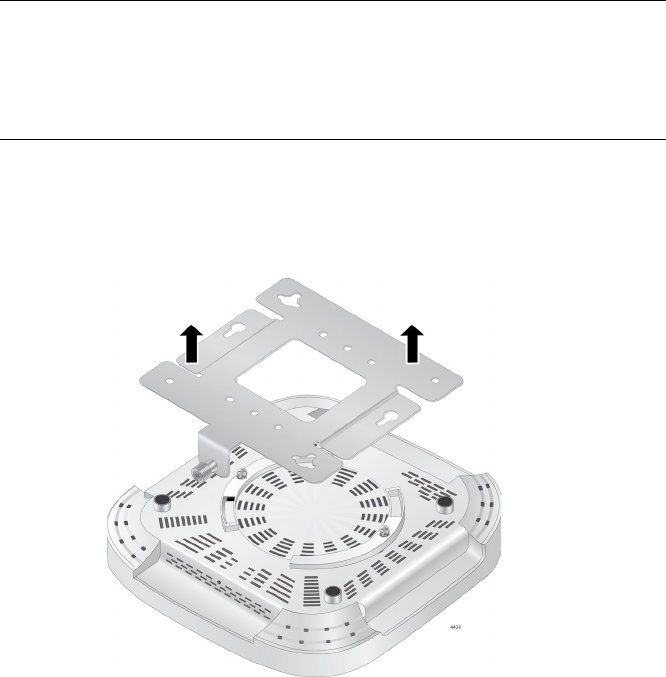
AT-TQ5403 Access Point Installation Guide
37
3. Tighten the screws so that they touch the mounting bracket plate and
then loosen them by 1/4 turn.
Note
Adjust the access point chassis screws so they are loose enough to
slide into the narrow end of the mounting bracket keyhole. but tight
enough to be hold the access point close without rattling against the
mounting bracket.
4. Slide the mounting bracket forward and temporarily remove it from the
access point so the bracket can be independently mounted on the
ceiling or wall in the next steps. Refer to Figure 7.
Figure 7. The Access Point with Two Screws Attached
Installing Mounting Bracket on Ceiling or Wall
1. Choose an allowable orientation of the access point from the examples
shown in Figure 4 on page 33.
When installing the mounting bracket, ensure that its thumb screw is
oriented in the same direction as the front of the access point chassis
so that your intended orientation of the chassis is achieved after
installation. Refer to the arrows in Figure 4 on page 33.
2018-04-10_Review_Draft
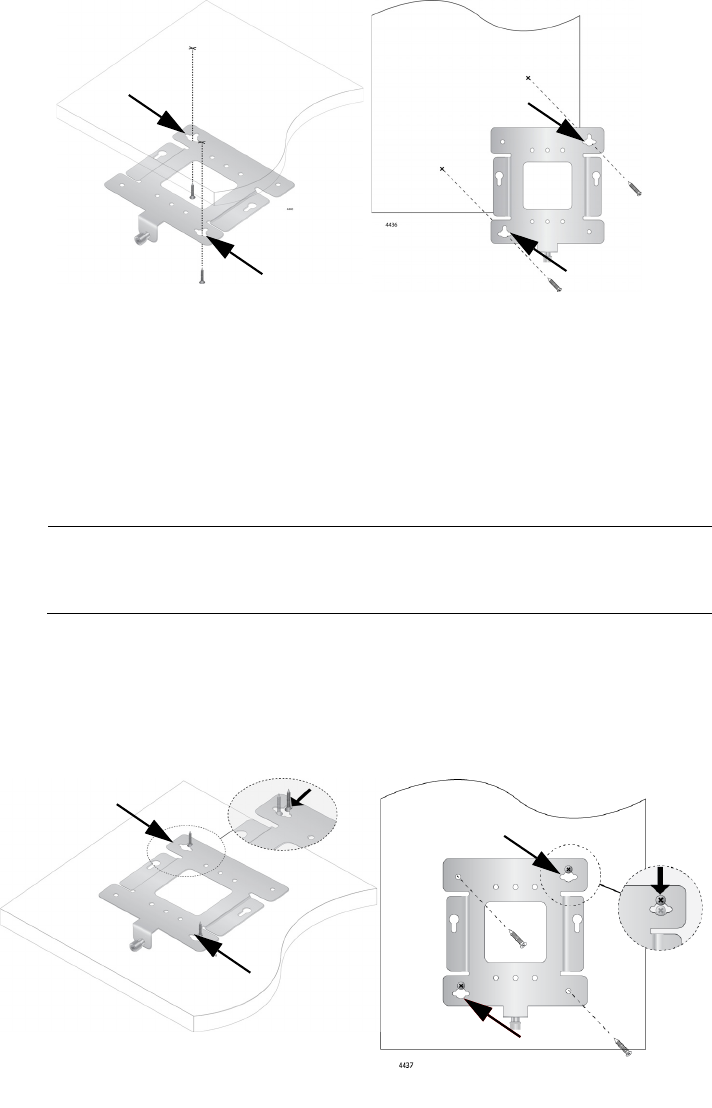
Chapter 2: AT-TQ5403 Access Point Installation
38
2. Using the mounting bracket as a template, mark the two key-hole slots
with a pencil in the location and orientation where you want to install
the access point. Refer to arrows in Figure 8.
Figure 8. Marking/Pre-Drilling Holes the Mounting Bracket Key-Holes
3. Pre-drill the two marked locations for the keyhole slots on the
hard-surface ceiling or wall and install two M4 screws and anchors (if
required). Leave the screws loose so the bracket can slide under the
screw head in Step 4
Note
For a wooden wall or ceiling, use M4, 25.0 mm flat-head wood
screws and anchors (not provided).
4. .Insert the openings of the bracket key-holes under the two screw
heads and slide the bracket into narrow end of the key-hole slot
opening. Refer to arrows in Figure 9. Tighten the screws snugly onto
the bracket.
Figure 9. Mount Bracket On Screws Using Key-Hole Slots
Ceiling Wall
Ceiling Wall
2018-04-10_Review_Draft
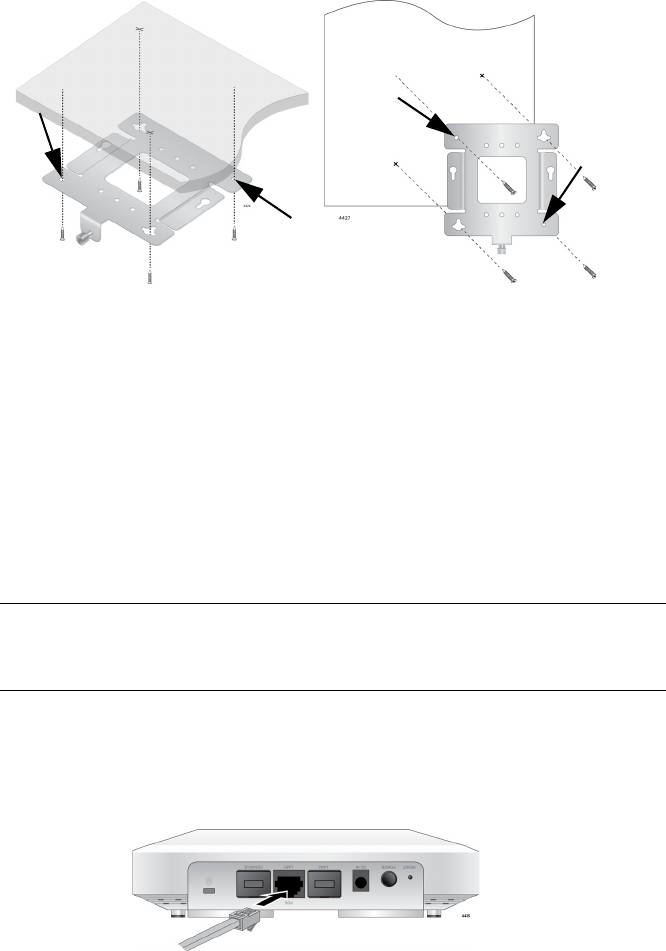
AT-TQ5403 Access Point Installation Guide
39
5. Secure the physical position of the mounting bracket by pre-drilling
holes through the two existing open bracket mounting holes in the
opposite corners from the key-hole slots. Refer to the arrows in
Figure 10.
Figure 10. Pre-Drilling Holes on Mounting Bracket
6. Install and tighten two M4 screws (not provided) in the holes prepared
in Step 5. The physical position of the bracket is now stationary.
7. Go to ”Install Ethernet Cables and External DC Power Supply”.
Install Ethernet
Cables and
External DC
Power Supply
The Ethernet and power cables need to be connected before attaching the
access point to the mounting bracket.
Note
Refer to “Cable Specifications” on page 27 when selecting Ethernet
cables.
1. Connect one Ethernet cable into the RJ-45 LAN1 port. Refer to
Figure 11. This is the primary Ethernet port, which also capable of
receiving PoE power.
Figure 11. Connecting the Ethernet Cables to LAN1 Port
Ceiling Wall
2018-04-10_Review_Draft

Chapter 2: AT-TQ5403 Access Point Installation
40
2. If you choose to have more than one Ethernet LAN connection:
a. Remove the dust plug on the LAN2 port. Refer to Figure 12.
Figure 12. Removing Dust Plug from LAN2 Port
b. Connect the second Ethernet cable into the RJ-45 LAN2 port.
Refer to Figure 13
Figure 13. Connecting the Ethernet Cables to LAN2 Port
3. Connect the opposite ends of the Ethernet cable(s) to your network
Ethernet device(s).
Note
If you plan to use PoE+ power as the primary or redundant power
source, then the Ethernet device connected to the LAN1 port needs
to be capable of providing PoE+ power.
Note
For the AT-TQ5403 PoE+ input power specifications, refer to “PoE
Power Requirements” on page 47.
4. Depending on the primary power source for the AT-TQ5403 access
point, perform one of the following steps:
a. If the access point is to be powered with the PoE+ feature only,
then the PoE+ power source is already connected via the Ethernet
cable connected to LAN1. Go to “Install Anti-theft Device” on
page 41.
b. If the primary power for the access point is to be an external
AC/DC power supply, proceed to ”External AC/DC Power Adapter
Installation”.
2018-04-10_Review_Draft

AT-TQ5403 Access Point Installation Guide
41
External AC/DC
Power Adapter
Installation
Allied Telesis recommends that you procure an AT-MWS0091 Power
Adapter if you choose to use an external power supply. Perform the
following procedure
1. Check the AC plug on the external power supply and verify that it is the
correct plug for your region. If it is not, follow the instructions provided
with the external power supply to install an optional AC plug that is
compatible with your region.
2. Plug the Power Adapter DC plug into the DC-IN jack on the access
point. Refer to Figure 14.
Figure 14. Connecting the External AC/DC Power Adapter Cable
3. Connect the external power supply AC plug to an appropriate AC
power source.
4. On the AT-TQ5403 chassis, push the DC Power Button to the
“IN” position to turn ON the power supply at the chassis.
Note
The DC Power Button only controls the ON/OFF power into the
DC-IN jack. The PoE+ power provided on LAN1 is not affected by
this button.
5. Go to the ”Install Anti-theft Device” section.
Install Anti-theft
Device
Installation of an anti-theft cable/lock is optional. If you elect to install a
physical security device such as a Kensington lock, the AT-TQ5403 has a
lock port that is compatible with it. The lock port can be used to physically
secure the device when it is installed on a table, wall, or a ceiling.
Note
Anti-theft devices including a Kensington lock are not available from
Allied Telesis.
2018-04-10_Review_Draft
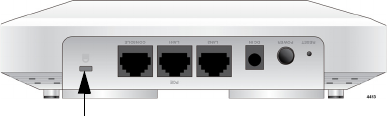
Chapter 2: AT-TQ5403 Access Point Installation
42
1. Follow the instructions provided with the vendor’s anti-theft device
packaging for the installation. Refer to Figure 15 for the Kensington
lock port’s location.
Figure 15. Kensington Lock Port Location
2. If you are installing your AT-TQ5403 on a table top surface, your unit is
now ready for use.
3. If you are installing your AT-TQ5403 on the ceiling or wall installation,
go to “Ceiling or Wall - Attach Chassis to Mounting Bracket” on
page 43 section to complete this installation.
Kensington
Lock Port
2018-04-10_Review_Draft
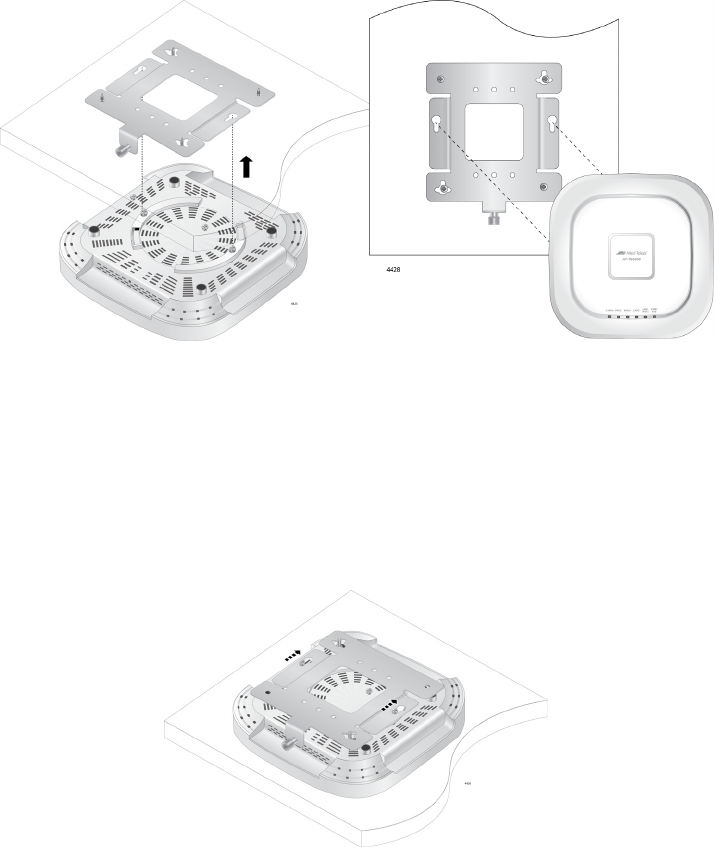
AT-TQ5403 Access Point Installation Guide
43
Ceiling or Wall -
Attach Chassis to
Mounting
Bracket
Perform this procedure to complete the ceiling or wall installation by
attaching the chassis to the mounting bracket.
1. Align and insert the two access point chassis screws into the keyhole
slots of the mounting bracket. Refer to Figure 16.
Figure 16. Align/Insert Access Point into Mounting Bracket
2. Slide the chassis forward until seated into the bracket keyhole slot and
the bracket thumbscrew is aligned with the screw hole on the front of
the chassis, as shown in Figure 17.
Figure 17. Seat Access Point onto Mounting Bracket
Ceiling Wall
2018-04-10_Review_Draft

Chapter 2: AT-TQ5403 Access Point Installation
44
3. Tighten the bracket thumbscrew into the front of the chassis until it is
securely fastened. Refer to Figure 18.
Figure 18. Securely Fasten Chassis to Mounting Bracket with
Thumbscrew
4. The ceiling or wall installation is now complete and your AT-TQ5403
Access Point is ready for use.
2018-04-10_Review_Draft
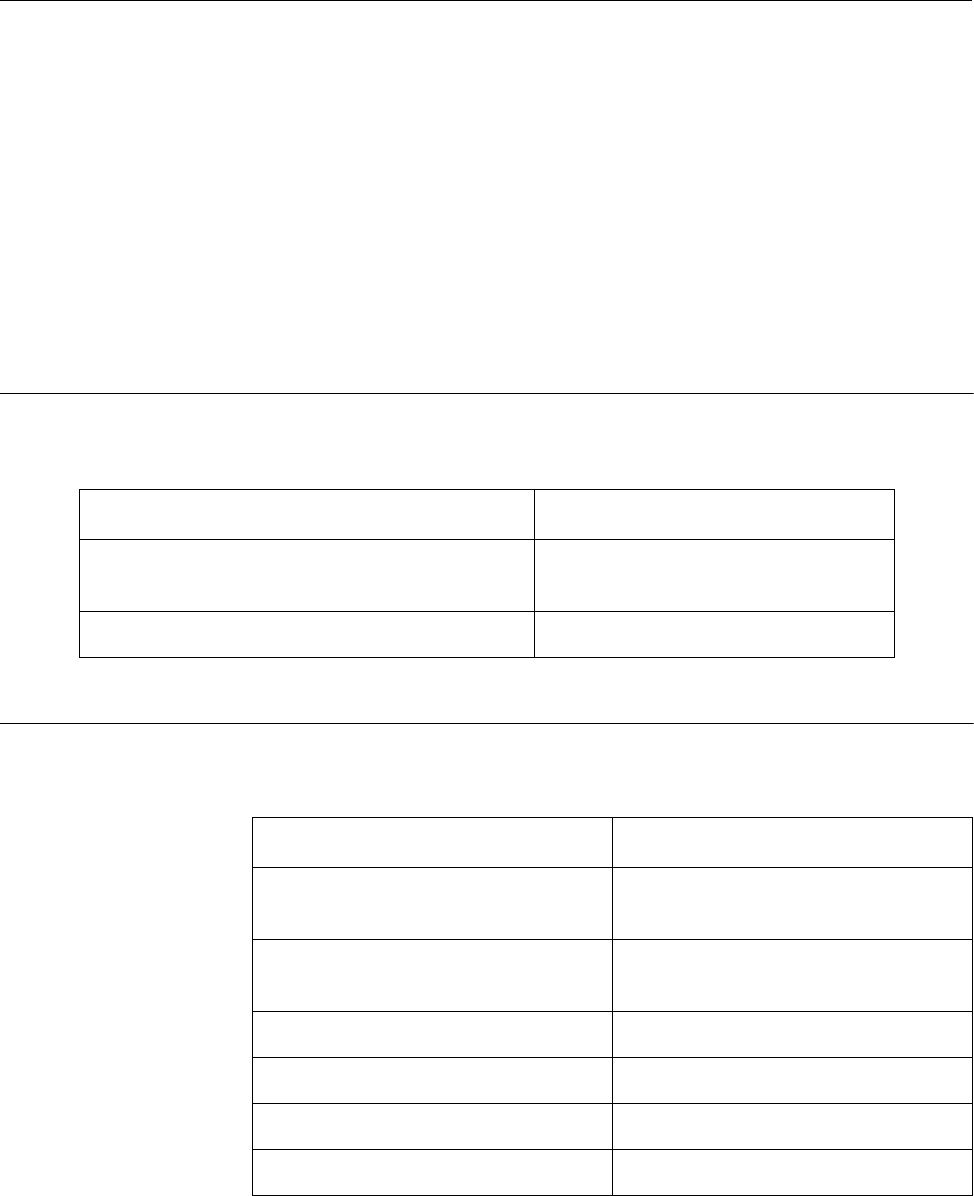
45
Appendix A
Technical Specifications
This appendix contains the following sections:
“Physical Specifications”
“Environmental Specifications”
“Power Specifications” on page 46
“Cable Specifications” on page 48
“LAN Port Specifications and Pinouts” on page 49
Physical Specifications
Environmental Specifications
Table 4. AT-TQ5403 Physical Specifications
Parameter Specification
Dimensions (W x D x H) 214.74 mm X 214.37 mm X 48 mm
(8.45 in. x 8.44 in. x 1.890 in.)
Weight (AT-TQ5403 with mounting bracket) .748 Kg (1.65 lbs)
Table 5. AT-TQ5403 Environmental Specifications
Parameter Specification
Operating Temperature when
powered by AC power supply
0° C to 45° C (32° F to 113° F)
Operating Temperature when
powered by PoE power source
0° C to 50° C (32° F to 122° F)
Storage Temperature - 25° C to 70° C (- 13° F to 158° F)
Operating Humidity 0% to 90% non-condensing
Storage Humidity 0% to 95% non-condensing
Maximum Operating Altitude 2000 m (6562 ft)
2018-04-10_Review_Draft
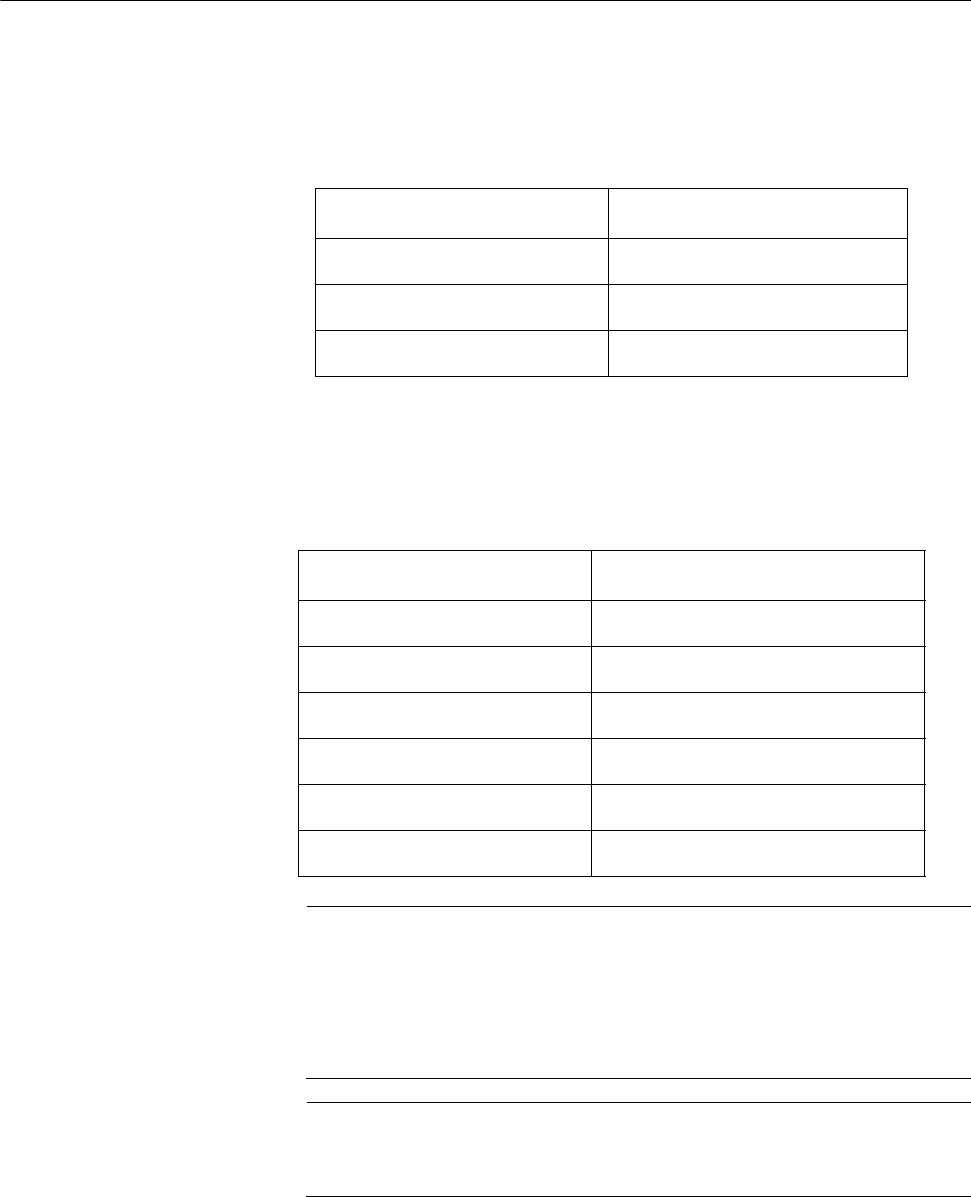
Appendix A: Technical Specifications
46
Power Specifications
AT-TQ5403
Input Power
Specifications
The power specifications for the AT-TQ5403 are given in Table 6.
External Power
Supply
Specifications
The external power supply must be capable of powering the AT-TQ5403
by meeting the specifications given in Table 7.
Note
Allied Telesis recommends using the AT-MWS0091 external AC/DC
power supply with the AT-TQ5403 access point. This power supply
is a UL Listed power supply and is fully compatible with the above
specifications while meeting the standards of a separated extra-low
voltage (SELV).
Note
The AT-MWS0091 external power supply is not supplied or shipped
with the AT-TQ5403 access point product.
Table 6. AT-TQ5403 Input Power Specifications
Parameter Specification
Rated Input Voltage 12 VDC
Maximum Input Current .7 A
Average Input Current .52 A
Table 7. AT-TQ5403 External Power Supply Specifications
Parameter Specification
Input Voltage Range 100~240 VAC
Input Frequency 50 - 60 Hz
Rated Output Voltage +12 VDC
Rated Output Current 2 A
Temperature Range 0° C to 45° C (32° F to 113° F)
Operating Altitude Minimum 2000 m (6562 ft)
2018-04-10_Review_Draft
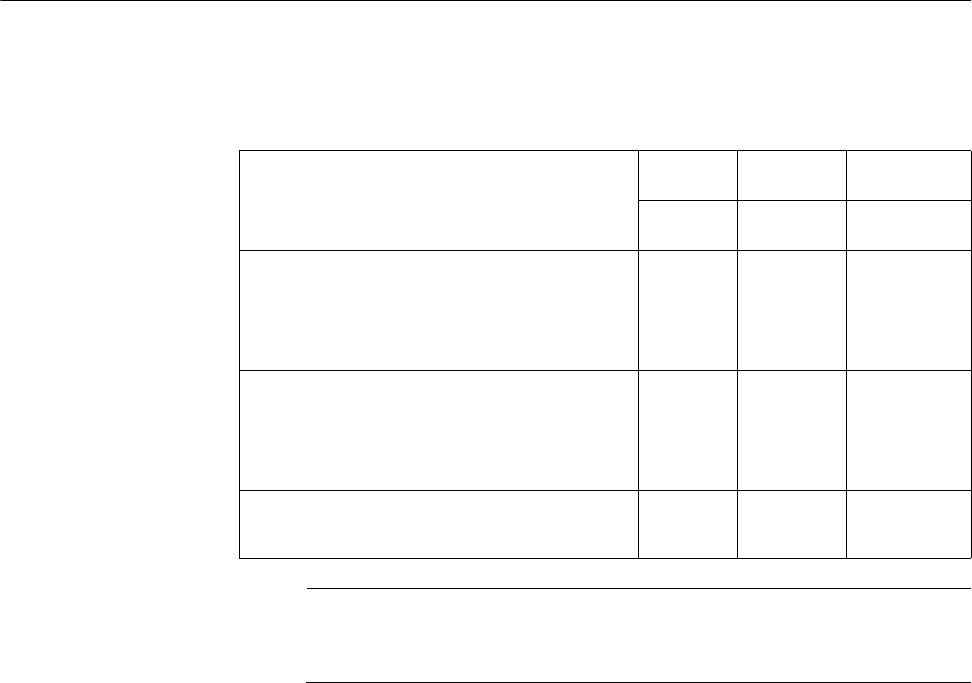
Appendix A: Technical Specifications
48
Cable Specifications
The AT-TQ5403 access point Ethernet cable requirements for the LAN
ports are listed in Table 9.
Note
The maximum operating distance of these cables is 100 meters (328
feet).
Table 9. LAN Port Twisted Pair Cable Requirements
Cable Type
10Mbps 100Mbps 1000Mbps
PoE+ PoE+ PoE+
Standard TIA/EIA 568-A-compliant
Category 5 shielded or unshielded
cabling with 100 ohm impedance and
100 MHz frequency.
Yes Yes No
Standard TIA/EIA 568-B-compliant
Enhanced Category 5 (Cat 5e) shielded
or unshielded cabling with 100 ohm
impedance and 100 MHz frequency.
Yes Yes Yes
Standard TIA/EIA 568-B-compliant
Category 6 or 6a shielded cabling.
Yes Yes Yes
2018-04-10_Review_Draft
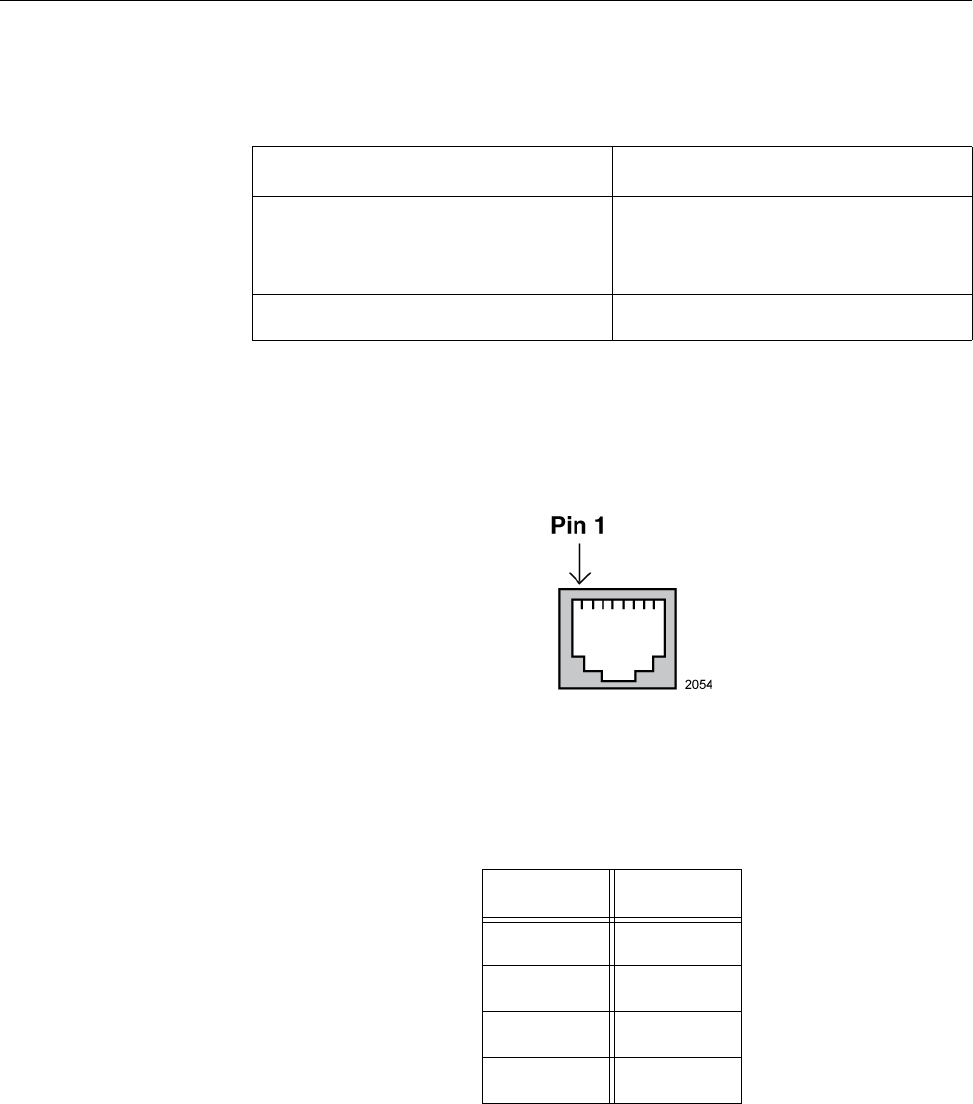
AT-TQ5403 Access Point Installation Guide
49
LAN Port Specifications and Pinouts
Port
Specifications
The port specifications are shown in Table 10.
Port Pinouts The pin signal definitions for 10/100 Mbps and 1000 Mbps Ethernet traffic
are given below.
Figure 19 illustrates the pin layout of the LAN ports.
Figure 19. Pin Layout for the RJ45 Connector on the LAN Port
Table 11 lists the pin signals when the port is operating in the MDI
configuration at 10/100 Mbps.
Table 10. LAN Port Specifications
Connector Specification
Standards - LAN1 and LAN2 IEEE 802.3 (10Base-T)
IEEE 802.3u (100Base-TX)
IEEE 802.3ab (1000Base-T)
PoE standard - LAN1 only IEEE 802.3at (class 4)
Table 11. MDI Pin Signals (10Base-T or 100Base-TX)
Pin Signal
1TX+
2TX-
3RX+
6RX-
2018-04-10_Review_Draft
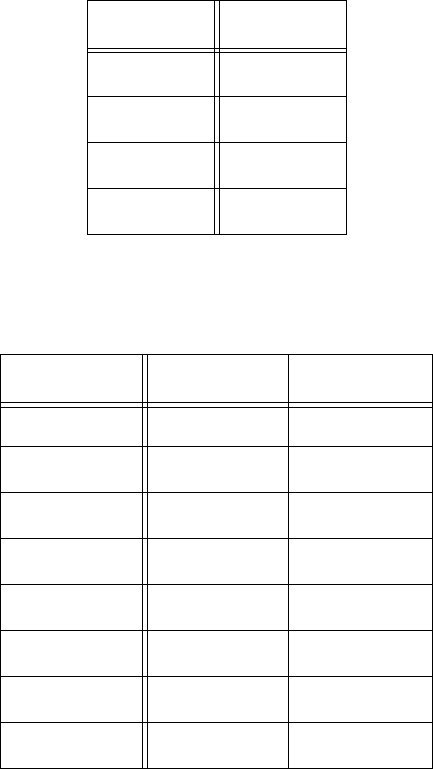
Appendix A: Technical Specifications
50
Table 12 lists the pin signals for the MDI-X configuration at 10/100 Mbps.
Table 13 lists the pin signals when the LAN port is operating at 1000
Mbps.
Table 12. MDI-X Pin Signals (10Base-T or 100Base-TX)
Pin Signal
1RX+
2RX-
3TX+
6TX-
Table 13. Connector Pinouts (1000Base-T)
Pin Pair Signal
11TX and RX
21TX and RX-
32TX and RX+
43TX and RX+
53TX and RX-
62TX and RX-
74TX and RX+
84TX and RX-
2018-04-10_Review_Draft
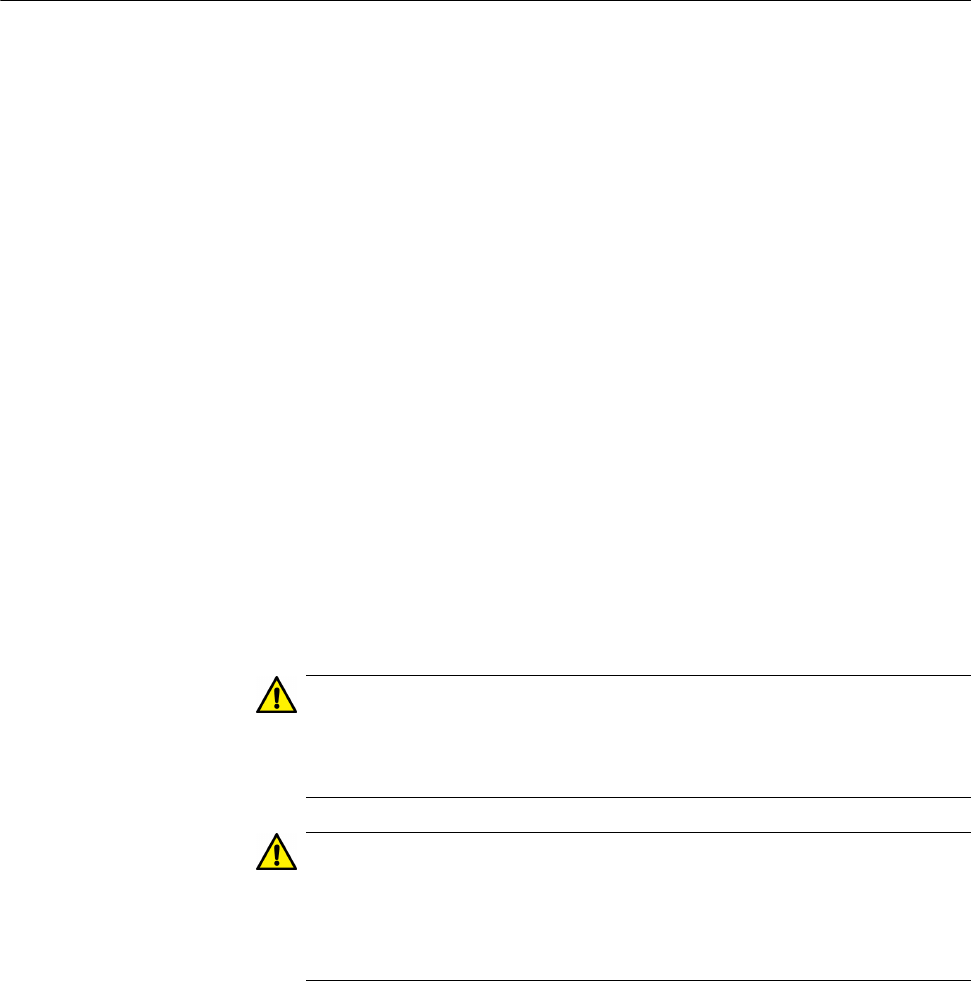
Appendix B: Regulatory Statements
52
Federal Communication Commission Interference Statement
This device complies with Part 15 of the FCC Rules. Operation is subject
to the following two conditions: (1) This device may not cause harmful
interference, and (2) this device must accept any interference received,
including interference that may cause undesired operation.
This equipment has been tested and found to comply with the limits for a
Class B digital device, pursuant to Part 15 of the FCC Rules. These limits
are designed to provide reasonable protection against harmful
interference in a residential installation. This equipment generates, uses
and can radiate radio frequency energy and, if not installed and used in
accordance with the instructions, may cause harmful interference to radio
communications. However, there is no guarantee that interference will not
occur in a particular installation. If this equipment does cause harmful
interference to radio or television reception, which can be determined by
turning the equipment off and on, the user is encouraged to try to correct
the interference by one of the following measures:
Reorient or relocate the receiving antenna.
Increase the separation between the equipment and receiver.
Connect the equipment into an outlet on a circuit different from that
to which the receiver is connected.
Consult the dealer or an experienced radio/TV technician for help.
Caution
FCC Caution: Any changes or modifications not expressly approved
by the party responsible for compliance could void the user's
authority to operate this equipment. E80
Caution
Avertissement de la FCC: Les changements ou modifications non
expressément approuvés par la partie responsable de la conformité
pourraient annuler l'autorité de l'utilisateur à utiliser cet équipement.
E80
This transmitter must not be co-located or operating in conjunction with
any other antenna or transmitter.
For operation within 5.15 ~ 5.25GHz / 5.47 ~5.725GHz frequency range, it
is restricted to indoor environment. The band from 5600-5650MHz will be
disabled by the software during the manufacturing and cannot be changed
by the end user. This device meets all the other requirements specified in
Part 15E, Section 15.407 of the FCC Rules.
2018-04-10_Review_Draft
AT-TQ5403 Access Point Installation Guide
53
Radiation Exposure Statement
This equipment complies with FCC radiation exposure limits set forth for
an uncontrolled environment. This equipment should be installed and
operated with minimum distance 20 cm between the radiator & your body.
2018-04-10_Review_Draft
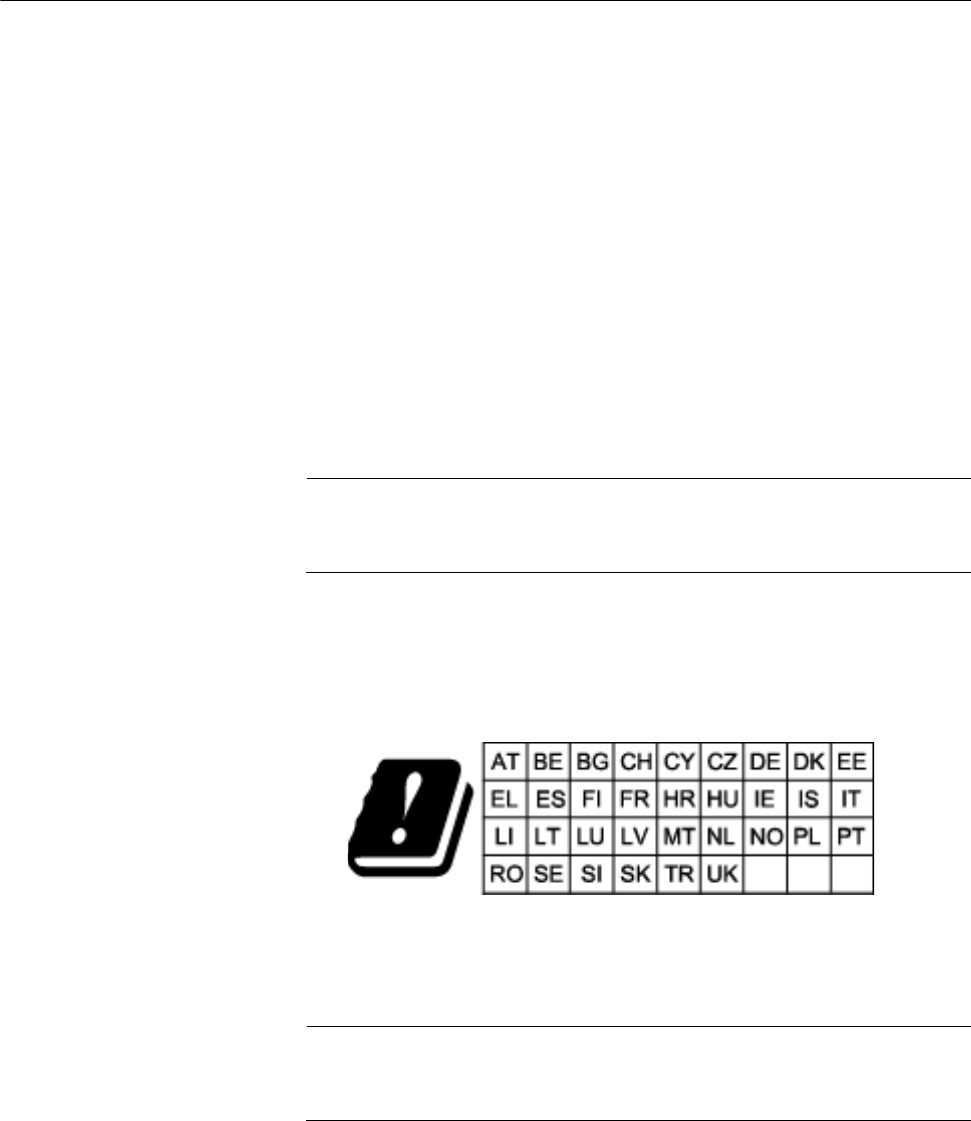
Appendix B: Regulatory Statements
54
Europe - EU Declaration of Conformity
Hereby, Allied Telesis, Inc. declares that the radio equipment type
[AT-TQ5403] is in compliance with Directive 2014/53/EU.
Operating
Frequencies and
Maximum
Transmission
Power Levels
The operating frequencies and maximum transmission power
levels for wireless devices operated in the EU are listed below:
- 2412-2472 MHz:
19.23 dBm (Beamforming), 18.79dBm (Non-Beamforming)
- 5150-5250 MHz:
22.11 dBm (Beamforming), 22.13dBm (Non-Beamforming)
- 5250-5350 MHz:
22.06 dBm (Beamforming), 21.87dBm (Non-Beamforming)
- 5470-5725 MHz:
28.97 dBm (Beamforming), 28.70dBm (Non-Beamforming)
Note
Operations in the 5.15 - 5.35 GHz band are restricted to indoor
usage only.
Radiation
Exposure
Statement
This equipment complies with EU radiation exposure limits set
forth for an uncontrolled environment. This equipment should be
installed and operated with a minimum distance of 20 cm between
the radiator and your body.
Importer Allied Telesis International BV
Incheonweg 7, 1437 EK Rozenburg
Note
Contact Allied Telesis for the EU conformity statement. To contact
Allied Telesis, visit our web site at www.alliedtelesis.com/contact.
2018-04-10_Review_Draft