Alvarion Technologies AAU-10 WLL System User Manual au2
Alvarion Ltd. WLL System au2
Contents
- 1. 36 pages
- 2. 31 pages
31 pages
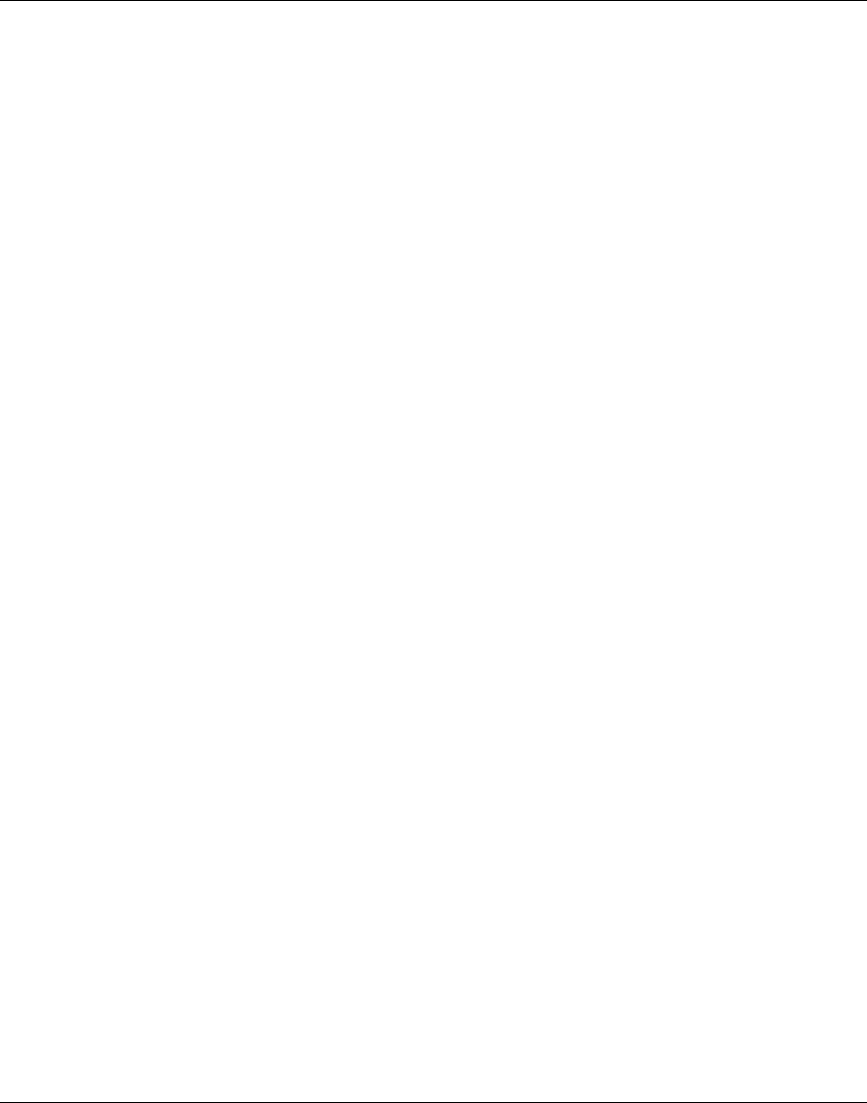
Access Unit Installation Guide Table of Contents
BreezeCOM i
BreezeACCESS
Access Unit
AU-O-2.4 110/220
Installation
Manual
Revision B.1
August, 1999
Cat. No. 213062
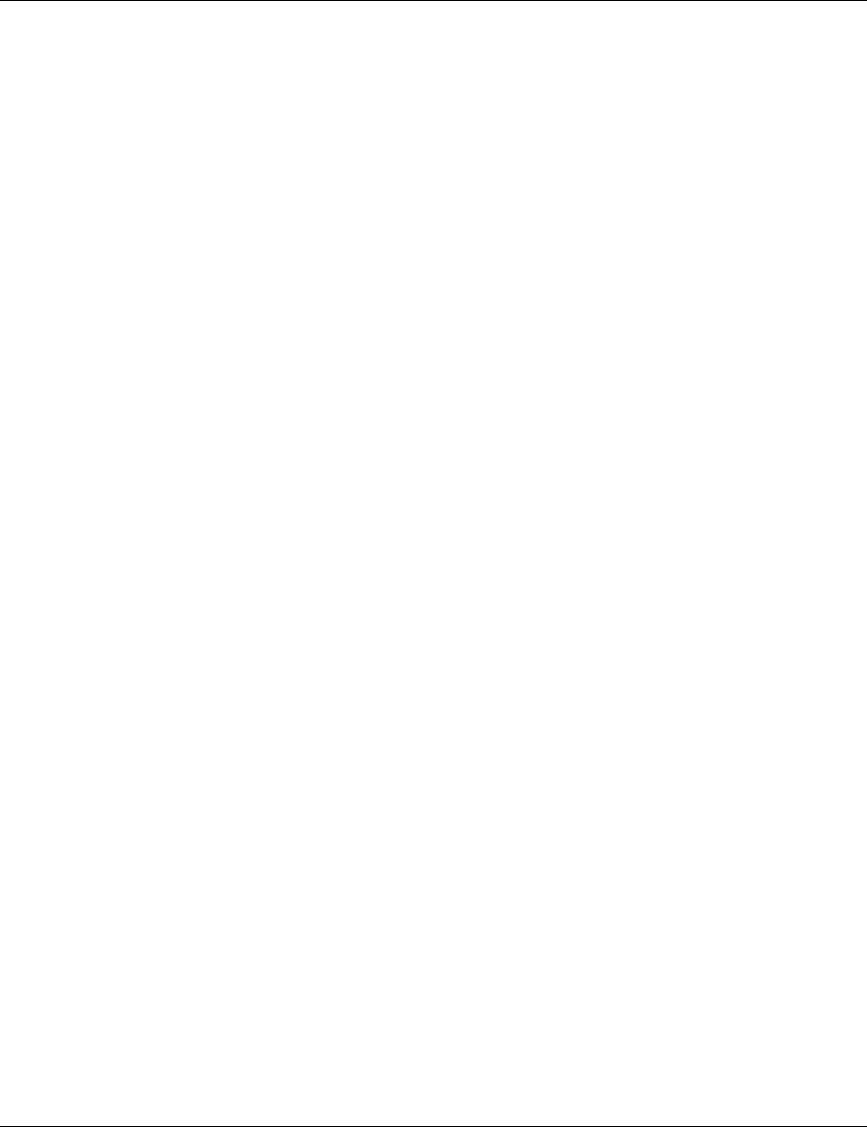
Table of Contents
Access Unit Installatio
ii BreezeCOM
© 1999 by BreezeCOM Ltd. All rights reserved.
No part of this publication may be reproduced in any material form without the written permission of the copyright
owner.
Trade Names
BreezeACCESS, BreezeNET, BreezeLINK, BreezeVIEW and WIX are trade names of BreezeCOM Ltd. Other
brand and product names are registered trademarks or trademarks of their respective companies.
Statement of Conditions
The information contained in this manual is subject to change without notice. BreezeCOM shall not
be liable for errors contained herein or for incidental or consequential damages in connection with
the furnishing, performance, or use of this manual or equipment supplied with it.
Warranty
In the following warranty text, “the Company” shall mean:
• BreezeCOM Inc., for products located in the USA.
• BreezeCOM Ltd., for products located outside the USA.
This BreezeACCESS product is warranted against defects in material and workmanship for a period of one year
from date of purchase. During this warranty period the Company will, at its option, either repair or replace products
that prove to be defective.
For warranty service or repair, the product must be returned to a service facility designated by the Company.
Authorization to return products must be obtained prior to shipment. The buyer shall pay all shipping charges to the
Company and the Company shall pay shipping charges to return the product to the buyer within the USA.
The Company warrants that the firmware designed by it for use with the unit will execute its programming
instructions when properly installed on the unit. The Company does not warrant that the operation of the unit or
firmware will be uninterrupted or error-free.
Limitation of Warranty
The foregoing warranty shall not apply to defects resulting from improper or inadequate maintenance
by the buyer, buyer supplied interfacing, unauthorized modification or misuse, operation outside of
the environmental specifications for the product, or improper site preparation or maintenance. No
other warranty is expressed or implied. The Company specifically disclaims any implied
merchantable and fitness warranties for any particular purpose.
Information to User
Any changes or modifications of equipment not expressly approved by the manufacturer could void
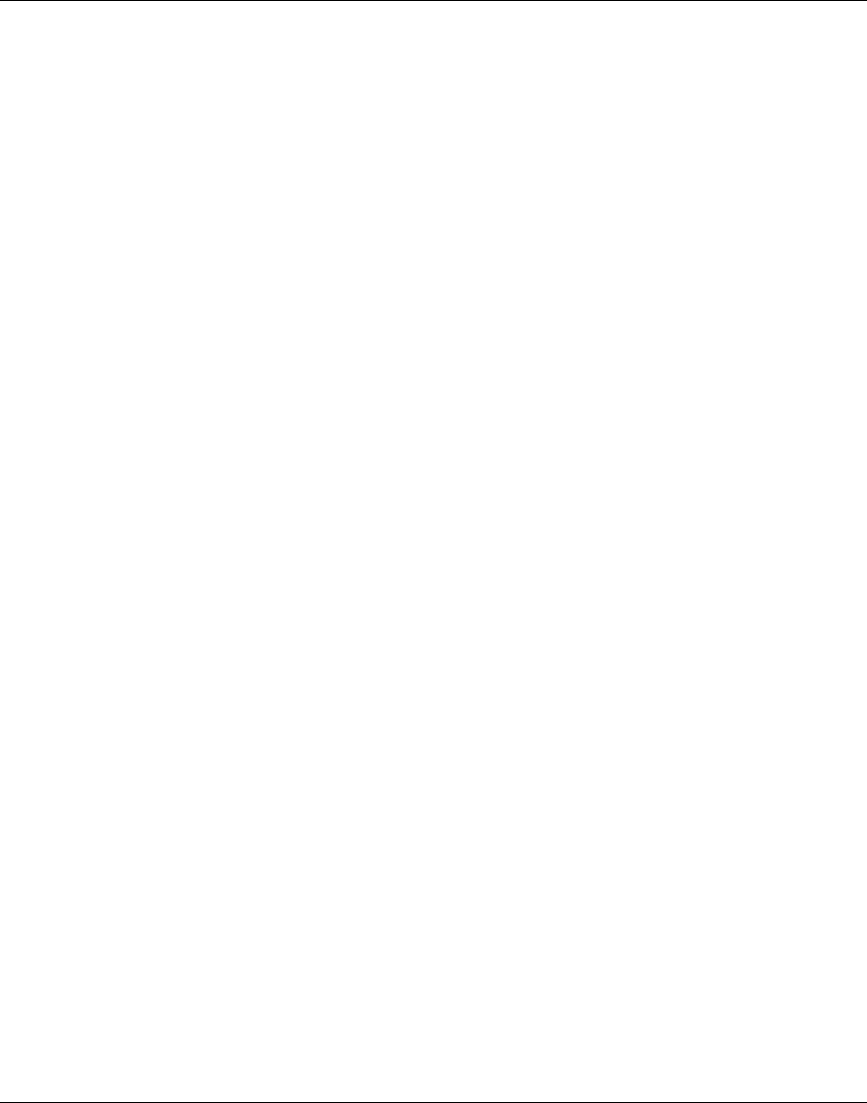
Access Unit Installation Guide Table of Contents
BreezeCOM iii
the user’s authority to operate the equipment.
Safety Considerations
For the following safety considerations, “Instrument” means the Breeze-Access Base Station
components and its cables.
Caution
To avoid shock, do not perform any servicing unless you are qualified to do so.
Grounding
Before connecting the instrument to the power line, verify that a suitable power cord is being used
(the protective earth terminal of this instrument must be connected to the protective conductor of the
power cord). The mains plug shall only be inserted in a socket outlet provided with a protective earth
contact. If an extension cord (power cable) is used make sure it has a protective conductor
(grounding).
Line Voltage
Before connecting this instrument to the power line, make sure that the voltage of the power source
matches the requirements of the instrument:
• 100-120 VAC for AU-O 2.4-110
• 207-253 VAC for AU-O 2.4-220
Radio
The instrument transmits radio energy during normal operation. To avoid possible harmful exposure
to this energy, do not stand or work for extended periods of time in front of its antenna. The long-
term characteristics or the possible physiological effects of Radio Frequency Electromagnetic fields
have not been yet fully investigated.
Antenna Installation and Grounding
Be sure that the Outdoor unit, the antenna and the supporting structure are properly installed to
eliminate any physical hazard to either people or property. Verify that the antenna mast is grounded
so as to provide protection against voltage surges and static charges. Make sure that the installation
of the antenna and cable is performed in accordance with all relevant national and local building and
safety codes.
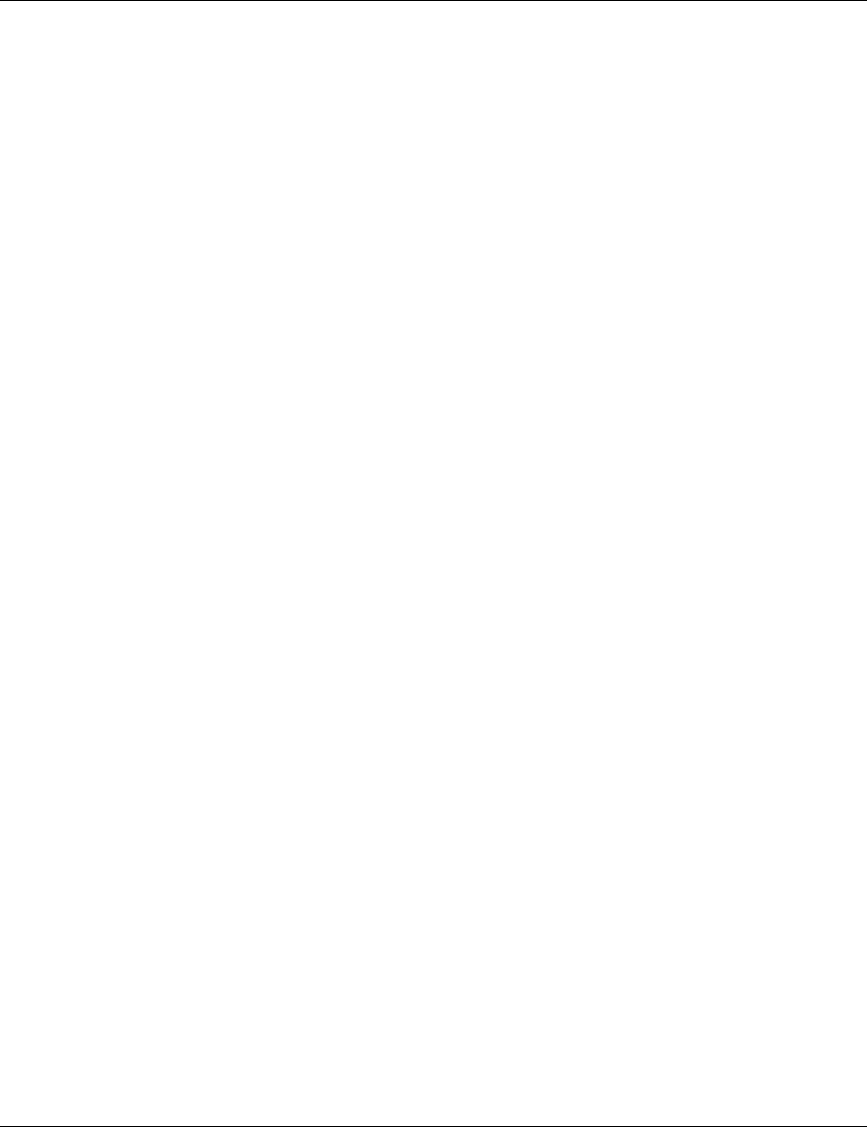
Table of Contents
Access Unit Installatio
iv BreezeCOM
FCC Notice
This equipment has been tested and found to comply with the limits for a Class B
digital device, pursuant to part 15 of the FCC Rules. These limits are designed to
provide reasonable protection against harmful interference in a residential installation.
This equipment generates, uses and can radiate radio frequency energy and, if not
installed and used in accordance with the instructions, may cause harmful interference
to radio communications. However, there is no guarantee that interference will not
occur in a particular installation. If this equipment does cause harmful interference to
radio or television reception, which can be determined by turning the equipment off
and on, the user is encouraged to try to correct the interference by one or more of the
following measures:
-Reorient or relocate the receiving antenna.
-Increase the separation between the equipment and receiver.
-Connect the equipment into an outlet on a circuit different from that to which the receiver is
connected.
-Consult the dealer or an experienced radio/TV technician for help.
Changes or modifications to this equipment not expressly approved by the party responsible for
compliance could void the user’s authority to operate the equipment.
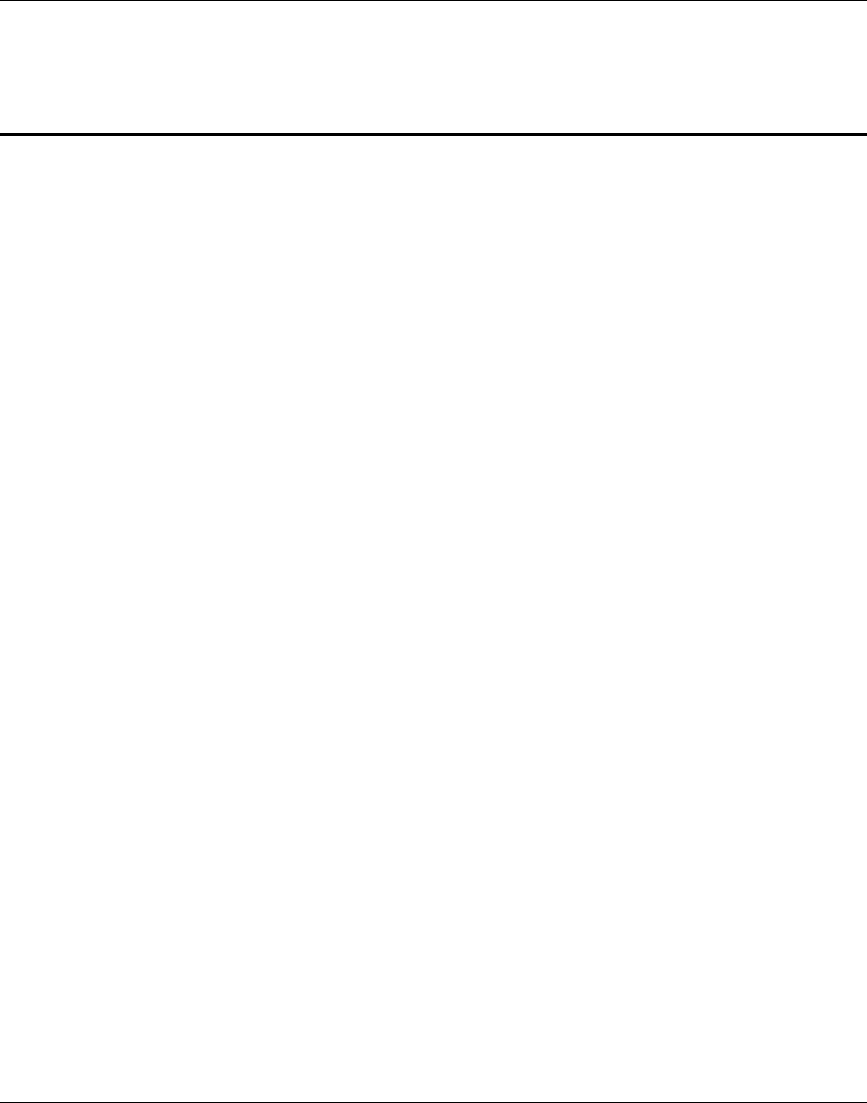
Access Unit Installation Guide Table of Contents
BreezeCOM v
Table of Contents
1. System Description......................................................................................................... 2
2. Packing List................................................................................................................... 4
2.1 Other Optional Items Available from BreezeCOM ....................................................... 4
2.2 Other Required Items................................................................................................ 4
3. General Installation Guidelines......................................................................................... 5
3.1 Antenna Diversity..................................................................................................... 5
3.2 Installation Overview ................................................................................................ 6
4. Installing the Outdoor Units............................................................................................. 8
4.1 Pole Mounting.......................................................................................................... 8
4.2 Mounting the Antenna..............................................................................................10
4.3 Wall Mounting the Outdoor Unit ...............................................................................10
4.4 Connecting the Baseband, Antenna and Ground Cables...............................................10
5. Installing the Indoor Unit................................................................................................12
6. Configuring System Parameters ......................................................................................14
6.1 Setup for PC Terminal Emulation Program................................................................14
6.2 IP, Subnet Mask and Default Gateway Address Configuration.....................................15
6.3 ESSID Configuration ...............................................................................................17
6.4 Antenna Diversity Configuration ...............................................................................18
6.5 Reset Unit...............................................................................................................18
6.6 Initial Operation.......................................................................................................19
7. Specifications................................................................................................................20
Appendix A. Preparing the Indoor Unit to Outdoor Unit Baseband Cable ...............................24
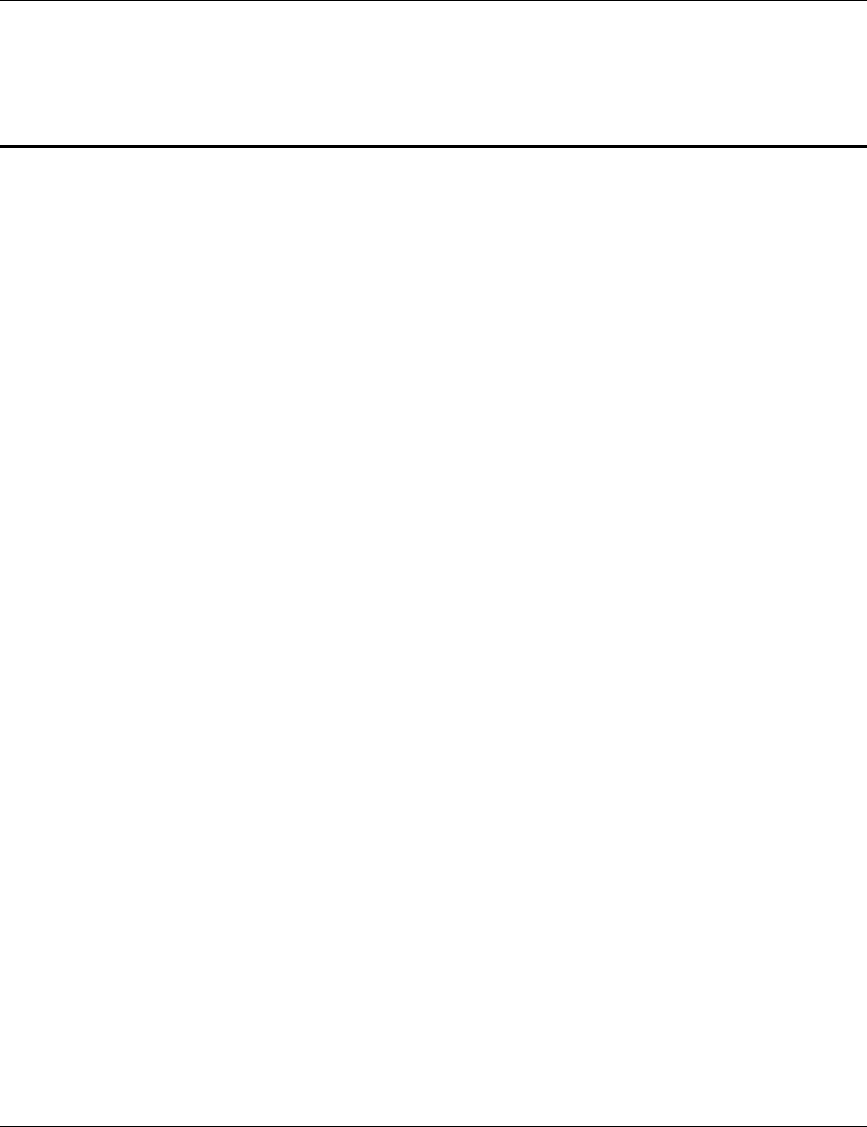
Table of Figures Access Unit Installation Guide
vi BreezeCOM
Table of Figures
Figure 1. System Diagram.................................................................................................. 3
Figure 2. General Installation Scheme (AU-O, Pole Mounting) .............................................. 7
Figure 3. Pole Mounting Installation.................................................................................... 9
Figure 4. Outdoor Unit Bottom Connection Panel ...............................................................10
Figure 5. Outdoor Unit Top Connection Panel....................................................................11
Figure 6. Wall Mounting the Indoor Unit ............................................................................12
Figure 7. Indoor Unit Rear Panel.......................................................................................13
Figure 8. Indoor Unit Front Panel......................................................................................13
Figure 9. Breeze Access Monitor Main Menu .....................................................................15
Figure 10. System Configuration Sub-Menu........................................................................16
Figure 11. IP and SNMP Parameters .................................................................................16
Figure 12. Wireless LAN Parameters Menu........................................................................17
Figure 13. Outdoor Unit LEDs ..........................................................................................19
Figure 14. Assembling the Indoor-Unit-to-Outdoor Unit Baseband Cable...............................24
Figure 15. Bulgin to 9-Pin D-Type Pin Assignments............................................................25
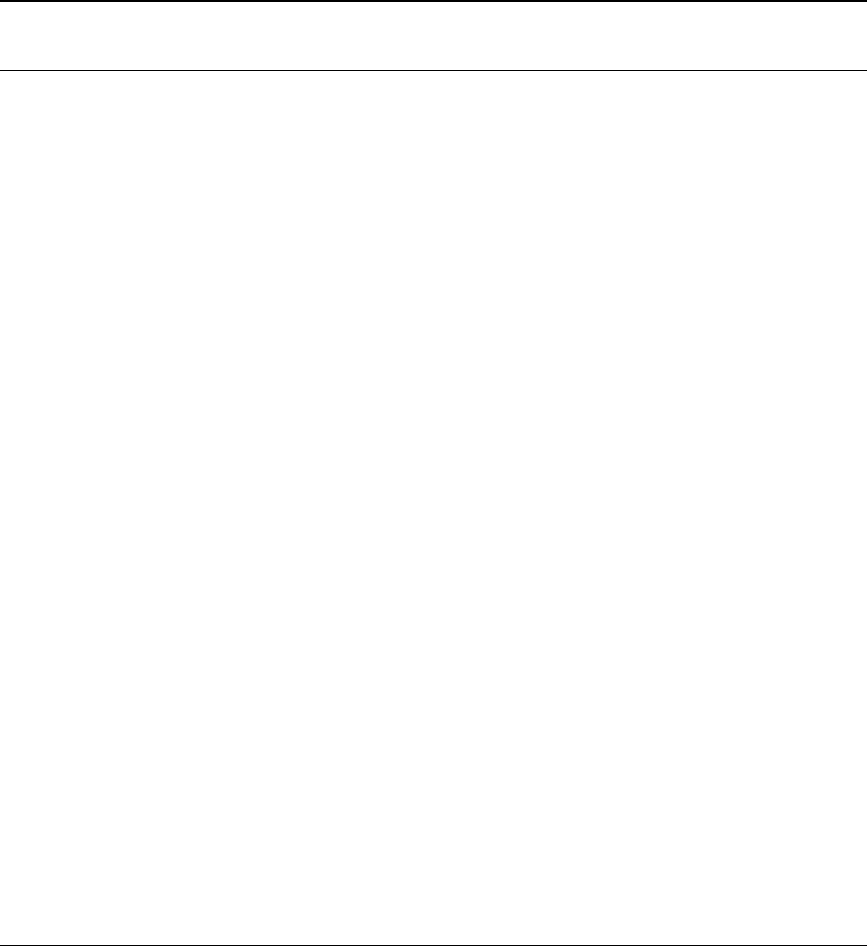
BreezeCOM 1
About this Manual
This manual contains the following information:
⇒ System Description
⇒ Packing List
⇒ Installation Guidelines
⇒ Installing the Outdoor Unit
⇒ Installing the Indoor Unit
⇒ Setting Basic System Configuration Parameters
⇒ Specifications
⇒ Preparing the Indoor-to-Outdoor Baseband Cable
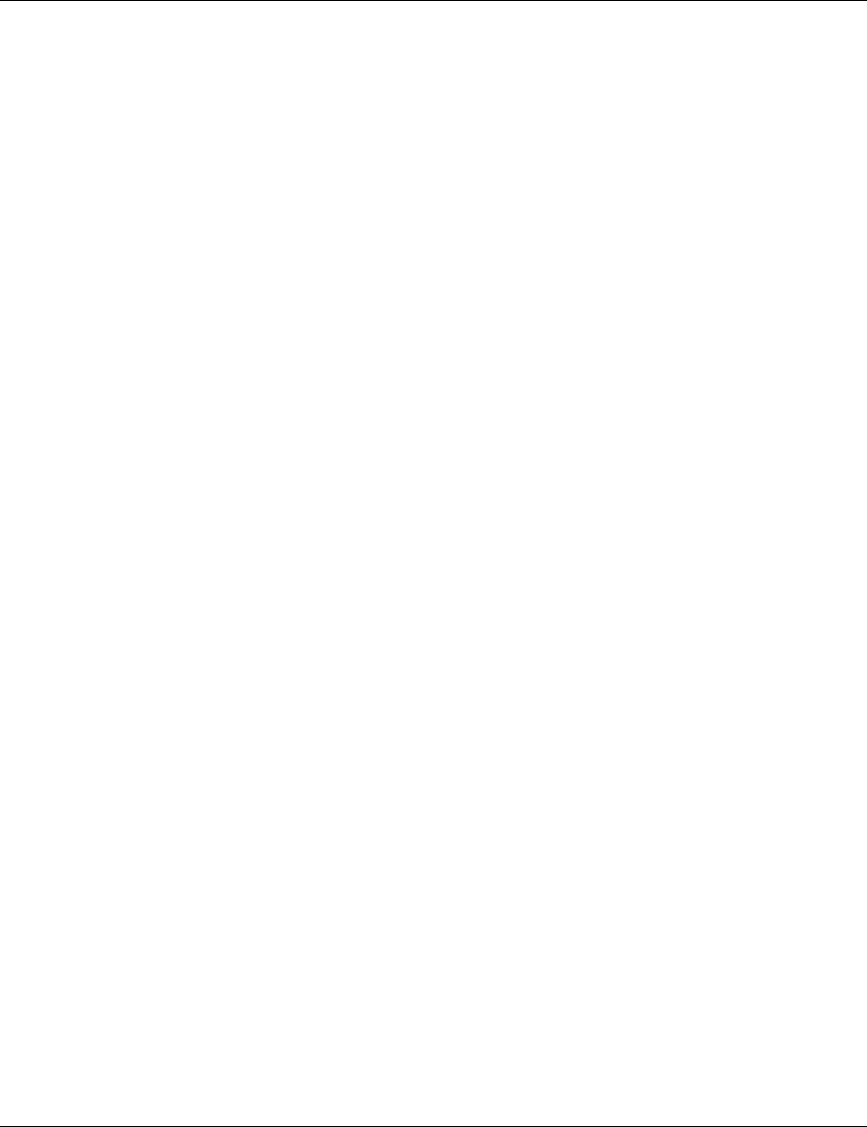
System Description Access Unit Installation Guide
2BreezeCOM
1. System Description
The BreezeACCESS IP Broadband Wireless Local Loop (WLL) system is a high-
performance wireless access system. It allows ISPs and service providers to offer
their subscribers high-speed wireless IP connectivity services. BreezeACCESS
employs wireless packet data switching technology, significantly more appropriate
for IP-based services than older switching technology, and supports Voice over IP
(VoIP) based on the H.323 protocol.
BreezeACCESS Access Units allow remote Subscriber Units (SUs) to
communicate over the wireless infrastructure at data rates of up to 3Mbps.
Access Units are installed at the Base Station site. Access units are comprised of an
Indoor unit and an Outdoor unit. The outdoor unit of the AU-O 2.4-110/220 can
be connected to one or two separate antennas. The Indoor unit connects to the
Ethernet hub, switch or router.
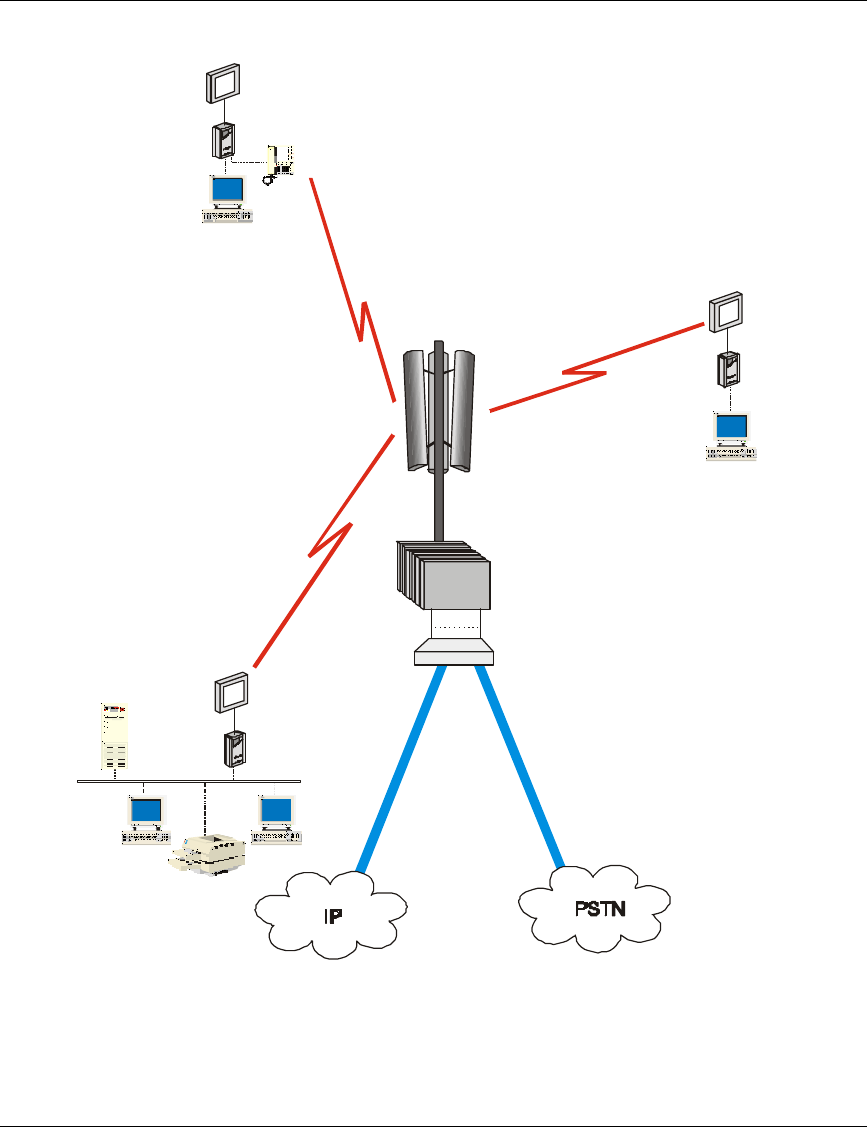
Access Unit Installation Guide System Description
BreezeCOM 3
SU-1D
SU-BD
AU
Router/
Gateway
SU-1D1V
Figure 1. System Diagram
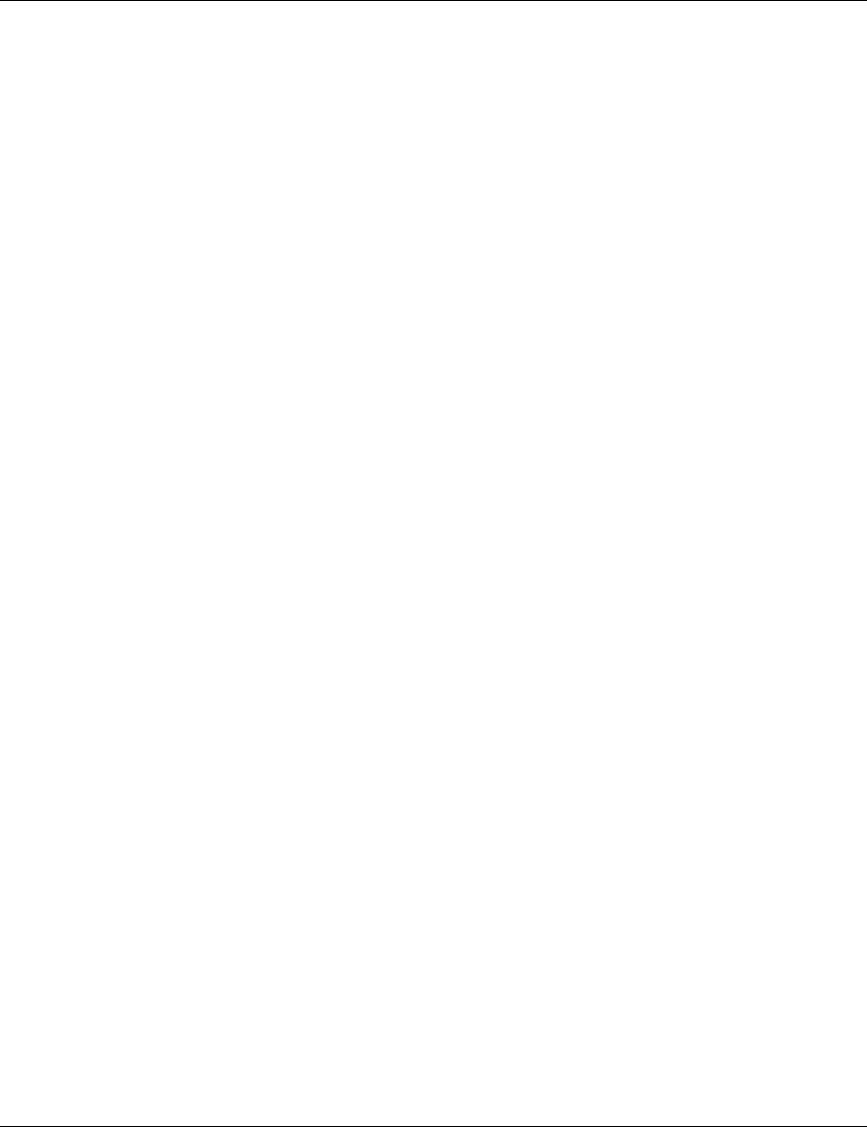
Packing List Access Unit Installation Guide
4BreezeCOM
2. Packing List
The Access unit is shipped with the following units and accessories. The exact
packing list varies depending on system configuration and ordered equipment.
• Indoor unit
• Outdoor unit
• 110/220 VAC Power cord (open ended)
• Sun-guard (installed on the rear side of the outdoor unit)
• Technician cable
2.1 Other Optional Items Available from BreezeCOM
• U-bolts size A kit for pole mounting (up to 2" pole)
• U-bolts size B kit for pole mounting (up to 3" pole)
• Wall mounting kit
• Sun-guard (optional for front side)
• Baseband cable (available in different lengths)
• A set of connectors for the Baseband cable (when not using the cables
available from BreezeCOM. Refer to Appendix A for instructions on how to
build the cable.)
2.2 Other Required Items
In addition to the items supplied by BreezeCOM, the following items must be
available for the installation:
• Antenna (or two antennas) for Outdoor units; refer to the Specifications on
page 20 for information regarding the radio unit.
• Power mains cable termination plug per country of installation
• U-bolts or metal bands for pole mounting (if not using the optional U-bolts
kit available from BreezeCOM)
• Ground cables with an appropriate terminal
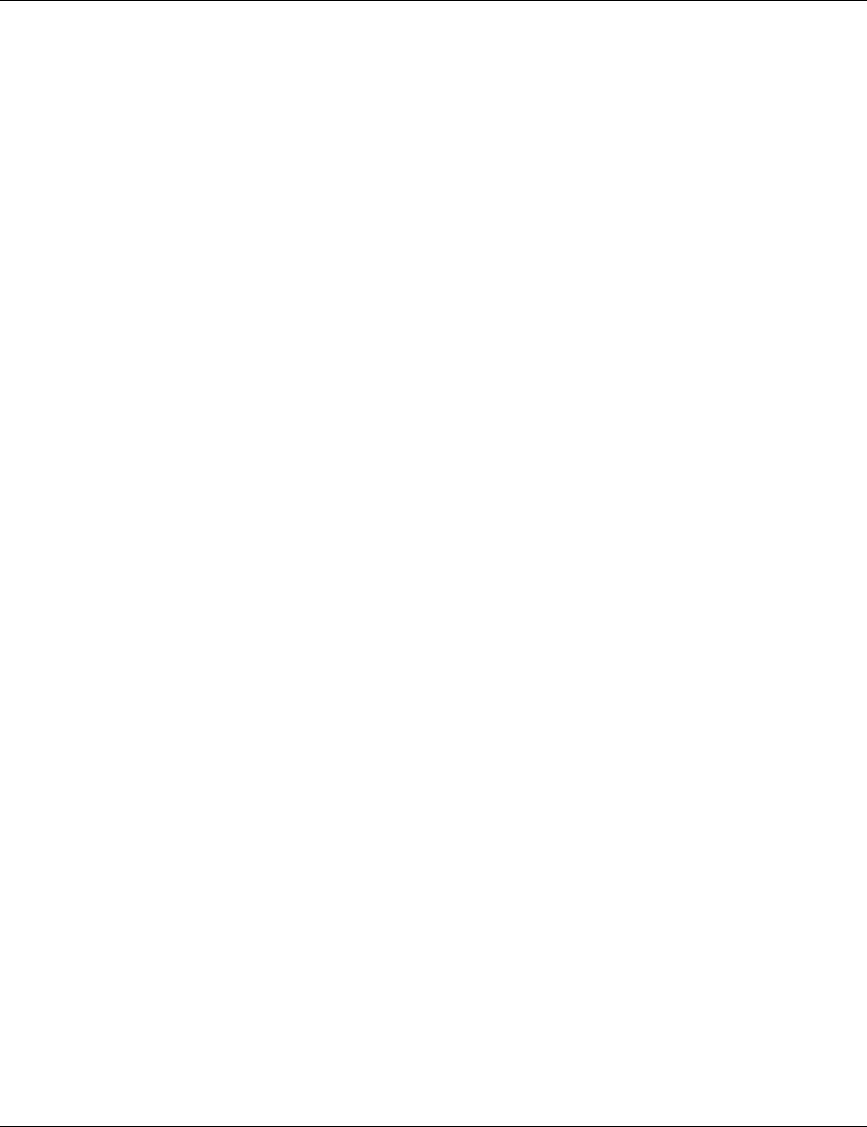
Access Unit Installation Guide General Installation Guidelines
BreezeCOM 5
• Ethernet cable (straight)
3. General Installation Guidelines
Follow these guidelines when selecting the locations for the indoor unit and the
outdoor units:
• Select an appropriate location for the Outdoor unit and the antenna (not
supplied by BreezeCOM). The antenna should be mounted on a pole and
should be installed where a direct line of sight with the Access Unit/Base
Station antenna can be established.
• The Outdoor unit can be pole- or wall-mounted. Its location should be
selected to allow easy access to the unit for installation and testing. The
antenna and Outdoor unit should be installed near each other.
• The Outdoor unit is designed for operation under outdoors environmental
conditions. However, it is recommended to try to install it in a place where
its exposure to direct sunlight will be minimal.
• The unit is designed to withstand rain and humidity. However, it is not
designed to withstand immersion in water and it should not be installed in a
place where large quantities of water can accumulate.
• The maximum length of the Baseband cable, between the Indoor and the
Outdoor unit, should not exceed 30 meters.
• Select an appropriate location for the Indoor unit. The Indoor unit should be
installed in a place that is as close as possible to the exit point of the cable
connecting it to the Outdoor unit. The selection of location of the Indoor unit
should also take into account the need to connect it to a power outlet and to
the network.
3.1 Antenna Diversity
In applications where no multipath propagation is expected, a single antenna is
sufficient to ensure good performance levels. However, in cases where multipath
propagation exists, BreezeCOM recommends that two antennas be used. This
takes advantage of space diversity capabilities. By using two antennas per unit, the
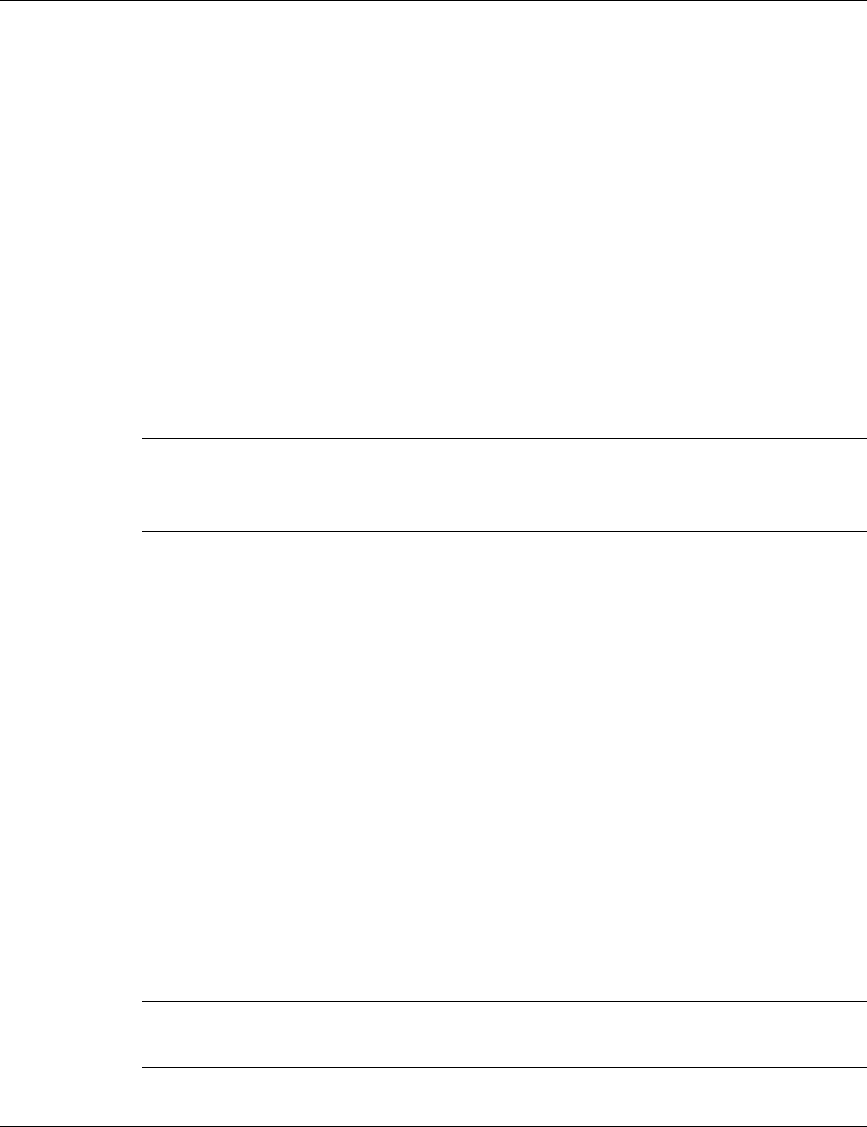
General Installation Guidelines Access Unit Installation Guide
6BreezeCOM
system can select the best antenna on a per-packet basis (every several
milliseconds).
Multipath propagation is to be expected when there are potential reflectors between
the main and remote sites. These reflectors may be buildings or moving objects
such as airplanes and motor vehicles. If this is the case, the radio signal does not
travel in a straight line, but is reflected or deflected off of the object, creating
multiple propagation paths.
When installing a single antenna, modify the transmit diversity option to either
antenna 1 or antenna 2, according to the antenna being used (refer to page 17).
3.2 Installation Overview
Note: It is highly recommended to complete configuration of the system
parameters in a lab prior to the installation. Refer to page 14 for
instructions on those settings.
The typical installation scheme is depicted in Figure 2. The installation process
should follow these general steps:
1. Mount the Outdoor unit. Mount an external antenna. Connect the Outdoor unit
to the antenna. Connect the Baseband and ground cables to the Outdoor unit.
2. Mount the Indoor unit. Connect the Baseband cable (from the Outdoor unit).
Connect the Indoor unit to the AC mains via the power cable.
3. Connect an ASCII terminal to the MON port of the Outdoor unit via the
technician cable and configure basic system parameters.
4. Verify correct operation of the Outdoor unit.
5. Connect the Indoor unit Ethernet connector to the network using a straight
Ethernet Cable.
Note: The Indoor unit should be connected to the power source only after the
Outdoor unit have been connected to it.
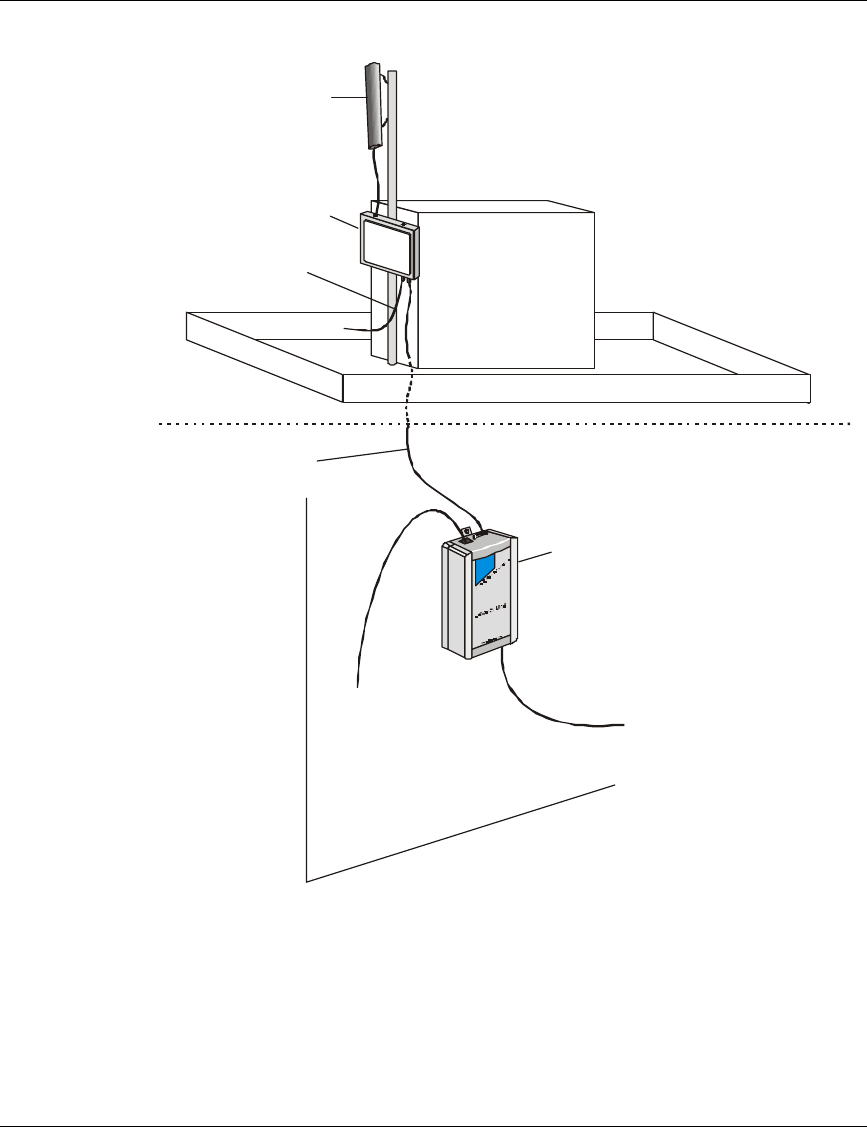
Access Unit Installation Guide General Installation Guidelines
BreezeCOM 7
Antenna OUTDOOR
INDOOR
Indoor Unit
To Monitor/DVM
To Mains
To Network
To Outdoor Unit
Outdoor Unit
Technician cable
Baseband cable
Figure 2. General Installation Scheme (AU-O, Pole Mounting)

Installing the Outdoor Units Access Unit Installation Guide
8BreezeCOM
4. Installing the Outdoor Units
Note: When mounting the Outdoor unit, be sure to mount it with the Antenna
connectors facing upwards.
The Outdoor unit can be mounted in either of the following configurations:
• Pole mounted
• Wall mounted
4.1 Pole Mounting
Choose a location where the unit's exposure to direct sunlight is minimal. Avoid
placing it in locations where water might accumulate. If necessary, install the sun-
guard plate on the panel where exposure to sunlight is expected.
The installation holes on the rear side of the Outdoor unit (see Figure 3) can be
used to pole mount the unit using one of the following options:
• U-bolt - size A (inside installation holes, up to 2" pole)
• U-bolt - size B (outside installation holes, up to 3" pole)
• Metal bands
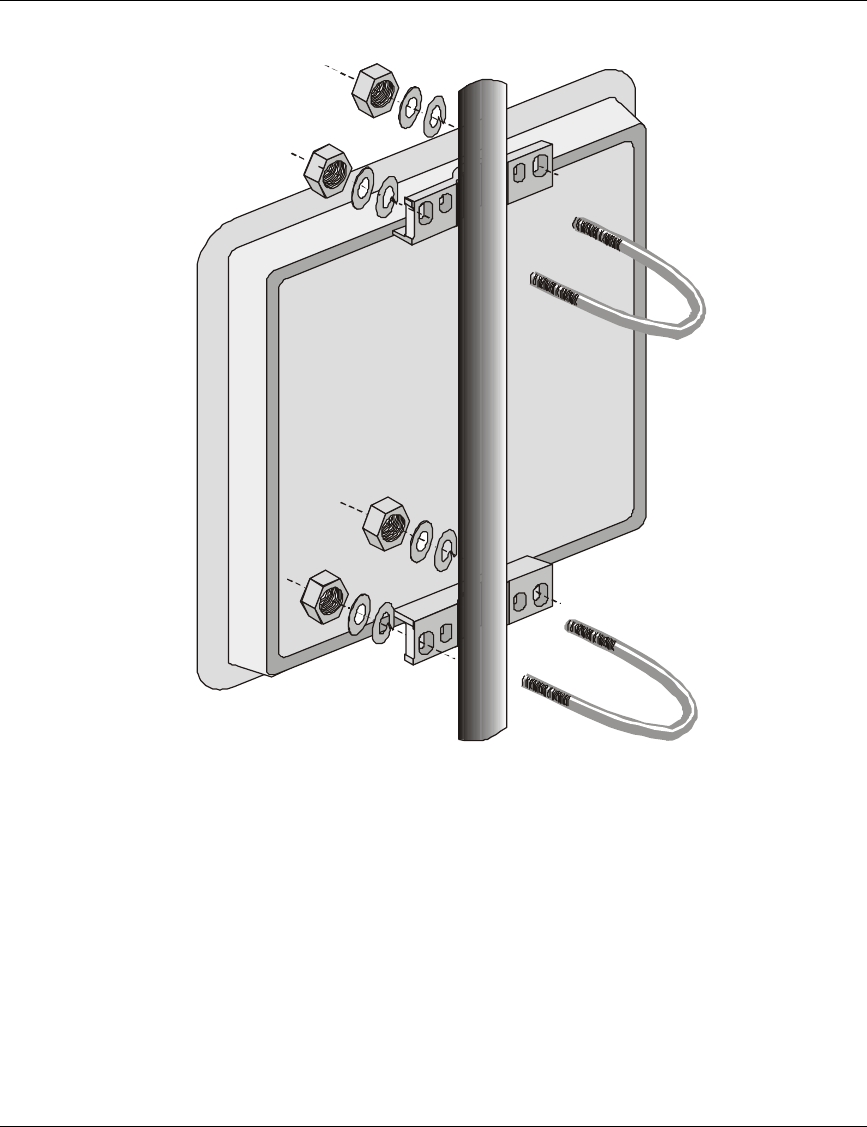
Access Unit Installation Guide Installing the Outdoor Units
BreezeCOM 9
Figure 3. Pole Mounting Installation
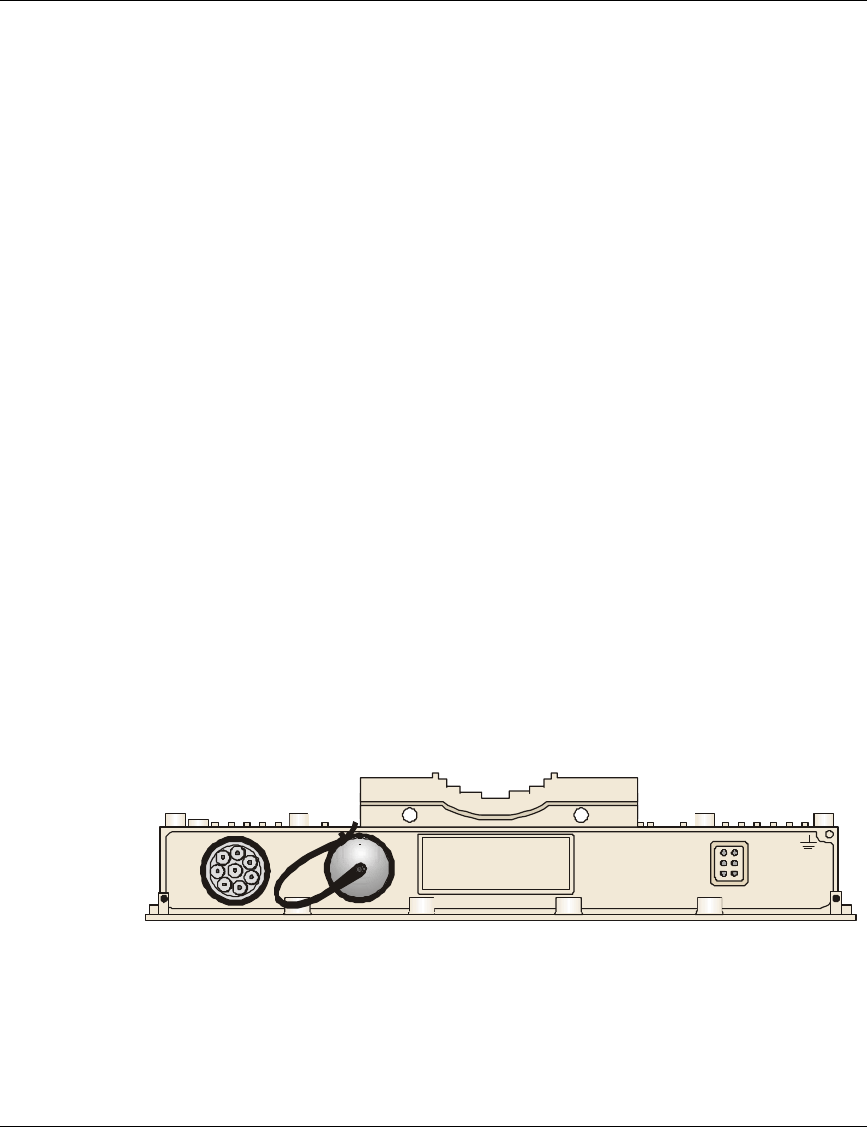
Installing the Outdoor Units Access Unit Installation Guide
10 BreezeCOM
4.2 Mounting the Antenna
Secure brackets to the antenna using screws, lock washers and nuts as appropriate.
Mount the antenna on a pole and secure it using metal bands or U-bolts. Do not
tighten the metal bands or U-bolts, in order to enable rotation of the antenna over
the horizontal plane. The front of the antenna should be directed towards the Base
Station/Access Unit. Use Vertical Polarization.
The AU-O Outdoor unit comes with a sun-guard mounted on its rear side. This
accessory can be removed by unscrewing the attaching screws, and can be installed
on the front side if necessary. A second, optional sun-guard can be ordered for
assembly on the front cover. The second sun-guard is recommended for
installations where both the front and the back of the Outdoor unit may be exposed
to direct sunlight. Contact your BreezeCOM representative for a parts catalog with
the accessories that you can order.
4.3 Wall Mounting the Outdoor Unit
See the instructions included with the wall mounting kit.
4.4 Connecting the Baseband, Antenna and Ground Cables
The Baseband, Ground and Monitor cable connectors are located on the bottom
panel of the Outdoor unit, shown in Figure 4. The Antenna connectors are located
on the top panel of the Outdoor unit, shown in Figure 5.
L
M
H
ETH
WLNK
PWR
INDOOR MON
Figure 4. Outdoor Unit Bottom Connection Panel
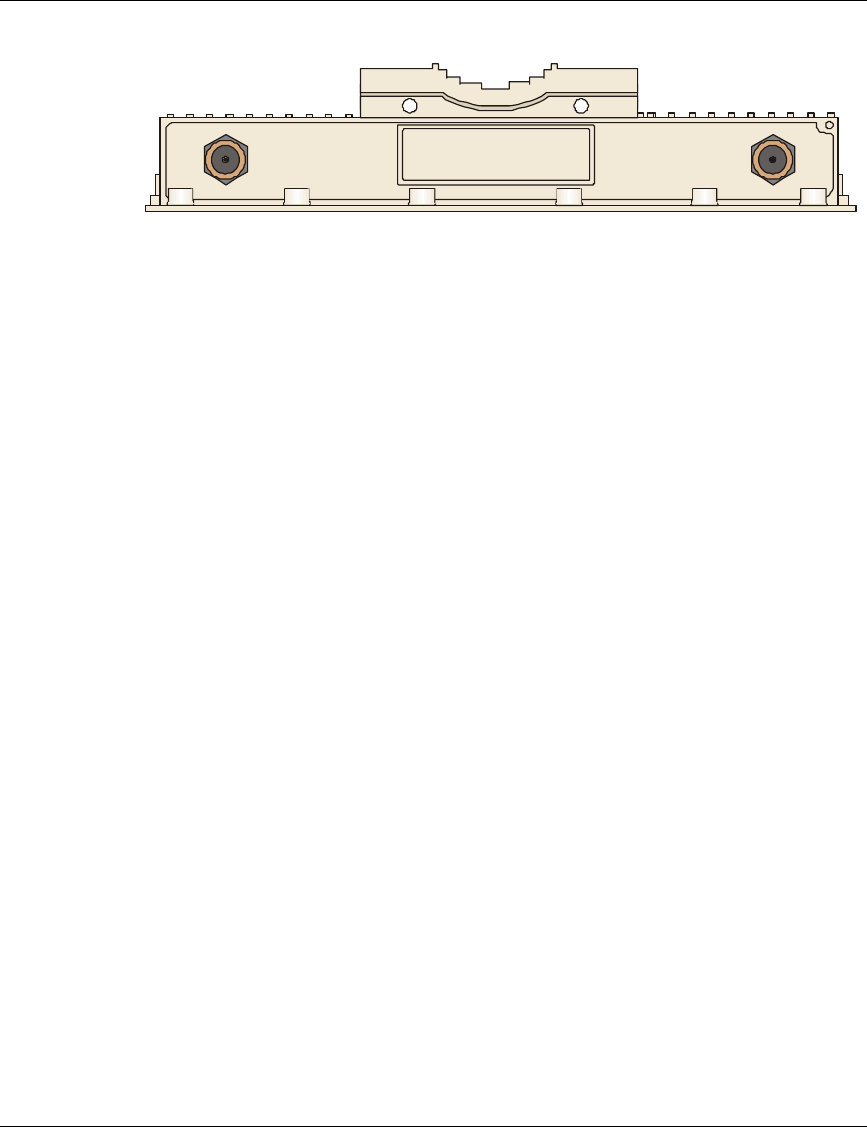
Access Unit Installation Guide Installing the Outdoor Units
BreezeCOM 11
ANT.2 ANT.1
Figure 5. Outdoor Unit Top Connection Panel
1. Connect the antenna cable between the Outdoor unit and the antenna; if you
are installing a second antenna (see Section 6.4), connect it to the second
antenna connector on the top panel of the unit.
2. Connect one end of the ground cable to the Outdoor unit and connect the
other end to a good ground connection.
3. Connect the Indoor unit to Outdoor unit Baseband cable, supplied with the
access unit, to the appropriate connector. Appendix A provides instructions on
how to prepare this cable.
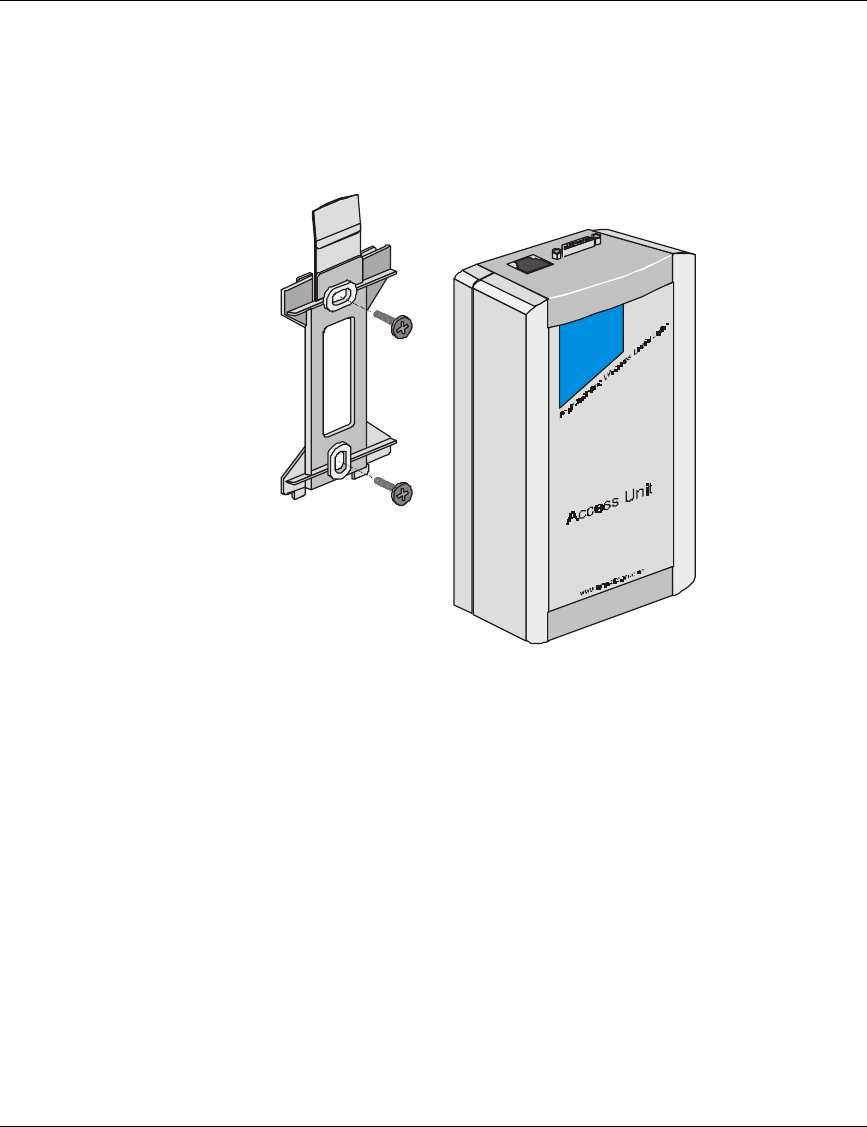
Installing the Indoor Unit Access Unit Installation Guide
12 BreezeCOM
5. Installing the Indoor Unit
1. Remove the wall mounting bracket clipped to the rear of the Indoor unit and
mount the Indoor unit on a wall as shown in Figure 6.
Figure 6. Wall Mounting the Indoor Unit
2. According to specific conditions, route the Outdoor unit to Indoor unit
Baseband cable into the building so that it shall conveniently reach the Indoor
unit in such a way as to ensure minimal interference, leaving some spare.
Connect the Baseband cable to the Radio connector, located on the front panel
of the Indoor unit shown in Figure 8.
3. Connect the power cord to the unit’s port connector, located on the rear panel
shown in Figure 7. Connect the other end of the power cord to the AC mains.
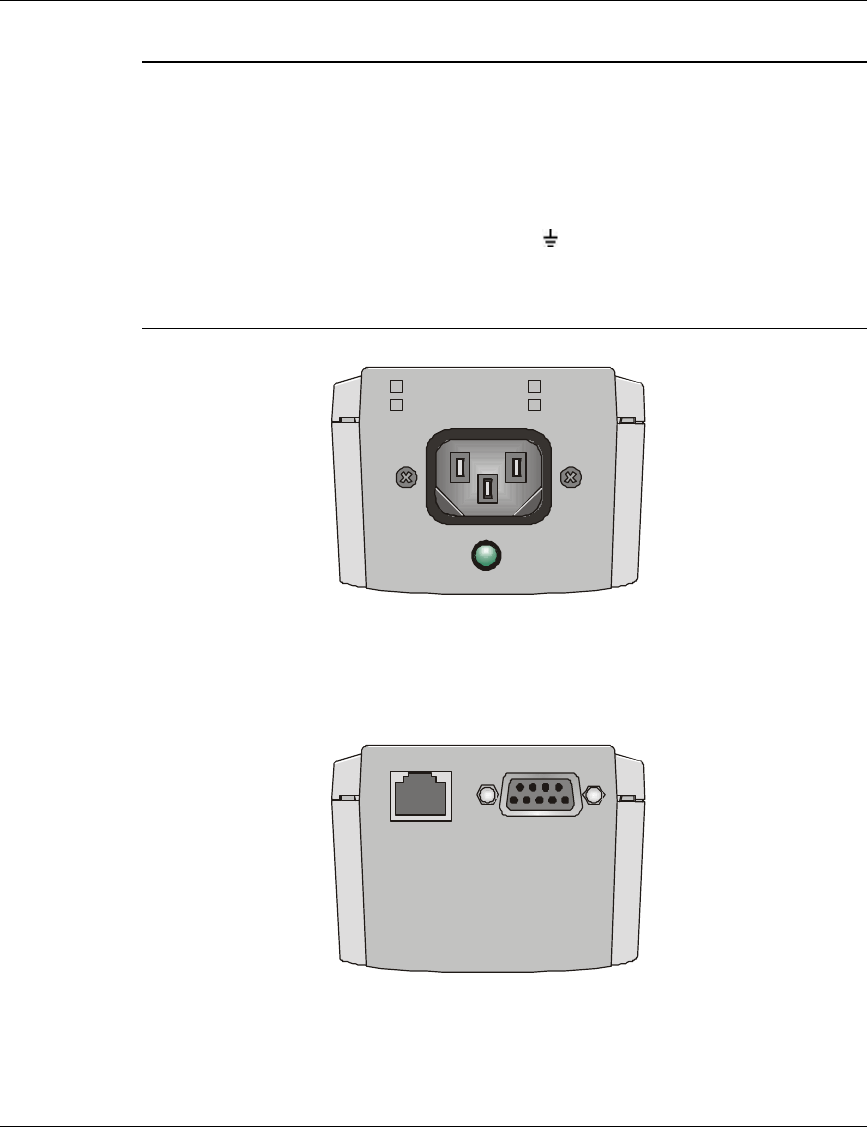
Access Unit Installation Guide Installing the Indoor Unit
BreezeCOM 13
Note: Prepare the other end of the power cord with a power plug appropriate
to the country in which the unit is being installed. The color codes of the
cable are:
brown phase ~
blue neutral 0
yellow/green grounding
The factory set voltage of the Indoor unit is marked appropriately on the
rear panel of the unit.
POWER
100-120VAC
207-253VAC 250mA
500mA
Figure 7. Indoor Unit Rear Panel
4. Verify that the LED, located on the rear panel, is ON indicating that 48 VDC is
not shorted.
RADIO10-BASE-T
Figure 8. Indoor Unit Front Panel
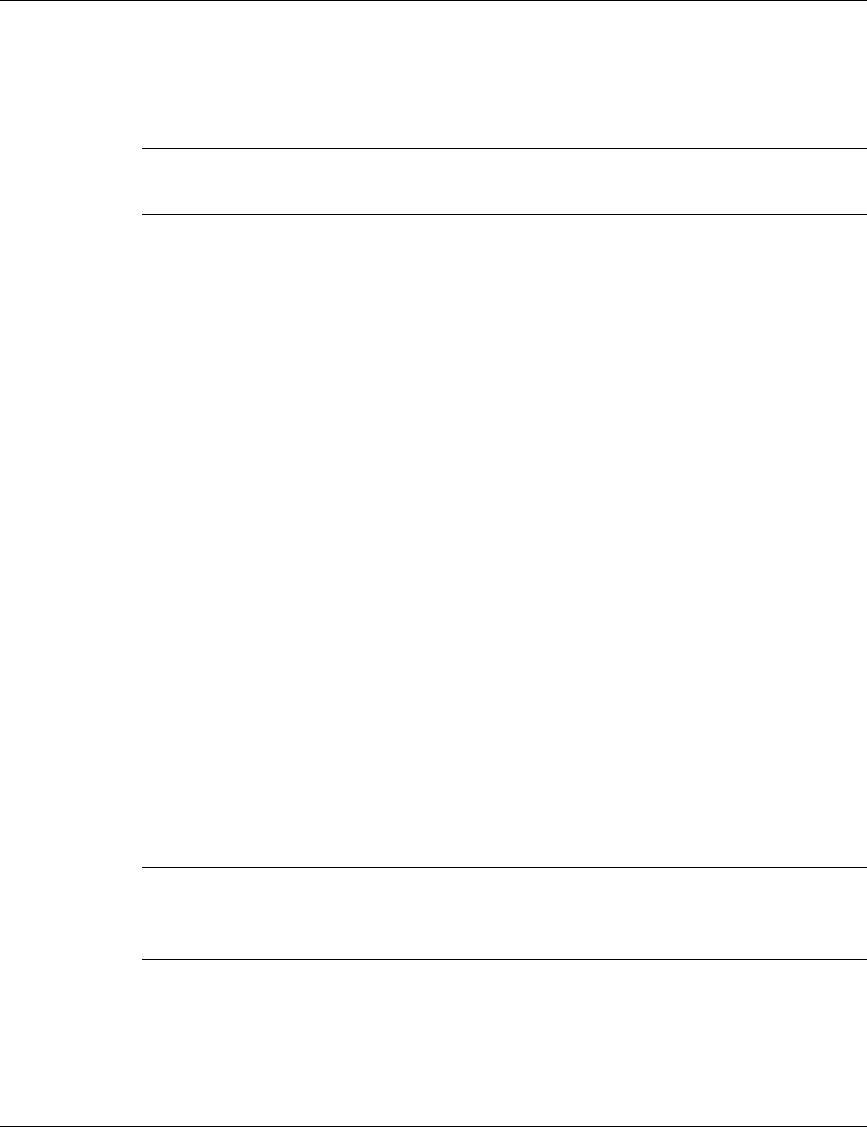
Configuring System Parameters Access Unit Installation Guide
14 BreezeCOM
5. Connect a hub, switch or router to the 10-Base T connector, located on the
front panel of the Indoor unit. The cable connection should be straight.
Note: The length of the Ethernet cable, together with the length of the Baseband
cable, should not exceed 100 meters.
6. Configuring System Parameters
After completing the installation process for both the Outdoor and Indoor units, as
described in the preceding sections of this manual, proceed with configuration of
the basic system parameters.
For this configuration process, you will need to connect an ASCII terminal with
terminal emulation software (e.g., Procomm or Windows 95 HyperTerminal) to
the MON port of the Outdoor unit via the technician cable.
6.1 Setup for PC Terminal Emulation Program
Use the following setup for the ASCII terminal connection:
Baud rate 9600
Data bits 8
Stop bits 1
Parity None
Flow Control None
Connector Available Com Port
Note: Optionally, the product can be configured using Telnet over the Ethernet
port, after setting the IP address. For further information, refer to the
Administration Manual.
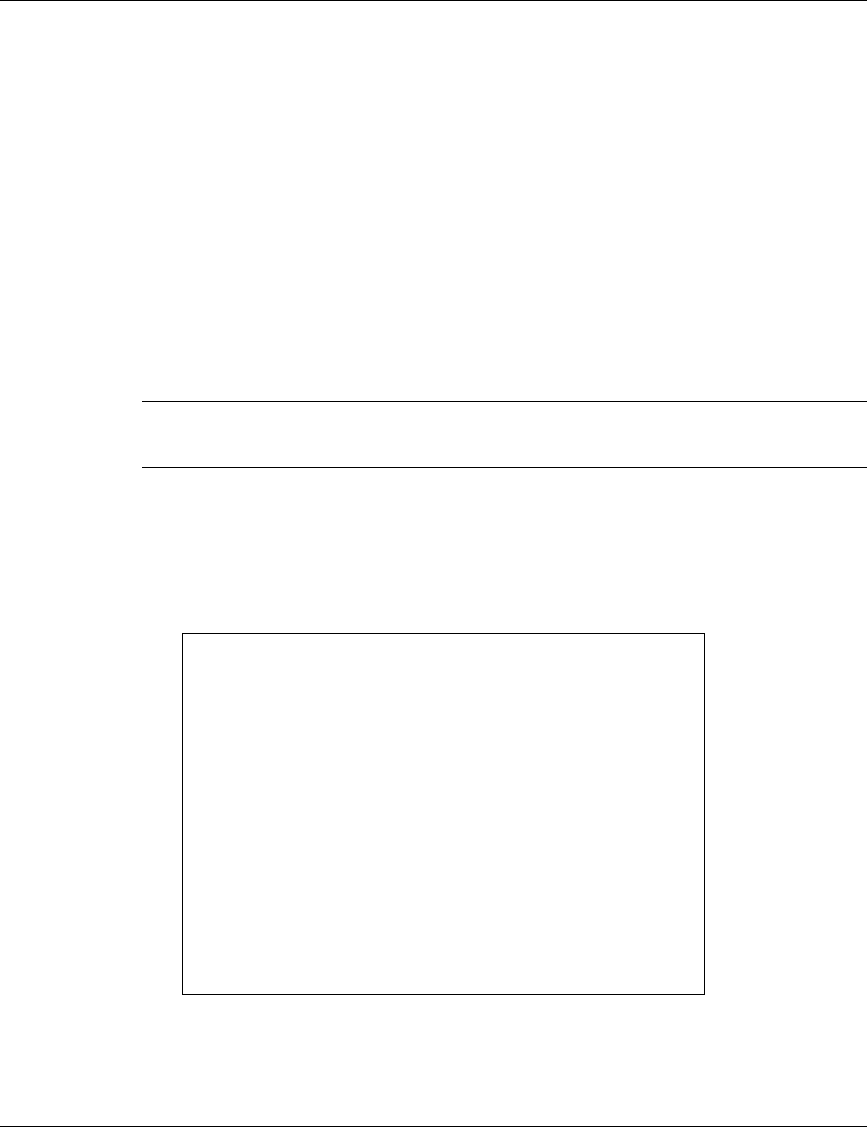
Access Unit Installation Guide Configuring System Parameters
BreezeCOM 15
The following system parameters must be configured for each specific installation:
• IP Address
• Subnet Mask
• Default Gateway Address
• ESS ID
• Antenna Diversity
The unit’s factory default access rights setting is Installer to allow configuration of
system parameters.
Note: You should select Reset Unit in the Station Control Sub-menu for the
changes to take effect.
6.2 IP, Subnet Mask and Default Gateway Address Configuration
1. After connecting the ASCII terminal to the Outdoor unit, press Enter to obtain
the BreezeACCESS Monitor main screen.
BreezeACCESS (AU-A/O)
Official Release Version - 1.3.5
Release Date: Wed Apr 28 16:23:57 1999
BreezeACCESS Monitor
=====================
1 - System Configuration
2 - Advanced Settings
3 - Site Survey
4 - Access Control
BreezeACCESS >>>
Figure 9. Breeze Access Monitor Main Menu
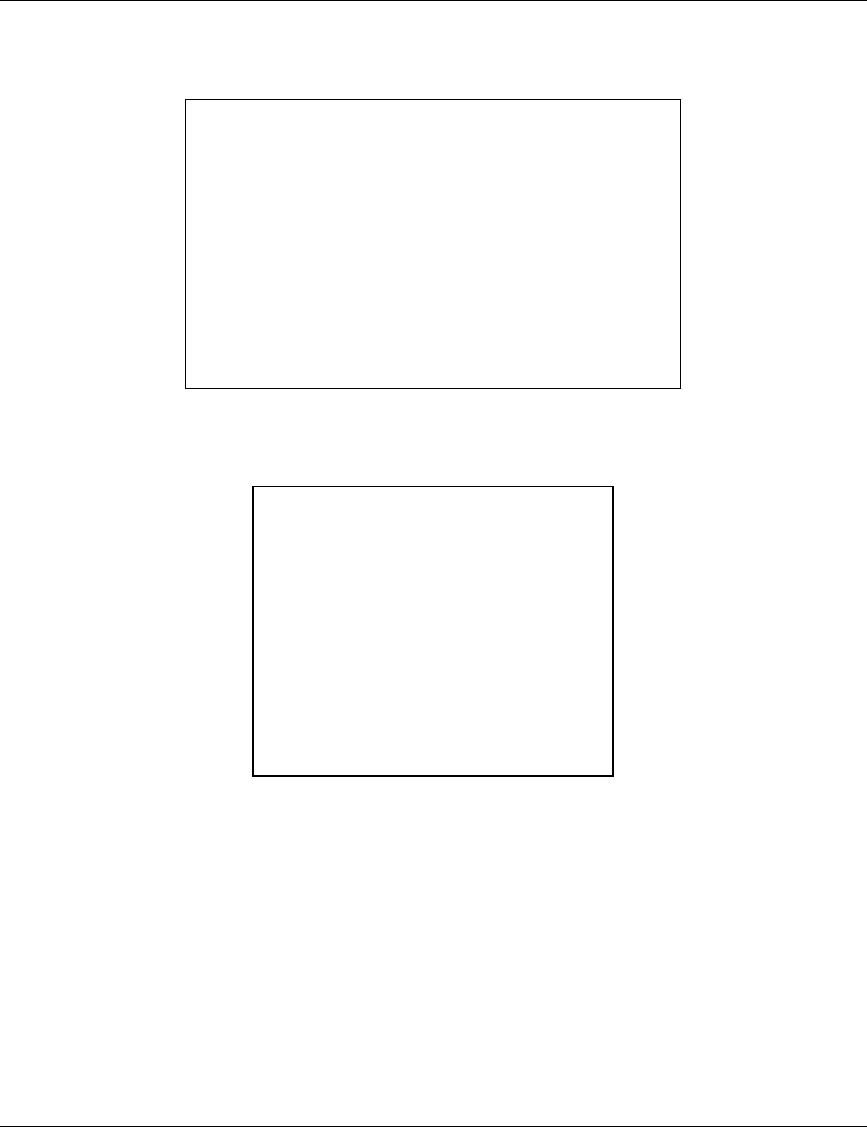
Configuring System Parameters Access Unit Installation Guide
16 BreezeCOM
2. Type 1 to access the System Configuration sub-menu.
System Configuration
====================
1 - Station Status
2 - TCP\IP and SNMP Parameters
3 - Wireless LAN Parameters
4 - Bridging
5 - Station Control
BreezeACCESS >>>
Figure 10. System Configuration Sub-Menu
3. Type 2 to access the IP and SNMP Parameters sub-menu.
IP and SNMP Parameters
======================
1 - IP Address
2 - Subnet Mask
3 - Default Gateway Address
4 - SNMP Traps
5 - TCP Parameters
S - Display Current Values
Figure 11. IP and SNMP Parameters
4. Type 1 to access the IP Address selection screen. Type in the required IP
Address determined by the system manager. Press Enter to return to the IP
and SNMP Parameters menu. Press Esc to return to the IP and SNMP
Parameters menu without changing the values.
5. Type 2 to access the Subnet Mask selection screen. Type in the required
Subnet Mask.
6. Press Enter to return to IP and SNMP Parameters menu.
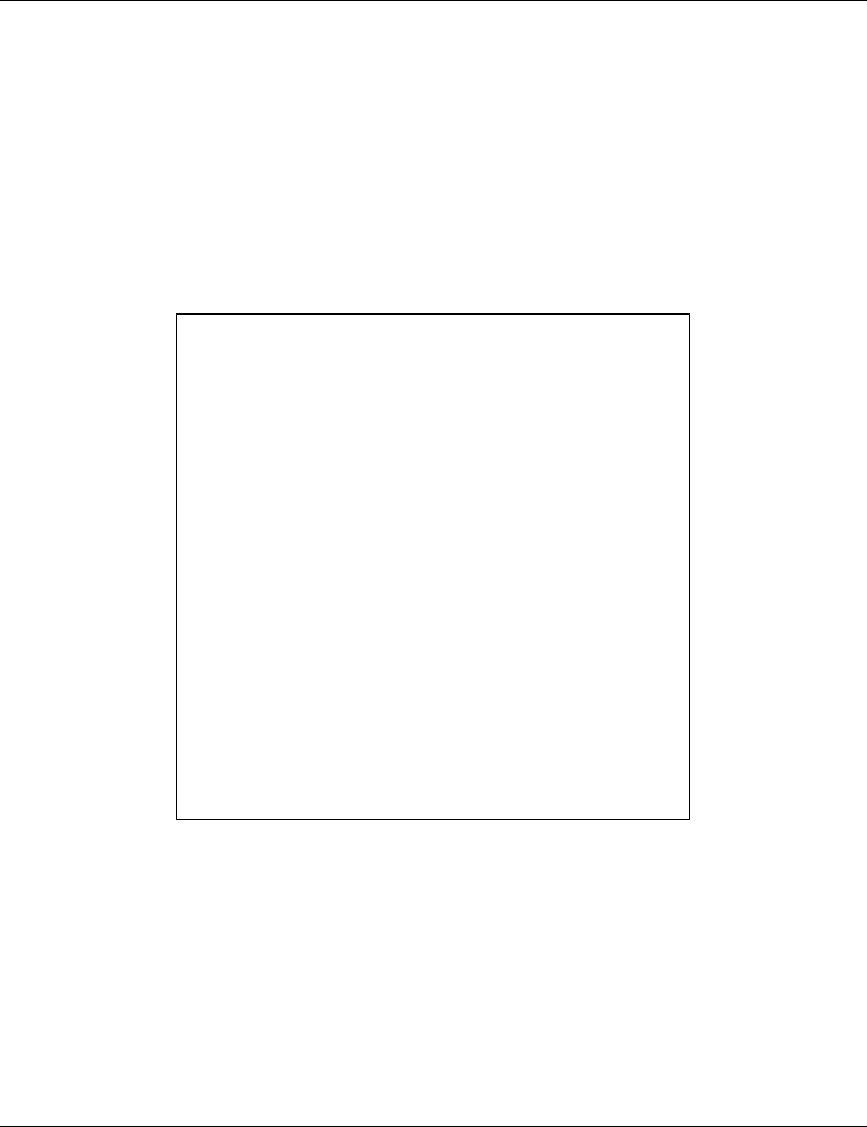
Access Unit Installation Guide Configuring System Parameters
BreezeCOM 17
7. Type 3 to access the Default Gateway Address selection screen. Type in the
required gateway address. Press Enter to return to IP and SNMP Parameters
menu.
6.3 ESSID Configuration
1. Press Esc to return to the System Configuration menu.
2. Type 3 to access the Wireless LAN Parameters menu.
Wireless LAN Parameters
=======================
1 - Hopping Sequence (Shift) (AU only)
2 - Hopping Sequence Offset
3 - Hopping Sequence Set
4 - ESS ID
5 - Max. Data Rate
6 - Transmit Diversity
7 - Mobility
8 - Load Sharing
9 - Long Range
A - Prioritized Channels
S - Display Current Values
BreezeACCESS >>>
Figure 12. Wireless LAN Parameters Menu
3. Type 4 to access the ESS ID selection screen.
4. Type in the required ESS ID.
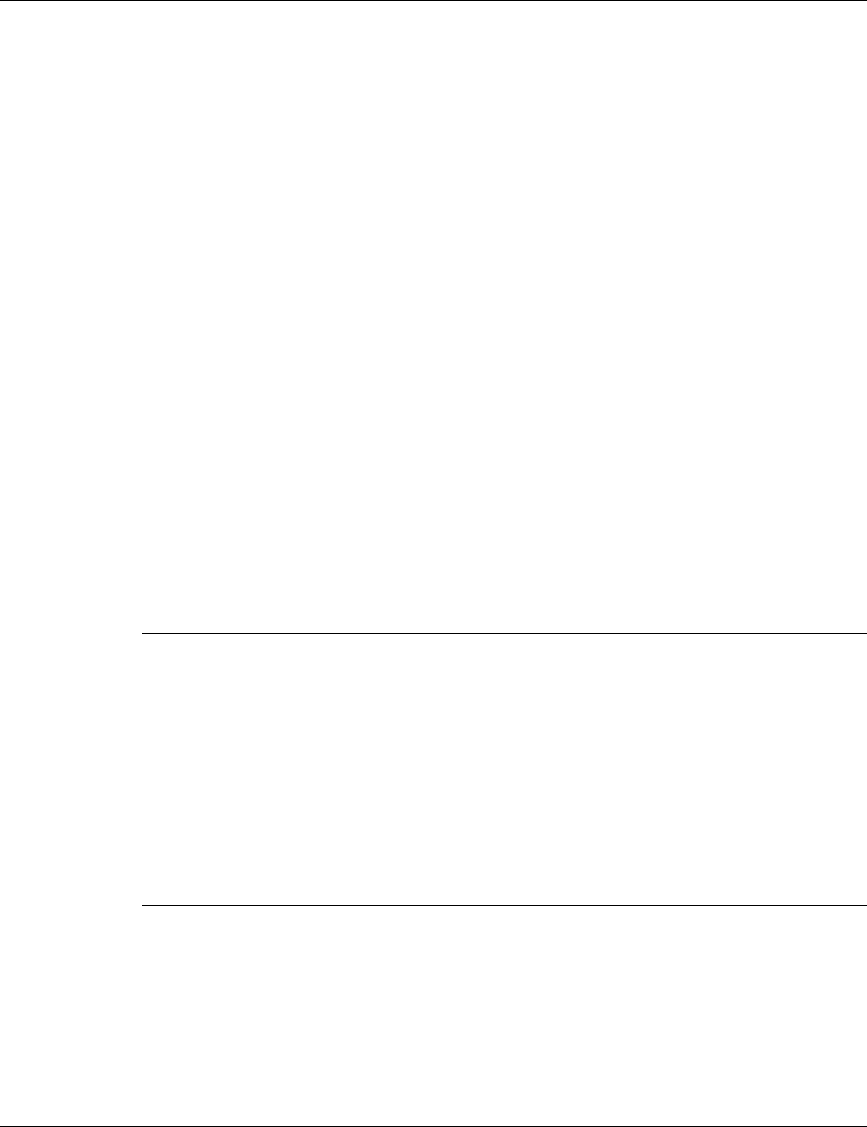
Configuring System Parameters Access Unit Installation Guide
18 BreezeCOM
6.4 Antenna Diversity Configuration
1. From the main menu, select 1 to access the System Configuration menu.
2. Type 3 to access the Wireless LAN Parameters menu.
3. Type 6 to access the Transmit Diversity sub-menu.
4. Select the Antenna Diversity option: 0 - Use Two Antennas, 1 - Use Antenna
No. 1, or 2 - Use Antenna No. 2.
6.5 Reset Unit
1. Press Esc twice to return to System Configuration menu.
2. Type 5 to access the Station Control sub-menu.
3. Type 1 to access the Reset Unit sub-menu.
4. Type 1 followed by Enter to reset the unit so that new configuration settings
are applied.
Note: Should you make any mistake during configuration, or should you
encounter any problem associated with system configuration parameters,
you may configure the unit back to factory defaults: Select 2 in the
Station Control menu to access the Set Factory Defaults menu and then
Type 1 to load the default values.
Select 1 in the station control menu to access the Reset Unit, then type 1
so that the unit will be reset in order for the factory defaults to take
effect.
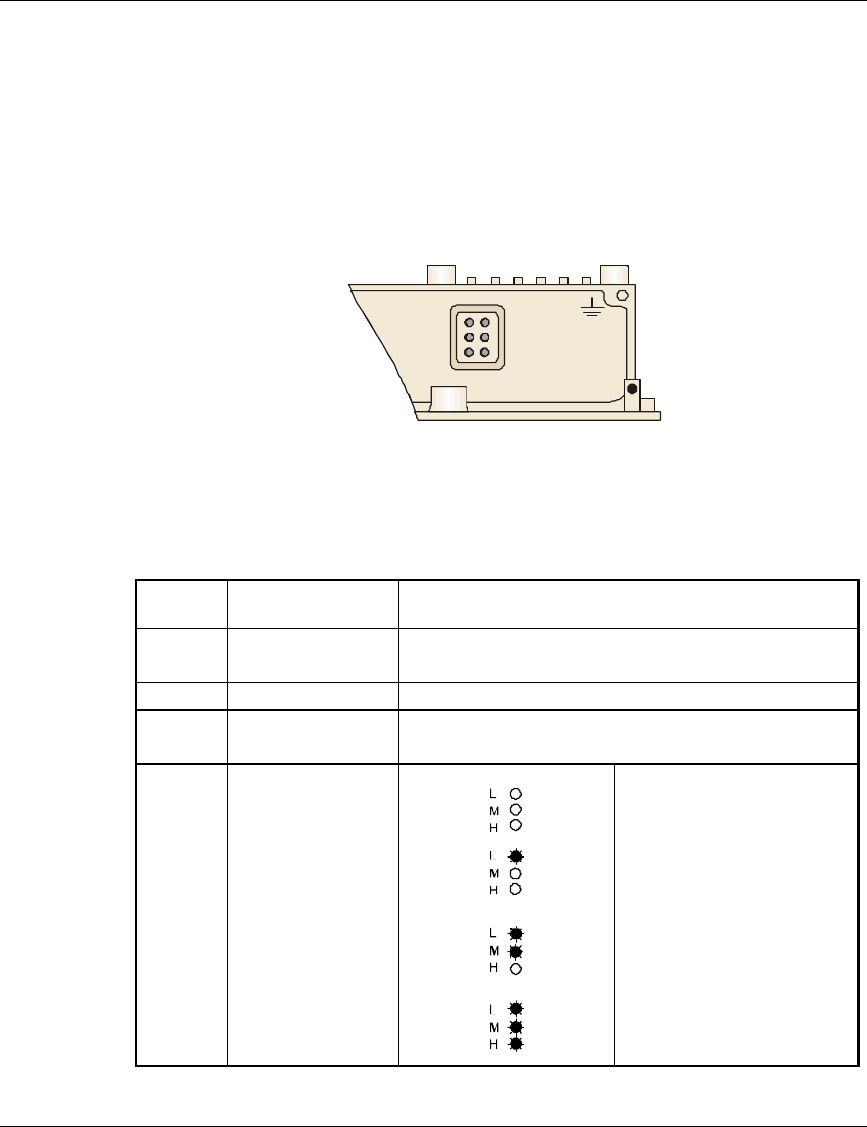
Access Unit Installation Guide Configuring System Parameters
BreezeCOM 19
6.6 Initial Operation
After completing the installation as described above, and after connecting the
Indoor unit to the AC Mains, the system starts operation. To verify correct
operation, view the LED panel located on the bottom panel of the Outdoor unit, as
shown in Figure 13.
L
M
H
ETH
WLNK
PWR
Figure 13. Outdoor Unit LEDs
Table 1 lists the various LED states.
Table 1. Outdoor Unit LEDs
Name Description Functionality
PWR Power supply On – After successful power up
Off – Power off
WLNK Not used
ETH Ethernet activity Blinking – Reception of data from Ethernet LAN
Off – No reception of data from Ethernet LAN
LOAD Active subscriber
units no subscribers
1-8 subscribers
9-16 subscribers
17 or more subscribers
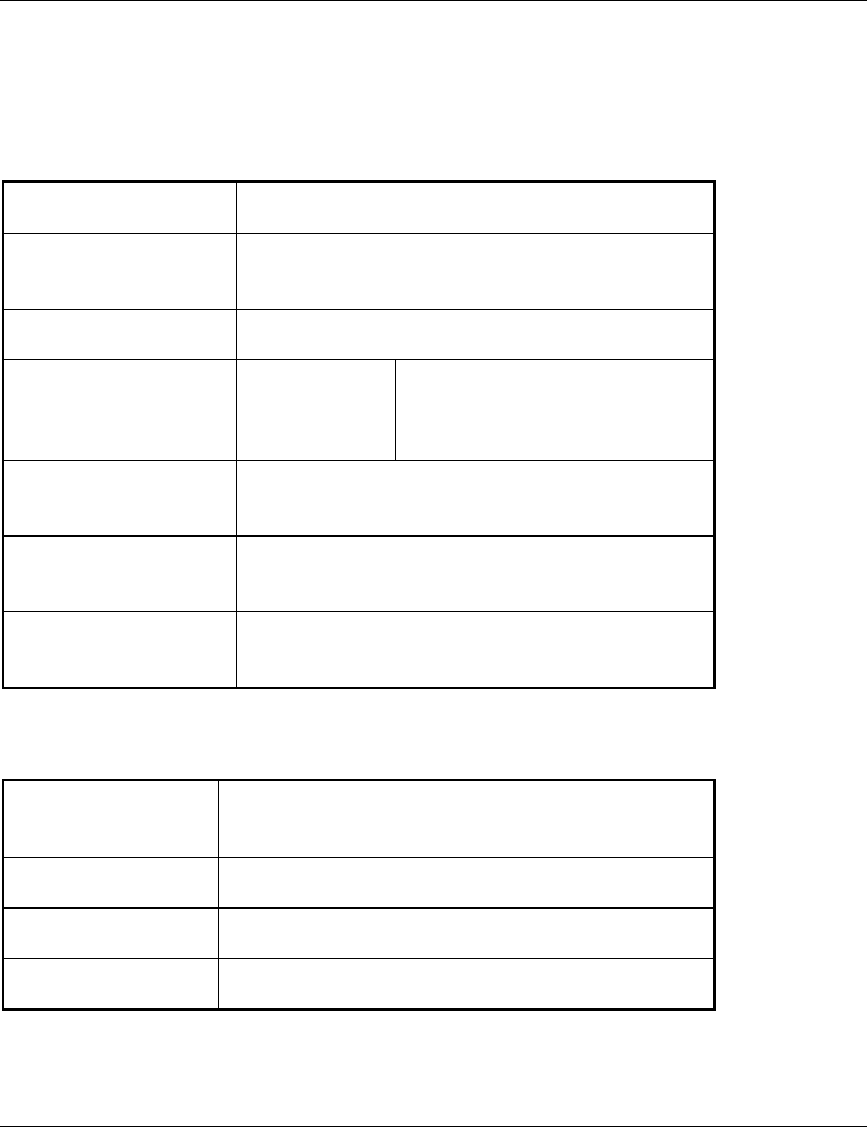
Specifications Access Unit Installation Guide
20 BreezeCOM
7. Specifications
Radio
Frequency 2.4GHz ISM band
Operation and
Standards FHSS, ETSI, ETS 300 328; FCC Part 15
Operation mode Time Division Duplex
Sensitivity
(dBm, BER 10-6)1Mbps
2Mbps
3Mbps
-81
-75
-67
Output Power FCC: 17 dBm
ETSI: 0 dBm
Data rate 3Mbps max per subscriber with automatic (or
forced) fall back to 2 or 1 Mbps
Modulation Multilevel GFSK: 2 (@1Mbps), 4 (@2Mbps) or 8
(@3Mbps)
Management
Class of Service CIR/MIR by customer; Prioritize transport by
customer
System Management SNMP agent, Telnet
Security Authentication based on RC-4
Software Upgradeable (download)
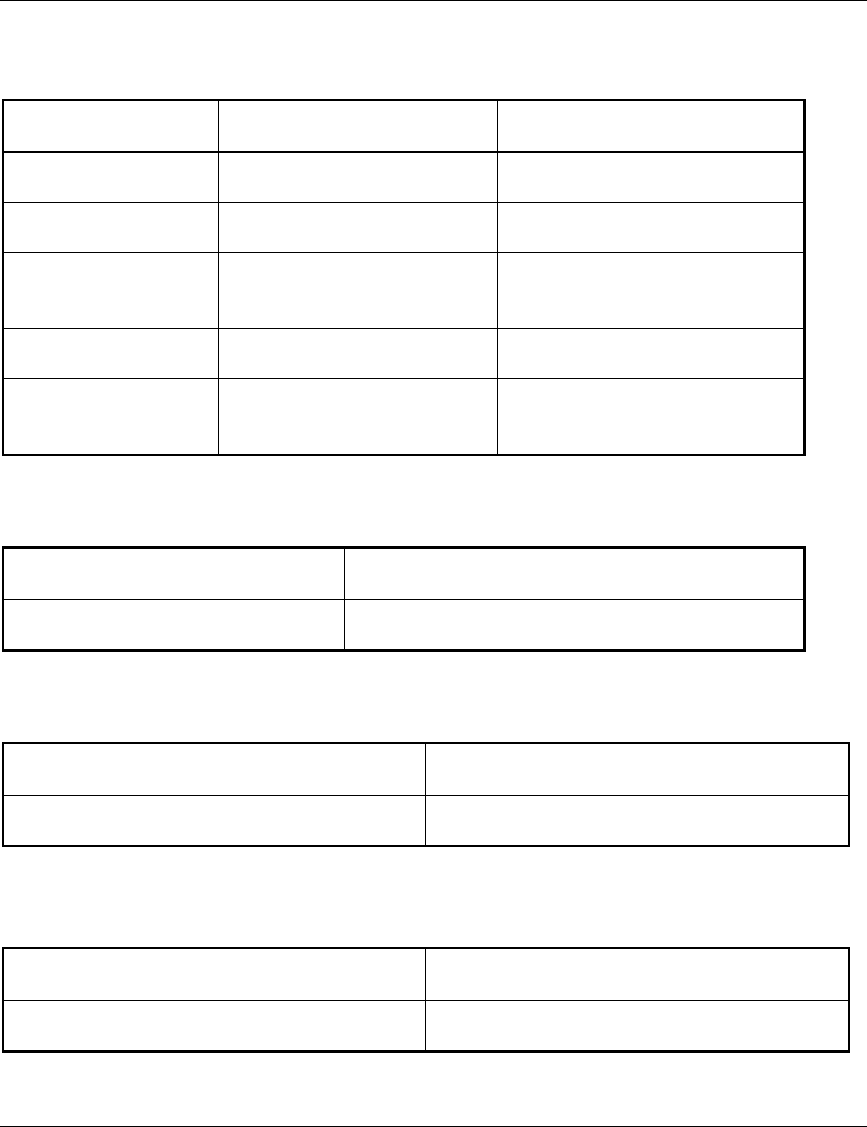
Access Unit Installation Guide Specifications
BreezeCOM 21
Interfaces
Indoor Unit Outdoor Unit
RF Interface 2 x N Type, male
Ethernet 10Base-T (RJ-45)
Monitor mini sealed connector 5 pin,
female
Power AC power outlet
Outdoor/Indoor Unit 9-pin D-Type, female mini sealed connector 8 pin,
male
Indicators
Indoor Outdoor
Power Power, Ethernet, Load
Electrical
Indoor Unit Outdoor Unit
110/220 VAC 48 VDC from Indoor unit
Mechanical
Indoor Unit Outdoor Unit
15.4cm x 8.4cm x 5.6cm 31cm x 31cm x 4.7cm (AU-O)
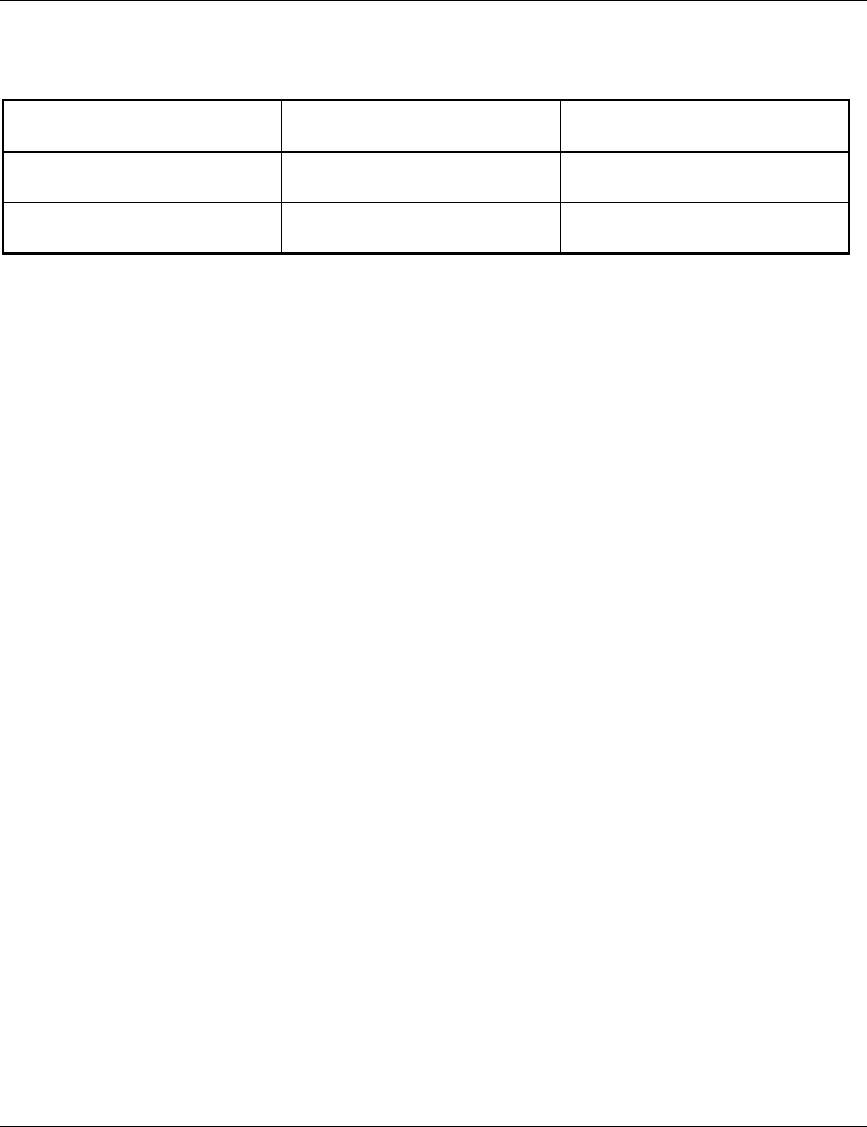
Specifications Access Unit Installation Guide
22 BreezeCOM
Environmental
Indoor Unit Outdoor Unit
Operating Temperature 00C to 400C-400C to 500C
Operating Humidity 5%-95% non condensing Weather protected

Appendix A Access Unit Installation Guide
24 BreezeCOM
Appendix A. Preparing the Indoor Unit to Outdoor Unit
Baseband Cable
To assist in assembling the Indoor-Unit-to-Outdoor Unit Baseboard cable, use the
following tools.
1. For Bulgin Mini Sealed connector:
• Bulgin Contact Insertion Tool (P/N SA3150)
• Bulgin Crimping Tool (SA 2800)
For further information, refer to Bulgin's Internet site at www.bulgin.co.uk.
2. For D-Type 9-pin connector:
• Amphenol hand crimp tool 17 D 440 SP
• Amphenol contact insertion and removal tool 17 D 438 SP
Flex Mounting Body
BULGIN
PX0800
Contact Carrier
M/F BULGIN
Cat. No. 12735
Desc. Contacts
M/F BULGIN
Cat. No. SA3149
Male
D-Type
9-pin
4x2x24# Cat.5
Patch Cable
For Outdoor Use
Figure 14. Assembling the Indoor-Unit-to-Outdoor Unit Baseband Cable
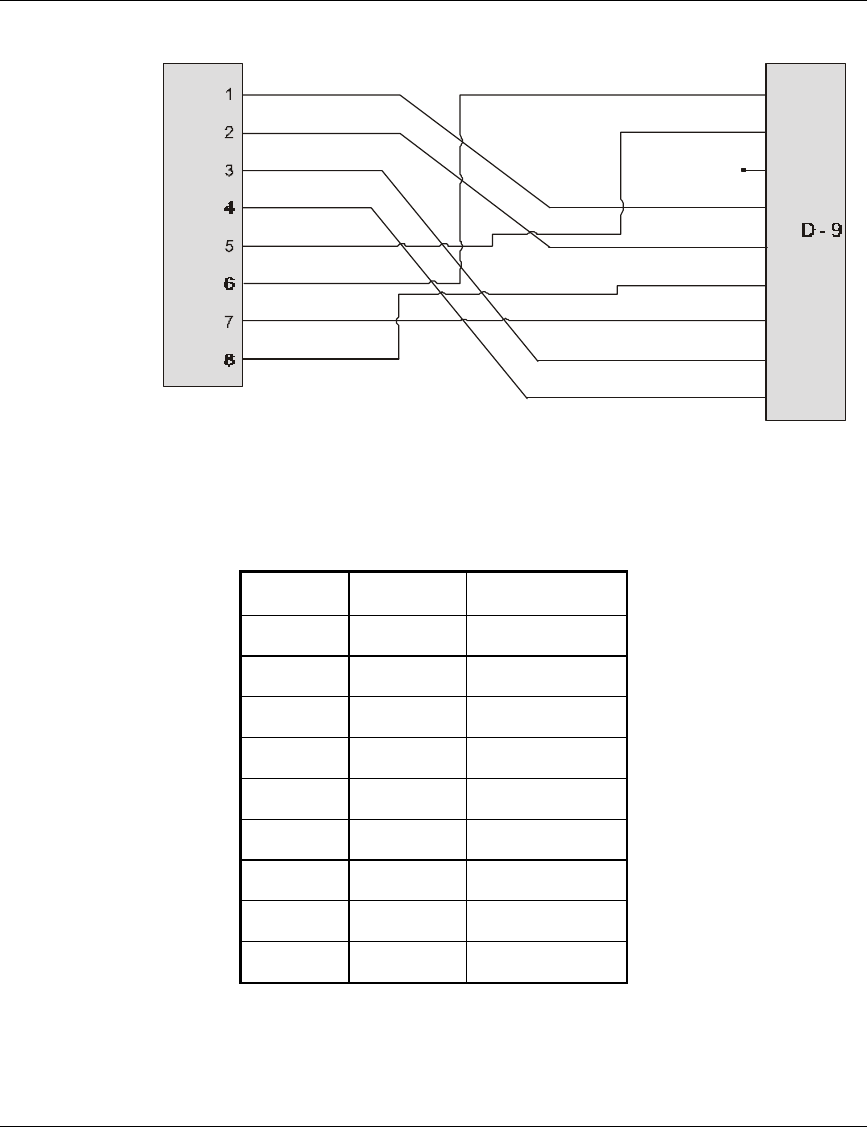
Access Unit Installation Guide Appendix A
BreezeCOM 25
1
2
3
4
5
6
7
8
9
B
U
L
G
I
N
ETH_TX-
ETH_TX-
ETH_TX+
ETH_TX+
N.C.
DC_0V
DC_0V
DC_-48V
DC_-48V
ETH_RX-
ETH_RX-
ETH_RX+
ETH_RX+
TEL_TIP
TEL_TIP
TEL_RING
TEL_RING
Figure 15. Bulgin to 9-Pin D-Type Pin Assignments
Table 2. Bulgin to 9-Pin D-Type Pin Assignments
D-9 BULGIN Description
1 6 ETH_TX-
2 5 ETH_TX+
3N.C.
4 1 DC_0V
5 2 DC_-48V
6 8 ETH_RX-
7 7 ETH_RX+
8 3 TEL_TIP
9 4 TEL_RING