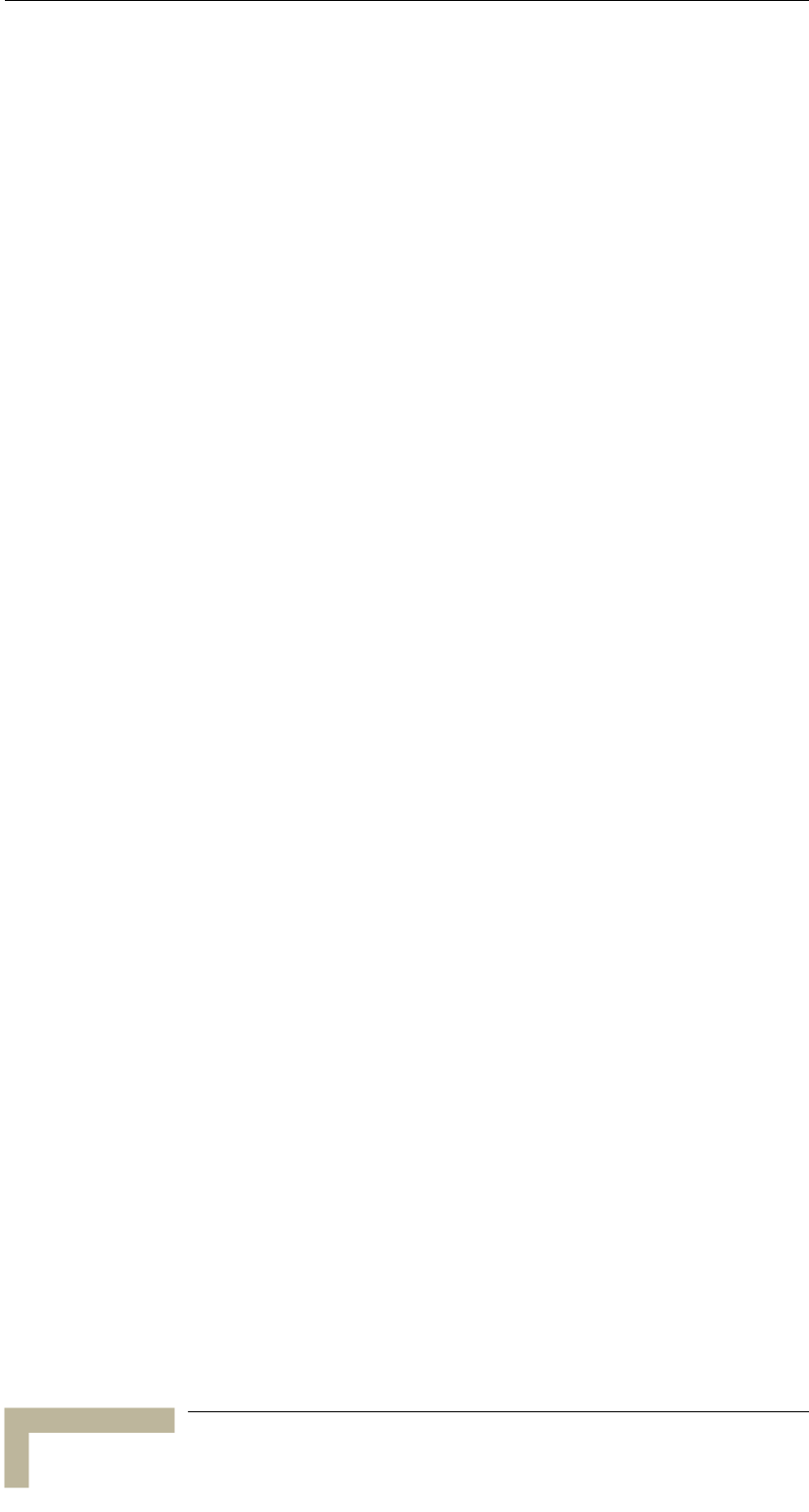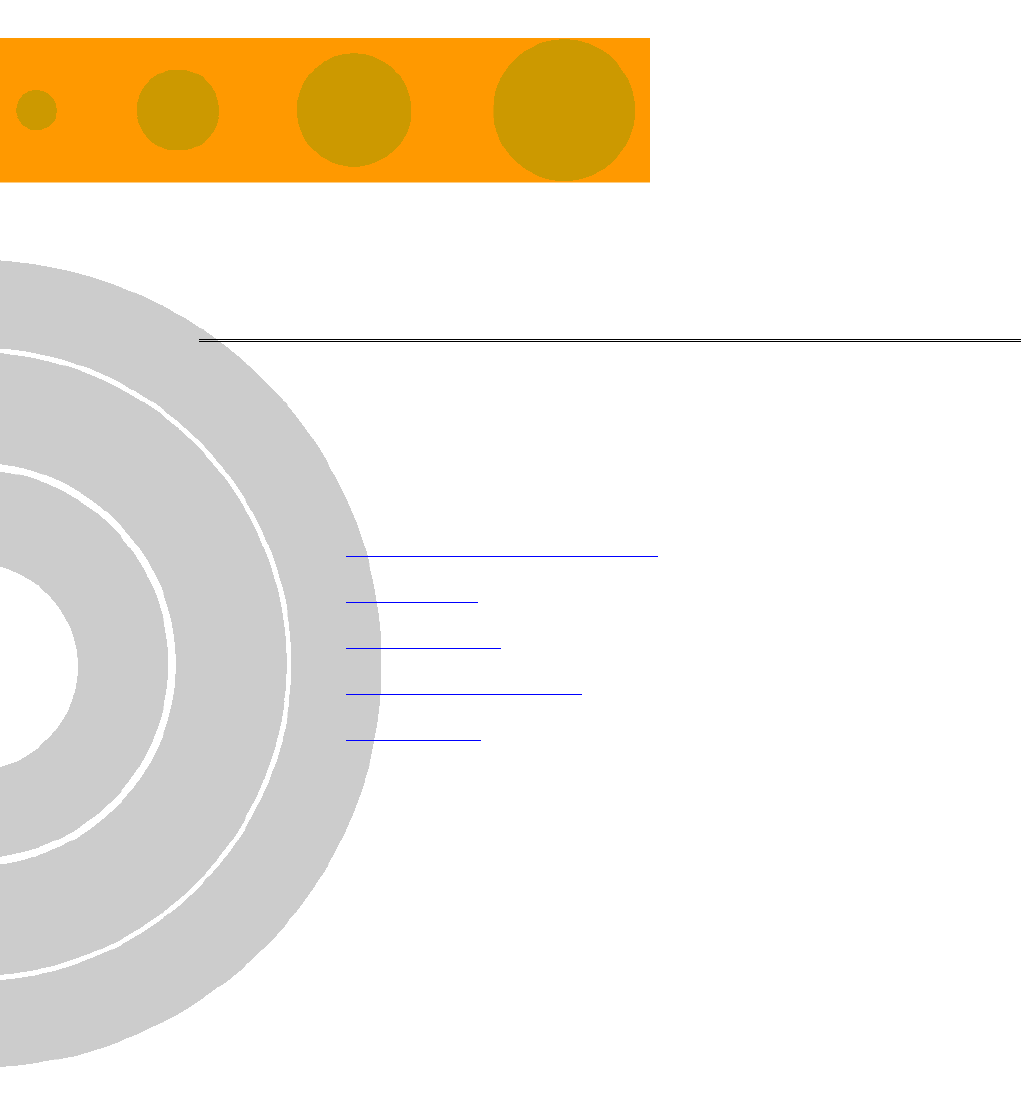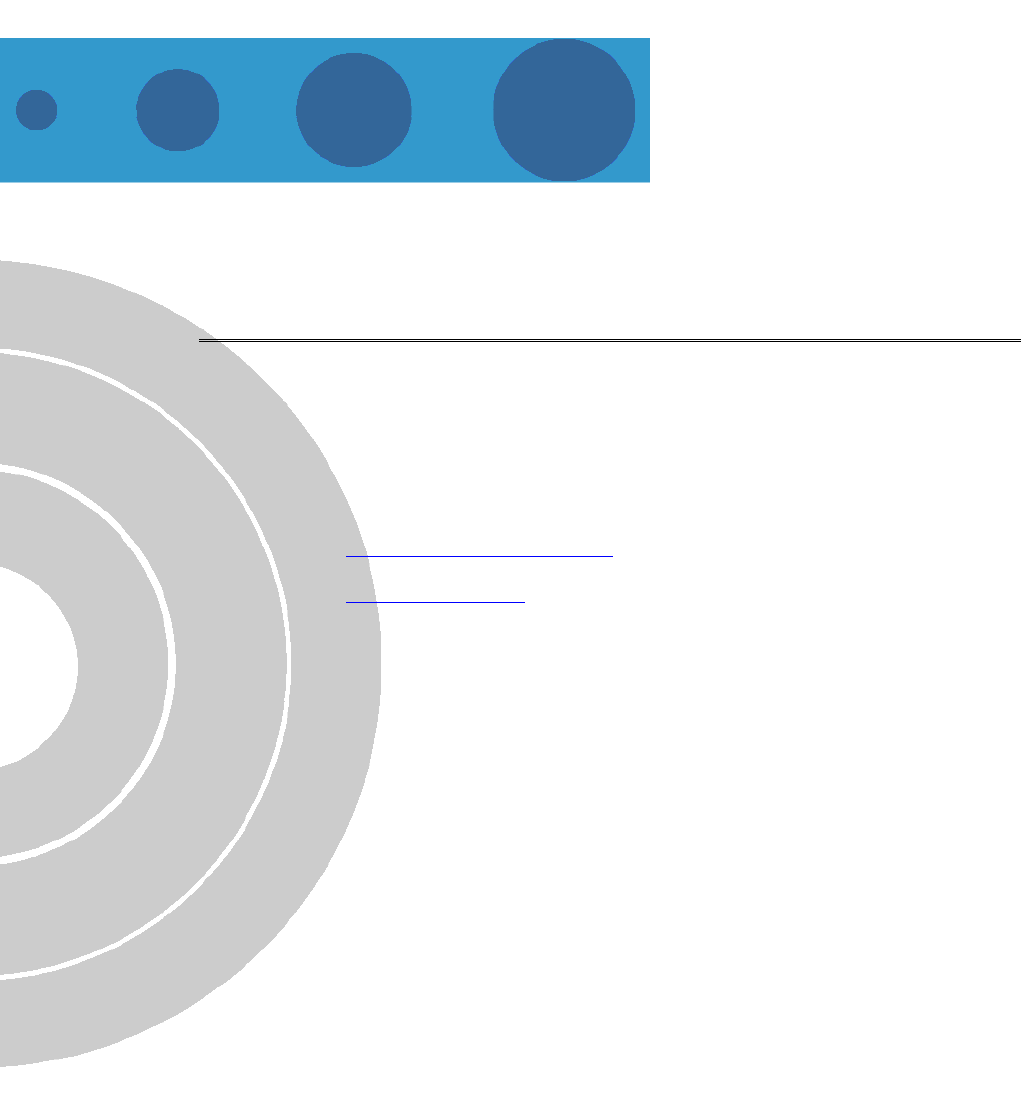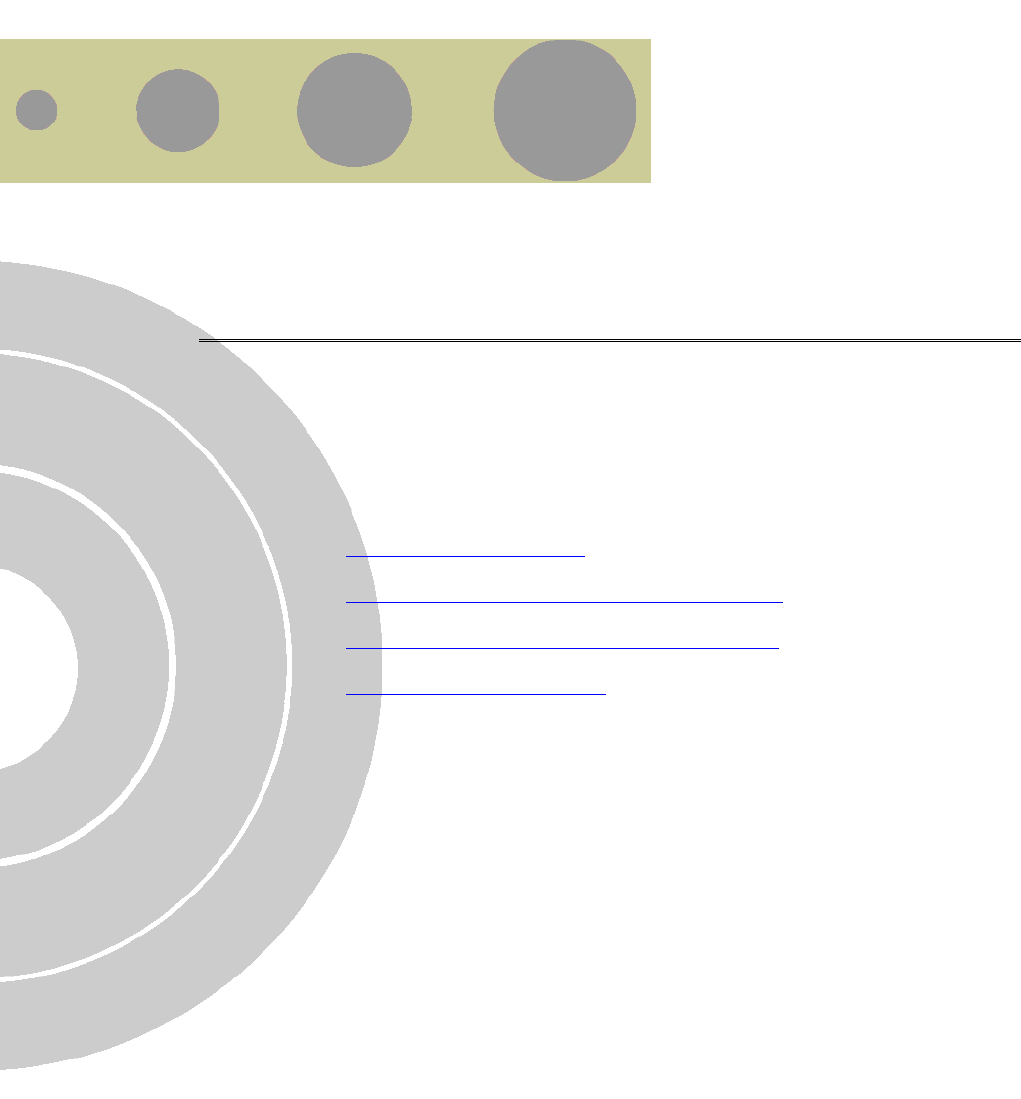Alvarion Technologies IF-900 Broadband Wireless Access System User Manual BreezeACCESSS 900 System Manual
Alvarion Ltd. Broadband Wireless Access System BreezeACCESSS 900 System Manual
User Manual
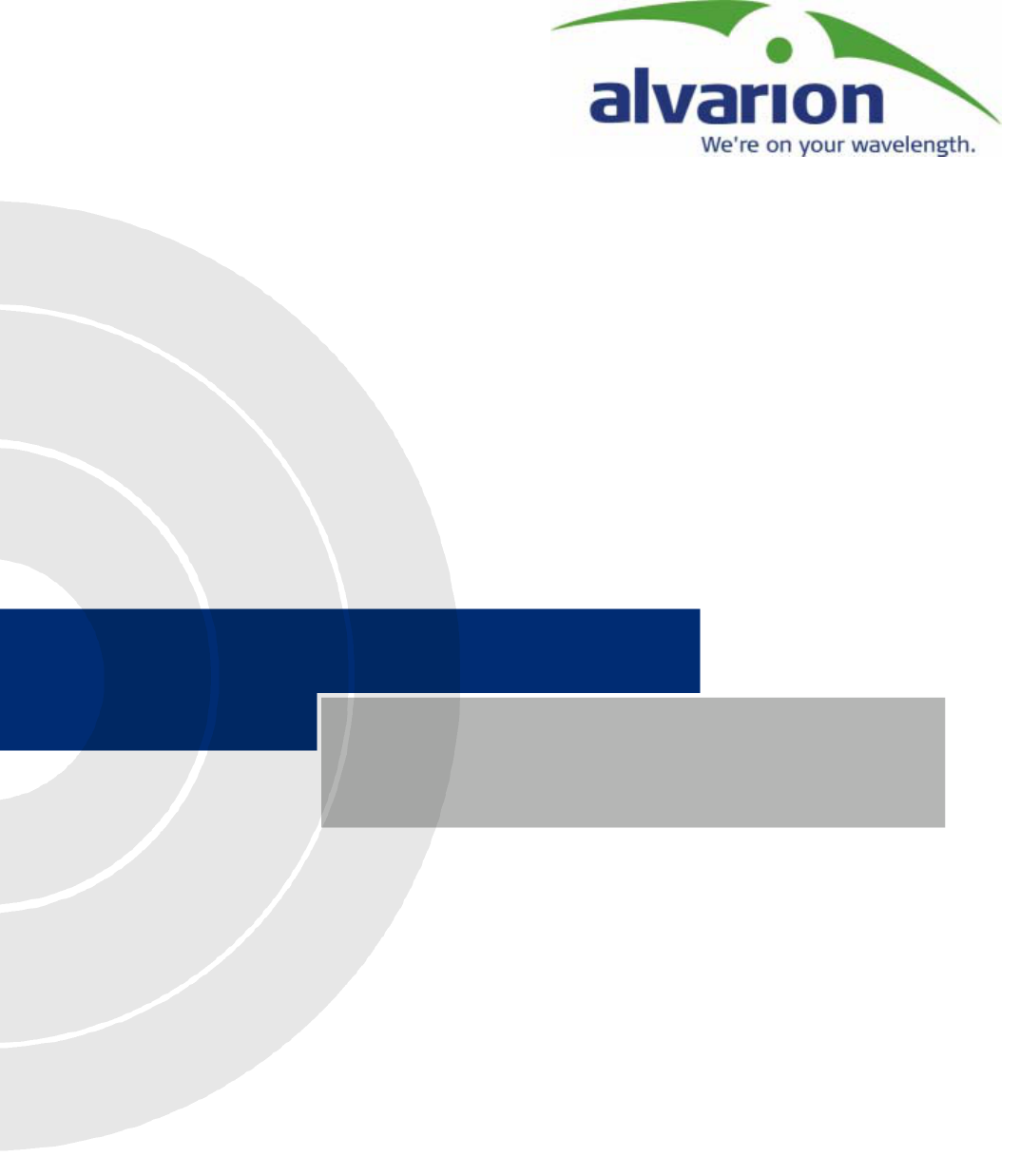
Version 1.02
BreezeACCESS 900
System Manual
May 2003
Cat. No. 213474
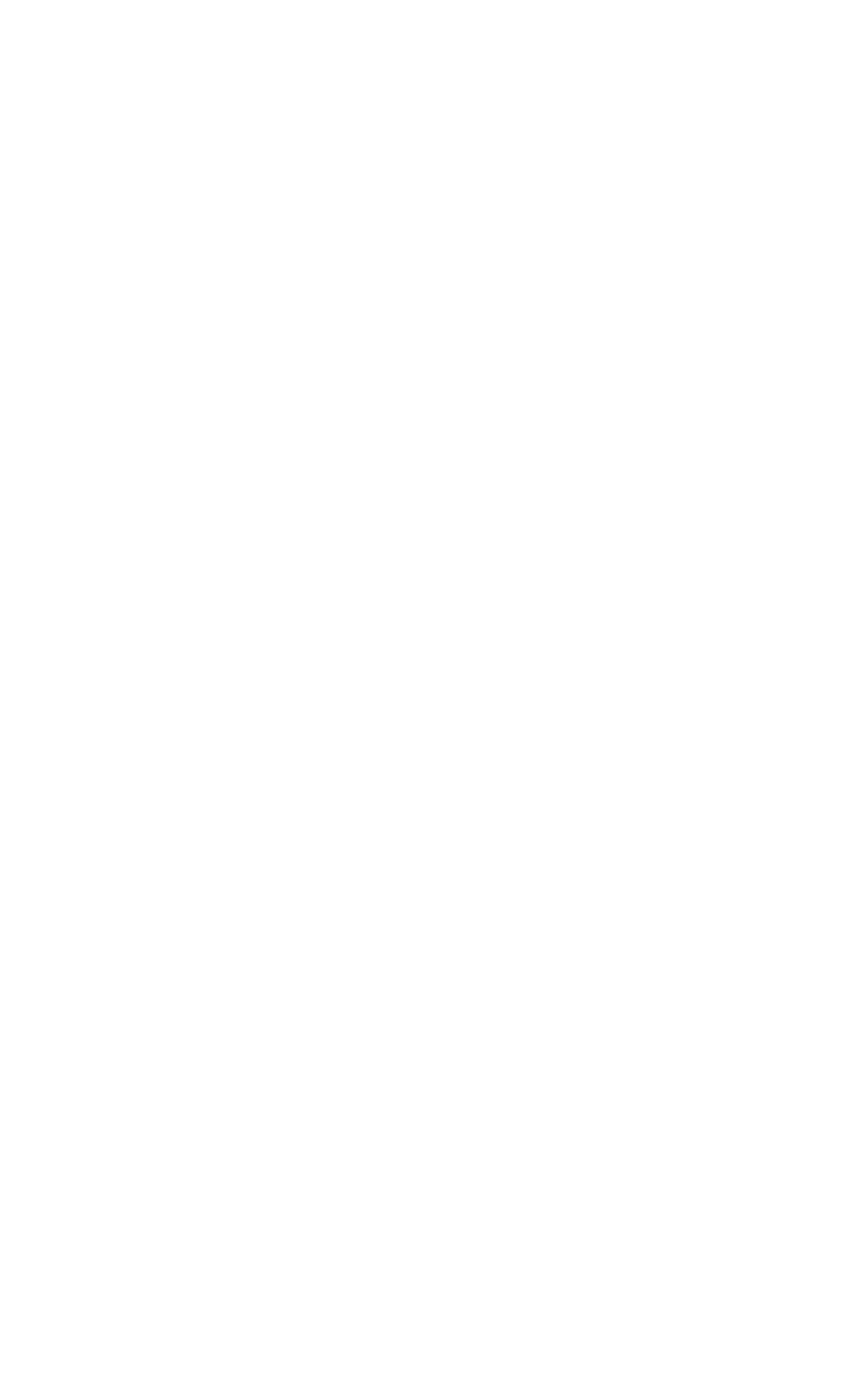
Error! No text of specified style in document.
BreezeACCESSS 900 System Manual
ii
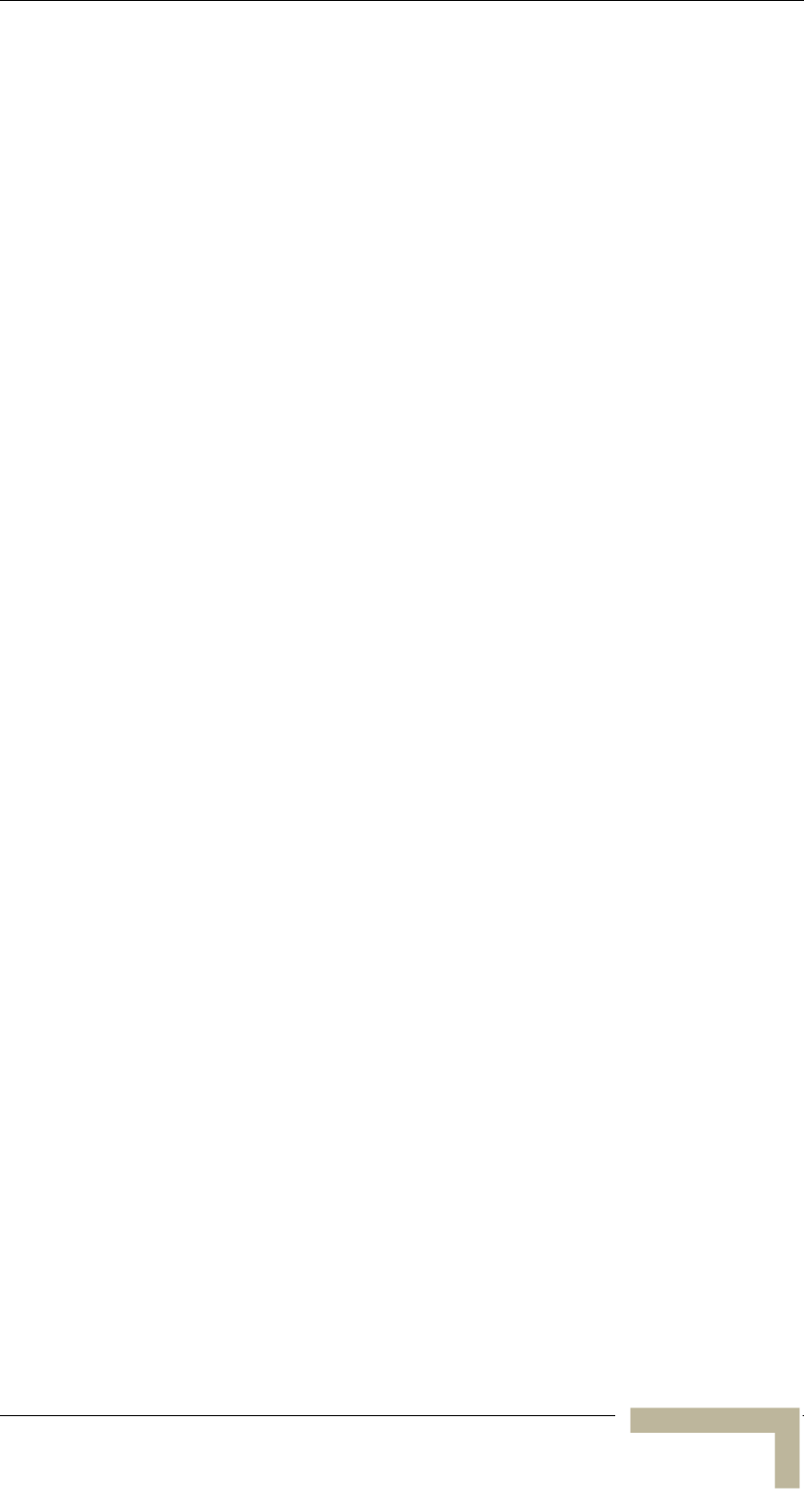
Legal Rights
Legal Rights
© 2003 by Alvarion Ltd. All rights reserved.
No part of this publication may be reproduced in any material form
without the written permission of the copyright owner.
Trade Names
Alvarion®, BreezeACCESS®, BreezeCOM®, BreezeLINK®,
BreezePHONE®, BreezeNET®, WALKair®, WALKnet®, are trade names
or trademarks of Alvarion Ltd. Other brand and product names are
trade names or trademarks of their respective owners.
Statement of Conditions
The information contained in this manual is subject to change without
notice. Alvarion Ltd. shall not be liable for errors contained herein or for
incidental or consequential damages in connection with the furnishing,
performance, or use of this manual or equipment supplied with it.
Warranties and Disclaimers
All Alvarion Ltd. (“Alvarion”) products purchased from Alvarion or
through any of Alvarion’s authorized resellers are subject to the
following warranty and product liability terms and conditions.
Exclusive Warranty
Alvarion warrants that the Product hardware it supplies and the
tangible media on which any software is installed, under normal use
and conditions, will be free from significant defects in materials and
workmanship for a period of fourteen (14) months from the date of
shipment of a given Product to Purchaser (the “Warranty Period”).
Alvarion will, at its sole option and as Purchaser’s sole remedy, repair or
replace any defective Product in accordance with Alvarion’ standard
RMA procedure.
Manual Revision 1.0 - Preliminary
i
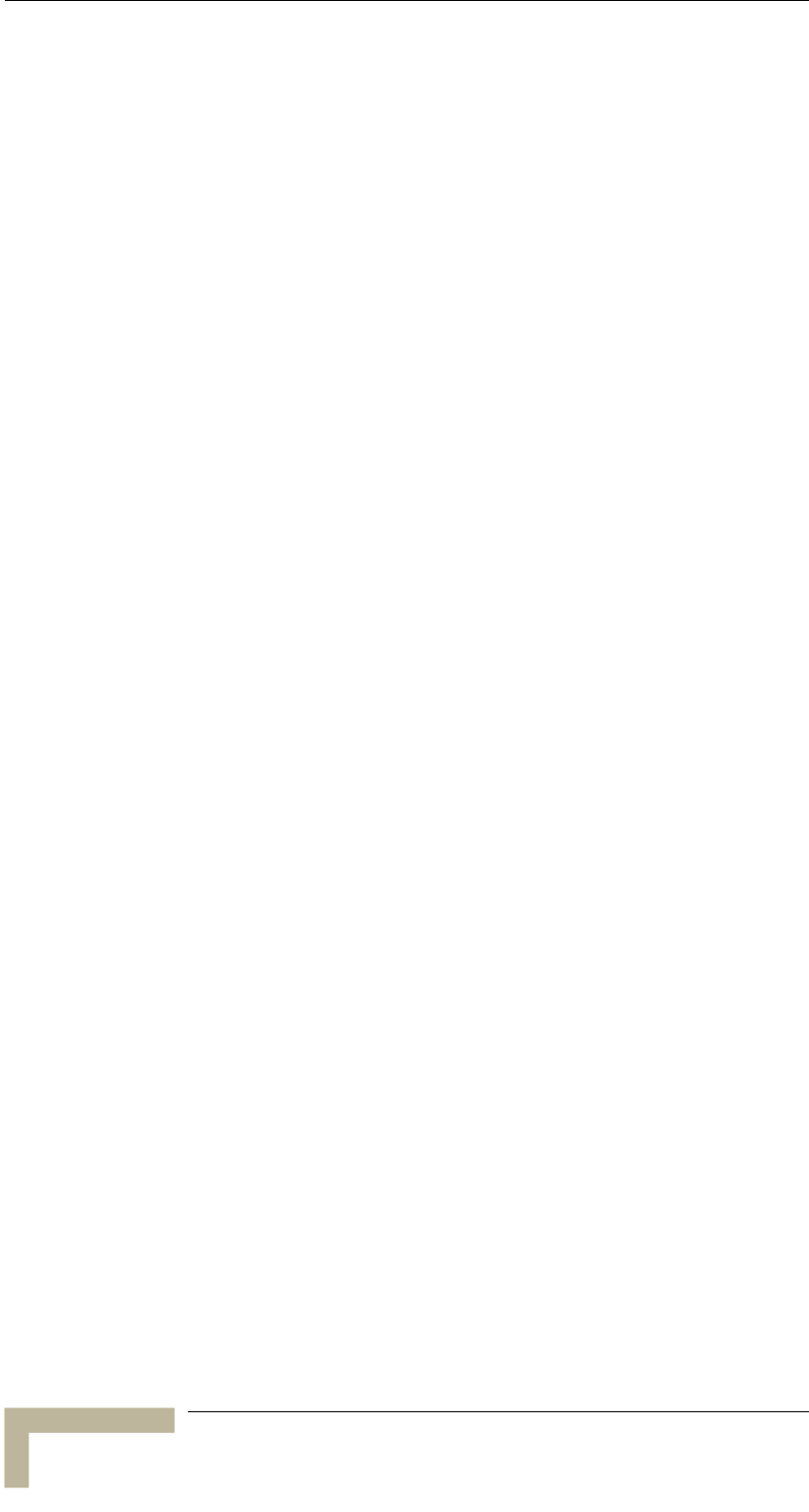
Legal Rights
Disclaimer
(a) UNITS OF PRODUCT (INCLUDING ALL THE SOFTWARE)
DELIVERED TO PURCHASER HEREUNDER ARE NOT
FAULTTOLERANT AND ARE NOT DESIGNED, MANUFACTURED OR
INTENDED FOR USE OR RESALE IN APPLICATIONS WHERE THE
FAILURE, MALFUNCTION OR INACCURACY OF PRODUCTS CARRIES A
RISK OF DEATH OR BODILY INJURY OR SEVERE PHYSICAL OR
ENVIRONMENTAL DAMAGE (“HIGH RISK ACTIVITIES”). HIGH RISK
ACTIVITIES MAY INCLUDE, BUT ARE NOT LIMITED TO, USE AS PART
OF ONLINE CONTROL SYSTEMS IN HAZARDOUS ENVIRONMENTS
REQUIRING FAIL-SAFE PERFORMANCE, SUCH AS IN THE
OPERATION OF NUCLEAR FACILITIES, AIRCRAFT NAVIGATION OR
COMMUNICATION SYSTEMS, AIR TRAFFIC CONTROL, LIFE SUPPORT
MACHINES, WEAPONS SYSTEMS OR OTHER APPLICATIONS
REPRESENTING A SIMILAR DEGREE OF POTENTIAL HAZARD.
ALVARION SPECIFICALLY DISCLAIMS ANY EXPRESS OR IMPLIED
WARRANTY OF FITNESS FOR HIGH RISK ACTIVITIES.
(b) PURCHASER’S SOLE REMEDY FOR BREACH OF THE EXPRESS
WARRANTIES ABOVE SHALL BE REPLACEMENT OR REFUND OF THE
PURCHASE PRICE AS SPECIFIED ABOVE, AT ALVARION’S OPTION. TO
THE FULLEST EXTENT ALLOWED BY LAW, THE WARRANTIES AND
REMEDIES SET FORTH IN THIS AGREEMENT ARE EXCLUSIVE AND
IN LIEU OF ALL OTHER WARRANTIES OR CONDITIONS, EXPRESS OR
IMPLIED, EITHER IN FACT OR BY OPERATION OF LAW, STATUTORY
OR OTHERWISE, INCLUDING BUT NOT LIMITED TO WARRANTIES,
TERMS OR CONDITIONS OF MERCHANTABILITY, FITNESS FOR A
PARTICULAR PURPOSE, SATISFACTORY QUALITY,
CORRESPONDENCE WITH DESCRIPTION, NONINFRINGEMENT, AND
ACCURACY OF INFORMATION GENERATED. ALL OF WHICH ARE
EXPRESSLY DISCLAIMED. ALVARION’ WARRANTIES HEREIN RUN
ONLY TO PURCHASER, AND ARE NOT EXTENDED TO ANY THIRD
PARTIES. ALVARION NEITHER ASSUMES NOR AUTHORIZES ANY
OTHER PERSON TO ASSUME FOR IT ANY OTHER LIABILITY IN
CONNECTION WITH THE SALE, INSTALLATION, MAINTENANCE OR
USE OF ITS PRODUCTS.
BreezeACCESSS 900 System Manual
ii
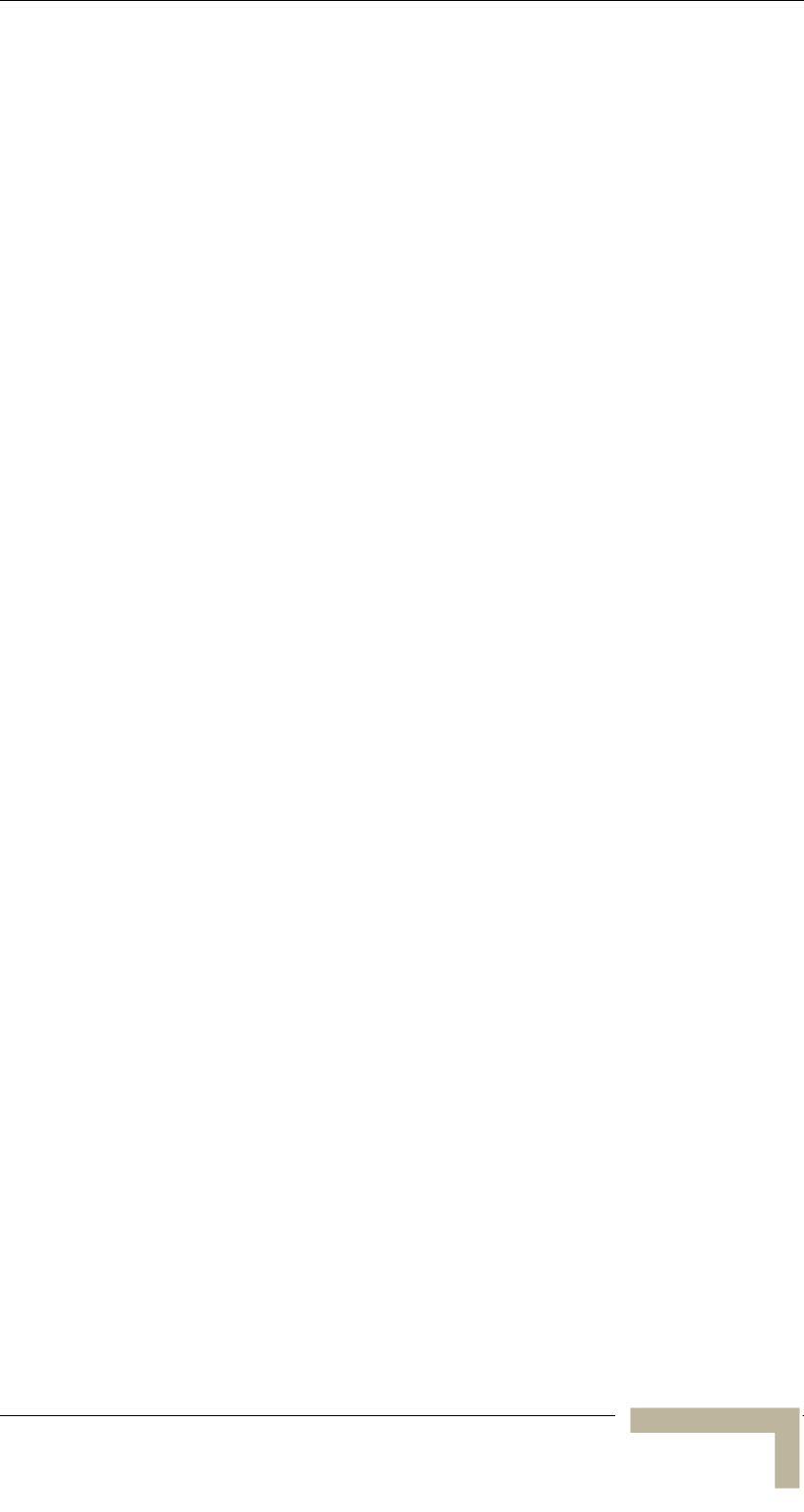
Legal Rights
(c) ALVARION SHALL NOT BE LIABLE UNDER THIS WARRANTY IF ITS
TESTING AND EXAMINATION DISCLOSE THAT THE ALLEGED
DEFECT IN THE PRODUCT DOES NOT EXIST OR WAS CAUSED BY
PURCHASER’S OR ANY THIRD PERSON'S MISUSE, NEGLIGENCE,
IMPROPER INSTALLATION OR IMPROPER TESTING, UNAUTHORIZED
ATTEMPTS TO REPAIR, OR ANY OTHER CAUSE BEYOND THE RANGE
OF THE INTENDED USE, OR BY ACCIDENT, FIRE, LIGHTNING OR
OTHER HAZARD.
Limitation of Liability
(a) ALVARION SHALL NOT BE LIABLE TO THE PURCHASER OR TO
ANY THIRD PARTY, FOR ANY LOSS OF PROFITS, LOSS OF USE,
INTERRUPTION OF BUSINESS OR FOR ANY INDIRECT, SPECIAL,
INCIDENTAL, PUNITIVE OR CONSEQUENTIAL DAMAGES OF ANY
KIND, WHETHER ARISING UNDER BREACH OF CONTRACT, TORT
(INCLUDING NEGLIGENCE), STRICT LIABILITY OR OTHERWISE AND
WHETHER BASED ON THIS AGREEMENT OR OTHERWISE, EVEN IF
ADVISED OF THE POSSIBILITY OF SUCH DAMAGES.
(b) TO THE EXTENT PERMITTED BY APPLICABLE LAW, IN NO EVENT
SHALL THE LIABILITY FOR DAMAGES HEREUNDER OF ALVARION OR
ITS EMPLOYEES OR AGENTS EXCEED THE PURCHASE PRICE PAID
FOR THE PRODUCT BY PURCHASER, NOR SHALL THE AGGREGATE
LIABILITY FOR DAMAGES TO ALL PARTIES REGARDING ANY
PRODUCT EXCEED THE PURCHASE PRICE PAID FOR THAT
PRODUCT BY THAT PARTY (EXCEPT IN THE CASE OF A BREACH OF A
PARTY’S CONFIDENTIALITY OBLIGATIONS).
Electronic Emission Notices
This device complies with Part 15 of the FCC rules.
Operation is subject to the following two conditions:
1. This device may not cause harmful interference.
2. This device must accept any interference received, including
interference that may cause undesired operation.
Manual Revision 1.0 - Preliminary
iii
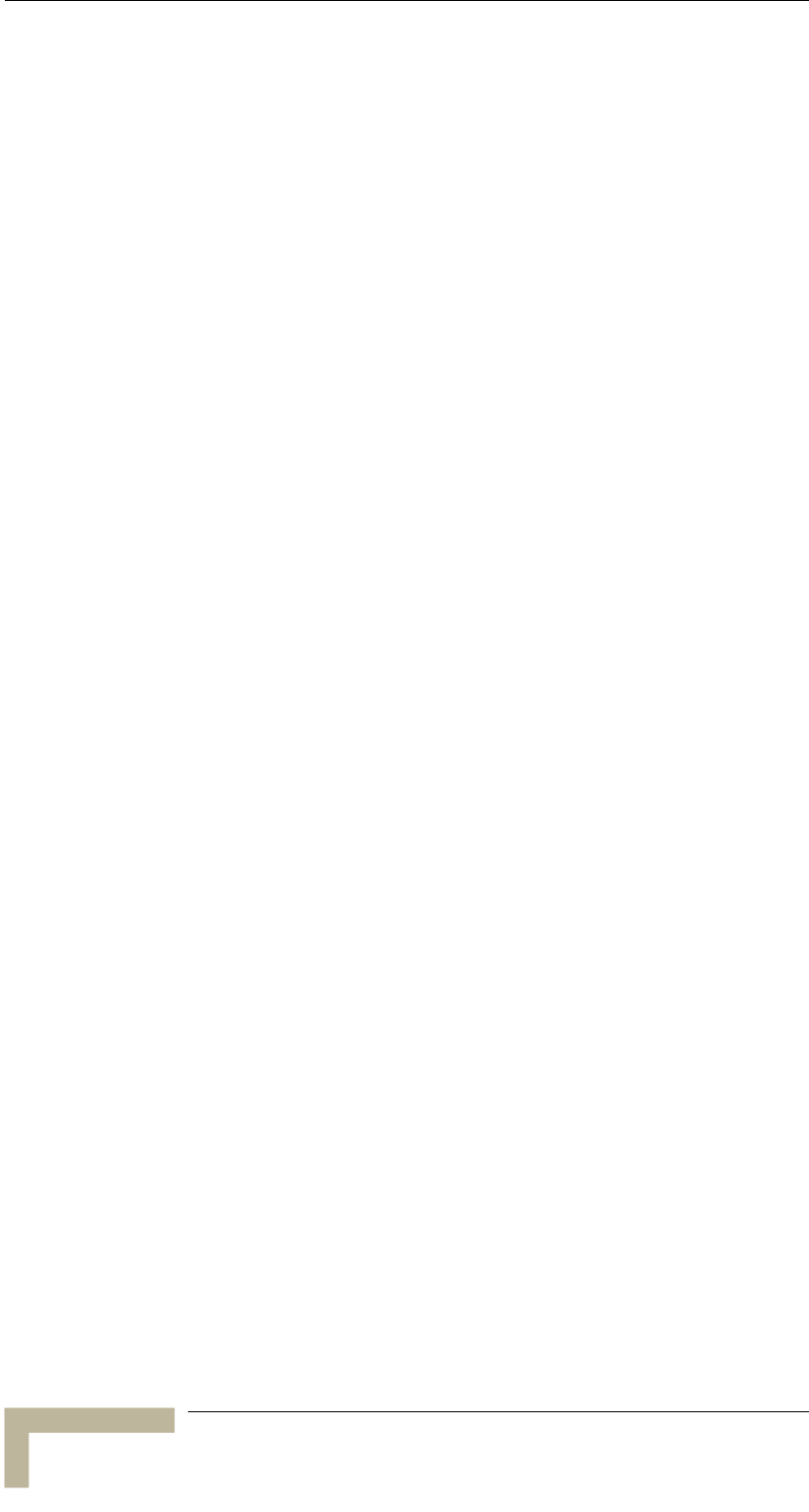
Legal Rights
FCC Radio Frequency Interference Statement
The Cell Extender equipment has been tested and found to comply with
the limits for a class A digital device, pursuant to Part 15 of the FCC
rules. These limits are designed to provide reasonable protection against
harmful interference when the equipment is operated in commercial,
business and industrial environments. This equipment generates, uses,
and can radiate radio frequency energy and, if not installed and used in
accordance with the instruction manual, may cause harmful
interference to radio communications. Operation of this equipment in a
residential area is likely to cause harmful interference in which case the
user will be required to correct the interference at the user’s own
expense.
The Subscriber Unit equipment has been tested and found to comply
with the limits for a class B digital device, pursuant to Part 15 of the
FCC rules. These limits are designed to provide reasonable protection
against harmful interference when the equipment is operated in a
residential environment notwithstanding use in commercial, business
and industrial environments. This equipment generates, uses, and can
radiate radio frequency energy and, if not installed and used in
accordance with the instruction manual, may cause harmful
interference to radio communications.
FCC Radiation Hazard Warning
To comply with FCC RF exposure requirement in section 1.1307, the
antenna used for this transmitter (CX and the SU-I) must be
fixed-mounted on an outdoor permanent structure with a separation
distance of at least 2 meters (79 inches) from all persons and must not
be co-located or operating in conjunction with any other antenna or
transmitter.
Safety Considerations
For the following safety considerations, “Instrument” means the
BreezeACCESS 900 units’ components and their cables.
Caution
To avoid electrical shock, do not open any of the instrument
components and do not perform any servicing unless you are qualified
to do so. Power connections should be made only by a licensed
electrician.
BreezeACCESSS 900 System Manual
i
v
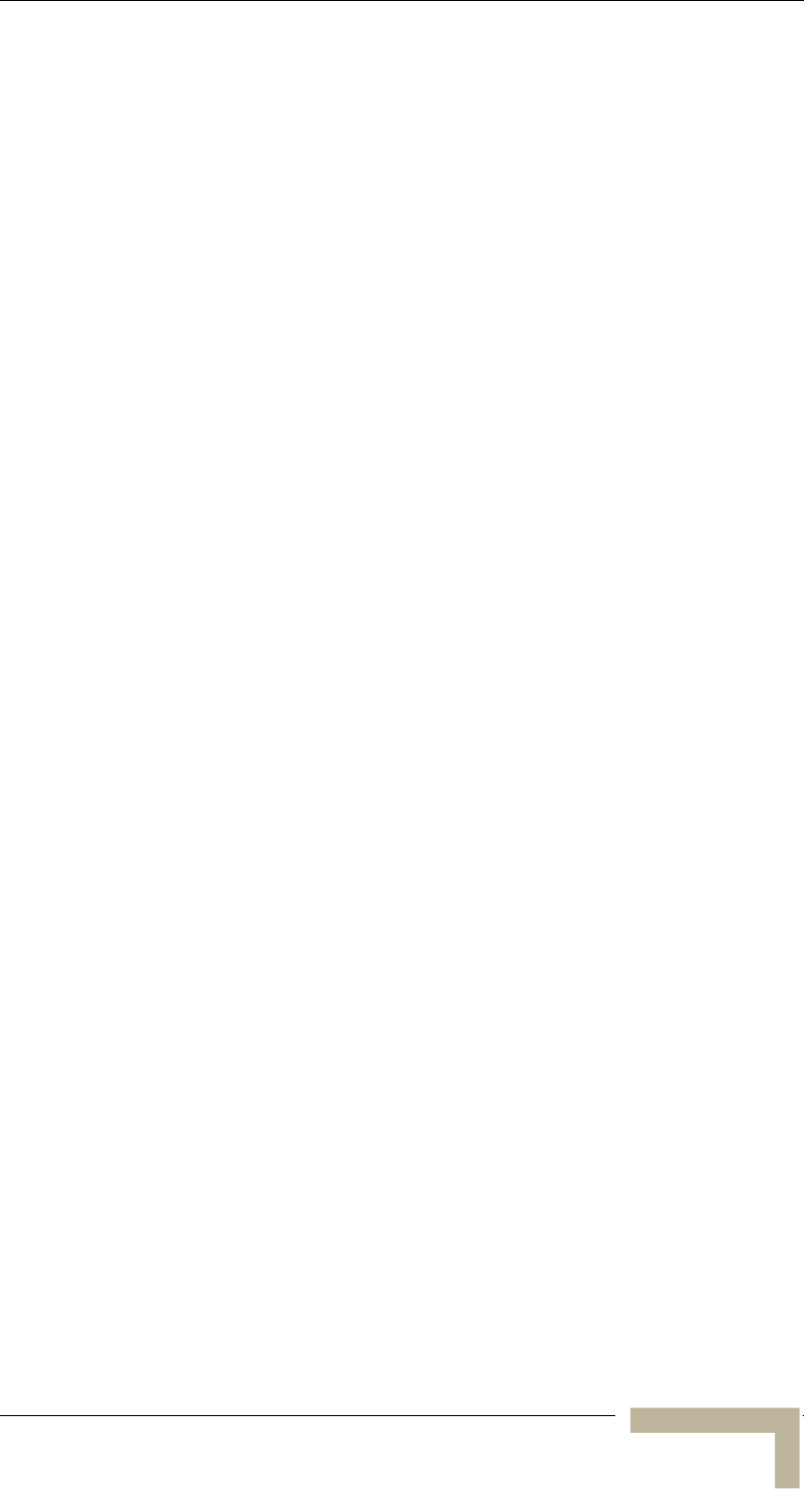
Legal Rights
Line Voltage
Before connecting this instrument to the power line, make sure that the
voltage of the power source matches the requirements of the
instrument.
Installation Codes
The system must be installed according to country national electrical
codes. For North America, equipment must be installed in accordance to
the US National Electrical Code (NEC) Articles 110-16, 110-17 and
110-18 and the Canadian Electrical Code (CEC), Sections 2-202 and
2-308. Wiring methods are to be in accordance to NEC Article 300 and
CEC Section 12.
Over-Current Protection
A readily accessible external Listed branch circuit over-current
protective device rated 15 A must be provided for the Cell Extender.
Radio
The instrument transmits radio energy during normal operation. To
avoid possible harmful exposure to this energy, do not stand or work for
extended periods of time in front of its antenna. The long-term
characteristics or the possible physiological effects of Radio Frequency
Electromagnetic fields have not been yet fully investigated.
Outdoor Units and Antennas Installation and Grounding
Be sure that the outdoor unit, the antennas and the supporting
structures are properly installed to eliminate any physical hazard to
either people or property. Verify that the outdoor units and the antenna
masts are grounded so as to provide protection against voltage surges
and static charges. Make sure that the installation of the outdoor units,
antennas, supporting structures and cables is performed in accordance
with all relevant national and local building and safety codes.
Manual Revision 1.0 - Preliminary
v
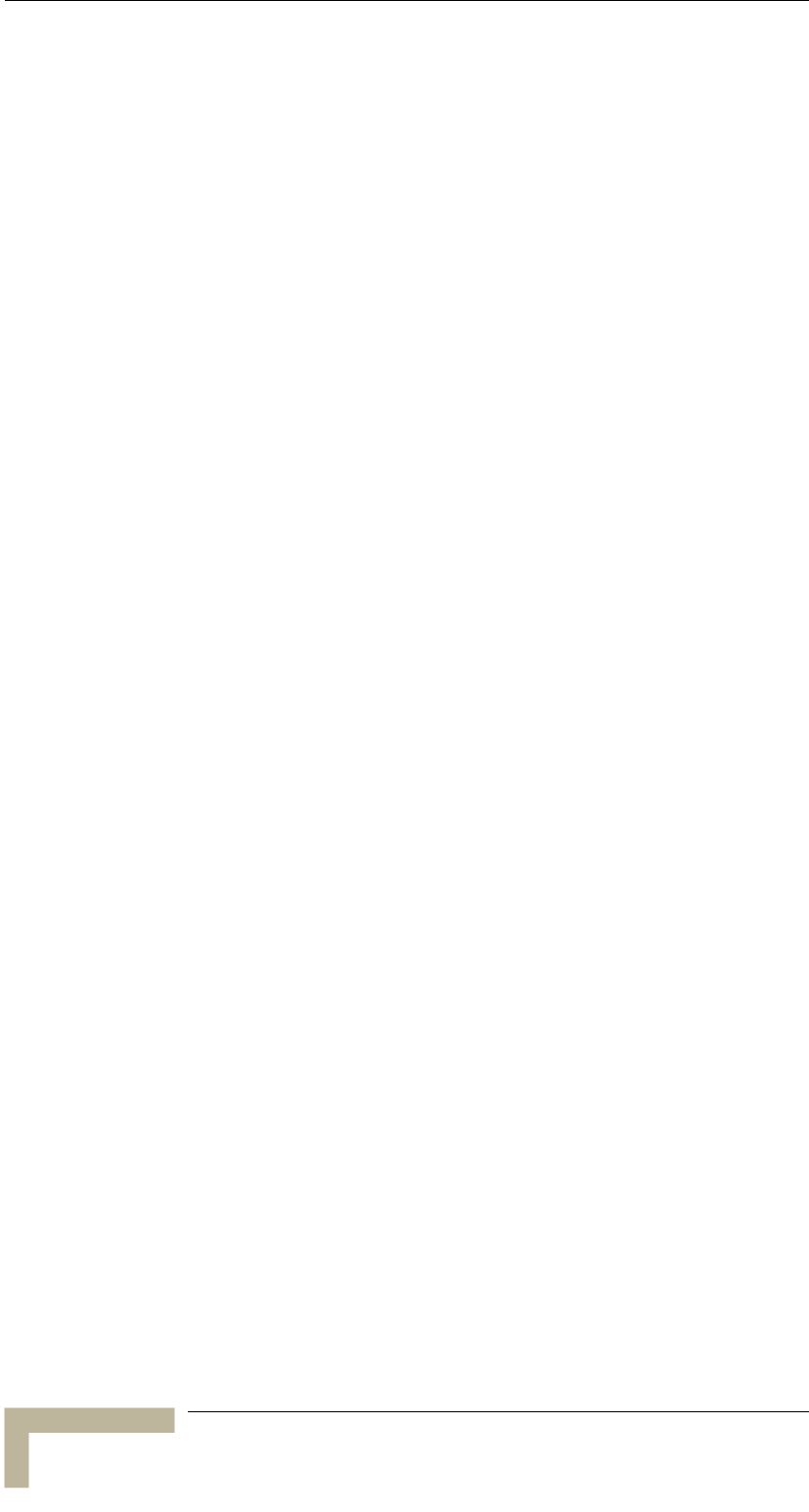
Important Notice
Important Notice
This user manual is delivered subject to the following conditions and
restrictions:
This manual contains proprietary information belonging to Alvarion
Ltd. Such information is supplied solely for the purpose of assisting
properly authorized users of the respective Alvarion Ltd. products.
No part of its contents may be used for any other purpose, disclosed
to any person or firm or reproduced by any means, electronic and
mechanical, without the express prior written permission of Alvarion
Ltd.
The text and graphics are for the purpose of illustration and
reference only. The specifications on which they are based are
subject to change without notice.
The software described in this document is furnished under a
license. The software may be used or copied only in accordance with
the terms of that license.
Information in this document is subject to change without notice.
Corporate and individual names and data used in examples herein
are fictitious unless otherwise noted.
Alvarion Ltd. reserves the right to alter the equipment specifications
and descriptions in this publication without prior notice. No part of
this publication shall be deemed to be part of any contract or
warranty unless specifically incorporated by reference into such
contract or warranty.
The information contained herein is merely descriptive in nature,
and does not constitute an offer for the sale of the product described
herein.
Any changes or modifications of equipment, including opening of the
equipment not expressly approved by Alvarion Ltd. will void
equipment warranty and any repair thereafter shall be charged for.
It could also void the user’s authority to operate the equipment.
Some of the equipment provided by Alvarion and specified in this
manual, is manufactured and warranted by third parties. All such
equipment must be installed and handled in full compliance with the
instructions provided by such manufacturers as attached to this
manual or provided thereafter by Alvarion or the manufacturers. Non-
compliance with such instructions may result in serious damage
and/or bodily harm and/or void the user’s authority to operate the
equipment and/or revoke the warranty provided by such manufacturer.
BreezeACCESSS 900 System Manual
vi
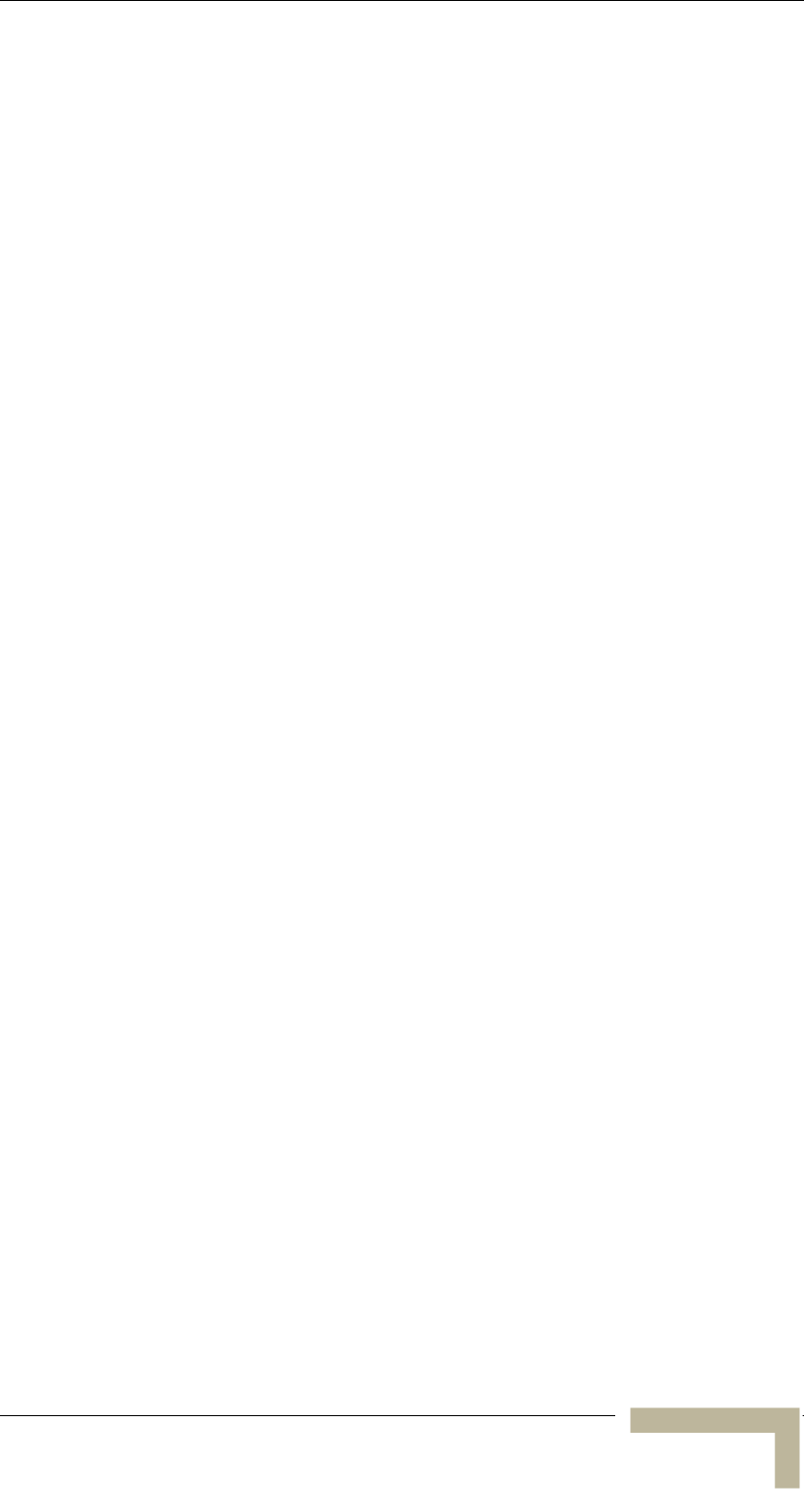
Important Notice
Manual Revision 1.0 - Preliminary
vii
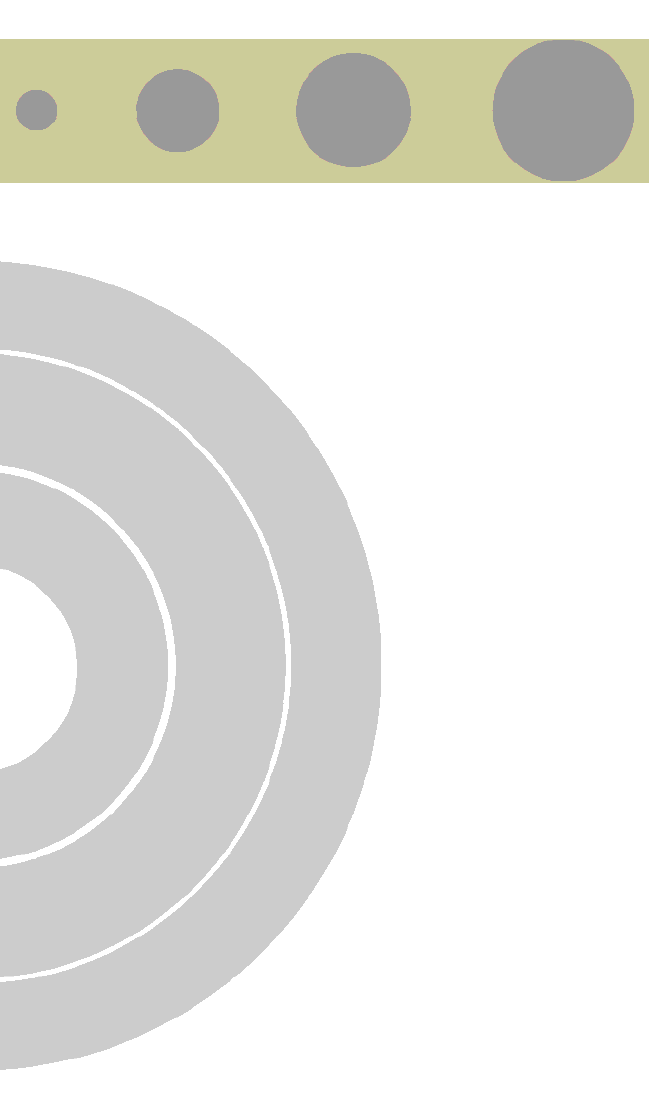
About this Guide
This manual describes the BreezeACCESS 900 Broadband Wireless
Access System Release 4.3 and how to install, initialize and operate the
system components.
This guide is intended for technicians responsible for installing, setting
up and operating the BreezeACCESS 900 system.
This guide contains the following chapters and appendices:
Chapter 1 – System description: Describes the BreezeAccess 900
system and its components.
Chapter 2 – Installation: Describes how to install the system
components.
Chapter 3 – Commissioning: Describes how to configure basic
parameters, align the antennas and validate unit operation.
Appendix A – Wiring 10Base-T jacks: Describes standard
10Base-T wiring schemes.
Appendix B –Mounting the Subscriber’s Antenna: Describes how
to install the Subscriber’s antenna.
Appendix C – Lightning and Grounding Kit Installation:
Describes how to install and connect the lightning protection and
grounding for the Subscriber’s antenna.
Appendix D – Configuring Hopping Frequencies and Operational
Sequences: Describes how to use the Flexible Hopping Definition
mode and the Hopping Shift parameter.
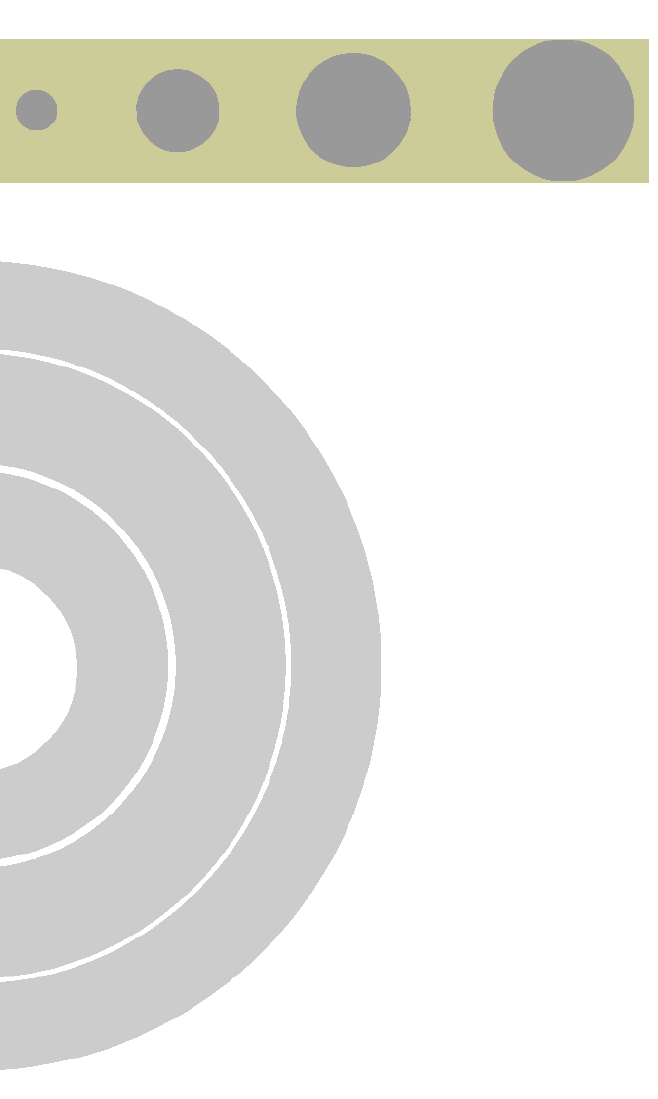
Contents
Chapter 1 - System Description...............................................................1-1
Introducing BreezeACCESS 900 .............................................................. 1-2
Cell Extender.......................................................................................... 1-3
Subscriber Unit....................................................................................... 1-4
BreezeCONFIG ACCESS ........................................................................ 1-5
Specifications ......................................................................................... 1-6
Chapter 2 - Installation .............................................................................2-1
Installing the Cell Extender .................................................................... 2-2
Installing the SU-I Subscriber Unit ........................................................ 2-14
Chapter 3 - Commissioning .................................................................... A-1
Set-up and Initialization ......................................................................... A-3
Aligning the Cell Extender’s SU-RA Antenna ........................................... A-9
Aligning the SU-I Subscriber Unit’s Antenna.......................................... A-11
Verifying Proper Operation ................................................................... A-12
Appendix A - Wiring 10Base-T Jacks................................................... A-14
Appendix B - Mounting the Subscriber’s Antenna ............................... B-1
Appendix C - Lightning and Grounding Installation............................. C-1
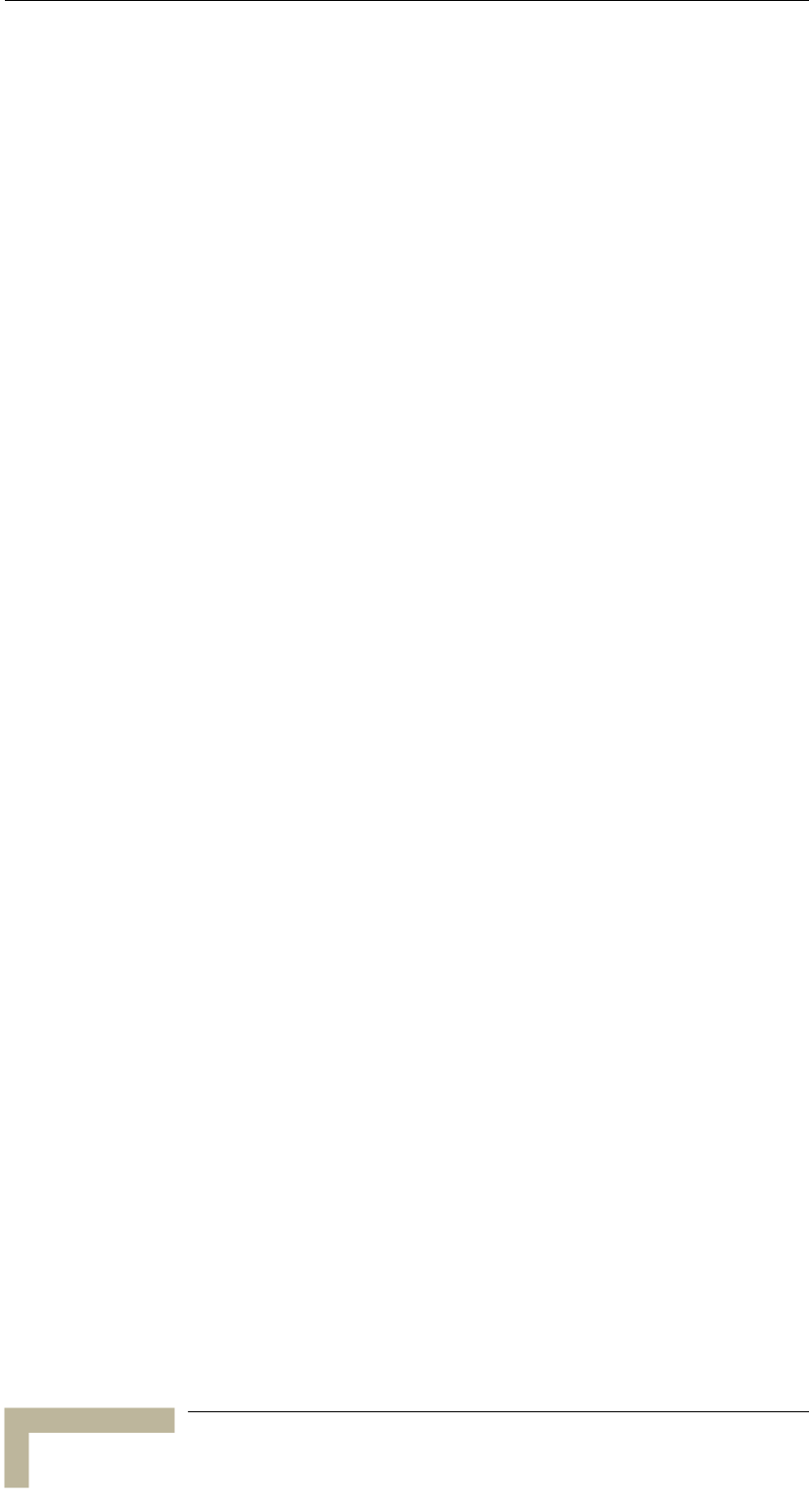
Contents
Appendix D - Configuring Hopping Frequencies and Operational
Sequences................................................................................................D-1
Flexible Hopping Definition Mode............................................................D-2
BreezeACCESSS 900 System Manual
ii
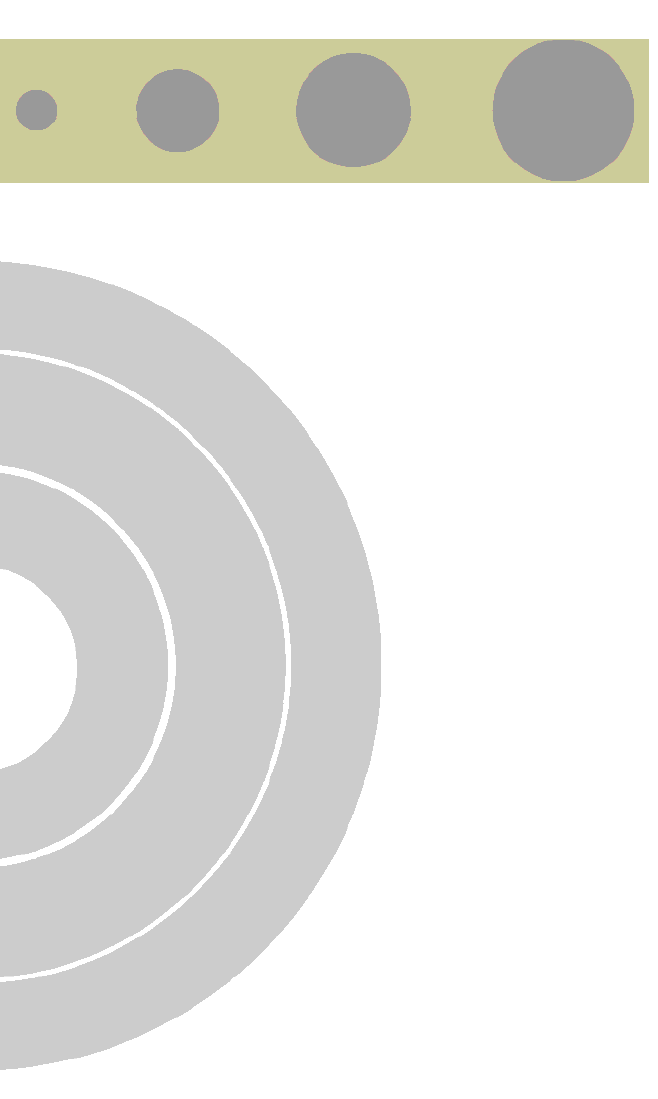
Figures
Figure 2-1: Threaded Holes/Grooves .................................................................. 2-6
Figure 2-2: 3" Pole Installation Using Special Brackets ...................................... 2-7
Figure 2-3: SU-RA-2.4 Bottom Panel .................................................................. 2-8
Figure 2-4: Interface Unit Bottom Panel ............................................................. 2-9
Figure 2-5: Wall Mounting the Interface Unit ..................................................... 2-9
Figure 2-6: Interface Unit with Sun Guard ....................................................... 2-10
Figure 2-7: Preparing the Power Cord .............................................................. 2-11
Figure 2-8: Preparing the Local Ethernet Cable ................................................ 2-11
Figure 2-9: Wall Mounting the SU-I .................................................................. 2-18
Figure 2-10: Wall Mounting Plate ..................................................................... 2-18
Figure A-1: Straight-Through Cable Connection ............................................... A-15
Figure A-2: Crossover Cable Connections ......................................................... A-15
Figure C-1: Connections Diagram ...................................................................... C-2
Figure C-2: Installing the Grounding Block or Lightning arrestor ....................... C-2
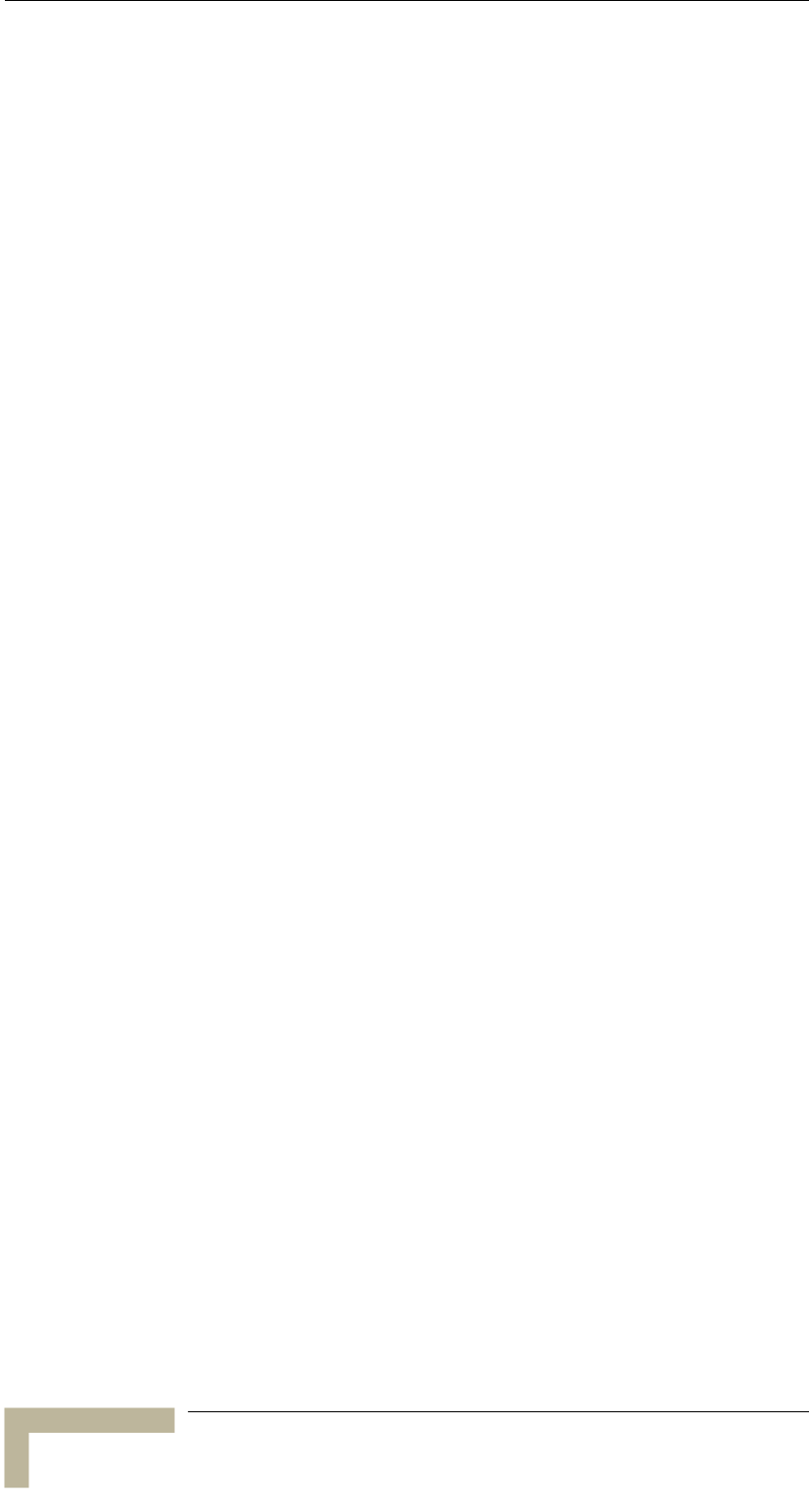
Figures
BreezeACCESSS 900 System Manual
ii
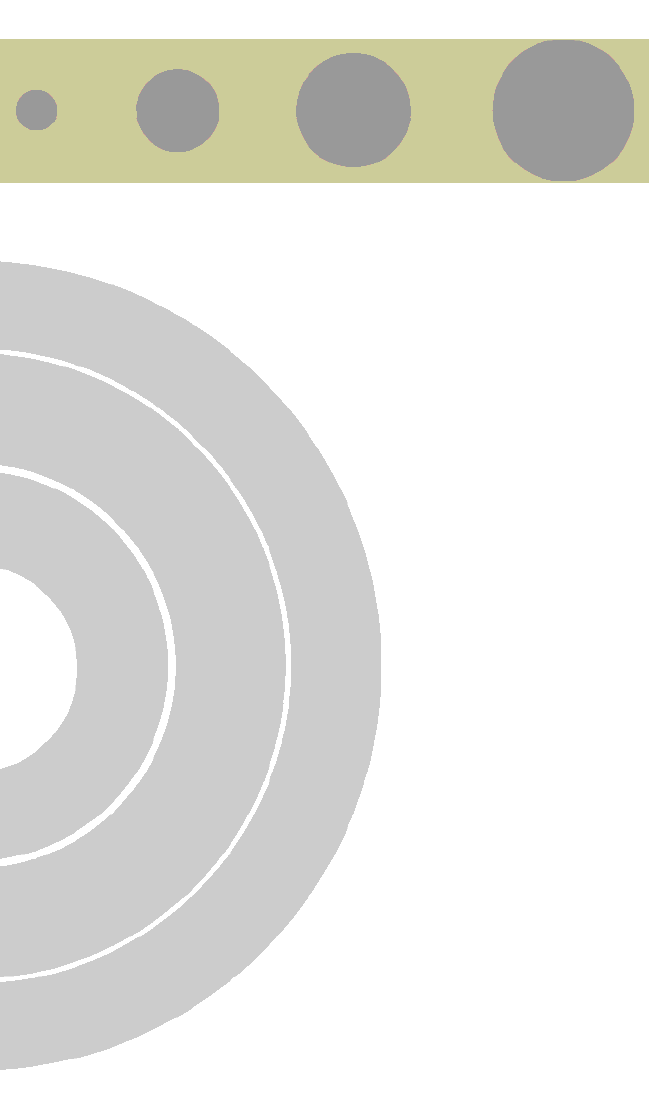
Tables
Table 1-1: 2.4 GHz Radio Specifications ............................................................. 1-6
Table 1-2: 900 MHz Radio Specifications............................................................ 1-7
Table 1-3: Data Communication ........................................................................ 1-8
Table 1-4: IF Communication Interface .............................................................. 1-8
Table 1-5: Configuration and Management......................................................... 1-9
Table 1-6: Standards Compliance, General ...................................................... 1-10
Table 1-7: Environmental Specifications .......................................................... 1-10
Table 1-8: Mechanical Specifications, Subscriber Unit ..................................... 1-11
Table 1-9: Connectors, Subscriber Unit ........................................................... 1-11
Table 1-10: Electrical Specifications, Subscriber Unit ...................................... 1-12
Table 1-11: Mechanical Specifications, Cell Extender....................................... 1-13
Table 1-12: Connectors, Cell Extender ............................................................. 1-13
Table 1-13: Electrical Specifications, Cell Extender .......................................... 1-14
Table 2-1: IF Cables ........................................................................................... 2-4
Table 2-2: FCC Approved Antenna ..................................................................... 2-5
Table 2-3: Subscriber Unit’s LEDs ................................................................... 2-17
Table 3-1: Monitor Port Communication Parameters .......................................... A-4
Table 3-2: Basic Parameters in the Cell Extender’s SU ....................................... A-6
Table 3-3: Basic Parameters in the Cell Extender’s AU ....................................... A-7
Table 3-4: Basic Parameters in the SU-I............................................................. A-8
Table 3-5: SU-I LEDs ....................................................................................... A-12
Table 3-6: SU-RA LEDs .................................................................................... A-13
Table D-1: Basic Sequences using Standard Scrambling....................................D-4
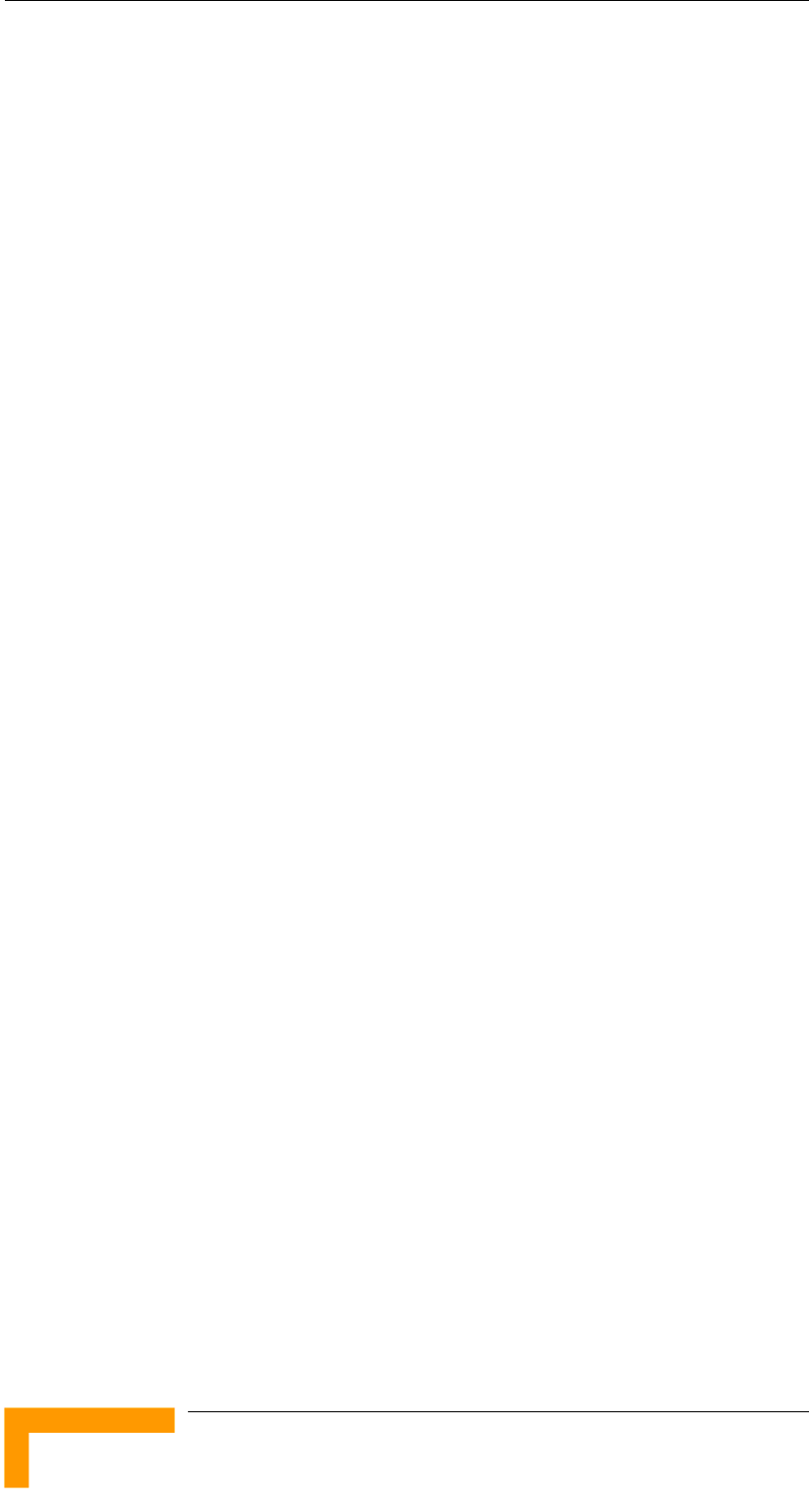
Chapter 1 - System Description
Introducing BreezeACCESS 900
BreezeACCESS 900 system allows operators that provide IP services
using BreezeACCESS II to extend the reach of their system and provide
services to clusters of customers that cannot otherwise be reached due
to being obstructed by heavy foliage or other obstacles. Operators can
benefit from the advantage of operating locally in the 900 MHz band,
being able to provide services to customers within a radius of half a mile
in non line of sight environments with heavy foliage.
BreezeACCESS 900 system includes the following components:
Cell Extension Equipment (CX): Provides the interface between the
local system operating in the 900 MHz band and the primary system
operating in the 2.4 GHz band.
Subscriber Units (CPE): BreezeACCESS Subscriber Units operating
in the 900 MHz band.
Alvarion also offers to its customers a special spectrum analysis tool to
enable optimal selection of frequencies and antenna polarization in the
heavily crowded 900 MHz band. For information on this tool, refer to
the Breeze Access Spectrum Analyzer User’s Guide.
BreezeACCESSS 900 System Manual
1-2
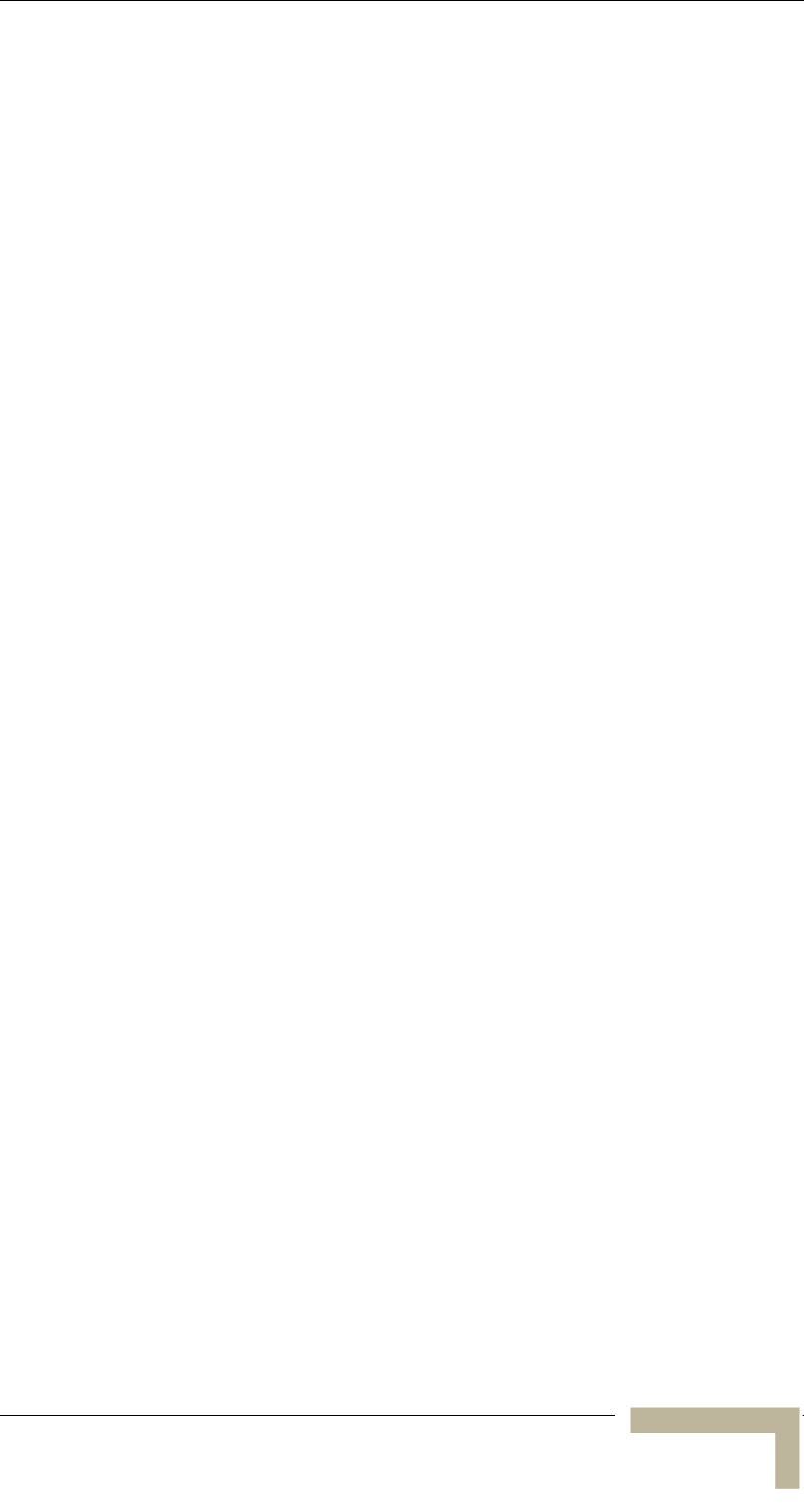
Cell Extender
Cell Extender
The Cell Extender operates as an Access and Subscriber Unit that are
connected back-to-back. The Subscriber Unit component operated in
the 2.4 GHz band and provides connectivity to the primary
BreezeACCESS II base station. The Access Unit component operates in
the 900 MHz band and serves the Subscriber Units located in the area
covered by the Cell Extender.
The CX-2.4-900 Cell Extender is comprised of an Interface Unit, a
2.4 GHz Radio Unit and a 900 MHz antenna.
The Interface Unit includes the interface (indoor) unit of a
BreezeACCESS II Subscriber Unit and a BreezeACCESS 900 Access
Unit. These two units are connected to each other via a hub module. It
provides an interface for an optional local Ethernet connection and is
powered from the mains (110/220VAC).
The SU-RA-2.4 radio unit of the Subscriber Unit component
incorporates the radio module and an integrated flat antenna.
The Interface Unit is connected to the 2.4 GHz Radio Unit via a 50ohm
coaxial Intermediate Frequency (IF) cable. This cable carries 440 MHz IF
signals between the Interface Unit and the Radio Unit. In addition, this
cable transfers power (12 VDC) and control signals from the Interface
Unit to the Radio Unit.
The AU-900 Access Unit connects to an external antenna.
Both BreezeACCESS equipment in both the 2.4 GHz and 900 MHz
bands operate in Time Division Duplex (TDD) mode. It employs wireless
packet data switching technology, using Frequency Hopping Spread
Spectrum (FHSS) radios.
Manual Revision 1.0 - Preliminary
1-3
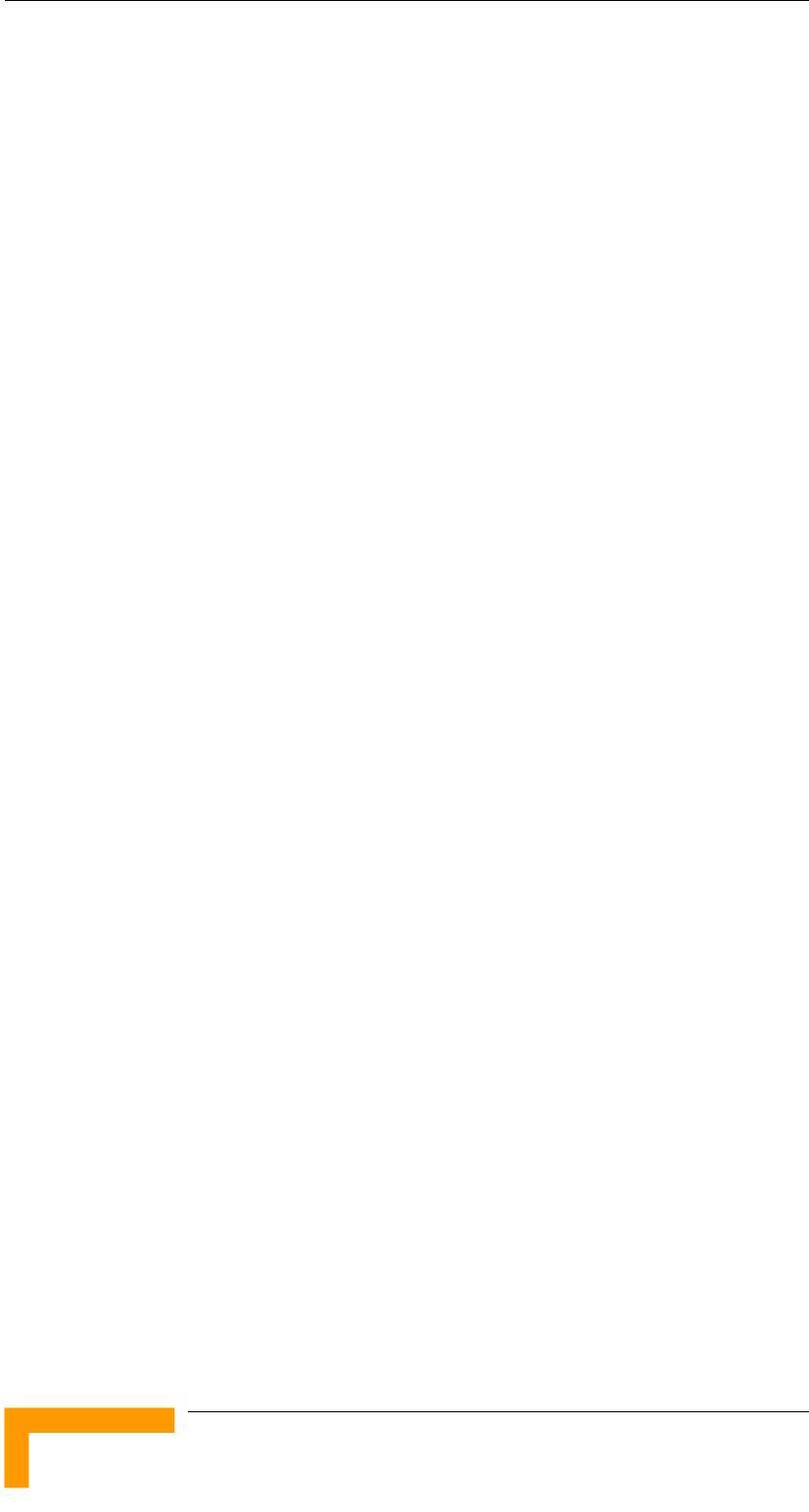
Chapter 1 - System Description
Subscriber Unit
The Subscriber Unit (SU) installed at the customer premises enables the
customer data connection to the Access Unit of the Cell Extender.
The Subscriber Unit provides an efficient platform for high speed
Internet and Intranet services. The use of packet switching technology
provides the user with a connection to the network that is always on,
enabling immediate access to services.
The SU-I-1D-A10-900 miniature Subscriber Unit is designed for
desktop or wall-mount installation. It supports a single Ethernet device
and connects to the customer’s data equipment via a standard IEEE
802.3 10Base-T (RJ-45) interface. The unit is powered from the
110/220 VAC mains. It has one RF connector for an outdoor wall-
mountable 10dBi antenna.
BreezeACCESSS 900 System Manual
1-4
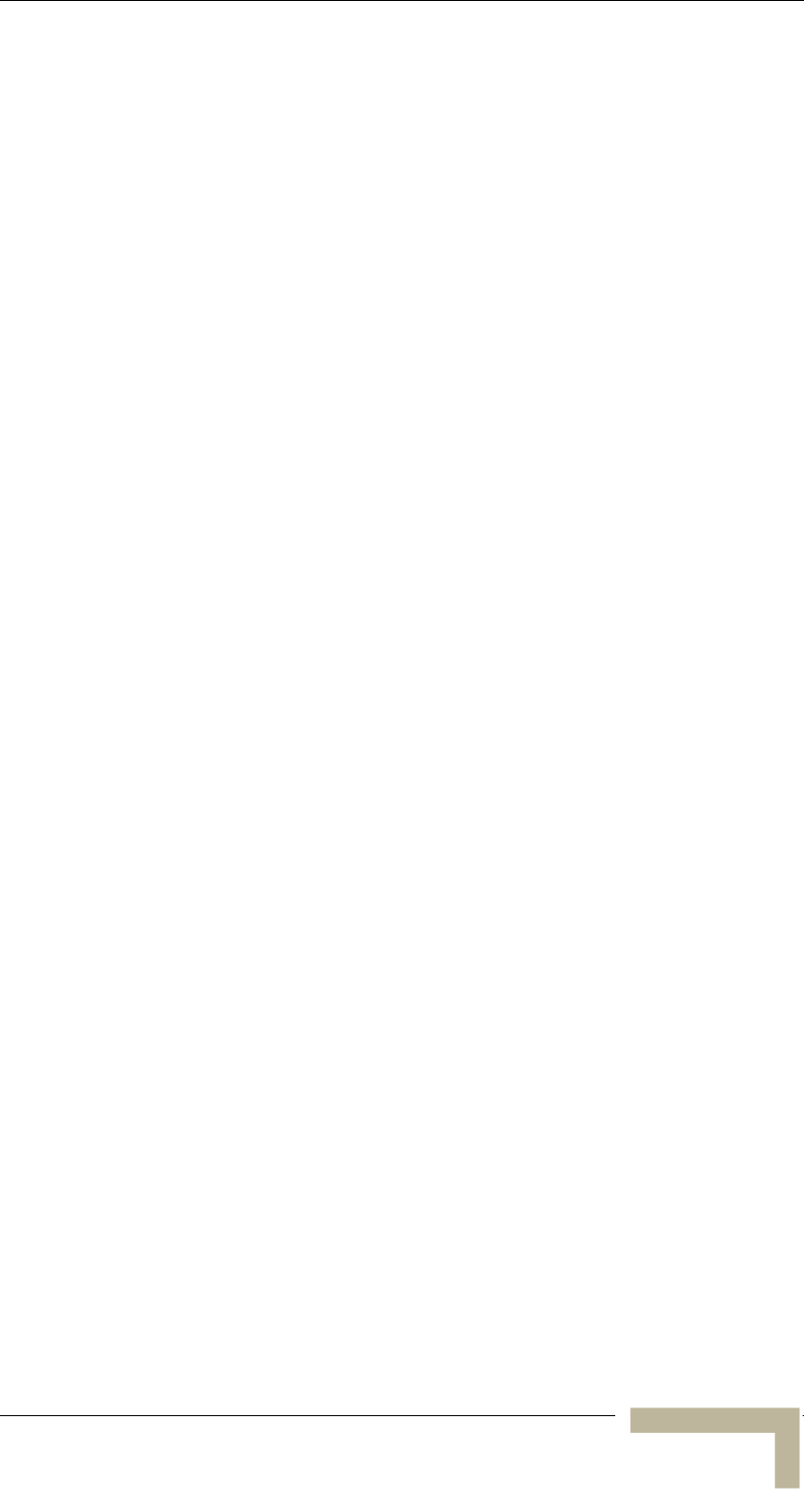
BreezeCONFIG( ACCESS
BreezeCONFIG ACCESS
The BreezeCONFIG ACCESS utility is an SNMP-based application
designed to manage BreezeACCESS system components and upgrade
unit software versions. The system administrator can use the
BreezeCONFIG ACCESS utility to control a large number of units from a
single location. BreezeCONFIG ACCESS provides a single point of
control for both BreezeACCESS II and BreezeACCESS 900 system
components. In addition, BreezeCONFIG ACCESS enables you to load
an updated configuration file to multiple units simultaneously, thus
radically reducing the time spent on unit configuration maintenance.
Manual Revision 1.0 - Preliminary
1-5
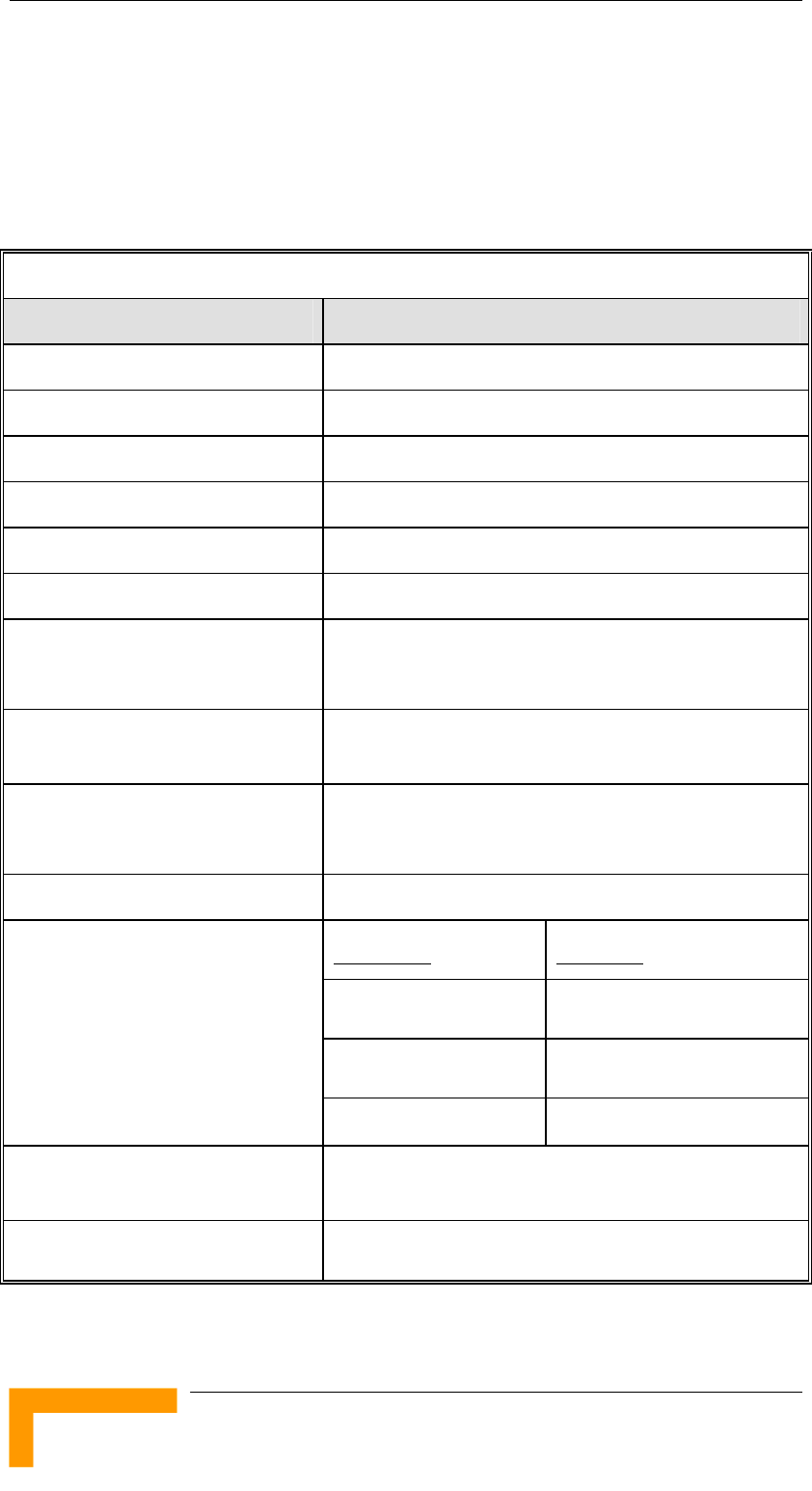
Chapter 1 - System Description
Specifications
2.4 GHz Radio specifications
Table 1-1: 2.4 GHz Radio Specifications
Item Description
Frequency 2.4000 – 2.4835 GHz ISM band
Operation Mode Time Division Duplex (TDD)
Radio Access Method FH-CDMA
Standard Compliance FCC Part 15.247
Channel Bandwidth 1 MHz
Central Frequency Resolution 1 MHz
SU-RA Integral Antenna 16dBi, 20o horizontal x 20o vertical, VPOL,
EN 301 525 Class TS 2 compliant
Maximum Input Power
(at antenna port)
-20dBm
Output Power (at antenna port) 26dBm typical
Control Range 20dB typical
Gross Bit Rate 1, 2, 3 Mbps
Gross Rate Sensitivity
1 Mbps -87dBm
2 Mbps -81dBm
Sensitivity, typical
(dBm at antenna port, BER 10E-6)
3 Mbps -73dBm
Modulation GFSK modulation, 2, 4 8 modulation states
(1, 2, 3 bits/symbol)
Symbol Rate 1 Msymbol/sec
BreezeACCESSS 900 System Manual
1-6
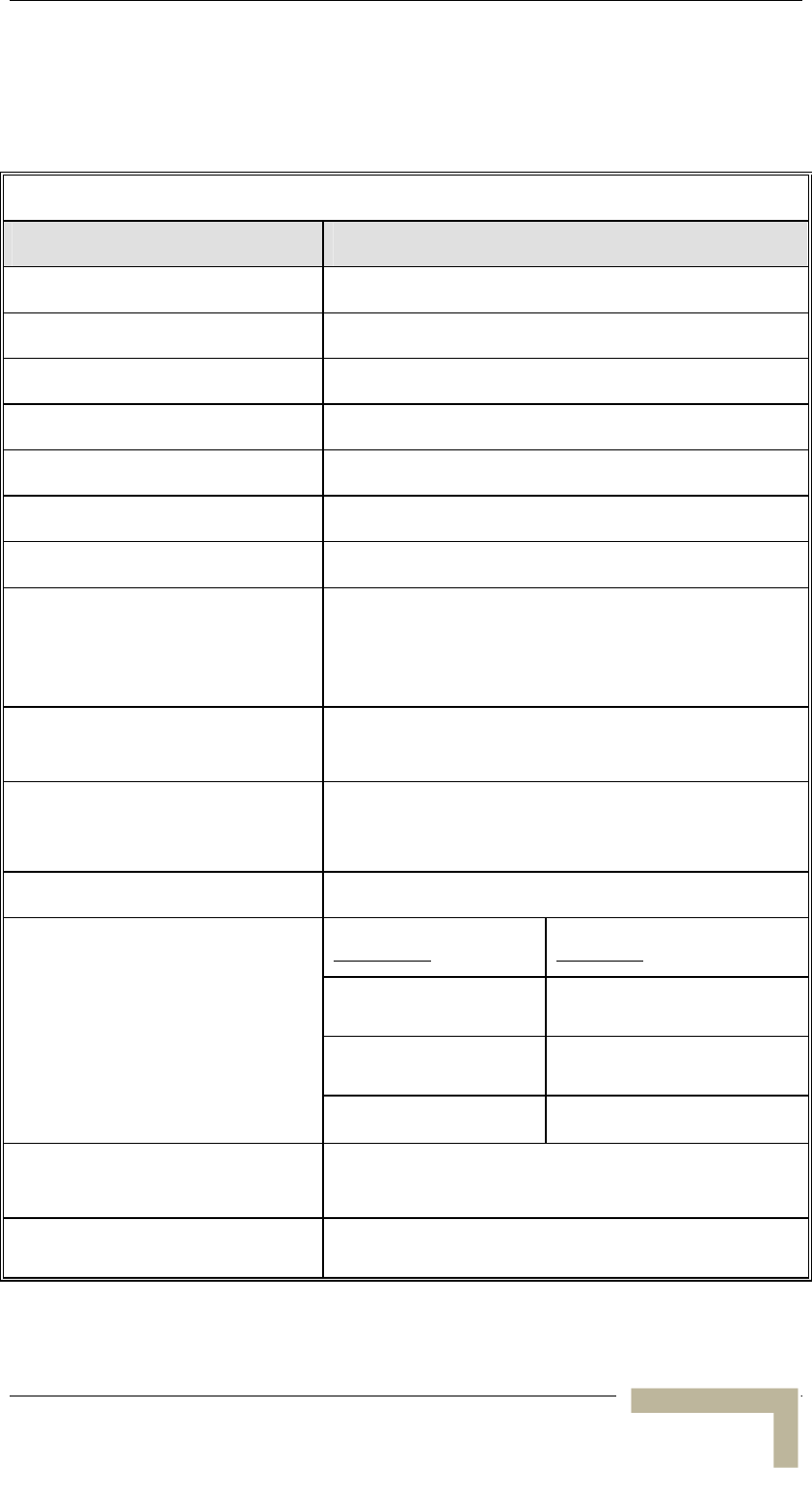
Specifications
900 MHz Radio specifications
Table 1-2: 900 MHz Radio Specifications
Item Description
Frequency 904 – 926 MHz ISM band
Operation Mode Time Division Duplex (TDD)
Radio Access Method FH-CDMA
Standard Compliance FCC Part 15.247
Channel Bandwidth 2 MHz
Central Frequency Resolution 1 MHz
SU Antenna 10 dBi, 55o x 60o (VPOL), VPOL/HPOL
AU Antenna • 14 dBi, 60o x 16o, Adj. Beam Width
• 10 dBi, 65o x 65o, Flat Panel (H/V)
• 9 dBi Omni, 360o x 10o, VPOL
Maximum Input Power
(at antenna port)
-20 dBm
Output Power (at antenna port) 23 dBm typical
Control Range 21 dB in 1 dB steps
Gross Bit Rate 1, 2, 3 Mbps
Gross Rate Sensitivity
1 Mbps -90 dBm
2 Mbps -84 dBm
Sensitivity, typical
(dBm at antenna port, BER 10E-6)
3 Mbps -77 dBm
Modulation GFSK modulation, 2, 4 8 modulation states
(1, 2, 3 bits/symbol)
Symbol Rate 1 Msymbol/sec
Manual Revision 1.0 - Preliminary
1-7
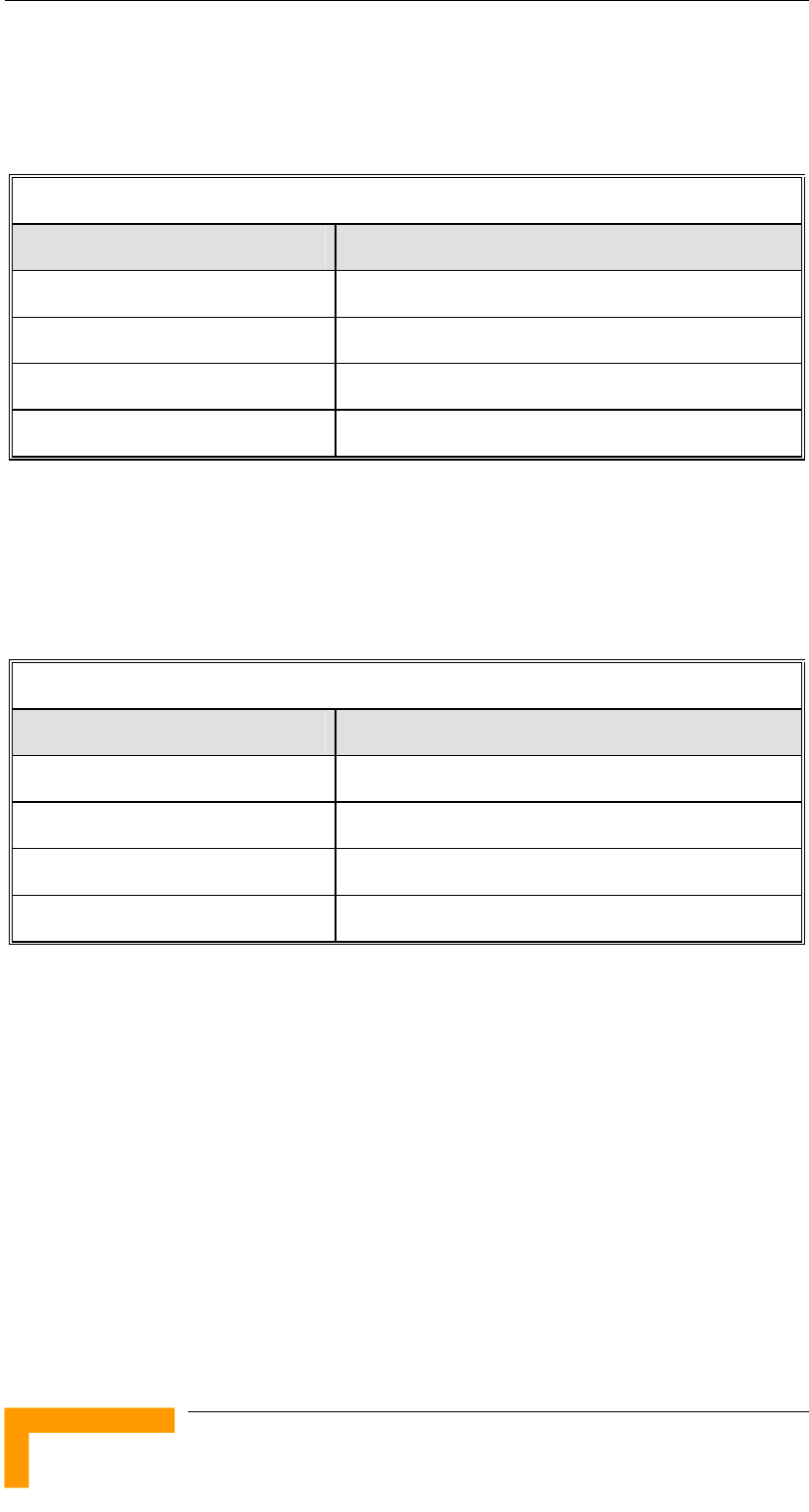
Chapter 1 - System Description
Data Communication
Table 1-3: Data Communication
Item Description
Standard compliance IEEE 802.3 CSMA/CD
VLAN Support Based on IEEE 802.1Q
Layer-2 Traffic Prioritization Based on IEEE 802.1p
Layer-3 Traffic Prioritization IP ToS according to RFC791
IF Communication Interface (CX)
Table 1-4: IF Communication Interface
Item Description
IF Frequency 440 MHz
IF Cable Impedance 50 ohm
Maximum IF Cable Attenuation 15dB
Maximum IF Cable DC Resistance 1.5 ohm
BreezeACCESSS 900 System Manual
1-8
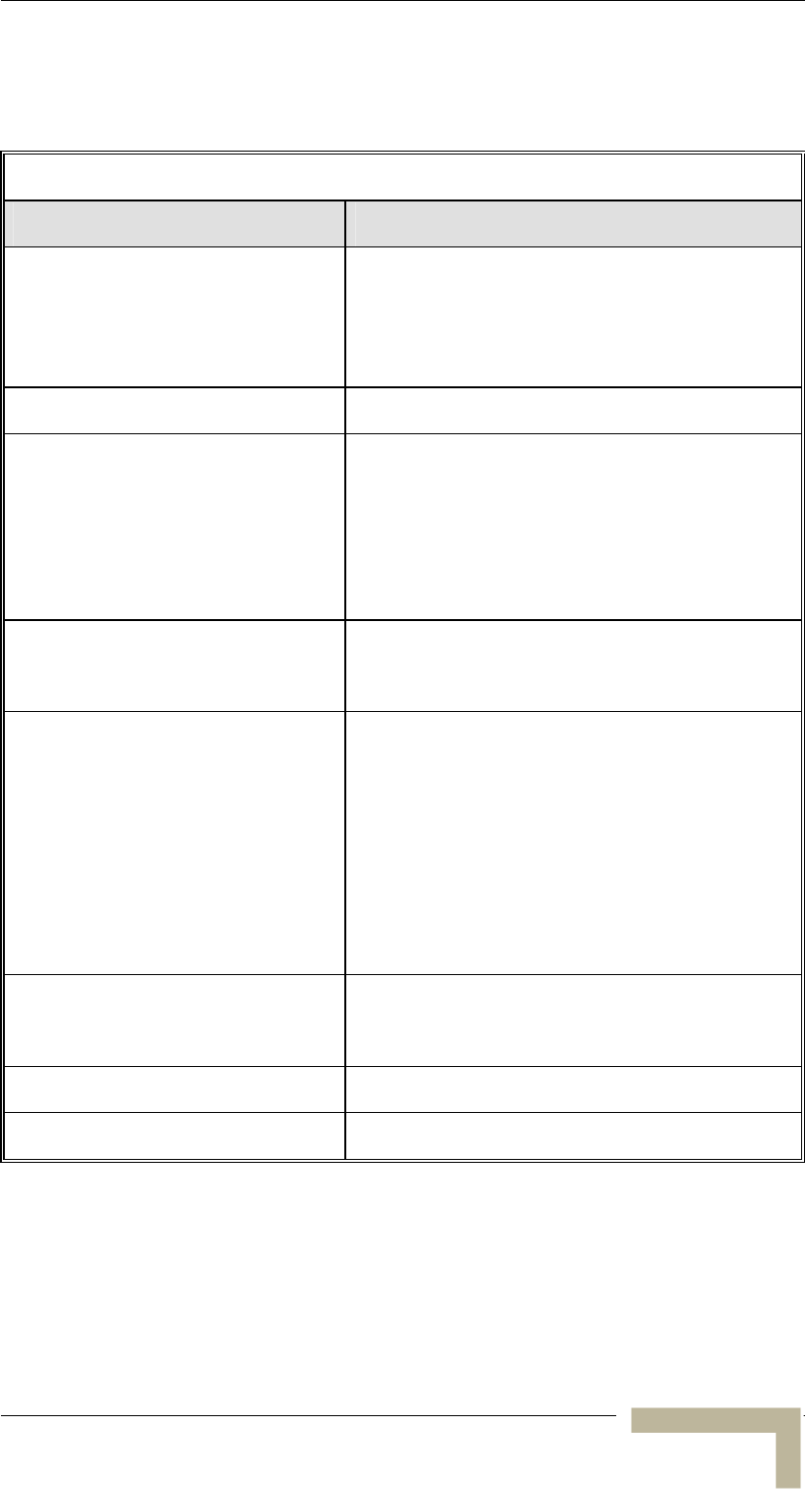
Specifications
Configuration and Management
Table 1-5: Configuration and Management
Type Standard
Management Monitor program via Telnet
SNMP
Configuration upload/download using
TFTP
Management Access From Wired LAN, Wireless Link
Management access protection Multilevel password
Configuration of remote access direction
(from Ethernet only, from wireless link
only or from both sides)
Configuration of IP addresses of
authorized stations
SNMP Agents SNMP ver 1 client
MIB II, Bridge MIB, Private BreezeACCESS MIB
Security Association protocol – ESSID
RC4 WEP option (encryption of the
authentication process)
VLAN according to IEEE 802.1Q
d. IP level filtering for user addresses or
protocols
Access direction and IP address filtering
for management
Authentication and Accounting
RADIUS client in the SU according to RFC 2865
and 2866
Allocation of IP parameters Configurable or automatic (DHCP client)
Software upgrade TFTP
Manual Revision 1.0 - Preliminary
1-9
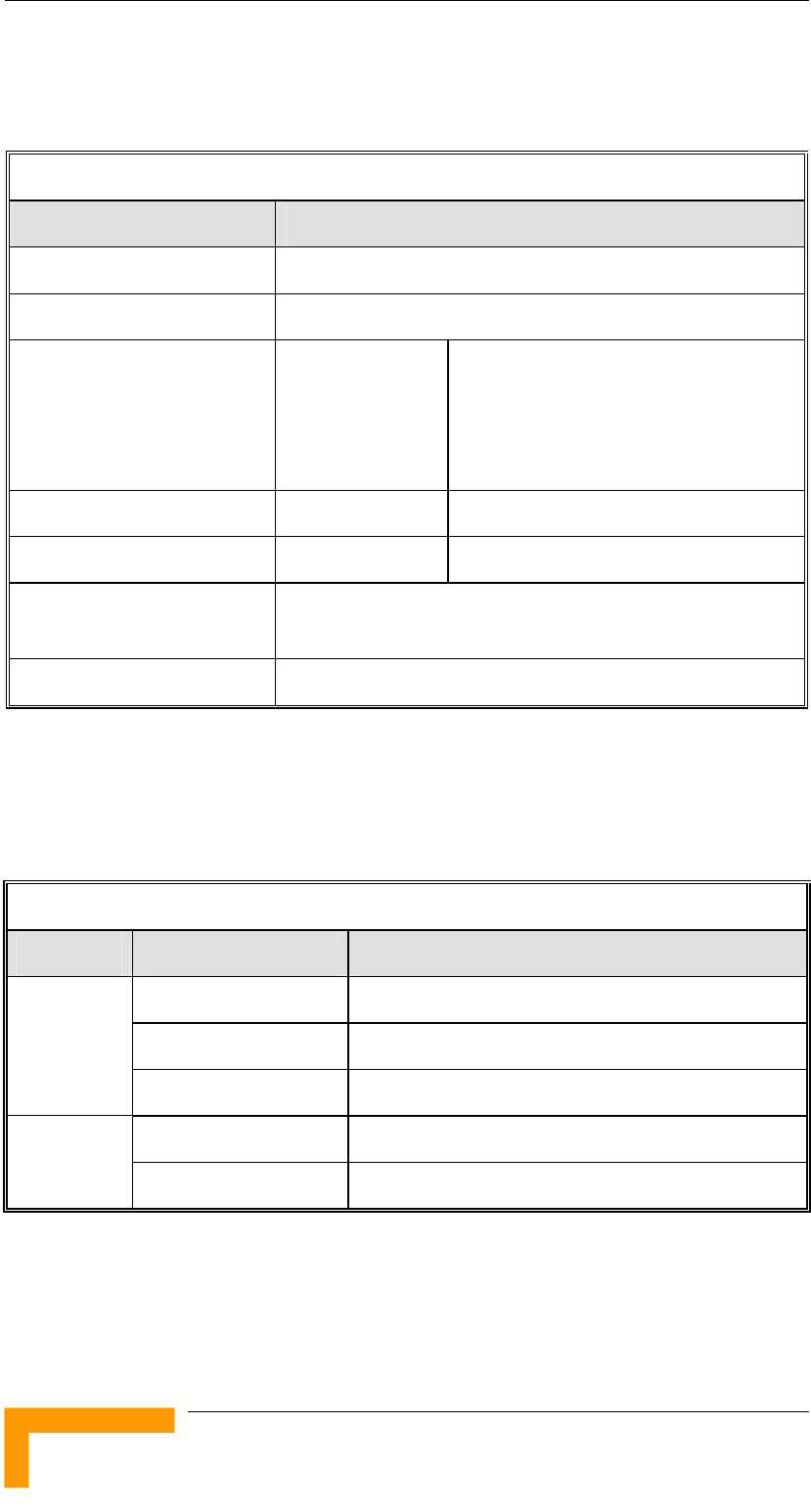
Chapter 1 - System Description
Standards Compliance, General
Table 1-6: Standards Compliance, General
Type Standard
EMC FCC Parts 15.207, 15.209
Safety IEC 60 950 US/C (TUV), FCC 1.1307
Environmental Operation ETS 300 019 part 2-3 class 3.2E for
indoor units
ETS 300 019 part 2-4 class 4.1E for
outdoor units
Storage ETS 300 019-2-1 class 1.2E
Transportation ETS 300 019-2-2 class 2.3
Lightning protection
(CX antenna connections)
EN 61000-4-5, Class 3 (2kV)
Radio FCC part 15.247, 15.203
Environmental
Table 1-7: Environmental Specifications
Type Unit Details
Interface Unit -10° C to 55° C (-14° F to 131° F)
SU-RA -40° C to 55° C (-40° F to 131° F)
Operating
temperature
SU-I 0° C to 40° C (32° F to 104° F)
Outdoor units 100% RH Condensing Operating
humidity Indoor equipment 5%-95% non condensing
BreezeACCESSS 900 System Manual
1-10
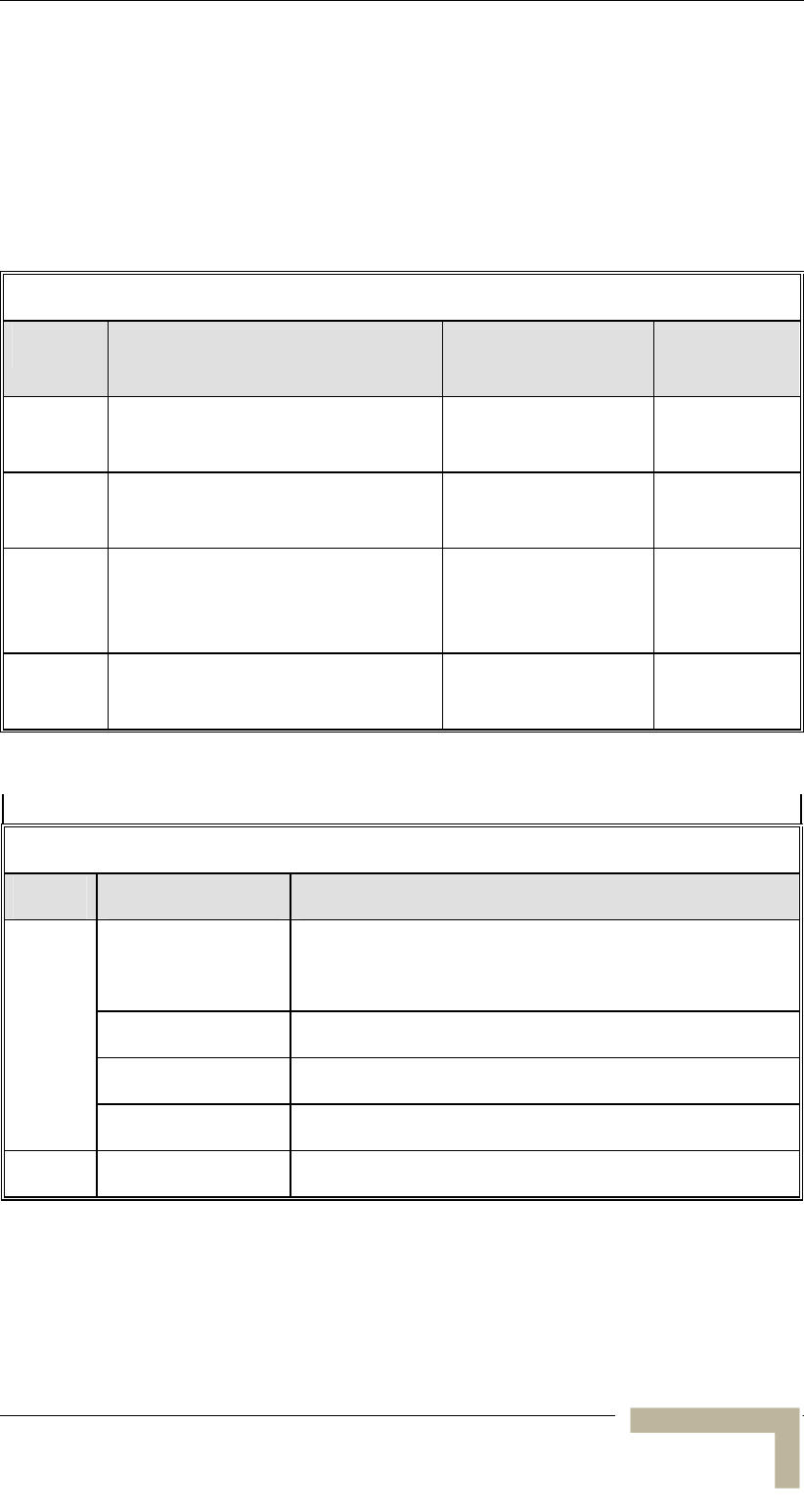
Specifications
Physical and Electrical
Subscriber Unit
Mechanical
Table 1-8: Mechanical Specifications, Subscriber Unit
Unit Structure Dimensions (cm) Weight
(kg/lb)
General An indoor SU-I unit and an outdoor
antenna
SU-I Metal box, desktop or wall
mountable
15 x 8.7 x 3.7 0.35 / 0.77
Power
supply
Plugged directly into the mains
socket (3 AC power pins), 1.5 meter
DC cable with a right angle phone
7.5 x 3.1 x 5 0.38 / 0.84
Antenna Plastic radome with aluminum base
plate, 1.5”-4” pole mountable
30.5 x 30.5 x1.5 1.5 / 3.3
Connectors
Table 1-9: Connectors, Subscriber Unit
Unit Connector Description
ETH 10BaseT Ethernet (RJ-45) with 2 embedded LEDs.
Cable connection to a PC: Straight
Port 2 (antenna) Proprietary SMA jack, 50 ohm
Monitor 3-pin low profile
SU-I
AC IN Standard DC 2.5 mm jack to external power supply
Antenna Antenna N-Type jack, 50 ohm
Manual Revision 1.0 - Preliminary
1-11
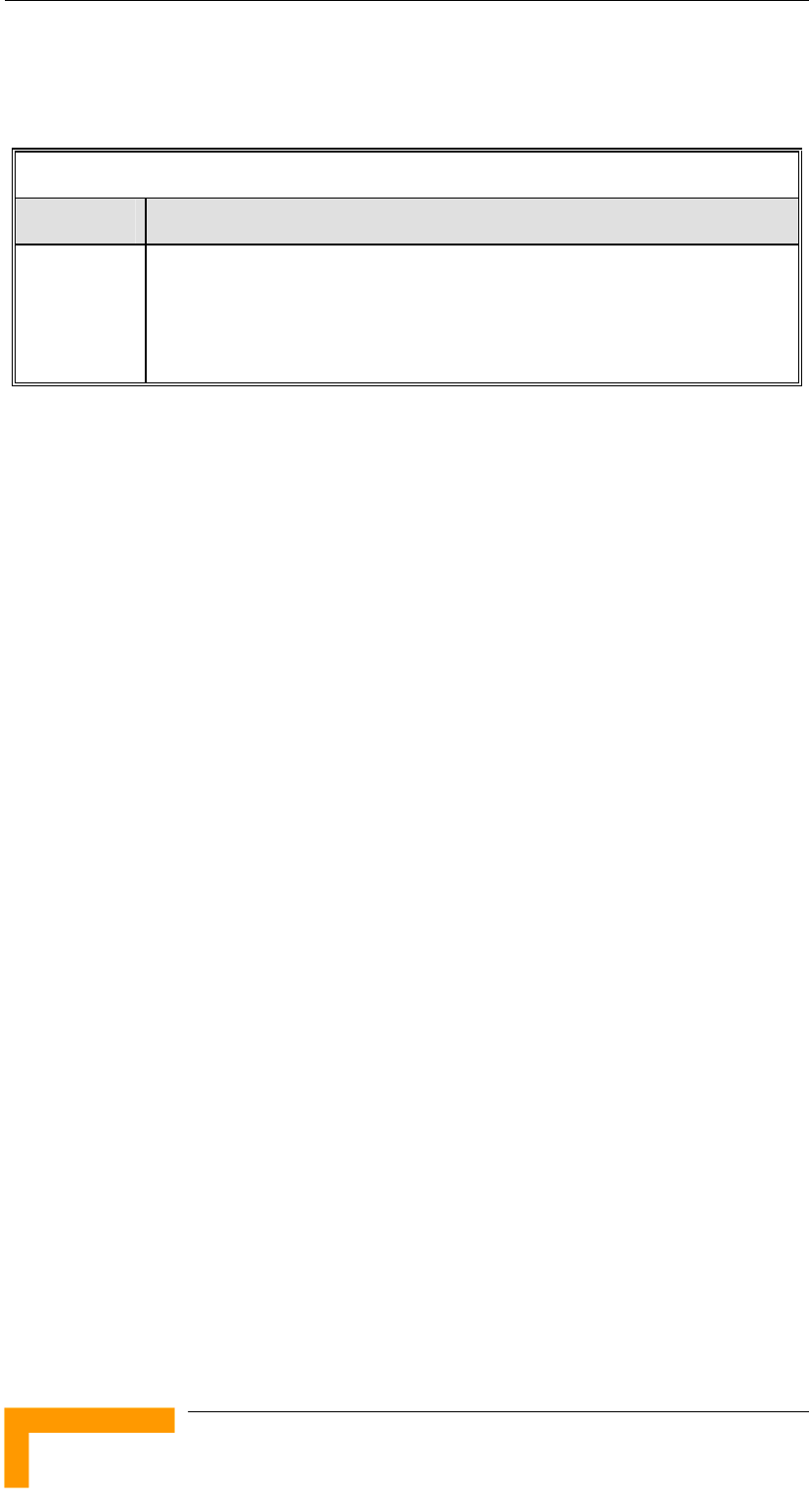
Chapter 1 - System Description
Electrical
Table 1-10: Electrical Specifications, Subscriber Unit
Unit Details
General External power supply
AC input power: 100-240 Vr.m.s.,47-63 Hz
DC power output: 5.1V, 2A max.
BreezeACCESSS 900 System Manual
1-12
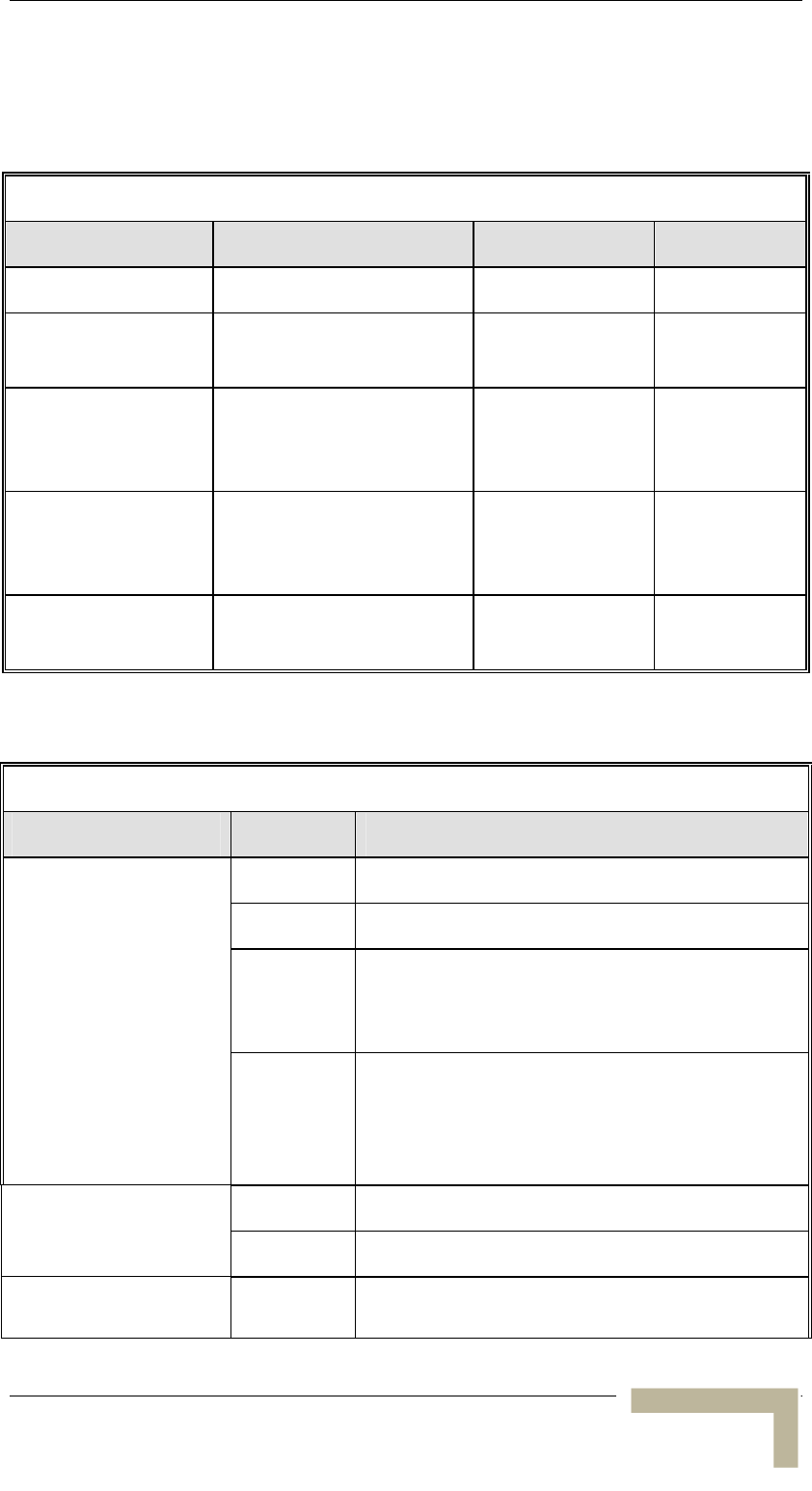
Specifications
Cell Extender
Mechanical
Table 1-11: Mechanical Specifications, Cell Extender
Unit Structure Dimensions (cm) Weight (kg/lb)
Interface Unit Metal box, wall mountable 28 x 23 x 11 5.9 / 13
SU-RA Metal box, 2”-3” pole
mountable
30.6 x 30.6 x 7. 2 2.5 / 5.5
900 MHz, 14 dBi,
60 o x 16 o, Adjustable
Azimuth
900 MHz, 10 dBi,
65o x 65o,
Flat Panel (H/V)
Plastic radome with
aluminum base plate,
1.5”-4” pole mountable
30.5 x 30.5 x1.5 1.5 / 3.3
900 MHz VPOL 9dBi
Omni Antenna
Fiberglass, 2.38” pole
mountable
244 x 3.4
(diameter)
1.8 / 4
Connectors
Table 1-12: Connectors, Cell Extender
Unit Connector Description
SU-IF TNC female jack, lightning protected
AU-ANT N-Type female jack, lightning protected
ETHERNET 10Base-T (RJ-45) in an sealed Physical Media
ENSR 1FB5 receptacle that mates with
ENSAM315 field attachable connector
Cell Extender
Power UL/CSA listed power cable through a Heyco-Flex
Straight Connector 8402 that fits ½” conduit. 15 ft.
cord, 3 wires, un-terminated. Requires fused 3
wire, single phase service.
ANT TNC jack, lightning protected SU-RA
Power 12 VDC from the Interface Unit via the IF cables
Antenna Port RF N-Type female jack
Manual Revision 1.0 - Preliminary
1-13
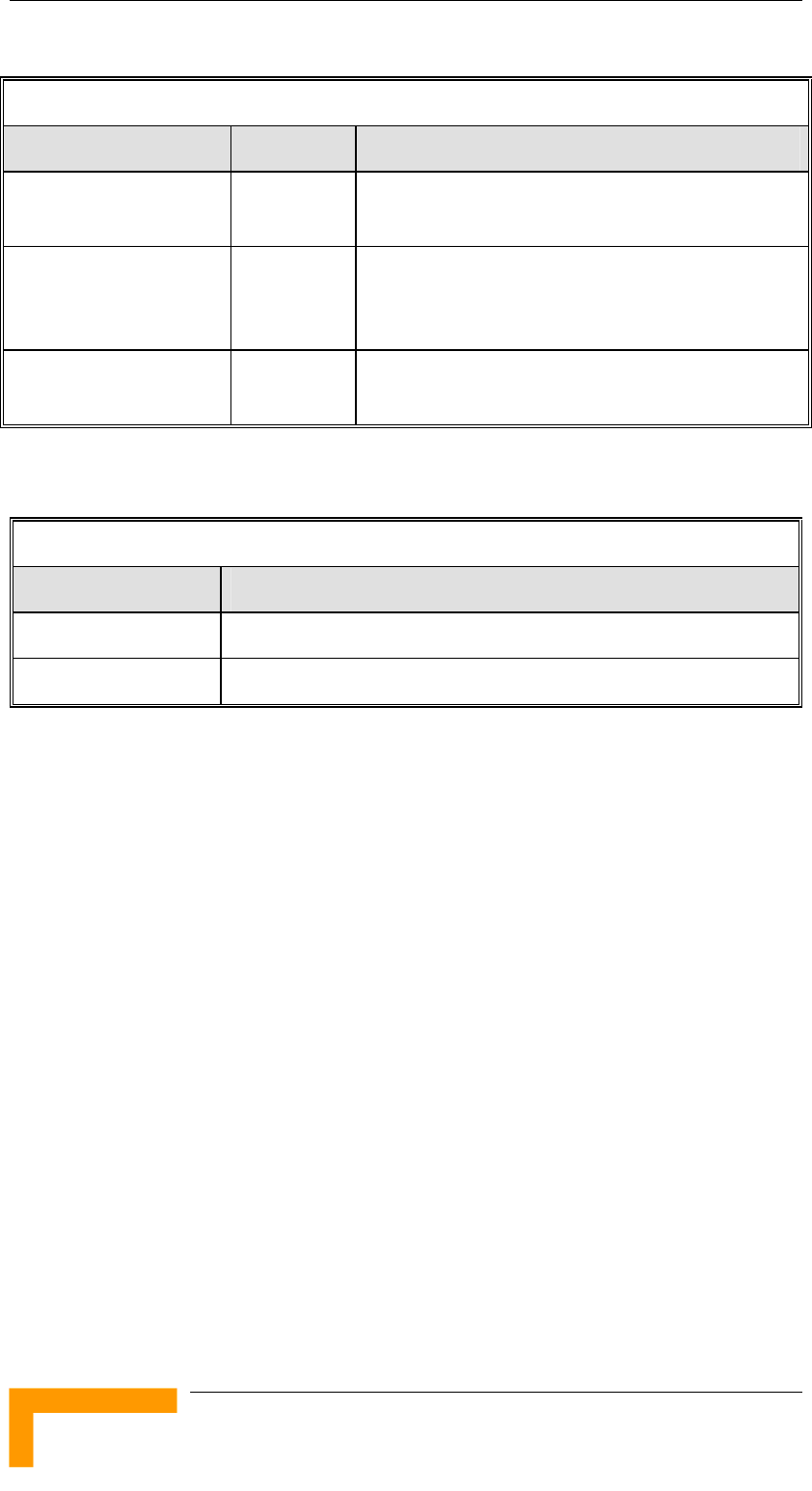
Chapter 1 - System Description
Table 1-12: Connectors, Cell Extender
Unit Connector Description
900 MHz, 14 dBi,
60 o x 16 o, Adj. Azmuth
RF N-Type jacks
900 MHz, 10 dBi,
65o x 65o,
Flat Panel (H/V)
RF N-Type jack
900 MHz VPOL 9dBi
Omni Antenna
RF N-Type jack
Electrical
Table 1-13: Electrical Specifications, Cell Extender
Unit Details
General 110-240 VAC, 5060Hz, 1.4A max
BreezeACCESSS 900 System Manual
1-14
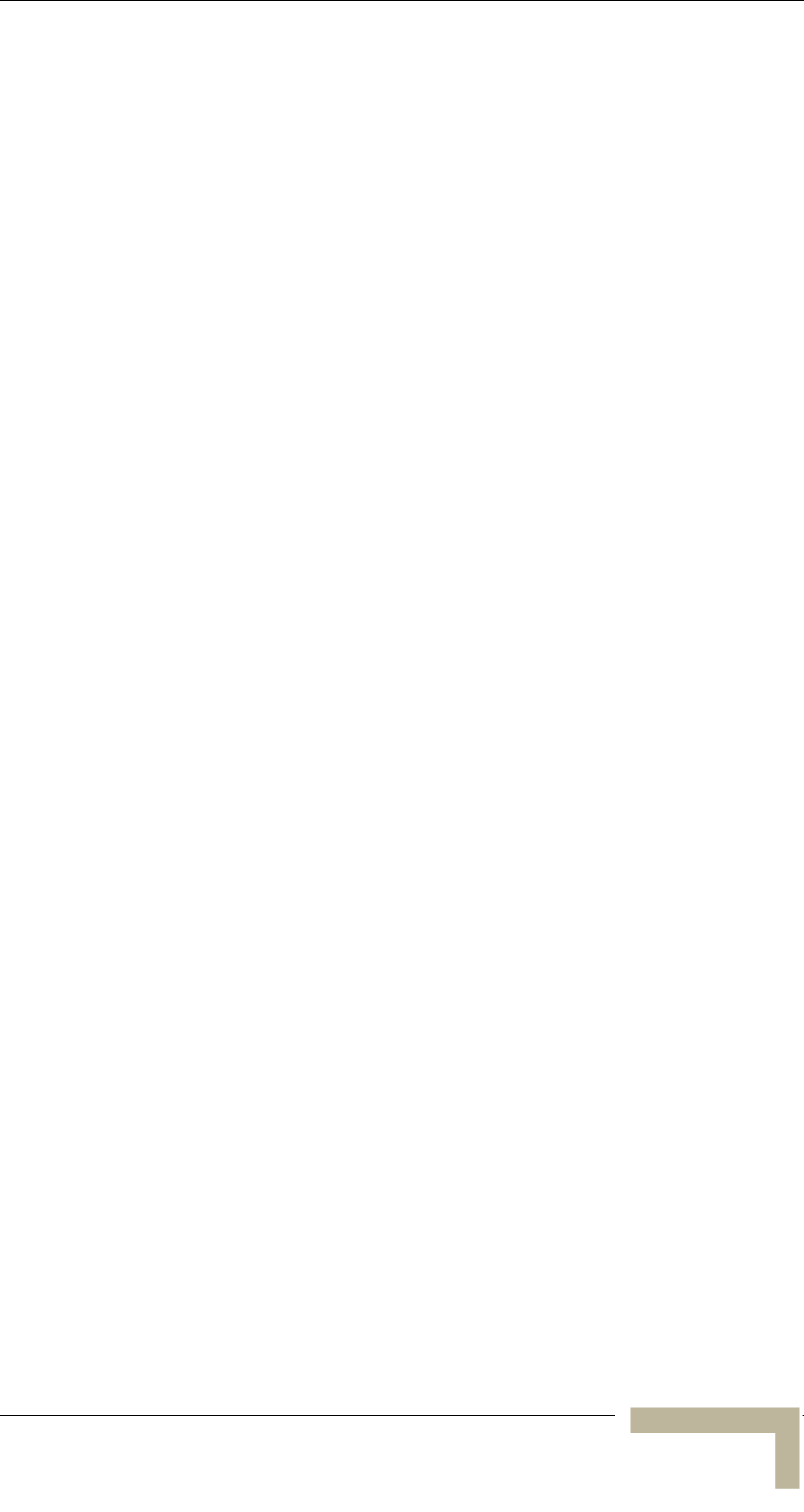
Specifications
This page left intentionally blank.
Manual Revision 1.0 - Preliminary
1-15
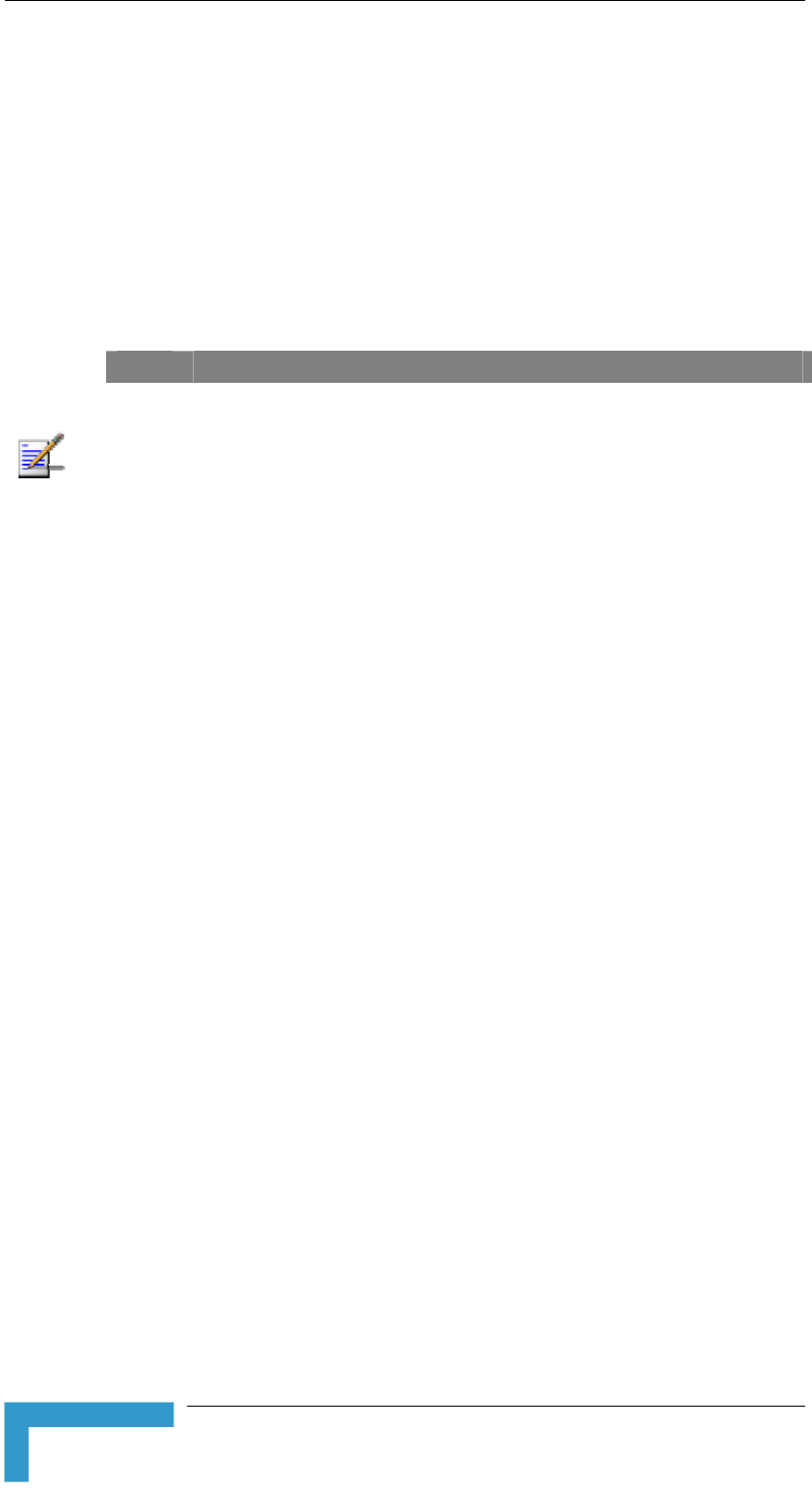
Chapter 2 - Installation
Installing the Cell Extender
Installation Requirements
This section describes all the supplies required to install the Cell
Extender and the items included in each installation package.
NOTE
Before proceeding beyond this point and installing the Cell Extender, the
spectrum survey should already be complete using the spectrum analysis tool
provided with this equipment (special firmware). The results of the survey will
identify the specific clear channels and polarization required to configure and
operate the 900 MHz equipment. Refer to the provided “Site Survey Procedure
and Spectrum Analysis Utility Manual” for detailed instructions on performing the
survey. This step is important to ensure the best performance from the product.
Packing List for CX-2.4-900 Cell Extender
The Cell Extender installation kit includes the following components:
Interface Unit with a 15 ft. (4.5 m) open- ended power cable
SU-RA-2.4 Radio Unit with an integrated 16 dBi antenna
98 ft. (30 m) RG 58 IF cable with TNC connectors
Sun guard for the Interface Unit
RJ-45 Dual Monitor cable
Outdoor type field-attachable Ethernet connector
50 ft. (15 m) LMR-400 Antenna cable with N connectors
Additional Installation Requirements
The following items are also required to install the Cell Extender system
components:
Grounding cables and other lightning protection materials according
to specific installation requirements
½ inch conduit for the power cable
3 wire fused single phase 100 -240 VAC service (consult a licensed
electrician to install)
Outdoor category 5 Ethernet cable (if a local Ethernet connection is
required)
BreezeACCESSS 900 System Manual
2-2
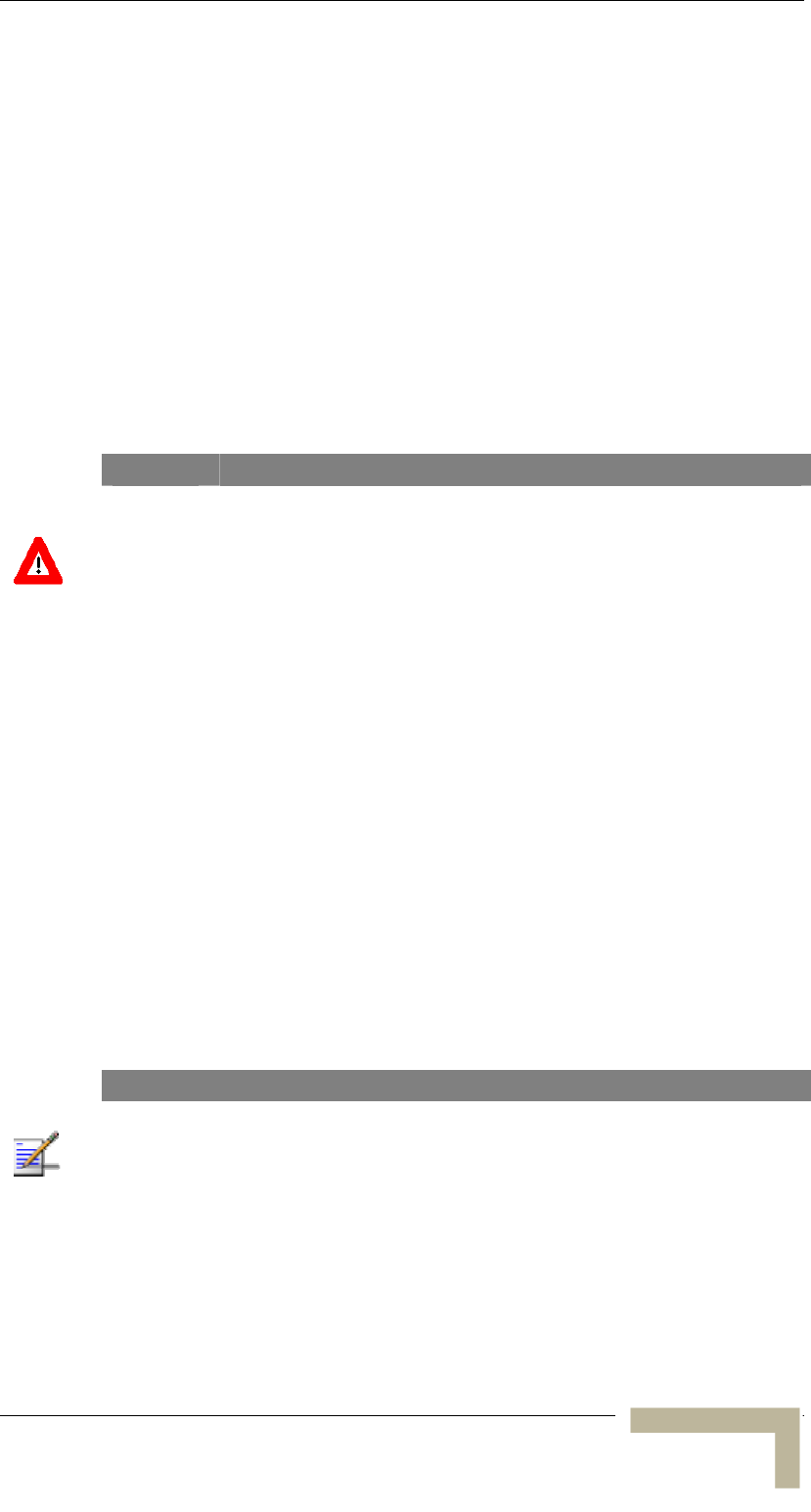
Installing the Cell Extender
For configuring basic parameters – a portable PC with Terminal
Emulation software (connected using the Dual Monitor cable)
OR
A portable PC with Ethernet NIC, a straight Ethernet cable and
Telnet software (or BreezeCONFIG ACCESS Configuration Utility)
Installation tools and materials, including appropriate means (e.g. a
pole) for installing the antennas.
Equipment Location Guidelines
This section provides key guidelines for selecting the optimal
installation locations for the various BreezeACCESS 900 system
components.
WARNING
ONLY experienced installation professionals who are familiar with local building
and safety codes and, wherever applicable, are licensed by the appropriate
government regulatory authorities should install outdoor units and antennas.
Failure to do so may void the BreezeACCESS product warranty and may expose
the end user or Service Provider to legal and financial liabilities. Alvarion and its
resellers or distributors are not liable for injury, damage or regulation violations
associated with the installation of Outdoor Units or antennas.
Select the optimal locations for the equipment using the following
guidelines:
Units should be installed in easily accessible locations to facilitate
installation and testing.
The higher the placement of the antennas, the better the achievable
link quality. (Locate the antennas at least 20 cm (8 in.) away from
each other or any other antenna.)
The antenna of the AU component of the Cell Extender should be
installed as close as possible to the Interface Unit to minimize loss
in the RF cable. The antenna should be installed so as to provide
coverage to all Subscriber Units within its service area.
NOTE
The Cell Extender equipment complies with the ETS 300 385 standard and is
protected against secondary lightning strikes when the Radio Unit and antenna
connected to it are properly grounded according to the relevant country specific
industry standards for protection of structures against lightning. The system
complies with EN 61000 4 5 test level 3 (2kV).
Manual Revision 1.0 - Preliminary
2-3
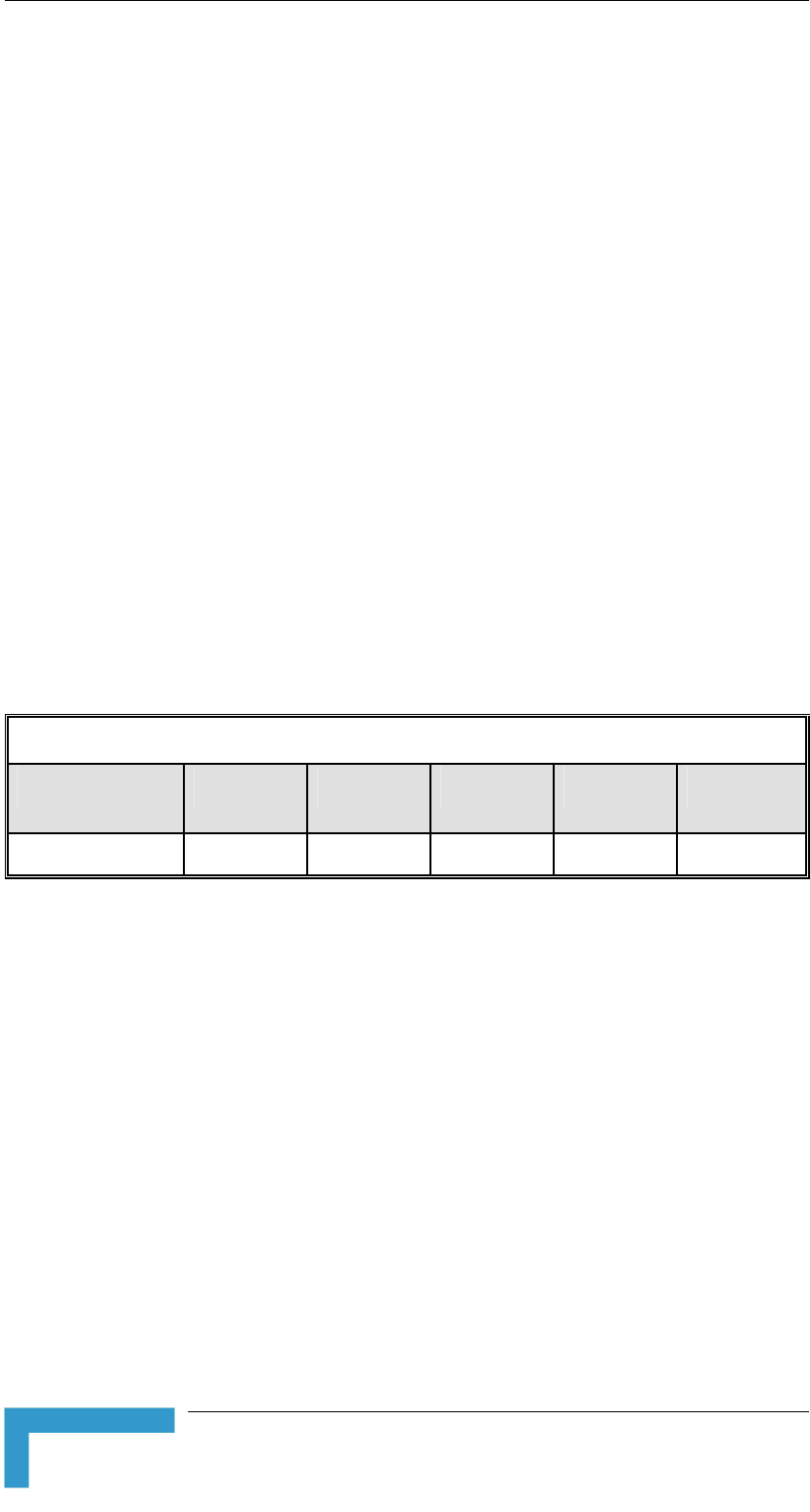
Chapter 2 - Installation
IF Cable
The SU-RA-2.4 Radio Unit is connected to the Interface Unit via an IF
cable carrying both signals and power. The IF frequency is 440 MHz.
The maximum permitted attenuation of the IF cable is 15dB at 440 MHz
and the maximum permitted DC resistance (the sum of the DC
resistance of the inner and outer conductors) is 1.5 ohms. This enables
a cable length of up to 30m when using the standard RG 58 cable.
If longer cables are required, a cable with lower attenuation and/or DC
resistance should be used.
Table 2-1
Table 2-1: IF Cables
Cable Type RG 58 RG 213 LMR 200 LMR 240 LMR 400
Maximum Cable
Length (m)
30 100 45 65 150
provides detailed information about common cables such as
the RG 58 and RG 213. If the spectral environment is polluted with
noise in the 440 MHz band, it is recommended that a higher quality
double-shielded cable, such as the LMR 200, LMR 240 and LMR 400,
be used. (These cables are manufactured by Times Communications).
If you are using coaxial cables other than those listed above, consult the
cable manufacturers’ specification to ensure that the cable's
attenuation at 440 MHz does not exceed 15dB, and its DC loss (center
conductor plus shield) does not exceed 1.5 ohms.
BreezeACCESSS 900 System Manual
2-4
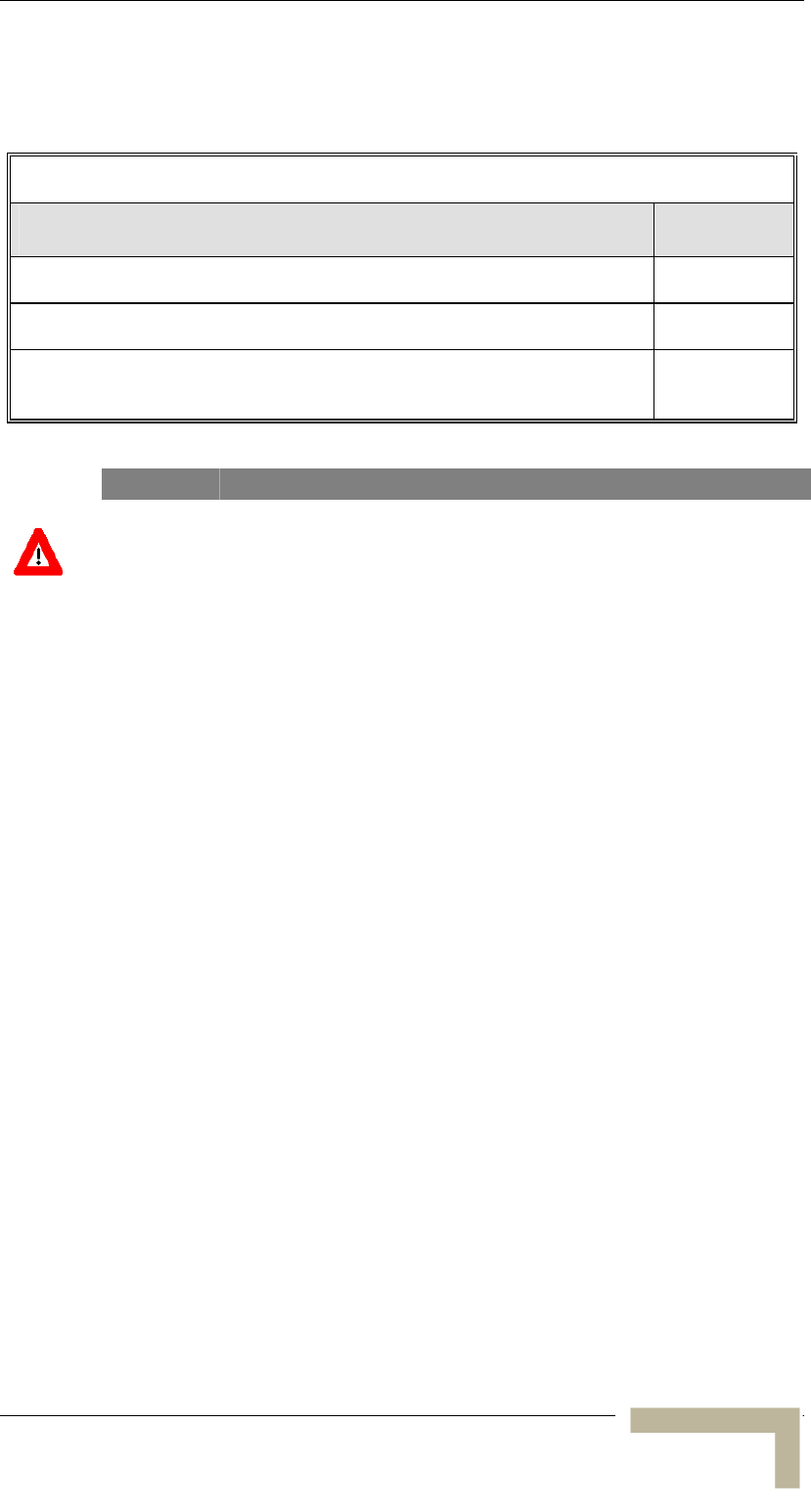
Installing the Cell Extender
Cell Extender’s 900 MHz Antennas
Table 2-2: FCC Approved Antenna
Antenna Model Part Number
902-928 MHz, 14 dBi, Adjustable Azimuth Antenna, N type connector TBD
902-928 MHz, 9 dBi Vertical Polarized Omni, N type connector 990008
902-928 MHz, 10 dBi Panel Antenna, H/VPOL mount, N type connector 990010
WARNING
It is the responsibility of the professional installer to ensure that when using the
outdoor antenna kits, only these antenna configurations shown in the table above
are used along with the minimum cable lengths provided with the product. The
use of any antenna other than those listed is expressly forbidden in accordance
to FCC rules CFR47 part 15.204.
Manual Revision 1.0 - Preliminary
2-5
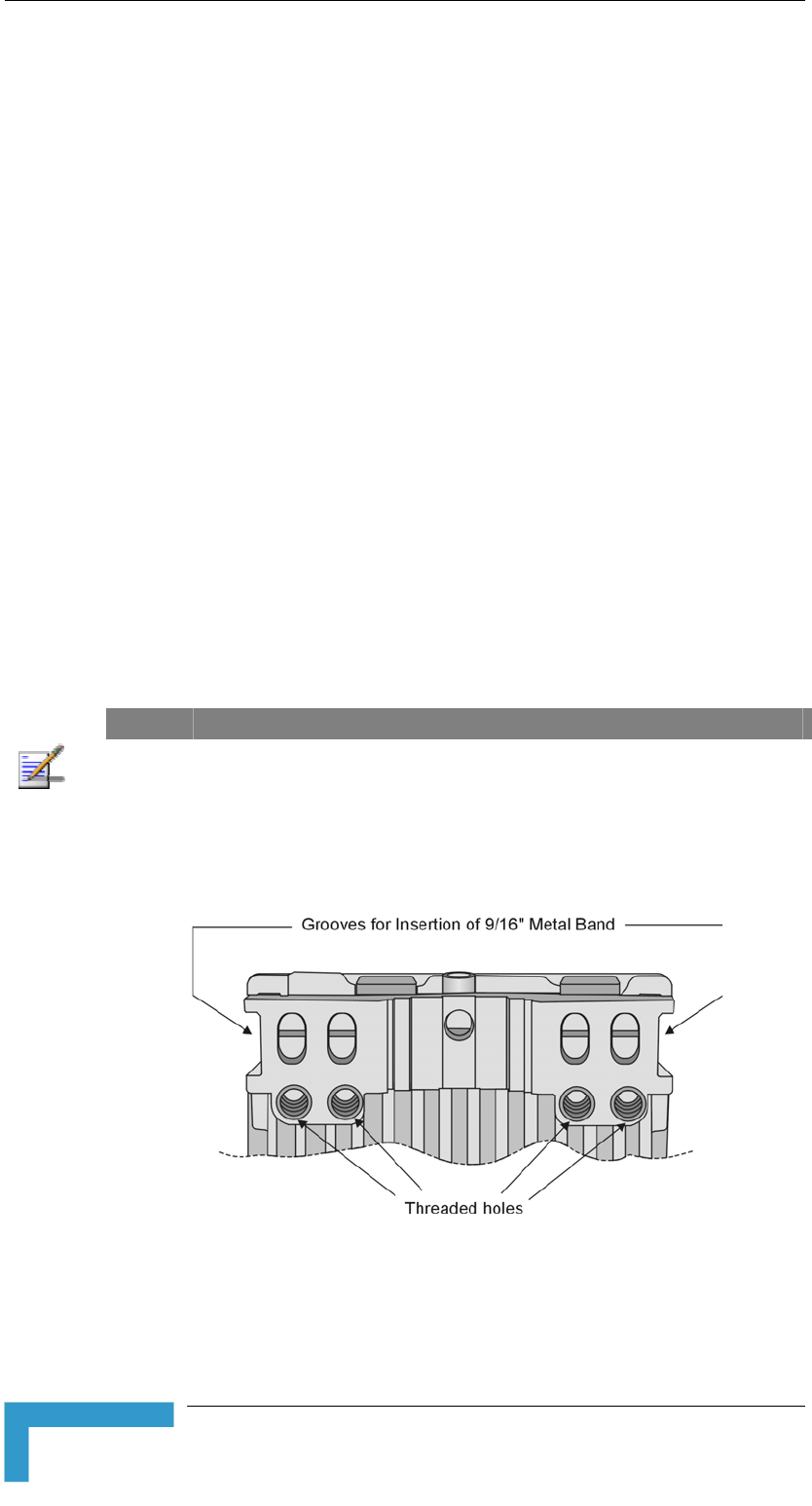
Chapter 2 - Installation
Installing the SU-RA-2.4 Radio Unit
The following sections describe how to install the SU-RA Radio Unit,
including pole mounting the unit, and connecting the IF and grounding
cables.
Pole Mounting the SU-RA-2.4 Unit
The SU-RA Radio Unit can be mounted on a pole using one of the
following options:
Special brackets and open-ended bolts are supplied with each unit.
There are two pairs of threaded holes on the back of the unit,
enabling the special brackets to be mounted on diverse pole widths.
Special grooves on the sides of the unit enable the use of metal
bands to secure the unit to a pole. The bands must be 9/16 inches
wide and at least 12 inches long. The metal bands are not included
with the installation package.
Figure 2-1
Figure 2-1: Threaded Holes/Grooves
shows the locations of the holes and band grooves on the
back, top and bottom of the Outdoor Unit.
NOTE
Be sure to install the unit with the bottom panel, which includes the LED
indicators, facing downward.
BreezeACCESSS 900 System Manual
2-6
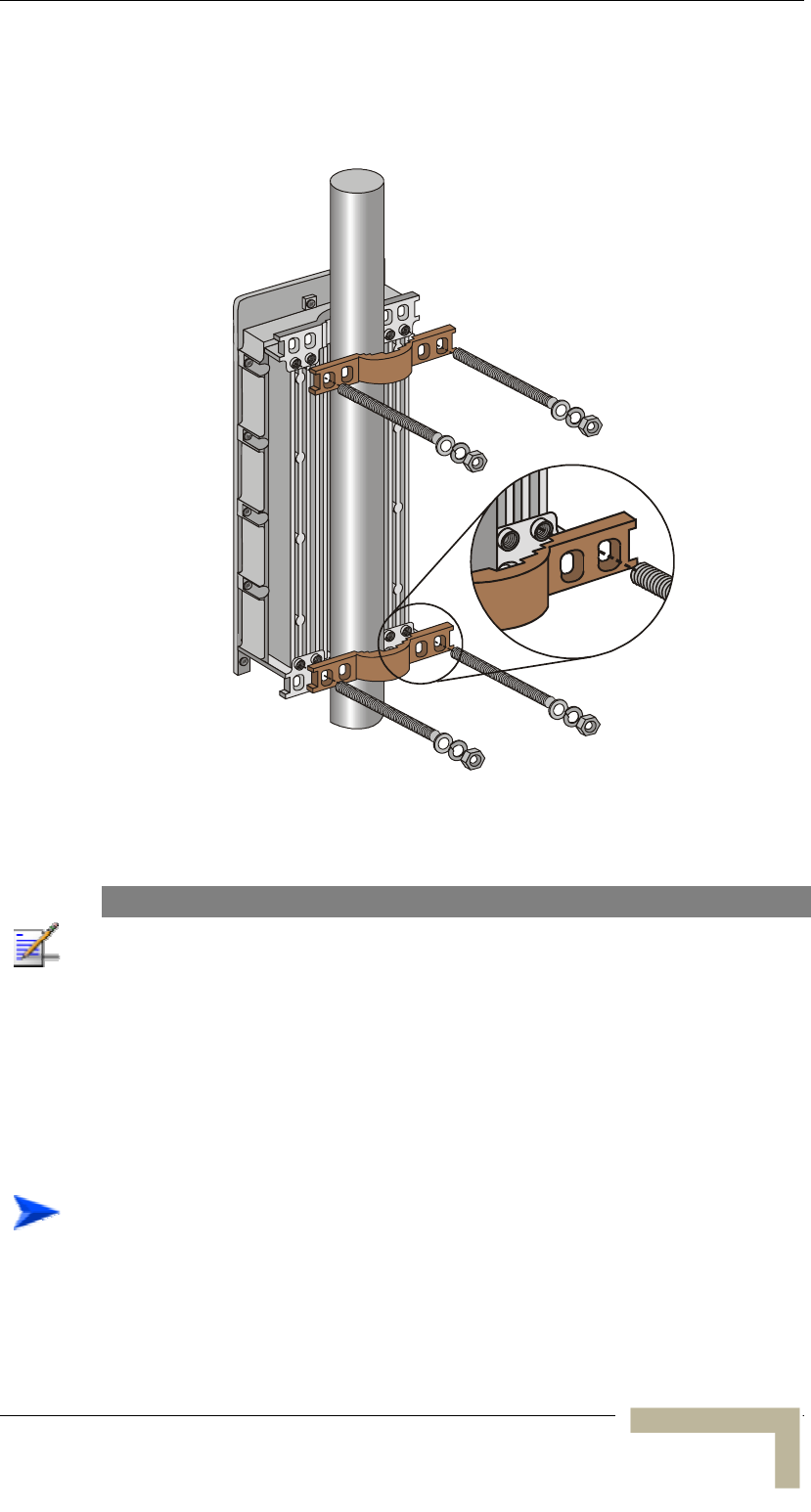
Installing the Cell Extender
Figure 2-2
Figure 2-2: 3" Pole Installation Using Special Brackets
illustrates the method of installing an SU-RA unit on a pole,
using the brackets and open-ended bolts.
NOTE
Be sure to insert the open ended bolts with the grooves pointing outward, since
these grooves enable you to use a screwdriver to fasten the bolts to the unit.
Connecting the Ground and IF Cables
The Ground terminal (marked ╤) and the IF cable connector (marked IF)
are located on the bottom panel of the SU-RA Radio Unit, as shown in
Figure 2-3
To connect the ground cable:
1. Connect one end of a grounding cable to the ground terminal and
tighten the ground screw firmly.
2. Connect the other end of the ground cable to a ground connection.
Manual Revision 1.0 - Preliminary
2-7
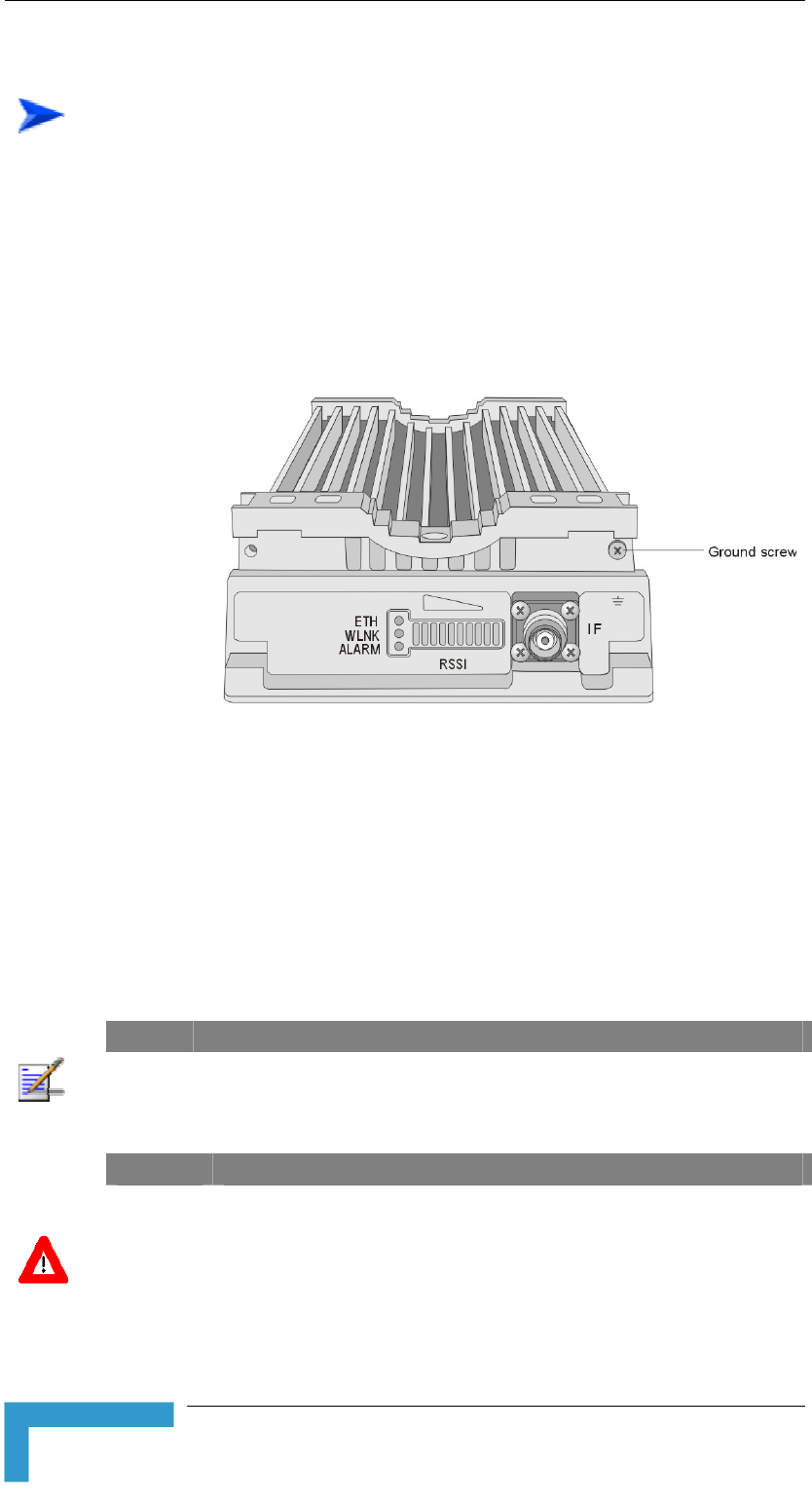
Chapter 2 - Installation
To connect the IF cable:
1. Connect one end of the coaxial IF cable to the IF connector on the
bottom panel of the unit
2. Verify that the length of the IF cable is sufficient to reach the
Interface Unit.
3. The IF cable connectors should be sealed properly to protect against
rain and moisture
Figure 2-3: SU-RA-2.4 Bottom Panel
Installing the 900 MHz Antenna
Locate the 900 MHz antenna at least 20 cm (8 in.) away from the 2.4
GHz SU antenna or any other antenna. Refer to the installation
instructions included in the antenna kit for proper mounting guidelines.
Use only the antennas stated in of this manual. Table 2-2
NOTE
Verify that you use the correct polarization according to the results of the
spectrum analysis survey.
WARNING
ONLY experienced installation professionals who are familiar with local building
and safety codes and, wherever applicable, are licensed by the appropriate
government regulatory authorities should install outdoor units and antennas.
Failure to do so may void the BreezeACCESS product warranty and may expose
the end user or Service Provider to legal and financial liabilities. Alvarion and its
resellers or distributors are not liable for injury, damage or regulation violations
associated with the installation of Outdoor Units or antennas.
BreezeACCESSS 900 System Manual
2-8
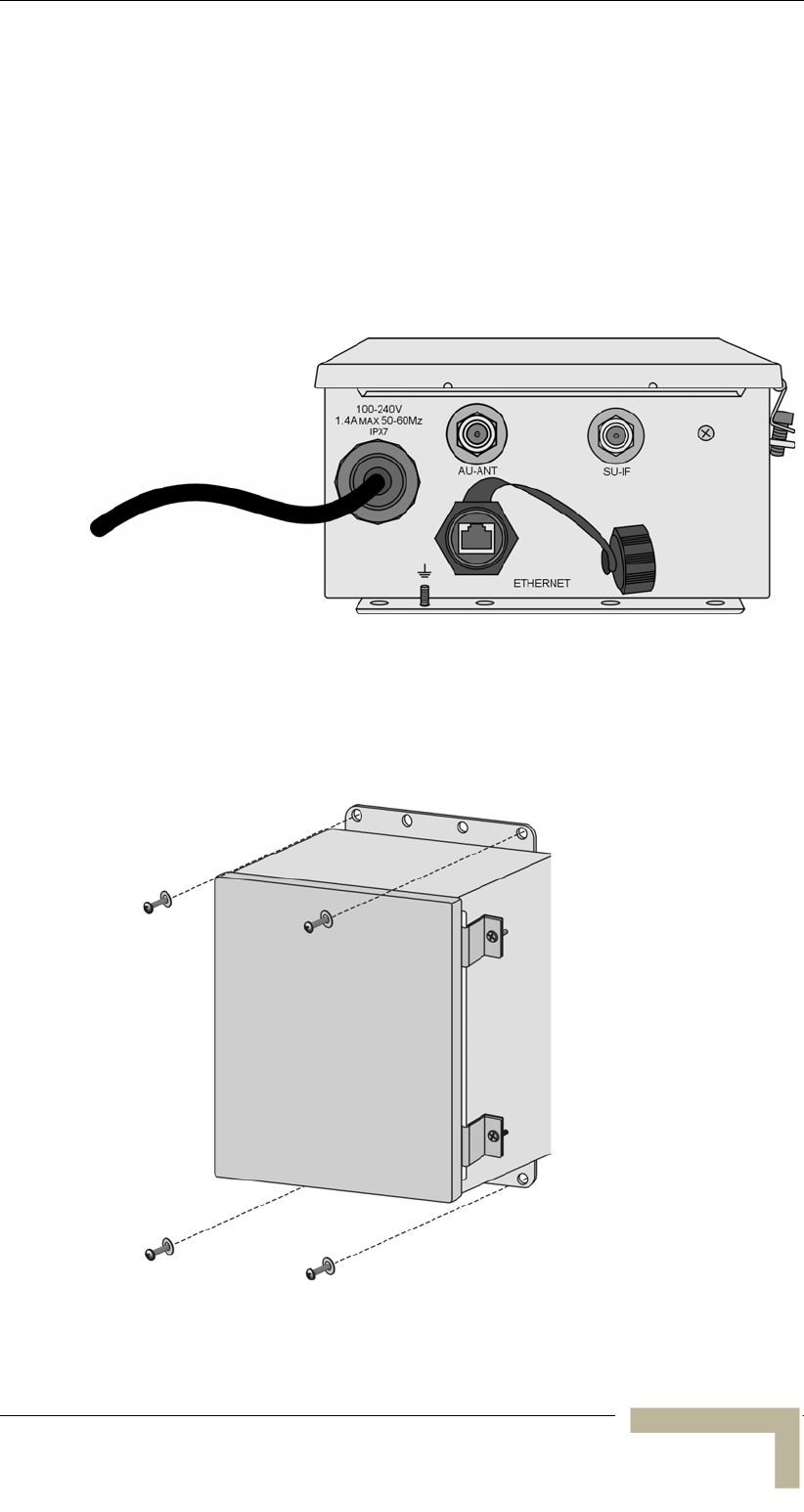
Installing the Cell Extender
Installing the Interface Unit
The following sections describe how to install the Interface Unit,
including wall mounting the unit, preparing the power cable and
connecting the ground and IF cables. In addition, for those requiring a
local Ethernet connection, a description of how to connect the Ethernet
cable is provided.
Figure 2-4: Interface Unit Bottom Panel
Wall Mounting the Interface Unit
The Interface Unit must be installed on a wall with the bottom panel,
which includes the connectors, facing downward.
Figure 2-5: Wall Mounting the Interface Unit
Manual Revision 1.0 - Preliminary
2-9
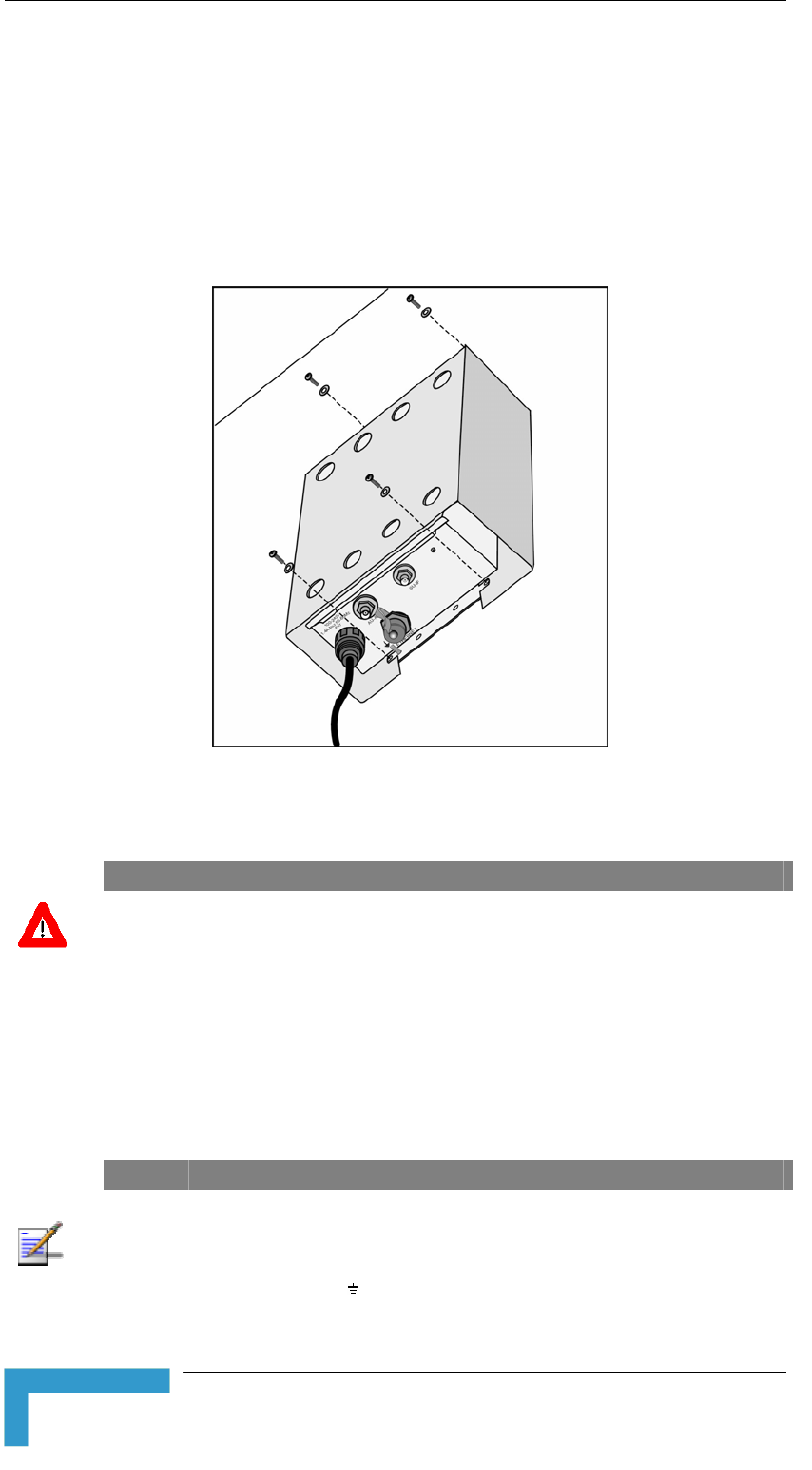
Chapter 2 - Installation
The Interface Unit can be secured to a wooden wall using 4 screws or to
a concrete wall using 4 masonry anchors and suitable bolts.
If the unit is exposed to direct sunlight, the Sun Guard must be
installed to prevent overheating. Before the screws or bolts are firmly
secured, place the Sun Guard so that it is properly secured between the
unit and the wall.
Figure 2-6: Interface Unit with Sun Guard
Preparing the Power Cord
CAUTION
Electric Shock Hazard. The power plug should be connected only by a licensed
electrician.
The power cord should be environmentally protected with a ½ inch
conduit to the electrical junction box or breaker panel. If connecting to
a standard AC receptacle is required, attach a power plug that meets
local electrical regulations.
NOTE
The color codes of the power cable are as follows:
Black Phase ~
Grey/White Neutral 0
Yellow/Green Ground
BreezeACCESSS 900 System Manual
2-10
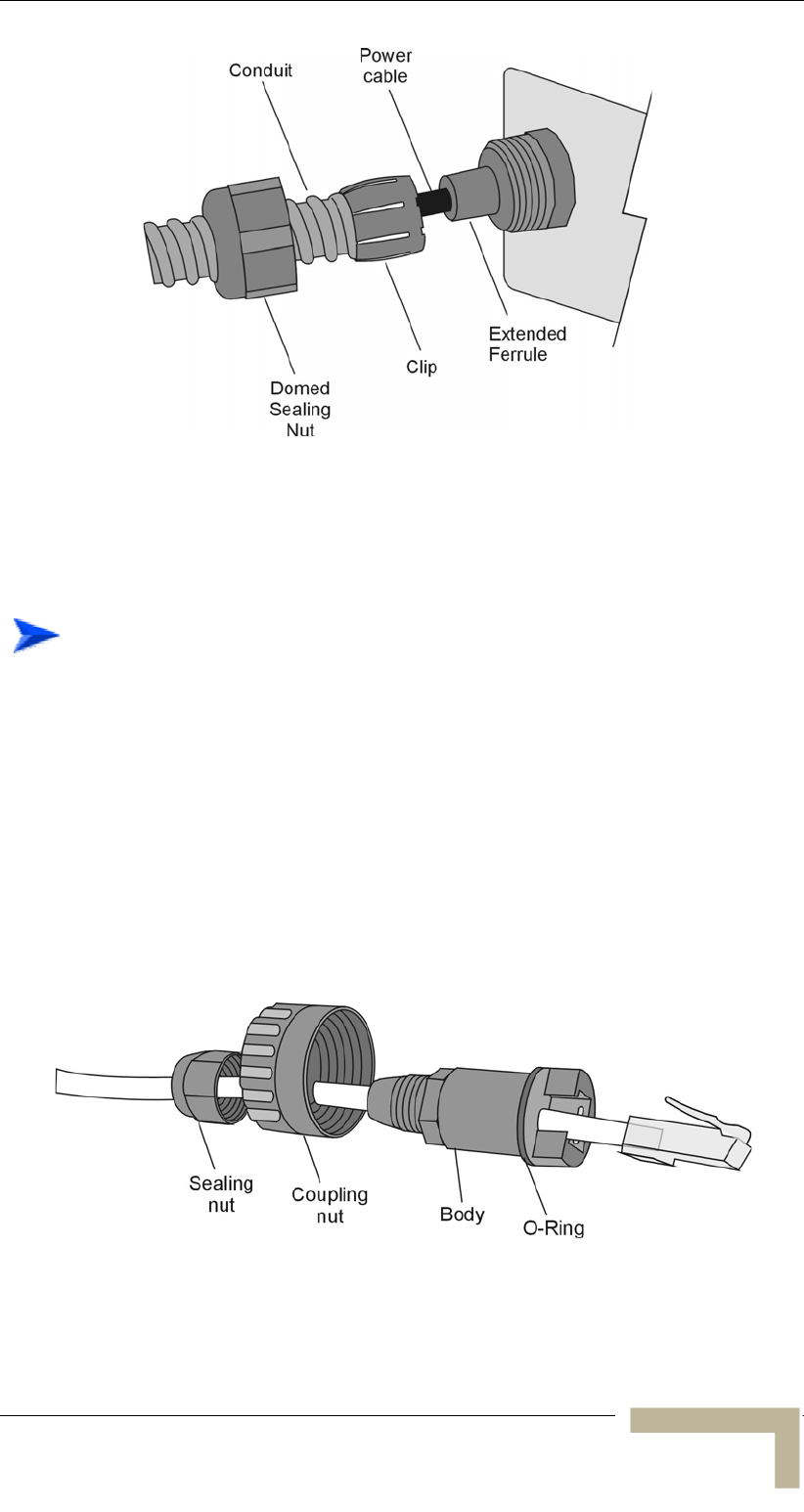
Installing the Cell Extender
Figure 2-7: Preparing the Power Cord
To prepare the power cord:
1. Release the domed sealing nut and the special clip of the power cord
protective connector.
2. Push the ½ inch conduit over the power cable and through the
domed sealing nut until it reaches the end of the special clip.
Continue pushing it onto the ferrule, and then tighten the domed
sealing nut.
Preparing the Local Ethernet cable
This section is only for those requiring a local Ethernet connection.
Figure 2-8: Preparing the Local Ethernet Cable
Manual Revision 1.0 - Preliminary
2-11
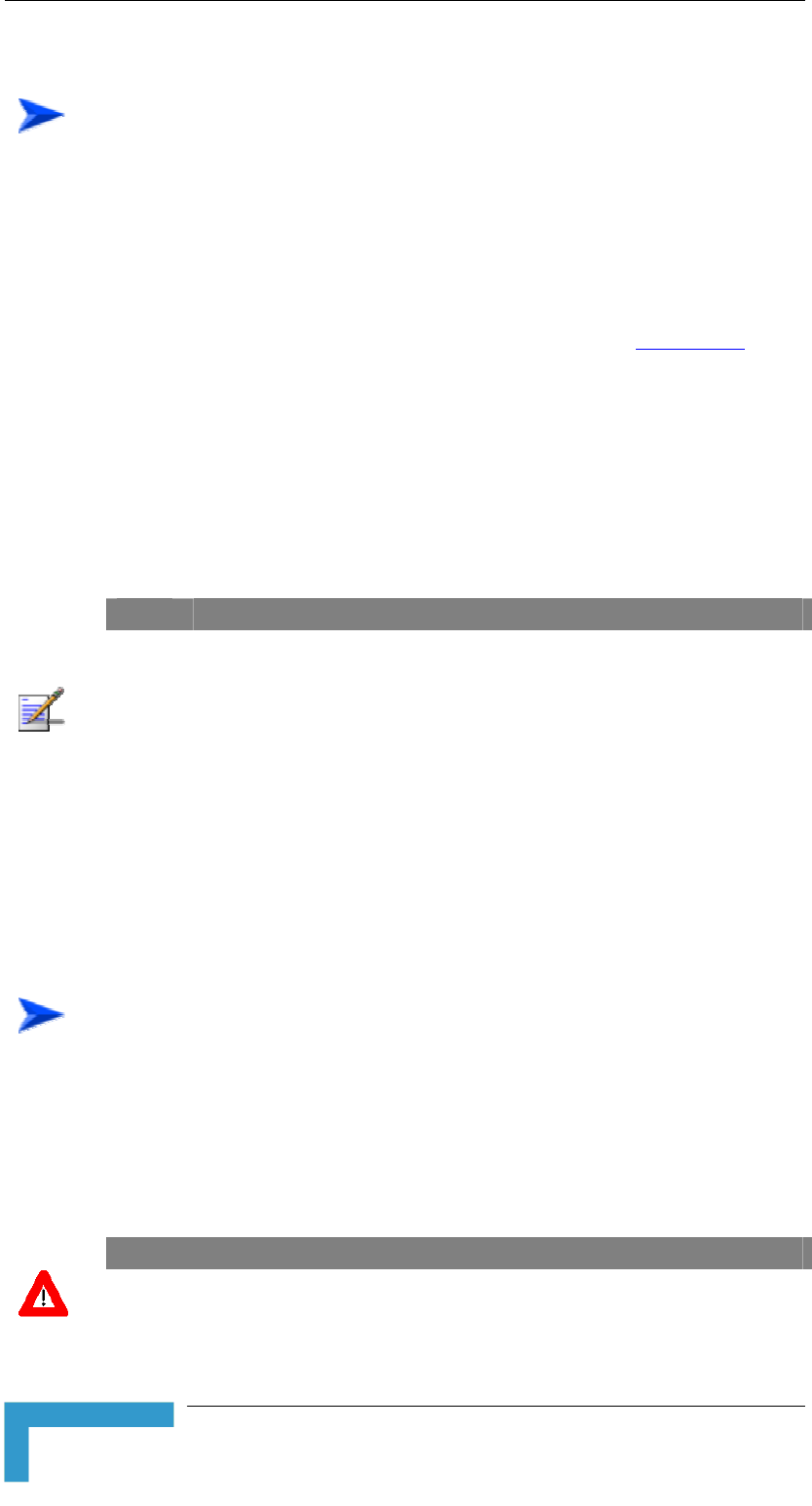
Chapter 2 - Installation
1. Push the O-Ring over the connector’s body until it reaches the end,
2. Crimp the cable to the RJ-45 Ethernet plug. Use the standard
as shown in Figure 2-8. Push a category 5 shielded Ethernet cable
(2.5-6.5mm di hrough the connector body, the coupling nut
and the sealing nut.
ameter) t
10Base-T wiring sequence (pins 1, 2, 3 and 6). See Appendix A fo
more details on the wiring scheme.
r
3. Insert the RJ-45 plug into the connector body.
4. Push the coupling nut over the connector body and tighten the
5. Connect an RJ-45 Ethernet connector to the other end of the cable,
sealing nut to the connector body.
using the same 10Base-T wiring sequence.
NOTE
10Base-T standard connections use pins 1, 2, 3 and 6. Pins 4, 5, 7 and 8 are used for
the special Dual Monitor cable connections. Do not connect any equipment that uses
these pins, e.g. Gigabit Ethernet ports.
If the Ethernet port of a PC or any other device connected to the Interface Unit supports
automatic rate negotiation, the Ethernet port must be configured to 10Mbps.
If the local Ethernet connection is not used, the Ethernet receptacle must be closed
using the attached closure cap to ensure sealing integrity.
Connecting the Ground, IF, RF and Power Cables
1. Connect one end of the ground cable to the ground stud. Connect
2. Connect a coaxial IF cable between the SU-IF connector and the
To prepare the local Ethernet cable:
To connect the ground, IF, RF and power cables:
the other end to a suitable ground connection.
SU-RA Radio Unit.
CAUTION
Do not connect or disconnect the IF cables while the Interface unit is powered.
BreezeACCESSS 900 System Manual
2-12
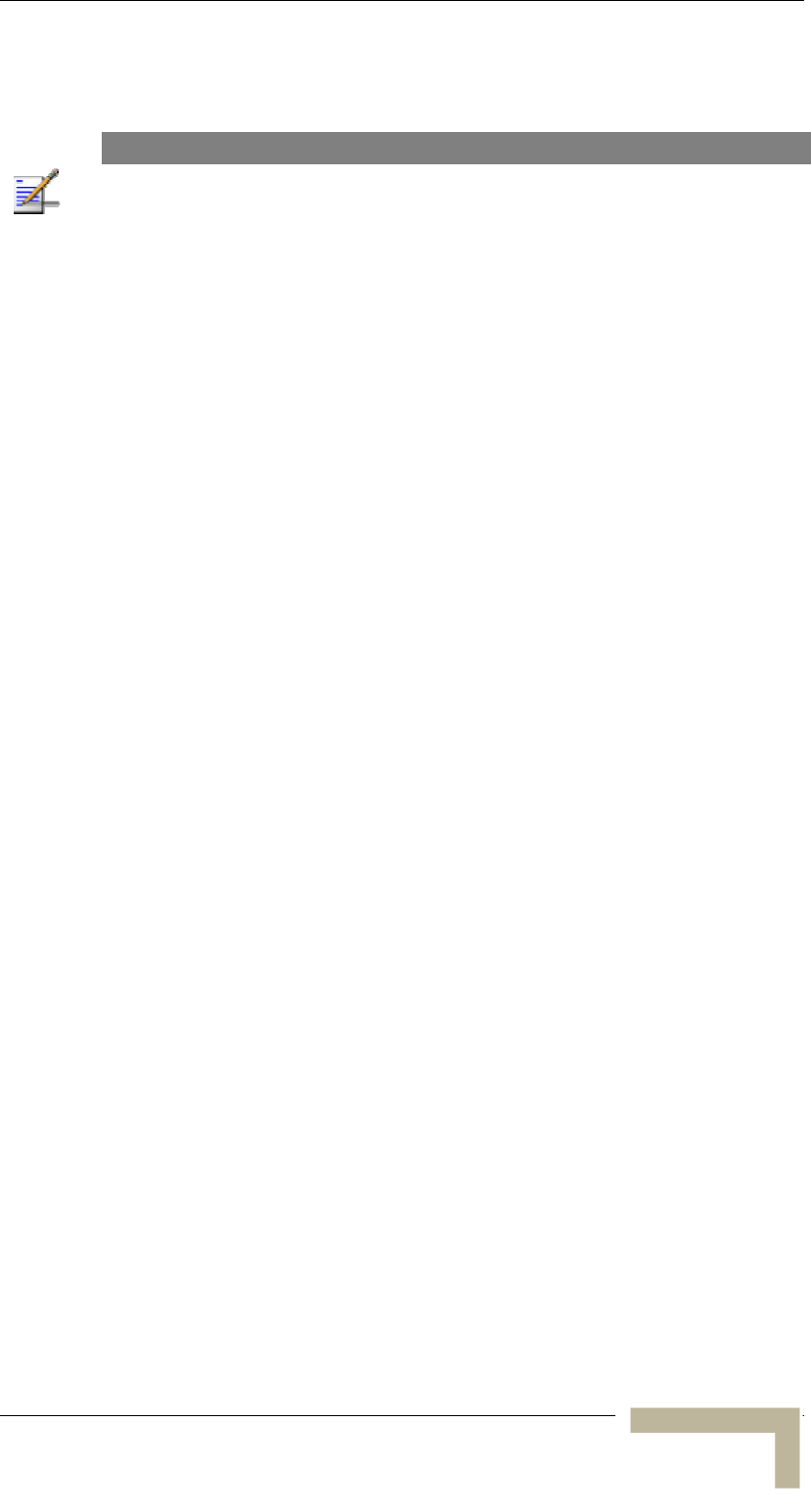
Installing the Cell Extender
3. Connect a coaxial RF cable between the AU ANT connector and the
antenna.
NOTE
All IF and RF cables connections must be adequately sealed against water.
4. Connect the power cable to the AC mains.
5. Seal the power cable conduit at the AC mains end to prevent the
entry of insects.
Manual Revision 1.0 - Preliminary
2-13
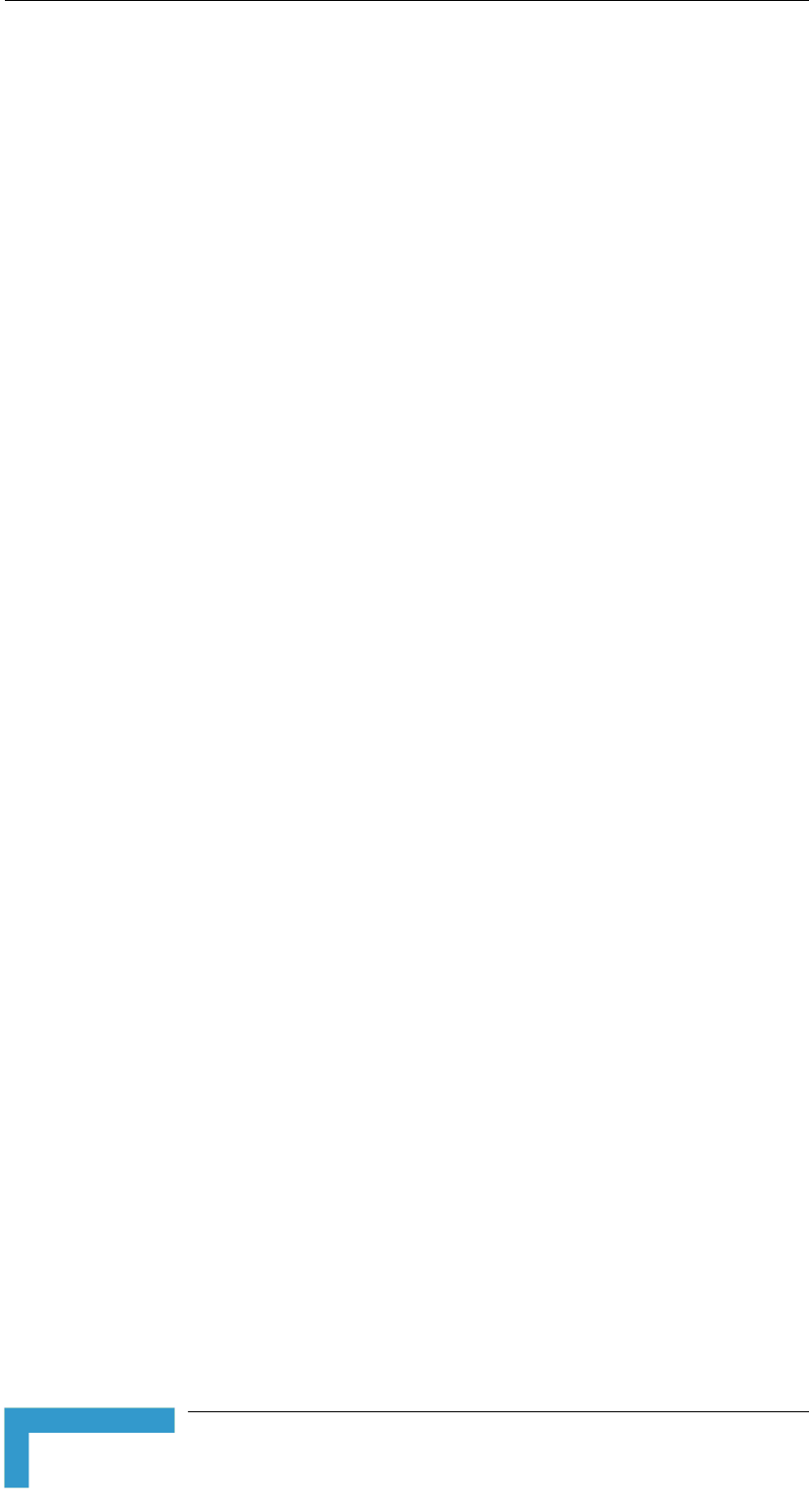
Chapter 2 - Installation
Installing the SU-I Subscriber Unit
Installation Requirements
This section describes all the supplies required to install the SU-I
Subscriber Units and the items included in each installation package.
Packing List for SU-I-1D-A10-900 Subscriber Unit
The SU-I installation kit includes the following components:
SU-I-1D Subscriber Unit with a wall mounting kit
5 VDC universal power adaptor
Mounting bracket for wall or ceiling installation
A torque key for the antenna connector
Antenna cable kit (10ft and 20ft cables [LMR-240] and a DC
grounding block)
Antenna, including pole mounting hardware
Additional Installation Requirements
The following items are also required to install the Subscriber Unit:
Grounding cables and other lightning protection materials according
to specific installation requirements
Straight Ethernet cable for connecting the Subscriber Unit to a PC
For configuring basic parameters - A portable PC, with Ethernet NIC
and Telnet software (or BreezeCONFIG ACCESS Configuration
Utility)
OR
A portable PC with Terminal Emulation software and a Monitor
cable
Installation tools and materials, including appropriate means (e.g. a
pole) for installing the antennas. A Wall/Roof Mounting Arm (P/N
872442 is available from Alvarion.
BreezeACCESSS 900 System Manual
2-14
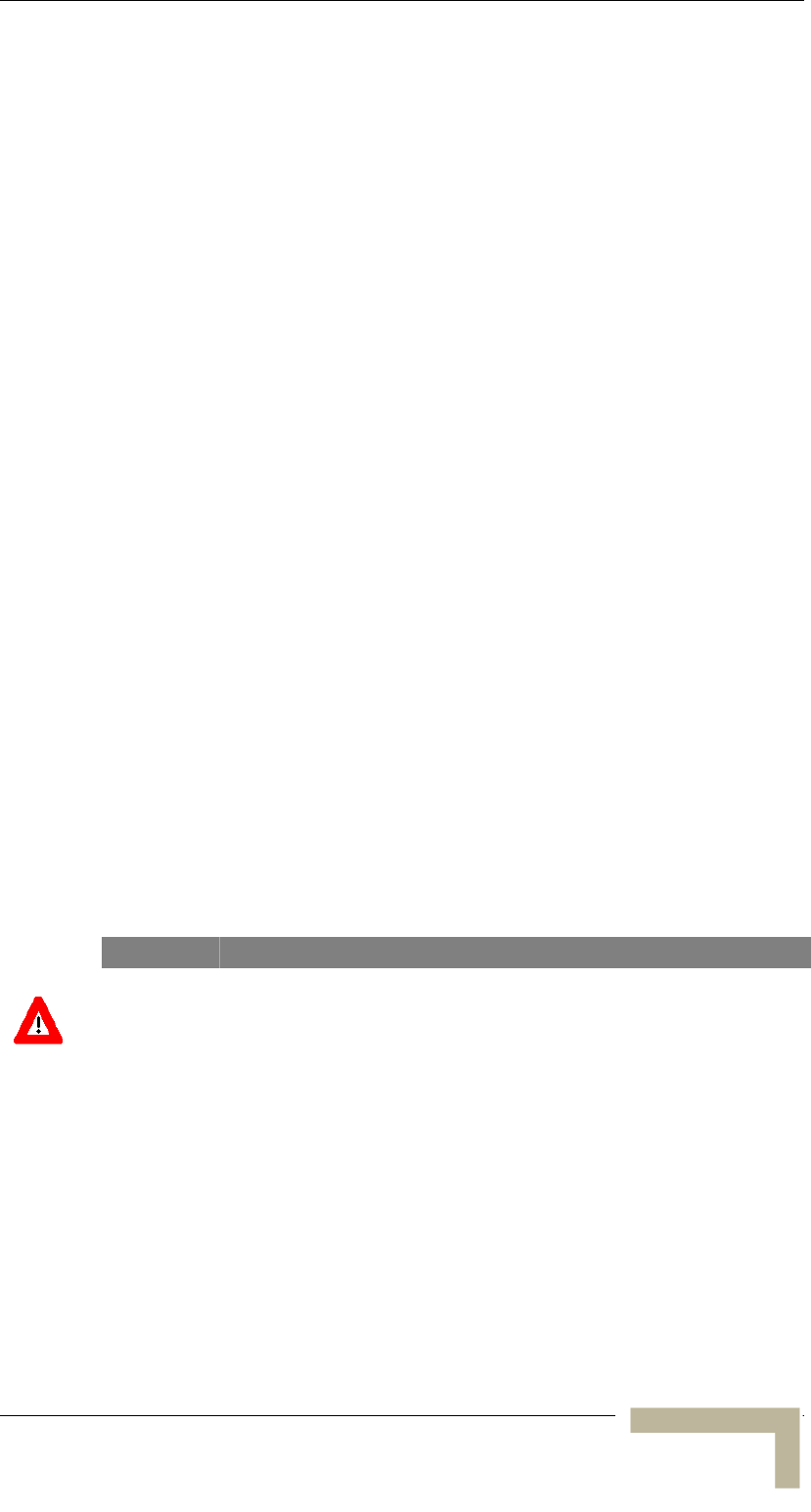
Installing the SU-I Subscriber Unit
Installation Guidelines
This section describes the installation guidelines and the various
considerations that must be taken into account when planning the
installation.
Location of the Unit
The unit can be placed on a desktop or a shelf, or can be attached to
a wall.
The unit should be installed as near as possible to the antenna. The
RF cable connecting the unit to the antenna should be as short as
possible to guarantee minimum power loss.
The location of the Subscriber Unit should take into account its
connection to a power outlet and the user’s data equipment.
Keep the units well away from sources of heat, such as radiators,
air-conditioners, etc.
Location of the Antenna
The antenna should be pole mounted on the roof-top or on a side
wall. It should be installed where it can be directed towards the
location of the Cell Extender. Any physical object in the path
between the unit and the Cell Extender should be avoided. Any
buildings or other physical structure such as hills or other natural
geographic features higher than the antenna and situated in the
path between the two sites can constitute obstructions.
WARNING
It is the responsibility of the professional installer to ensure that when using the
outdoor antenna kit, that only this antenna provided with the subscriber unit is
used along with the minimum cable lengths provided. The use of any antenna
other than those listed is expressly forbidden in accordance to FCC rules CFR47
part 15.204.
Antenna Polarization
Antenna polarization must be the same at both ends of the link. The
antenna can be mounted to provide either vertical or horizontal
polarization. To verify polarization of the antenna, refer to the mounting
instructions in Appendix B.
Manual Revision 1.0 - Preliminary
2-15
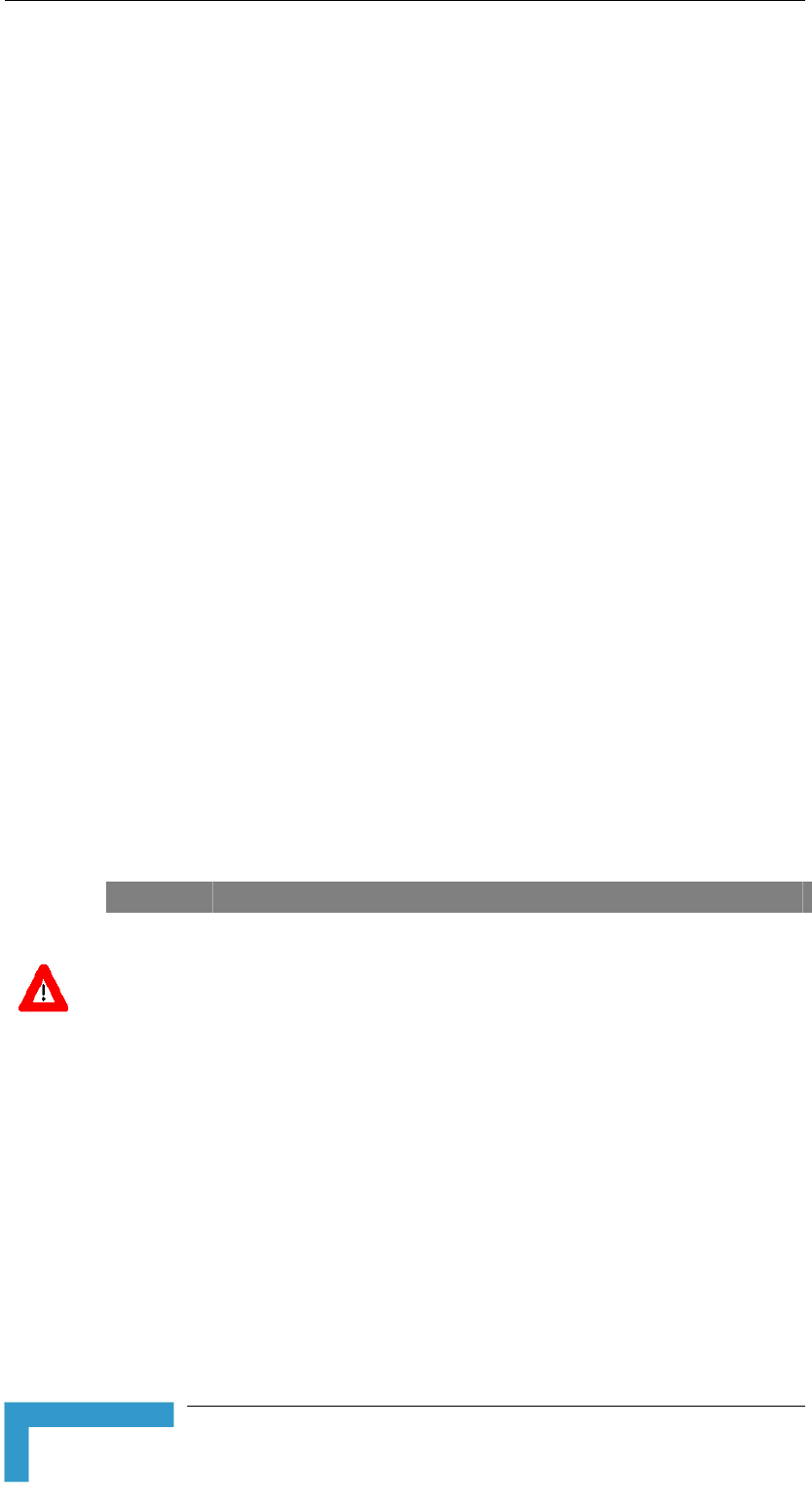
Chapter 2 - Installation
Antenna Seal
The antenna connectors as well as other outdoors RF connections must
be sealed against rain.
Lightning Protection
Lightning protection is designed to protect people, property and
equipment by providing a path to ground for the lightning’s energy. The
lightning arrestor diverts the strike energy to the ground along a
deliberate and controlled path instead of allowing it to choose a random
path. Lightning protection for a building is more forgiving than
protection of electronic devices. A building can withstand up to 100,000
volts, but electronic equipment may be damaged by just a few volts.
Lightning protection entails connecting an antenna discharge unit (also
called an arrestor) to each cable as close as possible to the point where
it enters the building. It also entails proper grounding of the arrestors
and of the antenna mast (if the antenna is connected to one).
The lightning arrestor should be installed and grounded at the point
where the cable enters the building. The arrestor is connected to the
unit at one end and to the antenna at the other end.
The professional installer you choose must be knowledgeable about
lightning protection. The installer must install the lightning protector in
a way that maximizes lightning protection.
A Lightning and Grounding installation kit is available from Alvarion.
WARNING
ONLY experienced installation professionals who are familiar with local building
and safety codes and, wherever applicable, are licensed by the appropriate
government regulatory authorities should install outdoor units and antennas.
Failure to do so may void the BreezeACCESS product warranty and may expose
the end user or Service Provider to legal and financial liabilities. Alvarion and its
resellers or distributors are not liable for injury, damage or regulation violations
associated with the installation of Outdoor Units or antennas.
BreezeACCESSS 900 System Manual
2-16
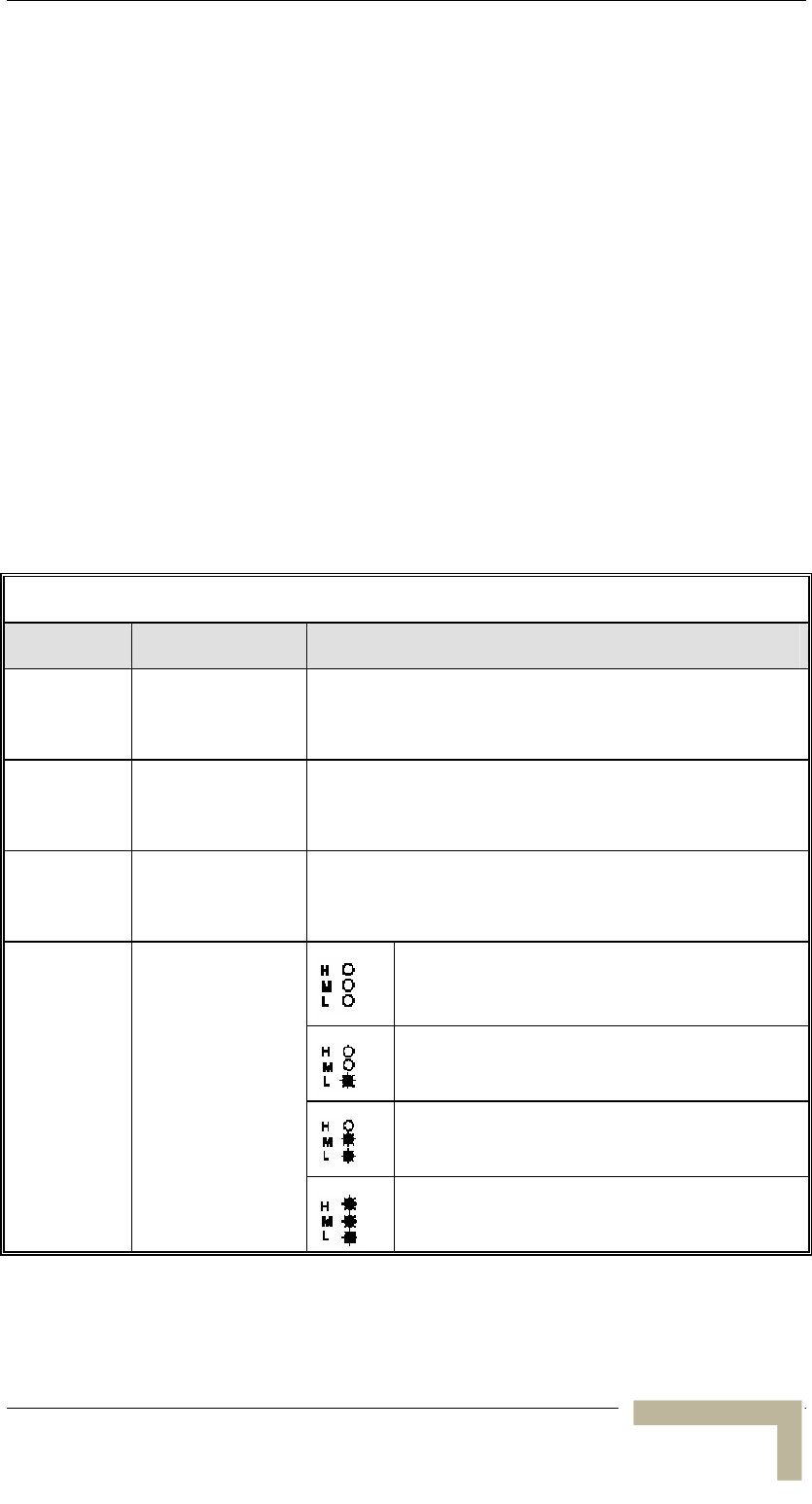
Installing the SU-I Subscriber Unit
Installing SU-I Units
Connectors and LEDs
The unit provides the following interfaces:
An Ethernet connector (marked ETH) on the rear panel for
connecting the unit to a PC.
A DC-IN 5V connector on the side panel for the power transformer.
A Monitor connector on the side panel for connecting an ASCII
terminal with terminal emulation software for configuration and
maintenance purposes.
An RF connector (marked 2) on the side panel for connecting to an
antenna.
The unit provides the following LED indicators on its front panel:
Table 2-3: Subscriber Unit’s LEDs
Name Description Functionality
POWER Power Supply On - After successful power up
Off - Power off
WLNK Wireless Link
Activity
Blinking - Receiving packets from the wireless link
Off - no reception of packets from the wireless link
ETHERNET Ethernet Activity Blinking - Reception of data from Ethernet LAN
Off - No reception of data from Ethernet LAN
Very low quality reception or not
synchronized with Access Unit
Low quality reception
(usually enabling 1Mbps traffic)
Medium quality reception
(usually enabling 2 Mbps traffic)
SIGNAL
QUALITY
Received Signal
Quality
High quality reception
(usually enabling 3 Mbps traffic)
Manual Revision 1.0 - Preliminary
2-17
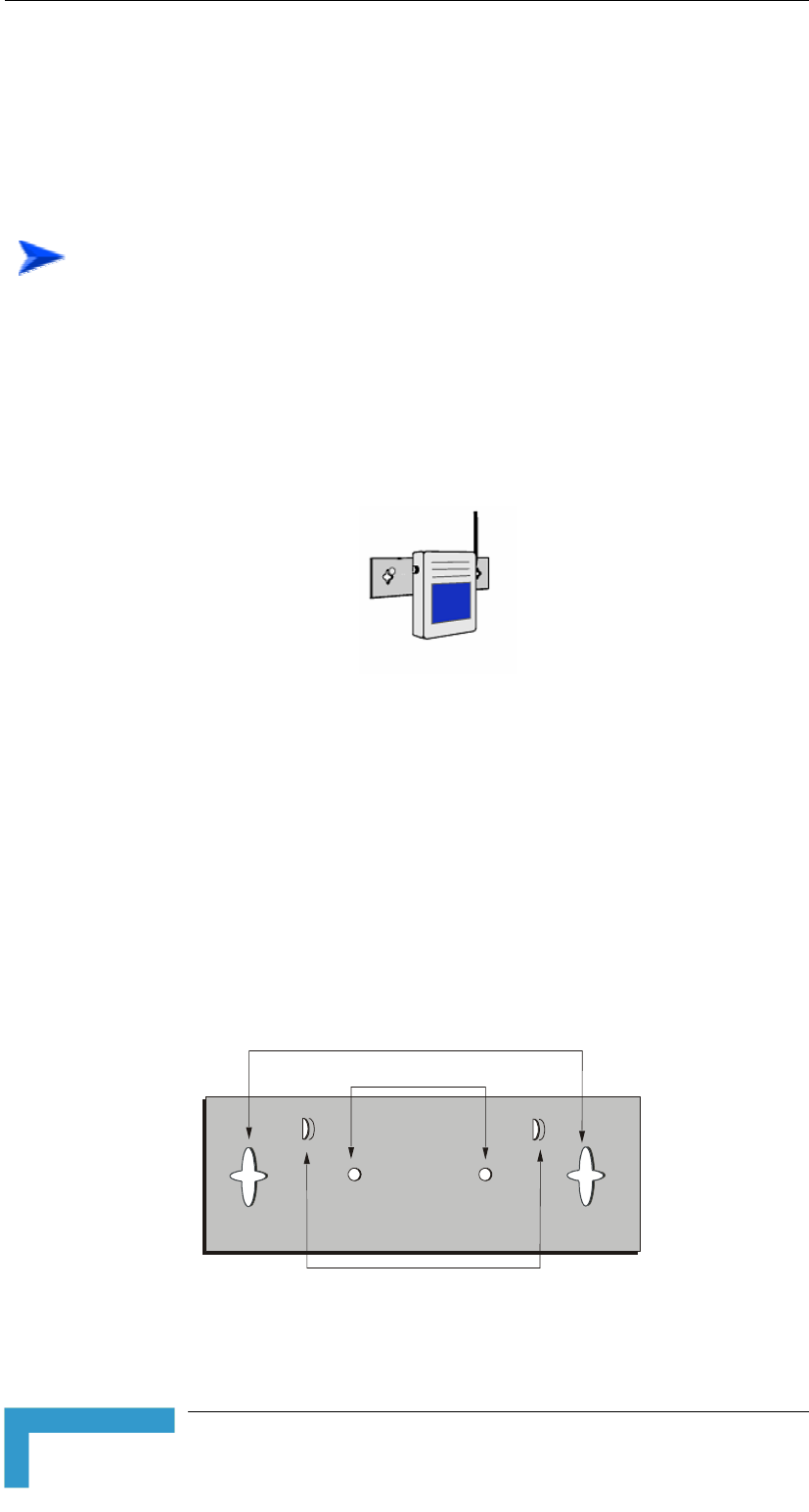
Chapter 2 - Installation
Wall Mounting the Unit
Use the supplied brackets for wall mounting to install the unit on a wall
or a ceiling.
To mount the unit on a wall:
1. Turn the unit so the rear panel is facing you.
2. Unscrew the two screws located at the antennas end of the unit (the
top screws).
3. Align the Unit Mounting Slots (see ) with the slots you
have just unscrewed.
Figure 2-9
Figure 2-9: Wall Mounting the SU-I
4. Using the longer screws supplied with the wall mounts, screw the
wall mount to the unit.
5. Align the Convenience Mounting Slots (see ) with the
nails, push the wall mount against the wall and let it slide down
until it rests on the nails.
Figure 2-10
Figure 2-10: Wall Mounting Plate
Special slots have been added to the wall mounts to allow for
unobtrusive cable installation. These slots should be used to fasten
cables coming out of the unit to the wall mounts, eliminating loose or
tangled cable installations.
Convenience Mounting Slots
Unit Mounting Slots
Cable Fastening Slots
BreezeACCESSS 900 System Manual
2-18
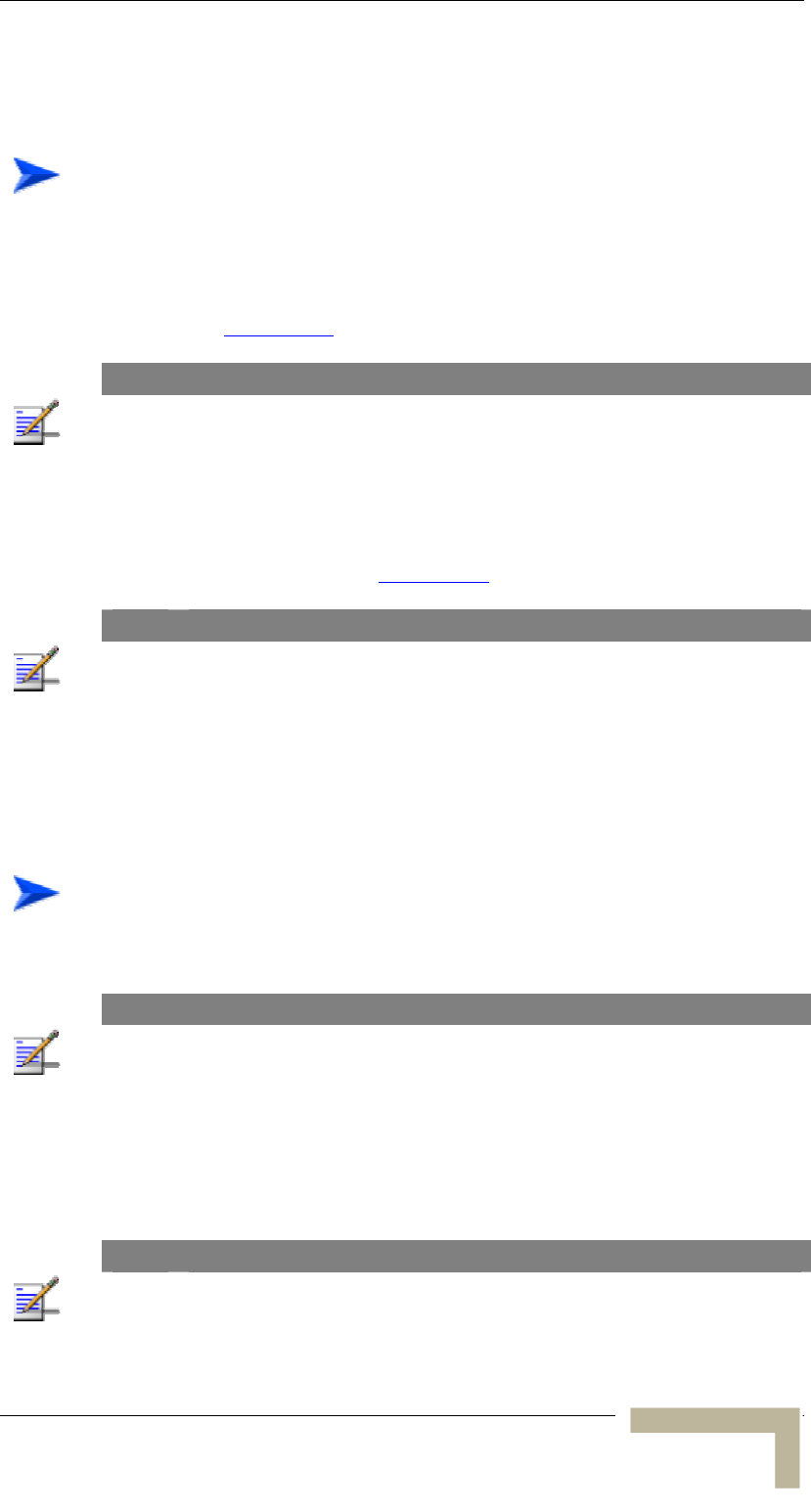
Installing the SU-I Subscriber Unit
Installing the Antenna and Lightning Protection
To install the antenna and lightning protection:
1. The antenna can be mounted on a 1”-4” pole. The mounting on a
1”-2.5” pole differs from mounting on a 2.5”-4” pole. You may use
the Wall/Roof Mount Arm available from Alvarion (P/N 872442).
Refer to Appendix B for instructions on installing the antenna.
NOTE
Vertical polarization: The POLARIZATION arrow should point upward or downward.
Horizontal polarization: The POLARIZATION arrow should be parallel to ground.
2. Install the DC grounding block or optional lighning arrestor near the
point where the antenna cable enters the building and perform all
the required RF and grounding connections according to the
instructions provided in Appendix C.
NOTE
All RF cables connections must be adequately sealed against water.
Connecting the Antenna to the Unit
To connect the antenna to the unit:
1. Connect the cable to the connector marked 2 on the side of the unit.
NOTE
Do not remove the runner cover of the connector marked 1, and do not attempt to
connect the antenna to this connector.
2. Use the torque key included in the package to tighten the cable to
the connector. The key is designed to prevent over tightening of the
screws and protects the connectors from damage. If excessive
pressure is applied to tighten the screws, the torque key will break.
NOTE
The use of improper tools for tightening antenna connection cables to BreezeACCESS
units may result in damage to the cable connectors.
Manual Revision 1.0 - Preliminary
2-19
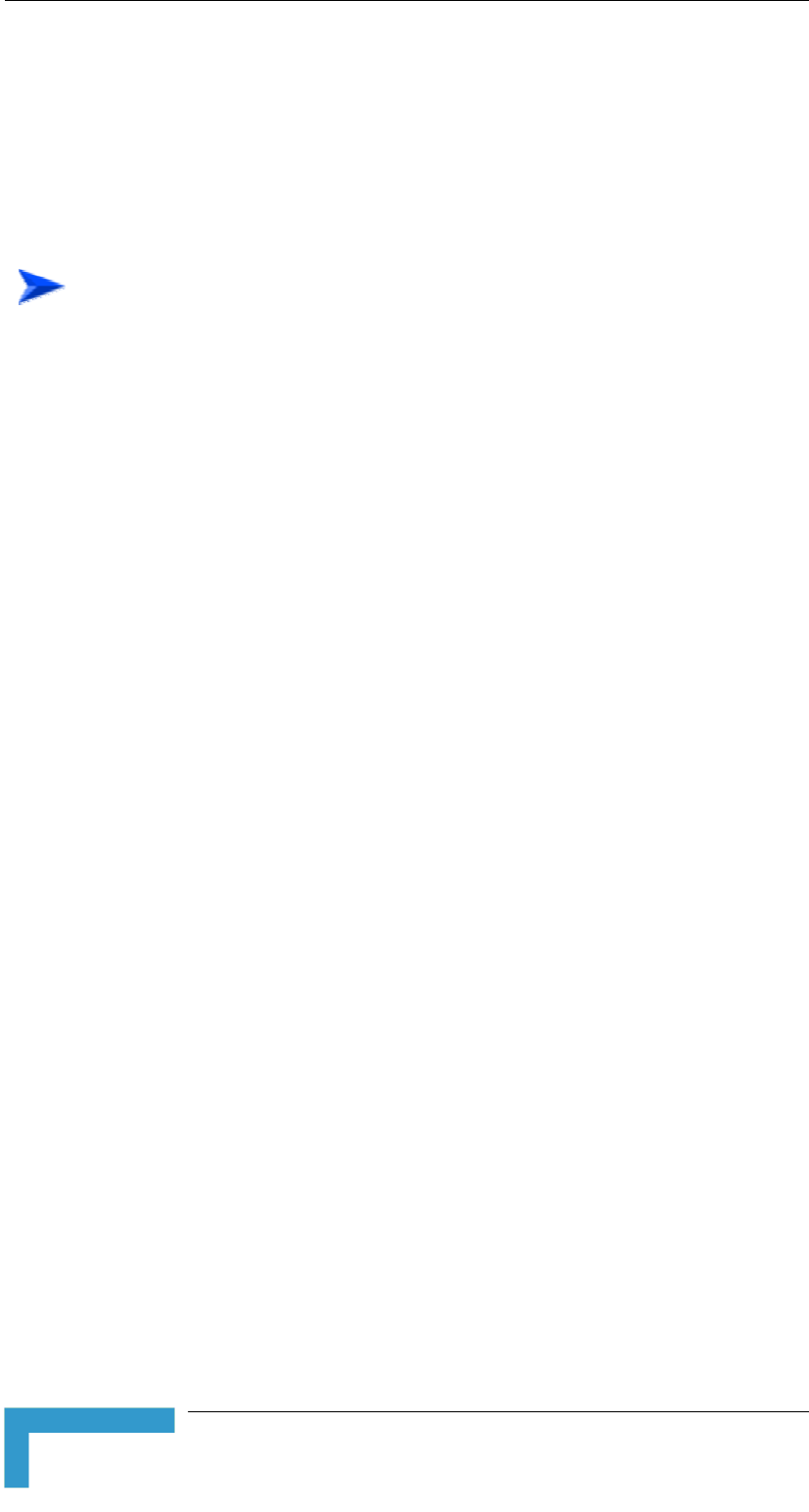
Chapter 2 - Installation
Connecting the Unit to the CPE and Power Outlet
The unit operates on a power input of 5VDC, supplied by the power
transformer included with the unit.
To connect the unit to the CPE and Power Outlet:
1. Plug the output jack of the power transformer into the DC input
jack (marked DC IN 5V) located on the side of the unit.
2. Connect the power transformer to a power outlet - 110/ 220VAC.
3. Use a straight Ethernet 10Base-T cable to connect a PC to the
Ethernet port located on the rear panel of the unit.
BreezeACCESSS 900 System Manual
2-20
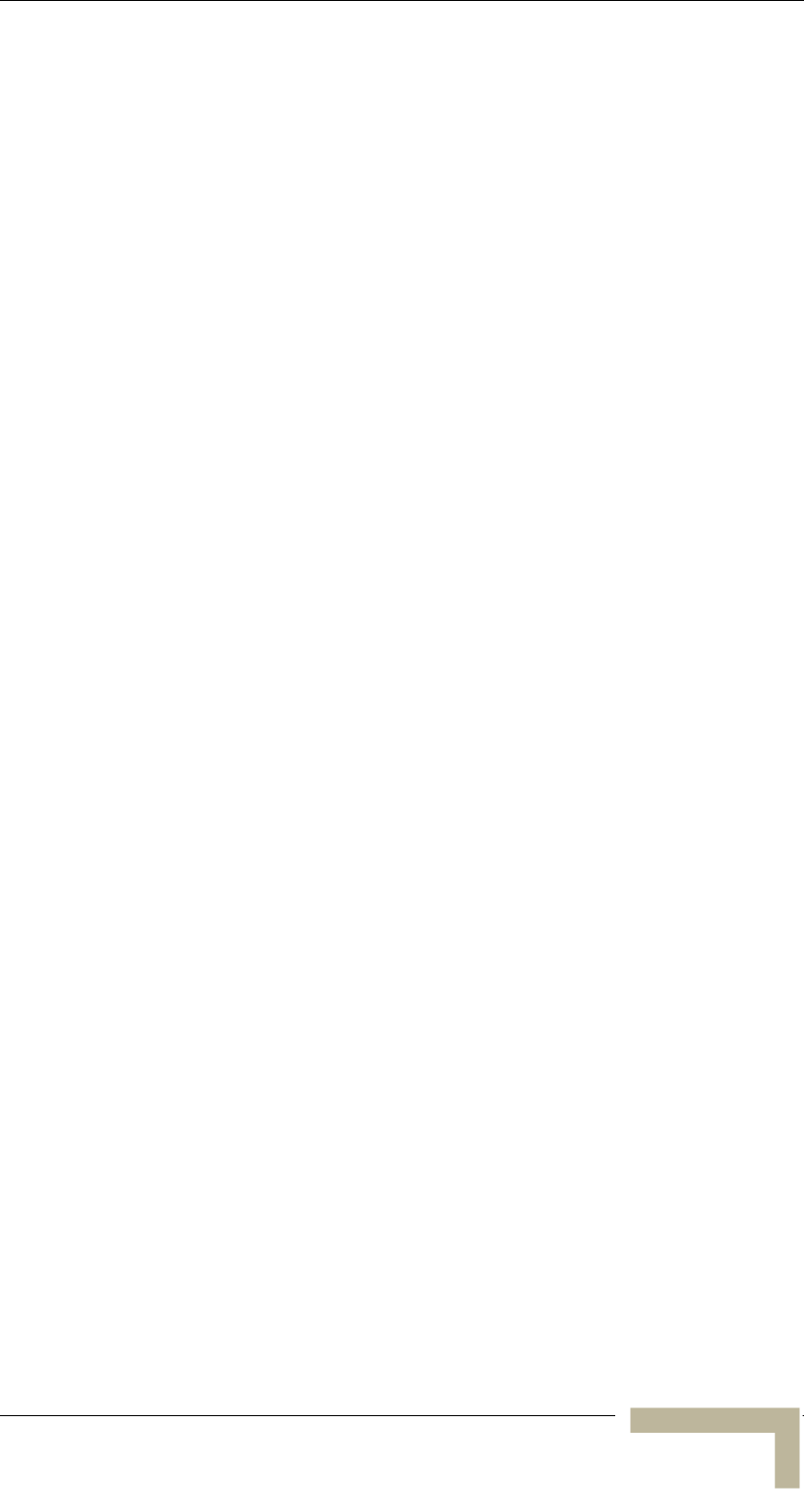
Installing the SU-I Subscriber Unit
This page left intentionally blank.
Manual Revision 1.0 - Preliminary
2-21
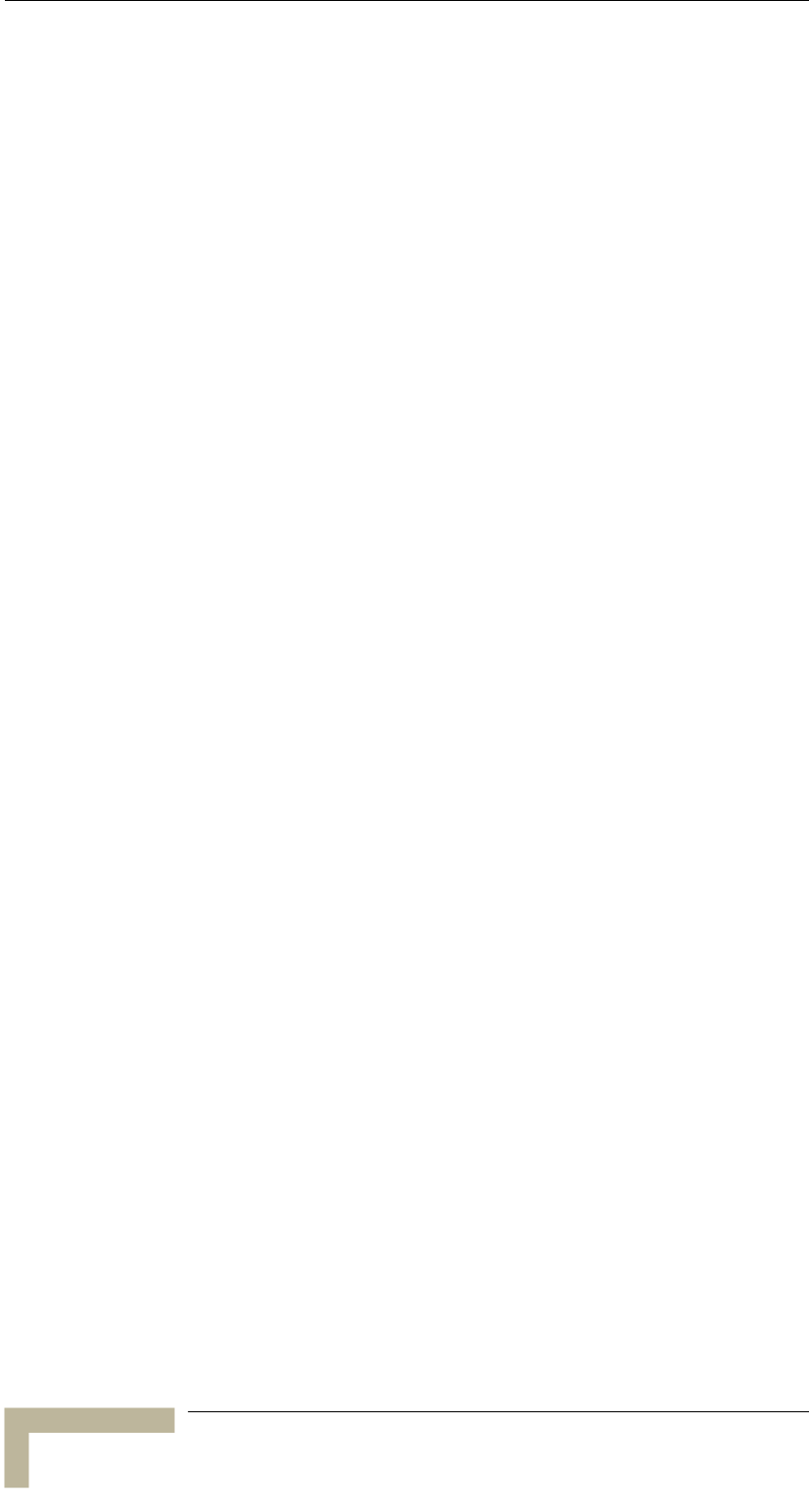
Appendix A - Wiring 10Base-T Jacks
BreezeACCESSS 900 System Manual
A
-2
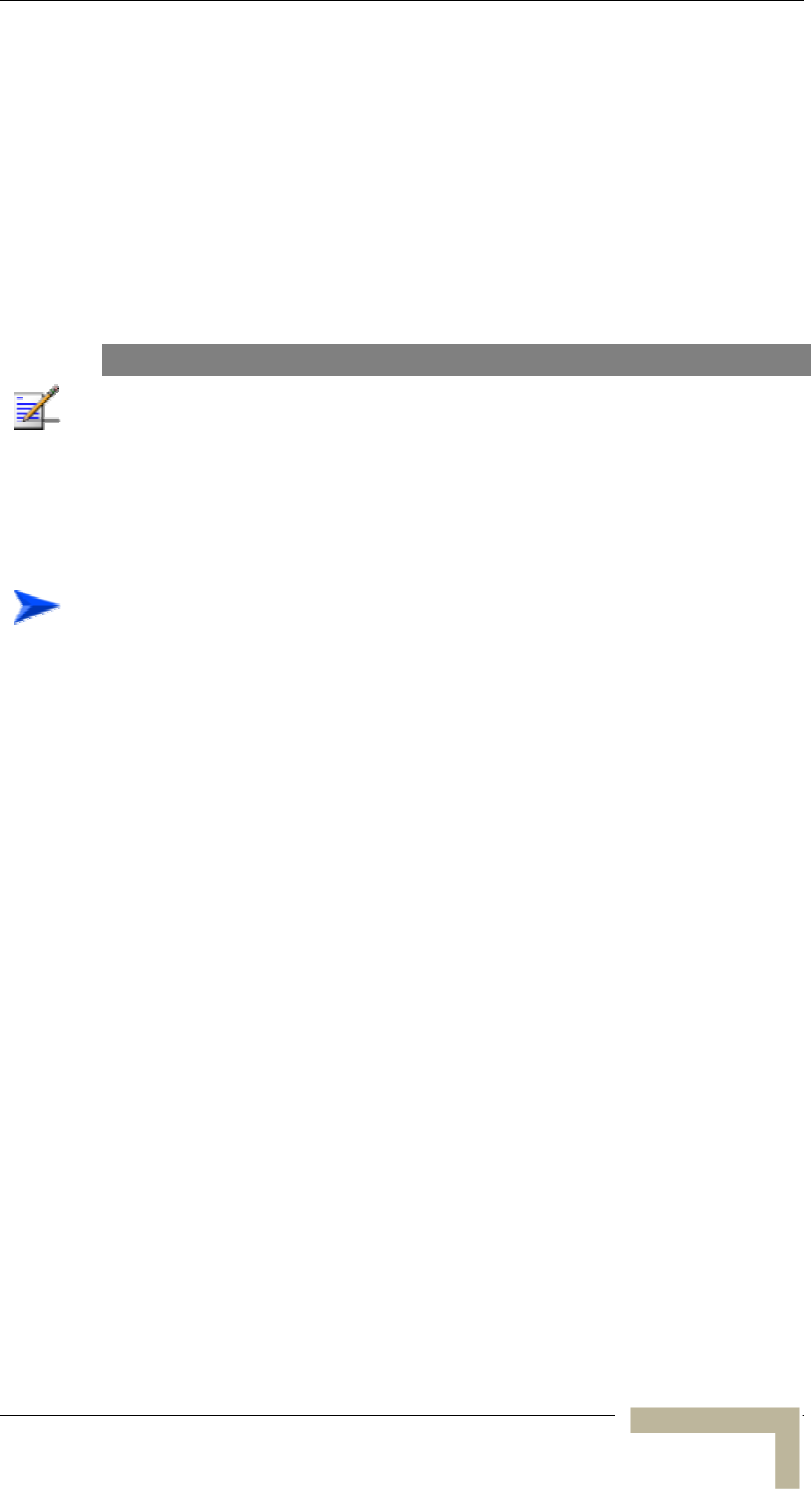
Set-up and Initialization
Set-up and Initialization
After completing the installation process, as described in the preceding
chapter, the basic parameters must be configured to ensure that the
unit operates correctly. Once the basic parameters have been
configured, additional parameters can be remotely configured via the
Ethernet port or the wireless link using Telnet or SNMP management, or
by loading a configuration file.
NOTE
The decision on hopping frequencies to be used, based on the results of the
Spectrum Analysis survey, must be made prior to starting the process of
configuring basic parameters.
Accessing the Monitor Program
To access the Monitor Program using the Monitor cable:
To configure the Cell Extender, use the Dual Monitor cable to connect
the Ethernet connector of the unit to the COM port of a PC running a
terminal emulation program. The COM port connectors on the Dual
Monitor cable are 9-pin D-type plugs. One plug connects to the SU
interface module inside the unit and the other plug connects to the AU
module.
To configure the SU-I, use a regular Monitor cable.
1. Run a terminal emulation program, such as HyperTerminal™.
2. Set the communication parameters as shown in . Table 3-1
3. Press Enter. The Select Access Level menu is displayed.
4. Select the required access level, depending on your specific access
rights. A password entry request is displayed.
5. Enter your password and press Enter. The Main Menu is displayed.
Manual Revision 1.0 - Preliminary
A
-3
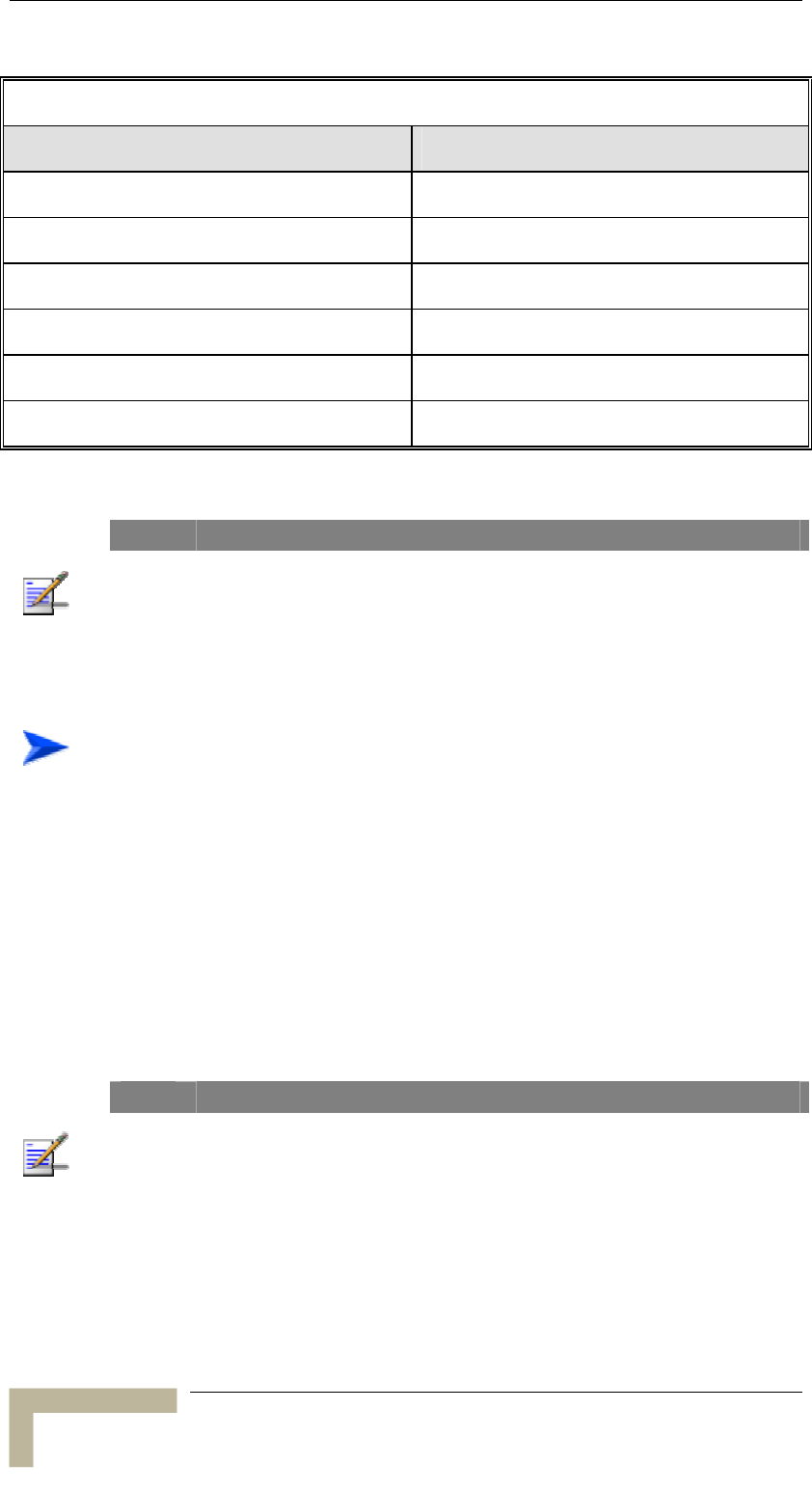
Appendix A - Wiring 10Base-T Jacks
Table 3-1: Monitor Port Communication Parameters
Parameter Value
Baud Rate 9600
Data Bits 8
Stop Bits 1
Parity None
Flow Control Xon/Xoff
Connector Connected COM port
NOTE
Following three unsuccessful login attempts (using incorrect passwords) from
either the Monitor port or via Telnet, the monitor program is blocked for several
minutes. To enable access to the monitor program during that time, the unit must
be reset via SNMP or by disconnecting/reconnecting power.
To access the Monitor Program locally using Telnet:
1. Connect a PC to the Ethernet port using a crossover cable.
2. Configure the PC’s IP parameters to enable connectivity with the
unit. The default IP address is 10.0.0.1.
3. Run the Telnet program. The Select Access Level menu is displayed.
4. Select the required access level, depending on your specific access
rights. A password entry request is displayed.
5. Enter your password and press Enter. The Main Menu is displayed.
NOTE
If the Telnet session is not terminated properly, for example, if you simply close
the window, the monitor program is blocked for several minutes. To enable
access to the monitor program during that time, the unit must be reset via SNMP
or by disconnecting/reconnecting power.
BreezeACCESSS 900 System Manual
A
-4
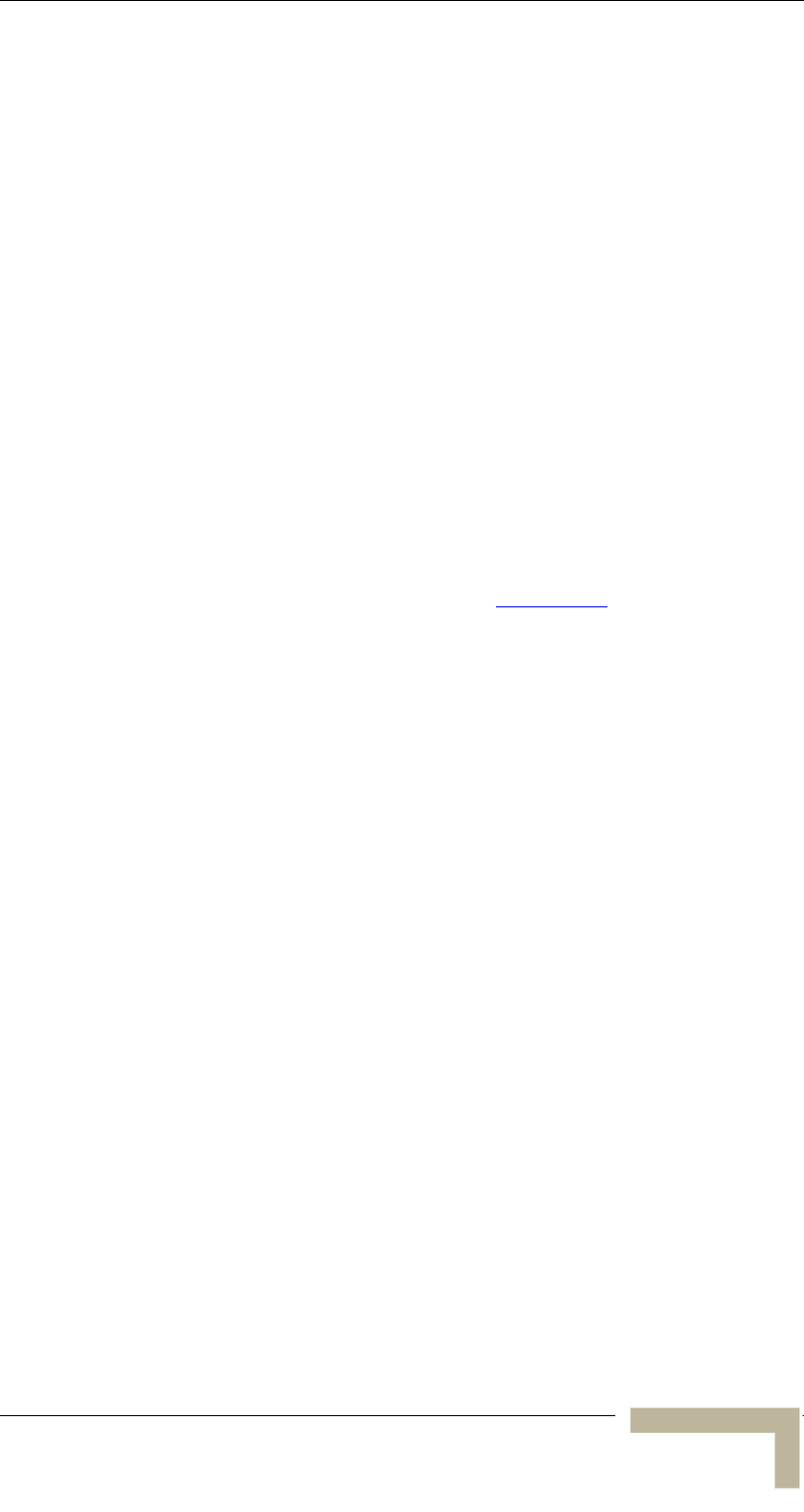
Set-up and Initialization
Configuring Basic Parameters
The Basic Configuration menu includes all the parameters necessary for
the initial installation and operation of the Cell Extender and the SU-I
units. In many installations, most of these parameters should not be
changed from their default values. The basic parameters and their
default values are listed in Tables 3-2 to 3-4. Once the basic parameters
are configured, the unit must be reset in order to activate the new
configuration.
The functionality of most parameters of BreezeACCESS 900 equipment
is the same as for BreezeACCESS II units. Refer to BreezeACCESS II
System Manual for detailed information on the applicable parameters.
The functionality of the several parameters in BreezeACCESS 900 is
different than in BreezeACCESS II. These parameters are:
Hopping Set and Hopping Sequence parameters are not available.
The Hopping Standard in all BreezeACCESS 900 units is set to
Flexible Hopping Definition. Refer to Appendix D for details on how
to configure the required hopping frequencies using the Flexible
Hopping Definition menu.
Antenna Diversity is not supported. The Transmit Antenna
parameter must always be configured to Antenna 2.
Transmit power level is controlled by the Transmit Power parameter.
The range is 3-23dBm in 1dB steps, and the default is 23dBm.
Manual Revision 1.0 - Preliminary
A
-5
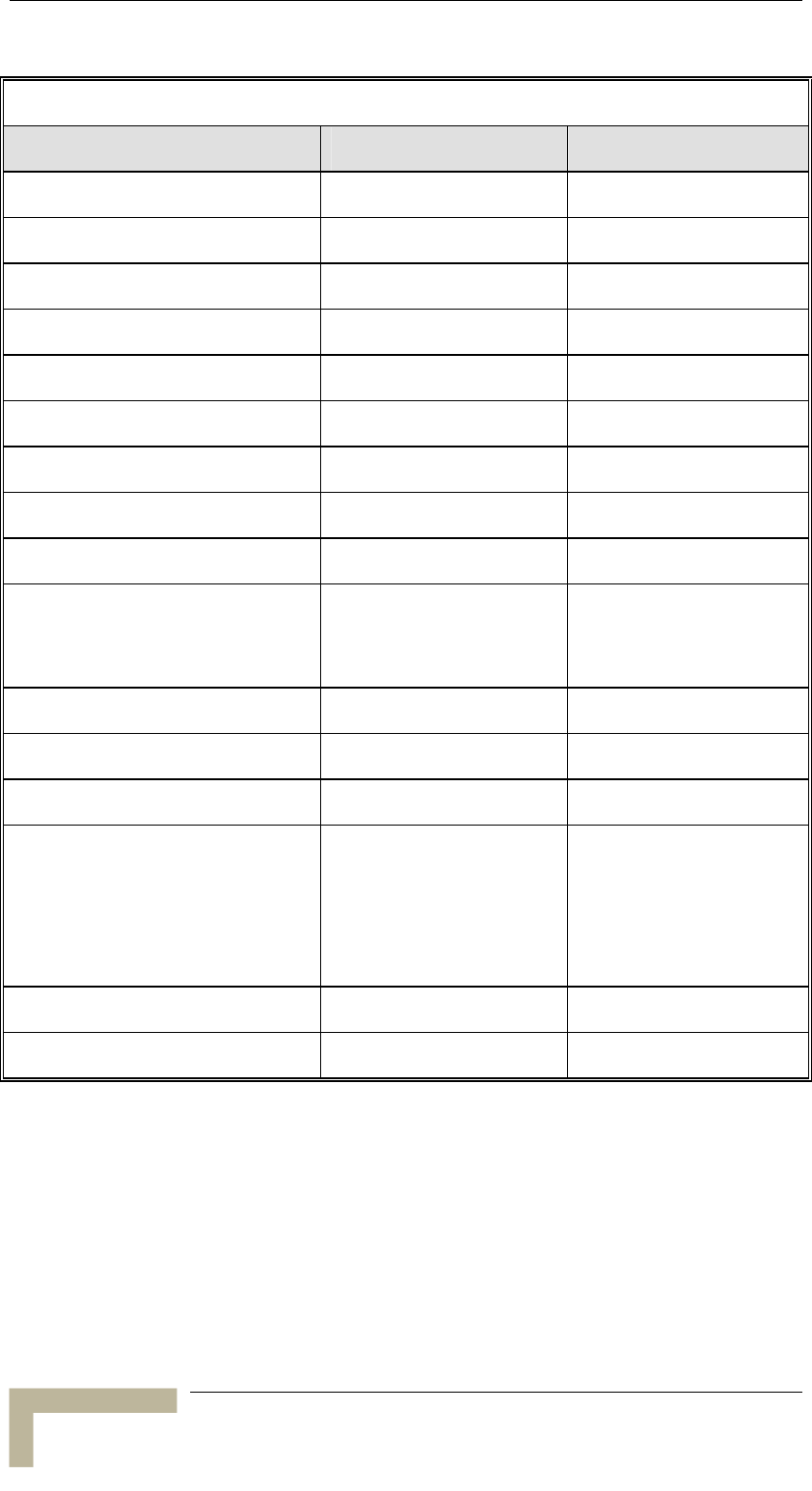
Appendix A - Wiring 10Base-T Jacks
Table 3-2: Basic Parameters in the Cell Extender’s SU
Parameter Default Value Comment
IP Address 10.0.0.1
Subnet Mask 255.0.0.0
Default Gateway Address 0.0.0.0
DHCP Options Disable
Access to DHCP From Wlan Only
ESSID ESSID1
Transmit Power Control 15
ATPC Option Enable
Best AU Support Disable
Preferred AU MAC Address 00-00-00-00-00-00 (none)
Applicable only when
Best AU Support is
enabled
Scanning Mode Active
VLAN Link Type Hybrid
VLAN ID-Management 65535
Authentication Algorithm Open System Can be changed to
Shared Key only after
configuring the WEP Key
and the applicable
Default Key ID.
Default Key ID 1
WEP Key 1-4 0000000000 (none)
BreezeACCESSS 900 System Manual
A
-6
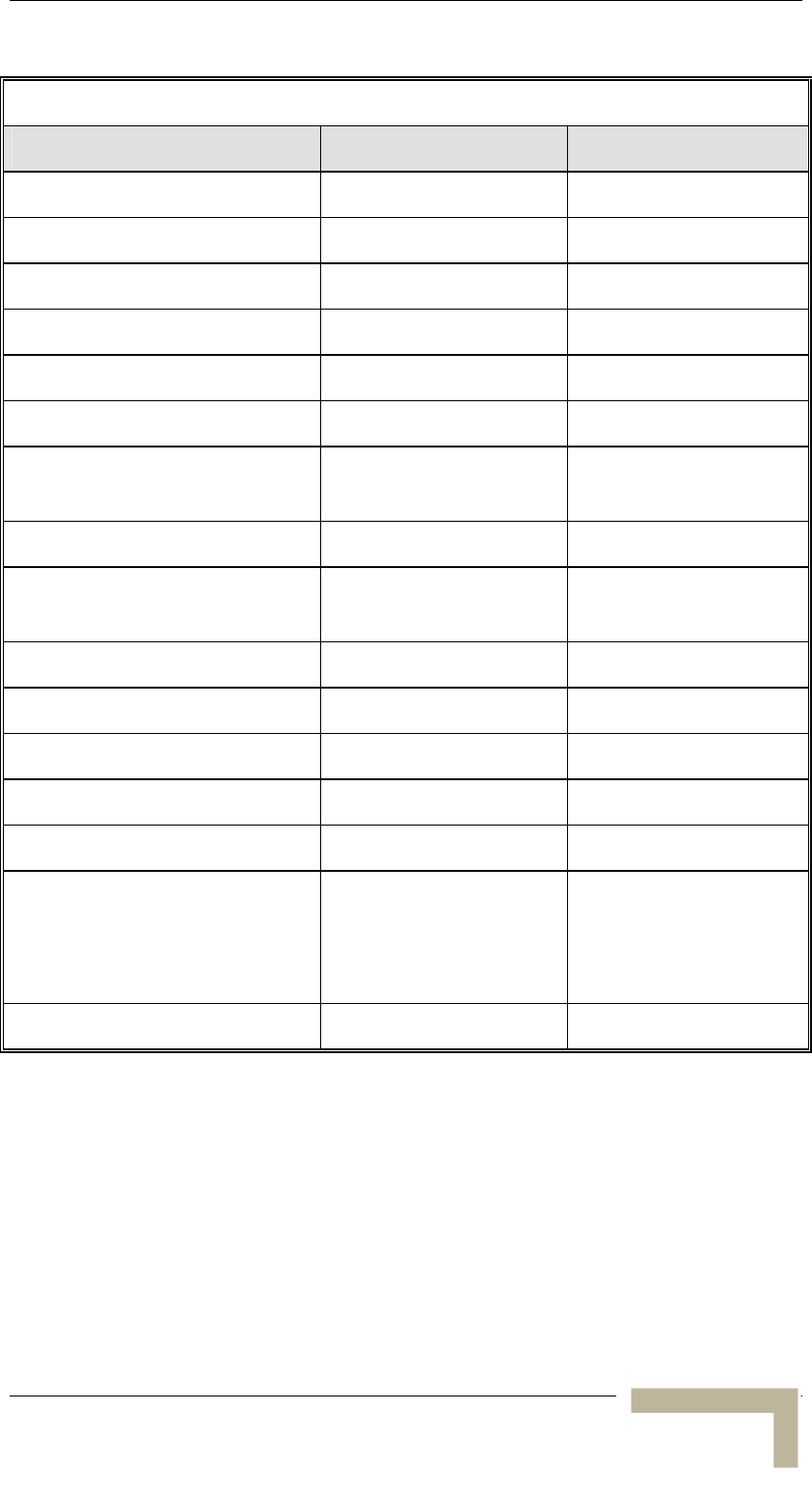
Set-up and Initialization
Table 3-3: Basic Parameters in the Cell Extender’s AU
Parameter Default Value Comment
IP Address 10.0.0.1
Subnet Mask 255.0.0.0
Default Gateway Address 0.0.0.0
DHCP Options Disable
Access to DHCP From Ethernet Only
ESSID ESSID1
Operator ESSID Option Enable Operator ESSID
(AU) ESSID1
Operator ESSID ESSID1
Flexible Hopping Definition According to the
spectrum analysis survey
Transmit Antenna Antenna 2 Must remain Antenna 2
Transmit Level 23 dBm
ATPC Option Disable
VLAN Link Type Hybrid
VLAN ID-Management 65535
Authentication Algorithm Open System Can be changed to
Shared Key only after
configuring at least one
WEP Key
WEP Key 1-4 0000000000 (none)
Manual Revision 1.0 - Preliminary
A
-7
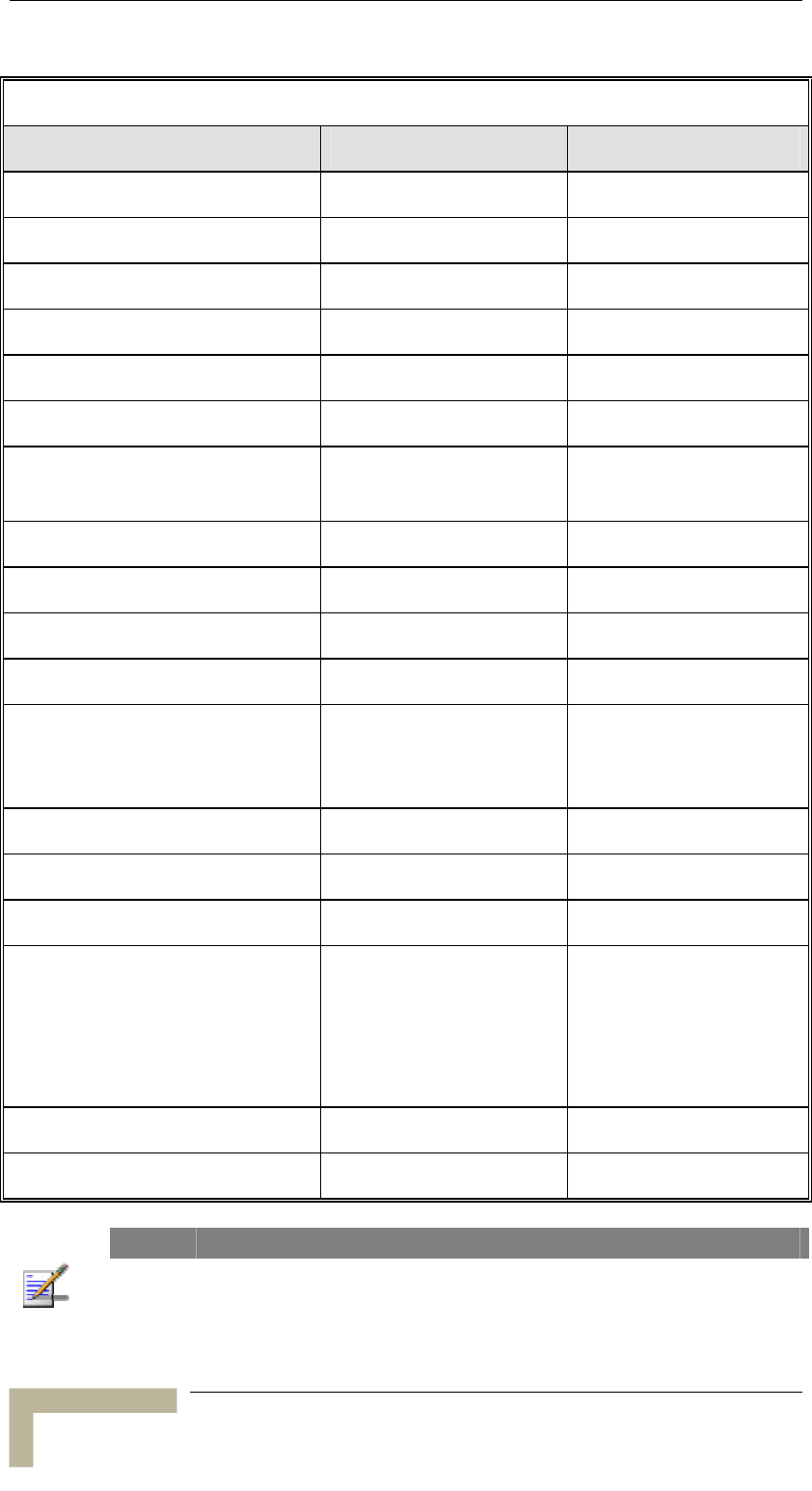
Appendix A - Wiring 10Base-T Jacks
Table 3-4: Basic Parameters in the SU-I
Parameter Default Value Comment
IP Address 10.0.0.1
Subnet Mask 255.0.0.0
Default Gateway Address 0.0.0.0
DHCP Options Disable
Access to DHCP From Wlan Only
ESSID ESSID1
Flexible Hopping Definition According to the
spectrum analysis survey
Transmit Antenna Antenna 2 Must remain Antenna 2
Transmit Level 23 dBm
ATPC Option Enable
Best AU Support Disable
Preferred AU MAC Address 00-00-00-00-00-00 (none)
Applicable only when
Best AU Support is
enabled
Scanning Mode Active
VLAN Link Type Hybrid
VLAN ID-Management 65535
Authentication Algorithm Open System Can be changed to
Shared Key only after
configuring the WEP Key
and the applicable
Default Key ID.
Default Key ID 1
WEP Key 1-4 0000000000 (none)
NOTE
Once the basic parameters are configured, the unit must be reset in order to
activate the new configuration.
BreezeACCESSS 900 System Manual
A
-8
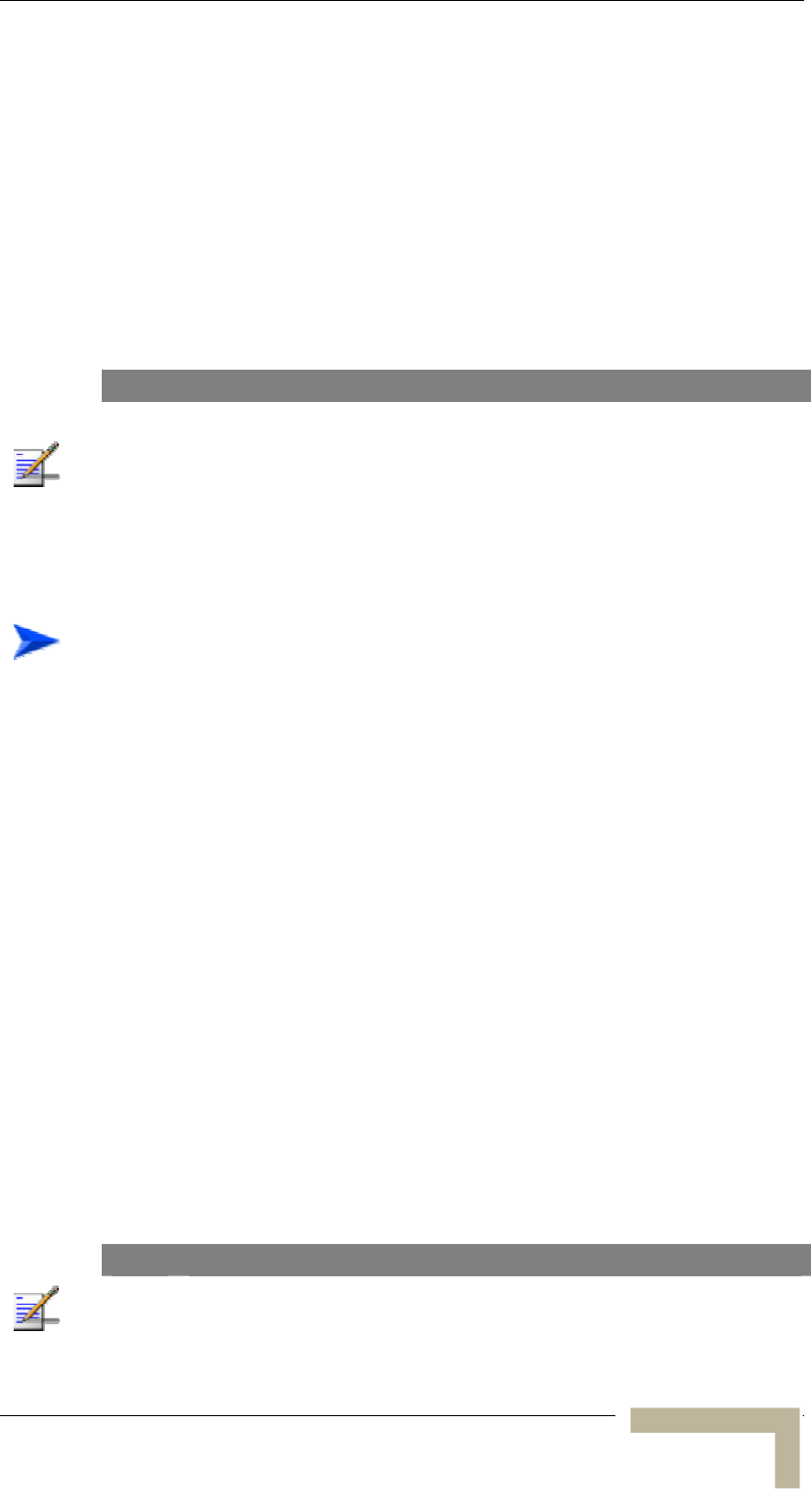
Aligning the Cell Extender’s SU-RA Antenna
Aligning the Cell Extender’s SU-RA
Antenna
The SNR bar display is located on the bottom panel of the SU-RA. The
eight green LEDs are used for indicating the quality of the received
signal. The higher the number of green LEDs indicating On, the higher
the quality of the received signal. This section describes how to align the
SU-RA antenna using the SNR bar display.
NOTE
Antenna alignment using the SNR bar display is possible only after the SU is
associated with an Access Unit. The associated Access Unit must be operational
and the basic SU’s parameters must be correctly configured. If not, the unit will
not be able to synchronize with the Access Unit. As the SNR measurement is
performed on received frames, its results are meaningless unless the SU is
associated with an Access Unit.
To align the SU-RA antenna:
1. Align the antenna, which is integrated into the front side of the
SU-RA unit, by pointing it in the general direction of the Base
Station.
2. Verify that the power indication of the unit is On.
3. Verify that the WLNK LED of the unit is On, indicating that the unit
is associated with an Access Unit. If the WLNK LED is Off, check
that the basic parameters are correctly configured. If the unit is still
not associated with the AU, improve the quality of the link by
changing the direction of the antenna or by placing the antenna at a
higher or alternate location.
4. Rotate the antenna until the maximum SNR reading is achieved,
where at least 1 green LED is on: If you encounter prolonged
difficulty in illuminating the minimum required number of green
LEDs, try to improve the reception quality by placing the antenna at
a higher point or in an alternate location.
5. Secure the unit firmly to the pole.
NOTE
If you are having difficulties in obtaining a good RSSI, since the RSSI bar
indicator is not precise, it is recommended that you use the Continuous Link
Quality Display test for more precise alignment of the antenna.
Manual Revision 1.0 - Preliminary
A
-9
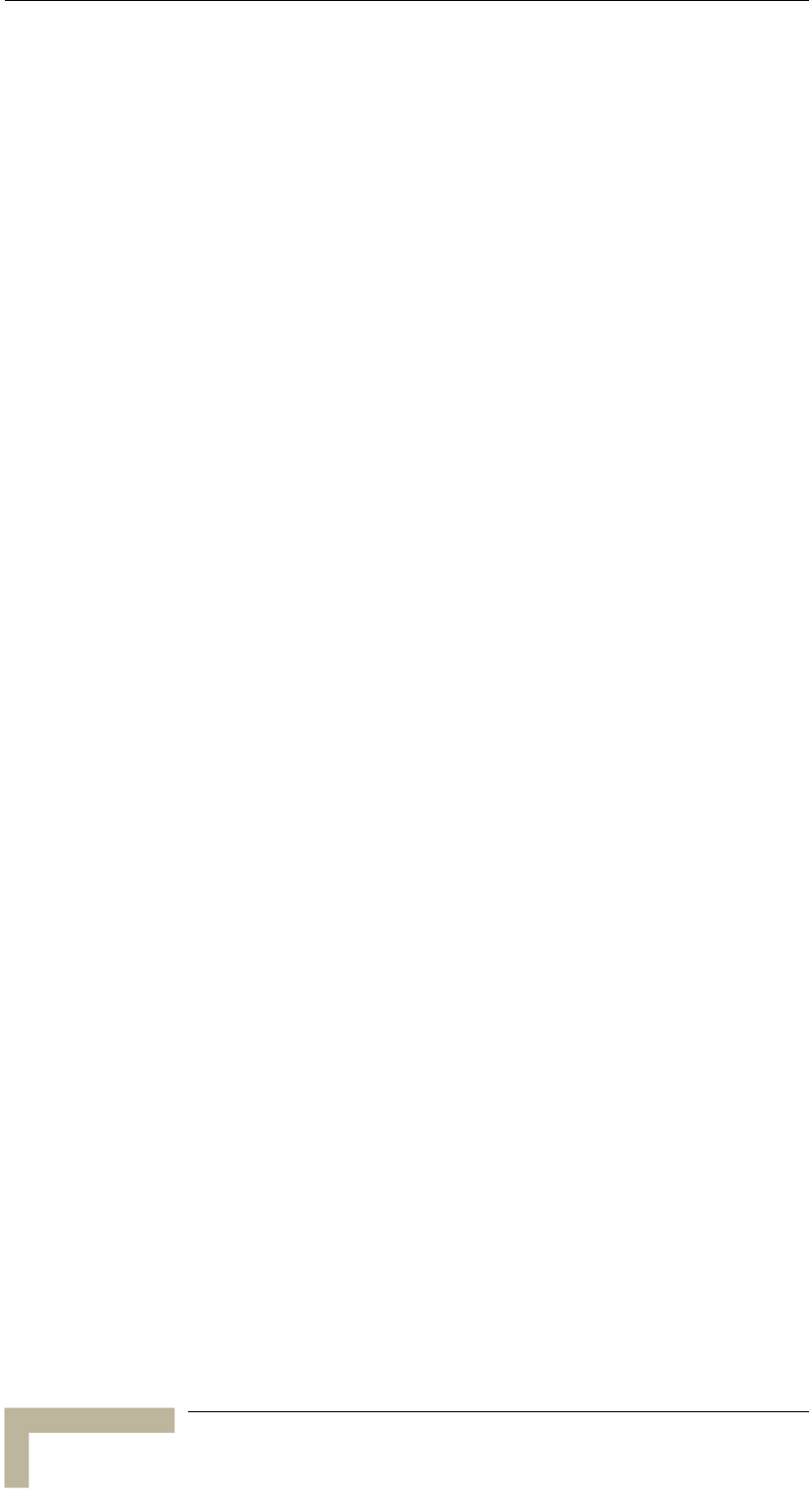
Appendix A - Wiring 10Base-T Jacks
BreezeACCESSS 900 System Manual
A
-10
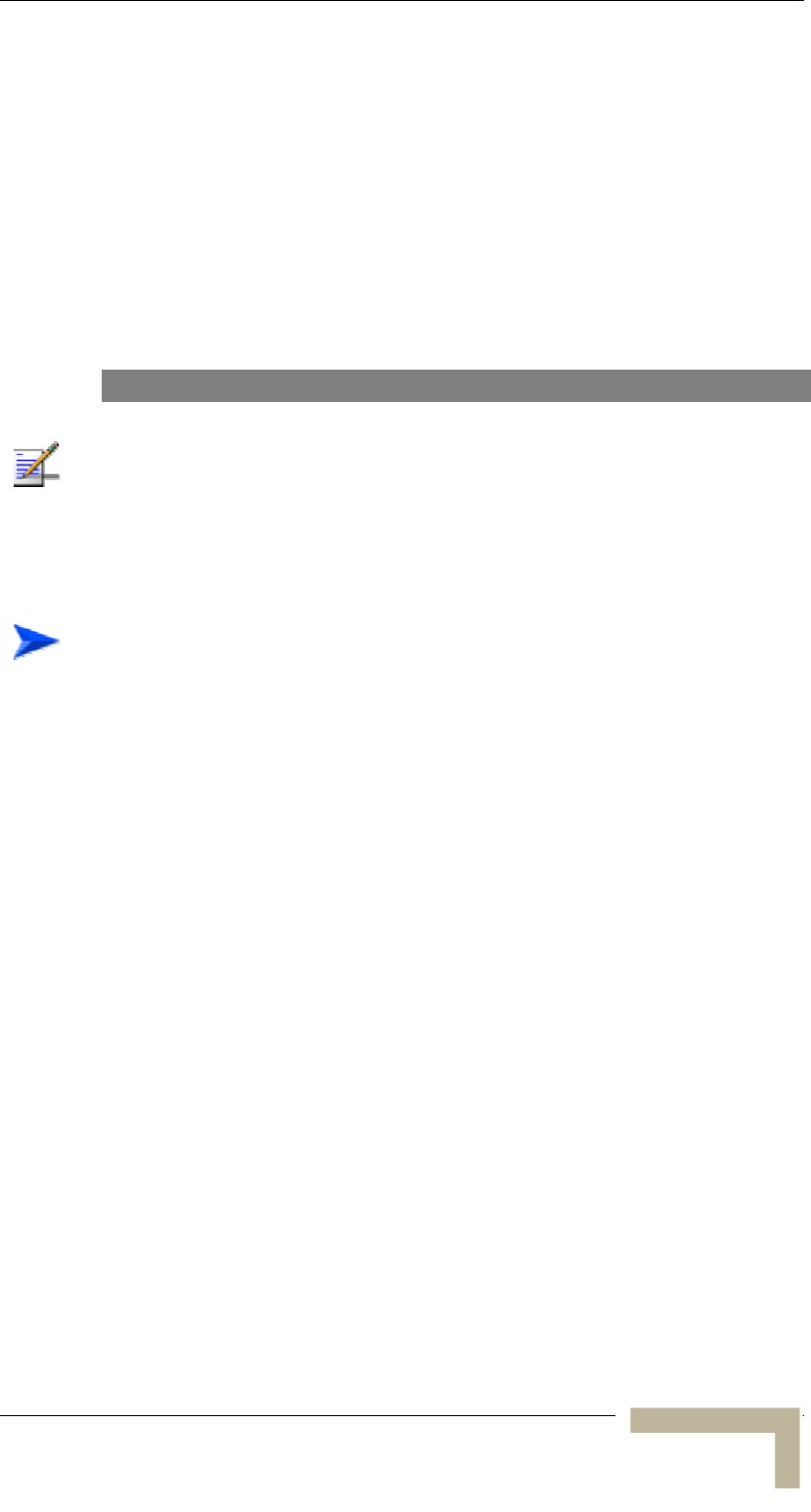
Aligning the SU-I Subscriber Unit’s Antenna
Aligning the SU-I Subscriber Unit’s
Antenna
For antenna alignment, you can use either the 3 Signal Quality LED
indicators on the front panel of the SU-I or view the Received Signal
Strength Indication in the Site Survey menu. Typically, alignment using
the Signal Quality LEDs is sufficient. This section describes how to
align the SU-RA antenna using the Signal Quality LEDs.
NOTE
Antenna alignment using the Signal Quality LEDs is possible only after the SU is
associated with a Cell Extender’s AU. The Cell Extender’s AU must be operational
and the basic SU’s parameters must be correctly configured. If not, the unit will
not be able to synchronize with the Cell Extender’s AU. As the SNR measurement
is performed on received frames, its results are meaningless unless the SU is
associated with a Cell Extender’s AU.
To align the antenna of the SU:
1. Align the antenna by pointing it in the general direction of the Cell
Extender.
2. Verify that the power indication of the unit is On.
3. Verify that the WLNK LED of the unit is On, indicating that the unit
is associated with an Access Unit. If the WLNK LED is Off, check
that the basic parameters are correctly configured. If the unit is still
not associated with the Cell Extender’s AU, improve the quality of
the link by changing the direction of the antenna or by placing the
antenna at a higher or alternate location.
4. Check the SIGNAL QUALITY L, M and H LEDs. The higher the
number of LEDs that are on, the better the quality of the link.
Rotate the antenna left and/or right until you reach the point of
highest signal quality reading on the SIGNAL QUALITY LEDs. For
proper operation, at least one (L) LED should be on. If this is not
possible, improve the link quality by placing the antenna at a higher
point or in an alternate location.
5. Secure the antenna firmly to the pole.
Manual Revision 1.0 - Preliminary
A
-11
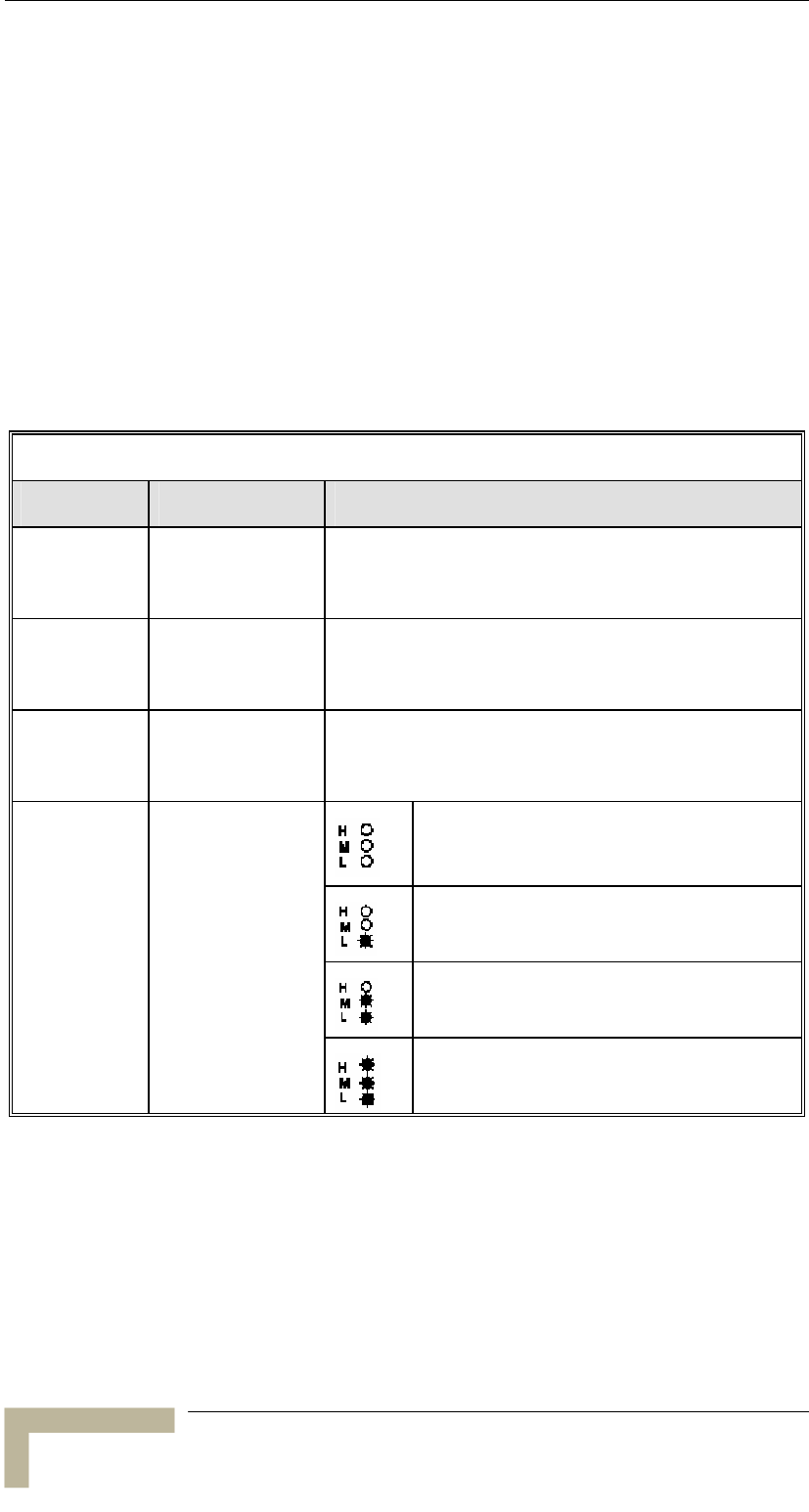
Appendix A - Wiring 10Base-T Jacks
Verifying Proper Operation
The following sections describe how to verify the correct functioning of
the various unit, Ethernet connections and data connectivity.
SU-RA-2.4 Radio Unit LEDs
To verify the correct operation of the SU-RA, examine the LED
indicators located on the bottom panel of the unit.
The following tables list the provided LEDs and their associated
indications.
Table 3-5: SU-I LEDs
Name Description Functionality
POWER Power Supply On - After successful power up
Off - Power off
WLNK Wireless Link
Activity
Blinking - Receiving packets from the wireless link
Off - no reception of packets from the wireless link
ETHERNET Ethernet Activity Blinking - Reception of data from Ethernet LAN
Off - No reception of data from Ethernet LAN
Very low quality reception or not
synchronized with Access Unit
Low quality reception (usually enabling
1Mbps traffic)
Medium quality reception (usually
enabling 2 Mbps traffic)
SIGNAL
QUALITY
Received Signal
Quality
High quality reception (usually enabling 3
Mbps traffic)
BreezeACCESSS 900 System Manual
A
-12
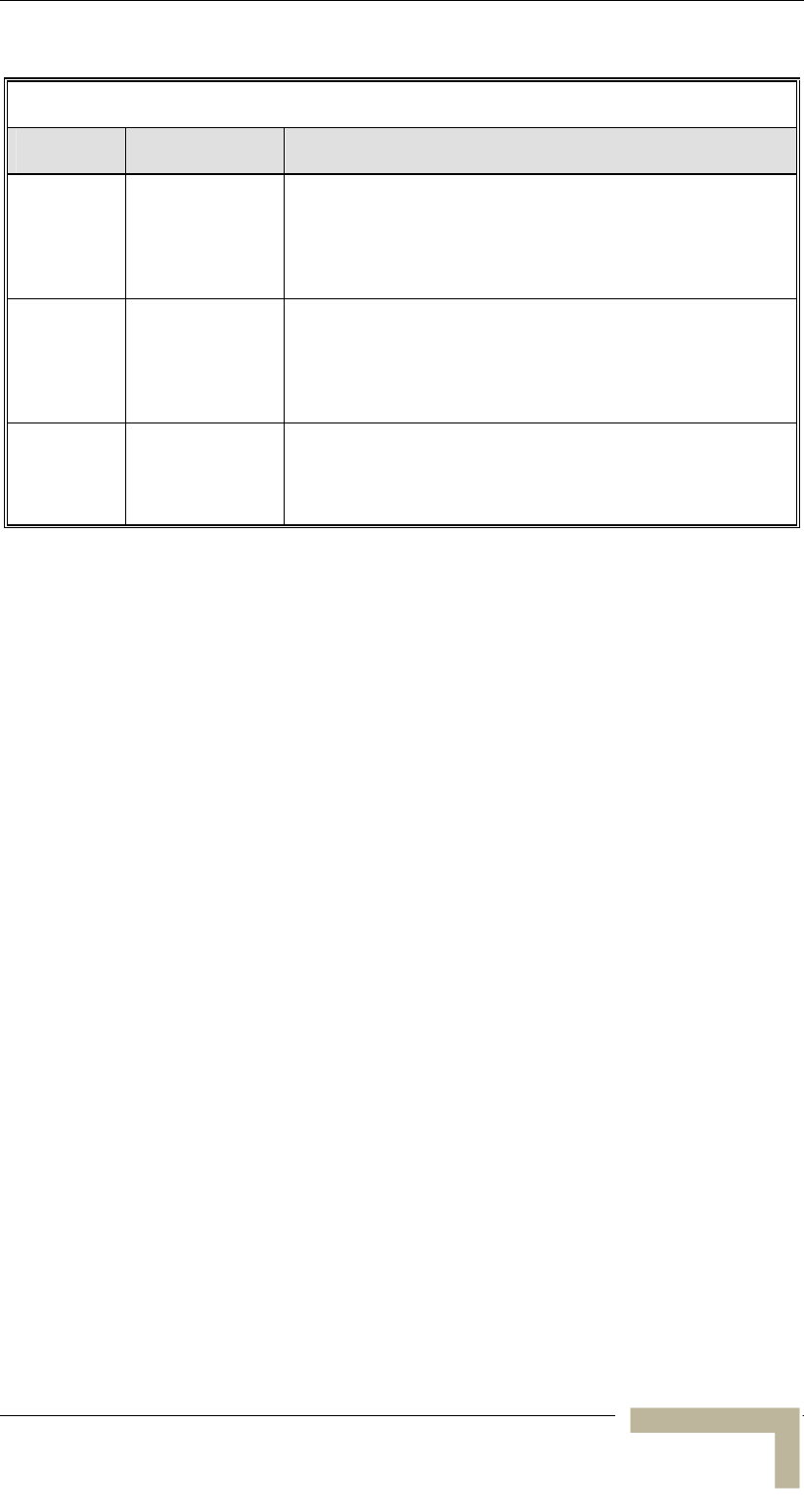
Verifying Proper Operation
Table 3-6: SU-RA LEDs
Name Description Functionality
ETH Ethernet
activity
indication
Off –No traffic activity detected on the Ethernet
port
Blinking–Data received from or transmitted to
the Ethernet port
WLNK Wireless Link
Activity Indictor
Blinking– Packets received from the wireless
link
Off – No reception of packets from the wireless
link
ALARM Alarm
Indication
On – A problem with the power amplifier or in
the locking process of any of the synthesizers
Off – Normal operation
Verifying the Ethernet Connection (SU-I)
Once you have connected the unit to a PC, verify that the Ethernet
Integrity indicator (the yellow LED embedded in the Ethernet connector)
is on, indicating that the unit is connected to an Ethernet segment. The
Ethernet Activity indicator (the green embedded LED) should blink
whenever the unit receives or transmits traffic on the Ethernet port.
Verifying Data Connectivity (SU-I)
To verify data connectivity, from the end-user’s PC or from a portable
PC connected to the unit, ping the primary Access Unit, or try to
connect to the Internet.
Manual Revision 1.0 - Preliminary
A
-13
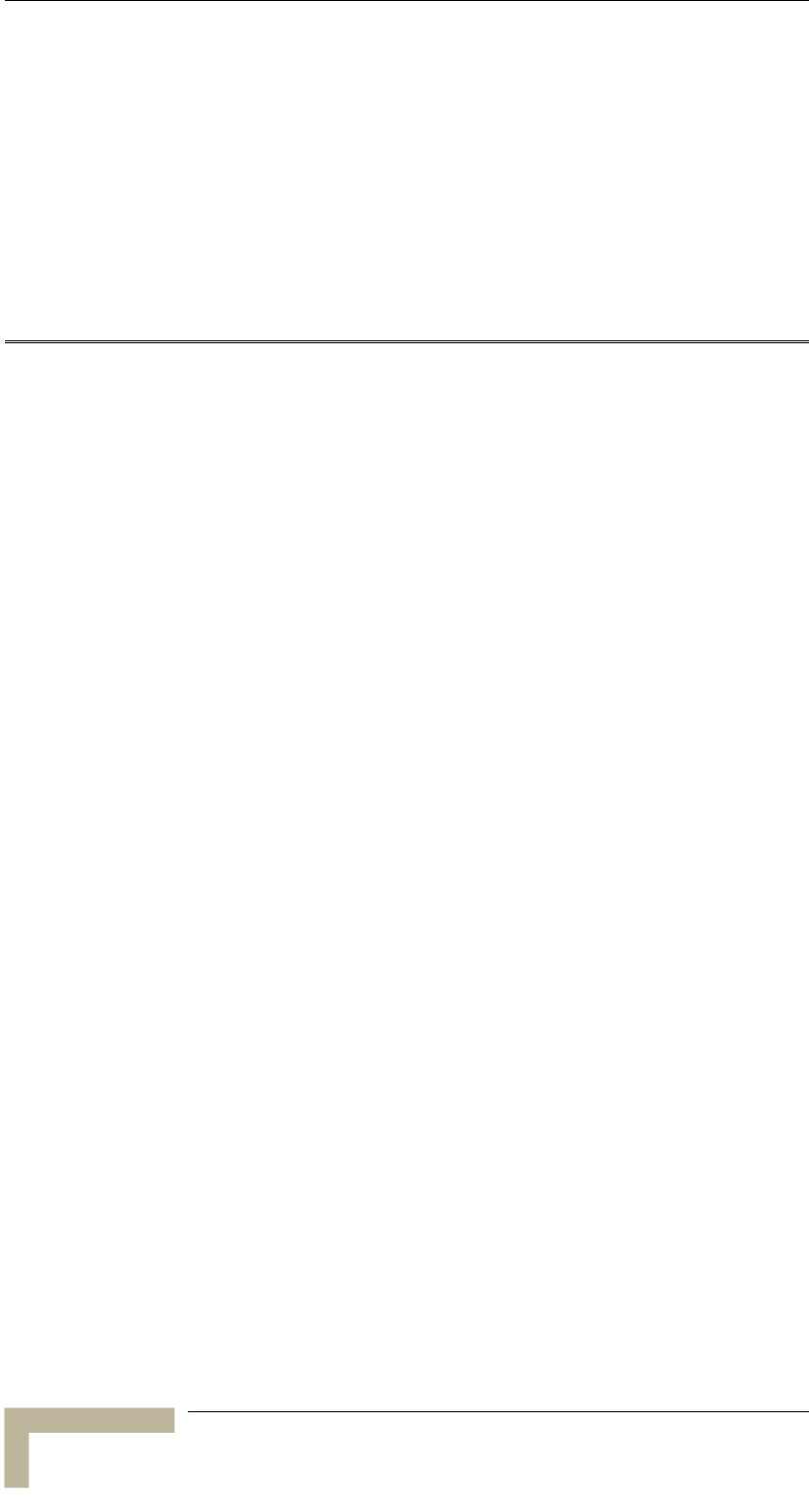
Appendix A - Wiring 10Base-T Jacks
A
A
Appendix A - Wiring 10Base-T Jacks
BreezeACCESSS 900 System Manual
A
-14
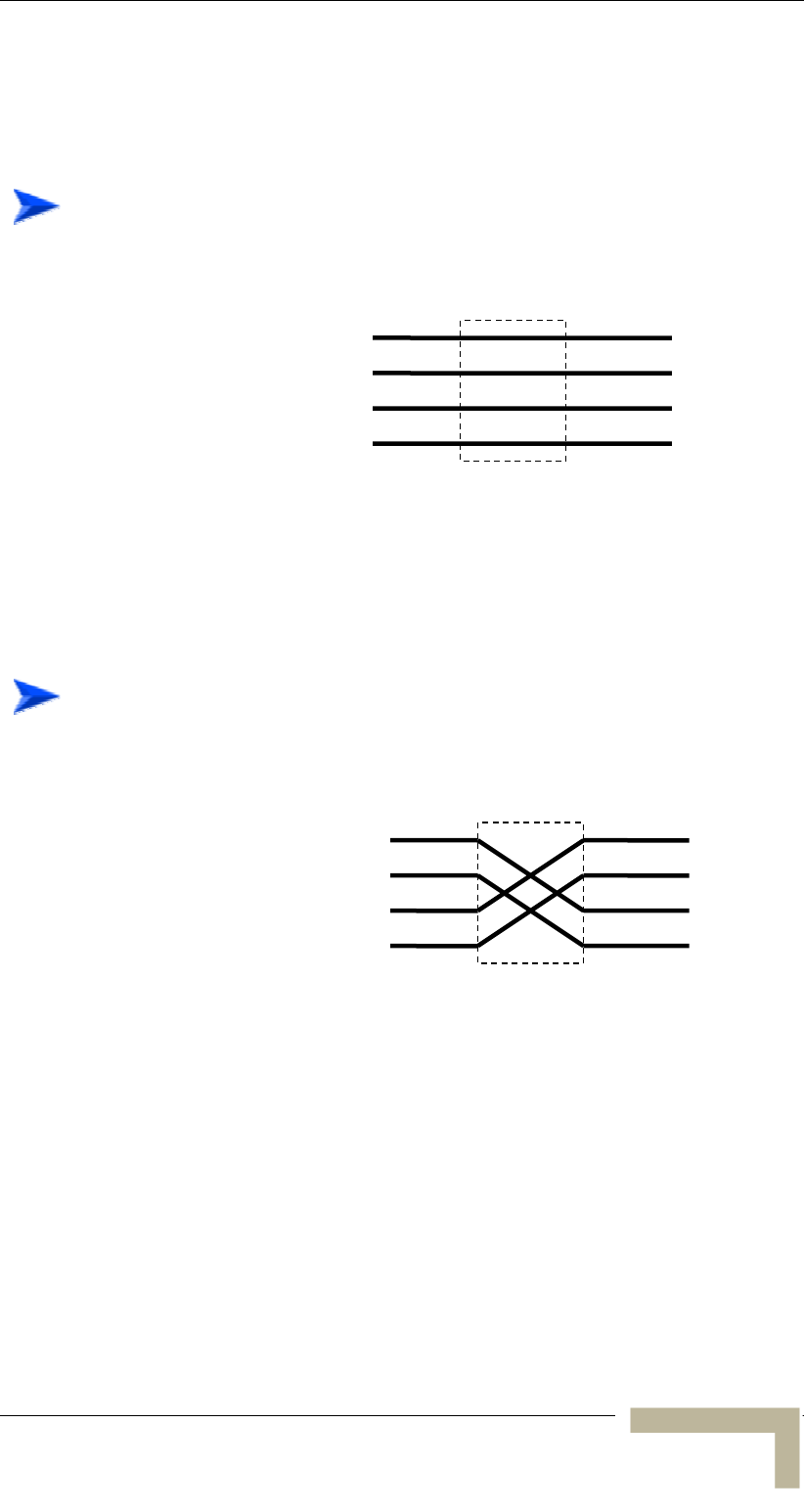
Verifying Proper Operation
Connecting a Hub to the CX
To connect a hub to the CX, use a straight-through cable, as shown in
Figure A-1
Pin #
1
2
3
6
Signal Name
TD+
TD-
RD+
RD-
Pin #
1
2
3
6
F
Figure A-1: Straight-Through Cable Connection
Connecting a PC to the CX
To connect a PC to the CX, use a crossover cable, as shown in
Figure A-2
Pin #
1
2
3
6
Signal Name
TD+
TD-
RD+
RD-
Pin #
1
2
3
6
Figure A-2: Crossover Cable Connections
o establish which pin is pin number 1, hold the cable so that the end T
of the plastic RJ 45 tip, which is the part that inserts first into the wall
jack, is facing away from you. Flip the clip so that the copper side faces
up. The springy clip is facing down and parallel to the floor. When
looking down on the coppers, pin 1 is on the far left.
Manual Revision 1.0 - Preliminary
A
-15
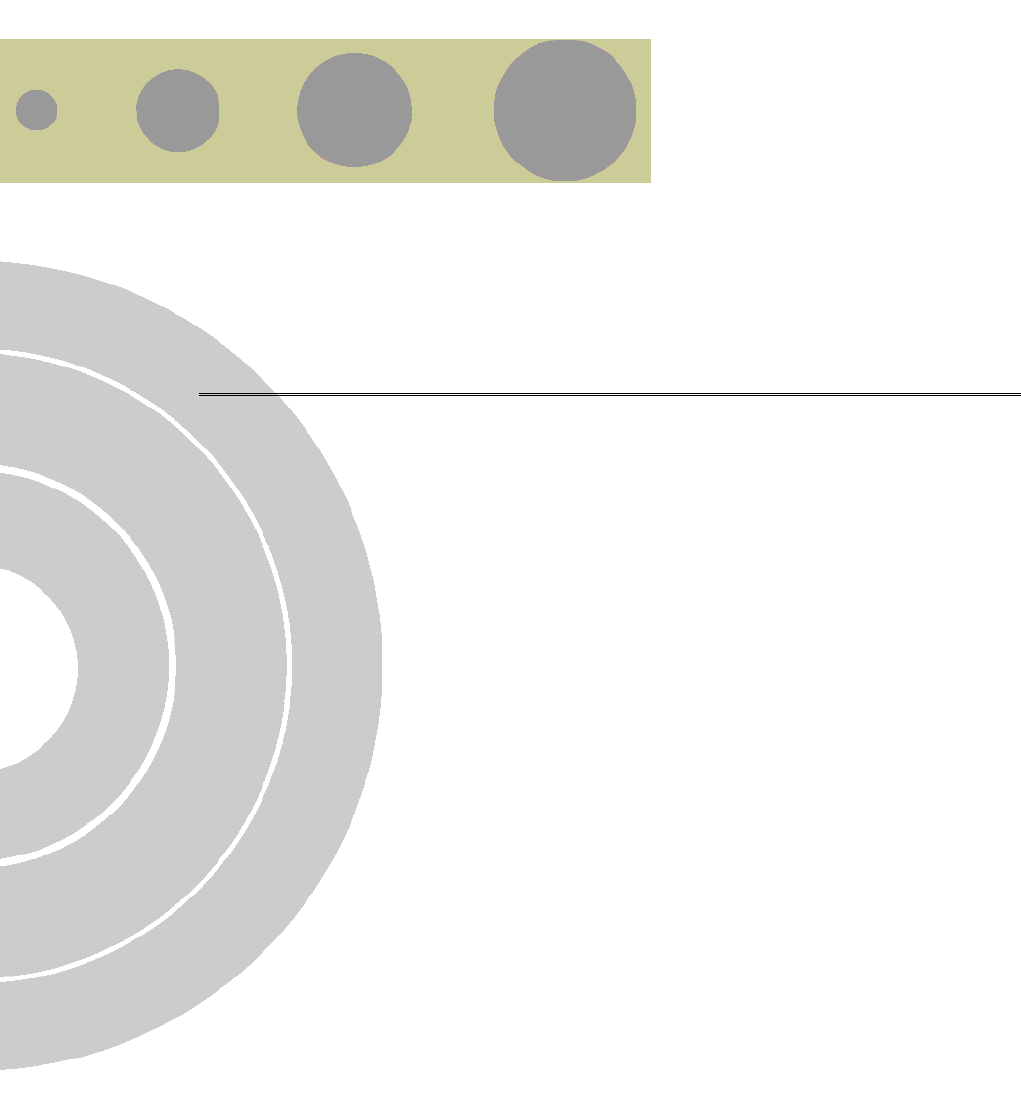
B
B
Appendix B - Mounting the 10 dBi
Flat Panel Subscriber Antenna
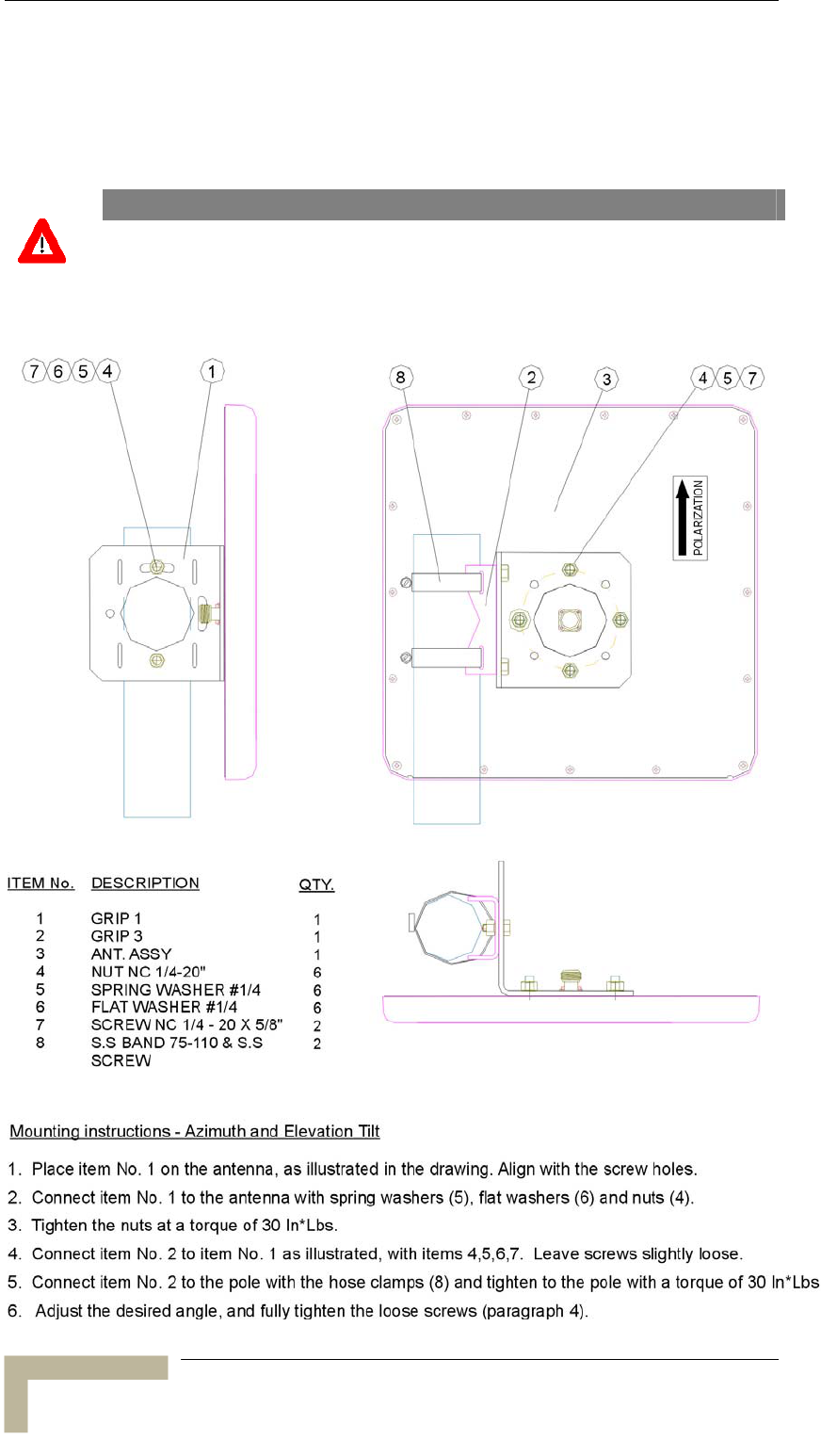
Appendix B - Mounting the 10 dBi Flat Panel Subscriber Antenna
Vertical polarization: The POLARIZATION arrow should point upward or
downward.
Horizontal polarization: The POLARIZATION arrow should be parallel to
ground.
CAUTION
Do not install antennas near power lines. Contact with high voltage lines is
dangerous and can cause death or serious injury.
Mounting on a 1”-2.5” Pole
BreezeACCESSS 900 System Manual
B-2
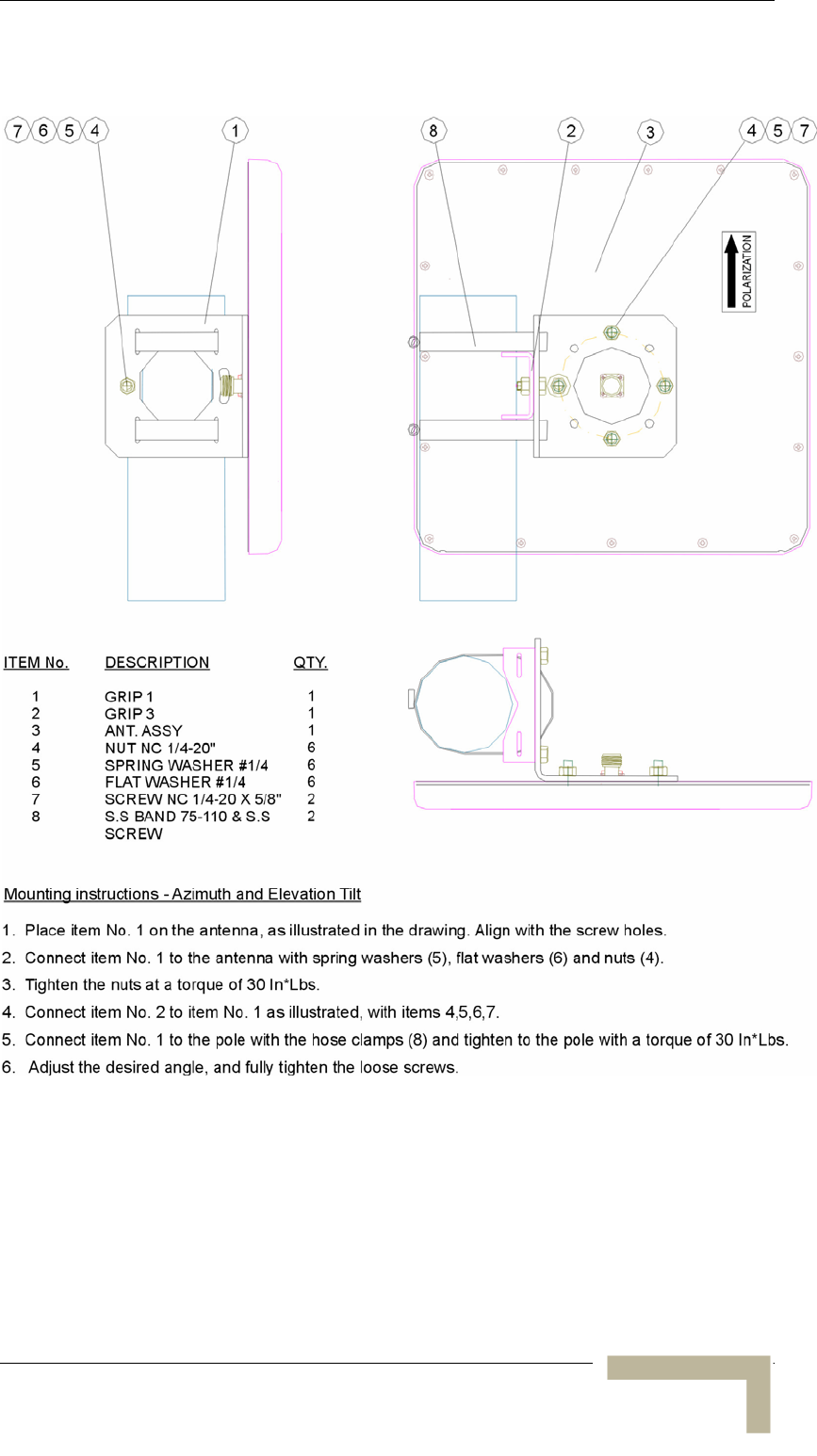
Verifying Proper Operation
Mounting on a 2.5”-4” Pole
Manual Revision 1.0 - Preliminary
B-3
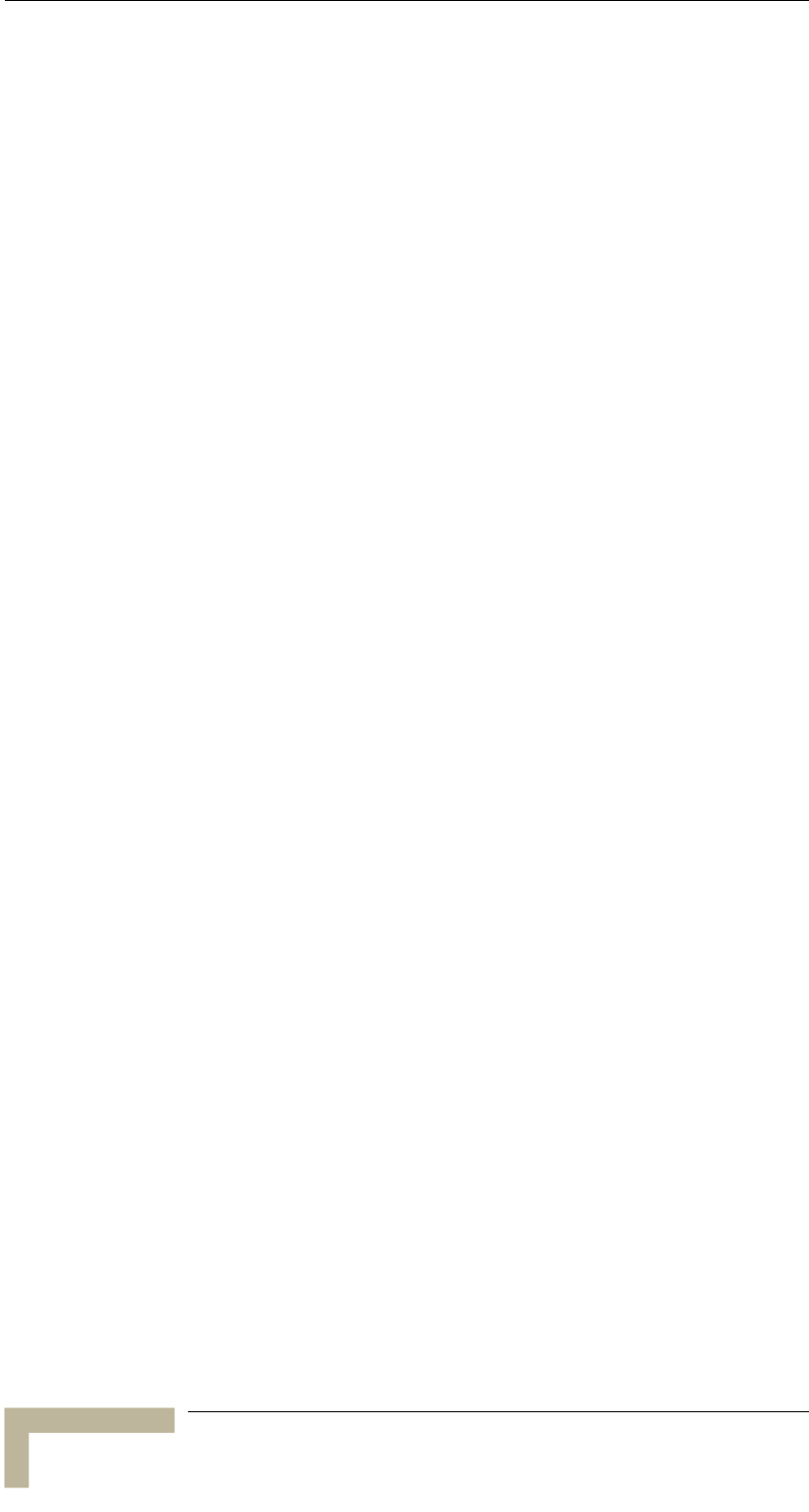
Appendix B - Mounting the 10 dBi Flat Panel Subscriber Antenna
This page left intentionally blank.
BreezeACCESSS 900 System Manual
B-4
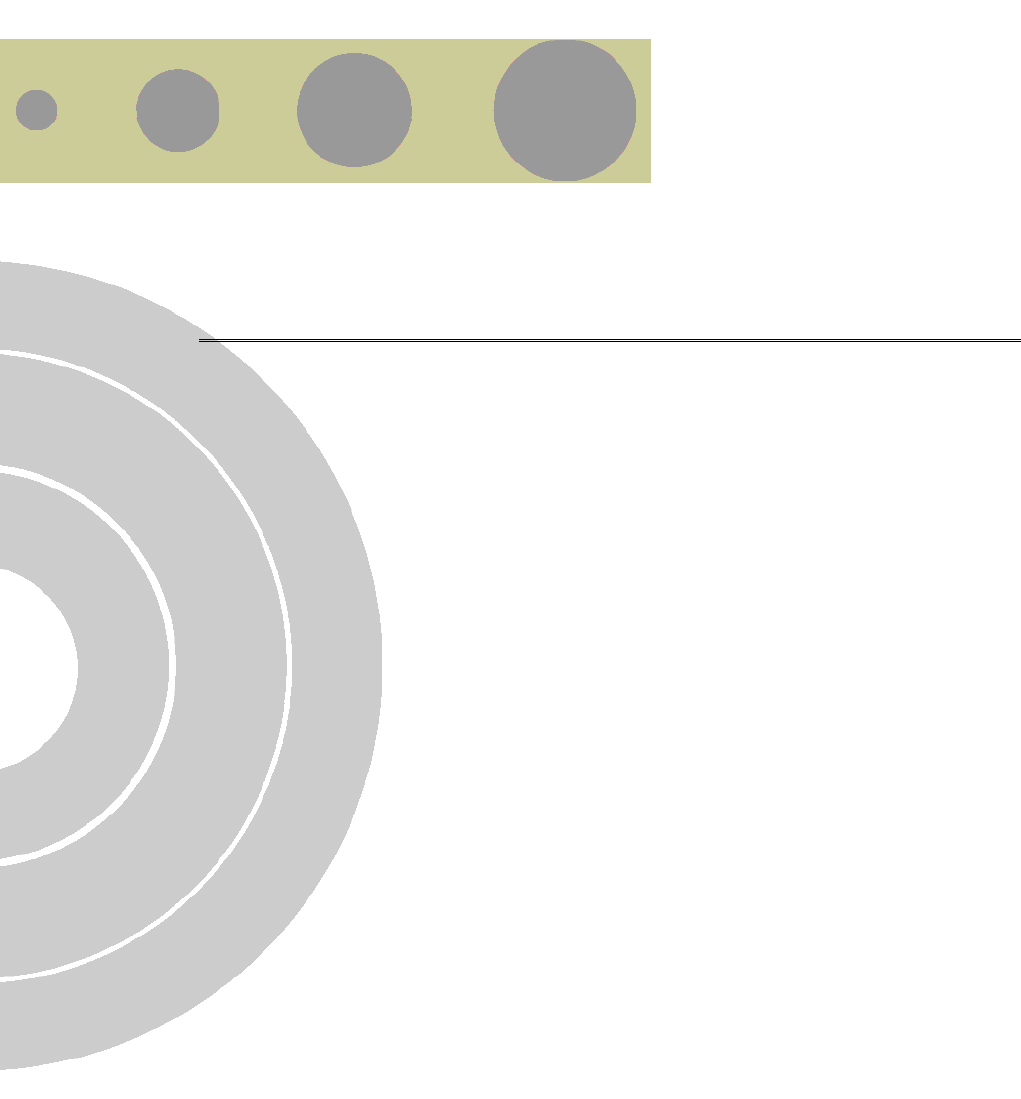
C
C
Appendix C - Lightning and
Grounding Installation
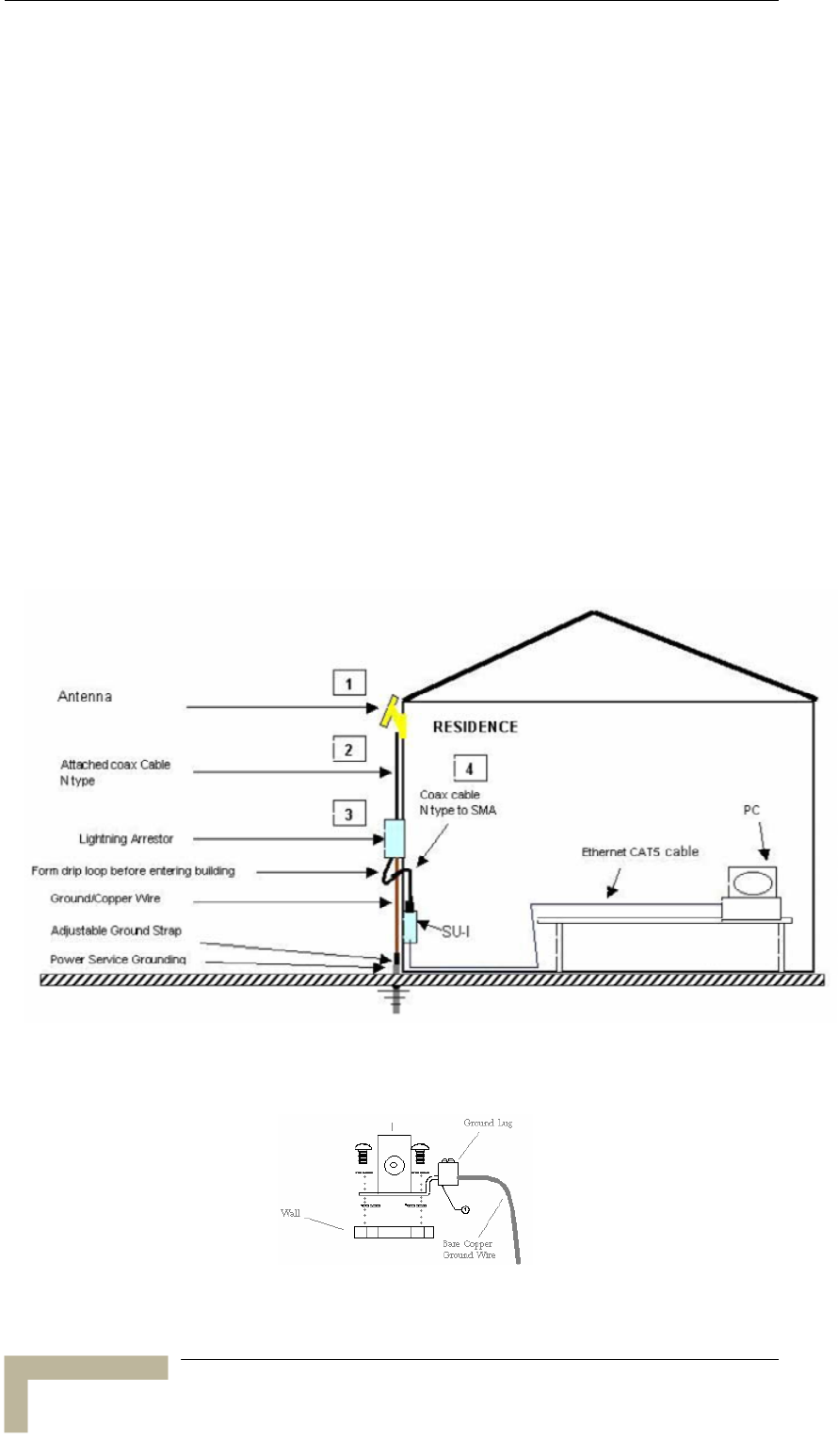
Appendix C - Lightning and Grounding Installation
Lightning and Grounding Installation
Extra Items Needed
Your SU-I-1D-A10-900 subscriber unit comes with 1 DC grounding
block – N type to provide an Earth ground connection. To complete the
grounding installation you will need these items:
50ft. Grounding wire and clamps.
Mounting screw
2 Coax seal patches.
A grounding block or connection to an Earth ground
(Optional) 900 MHz Lightning arrestor for use in place of the
grounding block in lightning prone areas where the antenna is
placed at the building high point. Available from Alvarion, model
number LA-900.
Figure C-1: Connections Diagram
Figure C-2: Installing the Grounding Block or Lightning arrestor
s, anchors, and coax cable clips.
BreezeACCESSS 900 System Manual
C-2
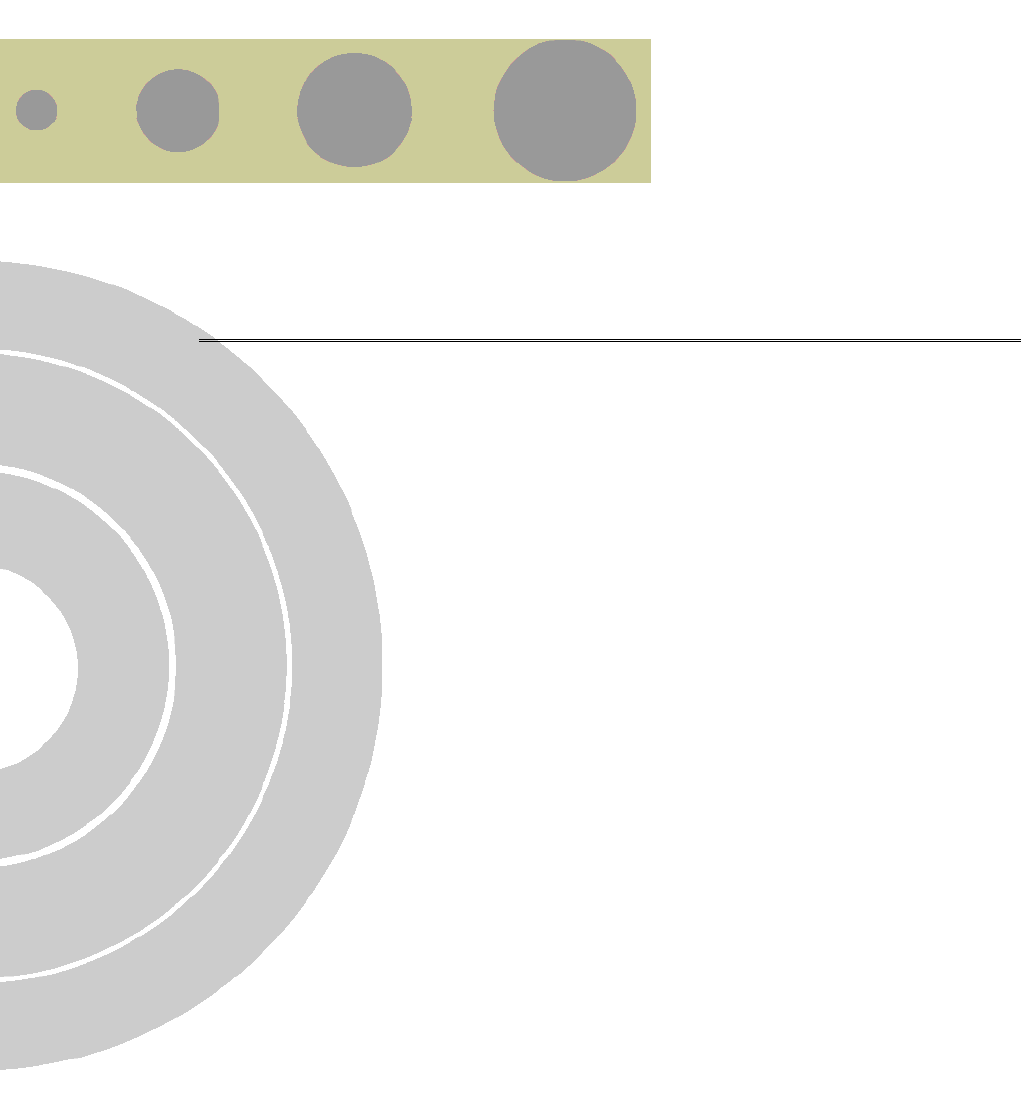
D
D
Appendix D - Configuring Hopping
Frequencies and Operational
Sequences
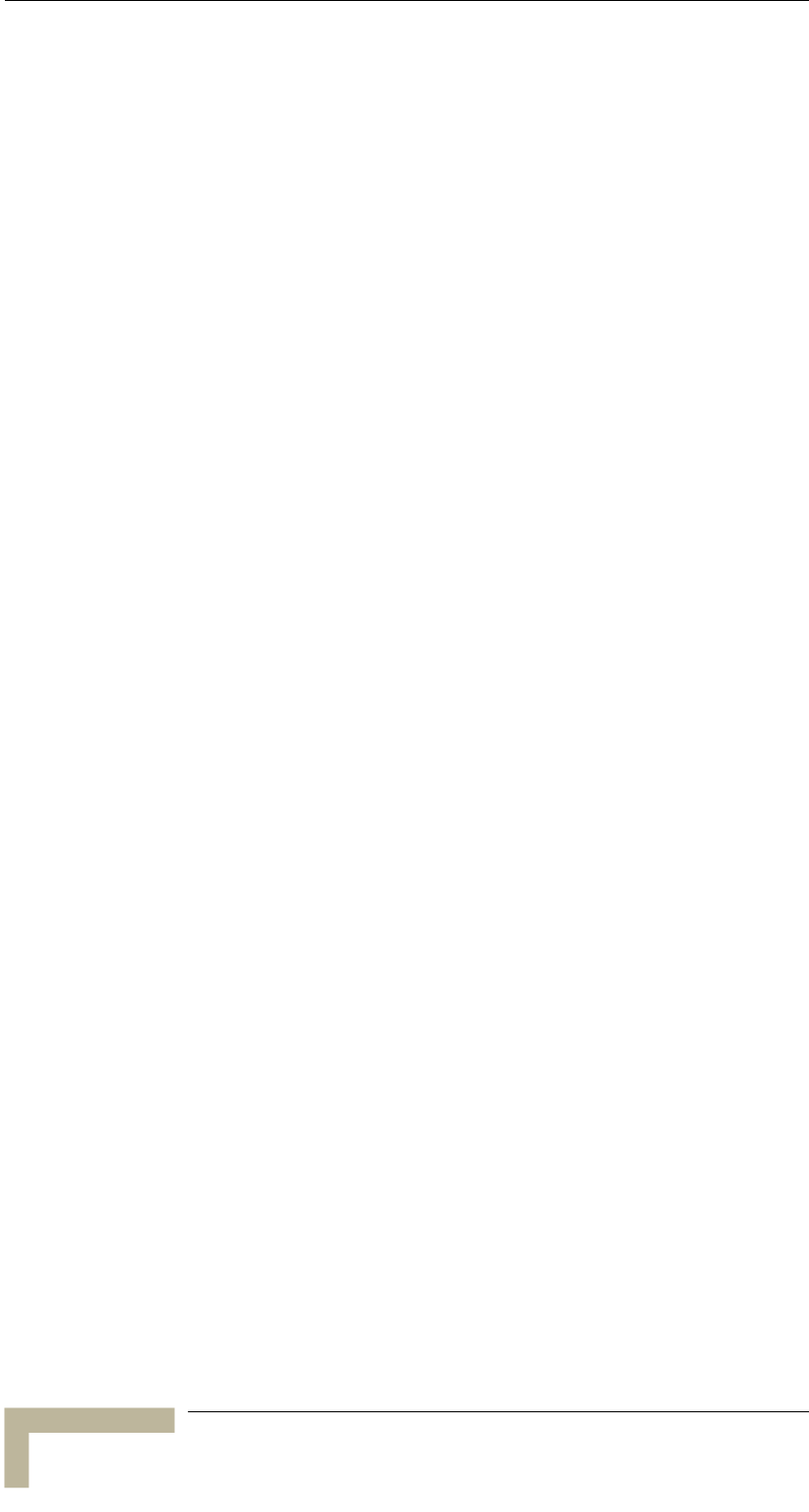
Appendix D - Configuring Hopping Frequencies and Operational Sequences
Flexible Hopping Definition Mode
General
The process of setting the hopping sequence using the Flexible Hopping
Definition mode includes the following steps:
1. Select the frequencies to be used using the Flexible Hopping
Definition menu
2. Define the method of generating the basic hopping sequence based
frequencies, using the Scrambling Definition
ce also
defines the hopping shift mechanism for generating different actual
3. g
AU in order to minimize interference between
adjacent AUs.
The Flexible Hopping Definition menu enables defining the hopping
frequencies and the method of scrambling the selected frequencies for
generating the basic hopping sequence. It also enables to view the
selected hopping frequencies and the current hopping sequence (based
on the previous selections made before the last reset). The new
selections will come into effect only after the next reset.
The default selection (including the case where all frequencies were
deleted) is a single frequency, 915 MHz.
on the set of selected
sub-menu. The method of generating the basic sequen
hopping sequences.
Configure the Hopping Shift parameter to define a different hoppin
sequence for each
BreezeACCESSS 900 System Manual
D-2
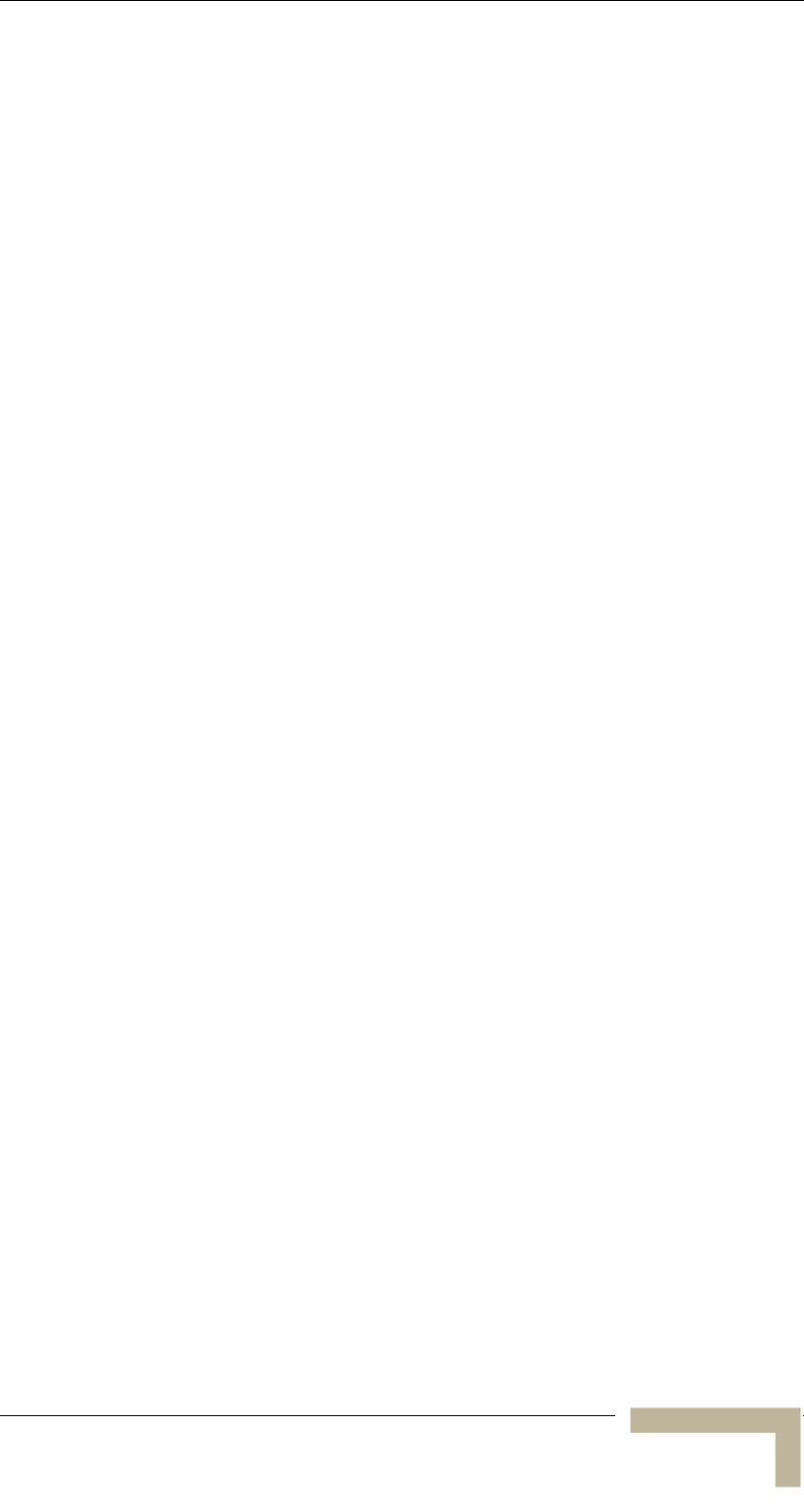
Flexible Hopping Definition Mode
Frequencies Selection and Basic
Sequence Generation Using the Flexible
Hopping Definition Menu
The Flexible Hopping Definition menu includes the following options:
Define Sub-Bands
The Define Sub-Bands option enables defining a new list of sub-bands
and/or discrete frequencies. Enter a list of the required sub-bands
and/or frequencies, using either sub-bands (f1-f2) or discrete
frequencies, e.g. 904-910,915,919-925. use a comma to separate
between entries, do not use spaces.
The usable center frequencies are from 904 to 926, using a 1 MHz
resolution (904, 905, 906,…926). However, the channel spacing, which
is the minimum distance between two consecutive frequencies, is
2 MHz. Thus, for example, the sequence 904,905 is not a valid entry
because the distance between frequencies is less than 2 MHz, and it will
be rejected.
When entering discrete frequencies, the actual center frequencies are
defined. When entering a sub-ban, a guard band of 1 MHz on both sides
is included, which means that the sub-band entries can start at 903
and end at 927. Defining for example the sub-band 903-909 will result
in selecting the frequencies 904, 906, 908. The same set of frequencies
(904, 906, 908) will be selected also if the defined sub band is 903-910.
Defining the sequence 904-910,915,919-927 will result in selecting the
frequencies 905, 907, 909, 915, 920, 922, 924 and 926.
The new selected set of frequencies (frequencies to be used) will become
effective only after the next reset.
Scrambling Definition
The Scrambling Definition menu enables defining the method of
organizing the selected frequencies to form the actual hopping sequence
to be used. Proper organization of the hopping sequence is essential to
guarantee minimal cross interference among several neighboring cells
that use the same sequence with different Hopping Shift values.
Scrambling Mode
Manual Revision
D-3
Defines the scrambling mode. The following options are available:
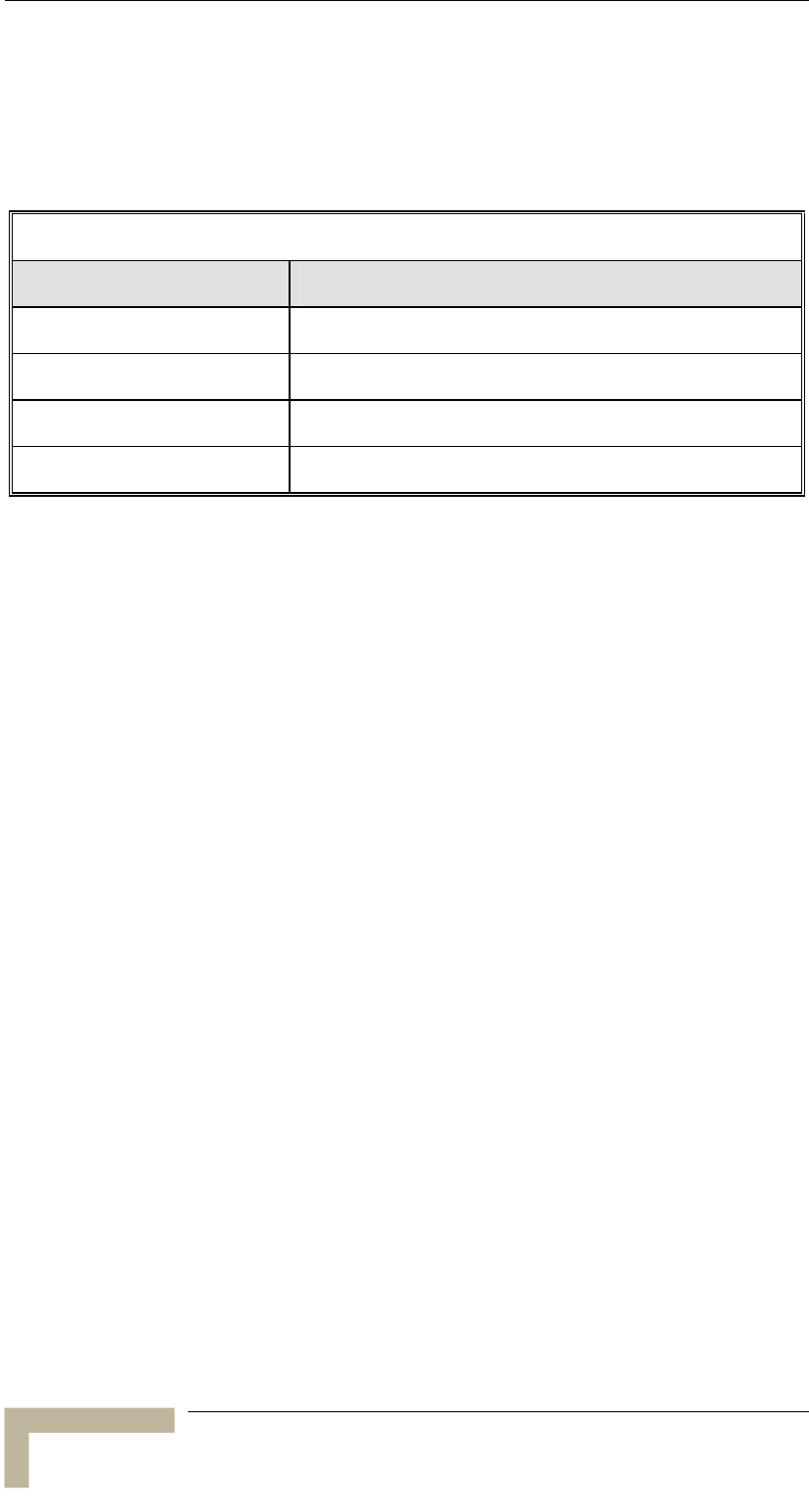
Appendix D - Configuring Hopping Frequencies and Operational Sequences
Standard Scrambling
This mode is not recommended for sequences with 7 or more channels.
The scrambled basic sequences for 3 to 6 frequencies when using
Standard Scrambling are:
Table D-1: Basic Sequences using Standard Scrambling
N (number of channels) Scrambled Basic Sequence (channel indexes)
3 1, 3, 2
4 1, 3, 2, 4
5 1, 3, 5, 2, 4
6 1, 3, 5, 2, 6, 4
Frequency 1 (index=1) is the lowest frequency in the list of frequencies
to be used, frequency 2 is the next frequency and so on.
Manual Scrambling
For customized definition of the hopping sequence, using the Manual
Sequence Definition option (see below).
Enhanced Scrambling
Automatically generates hopping sequences using an enhanced
algorithm. It is recommended that Enhanced Scrambling rather then
Standard Scrambling be used. If the Enhanced Scrambling Mode is
selected, the Spanning Factor parameter (see below) must be configured
in the AU. The Enhanced Mode is not suitable for sequences with 6 or
less frequencies. If Enhanced Scrambling is selected with sequences
that have 6 or less frequencies, than Standard Scrambling is used by
default.
The scrambled sequence is generated according to the following rules:
1. The first channel in the basic scrambled sequence is frequency 1
(Frequency 1 (index=1) is the lowest frequency in the list of
frequencies to be used, frequency 2 is the next frequency and so on.)
2. The index of each of the other channels is calculated by adding the
Spanning Factor to the index of the previous channel. Note that the
sequence is cyclic, meaning that adding 1 to the highest index in the
sequence (Index=N where N is the number of channels in the
sequence) will result in the first channel (Index=1).
BreezeACCESSS 900 System Manual
D-4
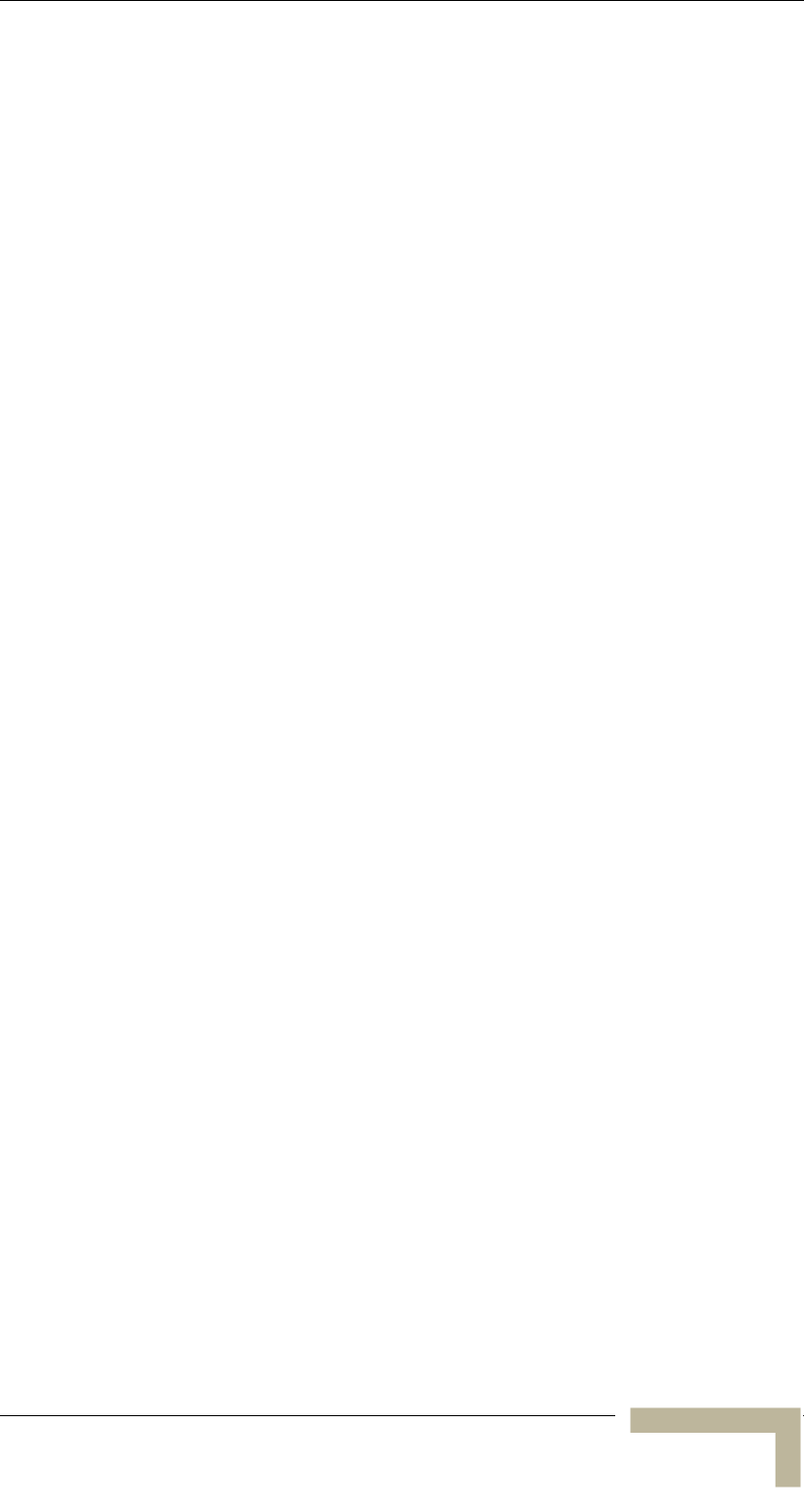
Flexible Hopping Definition Mode
The scrambled basic sequence can also be calculated using the formula:
Px (j)= {[(j-1)*X]mod(N)}+1
Where:
X is the Spanning Factor
N is the number of channels in the sequence (modulus)
J is the sequence index
Example: N=8, X=3
P1(5)={[(1-1)*3}mod8}+1=1
P2(5)={[(2-1)*3}mod8}+1=6
od8}+1=5
od8}+1=2
P7(5)={[(7-1)*3}mod8}+1=7
P8(5)={[(8-1)*3}mod8}+1=4
And the basic scrambled sequence is: 1, 4, 7, 2, 5, 8, 3, 6.
Manual Sequence Definition
Manually defines the hopping sequence, using numbered channel
indexes (from 1 to “Number of Hopping Frequencies”). The sequence
length must be equal to “Number of Hopping Frequencies” (all the
defined frequencies must be used).
Erase Manual Sequence
Erases the manually defined hopping sequence.
Spanning Factor (AU only)
Defines the Spanning Factor to be used by the Enhanced Scrambling
mechanism. The Spanning Factor should be chosen so that the GCD
(Greater Common Divisor) of the Spanning Factor and the Number of
Hopping Frequencies would be 1 (e.g. for 8 frequencies possible values
for the Spanning Factor are 1, 3, 5 and 7). The SU learns the value of
the Spanning Factor from the AU during the association process.
Use of different spanning factors by non-synchronized neighboring base
stations reduces the probability of interference between adjacent
sectors.
P3(5)={[(3-1)*3}mod8}+1=3
P4(5)={[(4-1)*3}mod8}+1=8
P5(5)={[(5-1)*3}m
P6(5)={[(6-1)*3}m
Manual Revision
D-5
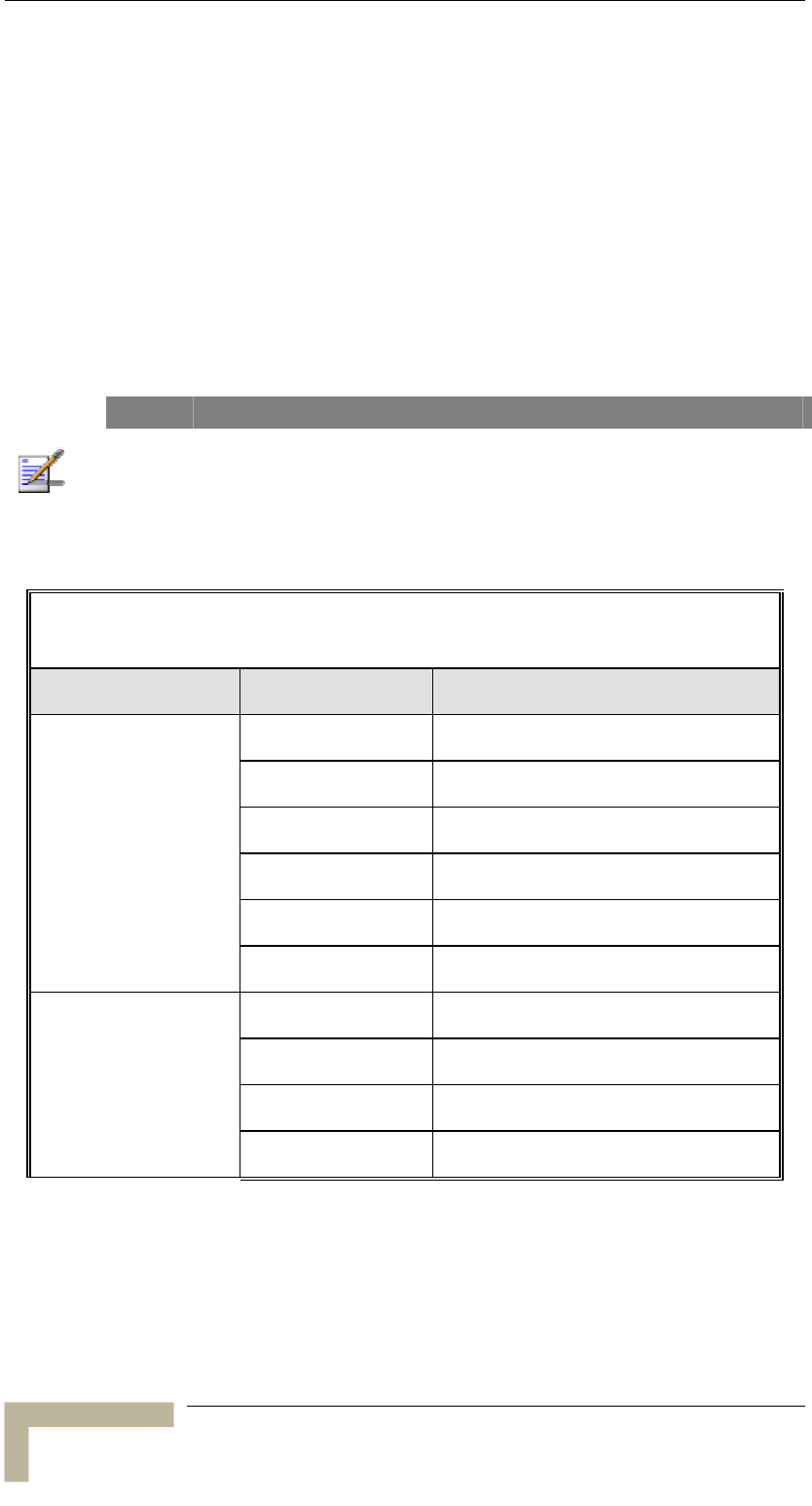
Appendix D - Configuring Hopping Frequencies and Operational Sequences
Valid values: 1 to Number of Hopping Frequencies minus 1, prov
meets the GCD requirement as described above.
ided it
It is not recommended to use spanning factors of 1 and N-1, as they
in hopping on consecutive channel (assuming that the available
channels are consecutive). In these cases the advantage of using
factors of 2 and N-2 also
result in a relatively poor spread of the hopping frequencies over the
Default Value: 1
result
frequency hopping is not fully utilized, since narrow band interference
may affect several consecutive hops. Spanning
available frequency band.
TE
ing the association process, the SU learns the Scrambling Mode (and th
nning Factor if applicable) of the AU. If the Scrambling Mode of the AU is
erent from the one confi
ociation process the SU
NO
Dur e
Spa
diff gured for the SU, than after completing the
ass will use the Scrambling Mode of the AU.
Table D-2: Spanning Factors and Hopping Sequences
for Sequences with 7 to 12 Channels
of Channels Spanning Factor Hopping Sequence
1 1, 2, 3, 4, 5, 6, 7
2 1, 3, 5, 7, 2, 4, 6
Number
3 1, 4, 7, 3, 6, 2, 5
4 1, 5, 2, 6, 3, 7, 4
5 1, 6, 4, 2, 7, 5, 3
7
6 1, 7, 6, 5, 4, 3, 2,
1 1, 2, 3, 4, 5, 6, 7, 8
3 1, 4, 7, 2, 5, 8, 3, 6
5 1, 6, 3, 8, 5, 2, 7, 4
8
7 1, 8, 7, 6, 5, 4, 3, 2,
BreezeACCESSS 900 System Manual
D-6
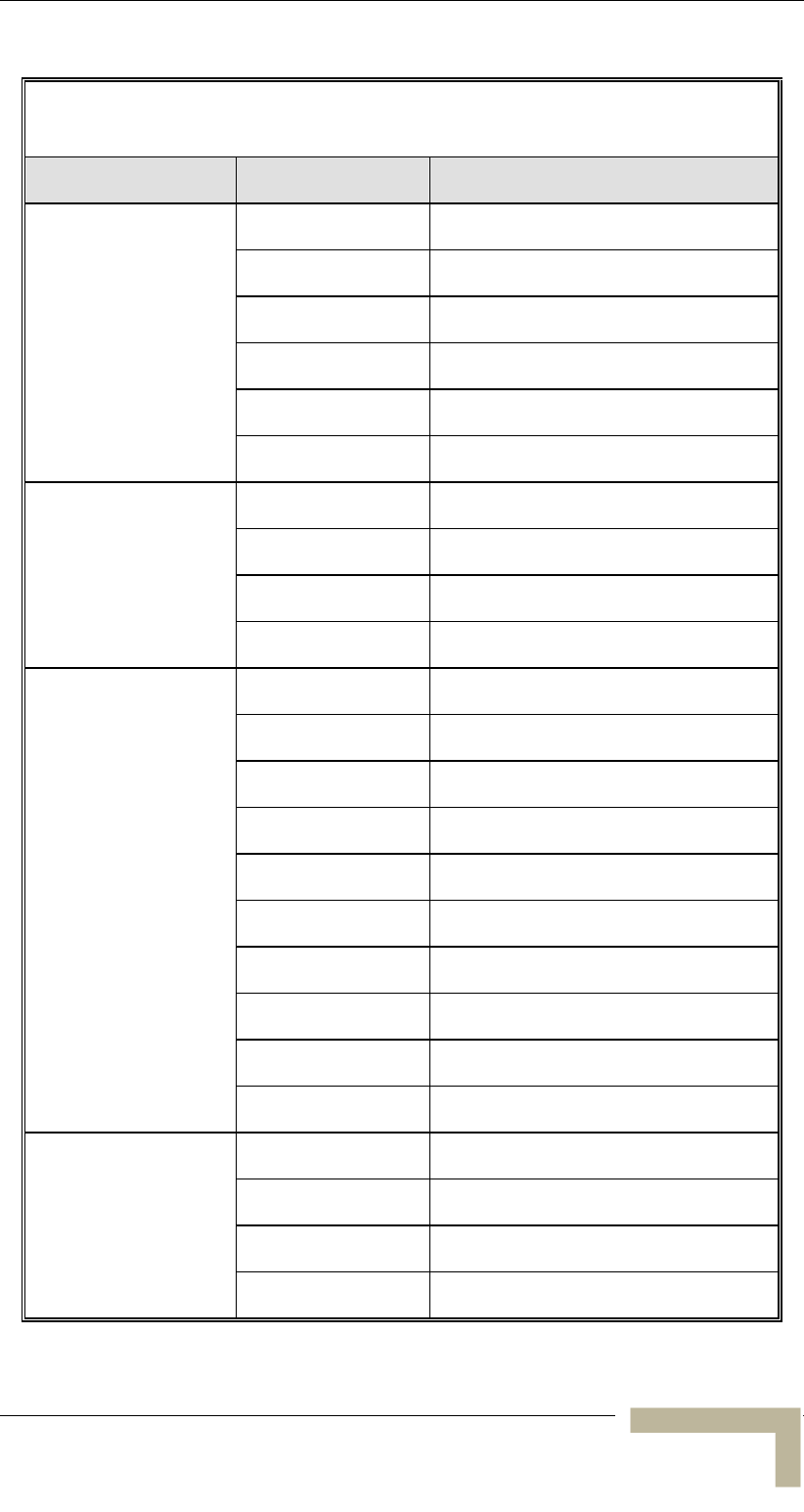
Flexible Hopping Definition Mode
Table D-2: Spanning Factors and Hopping Sequences
for Sequences with 7 to 12 Channels
Number of Channels Spanning Factor Hopping Sequence
1 1, 2, 3, 4, 5, 6, 7, 8, 9
2 1, 3, 5, 7, 9, 2, 4, 6, 8
4 1, 5, 9, 4, 8, 3, 7, 2, 6
5 1, 6, 2, 7, 3, 8, 4, 9, 5
7 1, 8, 6, 4, 2, 9, 7, 5, 3
8 1, 9, 8, 7, 6, 5, 4, 3, 2
9
1 1, 2, 3, 4, 5, 6, 7, 8, 9, 10
3 1, 4, 7, 10, 3, 6, 9, 2, 5, 8
9 1, 10, 9, 8, 7, 6, 5, 4, 3, 2
7 1, 8, 5, 2, 9, 6, 3, 10, 7, 4
10
1 1, 2, 3, 4, 5, 6, 7, 8, 9, 10, 11
2 1, 3, 5, 7, 9, 11, 2, 4, 6, 8, 10
3 1, 4, 7, 10, 2, 5, 8, 11, 3, 6, 9
4 1, 5, 9, 2, 6, 10, 3, 7, 11, 4, 8
6 1, 7, 2, 8, 3, 9, 4, 10, 5, 1
5 1, 6, 11, 5, 10, 4, 9, 3, 8, 2, 7
1, 6
7 1, 8, 4, 11, 7, 3, 10, 6, 2, 9, 5
8 1, 9, 6, 3, 11, 8, 5, 2, 10, 7, 4
9 1, 10, 8, 6, 4, 2, 11, 9, 7, 5, 3
11
10 1, 11, 10, 9, 8, 7, 6, 5, 4, 3, 2
1 1, 2, 3, 4, 5, 6, 7, 8, 9, 10, 11, 12
5 1, 6, 11, 4, 9, 2, 7, 12, 5, 10, 3, 8
7 1, 8, 3, 10, 5, 12, 7, 2, 9, 4, 11, 6
12
11 1, 12, 11, 10, 9, 8, 7, 6, 5, 4, 3, 2
Manual Revision
D-7
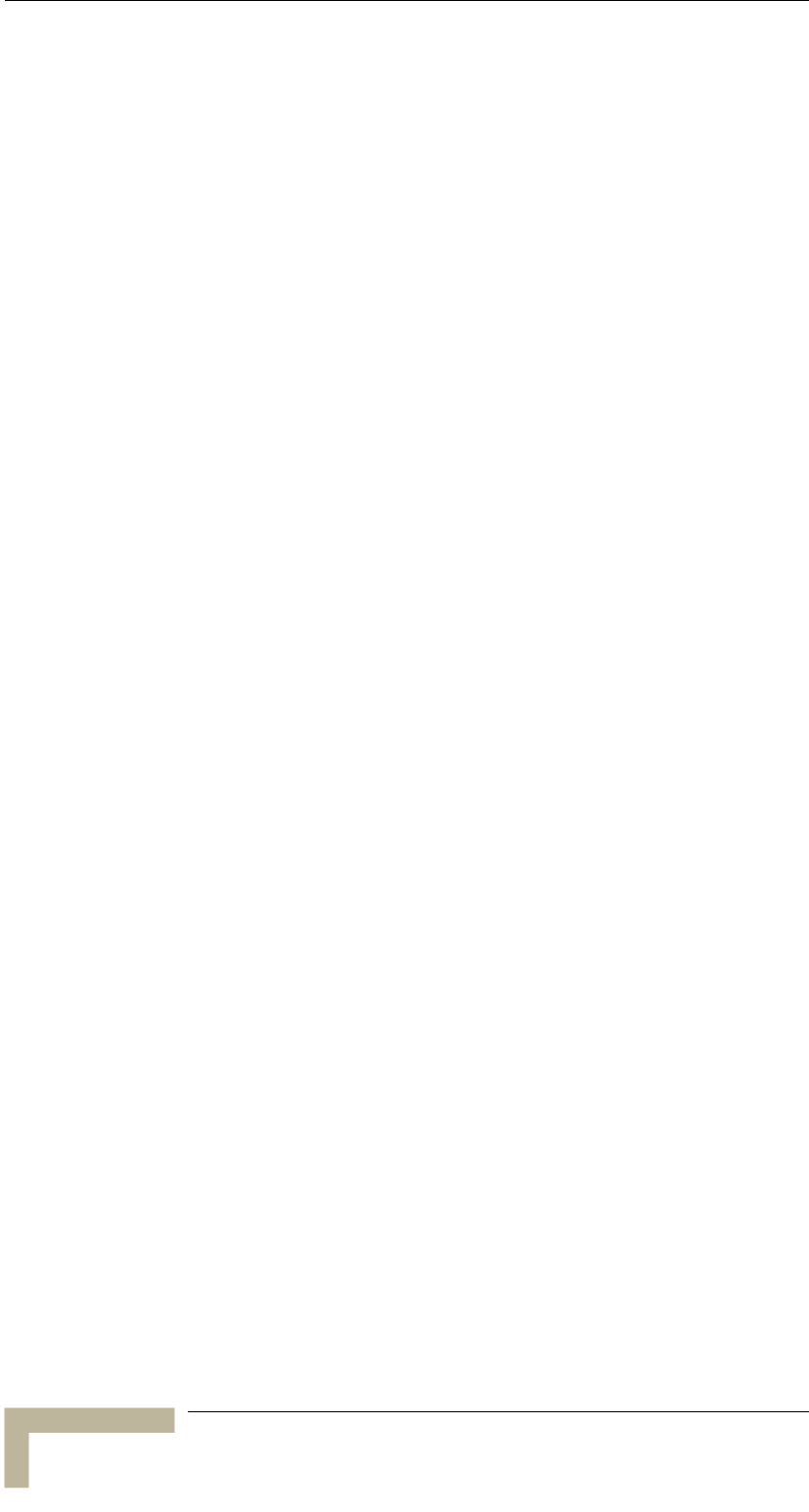
Appendix D - Configuring Hopping Frequencies and Operational Sequences
Show Flexible Hopping Parameters
An updated list of the defined sub-bands and discrete frequencies to
become effective after the next reset. A sub-band is defined by the
ve
s, wit
An updated list of all the hopping frequencies to be used after the
next reset.
Scrambling Mod
Manual Sequen n (if applicable)
Spanning Facto . In the SU it will be shown only when
ies
Displays the following information:
first and last hopping frequency in a series of consecuti
frequencie h 3MHz separation between frequencies.
e
ce Definitio
r (if applicable
operating in the Enhanced Scrambling mode)
The current sequence of operational hopping frequenc
BreezeACCESSS 900 System Manual
D-8