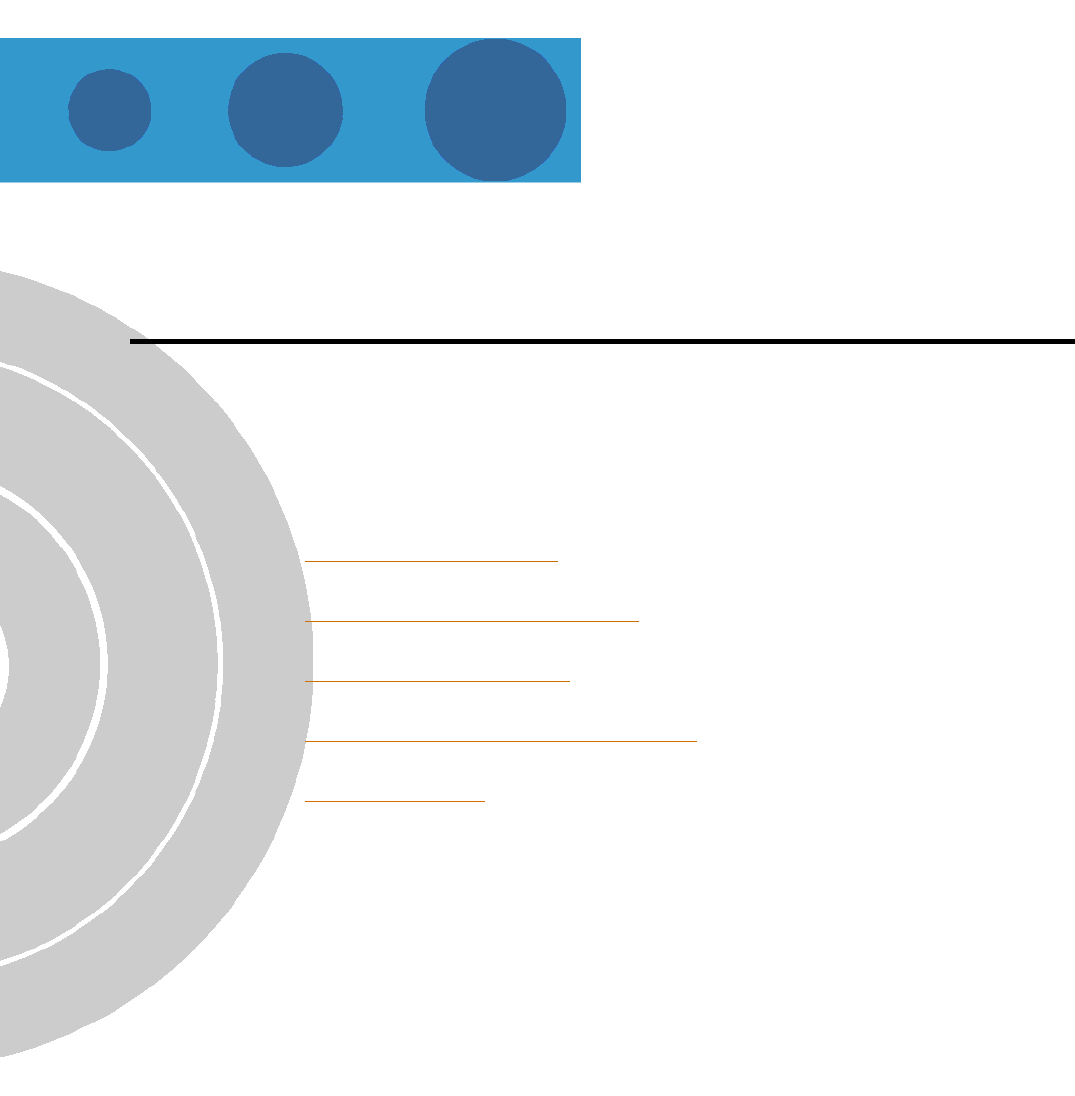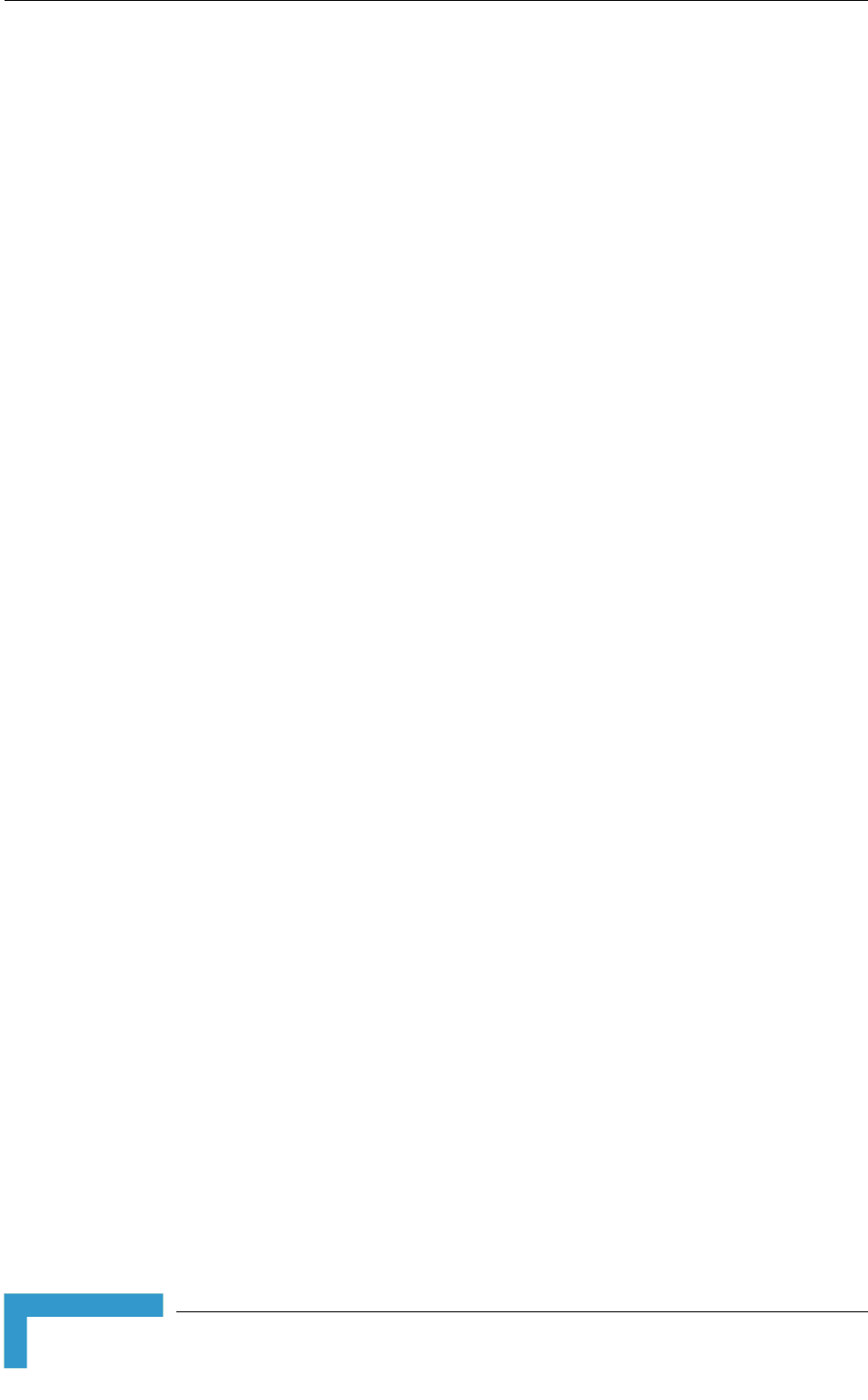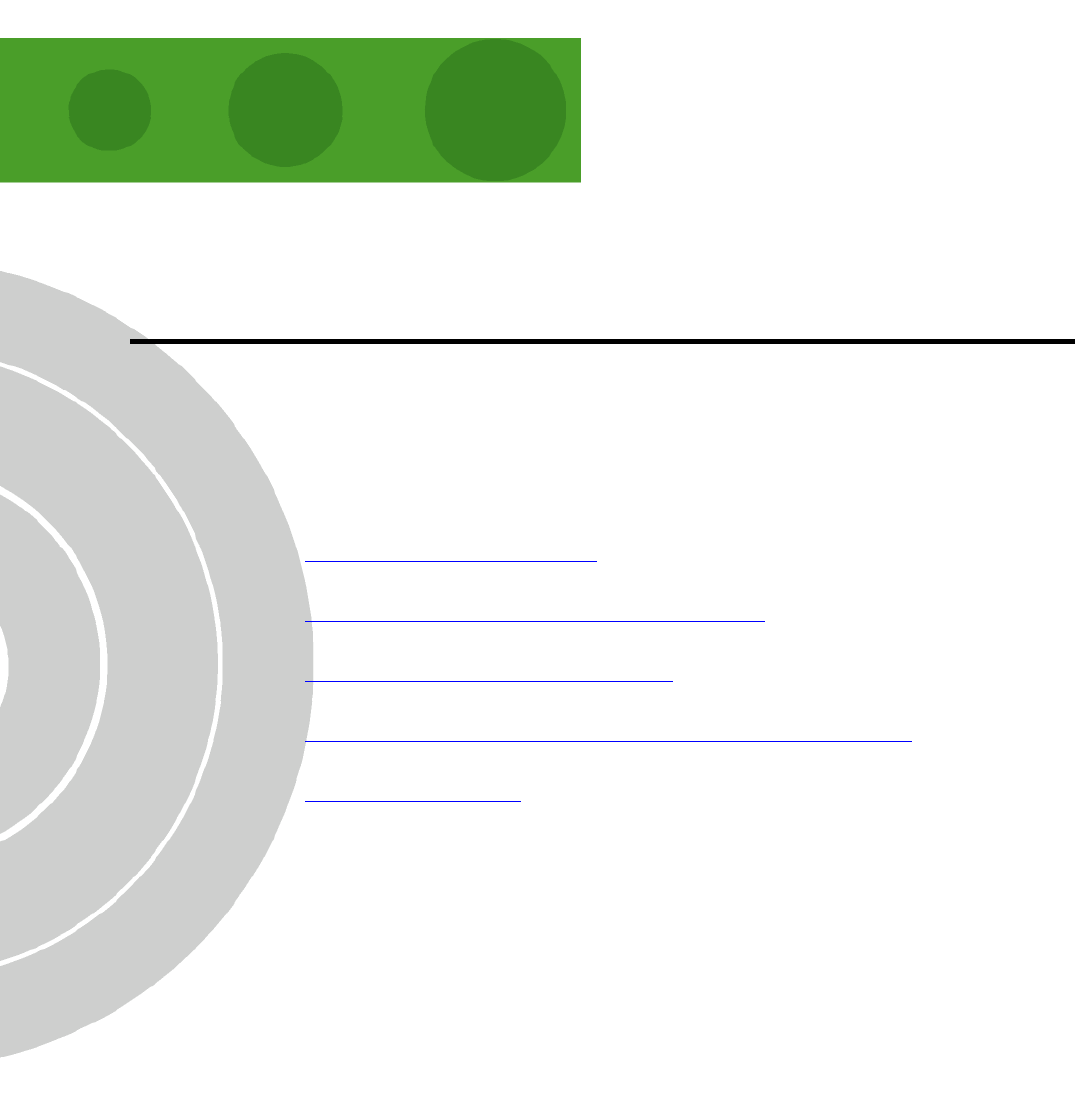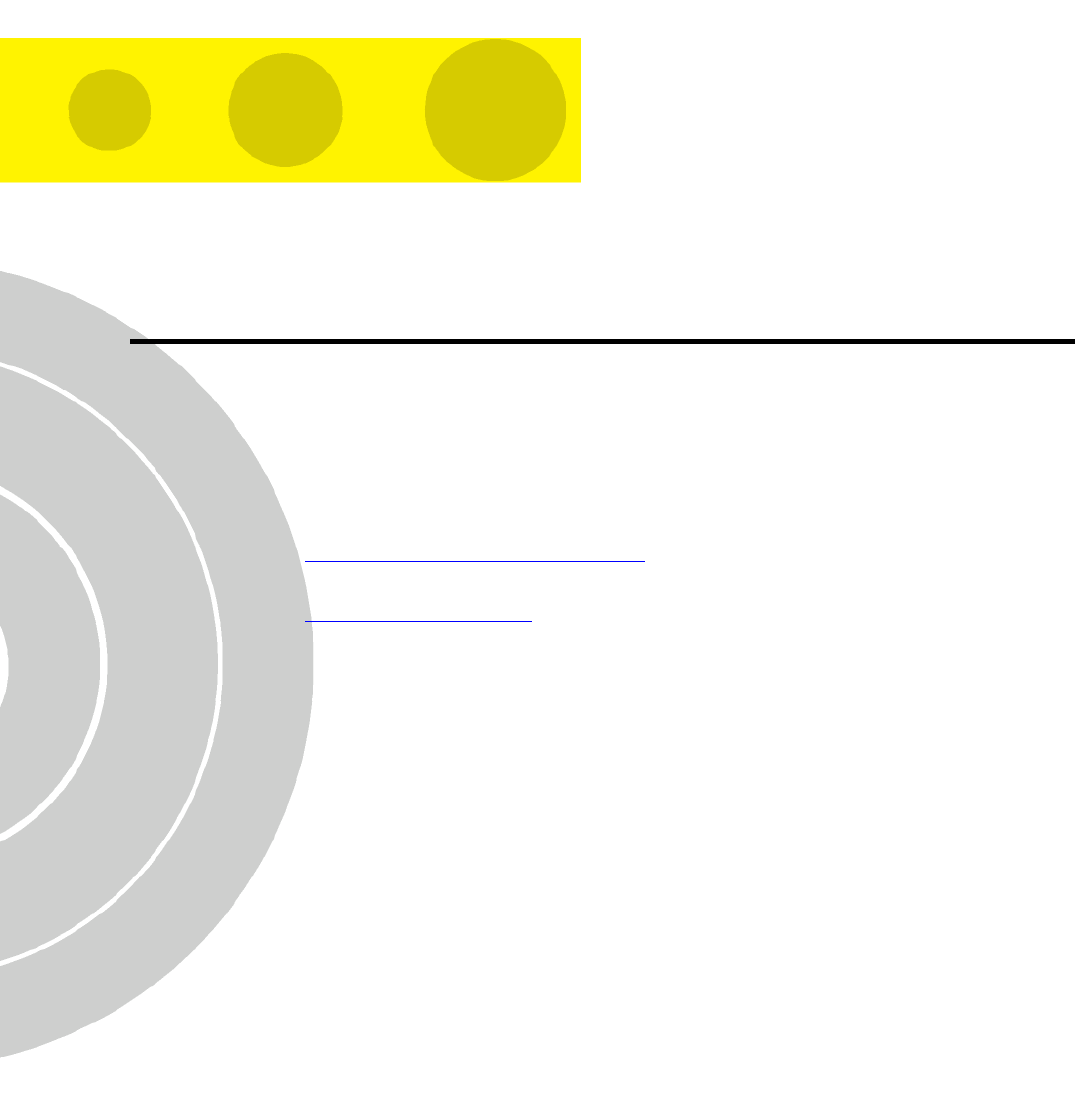Alvarion Technologies VL-900 BreezeACCESS VL 900MHz User Manual BreezeACCESS VL System Manual
Alvarion Technologies Ltd. BreezeACCESS VL 900MHz BreezeACCESS VL System Manual
Manual
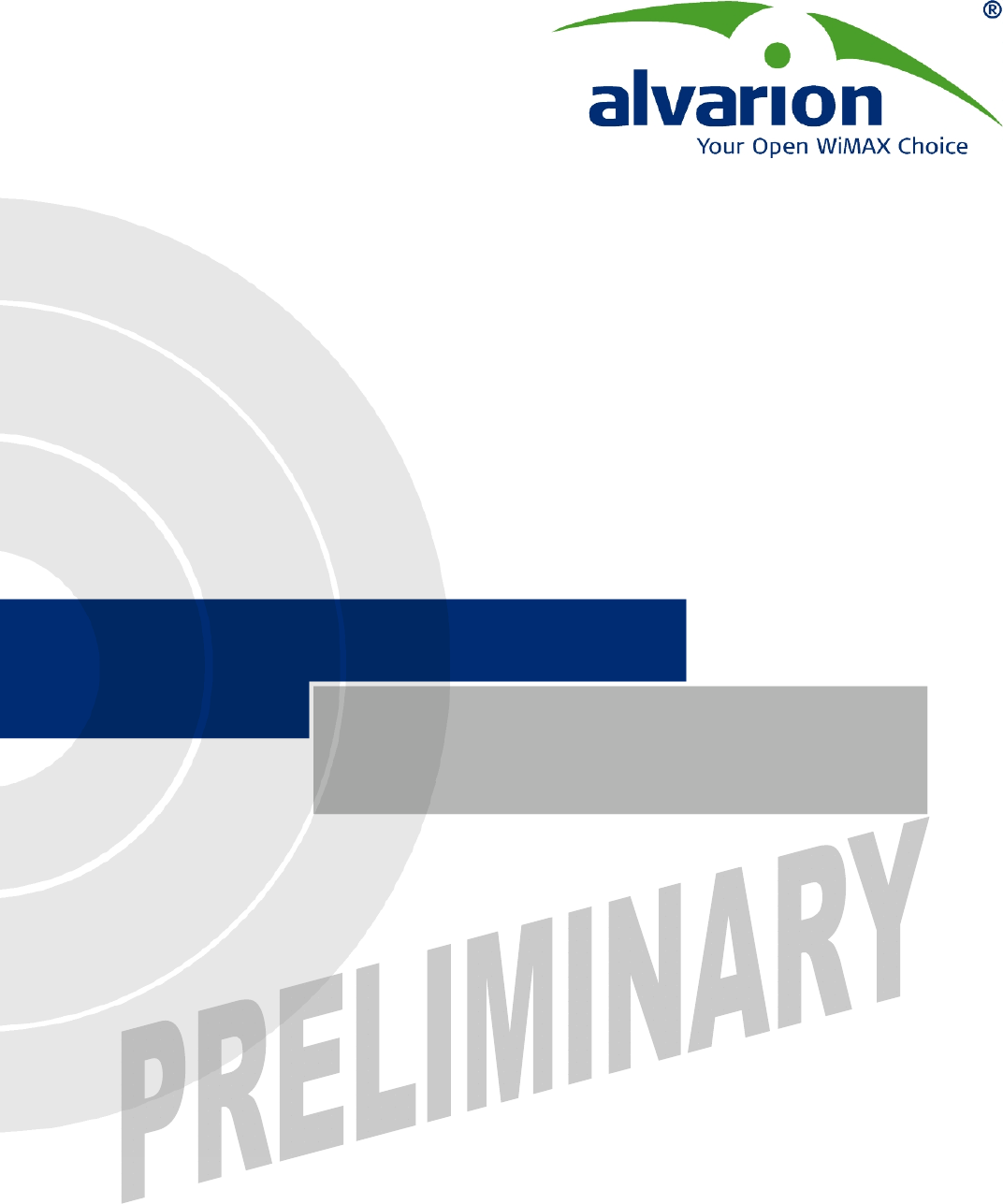
SW Version 5.1
May 2008
P/N
System Manual
BreezeACCESS® VL
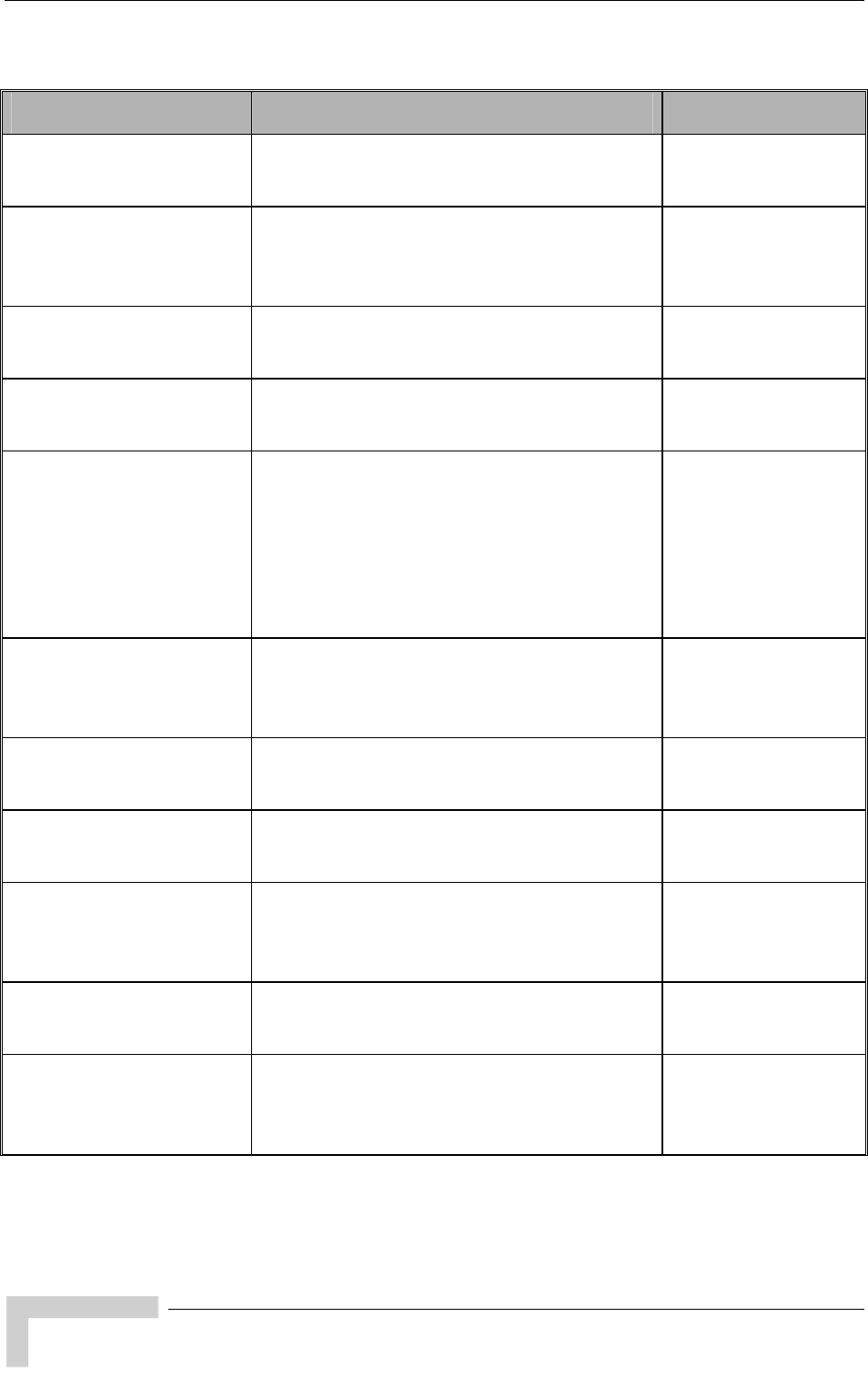
Legal Rights
BreezeACCESS VL System Manual
ii
Document History
Topic Description Version/Date Issued
FIPS 197
Sections: 4.2.5.7.3, 4.2.6.7
Optional support (under license) of FIPS 197
compliant encryption
SW Version 4.0,
July 2006
4.9 GHz B&B models
Section: 1.4, 1.7.1,
1.7.5.1.1, 1.7.5.4.1
AU/SU with 25dBi antennas for point-to-point
links in the 4.9 GHz band
SW Version 4.0,
July 2006
AUS functionality change
Section: 1.2, 4.2.6.2.12
AUS can support up to 8 SU-3/SU-6 units
(increased from 5)
SW Version 4.0,
July 2006
IDU-ODU Cable
Section 2.1.2
Update of maximum length of IDU-ODU cable SW Version 4.0,
July 2006
Frequency configuration
Section 4.2.6.2.3.1,
4.2.6.2.5
Improved mechanism for automatic detection of
frequency/bandwidth.
Removed parameters: Sub Band select (SU),
Frequency Subset Definition (SU).
New parameters: User Defined Frequency
Subsets.
SW Version 4.0,
July 2006
Transmit Power, Maximum
Transmit Power
Section 4.2.6.2.8
Simplified configuration mechanism: A single
parameter instead of per-modulation level
parameters.
SW Version 4.0,
July 2006
5.3 FCC limitations
Section 4.2.6.2.4.1
Update Tx Power limitations for compliance with
FCC regulations
SW Version 4.0,
July 2006
Per SU Distance Learning
Section 4.2.5.7.2, 4.2.6.2.10
New feature SW Version 4.0,
July 2006
ATPC Delta from Minimum
SNR Level
Section 4.2.6.2.8.3.3
Default values updated SW Version 4.0,
July 2006
Tx Control
Section 4.2.6.2.8.5
Added option: Ethernet Status Control SW Version 4.0,
July 2006
Lost Beacons Transmission
Watchdog Threshold
Section 4.2.6.2.15
New feature SW Version 4.0,
July 2006
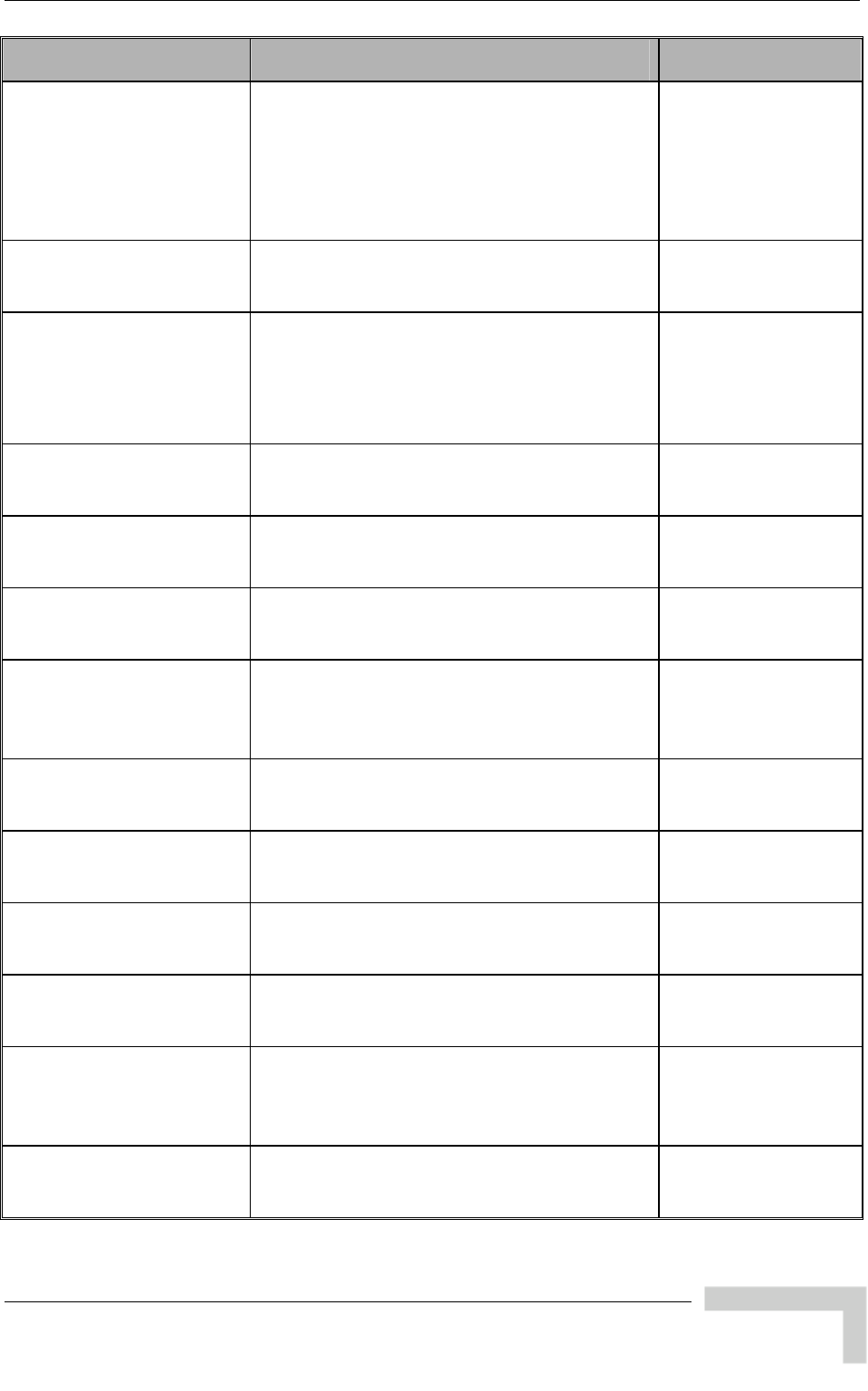
Legal Rights
BreezeACCESS VL System Manual
iii
Topic Description Version/Date Issued
Service Provider Link
(VLAN QinQ)
Section 4.2.6.4.1
New feature
Service Provider Link option added to VLAN
Link Type.
New parameters: Service Provider VLAN ID,
VLAN QinQ Protocol Ethertpe.
SW Version 4.0,
July 2006
MAC Address List
Section 4.2.6.4.7
Improved functionality.
New parameter: MAC Address List Action
SW Version 4.0,
July 2006
Concatenation
Section 4.2.6.5.10
Improved mechanism.
New parameter: Maximum Concatenated Frame
Size.
Removed: Maximum Number of Frames
SW Version 4.0,
July 2006
MIR
Table 4-12,
Changes in values of Downlink MIR for SU-3,
SU-6
SW Version 4.0,
July 2006
IP Precedence Threshold
Section 4.2.6.6.3.2.2
Default value updated SW Version 4.0,
July 2006
DSCP Threshold
Section 4.2.6.6.3.2.3
Default value updated SW Version 4.0,
July 2006
Low Priority Traffic Minimum
Percent
Section 4.2.6.6.3.4
New feature SW Version 4.0,
July 2006
DRAP support
Section 4.2.6.6.4
New feature SW Version 4.0,
July 2006
Gateways Table
Section 4.2.5.4.1
New – display of existing gateways when DRAP
is enabled.
SW Version 4.0,
July 2006
Wireless Link Prioritization
Section 4.2.6.6.3.5
New feature
SW Version 4.0,
July 2006
FTP Client IP Address
Sections 4.2.3.11, 4.2.3.12
Changed functionality
(read only, set to unit’s IP Address)
SW Version 4.0,
July 2006
FTP Server IP Address
Sections 4.2.3.11, 4.2.3.12,
4.2.3.9.4
Changed default to 10.0.0.253 SW Version 4.0,
July 2006
Number of HW Retries
Section 4.2.6.5.7
Maximum value was changed from 15 to 14 SW Version 4.0,
July 2006
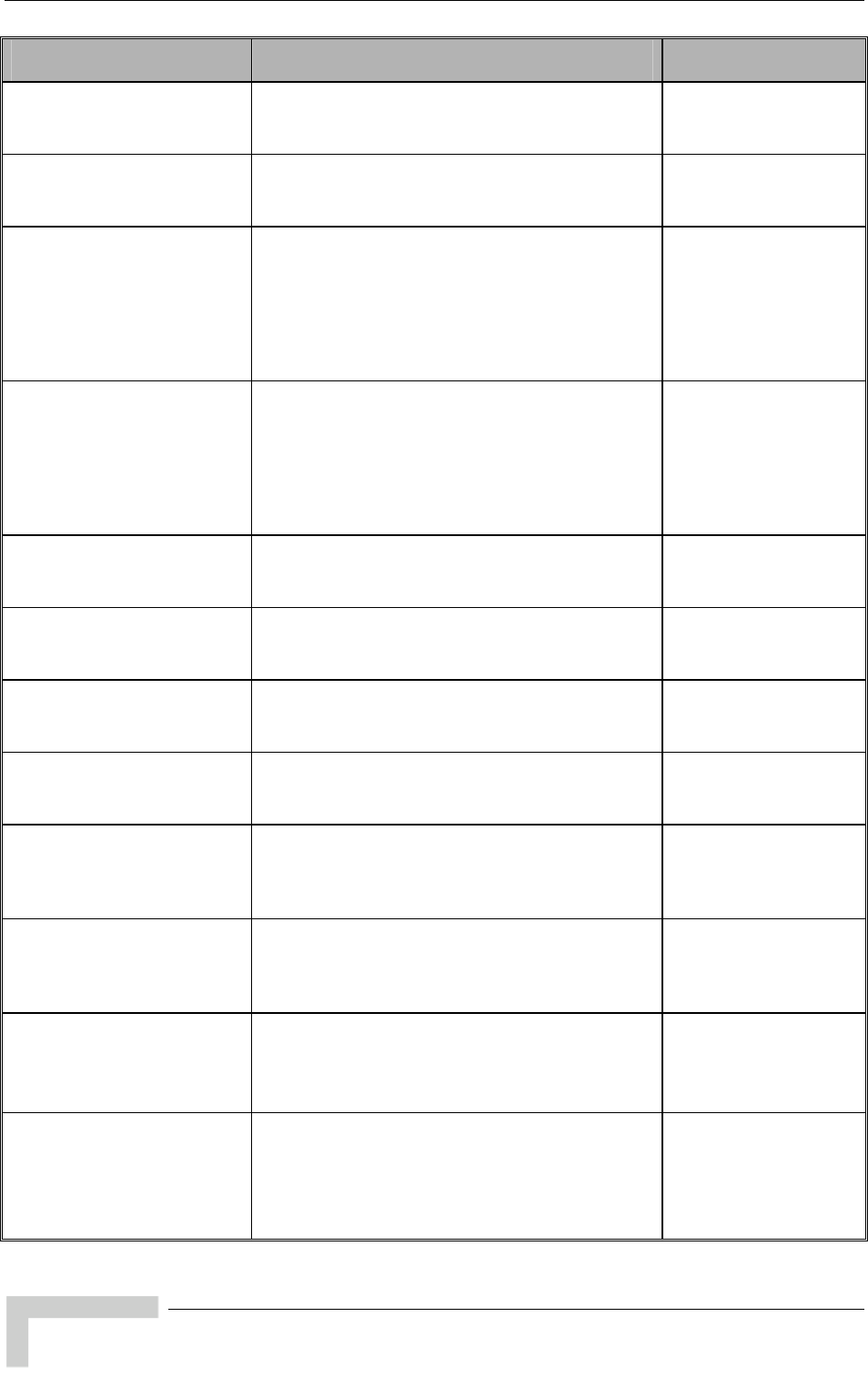
Legal Rights
BreezeACCESS VL System Manual
i
v
Topic Description Version/Date Issued
Ethernet packet length
Section 4.2.5.1.1
Updated maximum length SW Version 4.0,
July 2006
Basic Parameters Table
Table 3-1
Updated according to applicable changes
(new/removed parameters)
SW Version 4.0,
July 2006
Parameters that are not
reset to default value after
Set Complete
Factory/Operator Defaults
Table 4-2
Updated according to applicable changes
(new/removed parameters)
SW Version 4.0,
July 2006
Parameters that are not
reset to default value after
Set Partial Factory/Operator
Defaults
Table 4-3
Updated according to applicable changes
(new/removed parameters)
SW Version 4.0,
July 2006
Basic Configuration Menu
Section 4.2.4
Updated according to applicable changes
(new/removed parameters)
SW Version 4.0,
July 2006
MIB (Appendix E) Updated according to applicable changes
(new/removed parameters)
SW Version 4.0,
July 2006
Parameters Summary
(Appendix F)
Updated according to applicable changes
(new/removed parameters)
SW Version 4.0,
July 2006
Using the Feature License
Web Application
Removed (previously Appendix G) – Available
as a separate document.
SW Version 4.0,
July 2006
New Subscriber Unit:
SU-A-ODU
Added New SU-A-ODU and accessories SW Version 4.0
Rev. B
August 2006
New Subscriber Unit: SU-I Added new unit – SU-I, and accessories SW Version 4.0
Rev. C
August 2006
SU-A-H removed
Sections 1.3.1, 1.7.1,
1.7.5.1.1, 2.1.1.1
SU-A-H (SU with horizonally polarized
integrated antenna) was removed from products
list)
SW Version 4.0.27
October 2006
IDU PS1036 removed from
Manual.
Sections 1.7.5.1, 1.7.5.4,
2.4, 3.5.2
Replaced by PS1073 SW Version 4.0.27
October 2006
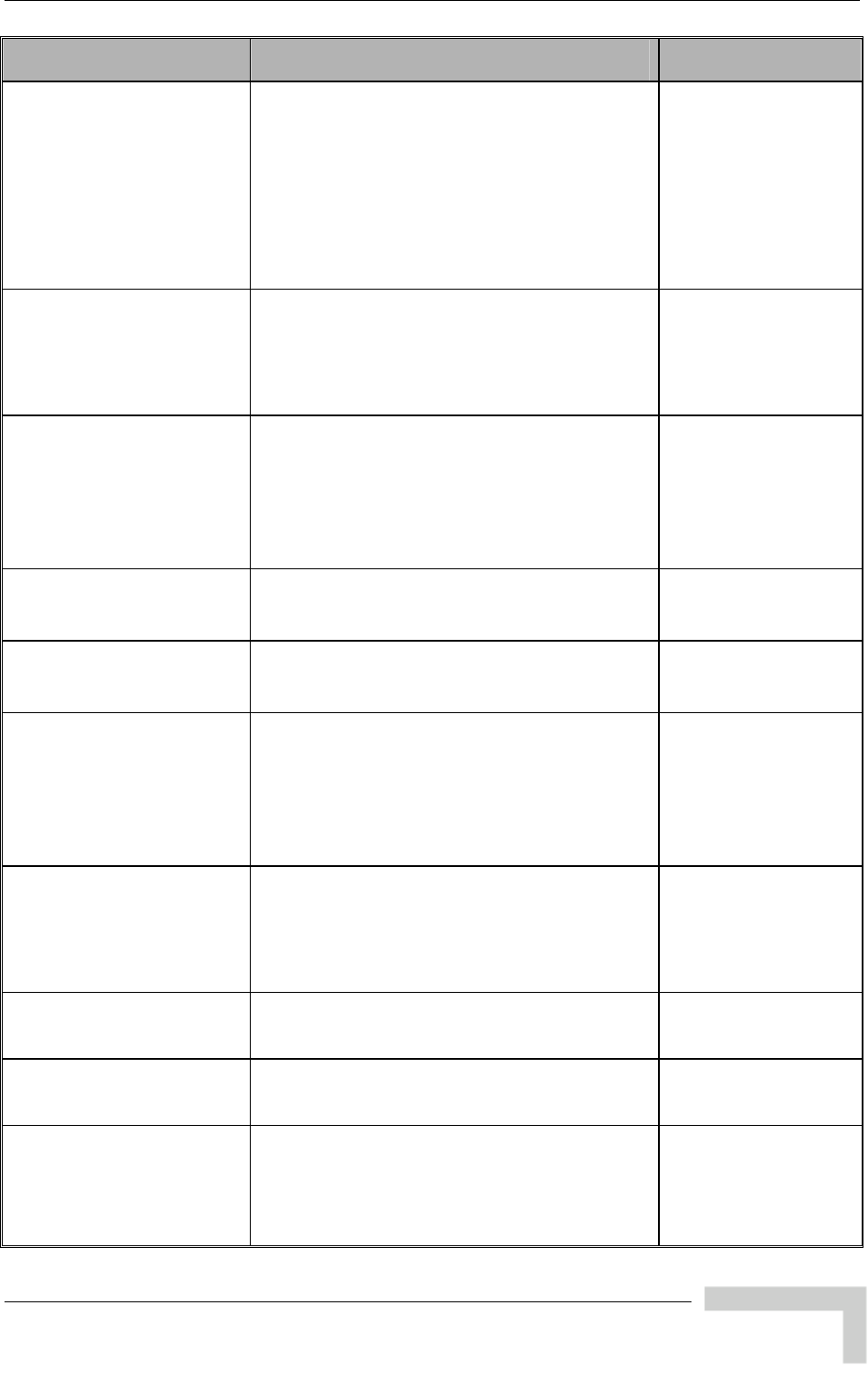
Legal Rights
BreezeACCESS VL System Manual
v
Topic Description Version/Date Issued
Q in Q (Service Provider
Link) improvements.
Sections 4.2.6.4.1.2,
4.2.6.4.1.3.4, 4.2.6.4.1.8,
MIB (Appendix E),
Parameters Summary
(Appendix F)
Improved handling of management frames.
Support of Ethertypes 9100, 9200 (hex).
SW Version 4.0.27
October 2006
DRAP UDP Port
Section 4.2.6.6.4.2,
Parameters Summary
(Appendix F)
Default changed to 8171 SW Version 4.0.27
October 2006
MIR/CIR parameters of SU-I
Table 4-12, Table 4-13,
MIB (Appendix E),
Parameters Summary
(Appendix F)
Updated SW Version 4.0.27
February 2007
AUS supports also SU-I
Section 1.2
Updated functionality SW Version 4.0.27
February 2007
Password Recovery
Section 4.1.1
New feature – a procedure for password
recovery if password was lost/forgotten.
SW Version 4.0.27
February 2007
AP Client IP Address
Sections 4.2.6.3.8,
Table 4-3, MIB (Appendix
E), Parameters Summary
(Appendix F)
New feature SW Version 4.0.27
February 2007
Noise Immunity Control
Sections 4.2.6.2.17,
Table 4-3, Parameters
Summary (Appendix F)
New feature SW Version 4.0.27
February 2007
Show Unit Status
Section 4.2.2.1
Added Country Code, Serial Number and ATE
Test Status
SW Version 4.5
June 2007
Wireless Rx Events
Section 4.2.5.1.2
Added Other counter SW Version 4.5
June 2007
Broadcast Relaying
Section 4.2.6.4.5,
Parameters Summary
(Appendix E)
New functionality. Name changed from
Broadcast Relaying to Broadcast/Multicast
Relaying.
SW Version 4.5
June 2007
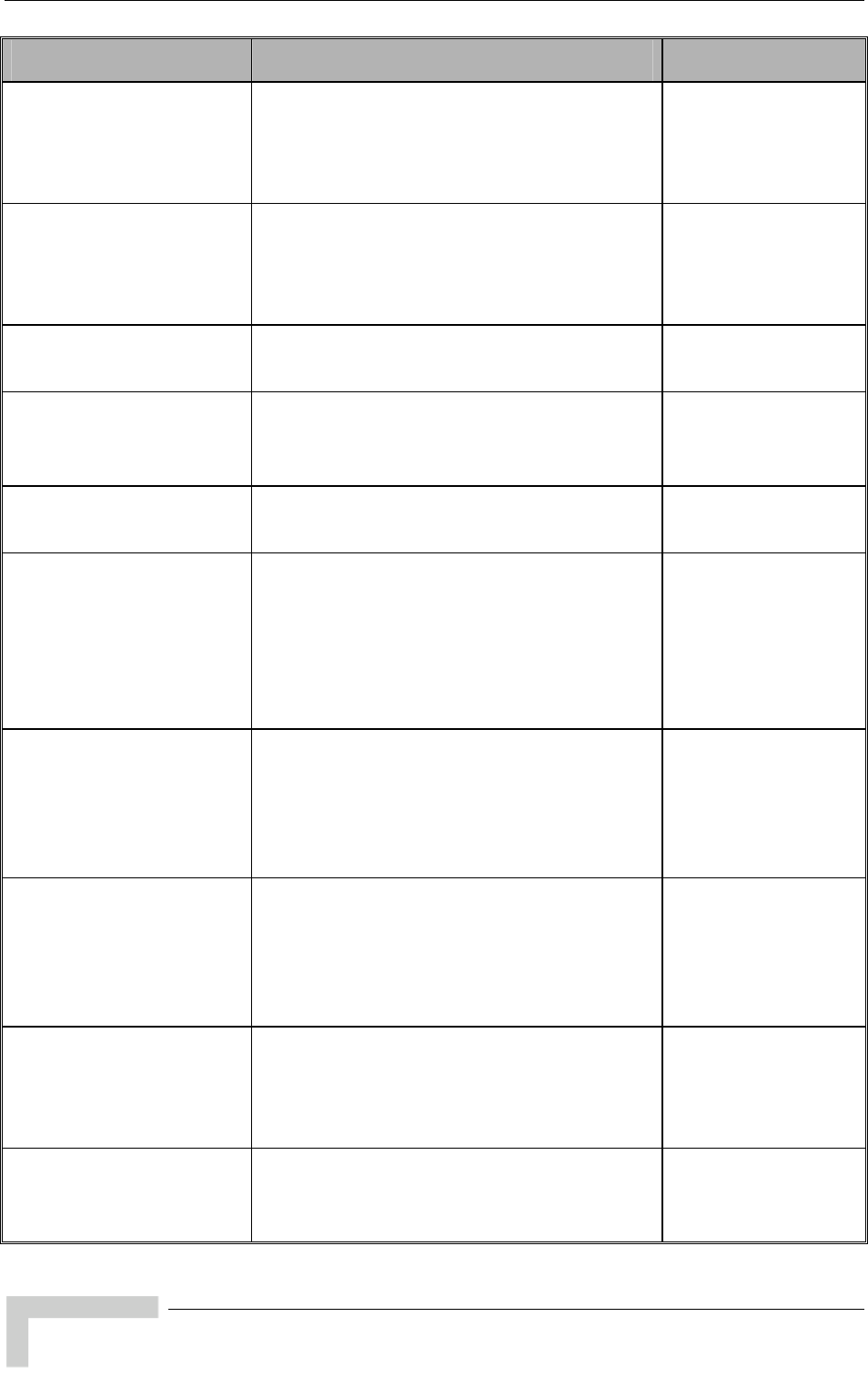
Legal Rights
BreezeACCESS VL System Manual
vi
Topic Description Version/Date Issued
MIR Threshold Percent
Sections 4.2.6.6.2,
4.2.6.6.2.9, Parameters
Summary (Appendix E)
New MIR/CIR parameter SW Version 4.5
June 2007
Station Allowed Option
Section 4.2.6.4.7,
4.2.6.4.7.4, Parameters
Summary (Appendix E)
New feature SW Version 4.5
June 2007
Antenna Compliance
Statement (in Legal Rights)
New SW Version 4.5
June 2007
Transmit Power Compliance
With Regulations
Section 3.1.2
New SW Version 4.5
June 2007
MIB Appendix (previously
Appendix E)
Removed (all information is available in the MIB
text file
SW Version 4.5
June 2007
Minimum and Maximum
Contention Window
parameters Run-Time
Update definition,
Parameters Summary
(Appendix E)
Parameters are not Run-Time Updated (reset
required)
SW Version 4.5
June 2007
Maximum uplink data rate of
SU-I has been changed
Table 4-12, Table 4-13,
Parameters Summary
(Appendix E)
Maximum values of Uplink CIR and MIR, and
default value of Uplink MIR, has been changed
from 2048 Kbps to 4096 Kbps
SW Version 4.5
July 2007
SU “aging” mechanism
(removal from Association
Database)
Sections 4.2.2.1, 4.2.5.4.1,
4.2.6.2.12
Updated SW Version 4.5
July 2007
Pulse Detection Sensitivity
Section 4.2.6.2.17.5,
Parameters Summary
(Appendix E)
Default has been changed to Low SW Version 4.5
July 2007
Range of supported
modulation levels
Sections 4.2.6.5.4, 4.2.6.5.5
Updated description SW Version 4.5
July 2007
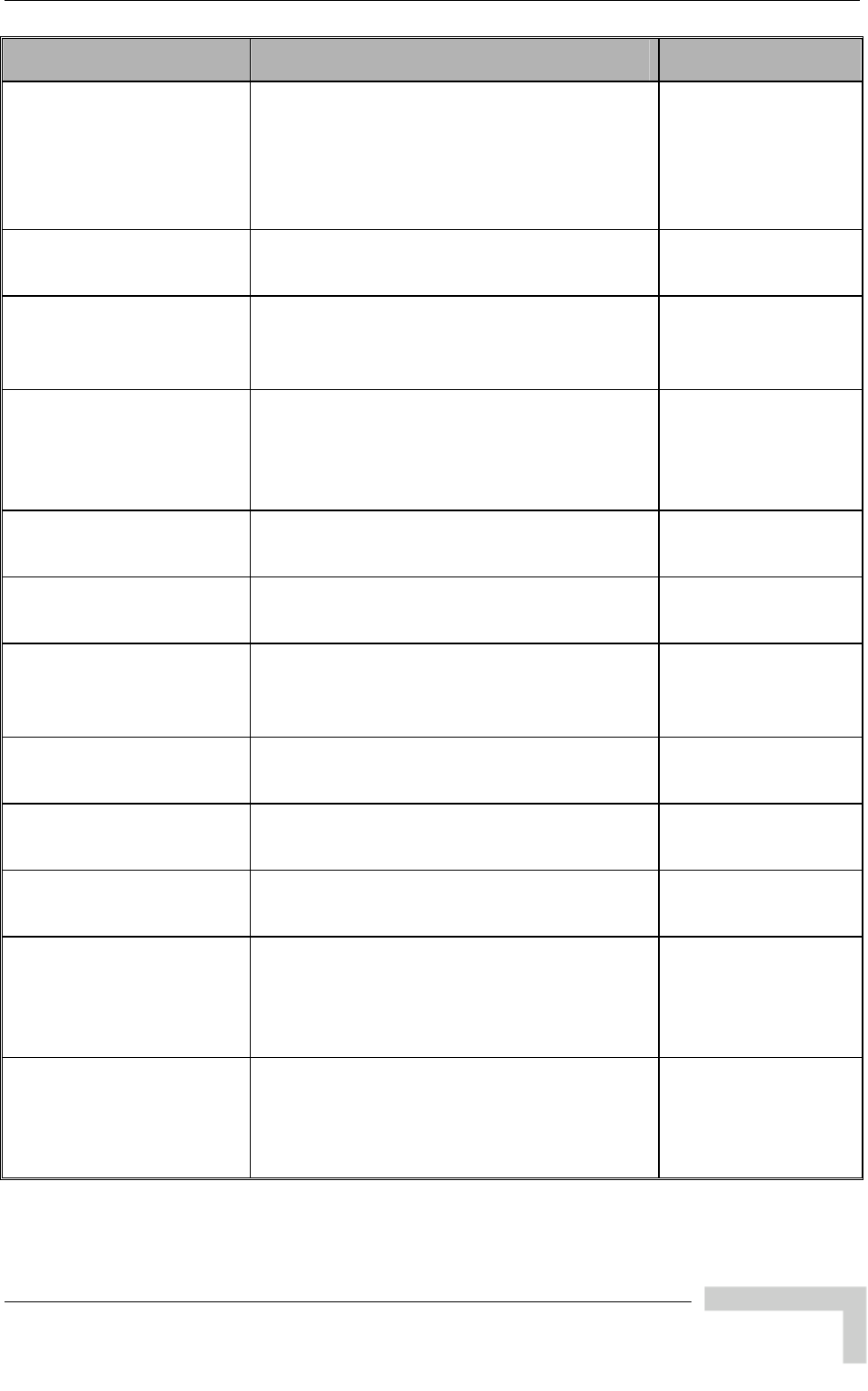
Legal Rights
BreezeACCESS VL System Manual
vii
Topic Description Version/Date Issued
Default value of DFS
Minimum Pulses to Detect
Section 4.2.6.2.4.3.6,
Parameters Summary
(Appendix E)
4 for FCC, 8 for other (ETSI) SW Version 4.5
July 2007
FCC Radiation Hazard
Warning (in Legal Rights)
Updated SW Version 4.5
July 2007
Usable frequencies
limitations
Section 4.2.6.2.4.2
Updated SW Version 4.5
July 2007
Re-apply Country Code
Values
Section 4.2.6.8.2, Appendix
A
New feature SW Version 4.5
July 2007
Basic Parameters
Section 4.2.4
Added AP Client IP Address SW Version 4.5
July 2007
DFS
Section 4.2.6.2.4.3.1
Name changed from DFS Option to DFS
Required by Regulations (No/Yes)
SW Version 4.5
July 2007
Sub-Band Select in SU
Sections 4.2.6.2.5.1,
4.2.6.2.14
Added/updated descriptions SW Version 4.5
July 2007
MIR/CIR Parameters
Section 4.2.6.6.2
Improved description SW Version 4.5
August 2007
Frequency Ranges
Table 1-1, Table 1-6
The 5.8 GHz band is up to 5.875 GHz (actual
usable frequencies dependon Country Code)
SW Version 4.5
August 2007
Antenna specifications
Table 1-6
Updated compliance to ETSI standard (EN 302
326-3 V1.2.1 (2007-01)
SW Version 4.5
August 2007
Limitations on usable
frequencies in FCC 5.3 GHz
band
Sections 3.1.2, 4.2.6.2.4.2
Updated SW Version 4.5
August 2007
Correct Run-Time update of
Unit Control Parameters
Appendix E - Parameters
Summary, Section E.1.1
FTP Server IP Address, FTP Gateway IP
Address, FTP User Name, FTP Password are
updated in run-time (reset not required)
SW Version 5.0
November 2007
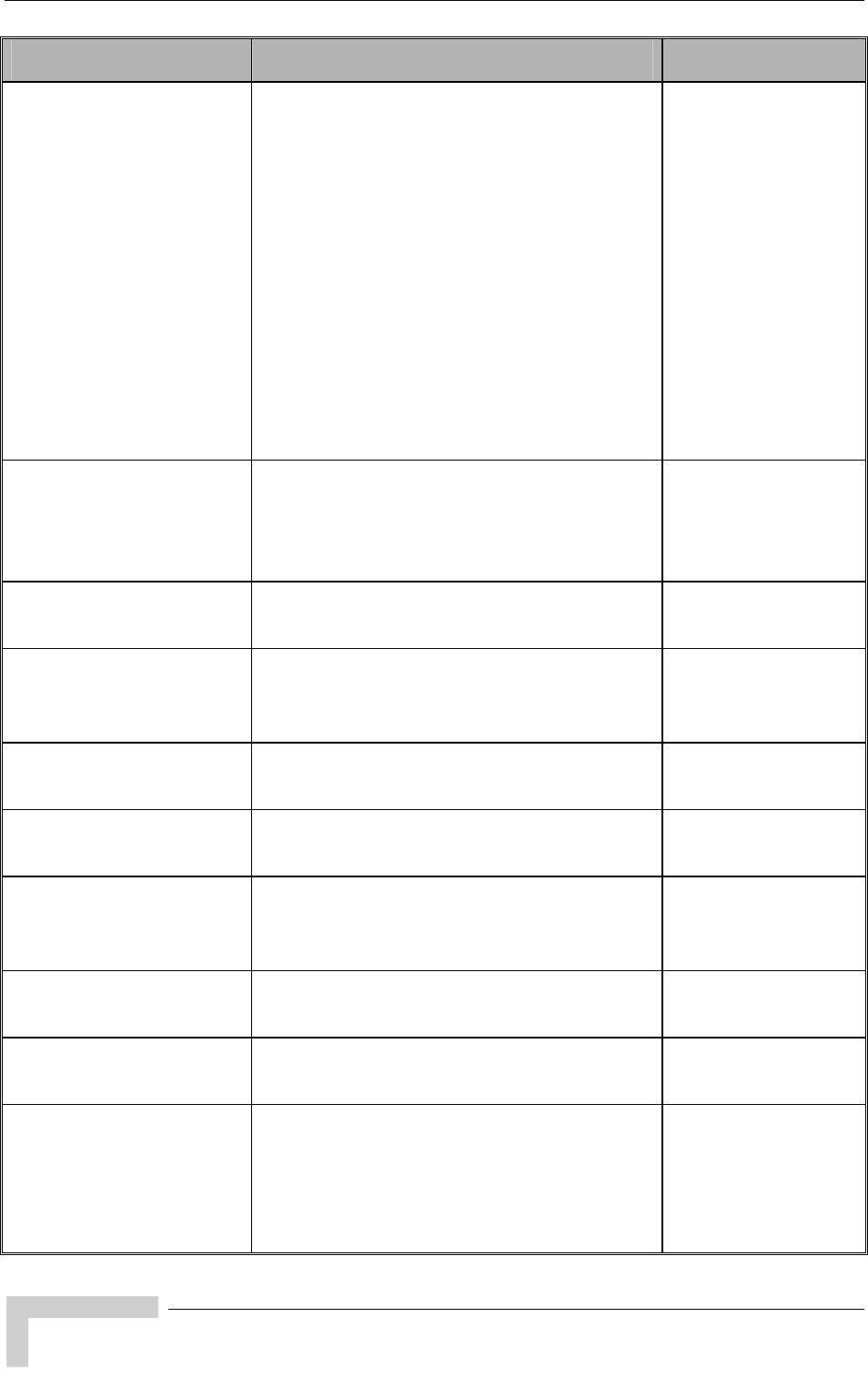
Legal Rights
BreezeACCESS VL System Manual
viii
Topic Description Version/Date Issued
Correct Run-Time update of
Air Interface Parameters
Appendix E - Parameters
Summary, Section E.1.3
Preferred AU MAC Address, Arbitration Inter-
Frame Spacing, Wireless Trap Threshold are
not updated in run-time (reset is required).
Sub-Band Select, Frequency, DFS Required by
Regulations, Frequency Subset Definition,
Channel Check Time, Channel Avoidance
Period, SU Waiting Option, Minimum Pulses to
Detect, Channel Reuse Option, Radar Activity
Assessment Period, Maximum Number of
Detections in Assessment Period, are updated
in run-time (reset is not required).
Spectrum Analysis parameters are applicable in
run-time (configured per test)
SW Version 5.0
November 2007
Correct Run-Time update of
Service Parameters
Appendix E - Parameters
Summary, Section E.1.7
MIR: Downlink, MIR: Uplink, CIR: Downlink,
CIR: Uplink, Maximum Burst Duration, MIR
Threshold Percent, are updated in run-time
(reset is not required).
SW Version 5.0
November 2007
Send Traps
Section 4.2.6.3.7
Traps are generated and sent only by AU
(including traps on behalf of associated SUs)
SW Version 5.0
November 2007
Unit Control Menu
Section 4.2.3
Re-apply Country Codes Values option has
been removed (available in Basic and Advanced
Configuration, Country Code Parameters.
SW Version 5.0
November 2007
Wi2 IP Address
Section 4.2.6.3.8
Updated name (was previously AP Client IP
Address)
SW Version 5.0
November 2007
Basic Configuration Menu
Section 4.2.4
Added Country Code Parameters SW Version 5.0
November 2007
Country Code Parameters
Sections 4.2.6.8, 3.1.2,
Table 3-1
New SW Version 5.0
November 2007
SU-3 and SU-6 units
Section 1.3.1
Starting on SW Version 5.0, all units will support
a full LAN
SW Version 5.0
November 2007
AUS
Sections 1.2.1, 1.2.2
An optional license enables support of SU-54
units
SW Version 5.0
November 2007
SU “aging” mechanism
(removal from Association
Database)
Sections 4.2.2.1, 4.2.5.4.1,
4.2.6.2.12
Updated SW Version 5.0
November 2007
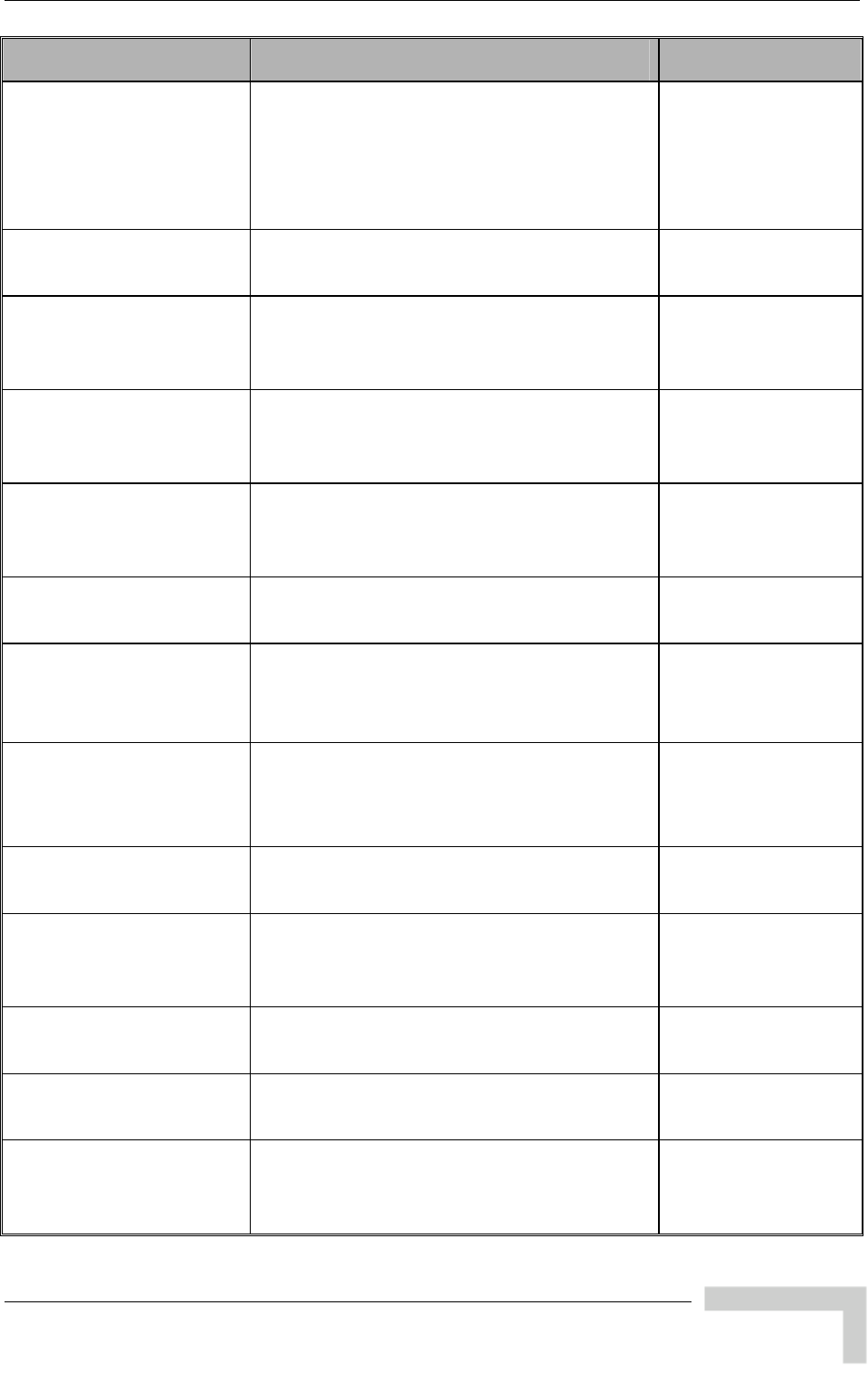
Legal Rights
BreezeACCESS VL System Manual
ix
Topic Description Version/Date Issued
Maximum Number of
Associations with Data
Encryption enabled
Sections 4.2.6.2.12,
4.2.6.7.2
Maximum Number of Associations must be set
to 124 or lower to enable Data Encryption
SW Version 5.0
November 2007
MIR and CIR Parameters
Section 4.2.6.6.2
Updated description of Burst Duration algorithm SW Version 5.0
November 2007
RTS Threshold
Section 4.2.6.5.1
For HW Rev C and higher, the maximum is
4092 bytes. This is also the default for RTS
Threshold in AU.
SW Version 5.0
November 2007
MAC Address Database in
AU
Section 4.2.5.4.1
Updated the information displayed in the various
options
SW Version 5.0
November 2007
MAC Address Database in
SU
Section 4.2.5.4.2
Updated the displayed information SW Version 5.0
November 2007
Menu header
Section 4.1.1
Updated details of Menu header SW Version 5.0
November 2007
Country Code Learning by
SU
Section 4.2.6.2.4.5
The SU will learn a new Country Code only if it
is running from the Main version.
The default has been changed to Disable.
SW Version 5.0
November 2007
Show Unit Status
Section 4.2.2.1
New read-only indications:
SU-54 Support (AUS)
Wireless Link Prioritization Support (AU)
SW Version 5.0
November 2007
Management Solutions
Section 1.6.1
BreezeCONFIG has been replaced by
AlvariCRAFT
SW Version 5.0
November 2007
Set Complete/Partial
Defaults
Table 4-2, Table 4-3
Selected Country Code does not change after
Set Complete/Partial Defaults
SW Version 5.0
November 2007
Feature License
Section 4.2.3.10
Added note on potential copy/paste problems SW Version 5.0
November 2007
AIFS
Section 4.2.6.2.11
Range has been increased from 1-2 to 1-50
time slots.
SW Version 5.0
November 2007
Data Encryption Option
Section 4.2.6.7.2
AU with Data Encryption Option enabled can
accept non-encrypted data frames (previously it
was stated that this is applicable only for SU)
SW Version 5.0
December 2007
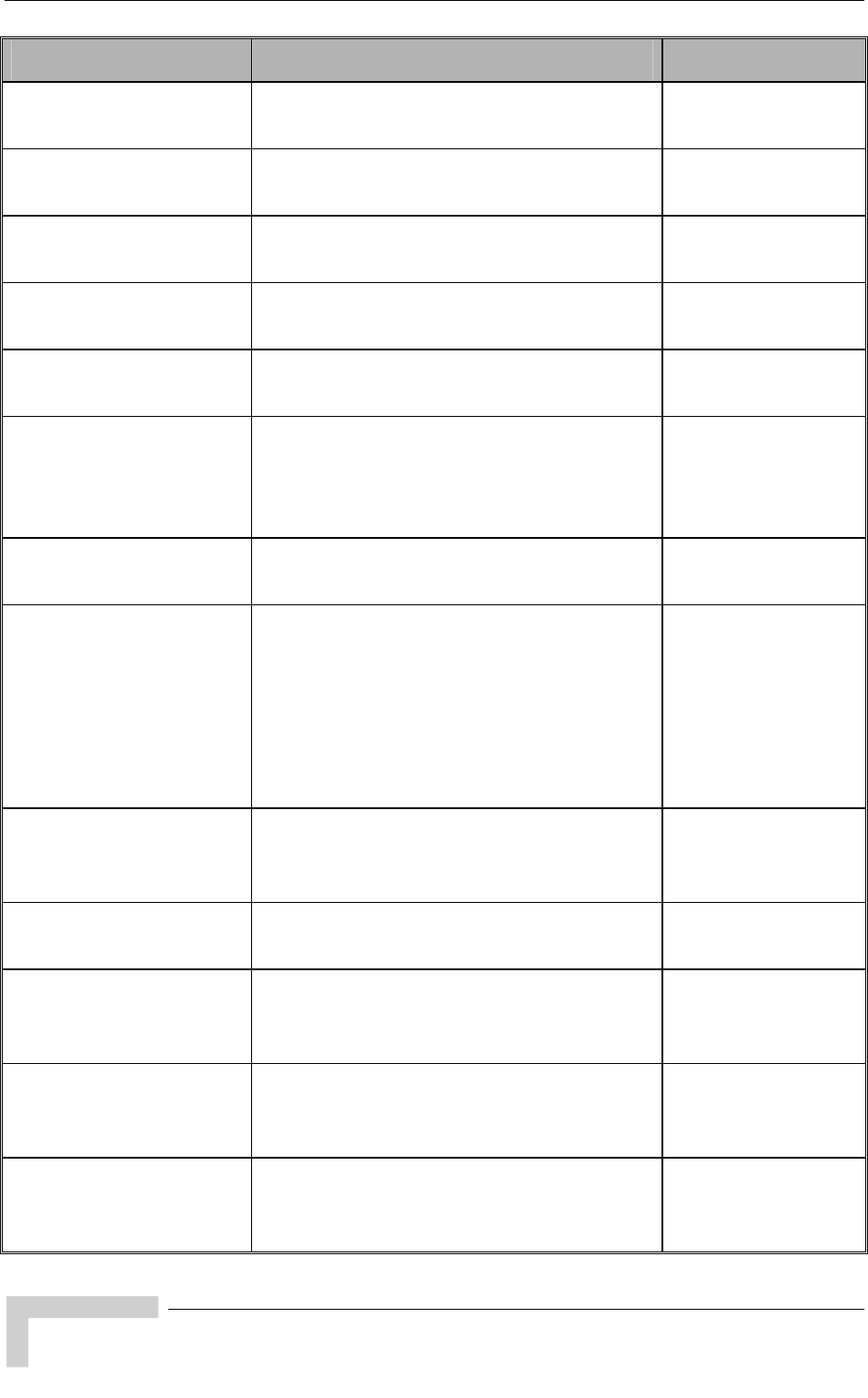
Legal Rights
BreezeACCESS VL System Manual
x
Topic Description Version/Date Issued
Low Priority AIFS
Section 4.2.6.6.3.5.2
The range has been changed from 3-254 to 3-
50.
SW Version 5.0
December 2007
MIR Defaults
Table 4-12
Default value for SU-54 have been updated
(53,888)
SW Version 5.0
December 2007
Regulation Max EIRP
Table 3-2
Updated (New Country Codes, updated values
for UK 5.8 GHz)
SW Version 5.0
December 2007
Scanning Mode
Section 4.2.6.2.7
Updated description (set to passive if DFS
supported by Country Code)
SW Version 5.0
December 2007
Pulse Detection Sensitivity
Section 4.2.6.2.17.5
Updated description. SW Version 5.0
December 2007
Noise Immunity Control
Section 4.2.6.2.17
Updated: Available only in units with HW
Revision C and higher, except to Pulse
Detection Sensitivity that is available also in
units with HW Revision B.
SW Version 5.0
December 2007
Antenna Gain
Section 4.2.6.2.9
Range updated. SW Version 5.0
December 2007
900 MHz Band
Sections 1.2.1, 1.2.2, 1.3.1,
2.1.1.1, 2.1.1.4, 2.3.2,
2.3.5.3, 3.2,
Table 1-1, Table 1-6, Table
1-10, Table 1-11, Table
1-15, Table 1-18, Table 3-2
New Radio Band and relevant products SW Version 5.1
April 2008
Protecting ODU
Connections
Section 2.3.3
New SW Version 5.1
April 2008
MAC Address Database in
AU, Section 4.2.5.4.1
In Display Association Info, RSSI info has been
added (per SU)
SW Version 5.1
April 2008
Continuous Noise Floor
Display, Sections 4.2.5.3.2
(SU), 4.2.5.5 (AU)
New feature SW Version 5.1
April 2008
Continuous Average
SNR/RSSI Display in SU,
Section 4.2.5.3.1
Average RSSI has been added to the display.
Added formula used for calculations.
SW Version 5.1
April 2008
Spectrum Analysis
Information Display,
Section 4.2.6.2.14.6
Added new parameters (OFDM SNR, OFDM
Max SNR, Noise Floor Avg, Noise Floor Max)
SW Version 5.1
April 2008
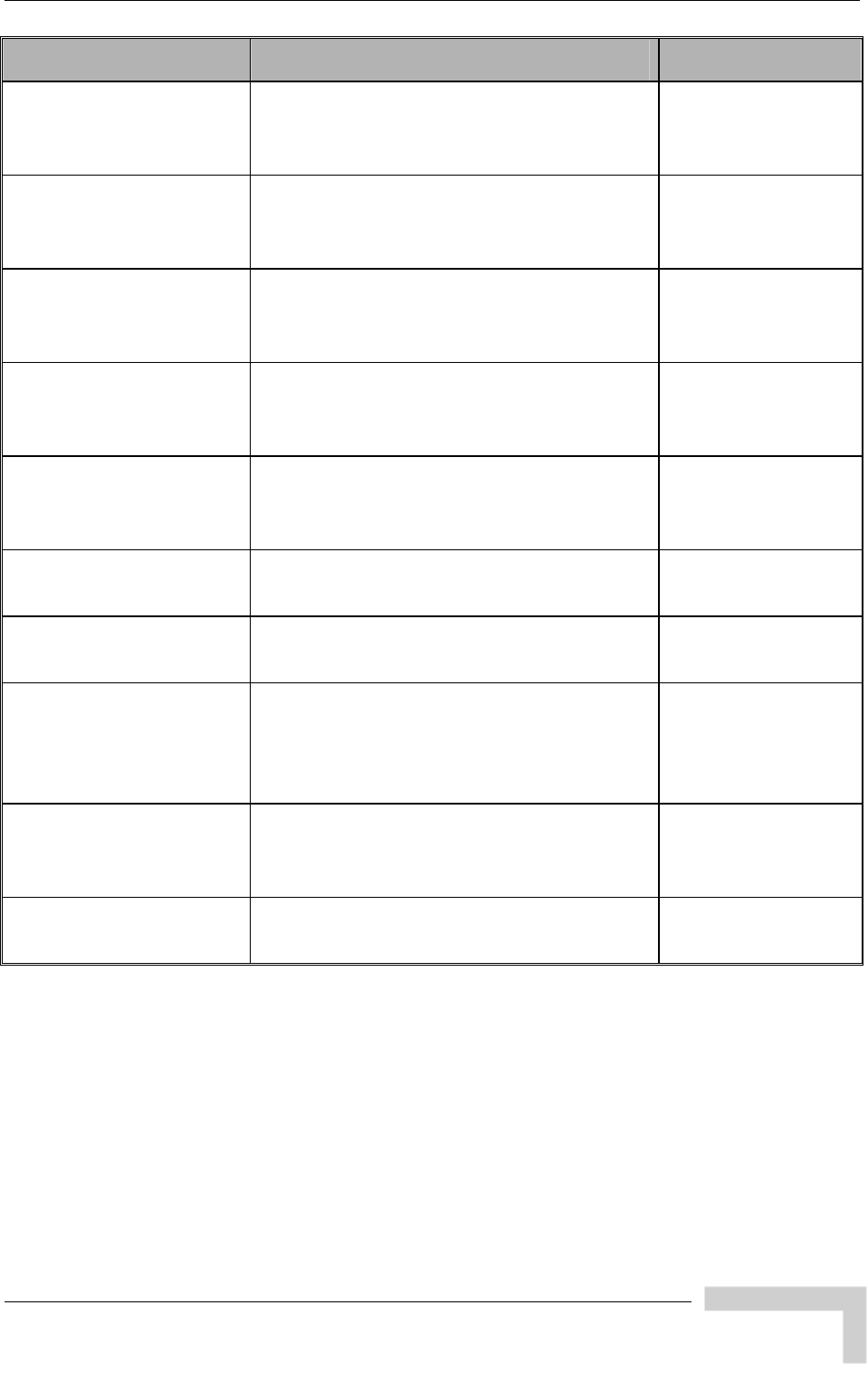
Legal Rights
BreezeACCESS VL System Manual
xi
Topic Description Version/Date Issued
Show Spectrum Analysis
Parameters & Data,
Section 4.2.6.2.14.8
Updated manual SW Version 5.1
April 2008
Show Best AU Parameters
and Data,
Section 4.2.6.2.6.4
RSSI of the received signal has been added SW Version 5.1
April 2008
ATPC Delta from Minimum
SNR Level,
Section 4.2.6.2.8.3.3
Added default value for 0.9 GHz band SW Version 5.1
April 2008
MIR/CIR ranges and
defaults, Table 4-12, Table
4-13
Added values for SU-8 SW Version 5.1
April 2008
SU-54 Support, SU-8
Support,
Section 4.2.2.1
Updated description of SU-54 Support by AUS.
AUS can support also SU-8 (new product).
SW Version 5.1
April 2008
RTS Threshold
Section 4.2.6.5.1
Default value for AU in the 900 MHz band is 60 SW Version 5.1
April 2008
New SU-A-ODU
Figure 2-3
Updated SW Version 5.1
April 2008
AU types
Sections 1.2, 1.7.1, 1.7.5.3,
1.7.5.4, 2.1.1.2.2, 2.1.1.3
AU-D models (supplied with a detached
antenna) are no longer available. Only AU-E
models are available (antennas are sold
separately)
SW Version 5.1
April 2008
Noise Floor Calculation
Section 4.2.6.2.18, Table
4-3
New feature SW Version 5.1
April 2008
Appendix E - Parameters
Summary
Updated to reflect relevant changes SW Version 5.1
April 2008
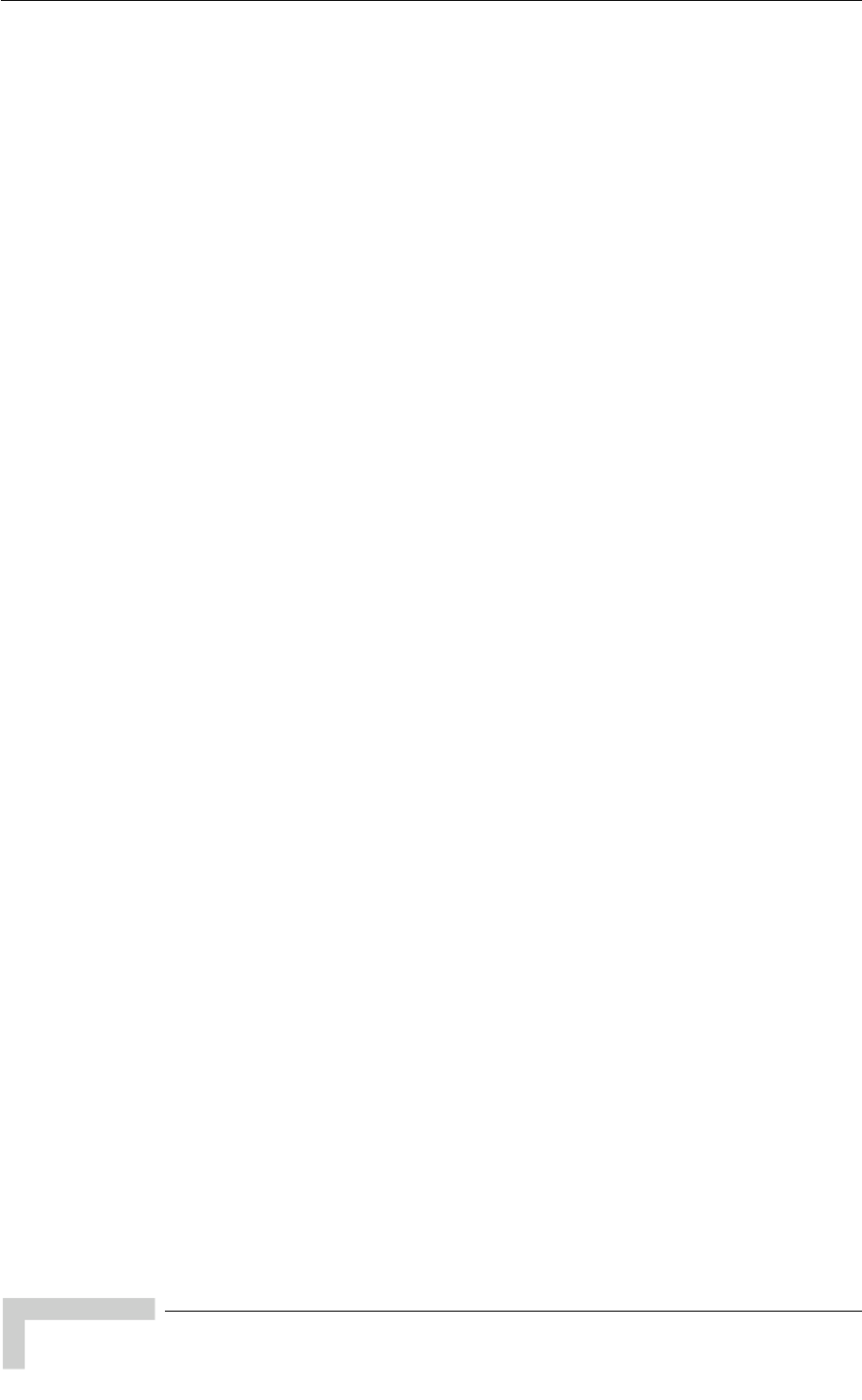
Legal Rights
BreezeACCESS VL System Manual
xii
Legal Rights
© Copyright 2008 Alvarion Ltd. All rights reserved.
The material contained herein is proprietary, privileged, and confidential and
owned by Alvarion or its third party licensors. No disclosure thereof shall be
made to third parties without the express written permission of Alvarion Ltd.
Alvarion Ltd. reserves the right to alter the equipment specifications and
descriptions in this publication without prior notice. No part of this publication
shall be deemed to be part of any contract or warranty unless specifically
incorporated by reference into such contract or warranty.
Trade Names
Alvarion®, BreezeCOM®, WALKair®, WALKnet®, BreezeNET®, BreezeACCESS®,
BreezeMANAGE™, BreezeLINK®, BreezeCONFIG™, BreezeMAX™, AlvariSTAR™,
BreezeLITE™, AlvariCRAFT™, MGW™, eMGW™ and/or other products and/or
services referenced here in are either registered trademarks, trademarks or
service marks of Alvarion Ltd.
All other names are or may be the trademarks of their respective owners.
Statement of Conditions
The information contained in this manual is subject to change without notice.
Alvarion Ltd. shall not be liable for errors contained herein or for incidental or
consequential damages in connection with the furnishing, performance, or use of
this manual or equipment supplied with it.
Warranties and Disclaimers
All Alvarion Ltd. (“Alvarion”) products purchased from Alvarion or through any of
Alvarion’s authorized resellers are subject to the following warranty and product
liability terms and conditions.
Exclusive Warranty
(a) Alvarion warrants that the Product hardware it supplies and the tangible
media on which any software is installed, under normal use and conditions, will
be free from significant defects in materials and workmanship for a period of
fourteen (14) months from the date of shipment of a given Product to Purchaser
(the “Warranty Period”). Alvarion will, at its sole option and as Purchaser’s sole
remedy, repair or replace any defective Product in accordance with Alvarion’
standard R&R procedure.
(b) With respect to the Firmware, Alvarion warrants the correct functionality
according to the attached documentation, for a period of fourteen (14) month
from invoice date (the "Warranty Period")". During the Warranty Period, Alvarion
may release to its Customers firmware updates, which include additional
performance improvements and/or bug fixes, upon availability (the “Warranty”).
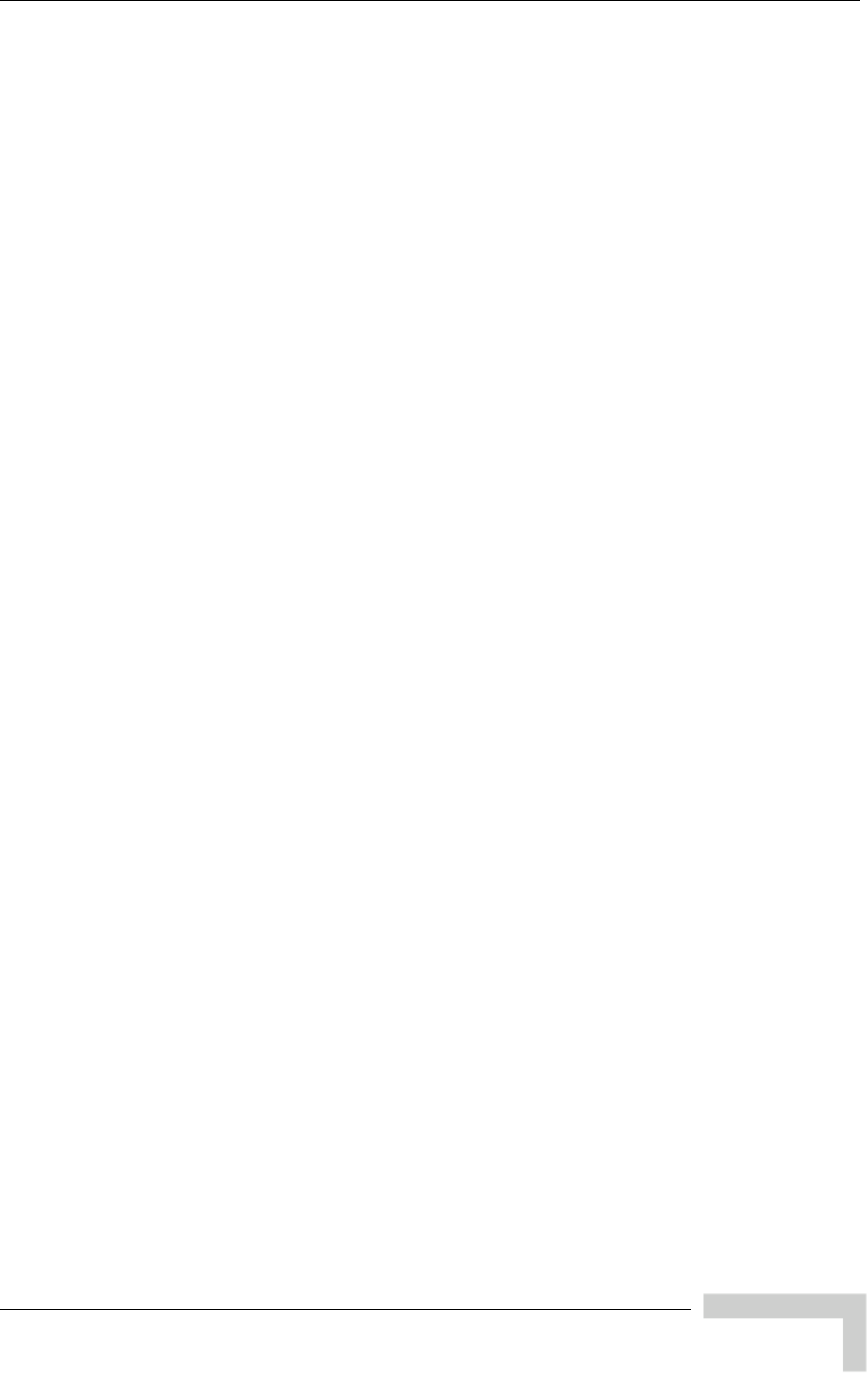
Legal Rights
BreezeACCESS VL System Manual
xiii
Bug fixes, temporary patches and/or workarounds may be supplied as Firmware
updates.
Additional hardware, if required, to install or use Firmware updates must be
purchased by the Customer. Alvarion will be obligated to support solely the two
(2) most recent Software major releases.
ALVARION SHALL NOT BE LIABLE UNDER THIS WARRANTY IF ITS TESTING
AND EXAMINATION DISCLOSE THAT THE ALLEGED DEFECT IN THE PRODUCT
DOES NOT EXIST OR WAS CAUSED BY PURCHASER’S OR ANY THIRD
PERSON'S MISUSE, NEGLIGENCE, IMPROPER INSTALLATION OR IMPROPER
TESTING, UNAUTHORIZED ATTEMPTS TO REPAIR, OR ANY OTHER CAUSE
BEYOND THE RANGE OF THE INTENDED USE, OR BY ACCIDENT, FIRE,
LIGHTNING OR OTHER HAZARD.
Disclaimer
(a) The Product is sold on an "AS IS" basis. Alvarion, its affiliates or its licensors
MAKE NO WARRANTIES, WHATSOEVER, WHETHER EXPRESS OR IMPLIED, WITH
RESPECT TO THE SOFTWARE AND THE ACCOMPANYING DOCUMENTATION.
ALVARION SPECIFICALLY DISCLAIMS ALL IMPLIED WARRANTIES OF
MERCHANTABILITY AND FITNESS FOR A PARTICULAR PURPOSE AND NON-
INFRINGEMENT WITH RESPECT TO THE SOFTWARE. UNITS OF PRODUCT
(INCLUDING ALL THE SOFTWARE) DELIVERED TO PURCHASER HEREUNDER
ARE NOT FAULT-TOLERANT AND ARE NOT DESIGNED, MANUFACTURED OR
INTENDED FOR USE OR RESALE IN APPLICATIONS WHERE THE FAILURE,
MALFUNCTION OR INACCURACY OF PRODUCTS CARRIES A RISK OF DEATH OR
BODILY INJURY OR SEVERE PHYSICAL OR ENVIRONMENTAL DAMAGE (“HIGH
RISK ACTIVITIES”). HIGH RISK ACTIVITIES MAY INCLUDE, BUT ARE NOT LIMITED
TO, USE AS PART OF ON-LINE CONTROL SYSTEMS IN HAZARDOUS
ENVIRONMENTS REQUIRING FAIL-SAFE PERFORMANCE, SUCH AS IN THE
OPERATION OF NUCLEAR FACILITIES, AIRCRAFT NAVIGATION OR
COMMUNICATION SYSTEMS, AIR TRAFFIC CONTROL, LIFE SUPPORT MACHINES,
WEAPONS SYSTEMS OR OTHER APPLICATIONS REPRESENTING A SIMILAR
DEGREE OF POTENTIAL HAZARD. ALVARION SPECIFICALLY DISCLAIMS ANY
EXPRESS OR IMPLIED WARRANTY OF FITNESS FOR HIGH RISK ACTIVITIES.
(b) PURCHASER’S SOLE REMEDY FOR BREACH OF THE EXPRESS WARRANTIES
ABOVE SHALL BE REPLACEMENT OR REFUND OF THE PURCHASE PRICE AS
SPECIFIED ABOVE, AT ALVARION’S OPTION. TO THE FULLEST EXTENT
ALLOWED BY LAW, THE WARRANTIES AND REMEDIES SET FORTH IN THIS
AGREEMENT ARE EXCLUSIVE AND IN LIEU OF ALL OTHER WARRANTIES OR
CONDITIONS, EXPRESS OR IMPLIED, EITHER IN FACT OR BY OPERATION OF
LAW, STATUTORY OR OTHERWISE, INCLUDING BUT NOT LIMITED TO
WARRANTIES, TERMS OR CONDITIONS OF MERCHANTABILITY, FITNESS FOR A
PARTICULAR PURPOSE, SATISFACTORY QUALITY, CORRESPONDENCE WITH
DESCRIPTION, NON-INFRINGEMENT, AND ACCURACY OF INFORMATION
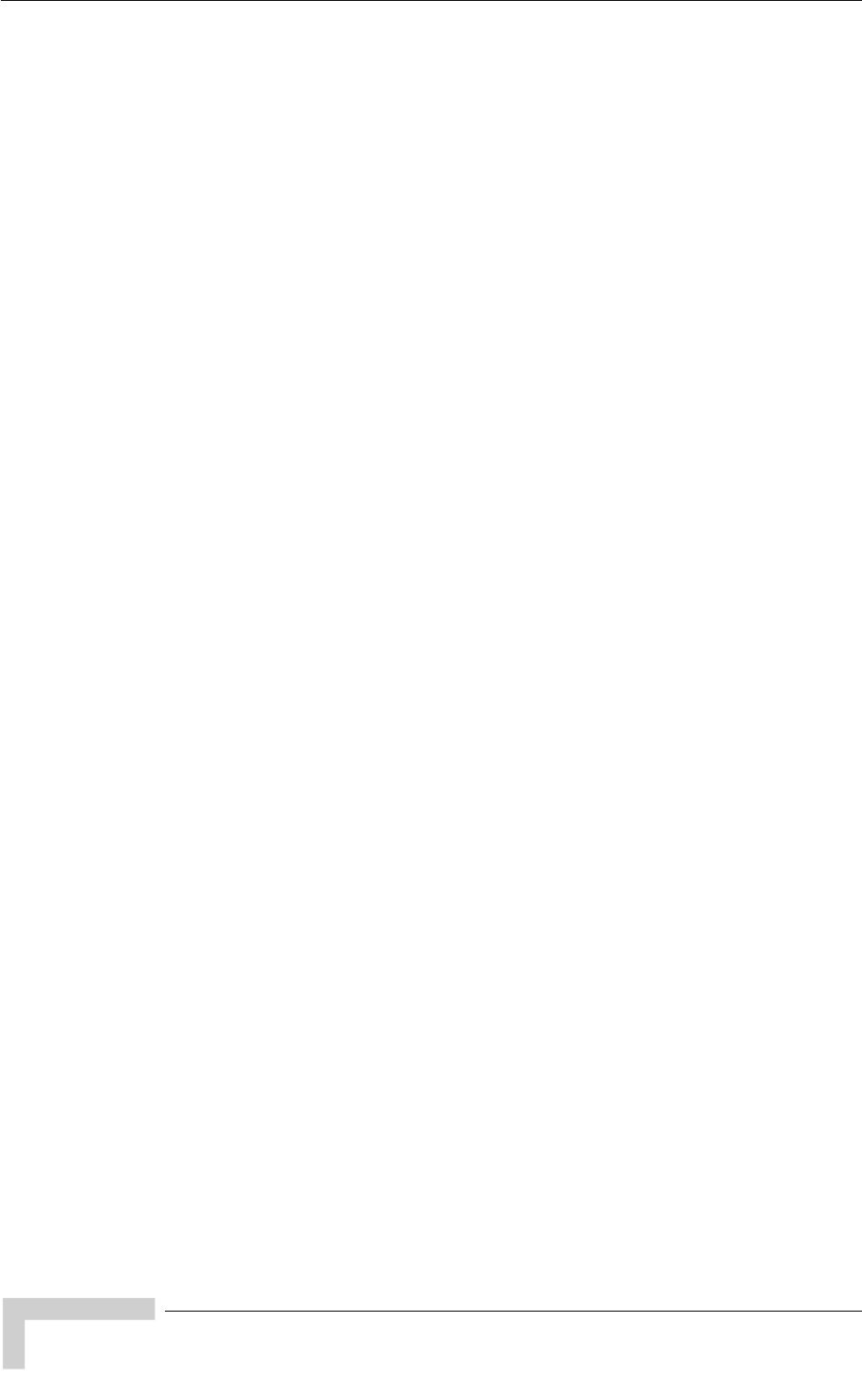
Legal Rights
BreezeACCESS VL System Manual
xi
v
GENERATED. ALL OF WHICH ARE EXPRESSLY DISCLAIMED. ALVARION’
WARRANTIES HEREIN RUN ONLY TO PURCHASER, AND ARE NOT EXTENDED TO
ANY THIRD PARTIES. ALVARION NEITHER ASSUMES NOR AUTHORIZES ANY
OTHER PERSON TO ASSUME FOR IT ANY OTHER LIABILITY IN CONNECTION
WITH THE SALE, INSTALLATION, MAINTENANCE OR USE OF ITS PRODUCTS.
Limitation of Liability
(a) ALVARION SHALL NOT BE LIABLE TO THE PURCHASER OR TO ANY THIRD
PARTY, FOR ANY LOSS OF PROFITS, LOSS OF USE, INTERRUPTION OF
BUSINESS OR FOR ANY INDIRECT, SPECIAL, INCIDENTAL, PUNITIVE OR
CONSEQUENTIAL DAMAGES OF ANY KIND, WHETHER ARISING UNDER
BREACH OF CONTRACT, TORT (INCLUDING NEGLIGENCE), STRICT LIABILITY
OR OTHERWISE AND WHETHER BASED ON THIS AGREEMENT OR
OTHERWISE, EVEN IF ADVISED OF THE POSSIBILITY OF SUCH DAMAGES.
(b) TO THE EXTENT PERMITTED BY APPLICABLE LAW, IN NO EVENT SHALL
THE LIABILITY FOR DAMAGES HEREUNDER OF ALVARION OR ITS
EMPLOYEES OR AGENTS EXCEED THE PURCHASE PRICE PAID FOR THE
PRODUCT BY PURCHASER, NOR SHALL THE AGGREGATE LIABILITY FOR
DAMAGES TO ALL PARTIES REGARDING ANY PRODUCT EXCEED THE
PURCHASE PRICE PAID FOR THAT PRODUCT BY THAT PARTY (EXCEPT IN THE
CASE OF A BREACH OF A PARTY’S CONFIDENTIALITY OBLIGATIONS).
Electronic Emission Notices
This device complies with Part 15 of the FCC rules.
Operation is subject to the following two conditions:
1 This device may not cause harmful interference.
2 This device must accept any interference received, including interference that
may cause undesired operation.
FCC Radio Frequency Interference Statement
The Subscriber Unit equipment has been tested and found to comply with the
limits for a class B digital device, pursuant to part 15 of the FCC rules and to
ETSI EN 301 489-1 rules. These limits are designed to provide reasonable
protection against harmful interference when the equipment is operated in a
residential environment notwithstanding use in commercial, business and
industrial environments. This equipment generates, uses, and can radiate radio
frequency energy and, if not installed and used in accordance with the
instruction manual, may cause harmful interference to radio communications.
The Base Station equipment has been tested and found to comply with the limits
for a class A digital device, pursuant to part 15 of the FCC rules and to EN 301
489-1 rules. These limits are designed to provide reasonable protection against
harmful interference when the equipment is operated in commercial, business
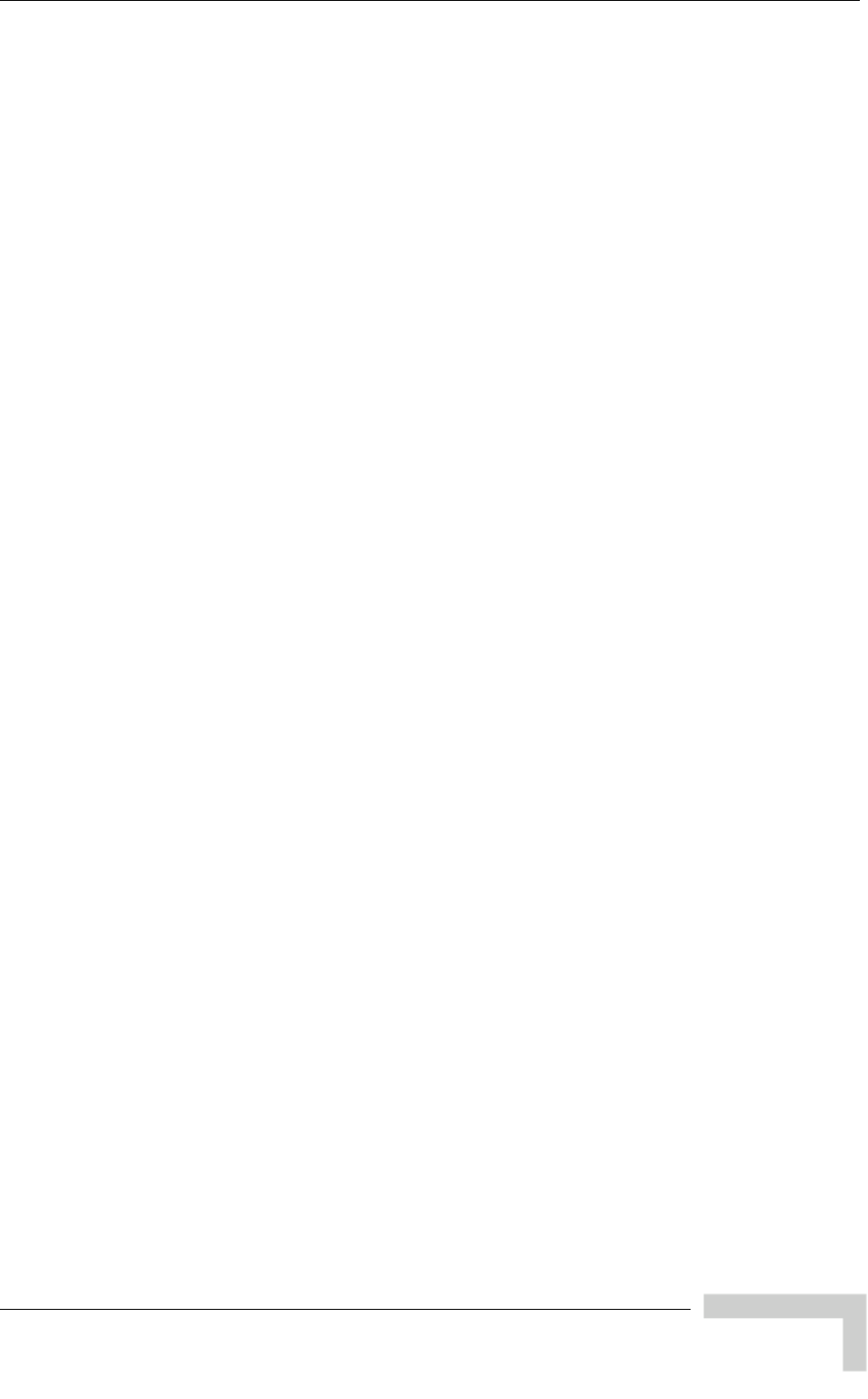
Legal Rights
BreezeACCESS VL System Manual
x
v
and industrial environments. This equipment generates, uses, and can radiate
radio frequency energy and, if not installed and used in accordance with the
instruction manual, may cause harmful interference to radio communications.
Operation of this equipment in a residential area is likely to cause harmful
interference in which case the user will be required to correct the interference at
the user’s own expense.
FCC Radiation Hazard Warning
To comply with FCC RF exposure requirement, the antenna used for this
transmitter must be fixed-mounted on outdoor permanent structures with a
separation distance of at least 2 meter from al persons for antennas with a gain
up to 28 dBi.
Antenna Compliance Statement
This device has been designed to operate with the antennas listed in Table 1-2,
and having a maximum gain of 28dbi. Antennas not included in this list or
having a gain greater than 28dBi are strictly prohibited for use with this device.
The required antenna impedance is 50 ohms.
To reduce potential radio interference to other users, the antenna type and its
gain should be so chosen that the Equivalent Isotropically Radiated Power (EIRP)
is not more than that permitted for successful communication.
R&TTE Compliance Statement
This equipment complies with the appropriate essential requirements of Article 3
of the R&TTE Directive 1999/5/EC.
Safety Considerations
For the following safety considerations, “Instrument” means the BreezeACCESS
VL units’ components and their cables.
Caution
To avoid electrical shock, do not perform any servicing unless you are qualified to
do so.
Line Voltage
Before connecting this instrument to the power line, make sure that the voltage of
the power source matches the requirements of the instrument.
Radio
The instrument transmits radio energy during normal operation. To avoid
possible harmful exposure to this energy, do not stand or work for extended
periods of time in front of its antenna. The long-term characteristics or the
possible physiological effects of Radio Frequency Electromagnetic fields have not
been yet fully investigated.
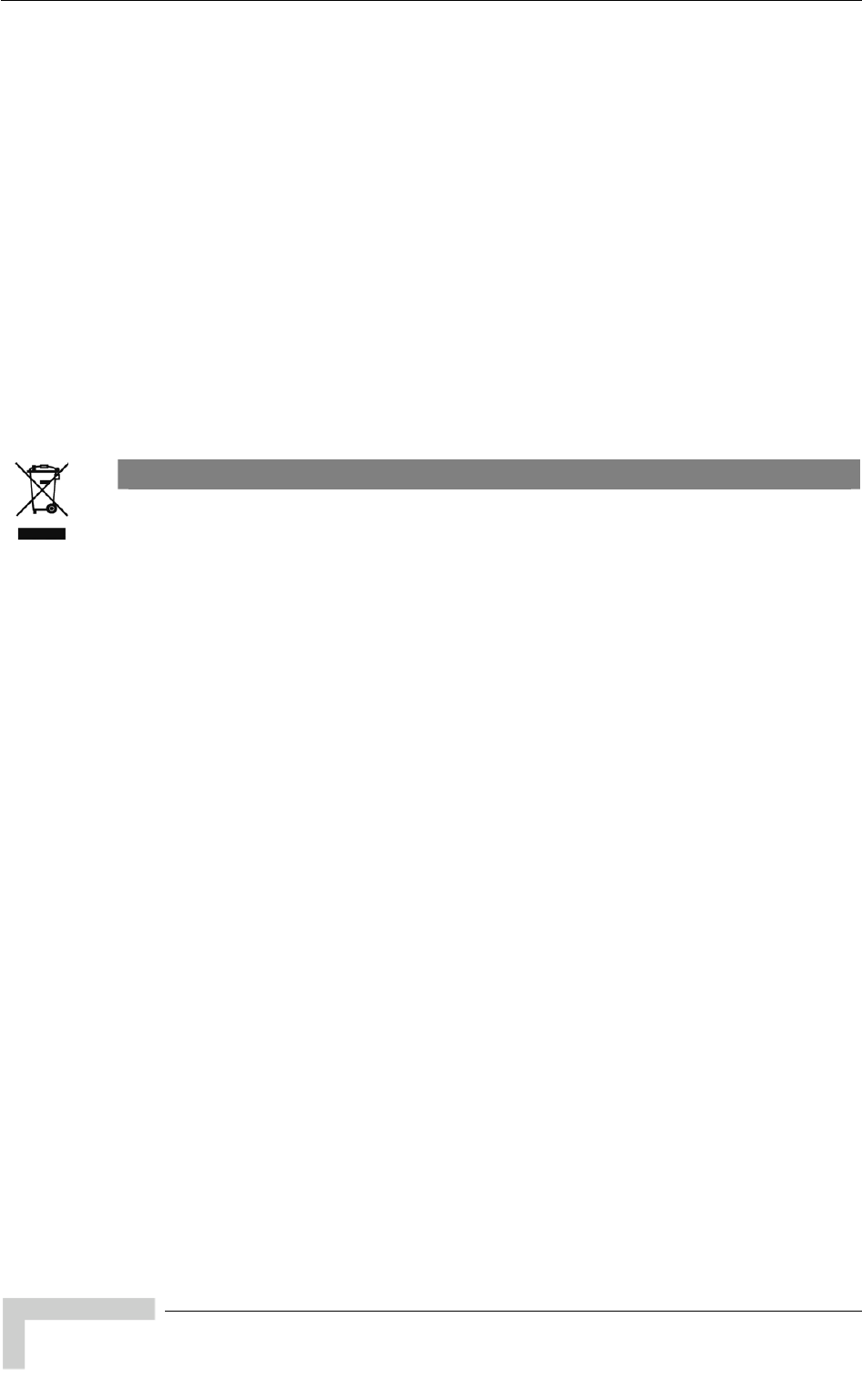
Legal Rights
BreezeACCESS VL System Manual
xvi
Outdoor Unit and Antenna Installation and Grounding
Ensure that outdoor units, antennas and supporting structures are properly
installed to eliminate any physical hazard to either people or property. Make sure
that the installation of the outdoor unit, antenna and cables is performed in
accordance with all relevant national and local building and safety codes. Even
where grounding is not mandatory according to applicable regulation and
national codes, it is highly recommended to ensure that the outdoor unit and the
antenna mast (when using external antenna) are grounded and suitable lightning
protection devices are used so as to provide protection against voltage surges and
static charges. In any event, Alvarion is not liable for any injury, damage or
regulation violations associated with or caused by installation, grounding or
lightning protection.
Disposal of Electronic and Electrical Waste
Disposal of Electronic and Electrical Waste
Pursuant to the WEEE EU Directive electronic and electrical waste must not be disposed of with
unsorted waste. Please contact your local recycling authority for disposal of this product.

Legal Rights
BreezeACCESS VL System Manual
xvii
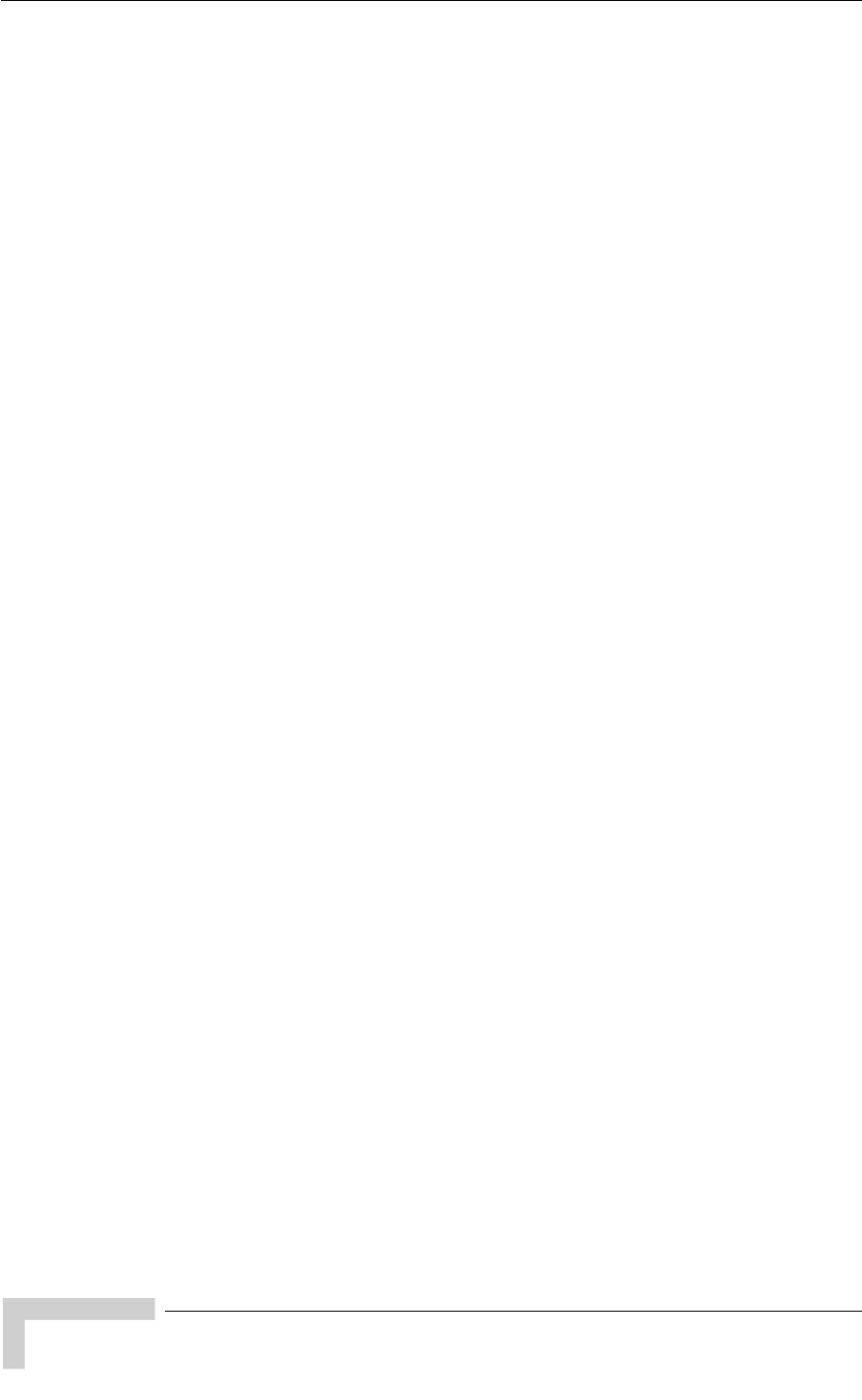
Important Notice
BreezeACCESS VL System Manual
xviii
Important Notice
This user manual is delivered subject to the following conditions and restrictions:
This manual contains proprietary information belonging to Alvarion Ltd. Such
information is supplied solely for the purpose of assisting properly authorized
users of the respective Alvarion products.
No part of its contents may be used for any other purpose, disclosed to any
person or firm or reproduced by any means, electronic and mechanical,
without the express prior written permission of Alvarion Ltd.
The text and graphics are for the purpose of illustration and reference only.
The specifications on which they are based are subject to change without
notice.
The software described in this document is furnished under a license. The
software may be used or copied only in accordance with the terms of that
license.
Information in this document is subject to change without notice.
Corporate and individual names and data used in examples herein are
fictitious unless otherwise noted.
Alvarion Ltd. reserves the right to alter the equipment specifications and
descriptions in this publication without prior notice. No part of this
publication shall be deemed to be part of any contract or warranty unless
specifically incorporated by reference into such contract or warranty.
The information contained herein is merely descriptive in nature, and does
not constitute an offer for the sale of the product described herein.
Any changes or modifications of equipment, including opening of the
equipment not expressly approved by Alvarion Ltd. will void equipment
warranty and any repair thereafter shall be charged for. It could also void the
user’s authority to operate the equipment.
Some of the equipment provided by Alvarion and specified in this manual, is
manufactured and warranted by third parties. All such equipment must be
installed and handled in full compliance with the instructions provided by such
manufacturers as attached to this manual or provided thereafter by Alvarion or
the manufacturers. Noncompliance with such instructions may result in serious
damage and/or bodily harm and/or void the user’s authority to operate the
equipment and/or revoke the warranty provided by such manufacturer.
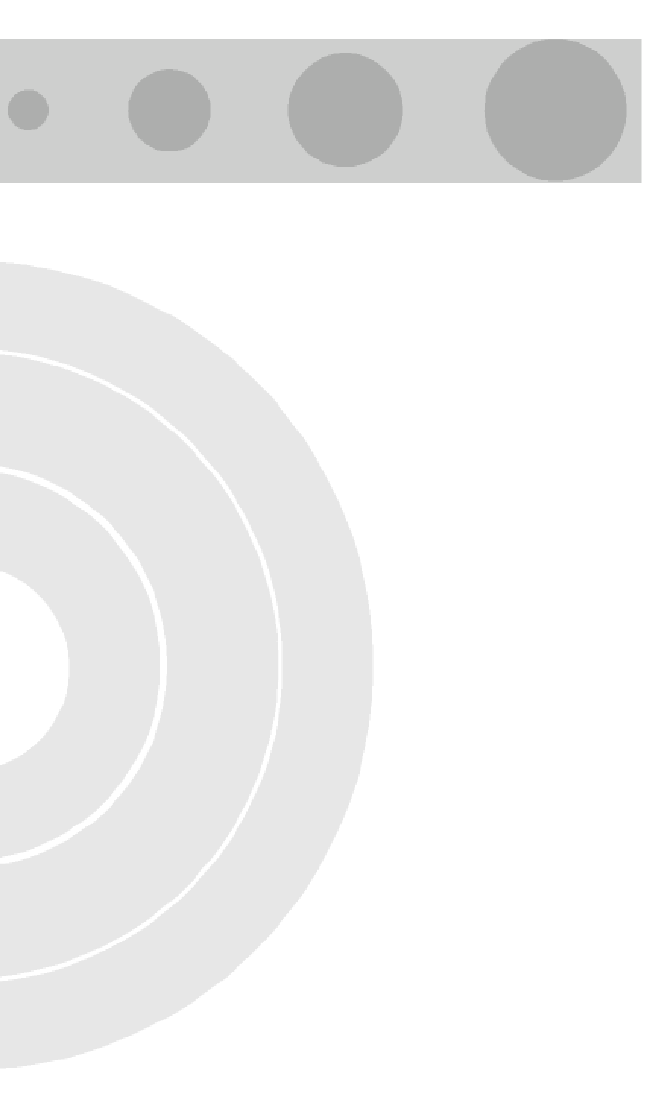
About This Manual
This manual describes the BreezeACCESS VL Broadband Wireless Access System
Release 5.1 and how to install, operate and manage the system components.
This manual is intended for technicians responsible for installing, setting up and
operating the BreezeACCESS VL system, and for system administrators
responsible for managing the system.
This manual contains the following chapters and appendices:
Chapter 1 – System description: Describes the BreezeAccess VL system and
its components.
Chapter 2 – Installation: Describes how to install the system components.
Chapter 3 – Commissioning: Describes how to configure basic parameters,
align the Subscriber Unit antenna and validate unit operation.
Chapter 4 – Operation and Administration: Describes how to use the
BreezeACCESS VL Monitor application for configuring parameters, checking
system status and monitoring performance.
Appendix A – Software Version Loading Using TFTP: Describes how to load a
new software version using TFTP.
Appendix B – File Download and Upload Using TFTP: Describes how to
download and upload configuration files using TFTP. This procedure is also
applicable for uploading country code and feature license files.
Appendix C – Using the Set Factory Defaults Utility: Describes how to use the
Set Factory Defaults utility to enable management access to units where
wrong or unknown configuration disables regular access to the unit for
management purposes.
Appendix D – Preparing the indoor to outdoor SU cable: Provides details on
preparation of the indoor to outdoor Ethernet cable.
Appendix E – Parameters Summary: Provides an at a glance summary of the
configuration parameters, value ranges and default values.
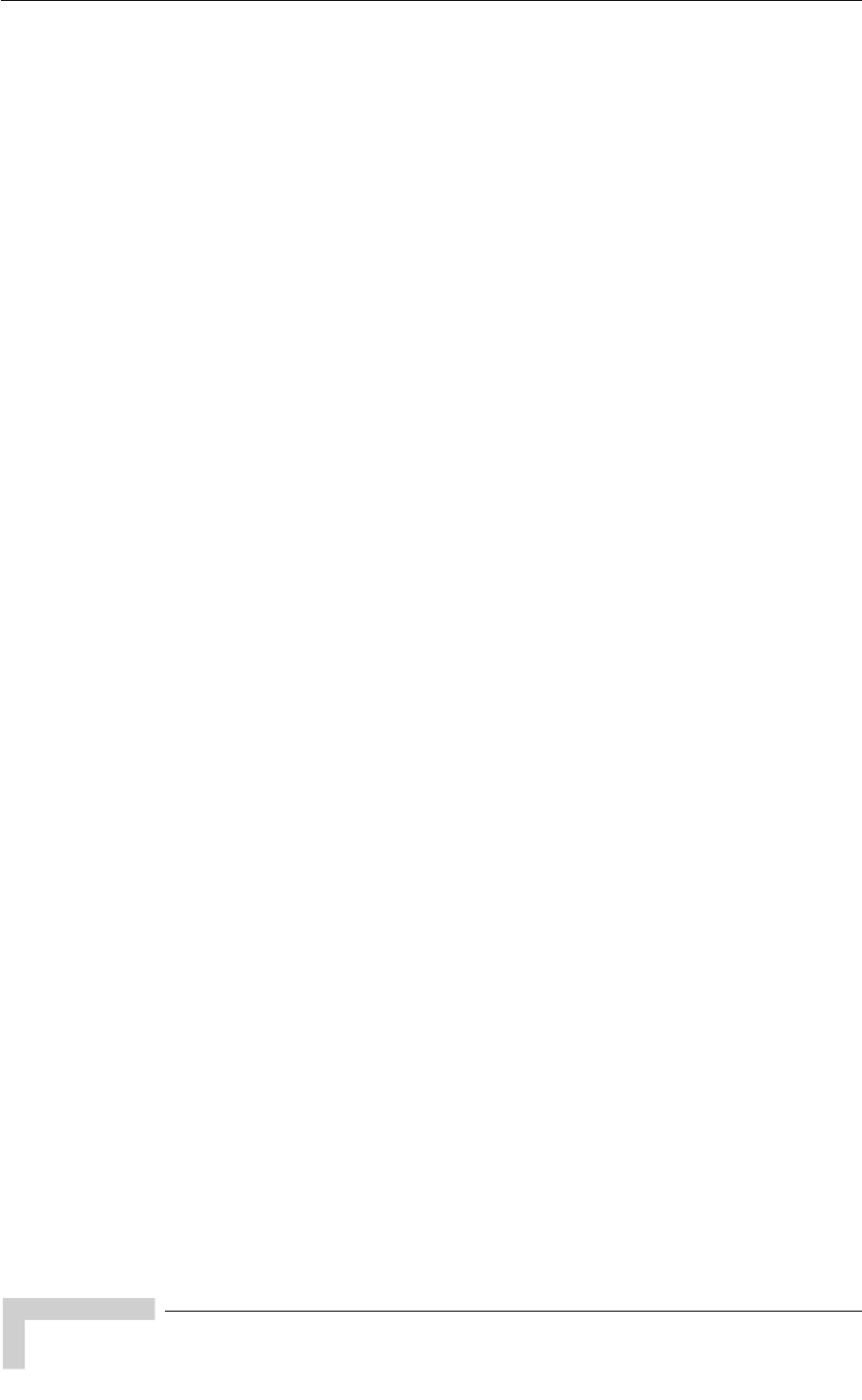
About This Manual
BreezeACCESS VL System Manual
xx
Appendix F – Troubleshooting.
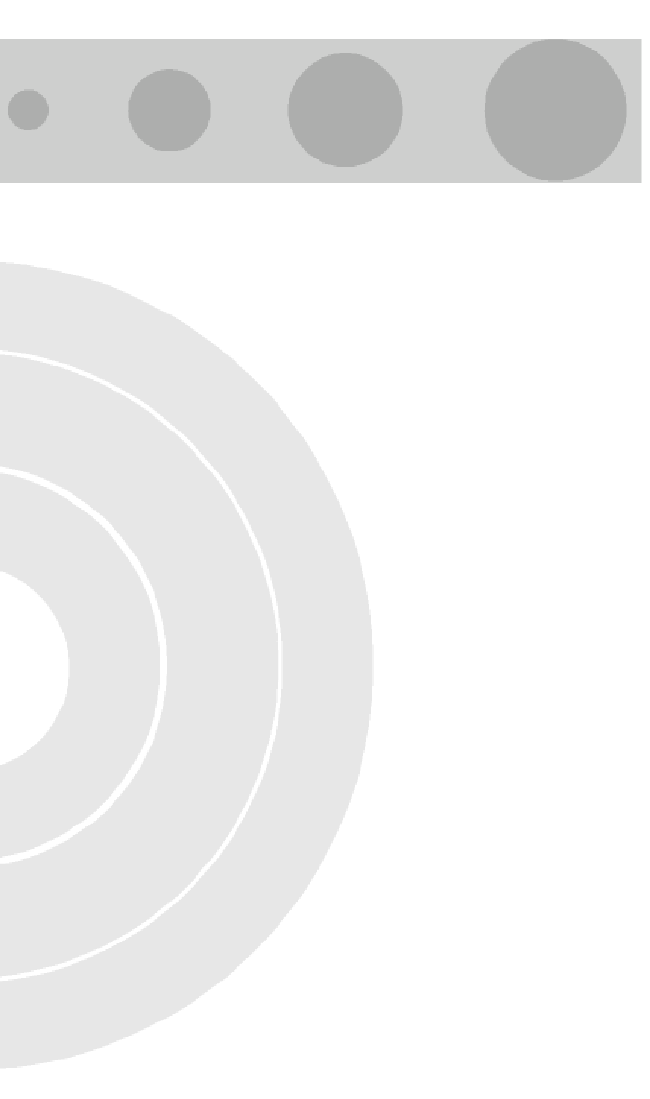
Contents
Legal Rights............................................................................................xii
Important Notice.................................................................................xviii
Chapter 1 - System Description ...............................................................1
1.1 Introducing BreezeACCESS VL................................................................................... 2
1.2 Base Station Equipment............................................................................................... 4
1.2.1 Modular Base Station Equipment ........................................................................ 4
1.2.2 Standalone “Micro-cell” Access Unit.................................................................... 6
1.3 Subscriber Unit.............................................................................................................7
1.3.1 SU-A/E Subscriber Units ..................................................................................... 7
1.3.2 SU-I Subscriber Units ........................................................................................ 10
1.3.3 The SU-E-BS..................................................................................................... 10
1.4 BreezeACCESS VL B&B (4.9 GHz only).................................................................... 11
1.5 Networking Equipment...............................................................................................12
1.6 Management Systems................................................................................................ 13
1.6.1 AlvariCRAFT™ .................................................................................................. 13
1.6.2 AlvariSTAR™..................................................................................................... 13
1.7 Specifications ............................................................................................................. 16
1.7.1 Radio ................................................................................................................. 16
1.7.2 Data Communication ......................................................................................... 19
1.7.3 Configuration and Management ........................................................................ 20
1.7.4 Standards Compliance, General........................................................................ 21
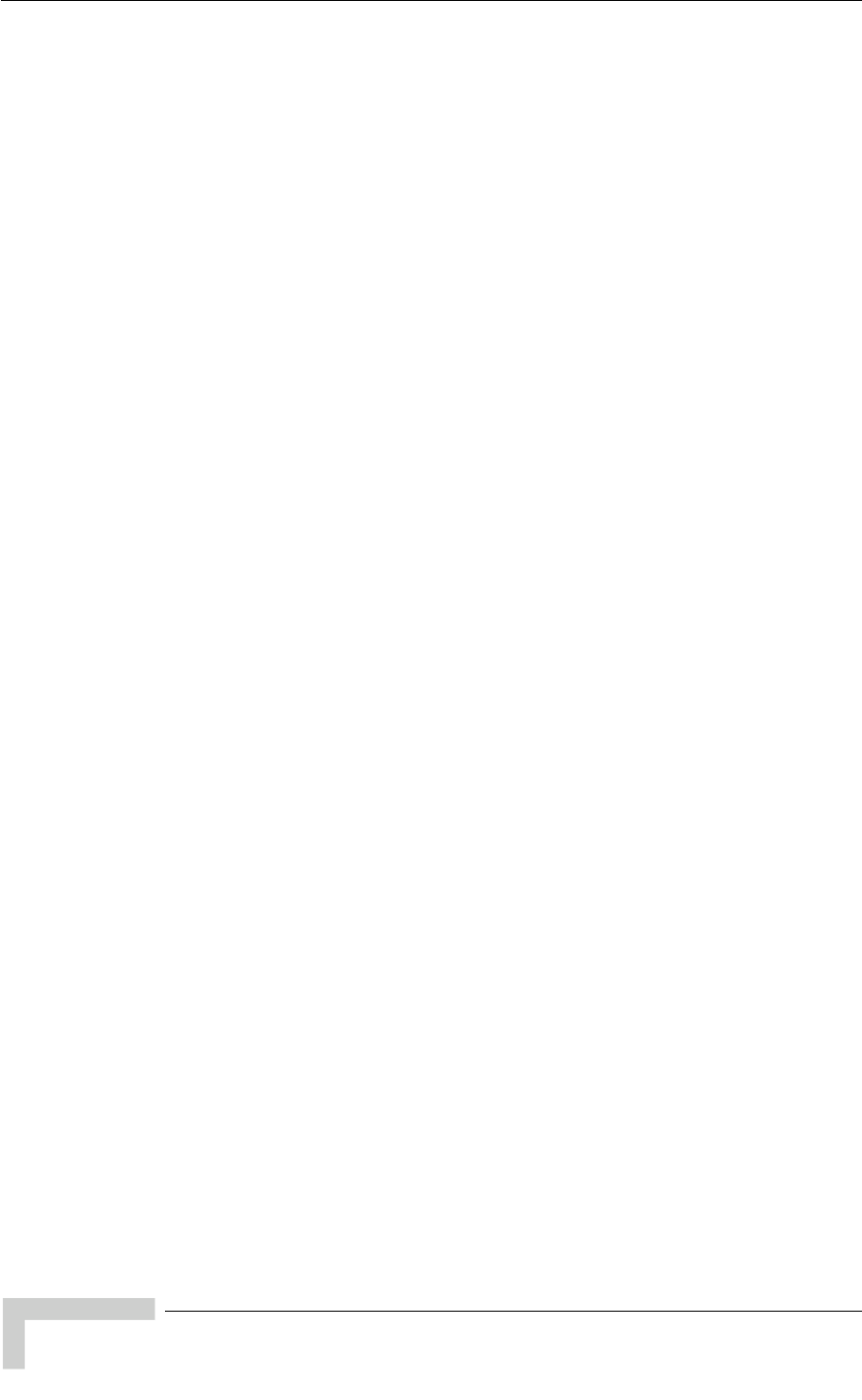
Contents
BreezeACCESS VL System Manual
xxii
1.7.5 Physical and Electrical.......................................................................................22
1.7.6 Environmental ....................................................................................................30
Chapter 2 - Installation ..........................................................................31
2.1 Installation Requirements ..........................................................................................32
2.1.1 Packing List........................................................................................................32
2.1.2 Indoor-to-Outdoor Cables ..................................................................................35
2.2 Equipment Positioning Guidelines............................................................................36
2.3 Installing the Outdoor Unit.........................................................................................38
2.3.1 Pole Mounting the Outdoor Unit.........................................................................38
2.3.2 Pole Mounting the New SU-A/E-ODU................................................................40
2.3.3 Protecting ODU Connections.............................................................................44
2.3.4 Connecting the Grounding and Antenna Cables ...............................................44
2.3.5 Connecting the Indoor-to-Outdoor Cable...........................................................46
2.4 Installing the Universal IDU Indoor Unit ...................................................................49
2.4.1 RESET Button Functionality ..............................................................................50
2.5 Installing the SU-I........................................................................................................51
2.5.1 Installation Requirements ..................................................................................51
2.5.2 SU-I Connectors and LEDs................................................................................52
2.5.3 Installation Guidelines........................................................................................53
2.5.4 Installing the SU-I...............................................................................................53
2.5.5 Installing the Detached Antenna........................................................................54
2.6 Installing the Modular Base Station Equipment.......................................................60
2.6.1 BS-SH Slot Assignment .....................................................................................60
2.6.2 BS-PS-AC Power Supply Module ......................................................................61
2.6.3 BS-PS-DC Power Supply Module......................................................................62
2.6.4 BS-AU Network Interface Module ......................................................................63
2.6.5 Installing the BS-SH Chassis and Modules........................................................64
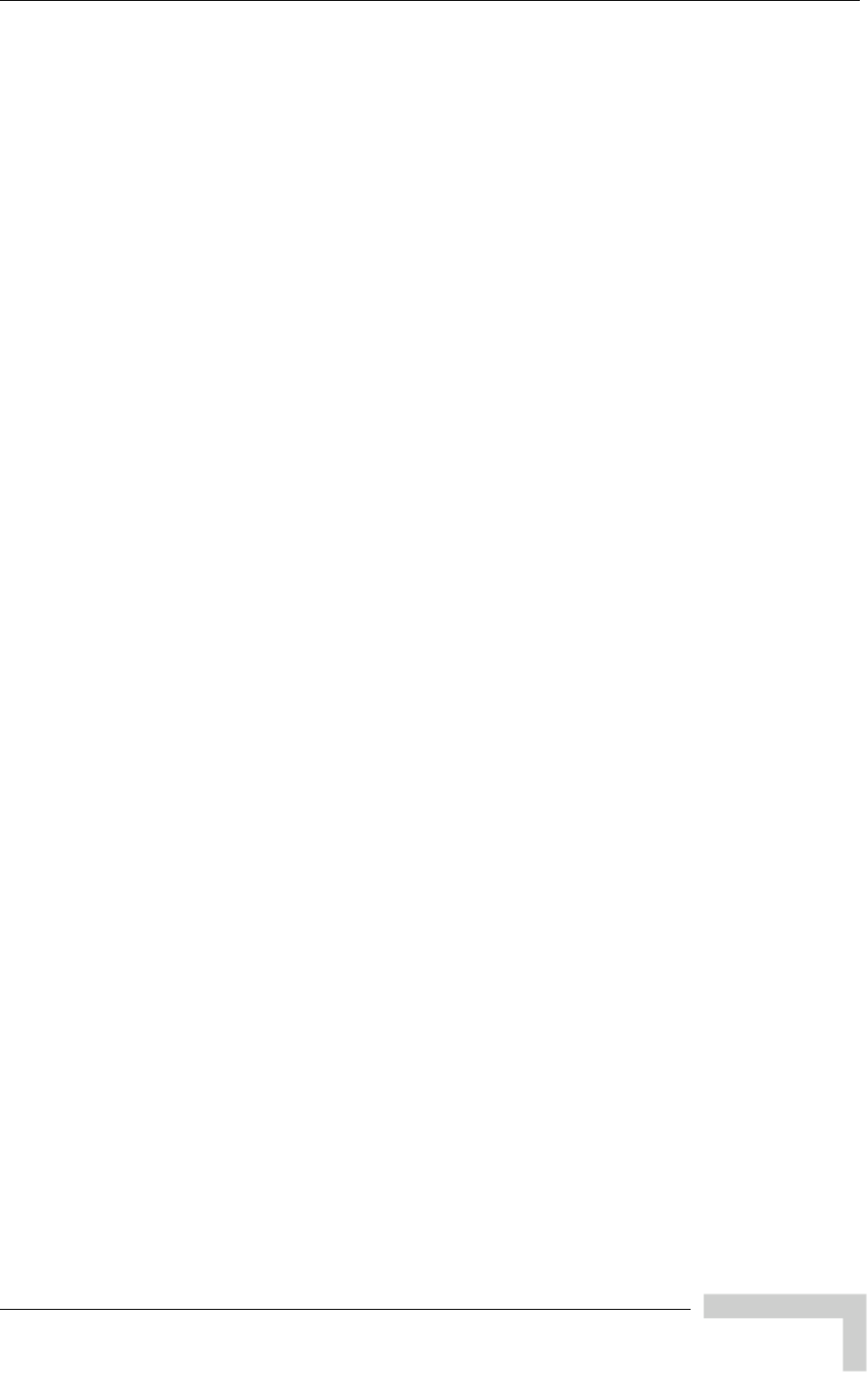
Contents
BreezeACCESS VL System Manual
xxiii
Chapter 3 - Commissioning ....................................................................67
3.1 Configuring Basic Parameters .................................................................................. 68
3.1.1 Initial Configuration............................................................................................ 68
3.1.2 Country Code Selection..................................................................................... 70
3.1.3 Transmit Power Compliance With Regulations ................................................. 71
3.2 Using the Optional Y-cable (New SU-A/E-ODU)....................................................... 73
3.3 Aligning the Subscriber Unit Antenna...................................................................... 74
3.4 Configuring the Subscriber Unit’s Maximum Modulation Level ............................ 76
3.5 Operation Verification ................................................................................................ 78
3.5.1 Outdoor Unit Verification.................................................................................... 78
3.5.2 Indoor Unit Verification ...................................................................................... 81
3.5.3 SU-I Unit Verification ......................................................................................... 82
3.5.4 Verifying the Ethernet Connection (Modular Base station)................................ 84
3.5.5 Verifying the Indoor-to-Outdoor Connection (Modular Base Station) ................ 84
3.5.6 Verifying Data Connectivity................................................................................ 84
Chapter 4 - Operation and Administration.............................................85
4.1 Working with the Monitor Program........................................................................... 86
4.1.1 Accessing the Monitor Program Using Telnet ................................................... 86
4.1.2 Common Operations.......................................................................................... 87
4.2 Menus and Parameters .............................................................................................. 89
4.2.1 Main Menu......................................................................................................... 89
4.2.2 Info Screens Menu............................................................................................. 89
4.2.3 Unit Control Menu.............................................................................................. 94
4.2.4 Basic Configuration Menu................................................................................ 109
4.2.5 Site Survey Menu ............................................................................................ 111
4.2.6 Advanced Configuration Menu ........................................................................ 126
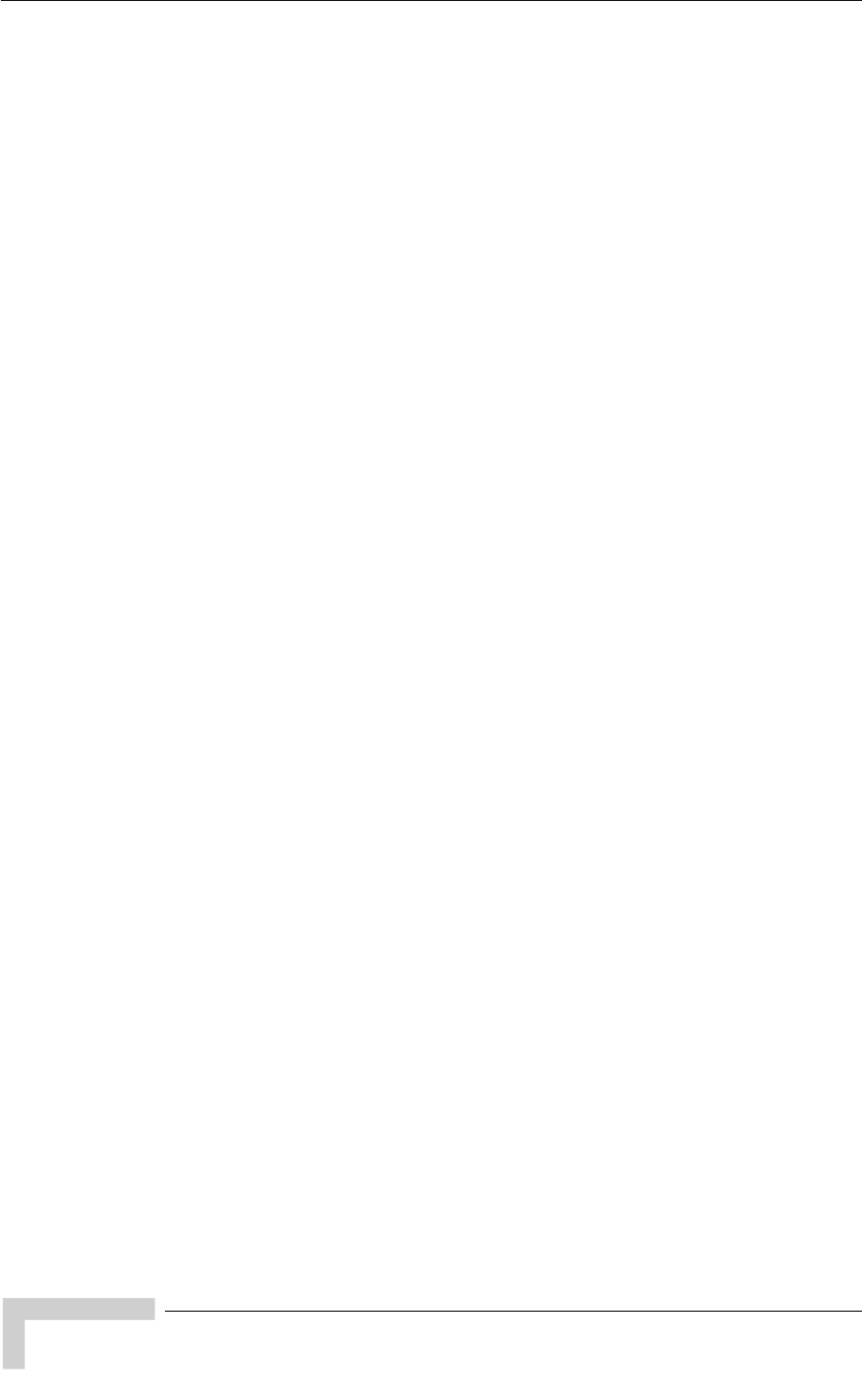
Contents
BreezeACCESS VL System Manual
xxi
v
Appendix A - Software Version Loading Using TFTP ..........................205
Appendix B - File Download and Upload Using TFTP..........................209
Appendix C - Using the Set Factory Defaults Utility...........................213
Appendix D - Preparing the Indoor to Outdoor SU Cable ....................215
Appendix E - Parameters Summary.....................................................219
E.1 Parameters Summary ...............................................................................................220
E.1.1 Unit Control Parameters ..................................................................................220
E.1.2 IP Parameters ..................................................................................................221
E.1.3 Air Interface Parameters ..................................................................................221
E.1.4 Network Management Parameters ..................................................................224
E.1.5 Bridge Parameters ...........................................................................................224
E.1.6 Performance Parameters.................................................................................226
E.1.7 Service Parameters .........................................................................................227
E.1.8 Security Parameters ........................................................................................228
Appendix F - Troubleshooting..............................................................231
F.1 Ethernet Port Connection Problems .......................................................................232
F.2 SU Association Problems ........................................................................................233
F.3 Low Throughput Problems ......................................................................................234
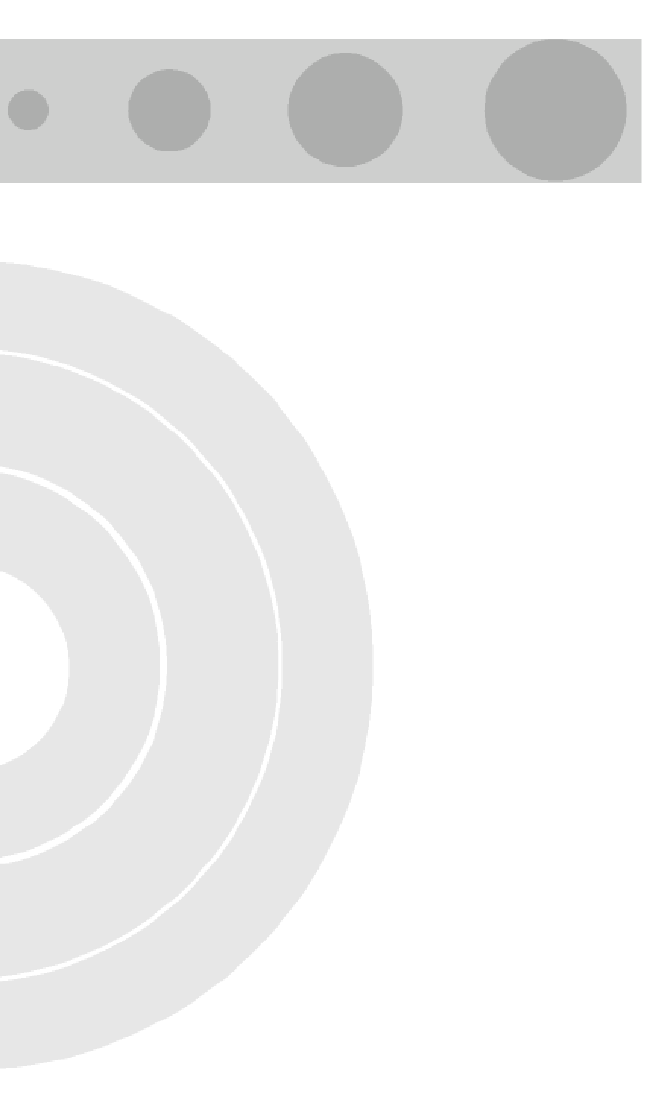
Figures
Figure 2-1: Threaded Holes/Grooves ......................................................................................................... 39
Figure 2-2: 3" Pole Installation Using Special Clamps................................................................................ 39
Figure 2-3: Back View of the new SU-A-ODU ............................................................................................ 40
Figure 2-4: New SU-A-ODU Pole Installation Using the Special Clamp, Vertical Polarization .................. 41
Figure 2-5: New SU-A-ODU Pole Installation Using the Special Clamp, Horizontal Polarization .............. 42
Figure 2-6: New SU-A-ODU Pole Installation Using the Tilt Accessory, Vertical Polarization ................... 43
Figure 2-7: Bottom Panel of the ODU (all ODUs except to new SU-A/E-ODU, shown without the sealing
assembly).................................................................................................................................................... 45
Figure 2-8: Bottom Panel of the New SU-A-ODU (without IDU COM Sealing Cap)................................... 45
Figure 2-9: Bottom Panel of the New SU-E-ODU-0.9 GHz (without the IDU COM Sealing Cap).............. 45
Figure 2-10: The Waterproof Seal .............................................................................................................. 46
Figure 2-11: Inserting the IDU COM Cable into the Sealing Cap ............................................................... 47
Figure 2-12: Connecting the IDU COM connector and inserting the Sealing Cap ..................................... 47
Figure 2-13: IDU PS 1073 Front Panel....................................................................................................... 49
Figure 2-14: SU-I Panel .............................................................................................................................. 52
Figure 2-15: Wall Mounting the Antenna .................................................................................................... 56
Figure 2-16: Wall Mount with Rotation Capability.......................................................................................57
Figure 2-17: Window Mounting the Antenna .............................................................................................. 58
Figure 2-18: Window Mounting with Rotation Capability ............................................................................ 59
Figure 2-19: BS-SH Chassis Slot Assignment............................................................................................60
Figure 2-20: BS-PS-AC Front Panel........................................................................................................... 61
Figure 2-21: BS-PS-DC Front Panel........................................................................................................... 62
Figure 2-22: BS-AU Front Panel................................................................................................................. 63
Figure 3-1: Connecting the Y-cable ............................................................................................................ 73
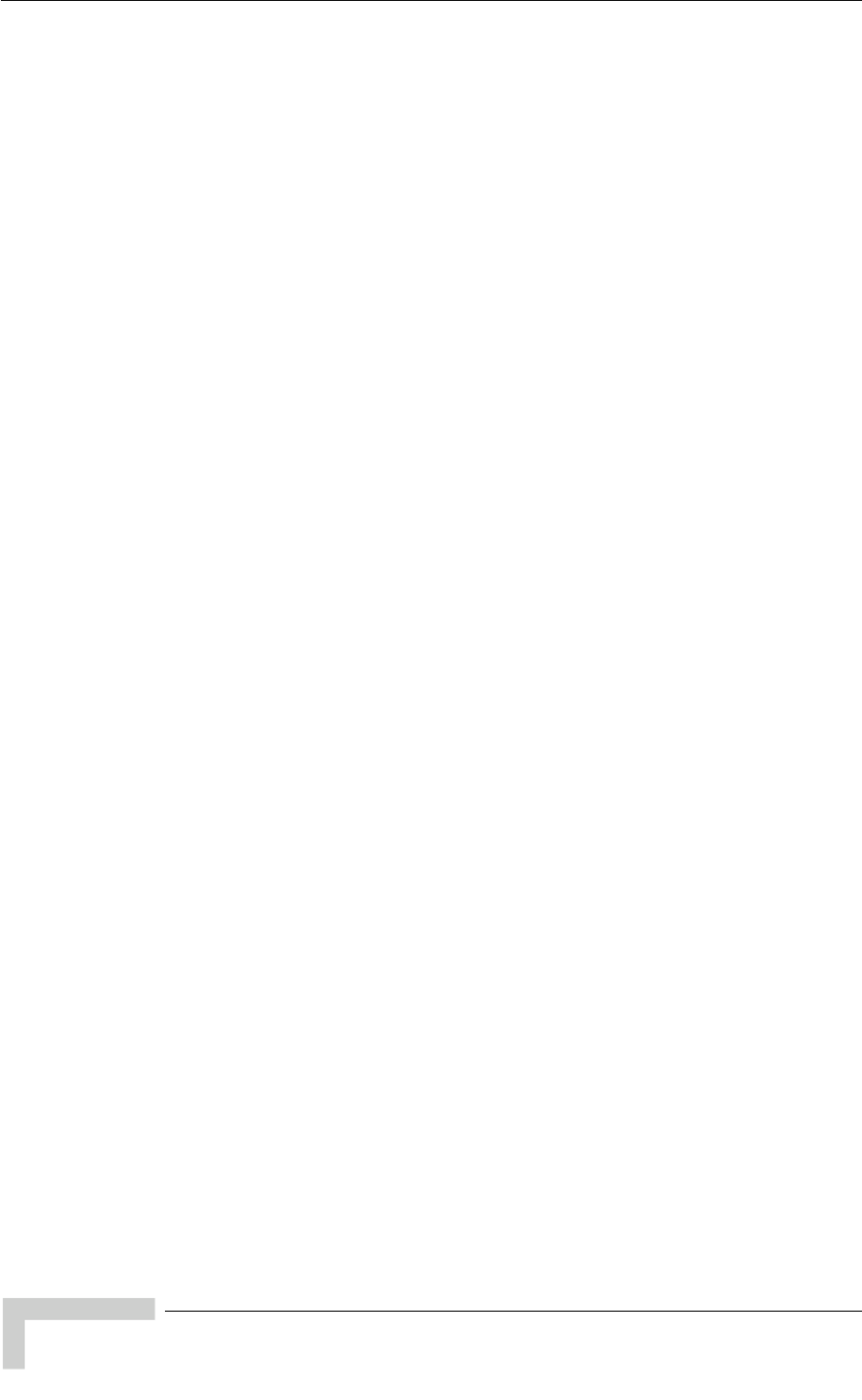
Figures
BreezeACCESS VL System Manual
xxvi
Figure 4-1: Main Menu (Administrator Level)..............................................................................................87
Figure 4-2: Ethernet Connector Pin Assignments.....................................................................................216
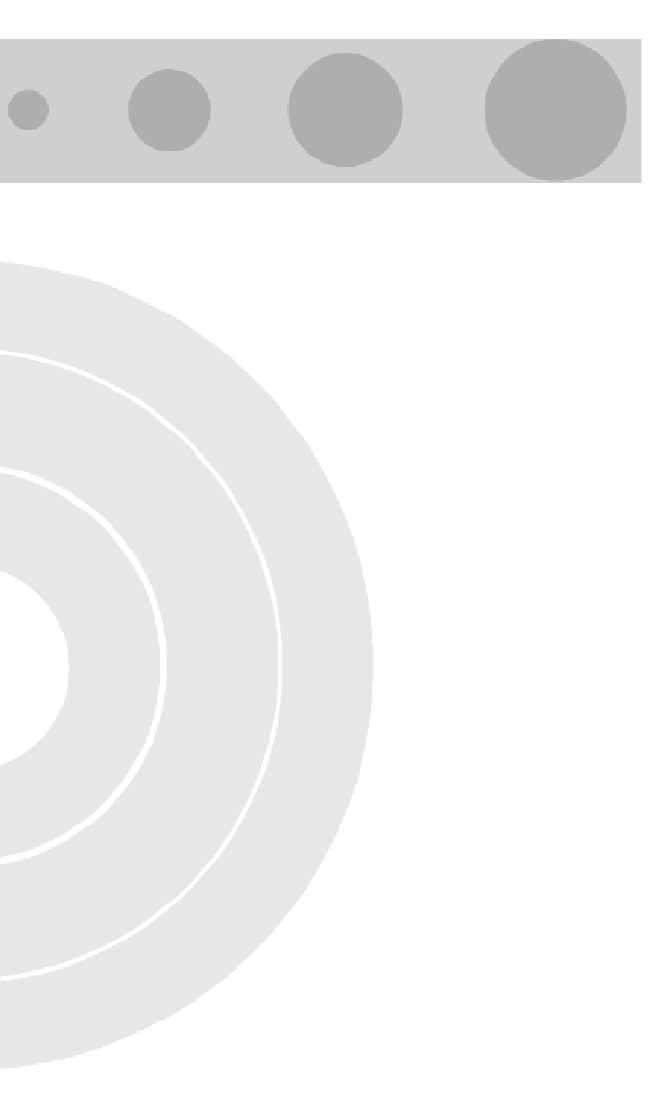
Tables
Table 1-1: Frequency Bands......................................................................................................................... 3
Table 1-2: AU Antennas................................................................................................................................ 5
Table 1-3: Subscriber Unit ODU Types ........................................................................................................ 8
Table 1-4: SU-A/E Subscriber Unit Types .................................................................................................... 9
Table 1-5: SU-I Subscriber Units ................................................................................................................ 10
Table 1-6: Radio Specifications .................................................................................................................. 16
Table 1-7: Data Communication ................................................................................................................. 19
Table 1-8: Configuration and Management ................................................................................................ 20
Table 1-9: Standards Compliance, General................................................................................................ 21
Table 1-10: Mechanical Specifications, SU-A/E Subscriber Unit................................................................ 22
Table 1-11: Connectors, SU-A/E Subscriber Unit....................................................................................... 23
Table 1-12: Electrical Specifications, SU-A/E Subscriber Unit ................................................................... 23
Table 1-13: Mechanical and Electrical Specifications, SU-I Subscriber Unit.............................................. 24
Table 1-14: Connectors, SU-I Subscriber Unit ........................................................................................... 24
Table 1-15: Mechanical Specifications, Modular Base Station Equipment ................................................ 25
Table 1-16: Connectors, Modular Base Station Equipment........................................................................ 26
Table 1-17: Electrical Specifications, Modular Base Station Equipment.................................................... 26
Table 1-18: Mechanical Specifications, Stand Alone Access Unit ............................................................. 27
Table 1-19: Connectors, Stand Alone Access Unit..................................................................................... 28
Table 1-20: Electrical Specifications, Stand Alone Access Unit ................................................................. 28
Table 1-21: 25dBi Antenna Specifications.................................................................................................. 29
Table 1-22: SU-I-D Wall/Window Detached Antenna Specifications.......................................................... 29
Table 1-23: Environmental Specifications................................................................................................... 30
Table 2-1: Subscriber Unit ODU Types ...................................................................................................... 32
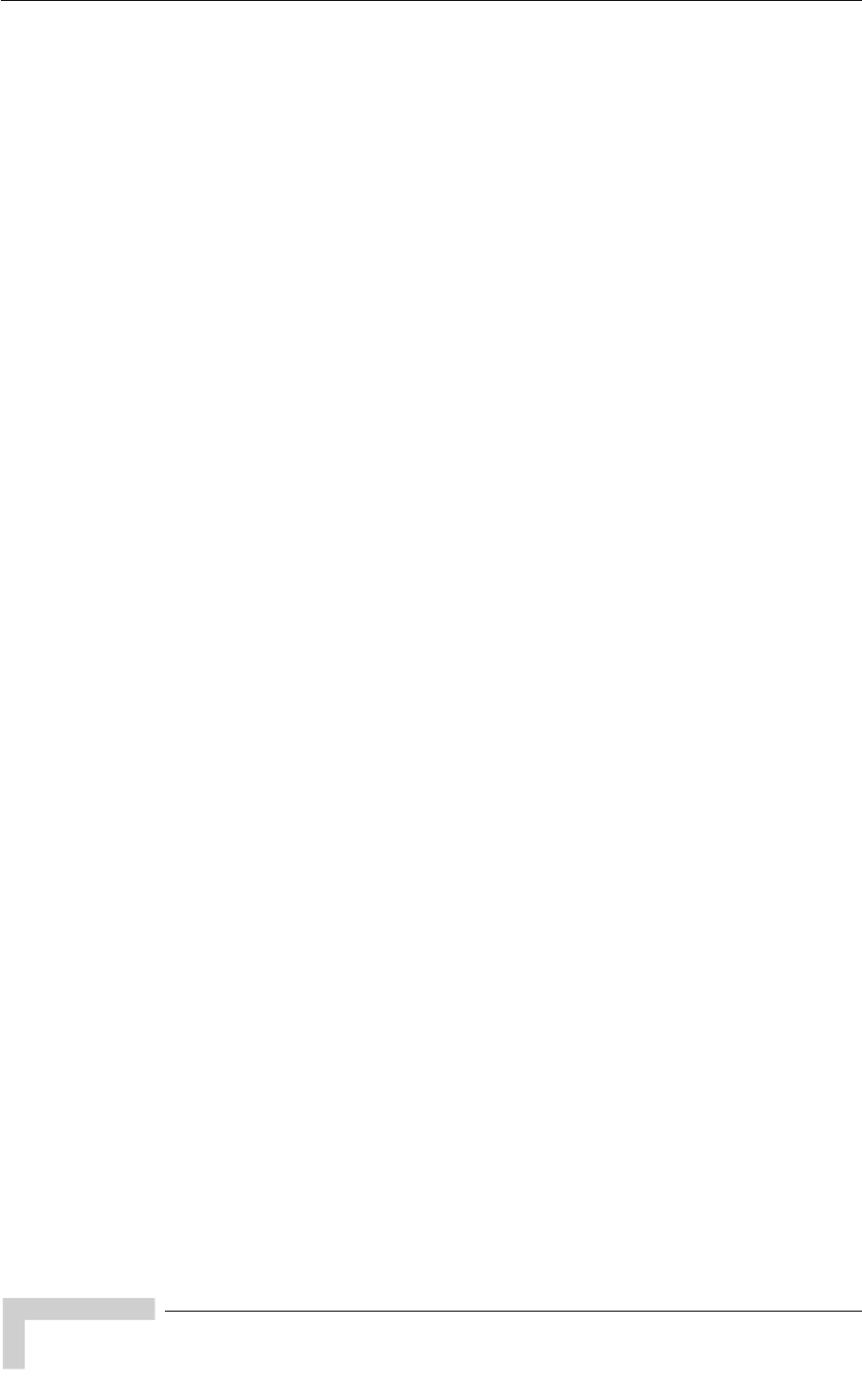
Tables
BreezeACCESS VL System Manual
xxviii
Table 2-2: Approved Category 5E Ethernet Cables....................................................................................35
Table 2-3: SU-I Panel Components.............................................................................................................52
Table 2-4: BS-PS LED Functionality ...........................................................................................................61
Table 3-1: Basic Parameters.......................................................................................................................68
Table 3-2: Regulation Maximum EIRP ........................................................................................................71
Table 3-3: Recommended Maximum Modulation Level*.............................................................................77
Table 3-4: AU-ODU LEDs ...........................................................................................................................78
Table 3-5: SU-ODU LEDs ...........................................................................................................................79
Table 3-6: SU-ODU SNR Bar LED Functionality.........................................................................................80
Table 3-7: BS-AU LEDs...............................................................................................................................81
Table 3-8: PS1073 SU IDU / AU-SA IDU LEDs ..........................................................................................82
Table 3-9: SU-I LEDs ..................................................................................................................................83
Table 3-10: SU-I SNR Bar LED Functionality..............................................................................................84
Table 4-1: Default Passwords .....................................................................................................................86
Table 4-2: Parameters not changed after Set Complete Factory/Operator Defaults..................................97
Table 4-3: Parameters that are not changed after Set Partial Factory/Operator Defaults..........................97
Table 4-4: Authentication and Association Process..................................................................................120
Table 4-5: VLAN Management Port Functionality.....................................................................................163
Table 4-6: VLAN Data Port Functionality - Access Link............................................................................164
Table 4-7: VLAN Data Port Functionality - Trunk Link ..............................................................................165
Table 4-8: VLAN Data Port Functionality - Hybrid Link .............................................................................165
Table 4-9: VLAN Data Port Functionality for SU - Service Provider Link..................................................166
Table 4-10: VLAN Data Port Functionality for AU - Service Provider Link................................................167
Table 4-11: Recommended Maximum Modulation Level* ........................................................................180
Table 4-12: MIR Ranges and Defaults ......................................................................................................189
Table 4-13: CIR Ranges and Defaults.......................................................................................................189
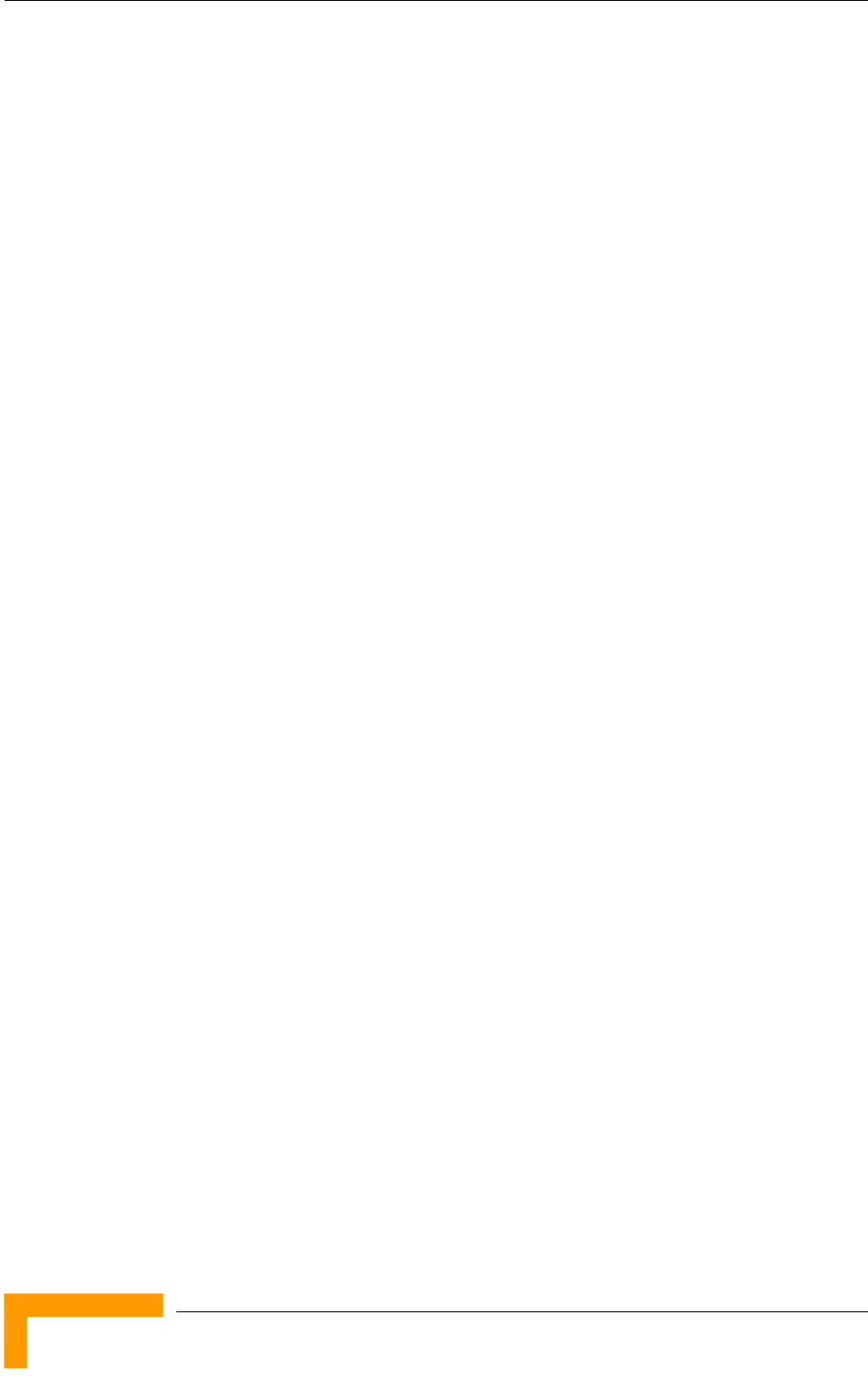
Chapter 1 - System Description
BreezeACCESS VL System Manual
2
1.1 Introducing BreezeACCESS VL
BreezeACCESS VL is a high capacity, IP services oriented Broadband Wireless
Access system. The system employs wireless packet switched data technology to
support high-speed IP services including fast Internet and Virtual Private
Networks. BreezeACCESS VL users are provided with a network connection that
is always on, supporting immediate access to the Internet and other IP services at
high data rates. The system is designed for cellular-like deployment, enabling the
system architecture to vary in size and structure. A system can include any
number of cells, each containing several Access Units for better coverage of
densely populated areas.
BreezeACCESS VL can support sensitive applications through authentication
and/or data encryption utilizing WEP or AES algorithm with 128-bit keys. FIPS
(Federal Information Processing Standards) 197 certified encryption algorithm is
optionally available for Access Units with HW revision C and higher (except to
AUS units). The system supports Virtual LANs based on IEEE 802.1Q, enabling
secure operation and Virtual Private Network (VPN) services and enabling tele-
workers or remote offices to conveniently access their enterprise network. The
system supports layer-2 traffic prioritization based on IEEE 802.1p and layer-3
traffic prioritization based on either IP ToS Precedence (RFC791) or DSCP
(RFC2474). It also supports traffic prioritization based on UDP and/or TCP port
ranges. In addition, it may use the optional Wireless Link Prioritization (WLP)
feature to fully support delay sensitive applications, enabling Multimedia
Application Prioritization (MAP) for high performance voice and video. The
implementation of MAP through the unique WLP protocol revolutionizes the
business model by increasing, for example, the number of simultaneous VoIP
calls per sector by as much as 500%.
BreezeACCESS VL products operate in unlicensed frequency bands in Time
Division Duplex (TDD) mode, using Orthogonal Frequency Division Multiplexing
(OFDM) modulation with Forward Error Correction (FEC) coding. Using the
enhanced multi-path resistance capabilities of OFDM modem technology,
BreezeACCESS VL enables operation in near and non-line-of-sight (NLOS)
environments. These qualities enable service providers to reach a previously
inaccessible and broader segment of the subscriber population.
BreezeACCESS VL is designed to enable construction of “mixed” cells, where it
can be used together with other BreezeACCESS products using GFSK
modulation, including BreezeACCESS II, BreezeACCESS MMDS, BreezeACCESS
XL and BreezeACCESS V.
BreezeACCESS VL products are currently available in the following frequency
bands:
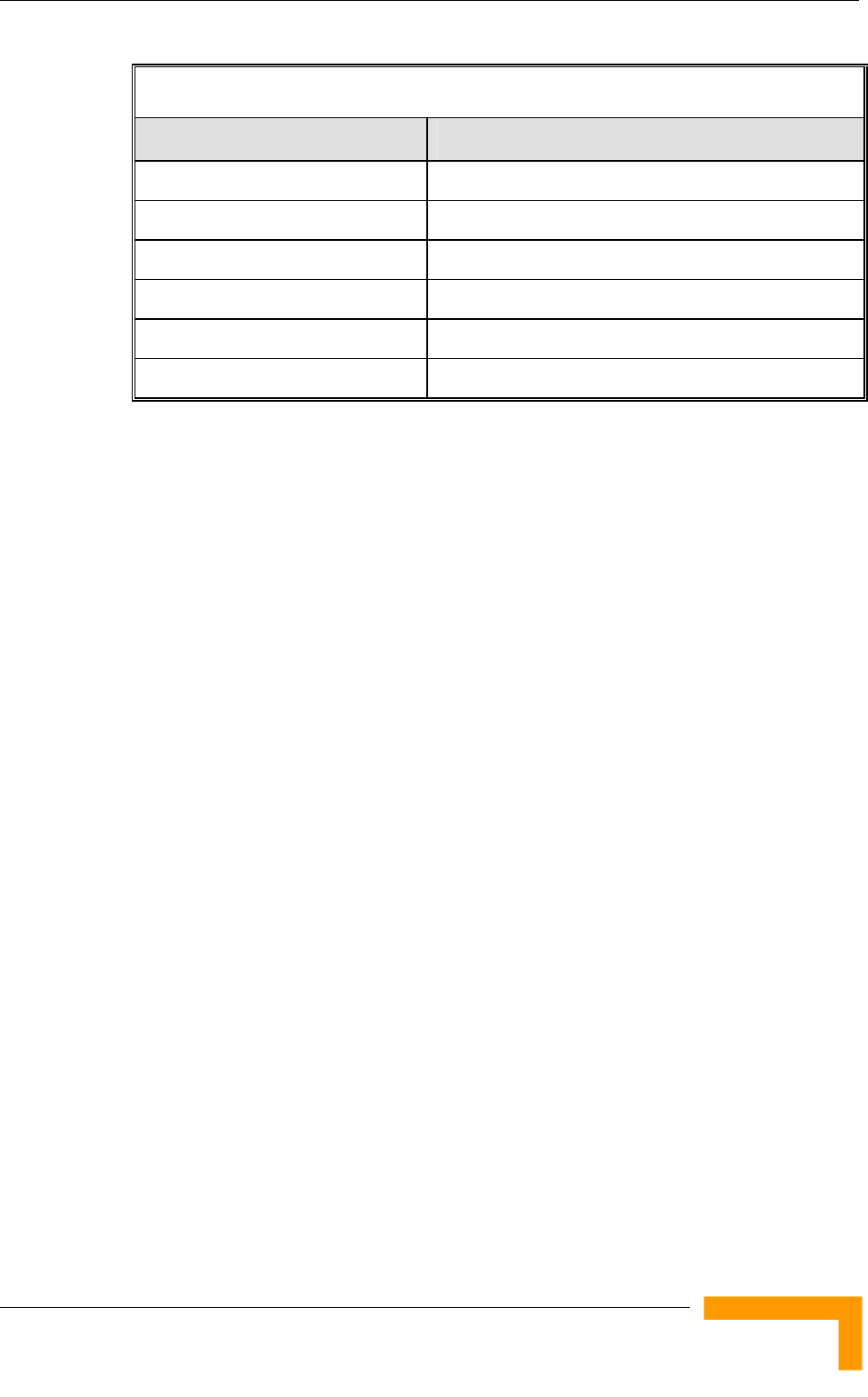
Introducing BreezeACCESS VL
System Description
3
Table 1-1: Frequency Bands
Band Frequencies (MHz)
4.9 4900 – 5100
5.2 5150 – 5350
5.3 5250 – 5350
5.4 5470 – 5725
5.8 5725 – 5875
0.9 902 - 928
The available frequencies, as well as other parameters, depend on applicable local
regulations. The actual operating frequencies used by the system can be
configured according to applicable radio regulations and specific deployment
considerations.
A BreezeACCESS VL system comprises the following:
Customer Premise Equipment (CPE): BreezeACCESS VL Subscriber Units
(SUs).
Base Station Equipment (BS): BreezeACCESS VL Access Units and
supporting equipment.
Networking Equipment: Standard Switches/Routers supporting connections
to the backbone and/or Internet.
Management Systems: SNMP-based Management, Billing and Customer
Care, and other Operation Support Systems.

Chapter 1 - System Description
BreezeACCESS VL System Manual
4
1.2 Base Station Equipment
The Access Units, installed at the Base Station site, provide all the functionality
necessary to communicate with the Subscriber Units and to connect to the
backbone of the Service Provider.
There are 2 lines of Access Units with different architectures:
Modular Base Station Equipment
Standalone “Micro-Cell” Access Unit
1.2.1 Modular Base Station Equipment
The Base Station Equipment is based on the BS-SH 3U chassis, which is suitable
for installation in 19-inch racks. The chassis contains one or two Power Supply
modules and has 8 slots that can accommodate BS-AU Network Interface
modules. These slots can also
accommodate various combinations of
other modules, including Network
Interface (BS-AU) modules for Access
Units operating in any of the bands
supported by BreezeACCESS equipment
using GFSK modulation, including BreezeACCESS II, BreezeACCESS MMDS,
BreezeACCESS XL and BreezeACCESS V. It can also accommodate a BS-GU GPS
and Alarms module to support GPS-based synchronization of BreezeACCESS
systems using Frequency Hopping radios.
Two different types of power supply modules are available for the BreezeACCESS
VL modules: The BS-PS-DC that is powered from a -48 VDC power source, and
the BS-PS-AC, powered from the 110/220 VAC mains. The optional use of two
power supply modules ensures fail-safe operation through power supply
redundancy. When the same chassis is used also for Access Unit modules
belonging to other BreezeACCESS families using GFSK modulation, then one
BS-PS power supply (AC or DC) should be used to provide power to the
BreezeACCESS VL Access Units, and a different power supply module, suitable
for GFSK equipment, is required for powering the BreezeACCESS GFSK Access
Units.
Each BS-AU module and its outdoor radio unit (AU-ODU) comprise an AU-E-BS
Access Unit that together with an external antenna serves a single sector. There
are two types of Access Units, differing in the maximum number of Subscriber
Units that they can serve:
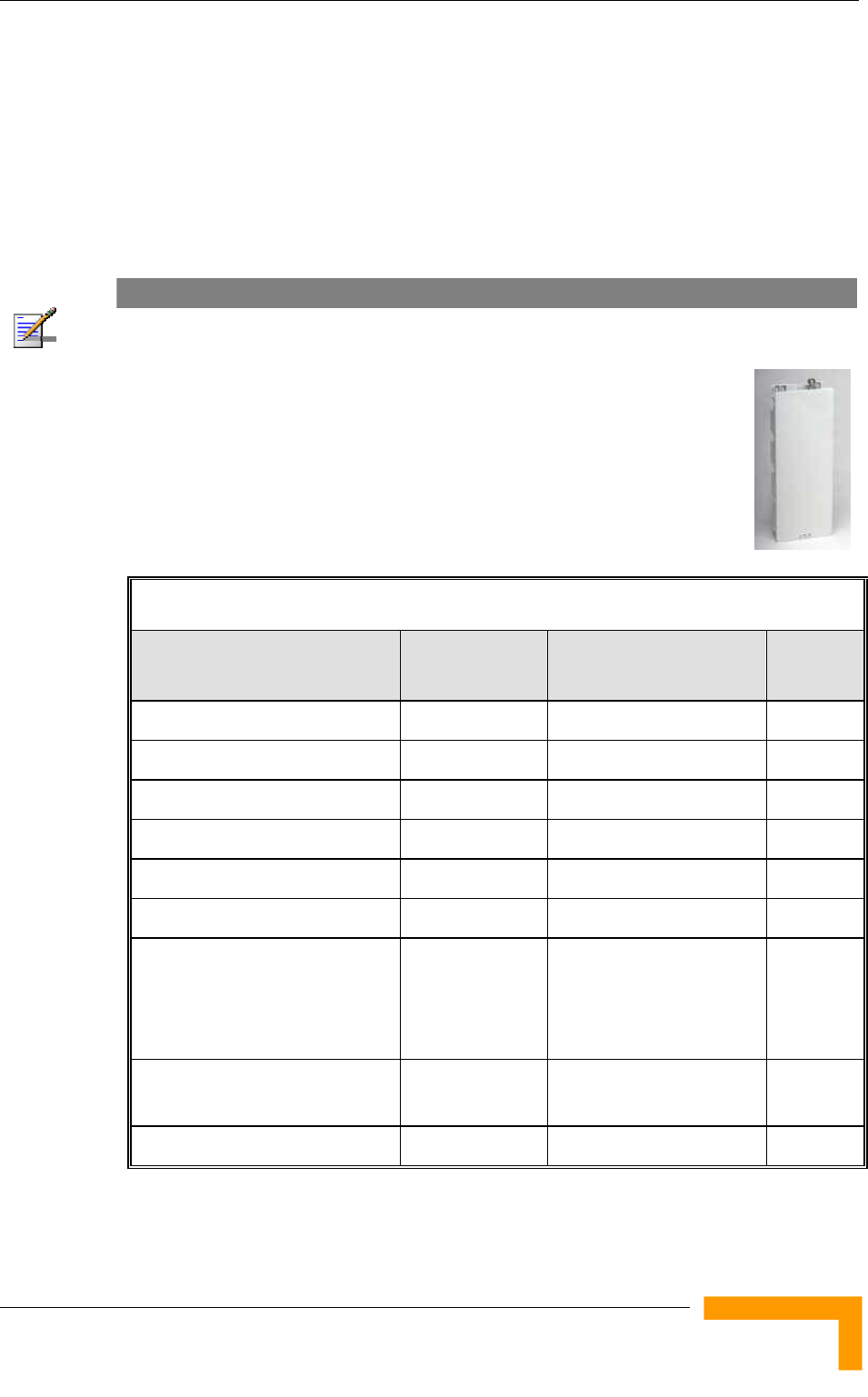
Base Station Equipment
System Description
5
The AU-BS Access Unit can serve up to 512 Subscriber Units (124 when Data
Encryption is used).
The AUS-BS Access Unit can serve up to 8 SUs except SU-54 (refer to section
1.3 for details on availability of SU types in different bands). Optionally, it
may be licensed to support also SU-54 units (in bands where SU-54 unit type
is available).
NOTE
For convenience, all references to AU-BS are applicable also for AUS-BS, unless explicitly stated
otherwise.
The AU-ODU outdoor unit contains the processing and radio
modules and connects to an external antenna using a short RF
cable.
E model units are supplied without an antenna.
The available antennas are listed in Table 1-2:
Table 1-2: AU Antennas
Antenna Band (MHz) Horizontal Beam Width Gain
(dBi)
AU-Ant-5G-16-60 5150-5875 60° 16
AU-Ant-5G-17-90 5150-5875 90° 17
AU-Ant-5G-15-120 5150-5875 120° 15
AU-Ant-4.9G-15-120 4900-5100 120° 15
AU-Ant-4.9G-9-Omni 4900-5100 360° 9
AU-Ant-5.8G-8-Omni 5725-5875 360° 8
AU-Ant 5.8G-14-120-UK
(The antenna pattern complies
with Ofcom’s IR 2007 EIRP
profiles)
5725-5850 120° 14
AU-Ant-0.9G-12-120 902-928 120° 12.5 +/-
0.5
AU-Ant-0.9G-7-Omni 902-928 360° 7
The BS-AU indoor module connects to the network through a standard IEEE
802.3 Ethernet 10/100BaseT (RJ 45) interface. The indoor module is connected
to the outdoor unit via a Category 5E Ethernet cable. This cable carries Ethernet
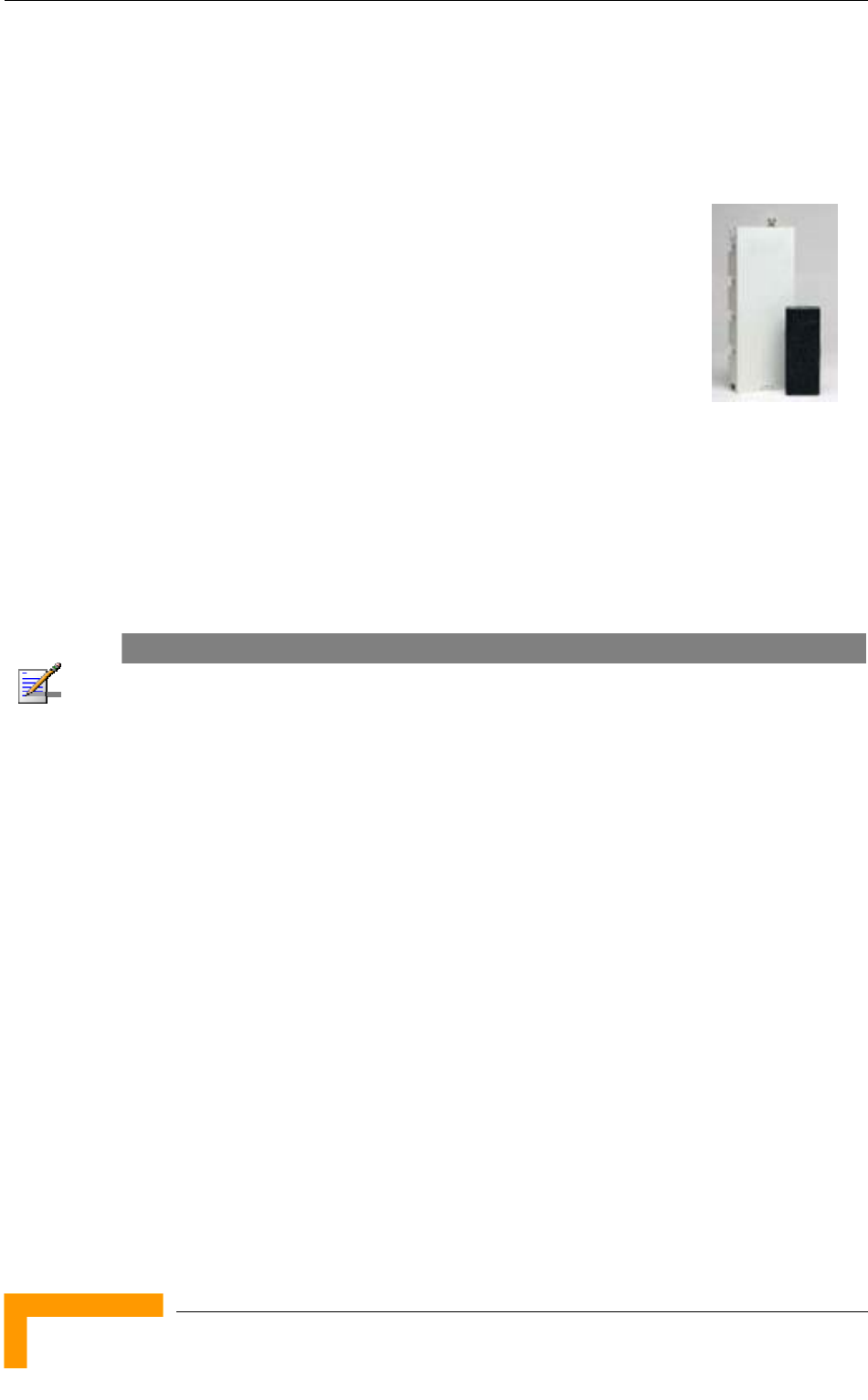
Chapter 1 - System Description
BreezeACCESS VL System Manual
6
traffic between the indoor module and the outdoor unit, and also transfers power
(54 VDC) and control from the indoor module to the outdoor unit.
1.2.2 Standalone “Micro-cell” Access Unit
The standalone AU-E-SA Access Unit is very similar to the AU-E-BS unit. The
only difference is in the structure of the indoor part; in the
AU-E-SA Access Unit the indoor unit is a standalone desktop
or wall-mountable unit (the same Universal IDU that is also
used in the SU) rather than a 19” module.
There are two types of Standalone Access Units, differing in
the maximum number of Subscriber Units that they can serve:
The AU-SA Access Unit can serve up to 512 Subscriber
Units (124 when Data Encryption is used).
The AUS-SA Access Unit can serve up to 8 SUs except SU-54 (refer to section
1.3 for details on availability of SU types in different bands). Optionally, it
may be licensed to support also SU-54 units (in bands where SU-54 unit type
is available).
NOTE
For convenience, all references to AU-SA are applicable also for AUS-SA, unless explicitly stated
otherwise.
The IDU connects to the network through a standard IEEE 802.3 Ethernet
10/100BaseT (RJ 45) interfaces and is powered from the 110/220 VAC mains.
The indoor unit is connected to the outdoor unit via a Category 5 Ethernet cable.
This cable carries Ethernet traffic between the indoor and the outdoor units, and
also transfers power (54 VDC) and control from the indoor unit to the outdoor
unit.
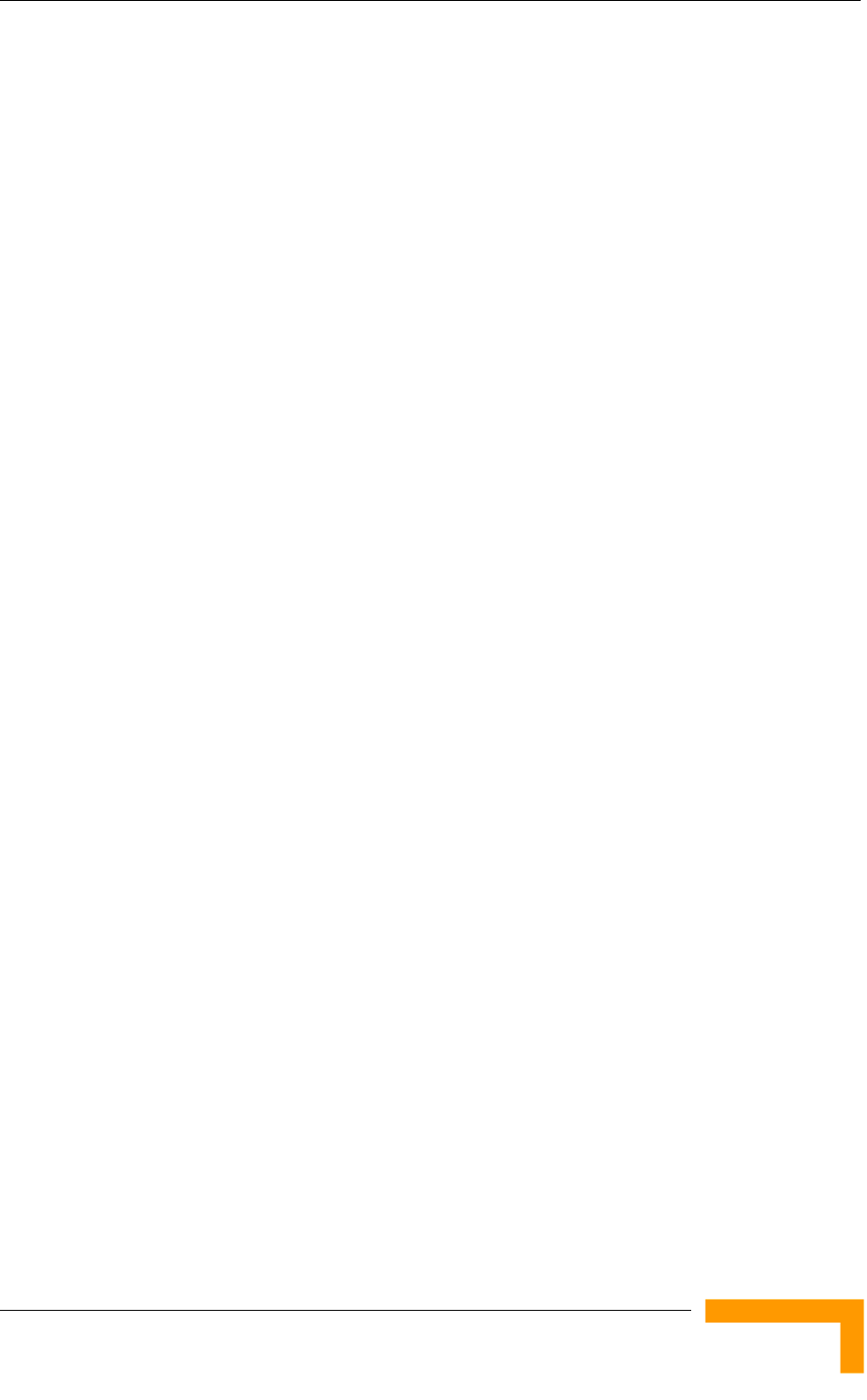
Subscriber Unit
System Description
7
1.3 Subscriber Unit
The Subscriber Unit (SU) installed at the customer premises enables the
customer data connection to the Access Unit. The Subscriber Unit provides an
efficient platform for high speed Internet and Intranet services. The use of packet
switching technology provides the user with a connection to the network that is
always on, enabling immediate access to services.
There are two types of Subscriber Units:
The SU-A/E series, where each unit comprises an Indoor Unit and an
Outdoor Unit (with or without an integrated antenna). These products are
intended for installation by a professional installer, enabling long-range
connectivity.
The SU-I series of all-indoor Subscriber Unit, intended for installation by non-
professional end users in locations that are close to the Base Station.
In addition, there is a special variant of a Subscriber Unit, the SU-E-BS, where
the indoor unit is designed for installation in the Base Station chassis. The
SU-E-BS is intended primarily for backhauling or similar applications.
The following sections provide additional details on the various types of
Subscriber Units.
1.3.1 SU-A/E Subscriber Units
The SU-A/E Subscriber Unit comprises a desktop or wall-mountable Indoor Unit
(IDU) and an outdoor unit that contains the processing and radio modules.
Several ODU types are available to support a wide range of requirements, as
detailed in Table 1-3:
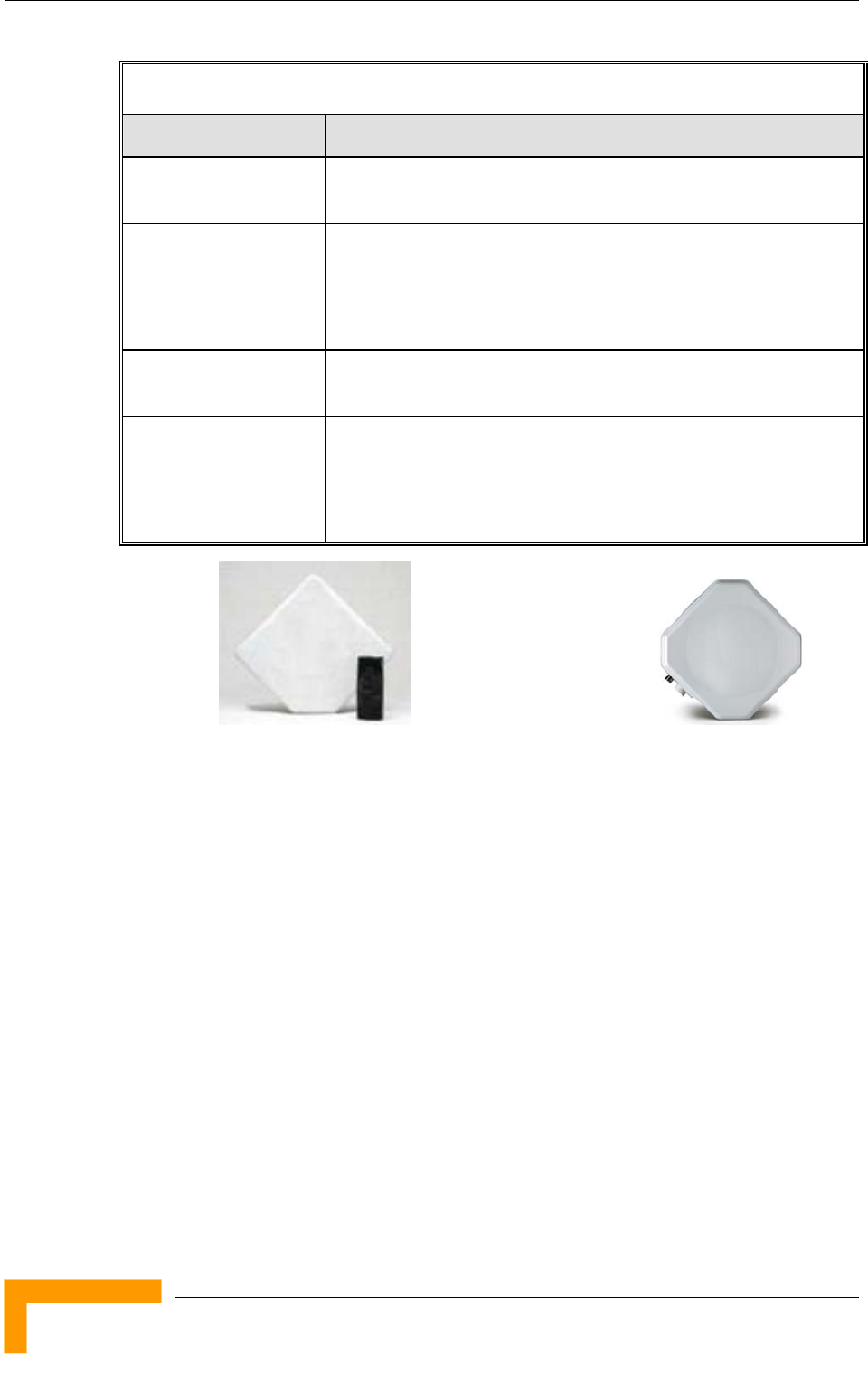
Chapter 1 - System Description
BreezeACCESS VL System Manual
8
Table 1-3: Subscriber Unit ODU Types
SU Type Antenna Description
SU-A-ODU Vertically polarized high-gain flat antenna integrated on the front
panel. Not available in the 0.9 GHz band.
New SU-A-ODU Vertically/horizontally polarized high-gain flat antenna integrated
on the front panel.
The smaller size new SU-A-ODU (HW revision E) is currently
available only in the 5.4 GHz and 5.8 GHz bands.
SU-E-ODU A connection to an external antenna (not included). Not available
in the 0.9 GHz band.
New SU-E-ODU A connection to an external antenna (not included).
The smaller size new SU-E-ODU (HW revision F) with a
connection to an external antenna is currently available only in
the 0.9 GHz band.
For each ODU type, several models are available to support various end-users
needs and applications, as detailed in Table 1-4:
SU-A-ODU and IDU New SU-A-ODU
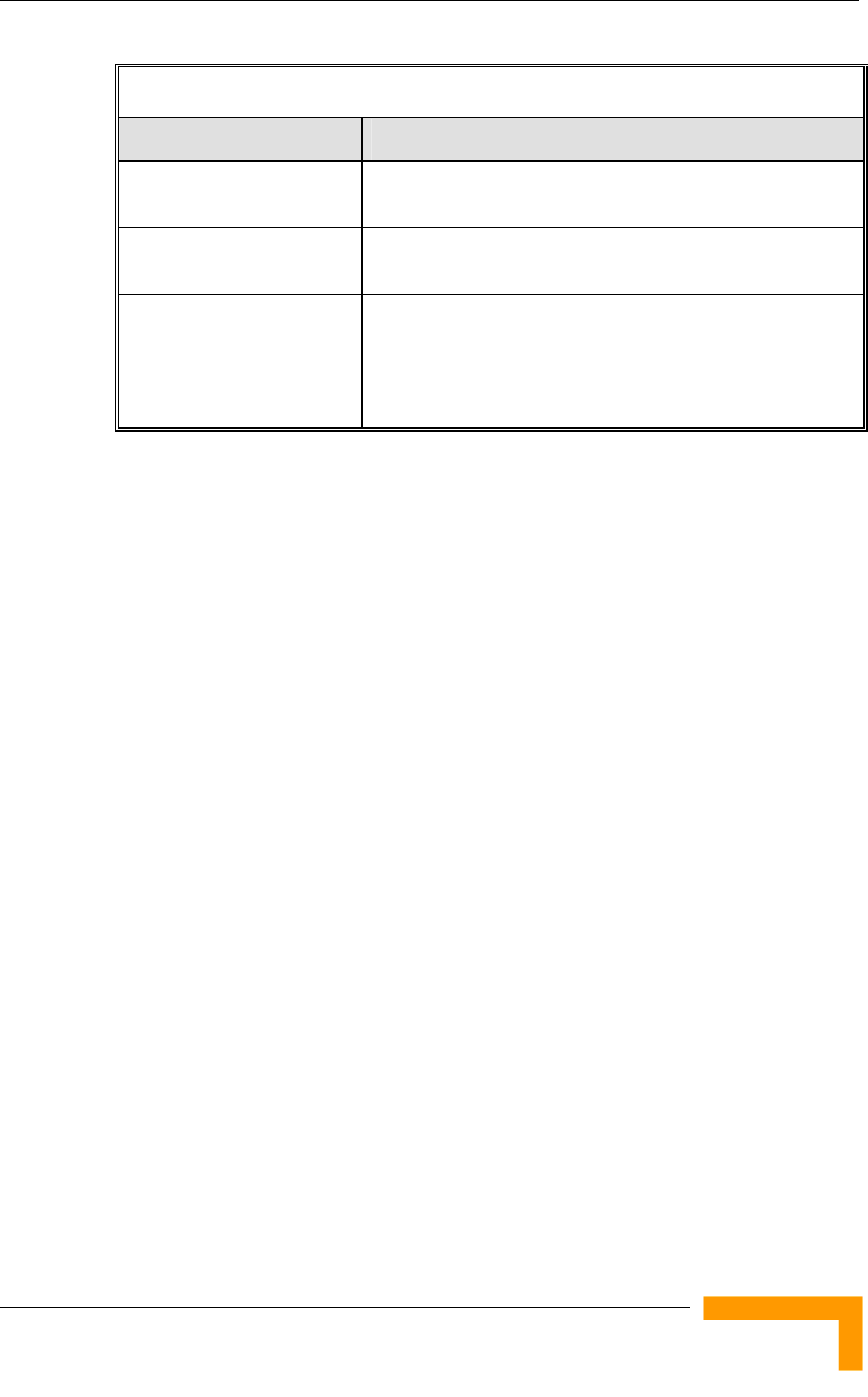
Subscriber Unit
System Description
9
Table 1-4: SU-A/E Subscriber Unit Types
SU Type Description
SU-54-BD (SU-54) A high-rate CPE that supports a full LAN. Not available in
the 900 MHz band.
SU-6-BD (SU-6) A medium rate CPE that supports a full LAN*. Not available
in the 900 MHz band.
SU-3-BD (SU-3) An entry level CPE that supports a full LAN**
SU-8-BD (SU-8) A medium rate CPE that supports a full LAN. Available only
in the 900 MHz band. The SU-8 functionality is available by
loading the relevant feature license to an SU-3 unit.
* In the past, SU-6-1D units were also available. After being upgraded to version
5.0, SU-6-1D units will automatically be changed to SU-6-BD units.
** In the past, only SU-3-1D and SU-3-4D were available. After being upgraded to
version 5.0, SU-3-1D/4D units will automatically be changed to SU-3-BD units.
(In SNMP, these units will be reported as SU-3-4D. However, all SU-3 units
running SW version 5.0 or higher will behave as SU-3-BD units, supporting a full
LAN).
The IDU provides the interface to the user’s equipment and is powered from the
110/220 VAC mains. The customer's data equipment is connected via a standard
IEEE 802.3 Ethernet 10/100BaseT (RJ 45) interface. The indoor unit is
connected to the outdoor unit via a Category 5 Ethernet cable. This cable carries
Ethernet traffic between the indoor and the outdoor units, and also transfers
power (54 VDC) and control from the indoor unit to the outdoor unit.
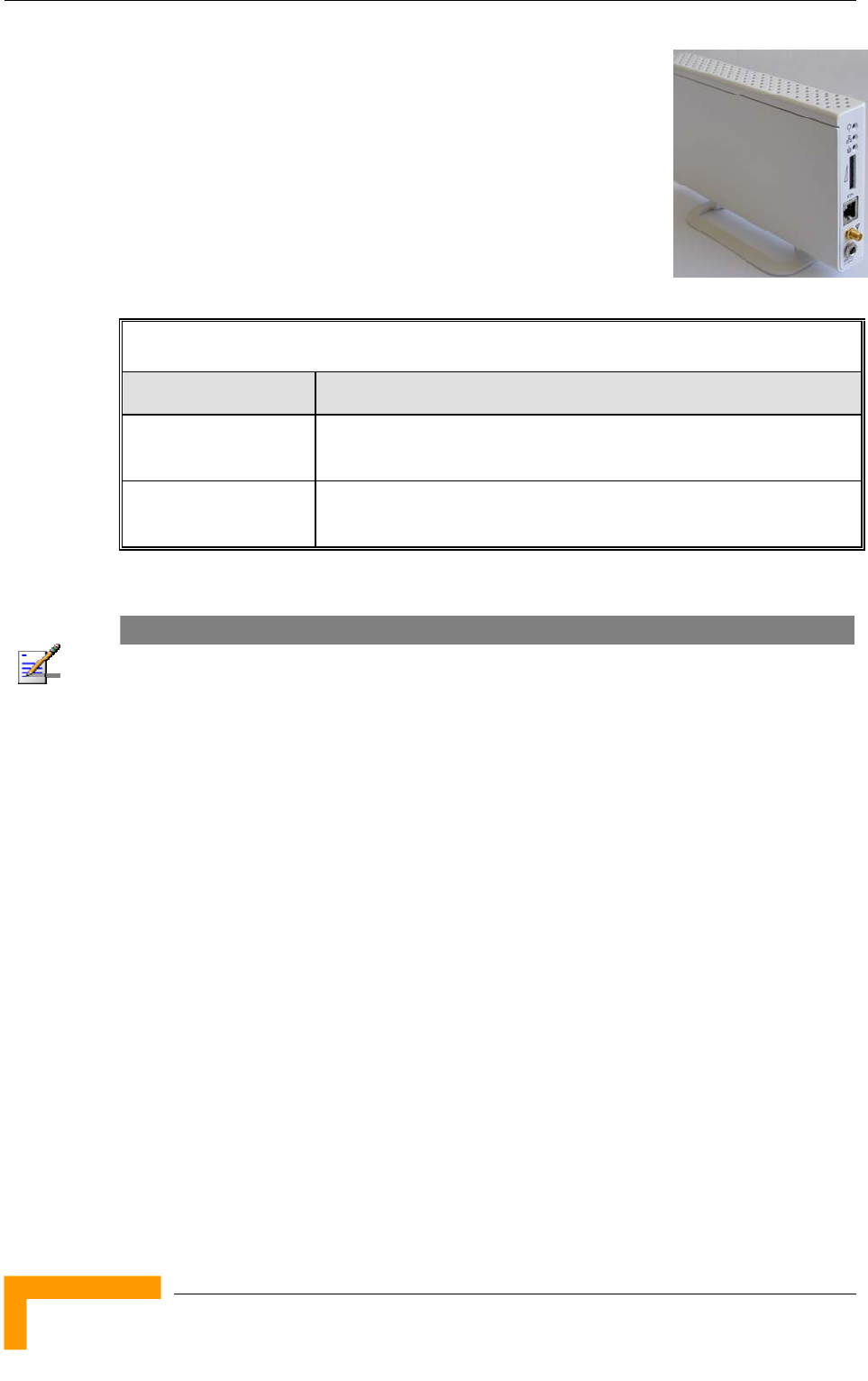
Chapter 1 - System Description
BreezeACCESS VL System Manual
10
1.3.2 SU-I Subscriber Units
The SU-I is a compact Subscriber Unit intended for indoor
installations by a non-professional user. The SU-I connects
to a detached wall/window mountable antenna, and is
available in the following configurations:
Table 1-5: SU-I Subscriber Units
SU-I Configuration Description
SU-I-D All-indoor medium rate CPE supporting a full LAN, and a
wall/window antenna kit
SU-I-E All-indoor medium rate CPE supporting a full LAN (antenna not
included)
The SU-I is currently available in the 5.4 GHz and 5.8 GHz bands.
NOTE
It is recommended to pre-configure the units prior to shipment to end-users.
1.3.3 The SU-E-BS
The SU-E-BS is a special variant of a Subscriber Unit, where the indoor unit is
designed for installation in the Base Station chassis. The outdoor unit is an
SU-E-ODU, with a connection to an external antenna.
The SU-E-BS is intended primarily for backhauling or similar applications,
including applications where it is used in conjunction with a GFSK-based system.
The functionality of the LEDs of the module is the same as the LEDS of a regular
AU-IDU module (with one minor exception-the W-LNK LED indicates whether the
SU is associated with an AU).
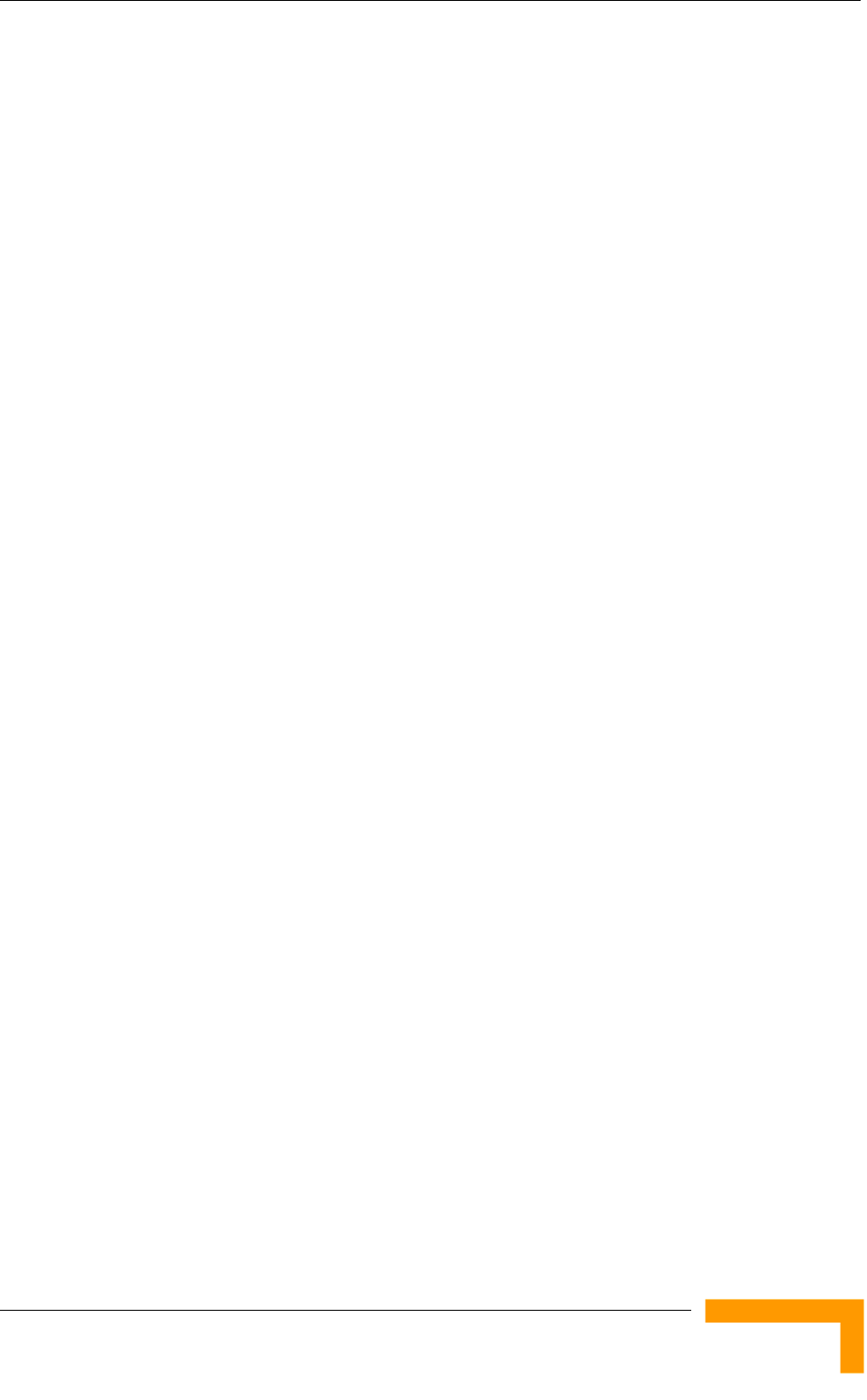
BreezeACCESS VL B&B (4.9 GHz only)
System Description
11
1.4 BreezeACCESS VL B&B (4.9 GHz only)
BreezeACCESS VL B&B is available in the 4.9 GHz band to support point-to-
point applications. A B&B point-to-point link includes:
AU-D-SA-4.9-6-VL: A standalone AU with a 25 dBi, 6° high gain directional
antenna.
SU-D-4.9-54-BD-VL: SU-54-BD with a 25 dBi, 6° high gain directional
antenna.
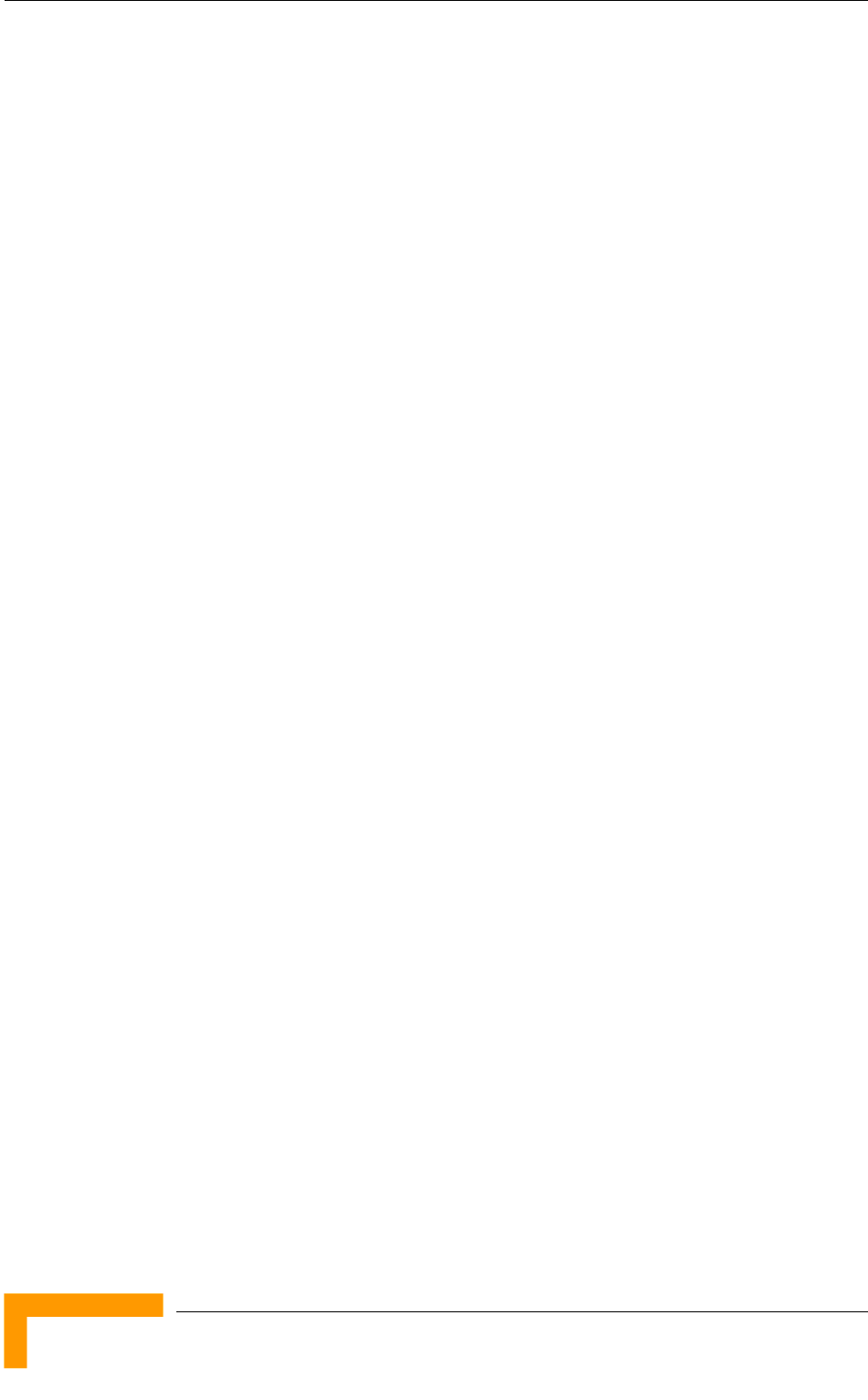
Chapter 1 - System Description
BreezeACCESS VL System Manual
12
1.5 Networking Equipment
The Base Station equipment is connected to the backbone through standard data
communication and telecommunication equipment. The 10/100BaseT ports of
the AU modules can be connected directly to a multi-port router or to an Ethernet
switch connected to a router.
The point-to-point link from the Base Station to the backbone can be either wired
or wireless. Data to the Internet is routed to the backbone through standard
routers.
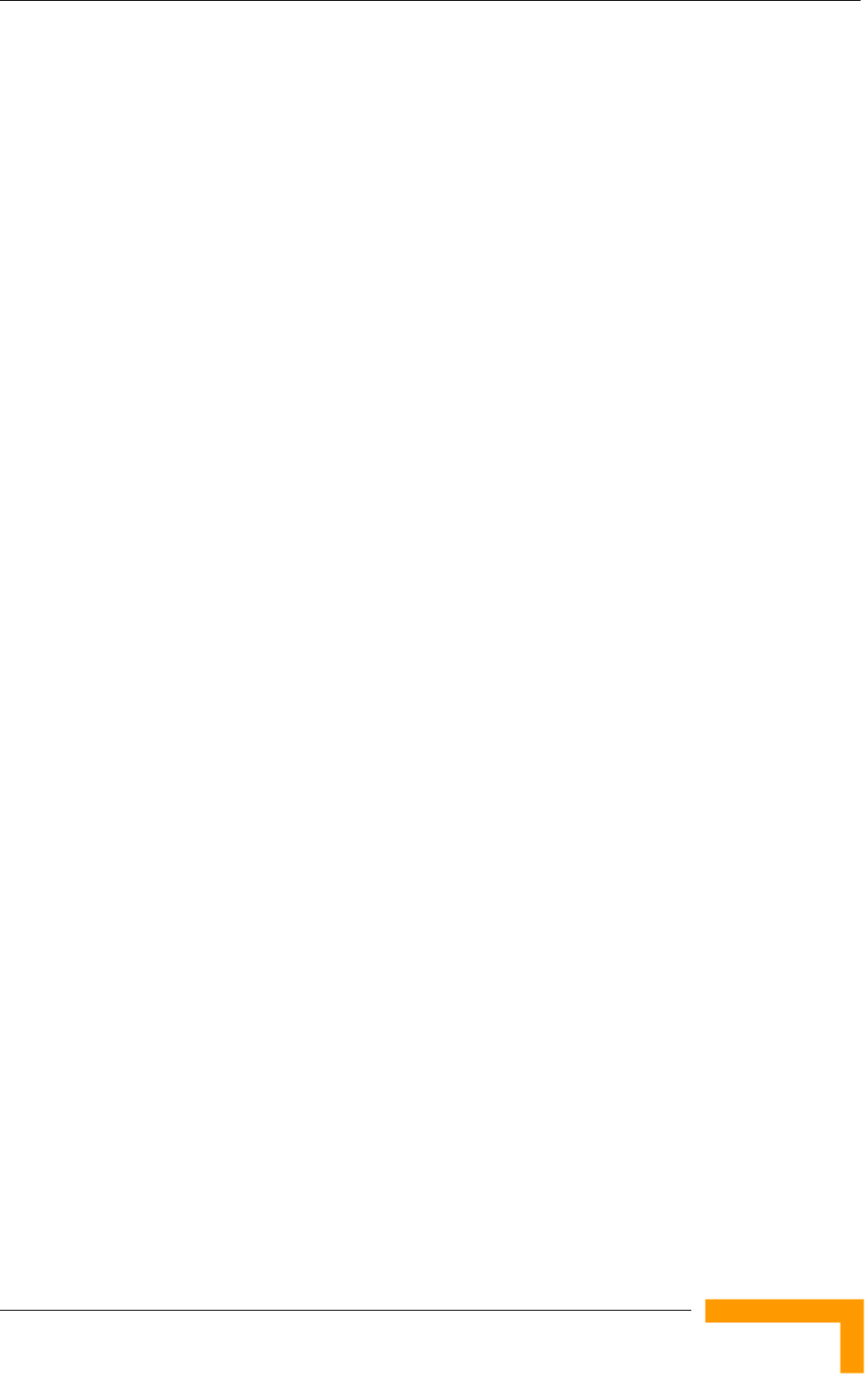
Management Systems
System Description
13
1.6 Management Systems
The end-to-end IP-based architecture of the system enables full management of
all components, from any point in the system. BreezeACCESS VL components
can be managed using standard management tools through SNMP agents that
implement standard and proprietary MIBs for remote setting of operational modes
and parameters. The same SNMP management tools can also be used to manage
other system components including switches, routers and transmission
equipment. Security features incorporated in BreezeACCESS VL units restrict
access for management purposes to specific IP addresses and/or directions, that
is, from the Ethernet and/or wireless link.
In addition, the Ethernet WAN can be used to connect to other Operation Support
Systems including servers, Customer Care systems and AAA (Authentication,
Authorization and Admission) tools.
1.6.1 AlvariCRAFT™
AlvariCRAFT is an SNMP (Simple Network Management Protocol) application
designed for on-line management of system components. This utility simplifies
the installation and maintenance of small size installations by easily enabling the
change of settings or firmware upgrade for one unit or an entire sector at a time.
AlvariCRAFT allows accessing a wide array of monitoring and configuration
options, including:
Device Manager for the selected Unit
Selected unit or a complete sector configuration modification
Firmware upgrade for a single unit or an entire sector
On-line performance data monitoring
Export of configuration details to a CSV file
Support for Telnet cut-through to the managed devices and http cut-through
to Gateways or Wi2 APs behind connected SUs.
1.6.2 AlvariSTAR™
AlvariSTAR is a comprehensive Carrier-Class network management system for
Alvarion’s Broadband Wireless Access products-based Networks. AlvariSTAR is
designed for today’s most advanced Service Provider network Operation Centers
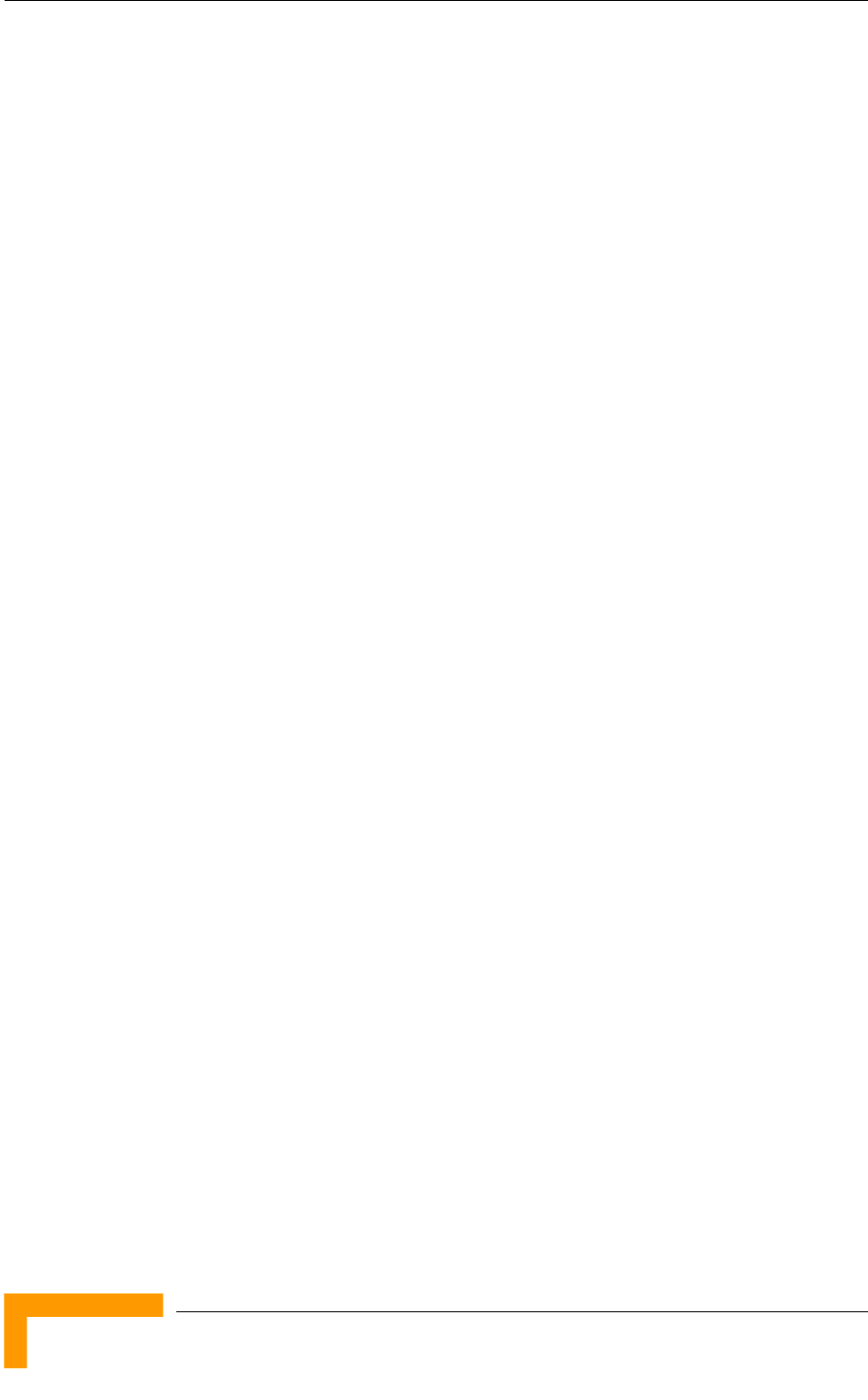
Chapter 1 - System Description
BreezeACCESS VL System Manual
14
(NOCs), providing the network Operation, Administration and Maintenance
(OA&M) staff and managers with all the network surveillance, monitoring and
configuration capabilities that they require in order to effectively manage the
BWA network while keeping the resources and expenses at a minimum.
AlvariSTAR is designed to offer the network’s OA&M staff with a unified, scalable
and distributable network management system. The AlvariSTAR system uses a
distributed client-server architecture, which provides the service provider with a
robust, scalable and fully redundant network management system in which all
single points of failure can be avoided.
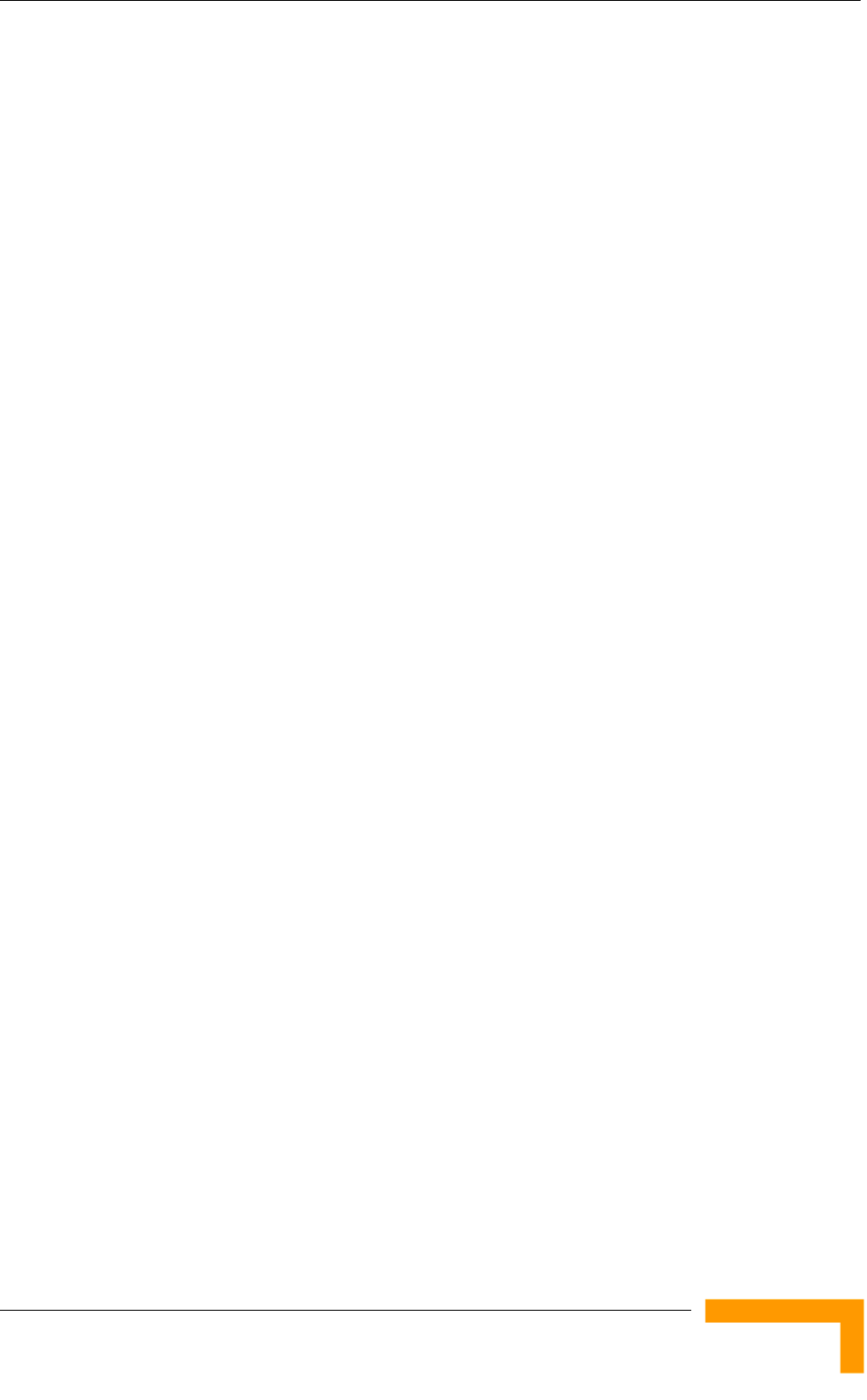
Management Systems
System Description
15
AlvariSTAR provides the following BWA network management functionality:
Device Discovery
Device Inventory
Topology
Fault Management
Configuration Management
Data Collection
Performance Monitoring
Device embedded Software Upgrade
Security Management
Northbound interface to other Network Management Systems.
Embedded with the entire knowledge base of BWA network operations,
AlvariSTAR is a unique state-of-the-art power multiplier in the hands of the
service provider that enables the provisioning of satisfied customers. AlvariSTAR
dramatically extends the abilities of the service provider to provide a rich portfolio
of services and to support rapid customer base expansion.
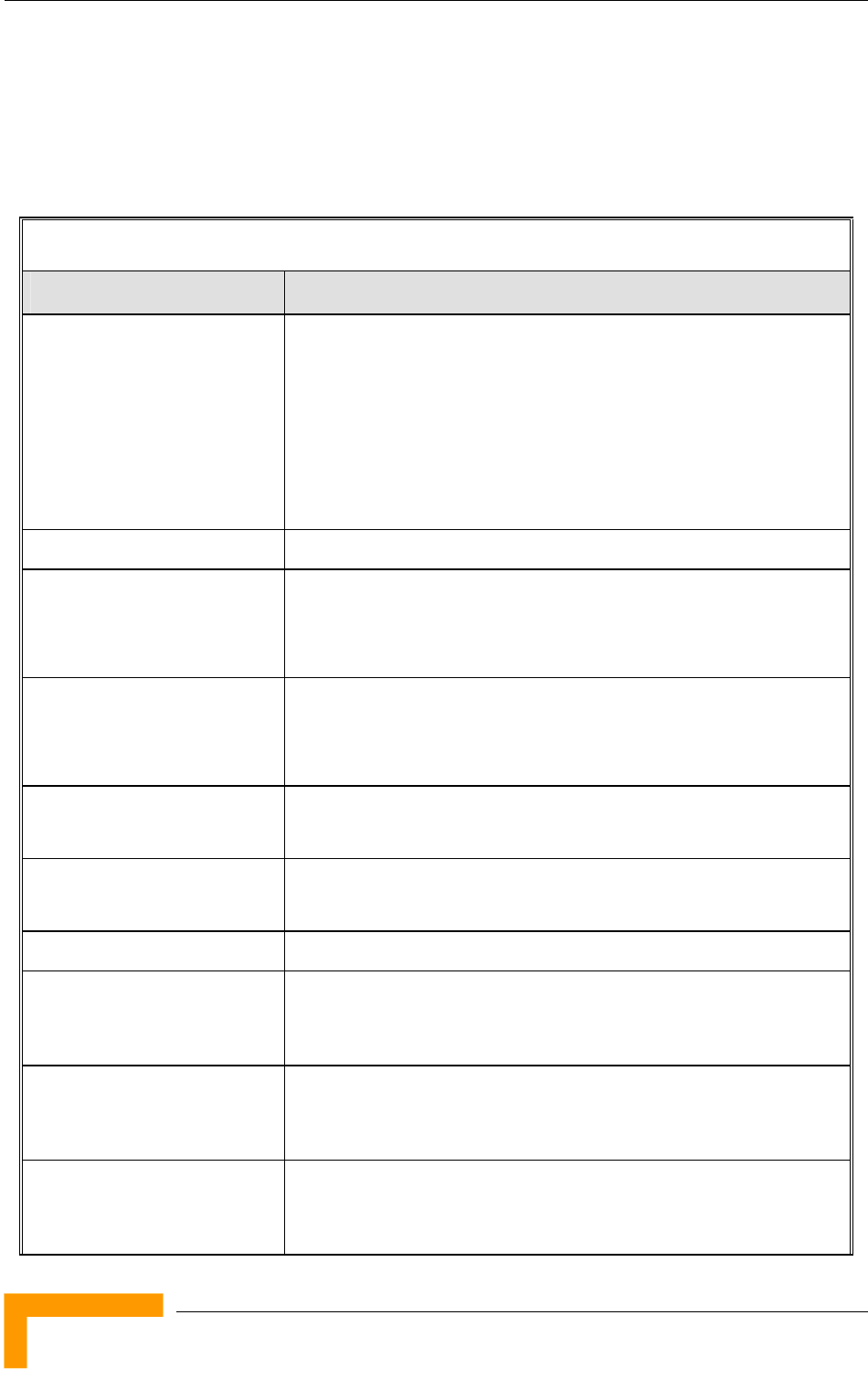
Chapter 1 - System Description
BreezeACCESS VL System Manual
16
1.7 Specifications
1.7.1 Radio
Table 1-6: Radio Specifications
Item Description
Frequency1 0.9 GHz Family: 902 – 928 GHz
4.9 GHz Family: 4.900 – 5.100 GHz
5.2 GHz Family: 5.150 – 5.350 GHz
5.3 GHz Family: 5.250 – 5.350 GHz
5.4 GHz Family: 5.470 – 5.725 GHz
5.8 GHz Family: 5.725 – 5.875 GHz
Operation Mode Time Division Duplex (TDD)
Channel Bandwidth1 20 MHz
10 MHz (HW Revision C and higher)
5 MHz (0.9 GHz units only)
Central Frequency Resolution 10 MHz for HW Revision A and B
5 MHz for HW Revision C and higher
0.5 MHz for 0.9 GHz units
Antenna Port AU-ODU, SU-E-ODU: N-Type jack, 50 ohm
SU-I: SMA jack, 50 ohm
Max. Input Power
(at antenna port)
HW Revision A: -48 dBm typical
HW Revision B and higher: -30 dBm typical
Maximum Output Power2 21 dBm
SU-A-ODU Integral Antenna 21 dBi typical in the 5.150-5.875 GHz band, 20 dBi in the 4.9-5.1
GHz band. 10.5o AZ x 10.5o EL, vertical polarization, compliant with
ETSI EN 302 326-3 V1.2.1 (2007-01)
New SU-A-ODU Integral
Antenna (5.4/5.8 GHz)
20 +/- 1 dBi typical in the 5.250-5.875 GHz band, 14o AZ x 14o EL,
vertical/horizontal polarization, compliant with ETSI EN 302 326-3
V1.2.1 (2007-01), RoHS
SU-I-D Detached Antenna 15 dBi typical net (excluding cable loss) in the 5.150-5.875 GHz
band, 45o~55° horizontal x 10°~12° vertical, vertical polarization,
RoHS compliant.
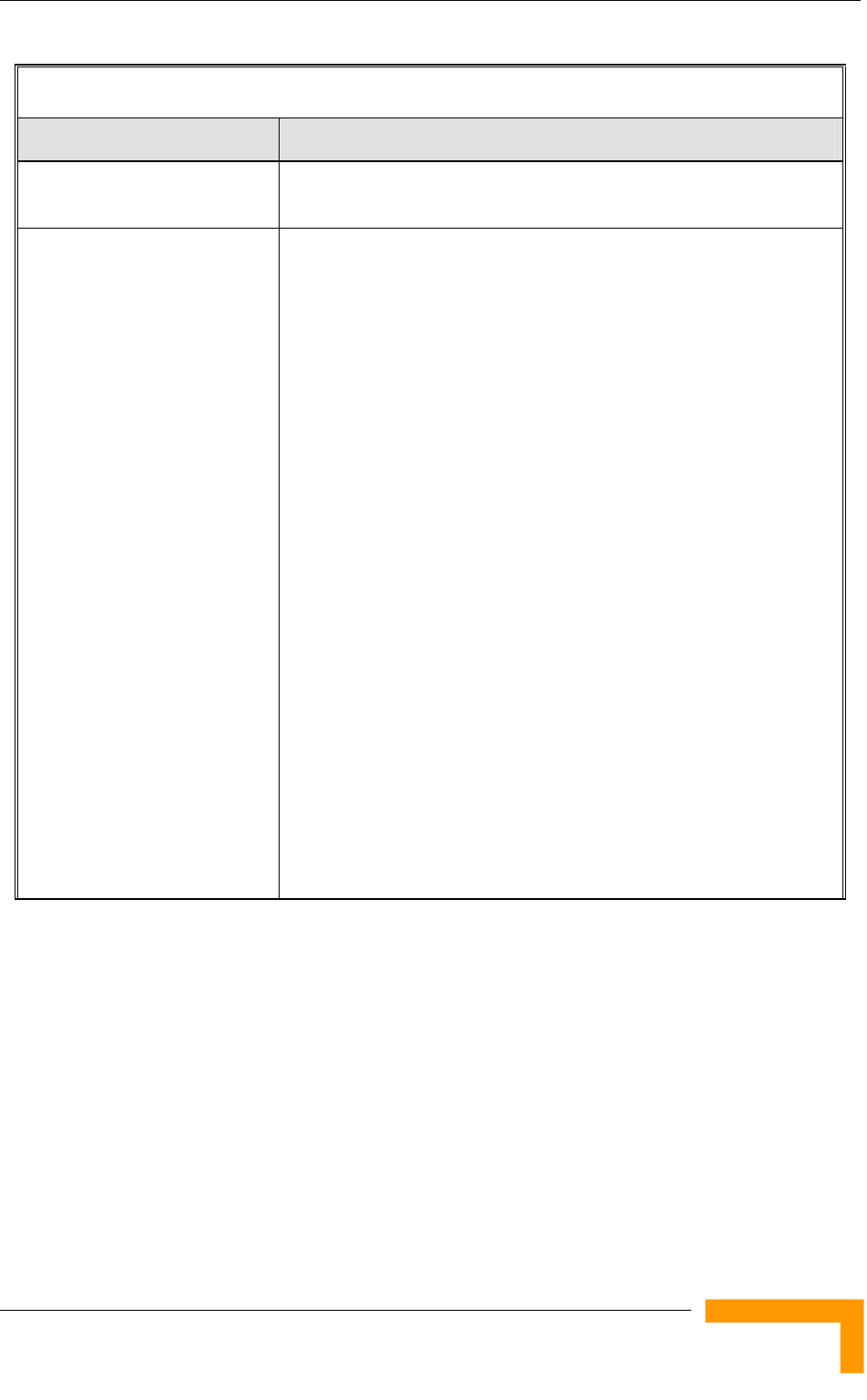
Specifications
System Description
17
Table 1-6: Radio Specifications
Item Description
External Subscriber Antenna
for SU-E 0.9 GHz
10.5 dBi minimum in the 902-928 MHz band. 55o AZ x 60o EL,
vertical/horizontal polarization, RoHS compliant
AU Antennas (optional) AU-Ant-5G-16-60: 16 dBi typical, 5.150-5.875 GHz,
60o AZ x 10o EL sector antenna, vertical polarization, compliant
with ETSI EN 302 326-3 V1.2.1 (2007-01)
AU-Ant-5G-17-90: 17 dBi typical, 5.150-5.875 GHz,
90o AZ x 6o EL sector antenna, vertical polarization, compliant
with ETSI EN 302 326-3 V1.2.1 (2007-01)
AU-Ant-5G-15-120: 15 dBi typical, 5.150-5.875 GHz,
120o AZ x 6o EL sector antenna, vertical polarization, compliant
with ETSI EN 302 326-3 V1.2.1 (2007-01)
AU-Ant-4.9G-15-120: 15 dBi typical, 4.900-5.100 GHz,
124o AZ x 6.5o EL sector antenna, vertical polarization,
compliant with ETSI EN 302 326-3 V1.2.1 (2007-01)
AU-Ant-4.9G-9-Omni: 9 dB typical i, 4.900-5.100 GHz,
360o AZ x 8o EL, vertical polarization.
AU-Ant-5.4G-8-Omni: 8 dBi typical, 5.150-5.725 GHz,
360o AZ x 4.5o EL, vertical polarization.
AU-Ant-5.8G-8-Omni: 8 dBi typical, 5.725-5.875 GHz,
360 o AZ x 9o EL, vertical polarization.
AU-Ant-5.8G-14-120-UK: 14dBi typical, 5.725-5.850 GHz,
120o AZ x 6.5o EL sector antenna, vertical polarization. The
antenna pattern complies with Ofcom’s IR 2007 EIRP profiles.
AU-Ant-0.9G-12-120: 12.5 +/- 0.5 dBi typical, 902-928 MHz,
120o AZ x 14o EL sector antenna, vertical polarization.
AU-Ant-0.9G-7-Omni: 7dBi typical, 902-928 MHz, 360o AZ x 17o
EL, vertical polarization.
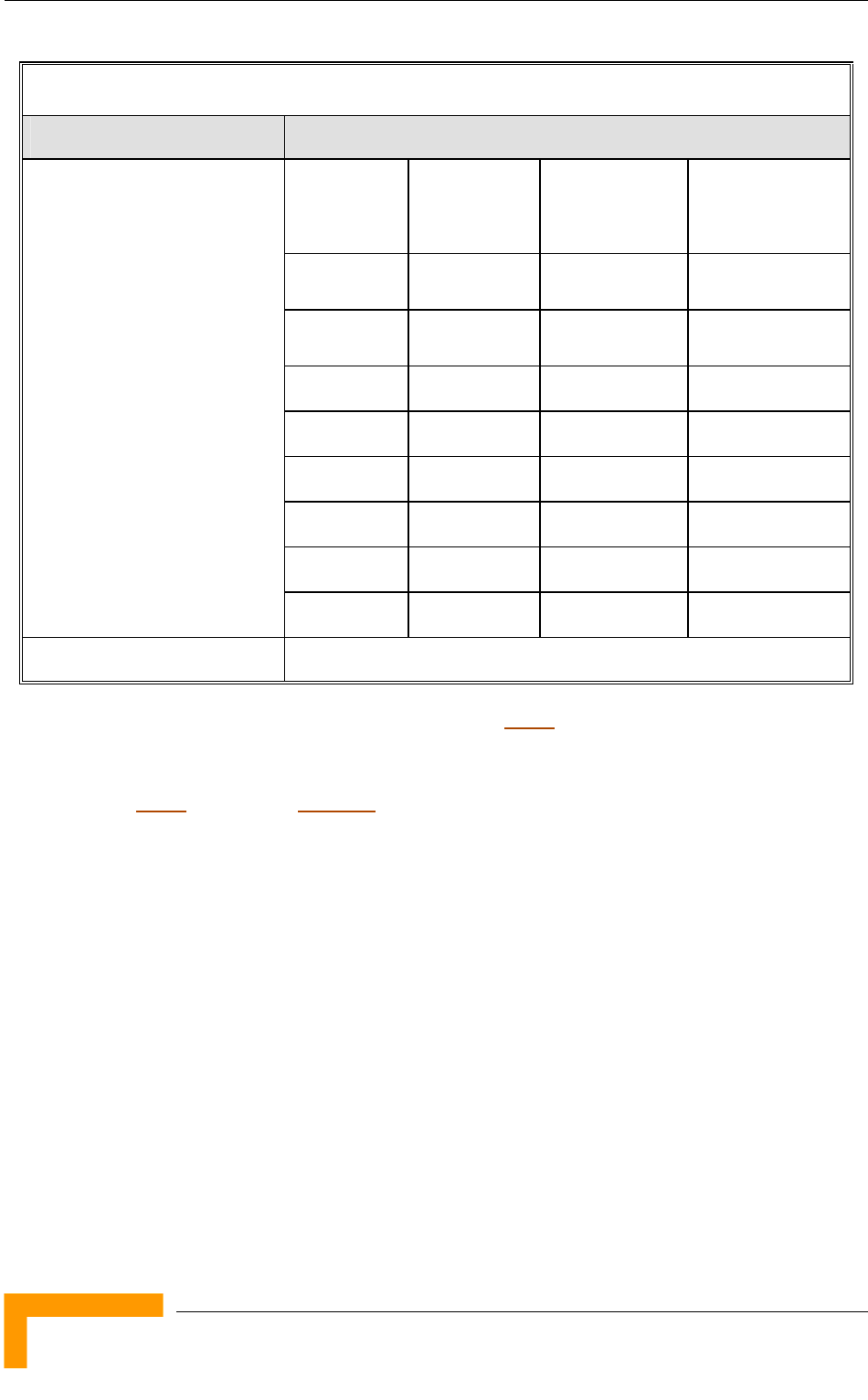
Chapter 1 - System Description
BreezeACCESS VL System Manual
18
Table 1-6: Radio Specifications
Item Description
Modulation
Level4
Sensitivity
(HW Rev. A)
Sensitivity
(HW Rev. B
and higher)
Minimum SNR
1 -87 dBm -89 dBm 6 dB
2 -86 dBm -88 dBm 7 dB
3 -85 dBm -86 dBm 9 dB
4 -83 dBm -84 dBm 11 dB
5 -80 dBm -81 dBm 14 dB
6 -76 dBm -77 dBm 18 dB
7 -71 dBm -73 dBm 22 dB
Sensitivity, Minimum (dBm at
antenna port, PER<10%,
20 MHz bandwidth3)
85 -69 dBm -71 dBm 23 dB
Modulation OFDM modulation, 64 FFT points; BPSK, QPSK, QAM16, QAM64
1 The actual available frequency channels and bandwidth are defined by the selected Sub-Band, which reflects the
applicable regulatory constraints. For more details refer to section 4.2.2.4).
2 The actual maximum available output power for each modulation level is defined by the selected Sub-Band, which
reflects the applicable regulatory constraints. For some countries the power may also be limited by limitations on
the maximum EIRP (also included in the Sub-Band parameters) and the Antenna Gain parameter. For more details
refer to section 4.2.2.4 and to section 5 4.2.6.2.8.1. For information on specific HW and Country Code limitations, see
the Country Codes document.
3 The sensitivity values are for a bandwidth of 20 MHz. When using a 10 MHz bandwidth, the sensitivity for each
modulation level is 3 dB lower. For a 5 MHz bandwidth (900 MHz band) the sensitivity for each modulation level is 6
dB lower.
4 Modulation Level indicates the radio transmission rate and the modulation scheme. Modulation Level 1 is for the
lowest radio rate and modulation scheme.
5 Modulation Level 8 is supported only in units with HW Revision B and above.
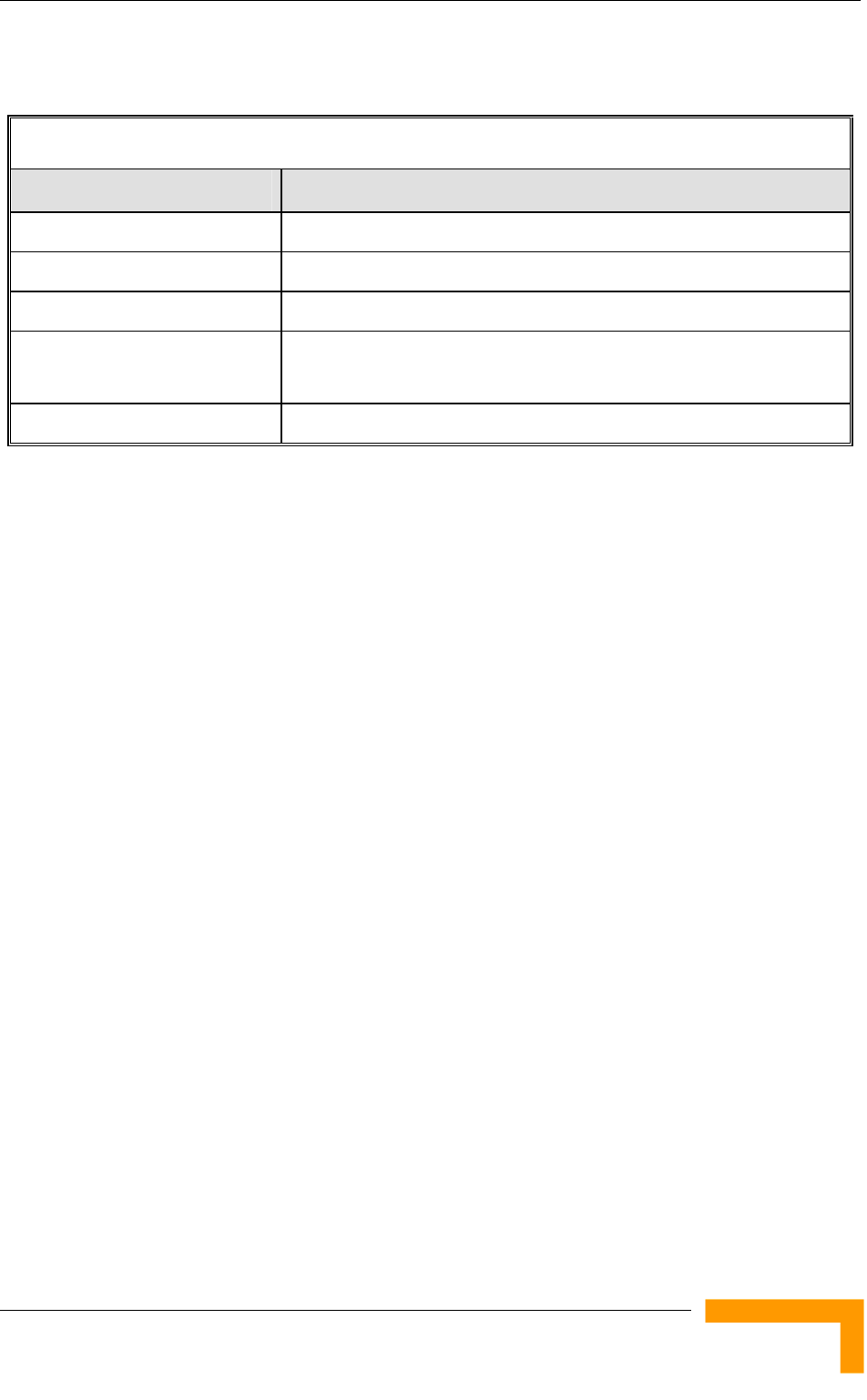
Specifications
System Description
19
1.7.2 Data Communication
Table 1-7: Data Communication
Item Description
Standard compliance IEEE 802.3 CSMA/CD
VLAN Support Based on IEEE 802.1Q
Layer-2 Traffic Prioritization Based on IEEE 802.1p
Layer-3 Traffic Prioritization IP Precedence ToS (RFC791)
DSCP (RFC2474)
Layer 4 Traffic Prioritization UDP/TCP destination ports
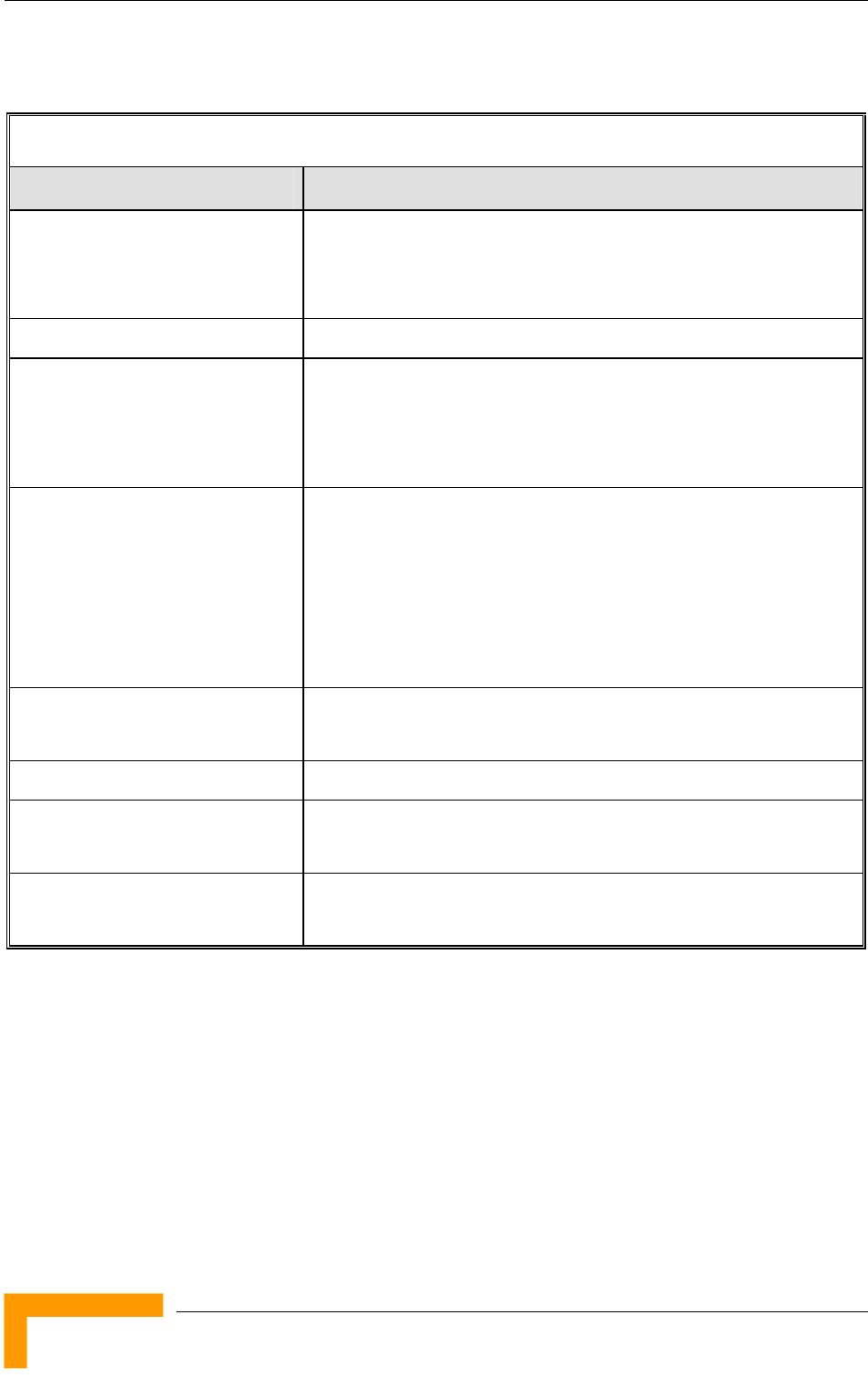
Chapter 1 - System Description
BreezeACCESS VL System Manual
20
1.7.3 Configuration and Management
Table 1-8: Configuration and Management
Item Description
Management Monitor program via Telnet
SNMP
Configuration upload/download
Management Access From Wired LAN, Wireless Link
Management access protection Multilevel password
Configuration of remote access direction (from Ethernet only,
from wireless link only or from both)
Configuration of IP addresses of authorized stations
Security Authentication messages encryption option
Data encryption option
WEP and AES OCB 128-bit encryption algorithms
FIPS 197 certified encryption (optional for Access Units with
HW revision C or higher (excluding AUS units), under license)
ESSID
SNMP Agents SNMP ver 1 client
MIB II, Bridge MIB, Private BreezeACCESS VL MIB
Allocation of IP parameters Configurable or automatic (DHCP client)
Software upgrade FTP
TFTP
Configuration upload/download FTP
TFTP
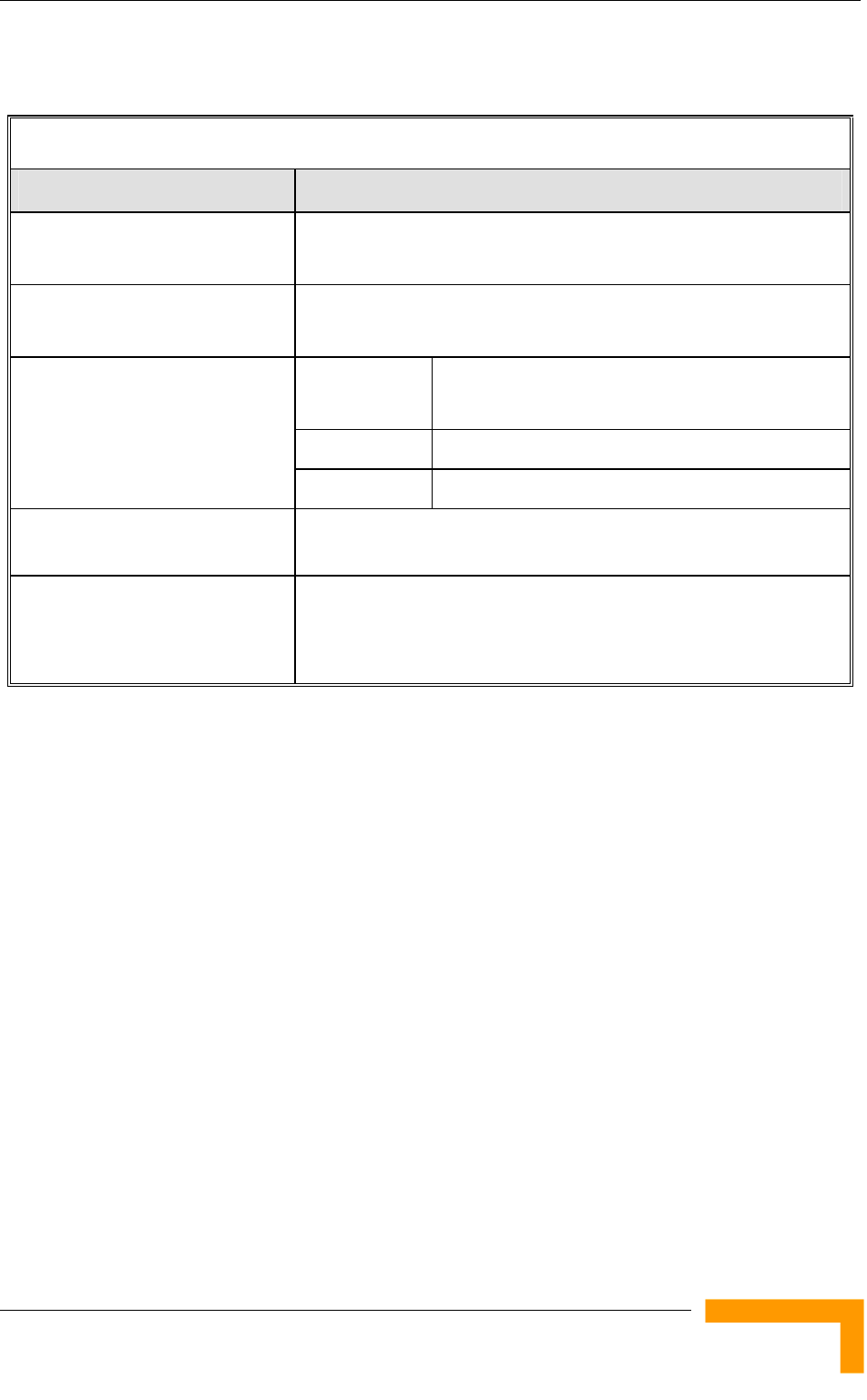
Specifications
System Description
21
1.7.4 Standards Compliance, General
Table 1-9: Standards Compliance, General
Type Standard
EMC FCC Part 15 class B
ETSI EN 300 489-1
Safety UL 1950
EN 60950
Operation ETS 300 019 part 2-3 class 3.2E for indoor
ETS 300 019 part 2-4 class 4.1E for outdoor
Storage ETS 300 019-2-1 class 1.2E
Environmental
Transportation ETS 300 019-2-2 class 2.3
Lightning protection
(AU-ODU Antenna connection)
EN 61000-4-5, Class 3 (2kV)
Radio FCC Part 15.247
ETSI EN 300 328
ETSI EN 301 893 (2003-04)
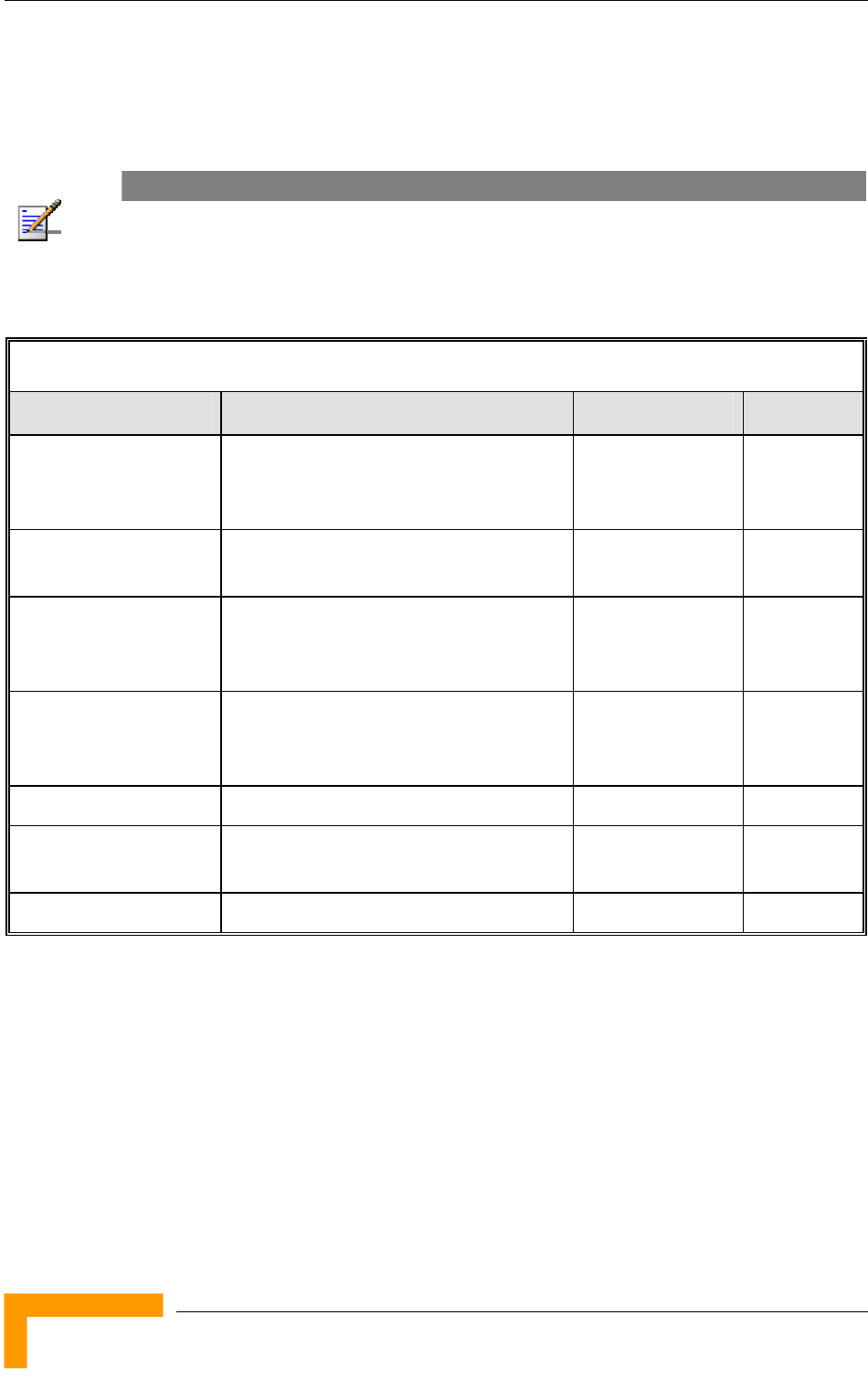
Chapter 1 - System Description
BreezeACCESS VL System Manual
22
1.7.5 Physical and Electrical
1.7.5.1 SU-A/E Subscriber Unit
NOTE
In the 5.4 and 5.8 GHz band, the equipment may be shipped with a new, smaller size SU-A-ODU
that supports both horizontal and vertical polarization.
1.7.5.1.1 Mechanical
Table 1-10: Mechanical Specifications, SU-A/E Subscriber Unit
Unit Structure Dimensions (cm) Weight (kg)
General An IDU indoor unit and an ODU outdoor
unit with an integral antenna or a
connection to an external antenna
IDU PS1073 Plastic box (black), desktop or wall
mountable
14 x 6.6 x 3.5 0.3
SU-A-ODU Metal box plus an integral cut diamond
shaped antenna in a plastic enclosure,
pole or wall mountable
41.5 x 36.9 x 6.3 2.3
New SU-A-ODU
(5.4/5.8 GHz)
Diamond shaped metal box plus an
integral antenna in a plastic enclosure,
pole or wall mountable
22 x 22 x 7 1.3
SU-E-ODU Metal box, pole or wall mountable 30.5 x 11.7 x 5.7 1.8
New SU-E-ODU
(0.9 GHz)
Diamond shaped metal box plus a
plastic enclosure, pole or wall mountable
22 x 22 x 7 1.3
SU-Ant-0.9G-10 Pole mountable, elevation adjustable 30.5 x 30.5 x 2.5 1.3
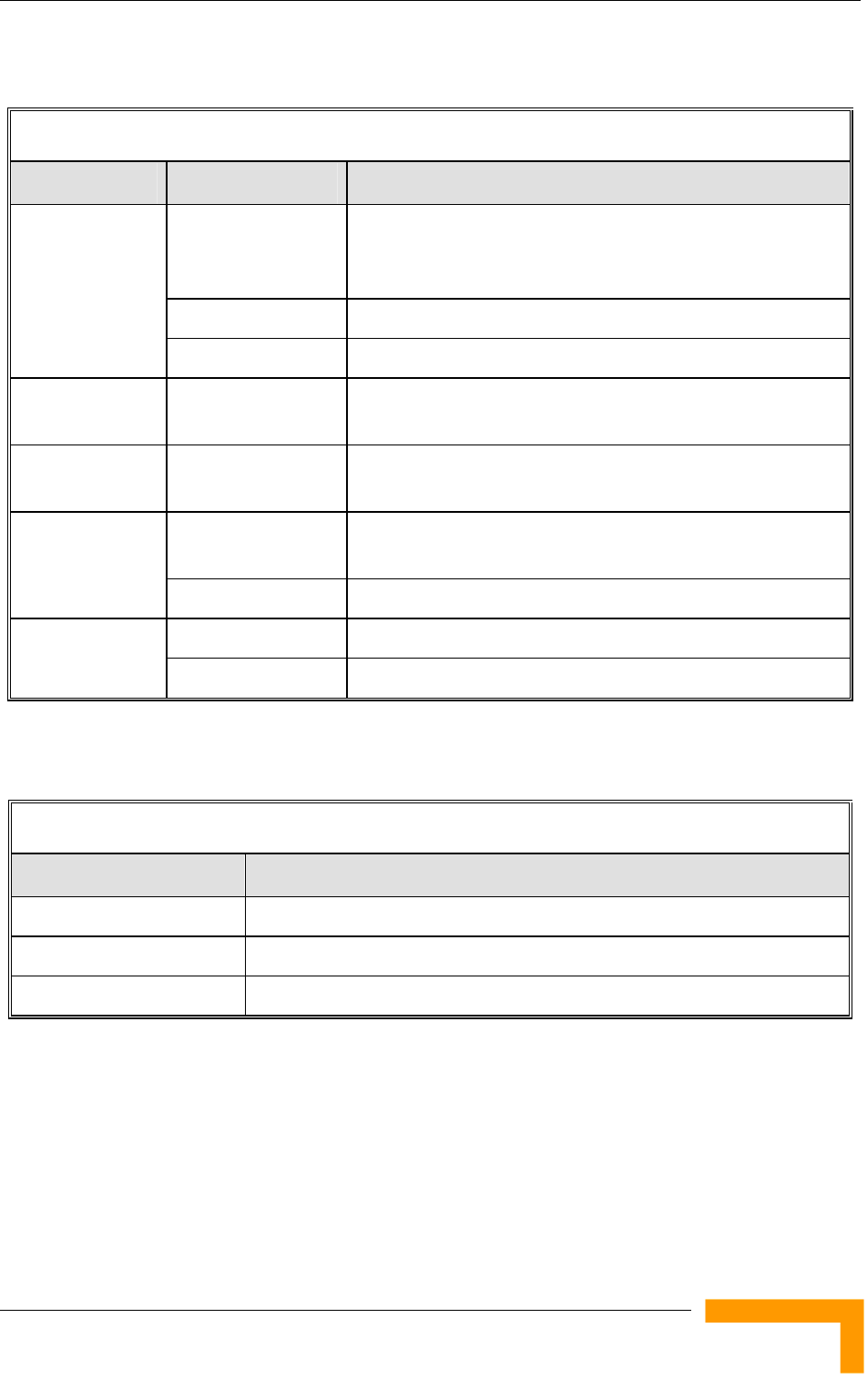
Specifications
System Description
23
1.7.5.1.2 Connectors
Table 1-11: Connectors, SU-A/E Subscriber Unit
Unit Connector Description
ETHERNET 10/100BaseT Ethernet (RJ-45)
Cable connection to a PC: crossed
Cable connection to a hub: straight
RADIO 10/100BaseT Ethernet (RJ-45)
IDU
AC IN 3 pin AC power plug
SU-A-ODU INDOOR 10/100BaseT Ethernet (RJ-45), protected by a waterproof
sealing assembly
New SU-A-ODU
(5.4/5.8 GHz)
IDU COM 10/100BaseT Ethernet (RJ-45), protected by a sealing cap
INDOOR 10/100BaseT Ethernet (RJ-45), protected by a waterproof
sealing assembly
SU-E-ODU
ANT N-Type jack, 50 ohm, lightning protected
IDU COM 10/100BaseT Ethernet (RJ-45), protected by a sealing cap New SU-E-ODU
(0.9 GHz) ANT N-Type jack, 50 ohm, lightning protected
1.7.5.1.3 Electrical
Table 1-12: Electrical Specifications, SU-A/E Subscriber Unit
Unit Details
General Power consumption: 25W
IDU AC power input: 85-265 VAC, 50-60 Hz
ODU 54 VDC from the IDU over the indoor-outdoor Ethernet cable
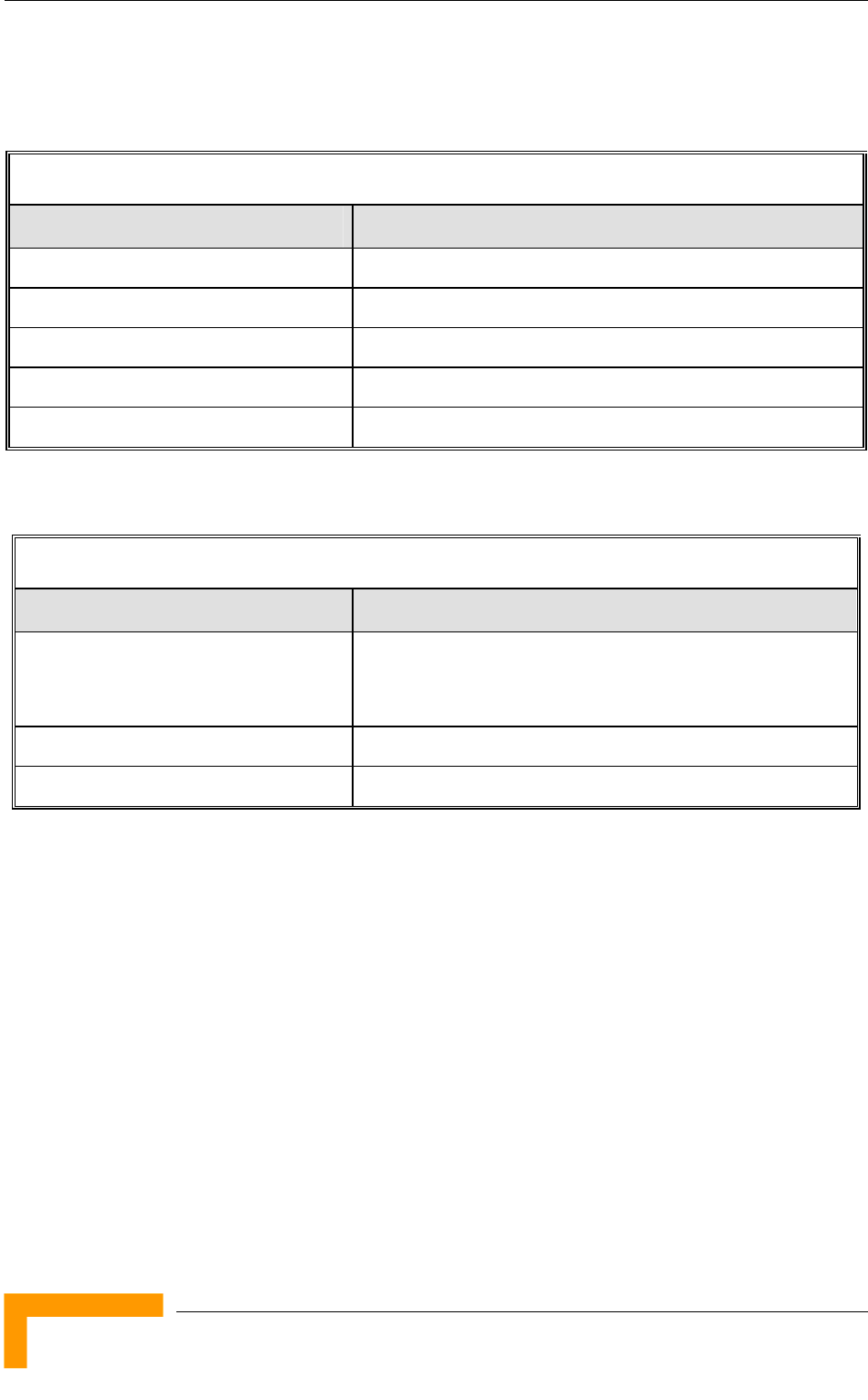
Chapter 1 - System Description
BreezeACCESS VL System Manual
24
1.7.5.2 SU-I Subscriber Unit
1.7.5.2.1 Mechanical and Electrical
Table 1-13: Mechanical and Electrical Specifications, SU-I Subscriber Unit
Item Details
Dimensions (cm) 11.8 (H) x 20 (L) x 3.1 (W)
Weight (g) 600
Power Consumption 15W maximum
DC Power Input (from Power Supply) 48 VDC
Mains Power Input (to Power Supply) 90-265 VAC, 47-63 Hz
1.7.5.2.2 Connectors
Table 1-14: Connectors, SU-I Subscriber Unit
Connector Description
ETHERNET 10/100BaseT Ethernet (RJ-45)
Cable connection to a PC: straigh
Cable connection to a hub: crossed
POWER (48 VDC) DC Power Plug
RF SMA jack
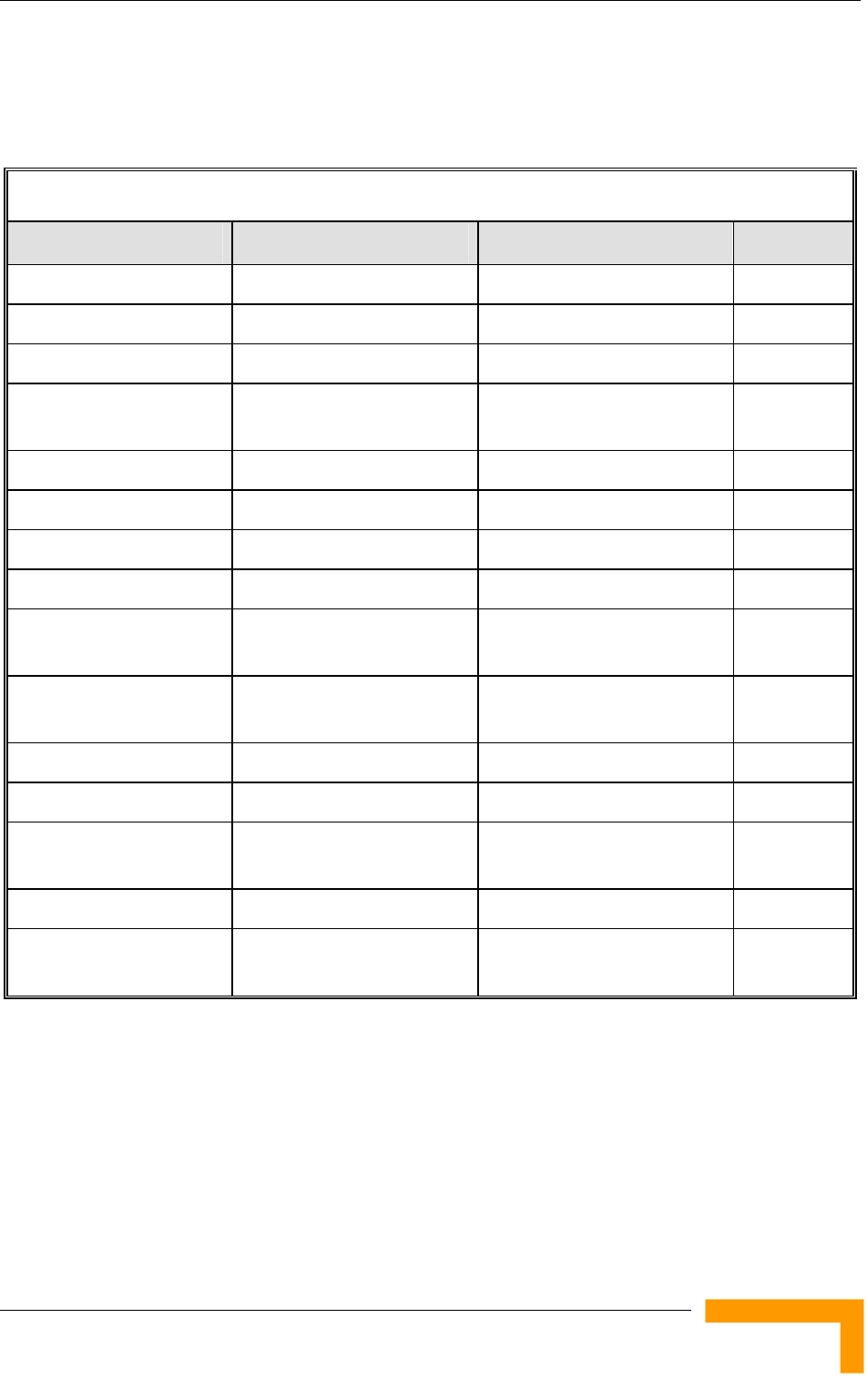
Specifications
System Description
25
1.7.5.3 Modular Base Station Equipment
1.7.5.3.1 Mechanical
Table 1-15: Mechanical Specifications, Modular Base Station Equipment
Unit Structure Dimensions (cm) Weight (kg)
BS-SH 19" rack (3U) or desktop 13 x 48.2 x 25.6 4.76
BS-PS-DC DC power supply module 12.9 x 7.0 x 25.3 1.2
BS-PS-AC AC power supply module 12.9 x 7.0 x 25.3 1.2
BS-AU Indoor module of the
AU-BS access unit
12.9 x 3.5 x 25.5 0.15
AU-ODU pole or wall mountable 30.5 x 11.7 x 5.7 1.8
AU-Ant-5G-16-60 2"-3.5" pole mountable 43.6 x 25 x 1.0 2.2
AU-Ant-5G-17-90 2"-3.5" pole mountable 55 x 25 x 1.1 1.5
AU-Ant-5G-15-120 2"-3.5" pole mountable 53 x 26 x 1.1 2.5
AU-Ant-5.4G-8-Omni 2.5"-4.5" pole mountable 70cm high, 6cm base
diameter
1.5
AU-Ant-5.8G-8-Omni Surface or pole mountable 40cm high, 3.2cm base
diameter
0.23
AU-Ant-4.9G-15-120 2"-4" pole mountable 55 x 25 x 1.7 1.5
AU-Ant-5.8G-14-120-UK 1"-4" pole mountable 55 x 7.5 x 5 1
AU-Ant-0.9G-V/H-10-90 1.75"-4" pole mountable, up
to 15 o mechanical tilt
122 x 34.3 x 20.3 15.4
AU-Ant-0.9G-12-120 2"-4" pole mountable 126 x 40 x 11.5 6.7
AU-Ant-0.9G-7-Omni Pole mountable 244 cm high, 3.3 cm base
diameter
1.8
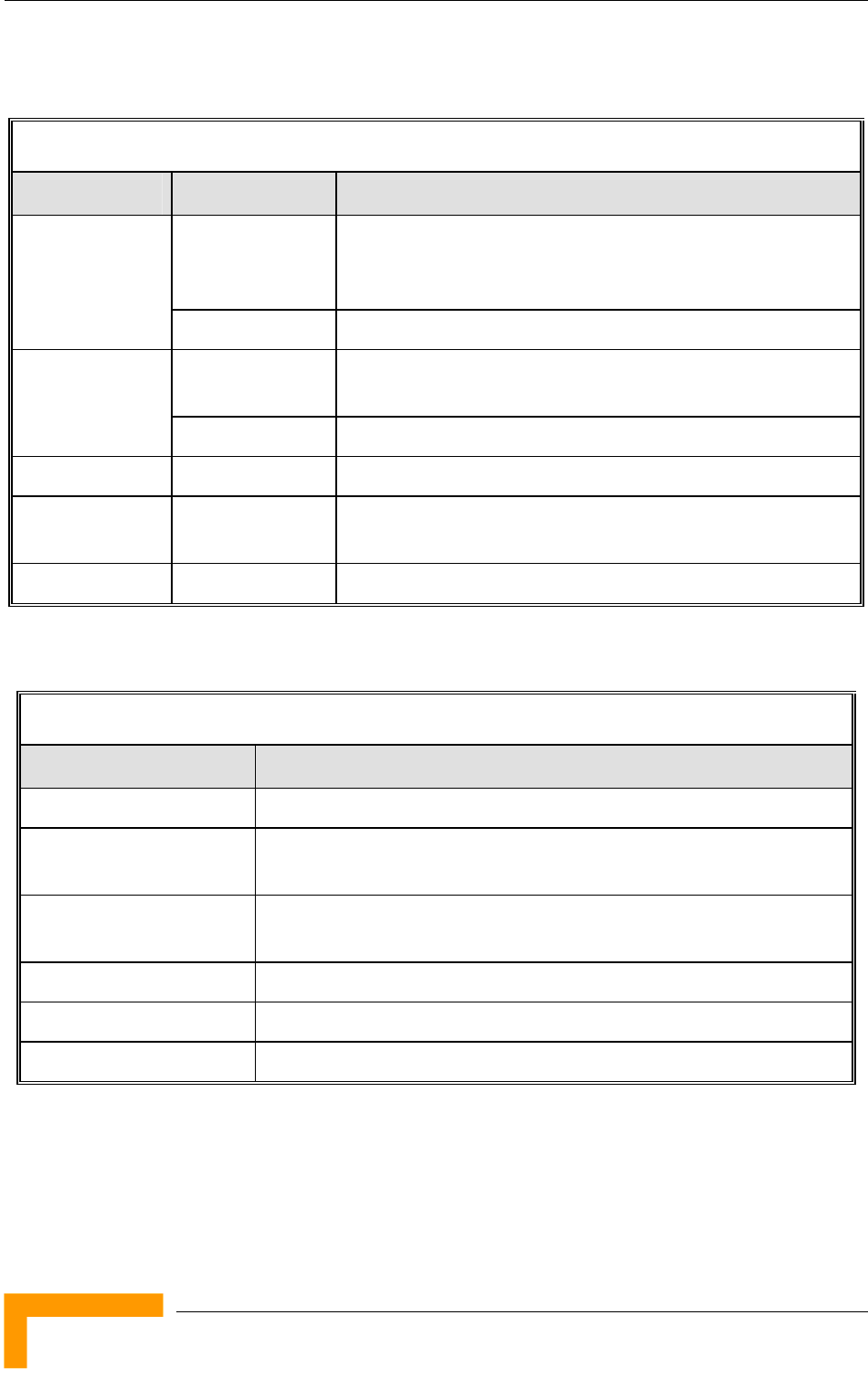
Chapter 1 - System Description
BreezeACCESS VL System Manual
26
1.7.5.3.2 Connectors
Table 1-16: Connectors, Modular Base Station Equipment
Unit Connector Description
10/100 BaseT 10/100BaseT Ethernet (RJ-45) with 2 embedded LEDs.
Cable connection to a PC: crossed
Cable connection to a hub: straight
BS-AU
RADIO 10/100BaseT Ethernet (RJ-45) with 2 embedded LEDs
INDOOR 10/100BaseT Ethernet (RJ-45), protected by a waterproof
sealing assembly
AU-ODU
ANT N-Type jack, 50 ohm, lightning protected
BS-PS-AC AC-IN 3-PIN AC power plug
BS-PS-DC -48 VDC 3 pin DC D-Type 3 power pins plug
Amphenol 717TWA3W3PHP2V4RRM6
Antenna RF N-Type jack (on a 1.5m cable in the Omni-8-5.8)
1.7.5.3.3 Electrical
Table 1-17: Electrical Specifications, Modular Base Station Equipment
Unit Details
General 240W max. for a fully equipped chassis (1 PS, 6 AU)
BS-PS-AC AC power input: 85-265 VAC, 47-65 Hz
DC power output: 54 V; 3.3 V
BS-PS-DC DC power input: -48 VDC nominal (-34 to -72), 10 A max
DC power output: 54 V; 3.3 V
BS-AU 3.3 VDC, 54 VDC from the power supply module(s) via the back plane
AU-ODU 54 VDC from the BS-AU over the indoor-outdoor Ethernet cable
AU-E-BS (IDU+ODU) Power consumption: 30W
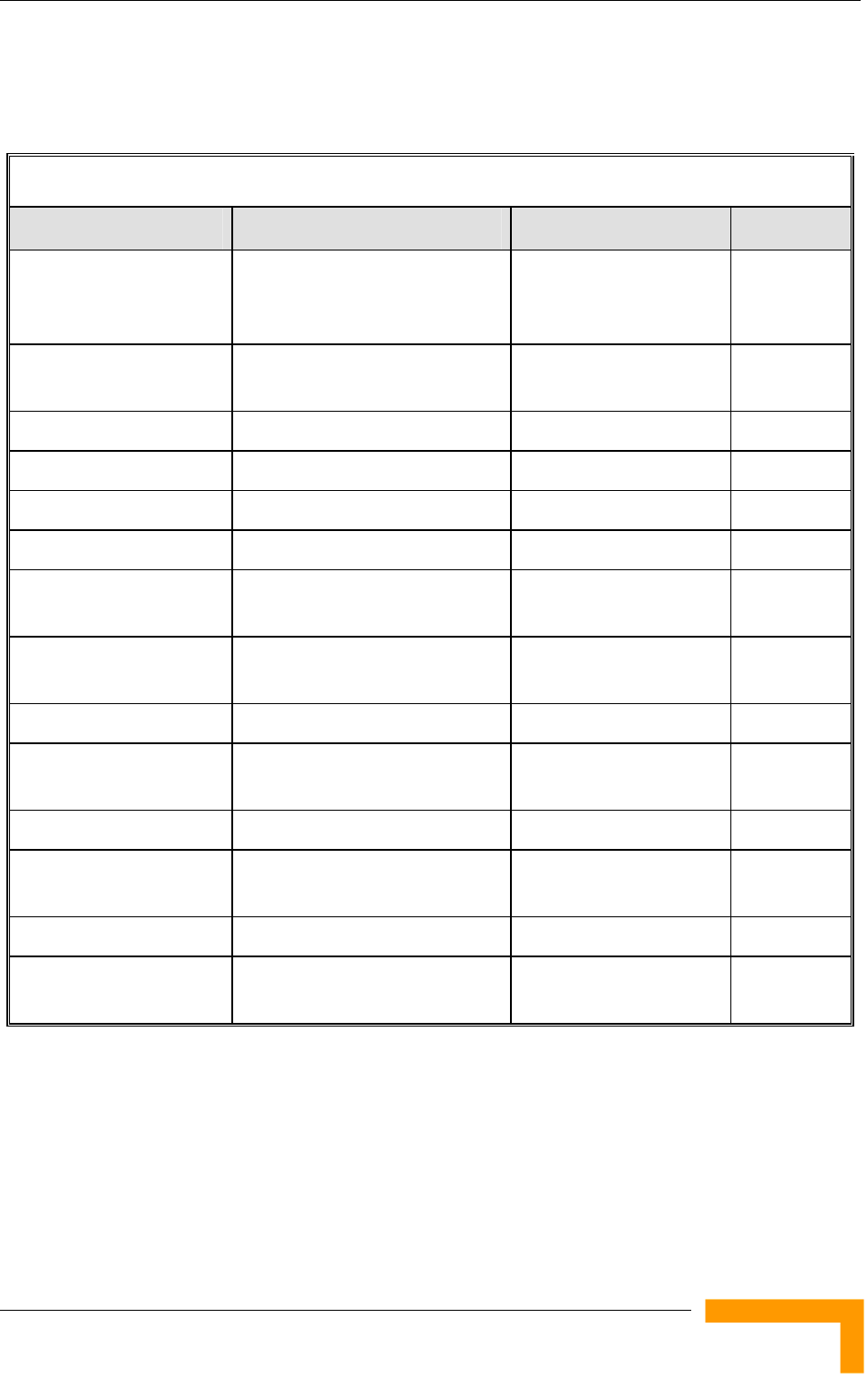
Specifications
System Description
27
1.7.5.4 Standalone Access Unit
1.7.5.4.1 Mechanical
Table 1-18: Mechanical Specifications, Stand Alone Access Unit
Unit Structure Dimensions (cm) Weight (kg)
General An IDU indoor unit and an AU-
ODU outdoor unit connected to
a detached antenna
IDU PS1073 Plastic box (black), desktop or
wall mountable
14 x 6.6 x 3.5 0.3
AU-ODU Poll or wall mountable 30.5 x 11.7 x 5.7 1.8
AU-Ant-5G-16-60 2"-3.5" pole mountable 43.6 x 25 x 1.0 2.2
AU-Ant-5G-17-90 2"-3.5" pole mountable 55 x 25 x 1.1 1.5
AU-Ant-5G-15-120 2"-3.5" pole mountable 53 x 26 x 1.1 2.5
AU-Ant-5.4G-8-Omni 2.5"-4.5" pole mountable 70 cm high, 6 cm base
diameter
1.5
AU-Ant-5.8G-8-Omni Surface or pole mountable 40 cm high, 3.2 cm base
diameter
0.23
AU-Ant-4.9G-15-120 2"-4" pole mountable 55 x 25 x 1.7 1.5
AU-Ant-4.9G-9-Omni 1.5”-3” pole mountable 46 cm high, 5.5 cm base
diameter
0.6
AU-Ant-5.8G-14-120-UK 1"-4" pole mountable 55 x 7.5 x 5 1
AU-Ant-0.9G-V/H-10-90 1.75"-4" pole mountable, up to
15 o mechanical tilt
122 x 34.3 x 20.3 15.4
AU-Ant-0.9G-12-120 2"-4" pole mountable 126 x 40 x 11.5 6.7
AU-Ant-0.9G-7-Omni Pole mountable 244 cm high, 3.3 cm
base diameter
1.8
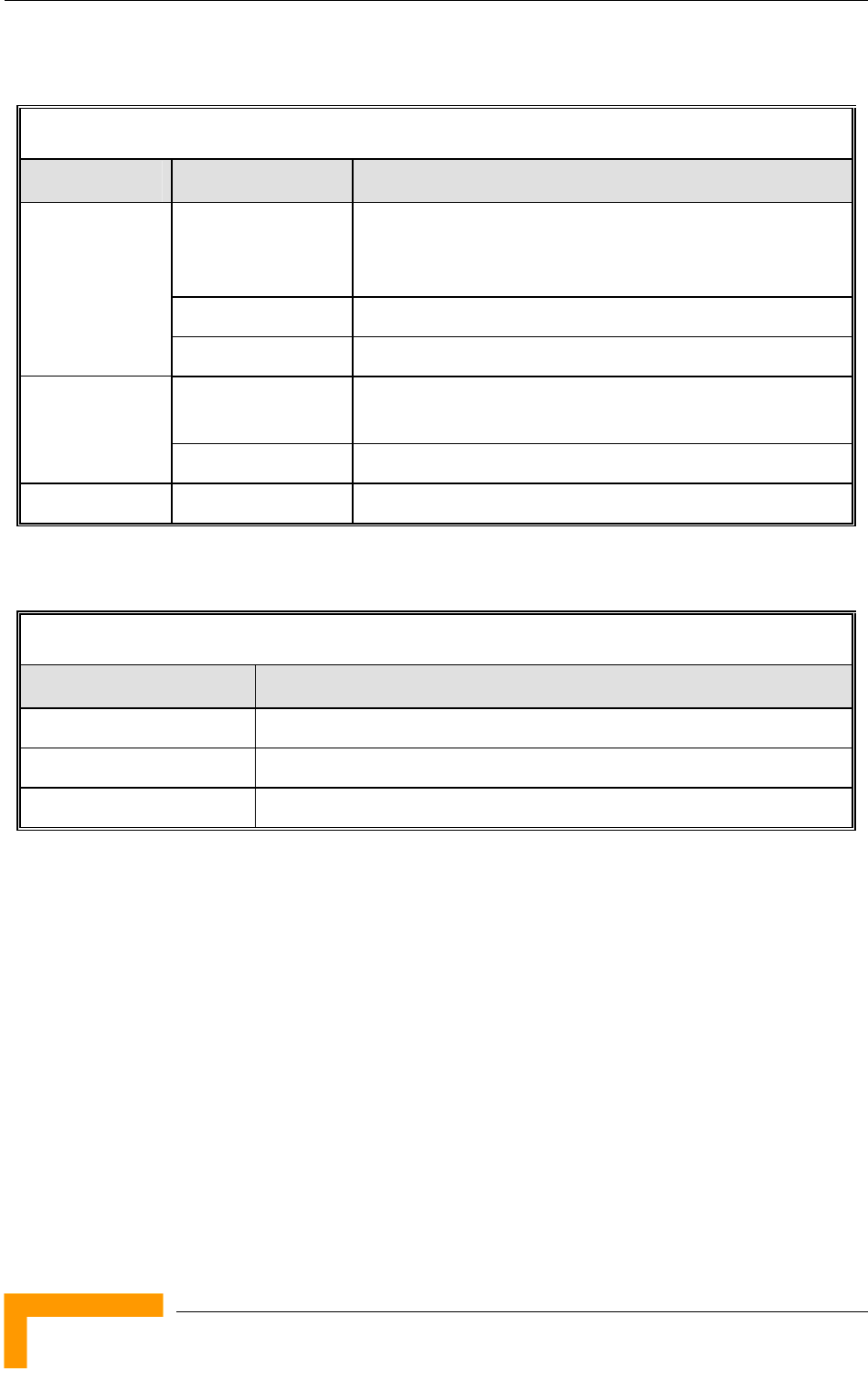
Chapter 1 - System Description
BreezeACCESS VL System Manual
28
1.7.5.4.2 Connectors
Table 1-19: Connectors, Stand Alone Access Unit
Unit Connector Description
ETHERNET 10/100BaseT Ethernet (RJ-45)
Cable connection to a PC: crossed
Cable connection to a hub: straight
RADIO 10/100BaseT Ethernet (RJ-45)
IDU
AC IN 3-PIN AC power plug
INDOOR 10/100BaseT Ethernet (RJ-45), protected by a waterproof
sealing assembly
AU-ODU
ANT N-Type jack, 50 ohm, lightning protected
Antenna RF N-Type jack (on a 1.5m cable in the Omni-8-5.8)
1.7.5.4.3 Electrical
Table 1-20: Electrical Specifications, Stand Alone Access Unit
Unit Details
General Power consumption: 25W
IDU AC power input: 85-265 VAC, 50-60 Hz
AU-ODU 54 VDC from the IDU over the indoor-outdoor Ethernet cable
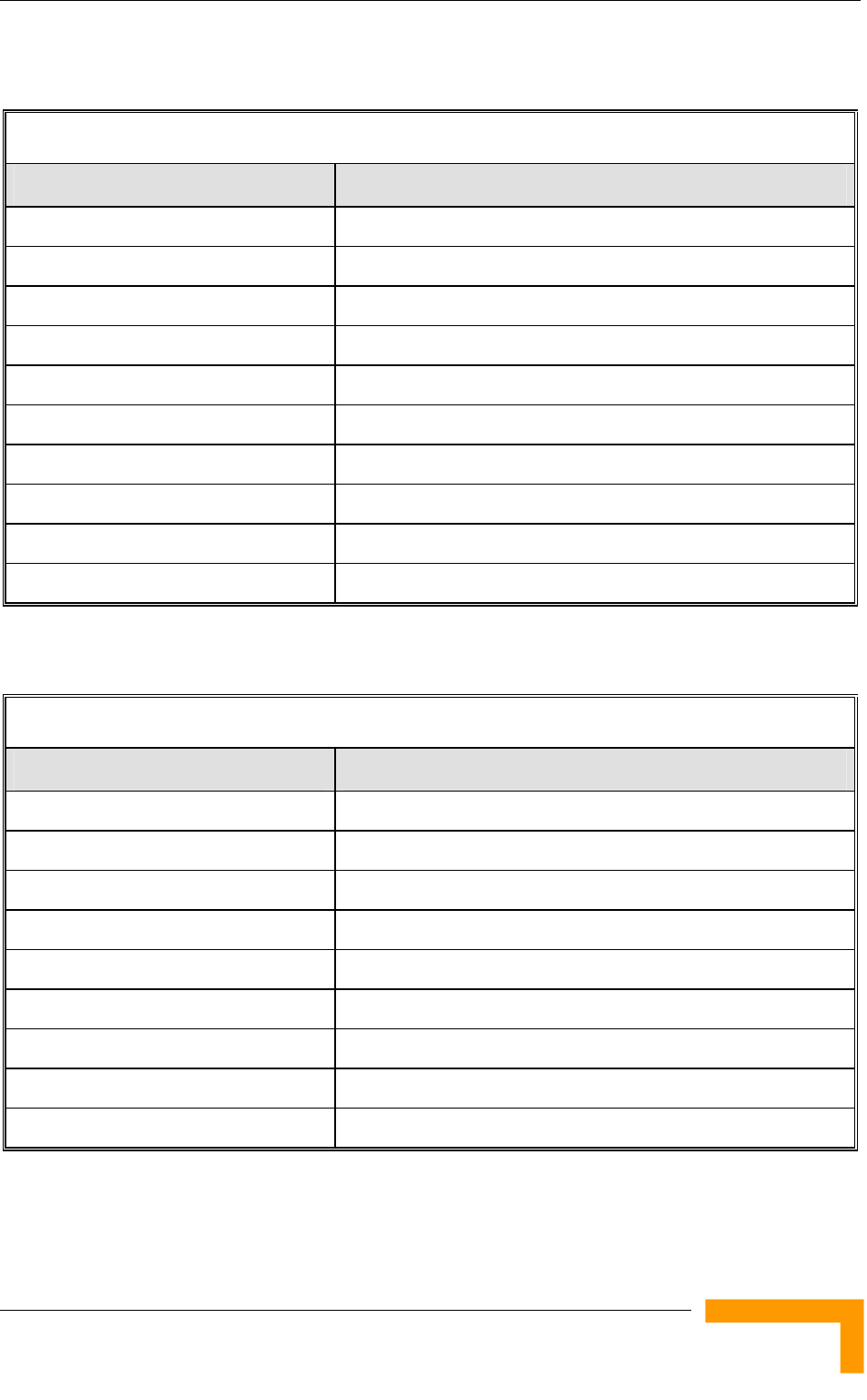
Specifications
System Description
29
1.7.5.5 25dBi Antenna (for B&B point-to-point link)
Table 1-21: 25dBi Antenna Specifications
Item Description
Regulatory Compliance ETSI EN 302 085 V1.1.2 (2001-02) Range1
Frequency Range 4.900-5.100 GHz
Gain 25dBi min.
Azimuth Beamwidth 6°
Elevation Beamwidth 6°
Polarization Linear (Vertical/Horizontal)
Dimensions (cm) 45 x 45 x 3
Weight (kg) 3 (max, excluding mounting kit)
Connector N-Type, Female
Mounting Kit 2.75”-3.5” pole, 0 to -10° tilt, 2.2kg
1.7.5.6 SU-I-D Wall/Window Detached Antenna
Table 1-22: SU-I-D Wall/Window Detached Antenna Specifications
Item Description
Frequency Range 5.150-5.875 GHz
Gain 15dBi net (excluding cable loss).
Azimuth Beamwidth 45o~55°
Elevation Beamwidth 10°~12°
Polarization Linear (Vertical)
Dimensions (cm) 33 x 9.3 x 2.1
Weight (g) 190
Connector SMA jack
Cable 2 meter, 2 x SMA plug, 3.6 dB max insertion loss
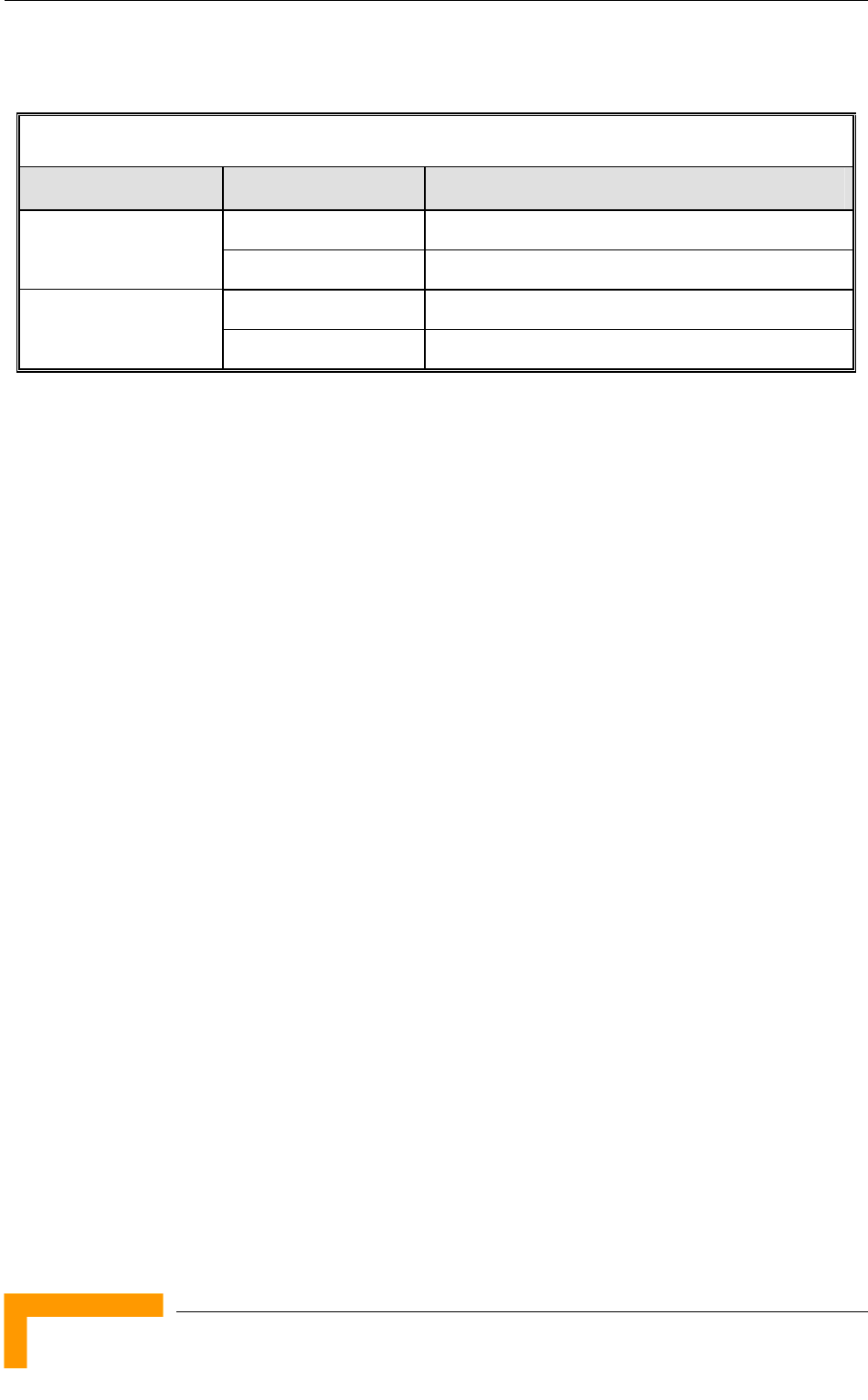
Chapter 1 - System Description
BreezeACCESS VL System Manual
30
1.7.6 Environmental
Table 1-23: Environmental Specifications
Type Unit Details
Outdoor units -40 o C to 55 o C Operating temperature
Indoor equipment 0 o C to 40 o C
Outdoor units 5%-95% non condensing, weather protected Operating humidity
Indoor equipment 5%-95% non condensing
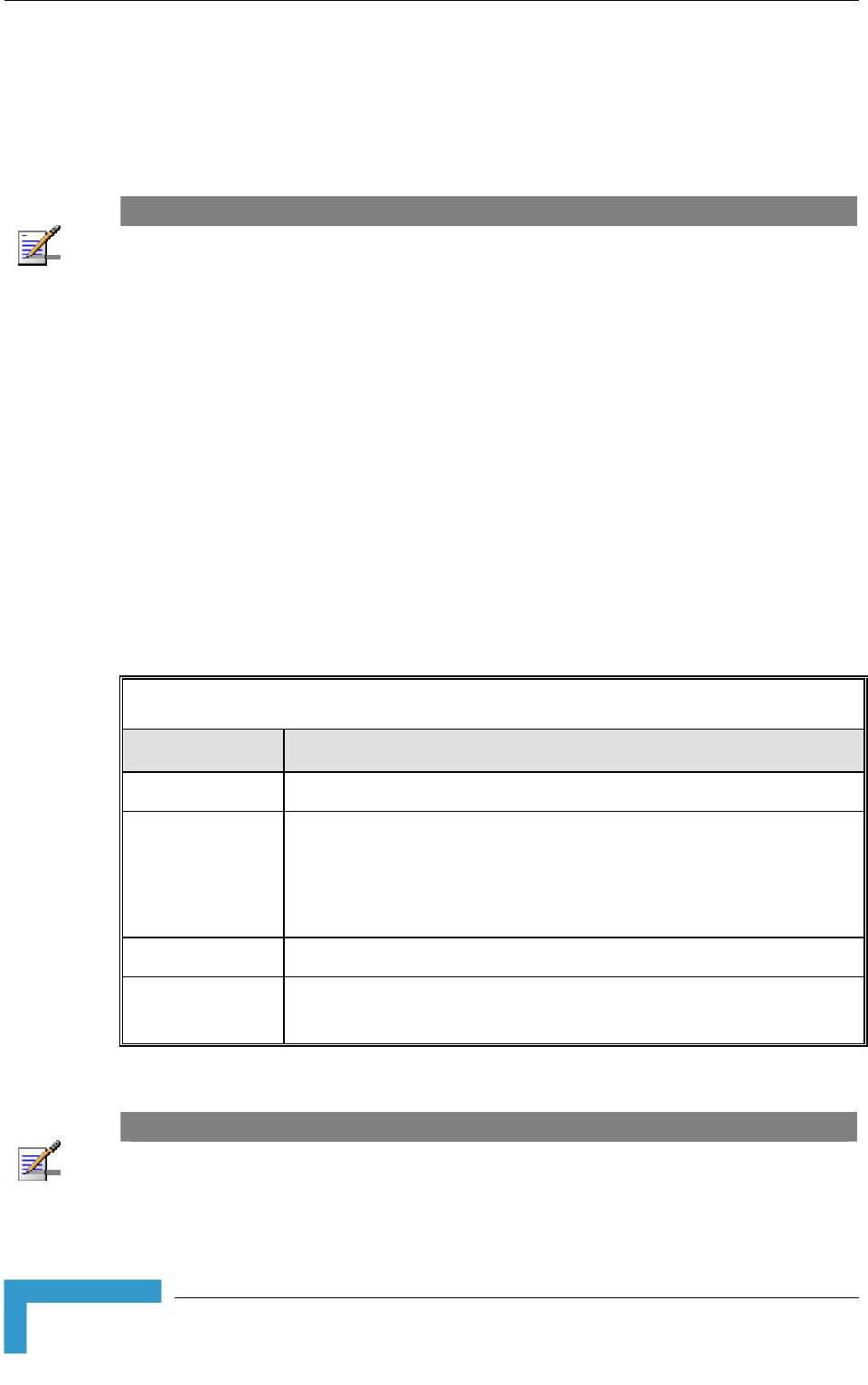
Chapter 2 - Installation
BreezeACCESS VL System Manual
32
2.1 Installation Requirements
This section describes all the supplies required to install the BreezeACCESS VL
system components and the items included in each installation package.
NOTE
Installation requirements for SU-I are provided in section 2.5 on page 51.
2.1.1 Packing List
2.1.1.1 SU-A/E Subscriber Unit
The SU-A/E installation kit includes the following components:
IDU indoor unit with a wall mounting kit
Mains power cord
Any of the following Outdoor Units:
Table 2-1: Subscriber Unit ODU Types
SU Type Antenna Description
SU-A-ODU Vertically polarized high-gain flat antenna integrated on the front panel
New SU-A-ODU Vertically/horizontally polarized high-gain flat antenna integrated on
the front panel.
The smaller size new SU-A-ODU is available in the 5.4 GHz and 5.8
GHz bands.
SU-E-ODU A connection to an external antenna (not included)
New SU-E-ODU The smaller size new SU-E-ODU (HW revision F) with a connection to
an external antenna is currently available in the 0.9 GHz band.
NOTE
The SU-A-ODU and SU-E-ODU are supplied without the waterproof sealing assembly for the
INDOOR connector. The sealing assembly is supplied with the IDU to ODU cable kit.
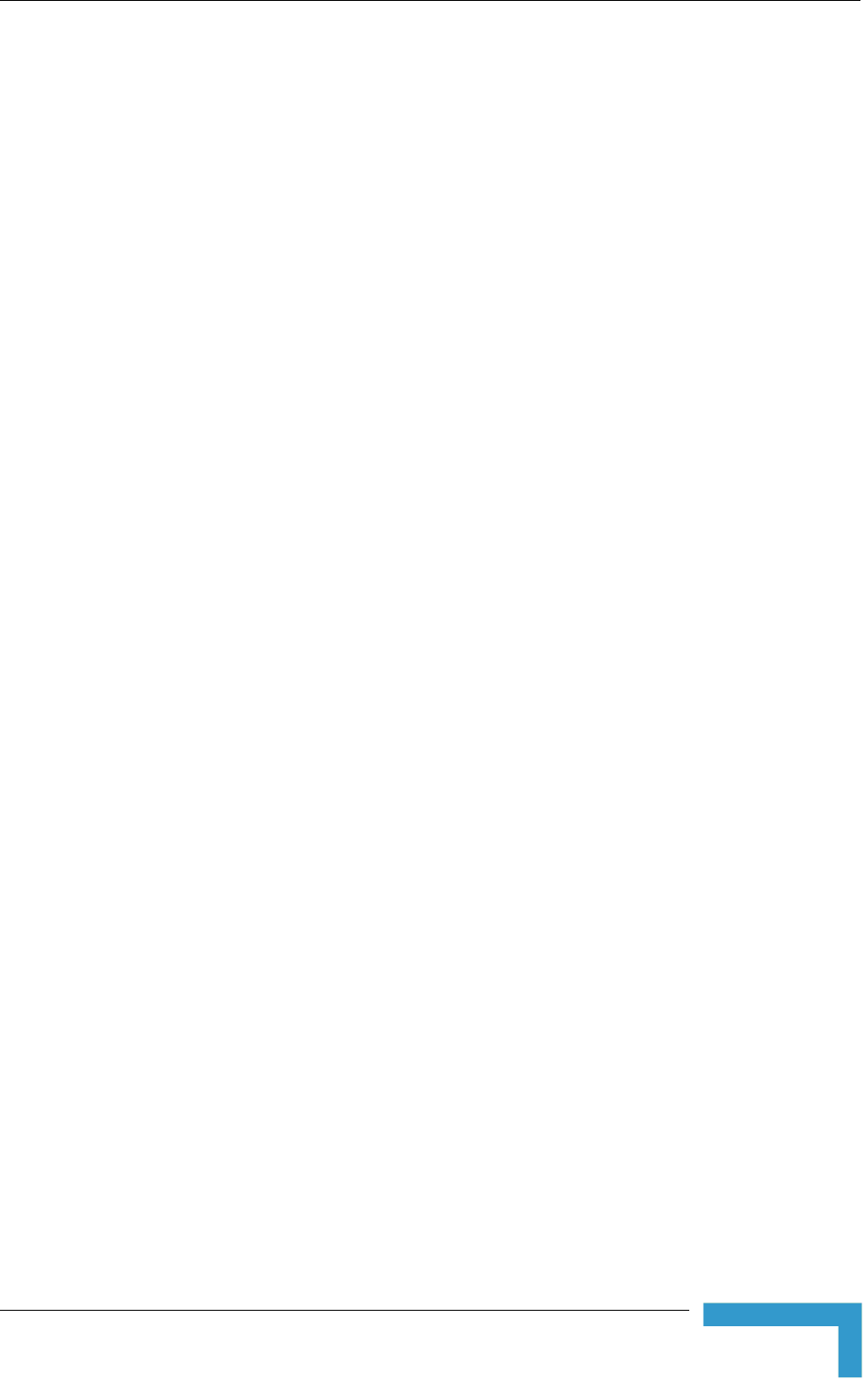
Installation Requirements
Installation
33
Pole mounting kit for the ODU (the kit for the new, smaller-size ODU is
different from the kit for all other ODUs)
An IDU to ODU cable kit, including 20m Category 5E Ethernet cable with a
shielded RJ-45 connector crimped on one end, a waterproof sealing assembly
and two shielded RJ-45 connectors (not applicable for the new smaller size
SU-A-ODU and SU-E-ODU).
2.1.1.2 Modular Base Station Equipment
This section describes the items included in the installation packages for each
Modular Base Station system component.
2.1.1.2.1 BS-SH Base Station Chassis
The BS-SH installation kit includes the following components:
BS-SH chassis with blank panels
Rubber legs for optional desktop installation
2.1.1.2.2 AU-E-BS Access Unit
The AU-E-BS and installation kit includes the following components:
BS-AU Network Interface module
AU-ODU outdoor unit
Pole mounting kit for the AU-ODU
RF cable
2.1.1.2.3 BS-PS-AC Power Supply
Up to two BS-PS-AC power supply modules can be included in each Base Station
chassis. The BS-PS-AC installation kit includes the following components:
BS-PS-AC power supply module
Mains power cord
2.1.1.2.4 BS-PS-DC Power Supply
Up to two BS-PS-DC power supply modules can be included in each Base Station
chassis. The BS-PS-DC installation kit includes the following components:
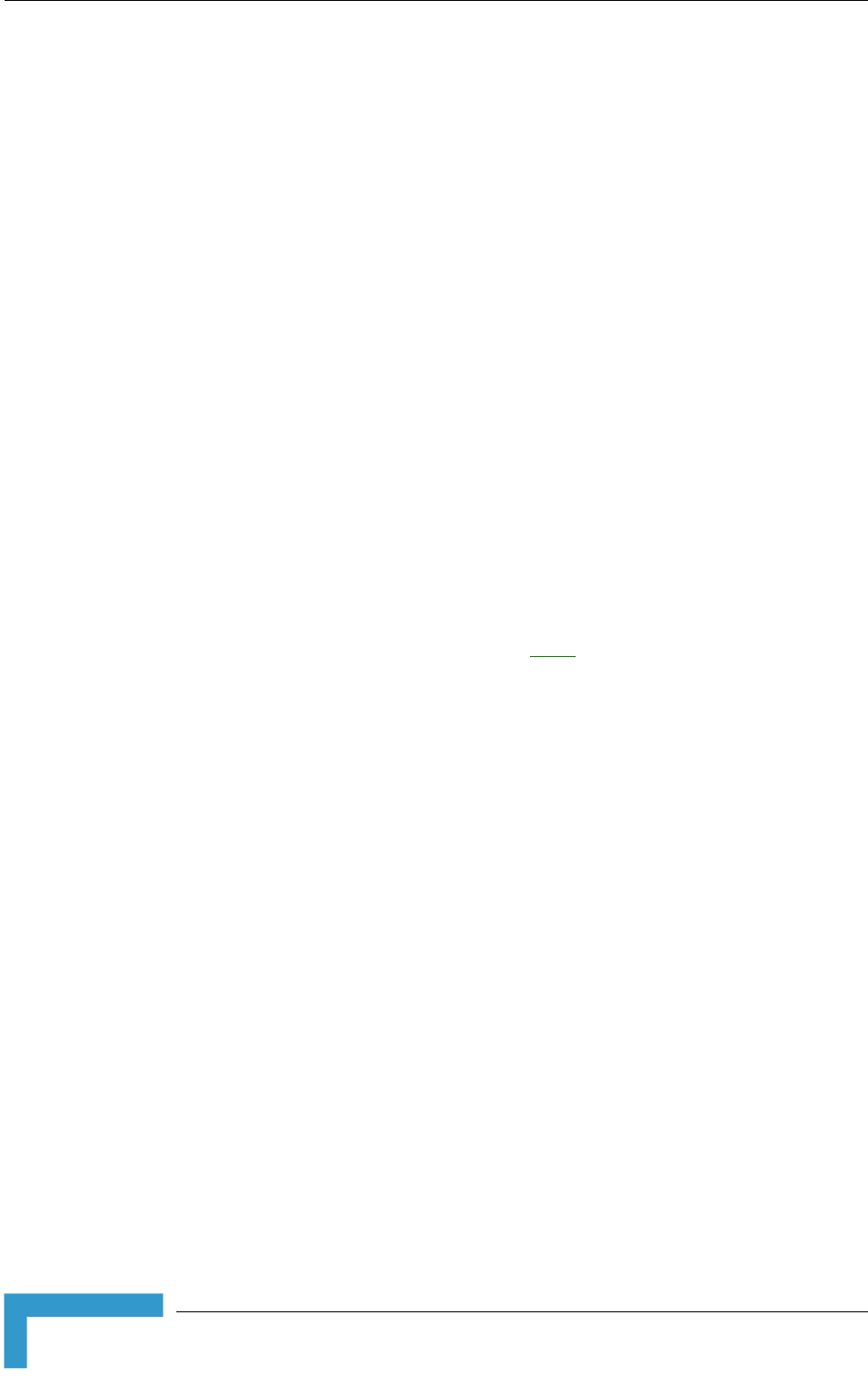
Chapter 2 - Installation
BreezeACCESS VL System Manual
34
BS-PS-DC power supply module
DC power cable
2.1.1.3 AU-E-SA Standalone Access Unit
The AU-E-SA installation kit includes the following components:
IDU indoor unit with a wall mounting kit
Mains power cord
AU-ODU outdoor unit
Pole mounting kit for the AU-ODU
RF cable
2.1.1.4 Optional Items Available from Alvarion
IDU to ODU Category 5 Ethernet cable with a shielded RJ-45 connector
crimped on one end and two shielded RJ-45 connectors (available in different
lengths. For more details refer to section 2.1.2)
Tilt Pole Mounting kit for the new, smaller size SU-A-ODU and SU-E-ODU
A Y-cable for connecting directly to the IDU COM of the new SU-A-ODU or
SU-E-ODU for configuration/performance monitoring using a portable PC.
2.1.1.5 Additional Installation Requirements
The following items are also required to install the BreezeACCESS VL system
components:
Ethernet cable (straight for connecting to a hub/switch etc., crossed for
connecting directly to a PC’s NIC)
Crimping tool for RJ-45 connectors
Antenna, for E model units supplied without an antenna
Ground cables with an appropriate termination
Mains plug adapter or termination plug (if the power plug on the supplied AC
power cord does not fit local power outlets)
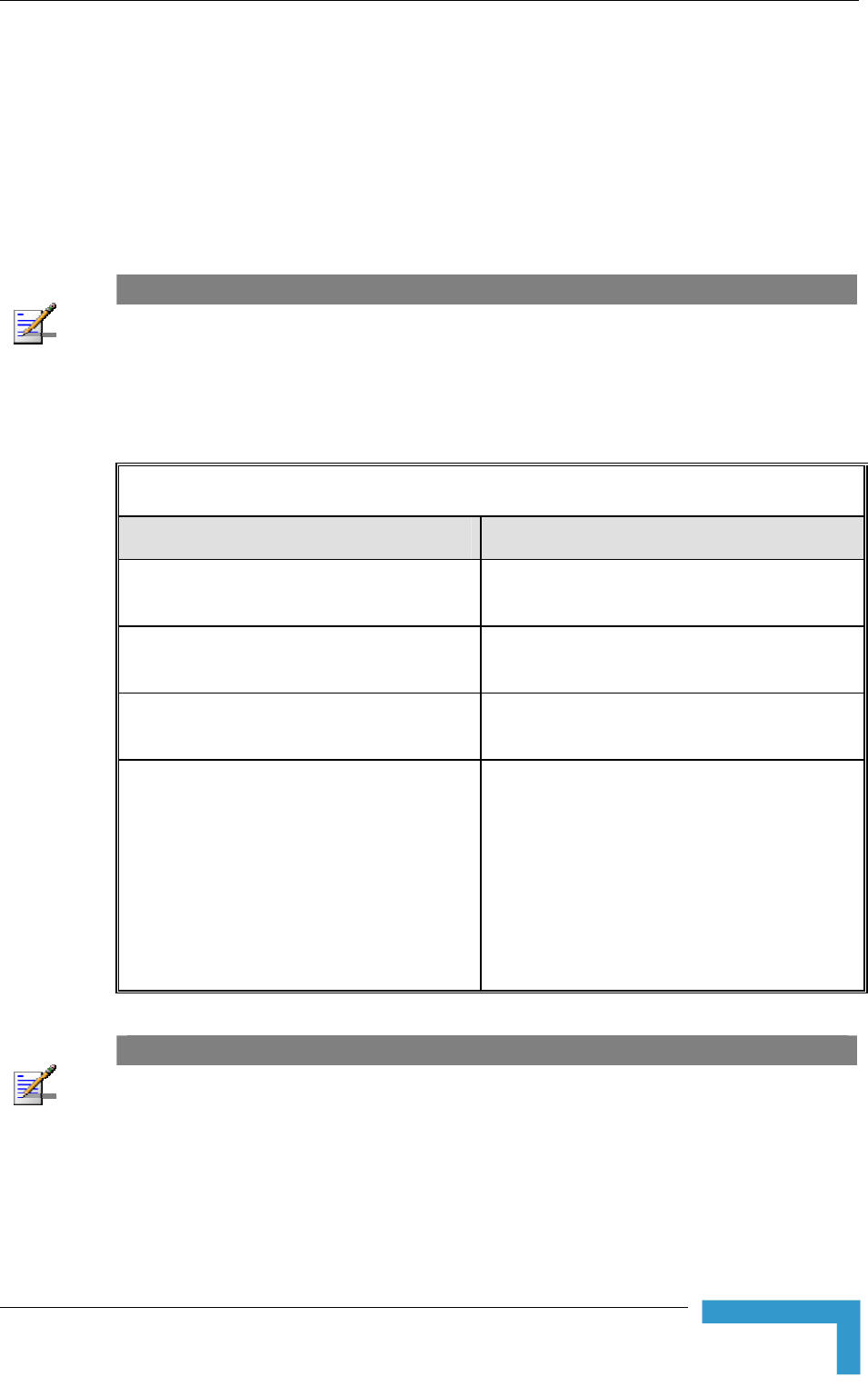
Installation Requirements
Installation
35
Portable PC with Ethernet card and Telnet software or AlvariCRAFT for
BreezeACCESS VL* application and a crossed Ethernet cable
Installation tools and materials, including appropriate means (e.g. a pole) for
installing the outdoor unit.
2.1.2 Indoor-to-Outdoor Cables
NOTE
The length of the indoor-to-outdoor Ethernet cable should not exceed 90 meters. The length of the
Ethernet cable connecting the indoor unit to the user's equipment, together with the length of the
Indoor-to-Outdoor cable, should not exceed 100 meters.
Use only Category 5E Ethernet cables from approved manufacturers, listed in
Table 2-2. Consult with Alvarion specialists on the suitability of other cables.
Table 2-2: Approved Category 5E Ethernet Cables
Manufacturer Part Number
Superior Cables Ltd.
www.superior-cables.com
612098
HES Cabling Systems
www.hescs.com
H5E-00481
Teldor
www.teldor.com
8393204101
Southbay Holdings Limited
11th Fl., 15, Lane 347, Jong Jeng Rd.
Shin Juang City, Taipei County
Taiwan, R.O.C
Attn: Eva Lin
Tel. 886-2-2832 3339
Fax. 886-2-2206 0081
E-mail: eva@south-bay.com.tw
TSM2404A0D
NOTE
In case of missing information (product specifications, ordering information, etc.) regarding these
products on the manufacturer’s web site, it is highly recommended to contact the manufacturer’s
sales representative directly.
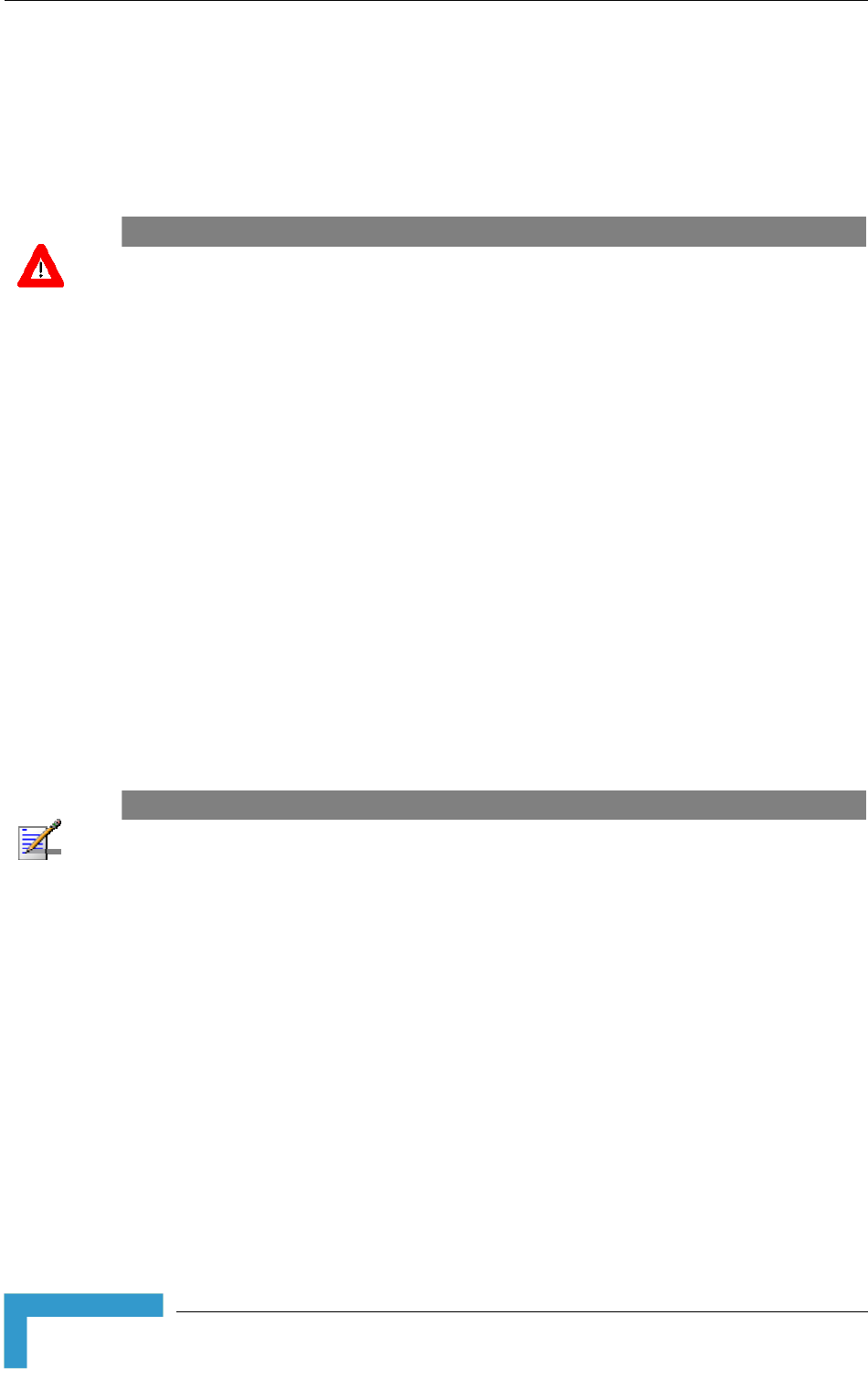
Chapter 2 - Installation
BreezeACCESS VL System Manual
36
2.2 Equipment Positioning Guidelines
This section provides key guidelines for selecting the optimal installation
locations for the various BreezeACCESS VL system components.
CAUTION
ONLY experienced installation professionals who are familiar with local building and safety codes
and, wherever applicable, are licensed by the appropriate government regulatory authorities should
install outdoor units and antennas.
Failure to do so may void the BreezeACCESS VL product warranty and may expose the end user
or Service Provider to legal and financial liabilities. Alvarion and its resellers or distributors are not
liable for injury, damage or regulation violations associated with the installation of Outdoor Units or
antennas.
Select the optimal locations for the equipment using the following guidelines:
The outdoor unit can be either pole or wall mounted. Its location should
enable easy access to the unit for installation and testing.
The higher the placement of the antenna, the better the achievable link
quality.
AU-ODU units should be installed as close as possible to the antenna.
The antenna connected to the AU-ODU unit, should be installed so as to
provide coverage to all Subscriber Units (SUs) within its service area.
NOTE
The recommended minimum distance between any two antennas serving adjacent sectors is 2
meters. The recommended minimum distance between two antennas serving opposite cells
(installed back-to-back) is 5 meters.
The antenna of the SU (integrated or external)) should be installed to provide
a direct, or near line of sight with the Base Station antenna. The antenna
should be aligned to face the Base Station.
In some cases it might be necessary to up/down-tilt the antenna. An optional
Tilt accessory for the ODU providing a tilt range of +/-15° is available from
Alvarion. The tilt option might be necessary to either improve the link
conditions or, if the SU is too close to the Base Station, to reduce the receive
signals strength. As a rule of thumb, if the SU is located at a distance of less
than 300 meters from the Base Station, it is recommended to up-tilt the
antenna by approximately 10° to 15° (especially in line-of-sight conditions) to
avoid saturation of the receivers by too strong signals.
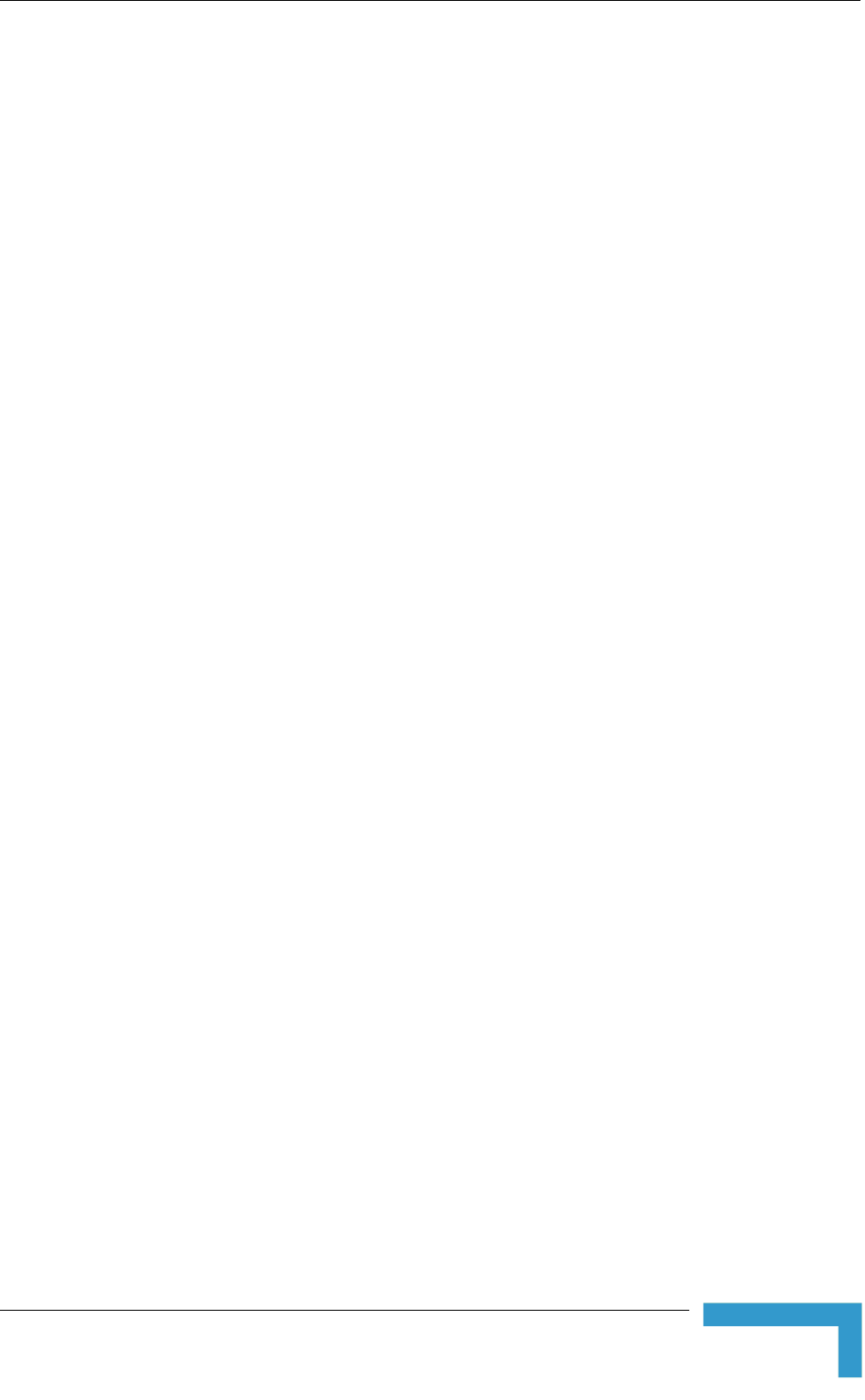
Equipment Positioning Guidelines
Installation
37
The indoor equipment should be installed as close as possible to the location
where the indoor-to-outdoor cable enters the building. The location of the
indoor equipment should take into account its connection to a power outlet
and the customer’s equipment.
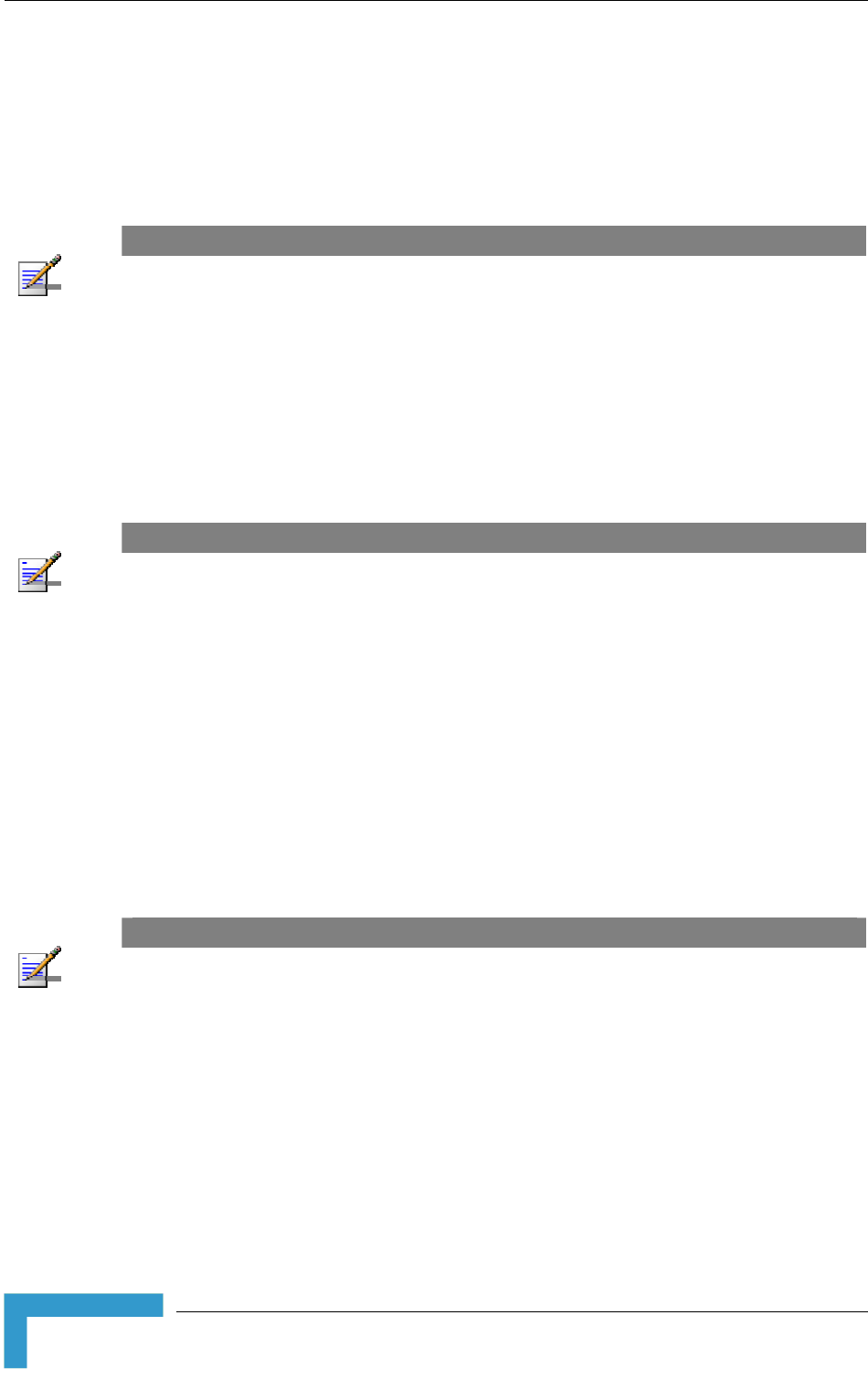
Chapter 2 - Installation
BreezeACCESS VL System Manual
38
2.3 Installing the Outdoor Unit
The following sections describe how to install the outdoor units, including pole
mounting the ODU, and connecting the indoor-to-outdoor, grounding and RF
cables.
NOTE
Ensure that outdoor units, antennas and supporting structures are properly installed to eliminate
any physical hazard to either people or property. Make sure that the installation of the outdoor unit,
antenna and cables is performed in accordance with all relevant national and local building and
safety codes. Even where grounding is not mandatory according to applicable regulation and
national codes, it is highly recommended to ensure that the outdoor unit and the antenna pole
(when using external antenna) are grounded and suitable lightning protection devices are used so
as to provide protection against voltage surges and static charges. In any event, Alvarion is not
liable for any injury, damage or regulation violations associated with or caused by installation,
grounding or lightning protection.
2.3.1 Pole Mounting the Outdoor Unit
NOTE
This section is not applicable for the new, smaller size SU-A-ODU and SU-E-ODU. For details on
pole mounting the new SU-A-ODU and SU-E-ODU refer to section 2.3.2.
The Outdoor Unit can be mounted on a pole using one of the following options:
Special clamps and threaded rods are supplied with each unit. There are two
pairs of threaded holes on the back of the unit, enabling to use the special
clamps for mountingthe unit on diverse pole diameters.
Special grooves on the sides of the unit enable the use of metal bands to
secure the unit to a pole. The bands must be 9/16 inches wide and at least 12
inches long. The metal bands are not included with the installation package.
NOTE
Be sure to mount the unit with the bottom panel, which includes the LED indicators, facing
downward.
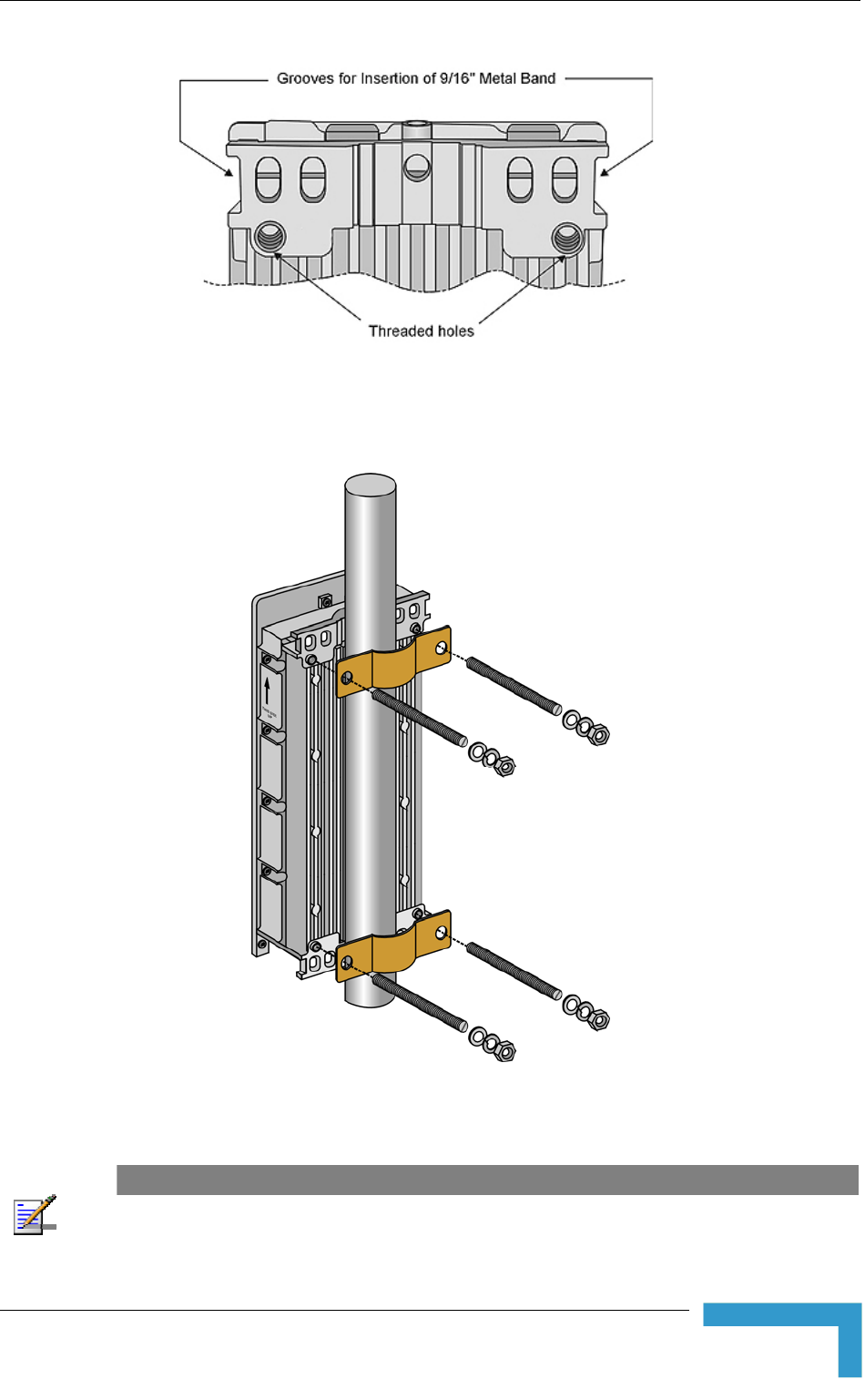
Installing the Outdoor Unit
Installation
39
Figure 2-1: Threaded Holes/Grooves
Figure 2-2 illustrates the method of mounting an outdoor unit on a pole, using
the clamps and threaded rods.
Figure 2-2: 3" Pole Installation Using Special Clamps
NOTE
There is a groove on one end of the threaded rod. Be sure to insert the threaded rods with the
grooves pointing outward, as these grooves enable you to use a screwdriver to fasten the rods to
the unit.
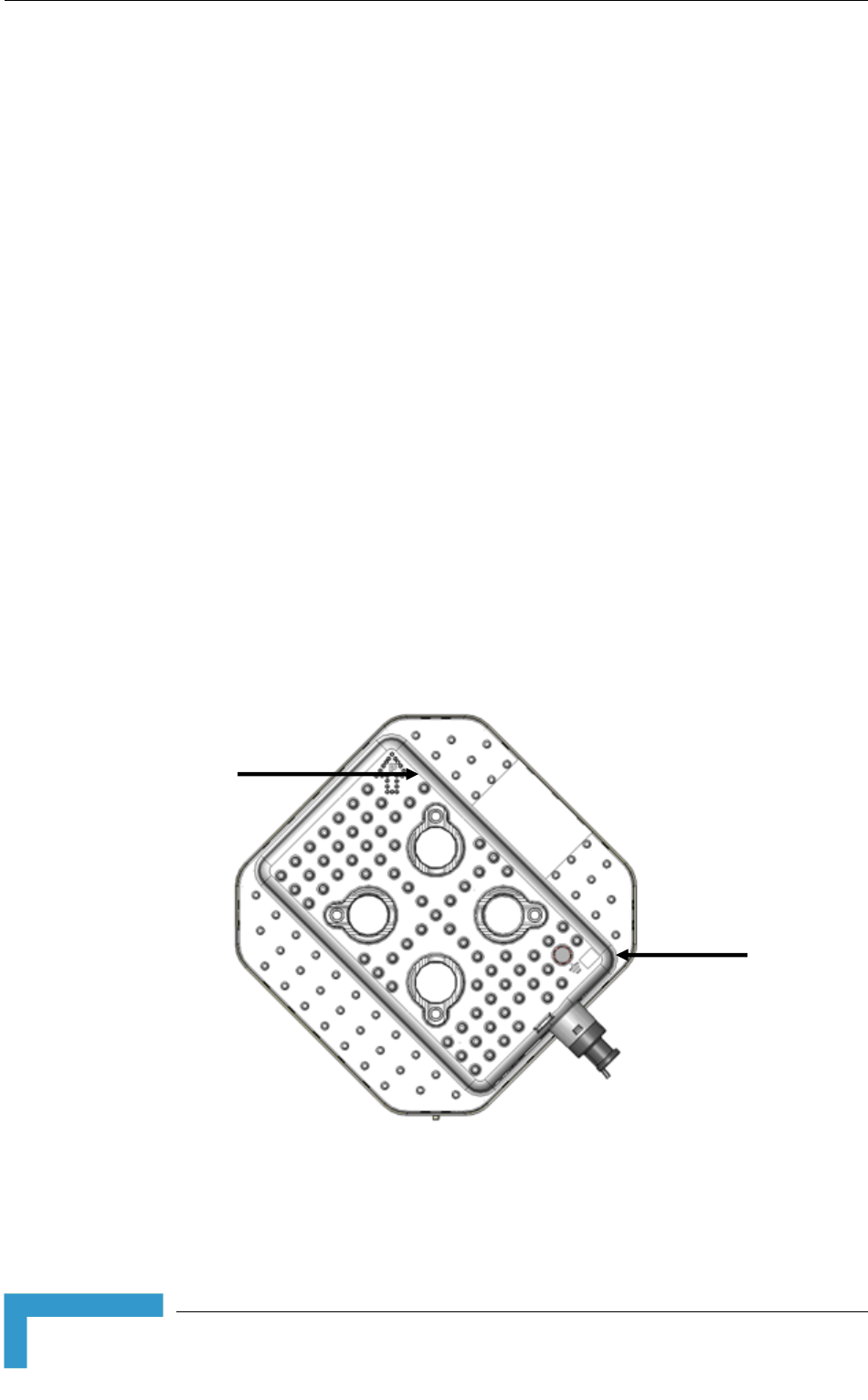
Chapter 2 - Installation
BreezeACCESS VL System Manual
40
2.3.2 Pole Mounting the New SU-A/E-ODU
The new SU-A/E-ODU can be mounted on a 1" to 4" pole using one of the
following options:
A pole mounting kit is supplied with each unit. The kit includes a special
clamp and a pair of threaded rods, flat washers, spring washers and nuts.
There are two pairs of threaded holes on the back of the unit, enabling to use
the mounting kit for installing the unit using either vertical or horizontal
polarization. The clamp enables installing the unit on diverse pole diameters
from 1" to 4".
A Tilt Pole Mounting kit, providing a tilt range of +/-15° is available from
Alvarion. The Tilt kit can be attached to the ODU and be mounted on a 1" to
4" pole using two 9/16" wide metal bands.
The following sections describe the installation of the SU-A-ODU. Installation of
the SU-E-ODU is similar, with the exception that it does not include an integral
antenna and the polarization issue is not relevant.
2.3.2.1 Polarization
The new SU-A-ODU can be pole mounted to provide either vertical or horizontal
polarization.
Figure 2-3: Back View of the new SU-A-ODU
The Polarization Arrow on the back of the unit indicates the type of polarization.
Grounding
Screw
Polarization
Arrow
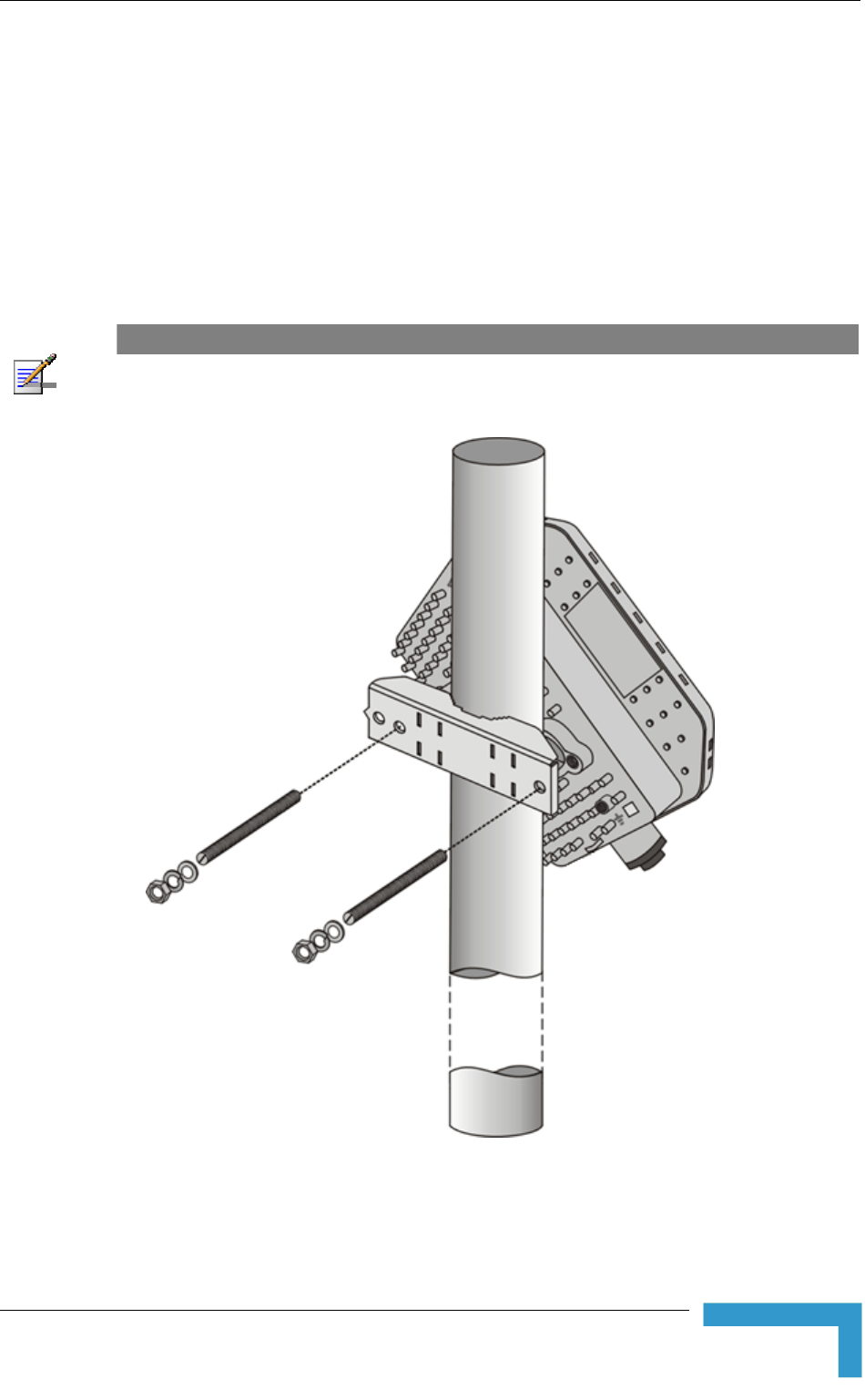
Installing the Outdoor Unit
Installation
41
For vertical polarization install the unit with the Polarization Arrow pointing
upward (as in the figure above).
For horizontal polarization install the unit with the Polarization Arrow
pointing sideward and the connectors facing downward.
2.3.2.2 Pole Mounting the ODU Using the Clamp
Figure 2-4 and Figure 2-5 illustrate how to mount an ODU on a pole, using the
clamp and threaded rods.
NOTE
There is a groove on one end of the threaded rod. Be sure to insert the threaded rods with the
grooves pointing outward, and fasten them to the unit using a screwdriver. Install the unit with the
bottom panel, which includes the connectors, facing downward.
Figure 2-4: New SU-A-ODU Pole Installation Using the Special Clamp, Vertical Polarization
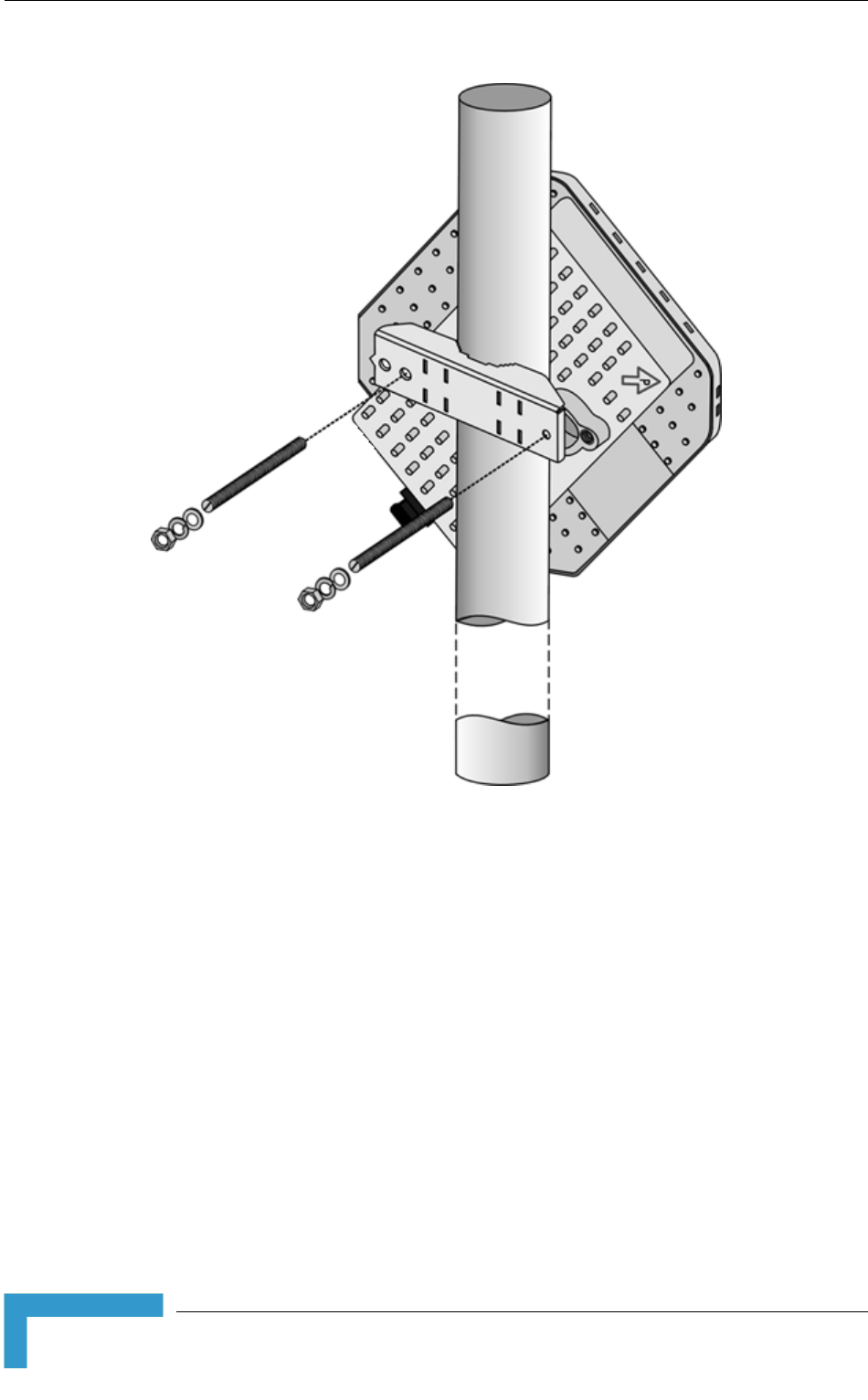
Chapter 2 - Installation
BreezeACCESS VL System Manual
42
Figure 2-5: New SU-A-ODU Pole Installation Using the Special Clamp, Horizontal Polarization
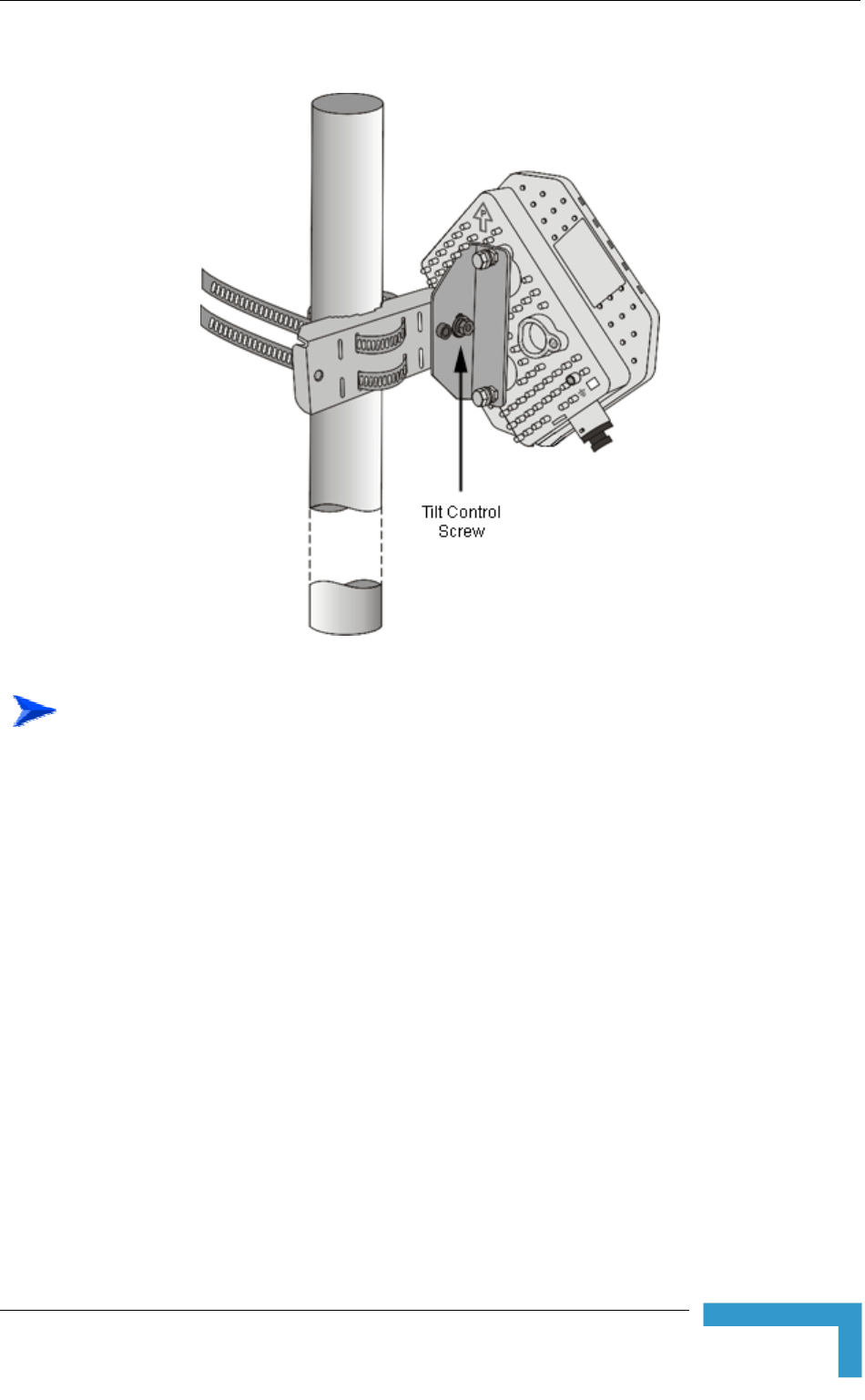
Installing the Outdoor Unit
Installation
43
2.3.2.3 Pole Mounting the ODU with the Tilt Accessory
Figure 2-6: New SU-A-ODU Pole Installation Using the Tilt Accessory, Vertical Polarization
To mount the ODU on a pole using the Tilt accessory:
1 Attach the Tilt accessory to the ODU using the two pairs of flat washers,
spring washers and nuts supplied in the Tilt kit.
2 Mount the Tilt accessory on a 1" to 4" pole using two 9/16" metal bands.
3 Release slightly the Tilt Control Screw, tilt the ODU downward/upward as
required, and re-tighten the screw.
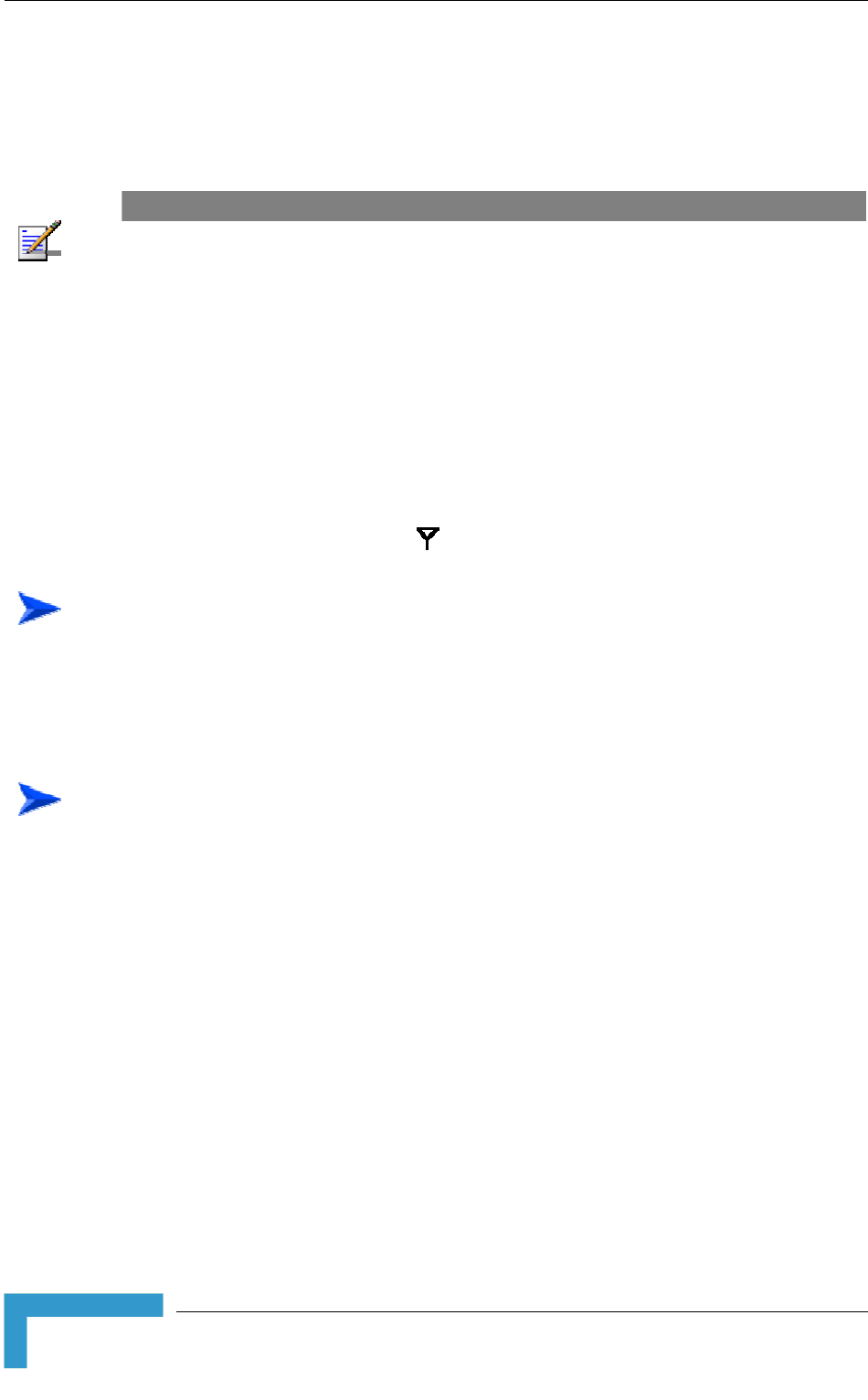
Chapter 2 - Installation
BreezeACCESS VL System Manual
44
2.3.3 Protecting ODU Connections
Use appropriate sealing material to protect the connection against moisture and
humidity. Use removable sealing material, such as a tar seal, to enable future
access to the connector.
NOTE
Use high quality sealing material such as Scotch® 130C Linerless Rubber Splicing Tape from 3M to
ensure IP-67 compliant protection against dust and water.
Loop & tie the cable near the unit for strain relief and for routing water away from
the unit: use additional cable strips to route the cable such that water can
accumulate on the cable bends, away from the unit.
2.3.4 Connecting the Grounding and Antenna
Cables
The Grounding screw (marked ╤) is located on the bottom panel of the outdoor
unit (in the new SU-A/E-ODU it is located on the backside of the unit). The
Antenna RF connector (marked ) is located on the top panel of the AU-
ODU/SU-E-ODU.
To connect the grounding cable:
1 Connect one end of a grounding cable to the grounding terminal and tighten
the grounding screw firmly.
2 Connect the other end of the grounding cable to a good ground (earth)
connection.
To connect the RF cable (units with external antenna):
1 Connect one end of the coaxial RF cable to the RF connector on the top panel
of the unit
2 Connect the other end of the RF cable to the antenna.
3 The RF connectors should be properly sealed to protect against rain and
moisture.

Installing the Outdoor Unit
Installation
45
Figure 2-7: Bottom Panel of the ODU
(all ODUs except to new SU-A/E-ODU, shown without the sealing assembly)
Figure 2-8: Bottom Panel of the New SU-A-ODU (without IDU COM Sealing Cap)
Figure 2-9: Bottom Panel of the New SU-E-ODU-0.9 GHz (without the IDU COM Sealing Cap)
NOTE
The MAC Address of the unit is marked on both the ODU and the indoor unit (on the print side of
the BS-AU module or on the bottom side of the Universal IDU). If for any reason the ODU is not
used with the IDU with which it was shipped, the MAC Address of the system is in accordance with
the marking on the ODU.
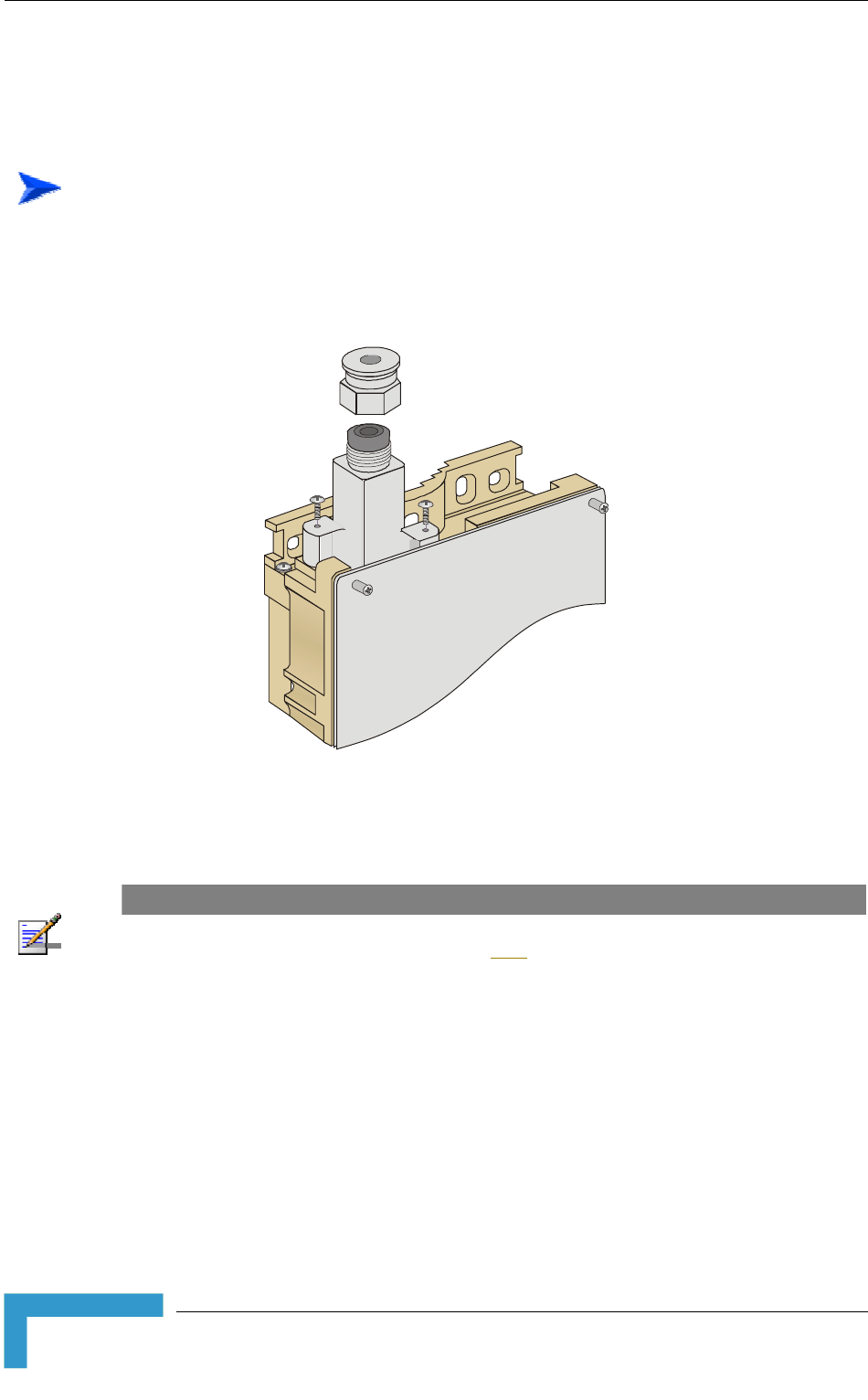
Chapter 2 - Installation
BreezeACCESS VL System Manual
46
2.3.5 Connecting the Indoor-to-Outdoor Cable
2.3.5.1 Units with an Installed Waterproof Seal (not applicable to
new SU-A/E-ODU)
To connect the indoor-to-outdoor cable:
1 Remove the two screws holding the waterproof seal to the outdoor unit and
remove the waterproof seal.
2 Unscrew the top nut from the waterproof seal.
Figure 2-10: The Waterproof Seal
3 Route a straight Category 5E Ethernet cable (8-wire, 24 AWG) through both
the top nut and the waterproof seal.
NOTE
Use only Category 5E 4x2x24# FTP outdoor cables from an approved manufacturer. See list of
approved cables and length limitations in section 2.1.2.
4 Insert and crimp the RJ-45 connector. Refer to Appendix D for instructions
on preparing the cable.
5 Connect the Ethernet cable to the outdoor unit RJ-45 connector.
6 Replace the waterproof seal and then the top nut. Make sure that the external
jack of the cable is well inside the waterproof seal to guarantee a good seal.
7 Route the cable to the location selected for the indoor equipment.
8 Assemble an RJ-45 connector with a protective cover on the indoor end of the
indoor-to-outdoor cable.
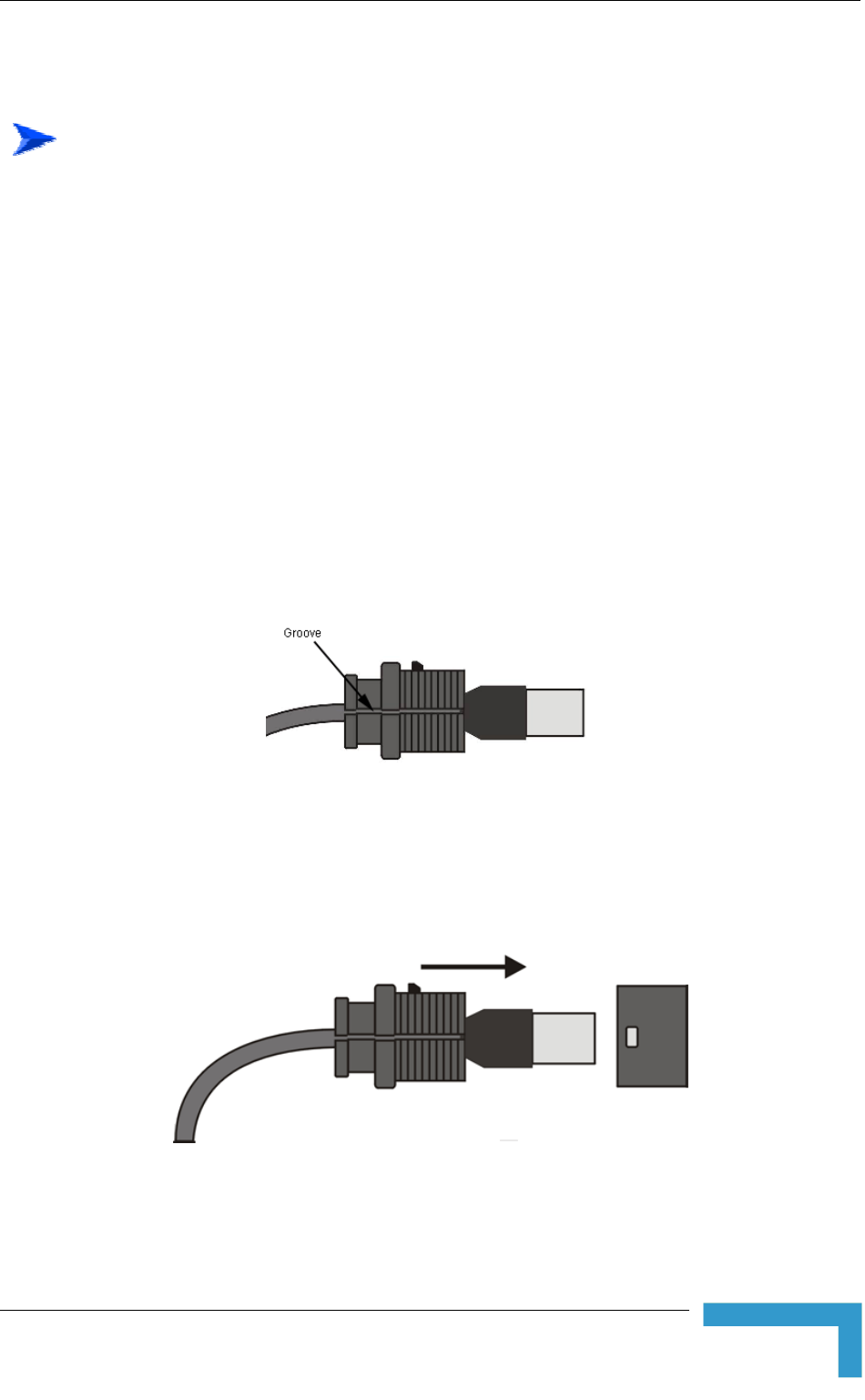
Installing the Outdoor Unit
Installation
47
2.3.5.2 Units with a Waterproof Seal Supplied with the Ethernet
Cable (not applicable to new SU-A/E-ODU)
To connect the indoor-to-outdoor cable:
1 Verify that the o-ring supplied with the cable kit is in place.
2 Connect the RJ-45 connector of the Ethernet cable to the outdoor unit.
3 Attach the waterproof seal to the unit. Tighten the top nut.
4 Route the cable to the location selected for the indoor equipment.
5 Assemble an RJ-45 connector with a protective cover on the indoor end of the
indoor-to-outdoor cable.
See Appendix D for instructions on preparing the cable.
2.3.5.3 New SU-A/E-ODU
1 The sealing cap has a special groove allowing to insert an ethernet cable with
an already assembled RJ-45 connector through the cap. To expose the groove,
lightly squeeze the cap. Carefully insert the cable with the assembled
connector through the groove.
Figure 2-11: Inserting the IDU COM Cable into the Sealing Cap
2 Connect the Ethernet cable to the IDU COM RJ-45 connector.
3 Put the sealing cap back in its place. Make sure that the small protrusion on
the side of the cap fits inside the hole on the connector's protective body.
Figure 2-12: Connecting the IDU COM connector and inserting the Sealing Cap
4 Route the cable to the location selected for the indoor equipment.
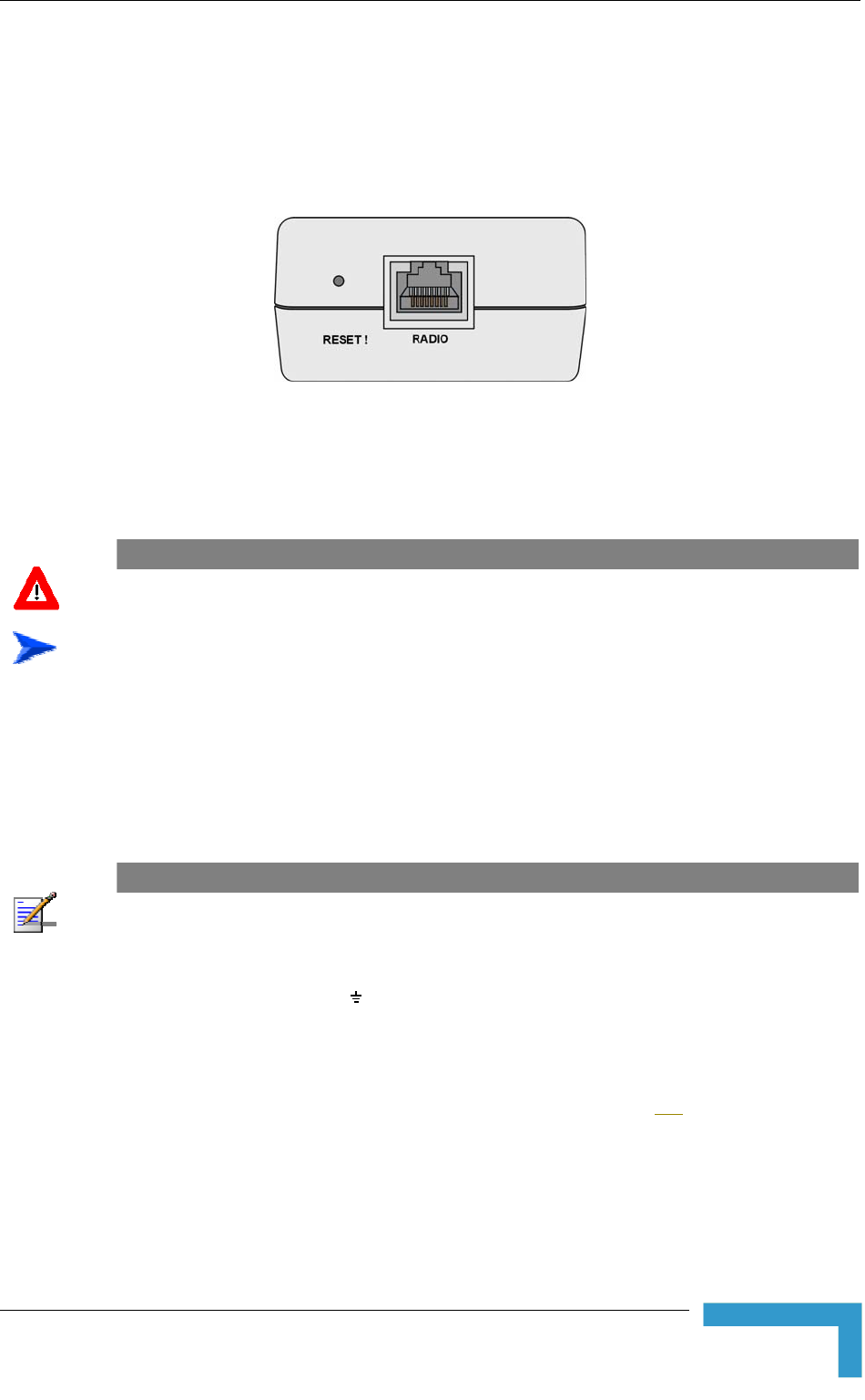
Installing the Universal IDU Indoor Unit
Installation
49
2.4 Installing the Universal IDU Indoor Unit
The unit can be placed on a desktop or a shelf. Alternatively, it may be
wall-mounted using the kit supplied with the unit.
Figure 2-13: IDU PS 1073 Front Panel
The RADIO connector and RESET button are located on the front panel, the
ETHERNET connector is located on the side panel and LEDs are located on the
top panel.
CAUTION
Do not connect the data equipment to the RADIO port. The RADIO port supplies DC power to the
ODU, and this may harm other equipment connected to it.
To install the IDU:
1 Connect the Indoor-to-Outdoor cable to the RADIO connector, located on the
front panel of the indoor unit.
2 Connect the power cord to the unit's AC socket, located on the rear panel.
Connect the other end of the power cord to the AC mains. The unit can
operate with AC mains of 100-240 VAC, 50-60 Hz.
NOTE
The color codes of the power cable are as follows:
Brown Phase ~
Blue Neutral 0
Yellow/Green Ground
3 Verify that the POWER LED is lit, indicating that power is supplied to the
unit.
4 Configure the basic parameters as described in section 3.1.
5 Connect the 10/100 BaseT ETHERNET connector to the network. The cable
connection should be a straight Ethernet if connecting the indoor unit to a
hub/switch and a crossed cable if connecting it directly to a PC Network
Interface Card (NIC).
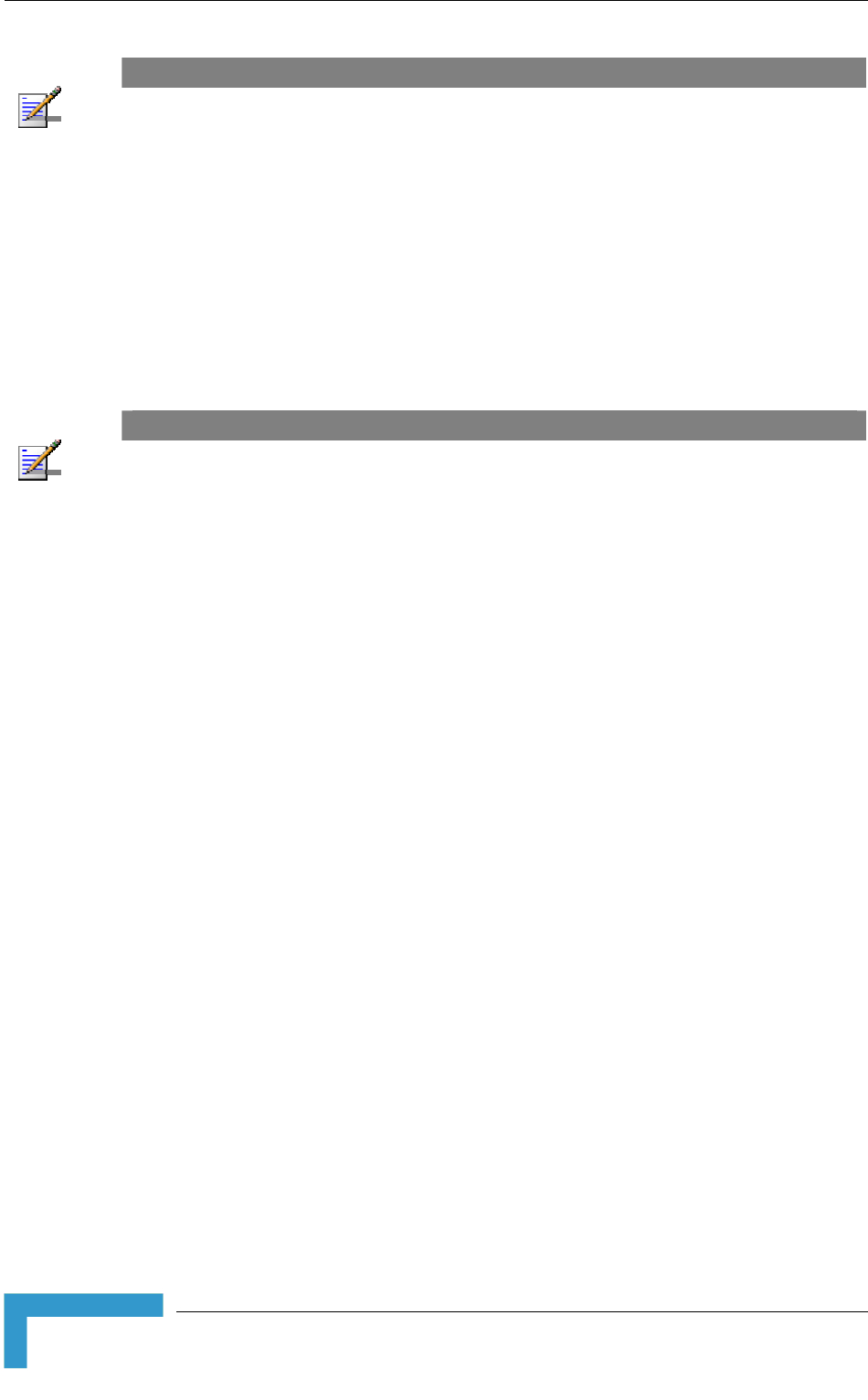
Chapter 2 - Installation
BreezeACCESS VL System Manual
50
NOTE
The length of the Ethernet cable connecting the indoor unit to the user's equipment, together with
the length of the Indoor-to-Outdoor cable, should not exceed 100 meters.
2.4.1 RESET Button Functionality
Using a sharp object, press the recessed RESET button for a short time to reset
the unit and reboot from the Main version.
In units with ODU HW revision C and an IDU PS 1073, the RESET button can be
used for setting the unit to its factory defaults. Press the button for at least 5
seconds (until the ETH LED of the IDU stops blinking): the unit will reboot with
the factory default configuration.
NOTE
Reset the ODU using the RESET button on the IDU after connecting or reconnecting the indoor
and outdoor units with the indoor-to-outdoor cable.
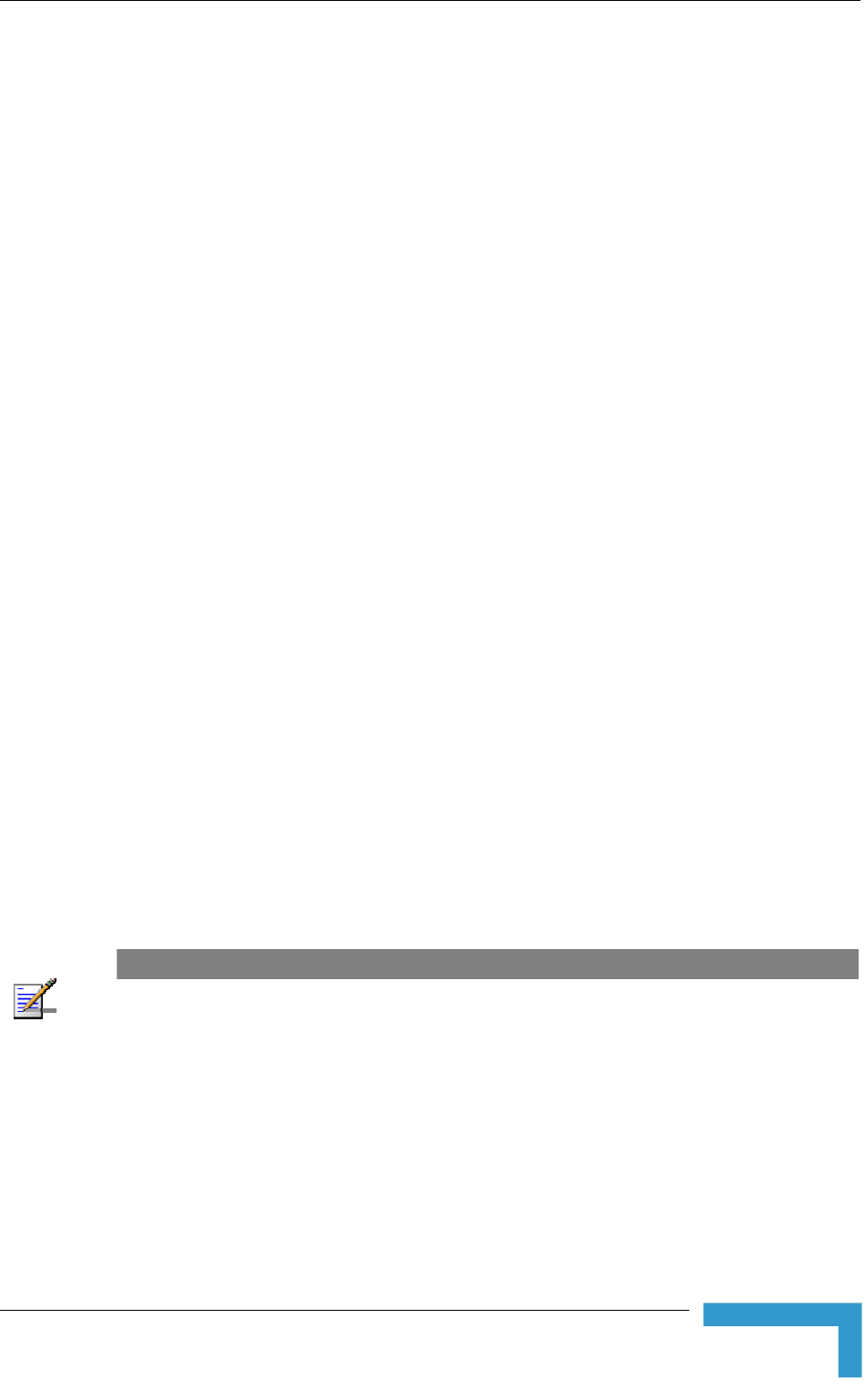
Installing the SU-I
Installation
51
2.5 Installing the SU-I
The following sections describe how to install the SU-I CPE.
2.5.1 Installation Requirements
2.5.1.1 Packing List
SU-I CPE
Power Adapter
3 meters Ethernet Cable
Wall/window mountable detached antenna kit, including wall/window
mounting accessories and a 2 meters SMA-SMA (M/M) RF cable (only with
SU-I-D).
2.5.1.2 Additional/Optional Items
Mains plug adapter or termination plug (if the power plug on the power
adapter not fit local power outlets. The Power Adapter is supplied with a North
American power plug and an EU power connector adapter).
Portable PC with an Ethernet card and a straight Ethernet cable for
configuring parameters using either Telnet or AlvariCRAFT for BreezeACCESS
VL application. TFTP server SW is required for downloading SW versions.
Other installation tools and materials (means for securing cables to walls,
etc.).
NOTE
Items marked with an asterisk (*) are available from Alvarion.
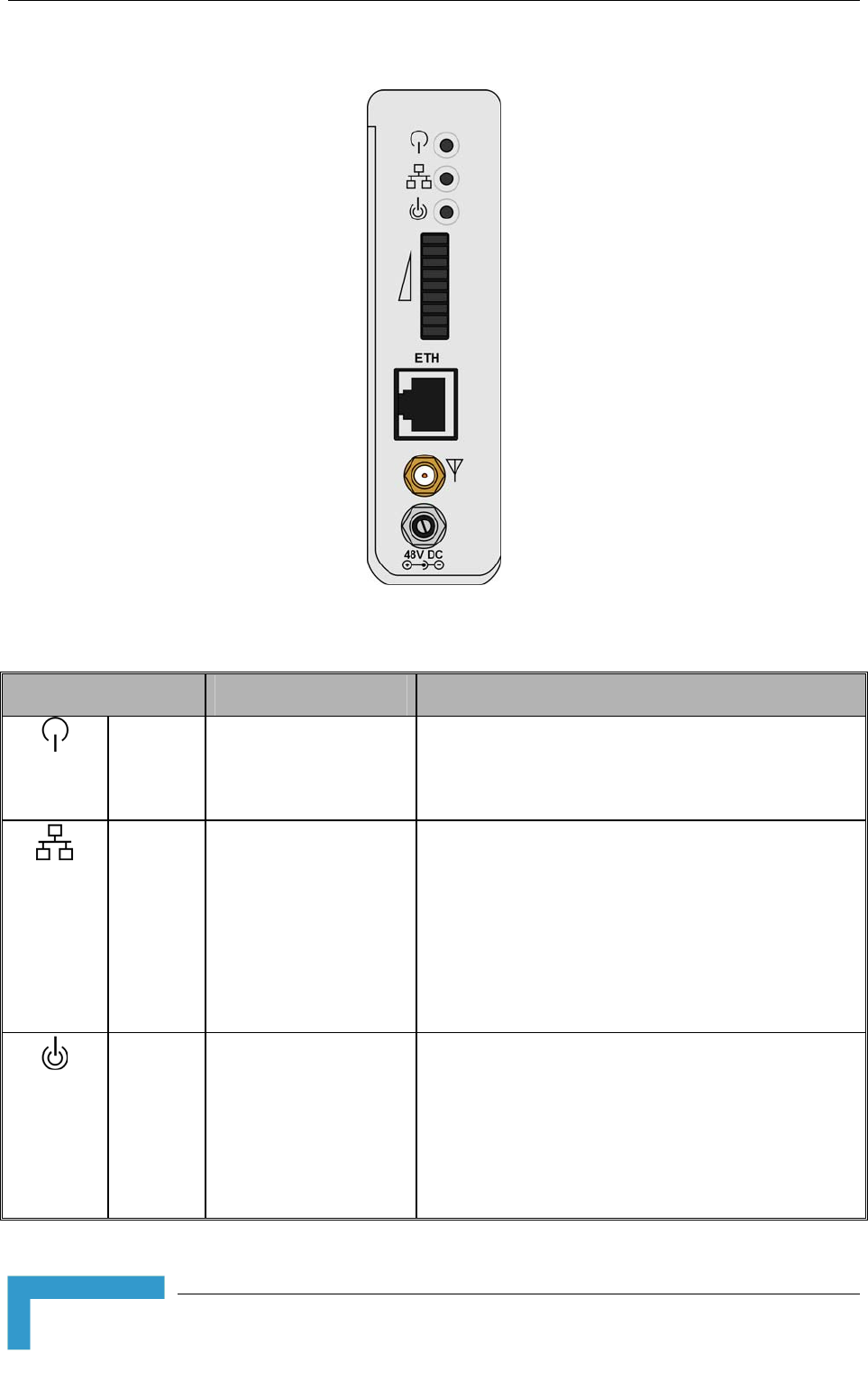
Chapter 2 - Installation
BreezeACCESS VL System Manual
52
2.5.2 SU-I Connectors and LEDs
Figure 2-14: SU-I Panel
Table 2-3: SU-I Panel Components
Name Description Functionality
Status Self-test and power
indication
Green: Power is available and self-test passed.
Blinking Amber: Testing (not ready for operation)
Red: Self-test failed. Fatal error
Ethernet Ethernet activity/
connectivity indication
Green: Ethernet link between the SU-I and the data
equipment is detected, no activity
Blinking Green: Ethernet connectivity is OK, with
traffic on the port. Blinking rate proportional to traffic
rate.
Red: No Ethernet connectivity between the SU-I and
the data equipment.
W-Link Wireless Link traffic
Indication
Green: Unit is associated with an AU, no wireless link
activity
Blinking Green: Data received or transmitted on the
wireless link. Blinking rate is proportional to traffic
rate.
Off: Wireless link disabled
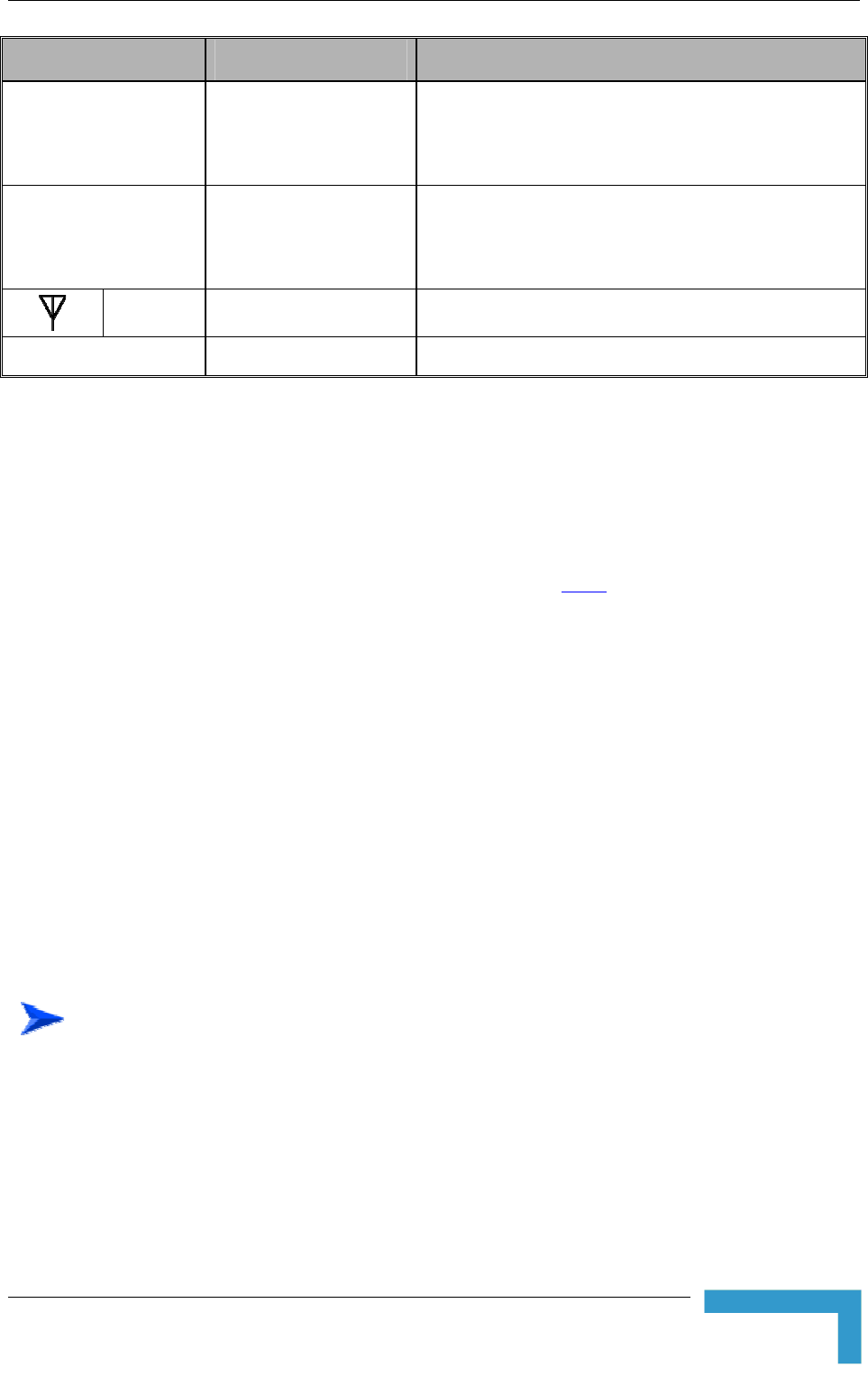
Installing the SU-I
Installation
53
Name Description Functionality
SNR bar Received signal
strength Indication
Red LED: Signal is too low (SNR < 4dB).
8 green LEDs: Quality of the received signal.
Orange LED: Signal is too high (SNR > 50dB).
ETH RJ-45 Connector Connection to the user's LAN/PC:
Cable connection to a hub/switch/router: Crossed
Cable connection to a PC: Straight
RF SMA Jack Connection to detached antenna
48V DC DC Power Jack Connection to Power Adapter
* After power-up, the SIGNAL LEDs illuminates for a few seconds until self-test is
finished.
2.5.3 Installation Guidelines
The unit can be placed on a desktop or a shelf. Instructions for the available
installation options of the detached antenna (included in the SU-I-D package) are
provided in the antenna package and in Section 2.5.5.
It is recommended to install the antenna on a window or on a wall according to
specific conditions of the location. The antenna should be facing the direction of
the Base Station. Use only the RF cable supplied with the antenna (if needed, use
a longer Ethernet cable).
Avoid metal obstacles such as metal window frames or metal film anti-glare
windows in the transmission path.
Position the antenna away from electrical equipment, including the data
equipment, monitor etc., metal furniture, and moving metal objects such as metal
fans or doors.
2.5.4 Installing the SU-I
2.5.4.1 Connecting the SU-I
To install the SU-I:
1 Connect the Power Adapter DC cable to the POWER jack. Connect the Power
Adapter to the AC mains.
2 Verify that the green Status LED located on the unit's front panel illuminates,
indicating that the power supply to the unit is OK and self test passed
successfully.
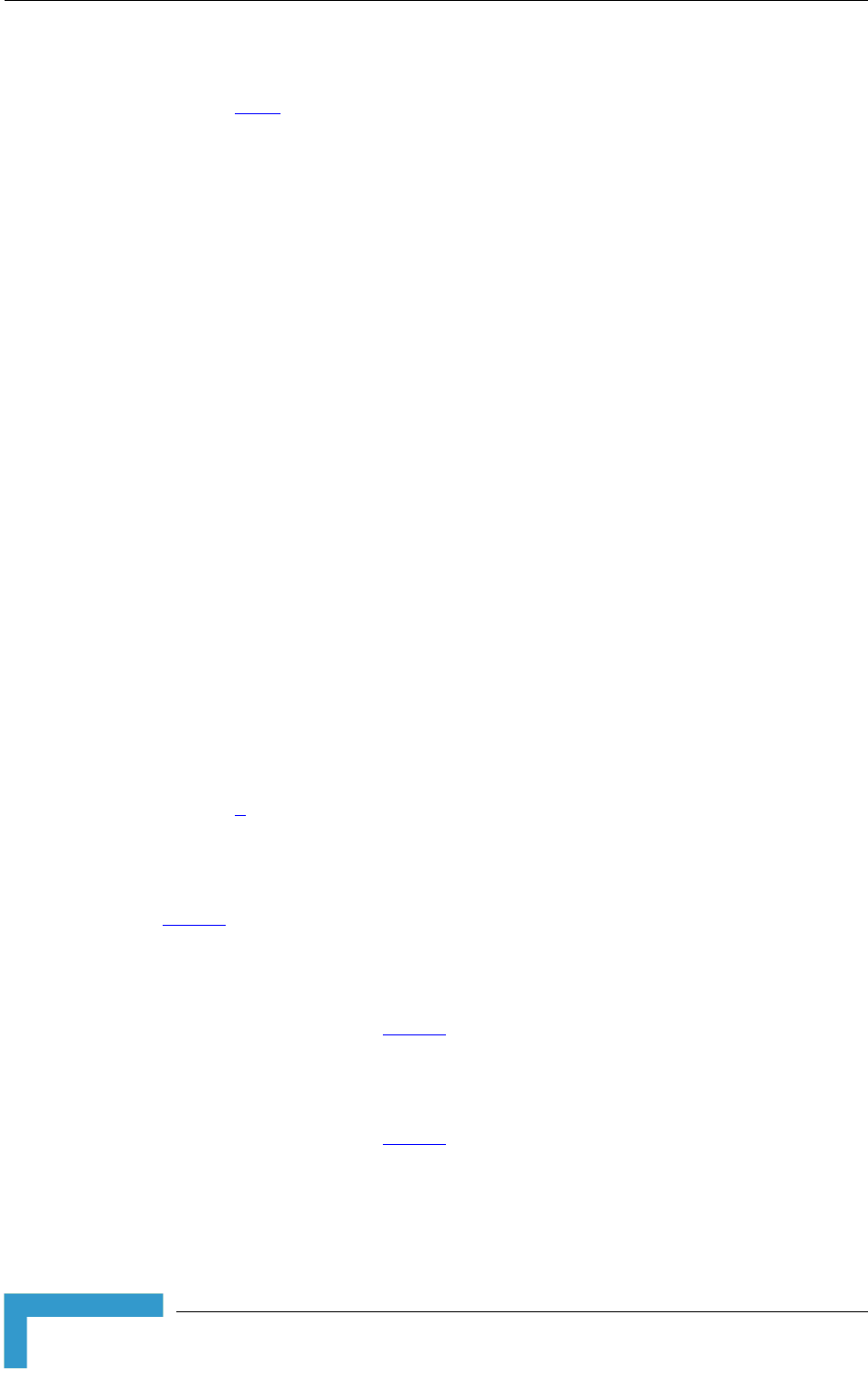
Chapter 2 - Installation
BreezeACCESS VL System Manual
54
3 Connect the RF cable supplied with the antenna to the SMA jack located on
the unit’s front panel. Install the antenna using the instructions provided in
Section 2.5.5 on page 54, and connect to it the other end of the RF cable. Do
not over-tighten the SMA connectors.
4 If parameters are not pre-configured, configure the basic parameters as
described in Section 3.1.
5 Align the antenna as described in Section 3.3.
6 Connect the 10/100 Base-T Ethernet connector to the data equipment. The
cable connection should be a crossed Ethernet if connecting to a hub/switch
and a straight cable if connecting directly to a PC Network Interface Card
(NIC).
7 Verify proper operation of the Ethernet link (see Table 2-3 for the Ethernet
activity LED indication). To verify data connectivity from the end-user's PC or
from a portable PC connected to the unit, ping a known device in the network,
or try connecting to the Internet.
2.5.5 Installing the Detached Antenna
The detached antenna kit includes the following components:
ALA04-200160 panel antenna
2 meter SMA-SMA (M/M) RF cable
Simple wall mounting kit, enabling installation on a wall (without any
capability for adjusting the direction). For installation instructions see
Section 0.
Wall mounting kit with rotation capability, enabling installation on a wall with
capability for adjusting the direction. For installation instructions see Section
2.5.5.2.
Simple window mounting accessories, enabling installation on a glass window
(without any capability for adjusting the direction). For installation
instructions see Section 2.5.5.3.
Window mounting kit with rotation capability, enabling installation on a glass
window (with rotation capability for adjusting the direction). For installation
instructions see Section 2.5.5.4.
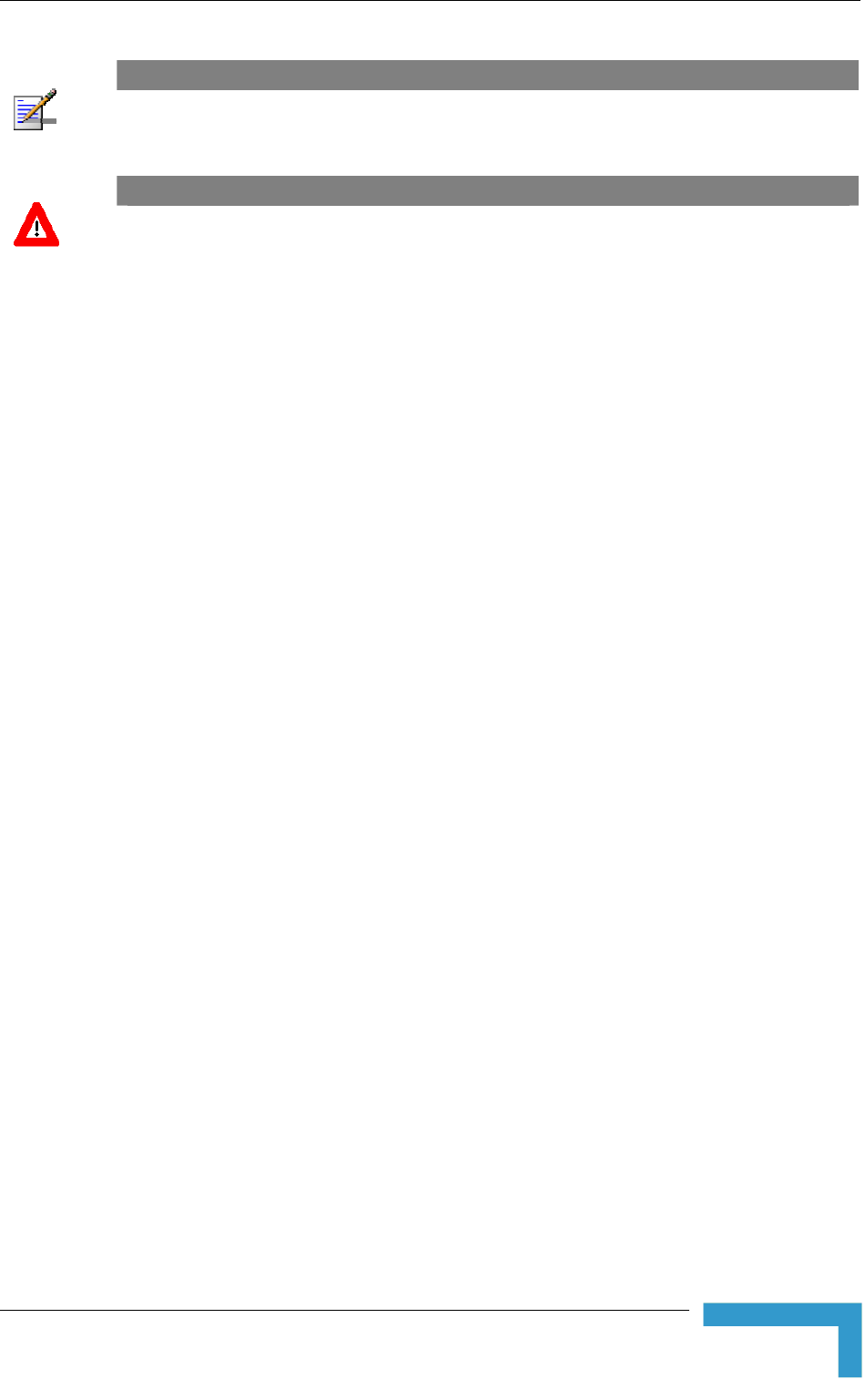
Installing the SU-I
Installation
55
NOTE
Ensure that the antenna is mounted vertical to the floor, with the connector facing downward, and
the front of the antenna facing to the exterior of the building, preferably directed towards the Base
Station.
CAUTION
In order to avoid damage from lightning strikes, the antenna must be placed below roof level.
2.5.5.1 Wall Mount
The installation kit includes 2 plastic anchors and 2 #8 screws.
1 If anchors are needed (wall-board, plaster board, etc.), drill two holes for the
anchors using a 5 mm drill bit and insert anchors. Use a 9/64" drill bit for
screwing directly into a solid surface (stud).
2 Fasten the antenna to the wall. Refer to Figure 2-15 for directions. Use the
two #8 screws provided with the kit. Do not over tighten.
3 Connect the antenna cable to the connector located on the bottom side of the
antenna. Hand tighten, do not use a wrench or a similar tightening tool. Do
not over tighten.
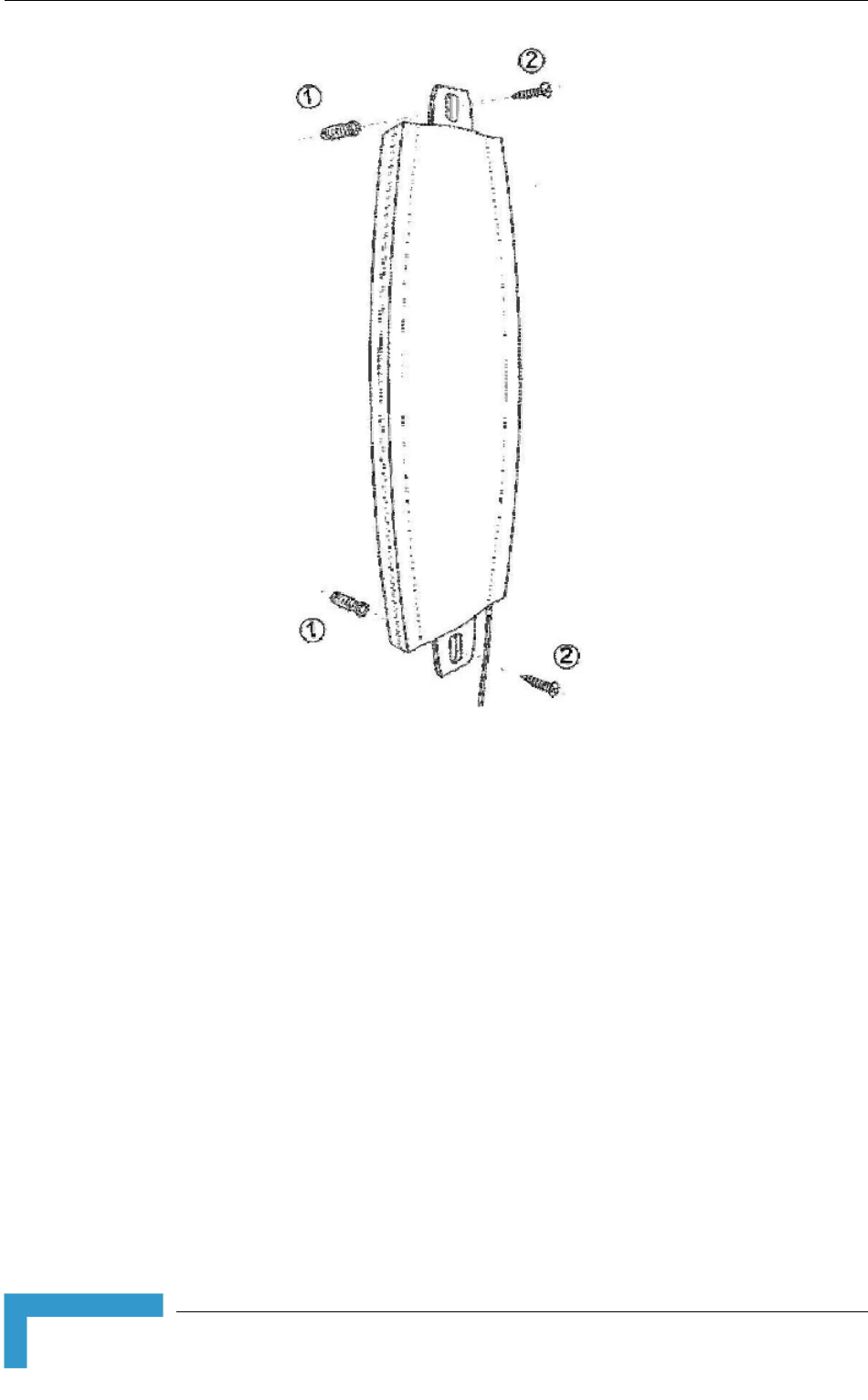
Chapter 2 - Installation
BreezeACCESS VL System Manual
56
Figure 2-15: Wall Mounting the Antenna
2.5.5.2 Wall Mount with Rotation Capability
The installation kit includes 4 L-type mounting plates (one top, one bottom, one
Wall-V and one Wall-H), 6 M5 screws (with washers and spring washers), 2
plastic anchors and 2 #8 screws.
1 If anchors are needed (wall-board, plaster board, etc.), drill two holes (361
mm apart) for the anchors using a 5 mm drill bit and insert anchors. Use a
9/64" drill bit for screwing directly into a solid surface (stud).
2 Assemble the top L-type plate with the Wall-V L-type plate. Note, the Wall-V
plate is the one with the vertical ellipse on the short side. Make sure the
inscriptions are facing upwards. Use two M5 screws to fasten the plates
together. Do not over tighten. See Figure 2-16.
3 Assemble the bottom L-type plate with the Wall-H L-type plate. Note, the
Wall-H plate is the one with the horizontal ellipse on the short side. Make
sure the inscriptions are facing upwards. Use two M5 screws to fasten the
plates together. Do not over tighten.
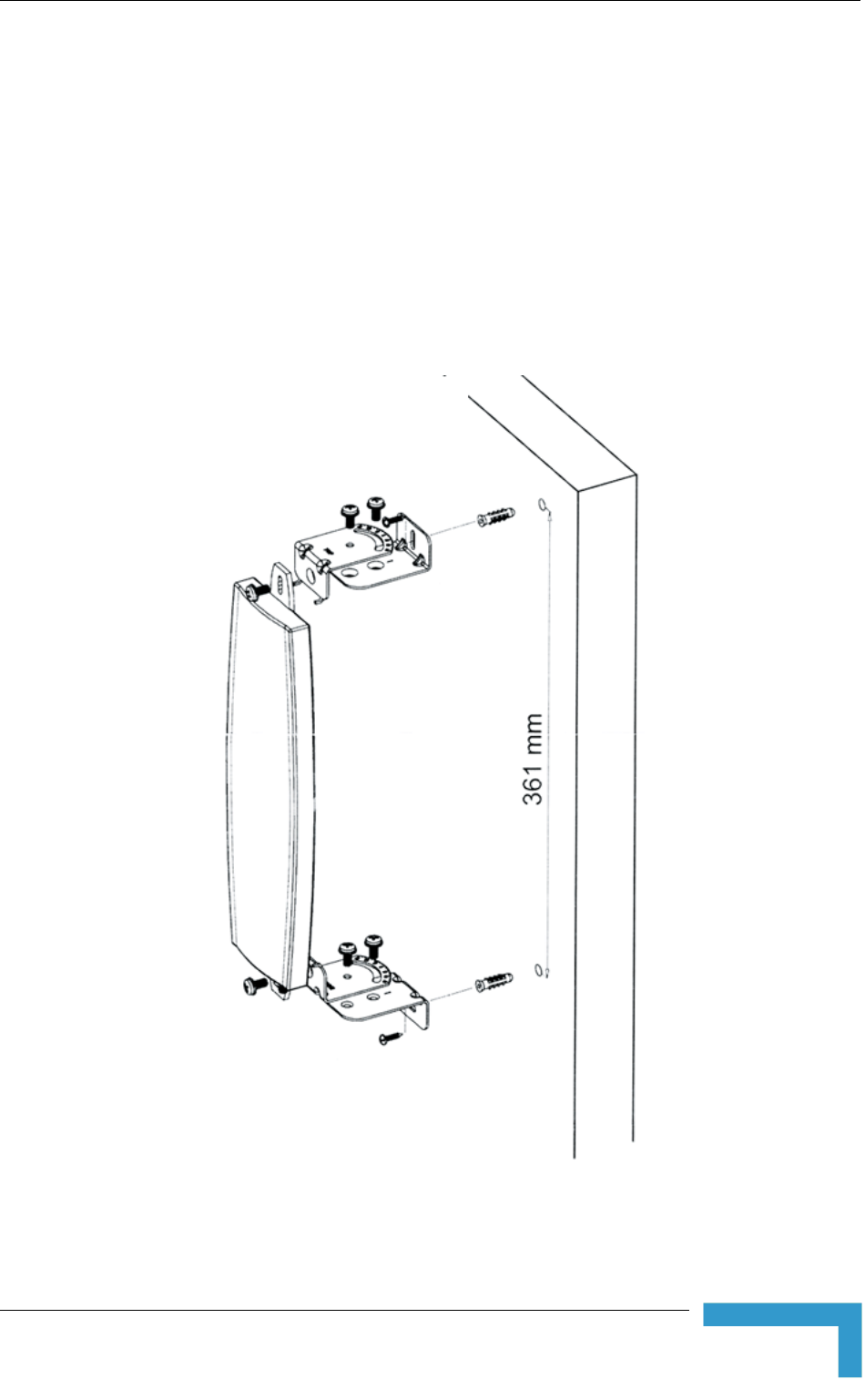
Installing the SU-I
Installation
57
4 Attach the assembled plates to the flat rear-side of the antenna. Use the two
remaining M5 screws to fasten them.
5 Fasten the antenna to the wall. Use the two #8 screws provided with the kit.
Do not over tighten.
6 Connect the antenna cable to the connector located on the bottom side of the
antenna. Use only the torque key supplied with the antenna. Do not over
tighten. Do not use a wrench or a similar tightening tool.
7 Rotate the antenna left or right so the domed surface of the antenna is facing
the direction of the Base Station. Check the received Signal LEDs to ensure
the antenna is aimed correctly.
Figure 2-16: Wall Mount with Rotation Capability
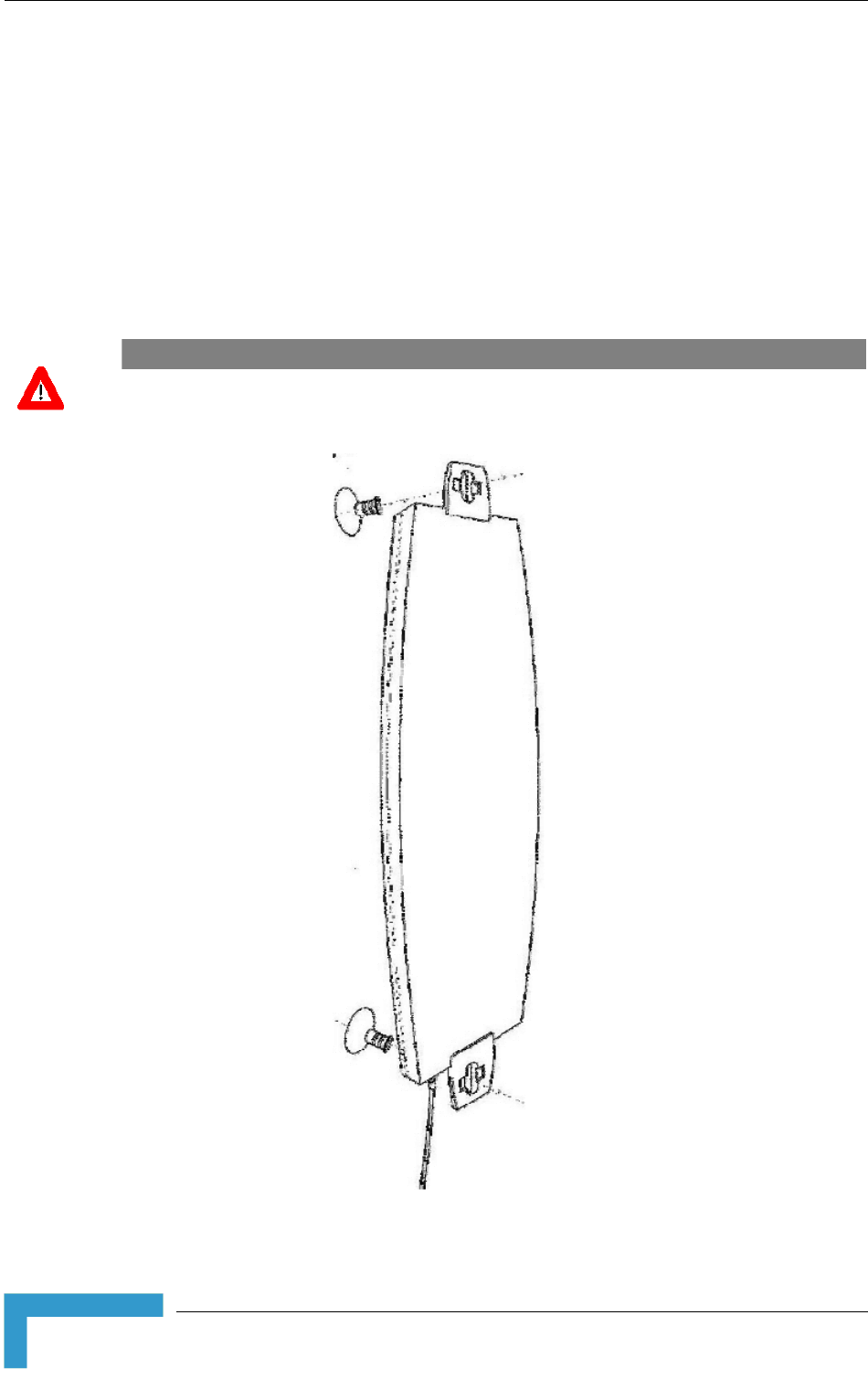
Chapter 2 - Installation
BreezeACCESS VL System Manual
58
2.5.5.3 Window Mount
The installation kit includes 2 suction cups.
1 Attach the suction cups to the antenna. Refer to Figure 2-17 for directions.
2 Determine the location of the antenna on the glass. Attach it to the window by
pressing the suction cups onto the glass.
3 Connect the antenna cable to the connector located on the bottom side of the
antenna. Use only the torque key supplied with the antenna. Do not over
tighten. Do not use a wrench or a similar tightening tool.
CAUTION
The suction cups are sensitive to weather conditions and may not hold in high temperatures or
during rain. It is strongly recommended to mount the antenna on the wall using the supplied
brackets.
Figure 2-17: Window Mounting the Antenna
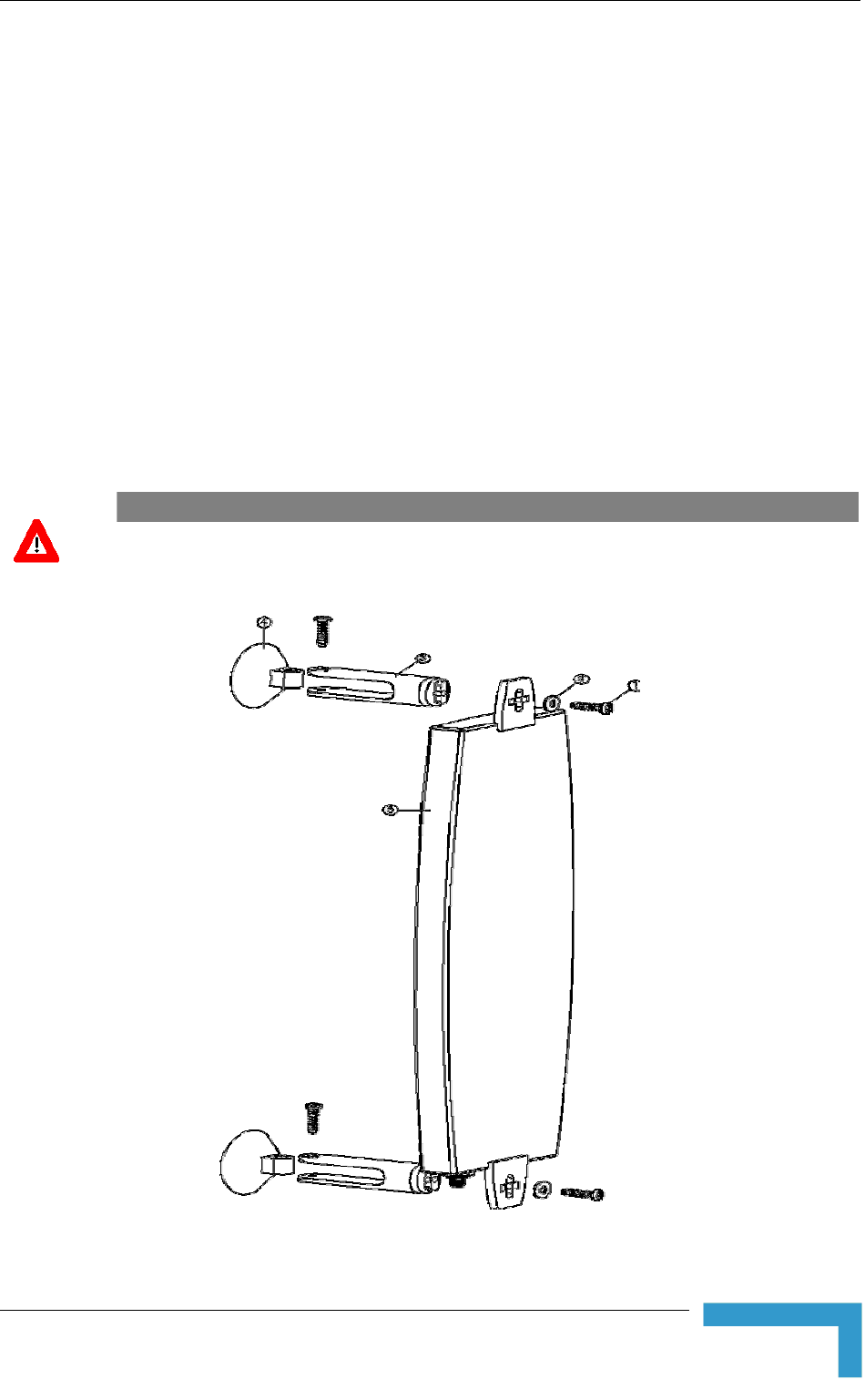
Installing the SU-I
Installation
59
2.5.5.4 Window Mount with Rotation Capability
The installation kit includes the following: 4 PHK40*16PT screws (1), 2 M4
washers (2), 2 rotation bars (3) and 2 suction cups (4).
1 Attach the rotation bars to the antenna and the suction cups to the rotation
bars. Refer to Figure 2-18 for directions.
2 Determine the location of the antenna on the glass. Attach it to the window by
pressing the suction cups onto the glass.
3 Connect the antenna cable to the connector located on the bottom side of the
antenna. Use only the torque key supplied with the antenna. Do not over
tighten. Do not use a wrench or a similar tightening tool.
4 Rotate the antenna left or right so the domed surface of the antenna is facing
the direction of the Base Station. Check the received Signal LEDs to ensure
the antenna is aimed correctly.
CAUTION
The suction cups are sensitive to weather conditions and may not hold in high temperatures or
during rain. It is strongly recommended to mount the antenna on the wall using the supplied
brackets.
Figure 2-18: Window Mounting with Rotation Capability
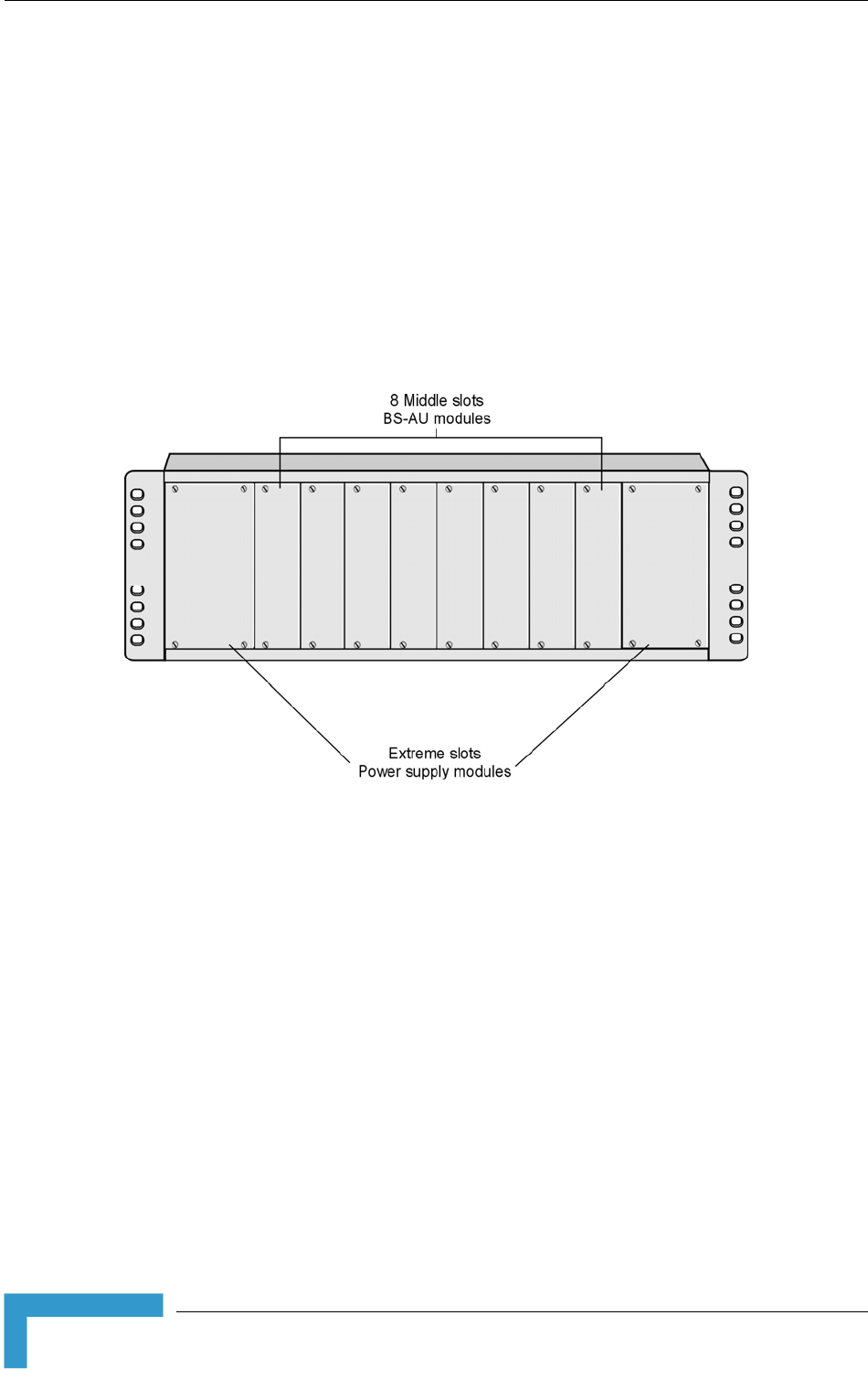
Chapter 2 - Installation
BreezeACCESS VL System Manual
60
2.6 Installing the Modular Base Station
Equipment
The following sections describe the slot assignment for the Base Station chassis,
provide illustrated descriptions of the power supply modules and Access Unit
network interface modules, and describe how to install the Base Station
equipment.
2.6.1 BS-SH Slot Assignment
The Base Station chassis comprises ten slots, as shown in Figure 2-19.
Figure 2-19: BS-SH Chassis Slot Assignment
To enable power supply redundancy, two BS-PS power supply modules can be
installed in the wider side slots. If a single power supply module is used, it can be
inserted into either one of the two available slots.
The remaining eight slots can hold up to six BS-AU modules. Unused slots
should remain covered until required.
The design of the BS-SH supports collocation of BreezeACCESS VL Access Units
with Access Units belonging to other BreezeACCESS families using GFSK
modulation. It supports any mixture of BS-AU modules with BreezeACCESS
GFSK BS-AU modules, including an optional BS-GU-GPS module. If Access Units
belonging to other BreezeACCESS families are used, then it is necessary to use
two power supply modules: one BS-PS (AC or DC) power supply for the
BreezeACCESS VL Access Units and one BS-PS GFSK (AC or DC) for the
BreezeACCESS GFSK Access Units.
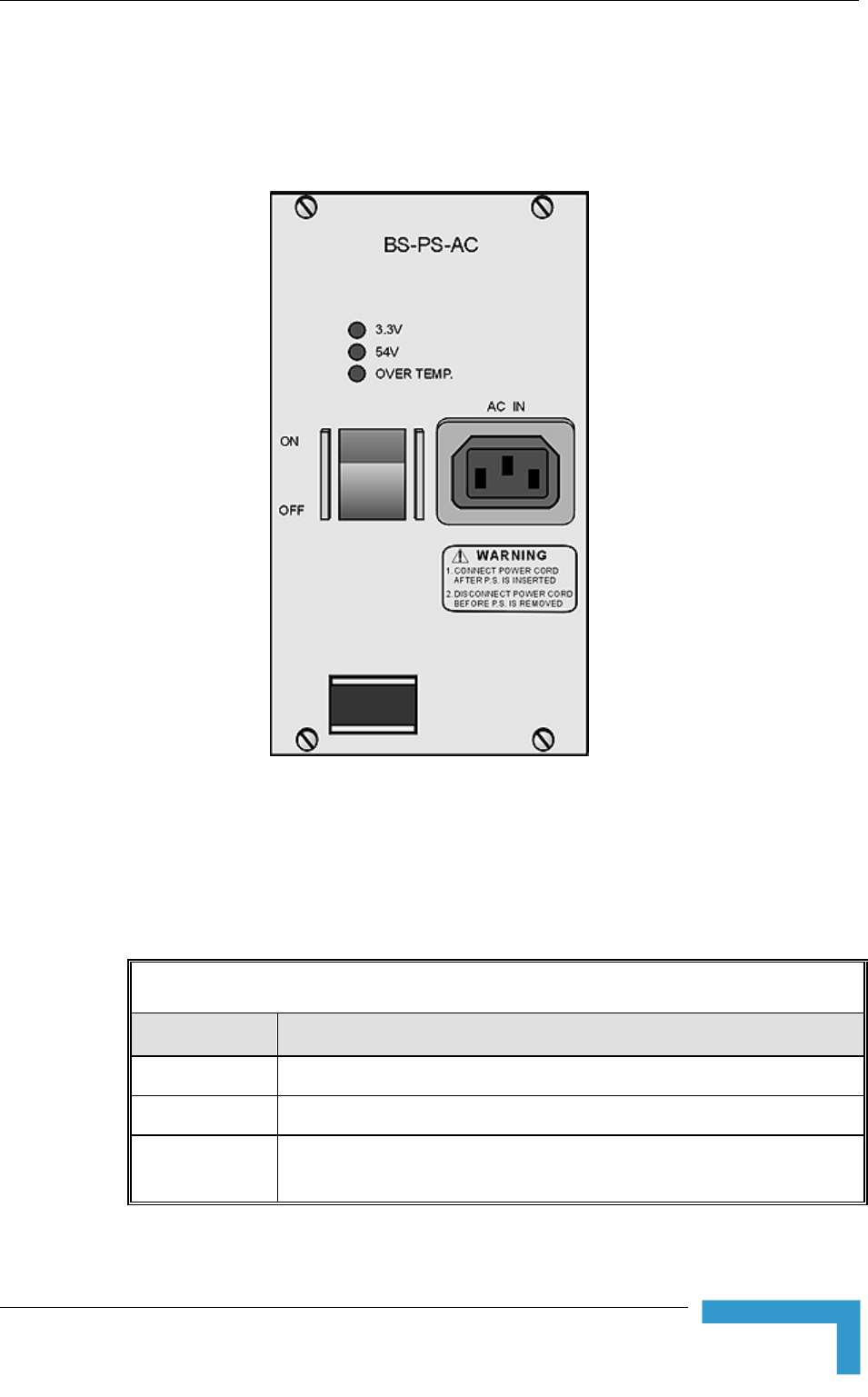
Installing the Modular Base Station Equipment
Installation
61
2.6.2 BS-PS-AC Power Supply Module
The BS-PS-AC is an AC to DC converter that provides power to all the BS-AU
modules installed in the BS-SH chassis. Figure 2-20 shows the BS-PS-AC front
panel.
Figure 2-20: BS-PS-AC Front Panel
The BS-PS-AC includes a power input connector, marked AC IN, for connecting
the AC power cord to the mains.
The ON/OFF Power Switch controls the flow of mains power to the power supply
module.
Table 2-4: BS-PS LED Functionality
Name Description
54V Green LED. Indicates that the 54V power supply module is OK
3.3V Green LED. Indicates that the 3.3V power supply module is OK
OVER TEMP Red LED. Indicates an over temperature condition in the power supply
module
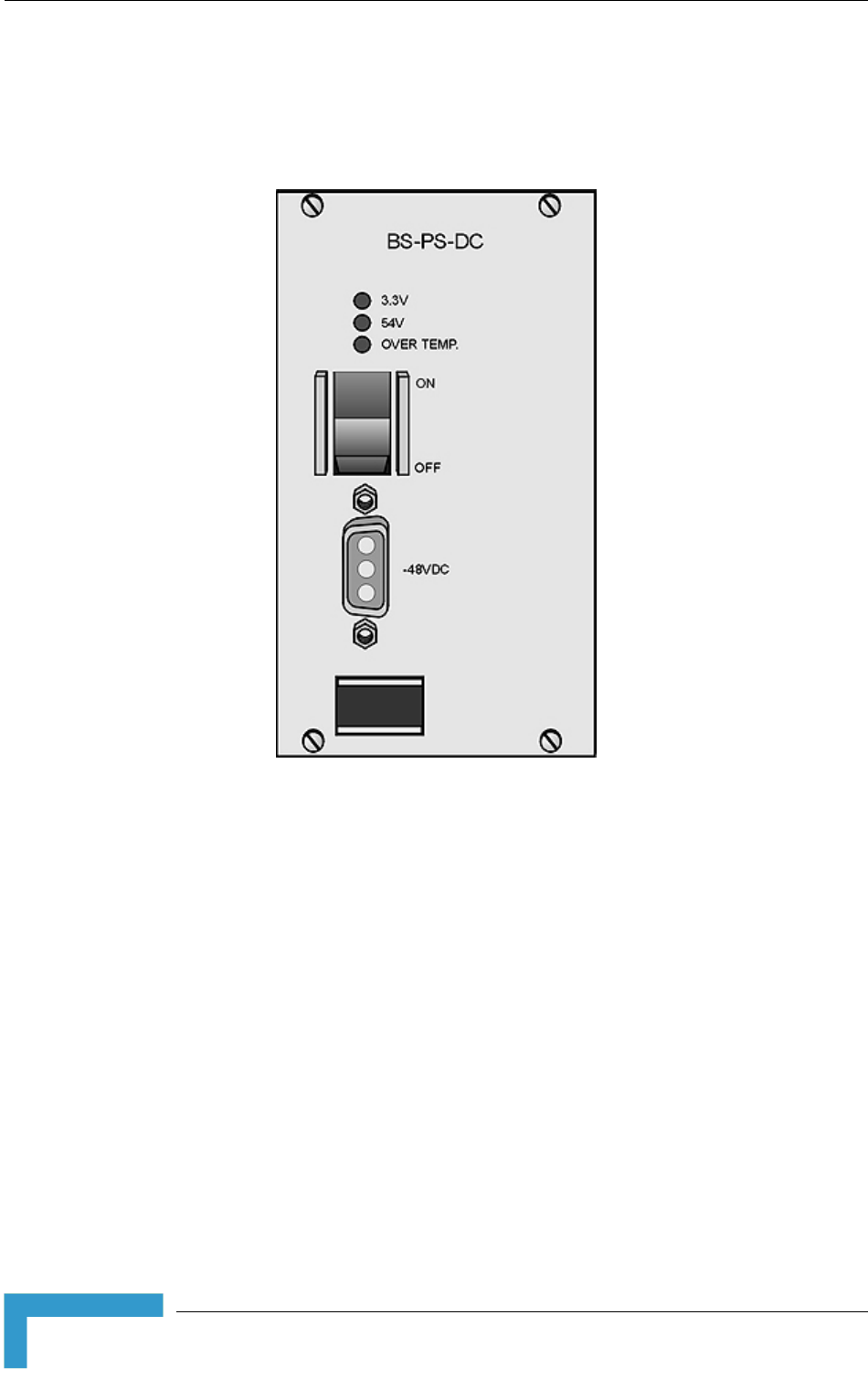
Chapter 2 - Installation
BreezeACCESS VL System Manual
62
2.6.3 BS-PS-DC Power Supply Module
The BS-PS-DC is a DC-to-DC converter that provides power to all the BS-AU
modules installed in the BS-SH chassis. Figure 2-21 shows the BS-PS-DC front
panel.
Figure 2-21: BS-PS-DC Front Panel
The BS-PS-DC provides a power input connector, marked -48VDC, for connecting
the -48 VDC power source to the module.
The color codes of the cable wires are as follows:
Black (pin 2): 48 VDC
White (pin 1): + (Return)
Shield (pin 3)
The ON/OFF Power Switch controls the flow of mains power to the power supply
module.
The functionality of the LEDs is described in Table 2-4.

Installing the Modular Base Station Equipment
Installation
63
2.6.4 BS-AU Network Interface Module
Figure 2-22 shows the front panel of the BS-AU Access Unit Network Interface
module.
Figure 2-22: BS-AU Front Panel
The BS-AU provides the following interfaces:
10/100 BaseT: A 10/100BaseT Ethernet connector for connecting the BS-AU
to the network. A straight Ethernet cable should be used to connect the
module to a hub, router or switch.
RADIO: A 10/100BaseT Ethernet connector for connecting the BS-AU to an
AU-ODU outdoor unit.
CAUTION
Do not connect the data equipment to the RADIO port. The RADIO port supplies DC power to the
ODU, and this may harm other equipment connected to it.
The recessed RESET switch on the front panel is for resetting the outdoor unit.
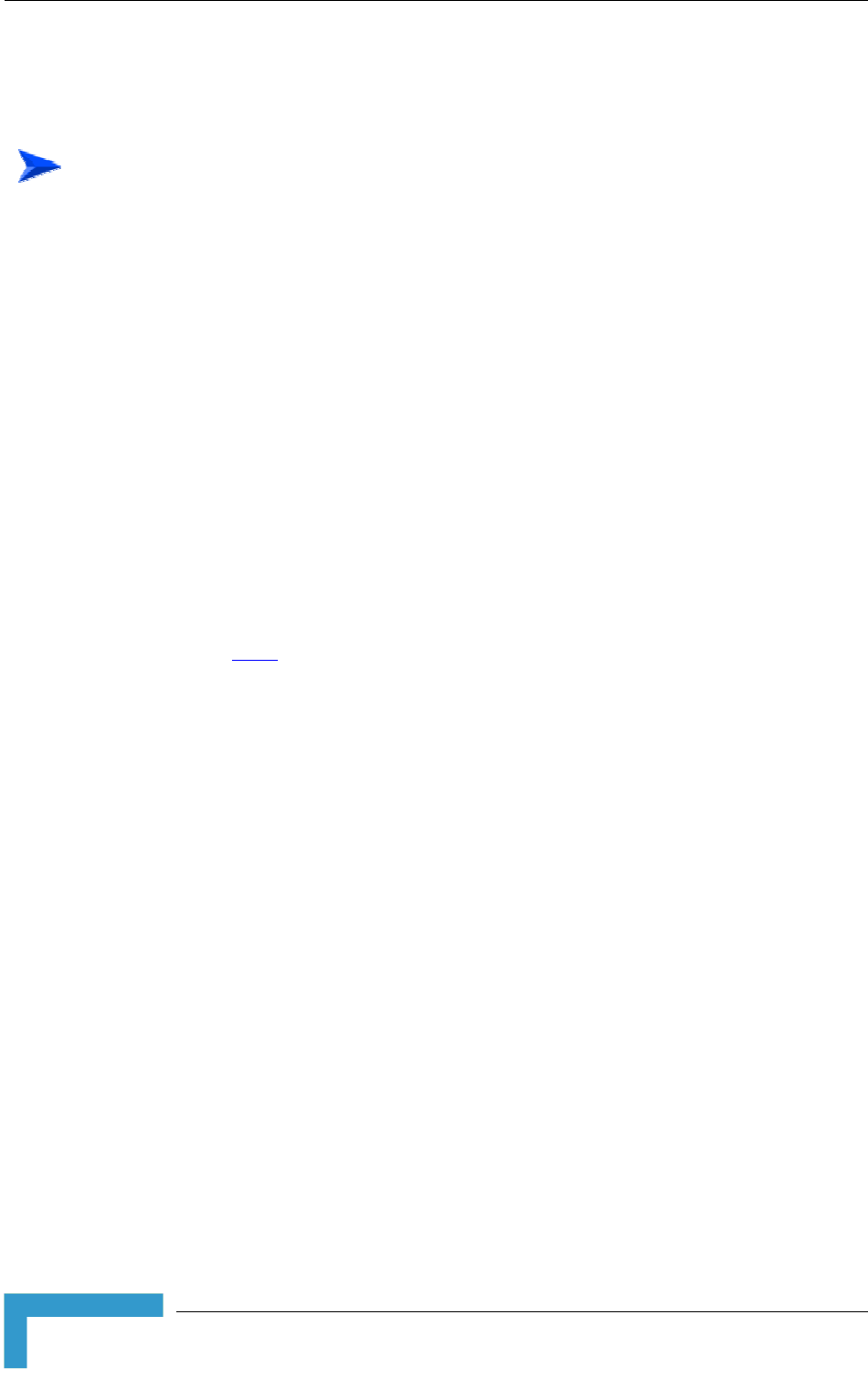
Chapter 2 - Installation
BreezeACCESS VL System Manual
64
2.6.5 Installing the BS-SH Chassis and Modules
This section describes how to install the power supply and Access Unit network
interface modules in the Base Station chassis.
To install the BS SH chassis and modules:
1 Install the BS-SH chassis in a 19” cabinet. To prevent over-heating, leave a
free space of at least 1U between the upper/lower covers of the BS-SH chassis
and other units in the cabinet.
OR
Place the BS-SH chassis on an appropriate shelf or table. When mounting the
BS-SH on a shelf or table, attach the rubber legs supplied with the unit.
2 Connect one end of a grounding cable to the ground terminal located on the
rear panel of the BS-SH chassis and firmly tighten the grounding screw.
3 Connect the opposite end of the grounding cable to a ground connection or to
the cabinet, if applicable.
4 Carefully insert the BS-PS power supply and the BS-AU modules into the
relevant slots and push firmly until they are securely locked. Before insertion,
verify that the switches of all BS-PS modules are in the OFF position. Refer to
section 2.6.1 for a description of the slot assignment.
5 Close the captive screws attached to each module.
6 Place blank covers over all of the unused slots.
7 Connect the indoor-to outdoor cable(s) to the RADIO connector(s) of the
BS-AU module(s).
8 If a BS-PS-DC power supply is used, connect the DC power cord to the -48
VDC IN jack of the BS-PS-DC power supply. If a redundant power supply
module is installed, connect a DC power cord also to the second DC power
module. Connect the power cord(s) to the -48 VDC power source, as follows:
a Connect the black wire to the 48 VDC contact of the power source.
b Connect the white wire to the + (Return) contact.
c Connect the shield to the ground.
9 If a BS-PS-AC power supply is used, connect the AC power cord to the AC IN
jack of the BS-PS-AC power supply. If a redundant power supply module is
installed, connect an AC power cord also to the second AC power module.
Connect the power cord(s) to the mains outlet.
10 Switch the BS-PS-AC/DC power supplies to ON. Verify that all power
indicator LEDs on the BS-PS-AC/DC front panel are ON and that the
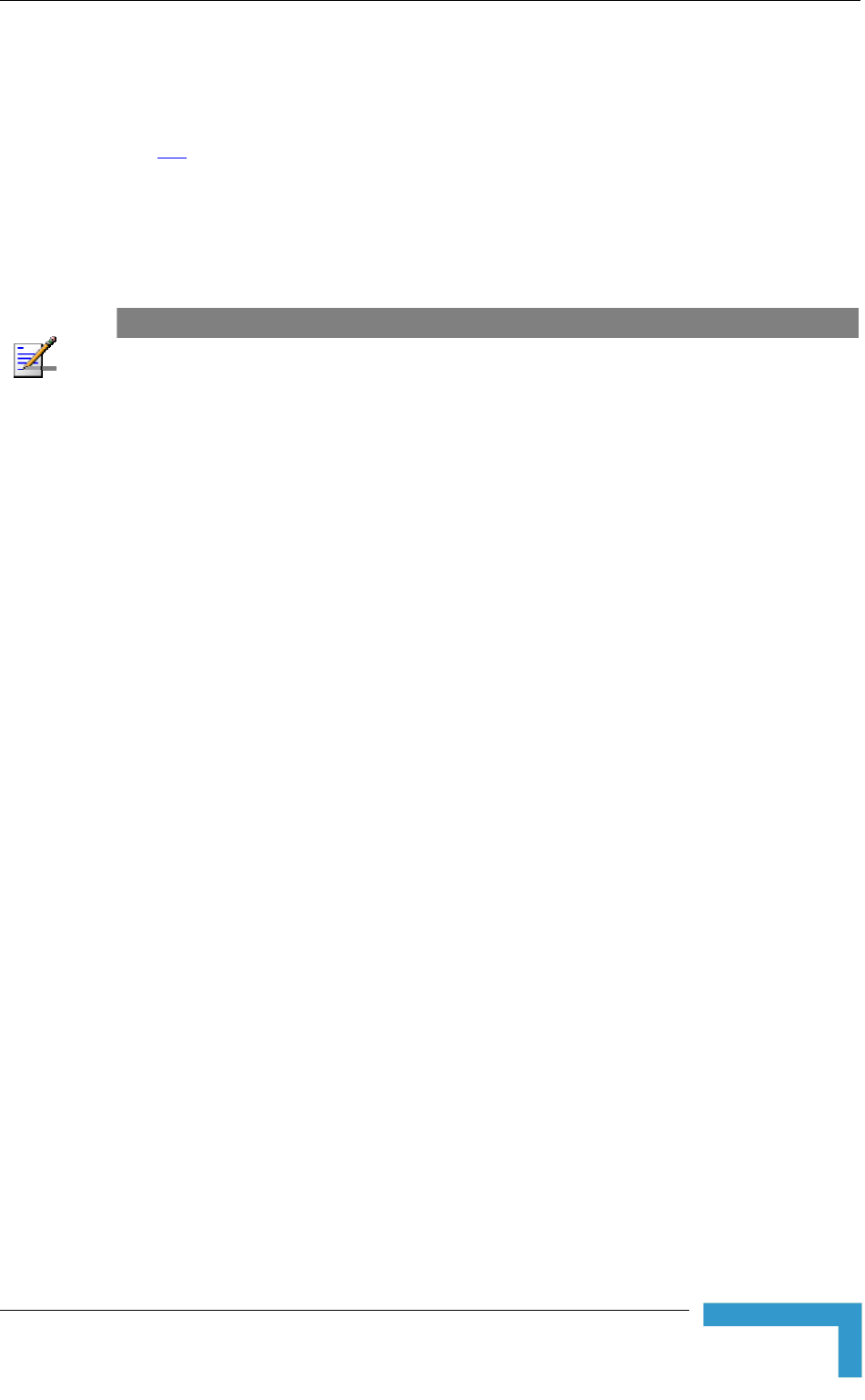
Installing the Modular Base Station Equipment
Installation
65
OVERTEMP alarm indicator is off. Refer to Table 2-4 for a description of these
LEDs.
11 Configure the basic parameters in all BS-AU modules as described in section
3.1.
12 Connect the 10/100 BaseT LAN connector(s) to the network. The cable
connection should be straight Ethernet if connecting the indoor unit to a
hub/switch and a crossed cable if connecting it directly to a PC Network
Interface Card (NIC).
NOTE
The length of each of the Ethernet cables (the cable connecting the indoor unit to the user's
equipment and the Indoor-to-Outdoor cable) should not exceed 100 meters.
Reset the unit using the RESET button after connecting or reconnecting the indoor and outdoor
units with the indoor-to-outdoor cable.
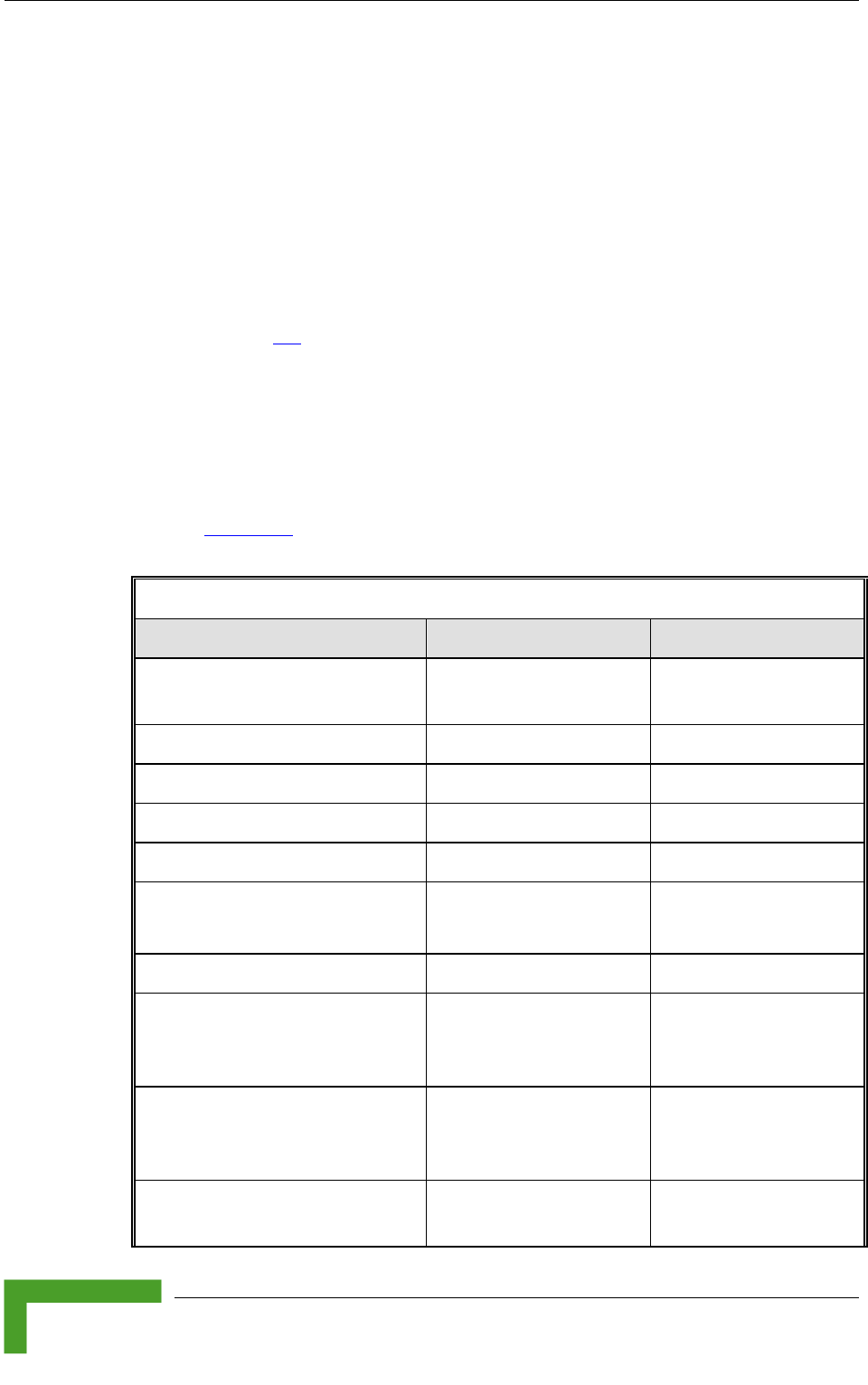
Chapter 3 - Commissioning
BreezeACCESS VL System Manual
68
3.1 Configuring Basic Parameters
3.1.1 Initial Configuration
After completing the installation process, as described in the preceding chapter,
the basic parameters must be configured to ensure that the unit operates
correctly. After the basic parameters have been configured, additional parameters
can be remotely configured via the Ethernet port or the wireless link using Telnet
or SNMP management, or by loading a configuration file.
Refer to section 4.1 for information on how to access the Monitor program using
Telnet and how to use it.
The Basic Configuration menu includes all the parameters necessary for the
initial installation and operation of Subscriber and Access Units. In many
installations, most of these parameters should not be changed from their default
values. The basic parameters and their default values are listed in Table 3-1.
Refer to Chapter 4 for detailed information on the applicable parameters.
Table 3-1: Basic Parameters
Parameter Default Value Comment
Ethernet Port Negotiation Mode
(in Unit Control Parameters)
Auto Negotiation
IP Address 10.0.0.1
Subnet Mask 255.0.0.0
Default Gateway Address 0.0.0.0
DHCP Options Disable
Access to DHCP AU: From Ethernet Only
SU: From Wireless Only
ESSID ESSID1
Country Code Select Depends on factory
configuration
Applicable only for 5.4
and 5.8 GHz units. See
3.1.2 below.
Sub-Band Select (AU) 1 Applicable only if more
than one Sub-Band is
available
Frequency (AU) The lowest frequency in
the selected Sub-Band
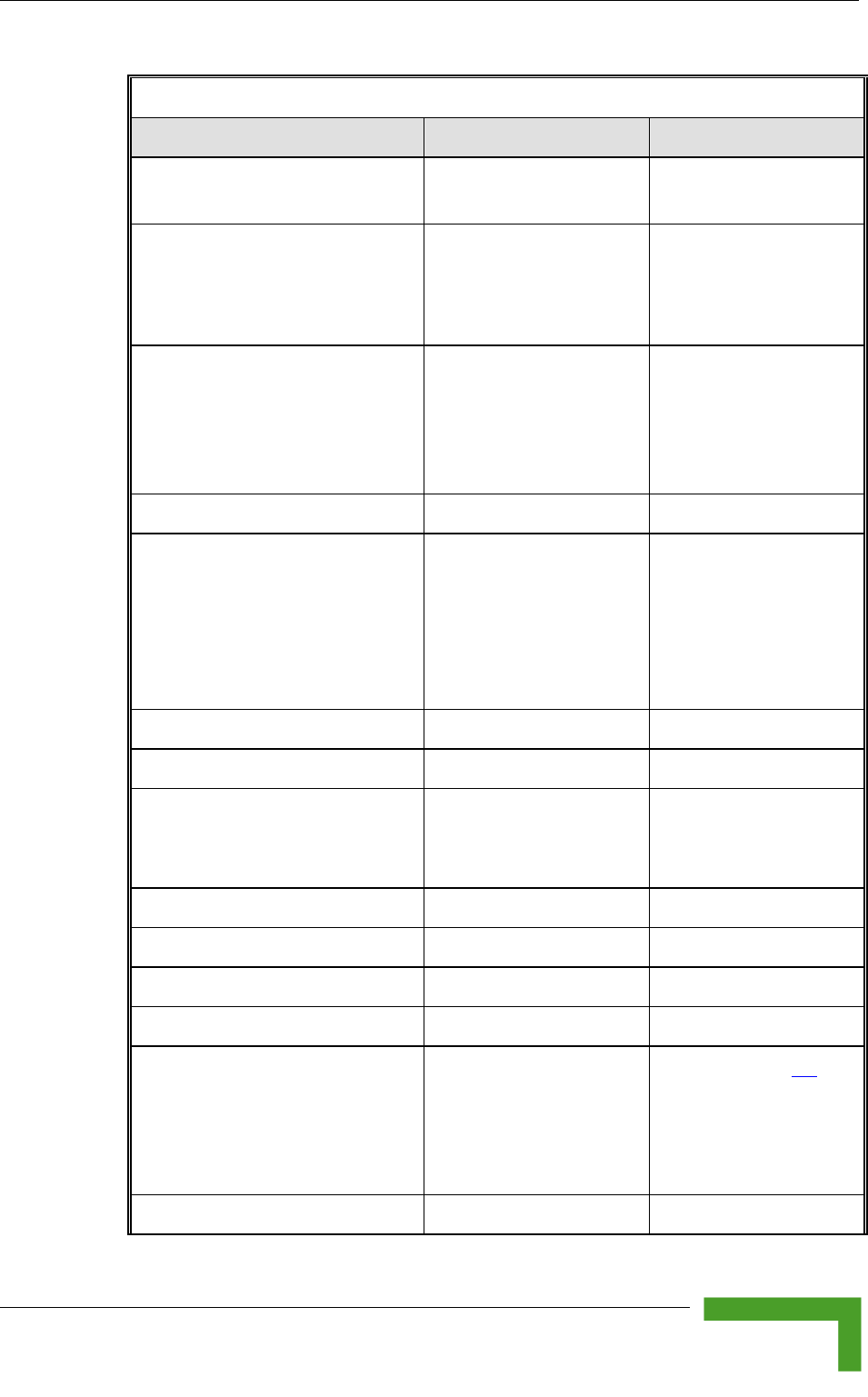
Configuring Basic Parameters
Commissioning
69
Table 3-1: Basic Parameters
Parameter Default Value Comment
User Defined Frequency Subsets
(SU)
All frequencies
Transmit Power Dependent on HW
revision, unit type and
Sub-Band
Transmit Power in SU
cannot be higher than
the Maximum Tx Power
parameter.
Maximum Tx Power (SU)
Dependent on HW
revision and Sub-Band
Maximum Tx Power
cannot be higher than
the upper limit
according to the Sub-
Band in use.
Tx Power (AU) On
Antenna Gain (units with external
antenna)
According to the antenna
supplied with the unit and
the Sub-Band.
If set to “Not Set Yet”,
must be configured
according to actual
value, taking into
account cable’s
attenuation.
ATPC Option Enable
Best AU Support (SU) Disable
Preferred AU MAC Address (SU) 00-00-00-00-00-00
(none)
Applicable only when
Best AU Support is
enabled.
Cell Distance Mode (AU) Automatic
Maximum Cell Distance (AU) 0 (No Compensation)
Fairness Factor (AU) 100 (%)
Per SU Distance Learning (AU) Disable
Maximum Modulation Level (SU) 8 (or the highest value
supported according to
the country code). Not
higher than 7 for units
with HW revision A.
Refer to section 3.4.
Wi2 IP Address (SU) 0.0.0.0 (none)
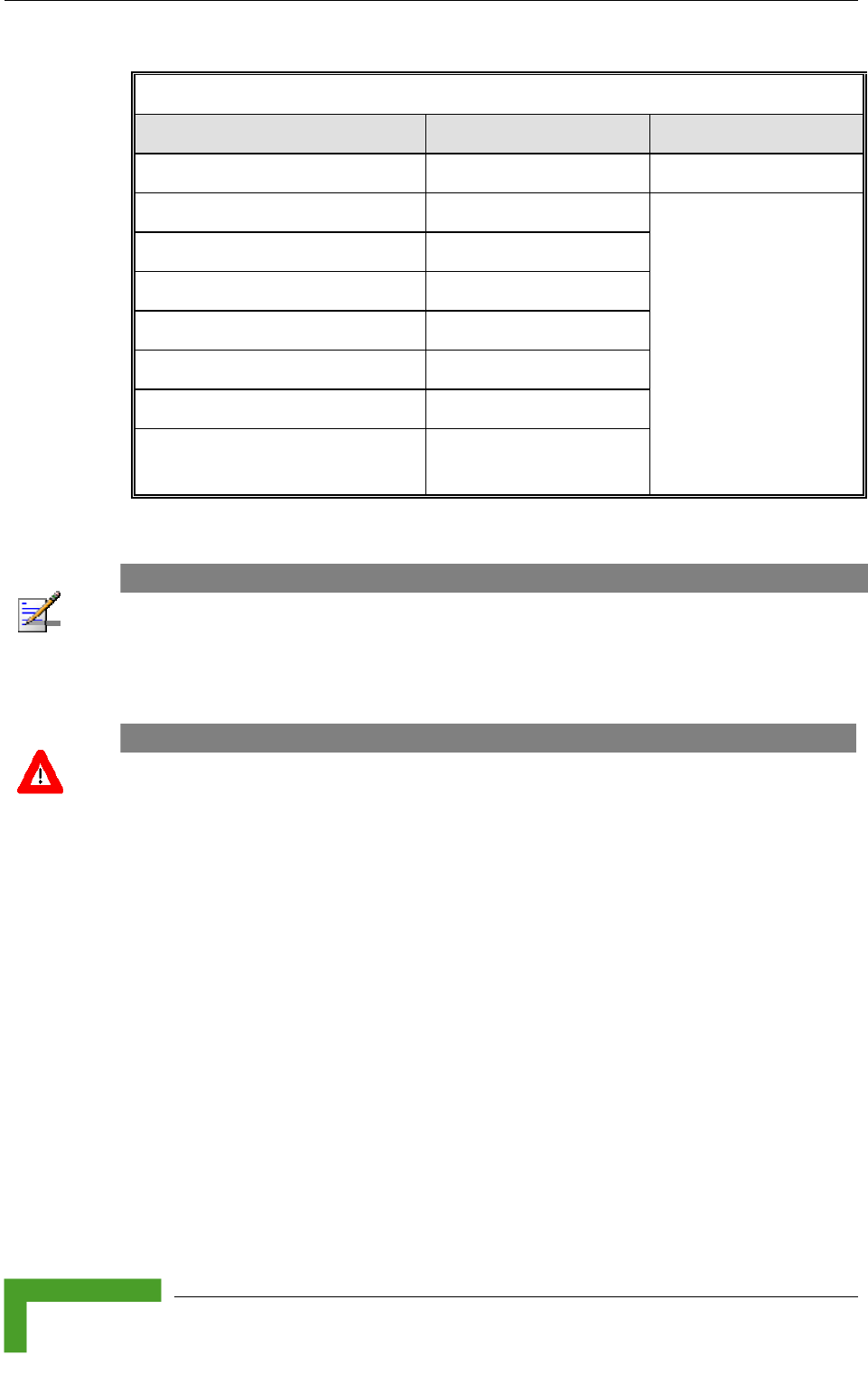
Chapter 3 - Commissioning
BreezeACCESS VL System Manual
70
Table 3-1: Basic Parameters
Parameter Default Value Comment
VLAN ID-Management 65535
Authentication Algorithm Open System
Data Encryption Option Disable
Security Mode WEP
Default Multicast Key (AU) Key 1
Promiscuous Authentication (AU) Disable
Default Key (SU) Key 1
Key 1 to Key 4 00……0 (32 zeros,
meaning no key)
Availability of security
parameters depends on
support according to the
country code.
NOTE
Some parameters are changed to their new values only after reset (refer to Appendix E for more
details). After the basic parameters are configured, the unit should be reset in order to activate the
new configuration.
3.1.2 Country Code Selection
CAUTION
The selected Country Code must comply with applicable local radio regulations.
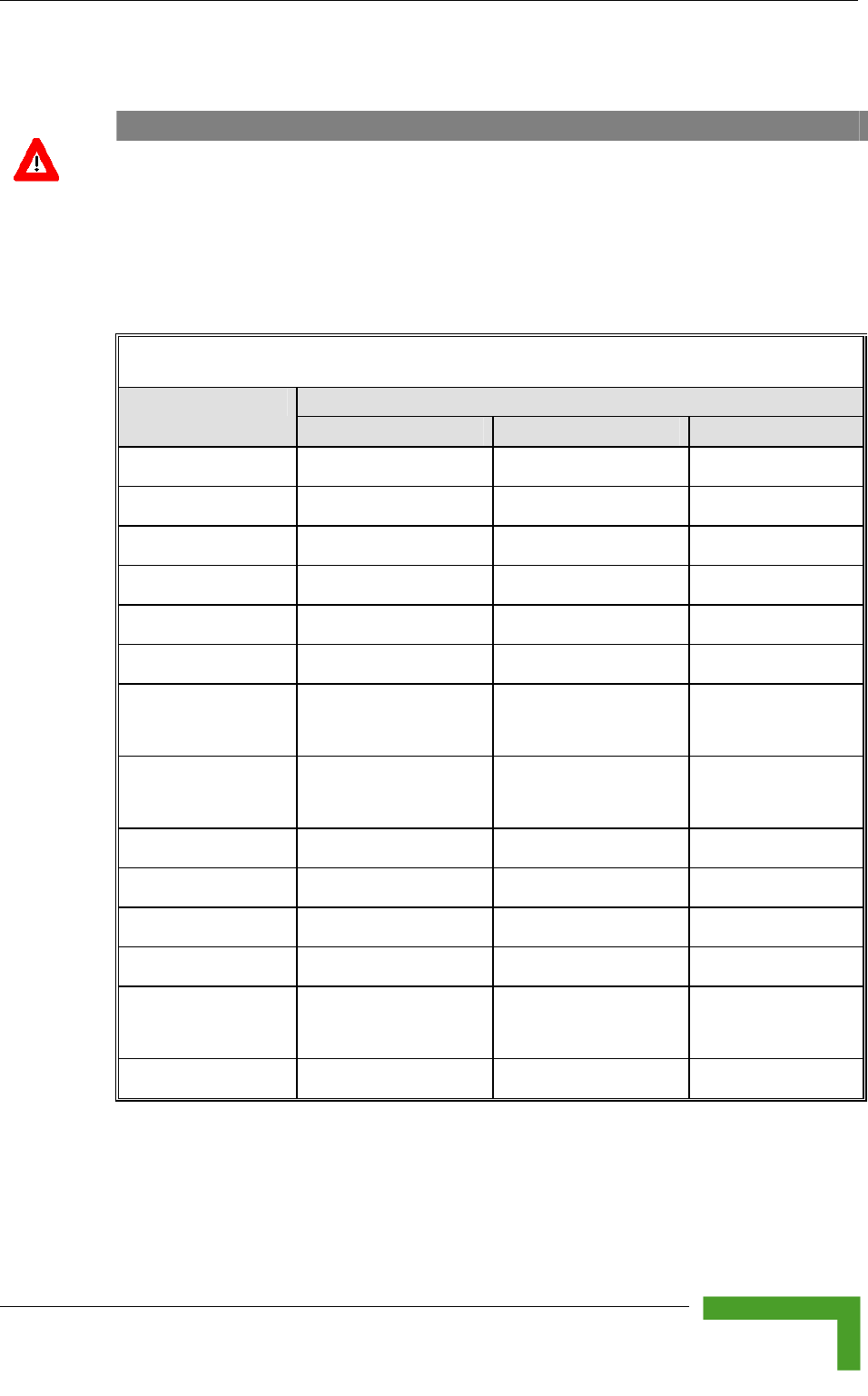
Configuring Basic Parameters
Commissioning
71
3.1.3 Transmit Power Compliance With Regulations
CAUTION
In regions where local radio regulations limit the maximum transmit power of the unit the installer is
responsible to properly set the Antenna Gain parameter (if configurable) according to the actual
antenna being used. This will limit the upper limits of the Tx Power parameter in the AU and the
Maximum Tx Power in the SU (where applicable) to the value of “Permitted EIRP-Antenna Gain”.
The Tx Power parameter in the AU and the Maximum Tx Power in the SU (where applicable) should
not exceed the Permitted EIRP-Antenna Gain, according to the following table:
Table 3-2: Regulation Maximum EIRP
Maximum EIRP (dBm) Country Code
20 MHz Bandwidth 10 MHz Bandwidth 5 MHz Bandwidth
Japan 4.9 GHz 34 34 (NOTE 1) NA
FCC 5.3 GHz 30 (NOTE 3) 27 (NOTE 2) NA
FCC 5.4 GHz 30 27 NA
ETSI 5.4 GHz 30 27 NA
ETSI-F 5.4 GHz 30 27 NA
Australia 5.4 GHz 30 27 NA
Universal 5.4 GHz AU: 38
SU: 49
AU: 38
SU: 49
NA
FCC 5.8 GHz AU: 36
SU: No Limit (PtMP)
AU: 36
SU: No Limit (PtMP)
NA
UK 5.8 GHz 36 33 NA
Australia 5.8 GHz 36 36 NA
India 5.8 GHz 36 33 NA
Germany 5.8 GHz 36 33 NA
Universal 5.8 GHz AU: 36
SU: No Limit (PtMP)
AU: 36
SU: No Limit (PtMP)
NA
FCC 900 MHz NA NA 36
NOTE 1 (Japan 4.9 GHz, 10 MHz Bandwidth):
In BreezeACCESS VL units operating in the 4.9 GHz Japan band (not B&B point-
to-point) with a 10 MHz bandwidth, the following rules must be met for full
compliance with regulations:
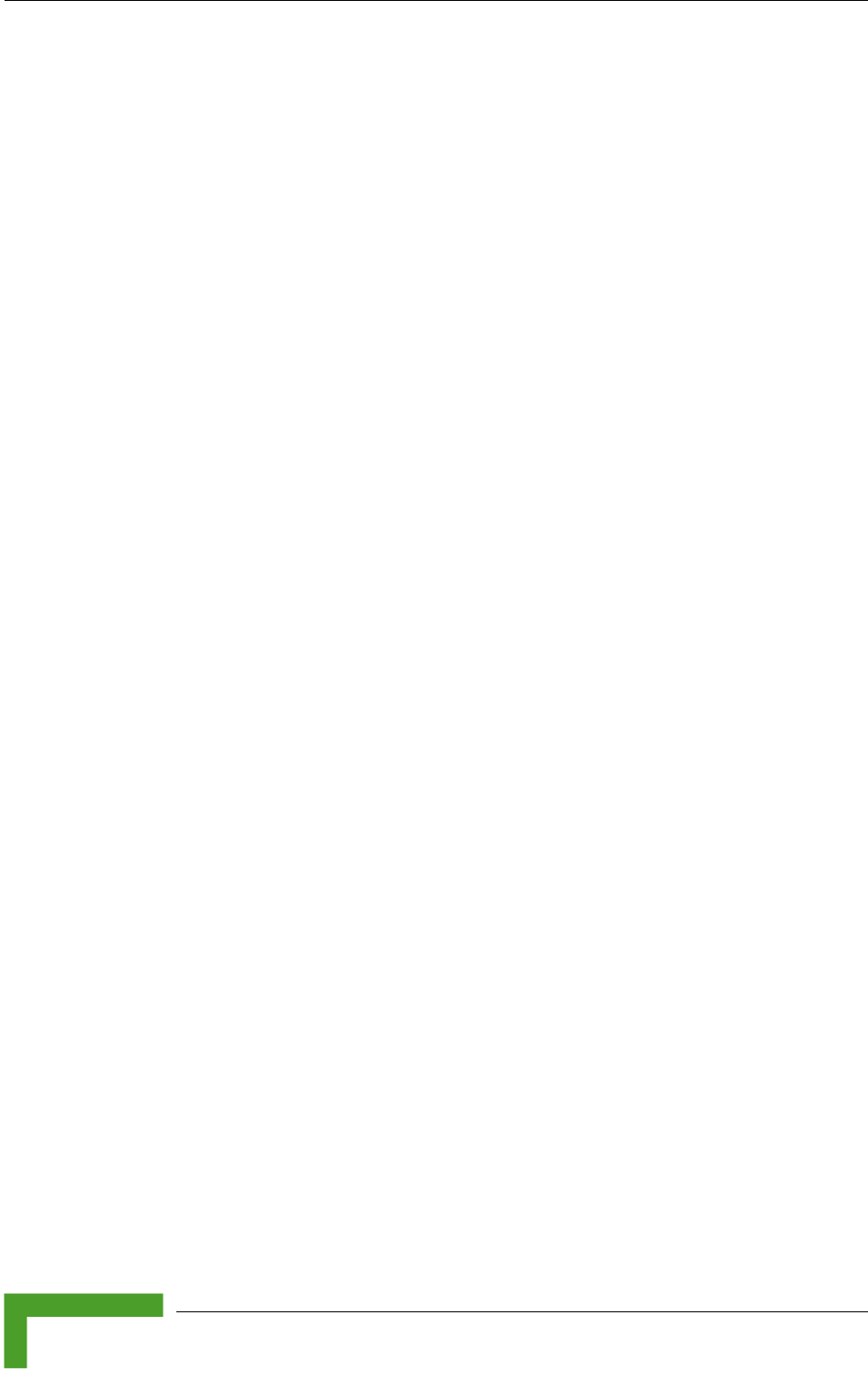
Chapter 3 - Commissioning
BreezeACCESS VL System Manual
72
1. When operating at 4945 MHz, the Transmit Power parameter in the AU
should not be set to a value above 11 dBm. The Maximum Transmit Power of
the SU should not be set to a value above 10 dBm.
2. When operating at 5055 MHz, the Transmit Power parameter in the AU
should not be set to a value above 13 dBm. The Maximum Transmit power of
the SU should not be set to a value above 10 dBm.
This requirement, although not indicated in the certification document, is needed
following the tests performed in the certification lab.
NOTE 2 (FCC 5.3 GHZ, 10 MHz Bandwidth)
For full compliance with FCC regulation of units with HW rev C using a 10 MHz
bandwidth, if you wish to include frequency channel 5265 MHz in the set of
frequencies to be used, then the Transmit Power parameter in the AU, and the
Maximum Tx Power parameter in the SUs, should not be set to a value above “25-
Antenna Gain”. If there is a need to use a higher value for these parameters, this
frequency should not be used.
NOTE 3 (FCC 5.3 GHZ, 20 MHz Bandwidth)
For full compliance with FCC regulations, the following requirements should be
followed in units using a 20 MHz bandwidth:
1. In units HW Revision B, if you wish to include frequency channel 5270 MHz
in the set of frequencies to be used, then the Transmit Power parameter in
the AU, and the Maximum Tx Power parameter in the SUs, should not be set
to a value above “17-Antenna Gain”. If there is a need to use a higher value
for these parameters, this frequency should not be used.
2. In units with HW Revision C, if you wish to include one or more of frequency
channels 5270, 5275 and 5330 MHz in the set of frequencies to be used,
then the Transmit Power parameter in the AU, and the Maximum Tx Power
parameter in the SUs, should not be set to a value above “20-Antenna Gain”.
If there is a need to use a higher value for these parameters, this frequency
should not be used.
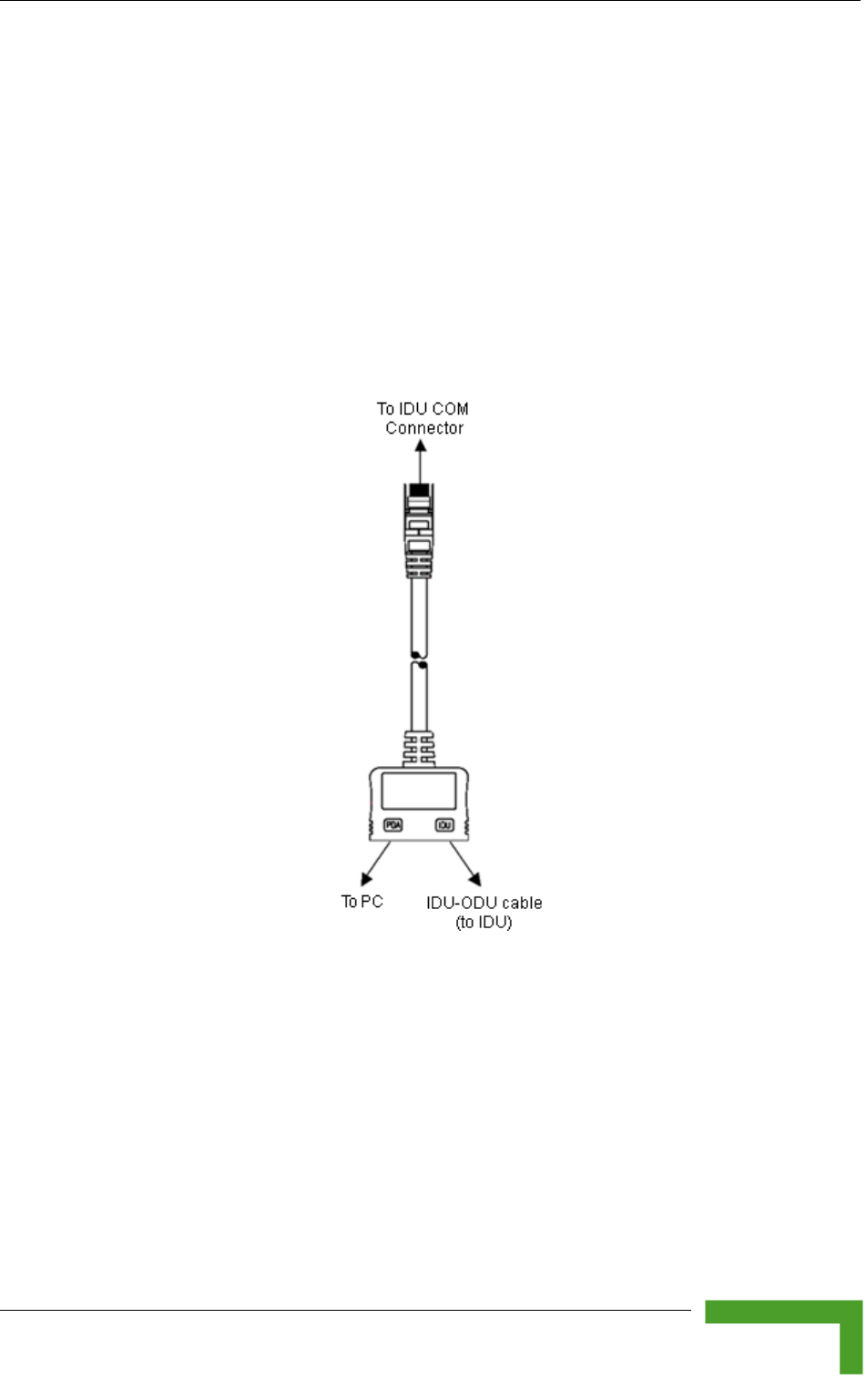
Using the Optional Y-cable (New SU-A/E-ODU)
Commissioning
73
3.2 Using the Optional Y-cable (New
SU-A/E-ODU)
A special Y-cable, available from Alvarion, enables to connect a a portable PC
directly to the IDU COM port of the SU-A/E-ODU. This enables the installer to
perform the entire process of configuring basic parameters, aligning the antenna
and verifying proper operation of the unit right after completing the installation,
minimizing the number of times the installer must climb to the roof. It also
enables simpler configuration/performance monitoring during various
maintenance/testing actions.
Figure 3-1: Connecting the Y-cable
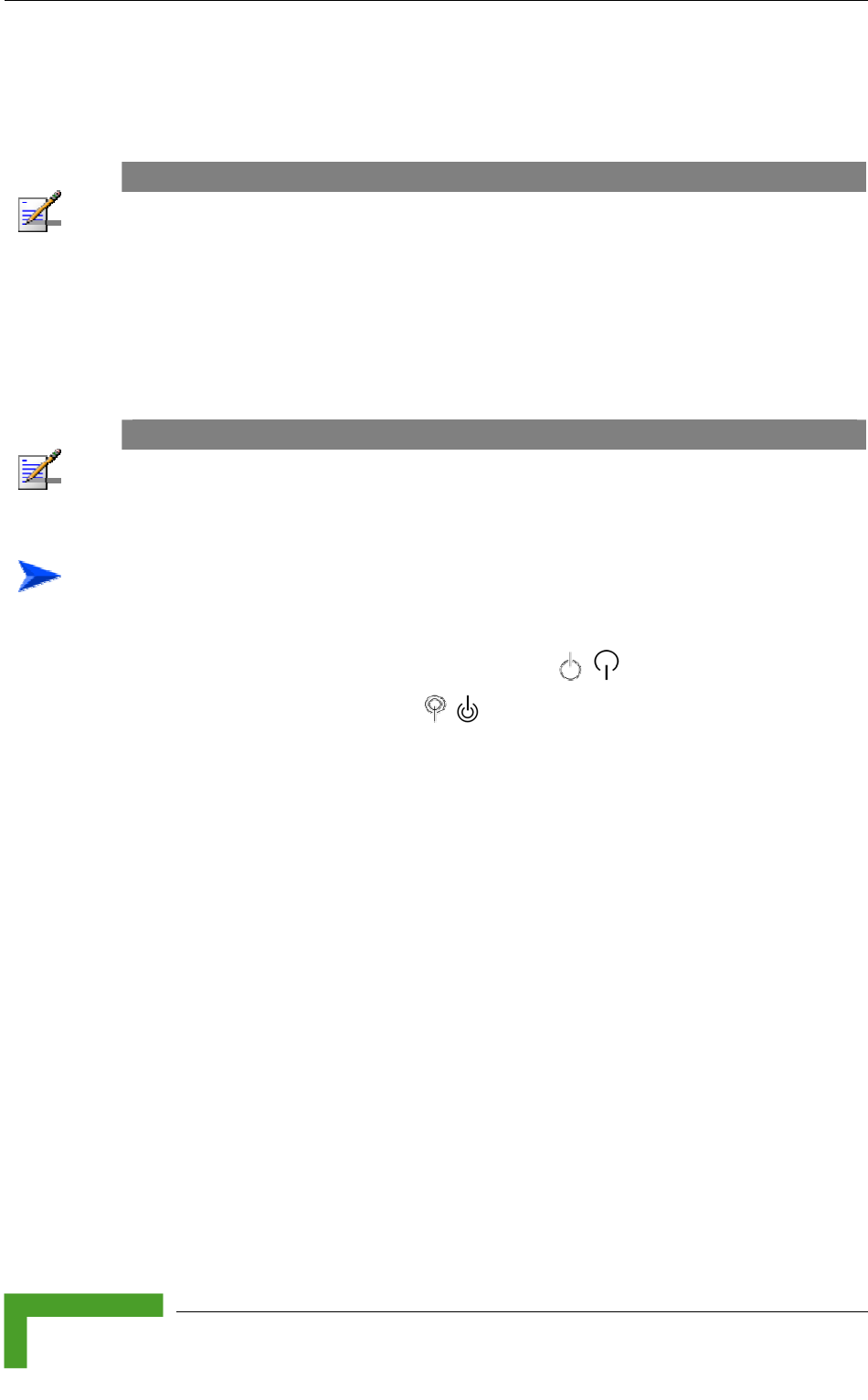
Chapter 3 - Commissioning
BreezeACCESS VL System Manual
74
3.3 Aligning the Subscriber Unit Antenna
NOTE
This antenna alignment process described in this section is applicable to both the SU-A-ODU and
the SU-I antenna, unless stated otherwise.
The SNR bar display is located on the bottom panel of the SU-A-ODU/front panel
of the SU-I indoor unit. The ten LEDs indicate the quality of the received signal.
The higher the number of green LEDs indicating On, the higher the quality of the
received signal. This section describes how to align the Subscriber Unit antenna
using the SNR bar display.
NOTE
Antenna alignment using the SNR bar display is possible only after the Subscriber Unit is
associated with an Access Unit. The associated Access Unit must be operational and the basic
Subscriber Unit parameters must be correctly configured. Otherwise, the unit will not be able to
synchronize with the Access Unit. As the SNR measurement is performed on received frames, its
results are meaningless unless the Subscriber Unit is associated with an Access Unit.
To align the Subscriber Unit antenna:
1 Align the antenna by pointing it in the general direction of the Base Station.
2 Verify that the power indication of the unit ( / )is On.
3 Verify that the W-LINK LED ( /) of the ODU is On, indicating that the unit
is associated with an Access Unit. If the W-LINK LED is Off, check that the
ESSID and Frequency parameters are correctly configured. If the SU is still
not associated with the AU, increase the transmit power level to its maximum
value. If the unit is still not associated with the AU, improve the quality of the
link by changing the direction of the antenna or by placing the antenna at a
higher or alternate location.
4 Rotate the antenna until the maximum SNR reading is achieved, where at
least 1 green LED is on. If you encounter prolonged difficulty in illuminating
the minimum required number of green LEDs, try to improve the reception
quality by placing the antenna at a higher point or in an alternate location.
5 Ensure that the front of the antenna is always facing the Base Station.
However, in certain conditions, such as when the line of site to the Base
Station is hampered, better reception may be achieved using a reflected
signal. In this case, the antenna is not always directed toward the Base
Station.
6 Secure the unit firmly to the pole (SU-A-ODU)/fasten the rotation screws (SU-
I antenna).
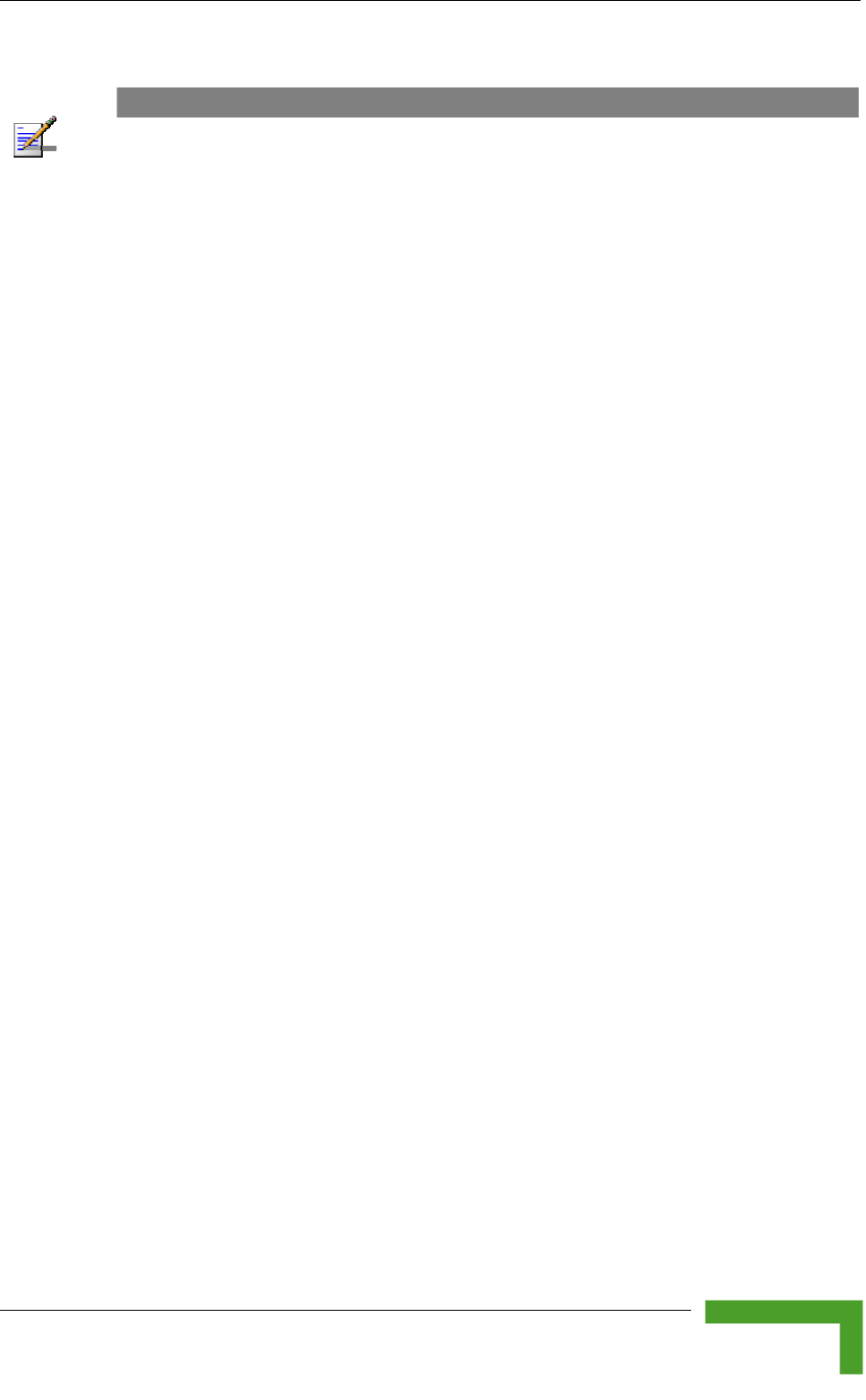
Aligning the Subscriber Unit Antenna
Commissioning
75
NOTE
In some cases, the antenna may need to be tilted to ensure that the level at which the SU receives
transmissions from the AU (and vice versa) is not too high. As a rule of thumb, if the SU is located
at a distance of less than 300 meters from the AU, it is recommended to up-tilt the antenna by
approximately 10° to 15°. To guarantee a safety margin from the saturation level (received signal
of –40 dBm at the antenna port), the SNR should not be higher than 50 dB. The orange LED of the
SNR bar indicates that the SNR is higher than 50 dB.
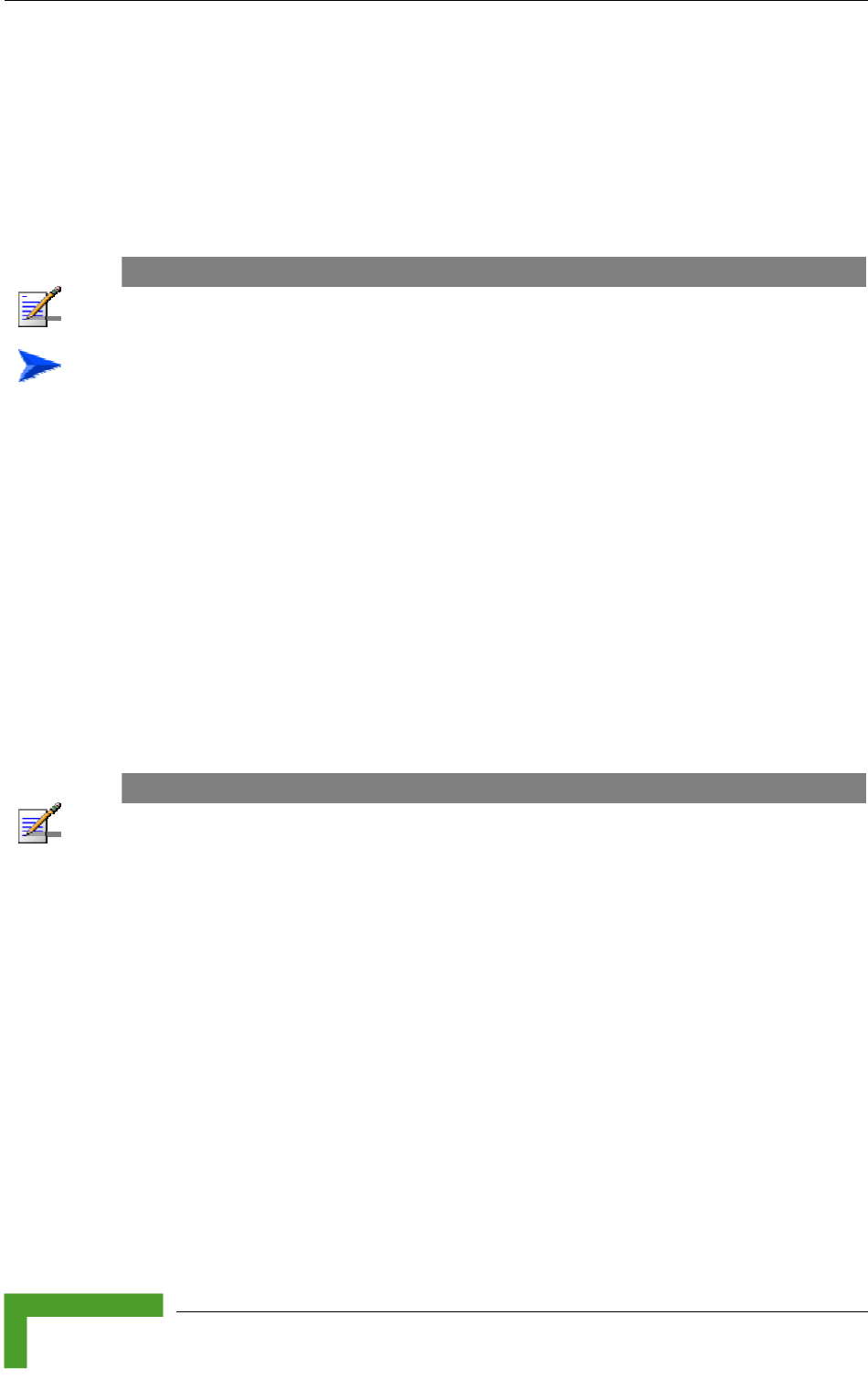
Chapter 3 - Commissioning
BreezeACCESS VL System Manual
76
3.4 Configuring the Subscriber Unit’s
Maximum Modulation Level
This section describes how to configure the maximum modulation level for
Subscriber Units.
NOTE
If the unit is associated with the AU, then the final configuration of the Maximum Modulation Level
parameter may be performed remotely, for example, from the site of the AU or from another site.
To configure the Maximum Modulation Level:
1 If the SNR of the SU at the AU is too low, it is recommended that you
configure the Maximum Modulation Level parameter to a value that is lower
than the maximum supported by the unit. This can decrease the number of
retransmissions due to attempts to transmit at modulation levels that are too
high for the actual quality of the link.
2 Check the SNR of the SU at the AU. You can use Telnet to view the SNR
values in the MAC Address Database, which can be accessed from the Site
Survey menu. If the ATPC algorithm is not enabled in both AU and SU, the
test should be done with the Initial Power Level at the SU configured to its
maximum value. If the SNR is lower than the values required for the
maximum modulation level according to Table 3-3, it is recommended that
you decrease the value of the Maximum Modulation Level.
NOTE
The SNR measurement at the AU is accurate only when receiving transmissions from the
applicable SU. If necessary, use the Ping Test utility in the Site Survey menu to verify data
transmission.
3 Configure the Maximum Modulation Level according to Table 3-3, using the
typical SNR values. It is recommended that a 2 dB margin be added to
compensate for possible measurement inaccuracy or variance in the quality of
the link.
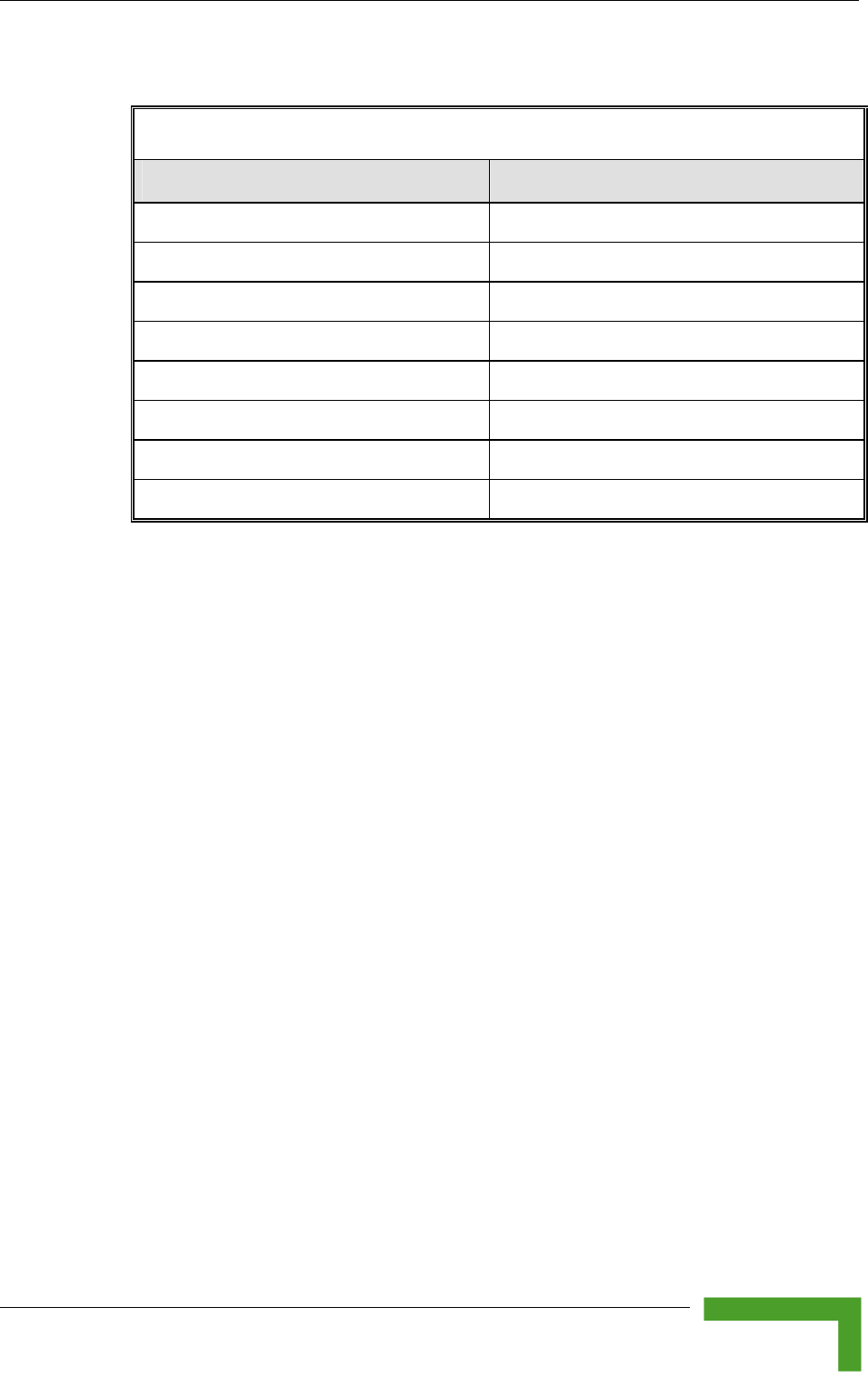
Configuring the Subscriber Unit’s Maximum Modulation Level
Commissioning
77
Table 3-3: Recommended Maximum Modulation Level*
SNR Maximum Modulation Level
SNR > 23 dB 8
21 dB < SNR < 23 dB 7
16 dB < SNR < 21 dB 6
13 dB < SNR < 16 dB 5
10 dB < SNR < 13 dB 4
8 dB < SNR < 10 dB 3
7 dB < SNR < 8 dB 2
6 dB < SNR < 7 dB 1
* The maximum supported value depends on the unit’s HW revision and on the Max Modulation
Level according to the Sub-Band.
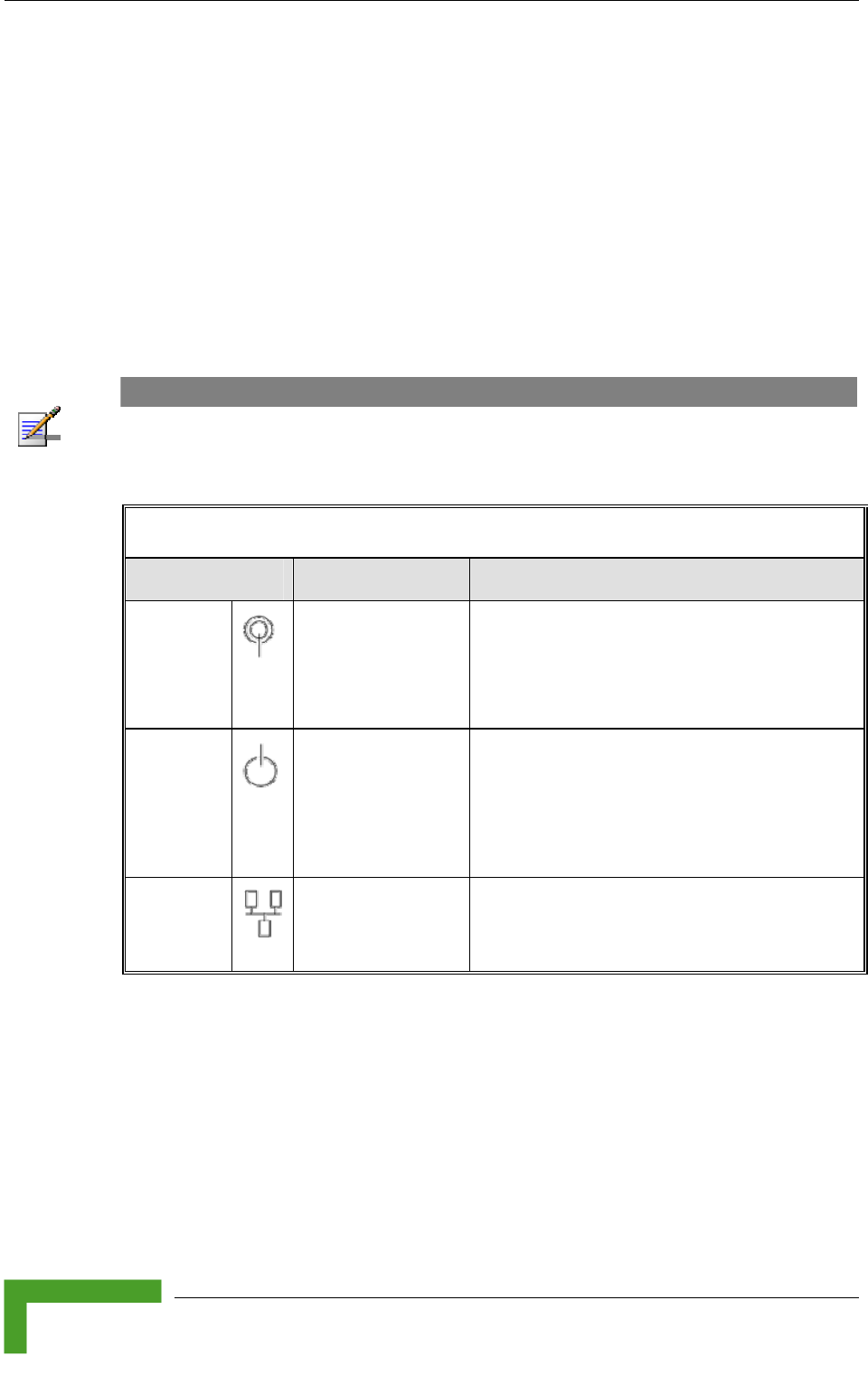
Chapter 3 - Commissioning
BreezeACCESS VL System Manual
78
3.5 Operation Verification
The following sections describe how to verify the correct functioning of the
Outdoor Unit, Indoor Unit, Ethernet connection and data connectivity.
3.5.1 Outdoor Unit Verification
To verify the correct operation of the Outdoor Unit, examine the LED indicators
located on the bottom panel of the outdoor unit.
The following tables list the provided LEDs and their associated indications.
NOTE
Verifying the correct operation of the Outdoor Unit using the LEDs, as described below, is only
possible after the configuration and alignment processes are completed.
Table 3-4: AU-ODU LEDs
Name Description Functionality
W-LINK
Wireless Link
Indictor
Green – Unit is associated with one or
more SUs
Blinking red – No associations
Off – Wireless link is disabled
Status
Self-test and power
indication
Green – Power is available and
self-test passed.
Blinking Amber – Testing (not ready for
operation)
Red – Self-test failed – fatal error
ETH
Ethernet activity/
connectivity
indication
Green –Ethernet link detected.
Amber – No Ethernet connectivity between
the indoor and outdoor units.
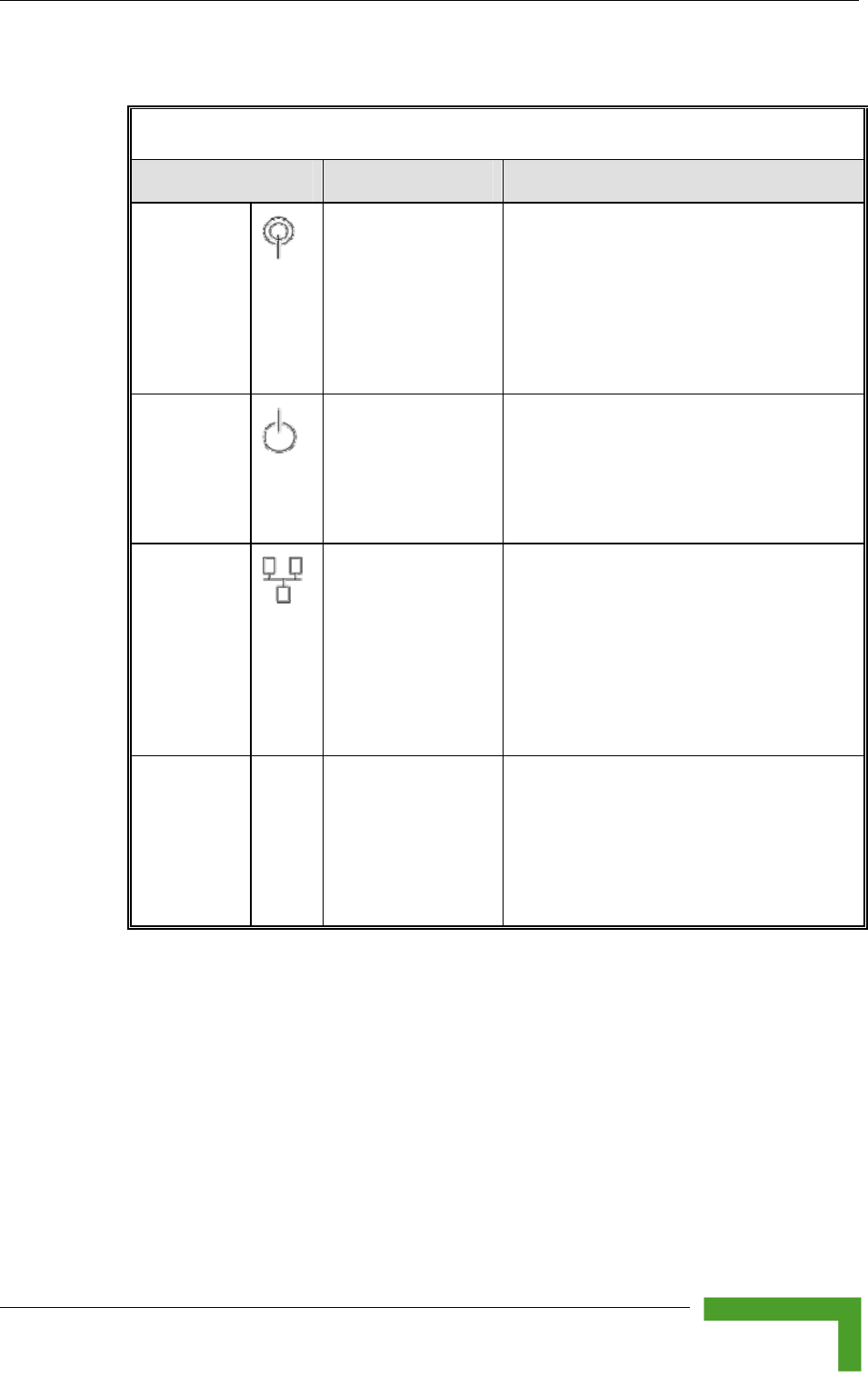
Operation Verification
Commissioning
79
Table 3-5: SU-ODU LEDs
Name Description Functionality
W-LINK
Wireless Link
Indictor
Green – Unit is associated with an AU,
no wireless link activity
Blinking Green – Data received or
transmitted on the wireless link.
Blinking rate is proportional to wireless
traffic rate
Off – Wireless link is disabled
Status
Self-test and power
indication
Green – Power is available and
self-test passed.
Blinking Amber – Testing (not ready for
operation)
Red – Self-test failed – fatal error
ETH
Ethernet activity/
connectivity
indication
Green – Ethernet link between the
indoor and outdoor units is detected,
no activity
Blinking Green – Ethernet connectivity
is OK, with traffic on the port. Blinking
rate proportional to traffic rate.
Red – No Ethernet connectivity
between the indoor and outdoor units.
SNR BAR
(SU-RA)
Received signal
strength Indication
Red LED: Signal is too low
(SNR<4 dB)
8 green LEDs: Quality of the received
signal
Orange LED: Signal is too high
(SNR > 50 dB)
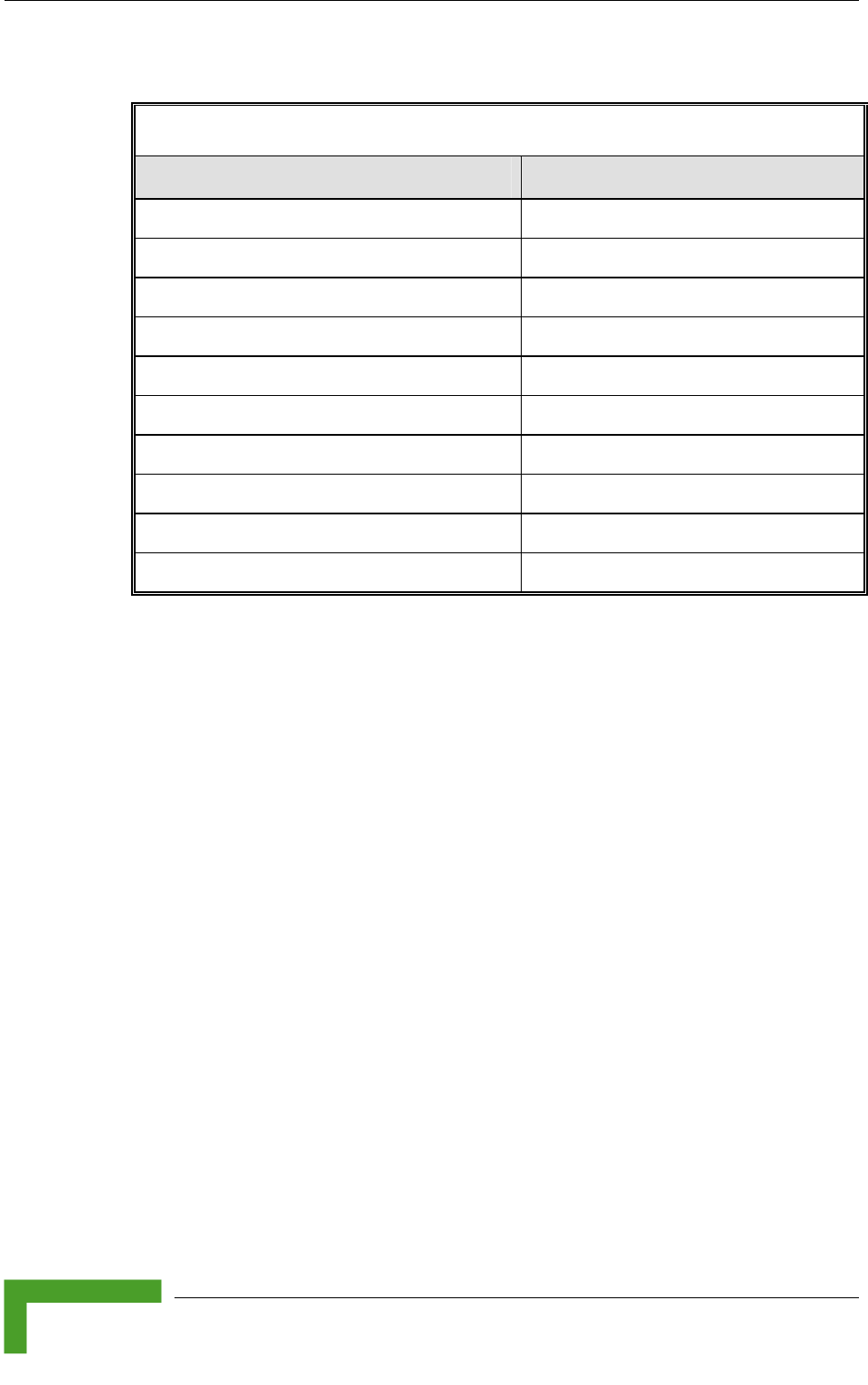
Chapter 3 - Commissioning
BreezeACCESS VL System Manual
80
Table 3-6: SU-ODU SNR Bar LED Functionality
SNR Bar LEDs SNR (typical)
LED 1 (red) is On Signal is too low (SNR < 4 dB)
LED 2 (green) is On SNR > 4 dB
LEDs 2 to 3 (green) are On SNR > 8 dB
LEDs 2 to 4 (green) are On SNR > 13 dB
LEDs 2 to 5 (green) are On SNR > 19 dB
LEDs 2 to 6 (green) are On SNR > 26 dB
LEDs 2 to 7 (green) are On SNR > 31 dB
LEDs 2 to 8 (green) are On SNR > 38 dB
LEDs 2 to 9 (green) are On SNR > 44 dB
LEDs 2 to 9 (green) and 10 (orange) are On Signal is too high (SNR > 50 dB)
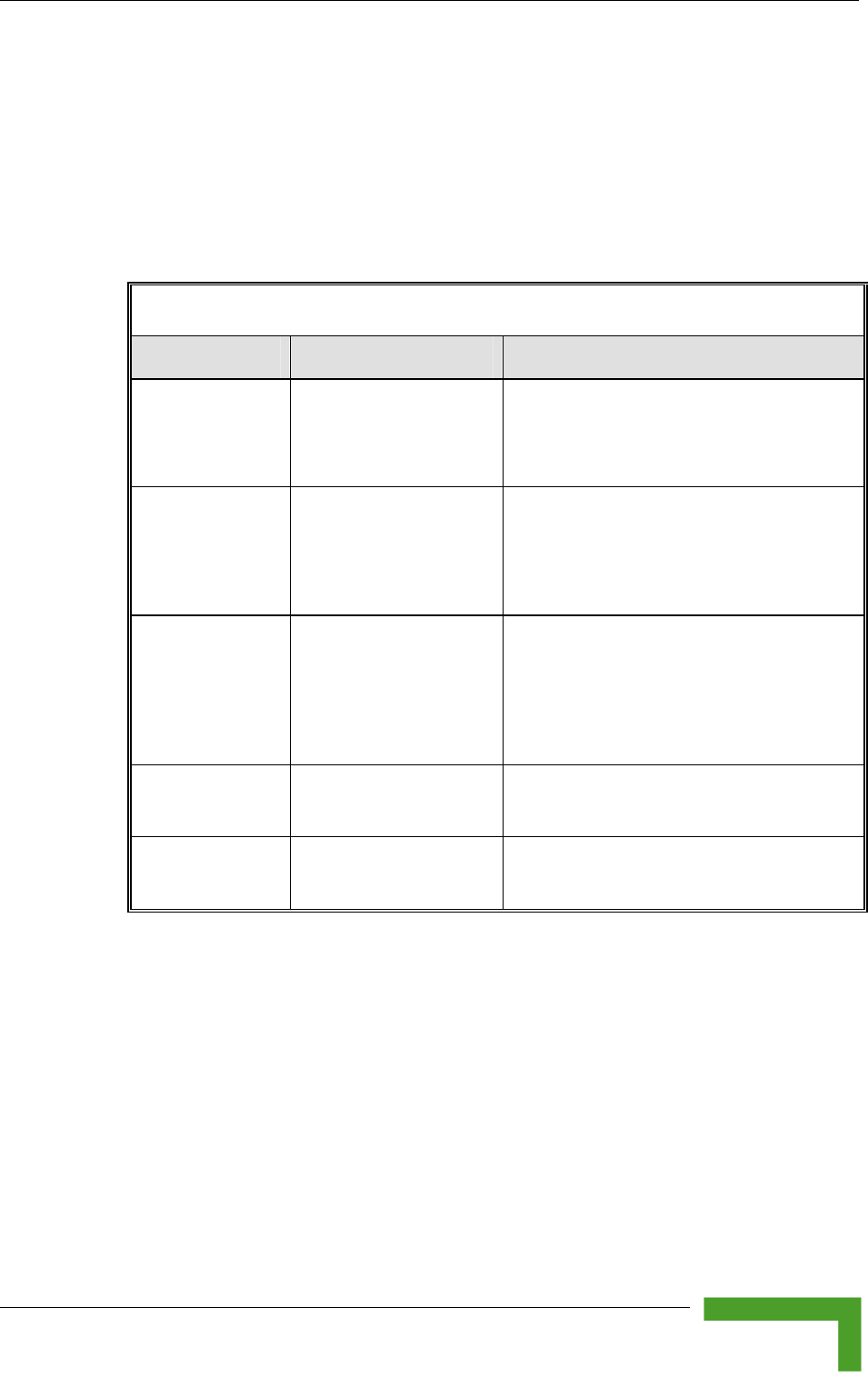
Operation Verification
Commissioning
81
3.5.2 Indoor Unit Verification
To verify the correct operation of the indoor equipment, examine the LED
indicators located on the top panel of the SU IDU and AU IDU units, or on the
front panel of the BS-AU module.
Table 3-7 provides information for the BS-AU IDU LEDs. Table 3-8 lists the LEDs
of the PS1073 IDU.
Table 3-7: BS-AU LEDs
Name Description Functionality
W-LINK Wireless link activity Green - At least one SU is associated.
Blinking Red - No SU is associated.
Off - Wireless link is disabled.
ODU CURRENT
CONSUMPTION
Current Consumption of
the Outdoor Unit
Red - over current.
Blinking Red - open circuit or below
anticipated current consumption.
Green - within tolerance.
ODU STATUS Outdoor Unit Self-test Green - Self test passed and ODU
ready for operation.
Blinking Amber - Testing (not ready
for operation)
Red - fatal failure.
IDU PWR Power indication for the
Indoor Unit
Green - IDU power is OK.
Off - no power is supplied to the IDU.
ALARM Indoor Unit Alarm
Indication
Red - a fatal failure indication.
Off - IDU is functioning properly.
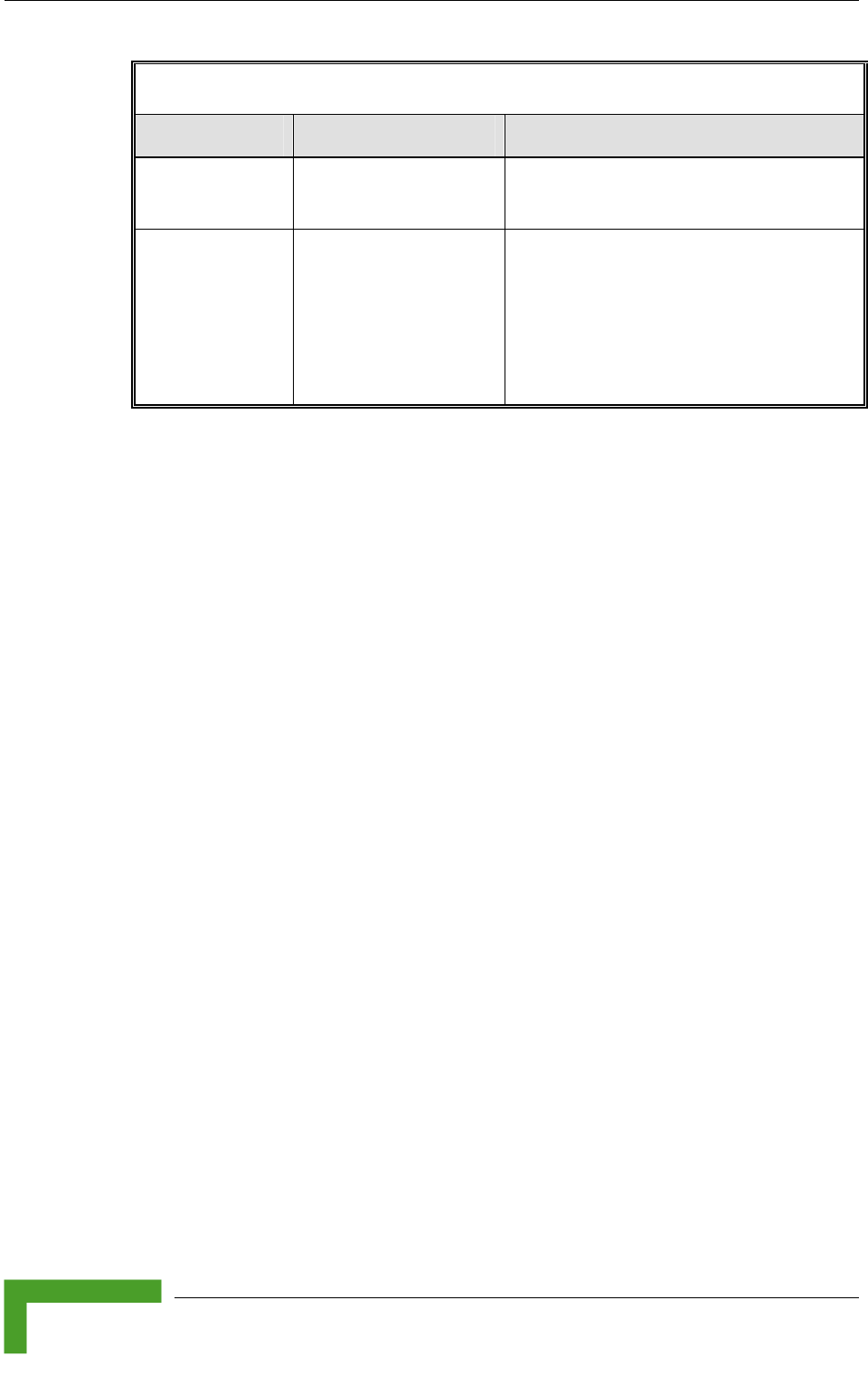
Chapter 3 - Commissioning
BreezeACCESS VL System Manual
82
Table 3-8: PS1073 SU IDU / AU-SA IDU LEDs
Name Description Functionality
POWER Power Indication
Green – IDU power is OK
Off – No power or power failure
ETH Self test and end-to-
end Ethernet
connectivity
Off – No Ethernet connectivity has
been detected between the outdoor
unit and the device connected to the
indoor unit.
Green – Self-test passed and Ethernet
connection confirmed by the outdoor
unit (Ethernet integrity check passed).
3.5.3 SU-I Unit Verification
To verify the correct operation of the SU-I unit, examine the LED indicators
located on the front panel of the SU-I unit.
The following tables list the provided LEDs and their associated indications.
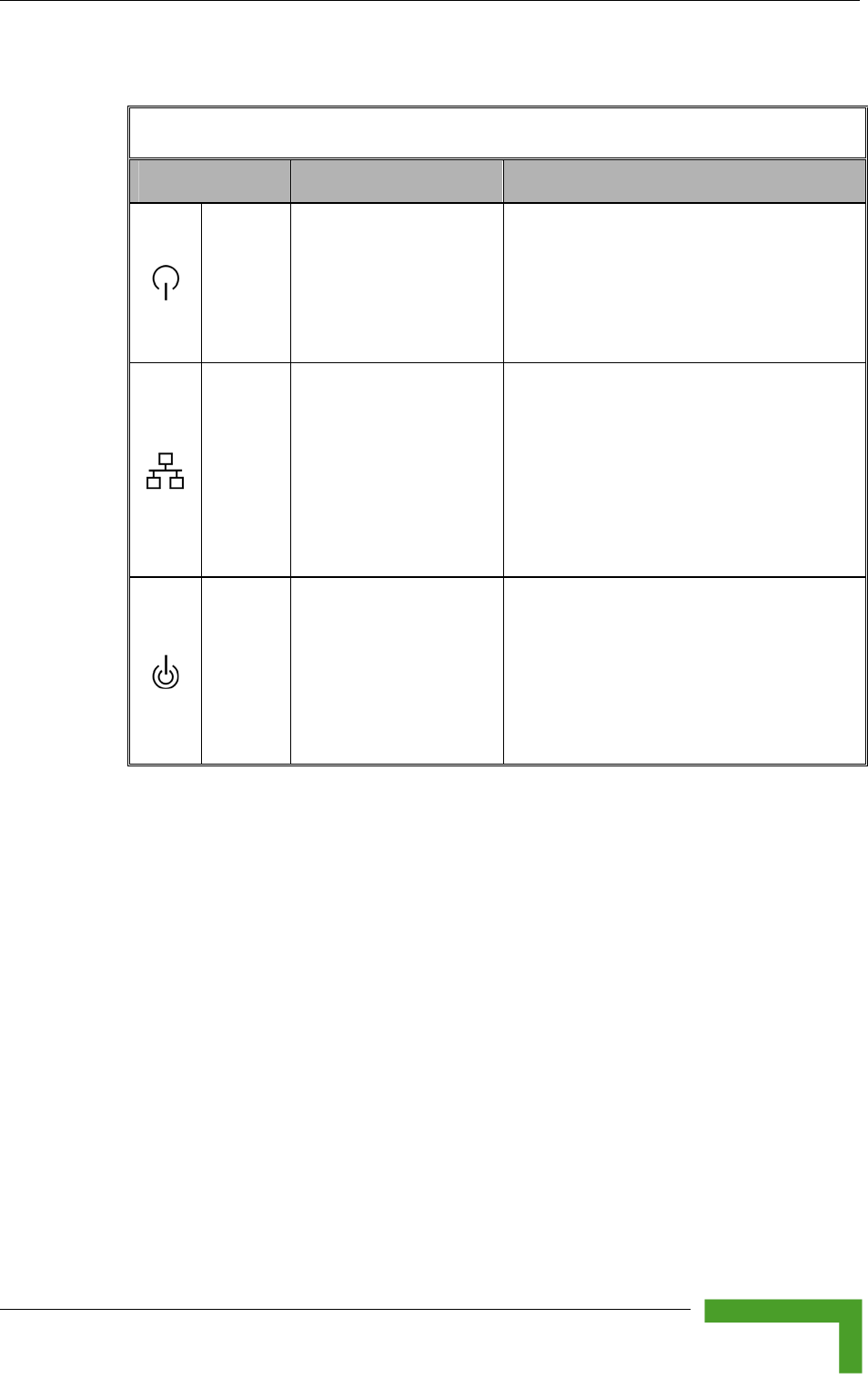
Operation Verification
Commissioning
83
Table 3-9: SU-I LEDs
Name Description Functionality
Status
Self-test and power
indication
Green: Power is available and self-test
passed.
Blinking Amber: Testing (not ready for
operation)
Red: Self-test failed. Fatal error
Ethernet
Ethernet activity/
connectivity indication
Green: Ethernet link between the SU-I and
the data equipment is detected, no activity
Blinking Green: Ethernet connectivity is
OK, with traffic on the port. Blinking rate
proportional to traffic rate.
Red: No Ethernet connectivity between
the SU-I and the data equipment.
W-Link
Wireless Link traffic
Indication
Green: Unit is associated with an AU, no
wireless link activity
Blinking Green: Data received or
transmitted on the wireless link. Blinking
rate is proportional to traffic rate.
Off: Wireless link disabled
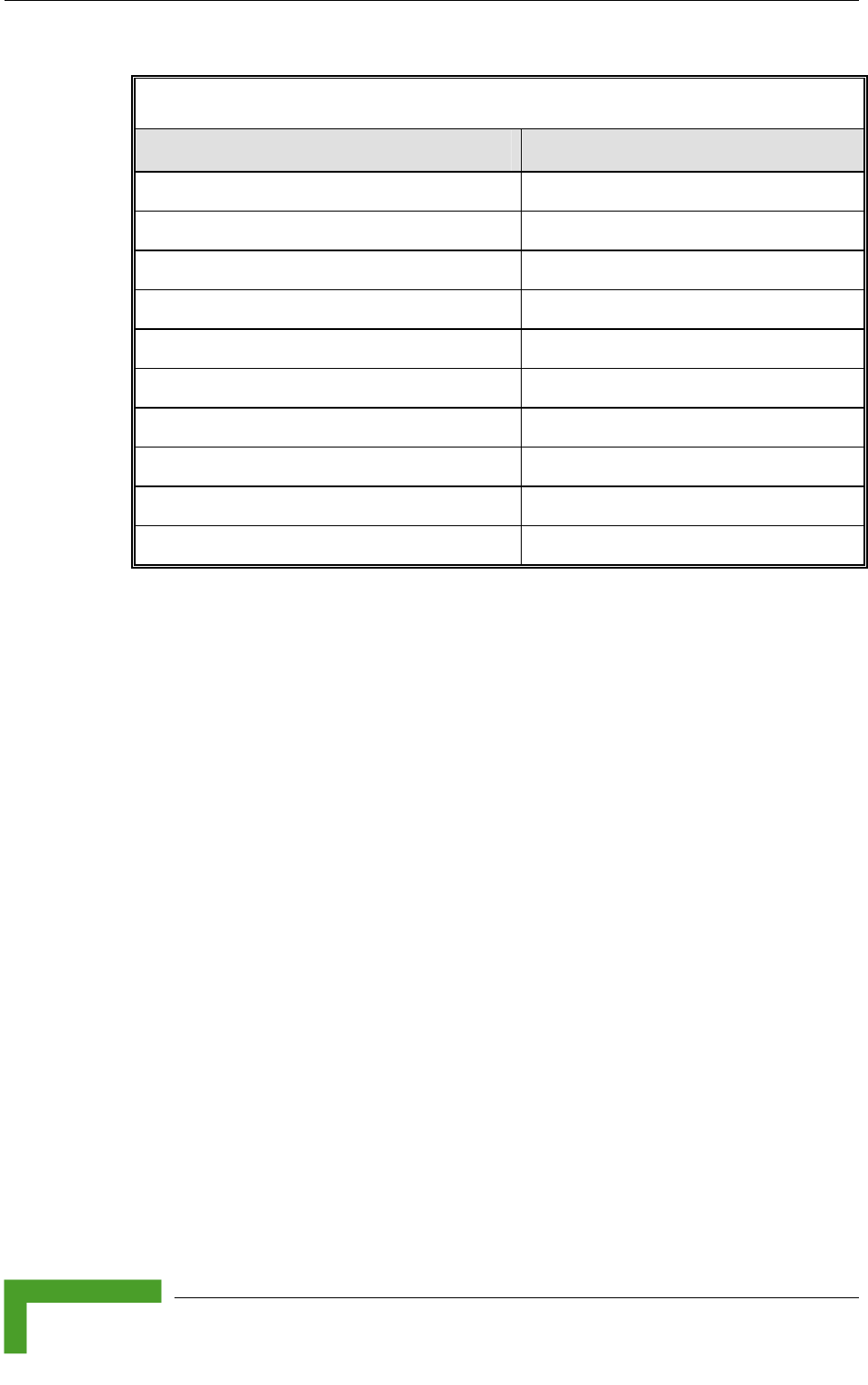
Chapter 3 - Commissioning
BreezeACCESS VL System Manual
84
Table 3-10: SU-I SNR Bar LED Functionality
SNR Bar LEDs SNR (typical)
LED 1 (red) is On Signal is too low (SNR < 4 dB)
LED 2 (green) is On SNR > 4 dB
LEDs 2 to 3 (green) are On SNR > 8 dB
LEDs 2 to 4 (green) are On SNR > 13 dB
LEDs 2 to 5 (green) are On SNR > 19 dB
LEDs 2 to 6 (green) are On SNR > 26 dB
LEDs 2 to 7 (green) are On SNR > 31 dB
LEDs 2 to 8 (green) are On SNR > 38 dB
LEDs 2 to 9 (green) are On SNR > 44 dB
LEDs 2 to 9 (green) and 10 (orange) are On Signal is too high (SNR > 50 dB)
3.5.4 Verifying the Ethernet Connection (Modular
Base station)
After connecting the unit to an Ethernet outlet, verify that the Ethernet Integrity
Indicator, which is the yellow LED embedded in the 10/100 BaseT connector, is
on. This indicates that the unit is connected to an Ethernet segment. The
Ethernet Activity Indicator, which is the green embedded LED, should blink
whenever the unit receives or transmits traffic on the 10/100 BaseT port.
3.5.5 Verifying the Indoor-to-Outdoor Connection
(Modular Base Station)
After connecting the unit to an Ethernet outlet, verify that the Ethernet Integrity
Indicator, which is the yellow LED embedded in the RADIO connector, is on. This
indicates that the unit has detected an Ethernet link connection. The Ethernet
Activity Indicator, which is the green embedded LED, should blink whenever the
unit receives or transmits traffic on the RADIO port.
3.5.6 Verifying Data Connectivity
To verify data connectivity, from the end-user’s PC or from a portable PC
connected to the unit, ping the Access Unit, or try to connect to the Internet.
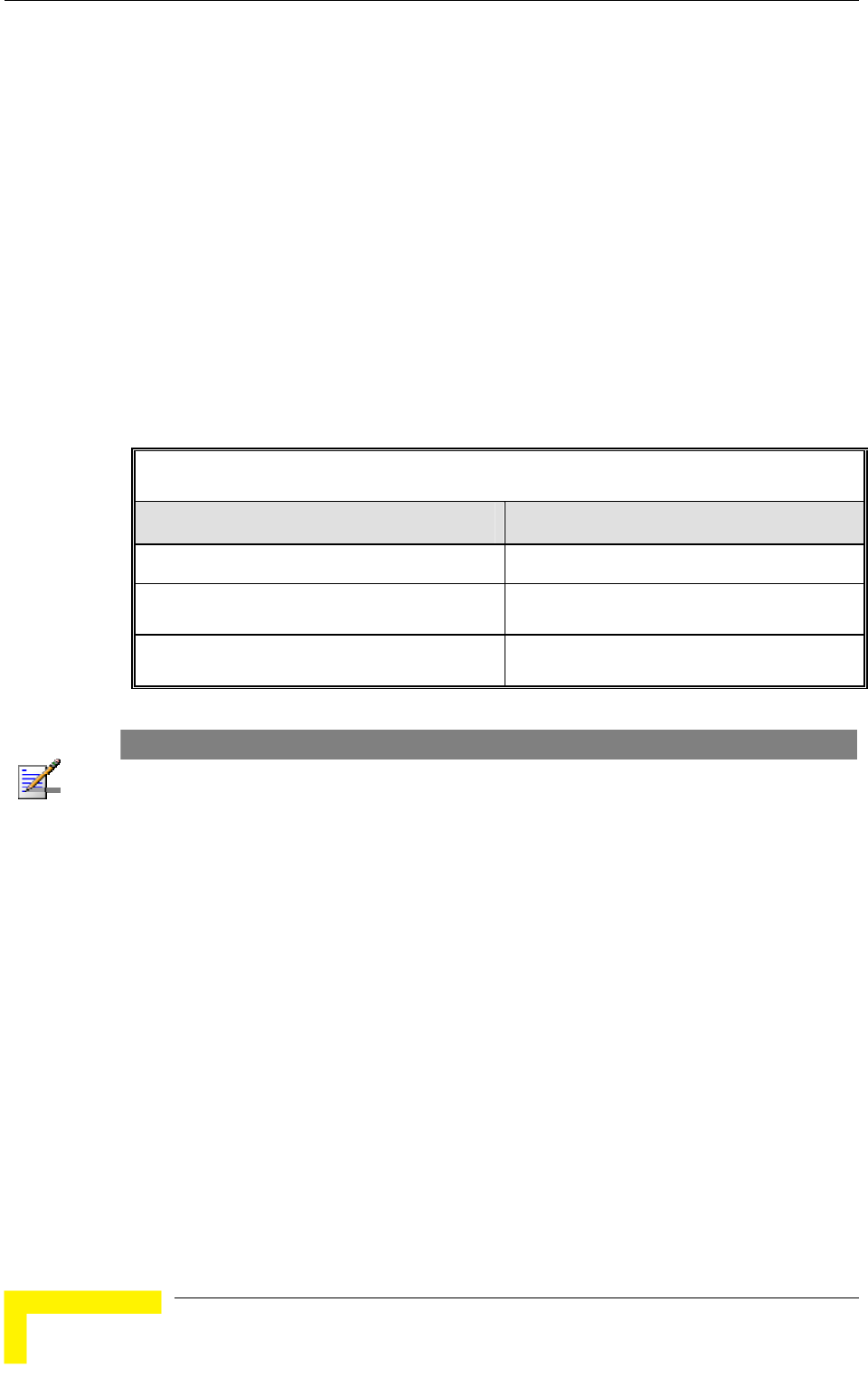
Chapter 4 - Operation and Administration
BreezeACCESS VL System Manual
86
4.1 Working with the Monitor Program
4.1.1 Accessing the Monitor Program Using Telnet
1 Connect a PC to the Ethernet port, using a crossed cable.
2 Configure the PC's IP parameters to enable connectivity with the unit. The
default IP address is 10.0.0.1.
3 Run the Telnet program. The Select Access Level menu is displayed.
4 Select the required access level, depending on your specific access rights. A
password entry request is displayed. Table 4-1 lists the default passwords for
each of the access levels.
Table 4-1: Default Passwords
Access Rights Password
Read-Only public
Installer user
Administrator private
NOTE
Following three unsuccessful login attempts (using incorrect passwords), the monitor program is
blocked for several minutes. To enable access to the monitor program during that time, the unit
must be reset via SNMP or by disconnecting/reconnecting power.
If you forgot the password, type "h" at the Access Level selection prompt. Type “Recover” at the
prompt to get a challenge string consisting of 8 characters. Contact Alvarion's Customer Service
and give them the challenge string (after user identification) to receive a one-time password.
Aftering entering this password at the prompt, the unit will reboot with the default Administrator
password (private). Three consecutive errors in entering the one-time password will invalidate it
and block the monitor program. A new challenge string should be used to receive a new one-time
password.
5 Enter your password and press Enter. The Main Menu is displayed as shown
in Figure 4-1. The unit type and location (if configured), SW version number
and SW release date displayed in the Main Menu vary according to the
selected unit and SW version.
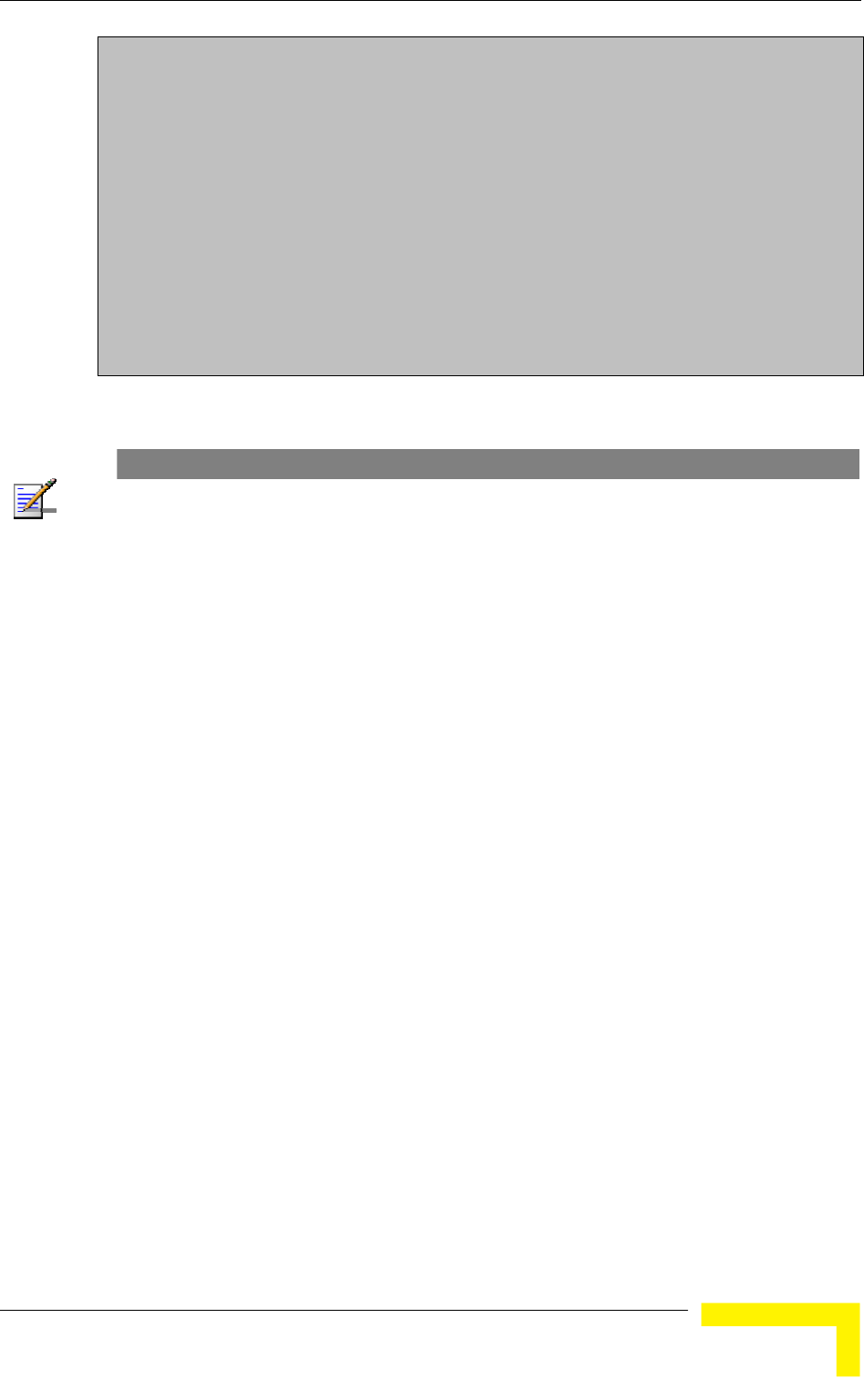
Working with the Monitor Program
Operation and Administration
87
BreezeACCESS VL/<Unit Type>/<Unit Location>
Official Release Version – <Version Number>
Release Date: <Date and Time>
Main Menu
==========
1 – Info Screens
2 – Unit Control
3 - Basic Configuration
4 – Site Survey
5 - Advanced Configuration
x - Exit
>>>
Figure 4-1: Main Menu (Administrator Level)
NOTE
If the Telnet session is not terminated properly; for example, if you simply close the window, the
monitor program is blocked for several minutes. To enable access to the monitor program during
that time, the unit must be reset via SNMP or by disconnecting/reconnecting power.
The display of the Main Menu varies depending on the user's access level, as
follows.
For users with read only access rights, only the Info Screens option is
displayed. Users with this access level are not able to access the Unit Control,
Basic Configuration, Site Survey and Advanced Configuration menus.
For users with Installer access rights, the first four menu items, Info Screens,
Unit Control, Basic Configuration and Site Survey, are displayed. Users with
this access level are not able to access the Advanced Configuration menu.
For users with Administrator access rights, the full Main Menu is displayed.
These users can access all menu items.
4.1.2 Common Operations
The following describes the standard operations used when working with the
Monitor program.
Type an option number to open or activate the option. In certain cases you
may need to click Enter.
Click Esc to exit a menu or option.
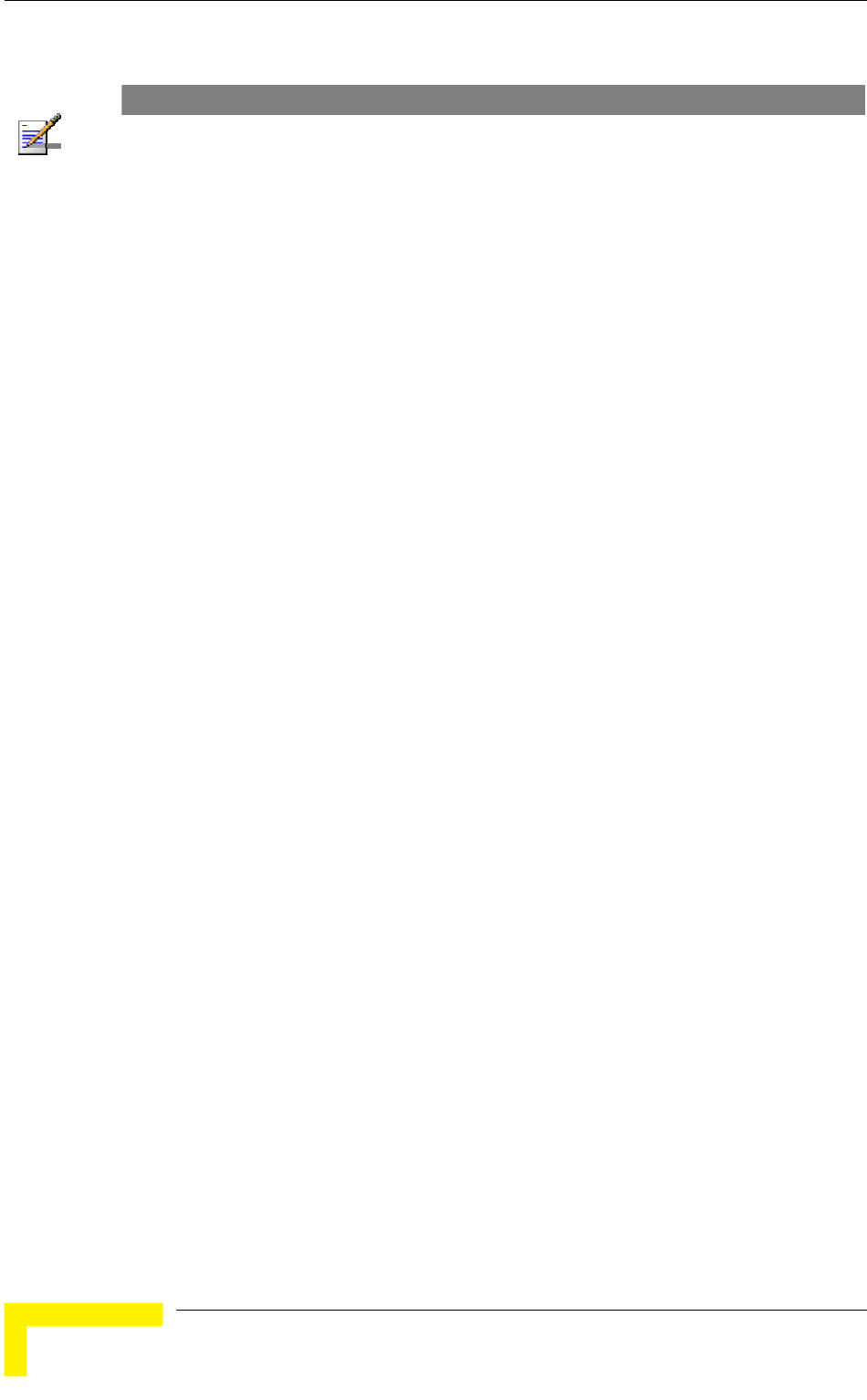
Chapter 4 - Operation and Administration
BreezeACCESS VL System Manual
88
NOTE
The program is automatically terminated following a determined period of inactivity. The default
time out is 5 minutes and is configured with the Log Out Timer parameter.
In some cases, to activate any configuration changes, you must reset the unit.
Certain settings are automatically activated without having to reset the unit.
Refer to Appendix E for information on which parameters are run time
configurable, which means that the unit need not be reset for the parameter to
take effect, and which parameters do require that the unit be reset.
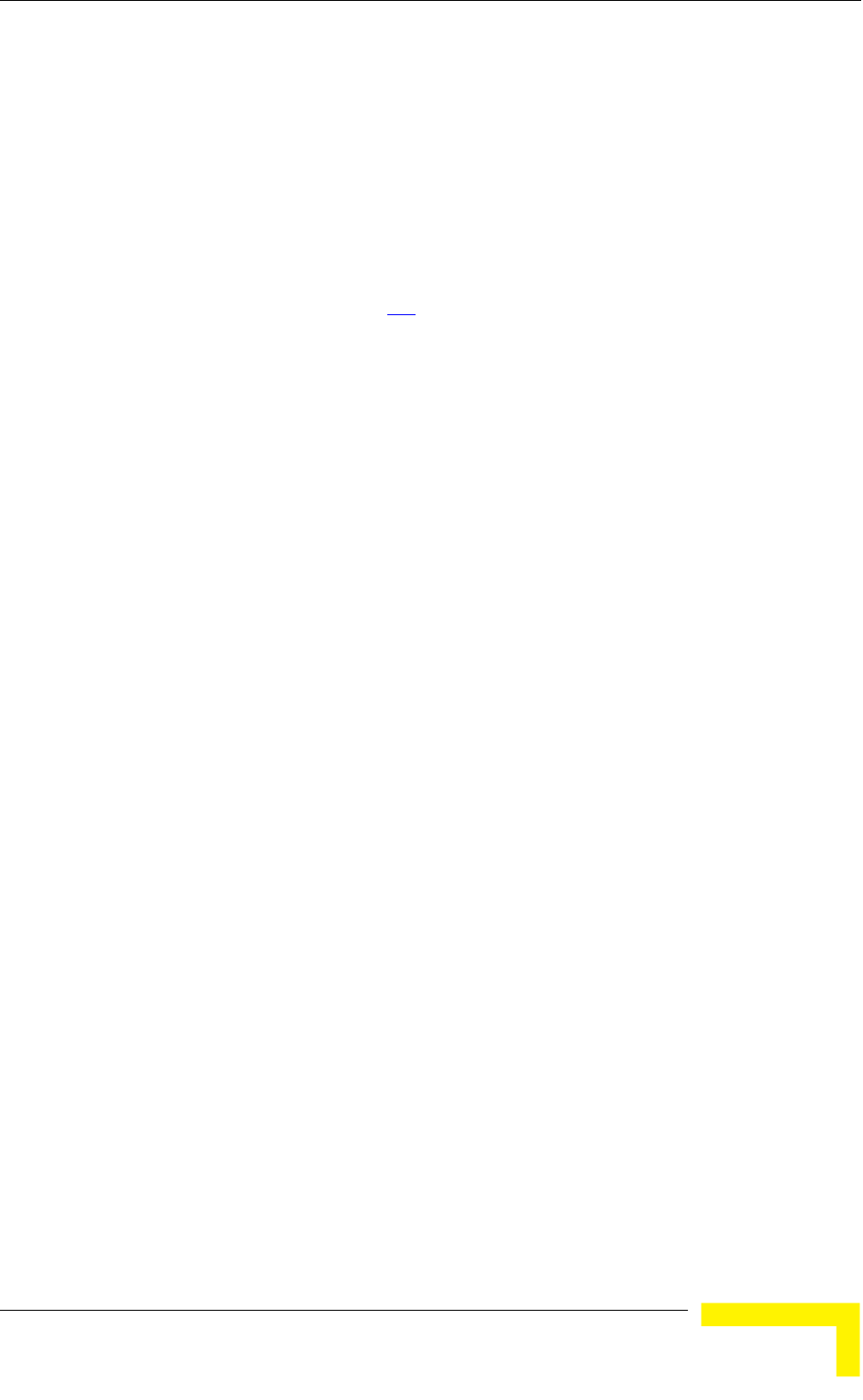
Menus and Parameters
Operation and Administration
89
4.2 Menus and Parameters
The following sections describe the menus and parameters provided by the
Monitor program.
4.2.1 Main Menu
The Main Menu enables to access the following menus, depending on your access
level, as described in section 4.1.
Info Screens: Provides a read only display of current parameter values.
Available at all access levels.
Unit Control: Enables to access general operations, such as resetting the
unit, reverting to factory default parameters, changing passwords and
switching between software versions. Available at the Installer and
Administrator access levels.
Basic Configuration: Enables to access the set of parameters that are
configured during the installation process. These parameters are also
available in the Advanced Configuration menu. Available at the Installer and
Administrator access levels.
Site Survey: Enables to activate certain tests and view various system
counters. Available at the Installer and Administrator access levels.
Advanced Configuration: Enables to access all system parameters, including
the Basic Configuration parameters. Available only at the Administrator access
level.
4.2.2 Info Screens Menu
The Info Screens menu enables you to view the current values of various
parameter sets. The parameter sets are identical to the main parameter groups in
the configuration menus. You can view a specific parameter set or choose to view
all parameters at once. While this menu is available at all access levels, some
security related parameters including the encryption Keys, ESSID and Operator
ESSID are only displayed to users with Administrator access rights.
The Info Screens menu includes the following options:
Show Unit Status
Show Basic Configuration
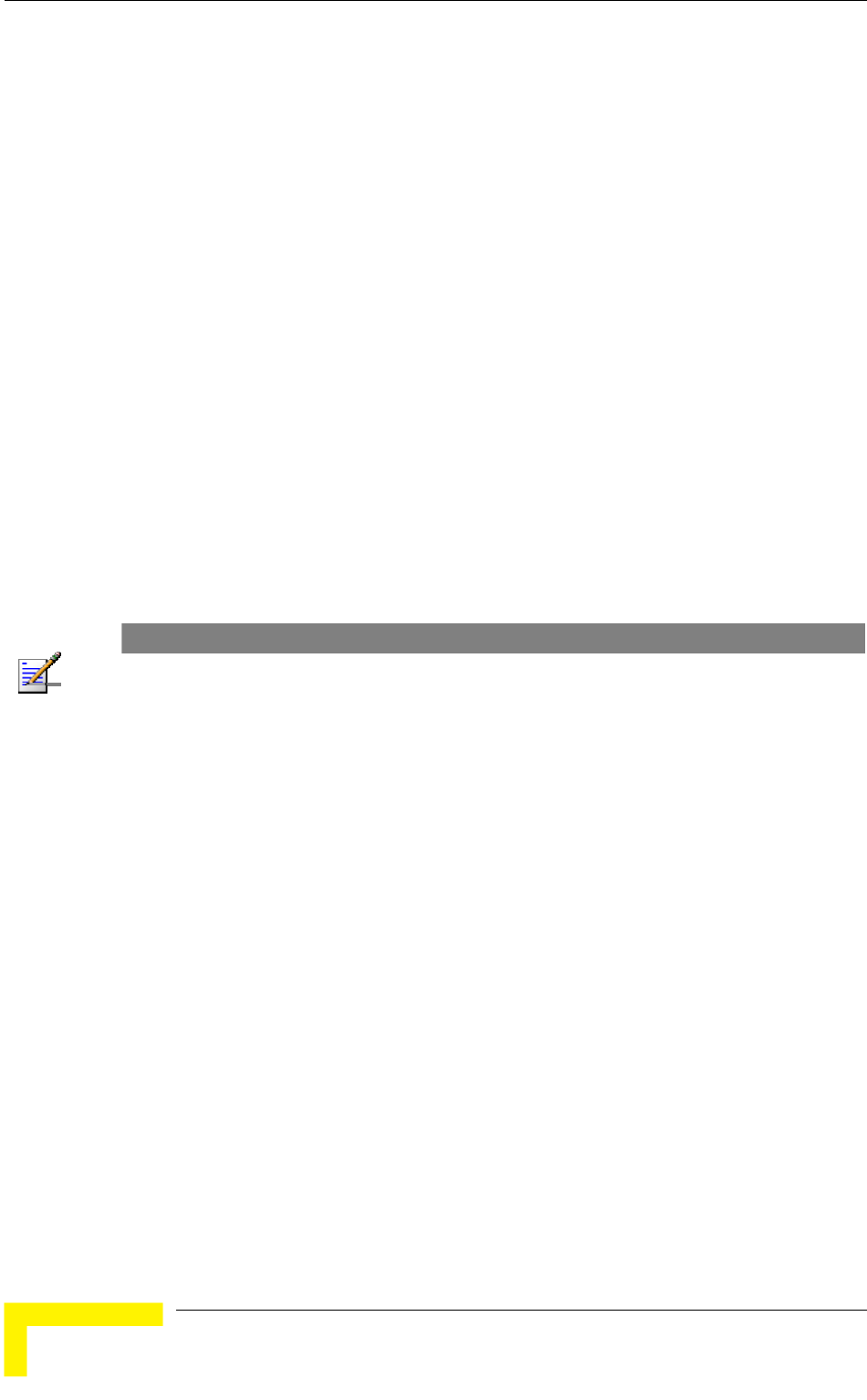
Chapter 4 - Operation and Administration
BreezeACCESS VL System Manual
90
Show Advanced Configuration
Show Country Dependent Parameters
Show All Parameters
4.2.2.1 Show Unit Status
The Show Unit Status menu is a read only menu that displays the current values
of the following parameters:
Unit Name: As defined in the Unit Control menu.
Unit Type: Identifies the unit's function.
Unit MAC Address: The unit's unique IEEE MAC address.
Current Number of Associations (AU only): The total number of SUs
associated with this AU. This number may include units that are not
currently active or associated.
NOTE
An SU is only removed from the list of associated SUs under the following conditions:
A SNAP frame is received from another AU indicating that the SU is now associated with the
other AU.
The SU failed to respond to 100 consecutive data frames transmitted by the AU and is
considered to have "aged out".
During the last 6 minutes (or more) the SU did not transmit any data frame, and failed to
respond to certain frames that typically are transmitted by the AU every 10 seconds. Since the
sampling interval for this state is about 10 minutes, it means that the decision to remove the SU
from the Associations Database will take place between 6 to 16 minutes from the time the SU
ceased sending data or responding to these “keep-alive” frames (for AUS the sampling interval
is 1 minute, meaning decision time of 6 to 7 minutes).
Number of Associations Since Last Reset: For SUs - displays the total
number of associations with any AU since the last reset, including duplicate
associations with the same AU. For AUs - displays the number of SUs that
have associated with the AU since the last reset, including duplicate
associations with the same SU.
Unit Status (SU only): The current status of the SU. There are two status
options:
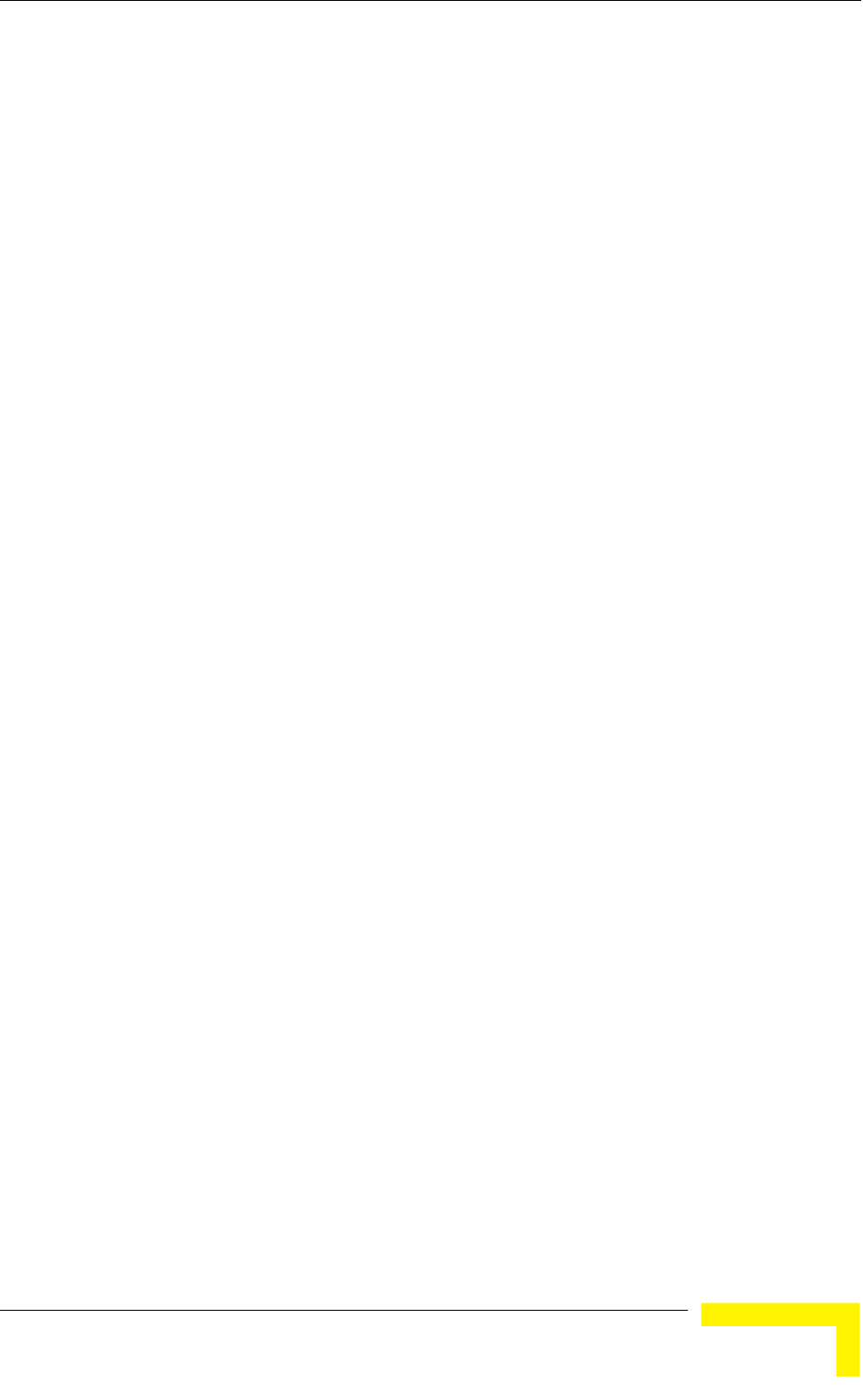
Menus and Parameters
Operation and Administration
91
SCANNING: The SU is searching for an AU with which to associate. If DFS
is enabled and the SU is currently looking for its previous AU, the AU’s
MAC Address will be displayed.
ASSOCIATED: The SU is associated with an AU.
AU MAC Address (SU only): The MAC address of the AU with which the unit
is currently associated. If the unit is not associated with any AU, the address
defaults to the IEEE broadcast address, which is FF-FF-FF-FF-FF-FF.
Unit Hardware Version: The version of the outdoor unit hardware.
Unit BOOT Version: The version of the BOOT SW.
Time Since Last Reset
Flash Versions:
Running from: Shows whether the unit is running from the Main or from
the Shadow Version.
Main Version File Name: The name of the compressed file (with a “.bz”
extension) of the version currently defined as the main version.
Main Version Number: The software version currently defined as the
main version.
Shadow Version File Name: The name of the compressed file (with a “.bz”
extension) of the version currently defined as the shadow (backup) version.
Shadow Version Number: The software version currently defined as the
shadow (backup) version.
Radio Band: The radio band of the unit.
Log Out Timer: The value of the Log Out Timer as defined in the Unit Control
menu.
Country Code: The 3 or 4 digits Country Code used by the unit and its
general description.
Ethernet Port Negotiation Mode: The Ethernet port negotiation mode as
defined in the Unit Control menu.
Ethernet Port State: The actual state of the Ethernet port.
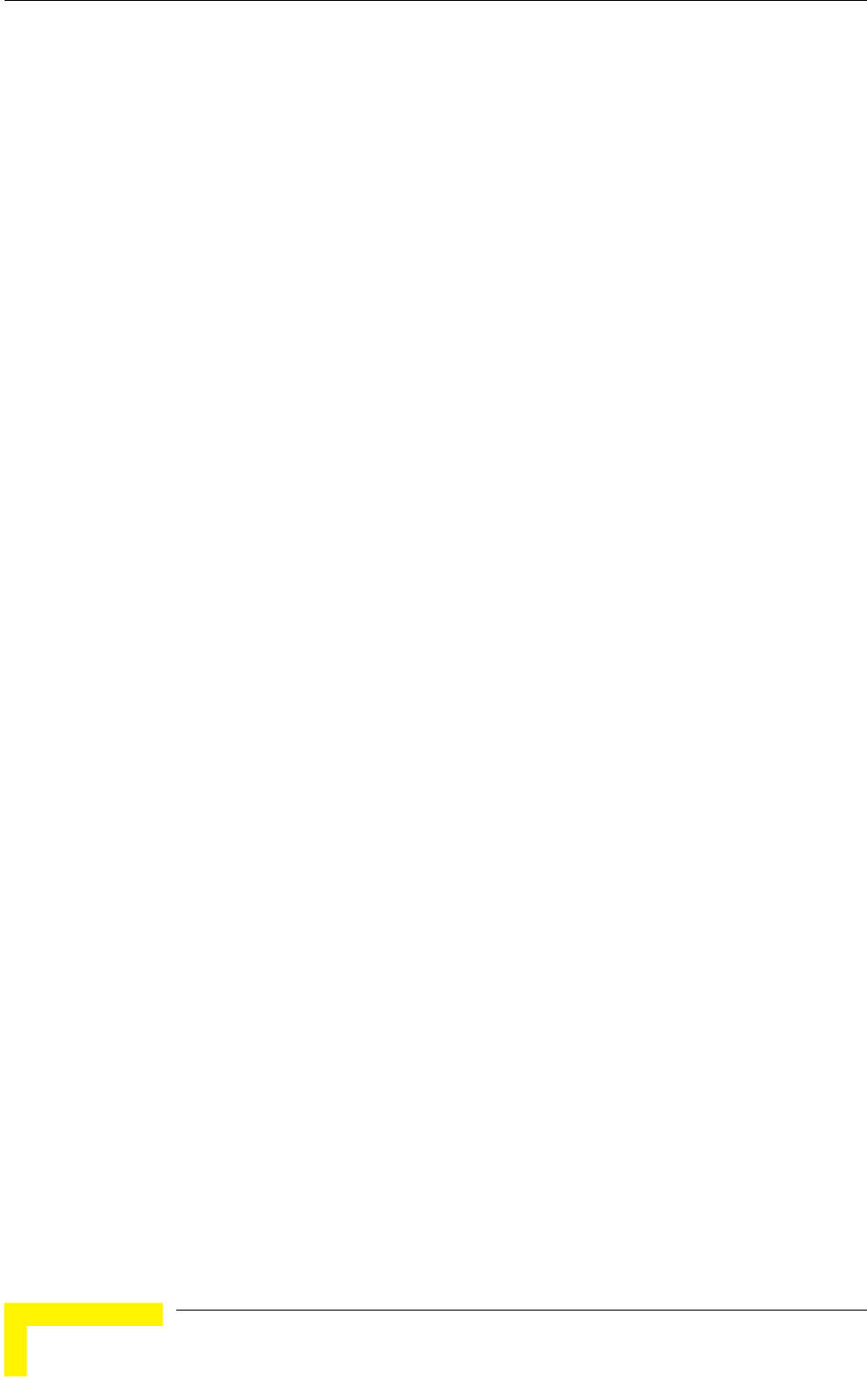
Chapter 4 - Operation and Administration
BreezeACCESS VL System Manual
92
FTP Parameters: General FTP parameters (common to SW Version Download,
Configuration File Upload/Download and Event File Upload using FTP):
FTP Server IP Address
FTP Gateway IP Address
FTP User Name
FTP Password
FTP Software Download Parameters: The parameters for SW download
using FTP, as defined in Unit Control menu.
FTP SW Version File Name
FTP Source Directory
Configuration File Download/Upload Parameters: The parameters for
Configuration file upload/download using FTP, as defined in the Unit Control
menu.
Configuration File Name
Configuration File Source Directory
Operator Defaults File Name
FTP Log File Upload Parameters: The parameters for Event Log file upload
using FTP, as defined in the Unit Control menu.
FTP Log File Name
FTP Log File Destination Directory
Event Log Minimum Severity
ATE Test Status: Indicates the result of the unit’s final testing in production.
In units supplied with SW version 4.5 and higher should always be PASS. In
units upgraded from a version below 4.5 this parameter will be NONE.
Serial Number: The Serial Number of the unit. Applicable only to units
supplied with SW version 4.5 and higher. In units upgraded from a version
below 4.5 this parameter will be none (empty).
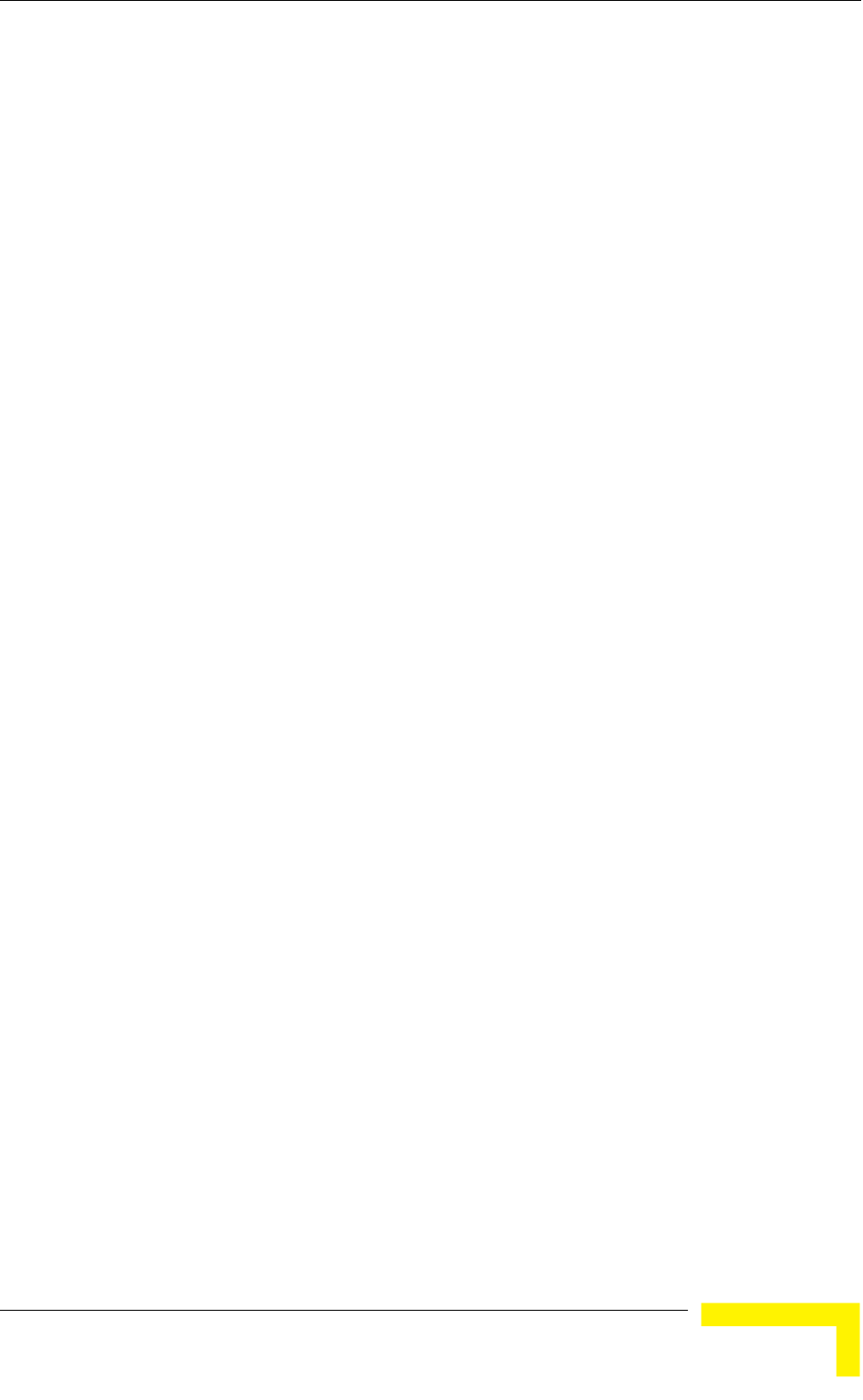
Menus and Parameters
Operation and Administration
93
SU-54 Support (AUS only): Supported or Not Supported. Indicates whether
the AUS can support SU-54 units (support of SU-54 units by AUS is a
licensed feature available for all AUS units except AUS operating in the 0.9
GHz band).
Wireless Link Prioritization Support (AU only): Supported or Not
Supported. Indicates whether the unit supports the Wireless Link
Prioritization feature (Wireless Link Prioritization is a licensed feature).
4.2.2.2 Show Basic Configuration
The Show Basic Configuration menu is a read only menu that displays the
current values of the parameters included in the Basic Configuration menu.
4.2.2.3 Show Advanced Configuration
The Show Advanced Configuration menu enables to access the read only sub
menus that display the current values of the parameters included in the
applicable sub menus of the Advanced Configuration menu.
4.2.2.4 Show Country Dependent Parameters
Each country has its radio regulation regarding transmissions in the applicable
bands that affect parameters such as available frequencies, bandwidth, transmit
power, etc. Some other parameters and options may also vary among countries.
For each country, one or more sets of parameters are pre-configured in the
factory. If more than one set is available, the set to be used can be selected. The
Show Country Dependent Parameters displays the available set(s) of these
parameters, and includes the following:
Country Code: The up to 3 digits country code according to ISO 3166 and
the country name. Some regulatory requirements apply to more than one
country. In these cases the Country Code includes a 4 digits proprietary
group code and the Country Group name (for example FCC).
Data Encryption Support: Indicates whether data encryption is supported
for the applicable country.
AES Encryption Support: Indicates whether encryption using AES is
supported for the applicable country.
Authentication Encryption Support: Indicates whether authentication
encryption is supported for the applicable country.
For each of the available sets (Sub-Bands), the following information is provided:
Sub-Band ID and Frequencies
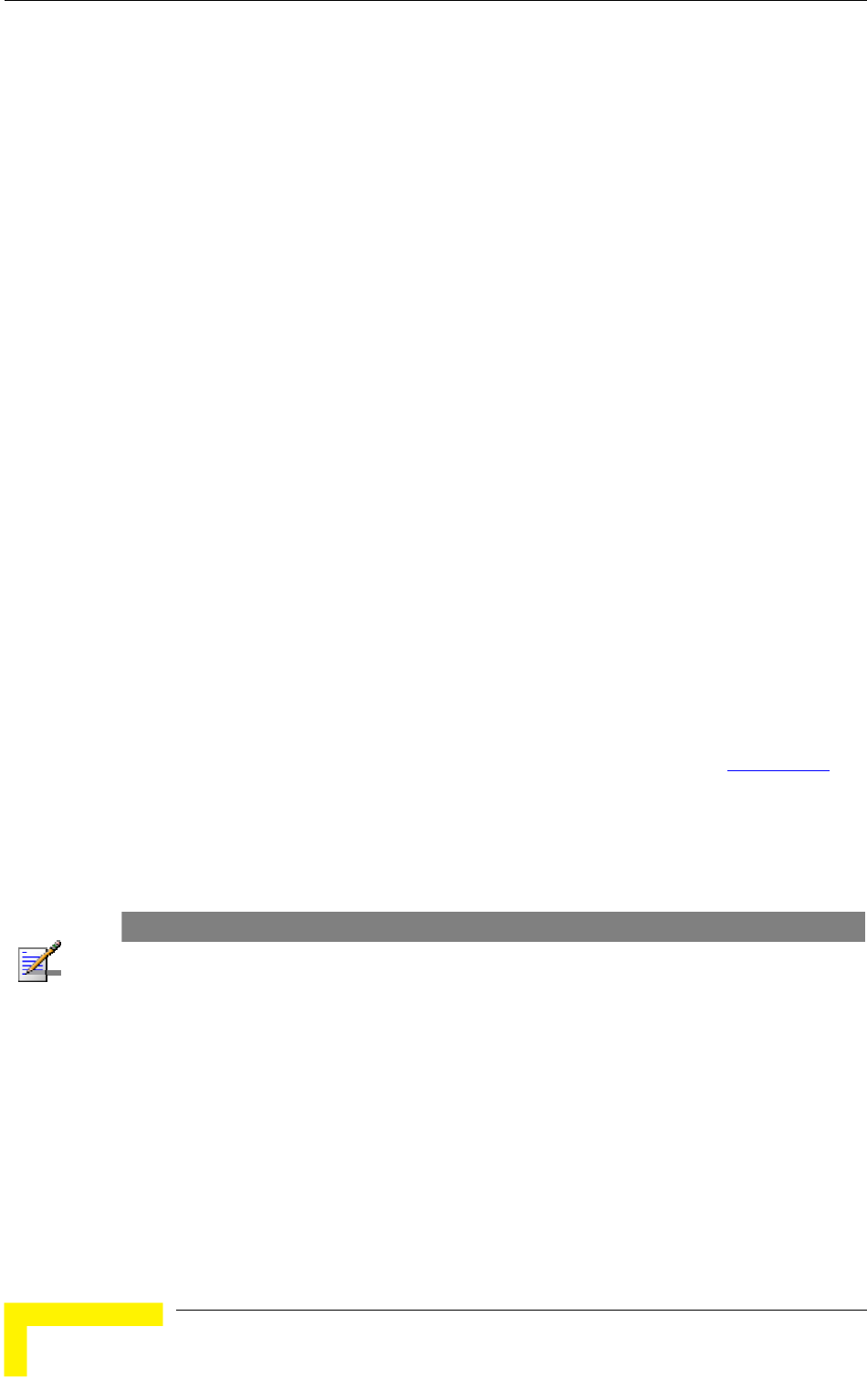
Chapter 4 - Operation and Administration
BreezeACCESS VL System Manual
94
Allowed Bandwidth: If more than one bandwidth is allowed, then each
bandwidth is associated with a different sub-band, as the bandwidth may
affect the available frequencies.
Regulation Max Tx Power at Antenna Port: The maximum transmit power
allowed at the antenna port of the unit.
Regulation Max EIRP: The maximum allowed EIRP (Effective Isotropic
Radiated Power) in dBm, or No Limit.
Min Modulation Level: The lowest allowed modulation level.
Max Modulation Level: The highest allowed modulation level.
Burst Mode: Indicates whether Burst Mode operation is allowed.
Maximum Burst Duration: If Burst Mode is allowed, this parameter displays
the upper limit for the Maximum Burst Duration.
DFS Option: Indicates whether the DFS (Dynamic Frequency Selection)
mechanism for identification and avoidance of channels with radar activity is
supported.
Minimum HW Revision Support: The minimum HW revision required to
support the Sub-Band.
New Country Code files can be uploaded remotely using TFTP (see Appendix B).
4.2.2.5 Show All Parameters
The Show All Parameters menu is a read only menu that displays the current
values of all status and configuration parameters.
NOTE
The values of some security related parameters, including the encryption Keys, ESSID and
Operator ESSID, are available only with Administrator access rights.
4.2.3 Unit Control Menu
The Unit Control menu enables configuring control parameters for the unit. The
Unit Control menu includes the following options:
Reset Unit
Default Settings
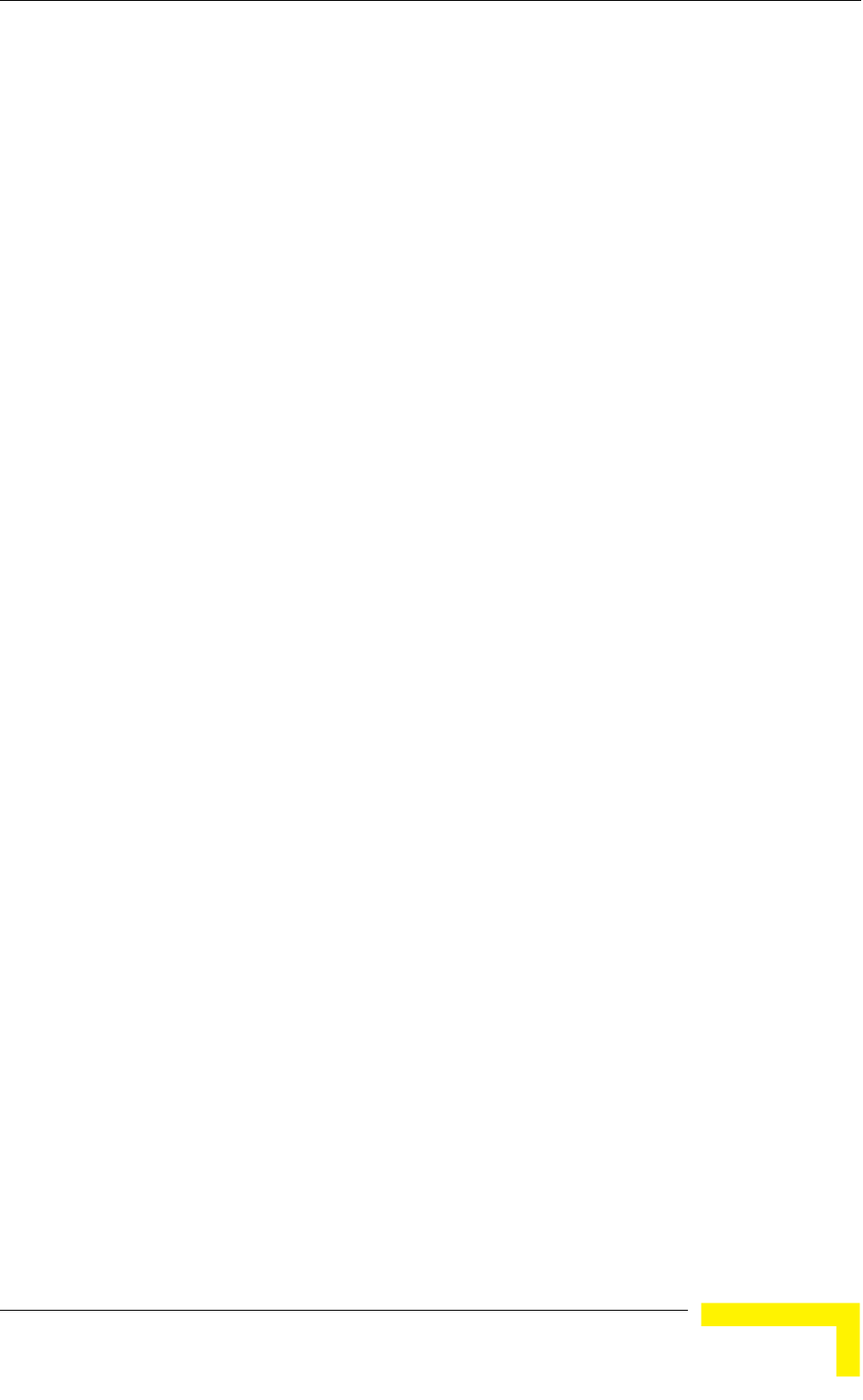
Menus and Parameters
Operation and Administration
95
Change Unit Name
Change Password
Flash Memory Control
Log Out Timer
Ethernet Negotiation Mode
Change System Location
Event Log Menu
Feature Upgrade
SW Version Download
Configuration File Upload/Download
4.2.3.1 Reset Unit
The Reset Unit option enables resetting the unit. After reset, any modifications
made to the system parameters are applied.
4.2.3.2 Default Settings
The Set defaults submenu enables resetting the system parameters to a
predefined set of defaults or saving the current configuration as the set of
Operator Defaults.
The Default Setting options are available only to users with Administrator access
rights.
The available options are:
Set Defaults
Save Current Configuration As Operator Defaults
4.2.3.2.1 Set Defaults
The Set Defaults submenu enables reverting the system parameters to a
predefined set of defaults. There are two sets of default configurations:
A Factory Defaults: This is the standard default configuration.
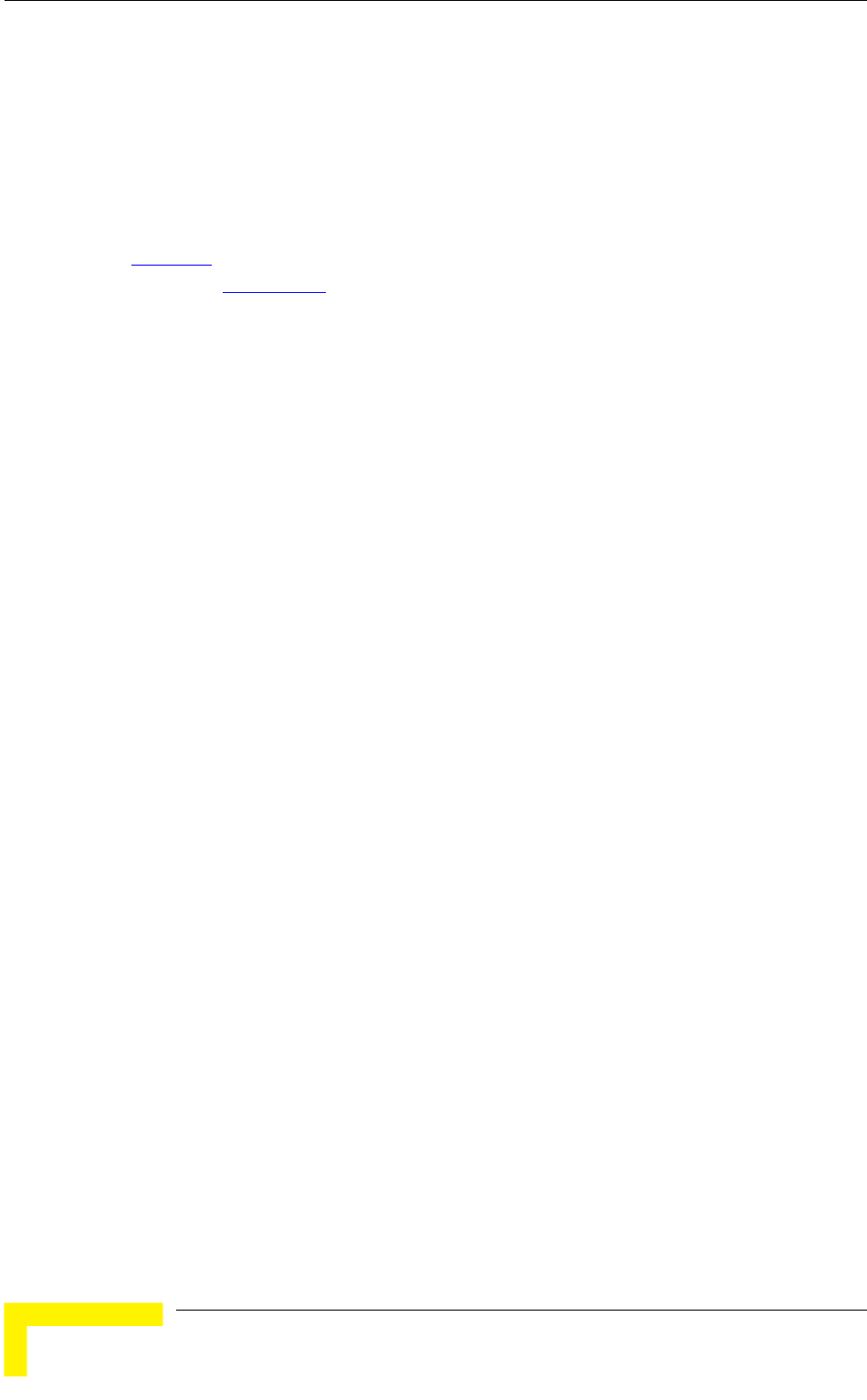
Chapter 4 - Operation and Administration
BreezeACCESS VL System Manual
96
B Operator Defaults: Operator Defaults configuration can be defined by the
Administrator using the Save Current Configuration As Operator Defaults
option in this menu. It may also be defined at the factory according to specific
operator's definition. The default Operator Defaults configuration is the
Factory Defaults configuration.
The current configuration file and the Operator Defaults configuration file can be
uploaded/downloaded by the unit using FTP. For more information, see section
4.2.3.12 option. These files can also be uploaded/downloaded remotely using
TFTP (see Appendix B).
The available options in the Set Defaults submenu are:
Set Complete Factory Defaults
Set Partial Factory Defaults
Set Complete Operator Defaults
Set Partial Operator Defaults
Cancel Current Pending Request
4.2.3.2.1.1 Set Complete Factory Defaults
Select this option to reset the unit to the standard Factory Defaults configuration,
excluding several parameters that are listed in Table 4-2.
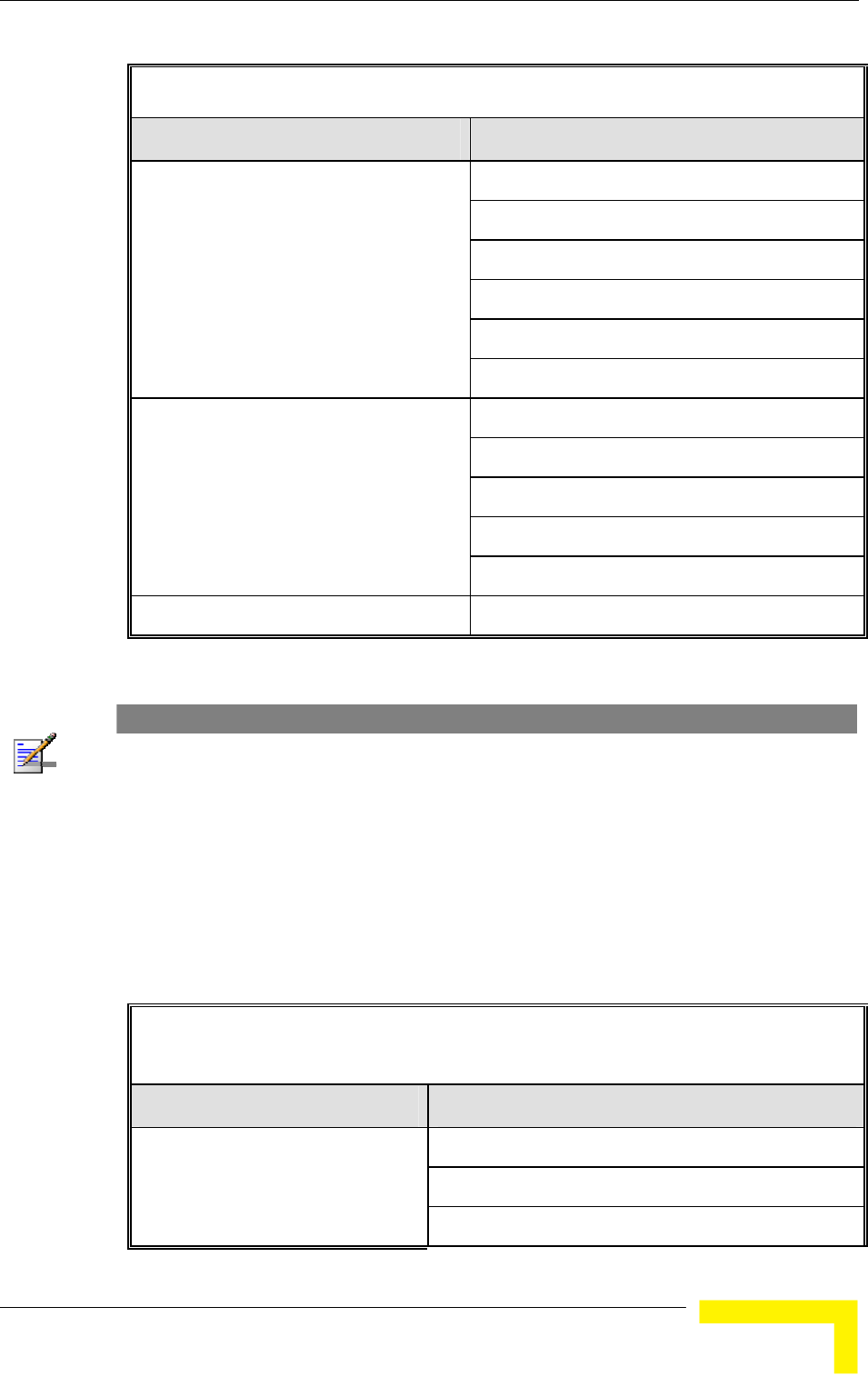
Menus and Parameters
Operation and Administration
97
Table 4-2: Parameters not changed after Set Complete Factory/Operator Defaults
Parameters Group Parameter
All Passwords
FTP Server IP address* (see note below)
FTP Gateway IP address* (see note below)
FTP User Name* (see note below)
FTP Password* (see note below)
Unit Control Parameters
Ethernet Port Negotiation Mode
Selected Sub-Band (AU)
Frequency (AU)
DFS Required by Regulations (AU)
Frequency Subset (AU)
Air Interface Parameters
Antenna Gain (AU)
Country Code Parameters Selected Country Code
NOTE
The FTP parameters are not set to their default values after Set Complete Operator Defaults.
However, they are set to their default value after Set Complete Factory Defaults. Note that in this
case they are set to the default values immediately upon selecting the Set Complete Factory
Default option (even before the next reset).
4.2.3.2.1.2 Set Partial Factory Defaults
Select this option to reset the unit to the standard Factory Default configuration,
excluding the parameters that are required to maintain connectivity and
management access. The parameters that do not change after Set Partial Factory
Defaults are listed in Table 4-3.
Table 4-3: Parameters that are not changed after Set Partial Factory/Operator
Defaults
Parameters Group Parameter
Passwords
Ethernet Port Negotiation Mode
Unit Control parameters
FTP Server IP address
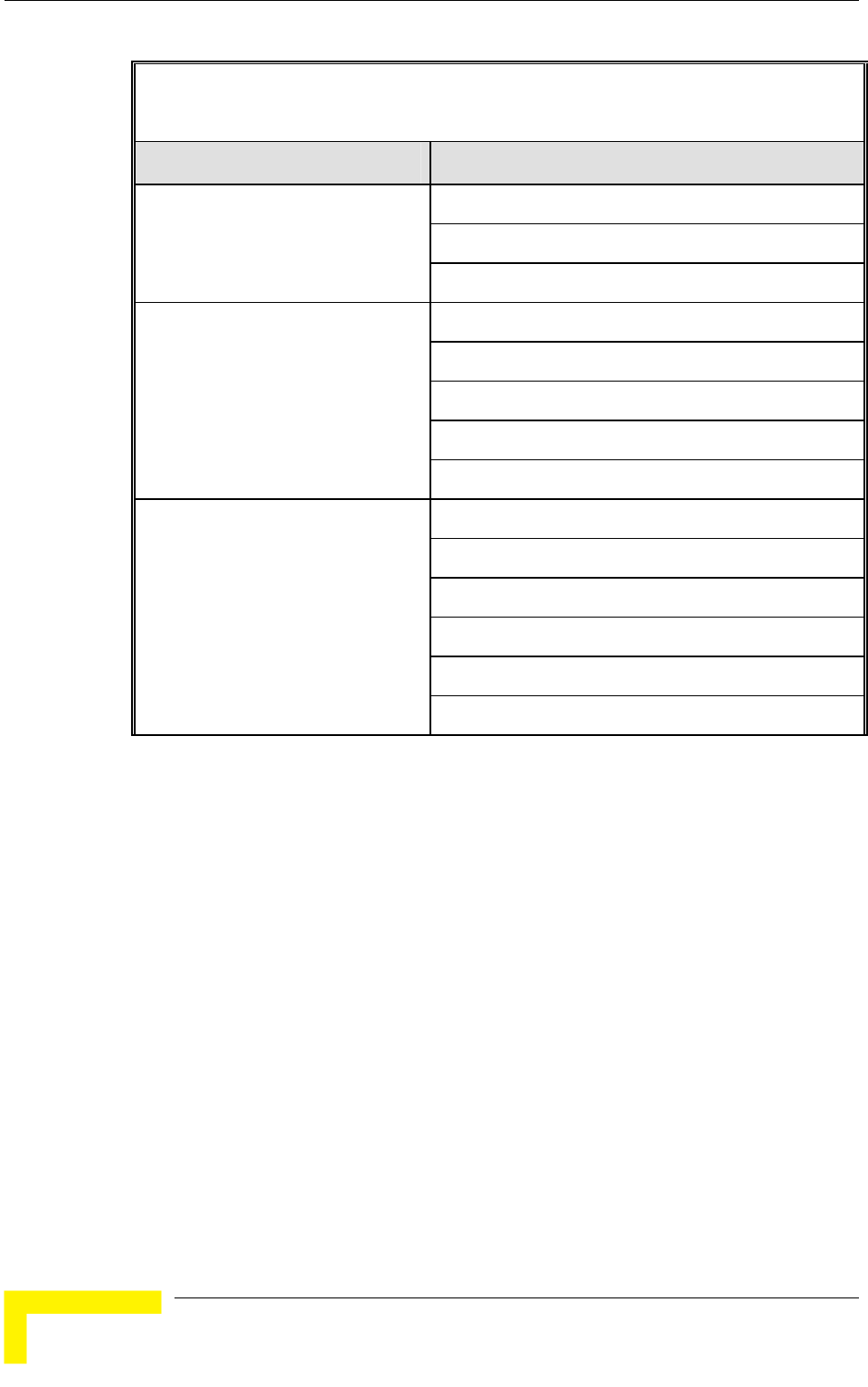
Chapter 4 - Operation and Administration
BreezeACCESS VL System Manual
98
Table 4-3: Parameters that are not changed after Set Partial Factory/Operator
Defaults
Parameters Group Parameter
FTP Gateway IP Address
FTP User Name
FTP Password
IP Address
Subnet Mask
Default Gateway Address
DHCP Option
IP Parameters
Access to DHCP
Authentication Algorithm
Default Key (SU)
Data Encryption Mode
Default Multicast Key (AU)
Security Mode
Security Parameters
Key # 1 to Key # 4
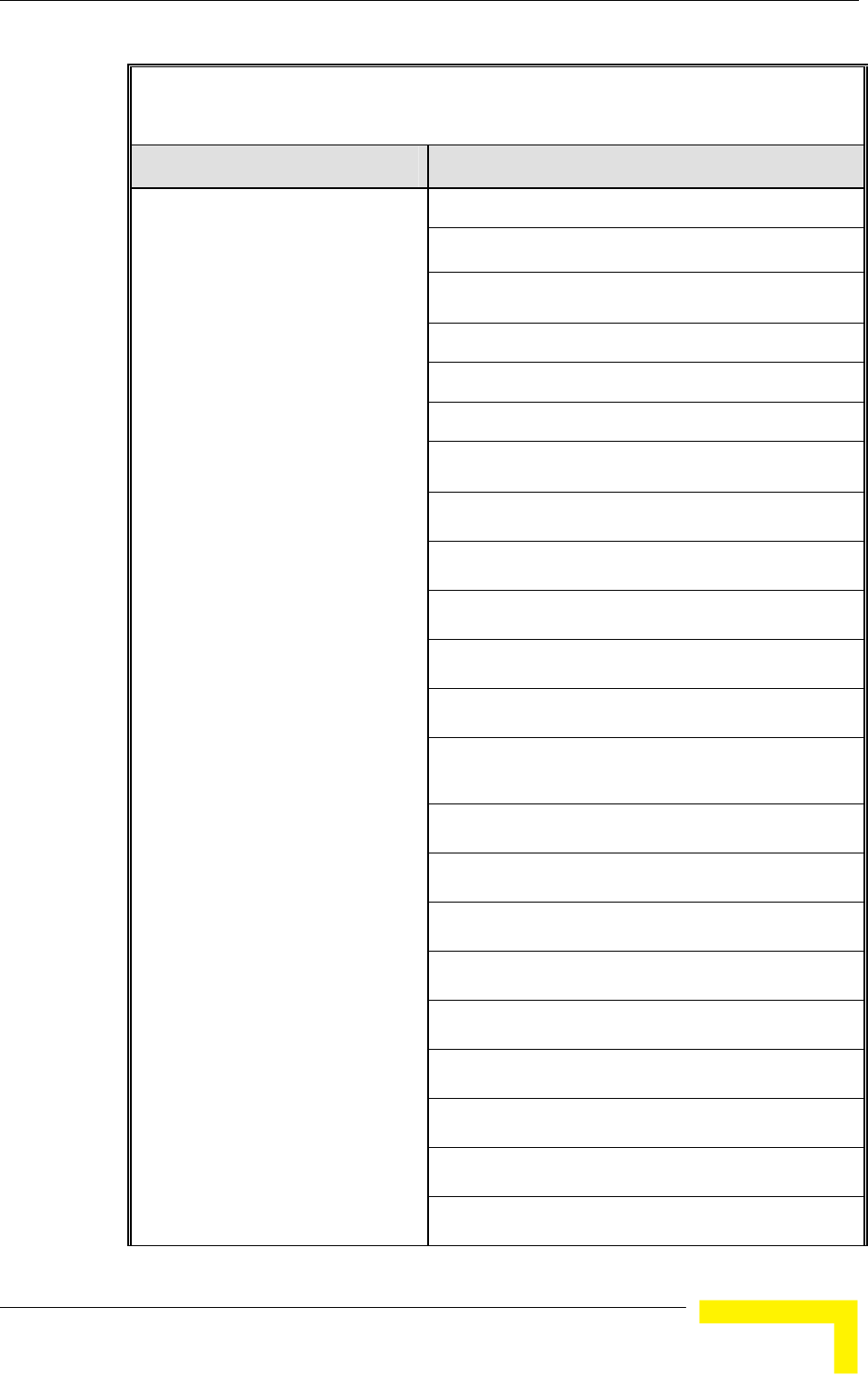
Menus and Parameters
Operation and Administration
99
Table 4-3: Parameters that are not changed after Set Partial Factory/Operator
Defaults
Parameters Group Parameter
ESSID
Operator ESSID Option (AU)
Operator ESSID (AU)
Cell Distance Mode (AU)
Maximum Cell Distance (AU)
Per SU Distance Learning Option (AU)
Selected Sub-Band (AU)
Frequency (AU)
DFS Required by Regulations (AU)
SU Waiting Option (AU)
Channel Reuse Option (AU)
Radar Activity Assessment Period (AU)
Maximum Number of Detections in Assessment
Period (AU)
Frequency Subset (AU)
ATPC Option (AU)
Transmit Power
Maximum Tx Power (SU)
Tx Control (AU)
Best AU Support (SU)
Preferred AU MAC Address (SU)
All Noise Immunity Control parameters
Air Interface Parameters
All Noise Floor Calculation parameters
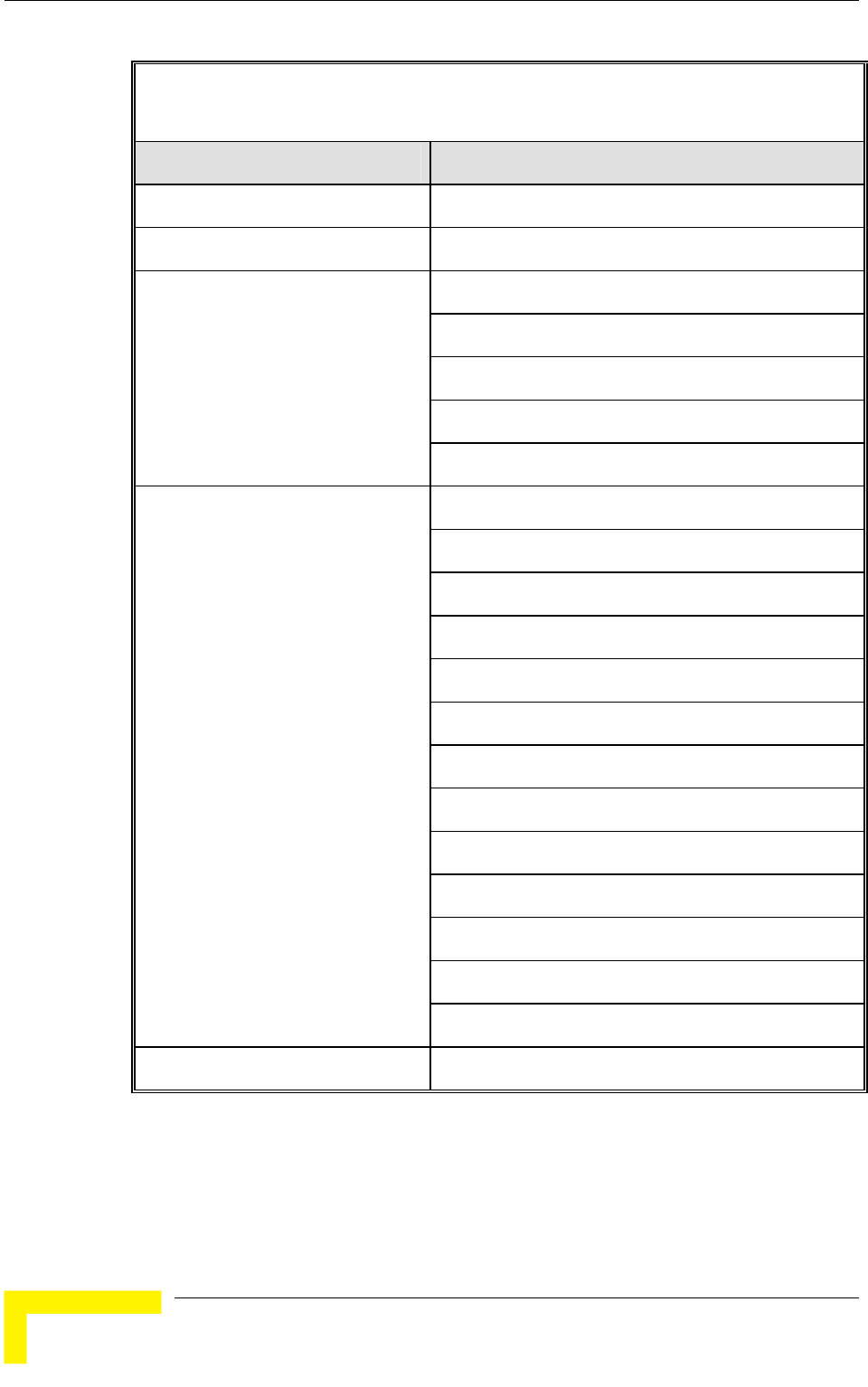
Chapter 4 - Operation and Administration
BreezeACCESS VL System Manual
100
Table 4-3: Parameters that are not changed after Set Partial Factory/Operator
Defaults
Parameters Group Parameter
Network Management Parameters Wi2 IP Address (SU)
Performance Parameters Adaptive Modulation Decision Thresholds
VLAN ID – Management
Service Provider VLAN ID (SU)
VLAN QinQ Protocol Ethertype
MAC Address List (AU)
Bridge Parameters
MAC Address List Action (AU)
DRAP Option (AU)
UDP Port (AU)
Max Number of Voice Calls (AU)
DRAP TTL (AU)
Wireless Link Prioritization Option (AU)
Low Priority AIFS (AU)
Number of HW Retries for High Priority Traffic (AU)
Number of HW Retries for Low Priority Traffic (AU)
AU Burst Duration for High Priority Traffic (AU)
AU Burst Duration for Low Priority Traffic (AU)
SU Burst Duration for High Priority Traffic (AU)
SU Burst Duration for Low Priority Traffic (AU)
Service Parameters
Low Priority Traffic Minimum Percent
Country Code Parameters Selected Country Code
4.2.3.2.1.3 Set Complete Operators Defaults
Select this option to reset the unit to the Operator Defaults configuration,
excluding several parameters that are listed in Table 4-2.
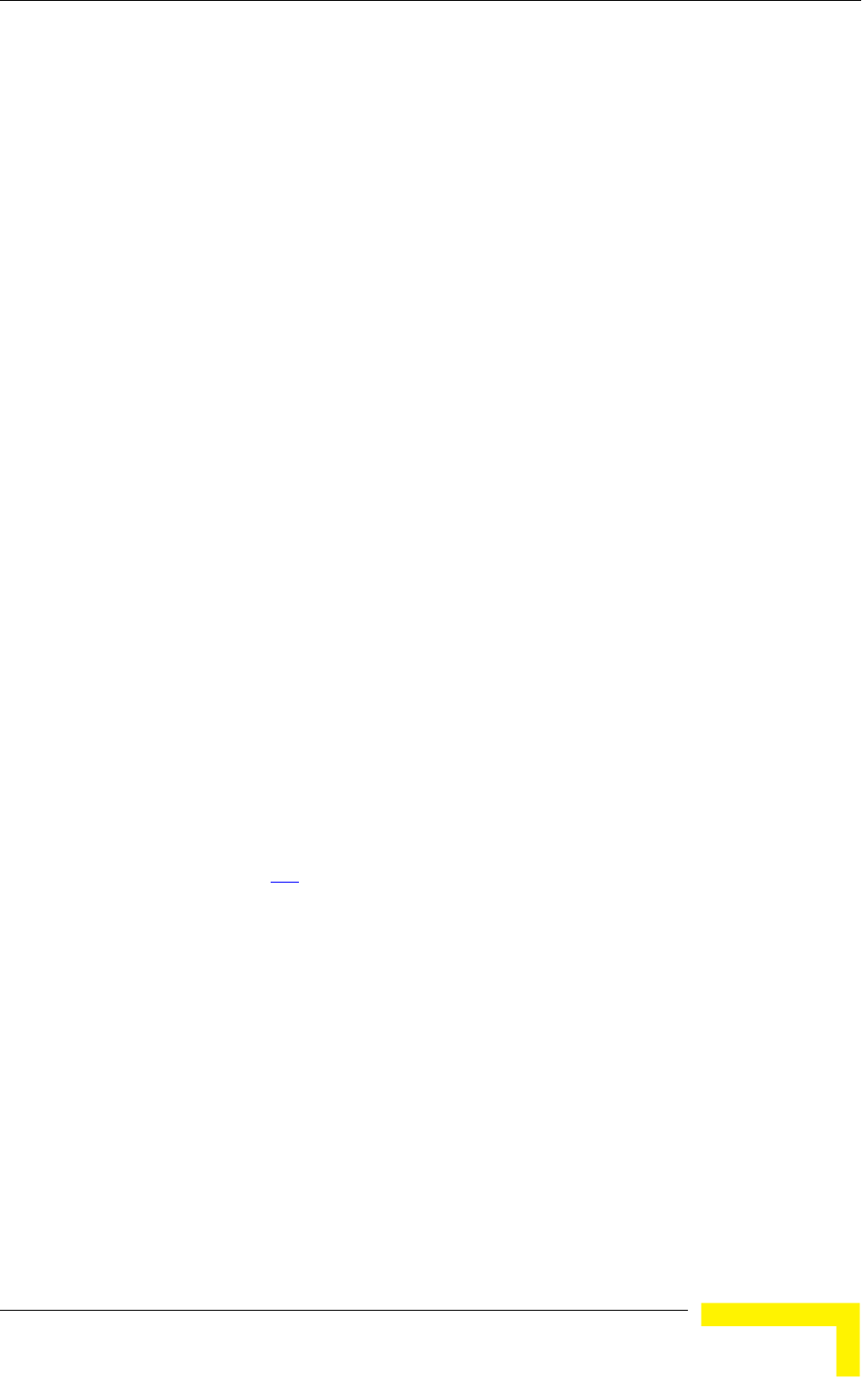
Menus and Parameters
Operation and Administration
101
4.2.3.2.1.4 Set Partial Operator Defaults
Select this option to reset the unit to the Operator Defaults configuration,
excluding the parameters that are required to maintain connectivity and
management access. The parameters that do not change after Set Partial
Operator Defaults are listed in Table 4-3.
4.2.3.2.1.5 Cancel Current Pending Request
After selecting one of the Set defaults options, it will be executed after the next
reset. This option enables to cancel the pending request before execution
(provided the unit has not been reset yet).
4.2.3.2.2 Save Current Configuration As Operator Defaults
The Save Current Configuration As Operator Defaults enables defining the
current configuration of the unit as the Operator Defaults configuration.
4.2.3.3 Change Unit Name
The Change Unit Name option enables changing the name of the unit, which is
also the system's name in the MIB2. The name of the unit is also used as the
prompt at the bottom of each Monitor window.
Valid values: A string of up to 32 printable ASCII characters.
The default unit name is an empty string.
4.2.3.4 Change Password
The Change Password submenu enables changing the access password(s). The
Change Password submenu is available only to users with Administrator access
rights.
Valid values: A string of up to 8 printable ASCII characters.
Refer to section 4.1 for a list of the default passwords for each of the access
levels.
4.2.3.5 Flash Memory Control
The Flash Memory Control submenu enables selecting the active software version
for the unit.
The flash memory can store two software versions. One version is called Main and
the other is called Shadow. New software versions are loaded as the shadow
version. You can select the shadow version as the new active version by selecting
Reset and Boot from Shadow Version. However, after the next reset, the main
version is re-activated. To continue using the currently active version after the
next reset, select Use Running Version After Reset: The previous shadow
version will be the new main version, and vice versa.
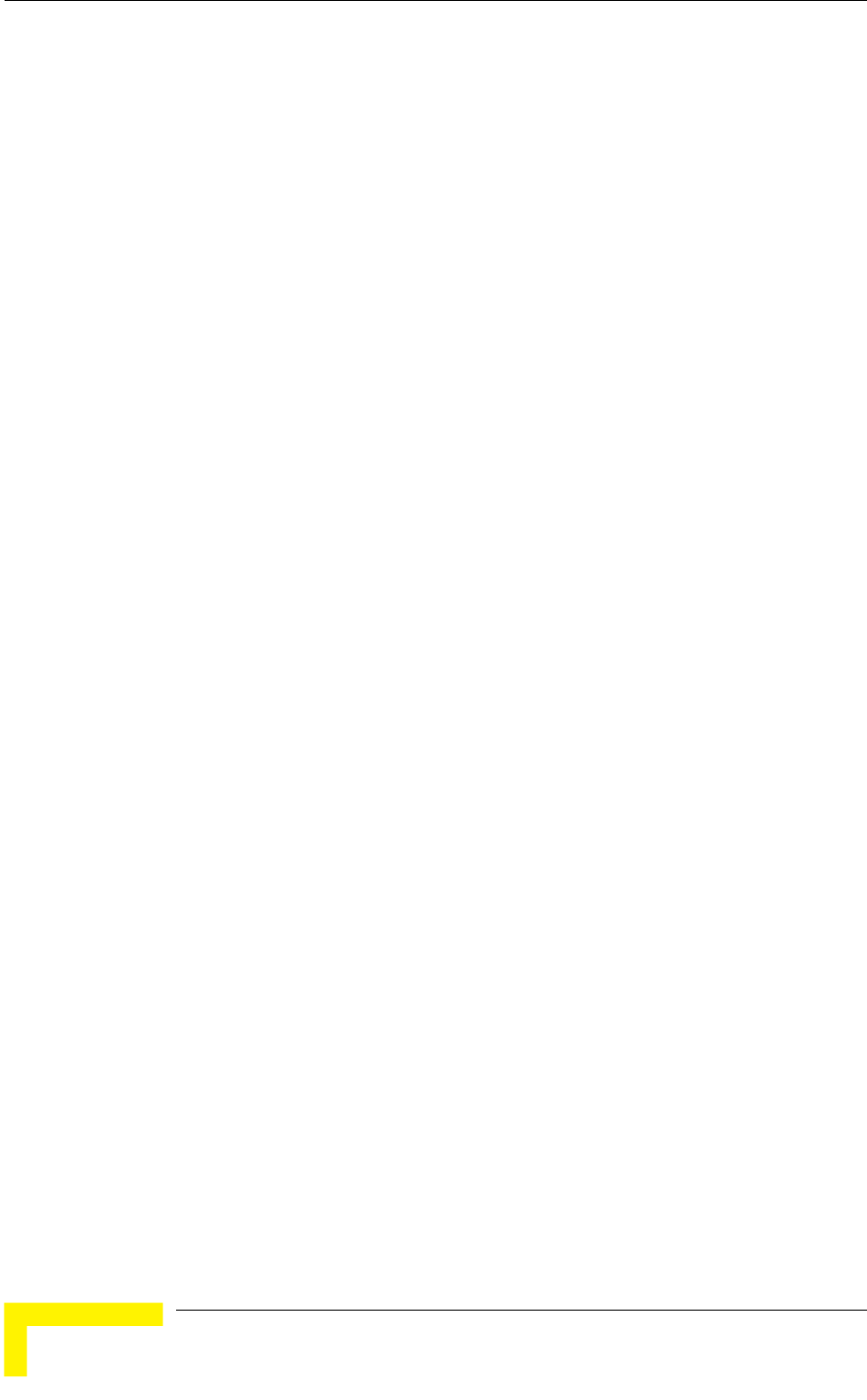
Chapter 4 - Operation and Administration
BreezeACCESS VL System Manual
102
The parameters configured in the unit are not changed as a result of loading new
software versions unless the new version includes additional parameters or
additional changes in the list of parameters. New parameters are loaded with
their default values.
Select from the following options:
Reset and Boot from Shadow Version: Activates the shadow (backup)
software version. The unit is reset automatically. Following the next reset the
unit will switch to the main version.
Use Running Version After Reset: Defines the current running version as
the new main version. This version will also be used following the next reset.
4.2.3.6 Log Out Timer
The Log Out Timer parameter determines the amount of inactive time following
which the unit automatically exits the Monitor program.
The time out duration can range from 1 to 999 minutes.
The default value is 5 minutes.
4.2.3.7 Ethernet Negotiation Mode
The Ethernet Port Negotiation Mode submenu displays the current Ethernet port
state and enables defining the negotiation mode of the Ethernet port. The
available options are:
Force 10 Mbps and Half-Duplex
Force 10 Mbps and Full-Duplex
Force 100 Mbps and Half-Duplex
Force 100 Mbps and Full-Duplex
Auto Negotiation (10/100 Mbps and Half/Full Duplex)
The default is Auto Negotiation (10/100 Mbps and Half/Full Duplex)
4.2.3.8 Change System Location
The Change System Location option enables changing the system location of the
unit, which is also the sys location in MIB2. The System Location is also
displayed as a part of the Monitor menu’s header.
Valid values: A string of up to 35 printable ASCII characters.
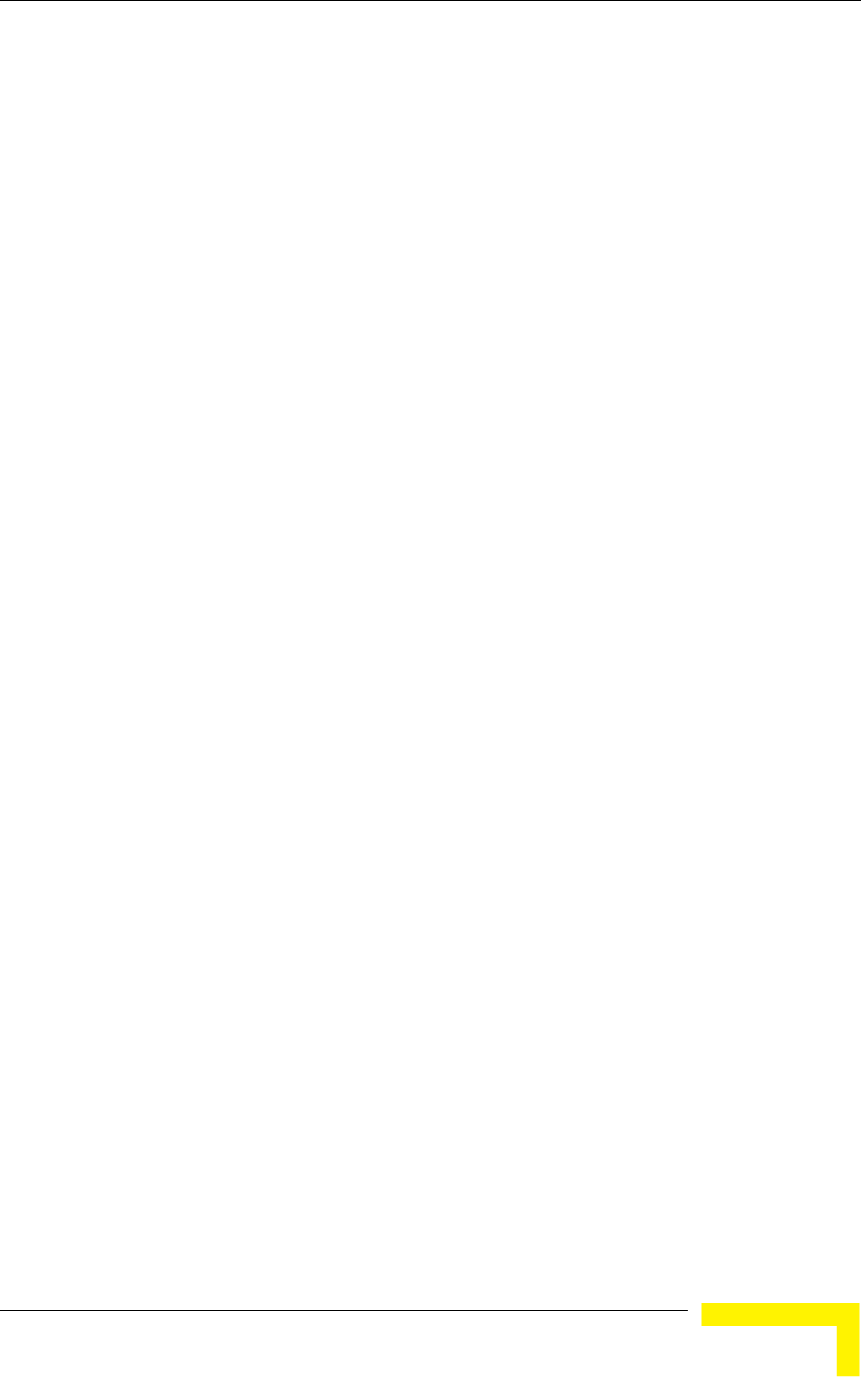
Menus and Parameters
Operation and Administration
103
The default system location is an empty string.
4.2.3.9 Event Log Menu
The Event Log Menu enables controlling the event log feature. The event log is an
important debugging tool and a flash memory sector is dedicated for storing it.
Events are classified according to their severity level: Message (lowest severity),
Warning, Error or Fatal (highest severity).
The severity level of events that should be saved in the Event Log is configurable.
Events from the configured severity and higher are saved and may be displayed
upon request. Log history can be displayed up to the full number of current
active events. In the log, an event is defined as active as long as it has not been
erased (a maximum of 1000 events may be stored). The Event Log may be read
using TFTP, with remote file name <SNMP Read Community>.log (the default
SNMP Read Community is “public”). The Event Log may also be uploaded to a
remote FTP server.
The Event Log Menu includes the following options:
Event Log Policy
Display Event Log
Erase Event Log
Event Load Upload
4.2.3.9.1 Event Log Policy
The Event Log Policy determines the minimal severity level. All events whose
severity is equal to or higher than the defined severity are logged.
Valid values are: Message (MSG) Level, Warning (WRN) Level, Error (ERR) Level,
Fatal (FTL) Level, Log None.
The default selection is Warning Level severity.
4.2.3.9.2 Display Event Log
The Display Event Log option enables viewing how many events are logged and
selecting the number of events to be displayed (up to 1000). The display of each
event includes the event time (elapsed time since last reset), the severity level and
a message string. The events are displayed according to the time at which they
were generated, with the most recent event displayed last (first in – first out).
4.2.3.9.3 Erase Event Log
The Erase Event Log option enables clearing the event log.

Chapter 4 - Operation and Administration
BreezeACCESS VL System Manual
104
4.2.3.9.4 Event Log Upload
The Event Log Upload submenu enables the optional uploading of the event log
file to a remote FTP server. The Event Log Upload submenu includes the following
options:
FTP Event Log Upload Execute: The FTP event Log Upload Execute executes
the upload of the Event Log file according to the parameters defined below.
Event Log Destination Directory: The Event Log Destination Directory
enables defining the destination directory for the Event Log File.
Valid values: A string of up to 80 printable ASCII characters. To clear the field
press "."
The default is an empty string.
Event Log File Name: The Event Log File Name option enables defining the
name of the event log file to be uploaded.
Valid values: A string of up to 20 printable ASCII characters.
The default is logfile.log.
FTP Server IP Address: The FTP Host IP Address option enables defining the
IP address of the FTP server that is hosting the file.
The default is: 10.0.0.253
FTP Gateway IP Address: The FTP Gateway IP Address option enables
defining the FTP default gateway address.
The default is: 0.0.0.0.
FTP User Name: The FTP User Name option enables defining the user name
to be used for accessing the FTP server that is hosting the file.
Valid values: A string of up to 18 printable ASCII characters.
The default is: vx
FTP Password: The FTP Password option enables defining the password to be
used for accessing the FTP server that is hosting the file.
Valid values: A string of up to 18 printable ASCII characters.
The default is: vx
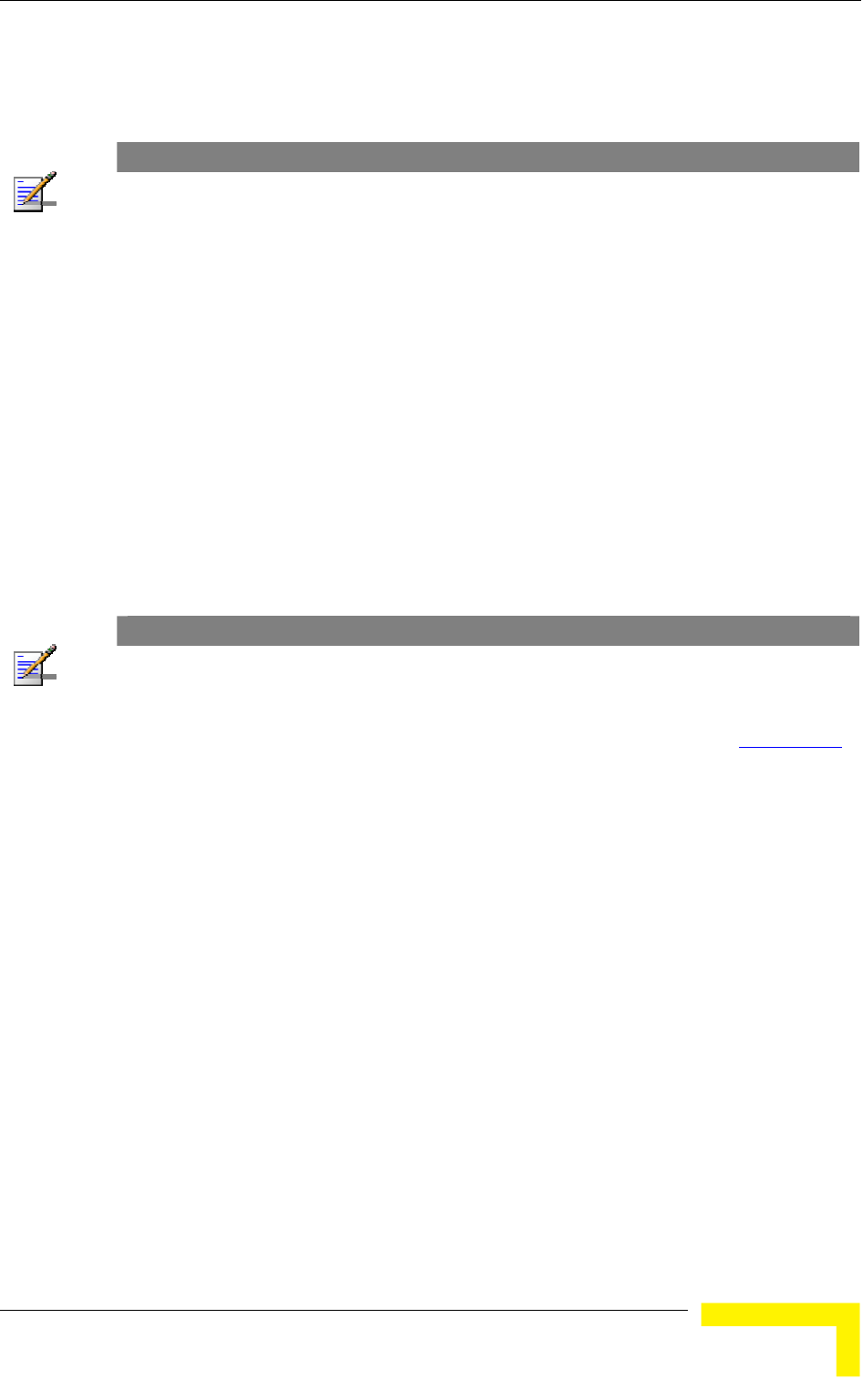
Menus and Parameters
Operation and Administration
105
Show FTP Event Log File Upload Parameters: Displays the current values
of the Event Log Upload parameters.
NOTE
There is one set of general FTP parameters (FTP Server IP Address, FTP Gateway IP Address,
FTP User Name and FTP Password). This set (or relevant parts of the set) serves the SW
Download procedure, the Configuration File Upload/Download procedure and the Event Log File
Upload procedure. Changing any of these parameters in the menu for either procedure will
automatically change its value in the menu for the other procedures.
4.2.3.10 Feature Upgrade
The Feature Upgrade option enables to enter a license string for upgrading the
unit to support new features and/or options. Upon selecting the Manual Feature
Upgrade option the user will be requested to enter the license string. Each license
string is associated with a unique MAC Address and one feature/option. If the
encrypted MAC Address in the license string does not match the unit’s MAC
Address, the string will be rejected. If there is a match, a message notifying of the
new feature/option will be displayed. The unit must be reset for the change to
take effect.
The license string comprises 32 to 64 hexadecimal digits.
NOTE
If you are entering the license string using copy and paste operation, check carefully that the string
is copied properly. You may have to enter it manually due to potential problems in performing copy
and paste in Telnet.
New Feature License files can be uploaded remotely using TFTP (see Appendix B).
4.2.3.11 SW Version Download
The SW Version Download submenu enables the optional downloading of a SW
Version file from a remote FTP server. The SW Version Download submenu
includes the following options:
Execute FTP GET SW Version: The Execute FTP GET SW Version option
executes the SW Version FTP download according to the parameters defined
below.
FTP SW Source Dir: The FTP SW Source Dir option enables defining the
source directory of the SW version file.
Valid values: A string of up to 80 printable ASCII characters. To clear the field
press "."
The default is an empty string.
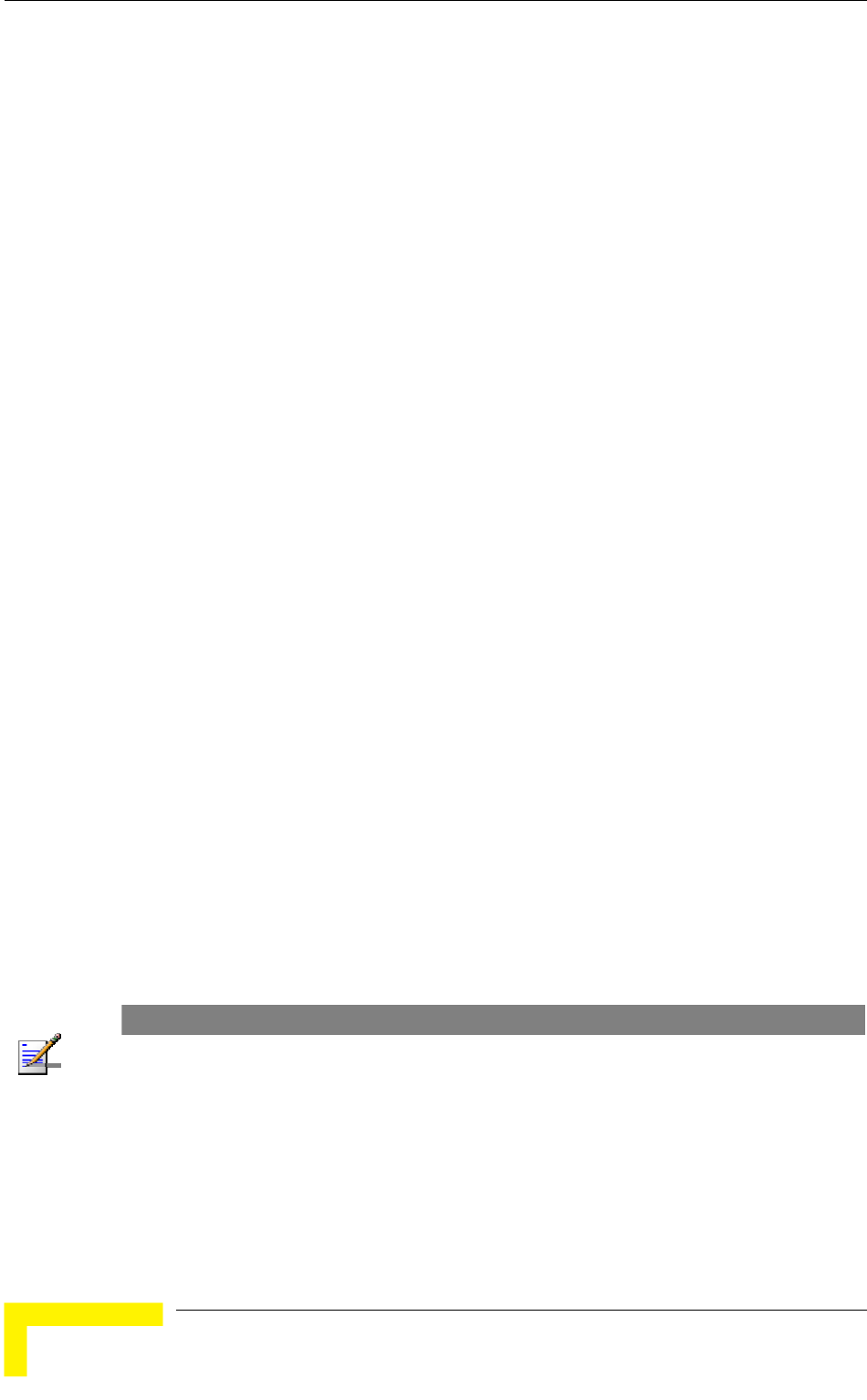
Chapter 4 - Operation and Administration
BreezeACCESS VL System Manual
106
FTP SW Version File Name: The FTP SW Version File Name option enables
defining the name of the SW version file in the FTP server.
Valid values: A string of up to 20 printable ASCII characters. An empty string
is not allowed.
The default is VxWorks.bz.
FTP Server IP Address: The FTP Server IP Address option enables defining
the IP address of the FTP server that is hosting the SW Version file.
The default is: 10.0.0.253.
FTP Gateway IP Address: The FTP Gateway IP Address option enables
defining the FTP default gateway address.
The default is: 0.0.0.0.
FTP User Name: The FTP User Name option enables defining the user name
to be used for accessing the FTP server that is hosting the SW Version file.
Valid values: A string of up to 18 printable ASCII characters.
The default is: vx
FTP Password: The FTP Password option enables defining the password to be
used for accessing the FTP server that is hosting the SW Version file.
Valid values: A string of up to 18 printable ASCII characters.
The default is: vx
Show SW Version Download Parameters and Status: Displays the current
values of the SW Version Download parameters, the current SW version and
the SW versions stored in the Flash memory.
NOTE
There is one set of general FTP parameters (FTP Server IP Address, FTP Gateway IP Address,
FTP User Name and FTP Password). This set (or relevant parts of the set) serves the SW
Download Procedure, the Configuration File Upload/Download procedure and the Event Log File
Upload procedure. Changing any of these parameters in the menu for any procedure will
automatically change its value in the menu for the other procedures.
4.2.3.12 Configuration File Upload/Download
The Configuration File Upload/Download submenu enables the optional
uploading or downloading of a configuration or an Operator Defaults file from a
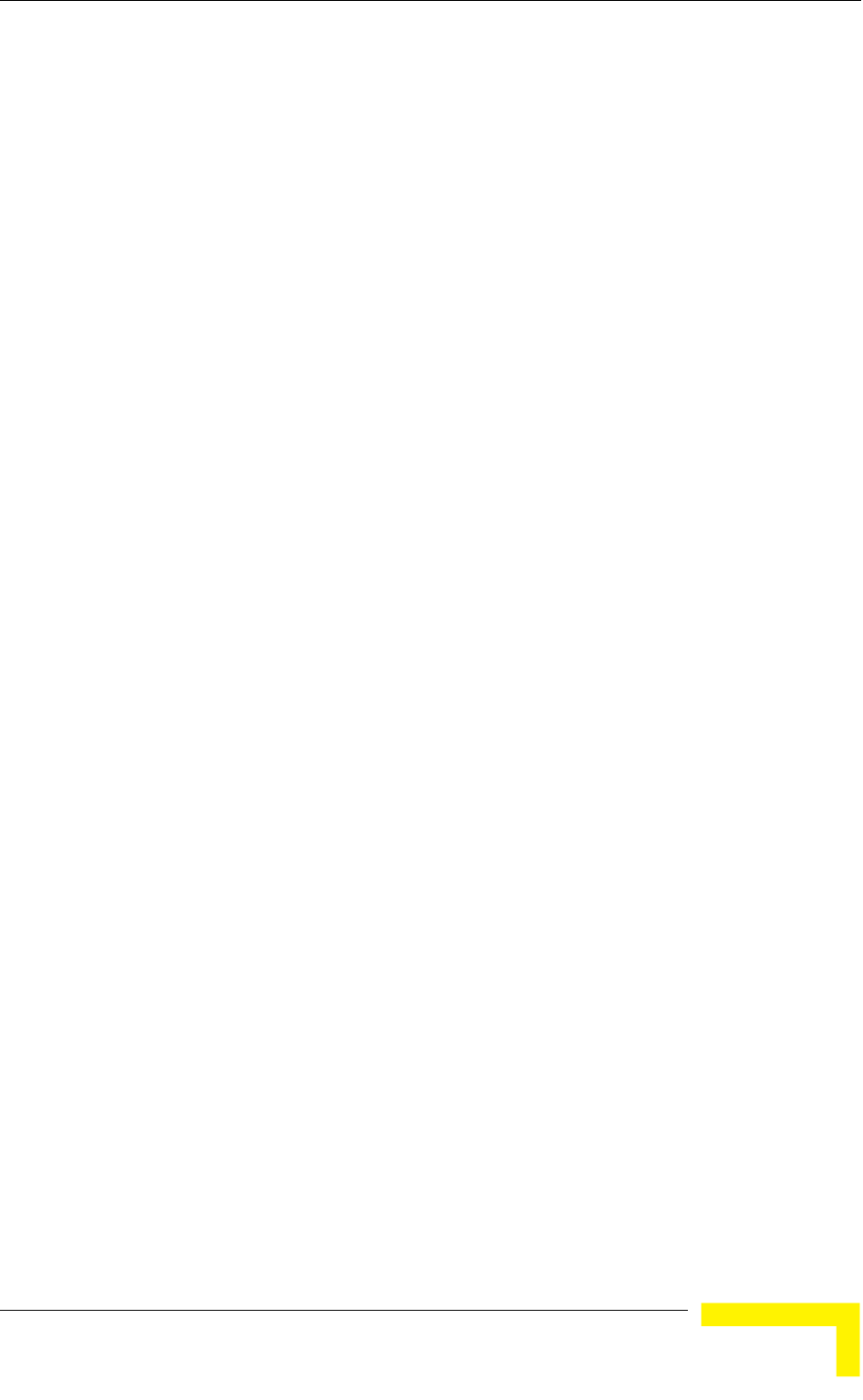
Menus and Parameters
Operation and Administration
107
remote FTP server. The Configuration File Upload/Download submenu includes
the following options:
Execute FTP GET/PUT Configuration File: The Execute FTP GET/PUT
Configuration File executes the upload/download of a Configuration file or an
Operator Defaults file according to the parameters defined below. The
following options are available:
Execute FTP Get Configuration File (cfg)
Execute FTP Put Configuration File (cfg)
Execute FTP Get Operator Defaults File (cmr)
Execute FTP Put Operator Defaults File (cmr)
FTP Configuration File Source Dir: The FTP Configuration File Source Dir
option enables defining the source directory of the configuration/Operator
Defaults file.
Valid values: A string of up to 80 printable ASCII characters. To clear the field
press "."
The default is an empty string.
Configuration File FTP File Name: The Configuration File FTP File Name
option enables defining the name of the configuration file to be
uploaded/downloaded.
Valid values: A string of up to 20 printable ASCII characters. An empty string
is not allowed.
The default is config.cfg.
Operator Defaults FTP File Name: The Operator Defaults File Name option
enables defining the name of the Operator Defaults file to be
uploaded/downloaded.
Valid values: A string of up to 20 printable ASCII characters. An empty string
is not allowed.
The default is operator.cmr.
FTP Server IP Address: The FTP Host IP Address option enables defining the
IP address of the FTP server that is hosting the file.
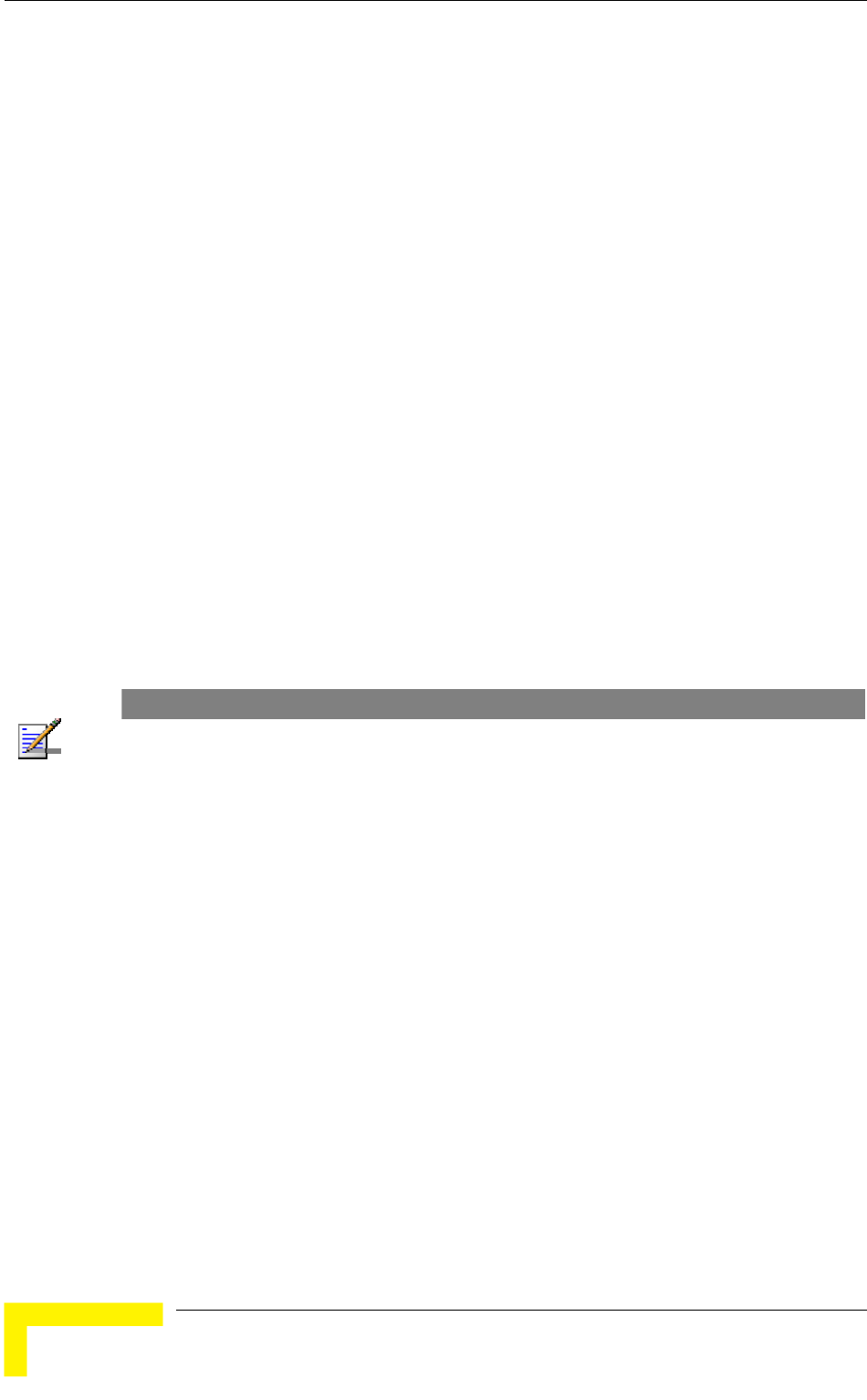
Chapter 4 - Operation and Administration
BreezeACCESS VL System Manual
108
The default is: 10.0.0.253
FTP Gateway IP Address: The FTP Gateway IP Address option enables
defining the FTP default gateway address.
The default is: 0.0.0.0.
FTP User Name: The FTP User Name option enables defining the user name
to be used for accessing the FTP server that is hosting the file.
Valid values: A string of up to 18 printable ASCII characters.
The default is: vx
FTP Password: The FTP Password option enables defining the password to be
used for accessing the FTP server that is hosting the file.
Valid values: A string of up to 18 printable ASCII characters.
The default is: vx
Show Configuration File Upload/Download Parameters: Displays the
current values of the Configuration File Upload/Download parameters.
NOTE
There is one set of general FTP parameters (FTP Server IP Address, FTP Gateway IP Address,
FTP User Name and FTP Password). This set (or relevant parts of the set) serves the SW
Download procedure, the Configuration File Upload/Download procedure and the Event Log File
Upload procedure. Changing any of these parameters in the menu for either procedure will
automatically change its value in the menu for the other procedures.
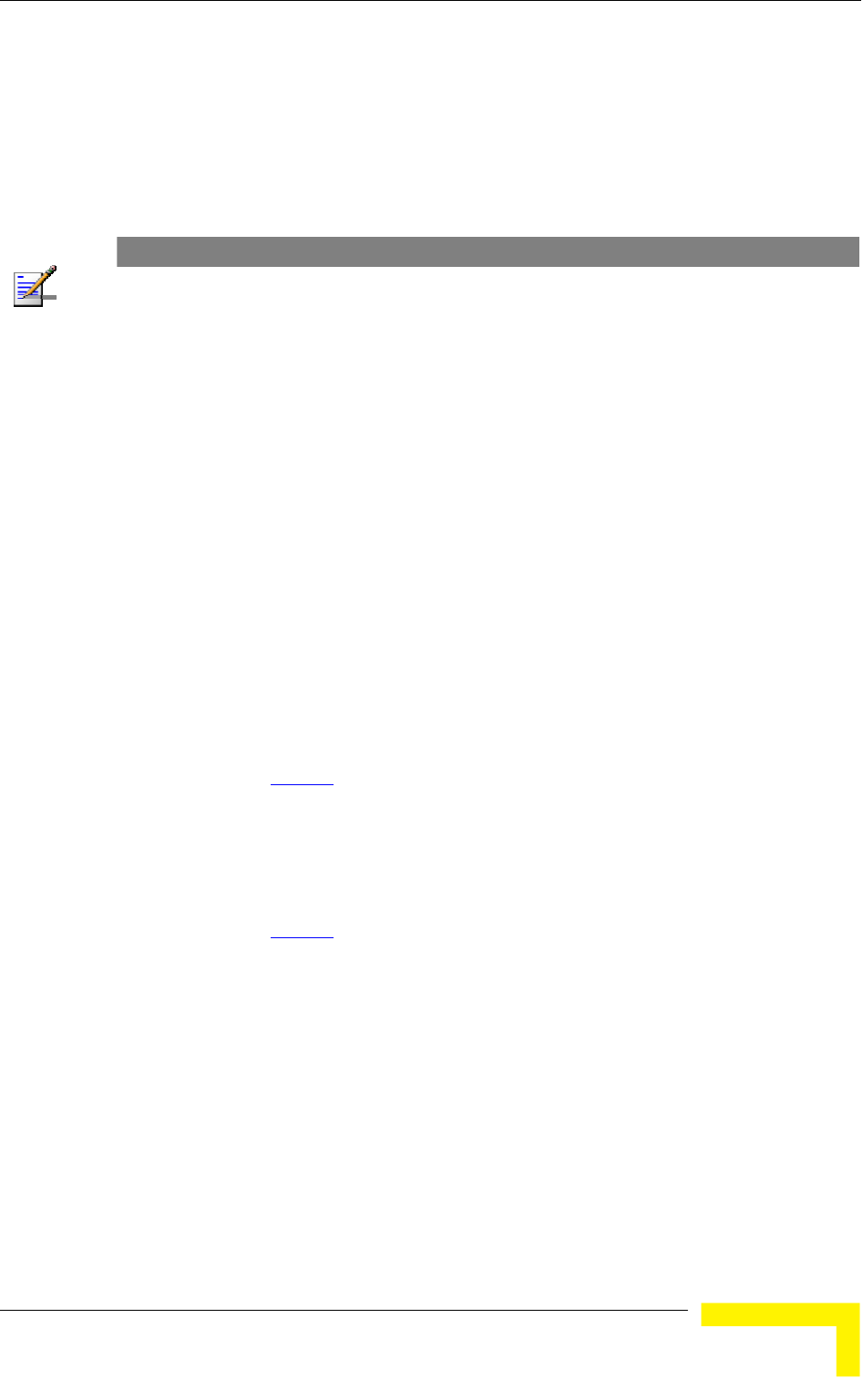
Menus and Parameters
Operation and Administration
109
4.2.4 Basic Configuration Menu
The Basic Configuration menu includes all parameters required for the initial
installation and operation of the unit. After the unit is properly installed and
operational, additional parameters can be configured either locally or remotely
using Telnet or SNMP management.
NOTE
All parameters in the Basic Configuration menu are also available in the relevant sub menus of the
Advanced Configuration menu.
The Basic Configuration menu enables to access the following parameter sets:
4.2.4.1.1 IP Parameters
IP Address
Subnet Mask
Default Gateway Address
DHCP Client
DHCP Option
Access to DHCP
Refer to section 4.2.6.1 for a description of these parameters.
4.2.4.1.2 Performance Parameters
Maximum Modulation Level (SU)
Refer to section 4.2.6.5 for a description of these parameters.
4.2.4.1.3 Network Management Parameters
Wi2 IP Address (SU)
Refer to section 4.2.6.3.8 for a description of this parameter.
4.2.4.1.4 Air Interface Parameters
ESSID
Operator ESSID Parameters (AU)
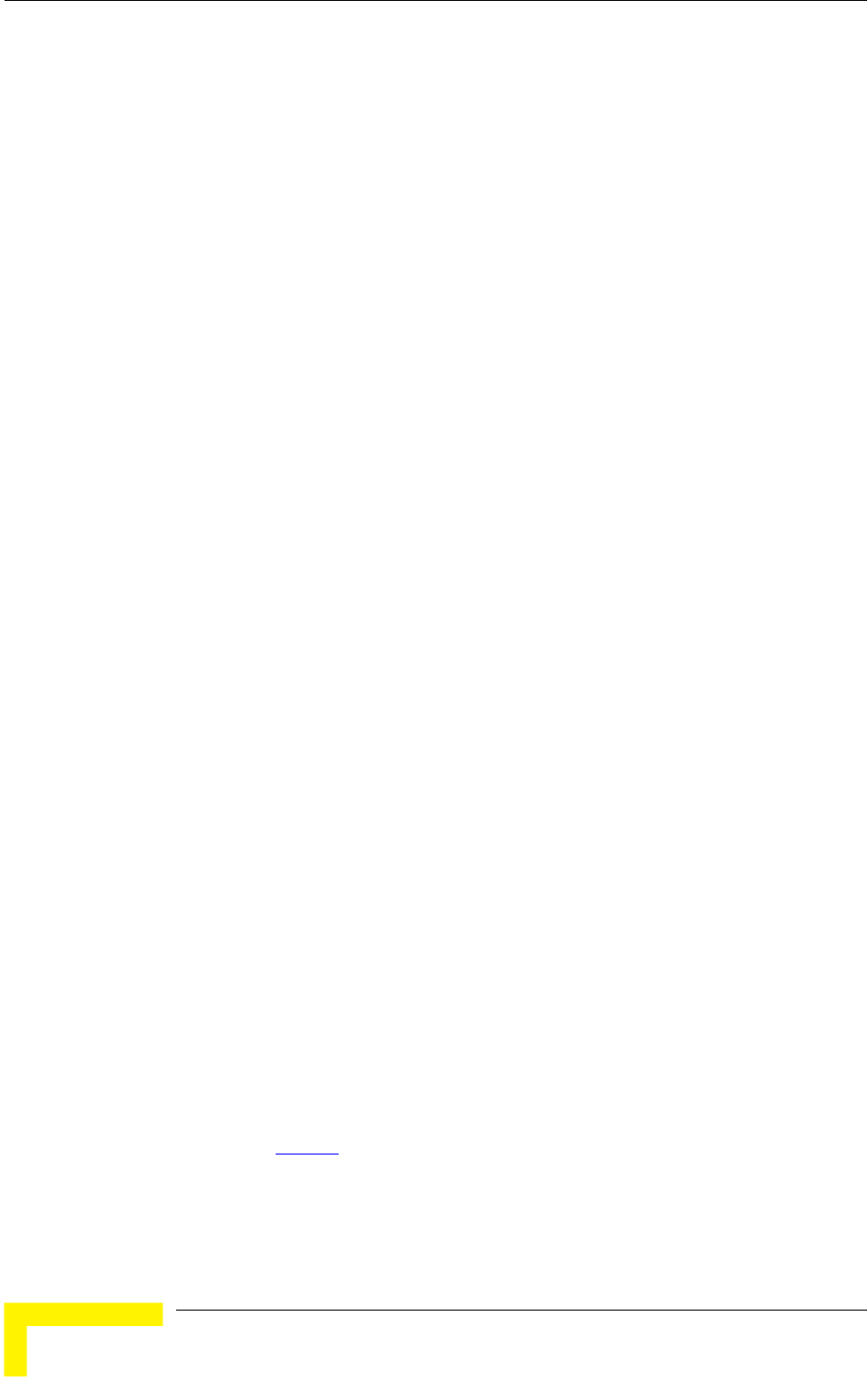
Chapter 4 - Operation and Administration
BreezeACCESS VL System Manual
110
Operator ESSID Option
Operator ESSID
Frequency Definition
Select Sub-Band (AU, if more than one is available)
Frequency (AU)
User Defined Frequency Subsets (SU)
Best AU Parameters (SU)
Best AU Support
Preferred AU MAC Address
Cell Distance Parameters (AU)
Cell Distance Mode
Maximum Cell Distance
Fairness Factor
Per SU Distance Learning
ATPC Parameters
ATPC Option
Transmit Power
Maximum Tx Power (SU)
Tx Control (AU)
Antenna Gain
Refer to section 4.2.6.2 for a description of these parameters.
4.2.4.1.5 Country Code Parameters
Country Code Select
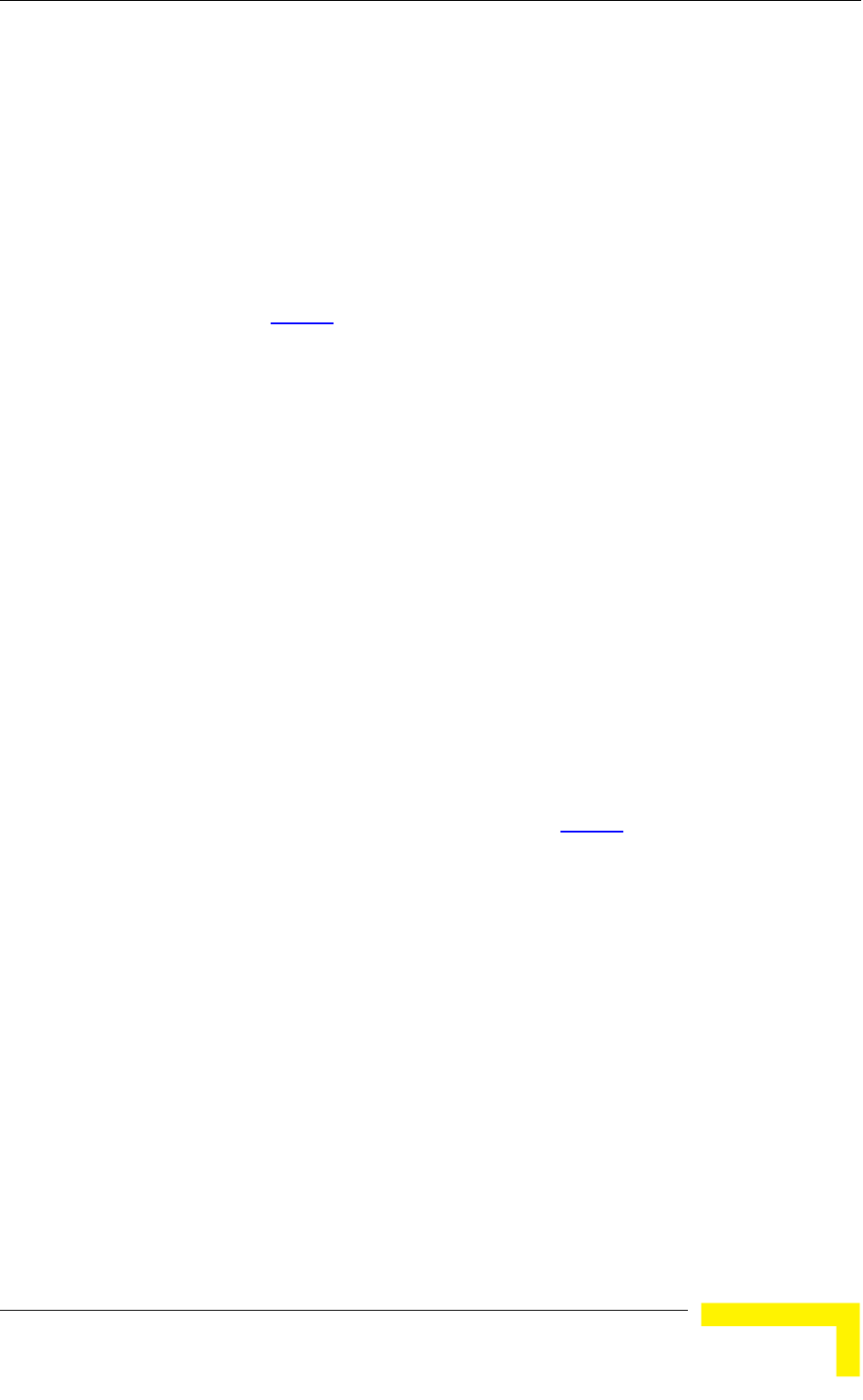
Menus and Parameters
Operation and Administration
111
Re-apply Country Code Values
Refer to section 4.2.6.8 for a description of these parameters.
4.2.4.1.6 Bridge Parameters
VLAN Support
VLAN ID – Management
Refer to section 4.2.6.4 for a description of these parameters.
4.2.4.1.7 Security Parameters
Authentication Algorithm
Data Encryption Option
Security Mode
Default Multicast Key (AU)
Default Key (SU)
Key 1 to Key 4
Promiscuous Authentication (AU)
Some or all of the security parameters may not be available in units that do not
support the applicable features. Refer to section 4.2.6.7 for a description of these
parameters.
4.2.5 Site Survey Menu
The Site Survey menu displays the results of various tests and counters for
verifying the quality of the wireless link. These tests can be used to help
determine where to position the units for optimal coverage, antenna alignment
and troubleshooting. The counters can serve for evaluating performance and
identifying potential problems. In the AU, there is also an extensive database for
all SUs served by it.
The Site Survey menu includes the following options:
Traffic Statistics
Ping Test
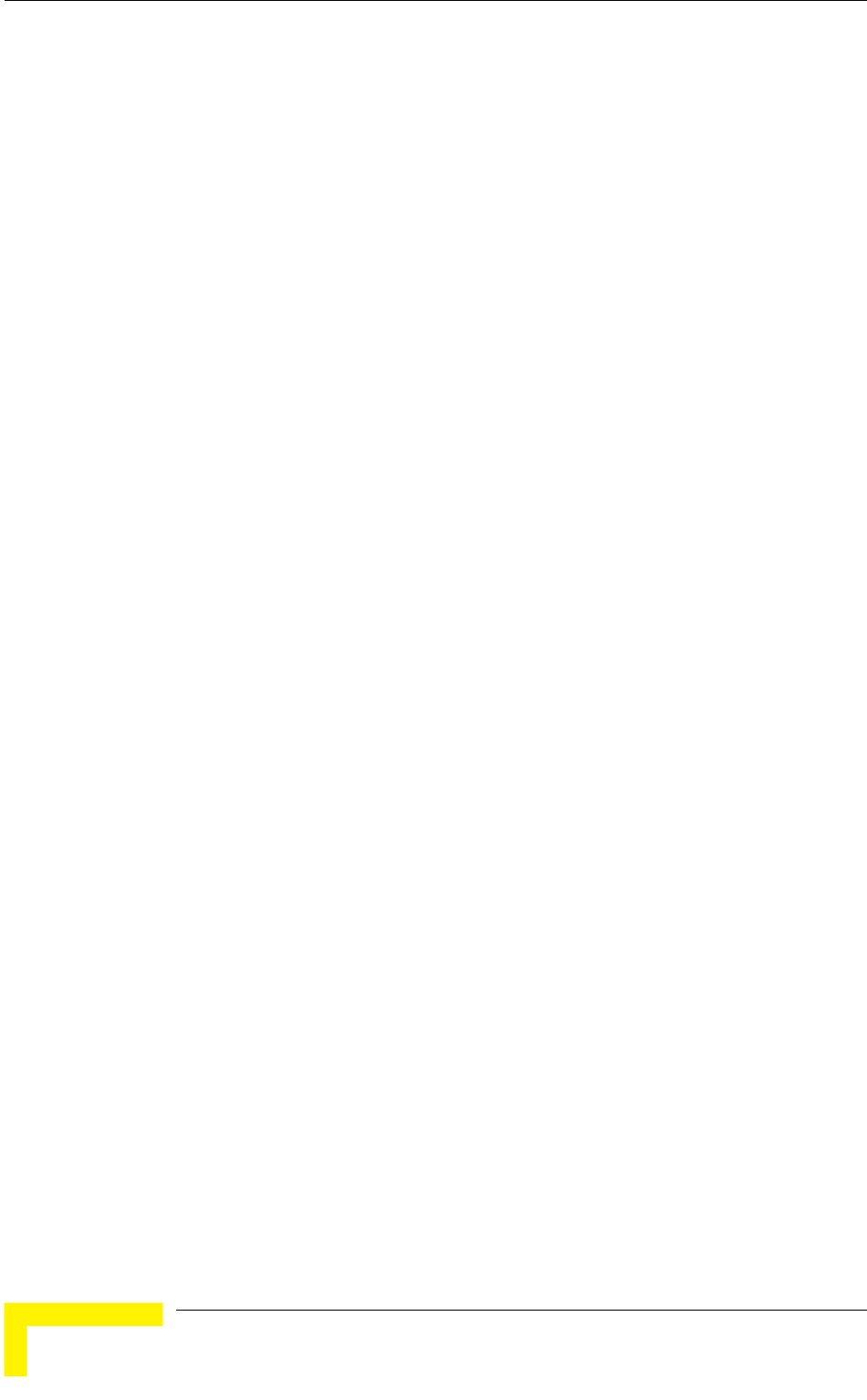
Chapter 4 - Operation and Administration
BreezeACCESS VL System Manual
112
Continuous Link Quality display (SU only)
MAC Address Database
Continuous Noise Floor Display (AU only)
Per Modulation Level Counters
Link Capability
4.2.5.1 Traffic Statistics
The traffic statistics are used to monitor, interpret and analyze the performance
of the wired and wireless links. The counters display statistics relating to wireless
link and Ethernet frames. The Traffic Statistics menu includes the following
options:
Display Counters: Select this option to display the current value of the
Ethernet and wireless link (WLAN) counters.
Reset Counters: Select this option to reset the counters.
4.2.5.1.1 Ethernet Counters
The unit receives Ethernet frames from its Ethernet port and forwards the frames
to its internal bridge, which determines whether each frame should be
transmitted to the wireless medium. Frames discarded by the unit's hardware
filter are not counted by the Ethernet counters. For units with HW revision B and
lower, the maximum length of a regular IEEE 802.1 Ethernet packet that can be
accepted from or transmitted to the Ethernet port is 1514 bytes, excluding CRC
and VLAN(s). For units with HW revision C and higher, the maximum length of an
Ethernet packet that can be accepted from or transmitted to the Ethernet port
(excluding CRC) is 1600 bytes, including VLAN(s) for single or double-tagged
packets.
The unit transmits valid data frames received from the wireless medium to the
Ethernet port, as well as internally generated frames, such as responses to
management queries and pings received via the Ethernet port.
The Ethernet Counters include the following statistics:
Total received frames via Ethernet: The total number of frames received
from the Ethernet port. This counter includes both invalid frames (with errors)
and valid frames (without errors).
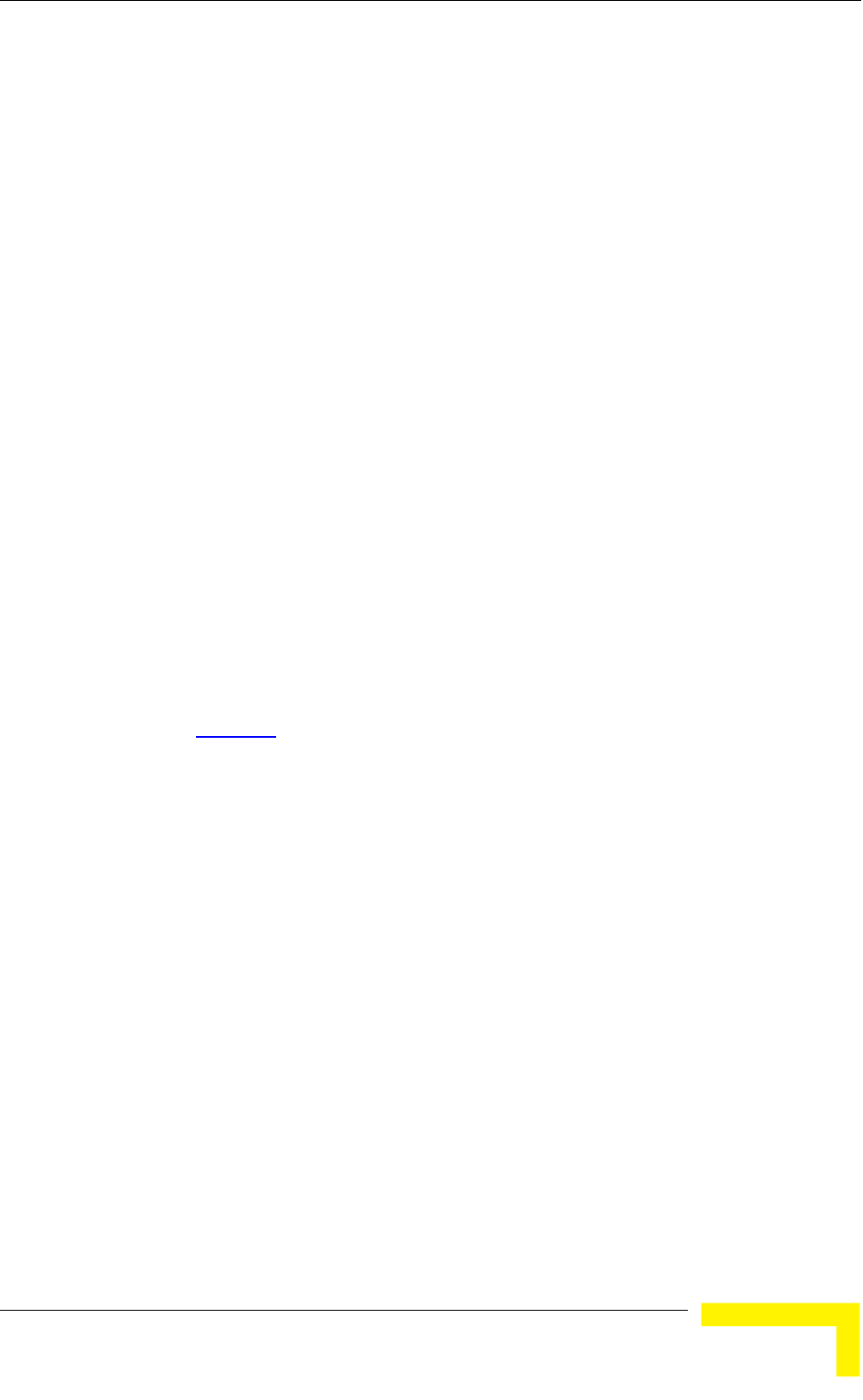
Menus and Parameters
Operation and Administration
113
Transmitted wireless to Ethernet: The number of frames transmitted by the
unit to the Ethernet port. These are generally frames received from the
wireless side, but also include frames generated by the unit itself.
4.2.5.1.2 WLAN Counters
The unit submits data frames received from the Ethernet port to the internal
bridge, as well as self generated control and wireless management frames. After a
unicast data frame is transmitted, the unit waits for an acknowledgement (ACK)
message from the receiving unit. Some control and wireless management frames,
as well as broadcast and multicast frames sent to more than one unit, are not
acknowledged. If an ACK is not received after a predefined time, which is
determined by the Maximum Cell distance parameter, the unit retransmits the
frame until an ACK is received. If an ACK is not received before the number of
retransmissions has reached a maximum predefined number, which is
determined by the Number of HW Retries parameter, the frame is dropped.
Each packet to be transmitted to the wireless link is transferred to one of three
queues: Low, Medium and High. Packets in the High queue have the highest
priority for transmission, and those in the Low queue have the lowest priority.
The packets in the High queue will be transmitted first. When this queue is
emptied, the packets in the Medium queue will be sent. Finally, when both the
High and Medium queues are empty, the packets in the Low queue will be sent.
Data packets are routed to either the High or Low queue, according to the queue
selected for them before the MIR/CIR mechanism (for more information see
section 4.2.6.6.3).
Broadcasts/multicasts are routed to the Medium queue (applicable only for AU).
Control and wireless management frames generated in the unit are routed to the
High queue.
Any frame coming from the Ethernet port, which is meant to reach another
BreezeACCESS VL unit via the wireless port (as opposed to messages intended for
stations behind other BreezeACCESS VL units), is sent to the High queue,
regardless of the priority configuration.
The Wireless Link Counters include the following statistics:
Total transmitted frames to wireless: The number of frames transmitted to
the wireless medium. The total includes one count for each successfully
transmitted unicast frame (excluding retransmissions), and the number of
transmitted multicast and broadcast frames, including control and wireless
management frames. In the AU, there are also separate counters for the
following:
Beacons (AU only)
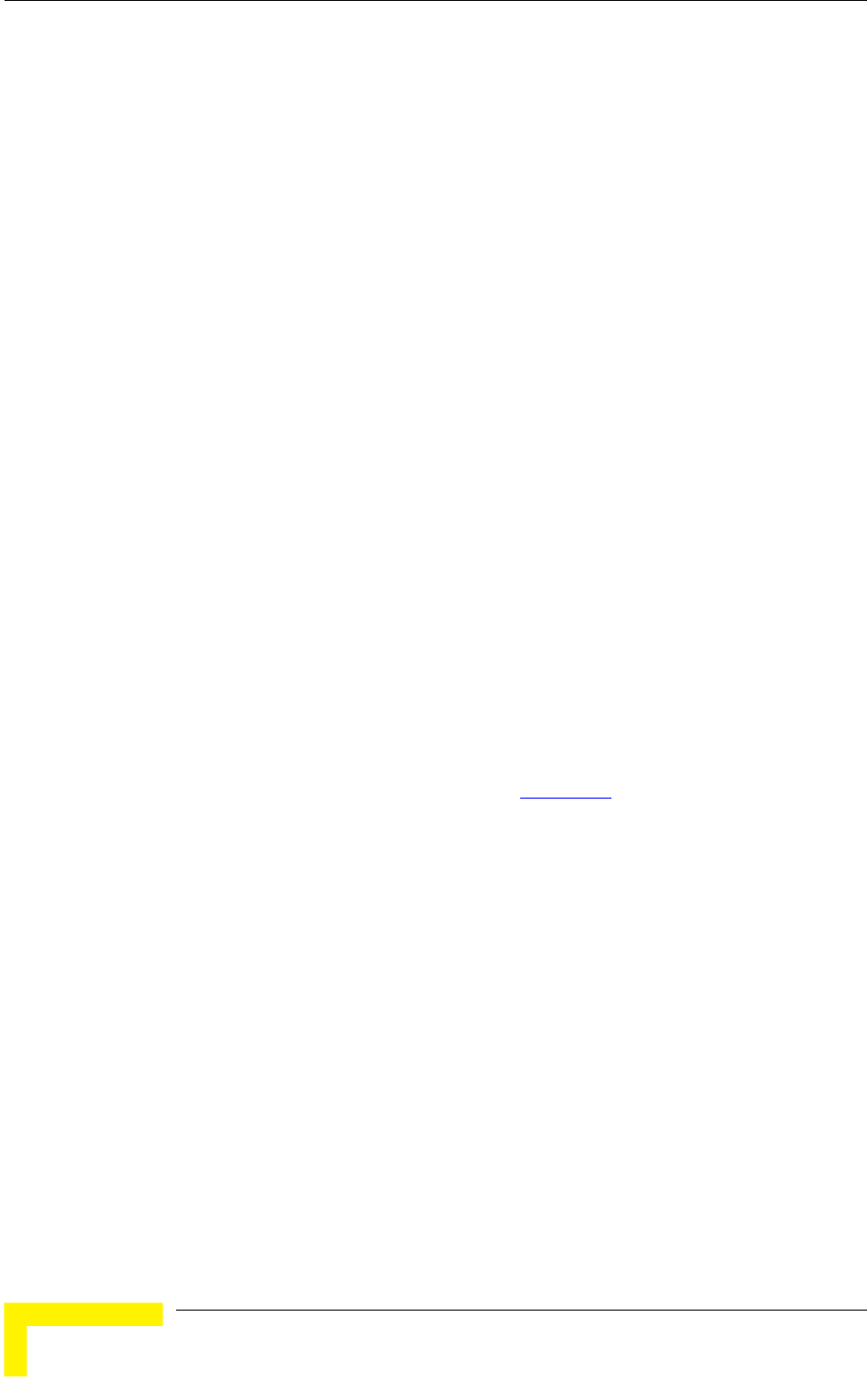
Chapter 4 - Operation and Administration
BreezeACCESS VL System Manual
114
Management and Other Data frames, including successfully transmitted
unicast frames and multicast/broadcast data frames (excluding
retransmissions, excluding Beacons in AU)
Total Transmitted Unicasts (AU only): The number of unicast frames
successfully transmitted to the wireless medium, excluding retransmissions.
This count is useful for calculating the rates of retransmissions or dropped
frames, as only unicast frames are retransmitted if not acknowledged.
Total submitted frames (bridge): The total number of data frames submitted
to the internal bridge for transmission to the wireless medium. The count
does not include control and wireless management frames, or
retransmissions. There are also separate counts for each priority queue
through which the frames were routed (High, Mid and Low).
Frames dropped (too many retries): The number of dropped frames, which
are unsuccessfully retransmitted without being acknowledged until the
maximum permitted number of retransmissions. This count includes dropped
data frames as well as dropped control and wireless management frames.
Total retransmitted frames: The total number of retransmissions, including
all unsuccessful transmissions and retransmissions.
Total transmitted concatenated frames: The total number of concatenated
frames transmitted successfully to the wireless medium, excluding
retransmissions. There are also separate counts for concatenated frames that
include one frame (Single), two frames (Double) or more than two frames
(More). For more details refer to section 4.2.6.5.10.
Total Tx events: The total number of transmit events. Typically,
transmission events include cases where transmission of a frame was delayed
or was aborted before completion. The following additional counters are
displayed to indicate the reason for and the nature of the event:
Dropped: The number of dropped frames, which are unsuccessfully
retransmitted without being acknowledged until the maximum permitted
number of retransmissions.
Underrun: The number of times that transmission of a frame was aborted
because the rate of submitting frames for transmission exceeds the
available transmission capability.
Others: The number of frames whose transmission was not completed or
delayed due to a problem other than those represented by the other
counters.
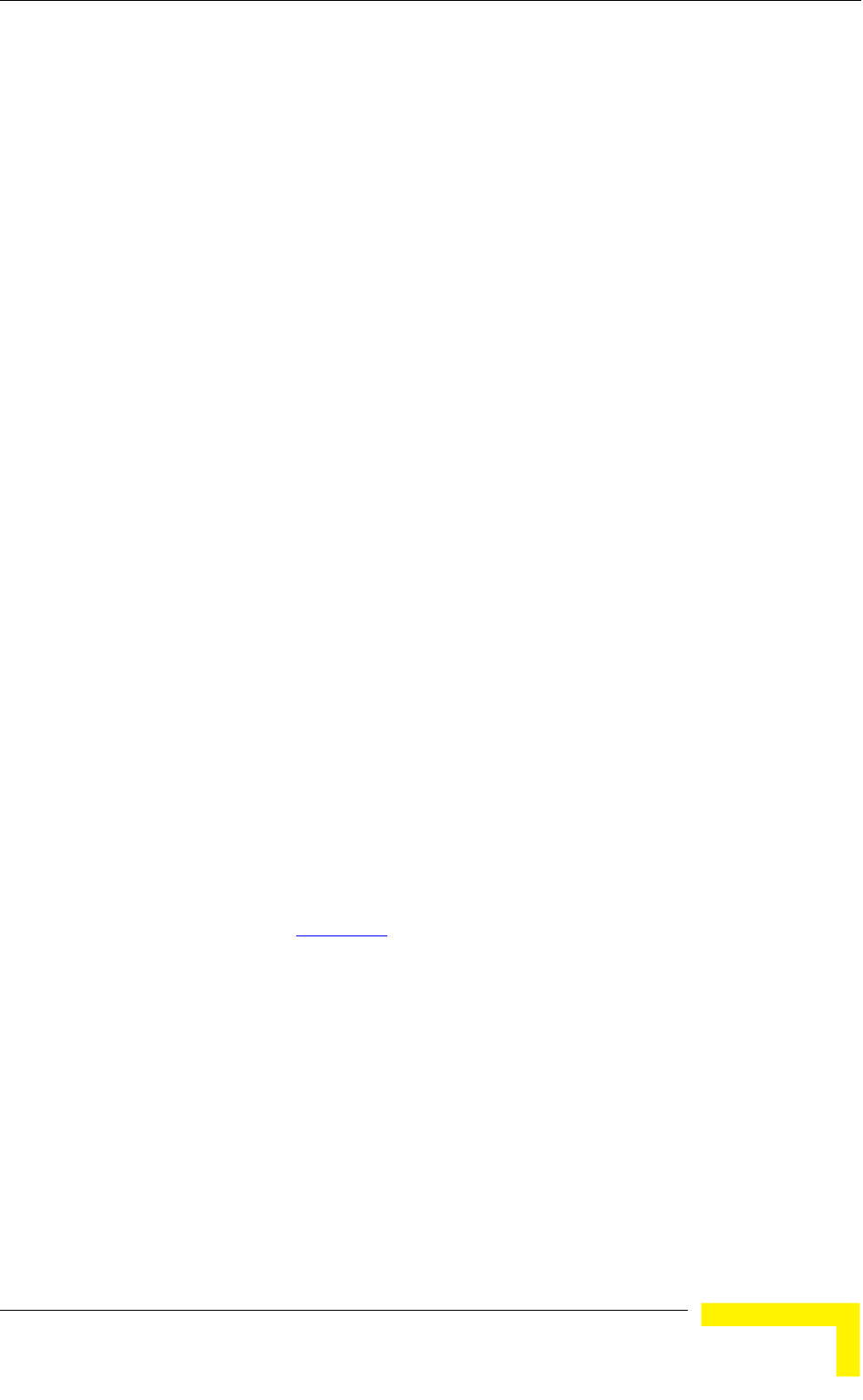
Menus and Parameters
Operation and Administration
115
Total received frames from wireless: The total number of frames received
from the wireless medium. The count includes data frames as well as control
and wireless management frames. The count does not include bad frames and
duplicate frames. For a description of these frames, refer to Bad frames
received and Duplicate frames discarded below.
Total received data frames: The total number of data frames received from
the wireless medium, including duplicate frames. Refer to Duplicate frames
discarded below.
Total Rx events: The total number of frames that were not received properly.
The following additional counters are displayed to indicate the reason for the
failure:
Phy: The number of Phy errors (unidentified signals).
CRC: The number of frames received from the wireless medium containing
CRC errors.
Overrun: The number of frames that were discarded because the receive
rate exceeded the processing capability or the capacity of the Ethernet
port.
Decrypt: The number of frames that were not received properly due to a
problem in the data decryption mechanism.
Other
Total received concatenated frames: The total number of concatenated
frames received from the wireless medium, including duplicate frames. There
are also separate counts for concatenated frames that include one frame
(Single), two frames (Double) or more than two frames (More). For more details
refer to section 4.2.6.5.10.
Bad fragments received: The number of fragments received from the wireless
medium containing CRC errors.
Duplicate frames discarded: The number of data frames discarded because
multiple copies were received. If an acknowledgement message is not received
by the originating unit, the same data frame can be received more than once.
Although duplicate frames are included in all counters that include data
frames, only the first copy is forwarded to the Ethernet port.
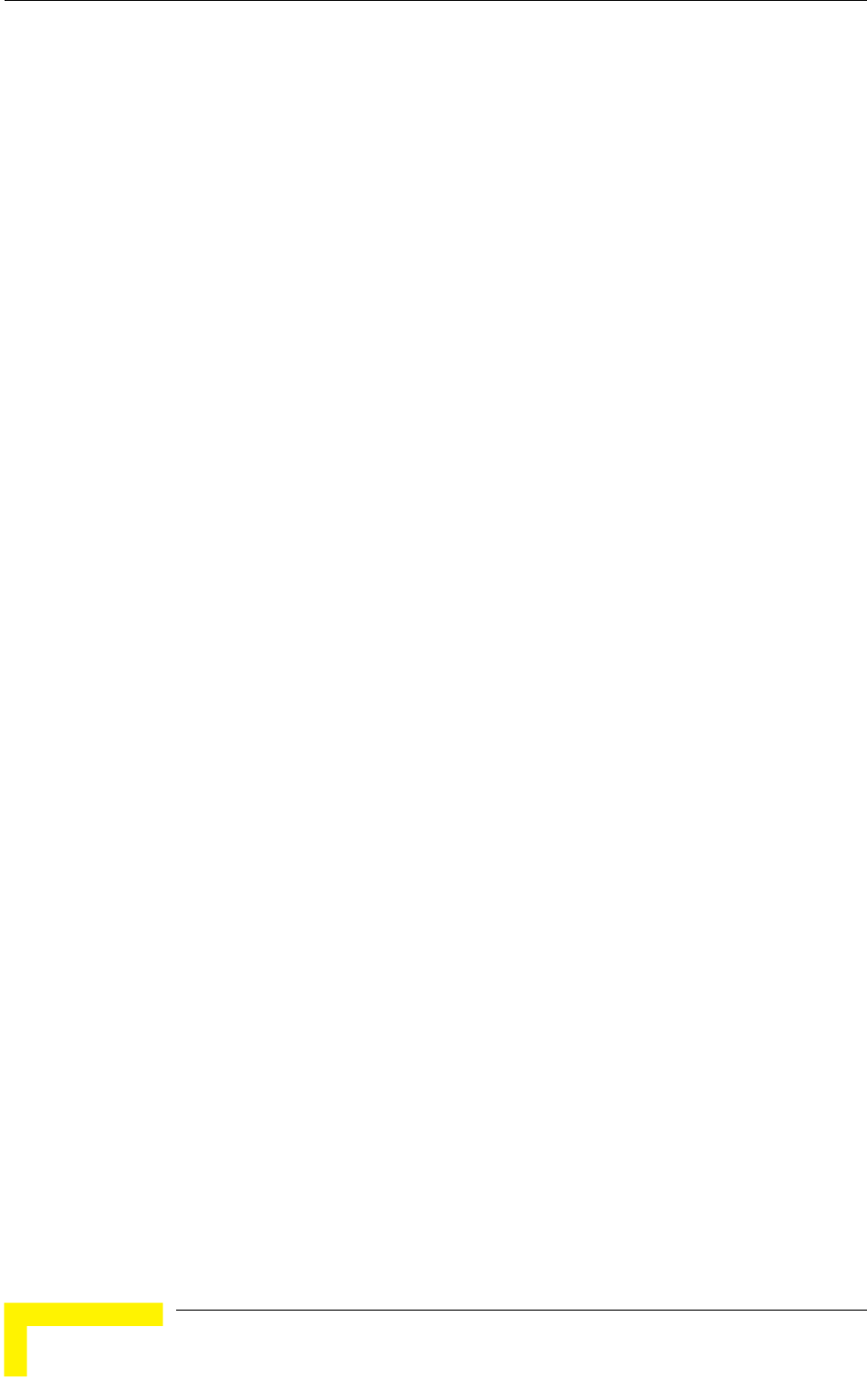
Chapter 4 - Operation and Administration
BreezeACCESS VL System Manual
116
Internally discarded MIR\CIR: The number of data frames received from the
Ethernet port that were discarded by the MIR/CIR mechanism to avoid
exceeding the maximum permitted information rate.
4.2.5.2 Ping Test
The Ping Test submenu is used to control pinging from the unit and includes the
following options:
Destination IP Address: The destination IP address of the device being
pinged. The default IP address is 192.0.0.1.
Number of Pings to Send: The number of ping attempts per session. The
available range is from 0 to 9999. The default value is 1. Select 0 for
continuous pinging.
Ping Frame Length: The ping packet size. The available range is from 60 to
1472 bytes. The default value is 64 bytes.
Ping Frame Timeout: The ping frame timeout, which is the amount of time
(in ms) between ping attempts. The available range is from 100 to 60,000 ms.
The default value is 200 ms.
Start Sending: Starts the transmission of ping frames.
Stop Sending: Stops the transmission of ping frames. The test is
automatically ended when the number of pings has reached the value
specified in the No. of Pings parameter, described above. The Stop Sending
option can be used to end the test before completing the specified number of
pings, or if continuous pinging is selected.
Show Ping Test Values: Displays the current values of the ping test
parameters, the transmission status, which means whether it is currently
sending or not sending pings, the number of pings sent, and the number of
pings received, which means the number of acknowledged frames.
4.2.5.3 Link Quality (SU only)
The Link Quality submenu enables viewing continuously updated information on
the quality of the wireless link. The Link quality submenu includes the following
options:
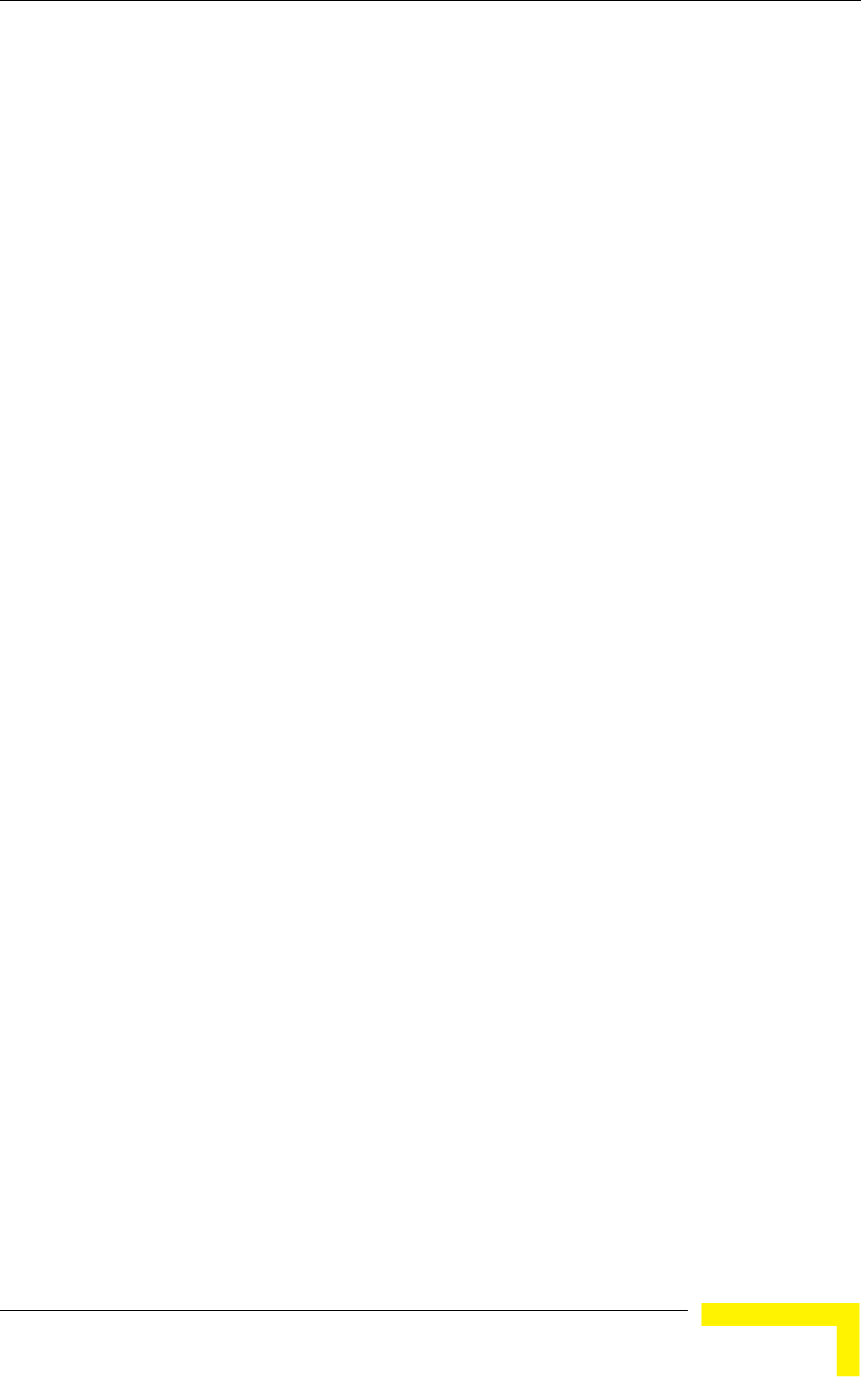
Menus and Parameters
Operation and Administration
117
4.2.5.3.1 Continuous Average SNR/RSSI Display
The Continuous Average SNR Display option displays continuously updated
information regarding the average quality of the received signal, using Signal to
Noise Ratio (SNR) and Received Signal Strength Indication (RSSI) measurements.
The average RSSI is calculated using the formula:
NewAvgRSSI = (PrevAvgRSSI*HistWeight) + CrtRSSI*(1 – HistWeight ), where:
NewAvgRSSI = New Average RSSI
PrevAvgRSSI = Previous Average RSSI
CrtRSSI = RSSI of the current packet
HistWeight = History Weight
The History Weight is given by the next formula:
HistWeight = 0.9 / ( PastTime / 2SNR_Memory_Factor + 1 ), where
PastTime = time between the current packet and previous packet, in seconds
SNR_Memory_Factor = the Average SNR Memory Factor configurable parameter
(see Average SNR Memory Factor on page 181.
The SNR_Memory_Factor can be -1 in this case the history is not used and the
Average RSSI is the RSSI of the current packet.
The same formula is used also for calculating Average SNR (SNR values are used
instead of RSSI values).
Click the Esc key to abort the test.
4.2.5.3.2 Continuous Noise Floor Display
The Continuous Noise Floor Display option displays continuously updated
information regarding the average noise floor in the wireless link.
Click the Esc key to abort the test.
4.2.5.3.3 Continuous UpLink Quality Indicator Display
The Continuous UpLink Quality Indicator Display option displays continuously
updated information regarding the average quality of the wireless link to the AU,
using the dynamically updated average modulation level measurements. The Link
Quality Indicator (LQI) calculation is performed using the formula:
LQI = (0.9 x ”Previous LQI”) + (0.1 x ”Last Successful Modulation Level”).
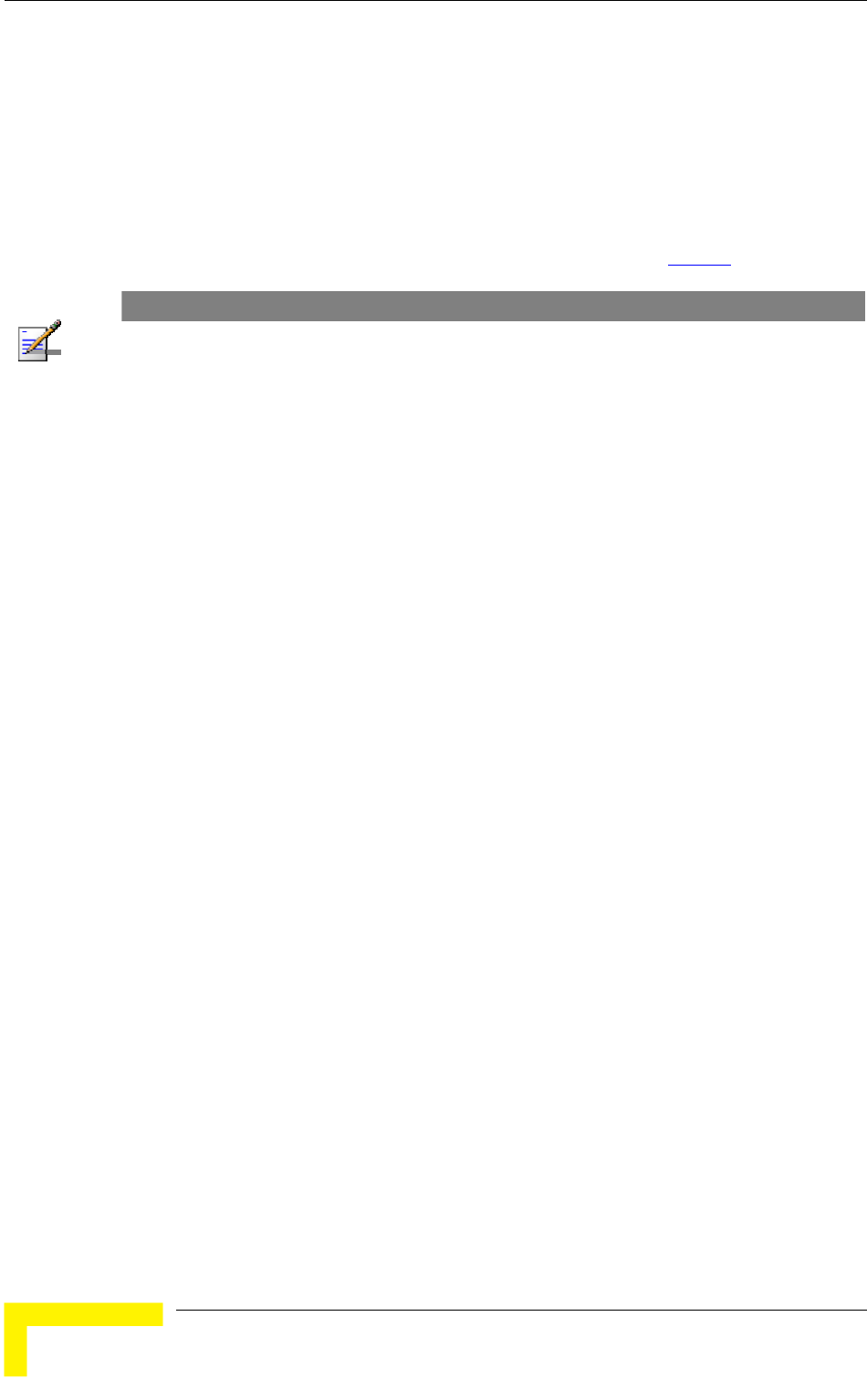
Chapter 4 - Operation and Administration
BreezeACCESS VL System Manual
118
Each successful transmit will be included in this average, by using the
modulation level in which the frame was successfully transmitted as the “Last
Successful Modulation Level”.
In order to receive quick and reliable LQI measurements, there should be
sufficient traffic between the SU and the AU. It is recommended to have traffic of
at least 100 packets per second. The traffic can be generated either by an
external utility (FTP session, ping generator, etc.) or by the Ping Test option in the
Site Survey menu with the appropriate settings (see section 4.2.5.2).
NOTE
If Limited Test is indicated next to the LQI results, it means that the results may not indicate the true
quality, as not all modulation levels from 1 to 8 are available. The limitation may be due to the HW
of the unit (HW Revision A), or the applicable parameters in the country code, or the configurable
Maximum Modulation Level parameter.
Click the Esc key to abort the test.
4.2.5.4 MAC Address Database
4.2.5.4.1 MAC Address Database in AU
The MAC Address Database option in the AU displays information regarding the
Subscriber Units associated with the AU, as well as bridging (forwarding)
information. When DRAP is supported, it enables viewing details on the active
Gateways in the sector. The following options are available:
Display Bridging and Association Info: The Display Bridging and
Association Info option displays a list of all the Subscriber Units and stations
in the AU's Forwarding Database. For stations behind an SU, the SU's MAC
address is also displayed (SU Address).
Each MAC address entry is followed by a description, which may include the
following:
Et (Ethernet): An address learned from the Ethernet port.
Vp (Virtual port): An address of a node behind an associated SU. For
these addresses, learned from the wireless port, the address of the
applicable SU is also displayed (in parenthesis).
St (Static): An associated SU. For these entries, the following details are
also displayed for each SU: Unit Name, SW version, Unit Type, Distance
from the AU, IP Address, Wi2 IP Address as defined in the SU (or 0.0.0.0
for none), ESSID.
X: An SU that is included in the Deny List.
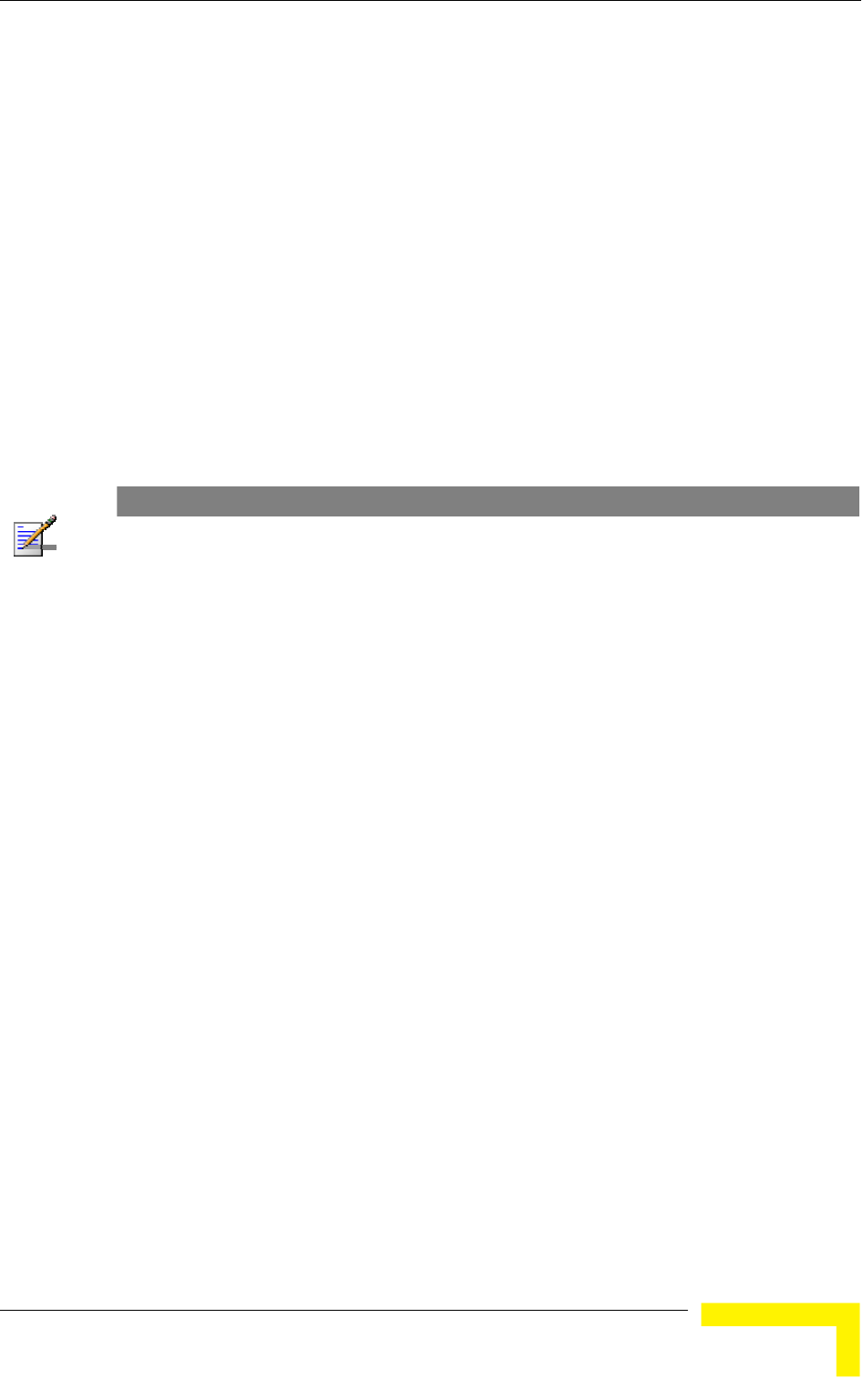
Menus and Parameters
Operation and Administration
119
Sp (Special): 3 addresses that are always present, including:
¾ The MAC address of the AU.
¾ Alvarion's Multicast address (01-20-D6-00-00-01. The system treats this
address as a Broadcast address.
¾ The Ethernet Broadcast address (FF-FF-FF-FF-FF-FF).
In addition, a summary table displays information about the Forwarding
Database (Bridging Info) and the Associated Subscriber Units Database
(Association Info). Each database includes the following information:
The current number of entries. For Bridging Info this includes the Et
(Ethernet) and the Vp (Virtual ports) entries. For Association Info this is
the number of the currently associated SUs.
NOTE
An SU is only removed from the list of associated SUs under the following conditions:
A SNAP frame is received from another AU indicating that the SU is now associated with the
other AU.
The SU failed to respond to 100 consecutive data frames transmitted by the AU and is
considered to have "aged out".
During the last 6 minutes (or more) the SU did not transmit any data frame, and failed to
respond to certain frames that typically are transmitted by the AU every 10 seconds. Since the
sampling interval for this state is about 10 minutes, it means that the decision to remove the SU
from the Associations Database will take place between 6 to 16 minutes from the time the SU
ceased sending data or responding to these “keep-alive” frames (for AUS the sampling interval
is 1 minute, meaning decision time of 6 to 7 minutes).
The aging time specified for entries in these tables. The aging time for
Bridging Info is as specified by the Bridge Aging Time parameter. The
default is 300 seconds. There is no aging time for Association Info entries.
The maximum number of entries permitted for these tables, which is 1021
(1024 minus the number of special Sp addresses as defined above) for
Bridging Info and as specified by the Maximum Number of Associations
parameter for Association Info. The default value of the Maximum Number
of Associations parameter is 512.
Display Association Info: Displays information regarding the Subscriber
Units associated with the AU. Each list entry includes the following
information:
The MAC Address of the associated Subscriber Unit
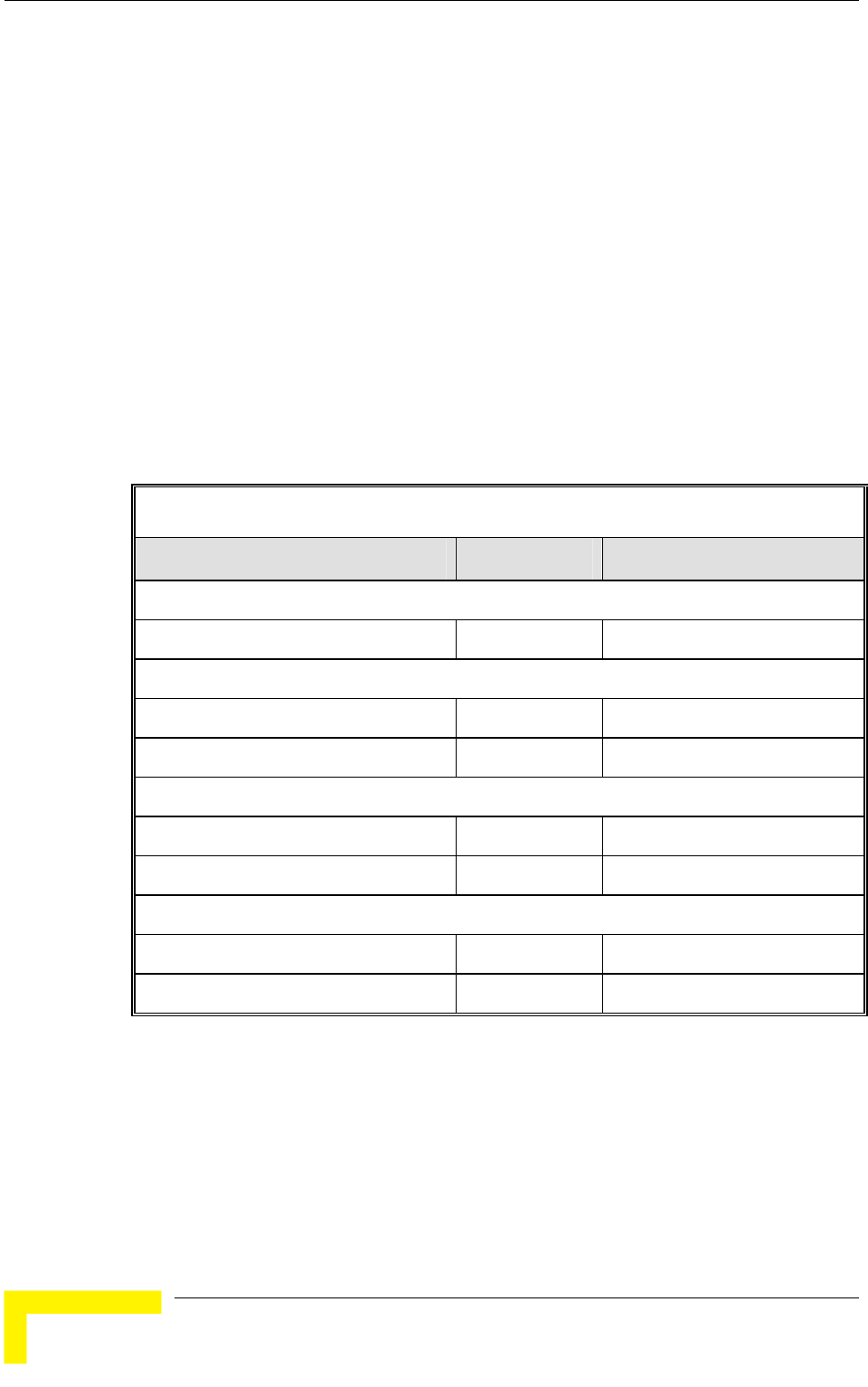
Chapter 4 - Operation and Administration
BreezeACCESS VL System Manual
120
Age in seconds, indicating the elapsed time since receiving the last packet
from the Subscriber Unit.
The value configured for the Maximum Modulation Level parameter of the
Subscriber Unit
The Status of the Subscriber Unit. There are three options:
1 Associated
2 Authenticated
3 Not Authenticated (a temporary status)
The various status states are described below (this is a simplified
description of the association process without the effects of the Best AU
algorithm).
Table 4-4: Authentication and Association Process
Message Direction Status in AU
SU Status: Scanning
A Beacon with correct ESSID AU → SU -
SU Status: Synchronized
Authentication Request SU → AU Not authenticated
Authentication Successful AU → SU Authenticated
SU Status: Authenticated
Association Request SU → AU Authenticated
Association Successful AU → SU Associated
SU Status: Associated
ACK SU → AU Associated
Data Traffic SU ↔ AU Associated
The SNR of the SU measured at the AU
The RSSI of the SU measured at the AU
The Unit Name of the SU.
The SW version of the SU.
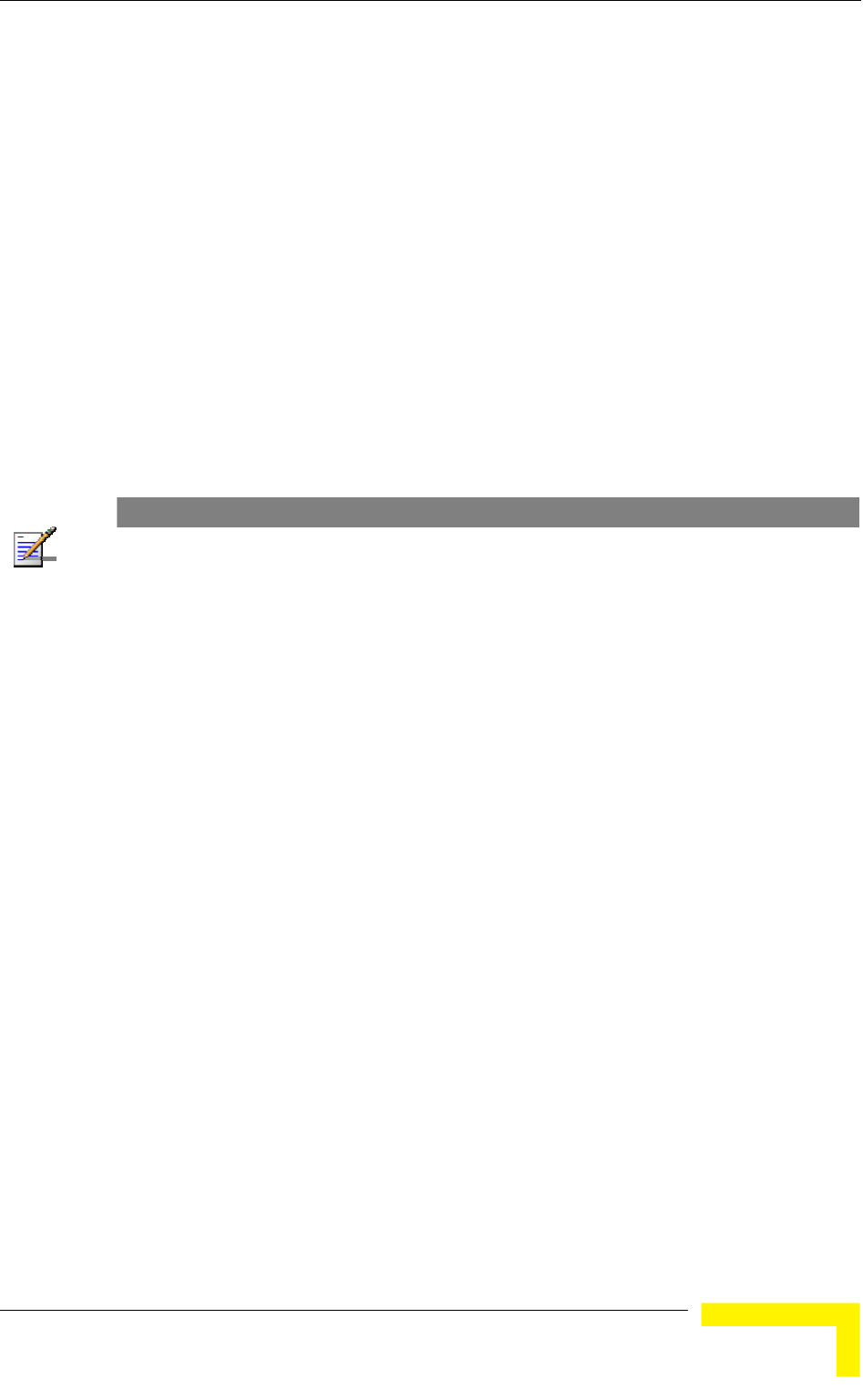
Menus and Parameters
Operation and Administration
121
The Unit Type of the SU.
Distance from the AU.
IP Address
Wi2 IP Address as defined in the SU (or 0.0.0.0 for none)
The ESSID of the SU
In addition, a summary table displays information about the Forwarding
Database (Bridging Info). The database includes the following information:
The current number of entries. This is the number of currently associated
SUs.
NOTE
An SU is only removed from the list of associated SUs under the following conditions:
A SNAP frame is received from another AU indicating that the SU is now associated with the
other AU.
The SU failed to respond to 100 consecutive data frames transmitted by the AU and is
considered to have "aged out".
During the last 6 minutes (or more) the SU did not transmit any data frame, and failed to
respond to certain frames that typically are transmitted by the AU every 10 seconds. Since the
sampling interval for this state is about 10 minutes, it means that the decision to remove the SU
from the Associations Database will take place between 6 to 16 minutes from the time the SU
ceased sending data or responding to these “keep-alive” frames (for AUS the sampling interval
is 1 minute, meaning decision time of 6 to 7 minutes).
The aging time specified for entries in these table. There is no aging time
for Association Info entries.
The maximum number of entries permitted for this table, which is
specified by the Maximum Number of Associations parameter. The
default value of the Maximum Number of Associations parameter is 512.
Show MIR/CIR Database: Displays information on the MIR/CIR support for
associated Subscriber Units.
Each entry includes the following information:
The MAC address of the associated Subscriber Unit
The values of the MIR and CIR parameters configured in the applicable SU
for the downlink (AU to SU) and for the uplink (SU to AU).
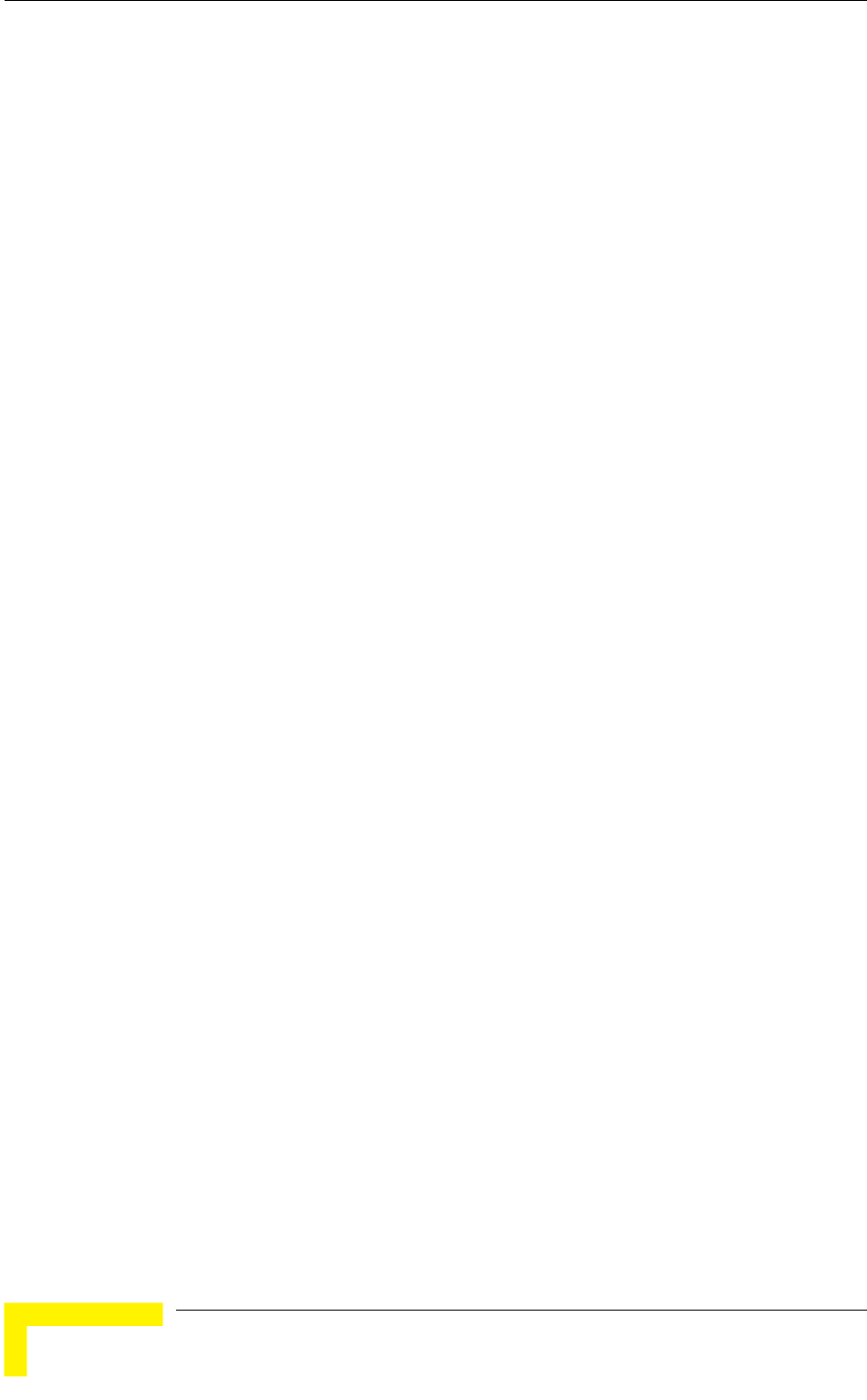
Chapter 4 - Operation and Administration
BreezeACCESS VL System Manual
122
The value configured in the applicable SU for the Maximum Delay
parameter.
The Unit Name of the SU.
The SW version of the SU.
The Unit Type of the SU.
IP Address
Display MAC Pinpoint Table: The MAC Pinpoint table provides for each of
the Ethernet stations (identified by the MAC Address) connected to either the
AU or to any of the SUs served by it, the identity (MAC Address) of the
wireless device to which they are connected.
Gateways Table: When the DRAP option is supported, the Gateways Table
provides details on the active Gateways connected to any of the SUs served by
the AU. For each Gateway, the displayed information includes:
Gateway Type (VG-1D1V, VG-1D2V, NG-4D1W)
IP Address
Number of Voice Calls (applicable only to Voice Gateways)
4.2.5.4.2 MAC Address Database in SU
The MAC Address Database option in the SU displays information regarding the
Subscriber Units bridging (forwarding) information. The following option is
available:
Display Bridging and Association Info: The Display Bridging and
Association Info option displays a list of all the stations in the SU's
Forwarding Database.
Each MAC address entry is followed by a description, which may include the
following:
Et (Ethernet): An address learned from the Ethernet port.
St (Static): The associated AU.
Wl (Wireless): An address of a node behind the associated AU, learned via
the wireless port.
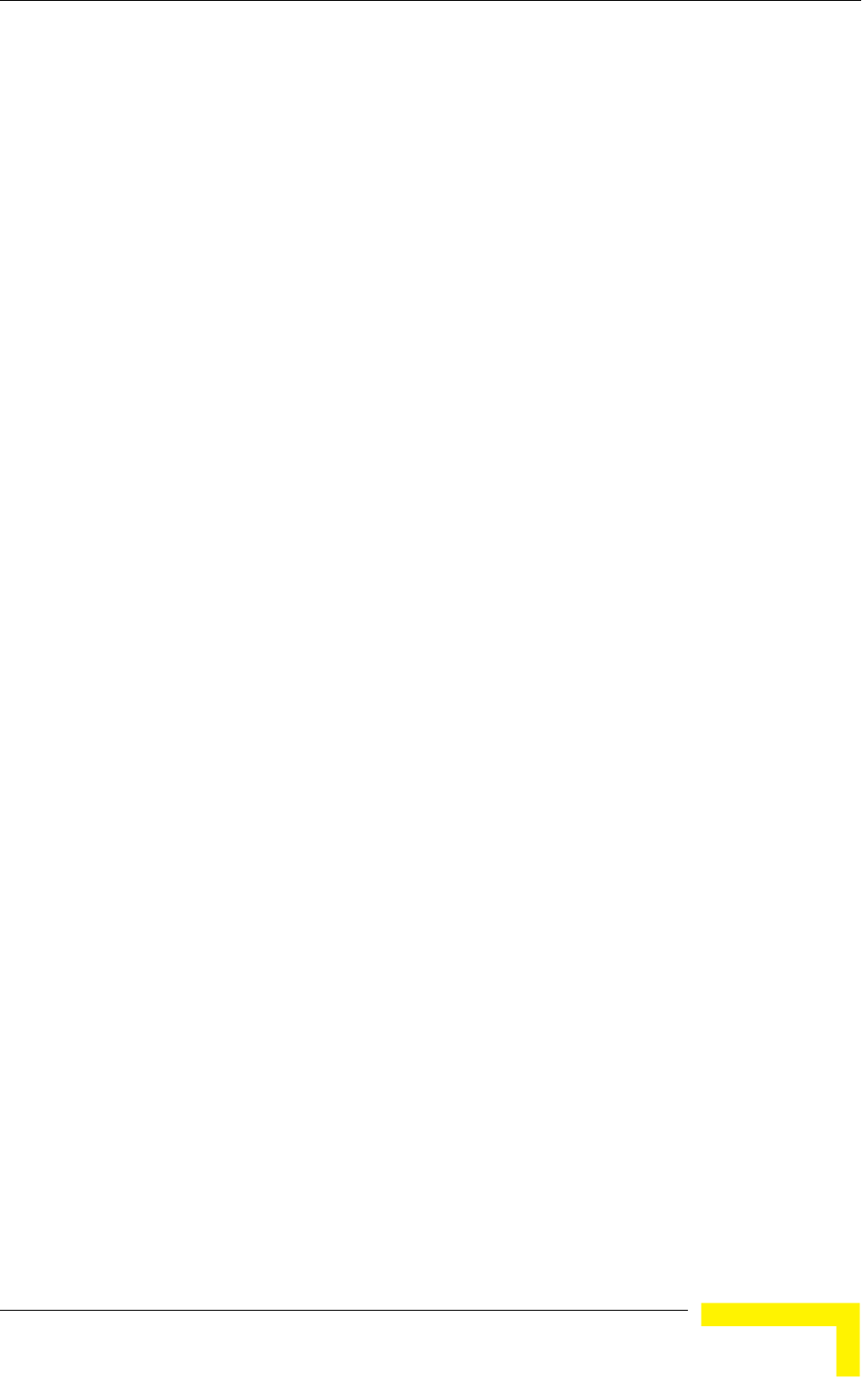
Menus and Parameters
Operation and Administration
123
Sp (Special): 4 addresses that are always present, including:
¾ The MAC address of the SU.
¾ Alvarion's Multicast address (01-20-D6-00-00-01. The system treats this
address as a Broadcast address.
¾ Alvarion's special Multicast address (01-20-D6-00-00-05), reserved for
future use.
¾ The Ethernet Broadcast address (FF-FF-FF-FF-FF-FF).
In addition, a summary table displays information about the Forwarding
Database (Bridging Info). The summary table includes the current number of
entries, the aging time specified by the Bridge Aging Time parameter and the
maximum number of entries permitted for this table, which is 1020.
4.2.5.5 Continuous Noise Floor Display (AU only)
The Continuous Noise Floor Display option displays continuously updated
information regarding the average noise floor in the wireless link.
Click the Esc key to abort the test.
4.2.5.6 Per Modulation Level Counters
The Per Modulation Level Counters display statistics relating to wireless link
performance at different radio modulation levels. The Per Modulation Level
Counters menu includes the following options:
Display Counters: Select this option to display the current values of the Per
Modulation Level Counters.
Reset Counters: Select this option to reset the Per Modulation Level
Counters.
The statistics show the number of frames accumulated in different categories
since the last reset.
For SUs, the Per Modulation Level Counters display the following information for
each modulation level supported by the unit:
SUCCESS: The total number of successfully transmitted unicasts at the
applicable modulation level.
FAILED: The total number of failures to successfully transmit unicast frame
during a HW Retry cycle at the applicable modulation level.
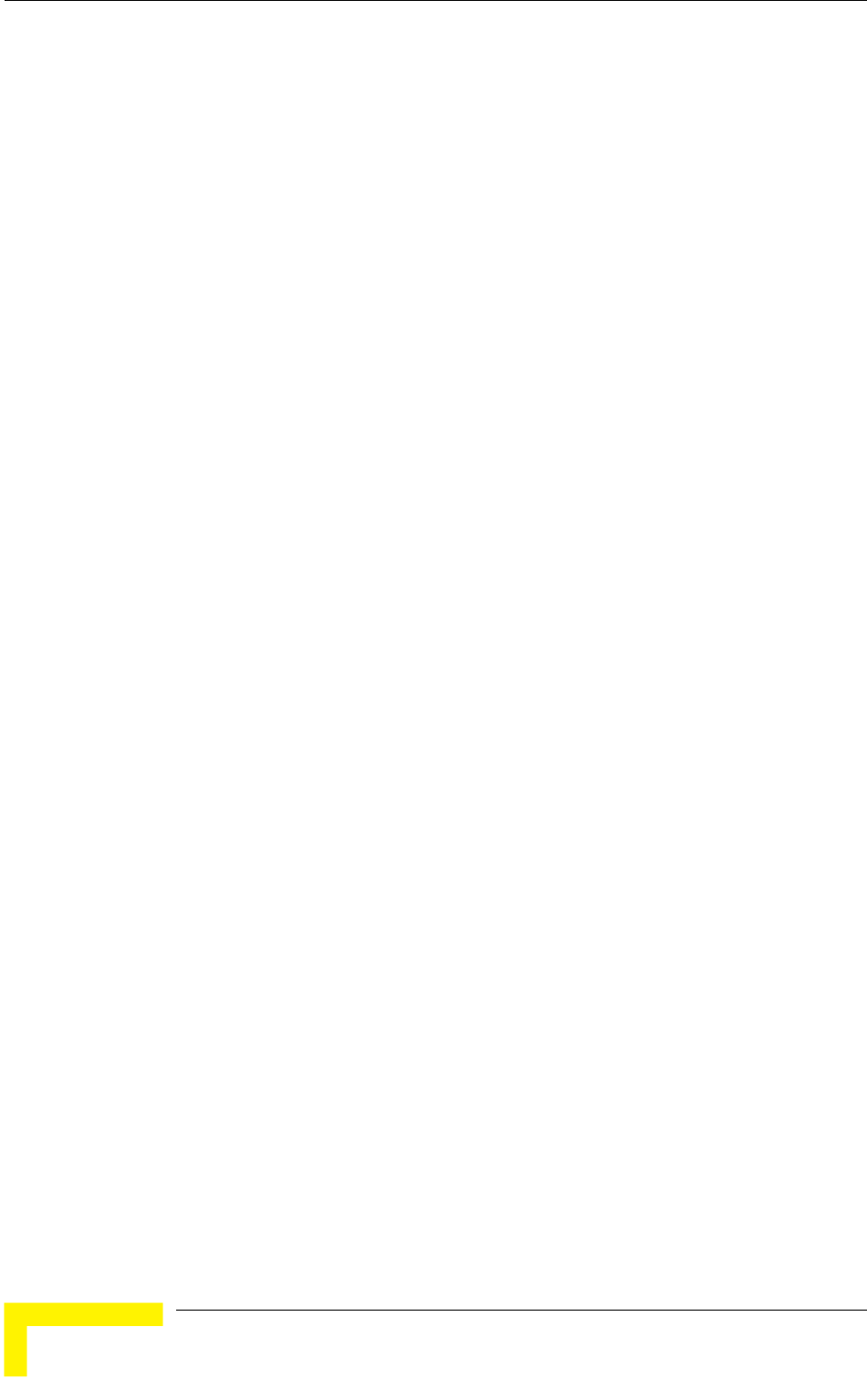
Chapter 4 - Operation and Administration
BreezeACCESS VL System Manual
124
In addition, the Average Modulation Level (AML) is also displayed. This is the
average modulation level (rounded to the nearest integer) since the last time the
Per Modulation Level counters were reset. The average is calculated using the
SUCCESS count at each modulation level as weights.
For AUs, the SUCCESS and FAILED counts are provided for each of the
associated SUs, which are identified by their MAC address.
4.2.5.7 Link Capability
The Link Capability option provides information on HW and SW capabilities of
relevant units. In an AU, the information provided in the Link Capability reports
is for all associated SUs. In an SU, the Link Capability reports include
information on all AUs in the neighboring AUs table (all AUs with whom the SU
can communicate).
The Link Capability feature enables to adapt the configuration of the unit
according to the capabilities of other relevant unit(s) to ensure optimal operation.
The Link Capability submenu includes the following options:
4.2.5.7.1 Show Link Capability-General
Select this option to view information on general parameters of relevant units. For
each relevant unit, identified by its MAC address, the following details are
displayed:
HwVer: the hardware version of the unit.
CpldVer: The version of the Complex Programmable Logic Device (CPLD) used
in the unit. This parameter is available only in AUs, displaying the CPLD
version in the relevant SU.
Country: The 3 or 4 digits country code supported by the unit.
SwVer: The SW version used by the unit. This parameter is available only in
SUs, displaying the SW version in the relevant AU.
BootVer: The Boot Version of the unit. This parameter is available only in
AUs, displaying the Boot version in the relevant SU.
4.2.5.7.2 Show Link Capability-Wireless Link Configuration
Select this option to view information on current wireless link parameters of
relevant units. For each relevant unit, identified by its MAC address, the following
details are displayed:
ATPC Option: Enable or Disable.
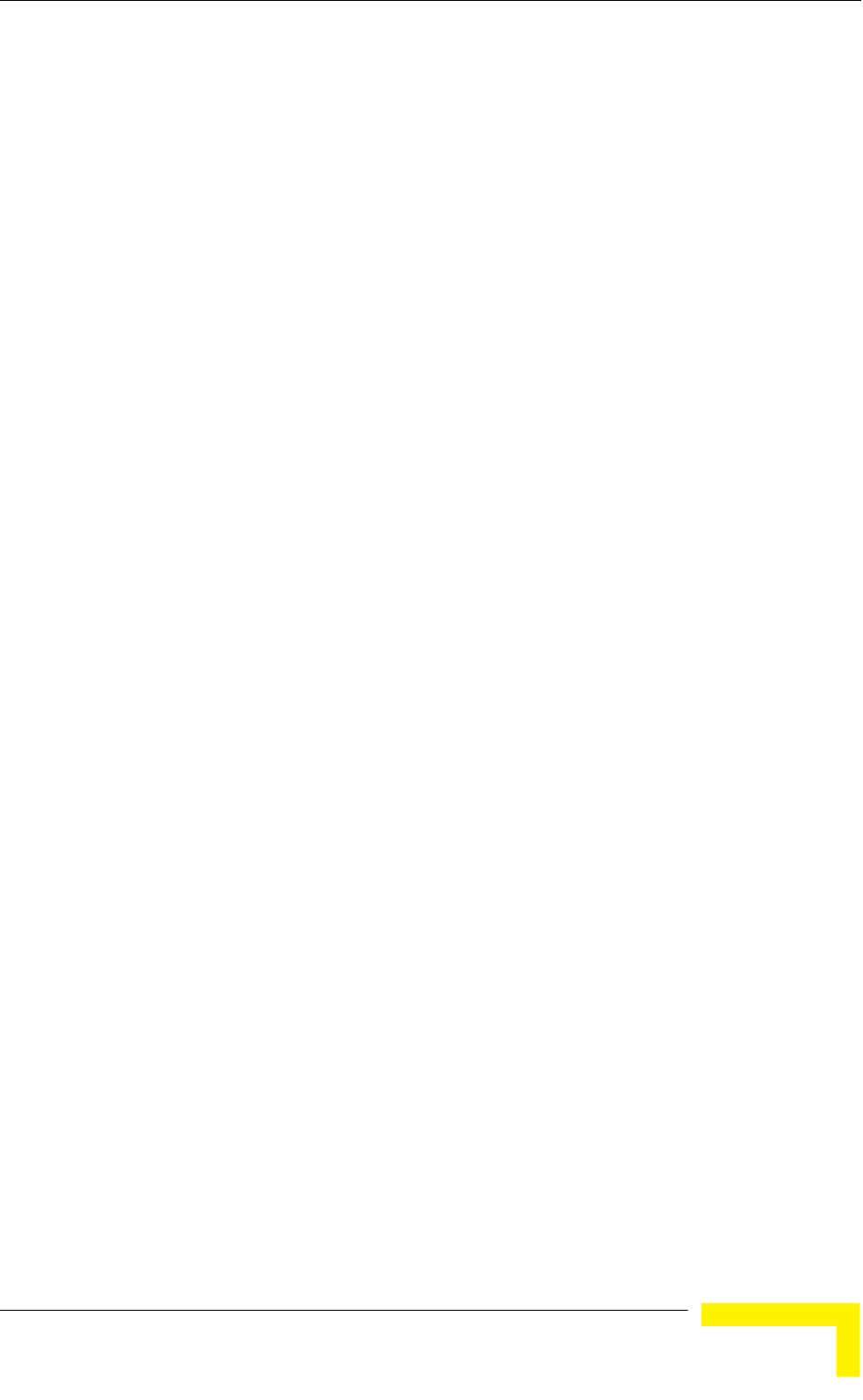
Menus and Parameters
Operation and Administration
125
Adaptive Modulation Option: Enable or Disable.
Burst Mode Option: Enable or Disable.
DFS Option: Enable or Disable. This parameter is available only in SUs,
displaying the current option in the relevant AU.
Concatenation Option: Enable or Disable.
Country Code Learning by SU: Enable or Disable. This parameter is
available only in SUs, displaying the current option in the relevant AU.
Per SU Distance Learning: Enable or Disable. This parameter is available
only in SUs, displaying the current option in the relevant AU.
4.2.5.7.3 Show Link Capability-Security Configuration
Select this option to view information on current security related parameters of
relevant units. For each relevant unit, identified by its MAC address, the following
details are displayed:
Security Mode: WEP, AES OCB or FIPS 197.
Authentication Algorithm: Shared Key or Open System.
Data Encryption Option: Enable or Disable.
4.2.5.7.4 Show Link Capability by AU (SU only)
Select this option to view all capabilities information (General, wireless Link
Configuration, Security Configuration) of a selected AU (by its MAC address).
4.2.5.7.5 Show Link Capability by SU (AU only)
Select this option to view all capabilities information (General, Wireless Link
Configuration, Security Configuration) of a selected SU (by its MAC address).
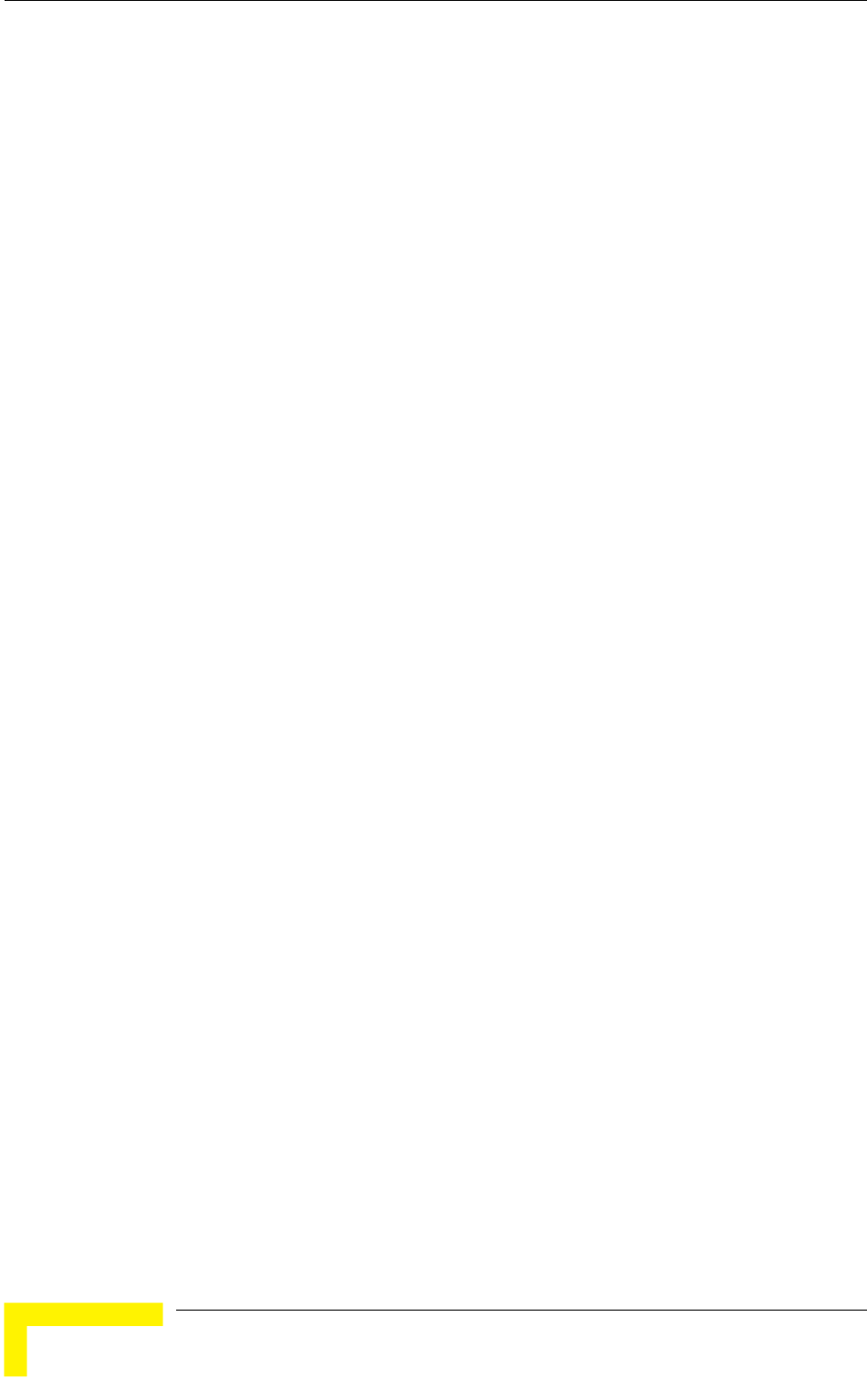
Chapter 4 - Operation and Administration
BreezeACCESS VL System Manual
126
4.2.6 Advanced Configuration Menu
The Advanced Configuration menu provides access to all parameters, including
the parameters available through the Basic Configuration menu.
The Advanced Configuration menu enables accessing the following menus:
IP Parameters
Air Interface Parameters
Network Management Parameters
Bridge Parameters
Performance Parameters
Service Parameters
Security Parameters
4.2.6.1 IP Parameters
The IP Parameters menu enables defining IP parameters for the selected unit and
determining its method of IP parameter acquisition.
The IP Parameters menu includes the following options:
IP Address
Subnet Mask
Default Gateway Address
DHCP Client
4.2.6.1.1 IP Address
The IP Address parameter defines the IP address of the unit.
The default IP address is 10.0.0.1.
4.2.6.1.2 Subnet Mask
The Subnet Mask parameter defines the subnet mask for the IP address of the
unit.
The default mask is 255.0.0.0.
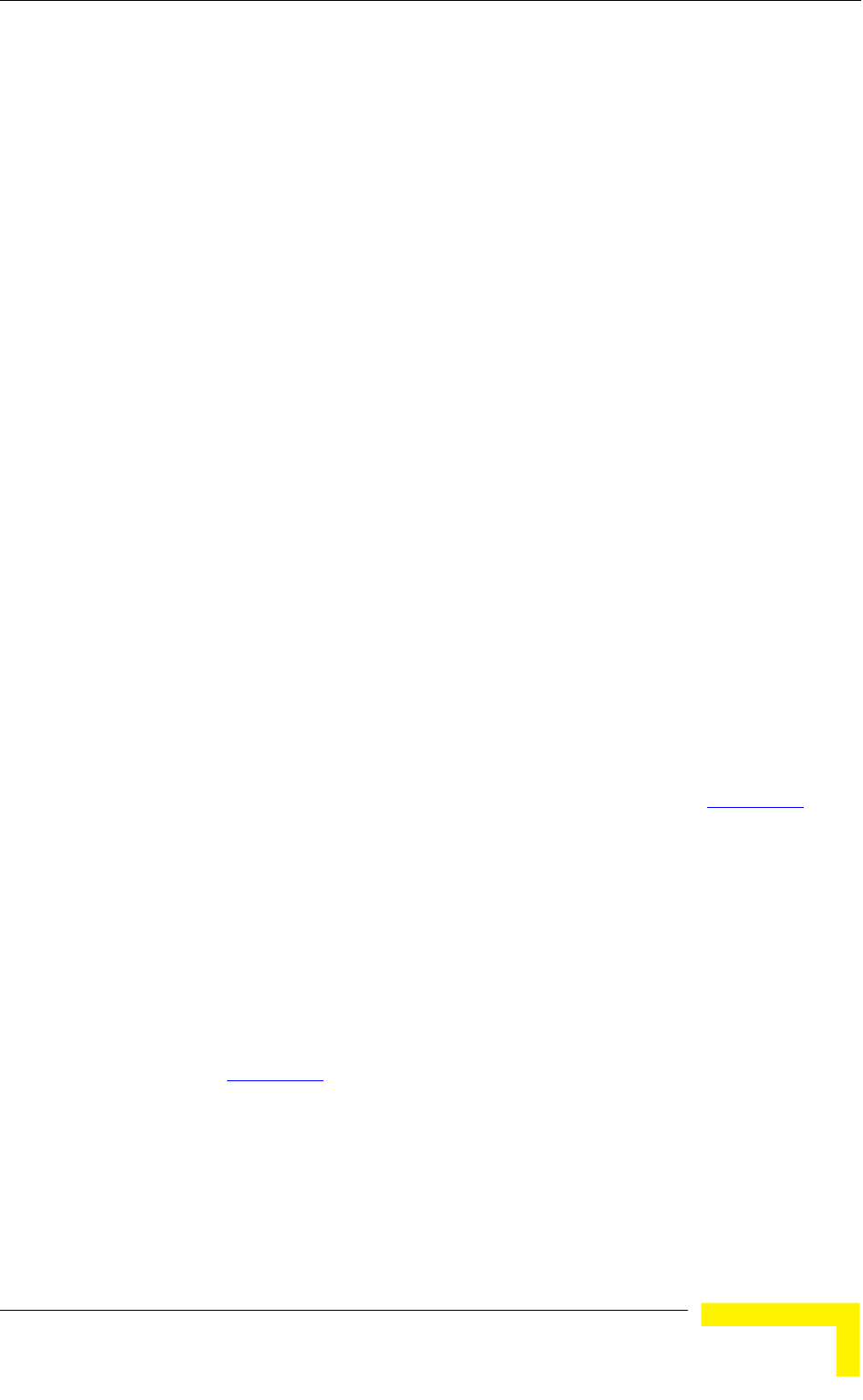
Menus and Parameters
Operation and Administration
127
4.2.6.1.3 Default Gateway Address
The Default Gateway Address parameter defines the IP address of the unit's
default gateway.
The default value for the default gateway address is 0.0.0.0.
4.2.6.1.4 DHCP Client
The DHCP Client submenu includes parameters that define the method of IP
parameters acquisition.
The DHCP Client submenu includes the following options:
DHCP Option
Access to DHCP
4.2.6.1.4.1 DHCP Option
The DHCP Option displays the current status of the DHCP support, and allows
selecting a new operation mode. Select from the following options:
Select Disable to configure the IP parameters manually. If this option is
selected, configure the static IP parameters as described above.
Select DHCP Only to cause the unit to search for and acquire its IP
parameters, including the IP address, subnet mask and default gateway, from
a DHCP (Dynamic Host Configuration Protocol) server only. If this option is
selected, you must select the port(s) through which the unit searches for and
communicates with the DHCP server, as described in section 4.2.6.1.4.2. You
do not have to configure static IP parameters for the unit. DHCP messages are
handled by the units as management frames.
Select Automatic to cause the unit to search for a DHCP server and acquire
its IP parameters from the server. If a DCHP server is not located within
approximately 40 seconds, the currently configured parameters are used. If
this option is selected, you must configure the static IP parameters as
described above. In addition, you must select the port(s) through which the
unit searches for and communicates with the DHCP server, as described in
section 4.2.6.1.4.2.
The default is Disable.
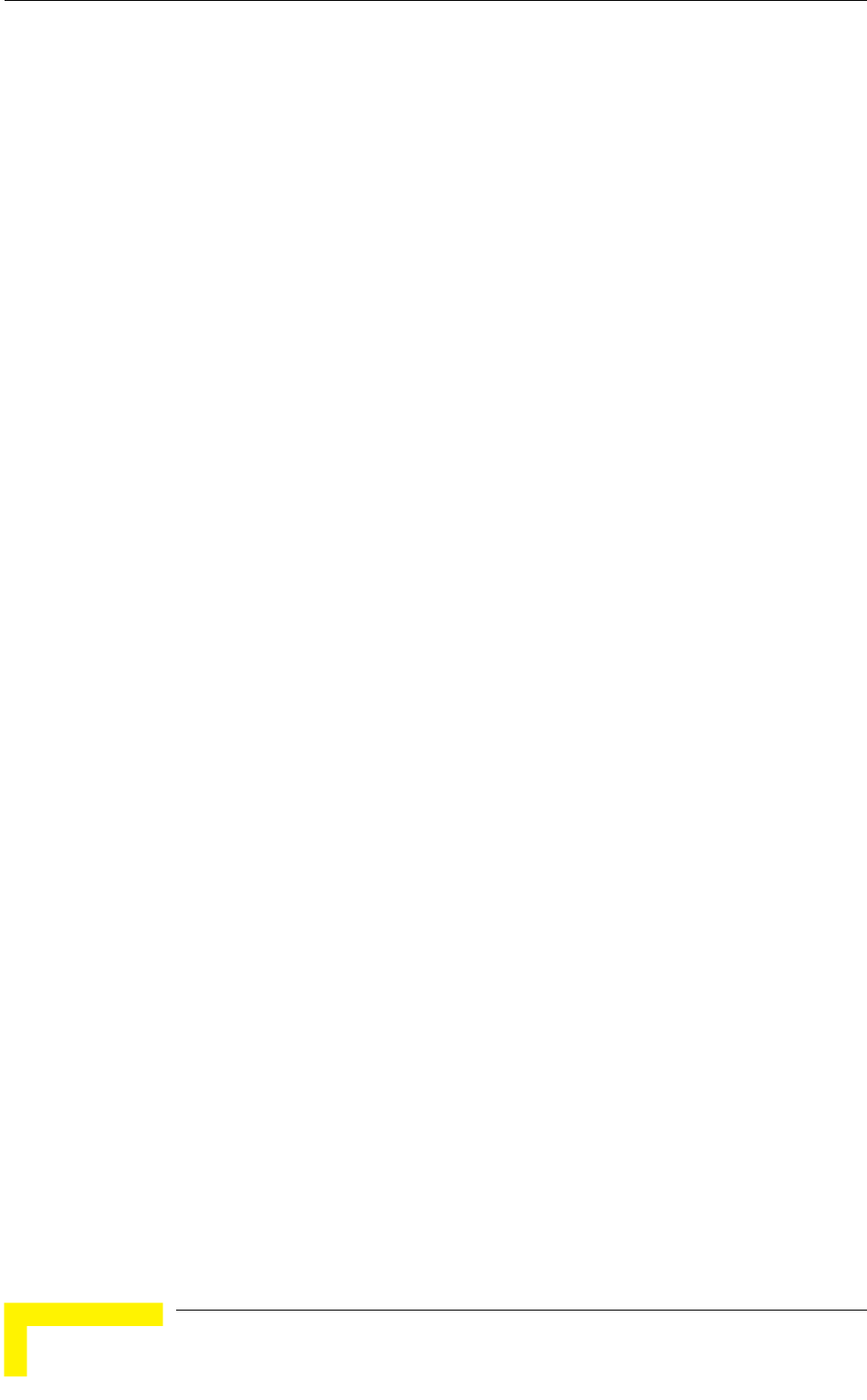
Chapter 4 - Operation and Administration
BreezeACCESS VL System Manual
128
4.2.6.1.4.2 Access to DHCP
The Access to DHCP option enables defining the port through which the unit
searches for and communicates with a DHCP server. Select from the following
options:
From Wireless Link Only
From Ethernet Only
From Both Ethernet and Wireless Link
The default for Access Units is From Ethernet Only. The default for Subscriber
Units is From Wireless Link Only.
4.2.6.1.5 Show IP Parameters
The Show IP Parameters option displays the current values of the IP parameters,
including the Run Time IP Address, Run Time Subnet Mask and Run Time
Default Gateway Address.
4.2.6.2 Air Interface Parameters
The Air Interface Parameters menu enables viewing the current Air Interface
parameters defined for the unit and configuring new values for each of the
relevant parameters.
4.2.6.2.1 Country Code and Sub-Bands
Each country has its own regulations regarding operation modes and parameters
such as allowable frequencies and bandwidth, the need to employ an automatic
mechanism for detection and avoidance of frequencies used by radar systems,
maximum transmit power at each of the supported modulation levels and the
ability to use burst transmissions. To efficiently manage these country dependent
parameters, each unit has a ‘Country Code’ parameter and a set of accompanying
parameters, which depend on this country code. Where more than one set of
parameters can be used, the available sets are defined as Sub-Bands, selectable
through the Frequency configuration menu.
4.2.6.2.2 ESSID Parameters
The ESSID (Extended Service Set ID) is a string used to identify a wireless
network and to prevent the unintentional merging of two wireless networks or two
sectors in the same network. Typically, a different ESSID is defined for each AU.
To facilitate easy addition of SUs to an existing network without a prior
knowledge of which specific AU will serve it, and to support the Best AU feature,
a secondary "global" ESSID, namely "Operator ESSID", can be configured in the
AU. If the Operator ESSID Option is enabled at the AU, the Beacon frames
transmitted by it will include both the ESSID and Operator ESSID. The SU shall
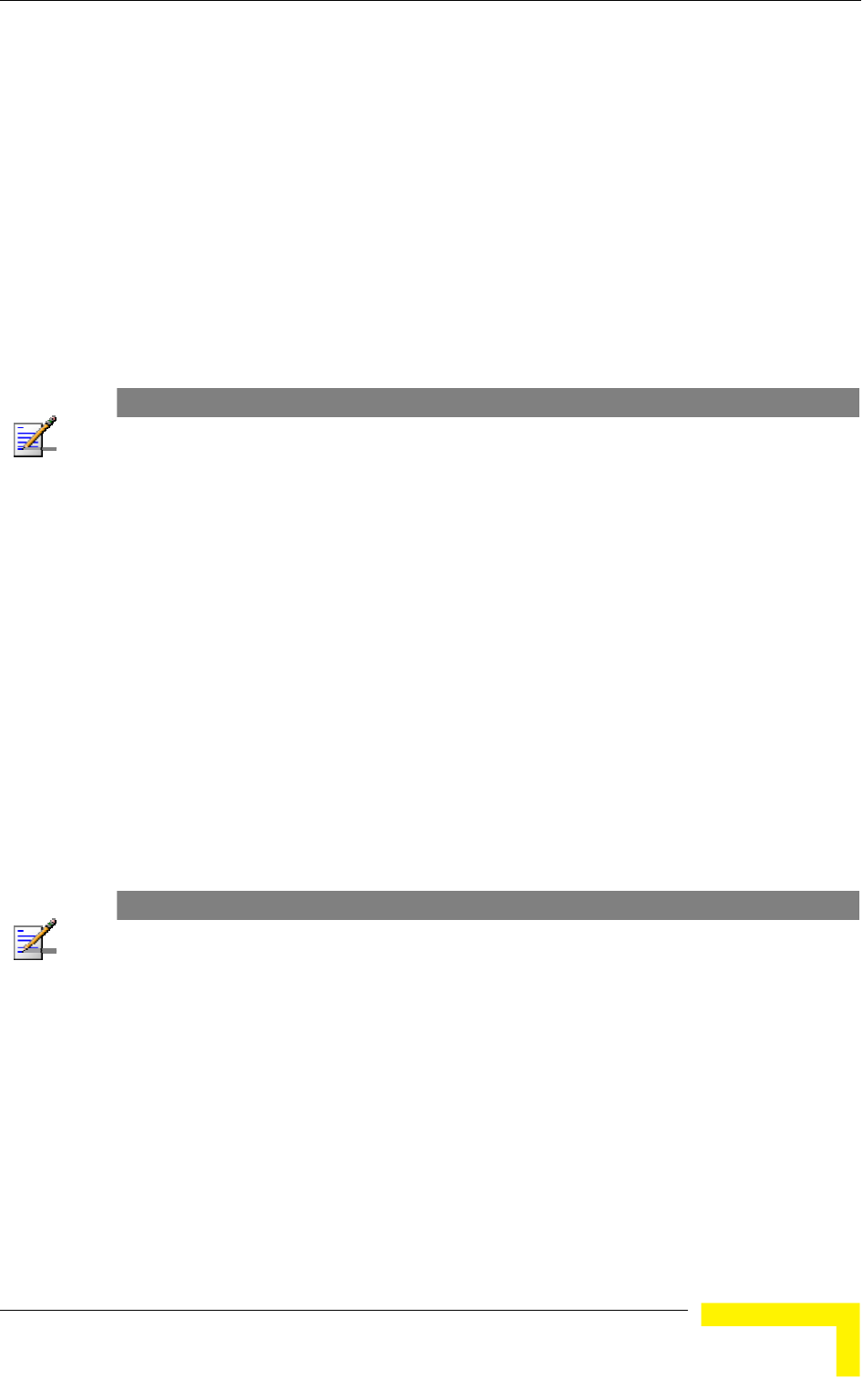
Menus and Parameters
Operation and Administration
129
regard such frames if either the ESSID or the Operator ESSID matches it own
ESSID. The ESSID of the AU with which the SU is eventually associated is
defined as the Run-Time ESSID of the SU. Typically, the initial ESSID of the SU
is configured to the value of the Operator ESSID. When the SU has become
associated with a specific AU, its ESSID can be reconfigured to the value of the
ESSID of the AU.
4.2.6.2.2.1 ESSID
The ESSID parameter defines the ESSID of the unit.
Valid values: A string of up to 31 printable ASCII characters.
The default value is ESSID1.
NOTE
The ESSID string is case sensitive.
4.2.6.2.2.2 Operator ESSID Parameters (AU only)
The Operator ESSID Parameters submenu includes the following parameters:
4.2.6.2.2.2.1 Operator ESSID Option
The Operator ESSID Option enables or disables the use of Operator ESSID for
establishing association with SUs.
The default is Enable.
4.2.6.2.2.2.2 Operator ESSID
The Operator ESSID parameter defines the Operator ESSID.
Valid values: A string of up to 31 printable ASCII characters.
The default value is ESSID1.
NOTE
The Operator ESSID string is case sensitive.
4.2.6.2.3 Frequency Definition Parameters
4.2.6.2.3.1 Sub-Bands and Frequency Selection
Each unit is delivered with one or more pre-configured Sub-Bands, according to
the country code. These sets of parameters include also the frequencies that can
be used and the bandwidth.
The parameters that determine the frequency to be used are set in the AU. If
more than one Sub-Band is available, the sub-band to be used can be selected. If
only one Sub-Band is supported, then the sub-band selection option is not
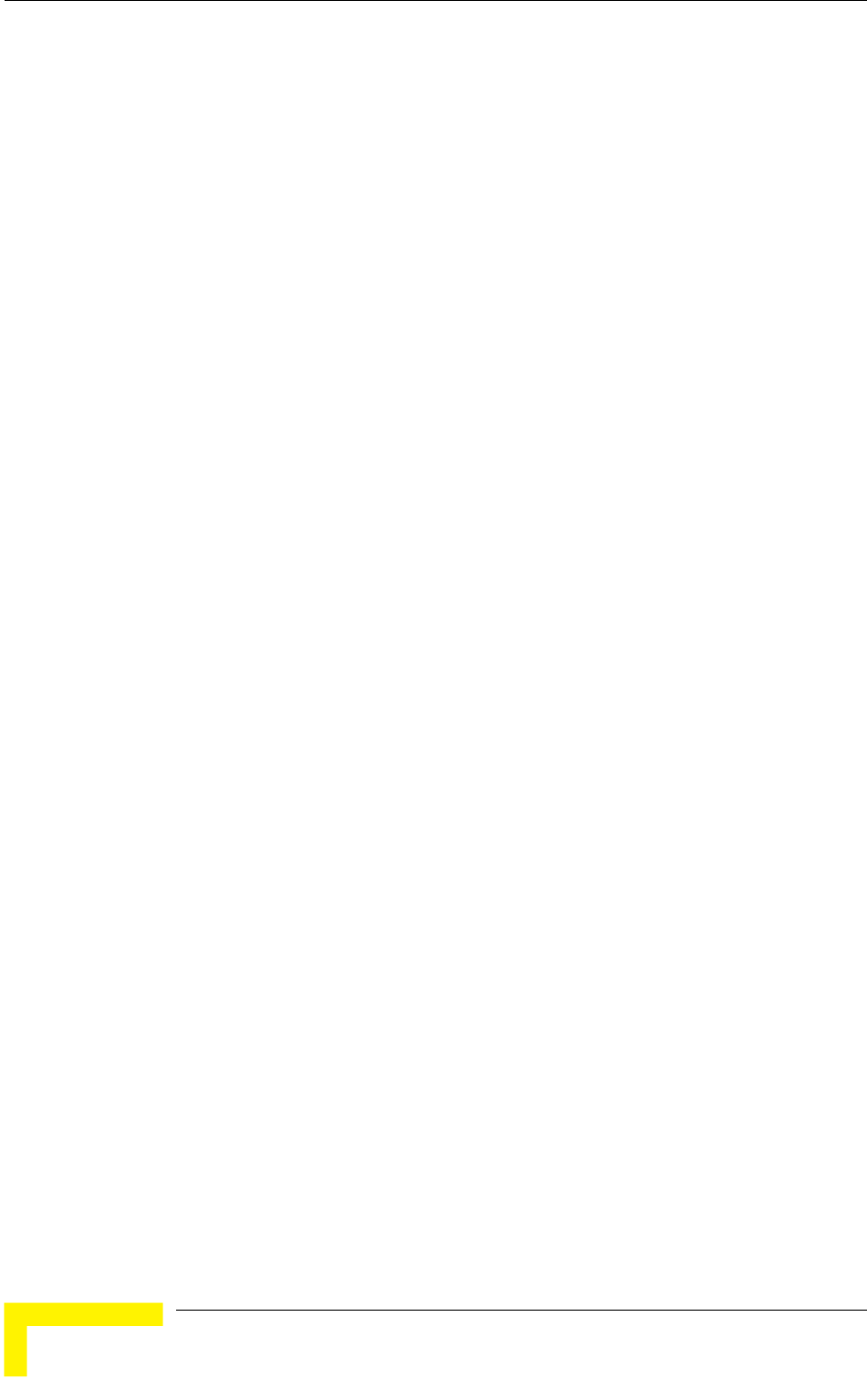
Chapter 4 - Operation and Administration
BreezeACCESS VL System Manual
130
available. The SU should be configured with a minimal set of parameters to
ensure that it will be able to automatically detect and use the
frequency/bandwidth used by the AU, including possible changes in this
frequency (Automatic Sub Band Select feature).
To simplify the installation process the SU scans a definable frequencies subset
after power-up. The defined frequencies subsets may include frequencies from
more than one Sub-Band, enabling automatic detection of both frequency and
bandwidth. If the Best AU feature is enabled, the SU will scan the defined subset
and the operating frequency/bandwidth will be determined by the Best AU
mechanism (including the optional use of the Preferred AU feature). Otherwise
the SU will try to associate with the first AU it finds. If no AU is found, the SU will
start another scanning cycle.
4.2.6.2.3.2 Avoiding Frequencies with Radar Activity
In some regions, it is important to ensure that wireless access equipment does
not interfere with certain radar systems in the 5 GHz band. If radar is being
detected, the wireless access network should move automatically to a frequency
that does not interfere with the radar system.
The country dependent set of parameters includes also an indication whether
DFS (Dynamic Frequency Selection) should be used. The DFS algorithm is
designed to detect and avoid operation in channels with radar activity. If the
current sub-band does not support DFS, then the DFS parameters configuration
submenu is not available.
When DFS is enabled, the AU monitors the spectrum continuously, searching for
signals with a specific pattern indication radar activity. Upon detecting radar
activity, the AU immediately stops transmitting on this frequency and starts
looking for another radar-free frequency. The subset of viable frequencies is
configurable.
The AU maintains a continuously updated database of all applicable frequencies,
where each frequency is marked as Radar Free, Radar Detected or Adjacent to
Radar. The AU attempts to check a new frequency only if it is marked as Radar
Free. If a radar activity was detected on a certain frequency, it will be marked in
the database as a Radar Detected frequency. The AU will not attempt to check for
radar activity in frequencies marked as Radar Detected. A certain time after
detecting radar activity on a frequency, it will be removed from the list of Radar
Detected frequencies and will be marked as Radar Free. If radar activity was
detected on a certain frequency, adjacent channels should not be used as well,
according to the bandwidth. For instance, if the bandwidth is 20 MHz, then if
radar activity was detected in 5800 MHz, frequencies 5790 MHz and 5810 MHz
should not be used as well. These frequencies are marked in the database as
Adjacent to Radar, and will be treated the same as Radar Detected frequencies.
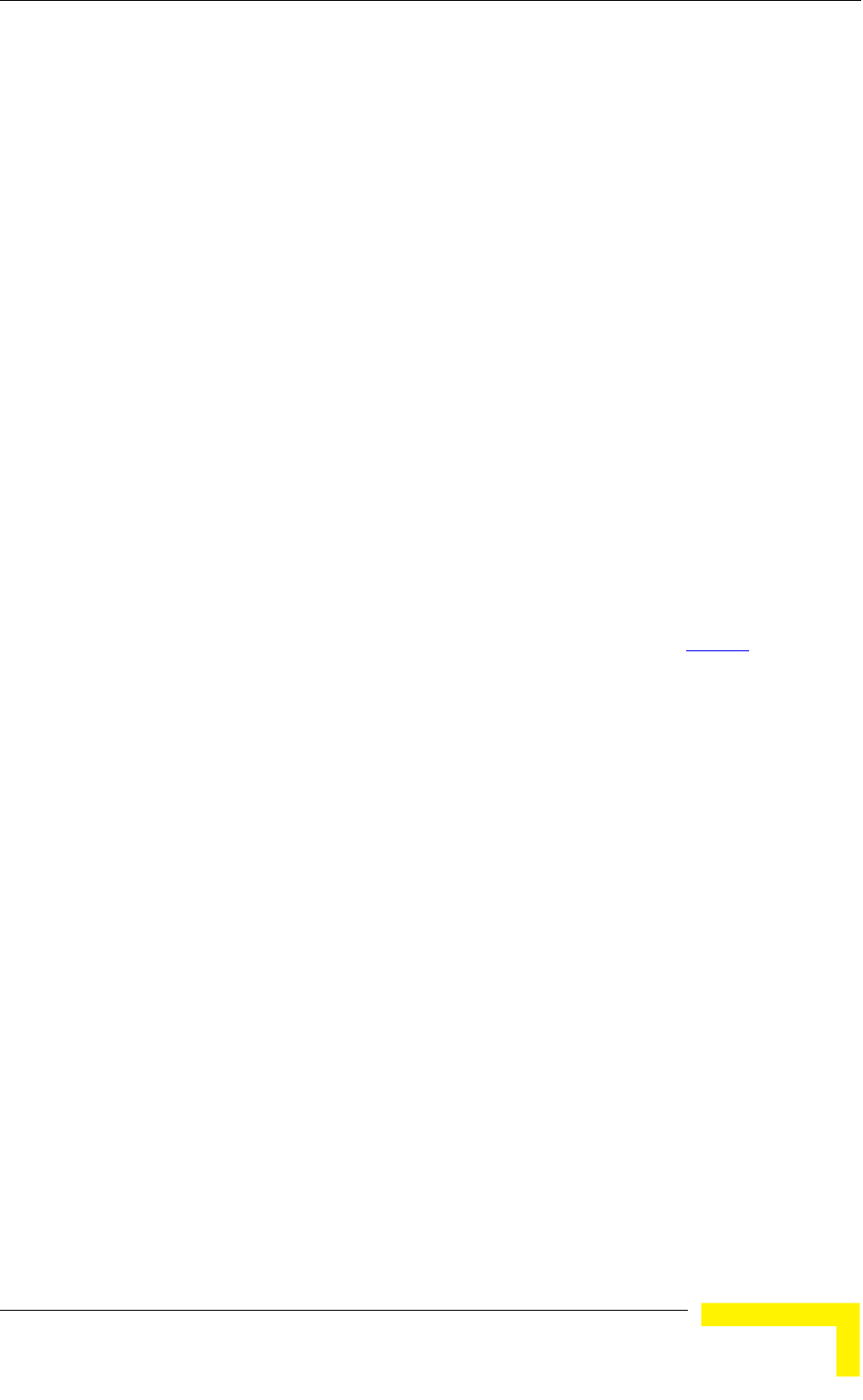
Menus and Parameters
Operation and Administration
131
Before ceasing transmission on the frequency where radar signals had been
detected, the AU sends a special disassociation message to its associated SUs.
This message includes an indication whether the SUs should wait for this AU. If
the SUs should wait, the message includes also the waiting time. During this
time each SU searches for the AU in the defined frequencies subset. If the AU was
not found within the waiting time, or if a waiting request was not included in the
message, the SU starts searching for any AU, using the Best AU mechanism if
applicable.
Typically, operators prefer to preserve the original frequency planning and to
avoid moving to a new channel unless they are sure that there is a continuous
radar activity in the original channel. It should be noted that detection of radar
activity does not necessarily indicate a continuous radar activity in the channel.
A channel reuse algorithm enables returning to the original channel under
certain conditions that indicates low radar activity on the channel.
4.2.6.2.4 Frequency Definition Submenu in AU
The Frequency Definition submenu in AU includes the following parameters:
4.2.6.2.4.1 Sub-Band Select
This parameter is available only if the country code supports two or more Sub-
Bands. For information on how to view the Sub-Bands supported by the unit and
the supported parameters’ values and options, refer to section 4.2.2.4.
The range depends on the number of Sub-Bands supported by the country code.
The default selection is Sub-Band 1.
4.2.6.2.4.2 Frequency
The Frequency parameter defines the transmit/receive frequency when DFS is
not enabled. If DFS is enabled, it sets the initial operational frequency upon
starting the DFS mechanism for the first time.
The range depends on the selected Sub-Band.
The default is the lowest frequency in the Sub-Band.
NOTE 1 (Japan 4.9 GHz, 10 MHz Bandwidth):
In BreezeACCESS VL units operating in the 4.9 GHz Japan band (not B&B point-
to-point) with a 10 MHz bandwidth, the following rules must be met for full
compliance with regulations:
1. When operating at 4945 MHz, the Transmit Power parameter in the AU
should not be set to a value above 11 dBm. The Maximum Transmit Power of
the SU should not be set to a value above 10 dBm.
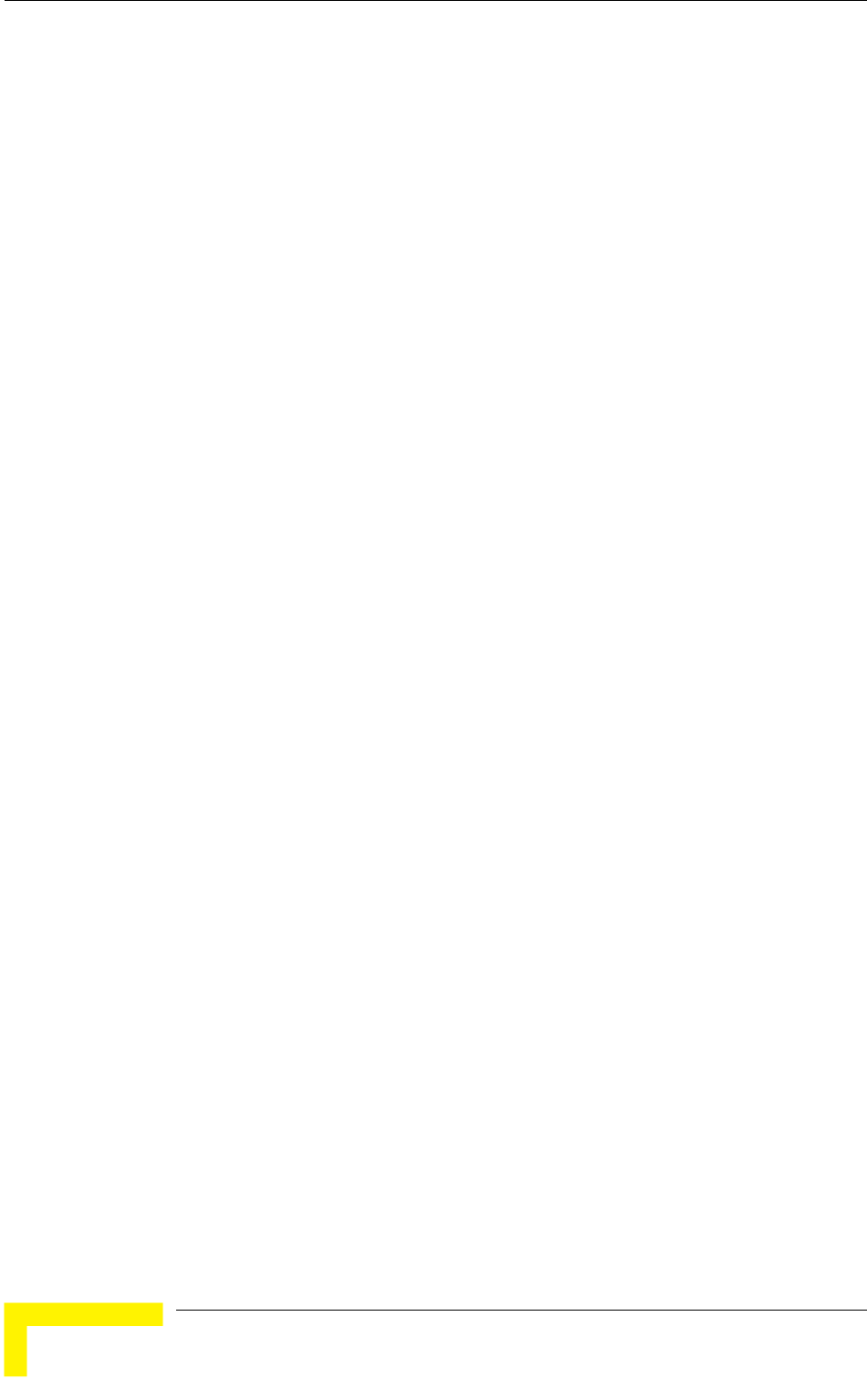
Chapter 4 - Operation and Administration
BreezeACCESS VL System Manual
132
2. When operating at 5055 MHz, the Transmit Power parameter in the AU
should not be set to a value above 13 dBm. The Maximum Transmit power of
the SU should not be set to a value above 10 dBm.
This requirement, although not indicated in the certification document, is needed
following the tests performed in the certification lab.
NOTE 2 (FCC 5.3 GHZ, 10 MHz Bandwidth)
For full compliance with FCC regulation of units with HW rev C using a 10 MHz
bandwidth, if you wish to include frequency channel 5265 MHz in the set of
frequencies to be used, then the Transmit Power parameter in the AU, and the
Maximum Tx Power parameter in the SUs, should not be set to a value above “25-
Antenna Gain”. If there is a need to use a higher value for these parameters, this
frequency should not be used.
NOTE 3 (FCC 5.3 GHZ, 20 MHz Bandwidth)
For full compliance with FCC regulations, the following requirements should be
followed in units using a 20 MHz bandwidth:
1. In units HW Revision B, if you wish to include frequency channel 5270 MHz
in the set of frequencies to be used, then the Transmit Power parameter in
the AU, and the Maximum Tx Power parameter in the SUs, should not be set
to a value above “17-Antenna Gain”. If there is a need to use a higher value
for these parameters, this frequency should not be used.
2. In units with HW Revision C, if you wish to include one or more of frequency
channels 5270, 5275 and 5330 MHz in the set of frequencies to be used,
then the Transmit Power parameter in the AU, and the Maximum Tx Power
parameter in the SUs, should not be set to a value above “20-Antenna Gain”.
If there is a need to use a higher value for these parameters, this frequency
should not be used.
4.2.6.2.4.3 DFS Parameters
The DFS Parameters submenu is available only if DFS is supported by the
current Sub-Band. The DFS Parameters submenu includes the following
parameters:
4.2.6.2.4.3.1 DFS Required by Regulations
The DFS Required by Regulations option enables defining whether DFS should be
used for compliance with applicable local regulations. The options are Yes or No.
Selection of the No option will disable the radar detection and dynamic frequency
selection mechanism.
The default is Yes.
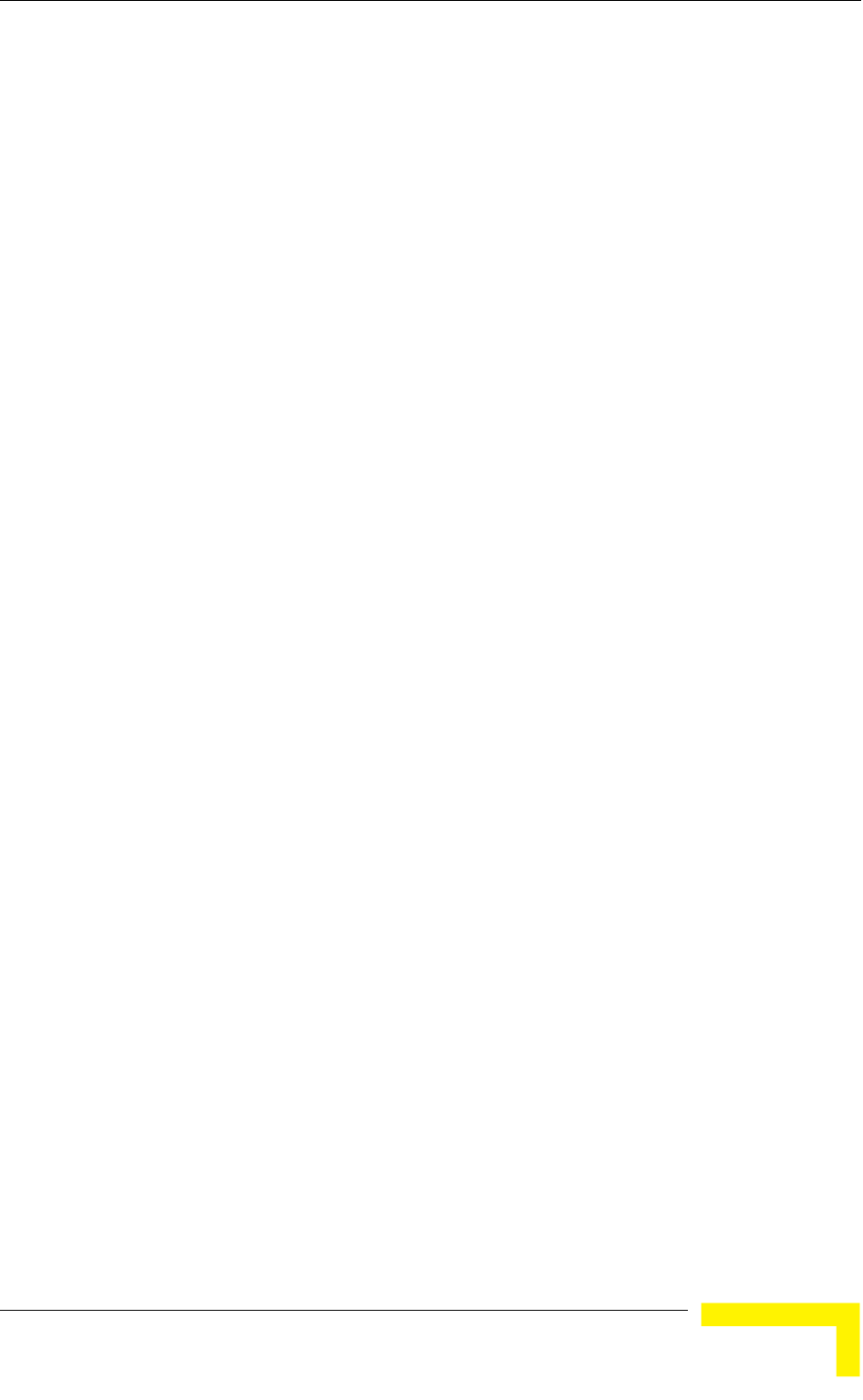
Menus and Parameters
Operation and Administration
133
4.2.6.2.4.3.2 Frequency Subset Definition
The Frequency Subset Definition parameter defines the frequencies that will be
used in the DFS mechanism. The available frequencies according to the Sub-
Band are displayed, and each of the frequencies in the list is associated with an
index. The frequencies subset can be defined by entering the indexes of the
required frequencies, or “A” to select all available frequencies.
The default is the complete list of frequencies available in the Sub-Band.
4.2.6.2.4.3.3 Channel Check Time
The Channel Check Time defines the time allocated for checking whether there is
a radar activity on a new frequency after power up or after attempting to move to
a new frequency upon detecting radar activity on the previously used frequency.
During this time the AU does not transmit.
The range is 1 to 3600 seconds.
The default is 60 seconds.
4.2.6.2.4.3.4 Channel Avoidance Period
The Channel Avoidance Period defines the time that the frequency will remain
marked in the database as Radar Detected or Adjacent to Radar after detecting
radar activity. These frequencies will not be used when searching for a new
frequency. When this time has elapsed, the unit frequency’s marking will change
to Radar Free.
The range is 1 to 60 minutes.
The default is 30 minutes.
4.2.6.2.4.3.5 SU Waiting Option
The SU Waiting Option defines whether the disassociation message sent by the
AU, after detecting radar activity on the current frequency, will include a message
instructing the SU to search only for the AU before attempting to search for
another AU. The message includes also the time period during which the SU
should not search for any other AU. The waiting time is the Channel Check Time
plus 5 seconds.
The default is Enable.
4.2.6.2.4.3.6 Minimum Pulses to Detect
The Minimum Pulses to Detect parameter defines the minimum number of radar
pulses that should be detected before reaching a decision that radar is active on
the channel.
The range is from 1 to 100 pulses.
The default is 4 pulses for FCC Country Codes, 8 for other (ETSI) Country Codes.
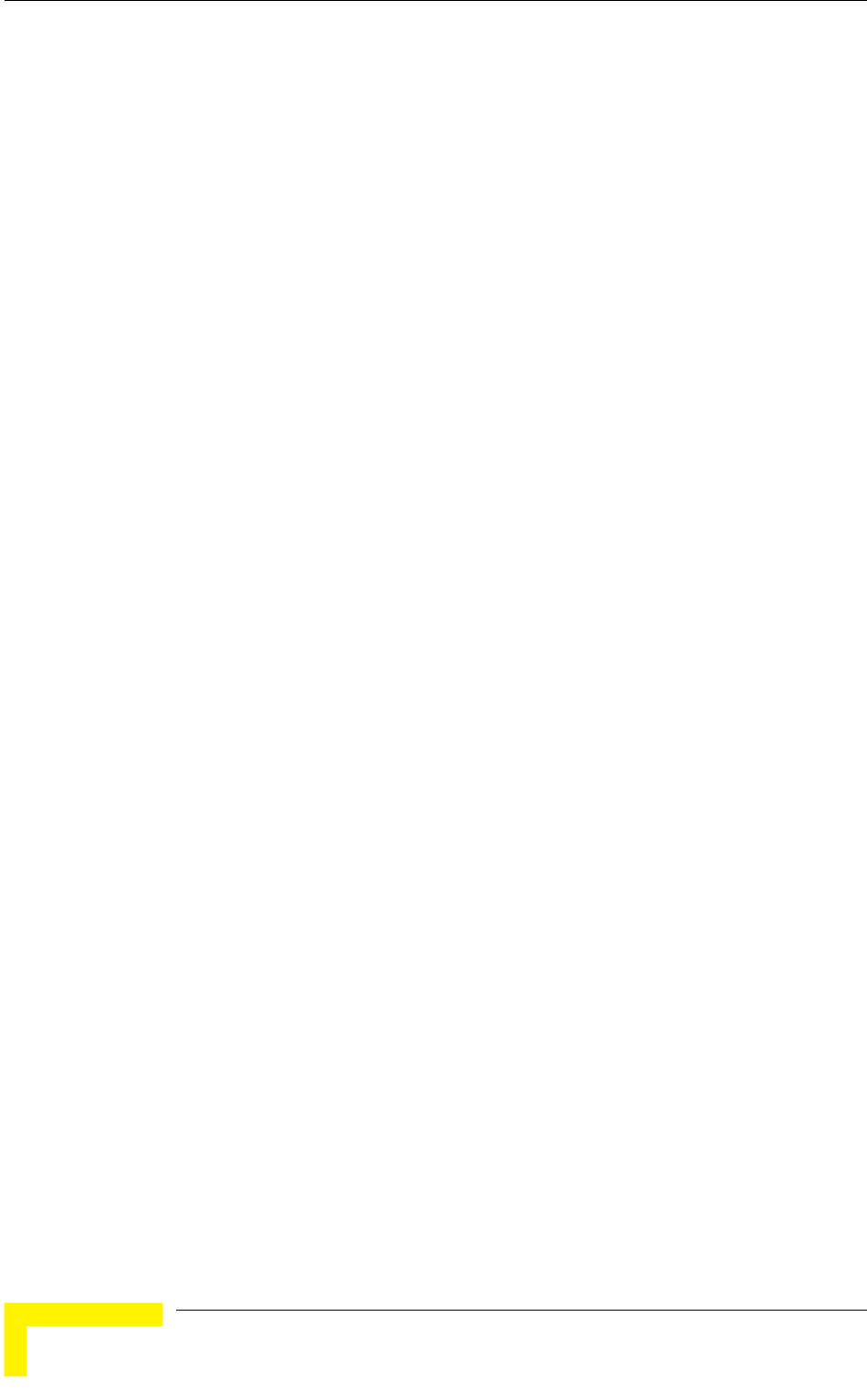
Chapter 4 - Operation and Administration
BreezeACCESS VL System Manual
134
4.2.6.2.4.3.7 Clear Radar Detected Channels After Reset
When the Clear Radar Detected Channels After Reset is enabled, after the next
reset all viable frequencies will be marked in the database as Radar Free,
including frequencies previously marked as either Radar Detected or Adjacent to
Radar. In addition, the AU will start operation using its default frequency.
The default is Disable.
4.2.6.2.4.4 Channel Reuse Parameters (DFS+)
The Channel Reuse algorithm enables returning to the original channel under
certain conditions that indicate low radar activity on the original channel. The
conditions are that radar was detected in this channel not more than N times
(Maximum Number of Detections in Assessment Period) during the last T hours
(Radar Activity Assessment Period). When the Channel Reuse Option is enabled,
then by the end of the Channel Avoidance Period the unit will attempt returning
to the original frequency, provided these conditions are met.
The Channel Reuse Parameters submenu includes the following options:
Channel Reuse Option: Enabling/disabling the Channel Reuse algorithm.
The default is Disable.
Radar Activity Assessment Period: The period in hours used for assessment
of radar activity in the original channel.
The range is 1 to 12 hours.
The default is 5 hours.
Maximum Number of Detections in Assessment Period: The maximum
number of radar detections in the original channel during the Radar Activity
Assessment Period that is required for reaching a decision to try again the
original channel.
The range is 1 to 10 radar detections.
The default is 5 radar detections.
4.2.6.2.4.4.1 Show DFS Settings And Data
Upon selecting the Show DFS Settings and Data, the values of all DFS
parameters and the current operating frequency will be displayed. The current
defined frequency subset as well as the defined subset (to be used after the next
reset) are also displayed. In addition, all the applicable frequencies will be
displayed together with their status in the database (Radar Free, Radar Detected
or Adjacent to Radar).
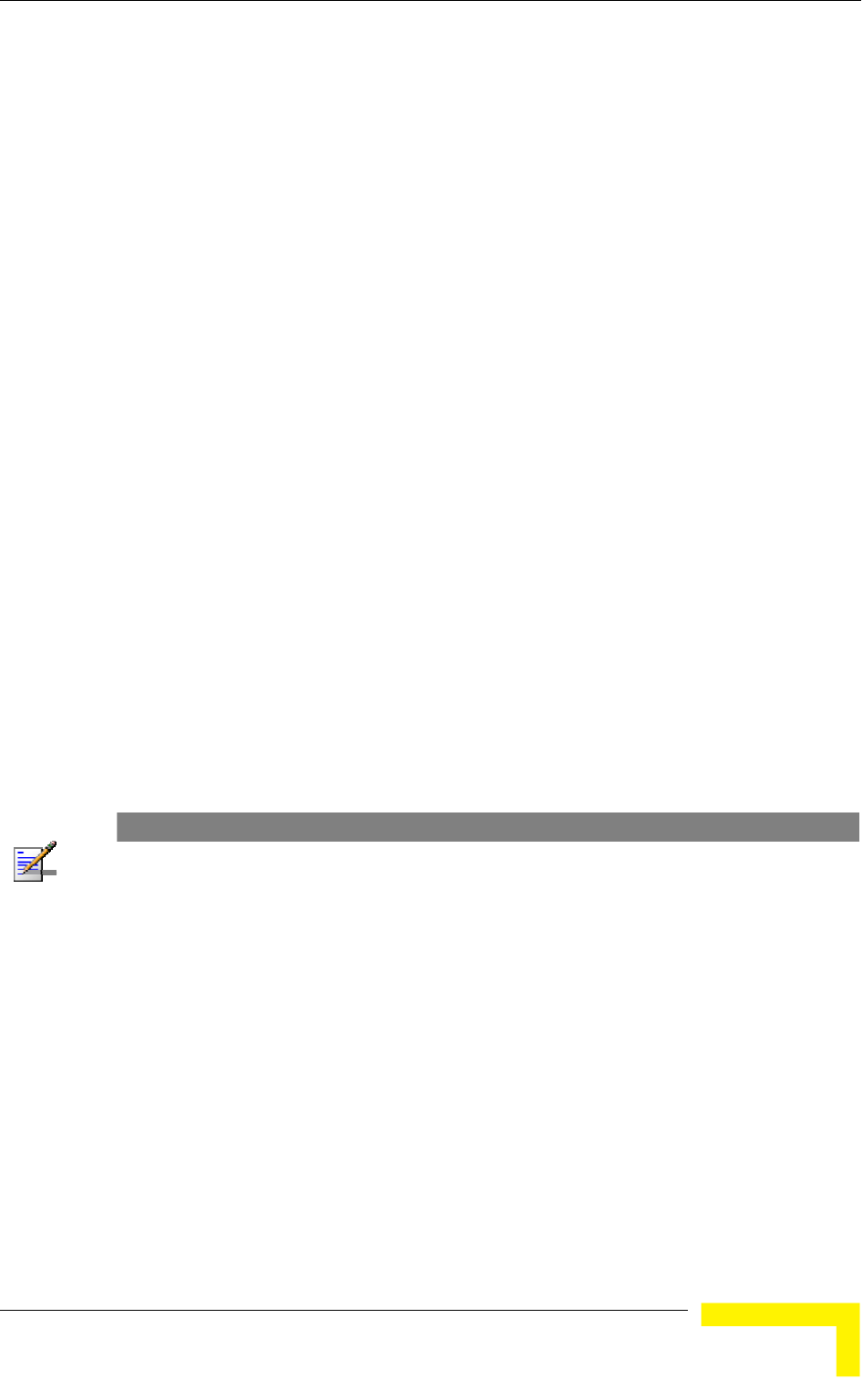
Menus and Parameters
Operation and Administration
135
4.2.6.2.4.5 Country Code Learning by SU
This feature support simplified installation and updates processes by enabling
the SU to adapt the Country Code used by the AU.
The AU advertises its country code in every beacon and association response
message. Upon synchronization the SU will check if its country code and the
country code received from the AU are the same. If they are not the same and the
Country Code Learning by SU is enabled, the SU will use the AU’s country code:
the country code derived limitations will be forced and the following parameters
will be set according to new country definitions:
Maximum TX Power will be set to the maximum defined by the country code.
TX Power will be set to the maximum defined by the country code.
The Modulation Level will be set to the maximum modulation level defined by
the country code.
The Multicast Modulation Level will be set to the minimum modulation level
defined by the country code.
The Burst Mode will be set to enable if the country code supports burst mode,
and the burst duration will be set to default.
The SU will learn a new Country Code only if it is running from the Main version.
After country code learning (adaptation) the unit is automatically reset..
The default is Disable.
NOTE
The Country Code Learning by SU feature does not function with the default ESSID (ESSID1).
4.2.6.2.4.6 Show Frequency definitions
Upon selecting Show Frequency Definitions, the selected Sub-Band and
Frequency are displayed. In addition, all the parameters displayed upon selecting
Show DFS Settings and Data are also displayed.
4.2.6.2.5 Frequency Definition Submenu in SU
4.2.6.2.5.1 Sub-Band Select
This parameter is available only if the country code supports two or more Sub-
Bands. The Sub-Band Select option in the SU enables defining the sub band to
be used during Spectrum Analysis (see Spectrum Analysis on page 148). It has no
affect on the frequencies to be used during regular operation, which are defined
using the User Defined Frequency Subsets menu described below. For
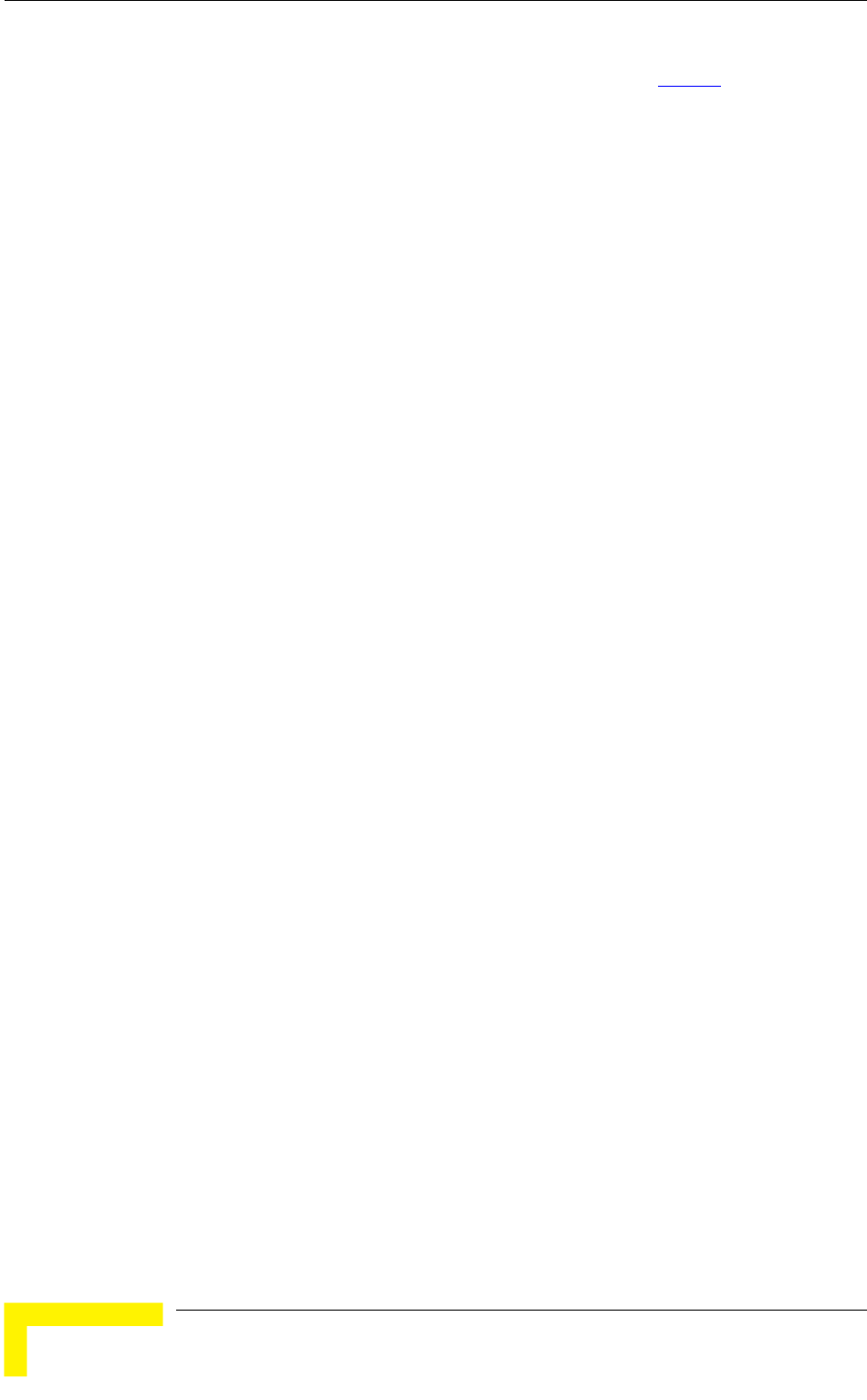
Chapter 4 - Operation and Administration
BreezeACCESS VL System Manual
136
information on how to view the Sub-Bands supported by the unit and the
supported parameters’ values and options, refer to section 4.2.2.4.
The range depends on the number of Sub-Bands supported by the country code.
The default selection is Sub-Band 1
4.2.6.2.5.2 User Defined Frequency Subsets
The User Defined Frequency Subsets menu enables defining for each of the
available Sub-Bands the frequencies that will be used by the SU when scanning
for an AU. For each available Sub-Band, the available frequencies are displayed,
and an index is associated with each frequency. Enter either the desired
frequency indexes, ‘A’ (All) for using all frequencies in the subset or ‘N’ (None) for
not scanning that sub-band.
The default is all frequencies in all available sub-bands.
4.2.6.2.5.3 Show Frequency Definitions
Upon selecting the Show Frequency Definitions, the selected frequencies in the
available Sub-Bands and the current operating frequency are displayed.
4.2.6.2.6 Best AU Parameters (SU)
An SU that can communicate with more than one AU using the same ESSID may
become associated with the first AU it "finds", not necessarily the best choice in
terms of quality of communication. The same limitation also exists if only one AU
in the neighborhood has an ESSID identical to the one used by the SU, as it is
not always necessarily the best choice.
The topology of a fixed access network is constantly changing. Changes in base
station deployment and subscriber density can accumulate to create substantial
changes in SU performance. The quest for load sharing together with the desire to
create best throughput conditions for the SU created the need for the Best AU
feature, to enable an SU to connect to the best AU in its neighborhood.
When the Best AU feature is used, each of the AUs is given a quality mark based
on the level at which it is received by the SU. The SU scans for a configured
number of cycles, gathering information from all the AUs with which it can
communicate. At the end of the scanning period, the SU reaches a Best AU
decision according to the information gathered. The AU with the highest quality
mark is selected as the Best AU, and the SU will immediately try to associate with
it. The quality mark given to each AU depends on the level at which it is received
by the SU.
The Best AU selection mechanism can be overridden by defining a specific AU as
the preferred AU.
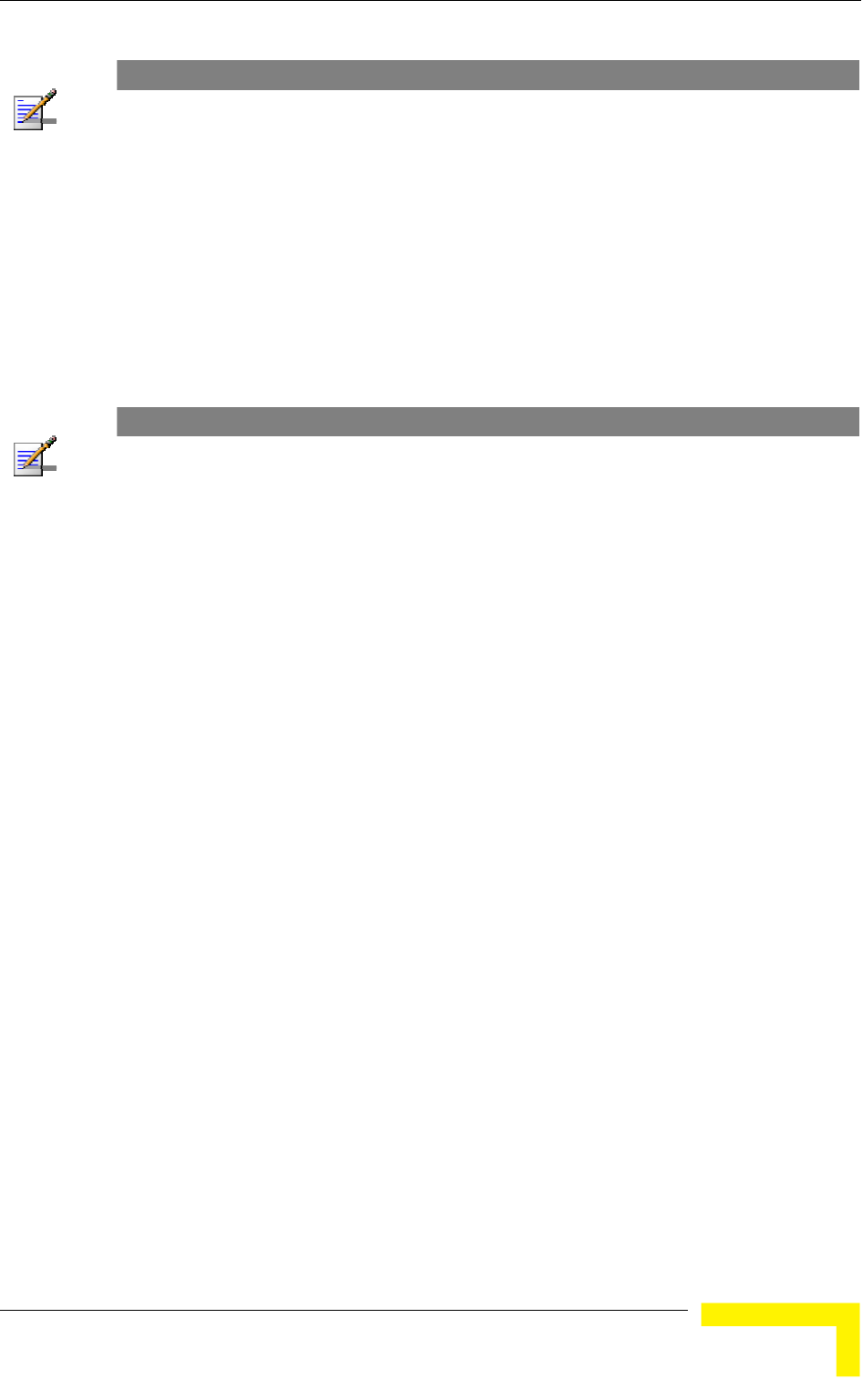
Menus and Parameters
Operation and Administration
137
NOTE
Although the SU selects the Best AU based on long-term conditions prior to the decision time, it
may not always be connected to the instantaneous Best AU at any given time. Note also that the
decision is made only once during the scanning interval. The decision may not remain the optimal
one for ever. If there are significant changes in deployment of neighboring AUs and the SUs served
by them, overall performance may be improved if the applicable SUs are reset intentionally so as to
re-initiate the Best AU decision process.
The Best AU Parameters menu includes the following options:
4.2.6.2.6.1 Best AU Support
The Best AU Support option enables or disables the Best AU selection feature.
The default is Disable.
NOTE
If the Best AU feature is not used, the SU associates with the first AU it finds whose ESSID or
Operator ESSID is identical to its own ESSID.
4.2.6.2.6.2 Number Of Scanning Attempts
When the Best AU option is enabled, the SU gathers information on neighboring
AUs for approximately 2 seconds on each of the scanned frequencies. The
Number of Scanning Attempts parameter defines the number of times that the
process will be repeated for all relevant frequencies. A higher number may result
in a better decision at the cost of an increased scanning time during which the
SU is not operational.
Valid values: 1 - 255.
Default value: 4.
4.2.6.2.6.3 Preferred AU MAC Address
The Preferred AU MAC Address parameter defines a specific AU with which the
SU should associate. Gaining control of the SUs association is a powerful tool in
network management. The Preferred AU MAC Address parameter is intended for
applications where there is a need to dictate the preferred AU with which the SU
should associate. To prevent the SU from associating with the first viable AU it
finds, the Best AU Support mechanism should be enabled. Once the SU has
identified the preferred AU based on its MAC address, it will associate with it and
terminate the scanning process. If the preferred AU is not found, the SU will
associate with an AU according to the decision reached using the best AU
algorithm.
Valid values: A MAC address string.
The default value for the Preferred AU MAC Address is 00-00-00-00-00-00 (12
zeros), meaning that there is no preferred AU.
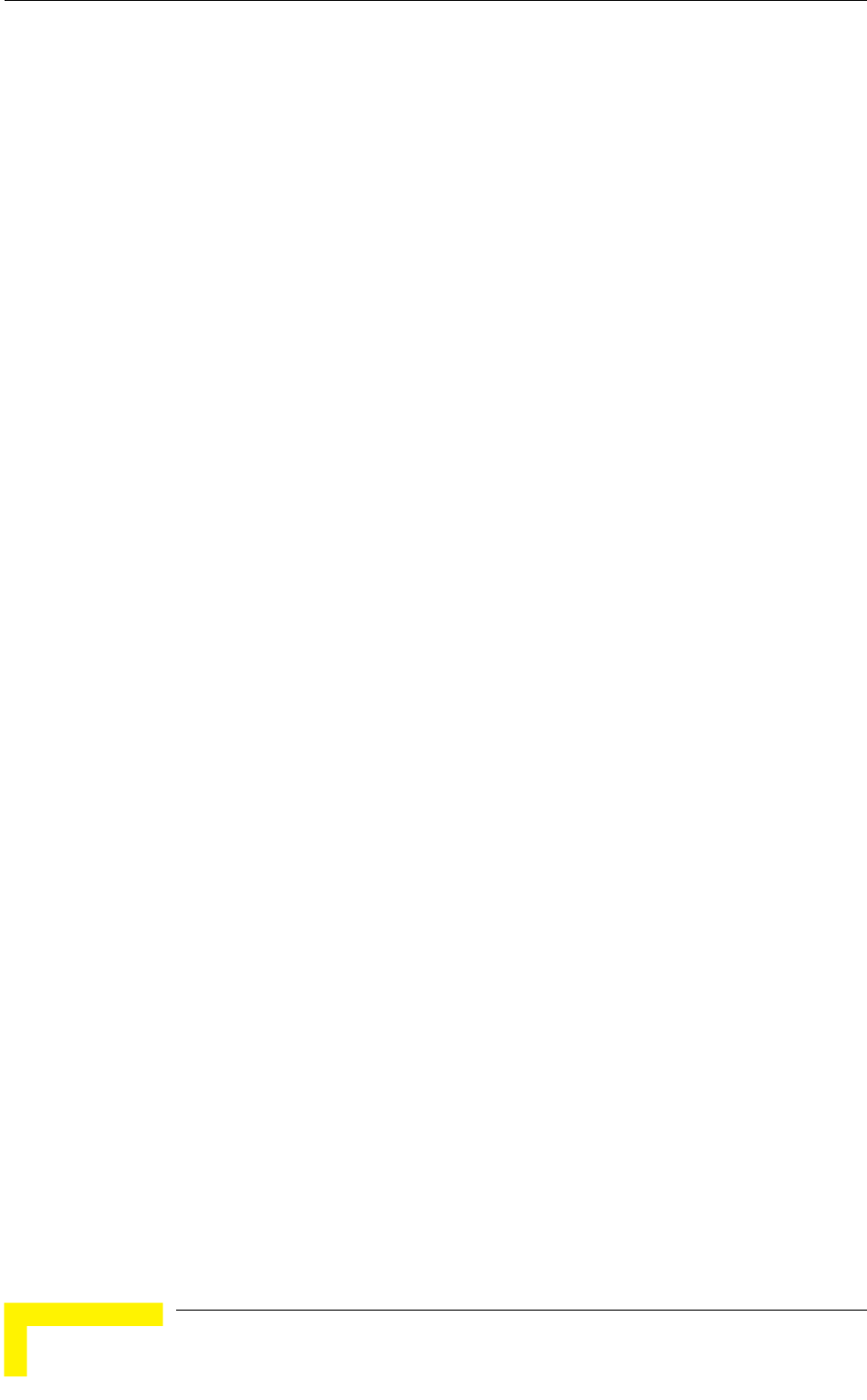
Chapter 4 - Operation and Administration
BreezeACCESS VL System Manual
138
4.2.6.2.6.4 Show Best AU Parameters and Data
The Show Best AU Parameters and Data option displays the applicable
information:
The Neighboring AU Data table displays the following details for each AU with
which the unit can communicate:
MAC Address
SNR of the received signal
RSSI of the received signal
Mark - The computed quality mark for the AU.
Full - The association load status of the AU. It is defined as full if the number
of SUs associated with the AU has reached the maximum allowed according to
the value of the Maximum Number of Associations parameter. An AU whose
associations load status is full cannot be selected as the Best AU, even if its
computed mark is the highest.
ESSID - The ESSID of the AU.
In addition to the neighboring AU data table, the following information is
displayed:
Best AU Support
Preferred AU MAC Address
Number of Scanning Attempts
Associated AU MAC Address (the MAC address of the selected AU)
4.2.6.2.7 Scanning Mode (SU only)
The Scanning Mode parameter defines whether the SU will use Passive or Active
scanning when searching for an AU.
In passive scanning, the SU “listens” to the wireless medium for approximately
two seconds at each frequency, searching for beacons. The disassociation period,
which is the time from the moment the link was lost until the SU decides that it
should start searching for another AU, is approximately seven seconds.
In some situations when there is a high probability that SUs might need to roam
among different AUs, the use of active scanning enables to significantly reduce
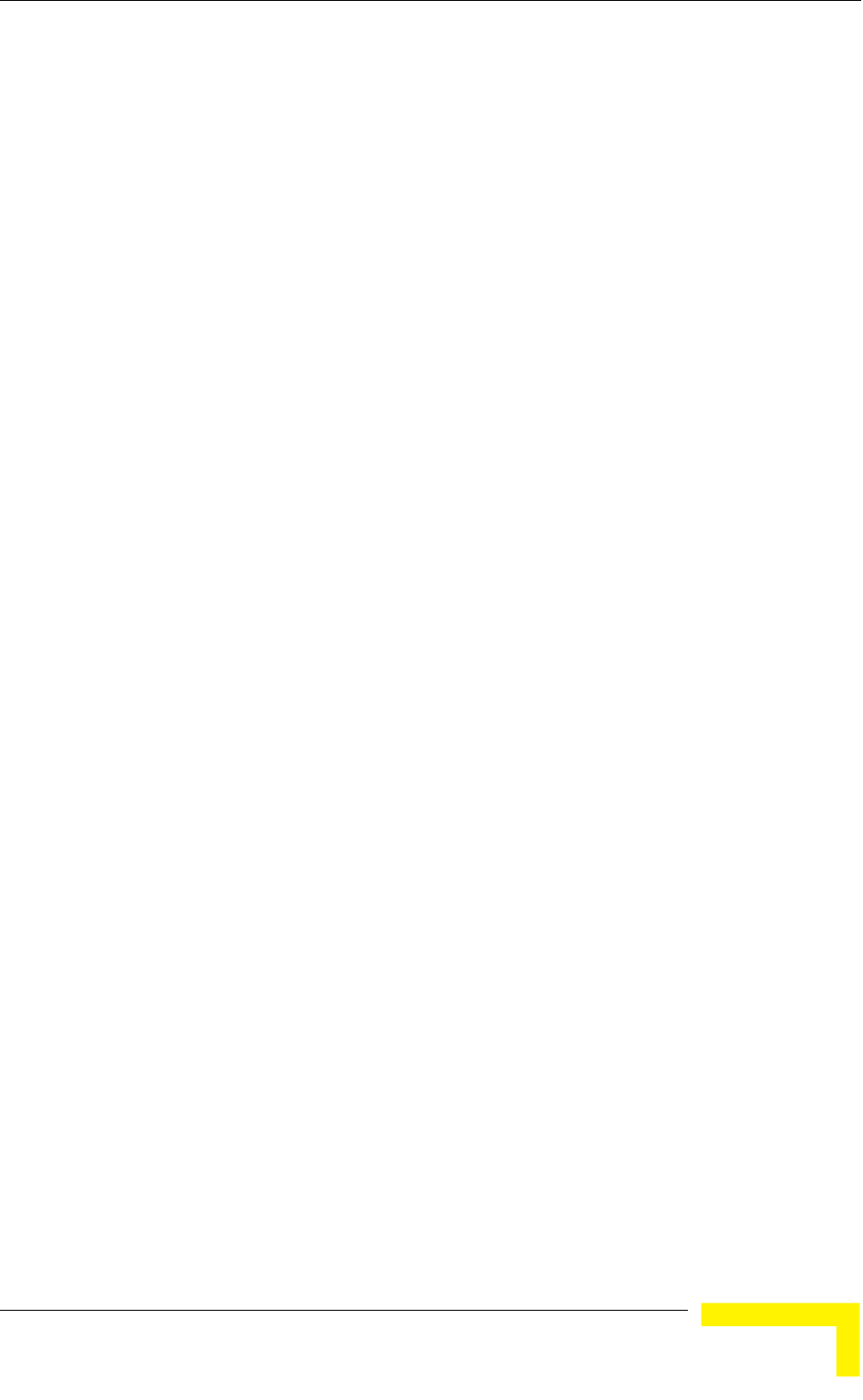
Menus and Parameters
Operation and Administration
139
the link establishment time. This is achieved by using shorter dwell periods,
transmitting a Probe Request at each frequency. This reduces the time spent at
each frequency as well as the disassociation period.
When DFS is supported by the Country Code being used by the SU, Scanning
Mode is forced to Passive.
The default selection is Passive.
4.2.6.2.8 Power Control Parameters
The Automatic Transmit Power Control (ATPC) algorithm simplifies the
installation process and ensures optimal performance while minimizing
interference to other units. This is achieved by automatically adjusting the power
level transmitted by each SU according to the actual level at which it is received
by the AU. To support proper operation of the system with optimal performance
and minimum interference between neighboring sectors, the ATPC algorithm
should be enabled in all units.
The algorithm is controlled by the AU that calculates for each received frame the
average SNR at which it receives transmissions from the specific SU. The average
calculation takes into account the previous calculated average, thus reducing the
effect of short temporary changes in link conditions. The weight of history (the
previous value) in the formula used for calculating the average SNR is determined
by a configurable parameter. In addition, the higher the time that has passed
since the last calculation, the lower the impact of history on the calculated
average. If the average SNR is not in the configured target range, the AU
transmits to the SU a power-up or a power-down message. The target is that each
SU will be received at an optimal level, or as high (or low) as possible if the
optimal range cannot be reached because of specific link conditions.
Each time that the SU tries to associate with the AU (following either a reset or
loss of synchronization), it will initiate transmissions using its Transmit Power
parameters. If after a certain time the SU does not succeed to synchronize with
the AU, it will start increasing the transmit power level.
In an AU the maximum supported transmit power is typically used to provide
maximum coverage. However, there may be a need to decrease the transmitted
power level in order to support relatively small cells and to minimize the
interference with the operation of neighboring cells, or for compliance with local
regulatory requirements.
In some cases the maximum transmit power of the SU should be limited to
ensure compliance with applicable regulations or for other reasons.
Different power levels may be used for different modulation levels by taking into
account possible HW limitations or regulatory restrictions.

Chapter 4 - Operation and Administration
BreezeACCESS VL System Manual
140
4.2.6.2.8.1 Transmit Power
The Transmit Power submenu includes the following options:
Transmit Power
Show Transmit Power Parameters
4.2.6.2.8.1.1 Transmit Power
In the AU, the Transmit Power parameter defines the fixed transmit power level
and is not part of the ATPC algorithm.
In the SU, the Transmit Power parameter defines the fixed transmit power level
when the ATPC algorithm is disabled. If the ATPC Option is enabled, the value
configured for this parameter serves for setting the initial value to be used by the
ATPC algorithm after either power up or losing synchronization with the AU.
The minimum value for the Transmit Power Parameter is -10 dBm (the ATPC may
reduce the actual transmit power of the SU to lower values). The maximum value
of the Transmit Power Parameter depends on several unit properties and
parameters:
The HW revision of the unit
The Maximum Allowed Tx Power as defined for the applicable Sub-Band.
The Maximum EIRP as defined for the applicable Sub-Band, together with the
value of the Antenna Gain. In certain countries the Maximum EIRP of some
equipment types cannot exceed a certain value. In these cases the Transmit
Power cannot exceed the value of (Maximum EIRP – Antenna Gain).
Maximum Tx Power parameter (in SU only)
For information on how to view the Sub-Bands supported by the unit and the
supported parameters’ values and options, refer to section 4.2.2.4.
The unit calculates the maximum allowed Transmit Power according to the unit
properties and parameters listed above, and displays the allowed range when a
Transmit Power parameter is selected.
For each modulation level, the unit will use as transmit power the minimum
between this parameter and the maximum Tx power allowed by the HW and the
Country Code for the specific modulation level.
The default Transmit Power is the highest allowed value.
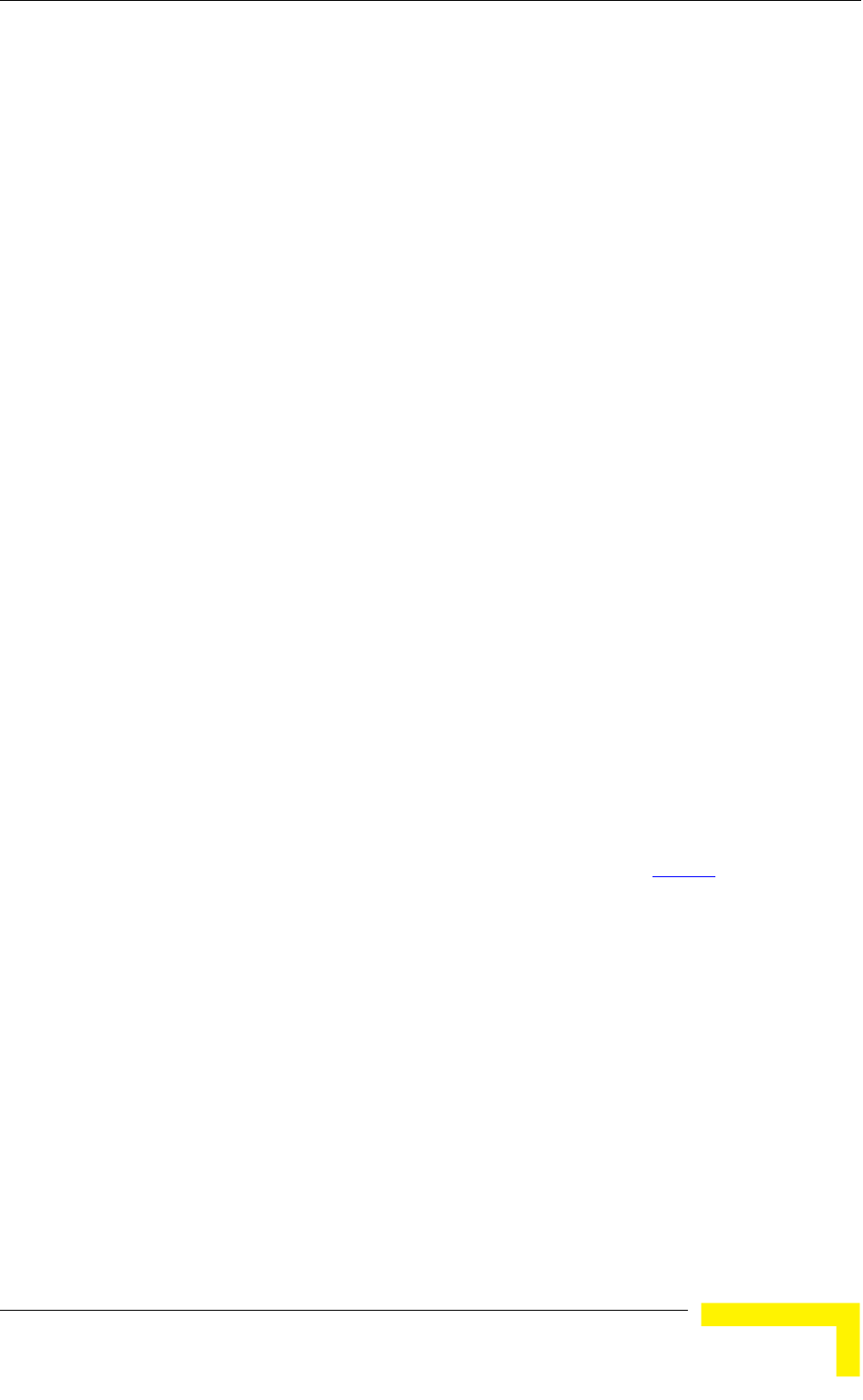
Menus and Parameters
Operation and Administration
141
4.2.6.2.8.1.2 Show Transmit Power Parameters
This option displays the Transmit Power parameter and the current transmit
power for the different modulation levels.
4.2.6.2.8.2 Maximum Transmit Power (SU only)
The Maximum Transmit Power submenu includes the following options:
Maximum Tx Power
Show Maximum Tx Power Parameters
4.2.6.2.8.2.1 Maximum Tx Power
The Maximum Tx Power parameter limits the maximum transmit power that can
be reached by the ATPC algorithm. It also sets the upper limits for the Transmit
Power parameters.
The minimum value for the Maximum Tx Power is -10 dBm. The maximum value
depends on several unit properties and parameters:
The HW revision of the unit
The Maximum Allowed Tx Power as defined for the applicable Sub-Band.
The Maximum EIRP as defined for the applicable Sub-Band, together with the
value of the Antenna Gain. In certain countries the Maximum EIRP of some
equipment types cannot exceed a certain value. In these cases the Transmit
Power cannot exceed the value of (Maximum EIRP – Antenna Gain).
For information on how to view the Sub-Bands supported by the unit and the
supported parameters’ values and options, refer to section 4.2.2.4.
The unit calculates the maximum allowed Maximum Tx Power according to the
unit properties and parameters listed above, and displays the allowed range when
the Maximum Tx Power parameter is selected.
For each modulation level, the unit will use as maximum transmit power the
minimum between this parameter and the maximum Tx power allowed by the HW
and the Country Code for the specific modulation level.
The default Maximum Tx Power is the highest allowed value.
4.2.6.2.8.2.2 Show Maximum Tx Power Parameters
This option displays the Maximum Tx Power parameter and the current
maximum Tx power for the different modulation levels.
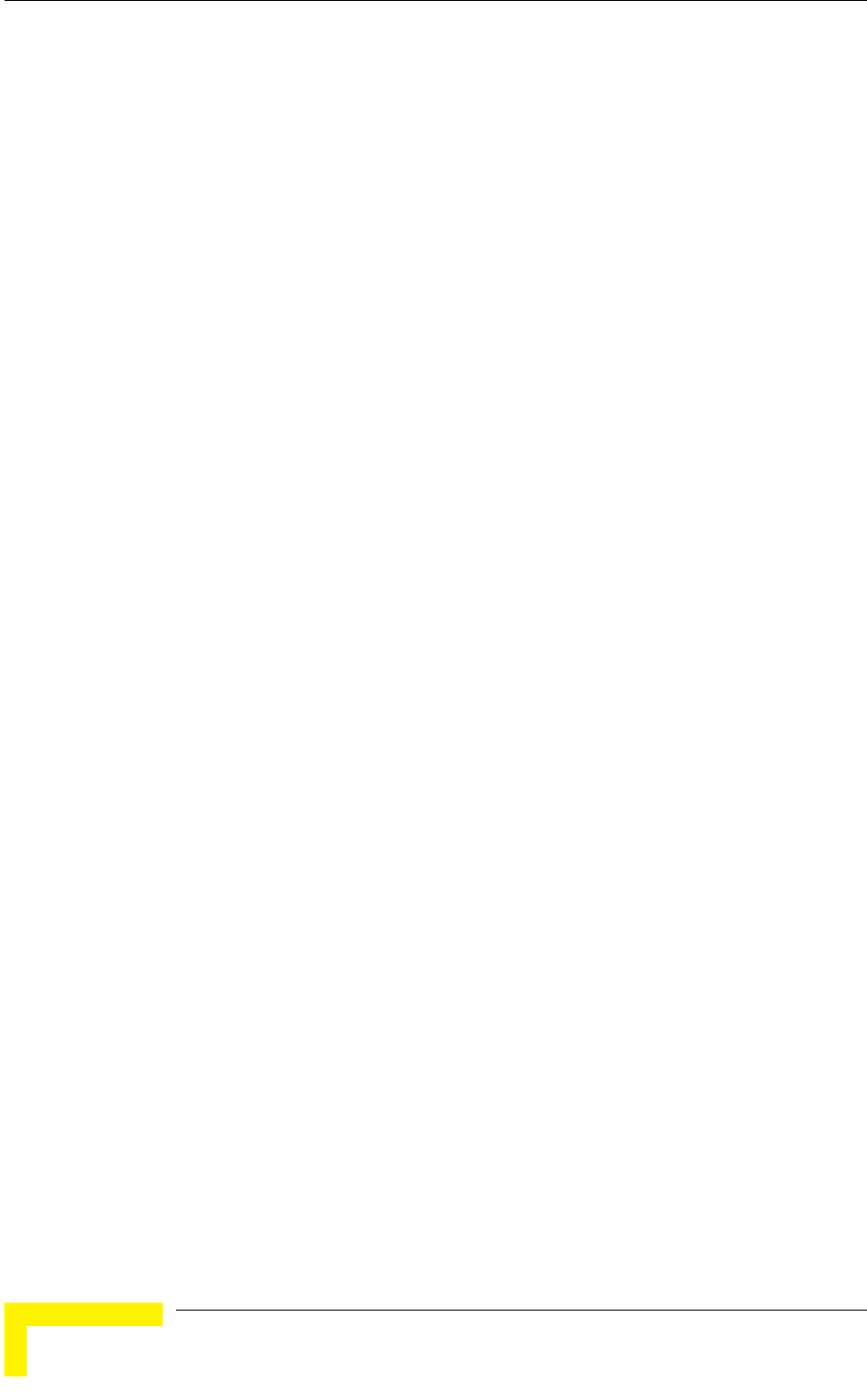
Chapter 4 - Operation and Administration
BreezeACCESS VL System Manual
142
4.2.6.2.8.3 ATPC Parameters in AU
4.2.6.2.8.3.1 ATPC Option
The ATPC Option enables or disables the Automatic Transmit Power Control
(ATPC) algorithm.
The default is Enable.
4.2.6.2.8.3.2 ATPC Minimum SNR Level
The Minimum SNR Level defines the lowest SNR at which you want each SU to be
received at the AU (the lower limit of the optimal reception level range).
Available values: 4 to 60 (dB).
Default value: 28 (dB).
4.2.6.2.8.3.3 ATPC Delta from Minimum SNR Level
The Delta from Minimum SNR Level is used to define the highest SNR at which
you want each SU to be received at the AU (the higher limit of the optimal
reception level range):
Max. Level=Minimum SNR Level + Delta from Minimum SNR Level.
Available values: 4 to 20 (dB).
Default value: 5 (dB) for units operating in the 0.9, 5.4 and 5.8 GHz bands. 8 (dB)
for units operating in the 4.9, 5.2 and 5.3 GHz bands.
4.2.6.2.8.3.4 Minimum Interval Between ATPC Messages
The Minimum Interval Between ATPC Messages parameter sets the minimal time
between consecutive power-up/power-down messages to a specific SU. Setting a
low value for this parameter may lead to higher overhead and to an excessive rate
of power level changes at the SUs. High values for this parameter increase the
time it will take the SUs to reach optimal transmit power level.
Available values: 1 to 3600 seconds.
Default value: 30 seconds.
4.2.6.2.8.3.5 ATPC Power Level Step
The ATPC Power Level Step parameter defines the step size to be used by the SUs
for incrementing/decrementing the Current Transmit Power after receiving a
power-up/power-down message. If the distance between the value of the Current
Transmit Power and the desired range is smaller than the step size, the power-
up/power-down message will include the specific step value required for this
condition.
Valid range: 1-20 (dB)
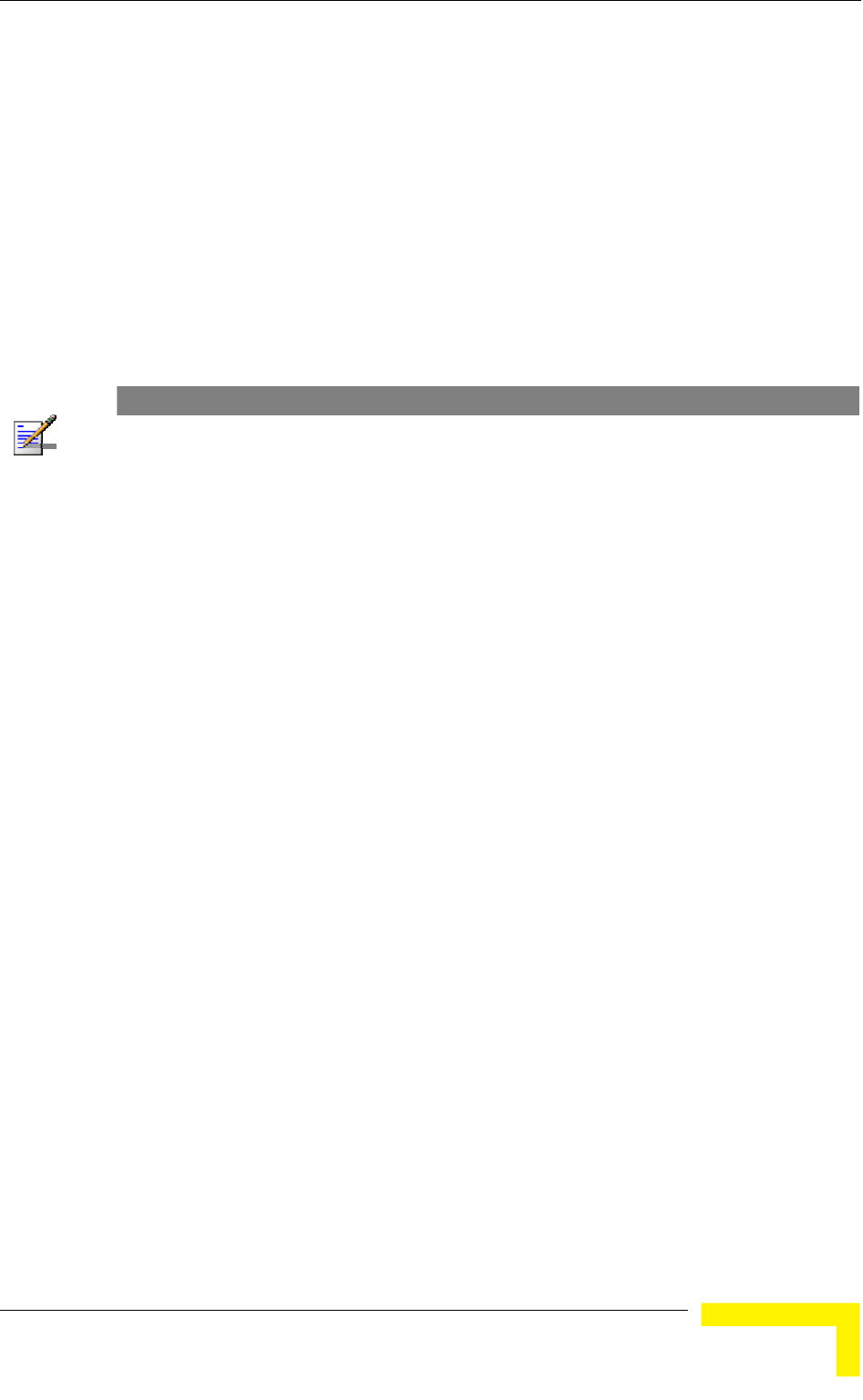
Menus and Parameters
Operation and Administration
143
Default value: 5 (dB)
4.2.6.2.8.4 ATPC Parameters in SU
4.2.6.2.8.4.1 ATPC Option
The ATPC Option enables or disables the Automatic Transmit Power Control
(ATPC) algorithm. The parameter takes effect immediately. However, when
changed from Enable to Disable, the transmit power level will remain at the last
Current Transmit Power determined by the ATPC algorithm before it was
disabled. It will change to the value configured for the Initial Transmit Power
parameter only after the next reset or following loss of synchronization.
The default is Enable.
NOTE
The accuracy of the Transmit Power level is typically +/- 1 dB. However, at levels that are 15 dB or
more below the maximum supported by the hardware, the accuracy is +/- 3 dB (for information on
hardware limitations refer to the Country Codes document). At these levels the use of ATPC may
cause significant fluctuations in the power level of the transmitted signal. When operating at such
low levels, it is recommended to disable the ATPC Option and to set the Transmit Power parameter
to the average Tx Power level before the ATPC was disabled.
4.2.6.2.8.5 Tx Control (AU only)
The Tx Control option enables turning Off/On the AU’s transmitter, or having the
AU Tx status controlled by the status of the Ethernet port/link.
If the selected option is Ethernet Status Control, then:
If the Ethernet link is down, the AU transmitter will be switched to Off
If the Ethernet link is up, the AU transmitter will be switched to On.
This feature can be used during maintenance or testing to avoid transmissions
using undesired parameters.
The parameter is available only when managing the unit from its Ethernet port.
The default is On.
4.2.6.2.9 Antenna Gain
The Antenna Gain parameter enables to define the net gain of a detached
antenna. The configured gain should take into account the attenuation of the
cable connecting the antenna to the unit. The Antenna Gain is important
especially in countries where there is a limit on the EIRP allowed for the unit; the
maximum allowed value for the Transmit Power parameters cannot exceed the
value of (EIRP - Antenna Gain), where the EIRP is defined in the selected Sub-
Band.
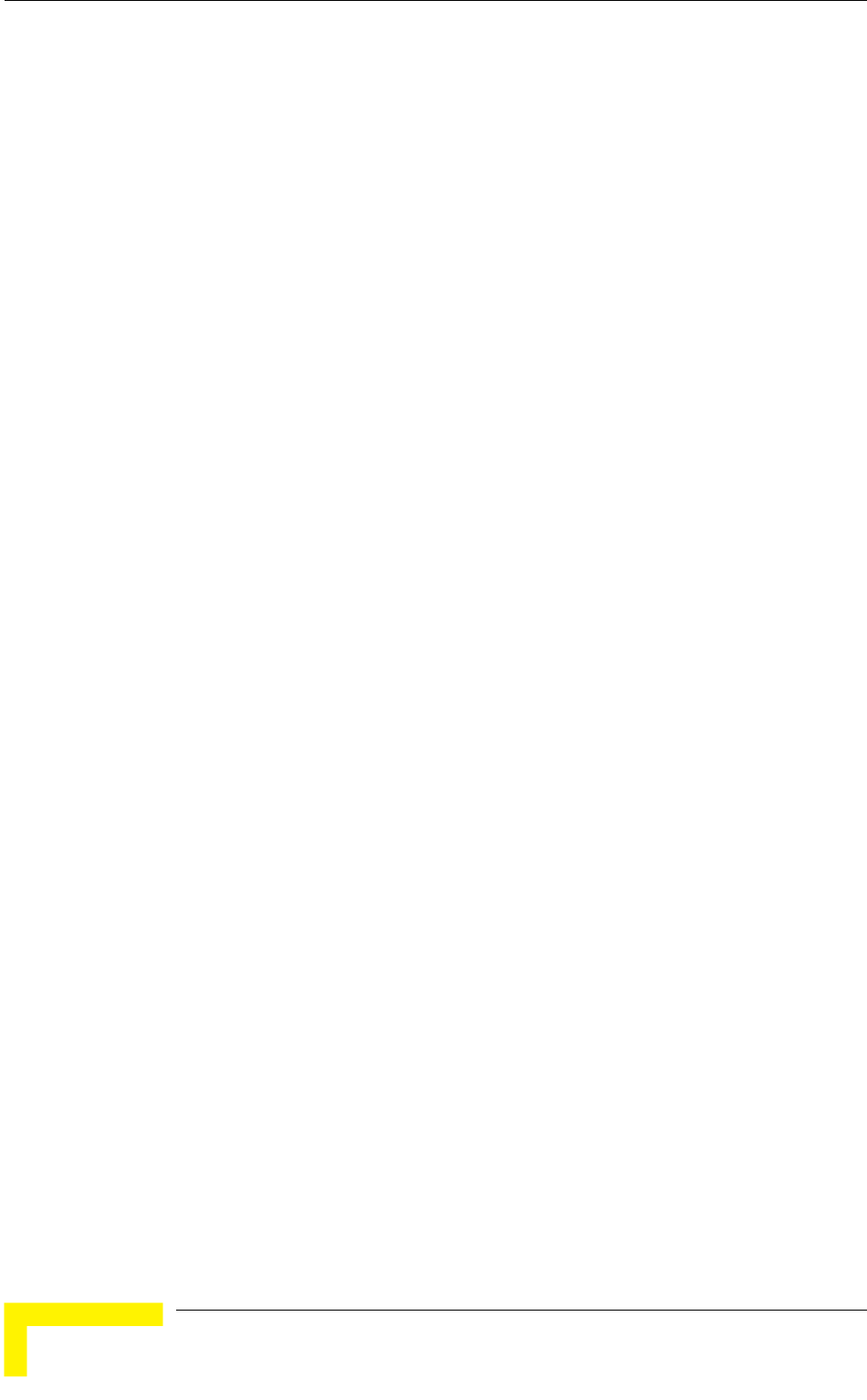
Chapter 4 - Operation and Administration
BreezeACCESS VL System Manual
144
In certain units with an integral antenna the Antenna Gain is not available as a
configurable parameter. However, it is available as a read-only parameter in the
applicable “Show” menus.
The lower limit for the Antenna Gain parameter is 0 (dBi). The upper limit for the
Antenna Gain is Regulation Max EIRP + 10 in dBi (since the minimum Tx Power
is -10dBm), up to a maximum of 50 (dBi). If Regulation Max EIRP is No Limit, the
upper limit is 50 (dBi). A value of “Don’t Care” means that the actual value is not
important. A value of “Not Set Yet” means that the unit will not transmit until the
actual value (in the range 0 to 50) is configured. The unit can be configured to
“Don’t Care” or “Not Set Yet” only in factory (when upgraded to SW version 2.0
from a lower version it will be set automatically to one of these options). Once a
value is configured, it is not possible to reconfigure the unit to either “Don’t Care”
or “Not Set Yet”.
The default value depends on unit type. In SUs with integral antenna it is set to
21 (read only). The default value for AUs that are supplied with a detached
antenna is in accordance with the antenna’s gain. In units supplied without an
antenna the default is typically “Not Set Yet”.
4.2.6.2.10 Cell Distance Parameters (AU only)
The higher the distance of an SU from the AU that is serving it, the higher the
time it takes for messages sent by one of them to reach the other. To ensure
appropriate services to all SUs regardless of their distance from the AU while
maintaining a high overall performance level, two parameters should be adapted
to the distances of SUs from the serving AU:
The time that a unit waits for a response message before retransmission (ACK
timeout) should take into account the round trip propagation delay between
the AU and the SU (The one-way propagation delay at 5 GHz is 3.3
microseconds per km/5 microseconds per mile.). The higher the distance from
the AU of the SU served by it, the higher the ACK timeout should be.
The ACK timeout in microseconds is: 20+Distance (km)*2*3.3 or
20+Distance (miles)*2*5.
To ensure fairness in the contention back-off algorithm between SUs located
at different distances from the AU, the size of the time slot should also take
into account the one-way propagation delay. The size of the time slot of all
units in the cell should be proportional to the distance from the AU of the
farthest SU served by it.
The Cell Distance Mode parameter in the AU defines the method of computing
distances. When set to Manual, the Maximum Cell Distance parameter should be
configured with the estimated distance of the farthest SU served by the AU. When
set to Automatic, the AU uses a special algorithm to estimate its distance from
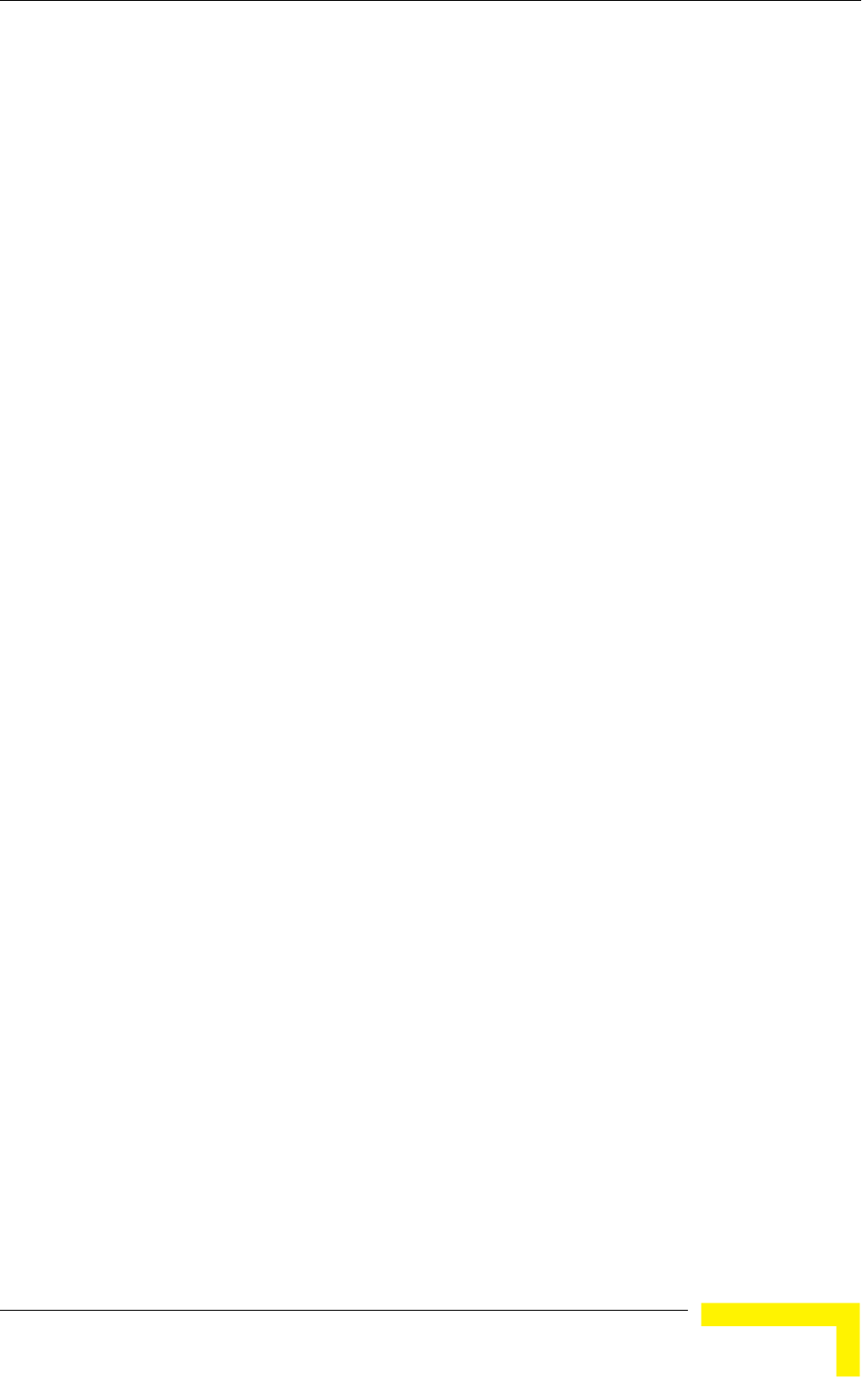
Menus and Parameters
Operation and Administration
145
each of the SUs it serves, determine which SU is located the farthest and use the
estimated distance of the farthest SU as the maximum cell distance. The value of
the maximum cell distance parameter (either computed or configured manually)
is transmitted in the beacon messages to all SUs served by the AU, and is used
by all units to calculate the size of the time slot, that must be the same for all
units in the same sector. When the Per SU Distance Learning option is enabled,
the AU uses the re-association message to send to each SU its estimated distance
from the AU. The per-SU distance is used to calculate the ACK timeout to be used
by the SU. When the Per SU Distance Learning option is disabled (or if it cannot
be used because the SU uses a previous SW version that does not support this
feature), the SU will use the maximum cell distance to calculate the ACK timeout.
The AU always uses the maximum cell distance to calculate the ACK timeout.
It should be noted that if the size of the time slot used by all units is adapted to
the distance of the farthest unit, then no unit will have an advantage when
competing for services. However, this reduces the overall achievable throughput
of the cell. In certain situations, the operator may decide to improve the overall
throughput by reducing the slot size below the value required for full fairness.
This means that when there is competition for bandwidth, the back-off algorithm
will give an advantage to SUs that are located closer to the AU.
The Cell Distance Parameters menu includes the following parameters:
4.2.6.2.10.1 Cell Distance Mode
The Cell Distance Mode option defines whether the maximum distance of the AU
from any of the SUs it serves will be determined manually (using the Maximum
Cell Distance parameter) or automatically. In addition, the Per SU Distance
Learning feature is supported only when the Cell Distance Mode is set to
Automatic.
The Options are Automatic or Manual.
The default is Automatic.
4.2.6.2.10.2 Maximum Cell Distance
The Maximum Cell Distance parameter allows configuring the maximum distance
when the Cell Distance Mode option is Manual.
The range is 0 to 54 (Km). The value of 0 has a special meaning for No
Compensation: Acknowledge Time Out is set to a value representing the
maximum distance of 54 km. The time slot size is set to its minimal value of 9
microseconds.
The default is 0 (No Compensation).
4.2.6.2.10.3 Fairness Factor
The Fairness Factor enables to define the level of fairness in providing services to
different SUs. When set to 100%, all SUs have the same probability of getting
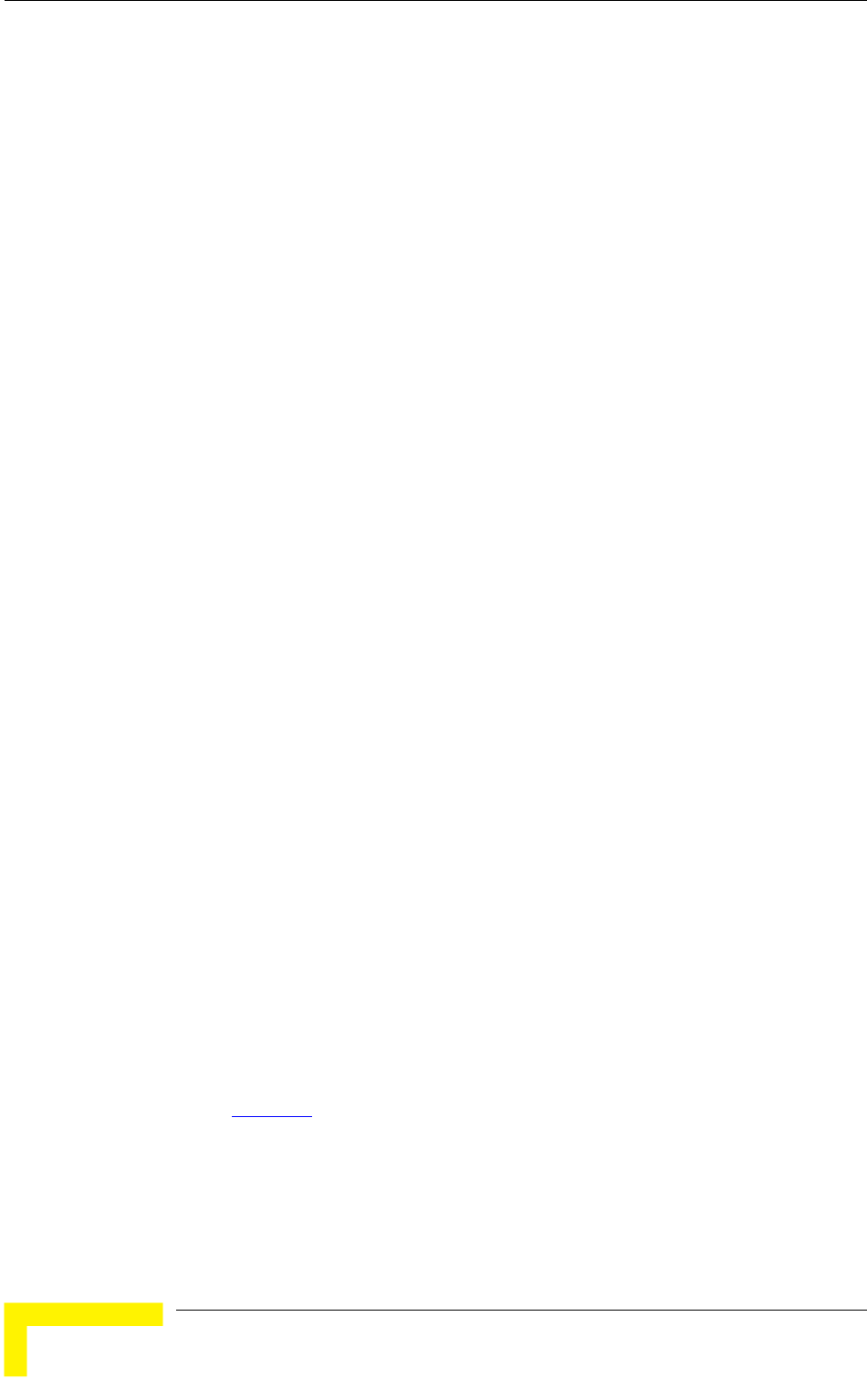
Chapter 4 - Operation and Administration
BreezeACCESS VL System Manual
146
services when competing for bandwidth. If set to X%, then SUs located up to X%
of the maximum distance from the AU will have an advantage in getting services
over SUs located farther than this distance.
The range is 0 to 100 (%)
The default is 100 (%).
4.2.6.2.10.4 Per SU Distance Learning
The Per SU Distance Learning option defines the mode in which SUs calculate the
ACK timeout: based on the maximum cell distance or on the actual distance from
the AU.
When this feature is disabled, all SUs in the cell use for the calculation of the
ACK timeout the maximum cell distance; when enabled, each SU uses instead its
actual distance from the AU.
The options are Disable or Enable.
The default is Disable.
4.2.6.2.10.5 Show Cell Distance Parameters
Select Show Cell Distance Parameters to view the Cell Distance parameters. In
addition, the Measured Maximum Cell Distance and the MAC address of the unit
that the mechanism found to be the farthest from the AU are displayed. A
distance of 1 km means any distance below 2 km.
4.2.6.2.11 Arbitration Inter-Frame Spacing (AIFS)
The time interval between two consecutive transmissions of frames is called Inter-
Frame Spacing (IFS). This is the time during which the unit determines whether
the medium is idle using the carrier sense mechanism. The IFS depends on the
type of the next frame to be transmitted, as follows:
SIFS (Short Inter-Frame Spacing) is used for certain frames that should be
transmitted immediately, such as ACK and CTS frames. The value of SIFS is
16 microseconds.
DIFS (Distributed coordination function Inter-Frame Spacing) is typically
used for other frame types when the medium is free. If the unit decides that
the medium is not free, it will defer transmission by DIFS plus a number of
time slots as determined by the Contention Window back-off algorithm (see
section 4.2.6.5.2) after reaching a decision that the medium has become free.
DIFS equal SIFS plus AIFS, where AIFS can be configured to a value from 1 to 50
time slots. A unit with a lower AIFS has an advantage over units with a higher
AIFS, since it has a better chance to gain access to limited wireless link
resources. Typically, AIFS should be configured to two time slots. A value of 1
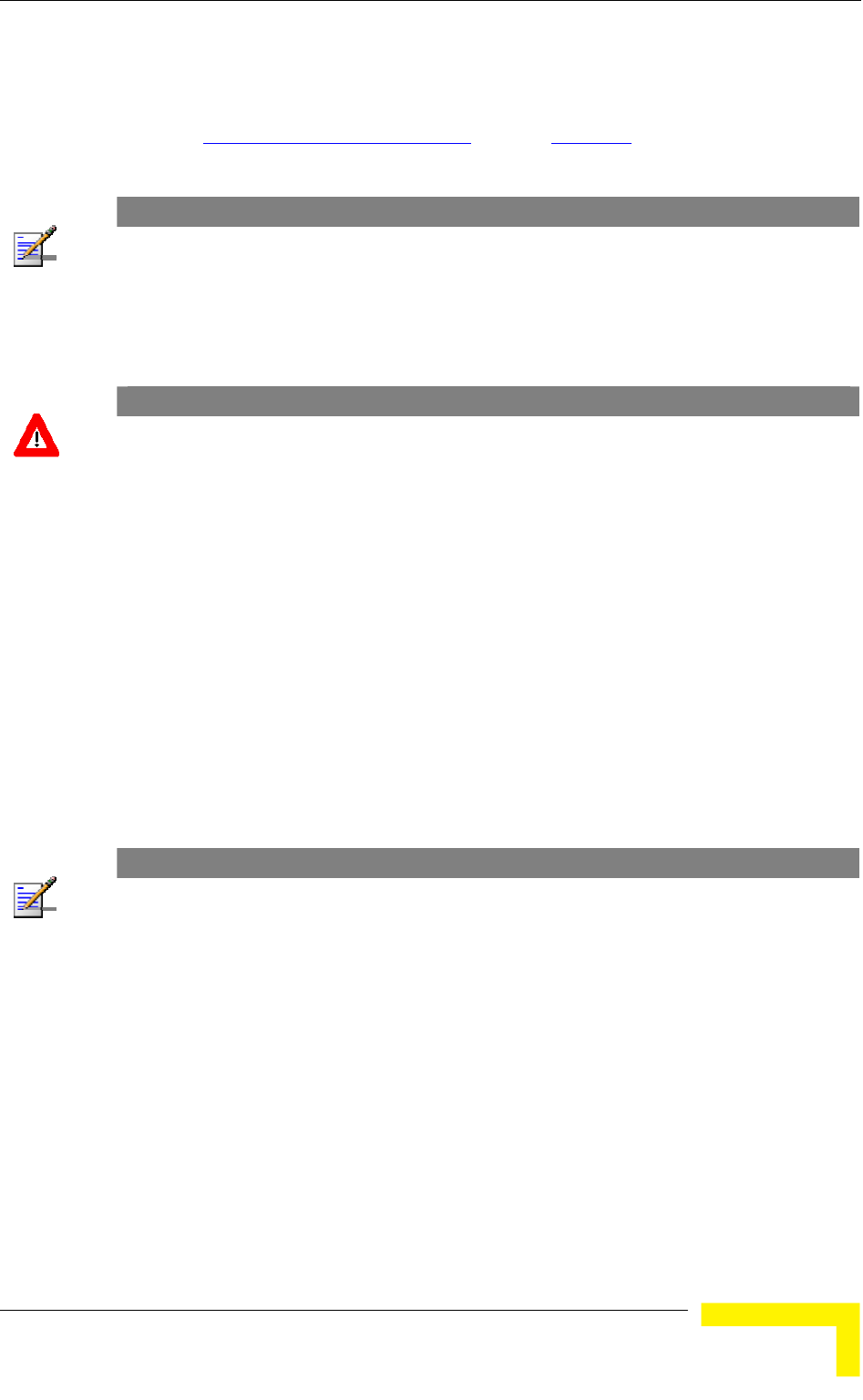
Menus and Parameters
Operation and Administration
147
should only be used in one of the two units in a point-to-point link, where in the
other unit the AIFS remains configured to two time slots. This ensures that the
unit with AIFS configured to one has an advantage over the other unit, provided
that the Minimum Contention Window (section 4.2.6.5.2) parameter in both units
is configured to 0 to disable the contention window back-off algorithm.
NOTE
The AIFS parameter is not applicable when the Wireless Link Prioritization Option is enabled.
The available range is from 1 to 50 (time slots).
The default is 2 time slots.
CAUTION
An AIFS value of 1 should only be used in point-to-point applications (when the Wireless Link
Prioritization Option is enabled). Otherwise the default value of 2 must always be used. In a point-
to-point link, only one unit should be configured to an AIFS value of 1. When both units need to
transmit, the unit with an AIFS value of 1 will have an advantage over the unit with AIFS of 2. In this
case, the Minimum Contention Window parameter in both units must be configured to 0 to disable
the contention window back-off algorithm.
4.2.6.2.12 Maximum Number of Associations (AU only)
The Maximum Number of Associations parameter defines the maximum number
of Subscriber Units that can be associated with the selected AU, while still
guaranteeing the required quality of service to customers.
Available values for AU-BS and AU-SA range from 0 to 512. For AUS-BS and
AUS-SA the range is from 0 to 8.
Default value for AU-BS and AU-SA is 512. For AUS-BS and AUS-SA the default
is 8.
NOTE
The Maximum Number of Associations must be set to a value of 124 or lower to enable Data
Encryption. As long as Data Encryption is enabled, the Maximum Number of Associations cannot
be set to a value higher than 124.
The Maximum Number of Associations Limit (512 when Data Encryption is disabled, 124 when
Data Encryption is enabled) is indicated in the Show Air Interface Parameters display.
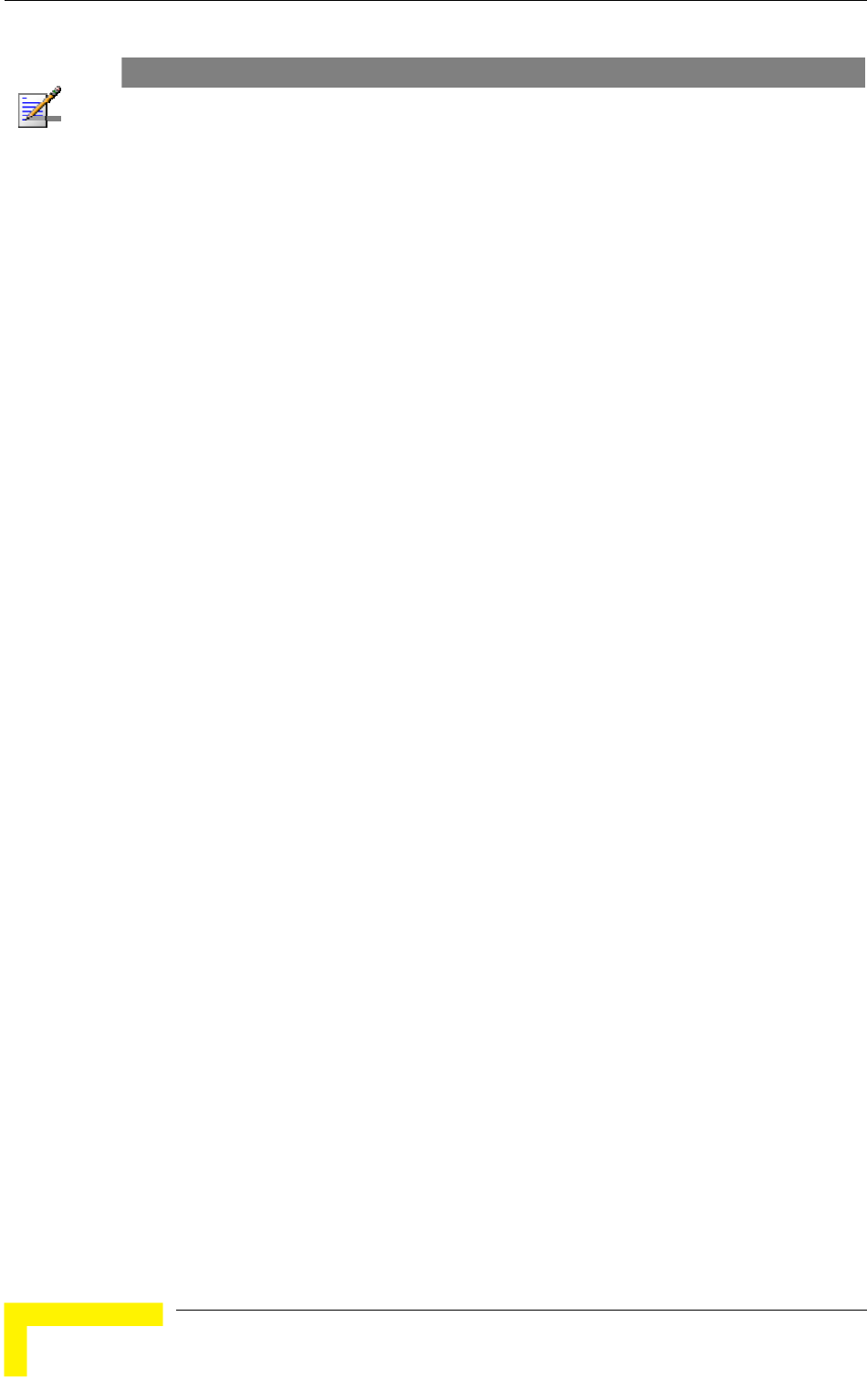
Chapter 4 - Operation and Administration
BreezeACCESS VL System Manual
148
NOTE
There is no aging time for SUs. An SU is only removed from the list of associated SUs under the
following conditions:
A SNAP frame is received from another AU indicating that the SU is now associated with the
other AU.
The SU failed to respond to 100 consecutive data frames transmitted by the AU and is
considered to have "aged out".
During the last 6 minutes (or more) the SU did not transmit any data frame, and failed to
respond to certain frames that typically are transmitted by the AU every 10 seconds. Since the
sampling interval for this state is about 10 minutes, it means that the decision to remove the SU
from the Associations Database will take place between 6 to 16 minutes from the time the SU
ceased sending data or responding to these “keep-alive” frames (for AUS the sampling interval
is 1 minute, meaning decision time of 6 to 7 minutes).
Therefore, the database of associated SUs may include units no longer associated with the AU. If
the number of associated SUs has reached the value of the Maximum Number of Associations
parameter, the selected AU cannot serve additional SUs. To view the current number of associated
SUs, use the Display Association Info option in the MAC Address Database menu. To delete
inactive SUs from the database you must either disassociate them (see 4.2.6.2.16) or reset the AU.
4.2.6.2.13 Wireless Link Trap Threshold (AU only)
The Wireless Link Trap Threshold parameter defines the threshold for the
wireless quality trap, indicating that the quality of the wireless link has dropped
below (on trap) or has increased above (off trap) the specified threshold.
The Wireless Link Trap Threshold is in percentage of retransmissions, and the
allowed range is from 1 to 100 (%).
The default is 30 (%).
4.2.6.2.14 Spectrum Analysis
Gaining knowledge of the noise characteristics per channel enables construction
of a relatively noise free working environment. In order to gain information
regarding noise characteristics in the location of the unit, the unit will enter
passive scanning mode for a definite period, during which information will be
gathered. The scanned channels will be all the frequencies included in the
selected sub-band.
Upon activating the spectrum analysis the unit will automatically reset. During
the information-gathering period the unit will not receive nor transmit data. It
also will not be able to synchronize/associate, meaning that it cannot be
managed via the wireless link. During the spectrum analysis period the unit
security mode is changed to promiscuous to enable gathering information
regarding all legal frames received by the unit. At the end of the period the unit
will reset automatically regaining normal operability upon start up.
The Spectrum Analysis submenu includes the following options:
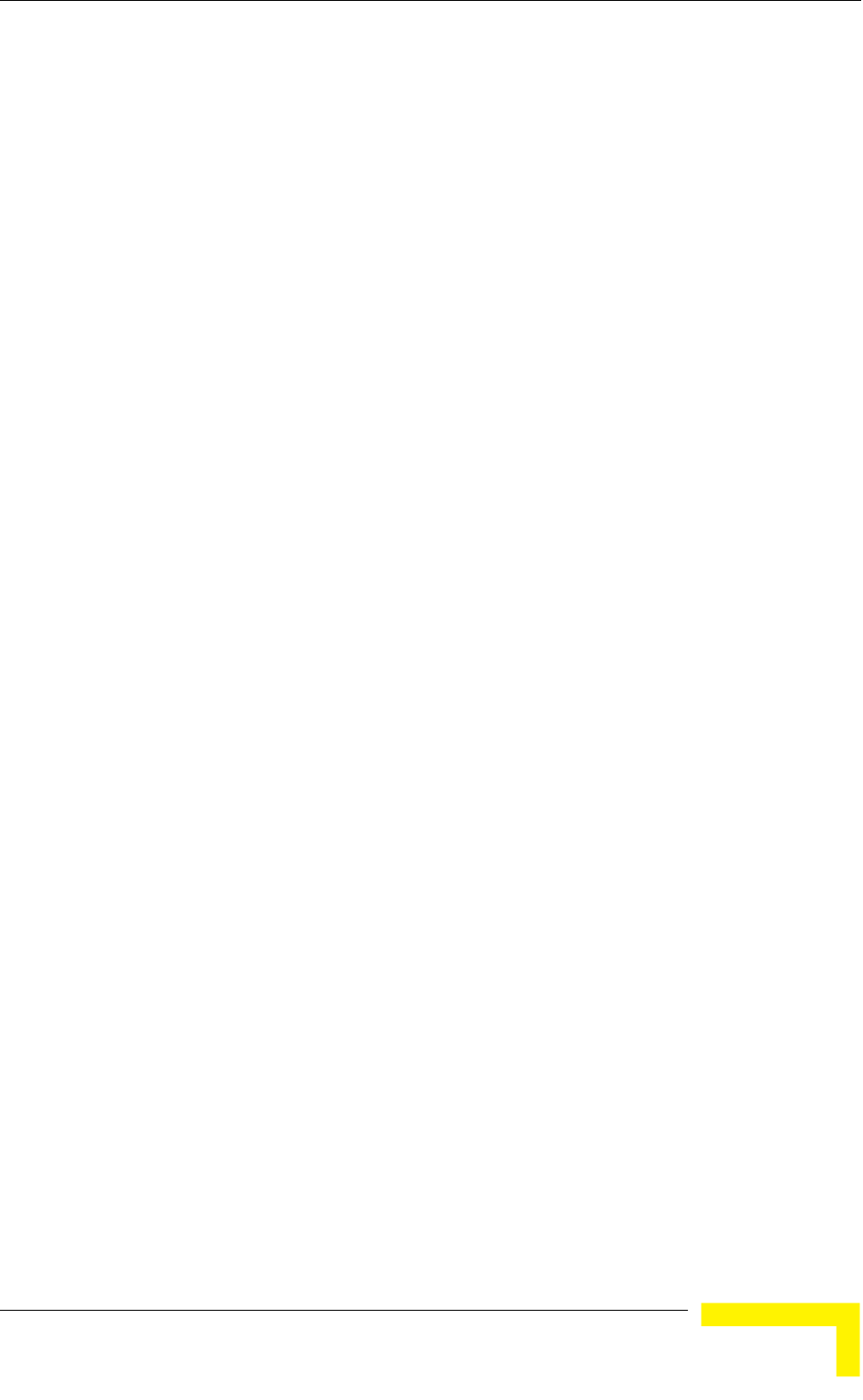
Menus and Parameters
Operation and Administration
149
4.2.6.2.14.1 Spectrum Analysis Channel Scan Period
The Spectrum Analysis Channel Scan Period is the period of staying on each
channel during each cycle for information gathering when performing spectrum
analysis.
Range: 2-30 seconds.
Default value: 5 seconds.
4.2.6.2.14.2 Spectrum Analysis Scan Cycles
The Spectrum Analysis Scan Cycle is the number of scanning cycles when
performing Spectrum Analysis.
Range: 1-100 cycles.
Default value: 2 cycles.
4.2.6.2.14.3 Automatic Channel Selection (AU only)
The Automatic Channel selection option defines weather the AU will choose the
best noise free channel upon startup after completion of the spectrum analysis
process. The selection is per analysis: when the analysis is completed it will be
disabled automatically.
The default is Disable.
4.2.6.2.14.4 Spectrum Analysis Activation
The Spectrum analysis Activation option enables activation of the spectrum
analysis process. Upon activation, the unit will reset automatically and start-up
in spectrum analysis mode.
4.2.6.2.14.5 Reset Spectrum Analysis Information
The Reset Spectrum Analysis Information option enables resetting the spectrum
analysis counters.
4.2.6.2.14.6 Spectrum Analysis Information Display
The Spectrum Analysis Information Display option enables viewing the results of
the last analysis process. The displayed information includes the following details
for each channel:
Frequency in MHz
Signal Count: The number of signals (excluding OFDM frames with the
correct bandwidth) in the channel.
Signal SNR: The average SNR of signals (excluding OFDM frames with the
correct bandwidth) in the channel.
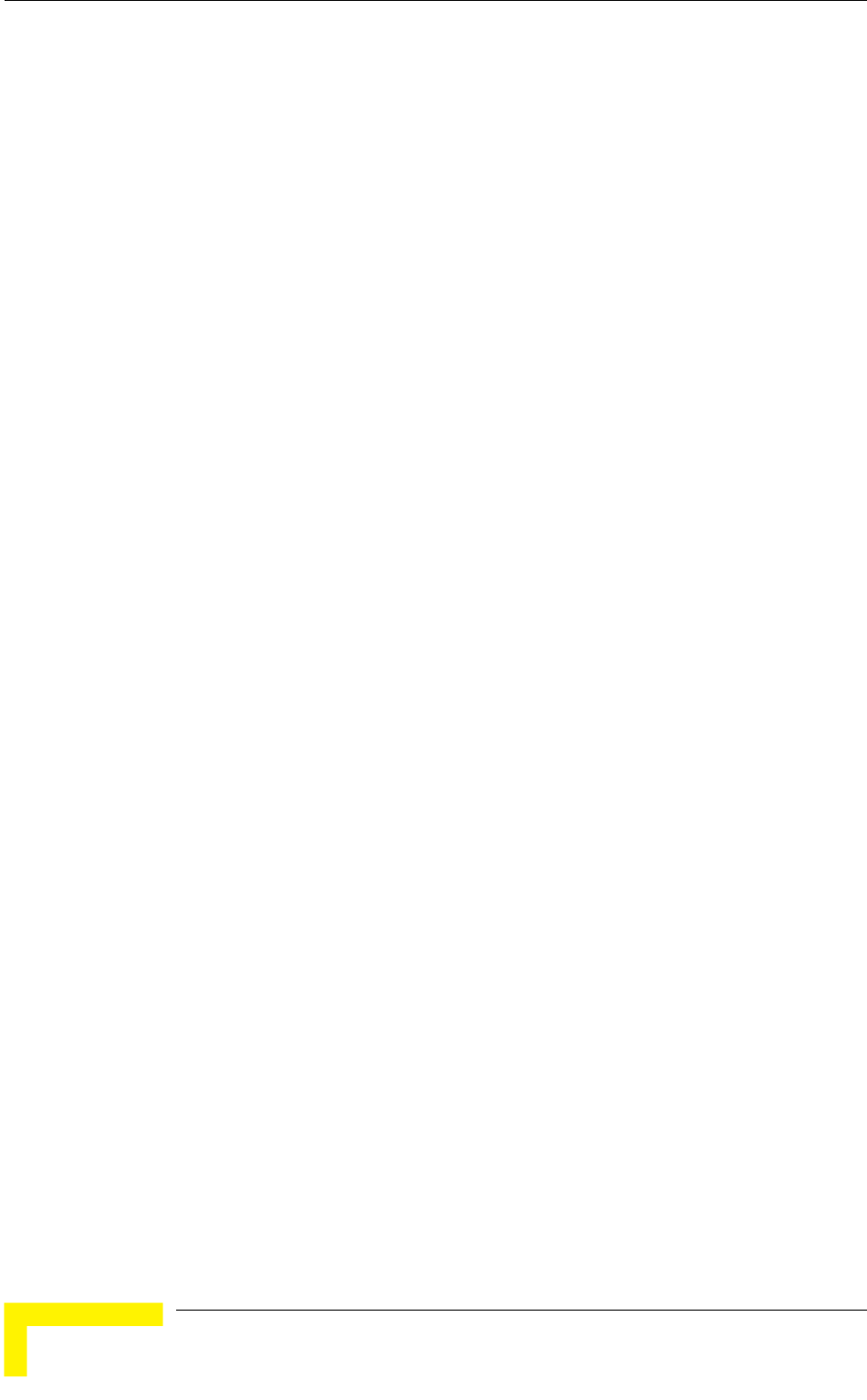
Chapter 4 - Operation and Administration
BreezeACCESS VL System Manual
150
Signal Max SNR: The maximum SNR of signals (excluding OFDM frames with
the correct bandwidth) in the channel.
Signal Width: The average width in microseconds of signals (excluding OFDM
frames with the correct bandwidth) in the channel.
OFDM Frames: The number of OFDM frames with the correct bandwidth
detected in the channel.
OFDM SNR: The average SNR (in dB) of OFDM frames received in the
channel.
OFDM Max SNR: The maximum SNR (in dB) of OFDM frames received in the
channel.
Noise Floor Avg: The average Noise Floor (in dBm) calculated for the channel.
Noise Floor Max: The maximum Noise Floor (in dBm) calculated for the
channel.
4.2.6.2.14.7 Spectrum Analysis Information Display - Continuous
The Spectrum Analysis Information Display - Continuous option is available only
when the analysis process is active. It enables viewing the continuously updated
results of the current analysis process. The displayed information includes the
same details available for a regular Spectrum Analysis Information Display
option.
4.2.6.2.14.8 Show Spectrum analysis Parameters & Data
The Show Spectrum analysis Parameters & Data option enables viewing the
Spectrum analysis test parameters and the last test results.
4.2.6.2.15 Lost Beacons Transmission Watchdog Threshold (AU only)
When it is unable to send beacon frames for a predetermined period of time, such
as in the case of interferences, the AU resets itself. The Lost Beacons
Transmission Threshold parameter represents the number of consecutive lost
beacons after which the unit will reset itself.
The range for this parameter is 100 – 1000 or 0. When the parameter is set to 0,
this feature is disabled, i.e. internal refresh will never be performed.
The default value is 218.
4.2.6.2.16 Disassociate (AU only)
The Disassociate feature enables disassociating all SUs associated with the AU or
a selected SU. This feature is useful during configuration changes, enabling to
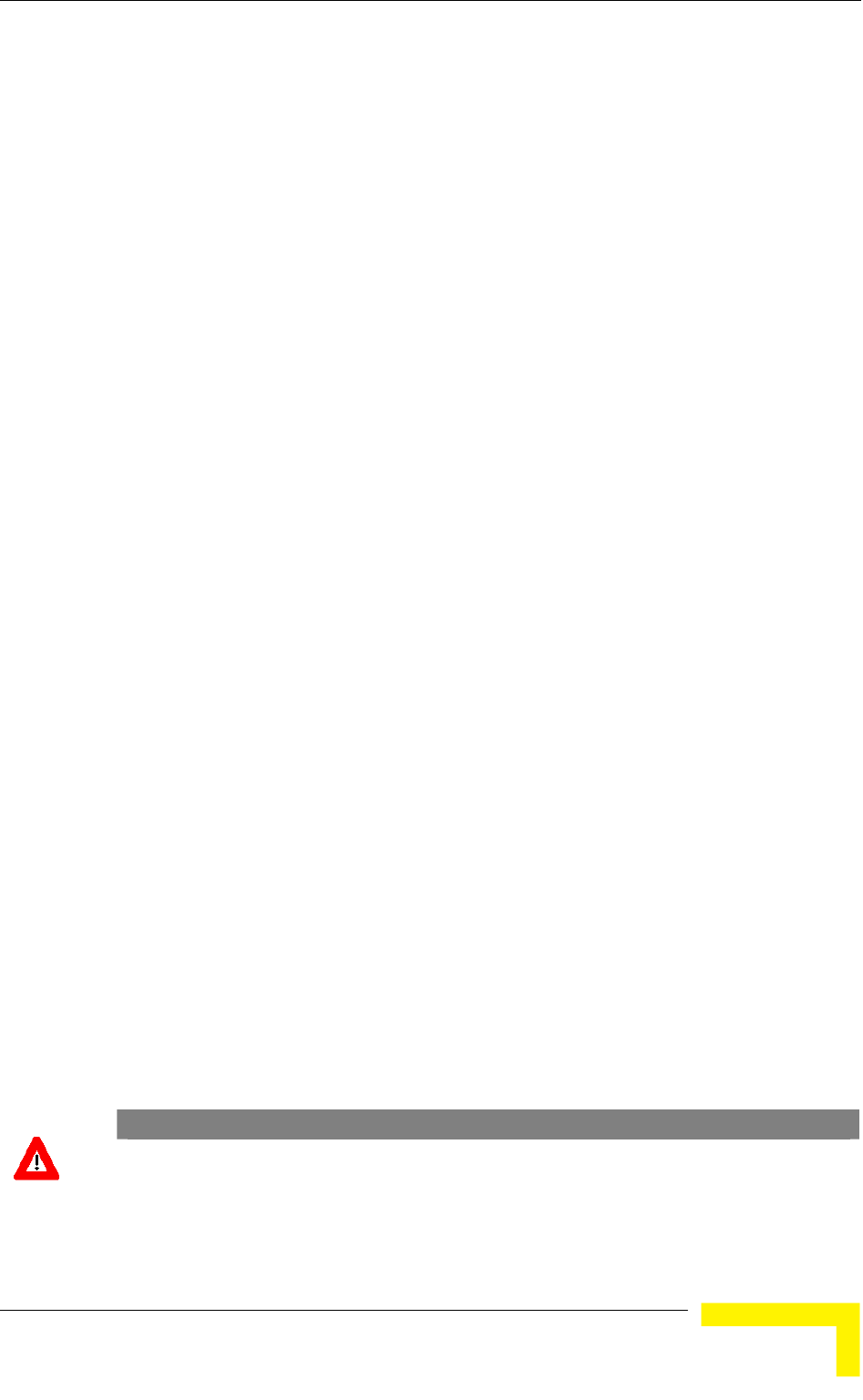
Menus and Parameters
Operation and Administration
151
force the SU(s) to re-initiate the association process, including the search for the
best AU (or a preferred AU) using the Best AU process, without performing a full
reset.
The Disassociate submenu includes two options:
Disassociate All SUs
Disassociate SU By MAC Address: to disassociate a selected SU
4.2.6.2.17 Noise Immunity Control
Noise Immunity Control parameters are available only in units with HW Revision
C and higher, except to the Pulse Detection Sensitivity parameter that is available
also in units with HW Revision B.
The Adaptive Noise Immunity (ANI) mechanism is designed to reduce the wireless
physical layer errors and by that enhance the processing power of the unit,
delivering higher packet processing efficiency.
This ANI mechanism is triggered by the rate of detected Physical Errors and it is
modifying different thresholds affecting the immunity to specific interference
types.
This feature, active by default, exists in all units with HW revision C and higher
running SW version 3.0 and higher. Starting in SW version 4.0, the processing
power of the system has been increased dramatically. When using version 4.0 the
units are capable to process more packets per seconds, including physical error
packets. As a result, the ANI mechanism (triggered by the number of received
error packets) may not function properly in certain scenarios, resulting in link
performances that are far below the expectations. The option of manually
controlling the various parameters used by the ANI mechanism enables to
achieve optimal performance in certain deployments where the automatic ANI
mechanism may not function properly.
It is strongly recommended to consult with Alvarion experts before switching to
manual mode and modifying any of the parameters.
The general rules for using the Noise Immunity Control parameters are:
In the SU, if performance (Modulation Level) is lower than expected based on the
SNR, try switching to Manual mode without changing any of the parameters.
CAUTION
Do not change any of the SU’s Noise Immunity Control parameters (except the Noise Immunity
State Control) from remote, as it may result in loss of connectivity to the unit.
In the AU, try switching to Manual mode if overall throughput is too low or if SUs
are lost although communication conditions are sufficient for good connectivity.
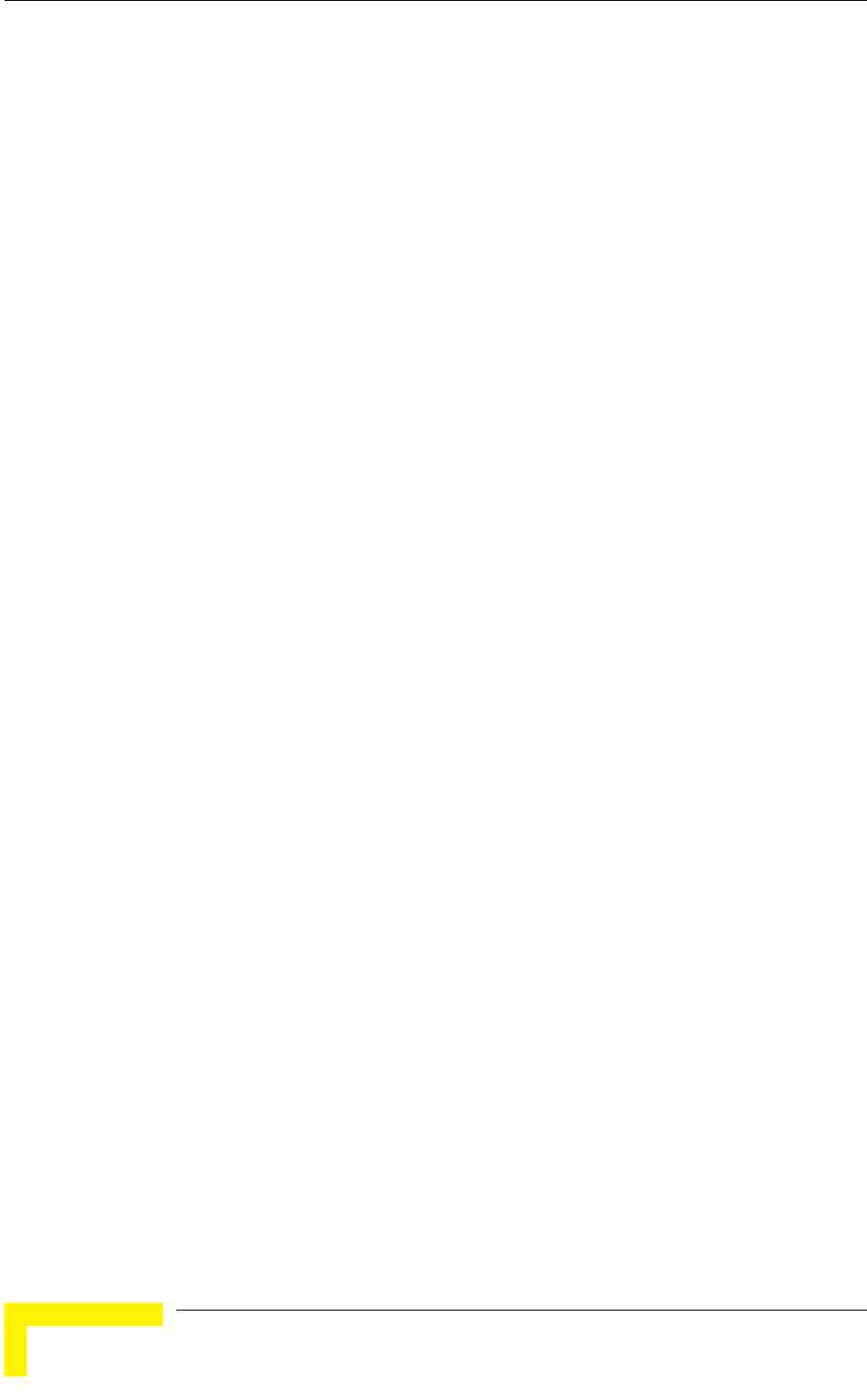
Chapter 4 - Operation and Administration
BreezeACCESS VL System Manual
152
In many deployments the transition to Manual mode is sufficient. If not, you may
try changing the Noise Immunity Level and/or Spur Immunity Level parameters.
The target is to reduce the amount of Phy Error rate reported by the unit (see
Total Rx events on page 115). To ensure that sensitivity is not reduced too much
and SUs are not lost, verify that the Age (see Display Association Info on page
119) of all SUs is below 20 seconds.
Do not activate the OFDM Weak Signal parameter if the SNR is below 36 dB.
Under normal conditions, the OFDM Weak Signal should never be activated in
the AU, since the SNR of all SUs will be below 36 dB when ATPC is enabled.
The Noise Immunity Control submenu includes the following options:
4.2.6.2.17.1 Noise Immunity State Control
The Noise Immunity State Control defines the activation mode of the Adaptive
Noise Immunity mechanism: Automatic or Manual. The following parameters of
the Noise Immunity Control mechanism are applicable only for Manual mode.
The default is Automatic.
4.2.6.2.17.2 Noise Immunity Level
The Noise Immunity Level parameter sets the threshold for immunity against
broadband interfering signals. A higher value may reduce the number of errors at
the expense of reduced sensitivity.
The range is from 0 to 4. In the current version only 0 and 4 should be used.
The default is 0.
4.2.6.2.17.3 Spur Immunity Level
The Spur Immunity Level parameter sets the threshold for immunity against
narrow band interfering signals such as spurious from signals at other
frequencies. A higher value may reduce the number of errors at the expense of
reduced sensitivity.
The range is from 0 to 7.
The default is 0.
4.2.6.2.17.4 OFDM Weak Signal
The OFDM Week Signal parameter sets the threshold for immunity against
interfering OFDM signals.
The available options are 0 or 1. A value of 1 means that the unit will immediately
reject OFDM packets with a relatively low SNR.
The default is 0.
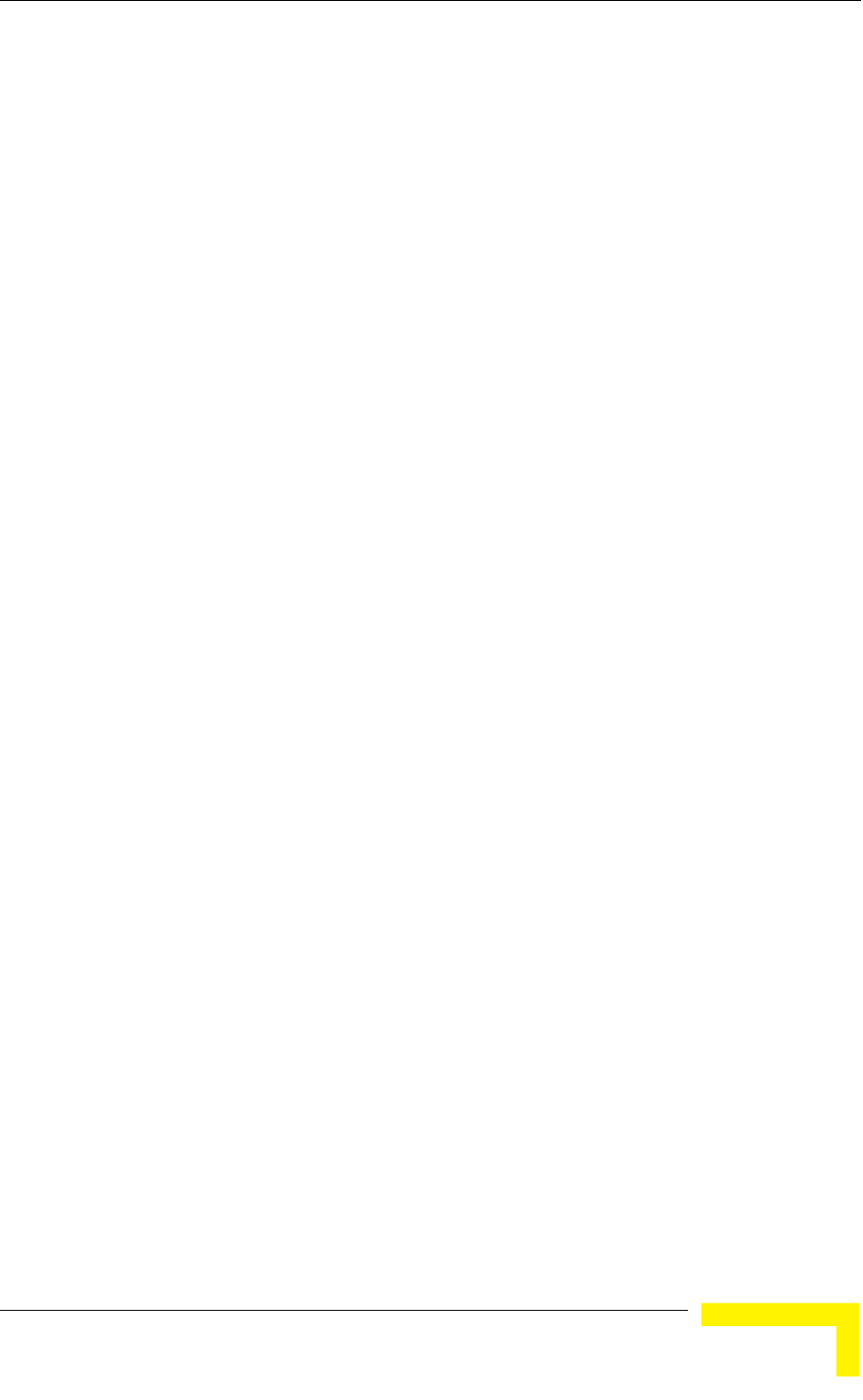
Menus and Parameters
Operation and Administration
153
4.2.6.2.17.5 Pulse Detection Sensitivity
The Pulse Detection Sensitivity parameter affects the Phy error count: If it is set
to Low, than all Phy errors will be reported as regular Phy errors, regardless of
the signal level. If it is set to High, all Phy errors with levels bellow a certain
threshold (not accessible to the user) will be reported as regular Phy errors, while
those with levels higher than the threshold will be reported as detected radar
pulses.
When DFS (radar detection) is used or during a Spectrum Analysis test, the Pulse
Detection Sensitivity is set internally to High (regardless of the configured value).
The default is Low.
4.2.6.2.17.6 Show Noise Immunity
Select this option to view the current values of the Noise Immunity Control
parameters, and some additional parameters of the ANI mechanism.
4.2.6.2.18 Noise Floor Calculation Parameters
The Noise Floor calculation mechanism incorporated in the units is used for
estimating the level of the noise floor. This value is used for estimating SNR
values and for decisions on existence of signals in the channel. In some cases,
especially when a very strong signal exists in neighboring channels, the noise
floor calculated by the built-in mechanism may be significantly below the actual
noise floor level.
Typically, the expected noise floor level is:
5 MHz bandwidth: -102 (dBm)
10 MHz bandwidth: -99 (dBm)
20 MHz bandwidth: -96 (dBm)
The default calculation mode is Fully Automatic, using only the built-in
mechanism. If you experience problems in the wireless link such as excessively
long association process or very low throughput, it may be caused by errors in
noise floor calculation. In this case, it is recommended to perform a Spectrum
Analysis (see section 4.2.6.2.14 on page 148) and view the Average Noise Floor
values. If the calculated Noise Floor is lower by more than 5 dB from the expected
value, it is recommended to change the calculation mode to Automatic with
Minimum Value, using the expected value as the minimum (Forced Value).
Note that if the SNR of received signals is very low (typically below 10 dB), it is
recommended to maintain the default calculation mode (Fully Automatic).
Changing the calculation mode to Automatic with Minimum Value may result in
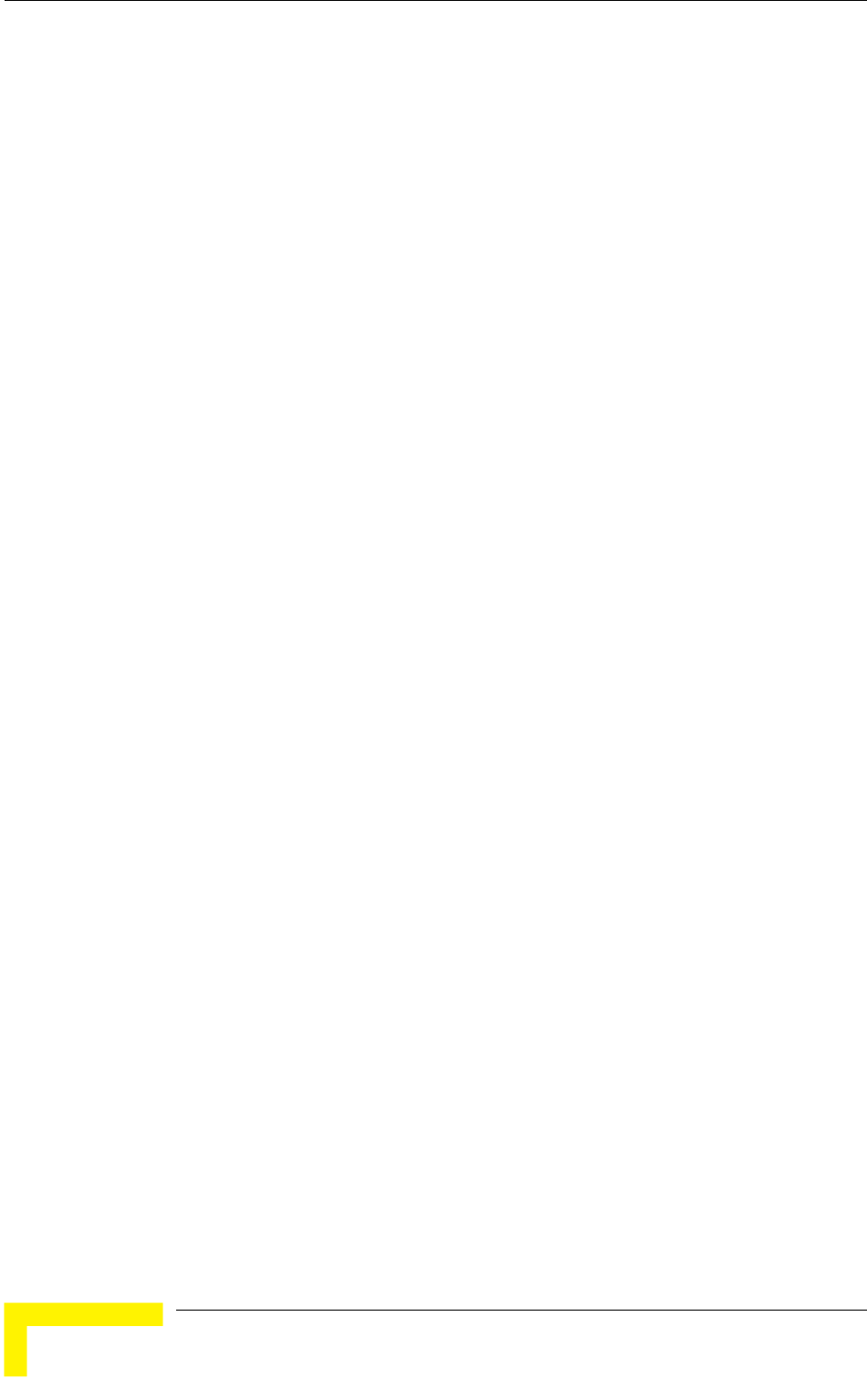
Chapter 4 - Operation and Administration
BreezeACCESS VL System Manual
154
loss of connectivity with units for which the calculated SNR before the change
was relatively low.
The Noise Floor Calculation Parameters submenu includes the following options:
4.2.6.2.18.1 Calculation Mode
The Calculation Mode defines the method used for calculation the Noise Floor
value to be used by the device for estimating the quality of received signals. The
available options are:
Fully Automatic: According to the built-in noise floor calculation
mechanism.
Forced: The Noise Floor value is set manually to the value configured for the
Forced Value parameter (see below). Typically this mode should be used only
for special testing purposes.
Automatic with Minimum Value: If the calculated Noise Floor using the
built-in mechanism is higher than the value configured for the Forced Value
parameter, the calculated value will be used. Otherwise, the Forced Value will
be used.
The default option is Fully Automatic.
4.2.6.2.18.2 Forced Value
The Forced Value parameter enables configuring the Noise Floor to be used if the
selected Calculation Mode is Forced. This is also the minimum value to be used if
the selected Calculation Mode is Automatic with Minimum Value.
If you decided to change the calculation mode to Automatic with Minimum Value
and you still experience problems in the link (long association time, exceptionally
low throughput), try to improve it by increasing the configured Forced Value.
The available range is from -107 to -55 (dBm)
The default value is:
5 MHz bandwidth: -102 (dBm)
10 MHz bandwidth: -99 (dBm)
20 MHz bandwidth: -96 (dBm)
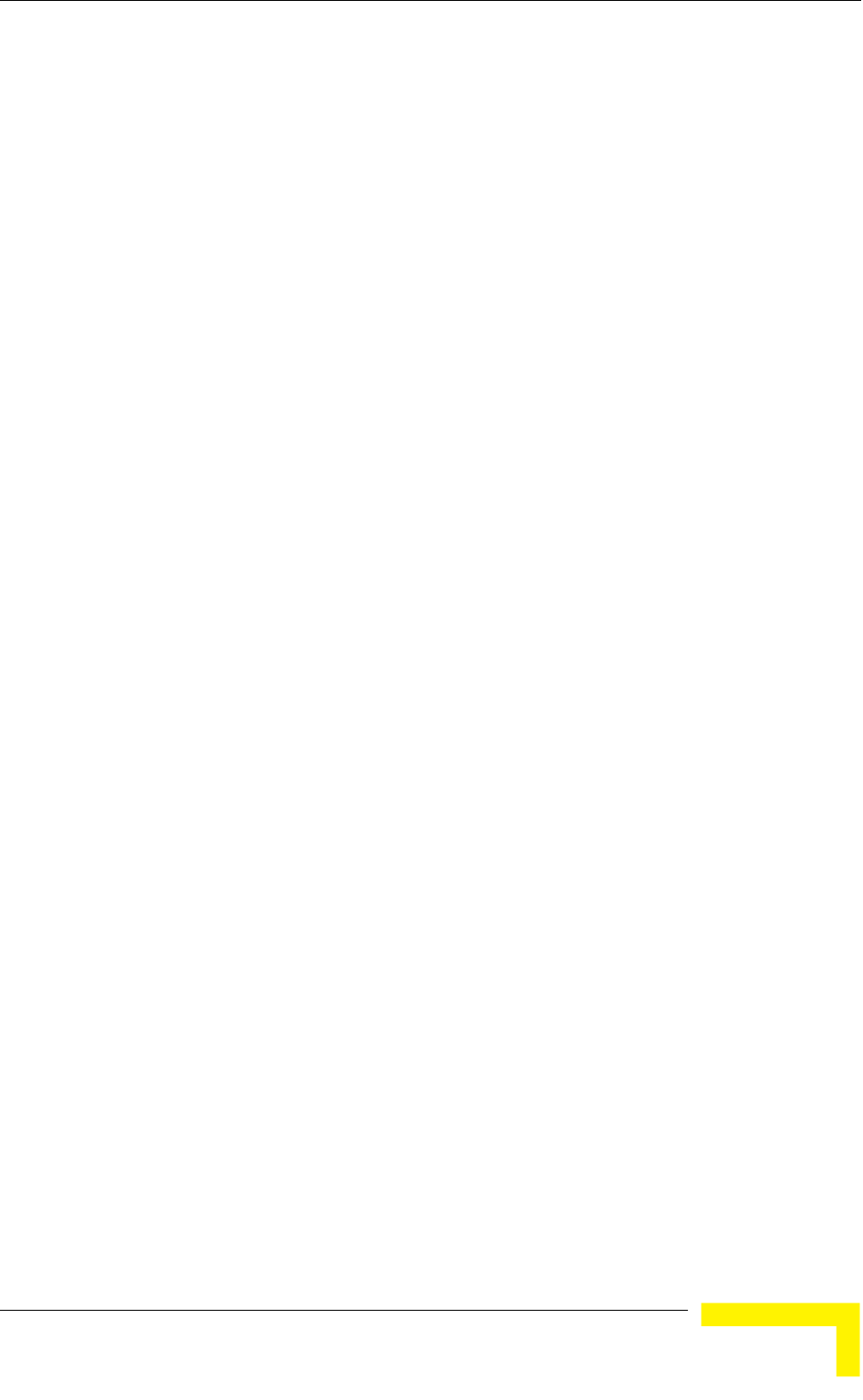
Menus and Parameters
Operation and Administration
155
4.2.6.2.18.3 Show Noise Floor Calculation
Select this option to view the current values of the Noise Floor Calculation
parameters and the Noise Floor Current Value (the actual current value used by
the device).
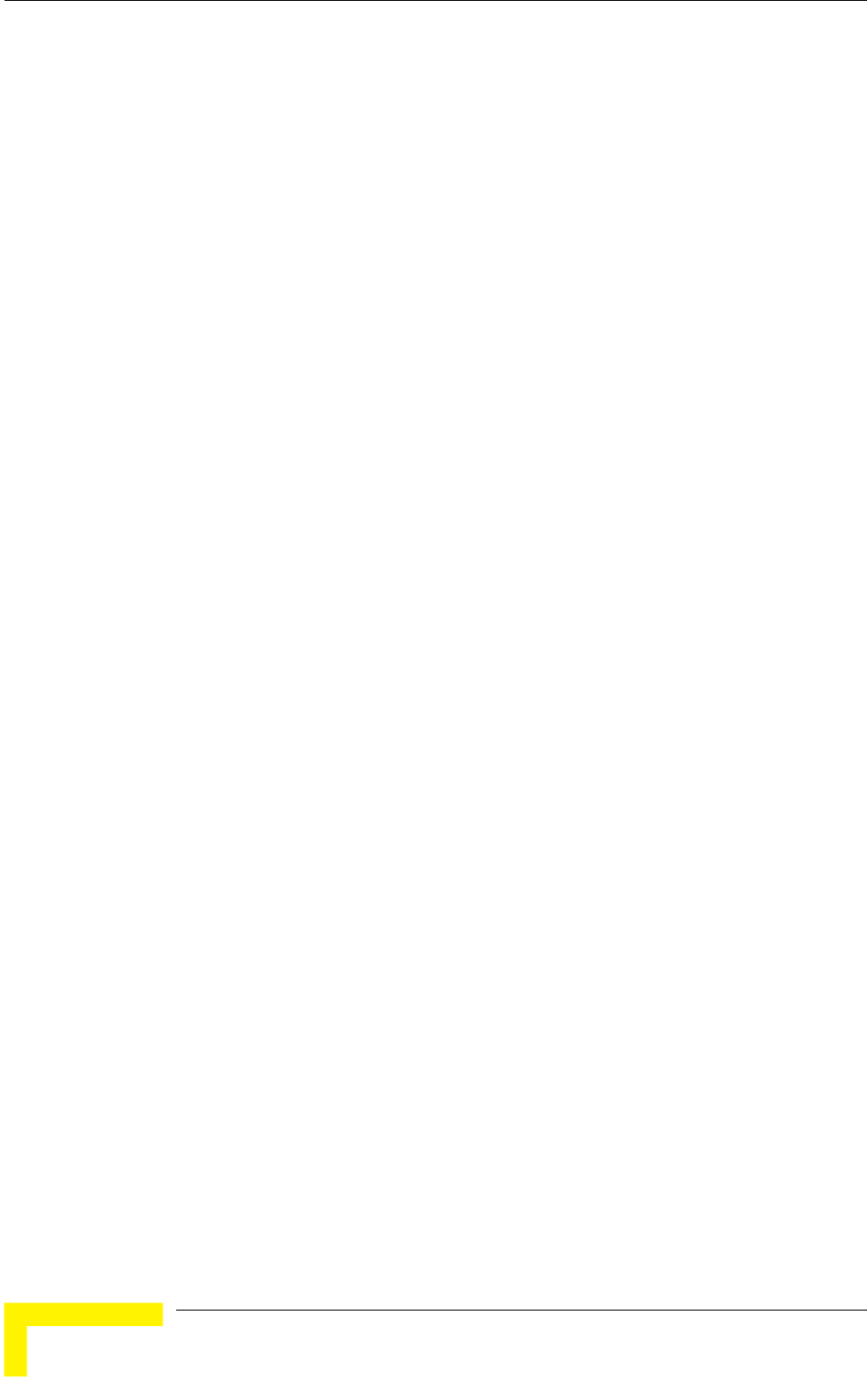
Chapter 4 - Operation and Administration
BreezeACCESS VL System Manual
156
4.2.6.3 Network Management Parameters
The Network Management Parameters menu enables protecting the Unit from
unauthorized access by defining a set of discrete IP addresses as well as IP
address ranges from which the unit can be managed using protocols such as
Telnet, FTP, TFTP, SNMP, DHCP and ICMP. This excludes management messages
generated in the unit, such as Traps or Ping Test frames, which are not filtered.
The direction from which management access is permitted can also be
configured, which means that management access may be permitted from the
wireless medium only, from the wired Ethernet only, or from both.
The Network Management Menu also enables managing transmission of traps,
including definition of up to 10 traps destination IP addresses and the associated
community strings. In addition, the menu enables specifying the IP address of a
connected AP client device to facilitate remote management of a BreezeACCESS
WI2 system.
The Network Management Parameters menu includes the following options:
Access to Network Management
Network Management Filtering
Set Network Management IP address
Delete a Network Management IP Address
Delete All Network Management IP Addresses
Set/Change Network Management IP Address Ranges
SNMP Traps (AU only)
Wi2 IP Address (SU only)
4.2.6.3.1 Access to Network Management
The Access to Network Management option defines the port through which the
unit can be managed. The following options are available:
From Wireless Link Only
From Ethernet Only
From Both Ethernet and Wireless Link
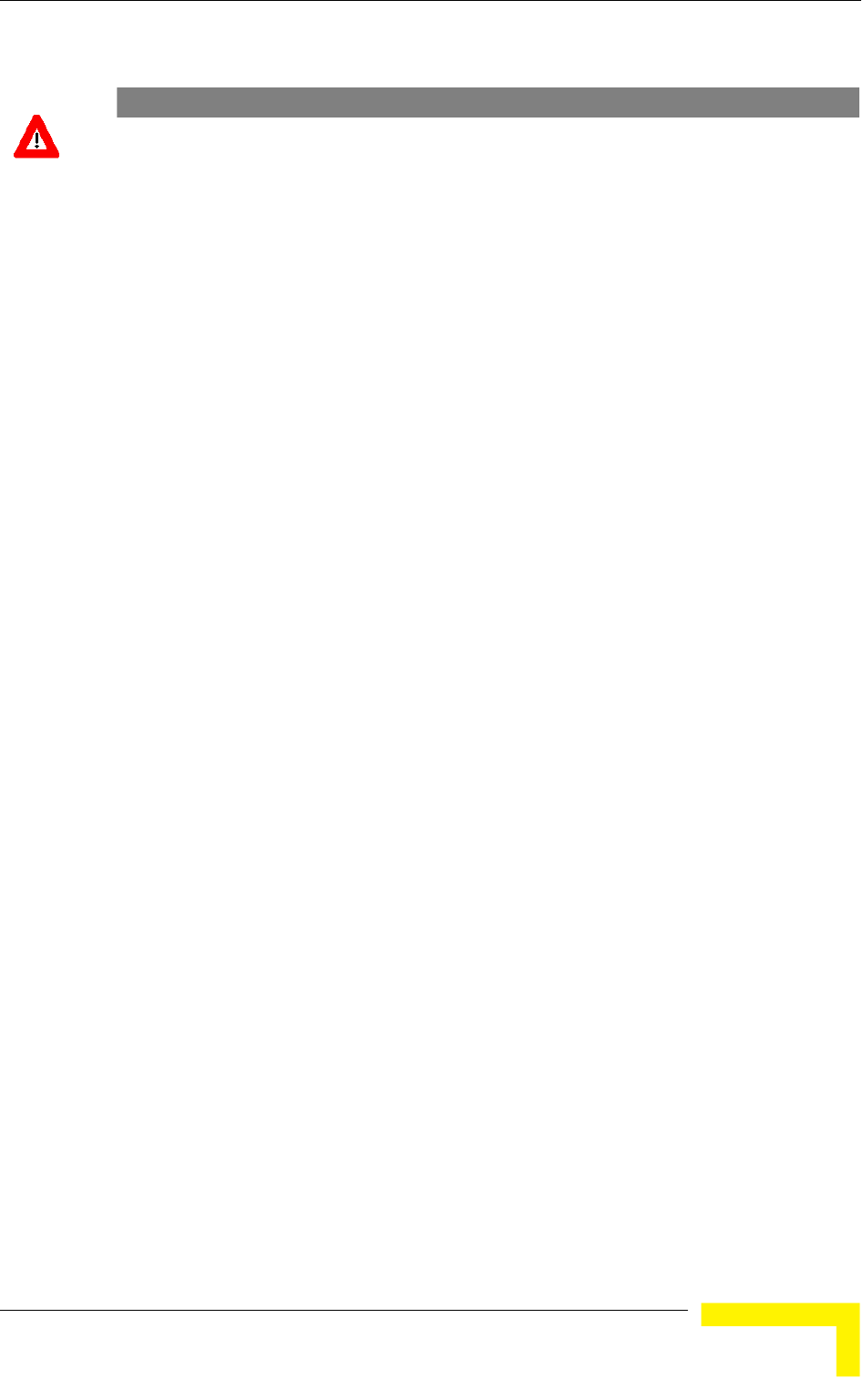
Menus and Parameters
Operation and Administration
157
The default selection is From Both Ethernet and Wireless Link.
CAUTION
Be careful not to block your access to the unit. For example, if you manage an SU via the wireless
link, setting the Access to Network Management parameter to From Ethernet Only completely
blocks your management access to the unit. In this case, a technician may be required to change
the settings at the user's site.
4.2.6.3.2 Network Management Filtering
The Network Management Filtering option enables or disables the IP address
based management filtering. If management filtering is enabled, the unit can only
be managed by stations with IP addresses matching one of the entries in either
the Network Management IP Addresses list or in the Network Management IP
Address Ranges list, described below, and that are connected to the unit via the
defined port(s). The following options are available:
Disable: No IP address based filtering is configured.
Activate IP Filter on Ethernet Port: Applicable only if the Access to Network
Management parameter is configured to either From Ethernet Only or From
Both Ethernet and Wireless Link. The unit can be managed from the Ethernet
port only by stations with IP addresses matching one of the entries in the Set
Network Management IP Addresses parameter. If the Access to Network
Management parameter is configured to From Both Ethernet and Wireless
Link then no IP address based filtering is configured for the wireless port.
Activate IP Filter on Wireless Link Port: Applicable only if the Access to
Network Management parameter is configured to either From Wireless Link
Only or From Both Ethernet and Wireless Link. The unit can be managed
from the wireless port only by stations with IP addresses matching one of the
entries in the Set Network Management IP Addresses parameter. If the Access
to Network Management parameter is configured to From Both Ethernet and
Wireless Link then no IP address based filtering is configured for the Ethernet
port.
Activate IP filter on Both Ethernet and Wireless Link Ports: Applicable to
all options of the Access to Network Management parameter. The unit can be
managed from the port(s) defined by the Access to Network Management
parameter only by stations with IP addresses matching one of the entries in
the Set Network Management IP Addresses parameter.
The default selection is Disable.
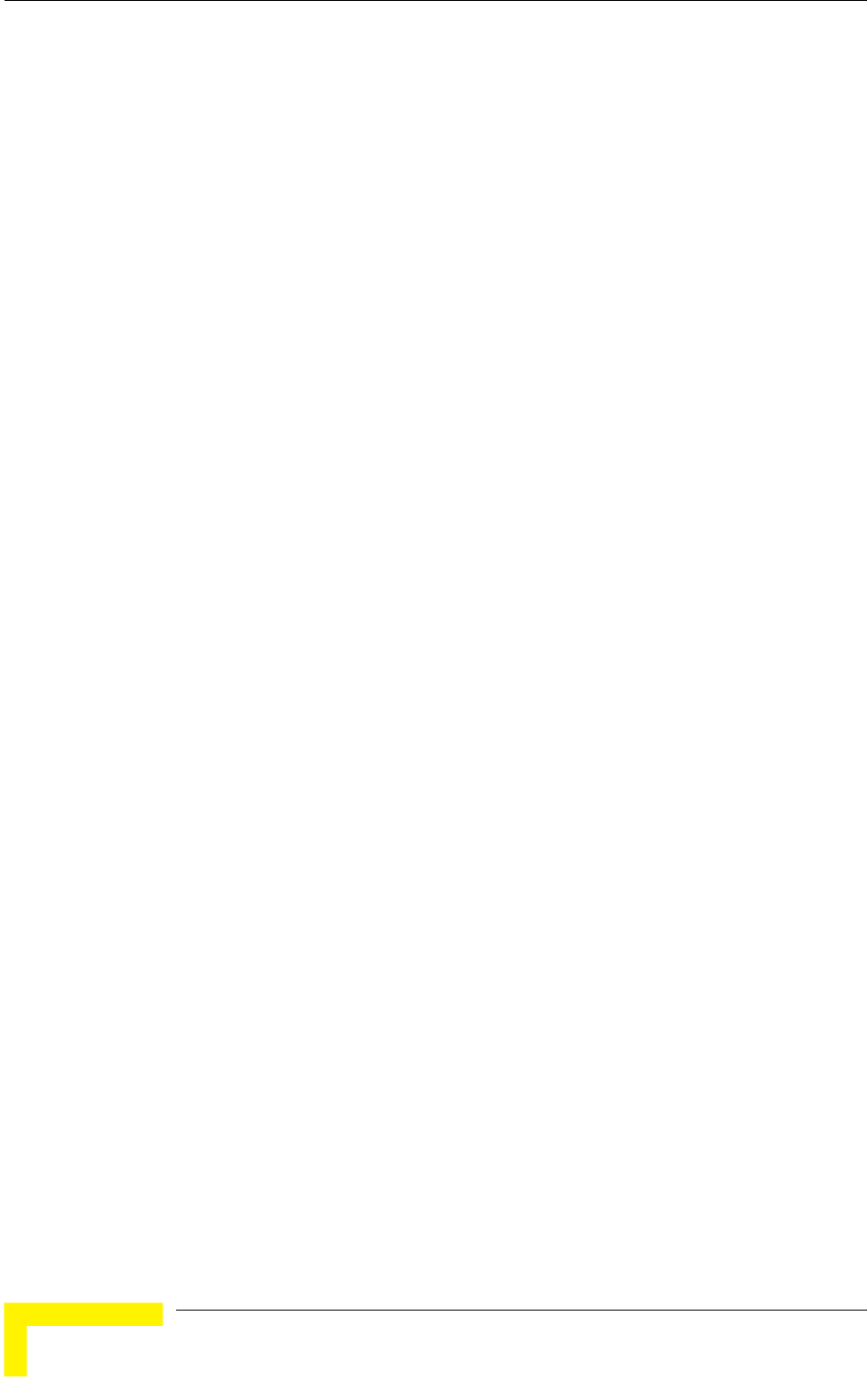
Chapter 4 - Operation and Administration
BreezeACCESS VL System Manual
158
4.2.6.3.3 Set Network Management IP Address
The Set Network Management IP Address option enables defining up to 10 IP
addresses of devices that can manage the unit if the Network Management
Filtering option is enabled.
The default Network Management IP Address is 0.0.0.0 (all 10 addresses).
4.2.6.3.4 Delete a Network Management IP Address
The Delete Network Management IP Address option enables deleting IP address
entries from the Network Management IP Addresses list.
4.2.6.3.5 Delete All Network Management IP Addresses
The Delete All Network Management IP Addresses option enables deleting all
entries from the Network Management IP Addresses list.
4.2.6.3.6 Set/Change Network Management IP Address Ranges
The Set/Change Network Management IP address Ranges menu enables defining,
updating or deleting IP address ranges from which the unit can be managed if the
Network Management Filtering option is enabled. This is in addition to the
previous options in the Network Management menu that enable defining,
updating and deleting discrete IP addresses.
The menu includes the following options:
4.2.6.3.6.1 Set/Change Network Management IP Address Ranges
The Set/Change Network Management IP Address Ranges option enables
defining/updating up to 10 IP address ranges from which the unit can be
managed if the Network Management Filtering option is enabled.
The default Network Management IP Address Range is 0.0.0.0 TO 0.0.0.0 (all 10
ranges).
A range can be defined using a string that includes either a start and end
address, in the format “<start address> to <end address>” (example: 192.168.1.1
to 192.168.1.255), or a base address and a mask, in the format “<base address>
mask <mask>” (example: 192.168.1.1 mask 255.255.255.0).
4.2.6.3.6.2 Delete Network Management IP Address Range
The Delete Network Management IP Address Range option enables deleting IP
address range entries from the Network Management IP Address Ranges list.
4.2.6.3.6.3 Delete All Network Management IP Address Ranges
The Delete All Network Management IP Address Ranges option enables deleting
all entries from the Network Management IP Address Ranges list.
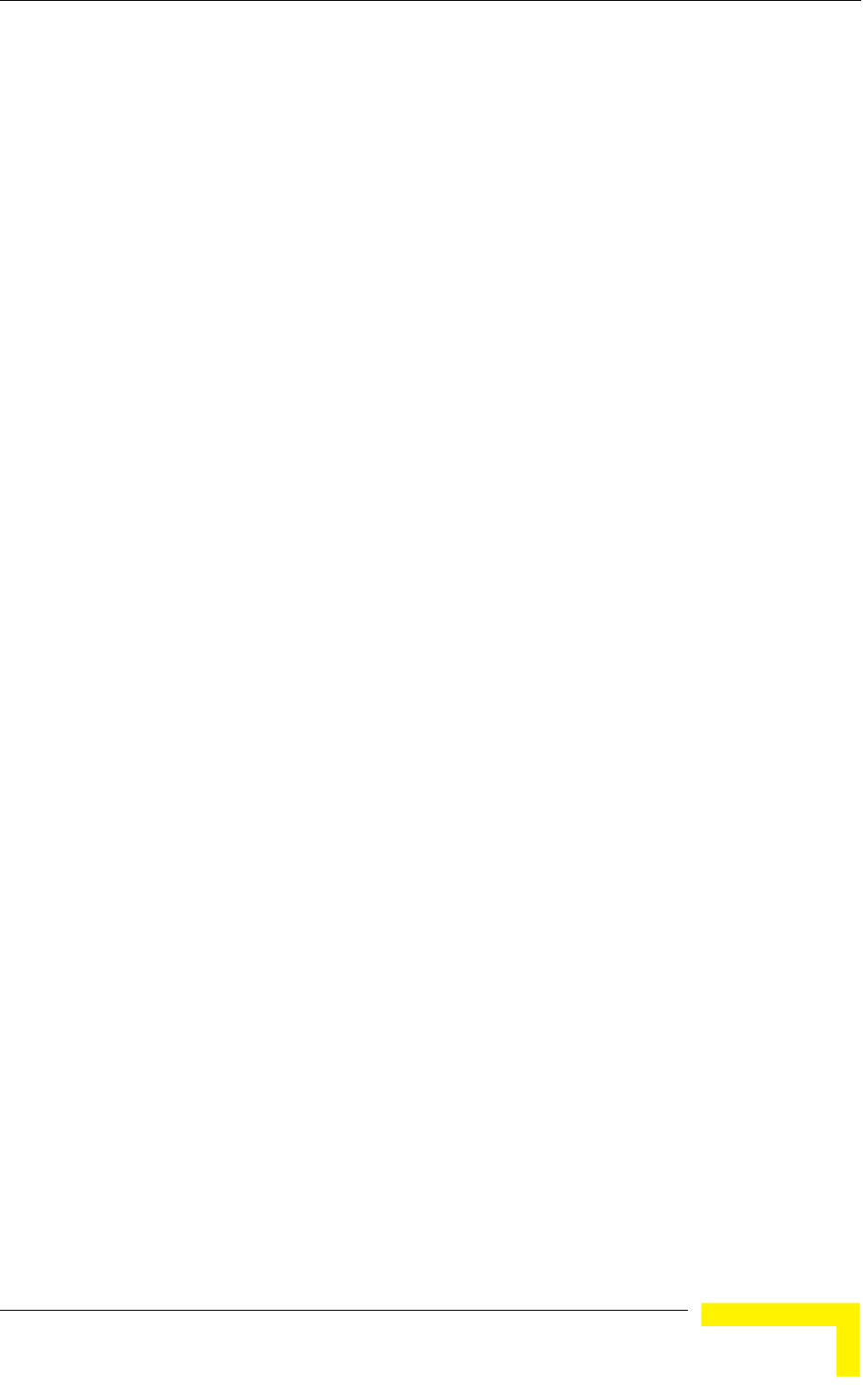
Menus and Parameters
Operation and Administration
159
4.2.6.3.7 SNMP Traps (AU Only)
The SNMP submenu enables or disables the transmission of SNMP Traps. If this
option is enabled, up to 10 IP addresses of stations to which SNMP traps are sent
can be defined.
Starting on SW Version 5.0, traps are generated and sent only by the AU: relevant
events in an SU are reported by the SU to the serving AU that generates the
applicable trap on behalf of the SU.
For more details on the system traps see the relevant Traps document.
4.2.6.3.7.1 Send SNMP Traps
The Send SNMP Traps option enables or disables the sending of SNMP traps.
The default selection is Disable.
4.2.6.3.7.2 SNMP Traps Destination IP Addresses
The SNMP Traps Destination IP Addresses submenu enables defining up to 10 IP
addresses of devices to which the SNMP Traps are to be sent.
The default of all 10 SNMP Traps IP destinations is 0.0.0.0.
4.2.6.3.7.3 SNMP Traps Community
The SNMP Traps Community option enables defining the Community name for
each IP address to which SNMP Trap messages are to be sent.
Valid strings: Up to 8 ASCII characters.
The default for all 10 addresses is “public”, which is the default Read community.
4.2.6.3.7.4 Delete One Trap Address
The Delete One Trap Address option enables deleting Trap address entries from
the SNMP Traps Addresses list.
4.2.6.3.7.5 Delete All Trap Addresses
The Delete All Trap Addresses option enables deleting all entries from the SNMP
Traps Addresses list.
4.2.6.3.8 Wi2 IP Address (SU Only)
The BreezeACCESS WI2 system comprises a self-contained combination of an
advanced WiFi Access Point and a BreezeACCESS SU-ODU that provides
backhaul connectivity. The Wi2 IP Address parameter enables the installer to
configure in the SU the IP address of the WiFi AP connected to it, providing
availability of the IP address information for remote management of the AP.
The default Wi2 IP Address is 0.0.0.0 (meaning none).
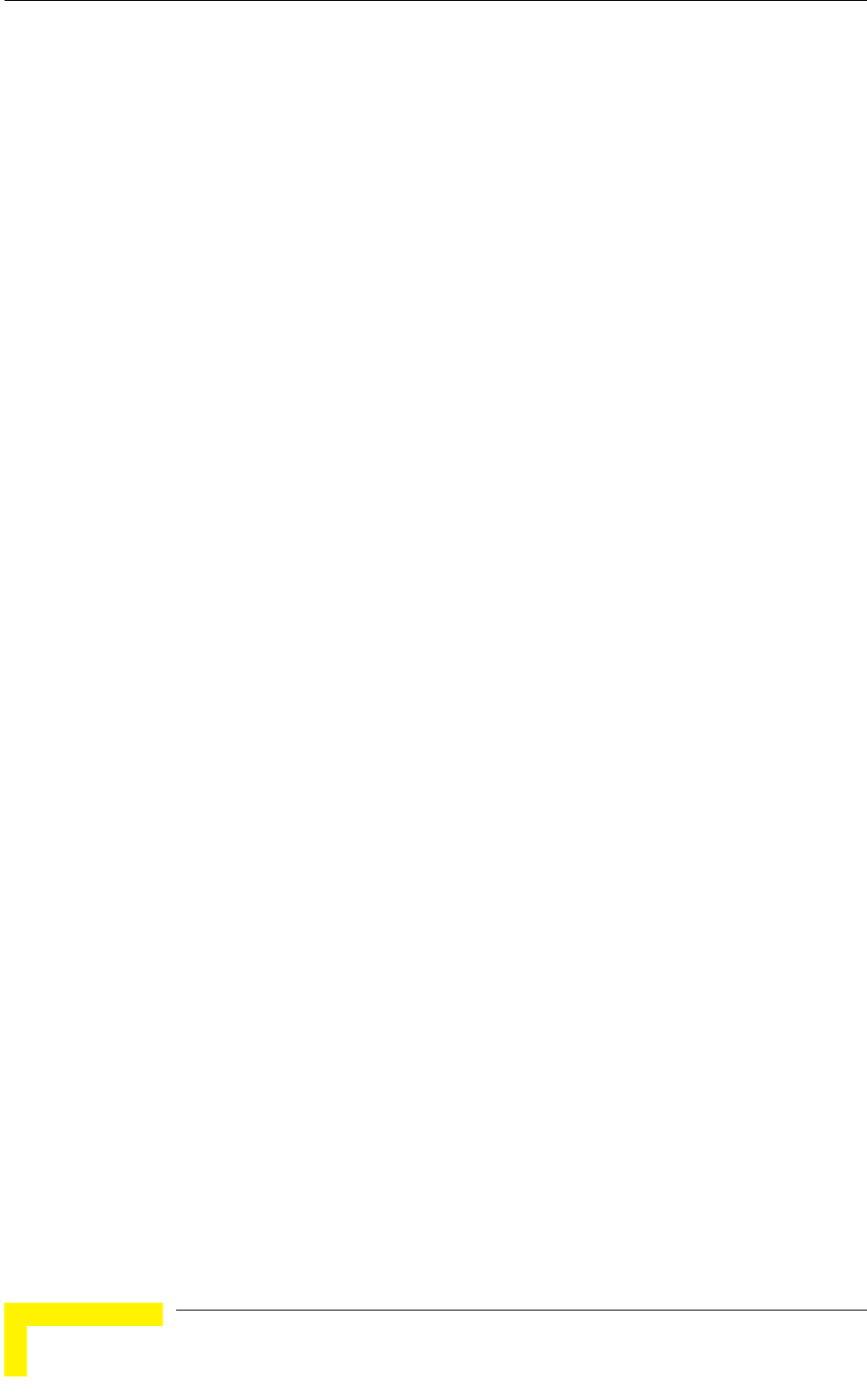
Chapter 4 - Operation and Administration
BreezeACCESS VL System Manual
160
4.2.6.4 Bridge Parameters
The Bridge Parameters menu provides a series of parameter sets that enables
configuring parameters such as control and filtering options for broadcast
transmissions, VLAN support, and Type of Service prioritization.
The Bridge Parameters menu includes the following options:
VLAN Support
Ethernet Broadcast Filtering (SU only)
Ethernet Broadcast/Multicast Limiter
Bridge Aging Time
Roaming Option (SU only)
Broadcast/Multicast Relaying (AU only)
Unicast Relaying (AU only)
MAC Address List (AU only)
4.2.6.4.1 VLAN Support
The VLAN Support menu enables defining the parameters related to the IEEE
802.1Q compliant VLAN aware (Virtual LAN aware) feature of the units. Each
VLAN includes stations that can communicate with each other, but cannot
communicate with stations belonging to different VLANs. The VLAN feature also
provides the ability to set traffic priorities for transmission of certain frames. The
information related to the VLAN is included in the VLAN Tag Header, which is
inserted in each frame between the MAC header and the data. VLAN
implementation in BreezeACCESS VL units supports frame routing by port
information, whereby each port is connected to only one VLAN.
The system also supports the 802.1 QinQ standard, which defines the way to
have 2 VLAN tags (double-tagged frames). This procedure allows an additional
VLAN tag, called Service Provider VLAN tag, to be inserted into an existing
IEEE 802.1Q tagged Ethernet frame. This is a solution to transport multiple
customers’ VLANs across the service provider’s network without interfering with
each other.
The VLAN Support menu includes the following parameters:
VLAN Link Type
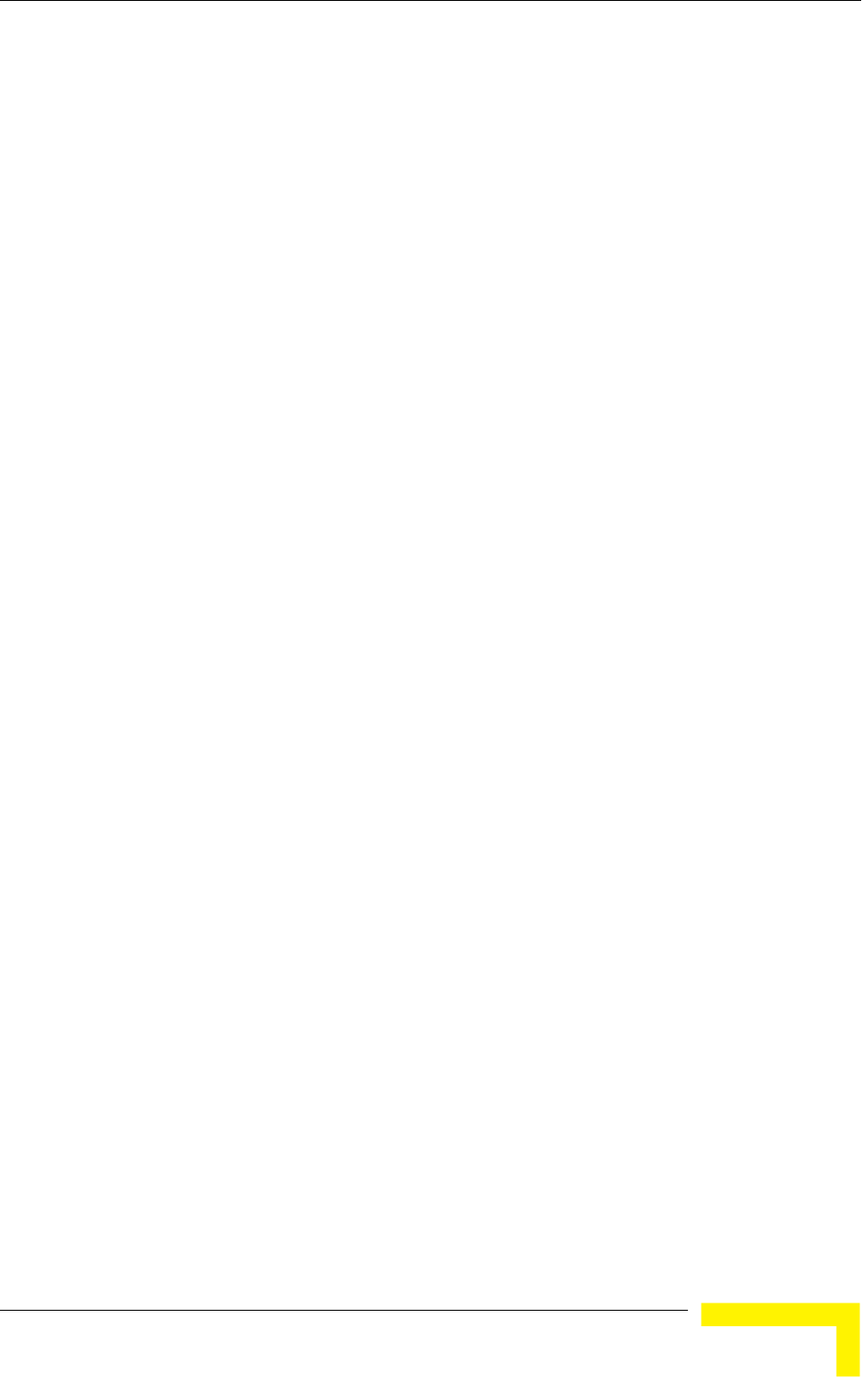
Menus and Parameters
Operation and Administration
161
VLAN ID – Data (SU only)
VLAN ID – Management
Service Provider VLAN ID (SU only)
VLAN Forwarding
VLAN Relaying (AU only)
VLAN Traffic Priority
VLAN QinQ Protocol Ethertype
4.2.6.4.1.1 VLAN ID-Data (SU only)
The VLAN ID-Data is applicable only when the VLAN Link Type parameter is set
to Access Link. It enables defining the VLAN ID for data frames, which identifies
the VLAN to which the unit belongs.
Valid values range from 1 to 4094.
Default value: 1.
The VLAN ID-Data affects frames received from the wireless link port, as follows:
Only tagged frames with a VLAN ID (VID) equal to the VLAN ID-Data defined
in the unit are forwarded to the Ethernet port.
The tag headers are removed from the data frames received from the wireless
link before they are transmitted on the Ethernet port.
The VLAN ID-Data affects frames received from the Ethernet port, as follows:
A VLAN Data Tag is inserted in all untagged frames received from the
Ethernet port before transmission on the wireless link. The tag includes the
values of the VLAN ID-Data and the VLAN Priority-Data parameters.
Tagged frames received on Ethernet port, which are meant to be forwarded to
the wireless link port, are discarded. This includes frames with tagging for
prioritization purposes only.
4.2.6.4.1.2 VLAN ID-Management
The VLAN ID-Management is applicable for all link types. It enables defining the
VLAN ID for management frames, which identifies remote stations for
management purposes. This applies to all management applications using
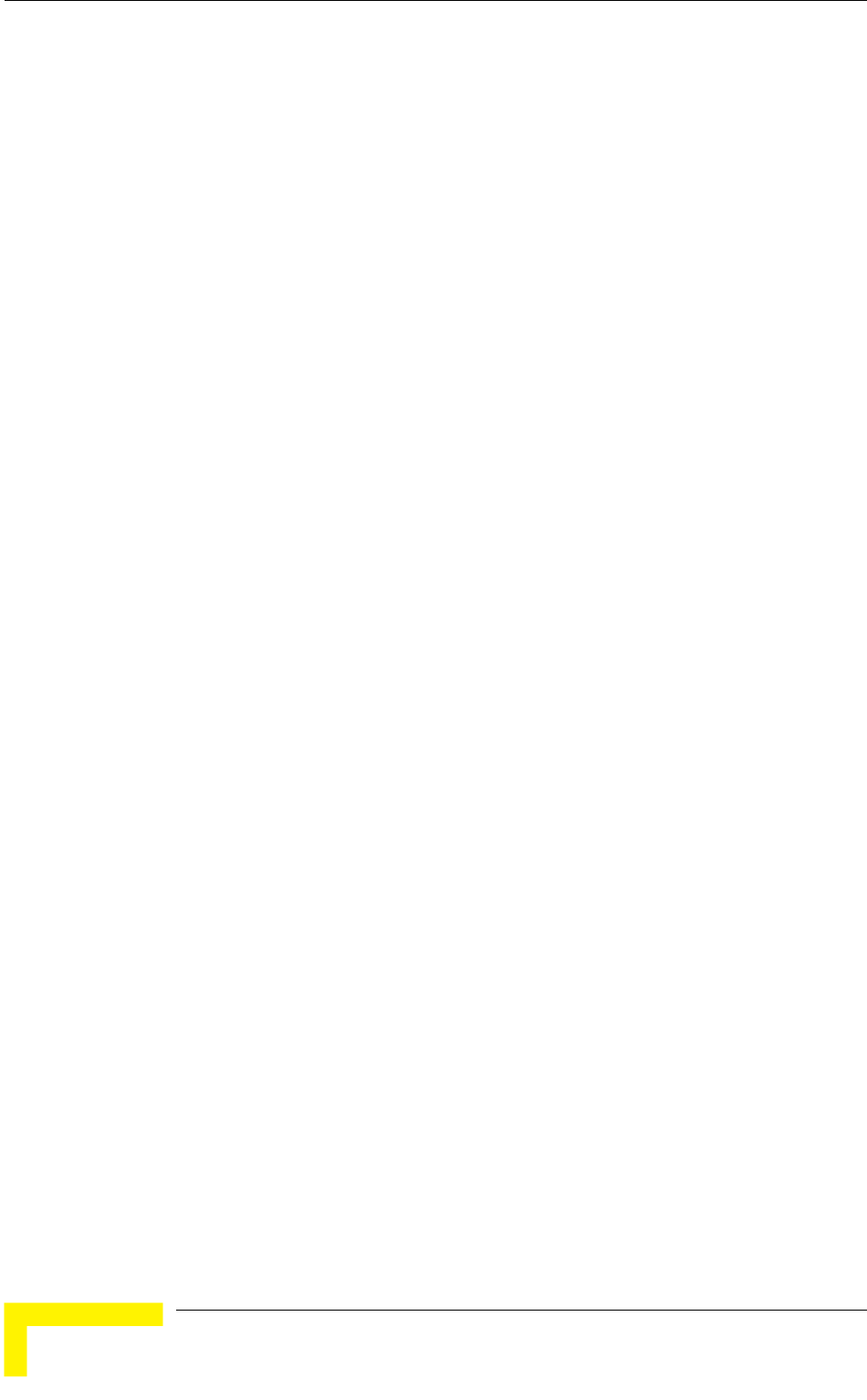
Chapter 4 - Operation and Administration
BreezeACCESS VL System Manual
162
protocols such as SNMP, TFTP, ICMP (ping), DHCP and Telnet. All
servers/stations using these protocols must tag the management frames sent to
the unit with the value of the VLAN ID-Management parameter.
Valid values: 1 to 4094 or 65535 (No VLAN).
The default value is 65535.
If the VLAN ID-Management is other than 65535:
Only single-tagged management frames with a matching VLAN ID, or double-
tagged management frames with a matching Service Provider VLAN ID
received on either the Ethernet or wireless link ports are forwarded to the
unit.
A VLAN Management Tag is inserted in all management frames generated by
the unit before transmission on either the Ethernet or wireless link port. The
tag includes the values of the VLAN ID-Management and the VLAN Priority-
Management parameters.
If the VLAN ID-Management is 65535 (No VLAN):
For Access, Trunk and Hybrid links: Only untagged management frames
received on either the Ethernet or wireless link ports are forwarded to the
unit.
An AU operating in Service Provider link mode with VLAN ID – Management =
65535 cannot be managed from either the Ethernet or wireless ports.
An SU operating in Service Provider link mode with VLAN ID – Management =
65535 will accept untagged management frames from the Ethernet port. From
the wireless port it will accept only tagged frames with a VLAN ID tag that
matches the defined Service Provider VLAN ID.
Management frames generated by the unit are not tagged.
The following table summarizes the functionality of the internal management port
in accordance with the value of the VLAN ID-Management parameter. The table is
valid for all link types. Refer to the VLAN Link Type - Access Link, Trunk Link
and Service Provider Link options for some restrictions when configuring this
parameter.
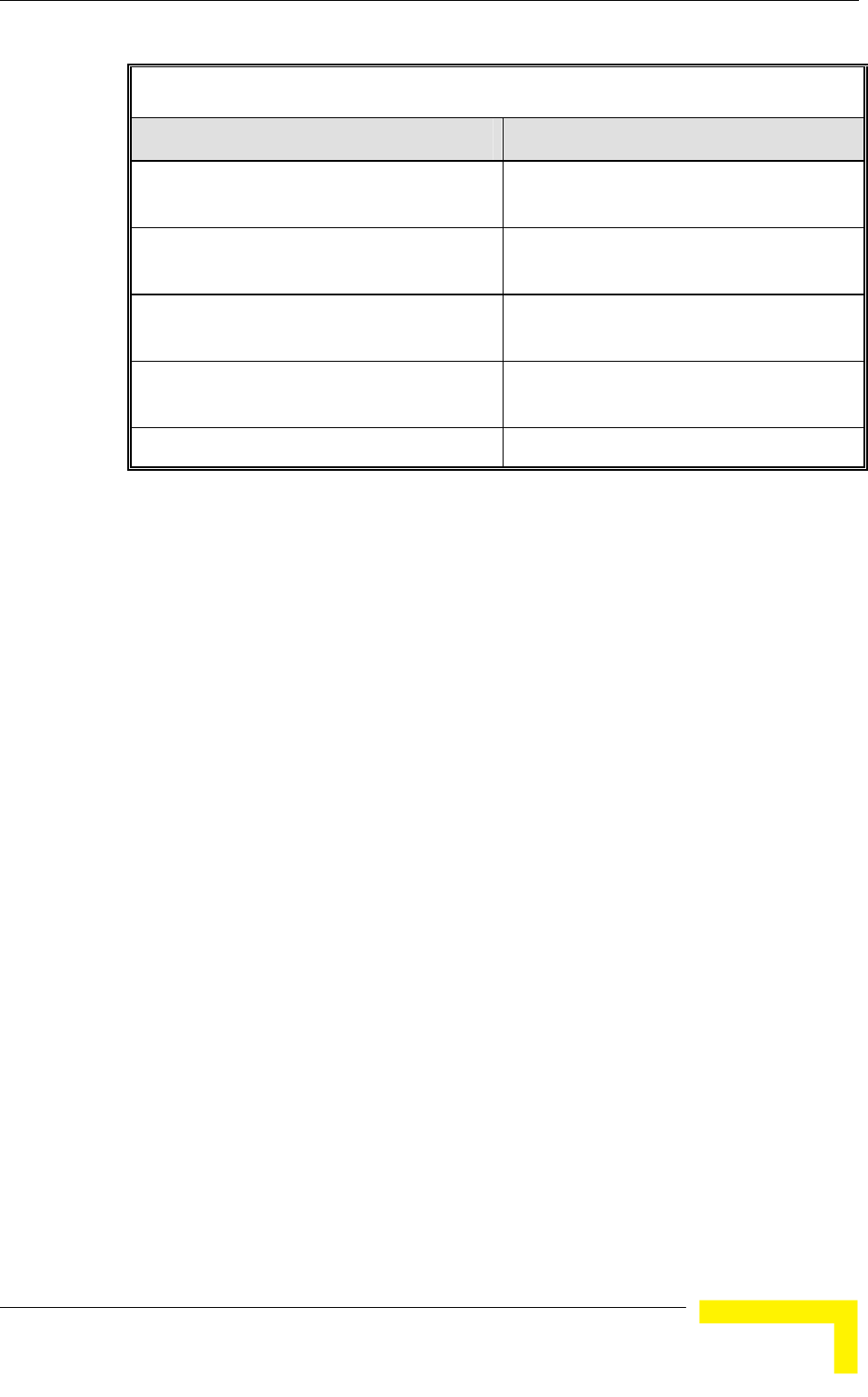
Menus and Parameters
Operation and Administration
163
Table 4-5: VLAN Management Port Functionality
Action Management Port - Internal
Receive from Ethernet when Link Type is
Access, Trunk or Hybrid
Tagged frames, matching VID-M
Untagged frames when VID-M=65535
Receive from Ethernet when Link Type is
Service Provider
Tagged frames, matching VID-M
Receive from Wireless when Link Type is
Access, Trunk or Hybrid
Tagged frames, matching VID-M
Untagged frames when VID-M=65535
Receive from wireless when Link Type is
Service Provider
Tagged frames, matching VID-M
Transmit Insert VID-M, PID-M
Table Legend:
VID-M: VLAN ID-Management
PID-M: VLAN Priority-Management
4.2.6.4.1.3 VLAN Link Type
The VLAN Link Type parameter enables defining the functionality of the VLAN
aware capability of the unit.
The available options are Hybrid Link, Trunk Link, Access Link and Service
Provider Link (Access Link option is available only in SUs).
The default selection is Hybrid Link.
4.2.6.4.1.3.1 Access Link (SU only)
Access Link transfers frames while tagging/untagging them since all devices
connected to the unit are VLAN unaware. Thus, the unit cannot transfer tagged
frames.
Table 4-6 summarizes the functionality of the data port for an Access link.
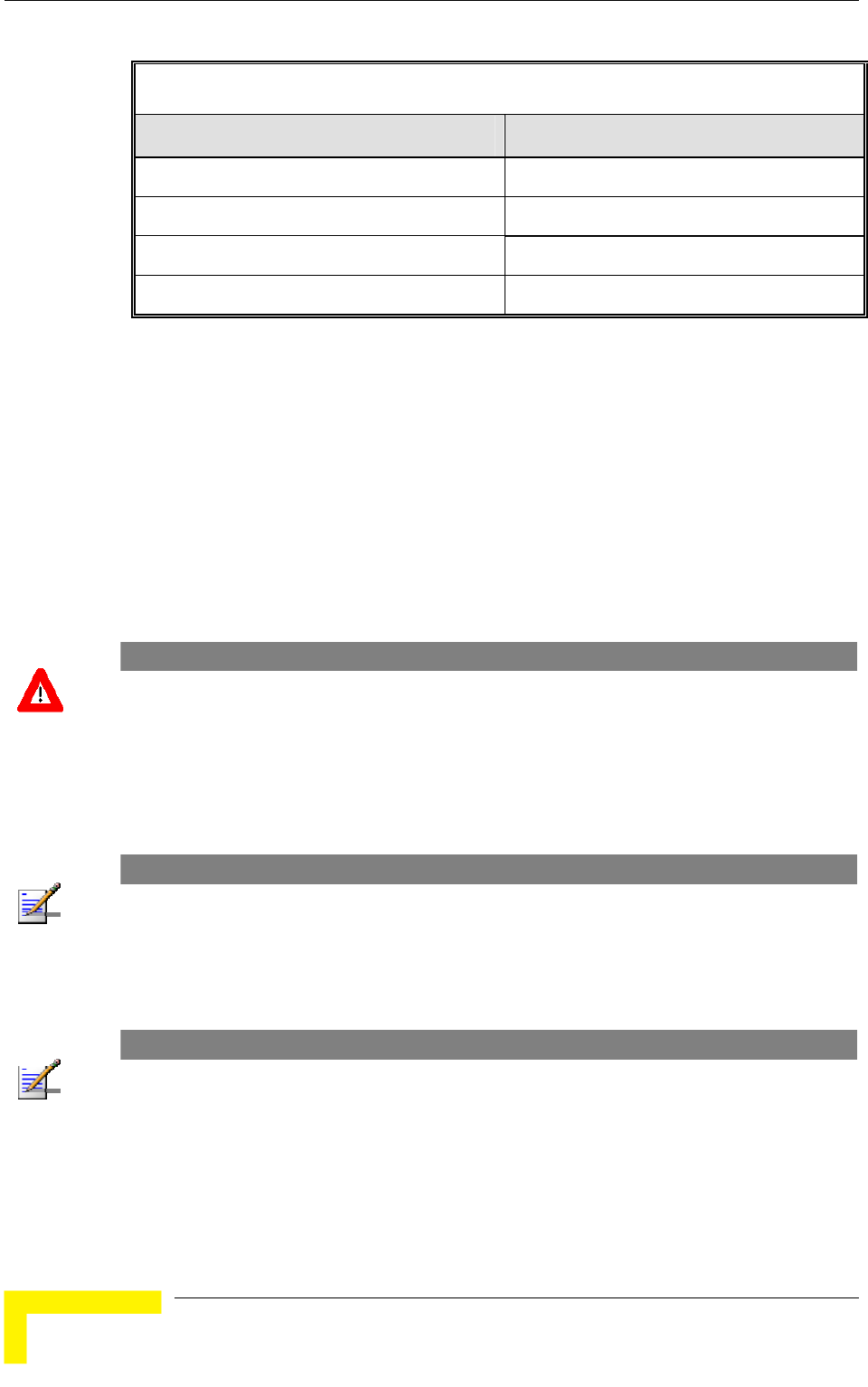
Chapter 4 - Operation and Administration
BreezeACCESS VL System Manual
164
Table 4-6: VLAN Data Port Functionality - Access Link
Action Data Port - SU
Receive from Ethernet Untagged frames
Accept from Wireless Tagged frames, matching VID-D
Tag Insert VID-D, PID-D (to wireless)
Tag Remove Yes (to Ethernet)
Table Legend:
VID-D: VLAN ID-Data
PID-D: VLAN Priority-Data
4.2.6.4.1.3.2 Trunk Link
Trunk Link transfers only tagged frames, as all devices connected to the unit are
VLAN aware. Only tagged data frames received on the Ethernet or wireless link
ports are forwarded.
CAUTION
It is not recommended that you configure a unit as a Trunk Link with the VLAN ID-Management
parameter set at 65535, as it does not forward any 'NO VLAN' management frames to its other
port, making it impossible to manage devices connected behind the unit that are also configured
with 'NO VLAN'.
If the VLAN Forwarding option is enabled, a data frame received with a VLAN ID
that is not a member of the unit's VLAN Forwarding List is discarded.
NOTE
If the VLAN Forwarding option is enabled, be sure to include the VLAN ID-Management value of
all units that should be managed via the wireless port of the unit, in the Forwarding List.
If the VLAN Relaying option is enabled in an AU, a data frame relayed with a
VLAN ID that is not a member of the unit's VLAN Relaying List is discarded.
NOTE
If the VLAN Relaying option is enabled and you manage your devices from behind an SU unit, be
sure to include the VLAN ID-Management value of all units to be managed when relaying via the
wireless port of the AU unit, in the Relaying List. If the VLAN Forwarding option is also enabled in
the AU, these VLAN IDs should also be included in the Forwarding List.
Table 4-7 summarizes the functionality of the data port for a Trunk link.
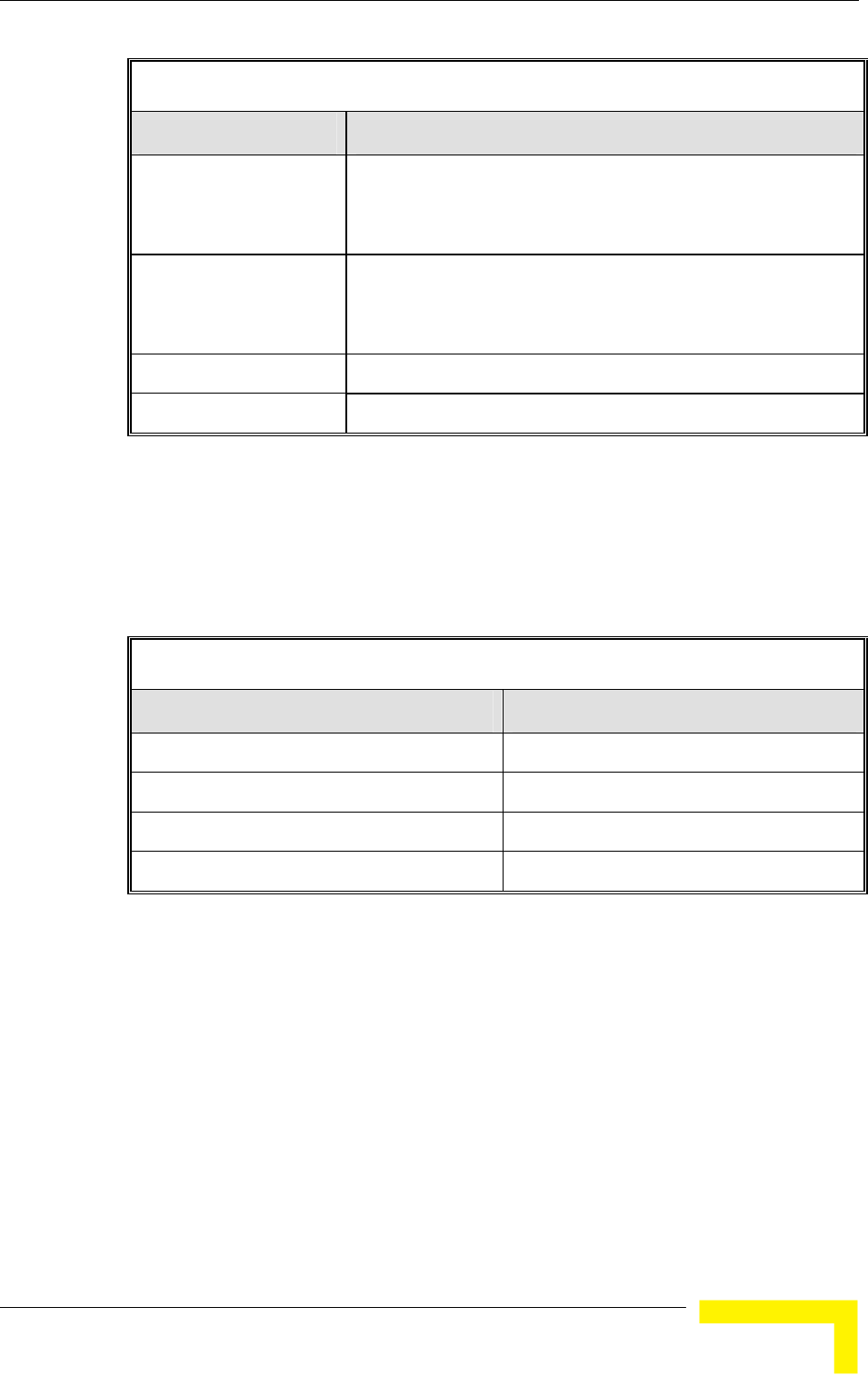
Menus and Parameters
Operation and Administration
165
Table 4-7: VLAN Data Port Functionality - Trunk Link
Action Data Port – AU and SU
Accept from Ethernet Tagged frames.
If Forwarding is enabled, only frames with VLAN ID values
which are included in the Forwarding list
Accept from Wireless Tagged frames
If Forwarding is enabled, only frames with VLAN ID values
which are included in the Forwarding list
Tag Insert No
Tag Remove No
4.2.6.4.1.3.3 Hybrid Link
Hybrid Link transfers both tagged and untagged frames, as the devices connected
to the unit can be either VLAN aware or VLAN unaware. This is equivalent to
defining no VLAN support, as the unit is transparent to VLAN.
Table 4-8 summarizes the functionality of the data port for a Hybrid link.
Table 4-8: VLAN Data Port Functionality - Hybrid Link
Action Data Port – AU and SU
Accept from Ethernet All
Accept from Wireless All
Tag Insert No
Tag Remove No
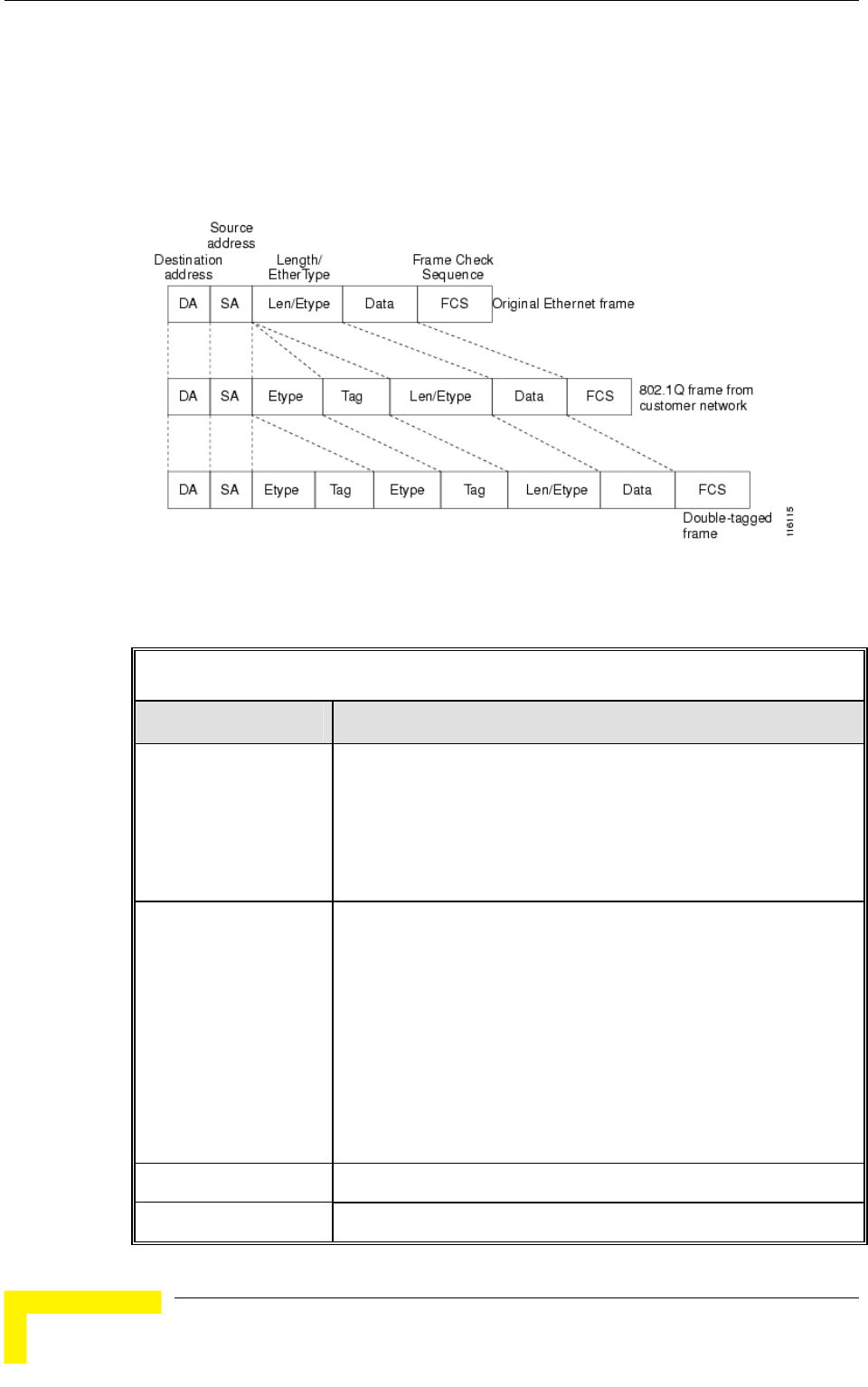
Chapter 4 - Operation and Administration
BreezeACCESS VL System Manual
166
4.2.6.4.1.3.4 Service Provider Link
A Service Provider Link transfers both single tagged frames (Service Provider tag)
and double-tagged frames (Service Provider tag + Customer tag). The Service
Provider tag includes the Service Provider VLAN ID and the VLAN QinQ
Ethertype.
The following tables summarize the functionality of the SU/AU data port for a
Service Provider Link.
Table 4-9: VLAN Data Port Functionality for SU - Service Provider Link
Action Data Port –SU
Accept from Ethernet Untagged frames
Single tagged frames:
If Forwarding is disabled
If Forwarding is enabled, only frames with VLAN ID values
which are included in the Forwarding List
Accept from Wireless Single tagged frames: only frames with a Service Provider tag
whose parameters match the Service Provider parameters
defined in the unit (Service Provider VLAN ID and VLAN QinQ
Ethertype)
Double tagged frames: only frames with a Service Provider tag
whose parameters match the Service Provider parameters
defined in the unit (Service Provider VLAN ID and VLAN QinQ
Ethertype). If Forwarding is enabled, only frames with Customer
VLAN ID values that are included in the Forwarding List
Tag Insert Service Provider (SP) tag (to wireless)
Tag Remove Yes (to Ethernet)
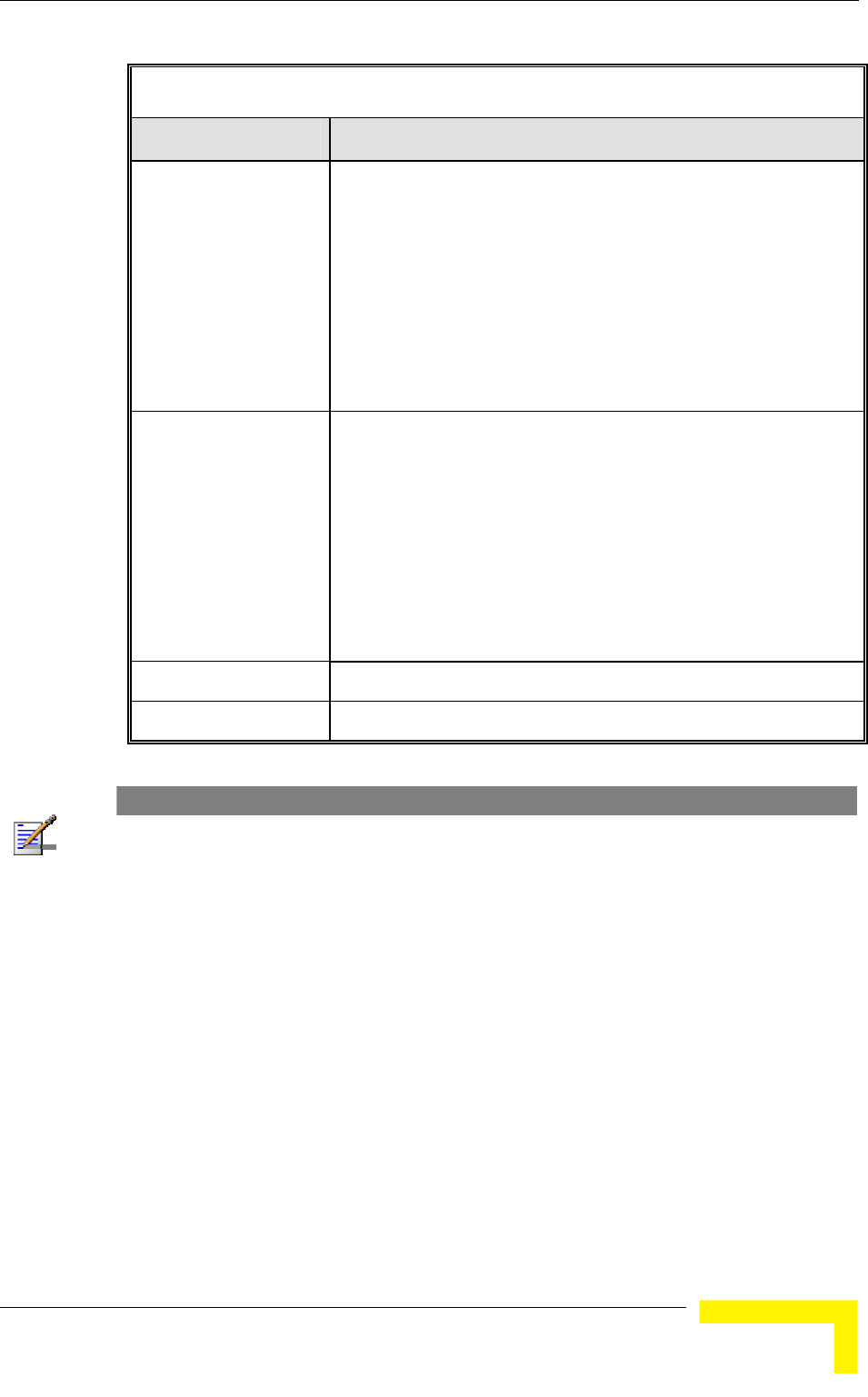
Menus and Parameters
Operation and Administration
167
Table 4-10: VLAN Data Port Functionality for AU - Service Provider Link
Action Data Port –AU
Accept from Ethernet Single tagged frames:
If Forwarding is disabled
If Forwarding is enabled, only frames with VLAN ID values
which are included in the Forwarding List
Double tagged frames:
If Forwarding is disabled
If Forwarding is enabled, only frames with Service Provider
VLAN ID values which are included in the Forwarding List
Accept from Wireless Single tagged frames:
If Forwarding is disabled
If Forwarding is enabled, only frames with VLAN ID values
which are included in the Forwarding List
Double tagged frames:
If Forwarding is disabled
If Forwarding is enabled, only frames with Service Provider
VLAN ID values which are included in the Forwarding List
Tag Insert No
Tag Remove No
NOTE
The following units management limitations apply when using a Service Provider Link:
The unit can be managed only with tagged frames: VLAN ID – Management must be other than
65535.
To enable proper management, all units in a cell (the AU and all SUs served by it) must use the
VLAN ID - Management.
The VLAN ID – Management must differ from the Customer’s VLAN ID - Data.
4.2.6.4.1.4 VLAN Forwarding (AU and SU)
The VLAN Forwarding feature is applicable only for Trunk Links and Service
Provider Links. It enables defining the VLAN ID values to be included in the VLAN
Forwarding List. If the Link Type is defined as either a Trunk Link or a Service
Provider Link and the VLAN Forwarding option is enabled, a data frame received
with a VLAN ID (or a Service Provider VLAN ID) that is not a member of the unit's
VLAN Forwarding List is discarded.
The VLAN Forwarding submenu provides the following options:
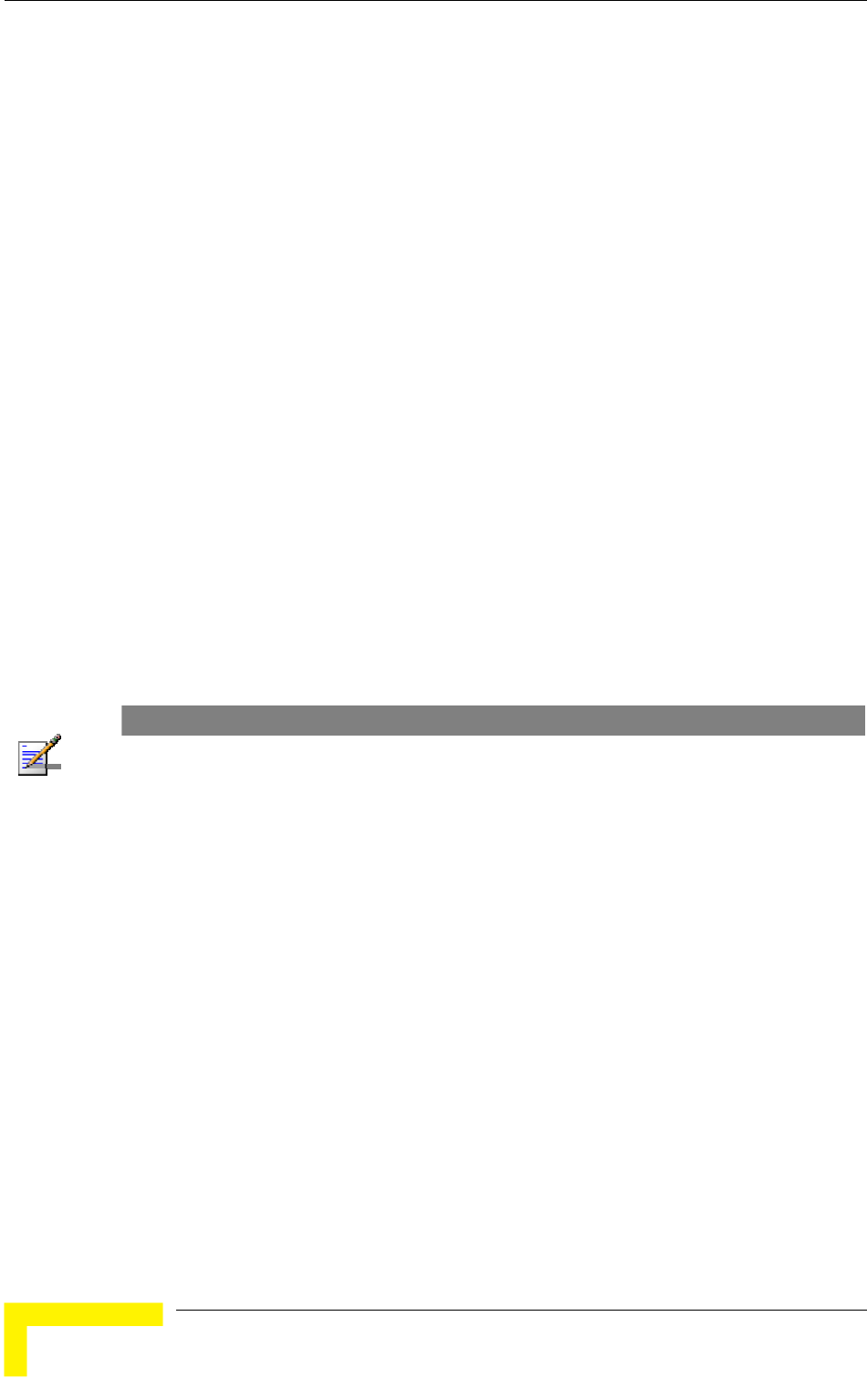
Chapter 4 - Operation and Administration
BreezeACCESS VL System Manual
168
4.2.6.4.1.4.1 VLAN Forwarding Support
The VLAN Forwarding Support option enables or disables the VLAN Forwarding
feature.
Available selections are Disable and Enable.
The default selection is Disable.
4.2.6.4.1.4.2 Add Forwarding VLAN ID
The Add Forwarding VLAN ID option enables adding a VLAN ID to the VLAN
Forwarding List. One VLAN ID can be entered at a time. The maximum number of
VLAN IDs in the VLAN Forwarding List is 20.
Valid values are 1 to 4094.
4.2.6.4.1.4.3 Remove Forwarding VLAN ID
The Remove Forwarding VLAN ID option enables removing a VLAN ID from the
VLAN ID Forwarding List.
Valid values are VID values (from 1 to 4094) that are included in the VLAN
Forwarding List.
4.2.6.4.1.4.4 Show VLAN ID Forwarding List
The Show VLAN Forwarding List option displays the values of the VLAN IDs
included in the VLAN Forwarding List.
NOTE
If the VLAN ID Forwarding List is empty and the VLAN Forwarding Support is set to Enable, then all
data frames are discarded.
If VLAN Relaying Support and VLAN Forwarding Support are both enabled, then all VLAN IDs
configured in the Relaying List must also be configured in the Forwarding List.
4.2.6.4.1.5 VLAN Relaying (AU only)
The VLAN Relaying feature is applicable only for Trunk Links and Service
Provider Links. It enables defining the VLAN ID values to be included in the VLAN
Relaying List.
If the Link Type is defined as either a Trunk Link or a Service Provider Link and
the VLAN Relaying Support option is enabled, a frame relayed from the wireless
link, which is a frame received from the wireless link that should be transmitted
back through the wireless link, with a VLAN ID (or a Service Provider VLAN ID)
that is not a member of the unit's VLAN Relaying List, is discarded. If VLAN
Forwarding Support is also enabled, it is necessary to configure all the VLAN IDs
in the Relaying List also in the Forwarding List to enable the relaying operation.
The VLAN Relaying menu provides the following options:
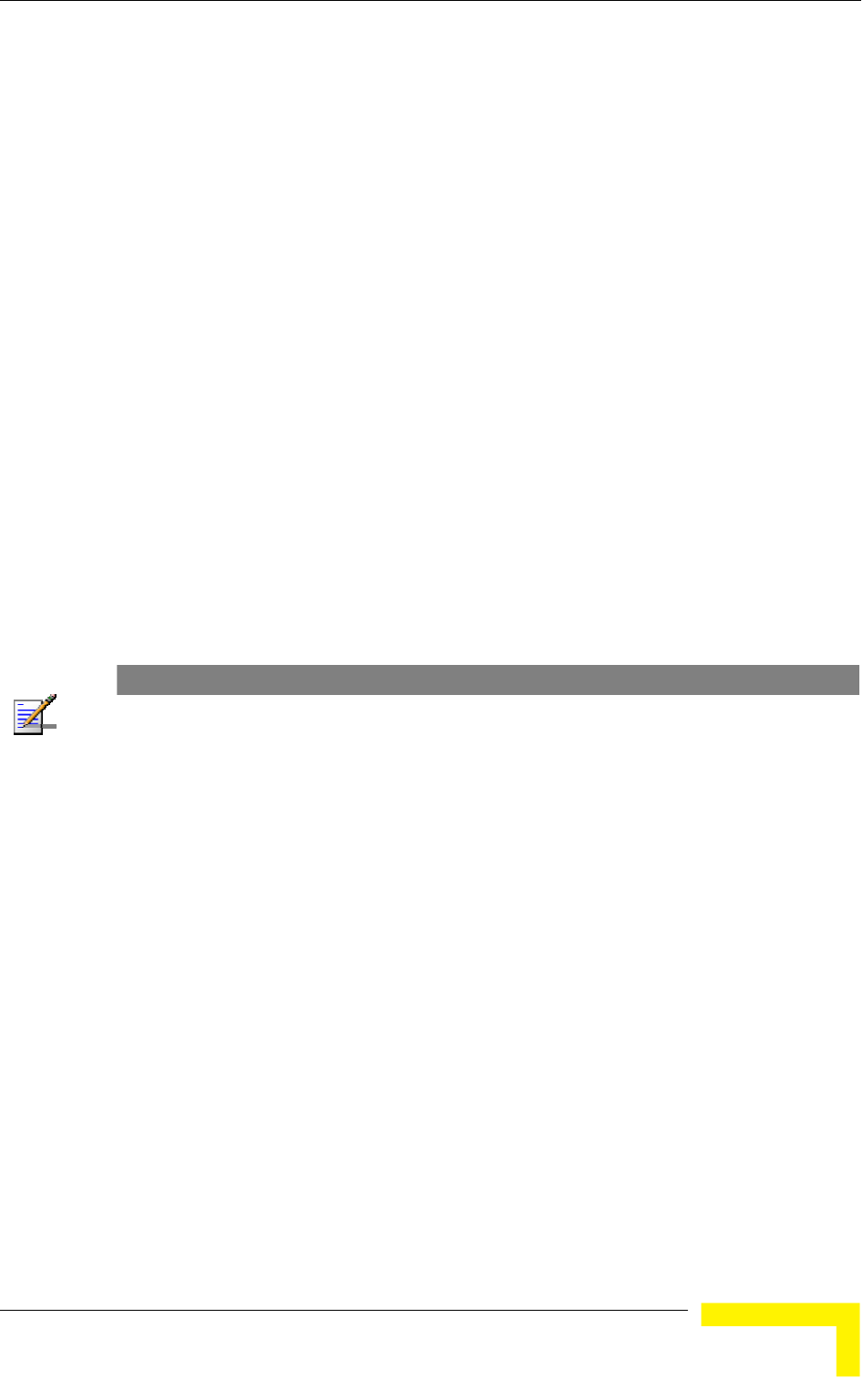
Menus and Parameters
Operation and Administration
169
4.2.6.4.1.5.1 VLAN Relaying Support
The VLAN Relaying Support option enables or disables the VLAN Relaying
feature.
Available selections are Disable and Enable.
The default selection is Disable.
4.2.6.4.1.5.2 Add Relaying VLAN ID
The Add Relaying VLAN ID option enables adding a VLAN ID to the VLAN
Relaying List. One VLAN ID can be entered at a time. The maximum number of
VLAN IDs in the VLAN Relaying List is 20.
Valid values are 1 to 4094.
4.2.6.4.1.5.3 Remove Relaying VLAN ID
The Remove Relaying VLAN ID option enables removing a VLAN ID from the VLAN
ID Relaying List. Valid values are VID values (from 1 to 4094)) that are included
in the VLAN Relaying List.
4.2.6.4.1.5.4 Show VLAN ID Relaying List
The Show VLAN Relaying option displays the values of the VLAN IDs included in
the VLAN Relaying List.
NOTE
If the VLAN ID Relaying List is empty and the VLAN Relaying Support is Enabled, then all data
frames relayed from the wireless link are discarded.
If VLAN Relaying Support and VLAN Forwarding Support are both enabled, then all VLAN IDs
configured in the Relaying List must also be configured in the Forwarding List.
4.2.6.4.1.6 Service Provider VLAN ID (SU only)
The Service Provider VLAN ID is applicable only when the VLAN Link Type
parameter is set to Service Provider Link. It enables defining the Service Provider
VLAN ID for data frames, which identifies the Service Provider VLAN to which the
unit belongs.
The range is 1 to 4094.
The default value is 1.
The Service provider VLAN ID affects frames received from the wireless link port,
as follows:
Both single-tagged frames (having Service Provider VLAN ID tag) and double-
tagged frames (having Service Provider VLAN ID and customer VLAN ID tags)
with matching VLAN ID are forwarded to the Ethernet Port (provided the
Ethertype of the tag matches the configured VLAN QinQ Ethertype).
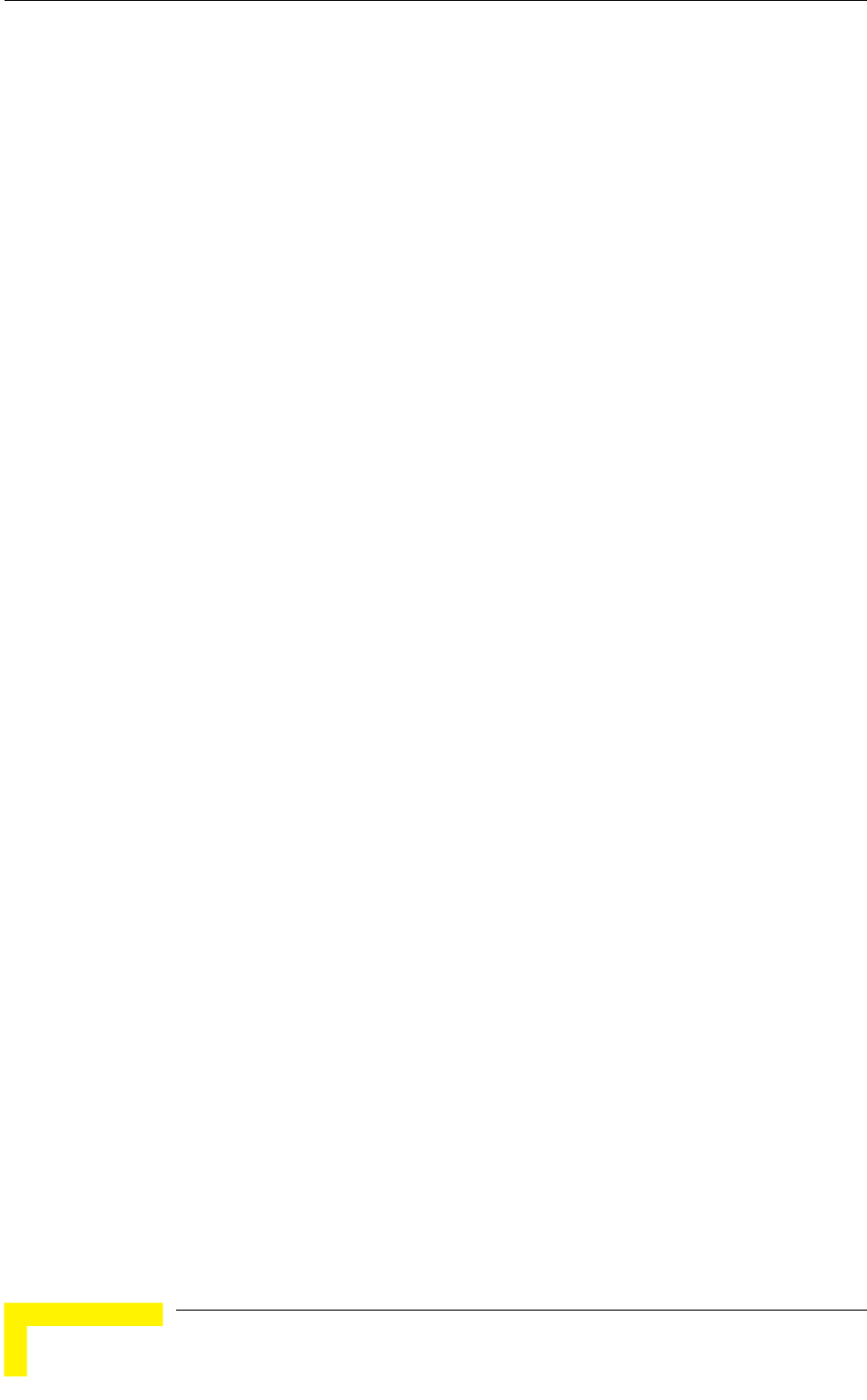
Chapter 4 - Operation and Administration
BreezeACCESS VL System Manual
170
Before transmitting the frames to the Ethernet port, the Service Provider
VLAN ID tag is removed.
The Service Provider VLAN ID affects frames received from the Ethernet link port,
as follows: A Service Provider tag, that includes the configured Service Provider
VLAN ID (and the VLAN QinQ Ethertype) is inserted in all frames, both tagged
and untagged, before transmission to the wireless link.
4.2.6.4.1.7 VLAN Traffic Priority
The VLAN Traffic Priority menu enables configuring the VLAN Priority field in
applicable frames. These parameters only impact the way in which other VLAN
aware devices in the network will handle the packet. All parameters that affect
prioritization within the BreezeACCES VL system, including VLAN-based
prioritization, are located in the Traffic Prioritization menu.
The VLAN Traffic Priority menu includes the following parameters:
VLAN Priority – Data (SU only)
VLAN Priority – Management
4.2.6.4.1.7.1 VLAN Priority - Data (SU only)
The VLAN Priority - Data is applicable for Access Links only. It enables
configuring the value of the VLAN Priority field for data frames transmitted to the
wireless link. All data frames are routed to the Low queue. This parameter only
impacts the way other VLAN aware devices handle the packet.
Valid values range from 0 to 7.
The default value is 0.
4.2.6.4.1.7.2 VLAN Priority - Management
The VLAN Priority - Management enables defining the value of the VLAN Priority
field for management frames in units with VLAN ID-Management that is other
than 65535. All management frames are routed to the High queue. This
parameter only impacts the way other VLAN aware devices handle the packet.
Valid values range from 0 to 7.
The default value is 4 for SUs and 0 for AUs.
4.2.6.4.1.8 VLAN QinQ Protocol Ethertype
The VLAN QinQ Proptocol Ethertype parameter sets the Ethertype of the Service
Provider tag, and is applicable only for Service Provider Links.
The valid values are from 8100 to 9000, 9100 and 9200 (Hex).

Menus and Parameters
Operation and Administration
171
The default value is 8100 (Hex).
4.2.6.4.1.9 Show VLAN Parameters
The Show VLAN Parameters option displays the current values of the VLAN
support parameters.
4.2.6.4.2 Ethernet Broadcast Filtering (SU only)
The Ethernet Broadcast Filtering menu enables defining the layer 2 (Ethernet)
broadcast and multicast filtering capabilities for the selected SU. Filtering the
Ethernet broadcasts enhances the security of the system and saves bandwidth on
the wireless medium by blocking protocols that are typically used in the
customer's LAN but are not relevant for other customers, such as NetBios, which
is used by the Microsoft Network Neighborhood. Enabling this feature blocks
Ethernet broadcasts and multicasts by setting the I/G bit at the destination
address to 1. This feature should not be enabled when there is a router behind
the SU.
The Ethernet Broadcast Filtering menu includes the following parameters:
Filter Options
DHCP Broadcast Override Filter
PPPoE Broadcast Override Filter
ARP Broadcast Override Filter
4.2.6.4.2.1 Filter Options
The Filter Options enables defining the Ethernet Broadcast filtering functionality
of the unit. Select from the following options:
Disable - no Ethernet Broadcast Filtering.
On Ethernet Port Only - filters broadcast messages received from the
Ethernet port.
On Wireless Port Only - filters broadcast messages received from the
wireless link port.
On Both Ethernet and Wireless Ports - filters broadcast messages received
from both the Ethernet and wireless link ports.
The default selection is Disable.
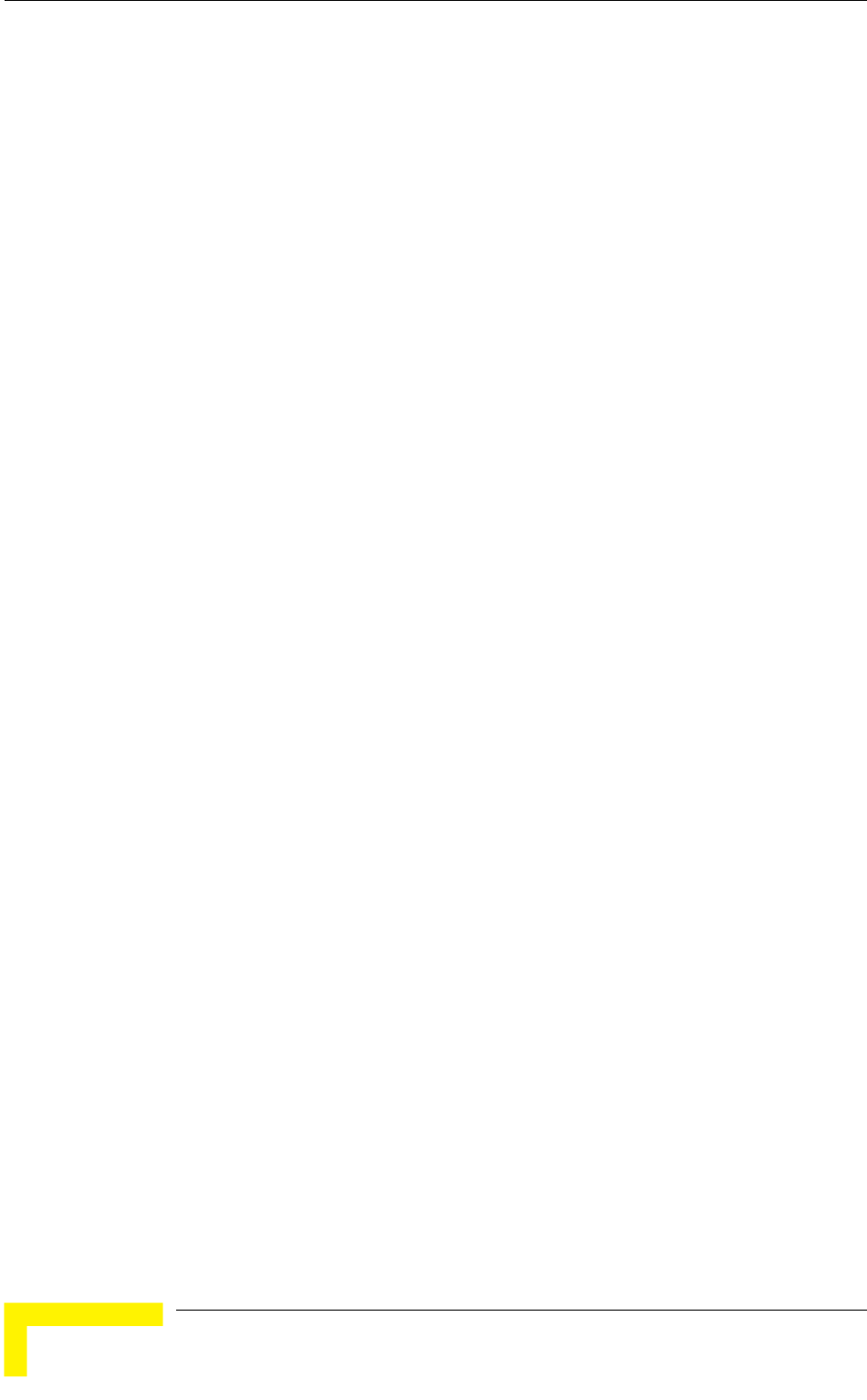
Chapter 4 - Operation and Administration
BreezeACCESS VL System Manual
172
4.2.6.4.2.2 DHCP Broadcast Override Filter
The DHCP Broadcast Override Filter option enables or disables the broadcasting
of DHCP messages. Even if according to the selected option in the Filter Options
parameter, broadcast messages should be filtered, DHCP broadcasts are
transmitted if this parameter is set to Enable. Select from the following options:
Disable - DHCP Broadcast messages are filtered or transmitted according to
the general filtering criteria in the Filter Options parameter.
Enable - DHCP Broadcast messages are transmitted regardless of the selected
value of the Filter Options parameter.
The default selection is Disable.
4.2.6.4.2.3 PPPoE Broadcast Override Filter
The PPPoE Broadcast Override Filter option enables or disables the broadcasting
of PPPoE (Point to Point Protocol over Ethernet) messages. Even if according to
the selected option in the Filter Options parameter, broadcast messages should
be filtered, PPPoE broadcasts are transmitted if this parameter is set to Enable.
Select from the following options:
Disable - PPPoE Broadcast messages are filtered or transmitted according to
the general filtering criteria in the Filter Options parameter.
Enable - PPPoE Broadcast messages are transmitted regardless of the
selected value of the Filter Options parameter.
The default selection is Disable.
4.2.6.4.2.4 ARP Broadcast Override Filter
The ARP Broadcast Override Filter option enables or disables the broadcasting of
ARP messages. Even if according to the selected option in the Filter Options
parameter, broadcast messages should be filtered, ARP broadcasts are
transmitted if this parameter is set to Enable. Select from the following options:
Disable - ARP messages are filtered or transmitted according to the general
filtering criteria in the Filter Options parameter.
Enable - ARP messages are transmitted regardless of the selected value of the
Filter Options parameter.
The default selection is Enable.
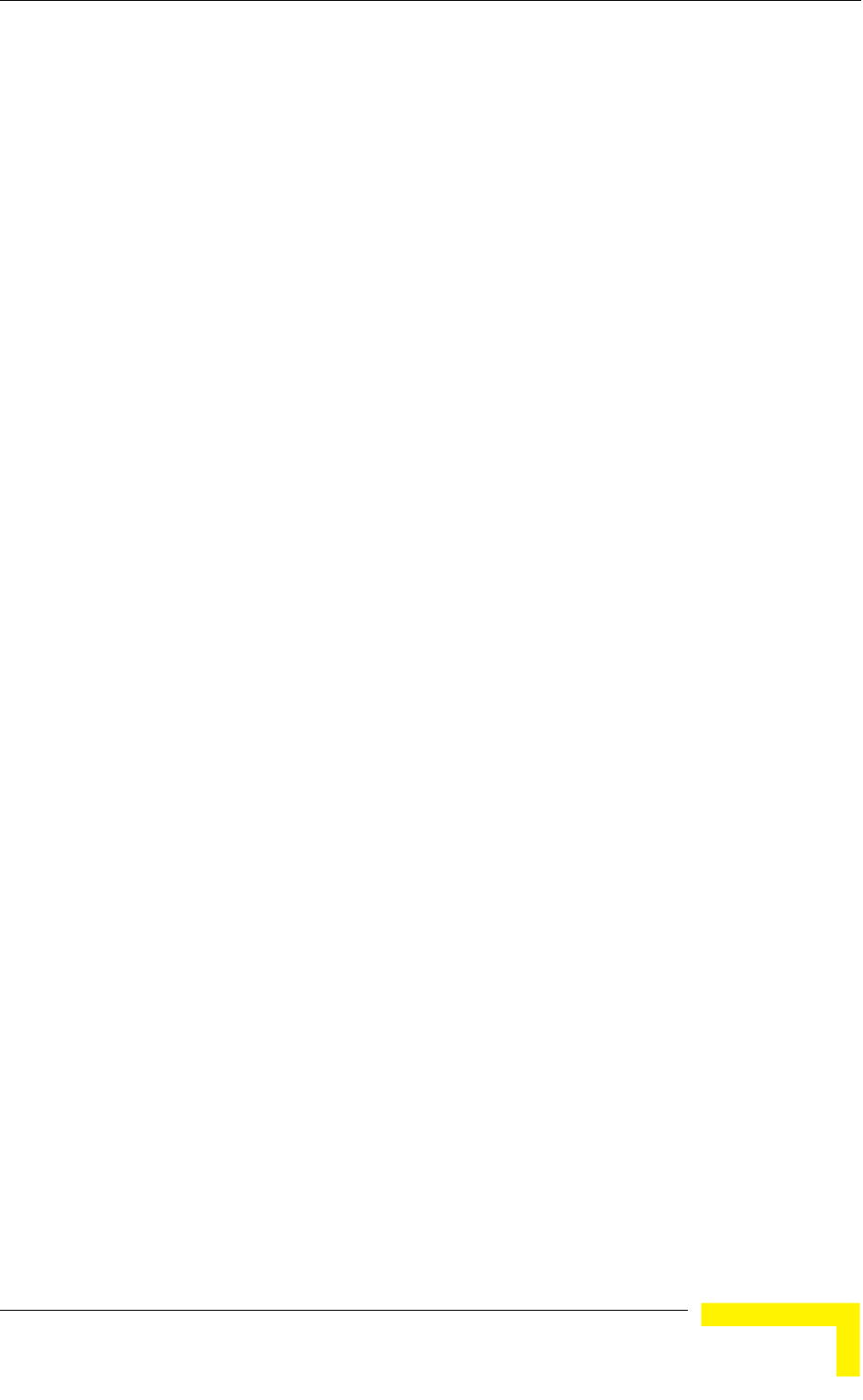
Menus and Parameters
Operation and Administration
173
4.2.6.4.3 Ethernet Broadcast/Multicast Limiter
The Ethernet Broadcast/Multicast Limiter parameters, available in both AU and
SU, enable to limit the number of broadcast and/or multicast packets that can be
transmitted per second, in order to prevent the potential flooding of the wireless
medium by certain ARP attacks.
In SUs, the limiter is placed after the Ethernet Broadcast Filters. For this reason,
the limiter will receive only the packets that pass through these filters. If the
Ethernet filters of the SU are disabled, the limiter will be applied to all relevant
packets received.
When the Ethernet Broadcast/Multicast Limiter is enabled and the specified limit
is reached, the unit will send a trap. The trap will be sent periodically till the
number of broadcast/multicast packets will be less than the maximum. The trap
will inform the user how many packets were discarded in the last period.
The Ethernet Broadcast/Multicast Limiter menu allows viewing and setting the
following parameters:
4.2.6.4.3.1 Ethernet Broadcast/Multicast Limiter Option
The Ethernet Broadcast/Multicast Limiter Option defines the limiter’s
functionality. The available options are:
Disable: No limiter
Limit only Broadcast Packets
Limit Multicast Packets that are not Broadcasts
Limit All Multicast Packets (including broadcast)
The default selection is Disable.
4.2.6.4.3.2 Ethernet Broadcast/Multicast Limiter Threshold
The Ethernet Broadcast/Multicast Limiter Threshold defines the maximum
number of packets per second that will pass the limiter when it is enabled.
The range is from 0 to 204800 (packets/second).
The default is 50 packets.
4.2.6.4.3.3 Ethernet Broadcast/Multicast Limiter Send Trap Interval
The Ethernet Broadcast/Multicast Limiter Send Trap Interval defines the
minimum time in minutes between two consecutive transmissions of the trap
indicating the number of packets that were dropped by the limiter since the
previous trap (or since the time that the limit has been exceeded).
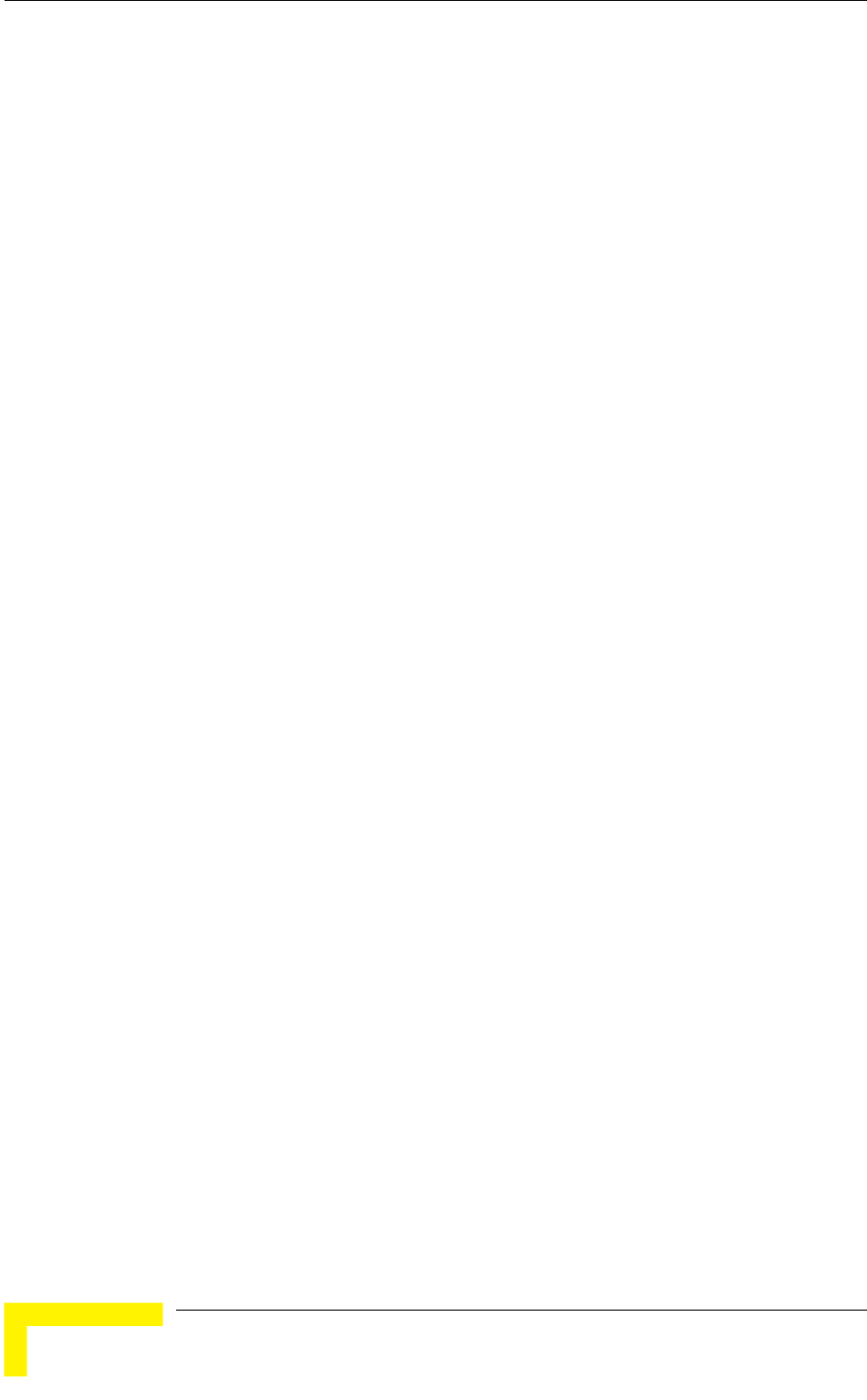
Chapter 4 - Operation and Administration
BreezeACCESS VL System Manual
174
The range is from 1 to 60 minutes.
The default is 5 minutes.
4.2.6.4.4 Bridge Aging Time
The Bridge Aging Time parameter enables selecting the bridge aging time for
learned addresses of devices on both the wired and wireless sides, not including
BreezeACCESS VL units.
The available range is 20 to 2000 seconds.
The default value is 300 seconds.
4.2.6.4.5 Broadcast/Multicast Relaying (AU only)
The Broadcast/Multicast Relaying option enables selecting whether the unit
performs relaying of broadcasts and/or multicasts.
The available options are:
Disable
Broadcast/Multicast Enable
Broadcast Enable
Multicast Enable
If broadcast/multicast relaying if disabled, these packets are sent only to the
local wired LAN and are not sent back to the wireless link. When broadcast and
or multicast relaying is enabled, the relevant packets (broadcasts only, multicasts
only or both broadcasts and multicasts) originating from devices on the wireless
link are transmitted by the AU back to the wireless link devices, as well as to the
wired LAN.
The default selection is Broadcast/Multicast Enable.
4.2.6.4.6 Unicast Relaying (AU only)
The Unicast Relaying option enables selecting whether the unit performs unicast
relaying. When the Unicast Relaying parameter is enabled, unicast packets
originating from devices on the wireless link can be transmitted back to the
wireless link devices. If disabled, these packets are not sent to the wireless link
even if they are intended for devices on the wireless link. Disable the Unicast
Relaying parameter only if all unicast messages from the wireless link are certain
to be directed to the local wired LAN.
The default selection is Enable.
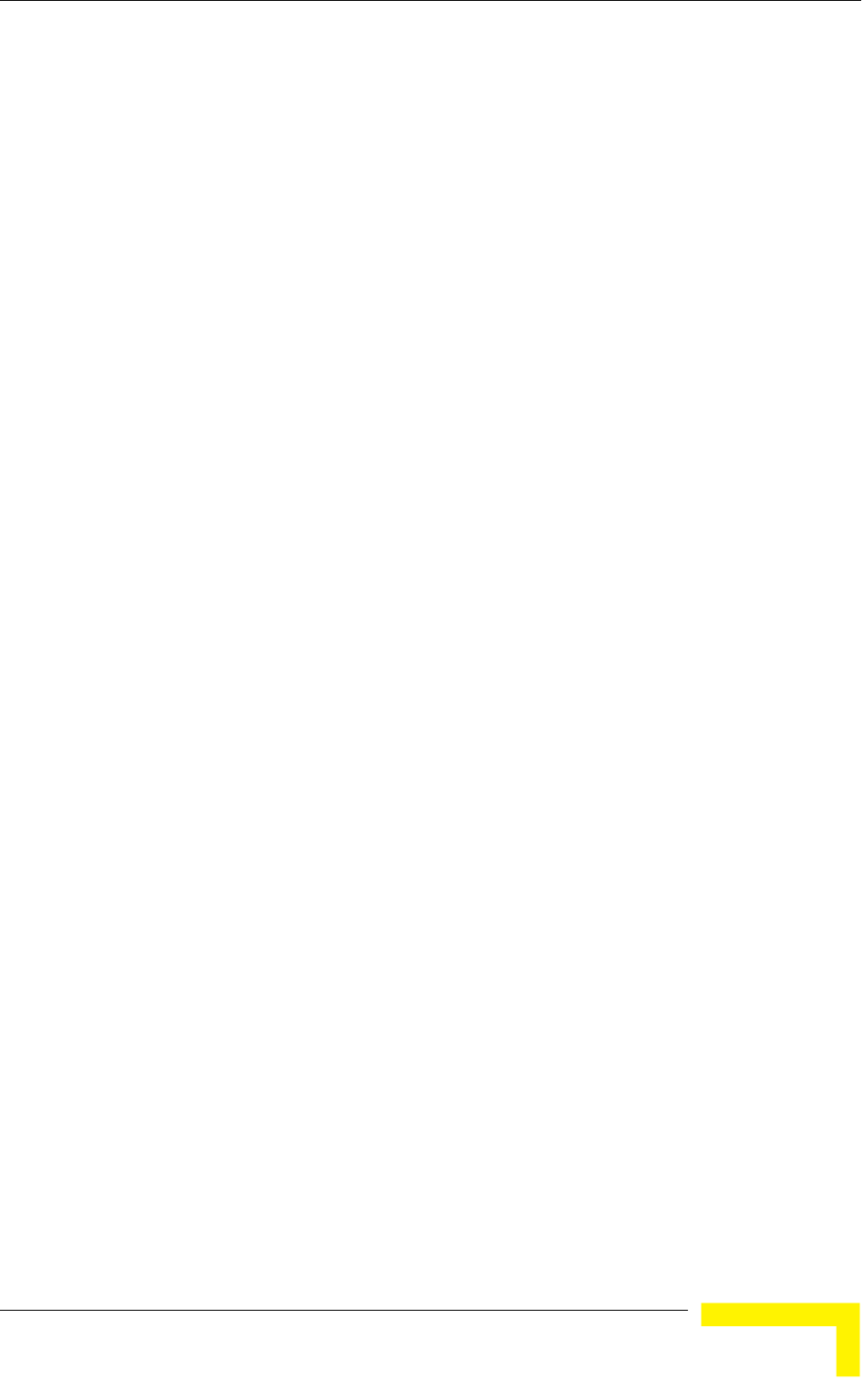
Menus and Parameters
Operation and Administration
175
4.2.6.4.7 MAC Address List (AU only)
The MAC Address List submenu enables to define a list of up to 100 MAC
addresses as belonging to devices that are either granted or denied service. When
the list is defined as a Deny List, the AU will not provide services to a unit whose
MAC address is included in the list, enabling to disconnect units in cases such as
when the user had fraudulently succeeded to configure the unit to values
different from the subscription plan. When the list is defined as an Allow List, the
AU will provide services only to units with a MAC address that is included in the
list.
In addition, the Station Allowed Option enables defining whether an SU with any
MAC address can try to associate with the AU, or only SUs with a MAC address
starting with 00-10-07 (the supplier’s MAC addresses range).
The MAC Address List submenu includes the following:
4.2.6.4.7.1 Add MAC Address to List
Select Add MAC Address to List to add a MAC Address to the List.
4.2.6.4.7.2 Remove MAC Address from List
Select Remove MAC Address from List to remove a MAC Address from the List.
4.2.6.4.7.3 MAC Address List Action
This parameter defines the working mode of the MAC list:
In the case of an Allowed list, if the MAC address is included in the list, the
SU will be able to associate itself with the AU and receive permission for
generating traffic; if it is not found in the list, it will still be associated but
without the permission to generate traffic.
In the case of a Deny list, if the MAC address is included in the list, the SU
will be able to associate itself with the AU but will not be able to generate
traffic; otherwise (if the address is not found in the list) the SU will be
associated and will be able to generate traffic.
Possible options for this parameter are Deny and Allow.
The default is Deny.
4.2.6.4.7.4 Station Allowed Option
Set this parameter to Enable to allow any SU (regardless of its’ MAC address to
try associating with the AU). Set it to Disable to allow only SUs whose MAC
address starts with 00-10-E7 to try associating with the AU.
The default is Enabled.
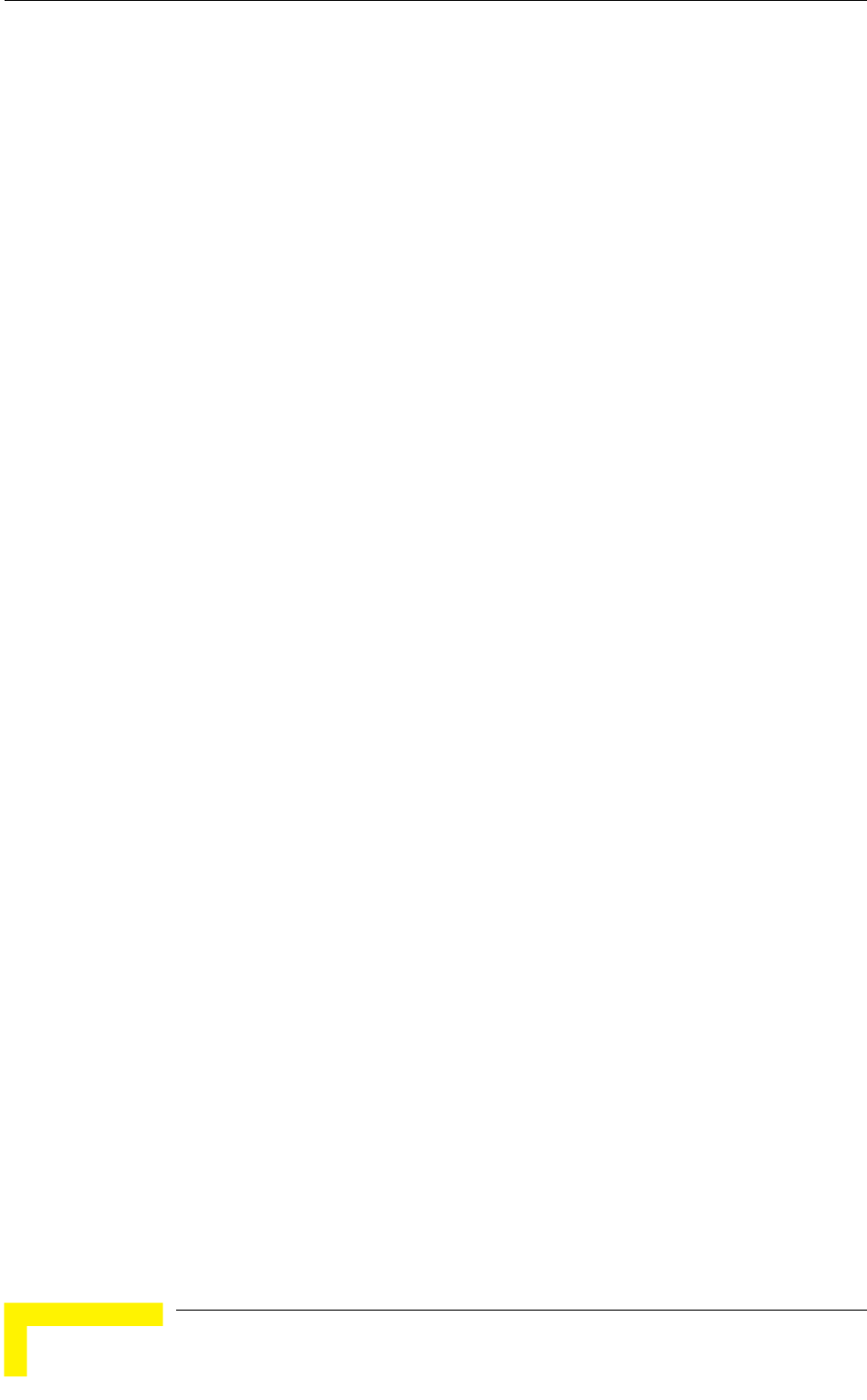
Chapter 4 - Operation and Administration
BreezeACCESS VL System Manual
176
4.2.6.4.7.5 Show MAC Address List
Select Show MAC Address List to display the current list of MAC Addresses
included in the List and the selected List Action.
4.2.6.4.8 Roaming Option (SU only)
The Roaming Option defines the roaming support of the unit. When roaming is
not expected, it is preferable to set this parameter to Disable. This will cause the
unit to start scanning for another AU after losing connectivity with the current
AU only after 7 seconds during which no beacons were received from the current
AU. This will prevent scanning for another AU in cases where no beacons were
received due to a short temporary problem.
When set to Enable, the SU will wait only one second before it starts scanning for
another AU. In addition, when the Roaming Option is enabled, the SU will send
Roaming SNAP messages upon associating with a new AU. This enables fast
distribution of the new location for all clients that are behind the SU. In this case,
the SU will send multicast SNAP messages via the wireless link each time it
associates with a new AU, except for the first association after reset. The SU will
send one SNAP message for each client learned on its Ethernet port, based on its
bridging table. In the SNAP message the clients’ MAC address is used as the
source address. The AU that receives this SNAP message learns from it the new
location of the clients. It forwards the SNAP to other AUs and Layer-2 networking
equipment via its Ethernet port, to facilitate uninterrupted connectivity and
correct routing of transmissions to these clients. The new AU as well as the
previous AU with which the SU was associated, will forward the SNAP messages
to all other SUs associated with them.
The default is Disable.
4.2.6.4.9 Ports Control (SU only)
The Ports Control sub-menu includes the Ethernet Port Control option:
4.2.6.4.9.1 Ethernet Port Control
The Ethernet Port Control option allows enabling or disabling non-management
traffic to/from the Ethernet port. When changed to Disable, all current data
sessions will be terminated. The unit is still manageable via the Ethernet port
even if it is disabled for data traffic.
The default selection is Enable.
4.2.6.4.10 Show Bridge Parameters
The Show Bridge Parameters option displays the current values of the Bridge
parameters.
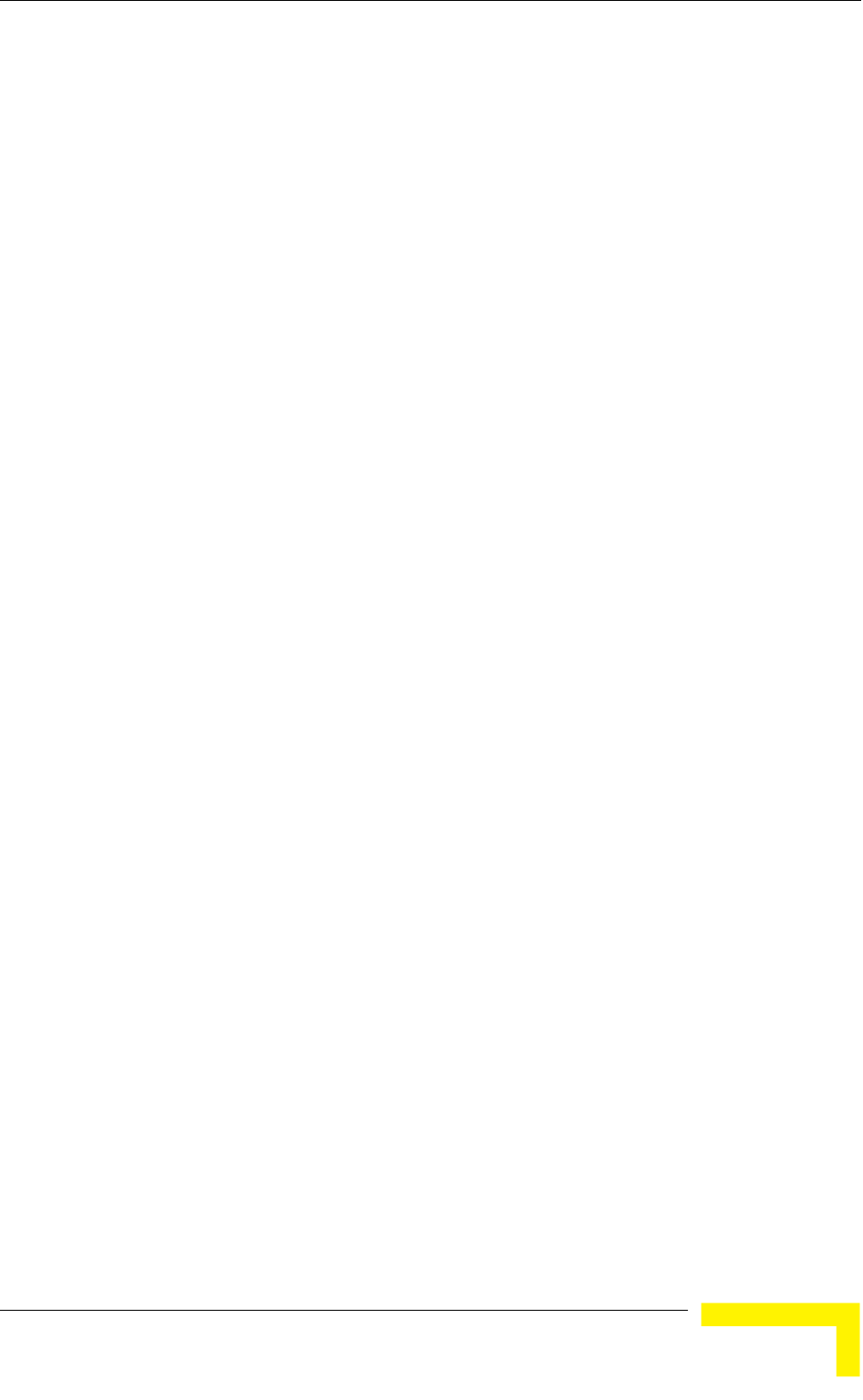
Menus and Parameters
Operation and Administration
177
4.2.6.5 Performance Parameters
The Performance Parameters menu enables defining a series of parameters that
control the method by which traffic is transmitted through the wireless access
network.
The Performance Parameters menu includes the following parameters:
RTS Threshold
Minimum Contention Window
Maximum Contention Window
Multicast Modulation Level (AU only)
Maximum Modulation Level
Average SNR Memory Factor
Number of HW Retries
Burst Mode
Adaptive Modulation Algorithm
Concatenation Parameters
4.2.6.5.1 RTS Threshold
The RTS Threshold parameter defines the minimum frame size that requires an
RTS/CTS (Request To Send/Clear To Send) handshake. Frames whose size is
smaller than the RTS Threshold value are transmitted directly to the wireless link
without being preceded with RTS frames. Setting this parameter to a value larger
than the maximum frame size eliminates the RTS/CTS handshake for frames
transmitted by this unit.
The available values range from 20 to 4092 bytes for units with HW revision C or
higher, and 20 to 2200 for units with HW revision A or B.
The default value for SUs is 60 bytes.
For AUs with HW revision C or higher (except Aus operating in the 900 MHz
band) the default is 4092, and for AUs with HW revision A or B the default is
2200. It is recommended that these values be used to ensure that RTS/CTS is
never used in the AU.
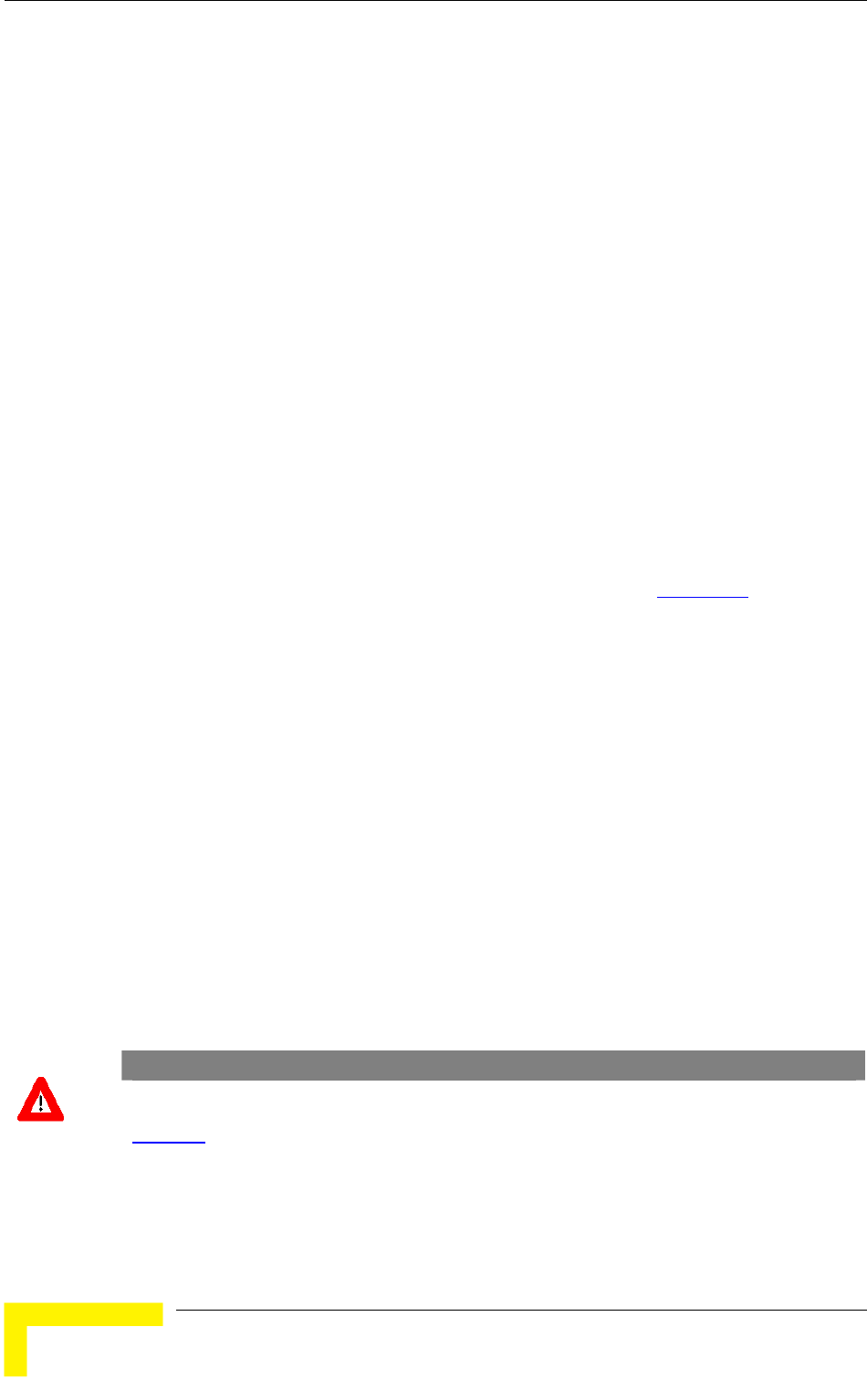
Chapter 4 - Operation and Administration
BreezeACCESS VL System Manual
178
For AUs in the 900 MHz band the default is 60. When Tx power is bellow 22 dBm
The RTS Threshold can be changed to 4092 to improve overall performance. If the
Tx power is higher then 22 dBm it is strongly recommended not to change the
RTS Threshold from its default value of 60 since it may result in an excessive
number of CRC errors on the received side.
4.2.6.5.2 Minimum Contention Window
The Minimum Contention Window parameter determines the time that a unit
waits from the time it has concluded that there are no detectable transmissions
by other units until it attempts to transmit. The BreezeACCESS VL system uses a
special mechanism based on detecting the presence of a carrier signal and
analyzing the information contained in the transmissions of the AU to estimate
the activity of other SUs served by the AU. The target is to minimize collisions in
the wireless medium resulting from attempts of more than one unit to transmit at
the same time.
The system uses an exponential Back-off algorithm to resolve contention between
several units that want to access the wireless medium. The method requires each
station to choose a random number N between 0 and a given number C each time
it wants to access the medium. The unit will attempt to access the medium only
after a time equal to DIFS (for more details refer to section 4.2.6.2.11) plus N time
slots, always checking if a different unit has accessed the medium before. Each
time the unit tries to transmit and a collision occurs; the maximum number C
used for the random number selection will be increased to the next available
value. The available values are 7, 15, 31, 63, 127, 255, 511 and 1023.
The Minimum Contention Window parameter is the first maximum number C
used in the back-off algorithm. The higher the number of SUs served by the same
AU, the higher the Minimum Contention Window for each SU should be. In
addition, when the Wireless Link Prioritization Option is enabled, the Minimum
and Maximum Contention Window parameters can be configured to provide
certain units with an advantage over other units.
The available values are 0, 7, 15, 31, 63, 127, 255, 511 and 1023. A value of 0
means that the contention window algorithm is not used and that the unit will
attempt to access the medium immediately after a time equal to DIFS.
The default value is 15.
CAUTION
A value of 0 disables the contention window back-off algorithm. It should only be used in point-to-
point applications. For more details on configuring units in a point-to-point link refer to section
4.2.6.2.11.
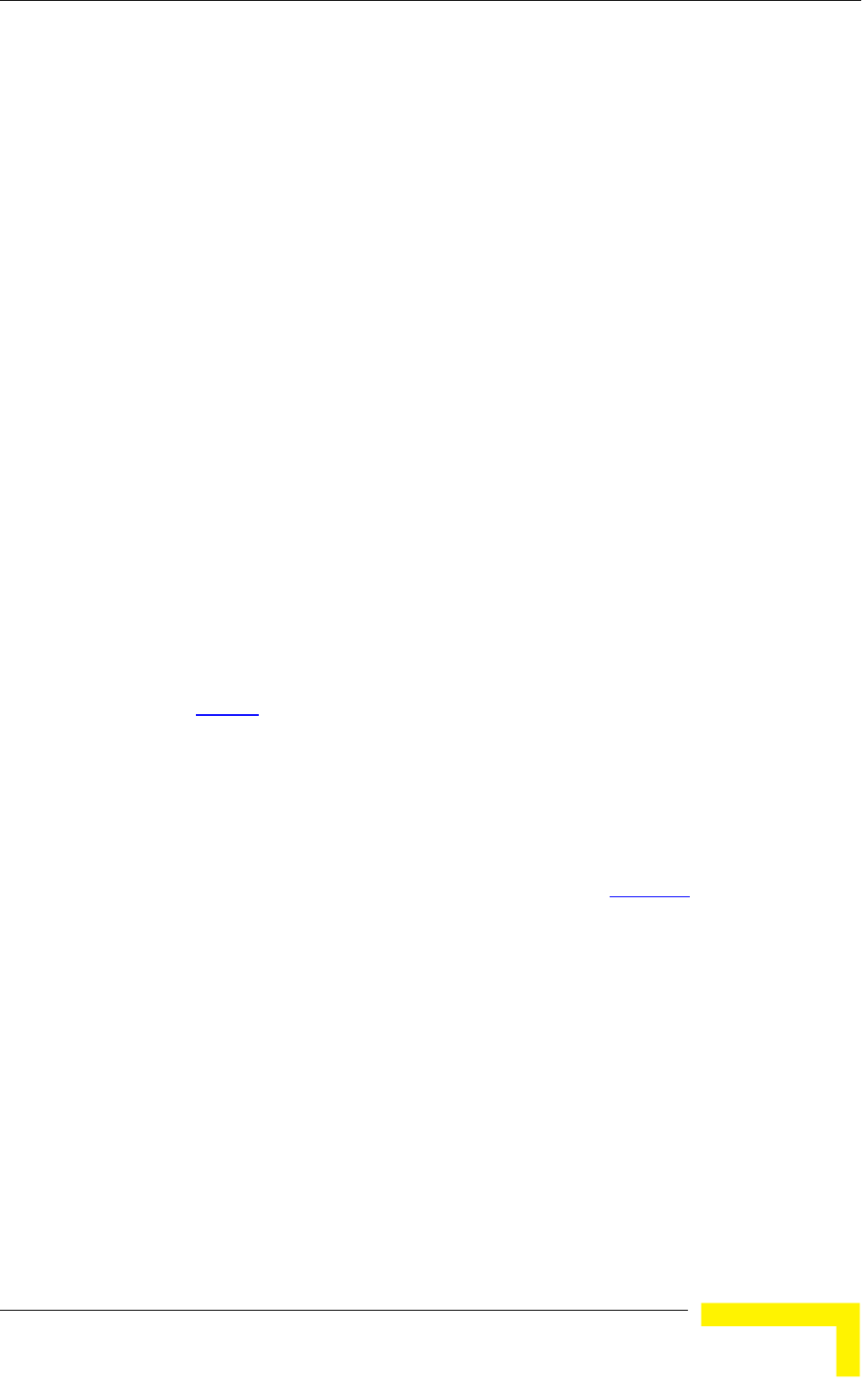
Menus and Parameters
Operation and Administration
179
4.2.6.5.3 Maximum Contention Window
The Maximum Contention Window parameter defines the upper limit for the
maximum number C used in the back-off algorithm as described in Minimum
Contention Window above.
The available values are 7, 15, 31, 63, 127, 255, 511 and 1023.
The default value is 1023.
4.2.6.5.4 Multicast Modulation Level (AU only)
The Multicast Modulation Level parameter defines the modulation level used for
transmitting multicast and broadcast data frames. Multicast and broadcast
transmissions are not acknowledged; therefore if a multicast or broadcast
transmission is not properly received there is no possibility of retransmitting. It is
recommended that you set a lower modulation level for broadcast and multicast
frame transmissions to increase the probability that they are received without
errors.
The Multicast Modulation Level parameter is applicable only to data frames.
Beacons and other wireless management and control frames are always
transmitted at the lowest modulation level according to the Sub-Band.
The minimum and maximum values for the Multicast Modulation Level are
defined by the Sub-Band in use. For information on how to view the Sub-Bands
supported by the unit and the supported parameters’ values and options, refer to
section 4.2.2.4. Currently, all Sub Bands support the entire range of modulation
levels, from 1 to 8. However, the highest modulation level supported by units with
HW revision A is modulation level 7.
The default value is the lowest supported modulation level (modulation level 1).
4.2.6.5.5 Maximum Modulation Level
When the Adaptive Modulation Algorithm (see section 4.2.6.5.9) is enabled, it
changes the modulation level dynamically according to link conditions. The
purpose is to increase the probability of using the maximum possible modulation
level at any given moment. Although the algorithm will avoid using modulation
levels that are too high for the prevailing link conditions, it might be better under
certain conditions to limit the use of higher modulation levels. If the link quality
is not sufficient, it is recommended that the maximum modulation level be
decreased, as higher modulation levels increase the error rate. In such
conditions, a higher Maximum Modulation Level increases the number or
retransmissions before the modulation level is being reduced by the Adaptive
Modulation Algorithm. A high number of retransmissions reduces the overall
throughput of the applicable SU as well as all other SUs associated with the same
AU.
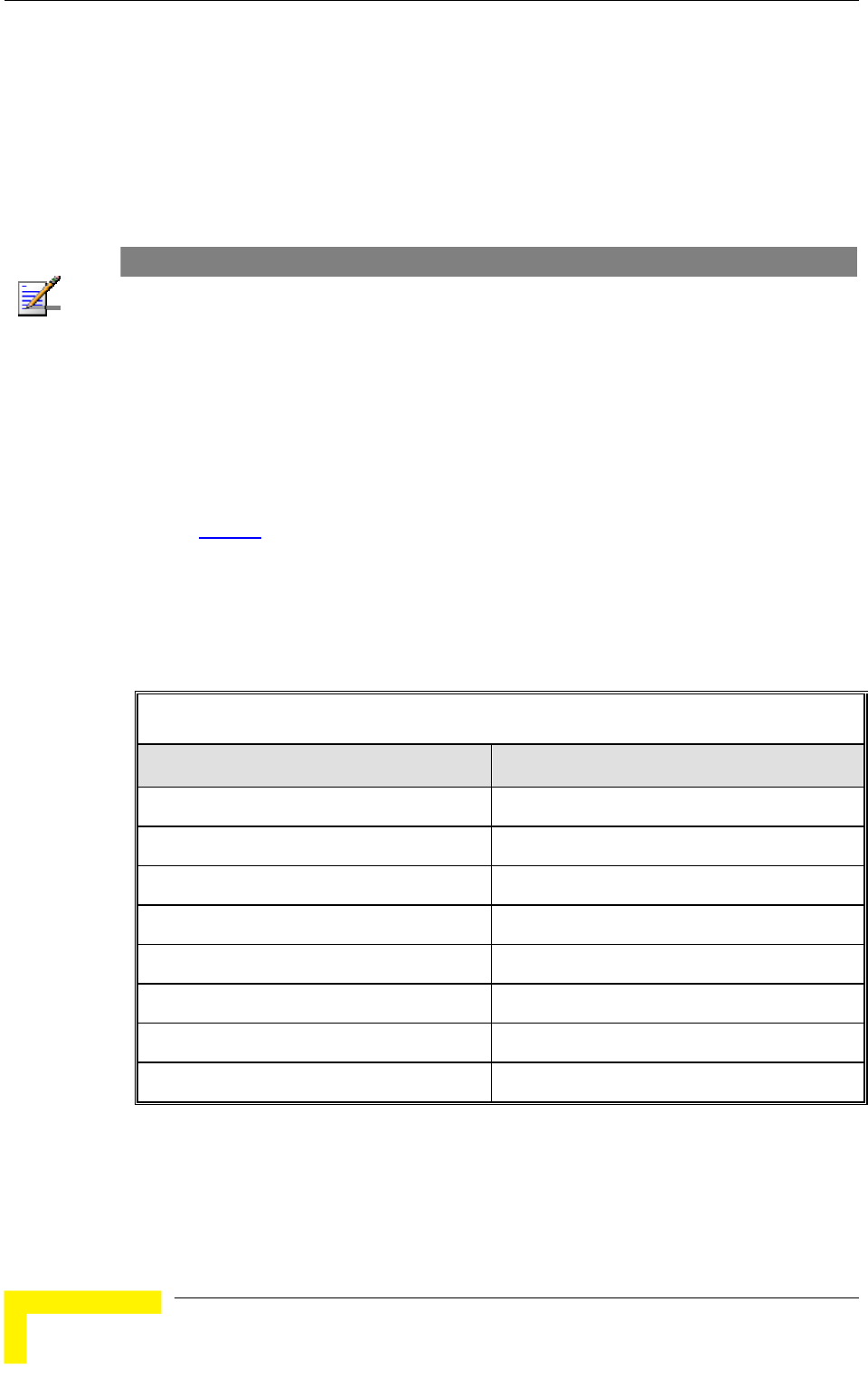
Chapter 4 - Operation and Administration
BreezeACCESS VL System Manual
180
The link quality can be estimated based on the SNR measurement of the SU at
the AU, which can be viewed in the MAC Address Database option in the Site
Survey menu. If the measured SNR is less than a certain threshold, it is
recommended that the maximum modulation level of the SU be decreased in
accordance with Table 4-11, using the values of typical sensitivity. It is
recommended to add a 2 dB safety margin to compensate for possible
measurement inaccuracy or variance in the link quality.
NOTE
The SNR measurement at the AU is accurate only when receiving transmissions from the
applicable SU. If necessary, use the Ping Test utility in the Site Survey menu to verify data
transmission.
When the Adaptive Modulation Algorithm is disabled, this parameter will serve to
determine Fixed Modulation Level used for transmissions.
The minimum and maximum values for the Maximum Modulation Level are
defined by the Sub-Band in use. For information on how to view the Sub-Bands
supported by the unit and the supported parameters’ values and options, refer to
section 4.2.2.4. Currently, all Sub Bands support the entire range of modulation
levels, from 1 to 8. However, the highest modulation level supported by units with
HW revision A is modulation level 7.
The default is the highest supported modulation level (8 for all units with HW
revision B or higher, 7 for units with HW revision A).
Table 4-11: Recommended Maximum Modulation Level*
SNR Maximum Modulation Level
SNR > 23 dB 8
21 dB < SNR < 23 dB 7
16 dB < SNR < 21 dB 6
13 dB < SNR < 16 dB 5
10 dB < SNR < 13 dB 4
8 dB < SNR < 10 dB 3
7 dB < SNR < 8 dB 2
6 dB < SNR < 7 dB 1
* The maximum supported value depends on the unit’s HW revision and on the Max Modulation
Level according to the Sub-Band.
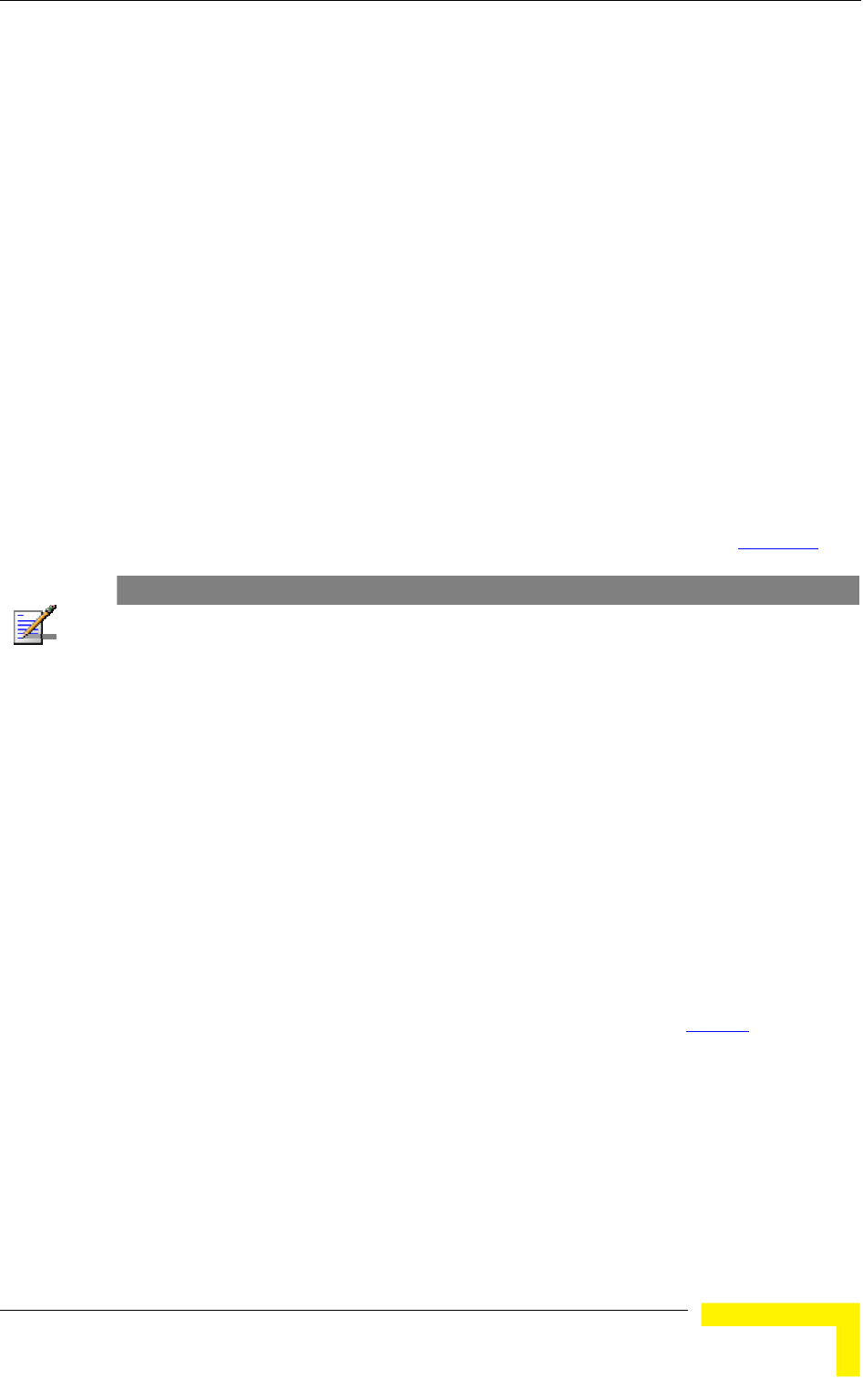
Menus and Parameters
Operation and Administration
181
4.2.6.5.6 Average SNR Memory Factor
The Average SNR Memory Factor defines the weight of history (value of last
calculated average SNR) in the formula used for calculating the current average
SNR for received data frames. This average SNR is used by the ATPC algorithm in
the AU and is also included in the Adaptive Modulation Algorithm information
messages transmitted by the AU and the SU. The higher the value of this
parameter, the higher is the weight of history in the formula.
Available values: -1 to 32. -1 is for no weight for history, meaning that average
SNR equals the last measured SNR.
Default value: 5
4.2.6.5.7 Number of HW Retries
The Number of HW Retries parameter defines the maximum number of times that
an unacknowledged packet is retransmitted. When the Adaptive Modulation
Algorithm is disabled, a frame will be dropped when the number of unsuccessful
retransmissions reaches this value. For details on the effect of this parameter
when the Adaptive Modulation Algorithm is enabled, refer to section 4.2.6.5.9.
NOTE
The Number of HW Retries parameter is not applicable when the Wireless Link Prioritization Option
is enabled.
The available values range is from 1 to 14.
The default value is 10.
4.2.6.5.8 Burst Mode
Burst mode provides an increased throughput by reducing the overhead
associated with transmissions in the wireless medium. In a burst transmission
the inter-frame spacing is reduced and unicast data frames are transmitted
without any contention period (burst mode is not activated on
broadcasts/multicasts).
The Burst Mode is available only if Burst Mode is supported by the Sub-Band in
use. For information on how to view the Sub-Bands supported by the unit and
the supported parameters’ values and options, refer to section 4.2.2.4.
In AUs with HW Revision B or lower, Burst Mode cannot be activated when DFS
is used. In AUs with HW Revision B or lower, the Burst Mode option will be
“blocked” upon trying to enable Burst Mode when DFS is enabled. This limitation
does not apply to AUs with HW Revision C.
In SUs and AUs with HW Revision B or lower, Burst Mode cannot be activated
when using WEP for data encryption. In units with HW Revision B or lower, the
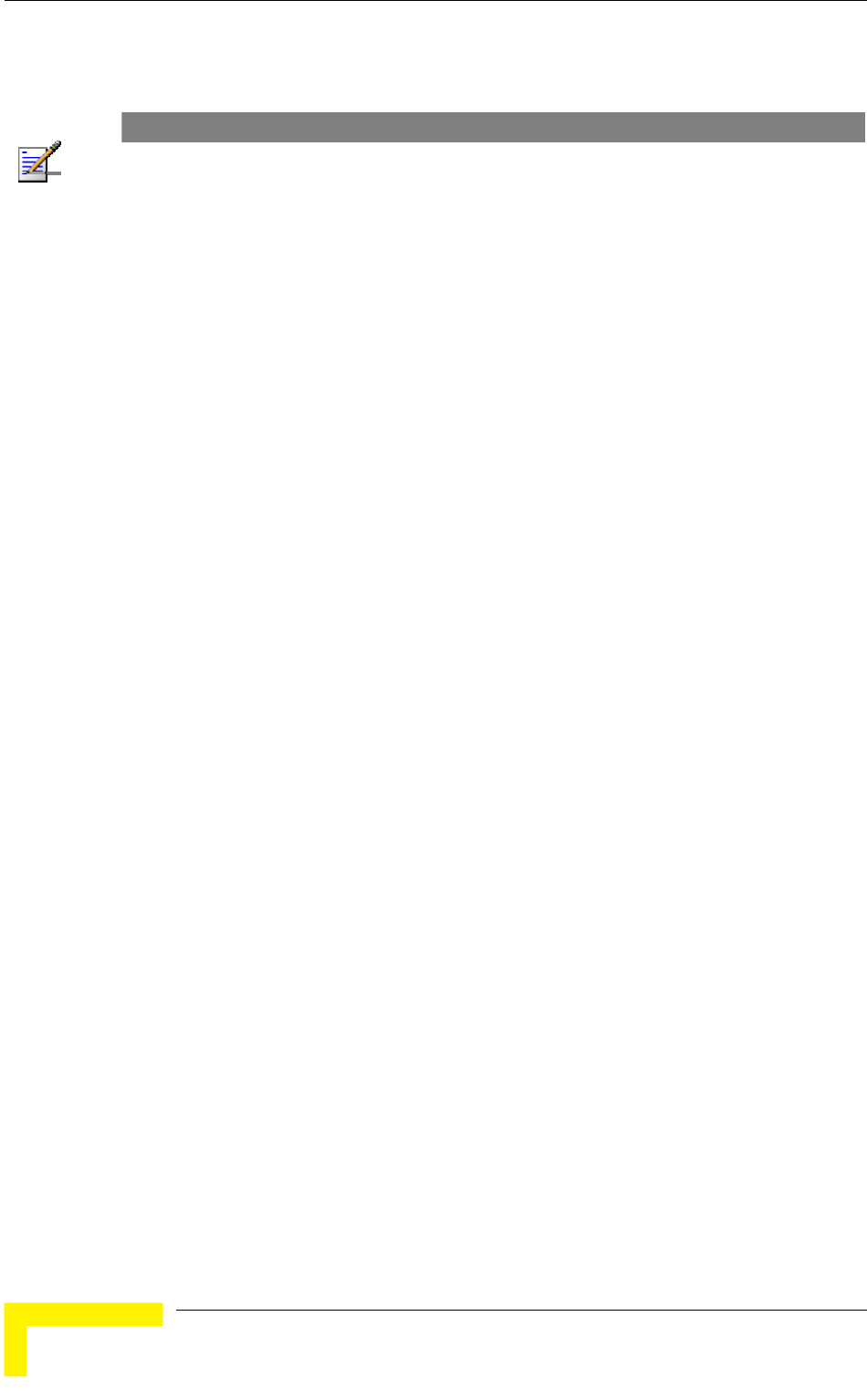
Chapter 4 - Operation and Administration
BreezeACCESS VL System Manual
182
Burst Mode option will be “blocked” upon trying to enable it when using WEP for
data encryption. This limitation does not apply to units with HW Revision C.
NOTE
The Burst Mode parameters are not applicable when the Wireless Link Prioritization Option is
enabled.
4.2.6.5.8.1 Burst Mode Option
The Burst Mode Option enables or disables the Burst Mode operation.
The default is Enable.
4.2.6.5.8.2 Burst Mode Time Interval
The Burst Mode Time Interval defines the burst size, which is the time in which
data frames are sent immediately without contending for the wireless medium.
The range is 1 to the value of the Maximum Burst Duration defined for the Sub-
Band.
The default is 5 milliseconds or the value of Maximum Burst Duration defined for
the Sub-Band (the lower of the two values).
4.2.6.5.9 Adaptive Modulation Algorithm (Multi Rate)
The Adaptive Modulation Algorithm enables adapting the modulation level of
transmitted data to the prevailing conditions of the applicable radio link. The
algorithm provides Access Units with simultaneous, adaptive support for multiple
Subscriber Units at different modulation levels, as transmission’s modulation
level decisions are made separately for each associated SU.
Link quality fluctuates due to various environmental conditions. Dynamically
switching between the possible modulation levels increases the probability of
using the maximum modulation level suitable for the current radio link quality at
any given moment.
The decisions made by the Adaptive Modulation Algorithm for the modulation
level to be used are based on multiple parameters, including information on
received signal quality (SNR) that is received periodically from the destination
unit, the time that has passed since last transmission to the relevant unit, and
the recent history of successful and unsuccessful
transmissions/retransmissions. In the AU the decision algorithm is performed
separately for each SU.
The transmission/retransmission mechanism operates as follows:
1 Each new frame (first transmission attempt) will be transmitted at a
modulation level selected by the Adaptive Modulation algorithm.
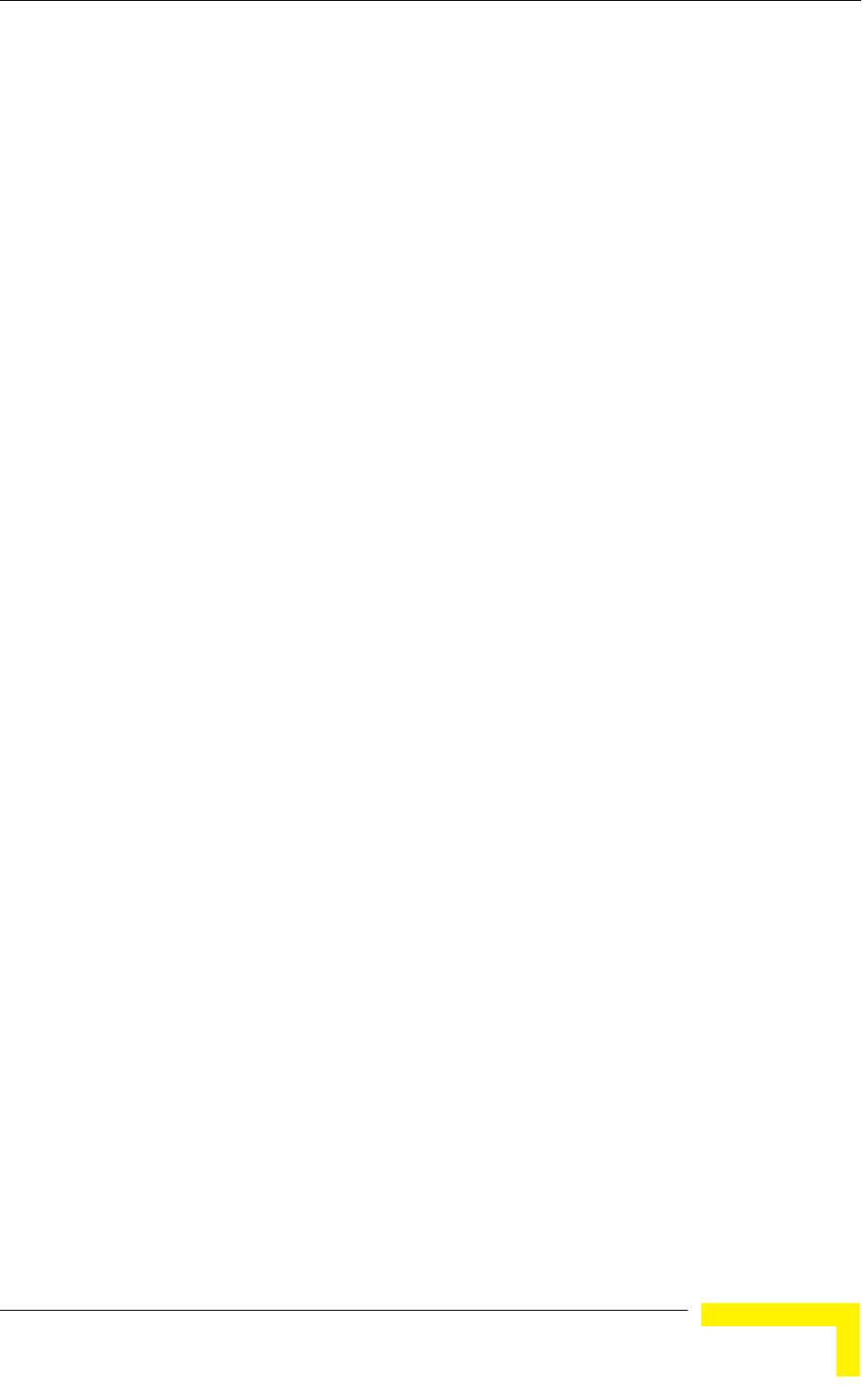
Menus and Parameters
Operation and Administration
183
2 If first transmission trial has failed, the frame will be retransmitted at the
same modulation level up to the maximum number of retransmission
attempts defined by the Number of HW Retries parameter.
The Adaptive Modulation Parameters menu includes the following parameters:
4.2.6.5.9.1 Adaptive Modulation Option
The Adaptive Modulation Option enables or disables the Adaptive Modulation
decision algorithm. When enabled, the algorithm supports decrease/increase of
transmission’s modulation levels between the lowest possible level to the value
configured for the Maximum Modulation Level parameter. If the Maximum
Modulation Level is set at the lowest possible level, the Adaptive Modulation
algorithm has no effect.
The default selection is Enable.
4.2.6.5.9.2 Minimum Interval Between Adaptive Modulation Messages
The Minimum Interval Between Adaptive Modulation Messages sets the minimum
interval between two consecutive adaptive modulation messages, carrying
information on the SNR of received signals. The messages in the AU include SNR
information on all the SUs associated with it.
The available range is from 1 to 3600 seconds.
The default is 4 seconds.
4.2.6.5.9.3 Adaptive Modulation Decision Thresholds
Enables selection between Normal and High decision thresholds for the Adaptive
Modulation algorithm. In links with a low SNR (below 13), the Adaptive
Modulation algorithm may not stabilize on the correct modulation level when
using the standard decision thresholds. In this case the algorithm may try to use
a modulation level that is too high, resulting in a relatively large number of
dropped frames. The “High” option solves this limitation and ensures good
performance also in links with a low SNR.
The default is Normal.
4.2.6.5.10 Concatenation Parameters
The Concatenation mechanism enables bundling several data frames into a single
frame for transmission to the wireless link. This feature improves throughput and
reduces the overhead in the wireless medium, by requiring only one CRC for each
concatenated frame, one RTS/CTS cycle if applicable, and a single waiting period
according to the contention window mechanism before transmission. When
concatenation is enabled, data packets in the queue of the internal bridge can be
accumulated before the concatenated frame is transmitted to the wireless
medium. Data frames can be accumulated up to a maximum frame size of 2200
bytes for units with HW revision A or B, or 4032 bytes for units with HW revision
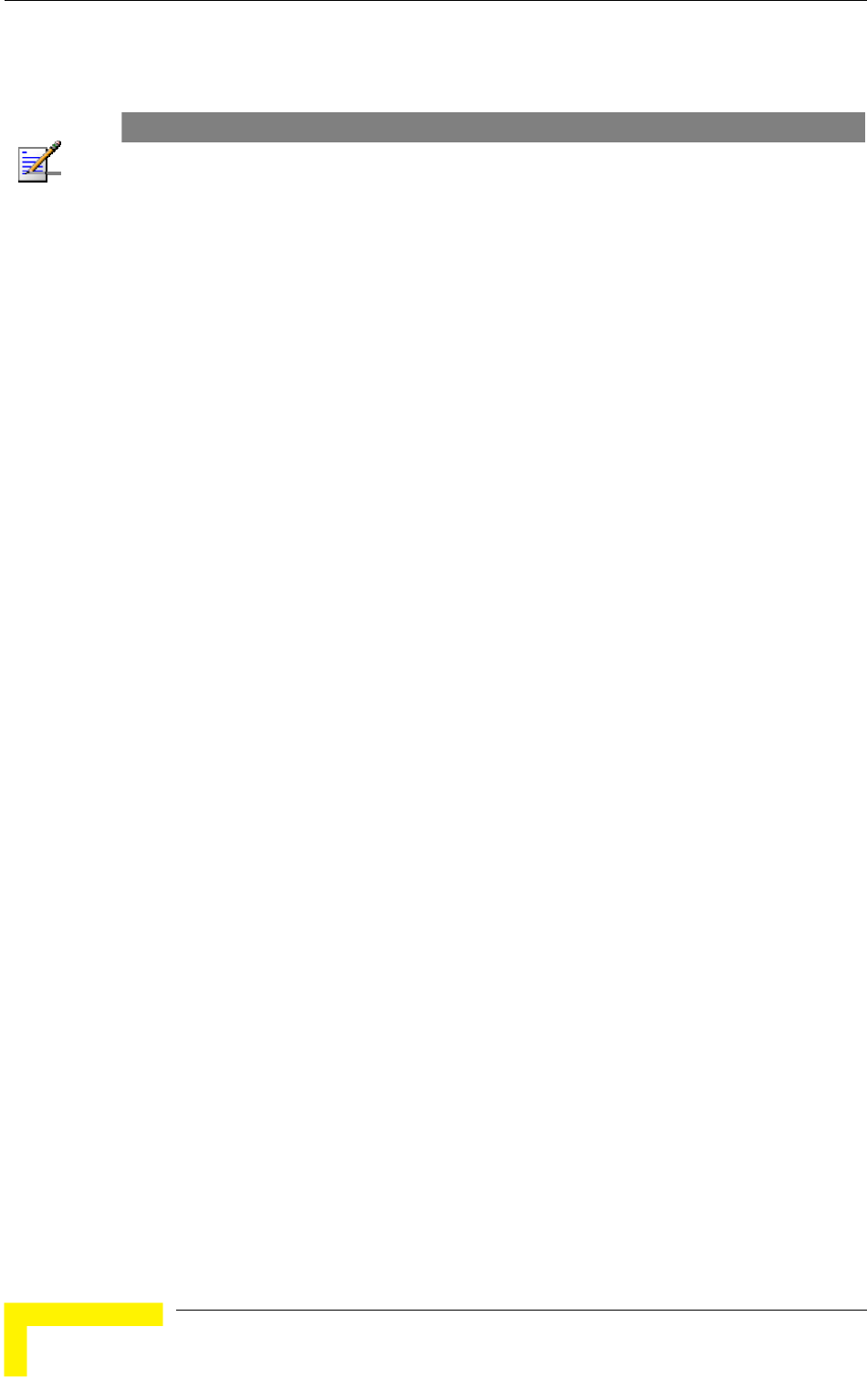
Chapter 4 - Operation and Administration
BreezeACCESS VL System Manual
184
C or higher. In the AU, the concatenation process is performed separately for
each destination SU.
NOTE
Using the Link Capability exchange mechanism, each unit learns the HW Revision and the SW
Version of the unit(s) associated with it. A concatenated frame with a length exceeding 2200 bytes
may be generated and transmitted only if both the source and destination units have HW Revision
C or higher. If either the source or destination unit uses SW Version 3.0 or 3.1, then the maximum
size of the concatenated frame is 3400 bytes, and the maximum number of data frames that can be
bundled into a concatenated frame is 2 for units with SW version 3.0 and 8 for units with SW
version 3.1.
A frame is a candidate for bundling into a concatenated frame if all the following
conditions are met:
The frame is a data frame
The destination is an entity behind the destination AU/SU.
The destination AU/SU can support the feature (uses SW version 3.0 or
higher).
When a frame is identified as an eligible candidate for concatenation, it is marked
accordingly and will be processed according to the following:
If there is no concatenated frame designated to the same destination unit in
the queue:
If the hardware queue is empty – the frame is transmitted immediately.
Otherwise (the queue is not empty) – the frame is inserted to the queue as
a concatenated frame.
If a concatenated frame designated to the same destination unit exists in the
queue:
If the combined size of both frames is above the maximum allowed
concatenated frame size – both frames are transmitted as two separate
frames.
Otherwise (the combined frames size is below the maximum size) – the
new frame is added to the concatenated frame. If the number of data
frames in the concatenated frame has reached the maximum allowed
(applicable only if the destination unit uses SW version 3.0 or 3.1) – the
concatenated frame will be transmitted to the wireless medium. Otherwise
– the concatenated frame remains in the queue (until the hardware queue
becomes free).
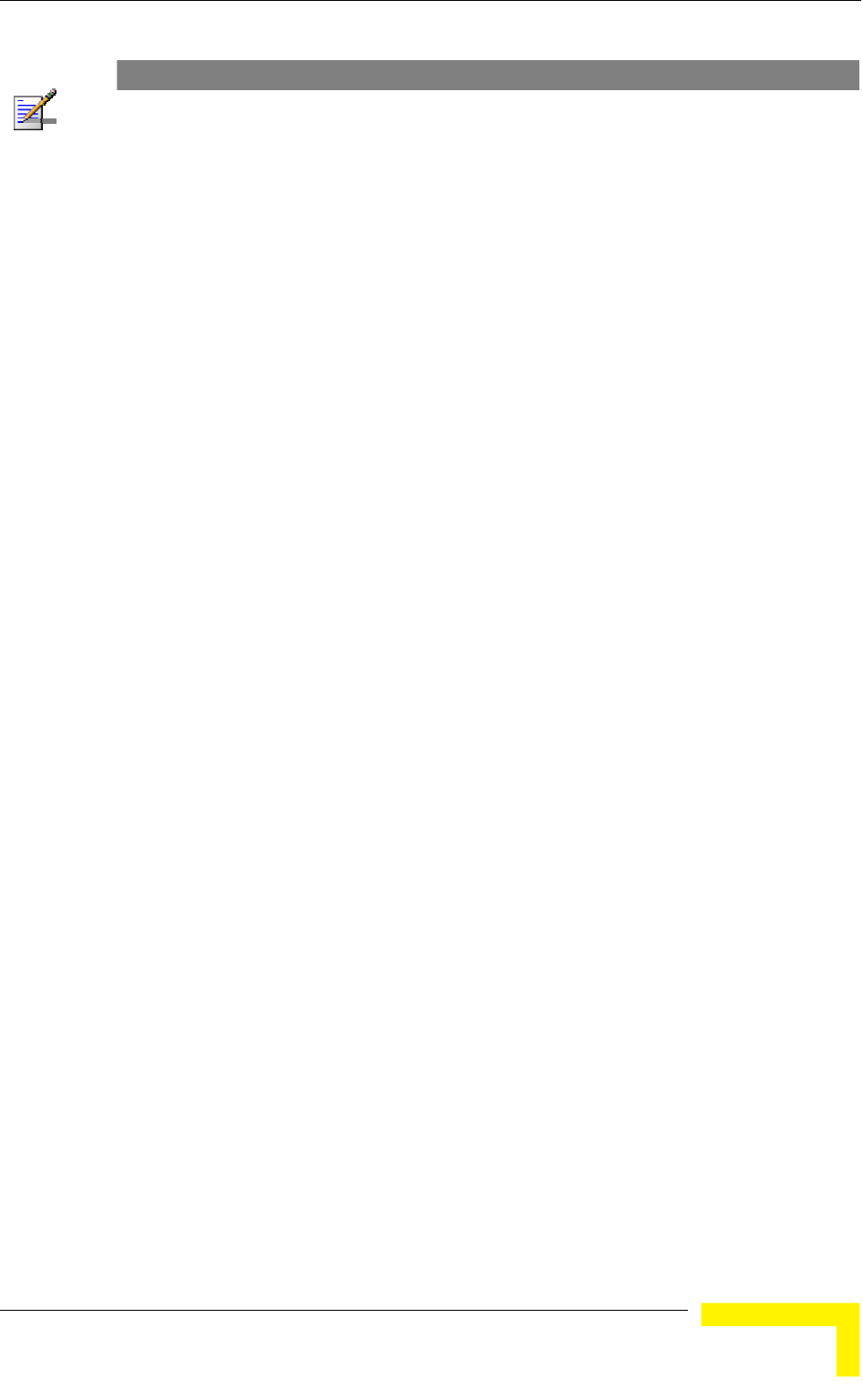
Menus and Parameters
Operation and Administration
185
NOTE
When a frame is marked as a candidate for concatenation, it will be transmitted as a concatenated
frame. If it is not bundled with another data frame before transmission, it will be a concatenated
frame with a single data frame (Concatenated Frame Single). If it is bundled with two or more data
frames, it will be a concatenated frame with either double data frames (Concatenated Frame
Double) or more data frames (Concatenated Frame More).
The Concatenation Parameters submenu includes:
4.2.6.5.10.1 Concatenation Option
The Concatenation Option enables or disables the concatenation mechanism.
The default is Enable.
4.2.6.5.10.2 Maximum Concatenated Frame Size
The Maximum Concatenated Frame Size parameter defines the maximum size (in
bytes) for a concatenated frame.
The range is:
256 to 2200 bytes for units with HW revision A or B
256 to 4032 bytes for units with HW revision C or higher
The Default values are:
2200 for units with HW revision A or B
4032 for units with HW revision C or higher
4.2.6.6 Service Parameters
The Service Parameters menu enables defining user filtering, MIR/CIR
parameters, traffic prioritization parameters and DRAP parameters.
The Service Parameters menu includes the following options:
User Filtering Parameters (SU only)
MIR and CIR Parameters
Traffic Prioritization
DRAP Parameters (AU only)
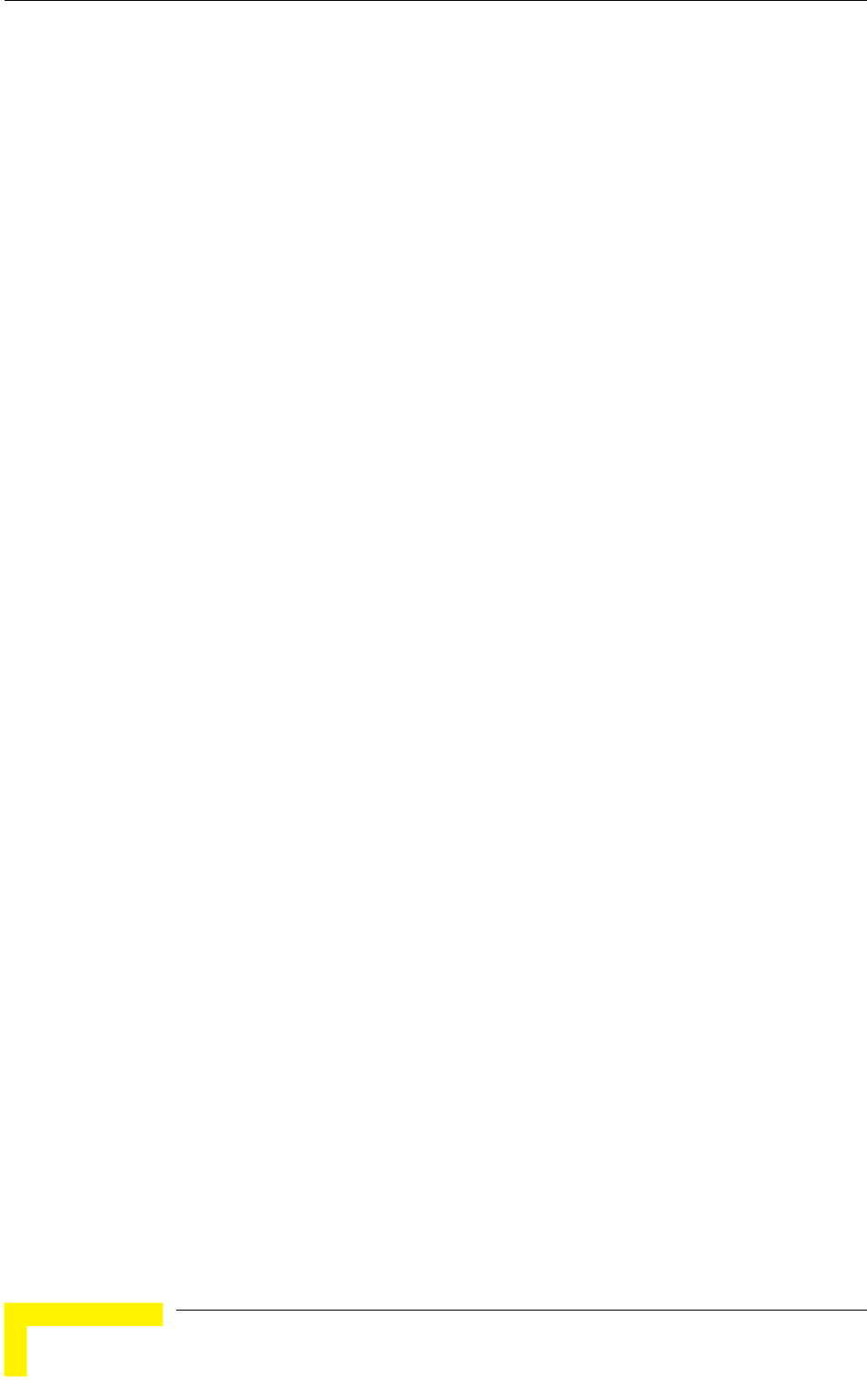
Chapter 4 - Operation and Administration
BreezeACCESS VL System Manual
186
Wireless Link Prioritization (only AU with a license for the feature)
4.2.6.6.1 User Filtering Parameters (SU only)
The User Filtering Parameters submenu enables defining the IP addresses of user
devices authorized to access the wireless medium for security and/or control
purposes. In addition, it can be used to enable the transmission and reception of
specific protocol frames. These filtering options do not affect management frames
sent to or generated by the unit.
The User Filtering Parameters menu provides the following options:
4.2.6.6.1.1 User Filtering Option
The User Filtering Option disables or enables the User Filtering feature. The
following options are available:
Disable - no filtering.
IP Protocol Only - only IP Protocol packets pass.
User Defined Addresses Only - only IP frames from/to IP addresses included
in the User Filter Addresses list pass.
PPPoE Protocol Only - only PPPoE messages pass (Ethernet type 0x8863
and 0x8864).
The default selection is Disable.
4.2.6.6.1.2 Set/Change Filter IP Address Range
The Set/Change Filter IP Address Ranges option enables defining/updating up to
8 IP address ranges to/from which IP frames are to pass if the User Defined
Addresses Only option is selected in the User Filtering Option parameter.
The default Filter IP Address Range is 0.0.0.0 TO 0.0.0.0 (all 8 ranges).
A range can be defined using a string that includes either a start and end
address, in the format “<start address> to <end address>” (example: 192.168.1.1
to 192.168.1.255), or a base address and a mask, in the format “<base address>
mask <mask>” (example: 192.168.1.1 mask 255.255.255.0).
4.2.6.6.1.3 Delete Filter IP Address Range
The Delete Filter IP Address Range option enables deleting IP address range
entries from the Filter IP Address Ranges list.
4.2.6.6.1.4 Delete All User Filtering Entries
The Delete All User Filtering Entries option enables deleting all entries from the
Filter IP Address Ranges list.
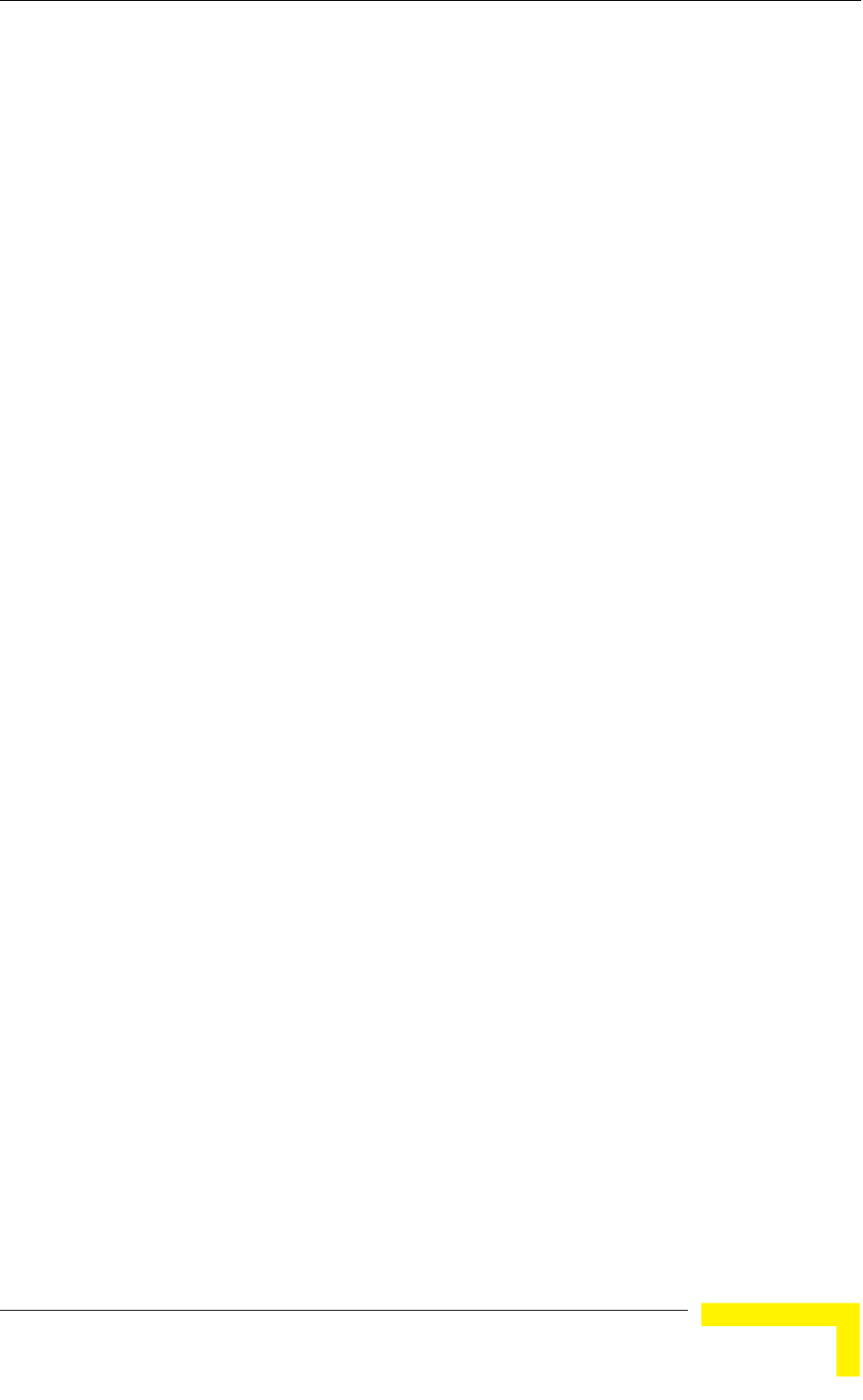
Menus and Parameters
Operation and Administration
187
4.2.6.6.1.5 DHCP Unicast Override Filter
When user filtering is activated, unicast DHCP messages are filtered out;
therefore the unit cannot communicate with the DHCP server. The DHCP Unicast
Override Filter option enables to overcome this problem. When enabled, unicast
DHCP messages pass, overriding the user filtering mechanism.
The default is Disable DHCP Unicast.
4.2.6.6.1.6 Show User Filtering Parameters
The Show All User Filtering Parameters option displays the current value of the
User Filtering Option and the list of User Filtering addresses, subnet masks and
ranges.
4.2.6.6.2 MIR and CIR Parameters
The CIR (Committed Information Rate) specifies the minimum data rate
guaranteed to the relevant subscriber. The MIR (Maximum Information Rate)
value specifies the maximum data rate available for burst transmissions,
provided such bandwidth is available.
Under normal conditions, the actual Information Rate (IR) is between the
applicable CIR and MIR values, based on the formula IR=CIR+K(MIR - CIR).
In this formula K is between 0 and 1 and is determined dynamically by the AU
according to overall demand in the cell and the prevailing conditions that
influence the performance of the wireless link. In some situations the minimum
rate (CIR) cannot be provided. This may result from high demand and poor
wireless link conditions and/or high demand in over-subscribed cells. When this
occurs, the actual information rate is lower than the CIR, and IR = (1+K)*CIR,
where K < 0. The K value to be used in the cell is advertised by the AU in every
beacon, and it is changed every second based on comparison of the traffic during
the last one second interval with the traffic during the previous previous one
second interval. The advertised K value is used by each SU to calculate the
amount of data that can be transmitted. This algorithm ensures fair resource
distribution among SUs, based on their configured CIR/MIR values.
The MIR Threshold Percent parameter determines the level of wireless link
utilization above which the MIR/CIR mechanism is activated. A Threshold of 0%
allows CIR only. A threshold of 100% means MIR only. For other values, if the
actual wireless link utilization is below the threshold, K is set to 1. As the link
utilization increases above the threshold, K is decreased as described above.
The simple solution for managing the information rate in such cases can result in
an unfair allocation of resources, as subscribers with a higher CIR actually
receive an IR lower than the CIR designated for subscribers in a lower CIR
bracket.
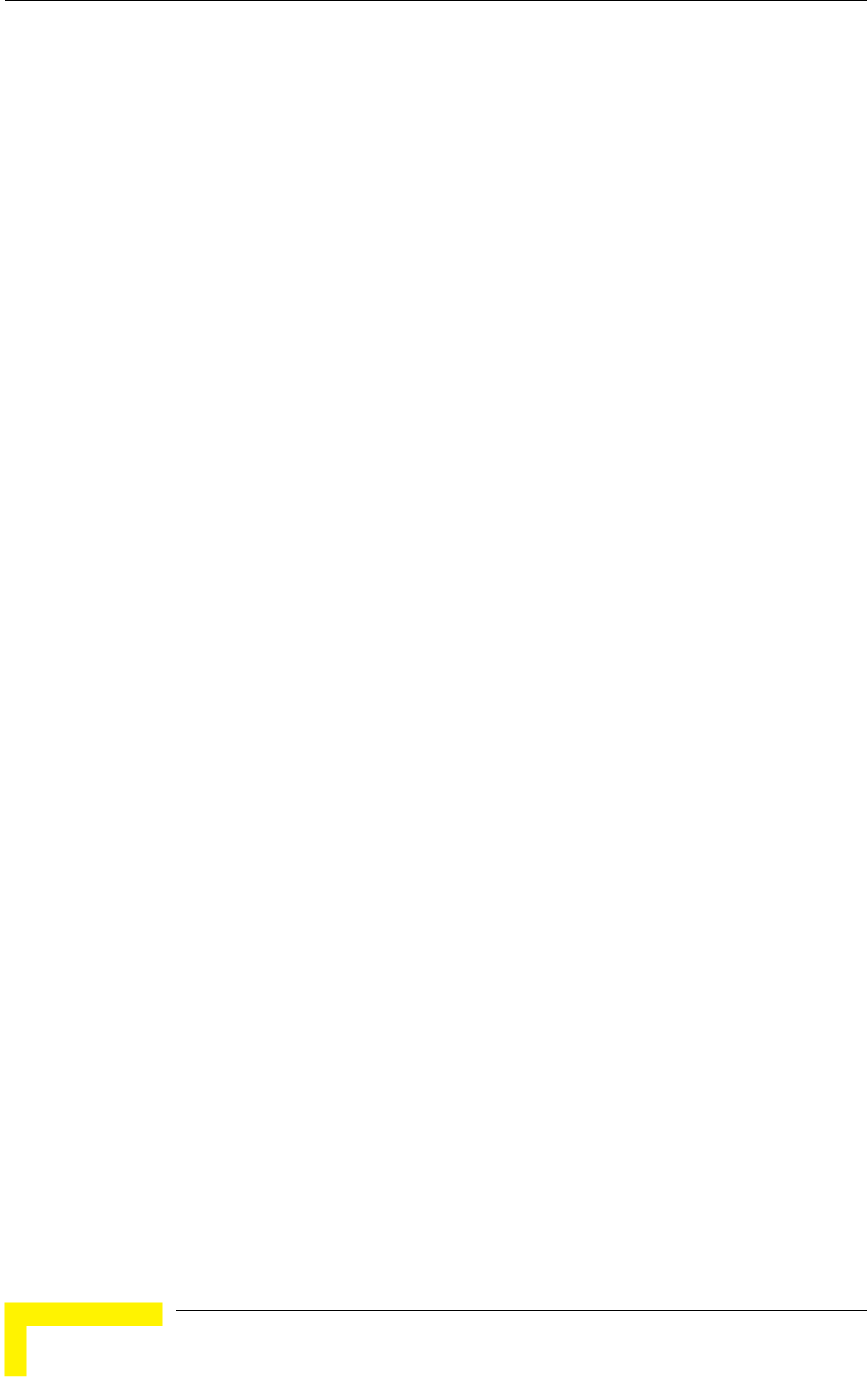
Chapter 4 - Operation and Administration
BreezeACCESS VL System Manual
188
A special algorithm for graceful degradation is incorporated into the AU, ensuring
that the degradation of performance for each individual Subscriber Unit is
proportional to its CIR.
The MIR/CIR algorithm uses buffers to control the flow of data. To balance the
performance over time, a special Burst Duration algorithm is employed to enable
higher transmission rates after a period of inactivity. If no data intended for a
certain SU (in the AU) or for the AU (in an SU) is received from the Ethernet port
during the last N seconds, the unit is allowed to transmit to this destination N
times its allowed IR value without any delay. For example, if the Burst Duration
is set to 0.5 second (or more), then after a period of inactivity of 0.5 seconds up to
128 Kbits x 0.5 = 64 Kbits may be transmitted to a unit whose IR is 128 Kbps,
without any delay (provided overall conditions in the wireless link allow this
burst).
4.2.6.6.2.1 MIR: Downlink (SU only)
Sets the Maximum Information Rate of the downlink from the AU to the SU. The
MIR value cannot be lower than the corresponding CIR value.
Available values range and default value are shown inTable 4-12.
The actual value will be the entered value rounded to the nearest multiple of 128
(N*128).
4.2.6.6.2.2 MIR: Uplink (SU only)
Sets the Maximum Information Rate of the up-link from the SU to the AU. The
MIR value cannot be lower than the corresponding CIR value.
Available values range and default value are shown in Table 4-12.
The actual value will be the entered value rounded to the nearest multiple of 128
(N*128).
4.2.6.6.2.3 CIR: Downlink (SU only)
Sets the Committed Information Rate of the downlink from the AU to the SU. The
CIR value cannot be higher than the corresponding MIR value.
Available values range and default value are shown in Table 4-13.
The actual value will be the entered value rounded to the nearest multiple of 128
(N*128).
4.2.6.6.2.4 CIR: Uplink (SU only)
Sets the Committed Information Rate of the uplink from the SU to the AU. The
CIR value cannot be higher than the corresponding MIR value.
Available values range and default value are shown in Table 4-13.
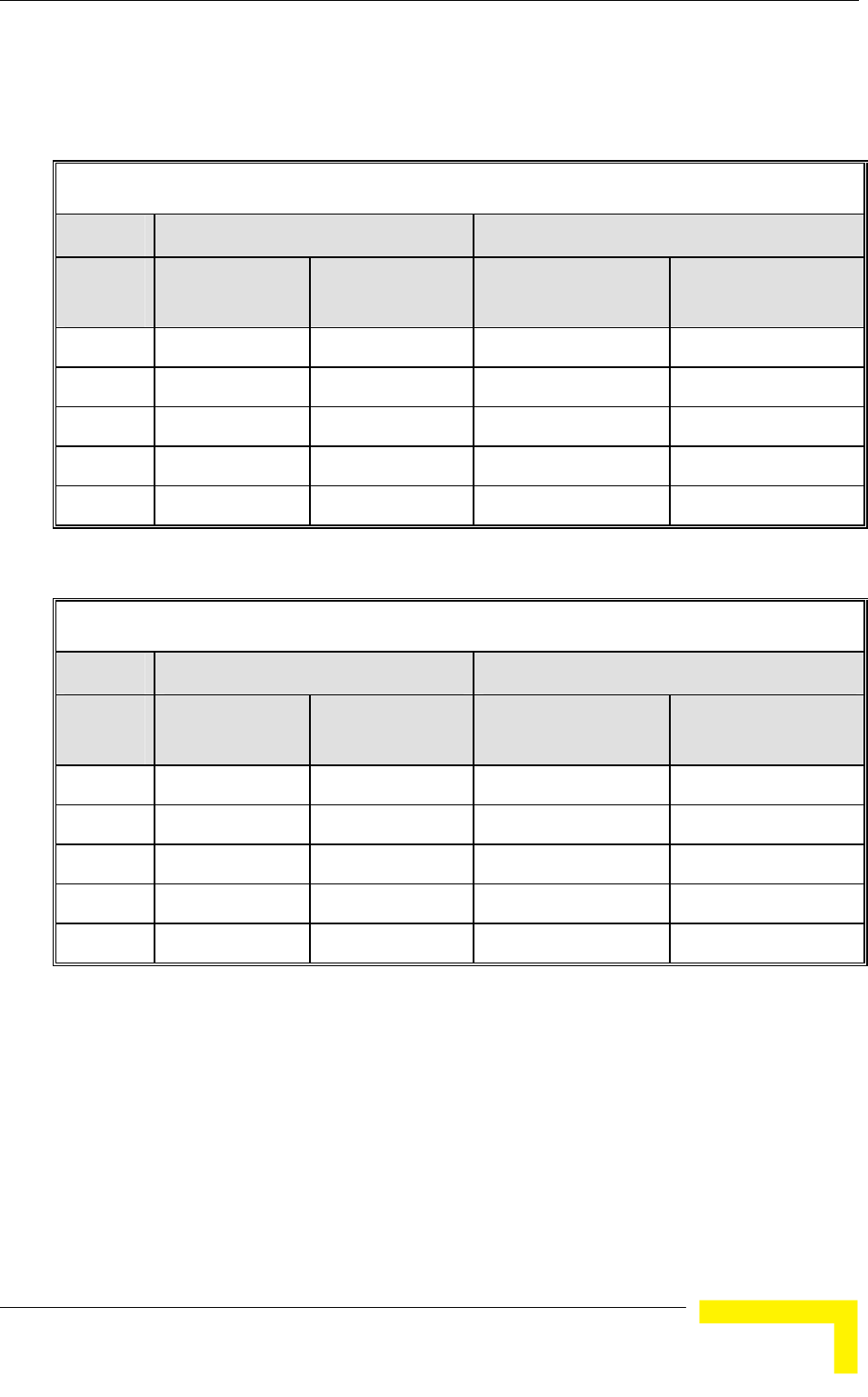
Menus and Parameters
Operation and Administration
189
The actual value will be the entered value rounded to the nearest multiple of 128
(N*128).
Table 4-12: MIR Ranges and Defaults
MIR Uplink MIR Downlink
Unit
Type
Range (Kbps) Default (Kbps) Range (Kbps) Default (Kbps)
SU-3 128-2,048 2,048 128-3,072 3,072
SU-6 128-4,096 4,096 128-6,016 6,016
SU-8 128-13,440 13,440 128-13,440 13,440
SU-54 128-53,888 53,888 128-53,888 53,888
SU-I 128-4,096 4,096 128-6,016 6,016
Table 4-13: CIR Ranges and Defaults
CIR Uplink CIR Downlink
Unit
Type
Range (Kbps) Default (Kbps) Range (Kbps) Default (Kbps)
SU-3 0-2,048 0 0-2,048 0
SU-6 0-4,096 0 0-4,096 0
SU-8 0-11,264 0 0-11,264 0
SU-54 0-45,056 0 0-45,056 0
SU-I 0-4,096 0 0-6,016 0
4.2.6.6.2.5 Maximum Burst Duration (SU and AU)
Sets the maximum time for accumulating burst transmission rights according to
the Burst Duration algorithm.
Available values range from 0 to 2000 (milliseconds).
The default value is 5 (milliseconds), enabling a maximum burst of (0.005 X CIR)
Kbps after a period of inactivity of 5 milliseconds or more.
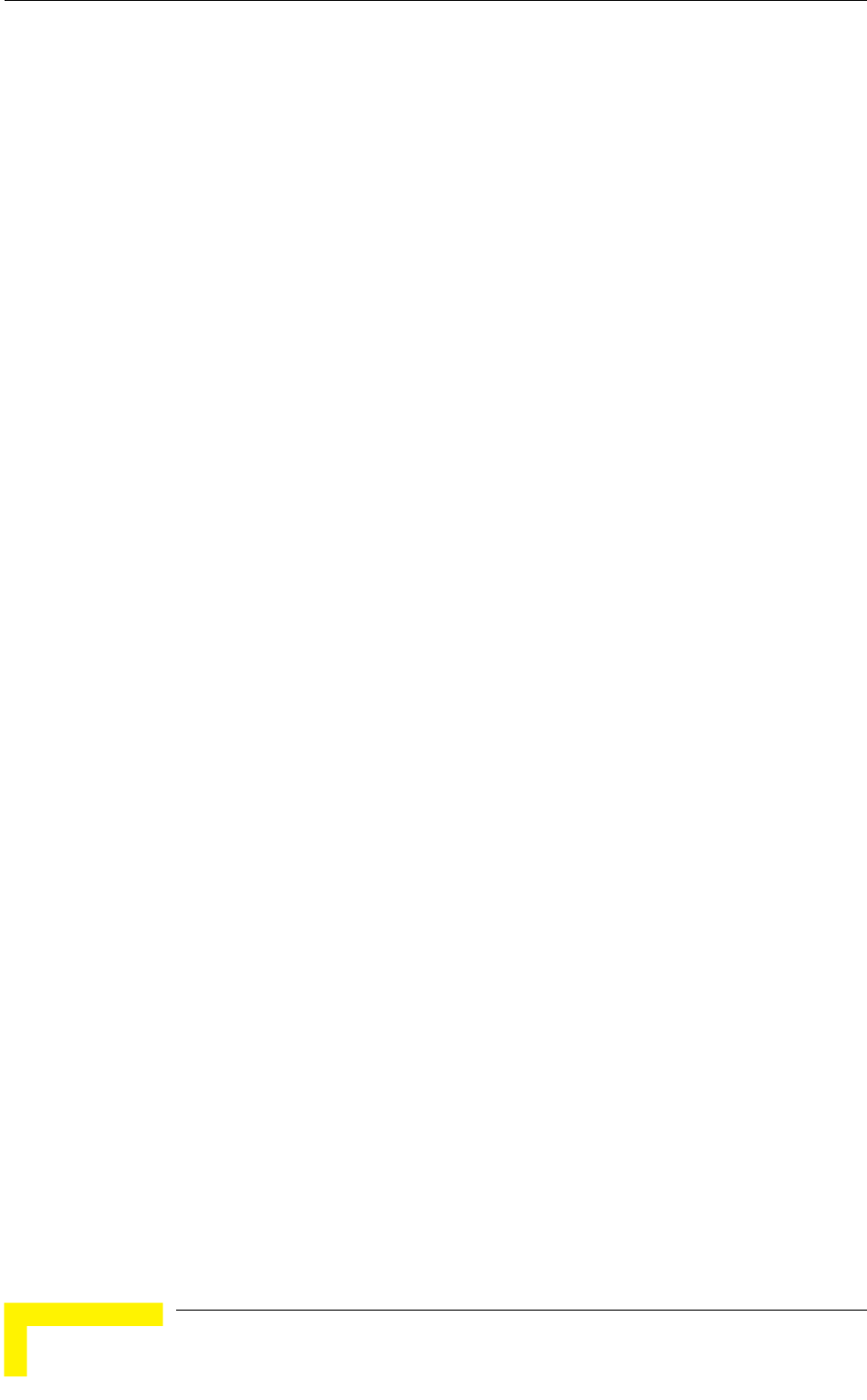
Chapter 4 - Operation and Administration
BreezeACCESS VL System Manual
190
4.2.6.6.2.6 Maximum Delay (SU only)
Sets the maximum permitted delay in the buffers system. As certain applications
are very sensitive to delay, if relatively high delays are permitted, these
applications may suffer from poor performance due to data accumulation in the
buffers from other applications, such as FTP. The Maximum Delay parameter
limits the number of available buffers. Data that is delayed more than the
permitted maximum delay is discarded. If the SU supports applications that are
very sensitive to delay, the value of the Maximum Delay should be decreased.
Valid values range from 300 to 10000 (milliseconds).
The default value is 5000 (milliseconds).
4.2.6.6.2.7 Graceful Degradation Limit (AU only)
Sets the limit on using the graceful degradation algorithm. In cases of over
demand, the performance of all SUs is degraded proportionally to their CIR
(IR=(100%-k%) x CIR). The graceful degradation algorithm is used as long as
k ≤ K, where K is the Graceful Degradation Limit. Beyond this point the simple
“brute force” algorithm is used. The Graceful Degradation Limit should be raised
in proportion to the demand in the cell. The higher the expected demand in a cell,
the higher the value of the Graceful Degradation Limit. Higher demand can be
expected in cases of significant oversubscription and/or in deployments where a
high number of subscribers are in locations without proper communication with
the AU at the highest data rate.
The available values range from 0 to 70 (%).
The default value is 70 (%).
4.2.6.6.2.8 MIR Only Option (AU only)
When the MIR Only Option is enabled, it forces the MIR/CIR algorithm to use
MIR values only. The MIR/CIR algorithm determines the actual information rate
for each of the supported SUs under changing conditions of demand, based on
the configured CIR and MIR values. When the MIR Only Option is enabled, the
MIR/CIR algorithm is overridden and forced to operate with MIR values only. For
example, the AU attempts to enable all SUs to transmit/receive information at the
specified MIR value. When enabled, the graceful degradation algorithm, which is
a part of the CIR/MIR algorithm, is also disabled.
The default is Enable.
4.2.6.6.2.9 MIR Threshold Percent (AU only)
Sets the threshold of wireless link utilization above which the MIR/CIR algorithm
is activated.
The range is from 0 to 100 (%).
The default is 50%.
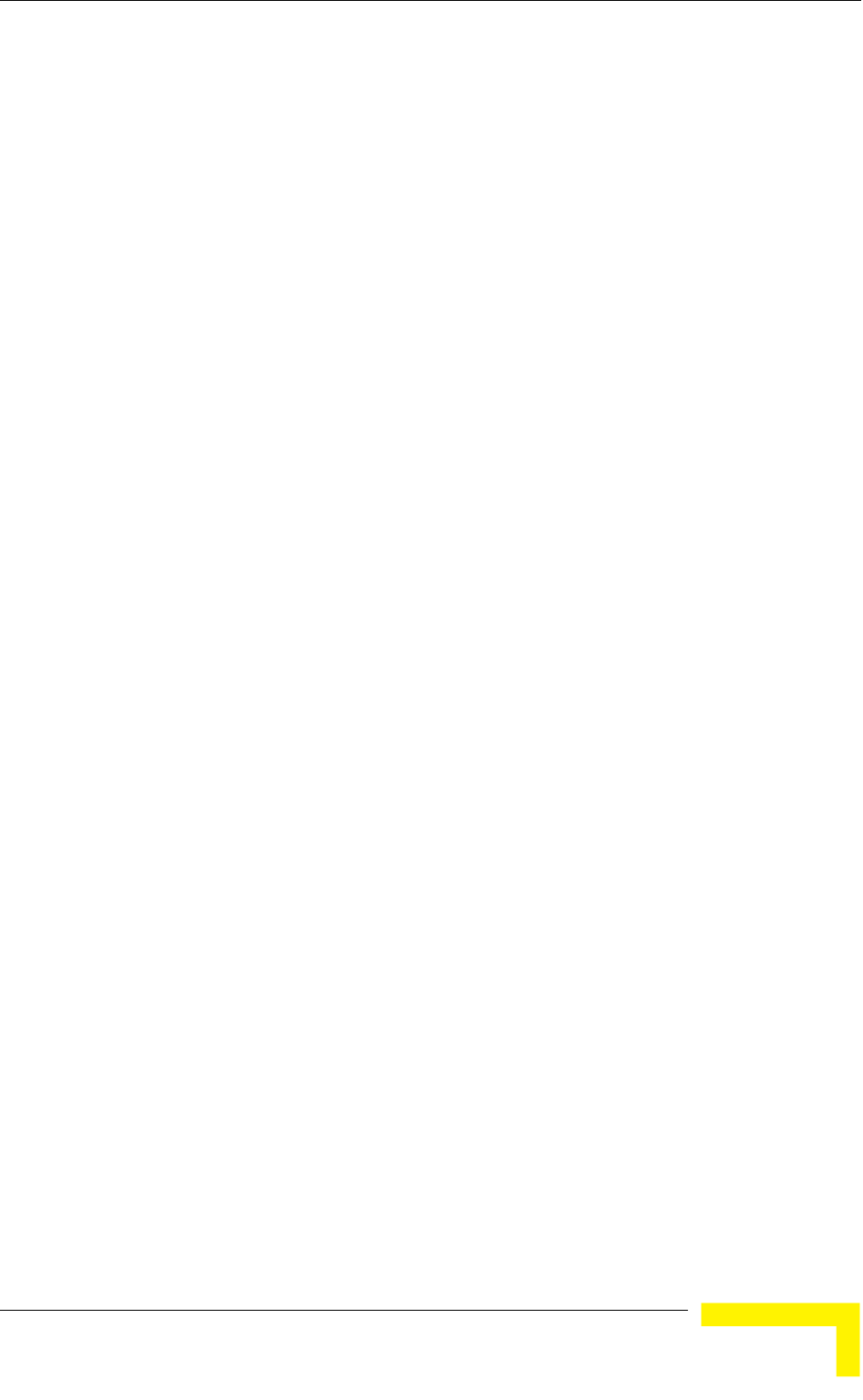
Menus and Parameters
Operation and Administration
191
4.2.6.6.2.10 Show MIR/CIR Parameters
Displays the current values of the MIR and CIR parameters.
4.2.6.6.3 Traffic Prioritization
Each packet that is received from the Ethernet port is placed in either the High or
Low queue, according to the Traffic Prioritization parameters. When the MIR/CIR
mechanism decides that a packet must be sent, the High priority queue will be
checked first. If the High priority queue is not empty, the first element in the
queue is forwarded to the MIR/CIR mechanism. Packets from the Low priority
queue will be forwarded only if the High queue is empty.
The prioritization of the packets is done using different classifiers:
VLAN Priority
ToS Priority: IP Precedence or DSCP
UDP and/or TCP ports
Each one of these classifiers can be activated/deactivated. If more than one
classifier is activated, the priority of each packet will be determined by the
highest priority given to it by the active classifiers.
The Traffic Prioritization menu enables activating/deactivating each of these
classifiers, and configuring the applicable parameters for each classifier.
The Low Priority Traffic Minimum Percent parameter can be used to prevent
starvation of low priority traffic by ensuring that a certain number of low priority
packets is transmitted even at the expense of high priority traffic.
In addition, the Wireless Link Prioritization, which is a licensable feature, enables
to configure parameters that affect the prioritization of traffic in the wireless link
for packets with high/low priority from different units.
4.2.6.6.3.1 VLAN Priority Threshold
The VLAN Priority Threshold is applicable for Trunk and Hybrid Links only. It
enables defining the value of the VLAN Priority Threshold. If the VLAN Priority
field in a tagged frame is higher than the value of the VLAN Priority Threshold
parameter, the packet will be routed to the High queue. If the VLAN Priority field
is lower than or equal to this value, the packet will be transferred to the Low
queue (unless it is assigned a High priority by another classifier).
Valid values range from 0 to 7.
The default value is 7, which means that all packets get a low priority (equivalent
to disabling the VLAN-based classifier).
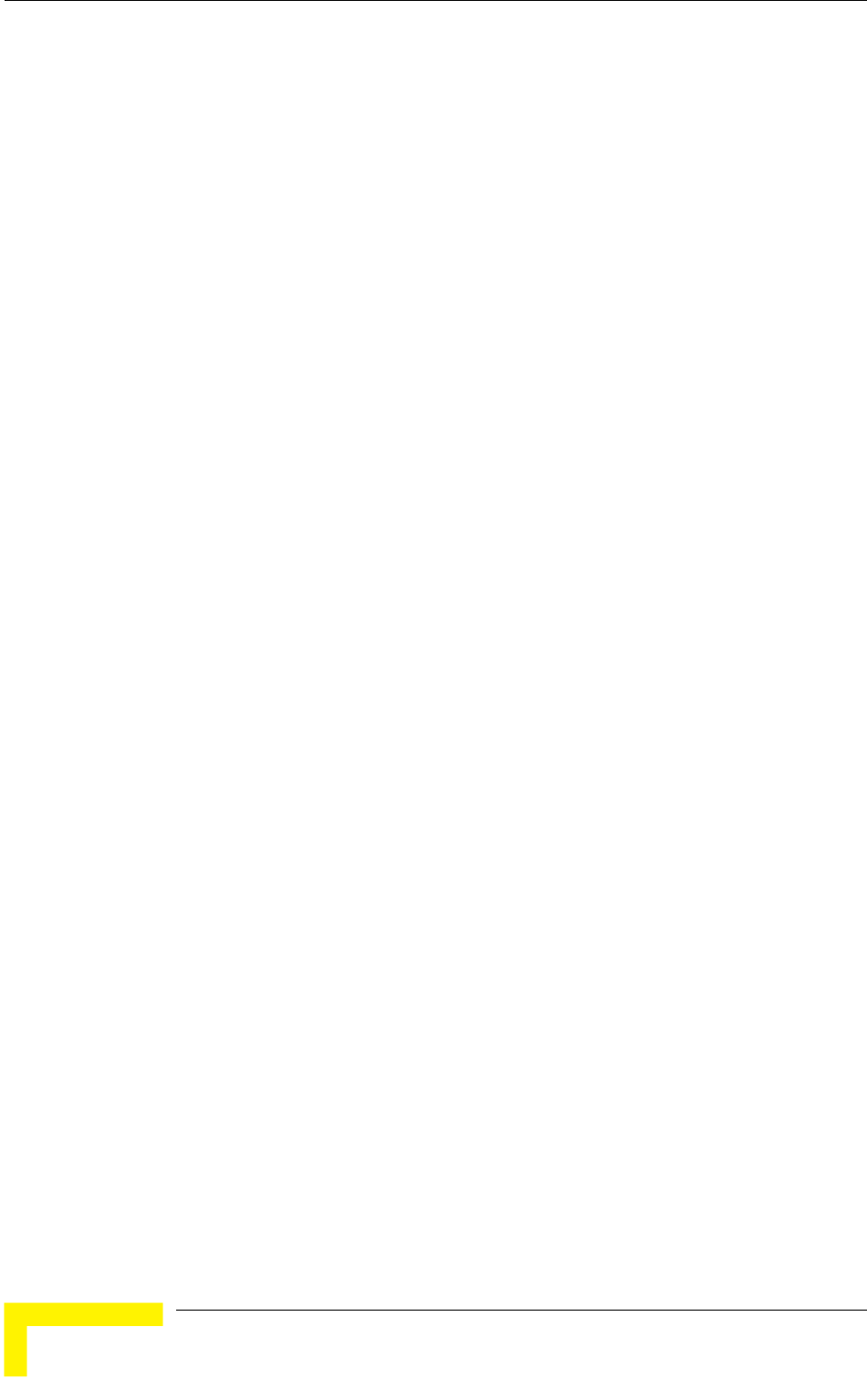
Chapter 4 - Operation and Administration
BreezeACCESS VL System Manual
192
4.2.6.6.3.2 ToS Prioritization
The ToS Prioritization parameters enable defining prioritization in accordance
with either the 3 IP Precedence bits in the IP header in accordance with RFC 791,
or the 6 DSCP (Differentiated Services Code Point) bits in accordance with RFC
2474. The ToS Prioritization menu includes the following parameters:
4.2.6.6.3.2.1 ToS Prioritization Option
The ToS Prioritization Option defines whether ToS-based prioritization is enabled
or disabled. The following options are available:
Disable
Enable IP Precedence (RFC791) Prioritization
Enable DSCP (RFC2474) Prioritization
The default is Disable.
4.2.6.6.3.2.2 IP Precedence Threshold
The IP Precedence Threshold parameter is applicable when the ToS Prioritization
Option is set to Enable IP Precedence (RFC791) Prioritization. If the value of the 3
IP Precedence bits in the IP header is higher than this threshold, the packet is
routed to the High queue. If the value is lower than or equal to this threshold, the
packet will be transferred to the Low queue (unless it is assigned a High priority
by another classifier).
Valid values range from 0 to 7.
The default value is 4.
4.2.6.6.3.2.3 DSCP Threshold
The DSCP Threshold parameter is applicable when the ToS Prioritization Option
is set to Enable DSCP (RFC2474) Prioritization. If the value of the 6 DSCP bits in
the IP header is higher than this threshold, the packet is routed to the High
queue. If the value is lower than or equal to this threshold, the packet will be
routed to the Low queue (unless it is assigned a High priority by another
classifier).
Valid values range from 0 to 63.
The default value is 32.
4.2.6.6.3.3 UDP/TCP Port Ranges Traffic Prioritization
The UDP/TCP Port Ranges Traffic Prioritization parameters enable defining
prioritization in accordance with the UDP and/or TCP destination port ranges.
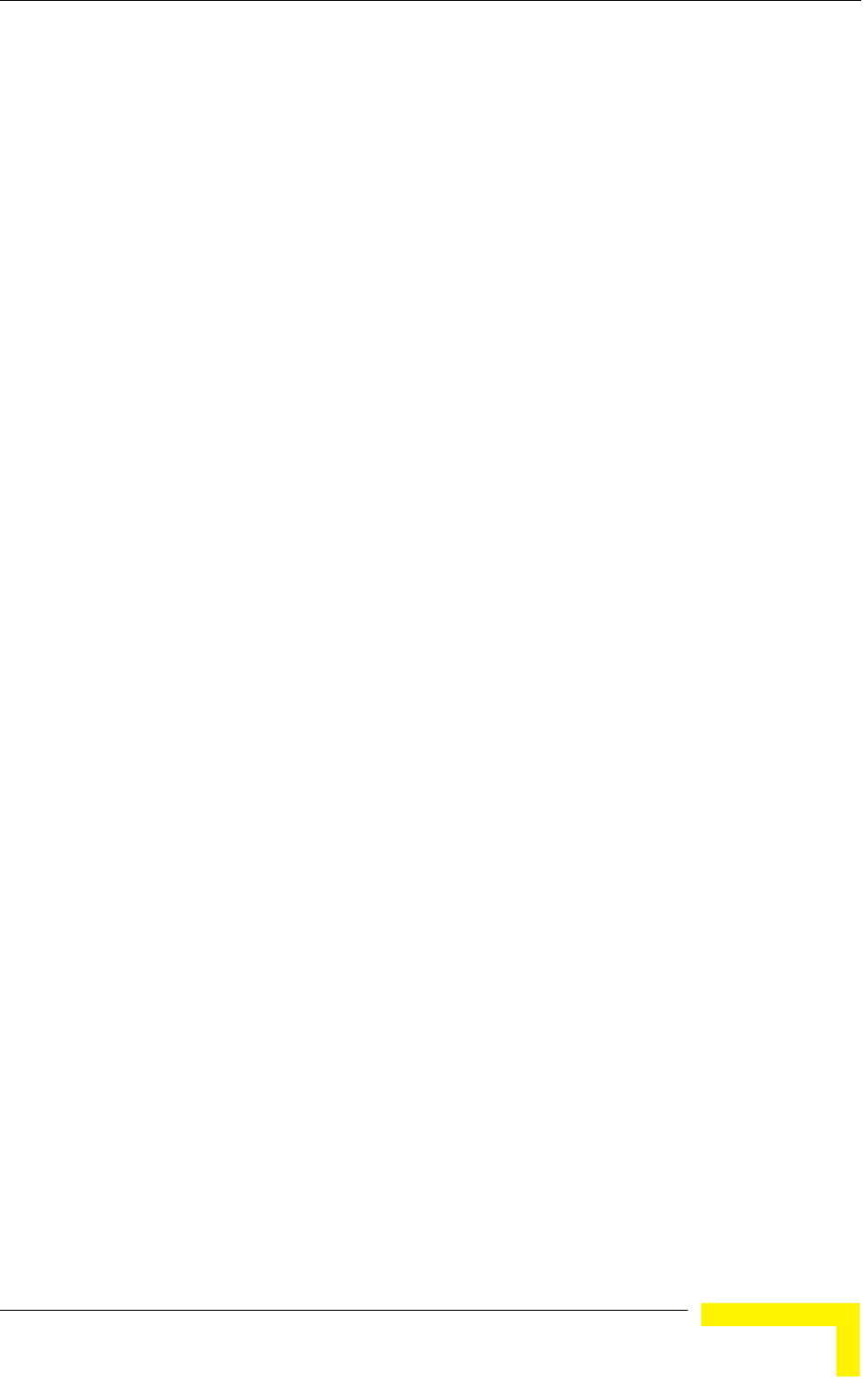
Menus and Parameters
Operation and Administration
193
The UDP/TCP Port Ranges Traffic Prioritization menu includes the following
parameters:
4.2.6.6.3.3.1 UDP/TCP Port Ranges Prioritization Option
The UDP/TCP Port Ranges Prioritization Option defines whether port ranges
based prioritization is enabled or disabled. The following options are available:
Disable
Enable Only for UDP
Enable Only for TCP
Enable for both UDP and TCP
The default is Disable.
4.2.6.6.3.3.2 UDP Port Ranges
The UDP Port Ranges menu enables defining port ranges to be used as priority
classifiers when the UDP/TCP Port Ranges Prioritization Option is set to either
Enable Only for UDP or Enable for both UDP and TCP. All packets whose
destination is included in the list will be routed to the High queue. All other
packets will be routed to the Low queue (unless they were assigned a High
priority by another classifier).
The UDP Port Ranges menu includes the following options:
UDP RTP/RTCP Prioritization: Voice over IP is transported using Real Time
Protocol (RTP). The Real Time Control Protocol (RTCP) is used to control the
RTP. When an application uses RTP/RTCP, it chooses for destination ports
consecutive numbers: RTP port is always an even number, and the port with
the odd number following it will be assigned to RTCP.
If the administrator selects to prioritize only the RTP packets, then all the
packets with an odd numbered destination port will always have Low priority.
The packets with an even number for destination port will receive High
priority, if the port number is included in the specified ranges.
If the administrator selects to prioritize both RTP and RTCP packets, then all
packets whose destination port number is included is in the specified ranges
will receive High priority.
The available options are:
RTP & RTCP
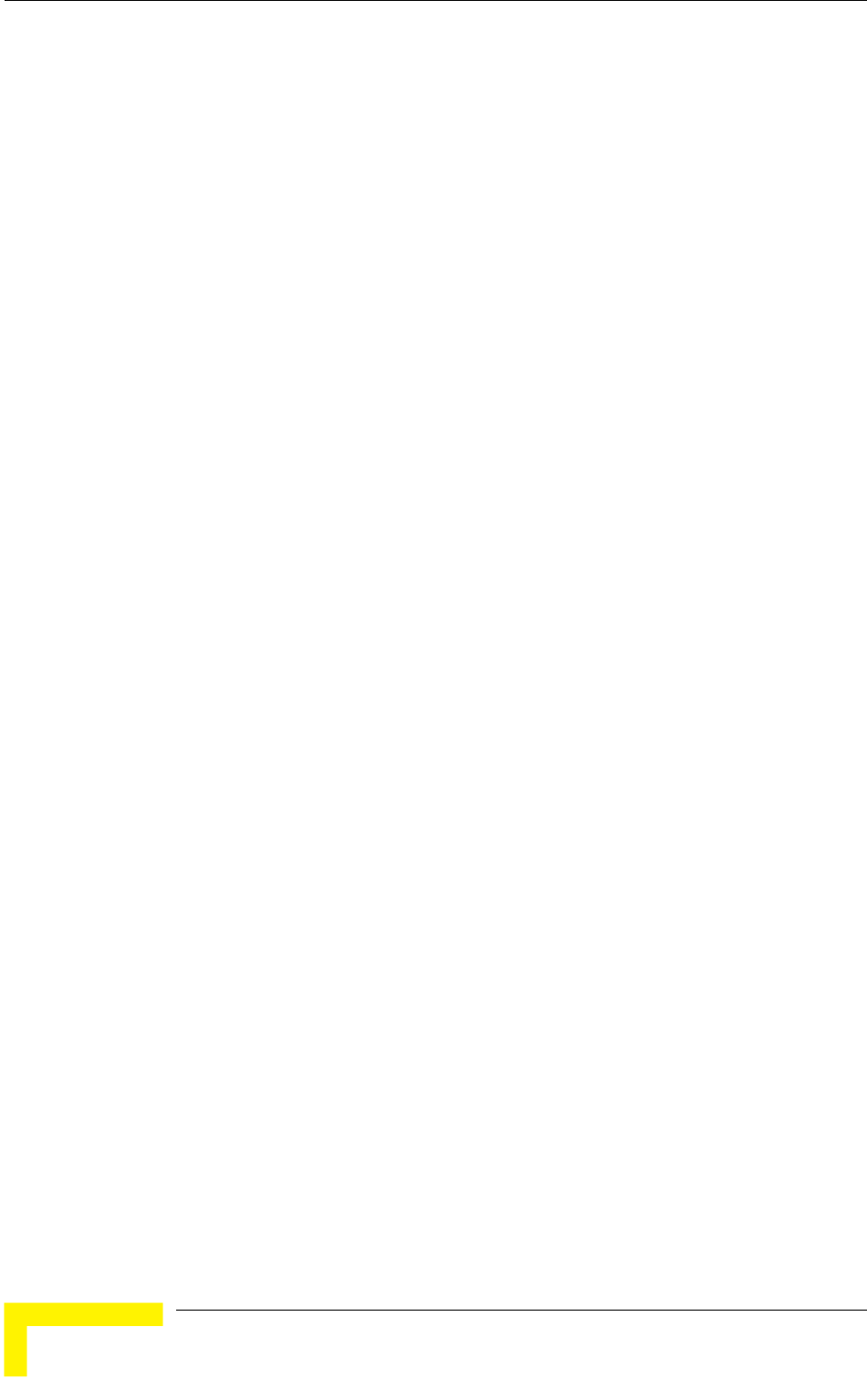
Chapter 4 - Operation and Administration
BreezeACCESS VL System Manual
194
RTP Only
The default is RTP & RTCP
Add UDP Port Ranges: This option enables adding UDP port ranges to the list
of priority port numbers. The list can include up to 64 ranges. It is possible to
add discrete port numbers and/or ranges. In ranges, a hyphen is used to
separate between start and end port numbers. A comma is used to separate
between entries.
For example: 8900,9000-9005,9010,9016-9017.
Delete UDP Port Ranges: This option enables deleting UDP port ranges from
the list of priority port numbers. It is possible to delete discrete port numbers
and/or ranges. In ranges, a hyphen is used to separate between start and end
port numbers. A comma is used to separate between entries.
For example: 8900,9000-9005,9010,9016-9017.
Delete All UDP Port Ranges: This option enables deleting all UDP port
ranges from the list of priority port numbers.
Show UDP Port Ranges: Select this option to view the current UDP
RTP/RTCP Prioritization option and the list of UDP Port Ranges.
4.2.6.6.3.3.3 TCP Port Ranges
The TCP Port Ranges menu enables defining port ranges to be used as priority
classifiers when the UDP/TCP Port Ranges Prioritization Option is set to either
Enable Only for TCP or Enable for both UDP and TCP. All packets whose
destination is included in the list will be routed to the High queue. All other
packets will be routed to the Low queue (unless they were assigned a High
priority by another classifier).
The TCP Port Ranges menu includes the following options:
TCP RTP/RTCP Prioritization: Voice over IP is transported using Real Time
Protocol (RTP). The Real Time Control Protocol (RTCP) is used to control the
RTP. When an application uses RTP/RTCP, it chooses for destination ports
consecutive numbers: RTP port is always an even number, and the port with
the odd number following it will be assigned to RTCP.
If the administrator selects to prioritize only the RTP packets, then all the
packets with an odd numbered destination port will always have Low priority.
The packets with an even number for destination port will receive High
priority, if the port number is included in the specified ranges.
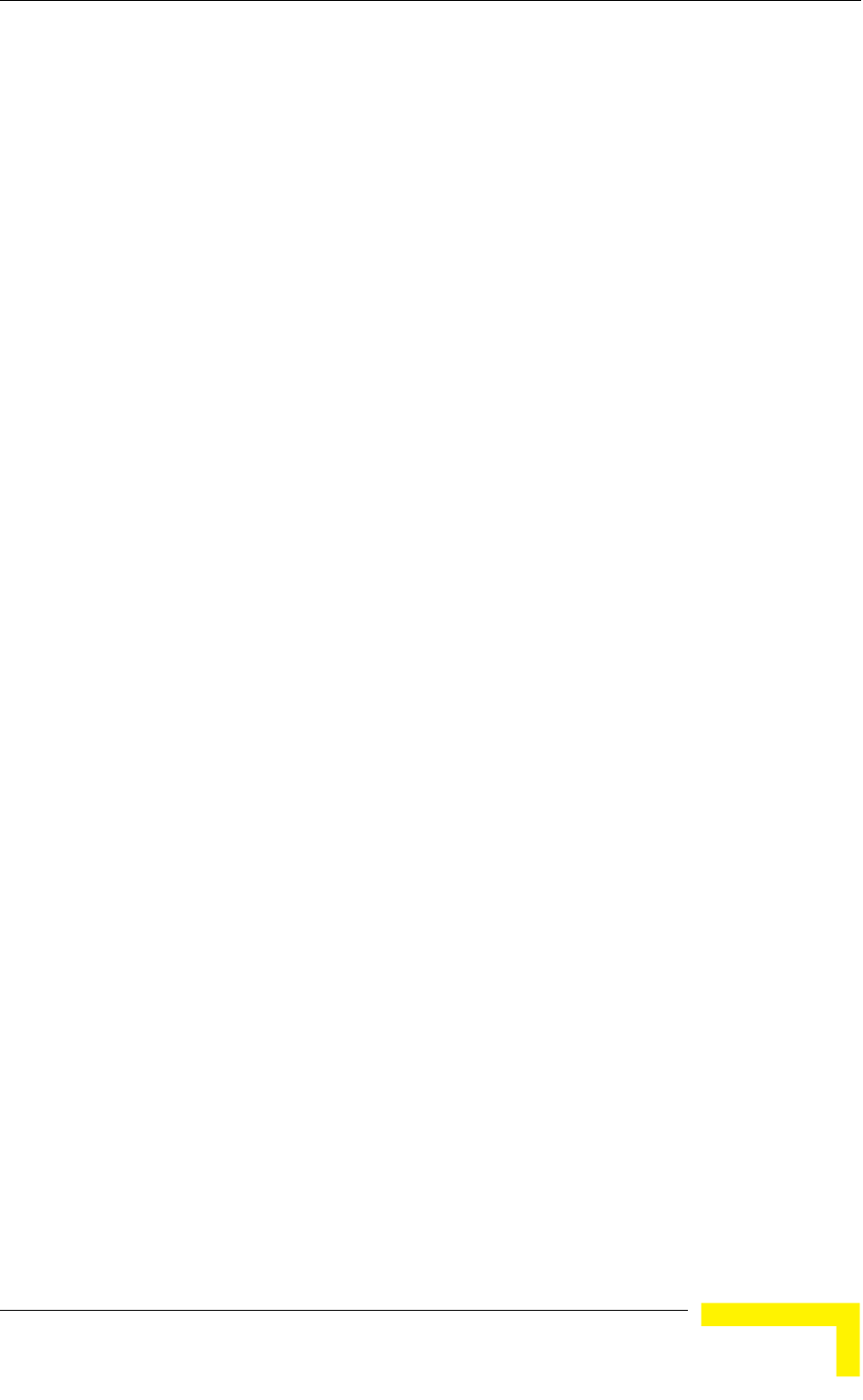
Menus and Parameters
Operation and Administration
195
If the administrator selects to prioritize both RTP and RTCP packets, then all
packets whose destination port number is included in the specified ranges will
receive High priority.
The available options are:
RTP & RTCP
RTP Only
The default is RTP & RTCP
Add TCP Port Ranges: This option enables adding TCP port ranges to the list
of priority port numbers. The list can include up to 64 ranges. It is possible to
add discrete port numbers and/or ranges. In ranges, a hyphen is used to
separate between start and end port numbers. A comma is used to separate
between entries. For example: 8900,9000-9005,9010,9016-9017.
Delete TCP Port Ranges: This option enables deleting TCP port ranges from
the list of priority port numbers. It is possible to delete discrete port numbers
and/or ranges. In ranges, a hyphen is used to separate between start and end
port numbers. A comma is used to separate between entries.
For example: 8900,9000-9005,9010,9016-9017.
Delete All TCP Port Ranges: This option enables deleting all TCP port ranges
from the list of priority port numbers.
Show TCP Port Ranges: Select this option to view the current TCP
RTP/RTCP Prioritization option and the list of TCP Port Ranges.
4.2.6.6.3.4 Low Priority Traffic Minimum Percent
This feature ensures that a certain amount of low priority packets, specified by
the Low Priority Traffic Minimum Percent (LPTMP) parameter, is transmitted even
at the expense of high priority traffic.
The mechanism guarantees a low priority traffic with a rate of LPTMP * RT /100,
where RT symbolizes the allowed traffic rate. The high priority traffic will thus not
be able to exceed (100-LPTMP) * RT/100. If the system receives high priority
traffic at a rate higher than this figure, some high priority packets will be
discarded.
The range is between 0 and 100 (%).
The default value is 0 (%).
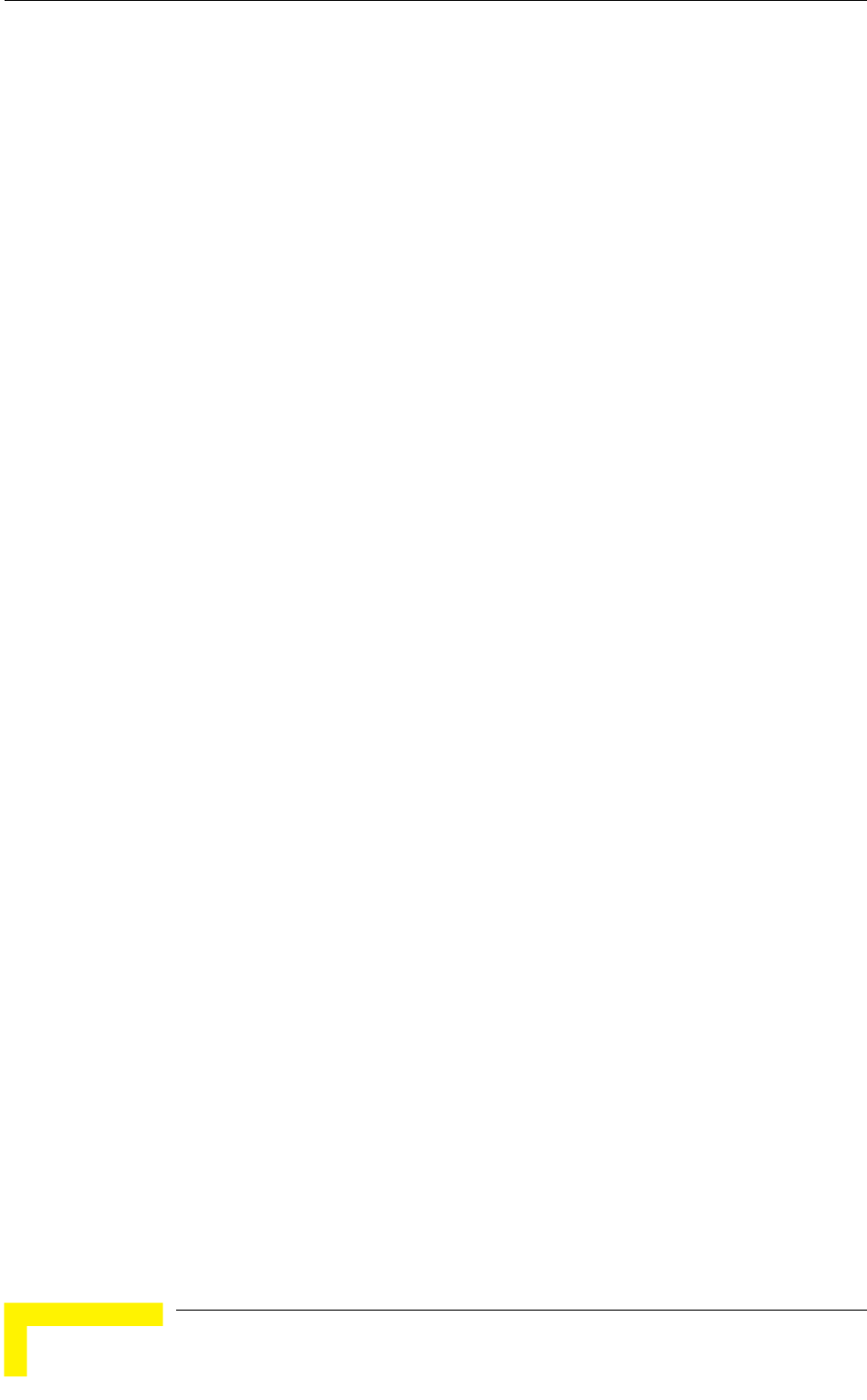
Chapter 4 - Operation and Administration
BreezeACCESS VL System Manual
196
4.2.6.6.3.5 Wireless Link Prioritization Parameters (AU)
To better support delay-sensitive and other high-priority traffic, a set of Wireless
Link Prioritization parameters enables configuring parameters that affect the
processes of gaining access to the wireless media and of transmitting high/low
priority packets.
The Wireless Link Prioritization feature is a licensed feature and is available only
in units with the suitable Feature License.
The time interval between two consecutive transmissions of frames is called Inter-
Frame Spacing (IFS). This is the time during which the unit determines whether
the medium is idle using the carrier sense mechanism. The IFS depends on the
type of the next frame to be transmitted, as follows:
SIFS (Short Inter-Frame Spacing) is used for certain frames that should be
transmitted immediately, such as ACK and CTS frames. The value of SIFS is
16 microseconds.
DIFS (Distributed coordination function Inter-Frame Spacing) is typically
used for other frame types when the medium is free. If the unit decides that
the medium is not free, it will defer transmission by DIFS plus a number of
time slots as determined by the Contention Window back-off algorithm after
reaching a decision that the medium has become free. DIFS equal SIFS plus
AIFS, where AIFS is a configurable number of time slots.
Under regular conditions, AIFS is configured to two time slots. To support
prioritization in the wireless link, we can configure a higher AIFS for low priority
traffic (AIFS of two time slots will always be used for high priority traffic as well as
AU’s transmissions of broadcasts/multicasts and beacons). This will give
advantage to units that need to transmit high priority traffic (depending also on
the configured values for the Contention Window parameters).
Other parameters related to transmission to the wireless media that can be
configured separately for high/low priority packets are the Number of HW Retries
and Burst Duration.
Typically, a lower value of Number of HW Retries should be configured for traffic
such as VoIP, which on the one hand is sensitive to delays and on the other hand
is less sensitive to missing packets than data traffic.
The Burst Duration, which defines the maximum duration of a burst, should be
set to a lower value for delay sensitive traffic. Typically the Burst Duration of the
AU should be set to higher value than that of the SUs, because of the higher
number of packets that should be transmitted by the AU.
When the Wireless Link Prioritization feature is enabled, the following parameters
are not applicable:
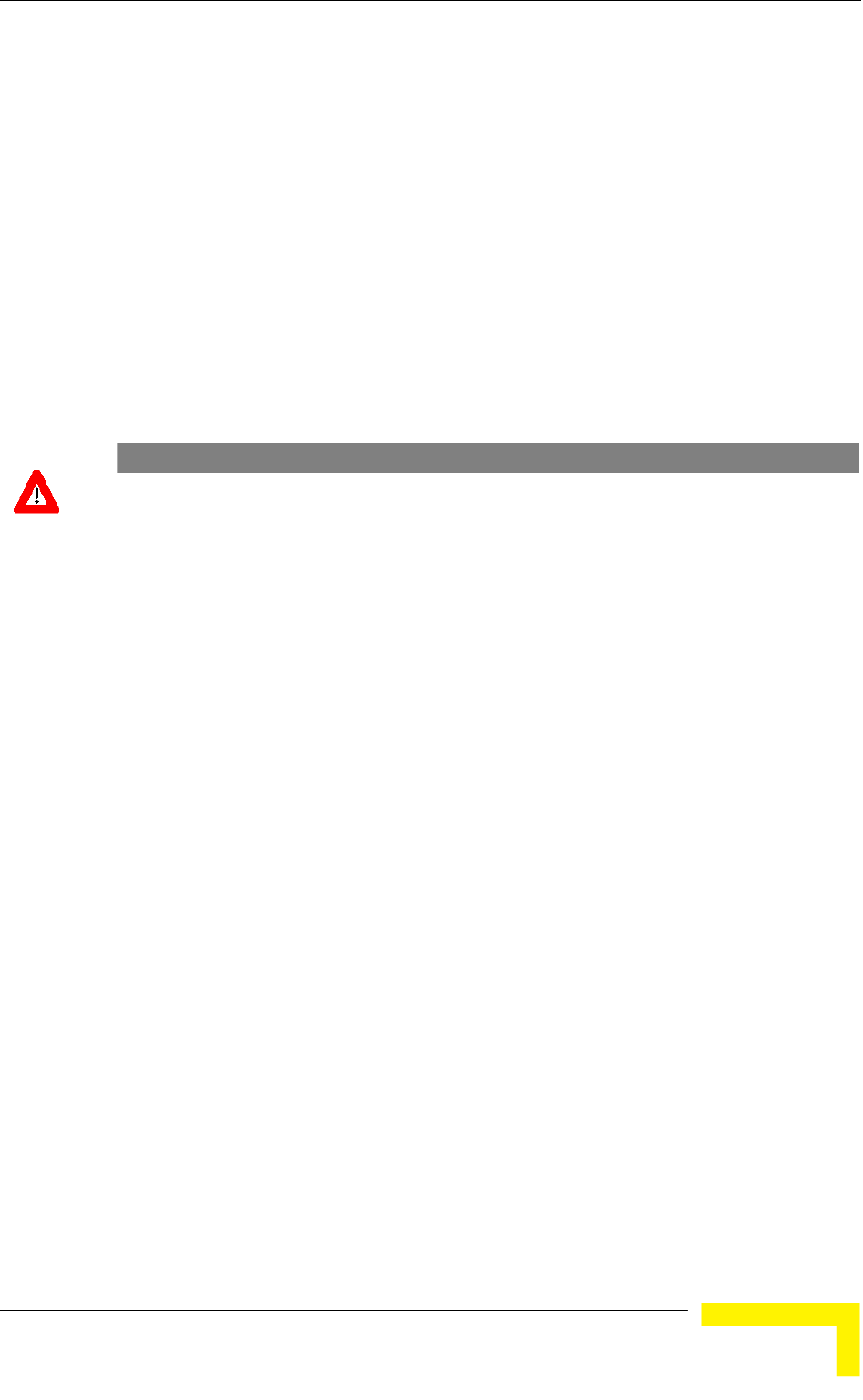
Menus and Parameters
Operation and Administration
197
Arbitration Inter-Frame Spacing (AIFS)
Number of HW Retries
Burst Mode Option
Burst Mode Time Interval
When an SU with a SW version below 4.0 tries to associate with an AU that has
the Wireless Link Prioritization feature enable, the AU will generate a trap that
will include information about this SU. In this way the system administrator can
be alerted that the SU should be upgraded. This is necessary because otherwise
an SU that does not support the Wireless Link Prioritization feature will send all
the traffic as high priority.
CAUTION
Verify that all SUs served by an AU with the Wireless Link Prioritization Option enabled use a SW
version that supports this feature (SW version 4.0 and higher). Otherwise, overall performance and
quality of service in the cell may be reduced since all data from an SU with SW version below 4.0
will be sent with high priority.
The Wireless Link Prioritization Parameters menu includes the following:
4.2.6.6.3.5.1 Wireless Link Prioritization Option
The Wireless Link Prioritization Option enables or disables the Wireless Link
Prioritization feature.
The default option is Disable.
4.2.6.6.3.5.2 Low Priority AIFS
The Low Priority AIFS defines the AIFS number of time slots that will be used by
the AU and the SUs served by it for low priority traffic.
The range is from 3 to 50 (time slots).
The default is 3.
4.2.6.6.3.5.3 Number of HW Retries for High Priority Traffic
The Number of HW Retries for High Priority Traffic defines the maximum number
of times that an unacknowledged high priority unicast packet can be
retransmitted. This is the value that will be used by the AU and by the SUs
served with it.
The range is from 1 to 14 times.
The default is 10 times.
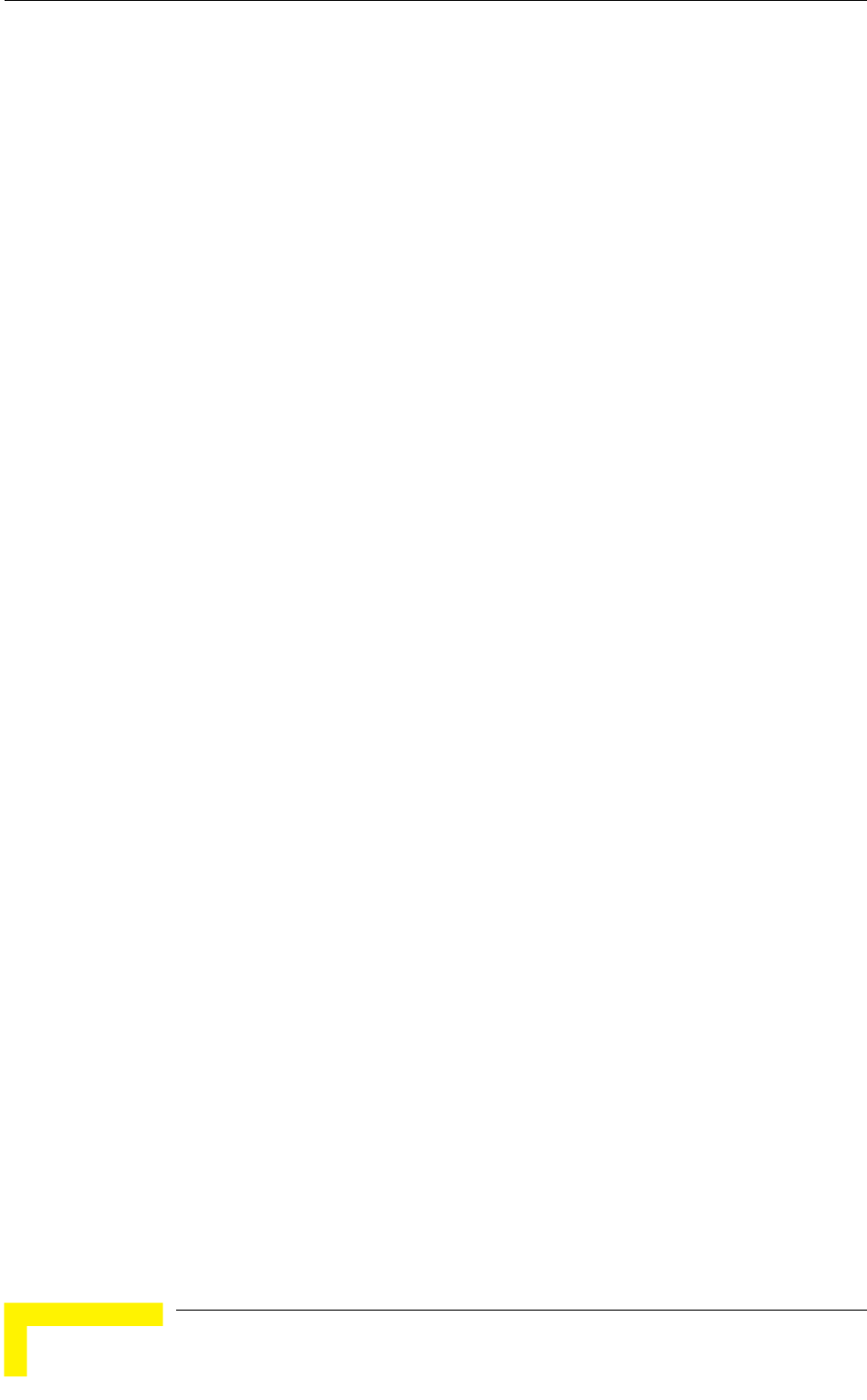
Chapter 4 - Operation and Administration
BreezeACCESS VL System Manual
198
4.2.6.6.3.5.4 Number of HW Retries for Low Priority Traffic
The Number of HW Retries for Low Priority Traffic defines the maximum number
of times that an unacknowledged low priority unicast packet can be
retransmitted. This is the value that will be used by the AU and by the SUs
served with it.
The range is from 1 to 14 times.
The default is 10 times.
4.2.6.6.3.5.5 AU Burst Duration for High Priority Traffic
The AU Burst Duration for High Priority Traffic parameter defines the maximum
duration of a burst that can be made by the AU for high priority packets.
The measurement unit is 250 microseconds and the range is from 1 to 40 (0.25
to 10 milliseconds) or 0 to disable bursts for high priority packets.
The default is 16 (4 milliseconds).
4.2.6.6.3.5.6 AU Burst Duration for Low Priority Traffic
The AU Burst Duration for Low Priority Traffic parameter defines the maximum
duration of a burst that can be made by the AU for low priority packets.
The measurement unit is 250 microseconds and the range is from 1 to 40 (0.25
to 10 milliseconds) or 0 to disable bursts for low priority packets.
The default is 20 (5 milliseconds).
4.2.6.6.3.5.7 SU Burst Duration for High Priority Traffic
The SU Burst Duration for Ligh Priority Traffic parameter defines the maximum
duration of a burst that can be made by the SUs served by the AU for high
priority packets.
The measurement unit is 250 microseconds and the range is from 1 to 40 (0.25
to 10 milliseconds) or 0 to disable bursts for high priority packets.
The default is 8 (2 milliseconds).
4.2.6.6.3.5.8 SU Burst Duration for Low Priority Traffic
The SU Burst Duration for Ligh Priority Traffic parameter defines the maximum
duration of a burst that can be made by the SUs served by the AU for low priority
packets.
The measurement unit is 250 microseconds and the range is from 1 to 40 (0.25
to 10 milliseconds) or 0 to disable bursts for low priority packets.
The default is 20 (5 milliseconds).
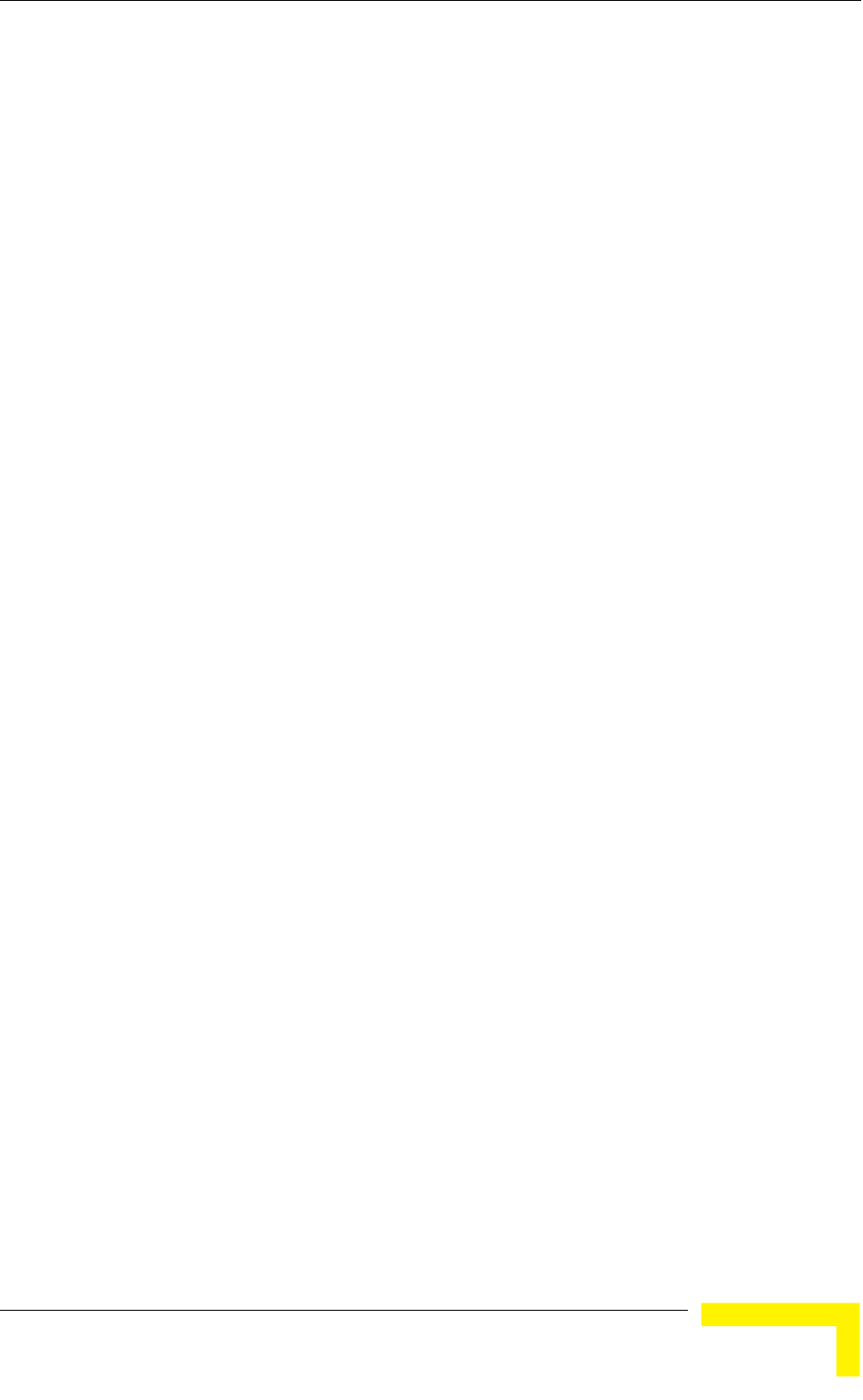
Menus and Parameters
Operation and Administration
199
4.2.6.6.4 DRAP Parameters (AU only)
DRAP (Dynamic Resources Allocation Protocol is a protocol that can be used by
the AU to communicate with Voice and Networking Gateways connected to SUs
served by it, enabling identification of these Gateways. It also enables managing
voice calls made by Voice Gateways (VG).
The AU keeps track of all current voice calls and, upon receiving from a VG a
request for a new call, compares the current number of calls to the maximum
allowed number. If the maximum allowed number has been reached, the AU will
not confirm the request.
The DRAP feature is applicable only for gateways that support DRAP.
The following is a description of DRAP-related parameters:
4.2.6.6.4.1 DRAP Support
The DRAP Support option enables or disables the DRAP feature that offers the
possibility of identifying the connected Gateways and limiting the maximum
number of voice calls made by Voice Gateways in a cell.
The default option is Enable.
4.2.6.6.4.2 UDP Port
The UDP Port parameter defines the UDP port used by the DRAP protocol.
The range is from 8000 to 8200.
The default value is 8171.
4.2.6.6.4.3 Maximum Number of Voice Calls
The Maximum Number of Voice Calls parameter sets the maximum number of
active calls in the cell.
The range is between 0 and 255.
The default value is 40.
4.2.6.6.4.4 DRAP TTL
The DRAP TTL parameter sets the time between two consecutive Allocation
Requests from the Gateways. The Allocation requests are used to identify the
existence of an active Gateway. In Voice Gateways they also include information
about the current number of voice calls and requests for new calls.
The range is between 1 and 255 (seconds).
The default value is 10 (seconds).
4.2.6.6.4.5 Number of Active Voice Calls
This option shows the current number of active voice calls in the cell.
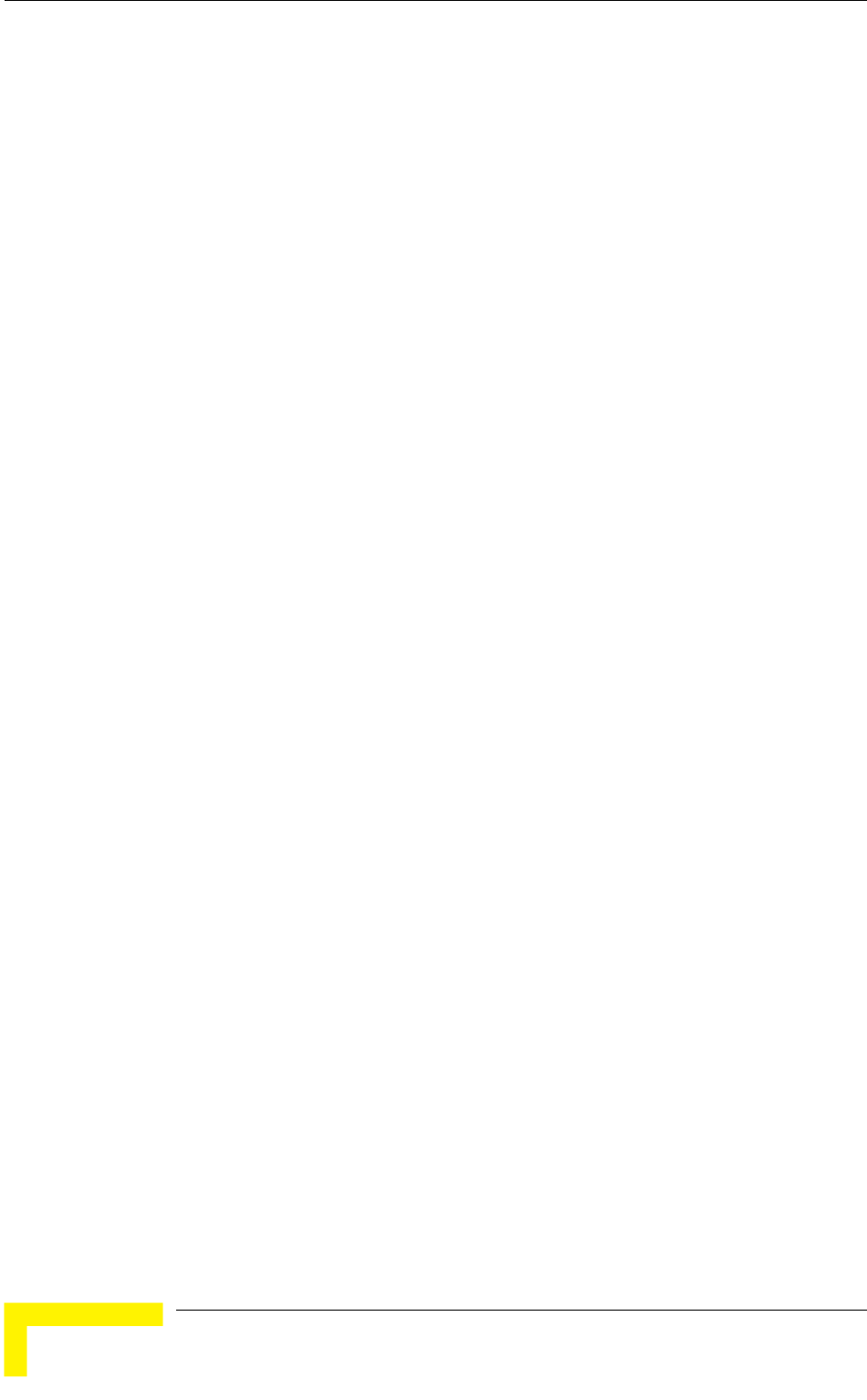
Chapter 4 - Operation and Administration
BreezeACCESS VL System Manual
200
4.2.6.6.5 Show Service Parameters
Displays the current values of the Service Parameters.
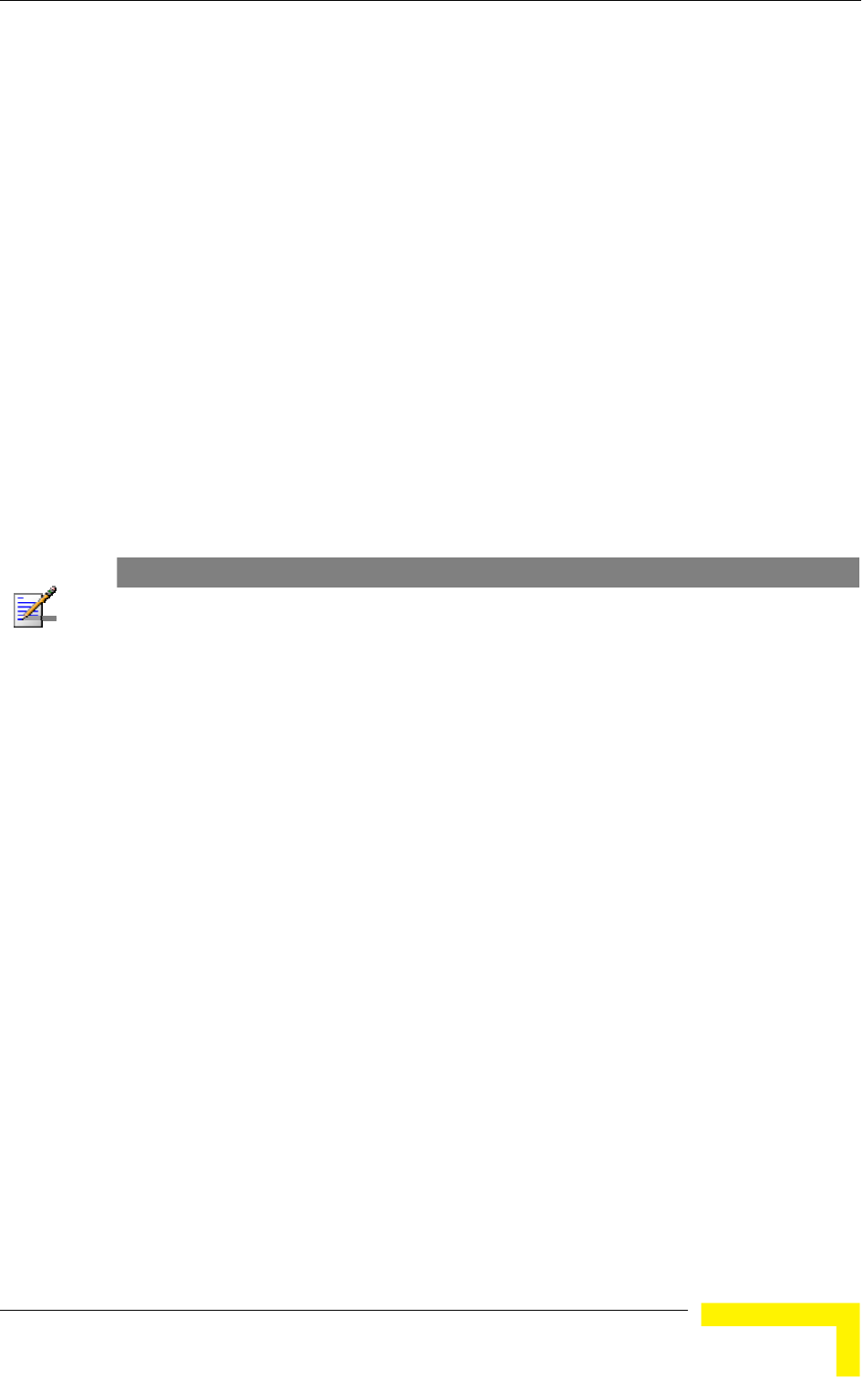
Menus and Parameters
Operation and Administration
201
4.2.6.7 Security Parameters
BreezeACCESS VL systems can support encryption of authentication messages
and/or data frames using one of the following encryption standards:
WEP Wireless Equivalent Privacy algorithm. WEP is defined in the IEEE
802.11 Wireless LAN standard and is based on the RSA’s RC4 encryption
algorithm.
AES OCB Advanced Encryption Standard. AES is defined by the National
Institute of Standards and Technology (NIST) and is based on Rijndael block
cipher. AES OCB (Offset Code Book) is a mode that operates by augmenting
the normal encryption process by incorporating an offset value.
FIPS 197 is certified for compliance with Federal Information Processing
Standards. It provides encryption and message integrity in one solution and
implements the Advanced Encryption Standard using Rijndael block cipher.
NOTE
The FIPS 197 encryption algorithm is a licensed feature, and is available only in units with the
required license. FIPS 197 can be supported only in Access Units with HW revision C or higher.
FIPS 197 feature license is not available for AUS unit.
The following parameters are available through the Security Parameters menu (in
certain units some or all of the security options may not be available):
Authentication Algorithm
Data Encryption Option
Security Mode
Default Key (SU only)
Default Multicast Key (AU only)
Key # 1 to Key # 4
Promiscuous Authentication (AU only)
4.2.6.7.1 Authentication Algorithm
The Authentication Algorithm option determines the operation mode of the
selected unit. The following two options are available:
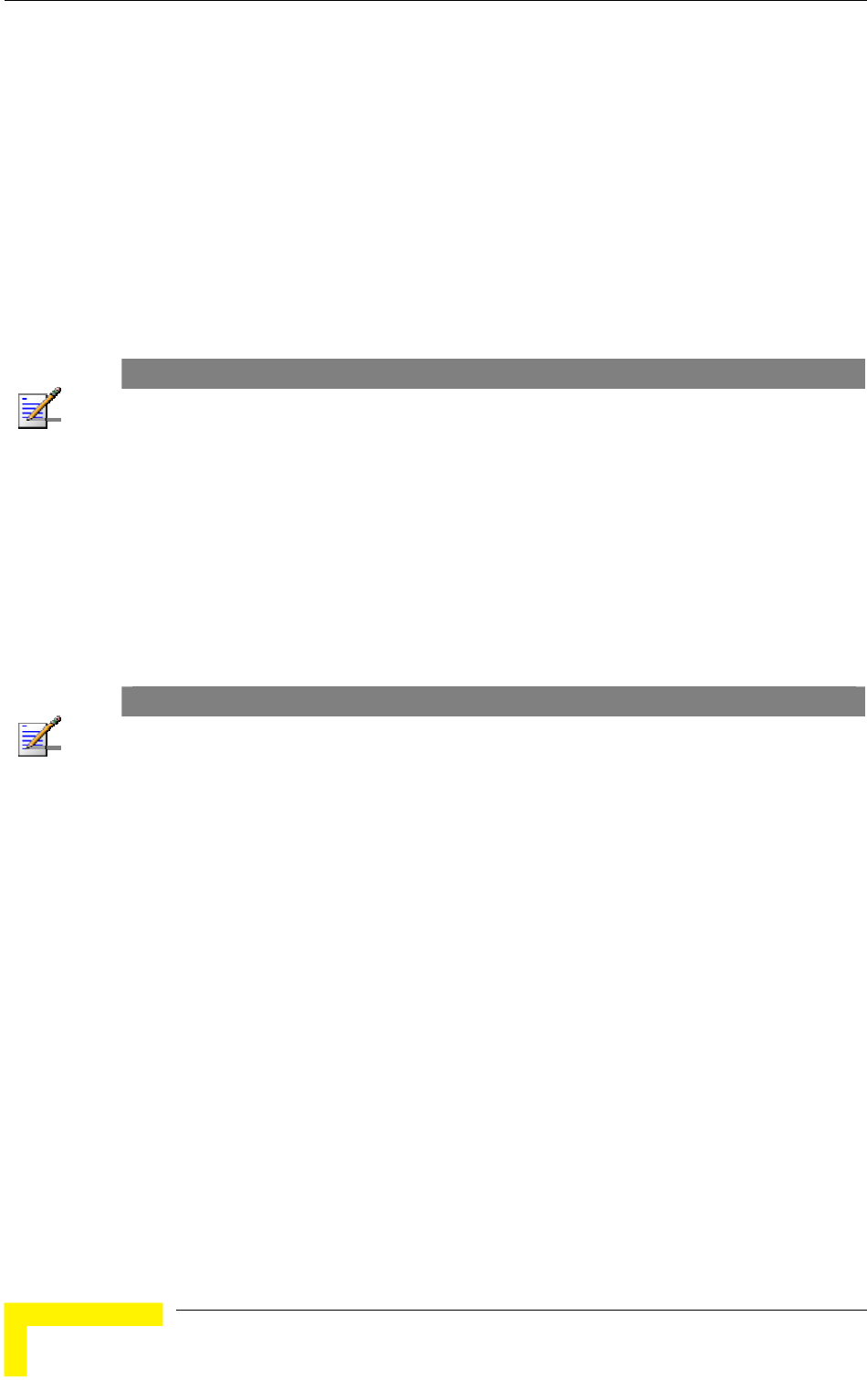
Chapter 4 - Operation and Administration
BreezeACCESS VL System Manual
202
Open System: An SU configured to Open System can only associate with an
AU also configured to Open System. In this case, the authentication
encryption algorithm is not used.
Shared Key: The authentication messages are encrypted. An SU configured to
use a Shared Key can only be authenticated by an AU configured to use a
Shared Key, provided the applicable Key (which means both the key number
and its content) in the AU is identical to the key selected as the Default Key in
the SU.
The default is Open System.
NOTE
The Shared Key option cannot be selected before at least one Key is defined. In the SU, a Default
Key that refers to a valid Key must be selected.
The AU and all the SUs it serves should be configured to the same Authentication Algorithm option.
Mixed operation is not supported.
4.2.6.7.2 Data Encryption Option
The Data Encryption Option allows enabling or disabling data encryption. When
enabled, all data frames, including frames using management protocols such as
Telnet, FTP, TFTP, SNMP, DHCP and ICMP, are encrypted.
The default is Disable.
NOTE
The AU and all the SUs it serves should be configured to the same Data Encryption Option.
Mixed operation is not supported.
A unit with Data Encryption Option enabled can accept non-encrypted data frames.
The Maximum Number of Associations must be set to a value of 124 or lower to enable Data
Encryption. As long as Data Encryption is enabled, the Maximum Number of Associations
cannot be set to a value higher than 124.The Maximum Number of Associations Limit (512
when Data Encryption is disabled, 124 when Data Encryption is enabled) is indicated in the
Show Air Interface Parameters display.
4.2.6.7.3 Security Mode
The Security Mode option enables selecting the algorithm to be used for
encrypting the authentication messages and/or data frames.
The available options are WEP, AES OCB and FIPS 197 (if available).
The default is WEP.
4.2.6.7.4 Default Key (SU only)
The Default Key defines the Key to be used for encrypting/decrypting the
authentication messages (Shared Key mode) and/or data frames (Data
Encryption enabled). The AU learns the Default Key from the SU provided it is
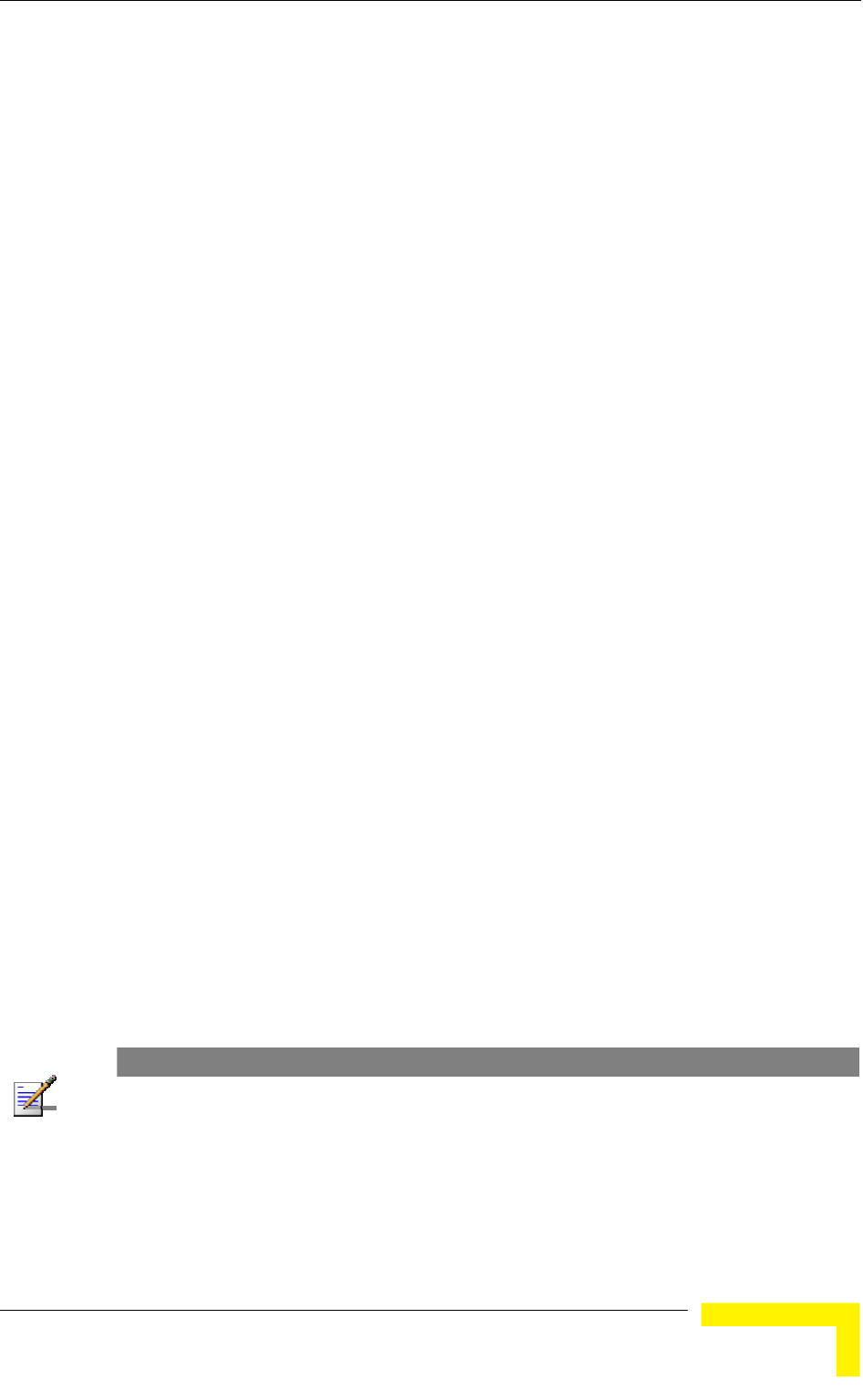
Menus and Parameters
Operation and Administration
203
one of the Keys defined in the AU. The AU may use different keys when
authenticating and/or communicating with different SUs.
Available values range from 1 to 4.
The default is KEY # 1.
4.2.6.7.5 Default Multicast Key (AU only)
The Multicast Default Key defines the Key to be used for encrypting/decrypting
multicasts and broadcasts when Data Encryption is enabled.
Available values range from 1 to 4.
The default is KEY # 1.
4.2.6.7.6 Key # 1 to Key # 4
The Key # options enables defining the encryption key to be used for initializing
the pseudo-random number generator that forms part of the
encryption/decryption process. The Keys must be set before the Shared Key
authentication algorithm or Data Encryption can be used. To support proper
operation, both the Key # and the content must be identical at both sides of a
wireless link.
Each Key is a string of 32 hexadecimal numbers. For security reasons, it is a
“write only” parameter, displayed as a string of asterisks (“*”).
The default for all 4 Keys is 000…0 (a string of 32 zeros), which means no key.
4.2.6.7.7 Promiscuous Authentication (AU only)
The Promiscuous Authentication mode enables new SUs to join an active cell
where Shared Key operation and/or Data Encryption are used, even if this SU
does not have the correct security parameters. In promiscuous mode, all
downlink transmissions (from AU to SUs) are not encrypted, allowing remote
configuration of security parameters, regardless of the current settings in the SUs
of the parameters related to data encryption. After a new SU joins the cell it
should be remotely configured with the proper parameters (or upgraded). When
the SU is configured properly, the Promiscuous Mode should be disabled.
The default is Disable.
NOTE
Do not leave the AU in the enabled Promiscuous Authentication mode for prolonged periods. Use it
only when absolutely necessary, perform the required actions as quickly as possible and disable it.
The unit will return automatically to Promiscuous Authentication disabled mode after reset.
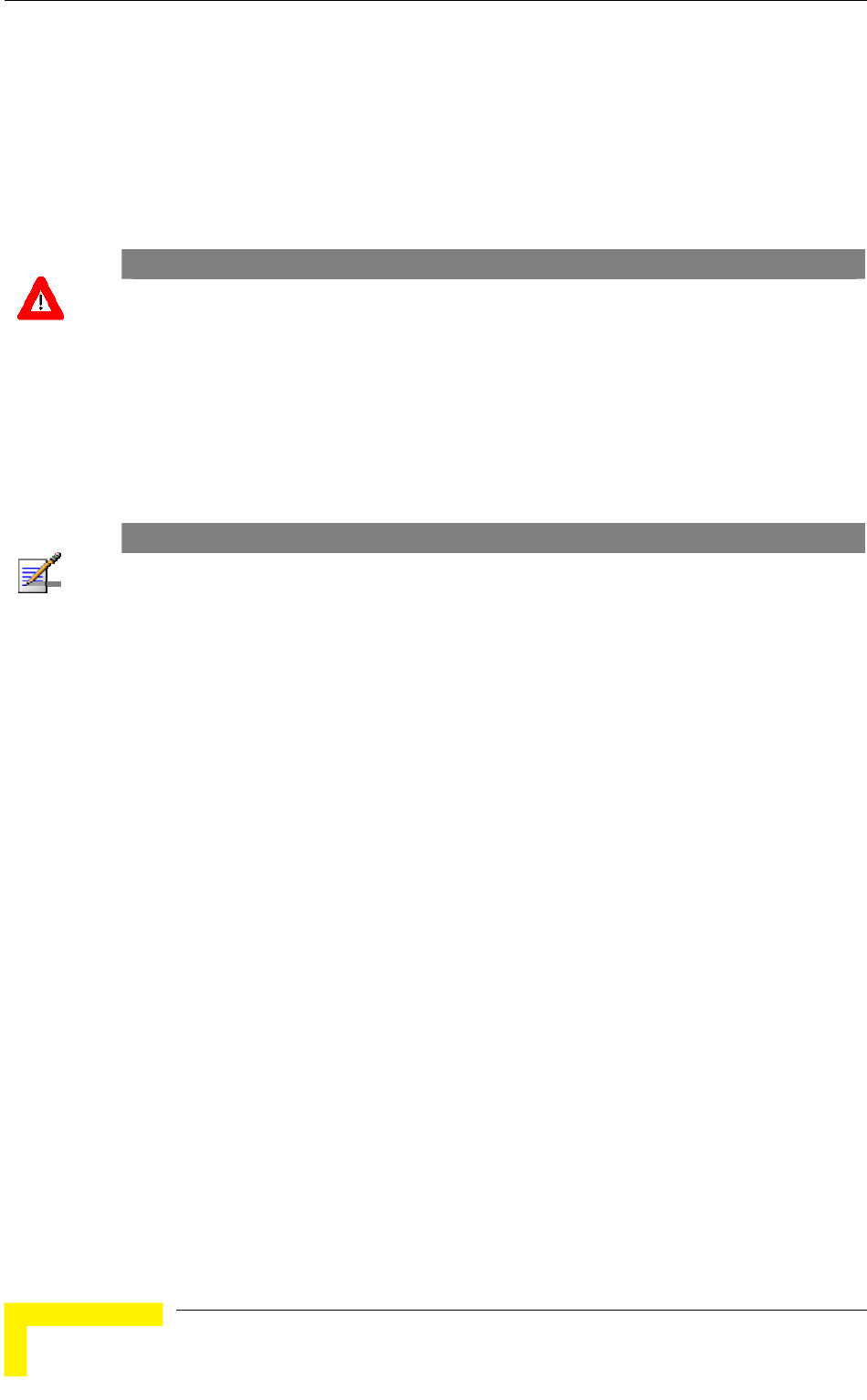
Chapter 4 - Operation and Administration
BreezeACCESS VL System Manual
204
4.2.6.8 Country Code Parameters
4.2.6.8.1 Country Code Select
The Country Code Select option enables changing the Country Code used by the
unit. In the current release this option is applicable only to units in the 5.4 and
5.8 GHz bands.
The default Country Code is set in factory according to the destination country.
CAUTION
The selected Country Code must comply with applicable local radio regulations.
4.2.6.8.2 Re-apply Country Code Values
After loading a new SW version with any changes in the relevant Country Code,
the Re-apply Country Code Values option must be activated for the changes to
take effect. Following activation of this feature, the unit must be reset to fully
apply the changes.
NOTE
Following activation of the Re-apply Country Code Values option, all parameters that are affected
by the Country Code (frequency parameters, transmit power parameters, DFS operation,
modulation level parameters, burst mode parameters) revert to their factory default values and
must be re-configured.
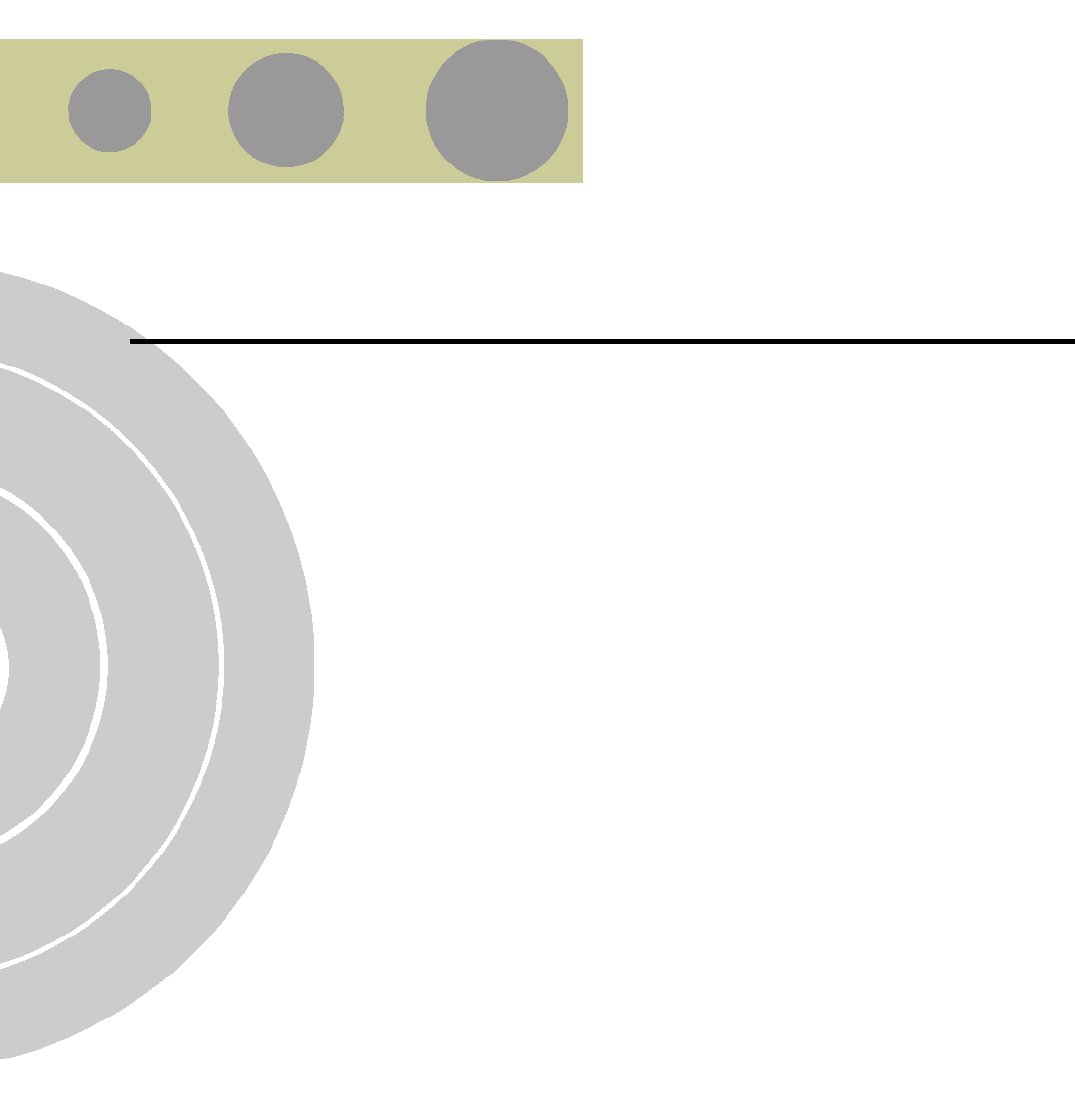
A
A
Appendix A - Software Version Loading
Using TFTP
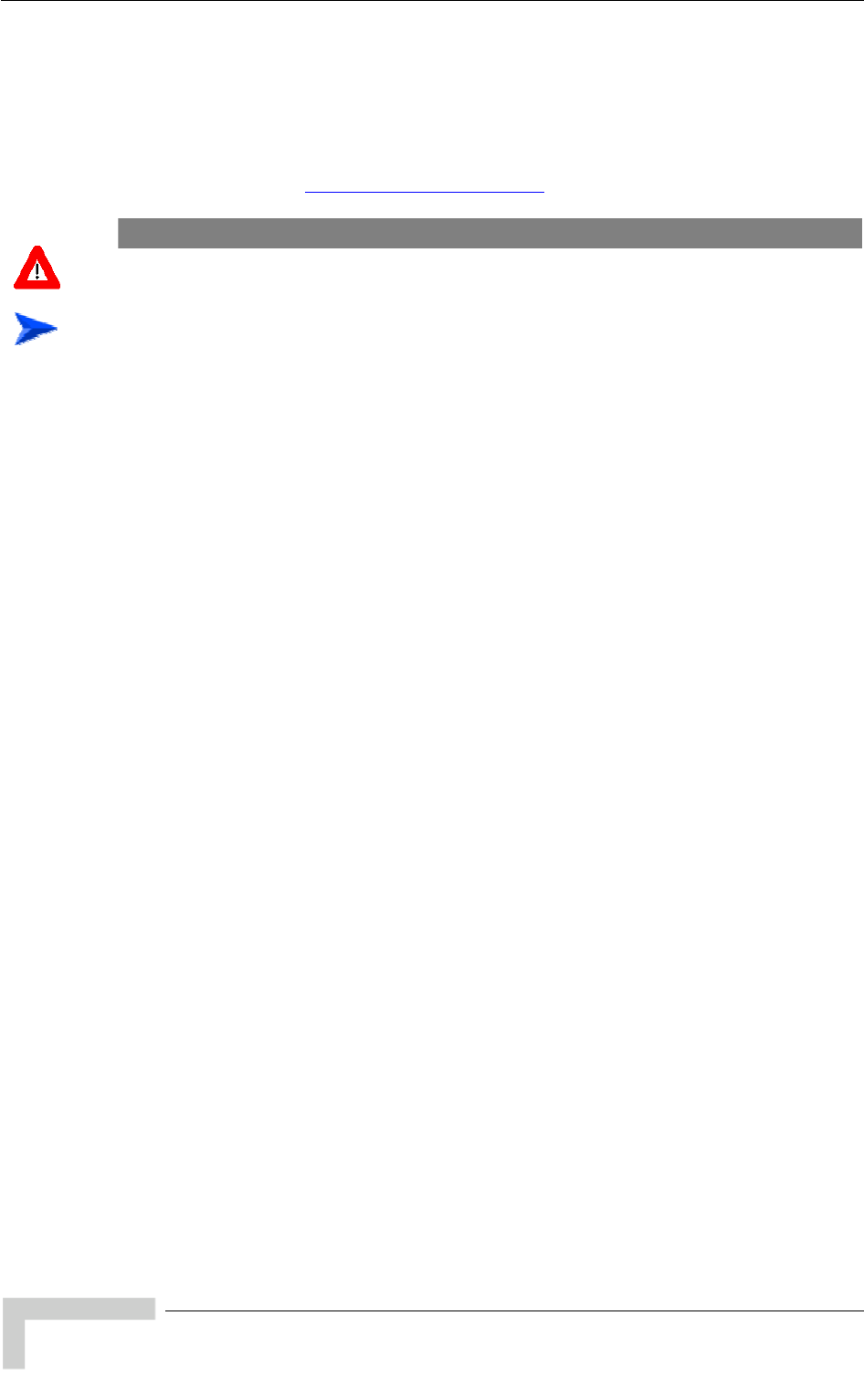
Appendix A - Software Version Loading Using TFTP
BreezeACCESS VL System Manual
206
Firmware upgrades to the unit's FLASH memory can be performed by a simple
loading procedure using a TFTP application. Before performing an upgrade
procedure, be sure you have the correct files and most recent instructions.
Upgrade packages can be obtained from the Technical Support section of
Alvarion's web site, http://www.alvarion.com/.
CAUTION
Shutting down power to the unit before completion of the loading procedure may cause the unit to
be inoperable.
To load software versions:
1 Verify that IP connectivity to the required unit is established.
2 Ensure that the IP address of the PC from which the upgrade is to be
performed belongs to the same subnet as the unit to be upgraded, unless the
unit is behind a router. If the unit is behind a router, verify that the unit is
configured with the correct Default Gateway Address.
3 To view the current IP parameters of the unit, use the Monitor program by
connecting the PC to the unit either directly or via Telnet. To access the IP
parameters via the Monitor program:
a From the Main Menu select 1 - Info Screens.
b From the Info Screen menu select 2 - Show Basic Configuration. The
current basic configuration is displayed, including the run time values for
the IP Address, Subnet Mask and Default Gateway Address parameters.
4 To modify any of the IP parameters:
a From the Main Menu, select 3 - Basic Configuration.
b To configure the IP address, select: 1 - IP Address.
c To configure the subnet mask, select 2 - Subnet Mask.
d To configure the default gateway address, select 3 - Default Gateway
Address.
e Reset the unit to apply the new IP parameters.
5 To verify the connection, PING the unit's IP address and verify that PING
replies are being received.
6 Use the TFTP utility, with the following syntax, to perform the upgrade:
tftp -i hostaddress put sourcefile [destinationfile]
where -i is for binary mode and hostaddress is the IP address of the unit to be
upgraded. put causes the PC client to send a file to the hostaddress.
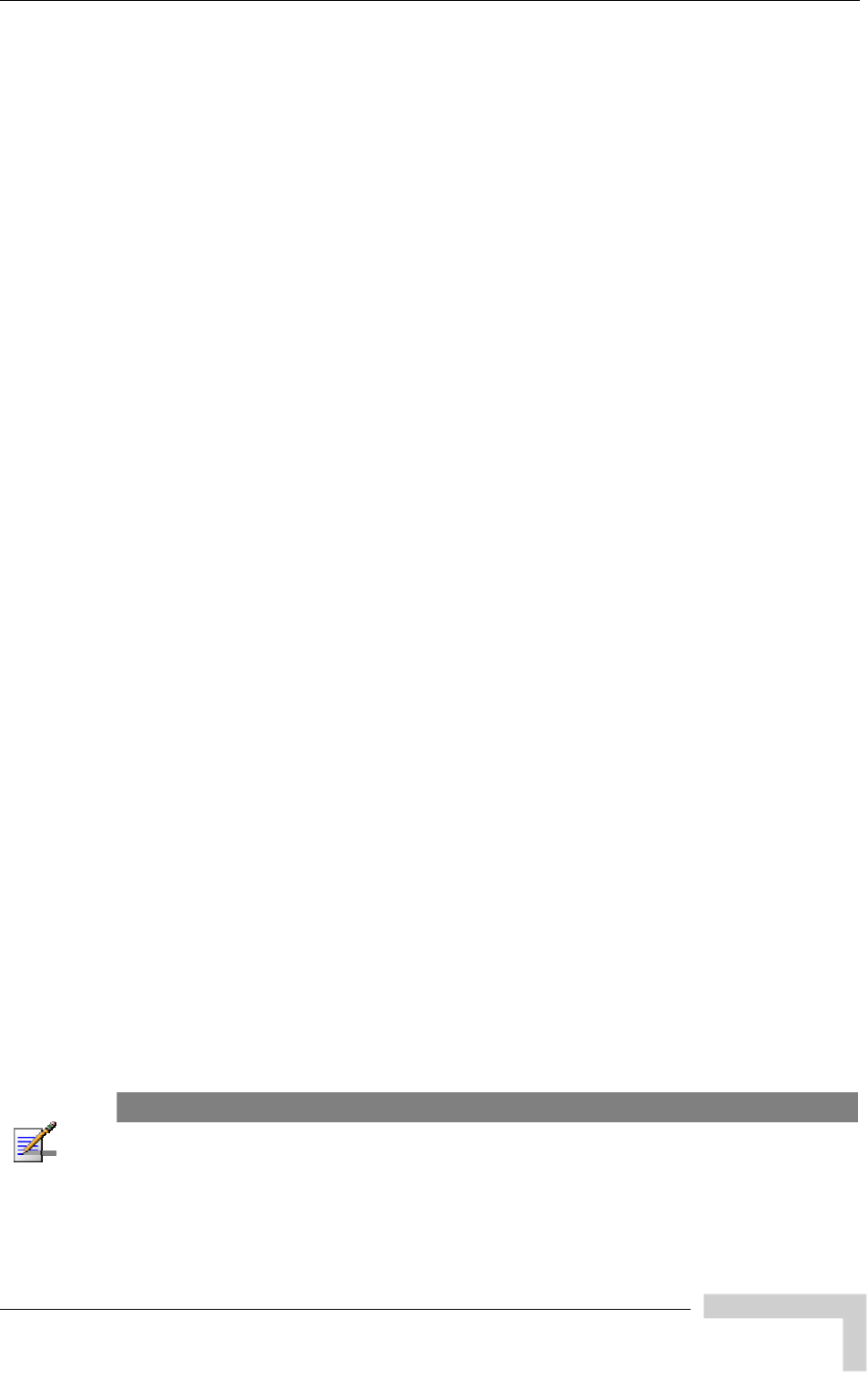
Software Version Loading Using TFTP
BreezeACCESS VL System Manual
207
7 The original sourcefile name of SW files is in the structure uX_Y_Z.bz, where u
is the unit type (a for AU, s for SU) and X.Y.Z is the version number.
8 destinationfile is the name of the file to be loaded. Use the SNMP write
community <SnmpWriteCommunity>.bz to define the destination filename.
The default SNMP write community is private. For example, to load the
upgrade file a5_0_13.bz to an AU whose IP address is 206.25.63.65: tftp -i
206.25.63.65 put a5_0_13.bz private.bz
9 When the loading is complete, the following message is displayed, indicating
completion of the TFTP process:
Download operation has been completed successfully
10 The unit decompresses the loaded file and checks the integrity of the new
version. The new version replaces the previous shadow version only after
verification. If verification tests fail, the loaded version will be rejected. Among
other things that are tested, the unit will reject a file if either the file name or
the version number matches the current Main versions. The unit will also
reject a file designated for a different unit type, e.g. an AU upgrade file with
the prefix a in the original file name will not be accepted by SUs.
11 The FLASH memory can store two software versions. One version is called
Current and the second version is called Shadow. The new version is loaded
into the Shadow (backup) FLASH memory. To check that the new firmware
was properly downloaded and verified, view the firmware versions stored in
the FLASH, as follows:
a From the Main Menu, select 2 - Unit Control.
b From the Unit Control menu, select 5 - Flash Memory Control.
c From the Flash Memory Control menu, select S - Show Flash Versions.
The following information is displayed:
Flash Versions
============
Running from :Main Version
Main Version File Name : 4_5_16.bz
Main Version Number : 4.5.16
Shadow Version File Name :5_0_13.bz
Shadow Version Number :5.0.13
NOTE
After loading a new SW version with any changes in the relevant Country Code, these changes
must be applied by activation the Re-apply Country Code Values option in the Unit Control Menu.
Note that following activation of the Re-apply Country Code Values option, all parameters that are
affected by the Country Code (frequency parameters, transmit power parameters, DFS operation,
modulation level parameters, burst mode parameters) revert to their factory default values and
must be re-configured.
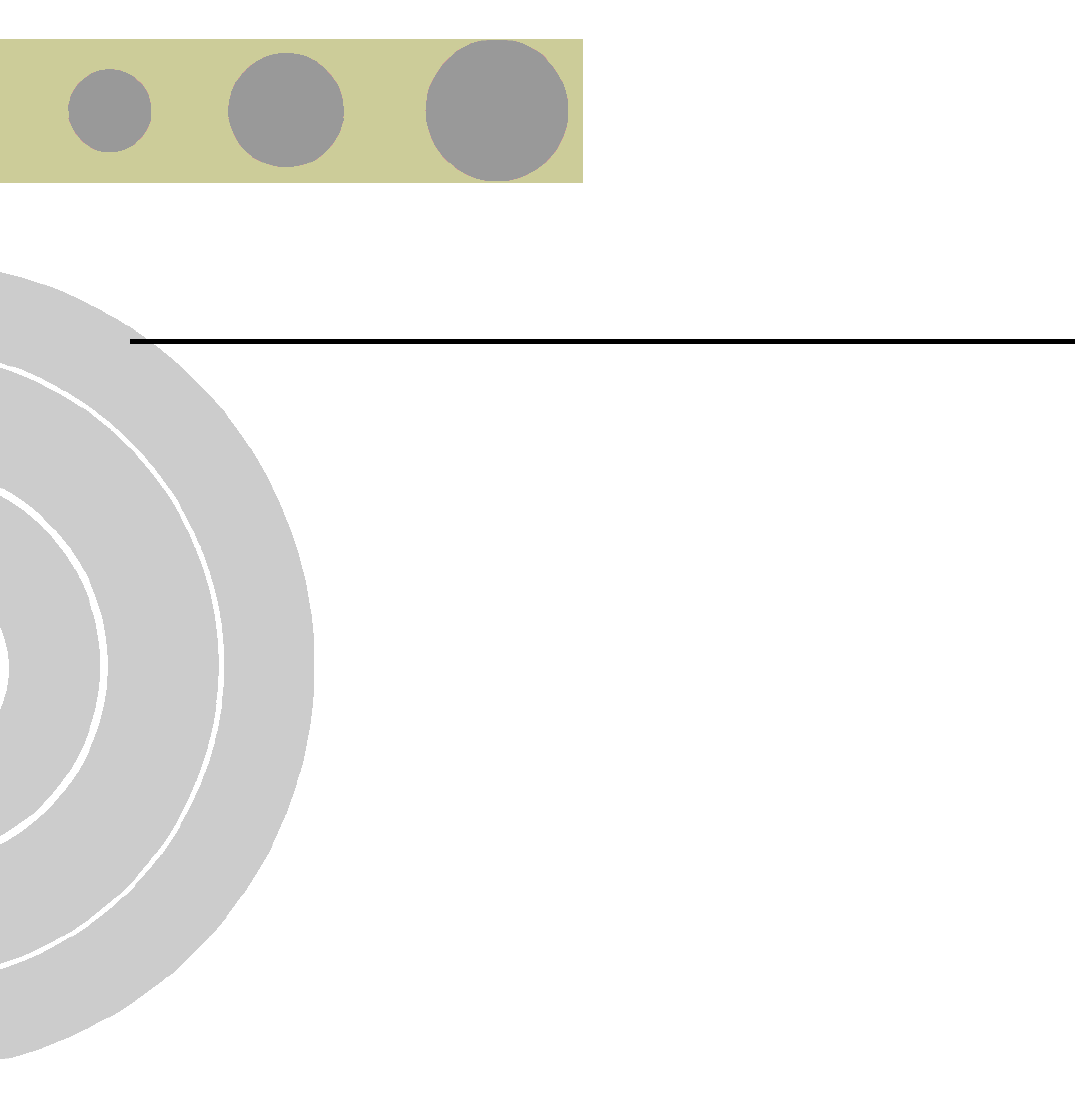
B
B
Appendix B - File Download and Upload
Using TFTP
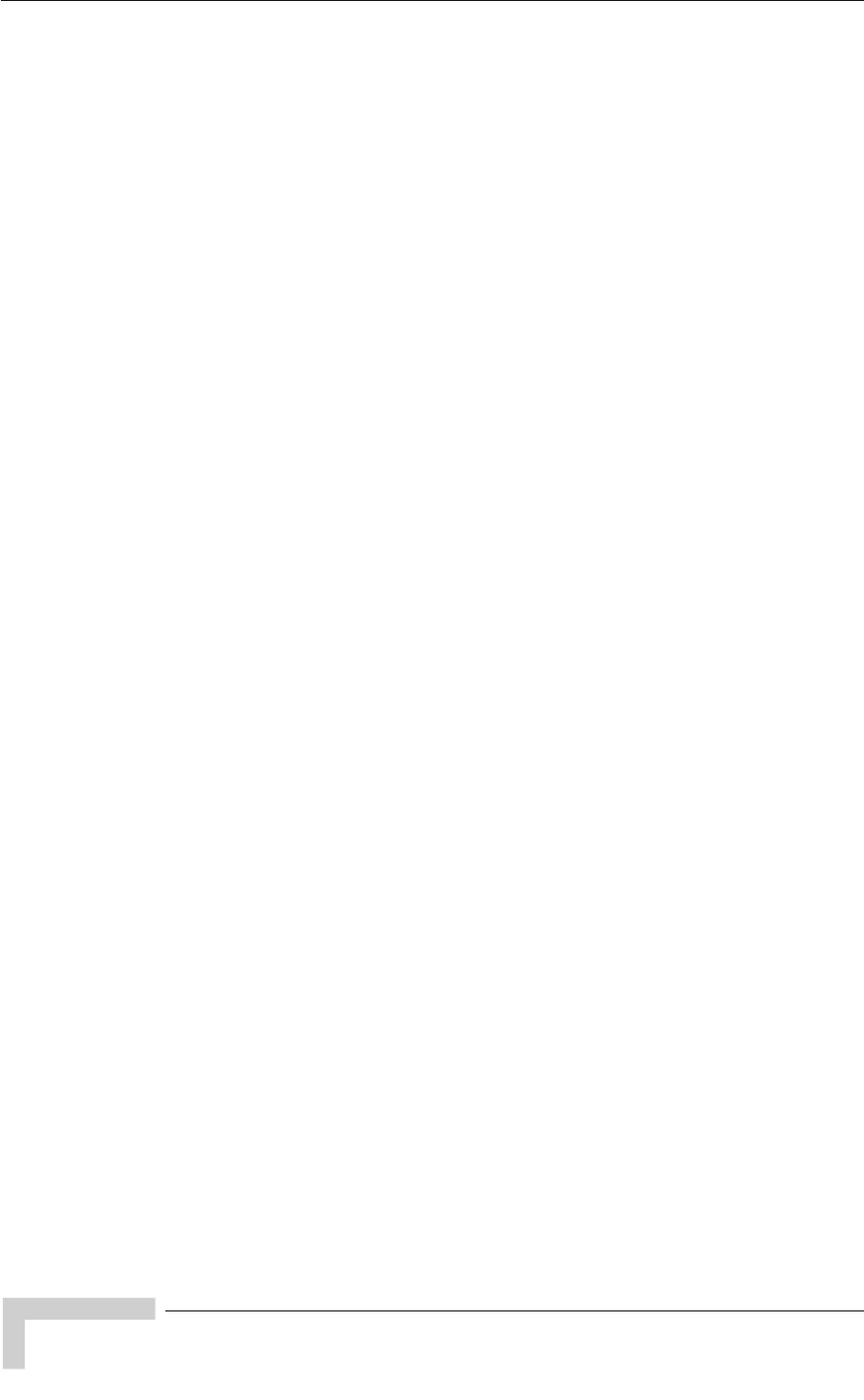
Appendix B - File Download and Upload Using TFTP
BreezeACCESS VL System Manual
210
The File Download/Upload feature simplifies the task of remotely configuring a
large number of units using TFTP protocol. By downloading the configuration file
to a PC it is possible to view all the parameters configured for the unit, as a plain
ASCII text file. It is necessary to edit the file using a simple editor and remove
certain parameters or change their values prior to uploading the configuration to
another unit. The file loading procedure can also be used for uploading a feature
license file or an updated country code file to multiple units.
When multiple configurations are being done simultaneously, that is, the file is
being uploaded to several units, it is recommended that the file will include only
the required parameters.
In the configuration file, the following three fields represent each parameter:
1 A symbolic string similar to the name of the parameter in the Monitor
program, followed by "=".
2 The value of the parameters, which uses the same values as the Monitor
program.
3 An optional comment. If used, the comment should start with a ";" character.
An unknown parameter will be ignored. A known parameter with a value that is
invalid or out of range will be set by the unit to its default value.
Use the SNMP write community string (the default is “private”) to define both the
uploaded file (put) and the downloaded file (get). The file should be transferred in
ASCII mode.
Use the extension cfg for a configuration file.
Use the extension cmr for the Operator Defaults file.
Use the extension fln for a Feature License file.
Use the extension ccf for a Country Code file.
Feature license and country code files include multiple strings, where each string
is applicable only for a certain unit identified by its MAC address. When
uploading a feature license or a country code file to multiple units, each unit will
accept only the parts that are applicable for itself.
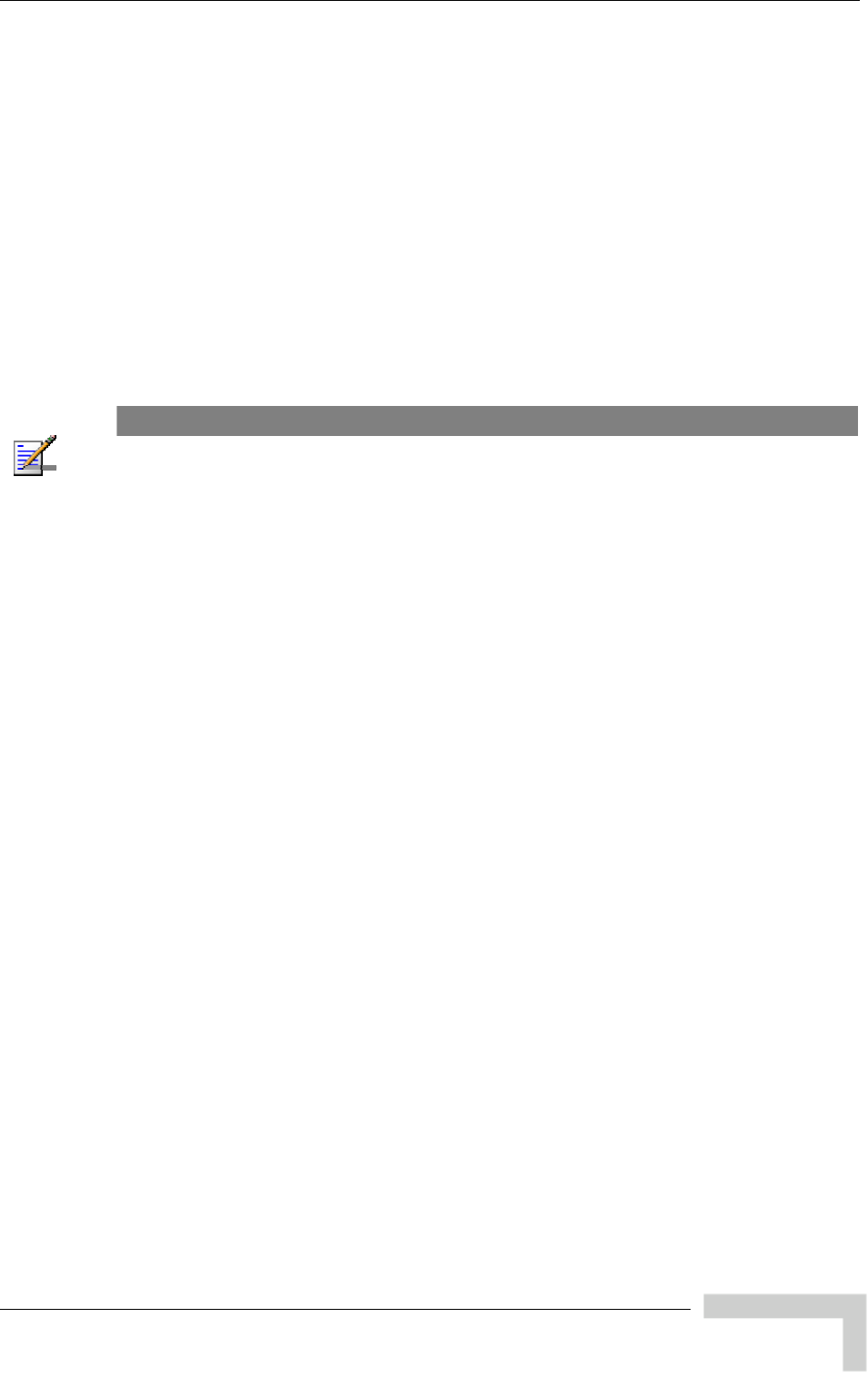
File Download and Upload Using TFTP
BreezeACCESS VL System Manual
211
Examples:
1 To upload the configuration file using a DOS based TFTP Client to an SU
whose IP address is 206.25.63.65, enter:
tftp 206.25.63.65 put Suconf private.cfg
2 To download the Operator Defaults file from the same unit, enter:
tftp 206.25.63.65 get private.cmr Suconf
3 To upload the Feature Upgrade file to the same unit, enter:
tftp 206.25.63.65 put Suconf private.fln
4 To upload the Country Code file from to same unit, enter:
tftp 206.25.63.65 put Suconf private.ccf
NOTE
The Configuration File mechanism is common to BreezeACCESS VL and BreezeNET B product
lines. The Configuration File includes also parameters that are applicable only to BreezeNET B
products. Do not attempt to change the default values of these parameters.
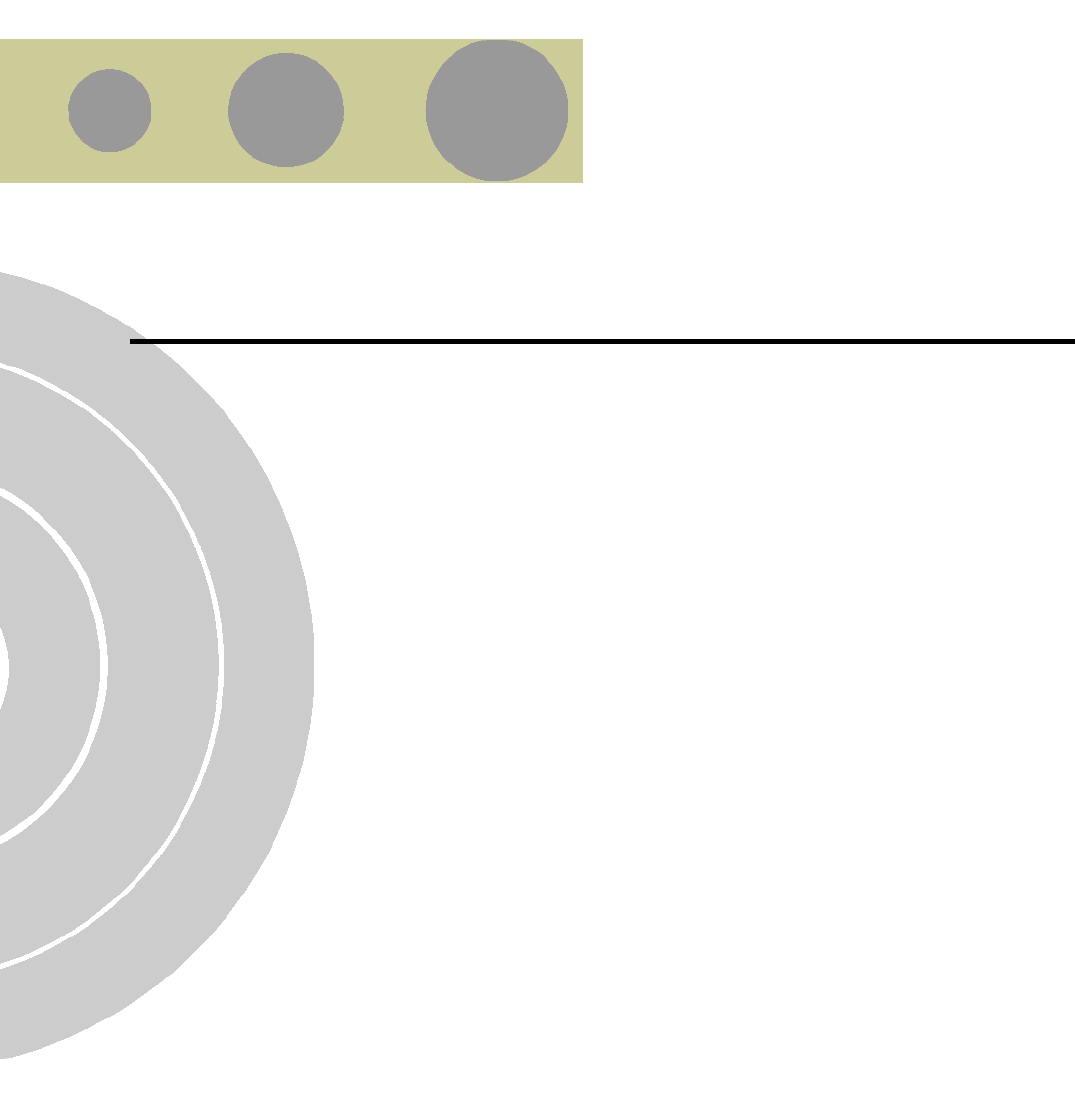
C
C
Appendix C - Using the Set Factory Defaults
Utility
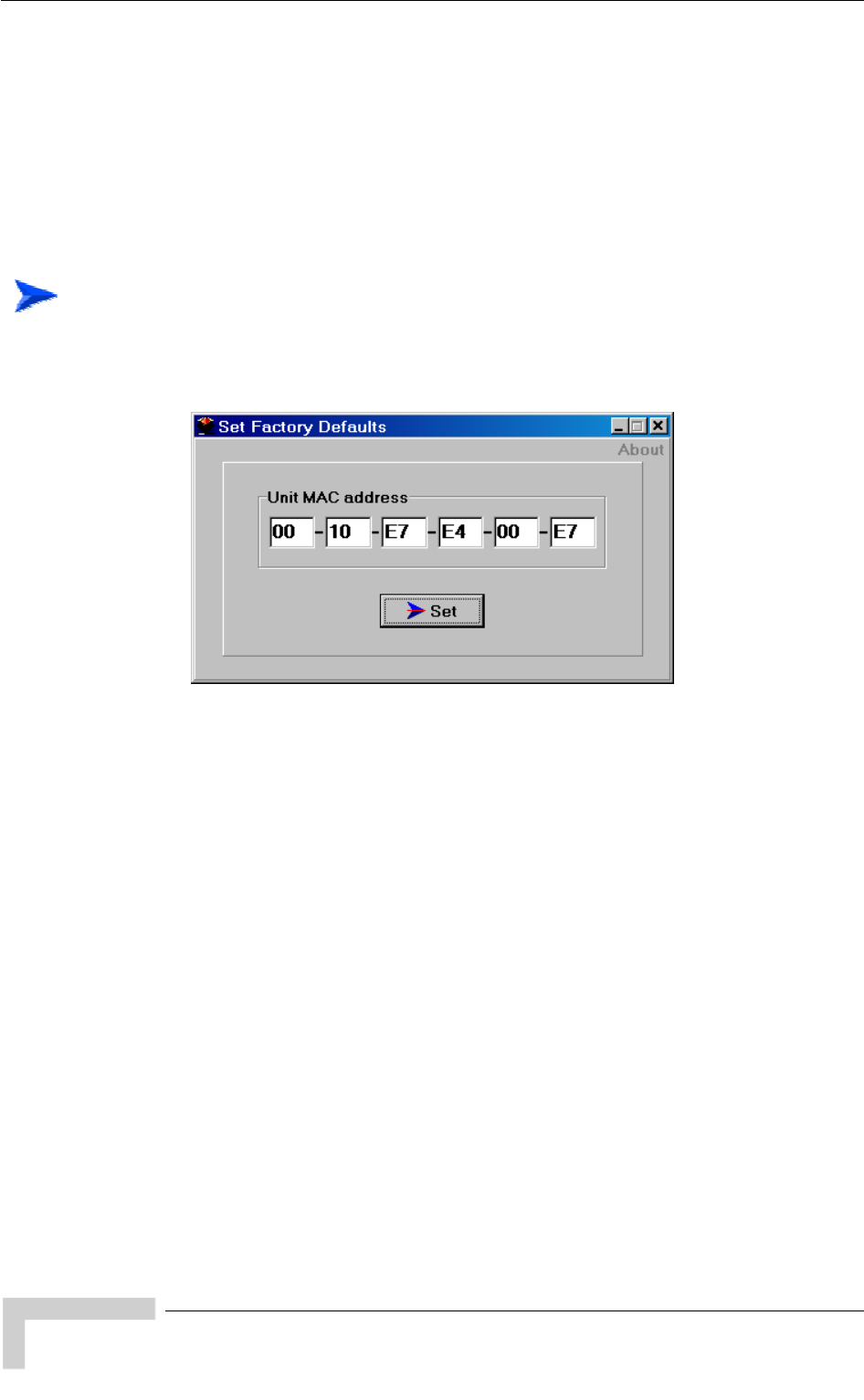
Appendix C - Using the Set Factory Defaults Utility
BreezeACCESS VL System Manual
214
The Set Factory Defaults utility is intended to enable management access to a
unit in cases where such access is not possible due to wrong or unknown
configuration of certain parameters. This includes cases such as unknown
Management VLAN ID and wrong management access filtering.
The utility accesses the unit by sending a special packet. Access to the unit is
based on its MAC address, which must be entered in the Unit MAC address field.
The set unit defaults feature is only available via the Ethernet port.
To set factory defaults:
1 Connect the PC with the Set Factory Defaults utility to the Ethernet port of
the unit.
2 Enter the unit’s MAC address.
3 Click on the Set button.
This utility performs the same operation as Set Complete Factory Defaults,
restoring the default factory configuration of all parameters, except to Passwords,
general FTP parameters and AU’s Frequency.
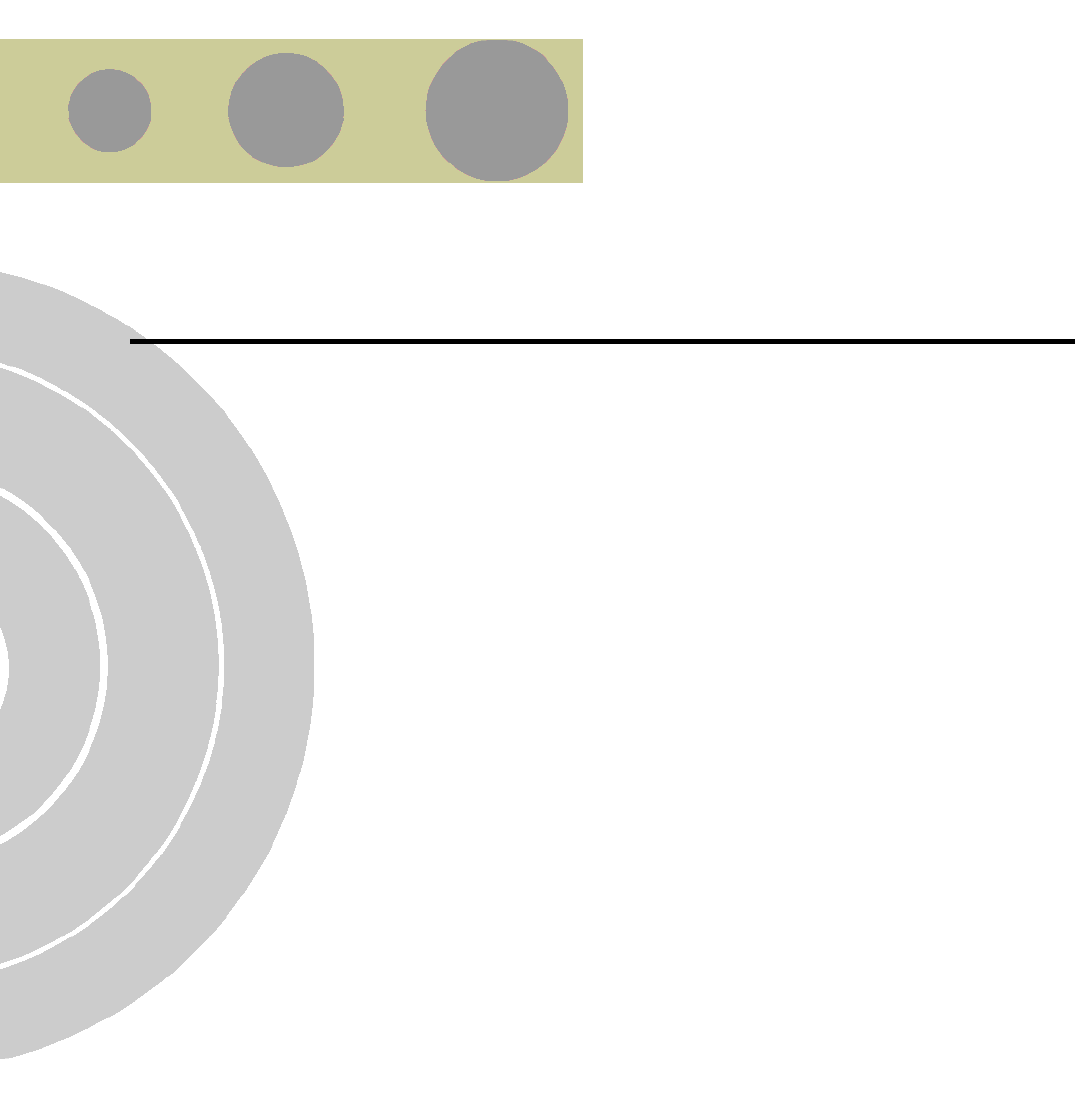
D
D
Appendix D - Preparing the Indoor to
Outdoor SU Cable
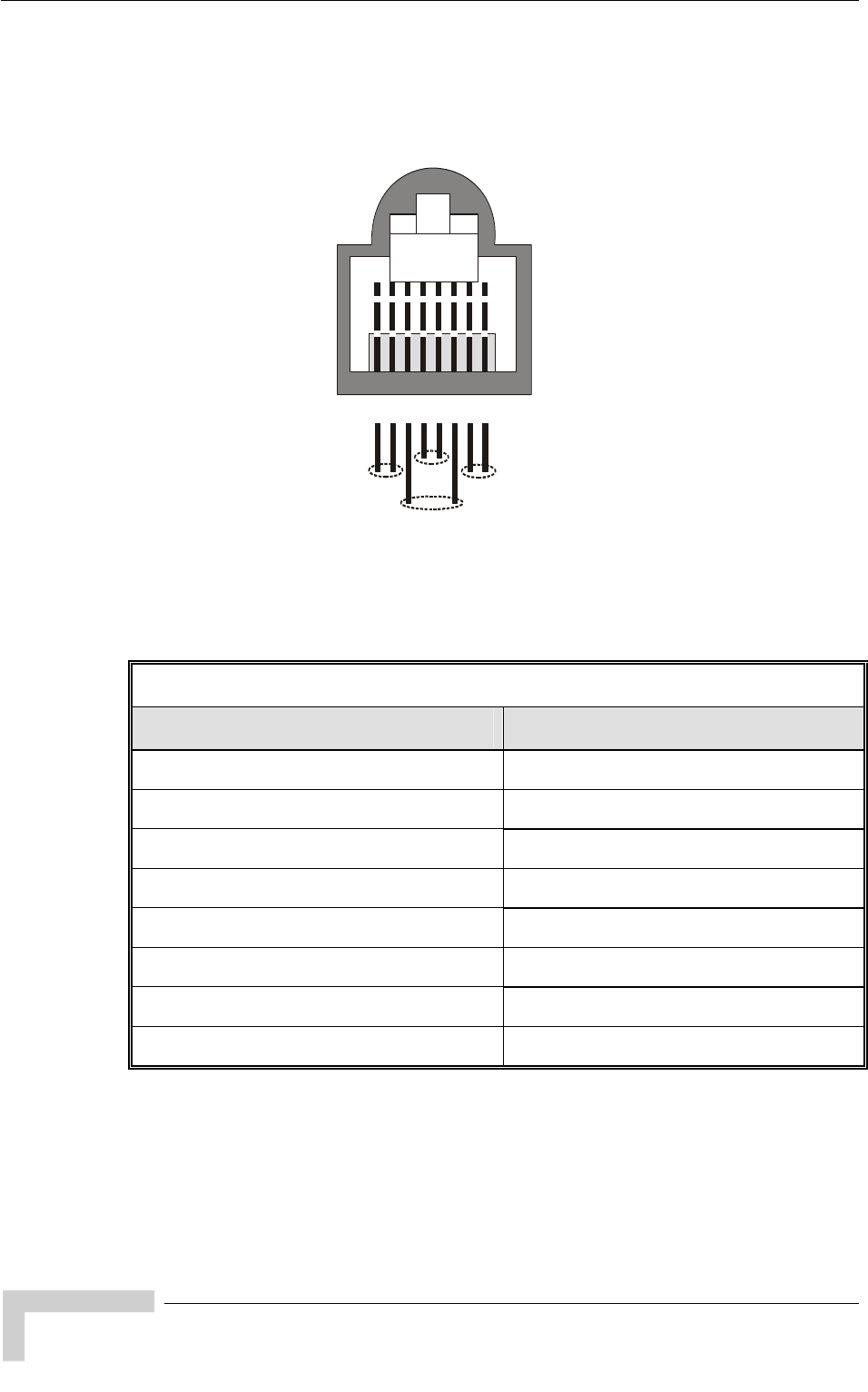
Appendix D - Preparing the Indoor to Outdoor SU Cable
BreezeACCESS VL System Manual
216
The Indoor-to-Outdoor cable provides pin-to-pin connection on both ends.
Figure 4-2 shows the wire pair connections required for the Indoor-to-Outdoor
cable.
12345678
1 + 2 4 + 5 7 + 8
3 + 6
Figure 4-2: Ethernet Connector Pin Assignments
The color codes used in cables that are supplied with crimped connectors are as
listed in the following table:
Cable Color Codes
Wire color Pin
Blue 1
Blue/white 2
Orange 3
Orange/white 6
Brown 4
Brown/white 5
Green 7
Green/white 8
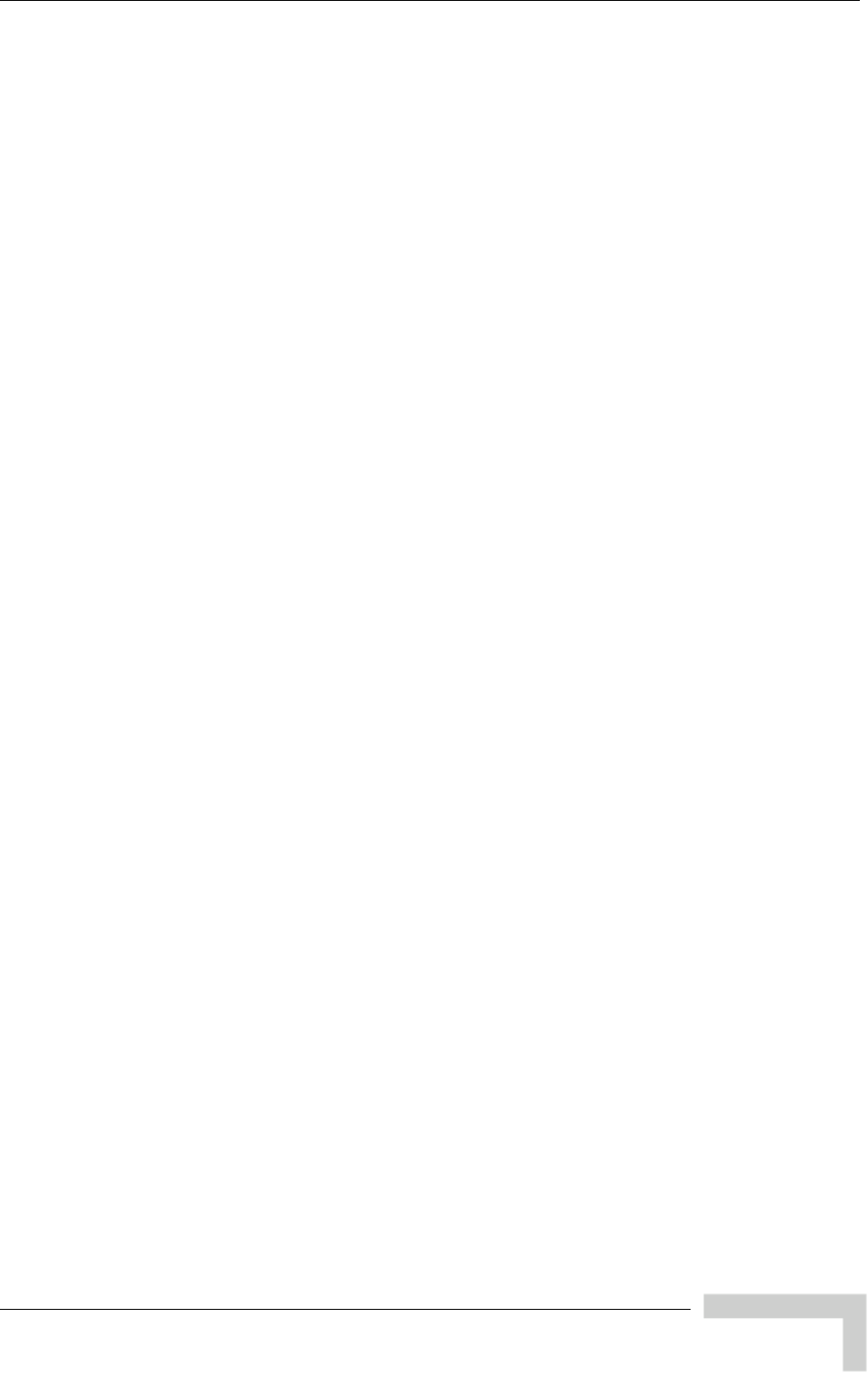
Parameters Summary
BreezeACCESS VL System Manual
217
Use a crimp tool for RJ-45 connectors to prepare the wires, insert them into the
appropriate pins and use the crimp tool to crimp the connector. Make sure to do
the following:
1 Remove as small a length as possible of the external jacket. Verify that the
external jacket is well inside the service box to ensure good sealing.
2 Take back the shield drain wire before inserting the cable into the RJ-45
connector, to ensure a good connection with the connector's shield after
crimping.
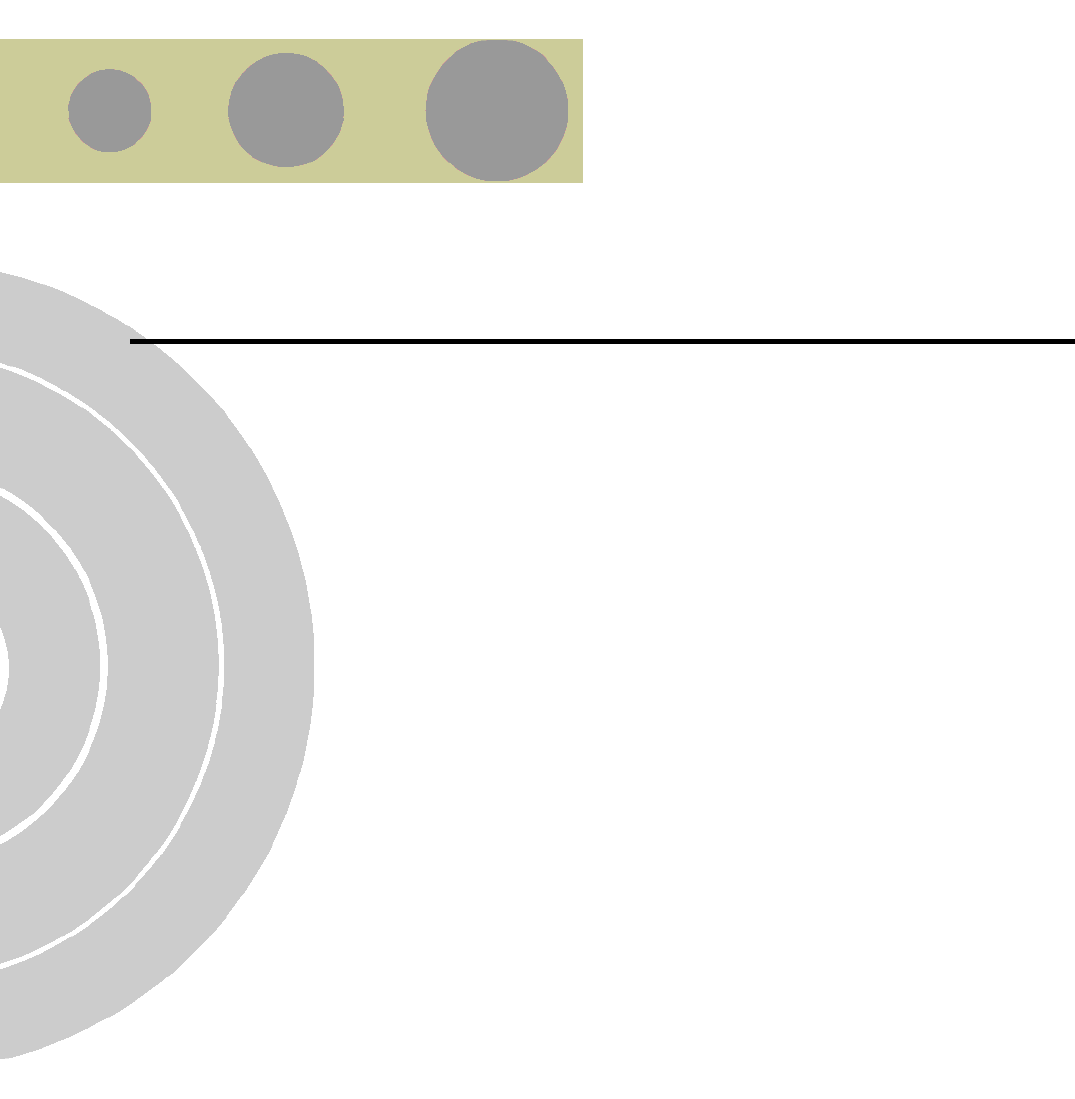
E
E
Appendix E - Parameters Summary
In This Appendix:
The tables provide an at a glance summary of the configurable parameters,
value ranges, and default values. In addition, each parameter entry also
includes an indication as to whether the parameter is updated in run-time or
whether the unit must be reset before the modification takes effect (“No” in
the Run-Time column indicates that a change to the parameter will take effect
only after reset).
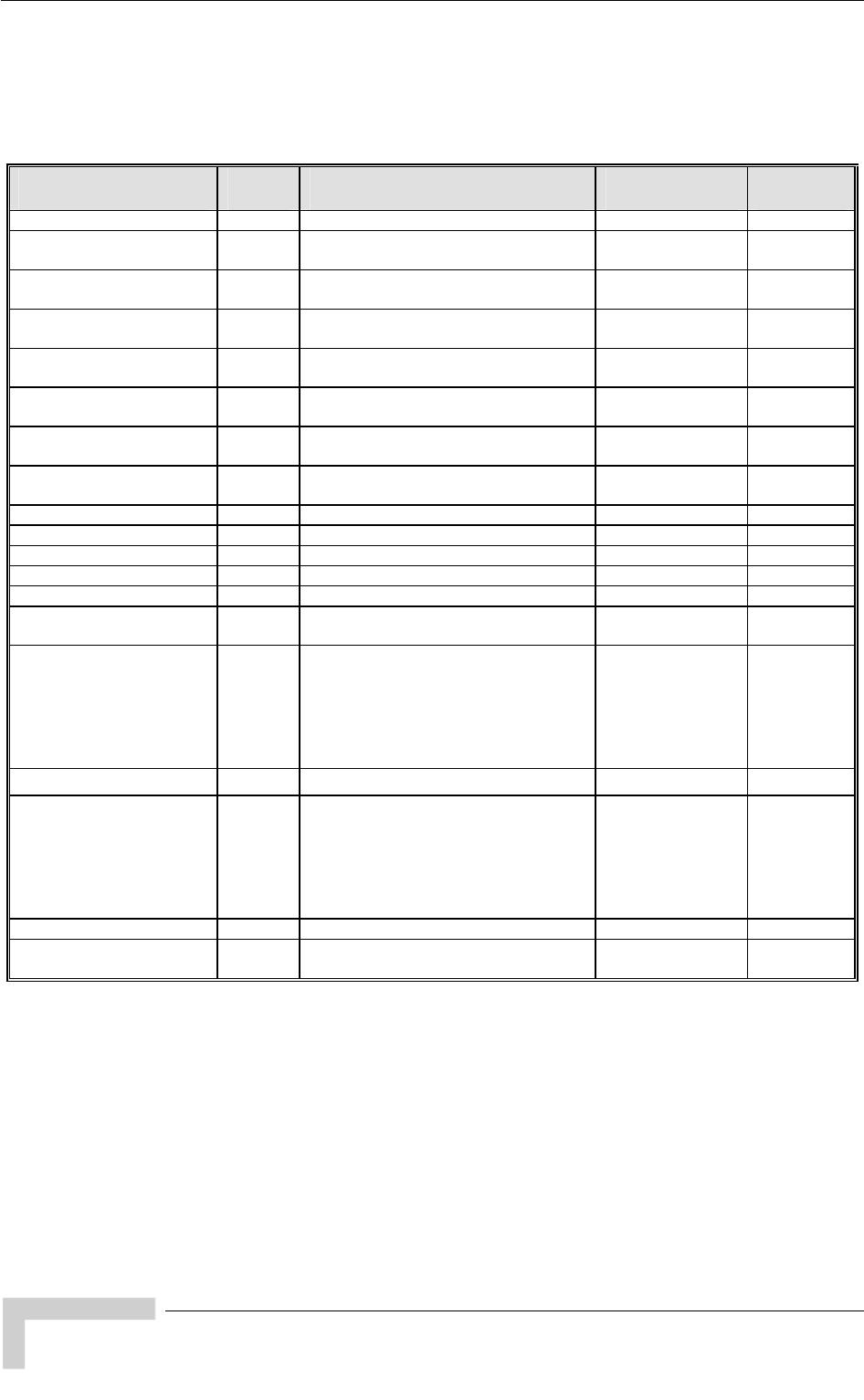
Appendix E - Parameters Summary
BreezeACCESS VL System Manual
220
E.1 Parameters Summary
E.1.1 Unit Control Parameters
Parameter Unit Range Default Run-Time
Change Unit Name AU, SU Up to 32 printable ASCII characters None Yes
Change Read Only
Password AU, SU Up to 8 printable ASCII characters public No
Change Installer
Password AU, SU Up to 8 printable ASCII characters user No
Change Administrator
Password AU, SU Up to 8 printable ASCII characters private No
FTP SW Version File
Name AU, SU Up to 20 printable ASCII characters.
An empty string is not allowed. VxWorks.bz Yes
Configuration File Name AU, SU Up to 20 printable ASCII characters.
An empty string is not allowed. config.cfg Yes
Operator Defaults File
Name AU, SU Up to 20 printable ASCII characters.
An empty string is not allowed. operator.cmr Yes
FTP Source Dir AU, SU Up to 80 printable ASCII characters.
Use “.” to clear. None (empty) Yes
FTP Server IP Address AU, SU IP address 10.0.0.253 Yes
FTP Gateway IP Address AU, SU IP address 0.0.0.0 Yes
FTP User Name AU, SU Up to 18 printable ASCII characters vx Yes
FTP Password AU, SU Up to 18 printable ASCII characters vx Yes
FTP Log File Name AU, SU Up to 20 printable ASCII characters logfile.log Yes
FTP Log File Destination
Directory AU, SU Up to 80 printable ASCII characters.
Use “.” to clear. None (empty) Yes
Event Log Policy AU, SU Message
Warning
Error
Fatal
Log None
Warning Yes
Log Out Timer AU, SU 1-999 minutes 5 Yes
Ethernet Port Negotiation
Mode AU, SU Force 10 Mbps and Half-Duplex
Force 10 Mbps and Full-Duplex
Force 100 Mbps and Half-Duplex
Force 100 Mbps and Full-Duplex
Auto Negotiation
Auto Negotiation No
Change System Location AU, SU Up to 34 printable ASCII characters None Yes
Manual Feature Upgrade AU, SU License string: 32 to 64 hexadecimal
digits None No
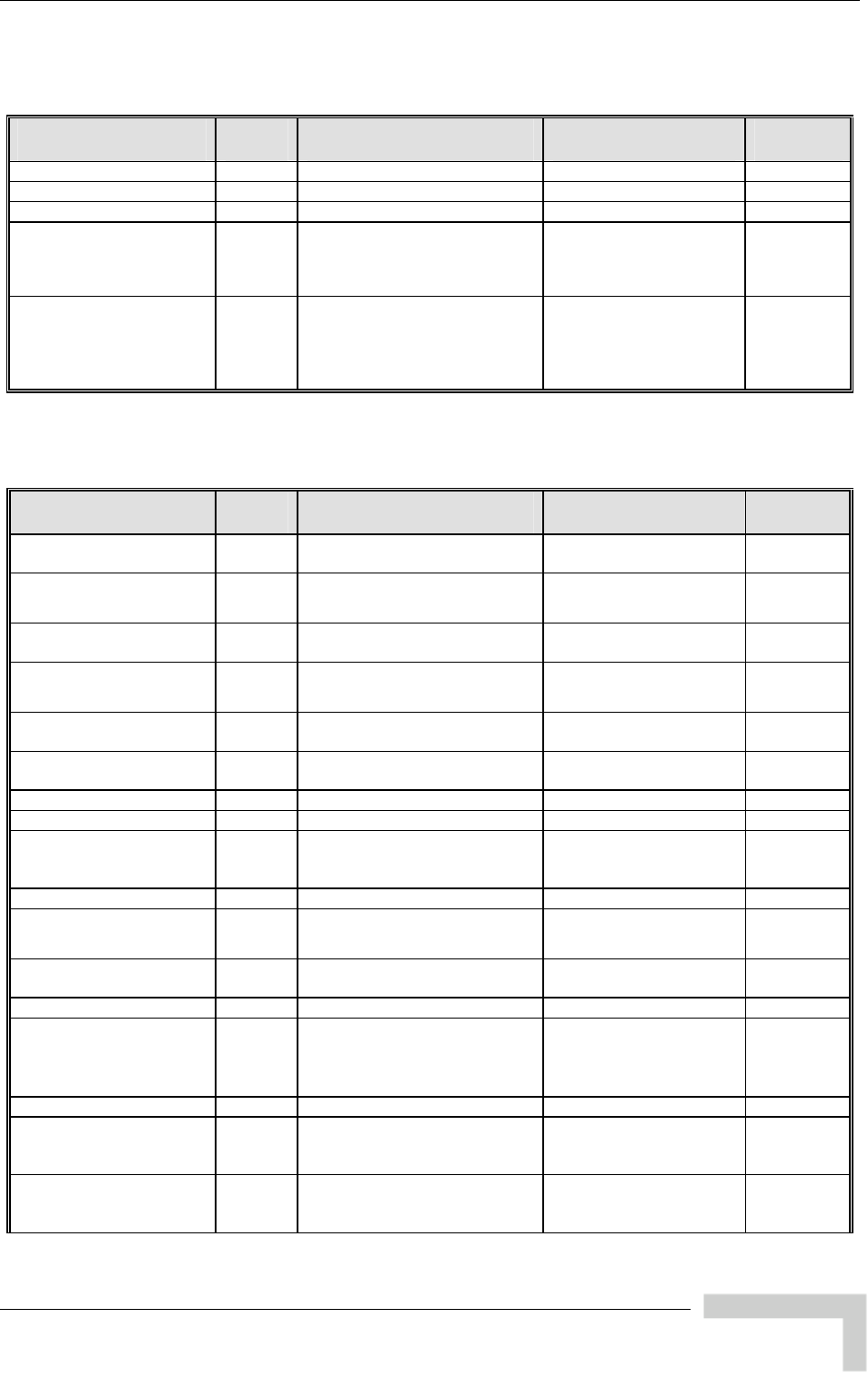
Parameters Summary
BreezeACCESS VL System Manual
221
E.1.2 IP Parameters
Parameter Unit Range Default Run-Time
IP Address AU, SU IP address 10.0.0.1 No
Subnet Mask AU, SU IP address 255.0.0.0 No
Default Gateway Address AU, SU IP address 0.0.0.0 No
DHCP Option AU, SU Disable
DHCP Only
Automatic
Disable No
Access to DHCP AU, SU From Wireless Only
From Ethernet Only
From Both Wireless and
Ethernet
AU: From Ethernet Only
SU: From Wireless Only
No
E.1.3 Air Interface Parameters
Parameter Unit Range Default Run-Time
ESSID AU, SU Up to 31 printable ASCII
characters ESSID1 No
Operator ESSID Option AU Disable
Enable
Enable No
Operator ESSID AU Up to 31 printable ASCII
characters ESSID1 No
Best AU Support SU Disable
Enable
Disable No
Number of Scanning
Attempts SU 1 – 255 4 No
Preferred AU MAC
Address SU MAC Address 00-00-00-00-00-00
(no preferred AU) No
Scanning Mode SU Passive, Active Passive No
Cell Distance Mode AU Automatic, Manual Automatic No
Maximum Cell Distance AU 0-54 (Km)
0 means no compensation
0 (no compensation)
Yes
Fairness Factor AU 0 – 100 (%) 100 (%) No
Per SU Distance
Learning AU Disable
Enable
Disable Yes
Arbitration Inter-Frame
Spacing AU, SU 1-50 (time slots) 2 time slots No
Wireless Trap Threshold AU 1-100 (%) 30 (%) No
Maximum Number of
Associations AU AU-BS, AU-SA: 1-512 (1-124 if
Data Encryption Option is
enabled).
AUS-BS, AUS-SA: 1-8
AU-BS, AU-SA: 512
AUS-BS, AUS-SA: 8
Yes
Sub-Band Select* AU According to the Country Code 1 Yes
Frequency AU According to the Sub-Band The lowest frequency in
the Sub-Band
Yes
User Defined Frequency
Subsets SU All frequencies in the available
Sub Bands All available frequencies
in all available Sub
Bands
Yes
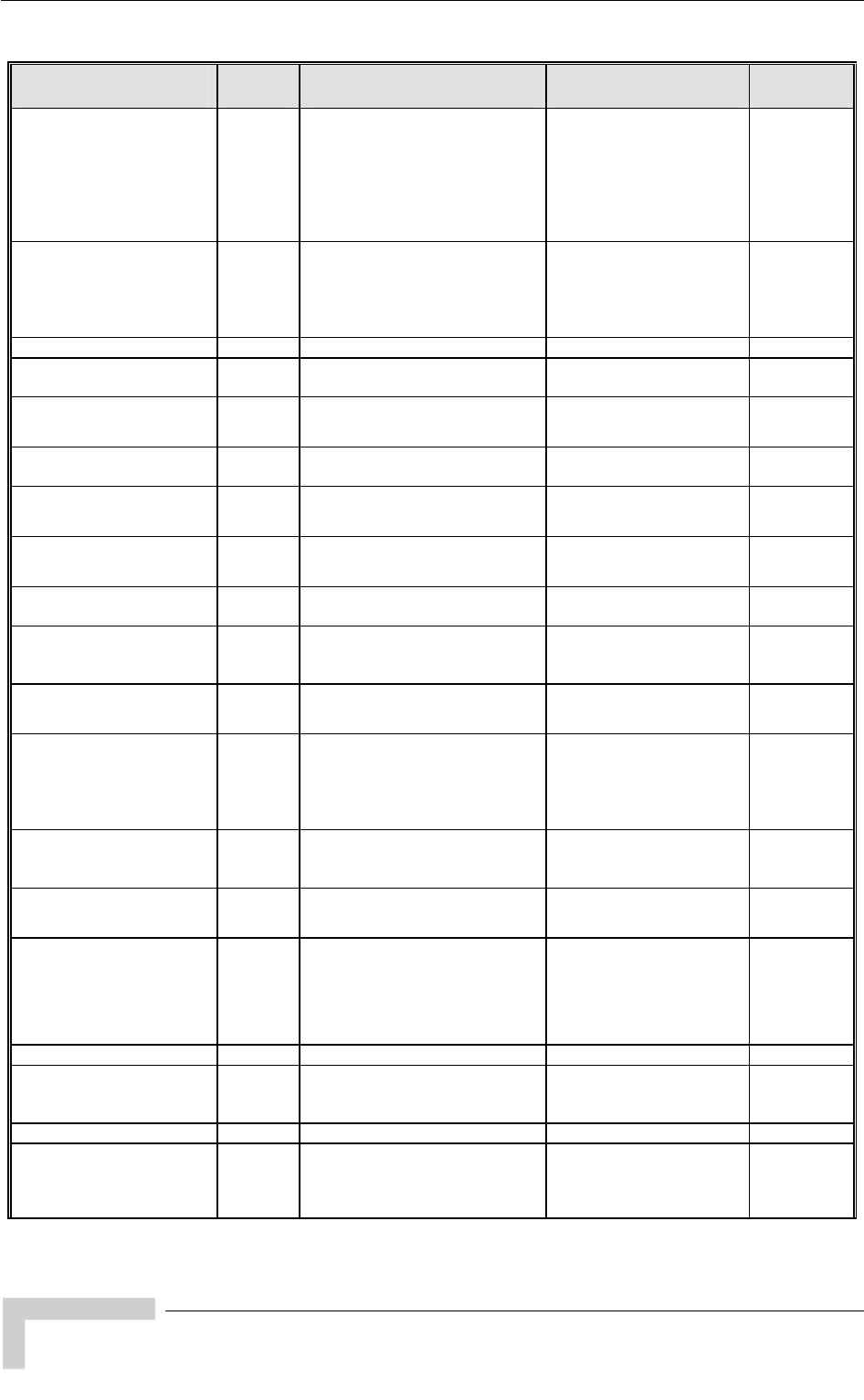
Appendix E - Parameters Summary
BreezeACCESS VL System Manual
222
Parameter Unit Range Default Run-Time
DFS Required by
Regulations ** AU No
Yes
Dependent on Country
DFS Support: If DFS is
supported by the country
code then the default will
be Yes, else it will be
No.
Yes
Frequency Subset
Definition (in AU)** AU According to the Sub-Band. A
list of frequency indexes or A
for all frequencies supported
by the Sub-Band
A
Yes
Channel Check Time** AU 1 – 3600 (seconds) 60 (seconds) Yes
Channel Avoidance
Period** AU 1 – 60 (minutes) 30 (minutes) Yes
SU Waiting Option** AU Disable
Enable
Enable Yes
Minimum Pulses to
Detect** AU 1-100 4 for FCC
8 for other (ETSI) Yes
Clear radar Detected
Channels After Reset** AU Disable
Enable
Disable Yes
Channel Reuse Option** AU Disable
Enable
Disable Yes
Radar Activity
Assessment Period** AU 1 – 12 hours 5 hours Yes
Maximum Number of
Detections in
Assessment Period**
AU 1 – 10 detections 5 detections Yes
Country Code Learning
by SU AU Disable
Enable
Disable Yes
Transmit Power AU, SU -10 dBm to a value that
depends on HW revision ,
Country Code / Antenna Gain
and (in SU) the Max Tx Power
parameter
The highest allowed
value Yes
Maximum Tx Power SU -10 dBm to a value that
depends on HW revision and
Country Code / Antenna Gain
The highest allowed
value Yes
ATPC Option AU, SU Disable
Enable
Enable Yes
Delta from Minimum SNR
Level AU 4-20 (dB)
Units in 0.9, 5.4, 5.8
GHz bands: 5 (dB)
Units in the 4.9, 5.2
and 5.3 GHz bands:
8 (dB)
Yes
Minimum SNR Level AU 4-60 (dB) 28 (dB) Yes
Minimum Interval
Between ATPC
Messages
AU 1-3600 (seconds) 30 (seconds) Yes
ATPC Power Level Steps AU 1-20 (dB) 4 Yes
Tx Control AU Off
On
Ethernet Status Control
On Yes
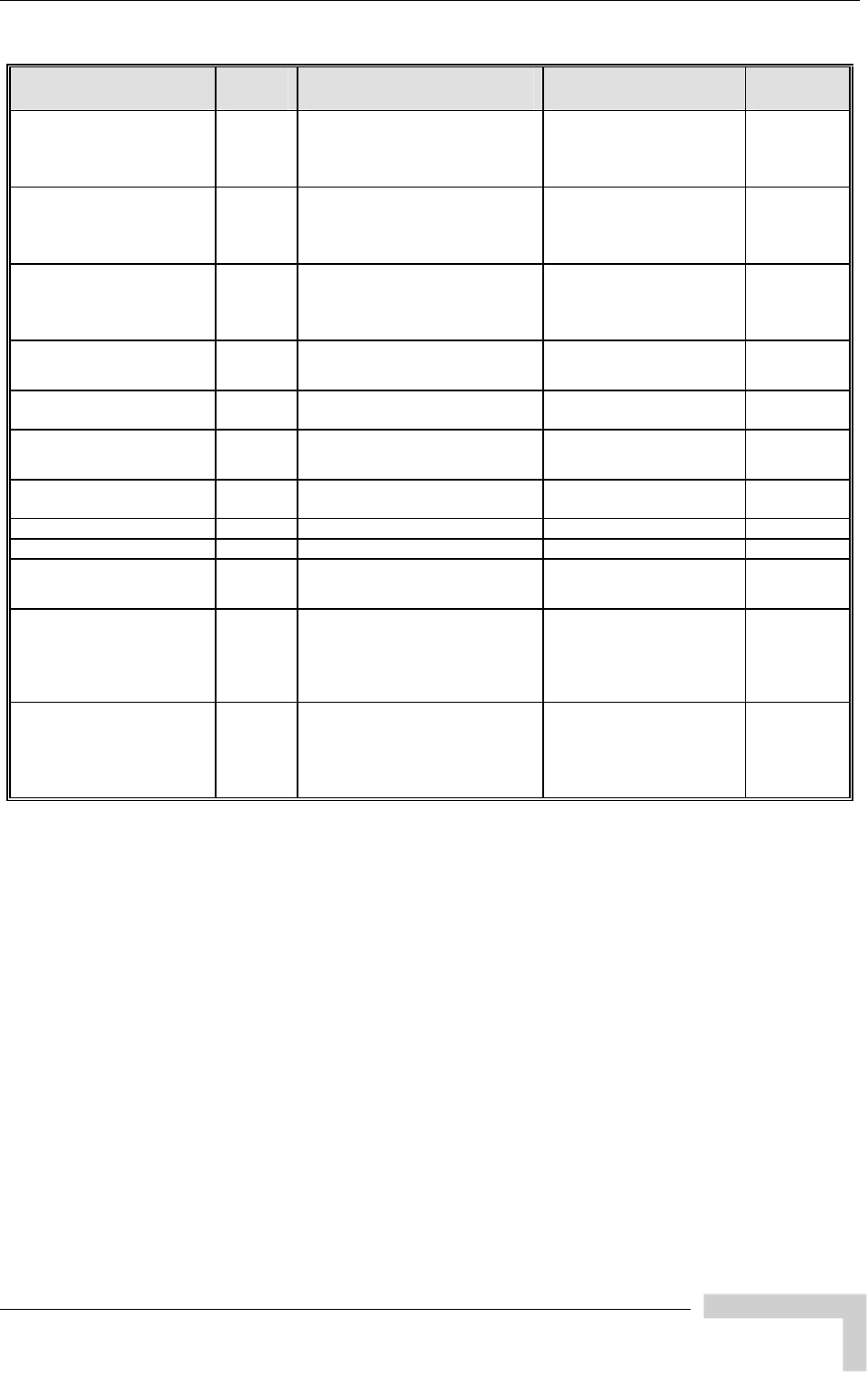
Parameters Summary
BreezeACCESS VL System Manual
223
Parameter Unit Range Default Run-Time
Antenna Gain AU,
SU*** Minimum: 0 (dBi)
Maximum: 50 or Regulation
Max EIRP+10 (the lower of the
two values).
According to the antenna
supplied with the unit.
No
Spectrum Analysis
Channel Scan Period AU, SU 2 – 30 seconds 5 seconds Yes
(Configured
per
analysis)
Spectrum Analysis Scan
Cycles AU, SU 1 – 100 cycles 2 cycles Yes
(Configured
per
analysis)
Automatic Channel
Selection AU Disable
Enable
Disable Yes
Lost Beacons Watchdog
Threshold AU 100 – 1000, 0 means Not
Used 218 Yes
Noise Immunity State
Control AU, SU Automatic
Manual
Automatic Yes
Noise Immunity Level AU, SU 0 – 4
Use only 0 or 4 0 Yes
Spur Immunity Level AU, SU 0 – 7 0 Yes
OFDM Weak Signal AU, SU 0 (not active) or 1 (active) 0 Yes
Pulse Detection
Sensitivity AU, SU Low
High
Low Yes
Noise Floor Calculation
Mode AU, SU Fully Automatic
Forced
Automatic with Minimum
Value
Fully Automatic Yes
Noise Floor Forced Value AU, SU -107 to -55 (dBm) 5 MHz bandwidth: -102
10 MHz bandwidth: -99
20 MHz bandwidth: -96
Yes
* Not applicable if only one Sub-Band is available for the applicable Country Code
** Applicable only if DFS is supported by the Sub-Band
*** Configurable only in units without an integral antenna.
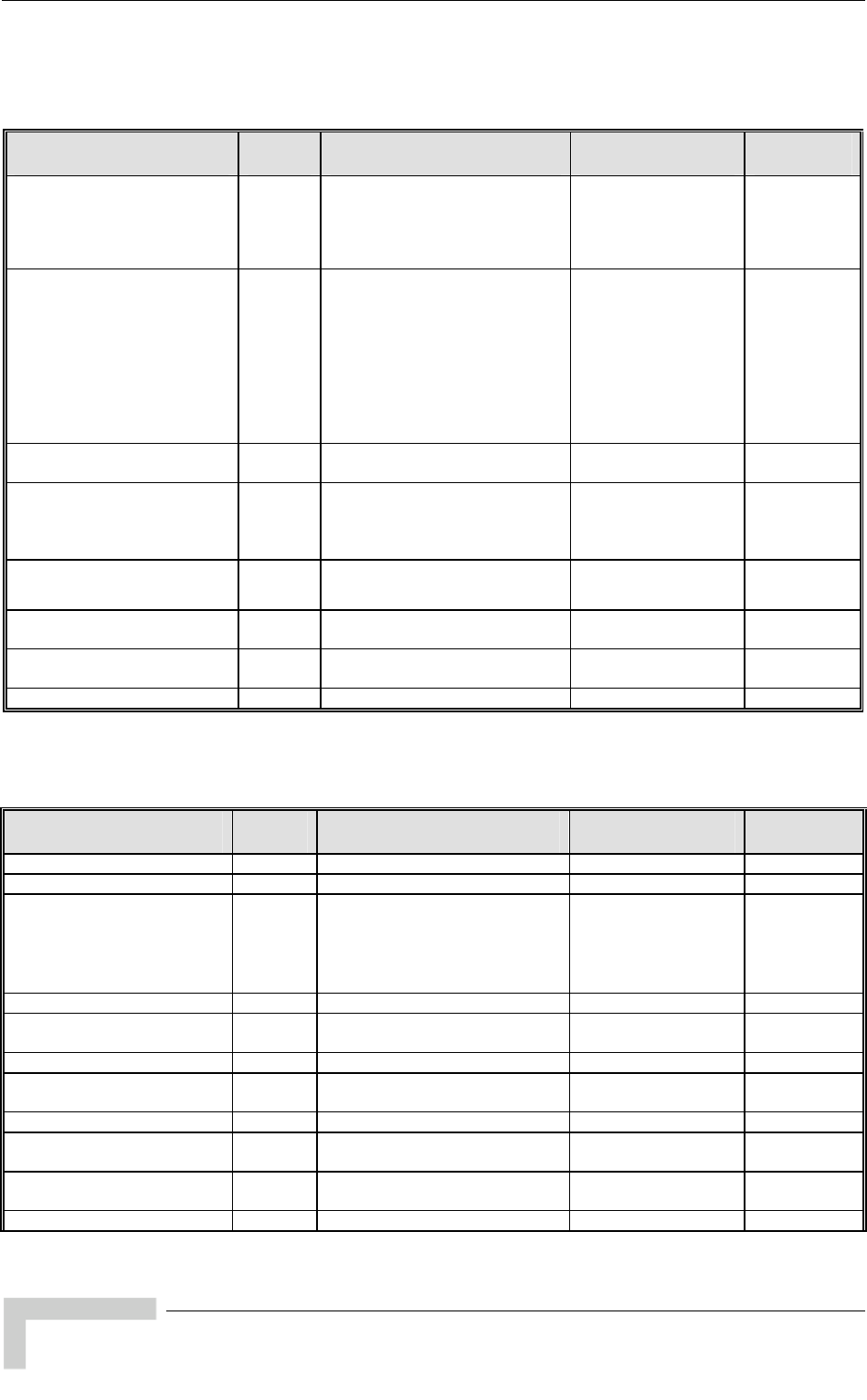
Appendix E - Parameters Summary
BreezeACCESS VL System Manual
224
E.1.4 Network Management Parameters
Parameter Unit Range Default Run-Time
Access to Network
Management AU, SU From Wireless Link Only
From Ethernet Only
From Both Ethernet and
Wireless Link
From Both Ethernet
and Wireless Link No
Network Management
Filtering AU, SU Disable
Activate Management IP
Filter On Ethernet Port
Activate Management IP
Filter On Wireless Port
Activate Management IP
Filter On Both Ethernet
and Wireless Ports
Disable No
Set Network Management IP
Address AU, SU IP address 0.0.0.0
(all 10 entries) No
Set/Change Network
Management IP Address
Ranges
AU, SU <start address> to <end
address>
or,
<base address> mask <mask>
0.0.0.0 TO 0.0.0.0
(all 10 entries) No
Send SNMP Traps AU Disable
Enable
Disable Yes
SNPM Traps IP Destination AU IP address 0.0.0.0
(all 10 entries) No
SNMP Traps Community AU Up to 14 printable ASCII
characters public
(all 10 entries) No
Wi2 IP Address SU IP address 0.0.0.0 (none) Yes
E.1.5 Bridge Parameters
Parameter Unit Range Default Run-Time
VLAN ID-Data SU 1 – 4094 1 No
VLAN ID – Management AU, SU 1 – 4094, 65535 65535 (no VLAN) No
VLAN Link Type AU, SU Hybrid Link
Trunk Link
Access Link (only in SU)
Service Provider Link
Hybrid Link No
VLAN Forwarding Support AU, SU Disable, Enable Disable No
VLAN Forwarding ID AU, SU 1 – 4094
(up to 20 entries) Empty list No
VLAN Relaying Support AU Disable, Enable Disable No
VLAN Relaying ID AU 1 – 4094
(up to 20 entries) Empty list No
VLAN Priority – Data SU 0 – 7 0 No
VLAN Priority –
Management AU, SU 0 – 7 0 No
VLAN QinQ Protocol
Ethertype AU, SU 8100 – 9000, 9100, 9200 (hex) 8100 (hex) No
Service Provider VLAN ID SU 1 – 4094 1 No
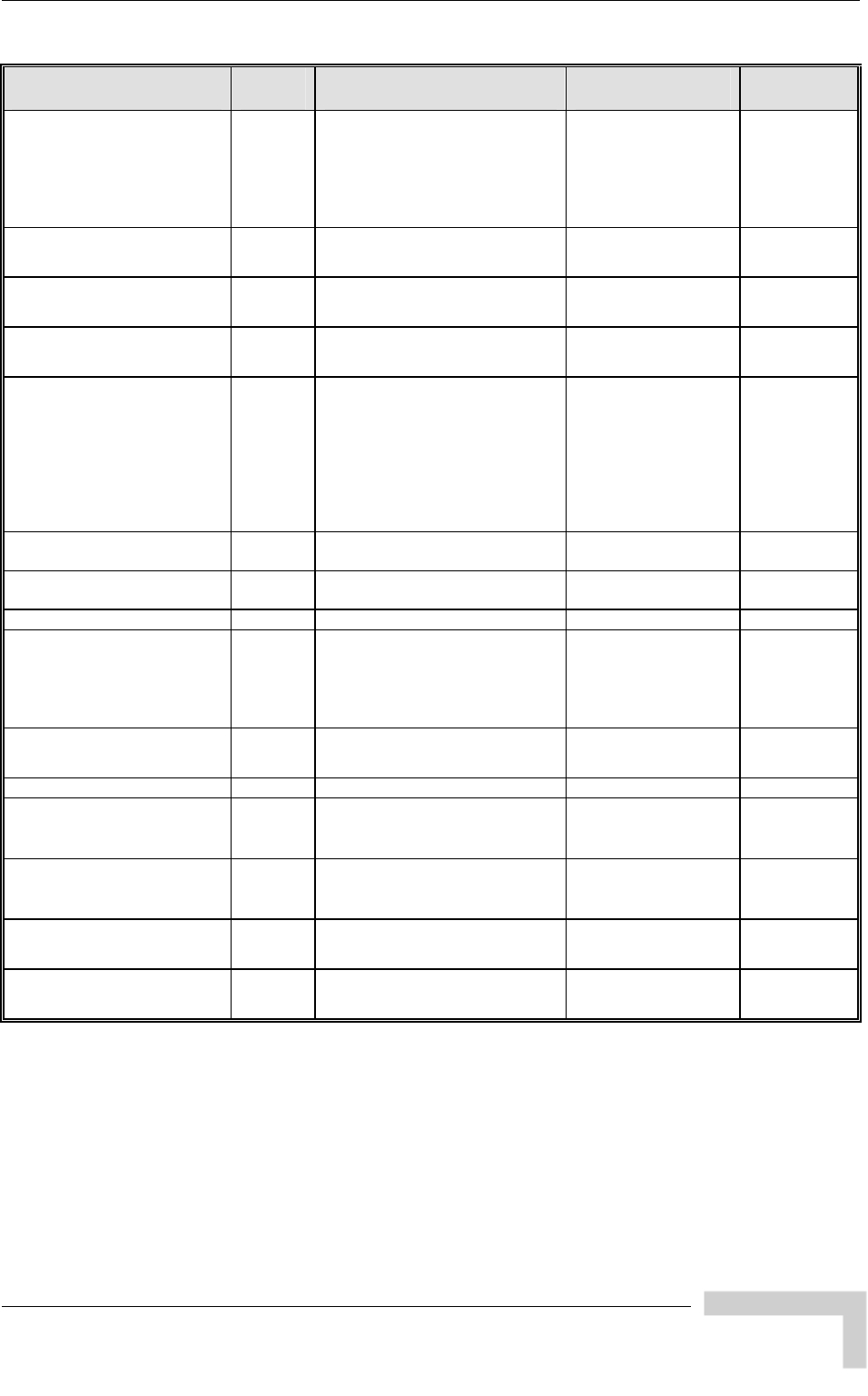
Parameters Summary
BreezeACCESS VL System Manual
225
Parameter Unit Range Default Run-Time
Ethernet Broadcast Filtering
Options SU Disable,
On Ethernet Port Only
On Wireless Port Only
On Both Wireless and
Ethernet Ports
Disable Yes
DHCP Broadcast Override
Filter SU Disable
Enable
Disable Yes
PPPoE Broadcast Override
Filter SU Disable
Enable
Disable Yes
ARP Broadcast Override
Filter SU Disable
Enable
Enable Yes
Ethernet Broadcast/Multicast
Limiter Option AU, SU Disable
Limit only Broadcast
Packets
Limit Multicast Packets that
are not Broadcasts
Limit All Multicast Packets
(including broadcast)
Disable Yes
Ethernet Broadcast/Multicast
Limiter Threshold AU, SU 0 – 204800 (packets/second) 50 Yes
Ethernet Broadcast/Multicast
Limiter Send Trap Interval AU, SU 1 – 60 (minutes) 5 (minutes) Yes
Bridge Aging Time AU, SU 20 – 2000 seconds 300 No
Broadcast/Multicast
Relaying AU Disable
Broadcast/Multicast Enable
Broadcast Enable
Multicast Enable
Broadcast/Multicast
Enable No
Unicast Relaying AU Disable
Enable
Enable No
MAC Address List AU Up to 100 MAC addresses None (empty) Yes
MAC Address List Action AU Deny
Allow
Deny Yes
Station Allowed Option Disable
Enable
Enable Yes
Roaming Option SU Disable
Enable
Disable No
Ethernet Port Control SU Disable
Enable
Enable Yes
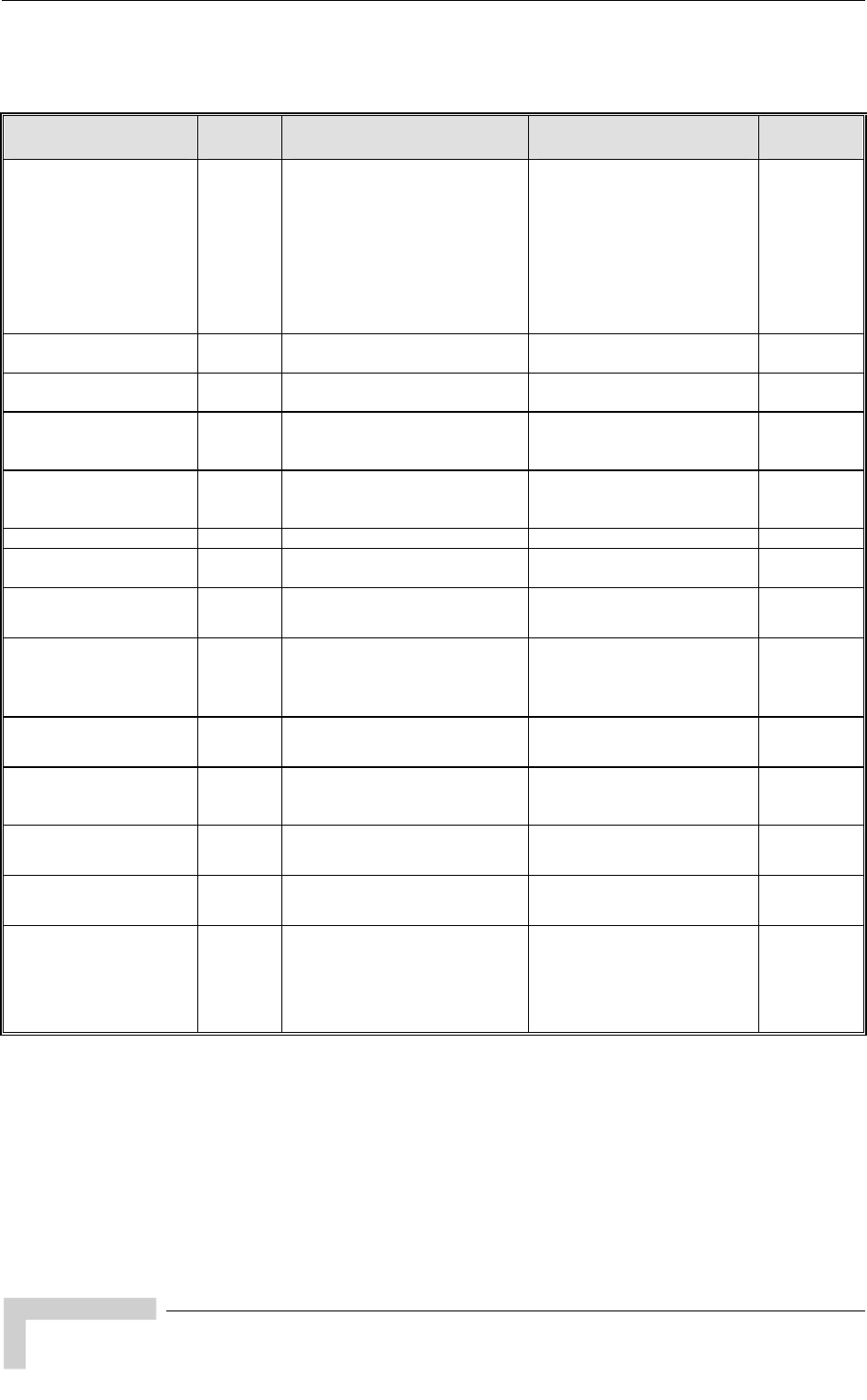
Appendix E - Parameters Summary
BreezeACCESS VL System Manual
226
E.1.6 Performance Parameters
Parameter Unit Range Default Run-Time
RTS Threshold AU, SU HW Revision C or higer: 20-
4092 (bytes)
HW Revision A, B: 20-2200.
AU HW Revision A, B:
2200
AU HW Revision C or
higher (except in the
900 MHz band): 4092
AU in the 900 MHz
band: 60
SU: 60
Yes
Minimum Contention
Window AU, SU 0, 7, 15, 31, 63, 127, 255, 511,
1023 15 No
Maximum Contention
Window AU, SU 7, 15, 31, 63, 127, 255, 511,
1023 1023 No
Maximum Modulation
Level AU, SU According to the Min/Max
Modulation Level defined for
the Sub-Band
The highest available value Yes
Multicast Modulation
Level AU According to the Min/Max
Modulation Level defined for
the Sub-Band
The lowest available value Yes
Number of HW Retries AU, SU 1 - 14 10 Yes
Average SNR Memory
Factor AU, SU -1 to 32 5 Yes
Burst Mode Option* AU, SU Disable
Enable
Enable No
Burst Mode Time
Interval* AU, SU 1 to the value defined in the
Sub-Band for Maximum Burst
Duration (milliseconds)
5 milliseconds or the value
of Maximum Burst Duration
defined for the Sub-Band
(the lower of the two values).
Yes
Adaptive Modulation
Option AU, SU Disable
Enable
Enable No
Minimum Interval
Between Adaptive
Modulation Messages
AU, SU 1-3600 (seconds) 4 (seconds) Yes
Adaptive Modulation
Decisión Threshold AU, SU Normal
High
Normal No
Concatenation Option AU, SU Disable
Enable
Enable No
Maximum
Concatenated Frame
Size
AU, SU 256 to 2200 bytes for units
with HW revision A or B
256 to 4032 bytes for units
with HW revision C or
higher
2200 for units with rev A
or B
4032 for units with rev C
or higher
Yes
* Applicable only if Burst Mode is supported by the Sub-Band.
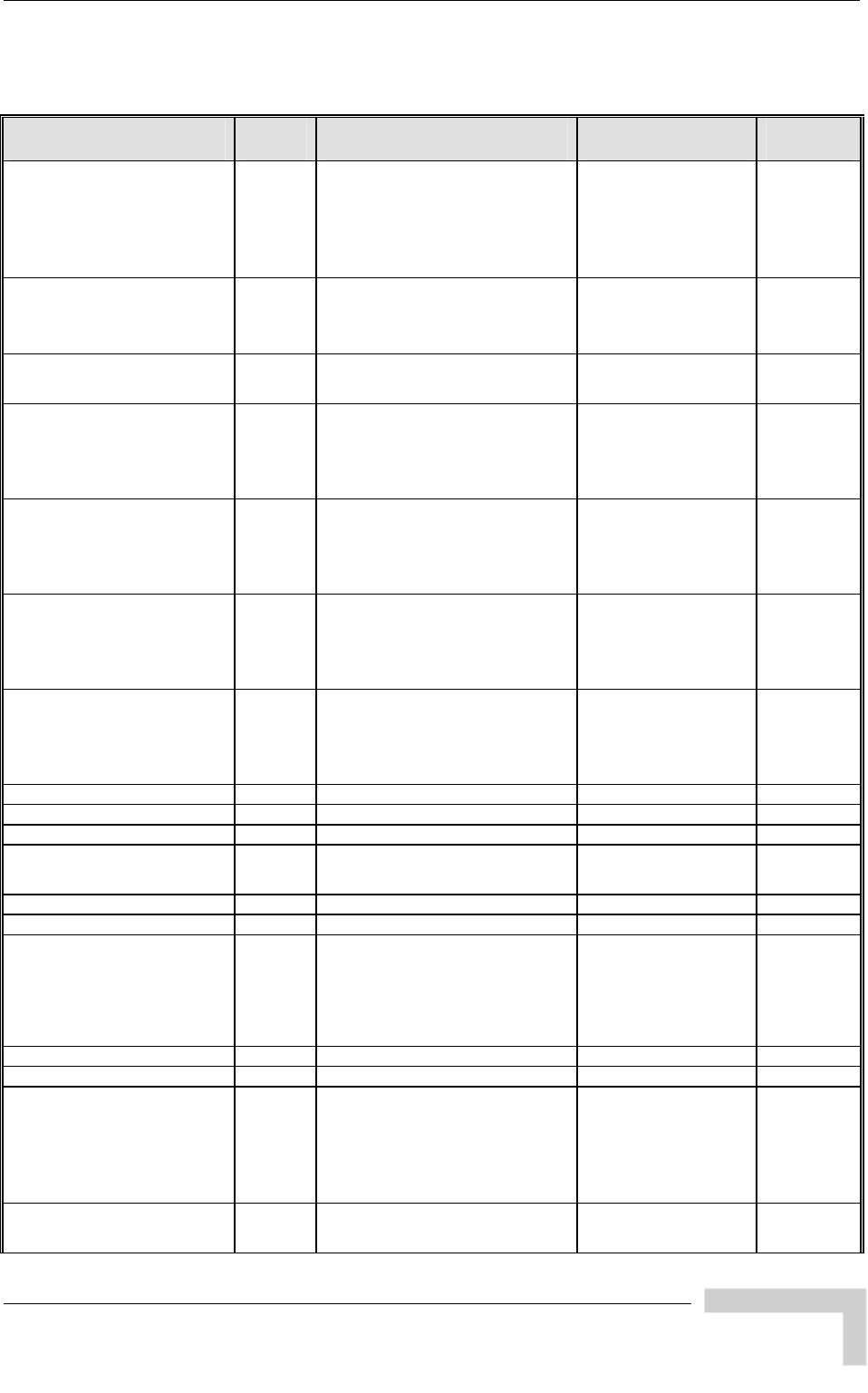
Parameters Summary
BreezeACCESS VL System Manual
227
E.1.7 Service Parameters
Parameter Unit Range Default Run-Time
User Filtering Option SU Disable
IP Protocol Only
User Defined Addresses
Only
PPPoE Protocol Only
Disable Yes
Set/Change Filter IP Address
Ranges SU <start address> to <end
address>
or,
<base address> mask <mask>
0.0.0.0 TO 0.0.0.0
(all 8 entries) No
DHCP Unicast Override Filter SU Disable DHCP Unicast
Enable DHCP Unicast
Disable DHCP
Unicast Yes
MIR: Downlink SU SU-3: 128-3072 (Kbps)
SU-6: 128-6016 (Kbps)
SU-8: 128-13440 (Kbps)
SU-54: 128-53888 (Kbps)
SU-I: 128-6016 (Kbps)
SU-3: 3072
SU-6: 6016
SU-8: 13440
SU-54: 53888
SU-I: 6016
Yes
MIR: Uplink SU SU-3: 128-2048 (Kbps)
SU-6: 128-4096 (Kbps)
SU-8: 128-13440 (Kbps)
SU-54: 128-53888 (Kbps)
SU-I: 128-4096 (Kbps)
SU-3: 2048
SU-6: 4096
SU-8: 13440
SU-54: 53888
SU-I: 4096
Yes
CIR: Downlink SU SU-3: 0-2048 (Kbps)
SU-6: 0-4096 (Kbps)
SU-8: 0-11264 (Kbps)
SU-54: 0-45056 (Kbps)
SU-I: 0-6016 (Kbps)
0 (Kbps Yes
CIR: Uplink SU SU-3: 0-2048 (Kbps)
SU-6: 0-4096 (Kbps)
SU-8: 0-11264 (Kbps)
SU-54: 0-45056 (Kbps)
SU-I: 0-4096 (Kbps)
0 (Kbps) Yes
Maximum Delay SU 300 – 10,000 (ms) 5,000 (ms) Yes
Maximum Burst Duration AU, SU 0 – 2,000 (ms) 5 (ms) No
Graceful Degradation Limit AU 0 – 70 (%) 70 (%) No
MIR Only Option AU Disable
Enable
Enable No
MIR Threshold Percent AU 0 – 100 (%) 50 (%) Yes
VLAN Priority Threshold AU, SU 0 – 7 7 No
ToS Prioritization Option AU, SU Disable
Enable IP Precedence
(RFC791) Prioritization
Enable DSCP (RFC2474)
Prioritization
Disable No
IP Precedence Threshold AU, SU 0 – 7 4 No
DSCP Threshold AU, SU 0 – 63 32 No
UDP/TCP Port Ranges
Prioritization Option AU, SU Disable
Enable Only for UDP
Enable Only for TCP
Enable for both UDP and
TCP
Disable No
UDP RTP/RTCP
Prioritization AU, SU RTP & RTCP
RTP Only
RTP & RTCP No
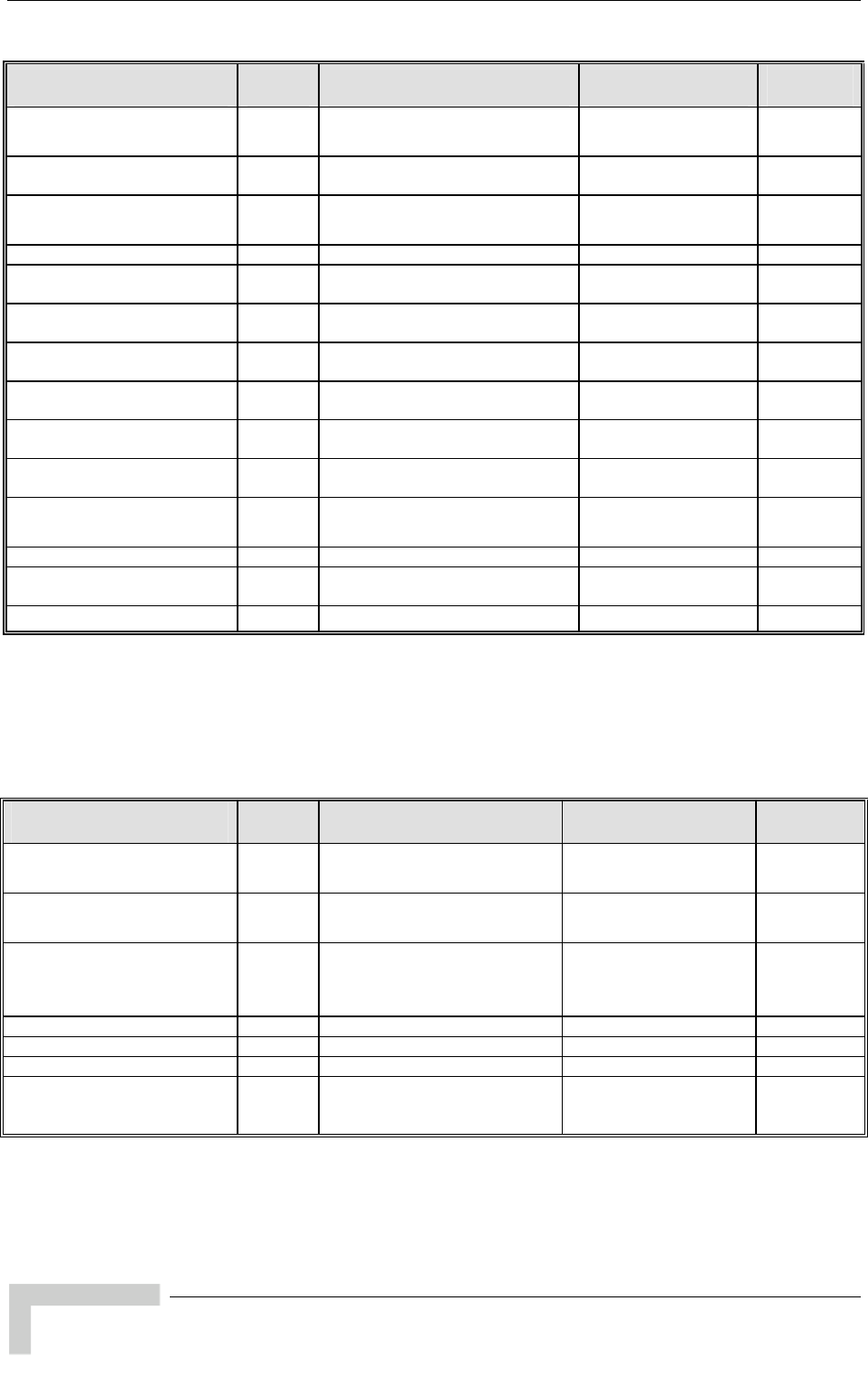
Appendix E - Parameters Summary
BreezeACCESS VL System Manual
228
Parameter Unit Range Default Run-Time
TCP RTP/RTCP Prioritization AU, SU RTP & RTCP
RTP Only
RTP & RTCP No
Low Priority Traffic Minimum
Percent AU, SU 0 – 100 (%) 0 (%) Yes
Wireless Link Prioritization
Option* AU Disable
Enable
Disable Yes
Low Priority AIFS* AU 3-50 3 Yes
Number of HW Retries for
High Priority Traffic* AU 1-14 10 Yes
Number of HW Retries for
Low Priority Traffic* AU 1-14 10 Yes
AU Burst Duration for High
Priority Traffic* AU 0-40 (in 0.25 milliseconds units) 16 (4 milliseconds) Yes
AU Burst Duration for Low
Priority Traffic* AU 0-40 (in 0.25 milliseconds units) 20 (5 milliseconds) Yes
SU Burst Duration for High
Priority Traffic* AU 0-40 (in 0.25 milliseconds units) 8 (2 milliseconds) Yes
SU Burst Duration for Low
Priority Traffic* AU 0-40 (in 0.25 milliseconds units) 20 (5 milliseconds) Yes
DRAP Support AU Disable
Enable
Enable No
UDP Port AU 8000–8200 8171 No
Maximum Number Of Voice
Calls AU 1–255 40 No
DRAP TTL AU 1–255 (seconds) 10 (seconds) No
* Wireless Link Prioritization parameters are applicable only for units with a license for this
feature
E.1.8 Security Parameters
Parameter Unit Range Default Run-Time
Authentication Algorithm* AU, SU Open system
Shared Key
Open system No
Data Encryption Option* AU, SU Disable
Enable
Disable No
Security Mode* AU, SU WEP
AES OCB
FIPS-197**
WEP No
Default Key SU 1-4 1 No
Default Multicast Key AU 1-4 1 No
Key # 1 to Key # 4 AU, SU 32 hexadecimal digits 0…0 (all 0=no key) No
Promiscuous Authentication AU Disable
Enable
Disable Yes
(Disable
after reset)
* Applicable only if supported by the Sub-Band.
** The FIPS-197 option is available only in units with HW revision C or higher that have the
applicable license.
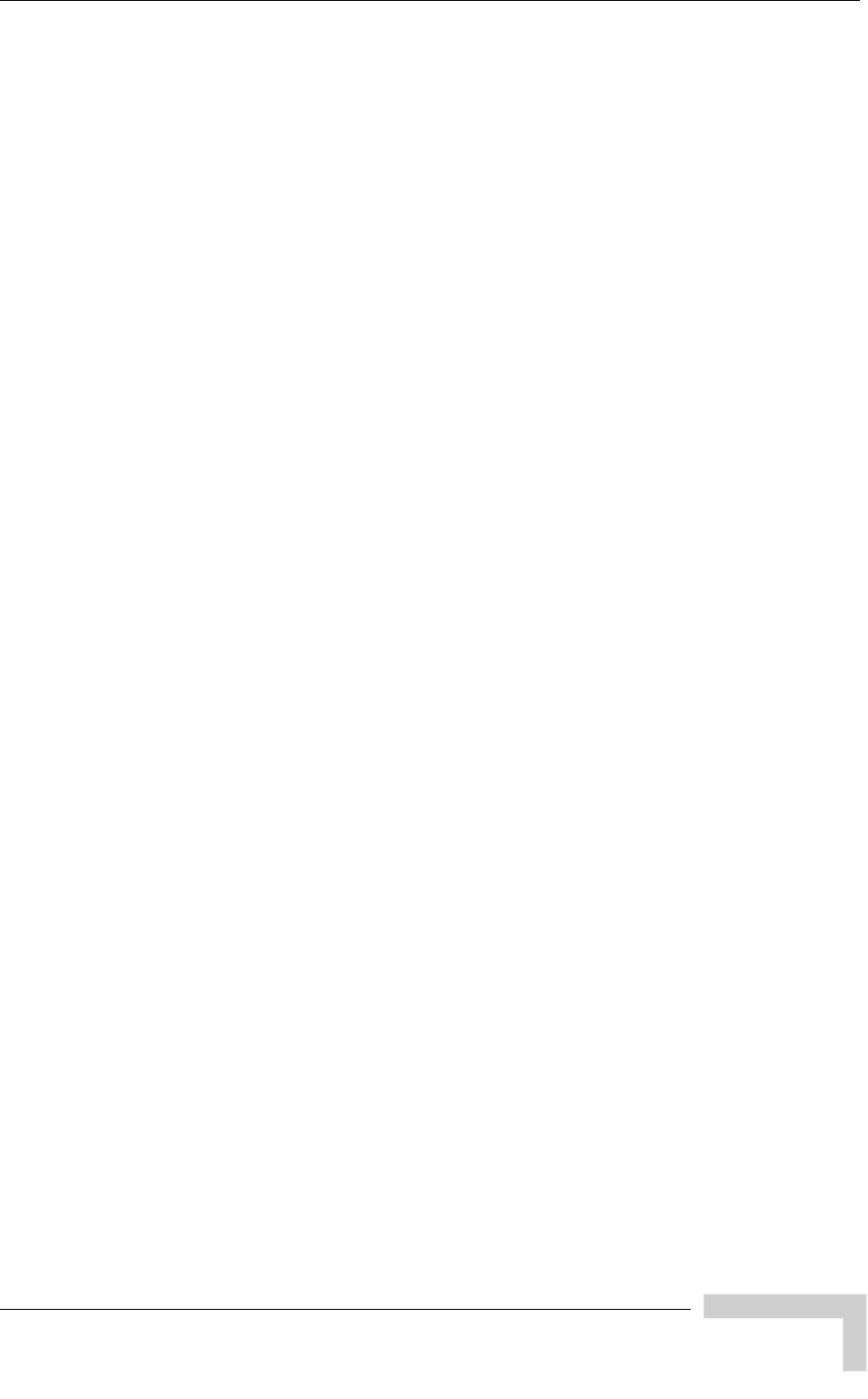
Parameters Summary
BreezeACCESS VL System Manual
229
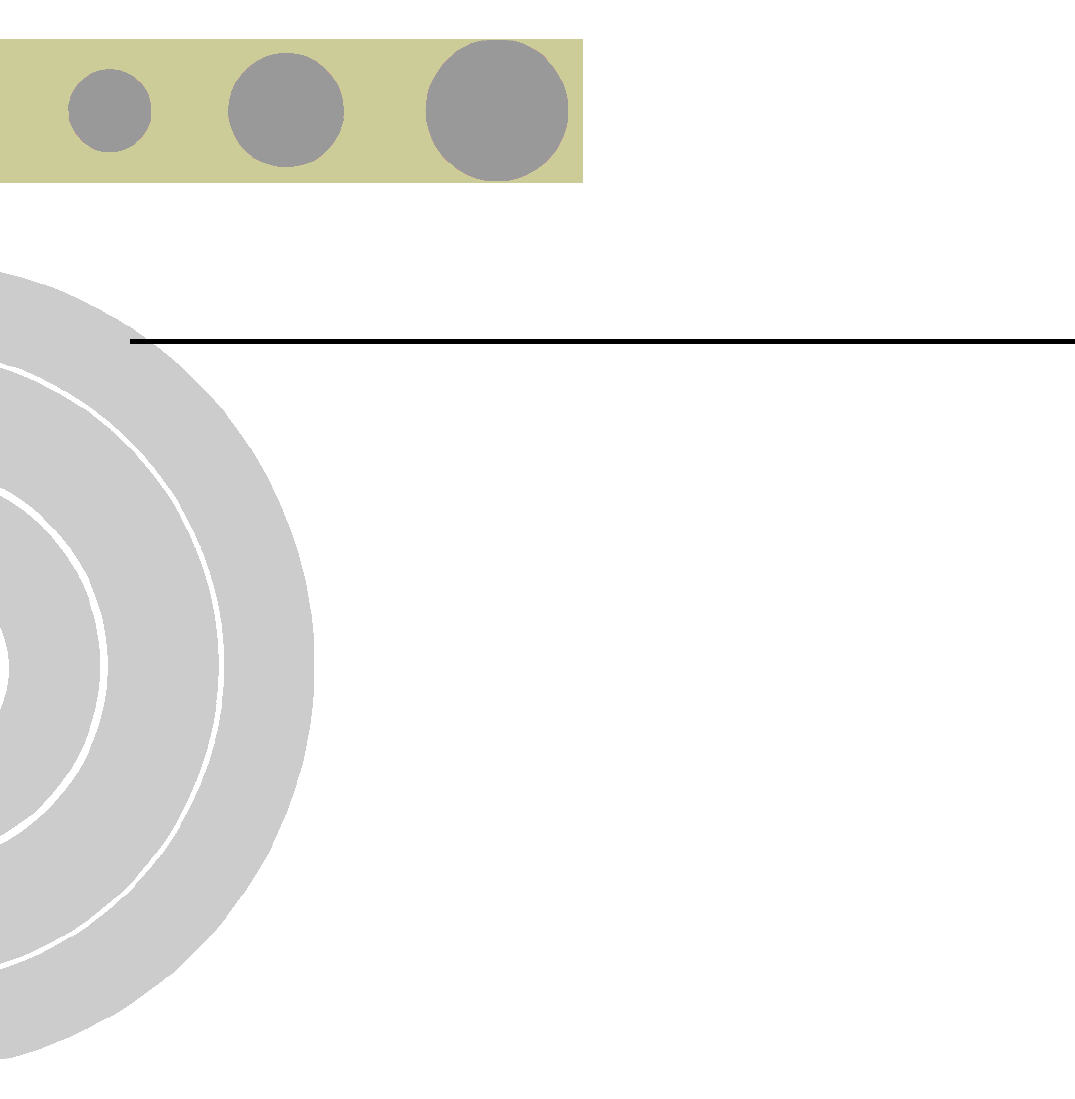
F
F
Appendix F - Troubleshooting
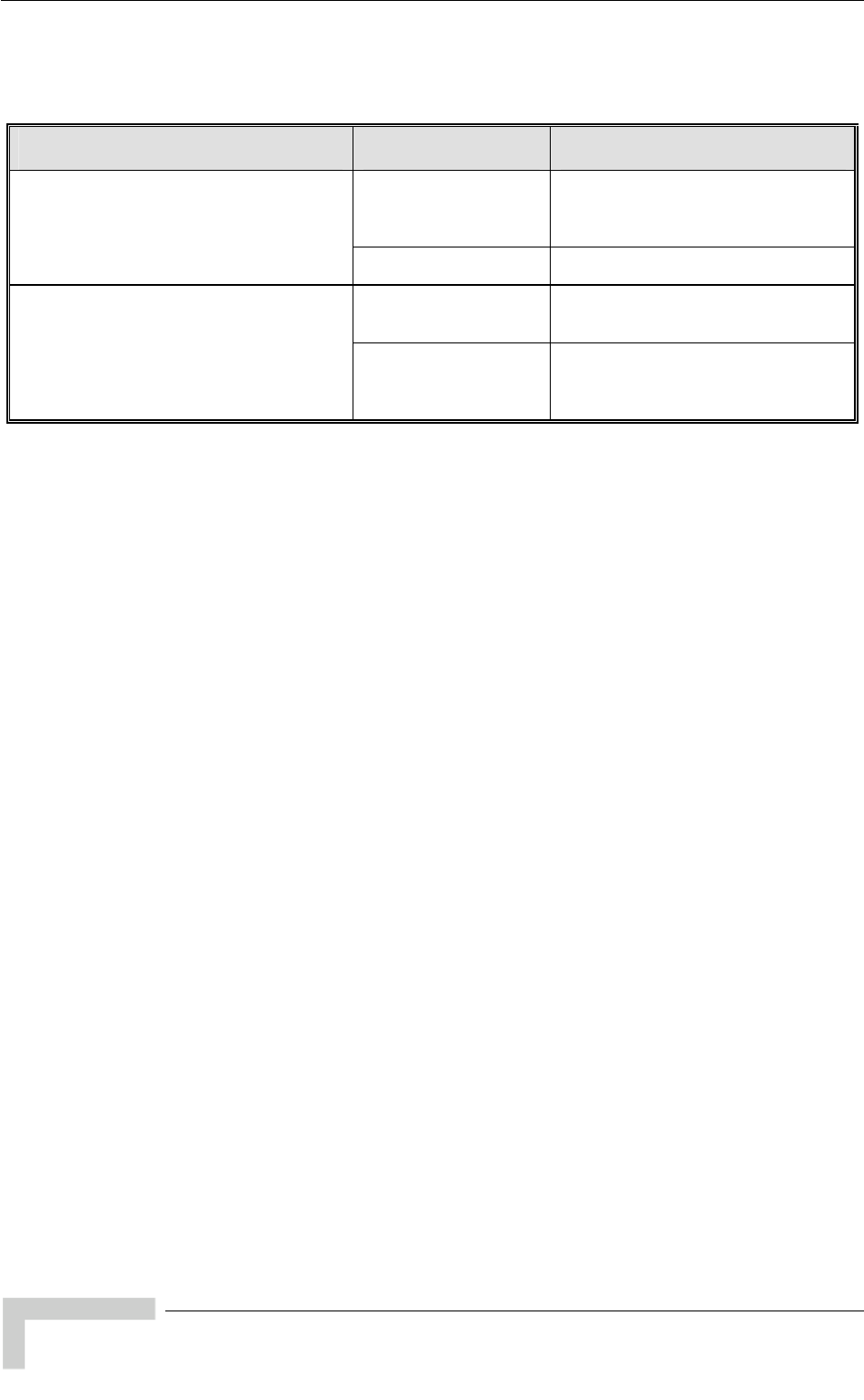
Appendix F - Troubleshooting
BreezeACCESS VL System Manual
232
F.1 Ethernet Port Connection Problems
Problem and Indication Possible Cause Corrective Action
Wrong type of Ethernet
cable If connected directly to PC-use a
crossed cable. Otherwise-use a
straight cable
The Ethernet Integrity Indicator (the yellow
LED embedded in the Ethernet connector)
is off, and/or the Ethernet Activity Indicator
(the green embedded LED) does not blink
when there should be traffic on the Ethernet
port. Faulty Ethernet cable Replace cable
Wrong IP configuration Make sure that the PC is on the same
subnet as the unit*.
The unit does not respond to ping.
Wrong Ethernet port
operation mode Make sure that the speed and duplex
settings in the PC match the
configuration in the unit (the default is
Auto Negotiation)
* If the IP parameters of the unit are unknown, use the Set Factory Defaults utility to restore
the default factory configuration of all parameters (except to Passwords, general FTP
parameters and AU’s Frequency). The IP address of the unit after setting to factory defaults is
10.0.0.1.
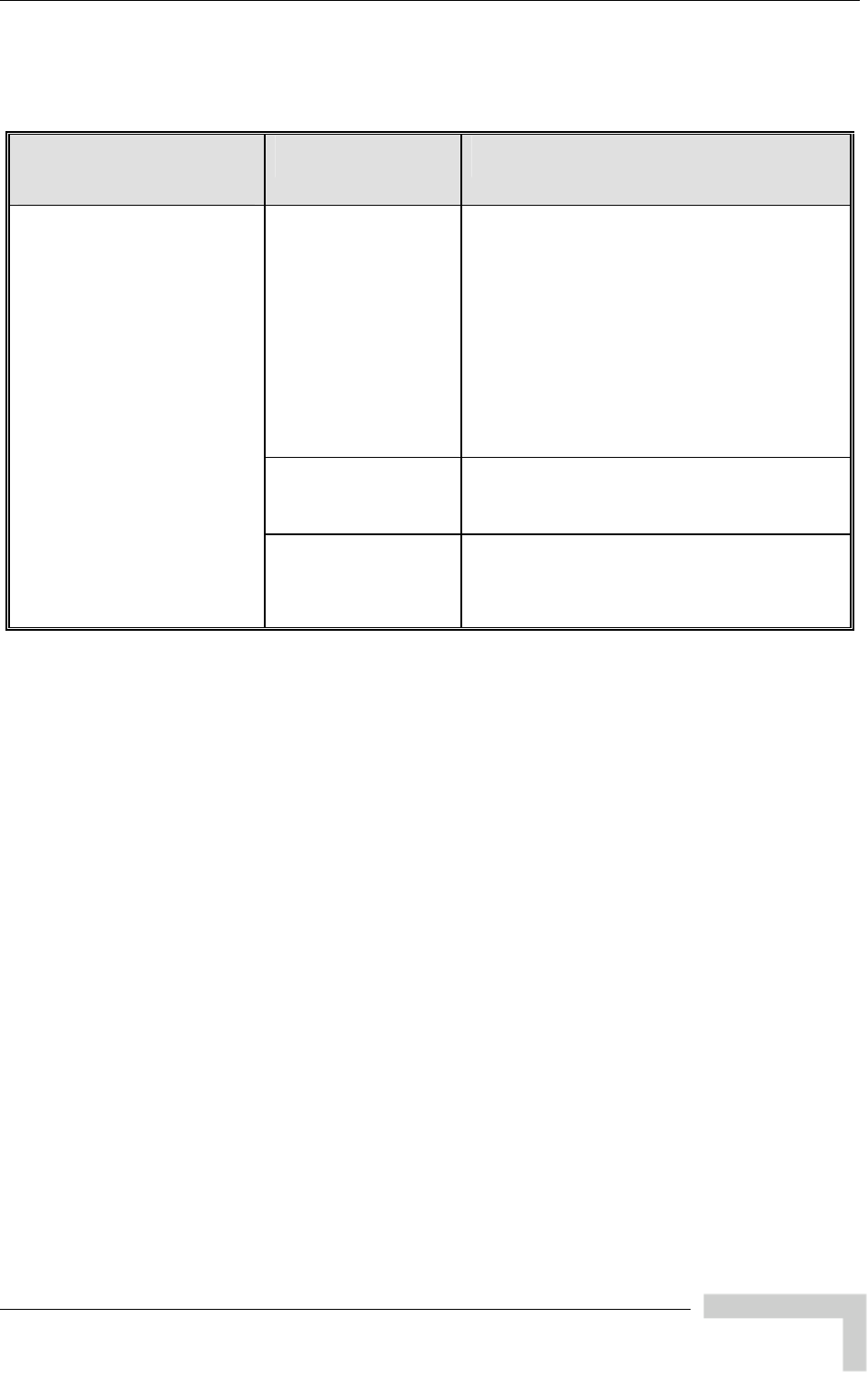
SU Association Problems
BreezeACCESS VL System Manual
233
F.2 SU Association Problems
Problem and Indication
Possible Cause Corrective Action
Wrong configuration Check proper configuration of basic parameters:
ESSID
Sub-band and frequencies subset
Best AU parameters
ATPC Option
Transmit Power
Maximum Transmit Power
Antenna Gain
Security parameters: Authentication
Algorithm, and Default Key. If necessary-use
Promiscuous Mode in AU.
Access is denied by AU Verify that the SU is not included in MAC Address
Deny List of the AU.
SU does not associate with AU
Link quality is too low Verify that unit is in coverage area of AU
according to radio planning.
Verify that antenna is directed toward the AU
Try to improve location/height of antenna.
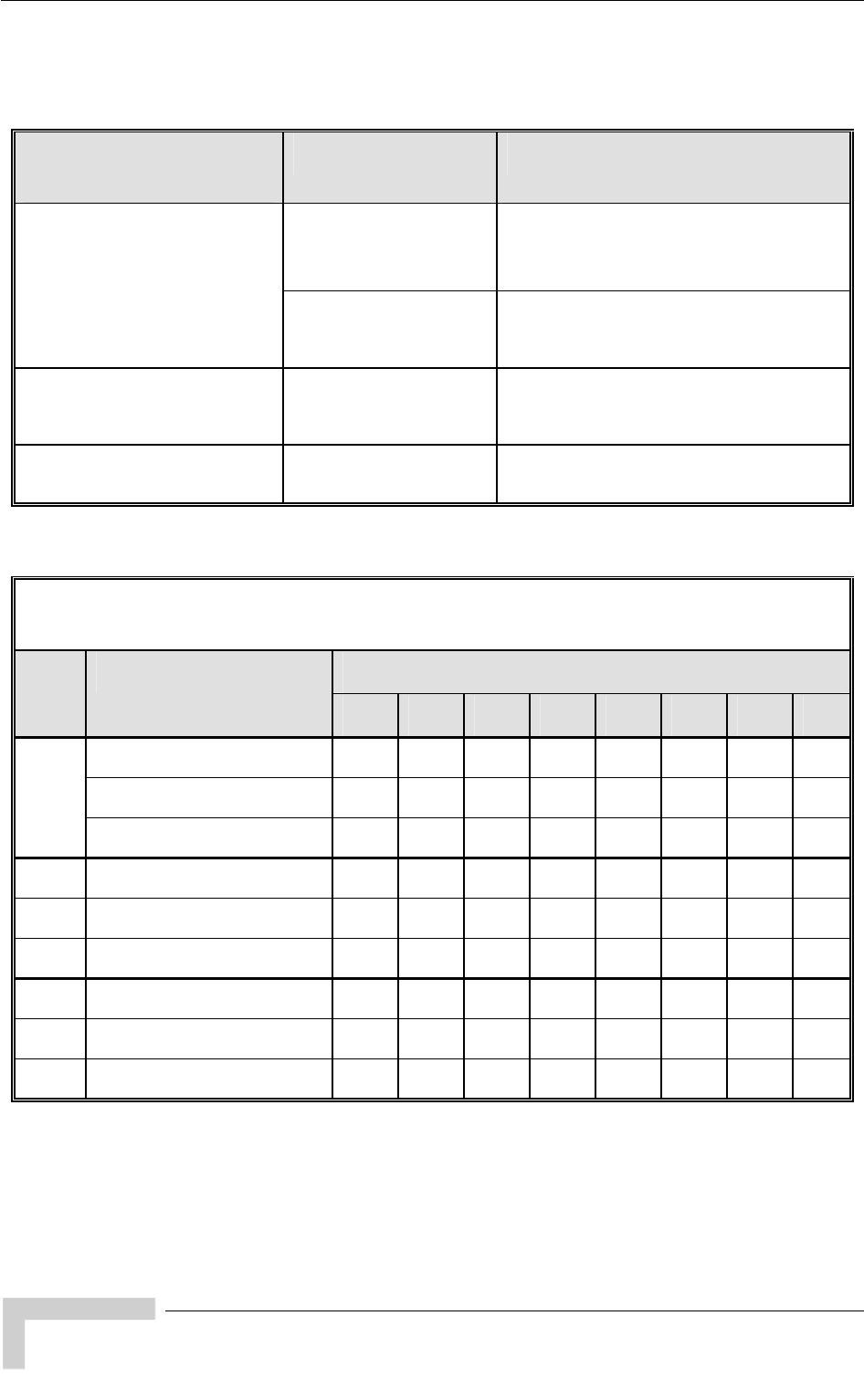
Appendix F - Troubleshooting
BreezeACCESS VL System Manual
234
F.3 Low Throughput Problems
Problem and Indication
Possible Cause Corrective Action
Ethernet link problems Verify proper settings of Ethernet
operation mode (actual Ethernet speed
of 100 Mbps).
Check Ethernet counters
Low throughput is suspected
(Check the dominant Modulation
Level in Per rate Counters and
see expected throughput in the
“Expected Throughput” table
below)
Wrong configuration of
Maximum Modulation
level
Verify that Maximum Modulation level is not
set to a value that is not too low according to
the “Recommended Maximum Modulation
Level” table below.
Low throughput of
multicast/broadcast traffic Non-optimal configuration
of Multicast Modulation
level
A value that is too low (see the
“Recommended Maximum Modulation Level”
table below) may degrade throughput of
broadcast and multicast traffic.
High retransmissions rate Interference problems
(retransmissions rate in
excess of 15%)
Check for interference using the Spectrum
Analysis Mode. If necessary, change the
operating frequency of the AU.
Expected Throughput in Mbps, TCP Traffic @ 20 MHz Bandwidth,
Burst Mode Enabled, Concatenation Enabled
Modulation Level Unit TCP Traffic
1 2 3 4 5 6 7 8
Uplink 1.9 1.9 1.9 1.9 1.9 1.9 1.9 1.9
Downlink 2.9 2.9 2.9 2.9 2.9 2.9 2.9 2.9
SU-3
Aggregate (Bi-directional) 3.3 3.3 3.3 3.3 3.3 3.3 3.3 3.3
SU-6 Uplink 3.8 3.8 3.8 3.8 3.8 3.8 3.8 3.8
Downlink 4.8 5.6 5.6 5.6 5.6 5.6 5.6 5.6
Aggregate (Bi-directional) 5 6.7 7 7.1 7.1 7.2 7.2 7.2
SU-54 Uplink 4.7 6.7 8.9 12.4 15.8 21 25.1 26.4
Downlink 4.8 7.1 9.4 13.7 17.7 24.7 28.9 30.1
Aggregate (Bi-directional) 4.8 7 9.3 13.1 16.9 22.8 29.4 32
* The throughput results are for net TCP traffic (excluding protocols overheads)
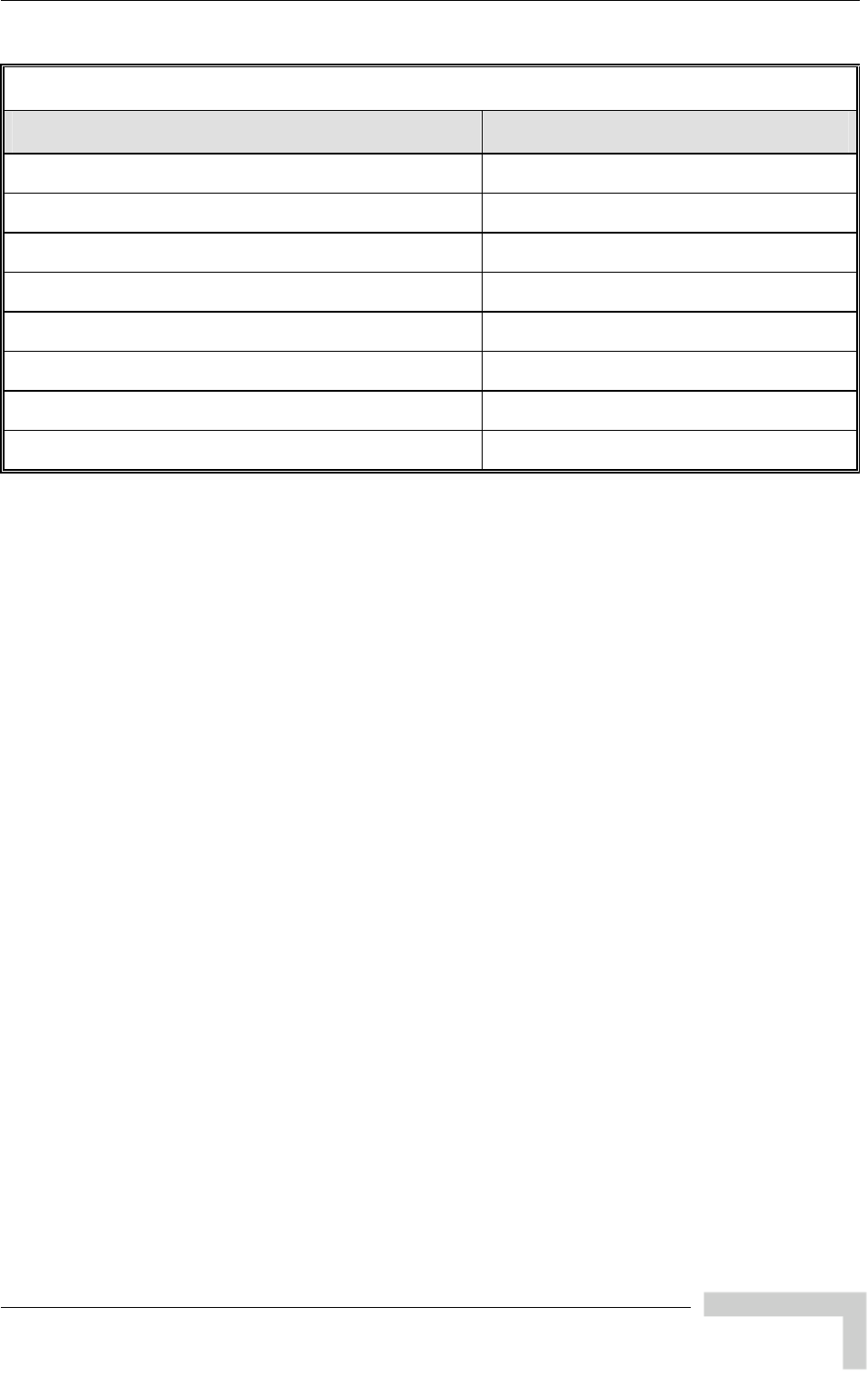
Low Throughput Problems
BreezeACCESS VL System Manual
235
Recommended Maximum Modulation Level*
SNR Maximum Modulation Level
SNR > 23 dB 8
21 dB < SNR < 23 dB 7
16 dB< SNR < 21 dB 6
13 dB < SNR < 16 dB 5
10 dB < SNR < 13 dB 4
8 dB < SNR < 10 dB 3
7 dB < SNR < 8 dB 2
6 dB < SNR < 7 dB 1
* The maximum supported value depends on the unit’s HW revision and on the Max
Modulation Level according to the Sub-Band.