Alvarion Technologies VL-IF 5.8GHz Wireless LAN User Manual 307453
Alvarion Ltd. 5.8GHz Wireless LAN 307453
Contents
- 1. User Manual
- 2. revised user manual
- 3. Regulatory
User Manual

BreezeACCESS VL
System Manual
January 2003
SW Version 1.0
Cat. No. 213409

BreezeACCESS VL System Manual
ii
© 2001 by Alvarion Ltd. All rights reserved.
No part of this publication may be reproduced in any material form without the
written permission of the copyright owner.
Trade Names
BreezeACCESS®, BreezeNET®, BreezeLINK®, BreezeVIEW™,
BreezeMANAGE™, BreezeCONFIG™, BreezeWIZARD™, BreezeSECURE™,
AlvariBASE™, AlvariSTAR™, AlvariX™, WALKair® and WALKnet® are trade
names or trademarks of Alvarion Ltd. Other brand and product names are
trade names or trade marks of their respective owners.
Statement of Conditions
The information contained in this manual is subject to change without notice.
Alvarion shall not be liable for errors contained herein or for incidental or
consequential damages in connection with the furnishing, performance, or use
of this manual or equipment supplied with it.
Warranties; Disclaimers
All Alvarion Ltd. (“Alvarion”) products purchased from Alvarion or through any
of Alvarion’s authorized resellers are subject to the following warranty and
product liability terms and conditions.
Exclusive Warranty
Alvarion warrants that the Product hardware it supplies and the tangible media
on which any software is installed, under normal use and conditions, will be
free from significant defects in materials and workmanship for a period of
fourteen (14) months from the date of shipment of a given Product to Purchaser
(the “Warranty Period”). Alvarion will, at its sole option and as Purchaser’s sole
remedy, repair or replace any defective Product in accordance with Alvarion’
standard RMA procedure.
Disclaimer
(a) UNITS OF PRODUCT (INCLUDING ALL THE SOFTWARE) DELIVERED TO
PURCHASER HEREUNDER ARE NOT FAULT-TOLERANT AND ARE NOT
DESIGNED, MANUFACTURED OR INTENDED FOR USE OR RESALE IN
APPLICATIONS WHERE THE FAILURE, MALFUNCTION OR INACCURACY OF
PRODUCTS CARRIES A RISK OF DEATH OR BODILY INJURY OR SEVERE
PHYSICAL OR ENVIRONMENTAL DAMAGE (“HIGH RISK ACTIVITIES”). HIGH
RISK ACTIVITIES MAY INCLUDE, BUT ARE NOT LIMITED TO, USE AS PART
OF ON-LINE CONTROL SYSTEMS IN HAZARDOUS ENVIRONMENTS
REQUIRING FAIL-SAFE PERFORMANCE, SUCH AS IN THE OPERATION OF
NUCLEAR FACILITIES, AIRCRAFT NAVIGATION OR COMMUNICATION
SYSTEMS, AIR TRAFFIC CONTROL, LIFE SUPPORT MACHINES, WEAPONS
SYSTEMS OR OTHER APPLICATIONS REPRESENTING A SIMILAR DEGREE
OF POTENTIAL HAZARD. ALVARION SPECIFICALLY DISCLAIMS ANY
EXPRESS OR IMPLIED WARRANTY OF FITNESS FOR HIGH RISK ACTIVITIES.

Important Notice
iii
(b) PURCHASER’S SOLE REMEDY FOR BREACH OF THE EXPRESS
WARRANTIES ABOVE SHALL BE REPLACEMENT OR REFUND OF THE
PURCHASE PRICE AS SPECIFIED ABOVE, AT ALVARION’S OPTION. TO THE
FULLEST EXTENT ALLOWED BY LAW, THE WARRANTIES AND REMEDIES
SET FORTH IN THIS AGREEMENT ARE EXCLUSIVE AND IN LIEU OF ALL
OTHER WARRANTIES OR CONDITIONS, EXPRESS OR IMPLIED, EITHER IN
FACT OR BY OPERATION OF LAW, STATUTORY OR OTHERWISE, INCLUDING
BUT NOT LIMITED TO WARRANTIES, TERMS OR CONDITIONS OF
MERCHANTABILITY, FITNESS FOR A PARTICULAR PURPOSE, SATISFACTORY
QUALITY, CORRESPONDENCE WITH DESCRIPTION, NON-INFRINGEMENT,
AND ACCURACY OF INFORMATION GENERATED. ALL OF WHICH ARE
EXPRESSLY DISCLAIMED. ALVARION’ WARRANTIES HEREIN RUN ONLY TO
PURCHASER, AND ARE NOT EXTENDED TO ANY THIRD PARTIES. ALVARION
NEITHER ASSUMES NOR AUTHORIZES ANY OTHER PERSON TO ASSUME
FOR IT ANY OTHER LIABILITY IN CONNECTION WITH THE SALE,
INSTALLATION, MAINTENANCE OR USE OF ITS PRODUCTS.
(c) ALVARION SHALL NOT BE LIABLE UNDER THIS WARRANTY IF ITS
TESTING AND EXAMINATION DISCLOSE THAT THE ALLEGED DEFECT IN
THE PRODUCT DOES NOT EXIST OR WAS CAUSED BY PURCHASER’S OR
ANY THIRD PERSON'S MISUSE, NEGLIGENCE, IMPROPER INSTALLATION OR
IMPROPER TESTING, UNAUTHORIZED ATTEMPTS TO REPAIR, OR ANY
OTHER CAUSE BEYOND THE RANGE OF THE INTENDED USE, OR BY
ACCIDENT, FIRE, LIGHTNING OR OTHER HAZARD.
Limitation of Liability
(a) ALVARION SHALL NOT BE LIABLE TO THE PURCHASER OR TO ANY
THIRD PARTY, FOR ANY LOSS OF PROFITS, LOSS OF USE, INTERRUPTION
OF BUSINESS OR FOR ANY INDIRECT, SPECIAL, INCIDENTAL, PUNITIVE OR
CONSEQUENTIAL DAMAGES OF ANY KIND, WHETHER ARISING UNDER
BREACH OF CONTRACT, TORT (INCLUDING NEGLIGENCE), STRICT
LIABILITY OR OTHERWISE AND WHETHER BASED ON THIS AGREEMENT OR
OTHERWISE, EVEN IF ADVISED OF THE POSSIBILITY OF SUCH DAMAGES.
(b) TO THE EXTENT PERMITTED BY APPLICABLE LAW, IN NO EVENT SHALL
THE LIABILITY FOR DAMAGES HEREUNDER OF ALVARION OR ITS
EMPLOYEES OR AGENTS EXCEED THE PURCHASE PRICE PAID FOR THE
PRODUCT BY PURCHASER, NOR SHALL THE AGGREGATE LIABILITY FOR
DAMAGES TO ALL PARTIES REGARDING ANY PRODUCT EXCEED THE
PURCHASE PRICE PAID FOR THAT PRODUCT BY THAT PARTY (EXCEPT IN
THE CASE OF A BREACH OF A PARTY’S CONFIDENTIALITY OBLIGATIONS).
Electronic Emission Notices
This device complies with Part 15 of the FCC rules. Operation is subject to the
following two conditions:
1. This device may not cause harmful interference.
2. This device must accept any interference received, including interference
that may cause undesired operation.

BreezeACCESS VL System Manual
iv
FCC Radio Frequency Interference Statement
The Subscriber Unit equipment has been tested and found to comply with the
limits for a class B digital device, pursuant to EN300385 rules. These limits are
designed to provide reasonable protection against harmful interference when
the equipment is operated in a residential environment notwithstanding use in
commercial, business and industrial environments. This equipment generates,
uses, and can radiate radio frequency energy and, if not installed and used in
accordance with the instruction manual, may cause harmful interference to
radio communications.
The Base Station equipment has been tested and found to comply with the
limits for a class A digital device, pursuant to EN300385 rules. These limits are
designed to provide reasonable protection against harmful interference when
the equipment is operated in commercial, business and industrial
environments. This equipment generates, uses, and can radiate radio
frequency energy and, if not installed and used in accordance with the
instruction manual, may cause harmful interference to radio communications.
Operation of this equipment in a residential area is likely to cause harmful
interference in which case the user will be required to correct the interference
at the user’s own expense.
IMPORTANT NOTE:
To comply with FCC RF exposure requirement, the antenna used for this
transmitter must be fixed-mounted on outdoor permanent structures with a
separation distance of at least 2 meter from al persons and must not be co-
located or operating in conjunction with any other antenna or transmitter.
R&TTE Compliance Statement
This equipment complies with the appropriate essential requirements of Article
3 of the R&TTE Directive 1999/5/EC.
Safety Considerations
For the following safety considerations, “Instrument” means the
BreezeACCESS VL units’ components and their cables.
Caution
To avoid electrical shock, do not perform any servicing unless you are qualified
to do so.
Line Voltage
Before connecting this instrument to the power line, make sure that the voltage
of the power source matches the requirements of the instrument.

Important Notice
v
Radio
The instrument transmits radio energy during normal operation. To avoid
possible harmful exposure to this energy, do not stand or work for extended
periods of time in front of its antenna. The long-term characteristics or the
possible physiological effects of Radio Frequency Electromagnetic fields have
not been yet fully investigated.
Outdoor Unit and Antenna Installation and Grounding
Be sure that the outdoor unit, the antenna and the supporting structure are
properly installed to eliminate any physical hazard to either people or property.
Verify that the outdoor unit and the antenna mast (when using external
antenna) are grounded so as to provide protection against voltage surges and
static charges. Make sure that the installation of the outdoor unit, antenna and
cables is performed in accordance with all relevant national and local building
and safety codes.

BreezeACCESS VL System Manual
vi
Important Notice
This user's manual is applicable to BreezeACCESS VL units using software
version 1.0 or later and is delivered subject to the following conditions and
restrictions:
♦ This manual contains proprietary information belonging to Alvarion Ltd.
Such information is supplied solely for the purpose of assisting explicitly
and properly authorized users of BreezeACCESS VL.
♦ No part of its contents may be used for any other purpose, disclosed to any
person or firm or reproduced by any means, electronic and mechanical,
without the express prior written permission of Alvarion Ltd.
♦ The text and graphics are for the purpose of illustration and reference only.
The specifications on which they are based are subject to change without
notice.
♦ The software described in this document is furnished under a license. The
software may be used or copied only in accordance with the terms of that
agreement.
♦ Information in this document is subject to change without notice.
♦ Corporate and individual names and data used in examples herein are
fictitious unless otherwise noted.
♦ Alvarion Ltd. reserves the right to alter the equipment specifications and
descriptions in this publication without prior notice. No part of this
publication shall be deemed to be part of any contract or warranty unless
specifically incorporated by reference into such contract or warranty.
♦ The information contained herein is merely descriptive in nature, and does
not constitute a binding offer for the sale of the product described herein.
♦ Any changes or modifications of equipment, including opening of the
equipment not expressly approved by Alvarion Ltd. will void equipment
warranty and any repair thereafter shall be charged for. It could also void
the user’s authority to operate the equipment.
♦ Some of the equipment provided by Alvarion and specified in this manual,
is manufactured and warranted by third parties. All such equipment must
be installed and handled in full compliance with the instructions provided
by such manufacturers as attached to this manual or provided thereafter
by Alvarion or the manufacturers. Non-compliance with such instructions
may result in serious damage and/or bodily harm and/or void the user’s
authority to operate the equipment and/or revoke the warranty provided by
such manufacturer.
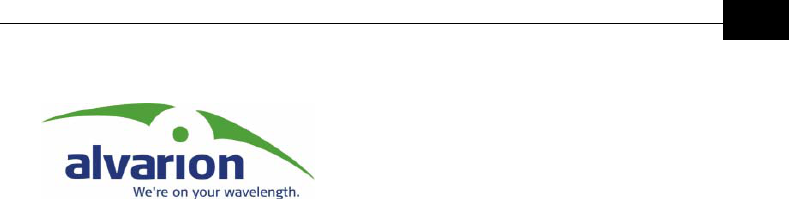
Table of Contents
vii
Table of
Contents
About this Guide.........................................................1-1
Scope of the Manual ............................................................................... 1-1
Introduction ...............................................................2-1
Introducing BreezeACCESS VL................................................................ 2-2
Subscriber Unit ....................................................................................... 2-4
Base Station Equipment ......................................................................... 2-5
Modular Base Station Equipment ...................................................... 2-5
Standalone “Micro-Cell” Access Unit................................................. 2-6
Networking Equipment ........................................................................... 2-7
Management Systems ............................................................................. 2-7
BreezeCONFIG VL ................................................................................2-7
AlvariSTAR ........................................................................................... 2-8
Specifications ......................................................................................... 2-9
Radio.................................................................................................... 2-9
Data Communication ......................................................................... 2-10
Configuration and Management.......................................................... 2-10
Standards Compliance, General ......................................................... 2-11
Physical and Electrical ....................................................................... 2-12
Environmental.................................................................................... 2-15
Installation.................................................................3-1
Installation Requirements ...................................................................... 3-2
Packing List..........................................................................................3-2
Additional Installation Requirements .................................................... 3-4
Equipment Location Guidelines .............................................................. 3-5
Installing the Outdoor Unit ..................................................................... 3-6
Pole Mounting the Outdoor Unit ...........................................................3-6
Connecting the Ground and Antenna Cables ........................................3-8
Connecting the Indoor-to-Outdoor Cable ..............................................3-8
Installing the SU-NI/AU-NI Indoor Unit ................................................... 3-9
Installing the Modular Base Station Equipment .................................... 3-12
BS-SH-VL Slot Assignments ............................................................... 3-12
BS-PS-AC-VL Power Supply Module ...................................................3-13

BreezeACCESS VL System Manual
viii
BS-PS-DC-VL Power Supply Module................................................... 3-14
BS-AU-VL Network Interface Module .................................................. 3-14
Installing the BS-SH-VL Chassis and Modules ................................... 3-15
Commissioning ...........................................................4-1
Configuring Basic Parameters .................................................................4-2
Aligning the Subscriber Unit Antenna .....................................................4-4
Configuring the Subscriber Unit’s Transmit Power Level and Maximum
Data Rate ................................................................................................4-6
Configuring the Initial Transmit Power Level ........................................ 4-6
Configuring the Maximum Data Rate ................................................... 4-8
Operation Verification...........................................................................4-10
Outdoor Unit Verification ................................................................... 4-10
Indoor Unit Verification ...................................................................... 4-11
Verifying the Ethernet Connection...................................................... 4-12
Verifying the Indoor-to-Outdoor Connection (Modular Base Station)... 4-12
Verifying Data Connectivity ................................................................ 4-13
Operation and Administration ....................................5-1
Working with the Monitor Program .........................................................5-2
Accessing the Monitor Program Using Telnet ........................................ 5-2
Common Operations ............................................................................ 5-3
Menus and Parameters ............................................................................5-5
Main Menu........................................................................................... 5-5
Info Screens Menu ............................................................................... 5-6
Unit Control Menu ............................................................................... 5-9
Basic Configuration Menu.................................................................. 5-16
Site Survey Menu ............................................................................... 5-18
Advanced Configuration Menu ........................................................... 5-26
Appendix A....................................................1
Software Version Loading Using TFTP............................1
Appendix B....................................................1
Configuration Download and Upload Using TFTP............1
Appendix C....................................................1

Table of Contents
ix
Preparing the Indoor to Outdoor SU Cable .....................1
Appendix D....................................................1
Supported MIBs and Traps.............................................1
BreezeACCESS VL System Object Identifiers ............................................. 2
breezAccessVLMib...................................................................................... 3
System Information Parameters............................................................... 3
Unit Control Parameters.......................................................................... 4
Network Management Parameters ........................................................... 6
IP Parameters .......................................................................................... 8
Bridge Parameters ................................................................................... 8
Air Interface Parameters ........................................................................ 11
User Filtering Parameters ...................................................................... 12
Security Parameters .............................................................................. 13
Performance Parameters........................................................................ 13
Site Survey Parameters.......................................................................... 15
Supported Traps ...................................................................................... 19
Trap Variables ....................................................................................... 19
Private BreezeACCESS VL Traps............................................................ 20
Appendix E....................................................1
Parameters Summary ....................................................1
Appendix F ....................................................1
Menu and Parameter Index ............................................1
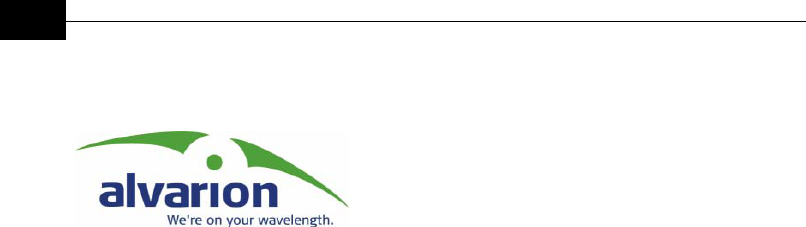
BreezeACCESS VL System Manual
x
Table of
Figures
Figure 3-1: Threaded Holes/Grooves .................................................................3-6
Figure 3-2: 3” Pole Installation Using the Special Brackets ................................3-6
Figure 3-3: Bottom Panel of the Outdoor Unit (without the seal assembly).........3-8
Figure 3-4: The Waterproof Seal ........................................................................3-9
Figure 3-5: Indoor Unit Front Panel.................................................................3-10
Figure 3-6: Indoor Unit Rear Panel ..................................................................3-10
Figure 3-7: BS-SH-VL Chassis Slot Assignments .............................................3-12
Figure 3-8: BS-PS-AC-VL Front Panel..............................................................3-13
Figure 3-9: BS-PS-DC-VL Front Panel .............................................................3-14
Figure 3-10: BS-AU-VL Front Panel .................................................................3-14
Figure 5-1: Main Menu (Administrator Level) .....................................................5-3
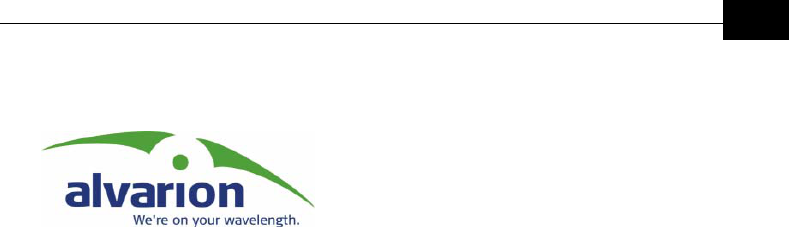
Table of Contents
xi
Table of
Tables
Table 2-1: BreezeACCESS VL Frequency Bands ................................................ 2-2
Table 2-2: AU Antennas .................................................................................... 2-6
Table 3-1: BS-PS LED Functionality................................................................ 3-13
Table 4-1: Basic Parameters ............................................................................. 4-2
Table 4-2: Recommended SU Initial Transmit Power Level Vs. Distance ............ 4-7
Table 4-3: Recommended Maximum Data Rate ................................................. 4-9
Table 4-4: Outdoor Unit LEDs......................................................................... 4-10
Table 4-5: SU SNR Bar LED Functionality ...................................................... 4-11
Table 4-6: SU-NI / AU-NI Indoor Unit LEDs .................................................... 4-11
Table 4-7: BS-AU-VL LEDs ............................................................................. 4-12
Table 5-1: Default Passwords............................................................................ 5-2
Table 5-2: Parameters that are not reset after Set Partial Factory/Operator
Defaults................................................................................................... 5-10
Table 5-3: Frequency Ranges and Defaults ..................................................... 5-29
Table 5-4: Ranges and Defaults for Sub Band Lower Frequency...................... 5-30
Table 5-5: Ranges and Defaults for Sub Band Upper Frequency ..................... 5-30
Table 5-6: VLAN Management Port Functionality ............................................ 5-42
Table 5-7: VLAN Data Port Functionality – Access Link................................... 5-43
Table 5-8: VLAN Data Port Functionality – Trunk Link.................................... 5-44
Table 5-9: VLAN Data Port Functionality – Hybrid Link................................... 5-45
Table 5-10: Recommended Maximum Data Rate ............................................. 5-54
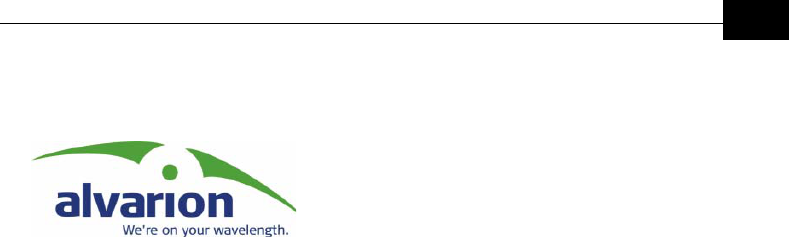
About this Guide
1-1
Chapter 1
About this Guide
Scope of the Manual
This manual describes the BreezeACCESS VL Broadband Wireless Access
System Release 1.0 and how to install, operate and manage the system
components.
This guide is intended for technicians responsible for installing, setting-up
and operating the BreezeACCESS VL system, and for system
administrators responsible for managing the system.
This manual contains the following chapters:
♦ Chapter 1, About This Guide: Explains how to use the manual.
♦ Chapter 2, Introduction: Describes the BreezeACCESS VL system and
its components.
♦ Chapter 3, Installation: Describes how to install BreezeACCESS VL
system components.
♦ Chapter 4, Commissioning: Describes how to configure basic
parameters, align the Subscriber Unit antenna and validate unit
operation.
♦ Chapter 5, Operation and Administration: Describes how to use the
BreezeACCESS VL Monitor application for configuring parameters,
checking system status and monitoring performance. In addition, this
chapter describes how to upload new software versions and how to
upload and download configuration files.
♦ Appendix A, Software Version Loading Using TFTP: Describe how to
load a new software version using TFTP.
♦ Appendix B, Configuration Download and Upload Using TFTP:
Describe how to download and upload configuration files using TFTP.
♦ Appendix C, Preparing the indoor to outdoor cable: Provides details
on preparation of the indoor to outdoor Ethernet cable.
♦ Appendix D, Supported MIBs and Traps: Provides a brief description
of the parameters contained in the MIBs supported by the
BreezeACCESS VL devices. In addition, a description of all traps
relevant to the Breeze ACCESS VL devices, is provided.
♦ Appendix E, Parameters Summary: Provides an at-a-glance summary
of the configuration parameters, value ranges and default values.

BreezeACCESS VL System Manual
1-2
♦ Appendix F, Index to Menus and Parameters: Provides an index for
all the menus and parameters in the BreezeACCESS VL Monitor
application.
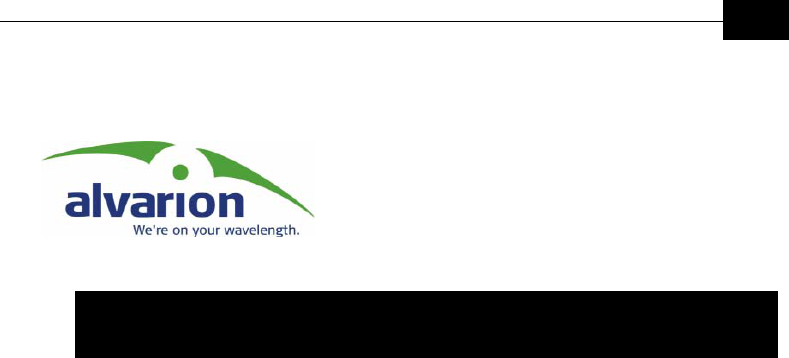
Introduction
2-1
Chapter 2
Introduction
About This Chapter
This chapter is comprised of the following sections:
♦ Introducing BreezeACCESS OFDM, page 2-2, provides a general
introduction of the BreezeACCESS VL system.
♦ Subscriber Unit (Customer Premises Equipment), page 2-4,
describes the highlights of the BreezeACCESS VL Subscriber Unit.
♦ Base Station Equipment, page 2-5, describes the features of the
BreezeACCESS VL Access Units.
♦ Networking Equipment, page 2-7, describes the standard network
connections used by the BreezeACCESS VL system.
♦ Management Systems, page 2-7, introduces the various options for
managing and monitoring the BreezeACCESS VL system components.
♦ Specifications, page 2-9, provides system specifications for the
BreezeACCESS VL system components.
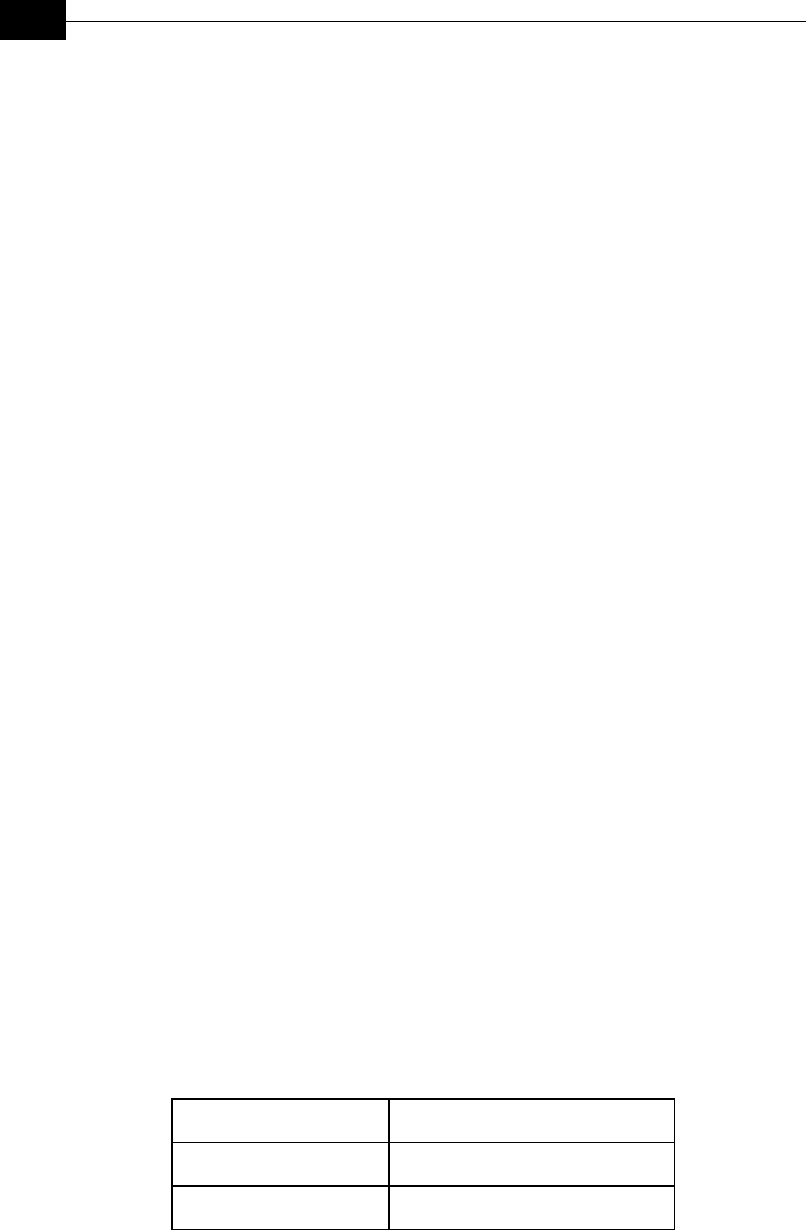
BreezeACCESS VL System Manual
2-2
Introducing BreezeACCESS VL
BreezeACCESS VL is a high capacity, IP services oriented Broadband
Wireless Access system. The system employs wireless packet switched data
technology to support high-speed IP services including fast Internet and
Virtual Private Networks. BreezeACCESS users are provided with a
network connection that is always on, supporting immediate access to the
Internet and other IP services at data rates of up to 54Mbps. The system is
designed for cellular-like deployment, enabling the system architecture to
vary in size and structure. A system can include any number of cells, each
containing several Access Units for better coverage of densely populated
areas.
The system supports Virtual LANs based on IEEE 802.1Q, enabling secure
operation and Virtual Private Network (VPN) services and enabling
tele-workers or remote offices to conveniently access their enterprise
network. The system supports layer-2 traffic prioritization based on
IEEE 802.1p and layer-3 traffic prioritization based on IP ToS (RFC791).
BreezeACCESS VL products operate in unlicensed frequency bands in
Time Division Duplex (TDD) mode, using Orthogonal Frequency Division
Multiplexing (OFDM) modulation with Forward Error Correction (FEC)
coding and Time Division Multiple Access (TDMA) radios. Using the
enhanced multi-path resistance capabilities of OFDM modem technology,
BreezeACCESS VL enables operation in near and non-line-of-sight (NLOS)
environments. These qualities enable service providers to reach a
previously-inaccessible and broader segment of the subscriber population.
BreezeACCESS VL is designed to enable construction of “mixed” cells,
where it can be used together with unlicensed BreezeACCESS products
using GFSK modulation, including BreezeACCESS II that operates in the
2.4 GHz band and BreezeACCESS V systems in the 5.7 GHz band.
BreezeACCESS VL products are currently available in the 5 GHz frequency
band, as shown in table Table 2-1.
Table 2-1: BreezeACCESS VL Frequency Bands
Series Frequency Band (GHz)
BreezeACCESS VL 5.4 5.725-5.850
BreezeACCESS VL 5.4 5.470 – 5.725
The actual operating frequencies used by the system can be configured
according to applicable radio regulations and specific deployment
considerations.

Introduction
2-3
A BreezeACCESS VL system is comprised of the following:
♦ Customer Premise Equipment (CPE): BreezeACCESS VL Subscriber
Units.
♦ Base Station Equipment (BS): BreezeACCESS VL Access Units and
supporting equipment.
♦ Networking Equipment: Standard Switches/Routers supporting
connections to the backbone and/or Internet.
♦ Management Systems: SNMP-based Management, Billing and
Customer Care, and other Operation Support Systems.

BreezeACCESS VL System Manual
2-4
Subscriber Unit
The Subscriber Unit (SU) installed at the customer premises enables the
customer data connection to the Access Unit, providing bridge
functionality and supporting a full LAN.
The Subscriber Unit provides an efficient platform for high speed Internet
and Intranet services. The system delivers fast access to IP-based services
at a data burst rate of up to 54Mbps. The use of packet switching
technology provides the user with a connection to the network that is
always on, enabling immediate access to services.
The SU-A-24-VL Subscriber Unit supports a radio data rate of up to
24 Mbps. The SU-A-54-VL supports a radio data rate of up to 54 Mbps.
The SU-A-24/54-VL Subscriber Unit is comprised of an indoor unit
(SU-NI-VL) and an outdoor unit (SU-RA-VL).
The SU-RA-VL outdoor unit contains the processing and radio modules
and an integrated high-gain flat antenna.
The SU-NI-VL indoor unit provides the interface to the user’s equipment
and is powered from the 110/220 VAC mains. The customer's data
equipment is connected via a standard IEEE 802.3 Ethernet 10/100BaseT
(RJ 45) interface. The indoor unit is connected to the outdoor unit via a
Cat.5 Ethernet cable. This cable carries Ethernet traffic between the indoor
and the outdoor units, and also transfers power (54 VDC) and control from
the indoor unit to the outdoor unit.

Introduction
2-5
Base Station Equipment
The Access Units, installed at the Base Station site, provide all the
functionality necessary to communicate with the Subscriber Units and to
connect to the backbone of the Service Provider.
There are 2 lines of Access Units with different architectures:
Modular Base Station Equipment
Standalone “Micro-Cell” Access Unit
Modular Base Station Equipment
The Base Station Equipment is based on the BS-SH-VL 3U chassis, which
is suitable for installation in 19 inch racks. The chassis contains one or
two Power Supply modules and has 8 slots that can accommodate various
combinations of modules, including Network Interface (BS-AU) modules for
Access Units operating in any of the bands supported by BreezeACCESS
equipment, including BreezeACCESS VL, BreezeACCESS II and
BreezeACCESS V. It can also accommodate a BS-GU GPS and Alarms
module to support GPS-based synchronization of BreezeACCESS II or
BreezeACCESS V Frequency Hopping radios.
Two different types of power supply modules are available for the
BreezeACCESS VL modules: The BS-PS-DC-VL which is powered from a
-48 VDC power source, and the BS-PS-AC-VL, powered from the 110/220
VAC mains. The optional use of two power supply modules ensures
fail-safe operation through power supply redundancy. When the same
chassis is used also for BreezeACCESS II or BreezeACCESS V Access Unit
modules, one BS-PS-VL power supply (AC or DC) should be used to
provide power to the BreezeACCESS VL Access Units, and a different
power supply module, suitable for GFSK equipment, is required for
powering the BreezeACCESS II/V Access Units.
Each BS-AU-VL module, together with its outdoor AU-RD-VL radio unit
and an antenna comprise an AU-D-BS-VL Access Unit that serves a single
sector.
The AU-RD-VL outdoor unit contains the processing and radio modules
and connects to an external antenna using a short RF cable.
Currently available AU antennas include the following:
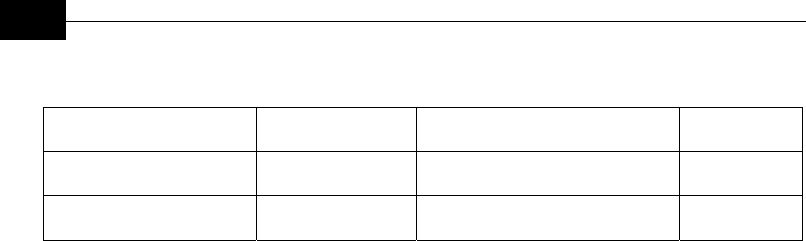
BreezeACCESS VL System Manual
2-6
Table 2-2: AU Antennas
Antenna Band (GHz) Horizontal Beam width Gain
AU-Ant-5G-16-90 5.725-5.875 90° 16 dB
AU-Ant-5G-15-120 5.725-5.875 120° 15 dB
The BS-AU-VL indoor module connects to the network through a standard
IEEE 802.3 Ethernet 10/100BaseT (RJ 45) interface. The indoor module is
connected to the outdoor unit via a Cat.5 Ethernet cable. This cable carries
Ethernet traffic between the indoor module and the outdoor unit, and also
transfers power (54 VDC) and control from the indoor module to the
outdoor unit.
Standalone “Micro-Cell” Access Unit
The standalone AU-D-NI-VL Access Unit is very similar to the AU-D-BS-VL
unit. The AU-RD-VL outdoor unit and the antenna are the same as in the
AU-D-BS-VL Access Unit. The difference is in the structure of the indoor
part; in the AU-D-NI-VL Access Unit the AU-NI-VL indoor unit is a
standalone desktop or wall-mountable unit rather than a 19” module.
The AU-NI-VL indoor unit connects to the network through a standard
IEEE 802.3 Ethernet 10/100BaseT (RJ 45) interfaces and is powered from
the 110/220 VAC mains. The indoor unit is connected to the outdoor unit
via a Cat.5 Ethernet cable. This cable carries Ethernet traffic between the
indoor and the outdoor units, and also transfers power (54 VDC) and
control from the indoor unit to the outdoor unit.

Introduction
2-7
Networking Equipment
The Base Station equipment is connected to the backbone through
standard data communication and telecommunication equipment. The
10/100BaseT ports of the AU modules can be connected directly to a
multi-port router or to an Ethernet switch connected to a router.
The point-to-point link from the Base Station to the backbone can be
either wired or wireless. Data to the Internet is routed to the backbone
through standard routers.
Management Systems
The end-to-end IP-based architecture of the system enables full
management of all components from any point in the system.
BreezeACCESS VL components can be managed using standard
management tools through SNMP agents that implement standard and
proprietary MIBs for remote setting of operational modes and parameters.
The same SNMP management tools can also be used to manage other
system components including switches, routers and transmission
equipment. Security features incorporated in BreezeACCESS VL units
restrict access for management purposes to specific IP addresses and/or
directions, which means from the Ethernet and/or wireless link.
In addition, the Ethernet WAN can be used to connect to other Operation
Support Systems including servers, Customer Care systems and AAA
(Authentication, Authorization and Admission) tools.
BreezeCONFIG VL
The BreezeCONFIG VL utility is an SNMP-based application designed to
manage BreezeACCESS VL system components and upgrade unit software
versions. The system administrator can use the BreezeCONFIG VL utility
to control a large number of units from a single location. In addition,
BreezeCONFIG VL enables you to load an updated configuration file to
multiple units simultaneously, thus radically reducing the time spent on
unit configuration maintenance.

BreezeACCESS VL System Manual
2-8
AlvariSTAR
AlvariSTAR is a comprehensive Carrier-Class network management system
for Alvarion’s Broadband Wireless Access products-based Networks.
AlvariSTAR is designed for today’s most advanced Service Provider network
Operation Centers (NOCs), providing the network OA&M staff and
managers with all the network surveillance, monitoring and configuration
capabilities that they require in order to effectively manage the BWA
network while keeping the resources and expenses at a minimum.
AlvariSTAR is designed to offer the network’s OA&M staff with a unified,
scalable and distributable network management system. AlvariSTAR
system uses a distributed client-server architecture, which provides the
service provider with a robust, scalable and fully redundant network
management system in which all single point of failures can be avoided.
AlvariSTAR provides the following BWA network management
functionality:
Device Discovery.
Device Inventory.
Topology.
Fault Management.
Configuration Management.
Performance Monitoring.
Device embedded software upgrade.
Security Management.
Northbound interface to other Network Management Systems or
OSS.
Embedded with all the knowledge base of BWA networks operations,
AlvariSTAR is a unique state-of-the-art power multiplier at the hands of
the service provider that enables the provisioning of satisfied customers.
AlvariSTAR dramatically extends the abilities of the service provider to
provide a rich portfolio of services and to support rapid customer base
expansion.
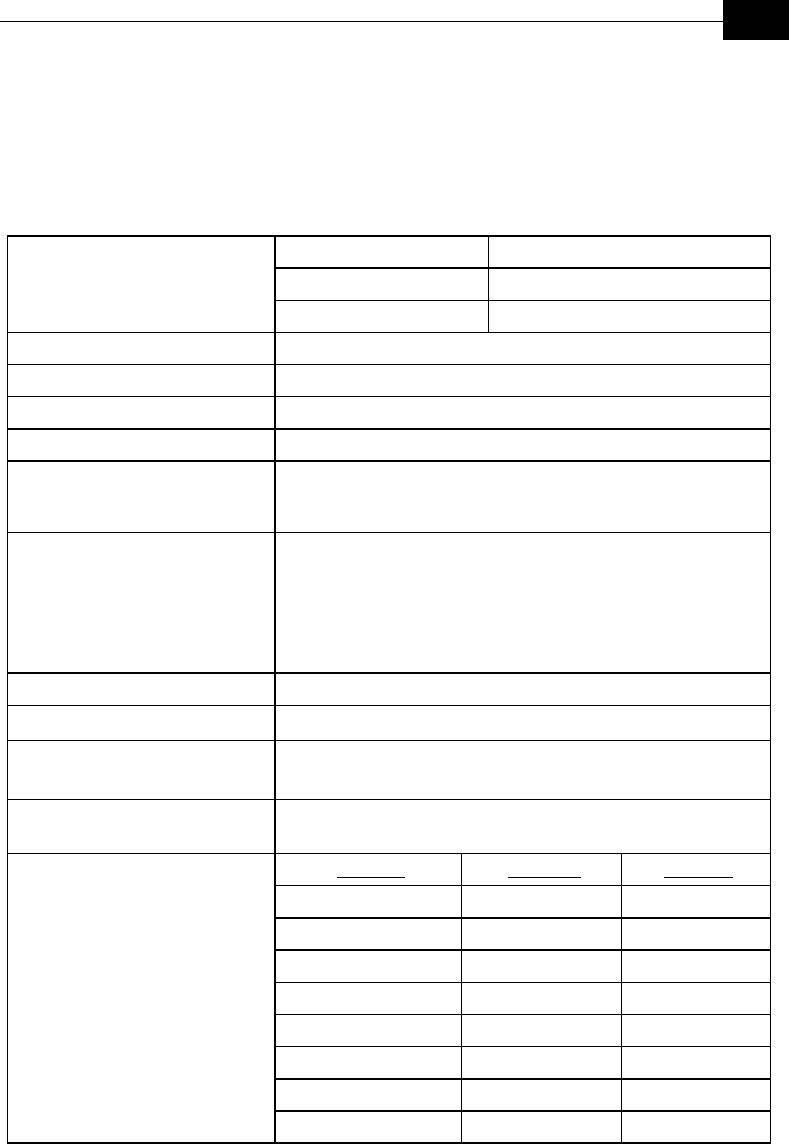
Introduction
2-9
Specifications
Radio
Series Frequency Band (GHz)
BreezeACCESS VL 5.4 5.470 – 5.725
Frequency
BreezeACCESS VL 5.7 5.725 – 5.850
Operation Mode Time Division Duplex (TDD)
Radio Access Method Time Division Multiple Access (TDMA)
Channel Bandwidth 20 MHz
Central Frequency Resolution 5 MHz
SU-RA integral antenna 21dBi, 5.725-5.855 GHz, 10.5o Horizontal x 10.5 o vertical,
vertical polarization, compliant with EN 302 085 V1.1.1 Range 1,
Class TS 1, 2, 3, 4, 5
AU Antennas AU-Ant-5G-16-90: 16 dBi, 5.725-5.855 GHz,
90o Horizontal x 6o vertical sector antenna,
vertical polarization, compliant with EN 302 085 V1.1.2 CS3
AU-Ant-5G-15-120: 15 dBi, 5.725-5.855 GHz,
120o Horizontal x 6o vertical sector antenna,
vertical polarization, compliant with EN 302 085 V1.1.2 CS3
Antenna Port (AU-RE) N-Type, 50 ohm
Output Power (at antenna port) -6 to 29 dBm, adjustable in 1 dB steps
Maximum Input Power
(at antenna port)
Gross Data Rate 6, 9, 12, 18, 24, 36, 48, 54 Mbps
(6, 9, 12, 18, 24 Mbps in SU-A-24 VL)
Data Rate Sensitivity Min. SNR
6 Mbps -82 dBm 6 dB
9 Mbps -81 dBm 7 dB
12 Mbps -79 dBm 9 dB
18 Mbps -77 dBm 11 dB
24 Mbps -74 dBm 14 dB
36 Mbps -70 dBm 18 dB
48 Mbps -66 dBm 22 dB
Sensitivity, typical
(dBm at antenna port, PER<10%)
54 Mbps -65 dBm 23 dB
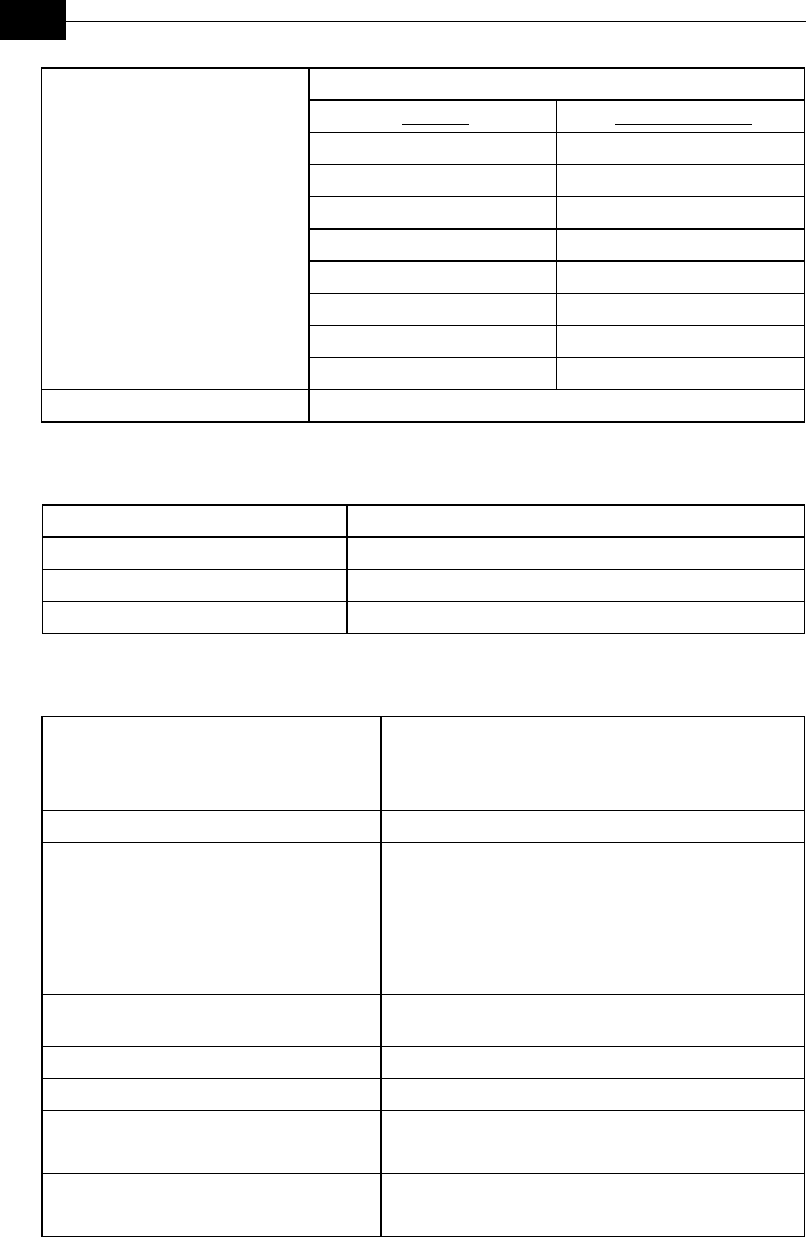
BreezeACCESS VL System Manual
2-10
OFDM modulation, 64 FFT points;
Data Rate Modulation Scheme
6 Mbps BPSK
9 Mbps BPSK
12 Mbps QPSK
18 Mbps QPSK
24 Mbps QAM16
36 Mbps QAM16
48 Mbps QAM64
Modulation
54 Mbps QAM64
Error Correction
Data Communication
Standard Compliance IEEE 802.3 CSMA/CD
VLAN support Based on IEEE 802.1Q
Layer-2 Traffic Prioritization Based on IEEE 802.1p
Layer-3 Traffic Prioritization IP ToS according to RFC791
Configuration and Management
Management a. Monitor program via Telnet
b. SNMP
c. Configuration upload/download
Management Access From Wired LAN, Wireless Link
Management access protection a. Multilevel password
b. Configuration of remote access direction (from
Ethernet only, from wireless link only or from both
sides)
c. Configuration of IP addresses of authorized
stations
SNMP Agents SNMP ver 1 client.
MIB II, Bridge MIB, Private BreezeACCESS VL MIB
Security RC4 Authentication and filtering
Allocation of IP parameters Configurable or automatic (DHCP client)
Software upgrade a. FTP
b. TFTP
Configuration upload/download a. FTP
b. TFTP
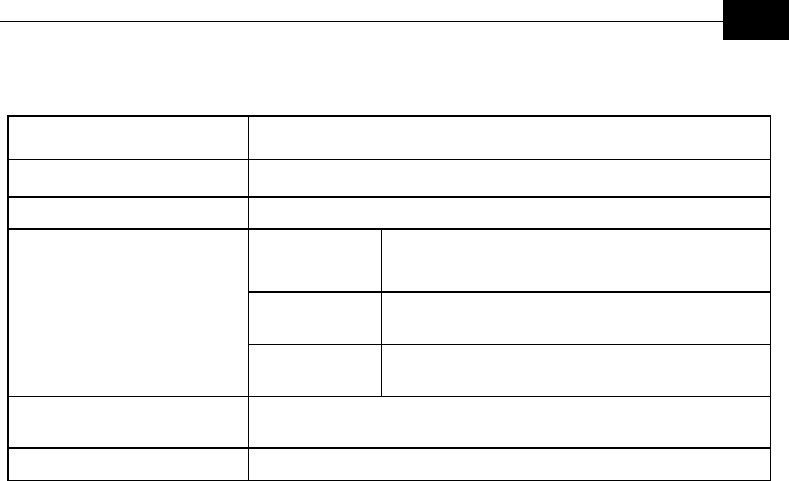
Introduction
2-11
Standards Compliance, General
Type Standard
EMC FCC part 15 class B, CE EN55022 class B
Safety UL 1950, EN 60950
Operation
ETS 300 019 part 2-3 class 3.2E for indoor units
ETS 300 019 part 2-4 class 4.1E for outdoor units
Storage ETS 300 019-2-1 class 1.2E
Environmental
Transportation ETS 300 019-2-2 class 2.3
Lightning protection
(AU-RE Antenna connection)
EN 61000-4-5, Class 3 (2kV)
Radio FCC part 15, ETS 301 253
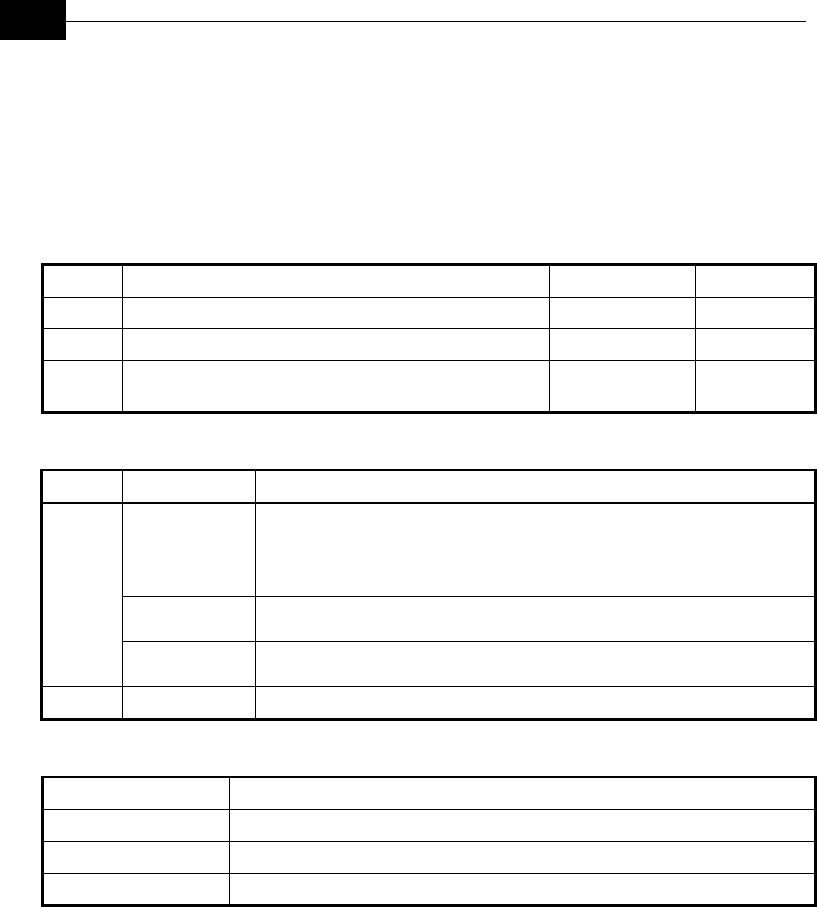
BreezeACCESS VL System Manual
2-12
Physical and Electrical
Subscriber Unit
Mechanical
Unit Structure Dimensions (cm) Weight (kg)
General An indoor SU-NI unit and an outdoor SU-RA unit
SU-NI Metal box, desktop or wall mountable. 16 x 9 x 6
SU-RA Metal box plus an integral antenna in a cut diamond shape
in a plastic enclosure, poll or wall mountable
43.2 x 30.2 x 5.9
Connectors
Unit Connector Description
10/100 BaseT 10/100BaseT Ethernet (RJ-45) with 2 embedded LEDs.
Cable connection to a PC: crossed
Cable connection to a hub: Straight
RADIO 10/100BaseT Ethernet (RJ-45).
SU-NI
AC IN 3 pin AC power plug
SU-RA INDDOR 10/100BaseT Ethernet (RJ-45), protected by a waterproof sealing assembly
Electrical
Unit Details
General Power consumption: 25W
SU-NI AC power input: 85-265 VAC, 47-63 Hz,
SU-RA 54VDC from the indoor unit over the indoor-outdoor Ethernet cable
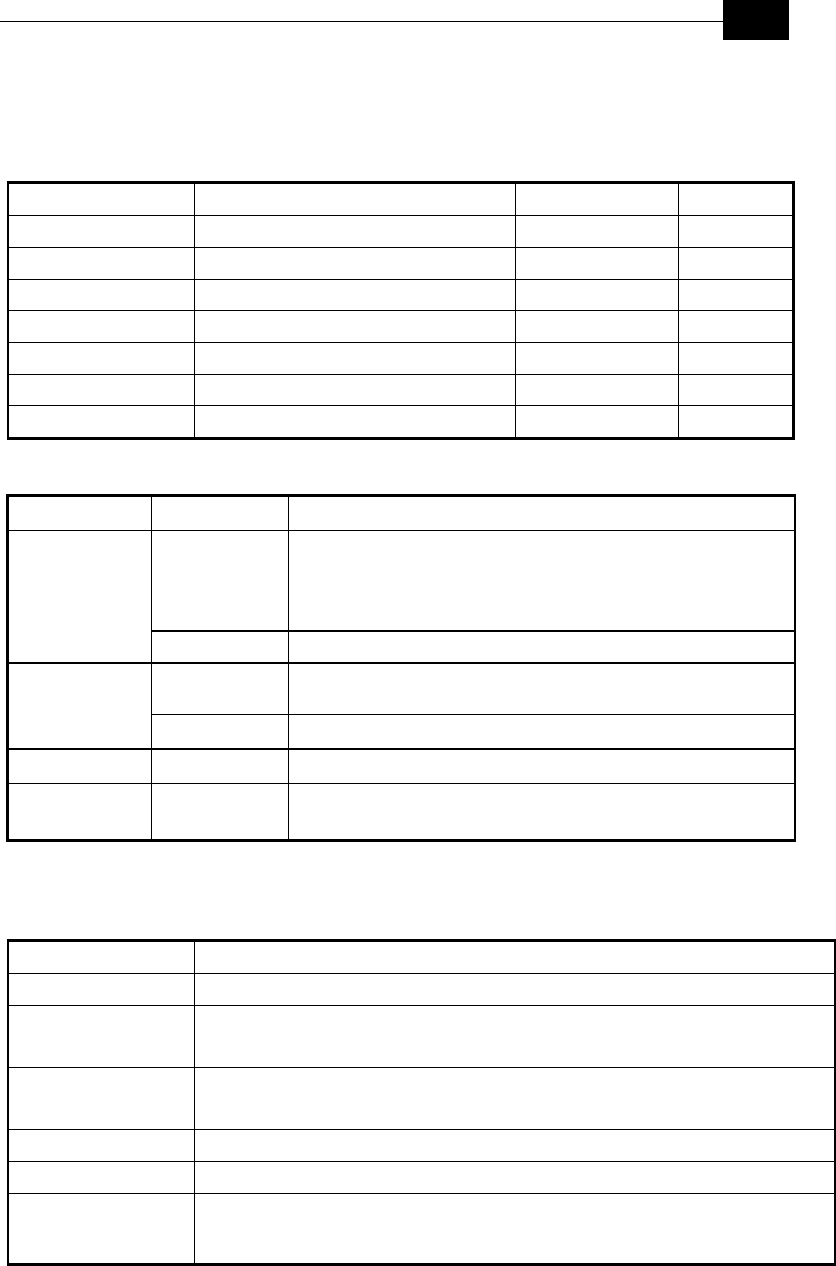
Introduction
2-13
Modular Base Station Equipment
Mechanical
Unit Structure Dimensions (cm) Weight (kg)
BS-SH-VL 19” rack (3U) or desktop installation 13 x 48.2 x 25.6 4.76
BS-PS-AC-VL AC power supply module 12.9 x 7.0 x 25.3
BS-PS-DC-VL AC power supply module 12.9 x 7.0 x 25.3
BS-AU-VL Indoor module of the AU-BS access unit 12.9 x 3.5 x 25.5
AU-RD Metal box, pole or wall mountable 30.6 x 12.0 x 4.7
AU-Ant-5G-16-90 Metal box, 2”-4” pole mountable 54.8 x 26.3 x 3.0 1.2
AU-Ant-5G-15-120 Metal box, pole mountable 54.8 x 26.3 x 3.0 1.2
Connectors
Unit Connector Description
10/100 BaseT 10/100BaseT Ethernet (RJ-45) with 2 embedded LEDs.
Cable connection to a PC: crossed
Cable connection to a hub: Straight
BS-AU
RADIO 10/100BaseT Ethernet (RJ-45) with 2 embedded LEDs.
INDDOR 10/100BaseT Ethernet (RJ-45), protected by a waterproof sealing
assembly
AU-RD
ANT N-Type jack, 50 ohm, lightning protected
BS-PS-AC-VL AC IN 3 pin AC power plug
BS-PS-DC-VL -48 VDC 3 pin DC D-Type 3 Power pins plug
Amphenol 717TWA3W3PHP2V4RRM6
Electrical
Unit Details
General 240W max. for a fully equipped chassis (1 PS, 6 AU)
BS-PS-AC-VL AC power input: 85-265 VAC, 47-65 Hz,
DC power output: 54 V; 3.3 V
BS-PS-DC-VL DC power input: -48 VDC nominal (-34 to -72), 10 A max
DC power output: 54 V; 3.3 V
BS-AU 3.3 VDC, 54 VDC from the power supply module(s) via the back plane
AU-RD 54V DC from the BS-AU over the indoor-outdoor Ethernet cable
AU-BS (BS-AU
module plus AU-RD
outdoor unit)
Power consumption: 30W
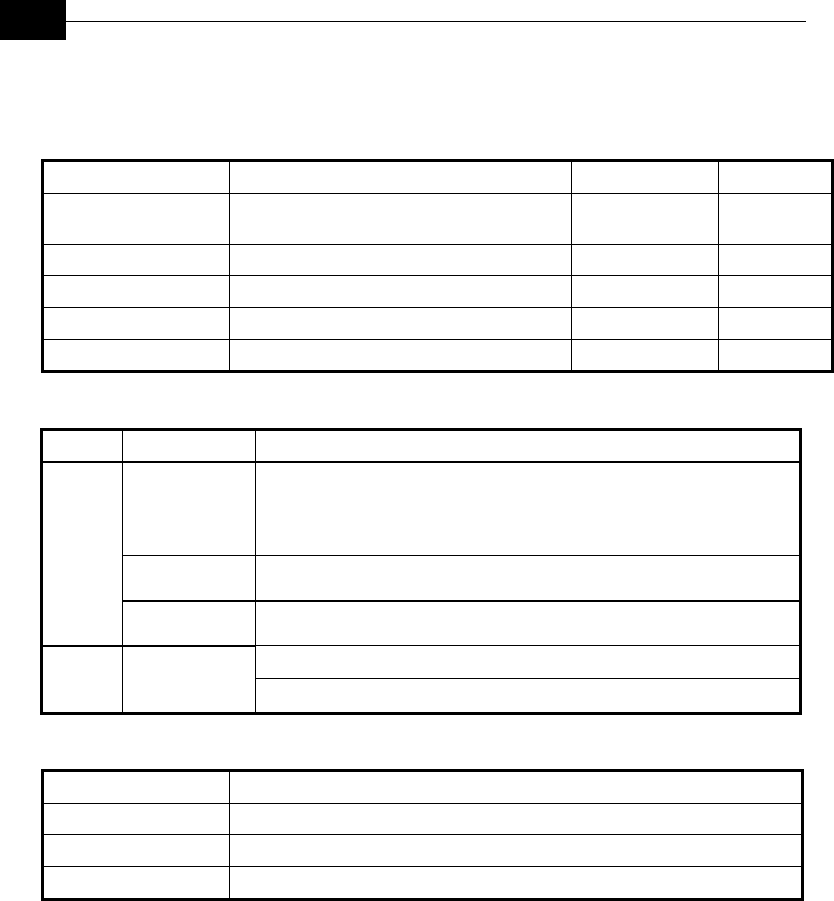
BreezeACCESS VL System Manual
2-14
Standalone Access Unit
Mechanical
Unit Structure Dimensions (cm) Weight (kg)
General An indoor SU-NI unit and an outdoor SU-RA
unit
AU-NI Metal box, desktop or wall mountable. 16 x 9 x 6
AU-RD Metal box, poll or wall mountable 30.6 x 12 x 4.7
AU-Ant-5.7G-17-90 Metal box, pole mountable
AU-Ant-5.7G-14-120 Metal box, pole mountable
Connectors
Unit Connector Description
10/100 BaseT 10/100BaseT Ethernet (RJ-45) with 2 embedded LEDs.
Cable connection to a PC: crossed
Cable connection to a hub: Straight
RADIO 10/100BaseT Ethernet (RJ-45).
AU-NI
AC IN 3 pin AC power plug
INDDOR 10/100BaseT Ethernet (RJ-45), protected by a waterproof sealing assembly AU-RD
ANT N-Type jack, 50 ohm, lightning protected
Electrical
Unit Details
General Power consumption: 25W
AU-NI AC power input: 85-265 VAC, 47-63 Hz,
AU-RD 54VDC from the indoor unit over the indoor-outdoor Ethernet cable
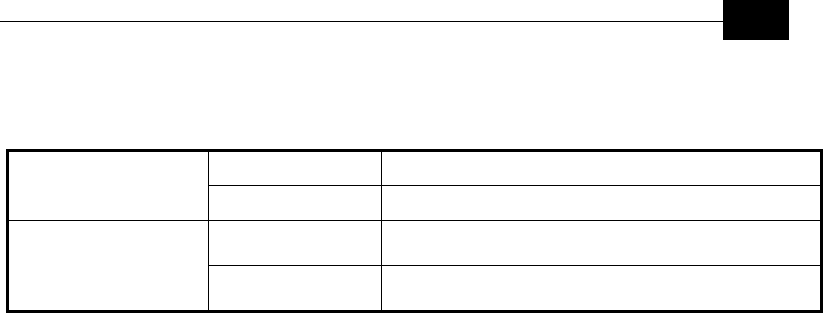
Introduction
2-15
Environmental
Outdoor Units -40°C to 55°C
Operating Temperature
Indoor equipment 0°C to 40°C
Outdoor Units 5%-95% non condensing, Weather protected Operating Humidity
Indoor equipment 5%-95% non condensing
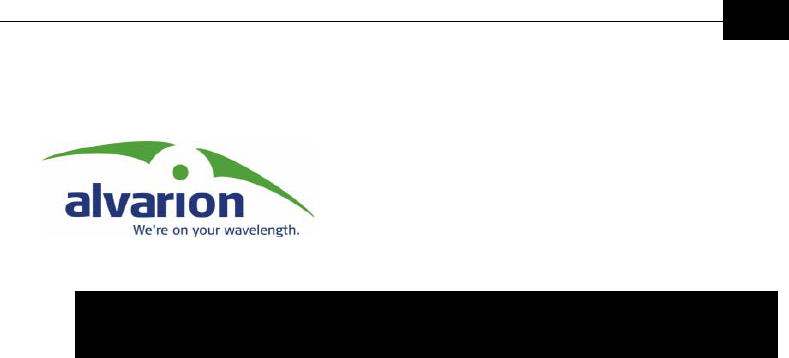
Installation
3-1
Chapter 3
Installation
About This Chapter
This chapter is comprised of the following sections:
♦ Installation Requirements, page 3-2, provides the list of supplies and
materials required to install each BreezeACCESS VL system
component.
♦ Equipment Location Guidelines, page 3-5, provides information on
the best locations to deploy the BreezeACCESS VL components in order
to achieve the optimal reception and transmission quality.
♦ Installing the Outdoor Unit, page 3-6, describes how to mount the
outdoor unit, connect the antenna, indoor-to-outdoor and ground
cables. In addition, a description of the outdoor unit LEDs is provided.
♦ Installing the SU-NI and AU-NI Indoor Unit, page 3-9, describes how
to install the SU-NI and AU-NI indoor units and provides a description
of the units’ LEDs.
♦ Installing the Modular Base Station Equipment, page 3-12, provides
an illustrated description of the slot assignments, power supply
modules and network interface modules and describes how to install
the Base Station chassis.

BreezeACCESS VL System Manual
3-2
Installation Requirements
This section describes all the supplies required to install the
BreezeACCESS VL system components and the items included in each
installation package.
Packing List
SU-A-VL Subscriber Unit
The SU-A-VL installation kit includes the following components:
♦ SU-NI-24-VL or SU-NI-54-VL Indoor Unit with a wall mounting kit
♦ Mains power cord
♦ SU-RA Outdoor Unit with an integrated antenna
♦ Pole mounting kit for the Outdoor Unit, comprising two brackets, four
sets of screws, nuts and washers
♦ 20 meter Cat.5 indoor-to-outdoor Ethernet cable
♦ 3 shielded RJ-45 connectors
Modular Base Station Equipment
This section describes the items included in the installation packages for
each Base Station system component.
BS-SH-VL-AC Base Station Chassis with AC Power Supply
The BS-SH-VL-AC installation kit includes the following components:
♦ BS-SH-VL chassis with blank panels
♦ Rubber legs for optional desktop installation
♦ BS-PS-AC-VL power supply module
♦ Mains power cord
BS-SH-VL-DC Base Station Chassis with DC Power Supply
The BS-SH-VL-DC installation kit includes the following components:
♦ BS-SH-VL chassis with blank panels
♦ Rubber legs for optional desktop installation
♦ BS-PS-DC-VL power supply module
♦ DC power cable

Installation
3-3
AU-D-BS-VL Access Unit
The AU- D-BS-VL installation kit includes the following components:
♦ BS-AU-VL Network Interface module
♦ SU-RD-VL Outdoor Unit
♦ Pole mounting kit for the Outdoor Unit, comprising two brackets, four
sets of screws, nuts and washers
♦ 20 meter Cat.5 indoor-to-outdoor Ethernet cable
♦ 3 shielded RJ-45 connectors
♦ Antenna, including pole mounting hardware
♦ RF cable
BS-PS-AC-VL Power Supply
Up to two BS-PS-AC-VL power supply modules can be included in each
Base Station chassis.
The BS-PS-AC-VL installation kit includes the following components:
♦ BS-PS-AC-VL power supply module
♦ Mains power cord
BS-PS-CD-VL Power Supply
Up to two BS-PS-DC-VL power supply modules can be included in each
Base Station chassis.
The BS-PS-DC-VL installation kit includes the following components:
♦ BS-PS-DC-VL power supply module
♦ DC power cable
AU-D-VL Standalone Access Unit
The AU-D-VL installation kit includes the following components:
♦ AU-NI-VL Indoor Unit with a wall mounting kit
♦ Mains power cord
♦ SU-RD Outdoor Unit
♦ Pole mounting kit for the Outdoor Unit, comprising two brackets, four
sets of screws, nuts and washers
♦ 20 meter Cat.5 indoor-to-outdoor Ethernet cable
♦ 3 shielded RJ-45 connectors
♦ Antenna, including pole mounting hardware
♦ RF cable
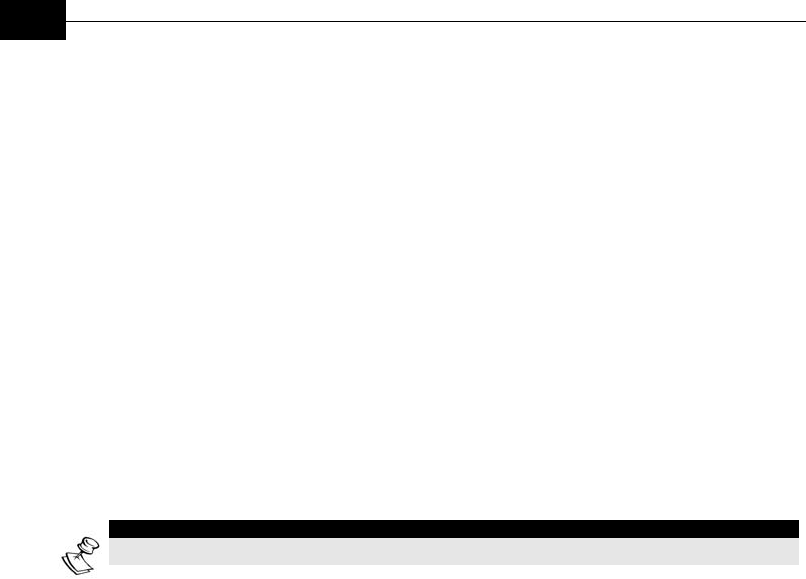
BreezeACCESS VL System Manual
3-4
Additional Installation Requirements
The following items are also required to install the BreezeACCESS VL
system components:
♦ Indoor-to-outdoor cable* (available in different lengths, if the required
length is different from that of the cable supplied with the unit)
♦ Ground cable with an appropriate termination
♦ Mains plug adapter or termination plug (if the power plug on the
supplied power cord does not fit local power outlets)
♦ Crossed Ethernet cable
♦ Portable PC with Ethernet card and Telnet software
♦ Installation tools and materials, including appropriate means (e.g. a
pole) for installing the outdoor unit.
♦ Crimping tool for RJ-45 connectors
NOTE:
Items marked with an asterisk (*) are available from Alvarion.
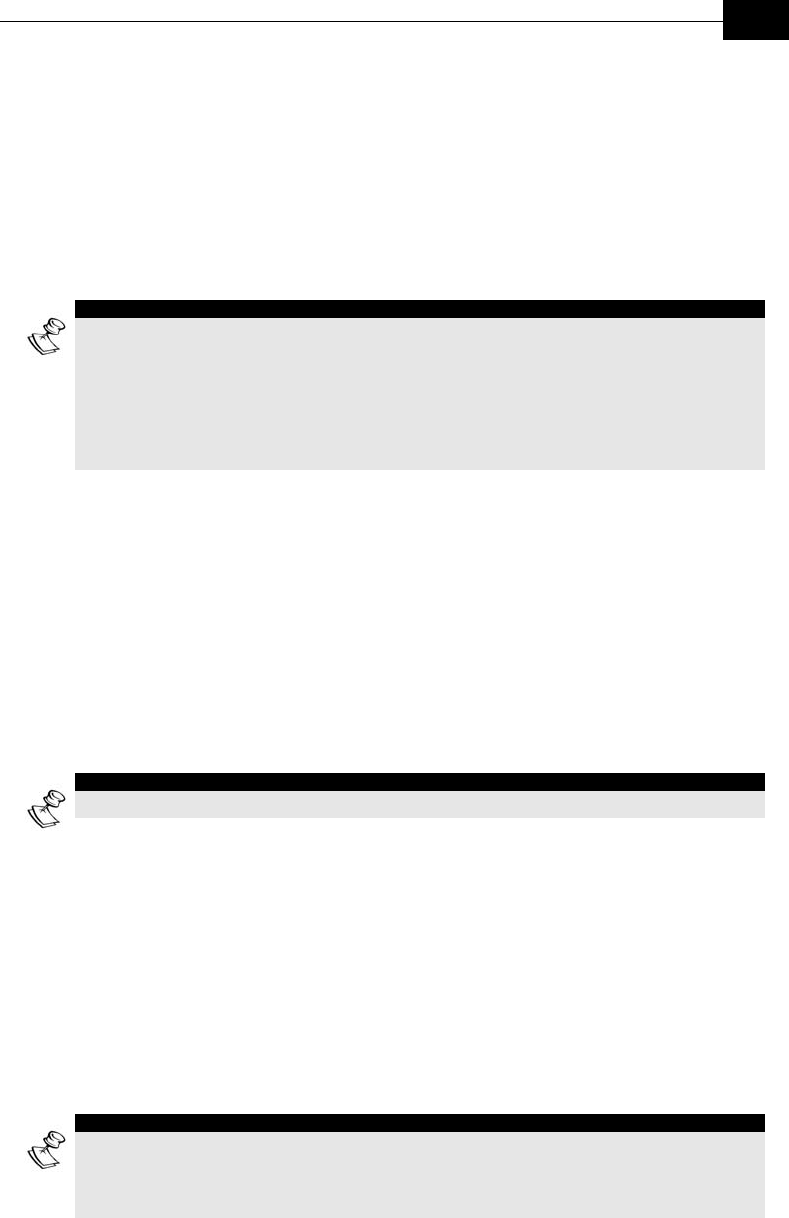
Installation
3-5
Equipment Location
Guidelines
This section provides key guidelines for selecting the optimal installation
locations for the various BreezeACCESS VL system components.
NOTE:
Outdoor units and antennas should be installed ONLY by experienced installation
professionals who are familiar with local building and safety codes and, wherever
applicable, are licensed by the appropriate government regulatory authorities.
Failure to do so may void the BreezeACCESS product warranty and may expose the end
user or Service Provider to legal and financial liabilities. Alvarion and its resellers or
distributors are not liable for injury, damage or regulation violations associated with the
installation of Outdoor Units or antennas.
Select the optimal locations for the equipment using the following
guidelines:
♦ The outdoor unit can be either pole or wall mounted. Its location
should enable easy access to the unit for installation and testing.
♦ The higher the placement of the antenna, the better the achievable link
quality.
♦ SU-RE units should be installed as close as possible to the antenna.
♦ The external antenna connected to the AU-RD unit, should be installed
so as to provide coverage to all Subscriber Units within its service area.
NOTE:
The distance between any two antennas must exceed 40cm.
♦ It is recommended that the SU-RA outdoor unit with its integrated
antenna be installed to provide a direct, or near line of sight with the
Base Station antenna. The antenna (integrated on the front side of the
SU-RA Outdoor Unit) should be aligned to face the Base Station.
♦ The indoor equipment should be installed as close as possible to the
location where the indoor-to-outdoor cable enters the building. The
location of the indoor equipment should take into account its
connection to a power outlet and the CPE.
NOTE:
The system complies with the ETS 300 385 standard and is protected against secondary
lightning strikes when the Outdoor Unit is properly grounded according to the relevant
country-specific industry standards for protection of structures against lightning. The
system complies with EN 61000-4-5 test level 3 (2kV).
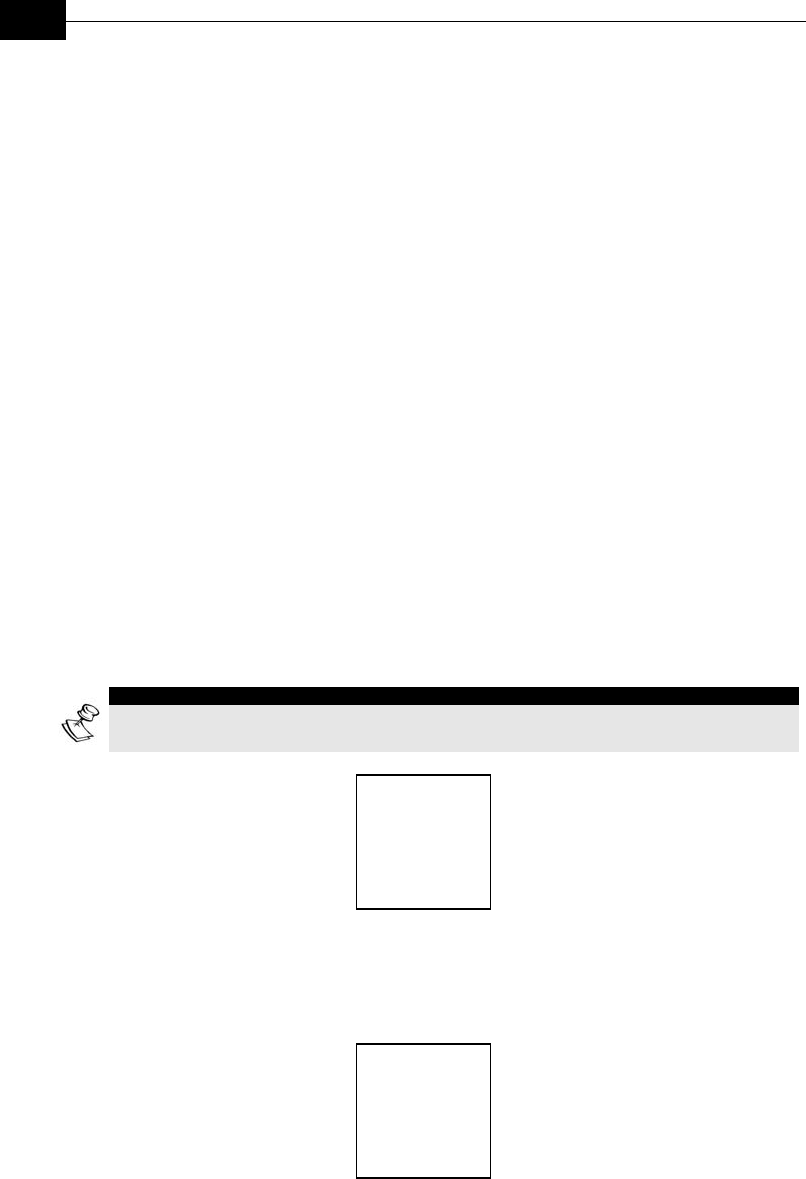
BreezeACCESS VL System Manual
3-6
Installing the Outdoor Unit
The following sections describe how to install the outdoor equipment,
including pole mounting the outdoor unit and the antenna of the SU-RE,
and connecting the indoor-to-outdoor, grounding and RF cables.
Pole Mounting the Outdoor Unit
The Outdoor Unit can be mounted on a pole using one of the following
options:
♦ Special brackets and open-ended bolts are supplied with each unit.
There are two pairs of threaded holes on the back of the unit, enabling
the special brackets to be mounted on diverse pole widths.
♦ Special grooves on the sides of the unit enable the use of metal bands
to secure the unit to a pole. The bands must be 9/16 inches wide and
at least 12 inches long. The metal bands are not included with the
installation package.
Figure 3-1 shows the locations of the holes and band grooves on the back,
top and bottom of the Outdoor Unit.
NOTE:
Be sure to install the unit with the bottom panel, which includes the LED indicators, facing
downward.
Figure 3-1: Threaded Holes/Grooves
Figure 3-2 illustrates the method of installing an outdoor unit on a pole,
using the brackets and open-ended bolts.
Figure 3-2: 3” Pole Installation Using the Special Brackets
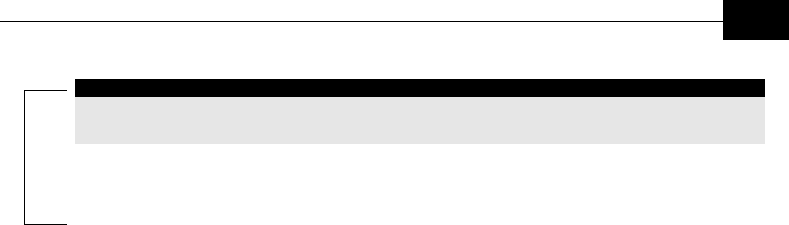
Installation
3-7
NOTE:
Be sure to insert the open-ended bolts with the grooves pointing outward, since these
grooves enable you to use a screwdriver to fasten the bolts to the unit.
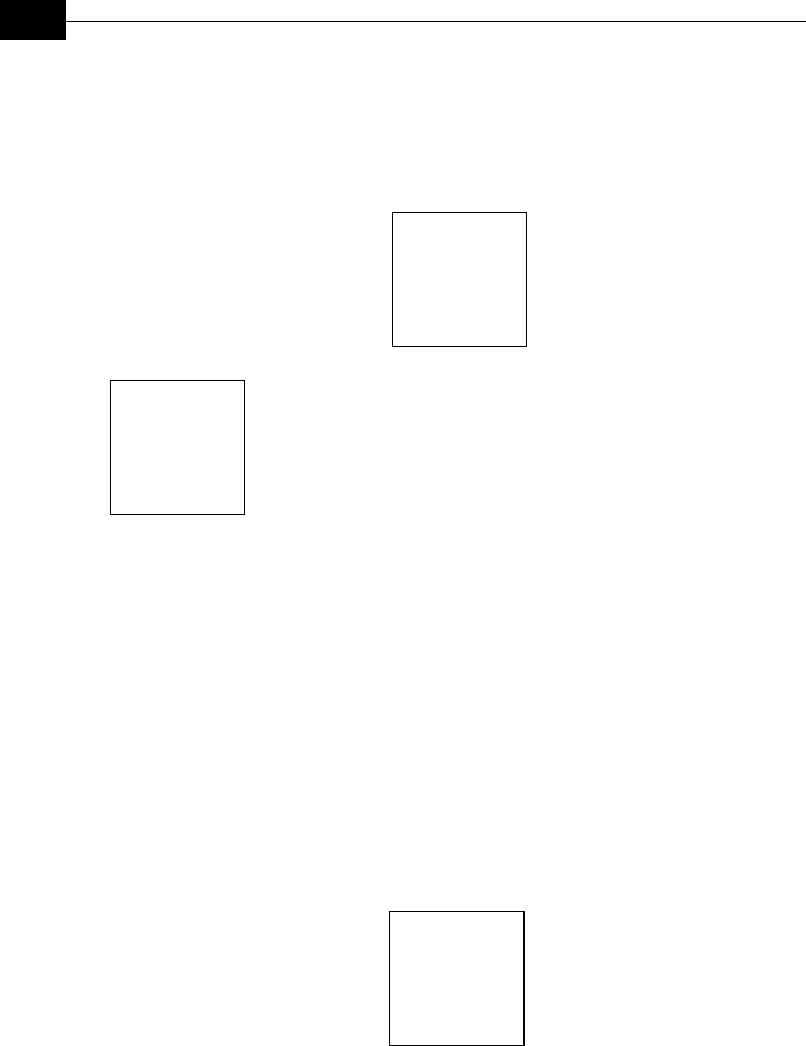
BreezeACCESS VL System Manual
3-8
Connecting the Ground and Antenna
Cables
The Ground terminal (marked ) is located on the bottom
panel of the outdoor unit. The Antenna RF connector (marked
) is located on the top panel of the AU-RD outdoor unit.
¾ To connect the ground cable:
1. Connect one end of a grounding cable to the ground terminal and
tighten the ground screw firmly.
2. Connect the other end of the ground cable to a ground connection.
¾ To connect the RF cable (AU-RD):
3. Connect one end of the coaxial RF cable to the RF connector on the
top panel of the unit
4. Connect the other end of the RF cable to the antenna.
5. The RF connectors should be sealed properly to protect against rain
and moisture.
Figure 3-3: Bottom Panel of the Outdoor Unit (without the seal assembly)
Connecting the Indoor-to-Outdoor Cable
6. Remove the two screws holding the waterproof seal to the outdoor unit
and remove the waterproof seal.
7. Unscrew the top nut from the waterproof seal
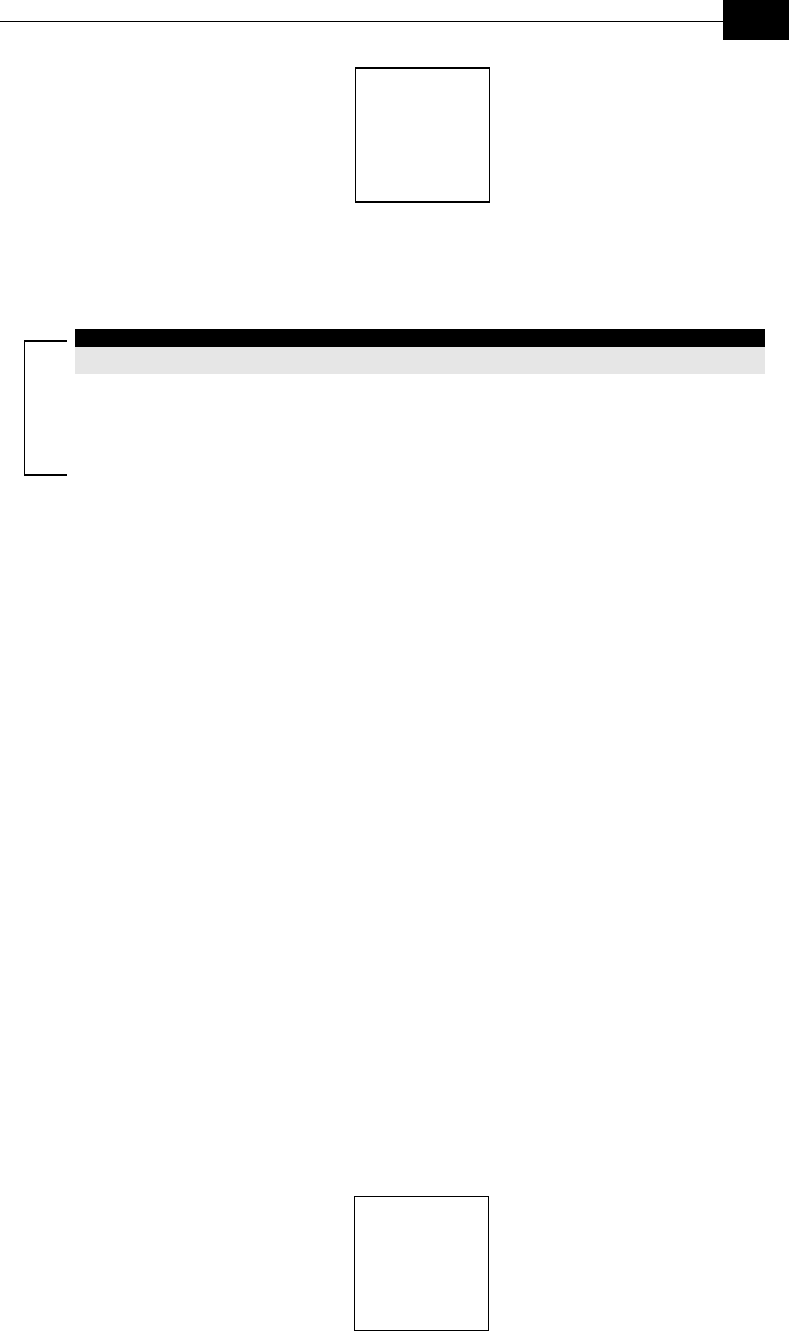
Installation
3-9
Figure 3-4: The Waterproof Seal
8. Route a straight, uncrimped Cat. 5 Ethernet cable (8-wire, 24 AWG)
through both the top nut and the waterproof seal.
NOTE:
The 8-wire cable should be shielded.
9. Insert and crimp the RJ-45 connector. Refer to Appendix A for
instructions on preparing the cable.
10. Connect the Ethernet cable to the outdoor unit RJ-45 connector.
11. Replace the waterproof seal and then the top nut. Make sure that the
external jack of the cable is well inside the waterproof seal to
guarantee a good seal.
12. Route the cable to the location selected for the indoor equipment.
13. Assemble an RJ-45 connector with a protective cover on the indoor
side of the indoor-to-outdoor cable.
Installing the SU-NI/AU-NI
Indoor Unit
1. The unit can be placed on a desktop or a shelf. Alternatively, it may be
wall-mounted. The drilling template included with the unit can be
used to simplify the wall installation process.
2. Connect the Indoor-to-Outdoor cable to the RADIO connector, located
on the front panel of the indoor unit shown in Figure 3-5 on page 3-
10.
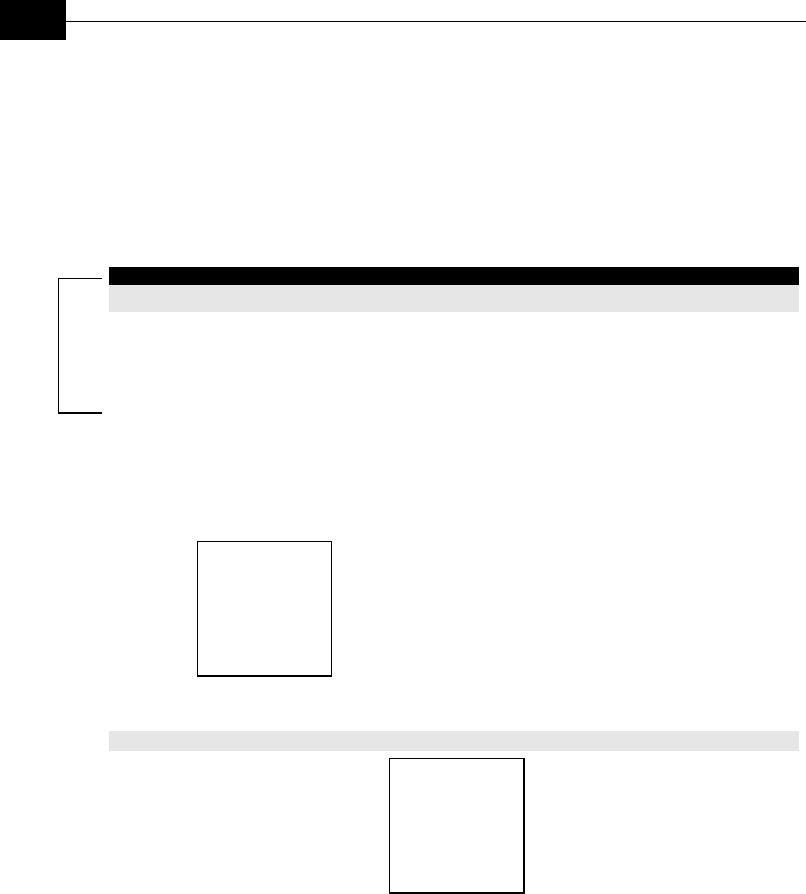
BreezeACCESS VL System Manual
3-10
Figure 3-5: Indoor Unit Front Panel
3. Connect the power cord to the unit’s AC socket, located on the rear
panel shown in Figure 3-6 on page 3-10. Connect the other end of the
power cord to the AC mains after verifying that the unit is rated for
the voltage in the country of use; the AC rating is indicated on the
rear panel of the Indoor unit.
NOTE:
The color codes of the power cable are:
brown
phase ~
blue
neutral 0
yellow/green
grounding
Figure 3-6: Indoor Unit Rear Panel
4. Verify that the yellow POWER LED located on the front panel is lit,
indicating that the unit is supplying power to the radio port.
5. Configure the basic parameters as described in Configuring Basic
Parameters on page 4-2.
6. Connect the 10/100 BaseT connector located on the front panel of the
unit to the network. The cable connection should be straight Ethernet
if connecting the indoor unit to a Hub/Switch and a crossed cable if
connecting it directly to a PC Network Interface Card (NIC).
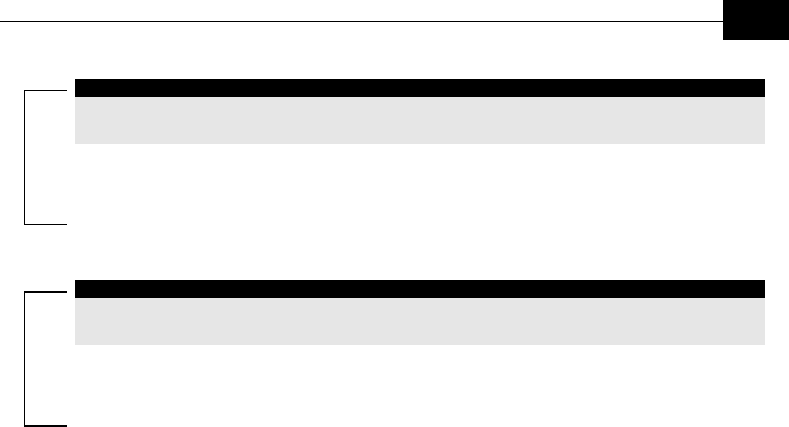
Installation
3-11
NOTE:
The length of the Ethernet cable connecting the indoor unit to the user's equipment,
together with the length of the Indoor-to-Outdoor cable, should not exceed 100 meters.
NOTE:
Reset the unit using the RESET push button after connecting or reconnecting the indoor
and outdoor units with the indoor-to-outdoor cable.
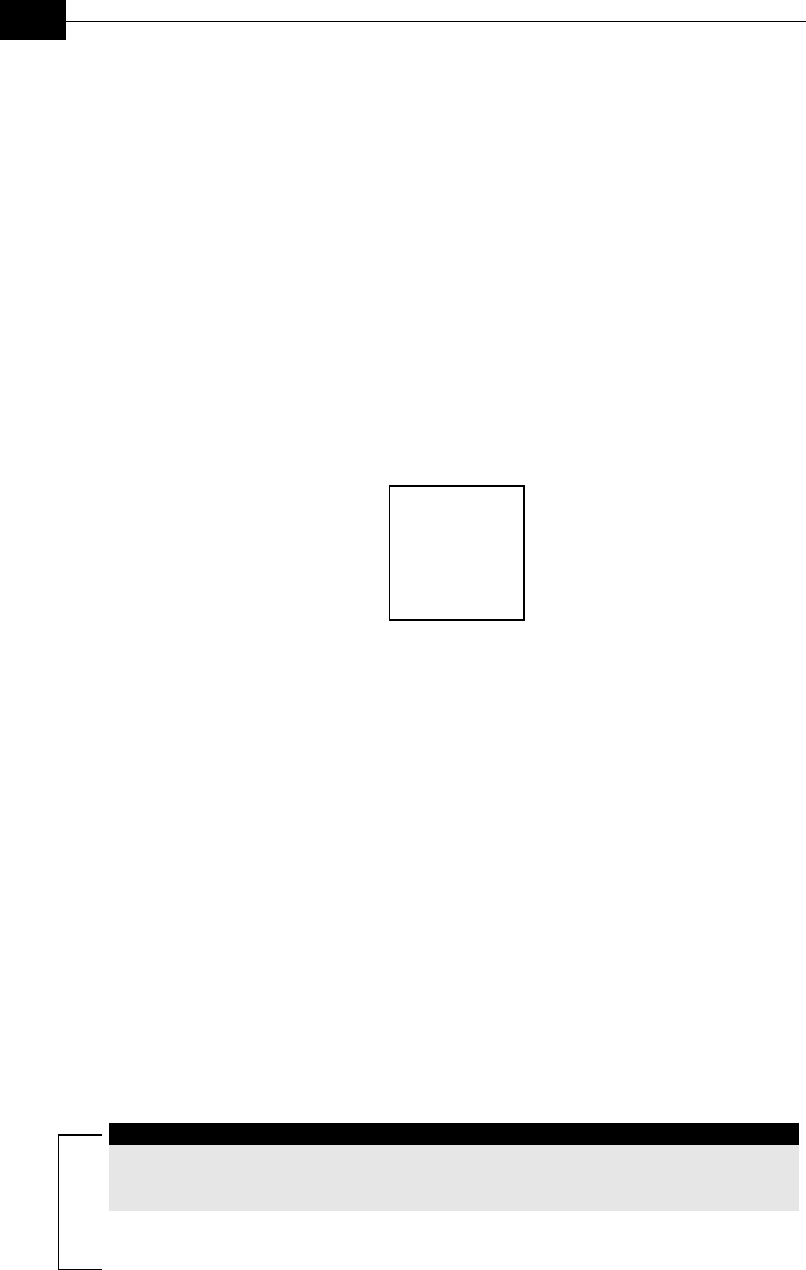
BreezeACCESS VL System Manual
3-12
Installing the Modular Base
Station Equipment
The following sections describe the slot assignments for the Base Station
chassis, provide illustrated descriptions of the power supply modules and
Access Unit network interface modules and describe how to install the
Base Station equipment.
BS-SH-VL Slot Assignments
The Base Station chassis comprises ten slots, as shown in Figure 3-7.
Figure 3-7: BS-SH-VL Chassis Slot Assignments
To enable power supply redundancy two BS-PS power supply modules can
be installed in the wider side slots. If a single power supply module is
used, it can be inserted into either one of the two available slots.
The remaining eight slots can hold up to eight BS-AU-VL modules. Unused
slots should remain covered until required.
The design of the BS-SH-VL supports collocation of BreezeACCESS VL
Access Units with Access Units belonging to other BreezeACCESS families
using GFSK modulation, including BreezeACCESS II and BreezeACCESS
V. It supports any mix of BS-AU-VL modules with BreezeACCESS GFSK
BS-AU modules, including an optional BS-GU GPS module. If Access Units
belonging to other BreezeACCESS families are used, than it is necessary to
use two power supply module: one BS-PS-VL (AC or DC) power supply for
the BreezeACCESS VL Access Units and one BS-PS GFSK (AC or DC) for
the BreezeACCESS GFSK Access Units.
WARNING:
If two power supply modules are used in the same chassis, both power supply modules
must be of the same type. Do not use a mix of AC and DC power supply modules in the
same chassis.
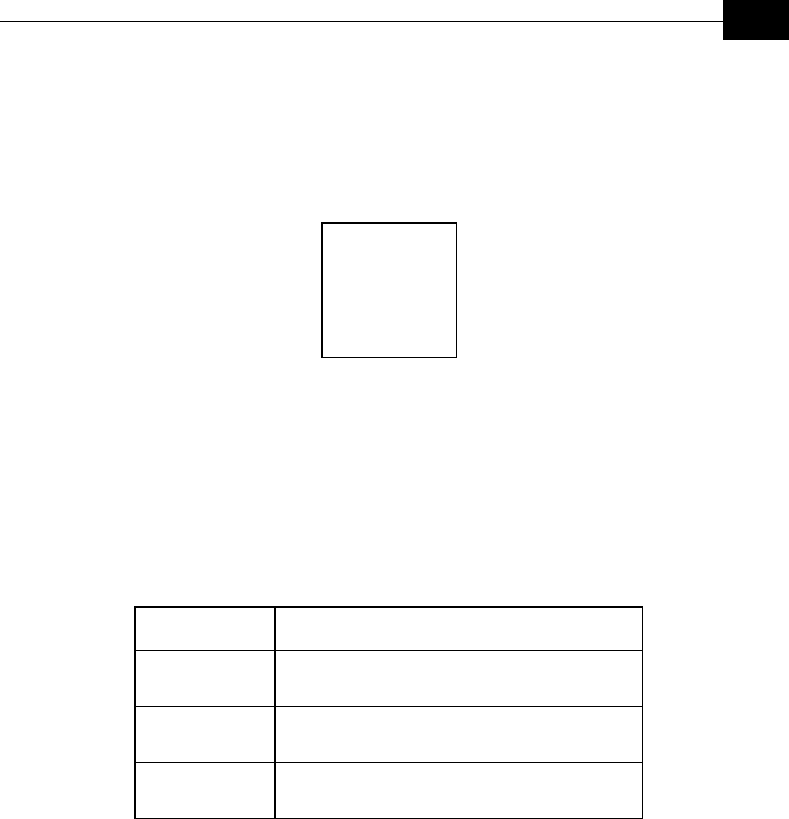
Installation
3-13
BS-PS-AC-VL Power Supply Module
The BS-PS-AC-VL is an AC to DC converter that provides power to all the
BS-AU-VL modules installed in the BS-SH-VL chassis. The BS-PS-AC-VL
front panel is shown in Figure 3-8.
Figure 3-8: BS-PS-AC-VL Front Panel
The BS-PS-AC-VL provides a power input connector, marked AC IN, for
connecting the AC power cord to the mains.
The ON/OFF Power Switch controls the flow of mains power to the power
supply module.
Table 3-1: BS-PS LED Functionality
Name Description
54V Green LED. Indicates that the 54V power
supply module is OK
3.3V Green LED. Indicates that the 3.3V power
supply module is OK
OVER TEMP Red LED. Indicates an over temperature
condition in the power supply module
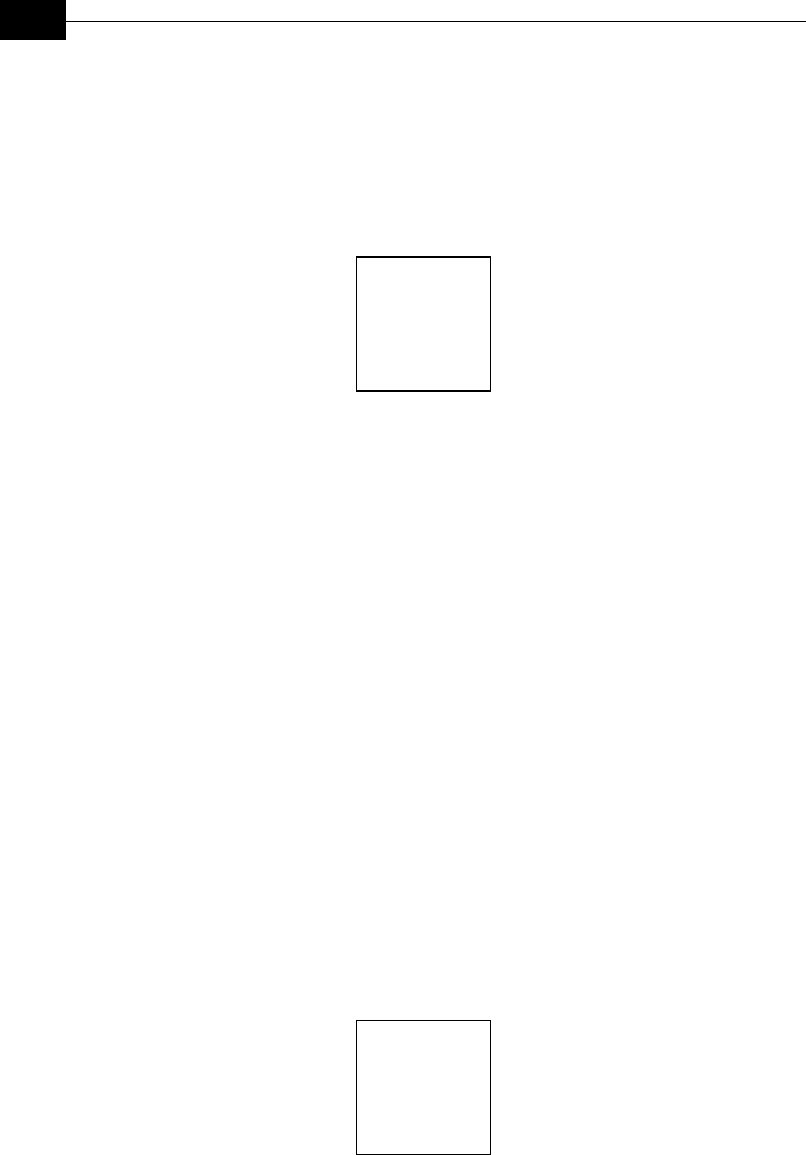
BreezeACCESS VL System Manual
3-14
BS-PS-DC-VL Power Supply Module
The BS-PS-DC-VL is a DC to DC converter that provides power to all the
BS-AU-VL modules installed in the BS-SH-VL chassis. The BS-PS-DC-VL
front panel is shown in Figure 3-9.
Figure 3-9: BS-PS-DC-VL Front Panel
The BS-PS-DC-VL provides a power input connector, marked -48VDC, for
connecting the -48 VDC power source to the module.
The color codes of the cable wires are, as follows:
♦ Black (pin 2): -48VDC
♦ Red (pin 1): + (Return)
♦ Shield (pin 3)
The ON/OFF Power Switch controls the flow of mains power to the power
supply module.
The functionality of the LEDs is described in Table 3-1 on page 3-13.
BS-AU-VL Network Interface Module
The front panel of the BS-AU-VL Access Unit Network Interface module is
shown in Figure 3-10.
Figure 3-10: BS-AU-VL Front Panel
The BS-AU-VL provides the following interfaces:
♦ 10/100 BaseT: A 10/100BaseT Ethernet connector for connecting the
BS-AU-VL to the network. A straight Ethernet cable should be used to
connect the module to a hub, router or switch.

Installation
3-15
♦ RADIO: A 10/100BaseT Ethernet connector for connecting the
BS-AU-VL to an AU-RE outdoor unit.
The recessed RESET switch on the front panel is for resetting the outdoor
unit.
Installing the BS-SH-VL Chassis and
Modules
This section describes how to install the the power supply and Access Unit
network interface modules in the Base Station chassis.
¾ To install the BS-SH Chassis and Modules:
1. Install the BS-SH-VL chassis in a 19 inch cabinet. To prevent over-
heating, leave a fee space of at least 1U between the upper/lower
covers of the BS-SH-VL chassis and other units in the cabinet.
or
Place the BS-SH-VL chassis on an appropriate shelf or table. When
mounting the BS-SH-VL on a shelf or table, attach the rubber legs
supplied with the unit.
2. Connect one end of a grounding cable to the ground terminal located
on the back panel of the BS-SH-VL chassis and firmly tighten the
ground screw.
3. Connect the opposite end of the ground cable to a ground connection
or to the cabinet, if applicable.
4. Carefully insert the BS-PS-VL power supply and the BS-AU-VL
modules into the relevant slots and push firmly until they are securely
locked. Before insertion, verify that the switches of all BS-PS-VL
modules are in the OFF position. Refer to BS-SH Slot Assignments on
page 3-12 for a description of the slot assignments.
5. Close the captive screws attached to each module.
6. Place blank covers over all of the unused slots.
7. Connect the indoor-to outdoor cable(s) to the RADIO connector(s) of
the AU-NI-BS module(s).
8. If a BS-PS-DC-VL power supply is used, connect the DC power cord to
the –48 VDC In jack of the BS-PS-DC-VL power supply. If a redundant
power supply module is installed, connect a DC power cord also to the
second DC power module. Connect the power cord(s) to the -48VDC
power source, as follows.
a. Connect the black wire to the -48VDC contact of the power
source.
b. Connect the red wire to the + (Return) contact.
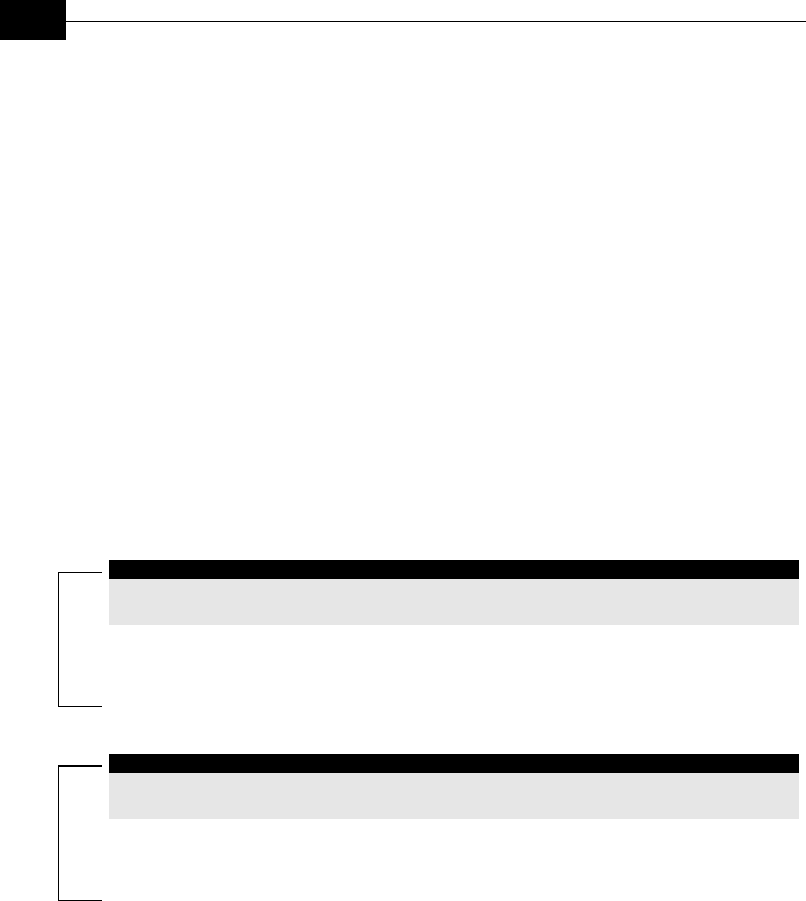
BreezeACCESS VL System Manual
3-16
c. Connect the shield to the ground.
9. If a BS-PS-AC-VL power supply is used, connect the AC power cord to
the AC In jack of the BS-PS-AC-VL power supply. If a redundant
power supply module is installed, connect an AC power cord also to
the second AC power module. Connect the power cord(s) to the mains
outlet.
10. Switch the BS-PS-AC/DC-VL power supplies to ON. Verify that all
power indicator LEDs on the BS-PS-AC/DC-VL front panel are ON
and that the OVERTEMP alarm indicator is off. Refer to Table 3-1 on
page 3-13 for a description of these LEDs.
11. Configure the basic parameters in all BS-AU-VL modules as described
in Configuring Basic Parameters on page 4-2.
12. Connect the 10/100 BaseT connector(s) to the network. The cable
connection should be straight Ethernet if connecting the indoor unit
to a Hub/Switch and a crossed cable if connecting it directly to a PC
Network Interface Card (NIC).
NOTE:
The length of each of the Ethernet cables (the cable connecting the indoor unit to the user's
equipment and the Indoor-to-Outdoor cable), should not exceed 100 meters.
13.
NOTE:
Reset the unit using the RESET push button after connecting or reconnecting the indoor
and outdoor units with the indoor-to-outdoor cable.
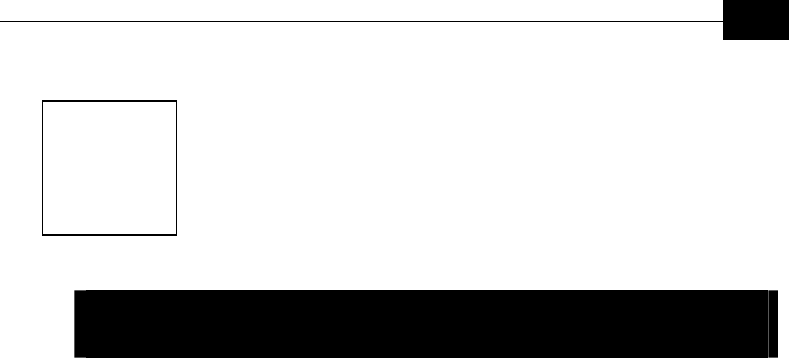
Commissioning
4-1
Chapter 4
Commissioning
About This Chapter
This chapter is comprised of the following sections:
♦ Preliminary Configuration, page Error! Bookmark not defined.,
describes how to configure basic unit parameters.
♦ Aligning the Subscriber Unit Antenna, page 4-4, describes how to
locate and position the antenna for optimal communication and assess
the quality of the link between the Subscriber and Access Units.
♦ Configuring the Subscriber Unit’s Transmit Power Level and
Maximum Data Rate, page 4-6, describes how to measure the quality
of the link between the Subscriber and Access Units and how to
configure the transmit power level and the maximum data rate.
♦ Operation Verification, page 4-10, describes how to assess the
correct functioning of the outdoor and indoor Units, the Ethernet
connection and data connectivity.
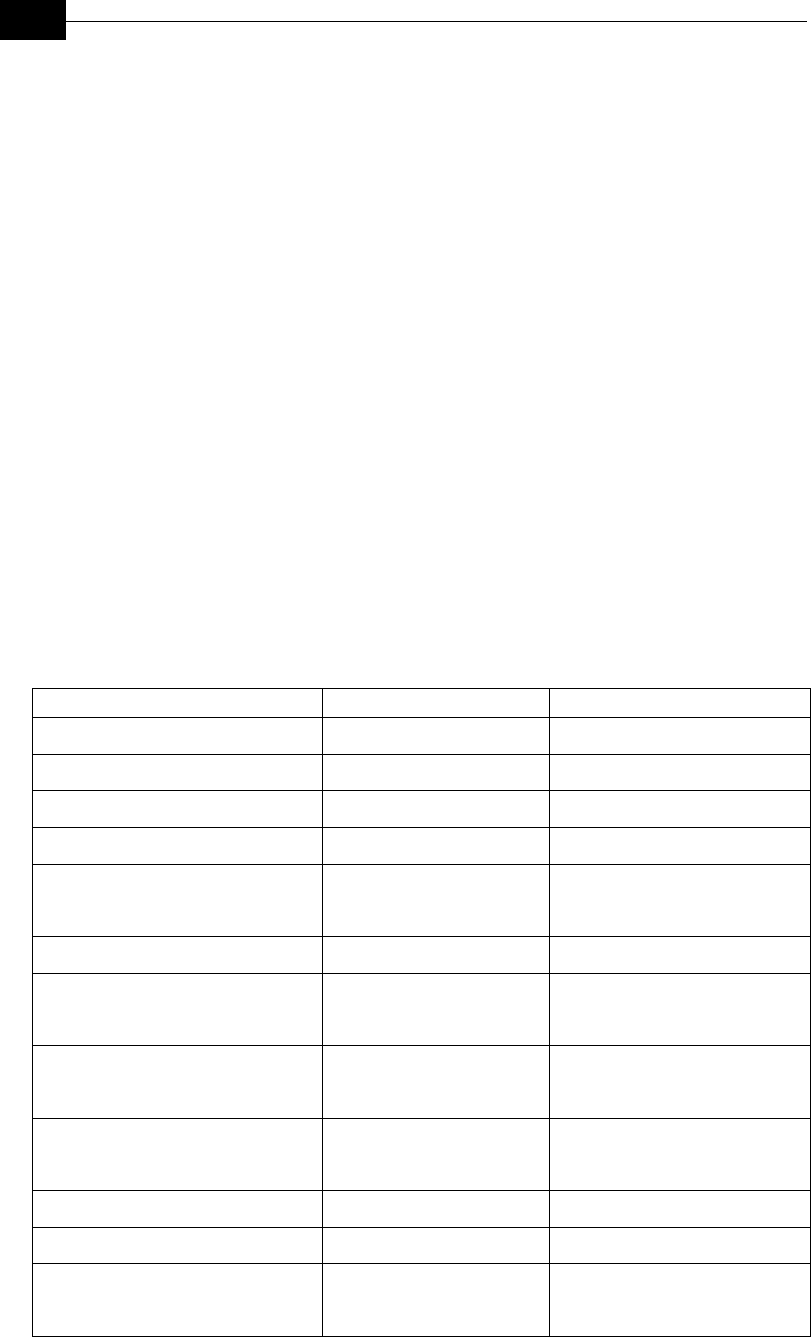
BreezeACCESS VL System Manual
4-2
Configuring Basic Parameters
After completing the installation process, as described in the preceding
chapter, the basic parameters must be configured to ensure that the unit
operates correctly. Once the basic parameters have been configured,
additional parameters can be remotely configured via the Ethernet port or
the wireless link using Telnet or SNMP management, or by loading a
configuration file.
Refer to Working with on page 5-2 for information on how to access the
Monitor program using Telnet and how to use it.
The Basic Configuration menu includes all the parameters necessary for
the initial installation and operation of BreezeACCESS VL Subscriber and
Access Units. In many installations, most of these parameters should not
be changed from their default values. The basic parameters and their
default values are listed in Table 4-1.
Refer to Chapter 5, Operation and Administration, for detailed information
on the applicable parameters.
Table 4-1: Basic Parameters
Parameter Default Value Comment
IP Address 10.0.0.1
Subnet Mask 255.255.255.0
Default Gateway Address 0.0.0.0
DHCP Option Disable
Access to DHCP AU: From Ethernet Only
SU: From Wireless Only
ESSID ESSID1
Frequency (AU) 5.7 GHz series: 5780 MHz
5.4 GHz series: 5600 MHz
Sub Band Lower Frequency (SU) 5.7 GHz series: 5740 MHz
5.4 GHz series: 5485 MHz
Sub Band Upper Frequency (SU) 5.7 GHz series: 5835 MHz
5.4 GHz series: 5710 MHz
Scanning Step (SU) 5 MHz
Frequency Subset Definition (SU) A (All)
Transmit Power (AU) MAX Pout = (36-GdBi) dBm*
*FCC EIRP limit for BS
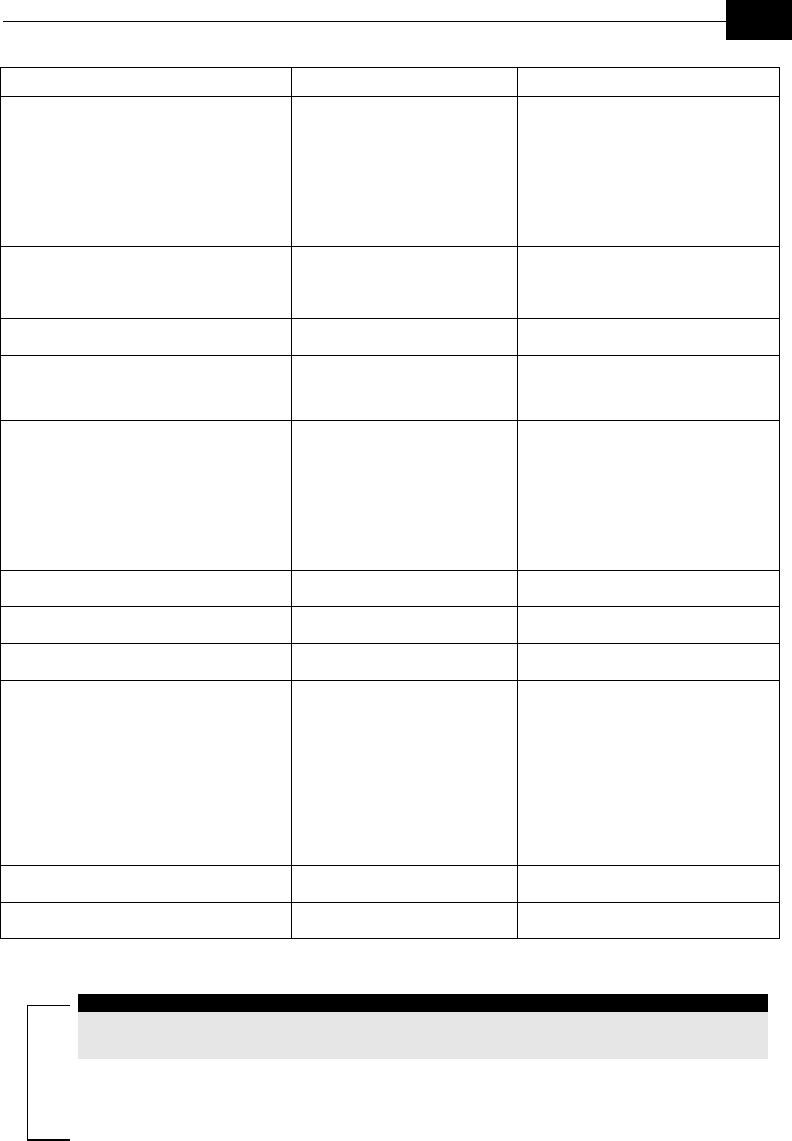
Commissioning
4-3
Parameter Default Value Comment
Initial Transmit Power (SU) For setting the Initial Transmit
Power at the SU, refer to
Configuring the Initial
Transmit Power Level on
page 4-6.
ATPC Option AU: Disable
SU: Enable
Best AU Support (SU) Disable
Preferred AU MAC Address (SU) 00-00-00-00-00-00 Applicable only when Best AU
Support is enabled
Maximum Data Rate (SU) 54 Mbps For configuring the Maximum
Data Rate at the SU, refer to
Configuring the
Maximum Data Rate on
page 4-8.
Multi Rate Support
VLAN Link Type Hybrid
VLAN ID-Management 65535
Authentication Algorithm Open System In the SU, can be changed to
Shared Key only after
configuring the WEP Key and
the applicable Default Key ID.
In the AU, at least one WEP
Key must be configured
Default Key ID (SU) 1
WEP Key 0000000000 (none)
NOTE:
Once the basic parameters are configured, the unit must be reset in order to activate the
new configuration.
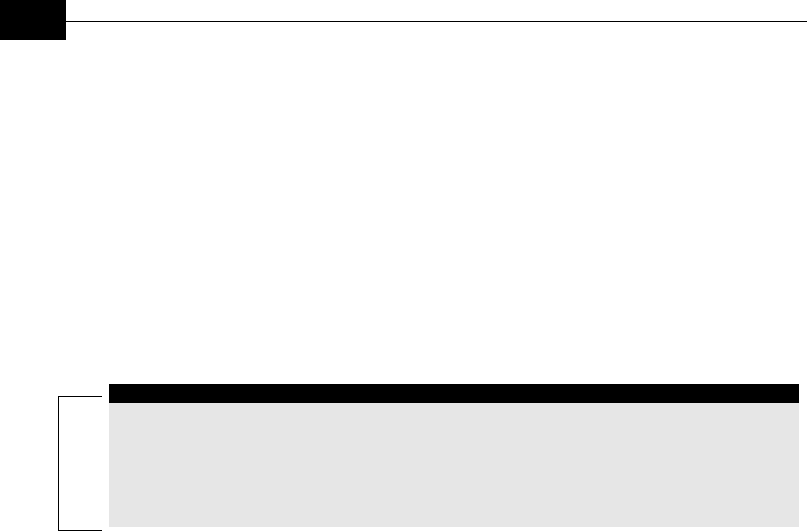
BreezeACCESS VL System Manual
4-4
Aligning the Subscriber Unit
Antenna
The RSSI bar display is located on the bottom panel of the outdoor unit.
The ten green RSSI LEDs are used for reading the Received Signal Strength
Indication. The higher the number of green LEDs indicating On, the higher
the level of the received signal. This section describes how to align the
Subscriber Unit antenna using the RSSI bar display.
NOTE:
Antenna alignment using the RSSI bar display is possible only after the Subscriber Unit is
associated with an Access Unit. The associated Access Unit must be operational and the
basic Subscriber Unit parameters must be correctly configured. If not, the unit will not be
able to synchronize with the Access Unit. As the RSSI measurement is performed on
received frames, its results are meaningless unless the Subscriber Unit is associated with
an Access Unit.
¾ To align the Subscriber Unit antenna:
1. Align the antenna, which is integrated into the front side of the SU-RA
unit, by pointing it in the general direction of the Base Station.
2. Verify that the power indication of the unit is On.
3. Verify that the WLNK orange LED of the unit is On, indicating that the
unit is associated with an Access Unit. If the WLNK LED is Off, check
that the ESSID, Frequency and Security parameters are correctly
configured. If the SU is still not associated with the AU, increase the
transmit power level to its maximum value. If the unit is still not
associated with the AU, improve the quality of the link by changing
the direction of the antenna or by placing the antenna at a higher or
alternate location.
4. Rotate the antenna until the maximum RSSI reading is achieved,
where at least 1 green LED is on: If you encounter prolonged difficulty
in illuminating the minimum required number of green LEDs, try to
improve the reception quality by placing the antenna at a higher point
or in an alternate location.
5. Ensure that the front of the antenna is always facing the Base Station.
However, in certain conditions, such as when the line of site to the
Base Station is hampered, better reception may be achieved using a
reflected signal. In this case, the antenna is not always directed
toward the Base Station.
6. Secure the unit firmly to the pole.
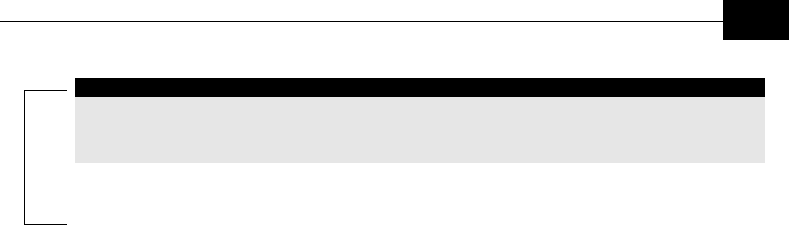
Commissioning
4-5
NOTE:
In some cases, the antenna may need to be tilted to ensure that it is directed toward the
Base Station antenna. For example, if the Subscriber Unit is located very close to the Base
Station.

BreezeACCESS VL System Manual
4-6
Configuring the Subscriber
Unit’s Transmit Power Level
and Maximum Data Rate
The following sections describe how to configure the transmit power level
and maximum data rate for Subscriber Units. The Initial Transmit
Power level should be configured only when the Transmit Power Control
Algorithm is disabled.
Configuring the Initial Transmit Power
Level
If the Transmit Power Control Algorithm is enabled you can retain the
default configuration of the Initial Transmit Power parameter, since the
algorithm automatically sets the optimal level of the output power.
If the Transmit Power Control Algorithm is disabled, it is recommended
that the Initial Transmit Power parameter for each SU be set to achieve
an SNR of 26 dB at the AU. Refer to Table 4-2 for the list of optimal
transmit power levels at various distances, assuming a free line of sight
between SU and AU.
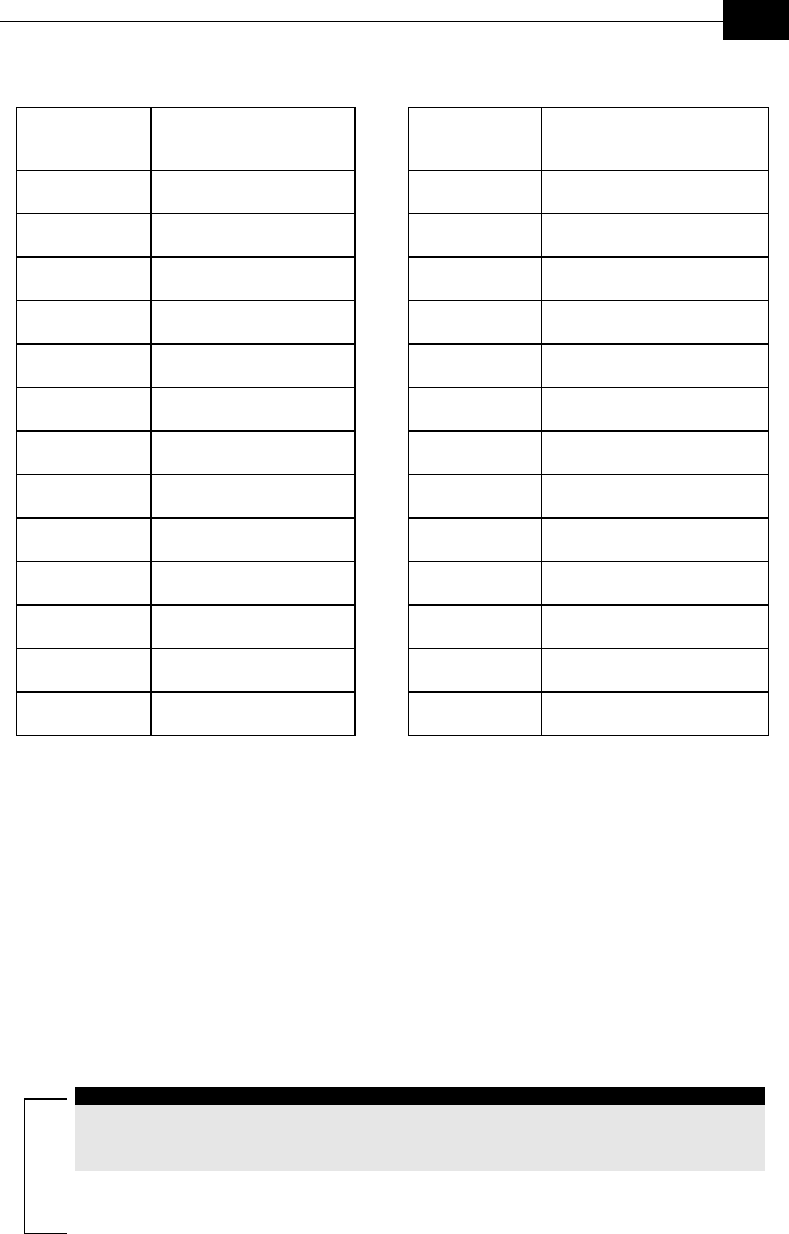
Commissioning
4-7
Table 4-2: Recommended SU Initial Transmit Power Level Vs. Distance
Distance (m) SU Transmit Power
(dBm)
Distance (m) SU Transmit Power
(dBm)
50 -22 700 1
75 -18.5 800 2.25
100 -16 900 3.25
150 -12.5 1000 4
200 -10 1250 6
250 -8 1500 7.5
300 -6.25 2000 10
350 -5 2500 12
400 -3.75 3000 13.75
450 -2.75 4000 16.25
500 -2 5000 18
550 -1 6000 19.75
600 -0.25 >6000 Pmax (20dBm)
¾ To verify optimal configuration of the initial transmit
power level:
1. If the SU does not associate with the AU, check the configuration of
the ESSID, Frequency and Security parameters. If the parameters
are properly configured, verify the antenna alignment. If the unit is
still not associated with the AU, set the Initial Transmit Power
parameter to its maximum value.
2. After the SU is associated with the AU, check the SNR of the SU at the
applicable AU. For example, you can access the AU’s Monitor program
via Telnet to view the SNR values in the MAC Address Database,
which can be accessed from the Site Survey menu.
NOTE:
The SNR measurement at the AU is accurate only when receiving transmissions from the
applicable SU. If necessary, use the Ping Test utility in the Site Survey menu to verify data
transmission.
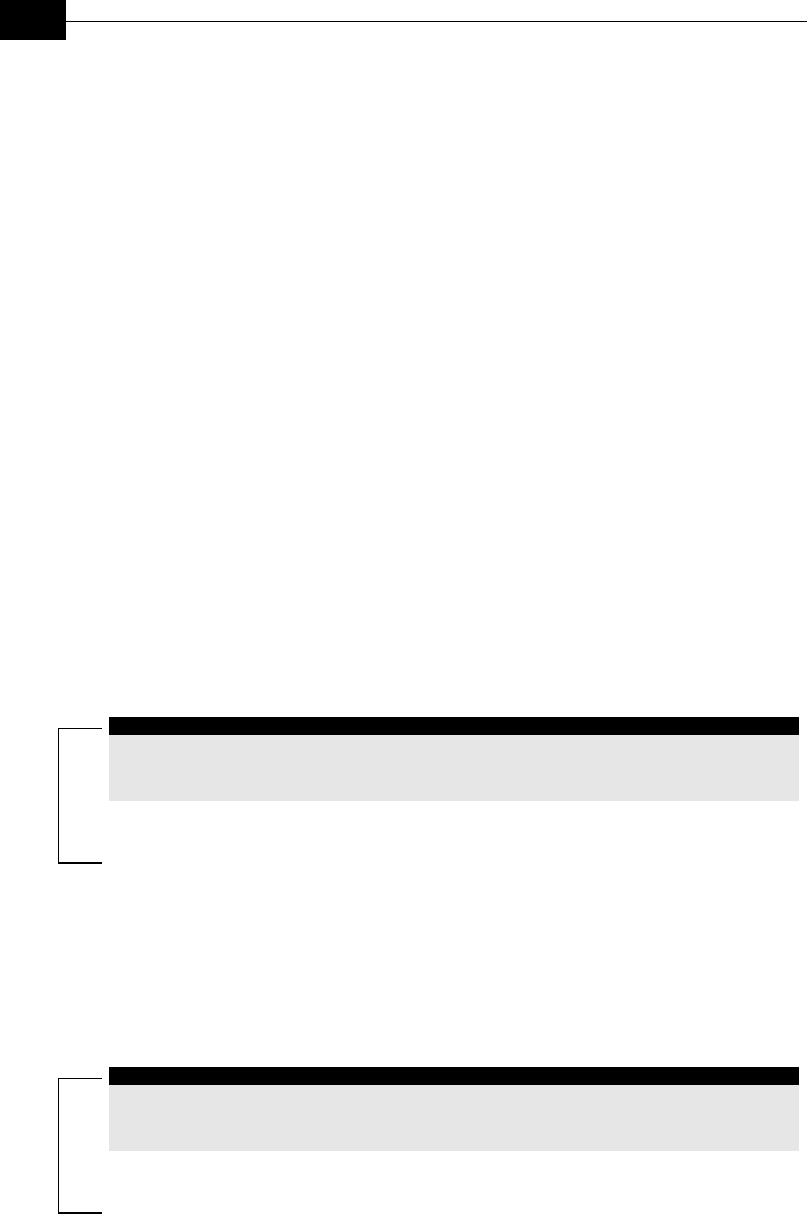
BreezeACCESS VL System Manual
4-8
3. If the SNR measurement of the relevant SU at the AU is lower than
26 dB, increase the value of the Initial Transmit Power parameter
for the SU until an SNR measurement of 26 dB is achieved or until the
Initial Transmit Power parameter is set to its maximum value.
Configuring the Maximum Data Rate
This section describes how to configure the maximum data rate for
BreezeACCESS VL Subscriber Units.
¾ To configure the maximum data rate:
1. If, after the SU is configured to its optimal Transmit Power level, the
SNR at the AU is too low, it is recommended that you configure the
Maximum Data Rate parameter to a value that is lower than the
maximum. This can decrease the number of retransmissions due to
attempts to transmit at rates that are too high for the actual quality of
the link.
2. Check the SNR of the SU at the AU. You can use Telnet to view the
SNR values in the MAC Address Database, which can be accessed
from the Site Survey menu. If the SNR is lower than the values
required for the maximum data rate according to Table 4-3, it is
recommended that you decrease the maximum data rate.
NOTE:
The SNR measurement at the AU is accurate only when receiving transmissions from the
applicable SU. If necessary, use the Ping Test utility in the Site Survey menu to verify data
transmission.
3. Configure the Maximum Data Rate according to Table 4-3, using the
typical sensitivity values. It is recommended that a 2 dB margin be
added to compensate for possible measurement inaccuracy or
variance in the quality of the link.
4. Reset the unit to activate the new configuration.
NOTE:
If the unit is associated with the AU, then the final configuration of the Maximum Data
Rate parameter may be performed remotely, for example, from the site of the AU or from
another site.
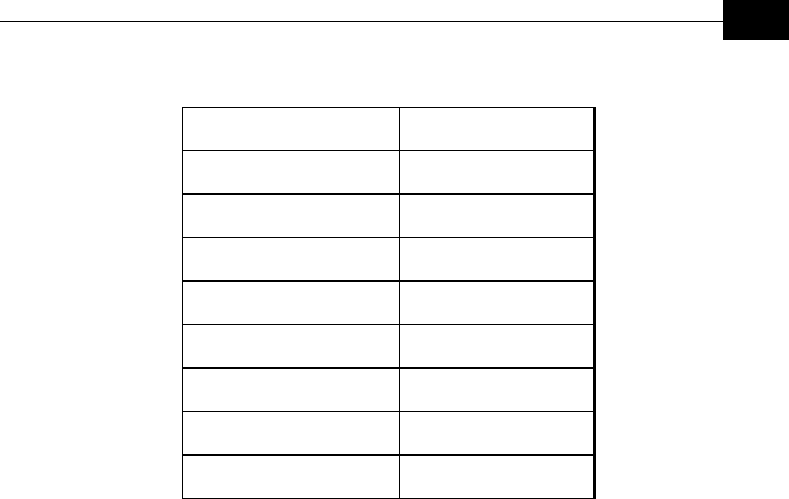
Commissioning
4-9
Table 4-3: Recommended Maximum Data Rate
SNR Maximum Data Rate
SNR> 23 dB 54 Mbps
22dB < SNR< 23 dB 48 Mbps
18 dB< SNR < 22 dB 36 Mbps
14 dB < SNR < 18 dB 24 Mbps
11 dB < SNR < 14 dB 18 Mbps
9 dB < SNR < 11 dB 12 Mbps
7 dB < SNR < 9 dB 9 Mbps
6 dB<SNR < 7 dB 6 Mbps
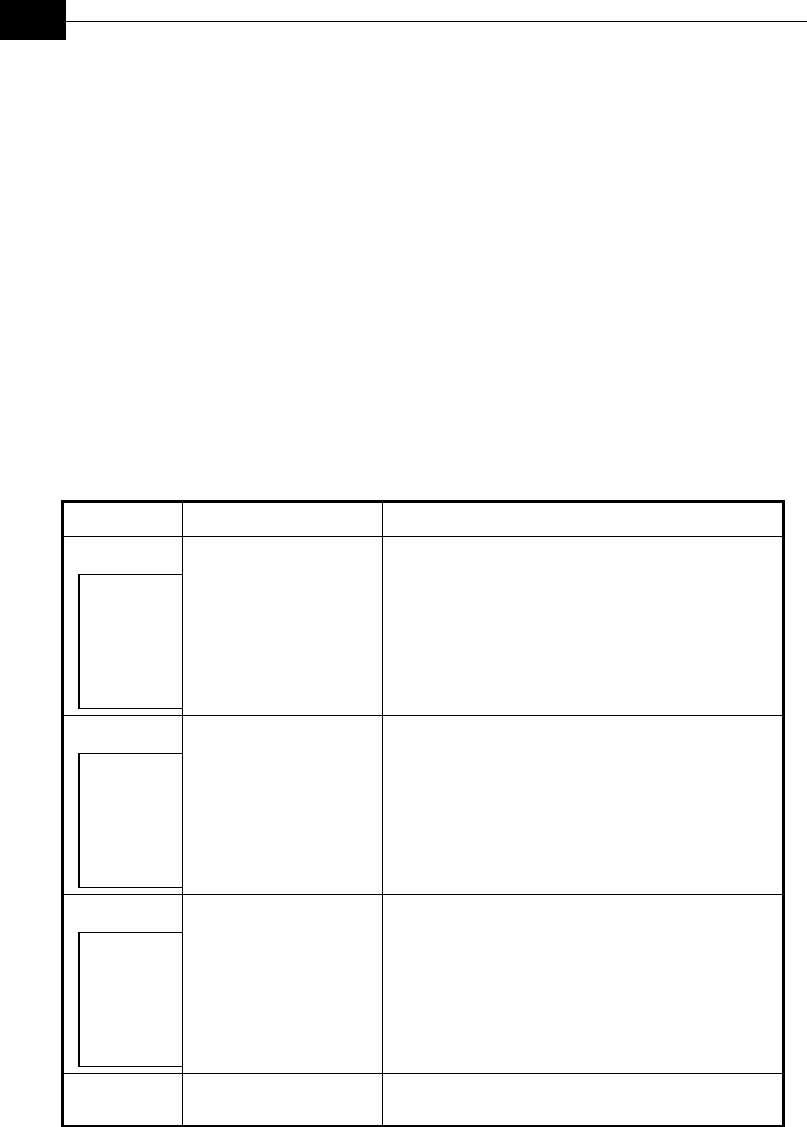
BreezeACCESS VL System Manual
4-10
Operation Verification
The following sections describe how to verify the correct functioning of the
Outdoor Units, Indoor Units, Ethernet connection and data connectivity.
Outdoor Unit Verification
To verify the correct operation of the Outdoor Unit, examine the LED
indicators located on the bottom panel of the outdoor unit.
The following tables list the provided LEDs and their associated
indications.
Table 4-4: Outdoor Unit LEDs
Name Description Functionality
W-LINK Wireless Link Indicator Blinking Green – Data received or transmitted on the
wireless link. Blinking rate is slower when there is less
wireless traffic.
DC Power Self Test and Power
indication
Green – Power is available and self test passed.
Red – Self test failed. Firmware did not load
successfully.
ETH Ethernet activity/
connectivity indication
Off –Ethernet connectivity is OK.
No traffic activity detected on the port.
Blinking Green –Ethernet connectivity is OK, with
traffic on the port.
Red – No Ethernet connectivity between the ondoor
and outdoor units.
SNR BAR
(SU-RA)
Received signal strength
Indication
10 green LEDs bar display indicating the level of the
received signal
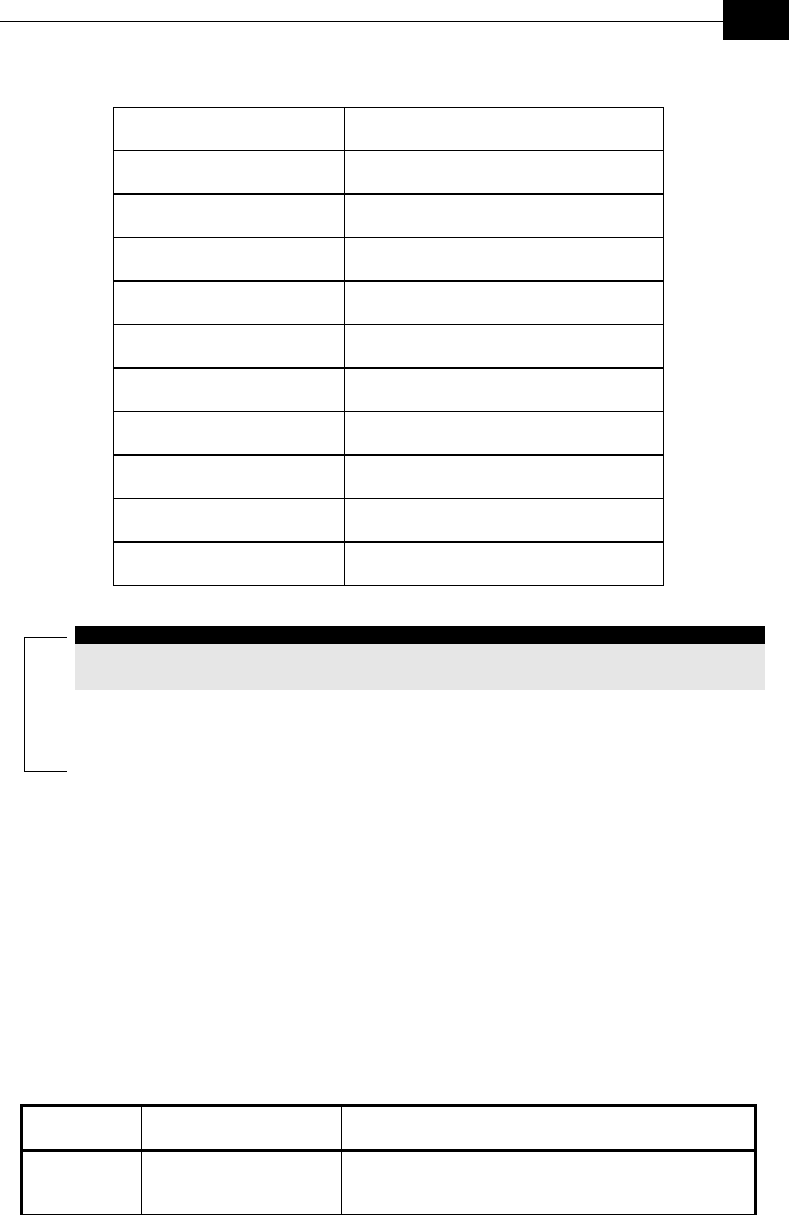
Commissioning
4-11
Table 4-5: SU SNR Bar LED Functionality
SNR bar LEDs SNR
LED 1 is On SNR > 6dB
LEDs 1-2 are On SNR > 12 dB
LEDs 1-3 are On SNR > 18 dB
LED 1-4 are On SNR > 24 dB
LED 1-5 are On SNR > 30 dB
LED 1-6 are On SNR > 36 dB
LED 1-7 are On SNR > 42 dB
LED 1-8 are On SNR > 48 dB
LED 1-9 are On SNR > 54 dB
LED 1-10 are On SNR > 60 dB
NOTE:
Verifying the correct operation of the Outdoor Unit using the LEDs, as described above, is
only possible after the configuration and alignment processes are completed.
Indoor Unit Verification
To verify the correct operation of the indoor equipment, examine the LED
indicators located on the top panel of the SU-NI and AU-NI indoor units, or
on the front panel of the BS-AU-VL module.
Table 4-6 lists the LEDs of the SU-NI-VL and AU-NI-VL and their
associated indications. Table 4-7 provides similar information for the
BS-AU-VL LEDs.
Table 4-6: SU-NI / AU-NI Indoor Unit LEDs
Name Description Functionality
POWER Power indication Green - 48VDC is present on the RADIO port.
Off - No power is supplied to the RADIO port.
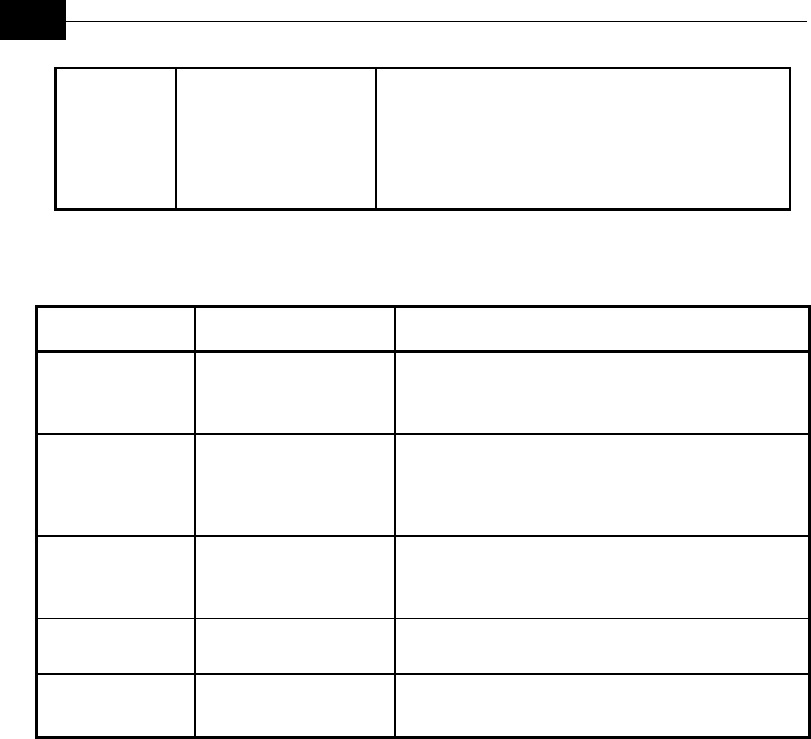
BreezeACCESS VL System Manual
4-12
LINK Self test and end-to-end
Ethernet connectivity
Off – No Ethernet connectivity has been detected
between the outdoor unit and the device connected to the
indoor unit.
Orange– Self-test passed and Ethernet connection is
confirmed by the outdoor unit (Ethernet integrity check
passed).
Table 4-7: BS-AU-VL LEDs
Name Description Functionality
W-LINK Wireless link activity Green – At least one SU is associated.
Blinking Red – No SU is associated.
Off – Wireless link disabled.
ODU CURRENT
CONSUMPTION
Current Consumption of
the Outdoor Unit
Red – over current.
Blinking Red – open circuit or below anticipated current
consumption.
Green – within tolerance.
ODU STATUS Outdoor Unit Self-test Green – Self test passed and ODU ready for operation.
Blinking Amber – Testing (not ready for operation)
Red - fatal failure.
IDU PWR Power indication for the
Indoor Unit
Green – IDU power OK.
Off – no power is supplied to the IDU.
ALARM Indoor Unit Alarm
Indication
Red – a fatal failure indication.
Off – IDU is functioning properly.
Verifying the Ethernet Connection
Once you have connected the unit to an Ethernet outlet, verify that the
Ethernet Integrity Indicator, which is the yellow LED embedded in the
10/100 BaseT connector, is On. This indicates that the unit is connected
to an Ethernet segment. The Ethernet Activity Indicator, which is the green
embedded LED, should blink whenever the unit receives or transmits
traffic on the 10/100 BaseT port.
Verifying the Indoor-to-Outdoor
Connection (Modular Base Station)
Once you have connected the unit to an Ethernet outlet, verify that the
Ethernet Integrity Indicator, which is the yellow LED embedded in the
RADIO connector, is On. This indicates that the unit has detected an
Ethernet link connection. The Ethernet Activity Indicator, which is the
green embedded LED, should blink whenever the unit receives or
transmits traffic on the RADIO port.

Commissioning
4-13
Verifying Data Connectivity
To verify data connectivity, from the end-user’s PC or from a portable PC
connected to the unit, ping the Access Unit, or try to connect to the
Internet.
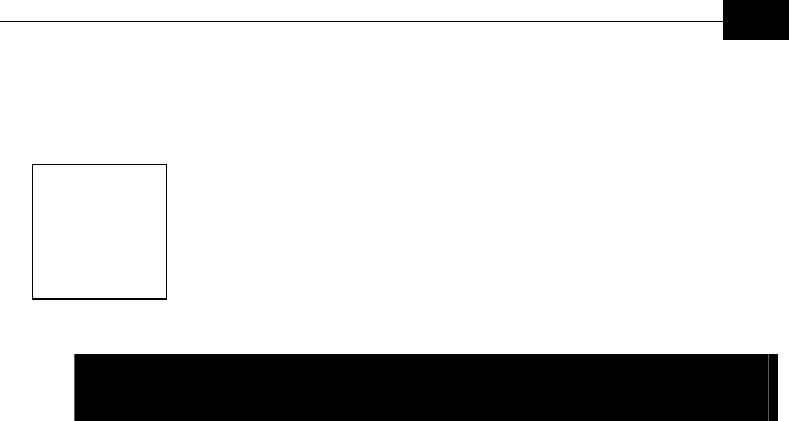
Operation and Administration
5-1
Chapter 5
Operation and
Administration
About This Chapter
This chapter describes how to access the Monitor program and how to use
it to setup, configure, and manage BreezeACCESS VL units.
This chapter is comprised of the following sections:
♦ Working with the Monitor Program, page 5-2, describes how to
access the Monitor program and describes the common operations
required to work with the Monitor program.
♦ Menus and Parameters, page 5-5, starting at the Main Menu, this
section describes each menu and parameter provided by the Monitor
program.
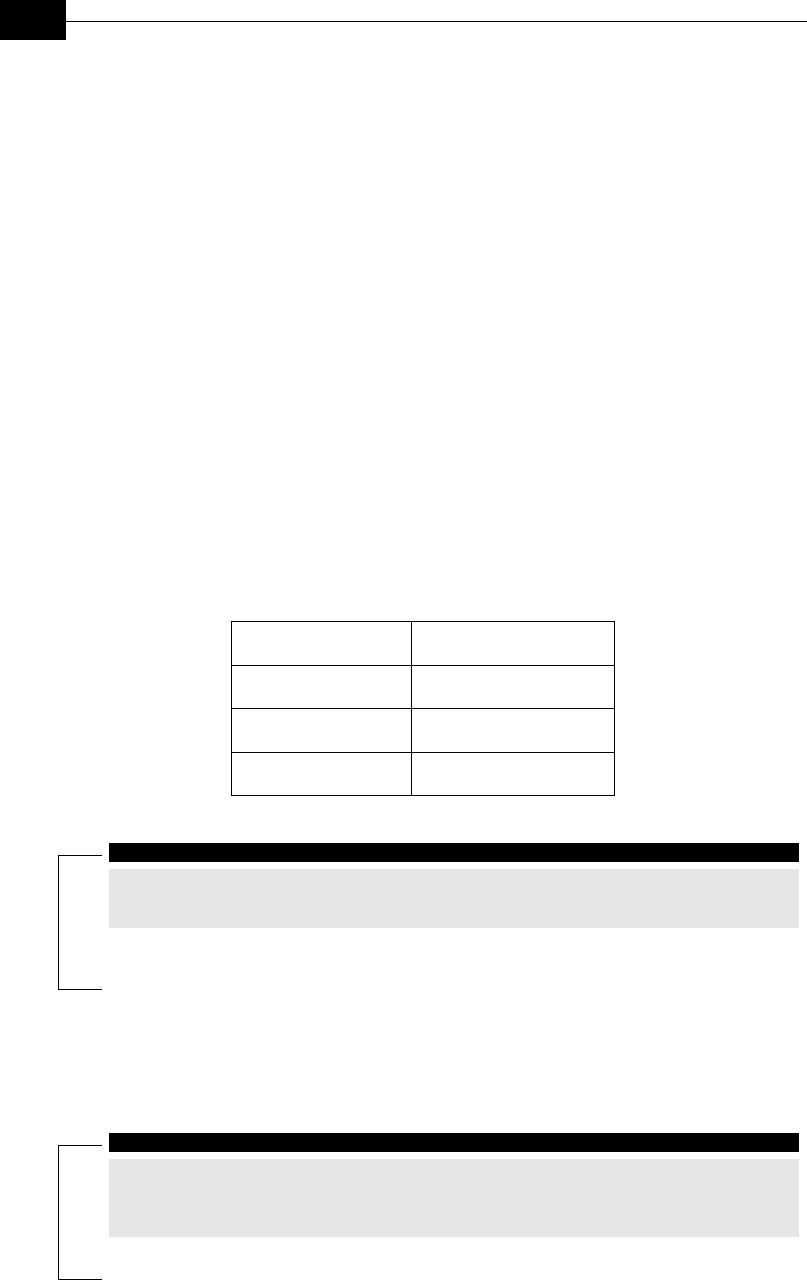
BreezeACCESS VL System Manual
5-2
Working with the Monitor
Program
Accessing the Monitor Program Using
Telnet
1. Connect a PC to the Ethernet port, using a crossed cable.
2. Configure the PC’s IP parameters to enable connectivity with the unit.
The default IP address is 10.0.0.1.
3. Run the Telnet program. The Select Access Level menu is displayed.
Select the required access level, depending on your specific access
rights. A password entry request is displayed. Table 5-1 lists the
default passwords for each of the access levels.
Table 5-1: Default Passwords
Access Rights Password
Read Only Public
Installer User
Administrator Private
NOTE:
Following three unsuccessful login attempts (using incorrect passwords), the monitor
program is blocked for several minutes. To enable access to the monitor program during
that time, the unit must be reset via SNMP or by disconnecting/reconnecting power.
4. Enter your password and press Enter. The Main Menu is displayed as
shown in Figure 5-1. The unit type, SW version number and SW
release date displayed in the Main Menu vary according to the selected
unit and SW version.
NOTE:
If the Telnet session is not terminated properly, for example, if you simply close the
window, the monitor program is blocked for several minutes. To enable access to the
monitor program during that time, the unit must be reset via SNMP or by
disconnecting/reconnecting power.
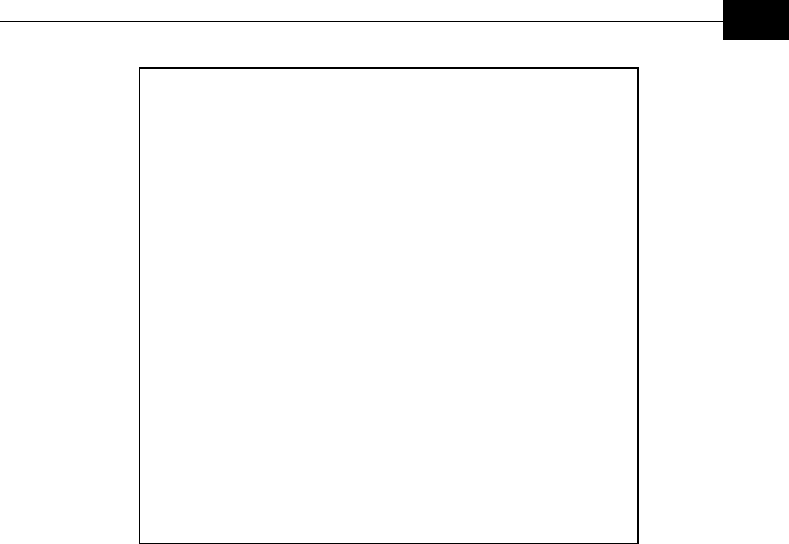
Operation and Administration
5-3
BreezeACCESS-VL/SU
Official Release Version – 1.0.3
Release Date: Mon Jul 22 15:00:36 2002
Main Menu
=========
1 - Info Screens
2 - Unit Control
3 - Basic Configuration
4 - Site Survey
5 - Advanced Configuration
x - Exit
>>>
Figure 5-1: Main Menu (Administrator Level)
The appearance of the Main Menu varies depending on the user's access
level, as follows.
♦ For users with read only access rights, only the Info Screens option is
displayed. Users with this access level are not able to access the Unit
Control, Basic Configuration, Site Survey and Advanced Configuration
menus.
♦ For users with Installer access rights, the first four menu items, Info
Screens, Unit Control, Basic Configuration and Site Survey, are
displayed. Users with this access level are not able to access the
Advanced Configuration menu.
♦ For users with Administrator access rights, the full Main Menu is
displayed. These users can access all the menu items.
Common Operations
The following describes the standard operations that are used when
working with the Monitor program.
♦ Type an option number to open or activate the option. In certain cases
you may need to click Enter.
♦ Click Esc to exit a menu or option.
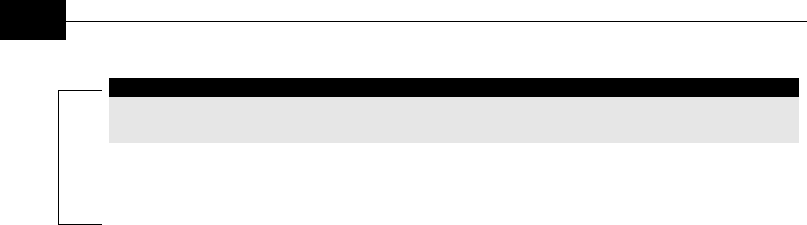
BreezeACCESS VL System Manual
5-4
NOTE:
The program is automatically terminated following a determined period of inactivity. The
default time-out is 5 minutes and is configured with the Log-Out Timer parameter.
In most cases, to activate any configuration changes, you must reset the
unit. Certain settings are automatically activated without the need to reset
the unit. Refer to Appendix E, Parameters Summary for information on
which parameters are run-time configurable, which means that the unit
need not be reset for the parameter to take effect, and which parameters
do require that the unit be reset.

Operation and Administration
5-5
Menus and Parameters
The following sections describe the menus and parameters provided by the
Monitor program.
Main Menu
The Main Menu enables you to access the following menus, depending on
your access level, as described in Working with the Monitor Program, on
page 5-2.
♦ Info Screens: Provides a read-only display of current parameter
values. Available at all access levels.
♦ Unit Control: Enables you to access general operations such as
resetting the unit, reverting to factory default parameters, changing
passwords and switching between software versions. Available at the
Installer and Administrator access levels.
♦ Basic Configuration: Enables you to access the set of parameters that
are configured during the installation process. These parameters are
also available in the Advanced Configuration menu. Available at the
Installer and Administrator access levels.
♦ Site Survey: Enables you to activate certain tests and view various
system counters. Available at the Installer and Administrator access
levels.
♦ Advanced Configuration: Enables you to access all system
parameters, including the Basic Configuration parameters. Available
only at the Administrator access level.

BreezeACCESS VL System Manual
5-6
Info Screens Menu
The Info Screens menu enables you to view the current values of various
parameter sets. The parameter sets are identical to the main parameter
groups in the configuration menus. You can view a specific parameter set
or choose to view all parameters at once. While this menu is available at all
access levels, the ESSID, Operator ESSID and WEP Keys are only
displayed to users with Administrator access rights.
Show Unit Status
The Show Unit Status menu is a read-only menu that displays the current
values of the following parameters:
♦ Unit Name: As defined in Unit Control menu.
♦ Unit Type: Identifies the unit’s function as either an Access Unit or
Subscriber Unit.
♦ Unit MAC Address: The unit’s unique IEEE MAC address.
♦ Number of Associations Since Last Reset: In SUs - displays the total
number of associations with any AU since the last reset, including
duplicate associations with the same AU. In AUs - displays the number
of SUs that have associated with the AU since the last reset, including
duplicate associations with the same SU.
♦ Unit Hardware Version: The version of the outdoor unit hardware.
♦ Unit BOOT Version: The version of the BOOT SW
♦ Flash Type and Size: The type and size of the Flash memory.
♦ Flash Versions:
Running from: Shows whether the unit is running from the Main or
from the Shadow Version.
Main Version: The software version currently defined as the main
version.
Shadow Version: The software version currently defined as the
shadow (backup) version.
♦ Radio Band: The radio band of the unit (5.7 GHz or 5.4 GHz)
♦ Log Out Timer: The value of the Log Out Timer as defined in Unit
Control menu.
♦ Ethernet Port Negotiation Mode: The Ethernet port negotiation mode
as defined in Unit Control menu.
♦ SW Version Download Parameters: The parameters for SW download
using FTP, as defined in Unit Control menu.
FTP Source Dir
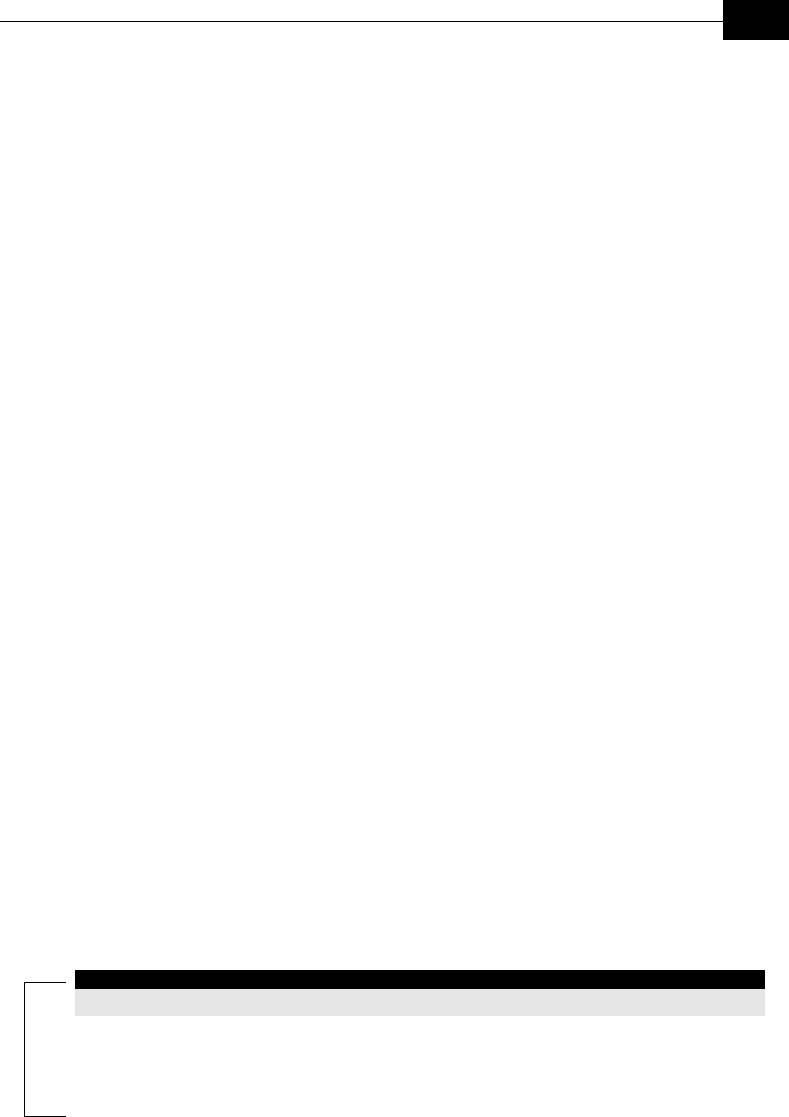
Operation and Administration
5-7
FTP File Name
FTP Host IP Address
FTP Client IP Address
FTP User Name
FTP Password
♦ Configuration File Upload Download Parameters: The parameters for
Configuration file upload/download using FTP, as defined in Unit
Control menu.
FTP Source Dir
Configuration File Name
Operator Defaults File Name
FTP Host IP Address
FTP Client IP Address
FTP User Name
FTP Password
The following parameters are displayed for Subscriber Units only:
♦ Unit Status: The current status of the SU. There are two status
options:
SCANNING: The SU is searching for an AU with which to associate.
ASSOCIATED: The SU is associated with an AU.
♦ AU MAC Address: The MAC address of the AU with which the unit is
currently associated. If the unit is not associated with any AU, the
address defaults to the IEEE broadcast address, which is
FF-FF-FF-FF-FF-FF.
The following parameters are displayed for Access Units only:
♦ Current Number of Associations: The total number of SUs associated
with this AU. This number may include units that are not currently
active since there is no aging algorithm for associated SUs.
NOTE:
An SU is only removed from the list of associated SUs under the following conditions:
a. A SNAP frame is received from another AU indicating that the SU is now
associated with the other AU.
b. The SU failed to respond to a certain number of consecutive frames transmitted by
the AU and is considered to have "aged out".
Show Basic Configuration
The Show Basic Configuration menu is a read-only menu that displays the
current values of the parameters included in the Basic Configuration
menu.
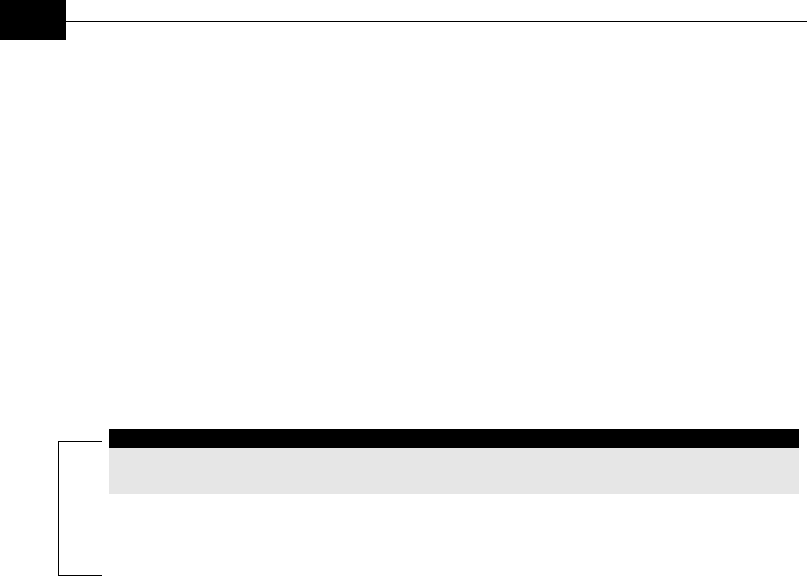
BreezeACCESS VL System Manual
5-8
Show Advanced Configuration
The Show Advanced Configuration menu enables you to access the
read-only sub-menus that display the current values of the parameters
included in the applicable sub-menus of the Advanced Configuration
menu.
Show All Parameters
The Show All Parameters menu is a read-only menu that displays the
current values of all status and configuration parameters.
NOTE:
The values of ESSID, Operator ESSID and WEP Keys are available only under
Administrator access rights.

Operation and Administration
5-9
Unit Control Menu
The Unit Control menu enables configuring control parameters for the unit.
The Unit Control menu includes the following options:
Reset Unit
The Reset Unit option enables resetting the unit. After reset, any
modifications made to the system parameters are applied.
Set Defaults
The Set defaults submenu enables resetting the system parameters to a
predefined set of default or saving the current configuration as the set of
Operator Defaults. The available options are:
Set Defaults:
The Set Defaults submenu enables reverting the system parameters to a
predefined set of defaults. There are two sets of default configurations:
a. Factory Defaults: This is the standard default configuration.
b. Operator Defaults: Operator Defaults configuration can be
defined by the Administrator using the Save Current
Configuration As Operator Defaults option in this menu. It may
also be defined at the factory according to specific operator’s
definition. The default Operator Defaults configuration is the
Factory Defaults configuration.
The current configuration file and the Operator Defaults configuration file
can be uploaded/downloaded by the unit using FTP. For more information
see Configuration File Upload/Download option on page 5-13. These files
can also be uploaded/downloaded remotely using TFTP (see Appendix B).
The available options in the Set Defaults submenu are:
♦ Set Complete Factory Defaults: Available only with Administrator
access rights. Resets the unit to the standard Factory Defaults
configuration, excluding the Administrator Password.
♦ Set Partial Factory defaults: Resets the unit to the standard Factory
Default configuration, excluding the parameters that are required to
maintain connectivity and management access. These parameters are
listed in Table 5-2.
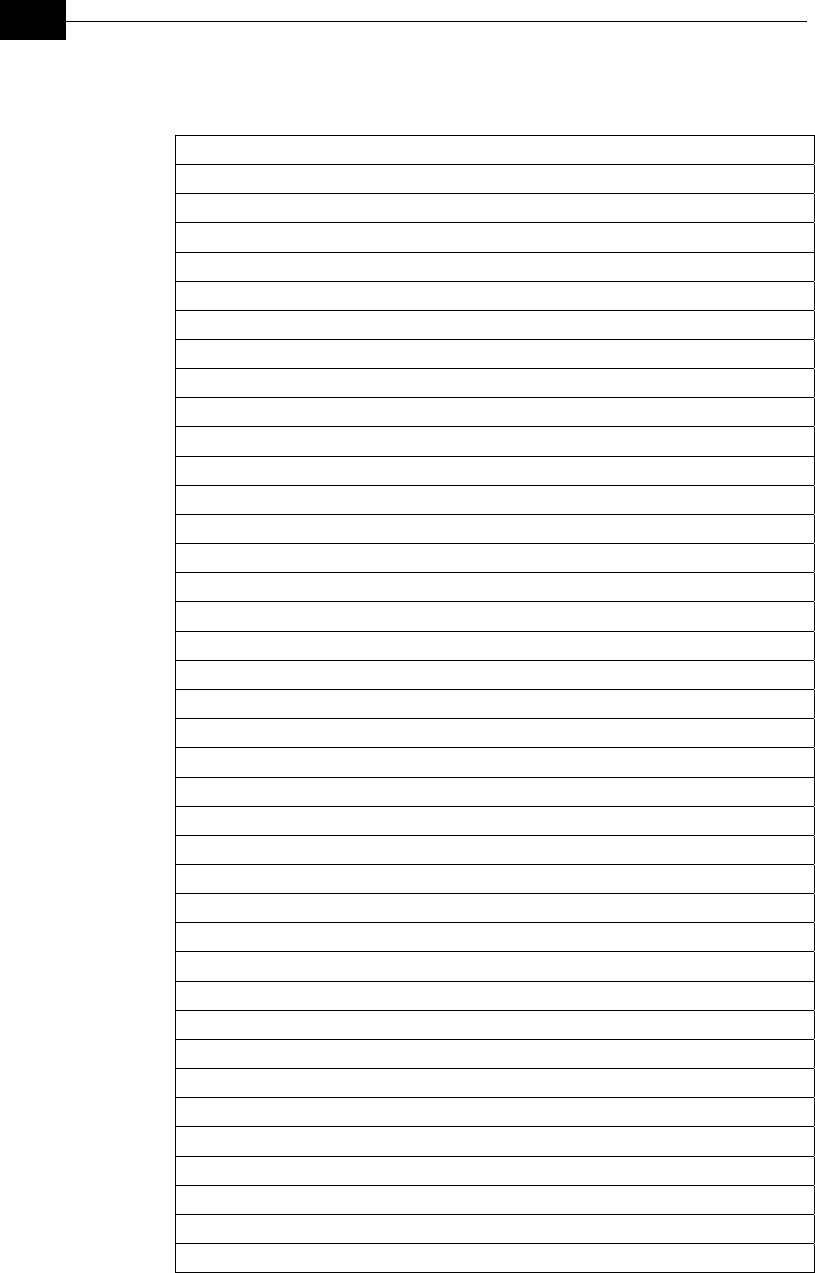
BreezeACCESS VL System Manual
5-10
Table 5-2: Parameters that are not reset after Set Partial Factory/Operator
Defaults
Unit Control Parameters
Administrator Password
IP Parameters
IP Address
Subnet Mask
Default Gateway Address
DHCP Option
Access to DHCP
Air Interface Parameters
ESSID
Operator ESSID Option (AU)
Operator ESSID (AU)
Frequency (AU)
Sub Band Lower Frequency (SU)
Sub Band Upper Frequency (SU)
Scanning Step (SU)
Frequency Subset definition (SU)
ATPC Option
Transmit Power (AU)
Initial Transmit Power (SU)
Best AU Support (SU)
Preferred AU MAC Address (SU)
Performance Parameters
Maximum Data Rate (SU)
Multi Rate Support
Bridge Parameters
VLAN ID – Data (SU)
VLAN ID – Management
VLAN Link Type
VLAN Relaying Support (AU)
VLAN Relaying ID (1-20) (AU)
VLAN Forwarding Support
VLAN Forwarding ID (1-20)
VLAN Priority – Data (SU)
VLAN Priority – Management
Security Parameters
Authentication Algorithm
Default Key ID (SU)
WEP Key 1 to WEP Key 4

Operation and Administration
5-11
♦ Set Complete Operators Defaults: Available only with Administrator
access rights. Resets the unit to the Operator Defaults configuration,
excluding the Administrator Password.
♦ Set Partial Factory defaults: Resets the unit to the Operator Defaults
configuration, excluding the parameters that are required to maintain
connectivity and management access. These parameters are listed in
Table 5-2.
Save Current Configuration As Operator Defaults
The Save Current Configuration As Operator Defaults option is available
only under Administrator access rights. It enables defining the current
configuration of the unit as the Operator Defaults configuration.
Change Unit Name
The Change Unit Name option enables changing the name of the unit,
which is also the system’s name in the MIB2. The name of the unit is also
used as the prompt at the bottom of each Monitor window.
Valid values: A string of up to 32 printable ASCII characters.
The default unit name is an empty string.
Change Password
The Change Password submenu enables changing the access password(s).
A user with Installer access rights can view and change the passwords for
Read Only and Installer levels. A user with Administrator access rights can
view and change the passwords for all levels.
Valid values: A string of up to 8 printable ASCII characters
Refer to Working with the Monitor Program on page 5-2 for a list of the
default passwords for each of the access levels.
Flash Memory Control
The Flash Memory Control submenu enables selecting the active software
version for the unit.
The flash memory can store two software versions. One version is called
Main and the other is called Shadow. New software versions are loaded as
the shadow version. You can select the shadow version as the new active
version by selecting Reset and Boot from Shadow Version. However,
after the next reset, the main version is re-activated. To continue using the
currently active version after the next reset, select Use Current Version
After Reset: The previous shadow version will be the new main version,
and vice versa.

BreezeACCESS VL System Manual
5-12
The parameters configured in the unit are not changed as a result of
loading new software versions unless the new version includes additional
parameters or additional changes in the list of parameters. New
parameters are loaded with their default values.
Select from the following options:
♦ Reset and Boot from Shadow Version: Activates the shadow (backup)
software version. The unit is reset automatically. Following the next
reset the unit will switch to the main version.
♦ Use Current Version After Reset: Defines the current version as the
new main version. This version will also be used following the next
reset.
SW Version Download
The SW Version Download submenu enables downloading a SW Version
file from a remote FTP server. The SW Version Download submenu
includes the following options:
♦ Execute FTP GET SW Version: The Execute FTP GET SW Version
option executes the SW Version FTP download according to the
parameters defined below.
♦ FTP Source Dir: The FTP Source Dir option enables defining the
source directory of the SW version file.
Valid values: A string of up to 80 printable ASCII characters. To clear
the field press “.”
The default is an empty string.
♦ SW Version FTP File Name: The SW Version FTP File Name option
enables defining the name of the SW version file in the FTP server.
Valid values: A string of up to 80 printable ASCII characters.
The default is an empty string.
♦ FTP Client IP Address: The FTP Client IP Address option enables
defining the IP address of the FTP client in the unit. This secondary IP
address is required only to support the optional FTP process.
The default is:
♦ FTP Host IP Address: The FTP Host IP Address option enables
defining the IP address of the FTP server that is hosting the SW Version
file.
The default is:
♦ FTP User Name: The FTP User Name option enables defining the user
name to be used for accessing the FTP server that is hosting the SW
Version file.
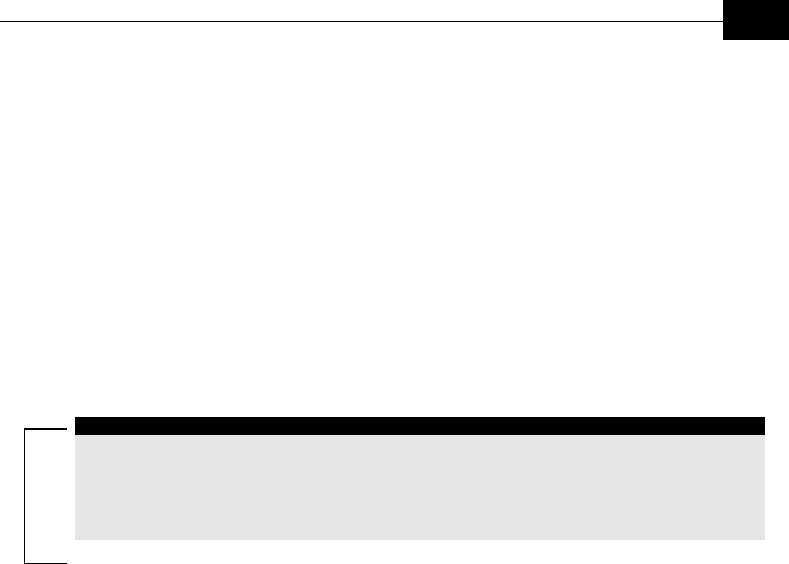
Operation and Administration
5-13
Valid values: A string of up to 20 printable ASCII characters.
The default is:
♦ FTP Password: The FTP Password option enables defining the
password to be used for accessing the FTP server that is hosting the
SW Version file.
Valid values: A string of up to 20 printable ASCII characters.
The default is:
♦ Show SW Version Download Parameters and Status: Displays the
current values of the SW Version Download parameters, the current
SW version and the SW versions stored in the Flash memory.
NOTE:
There is one set of general FTP parameters (FTP Source Dir, FTP Host IP Address, FTP
Client IP Address, FTP User Name and FTP Password). This set serves both the SW
Download Procedure and the Configuration File Upload/Download procedure. Changing
any of these parameters in the menu for either procedure will automatically change its
value in the menu for the other procedure.
Configuration File Upload/Download
The Configuration File Upload/Download submenu enables uploading or
downloading a configuration or an Operator Defaults file from a remote
FTP server. The Configuration File Upload/Download submenu includes
the following options:
♦ Execute FTP GET/PUT Configuration File The Execute FTP
GET/PUT Configuration File executes the upload/download of a
Configuration file or an Operator Defaults file according to the
parameters defined below. The following options are available:
Execute FTP Get Configuration File (cfg)
Execute FTP Put Configuration File (cfg)
Execute FTP Get Operator Defaults File (cmr)
Execute FTP Get Operator Defaults File (cmr)
♦ FTP Source Dir: The FTP Source Dir option enables defining the
source directory of the configuration/Operator Defaults file.
Valid values: A string of up to 80 printable ASCII characters. To clear
the field press “.”
The default is an empty string.
♦ Configuration File FTP File Name: The Configuration File FTP File
Name option enables defining the name of the configuration file to be
uploaded/downloaded.
Valid values: A string of up to 80 printable ASCII characters. To clear
the field press “.”
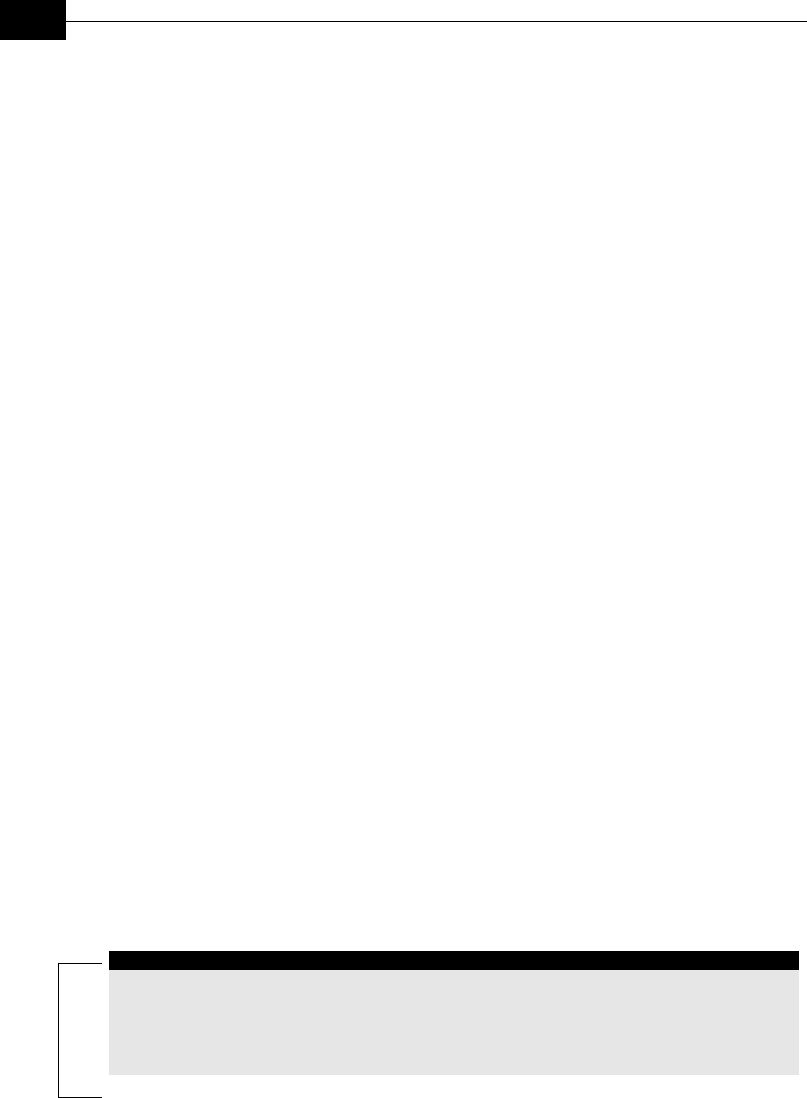
BreezeACCESS VL System Manual
5-14
The default is config.cfg.
♦ Operator Defaults FTP File Name: The Operator Defaults File Name
option enables defining the name of the Operator Defaults file to be
uploaded/downloaded.
Valid values: A string of up to 80 printable ASCII characters. Enter “.”
to clear the field.
The default is operator.cmr.
♦ FTP Client IP Address: The FTP Client IP Address option enables
defining the IP address of the FTP client in the unit. This secondary IP
address is required only to support the optional FTP process.
The default is:
♦ FTP Host IP Address: The FTP Host IP Address option enables
defining the IP address of the FTP server that is hosting the file.
The default is:
♦ FTP User Name: The FTP User Name option enables defining the user
name to be used for accessing the FTP server that is hosting the file.
Valid values: A string of up to 20 printable ASCII characters.
The default is:
♦ FTP Password: The FTP Password option enables defining the
password to be used for accessing the FTP server that is hosting the
file.
Valid values: A string of up to 20 printable ASCII characters.
The default is:
♦ Show Configuration File Upload/Download Parameters: Displays
the current values of the Configuration File Upload/Download
parameters.
NOTE:
There is one set of general FTP parameters (FTP Source Dir, FTP Host IP Address, FTP
Client IP Address, FTP User Name and FTP Password). This set serves both the SW
Download Procedure and the Configuration File Upload/Download procedure. Changing
any of these parameters in the menu for either procedure will automatically change its
value in the menu for the other procedure.
Log Out Timer
The Log Out Timer parameter determines the amount of inactive time
following which the unit automatically exits the Monitor program.
The time-out duration can range from 1 to 999 minutes.
The default value is 5 minutes.

Operation and Administration
5-15
Ethernet Port Negotiation Mode
The Ethernet Port Negotiation Mode submenu displays the current
Ethernet port state and enables defining the negotiation mode of the
Ethernet port. The available options are:
♦ Force 10 Mbps & Half-Duplex
♦ Force 10 Mbps & Full-Duplex
♦ Force 100 Mbps & Half-Duplex
♦ Force 100 Mbps & Full-Duplex
♦ Auto Negotiation (10/100 Mbps and Half/Full Duplex)
The default is Auto Negotiation (10/100 Mbps and Half/Full Duplex)
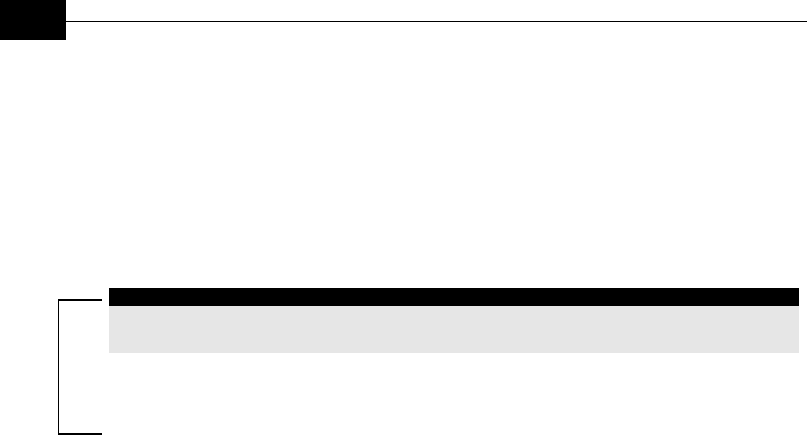
BreezeACCESS VL System Manual
5-16
Basic Configuration Menu
The Basic Configuration menu includes all parameters required for the
initial installation and operation of the unit. Once the unit is properly
installed and operational, additional parameters can be configured either
locally or remotely using Telnet or SNMP management.
NOTE:
All parameters in the Basic Configuration menu are also available in the relevant
sub-menus of the Advanced Configuration menu.
The Basic Configuration menu enables to access the following parameter
sets:
IP Parameters
♦ IP Address
♦ Subnet Mask
♦ Default Gateway Address
♦ DHCP Client
DHCP Option
Access ton DHCP
Refer to IP Parameters, on page 5-26, for a description of these parameters.
Air Interface Parameters
♦ ESSID
♦ Operator ESSID Parameters (AU)
Operator ESSID Option
Operator ESSID
♦ Frequency Definition
Frequency (AU)
Sub Band Lower Frequency (SU)
Sub Band Lower Frequency (SU)
Scanning Step (SU)
Frequency Subset Definition (SU)
♦ Best AU Parameters (SU)
Best AU Support
Number of Scanning Attempts

Operation and Administration
5-17
Preferred AU MAC Address
♦ ATPC Option
♦ Initial Transmit Power (SU)
♦ Transmit Power (AU)
Refer to Air Interface Parameters, on page 5-28, for a description of these
parameters.
Performance Parameters
♦ Maximum Data Rate (SU)
♦ Multi Rate Support
Refer to Performance Parameters on page 5-52, for a description of these
parameters.
Bridge Parameters
♦ VLAN Support
VLAN ID - Management
VLAN Link Type
Refer to VLAN Support, on page 5-41, for a description of these
parameters.
Security Parameters
♦ Authentication Algorithm
♦ Default Key ID (SU)
♦ WEP Key # 1 to WEP Key # 4
Refer to Security Parameters, on page 5-60, for a description of these
parameters.

BreezeACCESS VL System Manual
5-18
Site Survey Menu
The Site Survey menu displays the results of various tests and counters for
verifying the quality of the wireless link. These tests can be used to help
determine where to position the units for optimal coverage, antenna
alignment and troubleshooting. The counters can serve for evaluating
performance and identify potential problems. In the AU, there is also an
extensive data base for all SUs served by it.
The following sections describe each option of the Site Survey menu.
Traffic Statistics
The traffic statistics are used to monitor, interpret and analyze the
performance of the wired and wireless links. The counters display statistics
relating to wireless link and Ethernet frames. The Traffic Statistics menu
includes the following options:
♦ Display Counters: Select this option to display the current value of the
Ethernet and wireless link counters.
♦ Reset Counters: Select this option to reset the counters.
Ethernet Counters
The unit receives Ethernet frames from its Ethernet port and forwards the
frames to its internal bridge, which determines whether each frame should
be transmitted to the wireless media. Frames discarded by the unit's
hardware filter are not counted by the Ethernet counters.
The unit transmits valid data frames received from the wireless media to
the Ethernet port, as well internally generated frames, such as responses
to management queries and pings received via the Ethernet port. The
Ethernet Counters include the following statistics:
♦ Total received frames via Ethernet: The total number of frames
received from the Ethernet port. This counter includes both invalid
frames (with errors) and valid frames (without errors).
♦ Transmitted wireless to Ethernet: The number of frames transmitted
by the unit to the Ethernet port. These are generally frames received
from the wireless side, but also include frames generated by the unit
itself.

Operation and Administration
5-19
Wireless Link Counters
The unit submits data frames received from the Ethernet port to the
internal bridge, as well as self-generated control and wireless management
frames. After a unicast data data frame is transmitted, the unit waits for
an acknowledgement (ACK) message from the receiving unit. Some control
and wireless management frames, as well as broadcast and multicast
frames sent to more than one unit, are not acknowledged. If an ACK is not
received after a predefined time, which is determined by the Acknowledge
Time Limit parameter, the unit retransmits the frame until an ACK is
received. If an ACK is not received before the number of retransmissions
has reached a maximum predefined number, which is determined by the
Number of Retransmissions parameter, the frames are dropped.
The Wireless Link Counters include the following statistics:
♦ Total transmitted frames to wireless: The number of frames
transmitted to the wireless media. The total includes one count for
each successfully transmitted unicast frame (excluding
retransmissions), and the number of transmitted multicast and
broadcast frames, including control and wireless management frames.
There are also separate counters for the following:
Beacons (AU only)
Other Management frames (excluding Beacons in AU)
Data frames, including multicast/broadcast data frames and
successfully transmitted unicast data frames (excluding
retransmissions).
Total Transmitted Unicasts, including all unicast frames
successfully transmitted to the wireless media, excluding
retransmissions. This count is useful for calculating the rates of
retransmissions or dropped frames, since only unicast frames are
retransmitted if not acknowledged.
♦ Total submitted frames (bridge): The total number of data frames
submitted to the internal bridge for transmission to the wireless media.
The count does not include control and wireless management frames,
or retransmissions. There are also separate counts for each priority
queue to which the frames were routed, which are Low, Mid and High
(currently the High queue is not used for data frames).
♦ Frames dropped (too many retries): The number of dropped frames,
which are the frames unsuccessfully retransmitted until the maximum
permitted number of retransmissions without being acknowledged.
This count includes dropped data frames as well as dropped control
and wireless management frames.
♦ Total retransmitted frames: The total number of retransmissions,
including all unsuccessful transmissions and retransmissions.

BreezeACCESS VL System Manual
5-20
♦ Total Tx errors: The total number of transmit errors. The following
additional counters are displayed to indicate the reason for the failure:
Excessive Retries (Exces RTx): The number of dropped frames,
which are the frames unsuccessfully retransmitted until the
maximum permitted number of retransmissions without being
acknowledged.
Filtered: .
Underrun: The number of frames that were aborted because the
rate of submitting frames for transmission exceeds the available
transmission capability.
Other: The number of frames that were not transmitted due to a
problem other than those represented by the other counters.
♦ Total received frames from wireless: The total number of frames
received from the wireless media. The count includes data frames as
well as control and wireless management frames. The count does not
include bad frames and duplicate frames. For a description of these
frames, refer to Bad frames received and Duplicate frames discarded
below.
♦ Total received data frames: The total number of data data frames
received from the wireless media, including duplicate frames. Refer to
Duplicate frames discarded below.
♦ Total Rx errors: The total number of frames that were not received
properly. The following additional counters are displayed to indicate
the reason for the failure:
Phy: The number of frames that were not received properly due to a
hardware problem.
CRC: The number of frames received from the wireless media
containing CRC errors.
Overrun: The number of frames that were discarded because the
receive rate exceeded the processing capability or the capacity of the
Ethernet port.
Other: The number of frames that were not received properly due to
a problem other than those represented by the other counters.
♦ Bad frames received: The number of frames received from the wireless
media containing CRC errors.
♦ Duplicate frames discarded: The number of data frames discarded
because multiple copies were received. If an acknowledgement message
is not received by the originating unit, the same data frame can be
received more than once. Although duplicate frames are included in all
counters that include data frames, only the first copy is forwarded to
the Ethernet port.

Operation and Administration
5-21
Ping Test
The Ping Test submenu is used to control pinging from the unit and
includes the following options:
♦ Destination IP Address: Displays the destination IP address of the
device being pinged. Enter an IP address of 4 x 3 digit octets, separated
by dots. The default IP address is 192. 0.0. 1.
♦ No. of Pings: Enter the number of ping attempts per session. The
available range is from 0 to 9999. The default value is 1. Select 0 for
continuous pinging.
♦ Ping Frame Length: Enter the ping packet size. The available range is
from 60 to 1472 bytes. The default value is 64 bytes.
♦ Ping Frame Timeout: Enter the ping frame timeout, which is the
amount of time (in ms) between ping attempts. The available range is
from 200 to 2000 ms, in increments of 200 milliseconds. For example,
200, 400, 600…2000. The default value is 200 ms.
♦ Start Sending: Starts the transmission of ping frames.
♦ Stop Sending: Stops the transmission of ping frames. The test is
automatically ended once the number of pings has reached the value
specified in the No. of Pings parameter, described above. The Stop
Sending option can be used to end the test before completing the
specified number of pings, or if continuous pinging is selected.
♦ Show Ping Test Values: Displays the current values of the ping test
parameters, the transmission status, which means whether it is
currently sending or not sending pings, the number of pings sent, and
the number of pings received, which means the number of
acknowledged frames.

BreezeACCESS VL System Manual
5-22
Continuous Link Quality Display (SU only)
The Continuous Link Quality Display option displays continuously
updated information regarding the quality of the received signal using
Signal to Noise Ratio (SNR) measurements.
Click any key to abort the test.
MAC Address Database
MAC Address Database in AU
The MAC Address Database option in the AU displays information
regarding the Subscriber Units associated with the AU as well as bridging
(forwarding) information. The following options are available:
♦ Display Bridging and Association Info: The Display Bridging and
Association Info option displays a list of all the Subscriber Units and
stations in the AU’s Forwarding Database. For stations behind an SU,
the SU’s MAC address is also displayed (SU Address).
Each MAC address entry is followed by a description, which may
include the following:
Et (Ethernet): An address learned from the Ethernet port.
Vp (Virtual port): An address of a node behind an associated SU.
For these addresses, learned from the wireless port, the address of
the applicable SU is also displayed (in parenthesis).
St (Static): An associated SU. For these entries, the SW version of
the SU is also displayed.
Sp (Special): 5 addresses that are always present, which include:
♦ The MAC address of the AU, which appears twice as it is
learned from both the Ethernet and wireless ports.
♦ Alvarion’s Multicast address (01:20:D6:00:00:01, which also
appears twice. The system treats this address as a Broadcast
address.
♦ The Ethernet Broadcast address (FF-FF-FF-FF-FF-FF).
In addition, a summary table displays information about the
Forwarding Database (Bridging Info) and the Associated Subscriber
Units Database (Association Info). Each database includes the
following information:
The current number of entries. For Bridging Info this includes the
Et (Ethernet) and the Vp (Virtual ports) entries. For Association Info
this is the number of currently associated SUs.
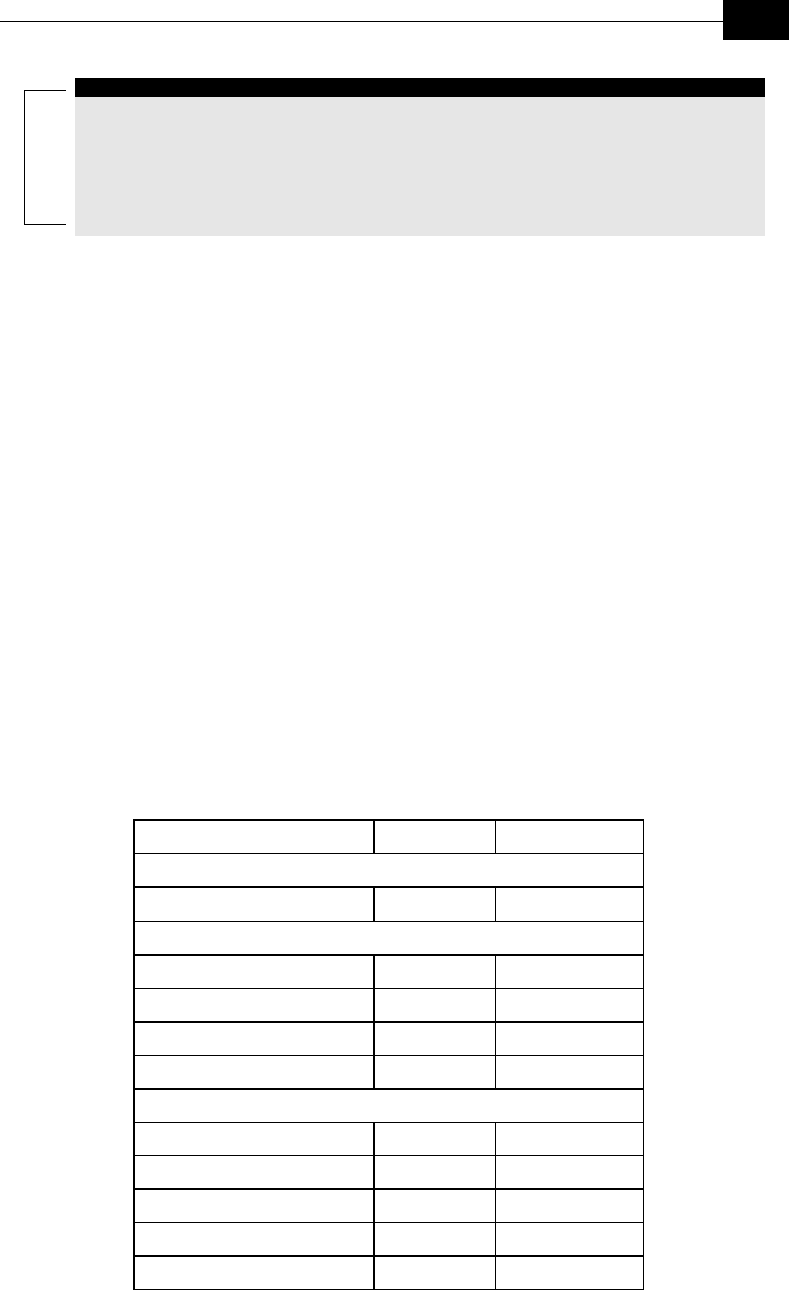
Operation and Administration
5-23
NOTE:
There is no aging algorithm for associated SUs. An SU is only removed from the list of
associated SUs under the following conditions:
a. A SNAP frame is received from another AU indicating that the SU is now associated with
the other AU.
b. The SU failed to respond to a certain number of consecutive frames transmitted by the
AU and is considered to have "aged out".
The aging time specified for entries in these tables. The aging time
for Bridging Info is as specified by the Bridge Aging Time
parameter. The default is 300 seconds. There is no aging time for
Association Info entries.
The maximum number of entries permitted for these tables, which
are 1019 for Bridging Info and as specified by the Maximum
Number of Associations parameter for Association Info. The default
value of the Maximum Number of Associations parameter is 512.
♦ Display Association Info: Displays information regarding the
Subscriber Units associated with the AU. Each list entry includes the
following information:
The MAC Address of the associated Subscriber Unit
The value configured for the Maximum Data Rate parameter of the
Subscriber Unit
The Status of the Subscriber Unit. There are three options:
a. Associated
b. Authenticated
c. Not Authenticated (a temporary status)
Message Direction Status in AU
SU Status: Scanning
A Beacon with correct ESSID AU → SU -
SU Status: Synchronized
Authentication Request SU → AU Not Authenticated
Challenge Text AU → SU Not Authenticated
Challenge Text Encrypted SU → AU Not Authenticated
Authentication Successful AU → SU Authenticated
SU Status: Authenticated
Association Request SU → AU Authenticated
Association Successful AU → SU Associated
SU Status: Associated
ACK SU → AU Associated
Data Traffic SU ↔ AU Associated
The SNR measured at the SU
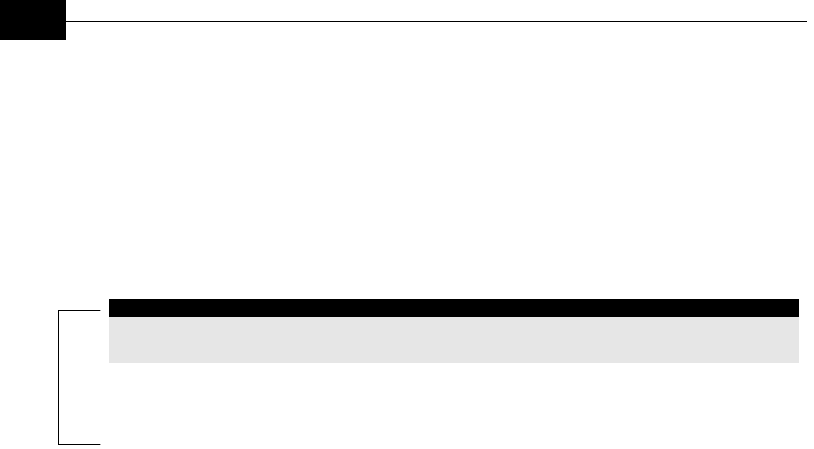
BreezeACCESS VL System Manual
5-24
The SW version of the SU.
In addition, a summary table displays information about the
Forwarding Database (Bridging Info). The database includes the
following information:
The current number of entries. This is the number of currently
associated SUs.
NOTE:
There is no aging algorithm for associated SUs. An SU is only removed from the list of
associated SUs under the following conditions:
a. A SNAP frame is received from another AU indicating that the SU is now
associated with the other AU.
b. The SU failed to respond to a certain number of consecutive frames transmitted by
the AU and is considered to have "aged out".
The aging time specified for entries in these table. There is no aging
time for Association Info entries.
The maximum number of entries permitted for this table, which is
specified by the Maximum Number of Associations parameter. The
default value of the Maximum Number of Associations parameter
is 512.
MAC Address Database in SU
The MAC Address Database option in the SU displays information
regarding the Subscriber Units bridging (forwarding) information. The
following option is available:
♦ Display Bridging Info: The Display Bridging Info option displays a list
of all the stations in the SU’s Forwarding Database.
Each MAC address entry is followed by a description, which may
include the following:
Et (Ethernet): An address learned from the Ethernet port.
Wl (Wireless): An address of a node behind the associated AU,
learned via the wireless port.
Sp (Special): 5 addresses that are always present, which include:
♦ The MAC address of the SU, which appears twice as it is
learned from both the Ethernet and wireless ports.
♦ Alvarion’s Multicast address (01:20:D6:00:00:01, which also
appears twice. The system treats this address as a Broadcast
address.
♦ The Ethernet Broadcast address (FF-FF-FF-FF-FF-FF).

Operation and Administration
5-25
In addition, a summary table displays information about the
Forwarding Database (Bridging Info). The summary table includes the
current number of entries, the aging time specified by the Bridge Aging
Time parameter and the maximum number of entries permitted for this
table, which is 1019.
ATPC Counter
The ATPC Counter display information related to the number of ATPC
power-up/power-down messages sent or received by the unit since last
reset.
♦ Display Counter: Displays the current value of the ATPC Counter:
ATPC Transmitted Messages (AU only) – The number of ATPC
power-up/power-down messages that were sent by the AU since last
reset.
ATPC Received Messages (SU only) - The number of ATPC
power-up/power-down messages that were received by the SU since
last reset. This counter is displayed also in units that do not use
ATPC, since the AU sends ATPC messages to all SUs, including SUs
in which the ATPC Option is disabled.
♦ Reset Counter – Resets the ATPC Counter.

BreezeACCESS VL System Manual
5-26
Advanced Configuration Menu
The Advanced Configuration menu provides access to all parameters,
including the parameters available through the Basic Configuration menu.
The Advanced Configuration menu enables accessing the following menus:
♦ IP Parameters
♦ Air Interface Parameters
♦ Network Management Parameters
♦ Bridge Parameters
♦ Performance Parameters
♦ Service Parameters (SU only)
♦ Security Parameters
IP Parameters
The IP Parameters menu enables defining IP parameters for the selected
unit and determining its method of IP parameter acquisition.
The IP Parameters menu enables configuring the following parameters:
IP Address
The IP Address parameter defines the IP address of the unit.
The default IP address is 10.0.0.1.
Subnet Mask:
The Subnet Mask parameter defines the subnet mask for the IP addres of
the unit.
The default mask is 255.255.255.0.
Default Gateway Address
The Default Gateway Address parameter defines the IP address of the
unit’s default gateway.
The default value for the default gateway address is 0.0.0.0.
DHCP Client
The DHCP Client submenu includes parameters that define the method of
IP parameters acquisition.
The DHCP Client submenu includes the following options:

Operation and Administration
5-27
DHCP Option
The DHCP Option displays the current status of the DHCP support, and
allows selecting a new operation mode. Select from the following options:
♦ Select Disable to configure the IP parameters manually. If this option is
selected, configure the static IP parameters as described in IP
Parameters, on page 5-26.
♦ Select DHCP Only to cause the unit to search for and acquire its IP
parameters, including the IP address, subnet mask and default
gateway, from a DHCP (Dynamic Host Configuration Protocol) server
only. If this option is selected, you must select the port(s) through
which the unit searches for and communicates with the DHCP server,
as described in the following parameter, Access to DHCP, on page 5-
27. You do not have to configure static IP parameters for the unit.
DHCP messages are handled by the units as management frames.
♦ Select Automatic to cause the unit to search for a DHCP server and
acquire its IP parameters from the server. If a DCHP server is not
located within approximately 40 seconds, the currently configured
parameters are used. If this option is selected, you must configure the
static IP parameters as described in IP Parameters, on page 5-26. In
addition, you must select the port(s) through which the unit searches
for and communicates with the DHCP server, as described in the
following parameter, Access to DHCP, on page 5-27.
The default is Disable.
Access to DHCP
The Access to DHCP option enables defining the port through which the
unit searched for and communicate with a DHCP server. Select from the
following options:
♦ From Wireless Link Only
♦ From Ethernet Only
♦ From Both Ethernet and Wireless Link
The default for Access Units is From Ethernet Only. The default for
Subscriber Units is From Wireless Link Only.
Show IP Parameters
The Show IP Parameters option displays the current values of the IP
parameters, including the Run Time IP Address, Run Time Subnet Mask
and Run Time Default Gateway Address.
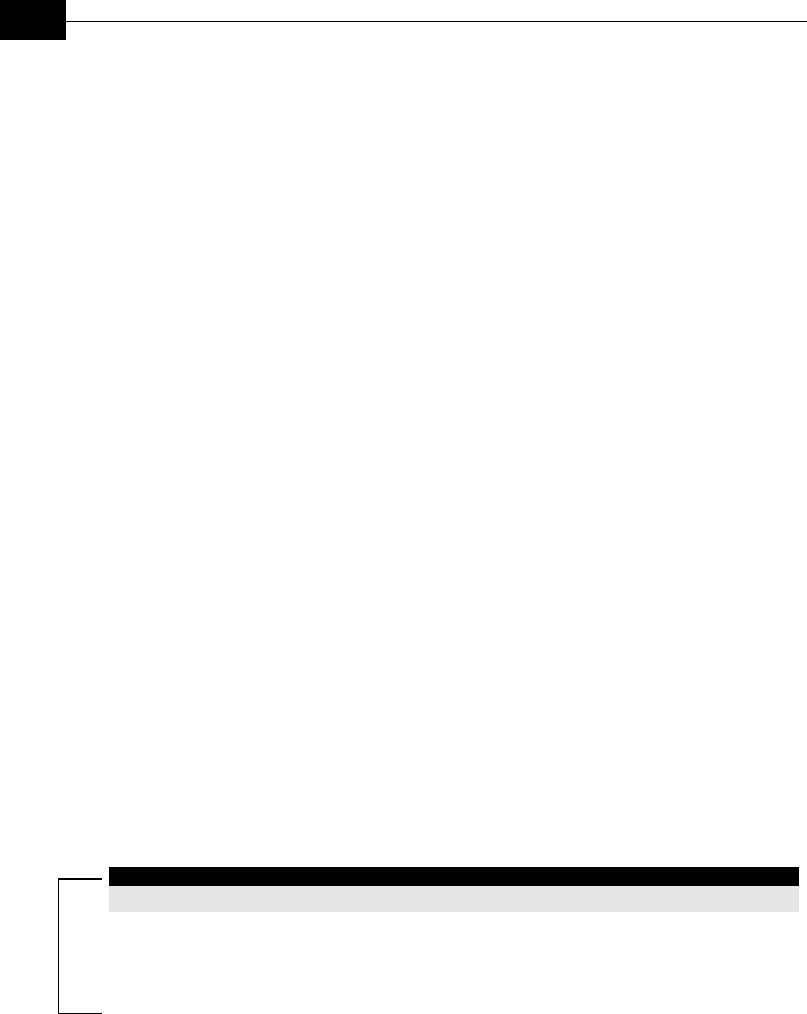
BreezeACCESS VL System Manual
5-28
Air Interface Parameters
The Air Interface Parameters menu enables viewing the current Air
Interface parameters defined for the unit and configuring new values for
each of the relevant parameters.
ESSID Parameters
The ESSID (Extended Service Set ID) is a string used to identify a wireless
network and to prevent the unintentional merging of two wireless network
or two sectors in the same network. Typically, a different ESSID is defined
for each AU. To facilitate easy addition of SUs to an existing network
without a prior knowledge of which specific AU will serve it, and to support
the Best AU feature, a secondary “global” ESSID, namely “Operator
ESSID”, can be configured in the AU. If the Operator ESSID Option is
enabled at the AU, both the ESSID and Operator ESSID will be included by
the Beacon frames transmitted by it. The SU shall regard such frames if
either the ESSID or the Operator ESSID matches it own ESSID. The
ESSID of the AU with which the SU is eventually associated is defined as
the Run-Time ESSID of the SU. Typically, the initial ESSID of the SU is
configured to the value of the Operator ESSID. Once the SU has become
associated with a specific AU, its ESSID can be reconfigured to the value of
the ESSID of the AU.
ESSID
The ESSID parameter defines the ESSID of the unit.
Valid values: A string of up to 31 printable ASCII characters.
The default value is ESSID1.
NOTE:
The ESSID string is case-sensitive.
Operator ESSID Parameters (AU only)
The Operator ESSID Parameters submenu includes the following
parameters:
Operator ESSID Option
The Operator ESSID Option enables or disables the use of Operator ESSID
for establishing association with SUs.
The default is Enable.
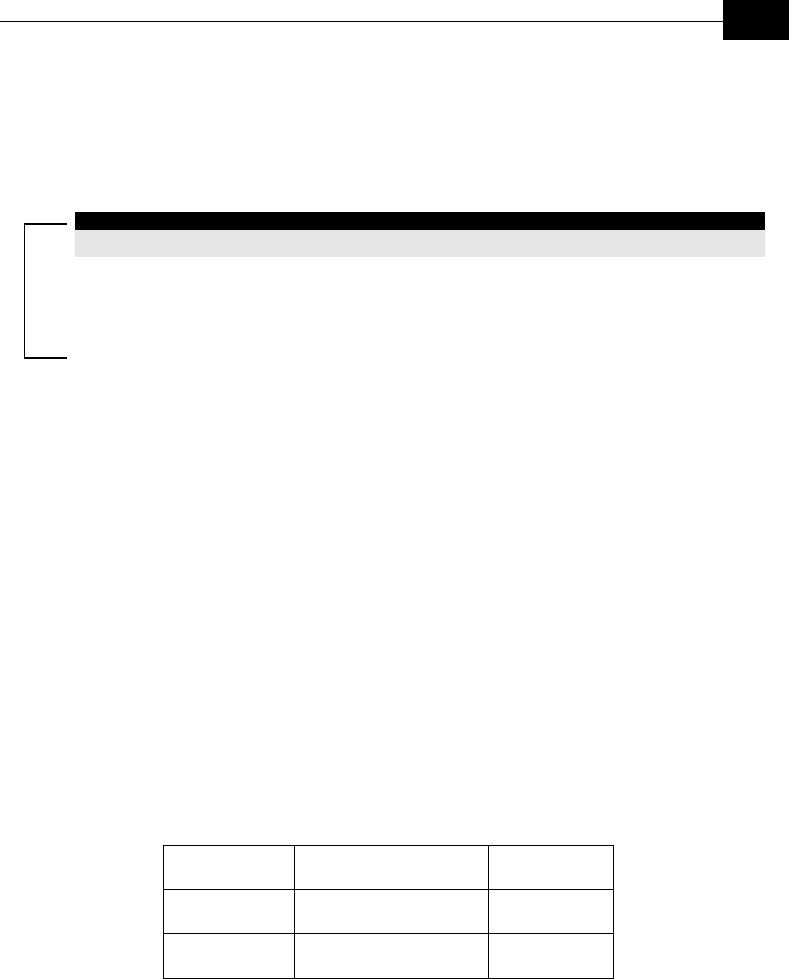
Operation and Administration
5-29
Operator ESSID
The Operator ESSID parameter defines the Operator ESSID.
Valid values: A string of up to 31 printable ASCII characters.
The default value is ESSID1.
NOTE:
The Operator ESSID string is case-sensitive.
Frequency Definition Parameters
Frequency Definition Submenu in AU
The Frequency Definition submenu in AU includes a single parameter for
setting the transmit/receive frequency:
Frequency
The Frequency parameter defines the transmit/receive frequency. The
minimum distance between frequencies used by two neighboring AUs is
the Channel bandwidth, which is 20 MHz.
The range and default value depend on the radio band, as shown in Table
5-3. The frequency setting resolution is 5 MHz.
Table 5-3: Frequency Ranges and Defaults
Band Range Default
5.7 GHz 5740 – 5835 MHz 5780 MHz
5.4 MHz 5485 – 5710 MHz 5600 MHz
Frequency Definition Submenu in SU
To simplify the installation process the SU scans a definable frequencies
subset after power-up. If the Best AU feature is enabled, the SU will scan
the defined subset and the operating frequency will be determined by the
Best AU mechanism (including the optional use of the Preferred AU
feature). Otherwise the SU will try to associate with the first AU it finds.
The Frequency Definition submenu in SU includes the following
parameters:
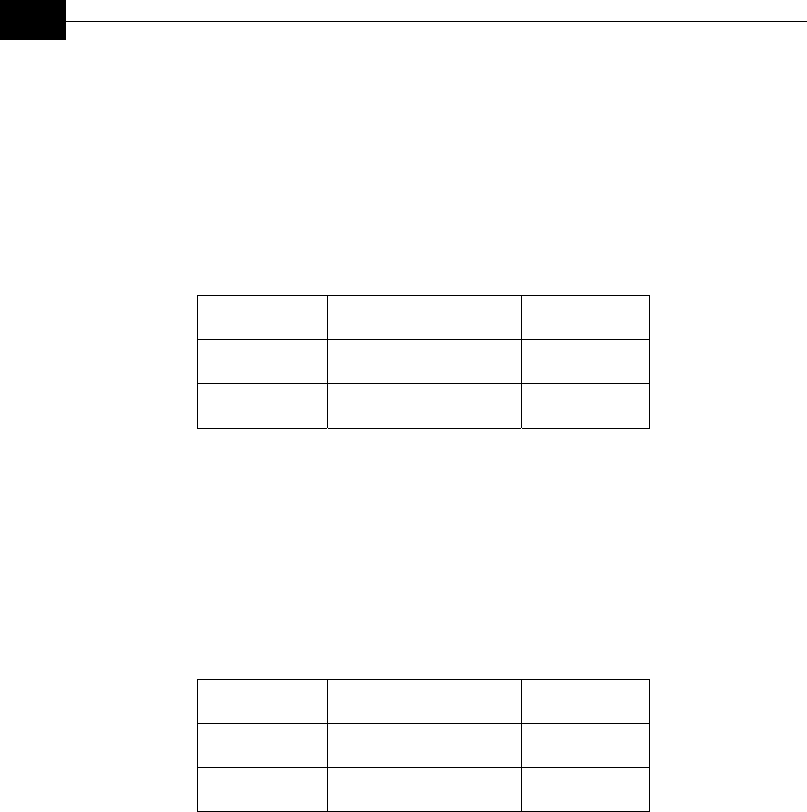
BreezeACCESS VL System Manual
5-30
Sub Band Lower Frequency
The Sub Band Lower Frequency parameter defines the lowest frequency to
be used during the scanning process.
The range depends on the radio band of the unit, as shown in Table 5-4.
The resolution is 5 MHz.
Table 5-4: Ranges and Defaults for Sub Band Lower Frequency
Band Range Default
5.7 GHz 5740 – 5835 MHz 5740 MHz
5.4 MHz 5485 – 5710 MHz 5485 MHz
Sub Band Upper Frequency
The Sub Band Upper Frequency parameter defines the highest frequency
to be used during the scanning process.
The range depends on the radio band of the unit, as shown in Table 5-5.
The resolution is 5 MHz.
Table 5-5: Ranges and Defaults for Sub Band Upper Frequency
Band Range Default
5.7 GHz 5740 – 5835 MHz 5835 MHz
5.4 MHz 5485 – 5710 MHz 5710 MHz
Scanning Step
The Scanning Step parameter defines the resolution used for selecting
frequencies in the sub band defined by the Sub Band Lower Frequency
and the Sub Band Upper Frequency.
Valid values: 5, 10, 20 MHz.
Default value: 5 MHz.
Frequency Subset Definition
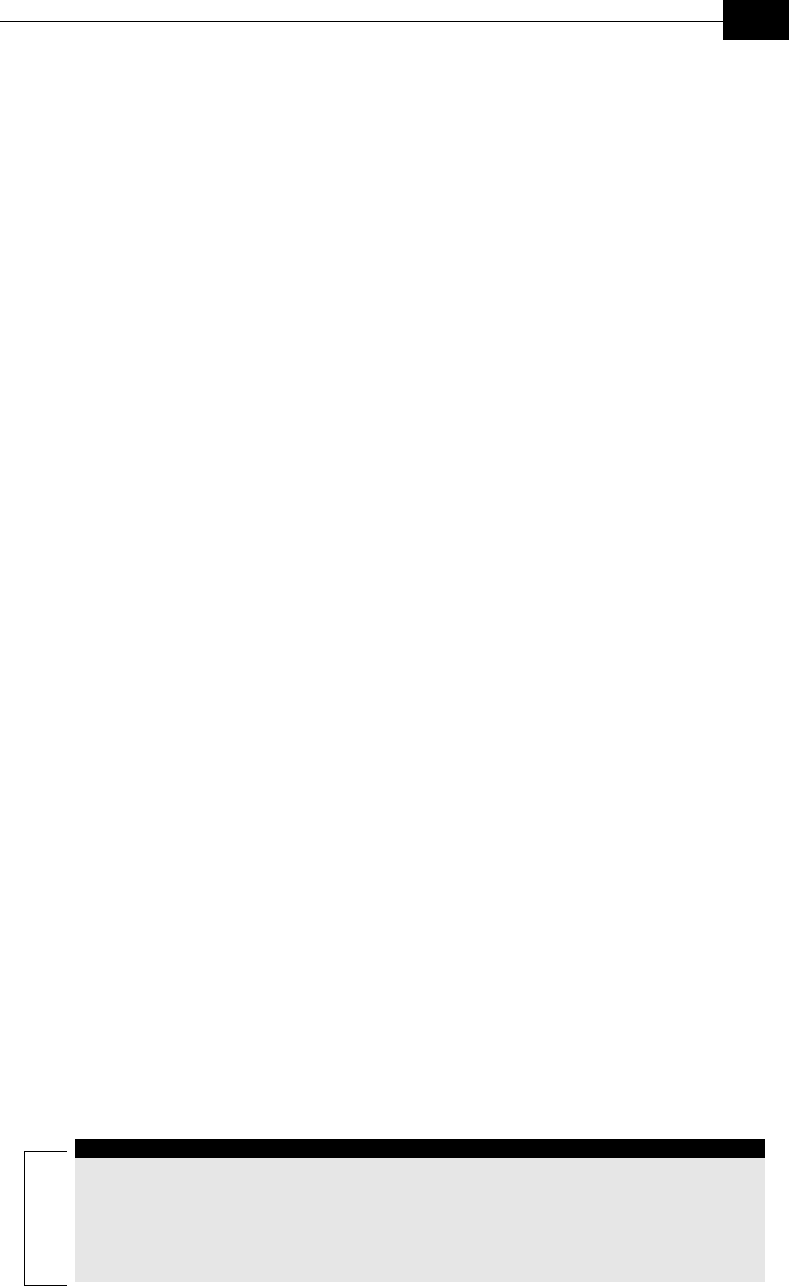
Operation and Administration
5-31
The previous parameters define a sub band of frequencies between the Sub
Band Lower Frequency and the Sub Band Upper Frequency using the
Scanning Step resolution. The Frequency Subset Definition option enables
defining a specific subset of frequencies within this sub band to be used
during scanning. When selected, a list of all valid frequencies in the band
is displayed, and an index is given to each frequency. The current defined
subset is also displayed. The defined subset can be modified by entering a
list of desired indexes, separated by commas (no spaces). Enter A to select
all frequency in the subset.
The default is A, which is the list that includes all indexes of frequencies
defined by the previous parameters.
Best AU Parameters (SU)
An SU that can communicate with more than one AU using the same
ESSID may become associated with the first AU it “finds”, not necessarily
the best choice in terms of quality of communication or other factors such
as number of SUs serviced by each AU. The same limitation also exists if
only one AU in the neighborhood has an ESSID identical to the one used
by the SU, since it is not always necessarily the best choice.
The topology of a fixed access network is constantly changing. Changes in
base station deployment and subscriber density can accumulate to create
substantial changes in SU performance. The quest for load sharing
together with the desire to create best throughput conditions for the SU
created the need for the Best AU feature, to enable a SU to connect to the
best AU in its neighborhood.
When the Best AU feature is used, each of the AUs are given a quality
mark based on the level at which it is received by the SU. The SU scans for
a configured number of cycles, gathering information from all the AUs it
can communicate with. At the end of the scanning period, the SU reachs a
Best AU decision according to the information gathered. The AU with the
highest quality mark is selected as the Best AU, and the SU will
immediately try to associate with it. The quality mark given to each AU
depends on the level at which it is received by the SU.
The Best AU selection mechanism can be overridden by defining a specific
AU as the preferred AU.
NOTE:
Although the SU selects the Best AU based on long-term conditions prior to the decision
time, it may not always be connected to the instantaneous Best AU at any given time. Note
also that the decision is done only once during the scanning interval. The decision may not
remain the optimal one for ever. If there are significant changes in deployment of
neighboring AUs and the SUs served by them, overall performance may be improved if the
applicable SUs are reset intentionally so as to re-initiate the Best AU decision process.
The Best AU Parameters menu includes the following options:
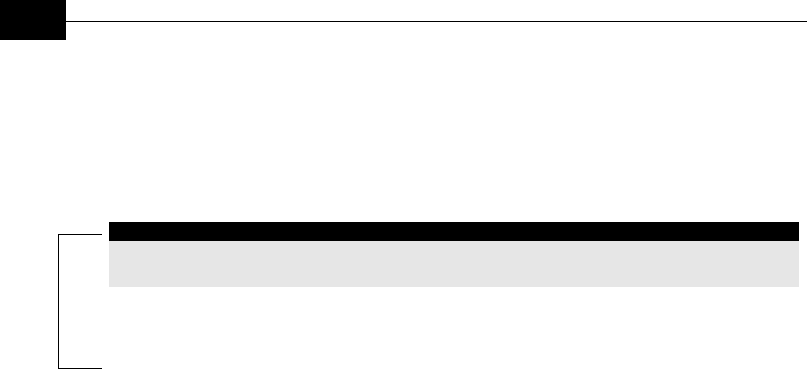
BreezeACCESS VL System Manual
5-32
Best AU Support
The Best AU Support option enables or disables the Best AU selection
feature.
The default is Disable.
NOTE:
If the Best AU feature is not used, the SU associates with the first AU it finds whose ESSID
or Operator ESSID is identical to its own ESSID.
Number Of Scanning Attempts
When the Best AU option is enabled, the SU gathers information on
neighboring AUs for 640 milliseconds on each of the scanned frequencies.
The Number of Scanning Attempts parameter defines the number of times
that the process will be repeated for all relevant frequencies. A higher
number may result in a better decision at the cost of an increased
scanning time during which the SU is not operational.
Valid values: 1 - 255.
Default value: 10.
The total scanning time can be calculated based on the following formula:
Scanning Time (secs) = N * F * 0.64
N = Number of scanning attempts.
F = Number of frequencies in the Frequency Subset defined in the
Frequency Definition submenu.
0.64 seconds is the time spent on each frequency while in scanning mode.
Preferred AU MAC Address
The Preferred AU MAC Address parameter defines a specific AU with which
the SU should associate. Gaining control of the SUs association is a
powerful tool in network management. The Preferred AU MAC Address
parameter is intended for applications where there is a need to dictate the
preferred AU with whom the SU should associate. To prevent the SU from
associating with the first viable AU it finds, the Best AU Support
mechanism should be enabled. Once the SU has identified the preferred
AU based on its MAC address, it will associate with it and terminate the
scanning process. If the preferred AU is not found, the SU will associate
with an AU according to the decision reached using the best AU algorithm.
Valid values: A MAC address string.

Operation and Administration
5-33
The default value for the Preferred AU MAC Address is 00-00-00-00-00-00
(12 zeros), meaning that there is no preferred AU.
Show Best AU Parameters and Data
The Show Best AU Parameters and Data option displays the applicable
information:
The Neighboring AU Data table displays for each AU that the unit can
communicate with the following details:
♦ MAC Address
♦ SNR of the received signal
♦ Mark – The computed quality mark for the AU.
♦ Full – The association load status of the AU. It is defined as full if the
number of SUs associated with the AU has reached the maximum
allowed according to the value of the Maximum Number of
Associations parameter. An AU whose associations load status is full
cannot be selected as the Best AU, even if its’ computed mark is the
highest.
♦ ESSID – The ESSID of the AU.
In addition to the neighboring AU data table, the following information is
displayed:
♦ Best AU Support
♦ Preferred AU MAC Address
♦ Number of Scanning Attempts
♦ Associated AU MAC Address (the MAC address of the selected AU)
♦ Run Time ESSID (the ESSID of the selected AU)
Power Control Parameters
The Automatic Transmit Power Control (ATPC) algorithm simplifies the
installation process and ensures optimal performance while minimizing
interference to other units. This is achieved by automatically adjusting the
power level transmitted by each SU according to the actual level at which it
is received by the AU. To support proper operation of the system with
optimal performance and minimum interference between neighboring
sectors, the ATPC algorithm should be enabled in all units.
The algorithm is controlled by the AU that calculates for each received
frame the average SNR at which it receives transmissions from the specific
SU. The average calculation takes into account the previous calculated
average, thus reducing the effect of short temporary changes in link
conditions. The weight of history (the previous value) in the formula used
for calculating the average SNR is determined by a configurable parameter.
In addition, the higher the time that has passed since last calculation, the

BreezeACCESS VL System Manual
5-34
lower is the impact of history on the calculated average. If the average SNR
is not in the configured target range, the AU transmits to the SU a power-
up or a power-down message. The target is that each SU will be received at
an optimal level, or as high (or low) as possible if the optimal range cannot
be reached because of specific link conditions.
Each time that the SU tries to associate with the AU (following either a
reset or loss of synchronization), it will initiate transmissions using the
Current Transmit Power, which is the last value that was previously used
by the ATPC mechanism. If after a certain configurable time the SU did
not succeed to synchronize with the AU, it will start transmitting using the
level configured for the Initial Transmit Power parameter. (If this is the
first time that the SU is powered up, or if the ATPC algorithm was not
used, the Current Transmit Power equals the value of Initial Transmit
Power).
The Initial Transmit Power parameter is used to determine the fixed
transmit power level of the SU if the ATPC algorithm is not enabled.
In an AU typically the maximum supported transmit power is used to
enable maximum coverage. However, there may be a need to decrease the
transmitted power level in order to support relatively small cells and to
minimize the interference with the operation of neighboring cells.
Transmit Power (AU)
The Transmit Power parameter defines the transmit power level of the AU.
This parameter is not part of the ATPC algorithm.
Valid range: 4 to 28 (dBm), using a 1 dBm resolution.
The default is 11 (dBm).
Initial Transmit Power (SU)
The Initial Transmit Power parameter defines the fixed transmit power level
when the ATPC algorithm is disabled. If the ATPC Option is enabled this
parameter serves for setting the initial value to be used by the ATPC
algorithm after the first time of powering-up the unit. It will also be used
by the algorithm as an initial value in the following cases:
a. If the unit does not succeed to associate with the AU after reset.
b. If the unit does not succeed to re-synchronize with the AU after losing
synchronization.
c. If the SU is associated with the AU but there are too many successive
dropped frames, indicating that it transmits at a level that may be too low.
The actual run-time value that is used to control the transmit power level
is determined by the ATPC process.

Operation and Administration
5-35
The allowed range is from -11 to 29 (dBm), using a 1 dBm resolution.
The default value is 4 (dBm).
ATPC Parameters in AU
ATPC Option
The ATPC Option enables or disables the Automatic Transmit Power
Control (ATPC) algorithm.
The default is Enable.
Minimum SNR Level
The Minimum SNR Level defines the lowest SNR at which you want each
SU to be received at the AU (the lower limit of the optimal reception level
range).
Available values: 15 to 40 (dB).
Default value: 25 (dB).
Maximum SNR Level
The Maximum SNR Level defines the highest SNR at which you want each
SU to be received at the AU (the higher limit of the optimal reception level
range).
Available values: 15 to 40 (dB).
Default value: 30 (dB).
SNR Memory Factor
The SNR Memory Factor defines the weight of history (value of last
calculated average SNR) in the formula used for calculating the average
SNR. The higher the value of this parameter, the higher is the weight of
history in the formula.
Available values: -1 to 32. -1 is for no weight for history, meaning that
average SNR equals the last measured SNR.
Default value: 5
Minimum Interval Between ATPC Messages
The Minimum Interval Between ATPC Messages parameter sets the
minimal time between consecutive power-up/power-down messages to a
specific SU. Setting a low value for this parameter may lead to a higher

BreezeACCESS VL System Manual
5-36
overhead and an excessive rate of power level changes at the SUs. High
values for this parameter increase the time it will take until the SUs reach
optimal transmit power level.
Available values: 0 to 3600 seconds.
Default value: 120 seconds.
ATPC Power Level Step
The ATPC Power Level Step parameter defines the step size to be used by
the SUs for incrementing/decrementing the Current Transmit Power after
receiving a power-up/power-down message. If the distance between the
value of the Current Transmit Power and the desired range is smaller
than the step size, the power-up/power-down message will include the
specific step value required for this condition.
Valid range: 1-10 (dB)
Default value: 1 (dB)
ATPC Parameters in SU
ATPC Option
The ATPC Option enables or disable the Automatic Transmit Power Control
(ATPC) algorithm. The parameter takes effect immediately. However, when
changed from Enable to Disable, the transmit power level shall remain at
the last Current Transmit Power determined by the ATPC algorithm
before it was disabled. It will change to the value configured for the Initial
Transmit Power parameter only after the next reset.
The default is Enable.
Acknowledge Time Out
The Acknowledge Time Out parameter enables augmenting the range of the
system by increasing the time that the unit can wait for a response. This
includes several scenarios where the unit expects a response, such as a
handshake during the association process, an acknowledgement after
transmitting a data frame and CTS after RTS. Increasing the range may
decrease the overall performance and achievable network throughput. It
should be increased only to support ranges of over 10Km. To support a
link distance higher than 10Km, the delay should be increased at both the
applicable SU and the AU.
The Acknowledge Time Out is defined in Clock Cycles, where each Clock
Cycle equals 25 nano-seconds.
The valid range is from 256 (6.4 milliseconds) to 8191(205 milliseconds)
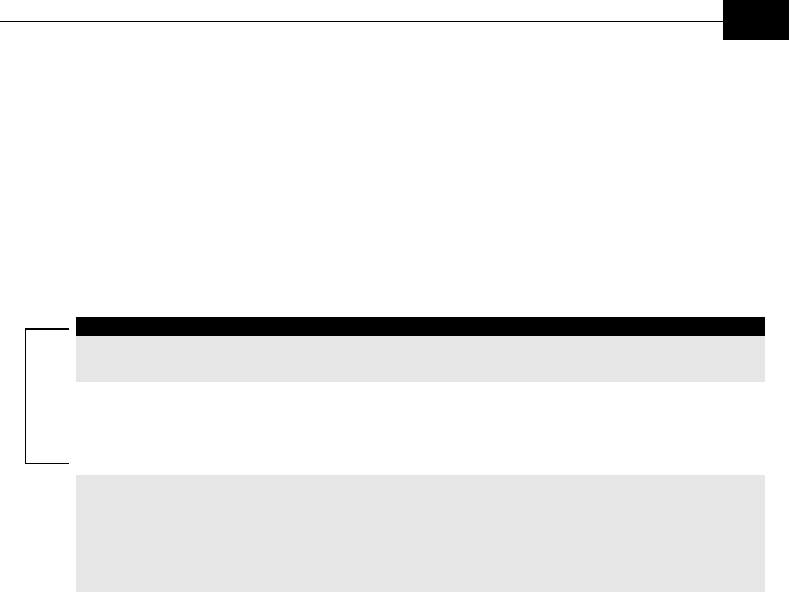
Operation and Administration
5-37
The default is
Maximum Number of Associations (AU only)
The Maximum Number of Associations parameter defines the maximum
number of Subscriber Units that can be associated with the selected AU,
while still guaranteeing the required quality of service to customers.
Available values range from 0-512.
Default value: 512.
NOTE:
There is no aging time for SUs. An SU is only removed from the list of associated SUs
under the following conditions:
a. A SNAP frame is received from another AU indicating that the SU is now associated
with the other AU.
b. The SU failed to respond to a certain number of consecutive frames transmitted by the
AU and is considered to have "aged out".
Therefore, the database of associated SUs may include units no longer associated with the
AU. If the number of associated SUs has reached the value of the Maximum Number of
Associations parameter, the selected AU cannot serve additional SUs. To view the
current number of associated SUs, use the Display Association Info option in the MAC
Address Database menu (see page 5-22). To delete inactive SUs from the database you
must reset the AU.
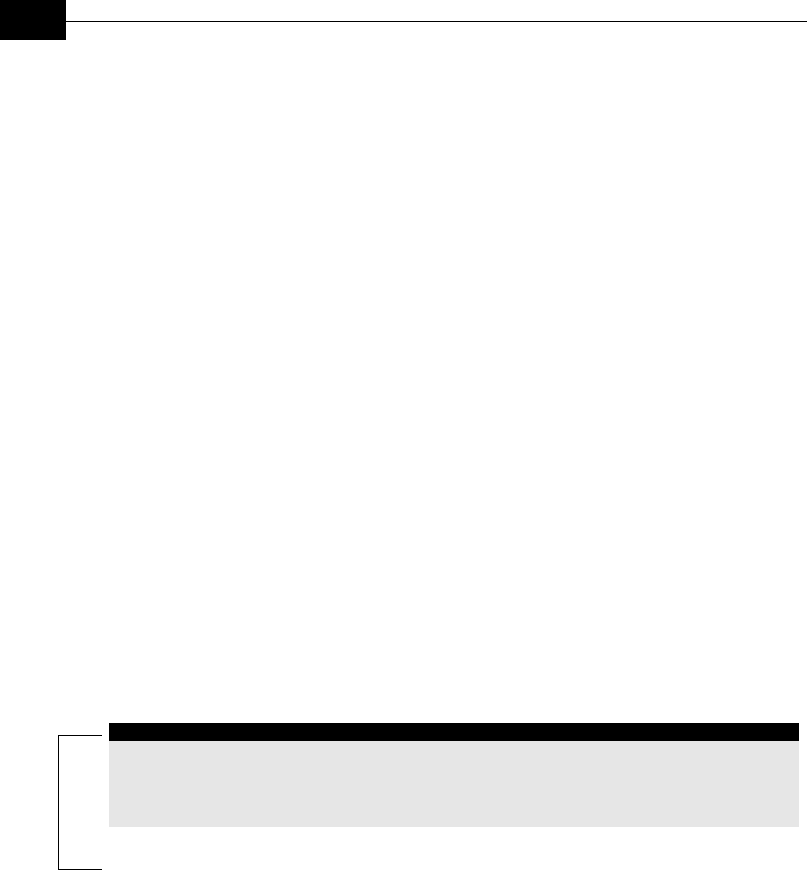
BreezeACCESS VL System Manual
5-38
Network Management Parameters
The Network Management Parameters menu enables protecting the Unit
from unauthorized access by defining a set of IP addresses from which the
unit can be managed via Telnet, TFTP, SNMP, or ICMP. This excludes
messages generated in the unit, such as Traps or Ping Test frames, which
are not filtered. You can also determine the direction from which
management access is permitted, which means from the wireless media or
the wired Ethernet or both.
The Network Management Parameters menu includes the following
options:
Access to Network Management
The Access to Network Management option defines the port through which
the unit can be managed. The following options are available:
♦ From Wireless Link Only
♦ From Ethernet Only
♦ From Both Ethernet & Wireless Link
The default selection is From Both Ethernet & Wireless Link.
WARNING:
Be careful not to block your access to the unit. For example, if you manage an SU via the
wireless link, setting the Access to Network Management parameter to From Ethernet
Only completely blocks your management access to the unit. In this case, a technician
may be required to change the settings at the user’s site.
Network Management Filtering
The Network Management Filtering option enables or disables the IP
address-based management filtering. If management filtering is enabled,
the unit can only be managed by stations with IP addresses matching one
of the entries in the Set Network Management IP Addresses option,
described below, and that are connected to the unit via the defined port(s).
The following options are available:
♦ Disable: No IP address-based filtering is configured.

Operation and Administration
5-39
♦ Enable Management IP Filtering on Ethernet Port: Applicable only if
the Access to Network Management parameter is configured to either
From Ethernet Only or From Both Ethernet & Wireless Link. The unit
can be managed from the Ethernet port only by stations with IP
addresses matching one of the entries in the Set Network Management
IP Addresses parameter. If the Access to Network Management
parameter is configured to From Both Ethernet & Wireless Link then
no IP address-based filtering is configured for the wireless port.
♦ Enable Management IP Filtering on Wireless Link Port: Applicable
only if the Access to Network Management parameter is configured to
either From Wireless Link Only or From Both Ethernet & Wireless Link.
The unit can be managed from the wireless port only by stations with
IP addresses matching one of the entries in the Set Network
Management IP Addresses parameter. If the Access to Network
Management parameter is configured to From Both Ethernet &
Wireless Link then no IP address-based filtering is configured for the
Ethernet port.
♦ Enable Management IP filtering on Both Ethernet & Wireless Link
Port: Applicable to all options of the Access to Network Management
parameter. The unit can be managed from the port(s) defined by the
Access to Network Management parameter only by stations with IP
addresses matching one of the entries in the Set Network Management
IP Addresses parameter.

BreezeACCESS VL System Manual
5-40
The default selection is Disable.
Set Network Management IP Addresses
The Set Network Management IP Addresses option enables defining up to 3
IP addresses of devices that can manage the unit if the Network
Management Filtering option is enabled.
Delete a Network Management IP Address
The Delete Network Management IP Address option enables deleting IP
address entries from the Network Management IP Addresses list.
Delete All Network Management IP Addresses
The Delete All Network Management IP Addresses option enables deleting
all entries from the Network Management IP Addresses list.
SNMP Traps
The SNMP submenu enables or disables the transmission of SNMP Traps.
If this option is enabled, up to 3 IP addresses of stations to which SNMP
traps are sent can be defined.
Send SNMP Traps
The Send SNMP Traps option enables or disables the sending of SNMP
traps. The following options are available:
♦ Enable Traps Sending
♦ Disable Traps Sending
The default selection is Disable Traps Sending.
SNMP Traps IP Destination
The SNMP Traps IP Destination option enables defining up to 3 IP
addresses of devices to which the SNMP Traps are to be sent.
The default of all three SNMP Traps IP destinations is 0.0.0.0.
SNMP Traps Community
The SNMP Traps Community option enables defining the Community name
for each IP address to which SNMP Trap messages are to be sent.
Valid strings: Up to 8 ASCII characters.
The default for all 3 addresses is public, which is the default Read
community.

Operation and Administration
5-41
Bridge Parameters
The Bridge Parameters menu provides a series of parameter sets that
enables configuring parameters such as control and filtering options for
broadcast transmissions, VLAN support, and Type of Service prioritization.
VLAN Support
The VLAN Support menu enables defining the parameters related to the
IEEE 802.1Q compliant VLAN-aware (Virtual LAN-aware) feature of the
BreezeACCESS VL units. Each VLAN includes stations that can
communicate with each other, but cannot communicate with stations
belonging to different VLANs. The VLAN feature also provides the ability to
set traffic priorities for transmission of certain frames. The information
related to the VLAN is included in the VLAN Tag Header, which is inserted
in each frame between the MAC header and the data. VLAN
implementation in BreezeACCESS VL units supports frame routing by port
information, whereby each port is connected to only one VLAN.
The VLAN Support menu enables configuring the following parameters:
VLAN ID-Data (SU only)
The VLAN-ID Data is applicable for Access Links only. It enables defining
the VLAN ID for data frames, which identifies the VLAN to which the unit
belongs.
Valid values range from 1 to 4094.
Default value: 1.
The VLAN ID-Data affects frames received from the wireless link port, as
follows:
♦ Only tagged frames with a VLAN ID (VID) equal to the VLAN ID - Data
defined in the unit are forwarded to the Ethernet port.
♦ The tag headers are removed from the data frames received from the
wireless link before they are transmitted on the Ethernet port.
The VLAN ID-Data affects frames received from the Ethernet port, as
follows:
♦ A VLAN Data Tag is inserted in all untagged frames received from the
Ethernet port before transmission on the wireless link. The tag
includes the values of the VLAN ID - Data and the
VLAN Priority - Data parameters.
♦ Tagged frames received on Ethernet port, which are meant to be
forwarded to the wireless link port, are discarded. This includes frames
with tagging for prioritization purpose only.
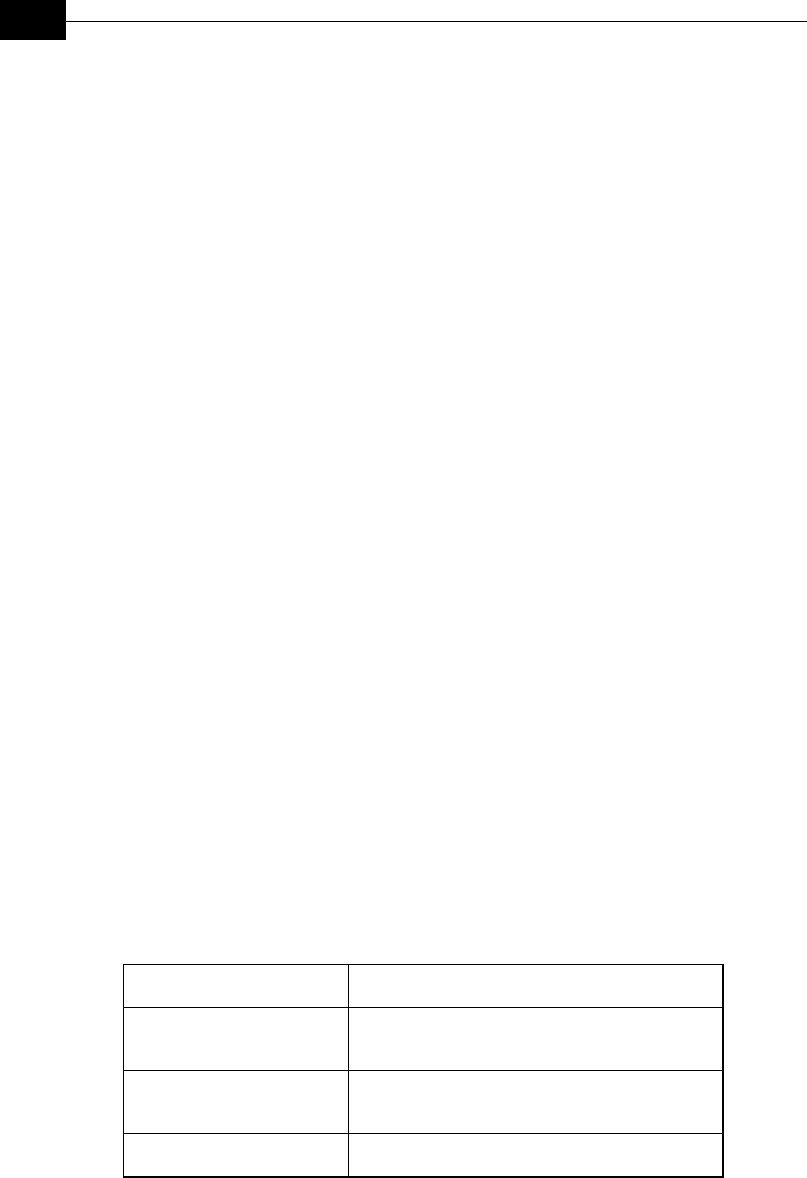
BreezeACCESS VL System Manual
5-42
VLAN ID-Management
The VLAN-ID Management is applicable for all link types. It enables
defining the VLAN ID for management frames, which identifies remote
stations for management purposes. This applies to all management
applications using protocols such as SNMP, TFTP, ICMP (ping) and Telnet.
All servers/stations using these protocols must tag the management
frames sent to the unit with the value of the VLAN ID - Management
parameter.
Valid values: 1 to 4094 or 65535 (No VLAN).
The default value is 65535.
If the VLAN ID – Management is other than 65535:
♦ Only tagged management frames with a matching VLAN ID received on
either the Ethernet or wireless link ports are forwarded to the unit.
♦ A VLAN Management Tag is inserted in all management frames
generated by the unit before transmission on either the Ethernet or
wireless link port. The tag includes the values of the
VLAN ID - Management and the VLAN Priority - Management
parameters.
If the VLAN ID - Management is 65535 (No VLAN):
♦ Only untagged management frames received on either the Ethernet or
wireless link ports are forwarded to the unit.
♦ Management frames generated by the unit are not tagged.
The following table summarizes the functionality of the internal
management port in accordance with the value of the
VLAN ID - Management parameter. The table is valid for all link types.
Refer to the VLAN Link Type – Access Link and Trunk Link options for
some restrictions when configuring this parameter.
Table 5-6: VLAN Management Port Functionality
Action Management Port – Internal
Receive from Ethernet Tagged frames, matching VID-M
Untagged frames when VID-M=65535
Receive from Wireless Tagged frames, matching VID-M
Untagged frames when VID-M=65535
Transmit Insert VID-M, PID-M
Table Legend:
♦ VID-M: VLAN ID-Management
♦ PID-M: VLAN Priority-Management
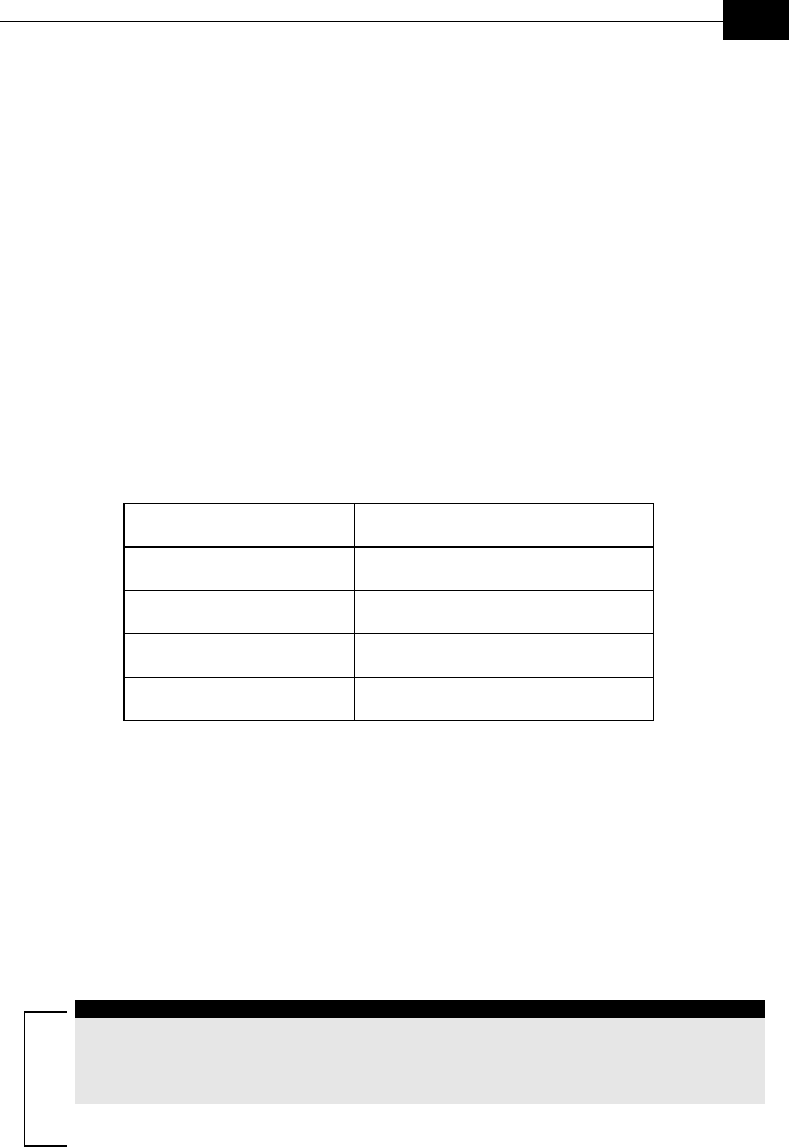
Operation and Administration
5-43
VLAN Link Type
The VLAN Link Type parameter enables defining the functionality of the
VLAN-aware capability of the unit.
The available options are Hybrid Link, Trunk Link and Access Link (Access
Link option is available only in SUs).
The default selection is Hybrid Link.
Access Link (SU only)
Access Link transfers frames while tagging/untagging them since all
devices connected to the unit are VLAN-unaware. Thus, the unit cannot
transfer tagged frames.
Table 5-7 summarizes the functionality of the data port for an Access link.
Table 5-7: VLAN Data Port Functionality – Access Link
Action Data Port (SU)
Accept from Ethernet Untagged frames
Accept from Wireless Tagged frames, matching VID-D
Tag Insert VID-D, PID-D (to wireless)
Tag Remove Yes (to Ethernet)
Table Legend:
♦ VID-D: VLAN ID-Data
♦ PID-D: VLAN Priority-Data
Trunk Link
Trunk Link transfers only tagged frames, since all devices connected to the
unit are VLAN-aware: Only tagged data frames received on the Ethernet or
wireless link ports are forwarded.
WARNING
It is not recommended that you configure a unit as a Trunk Link with the
VLAN ID - Management parameter set at 65535, as it does not forward any ‘NO VLAN’
management frames to its other port making it impossible to manage devices connected
behind the unit that are also configured with ‘NO VLAN’.
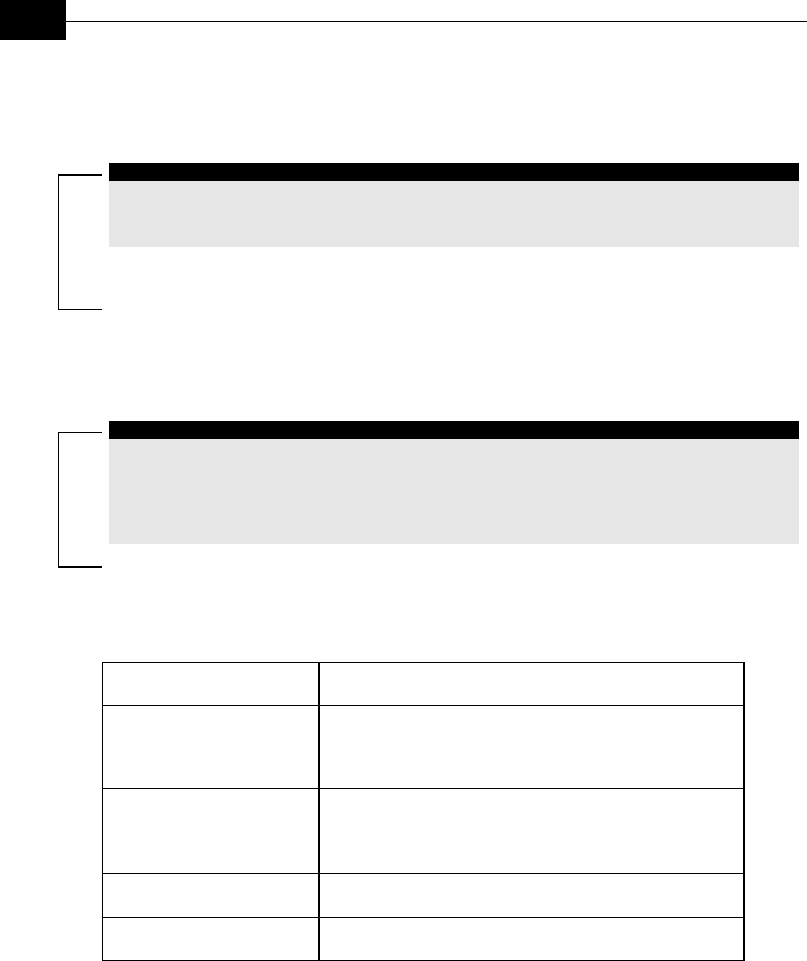
BreezeACCESS VL System Manual
5-44
If the VLAN Forwarding option is enabled, a data frame received with a
VLAN ID that is not a member of the unit’s VLAN Forwarding List is
discarded.
NOTE
If the VLAN Forwarding option is enabled, be sure to include the VLAN ID - Management
value of all units that should be managed via the wireless port of the unit, in the Forwarding
List.
If the VLAN Relaying option is enabled in an AU, a data frame relayed with
a VLAN ID that is not a member of the unit’s VLAN Relaying List is
discarded.
NOTE
If the VLAN Relaying option is enabled and you manage your devices from behind an SU
unit, be sure to include the VLAN ID - Management value of all units to be managed when
relaying via the wireless port of the AU unit, in the Relaying List. If the VLAN Forwarding
option is also enabled in the AU, these VLAN IDs should also be included in the
Forwarding List.
Table 5-8 summarizes the functionality of the data port for a Trunk link.
Table 5-8: VLAN Data Port Functionality – Trunk Link
Action Data Port (SU and AU)
Accept from Ethernet Tagged frames.
If Forwarding is enabled, only frames with VLAN ID
values which are included in the Forwarding list
Accept from Wireless
Tagged frames.
If Forwarding is enabled, only frames with VLAN ID
values which are included in the Forwarding list
Tag Insert No
Tag Remove No
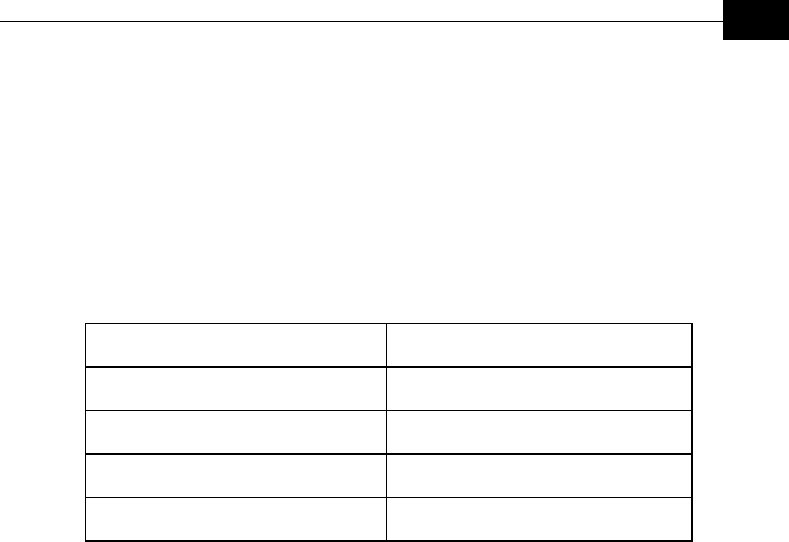
Operation and Administration
5-45
Hybrid Link
Hybrid Link transfers both tagged and untagged frames, since the devices
connected to the unit can be either VLAN-aware or VLAN-unaware. This is
equivalent to defining no VLAN support, as the unit is transparent to
VLAN.
Table 5-9 summarizes the functionality of the data port for a Hybrid link.
Table 5-9: VLAN Data Port Functionality – Hybrid Link
Action Data Port (SU and AU)
Accept from Ethernet All
Accept from Wireless All
Tag Insert No
Tag Remove No
VLAN Forwarding (AU and SU)
The VLAN Forwarding feature is applicable for Trunk Links only. It enables
defining the VLAN ID values to be included in the VLAN Forwarding List. If
the Link Type is defined as a Trunk Link and the VLAN Forwarding option
is enabled, a data frame received with a VLAN ID that is not a member of
the unit’s VLAN Forwarding List is discarded.
The VLAN Forwarding submenu provides the following options:
VLAN Forwarding Support
The VLAN Forwarding Support option enables or disables the VLAN
Forwarding feature.
Available selections are Disable and Enable.
The default selection is Disable.
Add Forwarding VLAN ID
The Add Forwarding VLAN ID option enables adding a VLAN ID to the
VLAN Forwarding List. One VLAN ID can be entered at a time. The
maximum number of VLAN IDs in the VLAN Forwarding List is 20.
Valid values are 1 to 4094.
Remove Forwarding VLAN ID
The Remove Forwarding VLAN ID option enables removing a VLAN ID from
the VLAN ID Forwarding List.
Valid values are VID values (from 1 to 4094) that are included in the VLAN
Forwarding List.
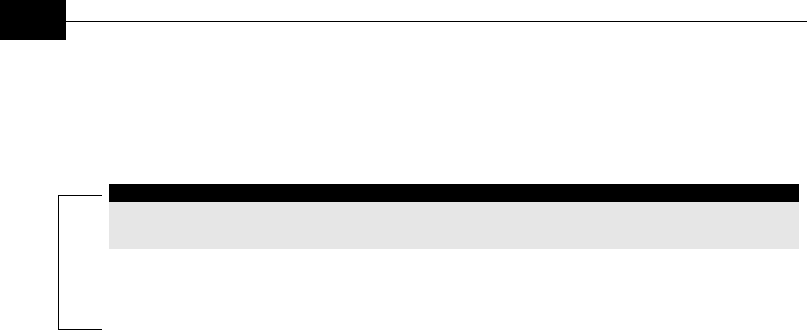
BreezeACCESS VL System Manual
5-46
Show VLAN ID Forwarding List
The Show VLAN Forwarding List option displays the values of the VLAN
IDs included in the VLAN Forwarding List.
NOTE:
If the VLAN ID Forwarding List is empty and the VLAN Forwarding Support is set to
Enable, then all data frames are discarded.
VLAN Relaying (AU only)
The VLAN Relaying feature is applicable for Trunk Links only. It defining
the VLAN ID values to be included in the VLAN Relaying List. If the Link
Type is defined as Trunk Link and the VLAN Relaying Support option is
enabled, a frame relayed from the wireless link, which is a frame received
from the wireless link that should be transmitted back through the
wireless link, with a VLAN ID that is not a member of the unit’s VLAN
Relaying List, is discarded. If VLAN Forwarding Support is also enabled, it
is necessary to configure all the VLAN IDs in the Relaying List also in the
Forwarding List to enable the relaying operation.
The VLAN Relaying menu provides the following options:
VLAN Relaying Support
The VLAN Relaying Support option enables or disables the VLAN Relaying
feature.
Available selections are Disable and Enable.
The default selection is Disable.
Add Relaying VLAN ID
The Add Relaying VLAN ID option enables adding a VLAN ID to the VLAN
Relaying List. One VLAN ID can be entered at a time. The maximum
number of VLAN IDs in the VLAN Relaying List is 20.
Valid values are 1 to 4094.
Remove Relaying VLAN ID
The Remove Relaying VLAN ID option enables removing a VLAN ID from
the VLAN ID Relaying List. Valid values are VID values (from 1 to 4094))
that are included in the VLAN Relaying List.
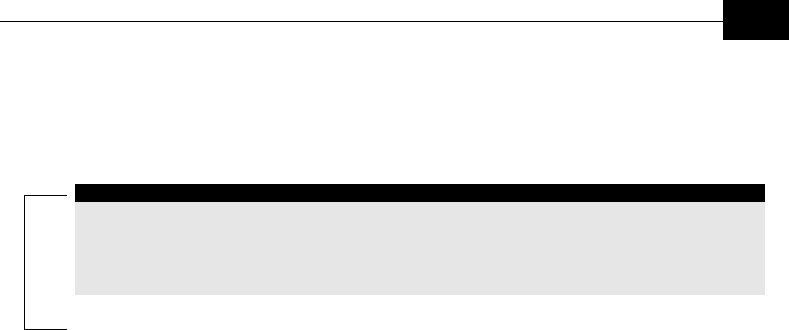
Operation and Administration
5-47
Show VLAN ID Relaying List
The Show VLAN Relaying option displays the values of the VLAN IDs
included in the VLAN Relaying List.
NOTES:
If the VLAN ID Relaying List is empty and the VLAN Relaying Support is Enabled, then all
data frames relayed from the wireless link are discarded.
If VLAN Relaying Support and VLAN Forwarding Support are both enabled, then all VLAN
IDs configured in the Relaying List must also be configured in the Forwarding List.
VLAN Traffic Priority
Each packet to be transmitted to the wireless link is transferred to one of
three queues: Low, Mid and High. Packets in the High queue have the
highest priority for transmission, and those in the Low queue have the
lowest priority.
BreezeACCESS Subscriber and Access units support layer 2 traffic
prioritization according to the IEEE 802.1p standard. The priority field in
the 802.1Q header tag can have a value in the range 0-7. This value
determines the relative priority of the packet.
Packets received from the Ethernet port that have a Priority higher than
the value of the VLAN Priority Threshold are routed to the Mid queue.
Since the system also supports layer 3 prioritization, based on ToS,
packets with precedence in the ToS field higher than the value of the ToS
Precedence Threshold parameter are also routed to the Mid queue. This is
applicable to both tagged and untagged frames.
All other packets received from the Ethernet port are routed to the Low
queue.
Control and wireless management frames generated in the unit are routed
to the High queue.
Any frame coming from the Ethernet port, which is meant to reach another
BreezeACCESS unit via the wireless port, is sent to the High queue,
regardless of the priority configuration.
The VLAN Traffic Priority menu provides the following parameters:
VLAN Priority – Data (SU only)
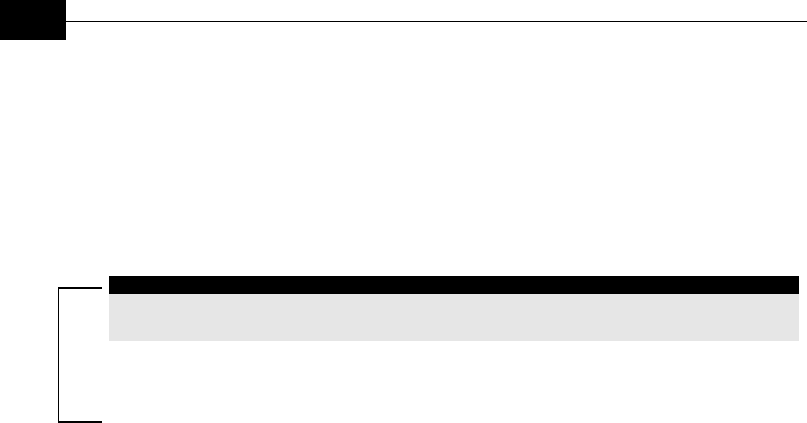
BreezeACCESS VL System Manual
5-48
The VLAN Priority – Data is applicable for Access Links only. It enables
configuring the value of the VLAN Priority field for data frames transmitted
to the wireless link. All data frames are routed to the Low queue. This
parameter only impacts the way that other VLAN-aware devices handle the
packet.
Valid values range from 0 to 7.
The default value is 0.
NOTE:
Packets Received from the Ethernet port with a ToS Precedence value higher than the
defined ToS Precedence Threshold are routed to the Mid queue.
VLAN Priority – Management
The VLAN Priority – Management enables defining the value of the VLAN
Priority field for management frames in units with VLAN ID - Management
that is other than 65535. All management frames are routed to the High
queue. This parameter only impacts the way other VLAN-aware devices
handle the packet.
Valid values range from 0 to 7.
The default value is 4 for SUs and 0 for AUs.
VLAN Priority Threshold
The VLAN Priority Threshold is applicable for Trunk and Hybrid Links
only. It enables defining the value of the VLAN Priority Threshold. This
parameter impacts the way the unit handles tagged packets received from
the Ethernet port.
Since the system supports both layer 2 and layer 3 prioritization, a frame
is routed to the Mid queue if either of the following conditions are met:
♦ The precedence in the ToS field is higher than the value of the ToS
Precedence Threshold parameter. This is applicable to both tagged and
untagged frames.
♦ The VLAN Priority field in a tagged frame is higher than the value of the
VLAN Priority Threshold parameter.
Valid values range from 0 to 7.
The default value is 3.
Show VLAN Parameters
The Show VLAN Parameters option displays the current values of the VLAN
support parameters.

Operation and Administration
5-49
ToS Priority
The ToS Priority menu enables configuring voice priority parameters to
support end-to-end IPv4 Type of Service (ToS) layer 3 prioritization
according to RFC 791.
The ToS Priority menu includes the following parameter:
ToS Precedence Threshold
The ToS Precedence Threshold parameter enables defining ToS-based
prioritization in accordance with the precedence bits of the ToS field in the
IP header. An IP packet received from the Ethernet port is routed to the
Mid queue if any one of the following conditions is met:
♦ The precedence in the ToS field is higher than the value of the ToS
Precedence Threshold parameter. This is applicable to both tagged and
untagged frames.
♦ The VLAN Priority field in a tagged frame (Hybrid or Trunk Link) is
higher than the value of the VLAN Priority Threshold parameter.
All other packets received from the Ethernet port are routed to the Low
queue.
Valid values are 0 to 7.
The default value is 3.
Ethernet Broadcast Filtering (SU only)
The Ethernet Broadcast Filtering menu enables defining the layer 2
(Ethernet) broadcast and multicast filtering capabilities for the selected
SU. Filtering the Ethernet broadcasts enhances the security of the system
and saves bandwidth on the wireless media by blocking protocols that are
typically used in the customer’s LAN but are not relevant for other
customers, such as NetBios, which is used by the Microsoft Network
Neighborhood. Enabling this feature blocks Ethernet broadcasts and
multicasts by setting the I/G bit at the destination address to 1. This
feature should not be enabled when there is a router behind the SU.
The Ethernet Broadcasting Filtering menu enables configuring the
following parameters:
Filter Options
The Filter Options enables defining the Ethernet Broadcast filtering
functionality of the unit. Select from the following options:
♦ Disable, which means no Ethernet Broadcast Filtering.
♦ From Ethernet Only, which filters broadcast messages received from
the Ethernet port.

BreezeACCESS VL System Manual
5-50
♦ From Wireless Link Only, which filters broadcast messages received
from the wireless link port.
♦ Both From Ethernet & Wireless Link, which filters broadcast
messages received from both the Ethernet and wireless link ports.
The default selection is Disable.
DHCP Broadcast Override Filter
The DHCP Broadcast Override Filter option enables or disables the
broadcasting of DHCP messages. Even if according to the selected option
in the Filter Options parameter, broadcast messages should be filtered,
DHCP broadcasts are transmitted if this parameter is set to Enable. Select
from the following options:
♦ Disable, which means that DHCP Broadcast messages are filtered or
transmitted according to the general filtering criteria in the Filter
Options parameter.
♦ Enable, which means that DHCP Broadcast messages are transmitted
regardless of the selected value of the Filter Options parameter.
The default selection is Disable.
PPPoE Broadcast Override Filter
The PPPoE Broadcast Override Filter option enables or disables the
broadcasting of PPPoE (Point to Point Protocol over Ethernet) messages.
Even if according to the selected option in the Filter Options parameter,
broadcast messages should be filtered, PPPoE broadcasts are transmitted
if this parameter is set to Enable. Select from the following options:
♦ Disable, which means that PPPoE Broadcast messages are filtered or
transmitted according to the general filtering criteria in the Filter
Options parameter.
♦ Enable, which means that PPPoE Broadcast messages are transmitted
regardless of the selected value of the Filter Options parameter.
The default selection is Disable.
ARP Broadcast Override Filter
The ARP Broadcast Override Filter option enables or disables the
broadcasting of ARP messages. Even if according to the selected option in
the Filter Options parameter, broadcast messages should be filtered, ARP
broadcasts are transmitted if this parameter is set to Enable. Select from
the following options:
♦ Disable, which means that ARP messages are filtered or transmitted
according to the general filtering criteria in the Filter Options
parameter.

Operation and Administration
5-51
♦ Enable, which means that ARP messages are transmitted regardless of
the selected value of the Filter Options parameter.
The default selection is Enable.
Bridge Aging Time
The Bridge Aging Time parameter enables selecting the bridge aging time
for learned addresses of devices on both the wired and wireless sides, not
including BreezeACCESS VL units.
The available range is 100 to 2000 seconds.
The default value is 300 seconds.
Broadcast Relaying (AU only)
The Broadcast Relaying option enables selecting whether the unit performs
broadcast relaying. When the Broadcast Relaying parameter is enabled,
broadcast packets originating from devices on the wireless link are
transmitted by the AU back to the wireless link devices, as well as to the
wired LAN. If disabled, these packets are sent only to the local wired LAN
and are not sent back to the wireless link. Disable the broadcast relaying
only if all broadcast messages from the wireless link are certain to be
directed to the wired LAN.
The default selection is Enable.
Unicast Relaying (AU only)
The Unicast Relaying option enables selecting whether the unit performs
unicast relaying. When the Unicast Relaying parameter is enabled, unicast
packets originating from devices on the wireless link can be transmitted
back to the wireless link devices. If disabled, these packets are not sent to
the wireless link even if they are intended for devices on the wireless link.
Disable the Unicast Relaying parameter only if all unicast messages from
the wireless link are certain to be directed to the local wired LAN.
The default selection is Enable.
Show Bridge Parameters
The Show Bridge Parameters option displays the current values of the
Bridge parameters.

BreezeACCESS VL System Manual
5-52
Performance Parameters
The Performance Parameters menu enables defining a series of parameters
that control the method by which traffic is transmitted through the
BreezeACCESS VL wireless access network.
The Performance Parameters menu provides the following parameters:
RTS Threshold:
The RTS Threshold parameter defines the minimum frame size that
requires an RTS/CTS (Request To Send/Clear To Send) handshake.
Frames whose size is smaller than the RTS Threshold value are
transmitted directly to the wireless link without being preceded with RTS
frames. Setting this parameter to a value larger than the maximum frame
size eliminates the RTS/CTS handshake for frames transmitted by this
unit.
The available values range from 20 to 1600 bytes.
The default value is 60 bytes for SUs and 1600 for AUs. It is recommended
that these values be used to ensure that RTS/CTS is never used in the AU.
Minimum Contention Window
The Minimum Contention Window parameter determines the time that a
unit waits from the time it has concluded that there are no detectable
transmissions by other units until it attempts to transmit. The
BreezeACCESS VL system uses a special mechanism based on detecting
the presence of a carrier signal and analyzing the information contained in
the transmissions of the AU to estimate the activity of other SUs served by
the AU. The target is to minimize collisions in the wireless media resulting
from attempts of more than one unit to transmit at the same time.
The system uses an exponential Back-off algorithm to resolve contention
between several units that want to access the wireless media. The method
requires each station to choose a random number N between 0 and a given
number C, and wait for this number of time slots before accessing the
media, always checking if a different unit has access the media before.
Each time the unit tried to transmit and a collision happened, the
maximum number C used for the random number selection will be
increased to the next available value. The available values are 7, 15, 31,
63, 127, 255, 511 and 1023.
The Minimum Contention Window parameter is the first maximum
number C used in the back-off algorithm. The higher the number of SUs
served by the same AU, the higher the Minimum Contention Window for
each SU should be.

Operation and Administration
5-53
The available values are 7, 15, 31, 63, 127, 255, 511 and 1023.
The default value is 15.
Maximum Contention Window
The Maximum Contention Window parameter defines the upper limit for
the maximum number C used in the back-off algorithm as described in
Minimum Contention Window above.
The available values are 7, 15, 31, 63, 127, 255, 511 and 1023.
The default value is 1023.
Short Frame Multicast Rate (AU only)
The Short Frame Multicast Rate parameter defines the rate of transmitting
multicast and broadcast frames that are shorter than 500 bytes. Multicast
and broadcast transmissions are not acknowledged; therefore if a
multicast or broadcast transmission is not properly received there is no
possibility of retransmitting. It is recommended that you set a lower rate
for broadcast and multicast frame transmissions to increase the
probability that they are received without errors.
The available values for SU-A-54-VL are 6, 9, 12, 18, 24, 36, 48 and 54
Mbps. For SU-A-24-VL the available rates are 6, 9, 12, 18 and 24 Mbps.
The default value is the lowest available rate, 6 Mbps.
Long Frame Multicast Rate (AU only)
The Long Frame Multicast Rate parameter defines the rate of transmitting
multicast and broadcast frames with at least 500 bytes. Multicast and
broadcast transmissions are not acknowledged; therefore if a multicast or
broadcast transmission is not properly received there is no possibility of
retransmitting. It is recommended that you set a lower rate for broadcast
and multicast frame transmissions to increase the probability that they are
received without errors.
The available values for SU-A-54-VL are 6, 9, 12, 18, 24, 36, 48 and 54
Mbps. For SU-A-24-VL the available rates are 6, 9, 12, 18 and 24 Mbps.
The default value is the lowest available rate, 6 Mbps.
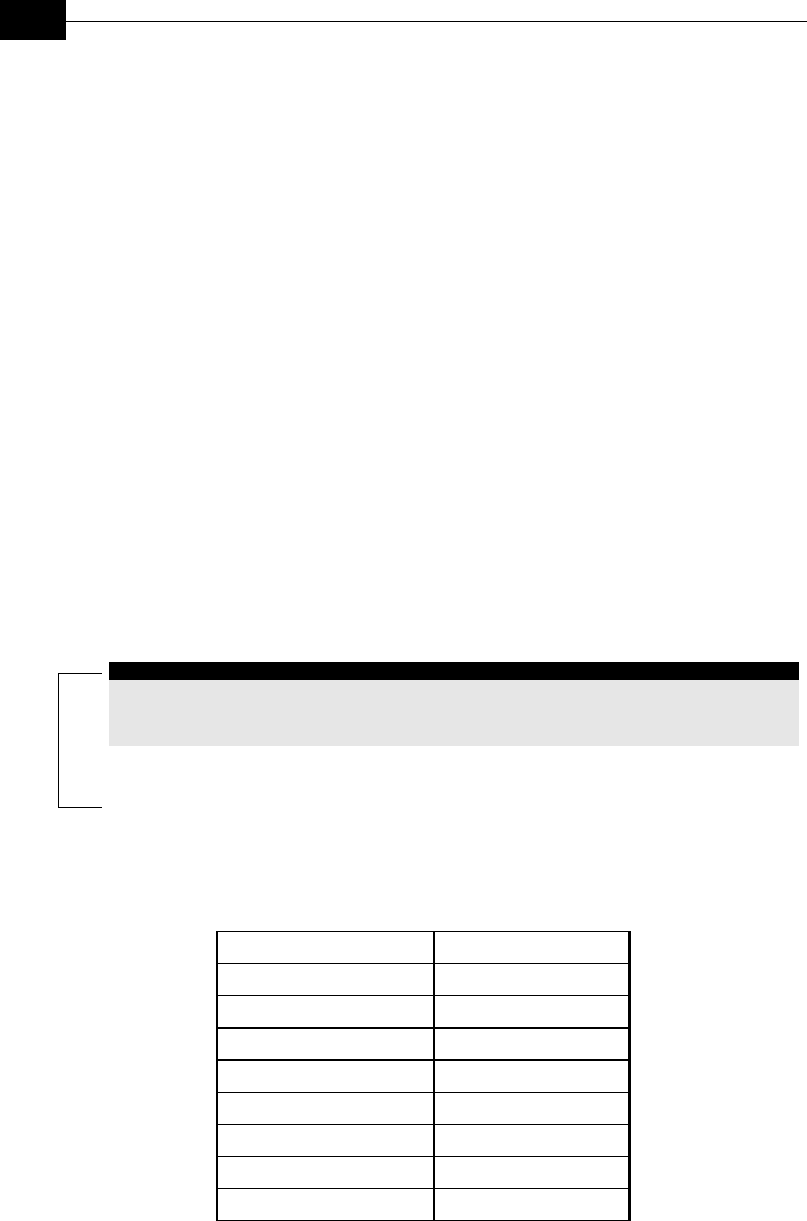
BreezeACCESS VL System Manual
5-54
Maximum Data Rate
When the Rate Adaptation Algorithm is enabled, it changes the data rate
dynamically according to link conditions to increase the probability of
using the maximum possible rate at any given moment. Although the
algorithm will avoid using rates that are too high for the prevailing link
conditions, it might be desired under certain conditions to limit the use of
higher rates. If the link quality is not sufficient, it is recommended that
the maximum data rate be decreased, since higher data rate elevates the
error rate. In such conditions, a higher data rate increases the number or
retransmissions before the data rate is being reduced by the Rate
Adaptation Algorithm. A high number of retransmissions reduce the
overall throughput of the applicable SU as well as all other SUs associated
with the same AU.
The link quality can be estimated based on the SNR measurement of the
SU at the AU, which can be viewed in the MAC Address Database option in
the Site Survey menu. If the measured SNR is less than a certain
threshold, it is recommended that the maximum data rate of the SU be
decreased in accordance with Table 5-10, using the values of typical
sensitivity. It is recommended to add a 2 dB safety margin to compensate
for possible measurement inaccuracy or variance in the link quality.
NOTE:
The SNR measurement at the AU is accurate only when receiving transmissions from the
applicable SU. If necessary, use the Ping Test utility in the Site Survey menu to verify data
transmission.
When the Rate Adaptation Algorithm is disabled, this parameter will serve
to determine Fixed Data Rate for transmissions.
Table 5-10: Recommended Maximum Data Rate
SNR Maximum Data Rate
SNR> 23 dB 54 Mbps
22dB < SNR< 23 dB 48 Mbps
18 dB< SNR < 22 dB 36 Mbps
14 dB < SNR < 18 dB 24 Mbps
11 dB < SNR < 14 dB 18 Mbps
9 dB < SNR < 11 dB 12 Mbps
7 dB < SNR < 9 dB 9 Mbps
6 dB<SNR < 7 dB 6 Mbps
For SU-A-54-VL the available rates are 6, 9, 12, 18, 24, 26, 48 and 54
Mbps. The default is 54 Mbps.

Operation and Administration
5-55
For SU-A-24 VL the available rates are 6, 9, 12, 18 and 24 Mbps, and the
default is 24 Mbps.
Number of HW Retries
The Number of HW Retries parameter defines the maximum number of
times that an unacknowledged packet is retransmitted. When the Multi
Rate Support algorithm is disabled, or when the Multi Rate Support
algorithm is enabled but the Software retry Support is disabled, a frame
will be dropped when the number of unsuccessful retransmissions reaches
this value. For details on the effect of this parameter when both the Multi
Rate Support algorithm and the Software Retry Support feature are
enabled, refer to Multi-Rate on page 5-55.
The available values range from 0, which means no retransmissions to 10.
The default value is 4.
Multi-Rate
The Multi Rate algorithm enables to adapt the transmission rate to the
prevailing conditions of the applicable radio link. The algorithm provides
Access Units with simultaneous, adaptive support for multiple Subscriber
Units at different rates, as transmission rate decisions are made separately
for each associated SU.
Link quality fluctuates due to various environmental conditions.
Dynamically switching between the possible transmission rates increases
the probability of using the maximum rate suitable for the current radio
link quality at any given moment.
The decisions made by the Multi Rate algorithm relate to the transmission
rate for new frames (first trial attempt) as well as the rate for
retransmissions. The decisions are based on multiple parameters,
including the RSSI of received acknowledgements from the relevant unit,
the time that has passed since last transmission to the relevant unit, and
the recent history of successful and unsuccessful
transmissions/retransmissions. In the AU the decision algorithm is
performed separately for each SU.
The transmission/retransmission mechanism operates as follows:
a. Each new frame (first transmission attempt) will be transmitted at
a rate selected by the Multi Rate algorithm.

BreezeACCESS VL System Manual
5-56
b. If first transmission trial has failed, the frame will be
retransmitted at the same rate up to the maximum number of
retransmission attempts defined by the Number of HW Retries
parameter.
c. If the frame was not acknowledged and the Software Retry
Support option is disabled, the frame will be dropped. If the
Software Retry Option is enabled, the frame will be moved to the
end of the queue. All other frames in the queue that are intended
to the same destination will be moved as well, to preserve the
original order. This process is referred to as a Software Retry.
d. The frame will be retransmitted at the rate selected by the
algorithm for the new retrials sequence. Each retrial sequence
comprises a number of attempts defined by the Number of HW
Retries.
e. The process will be repeated up to a maximum number of
Software Retries defined by the Number of SW Retries parameter.
The Multi-Rate Parameters menu includes the following parameters:
Multi-Rate Support
The Multi Rate Support option enables or disables the Multi-Rate decision
algorithm. When enabled, the algorithm supports decrease/increase of
transmission rates between the lowest possible data rate which is 6 Mbps
to the current value of the Maximum Data Rate parameter. If the
Maximum Data Rate is set at 6 Mbps which is the lowest possible data
rate, the Multi Rate Support has no effect.
The default selection is Enable.
Software Retry Support
The Software Retry Support option enables or disables the software retry
mechanism in the Multi Rate algorithm. When enabled, the algorithm
supports decrease/increase of transmission rates between the lowest
possible data rate which is 6 Mbps to the current value of the Maximum
Data Rate parameter. If the Maximum Data Rate is set at 6 Mbps which is
the lowest possible data rate, the Multi Rate Support has no effect.
The default selection is Enable.
Number of SW Retries
The Number of SW Retries parameter enables defines maximum number of
times to use the software retrial mechanism when the Software Retry
Support option is enabled.

Operation and Administration
5-57
The available values range from 1 100.
The default value is 3.

BreezeACCESS VL System Manual
5-58
Service Parameters (SU Only)
The Service Parameters menu enables defining user filtering parameters.
The Service Parameters menu is only available to Subscriber Units and
includes the following parameters:
User Filtering Parameters
The User Filtering Parameters submenu enables defining the IP addresses
of user devices authorized to access the wireless media for security and/or
control purposes. In addition, it can be used to enable the transmission
and reception of specific protocol frames. These filtering options do not
affect management frames sent to or generated by the unit.
The User Filtering Parameters menu provides the following options:
User Filtering Option
The User Filtering Option disables or enables the User Filtering feature.
The following options are available:
♦ Disable, which means no filtering.
♦ IP only, which means only IP Protocol packets pass.
♦ User Defined Addresses Only, which means only IP frames from/to IP
addresses included in the User Filter Addresses list pass.
♦ PPPoE Protocol Only, which means only PPPoE messages pass
(Ethernet type 0x8863 and 0x8864).
The default selection is Disable.
Set User Filter Address
The Set User Filter Address option enables entering up to 8 IP addresses
from/to which IP frames are to pass if the User Defined Addresses Only
option is selected in the User Filtering Option parameter.
The default for all addresses is 0.0.0.0.
Set User Filter Mask
The Set User Filtering Mask option enables entering subnet masks for each
of the User Filter IP Address entries.
The default for all subnet masks is 255.255.255.255.
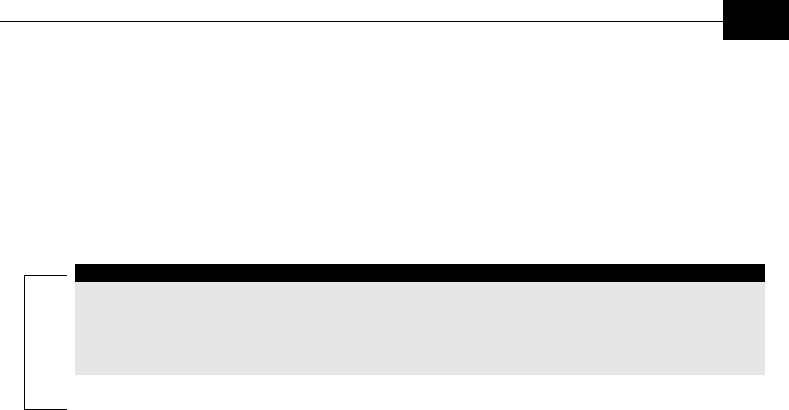
Operation and Administration
5-59
Set User Filter Range
The Set User Filter Range option enables defining a range of addresses for
each of the User Filter IP Address entries The range includes the base
address.
Available values range from 0 to 255.
The default value is 0 (not used).
NOTES:
You can enter either a mask or range, but not both, to define a group of user filter
addresses.
If IP broadcast packets are supposed to reach a device behind an SU unit, the broadcast
IP address must be included in the list of user filter addresses.
Delete a User Filtering Entry
The Delete a User Filtering Entry option enables deleting a selected entry
from the User Filtering list. The entry is replaced by the default value.
Delete All User Filtering Entries
The Delete All User Filtering Entries option enables deleting all entries
from the User Filtering list. .The list entries are replaced by the default
values.
Show All User Filtering Parameters
The Show All User Filtering Parameters option displays the current value
of the User Filtering Option and the list of User Filtering addresses, subnet
masks and ranges.
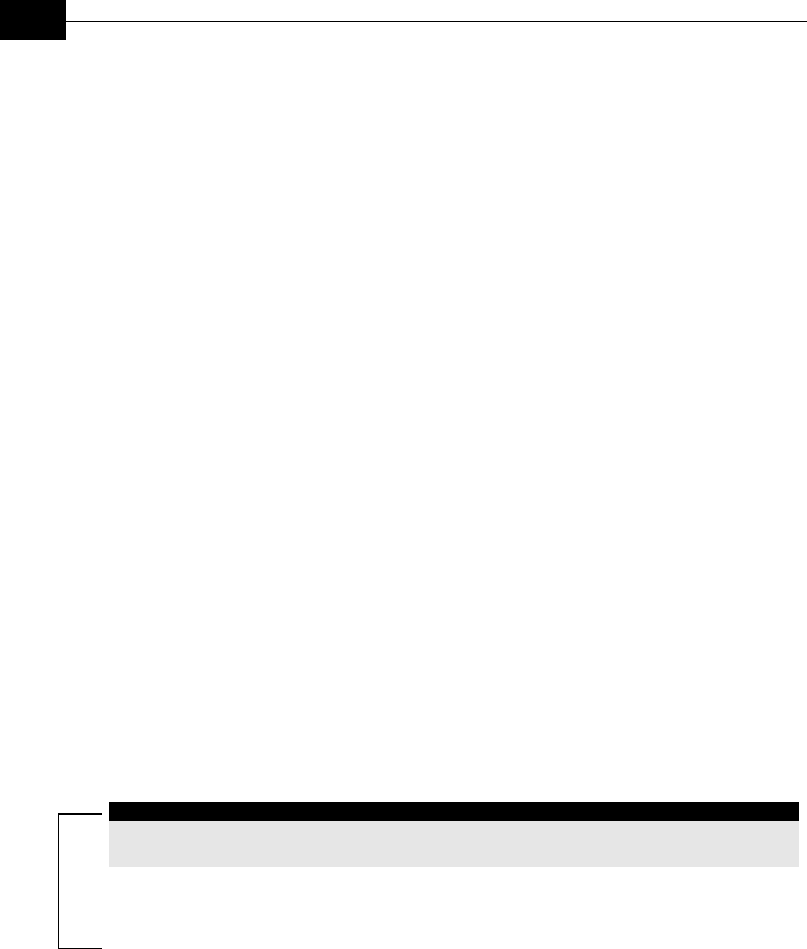
BreezeACCESS VL System Manual
5-60
Security Parameters
Unauthorized wireless connection is prevented using the Wired Equivalent
Privacy (WEP) algorithm defined in the IEEE 802.11 Wireless LAN
standard. The WEP is based on the RSA’s RC4 encryption algorithm.
The following parameters are available through the Security Parameters
menu:
Authentication Algorithm
The Authentication Algorithm option determines the operation mode of the
selected unit. The two options are Open System and Shared Key:
Open System
An SU configured to Open System can only associate with an AU also
configured to Open System. In this case, the WEP algorithm is not used.
Shared Key
In this mode the authentication messages are encrypted. An SU configured
to use a Shared Key can only be authenticated by an AU configured to use
a Shared Key, provided the applicable WEP Key (which means both the
key number and its content) in the AU is identical to the key selected as
the Default Key in the SU.
The default is Open System.
NOTE:
The Shared Key option cannot be selected before at least one WEP Key is defined. In the
SU, a Default Key ID that refers to a valid WEP Key must be selected.
Default Key ID (SU only)
The Default Key ID defines the ID of the key to be used for
encrypting/decrypting the authentication messages.
Available values range from 1 to 4.
The default is WEP KEY # 1.
WEP KEY 1 through WEP KEY # 4
These options enable entering the encryption key to be used for initializing
the pseudo-random number generator. Subscriber Units must use the
same WEP Key as the Access Unit.
The WEP Key is a string of 10 hexadecimal numbers.
The default for all 4 keys is a string of 10 zeros, which means no key.
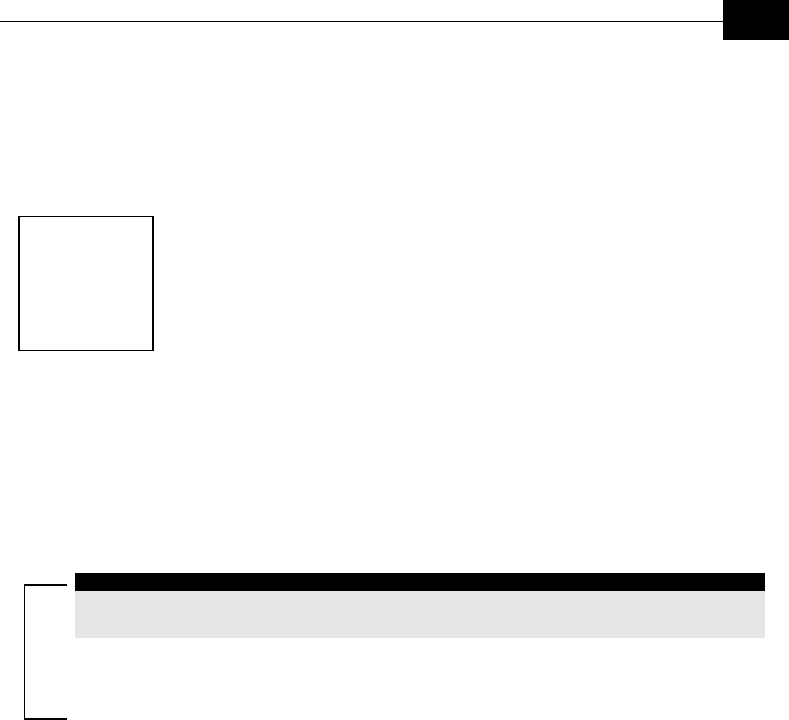
Software Version Loading Using TFTP
A-1
Appendix A
Software Version
Loading Using
TFTP
Firmware upgrades to the unit's FLASH memory can be performed by a
simple loading procedure using a TFTP application. Before performing an
upgrade procedure, be sure you have the correct files and most recent
instructions.
Upgrade packages can be obtained from the Technical Support section of
Alvarion’s web site, www.alvarion.com.
NOTE:
Shutting down power to the unit before completion of the loading procedure may cause the
unit to be inoperable.
¾ To load software versions:
1. Verify that IP connectivity to the required unit is established.
2. Ensure that the IP address of the PC from which the upgrade is to be
performed belongs to the same subnet as the unit to be upgraded,
unless the unit is behind a router. If the unit is behind a router, verify
that the unit is configured with the correct Default Gateway
Address.
3. To view the current IP parameters of the unit, use the Monitor
program by connecting the PC to the unit either directly or via Telnet.
To access the IP parameters via the Monitor program:
a. From the Main Menu select 1 – Info Screens.
b. From the Info Screen menu select 2 – Show Basic
Configuration. The current basic configuration is displayed,
including the run-time values for the IP Address, Subnet Mask and
Default Gateway Address parameters.
4. To modify any of the IP parameters:
a. From the Main Menu, select 3 – Basic Configuration.
b. To configure the IP address, select: 1 – IP Address.
c. To configure the subnet mask, select 2 – Subnet Mask.

BreezeACCESS VL System Manual
A-2
d. To configure the default gateway address, select 3 - Default
Gateway Address.
5. To verify the connection, PING the unit’s IP address and verify that
PING replies are being received.
6. Use the TFTP utility, with the following syntax, to perform the
upgrade:
tftp –i hostaddress put sourcefile [destinationfile]
where -i is for binary mode and hostaddress is the IP address of the
unit to be upgraded. put causes the PC client to send a file to the
hostaddress. destinationfile is the name of the file to be loaded.
7. Use the SNMP write community <SnmpWriteCommunity>.dwn to
define the destination filename. The default write community is
private. For example, to load the upgrade file au1_0_6.bz to an AU
whose IP address is 206.25.63.65:
tftp –i 206.25.63.65 put au1_0_6.bz private.dwn
8. When the loading is complete, the following message is displayed:
Download operation has been completed successfully
9. The FLASH memory can store two software versions. One version is
called Current and the second version is called Shadow. The new
version is loaded into the Shadow (backup) FLASH memory. To check
that the new firmware was properly downloaded, view the firmware
versions stored in the FLASH, as follows:
a. From the Main Menu, select 2 – Unit Control.
b. From the Unit Control menu, select 5 – Flash Memory Control.
c. From the Flash Memory Control menu, select S – Show Flash
Versions. The following information is displayed:
Flash Versions
===========
Running from :main version
Main Version :au1_0_5.bz
Shadow Version :au1_0_6.bz
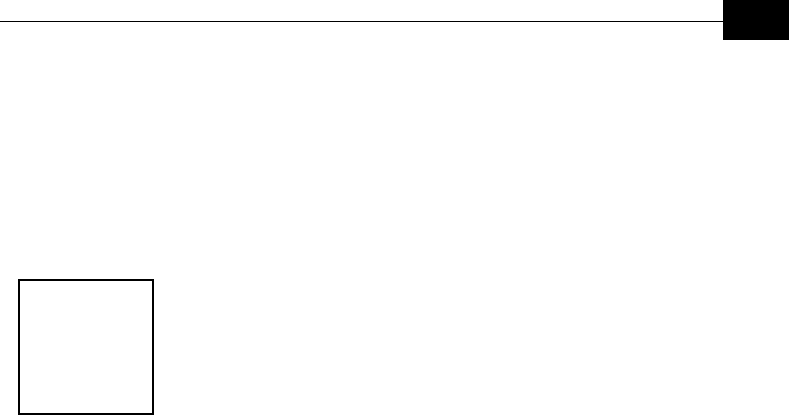
Configuration Download and Upload Using TFTP
B-1
Appendix B
Configuration
Download and
Upload Using
TFTP
The BreezeACCESS OFDM Configuration Download/Upload feature simplifies the
task of remotely configuring a large number of units using TFTP protocol. By
downloading the configuration file to a PC it is possible to view all the parameters
configured for the unit, as a plain ASCII text file. It is necessary to edit the file
using a simple editor and remove certain parameters or change their values prior
to uploading the configuration to another unit.
When multiple configurations are being done simultaneously, which means that
the file is being uploaded to several units, it is recommended that the file only
include the required parameters.
In the configuration file, each parameter is represented by three fields:
1. A symbolic string similar to the name of the parameter in the Monitor
program, followed by “=”.
2. The value of the parameters, which uses the same values as the Monitor
program.
3. An optional comment. If used, the comment should start with a “;” character.
An unknown parameter will be ignored. A known parameter with a value that is
invalid or out-of-range will be set by the unit to its default value.
Use the SNMP write community string (the default is private) to define both the
uploaded file (put) and the downloaded file (get). Use the extension cfg for a
configuration file. Use the extension cmr for the Operator Defaults file. The file
should be transferred in ASCII mode.
For Example:
To upload the configuration file using a DOS based TFTP Client to an SU whose IP
address is 206.25.63.65, enter:
tftp 206.25.63.65 put Suconf private.cfg
To download the Operator Defaults file from the same unit, enter:
tftp 206.25.63.65 get private.cmr Suconf

BreezeACCESS VL System Manual
B-2
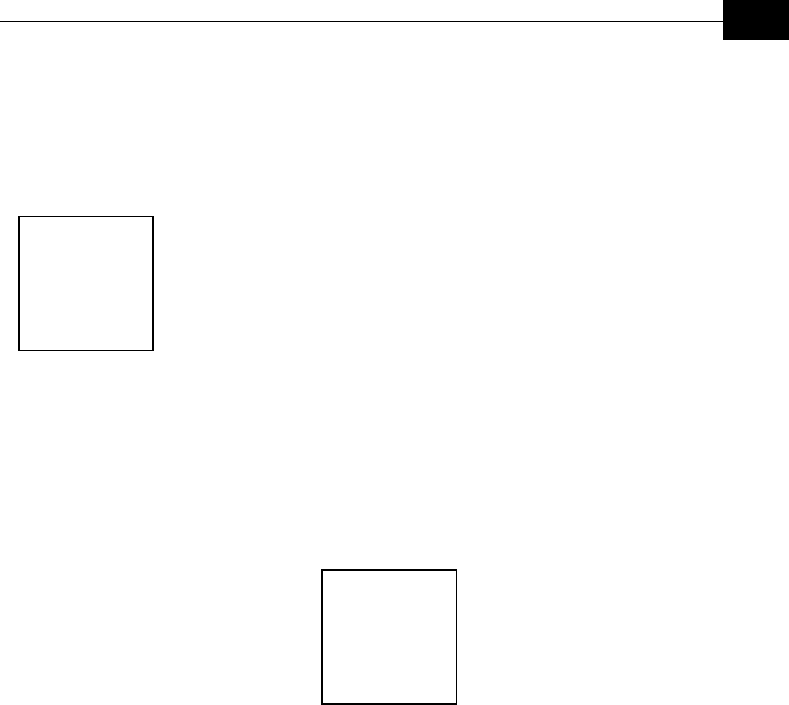
Preparing the Indoor to Outdoor SU Cable
C-1
Appendix C
Preparing the
Indoor to Outdoor
SU Cable
The Indoor-to-Outdoor SU cable provides pin-to-pin connection on both
sides. It is supplied open-ended at both sides, to allow the installer to
conveniently route the cable into the waterproof seal off the Outdoor unit
and through holes in walls.
Figure C-1 shows the wire pair connections required for the Indoor-to-
Outdoor cable.
Figure C-1: Ethernet Connector Pin Assignments
Use a crimp tool for RJ-45 connectors to prepare the wires, insert them
into the appropriate pins and use the crimp tool to crimp the connector.
Make sure to do the following:
1. Remove as small a length as possible of the external jacket. Verify
that the external jacket is well inside the service box to ensure
good sealing.
2. Take back the shield drain wire before inserting the cable into the
RJ-45 connector, to ensure a good connection with the connector’s
shield after crimping.

BreezeACCESS VL System Manual
C-2
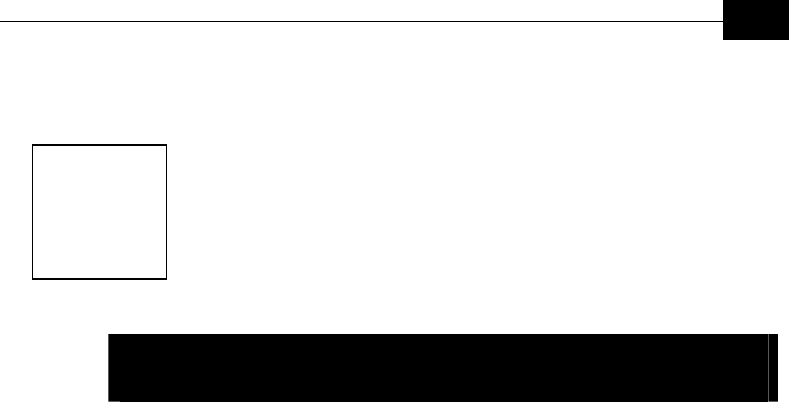
Supported MIBs and Traps
D-1
Appendix D
Supported MIBs
and Traps
About This Chapter
BreezeACCESS agents support the following MIBs:
♦ MIB-II (RFC1213)
♦ BRIDGE-MIB (RFC1286)
♦ BreezeACCESS OFDM Private MIB (brzAccessMib)
This appendix is comprised of the following sections:
♦ BreezeACCESS OFDM System Object Identifiers, page A-2.
♦ brzOfdmMIB, page A-3.
♦ Supported Traps, page A-19.

BreezeACCESS VL System Manual
D-2
BreezeACCESS VL System
Object Identifiers
Path:
alvarion OBJECT IDENTIFIER =1.3.6.1.4.1.12394
{(iso(1) org(3) dod(6) internet(1) private(4) enterprises(1) alvarion(12394)}
products OBJECT IDENTIFIER = 1.3.6.1.4.1.12394.1
{alvarion 1}
breezeAccessVLMib OBJECT IDENTIFIER = 1.3.6.1.4.1.12394.1.1
{products 1}
alvarionOID OBJECT IDENTIFIER = 1.3.6.1.4.1.12394.10.4
{alvarion 4}
brzAccessVLOID OBJECT IDENTIFIER = 1.3.6.1.4.1.12394.10.4.1
{alvarionOID 1}
brzAccessVLAU OBJECT IDENTIFIER = 1.3.6.1.4.1.12394.10.4.1.1
{brzAccessVLOID 1}
brzAccessVLSU OBJECT IDENTIFIER = 1.3.6.1.4.1.12394.10.4.1.2
{brzAccessVLOID 2}
brzAccessVLProducts OBJECT IDENTIFIER = 1.3.6.1.4.1.12394.10.4.1.3
{brzAccessVLOID 3}
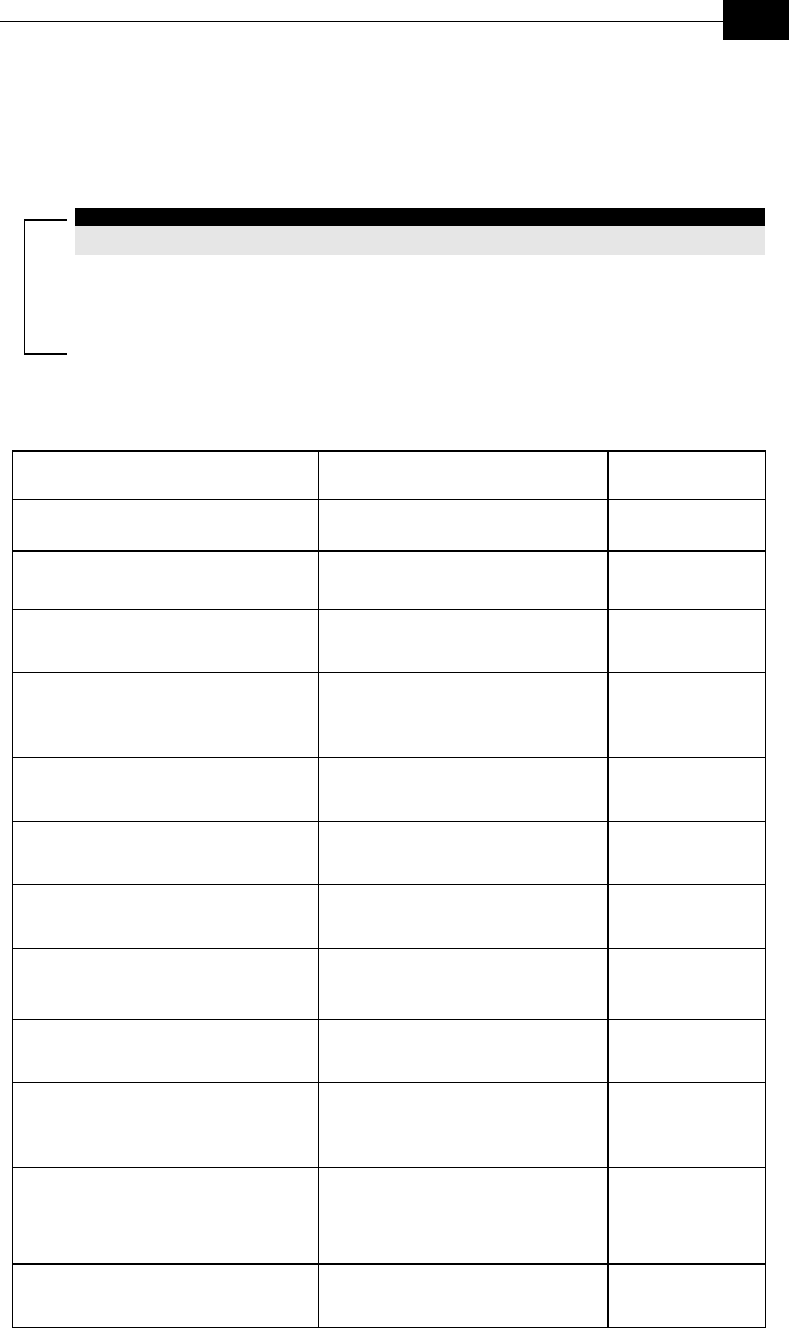
Supported MIBs and Traps
D-3
breezAccessVLMib
OBJECT IDENTIFIER = 1.3.6.1.4.1.12394.1.1
NOTE:
An * is used instead of the brzaccVL prefix.
System Information Parameters
MIB Parameter Description Values/Range
*SysInfo
(breezeAccessVLMib 1)
System Information Parameters
*UnitHwVersion
(*SysInfo 1)
Applicable to AU and SU. Read-only:
Hardware platform version.
DisplayString
(SIZE(0..32))
*RunningSoftwareVersion
(*SysInfo 2)
Applicable to AU and SU. Read-only:
Running software version.
DisplayString
(SIZE(0..32))
*RunningFrom
(*SysInfo 3)
Applicable to AU and SU. Read-only:
The memory (main or shadow) from
which the current version is running
from.
Integer
mainVersion (1)
shadowVersion (2)
*MainVersion
(*SysInfo 4)
Applicable to AU and SU. Read-only:
Main software version.
DisplayString
(SIZE(0..32))
*ShadowVersion
(*SysInfo 5)
Applicable to AU and SU. Read-only:
Shadow software version.
DisplayString
(SIZE(0..32))
*UnitMacAddress
(*SysInfo 6)
Applicable to AU and SU. Read-only,
Unit hardware MAC address.
MAC address
*UnitType
(*SysInfo 7)
Applicable to AU and SU. Read-only:
Unit type.
DisplayString
(SIZE(0..32))
AU or SU
*AssociatedAU
(*SysInfo 8)
Applicable to SU only. Read-only:
Associated AU MAC address.
MAC address
*NumOfAssociationsSinceLastReset
(*SysInfo 9)
Applicable to AU and SU. Read-only:
The number of associations since last
reset, including duplicate associations
(re-associations).
Integer
*FlashType
(*SysInfo 10)
Applicable to AU and SU. Read-only:
Flash memory type.
Type S - Strata Flash.
Type F – all other Flash types.
DisplayString
(SIZE(0..31))
*FlashSize
(*SysInfo 11)
Applicable to AU and SU. Read-only:
Flash size in Mb.
Integer
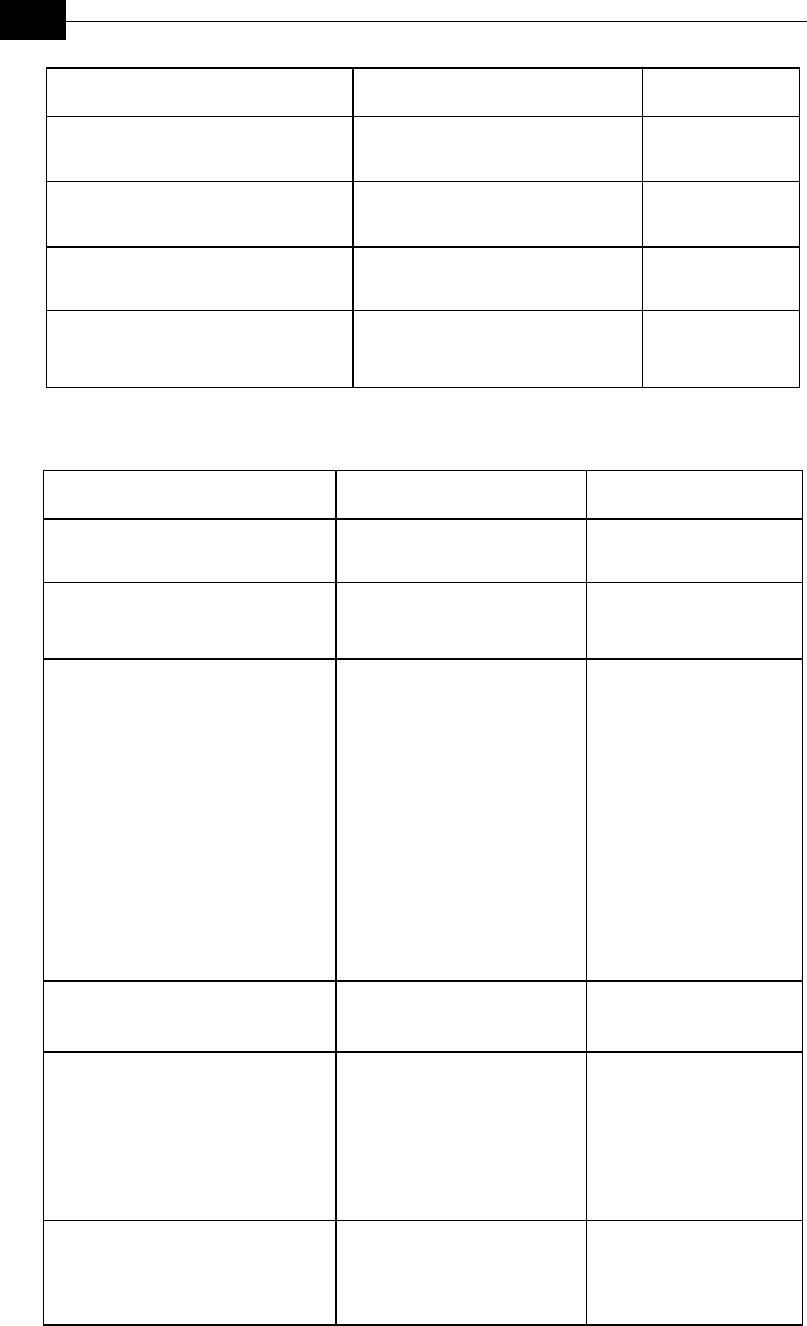
BreezeACCESS VL System Manual
D-4
MIB Parameter Description Values/Range
*MaxPowerOutput
(*SysInfo 12)
Applicable to AU and SU. Read-only:
The maximum output power in dBm to
the antenna port supported by the unit.
Integer
na (255)
*CurrentNumOfAssociations
(*SysInfo 13)
Applicable to AU only. Read-only. The
number of subscriber units currently
associated with the AU.
Integer
*UnitBootVersion
(*SysInfo 14)
Applicable to AU and SU. Read-only:
The Boot software version.
DisplayString
(SIZE(0..32))
*RadioBand
(*SysInfo 15)
Applicable to AU and SU. Read-only:
The radio band of the unit.
Integer
band_5_7GHz (1)
band_5_4GHz (2)
Unit Control Parameters
MIB Parameter Description Values/Range
*UnitControl
(breezeAccessVLMib 2)
*ResetUnit
(*UnitControl 1)
Applicable to AU and SU. Resets
the unit and applies new parameter
values.
Integer
cancel (1)
resetSystemNow (2)
*SetDefaults
(*UnitControl 2)
Applicable to AU and SU. Sets unit
configuration to Defaults values
after the next reset.
completeFactory: All parameters
revert to Factory Defaults values
partialFactory: All parameters
revert to Factory Defaults values,
except the parameters required for
maintaining wireless connectivity.
completeOperator: All parameters
revert to Operator Defaults values
partialOperator: All parameters
revert to Operator Defaults values,
except the parameters required for
maintaining wireless connectivity.
Integer
completeFactory (1)
partialFactory (2)
completeOperator (3)
partialOperator (4)
cancel (5)
*UnitName
(*UnitControl 3)
Applicable to AU and SU. The unit
name.
DisplayString (SIZE(32))
A string of up to 32 printable
ASCII characters.
*FlashMemoryControl
(*UnitControl 4)
Applicable to AU and SU.
Reset And Boot From Shadow
Version: Activates the shadow
version.
Use Current Version After Reset:
The currently active version will
become the main version and will
be activated after next reset.
Integer
resetAndBootFrom
ShadowVersion (1)
useCurrentVersion
AfterReset (2)
cancel (3)
*TelnetLogoutTimer
(*UnitControl 5)
Applicable to AU and SU.
Time-out of management via
Telnet. Automatic exit if the
program is inactive for the defined
time.
Integer
1-999 (minutes)
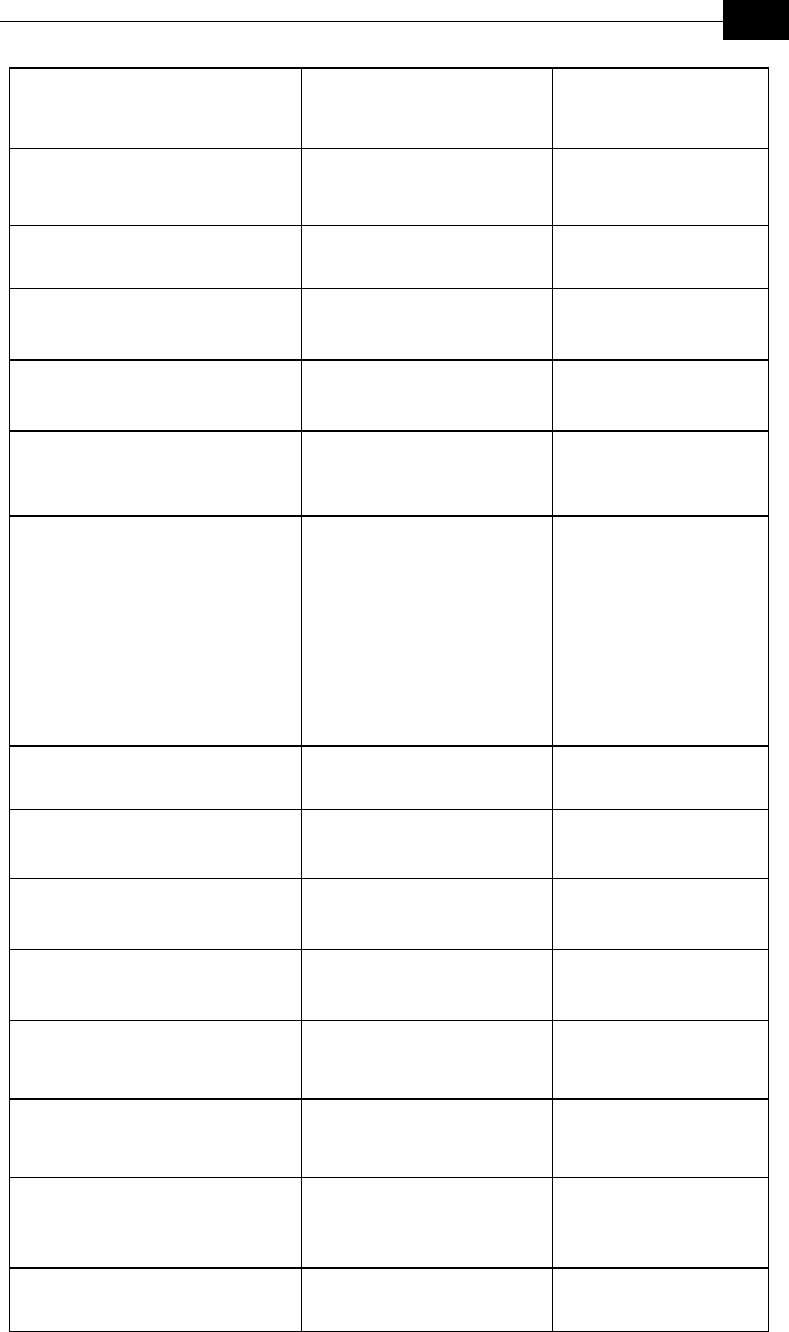
Supported MIBs and Traps
D-5
*SaveCurrentConfigurationAs
OperatorDefaults
(*UnitControl 6)
Applicable to AU and SU. Saves
the current configuration as
Operator Defaults.
Integer
saveAsDefaults (1)
cancel (2)
*ExitTelnet
(*UnitControl 7)
Applicable to AU and SU. Exit the
Telnet Monitor session.
Integer
cancelOperation (1)
exit (2)
*UnitPasswords
(*UnitControl 8)
Applicable to AU and SU. Unit
passwords.
*ReadOnlyPassword
(*UnitPasswords 1)
Applicable to AU and SU. The
User (read only) password.
DisplayString (SIZE(8)).
Up to 8 printable ASCII
characters.
*InstallerPassword
(*UnitPasswords 2)
Applicable to AU and SU. The
Installer password.
DisplayString (SIZE(8)).
Up to 8 printable ASCII
characters.
*AdminPassword
(*UnitPasswords 3)
Applicable to AU and SU. The
Administrator password. This is
also the SNMP Write Community
String.
DisplayString (SIZE(8)).
Up to 8 printable ASCII
characters.
*EthernetNegotiationMode
(*UnitControl 9)
Applicable to AU and SU. Ethernet
port mode of operation.
Integer
force10MbpsAnd
HalfDuplex (1)
force10MbpsAnd
FullDuplex (2)
force100MbpsAnd
HalfDuplex (3)
force100MbpsAnd
FullDuplex (4)
autoNegotiationMode (5)
*FTPParameters
(*UnitControl 10)
Applicable to AU and SU. FTP
parameters
*FTPServerParams
(*FTPParameters 1)
Applicable to AU and SU. General
FTP server parameters.
*FTPServerUserName
(*FTPServerParams 1)
Applicable to AU and SU. The user
name to be used for access to the
FTP server
DisplayString (SIZE(20)).
Up to 20 printable ASCII
characters.
*FTPServerUserPassword
(*FTPServerParams 2)
Applicable to AU and SU. The
password to be used for access to
the FTP server
DisplayString (SIZE(20)).
Up to 20 printable ASCII
characters.
*FTPClientIpAddress
(*FTPParameters 3)
Applicable to AU and SU. The IP
address of the FTP stack in the unit.
IP address
*FTPHostIpaddress
(*FTPServerParams 4)
Applicable to AU and SU. The IP
address of the FTP server
IP address
*FtpSourceDir
(*FTPServerParams 5)
Applicable to AU and SU. The
source directory of the required file
in the FTP server
DisplayString (SIZE(80)).
Up to 80 printable ASCII
characters. Use “.” To clear
field.
*FTPSwDownload
(*FTPParameters 2)
Applicable to AU and SU. SW
download parameters.
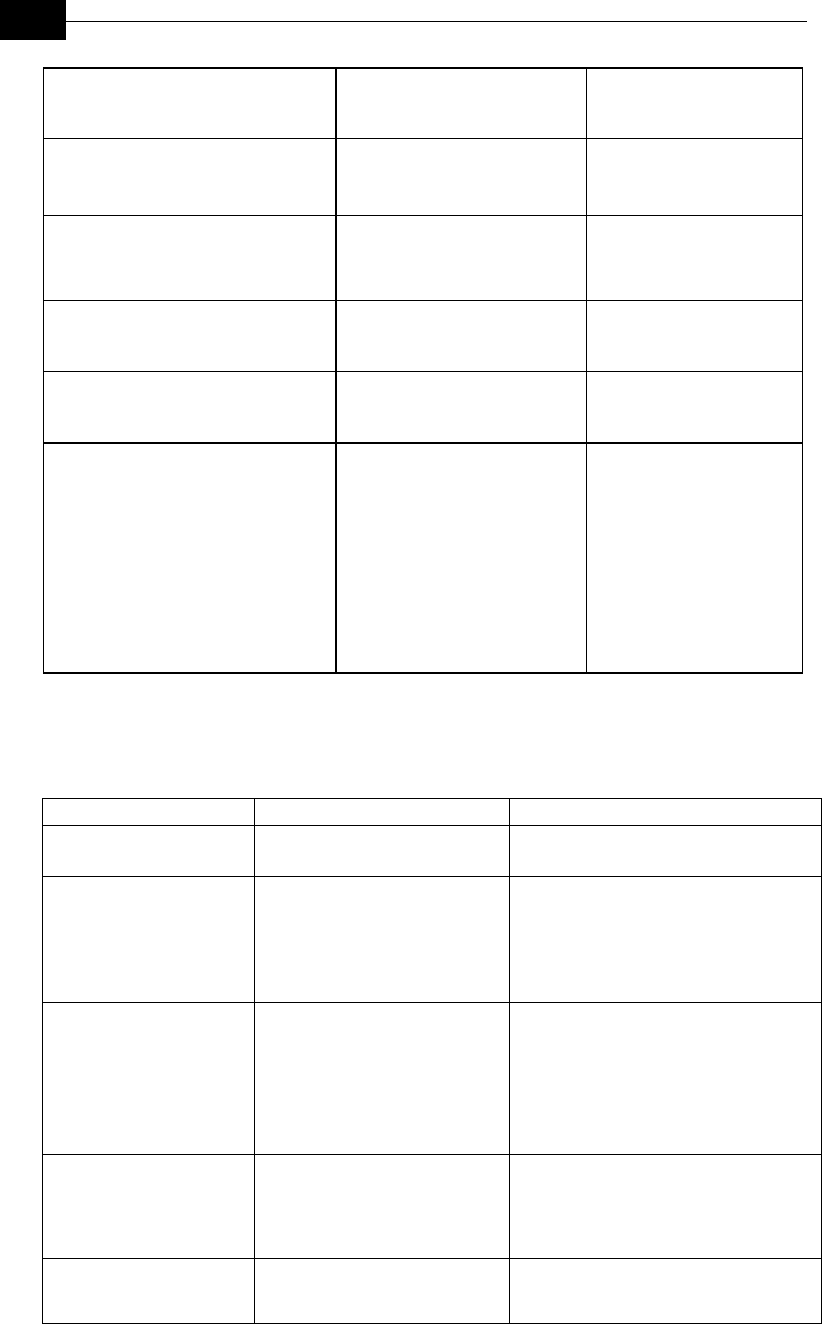
BreezeACCESS VL System Manual
D-6
*FTPSwFileName
(*FTPSwDownload 1)
Applicable to AU and SU. The
name of the SW file to be
downloaded.
DisplayString (SIZE(80)).
Up to 80 printable ASCII
characters.
*DownloadSwFile
(*FTPSwDownload 2)
Applicable to AU and SU.
Execurion of the SW download
operation.
Integer
downloadFile (1)
cancel (2)
*ConfigurationFileLoading
(*FTPParameters 3)
Applicable to AU and SU.
Configuration file and Operator
Defaults file download/upload
parameters.
*ConfigurationFileName
(*ConfigurationFileLoading 1)
Applicable to AU and SU. The
name of the configuration file to be
downloaded/uploaded.
DisplayString (SIZE(80)).
Up to 80 printable ASCII
characters.
*OperatorDefaultsFileName
(*ConfigurationFileLoading 2)
Applicable to AU and SU. The
name of the Operator Defaults file
to be downloaded/uploaded.
DisplayString (SIZE(80)).
Up to 80 printable ASCII
characters.
*ExecuteFTPConfigurationFileLoading
(*ConfigurationFileLoading 3)
Applicable to AU and SU.
Execution of the file
download/upload operation.
Integer
executeFTPGetConfiguration
File (1)
executeFTPPutConfiguration
File (2)
executeFTPGetOperator
Defaults (3)
executeFTPPutOperator
Defaults (4)
cancel (5)
Network Management Parameters
MIB Parameter Description Values/Range
*NwMngParameters
(breezeAccessVLMib 3)
Network management parameters.
*AccessToNwMng
(*NwMngParameters 1)
Applicable to AU and SU. The
port to be used for remote
management.
Integer
fromwirelessOnly (1)
fromEthernetOnly (2)
fromBothWirelessnAndEthernet (3)
na (255)
*NwMngFilter
(*NwMngParameters 2)
Applicable to AU and SU.
Disables or enable IP address
based filtering of management
messages on one or both ports.
Integer
disable (1)
activateOnEthernetPort (2)
activateOnWirelessPort (3)
activateOnBothWirelessAndEthernet (4)
na (255)
mngIpFilterTable
(*NwMngParameters 3)
Applicable to AU and SU. A table
of up to 3 IP addresses of stations
that are authorized to access the
unit for management purposes.
Not accessible.
mngIpFilterEntry
(mngIpFilterTable 1)
Applicable to AU and SU. A
Management IP Filter Table entry.
Not accessible.
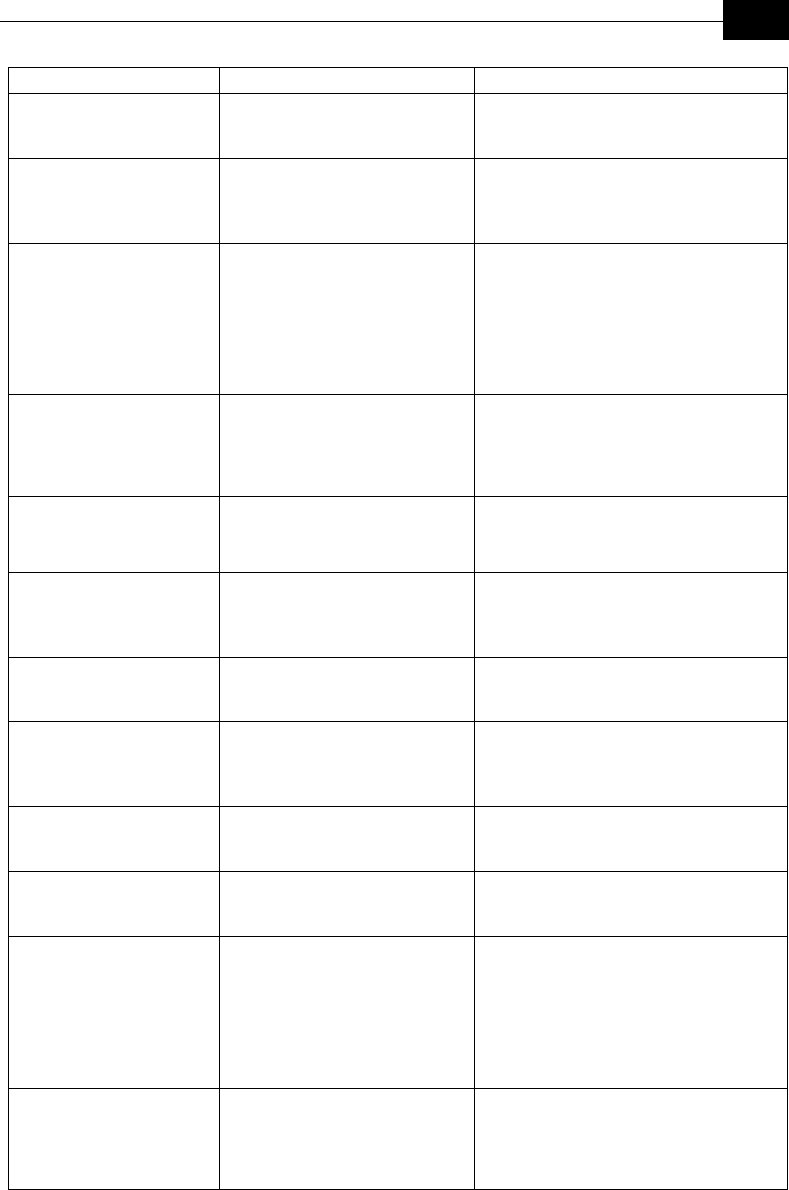
Supported MIBs and Traps
D-7
MIB Parameter Description Values/Range
*NwMngIpAddress
(mngIpFilterEntry 1)
Applicable to AU and SU. An IP
address in the Management IP
Filter Table entry.
IP address
*NwMngIpTableIdx
(mngIpFilterEntry 2)
Applicable to AU and SU.
Read-only. A table index for an
entry in the Management IP Filter
Table.
Integer
1-3
*DeleteOneNwIpAddr
(*NwMngParameters 4)
Applicable to AU and SU. Deletes
a single selected entry from the
Management IP Filter Table.
Integer
deletefirstEntry (1)
deletesecondEntry (2)
deletethirdEntry (3)
cancelOperation (4)
na (255)
*DeleteAllNwIpAddrs
(*NwMngParameters 5)
Applicable to AU and SU. Deletes
all entries from the Management
IP Filter Table.
Integer
deleteAll (1)
cancelOperation (2)
na (255)
*AccessToNwTrap
(*NwMngParameters 6)
Applicable to AU and SU.
Enables or disables the sending of
SNMP traps.
Integer
disable (1)
enable (2)
mngTrapTable
(*NwMngParameters 7)
Applicable to AU and SU. A table
of up to 3 IP addresses of stations
to which to send SNMP traps. Not
accessible.
mngTrapEntry
(mngTrapTable 1)
Applicable to AU and SU. A
Management Trap Table entry.
Not accessible.
*NwMngTrapCommunity
(mngTrapEntry 1)
Applicable to AU and SU. The
trap community associated with
the applicable entry in the
Management Trap Table.
DisplayString (SIZE(14))
Up to 14 printable ASCII characters.
*NwMngTrapAddress
(mngTrapEntry 2)
Applicable to AU and SU. An IP
address in the Management Trap
Table.
IP address
*NwMngTrapTableIdx
(mngTrapEntry 3)
Applicable to AU and SU. Read
only. Index for an entry in the
Management Trap Table.
Integer
1-3
*DeleteOneTrapAddr
(*NwMngParameters 8)
Applicable to AU and SU. Deletes
a single selected entry from the
Management Trap Table.
Integer
deletefirstEntry (1)
deletesecondEntry (2)
deletethirdEntry (3)
cancelOperation (4)
na (255)
*DeleteAllTrapAddrs
(*NwMngParameters 9)
Applicable to AU and SU. Deletes
all entries from the Management
Trap Table.
Integer
deleteAll (1)
cancelOperation (2)
na (255)
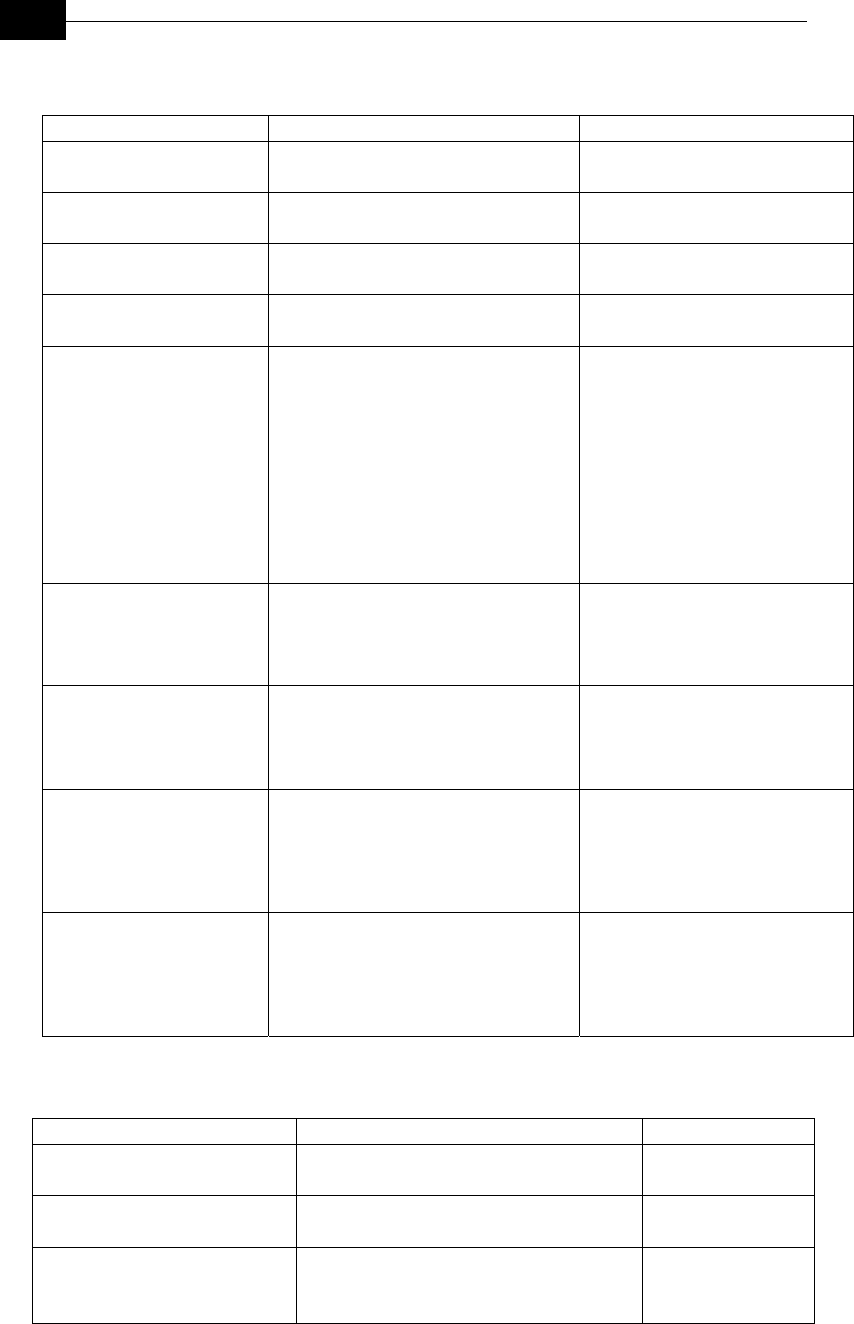
BreezeACCESS VL System Manual
D-8
IP Parameters
MIB Parameter Description Values/Range
*IpParams
(breezeAccessVLMib 4)
*UnitIpAddress
(*IpParams 1)
Applicable to SU and AU. IP address of
the unit.
IP address
*SubNetMask
(*IpParams 2)
Applicable to SU and AU. Subnet mask of
the unit.
IP address
*DefaultGWAddress
(*IpParams 3)
Applicable to SU and AU. Default
gateway IP address of the unit.
IP address
*UseDhcp
(*IpParams 4)
Applicable to SU and AU. DHCP client
mode of operation.
disable: Use regular (manual) methods to
configure IP parameters.
DHCP Only: Use DHCP server to
configure IP parameters.
automatic: Use DHCP server to configure
IP parameters. If a DHCP server is not
available, use manually configured values
for *UnitIpAdress, *SubnetMask and
*DefaultGWAdress.
Integer
disable (1)
dHCPOnly (2)
automatic (3)
*AccessToDHCP
(*IpParams 5)
Applicable to SU and AU. The port to be
used for communicating with a DHCP
server.
Integer
fromWirelessOnly (1)
fromEthernetOnly (2)
fromBothWirelessAndEthernet (3)
*RunTimeIPaddr
(*IpParams 6)
Applicable to SU and AU. Read-only: The
run-time IP address. If DHCP is used, the
run-time IP address is the address given to
the unit by the server. Alternatively the
static IP address is used.
IP address
*RunTimeSubNetMask
(*IpParams 7)
Applicable to SU and AU. Read-only: The
run-time subnet mask. If DHCP is used,
the run-time subnet mask is the mask
given to the unit by the server.
Alternatively the static subnet mask value
is used.
IP address
*RunTimeDefaultIPGateway
(*IpParams 8)
Applicable to SU and AU. Read-only: The
run-time Gateway IP address. If DHCP is
used, the Run Time Gateway IP Address
is the address given to the unit by the
server. Alternatively, the static default
gateway is used.
IP address
Bridge Parameters
MIB Parameter Description Values/Range
*BridgeParameters
(breezeAccessVLMib 5)
Bridge parameters.
*VLANSupport
(*BridgeParameters 1)
Applicable to AU and SU. VLAN support
parameters. Applicable to Access Link only.
*VlanID
(*VLANSupport 1)
Applicable to SU only. VLAN ID for data
frame tagging.
Integer
1-4094.
0 –na (no VLAN ID)
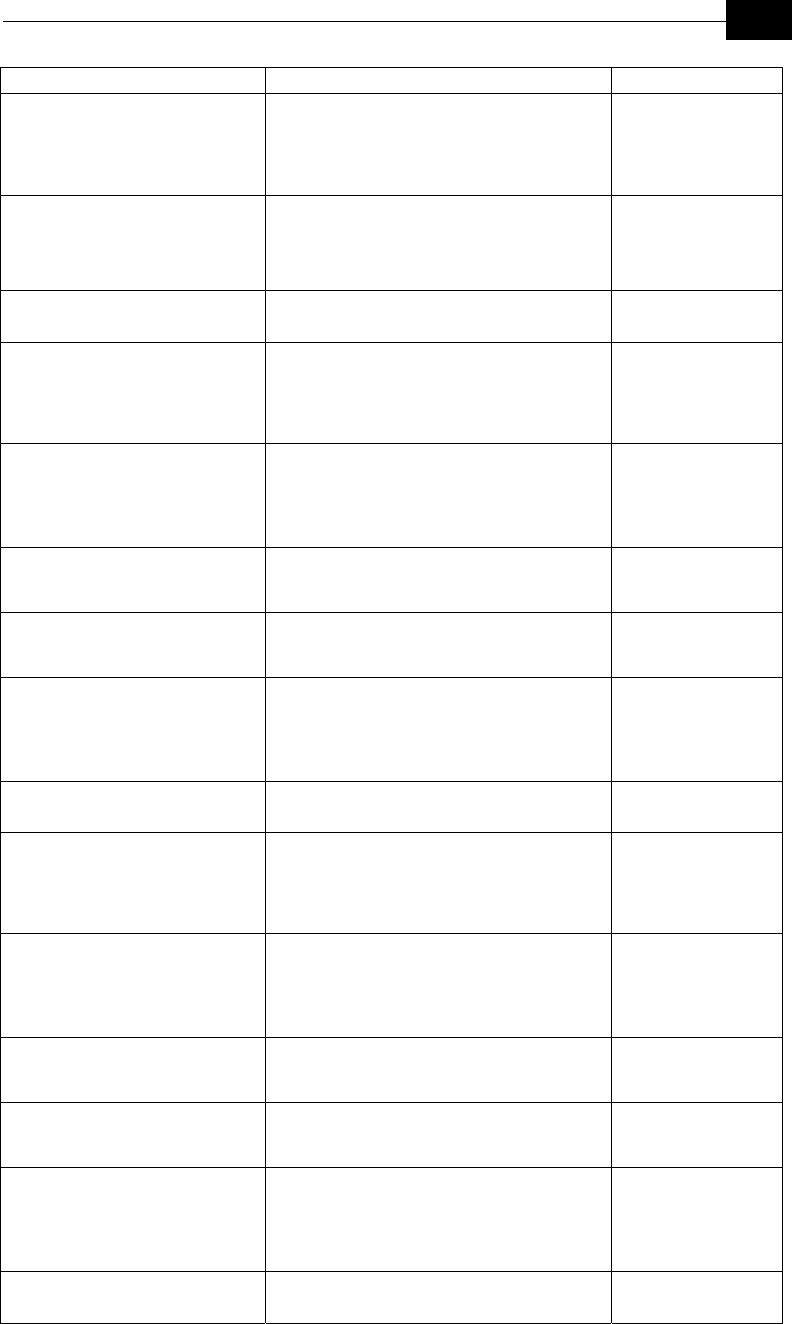
Supported MIBs and Traps
D-9
MIB Parameter Description Values/Range
*EthernetLinkType
(*VLANSupport 2)
Applicable to AU and SU. VLAN support
mode (Link Type).
The accessLink option is not available for AU.
Integer
accessLink (1)
trunkLink (2)
hybridLink (3)
*ManagementVID
(*VLANSupport 3)
Applicable to AU and SU. VLAN ID for
management frame tagging.
Integer
1-4094
65535 - no VLAN
tagging.
*VLANForwarding
(*VLANSupport 4)
VLAN forwarding feature parameters.
*VlanForwardingSupport
(*VLANForwarding 1)
Applicable to AU and SU. Enables or disables
the VLAN forwarding feature. Applicable to
Trunk links only.
Integer
disable (1)
enable (2)
na (255)
*VlanForwardingTable
(*VLANForwarding 2)
Applicable to AU and SU. A table of up to 20
VLAN IDs of devices to which data frames are
forwarded when the VLAN Forwarding feature
is Enabled. Applicable to Trunk links only. Not
accessible.
*VlanForwardingEntry
(*VlanForwardingTable 1)
Applicable to AU and SU. A VLAN
Forwarding Table entry. Applicable to Trunk
links only. Not accessible.
*VlanForwardingTableIdx
(*VlanForwardingEntry 1)
Applicable to AU and SU. A read only table
index for a VLAN entry in the VLAN
Forwarding Table.
Integer
1-20
*VlanIdForwarding
(*VlanForwardingEntry 2)
Applicable to AU and SU. The list of VLAN
ID's in the VLAN ID Forwarding Table. To
remove a VLAN ID - SET the corresponding
entry to 0. To add a new VLAN ID SET an
entry which is now 0.
Integer
1-4094
0-remove entry.
*VLANRelaying
(*VLANSupport 5)
VLAN Relaying feature parameters.
*VlanRelayingSupport
(*VLANRelaying 1)
Applicable to AU only. Enables or disables the
VLAN Relaying feature. Applicable to Trunk
links only.
Integer
disable (1)
enable (2)
na (255)
*VlanRelayingTable
(*VLANRelaying 2)
Applicable to AU only. A table of up to 20
VLAN IDs of devices to which data frames are
relayed when the VLAN Relaying feature is
Enabled. Applicable to Trunk links only. Not
accessible.
*VlanRelayingEntry
(*VlanRelayingTable 1)
Applicable to AU only. A VLAN Relaying
Table entry. Applicable to Trunk links only.
Not accessible.
*VlanRelayingTableIdx
(*VlanRelayingEntry) 1
Applicable to AU only. A read only table index
for a VLAN entry in the VLAN Relaying
Table.
Integer
1-20
*VlanIdRelaying
(*VlanRelayingEntry 2)
Applicable to AU only. The list of VLAN ID's
in the VLAN ID Relaying Table. To remove a
VLAN ID - SET the corresponding entry to 0.
To add a new VLAN ID SET an entry which is
now 0.
Integer
1-4094
0-remove entry.
*VLANTrafficPriority
(*VLANSupport 6)
VLAN traffic priority parameters.
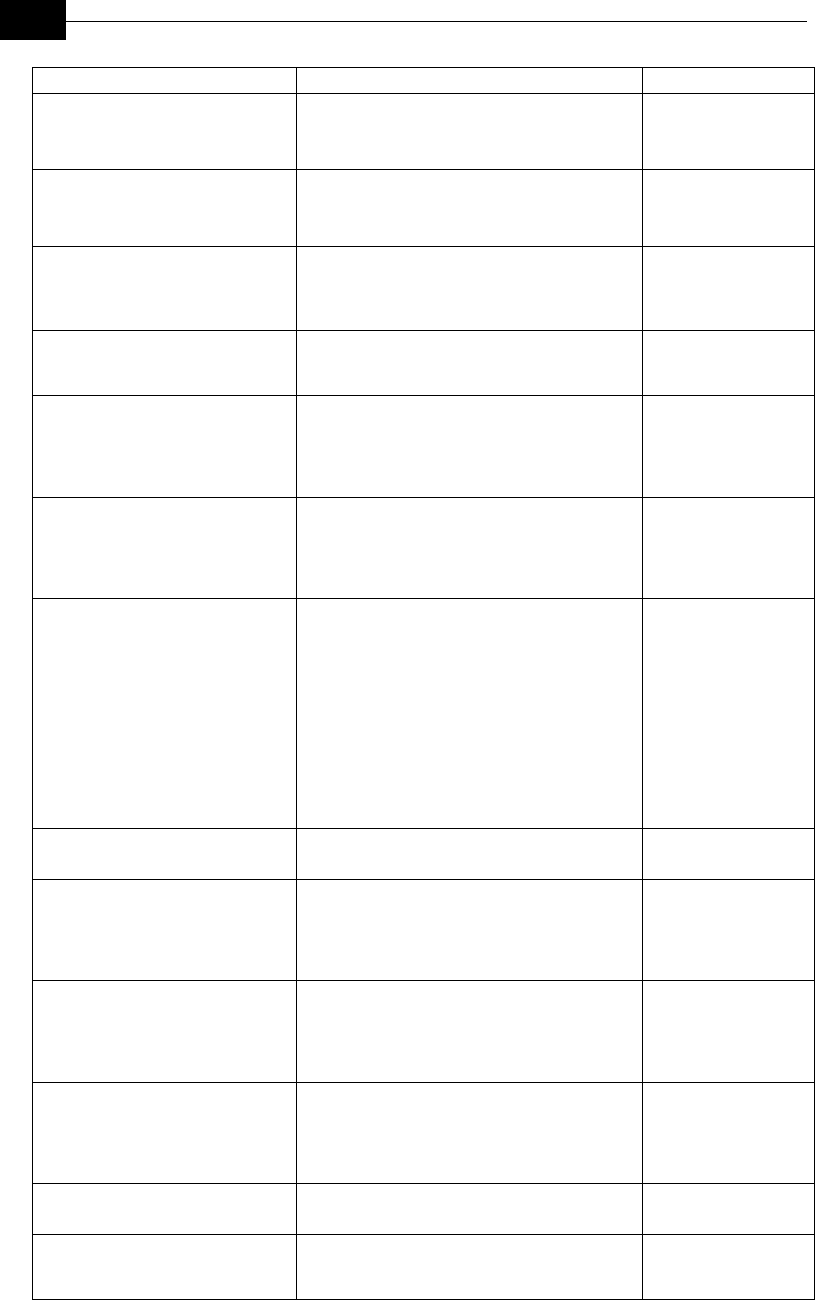
BreezeACCESS VL System Manual
D-10
MIB Parameter Description Values/Range
*VlanDataPriority
(*VLANTrafficPriority 1)
Applicable to SU only.
Priority tagging for data frames. Applicable to
Access Link only.
Integer
0 – 7
255-na
*VlanManagementPriority
(*VLANTrafficPriority 3)
Applicable to AU and SU. Priority tagging for
management frames. Applicable to Access Link
and Trunk Link only.
Integer
0 – 7
255-na
*VlanPriorityThreshold
(*VLANTrafficPriority 4)
Applicable to AU and SU. Priority threshold
for tagged frames received from Ethernet port.
Applicable to Hybrid Link and Trunk Link
only.
Integer
0 – 7
255-na
*BridgeAgingTime
(*BridgeParameters 2)
Applicable to AU and SU. Bridge aging time
for devices learned from both the Ethernet and
wireless link ports.
Integer
100 – 2000 (seconds)
*BroadcastRelaying
(*BridgeParameters 4)
Applicable to AU only.
Enables or disables the relaying of broadcast
messages to the wireless link.
Integer
disable (1)
enable (2)
na (255)
*UnicastRelaying
(*BridgeParameters 5)
Applicable to AU only.
Enables or disables the relaying of unicast
messages to the wireless link.
Integer
disable (1)
enable (2)
na (255)
*EthBroadcastFiltering
(*BridgeParameters 6)
Applicable to SU only.
Enables or disables the filtering of Ethernet
(layer2) broadcasts.
disable: No filtering.
onEthrnetOnly: Filters broadcasts received on
the Ethernet port only.
onWirelessOnly: Filters broadcasts received on
the wireless port only.
onBothWirelessAndEthernet: Filters broadcasts
received on both ports.
Integer
disable (1)
onEthernetOnly (2)
onwirelessOnly (3)
onBothWirelessAndE
thernet (4)
na (255)
*EthBroadcastingParameters
(*BridgeParameters 7)
*DHCPBroadcastOverrideFilter
(*EthBroadcastingParameters 1)
Applicable to SU only. Enables or disables the
broadcasting of DHCP messages, overriding
the general *EthBroadcastFiltering Ethernet
broadcast filtering option.
Integer
disable (1)
enable (2)
na (255)
*PPPoEBroadcastOverrideFilter
710.3.5. 5.7.2
(*EthBroadcastingParameters 2)
Applicable to SU only. Enables or disables the
broadcasting of PPPoE messages, overriding
the general *EthBroadcastFiltering Ethernet
broadcast filtering option.
Integer
disable (1)
enable (2)
na (255)
*ARPBroadcastOverrideFilter
710.3.5. 5.7.3
(*EthBroadcastingParameters 3)
Applicable to SU only. Enables or disables the
broadcasting of ARP messages, overriding the
general *EthBroadcastFiltering Ethernet
broadcast filtering option.
Integer
disable (1)
enable (2)
na (255)
*ToSPriorityParameters
(*BridgeParameters 8)
*ToSPrecedenceThreshold
(*ToSPriorityParameters 1)
Applicable to SU and AU. Priority threshold
(based on the ToS) for frames received from
Ethernet port.
Integer
0-7

Supported MIBs and Traps
D-11
Air Interface Parameters
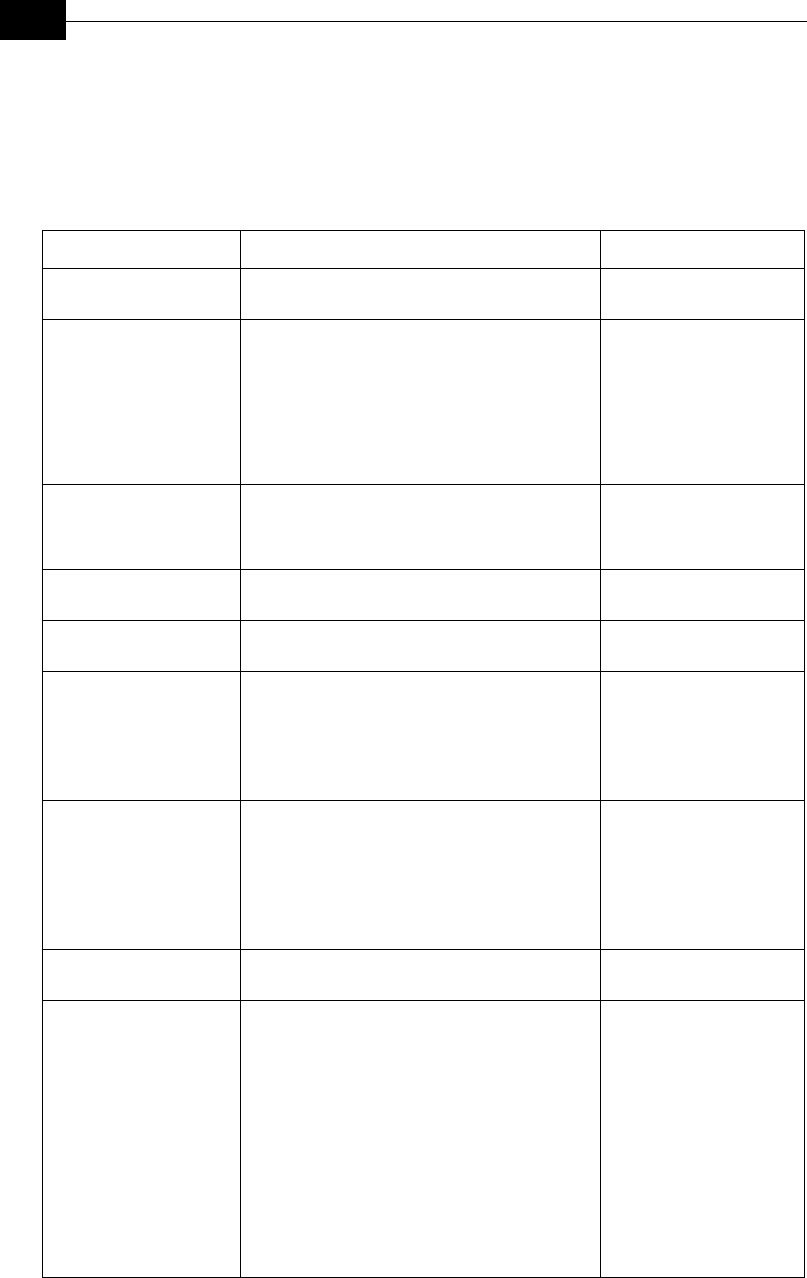
BreezeACCESS VL System Manual
D-12
User Filtering Parameters
MIB Parameter Description Values/Range
*UserFilterParams
(breezeAccessVLMib 8)
Applicable to SU only. User filtering parameters.
*UserFilterOption
(*UserFilterParams 1)
Applicable to SU only. Defines user-filtering
options.
disable: No filtering.
iPOnly: Only IP protocol packets pass.
userDefinedAddrOnly: Only IP frames from/to
user defined IP addresses pass.
pPPoE Only: Only PPPoE frames pass.
Integer
disable (1)
iPOnly (2)
userDefinedAddrOnly (3)
pPPoEOnly (4)
na (255)
*IpFilterTable
(*UserFilterParams 2)
Applicable to SU only. A table of up to 8 user
defined addresses, or address groups, to be used
if the User Filtering Option (*UserFilterOption)
is userDefinedAddrOnly. Not accessible.
*IpFilterEntry
(*IpFilterTable 1)
Applicable to SU only. An IP Filter table entry.
Not accessible.
*IpID
(*IpFilterEntry 1)
Applicable to SU only. An IP address in the IP
Filter table.
IP Address
*MaskID
(*IpFilterEntry 2)
Applicable to SU only. An IP mask for the IP
Filter entry.
Either a mask or a range, but not both can be used
to define an address group. If the range is other
than 0, than the mask is ignored and only the
range value is used to define the address group.
IP Address
*IpFilterRange
(*IpFilterEntry 3)
Applicable to SU only. An address range for the
IP Filter entry. The first address in the range is
the IP address (*iPID).
Either a mask or a range, but not both can be used
to define an address group. If the range is other
than 0, than the mask is ignored and only the
range value is used to define the address group.
Integer
0 - 255
*IpFilterIdx
(*IpFilterEntry 4)
Applicable to SU only. Read-only. A table index
for the IP Filter entry.
Integer
1-8
*DeleteOneUserFilter
(*UserFilterParams 3)
Applicable to SU only. Deletes a single selected
entry from the IP Filter table.
Integer
deletefirstEntry (1)
deletesecondEntry (2)
deletethirdEntry (3)
deletefourthEntry (4)
deletefifthEntry (5)
deletesixthEntry (6)
deleteseventhEntry (7)
deleteeighthEntry (8)
cancelOperation (9)
na (255)
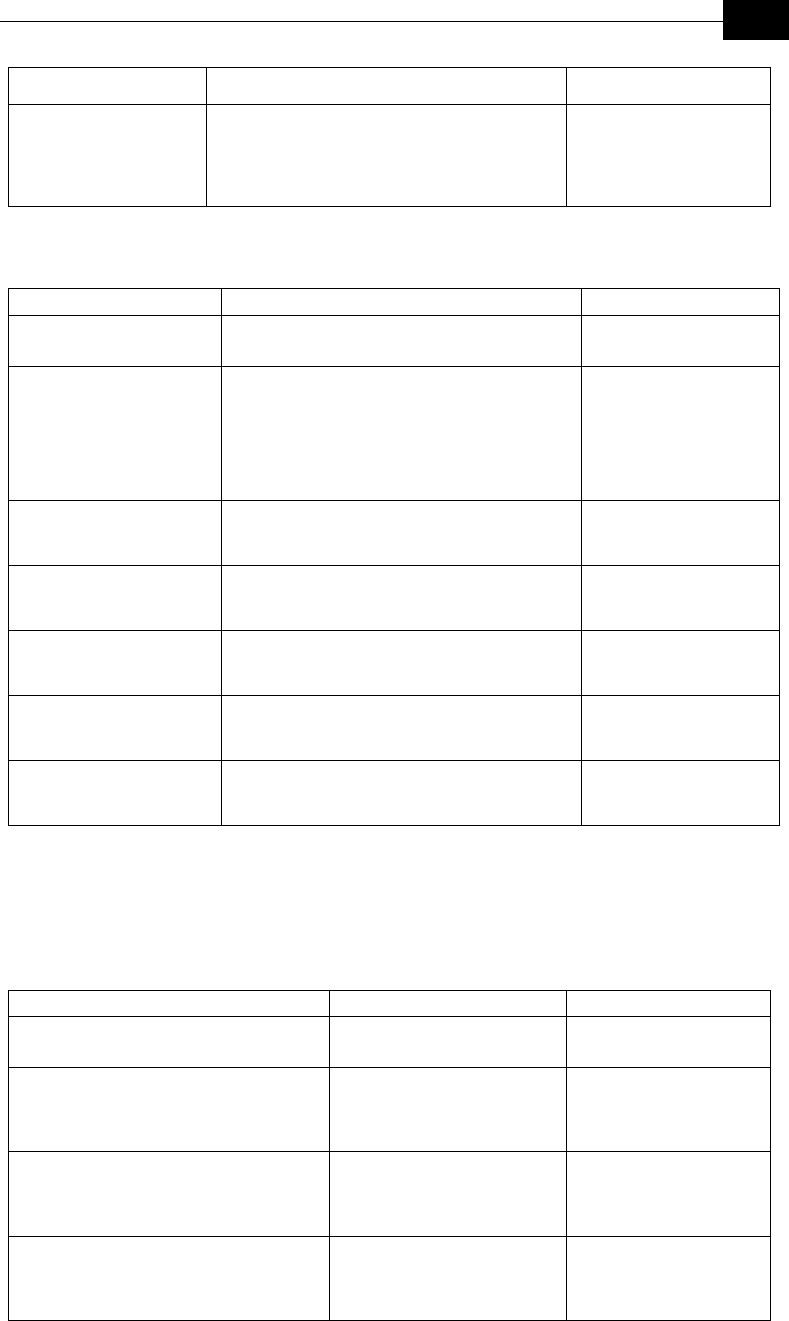
Supported MIBs and Traps
D-13
MIB Parameter Description Values/Range
*DeleteAllUserFilters
(*UserFilterParams 4)
Applicable to SU only. Deletes all entries from
the IP Filter table.
Integer
deleteAll (1)
cancelOperation (2)
na (255)
Security Parameters
MIB Parameter Description Values/Range
*SecurityParameters
(breezeAccessVLMib 9)
*AuthenticationAlgorithm
(*SecurityParameters 1)
Applicable to SU and AU. Enables or disables the
authentication option.
openSystem: Authentication messages are not
encrypted.
sharedKey: Authentication messages are
encrypted.
Integer
openSystem (1)
sharedKey (2)
*DefaultKeyID
(*SecurityParameters 2)
Applicable to SU. The ID of the key to be used
for encrypting/decrypting the authentication
messages.
Integer
1-4
*WEPKey1
(*SecurityParameters 3)
Applicable to SU and AU. WEP Key # 1.
Accessible only with SNMP Write Community
String (administrator password).
DisplayString (SIZE(10))
Ten hexadecimal digits
*WEPKey2
(*SecurityParameters 4)
Applicable to SU and AU. WEP Key # 2.
Accessible only with SNMP Write Community
String (administrator password).
DisplayString (SIZE(10))
Ten hexadecimal digits
*WEPKey3
(*SecurityParameters 4)
Applicable to SU and AU. WEP Key # 3.
Accessible only with SNMP Write Community
String (administrator password).
DisplayString (SIZE(10))
Ten hexadecimal digits
*WEPKey4
(*SecurityParameters 6)
Applicable to SU and AU. WEP Key # 4.
Accessible only with SNMP Write Community
String (administrator password).
DisplayString (SIZE(10))
Ten hexadecimal digits.
Performance Parameters
MIB Parameter Description Values/Range
*PerformanceParams
(breezeAccessVLMib 10)
*RTSThreshold
(*PerformanceParams 1)
Applicable to SU and AU.
The minimum frame size that
requires an RTS/CTS
handshake.
Integer
20-1600 (bytes)
*MinContentionWindow
(*PerformanceParams 3)
Applicable to SU and AU. The
initial value to be used by the
contention window calculation
algorithm.
Integer
7, 15, 31, 63, 127, 255,
511, 1023
*MaxContentionWindow
(*PerformanceParams 4)
Applicable to SU and AU. The
maximum value to be used by
the contention window
calculation algorithm.
Integer
7, 15, 31, 63, 127, 255,
511, 1023
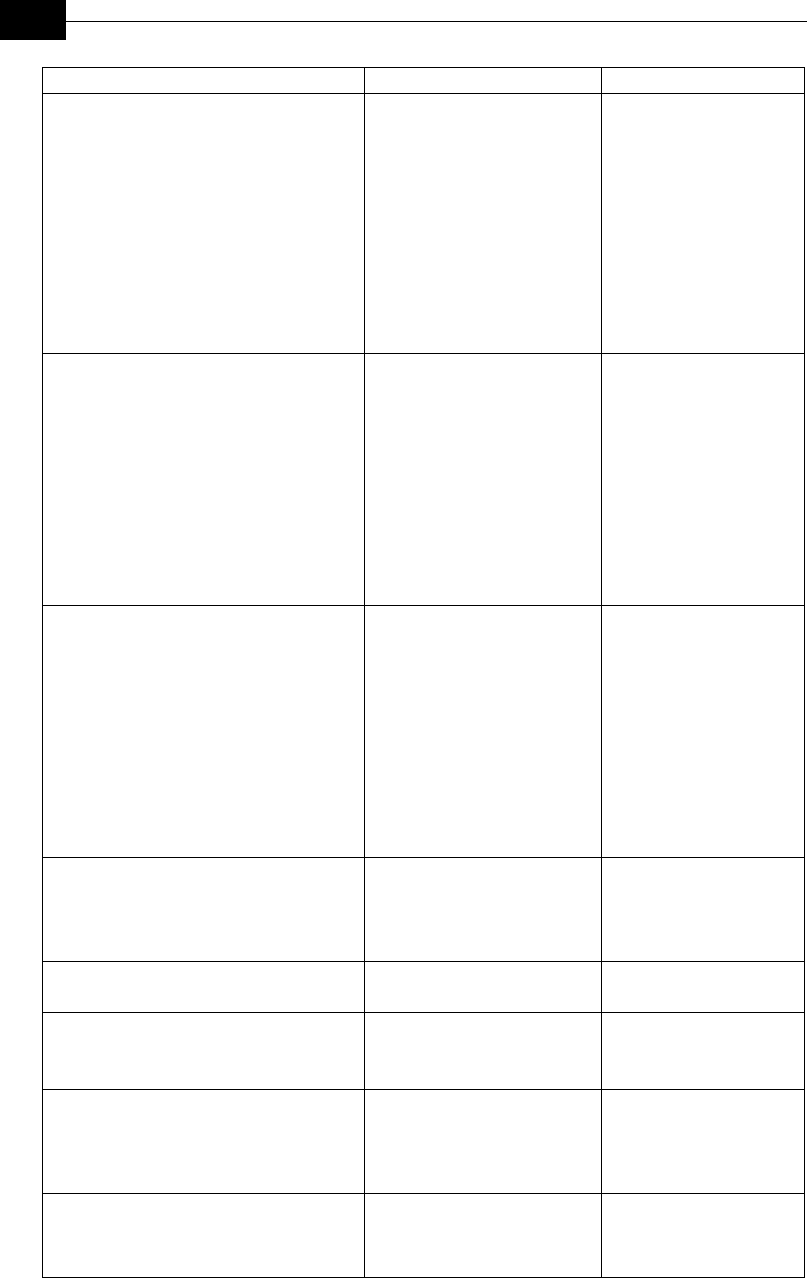
BreezeACCESS VL System Manual
D-14
MIB Parameter Description Values/Range
*MaximumDataRate
(*PerformanceParams 5)
Applicable to SU and AU. If
the Multi Rate algorithm is
enabled, it set the Maximum
Data Rate to be used. If The
Multi Rate algorithm is
disabled, it set the Fixed Data
Rate to be used.
For SU-A-54-VL the available
rates are 6, 9, 12, 18, 24, 36, 48
and 54 Mbps.
For SU-A-24-VL the available
rates are 6, 9, 12, 18 and 24
Mbps.
Integer
max6Mbps (6)
max9Mbps (9)
max12Mbps (12)
max18Mbps (18)
max24Mbps (24)
max36Mbps (36)
max48Mbps (48)
max54Mbps (54)
*ShortFrameMulticastRate
(*PerformanceParams 6)
Applicable to AU only. The
transmission rate for multicast
and broadcast frames shorter
than 500 bytes.
For SU-A-54-VL the available
rates are 6, 9, 12, 18, 24, 36, 48
and 54 Mbps.
For SU-A-24-VL the available
rates are 6, 9, 12, 18 and 24
Mbps.
Integer
max6Mbps (6)
max9Mbps (9)
max12Mbps (12)
max18Mbps (18)
max24Mbps (24)
max36Mbps (36)
max48Mbps (48)
max54Mbps (54)
na (255(
*LongFrameMulticastRate
(*PerformanceParams 7)
Applicable to AU only. The
transmission rate for multicast
and broadcast frames with at
least 500 bytes.
For SU-A-54-VL the available
rates are 6, 9, 12, 18, 24, 36, 48
and 54 Mbps.
For SU-A-24-VL the available
rates are 6, 9, 12, 18 and 24
Mbps.
Integer
max6Mbps (6)
max9Mbps (9)
max12Mbps (12)
max18Mbps (18)
max24Mbps (24)
max36Mbps (36)
max48Mbps (48)
max54Mbps (54)
na (255(
*HardwareRetries
(*PerformanceParams 8)
Applicable to SU and AU. The
maximum number of trials to
transmit an unacknowledged
frame in each Hardware
Retrials phase.
Integer
0-10
*MultiRateParams
(*PerformanceParams 9)
Multi Rate Parameters
*MultiRateSupport
(*MultiRateParams 1)
Applicable to SU and AU.
Enabling/disabling the Multi
Rate algorithm.
Integer
disable (1)
enable (2)
*SoftwareRetrySupport
(*MultiRateParams 2)
Applicable to SU and AU.
Enabling/disabling the
Software Retry mechanism
when the Multi Rate algorithm
is enabled.
Integer
disable (1)
enable (2)
na (255)
*NumberOfSoftwareRetries
(*MultiRateParams 3)
Applicable to SU and AU. The
maximum number of times to
use the Software Retry
mechanism when it is enabled.
Integer
1-100
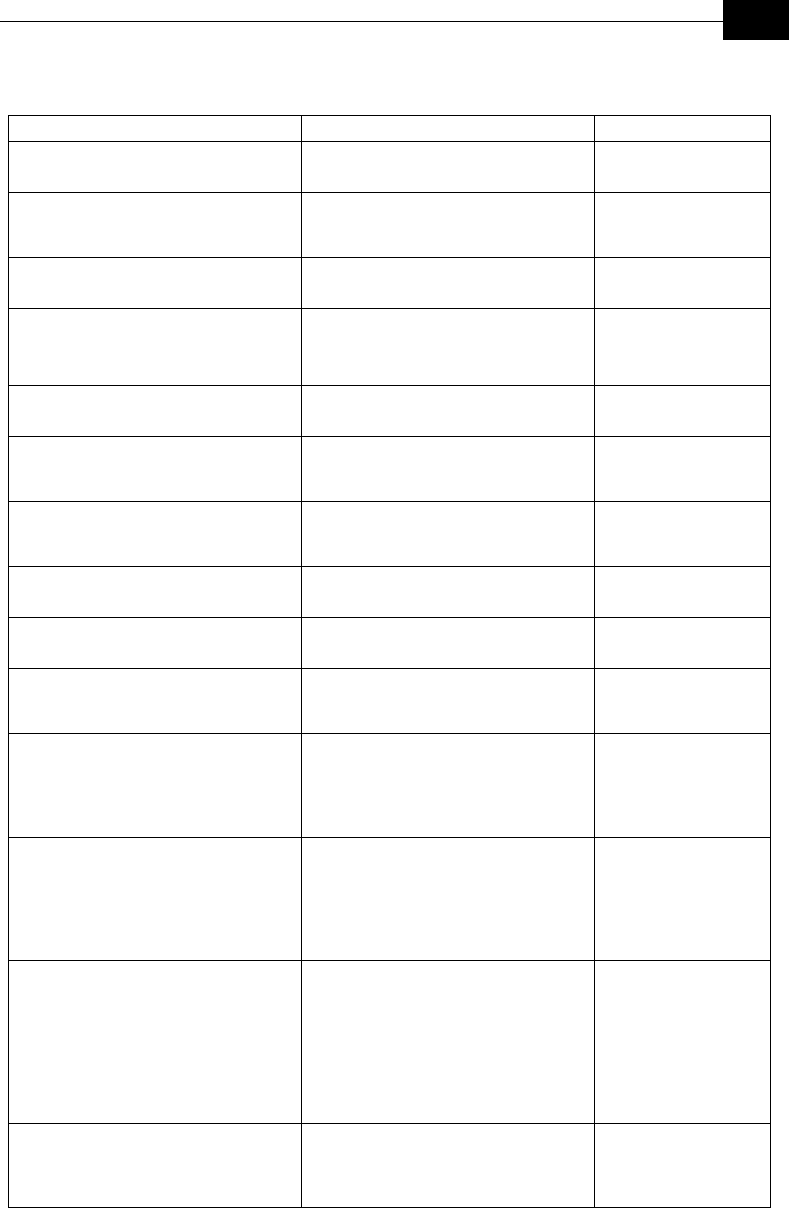
Supported MIBs and Traps
D-15
Site Survey Parameters
MIB Parameter Description Values/Range
*SiteSurvey
(breezeAccessVLMib 11)
*AverageReceiveSNR
(*SiteSurvey 1)
Applicable to SU only. Read-only. The
average Signal to Noise Ratio of
received frames.
Integer
*TrafficStatistics
(*SiteSurvey 2)
Applicable to SU and AU. Traffic
statistics parameters.
*ResetTrafficCounters
(*TrafficStatistics 1)
Applicable to SU and AU. Resets the
traffic counters.
Integer
reset (1)
cancel (2)
*EthCounters
(*TrafficStatistics 2)
Applicable to SU and AU. Ethernet
counters.
*TotalRxFramesViaEthernet
(*EthCounters 1)
Applicable to SU and AU. Read-only.
Total number of frames received via the
Ethernet port.
Counter 32
*TxWirelessToEthernet
(*EthCounters 2)
Applicable to SU and AU. Read-only.
Total number of frames transmitted to
the Ethernet port.
Counter 32
*WirelessLinkCounters
(*TrafficStatistics 3)
Applicable to SU and AU. Wireless
link counters.
*TxFramesToWireless
(*WirelessLinkCounters 1)
Transmitted frames counters
*AUBeaconsToWireless
(*TxFramesToWireless 1)
Applicable to AU only. Read-only. The
number of Beacon frames transmitted
to the wireless media.
Counter 32
*OtherMngFramesToWireless
(*TxFramesToWireless 2)
Applicable to SU and AU. Read-only.
The number of management frames
transmitted to the wireless media. In
AU, this count does not include
Beacons.
Counter 32
*DataFramesToWireless
(*TxFramesToWireless 3)
Applicable to SU and AU. Read-only.
The number of data frames transmitted
to the wireless media. The count
includes one count for each data frame
transmitted successfully (excluding
retransmissions).
Counter 32
*TotalTxFramesToWireless
(*TxFramesToWireless 4)
Applicable to SU and AU. Read-only.
The number of frames transmitted to
the wireless media. The count includes
one count for each data frame
transmitted successfully (excluding
retransmissions), and the number of
transmitted control and wireless
management frames.
Counter 32
*TotalTransmitted Unicasts
(*TxFramesToWireless 5)
Applicable to SU and AU. Read-only.
The total number of unicast frames
successfully transmitted to the wireless
media, excluding retransmissions.
Counter 32
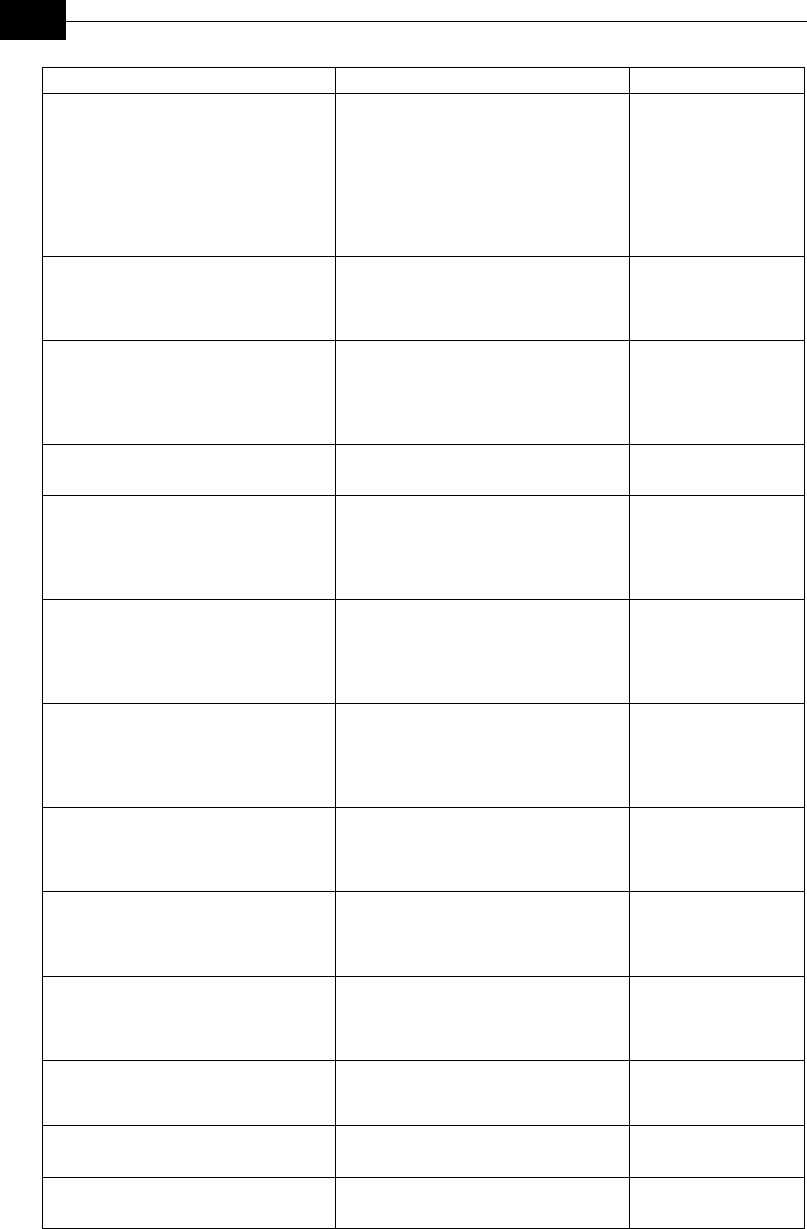
BreezeACCESS VL System Manual
D-16
MIB Parameter Description Values/Range
*TotalRxFramesFromWireless
(*WirelessLinkCounters 2)
Applicable to SU and AU. Read-only.
The total number of frames received
from the wireless media. The count
includes data and control and wireless
management frames, including beacons
received from the AU. The count does
not include frames discarded internally,
bad frames and duplicate frames.
Counter 32
*TotalRetransmittedFrames
(*WirelessLinkCounters 3)
Applicable to SU and AU. Read-only.
The total number of retransmissions of
data frames (counts all unsuccessful
transmissions/retransmissions).
Counter 32
*FramesDropped
(*WirelessLinkCounters 4)
Applicable to SU and AU. Read-only.
The number of dropped frames. The
frames retransmitted to the maximum
allowed number of retransmissions
without being acknowledged.
Counter 32
*DataFramesSubmittedToBridge
(*WirelessLinkCounters 5)
Submitted frames counters
*DataFramesSubmittedViaHighQueue
(*DataFramesSubmittedToBridge 1)
Applicable to SU and AU. Read-only.
The number of data frames submitted to
the internal bridge via the high priority
queue for transmission to the wireless
media.
Counter 32
*DataFramesSubmittedViaMidQueue
(*DataFramesSubmittedToBridge 2)
Applicable to SU and AU. Read-only.
The number of data frames submitted to
the internal bridge via the mid priority
queue for transmission to the wireless
media.
Counter 32
*DataFramesSubmittedViaLowQueue
(*DataFramesSubmittedToBridge 3)
Applicable to SU and AU. Read-only.
The number of data frames submitted to
the internal bridge via the low priority
queue for transmission to the wireless
media.
Counter 32
*TotalNoOfDataFramesSubmitted
(*DataFramesSubmittedToBridge 4)
Applicable to SU and AU. Read-only.
The total number of data frames
submitted to the internal bridge for
transmission to the wireless media.
Counter 32
*TotalRecievedDataFrames
(*WirelessLinkCounters 6)
Applicable to SU and AU. Read-only.
The total number of data frames
received from the wireless media,
including duplicate frames.
Counter 32
*RecievedBadFrames
(*WirelessLinkCounters 7)
Applicable to SU and AU. Read-only.
The number of frames received from
the wireless media with errors (CRC
errors).
Counter 32
*NoOfDuplicateFramesDiscarded
(*WirelessLinkCounters 8)
Applicable to SU and AU. Read-only.
The number of frames discarded due to
receiving multiple copies.
Counter 32
*WirelessLinkErrors
(*TrafficStatistics 4)
Applicable to SU and AU. Wireless
link error counters.
*TxErrors
(*WirelessLinkErrors 1)
Applicable to SU and AU. Read-only.
Tx errors counters.
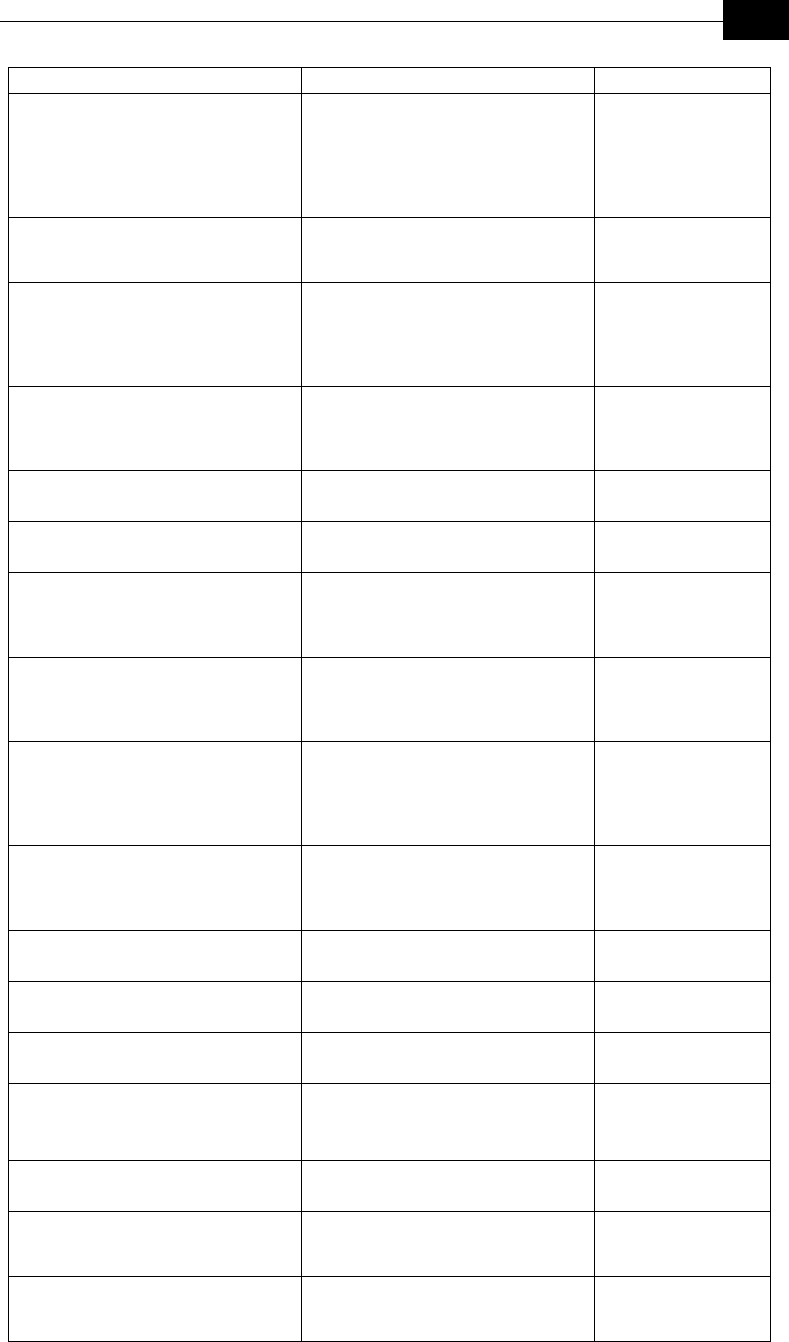
Supported MIBs and Traps
D-17
MIB Parameter Description Values/Range
*DroppedFrameErrors
(*TxErrors 1)
Applicable to SU and AU. The number
of Tx errors due to frames that were
dropped because they were
retransmitted to the maximum allowed
number of retransmissions without
being acknowledged.
Counter 32
*FilteredFrameErrors
(*TxErrors 2)
Applicable to SU and AU. The number
of Tx errors due to frames that were
filtered.
Counter 32
*UnderrunErrors
(*TxErrors 3)
Applicable to SU and AU. The number
of Tx errors due to frames that were
aborted because the rate of submitting
frames for transmission exceeds the
available transmission capability.
Counter 32
*OtherTxErrors
(*TxErrors 4)
Applicable to SU and AU. The number
of Tx errors due to errors other than
those represented by the other Tx Errors
counters.
Counter 32
*TotalTxErrors
(*TxErrors 5)
Applicable to SU and AU. The total
number of Tx errors.
Counter 32
*RxErrors
(*WirelessLinkErrors 2)
Applicable to SU and AU. Read-only.
Rx errors counters.
*PhyErrors
(*RxErrors 1)
Applicable to SU and AU. Read-only.
The number of frames that were not
received properly due to a hardware
problem.
Counter 32
*CRCErrors
(*RxErrors 2)
Applicable to SU and AU. Read-only.
The number of frames received from
the wireless media containing CRC
errors.
Counter 32
*OverrunErrors
(*RxErrors 3)
Applicable to SU and AU. Read-only.
The number of frames that were
discarded because the receive rate
exceeded the processing capability or
the capacity of the Ethernet port.
Counter 32
*OtherRxErrors
(*RxErrors 4)
Applicable to SU and AU. Read-only.
The number of Rx errors due to errors
other than those represented by the
other Rx Errors counters.
Counter 32
*TotalRxErrors
(*RxErrors 5)
Applicable to SU and AU. Read-only.
The total number of Rx errors.
Counter 32
*Mac AddressDatabase
(*SiteSurvey 5)
AU MAC Address Database
*AUMac AddressDatabase
(*Mac AddressDatabase 1)
AU MAC Address Database
*AdbResetAllCounters
(*AUMac AddressDatabase 1)
Applicable to AU only. Resets all the
counters for all SUs in the MAC
Address Database.
Integer
reset (1)
noReset (2)
*AdbTable
(*AUMac AddressDatabase 2)
Applicable to AU only. Not accessible.
The AU MAC Address Database Table.
*AdbEntry
(*AdbTable 1)
Applicable to AU only. Not accessible.
An entry in the AU MAC Address
Database Table.
*AdbIndex
(*AdbEntry 1)
Applicable to AU only. Read-only. The
Index of an entry in the AU MAC
Address Database Table.
Integer
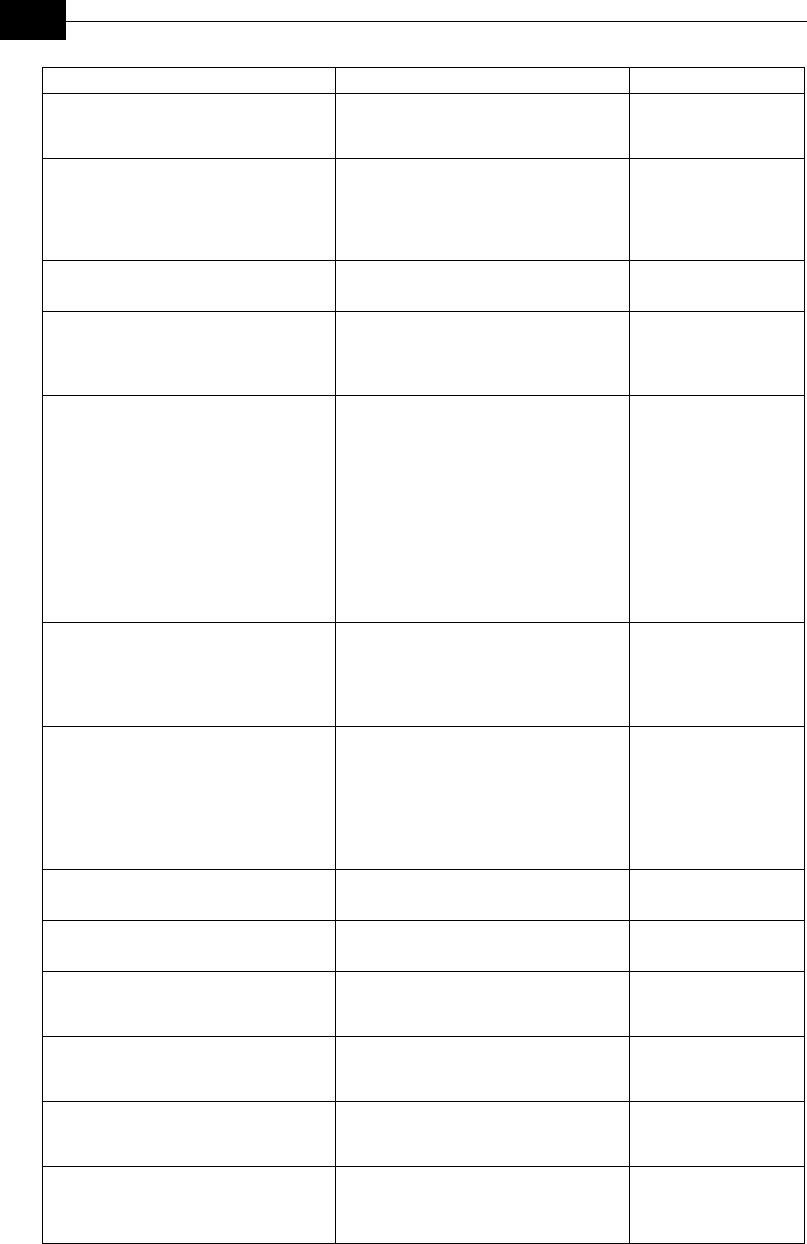
BreezeACCESS VL System Manual
D-18
MIB Parameter Description Values/Range
*AdbMacAddress
(*AdbEntry 2)
Applicable to AU only. Read-only. The
MAC Address of an SU entry in the AU
MAC Address Database Table.
MAC Address
*AdbStatus
(*AdbEntry 3)
Applicable to AU only. Read-only. The
wireless status of the relevant SU.
Integer
associated (1)
authenticated (2)
notAuthenticated (3)
*AdbSwVersion
(*AdbEntry 4)
Applicable to AU only. Read-only. The
SW Version of the relevant SU.
Display String
*AdbSNR
(*AdbEntry 5)
Applicable to AU only. Read-only. The
average Signal to Noise Ratio in dB of
frames received by the AU from the
relevant SU.
Integer
0-60
*AdbMaxDataRate
(*AdbEntry 6)
Applicable to AU only. Read-only. The
value configured in the relevant SU for
the Maximum Data Rate parameter.
Integer
max6Mbps (6)
max9Mbps (9)
max12Mbps (12)
max18Mbps (18)
max24Mbps (24)
max36Mbps (36)
max48Mbps (48)
max54Mbps (54)
*AdbTxFramesTotal
(*AdbEntry 7)
Applicable to AU only. Read-only.
Counts the total number of frames
(excluding retransmissions) that were
transmitted by the AU to the relevant
SU.
Counter 32
*AdbDroppedFrames
(*AdbEntry 8)
Applicable to AU only. Read-only.
Counts the total number of intended to
the relevant SU that were dropped
because they were retransmitted by the
AU to the extent of the maximum
allowed number of retransmissions
without being acknowledged.
Counter 32
*SUMacAddressDatabase
(*Mac AddressDatabase 2)
AU MAC Address Database
*SUBridgingTable
(*SUMacAddressDatabase 1)
Applicable to AU only. Not accessible.
The AU MAC Address Database Table.
*SUBridgingEntry
(*SUBridgingTable 1)
Applicable to AU only. Not accessible.
An entry in the AU MAC Address
Database Table.
*SUBridgingIndex
(*SUBridgingEntry 1)
Applicable to AU only. Read-only. The
Index of an entry in the AU MAC
Address Database Table.
Integer
*SUBridgingMacAddress
(*SUBridgingEntry 2)
Applicable to AU only. Read-only. The
MAC Address of an SU entry in the AU
MAC Address Database Table.
MAC Address
*SUBridgingLearnedFrom
(*SUBridgingEntry 3)
Applicable to AU only. Read-only. The
port from which the relevant address
was learned.
Integer
wireless (1)
ethernet (2)
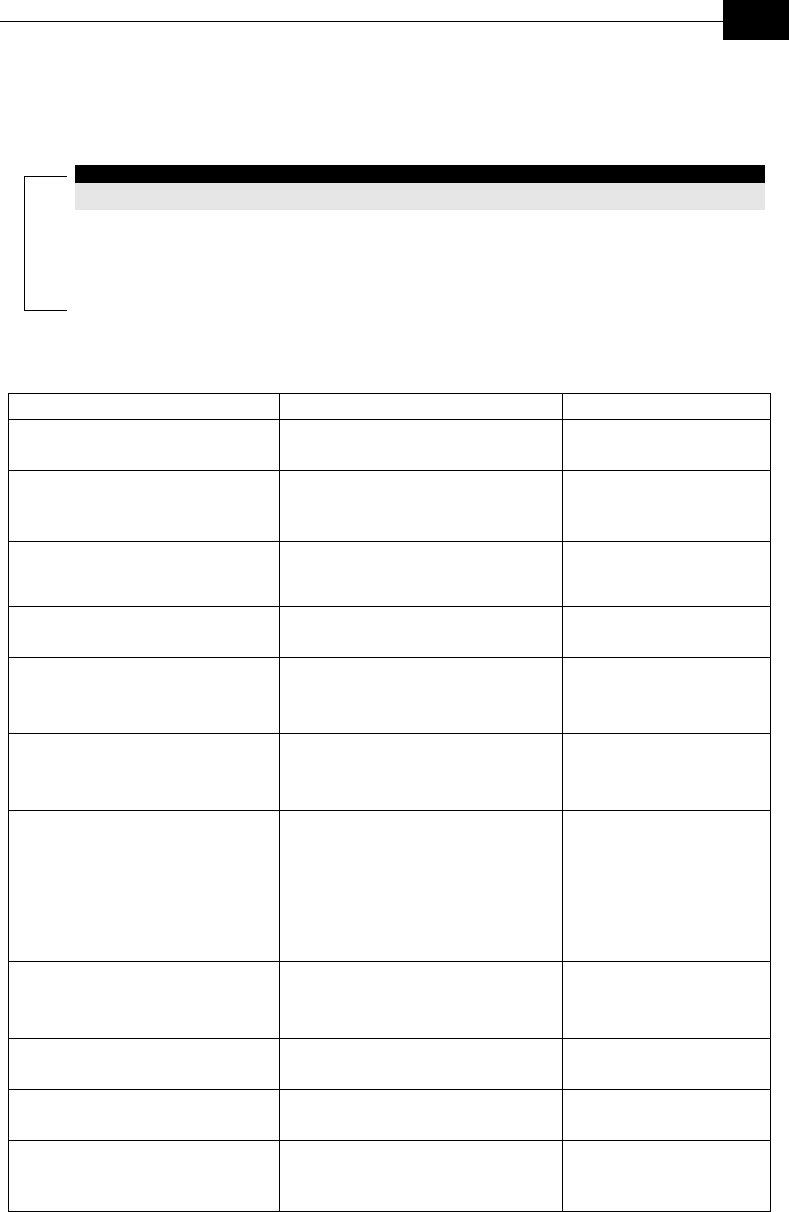
Supported MIBs and Traps
D-19
Supported Traps
NOTE:
An * is used instead of the ofdm prefix.
Trap Variables
MIB Parameter Description Values
*Traps
(breezeAccessVLMib 14)
*TrapSUMacAddr
(*Traps 1)
Applicable to AU only. An SU MAC
address.
MAC address
*TrapSNRQuality
(*Traps 2)
Applicable to SU only. Average
Signal to Noise Ratio of received
frames.
*TrapText
(*Traps 3)
Applicable to SU and AU. Textual
string for future use.
DisplayString
*TrapToggle
(*Traps 4)
Applicable to SU and AU. An On/Off
toggle status.
Integer
on (1)
off (2)
*TrapParameterChanged
(*Traps 5)
Applicable to SU and AU. A
modification to one of the parameters
related to IP Filtering, or VLAN.
Integer
ipFilter (2)
vlan (3)
*TrapAccessRights
(*Traps 6)
Applicable to SU and AU. The access
rights used for login.
Integer
notLoggedIn (1)
readOnly (2)
installer (3)
administrator (4)
factory (5)
*TrapLog
(*Traps 7)
Applicable to SU and AU. Login or
logout to the Monitor program Telnet.
Integer
telnetLogin (1)
telnetLogout (2)
*TrapTelnetUserIpAddress
(*Traps 8)
Applicable to SU and AU. The IP
address of a Telnet user.
IP address
*TrapRTx
(*Traps 9)
Applicable to AU only.
Retransmissions rate.
*TrapFtpStatus
(*Traps 10)
Applicable to AU and SU.
The status of the last FTP loading
process.
successful (1)
failed (2)
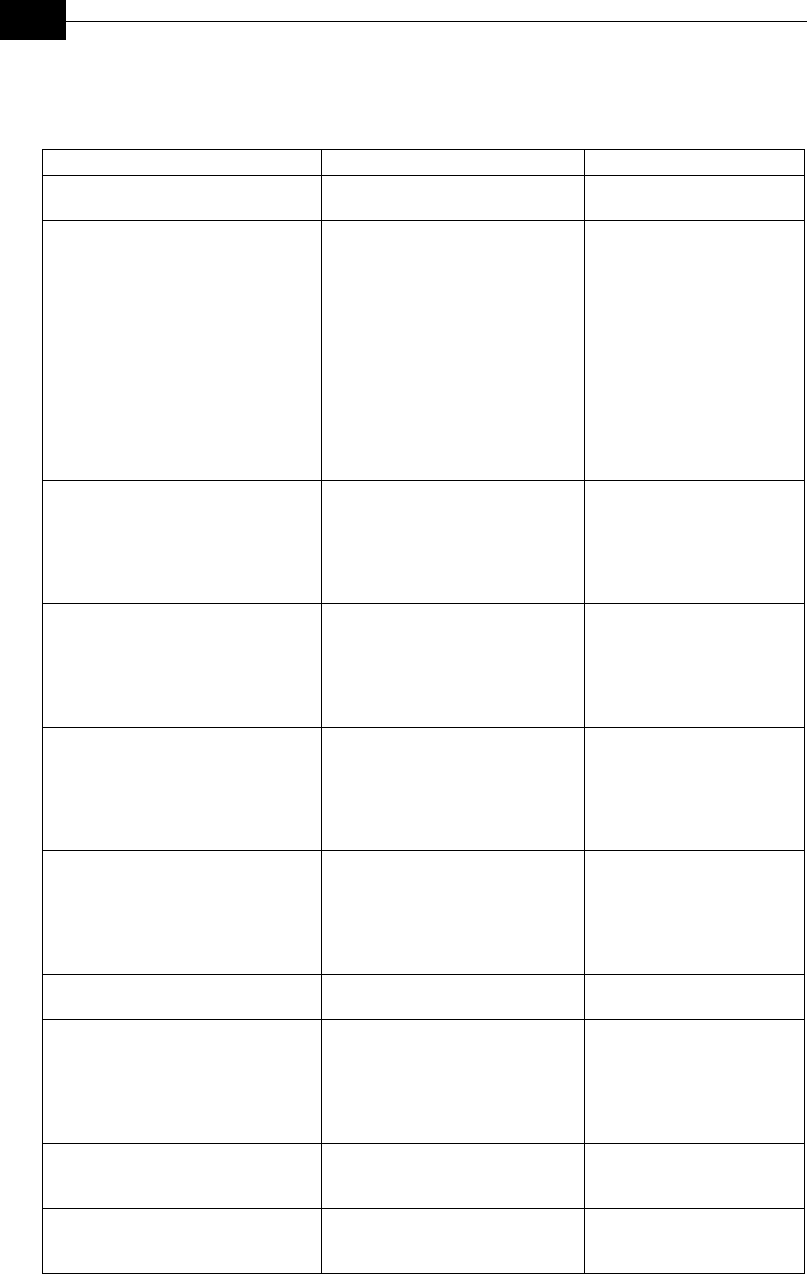
BreezeACCESS VL System Manual
D-20
Private BreezeACCESS VL Traps
Trap (Number) Description Variables
*SUassociatedAUTRAP (2) An AU trap indicating a new
association with an SU.
*TrapSUMacAddr
*AUdisassociatedTRAP (3) An AU trap indicating that an SU
has been disassociated from the
AU. The AU decides that an SU
has been disassociated from it and
remove it from the ADB after
receiving from another AU a
SNAP frame with the SU MAC
address. The SNAP frame
indicating a network topology
change where the SU has
associated with another AU will be
received if both AUs are connected
to the same Ethernet backbone.
*TrapSUMacAddr
*AUagingTRAP (4) An AU trap indicating that an SU
aged out and was removed from
the Associates SUs database
following its failure to
acknowledge a specified number of
consecutive frames.
*TrapSUMacAddr
*SUassociatedTRAP (6) An SU trap indicating association
with an AU. In addition to the
MAC address, information of the
AU, the trap also includes
information on the average SNR of
frames received from the AU.
*AssociatedAU
*TrapSNRQuality
*SUwirelessQualityTRAP (7) An SU trap, indicating that the
quality of the wireless link has
changed and dropped below (On)
or increased above (Off) a
threshold defined by the
*WirelessTrapThreshold.
*TrapToggle
*UnitMacAddress
*TrapSNRQuality
*AUwirelessQualityTRAP (20) An AU trap, indicating that the
quality of the wireless link has
changed and dropped below (Off)
or increased above (On) a threshold
defined by the
*WirelessTrapThreshold.
*TrapToggle
*TrapRTx
*PowerUpFromReset (101) An AU or SU trap indicating
power up after reset.
*UnitMacAddr
*MonitorStatusTRAP (102) An AU or SU trap indicating that a
log-in or log-out has been
performed via Telnet. Includes the
login access right and the IP
address of the PC performing
Telnet.
*TrapLog
*TrapAccessRights
*TrapTelnetUserIpAddress
*ParameterChangedTRAP(103) An AU or SU trap indicating a
change in a IP Filter, or VLAN
parameter.
*TrapParameterChanged
*FtpLoadingStatusTRAP(104) An AU or SU trap indicating the
results (successful or failed) of the
last FTP loading process.
*TrapFtpStatus
*UnitMacAddr

Supported MIBs and Traps
D-21
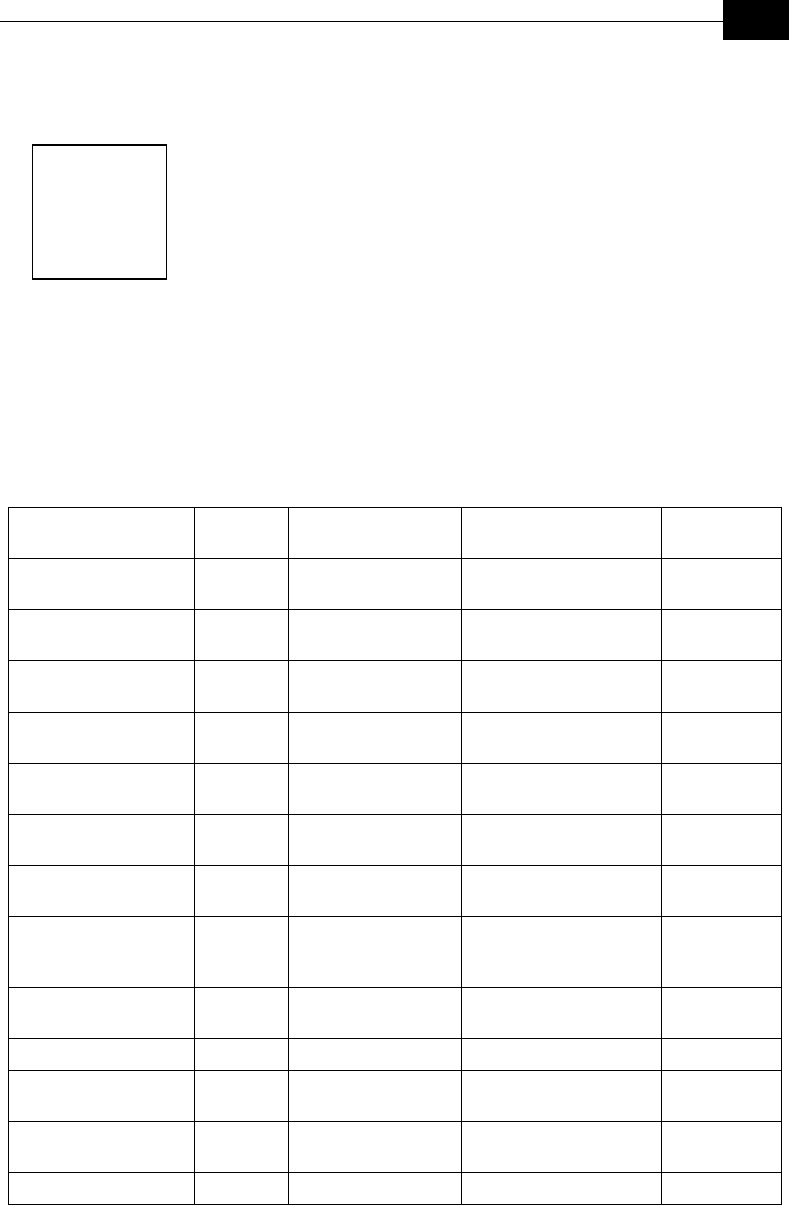
Parameters Summary
E-1
Appendix E
Parameters
Summary
The following table provides an at-a-glance summary of the configurable
parameters, value ranges, and default values. In addition, each parameter
entry also includes an indication as to whether the parameter is run-time
configurable or whether the unit must be reset before the modification
takes effect.
Unit Control Parameters
Parameter Unit Range Default Run-Time
Updated
Change Unit Name AU, SU Up to 32 printable
ASCII characters
BreezeACCESS-OFDM No
Change Read Only
Password
AU, SU Up to 8 printable
ASCII characters
public No
Change Installer
Password
AU, SU Up to 8 printable
ASCII characters
user No
Change Administrator
Password
AU, SU Up to 8 printable
ASCII characters
private No
SW Version FTP File
Name
AU, SU Up to 80 printable
ASCII characters
Configuration File
Name
AU, SU Up to 80 printable
ASCII characters
config.cfg
Operator Defaults File
Name
AU, SU Up to 80 printable
ASCII characters
operator.cmr
FTP Source Dir AU, SU Up to 80 printable
ASCII characters.
Use “.” To clear.
FTP Client IP
Address
AU, SU IP address
FTP Host IP Address AU, SU IP address
FTP User Name AU, SU Up to 20 printable
ASCII characters
FTP Password AU, SU Up to 20 printable
ASCII characters
Log Out Timer AU, SU 1-999 minutes 5 No
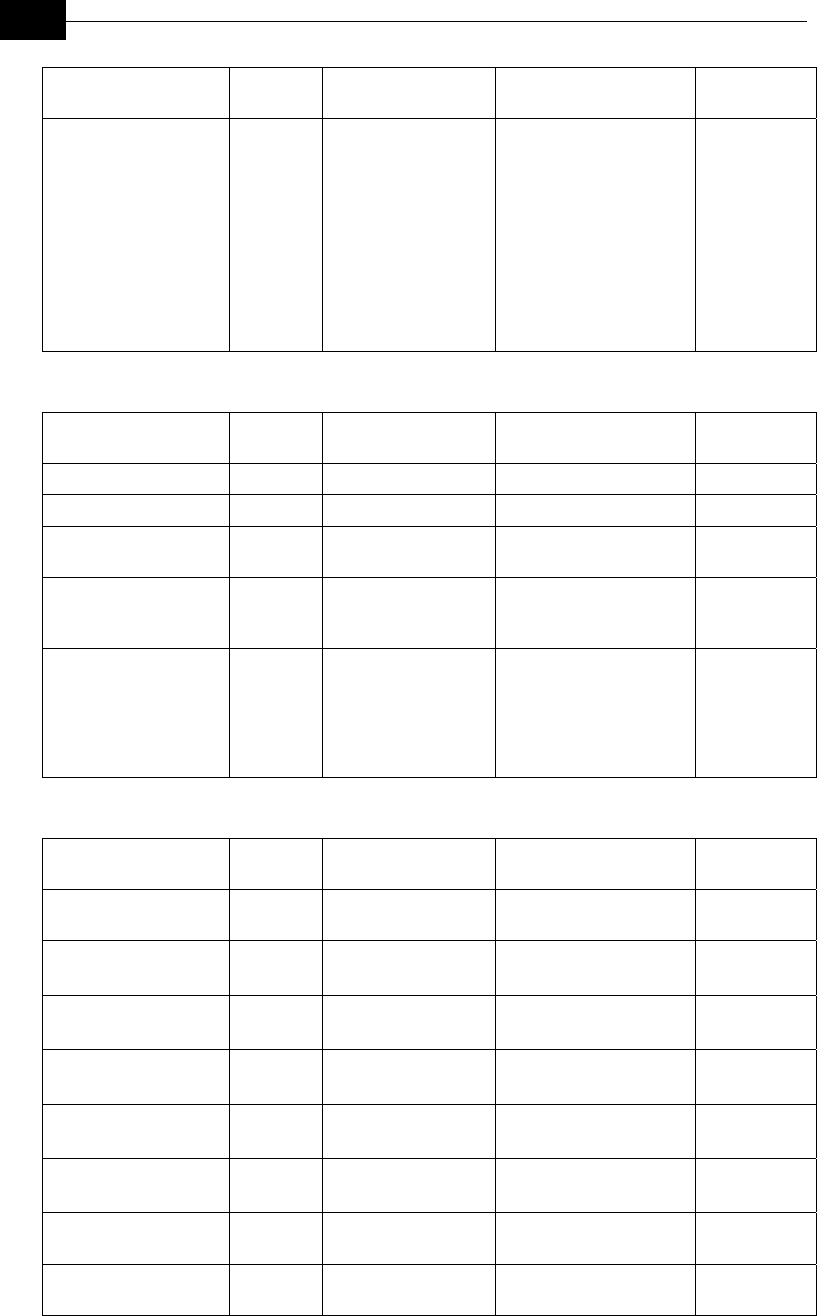
BreezeACCESS VL System Manual
E-2
Parameter Unit Range Default Run-Time
Updated
Ethernet Port
Negotiation Mode
AU, SU Force 10 Mbps &
Half-Duplex,
Force 10 Mbps &
Full-Duplex,
Force 100 Mbps &
Half-Duplex,
Force 100 Mbps &
Full-Duplex,
Auto Negotiation
Auto Negotiation
IP Parameters
Parameter Unit Range Default Run-Time
Updated
IP Address AU, SU IP address 10.0.0.1 No
Subnet Mask AU, SU IP address 255.0.0.0 No
Default Gateway
Address
AU, SU IP address 0.0.0.0 No
DHCP Option AU, SU Disable,
DHCP Only,
Automatic
Disable No
Access to DHCP AU, SU From Wireless
Only,
From Ethernet
Only,
From Both Wireless
and Ethernet
AU: From Ethernet
Only.
SU: From Wireless
Only
No
Air Interface Parameters
Parameter Unit Range Default Run-Time
Updated
ESSID AU, SU Up to 31 printable
ASCII characters
ESSID1 No
Operator ESSID
Option
AU Disable, Enable Enable No
Operator ESSID AU Up to 31 printable
ASCII characters
ESSID1 No
Best AU Support SU Disable, Enable Disable No
Number of Scanning
Attempts
SU 1 – 255 10 Yes
Preferred AU MAC
Address
SU MAC Address 00-00-00-00-00-00
(no preferred AU)
Yes
Acknowledge Time
Out
AU, SU 256 to 8191 No
Maximum Number of
Associations
AU 1 – 512 512 No
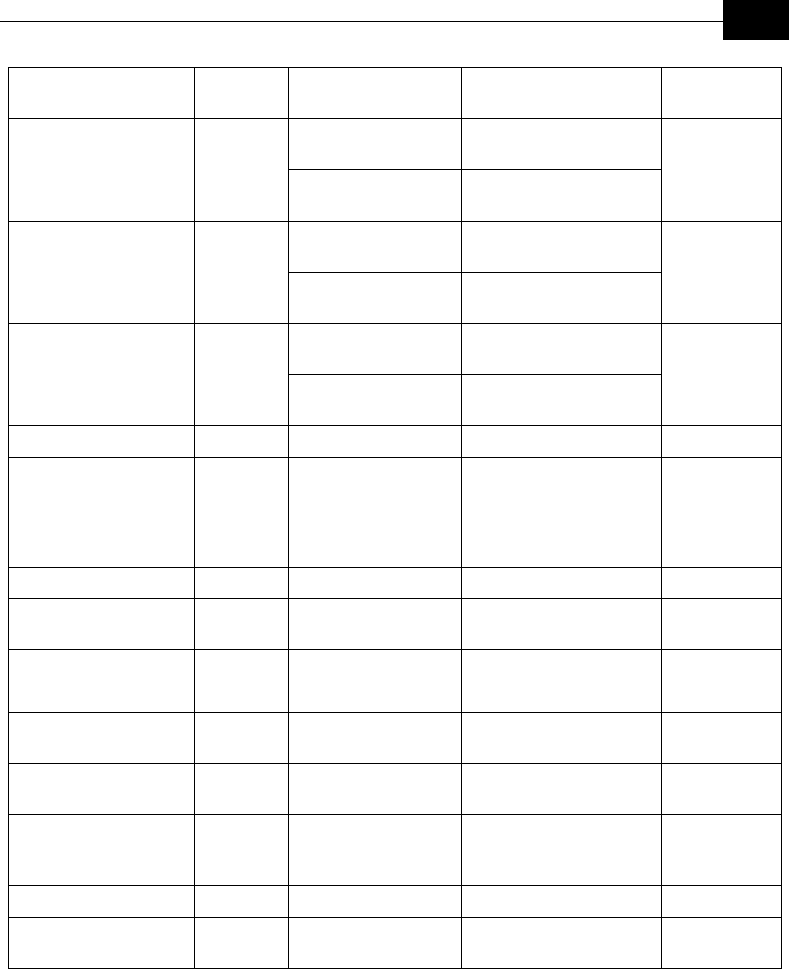
Parameters Summary
E-3
Parameter Unit Range Default Run-Time
Updated
5.7 GHz:
5740 – 5835 MHz
5780 MHz Frequency AU
5.4 GHz:
5485 – 5710 MHz
5600 MHz
No
5.7 GHz:
5740 – 5835 MHz
5740 MHz Sub Band Lower
Frequency
SU
5.4 GHz:
5485 – 5710 MHz
5485 MHz
No
5.7 GHz:
5740 – 5835 MHz
5835 MHz Sub Band Upper
Frequency
SU
5.4 GHz:
5485 – 5710 MHz
5710 MHz
No
Scanning Step SU 5, 10, 20 MHz 5 MHz No
Frequency Subset
Definition
SU Depends on
selected Sub Band
Lower and Upper
Frequency and
Scanning Step
A (All) No
Transmit Power AU 2-28 (dB) 11 (dB) Yes
Initial Transmit
Power
SU -11 to 29 (dB) 4 (dB) Yes
ATPC Option AU, SU Disable, Enable AU: Disable
SU: Enable
Yes
Maximum SNR
Level
AU 0-60 (dB) 30 (dB) Yes
Minimum SNR
Level
AU 0-60 (dB) 25 (dB) Yes
Minimum Interval
Between ATPC
Messages
AU 0-3600 (seconds) 120 (seconds) Yes
SNR Memory Factor AU -1 to 32 5 Yes
ATPC Power Level
Steps
AU 1-100 (%) 1 Yes
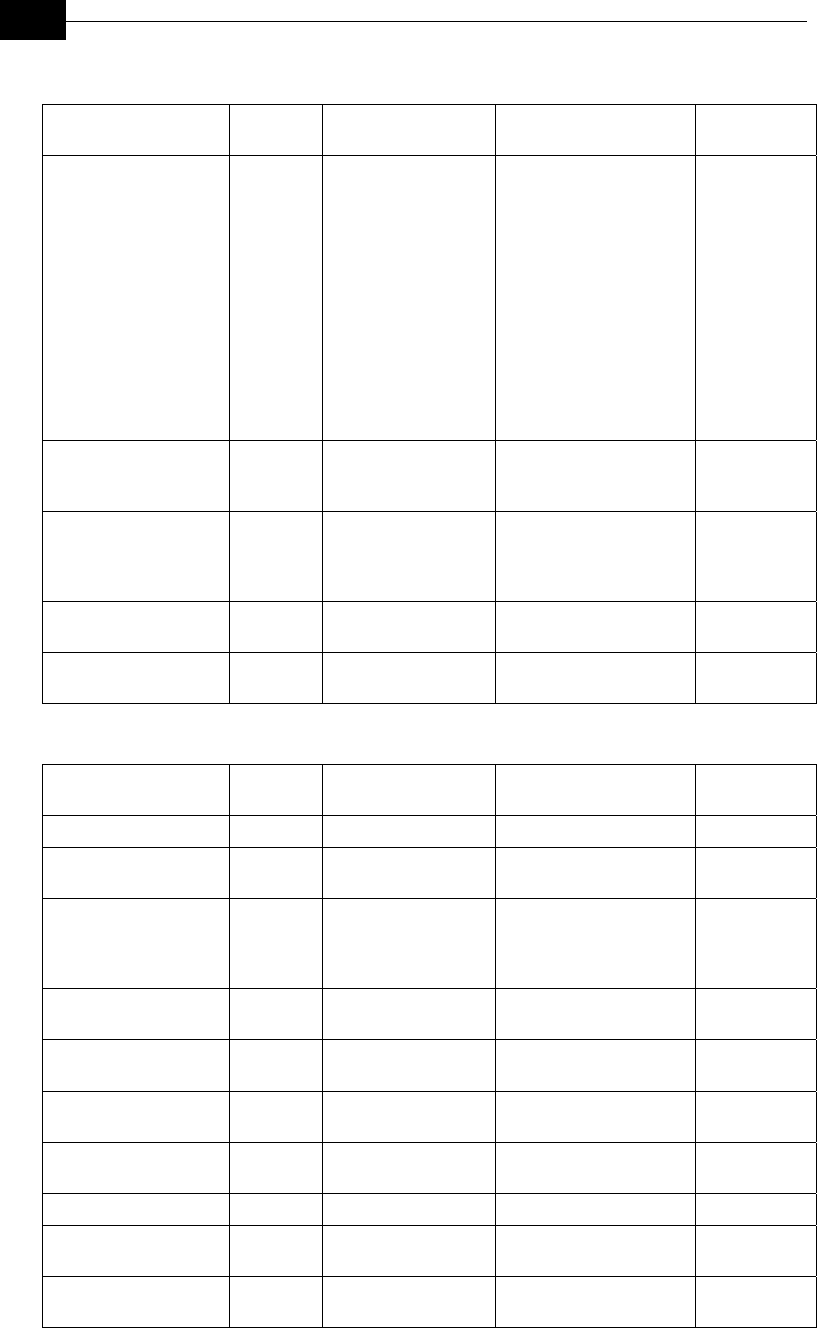
BreezeACCESS VL System Manual
E-4
Network Management Parameters
Parameter Unit Range Default Run-Time
Updated
Network Management
Filtering
AU, SU Disable,
Activate
Management IP
Filter On Ethernet
Port,
Activate
Management IP
Filter On Wireless
Port,
Activate
Management IP
Filter On Both
Ethernet & Wireless
Ports
Disable No
Set Network
Management IP
Address
AU, SU IP address 0.0.0.0 (all 3 entries) Yes
Send SNMP Traps AU, SU Disable Traps
Sending,
Enable Traps
Sending
Disable Traps Sending Yes
SNPM Traps IP
Destination
AU, SU IP address 0.0.0.0 (all 3 entries) Yes
SNMP Traps
Community
AU, SU Up to 14 printable
ASCII characters
public (all 3 entries) No
Bridge Parameters
Parameter Unit Range Default Run-Time
Updated
VLAN ID-Data SU 1 – 4094 1 No
VLAN ID –
Management
AU, SU 1 – 4094, 65535 65535 (no VLAN) No
VLAN Link Type AU, SU Hybrid Link, Trunk
Link,
Access Link (only
in SU)
Hybrid Link No
VLAN Forwarding
Support
AU, SU Disable, Enable Disable No
VLAN Forwarding ID AU, SU 1 – 4094 (up to 20
entries)
Empty list No
VLAN Relaying
Support
AU Disable, Enable Disable No
VLAN Relaying ID AU 1 – 4094 (up to 20
entries)
Empty list No
VLAN Priority – Data SU 0 – 7 0 No
VLAN Priority –
Management
AU, SU 0 – 7 0 No
VLAN Priority
Threshold
AU, SU 0 – 7 3 No
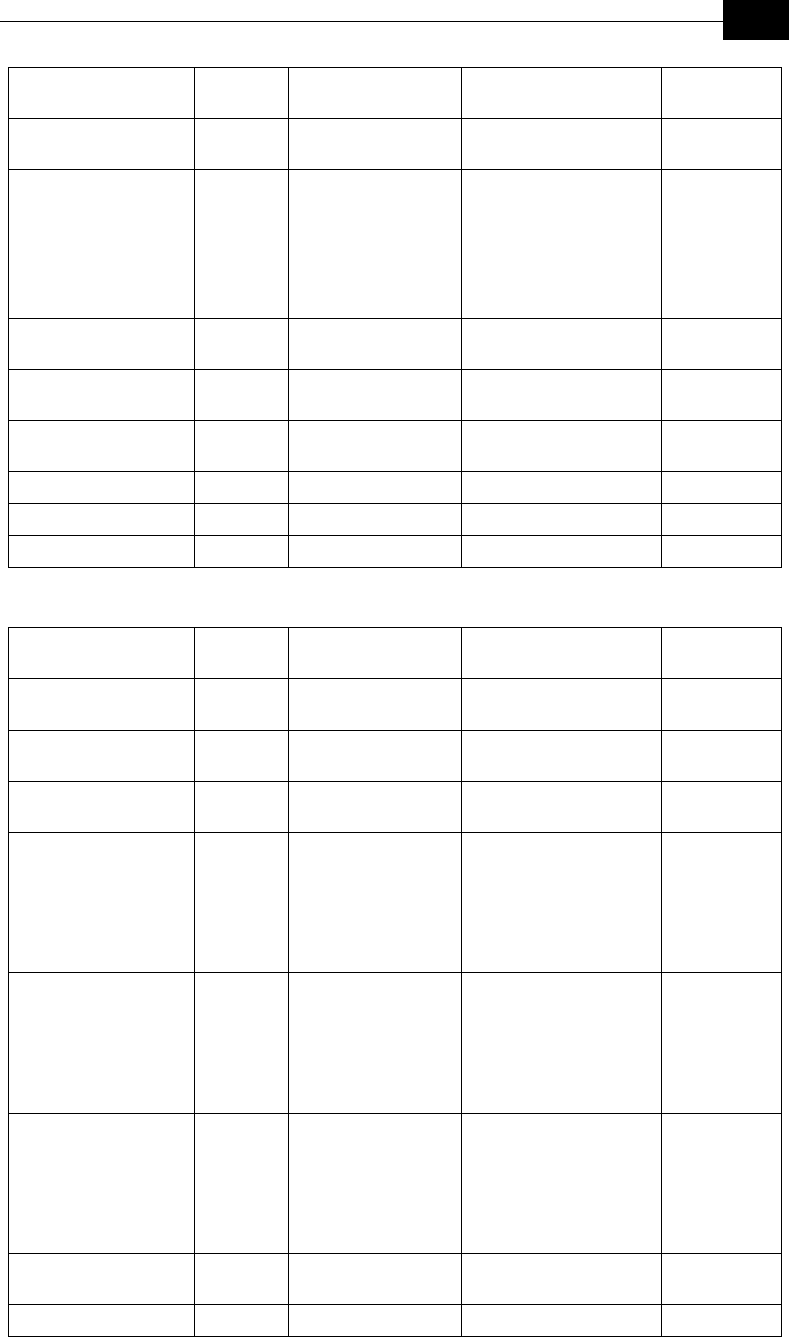
Parameters Summary
E-5
Parameter Unit Range Default Run-Time
Updated
ToS Precedence
Threshold
AU, SU 0 – 7 3 No
Ethernet Broadcast
Filtering Options
SU Disable,
From Ethernet
Only,
From Wireless
Only,
Both From Wireless
and Ethernet
Disable No
DHCP Broadcast
Override Filter
SU Disable, Enable Disable No
PPPoE Broadcast
Override Filter
SU Disable, Enable Disable No
ARP Broadcast
Override Filter
SU Disable, Enable Enable No
Bridge Aging Time AU, SU 100 – 2000 seconds 300 No
Broadcast Relaying AU Disable, Enable Enable No
Unicast Relaying AU Disable, Enable Enable No
Performance Parameters
Parameter Unit Range Default Run-Time
Updated
RTS Threshold AU, SU 20 – 1600 (bytes) AU: 1600
SU: 60
Yes
Minimum Contention
Window
AU, SU 7, 15, 31, 63, 127,
255, 511, 1023
15 Yes
Maximum Contention
Window
AU, SU 7, 15, 31, 63, 127,
255, 511, 1023
1023 Yes
Maximum Data Rate AU, SU For SU-A-54-VL:
6, 9, 12, 18, 24, 36,
48 and 54 Mbps.
For SU-A-24-VL:
6, 9, 12, 18 and 24
Mbps.
SU-A-54-VL: 54 Mbps
SU-A-24 VL: 24 Mbps
Short Frame Multicast
Rate
AU For SU-A-54-VL:
6, 9, 12, 18, 24, 36,
48 and 54 Mbps.
For SU-A-24-VL:
6, 9, 12, 18 and 24
Mbps.
6
Long Frame Multicast
Rate
AU For SU-A-54-VL:
6, 9, 12, 18, 24, 36,
48 and 54 Mbps.
For SU-A-24-VL:
6, 9, 12, 18 and 24
Mbps.
6
Number of HW
Retries
AU, SU 0 - 10 4
Multi-Rate Support AU, SU Disable, Enable Enable
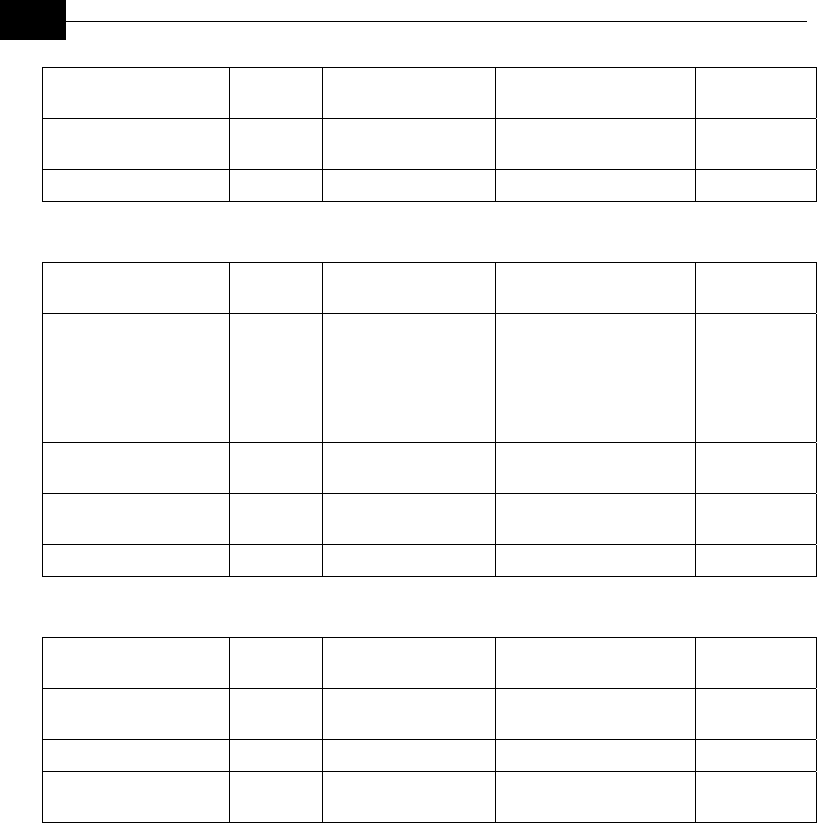
BreezeACCESS VL System Manual
E-6
Parameter Unit Range Default Run-Time
Updated
Software Retry
Support
AU, SU Disable, Enable Enable
Number of SW retries AU, SU 1 - 100 3
Service Parameters
Parameter Unit Range Default Run-Time
Updated
User Filtering Option SU Disable,
IP Only,
User Defined
Addresses Only,
PPPoE Protocol
Only
Disable No
Set User Filter
Address
SU IP address (8
entries)
0.0.0.0 (all 8 entries) Yes
Set User Filter Mask SU IP address (8
entries)
255.255.255.255 (all 8
entries)
Yes
Set User Filter Range SU 0 - 255 0 (all 8 entries) Yes
Security Parameters
Parameter Unit Range Default Run-Time
Updated
Authentication
Algorithm
AU, SU Open System,
Shared Key
Open System No
Default Key ID SU 1 – 4 1 No
WEP Key # 1-4 AU, SU 10 Hexadecimal
Digits
0000000000 (no key) No
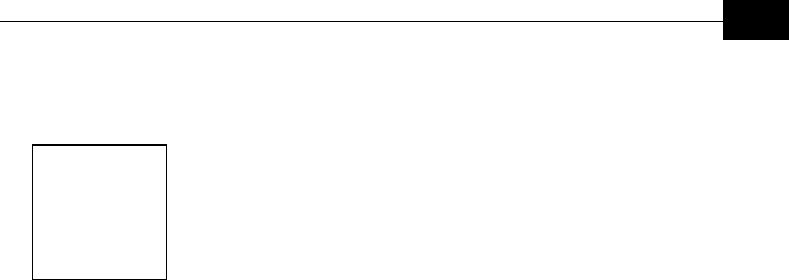
Menu and Parameter Index
F-1
Appendix F
Menu and
Parameter Index
Access Link 5-43
Access to DHCP 5-27
Access to Network Management 5-38
Acknowledge Time Out 5-37
Add Forwarding VLAN ID 5-45
Add Relaying VLAN ID 5-46
Advanced Configuration Menu 5-26
Air Interface Parameters 5-28
ARP Broadcast Override Filter 5-50
ATPC Counter 5-25
ATPC Option 5-34, 5-36
ATPC Parameters in AU 5-34
ATPC Parameters in SU 5-36
ATPC Power Level Step 5-35
ATPC Received Messages 5-25
ATPC Transmitted Messages 5-25
AU MAC Address 5-7
Authentication Algorithm 5-59
Bad frames received 5-20
Basic Configuration Menu 5-16
Best AU Parameters 5-31
Best AU Support 5-31
Bridge Aging Time 5-50
Bridge Parameters 5-41
Broadcast Relaying 5-51
Change Password 5-11
Change Unit Name 5-11
Configuration File FTP File Name 5-14
Configuration File Upload/Download 5-13
Continuous Link Quality Display 5-22
Current Number of Associations 5-7
Default Gateway Address 5-26
Default Key ID 5-59
Delete a Network Management IP Address5-39
Delete a User Filtering Entry 5-58
Delete all Network Management IP
Addresses 5-39
Delete all User Filtering Entries 5-58
DHCP Broadcast Override Filter 5-49
DHCP Client 5-26
DHCP Option 5-27
Display Association Info 5-23
Display Bridging and Association Info 5-
22
Display Bridging Info 5-24
Duplicate frames discarded 5-21
ESSID 5-28
Ethernet Broadcast Filtering 5-49
Ethernet Counters 5-18
Ethernet Port Negotiation Mode 5-15
Execute FTP GET SW Version 5-12
Execute FTP GET/PUT Configuration File
5-13
Filter Options 5-49
Flash Memory Control 5-11
Flash Type and Size 5-6
Flash Versions 5-6
Frames dropped (too many retries) 5-19
Frequency 5-29
Frequency Definition Parameters 5-29
Frequency Subset Definition 5-30
FTP Client IP Address 5-12
FTP Host IP Address 5-12, 5-14
FTP Password 5-13, 5-14
FTP Source Dir 5-12, 5-13
FTP User Name 5-13, 5-14
Hybrid Link 5-44
Info Screens Menu 5-6
Initial Transmit Power 5-34
IP Address 5-26
IP Parameters 5-26

BreezeACCESS VL System Manual
F-2
Log Out Timer 5-15
Long Frame Multicast Rate 5-53
MAC Address Database 5-22
Main Menu 5-5
Maximum Contention Window 5-53
Maximum Data Rate 5-54
Maximum Last Level Time After Reset 5-
36
Maximum Last Level Time After
Synchronization Loss 5-36
Maximum Number of Associations 5-37
Maximum SNR Level 5-35
Minimum Contention Window 5-52
Minimum Interval Between ATPC
Messages 5-35
Minimum SNR Level 5-35
Multi Rate 5-55
Multi Rate Support 5-56
Network Management Filtering 5-38
Network Management Parameters 5-38
Number of Associations Since Last Reset
5-6
Number of HW Retries 5-55
Number Of Scanning Attempts 5-32
Number of SW Retries 5-56
Open System 5-59
Operator Defaults File Name 5-14
Operator ESSID 5-29
Operator ESSID Option 5-28
Operator ESSID Parameters 5-28
Performance Parameters 5-52
Ping Test 5-21
PPPoE Broadcast Override Filter 5-50
Preferred AU MAC Address 5-32
Radio Band 5-6
Remove Forwarding VLAN ID 5-45
Remove Relaying VLAN ID 5-46
Reset Unit 5-9
RTS Threshold 5-52
Run Time Default Gateway Address 5-27
Run Time IP Address 5-27
Run Time Subnet Mask 5-27
Scanning Step 5-30
Security Parameters 5-59
Send SNMP Traps 5-39
Service Parameters 5-57
Set Defaults 5-9
Set Network Management IP Addresses 5-
39
Set User Filter Address 5-57
Set User Filter Mask 5-57
Set User Filter Range 5-58
Shared Key 5-59
Short Frame Multicast Rate 5-53
Show Unit Status 5-6
Site Survey Menu 5-18
SNMP Traps 5-39
SNMP Traps Community 5-40
SNMP Traps IP Destination 5-40
SNR Memory Factor 5-35
Software Retry Support 5-56
Sub Band Lower Frequency 5-29
Sub Band Upper Frequency 5-30
Subnet Mask 5-26
SW Version Download 5-12
SW Version FTP File Name 5-12
ToS Precedence Threshold 5-48
ToS Priority 5-48
Total received data frames 5-20
Total received frames from wireless 5-20
Total received frames via Ethernet 5-18
Total retransmitted frames 5-20
Total Rx errors 5-20
Total submitted frames (bridge) 5-19
Total transmitted frames to wireless 5-19
Total Tx errors 5-20
Traffic Statistics 5-18
Transmit Power 5-34
Transmitted wireless to Ethernet 5-18
Trunk Link 5-43
Unicast Relaying 5-51
Unit BOOT Version 5-6
Unit Control Menu 5-9
Unit Hardware Version 5-6
Unit MAC Address 5-6
Unit Name 5-6
Unit Status 5-7
Unit Type 5-6
User Filtering Option 5-57
User Filtering Parameters 5-57

Menu and Parameter Index
F-3
VLAN Forwarding 5-45
VLAN Forwarding Support 5-45
VLAN ID-Data 5-41
VLAN ID-Management 5-42
VLAN Link Type 5-43
VLAN Parameters 5-41
VLAN Priority – Data 5-47
VLAN Priority – Management 5-48
VLAN Priority Threshold 5-48
VLAN Relaying 5-46
VLAN Relaying Support 5-46
VLAN Support 5-41
VLAN Traffic Priority 5-47
WEP Key 5-59
Wireless Link Counters 5-19