Amped Wireless SR600EX High Power Wireless-N 600mW Pro Smart Repeater User Manual 1
Amped Wireless High Power Wireless-N 600mW Pro Smart Repeater 1
user manual
WLAN Broadband Router
User Manual
- 1 -
User's Manual of WLAN Broadband Router
(1T1R)
USER MANUAL 1.0.0
©
2011
WLAN Broadband Router
User Manual
- 2 -
Table of Contents
1. Terminology .......................................................................................................... 5
2. Introduction .......................................................................................................... 7
2.1 Package contents .................................................................................... 7
2.2 Rear Panel Description .......................................................................... 8
2.3 Front Panel Description ......................................................................... 9
3. Installation .......................................................................................................... 10
3.1 Hardware Installation ........................................................................... 10
3.1.1 Appearance and Interface Introduction ............................................... 10
3.1.2 Hardware installation steps ................................................................. 12
3.2 Software Installation ............................................................................ 15
4. Software configuration ...................................................................................... 15
4.1 Prepare your PC to configure the WLAN Broadband Router ............. 15
4.2 Connect to the WLAN Broadband Router ........................................... 16
4.3 Management and configuration on the WLAN Broadband Router ..... 16
4.3.1 Setup Wizard ................................................................................ 16
4.3.2 Operation Mode ........................................................................... 20
4.3.3 Wireless........................................................................................ 21
4.3.3.1 Basic Settings ........................................................................ 21
4.3.3.2 Advanced Settings ................................................................ 23
4.3.3.3 Security ................................................................................. 24
4.3.3.3.1 Disable ....................................................................... 24
4.3.3.3.2 WEP ........................................................................... 25
4.3.3.3.3 WPA ........................................................................... 26
4.3.3.3.4 WPA2 ......................................................................... 27
4.3.3.3.5 WPA-Mixed ............................................................... 28
4.3.3.4 Access Control ...................................................................... 29
4.3.3.5 WDS Settings........................................................................ 30
4.3.3.5.1 WDS Security Setup .................................................. 31
4.3.3.5.2 WDS AP Table ........................................................... 31
4.3.3.6 Site Survey ............................................................................ 32
4.3.3.7 WPS ...................................................................................... 33
4.3.3.8 Schedule ................................................................................ 34
4.3.4 TCP/IP Settings ............................................................................ 35
4.3.4.1 LAN Interface Setup ............................................................. 35
4.3.4.1.1 Static DHCP Setup ..................................................... 37
4.3.4.2 WAN Interface Setup ............................................................ 38
WLAN Broadband Router
User Manual
- 3 -
4.3.4.2.1 Static IP ...................................................................... 38
4.3.4.2.2 DHCP Client .............................................................. 40
4.3.4.2.3 PPPoE ........................................................................ 42
4.3.4.2.4 PPTP .......................................................................... 44
4.3.4.2.5 L2TP .......................................................................... 46
4.3.5 Firewall ........................................................................................ 48
4.3.5.1 Port Filtering ......................................................................... 48
4.3.5.2 IP Filtering ............................................................................ 49
4.3.5.3 MAC Filtering....................................................................... 50
4.3.5.4 Port Forwarding .................................................................... 51
4.3.5.5 URL Filtering ........................................................................ 52
4.3.5.6 DMZ...................................................................................... 53
4.3.5.7 VLAN ................................................................................... 54
4.3.6 QoS .............................................................................................. 55
4.3.7 Management................................................................................. 57
4.3.7.1 Status ..................................................................................... 57
4.3.7.2 Statistics ................................................................................ 59
4.3.7.3 DDNS.................................................................................... 60
4.3.7.4 Time Zone Setting................................................................. 61
4.3.7.5 Denial-of-Service .................................................................. 62
4.3.7.6 Log ........................................................................................ 63
4.3.7.7 Upgrade Firmware ................................................................ 64
4.3.7.8 Save/ Reload Settings ........................................................... 64
4.3.7.9 Password ............................................................................... 65
5. FREQUENTLY ASKED QUESTIONS (FAQ)................................................ 66
5.1 What and how to find my PC’s IP and MAC address ........................ 66
5.2 What is Wireless LAN ....................................................................... 66
5.3 What are ISM bands ........................................................................... 66
5.4 How does wireless networking work ................................................. 66
5.5 What is BSSID ................................................................................... 67
5.6 What is ESSID ................................................................................... 67
5.7 What are potential factors that may causes interference .................... 67
5.8 What are the Open System and Shared Key authentications ............. 67
5.9 What is WEP ...................................................................................... 67
5.10 What is Fragment Threshold .............................................................. 68
5.11 What is RTS (Request to Send) Threshold ......................................... 68
5.12 What is Beacon Interval ..................................................................... 68
5.13 What is Preamble Type ...................................................................... 68
- 4 -
WLAN Broadband Router
User Manual
5.14 What is SSID Broadcast ..................................................................... 68
5.15 What is Wi-Fi Protected Access (WPA) ............................................. 69
5.16 What is WPA2 .................................................................................... 69
5.17 What is 802.1x Authentication ........................................................... 69
5.18 What is Temporal Key Integrity Protocol (TKIP) .............................. 69
5.19 What is Advanced Encryption Standard (AES) ................................. 69
5.20 What is Inter-Access Point Protocol (IAPP) ...................................... 69
5.21 What is Wireless Distribution System (WDS) ................................... 69
5.22 What is Universal Plug and Play (uPNP) ........................................... 69
5.23 What is Maximum Transmission Unit (MTU) Size ........................... 70
5.24 What is Clone MAC Address ............................................................. 70
5.25 What is DDNS .................................................................................... 70
5.26 What is NTP Client ............................................................................ 70
5.27 What is VPN ...................................................................................... 70
5.28 What is IPSEC .................................................................................... 70
5.29 What is WLAN Block Relay between Clients ................................... 70
5.30 What is WMM .................................................................................... 70
5.31 What is WLAN ACK TIMEOUT ...................................................... 70
5.32 What is Modulation Coding Scheme (MCS) ..................................... 70
5.33 What is Frame Aggregation ............................................................... 71
5.34 What is Guard Intervals (GI) .............................................................. 71
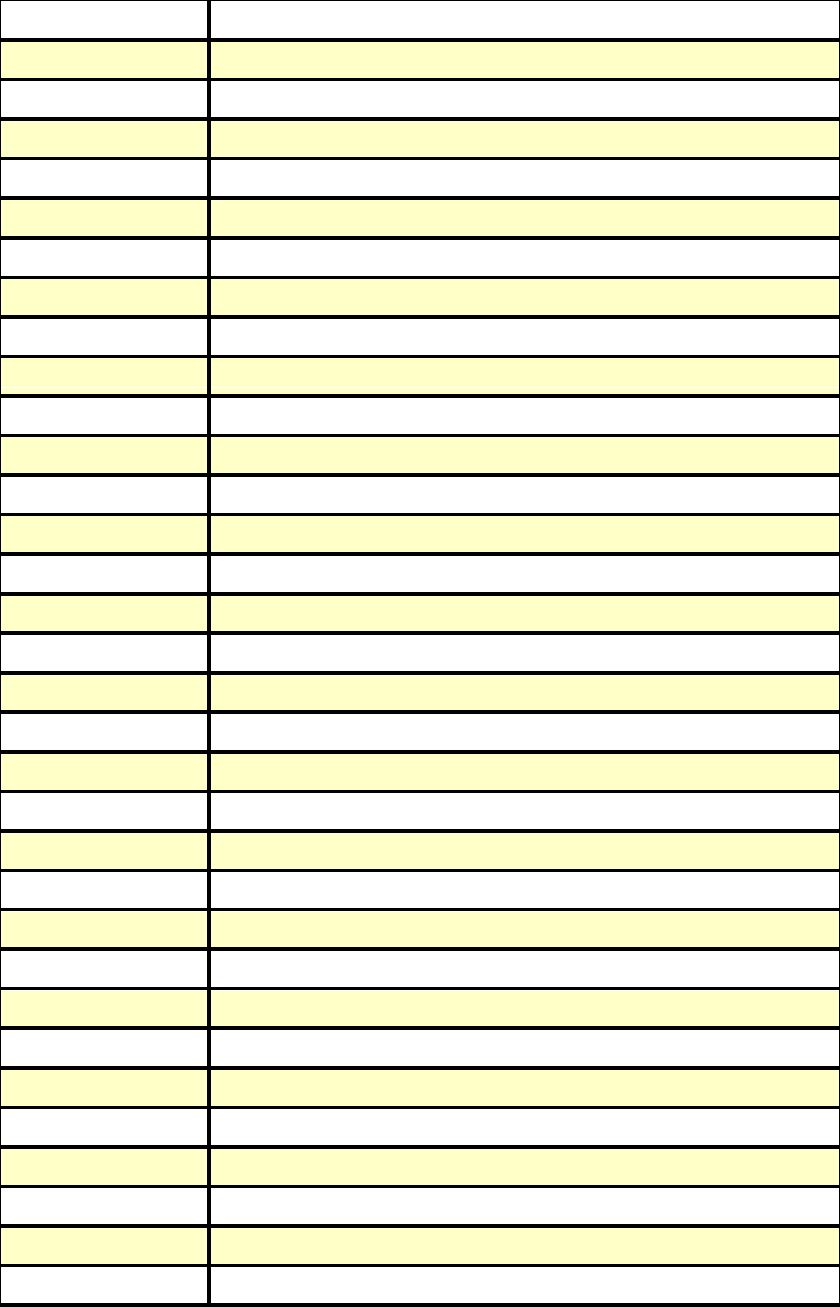
- 5 -
WLAN Broadband Router
User Manual
1. Terminology
3DES
Triple Data Encryption Standard
AES
Advanced Encryption Standard
ANSI
American National Standards Institute
AP
Access Point
CCK
Complementary Code Keying
CSMA/CA
Carrier Sense Multiple Access/Collision Avoidance
CSMA/CD
Carrier Sense Multiple Access/Collision Detection
DDNS
Dynamic Domain Name Server
DH
Diffie-Hellman Algorithm
DHCP
Dynamic Host Configuration Protocol
DSSS
Direct Sequence Spread Spectrum
EAP
Extensible Authentication Protocol
ESP
Encapsulating Security Payload
FCC
Federal Communications Commission
FTP
File Transfer Protocol
IEEE
Institute of Electrical and Electronic Engineers
IKE
Internet Key Exchange
IP
Internet Protocol
ISM
Industrial, Scientific and Medical
LAN
Local Area Network
MAC
Media Access Control
MD5
Message Digest 5
NAT
Network Address Translation
NT
Network Termination
NTP
Network Time Protocol
PPTP
Point to Point Tunneling Protocol
PSD
Power Spectral Density
RF
Radio Frequency
SHA1
Secure Hash Algorithm
SNR
Signal to Noise Ratio
SSID
Service Set Identification
TCP
Transmission Control Protocol
JTFTP
Trivial File Transfer Protocol
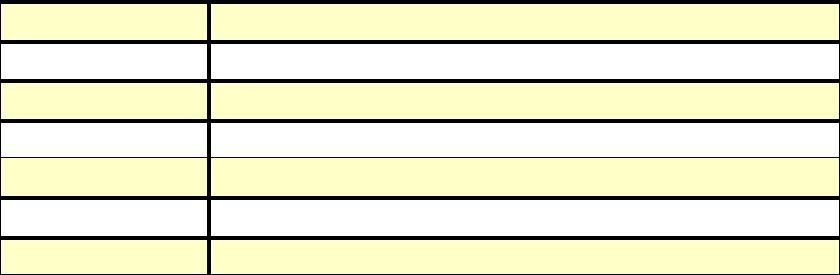
- 6 -
WLAN Broadband Router
User Manual
TKIP
Temporal Key Integrity Protocol
UPNP
Universal Plug and Play
VPN
Virtual Private Network
WDS
Wireless Distribution System
WEP
Wired Equivalent Privacy
WLAN
Wireless Local Area Network
WPA
Wi-Fi Protected Access
- 7 -
WLAN Broadband Router
User Manual
2. Introduction
The Wireless LAN Broadband Router is an affordable IEEE 802.11b/g with 802.11n specifications of
wireless LAN broadband router solution; setting SOHO and enterprise standard for high performance,
secure, manageable and reliable WLAN. This document describes the steps required for the initial IP
address assign and other WLAN router configuration. The description includes the implementation of
the above steps.
2.1 Package contents
The package of the WLAN Broadband Router includes the following items,
The WLAN Broadband Router
The DC Power Adapter
The Documentation CD
PoE Injector
Tie
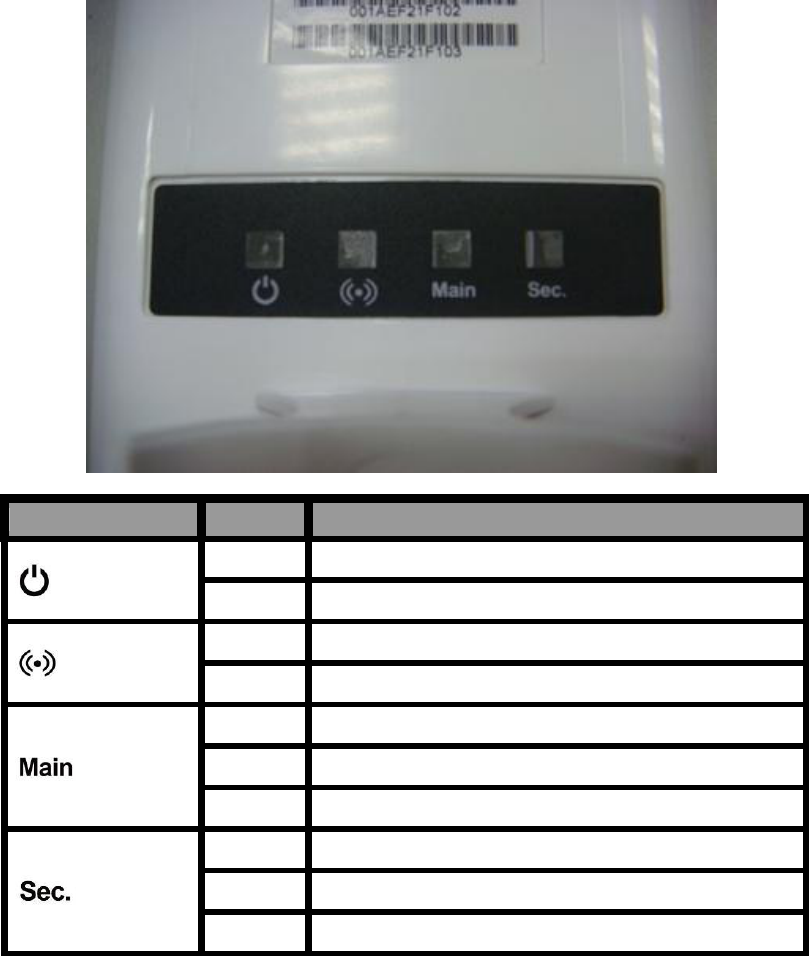
- 8 -
WLAN Broadband Router
User Manual
2.2 Rear Panel Description
LED Indicator
State
Description
ON
The WLAN Broadband Router is powered ON.
Off
The WLAN Broadband Router is powered Off.
Flashing
Data is transmitting or receiving on the wireless.
Off
No data is transmitting or receiving on the wireless.
Flashing
Data is transmitting or receiving on the WAN interface.
ON
Port linked.
Off
No link.
Flashing
Data is transmitting or receiving on the LAN interface.
ON
Port linked.
Off
No link.
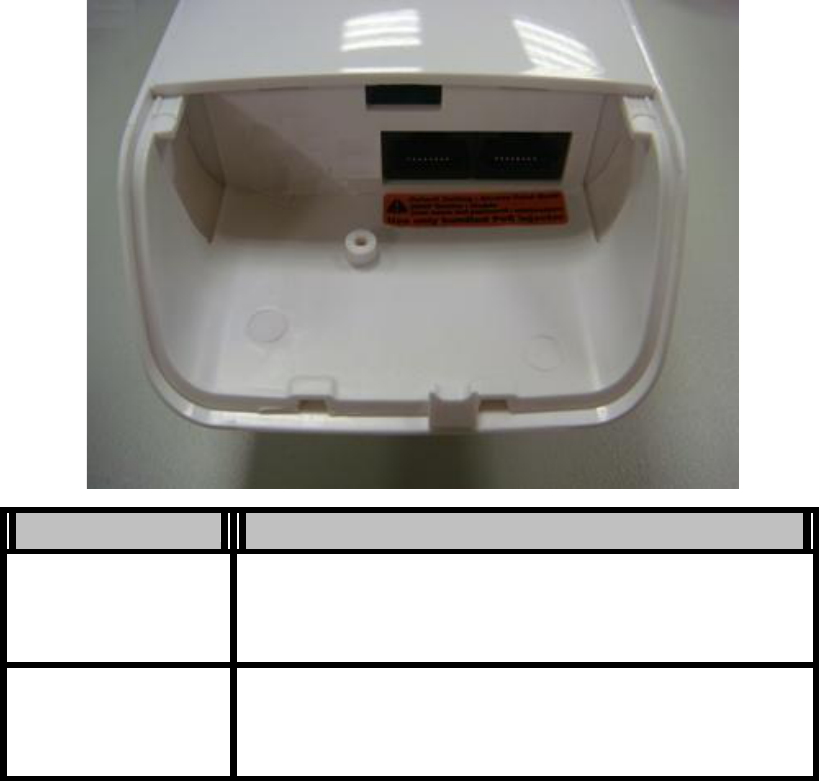
- 9 -
WLAN Broadband Router
User Manual
2.3
Front Panel Description
LAN WAN
Interfaces
Description
LAN
The RJ-45 sockets allow LAN connection through Category 5 cables.
Support auto-sensing on 10/100M speed and half/ full duplex;
comply with IEEE 802.3/ 802.3u respectively.
WAN
The RJ-45 socket allows WAN connection through a Category 5
cable. Support auto-sensing on 10/100M speed and half/ full duplex;
comply with IEEE 802.3/ 802.3u respectively.
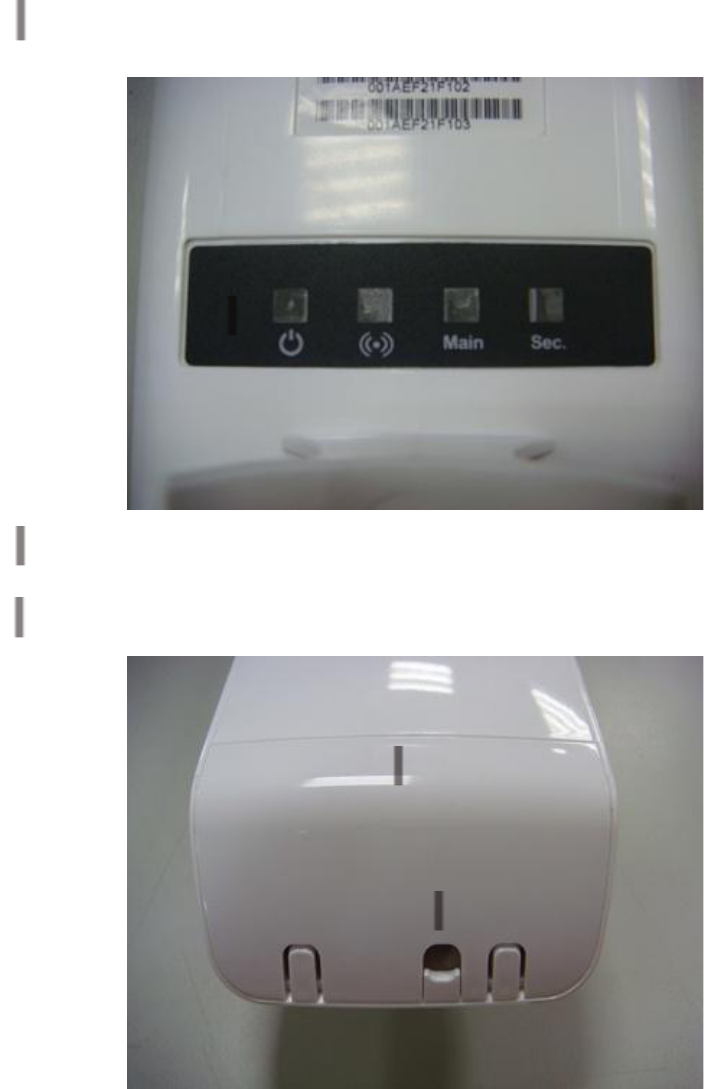
- 10 -
WLAN Broadband Router
User Manual
3. Installation
3.1 Hardware Installation
3.1.1 Appearance and Interface Introduction
Notes: The product shot is for reference only please refer to physical product.
LED Panel
Waterproof Sliding Door
Pass trough Ethernet cable from this cable

- 11 -
WLAN Broadband Router
User Manual
Wall Mount
Pole Mount
LAN port with POE
WAN port with POE

- 12 -
WLAN Broadband Router
User Manual
3.1.2 Hardware installation steps
Step1: Push the button in the side to remove upper housing.
Step2: Pass through Ethernet cable from the hole; insert the cable to LAN port.
Note: RJ-45 8P8C Ethernet cable is required.

- 13 -
WLAN Broadband Router
User Manual
Step3: Install the upper housing and make sure the housing is well installed.
Step4:
Install POE Injector
DC: Insert adapter
POE: This hole is linked to Outdoor AP with RJ-45
LAN: This hole is linked to
Hub/router/ADSL
modem device with RJ-45
Reset: Push continually the reset button 5 ~ 10 seconds to reset the configuration parameters to factory
defaults.

- 14 -
WLAN Broadband Router
User Manual
Step5: Complete the hardware installation as diagram at below.
- 15 -
WLAN Broadband Router
User Manual
3.2 Software Installation
There is no software driver or utility installation needed, but only the configuration
setting. Please refer to chapter 4 for software configuration.
Notice: It will take about 50 seconds to complete the boot up sequence after powered on the WLAN
Broadband Router; Power LED will be active, and after that the WLAN Activity LED will be flashing
to show the WLAN interface is enabled and working now.
4. Software configuration
There are web based management and configuration functions allowing you to have the jobs done
easily.
The WLAN Broadband Router is delivered with the following factory default parameters on the
Ethernet LAN interfaces.
Default IP Address: 192.168.1.254
Default IP subnet mask: 255.255.255.0
WEB login User Name: <empty>
WEB login Password: <empty>
4.1 Prepare your PC to configure the WLAN Broadband Router
For OS of Microsoft Windows 2000/ XP:
1. Click the Start button and select Settings, then click Control Panel. The Control Panel window
will appear.
2. Move mouse and double-click the right button on Network and Dial-up Connections icon. Move
mouse and double-click the Local Area Connection icon. The Local Area Connection window will
appear. Click Properties button in the Local Area Connection window.
3. Check the installed list of Network Components. If TCP/IP is not installed, click the Add button to
install it; otherwise go to step 6.
4. Select Protocol in the Network Component Type dialog box and click Add button.
5. Select TCP/IP in Microsoft of Select Network Protocol dialog box then click OK button to install
the TCP/IP protocol, it may need the Microsoft Windows CD to complete the installation. Close
and go back to Network dialog box after the TCP/IP installation.
6. Select TCP/IP and click the properties button on the Network dialog box.
7. Select Specify an IP address and type in values as following example.
IP Address: 192.168.1.1, any IP address within 192.168.1.1 to 192.168.1.253 is good to
connect the Wireless LAN Access Point.
IP Subnet Mask:
255.255.255.0
8. Click OK to complete the IP parameters setting.
For OS of Microsoft Windows Vista / 7:
1. Click the Start button and select Settings, then click Control Panel. The Control Panel window
will appear.
2. Move mouse and double-click the right button on Network Connections item. The Network
Connections window will appear. Double click Local Area Connection icon, then User Account
Control window shown. Right click Continue button to set properties.
3. In Local Area Connection Properties window, Choose Networking tab, move mouse and click
Internet Protocol Version 4 (TCP/IPv4), then click Properties button.
4. Move mouse and click General tab, Select Specify an IP address and type in values as following
example.
IP Address: 192.168.1.1, any IP address within 192.168.1.1 to 192.168.1.253 is good to
connect the Wireless LAN Access Point.
IP Subnet Mask:
255.255.255.0
5. Click OK to complete the IP parameters setting.
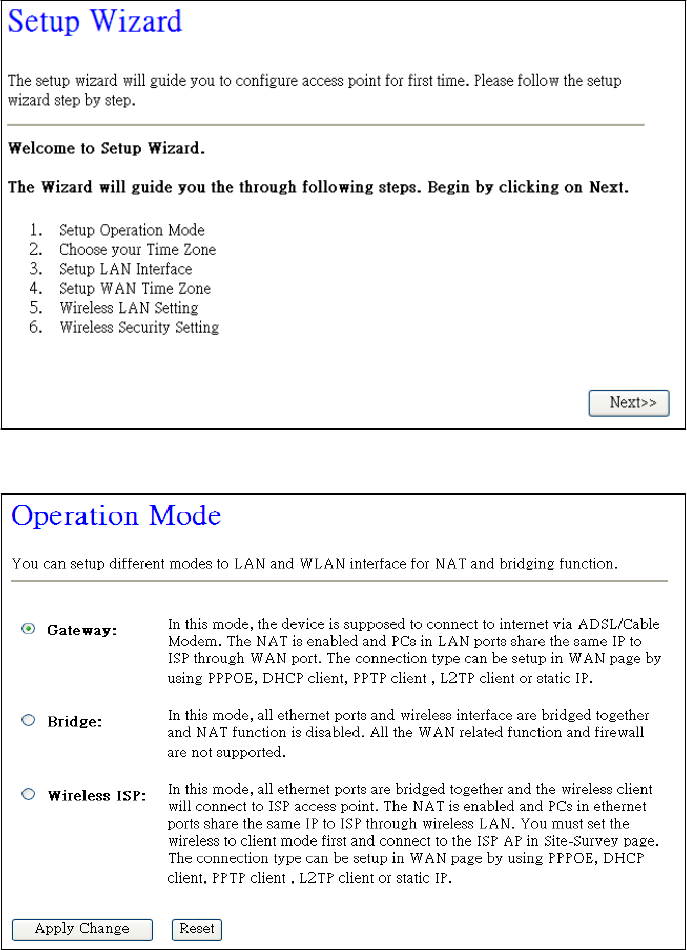
- 16 -
WLAN Broadband Router
User Manual
4.2 Connect to the WLAN Broadband Router
Open a WEB browser, i.e. Microsoft Internet Explore 6.1 SP1 or above, then enter 192.168.1.254 on
the URL to connect the WLAN Broadband Router.
4.3 Management and configuration on the WLAN Broadband Router
4.3.1 Setup Wizard
This page guides you to configure wireless broadband router for first time.
I. Operation Mode
This page followed by Setup Wizard page to define the operation mode.
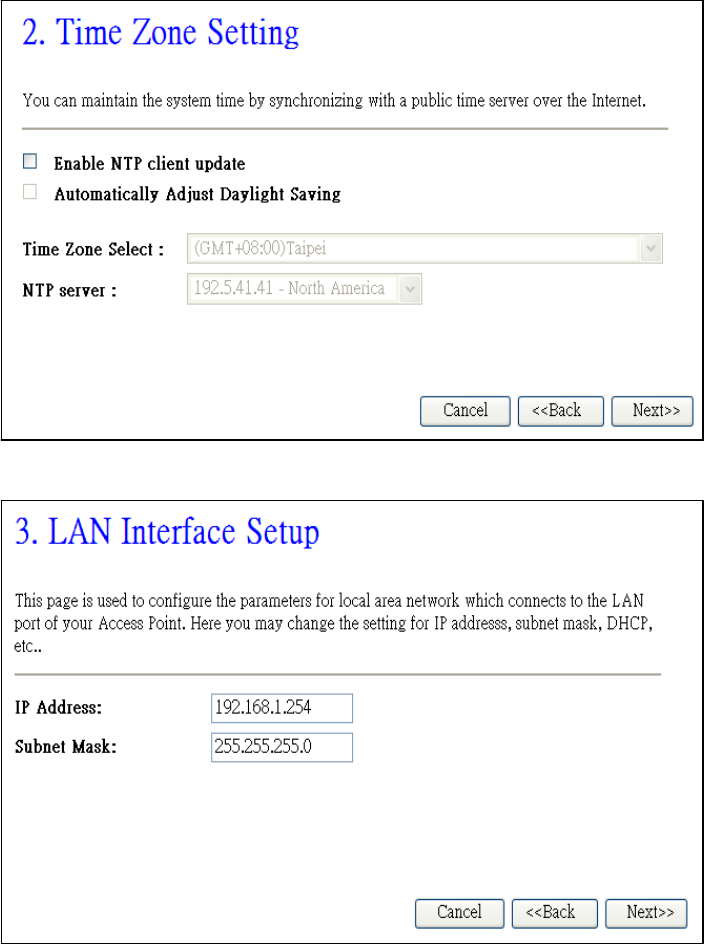
- 17 -
WLAN Broadband Router
User Manual
II. Time Zone Setting
This page is used to enable and configure NTP client.
III. LAN Interface Setup
This page is used to configure local area network IP address and subnet mask.
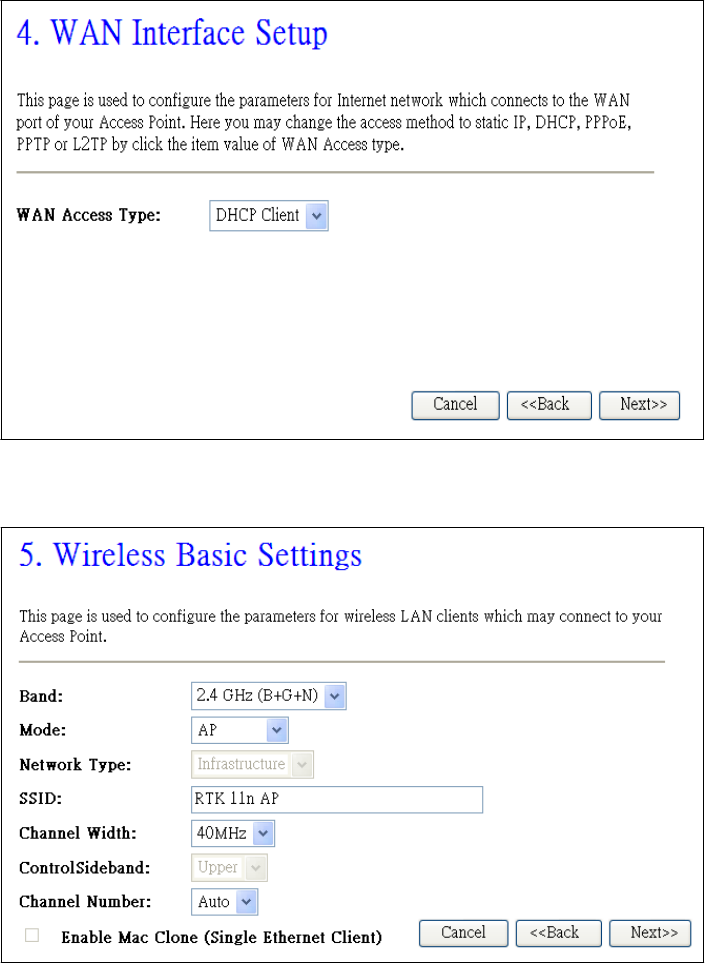
- 18 -
WLAN Broadband Router
User Manual
IV.WAN Interface Setup
This page is used to configure WAN access type.
V. Wireless Basic Settings
This page is used to configure basic wireless parameters like Band, Mode, Network Type SSID,
Channel Number, Enable Mac Clone (Single Ethernet Client).
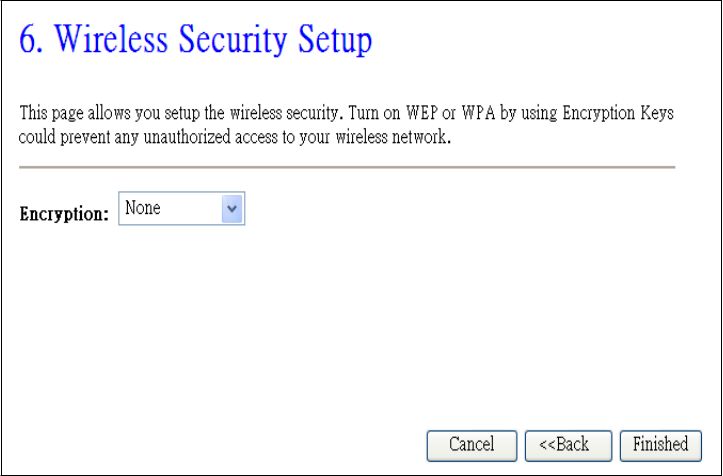
- 19 -
WLAN Broadband Router
User Manual
VI. Wireless Security Setup
This page is used to configure wireless security.
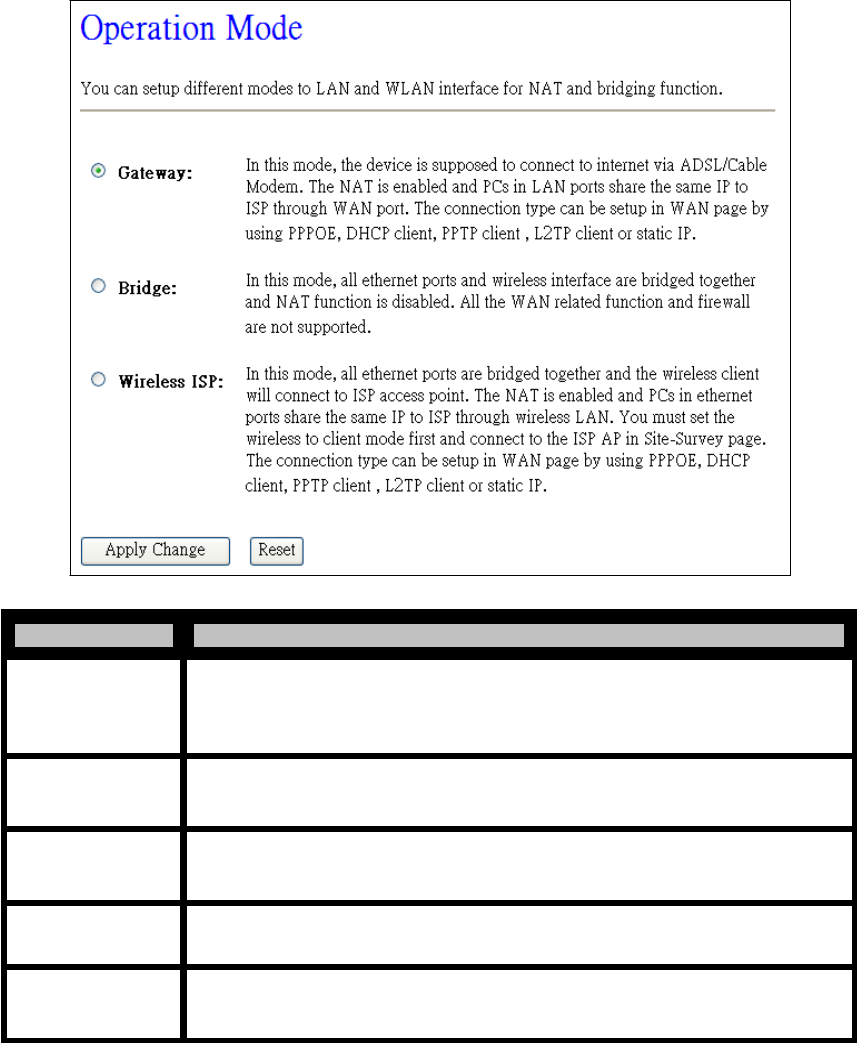
- 20 -
WLAN Broadband Router
User Manual
4.3.2 Operation Mode
This page is used to configure which mode wireless broadband router acts.
Item Description
Gateway Traditional gateway configuration. It always connects internet via ADSL/Cable
Modem. LAN interface, WAN interface, Wireless interface, NAT and Firewall
modules are applied to this mode
Bridge Each interface (LAN, WAN and Wireless) regards as bridge. NAT, Firewall and
all router's functions are not supported
Wireless ISP Switch Wireless interface to WAN port and all Ethernet ports in bridge mode.
Wireless interface can do all router's functions
Apply Changes
Click the Apply Changes button to complete the new configuration setting.
Reset Click the Reset button to abort change and recover the previous configuration
setting.
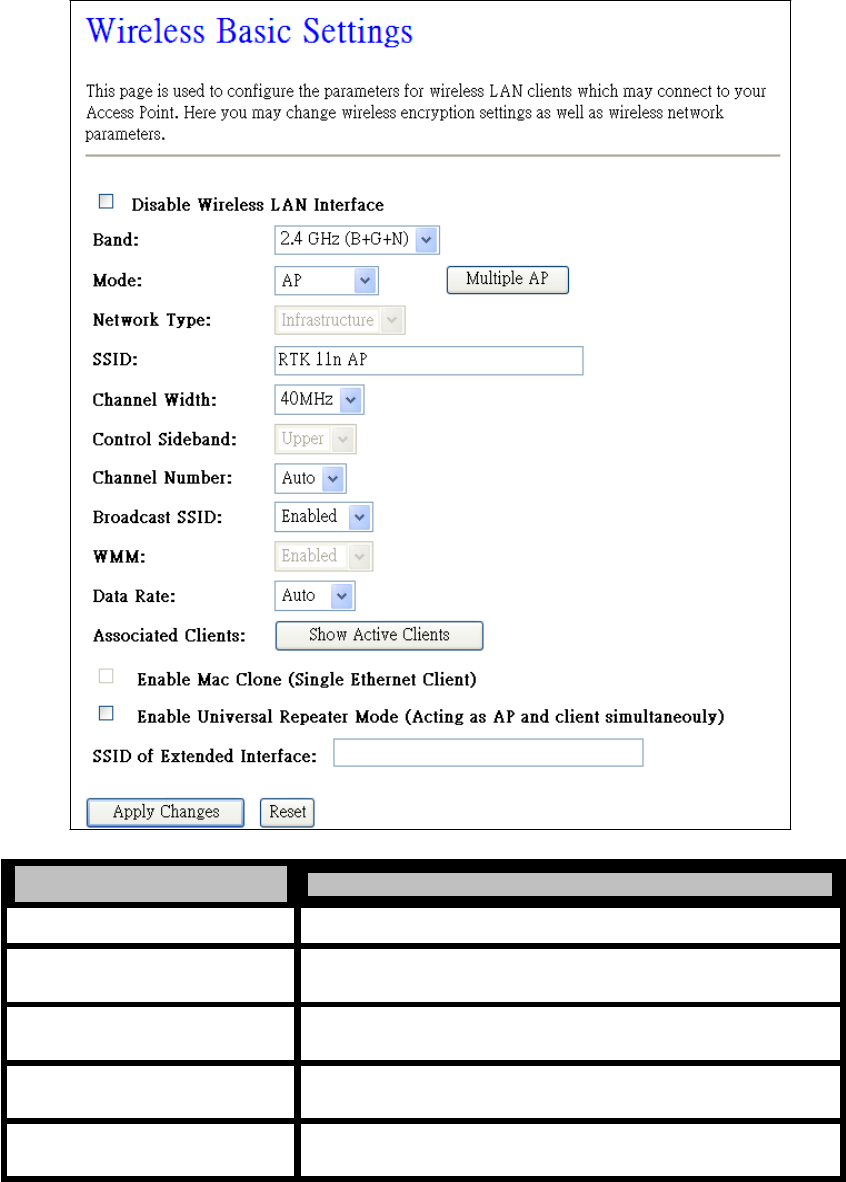
- 21 -
WLAN Broadband Router
User Manual
4.3.3 Wireless
4.3.3.1 Basic Settings
This page is used to configure the parameters for wireless LAN clients that may connect to your
Broadband Router. Here you may change wireless settings as well as wireless network parameters.
Item Description
Disable Wireless LAN Interface Click on to disable the wireless LAN data transmission.
Band Click to select 2.4GHz(B) / 2.4GHz(G) / 2.4GHz(N) /
2.4GHz(B+G)/ 2.4GHz(G+N) / 2.4GHz(B+G+N)
Mode Click to select the WLAN AP / Client / WDS / AP+WDS /
AP+MESH / MESH wireless mode.
Network Type While Mode is selected to be Client. Click to select the network
type infrastructure or Ad hoc.
SSID It is the wireless network name. The SSID can be 32 bytes long.
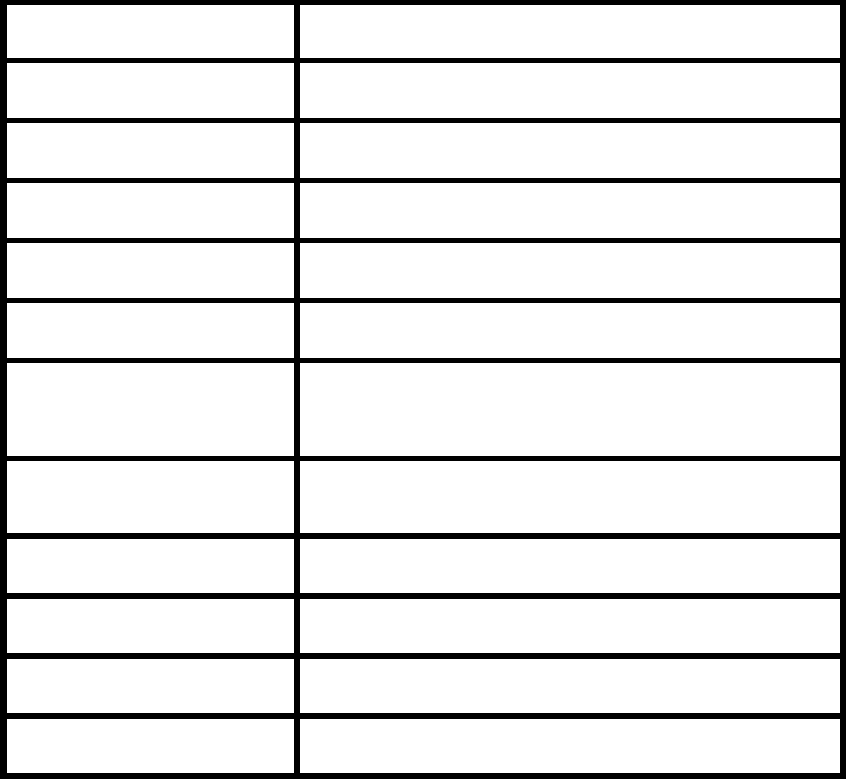
- 22 -
WLAN Broadband Router
User Manual
Channel Width
Select the operating channel width 20 MHz or 40 MHz.
[N band only]
Control Sideband
Select the Sideband with Upper or Lower for channel width
40MHz. [N band only]
Channel Number
Select the wireless communication channel from pull-down
menu.
Broadcast SSID
Click to enable or disable the SSID broadcast function.
WMM
Click Enabled/Disabled to init WMM feature.
Data Rate
Select the transmission data rate from pull-down menu. Data rate
can be auto-select, 1M to 54Mbps or MCS.
Associated Clients
Click the Show Active Clients button to open Active Wireless
Client Table that shows the MAC address, transmit-packet,
receive-packet and transmission-rate for each associated wireless
client.
Enable Mac Clone (Single
Ethernet Client)
Take Laptop NIC MAC address as wireless client MAC address.
[Client Mode only]
Enable Universal Repeater Mode
Click to enable Universal Repeater Mode
SSID of Extended Interface
Assign SSID when enables Universal Repeater Mode.
Apply Changes
Click the Apply Changes button to complete the new
configuration setting.
Reset
Click the Reset button to abort change and recover the previous
configuration setting.
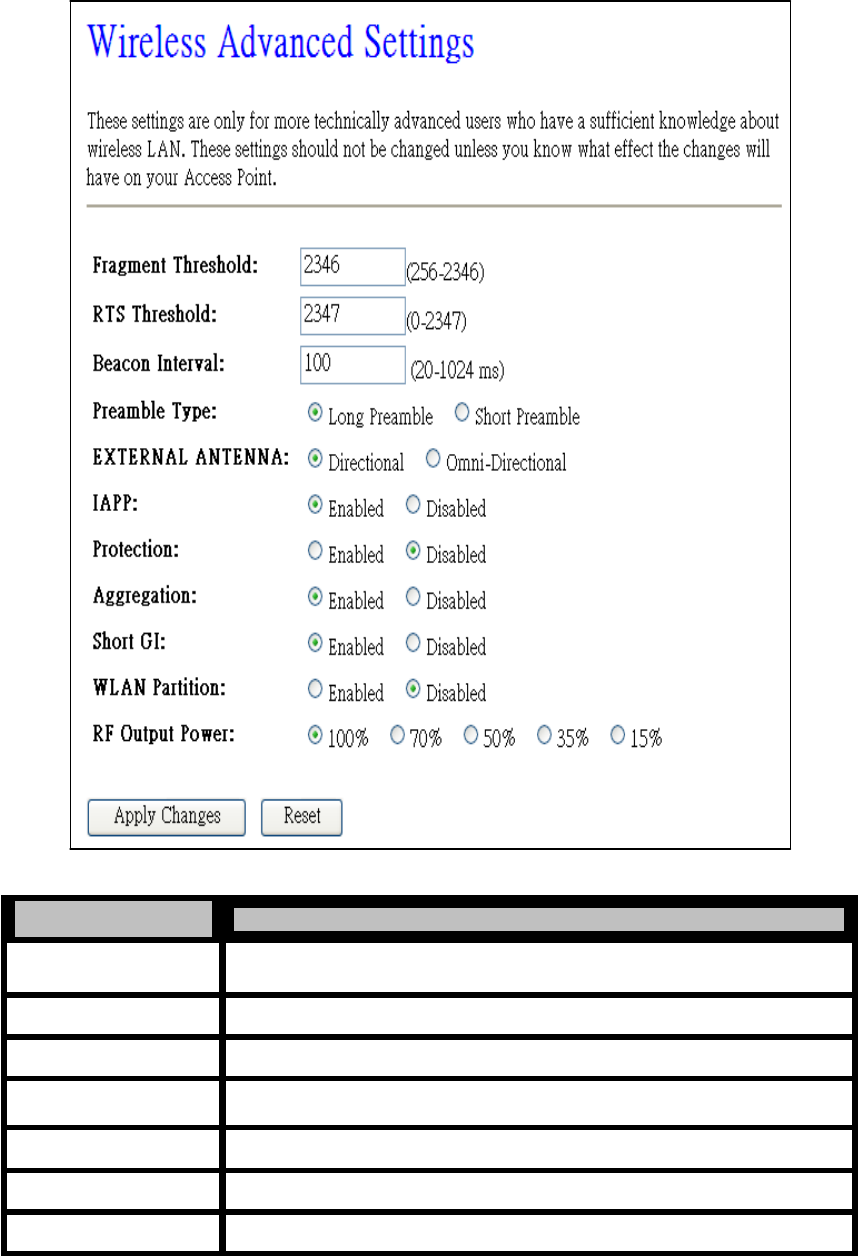
- 23 -
WLAN Broadband Router
User Manual
4.3.3.2 Advanced Settings
These settings are only for more technically advanced users who have a sufficient knowledge about
wireless LAN. These settings should not be changed unless you know what effect the changes will
have on your WLAN Broadband Router.
Item Description
Fragment Threshold Set the data packet fragmentation threshold, value can be written between
256 and 2346 bytes.
RTS Threshold Set the RTS Threshold, value can be written between 0 and 2347 bytes.
Beacon Interval Set the Beacon Interval, value can be written between 20 and 1024 ms.
Preamble Type Click to select the Long Preamble or Short Preamble support on the wireless
data packet transmission.
External Antenna Select the Directional or Omni-Directional function.
IAPP Click to enable or disable the IAPP function.
Protection Protect 802.11n user priority.
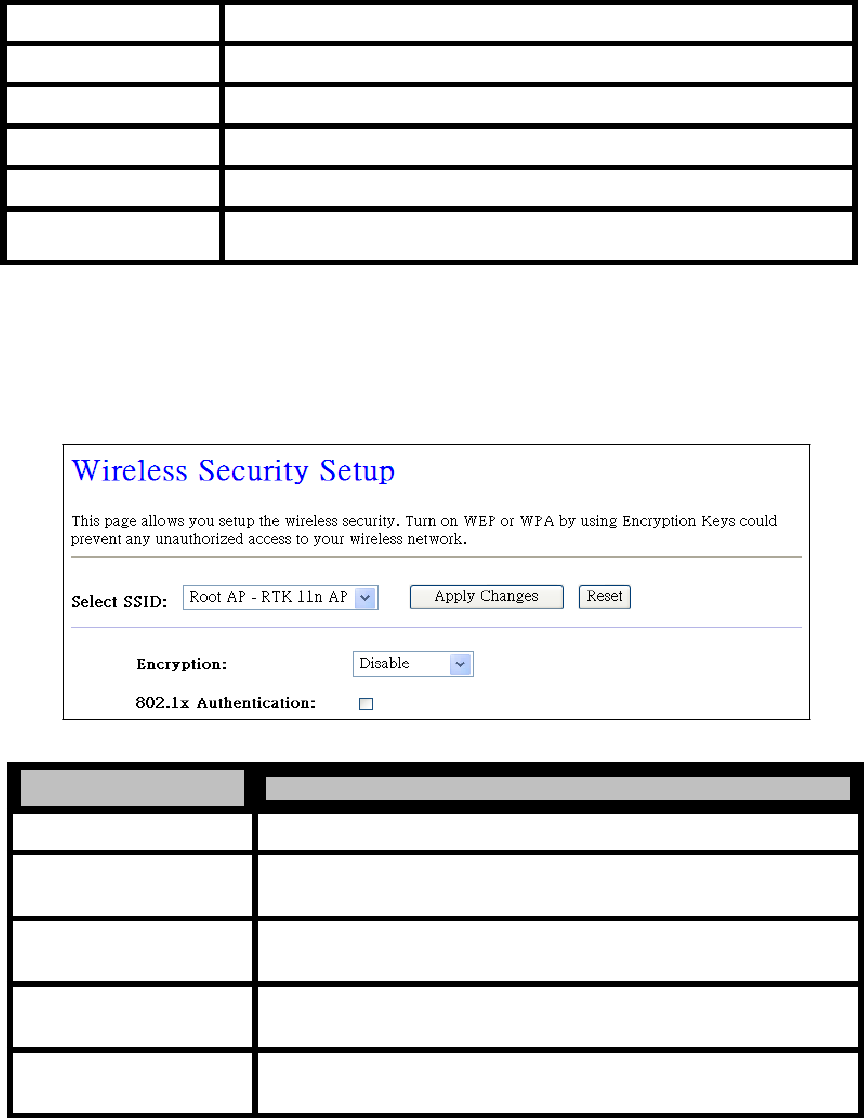
- 24 -
WLAN Broadband Router
User Manual
Aggregation
Click to enable or disable the Aggregation function.
Short GI
Click to enable or disable the short Guard Intervals function.
WLAN Partition
Click to enable or disable the WLAN Partition function.
RF Output Power
To adjust transmission power level.
Apply Changes
Click the Apply Changes button to complete the new configuration setting.
Reset
Click the Reset button to abort change and recover the previous configuration
setting.
4.3.3.3 Security
This page allows you setup the wireless security. Turn on WEP, WPA; WPA2 by using encryption keys
could prevent any unauthorized access to your wireless network.
4.3.3.3.1 Disable
Item Description
Select SSID Select the SSID from multiple APs.
Disable Select the “Disable” option to disable wireless encryption.
Use 802.1x Authentication While Encryption is selected to be WEP. Click the check box to enable
IEEE 802.1x authentication function.
Apply Changes Click the Apply Changes button to complete the new configuration
setting.
Reset Click the Reset button to abort change and recover the previous
configuration setting.
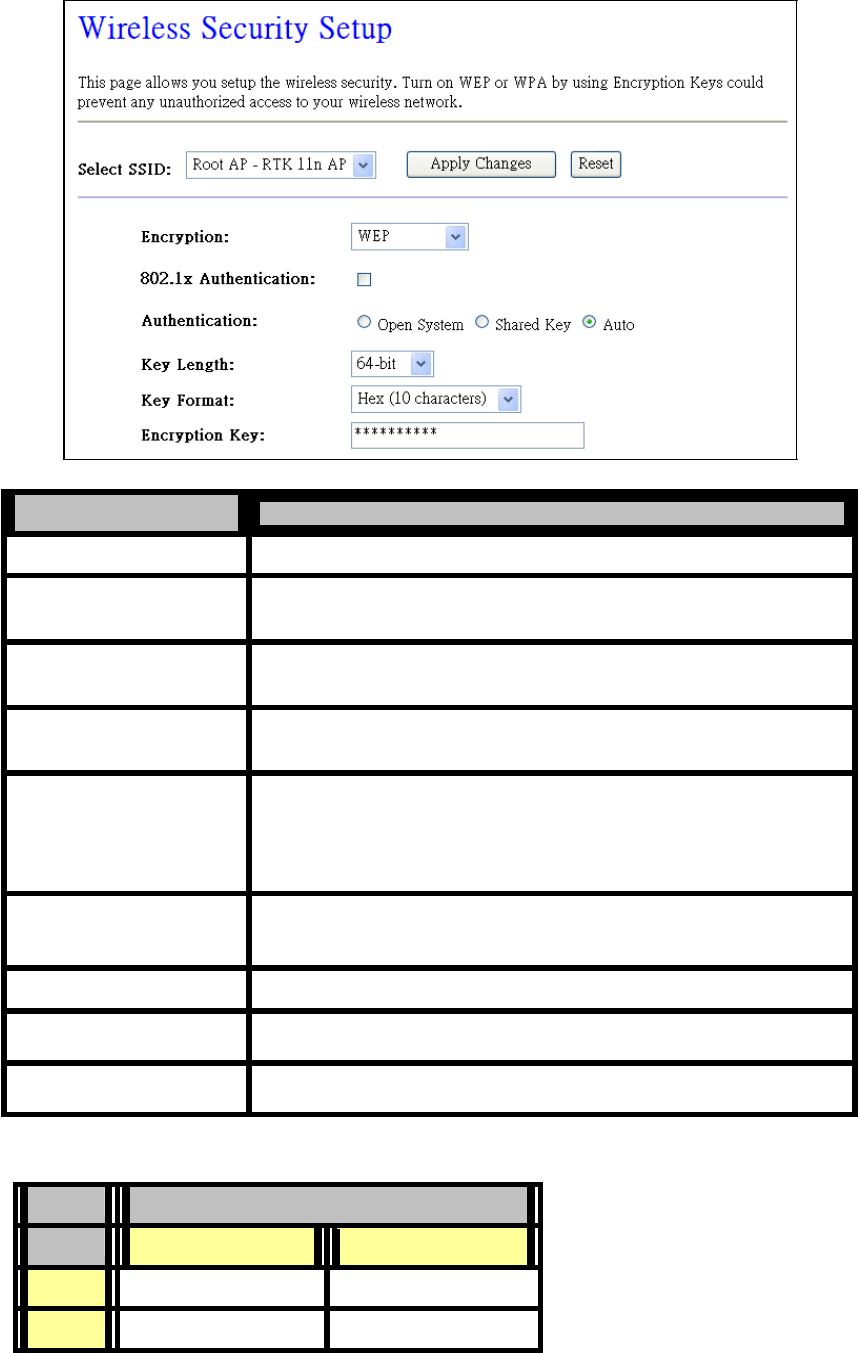
- 25 -
WLAN Broadband Router
User Manual
4.3.3.3.2 WEP
Item Description
Select SSID Select the SSID from multiple APs.
WEP Select the “WEP” to enable WEP encryption for wireless security.
802.1x Authentication While Encryption is selected to be WEP. Click the check box to enable
IEEE 802.1x authentication function.
Authentication Type Click to select the authentication type in Open System, Shared Key
or
Auto selection.
Select the WEP shared secret key length from pull-down menu. The
length can be chose between 64-bit and 128-bit (known as “WEP2”)
Key Length
Key Format
keys.
The WEP key is composed of initialization vector (24 bits) and secret
key (40-bit or 104-bit).
Select the WEP shared secret key format from pull-down menu. The
format can be chose between plant text (ASCII) and hexadecimal (HEX)
code.
Encryption Key Secret key of WEP security encryption function.
Apply Changes Click the Apply Changes button to complete the new configuration
setting.
Reset Click the Reset button to abort change and recover the previous
configuration setting.
WEP encryption key (secret key) length:
Format
Length
64-bit
128-bit
ASCII
5 characters
13 characters
HEX
10 hexadecimal codes
26 hexadecimal codes
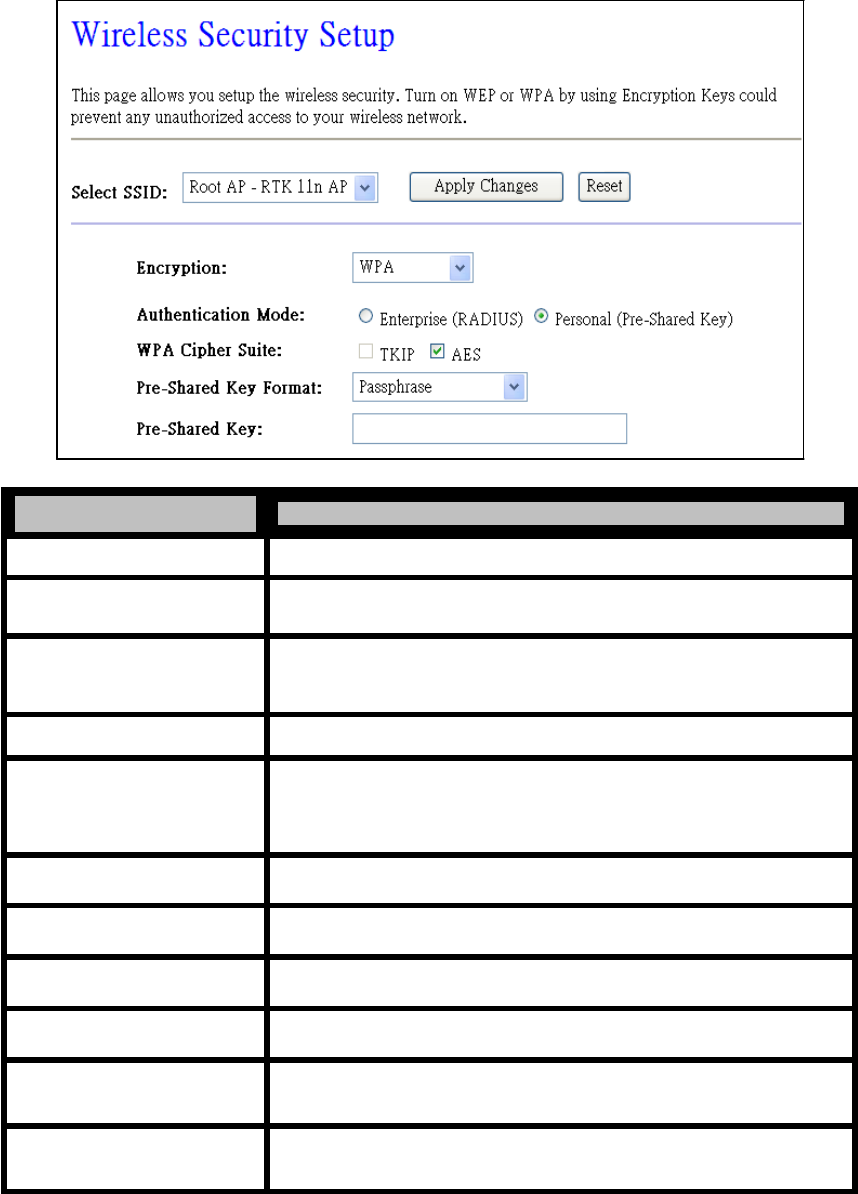
- 26 -
WLAN Broadband Router
User Manual
4.3.3.3.3
WPA
Item Description
Select SSID Select the SSID from multiple APs.
WPA Select the “WPA” to enable WPA encryption for wireless security.
Authentication Mode While Encryption is selected to be WPA. Click to select the WPA
Authentication Mode with Enterprise (RADIUS) or Personal
(Pre-Shared Key).
WPA Cipher Suite Select the Cipher Suite for WPA encryption.
While Encryption is selected to be WPA. Select the Pre-shared key
Pre-Shared Key Format format from the pull-down menu. The format can be Passphrase or
Hex (64 characters).
[WPA, Personal(Pre-Shared Key) only]
Pre-Shared Key Fill in the key value. [WPA, Personal(Pre-Shared Key) only]
RADIUS Server IP Address Fill in the IP address of RADIUS Server. [WPA,
Enterprise(RADIUS) only]
RADIUS Server Port Fill in the port number for authentication with RADIUS Server.
[WPA, Enterprise(RADIUS) only]
RADIUS Server Password Fill in the password for authentication with RADIUS Server. [WPA,
Enterprise(RADIUS) only]
Apply Changes Click the Apply Changes button to complete the new configuration
setting.
Reset Click the Reset button to abort change and recover the previous
configuration setting.
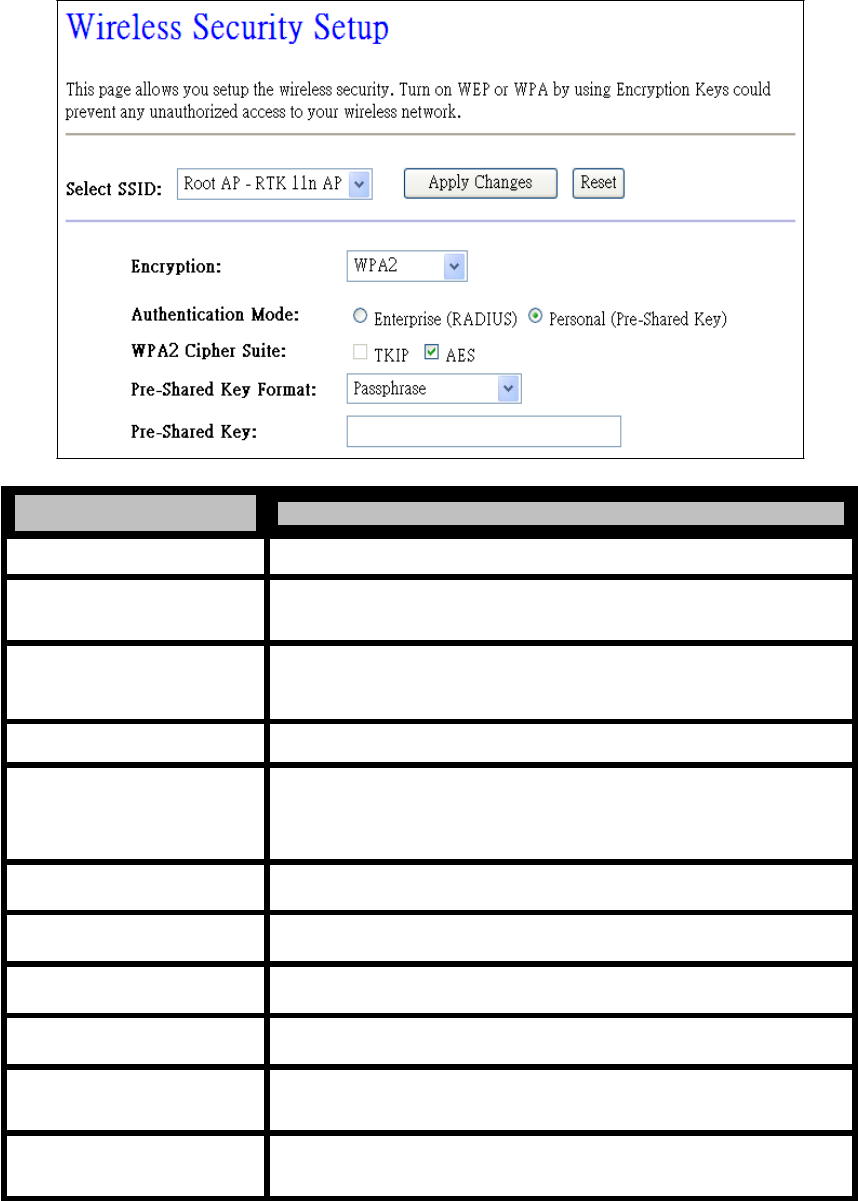
- 27 -
WLAN Broadband Router
User Manual
4.3.3.3.4
WPA2
Item Description
Select SSID Select the SSID from multiple APs.
WPA2 Select the “WPA2” to enable WPA2 encryption for wireless security.
Authentication Mode While Encryption is selected to be WPA. Click to select the WPA
Authentication Mode with Enterprise (RADIUS) or Personal
(Pre-Shared Key).
WPA2 Cipher Suite Select the Cipher Suite for WPA2 encryption.
While Encryption is selected to be WPA. Select the Pre-shared key
Pre-Shared Key Format format from the pull-down menu. The format can be Passphrase or
Hex (64 characters).
[WPA, Personal(Pre-Shared Key) only]
Pre-Shared Key Fill in the key value. [WPA, Personal(Pre-Shared Key) only]
RADIUS Server IP Address Fill in the IP address of RADIUS Server. [WPA,
Enterprise(RADIUS) only]
RADIUS Server Port Fill in the port number for authentication with RADIUS Server.
[WPA, Enterprise(RADIUS) only]
RADIUS Server Password Fill in the password for authentication with RADIUS Server. [WPA,
Enterprise(RADIUS) only]
Apply Changes Click the Apply Changes button to complete the new configuration
setting.
Reset Click the Reset button to abort change and recover the previous
configuration setting.
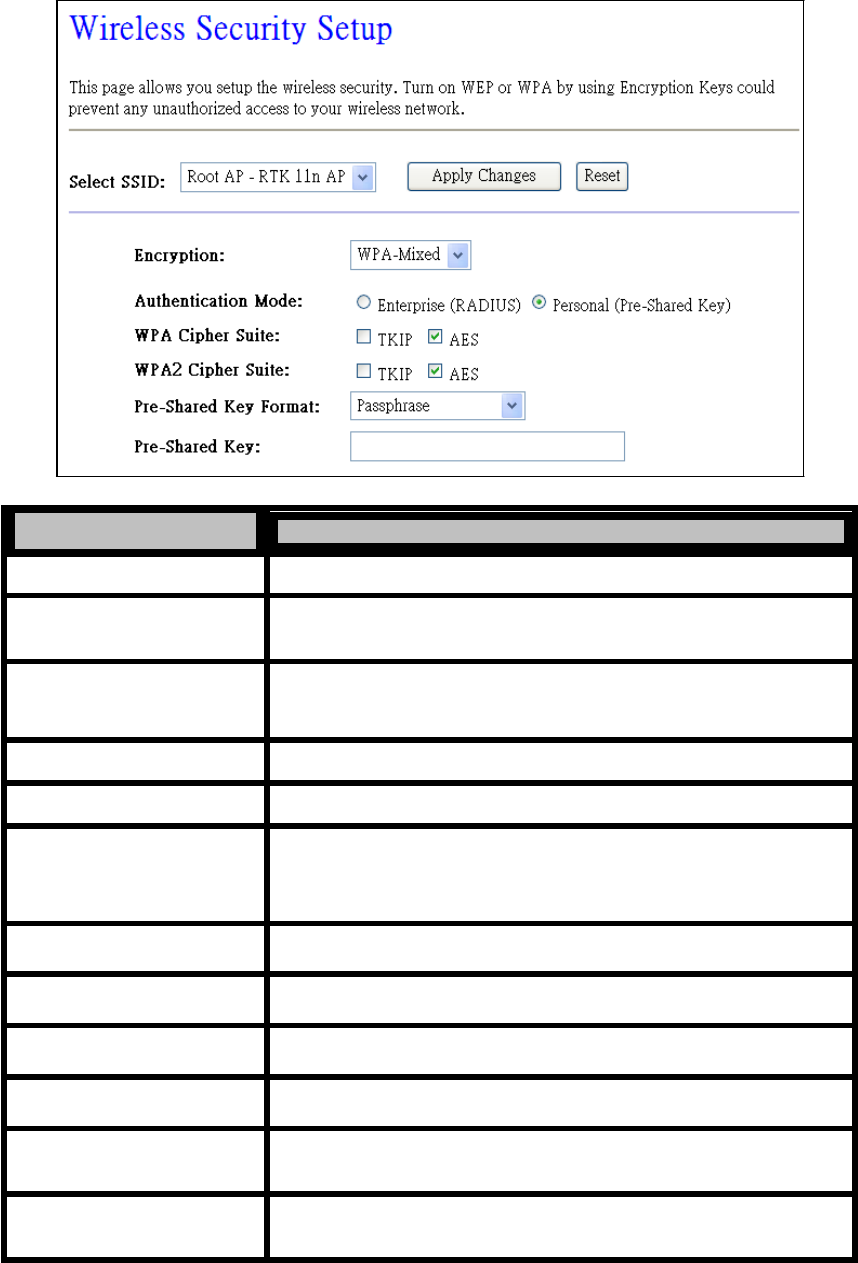
- 28 -
WLAN Broadband Router
User Manual
4.3.3.3.5
WPA-Mixed
Item Description
Select SSID Select the SSID from multiple APs.
WPA-Mixed Select the “WPA-Mixed” to enable WPA-Mixed encryption for
wireless security.
While Encryption is selected to be WPA. Click to select the WPA
Authentication Mode Authentication Mode with Enterprise (RADIUS) or Personal
(Pre-Shared Key).
WPA Cipher Suite Select the Cipher Suite for WPA encryption.
WPA2 Cipher Suite Select the Cipher Suite for WPA2 encryption.
While Encryption is selected to be WPA. Select the Pre-shared key
Pre-Shared Key Format format from the pull-down menu. The format can be Passphrase or
Hex (64 characters).
[WPA, Personal(Pre-Shared Key) only]
Pre-Shared Key Fill in the key value. [WPA, Personal(Pre-Shared Key) only]
RADIUS Server IP Address Fill in the IP address of RADIUS Server. [WPA,
Enterprise(RADIUS) only]
RADIUS Server Port Fill in the port number for authentication with RADIUS Server.
[WPA, Enterprise(RADIUS) only]
RADIUS Server Password Fill in the password for authentication with RADIUS Server. [WPA,
Enterprise(RADIUS) only]
Apply Changes Click the Apply Changes button to complete the new configuration
setting.
Reset Click the Reset button to abort change and recover the previous
configuration setting.
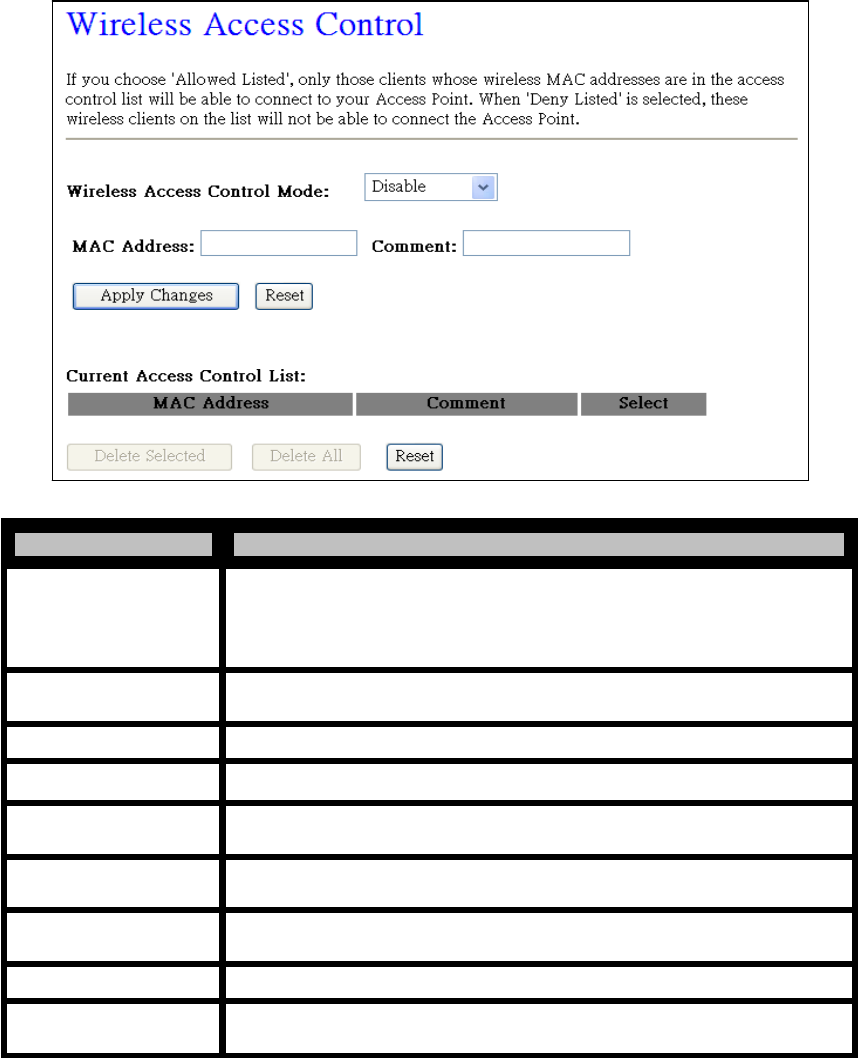
- 29 -
WLAN Broadband Router
User Manual
4.3.3.4 Access Control
If you enable wireless access control, only those clients whose wireless MAC addresses are in the
access control list will be able to connect to your Access Point. When this option is enabled, no
wireless clients will be able to connect if the list contains no entries.
Item Description
Click the Disabled, Allow Listed or Deny Listed of drop down menu choose
Wireless Access
Control Mode wireless access control mode. This is a security control function; only those
clients registered in the access control list can link to this WLAN
Broadband Router.
MAC Address Fill in the MAC address of client to register this WLAN Broadband Router
access capability.
Comment Fill in the comment tag for the registered client.
Apply Changes Click the Apply Changes button to complete the new configuration setting.
Reset Click the Reset button to abort change and recover the previous
configuration
setting.
Current Access Control
List It shows the registered clients that are allowed to link to this WLAN
Broadband Router.
Delete Selected Click to delete the selected clients that will be access right removed from
this WLAN Broadband Router.
Delete All Click to delete all the registered clients from the access allowed list.
Reset Click the Reset button to abort change and recover the previous
configuration setting.
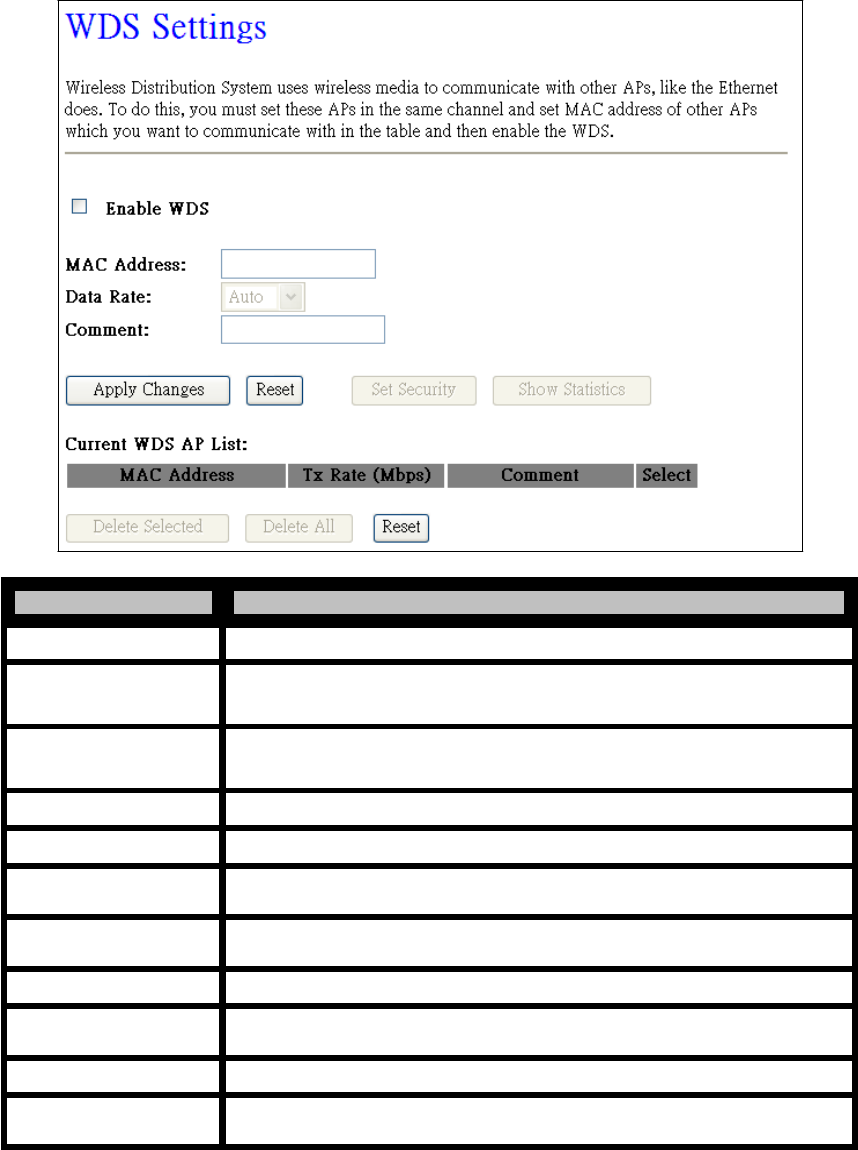
- 30 -
WLAN Broadband Router
User Manual
4.3.3.5 WDS Settings
Wireless Distribution System uses wireless media to communicate with other APs, like the Ethernet
does. To do this, you must set these APs in the same channel and set MAC address of other AP that you
want to communicate with in the table and then enable the WDS.
Item Description
Enable WDS Click the check box to enable wireless distribution system.
MAC Address Fill in the MAC address of AP to register the wireless distribution system
access capability.
Data Rate Select the transmission data rate from pull-down menu. Data rate can be
auto-select, 1M to 54Mbps or MCS.
Comment Fill in the comment tag for the registered AP.
Apply Changes Click the Apply Changes button to complete the new configuration setting.
Reset Click the Reset button to abort change and recover the previous
configuration setting.
Set Security Click button to configure wireless security like WEP(64bits),
WEP(128bits), WPA(TKIP), WPA2(AES) or None
Show Statistics It shows the TX, RX packets, rate statistics.
Delete Selected Click to delete the selected clients that will be access right removed from
this WLAN Broadband Router.
Delete All Click to delete all the registered clients from the access allowed list.
Reset Click the Reset button to abort change and recover the previous
configuration setting.
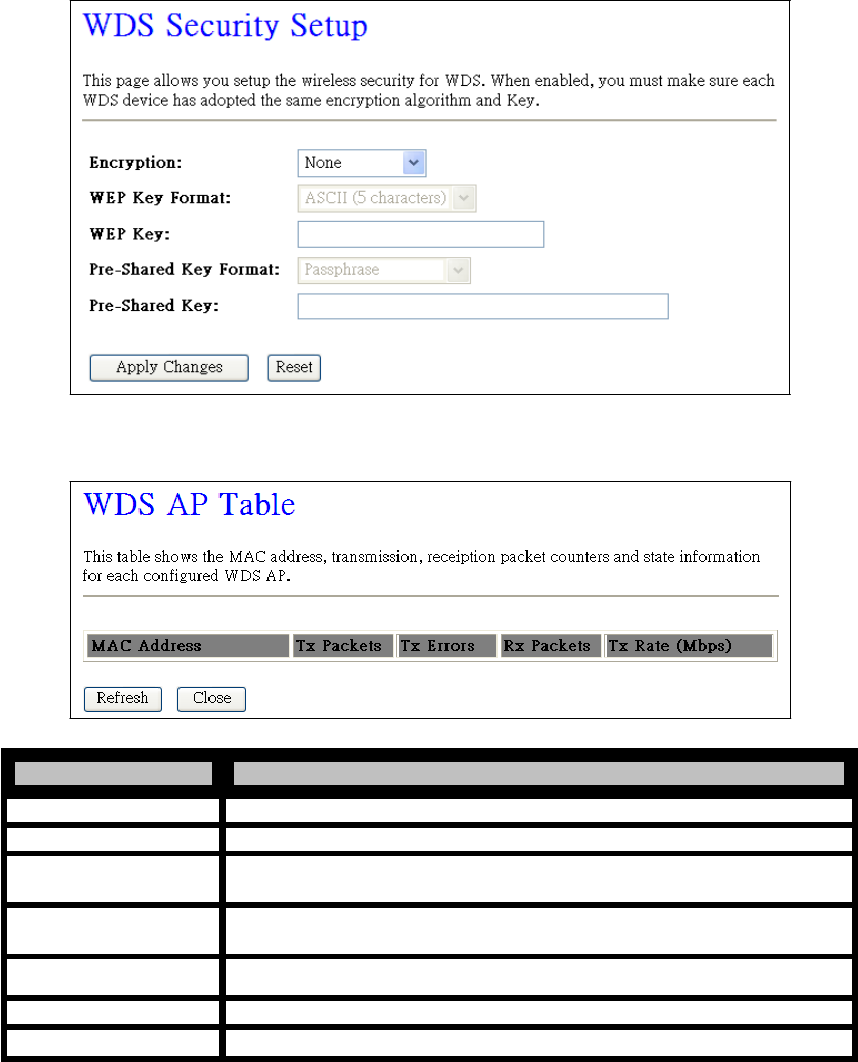
- 31 -
WLAN Broadband Router
User Manual
4.3.3.5.1 WDS Security Setup
Requirement: Set [Wireless]->[Basic
Settings]->[Mode]->AP+WDS
This page is used to configure the
wireless security between APs.
4.3.3.5.2 WDS AP Table
This page is used to show WDS statistics.
Item Description
MAC Address It shows the MAC Address within WDS.
Tx Packets It shows the statistic count of sent packets on the wireless LAN interface.
Tx Errors It shows the statistic count of error sent packets on the Wireless LAN
interface.
Rx Packets It shows the statistic count of received packets on the wireless LAN
interface.
Tx Rare (Mbps) It shows the wireless link rate within WDS.
Refresh Click to refresh the statistic counters on the screen.
Close Click to close the current window.
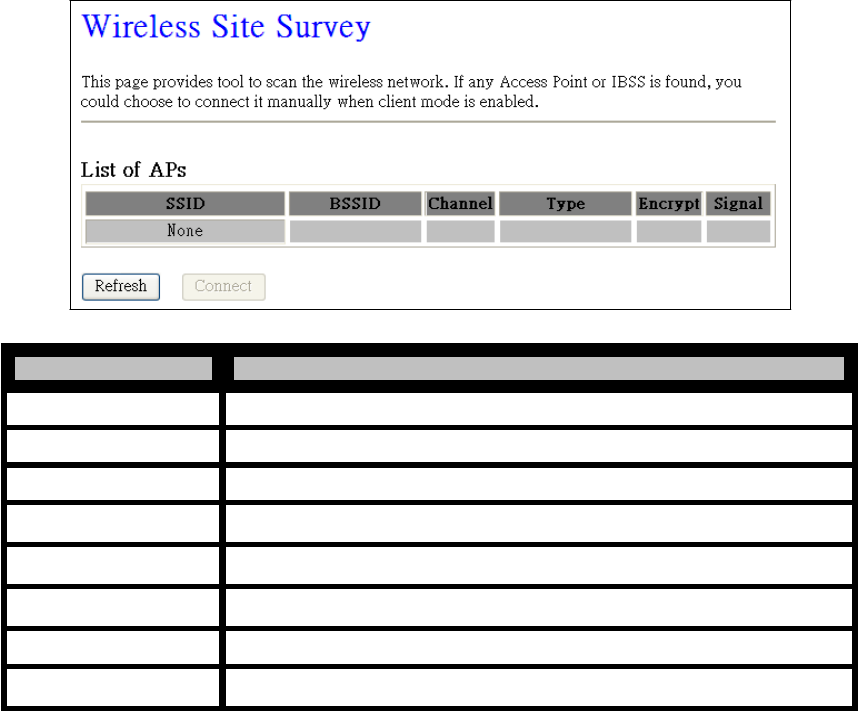
- 32 -
WLAN Broadband Router
User Manual
4.3.3.6 Site Survey
This page is used to view or configure other APs near yours.
Item Description
SSID It shows the SSID of AP.
BSSID It shows BSSID of AP.
Channel It show the current channel of AP occupied.
Type It show which type AP acts.
Encrypt It shows the encryption status.
Signal It shows the power level of current AP.
Refresh Click the Refresh button to re-scan site survey on the screen.
Connect Click the Connect button to establish connection.
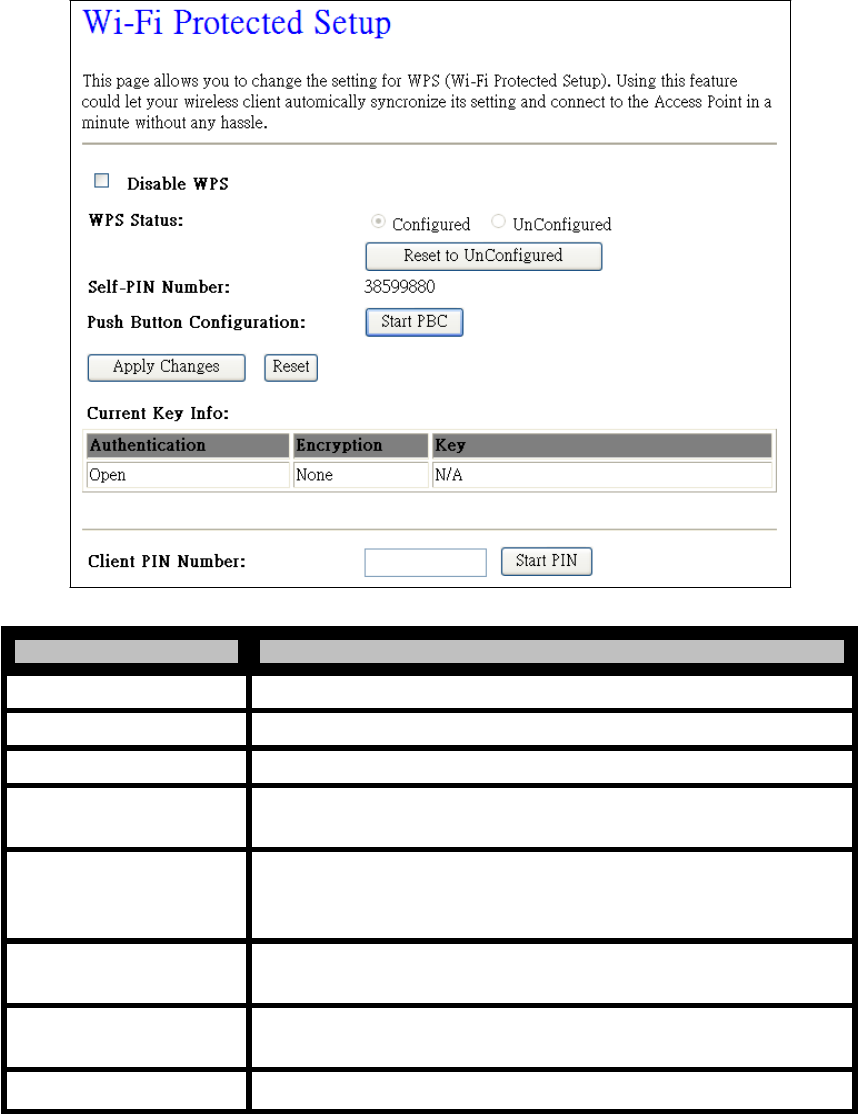
- 33 -
WLAN Broadband Router
User Manual
4.3.3.7 WPS
This page allows you to change the setting for WPS (Wi-Fi Protected Setup). Using this feature could
let your wireless client synchronize automatically its setting and connect to the Access Point in a
minute without any hassle.
Item Description
Disable WPS Click on to disable the Wi-Fi Protected Setup function.
WPS Status Show WPS status is Configured or UnConfigured.
Rest to UnConfigured Click this button to back to UnConfigured status.
Self-PIN Number Fill in the PIN Number of AP to register the wireless distribution system
access capability.
Push Button Configuration The Start PBC button provides tool to scan the wireless network. If any
Access Point or IBSS is found, you could connect it automatically when
client join PBC mode.
Apply Changes Click the Apply Changes button to complete the new configuration
setting.
Reset Click the Reset button to abort change and recover the previous
configuration setting.
Client PIN Number Fill in the Client PIN Number from your Client sites.
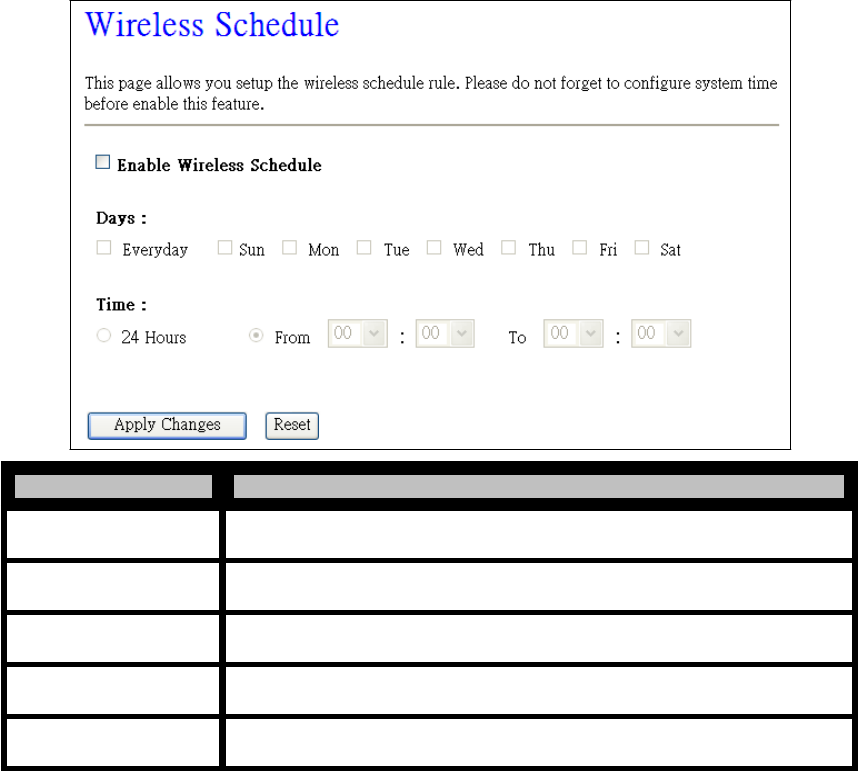
- 34 -
WLAN Broadband Router
User Manual
4.3.3.8 Schedule
This page is used to configure schedule for enabling wireless function.
Item Description
Enable Wireless Schedule Click to enable the Wireless Schedule function.
Days Select days that you want to enable wireless function.
Time Select the time that you want to enable wireless function.
Apply Changes Click the Apply Changes button to complete the new configuration setting.
Reset Click the Reset button to abort change and recover the previous
configuration setting.
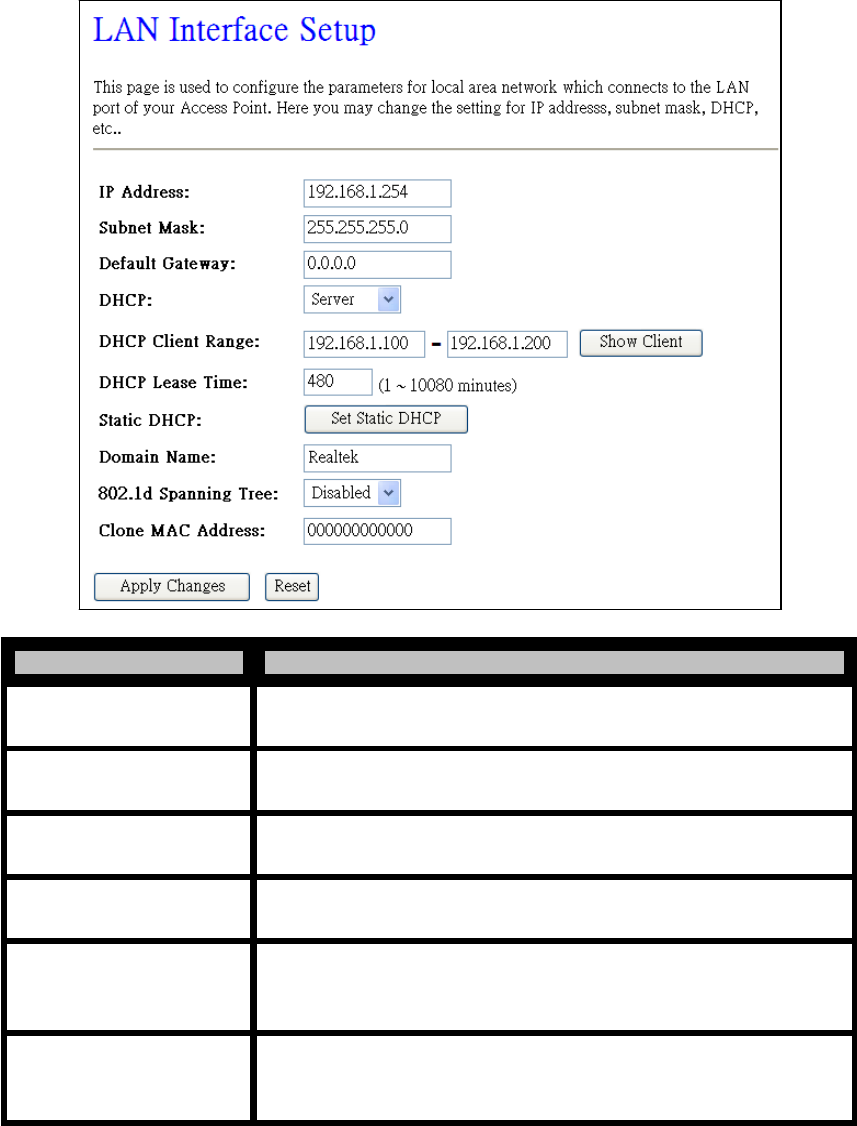
- 35 -
WLAN Broadband Router
User Manual
4.3.4 TCP/IP Settings
4.3.4.1 LAN Interface Setup
This page is used to configure the parameters for local area network that connects to the LAN ports of
your WLAN Broadband Router. Here you may change the setting for IP address, subnet mask, DHCP,
etc.
Item Description
IP Address Fill in the IP address of LAN interfaces of this WLAN Access Point.
Subnet Mask Fill in the subnet mask of LAN interfaces of this WLAN Access Point.
Default Gateway Fill in the default gateway for LAN interfaces out going data packets.
DHCP Click to select Disabled, Client or Server in different operation mode of
wireless Access Point.
DHCP Client Range Fill in the start IP address and end IP address to allocate a range of IP
addresses; client with DHCP function set will be assigned an IP address
from the range.
Show Client Click to open the Active DHCP Client Table window that shows the
active clients with their assigned IP address, MAC address and time
expired information. [Server mode only]
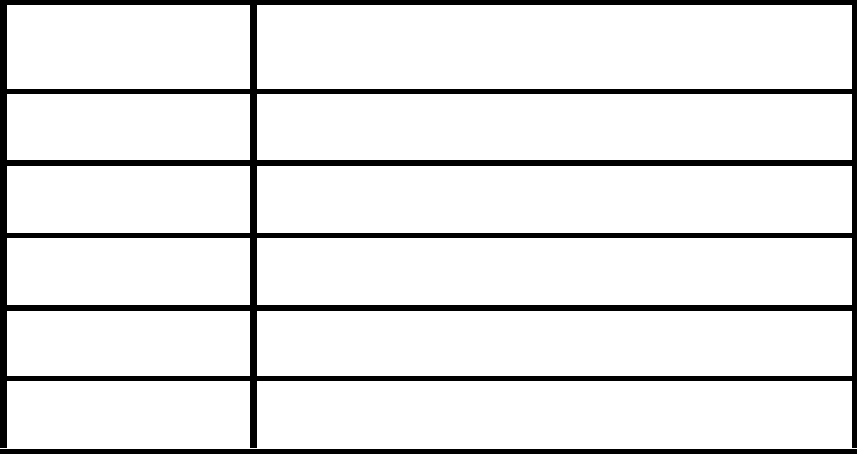
- 36 -
WLAN Broadband Router
User Manual
Set Static DHCP
Manual setup Static DHCP IP address for specific MAC address.
[Server mode only]
Domain Name
Assign Domain Name and dispatch to DHCP clients. It is optional field.
802.1d Spanning Tree
Select enable or disable the IEEE 802.1d Spanning Tree function from
pull-down menu.
Clone MAC Address
Fill in the MAC address that is the MAC address to be cloned
Apply Changes
Click the Apply Changes button to complete the new configuration
setting.
Reset
Click the Reset button to abort change and recover the previous
configuration setting.
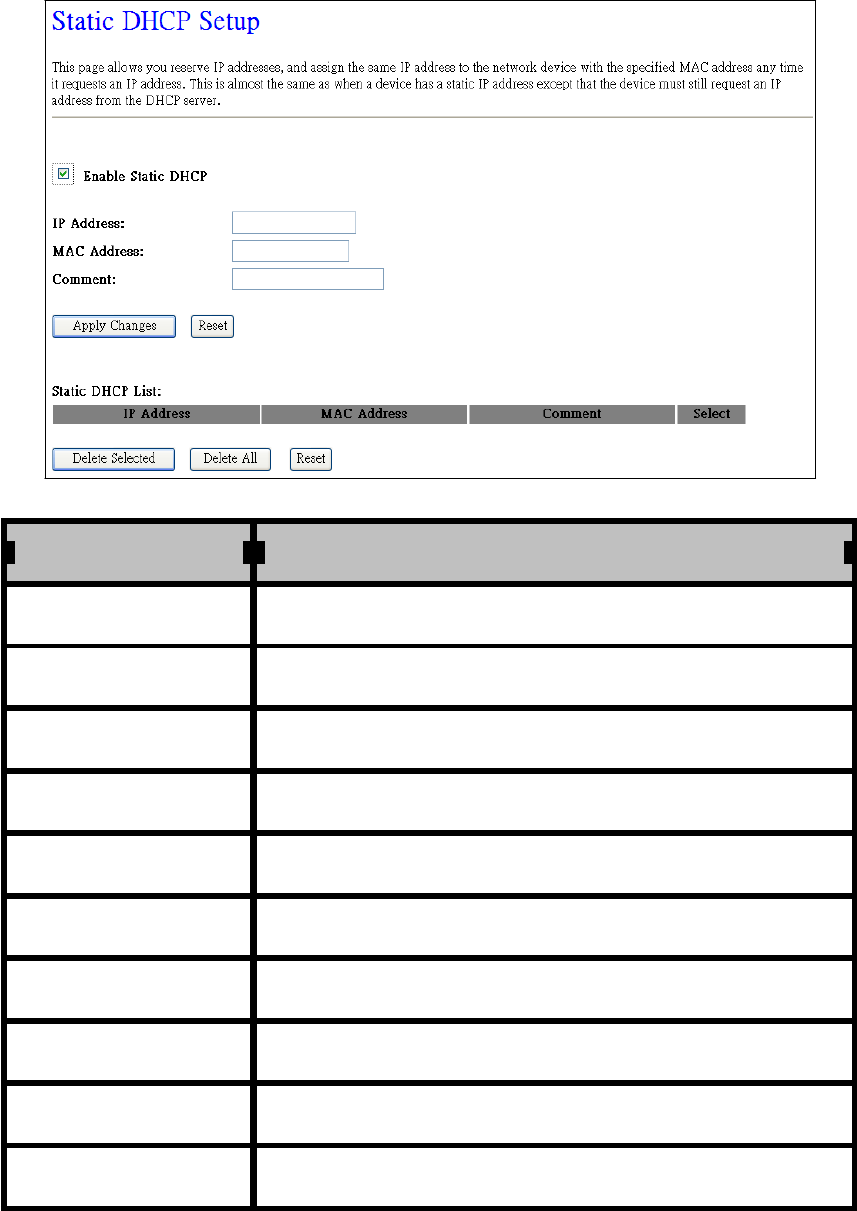
- 37 -
WLAN Broadband Router
User Manual
4.3.4.1.1 Static DHCP Setup
Item Description
Enable Static DHCP Click the box to enable static DHCP function.
IP Address If you select the Set Static DHCP on LAN interface, fill in the IP
address for
it.
MAC Address If you select the Set Static DHCP on LAN interface, fill in the MAC
address for
it.
Comment Fill in the comment tag for the registered Static DHCP.
Apply Changes Click the Apply Changes button to complete the new configuration
setting.
Reset Click the Reset button to abort change and recover the previous
configuration setting.
Static DHCP List It shows IP Address MAC Address from the Static DHCP.
Delete Selected Click to delete the selected clients that will be removed from the Static
DHCP list.
Delete All Click to delete all the registered clients from the Static DHCP list.
Reset Click the Reset button to abort change and recover the previous
configuration setting.
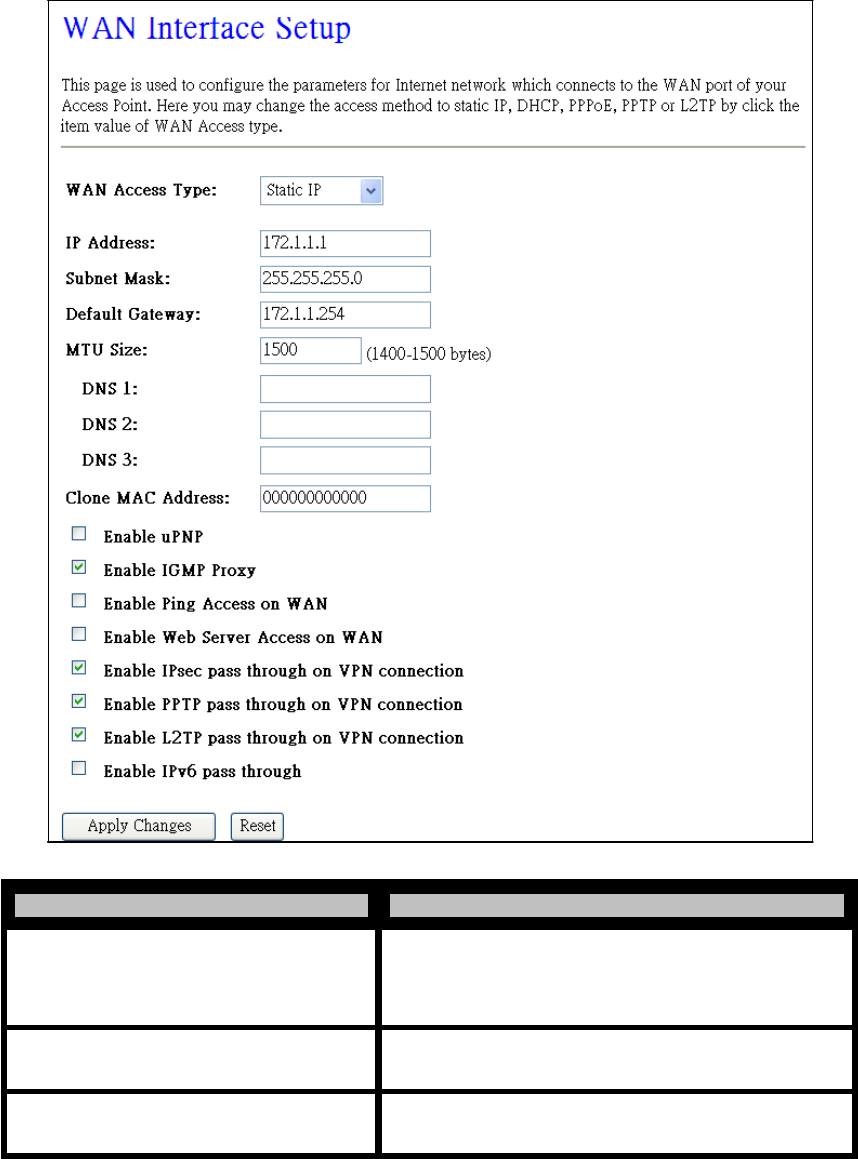
- 38 -
WLAN Broadband Router
User Manual
4.3.4.2 WAN Interface Setup
This page is used to configure the parameters for wide area network that connects to the WAN port of
your WLAN Broadband Router. Here you may change the access method to Static IP, DHCP, PPPoE
or PPTP by click the item value of WAN Access Type.
4.3.4.2.1 Static IP
Item Description
Static IP Click to select Static IP support on WAN interface.
There are some fields: IP address, subnet mask and
default gateway settings, need to be filled.
IP Address If you select the Static IP support on WAN interface, fill
in the IP address for it.
Subnet Mask If you select the Static IP support on WAN interface, fill
in the subnet mask for it.
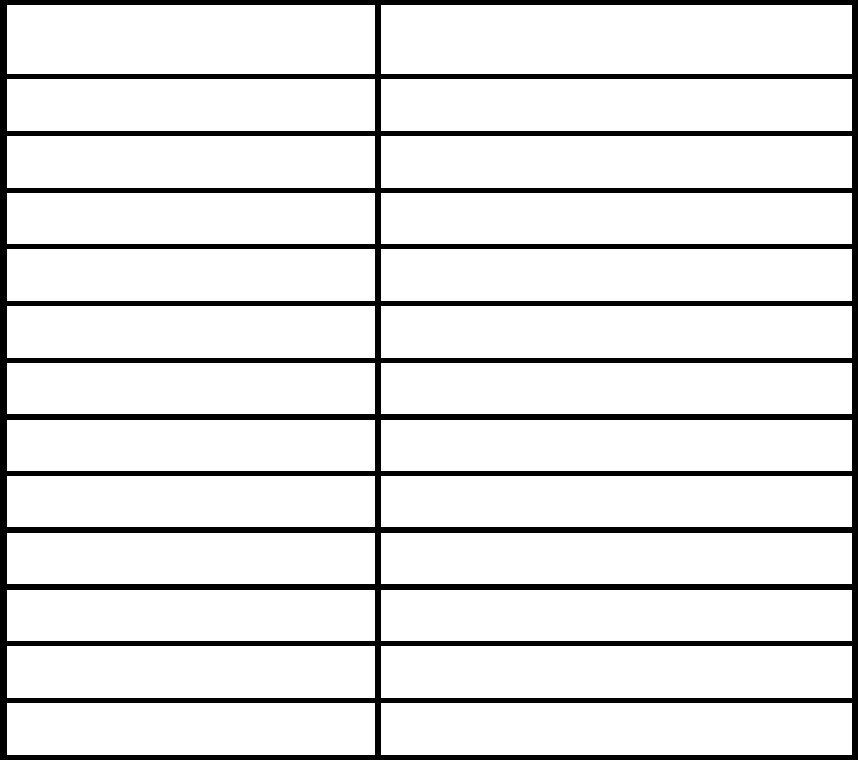
- 39 -
WLAN Broadband Router
User Manual
Default Gateway
If you select the Static IP support on WAN interface, fill
in the default gateway for WAN interface out going data
packets.
MTU Size
Fill in the MTU size of MTU Size.
DNS 1~3
Fill in the IP address of Domain Name Server 1~3.
Clone MAC Address
Fill in the MAC address that is the MAC address to be
cloned.
Enable uPNP
Click the checkbox to enable uPNP function.
Enable IGMP Proxy
Click the checkbox to enable IGMP Proxy.
Enable Ping Access on WAN
Click the checkbox to enable WAN ICMP response.
Enable Web Server Access on WAN
Click the checkbox to enable web configuration from
WAN side.
Enable IPsec pass through on VPN
connection
Click the checkbox to enable IPSec packet pass through.
Enable PPTP pass through on VPN
connection
Click the checkbox to enable PPTP packet pass through.
Enable L2TP pass through on VPN
connection
Click the checkbox to enable L2TP packet pass through.
Apply Changes
Click the Apply Changes button to complete the new
configuration setting.
Reset
Click the Reset button to abort change and recover the
previous configuration setting.
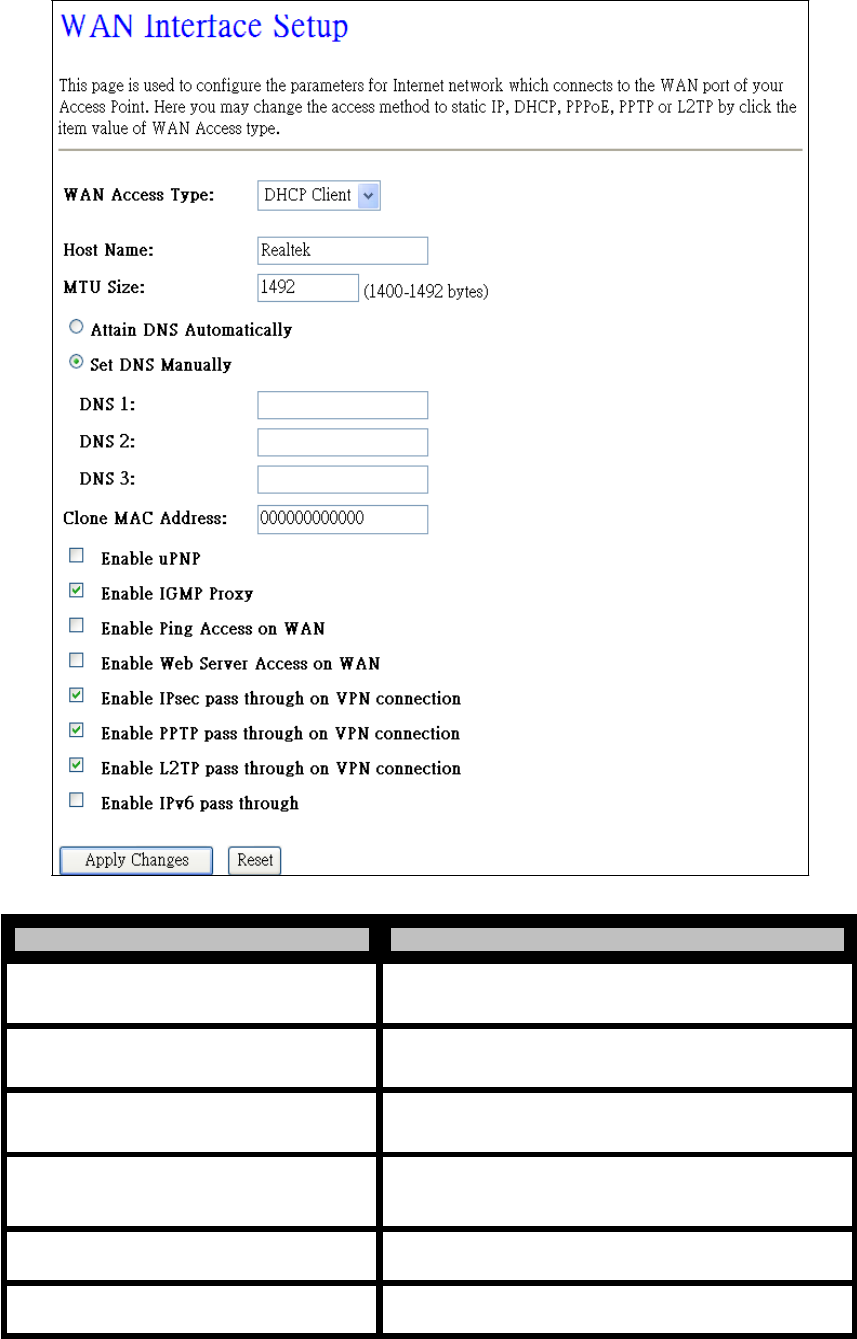
- 40 -
WLAN Broadband Router
User Manual
4.3.4.2.2 DHCP Client
Item Description
DHCP Client Click to select DHCP support on WAN interface for IP
address assigned automatically from a DHCP server.
Host Name Fill in the host name of Host Name. The default value is
empty.
MTU Size Fill in the MTU size of MTU Size.
Attain DNS Automatically Click to select getting DNS address for DHCP support.
Please select Set DNS Manually if the DHCP support is
selected.
Set DNS Manually Click to select getting DNS address for DHCP support.
DNS 1~3 Fill in the IP address of Domain Name Server 1~3.
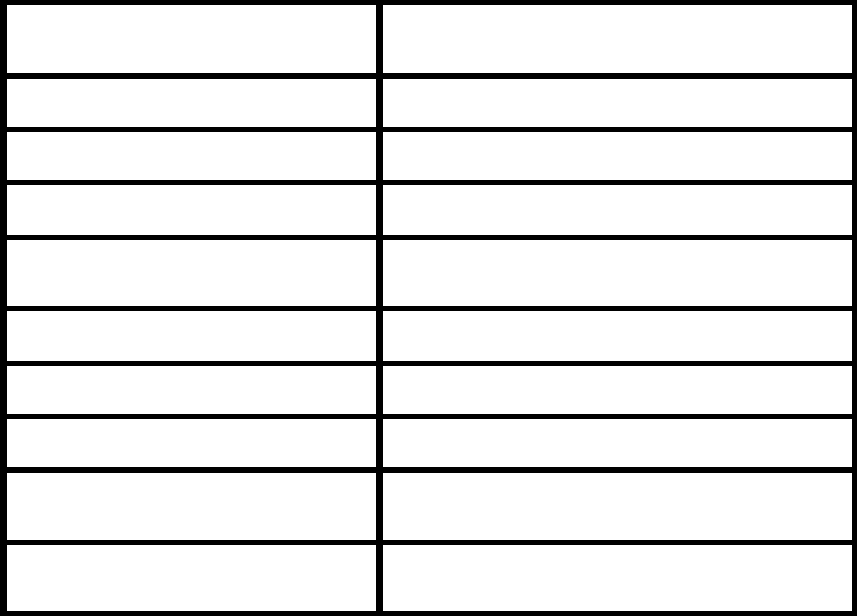
- 41 -
WLAN Broadband Router
User Manual
Clone MAC Address
Fill in the MAC address that is the MAC address to be
cloned.
Enable uPNP
Click the checkbox to enable uPNP function.
Enable IGMP Proxy
Click the checkbox to enable IGMP Proxy.
Enable Ping Access on WAN
Click the checkbox to enable WAN ICMP response.
Enable Web Server Access on WAN
Click the checkbox to enable web configuration from
WAN side.
Enable IPsec pass through on VPN connection
Click the checkbox to enable IPSec packet pass through.
Enable PPTP pass through on VPN connection
Click the checkbox to enable PPTP packet pass through.
Enable L2TP pass through on VPN connection
Click the checkbox to enable L2TP packet pass through.
Apply Changes
Click the Apply Changes button to complete the new
configuration setting.
Reset
Click the Reset button to abort change and recover the
previous configuration setting.
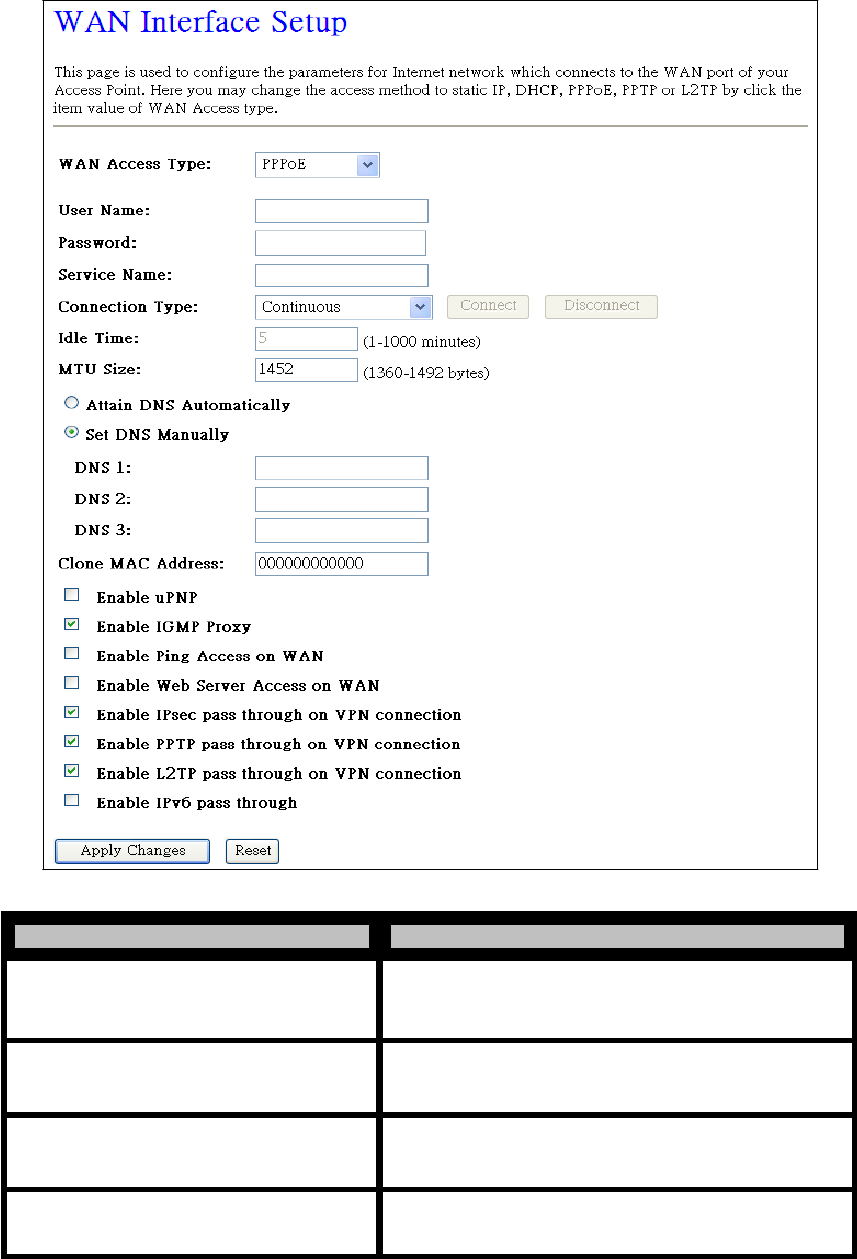
- 42 -
WLAN Broadband Router
User Manual
4.3.4.2.3 PPPoE
Item Description
PPPoE
User Name
Password
Click to select PPPoE support on WAN interface. There
are user name, password, connection type and idle time
settings need to be done.
If you select the PPPoE support on WAN interface, fill
in the user name and password to login the PPPoE
server.
If you select the PPPoE support on WAN interface, fill
in the user name and password to login the PPPoE
server.
Service Name Fill in the service name of Service Name. The default
value is empty.
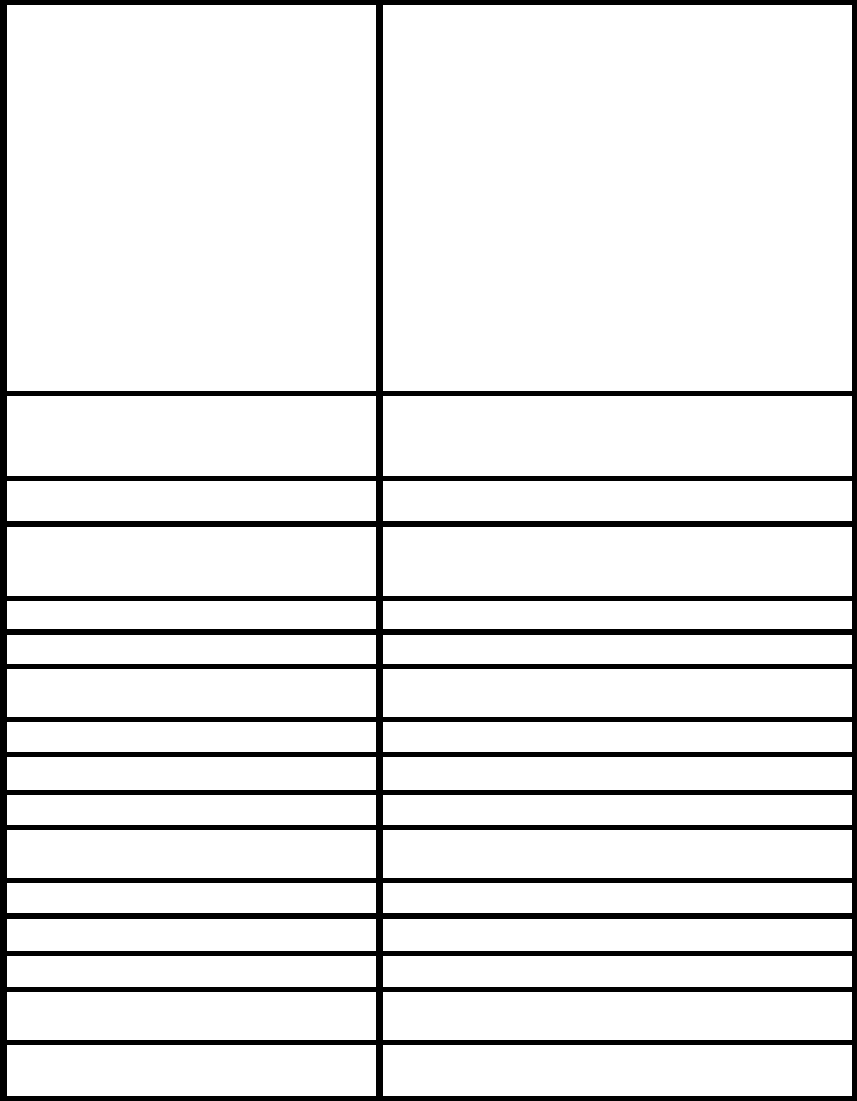
- 43 -
WLAN Broadband Router
User Manual
Connection Type
Select the connection type from pull-down menu. There
are Continuous, Connect on Demand and Manual
three types to select.
Continuous connection type means to setup the
connection through PPPoE protocol whenever this
WLAN AP Router is powered on.
Connect on Demand connection type means to setup
the connection through PPPoE protocol whenever you
send the data packets out through the WAN interface;
there are a watchdog implemented to close the PPPoE
connection while there are no data sent out longer than
the idle time set.
Manual connection type means to setup the connection
through the PPPoE protocol by clicking the Connect
button manually, and clicking the Disconnect button
manually.
Idle Time
If you select the PPPoE and Connect on Demand
connection type, fill in the idle time for auto-disconnect
function. Value can be between 1 and 1000 minutes.
MTU Size
Fill in the MTU size of MTU Size.
Attain DNS Automatically
Click to select getting DNS address for DHCP support.
Please select Set DNS Manually if the DHCP support is
selected.
Set DNS Manually
Click to select getting DNS address for DHCP support.
DNS 1~3
Fill in the IP address of Domain Name Server 1~3.
Clone MAC Address
Fill in the MAC address that is the MAC address to be
cloned.
Enable uPNP
Click the checkbox to enable uPNP function.
Enable IGMP Proxy
Click the checkbox to enable IGMP Proxy.
Enable Ping Access on WAN
Click the checkbox to enable WAN ICMP response.
Enable Web Server Access on WAN
Click the checkbox to enable web configuration from
WAN side.
Enable IPsec pass through on VPN connection
Click the checkbox to enable IPSec packet pass through.
Enable PPTP pass through on VPN connection
Click the checkbox to enable PPTP packet pass through.
Enable L2TP pass through on VPN connection
Click the checkbox to enable L2TP packet pass through.
Apply Changes
Click the Apply Changes button to complete the new
configuration setting.
Reset
Click the Reset button to abort change and recover the
previous configuration setting.
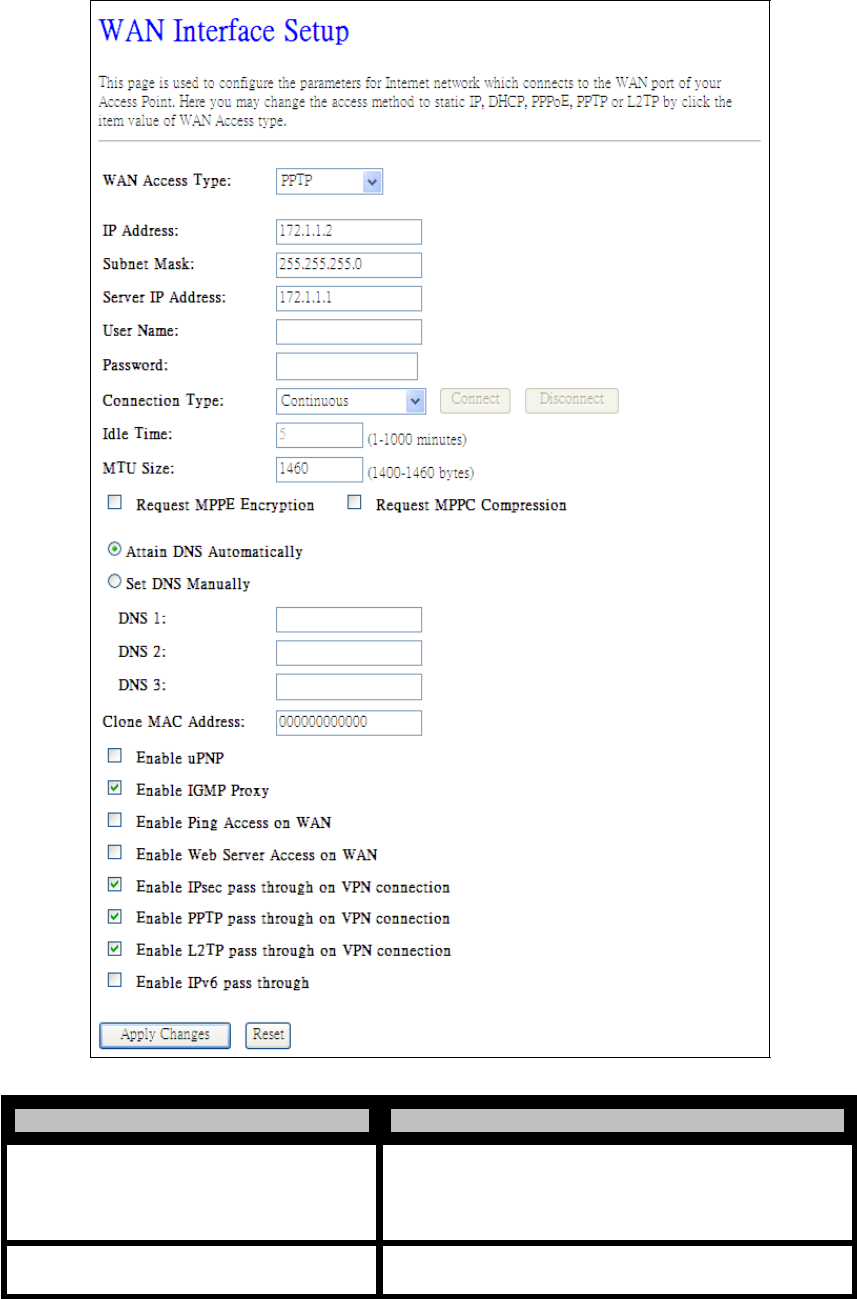
- 44 -
WLAN Broadband Router
User Manual
4.3.4.2.4 PPTP
Item Description
Allow user to make a tunnel with remote site directly to
PPTP secure the data transmission among the connection.
User can use embedded PPTP client supported by this
router to make a VPN connection.
IP Address If you select the PPTP support on WAN interface, fill in
the IP address for it.
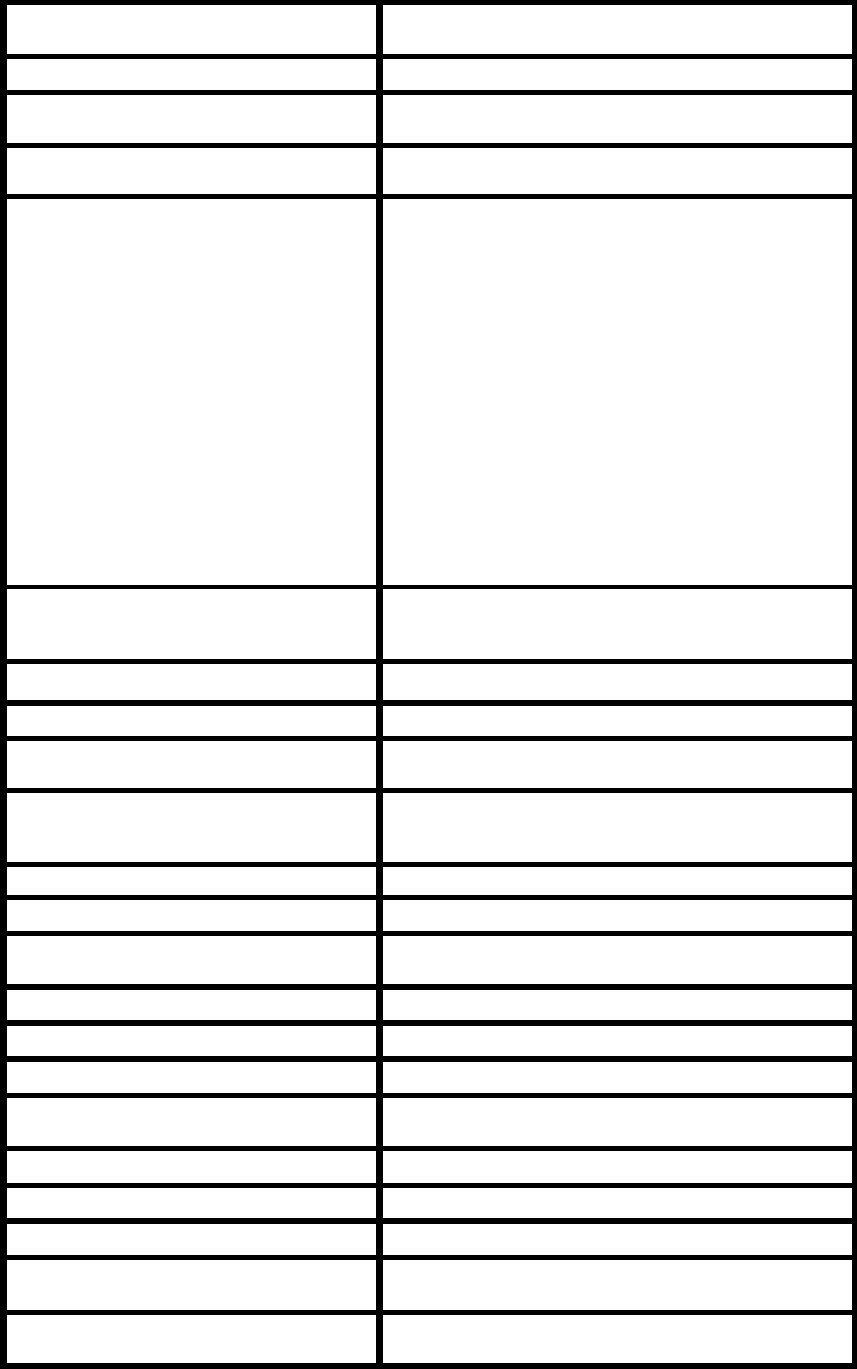
- 45 -
WLAN Broadband Router
User Manual
Subnet Mask
If you select the PPTP support on WAN interface, fill in
the subnet mask for it.
Server IP Address
Enter the IP address of the PPTP Server.
User Name
If you select the PPTP support on WAN interface, fill in
the user name and password to login the PPTP server.
Password
If you select the PPTP support on WAN interface, fill in
the user name and password to login the PPTP server.
Connection Type
Select the connection type from pull-down menu. There
are Continuous, Connect on Demand and Manual
three types to select.
Continuous connection type means to setup the
connection through PPTP protocol whenever this
WLAN AP Router is powered on.
Connect on Demand connection type means to setup
the connection through PPTP protocol whenever you
send the data packets out through the WAN interface;
there are a watchdog implemented to close the PPTP
connection while there are no data sent out longer than
the idle time set.
Manual connection type means to setup the connection
through the PPTP protocol by clicking the Connect
button manually, and clicking the Disconnect button
manually.
Idle Time
If you select the PPTP and Connect on Demand
connection type, fill in the idle time for auto-disconnect
function. Value can be between 1 and 1000 minutes.
MTU Size
Fill in the MTU size of MTU Size.
Request MPPE Encryption
Click the checkbox to enable request MPPE encryption.
Request MPPC Compression
Click the checkbox to enable request MPPC
compression.
Attain DNS Automatically
Click to select getting DNS address for PPTP support.
Please select Set DNS Manually if the PPTP support is
selected.
Set DNS Manually
Click to select getting DNS address for PPTP support.
DNS 1~3
Fill in the IP address of Domain Name Server 1~3.
Clone MAC Address
Fill in the MAC address that is the MAC address to be
cloned.
Enable uPNP
Click the checkbox to enable uPNP function.
Enable IGMP Proxy
Click the checkbox to enable IGMP Proxy.
Enable Ping Access on WAN
Click the checkbox to enable WAN ICMP response.
Enable Web Server Access on WAN
Click the checkbox to enable web configuration from
WAN side.
Enable IPsec pass through on VPN connection
Click the checkbox to enable IPSec packet pass through.
Enable PPTP pass through on VPN connection
Click the checkbox to enable PPTP packet pass through.
Enable L2TP pass through on VPN connection
Click the checkbox to enable L2TP packet pass through.
Apply Changes
Click the Apply Changes button to complete the new
configuration setting.
Reset
Click the Reset button to abort change and recover the
previous configuration setting.
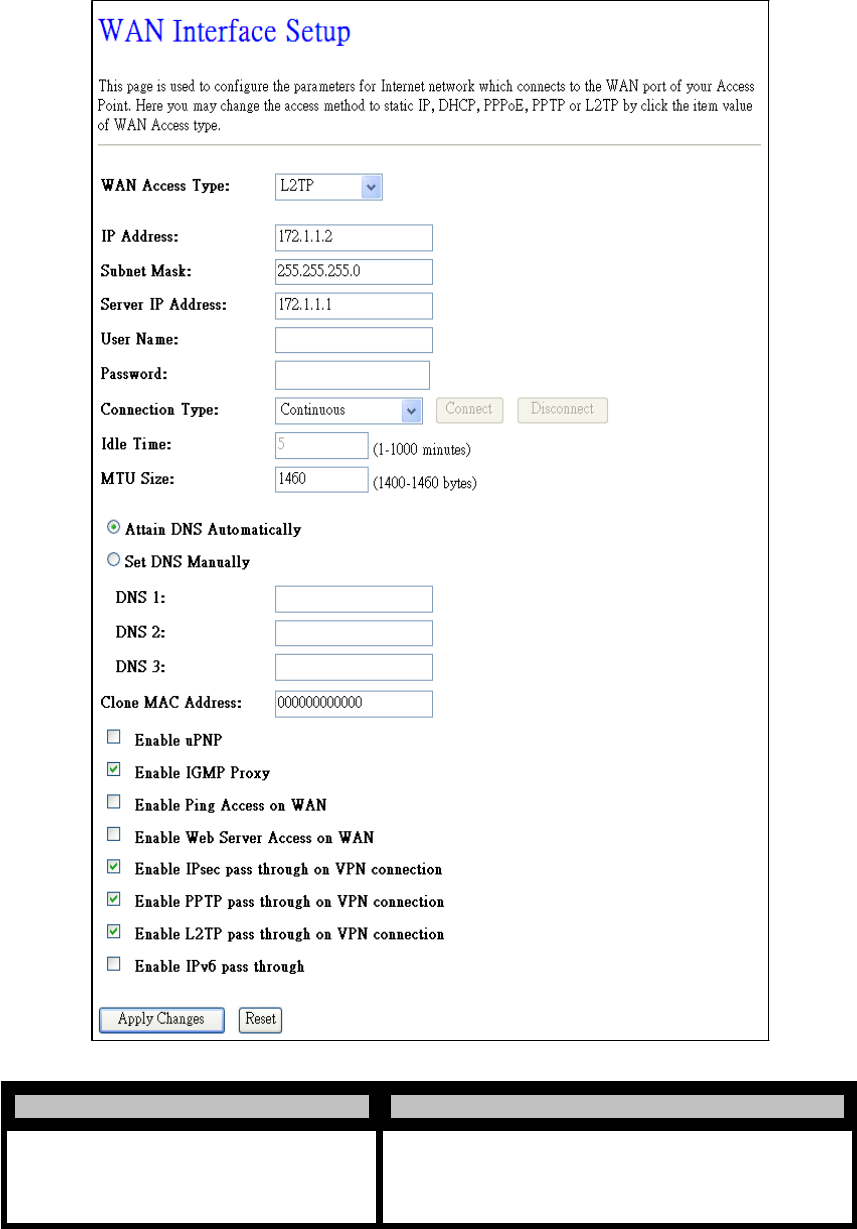
- 46 -
WLAN Broadband Router
User Manual
Note: PPTP Gateway Your ISP will provide you with the Gateway IP Address. If your LAN has a
PPTP gateway, then enter that PPTP gateway IP address here. If you do not have PPTP gateway then
enter the ISP’s Gateway IP address above.
4.3.4.2.5 L2TP
Item Description
Allow user to make a tunnel with remote site directly to
L2TP secure the data transmission among the connection.
User can use embedded L2TP client supported by this
router to make a VPN connection.
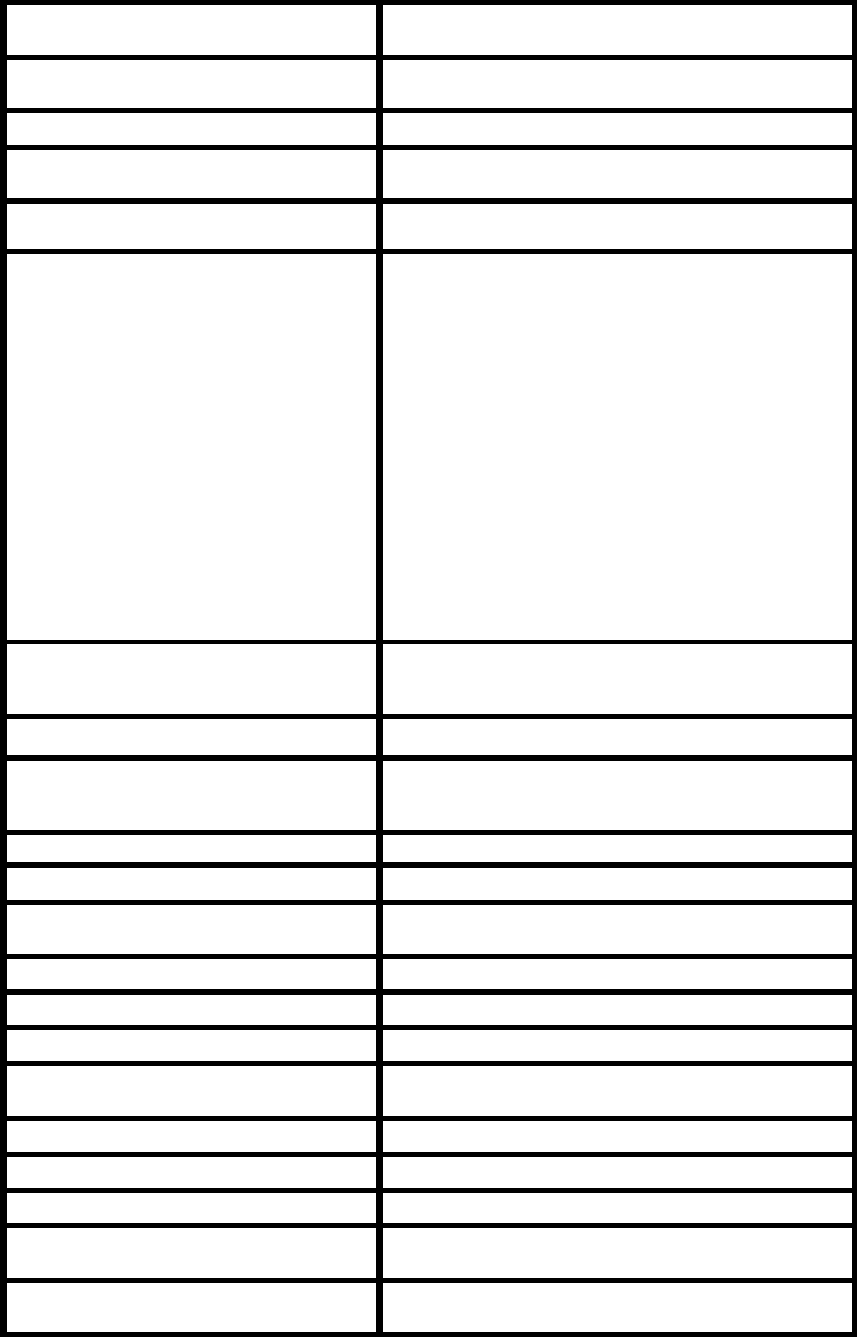
- 47 -
WLAN Broadband Router
User Manual
IP Address
If you select the L2TP support on WAN interface, fill in
the IP address for it.
Subnet Mask
If you select the L2TP support on WAN interface, fill in
the subnet mask for it.
Server IP Address
Enter the IP address of the L2TP Server.
User Name
If you select the L2TP support on WAN interface, fill in
the user name and password to login the L2TP server.
Password
If you select the L2TP support on WAN interface, fill in
the user name and password to login the L2TP server.
Connection Type
Select the connection type from pull-down menu. There
are Continuous, Connect on Demand and Manual
three types to select.
Continuous connection type means to setup the
connection through L2TP protocol whenever this
WLAN AP Router is powered on.
Connect on Demand connection type means to setup
the connection through L2TP protocol whenever you
send the data packets out through the WAN interface;
there are a watchdog implemented to close the L2TP
connection while there are no data sent out longer than
the idle time set.
Manual connection type means to setup the connection
through the L2TP protocol by clicking the Connect
button manually, and clicking the Disconnect button
manually.
Idle Time
If you select the L2TP and Connect on Demand
connection type, fill in the idle time for auto-disconnect
function. Value can be between 1 and 1000 minutes.
MTU Size
Fill in the MTU size of MTU Size.
Attain DNS Automatically
Click to select getting DNS address for L2TP support.
Please select Set DNS Manually if the L2TP support is
selected.
Set DNS Manually
Click to select getting DNS address for L2TP support.
DNS 1~3
Fill in the IP address of Domain Name Server 1~3.
Clone MAC Address
Fill in the MAC address that is the MAC address to be
cloned.
Enable uPNP
Click the checkbox to enable uPNP function.
Enable IGMP Proxy
Click the checkbox to enable IGMP Proxy.
Enable Ping Access on WAN
Click the checkbox to enable WAN ICMP response.
Enable Web Server Access on WAN
Click the checkbox to enable web configuration from
WAN side.
Enable IPsec pass through on VPN connection
Click the checkbox to enable IPSec packet pass through.
Enable PPTP pass through on VPN connection
Click the checkbox to enable PPTP packet pass through.
Enable L2TP pass through on VPN connection
Click the checkbox to enable L2TP packet pass through.
Apply Changes
Click the Apply Changes button to complete the new
configuration setting.
Reset
Click the Reset button to abort change and recover the
previous configuration setting.
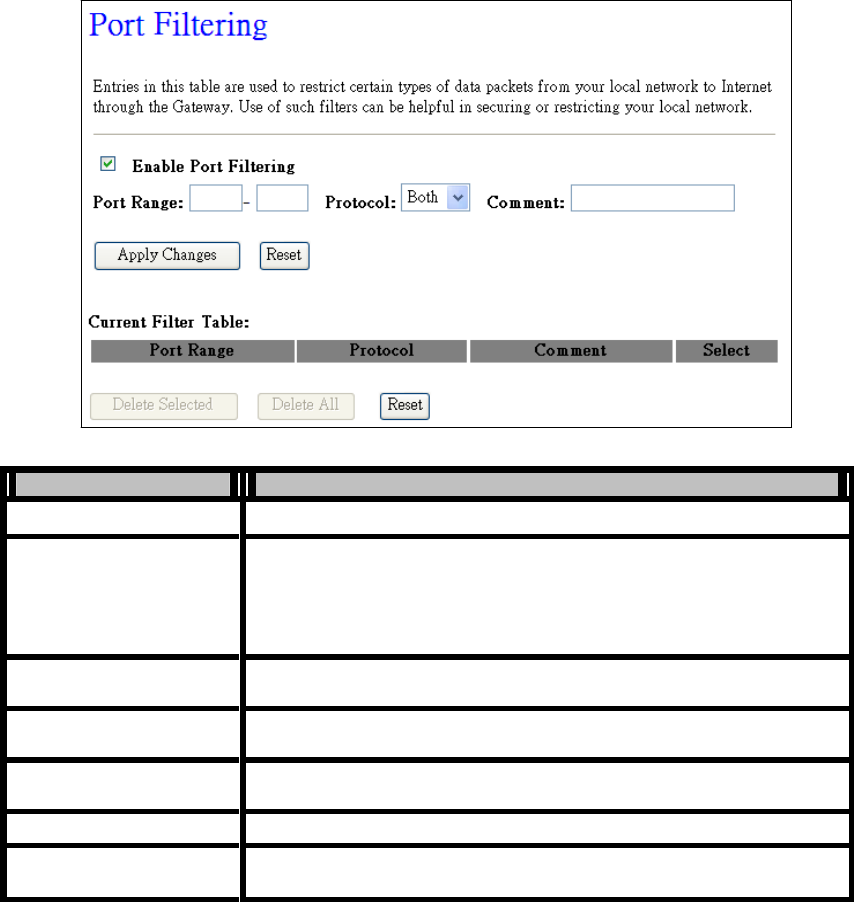
- 48 -
WLAN Broadband Router
User Manual
4.3.5 Firewall
4.3.5.1 Port Filtering
Entries in this table are used to restrict certain types of data packets from your local network to Internet
through the Gateway. Use of such filters can be helpful in securing or restricting your local network.
Item
Description
Enable Port Filtering
Click to enable the port filtering security function.
Port Range/ Protocol/
Comment
To restrict data transmission from the local network on certain ports, fill
in the range of start-port and end-port, and the protocol, also put your
comments on it.
The Protocol can be TCP, UDP or Both.
Comment let you know about whys to restrict data from the ports.
Apply Changes
Click the Apply Changes button to complete the new configuration
setting.
Reset
Click the Reset button to abort change and recover the previous
configuration setting.
Delete Selected
Click to delete the selected port range that will be removed from the
port-filtering list.
Delete All
Click to delete all the registered entries from the port-filtering list.
Reset
Click the Reset button to abort change and recover the previous
configuration setting.
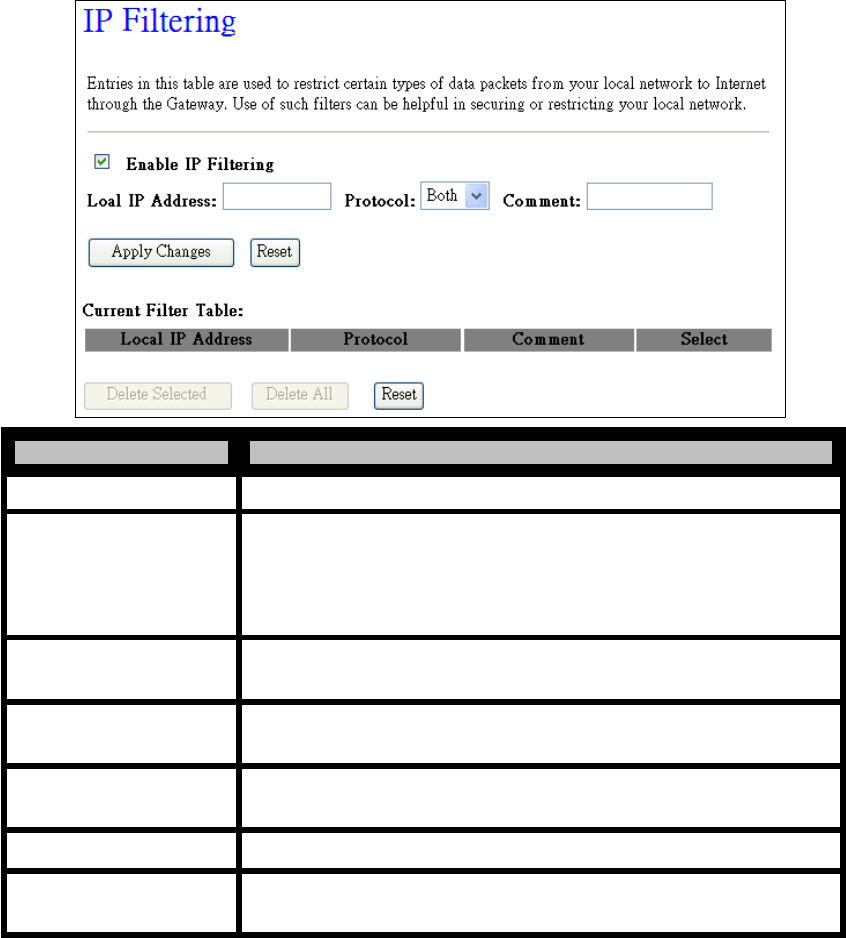
- 49 -
WLAN Broadband Router
User Manual
4.3.5.2 IP Filtering
Entries in this table are used to restrict certain types of data packets from your local network to Internet
through the Gateway. Use of such filters can be helpful in securing or restricting your local network.
Item Description
Enable IP Filtering Click to enable the IP filtering security function.
Local IP Address/
Protocol/ Comment
To restrict data transmission from local network on certain IP addresses,
fill in the IP address and the protocol, also put your comments on it.
The Protocol can be TCP, UDP or Both.
Comment let you know about whys to restrict data from the IP address.
Apply Changes Click the Apply Changes button to complete the new configuration
setting.
Reset Click the Reset button to abort change and recover the previous
configuration setting.
Delete Selected Click to delete the selected port range that will be removed from the
IP-filtering list.
Delete All Click to delete all the registered entries from the IP-filtering list.
Reset Click the Reset button to abort change and recover the previous
configuration setting.
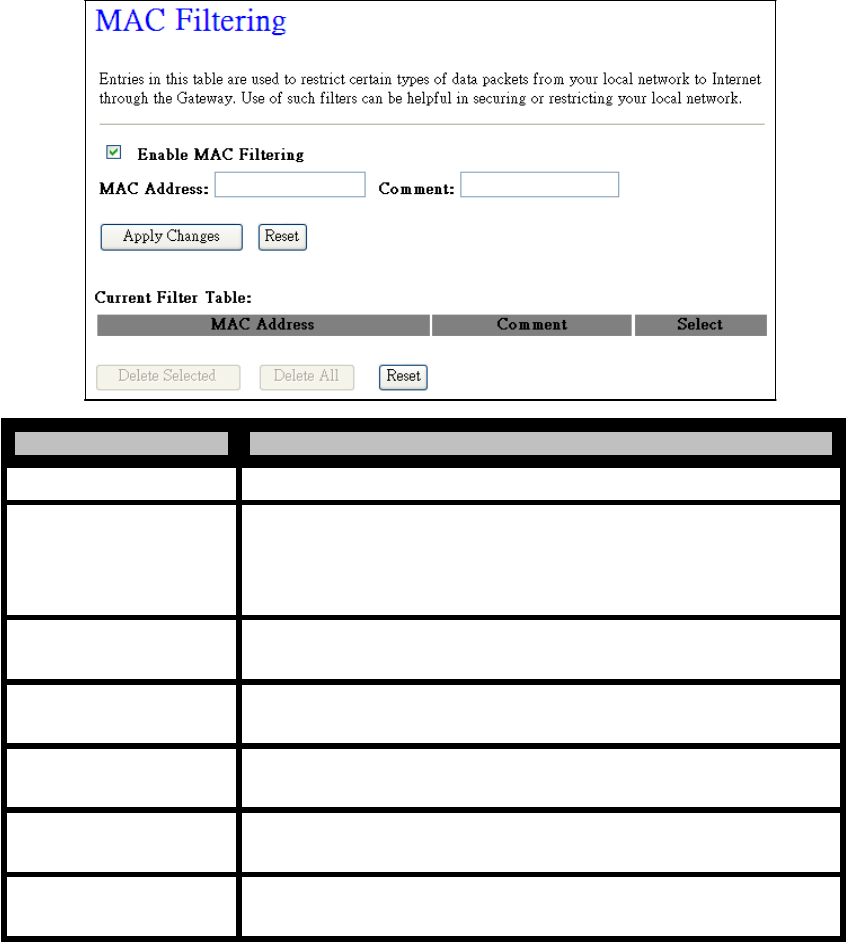
- 50 -
WLAN Broadband Router
User Manual
4.3.5.3 MAC Filtering
Entries in this table are used to restrict certain types of data packets from your local network to Internet
through the Gateway. Use of such filters can be helpful in securing or restricting your local network.
Item Description
Enable MAC Filtering Click to enable the MAC filtering security function.
MAC Address/ Comment
To restrict data transmission from local network on certain MAC
addresses, fill in the MAC address and your comments on it.
Comment let you know about whys to restrict data from the MAC
address.
Apply Changes Click the Apply Changes button to register the MAC address to MAC
filtering list.
Reset Click the Reset button to abort change and recover the previous
configuration setting.
Delete Selected Click to delete the selected port range that will be removed from the
MAC-filtering list.
Delete All Click to delete all the registered entries from the MAC-filtering list.
Reset Click the Reset button to abort change and recover the previous
configuration setting.
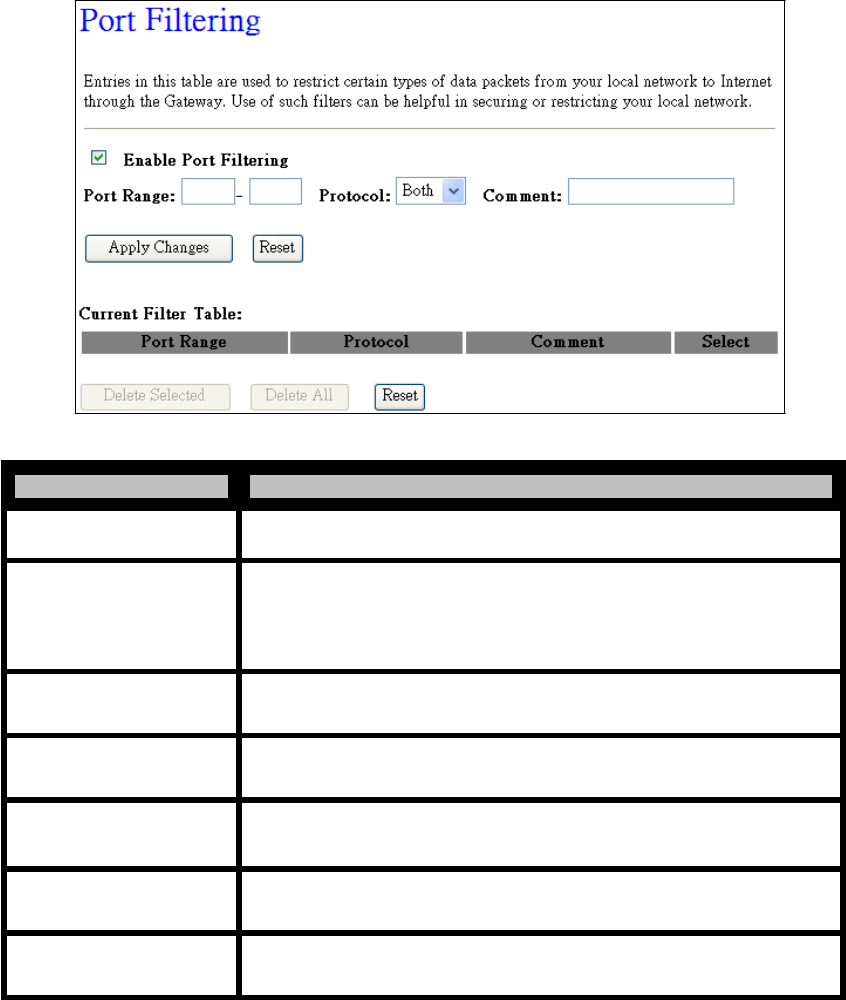
- 51 -
WLAN Broadband Router
User Manual
4.3.5.4 Port Forwarding
Entries in this table allow you to automatically redirect common network services to a specific machine
behind the NAT firewall. These settings are only necessary if you wish to host some sort of server like
a web server or mail server on the private local network behind your Gateway's NAT firewall.
Item Description
Enable Port Forwarding Click to enable the Port Forwarding security function.
Port Range/ Protocol/
Comment
The Port Range for data transmission.
The Protocol can be TCP, UDP or Both.
Comment let you know about whys to allow data packets forward to the
IP address and port number.
Apply Changes Click the Apply Changes button to register the IP address and port
number to Port forwarding list.
Reset Click the Reset button to abort change and recover the previous
configuration setting.
Delete Selected Click to delete the selected IP address and port number that will be
removed from the port-forwarding list.
Delete All Click to delete all the registered entries from the port-forwarding list.
Reset Click the Reset button to abort change and recover the previous
configuration setting.
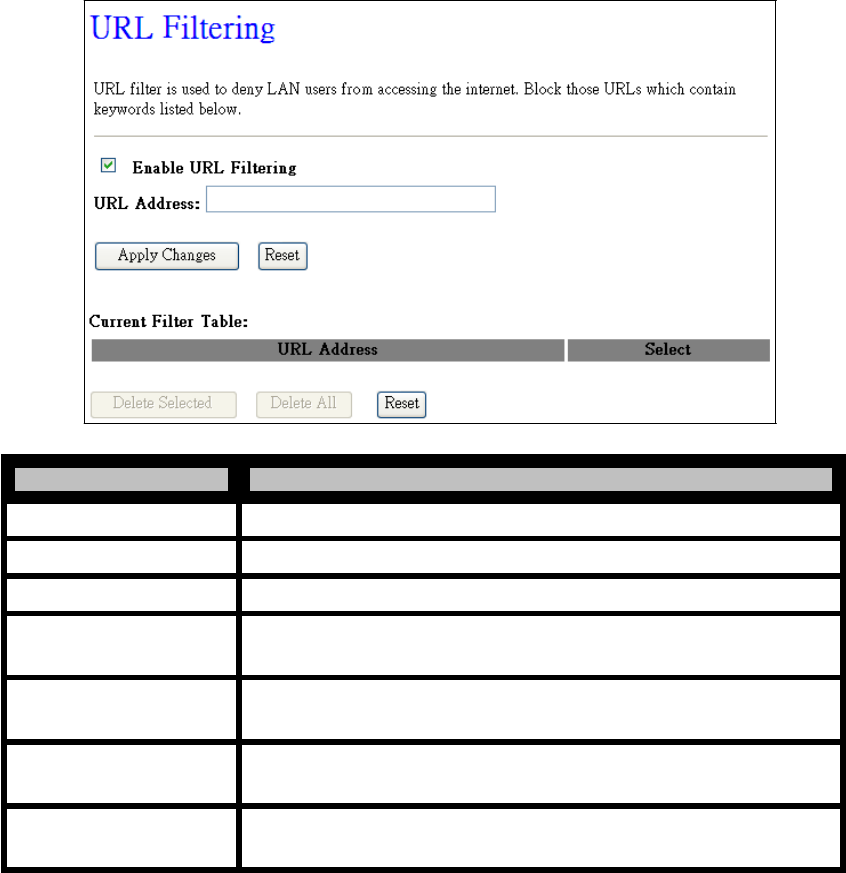
- 52 -
WLAN Broadband Router
User Manual
4.3.5.5 URL Filtering
URL Filtering is used to restrict users to access specific websites in internet.
Item Description
Enable URL Filtering Click to enable the URL Filtering function.
URL Address Add one URL address.
Apply Changes Click the Apply Changes button to save settings.
Reset Click the Reset button to abort change and recover the previous
configuration setting.
Delete Selected Click to delete the selected URL address that will be removed from the
URL Filtering
list.
Delete All Click to delete all the registered entries from the URL Filtering list.
Reset Click the Reset button to abort change and recover the previous
configuration setting.
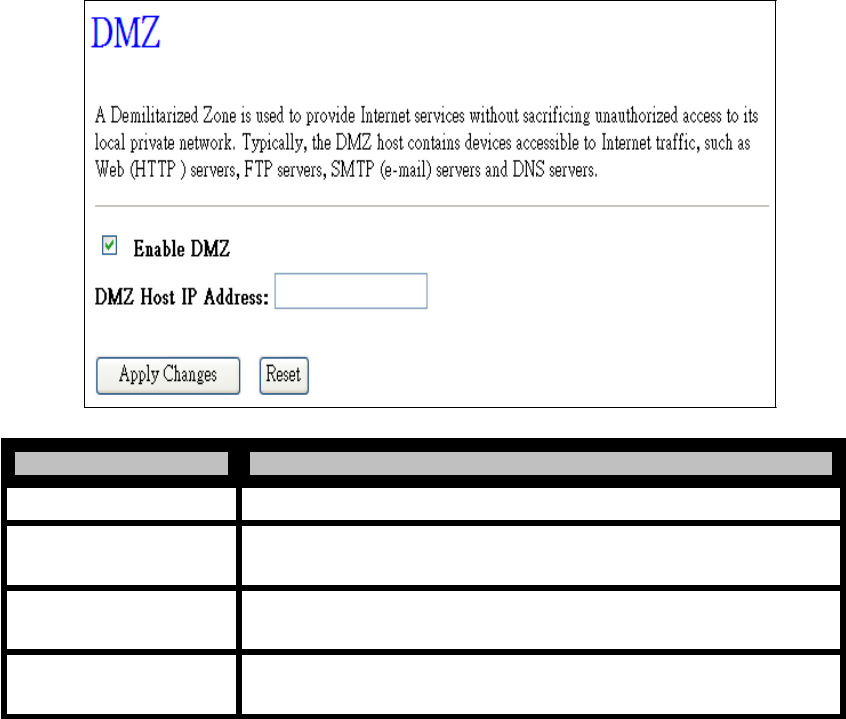
- 53 -
WLAN Broadband Router
User Manual
4.3.5.6 DMZ
A Demilitarized Zone is used to provide Internet services without sacrificing unauthorized access to its
local private network. Typically, the DMZ host contains devices accessible to Internet traffic, such as
Web (HTTP) servers, FTP servers, SMTP (e-mail) servers and DNS servers.
Item Description
Enable DMZ Click to enable the DMZ function.
DMZ Host IP Address To support DMZ in your firewall design, fill in the IP address of DMZ
host that can be access from the WAN interface.
Apply Changes Click the Apply Changes button to register the IP address of DMZ host.
Reset Click the Reset button to abort change and recover the previous
configuration setting.
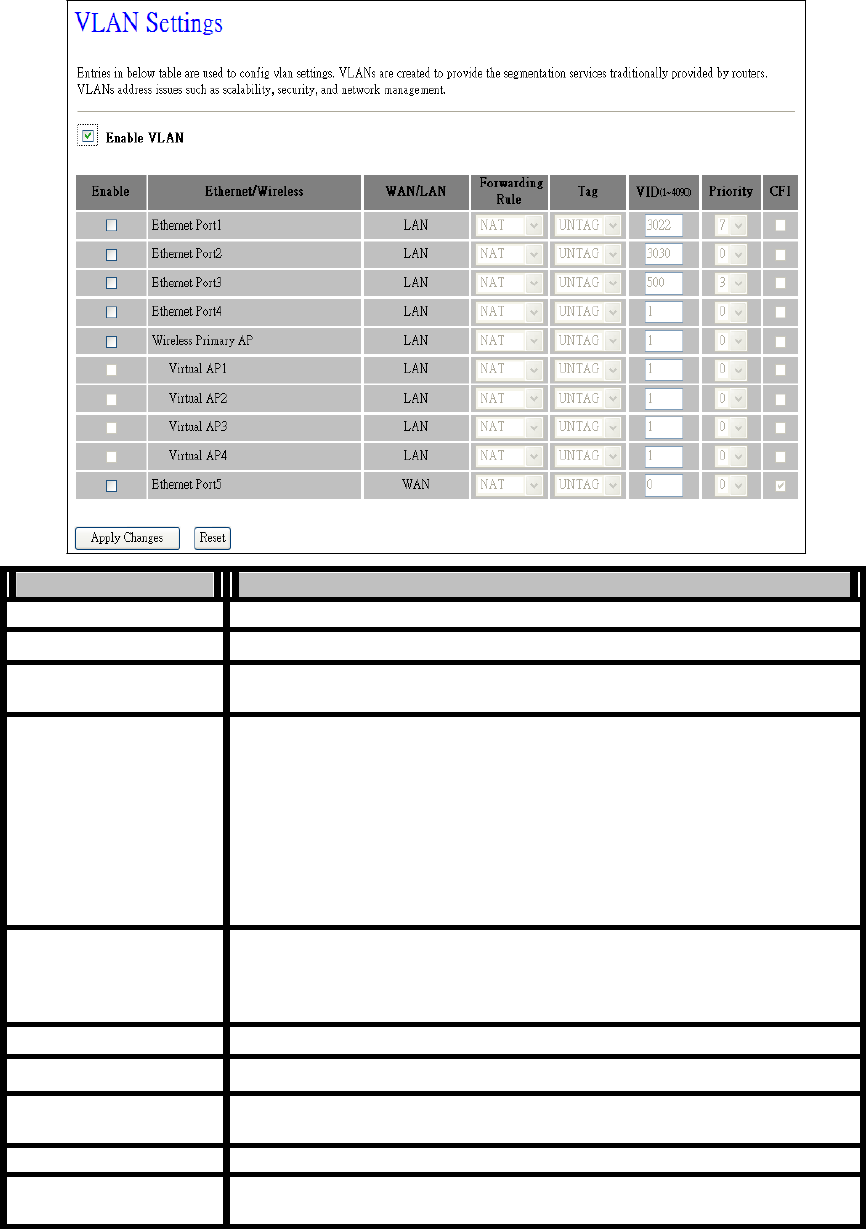
- 54 -
WLAN Broadband Router
User Manual
4.3.5.7 VLAN
This page allow user to configure VLAN setting for each LAN, WLAN and WAN port. In the setting,
you may to assign a VID, priority, CFI and tagging on/off in each port.
Item
Description
Enable VLAN
Click the box to enable VLAN function.
Enable
Click the box of each interface to enable VLAN.
Ethernet/Wireless
Select the interface (LAN: Ethernet port1~4/Wireless; WAN: Ethernet
port5) to enable VLAN function.
WAN/LAN
LAN: When “Tag” is enabled, router will add a 802.11Q tagging (4 bytes
long with VID, Priority, and CFI) in the header of each outgoing packet.
Also, for every incoming packet without 802.11Q tagging or VID is not
matched, router will drop the packet when tagging is enabled.
WAN: When “Tag” is enabled on the WAN port, the incoming packet will
be forwarded to router itself when its VID is matched with VID of WAN
port. Otherwise, this receiving packet will be forwarded to LAN port with
the same VID. If no any VID is matched, this incoming packet will be
dropped.
Tag
User may choose to enable VLAN “tagging” for each port. Please refer to
the above described WAN/LAN.
When VLAN tagging is not enabled, but incoming packet has carried
802.11Q VLAN tag, router will drop this packet.
VID(1~4090)
Set the VID number for each port.
Priority
Select the priority value (0~7) from pull-down menu.
CFI
Select this box to set CFI (Canonical Format Indicator) value to 1. The
default value is non-selected, CFI value is 0.
Apply Changes
Click the Apply Changes button to commit changes.
Reset
Click the Reset button to abort change and recover the previous
configuration setting.
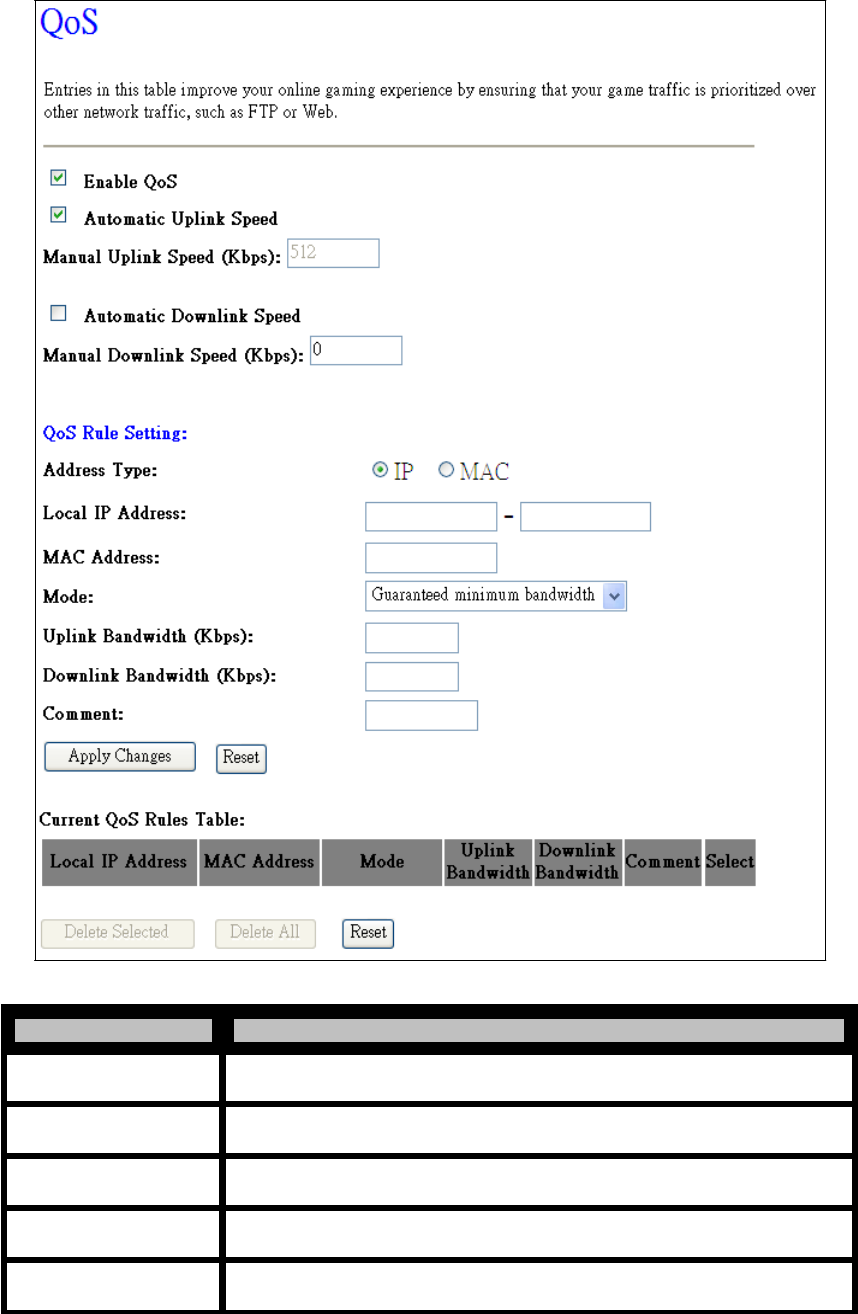
- 55 -
WLAN Broadband Router
User Manual
4.3.6 QoS
Item Description
Enable QoS Click the box to enable QoS function.
Automatic Uplink
Speed Click the box to enable automatic uplink speed. Otherwise, fill out the
uplink speed manually.
Manual Uplink Speed Fill out the uplink speed manually. The unit is Kbps.
Automatic Downlink
Speed
Manual Downlink
Click the box to enable automatic downlink speed. Otherwise, fill out the
downlink speed manually.
Speed Fill out the downlink speed manually. The unit is Kbps.
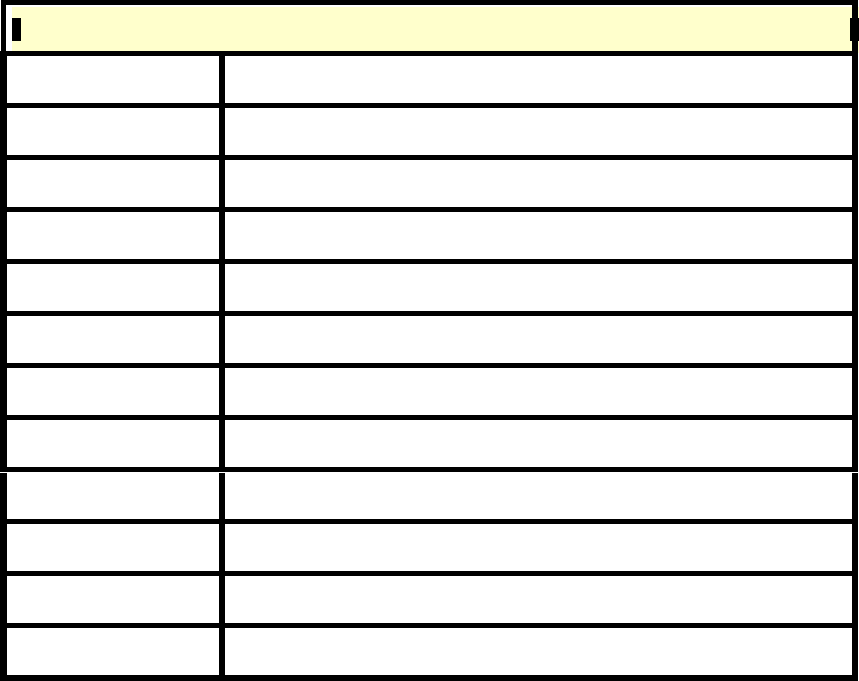
- 56 -
WLAN Broadband Router
User Manual
QoS Rule Setting
Address Type
Select the type of rule. IP (layer3) or MAC (layer2).
Local IP Address
When you select IP type, you should fill out the IP address range of local
NIC or device. Such as “192.168.1.10 – 192.168.1.20”.
MAC Address
When you select MAC type, you should fill out the MAC address of local
NIC or device. Such as “001122334455”.
Mode
Select the mode from pull-down menu. There are “Guaranteed minimum
bandwidth” and “Restricted maximum bandwidth”.
Uplink Bandwidth
Fill out a value (Kbps) to limit uplink bandwidth.
Downlink Bandwidth
Fill out a value (Kbps) to limit downlink bandwidth.
Comment
Type words or string to make a comment about the rule that you created.
Apply Changes
Click the Apply Changes button to commit changes.
Reset
Click the Reset button to abort change and recover the previous
configuration setting.
Delete Selected
Select one rule under Current QoS Rules Table, click Delete Selected
button to delete the rule that you selected.
Delete All
Click Delete All button to delete all rules under Current QoS Rules Table.
Reset
Click the Reset button to abort change and recover the previous
configuration setting.
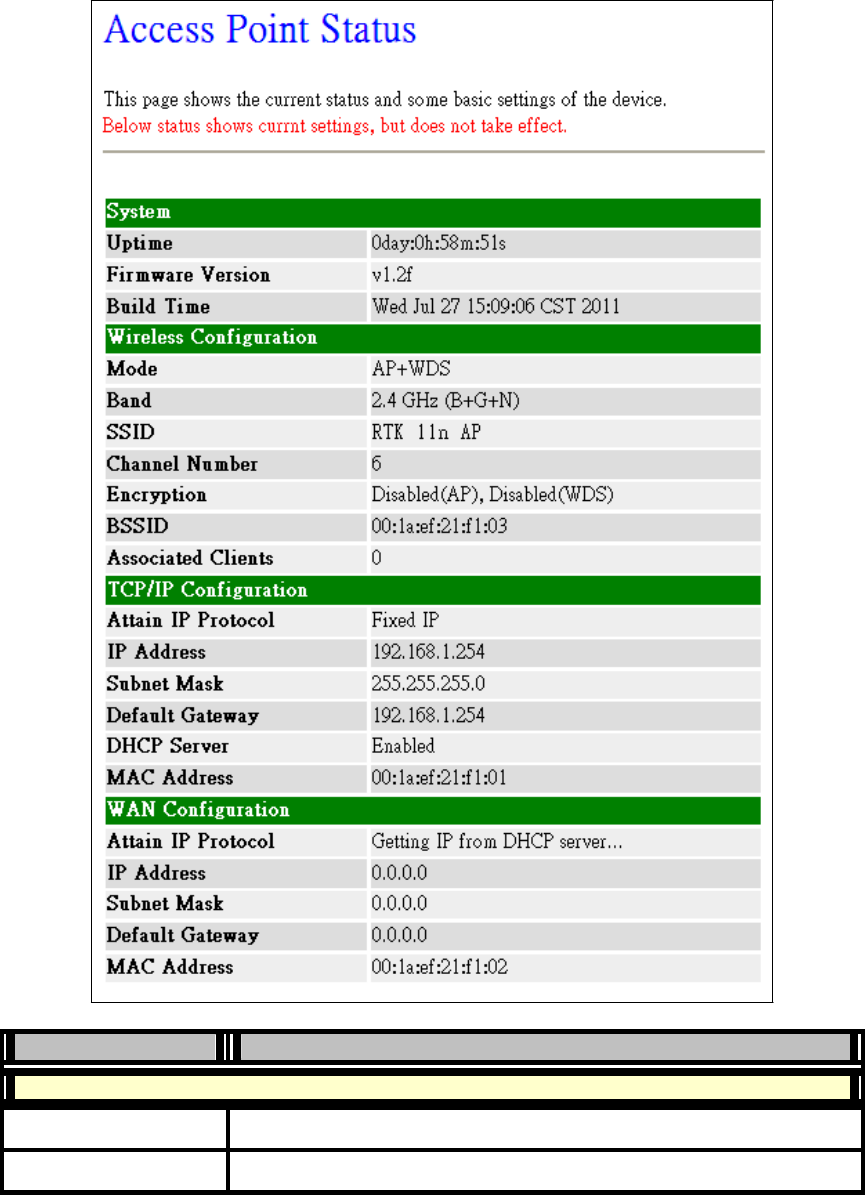
- 57 -
WLAN Broadband Router
User Manual
4.3.7 Management
4.3.7.1 Status
This page shows the current status and some basic settings of the device, includes system, wireless,
Ethernet LAN and WAN configuration information.
Item
Description
System
Uptime
It shows the duration since WLAN AP Router is powered on.
Firmware version
It shows the firmware version of WLAN AP Router.
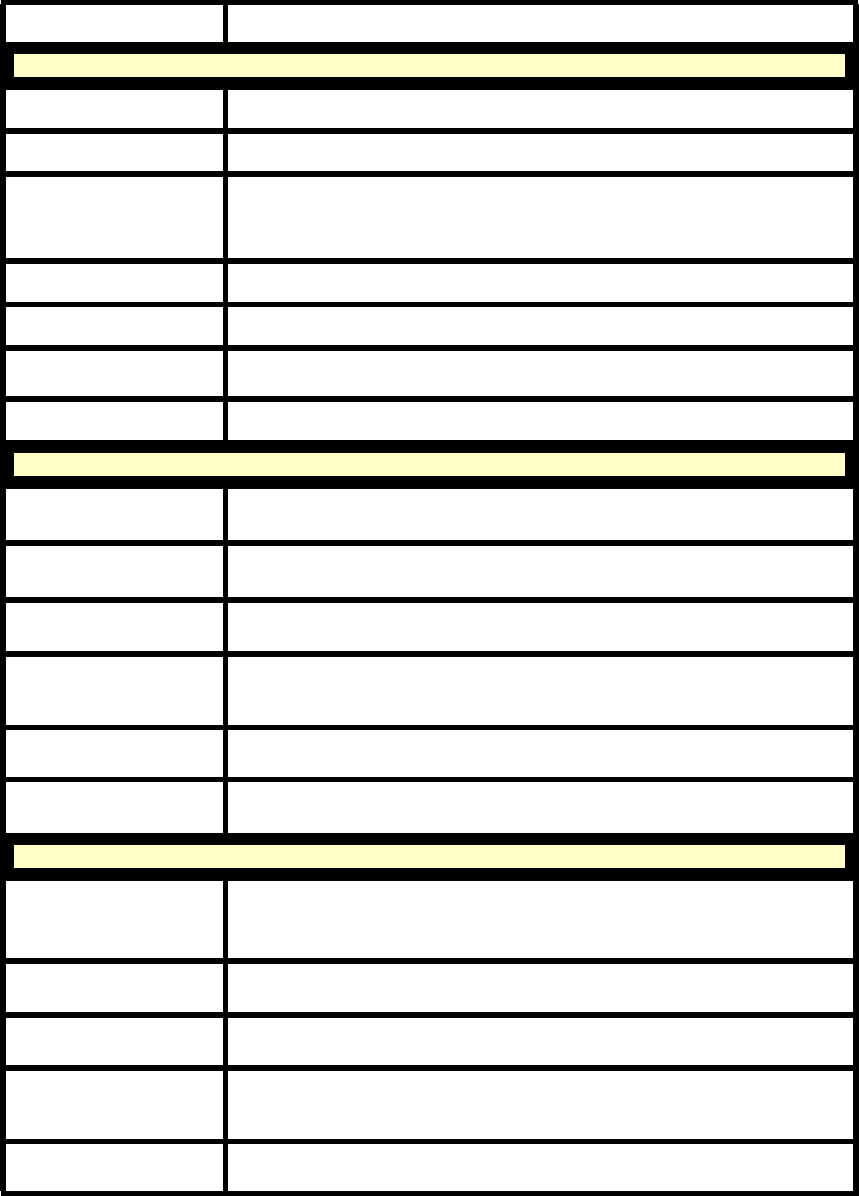
- 58 -
WLAN Broadband Router
User Manual
Build Time It shows the build time of .firmware.
Wireless configuration
Mode It shows wireless operation mode
Band It shows the current wireless operating frequency.
SSID It shows the SSID of this WLAN AP Router. The SSID is the unique name
of WLAN AP Router and shared among its service area, so all device sat
tempts to join the same wireless network can identify it.
Channel Number It shows the wireless channel connected currently.
Encryption It shows the status of encryption function.
BSSID It shows the BSSID address of the WLAN AP or Router. BSSID is a
six-byte address.
Associated Clients It shows the number of connected clients (or stations, PCs).
TCP/IP Configuration (LAN)
Attain IP Protocol It shows the type or status of LAN interface.
IP Address It shows the IP address of LAN interfaces of WLAN AP Router.
Subnet Mask It shows the IP subnet mask of LAN interfaces of WLAN AP Router.
Default Gateway It shows the default gateway setting for LAN interfaces outgoing data
packets.
DHCP Server It shows the DHCP server is enabled or not.
MAC Address It shows the MAC address of LAN interfaces of WLAN AP Router.
WAN Configuration
Attain IP Protocol
It shows how the WLAN AP Router gets the IP address. The IP address can
be set manually to a fixed one or set dynamically by DHCP server or attain
IP by PPPoE / PPTP connection.
IP Address It shows the IP address of WAN interface of WLAN AP Router.
Subnet Mask It shows the IP subnet mask of WAN interface of WLAN AP Router.
Default Gateway It shows the default gateway setting for WAN interface outgoing data
packets.
MAC Address It shows the MAC address of WAN interface of WLAN AP Router.
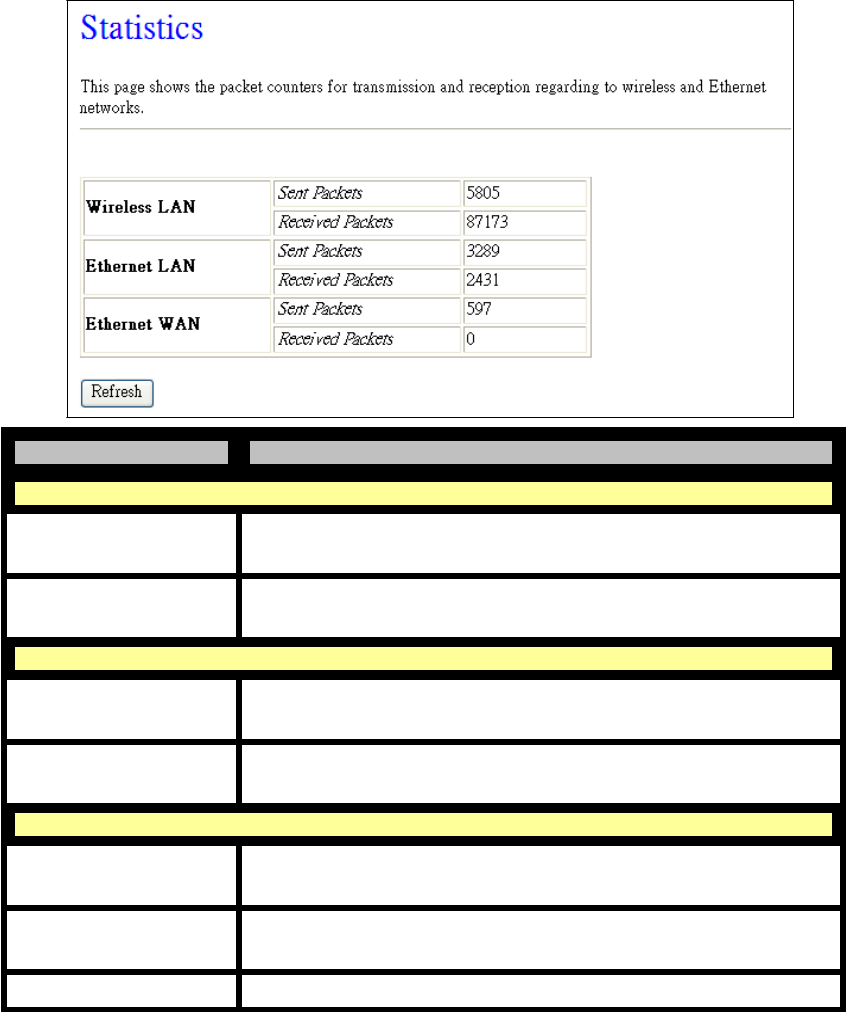
- 59 -
WLAN Broadband Router
User Manual
4.3.7.2 Statistics
This page shows the packet counters for transmission and reception regarding to wireless, Ethernet
LAN and Ethernet WAN networks.
Item Description
Wireless LAN
Sent Packets It shows the statistic count of sent packets on the wireless LAN
interface.
Received Packets It shows the statistic count of received packets on the wireless LAN
interface.
Ethernet LAN
Sent Packets It shows the statistic count of sent packets on the Ethernet LAN
interface.
Received Packets It shows the statistic count of received packets on the Ethernet LAN
interface.
Ethernet WAN
Sent Packets It shows the statistic count of sent packets on the Ethernet WAN
interface.
Received Packets It shows the statistic count of received packets on the Ethernet WAN
interface.
Refresh Click the Refresh button to refresh and update the statistic counters.
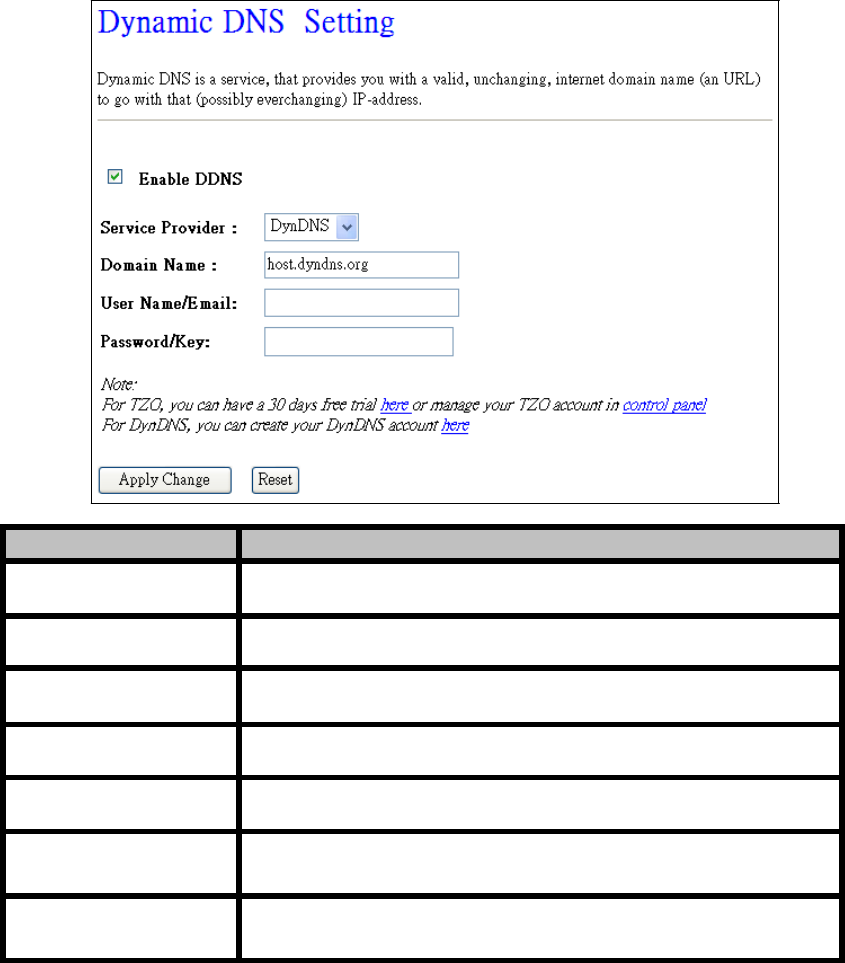
- 60 -
WLAN Broadband Router
User Manual
4.3.7.3 DDNS
This page is used to configure Dynamic DNS service to have DNS with dynamic IP address.
Item
Description
Enable DDNS
Click the checkbox to enable DDNS service.
Service Provider
Click the drop down menu to pickup the right provider.
Domain Name
To configure the Domain Name.
User Name/Email
Configure User Name, Email.
Password/Key
Configure Password, Key.
Apply Change
Click the Apply Changes button to save the enable DDNS service.
Reset
Click the Reset button to abort change and recover the previous
configuration setting.
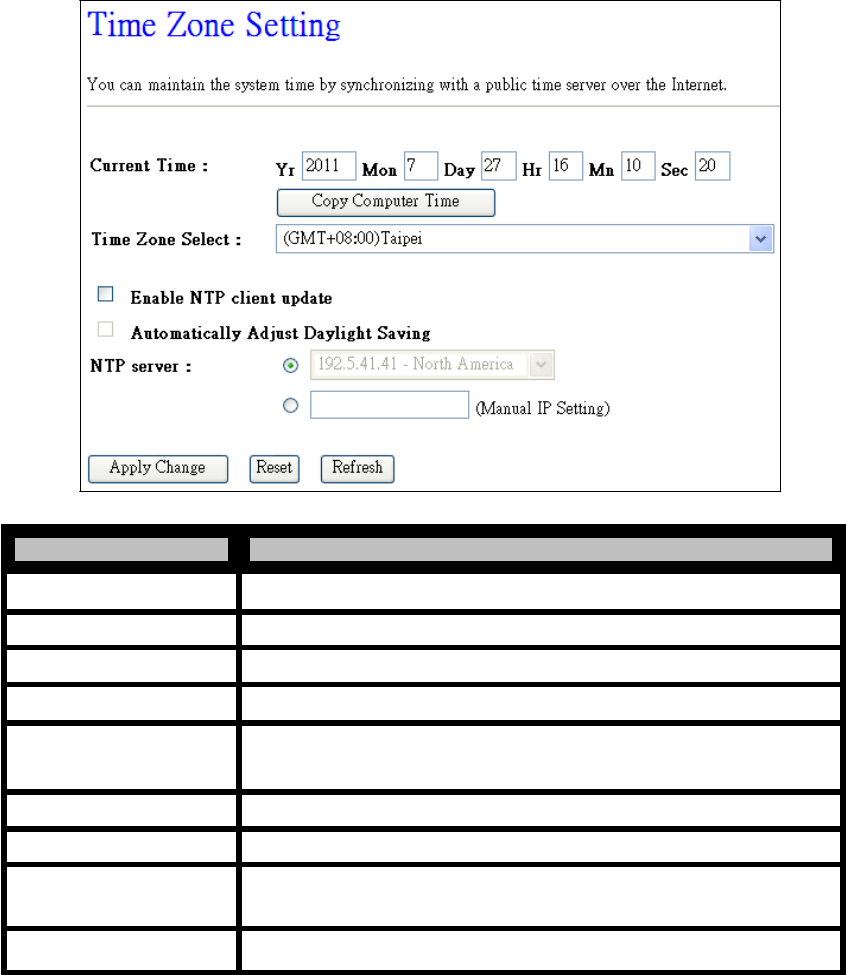
- 61 -
WLAN Broadband Router
User Manual
4.3.7.4 Time Zone Setting
This page is used to configure Time Zone.
Item Description
Current Time It shows the current time.
Copy Computer Time Click the Copy Computer Time button to copy the time from PC.
Time Zone Select Click the time zone in your country.
Enable NTP client update Click the checkbox to enable NTP client update.
Automatically Adjust
Daylight Saving Click the checkbox to adjust Daylight Saving automatically.
NTP Server Click select default or input NTP server IP address.
Apply Change Click the Apply Changes button to save and enable NTP client service.
Reset Click the Reset button to abort change and recover the previous
configuration
setting.
Refresh Click the refresh the current time shown on the screen.
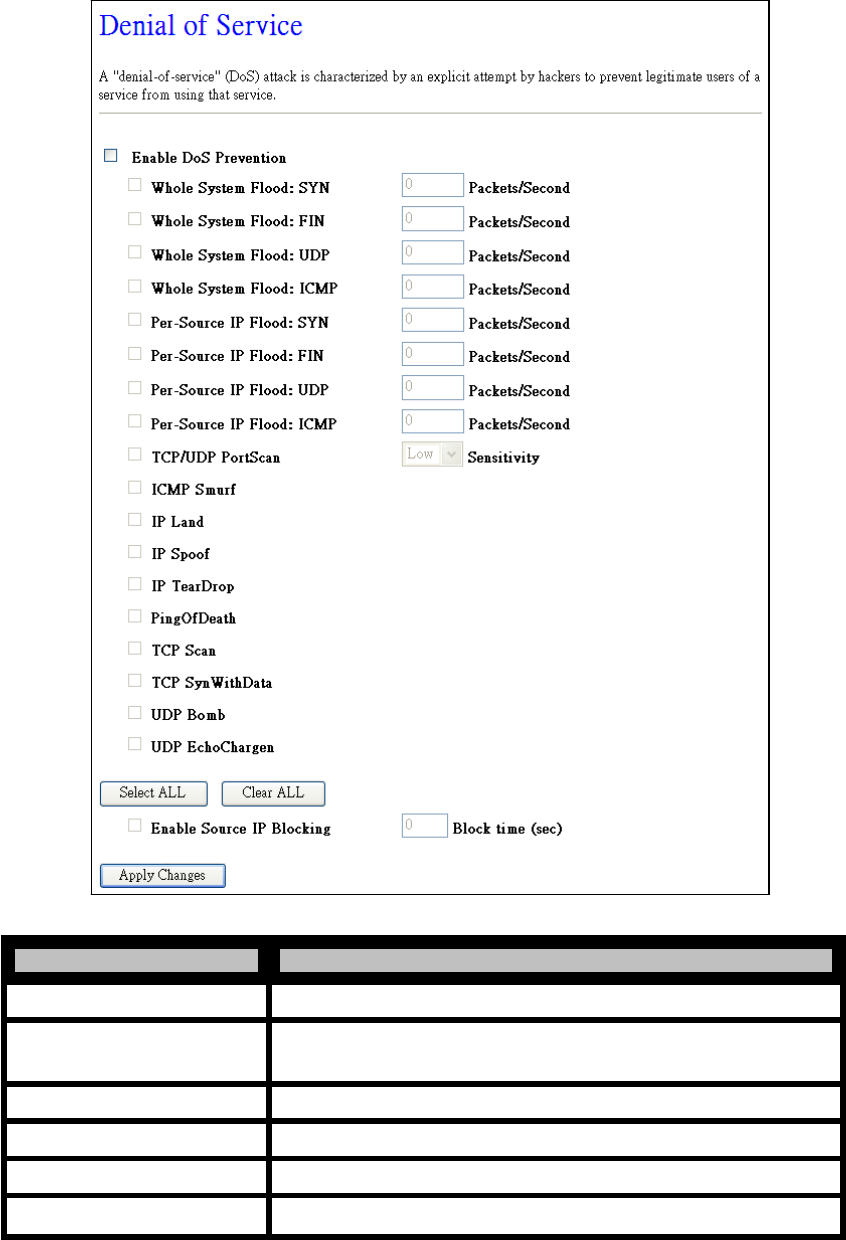
- 62 -
WLAN Broadband Router
User Manual
4.3.7.5 Denial-of-Service
This page is used to enable and setup protection to prevent attack by hacker’s program. It provides
more security for users.
Item Description
Enable DoS Prevention Click the checkbox to enable DoS prevention.
Whole System Flood /
Per-Source IP Flood… Enable and setup prevention in details.
Select ALL Click the checkbox to enable all prevention items. Clear
ALL Click the checkbox to disable all prevention items.
Enable Source IP Blocking Click the checkbox to enable Source IP
Blocking. Apply
Changes Click the Apply Changes button to save above settings.
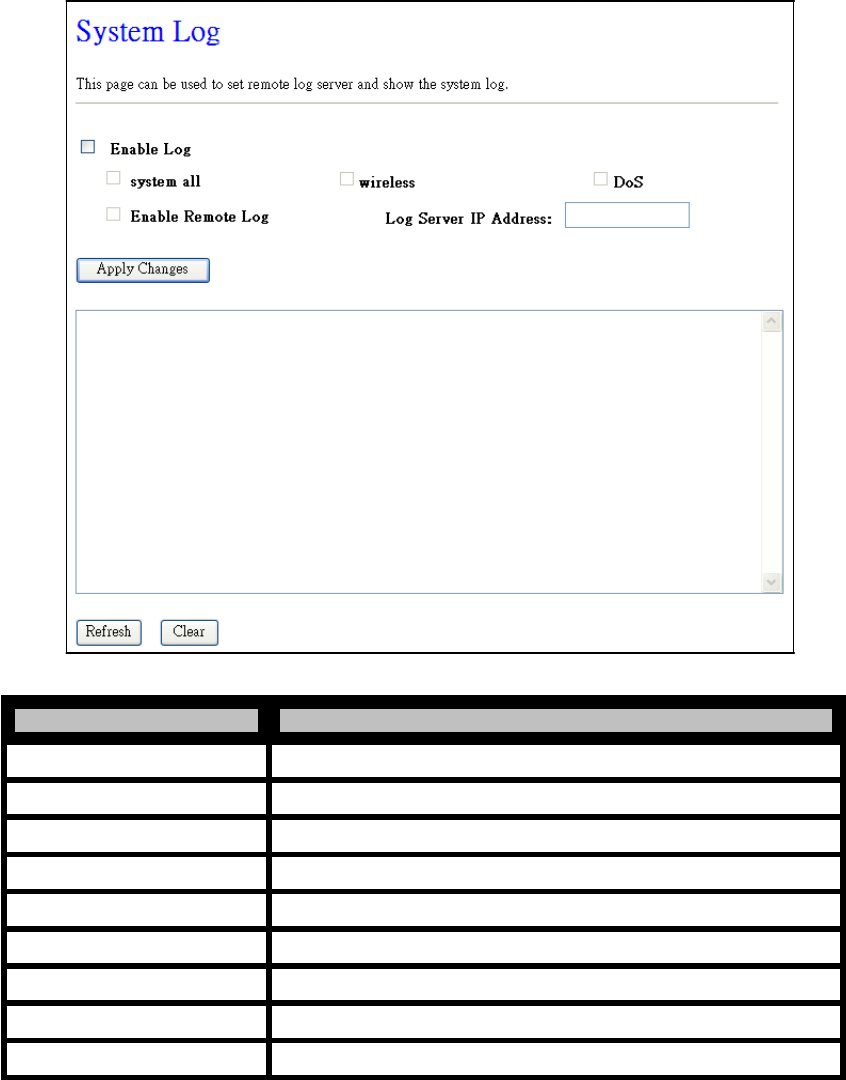
- 63 -
WLAN Broadband Router
User Manual
4.3.7.6 Log
This page is used to configure the remote log server and shown the current log.
Item Description
Enable Log Click the checkbox to enable log.
System all Show all log of wireless broadband router.
Wireless Only show wireless log
DoS Only show Denial-of-Service log
Enable Remote Log Click the checkbox to enable remote log service.
Log Server IP Address Input the remote log IP address.
Apply Changes Click the Apply Changes button to save above settings.
Refresh Click the refresh the log shown on the screen.
Clear Clear log display screen.
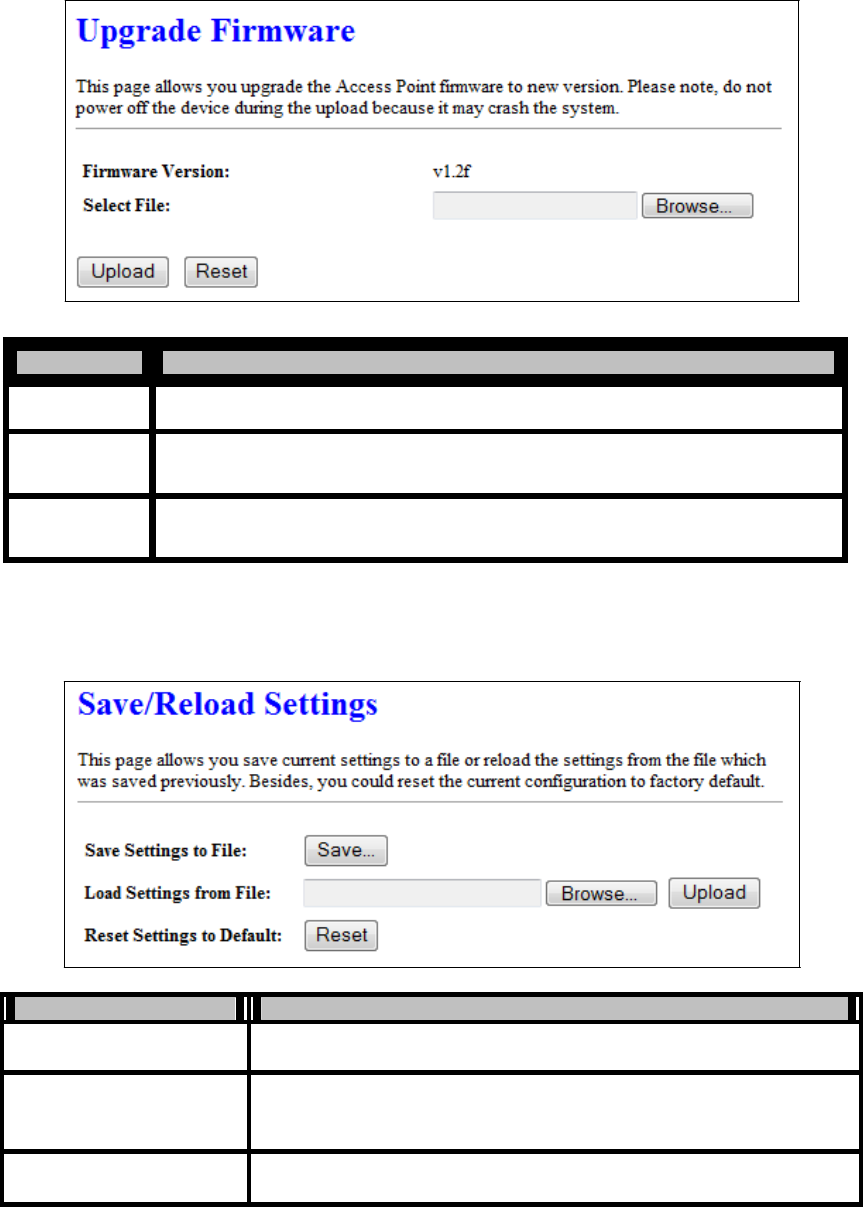
- 64 -
WLAN Broadband Router
User Manual
4.3.7.7 Upgrade Firmware
This page allows you upgrade the Access Point firmware to new version. Please note, do not power off
the device during the upload because it may crash the system.
Item Description
Select File Click the Browse button to select the new version of web firmware image file.
Upload Click the Upload button to update the selected web firmware image to the WLAN
Broadband Router.
Reset Click the Reset button to abort change and recover the previous configuration
setting.
4.3.7.8 Save/ Reload Settings
This page allows you save current settings to a file or reload the settings from the file that was saved
previously. Besides, you could reset the current configuration to factory default.
Item
Description
Save Settings to File
Click the Save button to download the configuration parameters to your
personal computer.
Load Settings from File
Click the Browse button to select the configuration files then click the
Upload button to update the selected configuration to the WLAN
Broadband Router.
Reset Settings to Default
Click the Reset button to reset the configuration parameter to factory
defaults.
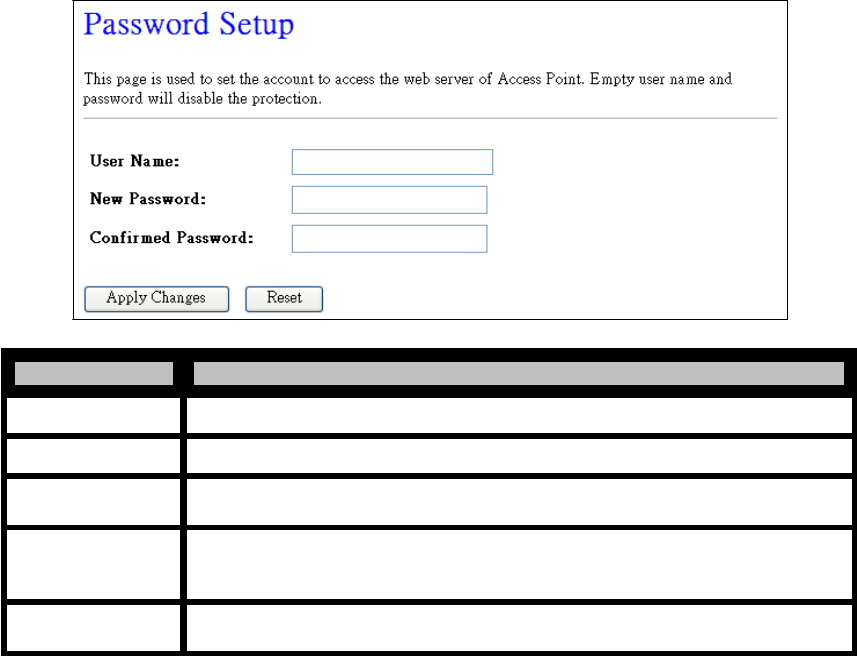
- 65 -
WLAN Broadband Router
User Manual
4.3.7.9 Password
This page is used to set the account to access the web server of Access Point. Empty user name and
password will disable the protection.
Item Description
User Name Fill in the user name for web management login control.
New Password Fill in the password for web management login control.
Confirmed
Password
Apply Changes
Because the password input is invisible, so please fill in the password again for
confirmation purpose.
Clear the User Name and Password fields to empty, means to apply no web
management login control. Click the Apply Changes button to complete the new
configuration setting.
Reset Click the Reset button to abort change and recover the previous configuration
setting.
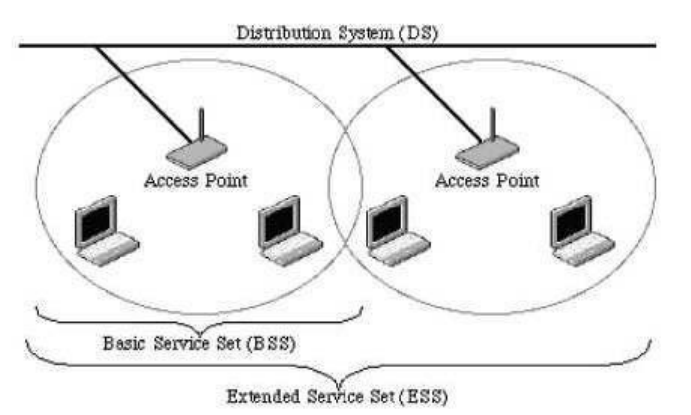
- 66 -
WLAN Broadband Router
User Manual
5. FREQUENTLY ASKED QUESTIONS (FAQ)
Enter topic text here.
5.1 What and how to find my PC’s IP and MAC address
IP address is the identifier for a computer or device on a TCP/IP network. Networks using the TCP/IP
protocol route messages based on the IP address of the destination. The format of an IP address is a
32-bit numeric address written as four numbers separated by periods. Each number can be zero to 255.
For example, 191.168.1.254 could be an IP address
The MAC (Media Access Control) address is your computer's unique hardware number. (On an
Ethernet LAN, it's the same as your Ethernet address.) When you're connected to the Internet from your
computer (or host as the Internet protocol thinks of it), a correspondence table relates your IP address to
your computer's physical (MAC) address on the LAN.
To find your PC’s IP and MAC address,
Open the Command program in the Microsoft Windows.
Type in “ipconfig /all”, then press the Enter button.
Your PC’s IP address is the one entitled IP Address and your PC’s MAC address is the one
entitled Physical
Address.
5.2 What is Wireless LAN
A wireless LAN (WLAN) is a network that allows access to Internet without the need for any wired
connections to the user’s machine.
5.3 What are ISM bands
ISM stands for Industrial, Scientific and Medical; radio frequency bands that the Federal
Communications Commission (FCC) authorized for wireless LANs. The ISM bands are located at 915
+/-13 MHz, 2450 +/-50 MHz and 5800 +/-75 MHz.
5.4 How does wireless networking work
The 802.11 standard define two modes: infrastructure mode and ad hoc mode. In infrastructure mode,
the wireless network consists of at least one access point connected to the wired network infrastructure
and a set of wireless end stations. This configuration is called a Basic Service Set (BSS). An Extended
Service Set (ESS) is a set of two or more BSSs forming a single sub-network. Since most corporate
WLANs require access to the wired LAN for services (file servers, printers, Internet links) they will
operate in infrastructure mode.
Example 1: wireless Infrastructure
Mode

- 67 -
WLAN Broadband Router
User Manual
Ad hoc mode (also called peer-to-peer mode or an Independent Basic Service Set, or IBSS) is simply a
set of 802.11 wireless stations that communicate directly with one another without using an
access point
or any connection to a wired network. This mode is useful for quickly and easily setting up a wireless
network anywhere that a wireless infrastructure does not exist or is not required for services, such as a
hotel room, convention center, or airport, or where access to the wired network is
barred (such
as for
consultants at a client site).
5.5 What is BSSID
Example 2: wireless Ad Hoc Mode
A six-byte address is that distinguish a particular a particular access point from others. Also know as
just SSID. Serve as a network ID or name.
5.6 What is ESSID
The Extended Service Set ID (ESSID) is the name of the network you want to access. It is used to
identify different wireless networks.
5.7 What are potential factors that may causes interference
Factors of interference:
Obstacles: walls, ceilings, furniture… etc.
Building Materials: metal door, aluminum studs.
Electrical devices: microwaves, monitors and electrical motors.
Solutions to overcome the interferences:
Minimizing the number of walls and ceilings.
Position the WLAN antenna for best reception.
Keep WLAN devices away from other electrical devices, eg: microwaves, monitors, electric
motors…etc.
Add additional WLAN Access Points if necessary.
5.8 What are the Open System and Shared Key authentications
IEEE 802.11 supports two subtypes of network authentication services: open system and shared key.
Under open system authentication, any wireless station can request authentication. The station
that needs
to authenticate with another wireless station sends an authentication management frame that contains the
identity of the sending station. The receiving station then returns a frame that indicates whether it
recognizes the sending station. Under shared key authentication, each wireless station is assumed to
have received a secret shared key over a secure channel that is independent from the 802.11 wireless
network communications channel.
5.9 What is WEP
An option of IEEE 802.11 function is that offers frame transmission privacy similar to a wired network.
The Wired Equivalent Privacy generates secret shared encryption keys that both source and destination
stations can use to alert frame bits to avoid disclosure to eavesdroppers.
WEP relies on a secret key that is shared between a mobile station (e.g. a laptop with a wireless
Ethernet card) and an access point (i.e. a base station). The secret key is used to encrypt packets before
they are transmitted, and an integrity check is used to ensure that packets are not modified in transit.
- 68 -
WLAN Broadband Router
User Manual
5.10 What is Fragment Threshold
The proposed protocol uses the frame fragmentation mechanism defined in IEEE 802.11 to achieve
parallel transmissions. A large data frame is fragmented into several fragments each of size equal to
fragment threshold. By tuning the fragment threshold value, we can get varying fragment sizes. The
determination of an efficient fragment threshold is an important issue in this scheme. If the fragment
threshold is small, the overlap part of the master and parallel transmissions is large. This means the
spatial reuse ratio of parallel transmissions is high. In contrast, with a large fragment threshold, the
overlap is small and the spatial reuse ratio is low. However high fragment threshold leads to low
fragment overhead. Hence there is a trade-off between spatial re-use and fragment overhead.
Fragment threshold is the maximum packet size used for fragmentation. Packets larger than the size
programmed in this field will be fragmented.
If you find that your corrupted packets or asymmetric packet reception (all send packets, for example).
You may want to try lowering your fragmentation threshold. This will cause packets to be broken into
smaller fragments. These small fragments, if corrupted, can be resent faster than a larger fragment.
Fragmentation increases overhead, so you'll want to keep this value as close to the maximum value as
possible.
5.11 What is RTS (Request to Send) Threshold
The RTS threshold is the packet size at which packet transmission is governed by the RTS/CTS
transaction. The IEEE 802.11-1997 standard allows for short packets to be transmitted without RTS/
CTS transactions. Each station can have a different RTS threshold. RTS/CTS is used when the data
packet size exceeds the defined RTS threshold. With the
CSMA/CA
transmission mechanism, the
transmitting station sends out an RTS packet to the receiving station, and waits for the receiving station
to send back a CTS (Clear to Send) packet before sending the actual packet data.
This setting is useful for networks with many clients. With many clients, and a high network load, there
will be many more collisions. By lowering the RTS threshold, there may be fewer collisions, and
performance should improve. Basically, with a faster RTS threshold, the system can recover from
problems faster. RTS packets consume valuable bandwidth, however, so setting this value too low will
limit performance.
5.12 What is Beacon Interval
In addition to data frames that carry information from higher layers, 802.11 include management and
control frames that support data transfer. The beacon frame, which is a type of management frame,
provides the "heartbeat" of a wireless LAN, enabling stations to establish and maintain
communications in an orderly fashion.
Beacon Interval represents the amount of time between beacon transmissions. Before a station enters
power save mode, the station needs the beacon interval to know when to wake up to receive the beacon
(and learn whether there are buffered frames at the access point).
5.13 What is Preamble Type
There are two preamble types defined in IEEE 802.11 specification. A long preamble basically gives
the decoder more time to process the preamble. All 802.11 devices support a long preamble. The short
preamble is designed to improve efficiency (for example, for VoIP systems). The difference between
the two is in the Synchronization field. The long preamble is 128 bits, and the short is 56 bits.
5.14 What is SSID Broadcast
Broadcast of SSID is done in access points by the beacon. This announces your access point (including
various bits of information about it) to the wireless world around it. By disabling that feature, the SSID
configured in the client must match the SSID of the access point.
Some wireless devices don't work properly if SSID isn't broadcast (for example the D-link DWL-120
USB 802.11b adapter). Generally if your client hardware supports operation with SSID disabled, it's
- 69 -
WLAN Broadband Router
User Manual
not a bad idea to run that way to enhance network security. However it's no replacement for WEP,
MAC filtering or other protections.
5.15 What is Wi-Fi Protected Access (WPA)
Wi-Fi’s original security mechanism, Wired Equivalent Privacy (WEP), has been viewed as insufficient
for securing confidential business
communications.
A longer-term solution, the IEEE 802.11i standard,
is under development. However, since the IEEE 802.11i standard is not expected to be published until
the end of 2003, several members of the WI-Fi Alliance teamed up with members of the IEEE 802.11i
task group to develop a significant near-term enhancement to Wi-Fi security. Together, this team
developed Wi-Fi Protected Access.
To upgrade a WLAN network to support WPA, Access Points will require a WPA software upgrade.
Clients will require a software upgrade for the network interface card, and possibly a software update
for the operating system. For enterprise networks, an authentication server, typically one that supports
RADIUS and the selected EAP authentication protocol, will be added to the network.
5.16 What is WPA2
It is the second generation of WPA. WPA2 is based on the final IEEE 802.11i amendment to the 802.11
standard.
5.17 What is 802.1x Authentication
802.1x is a framework for authenticated MAC-level access control, defines Extensible Authentication
Protocol (EAP) over LANs (WAPOL). The standard encapsulates and leverages much of EAP, which
was defined for dial-up authentication with Point-to-Point Protocol in RFC 2284.
Beyond encapsulating EAP packets, the 802.1x standard also defines EAPOL messages that convey the
shared key information critical for wireless security.
5.18 What is Temporal Key Integrity Protocol (TKIP)
The Temporal Key Integrity Protocol, pronounced tee-kip, is part of the IEEE 802.11i encryption
standard for wireless LANs. TKIP is the next generation of WEP, the Wired Equivalency Protocol,
which is used to secure 802.11 wireless LANs. TKIP provides per-packet key mixing, a message
integrity check and a re-keying mechanism, thus fixing the flaws of WEP.
5.19 What is Advanced Encryption Standard (AES)
Security issues are a major concern for wireless LANs, AES is the U.S. government’s next-generation
cryptography algorithm, which will replace DES and 3DES.
5.20 What is Inter-Access Point Protocol (IAPP)
The IEEE 802.11f Inter-Access Point Protocol (IAPP) supports Access Point Vendor interoperability,
enabling roaming of 802.11 Stations within IP subnet.
IAPP defines messages and data to be exchanged between Access Points and between the IAPP
and high
layer management entities to support roaming. The IAPP protocol uses TCP for inter-Access Point
communication and UDP for RADIUS request/response exchanges. It also uses Layer 2 frames
to
update
the forwarding tables of Layer 2 devices.
5.21 What is Wireless Distribution System (WDS)
The Wireless Distribution System feature allows WLAN AP to talk directly to other APs via wireless
channel, like the wireless bridge or repeater service.
5.22 What is Universal Plug and Play (uPNP)
UPnP is an open networking architecture that consists of services, devices, and control points. The
- 70 -
WLAN Broadband Router
User Manual
ultimate goal is to allow data communication among all UPnP devices regardless of media, operating
system, programming language, and wired/wireless connection.
5.23 What is Maximum Transmission Unit (MTU) Size
Maximum Transmission Unit (MTU) indicates the network stack of any packet is larger than this value
will be fragmented before the transmission. During the PPP negotiation, the peer of the PPP connection
will indicate its MRU and will be accepted. The actual MTU of the PPP connection will be set to the
smaller one of MTU and the peer’s MRU.
5.24 What is Clone MAC Address
Clone MAC address is designed for your special application that request the clients to register to a
server machine with one identified MAC address. Since that all the clients will communicate outside
world through the WLAN Broadband Router, so have the cloned MAC address set on the WLAN
Broadband Router will solve the issue.
5.25 What is DDNS
DDNS is the abbreviation of Dynamic Domain Name Server. It is designed for user owned the DNS
server with dynamic WAN IP address.
5.26 What is NTP Client
NTP client is designed for fetching the current timestamp from internet via Network Time protocol.
User can specify time zone, NTP server IP address.
5.27 What is VPN
VPN is the abbreviation of Virtual Private Network. It is designed for creating point-to point private
link via shared or public network.
5.28 What is IPSEC
IPSEC is the abbreviation of IP Security. It is used to transferring data securely under VPN.
5.29 What is WLAN Block Relay between Clients
An Infrastructure Basic Service Set is a BSS with a component called an Access Point (AP). The access
point provides a local relay function for the BSS. All stations in the BSS communicate with the access
point and no longer communicate directly. All frames are relayed between stations by the access point.
This local relay function effectively doubles the range of the IBSS.
5.30 What is WMM
WMM is based on a subset of the IEEE 802.11e WLAN QoS draft standard. WMM adds prioritized
capabilities to Wi-Fi networks and optimizes their performance when multiple concurring applications,
each with different latency and throughput requirements, compete for network resources. By using
WMM, end-user satisfaction is maintained in a wider variety of environments and traffic conditions.
WMM makes it possible for home network users and enterprise network managers to decide which
data streams are most important and assign them a higher traffic priority.
5.31 What is WLAN ACK TIMEOUT
ACK frame has to receive ACK timeout frame. If remote does not receive in specified period, it will be
retransmitted.
5.32 What is Modulation Coding Scheme (MCS)
MCS is Wireless link data rate for 802.11n. The throughput/range performance of an AP will depend on
its implementation of coding schemes. MCS includes variables such as the number of spatial streams,
- 71 -
WLAN Broadband Router
User Manual
modulation, and the data rate on each stream. Radios establishing and maintaining a link must
automatically negotiate the optimum MCS based on channel conditions and then continuously adjust
the selection of MCS as conditions change due to interference, motion, fading, and other events.
5.33 What is Frame Aggregation
Every 802.11 packet, no matter how small, has a fixed amount of overhead associated with it. Frame
Aggregation combines multiple smaller packets together to form one larger packet. The larger packet
can be sent without the overhead of the individual packets. This technique helps improve the efficiency
of the 802.11n radio allowing more end user data to be sent in a given time.
5.34 What is Guard Intervals (GI)
A GI is a period of time between symbol transmission that allows reflections (from multipath) from the
previous data transmission to settle before transmitting a new symbol. The 802.11n draft specifies two
guard intervals: 400ns (short) and 800ns (long). Support of the 400ns GI is optional for transmit and
receive. The purpose of a guard interval is to introduce immunity to propagation delays, echoes, and
reflections to which digital data is normally very sensitive.
- 72 -
WLAN Broadband Router
User Manual
Federal Communications Commission (FCC) Statement
You are cautioned that changes or modifications not expressly approved by the part
responsible for compliance could void the user’s authority to operate the equipment.
This equipment has been tested and found to comply with the limits for a Class B digital
device, pursuant to part 15 of the FCC rules. These limits are designed to provide
reasonable protection against harmful interference in a residential installation. This
equipment generates, uses and can radiate radio frequency energy and, if not installed
and used in accordance with the instructions, may cause harmful interference to radio
communications. However, there is no guarantee that interference will not occur in a
particular installation. If this equipment does cause harmful interference to radio or
television reception, which can be determined by turning the equipment off and on, the
user is encouraged to try to correct the interference by one or more of the following
measures:
-Reorient or relocate the receiving antenna.
-Increase the separation between the equipment and receiver.
-Connect the equipment into an outlet on a circuit different from that to which the
receiver is connected.
-Consult the dealer or an experienced radio/TV technician for help.
This device complies with Part 15 of the FCC Rules. Operation is subject to the
following two conditions:
1) this device may not cause harmful interference, and
2) this device must accept any interference received, including interference that may
cause undesired operation of the device.
FCC RF Radiation Exposure Statement:
1. This Transmitter must not be co-located or operating in conjunction with any other
antenna or transmitter.
2. This equipment complies with FCC RF radiation exposure limits set forth for an
uncontrolled environment. This equipment should be installed and operated with a
minimum distance of 20 centimeters between the radiator and your body.