Amtek System AIRT7XX802UKG Ultra Mobile PC User Manual Users manual
Amtek System Co., Ltd. Ultra Mobile PC Users manual
Users manual
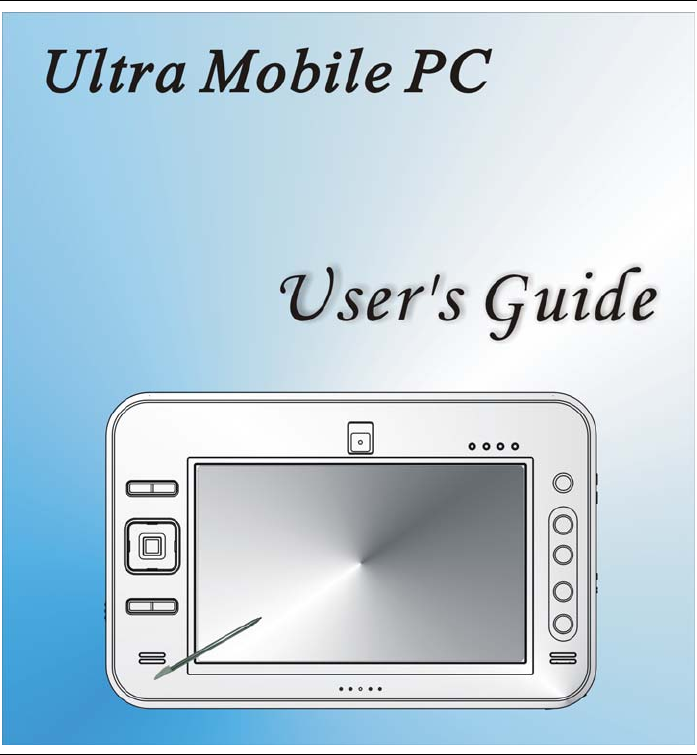
i
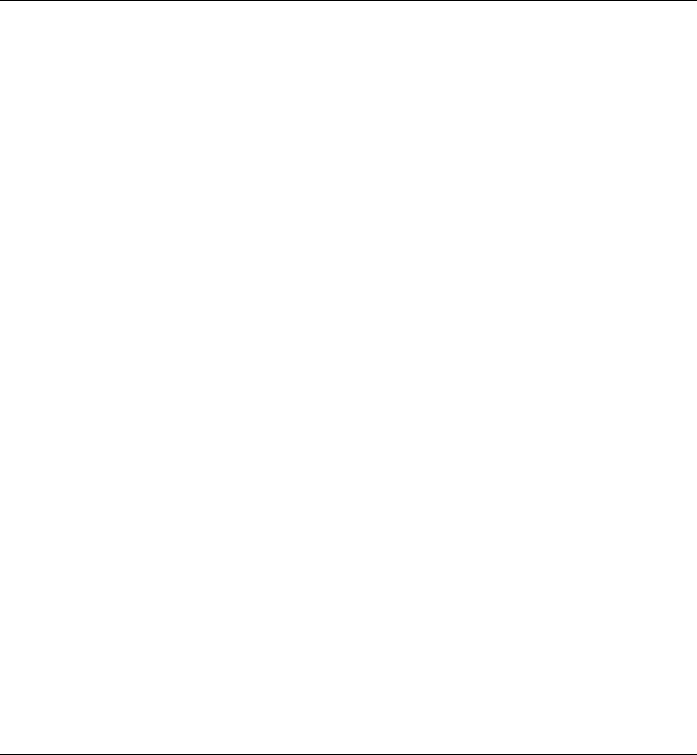
ii
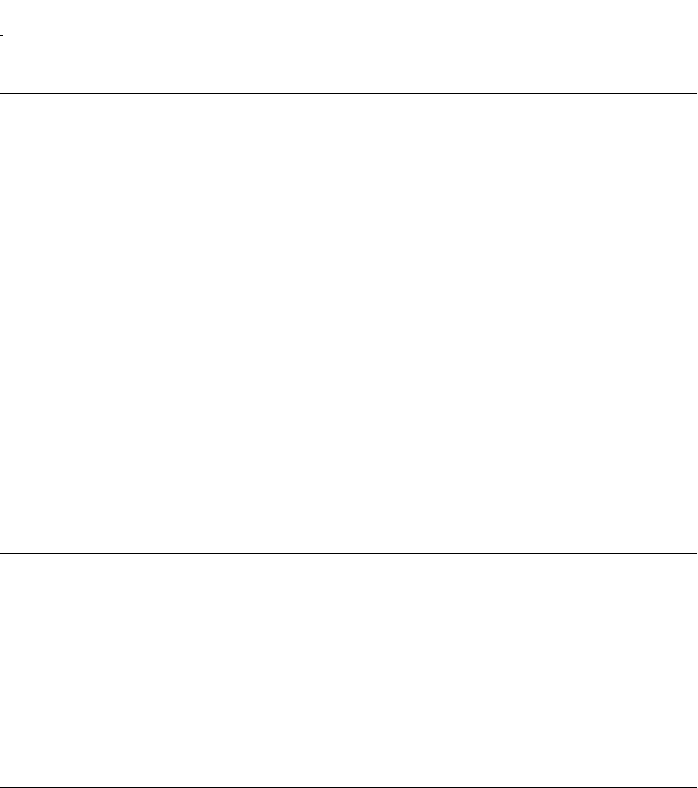
iii
Preface
©
©Copyright 2006
All Rights Reserved.
The information in this document is subject to change without prior
notice in order to improve reliability, design and function and does not
represent a commitment on the part of the manufacturer.
In no event will the manufacturer be liable for direct, indirect, special,
incidental, or consequential damages arising out of the use or inability
to use the product or documentation, even if advised of the possibility
of such damages.
This document contains proprietary information protected by copyright.
All rights are reserved. No part of this manual may be reproduced by
any mechanical, electronic, or other means in any form without prior
written permission of the manufacturer.
Safety Notices
1. Please read these safety instructions carefully.
2. All precautions and warnings on the equipment should be carefully
noted.
3. Please disconnect the computer from the AC outlet before cleaning.
4. Never pour any liquids into any openings or directly onto the
computer unit. This could result in fire or electrical shock.
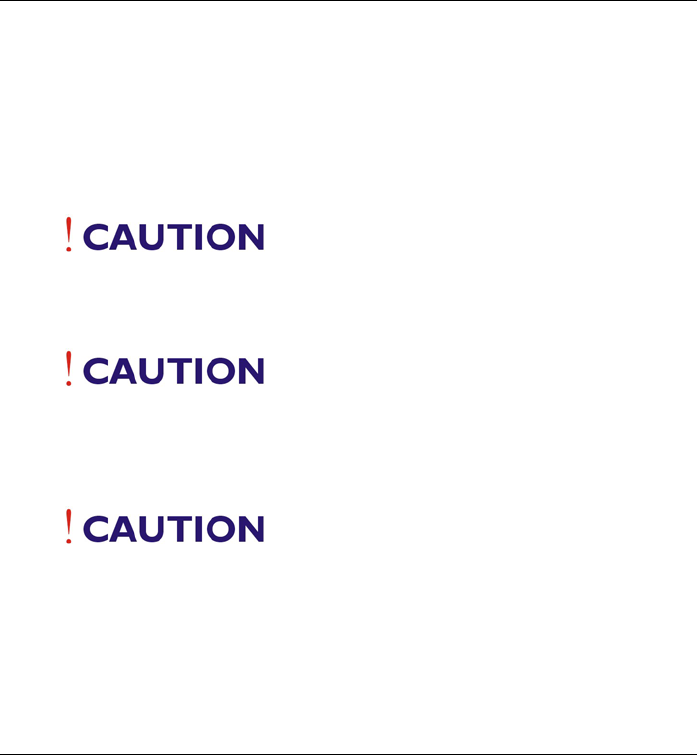
iv
5. Ensure the voltage range of the power outlet is between 100V and
240V before connecting the computer unit. Exceeding the
maximum rated voltage may cause damage to the AC adapter or to
the computer. This could result in fire or electrical shock.
6. Do not leave this equipment in a non-temperature controlled
environment; storage temperatures below 4°C (39°F) or above
35°C (95°F) may damage the unit.
To reduce the risk of an electric shock,
which could cause personal injury, please follow all safety notices.
The symbols shown are used in your documentation and on your
equipment to indicate safety hazards.
Lithium batteries can be dangerous.
Danger of explosion if battery is incorrectly replaced. Replace only
with the same or equivalent type recommended by the
manufacturer. Dispose of used batteries according to the
manufacturer’s instructions.
Under no circumstances should the
user attempt to disassemble the power supply. The power supply
has no user-replaceable parts. Inside the power supply are
hazardous voltages that can cause serious personal injury. A
defective power supply must be returned to your dealer.
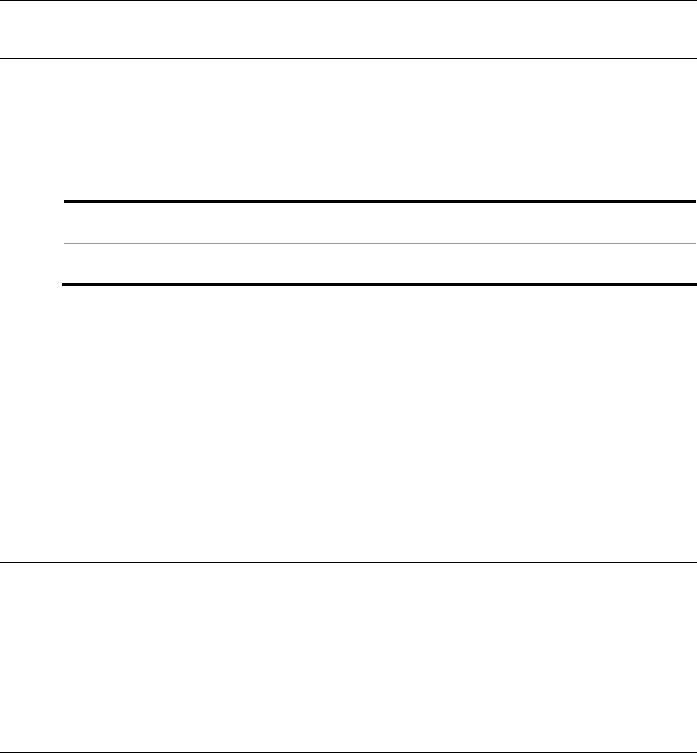
v
Safety Notices for the Power Cord
This equipment has a 2 or 3-wire power cord. Replace the power cord
if it becomes damaged. Contact your dealer for an exact replacement.
In the U.S.A. and Canada, the power cord must be a UL-listed
detachable power cord (in Canada, CSA-certified).
2-wire cord SPT-2 18AWG
3-wire cord SVT or SJT, 18 AWG, 3-conductor
Provided with a molded-on cord connector body at the other end. The
cord length must not exceed 3 meters.
Outside the U.S.A. and Canada, the plug must be rated for 250 VAC,
2.5 amp minimum, and must display an international agency approval
marking. The cord must be suitable for use in the end-user’s country.
Consult your dealer or the local electrical authorities if you are unsure
of the type of power cord to use in your country. Voltage changes occur
automatically in the power supply.
Notice of EMC Compliance
This equipment has been tested and found to comply with the limits for
a Class B digital device, pursuant to Part 15 of the FCC Rules. These
limits are designed to provide reasonable protection against harmful
interference in a residential installation.
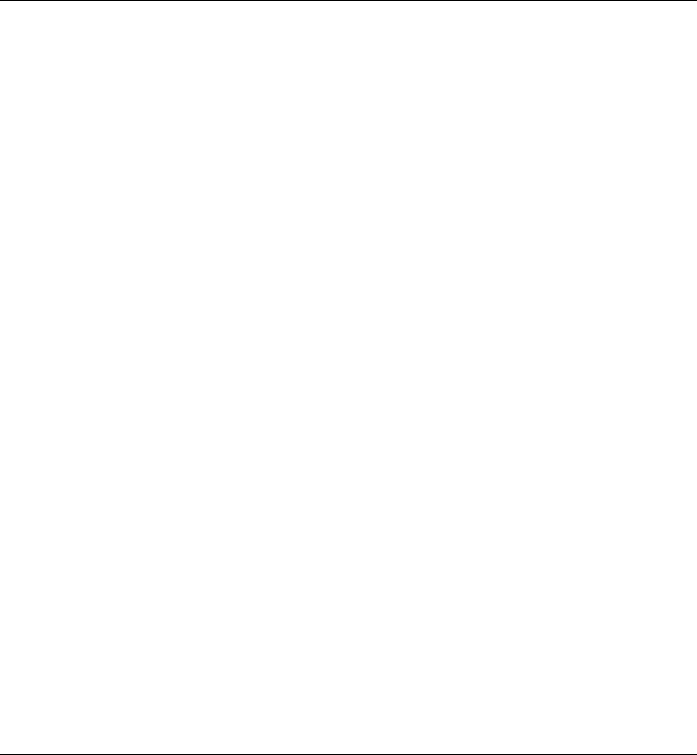
vi
This equipment generates, uses, and can radiate radio frequency energy
and if not installed and used in accordance with the instruction manual
may cause harmful interference to radio communications. However,
there is no guarantee that interference will not occur in a particular
installation. If this equipment does cause harmful interference to radio
or television reception, which can be determined by turning the
equipment off and on, the user is encouraged to try to correct the
interference by one or more of the following measures:
Reorient or relocate the receiving antenna.
Increase the separation between the equipment and receiver.
Connect the equipment into an outlet on a circuit different from
that to which the receiver is connected.
Consult the dealer or an experienced technician for help.
Use only shielded I/O cables to connect I/O devices to this equipment.
You are cautioned the changes or modifications not expressly approved
by the party responsible for compliance could void your authority to
use the equipment.
This device complies with Part 15 of the FCC Rules. Operation is
subject to the following two conditions: (1) this device will not cause
harmful interference, and (2) this device must accept any interference it
receive including interference that may cause undesired operation.
This device and its antenna(s) must not be co-located or operating in
conjunction with any other antenna or transmitter.
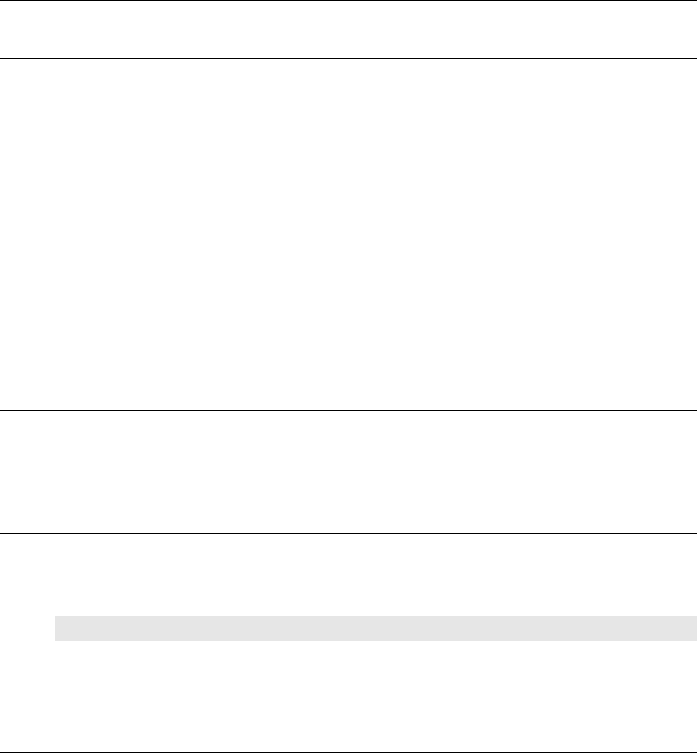
vii
FCC Radiation Exposure Statement
1. This Transmitter has been demonstrated co-location compliance
requirements with (Bluetooth/Model No:BTA3130EDR ).This
transmitter must not be co-located or operating in conjunction with
any other antenna or transmitter.
2. This equipment complies with FCC RF radiation exposure limits
set forth for an uncontrolled environment. To maintain compliance
with FCC RF exposure compliance requirements, avoid direct
contact to the transmitting antenna during transmitting.
3. Any changes or modifications (including the antennas) made to
this device that are not expressly approved by the manufacturer
may void the user’s authority to operate the equipment.
Canadian EMI Compliance Statement
This Class B digital apparatus meets all requirements of the Canadian
Interference - Causing Equipment Regulations.
European Union CE Marking Declaration
This product has been tested and found to comply with the EMC
requirement subject to the EU directive for CE marking.
CE DECLARATION OF CONFORMITY
For the following equipment: Ultra Mobile PC
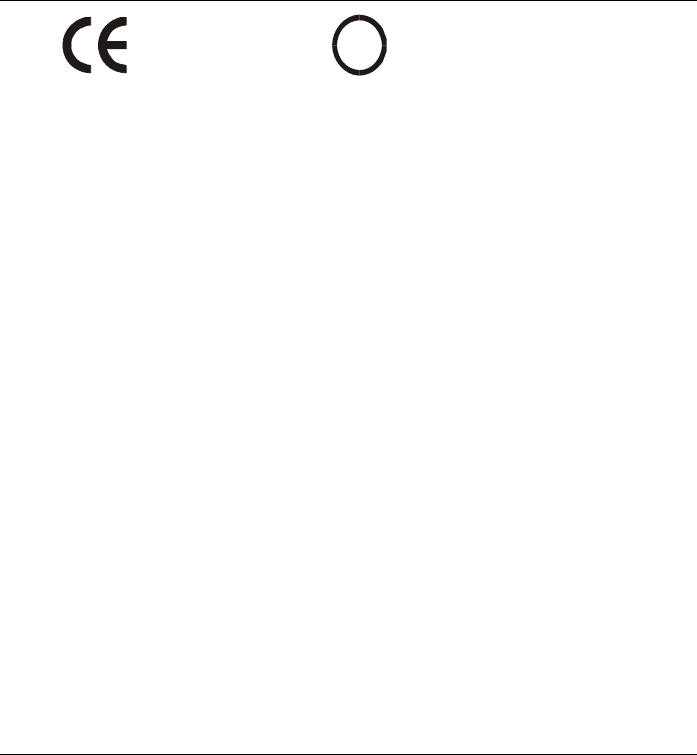
viii
!
0984
Is herewith confirmed to comply with the requirements set out in the
Council Directive on the Approximation of the Laws of the Member
States relating to Electromagnetic Compatibility (89/336/EEC), Low-
voltage Directive (73/23/EEC) and the Amendment Directive
(93/68/EEC), the procedures given in European Council Directive
99/5/EC and 89/3360EEC.
The equipment was passed. The test was performed according to the
following European standards:
EN 300 328 V.1.6.1 (2004)
EN 301 489-1 V.1.4.1 (2002) / EN 301 489-17 V.1.2.1 (2002)
EN 50371: 2002
EN 60950-1: 2001
Regulatory statement (R&TTE / WLAN IEEE 802.11b & 802.11g)
European standards dictate maximum radiated transmit power of
100mW EIRP and frequency range 2.400-2.4835GHz; In France, the
equipment must be restricted to the 2.4465-2.4835GHz frequency range
and must be restricted to indoor use.
inside the buildings with a power (WORSE *) maximum of 100
MW on all the frequency band 2400-2483,5 MHz,
outside the buildings with a power (WORSE *) maximum of 100
MW on the part 2400-2454MHz and with a power (WORSE *)
maximum of 10 MW on the part 2454-2483MHz
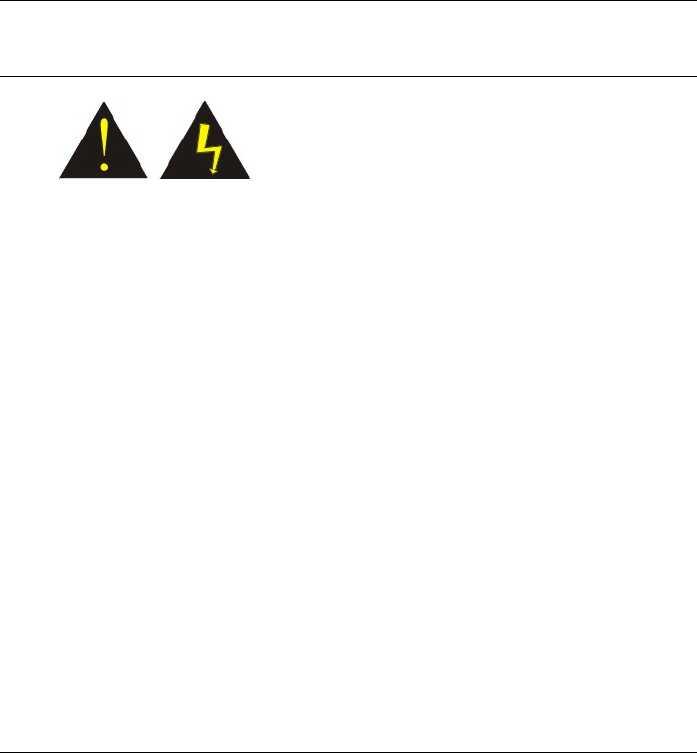
ix
Laser Compliance Statement for CD-ROM, DVD-ROM,
CD-RW and DVD/CD-RW Combo Drives
The CD-ROM, DVD-ROM, CD-RW and DVD/CD-RW Combo drive
for this computer are laser products. The classification label of the drive
is located on the bottom of the drive. Below is a sample of the
classification label;
CLASS 1 LASER PRODUCT
LASER KLASSE 1
LOUKAN 1 LASERLAITE
APPAREIL A LASER DE CLASSE 1
KLASS 1 LASER APPARAT
The drive is certified in the USA to comply with the requirements of
the Department of Health and Human Services 21 Code of Federal
Regulations (DHHS 21 CFR) Subchapter J. for Class 1 laser products.
In other countries the drive is certified to comply with the requirements
of EN60825.
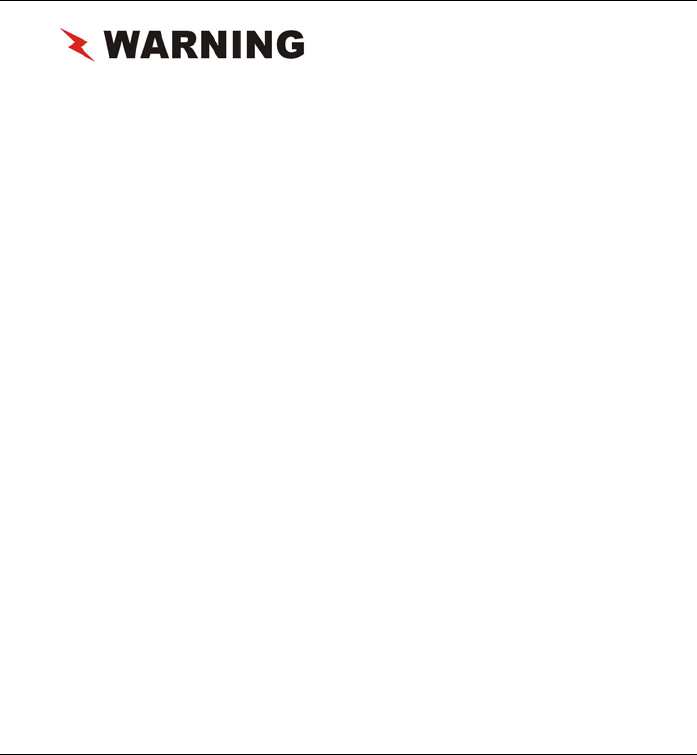
x
Do not open the drive. There are no
user-serviceable parts or components inside. Use of controls,
adjustments and operation of procedures other than those
specified, may result in hazardous exposure to radiation. Class I
(1) laser products are not considered hazardous. The drive has an
internal, Class I (1), 0.5-milliwatt, aluminum gallium-arsenide laser
that operates at a wavelength of 760 to 810 nanometers. The
design of the laser system and the drive ensures that there is no
exposure to laser radiation above a Class I (1) level during normal
operation, user maintenance or servicing.
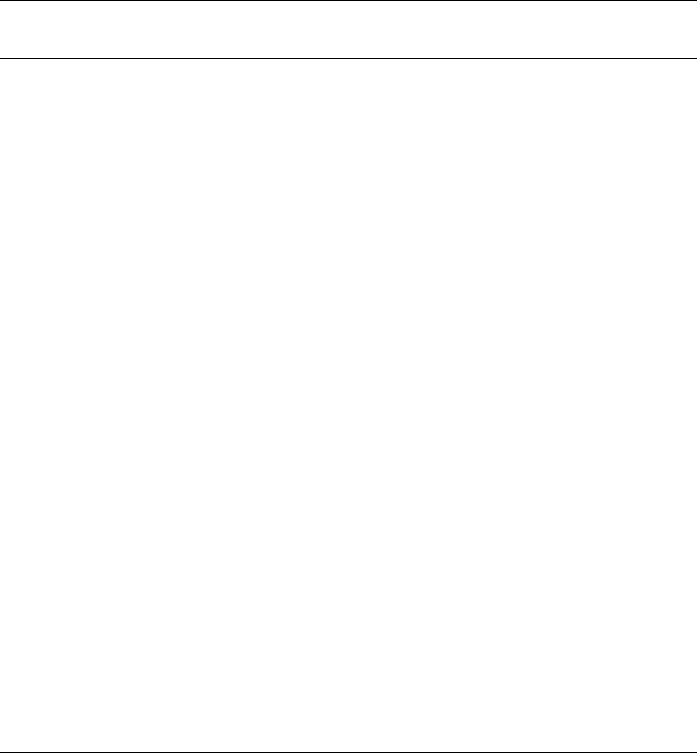
xi
Table of Contents
Before You Start................................................................. 13
What to do Before You Work on your Computer..............................13
Introduction........................................................................ 15
Introducing your Computer...............................................................15
Unpacking the Computer ..................................................................15
Getting to Know Your Computer......................................................16
Getting Started ................................................................... 25
Setting Up the Computer ..................................................................25
Inserting and Removing the Battery Pack.........................................25
Connecting the Computer to an External Power Source....................28
Operating on Battery Power..............................................................28
Exploring Windows ............................................................ 31
Using the Windows...........................................................................31
Control Panel....................................................................................34
Desktop icons ...................................................................................35
Turning off Your Computer..............................................................36
Origami Application .........................................................................37
Using the Computer ........................................................... 39
Adjusting the Screen Display............................................................39
The Battery Power System................................................................40
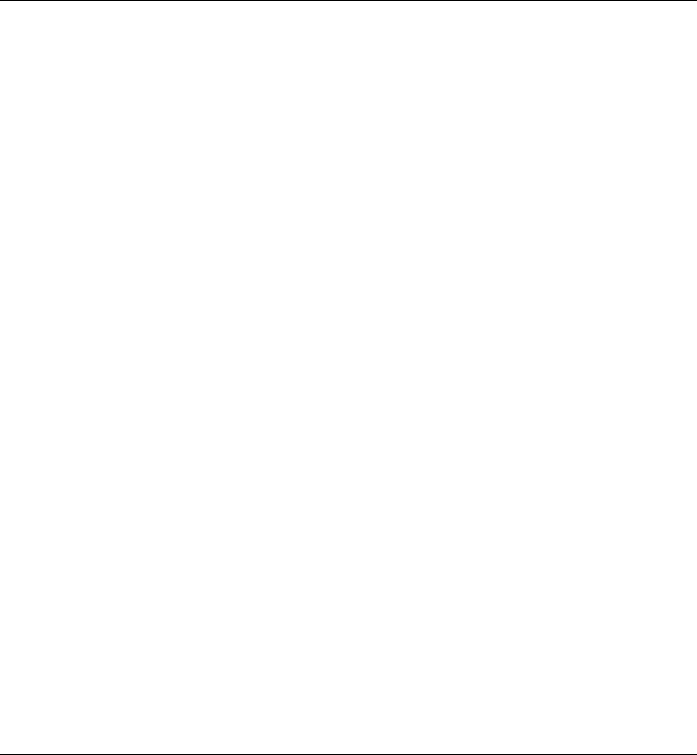
xii
Using the A-Menu ............................................................................42
Entering Information with the Pen....................................................43
DialKeys...........................................................................................44
Using the OnScreen Keypad .............................................................45
Tablet and Pen Setting ......................................................................48
Using the Stand.................................................................................53
Using the Camera .............................................................................57
Performing Desktop Operations on Your Computer....... 58
Audio................................................................................................58
Connecting Peripheral Devices.........................................................59
Software Utilities................................................................ 60
VGA Utility......................................................................................60
Troubleshooting................................................................. 63
General Hardware Problems / Possible Cause and Solution..............63
Contacting Your Dealer....................................................................66
Specifications..................................................................... 67
Detailed Specifications .....................................................................67
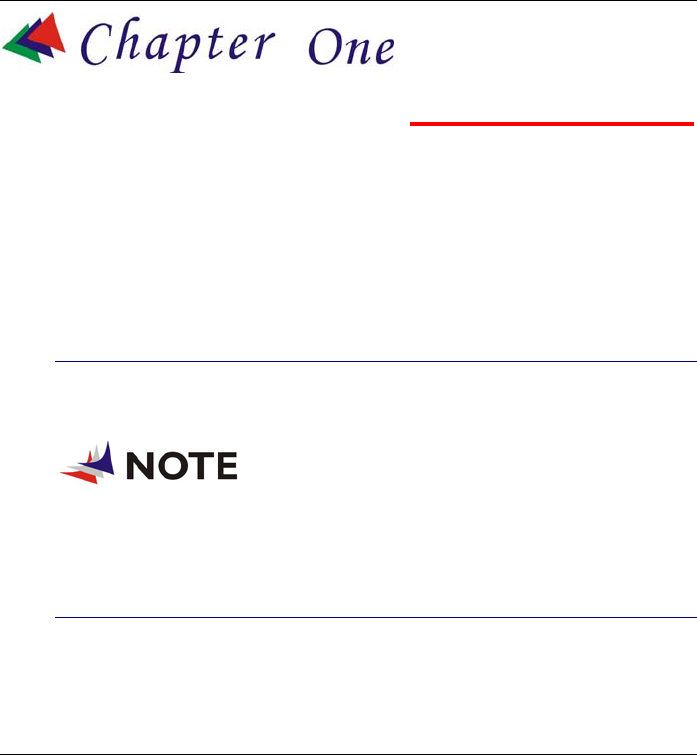
13
Before You Start
This manual will help you get the most from your computer. If you are
a less experienced user, you should read through the manual carefully
before using your computer.
WHAT TO DO BEFORE YOU WORK ON YOUR COMPUTER
Let your Computer acclimatize itself
Rapid changes in temperature such as those from the cold outdoors to a
warm office would not be suitable for your system.
Do not power up your system
immediately if it has been exposed to hot or cold conditions.
Instead, allow the system to adjust gradually to room temperature
over a three to four hour period.
Placement of your Computer
Choose a suitable place for your system that’s not too hot, too cold, too
dark, or too bright. Glare can make it difficult to read the screen.
Allow sufficient air circulation around the computer when you are
working indoors
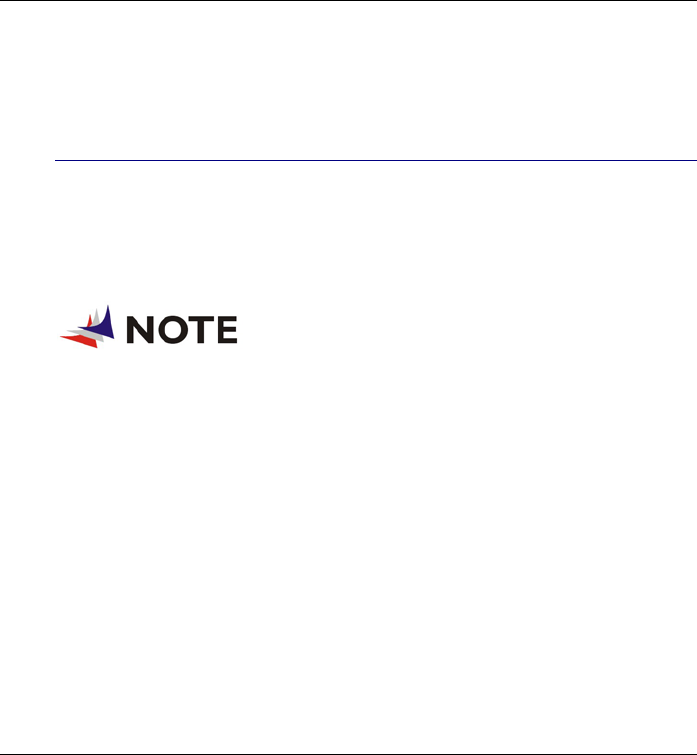
14
Try to keep the system components from being destroyed if it is
over heated
Do not block the ventilation opening
Do not place your computer in direct sunlight
Suitable place to work
Your computer will run well under most conditions but avoid extreme
temperatures and humidity levels.
There are some things you can tolerate that the computer can’t – things
like static electricity, dust, water, steam and oil.
A lithium-ion battery pack is included for
those who are frequent travelers. When you are running your
computer on battery power for the first time, remove the battery
from the package, install it into the system and recharge the
battery to fully prepare for service.
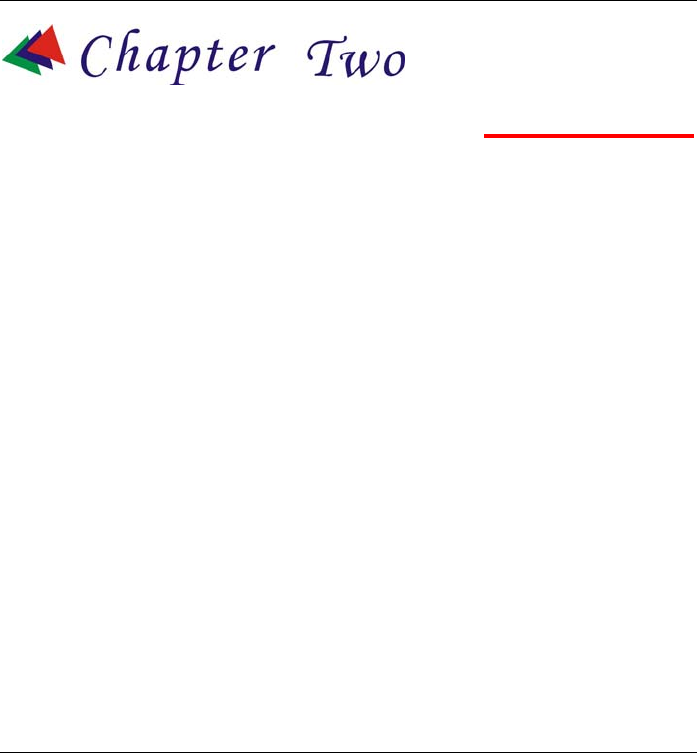
15
Introduction
INTRODUCING YOUR COMPUTER
Your computer features the latest advances in portable computing
technology. The computer modular design provides maximum
expandability without compromising portability.
UNPACKING THE COMPUTER
The computer comes securely packaged in a shipping carton. Please
contact your dealer if you find that anything is missing or damaged
after examining the contents. The shipping carton should contain the
following items:
AC/DC Adapter with Power
Cord Set
Stereo Head Phone/MIC
A Stylus Pen
Quick Start Guide
A Stand
A Clean Cloth
Gift Box
Do not throw the packaging materials away. You may need them later
if you have to ship the computer.
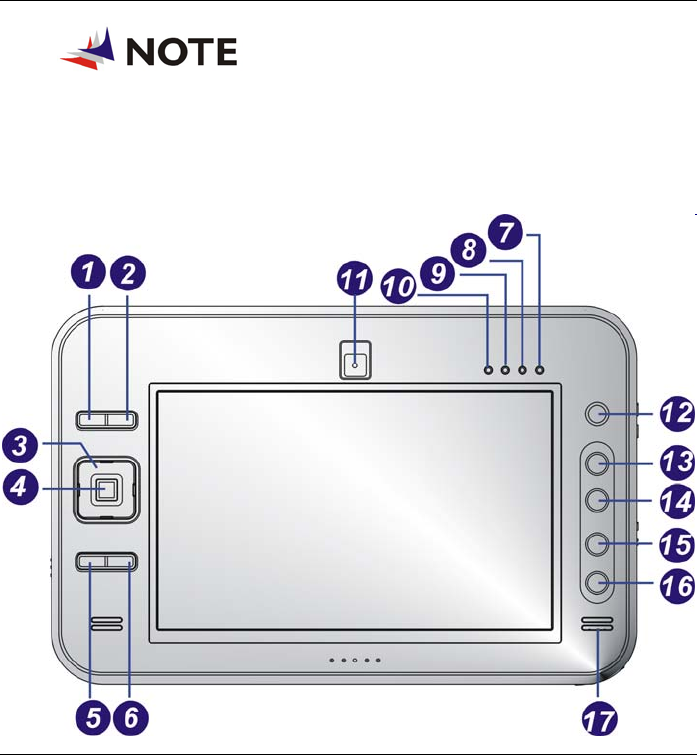
16
Because of customer requirement, some
of the features mentioned in this manual might not be included on
your computer or may differ slightly.
GETTING TO KNOW YOUR COMPUTER
Top View
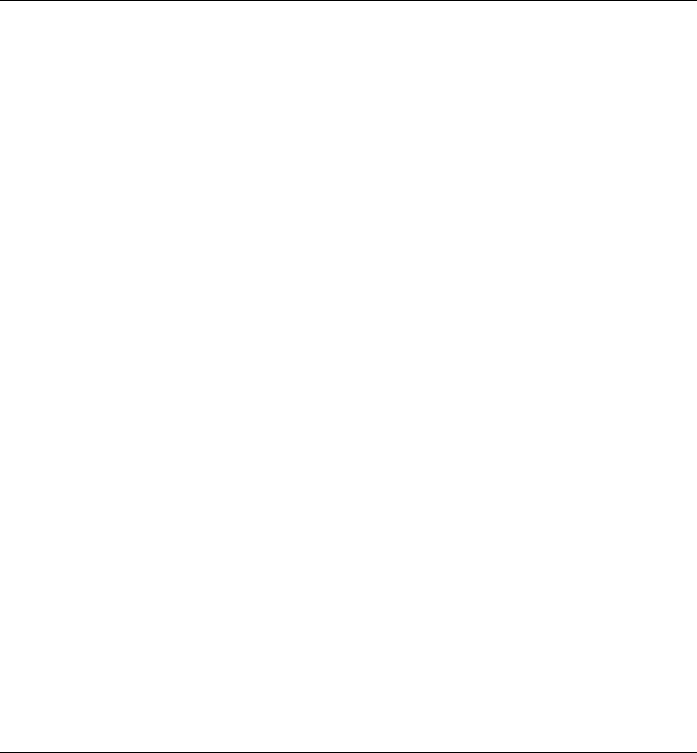
17
1
1.
.
Mouse Left Key
This is equivalent to the left key on an average mouse that you are
using.
2
2.
.
Mouse Right Key
This is equivalent to the right key on an average mouse that you are
using.
3
3.
.
D-Pad
[↑]/[↓] Buttons
Press on the [↑]/[↓] buttons to scroll down on the item
vertically that you wish to execute or run.
[←] [→] Buttons
Press on the [→] or [←] buttons to scroll down on the item
horizontally that you wish to execute or run.
4
4.
.
Enter Button
This button operates the same as when you are using the enter key
on the keyboard.
5
5.
.
Origami Button
Preset as Origami configurable button. You can set this function to
your own preferences.
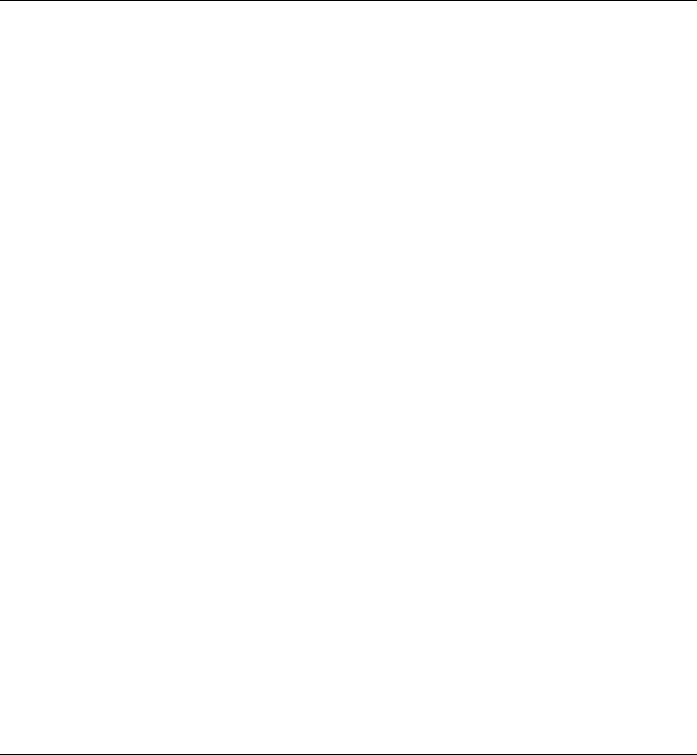
18
6
6.
.
DialKeys
DialKeys is an on-screen keyboard designed to be used in a
compact touch screen computer.
You can enter a letter using DialKeys by pressing a key on the
screen with your thumbs while holding the lower corners of the
computer with your hands.
7
7.
.
Power On indicator
This LED icon represents the status when you are using the
computer by using the adapter.
Green light indicates it is in On status
Blinking indicates it is in standby mode.
8
8.
.
Battery Indicator
This LED icon indicates the present status of your battery.
LED in Amber color indicates it is in charging status.
LED in Green color indicates it is in full status operates with DC.
LED turn off indicates without DC plug in
LED blinking in Amber color indicates the system is in battery
low status
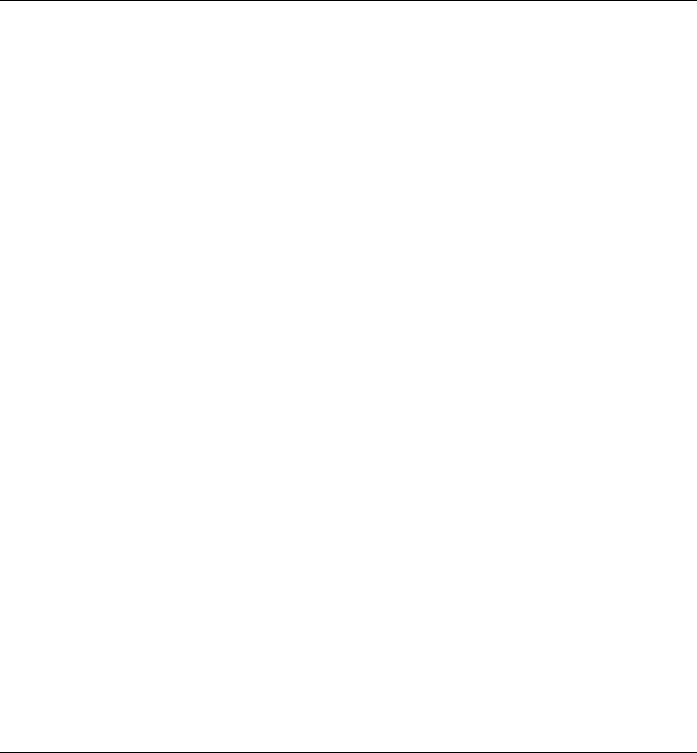
19
9
9.
.
HDD Accessing
This LED icon indicates that the computer is accessing the hard disk
drive. The LED will blink in amber color to indicate this status.
1
10
0.
.
Wireless Status
This LED icon indicates your computer is in wireless status. The
LED will lit in amber to indicate this status.
1
11
1.
.
Built-in Camera
This is where the built-in camera located where you can use for any
video conferencing application.
1
12
2.
.
Stick Point
This is equivalent to the touchpad on an ordinary notebook
computer.
1
13
3.
.
PageUp
Press this button to go up the page when you are scrolling on the
window screen.
1
14
4.
.
PageDown
Press this button to go down the page when you are scrolling on the
window screen.
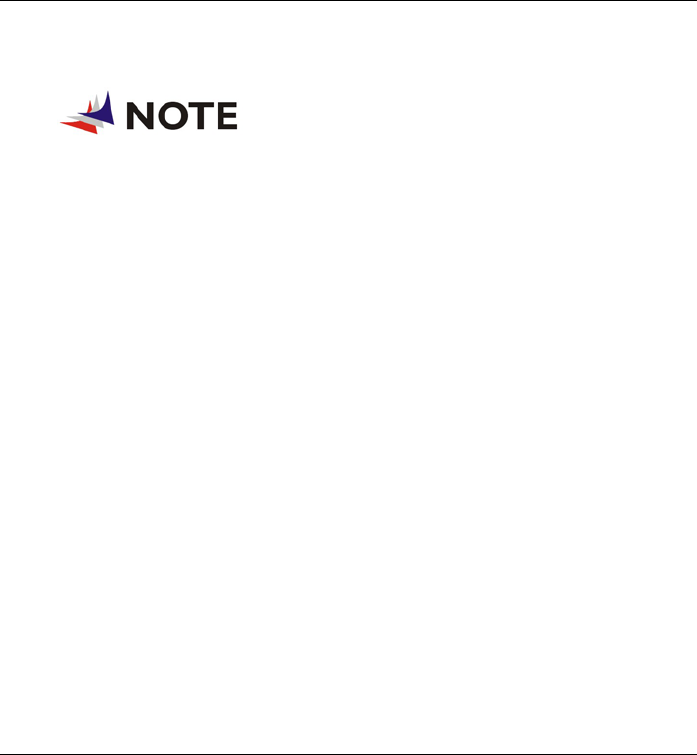
20
1
15
5.
.
A-Menu
Use this key to enable the A-Menu display function.
Please refer to Chapter 5 on the topic of
“Using the A-Menu” for more detailed on information on how to
adjust these functions.
1
16
6.
.
Resolution Selection
Press this button to adjust the resolution of your screen.
Default: 800x480, 800x600 & 1024x600

21
1
17
7.
.
Speaker
This will serve as sound output for the system.
The Rear View
1
1.
.
Docking Port
Use this port to connect to the system docking station.
2
2.
.
Pen Compartment
Secures the pen to the system.
The Left View
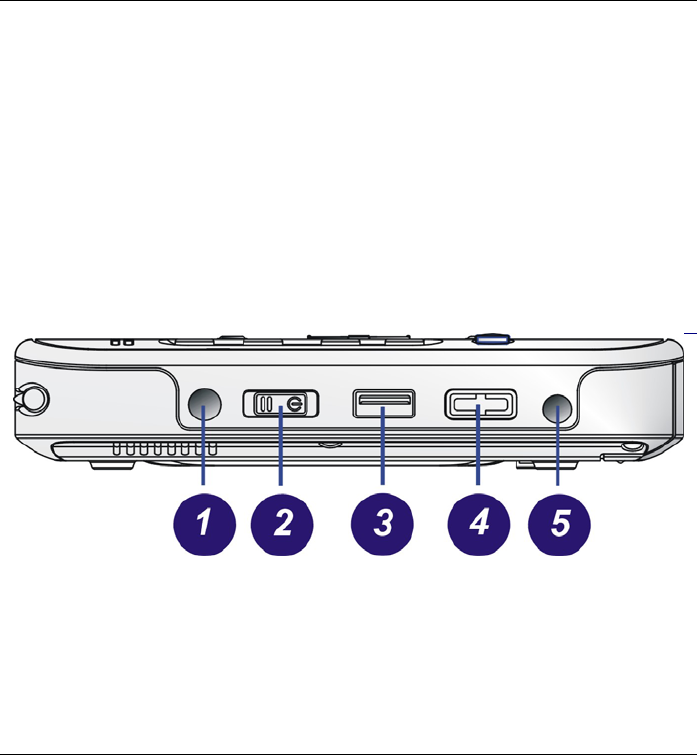
22
1
1.
.
DC IN Jack
Plug the AC adapter into this jack.
2
2.
.
Card Reader
The 2-in-1 Card Reader supports SD card and MMC card.
3
3.
.
USB Port
Your computer includes two Universal Serial Bus (USB) 2.0 ports.
USB2.0 is the latest development in Plug and Play technology.
4
4.
.
WLAN On/Off
Slide this latch to open or close the WLAN.
The Right View
1
1.
.
Secure Attention Sequence(SAS)
A computer without an attached keyboard must support an SAS
hardware mechanism to generate the SAS which also known as
“CTRL-ALT-DEL” or “CAD”.
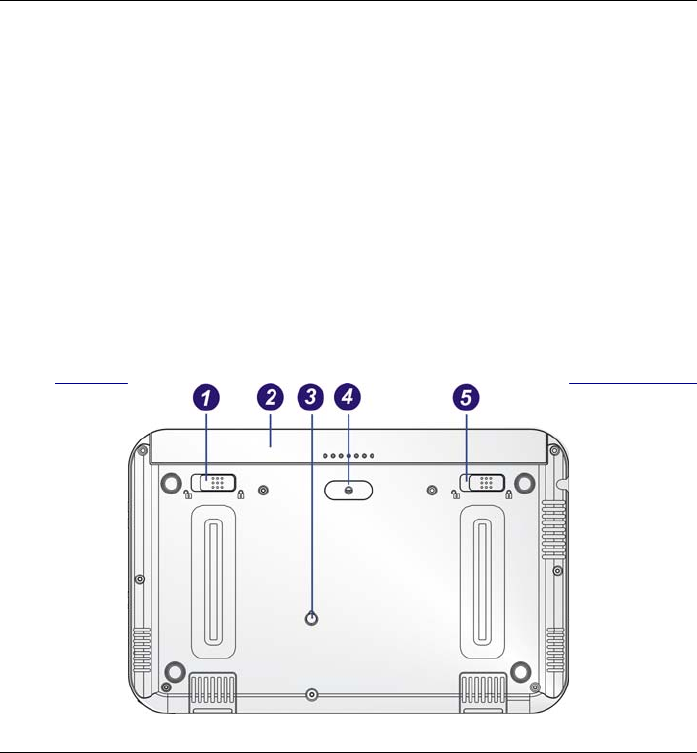
23
2
2.
.
Power/Hold Switch
Slide and release the power switch for 1 to 2 seconds will turn on
the computer (the LED will lit to indicate its present status).
You can also slide this switch to resume normal status when the
computer is in hold mode.
3
3.
.
USB Port
Your computer includes two Universal Serial Bus (USB) 2.0 ports.
USB2.0 is the latest development in Plug and Play technology.
4
4.
.
Volume Up/Down
Slide this latch to increase or decrease the volume.
5
5.
.
Audio In/Out
Set as earphone/microphone for input/output source.
The Bottom View
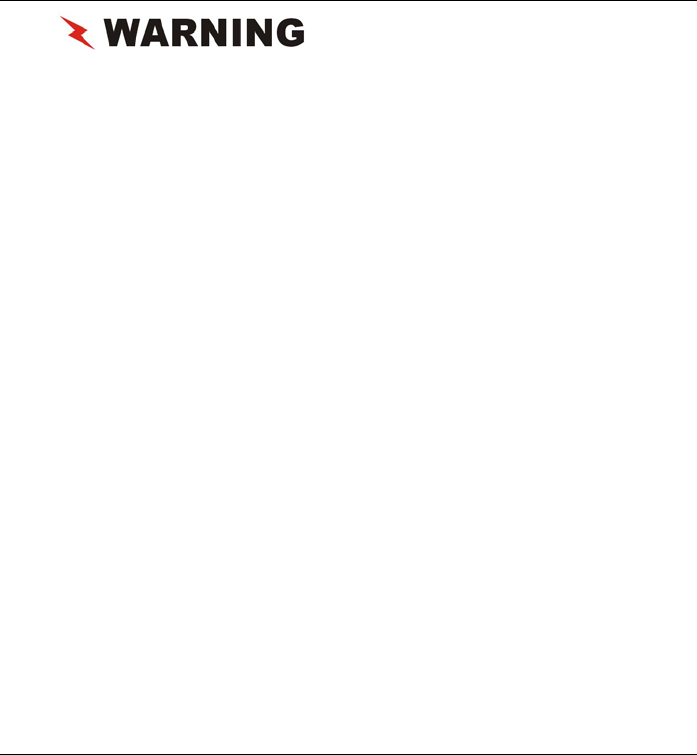
24
We recommend you to be extra
careful on not to press when you handle the bottom panel of your
computer.
1
1.
.
Battery Latch
Use this latch to release the battery from its bay.
2
2.
.
Battery
Your computer comes equipped with a factory-installed battery pack
module. After the battery runs down, the module can be removed
and replaced with a charged battery.
3
3.
.
Pen Stand Hole
Insert the tip of the pen will serve as the stand for this computer
Battery.
4
4.
.
Stand Hole
Serve as attachment for the stand.
5
5.
.
Lock
Use this latch to lock the battery permanently.
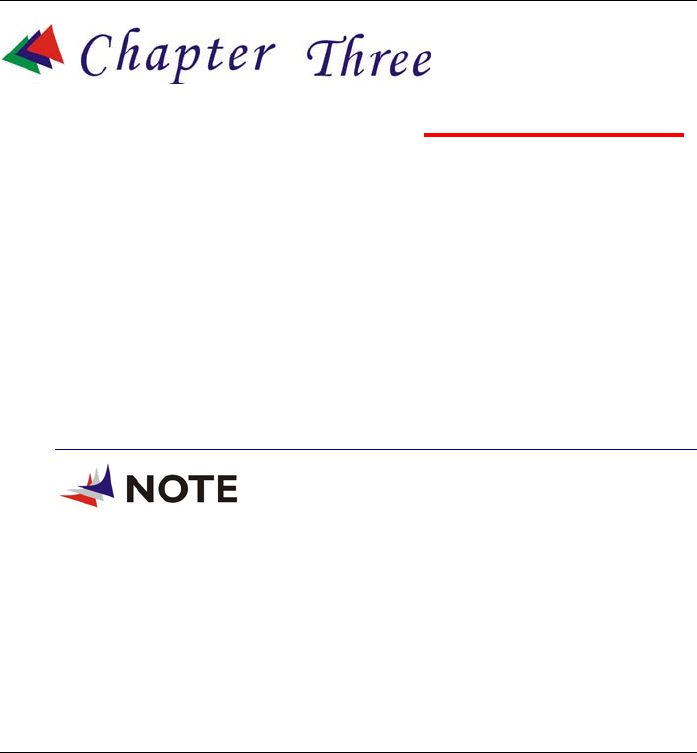
25
Getting Started
SETTING UP THE COMPUTER
Remove the computer from its package.
Insert the battery pack into the computer so the pack can start
charging.
Connect the computer to an external power source. Turn on the
computer.
INSERTING AND REMOVING THE BATTERY PACK
Inserting the Battery Pack
Before inserting the battery, be sure the
front side of the battery is facing the top side of the system as
shown in the illustration.
Turn over the computer and place it on a solid, flat surface.
Align the battery into the battery compartment.
Slide the battery latch into the direction of the arrow Y (from left
c to right d) as shown in the illustration.
Again, slide the battery lock into the direction of the arrow Z as
shown in the illustration.
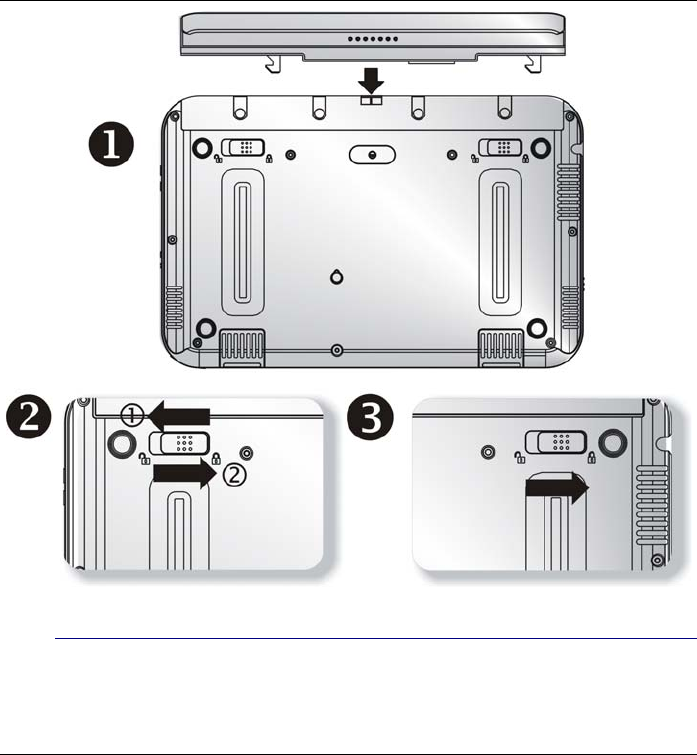
26
Removing the Battery Pack
Slide the battery lock into the direction of the arrow n as shown
in the illustration.

27
Again, slide the battery latch into the direction of the arrow o as
shown in the illustration.
Push the battery away from its compartment p.
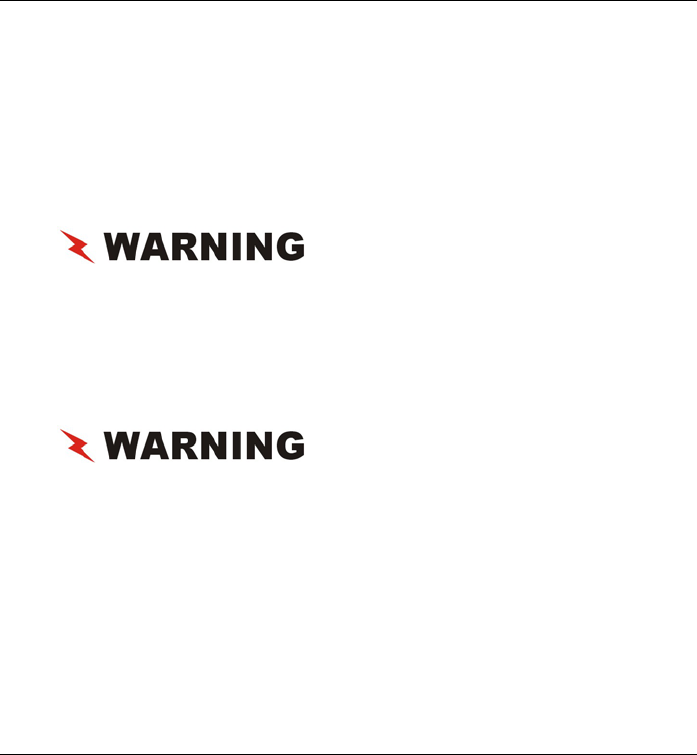
28
CONNECTING THE COMPUTER TO AN EXTERNAL POWER SOURCE
To connect the computer to an external AC power source using the AC
adapter:
Plug the AC adapter cable into the AC power connector on the
computer.
Plug one end of the power cord into an electrical outlet and the
other end into the AC adapter.
To prevent damage to your
computer, please do not use inferior extension cords. An AC
adapter comes with your computer. Never use a different kind of
adapter to power the computer or other electrical devices.
Whenever possible, keep the AC adapter plugged into the computer and
an electrical outlet to recharge the battery.
Don’t try to reset your computer
while the hard disk is in use as it may result in the loss or
destruction of your data.
OPERATING ON BATTERY POWER
Your computer comes with a rechargeable battery pack that lets you
operate the computer without an external power source.
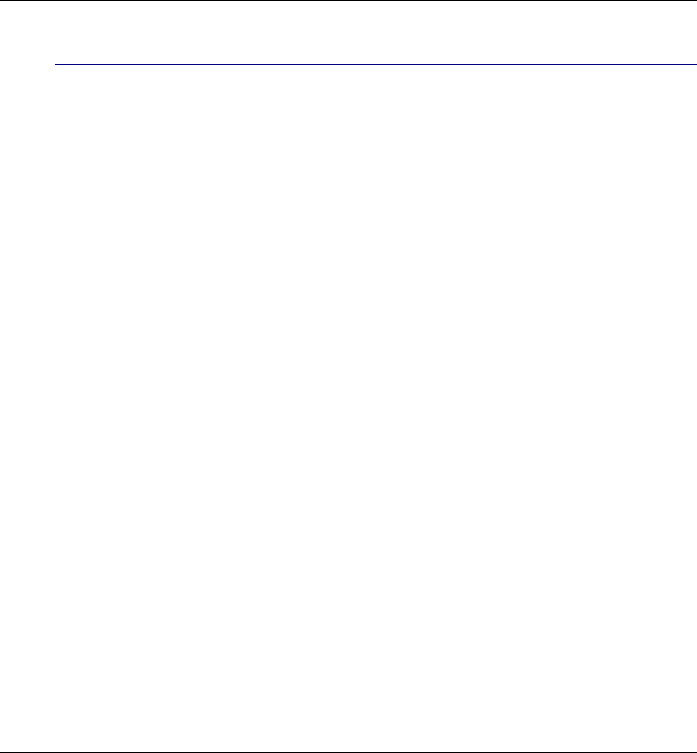
29
Charging the Battery Pack
The installed battery pack charges automatically whenever the
computer is connected to the AC adapter and an external power source.
The first time you use the battery, be sure to fully discharge the battery
and recharge it until it is fully charged.
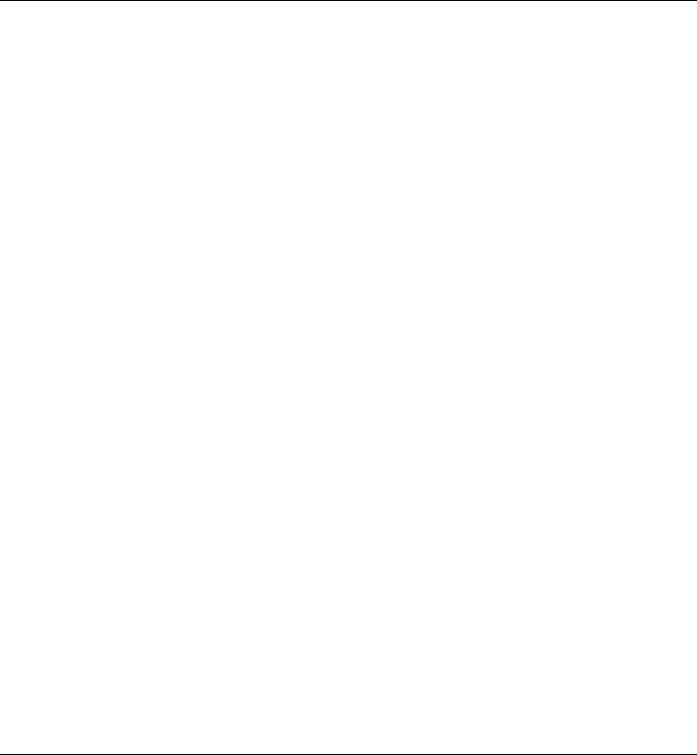
30
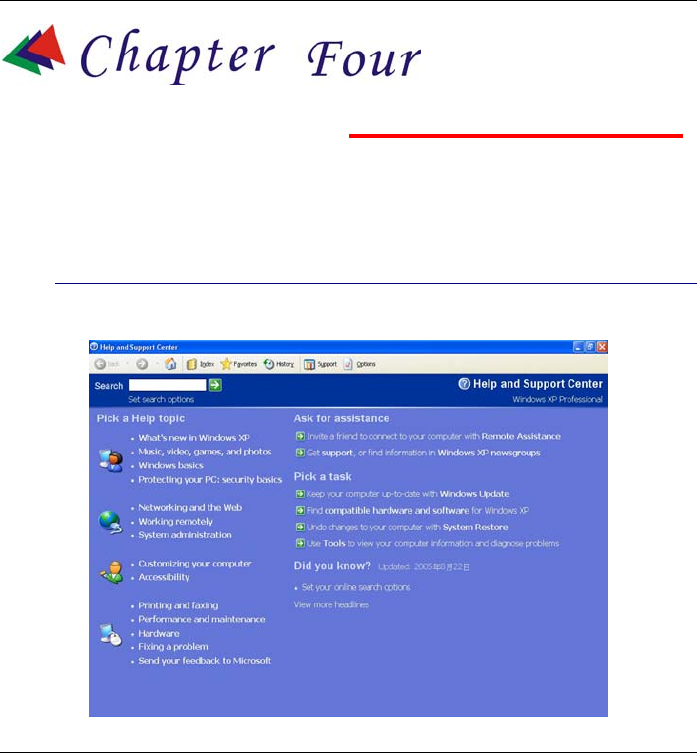
31
Exploring Windows
USING THE WINDOWS
Help Windows
For Windows XP help, click Start ÎHelp and Support icon will open
the dialog box.
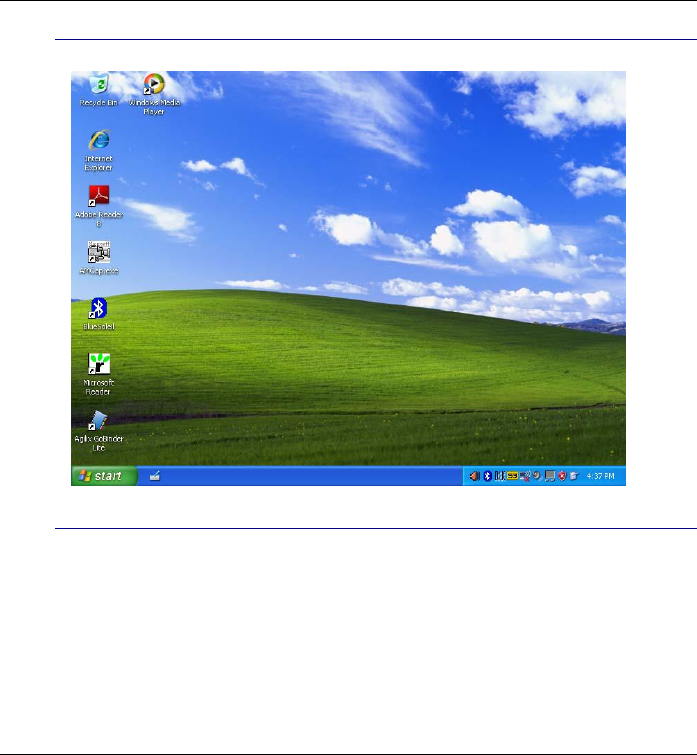
32
Desktop
Desktop vary on the software installed in your computer.
Recycle Bin
Deleted files will be stored here and can be recovered in case you want
to do so then saving it back to your system. Delete the files if you are
sure by clicking your mouse and select the “Empty Recycle Bin”.
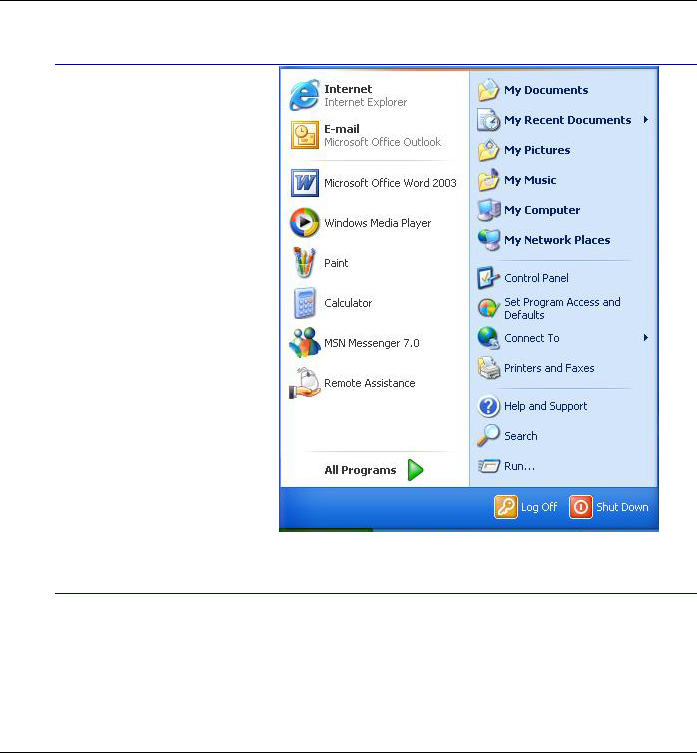
33
Start Button
The Start button
show different
programs you most
frequently used.
Log Off will enable
the current user to log
off and allows a new
user to log on.
Turn Off Computer
allows you to shut
down, restart, and
Stand by modes for
power saving
purposes.
Taskbar
To add or remove toolbars from the taskbar: right click an empty spot
on the taskbar, select Toolbars Î choose the toolbar you want to
add.
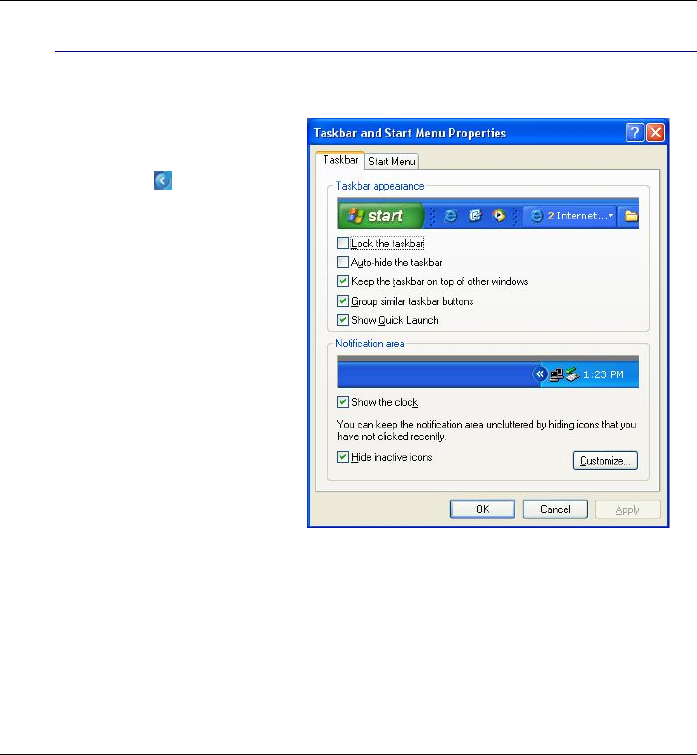
34
Notification
Quick access to some programs are usually appeared here represented
by its respective icons.
For you to see the
hidden icons, simply
click the icon.
To prevent Windows
XP from hiding icons:
From an empty spot
on the Taskbar, right
click your mouse and
select the Properties,
remove the checked
mark on the Hide
inactive icons.
CONTROL PANEL
This is where the area that enables you to change on how your
Windows looks and works.
Click Start Î Control Panel dialog box. There are two interfaces –
Classic View or Category View.
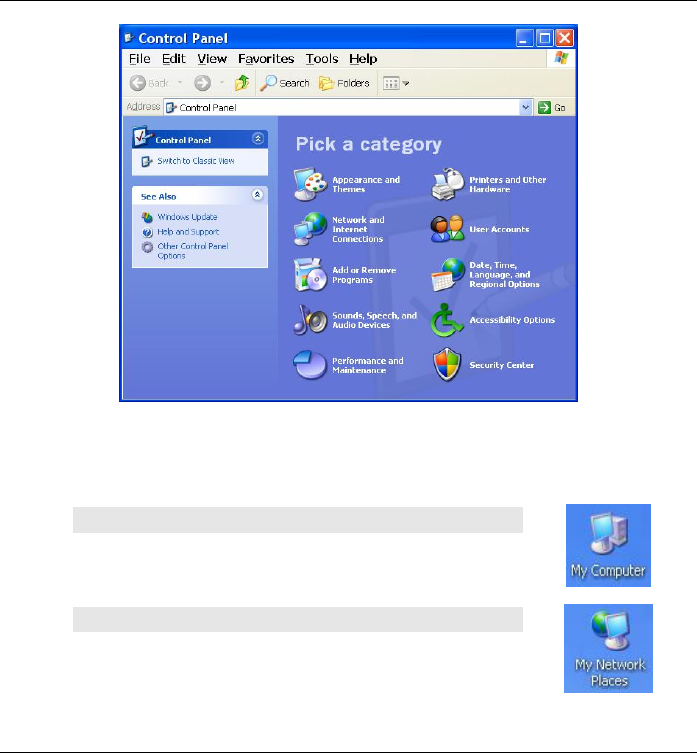
35
DESKTOP ICONS
Desktop icons give you easy access to your favorite programs and files.
Double left-click an icon to open it.
MY COMPUTER
Quick access your hard drives, CD/DVD drives,
memory cards, your documents and more.
MY NETWORK
You can access other computers, printers and
shared files on your home network from here.
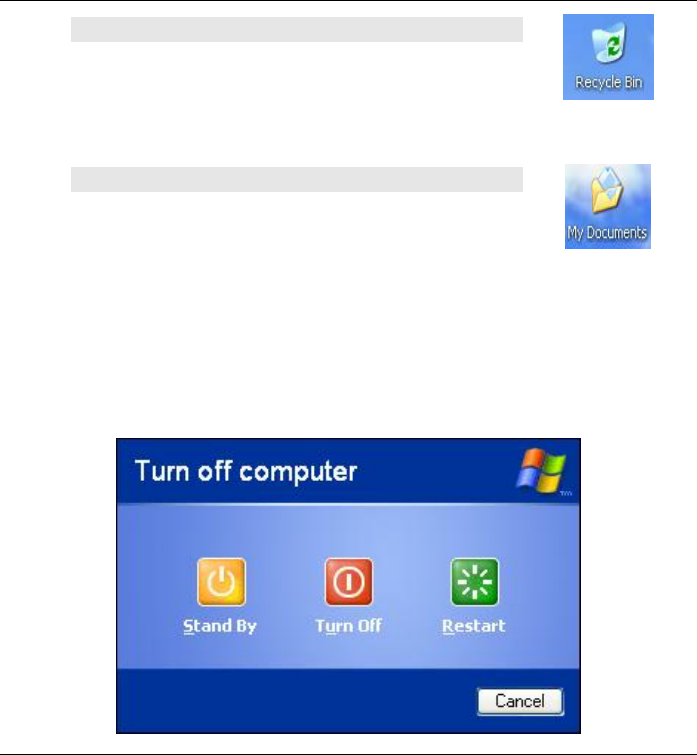
36
RECYCLE BIN
When you delete a file it is sent to the Recycle
Bin. You can also retrieve the files that you
deleted provided you haven’t emptied the Recycle
Bin.
MY DOCUMENTS
This icon gives you quick access to your My
Documents folder. This contains all your personal
files, music and photos.
TURNING OFF YOUR COMPUTER
When you finished working on your notebook it is recommended that
you turn it off correctly. This will help your computer to run smoothly.
In order to turn off your computer correctly, click Start then turn off.
Several options will then appear on the screen:
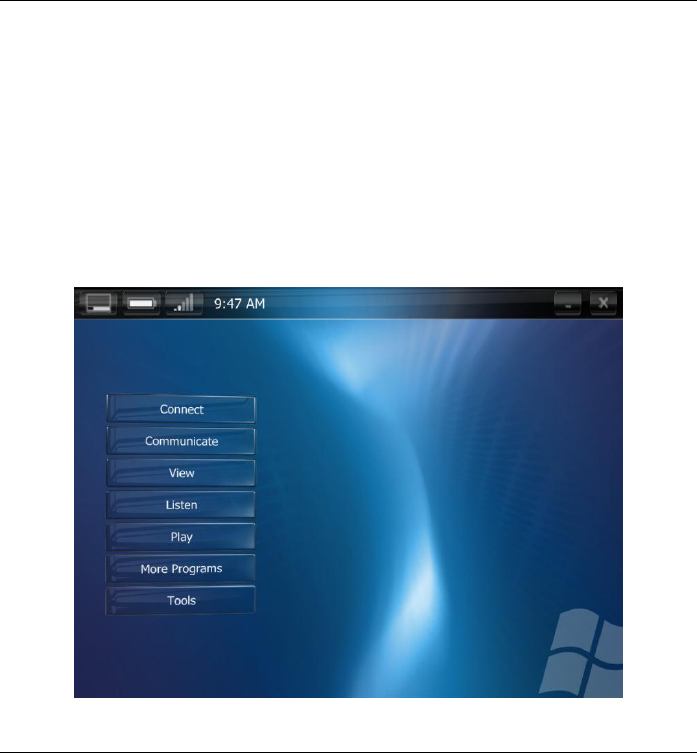
37
Restart – this option will let you close Windows and restart your
computer. This is convenient in case a crash occurs for you to
reset your computer or your computer is running slowly.
Turn Off – this option will close the Windows XP and turn off
your computer.
Stand By – this option will let your computer enter the power
saving sleep mode. To turn to your work, move the mouse, press
a key of your keyboard, or press the button of the computer.
ORIGAMI APPLICATION

38
Press the Origami button to display the Origami application as shown
on the top illustration.
To select Connect/Communicate/View/Listen/Play/More Programs and
tools, use the Page Up/Down button to toggle between these functions.
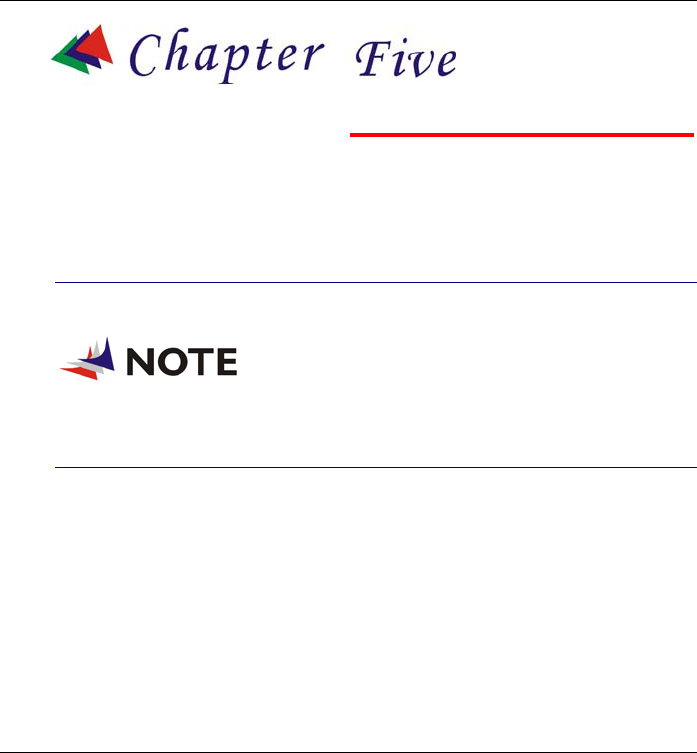
39
Using the Computer
ADJUSTING THE SCREEN DISPLAY
External CRT Display
You can connect an external monitor through the Docking Station.
Please refer to the “VGA Utility” section
in Chapter 7.
The Computer’s Hot Key Controls
The computer provides you with special hot keys to execute all the
major functions that you like to run on your computer.
Power Switch – Slide this button for 1-2 seconds to power on or
enter the hold/restart mode. Slide this button for more than 4
seconds to power off the system.
SAS Button – Press this button to implement the “Ctrl-Alt-Del”
function.
A-Menu Button - Press this button to use the “A-Menu” function.
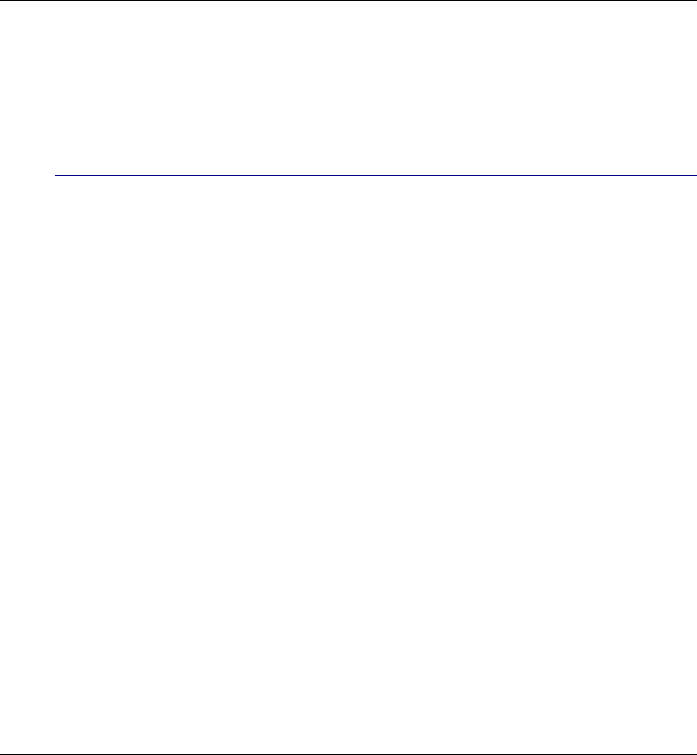
40
THE BATTERY POWER SYSTEM
Before using the computer on battery power for the first time,
disconnect the power adapter and check the battery status icon on the
Windows Toolbar to make sure the battery is fully charged.
Preparing the Battery Pack for Use
Before using the battery pack for the first time, the Smart Battery IC
within the battery pack should be calibrated in order to get accurate
reporting of the remaining battery life status.
To calibrate the battery pack, follow the instructions below:
Turn the computer off. Connect the AC adapter and let the
battery fully recharge. When the battery charge LED turns from
orange to green, the battery is fully charged.
Turn On the computer and let the battery run down until the
battery is low-low and you hear continuous warning beeps. The
system will automatically enter the Suspend mode. You can now
connect the AC adapter.
The battery pack is now properly calibrated.
In general, using the battery until the low battery warning indicator
appears and fully recharging the battery each time (full
discharge/charge cycle) will ensure the accuracy of the battery status
gauge.
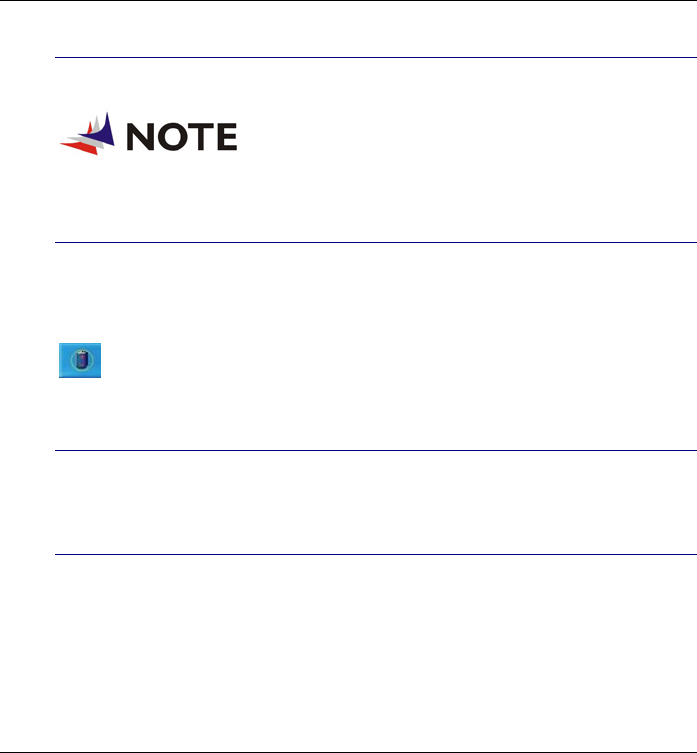
41
Automatic Battery Pack Charging Function
You can automatically charge the battery pack by using the AC Adapter.
The charge time is almost two hours
when the computer power is turned off.
Battery Status
Windows XP has an applet in the Control Panel that will display an
icon in the Windows taskbar indicating when the computer is running
on battery power or is attached to the AC adapter.
This applet also displays a meter that indicates how much charge
is remaining in the battery.
Battery Low Warning
When the battery is in low status, its LED indicator will blink
continuously and you will hear beeping sound.
CMOS Battery
There is a small built-in battery pack that supplies power to the system
in order to maintain certain system information while the power is off.
If the computer is left without a power source for long period of time,
this battery will be exhausted and system information will be lost.
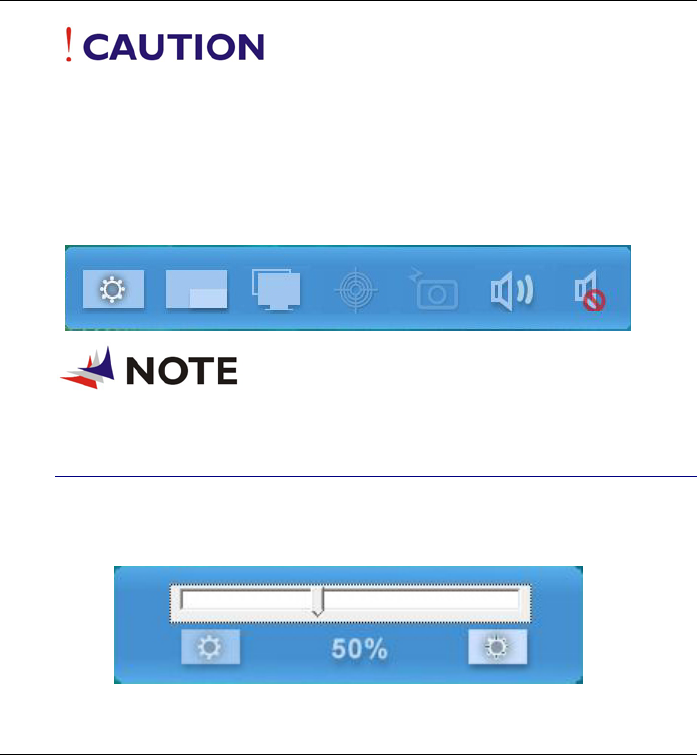
42
To avoid damage, only use replacement
batteries recommended by System provider. To prevent the loss
of data when the system loses power, do not remove the battery
pack while the power is on.
USING THE A-MENU
Press the “A-Menu” button located on the side of the Tablet PC to
display the “A-Menu” window dialog box.
Some of the most popular functions can
be accessed from this menu.
Adjusting the Brightness
The brightness can be adjusted using the selection provided by the A-
Menu. Choose “Back Light control” to adjust the brightness of your
screen.
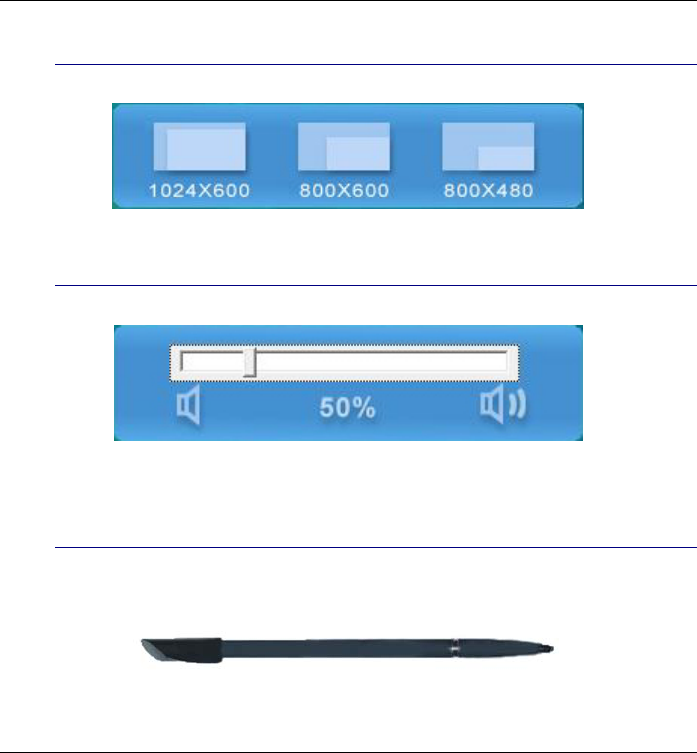
43
Adjusting the Screen Resolution
The screen resolution can be adjusted using this adjustment.
Adjusting the Volume
You can also adjust the volume of your system using this application.
ENTERING INFORMATION WITH THE PEN
Pen
Hold the pen as if you were writing with a standard pen or pencil.
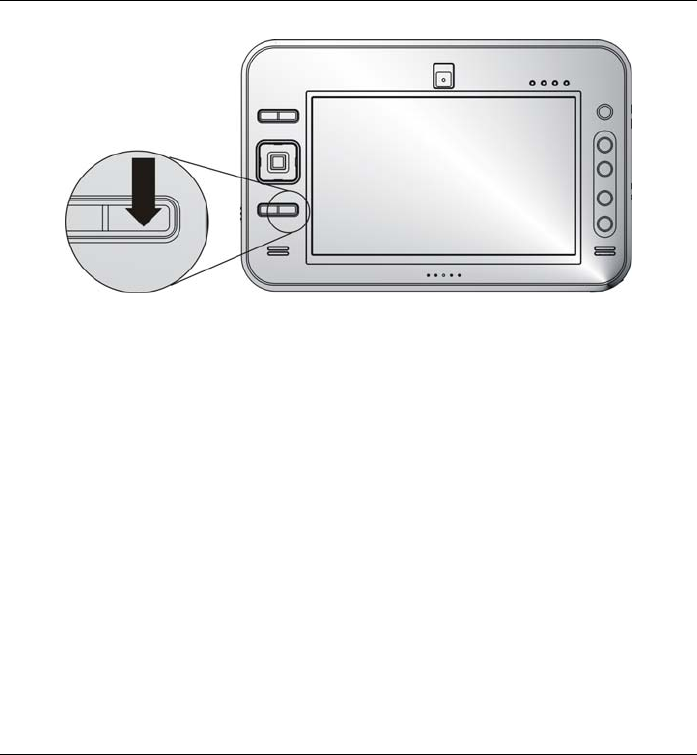
44
DIALKEYS
Press the button on the lower left corner of your system.
DialKeys is an on-screen keyboard designed to be used in a compact
touch screen computer.
You can enter a letter using DialKeys by pressing a key on the screen
with your thumbs while holding the lower corners of the computer with
your hands.
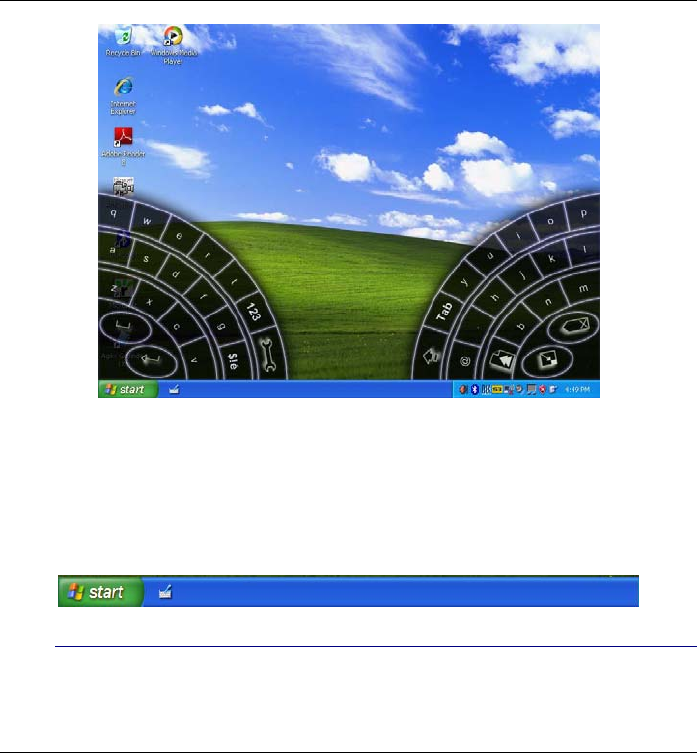
45
USING THE ONSCREEN KEYPAD
As the system enter the windows display, the onscreen keypad icon is
located at the left most side of the screen. Drag the icon out and double
click to display the keypad.
On Screen Sofware Keyboard
The keyboard in Input Panel. Use it the same way that you would use a
standard keyboard.
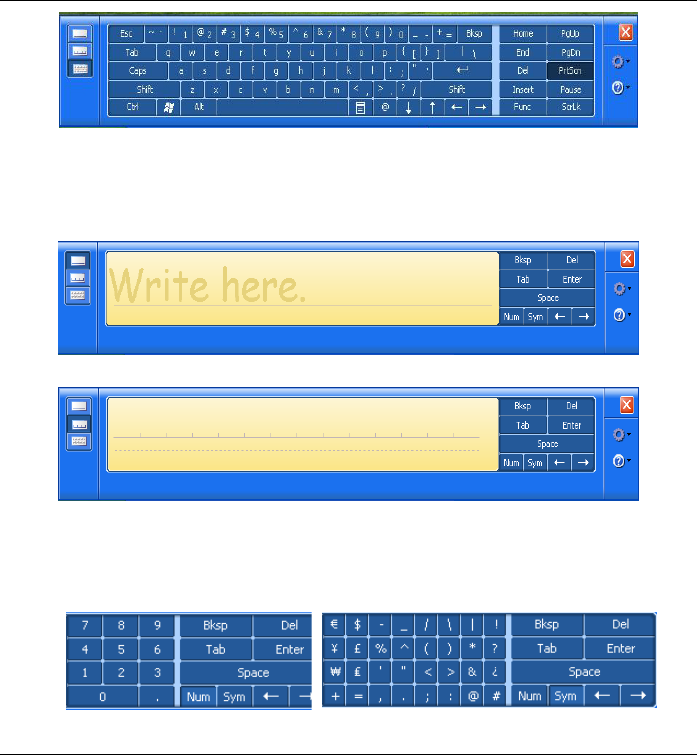
46
WRITING PAD
A pad that you use to write text that is converted into typed text. You
write on lines in the writing pad the same way you write on a lined
piece of paper.
CHARACTER PAD
A pad that converts your handwriting into text so that it can be inserted
into a program. You use the character pad to write on letter at a time.
To enhance your writing capability, click on the “Num” or “Sym” to
display the on screen “Numeric” or “Symbol” keys respectively.
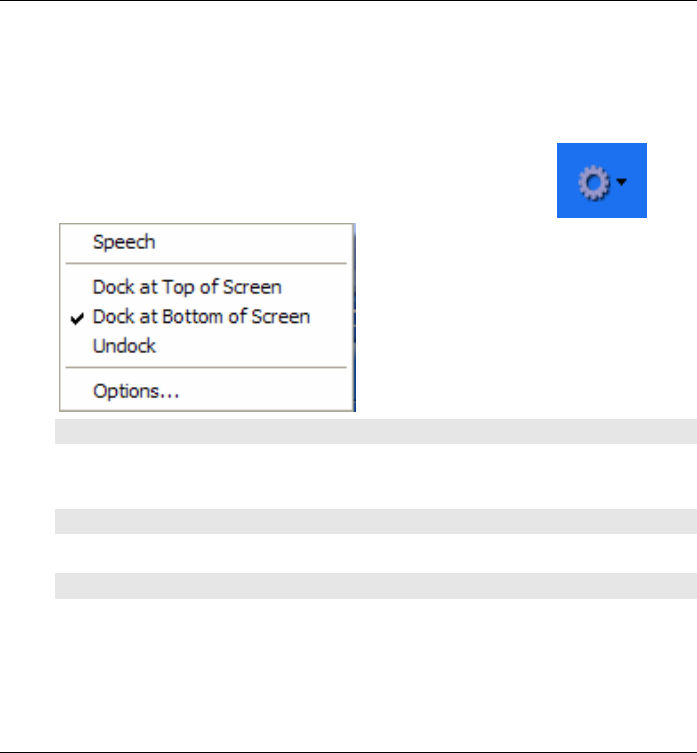
47
To make a selection on how it will be proper for the software keyboard
to illustrate on your display, a special function is design to solve all
these problem.
Press on this icon to display the selection item
for the software keyboard to appear on the
screen.
SPEECH
By using a microphone, you can speak to your tablet computer either to
dictate or give commands.
DOCK AT TOP OF SCREEN
Let the software keyboard to appear at the top of the screen.
DOCK AT BOTTOM OF SCREEN
Let the software keyboard to appear at the bottom of the screen.
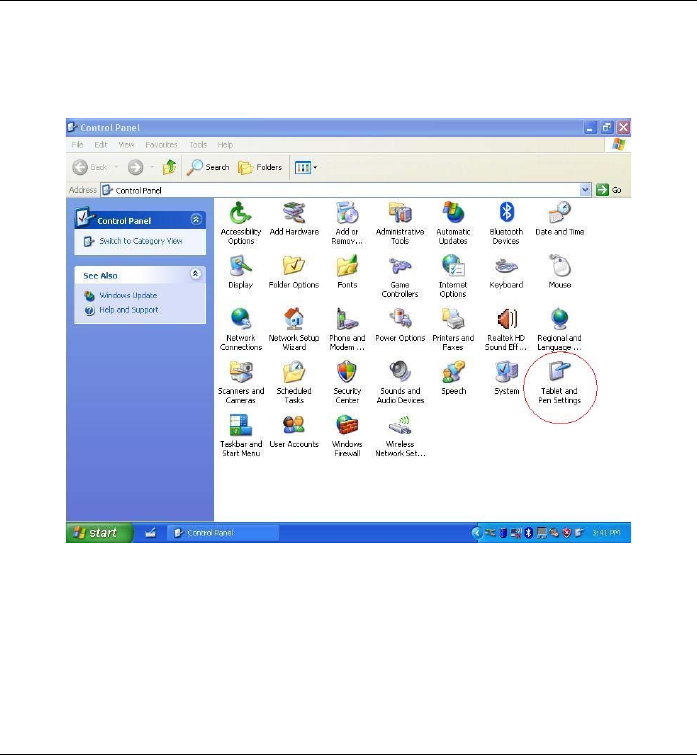
48
TABLET AND PEN SETTING
Enter the “control panel” and click on “Tablet and Pen Settings”
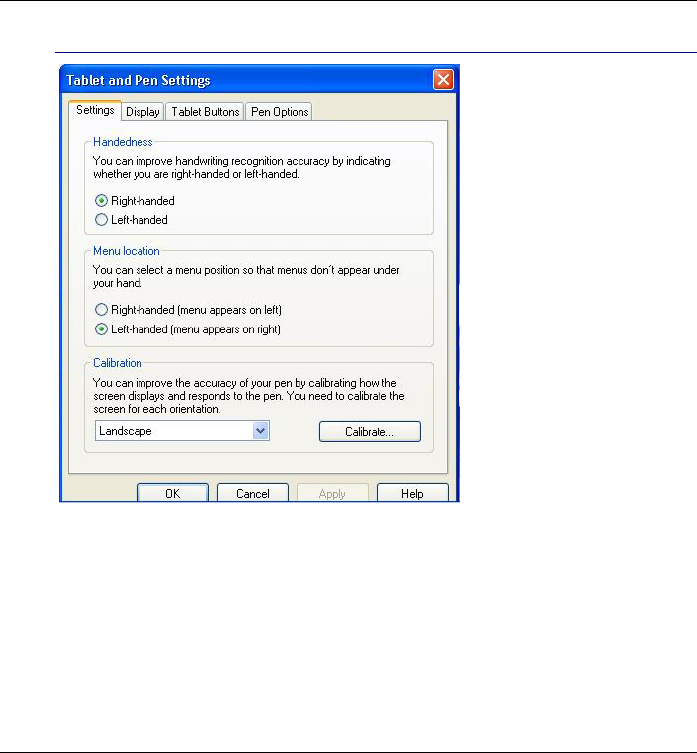
49
Settings
You can select on the “Handedness” according to your preferences.
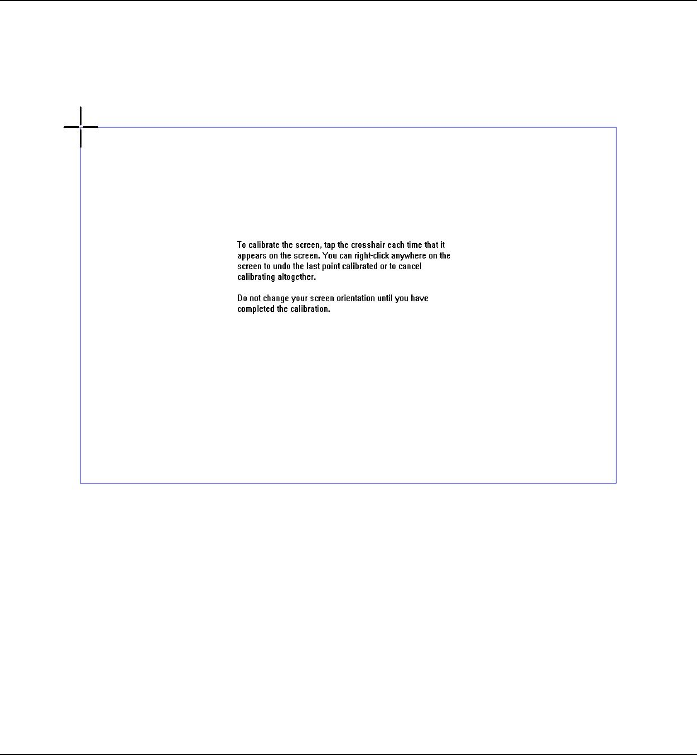
50
If your cursor pointer does not function well, you can select the
“Calibrate” function.
To calibrate on the pen, click on the “Calibrate” button.
This setting will enable you to adjust the screen orientation.
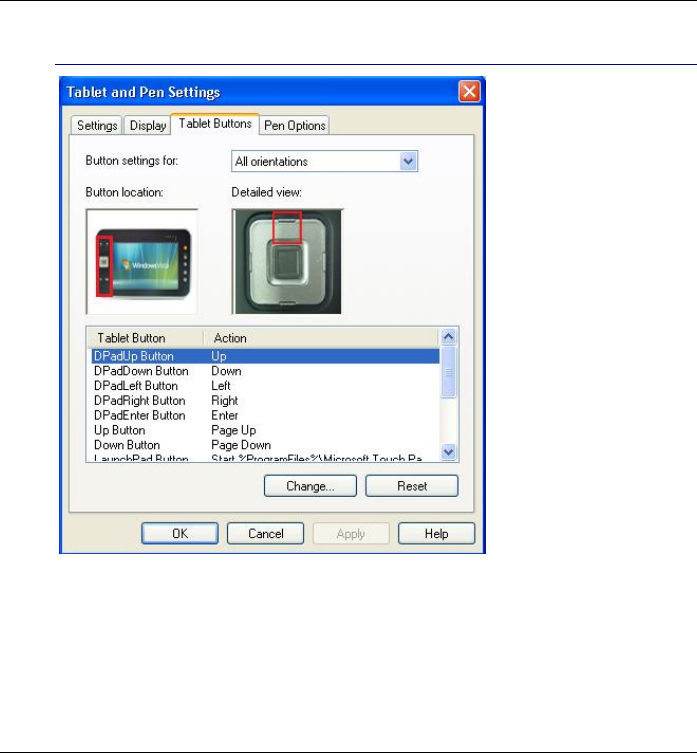
51
Tablet Buttons
This function enables you to adjust on the buttons of your computer.
This allows you to change the setting for application that you will be
executing.
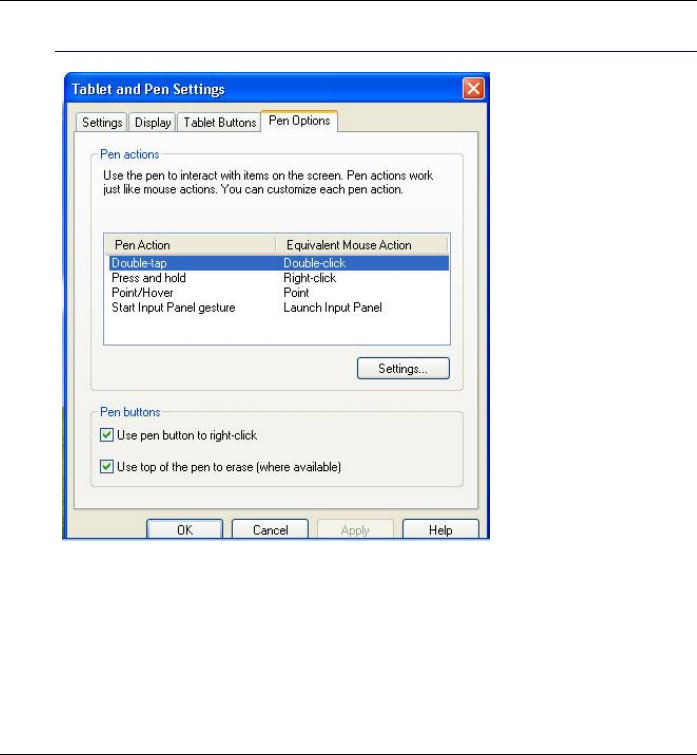
52
Pen Options
Use this let the pen to have a smooth interact on the screen
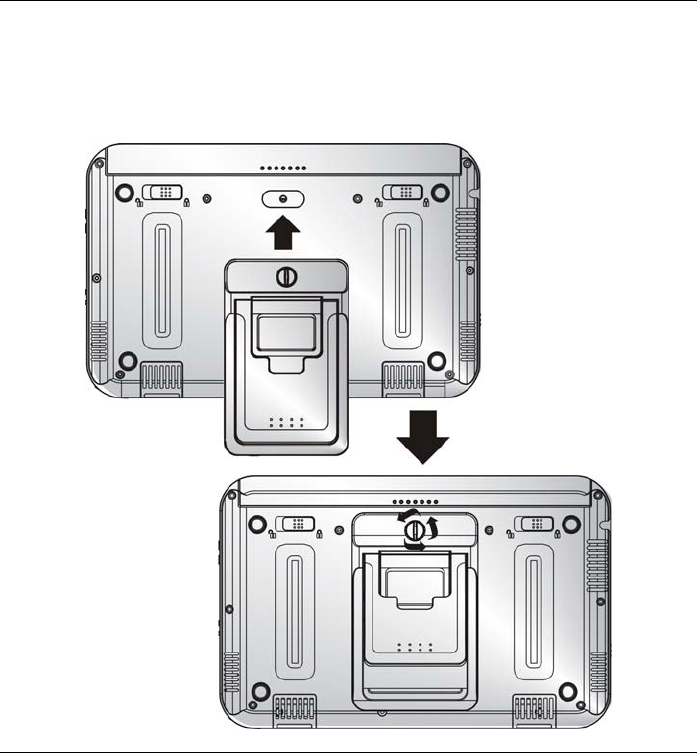
53
USING THE STAND
Your computer includes a stand which will serve as a support when you
are working on a clear viewing angle.

54
There are two ways to use the stand; the upper portion will support your
system at a lower angle (20°) when you are operating on the table.

55
The lower portion will support your system at a higher angle (80°)
when you are operating for a much clearer view.
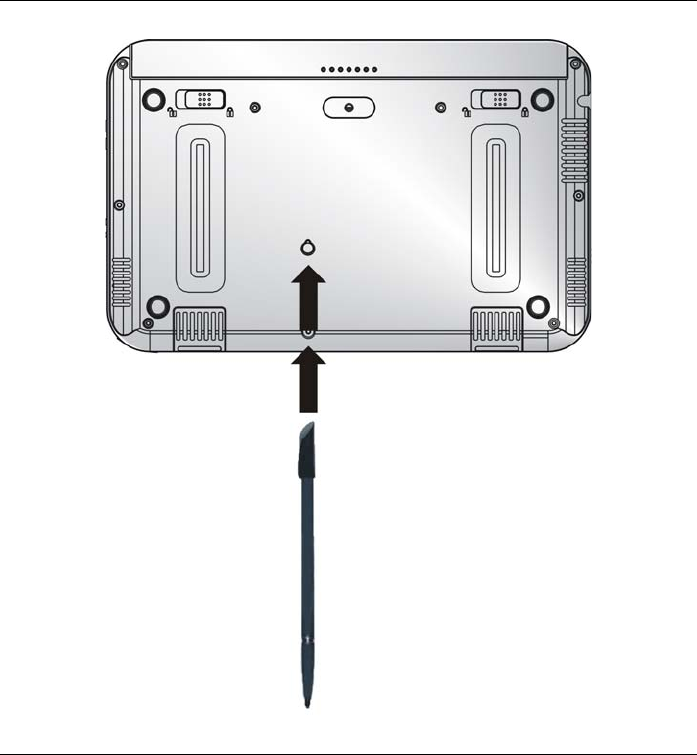
56
You can also use the pen as your stand as shown in the illustration.
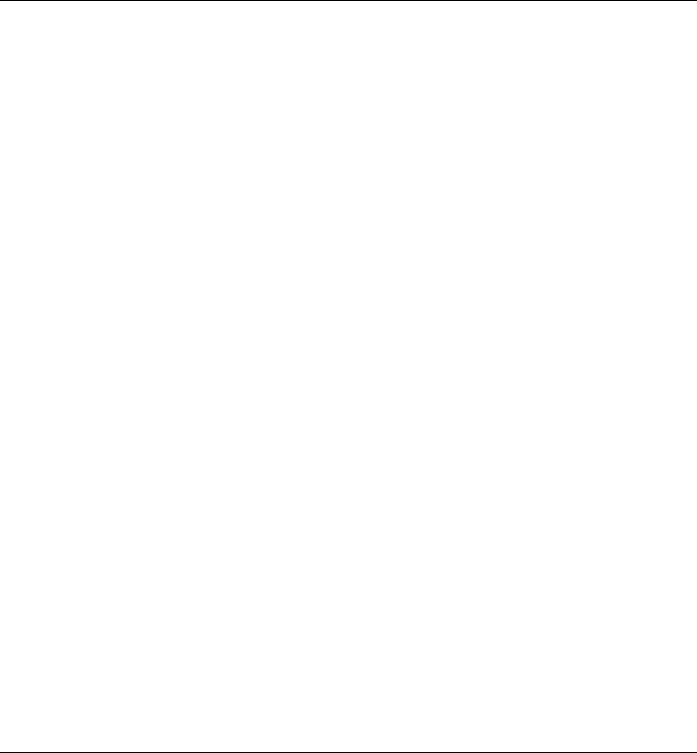
57
USING THE CAMERA
The system provides you with a camera which can be used for video
conferencing or some other purposes to transmit the video image to
remote source.
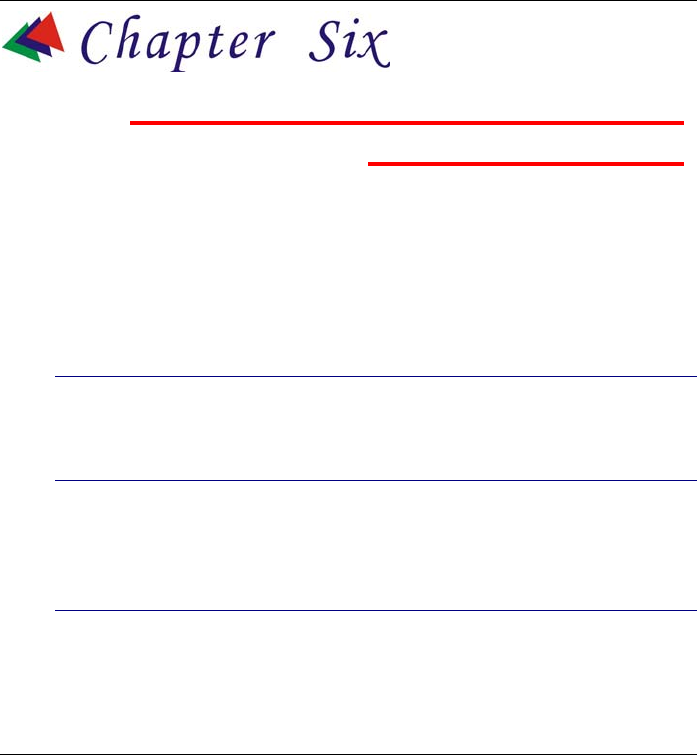
58
Performing Desktop Operations
on Your Computer
This chapter will discuss some of the major functions that are typical of
a desktop system.
AUDIO
Multimedia Sound System
Your computer is equipped with internal stereo speakers, a microphone
and input audio ports for external audio devices.
Audio Software
Your computer comes equipped with an integrated sound system
capable of providing you with quality audio sound through the built-in
speakers or through external speakers connected via the system ports.
Audio Volume Control
The volume can be adjusted using the adjustment provided by A-Menu.
Choose the “Volume” control to adjust the volume of the system.
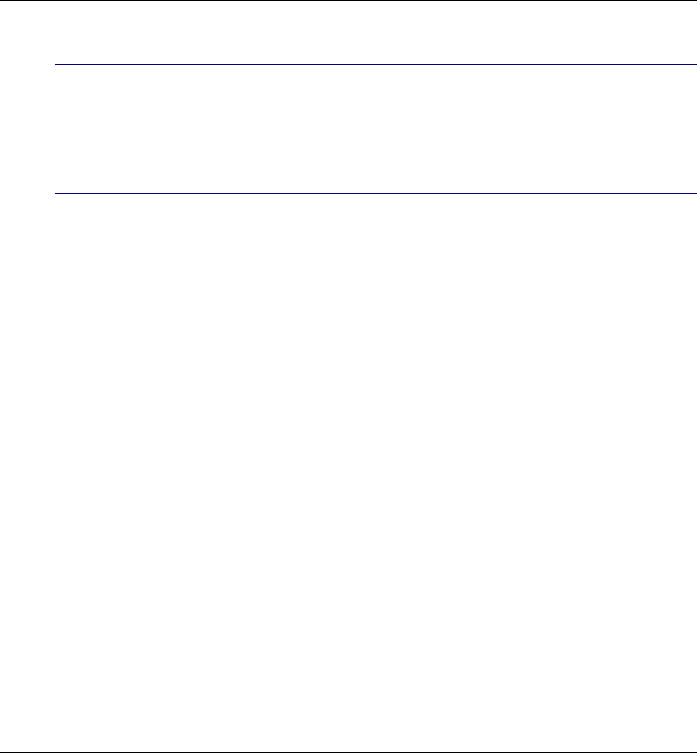
59
Playing Audio Files
Your computer can play audio files stored in MIDI, WAVE or MP3 file
formats. Check the Help and Support Center in Windows for
information on the functions of the Media Player.
Speakers and Microphone
The sound system is capable of providing high-quality sound to
external speakers and receiving and of processing sounds from an
external microphone or external sound source.
CONNECTING PERIPHERAL DEVICES
Connecting USB Devices - USB devices are Plug & Play; simply plug
the USB device into any USB port on the computer to use it. There are
some exceptions; the OS will not support some devices.
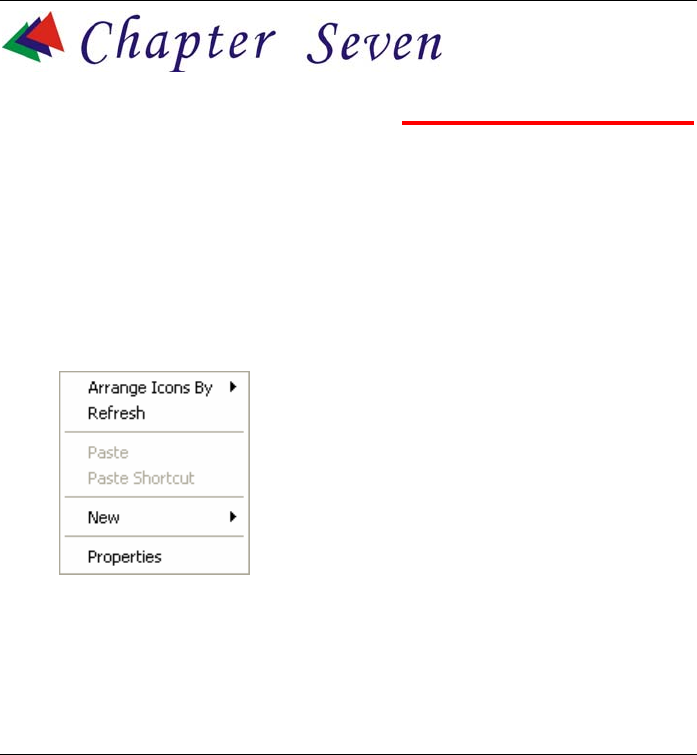
60
Software Utilities
VGA UTILITY
Use the pen to press and hold (or click right mouse button) on the
screen to illustrate this mini screen to enter the “Display Settings”
display window.
Click on the “Properties” item. The “Display Properties” window will
appear on your screen. Click on the “Settings” item.
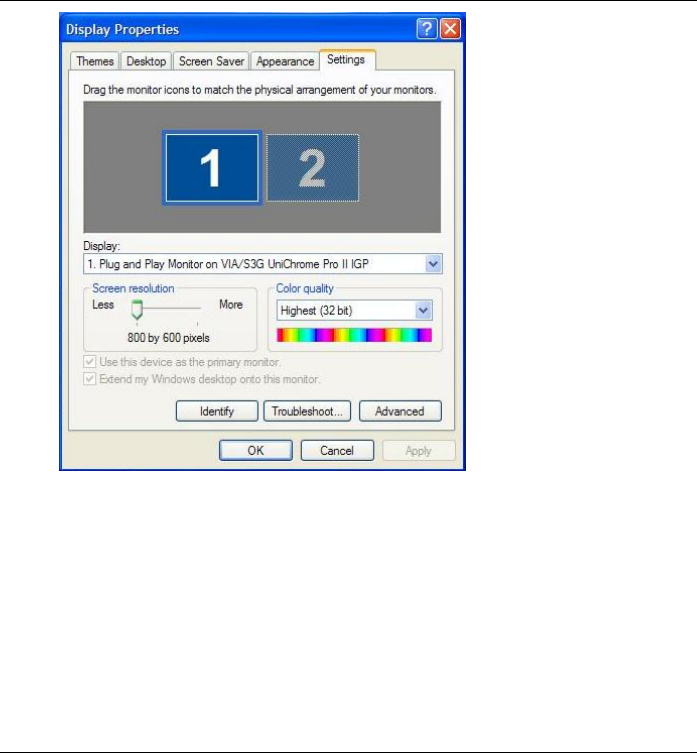
61
Select “Settings”
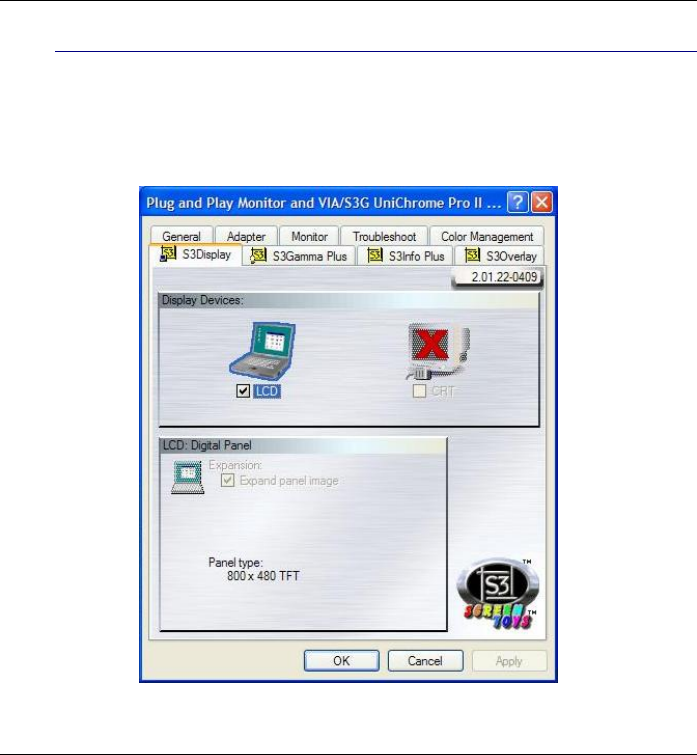
62
S3Display
This allows you to display on the external display device that you will
be connecting to your system.
Be sure that an external display device is connected to your
system.
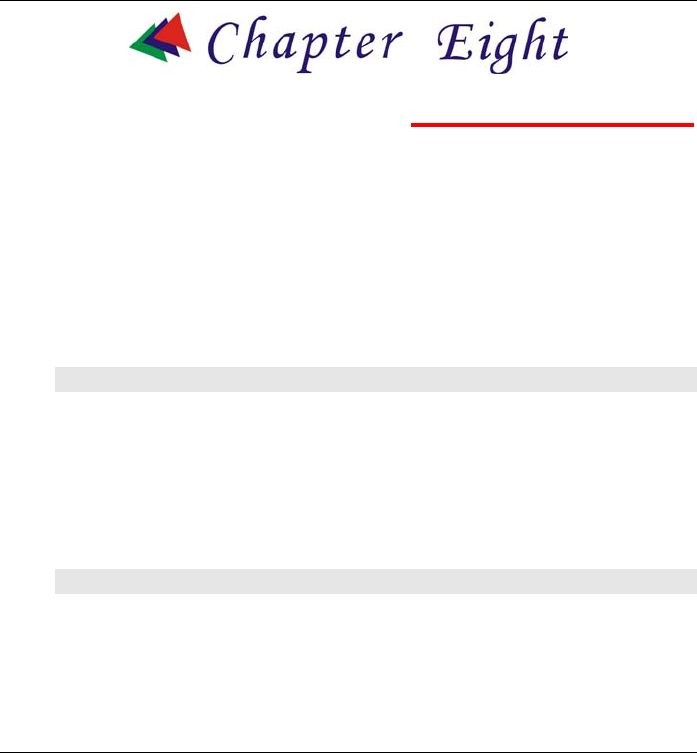
63
Troubleshooting
This chapter describes locating and solving problems that you may
encounter while using your computer.
GENERAL HARDWARE PROBLEMS / POSSIBLE CAUSE AND SOLUTION
A few common hardware problems and suggested solutions are
presented in the table below:
A FREEZE ON THE SYSTEM DURING PROGRAM OPERATION
An error occur during program currently being used. Press the <Ctrl>,
<Alt>, and <Del> keys.
An error with the Windows OS. Reboot the system using the Power
button.
SYSTEM NOT RESUMING OPERATION
If the system will not resume operation after system operation has been
suspended, check the following possible causes:
The battery may either be defective, or discharge to a critically
low level. To correct this problem, connect an external power
supply such as AC adapter.
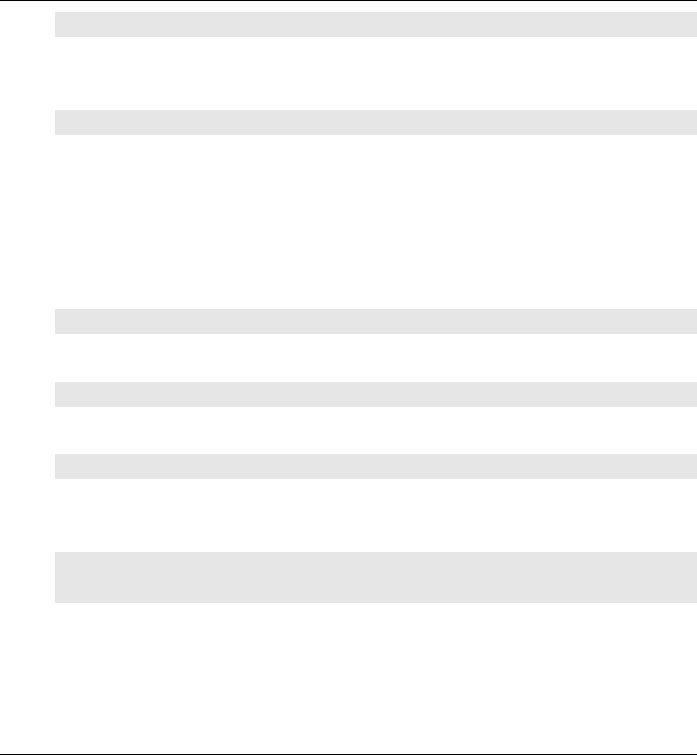
64
THE LCD SCREEN IS TOO DARK OR TOO BRIGHT
Adjust the LCD brightness. Press the A-Menu button and click on
Brightness Up or Brightness Down.
NOT RESPONDING TO THE PEN
If the Tablet PC does not respond to the pen, connect an external
keyboard to the system to see if it responds to keyboard commands. If
the system does not respond to a keyboard, the application or system
may have crashed, and it may be necessary to reboot the system. If the
system responds to a keyboard but not to a pen, contact your local
dealer for further assistance.
BEEPING SOUND
Connect the computer to an external power source immediately.
IF THE CURSOR IS NOT IN POSITION WITH THE PEN
Please make sure you have made the calibration.
THE SYSTEM CAN NOT SHUTDOWN PROPERLY
Press and hold the power button for 4~6 seconds until the system
shutdown manually.
WHAT ARE THE MAJOR STEPS TO FOLLOW WHEN THE SYSTEM DOES
NOT TURN ON PROPERLY AFTER IT SHUTDOWN
The system will turn after connecting the AC adapter, this indicates the
battery is in low status.
Check if the LCD screen is accidentally press or the LCD toggle key.
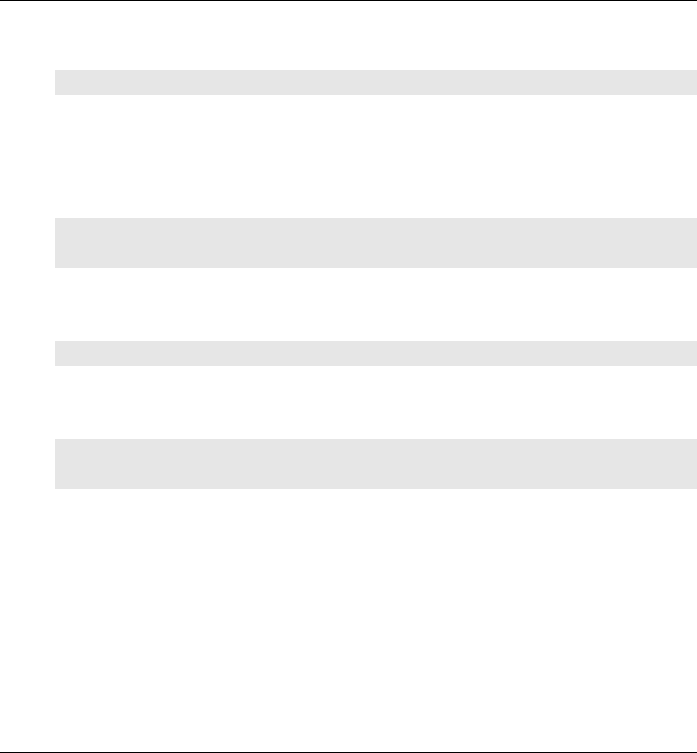
65
Remove the battery and connect the AC adapter to turn on and press on
the Reset the button to turn on the system.
HOW TO EXTEND BATTERY LIFE
Adjust the display brightness to minimum level.
Adjust the volume to minimum level.
Disconnect all PC card not often used.
WIRELESS LAN CONNECTION IS DISCONNECTED AFTER 2~3
MINUTES, AND THE CONNECTION IS NOT RECOVERED.
The reason may be caused by channel interference, change the channel
of the AP and reconnect.
THE COMPUTER IS UNABLE TO CONNECT TO THE INTERNET.
Account for Internet service provider (ISP) is not properly configured.
Ask for your ISP assistance.
THE WIRELESS LAN IS CONNECTED, BUT I CAN NOT CONNECT TO OR
TO ANOTHER COMPUTER.
Check the device driver is properly installed.
Check that the device driver is properly installed. If the driver is not
properly installed, you will find a yellow exclamation mark on the
network icon by licking Start > Control Panel > System > Device
Manager > Network Adapters. If there is a yellow exclamation mark,
please reinstall the device driver with the system software Media.
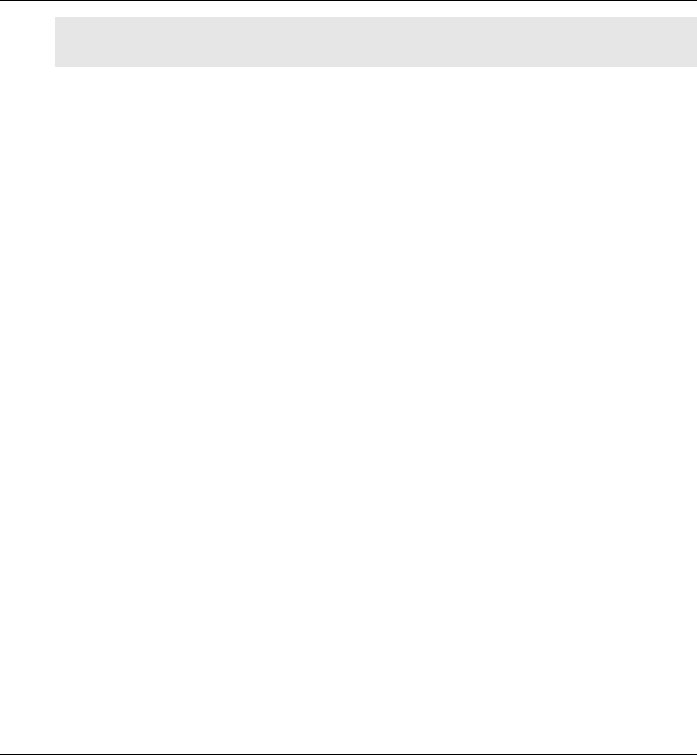
66
THE SIGNAL STRENGTH IS EXCELLENT BUT CANNOT CONNECT TO
THE NETWORK.
Check the TCP/IP properties are configured properly. When you
connect to an AP, click the Wireless Network Connection icon on the
taskbar and select the Support tab.
CONTACTING YOUR DEALER
If you still have a problem after reading the preceding section, the next
step is to contact your dealer.
Your dealer can determine if the problem is something that requires the
computer to be taken to the shop. Before you call your dealer, however,
please have the following information available:
How is your computer configured? Your dealer needs to know
what peripheral devices you are using.
What messages, if any, are on the screen?
What software were you running at the time?
What have you done already to try to solve the problem? If you
have overlooked a step, your dealer may be able to solve the
problem over the phone.
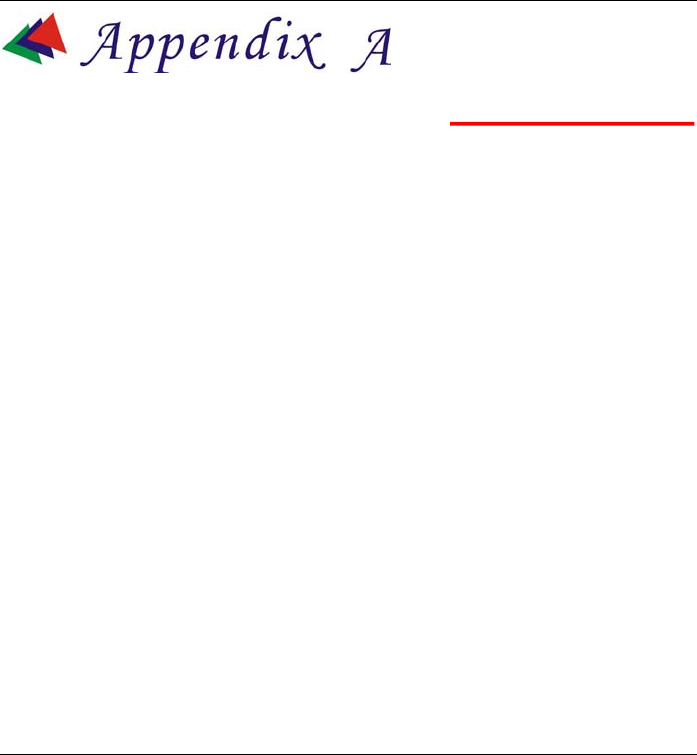
67
Specifications
DETAILED SPECIFICATIONS
CPU
VIA C7M NaNo BGA2 Processor 1.2GHZ
Chipsets
Core Logic: Integrates North and South Bridgets: VIA VX700
VGA: Integrated on VX700
Audio: ALC260 (HD codec)
Memory
1x SODIMM Slot DDR2
DDR II 1GB (Default : 1GB MB)
BIOS
Phoenix BIOS includes System & Video
4MB Flash
Boot from USB
Plug & Play
APM 1.2
ACPI BIOS
• Supports S3 and S4 power states
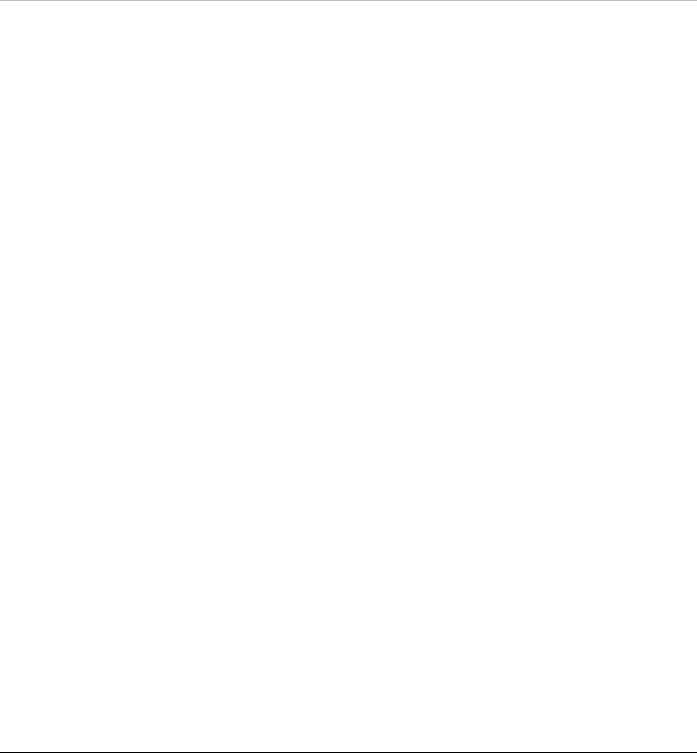
68
• Password Protection
• System Beeps for Battery Low
Modular Battery Bay
Re-chargeable 26W Lithium Ion Battery Pack (Cylindrical Cell,
2400mAh)
HDD
2.5” IDE Format Supported.
Bus Mastering, Ultra DMA 133
Video
VIA VX700 - ZOOM function for 800*600 as default, 800*480,
1024*600
Display
7” 800*480 TFT – CPT
Audio
HD Codec
Built in 1W Speaker *2
Stereo Head Phone / MIC Jack (Combo; diameter is 3.5mm)
Communication
USB Interface Wireless 802.11b/g
USB Blue Tooth Module built in
Pointing Device
4 wire Resistive touch screen (at least 80% transparency)
Stick Cursor
I/O Ports
1 x DC-IN Jack
1 x Stereo Headphone / MIC Combo Jack
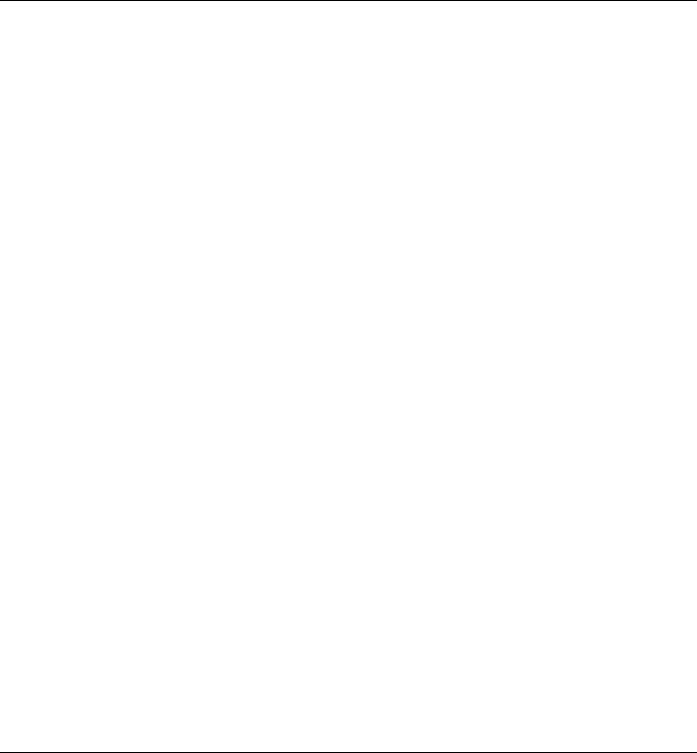
69
2 x 4-pin USB 2.0 Port
1 x Stylus holder (Bottom side, 91/120mm)
1 x 36pins Cradle Connector (1*USB2.0, DB-15, 10/100
Ethernet, Power, Audio In, Audio Out)
1 x MMC/SD card slot
LED Indicator
Power On indicator (ON : Green, Standby : Blinking)
Battery Indicator (Charging : Amber, Full w/ DC : Green, Full w/o
DC : OFF)
HDD Accessing (Blinking in Amber)
Wireless Status (ON : Amber)
I/O & Button Define
¾ Left side
• Mouse Left Key
• Mouse Right key
• D-Pad (4 Direction + Enter)
• Function Key A --- Luncher/Function Key B --- K/B
¾ Right side
• Mouse Cursor + Enter
• Page UP
• Page Down
• A Menu
• Resolution adjustment
• Speaker
¾ Right Edge
• Stereo Head Phone / MIC Jack (Combo)
• Volume UP/ Down Key
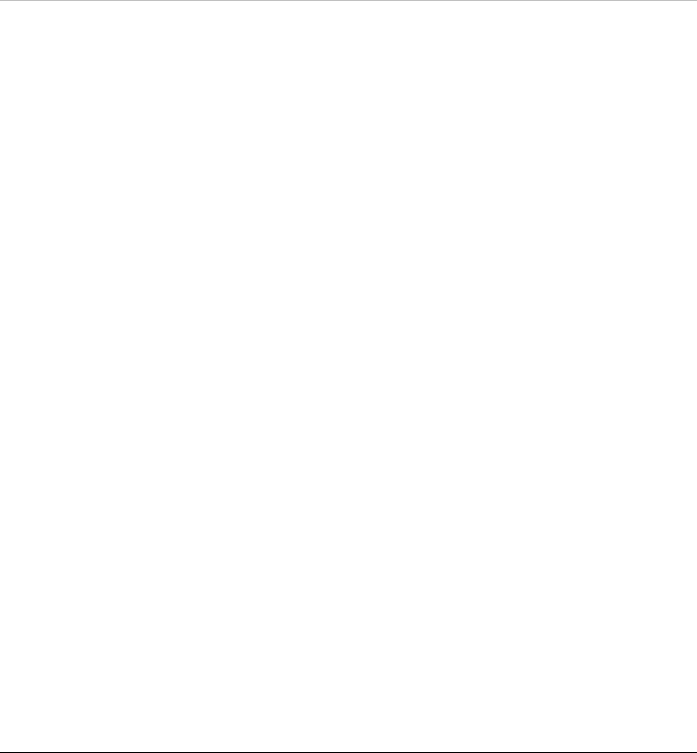
70
• USB x 1
• Power Switch / Key Lock Hold
• SAS Key (Ctrl + Alt + Del)
• Internal MIC
¾ Left Edge
• DC-In Jack
• USB x 1
• WLAN ON / OFF
AC/DC Adapter
Miniature Size Adapter, 19V, 3.16A, AC 100~240Volt, 60W
Battery Pack
1 Removable Battery Pack
Li-Ion (Cylindrical)-3S1P Standard
Battery Charge
Smart Charger
Power Management
Support for ACPI
PC-2001 compliant
Dimension
226.5*146.4*26.5mm
Weight
850g
Accessory Kit
AC Adapter with Power Cord Set
Stereo Head Phone / MIC (Combo; 3.5mm)
A Stylus Pen
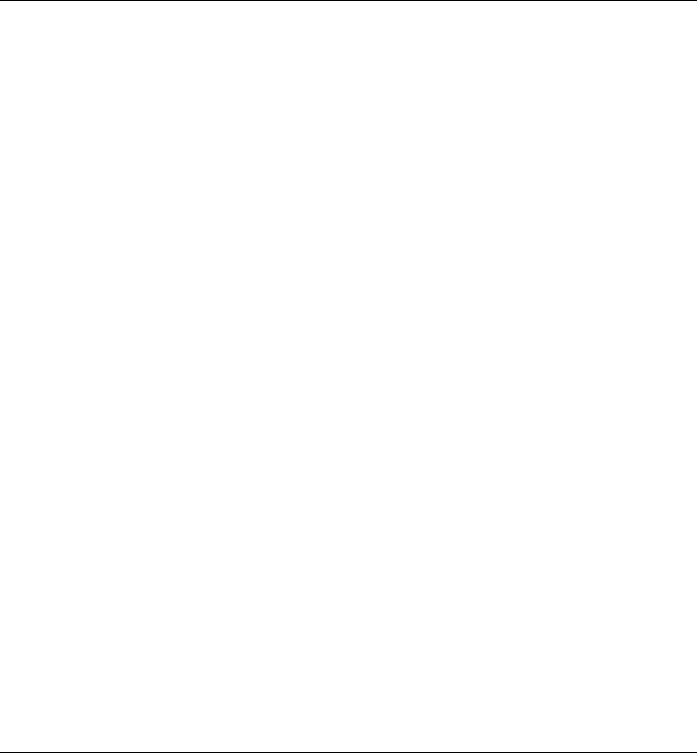
71
Quick Start Guide
A Stand
A Clean Cloth
Gift Box
Optional Items
512MB / 1GB SODIMM
80GB 2.5” HDD
Regulatory Approval (minimal)
FCC, FCC ID,CE (EU), VCCI (JP), BSMI (TW), CCC (China)
TUV, UL, CB