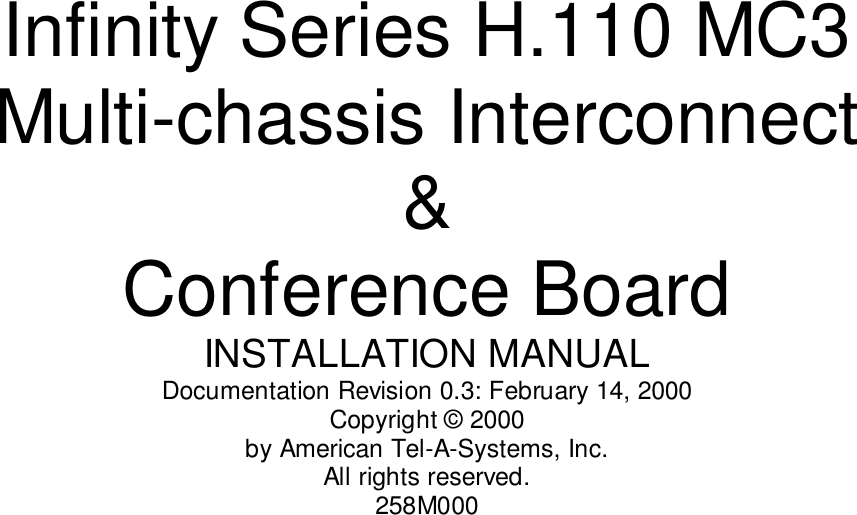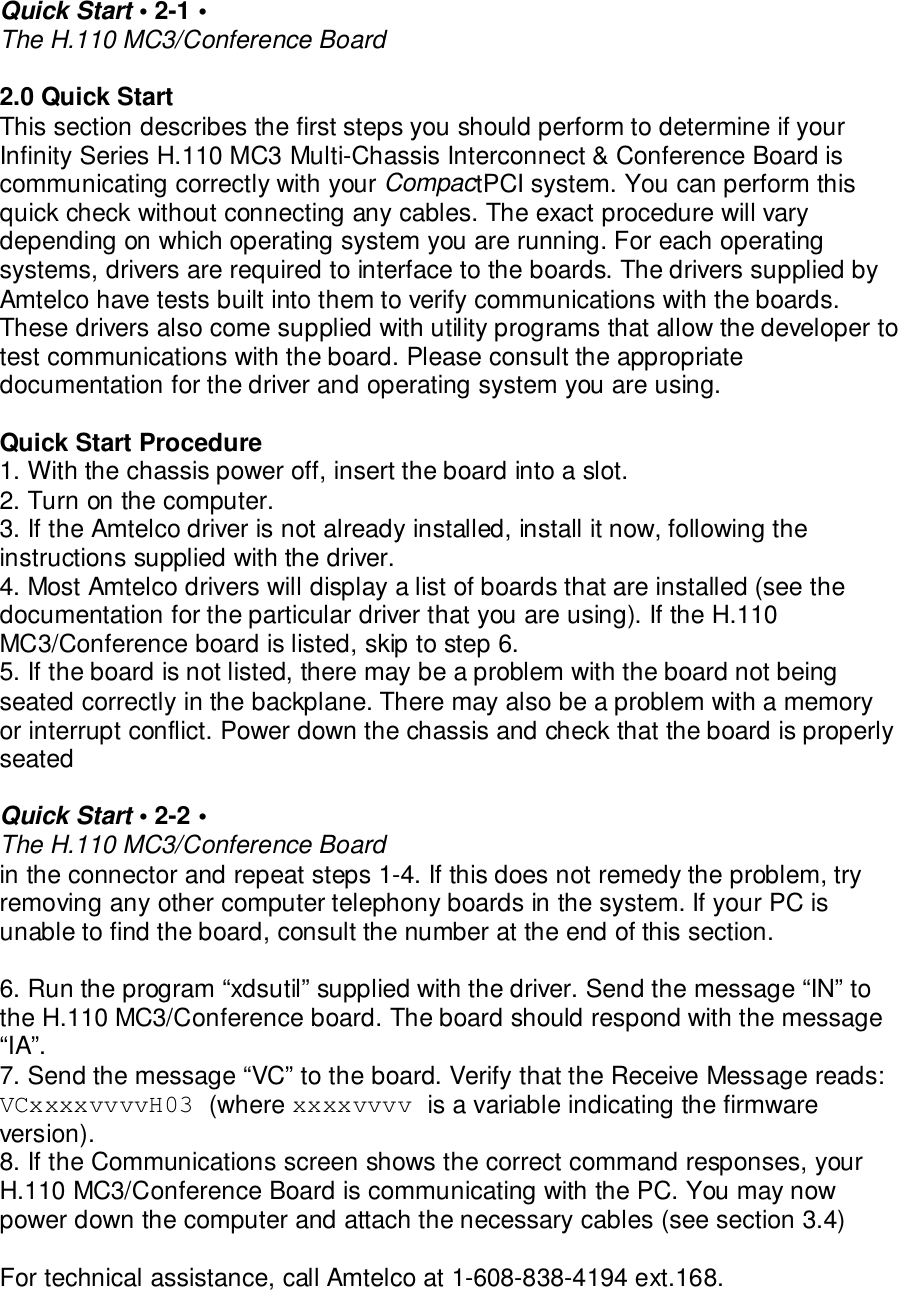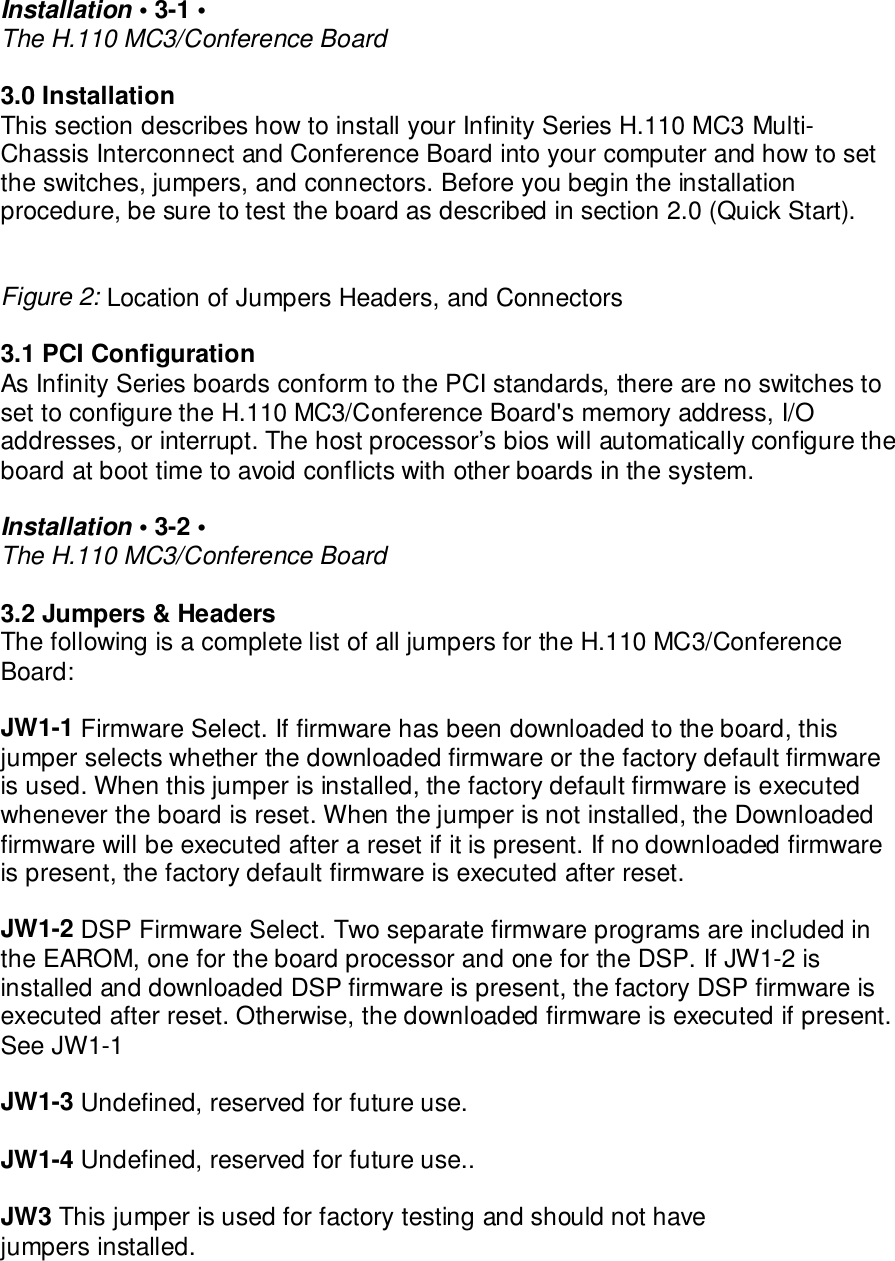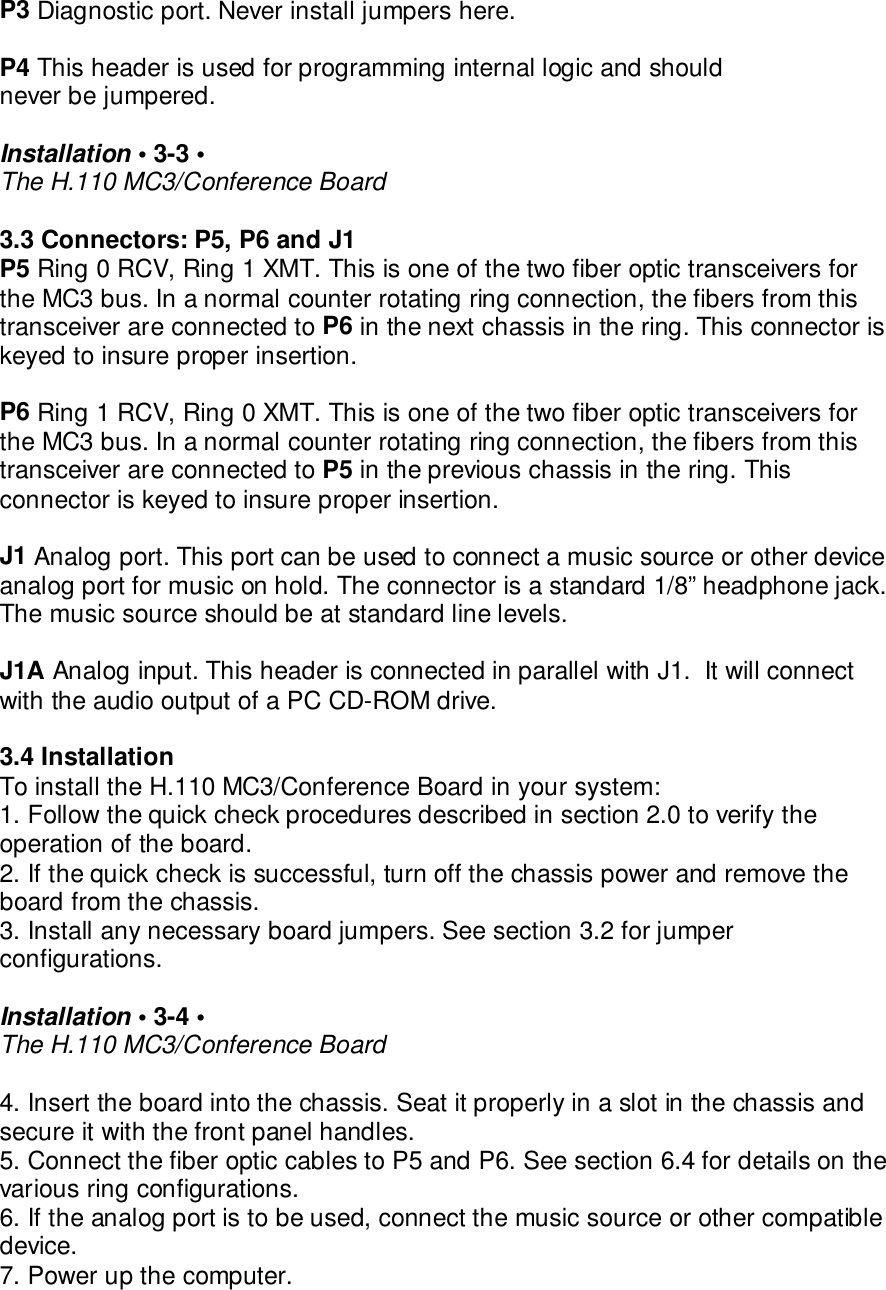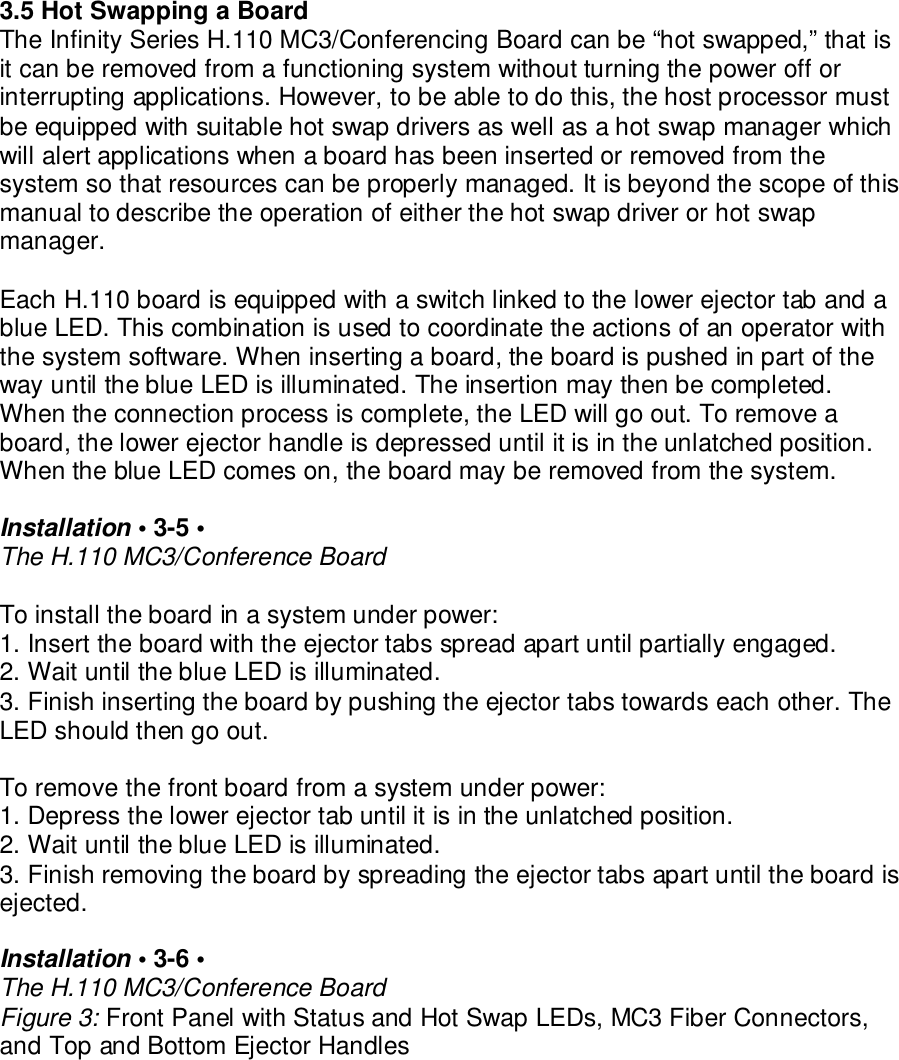Amtelco 258A006 H.110 MC3 Interconnect & Conference Board User Manual users manual
Amtelco (American Tel-A-Systems, Inc. H.110 MC3 Interconnect & Conference Board users manual
Amtelco >
Contents
- 1. Users Manual
- 2. users manual
users manual