Andrew Wireless Innovations Group TFAHUS5 TFAH-US5B HIGH POWER REMOTE UNIT User Manual
Andrew Wireless Innovations Group TFAH-US5B HIGH POWER REMOTE UNIT
USERS MANUAL
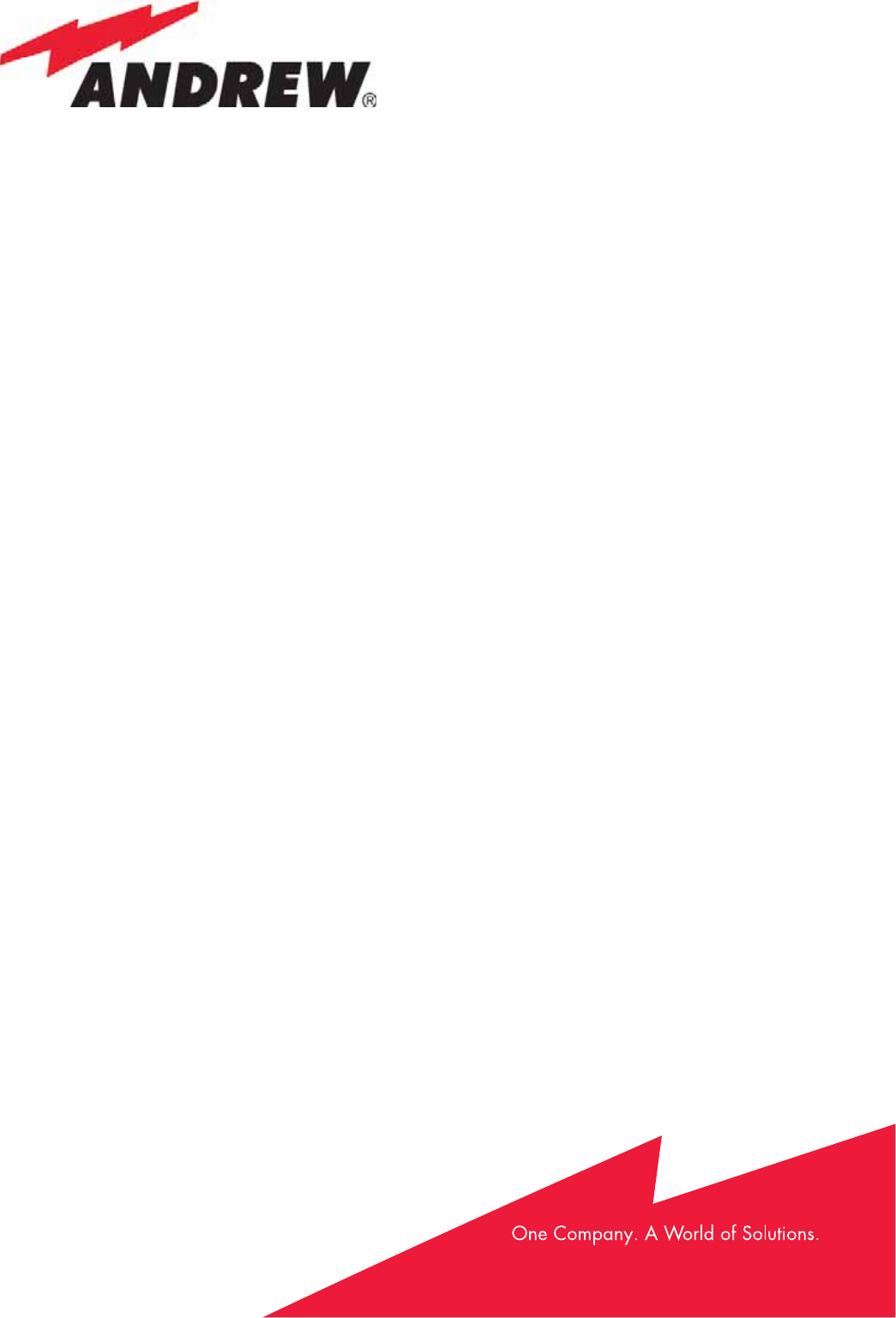
IONTM-B Series
User Manual
rel. 24-10
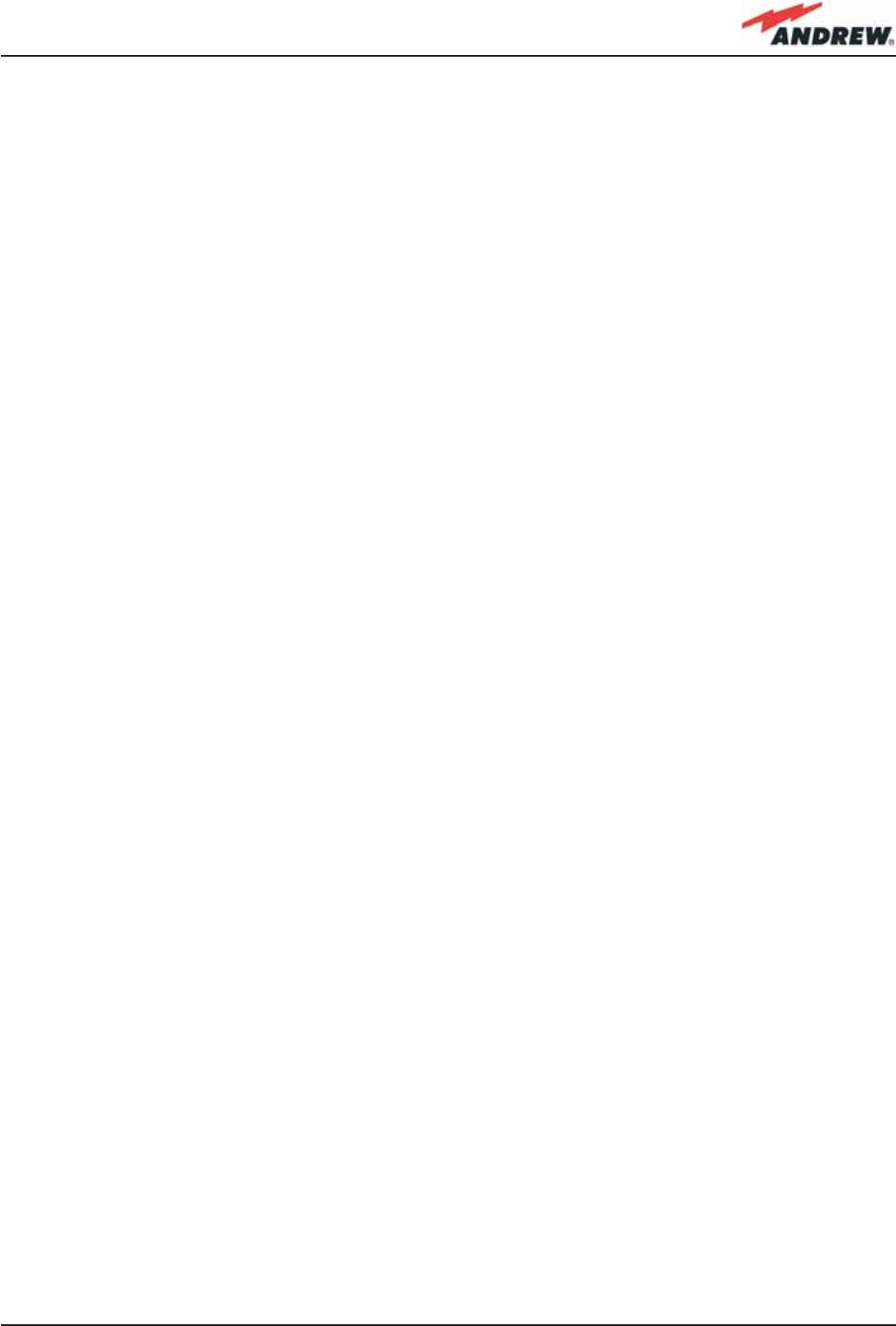
3MN024-010
© Copyright Andrew Wireless Systems Srl
Andrew Wireless Systems Srl
Via Pier De Crescenzi 40
48018 Faenza, Italy
Tel: +39 0546 697111
Fax: +39 0546 682768
This publication is issued to provide outline information and
is not aimed to be part of any offer and contract.
The Company has a policy of continuous product
development and improvement and we therefore reserve
the right to vary information quoted without prior notice.
System and Customer care is available world-wide through
our network of Experts.
The company is certifi ed ISO 9001 and ISO14000.
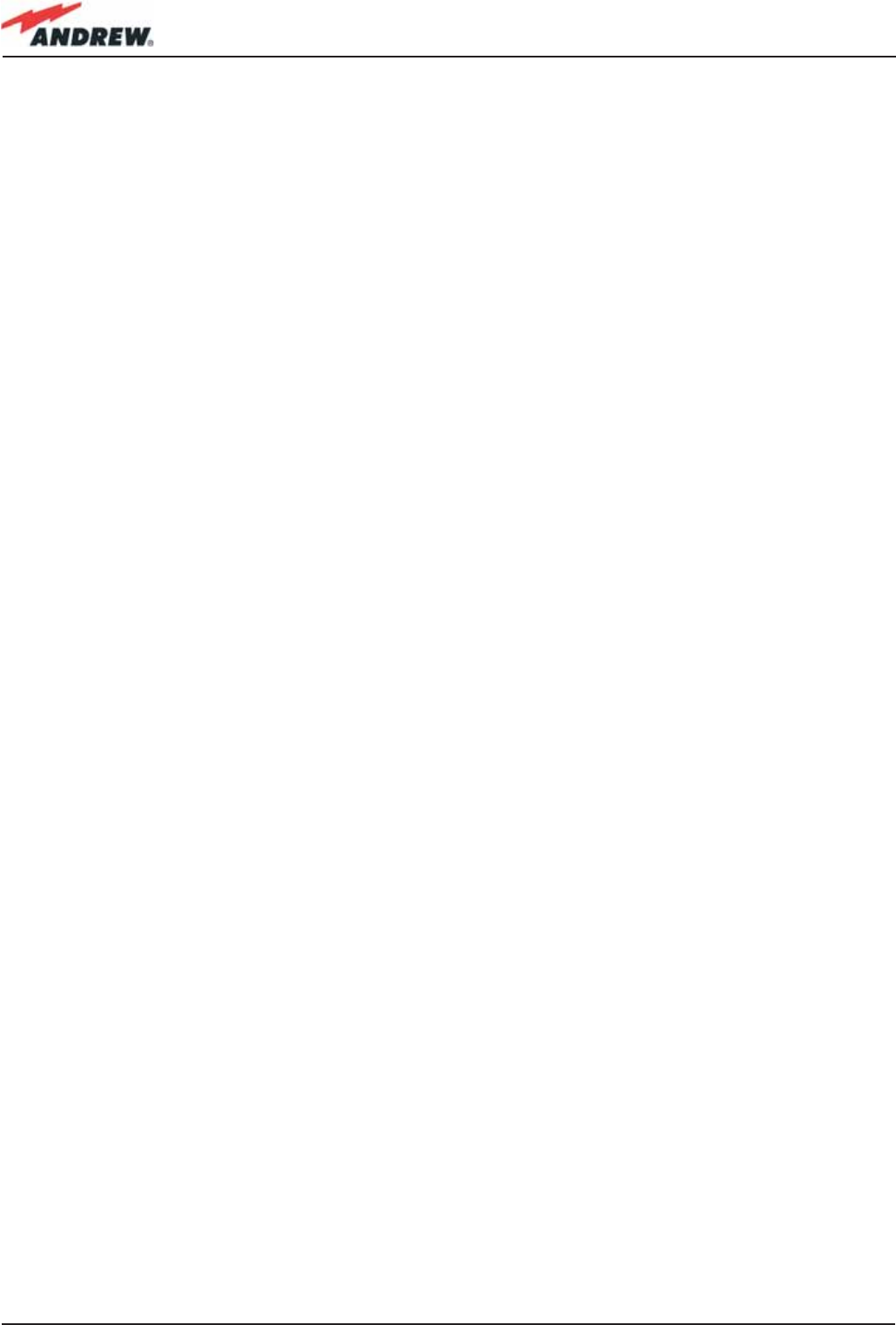
4ION-B User Manual
Index
1. Introducing ION-B 10
1. Introducing ION-B 11
1.1 The Features 11
1.2 Brief Description of ION-B 11
1.3 ION-B Features 12
1.4 ION-B Typical Applications 13
2. Equipment Overview 16
2. Equipment Overview 17
2.1 Introduction 17
2.2. The ION-B Remote Unit and its relevant accessories 17
2.3. The ION-B Master Unit 19
2.4. ION-B additional options 22
2.5. Block Diagrams 24
3. TFAx Remote Unit 29
3.1. Introduction 30
The Main Tasks of the TFAx Unit: 30
Different Types of Remote Units 31
3.2. Case A Remote Unit 33
Dimensions and Weight: 33
RF ports: 33
Optical ports: 33
Visual Alarms: 34
Dry Contact Alarms: 34
Power Supply 34
Warnings (to be read before Remote Units are installed) 35
Dealing with optical output ports 35
Handling optical connections 35
TFAx Case A installation 36
Installing a Case A Remote Unit WITHOUT the TKA kit 36
Installation of the Case A Remote Unit WITH the TKA04 installation kit 38
TFAx Case A Start-Up 44
TFAx Case A Troubleshooting 44
3.3. Case B Remote Unit 45
Dimensions and Weight: 45
RF ports: 46
Optical ports: 46
Visual Alarms: 46
Dry Contact Alarms: 46
Power Supply 47
Dealing with optical output ports 48
Handling optical connections 48
TFAx Case B installation 49
Installing a Case B Remote Unit WITHOUT the TKA kit 49
Installation of the Case B Remote Unit WITH the TKA04 installation kit 51
TFAx Case B Start-Up 52
TFAx Case B Troubleshooting 57
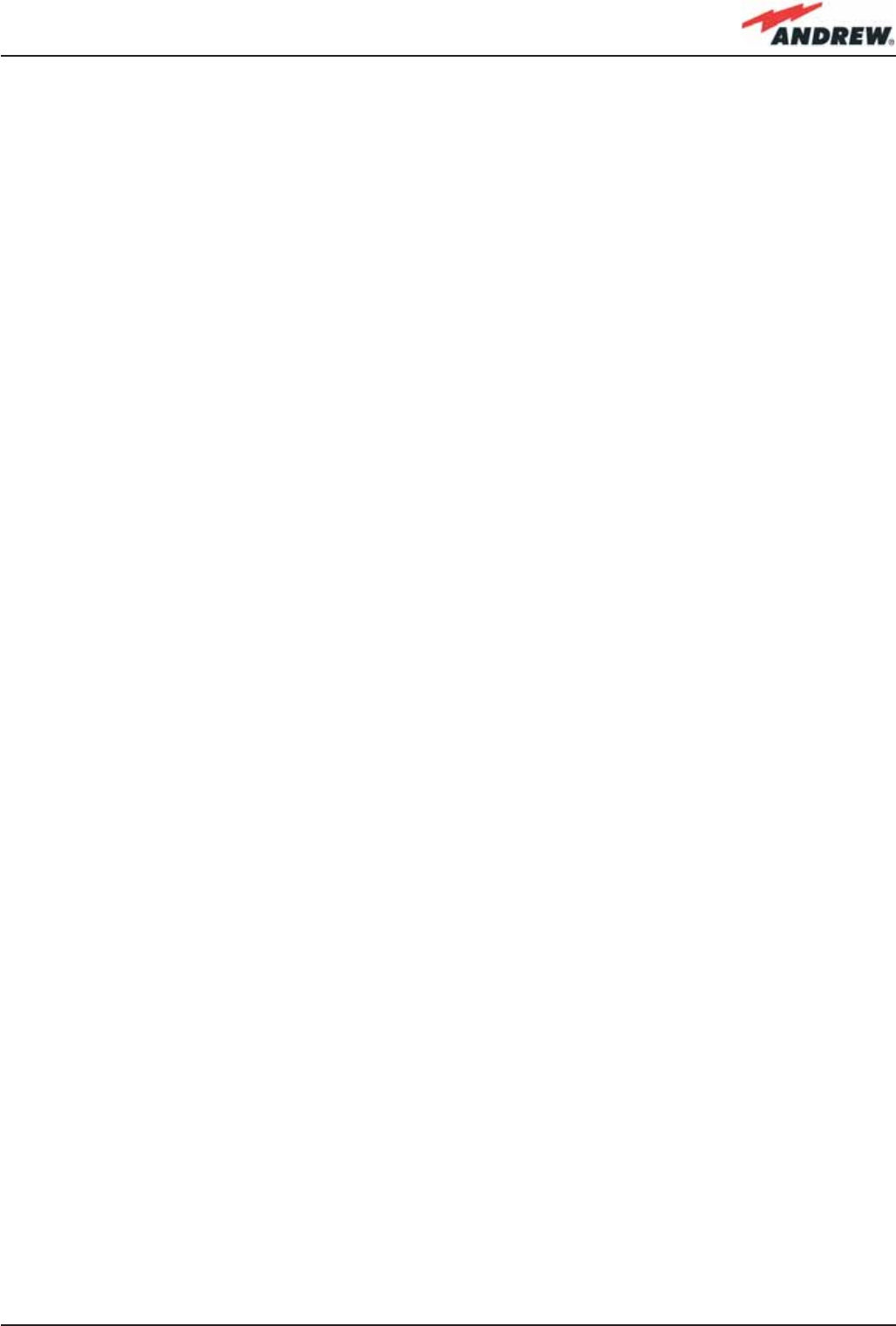
5MN024-010
Quick troubleshooting procedure 62
Dry-contact troubleshooting 62
Fibre optic DL troubleshooting 63
3.4. Case R Remote Unit 65
Dimensions and Weight 65
RF ports: 66
Optical ports: 66
Visual alarms: 66
External alarms 66
Power supply: 67
Warnings (to be read before Remote Units are installed) 67
Dealing with optical output ports 67
Choosing a proper installation site for the Remote Units 67
Handling optical connections 67
TFAx Case-R installation 68
TFAx Case R Troubleshooting 72
3.5. Case-R2 Remote Unit 73
Dimensions and Weight 73
RF ports: 74
Optical ports: 74
Visual alarms: 74
External alarms 74
Power supply: 75
Warnings (to be read before Remote Units are installed) 75
Dealing with optical output ports 75
Choosing a proper installation site for the Remote Units 75
Handling optical connections 75
TFAx Case-R2 installation 76
TFAx Case R2 start-up 80
TFAx Case-R or Case-R2 troubleshooting 81
Quick troubleshooting procedure 85
Dry-contact troubleshooting 85
Fibre optic DL troubleshooting 85
3.7. Case F Remote Unit 87
Dimensions and Weight 87
RF ports: 88
Optical ports: 88
Visual alarms: 88
External alarms 88
Power supply: 88
Warnings (to be read before Remote Units are installed) 89
TFAx Case-F installation 90
TFAx Case F start-up 93
TFAx Case F troubleshooting 93
Quick troubleshooting procedure 95
Fibre optic DL troubleshooting 95
4. Rack-based Master Unit 99
4.1. TPRNx4 Subrack 101
Major TPRN features 101
TPRN models 101
220 Vac powered sub-racks (TPRN14 / TPRN24) 102
-48Vdc powered sub-rack (TPRN34) 102
TPRN power supply 103
Universal mains 103
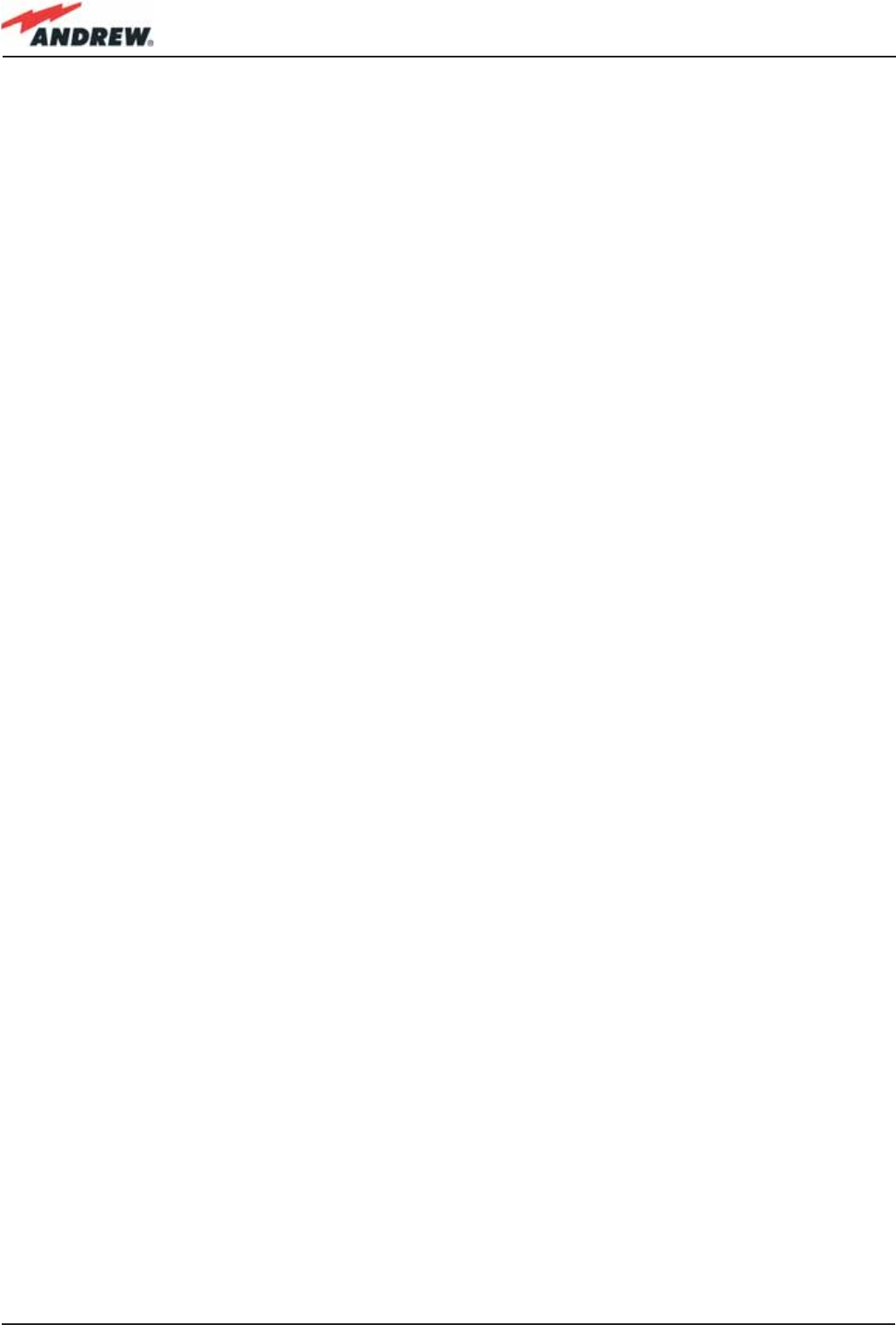
6ION-B User Manual
-48 Vdc 103
TPRN ports 104
RS232 serial port 104
RS485 port 105
Sub-D 15 poles male connector 105
PIN 106
Name 106
Meaning 106
TPRN alarms 108
Warning (recommended for system designing and installing) 108
Providing correct heat dissipation 108
Minimizing equipment costs 108
TPRN Installation 109
TPRN Troubleshooting 111
4.2. Fast MiniRack, TPRF31 113
Major TPRN Features 113
Dimensions and Weight 114
On/Off Switch and Power Supply 114
Reset and Store/Clear buttons 114
Reset 114
Store/Clear 114
Visual Alarms 115
TPRF31 Ports 115
RS232 Serial Port 115
RS485 Port 116
Auxiliary Inputs 118
External Alarms 119
Warning (recommended when designing or installing) 120
Providing correct heat dissipation 120
TPRF31 Installation 120
Mounting the TPRF31 on a wall 122
TPRF31 Start-Up 122
TPRF31 Troubleshooting 124
4.3. Master Optical TRX, TFLN 127
Main tasks carried out by the TFLN module 127
Downlink (DL): 127
Uplink (UL): 127
RF ports 127
Optical ports 127
TFLN Visual Alarms 128
TFLN power supply 128
Warnings (to be read before TFLN installation) 128
Dealing with optical output ports 128
Handling optical connections 129
Inserting or removing TFLN modules 129
TFLN Positioning 130
TFLN Installation 130
TFLN Start-Up 131
Removing a TFLN Module 133
TFLN Troubleshooting 133
Quick Troubleshooting Procedure 134
Fibre Optic UL Troubleshooting 134
4.4. Two-way Splitter/Combiner, TLCN2 137
Description: 137
RF Ports 137
TLCN2 Main Applications 137
TLCN2 Insertion Loss 138
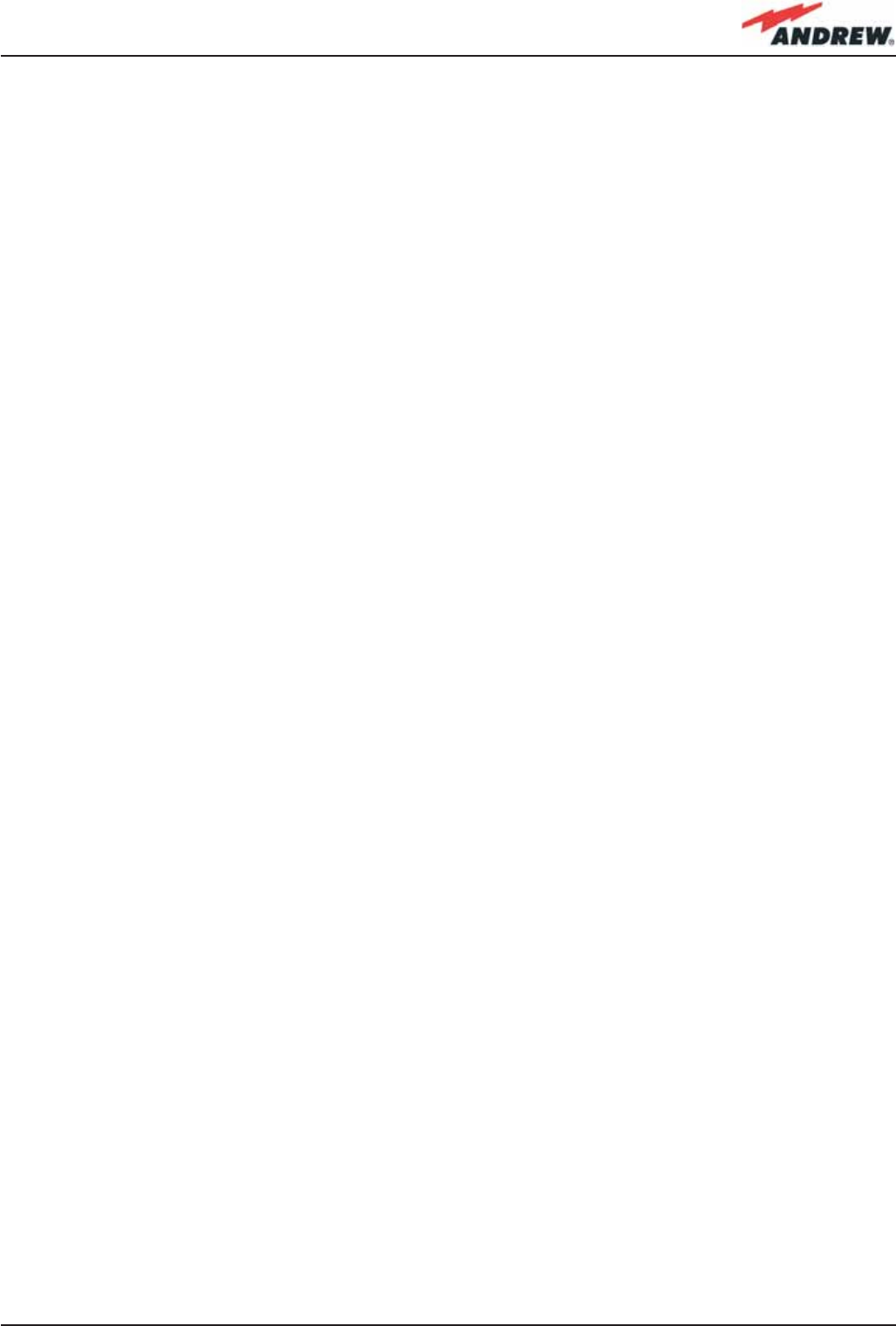
7MN024-010
Warnings 138
TLCN2 Installation 138
4.5. Four-way Splitter/Combiner,TLCN4 139
Description: 139
RF Ports: 139
TLCN4 Main Applications 139
TLCN4 Insertion Loss 140
Warnings 140
TLCN4 Installation 140
4.6. RF Dual Band Coupler TLDN 141
Description: 141
RF Ports 141
TLDN Main Applications 141
TLDN Insertion Loss 142
Warnings 142
TLDN Installation 142
4.7. RF Tri Band Coupler TLTN 143
Description: 143
TLTN Models 143
RF orts 143
TLTN Main Applications 144
TLTN Insertion Loss 144
Warnings 144
TLTN Installation 144
4.8. RF Duplexer, TDPN 145
Description: 145
RF Ports 145
TDPN Main Applications 145
TDPN Insertion Loss 145
Warnings 145
TDPN Installation 146
4.9. Base Station Interface TBSI 147
Description 147
RF Ports 147
TBSI Main Applications 147
TBSI Insertion Loss 148
Warnings 148
TBSI Installation 148
4.10. Power Limiter TMPx-10 149
Description 149
RF Ports 149
TMP Main Applications 149
TMP Visual Alarms 149
TMP Power Supply 150
TMP Insertion Loss 150
Warnings 150
Inserting or Removing TMP Modules 150
Before to install the TMP Module 150
Setting the GSM 900 MHz / DCS 1800 MHz jumper (only for TMP2-10) 150
TMP Installation 151
Removing a TMP Module 152
TMP Troubleshooting 152
Quick Troubleshooting Procedure 152
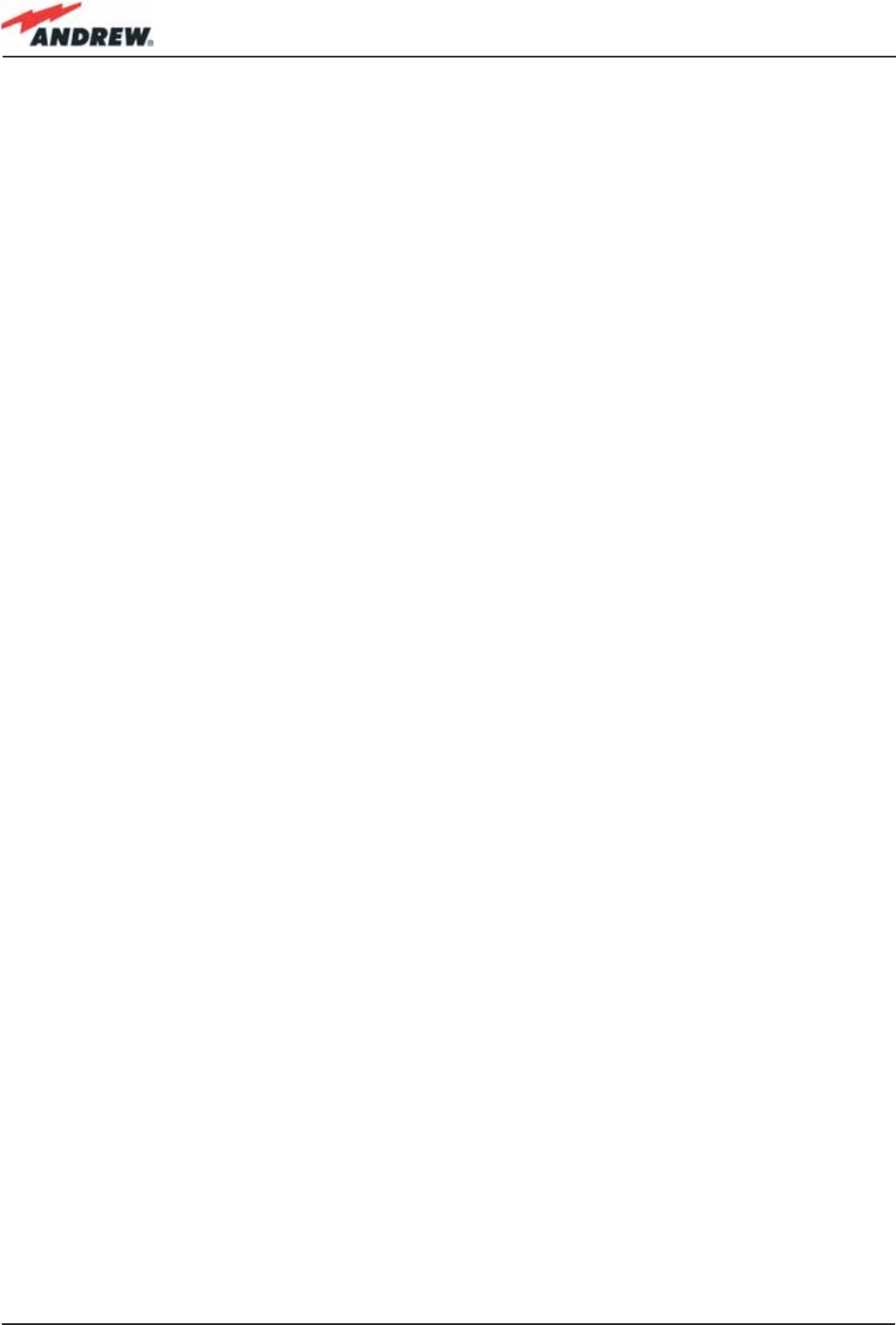
8ION-B User Manual
5. Confi guration Examples 155
5. Confi guration Examples 156
5.1 Introduction 156
5.2. Multi-operator applications 156
5.3. Multi-sector applications 159
5.4. Fast MiniRack applications 162
6. Warning and Safety Requirements 163
6. Warning and Safety Requirements 164
Environmental Conditions 164
Installation Site Features 164
Safety and Precautions During Installation or Maintenance 165
Power Supply Connection 166
Safety and Precautions for Lasers 166
Health and Safety Warnings 167
RSS Canadian standards 167
Electromagnetic Fields and RF Power 167
Warning Labels 171
7. TECHNICAL SUPPORT 172
7. TECHNICAL SUPPORT 173
Returning Equipment 174
Appendixes 175
Appendix A: System Commissioning 176
Appendix B: EU Guidelines for WEEE Disposal 180
Disposal Guidelines 180
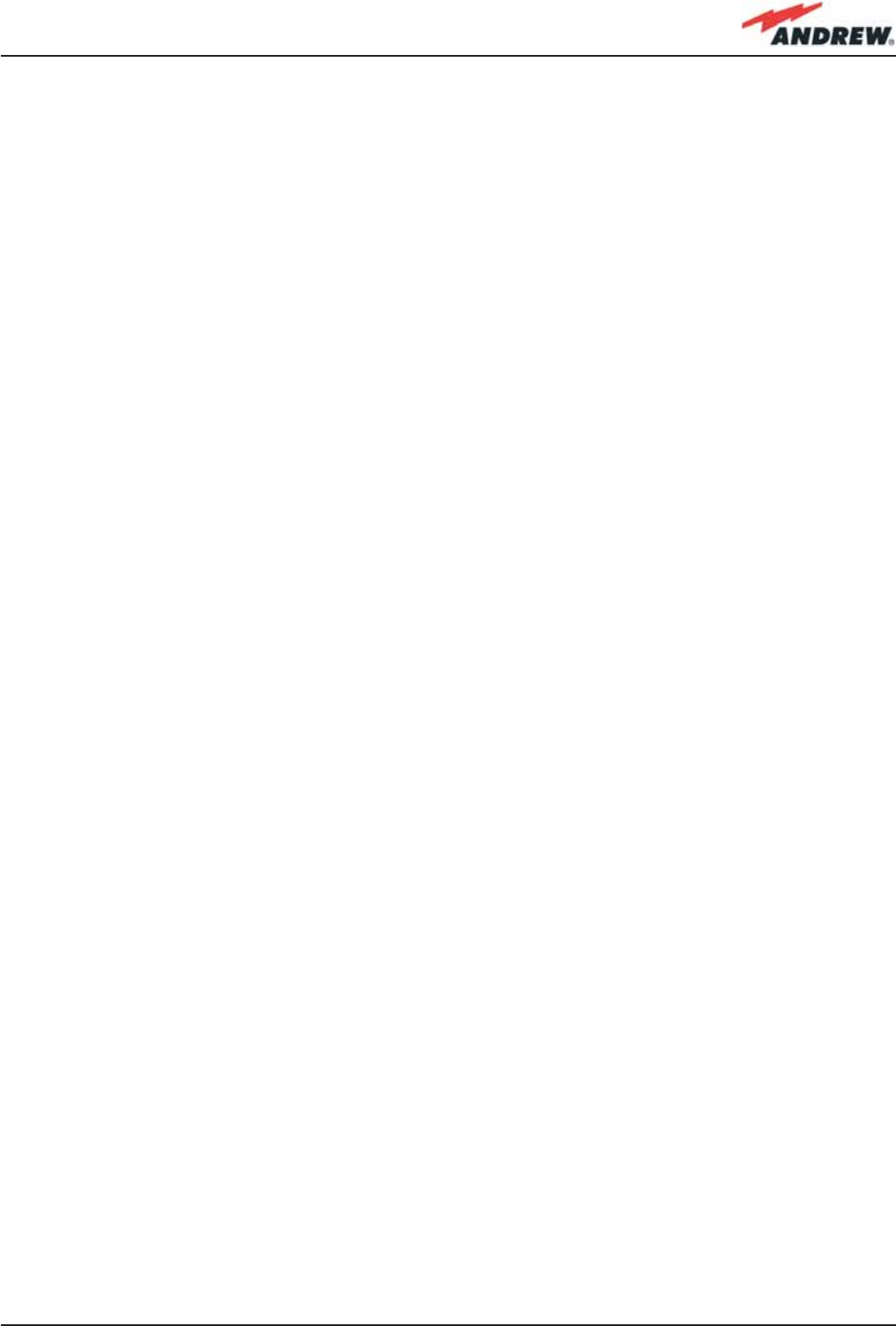
9MN024-010
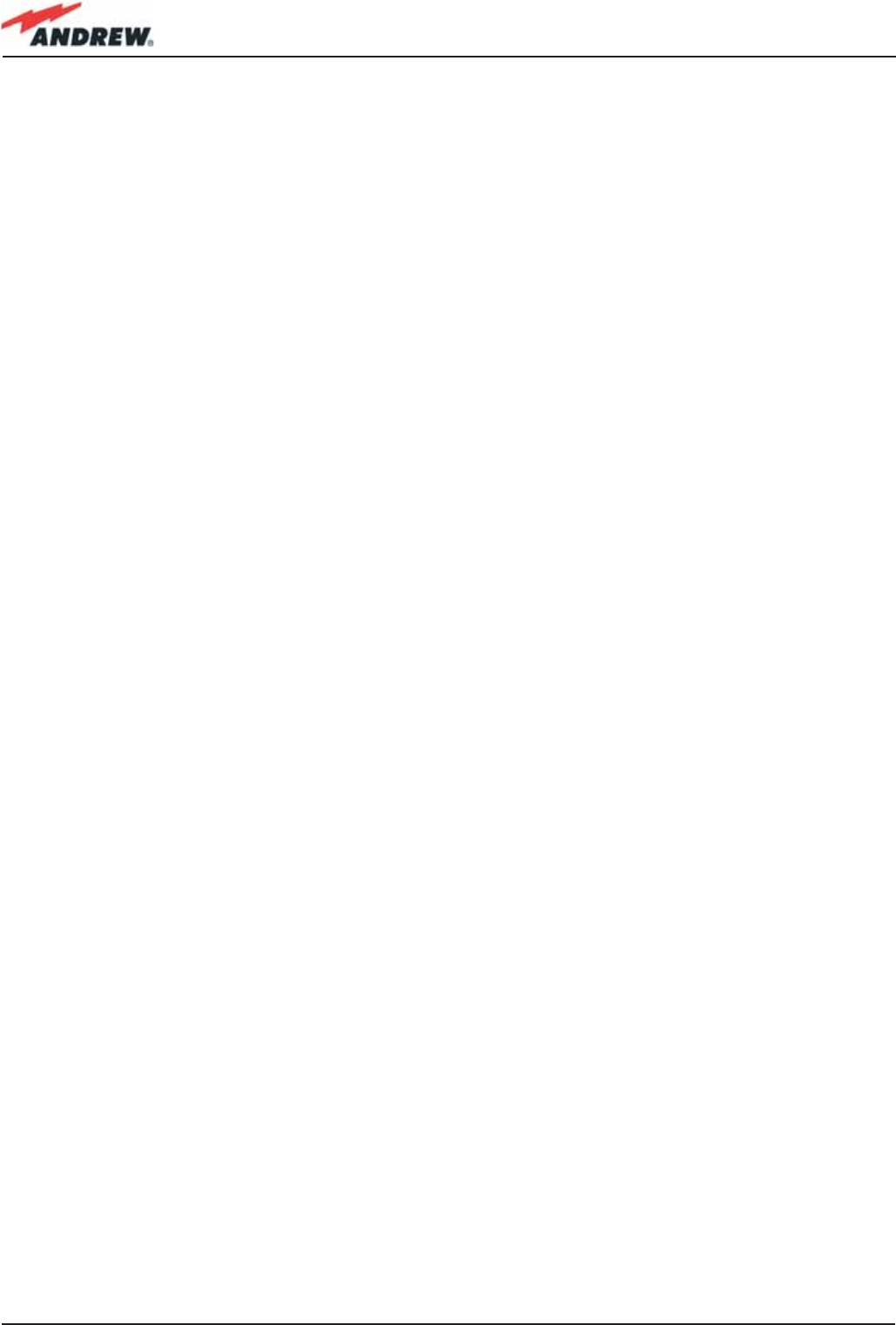
10 ION-B User Manual
1. Introducing ION-B
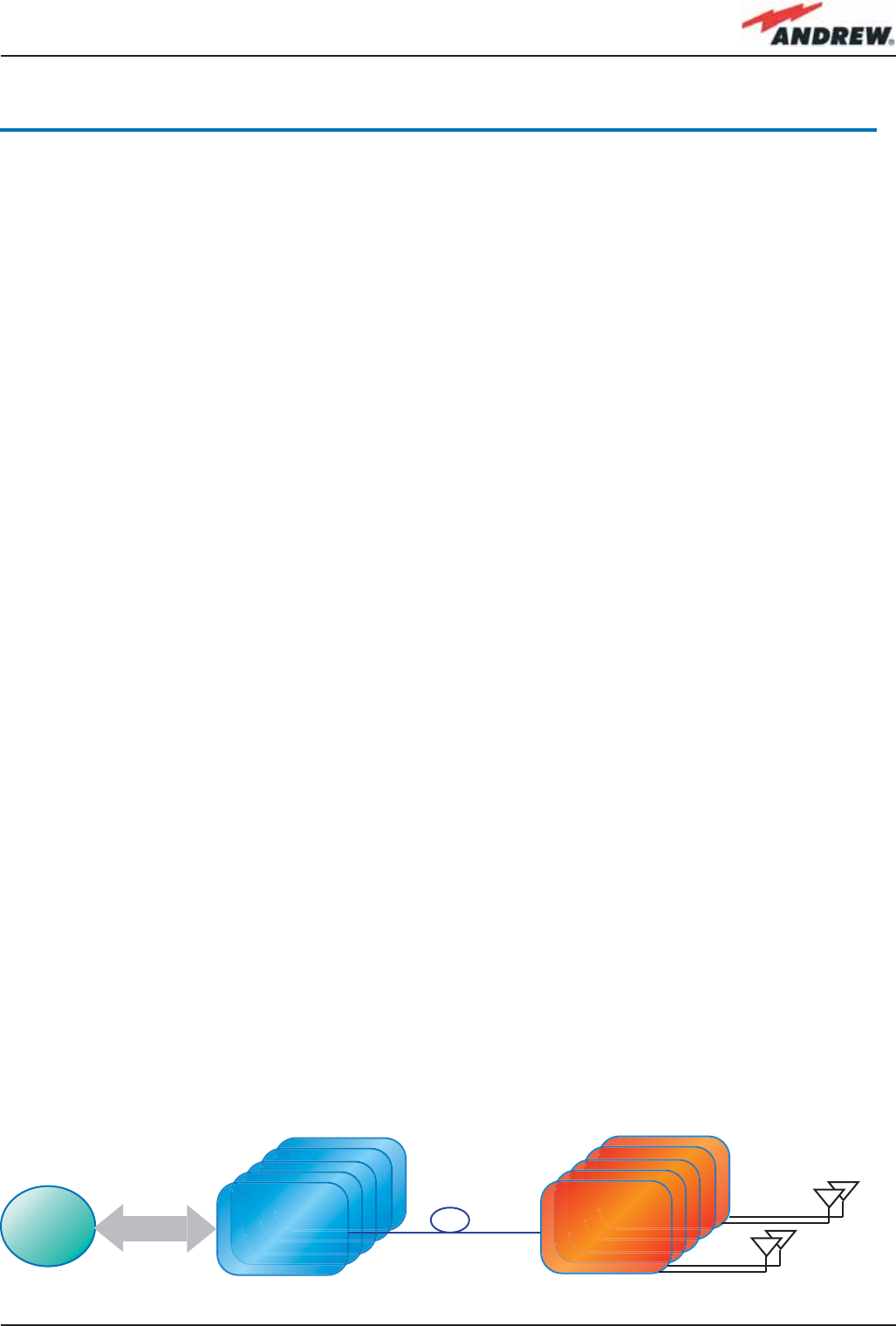
11MN024-010
1. Introducing ION-B
1.1 The Features
ION-B is an innovative platform designed in order to provide an effective and fl exible
coverage to a large variety of indoor scenarios.
Thanks to its high modularity, its low power consumption, and its full-transparency to protocols
and modulation formats, ION-B is the perfect plug&play solution to distribute any wireless
standard (including GSM, GPRS, EDGE, CDMA, W-CDMA, and WLAN IEEE 802.11b/g) to the in-
building environments requiring reliable and interference-free communications, as well as high
traffi c capacity and maximum fl exibility about future expansions.
These unique features make the ION-B platform suitable also for applications to critical areas
experiencing diffi culties in establishing and keeping phone calls, while its compact design
always guarantees a minimum aesthetic impact.
1.2 Brief Description of ION-B
ION-B is a Distributed Antenna System (DAS) based on the Radio-over-Fibre (RoF) technology,
and capable of carrying wireless mobile signals through the 800MHz - 2500MHz frequency
range regardless of their protocol and their modulation format.
The system has two basic components, a Master Unit and a Remote Unit. The Master Unit
is made of one or more subracks typically connected to the BTS (Base Tranceiver Station)
through either a repeater (RF interface) or a coaxial cable.
Each Remote Unit is connected with a dedicated pair of single-mode optical fi bres (one for
UL and one for DL) to the Master Unit. These optical fi bres work on 1310 nm wavelenght and
provide low losses and almost unlimited bandwidth, available for future system developments.
ION-B is a modular system whose basic components are:
• one Master Unit made of one or more subracks, each providing 12 module slots. Each
slot can host either an active or a RF passive device (chosen among the wide range of ION-B
options), in order to meet the planned design requirements;
BTS TFLN
RF Interface Remote
Unit
Figure 1: ION-B system block diagram
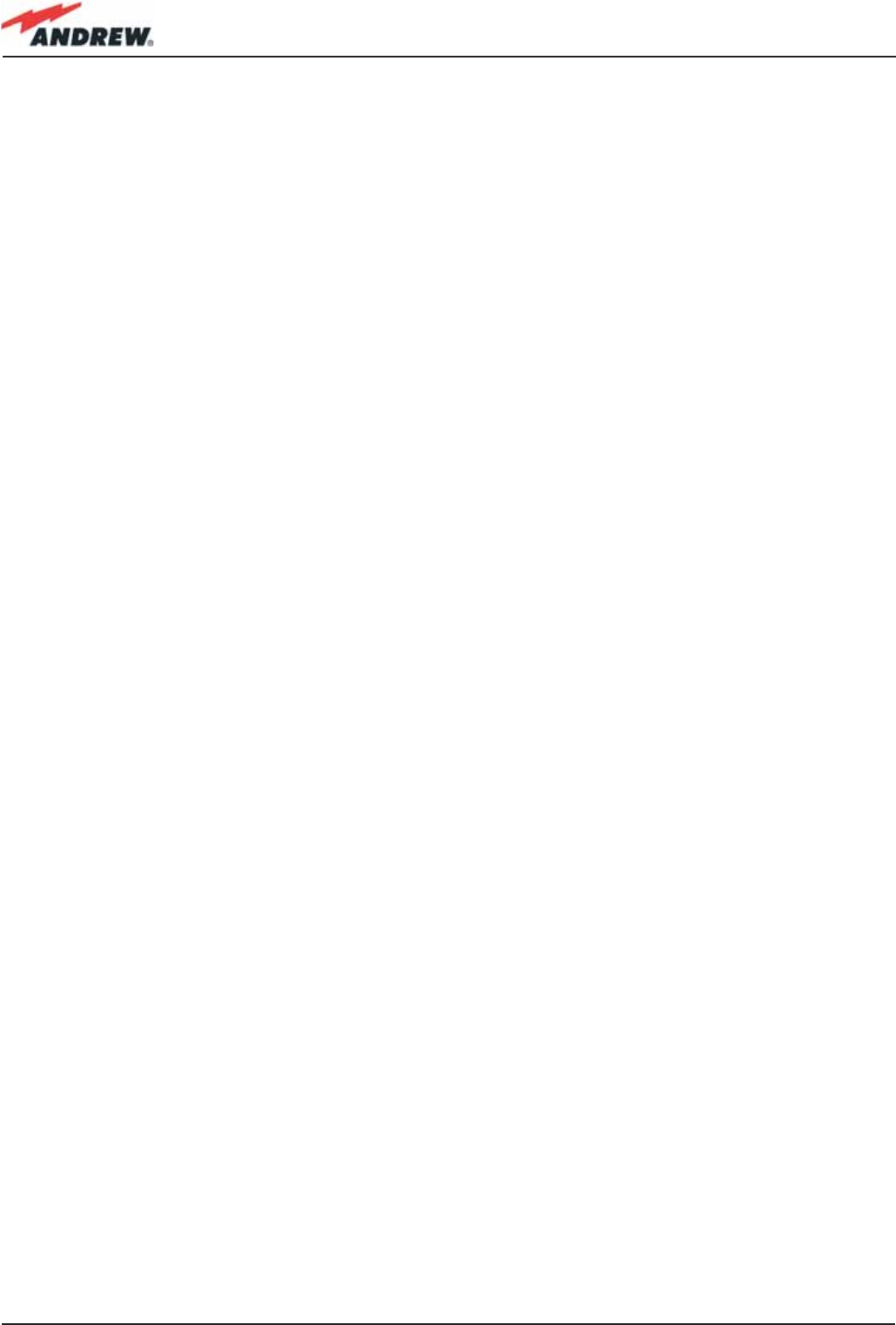
12 ION-B User Manual
• a variable number of Remote Units (TFAx), whose function is feeding the antenna passive
network;
• a proper number of indoor antennas, suitable to provide radio coverage to the area.
ION-B is fully compatible with any type of indoor antennas;
• the optical cables required to connect the 19” subracks to the TFAx.
1.3 ION-B Features
The following lines report a brief summary of ION-B main features:
• multiband 2G, 2.5G and 3G – 802.11b WLAN compatible: ION-B is completely transparent
to any transmission protocol and modulation format, and it can distribute any 2G, 2.5G,
3G wireless standard. In addition, it allows to carry also the WLAN (802.11b/g) service
over the same infrastructure;
• modular confi guration for fl exible design: by properly setting some parameters like
the amount of RUs and the antenna locations, the ION-B architecture can follow the
environment specifi c features in order to obtain the most effective radio-coverage of the
indoor area. The modularity of the system allows easy modifi cations for future growth and
increasing traffi c;
• easy to install: the intelligent plug & play ION-B system includes an Automatic Gain
Control (AGC), that eliminates system gain variations regardless of optical loss. This avoids
the need for fi eld adjustments, thus reducing design, installation and optimization time.
• low-power consumption: establishing a “quasi line-of-sight propagation” towards all
mobile phones inside the area, ION-B works with low power levels. Low power levels
have two great advantages: 1) allow mobile phones to work at lower power levels, thus
limiting the radiated emissions and increasing their battery life; 2) allow a better control of
interference effects between adiacent cells.
• central supervision functions: all individual alarms of ION-B system are stored in an internal
fl ash memory, and available to both local and remote connections. Detailed alarm
information is provided by special software (i.e. by Supervision or Maintenance software
tools) running on a locally connected host, as well as any information about alarm status
and alarm history is available to remote connections via TCP/IP protocols, SNMP agent,
or HTTP servers. This alarm information is visible also by means of LEDs present on the front
panels of both the MU and the RUs;
• multiple-carriers system: there are no restrictions on the number of carriers that the ION-B
can convey. Obviously, the more carriers per service, the less power per carrier;
• remote power supply: in case mains cannot be used for the Remote Units, ION-B offers a
centralised power supply option, which distributes both a DC low-voltage (-48V) power
and the optical signals through a composite fi bre optic/copper cable;
• wide variety of RF passive devices: the connections between the DAS and the local
BTSs are able to be arranged so as to get the best fi t for the customers needs. ION-
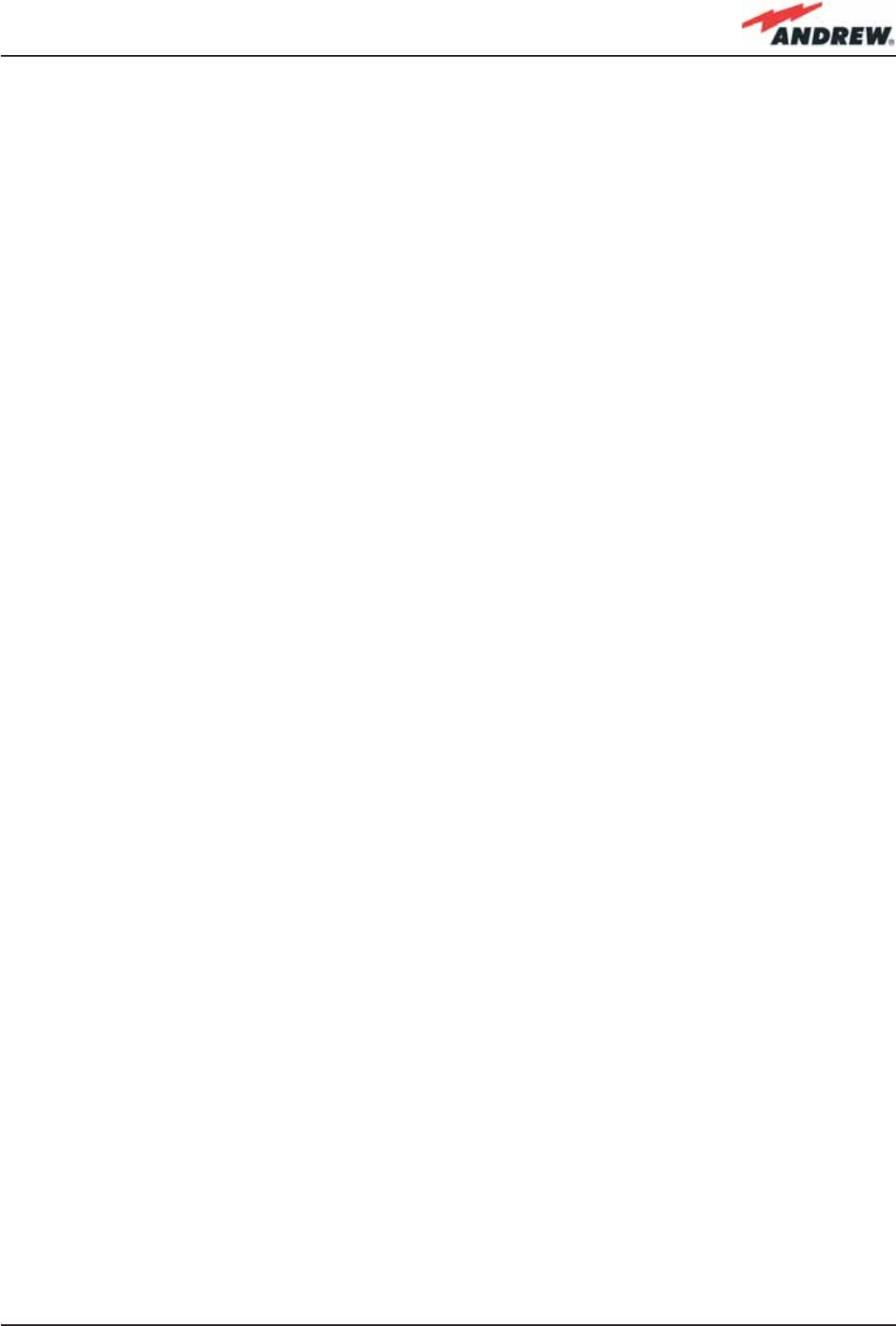
13MN024-010
B equipment provides RF splitters/combiners, cross band couplers, attenuators, and
duplexers for UL/DL paths, thus allowing maximum in design fl exibility;
• high reliability: high MTBF (Mean Time Between Failure).
1.4 ION-B Typical Applications
Due to its unique features, the ION-B is an ideal solution for radio coverage in a variety of
situations:
• Multi-operator shared infrastructures: each mobile operator has its own carrier
which needs to be transported without interfering the others. The ION-B is capable
of transmitting multiple carriers simultaneously while providing independent level
adjustments for each of them, ensuring maximum performance and reducing
infrastructure costs.
• High rise buildings: RF signals from surrounding macrocells or external BTSs are usually quite
strong inside high rise buildings and can cause so much interference that indoor mobile
communications often become impossible. By strategically placing antennas along the
exterior walls of the building, the signal to noise ratio can be optimised. This interference
control solves many problems, such as the “ping pong” effect that sometimes is
experienced when a mobile frequently changes from indoor to outdoor coverage.
• Exhibitions, conventions, and shopping centres: the critical aspect of these environments
is their high traffi c loads, which are furthermore also highly variable. Thus, the main goal
in these cases is to set up radio coverage enabling the effective management of these
variable traffi c loads, with neither undervalued nor overvalued infrastructure expenses.
A unique feature of the ION-B is that RF frequencies can be allocated quickly when and
where they are needed, thus reducing implementation costs. This makes the ION-B an
ideal solution for temporary or last minute requests (such as conferences).
• Airports: require both modular and fl exible radio coverage in order to meet their current
needs while also foreseeing future expansions. The ION-B is able to manage heavy
traffi c loads, providing a high level of quality with minimum environmental impacts, its
modularity also allows for future expansions.
• Corporate buildings: inside a corporate building, frequent disruptions during mobile
communications may limit business transactions. These environments are often complex
and densely populated while having specifi c requirements: heavy traffi c capacity, high
expectations regarding quality of service, full compatibility with wireless standards and
future expandability. The ION-B guarantees high quality radio coverage in all of the
above conditions and maintains maximum fl exibility while managing any possible traffi c
conditions.
• Subways and densely populated metropolitan areas: These areas are distinguished
by large surface areas, and may require RUs to be placed far away from the BTSs.
The ION-B guarantees signal integrity for distances up to 3km, while through the
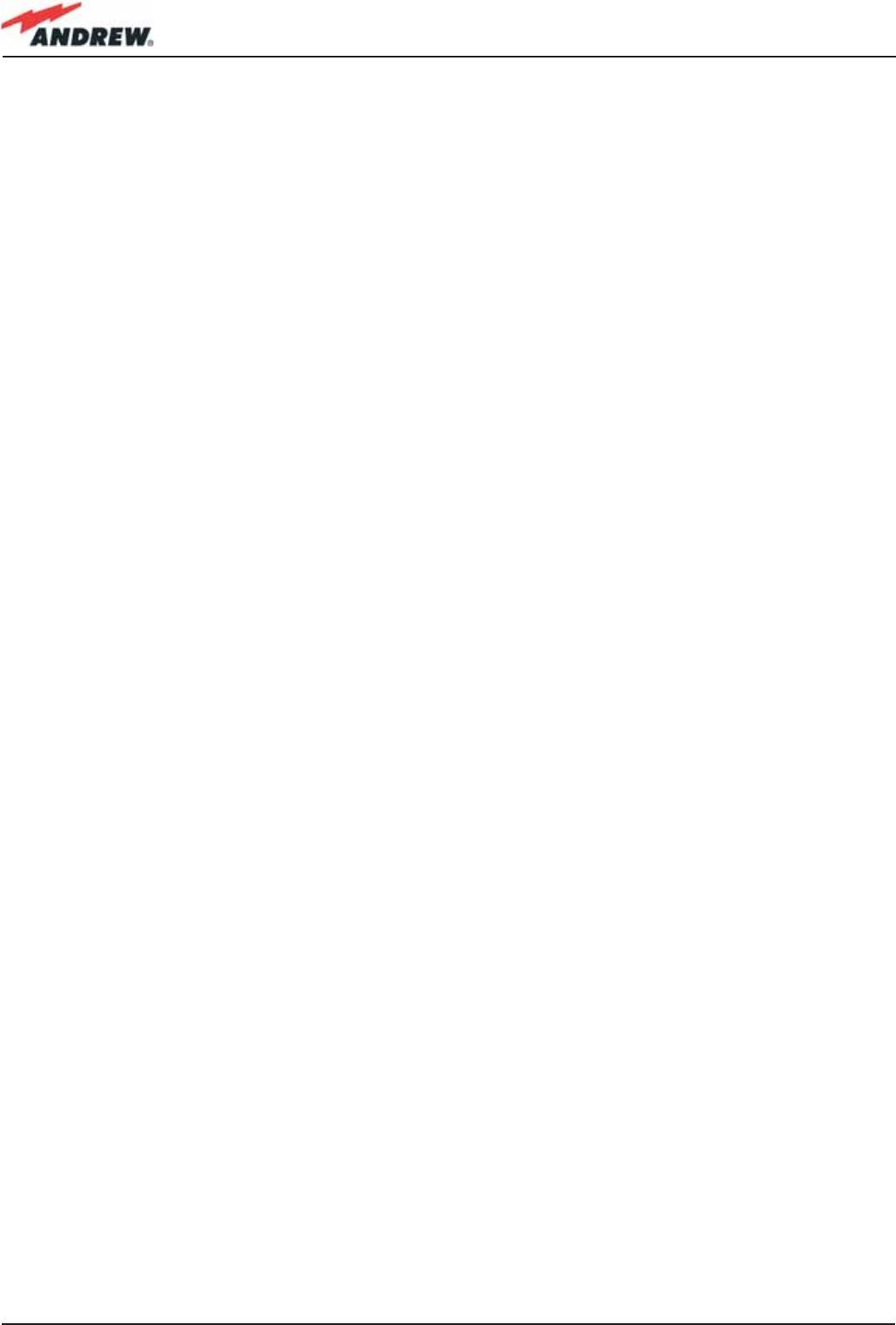
14 ION-B User Manual
wideband interconnect link option, distances of 20km can be reached. Moreover, these
environments require gradual investments, because initially operators tend to provide
radio coverage only in the busiest areas, and then extend it in order to reach complete
coverage later. The modularity of the ION-B helps operators to gradually expand the
system. Often, large cities set up seamless and reliable radio systems for emergency
services. In these cases, the required RF infrastructure needs to be unobstrusive and
environmental friendly; this can be achieved using an ION-B DAS. When redundancy
is required, two interleaved ION-B systems can be used, management and supervision
for these systems can be remotely established by means of an external modem and an
open protocol such as SNMP.
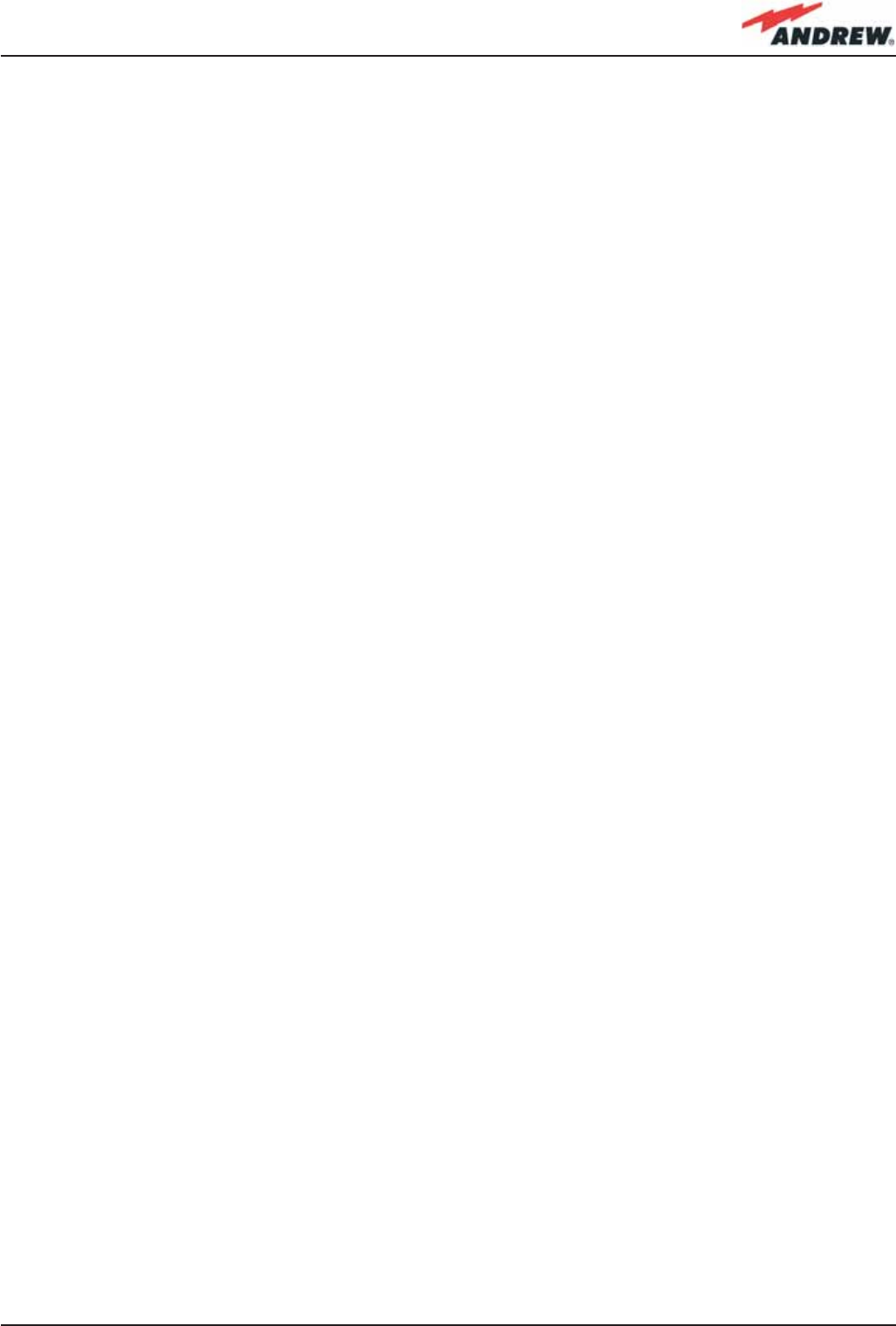
15MN024-010
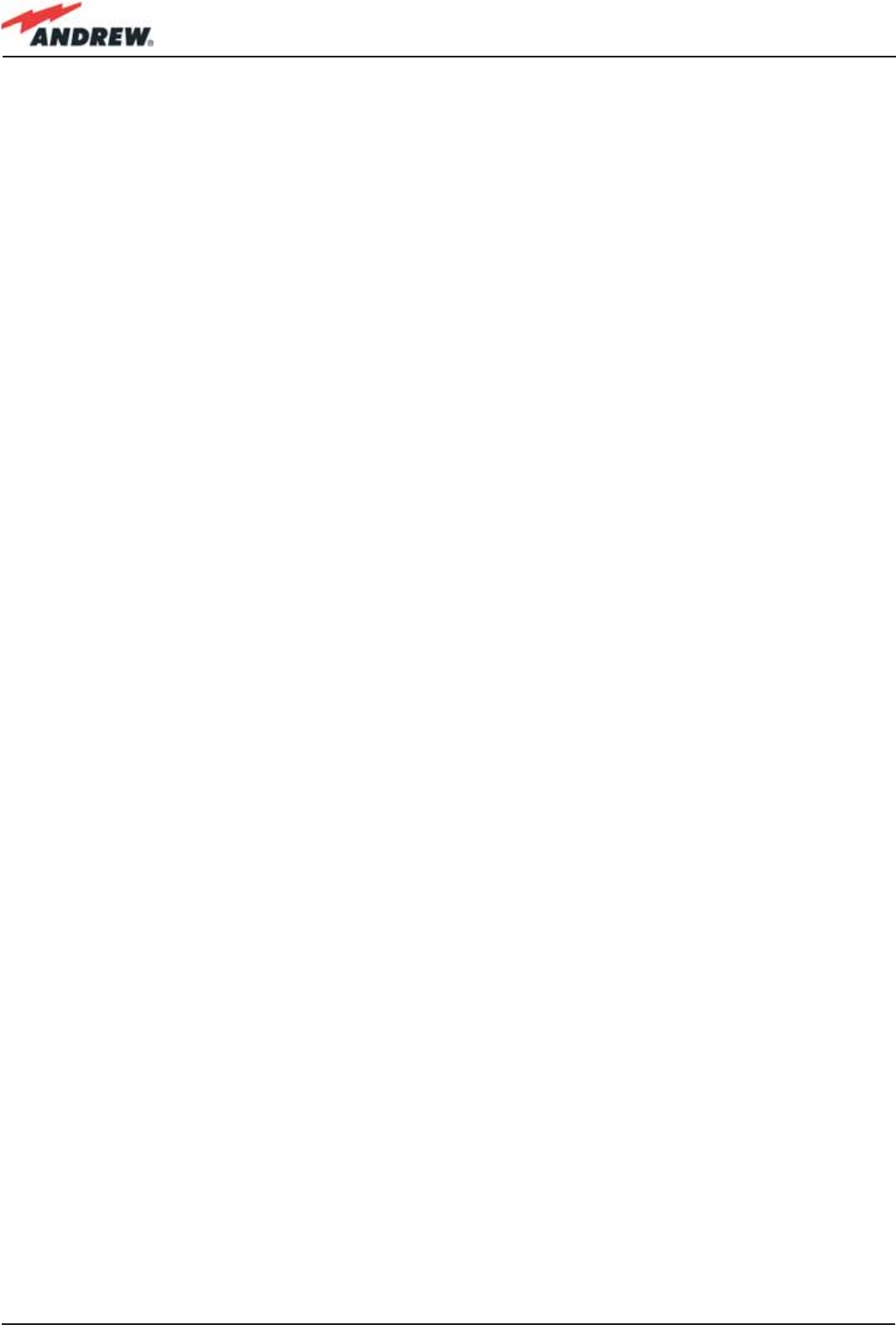
16 ION-B User Manual
2. Equipment Overview
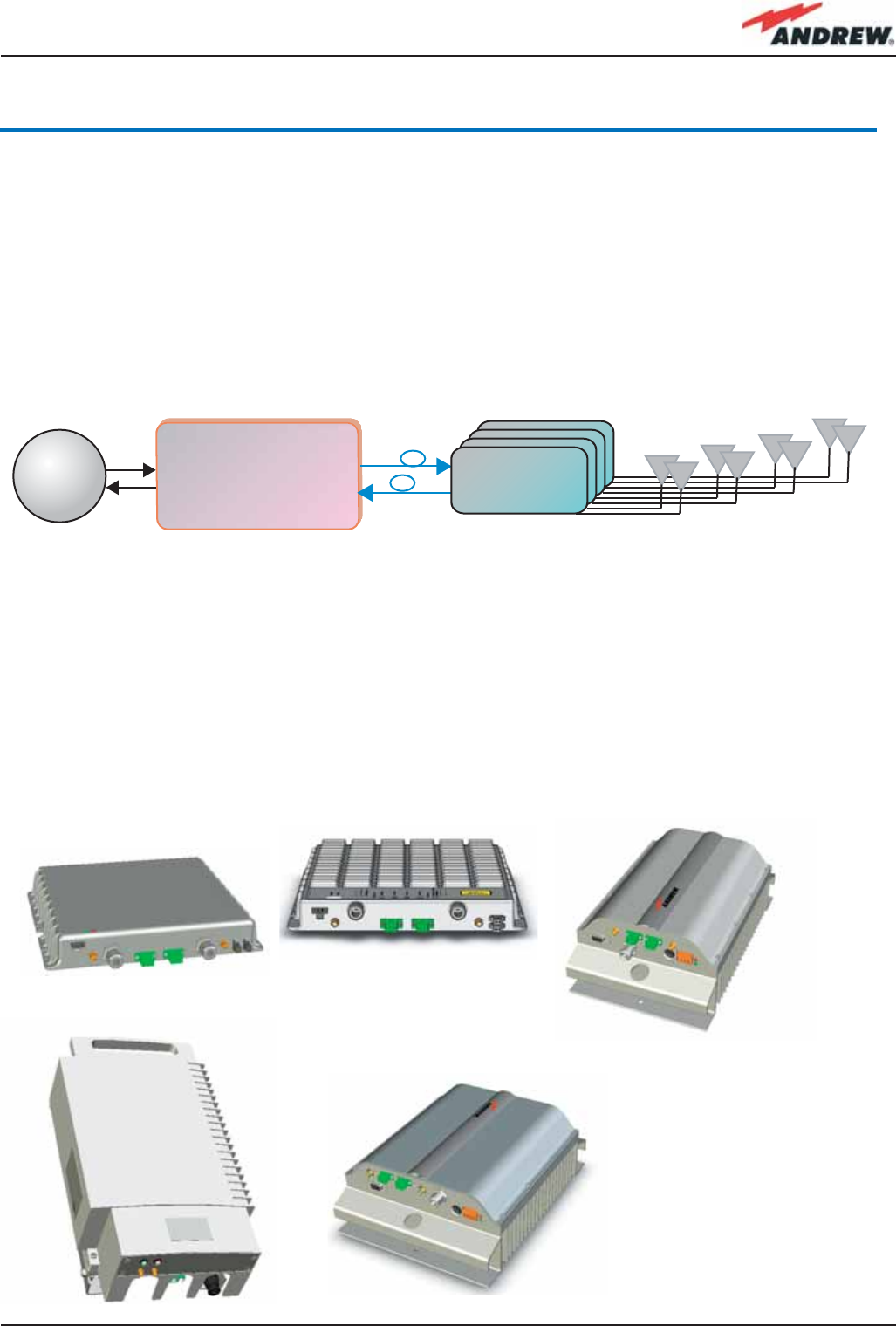
17MN024-010
2. Equipment Overview
(a)
(d)
(e)
Fig. 2.2:
Different versions of the
ION-B Remote Units:
(a) Case-A Remote Unit
(b) Case-B Remote Unit;
(c) Case -R Remote Unit;
(d) Case-R2 Remote Unit;
(e) Case-F Remote Unit
2.1 Introduction
The basic components of an ION-B system (please refer to fi g. 2.1.) are the following:
• a Master Unit, able to bring the mobile signals from the BTS to different Remote Units and
vice-versa, thus remotising the distribution and collection of any mobile signals via fi beroptic
cables;
• a variable number of Remote Units, conveying and receiving mobile signals through low-
power antennas.
A brief introduction to the main components of the ION-B system’s Master and Remote
Units is presented in the following text. The details of each component can be found in the
subsequent sections of this manual.
2.2. The ION-B Remote Unit and its relevant accessories
ION-B Master Unit
BTS Remote Unit
TFAx
Fig. 2.1: Basic scheme of an ION-B system
(b)
(c)
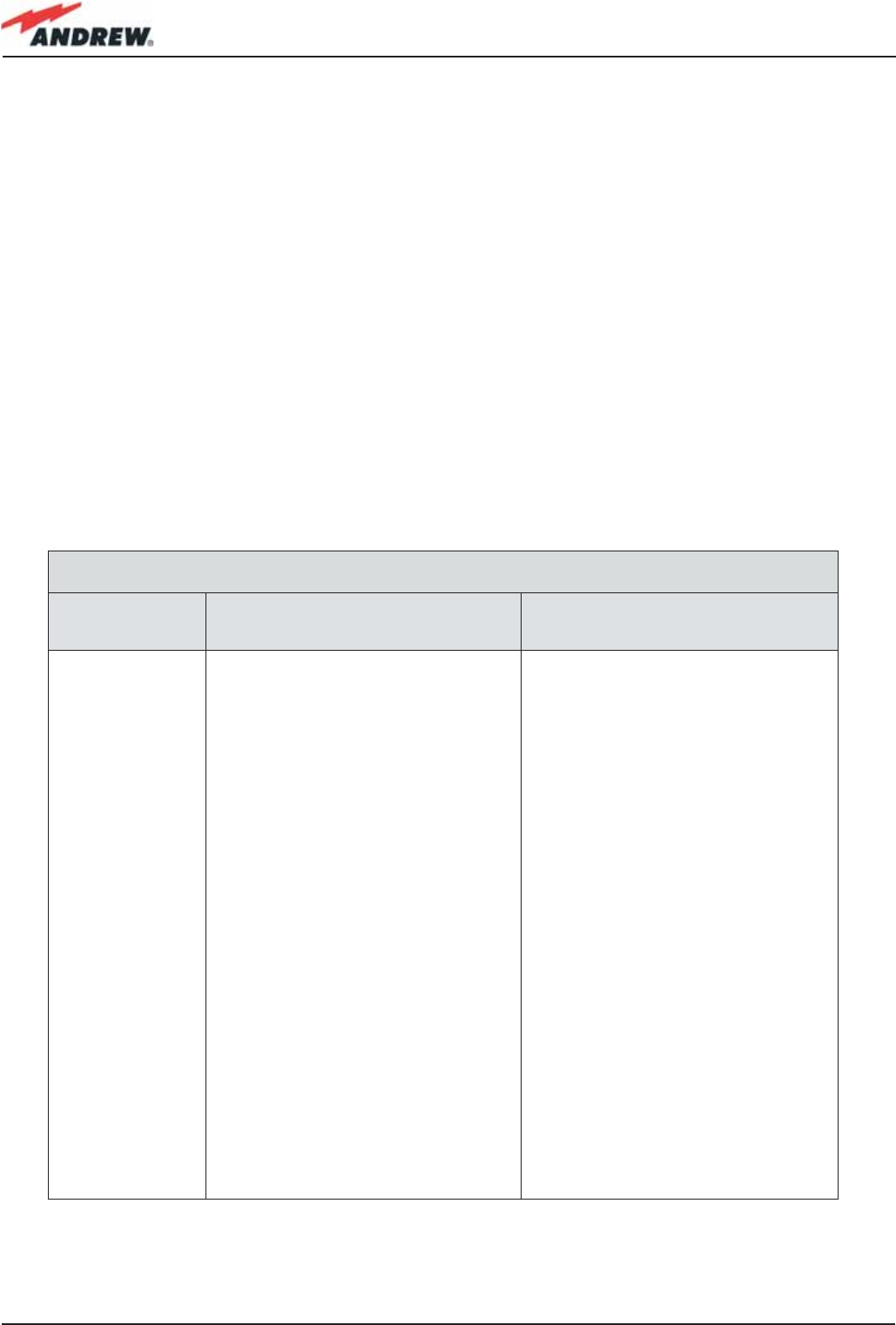
18 ION-B User Manual
The Remote Unit (TFAx) is a device which provides optical-to-electrical downlink conversion
and electrical-o-optical uplink conversion, thus allowing a bidirectional transmission of
signals between the Master Unit and the remote antennas. It is available in 3 different power
confi gurations (Low/Medium/High), housed by 4 different architectures (Case B, Case R, Case
R2 and Case F), so as to fulfi l different coverage and band requirements.
In downlink, each TFAx receives an optical signal from the Master Unit, performs an optical-to-
RF conversion, and transmits the resulting signal to the 2 antenna ports.
In uplink, it receives an RF signal from the remote antennas, provides an RF-to-optical
conversion, and conveys the converted signal to the Master Unit through optical fi bres.
The ION_B Remote Units are available both with power supply 90÷264 Vac and with power
supply -72÷-36 Vdc. Each ION-B Remote Unit is provided with a suitable external power
adapter (TPSNx: please refer to table 2.1).
Last, each ION-B Remote Unit has a wideband auxiliary channel, which can be exploited for
dedicated RF distribution.
Remote UnitS and accessories
Unit name/
Module name Description Dimensions (L x W x H)
TFAx-case A
TFAx Case B
TFAx Case R
TFAx Case R2
TFAx Case F
TFBWx
TKA04
TPSN 1-40
TPSN 1-80
TPSN 3-30
TPSN 3-80
Remote Unit
Remote Unit
Remote Unit
Remote Unit
Remote Unit
WLAN booster
Remote Unit installation kit
External power supply
External power supply
External power supply
External power supply
200 x 240 x 38 (mm)
240 x 240 x 38 (mm)
330 x 200 x 122.5 (mm)
330 x 250 x 122.5 (mm)
546 x 253 x 207 (mm)
240 x 200 x 38 (mm)
340 x 240 x 55 (mm)
175 x 80 x 54 (mm)
175 x 80 x 51 (mm)
Table 2.1: Different cases of ION-B Remote Units,
with dedicated ION-B accessories.

19MN024-010
2.3. The ION-B Master Unit
The ION-B Master Unit is a widely-fl exible system. Its modular feature allows it to be developed
both for simple installation-friendly, unobstrusive applications to complex installations, involving
a virtually unlimited number of subracks, and distributed through several fl oors of a building or
through a 20km distance.
The following text presents a brief overview of the components of these units.
The TPRF31 Fast MiniRack is a 19” x 1HE fast-
MiniRack housing 2 slots: it can therefore
accommodate 2 of the single-slots (7TE x 4HE)
ION-B cards presented in the following. Thanks to
its turnable brackets, the TPRF31 is suitable both
for wall and rack-mounting, and can therefore be used both as a stand-alone unit (for simple
ION-B installations) and as an integration of a bigger and more complex ION-B system .
The TPRN sub-rack is a 19”x 4HE subrack with 12
slots, each one sized 7TE x 4HE. As each ION-B
module takes up one or two slots, each Master
Unit can host up to 12 modules, depending on
the design confi guration and requirements.
The Master Optical TRX (TFLN): in downlink, it provides an RF-to-optical
conversion of the signal coming from the BTS, and transmits it to 4 optical
outputs, so as to feed 4 TFAx. In uplink, it provides optical-to-RF conversion for
4 optical signals coming from the RUs, and it combines them into a single RF
output, while providing automatic gain control in order to balance the fi bre
losses. Module dimensions:
Width = 7TE, Height = 4HE (one slot in the master unit sub-rack).
The Duplexer (TDPN): it combines the downlink (DL) and the uplink (UL)
paths into a single one, while maintaining the required isolation. The module
dimensions are: Width = 7TE, Height = 4HE
Fig. 2.4 TPRN subrack
Fig. 2.5 TFLN card
Fig. 2.6 TDPN card
Fig. 2.3 TPRF31 subrack
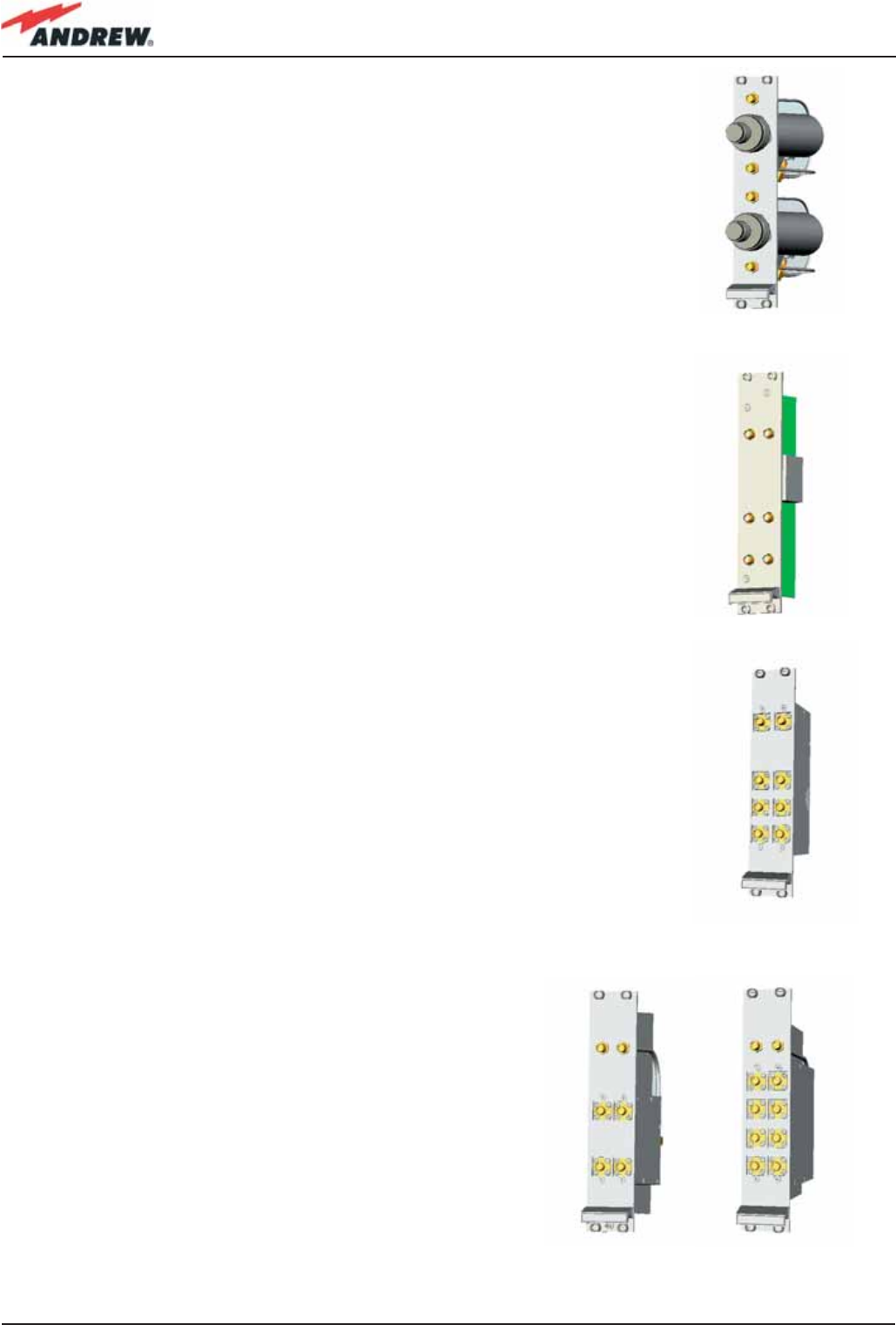
20 ION-B User Manual
The variable RF attenuators (TBSI): they provide independent
attenuations (adjustable from 0 to 30dB, with 1dB steps) on uplink and
downlink RF paths, and allow the designer to optimize the signal level
close to the BTSs. TBSI is an override attenuator, its dimensions are: Width =
7TE, Height = 4HE.
The Dual Band Coupler (TLDN): in downlink, it combines a low band RF
signal (800 to 1000 MHz) and a high band RF signal (1700 to 2500 MHz) into
a common RF port; in uplink, it splits a composite signal between a low
band RF port and a high band RF port. Module dimensions are: Width = 7
TE, Height = 4 HE.
The Tri Band Coupler (TLTN): in downlink, it combines a Low Band signal, a
Middle Band signal, and a High Band signal into a communal one; in uplink,
it splits the triple band signal among the three RF single band paths.
Please refer to table 4.7.1 or to the bulletin PA-100596-EN for further
information about the different band confi gurations.
Module dimensions are: Width = 7 TE, Height = 4 HE.
The RF splitters/combiners (TLCN2 and TLCN4): TLCN2
is a 2-way splitter/combiner. TLCN4 is a 4-way splitter/
combiner. They can be used in a variety of different
situations, such as:
• To connect a BTS with several master optical TRXs.
In uplink, the TLCN2 (or TLCN4) combines 2 (or 4) RF
signals which come from different master optical
TRXs into a common RF signal entering the BTS. In
downlink, the TLCN2 (or TLCN4) splits the downlink
composite RF signal which comes from the BTS into 2
(or 4) RF ports, entering different master optical TRXs.
Fig. 2.8 TLDN card
Fig. 2.9 TLTN card
Fig. 2.10 TLCN2 (a) and TLCN4 (b) cards
(a) (b)
Fig. 2.7 TBSI card
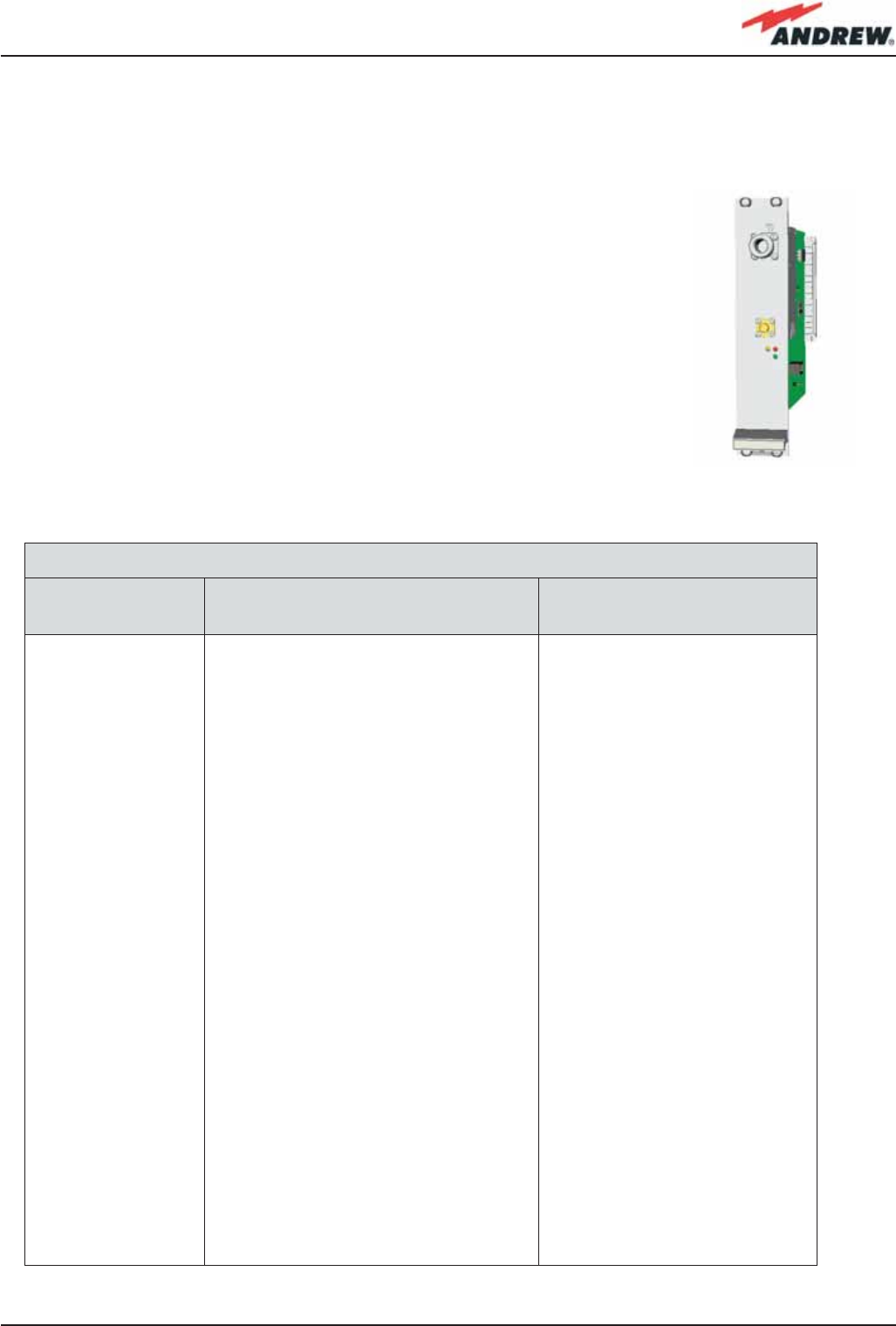
21MN024-010
• To connect several BTSs to a master optical TRX. In downlink, the TLCN2 (or TLCN4)
combines the RF signals coming from different BTSs into a common RF signal, entering the
master optical TRX. In uplink, the TLCN2 (or TLCN4) splits the composite RF signal coming from a
master optical TRX into 2 (or 4) RF signals entering different BTSs.
The Power Limiter (TMPx-10): it monitors the DL power coming from the
BTS and attenuates it by 10 dB in case it surpasses a programmable
threshold level.
The TMP2-10 Power Limiter is for 2G and 2.5G signals, working at 900
MHz and 1800 MHz.
The TMP3-10 Power Limiter is for 3G signals.
Both modules are 7TE wide and 4HE high.
Table 2.2 shows an overview of the basic
components of the ION-B Master Unit.
Fig. 2.11 TMPx-10 card
Basic components of ION-B Master Units
Unit name/
Module name Description Dimensions, H x W ( x D)
TPRF31
TPRN04
TPRNx4
TFLNx
TLCN 2
TLCN 4
TBSI 2-30
TDPNx
TLDNx
TLTNx
TMPx-10
Fast MiniRack
Passive subrack
Active subrack
Master Optical TRX
2-way splitter
4-way splitter
Adjustable attenuator
UL/DL duplexer
Dual band coupler
Tri band coupler
10 dB power limiter
19” x 1HE x 286mm
19” x 4HE x 350mm
19” x 4HE
7TE x 4HE
7TE x 4HE
7TE x 4HE
7TE x 4HE
7TE x 4HE
7TE x 4HE
7TE x 4HE
7TE x 4HE
Table 2.2: Overview of the components and accessories for the ION-B master unit

22 ION-B User Manual
Fig. 2.12: TSUN supervision unit, available both as a plug-in card (a) and as a stand-alone module (b) ;
Wi-Fi (c) and (AWS 1700 MHz) boosters; Interconnect-link master modules (e) and slave modules (f);
TRSN Remote Powering units (g)
(a)
(b)
(c)
(d)
(e)
(f) (g)
2.4. ION-B additional options
The basic ION-B structure described above can be furtherly expanded or supported by a
range of ION-B options, including:
• A supervision unit (TSUN), enabling to supervise and manage the ION-B system through
any PC or Laptop, thanks to a web-interface supporting the TCP/IP, FTP, HTTP, protocols,
and fully compatible with general purpose SNMP managers.
• RF boosters, which can be connected to the auxiliary channels of the ION-B Remote
Units, thus providing RF coverage in some particular frequency bands (e.g. AWS 1700 MHz
in US, Wi-Fi, or Wi-Max);
• A wide range of Interconnect Link options (TIL), i.e. a set of master-slave modules which
enable to expand the ION-B system through additional subrack stations, up to 20 km
away from the main one.
• A Remote Powering Unit (TRSN), providing -48Vdc power supplying through composite
fi beroptic/copper cables
Table 2.3 shows an overview of these ION-B accessories and of the corresponding Andrew
bulletins you should refer to for further information.
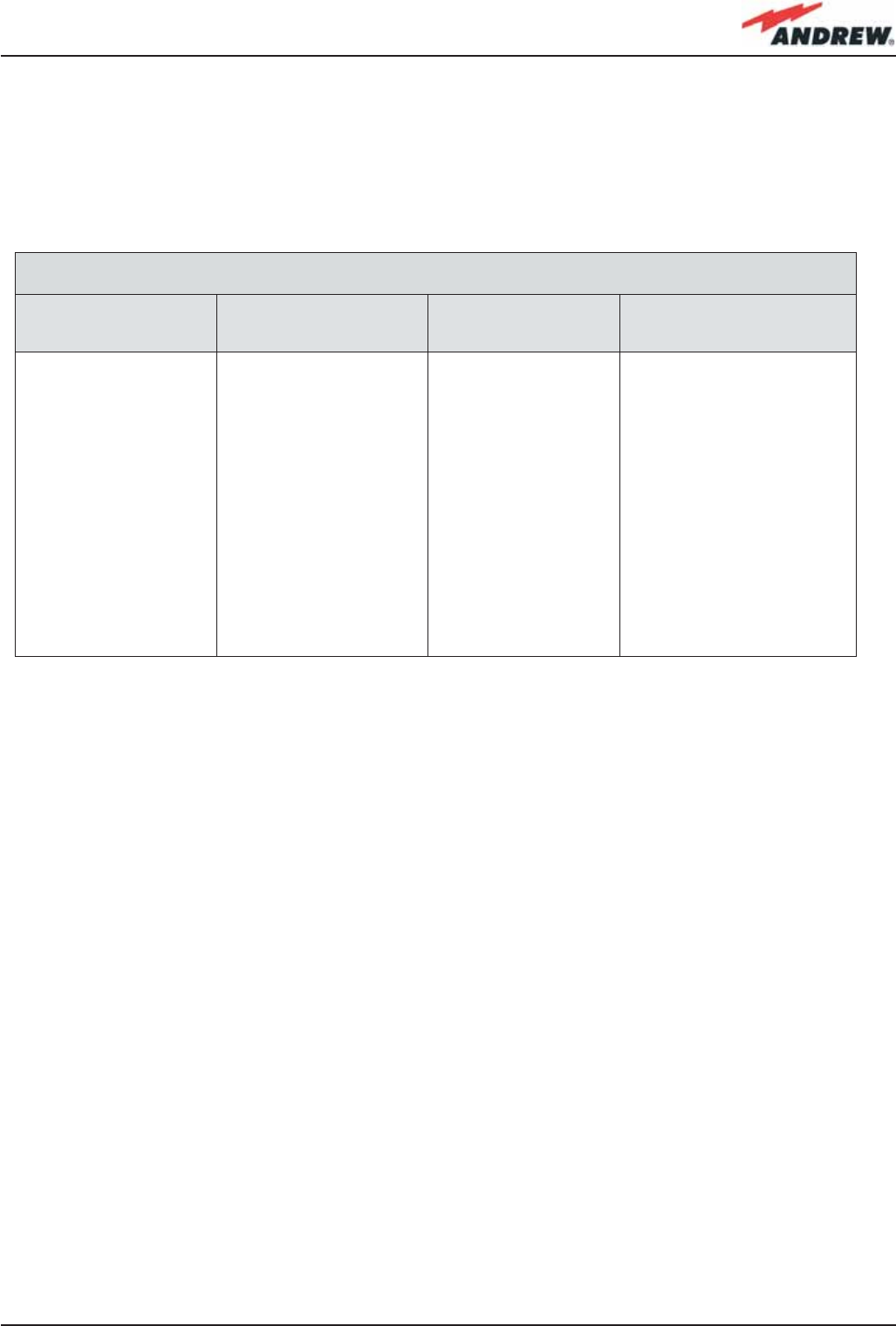
23MN024-010
Main ION-B additional options
Unit name/
Module name Reference Bulletin Reference Manual Mechanical
Decription
ION-B Supervision Unit
(TSUN 1, 3, 6)
ION-B Wi-Fi options
TIL Interconnect link
RF dedicated booster
TRSN Remote Power Units
PA-100596-EN
PA-100928-EN
BR-102130-EN
PA-102073-EN
PA-102072-EN
MN023
MN031
MN032
MN033
Available both as a plug-in card
and as a stand-alone unit
Different solutions available
multi-module master side
+ multi-module slave side
(each one made of a variable
number of plug-in cards)
stand alone unit,
240 x 200 x 38 mm
19” x 3HE (low power version)
19” x 1HE (medium power
version)
Although the following table tables show a brief overview of the main ION-B additional
options, we strongly recommend you to contact your reference Andrew Salesperson or
Product Line Manager in order to have For a full overview of the ION-B options,
Table 2.3: Overview of the components and accessories for the ION-B rack-based master unit
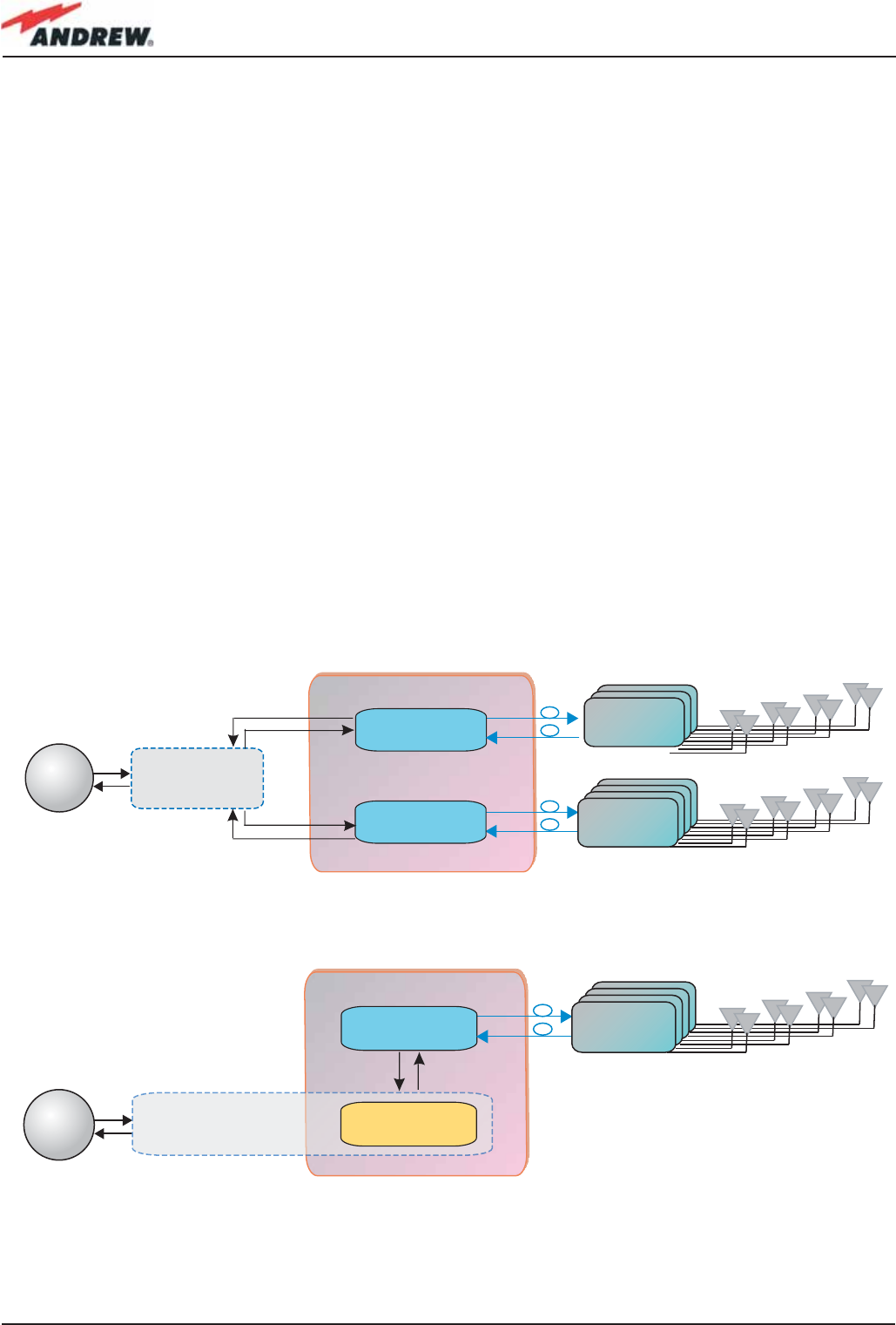
24 ION-B User Manual
2.5. Block Diagrams
In order to better understand the functionalities of the different units and modules, some block
diagrams of the ION-B system are presented here.
The core of an ION-B system is the ION-B master unit, which generally develops through a
passive section (providing Level adjustments, Signal splitting/combining, and Band coupling),
followed by an Electrical/Optical conversion (allowing the signal to be distributed through
fi beroptic cables to the TFAx Remote Units).
Simple and unobstrusive ION-B installations can be developed through the TPRF31 fast
MiniRacks, which allows a great deal of installation solutions, such as:
- hosting two electrical/optical transceivers, while developing external passive combining
- hosting one electrical/optical transceiver, plus one ION-B interface card (providing splitting/
combining , band coupling or level adjusting).
Please note that more TPRF31 modules can be combined to achieve a more complex, space-
saving system confi guration.
Tipical ION-B confi gurations based on a single TPRF31 Fast MiniRack are shown in fi g. 2-13.
ION-B Fast Minirack
BTS
Remote Unit
TFAx
Remote Unit
TFAx
TFLN
Master Optical Trx
TFLN
Master Optical Trx
+
External
splitting/combining
section
ION-B Fast Minirack
BTS
Remote Unit
TFAx
TFLN
Master Optical Trx
ION-B passive card
(either splitting/combining
or level adjusting
Splitting/combining section
(a)
(b)
Fig. 2.13: ION-B confi gurations based on a TPRF31 Fast MiniRack: (a) Confi guration hosting 2 TFLN optical
transceivers; (b) Confi guration hosting 1 TFLN optical transceiver and 1 splitting/combining card
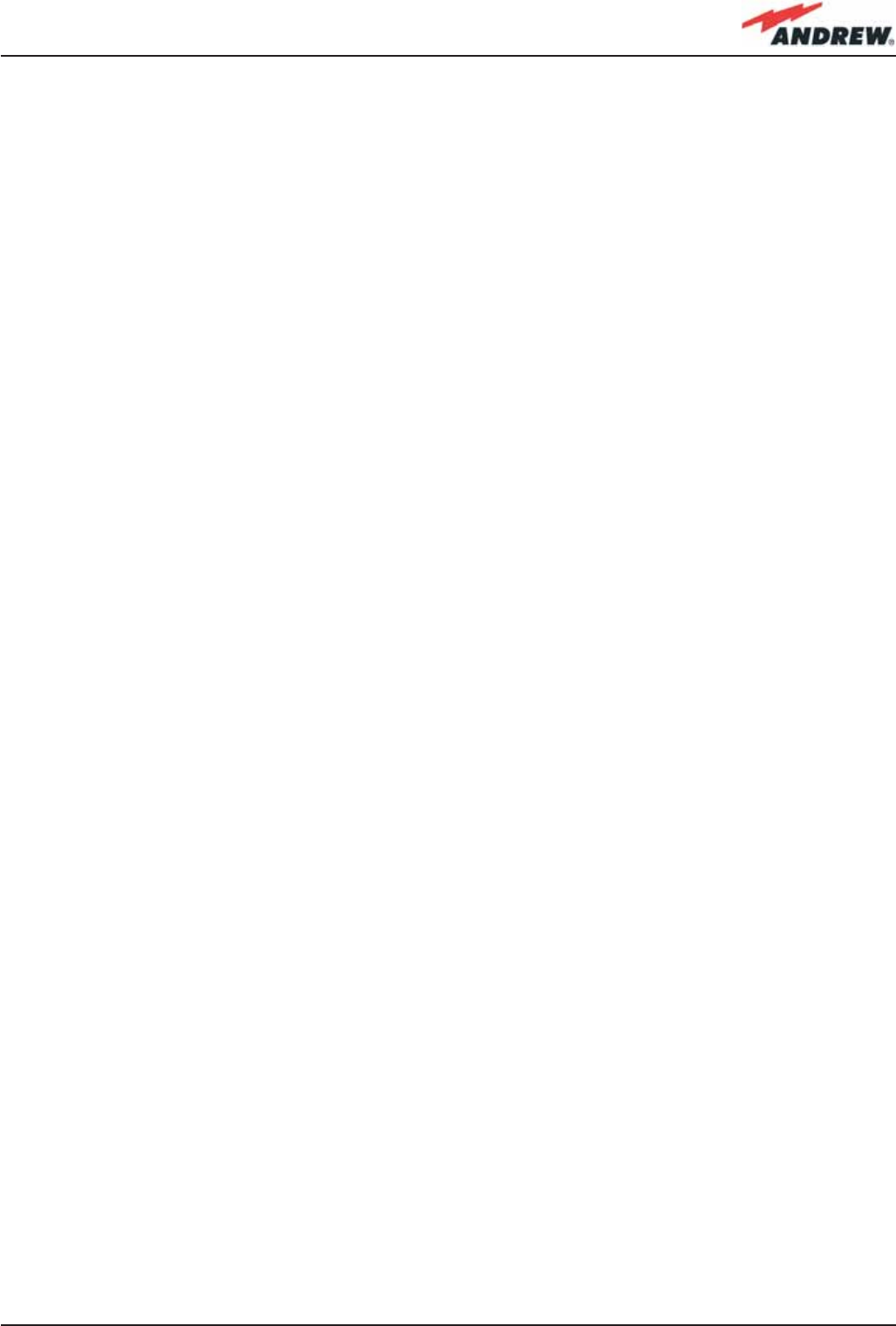
25MN024-010
Although TPRF31 proves to be very fl exible, complex distribution systems usually can be better
served by rack-based ION-B Master Units: such ION-B installations are based on one or more
TPRN-subracks, thus exploiting the wide range of ION-B passive cards (TDPN, TMP, TBSI, TLCN2,
TLCN4, TLTN, TLDN), in order to build the passive network which best matches the costumer’s
needs.
Let’s see some examples of such rack-based confi gurations.
Firstly, assume that the BTSs are not duplexed. In this case, no TDPN module (see fi g. 2.14)
is required. Moreover, assuming that the Master Unit is made up of one or more subracks
located in a single site, we do not need an interconnect link in order to remotise a second
subrack. The scheme of this network confi guration is reported hereafter in fi gure 2.14.
Now let’s consider the same network confi guration, but with duplexed BTSs. In this case, some
TDPN modules (see fi g. 2.7) are required in order to combine UL and DL ports on single RF
channels. The scheme of this network confi guration is reported hereafter in fi gure 2.15.
If we need to expand our ION-B network to a wider area, please note that the Interconnect-
link option allows you to use a second subrack station at a distance of up to 20km from the
site where the main subrack station is located.
Please refer to the dedicated Interconnect link brochure (Table 2.3) for further details.
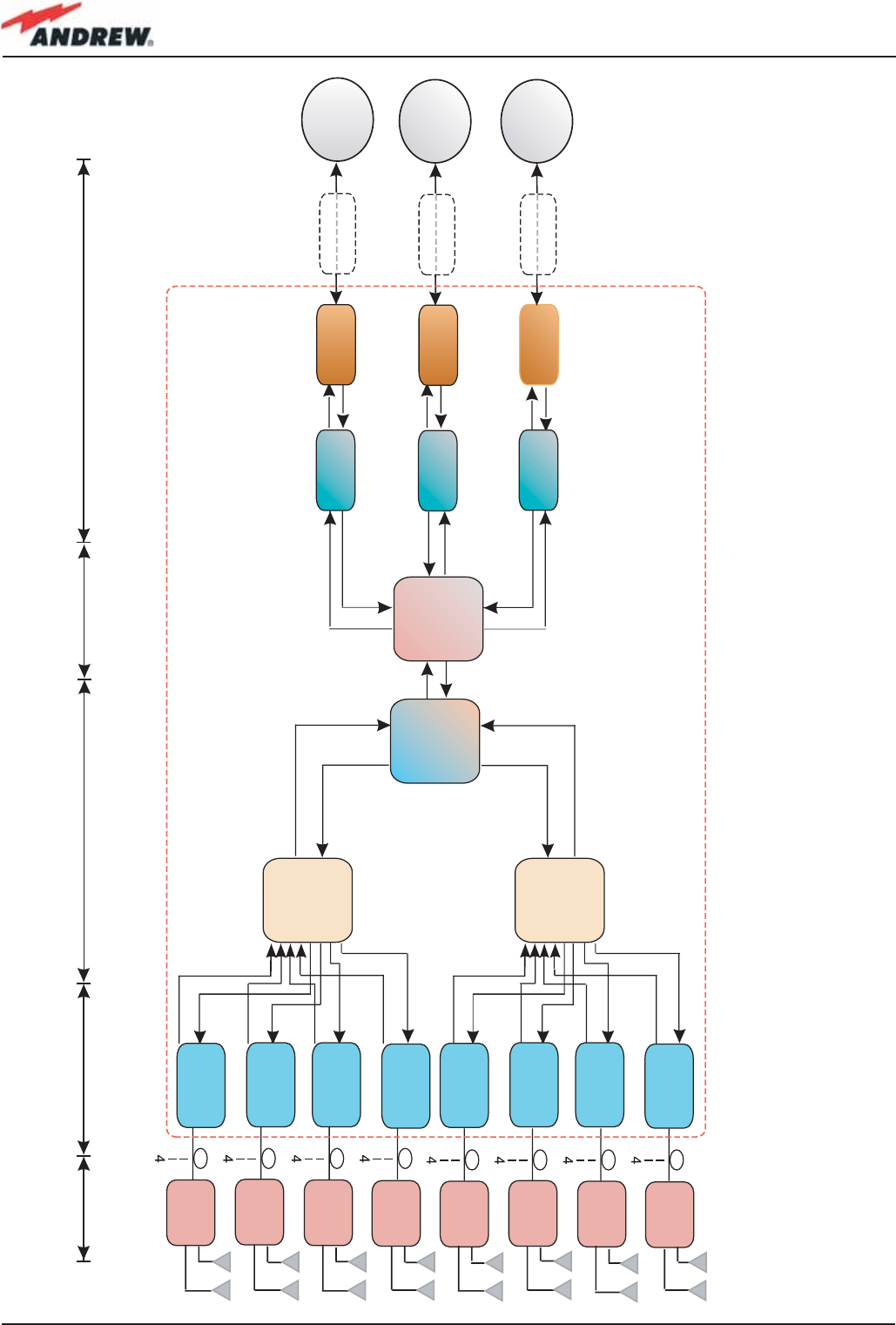
26 ION-B User Manual
TFAx
REMOTE
UNIT
TFAx
REMOTE
UNIT
TFAx
REMOTE
UNIT
TFAx
REMOTE
UNIT
TFAx
REMOTE
UNIT
TFAx
REMOTE
UNIT
TFAx
REMOTE
UNIT
TFAx
REMOTE
UNIT
TFLN
Master
Optical Trx
TFLN
Master
Optical Trx
TFLN
Master
Optical Trx
TFLN
Master
Optical Trx
TFLN
Master
Optical Trx
TFLN
Master
Optical Trx
TFLN
Master
Optical Trx
TFLN
Master
Optical Trx
TLCN4
Splitter/
Combiner
TLCN2
Splitter/
Combiner
TLCN4
Splitter/
Combiner
TLTN
Multi-band
Combiner
TBSI
Attenuator
TBSI
Attenuator
TBSI
Attenuator
TDPN
Duplexer
TDPN
Duplexer
TDPN
Duplexer
Fixed
Attenuator
Fixed
Attenuator
Fixed
Attenuator
Master Unit
Remote Units
BTS
Frequency
Band 1
BTS
Frequency
Band 2
BTS
Frequency
Band 3
,EVELADJUSTMENT 3ERVICE
COMBINING
SPLITTING
3IGNAL
COMBINING
SPLITTING
%LECTRICAL/PTICAL
CONVERSION
/PTICAL%LECTRICAL
CONVERSION
Fig. 2.14: Block diagram of an
ION-B confi guration supporting
a triple-band system with
DUPLEXED base stations.
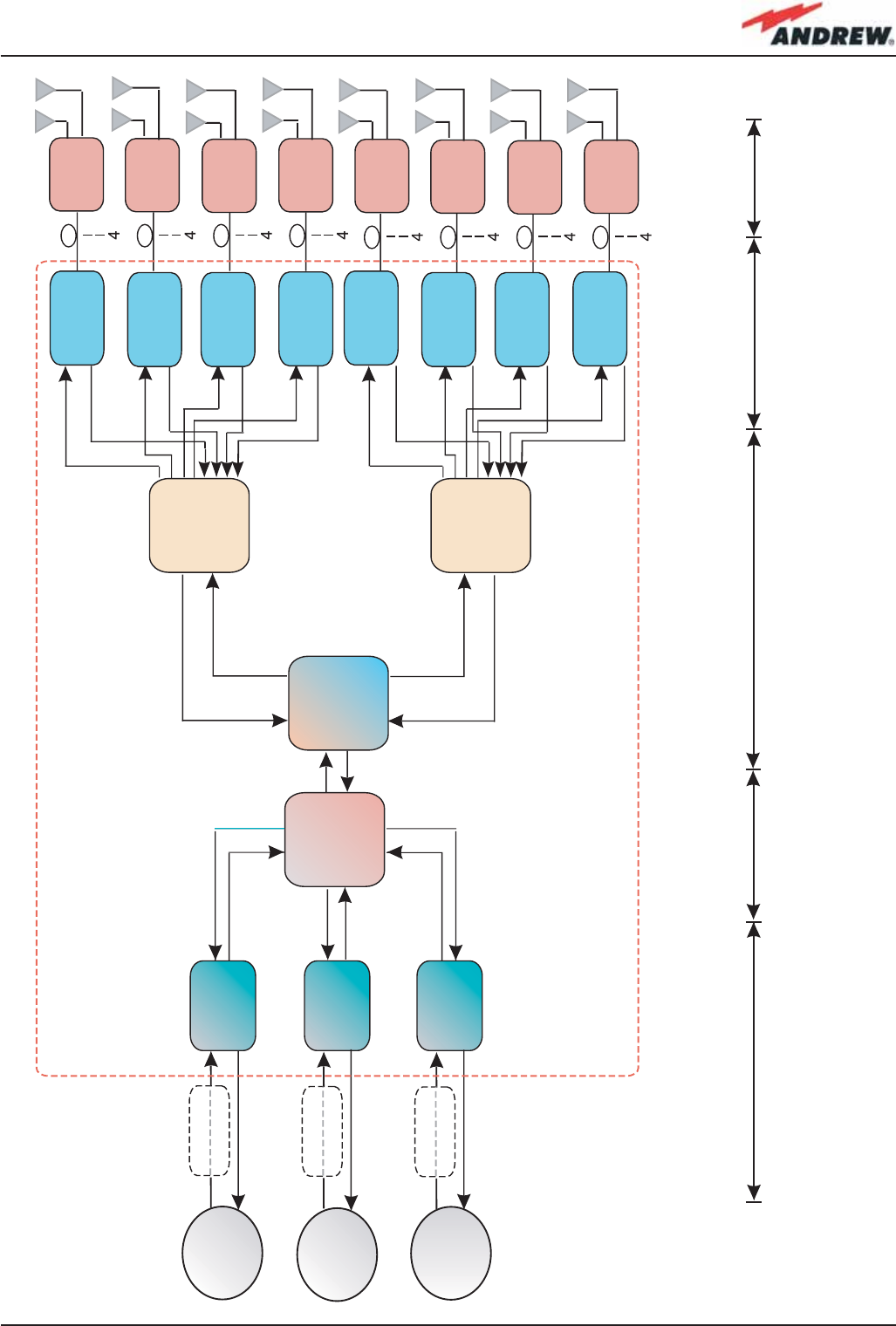
27MN024-010
TFAx
REMOTE
UNIT
TFAx
REMOTE
UNIT
TFAx
REMOTE
UNIT
TFAx
REMOTE
UNIT
TFAx
REMOTE
UNIT
TFAx
REMOTE
UNIT
TFAx
REMOTE
UNIT
TFAx
REMOTE
UNIT
TFLN
Master
Optical Trx
TFLN
Master
Optical Trx
TFLN
Master
Optical Trx
TFLN
Master
Optical Trx
TFLN
Master
Optical Trx
TFLN
Master
Optical Trx
TFLN
Master
Optical Trx
TFLN
Master
Optical Trx
TLCN4
Splitter/
Combiner
TLCN2
Splitter/
Combiner
TLCN4
Splitter/
Combiner
TLTN
Multi-band
Combiner
TBSI
Attenuator
TBSI
Attenuator
TBSI
Attenuator
Fixed
Attenuator
Fixed
Attenuator
Fixed
Attenuator
Master Unit
Remote Units
BTS
Frequency
Band 1
BTS
Frequency
Band 2
BTS
Frequency
Band 3
,EVELADJUSTMENT 3ERVICE
COMBINING
SPLITTING
3IGNAL
COMBINING
SPLITTING
%LECTRICAL/PTICAL
CONVERSION
/PTICAL%LECTRICAL
CONVERSION
Fig. 2.15: Block diagram of an
ION-B confi guration supporting
a triple-band system with NOT
DUPLEXED base stations.
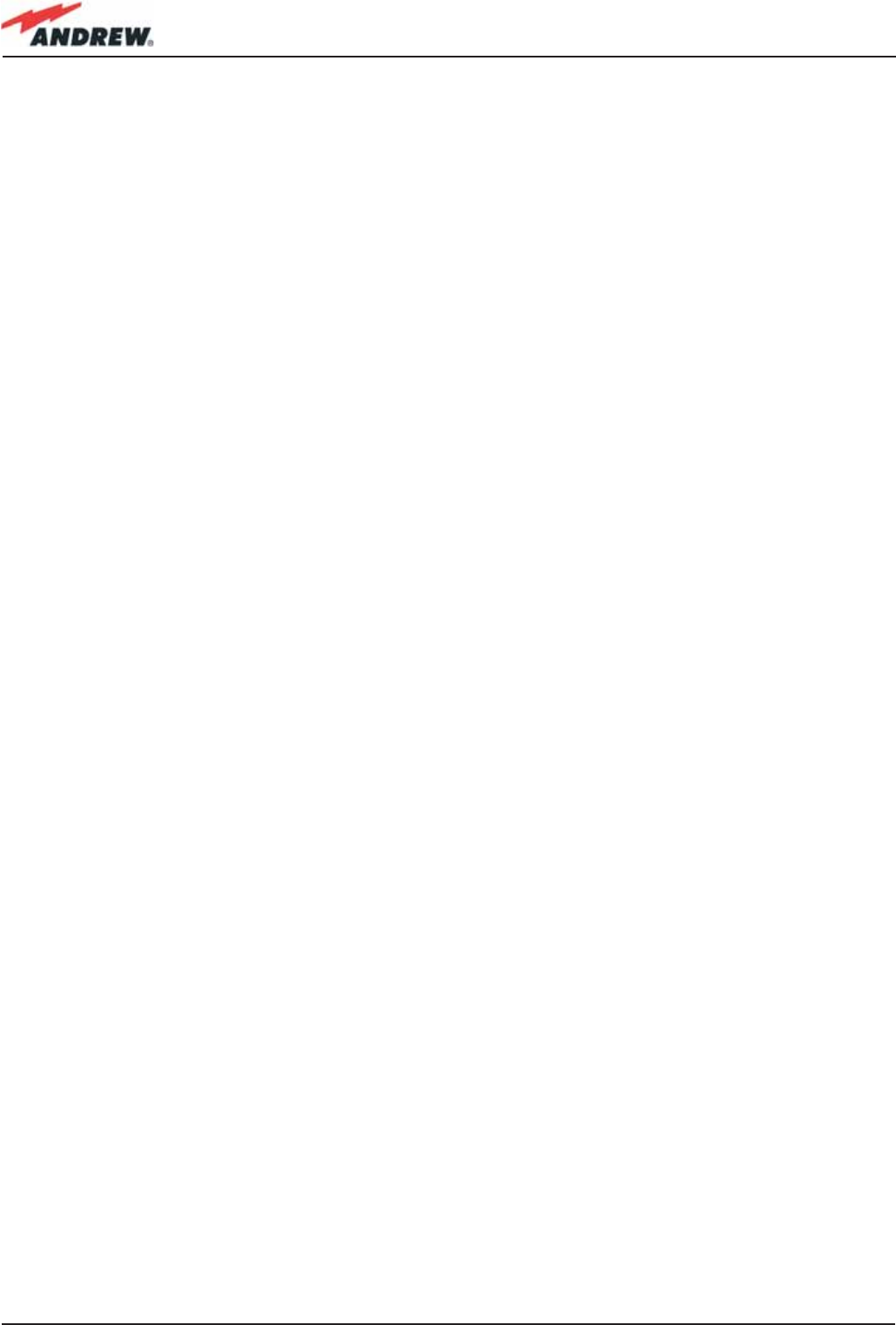
28 ION-B User Manual
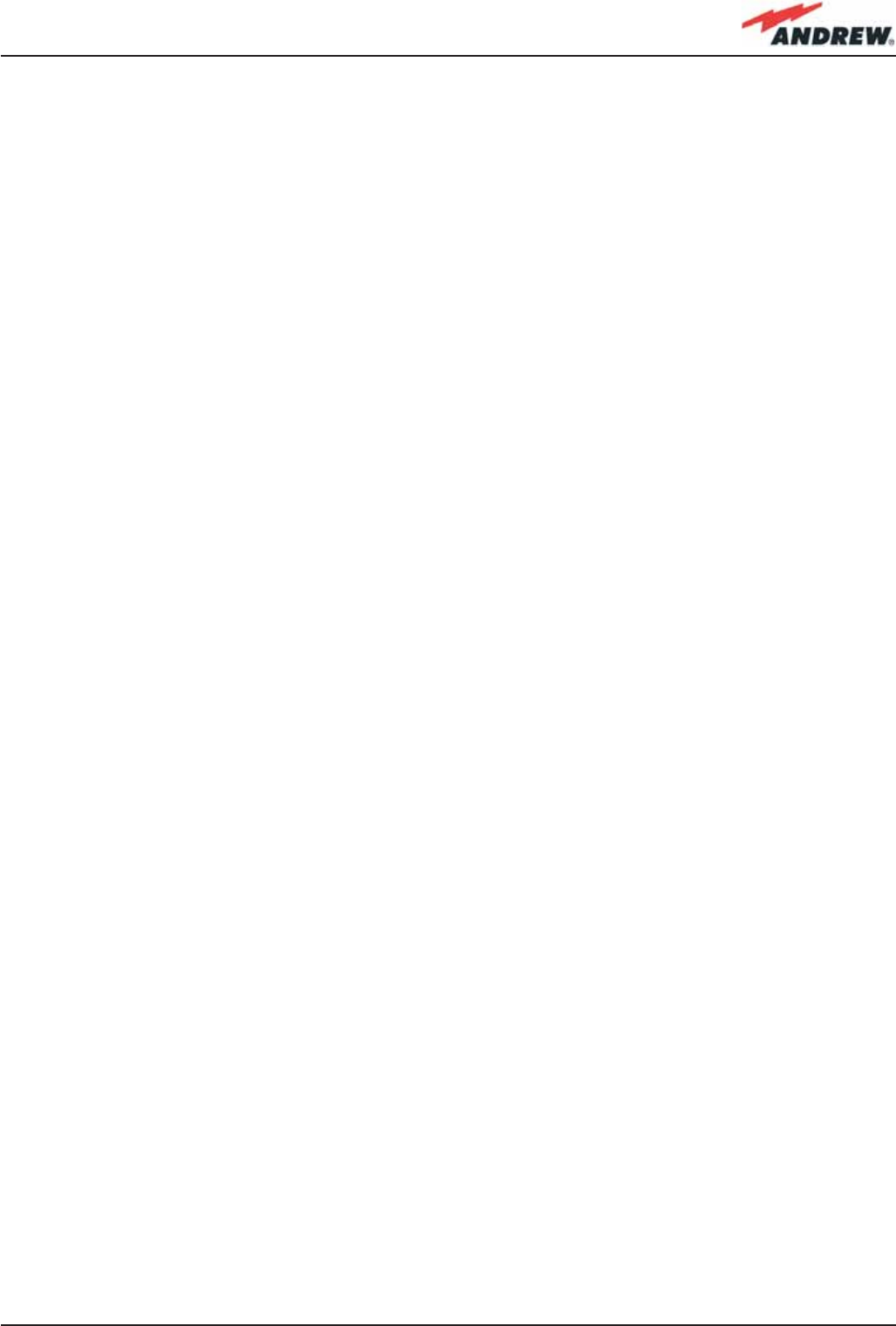
29MN024-010
3. TFAx Remote Unit

30 ION-B User Manual
3.1. Introduction
The Main Tasks of the TFAx Unit:
Downlink (DL):
• Optical-to-RF conversion of the input optical signal
• Automatic Gain Control (AGC) of each converted signal, in order to compensate optical
losses;
• RF amplifi cation: the converted RF signal is boosted in order to maintain a good signal-to-
noise ratio
• RF fi ltering: a proper fi lter rejects the spurious emissions
• RF duplexing and splitting: the boosted RF signal is conveyed to 2 antenna ports
Uplink (UL):
• RF amplifi cation: a low noise amplifi er boosts the signal received from antennas in order
to maintain a good signal-to-noise ratio
• RF fi ltering: the boosted signal is cleaned of the spurious emissions
Fig. 3.1.1: ION-B Remote Units: different cases for different solutions
(a)
(b)
(d) (e)
(c)
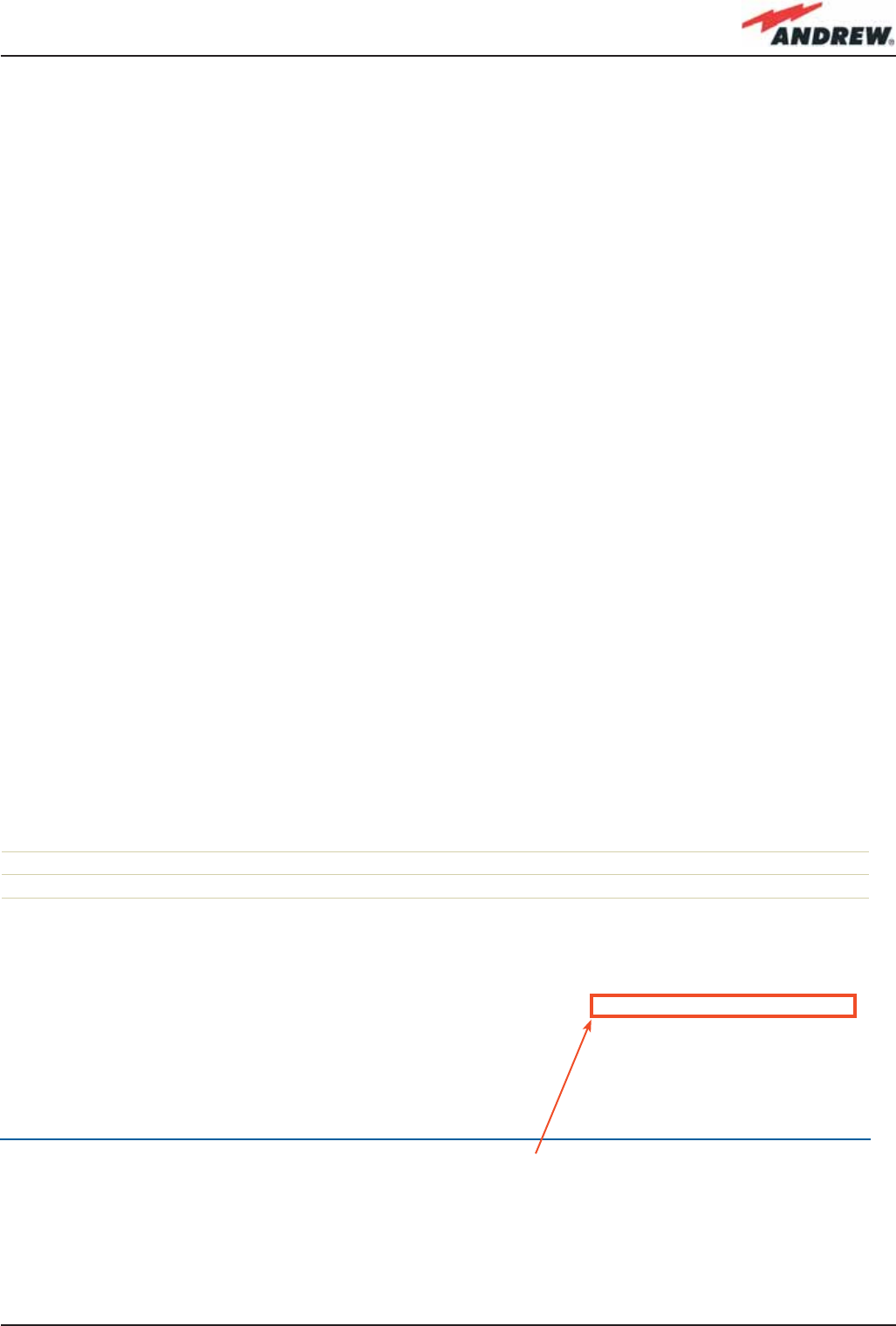
31MN024-010
• Automatic Level Control (ALC): the RF signal level is adjusted according to blocking
requirements
• RF-to-optical conversion of the signal, which is fi nally conveyed to the output optical port
Different Types of Remote Units
In order to allow radio coverage with different power and band requirements, the ION-B
architecture provides a wide variety of Remote Units. This allows the customer to choose the
solution which best fi ts its coverage and environmental demands.
Depending on the bands where the radio coverage has to be provided and on the signal
power required to cover the environment, your Remote Unit will fall into one of the topologies
shown in fi gure 3.1.1.
The following 4 sections of the manual refer to these 4 Remote Unit topologies. Please follow
the instructions described in the section corresponding to the case (A, B, R, R2, F) of your
particular Remote Unit.
The case of your Remote Unit can be easily identifi ed in Figure 3.1: or, as an alternative, you
could contact your Sales representative or check it on the offi cial ION-B Brochure (see fi g.
3.1.2),.
As in fi g. 3.1.2, the “TFAM 91/18/20” Remote Unit proves to be described in the Andrew bulletin
PA-100508-EN. Look through the Remote Unit’s dedicated bulletin in order to get all of the
technical specifi cations concerning the unit itself.
Remote UnitS
Power Class*, dBm Case Product Code Bulletin Code
GSM900 EGSM900 GSM1800 UMTS2100 LMR800 Cellular850 LMR900 AWS1700 PCS1900 PCS1900 Ext.
27 - - 27 - - - - - - B TFAM 90/20 PA-100582-EN
- 27 - 27 - - - - - - B TFAM 91/20 PA-100583-EN
- - 27 27 - - - - - - B TFAM 18/20 PA-100584-EN
- 32 32 36 - - - - - - R2 TFAM91/18/20 PA-101508-EN
- - - - 27 - - - 27 - B TFAM 80/19 PA-100801-EN
- - - - - 27 - - 27 - B TFAM 85/19 PA-100805-EN
- - - - - - - 27 27 - B TFAM 17/19 PA-101848-EN
- - 27 - - 27 - - - - B TFAM 85/18 PA-100808-EN
- - - 27 - 27 - - - - B TFAM85/20 PA-100809-EN
- - - - 21 - 21 - - 27 B TFAM80/92/19E PA-101058-EN
Fig. 3.1.2: Remote Unit description in the offi cial ION-B Brochure (Rev. 03/07)
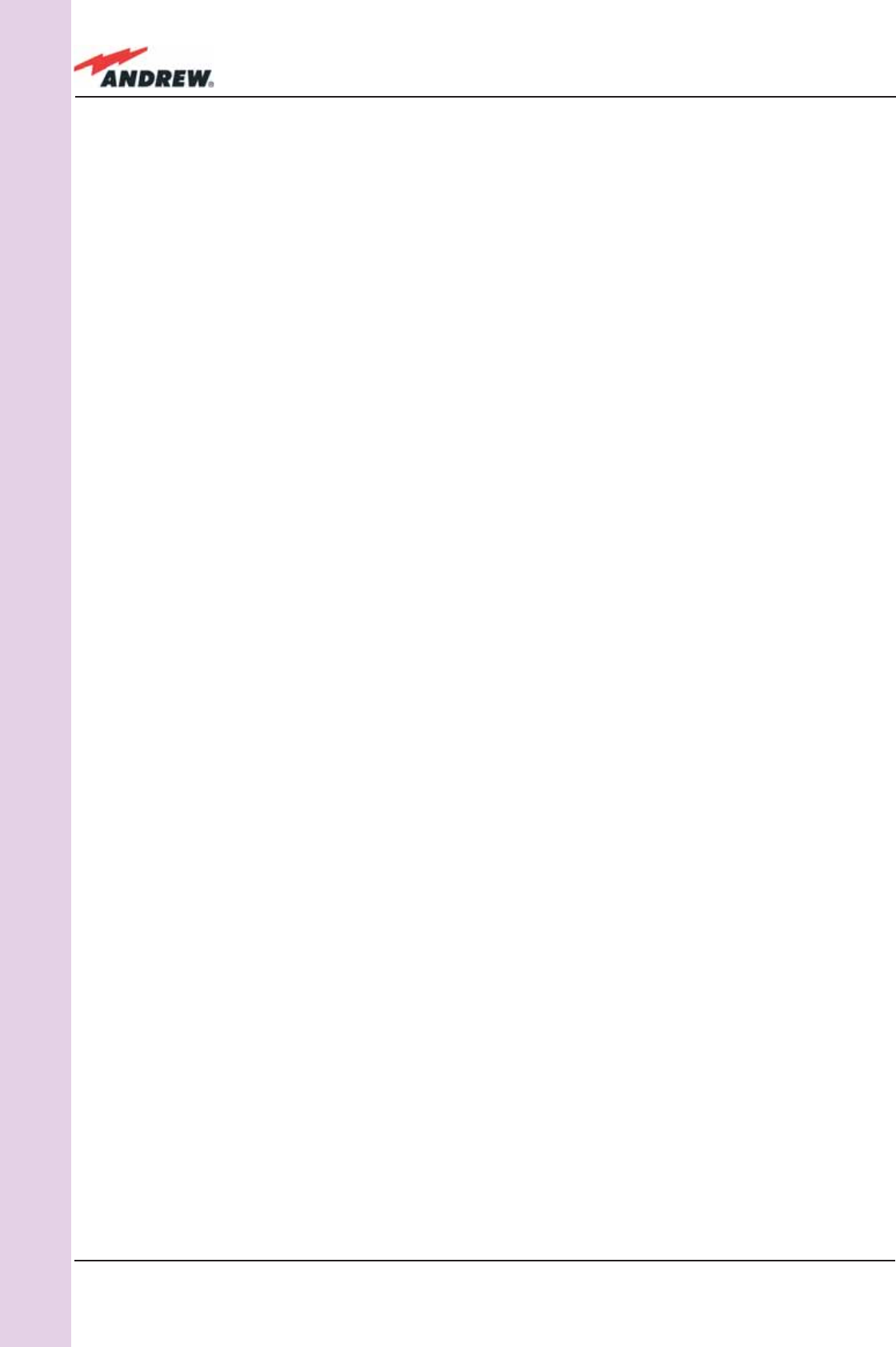
32 ION-B User Manual
TFAM
Case A
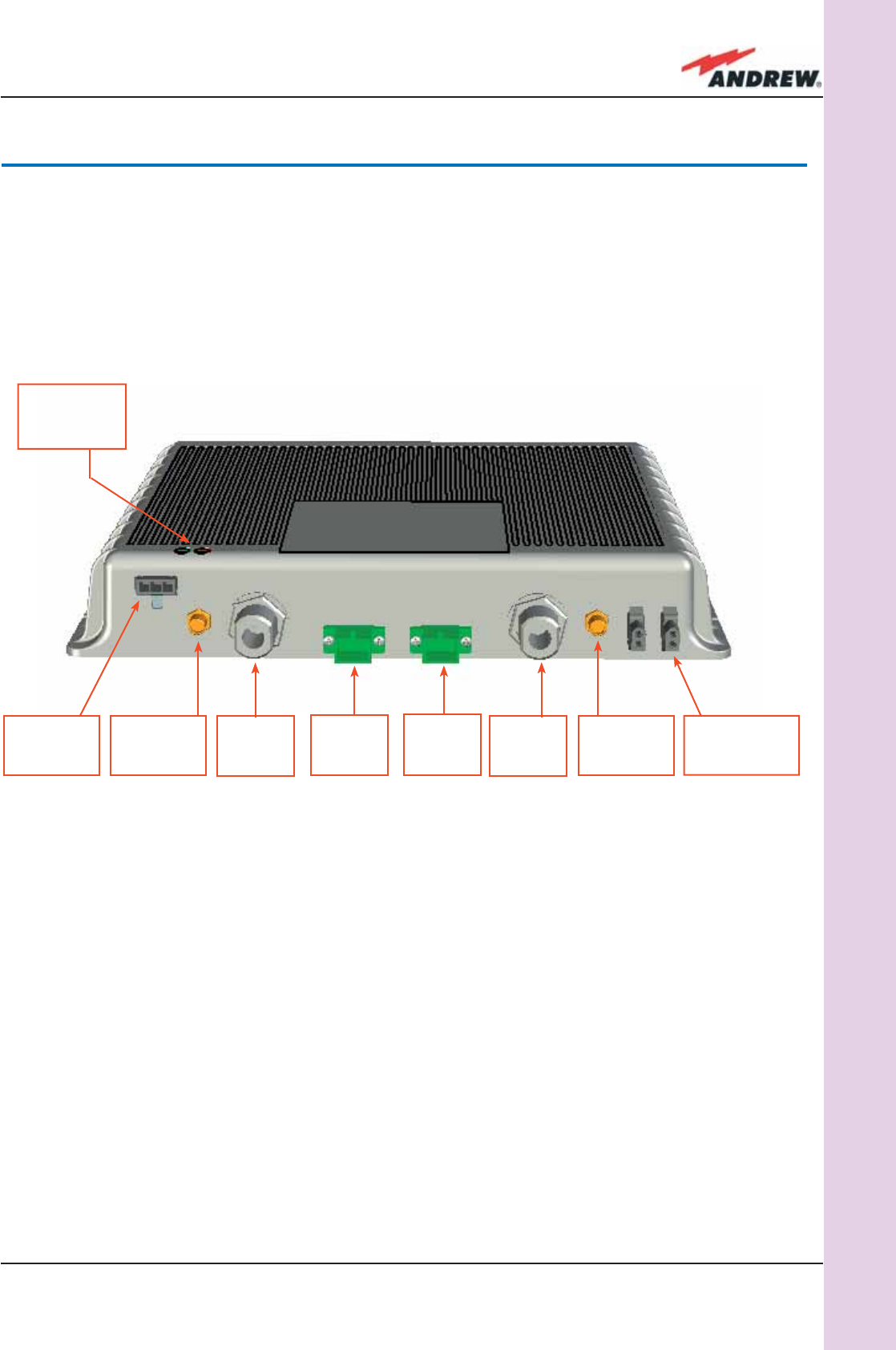
33MN024-010
TFAM
Case A
3.3. Case A Remote Unit
Dimensions and Weight:
Dimensions: 38 x 240 x 200 mm
(1.5 x 9.4 x 7.9 inches)
Weight : please refer to the Remote Unit dedicated bulletin in order to discover any
updated data regarding the weight of the case A Remote Unit
RF ports:
• 2 RF antenna ports, transmitting/receiving signals to/from distributed antennas. RF
antenna ports are duplexed N-female connectors. These RF ports can be connected
to the antennas either directly (ie. through RF jumper cables) or through splitters, thus
allowing more antennas to be fed. Unused RF ports have to be terminated with a 50 Ω
load.
• 1 RF auxiliary input and 1 auxiliary output (designed to receive and transmit additional
signals). Auxiliary input and output ports are SMA-female connectors.
Optical ports:
• 1 optical output port, transmitting UL signals to TFLN master optical TRX
• 1 optical input port, receiving DL signals from TFLN master optical TRX
Power
supply
connector
UL
optical
port
DL
optical
port
RF auxiliary
UL channel
input
RF
antenna
port
RF auxiliary
DL channel
output
RF
antenna
port
External
alarm
connection
LED alerts
Green =power ON;
Red = major alarm
Fig. 3.2.1: TFAx Case A Remote Unit
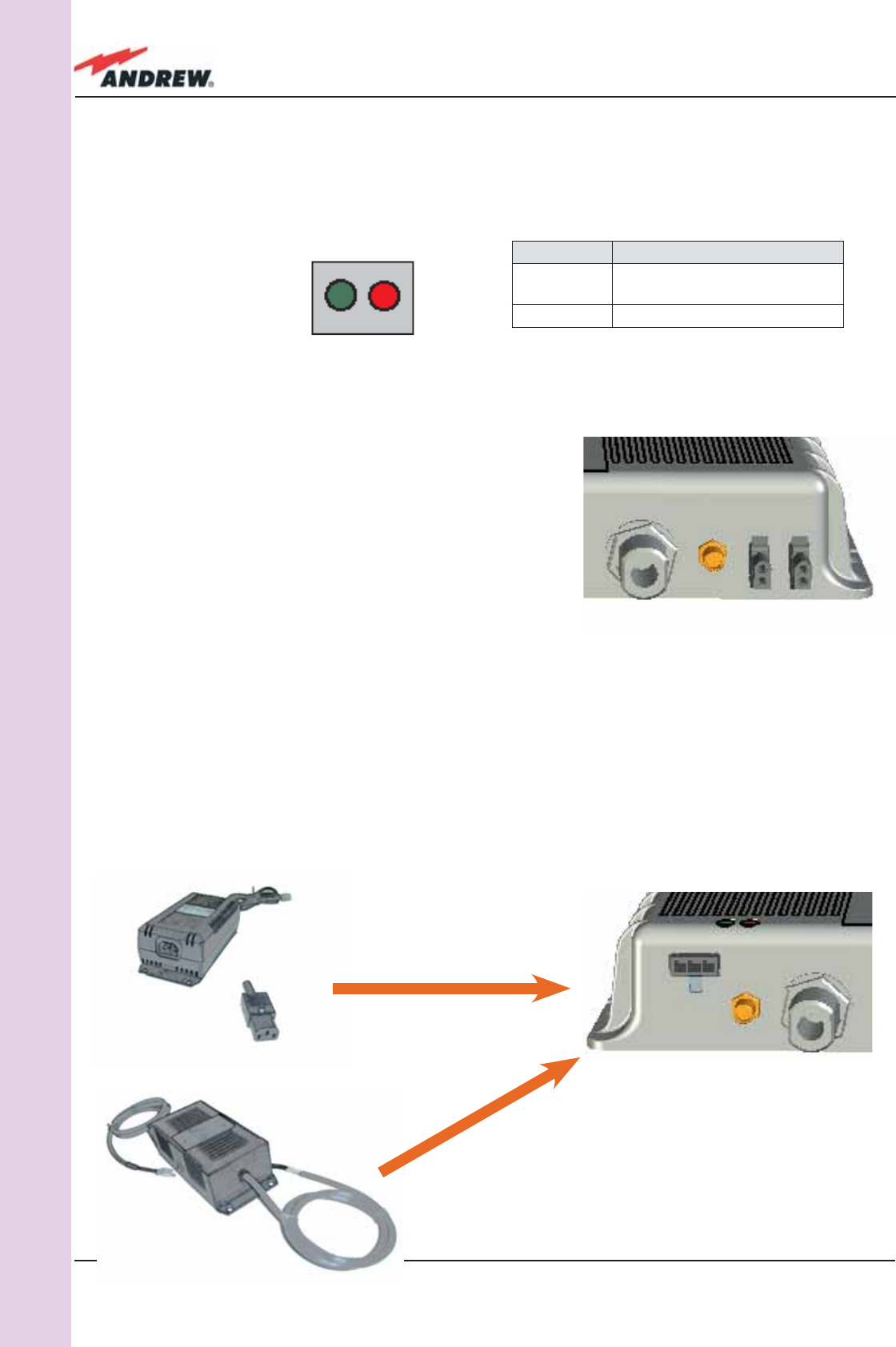
34 ION-B User Manual
TFAM
Case A
way.
Power Supply
The Case A Remote Unit is provided with a TPSN external power supply (Fig. 3.2.4 a,b),
available either for universal mains (90 to 264) or for negative supply. (-72 to -36 Vdc).
Visual Alarms:
Two control LEDs are provided on the TFAx front side (Fig. 3.2.2). The green LED indicates the
power supply status, while the red LED indicates any major Remote Unit failures (please refer to
Table 3.4).
Led colour Meaning
Red Low optical power at DL input
and/or RF amplifi er failure
Green Power supply OK
Dry Contact Alarms:
TFAx is provided with two dry contact inputs which
can be connected (through .062” MOLEX plugs)
to any external device. The alarm information
regarding this external device is able to be
signalled through the red LED of the TFAx LED panel
and displayed on the Supervision System in this
Figure 3.2.3:
Dry contacts for external alarms
Figure 3.2.2 - LED alarms on
the upper-front side of Case
B Remote Units (including Power version) Table 3.2.1 - Description of the LEDs
of Case-A remote unts
Figure 3.2.4 - The Case-A power supply inlet (a) can
be connected either with the ION-B 220Vac power
adapter (b) or with the -48 Vdc one ( c), depending
on the chosen version.
(b)
(c)
(a)
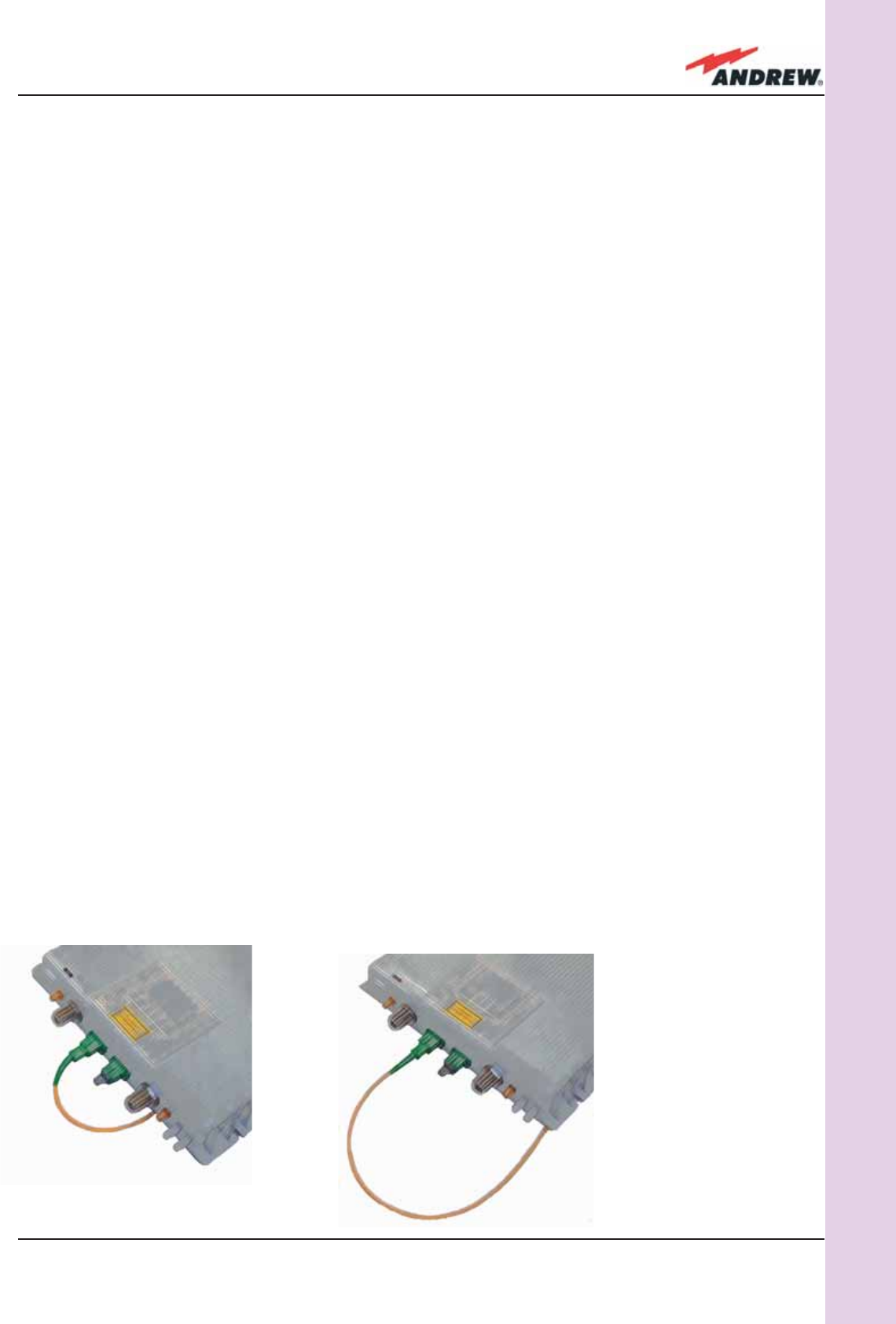
35MN024-010
TFAM
Case A
TPSN external power supplies provide the Case A Remote Unit with +5Vdc power, by means of
a 3-pole connector.
Warnings (to be read before Remote Units are installed)
Dealing with optical output ports
The TFAx Remote Unit contains semiconductor lasers. Invisible laser beams may be emitted
from the optical output ports. Do not look towards the optical ports while equipment is
switched on.
Choosing a proper installation site for the Remote Units
• TFAx Remote Units have to be installed as close as possible to the radiating antennas,
in order to minimize coaxial cable length, thus reducing downlink power loss and uplink
noise fi gures.
• When positioning the TFAx Remote Unit, be sure to place related antennas in such a way
as to minimize the Minimum Coupling Loss (MLC), in order to avoid blocking.
• The TFAx Remote Unit is intended to be fi xed on walls, false ceilings or other fl at vertical
surfaces (TKA installation kits are available, they provide a protective cover for the TFAx
Remote Unit, while making installation easier and faster).
Handling optical connections
• When inserting an optical connector, take care to handle it so that the optical fi bre is not
damaged. Optical fi bres are to be in single-mode (SM) 9.5/125µm.
• Typically, ION-B equipment is provided with SC-APC optical connectors (other connectors
are provided upon request). Inserting any other connectors will result in severe damage.
• Do not force or stretch the fi bre pigtail with curvature radius of less than 5cm. See fi gure
on right for optimal fi bre cabling.
• Remove the adapter caps only just before making connections. Do not leave any SC-
Figure 3.2.5 - Handling
optical connections with
ION-B Remote Units.
WRONG
CORRECT
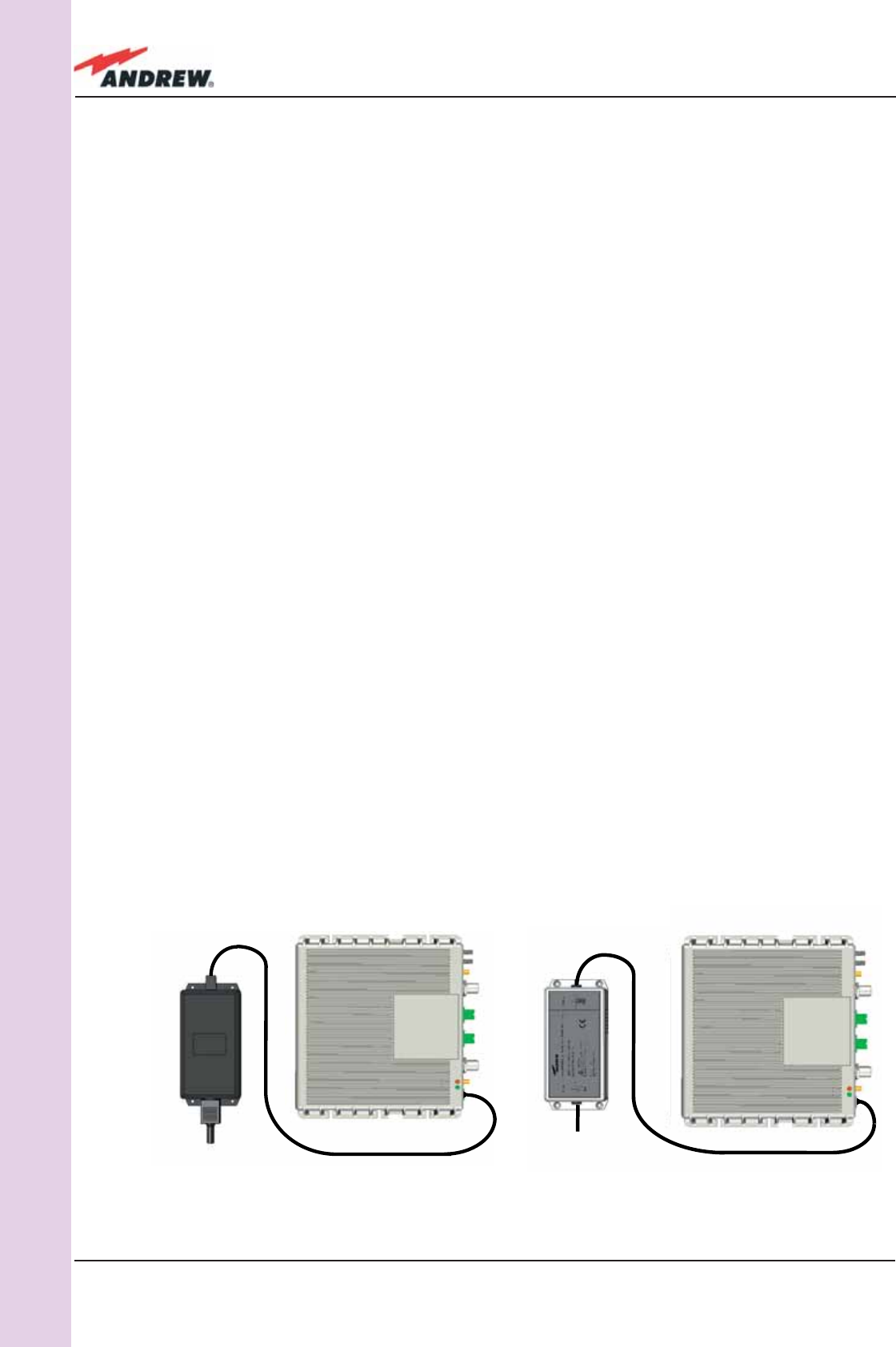
36 ION-B User Manual
TFAM
Case A
APC adapters open, as they attract dirt. Unused optical connectors must always be
covered with their caps.
• Do not touch the connector tip. Clean it with suitable material before inserting each
connector into its sleeve. If connector tips require cleaning, use only pure ethyl alcohol.
TFAx Case A installation
The Case B Remote Unit is able to be fi xed to walls, false ceilings or other fl at vertical surfaces,
either directly or through a TKA04 installation kit (optional).
Installing a Case A Remote Unit WITHOUT the TKA kit
The TFAx kit includes:
1. a Remote Unit TFAx
2. a TPSN external power supply adapter (86 to 264 Vac or -72 to -36 Vdc, according to the
chosen model)
3. a VDE connector or a -48 Vdc plug (according to the chosen model)
The TKA04 kit includes:
A. four screw anchors (fi xing the wall bearing to the wall)
B. fi ve screw anchors (fi xing the TFAx Case A to the wall bearing)
C. a wall mounting box (wall bearing + cover)
D. a splice holder
Please consider these guidelines in order to choose the correct positioning of the Remote Unit
and of its power supply:
• Under no circumstances should any piece of equipment be affected by the heat
(a) (b)
Figure 3.2.6: Example of proper mounting confi guration, which assures proper heat dissipation. Note that the
Remote Unit and its power supply adapter are mounted side-by-side, and the power supply adapter has the
socket downwards. The Figures refer to a 90/264 vac TFAx Case A (an) and to a -36/-72 Vdc TFAx Case A (b).
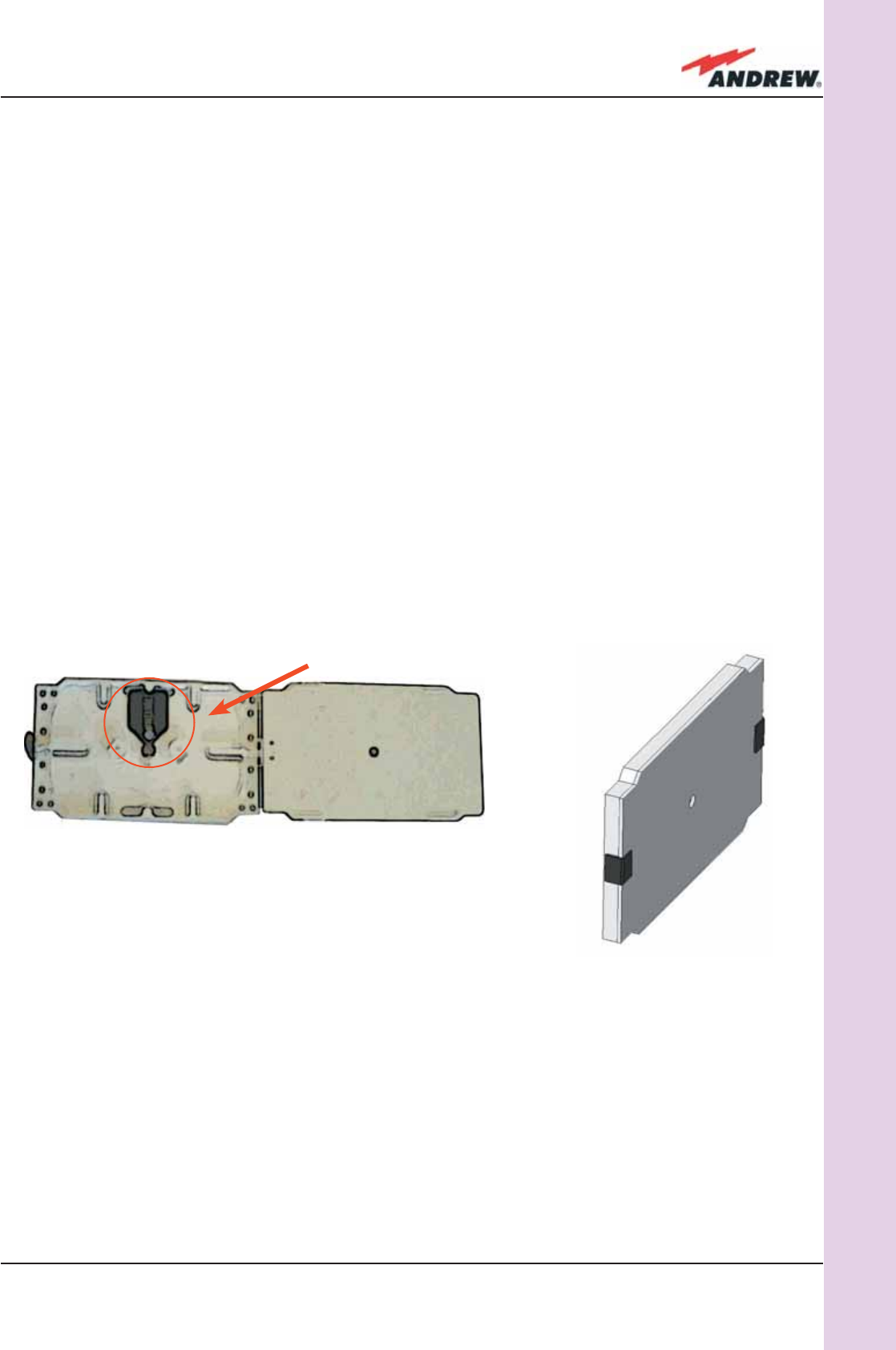
37MN024-010
TFAM
Case A
created by any other piece. The Remote Unit and its external power supply should be
mounted so as to avoid reciprocal heating. Side-by-side confi guration is suggested (Fig.
3.2.6 a,b)
• Remote Units are provided with cooling fi ns which allow the optimization of heat
dissipation. In order for them to function properly, the mounting environment should allow
for the necessary air changeover
• It is strongly recommended not to mount the external power supply on a horizontal
surface because this position does not allow heat dissipation. External power supplies
must be mounted on vertical surfaces.
• In order to assure proper heat dissipation, external power supplies must be mounted in a
vertical position with the power socket downwards (see Fig. 3.2.7 a,b).
Once you have chosen a location for the Remote Unit, please follow these instructions:
1. In order to install the M4 screw anchors (not included) which hold up the TFAx Remote
Unit, drill into the wall according to the proper layout shown in Fig. 3.2.9.
2. Fix the TFAx to the wall by fi rmly tightening the screws into the anchors.
3. In order to install the M4 screw anchors (not included) which hold up the power supply
Fig. 3.2.7. (a) inside of the Splice Tray, with the Splice
Holder positioned properly; closed splice tray (b)
(a)
(b)
SPLICE HOLDER
external adapter, drill into the wall according to the proper layout of your power supply,
shown in fi g.3.3.10b
4. Fix the external power supply adapter to the wall by fi rmly tightening the screw into the
anchors.
5. Fix the splice holder inside the splice tray (not included) See Fig. 3.2.7 a,b.
6. Splice the optical fi bres and close the splice tray. While handling the fi bers, be careful not
to bend them.
7. Fix the splice tray beside the Remote Unit.
8. Connect the external adapter to the TFAx Remote Unit with the proper cable.
9. If the Remote Unit is -48 Vdc powered, use the -48 Vdc plug (included) in order to
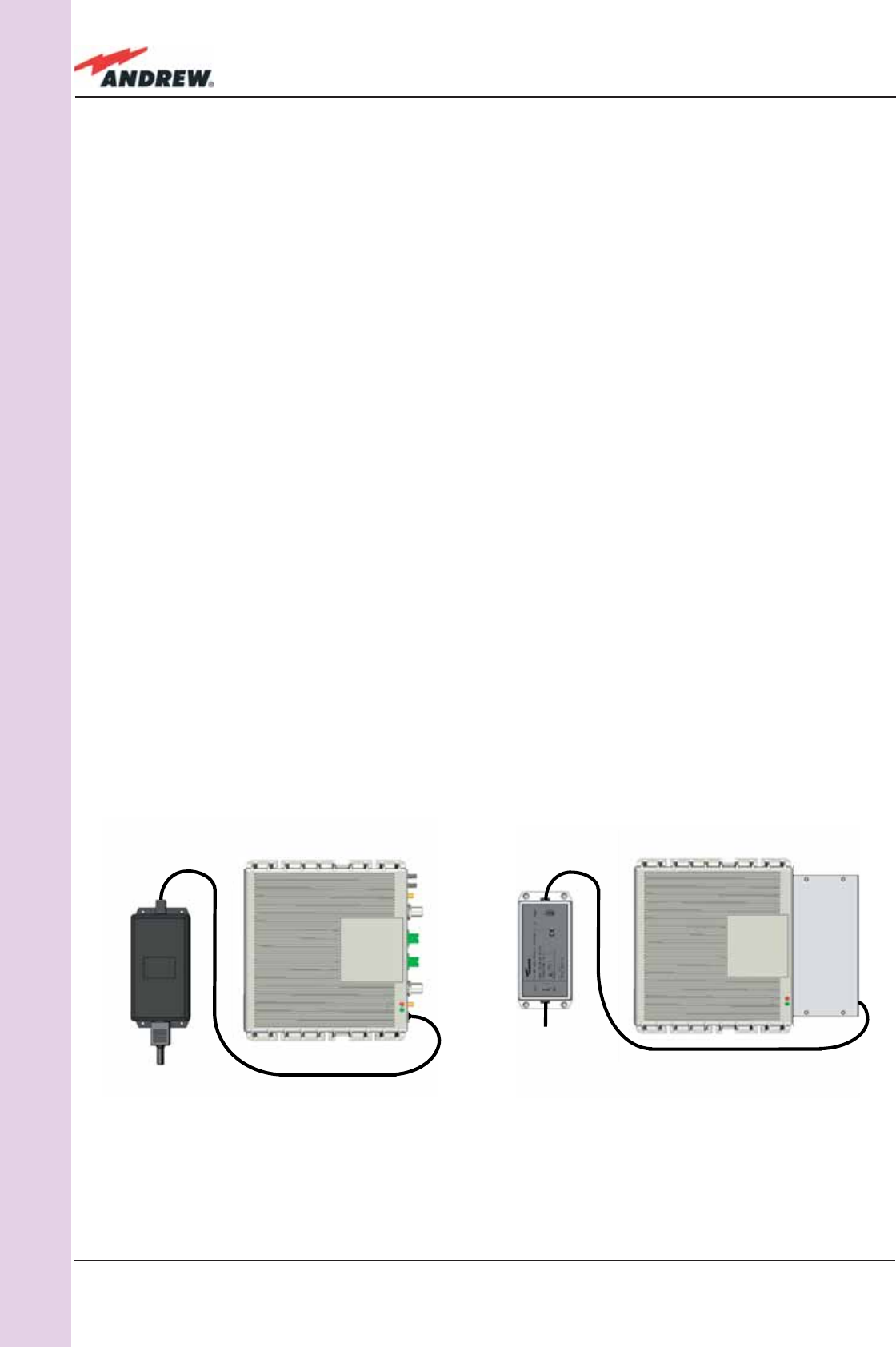
38 ION-B User Manual
TFAM
Case A
connect the external adapter to the -48 Vdc supply (Fig. 3.2.6 b). If the Remote Unit
is 90/264 Vac-powered, fi x the 90/264 Vac plug (included) onto a power cord (not
included), and use this cable to connect the external adapter to the mains (Fig. 3.2.6 a).
10. Connect the antenna RF cables to the RF antenna ports. Connect the UL and DL optical
connectors.
11. Once the installation is fi nished, please follow the section “TFAx Case A Start-up” in order
to carry out a proper system start up.
Installation of the Case A Remote Unit WITH the TKA04 installation kit
The TFAx Case A kit includes:
1. a Remote Unit TFAx
2. a 50 Ω load
3. a TPSN external power supply adapter (86 to 264 Vac or -72 to -36 Vdc, according to the
chosen model)
4. a VDE connector or a -48 Vdc plug (according to the chosen model)
The TKA04 kit includes:
A. four screw anchors (fi xing the wall bearing to the wall)
B. fi ve screw anchors (fi xing the TFAx Case A to the wall bearing)
C. a wall mounting box (wall bearing + cover)
D. a splice holder
Please consider these guidelines carefully in order to decide the proper positioning of the
Figure 3.2.8:
Example of proper mounting confi guration, which assures proper heat dissipation. Note that the Remote Unit and
its power supply adapter are mounted side-by-side, and the power supply adapter has the socket downwards.
The Figures refer to a 90/264 vac TFAx Case A (a) and to a -36/-72 Vdc TFAx Case A (b), respectively.
(a) (b)
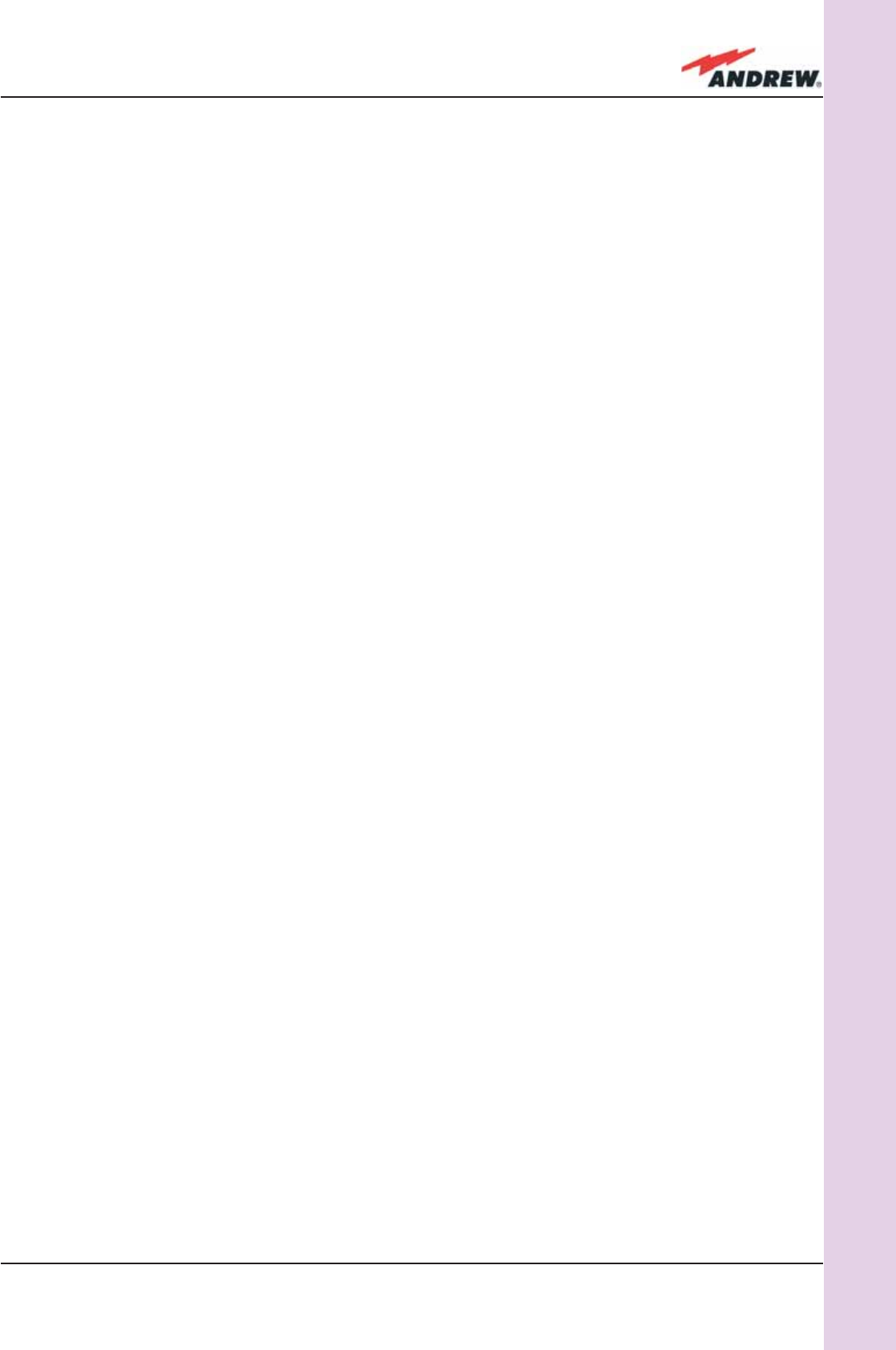
39MN024-010
TFAM
Case A
Remote Unit and its power supply:
• Under no circumstances should any piece of equipment be affected by the heat
created by any other piece. The Remote Unit and its external power supply should be
mounted so as to avoid reciprocal heating. Side-by-side confi guration is suggested (Fig.
3.2.8 a,b)
• It is strongly recommended not to mount the external power supply on a horizontal
surface because this position does not allow for heat dissipation. External power supplies
must be mounted on vertical surfaces.
• In order to assure proper heat dissipation, the external power supplies must be mounted
in a vertical position with the power socket downwards (see Fig. 3.2.8 a,b).
Once you have chosen the position of the Remote Unit mounting case, please follow these
instructions:
1. Unscrew the 4 screws which lock the lower cover of the TKA04 wall bearing (see Fig.
3.2.12 a)
2. In order to install the M4 screw anchors (included) which hold up the TKA04 wall bearing,
drill into the wall according to the TKA layout shown in Fig. 3.2.11.
3. Fix the TKA04 wall bearing by fi rmly tightening the screws into the anchors.
4. In order to install the M4 screw anchors (not included) which hold up the power supply
external adapter, drill into the wall according to the power supply layout shown in
Fig.3.3.10 b.
5. Fix the external power supply adapter to the wall by fi rmly tightening the screws into the
anchors (Fig. 3.2.13 b).
6. Carefully open the splice tray by using a screwdriver as in Fig. 3.2.12 c. Fix the splice
holder inside the splice tray (Fig. 3.2.6 a). Splice the optical fi bres and close the splice
tray. While handling the fi bers, take care not to bend them. Close the splice tray.
7. Fix the Remote Unit to the wall-bearing by using the included screws (Fig. 3.2.6 b).
8. If the Remote Unit is -48 Vdc powered, use the -48 Vdc plug (included) in order to
connect the external adapter to the -48 Vdc mains (Fig. 3.2.8 b). If the Remote Unit
is 90/264 Vac-powered, fi x the 90/264 Vac plug (included) onto a power cord (not
included), and use this cable in order to connect the external adapter to the mains (Fig.
3.2.8 a).
9. Connect the antenna RF cables to the RF antenna ports. Connect the UL and DL optical
connectors (Fig. 3.2.12 e). If the power cable has properly been connected to the
mains, both the green and the red LEDs should turn on. The green LED will remain lit to
indicate that the unit is powered on, while the red LED will turn off as soon as the local
unit is switched on (for further details about the start up of the system, please refer to the
section “TFAx Case A Start-up”)
10. Fix the lower cover by fastening the 4 screws (Fig. 3.2.12 f)

40 ION-B User Manual
TFAM
Case A
Figure 3.2.9 : Case A layout with waal anchor quotes
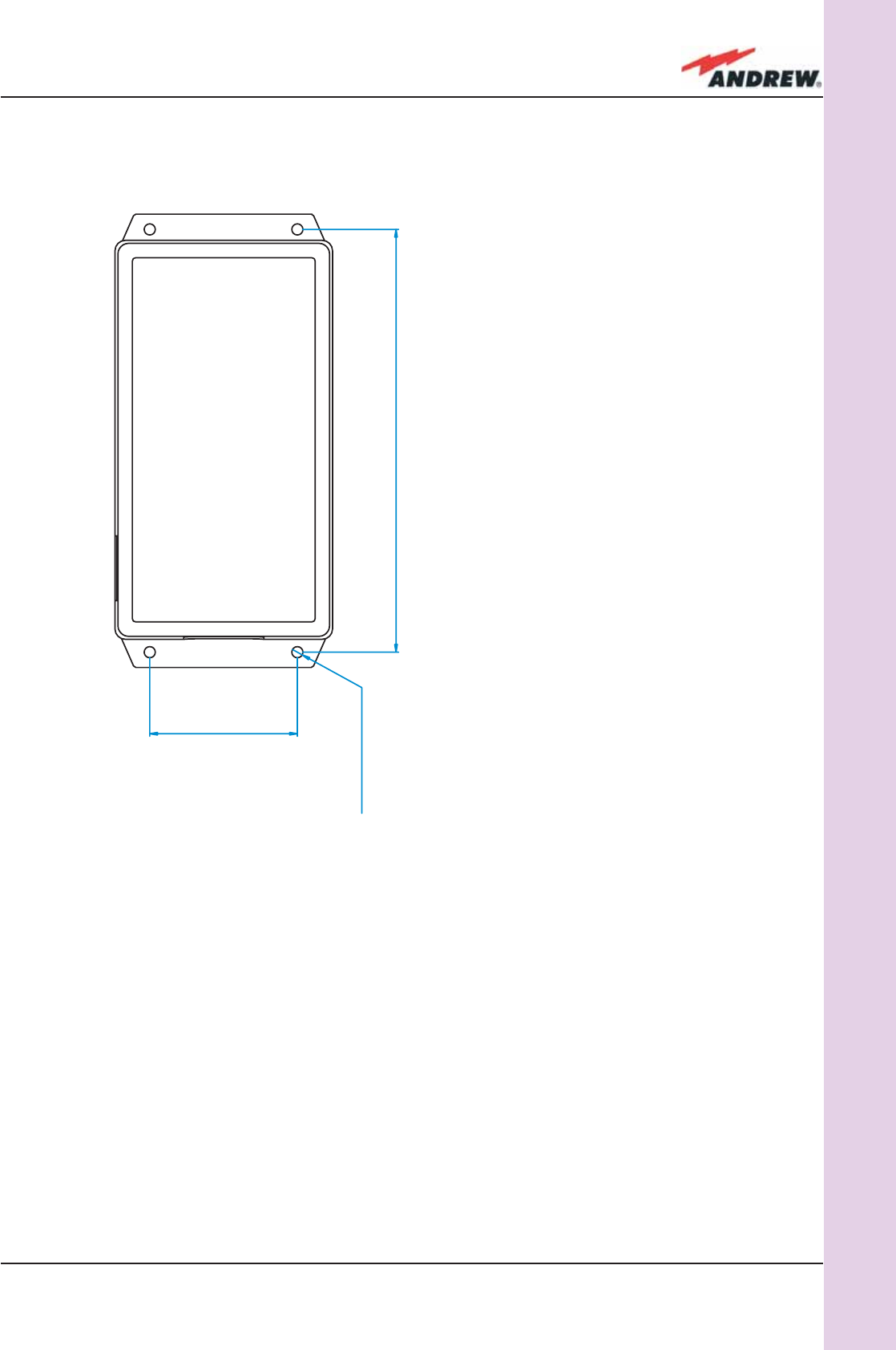
41MN024-010
TFAM
Case A
X
Figure 3.2.10:
Layout of the 220Vac/+5Vdc power adapter,
provided with Case A Remote Units.
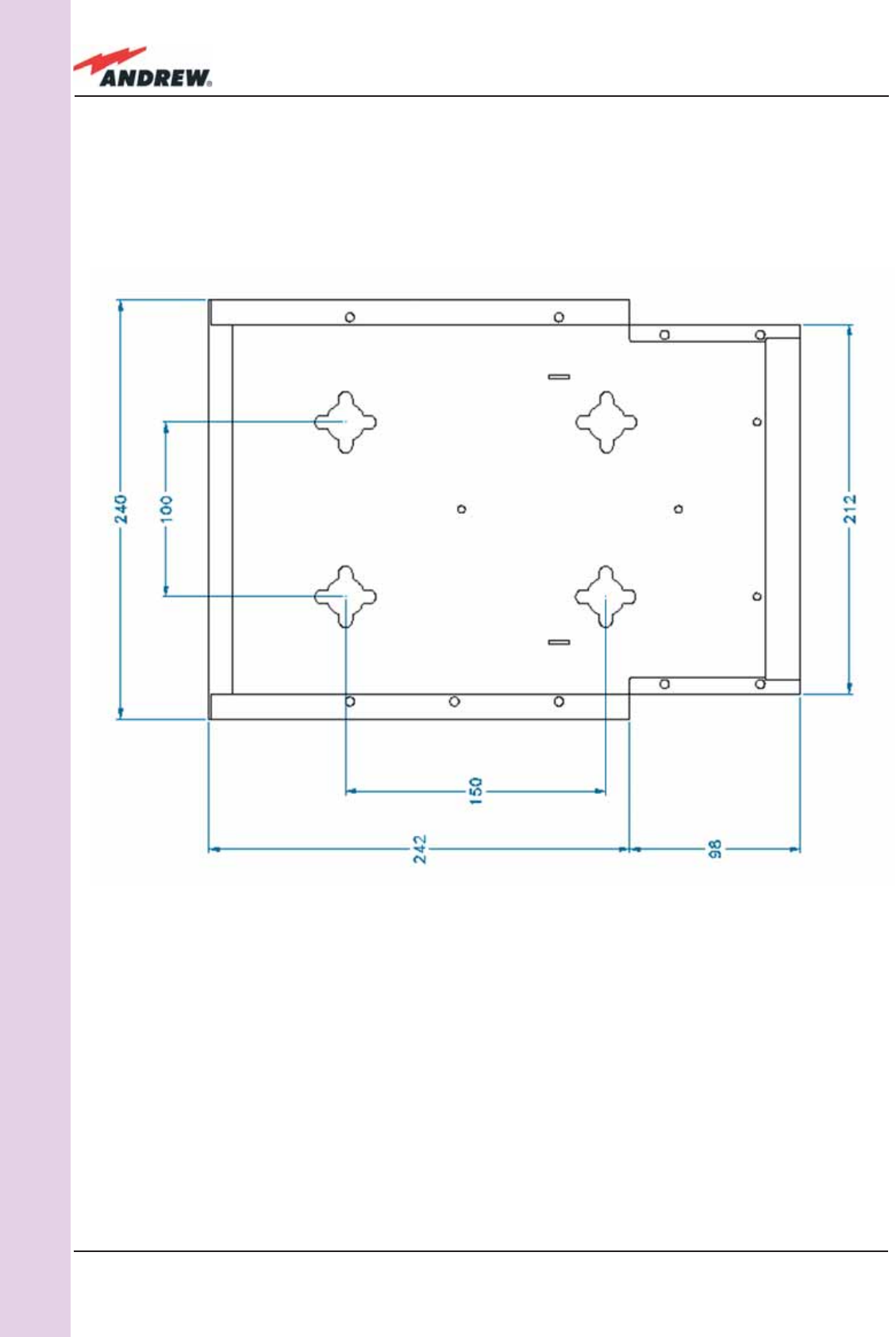
42 ION-B User Manual
TFAM
Case A
Figure 3.2.11: Layout of the TKA installation kit for TFAx Remote Unit, Case A.
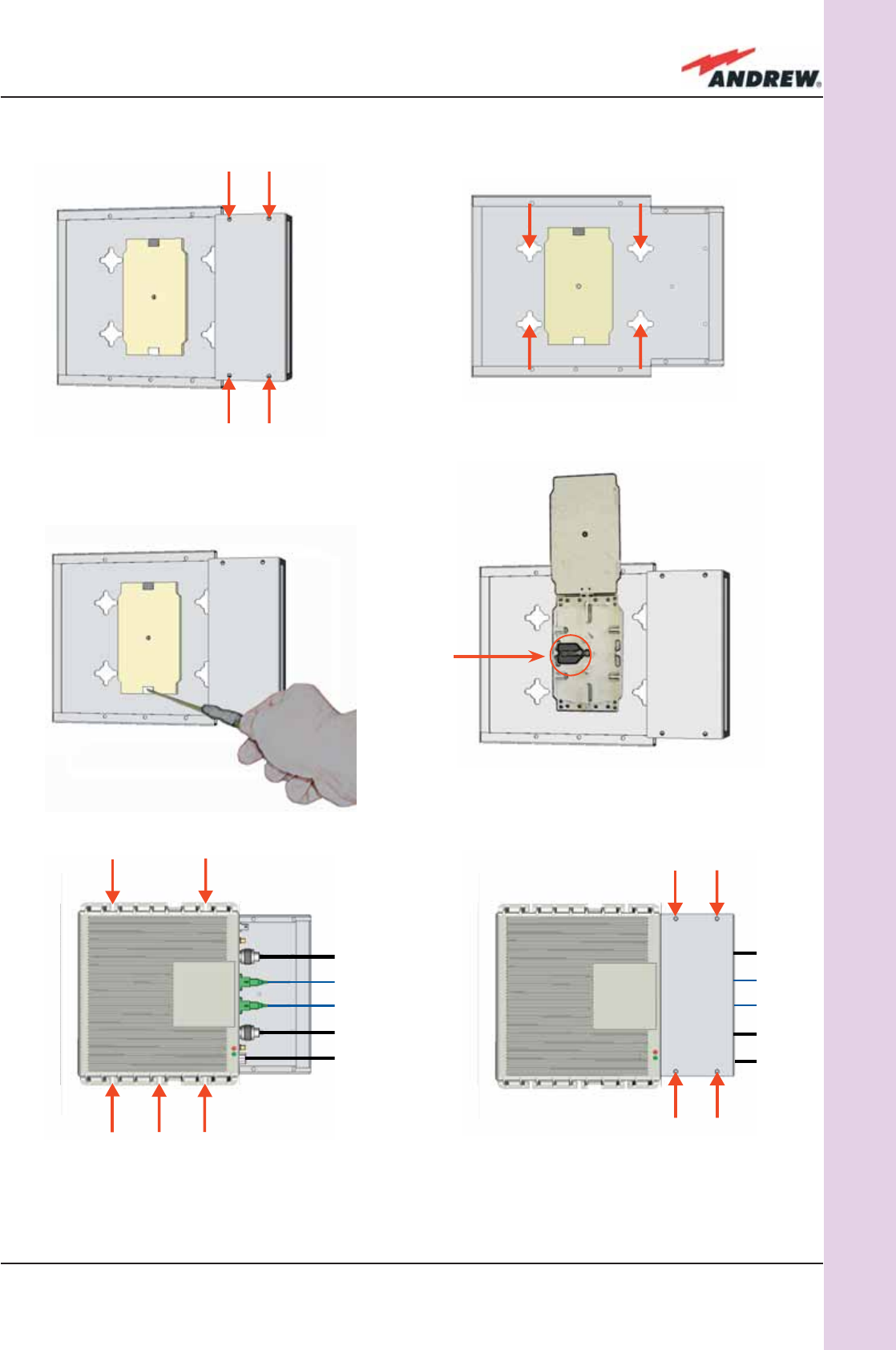
43MN024-010
TFAM
Case A
(e) (f)
Figure 3.2.12: Mounting the TFAx Case A Remote Unit with a TKA installation kit.
Please not that the Figures do not show the mounting of the external power supply.adapter.
(a) (b)
(c) (d)
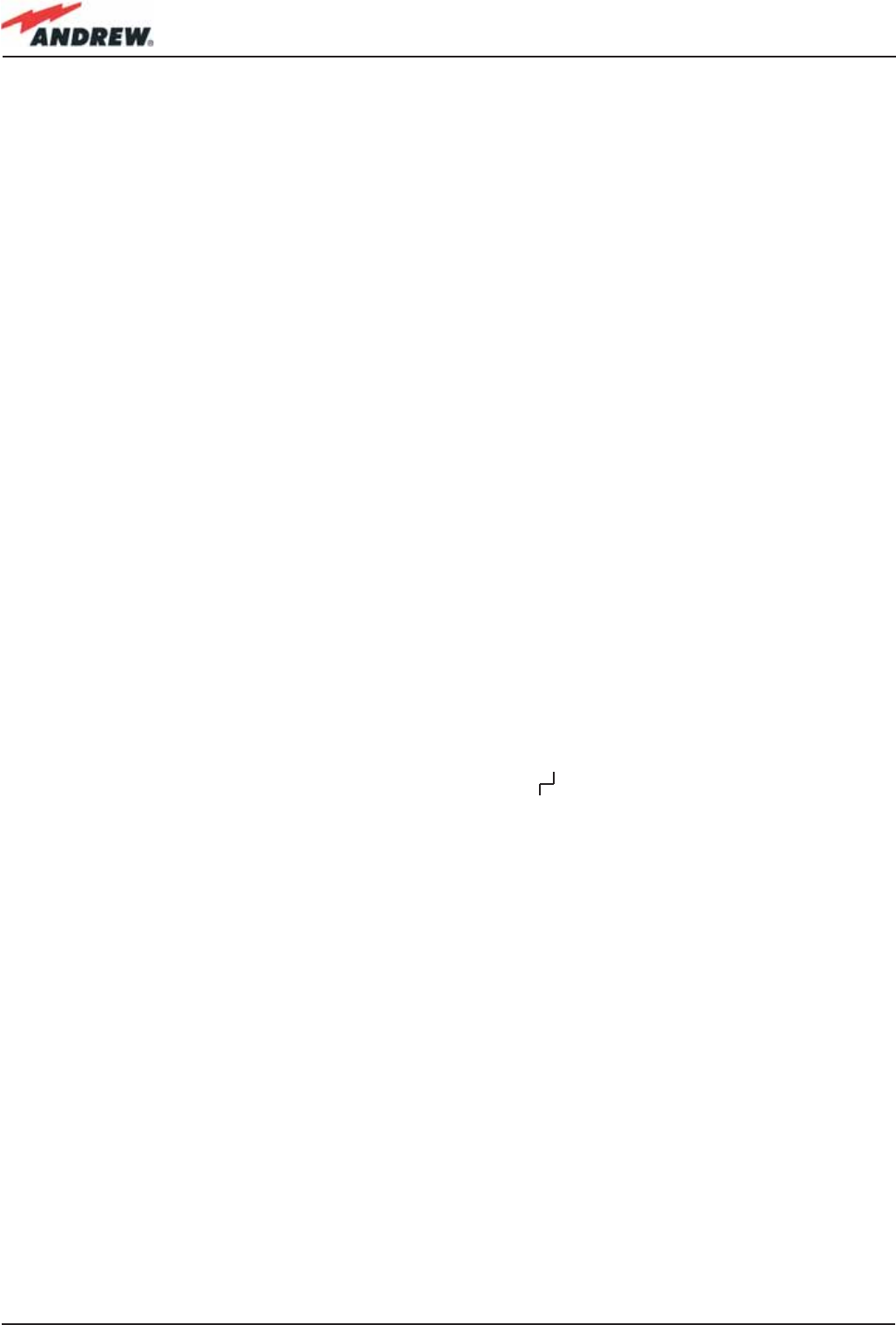
44 ION-B User Manual
TFAx Case A Start-Up
Before the TFAx Remote Unit is switched on, make sure that:
• the modules hosted in the master unit have been connected to each other with RF
jumpers, according to the system design
• every TFLN master optical TRX has been connected to its Remote Units
• each Remote Unit has been connected to its coverage antennas
For a correct system start-up, all the Remote Units have to be switched on prior to the master
unit.
Once the TFAx has been switched on, its behaviour can be summarized as per the following
indicators:
1. When the Remote Unit is turned on, both the LEDs upon the warm side turn on for a
couple of seconds
2. After that, the unit’s green LED remains on (thus indicating proper power supply), while
the red LED switches off as soon as the master unit is turned on (meaning that DL optical
power is OK and no alarms are present).
3. Once the master unit has been switched on, the status of both LEDs should be
those indicated in Table 3.2.1. In case the red LED remains on, please refer to the
Troubleshooting section.
4. After being switched on, the Remote Unit should start up correctly and in order to be
recognized by the supervision management system, the corresponding TFLN master
optical TRX should carry out the discovery phase (please refer to the Supervision System
Manual for more details). During this phase, which can last for up to a max. 4min,
depending on the system complexity, the TFLN LED blinks. Do not connect/disconnect
any cables or pieces of equipment during the discovery phase! This may result in the
identifi cation failure of the Remote Unit.
Note: in case discovery doesn’t start automatically, check through either the LMT or the
remote supervision for whether it has been disabled (refer to LMT or remote Supervision System
manuals for further information).
TFAx Case A Troubleshooting
Please refer to the TFAx Case A and Case B troubleshooting for a full overview of the
troubleshooting procedures for Case A Remote Units.
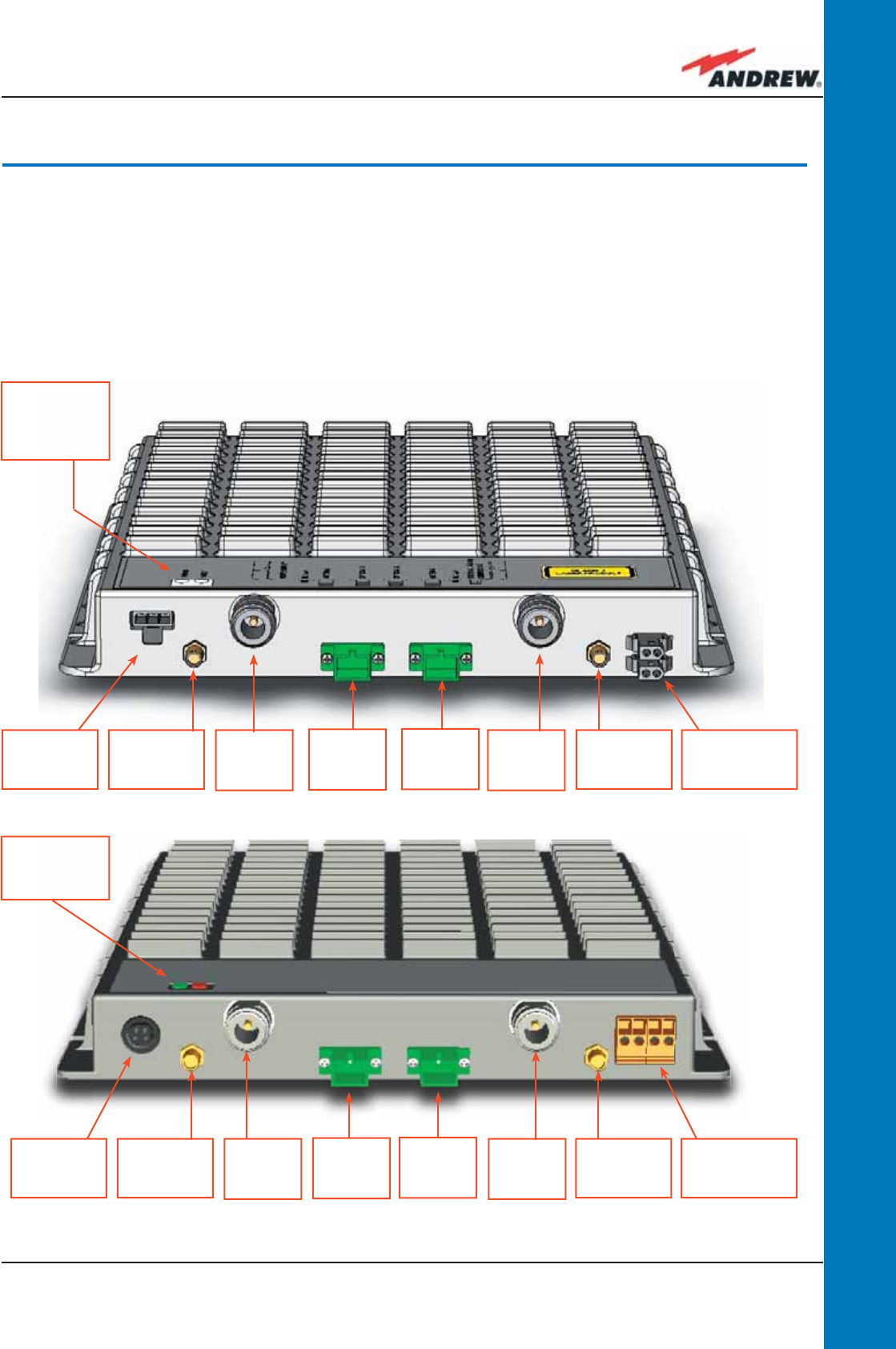
45MN024-010
TFAM
Case B
3.4. Case B Remote Unit
Dimensions and Weight:
Dimensions: 38 x 240 x 240 mm
(1.5 x 9.4 x 9.4 inches)
Weight : please refer to the Remote Unit dedicated bulletin in order to discover any
updated data regarding the weight of the Case B Remote Unit
(a)
(b)
Power
supply
connector
UL
optical
port
DL
optical
port
RF auxiliary
UL channel
input
RF
antenna
port
RF auxiliary
DL channel
output
RF
antenna
port
External
alarm
connection
LED alerts
Green =power ON;
Red = major alarm
Power
supply
connector
UL
optical
port
DL
optical
port
RF auxiliary
UL channel
input
RF
antenna
port
RF auxiliary
DL channel
input
RF
antenna
port
External
alarm
connection
LED alerts
Green =power ON;
Red = major alarm
Fig. 3.3.1: TFAx Case B Remote Unit (a) and TFAx Case B Remote Unit, Power version (b)
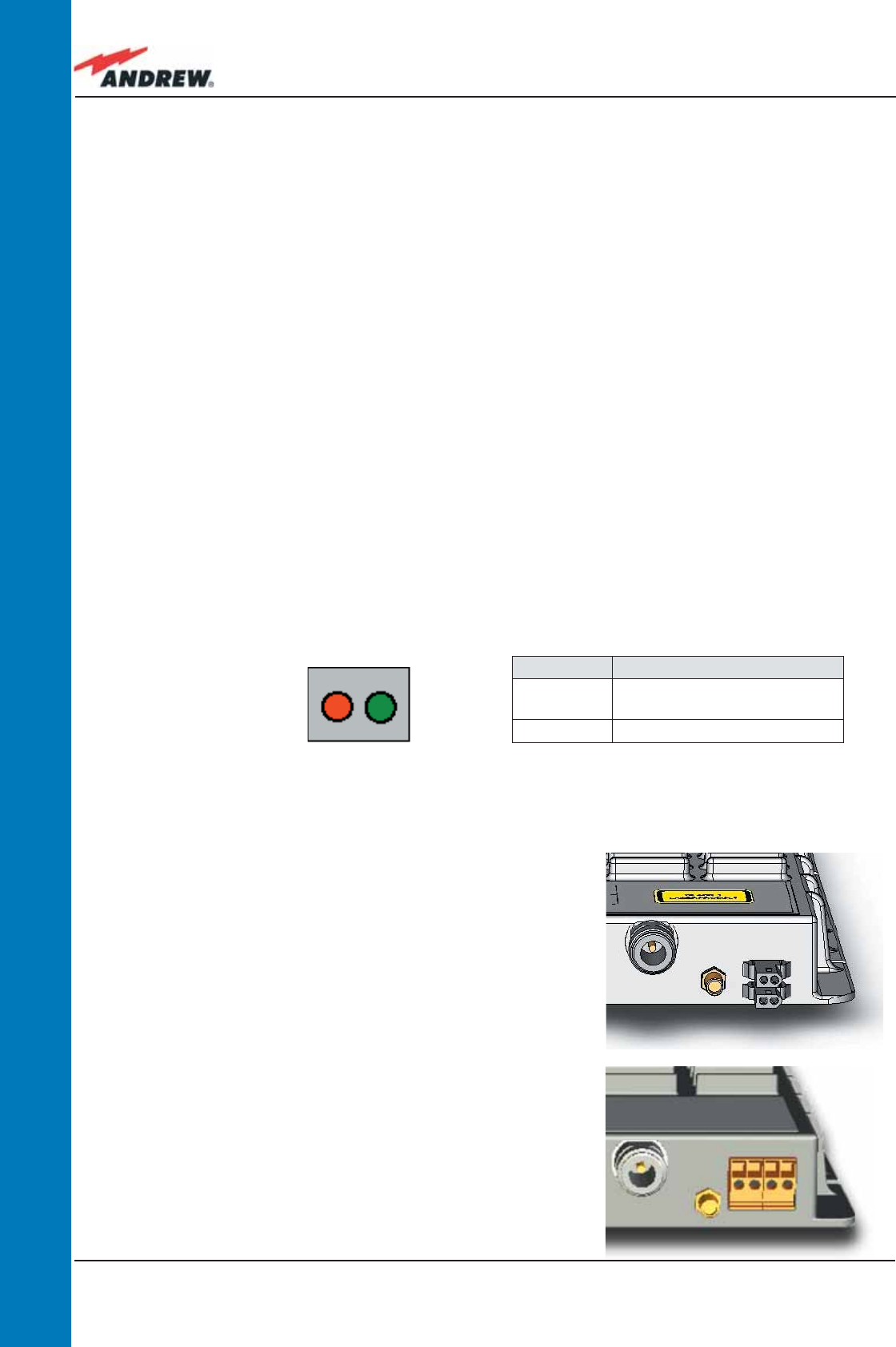
46 ION-B User Manual
TFAM
Case B
RF ports:
• 2 RF antenna ports, transmitting/receiving signals to/from distributed antennas. RF
antenna ports are duplexed N-female connectors. These RF ports can be connected
to the antennas either directly (ie. through RF jumper cables) or through splitters, thus
allowing more antennas to be fed. Unused RF ports have to be terminated with a 50 Ω
load.
• 1 RF auxiliary input and 1 auxiliary output (designed to receive and transmit additional
signals). Auxiliary input and output ports are SMA-female connectors.
Optical ports:
• 1 optical output port, transmitting UL signals to TFLN master optical TRX
• 1 optical input port, receiving DL signals from TFLN master optical TRX
Visual Alarms:
Two control LEDs are provided on the TFAx front side (Fig. 3.3.2). The green LED indicates the
power supply status, while the red LED indicates any major Remote Unit failures (please refer to
Table 3.4).
Led colour Meaning
Red Low optical power at DL input
and/or RF amplifi er failure
Green Power supply OK
Dry Contact Alarms:
TFAx is provided with two dry contact inputs which
can be connected (through .062” MOLEX plugs)
to any external device. The alarm information
regarding this external device is able to be signalled
through the red LED of the TFAx LED panel and
displayed on the Supervision System in this way.
Figure 3.3.3 - Dry contacts for external alarms on (a)
Case B Remote Unit and (b) case-B Power Remote
Unit
(a)
(b)
Figure 3.3.2 - LED alarms on
the upper-front side of Case
B Remote Units (including Power version) Table 3.3.1 - Description of the LEDs
of Case-B remote unts
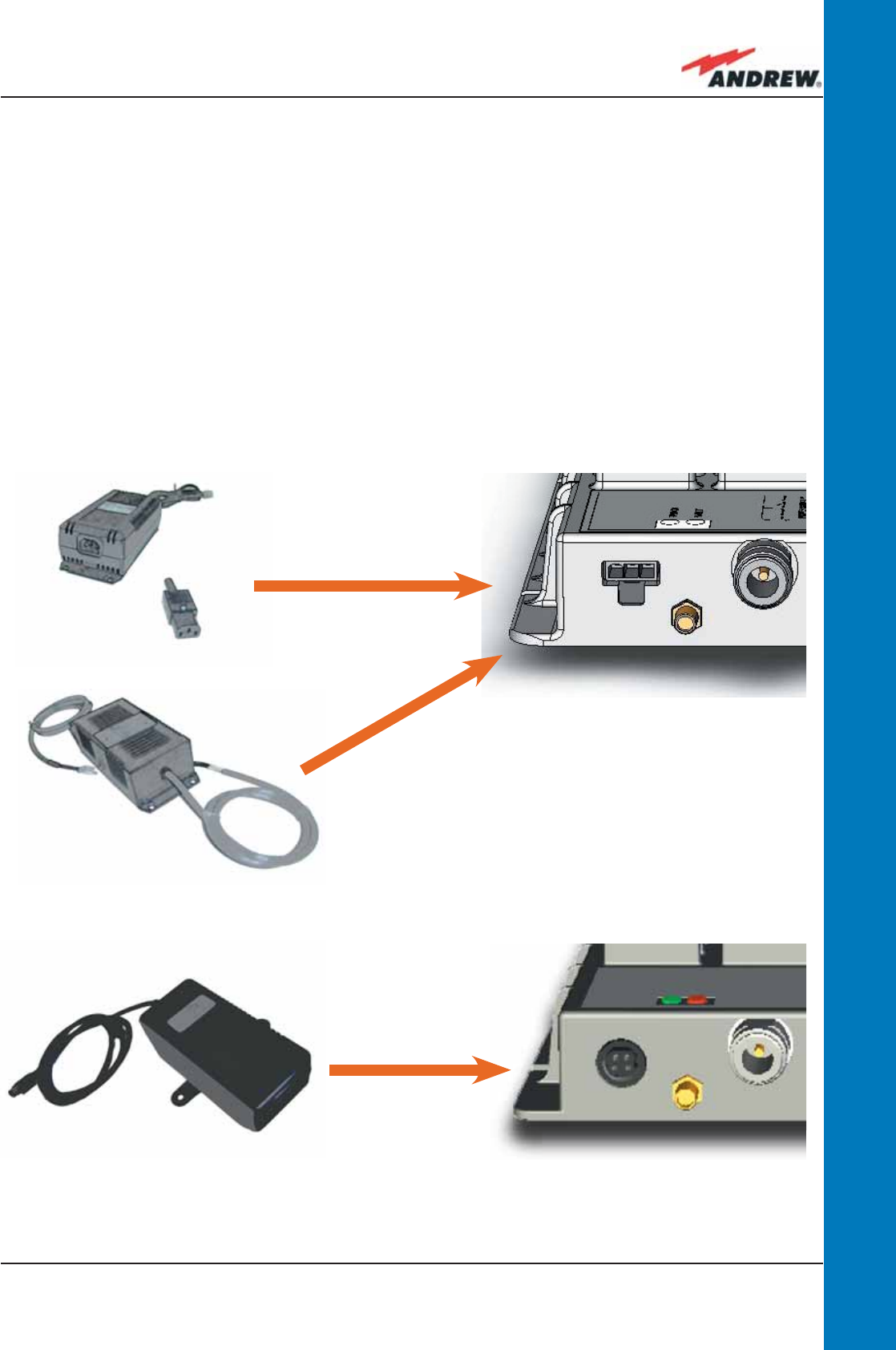
47MN024-010
TFAM
Case B
Figure 3.3.4 - The Case-B power supply inlet (a) can
be connected either with the ION-B 220Vac power
adapter (b) or with the -48 Vdc one ( c), depending
on the chosen version.
Likewise, the Case-B Power version (d) can be
connected either to the ION-B 220Vac power
adapter or to the -48Vdc one (e).
(b)
(c)
(e)
(a)
(d)
Power Supply
The Case B and Case B, Power version Remote Units are provided with different types of TPSN
external power supplies (Fig. 3.3.4 a,b), available either for universal mains (90 to 264) or for
negative supply. (-72 to -36 Vdc).
TPSN external power supplies for Case-B Remote Units provide the with +5Vdc power, by
means of a 3-pole connector (Fig. 3.20 c).
TPSN external power supplies for Case-B, Power version Remote Units provide the with +28Vdc
power, by means of a shielded circular connector (Fig. 3.20 c).
Before installing your Remote Unit, please check you have been provided with the proper
external power supply. Should you have any doubt, please contact your Sales representative.
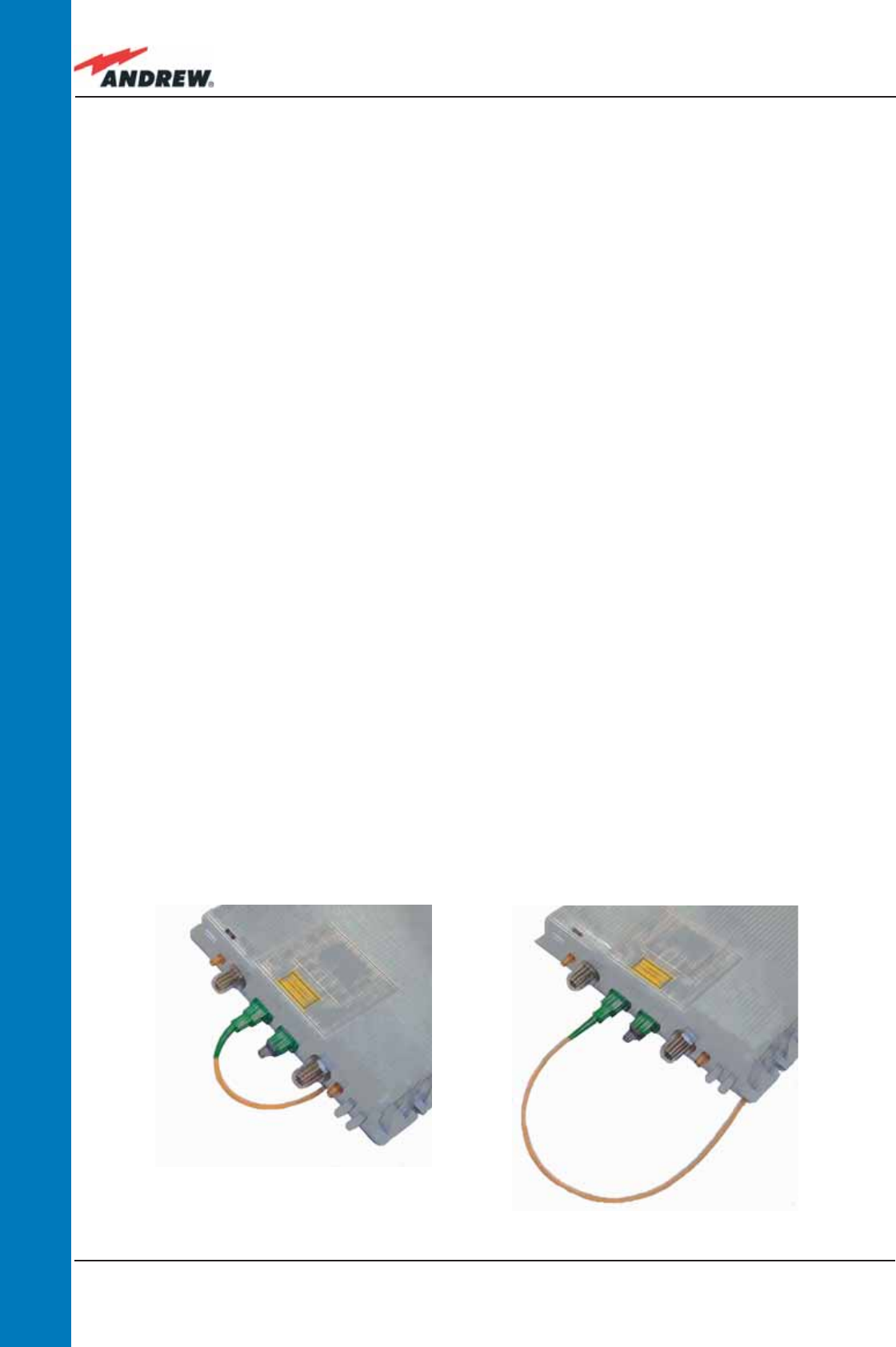
48 ION-B User Manual
TFAM
Case B
Warnings (to be read before Remote Units are installed)
Dealing with optical output ports
The TFAx Remote Unit contains semiconductor lasers. Invisible laser beams may be emitted
from the optical output ports. Do not look towards the optical ports while equipment is
switched on.
Choosing a proper installation site for the Remote Units
• TFAx Remote Units have to be installed as close as possible to the radiating antennas,
in order to minimize coaxial cable length, thus reducing downlink power loss and uplink
noise fi gures.
• When positioning the TFAx Remote Unit, be sure to place related antennas in such a way
as to minimize the Minimum Coupling Loss (MLC), in order to avoid blocking.
• The TFAx Remote Unit is intended to be fi xed on walls, false ceilings or other fl at vertical
surfaces (TKA installation kits are available, they provide a protective cover for the TFAx
Remote Unit, while making installation easier and faster).
Handling optical connections
• When inserting an optical connector, take care to handle it so that the optical fi bre is not
damaged. Optical fi bres are to be in single-mode (SM) 9.5/125µm.
• Typically, ION-B equipment is provided with SC-APC optical connectors (other connectors
are provided upon request). Inserting any other connectors will result in severe damage.
• Do not force or stretch the fi bre pigtail with curvature radius of less than 5cm. See fi gure
on right for optimal fi bre cabling.
• Remove the adapter caps only just before making connections. Do not leave any SC-
APC adapters open, as they attract dirt. Unused optical connectors must always be
covered with their caps.
Figure 3.3.5 - Handling optical
connections with ION-B Remote Units.
WRONG
CORRECT
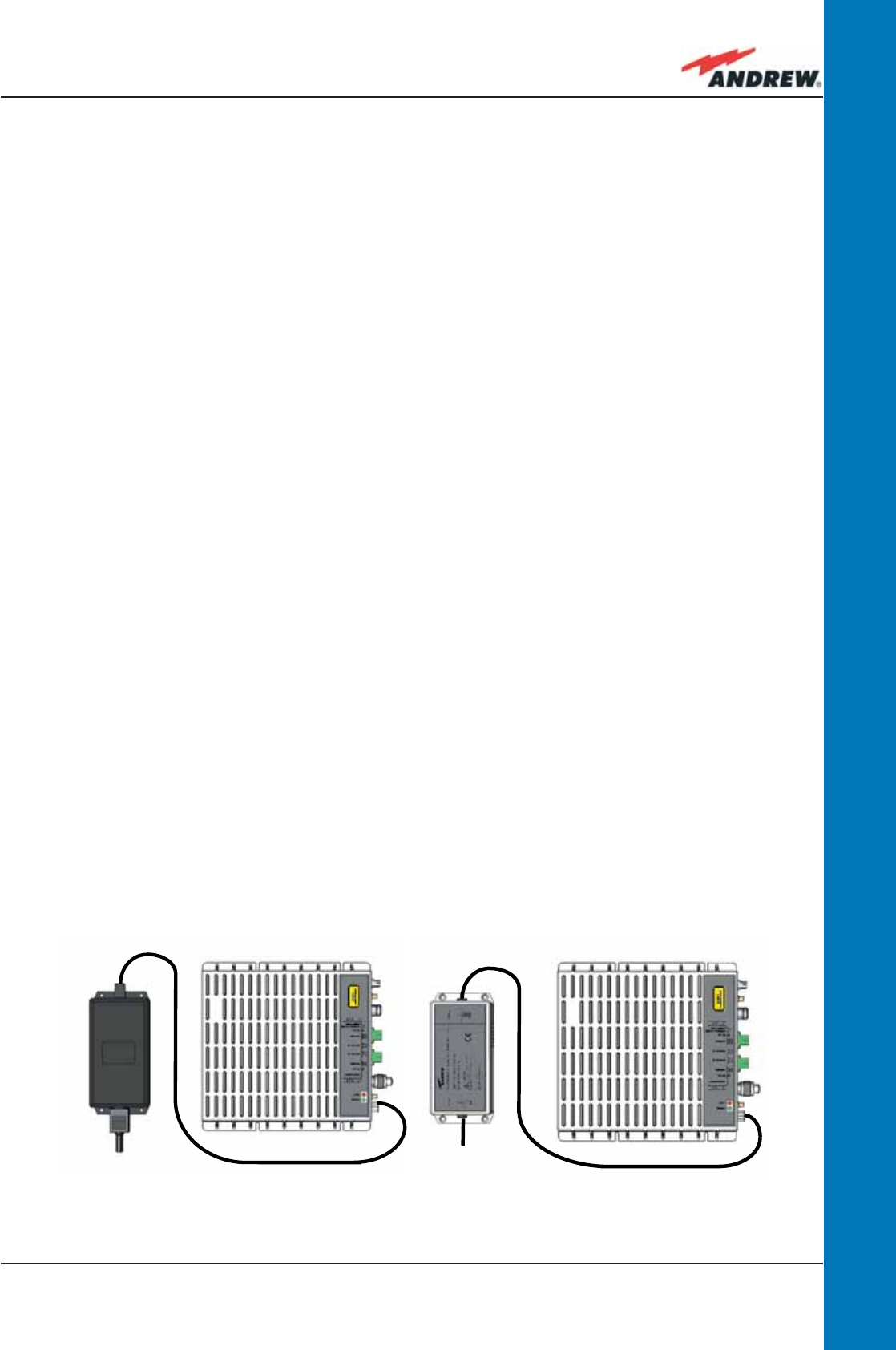
49MN024-010
TFAM
Case B
• Do not touch the connector tip. Clean it with suitable material before inserting each
connector into its sleeve. If connector tips require cleaning, use only pure ethyl alcohol.
TFAx Case B installation
The Case B Remote Unit is able to be fi xed to walls, false ceilings or other fl at vertical surfaces,
either directly or through a TKA04 installation kit (optional).
Installing a Case B Remote Unit WITHOUT the TKA kit
The TFAx kit includes:
1. a Remote Unit TFAx
2. a TPSN external power supply adapter (86 to 264 Vac or -72 to -36 Vdc, according to the
chosen model)
3. a VDE connector or a -48 Vdc plug (according to the chosen model)
The TKA04 kit includes:
A. four screw anchors (fi xing the wall bearing to the wall)
B. fi ve screw anchors (fi xing the TFAx Case B to the wall bearing)
C. a wall mounting box (wall bearing + cover)
D. a splice holder
Please consider these guidelines in order to choose the correct positioning of the Remote Unit
and of its power supply:
• Under no circumstances should any piece of equipment be affected by the heat
created by any other piece. The Remote Unit and its external power supply should be
mounted so as to avoid reciprocal heating. Side-by-side confi guration is suggested (Fig.
3.3.6 a,b)
(a) (b)
Figure 3.3.6: Example of proper mounting confi guration, which assures proper heat dissipation. Note that the
Remote Unit and its power supply adapter are mounted side-by-side, and the power supply adapter has the
socket downwards. The Figures refer to a 90/264 vac TFAx Case B (an) and to a -36/-72 Vdc TFAx Case B (b).
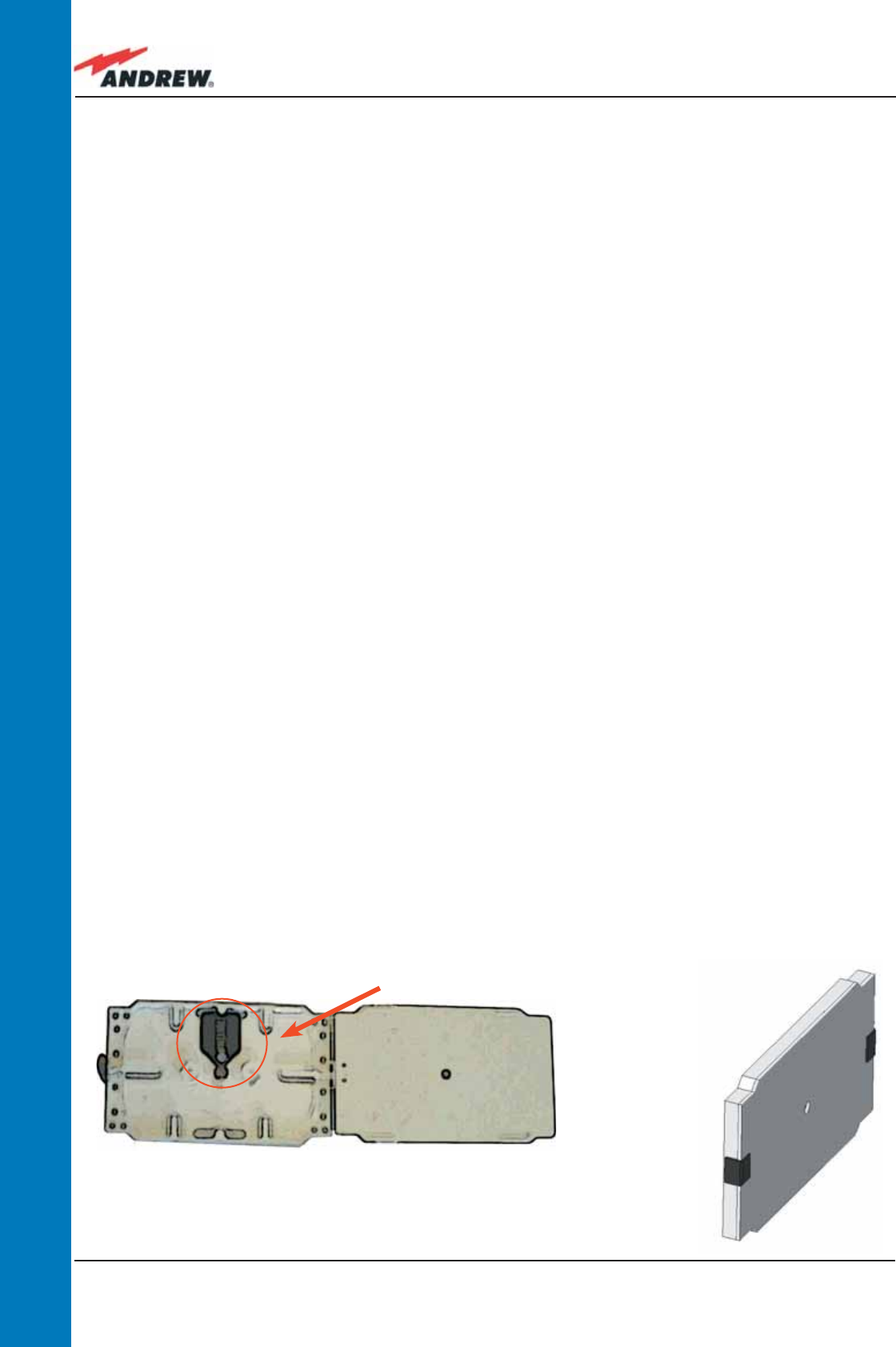
50 ION-B User Manual
TFAM
Case B
• Remote Units are provided with cooling fi ns which allow the optimization of heat
dissipation. In order for them to function properly, the mounting environment should allow
for the necessary air changeover
• It is strongly recommended not to mount the external power supply on a horizontal
surface because this position does not allow heat dissipation. External power supplies
must be mounted on vertical surfaces.
• In order to assure proper heat dissipation, external power supplies must be mounted in a
vertical position with the power socket downwards (see Fig. 3.3.6 a,b).
Once you have chosen a location for the Remote Unit, please follow these instructions:
1. In order to install the M4 screw anchors (not included) which hold up the TFAx Remote
Unit, drill into the wall according to the proper layout shown in Fig. 3.3.9.
2. Fix the TFAx to the wall by fi rmly tightening the screws into the anchors.
3. In order to install the M4 screw anchors (not included) which hold up the power supply
external adapter, drill into the wall according to the proper layout of your power supply,
shown in fi g.3.4.10b
4. Fix the external power supply adapter to the wall by fi rmly tightening the screw into the
anchors.
5. Fix the splice holder inside the splice tray (not included) See Fig. 3.3.7 a,b.
6. Splice the optical fi bres and close the splice tray. While handling the fi bers, be careful not
to bend them.
7. Fix the splice tray beside the Remote Unit.
8. Connect the external adapter to the TFAx Remote Unit with the proper cable.
9. If the Remote Unit is -48 Vdc powered, use the -48 Vdc plug (included) in order to
connect the external adapter to the -48 Vdc supply (Fig. 3.3.6 b). If the Remote Unit
is 90/264 Vac-powered, fi x the 90/264 Vac plug (included) onto a power cord (not
included), and use this cable to connect the external adapter to the mains (Fig. 3.3.6 a).
10. Connect the antenna RF cables to the RF antenna ports. Connect the UL and DL optical
connectors.
11. Once the installation is fi nished, please follow the section “TFAx Case B Start-up” in order
to carry out a proper system start up.
Fig. 3.3.7. (a) inside of the Splice Tray, with the Splice
Holder positioned properly; closed splice tray (b)
(a)
(b)
SPLICE HOLDER
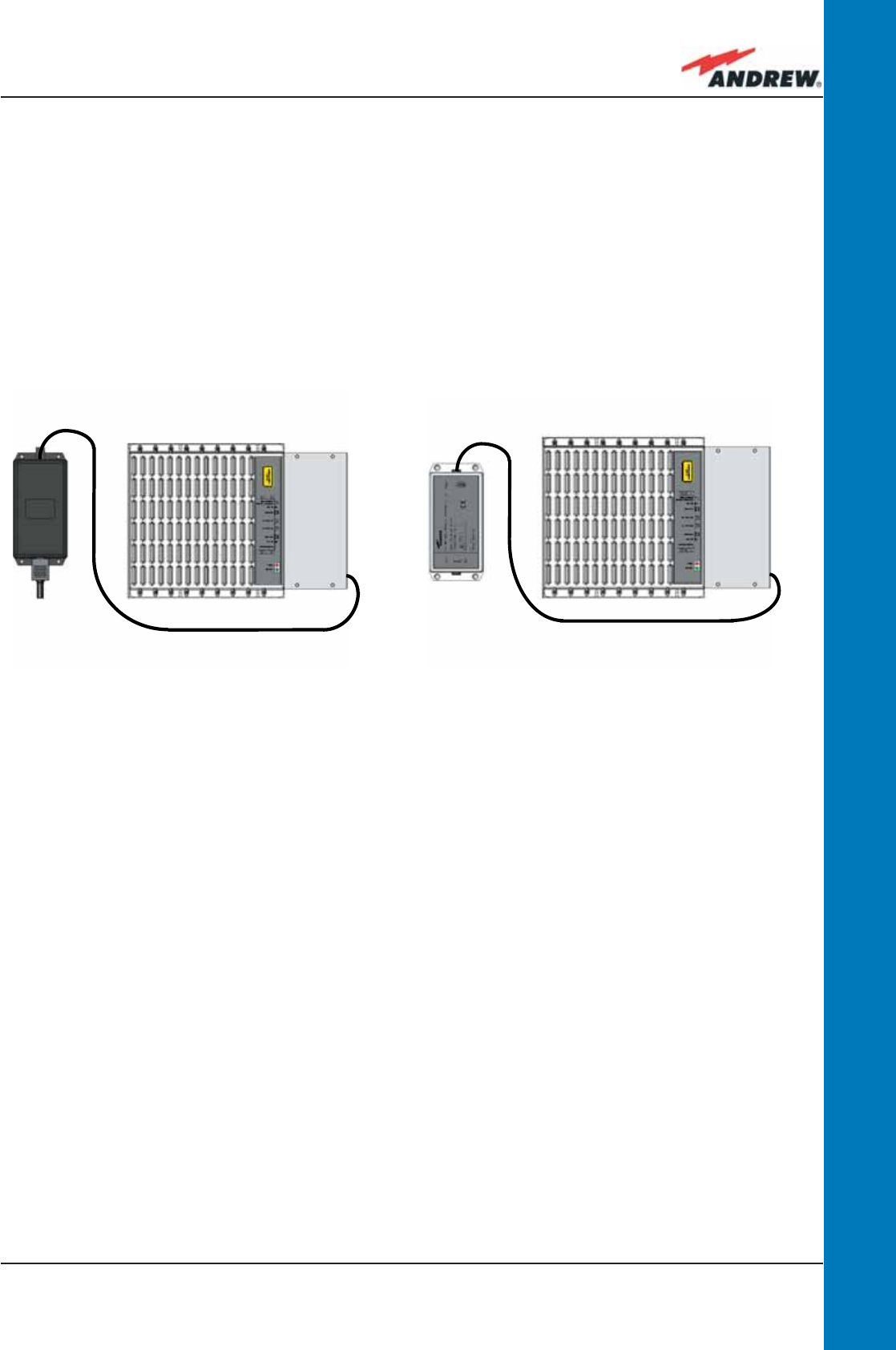
51MN024-010
TFAM
Case B
Installation of the Case B Remote Unit WITH the TKA04 installation kit
The TFAx Case B kit includes:
1. a Remote Unit TFAx
2. a 50 Ω load
3. a TPSN external power supply adapter (86 to 264 Vac or -72 to -36 Vdc, according to the
chosen model)
4. a VDE connector or a -48 Vdc plug (according to the chosen model)
The TKA04 kit includes:
A. four screw anchors (fi xing the wall bearing to the wall)
B. fi ve screw anchors (fi xing the TFAx Case B to the wall bearing)
C. a wall mounting box (wall bearing + cover)
D. a splice holder
Please consider these guidelines carefully in order to decide the proper positioning of the
Remote Unit and its power supply:
• Under no circumstances should any piece of equipment be affected by the heat
created by any other piece. The Remote Unit and its external power supply should be
mounted so as to avoid reciprocal heating. Side-by-side confi guration is suggested (Fig.
3.3.8 a,b)
• It is strongly recommended not to mount the external power supply on a horizontal
surface because this position does not allow for heat dissipation. External power supplies
must be mounted on vertical surfaces.
• In order to assure proper heat dissipation, the external power supplies must be mounted
Figure 3.3.8:
Example of proper mounting confi guration, which assures proper heat dissipation. Note that the Remote Unit and
its power supply adapter are mounted side-by-side, and the power supply adapter has the socket downwards.
The Figures refer to a 90/264 vac TFAx Case B (a) and to a -36/-72 Vdc TFAx Case B (b), respectively.
(a) (b)
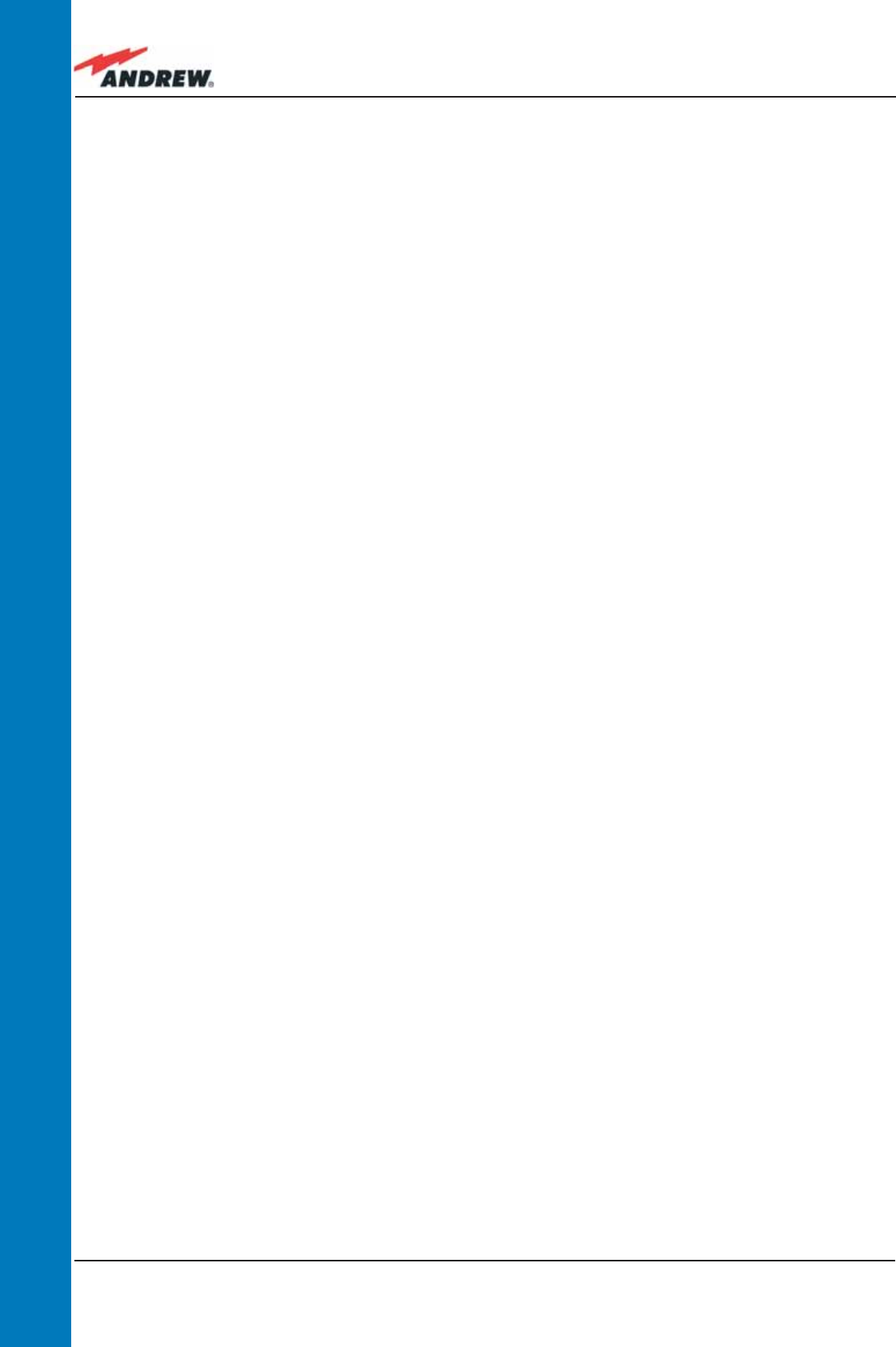
52 ION-B User Manual
TFAM
Case B
in a vertical position with the power socket downwards (see Fig. 3.3.8 a,b).
Once you have chosen the position of the Remote Unit mounting case, please follow these
instructions:
1. Unscrew the 4 screws which lock the lower cover of the TKA04 wall bearing (see Fig.
3.3.12 a)
2. In order to install the M4 screw anchors (included) which hold up the TKA04 wall bearing,
drill into the wall according to the TKA layout shown in Fig. 3.3.11.
3. Fix the TKA04 wall bearing by fi rmly tightening the screws into the anchors.
4. In order to install the M4 screw anchors (not included) which hold up the power supply
external adapter, drill into the wall according to the power supply layout shown in
Fig.3.4.10 b.
5. Fix the external power supply adapter to the wall by fi rmly tightening the screws into the
anchors (Fig. 3.2.13 b).
6. Carefully open the splice tray by using a screwdriver as in Fig. 3.3.12 c. Fix the splice
holder inside the splice tray (Fig. 3.3.6 a). Splice the optical fi bres and close the splice
tray. While handling the fi bers, take care not to bend them. Close the splice tray.
7. Fix the Remote Unit to the wall-bearing by using the included screws (Fig. 3.3.6 b).
8. If the Remote Unit is -48 Vdc powered, use the -48 Vdc plug (included) in order to
connect the external adapter to the -48 Vdc mains (Fig. 3.3.8 b). If the Remote Unit
is 90/264 Vac-powered, fi x the 90/264 Vac plug (included) onto a power cord (not
included), and use this cable in order to connect the external adapter to the mains (Fig.
3.3.8 a).
9. Connect the antenna RF cables to the RF antenna ports. Connect the UL and DL optical
connectors (Fig. 3.3.12 e). If the power cable has properly been connected to the
mains, both the green and the red LEDs should turn on. The green LED will remain lit to
indicate that the unit is powered on, while the red LED will turn off as soon as the local
unit is switched on (for further details about the start up of the system, please refer to the
section “TFAx Case B Start-up”)
10. Fix the lower cover by fastening the 4 screws (Fig. 3.3.12 f)
TFAx Case B Start-Up
Before the TFAx Remote Unit is switched on, make sure that:
• the modules hosted in the master unit have been connected to each other with RF
jumpers, according to the system design
• every TFLN master optical TRX has been connected to its Remote Units
• each Remote Unit has been connected to its coverage antennas
For a correct system start-up, all the Remote Units have to be switched on prior to the master
unit.
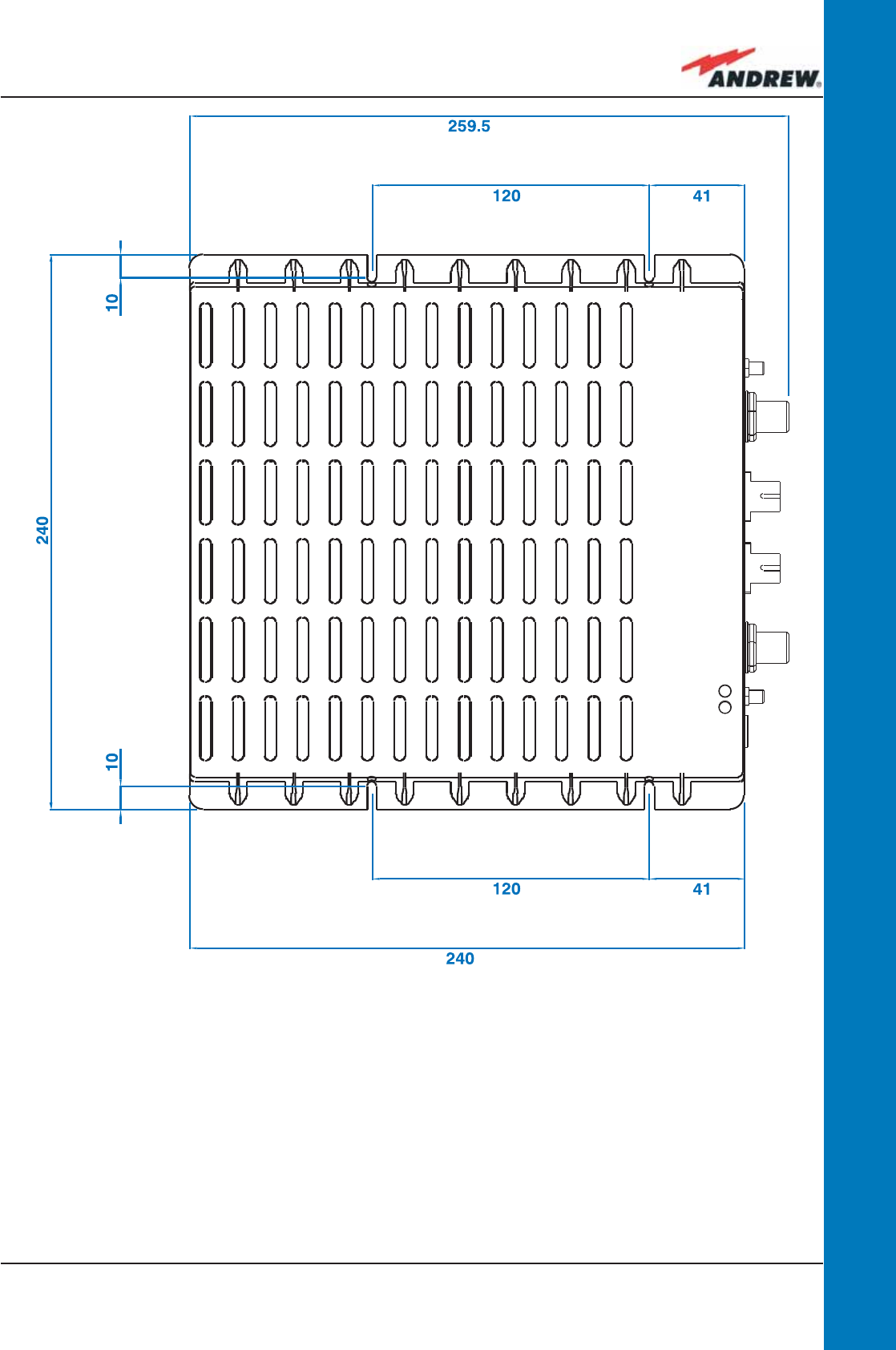
53MN024-010
TFAM
Case B
Figure 3.3.9 : Case B layout with wall anchor quotes
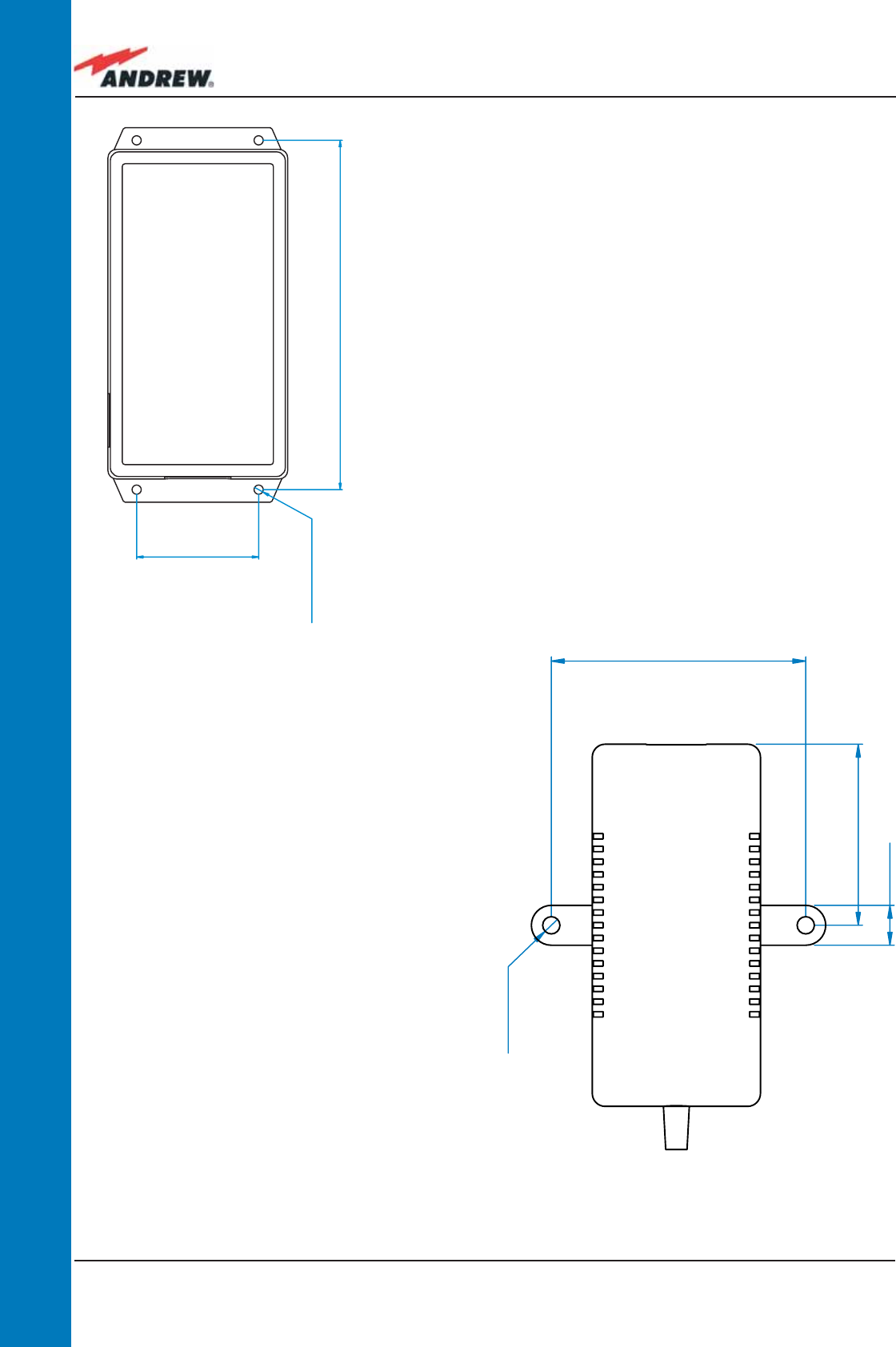
54 ION-B User Manual
TFAM
Case B
X
X
(a)
(b)
Figure 3.3.10:
(a) Layout of the 220Vac/+5Vdc power
adapter, provided with Case B Remote Units.
(b) Layout of the 220Vac/+5Vdc power
adapter, provided with Case B Remote Units.
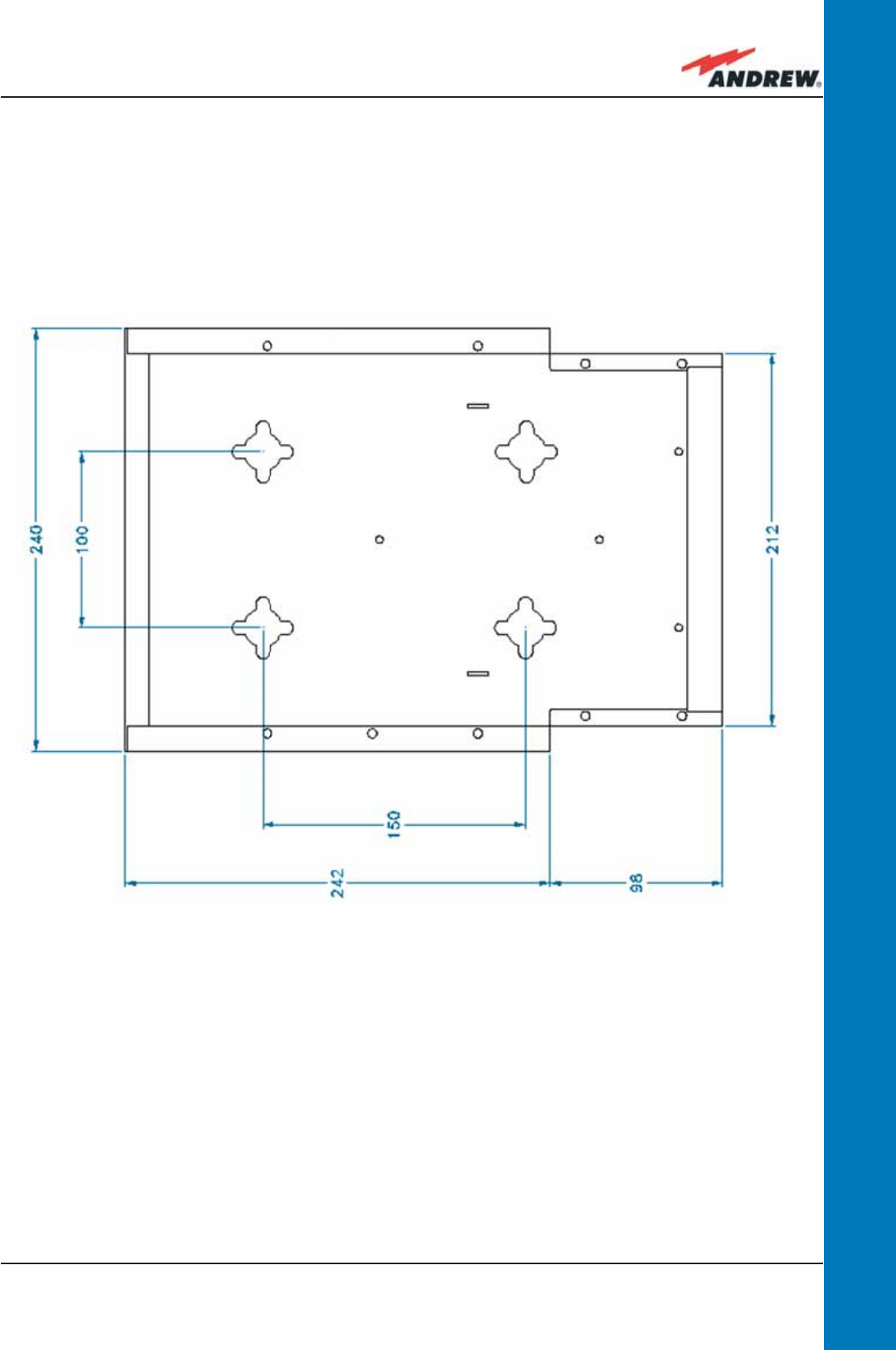
55MN024-010
TFAM
Case B
Figure 3.3.11: Layout of the TKA installation kit, provided with Case B Remote Units.
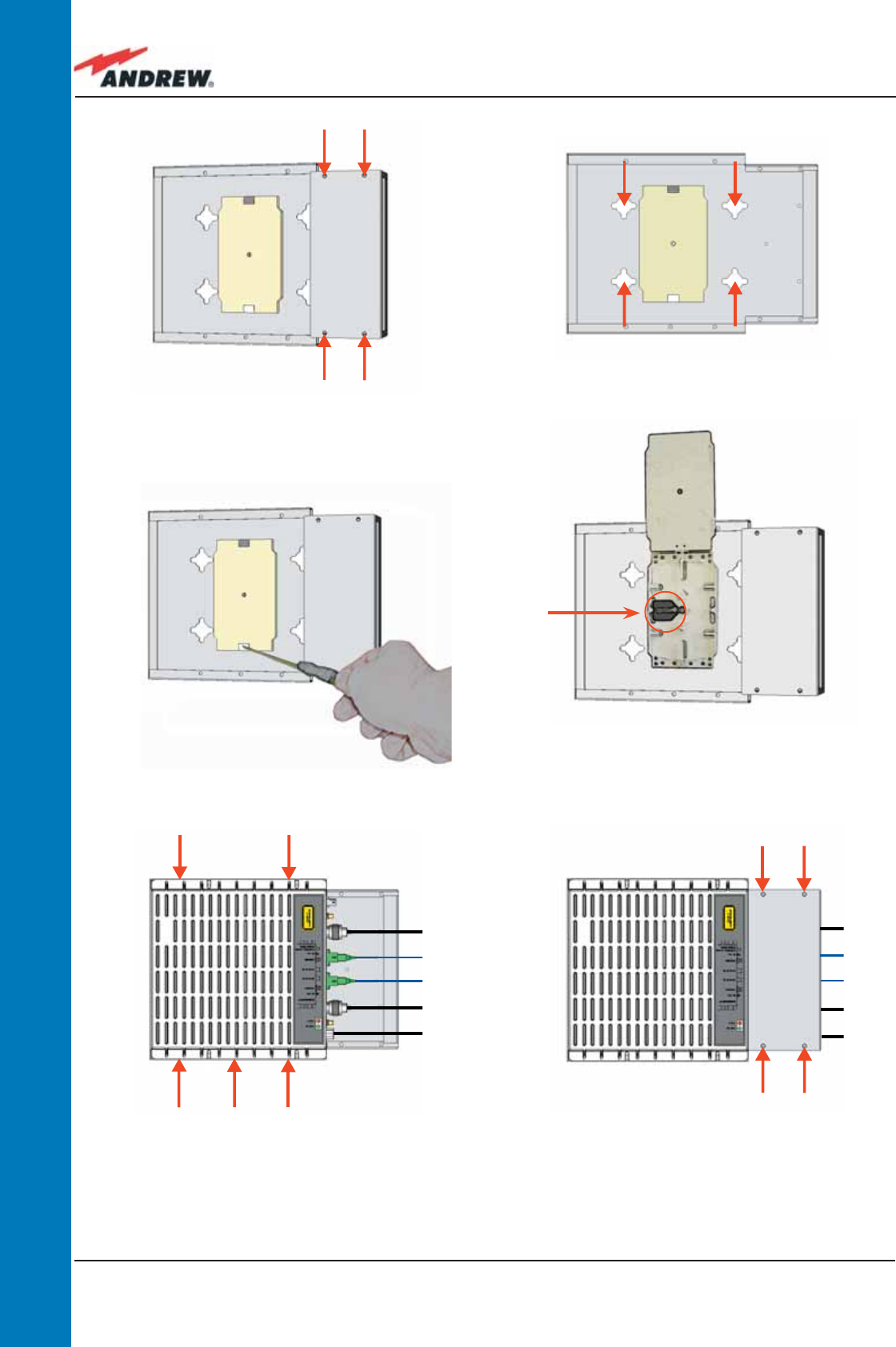
56 ION-B User Manual
TFAM
Case B
(a) (b)
(c) (d)
(e) (f)
Figure 3.3.12: Mounting the TFAx Remote Unit with a TKA installation kit.
Please not that the Figures do not show the mounting of the external power supply.adapter.
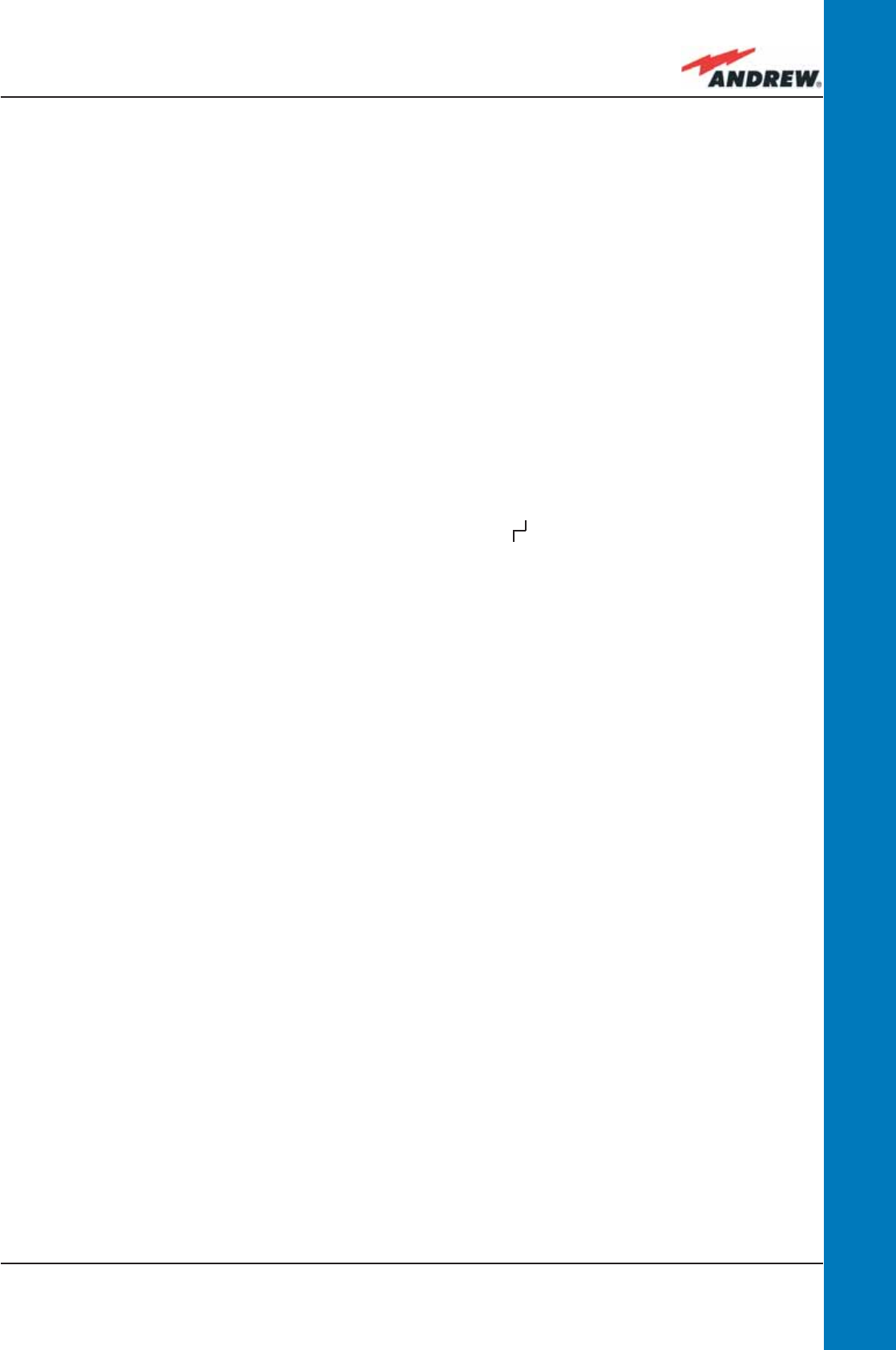
57MN024-010
TFAM
Case B
Once the TFAx has been switched on, its behaviour can be summarized as per the following
indicators:
1. When the Remote Unit is turned on, both the LEDs upon the warm side turn on for a
couple of seconds
2. After that, the unit’s green LED remains on (thus indicating proper power supply), while
the red LED switches off as soon as the master unit is turned on (meaning that DL optical
power is OK and no alarms are present).
3. Once the master unit has been switched on, the status of both LEDs should be
those indicated in Table 3.3.1. In case the red LED remains on, please refer to the
Troubleshooting section.
4. After being switched on, the Remote Unit should start up correctly and in order to be
recognized by the supervision management system, the corresponding TFLN master
optical TRX should carry out the discovery phase (please refer to the Supervision System
Manual for more details). During this phase, which can last for up to a max. 4min,
depending on the system complexity, the TFLN LED blinks. Do not connect/disconnect
any cables or pieces of equipment during the discovery phase! This may result in the
identifi cation failure of the Remote Unit.
Note: in case discovery doesn’t start automatically, check through either the LMT or the
remote supervision for whether it has been disabled (refer to LMT or remote Supervision System
manuals for further information).
TFAx Case B Troubleshooting
Faults can be revealed by LEDs on the TFAx front panel, as well as by LMT or the Supervision
System (running on the remote supervision unit)
Both the LMT and the Supervision System are able to provide complete information about the
cause of the alarm. As a consequence, troubleshooting procedures can be immediate when
failure detection is carried out directly through either the LMT or the Supervision System.
ION-B modules are designed to exchange information, meaning that each Remote Unit can
receive failure notifi cations from its external equipment through dry-contact connections.
Moreover, the TFAx constantly monitors the optical signal received from its TFLN unit to control
optical losses.
Tables 3.3.2 shows a brief description of the alarms related to the Case B Remote Unit, with
reference to the corresponding alerted LEDs and to the actions to be carried out in case of a
fault.
As the Tables show, minor alarms (low priority alarms) are revealed only by either the LMTs or
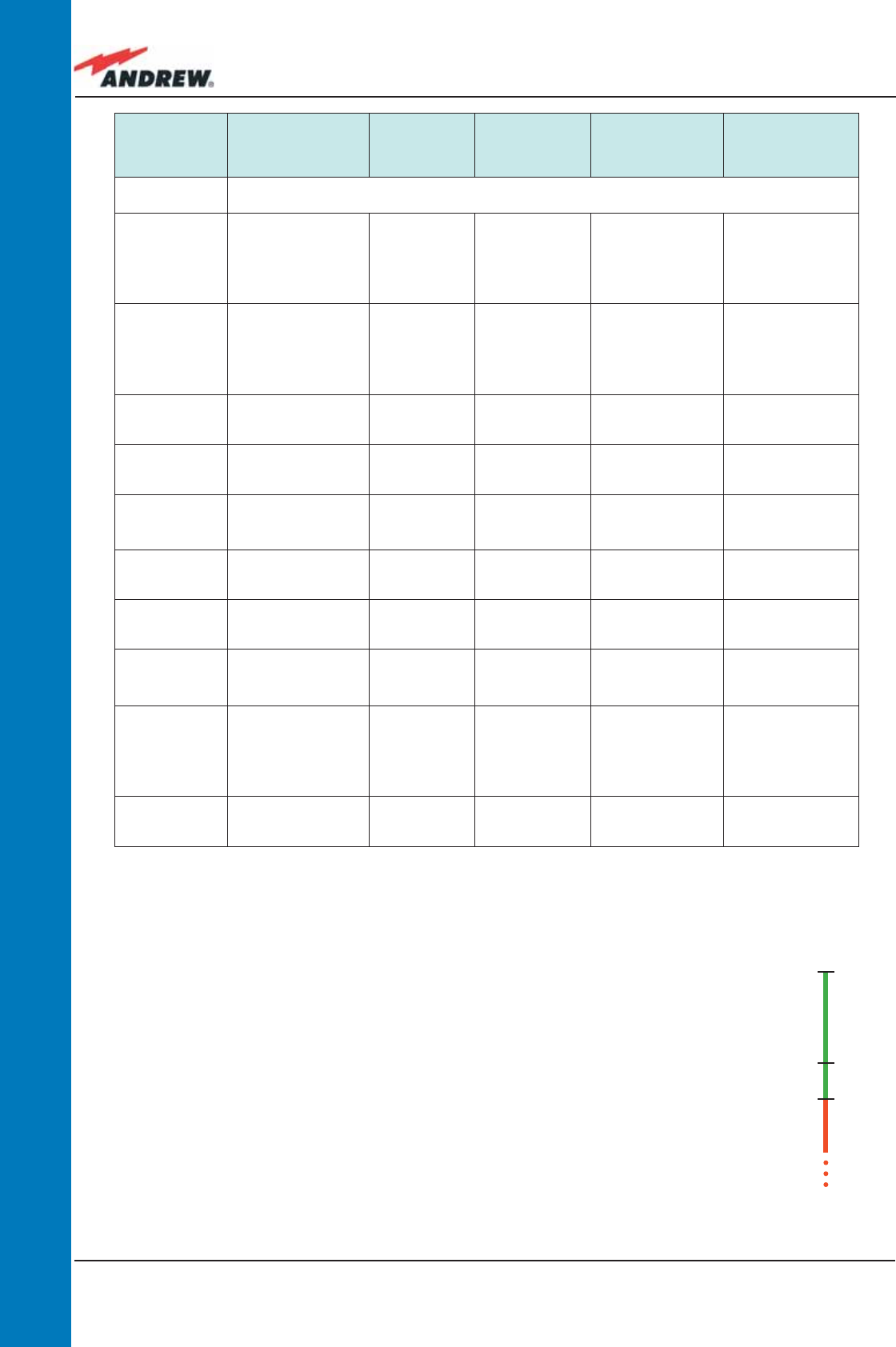
58 ION-B User Manual
TFAM
Case B
the Supervision Systems, and not through LEDs. Minor alarms detect
critical situations which should be checked and tested in order to avoid
future possible system faults.
Each Remote Unit is provided with an AGC system which comes in after
the optical-to-RF conversion. This AGC is able to correctly compensate
optical losses when these are estimated to be <3.5 dB. In case optical
losses are > 3.5dB, the LMT application and the ION-B supervision unit
will display a “Warning” alarm: the whole system still work, but AGC is
near to its borderline levels.
The red LED switches on when the estimated optical losses are >4.5 dB,
the AGC not being able to compensate these losses any more.
ALARM CODE
(TSUN
description)
ALARM
DESCRIPTION ACTIVE LED
SUPERVISION
PRIORITY
LEVEL
ACTION
RECOMMENDED
RELÉ PRIORITY
LEVEL
(subrack)
Antenna DC
loop alarm ALWAYS OK
DL optical
power fail1
The optical power
received on the
DL is too low and
can’t no more be
compensated
RED MAJOR
Check the DL fi bre
and the TFLN laser
status
MAJOR
AGC out of
range1
The optical power
received is under
the allowed
3dB optical loss
but it can be
compensated
NONE WARNING Clean optical
connectors MINOR
DL RF alarm
in Band 1
HW failure on the
DL low band RF
section
RED CRITICAL Return the unit MAJOR
DL RF alarm
in Band 2
HW failure on the
DL high band RF
section
RED CRITICAL Return the unit MAJOR
DL RF alarm
in Band 3
(if present)
HW failure on the
DL UMTS band RF
section
RED CRITICAL Return the unit MAJOR
External 1
alarm
Alarm on the
device connected
on dry-contact 1
RED MAJOR
Check the
external device or
alarm connection
MAJOR
External 2
alarm
Alarm on the
device connected
on dry-contact 2
RED MAJOR
Check the
external device or
alarm connection
MAJOR
Power supply
alarm
UPS HW failure or
malfunction.
RF is turned OFF
RED MAJOR
Check the
external PSU.
If it works properly,
return the unit
MAJOR
Internal BUS
alarm
A malfunctioning
on the digital
part involves a
fault in monitoring
functionalities
RED CRITICAL Return the unit MAJOR
Temperature
alarm
Over-temperature
alarm NONE MINOR Check ventilation
and environment MINOR
Table 3.3.2: Description of the alarms of the Case-B Remote Unit, as they
are presented by the LMT application or by the Supervision interface
0dBm
-3.5dBm
-4.5dBm
Fig. 3.3.13:
AGC thresholds
vs LED alerts
Normal
Warning
Alarm
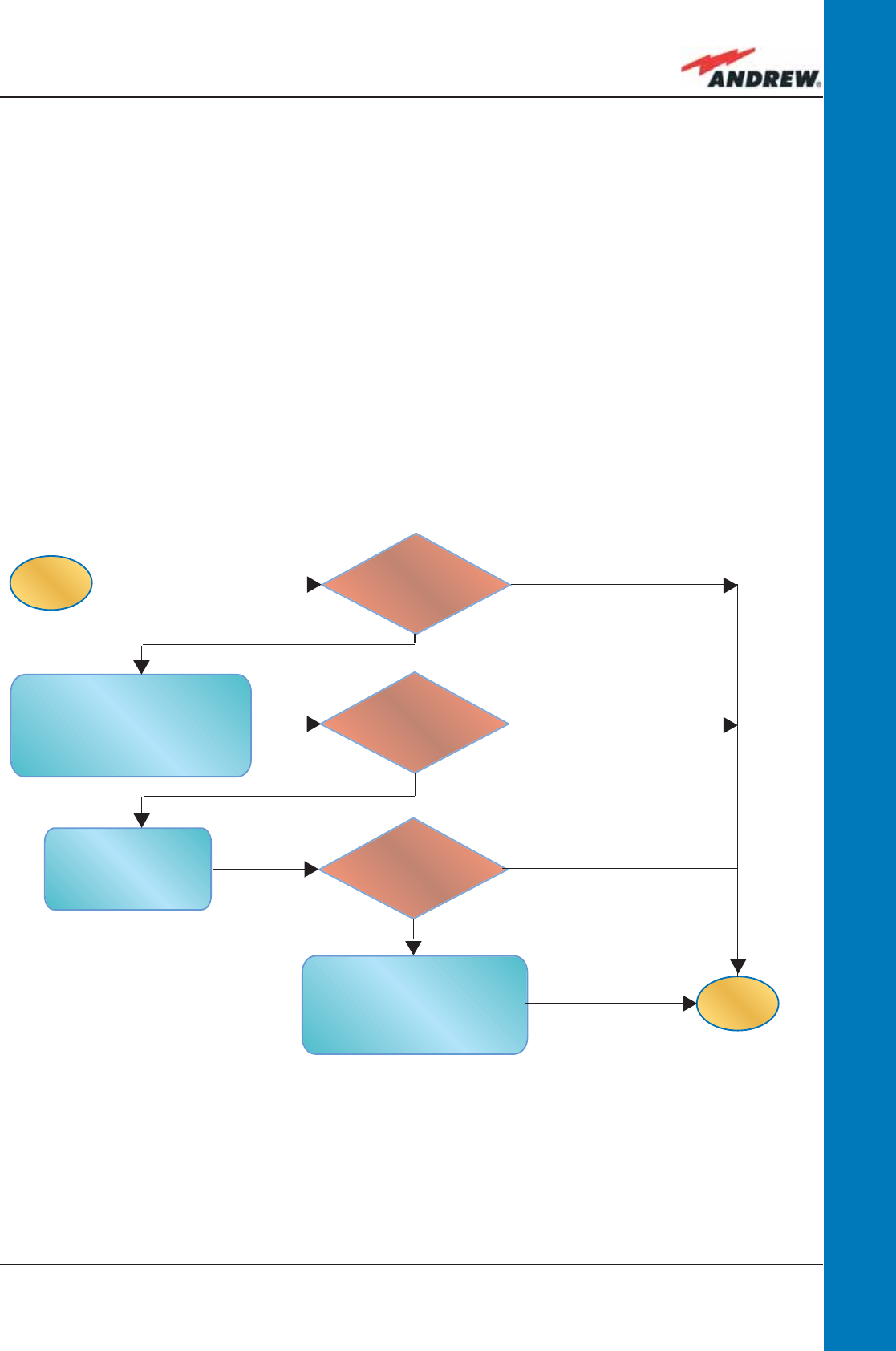
59MN024-010
TFAM
Case B
As shown in the previous table, the same red LED switches on to reveal any major failures. By
following the next troubleshooting procedure, it will be possible to better understand what
problem has occurred.
Note:
Each Remote Unit is provided with an AGC system which kicks in after the optical-to-RF
conversion. This AGC can correctly compensate for optical losses when they are estimated to
be <3.5 dB. In case optical losses are > 3.5dB, the LMT application and the ION-B supervision
unit will display a “Warning” alarm: the whole system still work, but AGC is near to its borderline
levels.
The red LED switches on when the estimated optical losses are >4.5, because the AGC is not
able to compensate for these losses anymore.
start
end
Is the red LED
ON upon the TFAx?
Is the red LED
ON upon the TFAx?
Verify if any external equip-
ment or any dry contact port
have some problems.
Refer to dry-contact trouble-
shooting (fig.3.16b)
Optical cable or optical
connections are supposed
to have problems on DL
path. Refer to fibre optic DL
troubleshooting (fig.3.16c)
Clean the SC - APC
optical adapters
and connectors
troubleshooting
Is the red LED
ON upon the TFAx?
Yes
Yes
Yes
No
No
No
Figure 3.3.14 (a): Flow-chart describing the quick troubleshooting procedure of a TFAx Case B
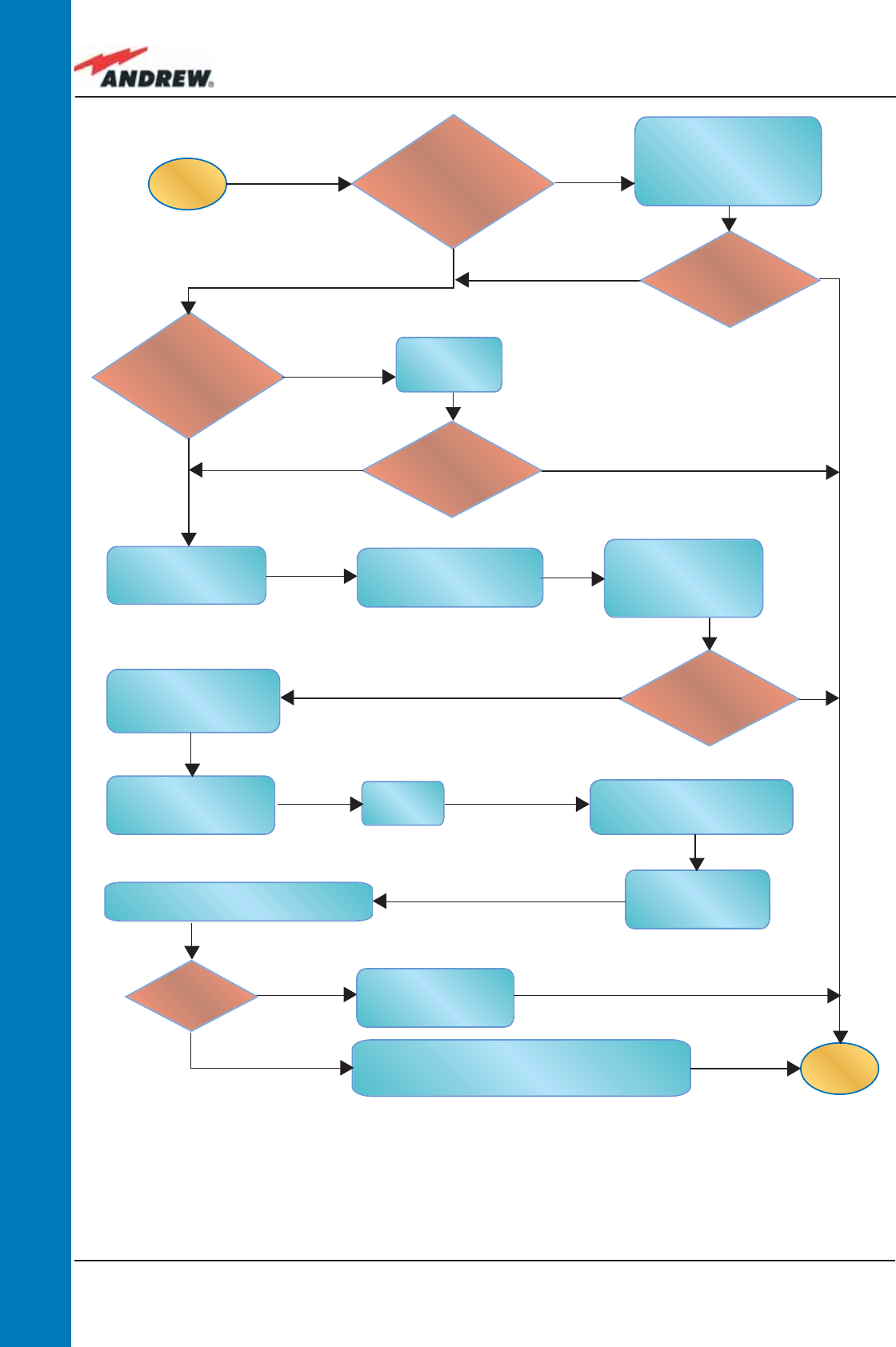
60 ION-B User Manual
TFAM
Case B
start
end
Go to the
TFLN side
The troubleshooting procedure has not identi-
fied the problem. Use the supervision system or
contact assistance
Disconnect the optical
SC-APC connector from
the remote unit DL port.
Is this dry-contact
electrically closed?
Yes
Yes
Yes
No
No
No
External equipment
connected to this dry
contact port should
be faulty. Test it.
Disconnect the
optical fiber and
clean it at both ends.
Is ADL >4dB?
Is any dry contact
connected to some
external equipment?
Is the red LED
upon the TFAx
still ON??
Are SC-APC
connectors properly
installed at both fiber
ends?
Fix better the
SC-APC
connectors.
Clean the optical SC-APC
ports on both the TFLN
and the remote unit.
Measure the output
power at the corre-
sponding fiber ends.
Disconnect the optical
SC-APC connectors from
the TFLN DL ports
Calculate the fiber DL attenuation:
ADL[dB]=input power - output power
Measure the input
power coming out
of the TFLN DL port
Fiber optic cable has
some problems.
Please replace it
Rearrange the optical
path to avoid sharp
bends. If necessary,
replace the optical cable
with a longer one
Is the red LED
upon the TFAx
still ON??
No
Yes
Yes
No
No
Yes
Figure 3.3.14 (b): Flow-chart describing the quick troubleshooting procedure of a TFAx Case B
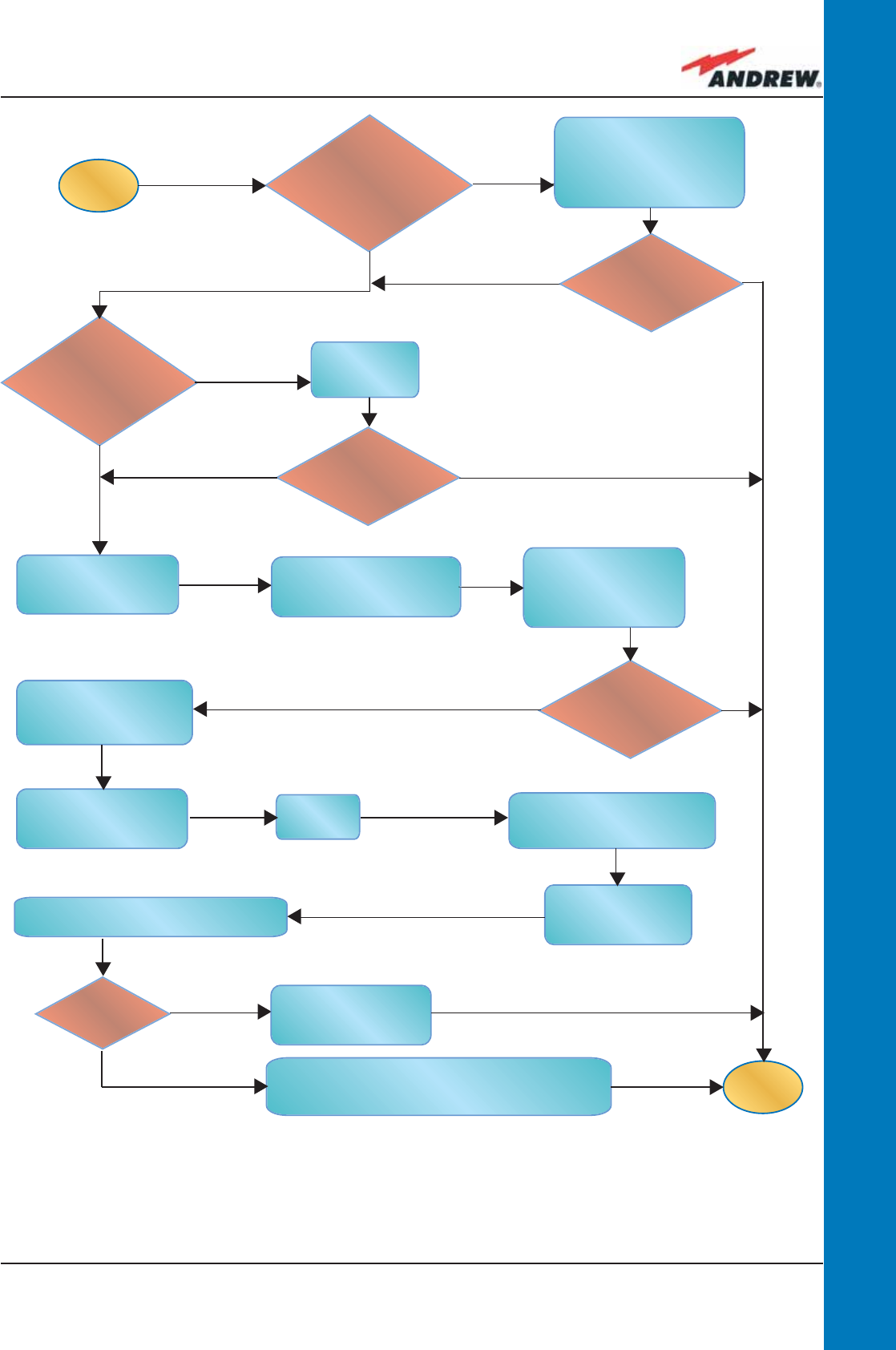
61MN024-010
TFAM
Case B
start
end
Go to the
TFLN side
The troubleshooting procedure has not identi-
fied the problem. Use the supervision system or
contact assistance
Disconnect the optical
SC-APC connector from
the remote unit DL port.
Is this dry-contact
electrically closed?
Yes
Yes
Yes
No
No
No
External equipment
connected to this dry
contact port should
be faulty. Test it.
Disconnect the
optical fiber and
clean it at both ends.
Is ADL >4dB?
Is any dry contact
connected to some
external equipment?
Is the red LED
upon the TFAx
still ON??
Are SC-APC
connectors properly
installed at both fiber
ends?
Fix better the
SC-APC
connectors.
Clean the optical SC-APC
ports on both the TFLN
and the remote unit.
Measure the output
power at the corre-
sponding fiber ends.
Disconnect the optical
SC-APC connectors from
the TFLN DL ports
Calculate the fiber DL attenuation:
ADL[dB]=input power - output power
Measure the input
power coming out
of the TFLN DL port
Fiber optic cable has
some problems.
Please replace it
Rearrange the optical
path to avoid sharp
bends. If necessary,
replace the optical cable
with a longer one
Is the red LED
upon the TFAx
still ON??
No
Yes
Yes
No
No
Yes
Figure 3.3.14 (c): Flow-chart describing the quick troubleshooting procedure of a TFAx Case B
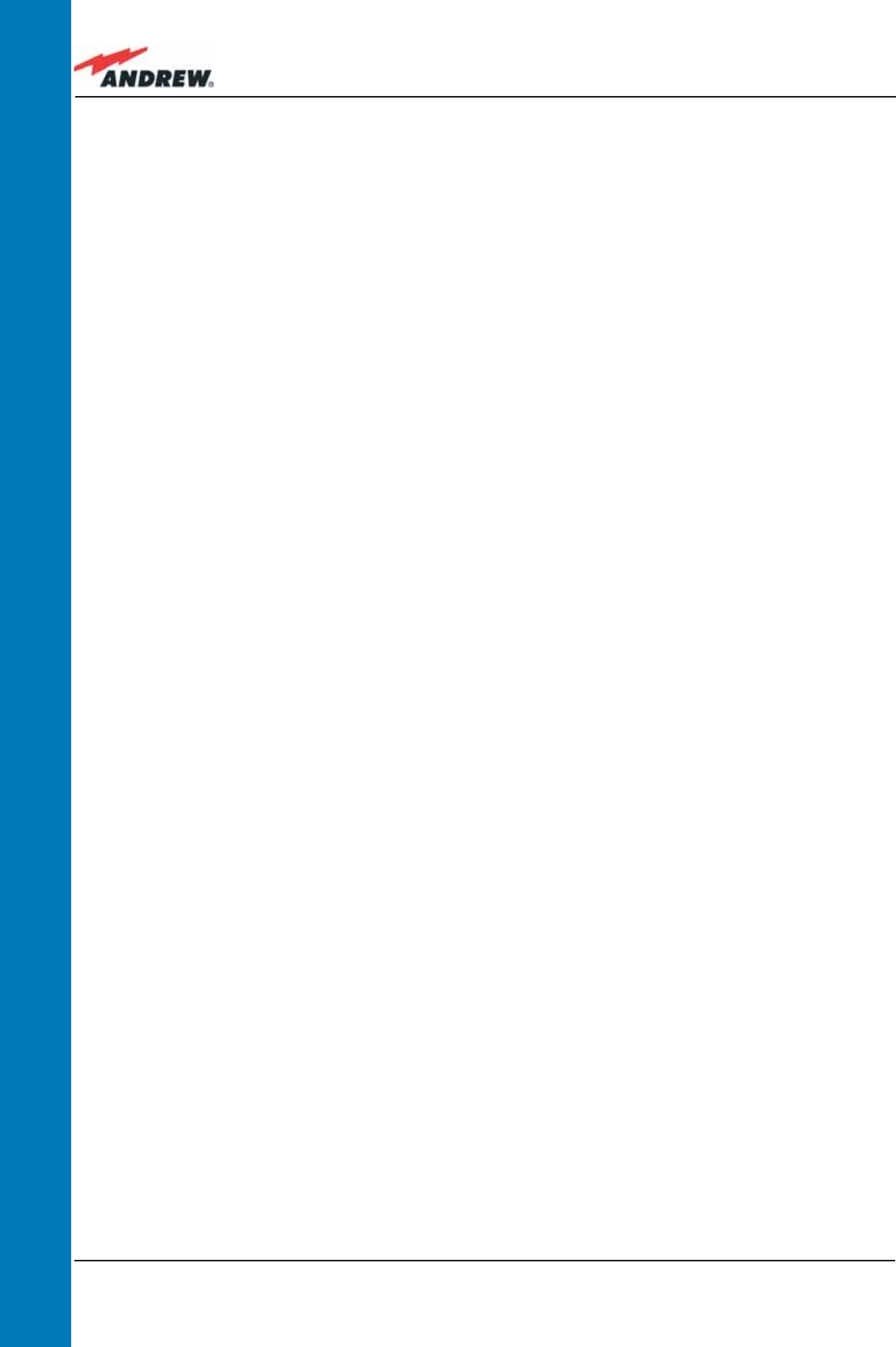
62 ION-B User Manual
TFAM
Case B
As shown in the previous table, the same red LED switches on to reveal any major failures. By
following the next troubleshooting procedure, it will be possible to better understand what
problem occurred.
Quick troubleshooting procedure
(The following procedure is summarized by the fl ow-chart in Fig. 3.3.14a)
If the red LED is LIT, please follow these steps:
1. Refer to dry-contact troubleshooting in order to discover whether or not the alarm is a
result of external equipment failure.
2. If dry-contact troubleshooting has not revealed any failures, clean the optical adapters.
3. If the problem still persists, refer to the fi bre optic DL troubleshooting procedures to see if
the optical cables or connections have any problems along the DL path.
4. If none of the previous actions served to switch off the LED, replace the unit with a new
one or contact for assistance.
Dry-contact troubleshooting
(The following procedure is summarized by the fl ow-chart in Fig. 3.3.14b)
This procedure should be considered if at least one TFAx dry-contact is connected to any
external equipment. If not, return to main troubleshooting procedure.
These steps aim to detect any failure inside external equipment or dry-contact ports. If the dry-
contacts aren’t able to reveal any equipment malfunctions or port failures, then return to the
main troubleshooting procedure.
For any dry-contact that is connected to external equipment, follow these steps:
1. Disconnect it, and check the TFAx LED status after the disconnection.
2. If the red LED has switched off, any external equipment that is connected to the dry
contact port is probably faulty. Please test it.
3. If the TFAx red LED still remains on after the disconnection, measure the voltage between
the terminals of the dry contact port.
a. If the terminals are electrically closed, the dry-contact port is faulty. Contact the
manufacturer for assistance.
b. If the terminals are open, this means neither the analysis of the present dry
contact nor the one of its external equipment has revealed failures. Re-connect
the present dry contact port to its external equipment. If the TFAx has any other
unchecked dry-contacts connected to external equipment, apply the whole
procedure (i.e. steps 1-3) to this new port
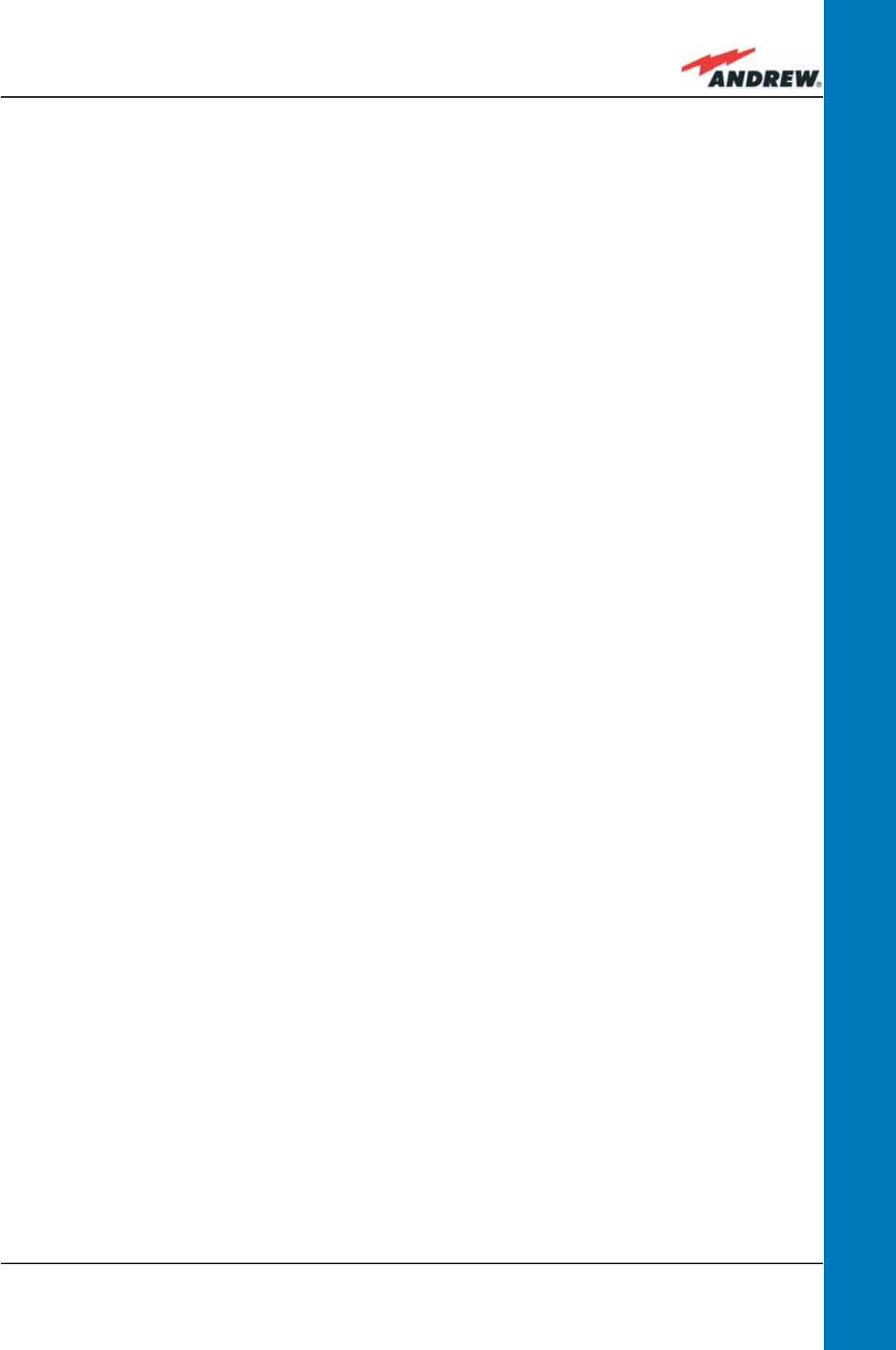
63MN024-010
TFAM
Case B
Fibre optic DL troubleshooting
(The following procedure is summarized by the fl ow-chart in Fig. 3.3.14c)
1. Check to see if there are any points in which fi bres are experiencing a short radius of
curvature. In these cases, rearrange the optical path in order to avoid sharp bends (if
necessary, replace the optical cable with a longer one). If the TFLN red LED switches off,
troubleshooting has been successfully carried out. Otherwise, follow the next steps.
2. Check to see if SC-APC connectors are properly installed at both fi bre ends. In case
they are not, replug the SC-SPC connectors to adapters. If the TFLN red LED switches off,
troubleshooting has been successful. Otherwise, follow the next steps.
3. Disconnect the optical fi bre and clean it at both ends, then clean the SC-APC ports on
both the TFLN and the Remote Unit. Re-connect the fi bre to relevant ports after cleaning.
If it hasn’t made the TFLN red LED switch off, follow the next steps.
4. Disconnect the optical SC-APC connector from the Remote Unit’s DL port, and measure
the output power POUT(DL) at the corresponding fi bre end. Then, go to the TFLN side,
disconnect the optical SC-APC connector from the TFLN DL port and measure the input
power PIN(DL) coming out of the TFLN DL port. Calculate the DL fi bre attenuation ADL as
ADL [dB] = PIN(DL) – POUT(DL)
a. If ADL > 4dB, then there are problems with the fi bre optic cable. Replace it with a
new one.
b. If ADL < 4dB, the troubleshooting procedure has not identifi ed the problem. Refer
to the Supervision System or contact assistance.
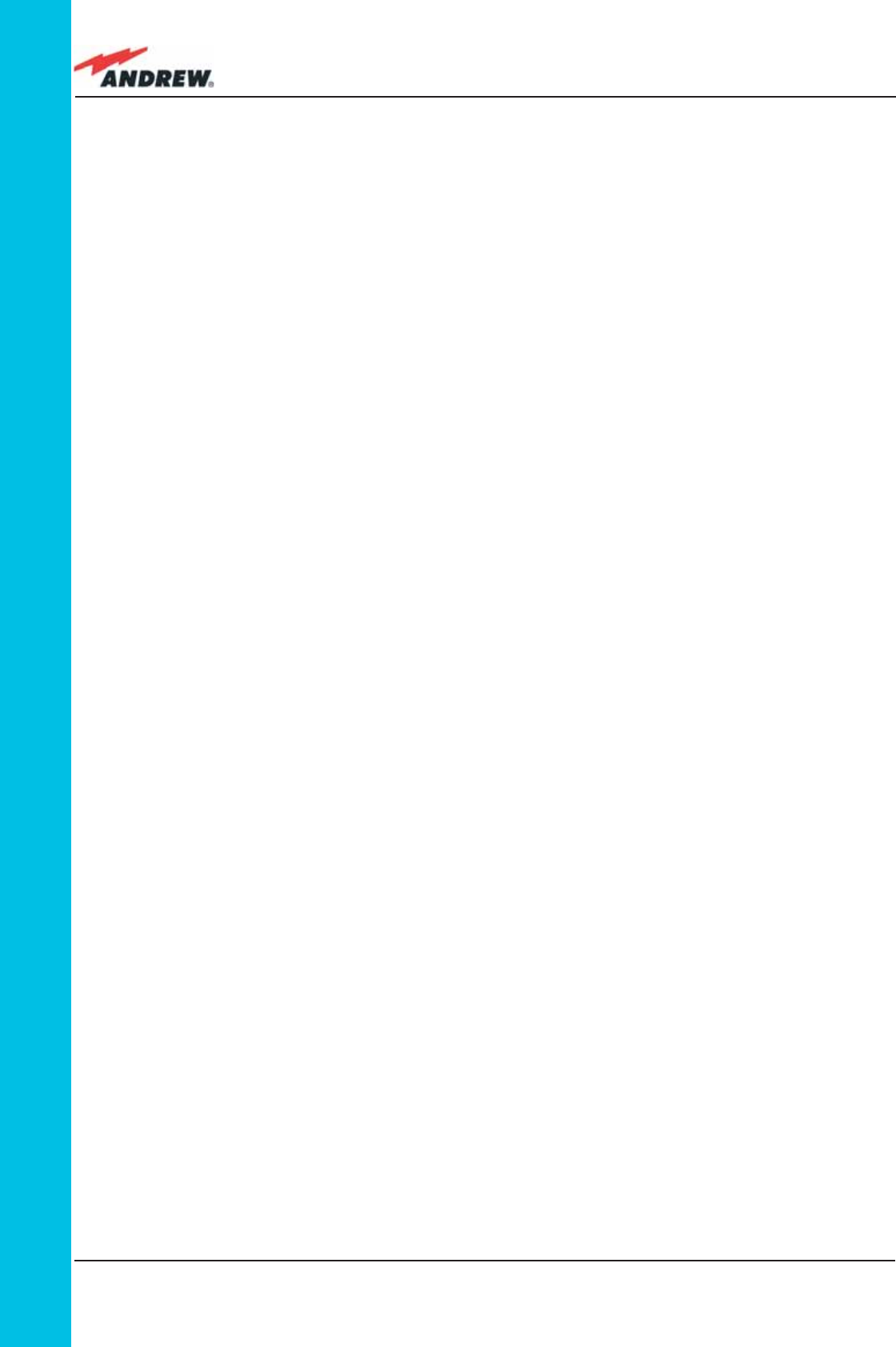
64 ION-B User Manual
TFAM
Case R
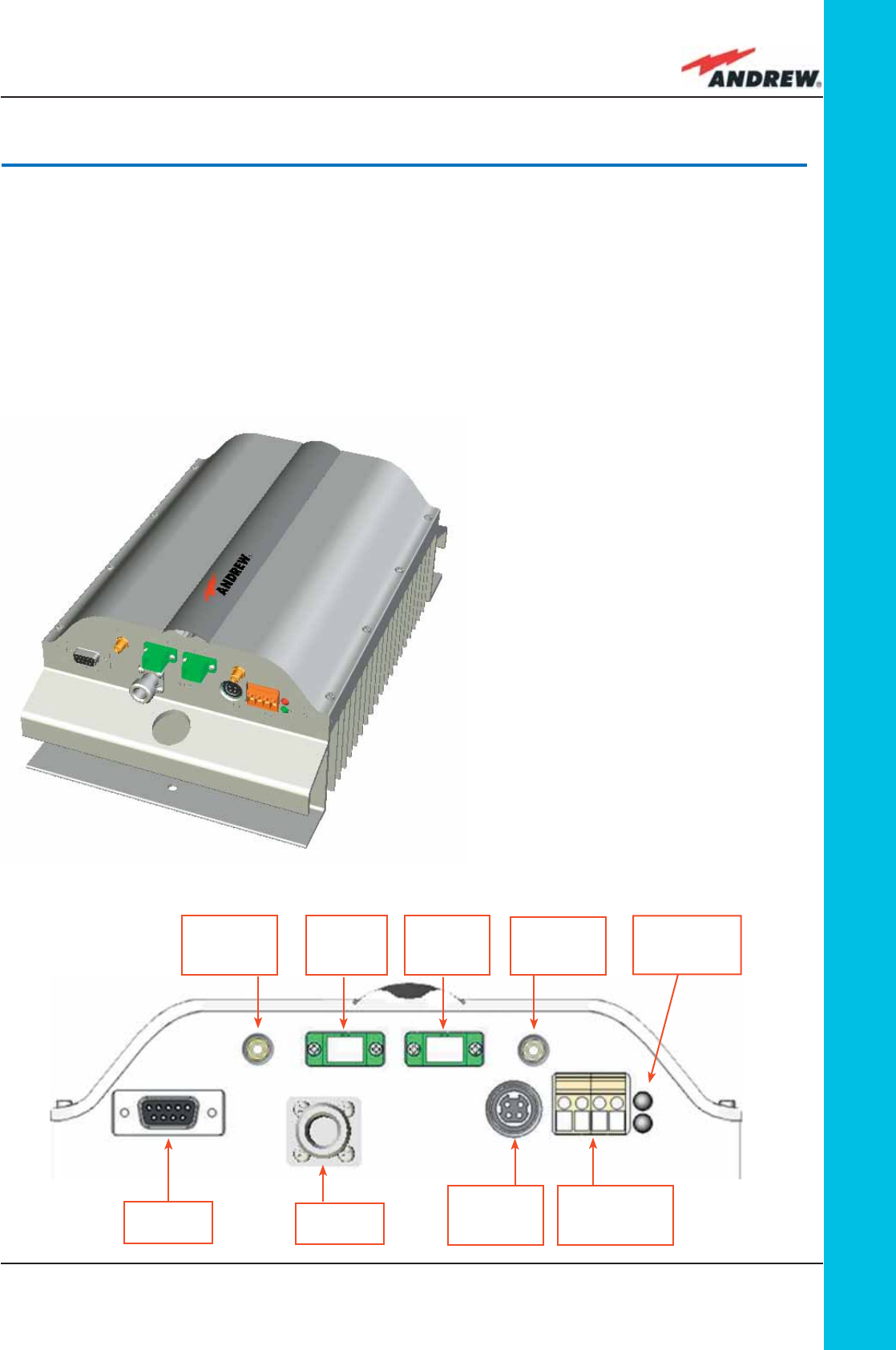
65MN024-010
TFAM
Case R
3.5. Case R Remote Unit
Dimensions and Weight
Dimensions: mm. 564 x 255 x 167
(inches 21.5 x 10 x 8.1)
Weight: please refer to the Remote Unit dedicated bulletin in order to know the
updated data about the weight of your case-R Remote Unit.
Figure 3.4.1: ION-B, Case-R
Remote Unit: (a) Remote Unit
view; (b) front view
(a)
(b)
Power
supply
connector
DL optical
port
UL optical
port
RF auxiliary
DL channel
output
RF antenna
port
RF auxiliary
UL channel
input
External
alarm
connection
LED alerts
Green =power ON;
Red = major alarm
RS-232
port
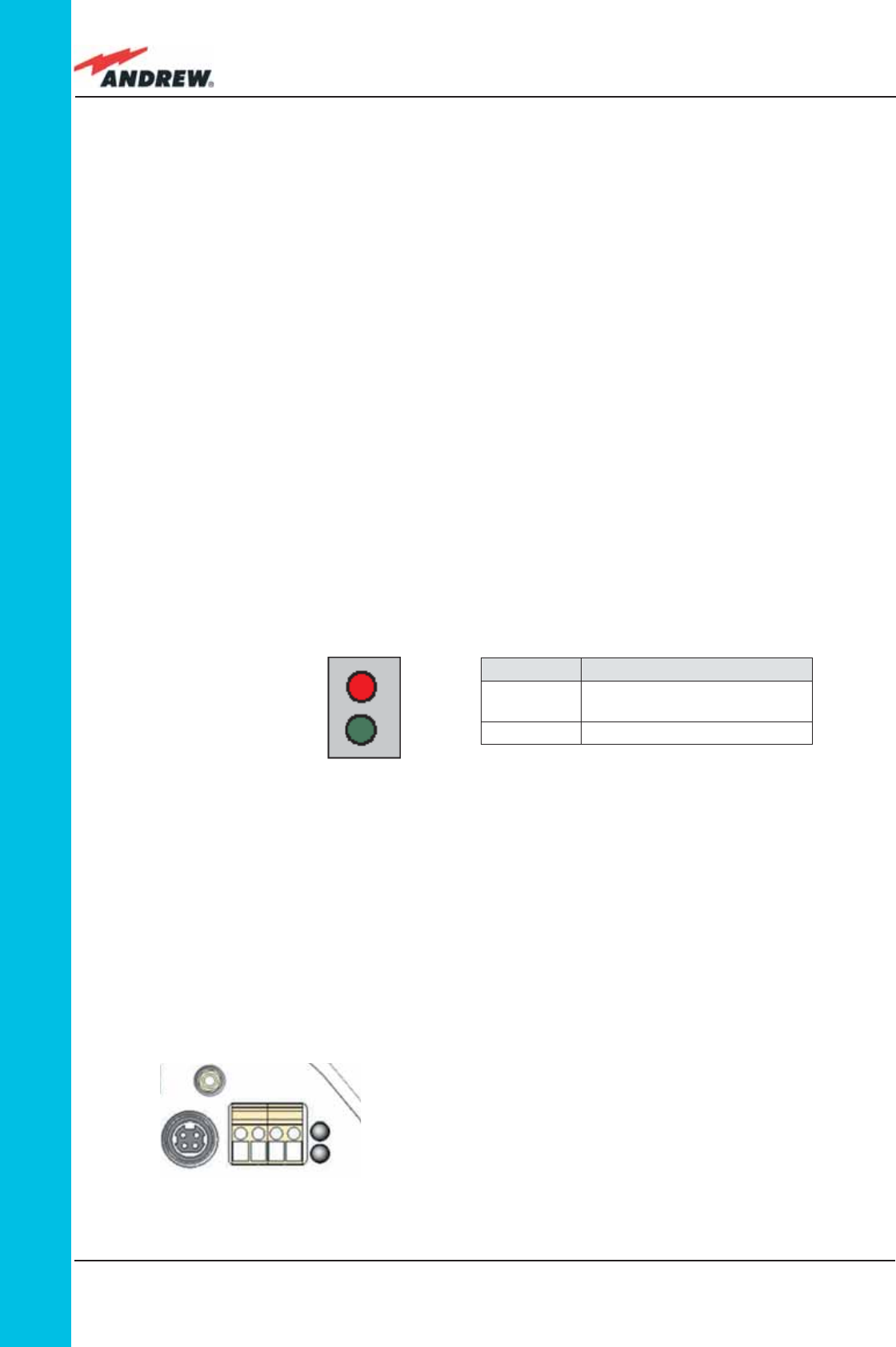
66 ION-B User Manual
TFAM
Case R
RF ports:
• 1 RF antenna port, transmitting/receiving signals to/from distributed antennas. This RF
antenna port is a duplexed N-female connectors. The port can be connected to the
antenna either directly (ie. through RF jumper cables) or through splitters, thus allowing
more antennas to be fed.
• 1 RF auxiliary input and 1 RF auxiliary output (designed to receive and transmit additional
signals). Auxiliary input and output ports are SMA-female connectors.
Optical ports:
• 1 optical output port, transmitting UL signals to TFLN master optical TRX;
• 1 optical input port, receiving DL signals from TFLN master optical TRX.
Visual alarms:
Two control LEDs are provided on the Case-R upper side (fi g. 3.4.2).
The green LED describes the power supply status, while the red LED describes the major
Remote Unit failures.
Led colour Meaning
Red Low optical power at DL input
and/or RF amplifi er failure
Green Power supply OK
Figure 3.4.2:
LED alarms on the upper-front
side of Case B Remote Units
(including Power version)
Table 3.4.1 - Description of the LEDs
of Case-R remote unts
External alarms
Case-R TFAx is provided with two dry contact inputs which can be connected (through .062”
MOLEX plugs) to any external device. The alarm information regarding this external device
is able to be signalled through the red LED of the TFAx LED panel and displayed on the
Supervision System in this way.
Figure 3.4.3:
LED alarms on the upper-front side of Case B Remote Units
(including Power version)
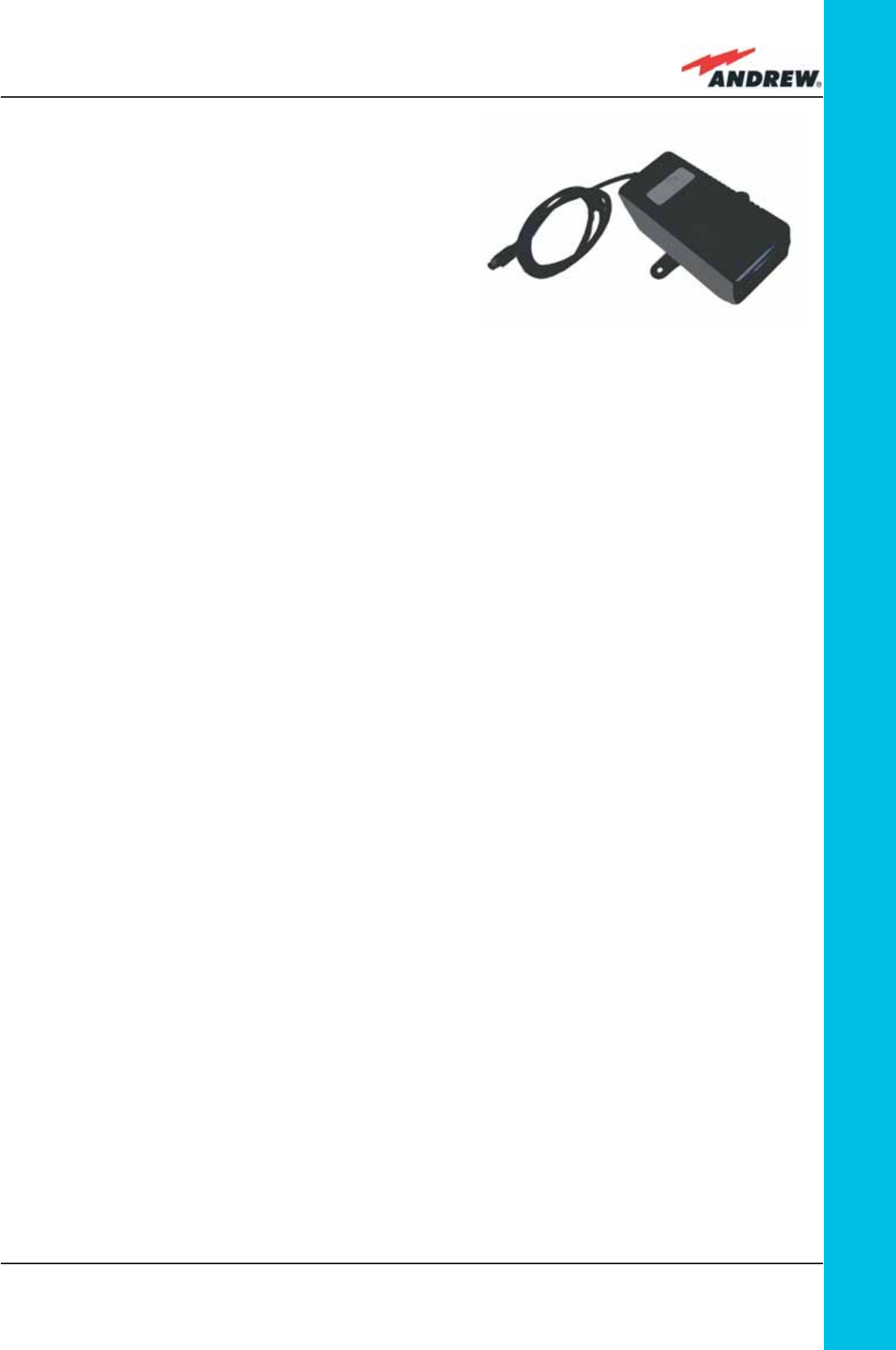
67MN024-010
TFAM
Case R
Power supply:
Case-R Remote Unit is provided with a TPSN
external power supply (Fig. 3.4.4 a,b), available
either for universal mains (90 to 264) or for negative
supply. (-72 to -36 Vdc).
Before installing your Remote Unit, please check
you have been provided with the proper external
power supply. Should you have any doubt, please
contact your Sales representative.
The nominal Voltage provided by the TPSN external
power supply is +28Vdc.
Warnings (to be read before Remote Units are installed)
Dealing with optical output ports
The Case-R Remote Unit contains semiconductor lasers. Invisible laser beams may be emitted
from the optical output ports. Do not look towards the optical ports while equipment is
switched on.
Choosing a proper installation site for the Remote Units
• Case-R Remote Units have to be installed as close as possible to the radiating antennas,
in order to minimize coaxial cable length, thus reducing downlink power loss and uplink
noise fi gure.
• When positioning the Case-R Remote Unit, pay attention that the placing of related
antennas should be decided in order to minimize the Minimum Coupling Loss (MLC), so as
to avoid blocking.
• The Case-R Remote Unit is intended to be fi xed on walls or other fl at vertical surfaces.
Handling optical connections
• When inserting an optical connector, take care to handle it so smoothly that the optical
fi bre is not damaged. Optical fi bres are to be single-mode (SM) 9.5/125µm.
• Typically, ION-B equipment is provided with SC-APC optical connectors (other connectors
may be provided on request). Inserting any other connectors will result in severe
damages.
• Do not force or stretch the fi bre pigtail with radius of curvature less than 5cm. See
rightward fi gure for optimal fi bre cabling.
• Remove the adapter caps only just before making connections. Do not leave any SC-
Figure 3.4.4. TPSN External Power Supply
for TFAx Case-R Remote Unit
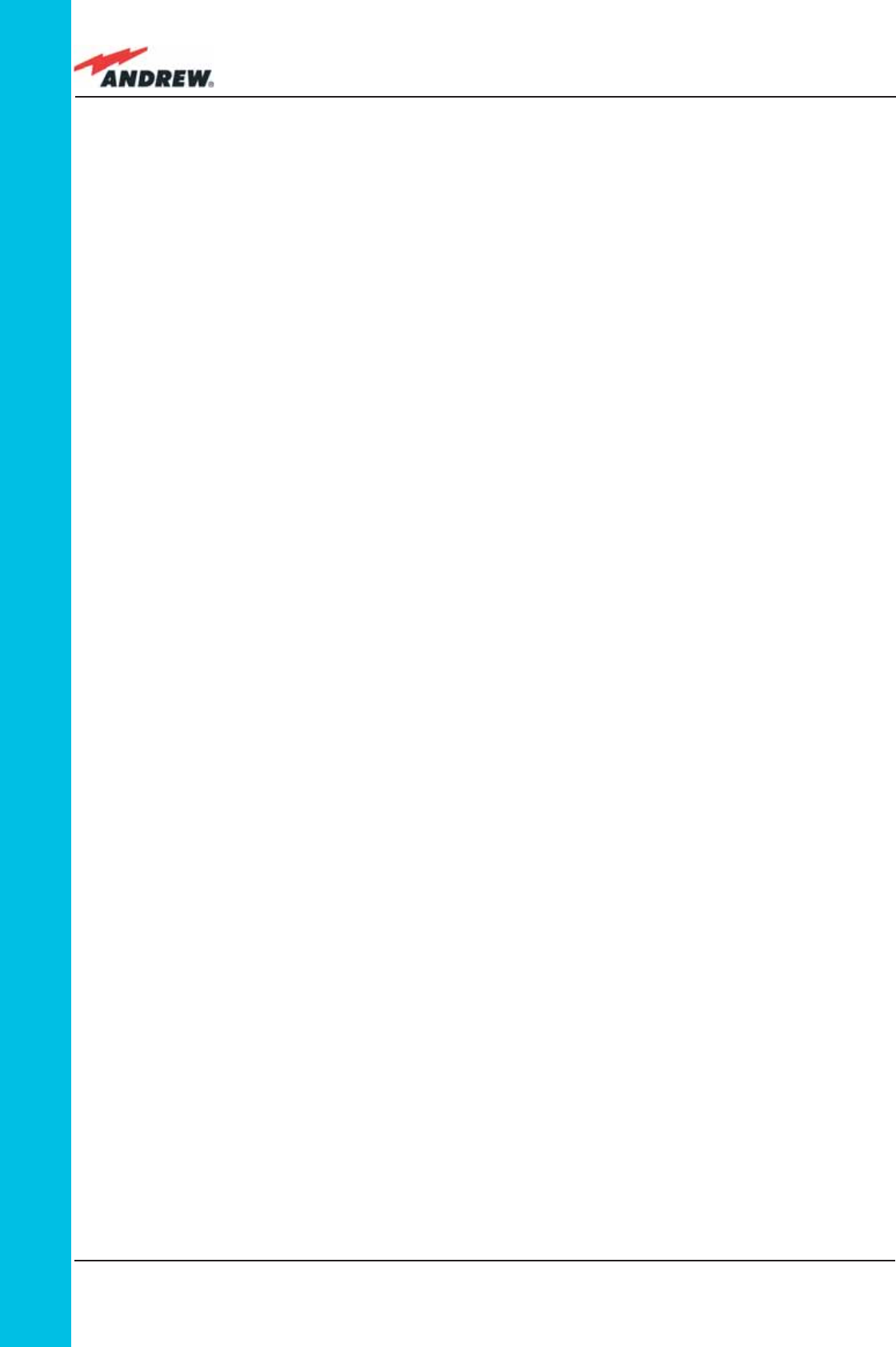
68 ION-B User Manual
TFAM
Case R
APC adapter open, as they attract dirt. Unused optical connectors must always be
covered with their caps.
• Do not touch the connector tip. Clean it with a proper tissue before inserting each
connector into the sleeve. In case connector tips need to be cleaned, use pure ethyl
alcohol.
TFAx Case-R installation
Each Cabinet-R Remote Unit kit includes:
• 1 Cabinet-R Remote Unit;
• 1 power supply cable (85 to 264 Vac or -48Vdc, depending on the power supply which
has been chosen);
• 1 pair of mounting plates;
• 1 screw kit, including four hexagonal-head screws and a torque key.
The operations which need to be carried out in order to perform a proper installation of the
Cabinet-R Remote Unit are hereby described.
The Cabinet-R Remote Unit has to be mounted with heat-dissipation fi ns in vertical position.
The suggested installation layout is shown in Figure 3.4.5a, with the external power supply
mounted side by side to the Remote Unit, using a common screw anchor to support both the
Remote Unit’s right side and the power supply’s left wing.
An external splice box (not included) may be mounted side by side to the power supply or to
the Remote Unit, sharing an anchor with one of them (see pict 3.4.5g).
1 –Drill the wall to install the four M6 screw anchors (not included) according to the layout
shown in Fig. 3.4.5b.
As an alternative, you can choose to install your power supply conveniently close to the
Remote Unit.
2 –Insert the four M6 screw anchors in the holes, and fi x the power supply to the wall (see fi g.
3.4.5c). If you planned to use a common screw anchor to support both the Remote Unit
and the external power supply, take care not to screw this anchors until you fi xed the
Remote Unit.
3 – Fix the Remote Unit to the wall and tighten the 4 screw anchors (Fig. 3.4.5d)
4 - Fix the splice holder (not included) inside a splice tray, like the one shown in Fig. 3.4.5e
(not included).
Make the optical splices and close the splice tray (3.5.5f).
Place the splice tray inside a splice box (not included), and mount the splice box beside
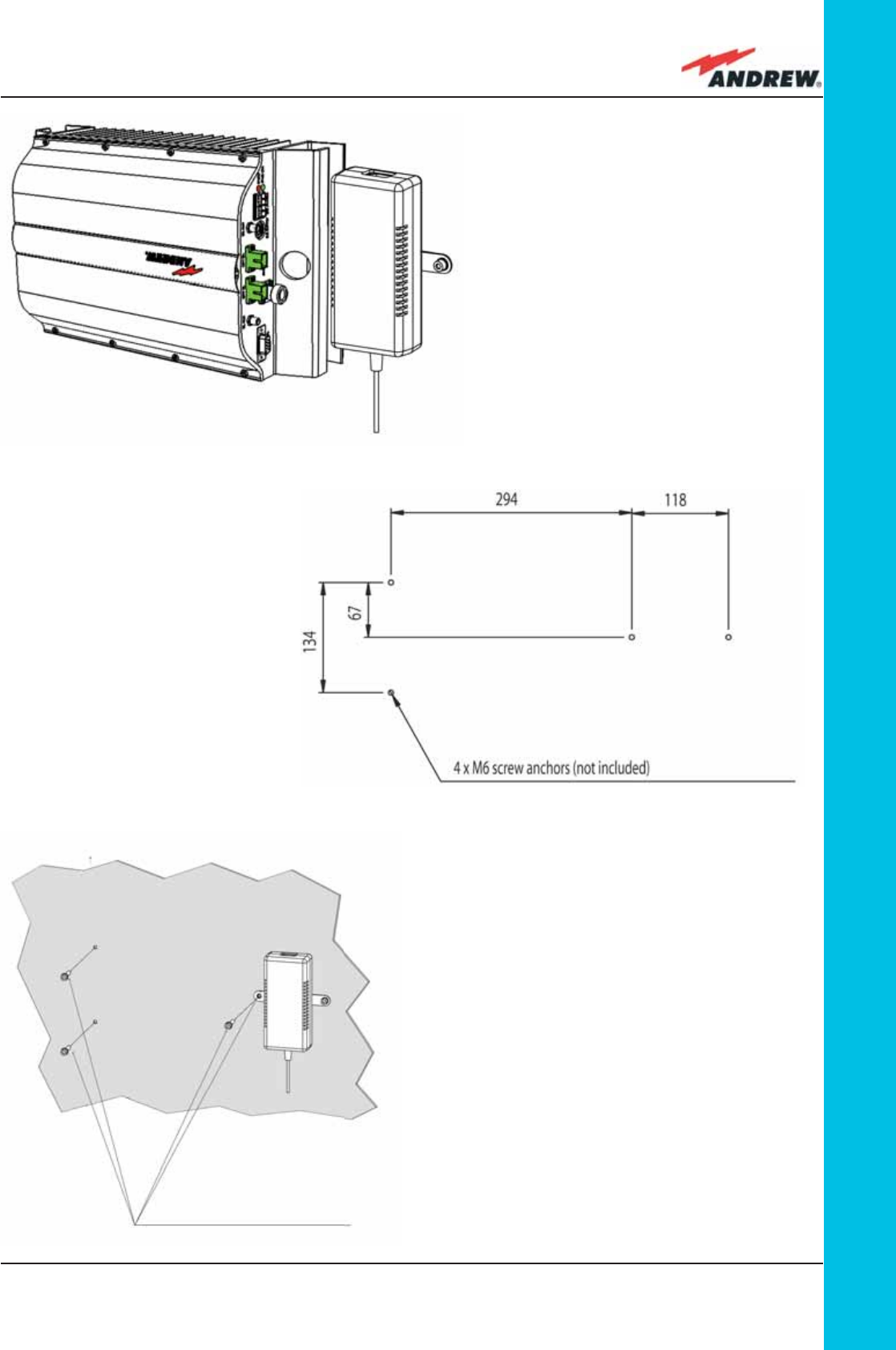
69MN024-010
TFAM
Case R
(a)
(b)
(c)
Figure 3.4.5:
Mounting the Case-R Remote Unit,
Steps (a) - (c).
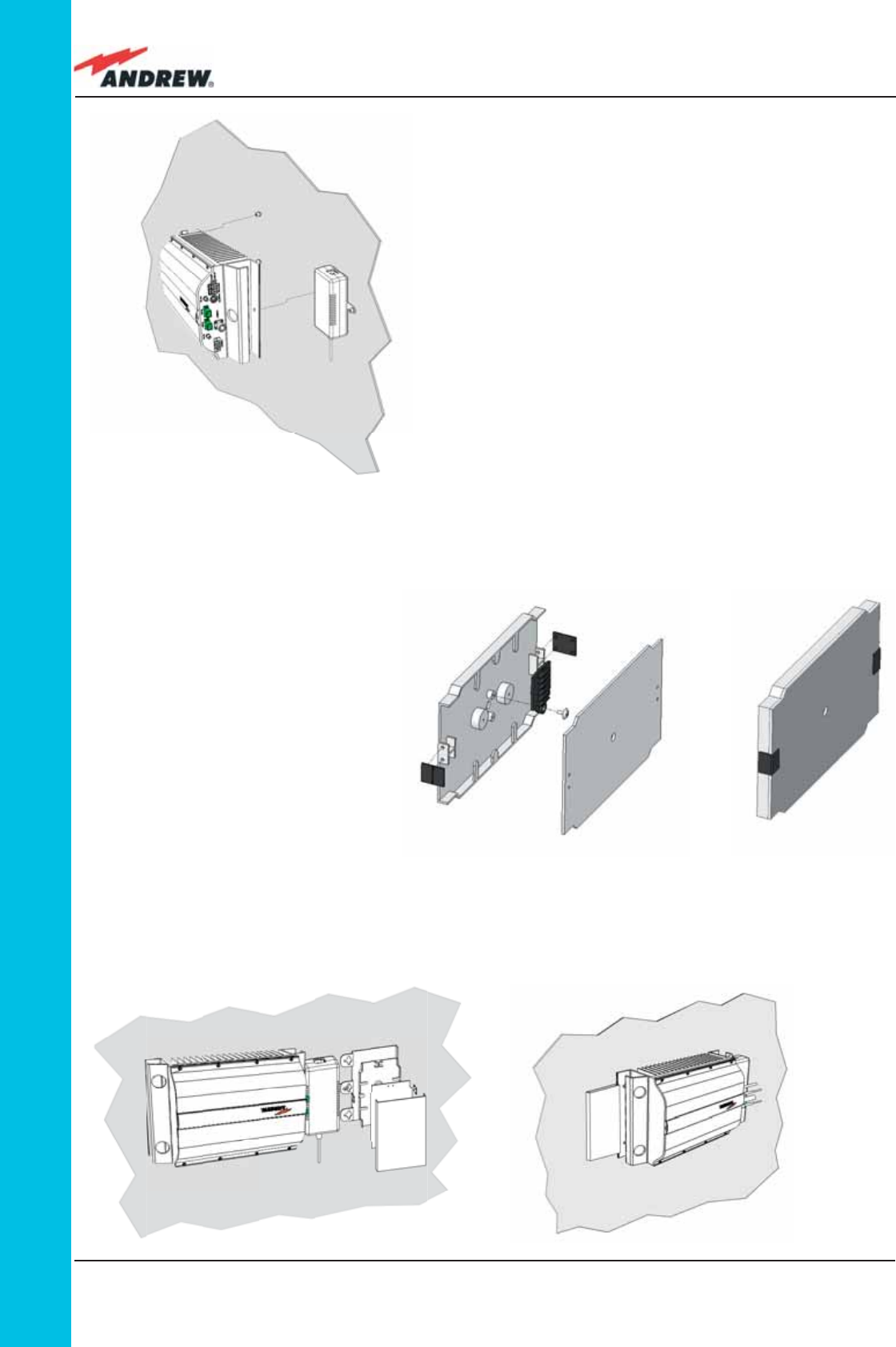
70 ION-B User Manual
TFAM
Case R
(d)
(e)
(g)
(f)
(h)
Figure 3.4.5:
Mounting the Case-R Remote Unit,
Steps (d) - (h).
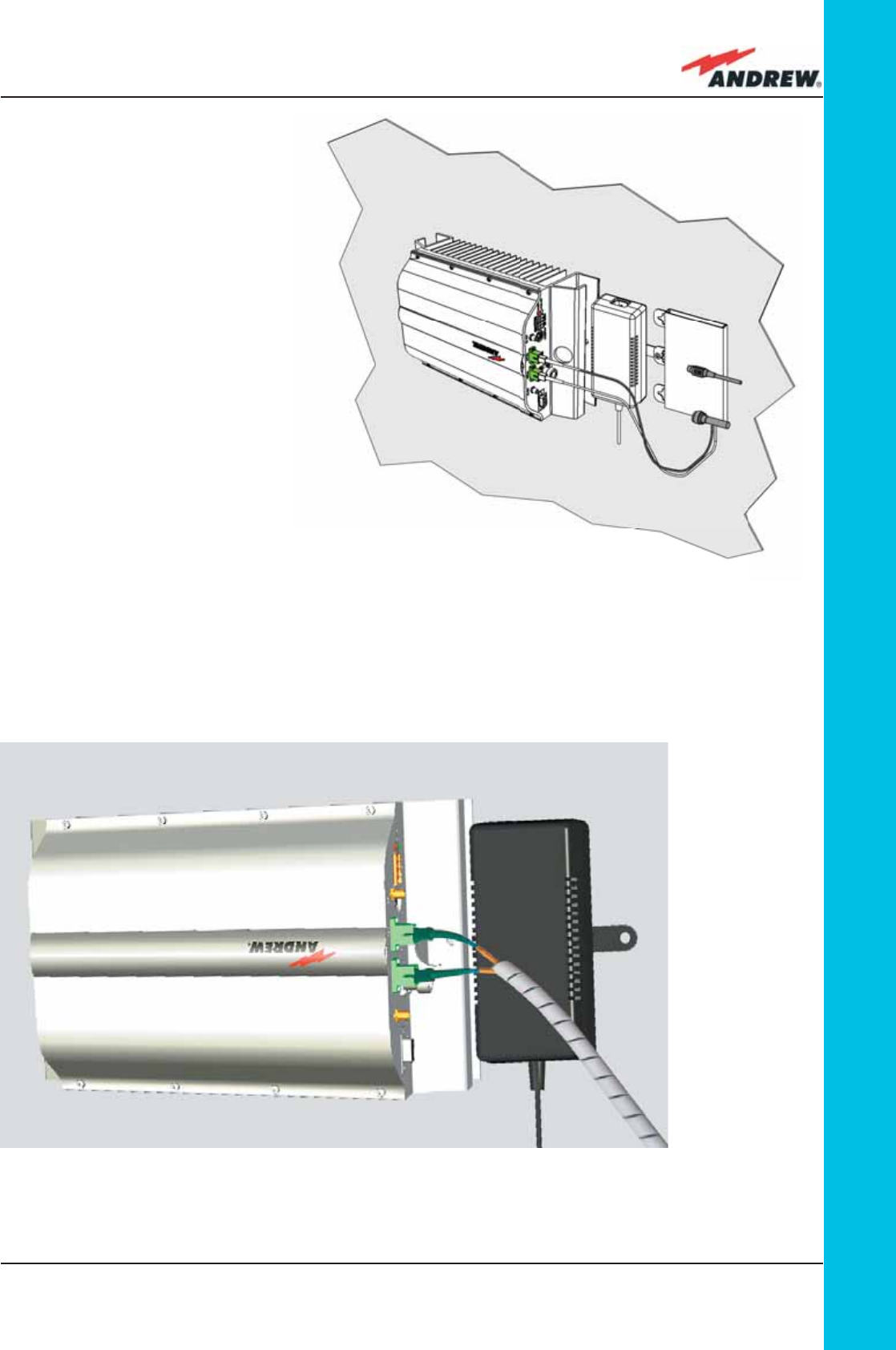
71MN024-010
TFAM
Case R
(i)
(l)
Figure 3.4.5:
Mounting the Case-R Remote Unit,
Steps (i) - (l).
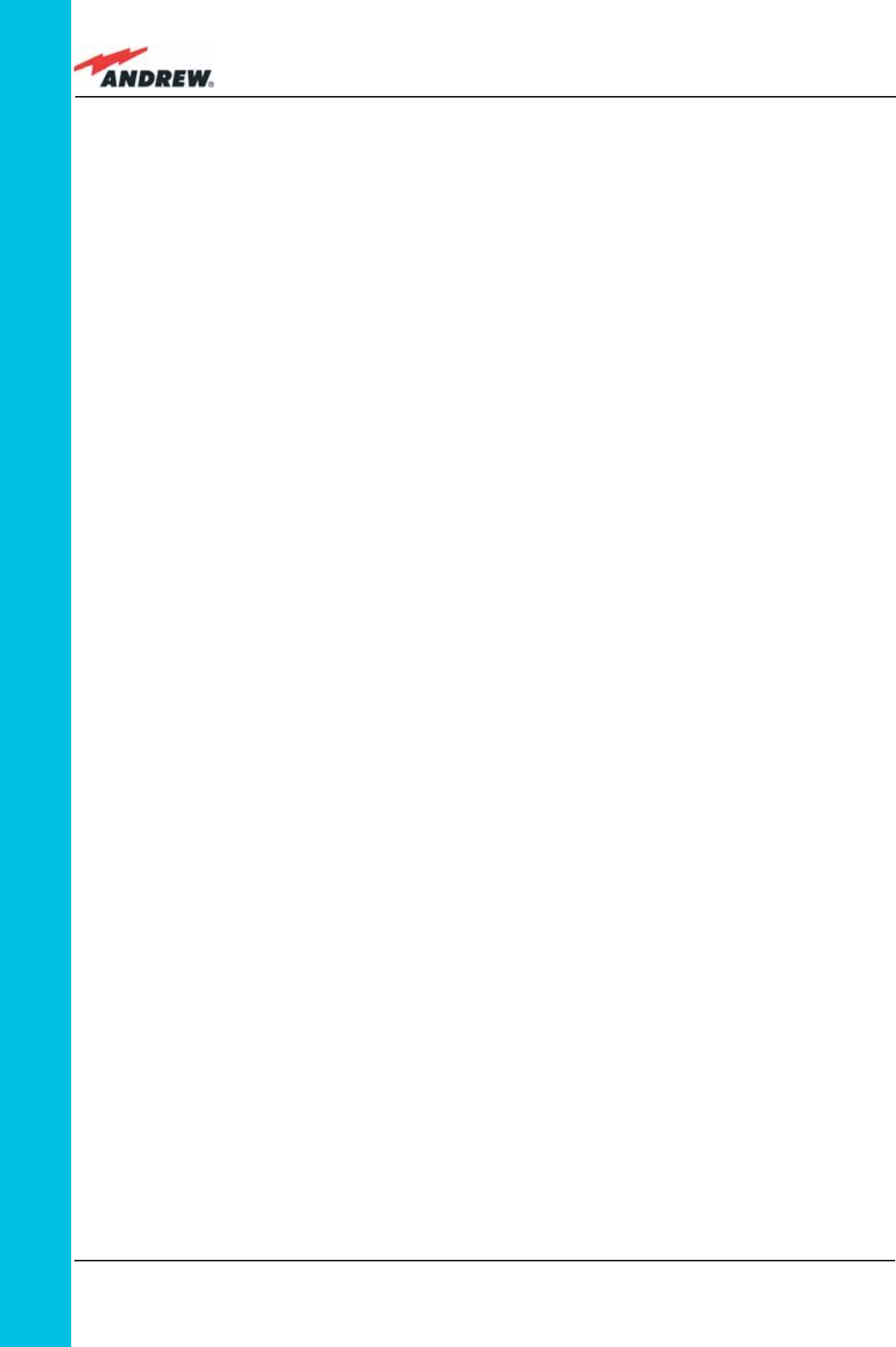
72 ION-B User Manual
TFAM
Case R
the Remote Unit. The suggested installation position is side by side to the power supply or
to the Remote Unit, using one of their M6 anchors already installed to support the splice
box as well (please see Fig. 3.4.5g, 3.4.5h).
NOTE: Take care not to bend the fi bers too much.
5 - Now connect the RF cables, the optical connectors, and the power supply connector to
the Remote Unit (Fig. 3.4.5i ). Take care to connect UL and DL fi bers properly.
After the Remote Unit has been properly cabled, insert the power plug in the external
power supply adapter, so as to connect it to the mains.
6 - A fi ber protection can be placed around DL optical fi bers (Fig. 3.4.5l ).
TFAx Case R Troubleshooting
Please refer to the TFAx Case R and Case R2 troubleshooting for a full overview of the
troubleshooting procedures for Case R Remote Units.

73MN024-010
TFAM
Case R2
3.6. Case-R2 Remote Unit
Dimensions and Weight
Dimensions: mm. 564 x 255 x 167
(inches 21.5 x 10 x 8.1)
Weight: please refer to the Remote Unit dedicated bulletin in order to know the
updated data about the weight of your case-F Remote Unit.
Figure 3.5.1: ION-B, Case-R2
Remote Unit: (a) fulll view; (b)
front view
(a)
(b)
Power
supply
connector
DL optical
port
UL optical
port
RF auxiliary
UL channel
input
RF auxiliary
DL channel
output
LED alerts
Green =power ON;
Red = major alarm
RF antenna
port
External
alarm
connection
RS-232
port
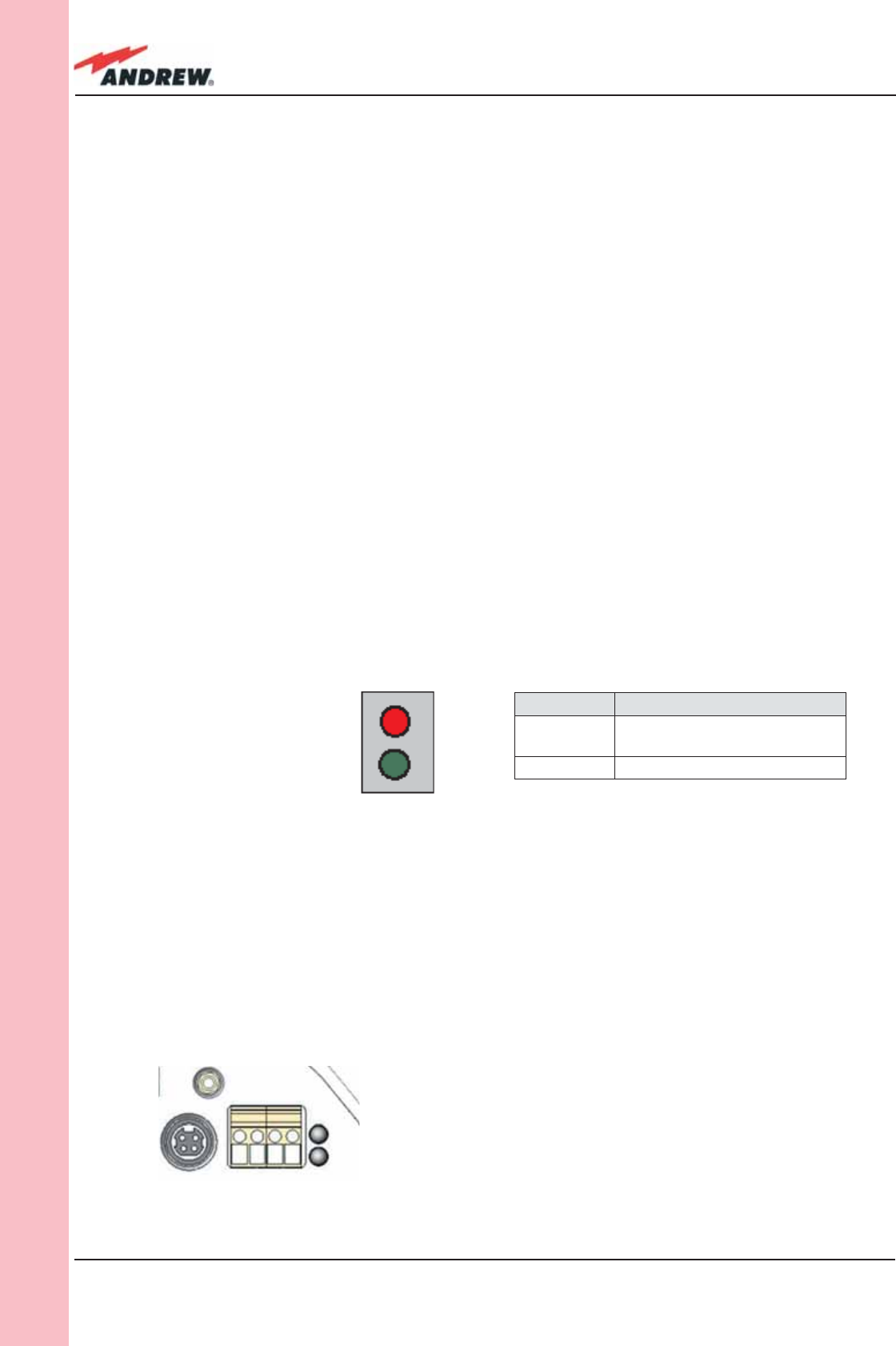
74 ION-B User Manual
TFAM
Case R2
RF ports:
• 1 RF antenna port, transmitting/receiving signals to/from distributed antennas. This RF
antenna port is a duplexed N-female connectors. The port can be connected to the
antenna either directly (ie. through RF jumper cables) or through splitters, thus allowing
more antennas to be fed.
• 1 RF auxiliary input and 1 RF auxiliary output (designed to receive and transmit additional
signals). Auxiliary input and output ports are SMA-female connectors.
Optical ports:
• 1 optical output port, transmitting UL signals to TFLN master optical TRX;
• 1 optical input port, receiving DL signals from TFLN master optical TRX.
Visual alarms:
Two control LEDs are provided on the Case-R2 upper side (fi g. 3.5.2).
The green LED describes the power supply status, while the red LED describes the major
Remote Unit failures (fi g. 3.9).
External alarms
Case-R2 TFAx is provided with two dry contact inputs which can be connected (through
.062” MOLEX plugs) to any external device. The alarm information regarding this external
device is able to be signalled through the red LED of the TFAx LED panel and displayed on the
Supervision System in this way.
Led colour Meaning
Red Low optical power at DL input
and/or RF amplifi er failure
Green Power supply OK
Figure 3.5.2:
LED alarms on the upper-front
side of Case B Remote Units
(including Power version)
Table 3.5.1 - Description of the LEDs
of Case-R2 remote unts
Figure 3.5.3:
LED alarms on the upper-front side of Case R2 Remote Units
(including Power version)
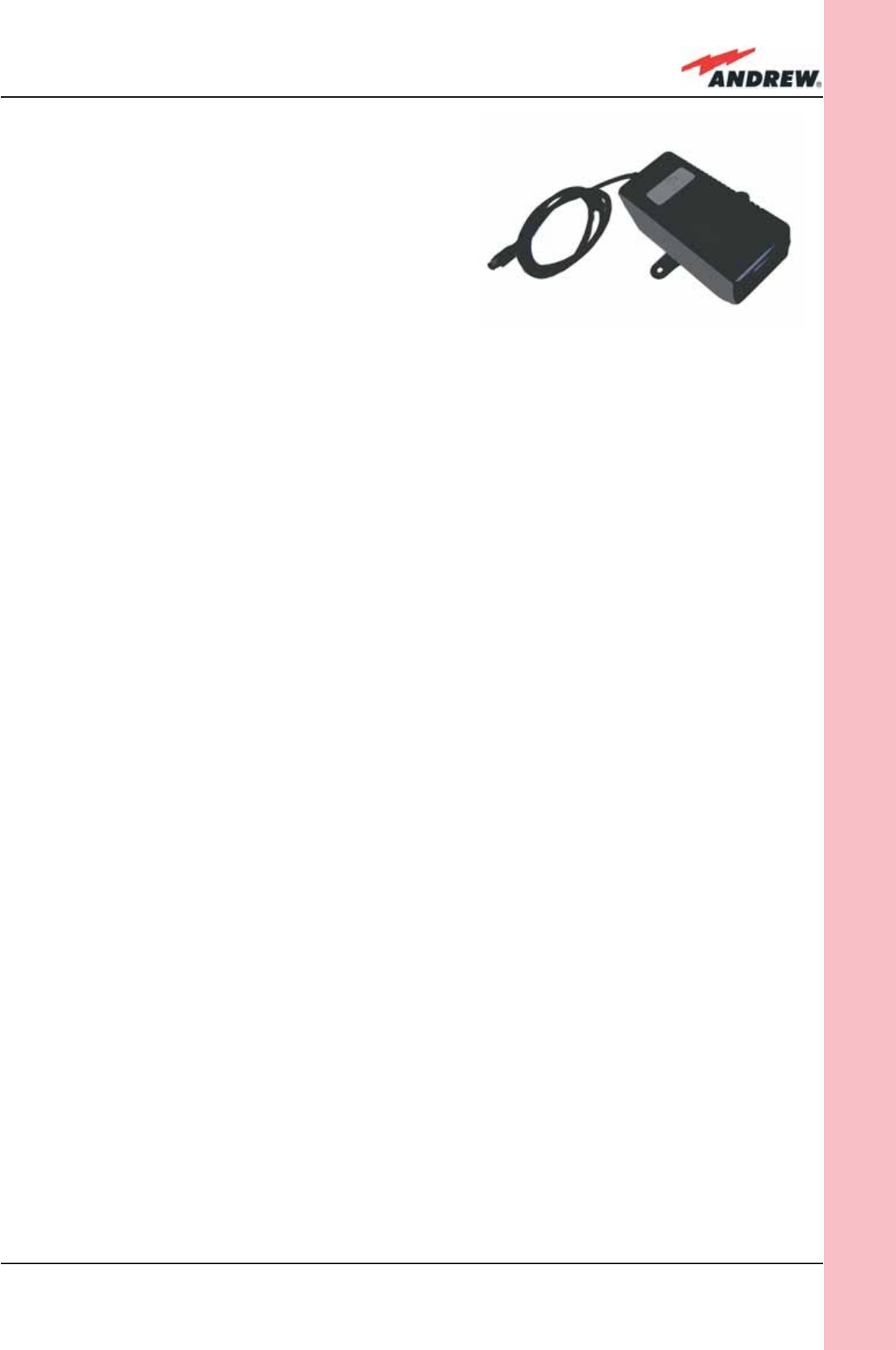
75MN024-010
TFAM
Case R2
Power supply:
Each case-R2 Remote Unit must be ordered with
a proper TPSN external power supply (Fig. 3.5.4),
available either for universal mains (90 to 264) or for
negative supply. (-72 to -36 Vdc).
Before installing your Remote Unit, please check
you have been provided with the proper external
power supply. Should you have any doubt, please
contact your Sales representative.
The nominal Voltage provided by the TPSN external
power supply is +28Vdc.
Warnings (to be read before Remote Units are installed)
Dealing with optical output ports
The Cabinet-R2 Remote Unit contains semiconductor lasers. Invisible laser beams may be
emitted from the optical output ports. Do not look towards the optical ports while equipment
is switched on.
Choosing a proper installation site for the Remote Units
• Cabinet R2 Remote Units have to be installed as close as possible to the radiating
antennas, in order to minimize coaxial cable length, thus reducing downlink power loss
and uplink noise fi gure.
• When positioning the Cabinet-R2 Remote Unit, pay attention that the placing of related
antennas should be decided in order to minimize the Minimum Coupling Loss (MLC), so as
to avoid blocking.
• The Cabinet-R2 Remote Unit is intended to be fi xed on walls or other fl at vertical surfaces.
Handling optical connections
• When inserting an optical connector, take care to handle it so smoothly that the optical
fi bre is not damaged. Optical fi bres are to be single-mode (SM) 9.5/125µm.
• Typically, ION-B equipment is provided with SC-APC optical connectors (other connectors
may be provided on request). Inserting any other connectors will result in severe
damages.
• Do not force or stretch the fi bre pigtail with radius of curvature less than 5cm. See
rightward fi gure for optimal fi bre cabling.
• Remove the adapter caps only just before making connections. Do not leave any SC-
Figure 3.5.4. TPSN External Power Supply
for TFAx Case-R2 Remote Unit
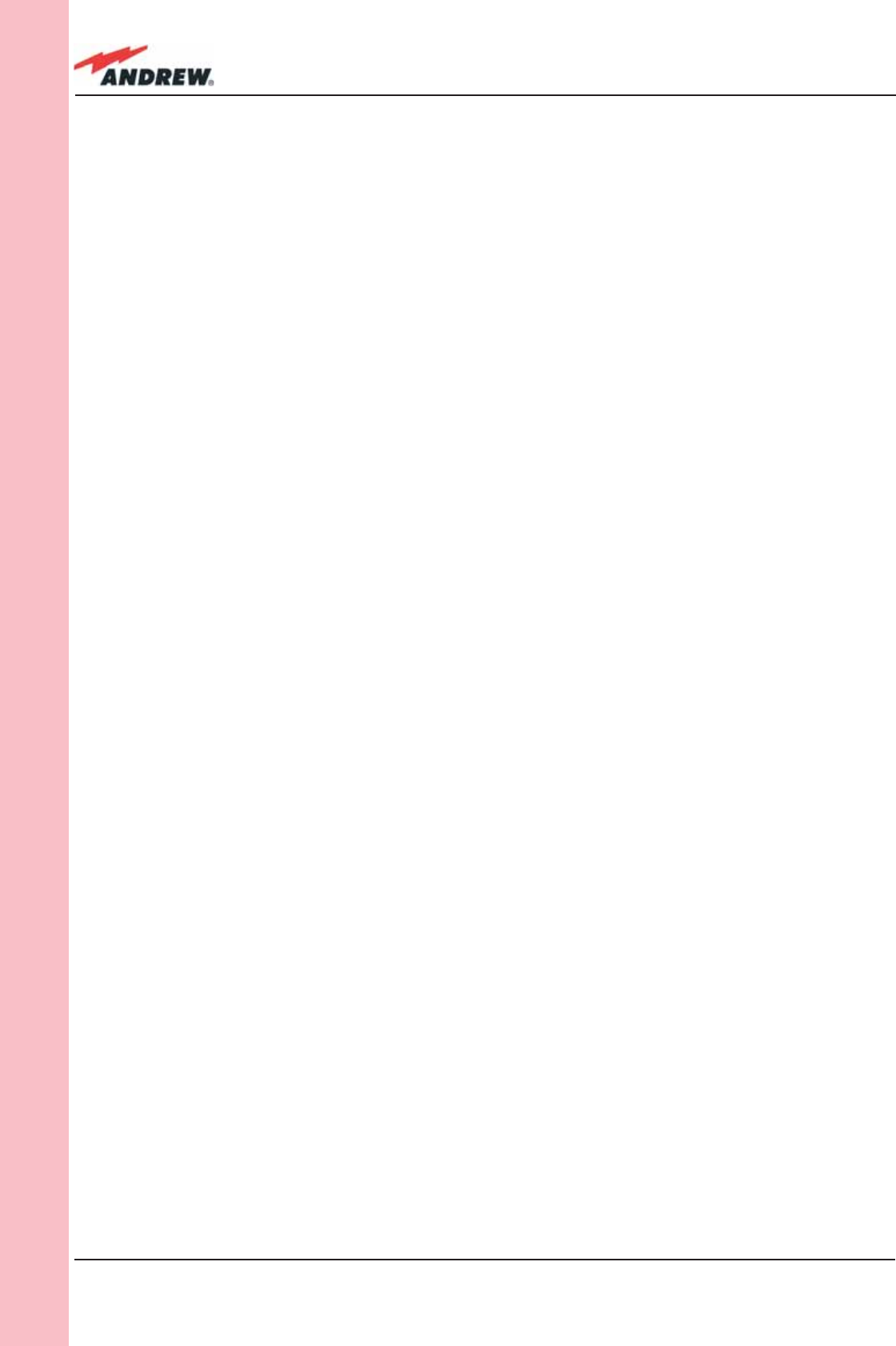
76 ION-B User Manual
TFAM
Case R2
APC adapter open, as they attract dirt. Unused optical connectors must always be
covered with their caps.
• Do not touch the connector tip. Clean it with a proper tissue before inserting each
connector into the sleeve. In case connector tips need to be cleaned, use pure ethyl
alcohol.
TFAx Case-R2 installation
Each Case-R2 Remote Unit kit includes:
• 1 Case-R2 Remote Unit;
• 1 power supply cable (85 to 264 Vac or -48Vdc, depending on the power supply which
has been chosen);
• 1 pair of mounting plates;
• 1 screw kit, including four hexagonal-head screws and a torque key.
The operations which need to be carried out in order to perform a proper installation of the
Case-R2 Remote Unit are hereby described:
The Cabinet-R2 Remote Unit has to be mounted with heat-dissipation fi ns in vertical position.
The suggested installation layout is shown in Figure 3.5.5a, with the external power supply
mounted side by side to the Remote Unit, using a common screw anchor to support both the
Remote Unit’s right side and the power supply’s left wing.
An external splice box (not included) may be mounted side by side to the power supply or to
the Remote Unit, sharing an anchor with one of them (see pict 3.5.5g).
1 – Drill the wall to install the four M6 screw anchors (not included) according to the layout
shown in Fig. 3.5.5b.
As an alternative, you can choose to install your power supply conveniently close to the
Remote Unit.
2 – Insert the four M6 screw anchors in the holes, and fi x the power supply to the wall.
If you planned to use a common screw anchor to support both the Remote Unit and the
external power supply, take care not to screws this anchors till you fi xed the Remote Unit
(Fig. 3.5.5c).
3 – Fix the Remote Unit to the wall and tighten the 4 screw anchors (Fig. 3.5.5d)
4 - Fix the splice holder (not included) inside a splice tray like the one shown in Fig. 3.5.5e (not
included).
Make the optical splices and close the splice tray (Fig. 3.5.5f).
Place the splice tray inside a splice box (not included), and mount the splice box beside
the Remote Unit. The suggested installation position is side by side to the power supply or
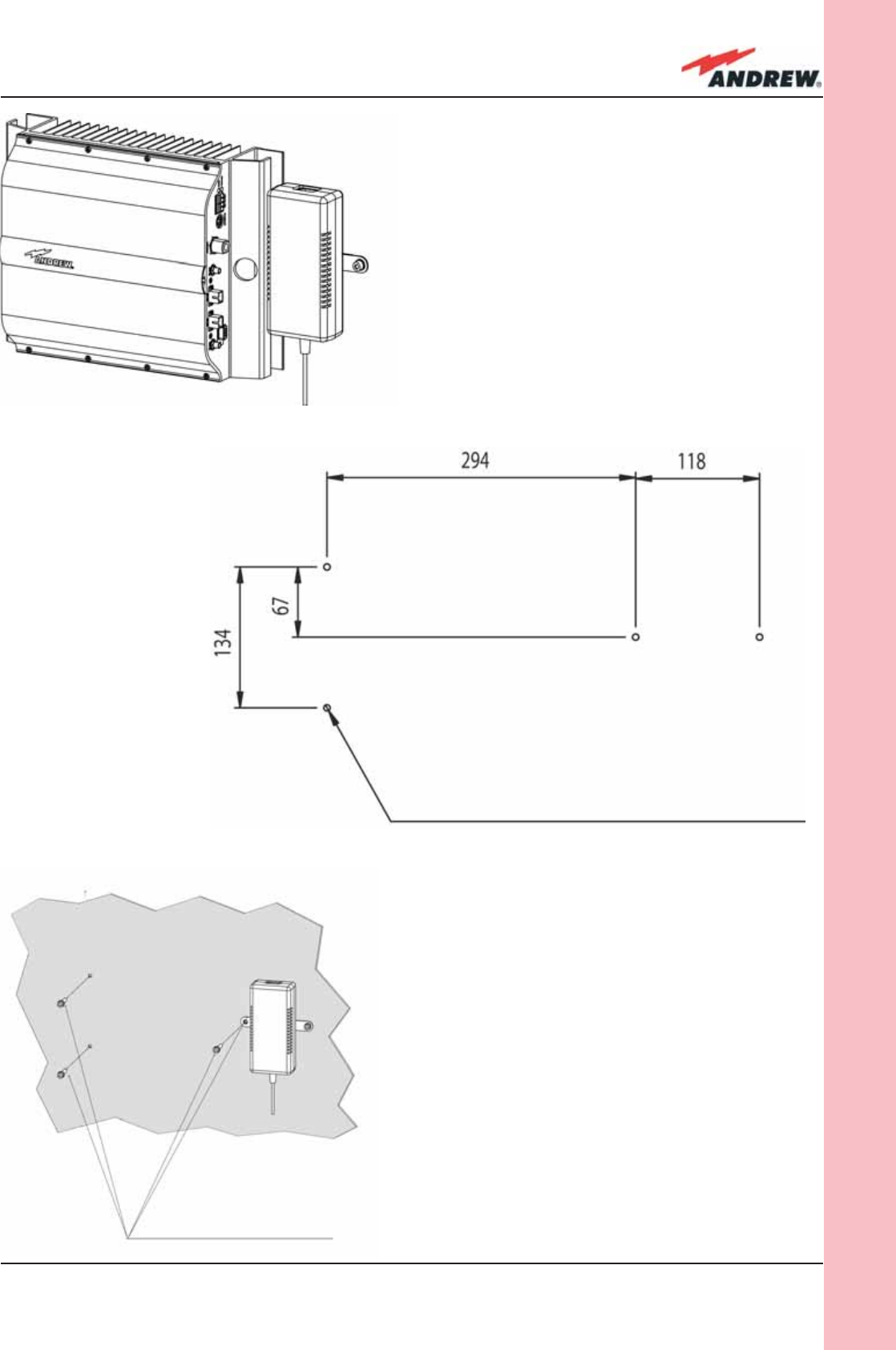
77MN024-010
TFAM
Case R2
(a)
(b)
(c)
Figure 3.5.5:
Mounting the Case-R2 Remote Unit,
Steps (a) - (c).
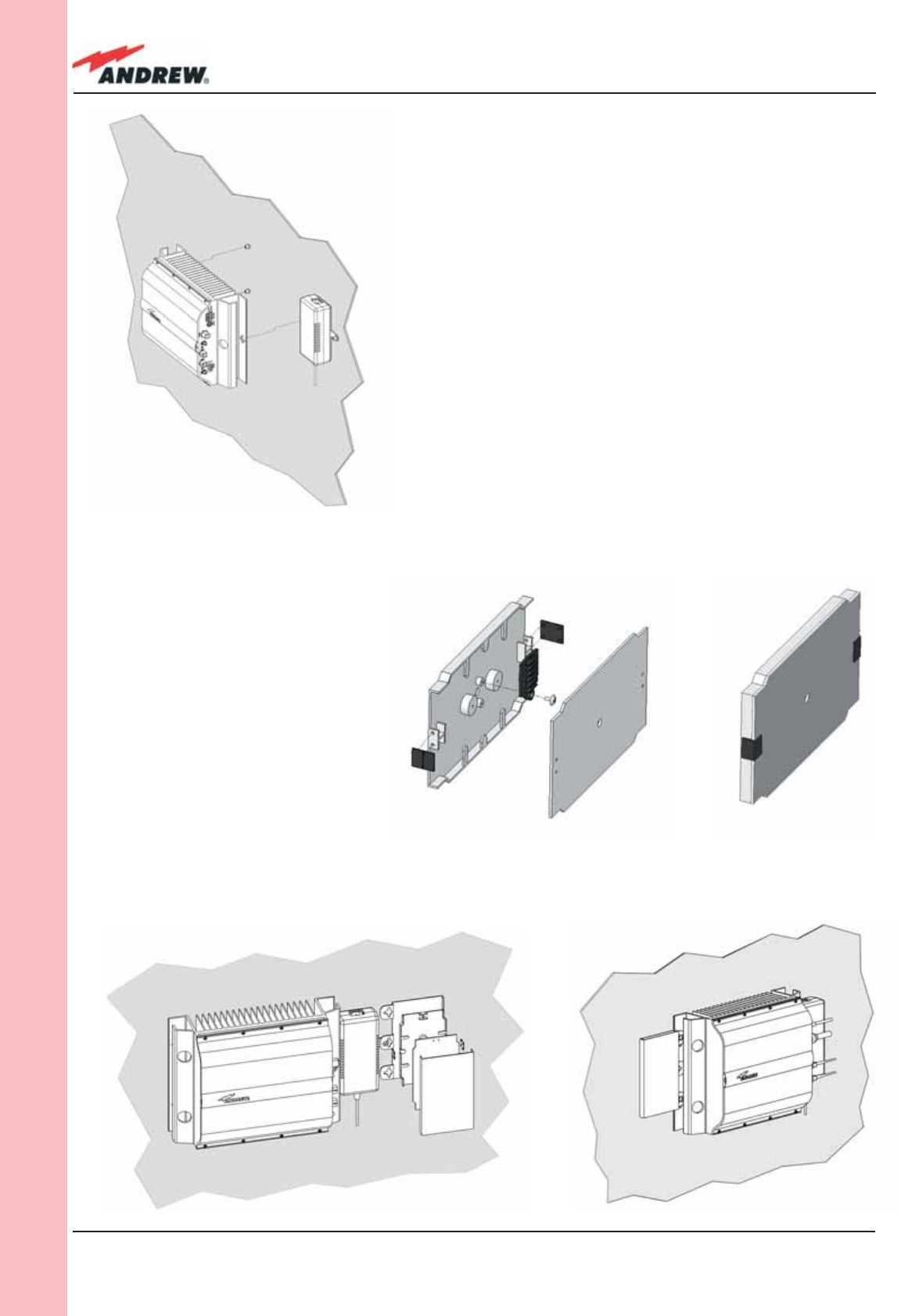
78 ION-B User Manual
TFAM
Case R2
(d)
(g)
Figure 3.5.5:
Mounting the Case-R2 Remote Unit,
Steps (d) - (h).
(e) (f)
(h)
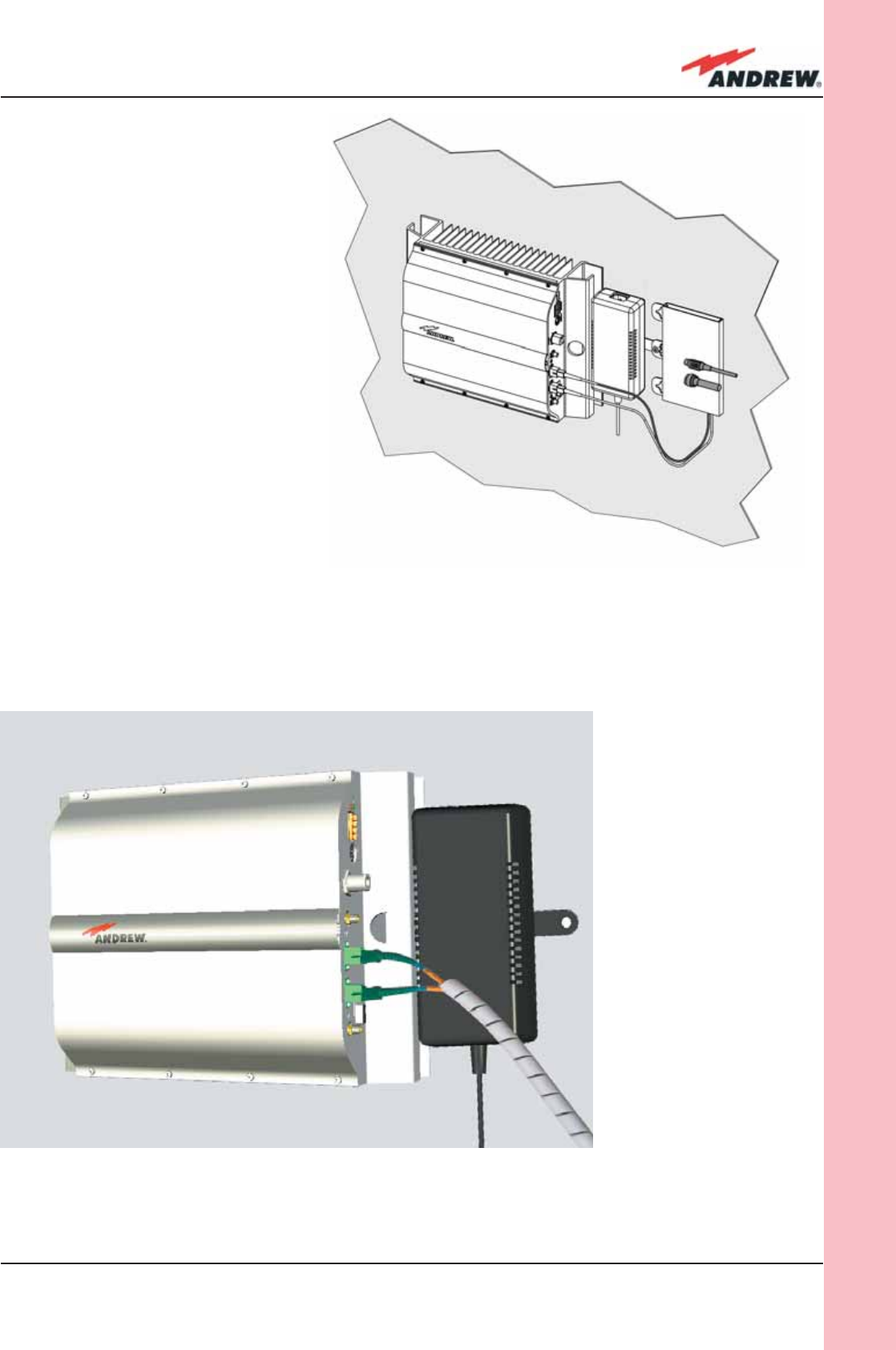
79MN024-010
TFAM
Case R2
(i)
(l)
Figure 3.5.5:
Mounting the Case-R2 Remote Unit,
Steps (i) - (l).
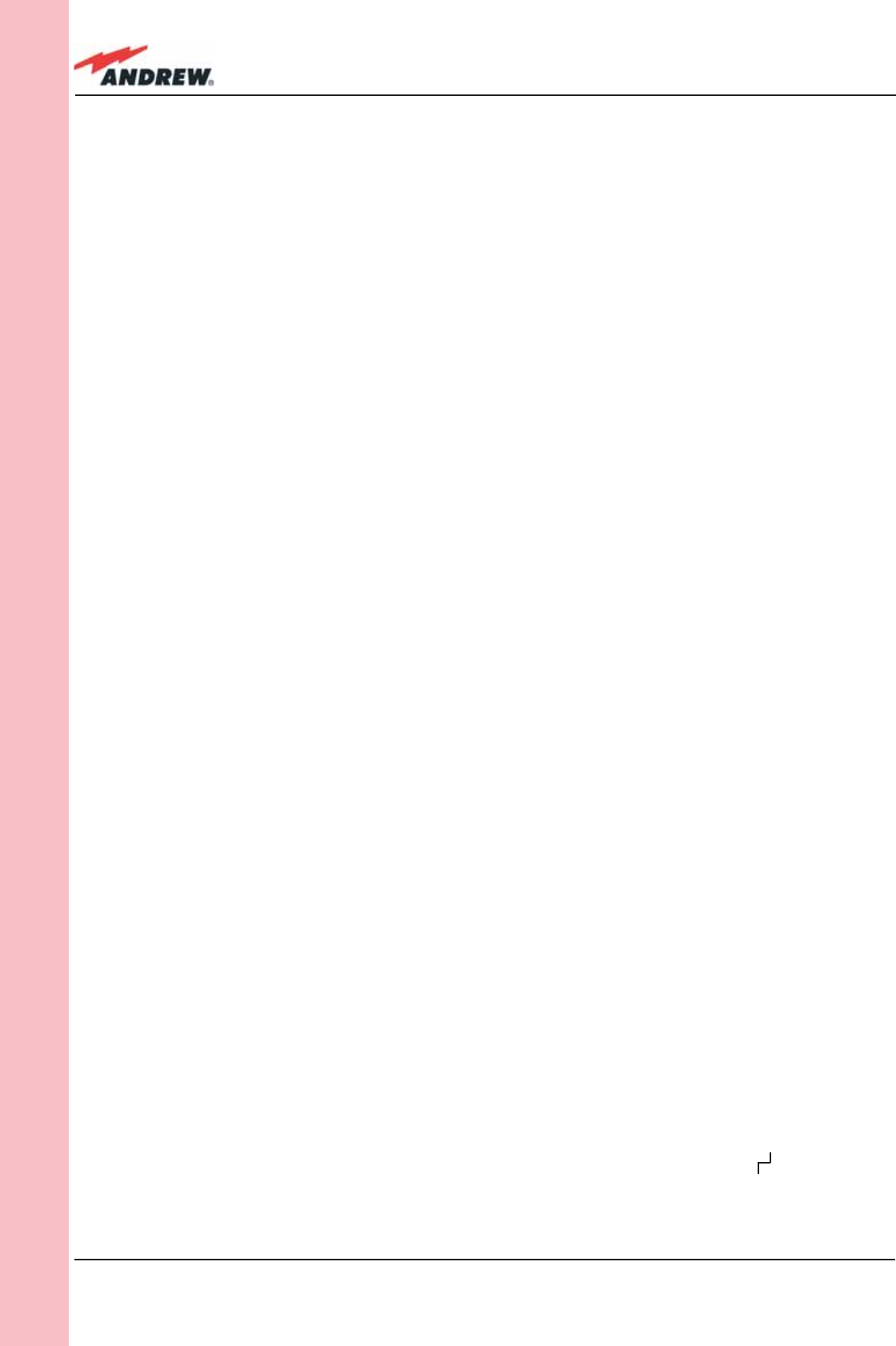
80 ION-B User Manual
TFAM
Case R2
to the Remote Unit, using one of their M6 anchors already installed to support the splice
box as well (please see Fig. 3.5.5g).
NOTE: Take care not to bend the fi bers too much.
5 - Now connect the RF cables, the optical connectors, and the power supply connector to
the Remote Unit (Fig. 3.5.5h).
Take care to connect UL and DL fi bers properly (Fig. 3.5.5i ).
After the Remote Unit has been properly cabled, insert the power plug in the external
power supply adapter, so as to connect it to the mains.
6 - A fi ber protection can be placed around DL optical fi bers (Fig. 3.5.5l ).
TFAx Case R2 start-up
Before the Case-R2 Remote Unit is switched on, make sure that:
• the modules hosted in the master unit have been connected each other with RF
jumpers, according to the system design
• every TFLN master optical Trx has been connected to its Remote Units
• each Remote Unit has been connected to its coverage antennas
For a correct system start-up, all the Remote Units have to be switched on before the
master unit.
Once the Cabinet-R2 Remote Unit has been switched on, its behaviour could be checked by
unscrewing the four hexagonal screws (see fi g on the sides of the case-F), removing the cover,
and looking at the control LEDs. When the system starts-up, their status can be summarised as
per the following steps.
1. When the Remote Unit is turned on, both the LEDs turn on for a couple of seconds.
2. After that, the unit green LED remains on (thus indicating proper power supply), while the
red LED switches off as soon as the TFLN master unit is turned on (meaning that DL optical
power is OK and no alarms are present).
3. Once the TFLN master unit has been switched on, the status of both LEDs have to be the
one reported in table 3.5.1. If the red LED remains on, please refer to the troubleshooting
section.
4. Once it has been switched on, the Remote Unit starts working correctly. Anyway, in
order to be recognized by the supervision management system, it is necessary for the
corresponding TFLN master optical TRX to carry out the discovery phase (please refer to
Supervision System Manual for more details). During this phase, (whose duration depends
on the system complexity, and which can last at max. 4min) the TFLN LED blinks. Do not
connect/disconnect any cable or any piece of equipment during the discovery phase!
This may result in no identifi cation of the Remote Unit.
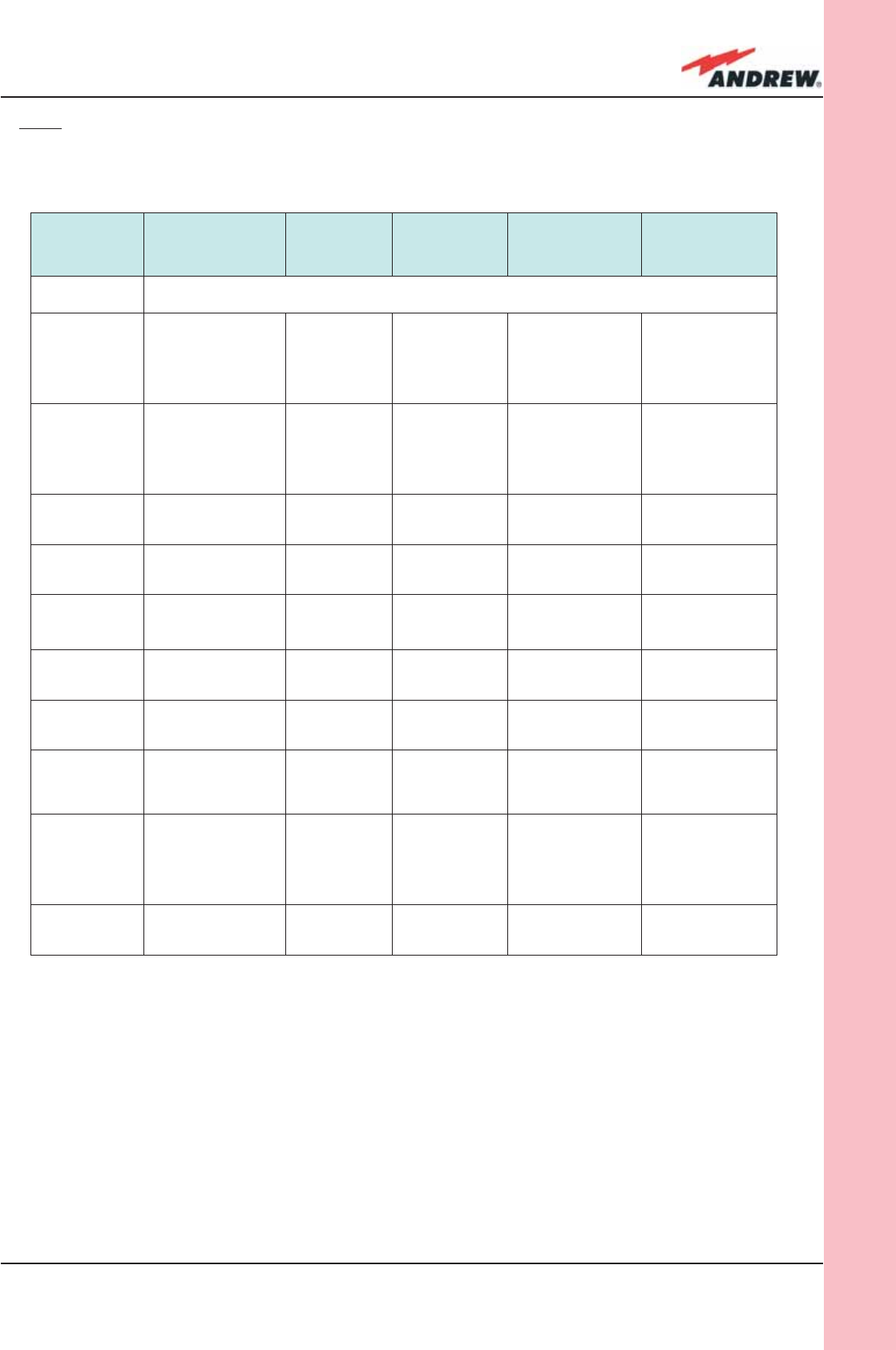
81MN024-010
TFAM
Case R2
ALARM CODE
(TSUN
description)
ALARM
DESCRIPTION ACTIVE LED
SUPERVISION
PRIORITY
LEVEL
ACTION
RECOMMENDED
RELÉ PRIORITY
LEVEL
(subrack)
Antenna DC
loop alarm ALWAYS OK
DL optical
power fail1
The optical power
received on the
DL is too low and
can’t no more be
compensated
RED MAJOR
Check the DL fi bre
and the TFLN laser
status
MAJOR
AGC out of
range1
The optical power
received is under
the allowed
3dB optical loss
but it can be
compensated
NONE WARNING Clean optical
connectors MINOR
DL RF alarm
in Band 1
HW failure on the
DL low band RF
section
RED CRITICAL Return the unit MAJOR
DL RF alarm
in Band 2
HW failure on the
DL high band RF
section
RED CRITICAL Return the unit MAJOR
DL RF alarm
in Band 3
(if present)
HW failure on the
DL UMTS band RF
section
RED CRITICAL Return the unit MAJOR
External 1
alarm
Alarm on the
device connected
on dry-contact 1
RED MAJOR
Check the
external device or
alarm connection
MAJOR
External 2
alarm
Alarm on the
device connected
on dry-contact 2
RED MAJOR
Check the
external device or
alarm connection
MAJOR
Power supply
alarm
UPS HW failure or
malfunction.
RF is turned OFF
RED MAJOR
Check the
external PSU.
If it works properly,
return the unit
MAJOR
Internal BUS
alarm
A malfunctioning
on the digital
part involves a
fault in monitoring
functionalities
RED CRITICAL Return the unit MAJOR
Temperature
alarm
Over-temperature
alarm NONE MINOR Check ventilation
and environment MINOR
Table 3.5.2: Description of the alarms of the Case-R and Case R2 Remote Unit,
as they are presented by the LMT application or by the Supervision interface
TFAx Case-R or Case-R2 troubleshooting
Faults can be revealed by LEDs on the Remote Unit (RU) front panel as well as by LMT or
Supervision System (running on the remote supervision unit)
Both LMT and Supervision System provide full information about the device causing the alarm.
As a consequence, troubleshooting procedure can be very immediate when the failure
Note: if then discovery doesn’t start automatically, check through the LMT or the remote
supervision whether it has been disabled (refer to LMT or remote Supervision System manuals
for further information).
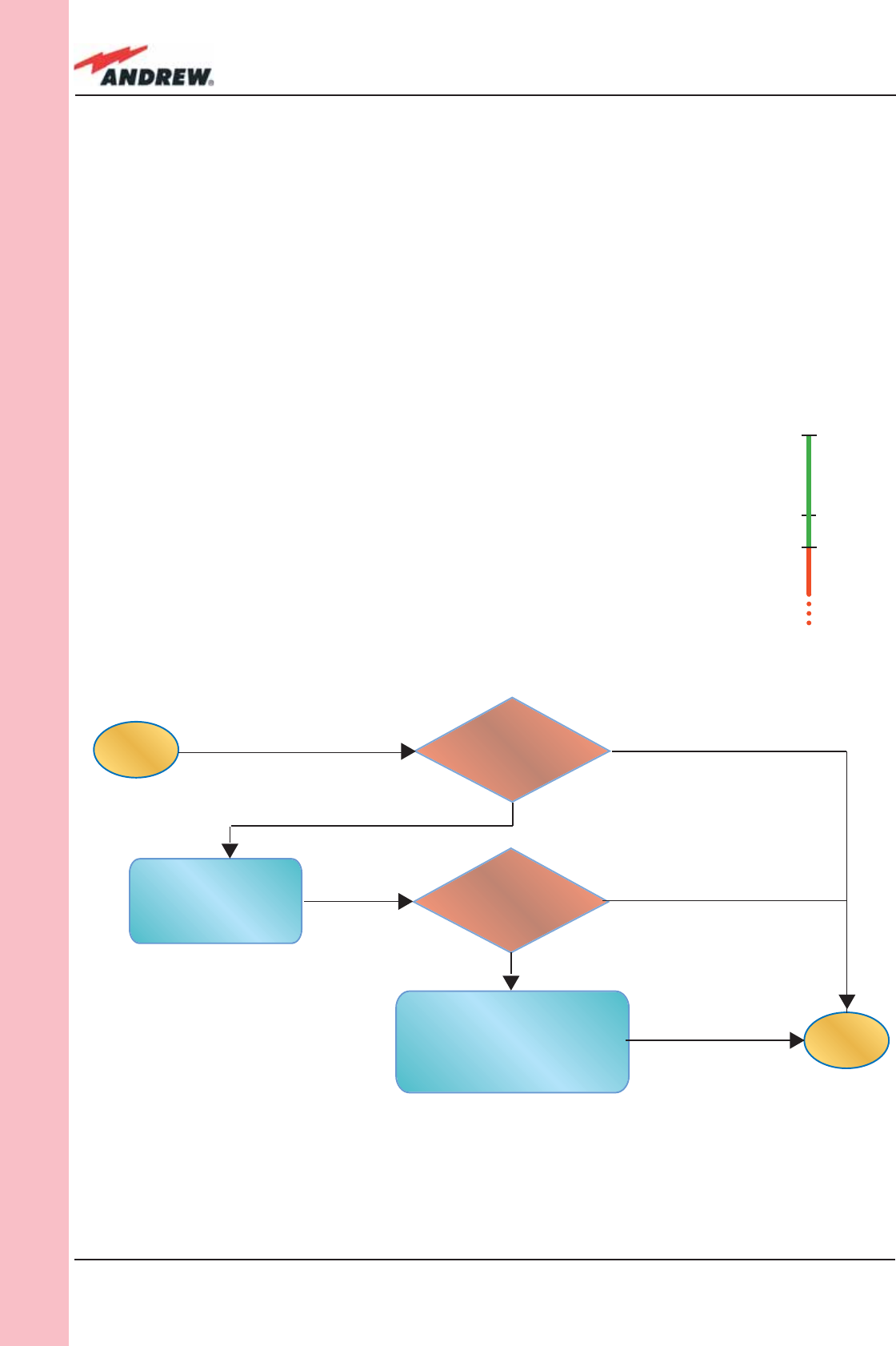
82 ION-B User Manual
TFAM
Case R2
detection is directly carried out through LMT or Supervision System.
ION-B modules are designed in order to exchange information each other: each RU
constantly monitors the optical signal received from its TFLN unit, so as to control optical losses.
Table 3.5.2 shows a brief description of the alarms related to a Cabinet R2 Remote Unit, with a
reference to the corresponding alerted LEDs and to the actions to be carried out in the case
of a fault.
As the table shows, not all the alarms are revealed by the LEDs placed on the Remote Unit
control panel: in fact, LEDs reveal only major alarms (i.e., the high priority ones), whereas the
minor alarms (i.e., the low priority ones) are revealed only by the LMT software or through the
TSUN Supervision System. The minor alarms usually detect critical situations which should be
checked so as to avoid future possible system faults.
start
end
Is the red LED
ON upon the TFAH?
Optical cable or optical
connections are supposed
to have problems on DL
path. Refer to fibre optic DL
troubleshooting (fig.3.16c)
Clean the SC - APC
optical adapters
and connectors
troubleshooting
Is the red LED
ON upon the TFAH?
Yes
Yes
No
No
Figure 3.5.7 (a): Flow-chart describing the quick troubleshooting procedure of a TFAx Case R
1Note:
Each Remote Unit is provided with an AGC system which comes
in after the optical-to-RF conversion. This AGC can correctly
compensate optical losses when these are estimated to be <3.5
dB. In case optical losses are > 3.5dB, the LMT application and the
ION-B supervision unit will display a “Warning” alarm: the whole
system still work, but AGC is near to its borderline levels.
The red LED switches on when the estimated optical losses are
>4.5dB, the AGC not being able to compensate these losses any
more. Fig. 3.5.6:
AGC thresholds vs LED alerts
0dBm
-3.5 dBm
-4.5dBm
Normal
Warning
Alarm
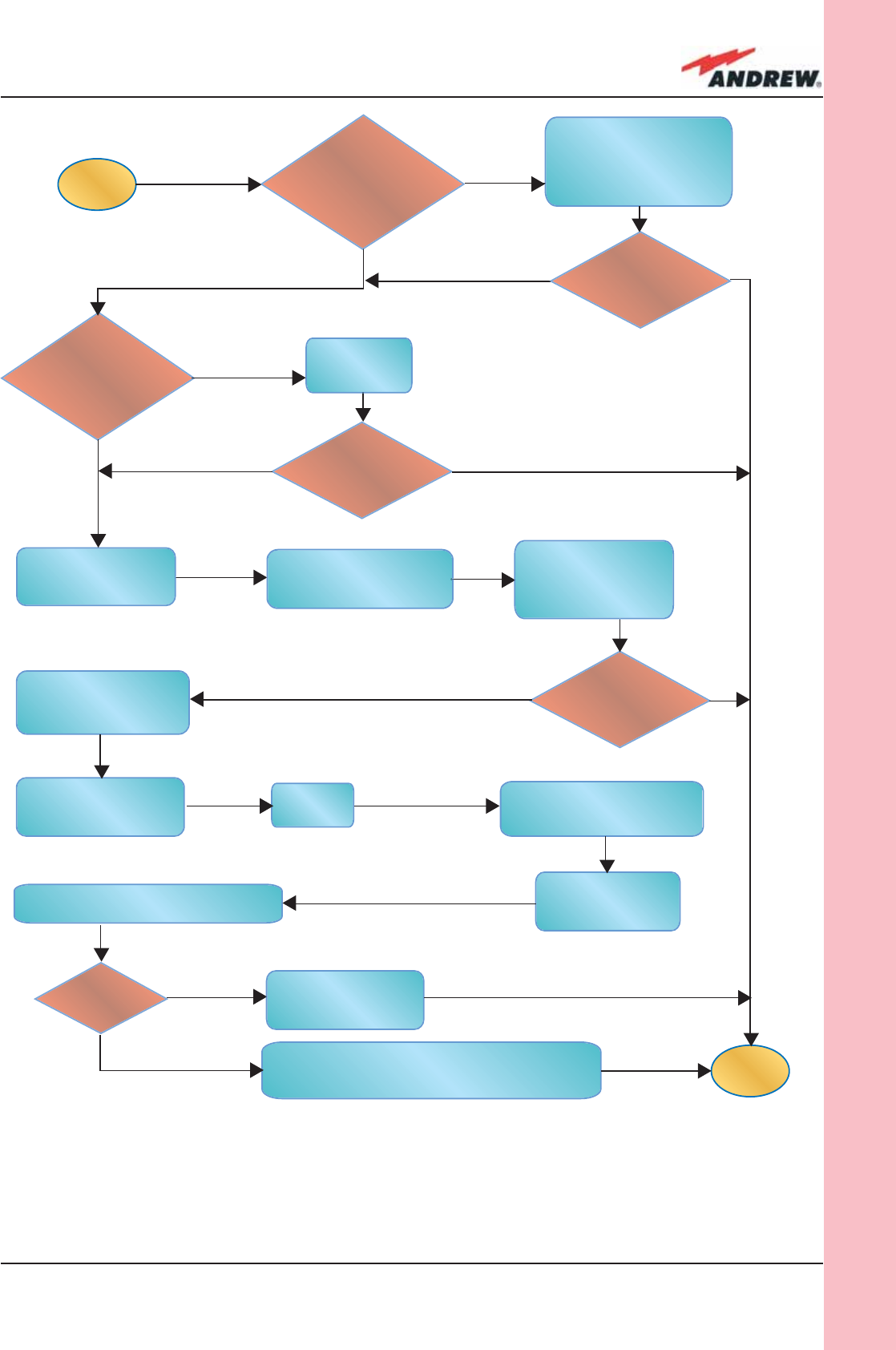
83MN024-010
TFAM
Case R2
start
end
Go to the
TFLN side
The troubleshooting procedure has not identi-
fied the problem. Use the supervision system or
contact assistance
Disconnect the optical
SC-APC connector from
the remote unit DL port.
Is this dry-contact
electrically closed?
Yes
Yes
Yes
No
No
No
External equipment
connected to this dry
contact port should
be faulty. Test it.
Disconnect the
optical fiber and
clean it at both ends.
Is ADL >4dB?
Is any dry contact
connected to some
external equipment?
Is the red LED
upon the TFAx
still ON??
Are SC-APC
connectors properly
installed at both fiber
ends?
Fix better the
SC-APC
connectors.
Clean the optical SC-APC
ports on both the TFLN
and the remote unit.
Measure the output
power at the corre-
sponding fiber ends.
Disconnect the optical
SC-APC connectors from
the TFLN DL ports
Calculate the fiber DL attenuation:
ADL[dB]=input power - output power
Measure the input
power coming out
of the TFLN DL port
Fiber optic cable has
some problems.
Please replace it
Rearrange the optical
path to avoid sharp
bends. If necessary,
replace the optical cable
with a longer one
Is the red LED
upon the TFAx
still ON??
No
Yes
Yes
No
No
Yes
Figure 3.5.7 (b): Flow-chart describing the external alarm troubleshooting on TFAx Case R2
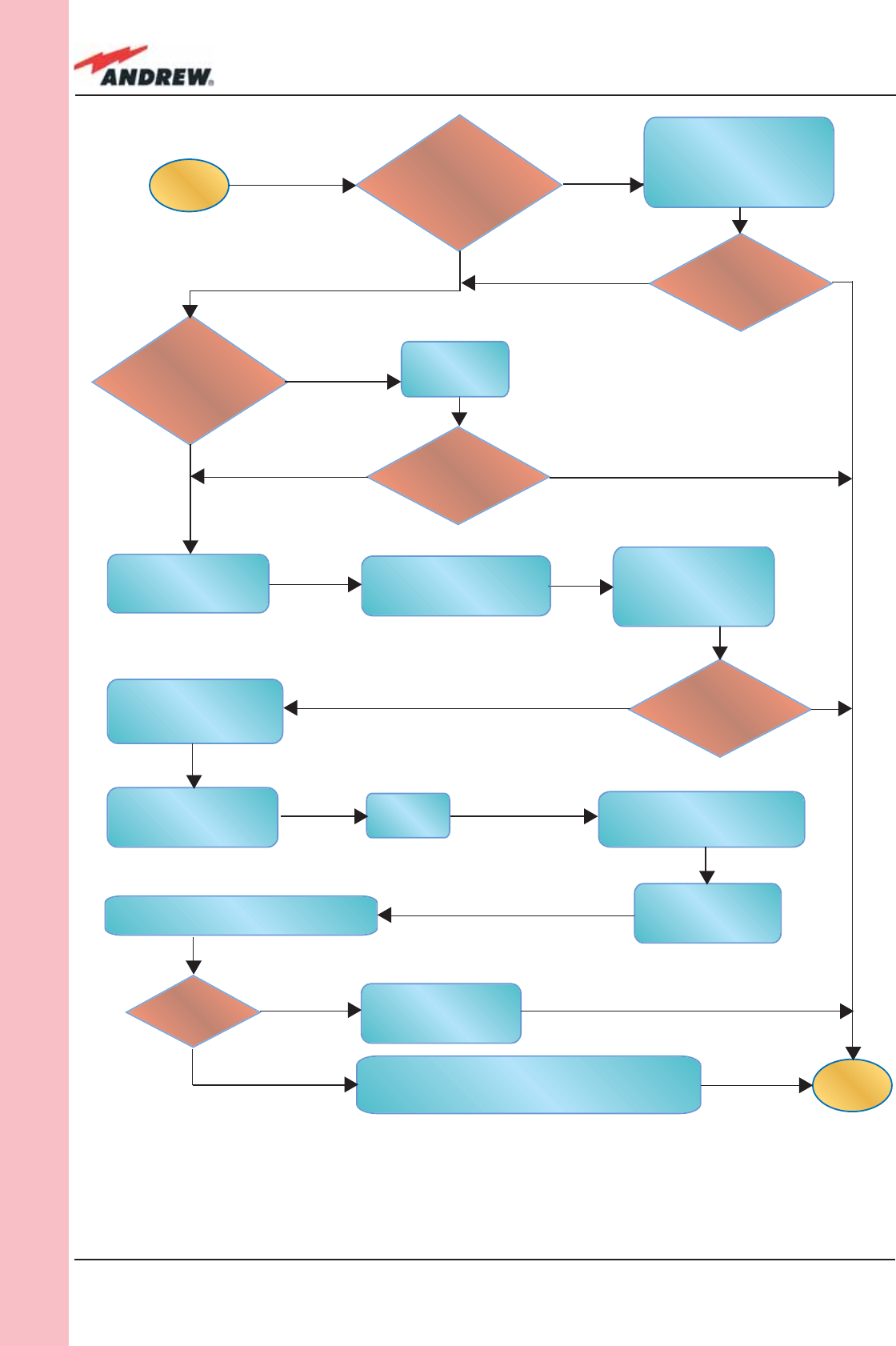
84 ION-B User Manual
TFAM
Case R2
start
end
Go to the
TFLN side
The troubleshooting procedure has not identi-
fied the problem. Use the supervision system or
contact assistance
Disconnect the optical
SC-APC connector from
the remote unit DL port.
Is this dry-contact
electrically closed?
Yes
Yes
Yes
No
No
No
External equipment
connected to this dry
contact port should
be faulty. Test it.
Disconnect the
optical fiber and
clean it at both ends.
Is ADL >4dB?
Is any dry contact
connected to some
external equipment?
Is the red LED
upon the TFAx
still ON??
Are SC-APC
connectors properly
installed at both fiber
ends?
Fix better the
SC-APC
connectors.
Clean the optical SC-APC
ports on both the TFLN
and the remote unit.
Measure the output
power at the corre-
sponding fiber ends.
Disconnect the optical
SC-APC connectors from
the TFLN DL ports
Calculate the fiber DL attenuation:
ADL[dB]=input power - output power
Measure the input
power coming out
of the TFLN DL port
Fiber optic cable has
some problems.
Please replace it
Rearrange the optical
path to avoid sharp
bends. If necessary,
replace the optical cable
with a longer one
Is the red LED
upon the TFAx
still ON??
No
Yes
Yes
No
No
Yes
Figure 3.5.7 (c): Flow-chart describing the fi beroptiic troubleshooting
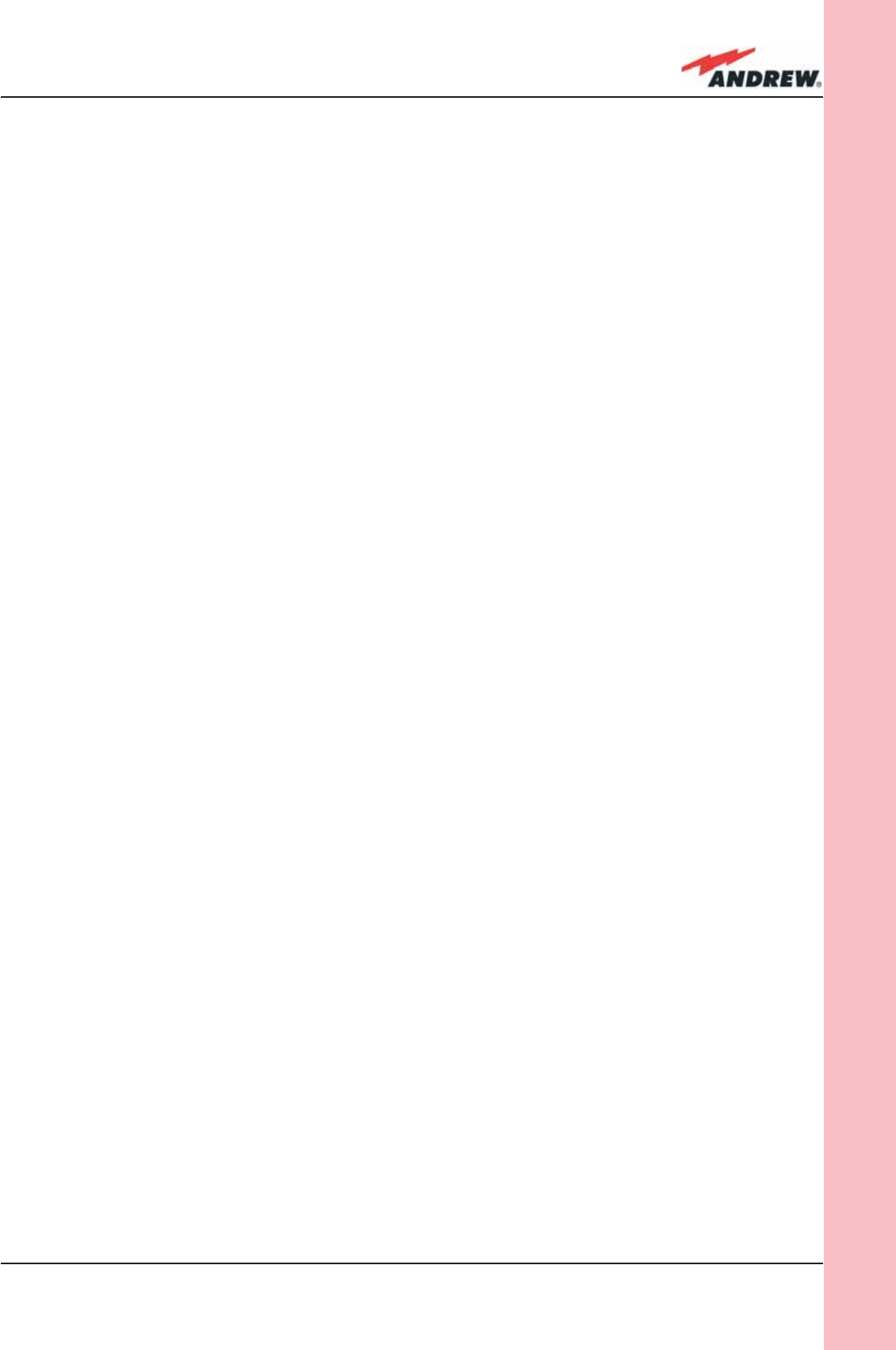
85MN024-010
TFAM
Case R2
As shown in the previous table, the same red LED switches on to reveal any major failure.
Following the troubleshooting procedure reported hereinafter it is possible to better
understand what problem occurred.
Quick troubleshooting procedure
(The following procedure is summarized by the fl ow-chart in fi g. 3.5.7a)
In case the red LED is ON, please follow these steps:
1. First of all, clean the optical adapters
2. If the problem still persists, refer to the fi bre optic DL troubleshooting to check if optical
cables or optical connections have any problem on DL path.
3. If previous actions didn’t make the LED switch off replace the unit with a new one or
contact for assistance.
Dry-contact troubleshooting
(The following procedure is summarized by the fl ow-chart in Fig. 3.5.7b)
This procedure should be considered if at least one TFAx dry-contact is connected to any
external equipment. If not, return to main troubleshooting procedure.
These steps aim to detect any failure inside external equipment or dry-contact ports. If the dry-
contacts aren’t able to reveal any equipment malfunctions or port failures, then return to the
main troubleshooting procedure.
For any dry-contact that is connected to external equipment, follow these steps:
1. Disconnect it, and check the TFAx LED status after the disconnection.
2. If the red LED has switched off, any external equipment that is connected to the dry
contact port is probably faulty. Please test it.
3. If the TFAx red LED still remains on after the disconnection, measure the voltage between
the terminals of the dry contact port.
a. If the terminals are electrically closed, the dry-contact port is faulty. Contact the
manufacturer for assistance.
b. If the terminals are open, this means neither the analysis of the present dry
contact nor the one of its external equipment has revealed failures. Re-connect
the present dry contact port to its external equipment. If the TFAx has any other
unchecked dry-contacts connected to external equipment, apply the whole
procedure (i.e. steps 1-3) to this new port
Fibre optic DL troubleshooting
(The following procedure is summarized by the fl ow-chart in fi g. 3.5.7c)
1. Check if there is any point where fi bre experiences a short radius of curvature. In this
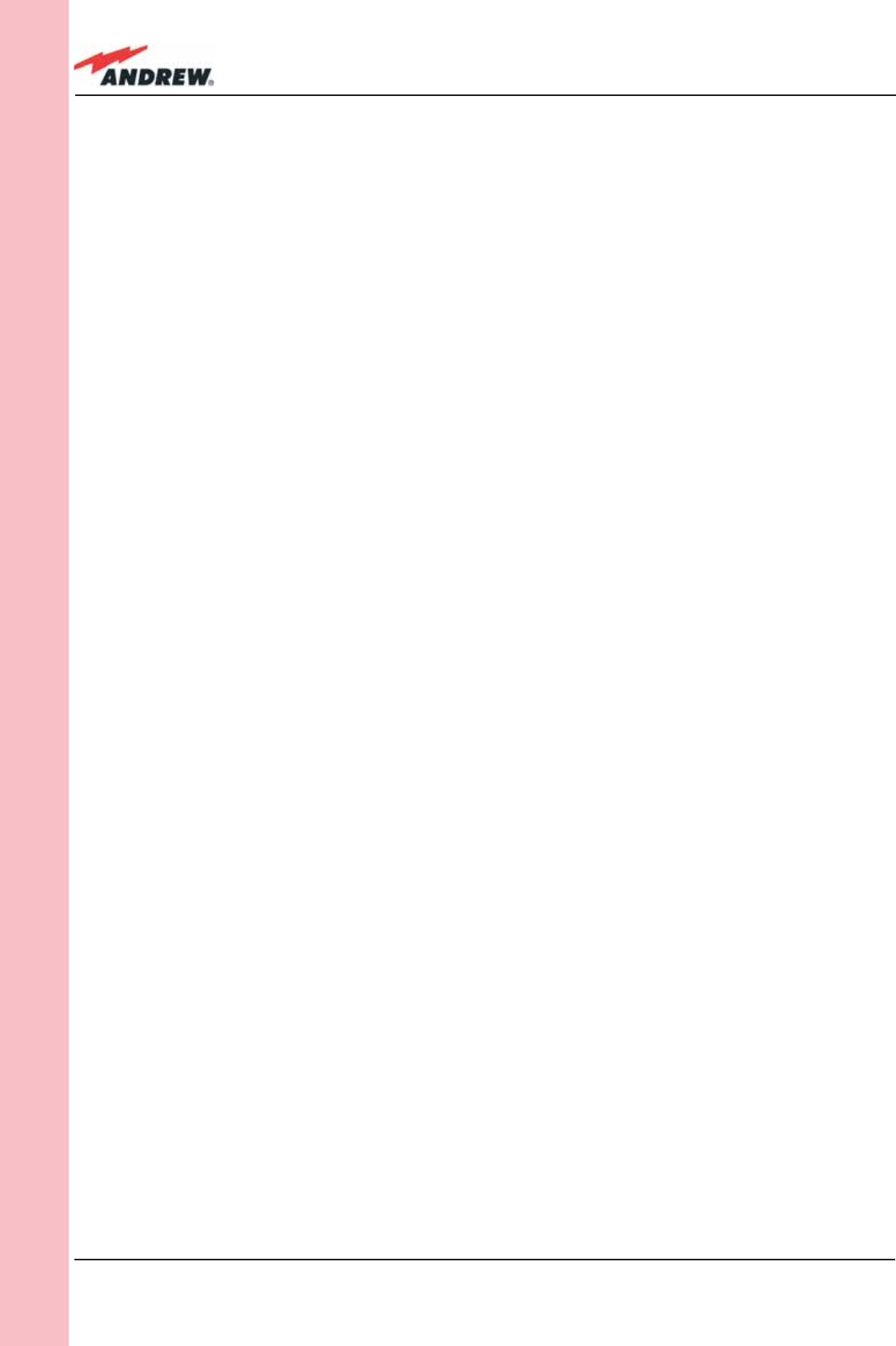
86 ION-B User Manual
TFAM
Case R2
case, rearrange the optical path in order to avoid sharp bends (if necessary, replace the
optical cable with a longer one). If TFLN red LED switches off, troubleshooting has been
successfully carried out. Otherwise, follow next steps.
2. Check if SC-APC connectors are properly installed at both fi bre ends. In case they are
not, fi x better SC-SPC connectors to adapters. If TFLN red LED switches off, troubleshooting
has been successful. Otherwise, follow next steps.
3. Disconnect the optical fi bre and clean it better at both ends then clean the SC-APC
ports on both the TFLN and the Remote Unit. Re-connect the fi bre to relevant ports after
cleaning. If it doesn’t made TFLN red LED switch off, follow next steps.
4. Disconnect the optical SC-APC connector from Remote Unit DL port, and measure
the output power POUT(DL) at the corresponding fi bre end. Then, go to the TFLN side,
disconnect the optical SC-APC connector from TFLN DL port and measure the input
power PIN(DL) coming out of the TFLN DL port. Calculate the DL fi bre attenuation ADL as
ADL [dB] = PIN(DL) – POUT(DL)
a. If ADL > 4dB, then the fi bre optic cable has some problems. Replace it with a new
one.
b. If ADL < 4dB troubleshooting procedure has not identifi ed the problem. Refer to
Supervision System or contact assistance.
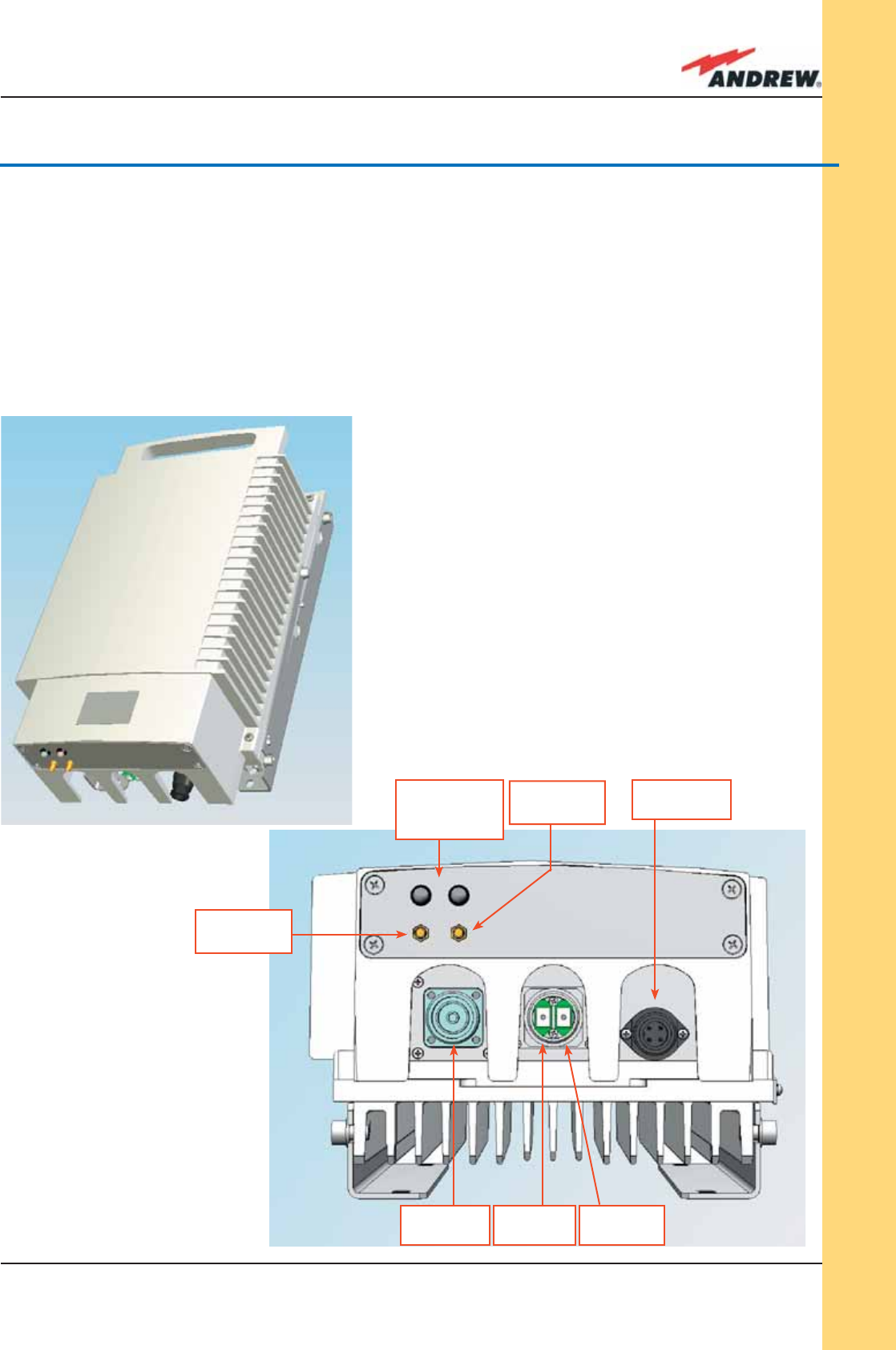
87MN024-010
TFAM
Case F
3.7. Case F Remote Unit
Dimensions and Weight
Dimensions: mm. 564 x 255 x 167
(inches 21.5 x 10 x 8.1)
Weight: please refer to the Remote Unit dedicated bulletin in order to know the updated
data about the weight of your case-F Remote Unit.
Figure 3.6.1: Case F Remote Unit (a)
with connector panel (b)
(a)
(b)
Power supply
connector
UL optical
port
DL optical
port
RF auxiliary
DL channel
LED alerts
Green =power ON;
Red = major alarm
RF antenna
port
RF auxiliary
UL channel
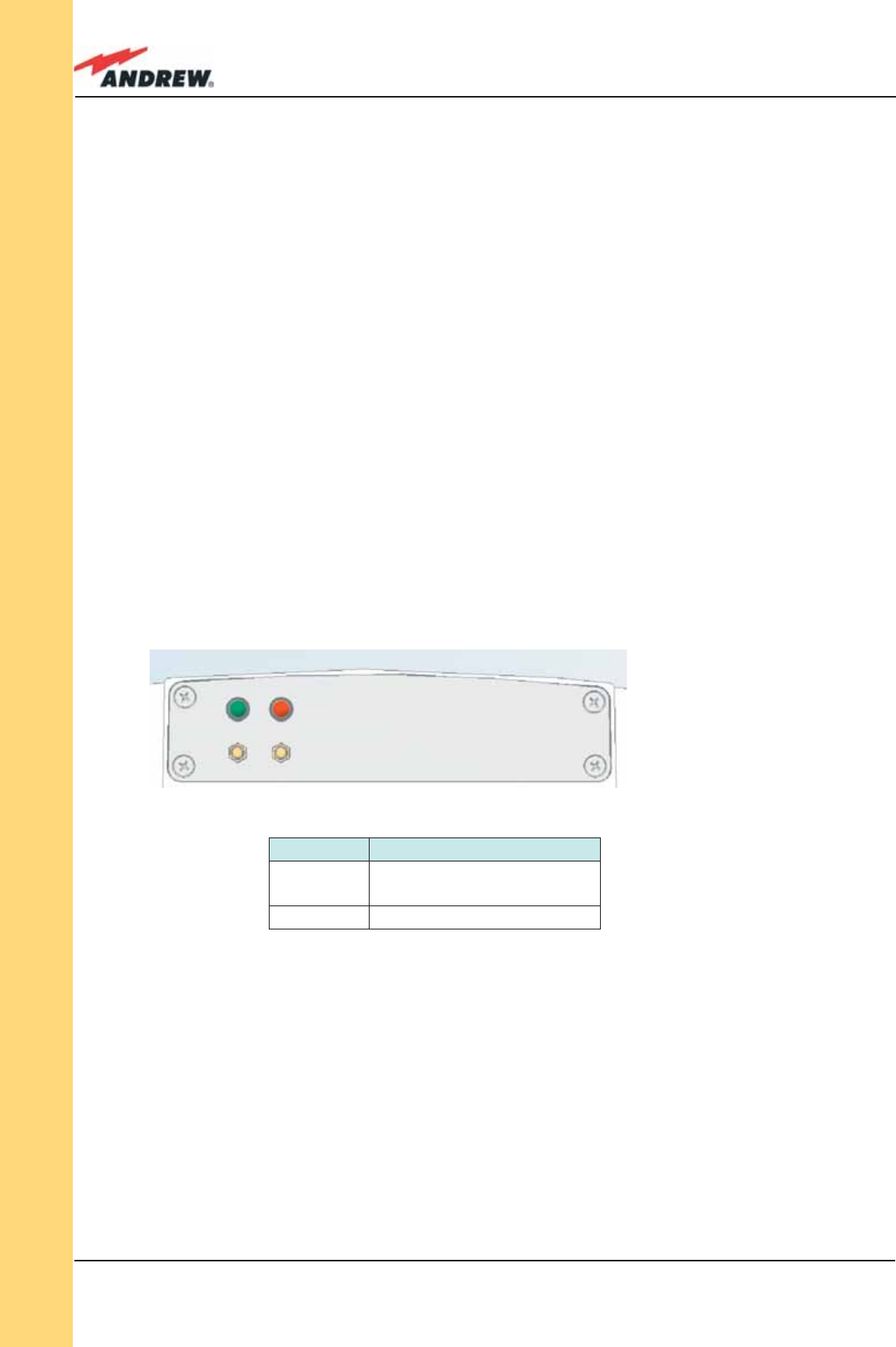
88 ION-B User Manual
TFAM
Case F
External alarms
Case F architecture does not provide any external alarms control.
Power supply:
Case-F Remote Unit is available in two versions: one feeded by universal mains (85 to 265 Vac),
the other by negative power supply (-72 to -36 Vdc): in fi gure 3.6.3, the 85/220 Vac connector
and the -72/-36 Vdc connector are described. Power feeder is always internal. The power
cable is always included in the Case-F Remote Unit kit.
RF ports:
• 1 RF antenna port, transmitting/receiving signals to/from distributed antennas. This RF
antenna port is a duplexed N-female connectors. The port can be connected to the
antenna either directly (ie. through RF jumper cables) or through splitters, thus allowing
more antennas to be fed.
• 1 RF auxiliary input and 1 RF auxiliary output (designed to receive and transmit additional
signals). Auxiliary input and output ports are SMA-female connectors.
Optical ports:
• 1 optical output port, transmitting UL signals to TFLN master optical TRX;
• 1 optical input port, receiving DL signals from TFLN master optical TRX.
Visual alarms:
Two control LEDs are provided on the Case-F upper side (fi g. 3.6.2).
The green LED describes the power supply status, while the red LED describes the major
Remote Unit failures (Table 3.6.1).
Led colour Meaning
Red Low optical power at DL input
and/or RF amplifi er failure
Green Power supply OK
Figure 3.6.2: LED panel on
the Case-F Remote Unit
Table 3.6.1: LED panel on
the Case-F Remote Unit
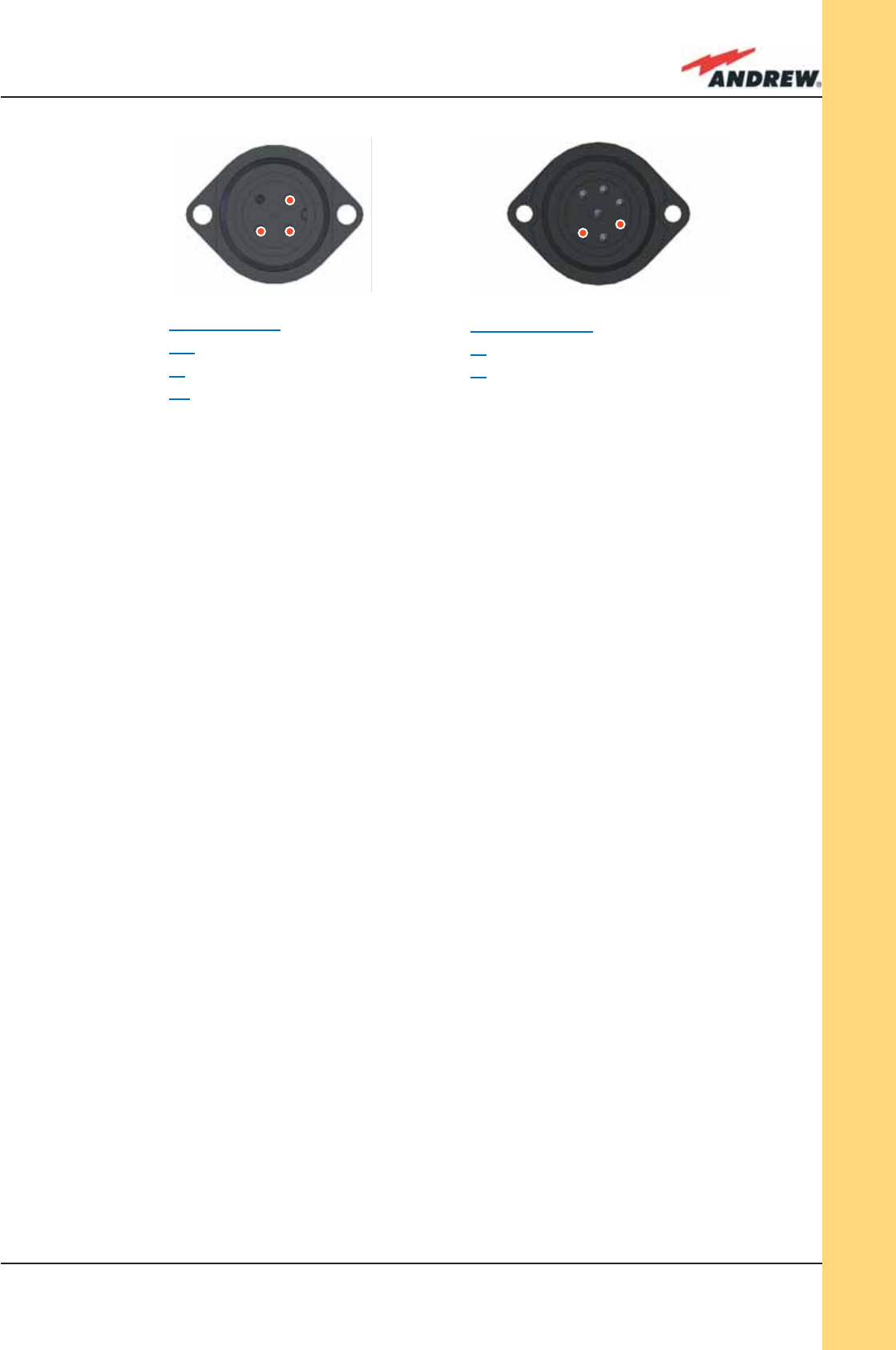
89MN024-010
TFAM
Case F
Warnings (to be read before Remote Units are installed)
Dealing with optical output ports
The Case-F Remote Unit contains semiconductor lasers. Invisible laser beams may be emitted
from the optical output ports. Do not look towards the optical ports while equipment is
switched on.
Choosing a proper installation site for the Remote Units
• Case-F Remote Units have to be installed as close as possible to the radiating antennas,
in order to minimize coaxial cable length, thus reducing downlink power loss and uplink
noise fi gure.
• When positioning the Case-F Remote Unit, pay attention that the placing of related
antennas should be decided in order to minimize the Minimum Coupling Loss (MLC), so as
to avoid blocking.
• The Case-F Remote Unit is intended to be fi xed on walls or other fl at vertical surfaces.
Handling optical connections
• When inserting an optical connector, take care to handle it so smoothly that the optical
fi bre is not damaged. Optical fi bres are to be single-mode (SM) 9.5/125µm.
• Typically, ION-B equipment is provided with SC-APC optical connectors (other connectors
may be provided on request). Inserting any other connectors will result in severe
damages.
• Do not force or stretch the fi bre pigtail with radius of curvature less than 5cm. See
rightward fi gure for optimal fi bre cabling.
• Remove the adapter caps only just before making connections. Do not leave any SC-
APC adapter open, as they attract dirt. Unused optical connectors must always be
covered with their caps.
85/264 Vac: Connector
PE: ground
1: N
2: L
-36/-72 Vdc: Connector
4: 0V
6: -48V
2
2
1
1
6
6
4
4
Figure 3.6.3: Description of the 85/264 Vac inlet (a)
and of the -36/-72 Vdc inlet (b) on a Case-F Remote Unit
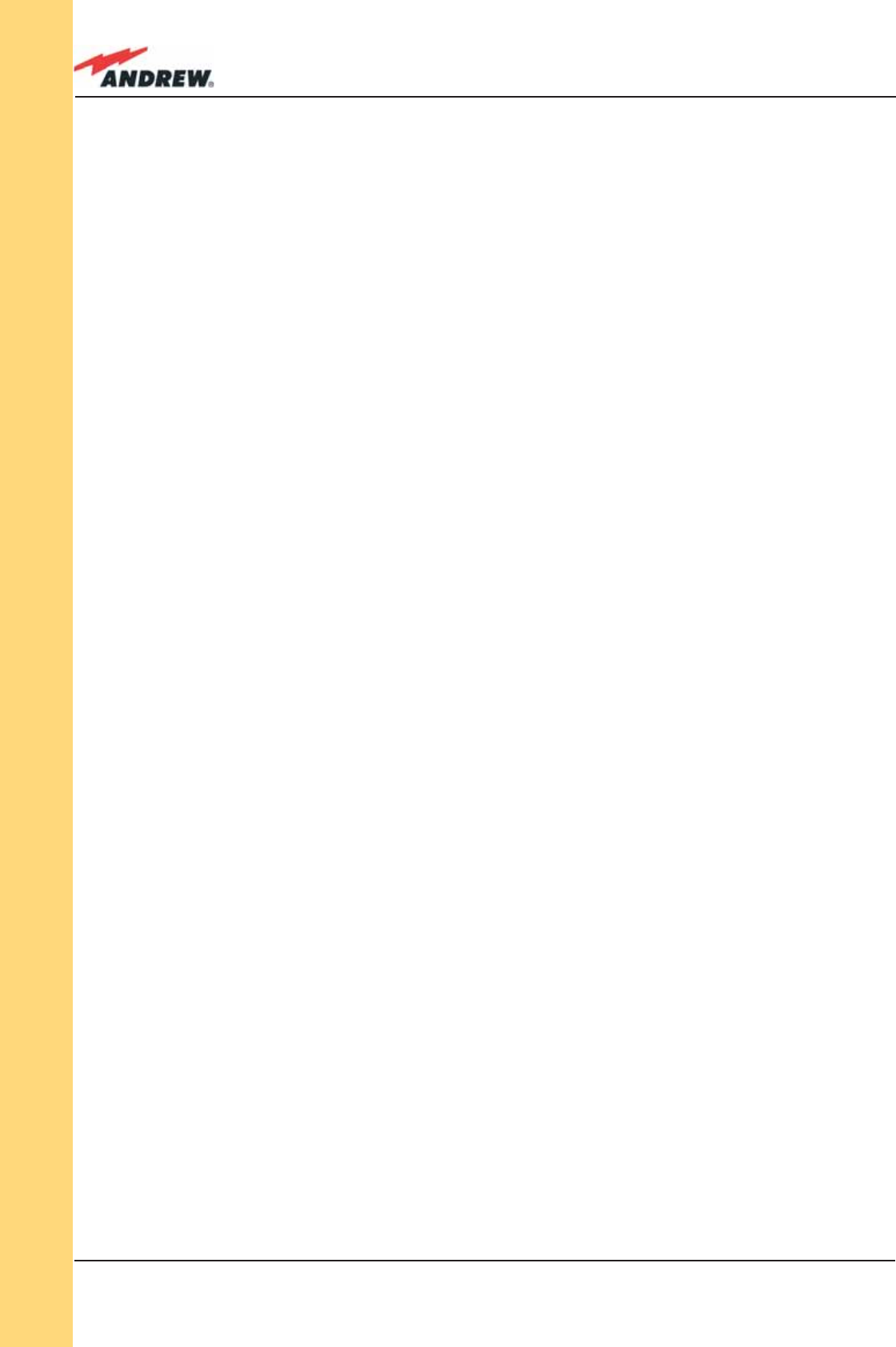
90 ION-B User Manual
TFAM
Case F
• Do not touch the connector tip. Clean it with a proper tissue before inserting each
connector into the sleeve. In case connector tips need to be cleaned, use pure ethyl
alcohol.
TFAx Case-F installation
Each case-F Remote Unit kit includes:
• 1 Case-F Remote Unit;
• 1 power supply cable (85 to 264 Vac or -48Vdc, depending on the power supply which
has been chosen);
• 1 pair of mounting plates;
• 1 screw kit, including four hexagonal-head screws and a torque key.
The operations which need to be carried out in order to perform a proper installation of the
Case-F Remote Unit are hereby described:
1- Drill the wall to install four M8 screws anchors (not included) as indicated by the installation
drawing shown in fi g. 3.6.4a. Fix the two mounting plates to the wall by fi rmly screwing the
anchors.
2 –Take two of the hexagonal-head screws included in the kit, and fasten them at the top of
the case-F unit (fi g. 3.6.4b, step “b,1”) by using the torque key: while fastening the screws,
take care to leave the space required to hang the case-F to the plates (fi g. 3.6.4b, step
“b,2”).. Fasten the screws further only after hanging the case-F. Then take the other two
hexagonal screws (included) and use them to fasten the bottom sides of the unit to the
bottom side of the plates (fi g. 3.6.4b, step “b,3”).
3 – Fix a splice holder (not included) inside the proper splice tray (not included, fi g. 3.6.4c).
Makes the splices between the fi beroptics patchcords coming from the Case-F Remote
Unit and the fi beroptics cables which go to the local units. House the optical splices inside
the splice holder. Close the splice tray. During these operations, please take care not to
bend the fi bres too much. Fix the splice tray inside a splice box (not included), and mount
the splice box beside the Remote Unit.
4 - Use the torque key in order to loose the four screws fi xing the cover (fi g. 3.6.4d), and open
the unit.
Connect the antenna RF cable to the RF antenna port. Connect the UL and DL optical
connectors to the corresponding UL and DL adapters on the unit.
Connect the Power cable to the power connector. In case the power cable has been
connected to the mains, both the green and the red LEDs should turn on. The green
LED will remain on to indicate that the unit is powered on, while the RED led will turn off
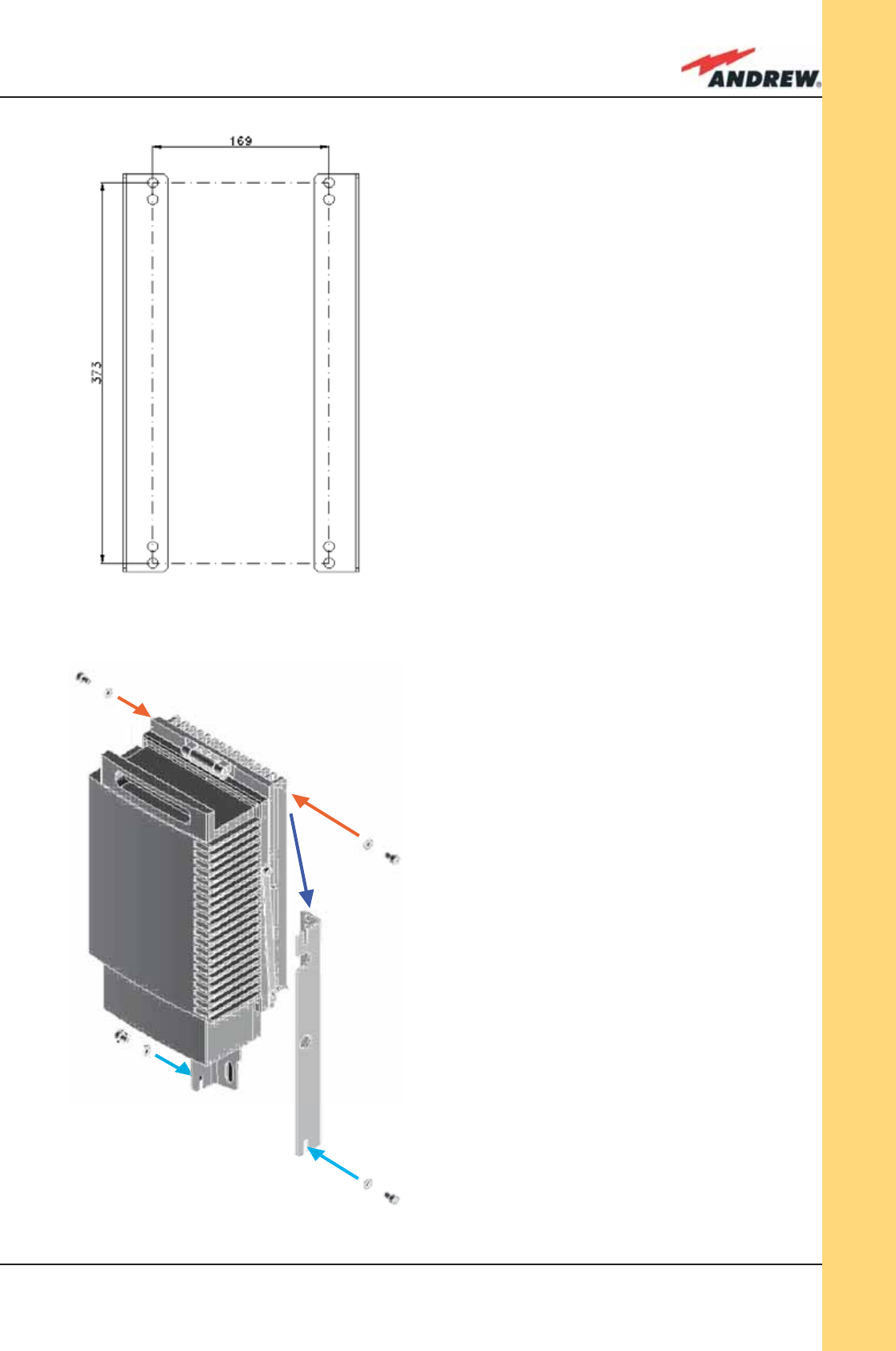
91MN024-010
TFAM
Case F
1
3
2
3
1
Figure 3.6.4:
Mounting the Case-F Remote Unit
Steps (a), (b)
(a)
(b)
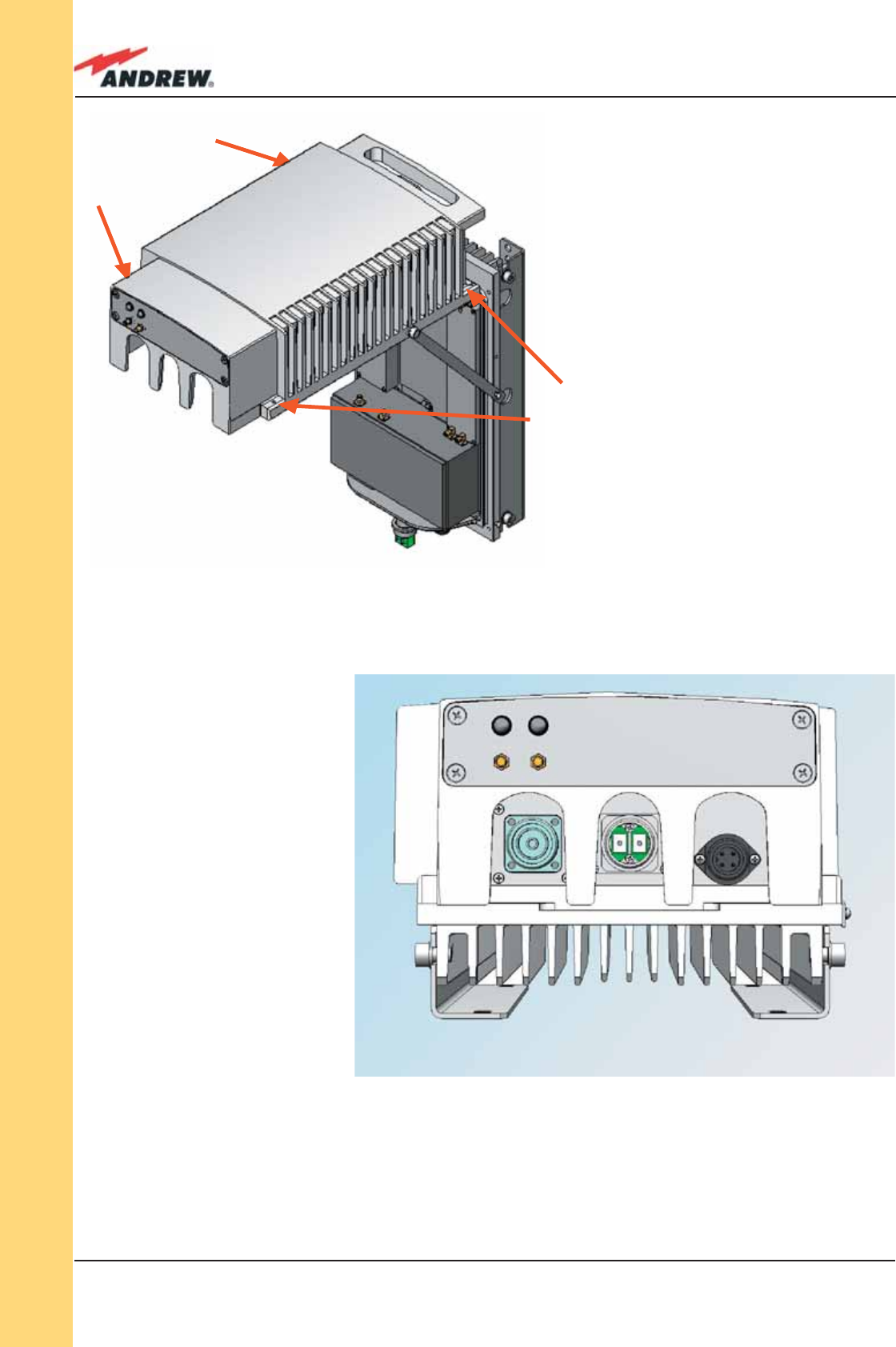
92 ION-B User Manual
TFAM
Case F
Figure 3.6.4:
Mounting the Case-F Remote Unit
Steps (c)-(d)
(c)
(d)
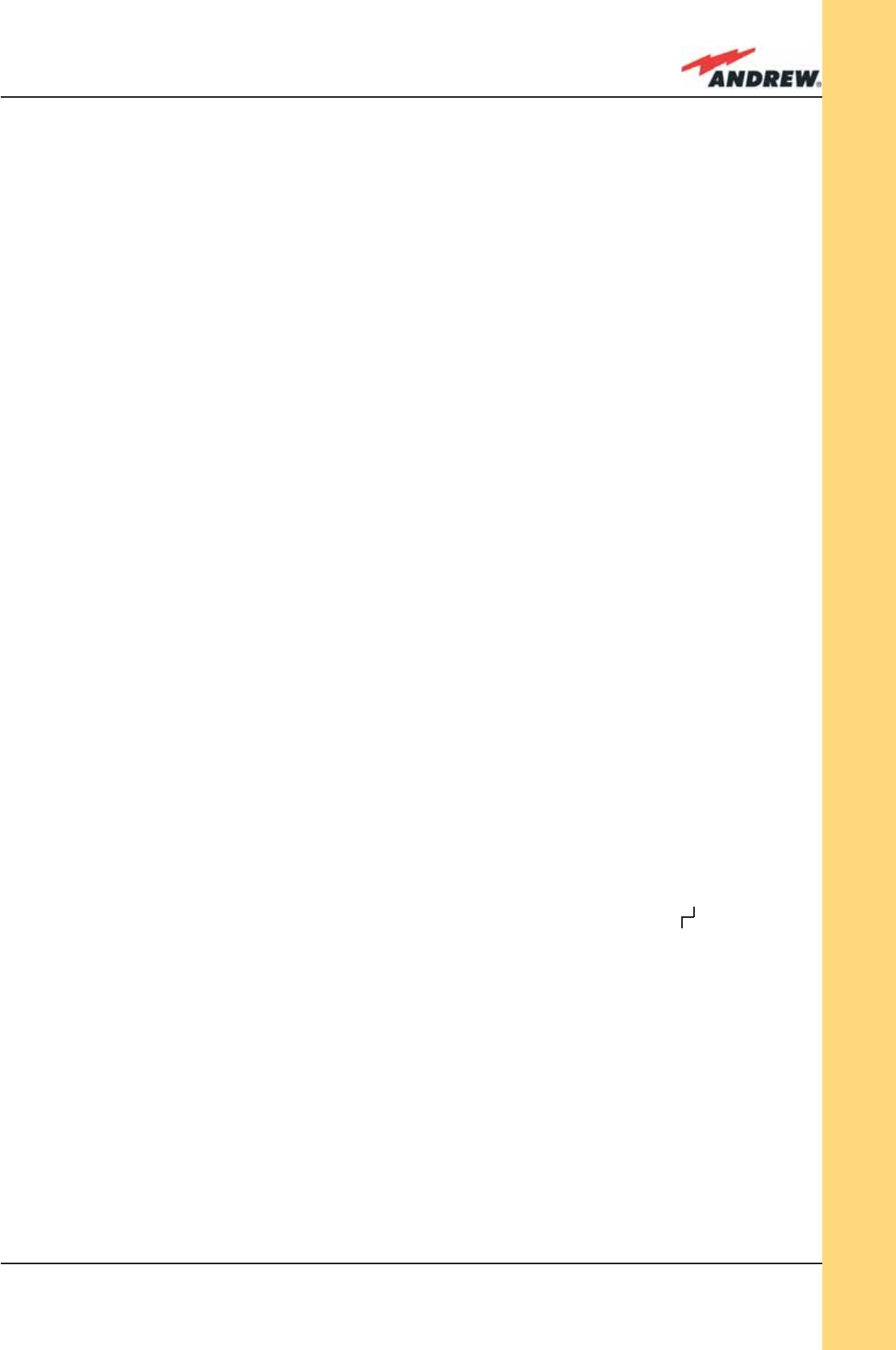
93MN024-010
TFAM
Case F
as soon as the local unit will be switched on (for further details about the start-up of the
whole system, please refer to the section ”TFAx Case F start-up”).
5 - Close the unit, and fasten the 4 screws shown in fi g. 3.6.4c by using the torque key.
TFAx Case F start-up
Before the Case-F Remote Unit is switched on, make sure that:
• the modules hosted in the master unit have been connected each other with RF jumpers,
according to the system design
• every TFLN master optical TRX has been connected to its Remote Units
• each Remote Unit has been connected to its coverage antennas
For a correct system start-up, all the Remote Units have to be switched on before the master
unit.
Once the Case-F Remote Unit has been switched on, its behaviour could be checked by
unscrewing the four hexagonal screws (see fi g on the sides of the case-F), removing the cover,
and looking at the control LEDs. When the system starts-up, their status can be summarised as
per the following steps.
1. When the Remote Unit is turned on, both the LEDs turn on for a couple of seconds.
2. After that, the unit green LED remains on (thus indicating proper power supply), while the
red LED switches off as soon as the TFLN master unit is turned on (meaning that DL optical
power is OK and no alarms are present).
3. Once the TFLN master unit has been switched on, the status of the LEDs is described by
Table 3.6.1. If the red LED remains on, please refer to the troubleshooting section.
4. Once it has been switched on, the Remote Unit starts working correctly. Anyway, in
order to be recognized by the supervision management system, it is necessary for the
corresponding TFLN master optical TRX to carry out the discovery phase (please refer to
Supervision System Manual for more details). During this phase, (whose duration depends
on the system complexity, and which can last at max. 4min) the TFLN LED “ “ blinks.
Do not connect/disconnect any cable or any piece of equipment during the discovery
phase! This may result in no identifi cation of the Remote Unit.
Note: if then discovery doesn’t start automatically, check through the LMT or the remote
supervision whether it has been disabled (refer to LMT or remote Supervision System manuals
for further information).
TFAx Case F troubleshooting
Faults can be revealed by LEDs on the Remote Unit (RU) front panel as well as by LMT or
Supervision System (running on the remote supervision unit)
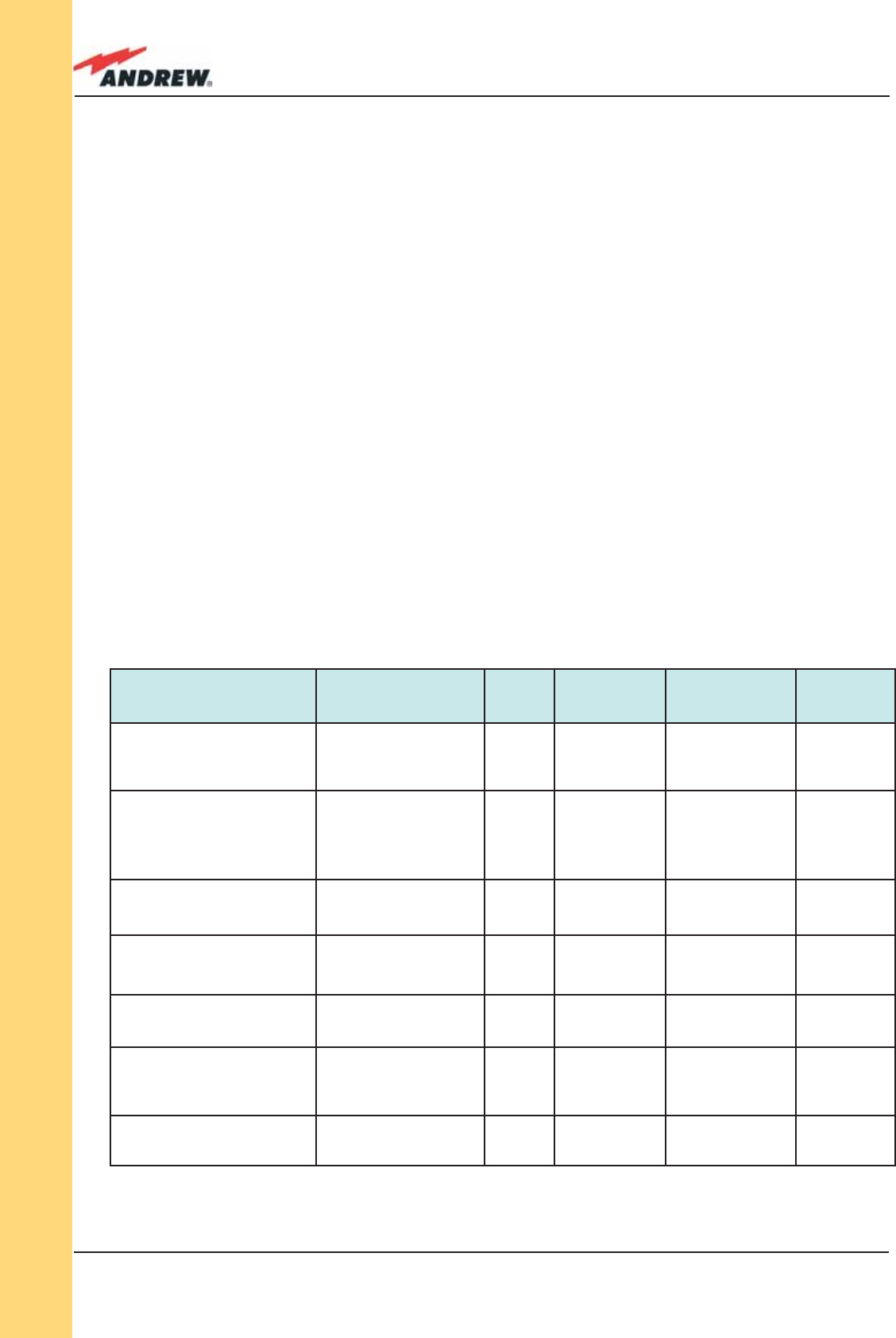
94 ION-B User Manual
TFAM
Case F
Both LMT and Supervision System provide full information about the device causing the alarm.
As a consequence, troubleshooting procedure can be very immediate when the failure
detection is directly carried out through LMT or Supervision System.
ION-B modules are designed in order to exchange information each other: each RU
constantly monitors the optical signal received from its TFLN unit, so as to control optical losses.
Table 3.6.2 shows a brief description of the alarms related to a Case L Remote Unit, with a
reference to the corresponding alerted LEDs and to the actions to be carried out in the case
of a fault.
As this table shows, not all the alarms are revealed by the LEDs placed on the Remote Unit
control panel: in fact, LEDs reveal only major alarms (i.e., the high priority ones), whereas the
minor alarms (i.e., the low priority ones) are revealed only by the LMT software or through the
TSUN Supervision System. The minor alarms usually detect critical situations which should be
checked so as to avoid future possible system faults.
Note:
Each Remote Unit is provided with an AGC system which comes in after the optical-to-RF
conversion. This AGC can correctly compensate optical losses when these are estimated to
be <3.5 dB. In case optical losses are > 3.5dB, the LMT application and the ION-B supervision
unit will display a “Warning” alarm: the whole system still work, but AGC is near to its borderline
ALARM CODE
(TSUN description)
Alarm Description Active
LED
Supervision
Priority Level
Action
Recommended
RELE’ Priority
level
DL optical power
The DL received optical
power is too low and
can no more be
compensated by AGC 1
RED MAJOR
Check the DL fi bre
and the TFLN laser
status
MAJOR
AGC out of range
The DL received optical
power experiences
a loss > 3dB, which
nevertheless can still be
compensated 1
NONE
WARNING Clean optical
connectors MINOR
DL low alarm in Band 1 HW failure on the DL RF
low band
RED CRITICAL Return the unit
MAJOR
DL high alarm in band 2 HW failure on the UL RF
low band
RED CRITICAL
Return the unit MAJOR
Power supply alarm
UPS HW failure or
malfunction.
RF is turned OFF
RED MAJOR Return the unit MAJOR
Internal BUS alarm
A malfunctioning on
the digital part involves
a fault in monitoring
functionalities
RED CRITICAL Return the unit MAJOR
Temperature alarm Over-temperature alarm NONE MINOR Check ventilation
and environment MINOR
Table 3.6.2 (a): Description of the alarms of the TFAx Case F Remote Unit,
as they are reported by LMT application or Supervision Interface.

95MN024-010
TFAM
Case F
start
end
Is the red LED
ON upon the TFAH?
Optical cable or optical
connections are supposed
to have problems on DL
path. Refer to fibre optic DL
troubleshooting (fig.3.16c)
Clean the SC - APC
optical adapters
and connectors
troubleshooting
Is the red LED
ON upon the TFAH?
Yes
Yes
No
No
Quick troubleshooting procedure
(The following procedure is summarized by the fl ow-chart in fi g. 3.6.6a)
In case the red LED is ON, please follow these steps:
1. First of all, clean the optical adapters
2. If the problem still persists, refer to the fi bre optic DL troubleshooting to check if optical
cables or optical connections have any problem on DL path.
3. If previous actions didn’t make the LED switch off replace the unit with a new one or
contact for assistance.
Fibre optic DL troubleshooting
(The following procedure is summarized by the fl ow-chart in fi g. 3.6.6b)
1. Check if there is any point where fi bre experiences a short radius of curvature. In this
case, rearrange the optical path in order to avoid sharp bends (if necessary, replace the
Figure 3.6.6 (a): Flow chart describing the quick troubleshooting procedure for the Case F Remote Unit
Fig. 3.5.6:
AGC thresholds vs LED alerts
0dBm
-3.5dBm
-4.5dBm
Normal
Warning
Alarm
levels.
The red LED switches on when the estimated optical losses are >4.5
dB, the AGC not being able to compensate these losses any more.
As shown in the previous table, the same red LED switches on to
reveal any major failure. Following the troubleshooting procedure
reported hereinafter it is possible to better understand what
problem occurred.
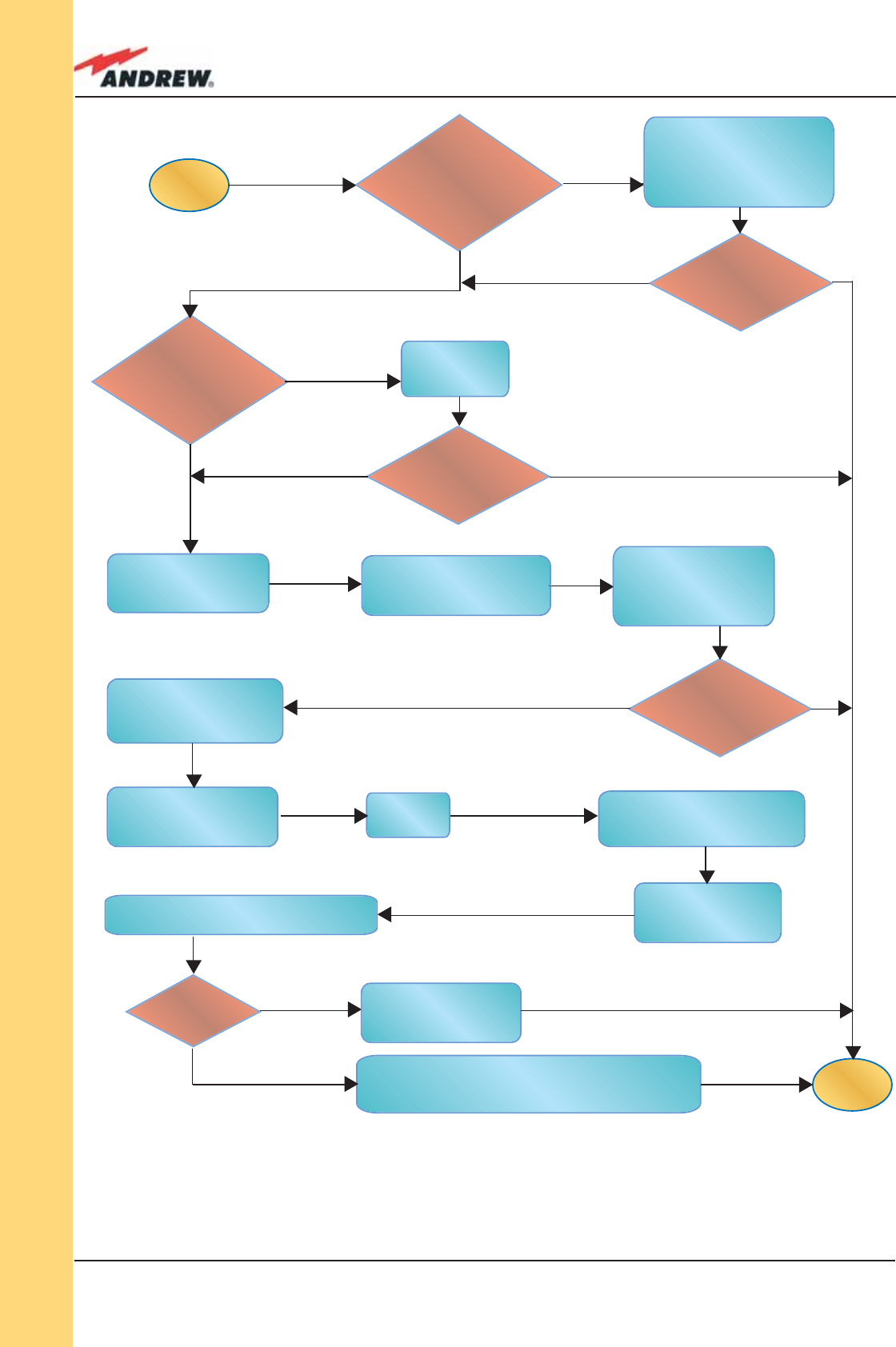
96 ION-B User Manual
TFAM
Case F
start
end
Go to the
TFLN side
The troubleshooting procedure has not identi-
fied the problem. Use the supervision system or
contact assistance
Disconnect the optical
SC-APC connector from
the remote unit DL port.
Is this dry-contact
electrically closed?
Yes
Yes
Yes
No
No
No
External equipment
connected to this dry
contact port should
be faulty. Test it.
Disconnect the
optical fiber and
clean it at both ends.
Is ADL >4dB?
Is any dry contact
connected to some
external equipment?
Is the red LED
upon the TFAx
still ON??
Are SC-APC
connectors properly
installed at both fiber
ends?
Fix better the
SC-APC
connectors.
Clean the optical SC-APC
ports on both the TFLN
and the remote unit.
Measure the output
power at the corre-
sponding fiber ends.
Disconnect the optical
SC-APC connectors from
the TFLN DL ports
Calculate the fiber DL attenuation:
ADL[dB]=input power - output power
Measure the input
power coming out
of the TFLN DL port
Fiber optic cable has
some problems.
Please replace it
Rearrange the optical
path to avoid sharp
bends. If necessary,
replace the optical cable
with a longer one
Is the red LED
upon the TFAx
still ON??
No
Yes
Yes
No
No
Yes
Figure 3.6.6 (b): Flow chart describing the fi ber DL troubleshooting
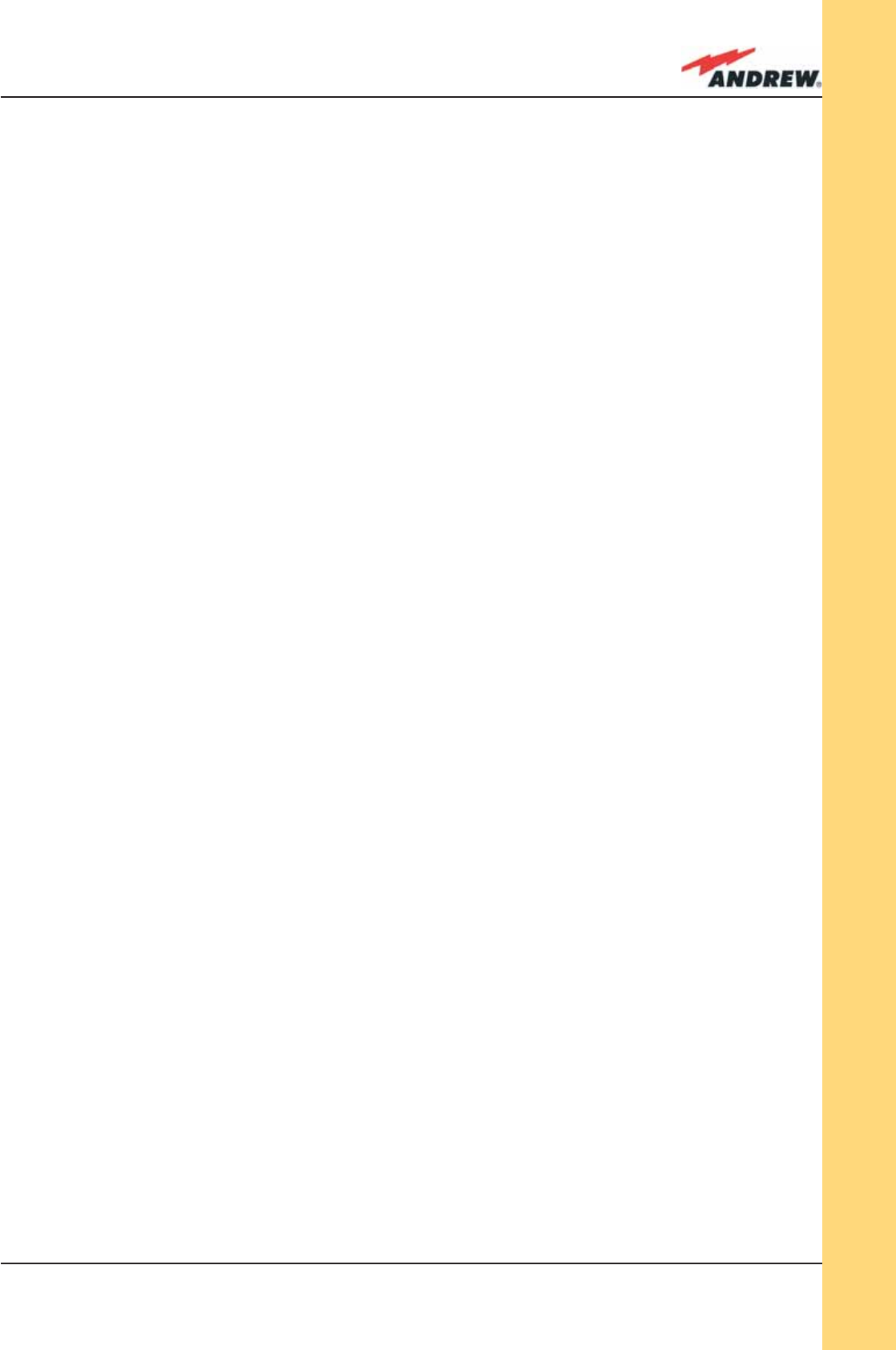
97MN024-010
TFAM
Case F
optical cable with a longer one). If TFLN red LED switches off, troubleshooting has been
successfully carried out. Otherwise, follow next steps.
2. Check if SC-APC connectors are properly installed at both fi bre ends. In case they are
not, fi x better SC-SPC connectors to adapters. If TFLN red LED switches off, troubleshooting
has been successful. Otherwise, follow next steps.
3. Disconnect the optical fi bre and clean it better at both ends then clean the SC-APC
ports on both the TFLN and the Remote Unit. Re-connect the fi bre to relevant ports after
cleaning. If it doesn’t made TFLN red LED switch off, follow next steps.
4. Disconnect the optical SC-APC connector from Remote Unit DL port, and measure
the output power POUT(DL) at the corresponding fi bre end. Then, go to the TFLN side,
disconnect the optical SC-APC connector from TFLN DL port and measure the input
power PIN(DL) coming out of the TFLN DL port. Calculate the DL fi bre attenuation ADL as
ADL [dB] = PIN(DL) – POUT(DL)
a. If ADL > 4dB, then the fi bre optic cable has some problems. Replace it with a new
one.
b. If ADL < 4dB troubleshooting procedure has not identifi ed the problem. Refer to
Supervision System or contact assistance.
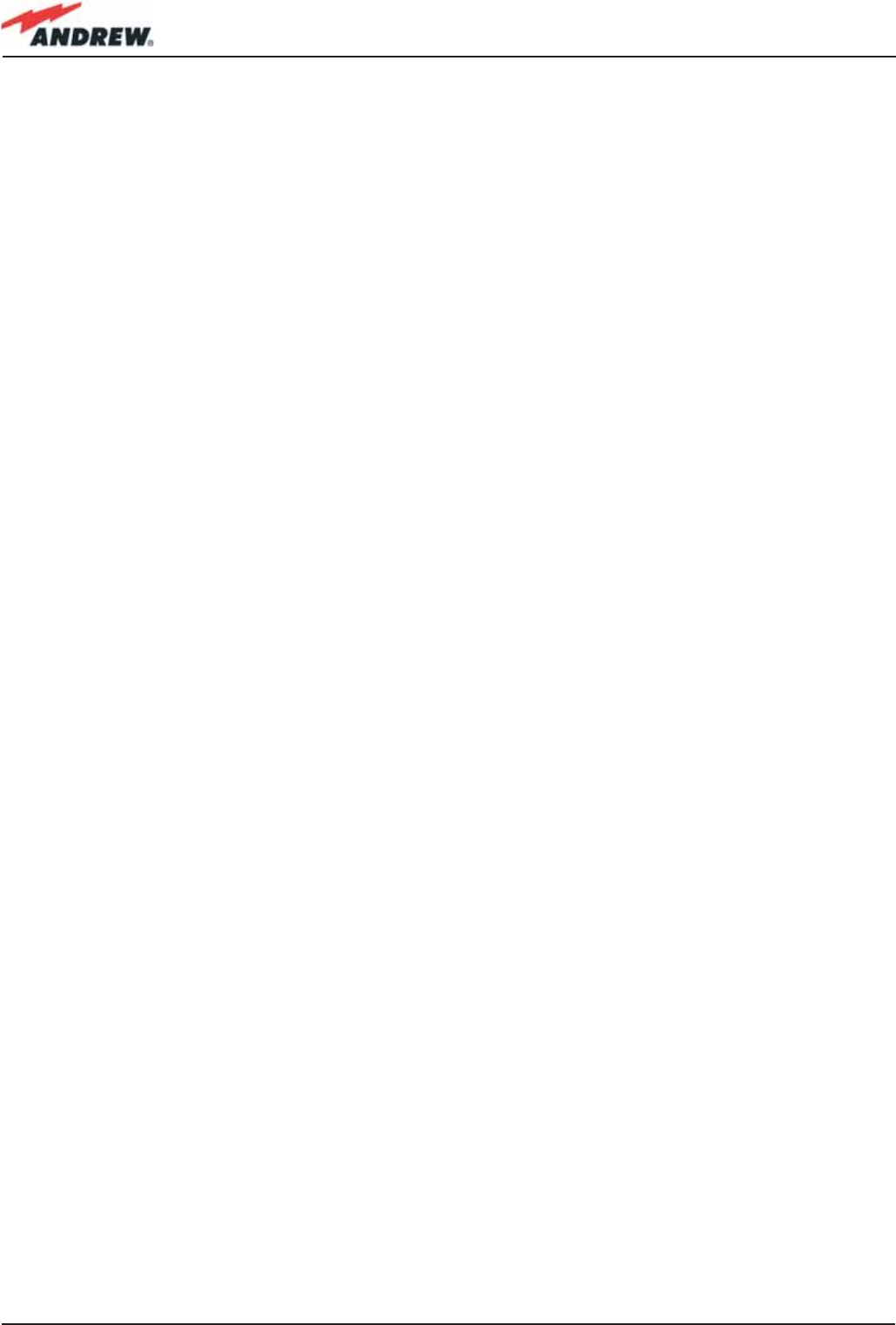
98 ION-B User Manual
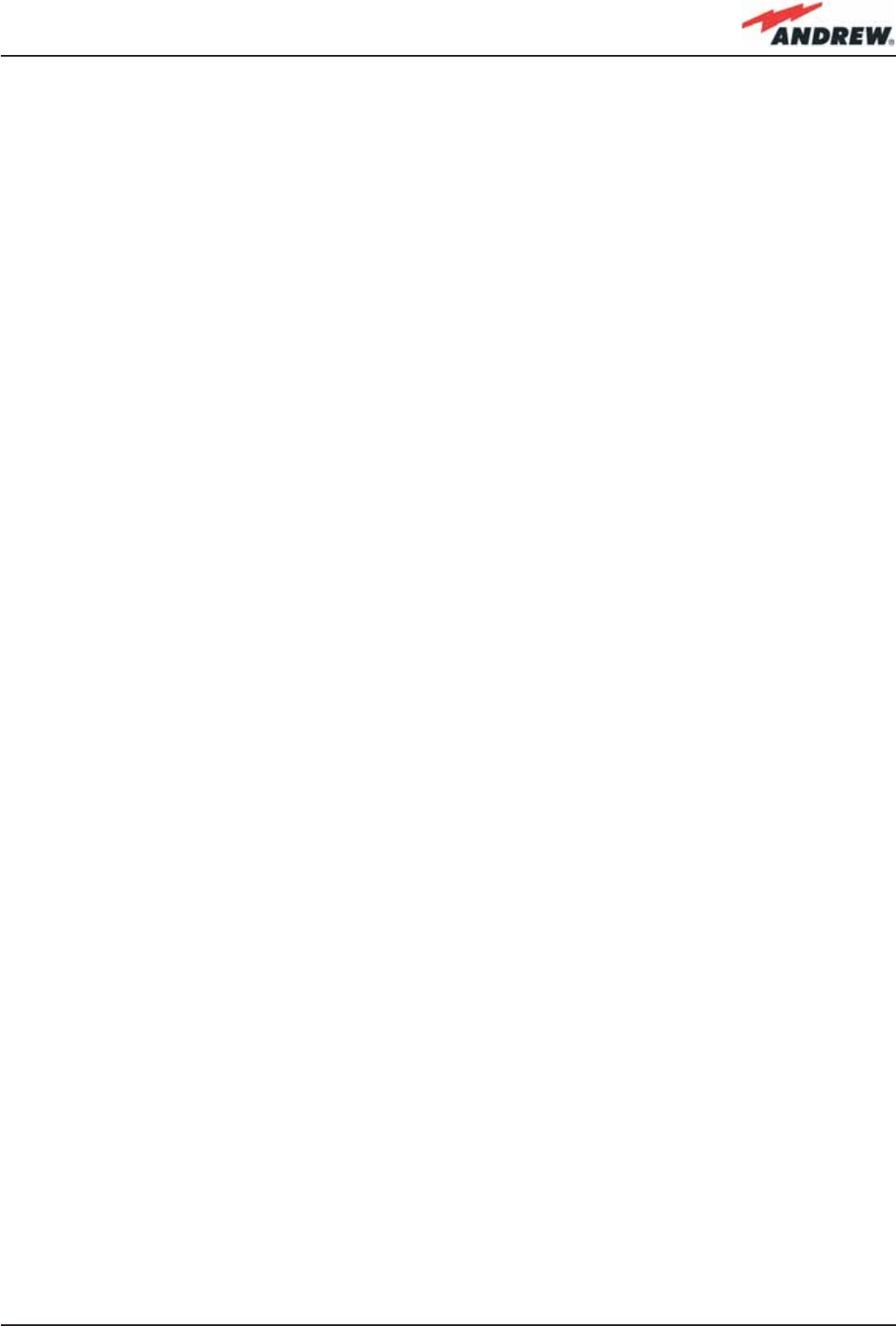
99MN024-010
4. Rack-based Master Unit
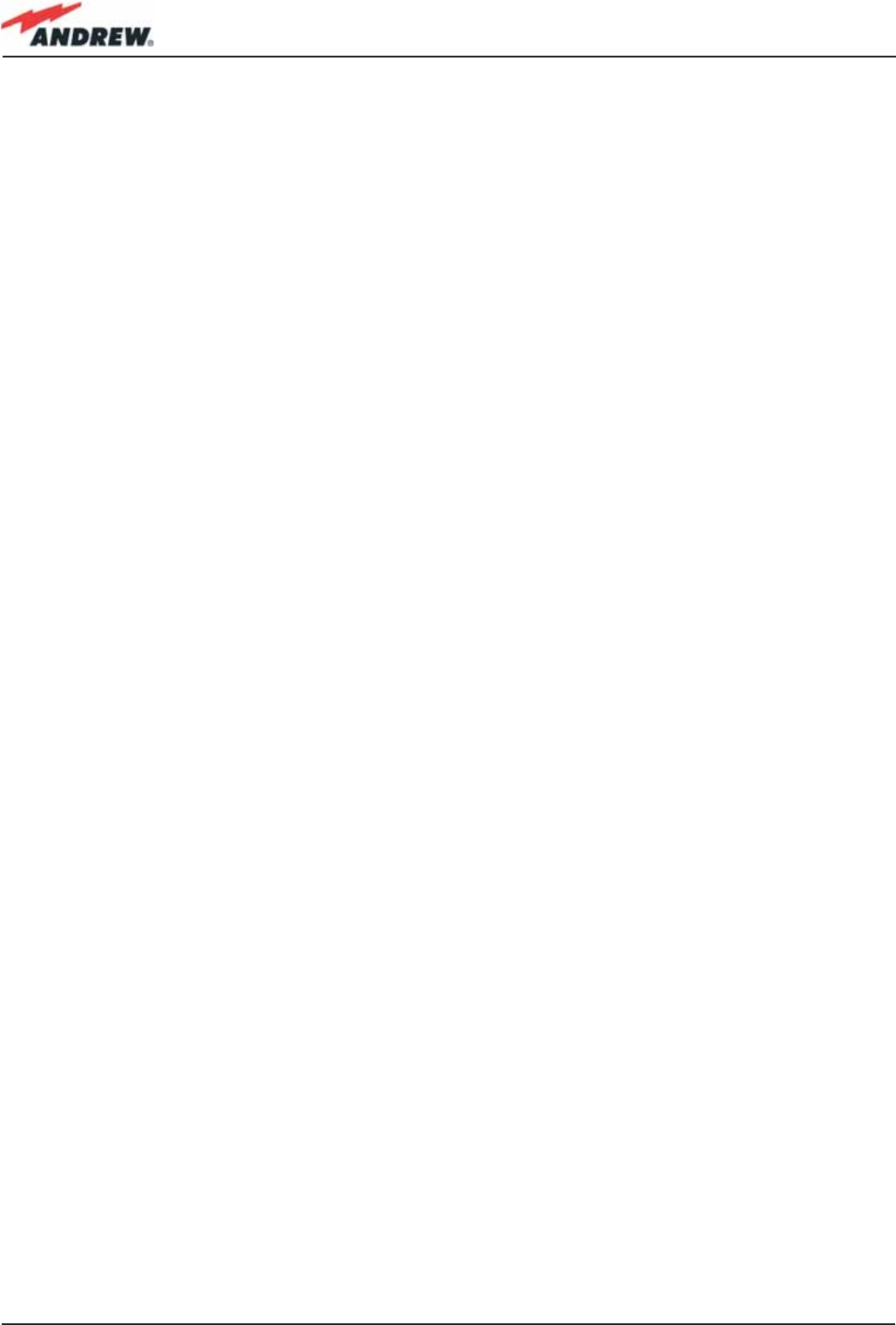
100 ION-B User Manual

101MN024-010
TPRN
4.1. TPRNx4 Subrack
Major TPRN features
The TPRNx4 is a 19”subrack where all the ION-B plug-in modules can be inserted. ION-B
equipment provides a wide variety of these sub-rack models differentiated according to
power supply. Each one is provided with:
• 12 free slots, each with Height=4HE, Width=7TE
• Power supply 220 Vac or -48 Vdc
• Locally or remotely connectable through:
a. RS232 serial port
b. RS485 two-wire bus
c. sub-D 15 pin male-connector
• Internal microcontroller for I2CBUS alarm collection
• Manual reset button, able to re-initialize both the inserted modules and the TPRN
microcontroller
• Manual stand-by button, able to re-initialize the inserted modules, while keeping the TPRN
microcontroller working.
TPRN models
All of the available TPRN sub-racks are described briefl y on the following pages:
Figure 4.1.1 : TPRN subrack
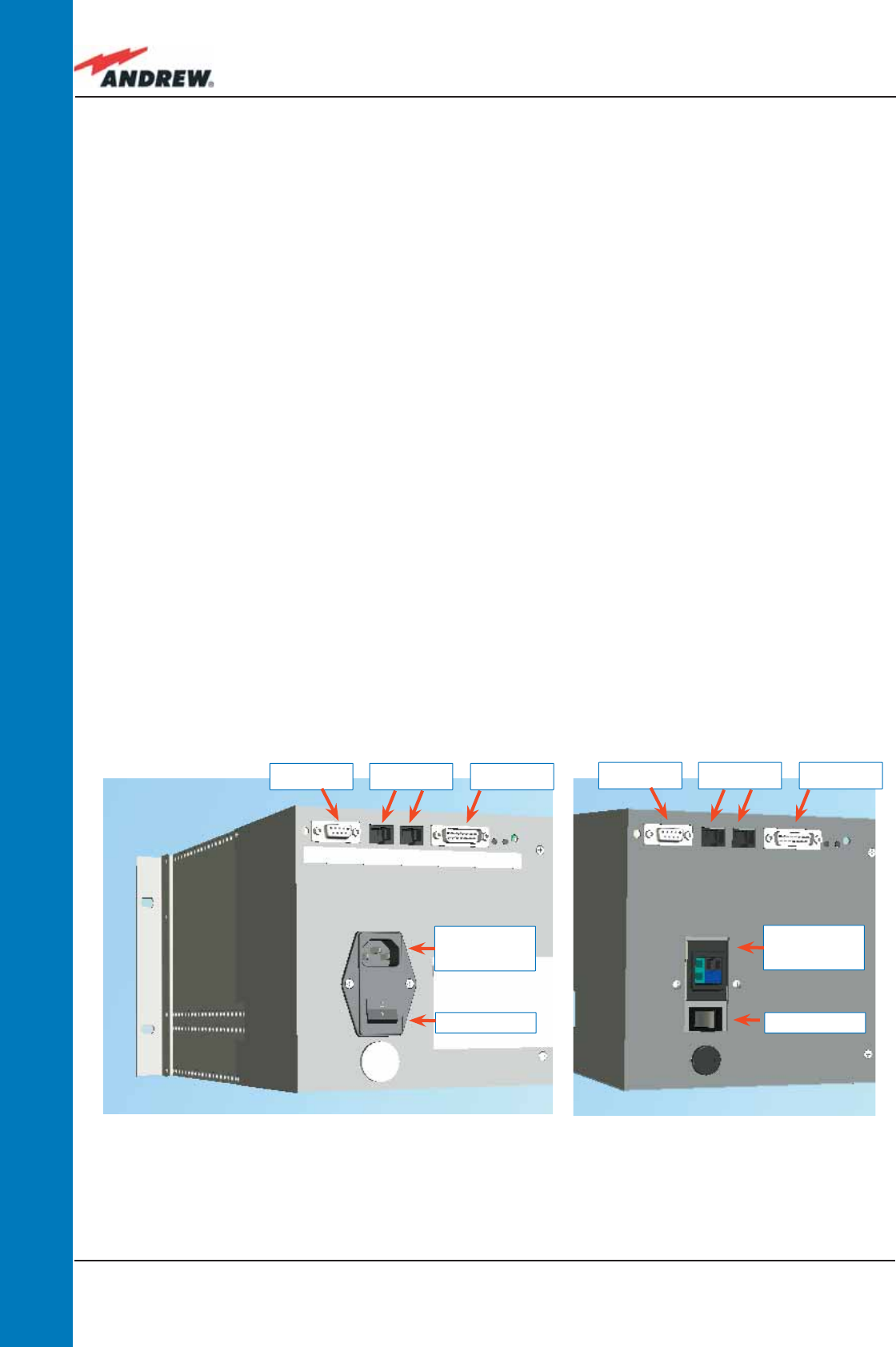
102 ION-B User Manual
TPRN
Passive sub-rack (TPRN04)
• TPRN04 is a passive sub-rack. It cannot supply power to any inserted module, and
therefore is designed to host passive modules only. It can be useful in a multi-sub-rack
system, in case the customer decides to put all the active modules in an active sub-rack,
to be chosen among the following:
220 Vac powered sub-racks (TPRN14 / TPRN24)
• TPRN14 is an active sub-rack designed to be fed through 220 Vac universal mains. Both
the connector for the 220 Vac power supply and the communication ports are placed on
the rear of sub-rack. The 220 Vac power supply is not redundant (ie, no spare adapter is
provided).
• TPRN24 is an active sub-rack designed to be fed through 220 Vac universal mains. Both
the connector for the 220 Vac power supply and the communication ports are placed
on the rear of sub-rack, and the 220 Vac power supply is redundant: i.e., a spare adapter
guarantees the correct system operations even if the main 220Vac adapter has a
breakdown.
-48Vdc powered sub-rack (TPRN34)
• TPRN34 is an active sub-rack designed to be fed through a –48 Vdc negative supply. Both
the connector for the -48Vdc power supply and the communication ports are placed on
the rear of the sub-rack.
RS485 ports
Power
Supply,
220Vac
sub-D 15
connector
RS232 port RS485 ports
Power
Supply, -
48Vdc
sub-D 15
connector
RS232 port
Switch On/Off Switch On/Off
Figure 4.1.2: Rear view of the TPRN subrack with 220Vac
power supply (a) and with -48Vdc power supply (b)
(a) (b)
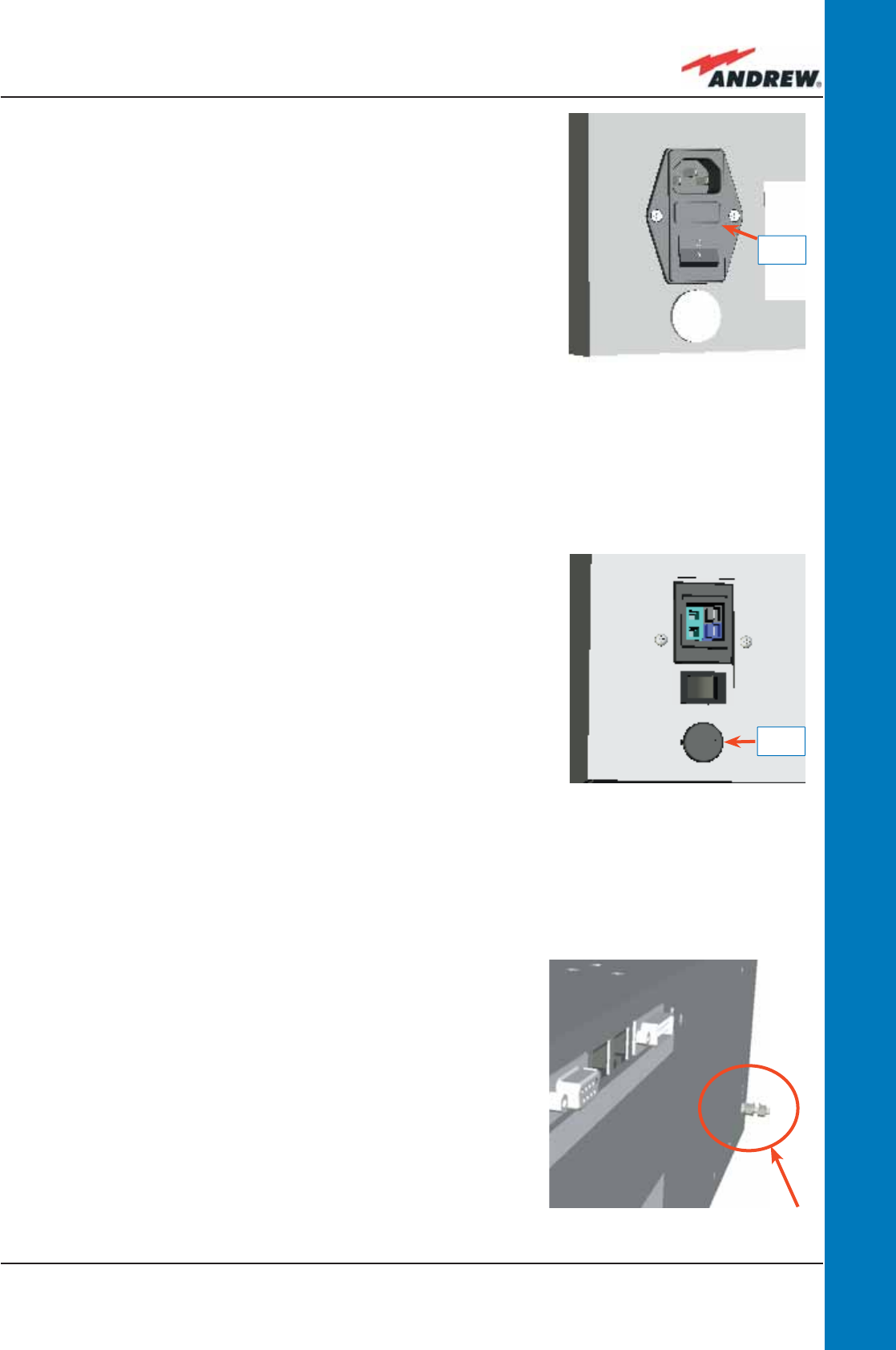
103MN024-010
TPRN
TPRN power supply
All the TPRN models refer to one of the following power supplies.
Universal mains
(85 to 264Vac, 50/60Hz).
This connector is mounted on the TPRN back panel, both for the
redundant version and the simple one. A ground terminal and
a couple of fuses are also included. Fuses must be replaced
in case of failure (if it happens, the failure is detected by the
Supervision System).
-48 Vdc
(-72 to -36 Vdc)
This connector is mounted on the back panel of the TPRN.
A fuse is provided underneath the –48 Vdc connector, and
must be replaced in case of failure (if it happens, the failure is
detected by the Supervision System).
Whichever power supply is chosen (85 to 264 Vac or
-72 to -36 Vdc) an additional external ground terminal
is provided on the rear of the TPRN (Fig. 4.1.5).
The external power supply (220Vac or -48Vdc) is
Fuse
Fuse
Figure 4.1.3: 85 to 264Vac inlet
Figure 4.1.4: -48Vdc inlet
Figure 4.1.5: Ground connector
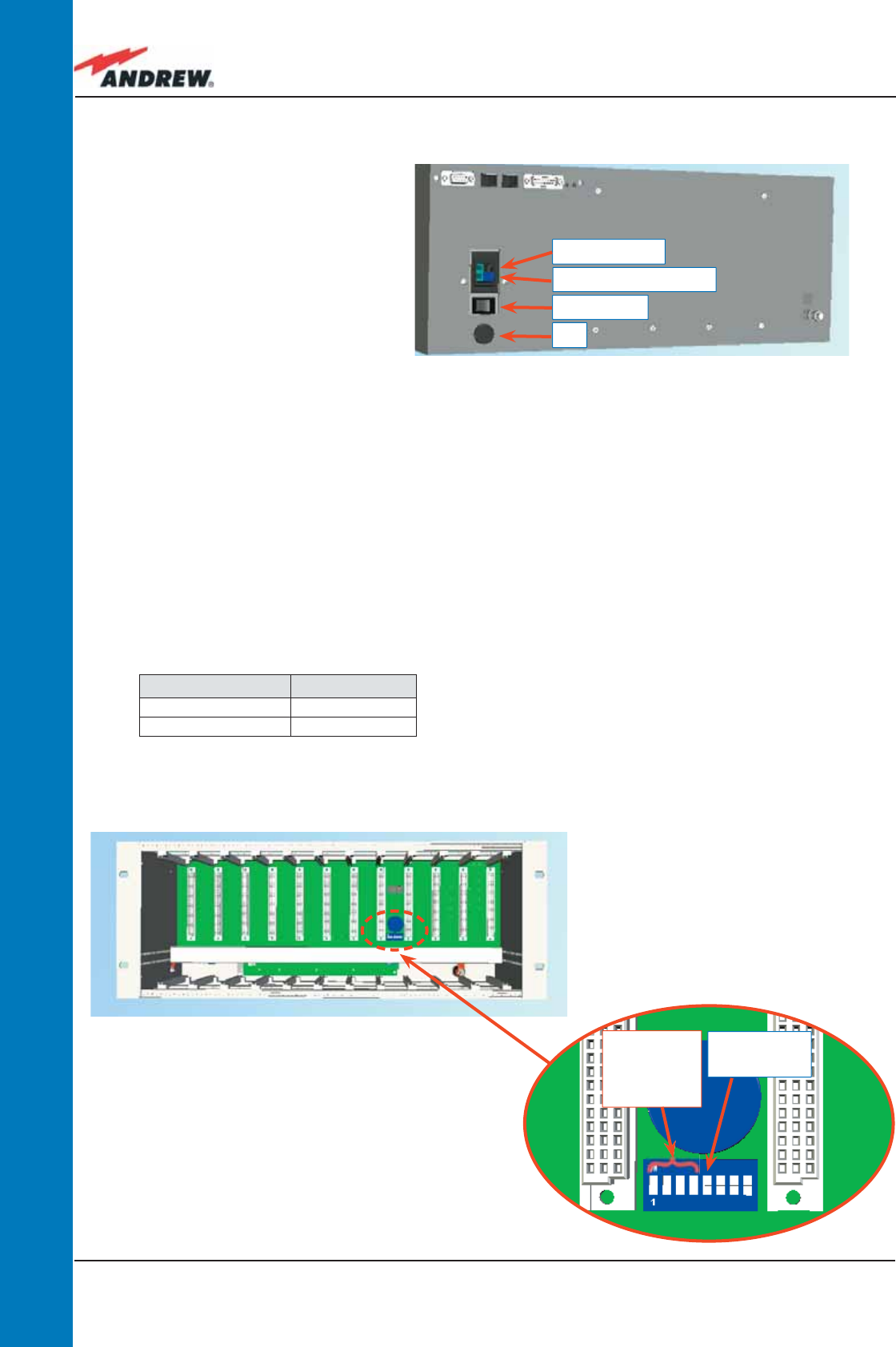
104 ION-B User Manual
TPRN
TPRN ports
The TPRN sub-rack is provided with a set of I/0 ports which allows the connection to any
external device.
RS232 serial port
The RS232 serial port can be used to connect the TPRN sub-rack to the remote supervision unit
or to a laptop running LMT software. Please note that a standard RS232 cable is needed.
converted to a +12Vdc voltage, feeding the active modules inserted into the TPRN.
Baud rate [bps] Dip-switch 5
9600 OFF
19200 ON
Baud-rate dip-
switch
(Dip-switch 5)
RS485
addressing
dip-switches
(Dip-switches
1 to 4)
Fuse
Blue terminal: -72 -36
Blue terminal:
Switch On/
Figure 4.1.6: Rear view of the TPRN
subrack with -48Vdc power supply
Table 4.1.1: Setting the RS232 baud rate
through the dip-switch 5
Figure 4.1.7: Dip-switches on the TPRN backplane
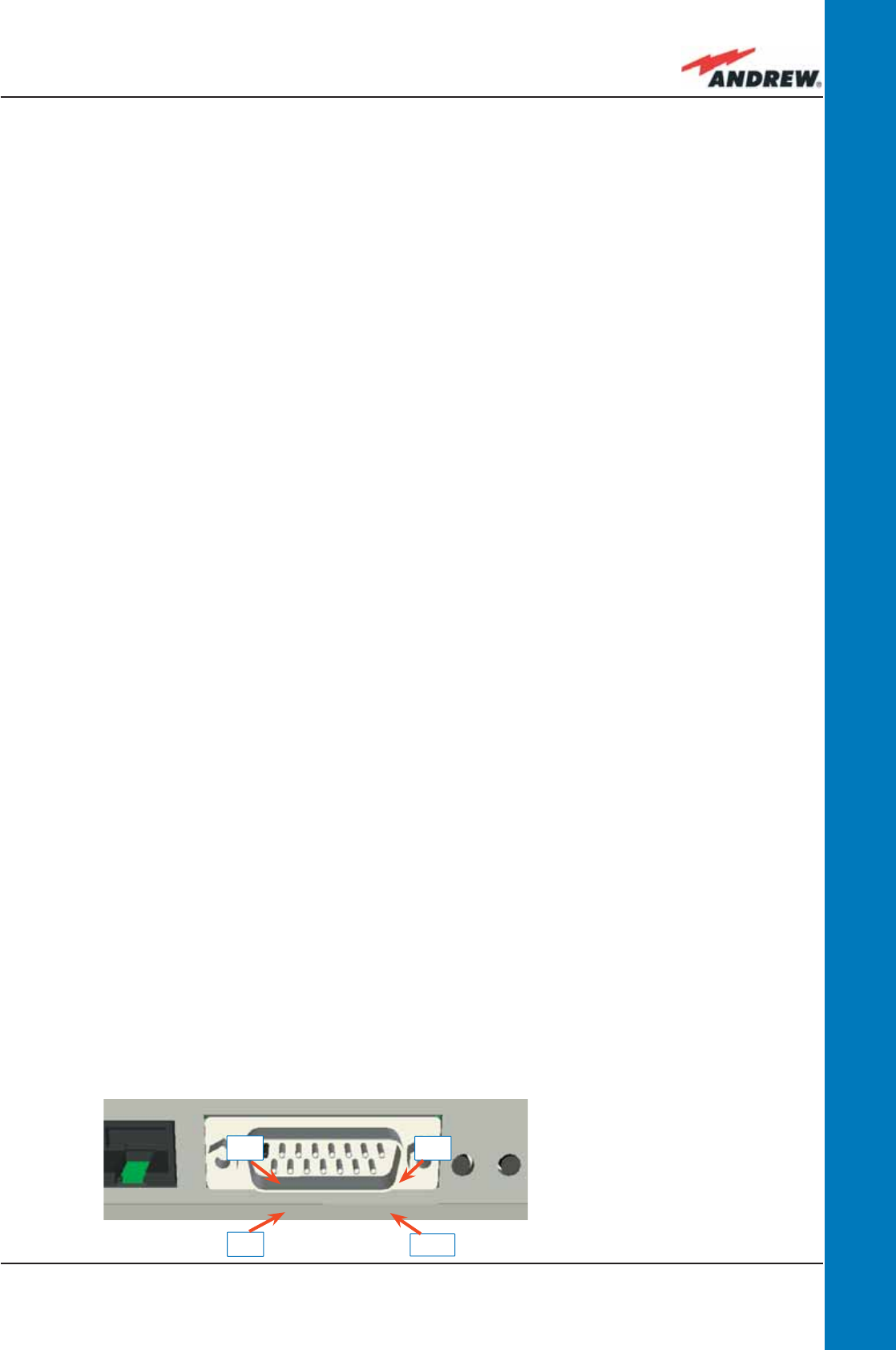
105MN024-010
TPRN
The connection baud rate can be set to 9600bps or 19200bps, by properly setting the
dip-switch 5 standing on the interior TPRN backplane (fi g. 4.1.7). The baud rate setting
through dip-switch 5 is shown in Table 4.1.1.
Whichever baud rate you choose through dip-switch 5, remember that:
• the same RS232 connection speed must be set up on the remote supervision unit
• the baud rate which is selected through the dip-switch 5 sets the connection speed for
both the RS232 port and the RS485 port as the TPRN uses both ports with the same rate.
RS485 port
The RS485 port consists of two RJ45 connectors, which can both work as input or output ports
towards a RS485 bus.
This RS485 bus has to be used in order to connect a multi sub-rack system to the remote
supervision unit. In this case:
• the TPRN sub-racks have to be connected to one another via RS485 bus in a daisy chain;
• In order to monitor the whole system, the remote supervision unit has to be connected to
one of the TPRN sub-racks through RS232 port.
Before connecting the TPRN sub-racks belonging to a multi-sub-rack system, remember
to assign an exclusive binary address to each one. This is essential in order to allow the
Supervision System recognize the different master units without any confl icts.
The binary address assignment can be done through dip-switches 1,2,3,4, which are on the
interior TPRN backplane (see Figure 4.1.7). A list of correspondences between the addresses
and the dip-switches is provided in Table 4.1.3: simply note that dip-switch 1 is the least
signifi cant binary digit, while dip-switch 4 is the most signifi cant one.
The baud rate of the RS485 ports is the same as the RS232 port as per the dip-switch 5 setting.
Whichever baud rate you choose, remember that:
• the same RS485 connection speed has to be set up on for the entire connected device
(TPRN sub-racks or TSUN remote supervision unit);
• the baud-rate which is selected through the dip-switch 5 sets the connection speed for
both the RS485 port and the RS232 port.
Sub-D 15 poles male connector
PIN 1
PIN 9
PIN 6
PIN 15
Figure 4.1.8: sub-D 15 poles
male connector
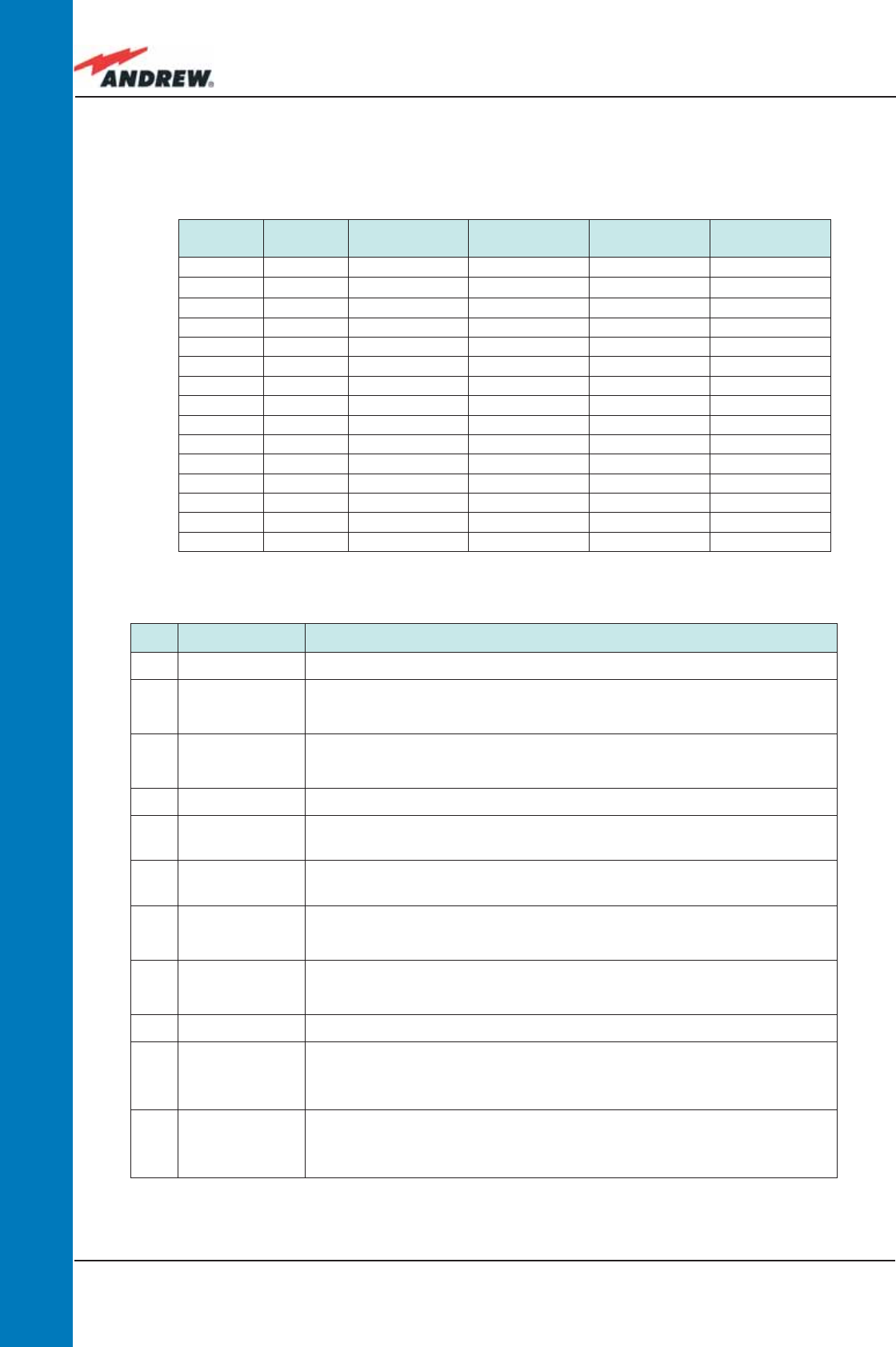
106 ION-B User Manual
TPRN
The TPRN sub-rack provides sub-D 15 poles male connector, shown in Fig. 4.1.5
As highlighted in Table 4.1.4, this connector provides:
• 4 opto-isolated input ports which can be used to reveal any failure condition on external
PIN Name Meaning
1 Ground It is a ground terminal for digital inputs, i.e. for pin 2, 3, 9, 10.
2Digital input n.1
(SW assignable)
This port can be used to monitor external equipment status. Once a default working
status has been assigned (through the Supervision System) to this input port, any
change is detected as a failure signal.
3Digital input n.2
(SW assignable)
This port can be used to monitor external equipment status. Once a default working
status has been assigned (through the Supervision System) to this input port, any
change is detected as a failure signal.
4 Disconnected pin No meaning
5,6 Summary of
major alarms
These pins present an open circuit if a major alarm is active on the TPRN sub-rack or
on any module hosted in it.
7,8 Summary of
minor alarms
These pins present an open circuit if a minor alarm is active on the TPRN sub-rack or
on any module hosted in it.
9Digital input n.3
(SW assignable)
This port can be used to monitor external equipment status. Once a default working
status has been assigned (through the Supervision System) to this input port, any
change is detected as a failure signal.
10 Digital input n.4
(SW assignable)
This port can be used to monitor external equipment status. Once a default working
status has been assigned (through the Supervision System) to this input port, any
change is detected as a failure signal.
11 Disconnected pin No meaning
12,13 Digital output n.1
(SW assignable)
These pins are terminals of an output port (output relay 1), which can be driven
through the Supervision System. The output port can be set to “open” or “close”
condition. These 2 statuses can be used to pilot any external device connected to
subD-15 connector.
14,15 Digital output n.2
(SW assignable)
These pins are terminals of an output port (output relay 2), which can be driven
through the Supervision System. The output port can be set to “open” or “close”
condition. These 2 statuses can be used to pilot any external device connected to
subD-15 connector.
Address
(Dec)
Address
(Bin) Dip-switch 1 Dip-switch 2 Dip-switch 3 Dip-switch 4
1 0001 ON OFF OFF OFF
2 0010 OFF ON OFF OFF
3 0011 ON ON OFF OFF
4 0100 OFF OFF ON OFF
5 0101 ON OFF ON OFF
6 0110 OFF ON ON OFF
7 0111 ON ON ON OFF
8 1000 OFF OFF OFF ON
9 1001 ON OFF OFF ON
10 1010 OFF ON OFF ON
11 1011 ON ON OFF ON
12 1100 OFF OFF ON ON
13 1101 ON OFF ON ON
14 1110 OFF ON ON ON
Reserved 1111 ON ON ON ON
Table 4.1.3: Dip-switches address settings
Table 4.1.4: Functional description of pins provided by sub-D male connector
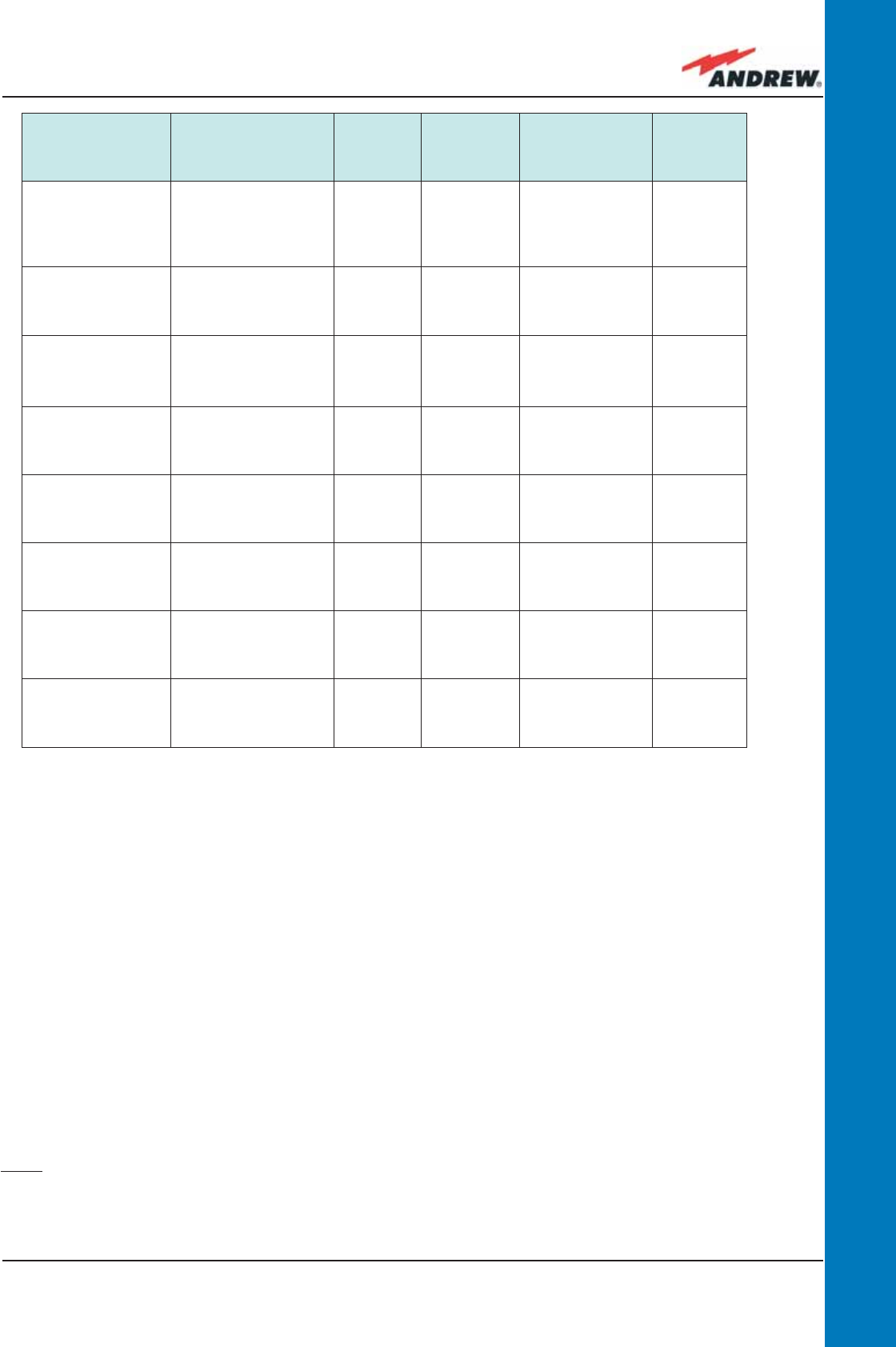
107MN024-010
TPRN
equipment. The default status of these input ports can be defi ned through the Supervision
System. After that, any change from default status will be revealed as a failure signal.
• a summary of major and minor alarms related to failures detected not only on the TPRN
sub-rack, but also on any active modules hosted by the TPRN itself.
• 2 relay output ports, which be can used to drive any external device connected to subD-
15 pins adapter. By using the Supervision System, each of these output ports be can set
up in “open” or “close” modes.
A more detailed description of the meaning and functionality of each pin is reported in Table
8. The pins are numbered from left to right, and from top to bottom (refer to Fig. 4.1.8).
Note: The TPRN sub-rack uses I2Cbus standard protocol to collect status and alarm information
from hosted modules. Thanks to that, the alarm summaries (provided through pins 5-6 and 7-8)
report major and minor failures related not only to the TPRN sub-rack but also to any hosted
modules.
TSUN Alarm
Codedescription)
Alarm
Description
Active
LED
Supervision
Priority
Level
Action
Recommended
RELÉ
Priority
Redundant supply
active
(only for redundant
power supply
versions)
Backup power supply
activated YELLOW MAJOR Return the unit MINOR
Power Supply alarm
There is a degradation
on the power supply
provided to the boards
RED MAJOR Return the unit MAJOR
I2CBUS bus error
Internal I2CBUS
communication
malfunction
YELLOW CRITICAL
Check if the fault
is on the unit
(see Supervision
System). If not,
return the unit
MINOR
Temperature alarm Over-temperature
alarm YELLOW MINOR Check ventilation
and environment MINOR
Aux input alarm nr0
The device connected
to the input alarm port
0 caused an alarm
condition
RED CRITICAL
Check the status
of the connected
device
-
Aux input alarm nr1
The device connected
to the input alarm port
1 caused an alarm
condition
RED MAJOR
Check the status
of the connected
device
-
Aux input alarm nr2
The device connected
to the input alarm port
2 caused an alarm
condition
RED MINOR
Check the status
of the connected
device
-
Aux input alarm nr3
The device connected
to the input alarm port
3 caused an alarm
condition
RED WARNING
Check the status
of the connected
device
-
Table 4.1.5: Description of the alarms of the TPRN subrack
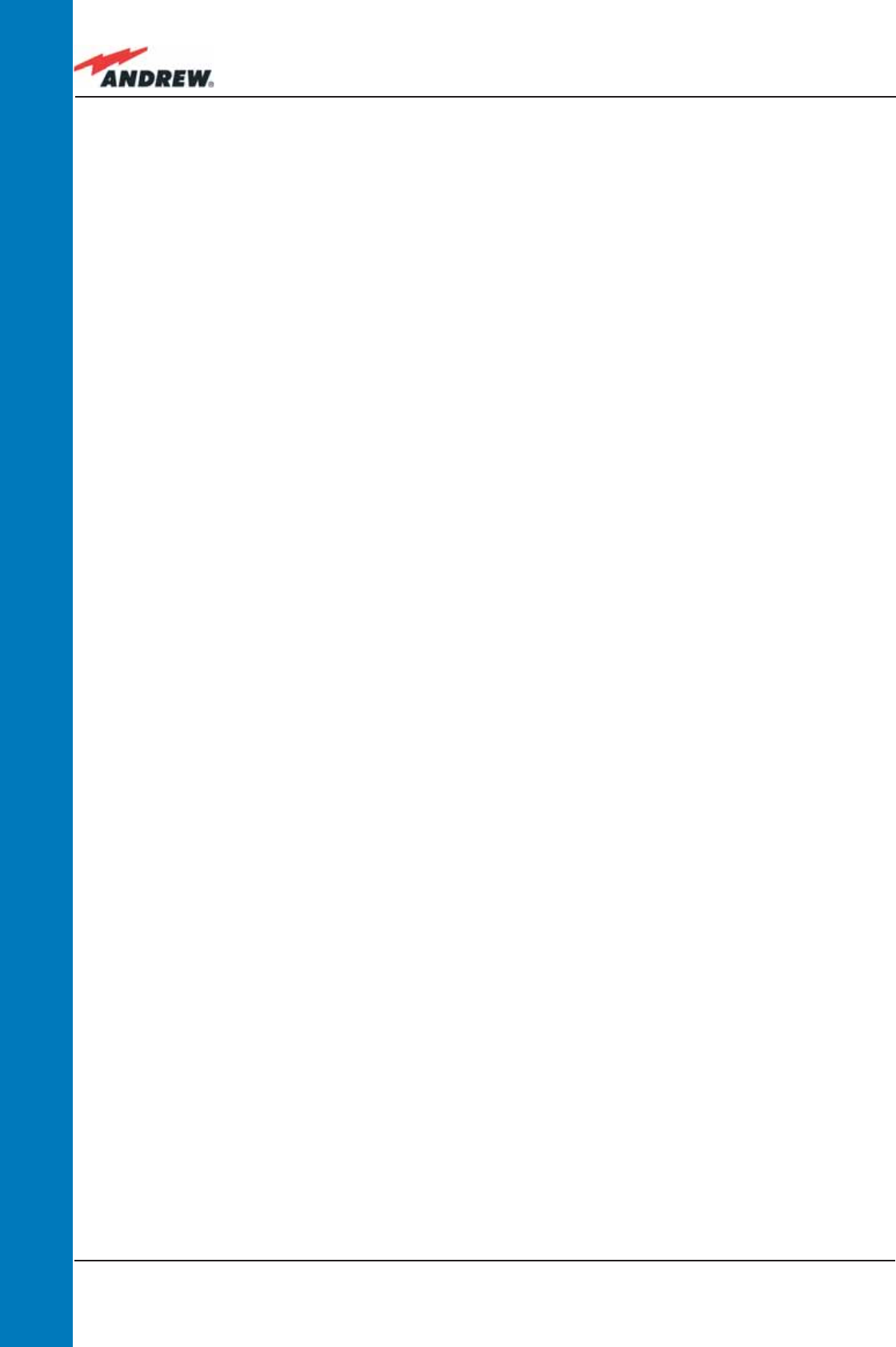
108 ION-B User Manual
TPRN
TPRN alarms
A full description of all TPRN alarms is provided by the Supervision System.
Table 4.1.5 provides a brief description of the TPRN alarms, as they are reported by the LMT
software.
Warning
(recommended for system designing and installing)
Providing correct heat dissipation
For correct use of the TPRN sub-rack, it is important to verify that:
• the system is designed for no more than 8 TFLNs inside a TPRN sub-rack. This guarantees
proper heating dissipation for the system. In case you want to install more than 8, it is
important to provide the sub-rack with a proper ventilation system;
• active and passive modules should be alternated as much as possible inside the TPRN
sub-rack avoiding too many active cards being inserted close together;
• in case the system consists of more than one TPRN sub-rack, a minimum distance of 1 HE
has to be kept between nearby TPRN sub-racks to ensure proper heat dissipation. The
rack containing the TPRN sub-racks has to be large enough to guarantee this correct
distance between master units.
Minimizing equipment costs
In order to reduce the cost of ION-B equipment, a multi-sub-rack system should be designed
according to the following guidelines:
• a passive sub-rack (TPRN04) may be used to house only passive modules;
• an active sub-rack (TPRN14, TPRN24, TPRN34) may be used to sustain all the active
modules, and some of the passive ones (as stated above, it is advisable to alternate
active and passive cards in an active sub-rack).
Setting the dip-switches in a multi sub-rack system
If you are installing a multi-sub-rack system, remember to assign each sub-rack an exclusive
binary address, by properly setting dip-switches 1,2,3,4 on the interior TPRN backplane (see Fig.
4.1.7 and Tab.4.1.3). Dip-switch 5 has to be set on each TPRN sub-rack in order to fi x the baud
rate for the RS485 and RS232 ports. Connecting the TPRNs through the RS485 port is necessary
when supervising the whole multi sub-rack system through the remote supervision unit (to be
set at the same baud rate).
The TPRN kit provides:
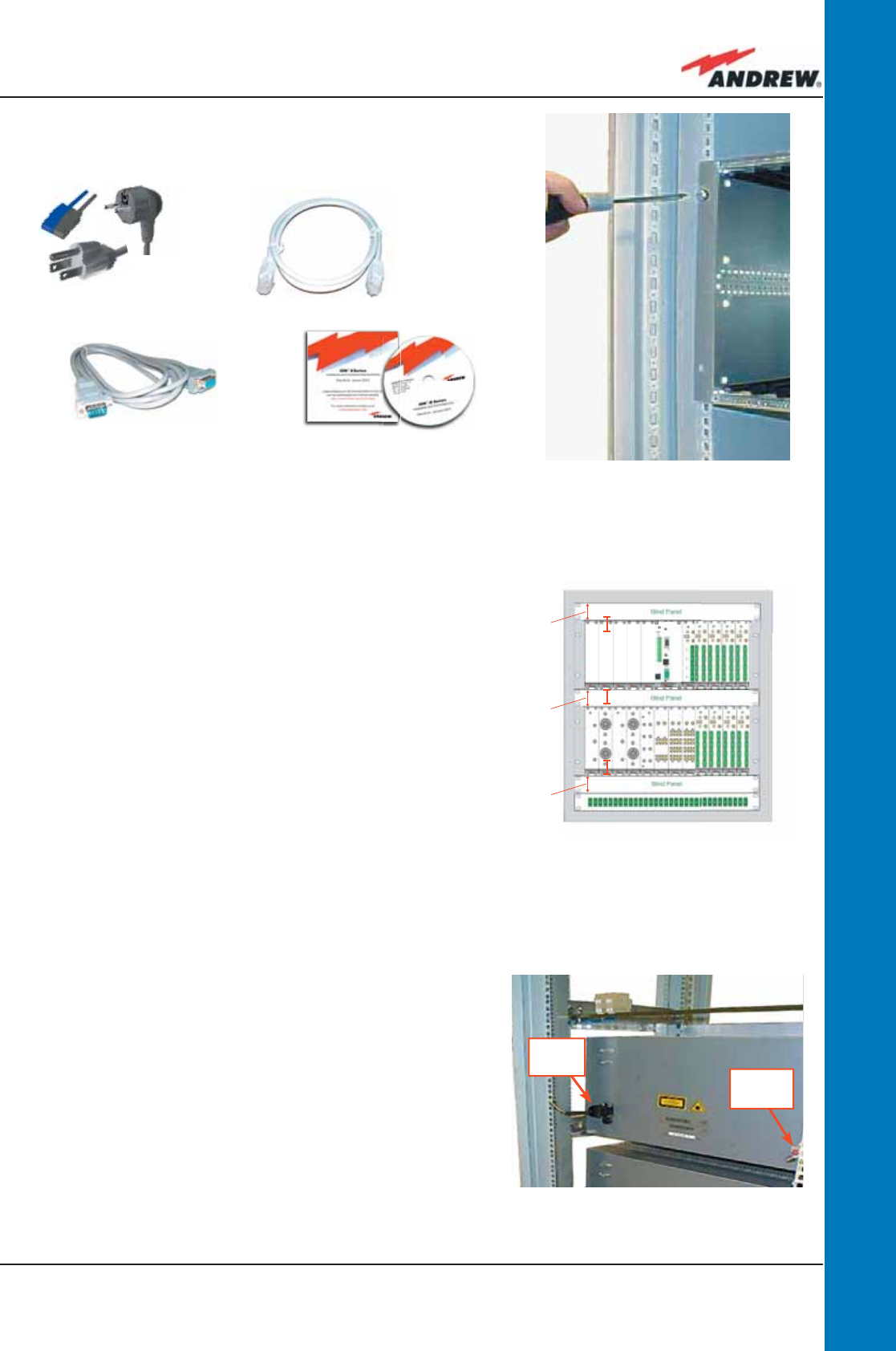
109MN024-010
TPRN
1 HE
1 HE
1 HE
Figure 4.1.10: The TPRN is provided
with a screwing hole on each front
corner, thus allowing proper fi xing to
the installation rack.
Figure 4.1.12:
Power supply and ground terminals
on the rear side of the TPRN subrack
Fig. 4.1.11: intra-subrack distance must
be at least 1HE to allow air circulation.
1-HE inter-subrack distances can be
properly fi lled through blind panels
The TPRN kit provides:
• 1 TPRN sub-rack
• suitable power cord (fi g. 4.1.9a)
• 1 standard RJ45 cable (fi g. 4.1.9b)
• 1 standard RS232 cable (male-female), 2m
(fi g. 4,1,9c)
• 1 CD Manual (fi g. 4,1,8d)
Firstly, insert the sub-rack into the cabinet and apply 4
screws (not provided) in order to fi x it (Fig. 4.1.10).
To ensure correct TPRN installation, distance between
the front door of the rack and the front side of the TPRN
should be at least 15cm, otherwise the RF and optical
cables could be damaged when cabinet door is closed.
Leave at least 1 HE distance between two subracks in
order to facilitate air circulation (see Fig. 4.1.11).
Leave at least a 1 HE free space between the bottom or
the top of the cabinet and the TPRNs (see Fig. 4.1.11).
Connect the ground to the safety ground terminal.
Then, connect the power supply connector to the mains
(see Fig. 4.1.12).
TPRN Installation
(a)
(b)
(c) (d)
Figure 4.1.9: Some of the installation accessories provided with the
TPRN subrack: (a) suitable power cord; (b) standard RJ-45 cable;
(c) RS232 cable; (d) 1 Cd rom, including ION-B manuals
power
supply
ground
terminal
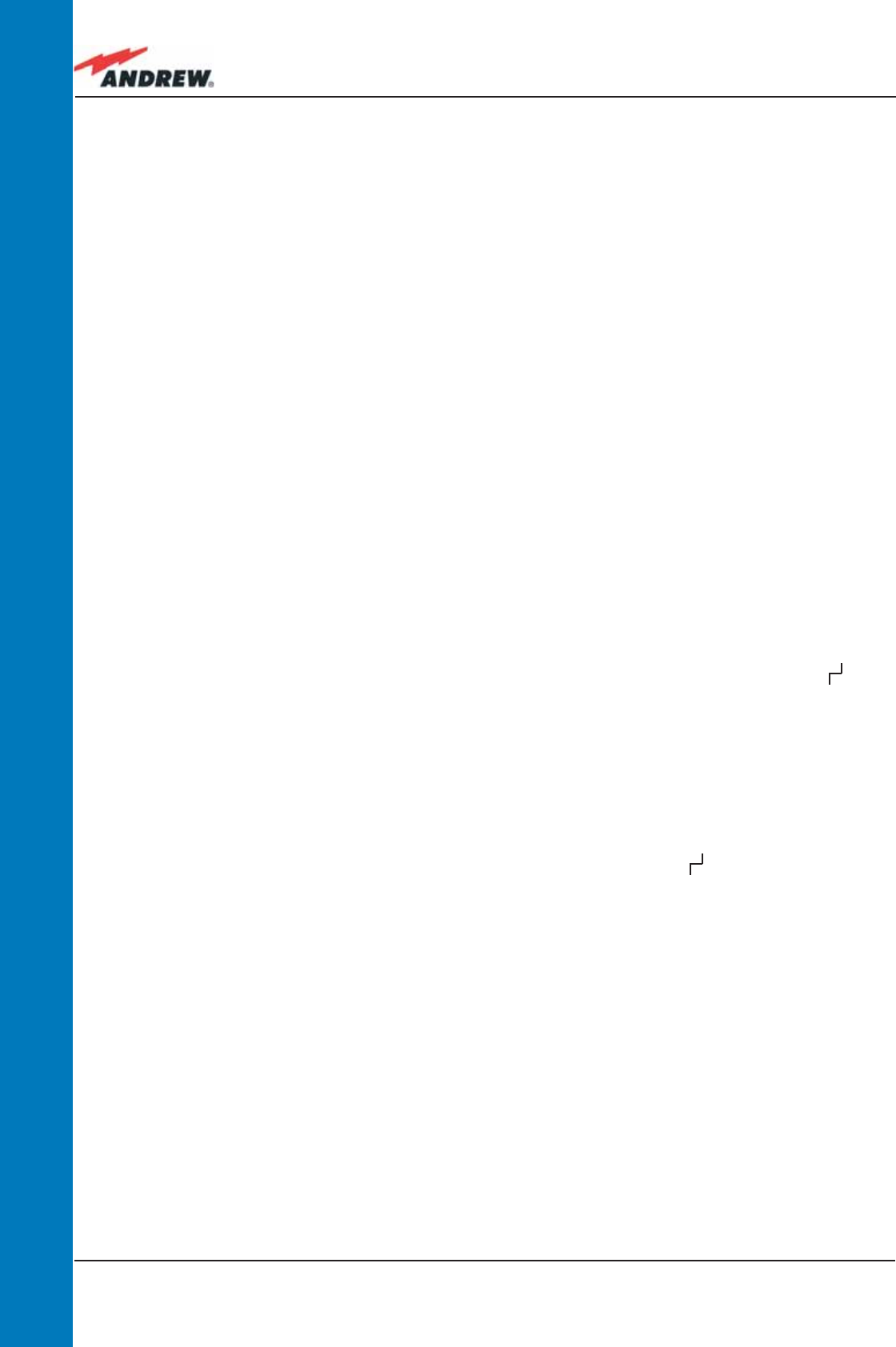
110 ION-B User Manual
TPRN
TPRN Start-up
Before switching on the TPRN sub-rack, make sure that:
• all necessary modules have been inserted
• the modules have been connected to each other by RF jumpers, according to what has
been planned during the system design
• each TFLN contained in the Master Unit has been connected to its TFAx Remote Units
• each TFAx Remote Unit has been connected to its coverage antennas
• the remote supervision unit (if present) has been connected or housed to the Master Unit
• different sub-racks have been connected to each other via bus RS485 and each of them
has different addresses
• the rack housing the TPRN is large enough to leave a minimum distance of 1HE between
contiguous TPRN sub-racks
Remember that TFAx Remote Units have to be switched on before the relevant Master Unit.
Once the TPRN sub-rack has been switched on, the system behaviour can be summarized by
the following steps:
• About 10sec after the TPRN sub-rack has been switched on, all TFLN modules housed
in the TPRN itself begin a “discovery” phase in order to identify and collect status of
the connected TFAx Remote Units. While the discovery phase is working (max. 4min.
depending on the system complexity) each of the TFLN general alarms (i.e., LED “ ”)
blink, whereas the other TFLN LEDs go on showing the detected status.
Do not connect/disconnect any cable or piece of equipment until all TFLN modules have
fi nished the discovery phase. This may result in failing to identify the TFAx. Regardless,
during the discovery phase, the entire system continues to work correctly as the discovery
process aims to collect information about the TFAx but without affecting basic system
functionalities.
• Once the discovery has fi nished, the general alarms (i.e. the LED “ ”) on each TFLN
panel stop blinking and switch OFF (provided that the TFLN master optical TRX is not
affected by a general failure).
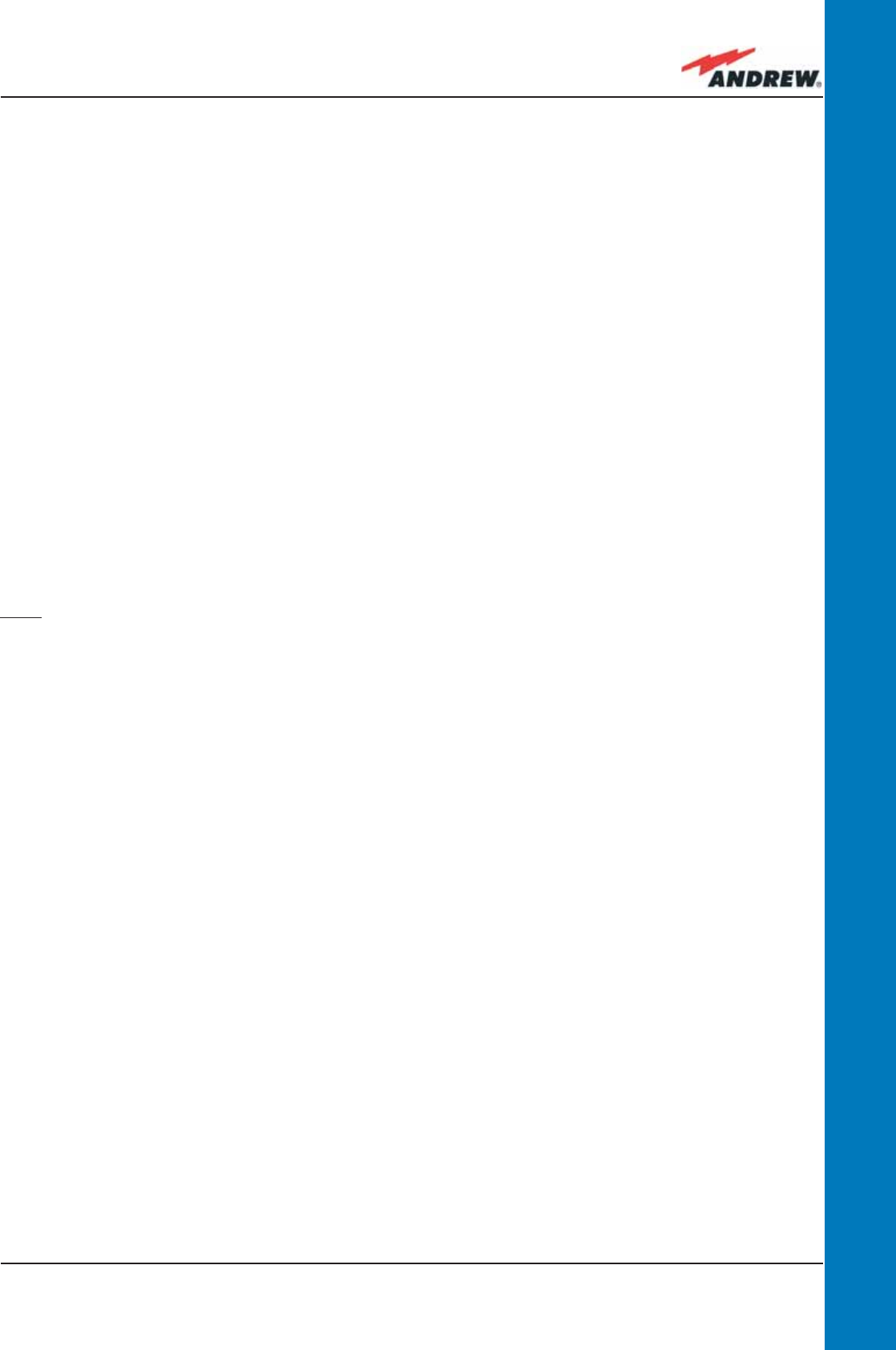
111MN024-010
TPRN
TPRN Troubleshooting
In case a TPRN sub-rack shows any problems, a more detailed status and alarm description is
able to be provided through the remote supervision unit.
A complete overview of TPRN alarms is provided in Table 4.1.5.
A power supply degradation occurs in case the +12Vdc power falls below an in factory set
threshold level. In this case, the TPRN automatically switches to standby mode so that no over-
current is able to get through the circuitry of hosted modules, thus preserving the system’s
integrity. Once the power supply has been repaired, the TPRN needs to be rebooted. In case
the TPRN sub-rack is equipped with a redundant power supply (TPRN24), a degradation of
the +12 Vdc power results in an automatic switching from main to spare converter. In case a
redundant power supply is degraded, the TPRN automatically turns to stand-by mode. Once
the power supply has been repaired, the TPRN needs to be rebooted.
A I2Cbus alarm occurs when the TPRN sub-rack is not able to communicate with one or more
of the hosted modules. Each TPRN slot is able to automatically detect the presence of a
module inside the slot. If the module is detected but the TPRN is not able to communicate with
it through the I2Cbus, an alarm is activated.
Note: at commissioning, remember to mask the unused slots through LMT software (please
refer to the relevant manual for more information) to avoid triggering insignifi cant alarms.
Before carrrying out any troubleshooting procedures, please check the LMT or Supervision
System handbooks.
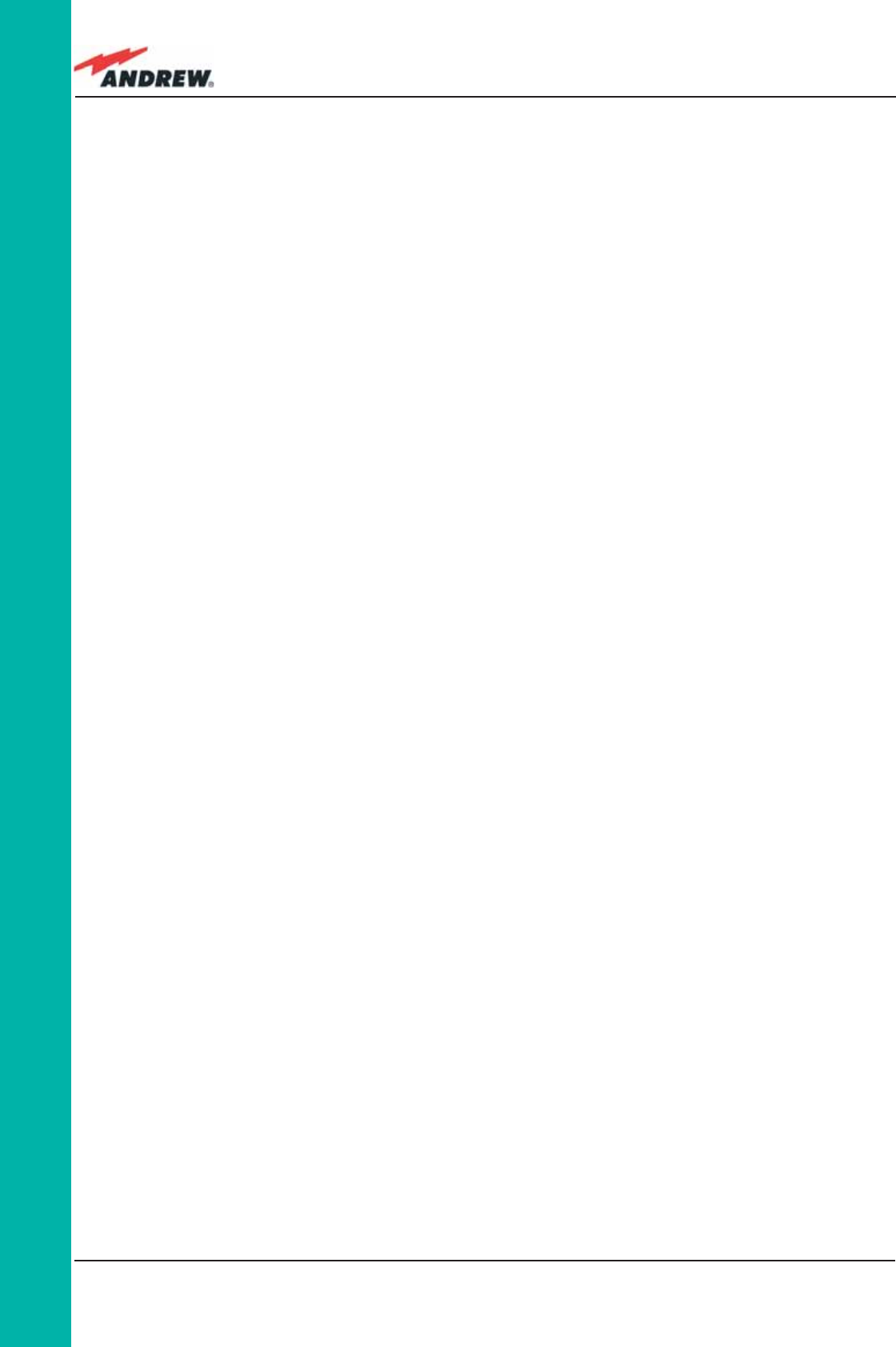
112 ION-B User Manual
TPRF
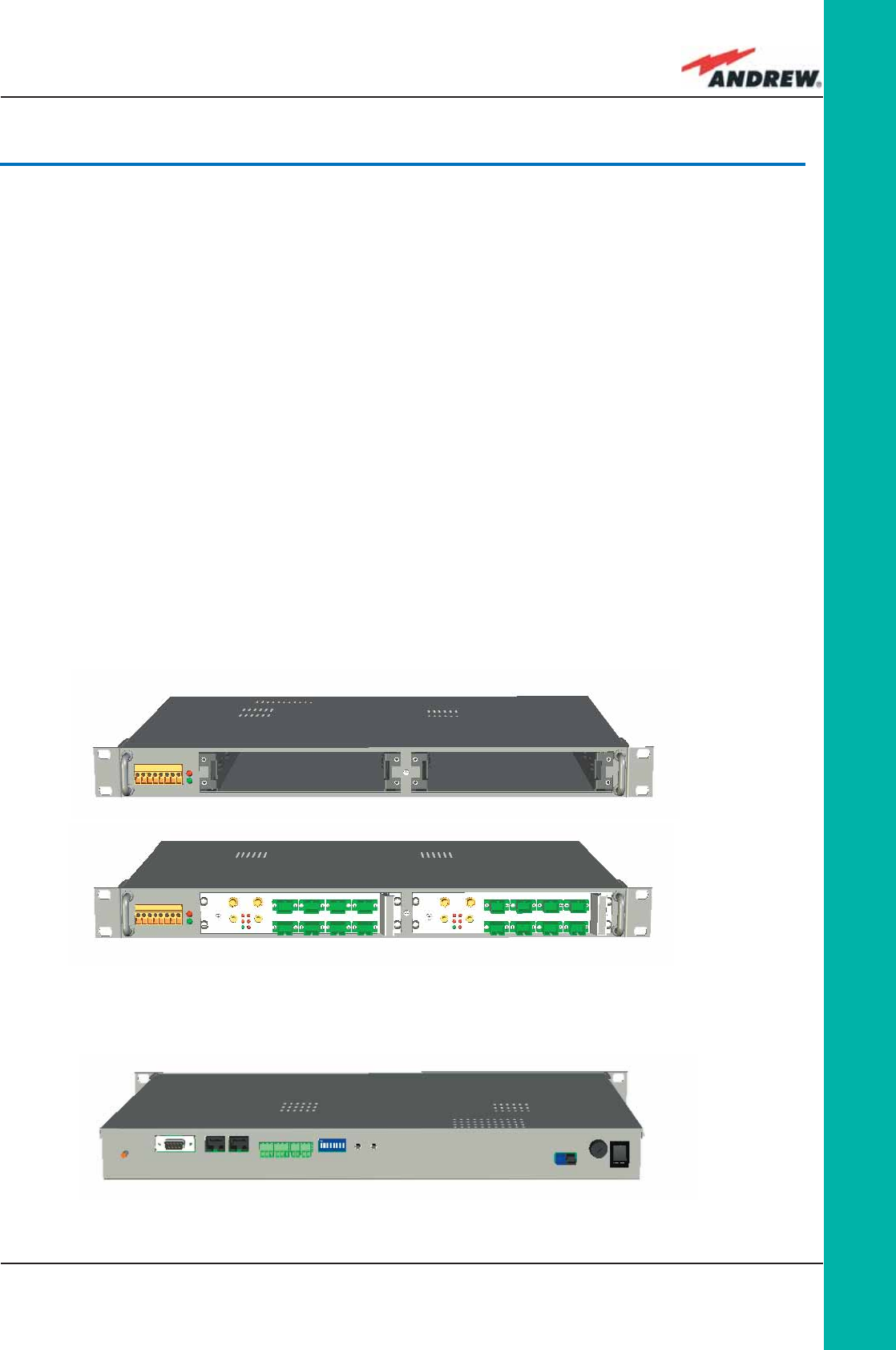
113MN024-010
TPRF
4.2. Fast MiniRack, TPRF31
Major TPRN Features
The TPRF31 is a low-cost mini rack which can host 2 ION-B single-slot cards, such as:
- 2 Master Optical Trx, thus being able to drive up to 8 ION-B Remote Units
- 1 Master Optical Trx (driving up to 4 ION-B Remote Units) and a proper ION-B card,
working as a Point-of-Interface (POI) towards the BTS. Please refer to fi g,.7.5
External splitting-combining modules are optionally available, thus providing a complete
solution for building simple and low-cost Distributed Antenna Systems.
Its installation-friendly brackets are suitable for both wall mounting and rack-mounting, thus
making the installation of the ION-B Fast MiniRack easy and unobtrusive.
Thanks to its RS232 / RS485 bus, the TPRF31 Fast MiniRack can be fully integrated with any
additional ION-B MiniRacks or standard racks, and managed through a full system supervision,
using the ION-B standard supervision interface. Lastly, its external dry contacts and auxiliary
inputs allow the Fast MiniRack to collect information about any external device, thus making it
into a fully environment- embedded device.
Figure 4.2.1: Front view of the TPRF31 Fast MiniRack, both with free slots (a)
and housing 2 TFLN master transceivers (b).
Figure 4.2.2: Rear view of the TPRF31 Fast MiniRack, powered -48 Vdc
(a)
(b)
(c)
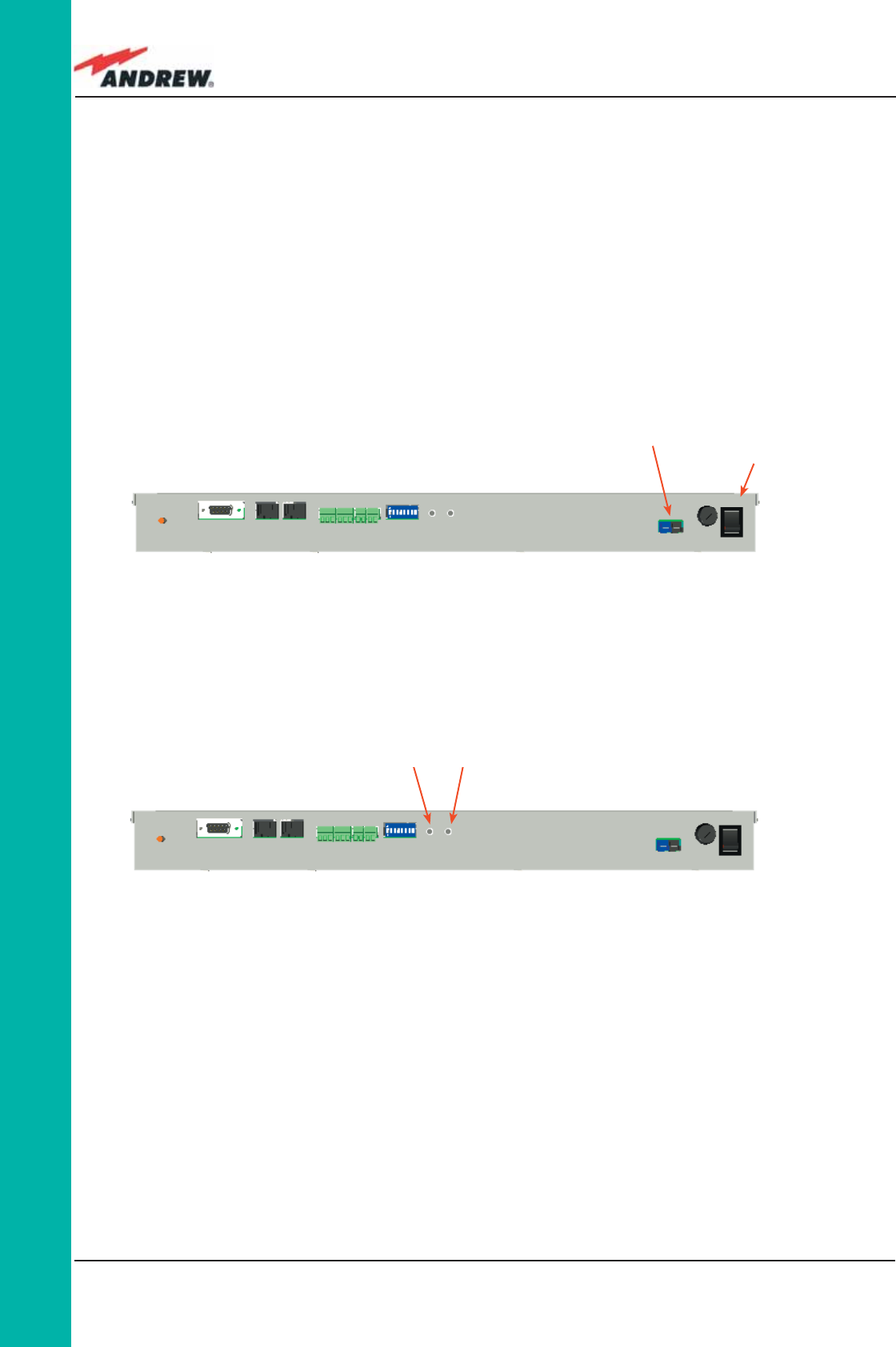
114 ION-B User Manual
TPRF
Dimensions and Weight
Dimensions: 1 HE x 19”, maximum length 300 mm
Weight: Please refer to bulletin PA-102187.1-EN
Operating temperature: 0°C to 55°C
On/Off Switch and Power Supply
The TPRF31 fast MiniRack can be powered from -36 to -72 Vdc. A fuse is provided underneath
the -48 Vdc connector, and must be replaced in case of failure (when it happens, the
Supervision System will detect the failure).
Figure 4.2.3: Rear view of the TPRF31 Fast MiniRack:
Power supply connectors and On/Off switches
Reset
The Reset button, located on the TPRF31 rear side, performs a complete reset of the Fast
MiniRack, and is particularly useful when the MiniRack bus has become blocked in any way.
Compared to the “manual reset” which can be perfomed by switching off and on the system
through the On/Off switch, the Reset button is preferrable because it does not cause any
interruption in feeding the TPRF31.
Store/Clear
The Store/Clear button, located on the TPRF31 rear side, carries out a complete masking of
On/Off
switch
Power -48Vdc
Reset and Store/Clear buttons
Figure 4.2.4: Rear view of the TPRF31 Fast MiniRack: Reset and Store/Clear buttons
Store/Clear Reset
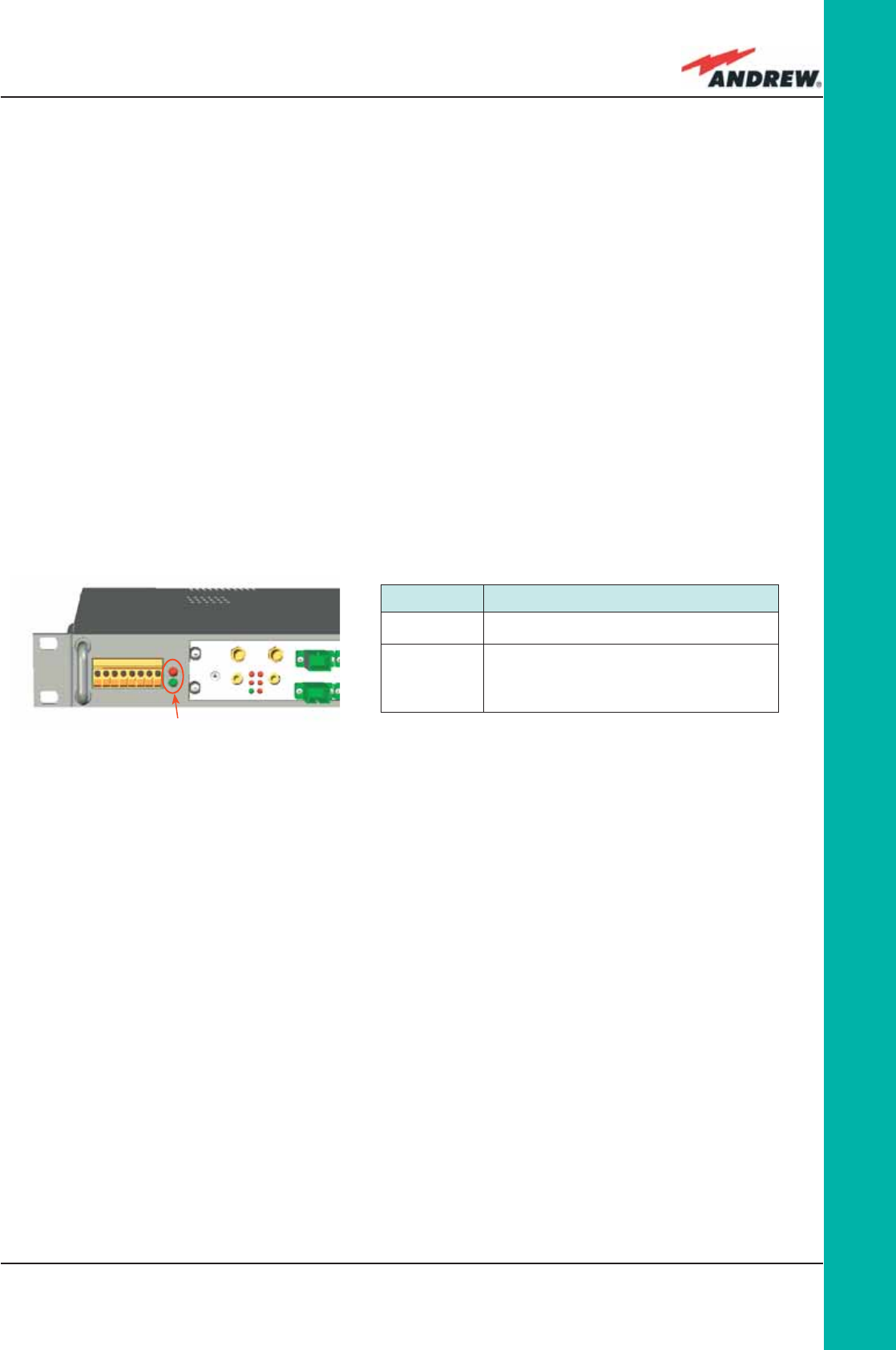
115MN024-010
TPRF
Further information about alarm status is delivered by the ION-B Supervision Systems.
TPRF31 Ports
The TPRF31 is provided with a series pf ports which allow for the connection to any external
device. These different ports are described hereinafter.
RS232 Serial Port
The RS232 serial port can be used to connect the TPRN sub-rack to the remote supervision unit
or to a laptop running LMT software. Please note that a standard RS232 cable is needed.
The connection baud rate can be set to 9600bps, 19200bps, 57600bpa, or 115200 bps by
properly setting the dip-switch 6 and 7 standing on the rear panel of the TPRF31 backplane
(fi g. 4.2.6). The baud rate setting through the dip-switches 6 and 7 is shown in Table 4.2.2
the unused TPRF31 slots and of its TFLN ports. This operation should be perfomed during the
initial system installation, after all of the TFLN units which are hosted by the TPRF31 MiniRack
have stopped blinking (i.e., after they have fi nished the discovery phase: see the TFLN section
of this User Manual for further clarifi cation).
The Store/Clear operation must also be perfomed after any change affecting the TPRF slot
confi guration and the used ports on the TFLN transceivers.
When switching on and off the system in any other circumstances, no Store/Clear operation is
normally required.
Visual Alarms
The TPRF31 front panel is provided with 2 LEDs (see fi g. 4.2.5), showing status and alarm
information.
LED signifi cances are provided in the following table.
LED colour Signifi cance
Green Power supply status OK
Red
Failure on the TPRF31,
on one of the TFLN master transceivers,
or on one of the connected Remote Units
Figure 4.2.5: TPRF31 visual alarms Table 4.2.1 : Meaning of the LEDs on the TPRF31 front-side
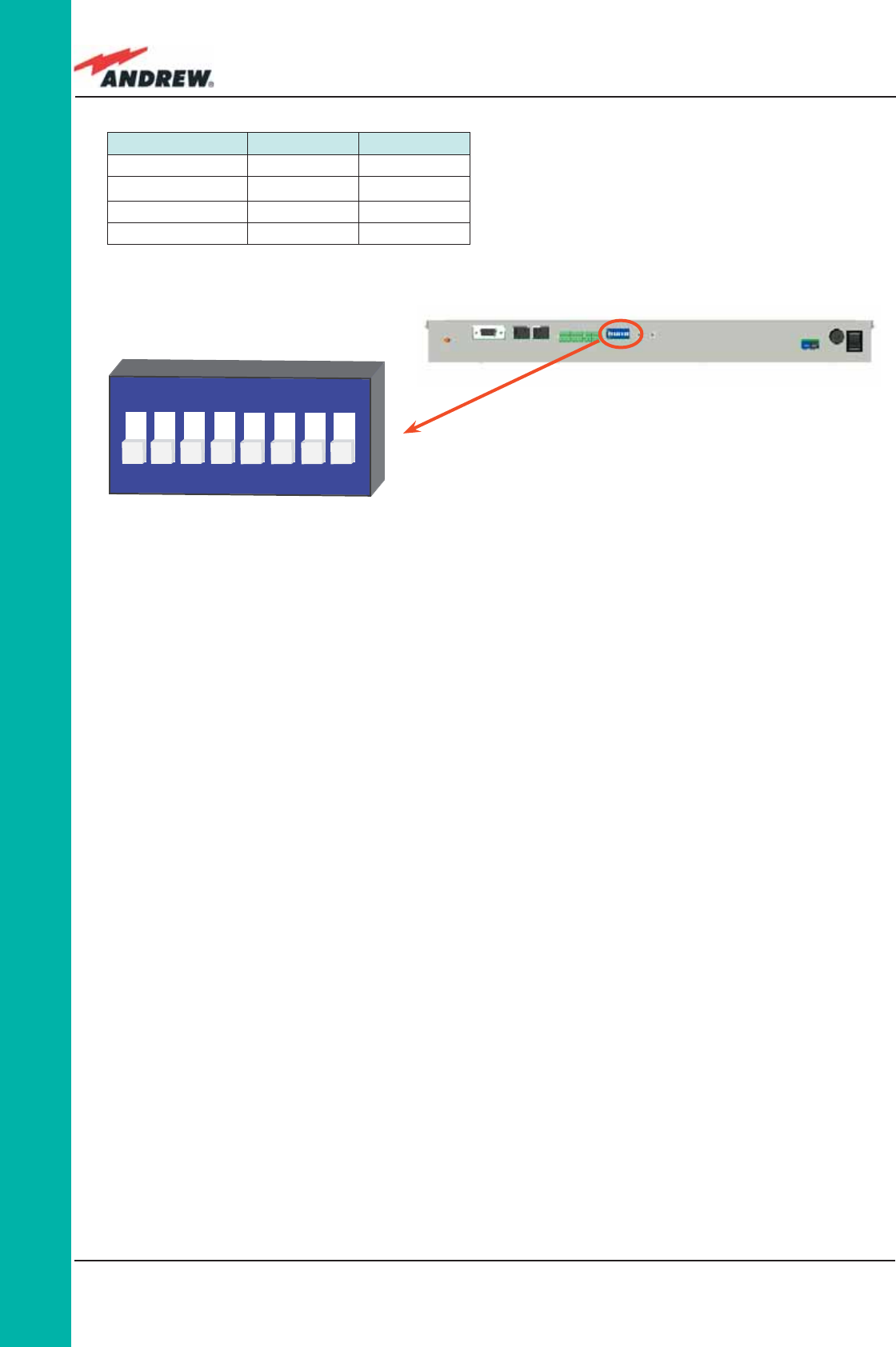
116 ION-B User Manual
TPRF Whichever baud rate you choose through dip-switches 6 and 7, remember that:
• the same RS232 connection speed must be set up on the remote supervision unit
• the baud rate which is selected through the dip-switches 6 and 7 set the connection
speed for both the RS232 port and the RS485 port as the TPRN uses both ports with the same
rate.
RS485 Port
The RS485 port consists of two RJ45 connectors, which can both work as input or output ports
to and from a RS485 bus.
This RS485 bus has to be used in order to connect a multi sub-rack system to the remote
supervision unit. In this case:
• the TPRN sub-racks have to be connected to one another via an RS485 bus in a chain;
• In order to monitor the entire system, the remote supervision unit has to be connected to
one of the TPRN sub-racks through an RS232 port.
Before connecting the TPRN sub-racks belonging to a multi-sub-rack system, remember to
assign an exclusive binary address to each one. This is essential in order to let the Supervision
System recognize the different master units without any confl ict.
The binary address assignment can be done through dip-switches 1, 2, 3, 4 and 5 which are
located on the interior TPRN backplane (see Fig 4.2.5). A list of the correspondences between
the addresses and the dip-switches is provided in Table 4.2.2: simply note that dip-switch 1 is
the least signifi cant binary digit, while dip-switch 5 is the most signifi cant.
The baud rate of the RS485 ports is the same as the RS232 port as per the dip-switch 5 setting.
Figure 4.2.6 - Dip-switches on the TPRF31 backplane
Baud Rate [bps] Dip-switch 6 Dip-switch 7
9600 OFF OFF
19200 ON OFF
57600 OFF ON
115200 ON ON
Table 4.2.2 - Setting the RS232 baud-
rate4 through dip-switches 6 and 7
1
ON
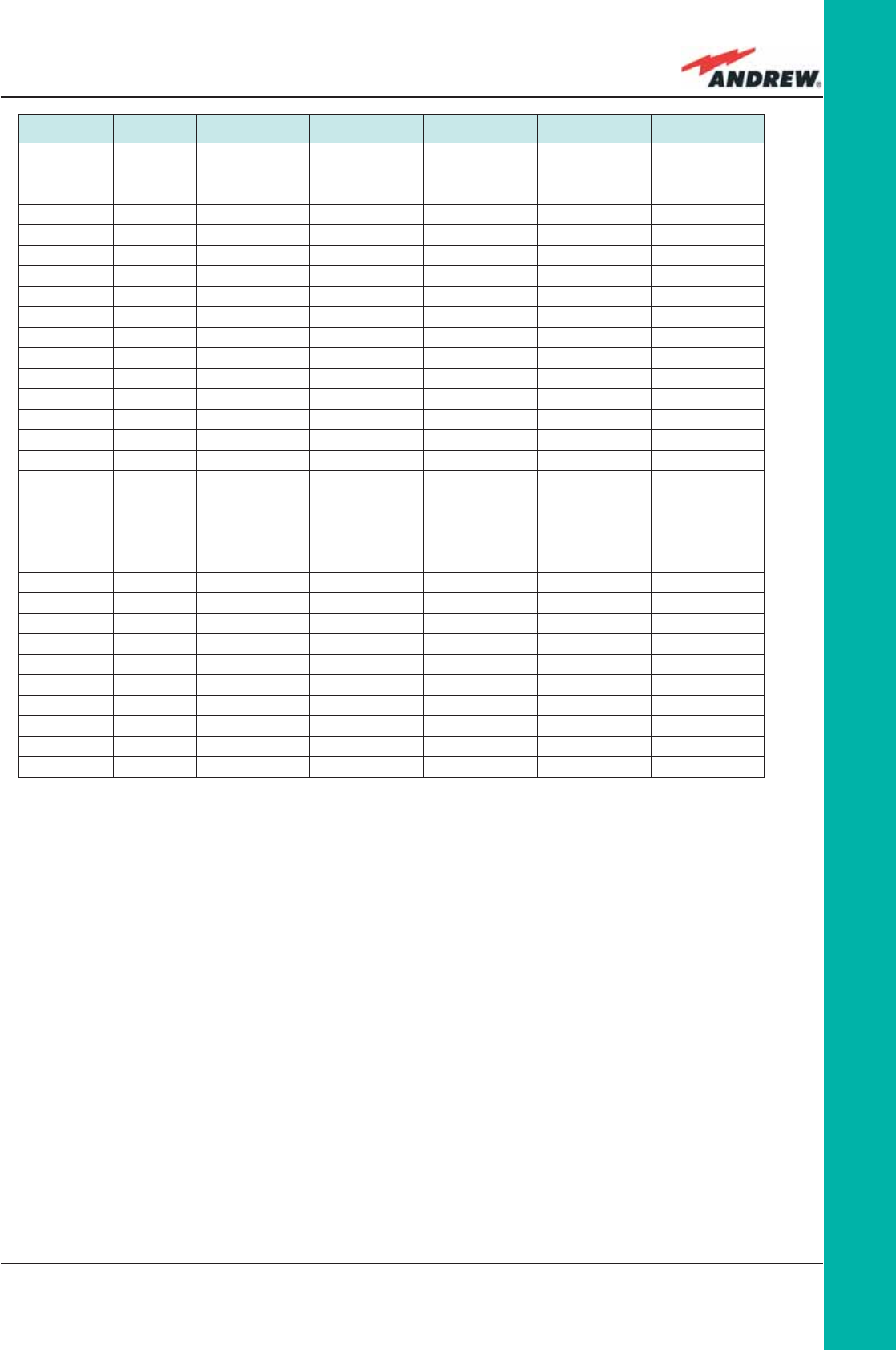
117MN024-010
TPRF
Whichever baud rate you choose, remember that:
• the same RS485 connection speed has to be set up on all connected devices (TPRN sub-
racks or TSUN remote supervision unit);
• the baud-rate which is selected through the dip-switches 6 and 7 set the connection
speed for both the RS485 port and the RS232 port.
Dip-switch 8 is used to match the impedance of a terminal TPRF31 node to the impedance
of the transmission line being used. When the TPRF31 is the fi rst or the last node of a subrack-
chain, Dip-switch 8 can be set to ON if the length of the RS485 cables in the chain is such to
cause a signifi cant propagation delay, compared to the bit width (and therefore to the baud
rate previously set).
In no such case, Dip-switch 8 can be set to OFF.
Address
(Dec)
Address
(Bin) Dip-switch 1 Dip-switch 2 Dip-switch 3 Dip-switch 4 Dip-switch 5
1 00001 ON OFF OFF OFF OFF
2 00010 OFF ON OFF OFF OFF
3 00011 ON ON OFF OFF OFF
4 00100 OFF OFF ON OFF OFF
5 00101 ON OFF ON OFF OFF
6 00110 OFF ON ON OFF OFF
7 00111 ON ON ON OFF OFF
8 01000 OFF OFF OFF ON OFF
9 01001 ON OFF OFF ON OFF
10 01010 OFF ON OFF ON OFF
11 01011 ON ON OFF ON OFF
12 01100 OFF OFF ON ON OFF
13 01101 ON OFF ON ON OFF
14 01110 OFF ON ON ON OFF
Reserved 01111 ON ON ON ON OFF
Reserved 10000 ON OFF OFF OFF ON
17 10001 ON OFF OFF OFF ON
18 10010 OFF ON OFF OFF ON
19 10011 ON ON OFF OFF ON
20 10100 OFF OFF ON OFF ON
21 10101 ON OFF ON OFF ON
22 10110 OFF ON ON OFF ON
23 10111 ON ON ON OFF ON
24 11000 OFF OFF OFF ON ON
25 11001 ON OFF OFF ON ON
26 11010 OFF ON OFF ON ON
27 11011 ON ON OFF ON ON
28 11100 OFF OFF ON ON ON
29 11101 ON OFF ON ON ON
30 11110 OFF ON ON ON ON
Reserved 11111 ON ON ON ON ON
Table 4.2.3 : Dip-switches address settings
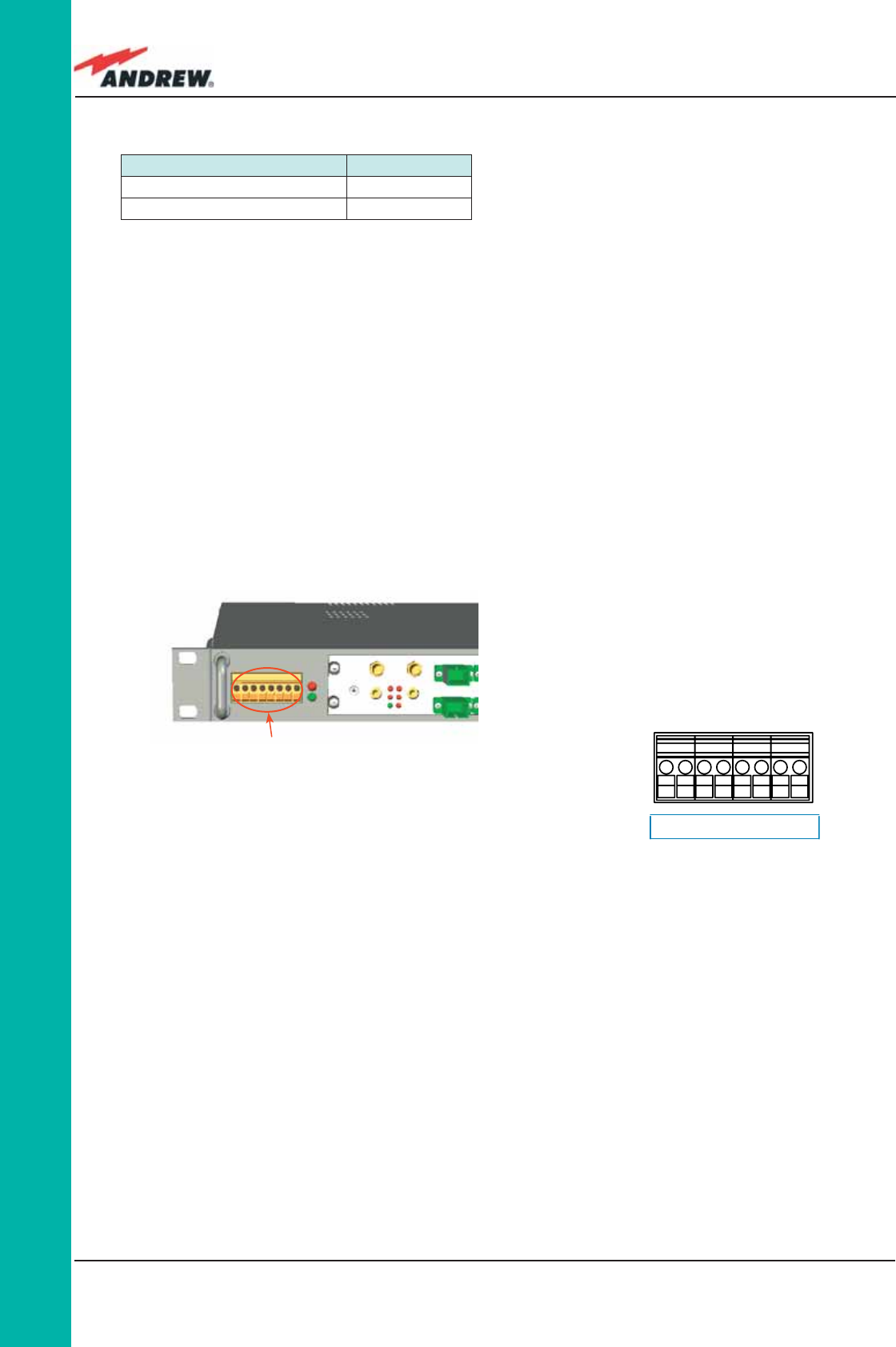
118 ION-B User Manual
TPRF
485 Bus Termination Load Dip-switch 8
Not connected OFF
Connected ON
Table 4.2.4 : Settiing the $85 Bus termination
Load through Dip-Switch 8
Power Supplying Ports
The front side of the TPRF31 Fast MiniRack is provided with 4 power supplying ports, conveying
the -48Vdc power supply to up to 4 ION-B Remote Units.
Please refer to Bulletin PA-101187-EN in order to check that the overall maximum power the
TPRF31 provides to your Remote Units is below the overal maximum power supported by the
unit.
Figure 4.2.7:
TPRF31 Power supplying ports on TPRF31 front side (a),
Connection scheme of the power supply ports (b) 0V -48V 0V -48V 0V -48V 0V -48V
1
2
3
4
-72 ˜ -36 Vdc ; 2A Max
-72 ˜ -36 Vdc ; 2A Max
-72 ˜ -36 Vdc ; 2A Max
-72 ˜ -36 Vdc ; 2A Max
REMOTE UNIT SUPPLY
0V
-48V
0V
-48V
0V
-48V
0V
-48V
(a)
(b)
Auxiliary Inputs
The rear side of the TPRF31 Fast MiniRack is provided with two auxiliary input alarms, allowing
the monitoring of the alarm status (on/off) of any external device. The alarm status is able to
be associated either with the open-circuit or the closed-circuit status by properly setting the
TPRF31 page of the TSUN Supervision Interface.
Auxiliary input connectors are Phoenix Contact MC1,5-2-G-3.5 connectors
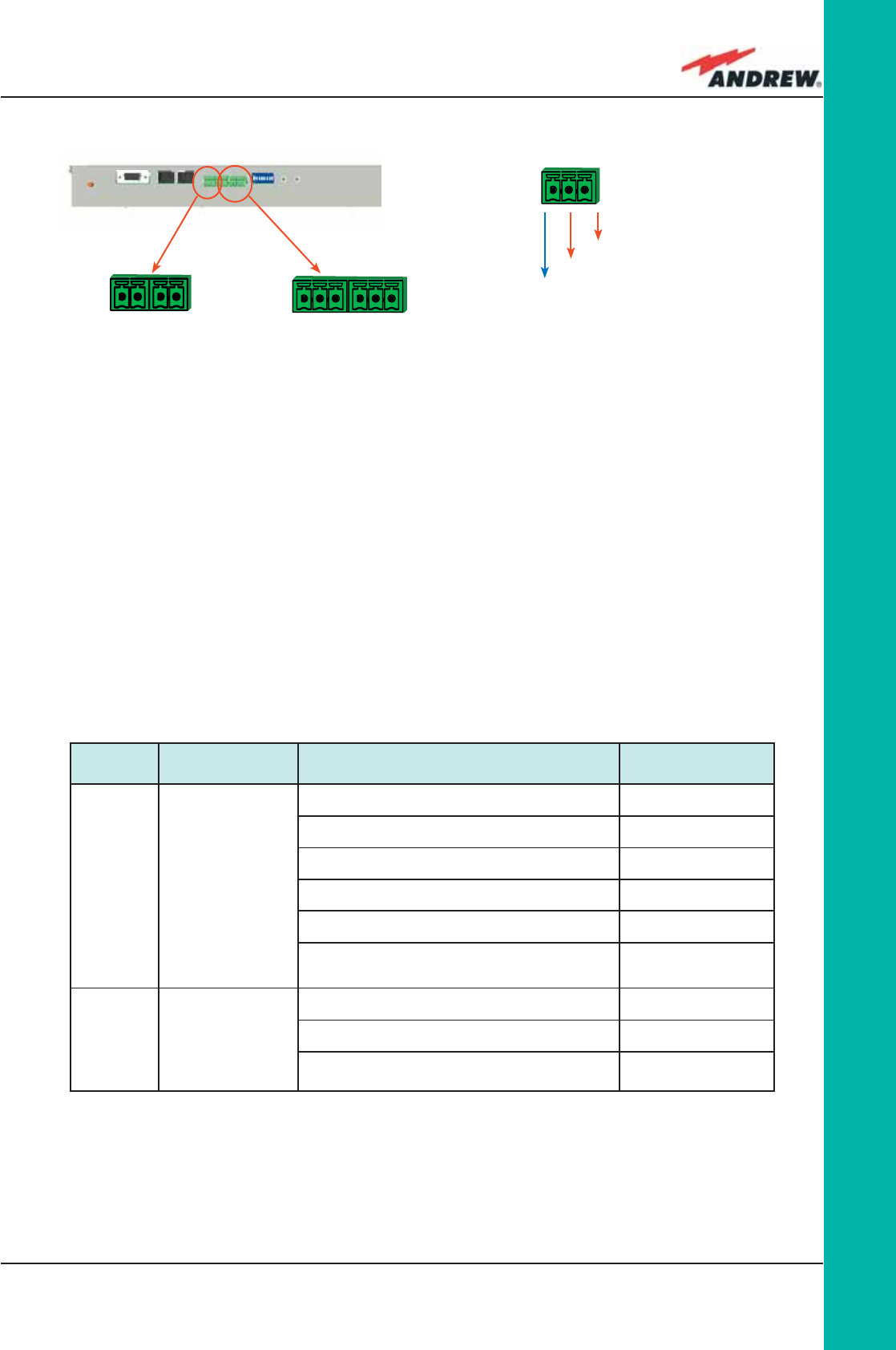
119MN024-010
TPRF
External Alarms
The rear side of the TPRF31 Fast MiniRack is provided with two Alarm-output dry-contacts,
which are able to provide alarm information about Major Alarms (Alarm Outputs 1, see Figure
4.2.8 c) and Minor Alarms (Alarms Output 2, see Figure 4.2.8 c).
A full description of these Major and Minor Alarms is provided in Table 4.2.
External Alarm Outputs are Phoenix Contact MC1, 5-3-G-3.5 connectors.
Normally Closed (to CC)
Normally Closed (to CC)
Common Contact (CC)
Figure 4.2.8:
Auxiliary Inputs (b) and External Alarm Outputs
(c) on the TPRF31 rear side (a). Description of the
External Alarm Outputs (d). Alarm Outputs 1 and 2
(c) refers to Major and Minor alarms, respectively
(a)
(b) (c)
(d)
Alarm
Outputs
21
Aux
Inputs
21
Alarm
Output N° Description Active Alarm Severity
1Major and Critical
alarms
None ---
I2CBus alarm Critical
Vcc Major
Slot 1 does not host a card and is not masked Critical
Slot 2 does not host a card and is not masked Critical or Major
At least one sub-system unit has a critical or
major alarm Major
2Minor and Warning
alarms
None ---
Temperature Warning
At least one sub-system unit has a critical or
major alarm Minor or Warning
Table 4.2.5: Description of the Alarm information available
through the External alarm contacts
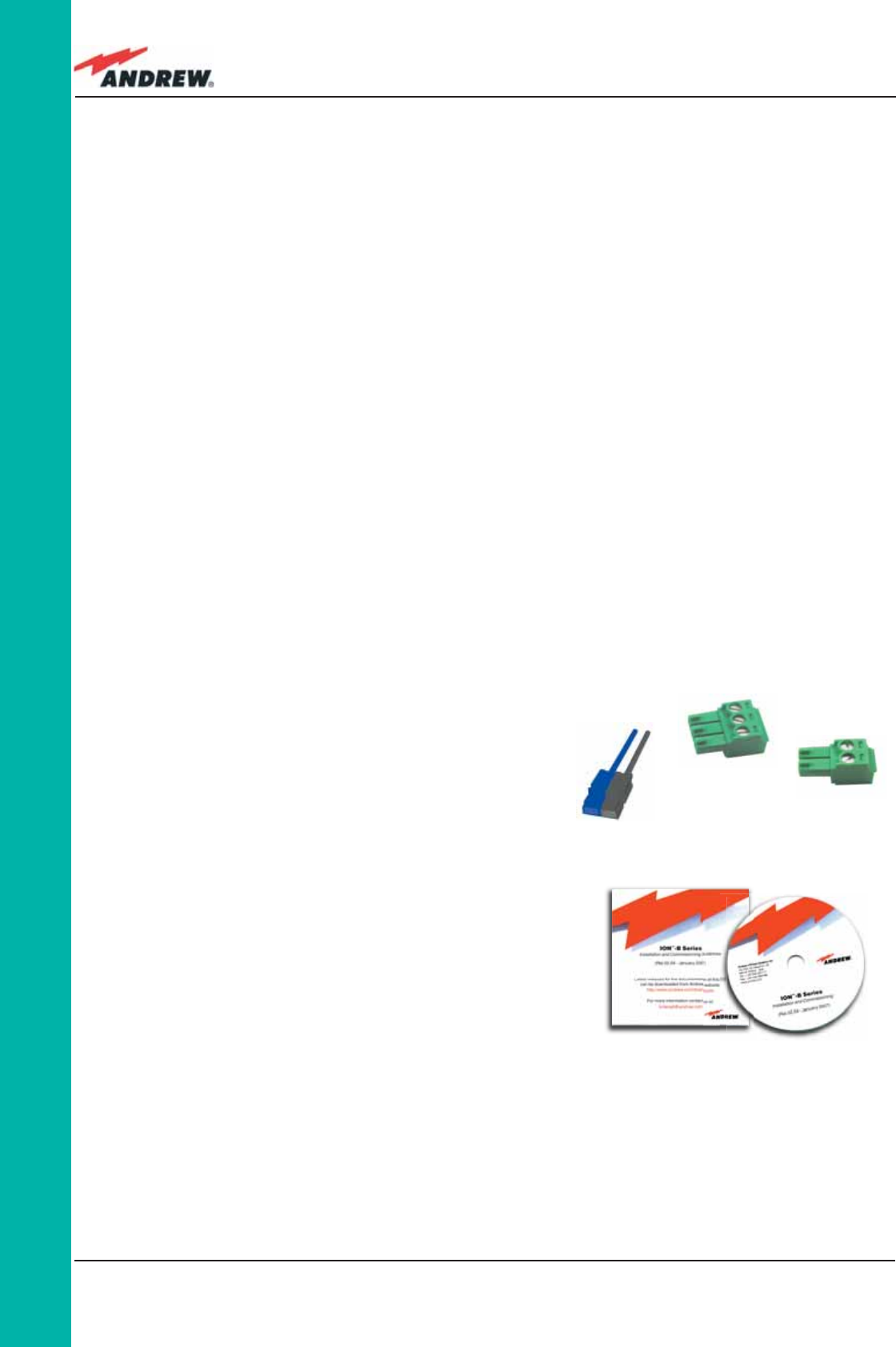
120 ION-B User Manual
TPRF
TPRF31 Installation
The TPRN kit provides:
• 1 TPRF31 sub-rack
• 1 power supply cable
• 1 standard RS232 cable (male-female)
• 3 Alarm-output connectors
• 3 Auxiliary input connectors
• 1 Cd-rom, including ION-B manuals and tools
The TPRF31 Fast MiniRack is provided with some
reversible brackets and suitable both for rack-
mounting and for wall-mounting.
Straight from the factory, the TPRF31 has brackets for
rack-mounting which cannot be removed for wall
mounting (see fi gure 4.2.9).
Warning (recommended when designing or installing)
Providing correct heat dissipation
For correct use of the TPRF31 sub-rack, it is important to verify if:
• the TPRF31 has been mounted in a vertical position (please refer to the “TPRF31
Installation” section), the power supplying ports (located on the TPRF31, front side, Figure
4.2.7) have been turned upwards
• the TPRF31 has been mounted on a rack (please refer to the “TPRF31 Installation”
section), a minimum distance of 1 HE has to be kept between nearby TPRN sub-racks to
ensure proper heat dissipation. The rack containing the TPRN sub-racks has to be large
enough to guarantee this correct distance between Master Units.
Setting the dip-switches in a multi sub-rack system
If you are installing a multi-sub-rack system, remember to assign each sub-rack an exclusive
binary address, by properly setting dip-switches 1, 2, 3, 4, 5 on the TPRF31 backplane (see
Fig. 4.2.6 and Table 4.2.3). Dip-switch 5 has to be set on each TPRN sub-rack in order to fi x
the baud rate for the RS485 and RS232 ports. Connecting the TPRNs through the RS485 port is
necessary when supervising the whole multi sub-rack system through the remote supervision
unit (to be set at the same baud rate).
Figure 4.2.9:
Some of the installation accessories
provided with the TPRF31
- (a) power supply cable;
- (b) 3-pole alarm-output connector
- (c) 2-pole auxiliary input connector,
- (d) 1 Cd rom, including ION-B manuals
and tools
(a)
(b)
(c)
(d)
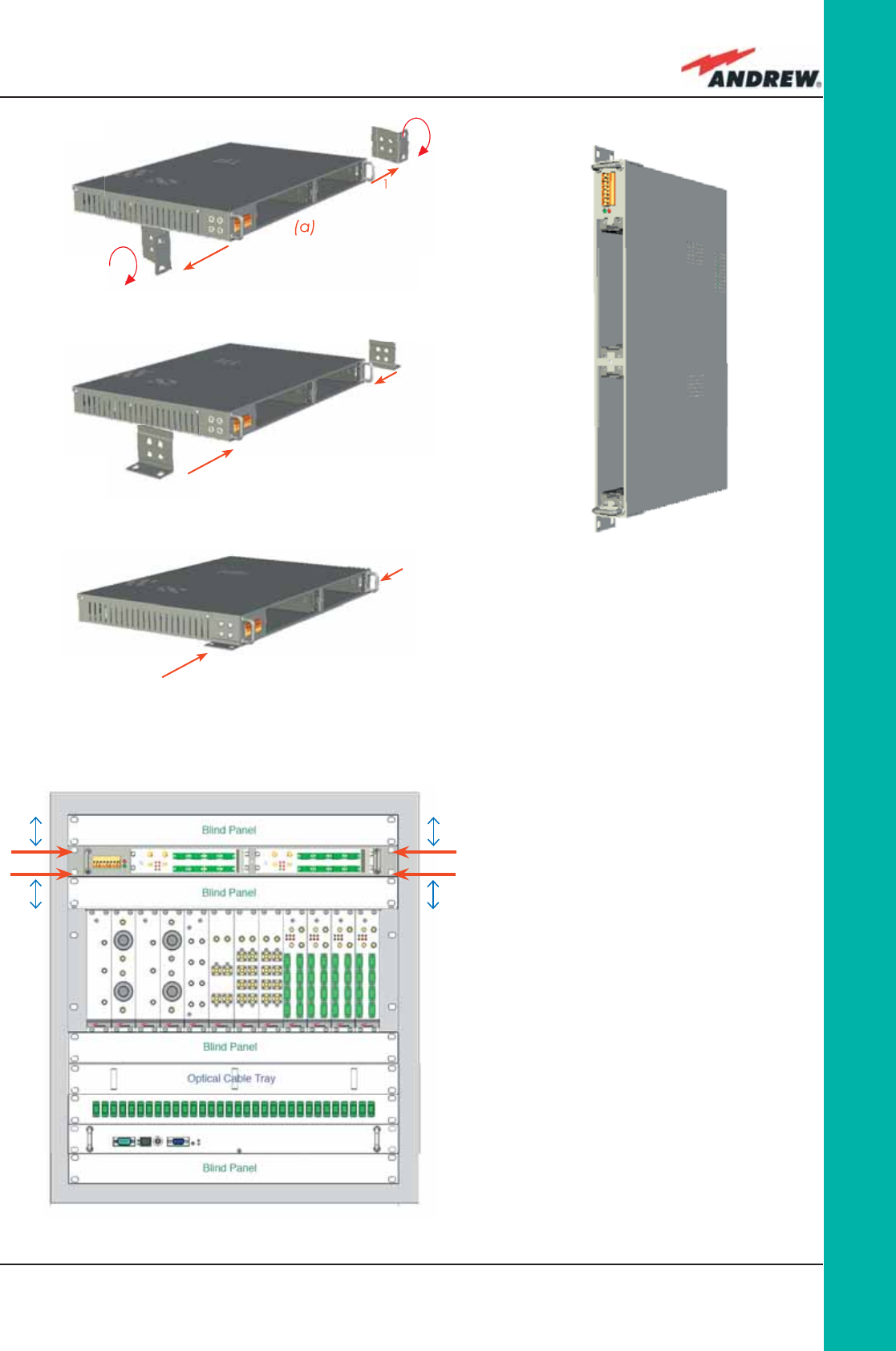
121MN024-010
TPRF
(d)
Figure 4.2.10:
Turning the brackets of the TPRF31 Fast
MiniRack, starting from the factory
confi guration (a). Once the brackets
have been turned and properly fi xed,
the TPRF31 Fast MiniRack is ready for
wall-mounting (d).
(b)
3
3
(c)
4
4
Figure 4.2.11:
Turning the brackets of the TPRF31 Fast
MiniRack, starting from the factory
confi guration (a). Once the brackets
have been turned and properly fi xed,
the TPRF31 Fast MiniRack is ready for
wall-mounting (d).
(a)
1
1
2
2
1HE1HE
1HE 1HE
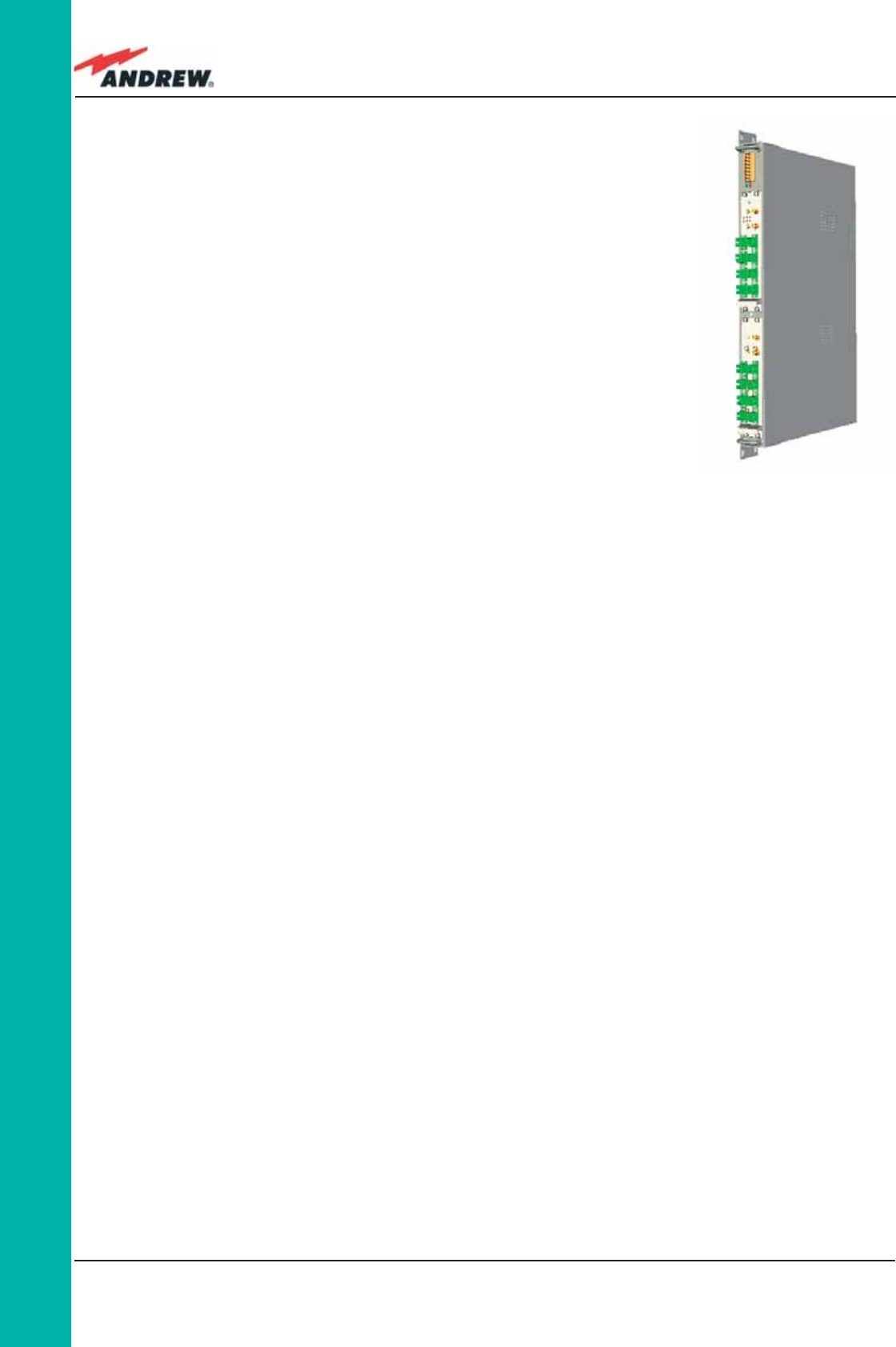
122 ION-B User Manual
TPRF
Mounting the TPRF31 on a rack
Firstly, insert the sub-rack into the cabinet, and apply 4 screws (not
provided) in order to fi x it (Fig. 4.2.11).
To correctly install the TPRN, the distance between the front door
of the rack and the front side of the TPRF31 should be at least
15cm, otherwise optical cables and any eventual RF cables might
be damaged when the cabinet door is closed.
Leave at least 1HE distance between the TPRF31 Fast MiniRack
and any other subrack element, in order to facilitate air
circulation.
Leave at least a 1HE of free space between the bottom or the top
of the cabinet and the TPRF31s.
Mounting the TPRF31 on a wall
After proper turning and fi xing of the brackets (according to that shown in Figure 4.2.10), drill
into the wall according to the layout in Figure. 4.2.13).
It is strongly suggested to mount the TPRF31 with the the power supplying ports (on the
TPRF31, front side, Fig. 4.2.7) turned upwards
Insert the 4 anchors into the holes you have just drilled, then fi x the TPRF31 fi rmly to the wall by
tightening the screws into the anchors.
TPRF31 Start-Up
Before switching on the TPRN sub-rack, make sure that:
• all the expected modules have been inserted
• the modules have been connected to each other by RF jumpers, according to what has
been planned during the system design
• every TFLN contained in the Master Unit has been connected to its TFAx Remote Units
• each TFAx Remote Unit has been connected to its coverage antennas
• the remote supervision unit (if present) has been connected or housed to the Master Unit
• different sub-racks have been connected to each other via an RS485 bus and each of
them have different addresses
• the rack housing the TPRF31 is large enough to leave a minimum distance of 1HE
between contiguous TPRF31 sub-racks
Remember that TFAx Remote Units should be switched on before relevant Master Units.
Figure 4.2.12:
Wall-mounted TPRF31 Fast
MiniRack, hosting 2 TFLNs
master unit trahnsceivers
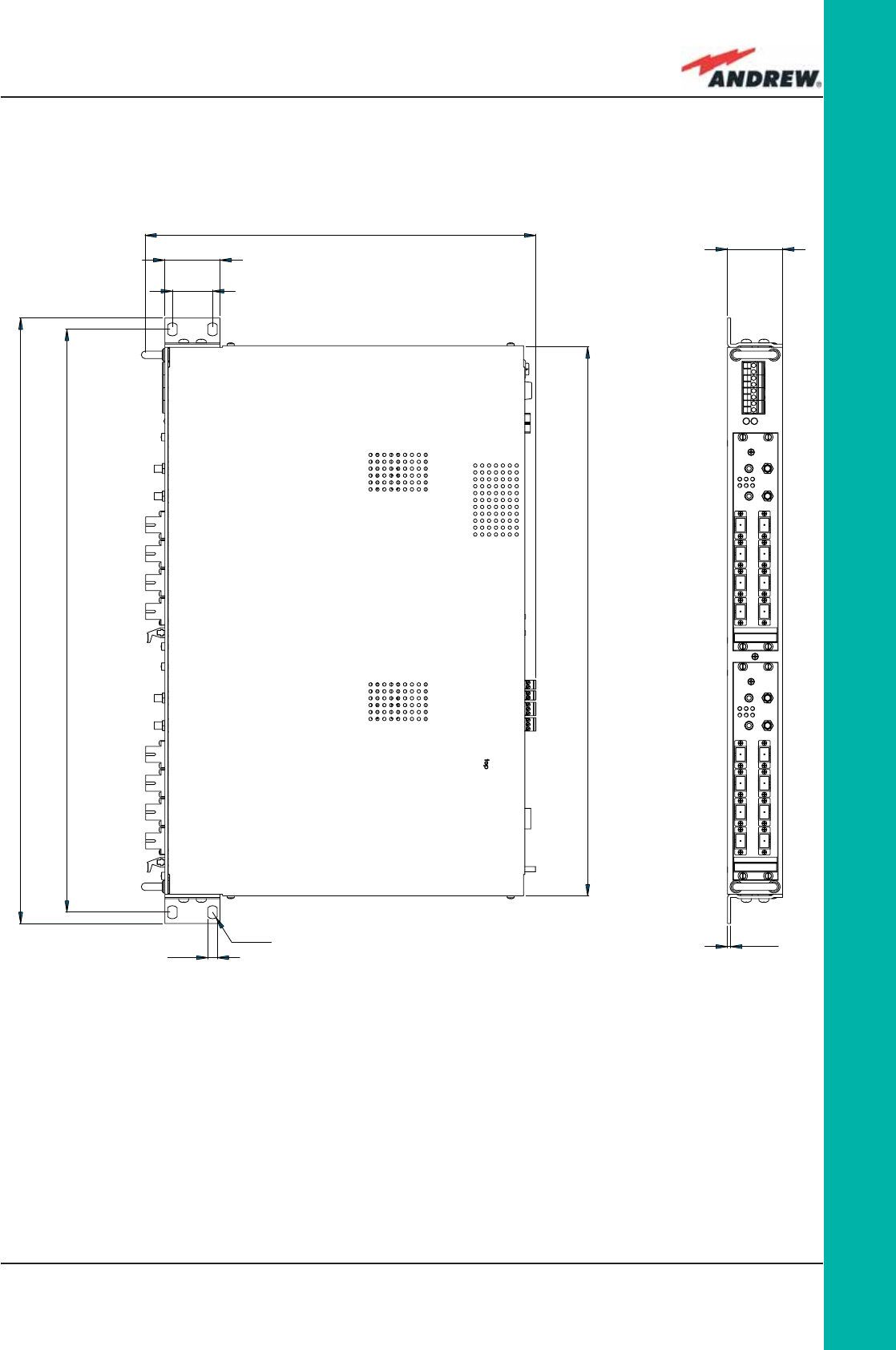
123MN024-010
TPRF
Figure 4.2.13: Mechanical Layout for wall-mounting the TPRF31 Fast MiniRack
2
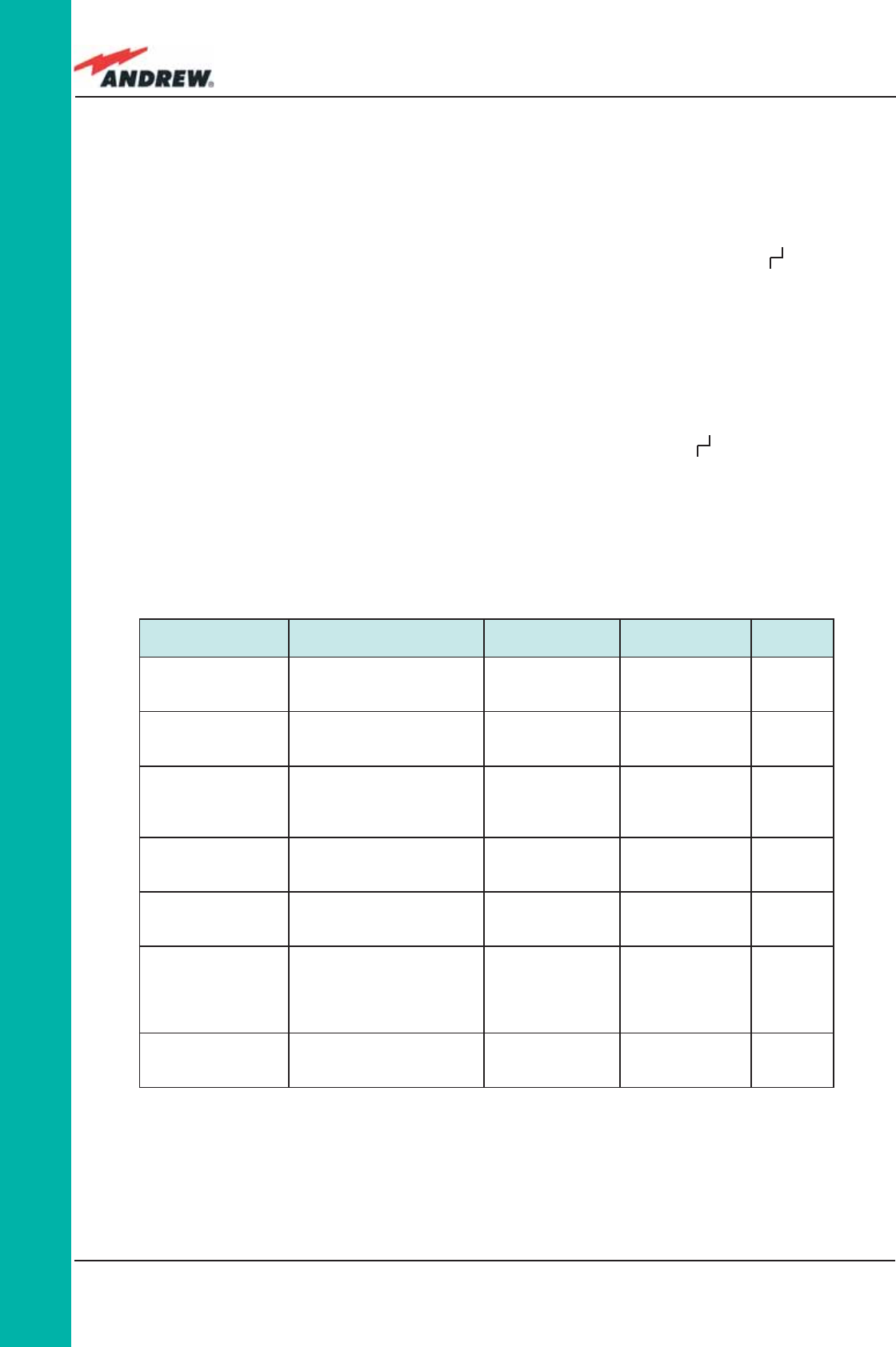
124 ION-B User Manual
TPRF
Alarm code
(TSUN description) Alarm description LED
Colour Severity Alarm
output**
Temperature Over-temperature Alarm - Warning 2
I2CBus alarm
Internal I2Cbus
communication
malfunctioning
Red Critical 1
Vcc
Power supply degradation,
with internal voltage falling
below critical threshold
Red Major 1
Summary Slot 1
The TPRF31 slot 1 is not
masked, in spite of not
hosting any card
Red Critical 1
Summary Slot 2
The TPRF31 slot 2 is not
masked, in spite of not
hosting any card
Red Critical 1
Auxiliary Input 1 The auxiliary input 1 is in
alert status * Red Major 1
Auxiliary Input 2 The auxiliary input 2 is in
alert status* - Minor 2
*(Default alert status is “Closed”, but can be set differently through TSUN Supervision unit)
** The “Alarm output” fi eld indicates the number of the External Alarm Output (Figures 4.2.7, Table 4.2.4) through which
the alarm information is revealed
Table 4.2.6 : Description of the alarm of the TPRF31 subrack
Once the TPRF31 sub-rack has been switched on, the system behaviour can be summarized
by the following steps:
• About 10sec after the TPRF31 sub-rack has been switched on, any TFLN modules housed
in the TPRN itself begins a “discovery” phase in order to identify and collect status of
the connected TFAx Remote Units. While the discovery phase is proceding (max. 4min.
depending on the system complexity) each TFLN general alarm (i.e., LED “ ”) blinks,
whereas the other TFLN LEDs go on showing the detected status.
Do not connect/disconnect any cable or piece of equipment until all TFLN modules have
fi nished the discovery phase. This may result in failing to identify the TFAx. Regardless,
during the discovery phase, the entire system continues to work correctly as the discovery
process aims to collect information about the TFAx without affecting basic system
functionalities.
• Once the discovery has fi nished, the general alarms (i.e. the LED “ ”) on each TFLN
panel stopsblinking and switch OFF (provided that the TFLN master optical TRX is not
affected by a general failure).
TPRF31 Troubleshooting
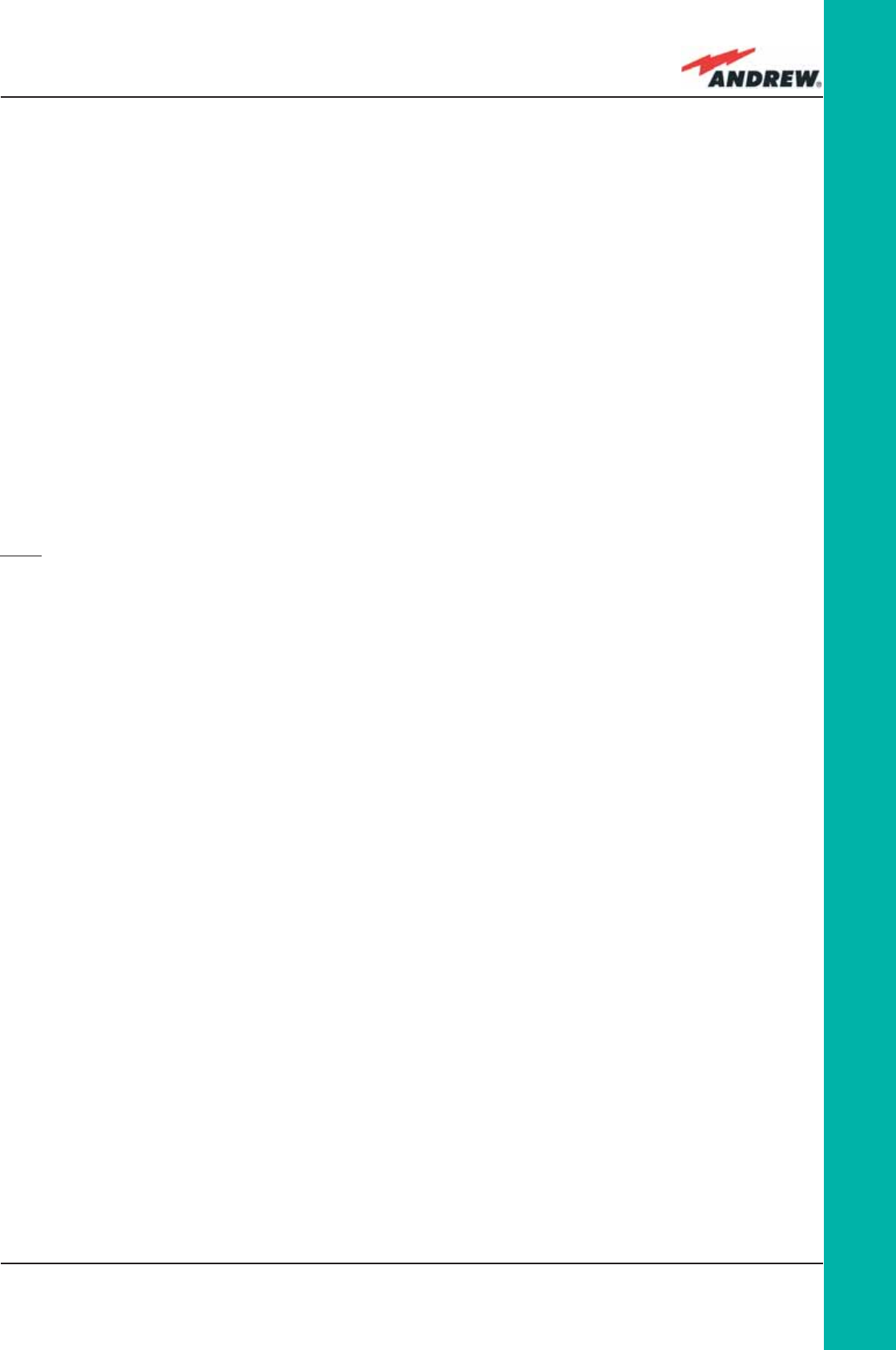
125MN024-010
TPRF
In case a TPRF31 sub-rack shows any problems, more detailed status and alarm descriptions
are able to be provided through the remote supervision unit.
A complete overview of the TPRF31 alarms is reported in the previous Table 4.2.14.
Please note that:
• The power supply degradation (Vcc) occurs in case the +12Vdc power falls below the
critical threshold level. In this case, the TPR31 automatically turns to standby mode so that
no over-current is able to get through the circuitry of hosted modules, thus switching off
the active modules and preserving the system’s integrity. As soon as the power supply
voltage is restored to its standard level, the TPRF31 automatically turns on the active
cards again. Should this not happen, press the Reset button (fi g. 4.2.4).
• A I2Cbus alarm occurs when the TPRF31 sub-rack cannot communicate with one or
more hosted modules. Each TPRF31 slot is able to automatically detect the presence
of a module inside the slot. If a module is detected, but the TPRF31 is not able to
communicate with it, the I2Cbus alarm is activated.
Note: during the system commissioning, remember to mask the unused slots by pressing the
Store/Clear button (fi g. 4.2.6) or through the LMT software (please refer to the relevant manual
for more information) to avoid triggering insignifi cant alarms.
Before carrying out any troubleshooting procedures, please check the LMT or Supervision
System handbooks.
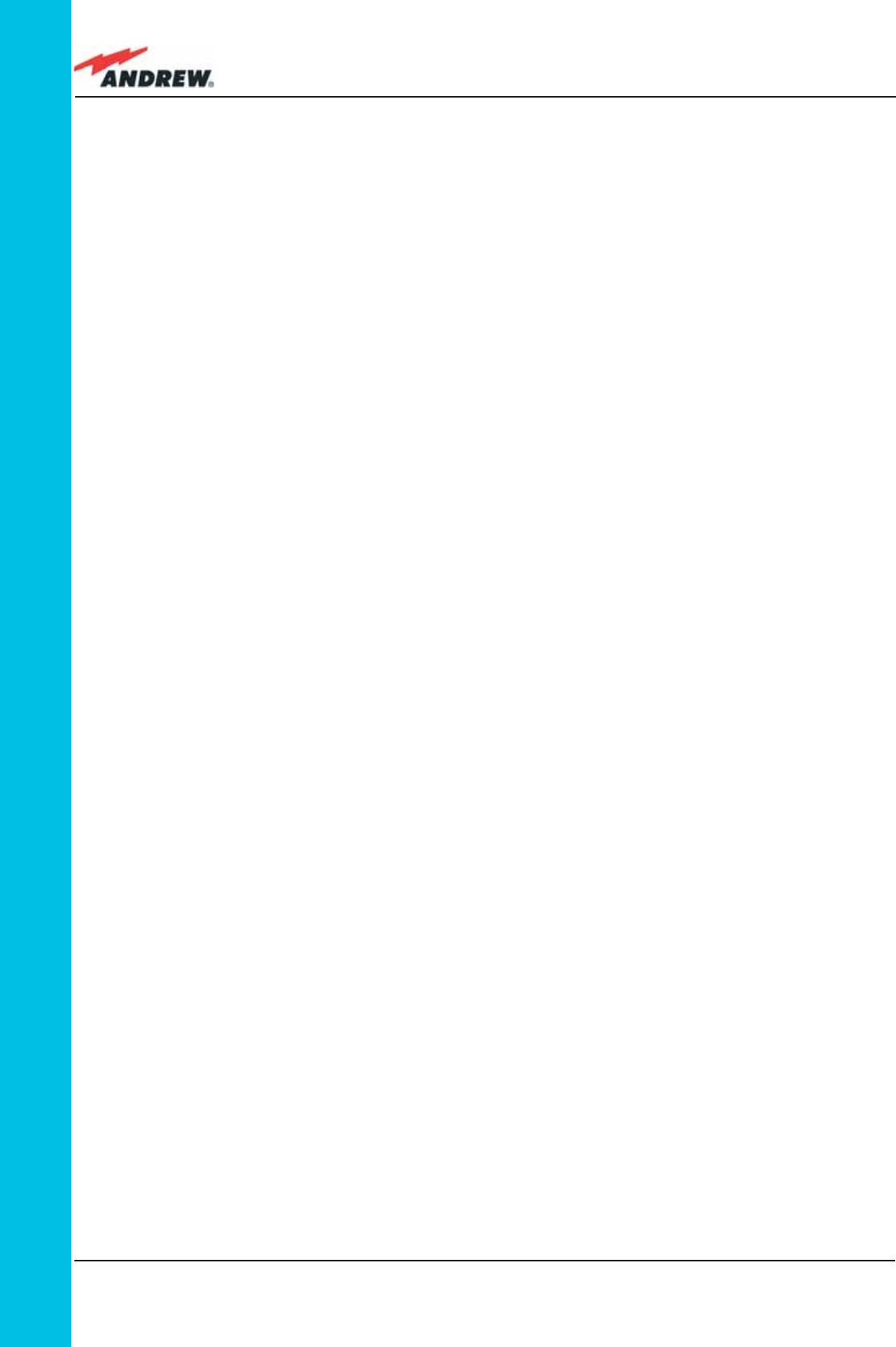
126 ION-B User Manual
TFLN
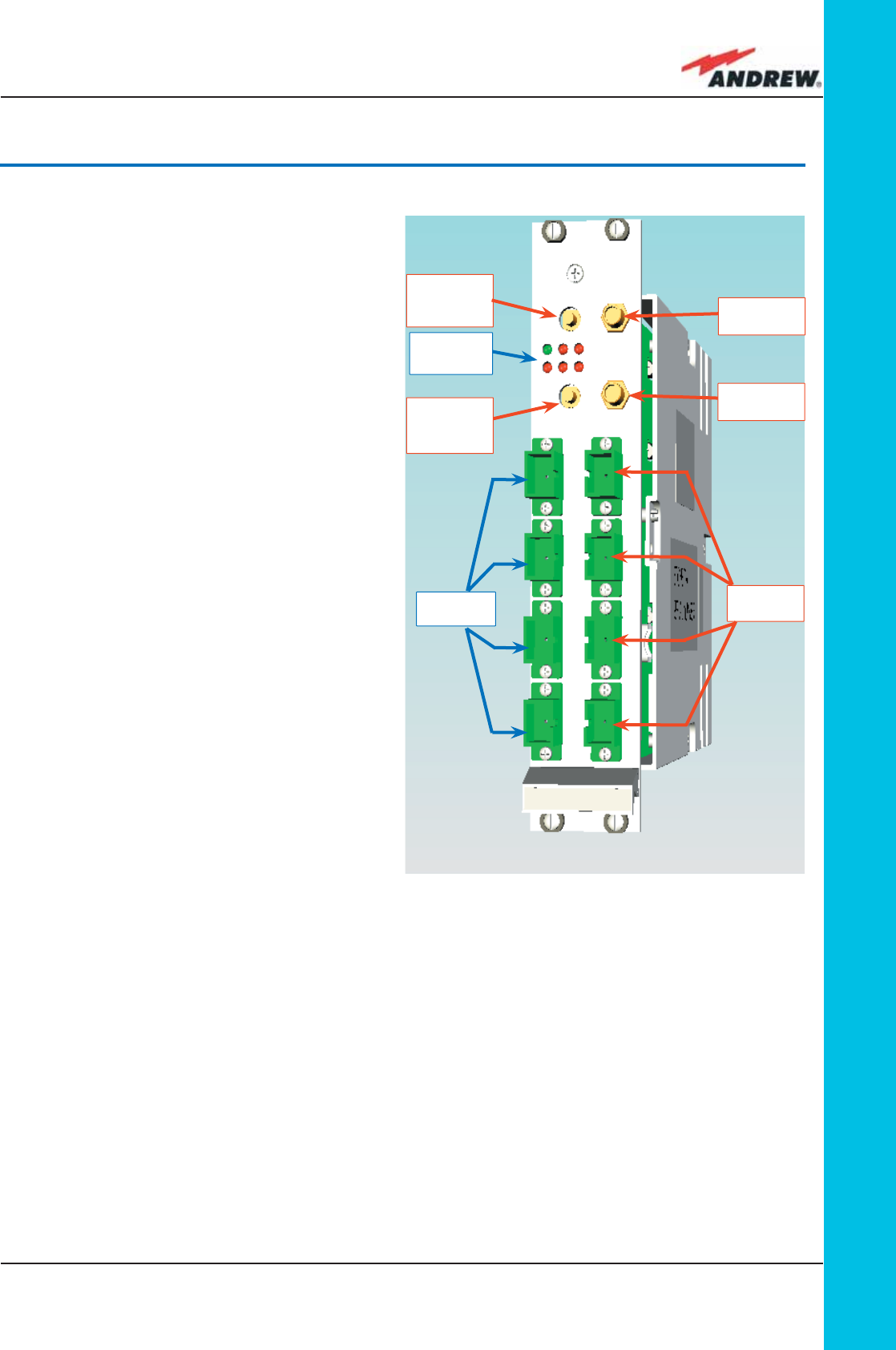
127MN024-010
TFLN
Main tasks carried out by
the TFLN module
Downlink (DL):
ÿ RF-to-optical conversion of the input
RF signal
ÿ Optical splitting: input RF signal is split
onto 4 optical outputs
Uplink (UL):
ÿ Optical-to-RF conversion of the 4
input optical signals
ÿ Automatic Gain Control (AGC)
of each converted signal to
compensate optical losses;
ÿ RF combining of the 4 adjusted
signals into a single RF output
RF ports
• 1 DL RF input port
• 1 auxiliary DL RF input port
• 1 UL RF output port
• 1 auxiliary UL RF output port
Note: nominal input levels required at RF ports is +10dBm (please refer to datasheet for
further information), as well as RF outputs may require a power adjustment to fi ll within the BTS
receiving range.
In order to fulfi l these requirements, external UL and DL attenuations may be required (see TBSI
module).
Optical ports
• 4 DL optical output ports (SC/APC)
• 4 UL optical input ports (SC/APC)
4.3. Master Optical TRX, TFLN
DL Optical
Ports
UL Optical
Ports
RF UL
Auxiliary
Port
Figure 4.3.1: The TFLN Master Optical Transceiver
Status and
Alarm LEDs
RF DL
Auxiliary
Port
RF UL
Main Port
RF DL
Main Port
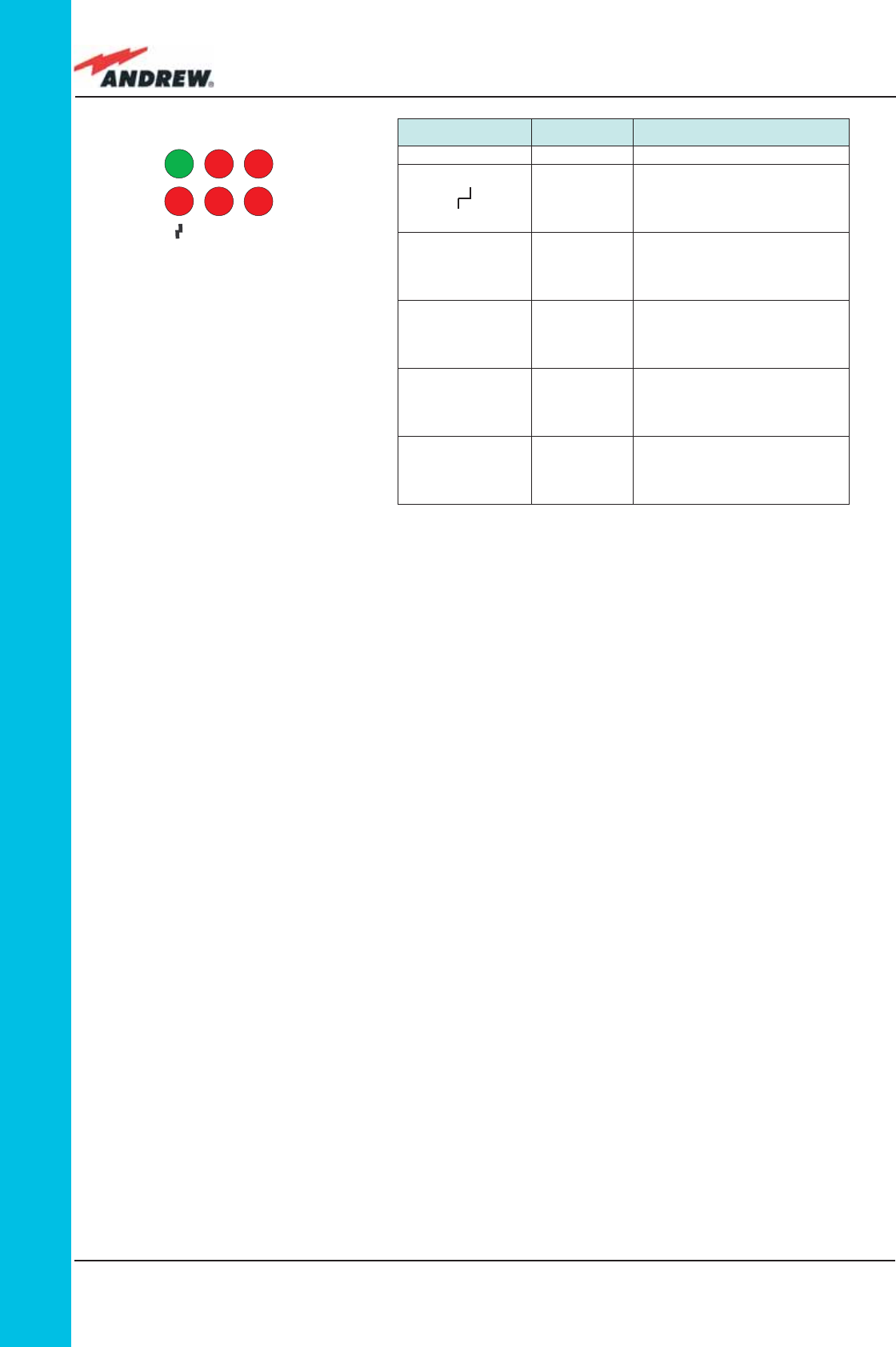
128 ION-B User Manual
TFLN
TFLN Visual Alarms
The TFLN front panel is provided with 6 LEDs (see right), showing status and alarm information.
LED signifi cance is reported on the above table.
Further information about alarm status is delivered by the ION-B Supervision System.
Note: In case the four TFLN optical output ports are not all connected to Remote Units, the
unused ports must be properly masked at commissioning in order to avoid spurious alarms
(please refer to LMT manual).
TFLN power supply
Each TFLN master optical TRX is supplied by the sub-rack backplane (12V).
The power consumption of each TFLN master optical TRX is 12W.
Warnings (to be read before TFLN installation)
Dealing with optical output ports
• The TFLN master optical TRX contains semiconductor lasers. Invisible laser beams may
be emitted from the optical output ports. Do not look towards the optical ports while
equipment is switched on.
Label LED colour Signifi cance
= Green Power supply status OK
Red
General TFLN failure, it might be:-
TFLN laser failure
- UL or DL amplifi er failure
- TFLN short circuit
1 Red
Low UL optical power received
from Remote Unit 1 (fault in
optical link 1 or Remote Unit 1
failure)
2 Red
Low UL optical power received
from Remote Unit 2 (fault in
optical link 2 or Remote Unit 2
failure)
3 Red
Low UL optical power received
from Remote Unit 3 (fault in
optical link 3 or Remote Unit 3
failure)
4 Red
Low UL optical power received
from Remote Unit 4 (fault in
optical link 4 or Remote Unit 4
failure)
24
1
=3
Fig 4.3.2:
Visual alarms on the TFLN
Master Optical Transceiver.
Table 4.3.1:
Visual alarms on the TFLN
Master Optical Transceiver.
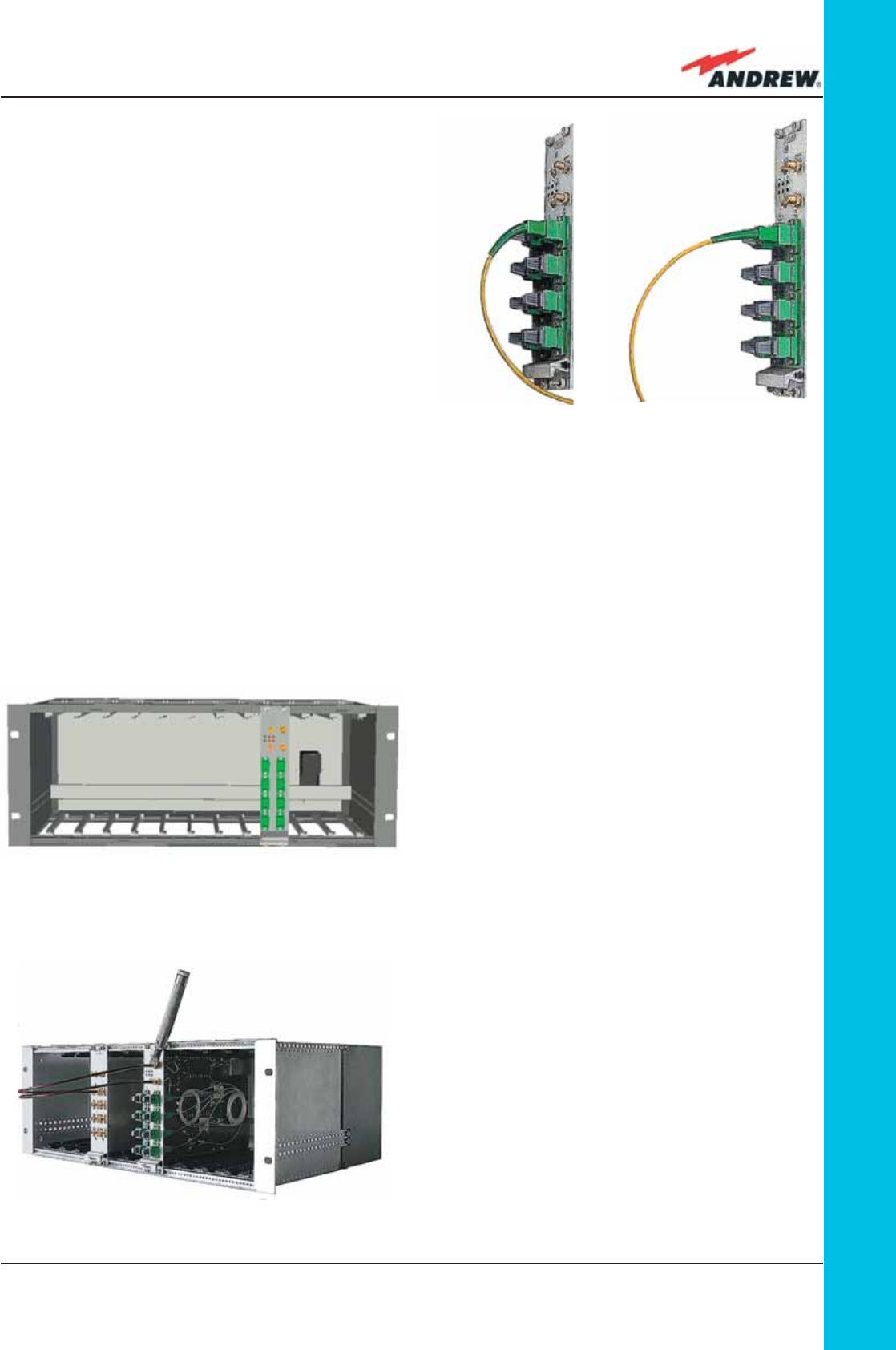
129MN024-010
TFLN
Handling optical connections
• When inserting an optical connector, take
care to handle it in order not to damage the
optical fi bre. Optical fi bres have to be single-
mode (SM) 9.5/125µm.
• Typically, ION-B equipment is provided with
SC-APC optical connectors. Inserting any
other connector will result in severe damages.
• Do not force or stretch the fi bre pigtail with a
radius of curvature less than 5 cm. See Fig. 19
for optimal fi bre cabling.
• Remove adapter caps only just before
making connections. Do not leave SC-APC
• Do not remove or insert any
TFLN module into TPRN sub-
rack before having switched
off main power supply.
• The TFLN modules must
be handled with care, in
order to avoid damage to
electrostatic sensitive devices.
• When installing TFLN modules
in the sub-rack, take care to
alternate active and passive
cards in order to ensure
proper heat dissipation.
• In a multi-sub-rack system,
remember to assign to each
sub-rack a proper RS485 bus
address before installing the
modules (please refer to TPRN
section for further details).
adapters open, as they attract dust. Unused SC-APC adapters must always be covered
with their caps.
• Do not touch the adapter tip. Clean it thoroughly before inserting each connector into
the sleeve. In case adapter tips need to be cleaned better, use pure ethyl alcohol
Inserting or removing TFLN modules
Fig. 4.3.4: Installing a TFLN module
Fig. 4.3.5: Proper cabling of SMA connectors on a TFLN front panel
Fig. 4.3.3: Fiberoptical bending
WRONG CORRECT
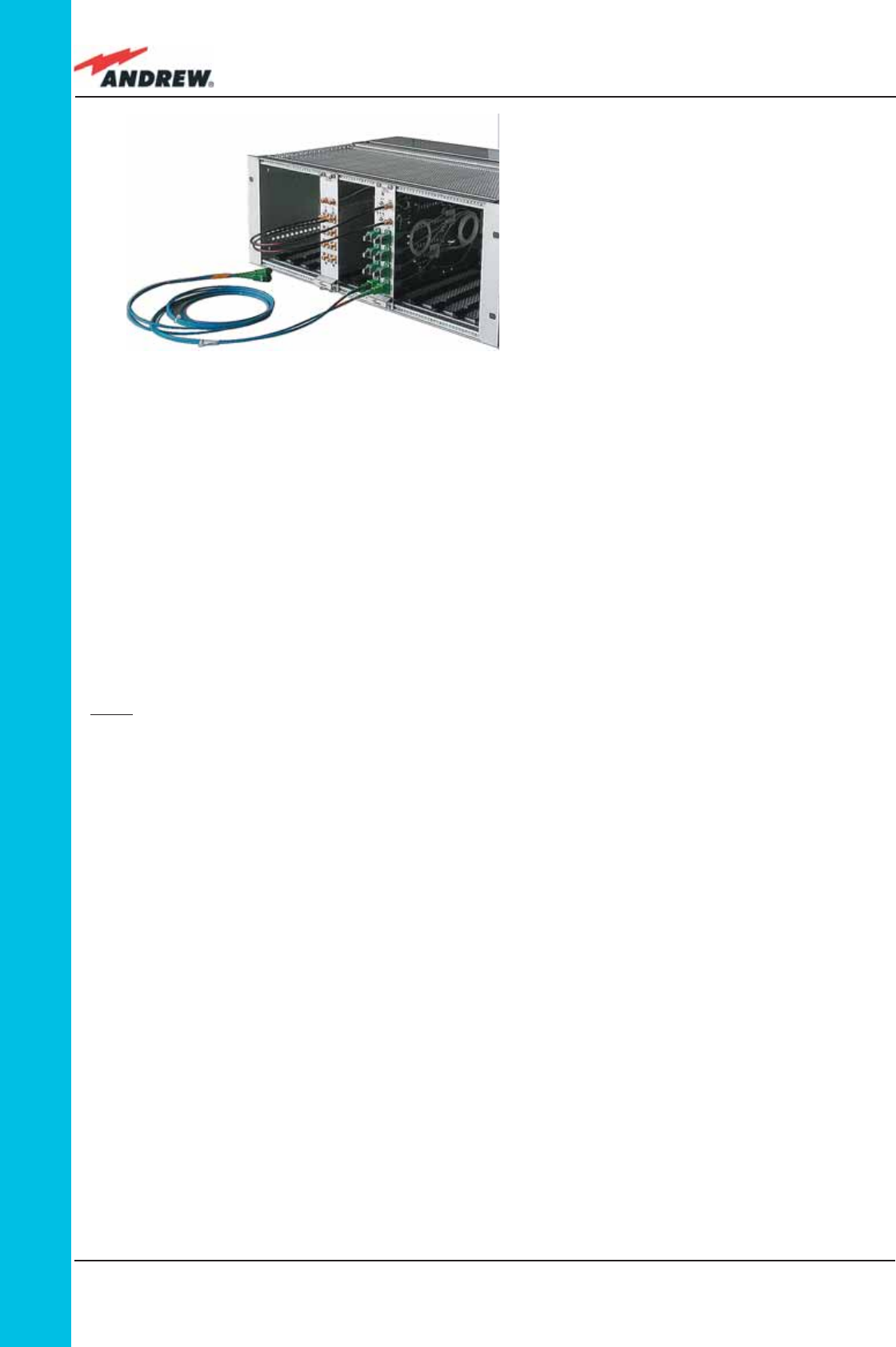
130 ION-B User Manual
TFLN
TFLN Positioning
• In case no ventilation system has
been installed, don’t insert more
than 8 TFLN modules into the sub-
rack.
• In case more than 8 TFLN modules
have to be housed in a TPRN sub-
rack, it’s advisable to install the TPRN
sub-rack inside a rack with forced
ventilation.
• Be careful to meet expected requirements for RF ports. An adjustable attenuator might
be necessary if the power coming from the BTS exceeds the required levels, to avoid
damaging the ION-B circuitry or an increase of spurious emissions.
TFLN Installation
The TFLN master optical TRX is housed in a TPRN sub-rack and its dimensions are 19” wide and
4HE high. A TFLN module is able to be accommodated in any of these 12 slots.
Note: In case a new TFLN module has to be installed in a still working Master Unit, switch off the
sub-rack before inserting the plug-in TFLN module.
Firstly, gently insert the TFLN into one of the 12 available slots, and lock the 4 screws on the
front corners.
Then, connect the UL and DL RF cable to the TFLN UL and DL ports, respectively.
Use an appropriate torque wrench to fi x these RF cables to DL and UL ports.
Remove the caps from TFLN optical ports and connect the SC-APC fi bre optic cables to the
ports.
UL and DL cables coming from the same Remote Unit have to be connected to the UL and DL
ports marked by the same number on the TFLN front panel.
As you switch on the system, carefully refer to the TFLN Start-Up section.
Remember that Remote Units should be switched on before the Master Unit in order to follow
the correct Start-Up procedure.
Fig 4.3.6:
Visual alarms on the TFLN Master Optical Transceiver.
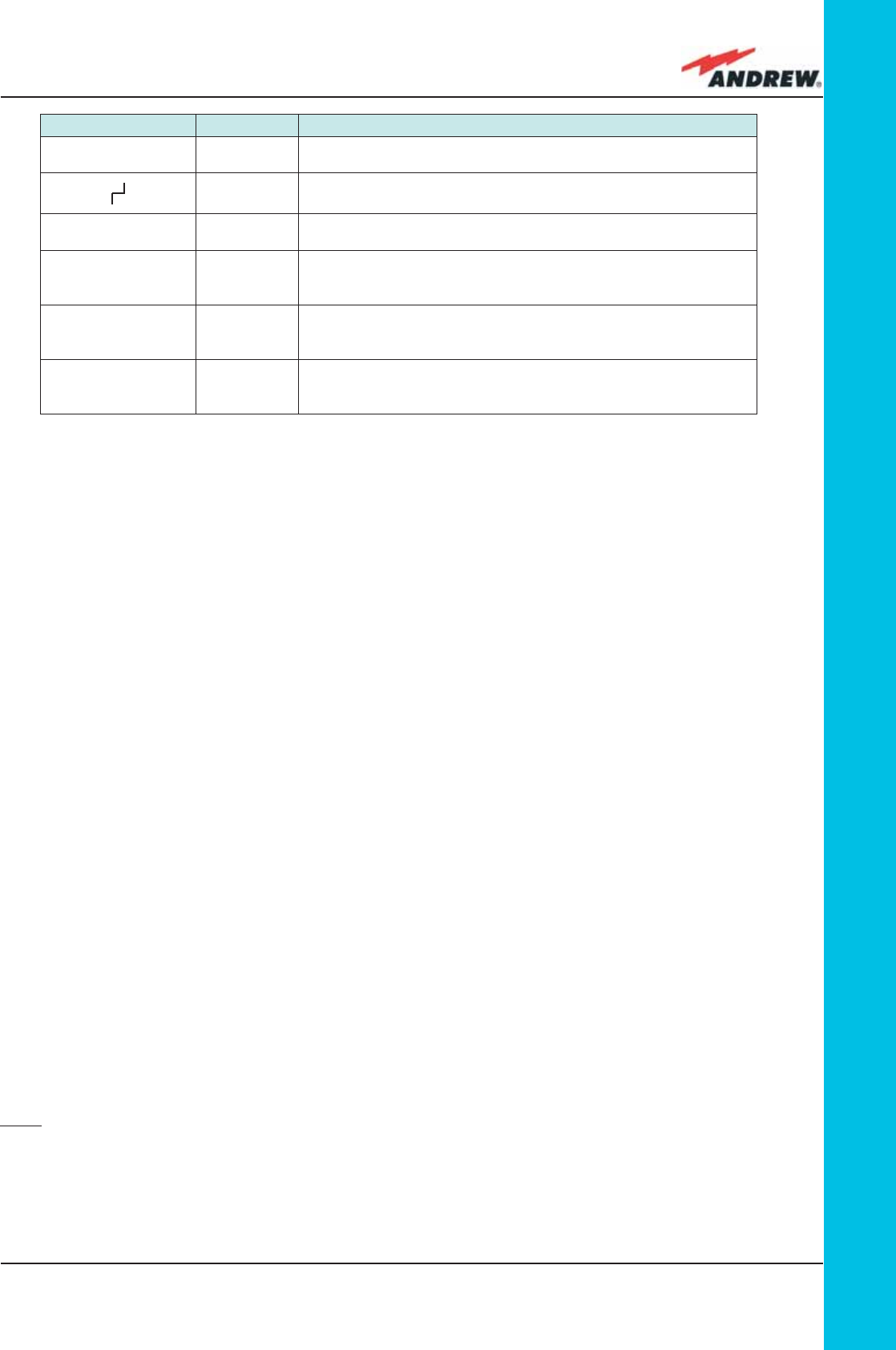
131MN024-010
TFLN
TFLN Start-Up
Before the Master Unit is switched on, make sure that:
• all necessary modules have been inserted into the Master Unit
• the modules have been connected each other by RF jumpers, according to what has
been planned in the system design
• every TFLN master optical TRX has been connected to the relevant Remote Units
• each Remote Unit has been connected to its coverage antenna
• the remote supervision unit, if present, has been connected to the Master Unit
• different Master Units are connected to each other via bus RS485
Following this, the Master Unit itself can be turned on, making sure to turn on all the Remote
Units fi rst,
Once the Master Unit has been switched on, the behaviour of the TFLN at system start-up is
able to be summarized with the following steps:
1. When the Master Unit is turned on, all six LEDs on the TFLN front panel remain lit for a
couple of seconds. After that, the green LED remains lit (indicating proper power supply)
while the other LEDs indicate the master optical TRX status, according to the following
table.
Note: If the unused optical ports of the TFLN haven’t been masked through the LMT yet,
corresponding LEDs will be lit. If this is the case, wait for the end of step 3 (discovery phase)
then use the LMT to mask them (please refer to relevant handbook)
2. About 10 seconds after the system has been switched on, the TFLN module begins a
Label LED colour Status
= Green ON
(power supply is on)
Red OFF
(no major failure affects TFLN operations)
1 Red OFF
(no major failure affects corresponding Remote Unit or UL connection)
2 Red OFF
(no major failure affects corresponding Remote Unit or UL connection)
3 Red OFF
(no major failure affects corresponding Remote Unit or UL connection)
4 Red OFF
(no major failure affects corresponding Remote Unit or UL connection)
Table 4.3.2: LED alerts on the TFLN front panel
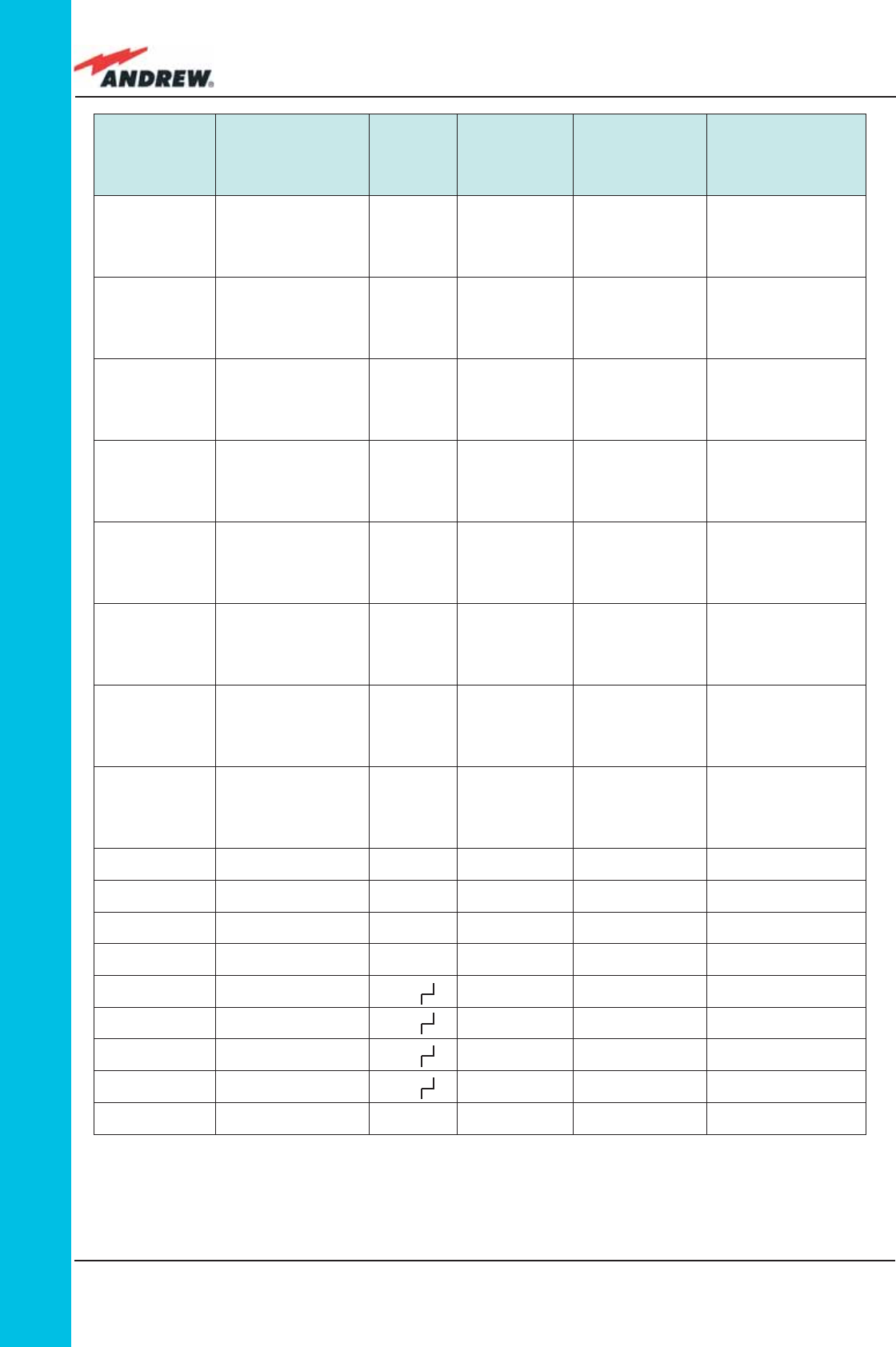
132 ION-B User Manual
TFLN
Alarm Code
(TSUN
description)
Alarm description Active
LED
Supervision
Priority
Level
Action
Recommended
Relé
Priority
Level
RX1 optical
power fail
The optical power
received on the
UL1 is too low and
can’t no more be
compensated
RED (LED1) CRITICAL
Check the UL1
fi bre and the
Remote Unit laser
status
MAJOR
RX1 AGC out of
range
The optical power
received is under the
allowed 3dB optical
loss but it can be
compensated
NONE MINOR Clean optical
connectors MINOR
RX2 optical
power fail
The optical power
received on the
UL2 is too low and
can’t no more be
compensated
RED (LED2) CRITICAL
Check the UL2
fi bre and the
Remote Unit laser
status
MAJOR
RX2 AGC out of
range
The optical power
received is under the
allowed 3dB optical
loss but it can be
compensated
NONE MINOR Clean optical
connectors MINOR
RX3 optical
power fail
The optical power
received on the
UL3 is too low and
can’t no more be
compensated
RED (LED3) CRITICAL
Check the UL3
fi bre and the
Remote Unit laser
status
MAJOR
RX3 AGC out of
range
The optical power
received is under the
allowed 3dB optical
loss but it can be
compensated
NONE MINOR Clean optical
connectors MINOR
RX4 optical
power fail
The optical power
received on the
UL4 is too low and
can’t no more be
compensated
RED (LED4) CRITICAL
Check the UL4
fi bre and the
Remote Unit laser
status
MAJOR
RX4 AGC out of
range
The optical power
received is under the
allowed 3dB optical
loss but it can be
compensated
NONE MINOR Clean optical
connectors MINOR
Major Remote
Unit 1 Alarm from RU1 RED (LED1) - Check Remote
Unit status MAJOR
Major Remote
Unit 2 Alarm from RU2 RED (LED2) - Check Remote
Unit status MAJOR
Major Remote
Unit 3 Alarm from RU3 RED (LED3) - Check Remote
Unit status MAJOR
Major Remote
Unit 4 Alarm from RU4 RED (LED4) - Check Remote
Unit status MAJOR
DL laser alarm A fault occurs on the
DL laser RED ( ) MAJOR Return the unit MAJOR
UL RF alarm HW failure on the UL
RF section RED ( ) MAJOR Return the unit MAJOR
DL RF alarm HW failure on the DL
RF section RED ( ) CRITICAL Return the unit MAJOR
Board failure
alarm
General failure on
board RED ( ) MAJOR Return the unit MAJOR
Temperature
alarm
Over-temperature
alarm NONE MINOR Check ventilation
and environment MINOR
Table 4.3.3: LED alerts on the TFLN front panel
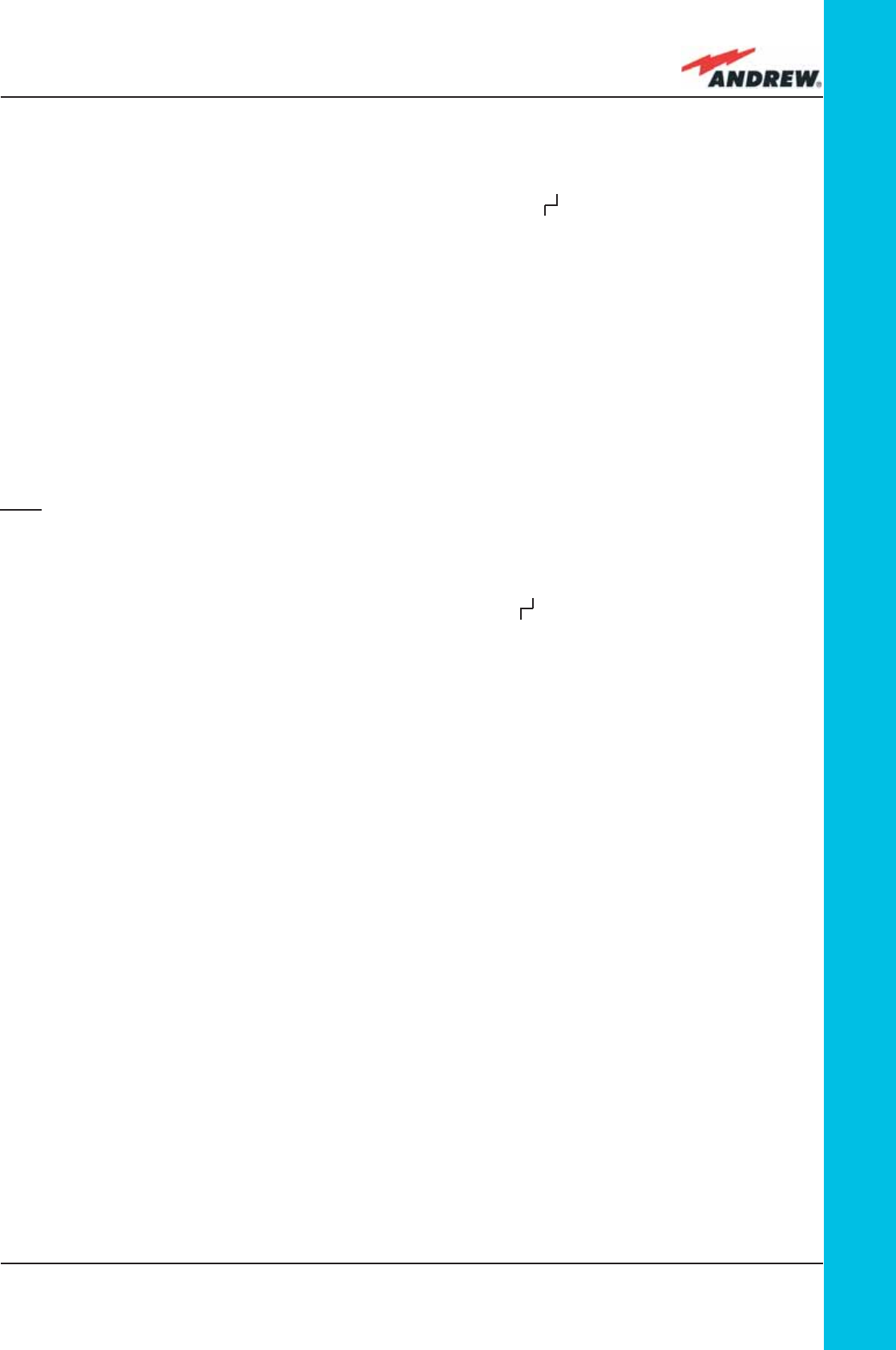
133MN024-010
TFLN
“discovery” phase to identify all connected Remote Units. This operation serves to collect
all necessary information to be provided to the Supervision System.
During the discovery phase, the TFLN general alarm (LED “ “) blinks while the other LEDs
go on showing their previously detected status’. Time dedicated to the discovery phase
could be up to a maximum of 4 min. and depends on system complexity.
Do not connect/disconnect any cable or any piece of equipment during the
discovery phase. This may result in failing to identify Remote Units.
Please note that, while the discovery phase is running, the whole system is working correctly as
discovery operations aim only to collect information about Remote Units without affecting the
system functionalities.
Note: in case discovery doesn’t start automatically, check the LMT or the remote supervision
whether it has been disabled (refer to the LMT or remote Supervision System manuals for
further information).
Once the discovery is fi nished, the TFLN general alarm (LED “ ”) stops blinking and switches
OFF. The power supply LED (green) remains on while LEDs 1, 2, 3 and 4 show either the status
of the Remote Units or the quality of the UL connections. In case some of these LEDs remain
on, check if they refer to unused optical ports or not. In this case, use LMT software to mask
it. Otherwise, if they refer to connected Remote Units and remain on, please refer to the
troubleshooting procedures.
Removing a TFLN Module
Switch off the Master Unit power supply, remove the SC-APC optical connectors, and insert
the protection caps into the TFLN optical ports. Then:
• unscrew the 4 screws and slowly remove the card
• put the removed TFLN card in its safety box
• switch the Master Unit power supply on again, and refer to the Start Up section.
TFLN Troubleshooting
In case a TFLN master optical TRX has any problems, this will be easily revealed through the
LEDs on its front panels, otherwise troubleshooting can be carried out through the LMT or the
Supervision System.
LEDs on the TFLN front panel detect not only failures on the TFLN board itself, but also reveal
malfunctions located on related Remote Units.
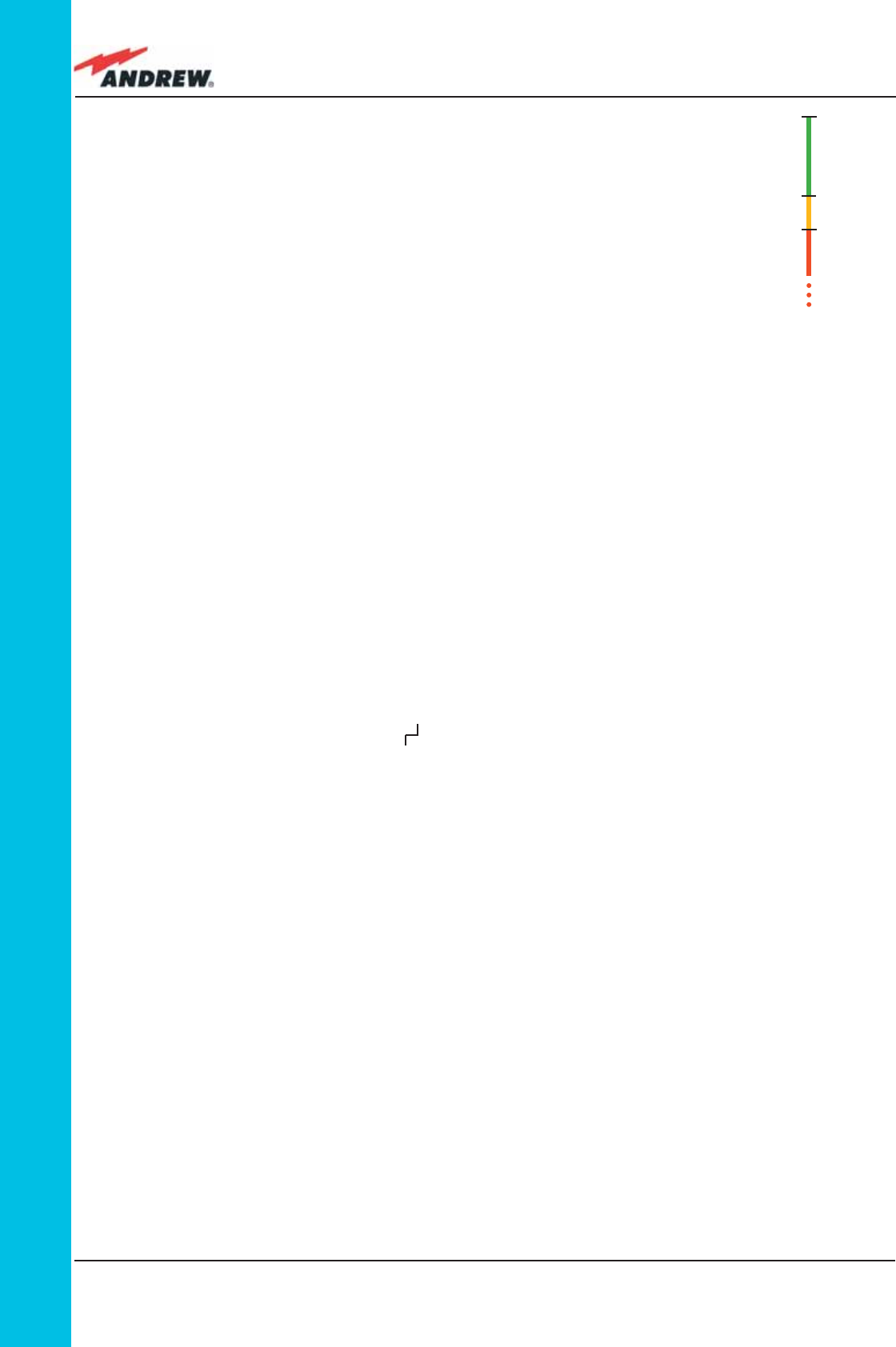
134 ION-B User Manual
TFLN
Each TFLN is provided with an AGC system which compensates optical losses of <3 dB. TFLN
LED alarms switch on when the estimated optical losses are >4dB, when the AGC is not able to
compensate these losses any more.
One of LEDs,1, 2, 3 or 4, might turn on not only to indicate a high optical loss detected by the
TFLN, but also to reveal a Remote Unit failure. Understanding the reason why one of LEDs 1, 2, 3
or 4 is on (a Remote Unit failure, an optical cable fault or an external equipment malfunction)
can be done following the troubleshooting procedure reported hereinafter.
Quick Troubleshooting Procedure
(The following procedure is summarized by the fl ow-chart in fi g. 4.3.7a)
1. If the TFLN general alarm (LED “ “) is on, replace the faulty TFLN master optical TRX with
a new one and contact the manufacturer for assistance.
2. In case one of the LEDs, 1, 2, 3 or 4, is lit, the corresponding TFLN adapter might be dirty.
Try cleaning it using pure ethyl alcohol. If the LED is still lit, go to the corresponding Remote
Unit side and check the red LED on the TFAx warm side:
a. If it is off, the optical cables or the optical connections are supposed to have
some problem on UL path. Refer to fi bre optic UL troubleshooting for more
information (fi g. 21).
b. If it is on, refer to Remote Unit troubleshooting presented in the previous Remote
Unit section
Fibre Optic UL Troubleshooting
(The following procedure is summarized by the fl ow-chart in fi g. 4.3.7b)
1. Check if there is any point where the fi bre experiences a small radius of curvature.
In this case, rearrange the optical path in order to avoid sharp bends (if necessary,
replace the optical cable with a longer one). If this causes the TFLN red LED to switch off,
troubleshooting has been successful. Otherwise, follow this next step.
2. Check if the SC-APC connectors are properly installed at both fi bre ends (i.e. TFLN and
Fig. 3.6.6:
AGC thresholds vs LED alerts
0dBm
-3dBm
-4dBm
Normal
Warning
Alarm
The previous table reports a brief description of the TFLN alarms,
together with a reference to the corresponding alerted LEDs.
As the table shows, LEDs on the TFLN front panel signal all high
priority alarms while minor alarms, which detect critical situations
which should be checked and tested in order to avoid future
possible system faults, are only revealed by the LMT or the
Supervision System.
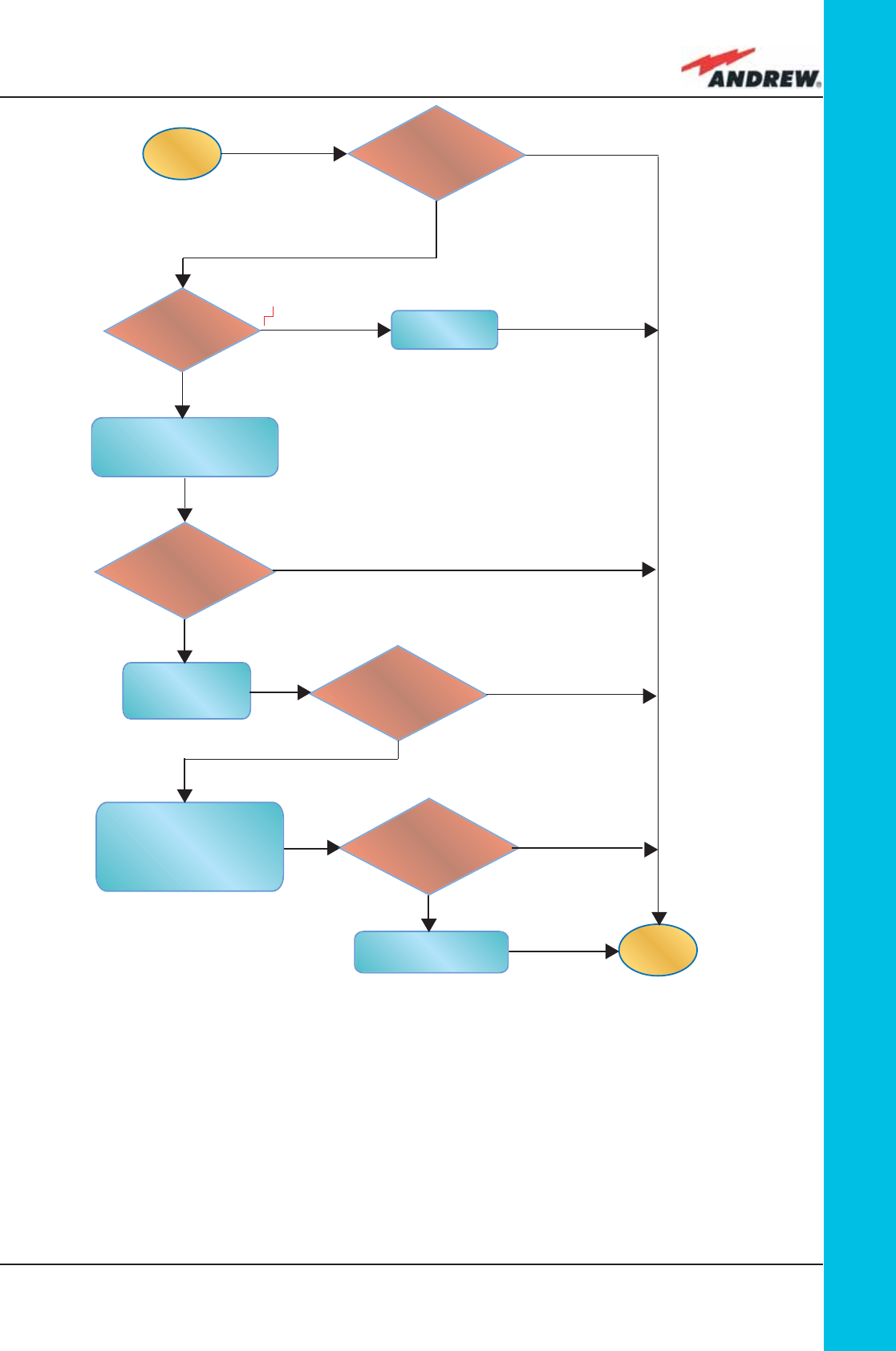
135MN024-010
TFLN
start
end
Go to the
corresponding
remote unit side.
Yes
Yes
No
No
Replace the
faulty TFLN.
Clean the corresponding
SC-APC optical adapter
and connector.
Refer to remote unit
troubleshooting
UL optical cables or
optical connections are
supposed to have some
problems. Refer to fibre
optic UL troubleshooting
Is the red LED
upon the TFLN
still ON??
Which red LED
is ON ??
No
Yes
1, 2, 3 or 4
No
Is any red LED
ON upon the TFLN ??
Is the red LED
upon the remote unit
ON??
Is the red LED
upon the remote unit
still ON??
Yes
TFAx ports). If not, fi x the SC-SPC connectors better to their relevant adapters. If this
causes the TFLN red LED to switch off, troubleshooting has been successful. Otherwise,
follow this next step.
3. Disconnect the optical fi bre and clean it at both fi bre ends (i.e. TFLN side and TFAx side)
then reconnect the fi bre to relevant ports. In case this causes the TFLN red LED to switch
off, troubleshooting has been successful. Otherwise, follow the next step.
4. Disconnect the optical SC-APC connector from TFLN UL port, and measure the output
Fig. 4.3.7 (a): Flow-chart describing the quick troubleshooting procedure
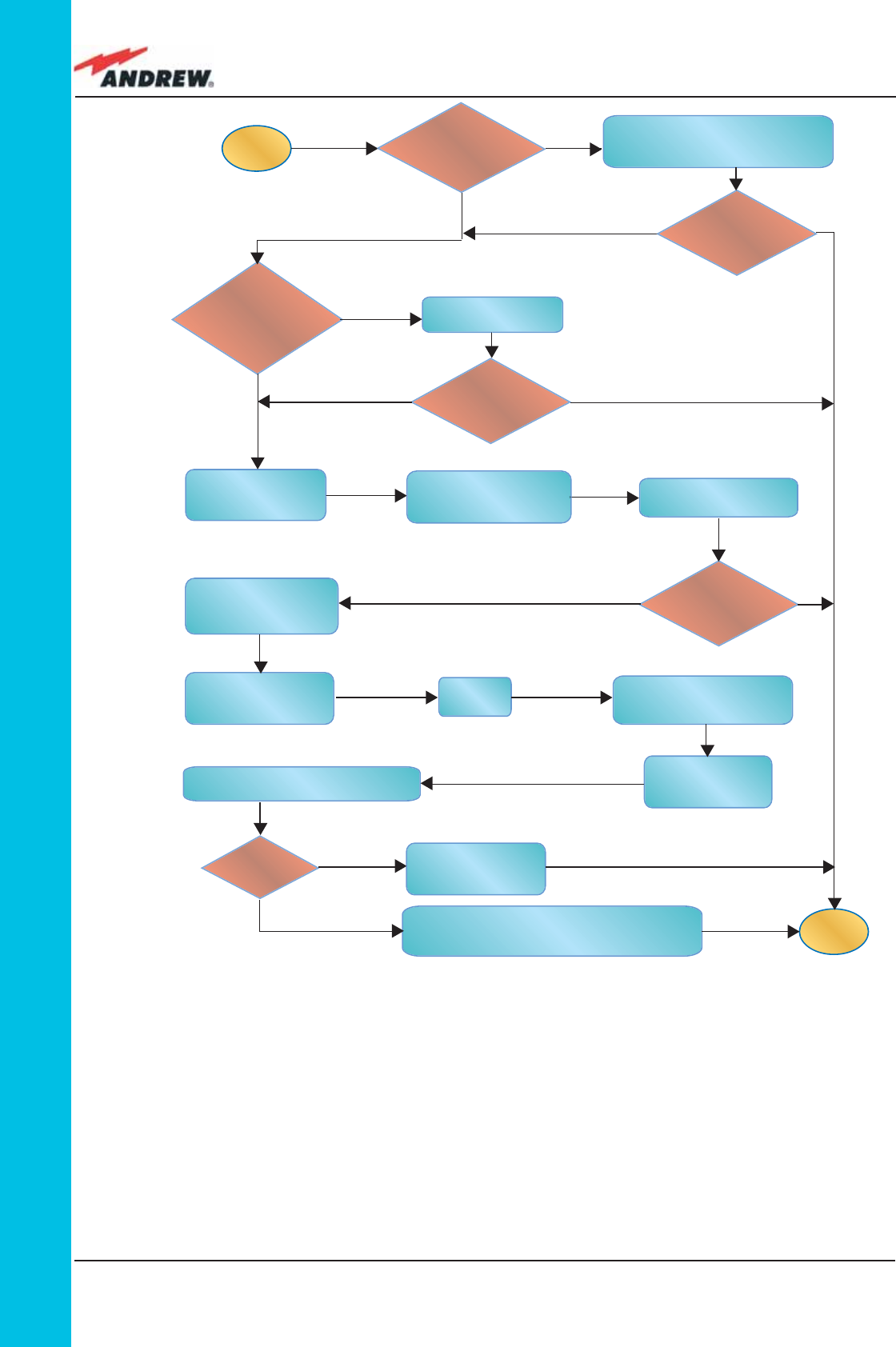
136 ION-B User Manual
TFLN
start
end
Go to the
TFLN side
The troubleshooting procedure has not identi-
fied the problem. Use the supervision system or
contact assistance
Disconnect the optical
SC-APC connector from
the remote unit DL port.
Is the red LED
upon the remote unit
still ON?
Yes
Yes
Yes
No
No
No
Connect the fibre optic
to its ports again.
Disconnect the
optical fiber and
clean it at both ends.
Is ADL >4dB?
Is the red LED
upon the remote unit
still ON??
Are SC-APC
connectors properly
installed at both fiber
ends?
Fix better the SC-APC
connectors.
Clean the optical SC-APC
ports on both the TFLN
and the remote unit.
Measure the output
power at the corre-
sponding fiber ends.
Disconnect the optical
SC-APC connectors from
the TFLN DL ports
Calculate the fiber DL attenuation:
ADL[dB]=input power - output power
Measure the input
power coming out
of the TFLN DL port
Fiber optic cable has
some problems.
Please replace it
Rearrange the optical path to avoid
sharp bends. If necessary, replace
the optical cable with a longer one
Is the red LED
upon the remote unit
still ON??
No
Yes
Yes
No
No
Yes
Is there any small
radius of curvature
of the fibre??
power POUT(UL) at the corresponding fi bre end. Then, go to the TFAx side, disconnect the
optical SC-APC connector from TFAx UL port and measure the input power PIN(UL) coming
out of the TFAx UL port.
5. Calculate the UL fi bre attenuation AUL as: AUL [dB] = PIN(UL) – POUT(UL)
a. If AUL > 4dB, the fi bre optic cable has some problems or the cable path is too
long. Replace it.
b. If AUL < 4dB, then the TFAx Remote Unit could be faulty. Before replacing it, check
the TFAx status on the Supervision System and contact for assistance
Fig. 4.3.7 (b): Flow-chart describing the quick troubleshooting procedure
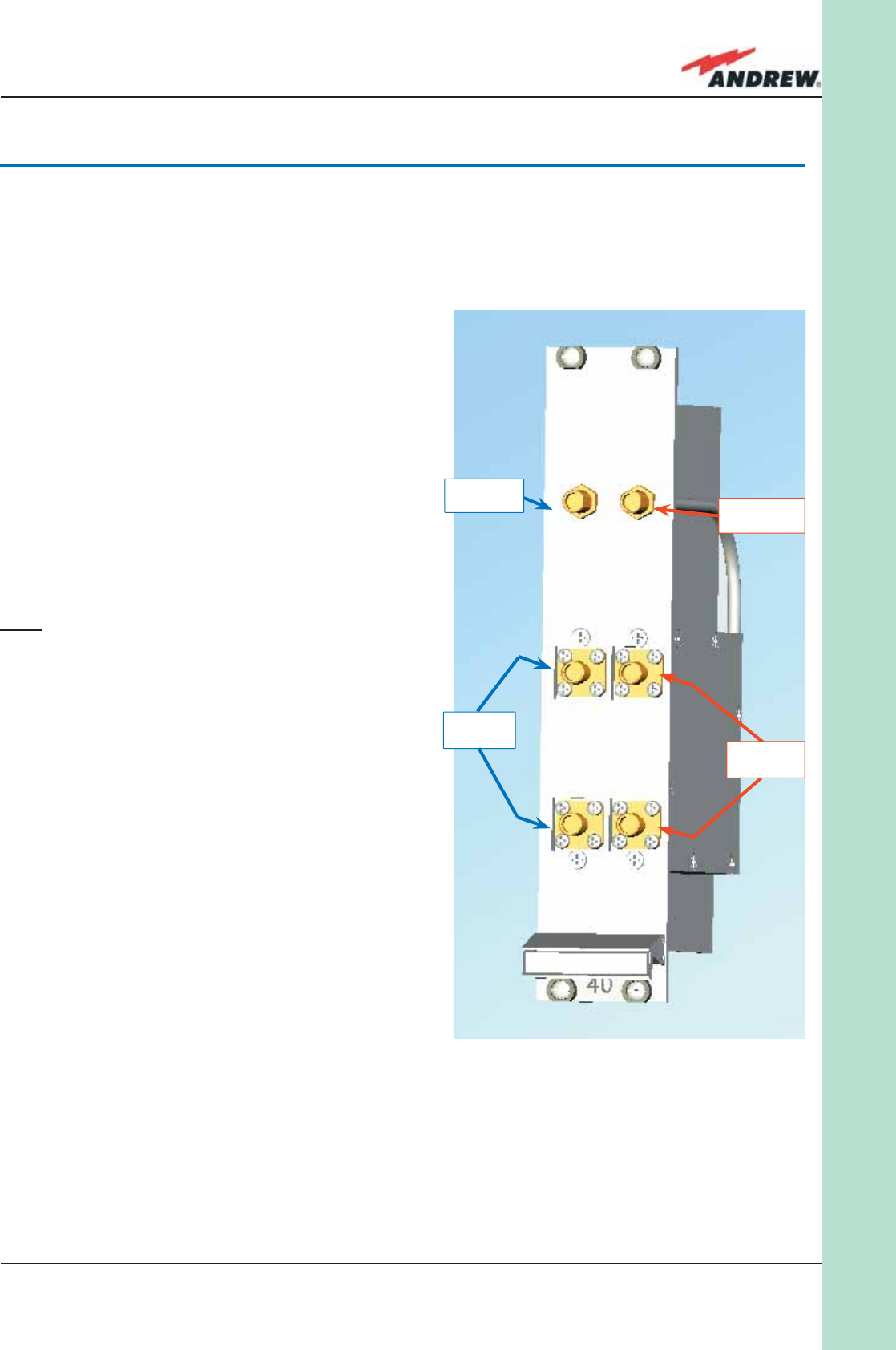
137MN024-010
TLCN2
service, so that:
ÿ TLCN2 combines the two DL inputs coming from 2 donor sources into 1 output
signal entering the TFLN master optical TRX or a cross band coupler
ÿ TLCN2 splits the UL input coming from TFLN master optical TRX or a cross band
coupler into 2 different output signals entering 2 different donor sources.
ÿ to combine 2 RF signals into a common RF
output
ÿ to split an RF input into 2 RF output signals
It is a passive wideband module.
RF Ports
• 1 DL common RF port (“C”)
• 2 DL split RF ports (“1”,“2”)
• 1 UL common RF port (”C”)
• 2 UL split RF ports (“1”,“2”)
Note: each port is bidirectional.
TLCN2 Main Applications
The main applications of the TLCN2 module are:
• Connecting a donor source to more than
one TFLN master optical TRX, so that:
ÿ TLCN2 splits the DL input coming from
a donor source into 2 output signals
entering 2 different TFLN master
optical TRXs
ÿ TLCN2 combines the UL inputs
coming from 2 TFLN master optical
TRXs into 1 common signal entering
the donor source
• Connecting a TFLN master optical TRX to
more than one donor source within the same
4.4. Two-way Splitter/Combiner, TLCN2
Description:
The TLCN2, a bidirectional 2-way splitter/combiner, provides two identical combining sections
for UL and DL which can be used in the following ways:
DL
Common
UL
Common
UL
Splitted DL Splitted
Ports
Fig 4.4.1: TLCN2 splitter/combiner
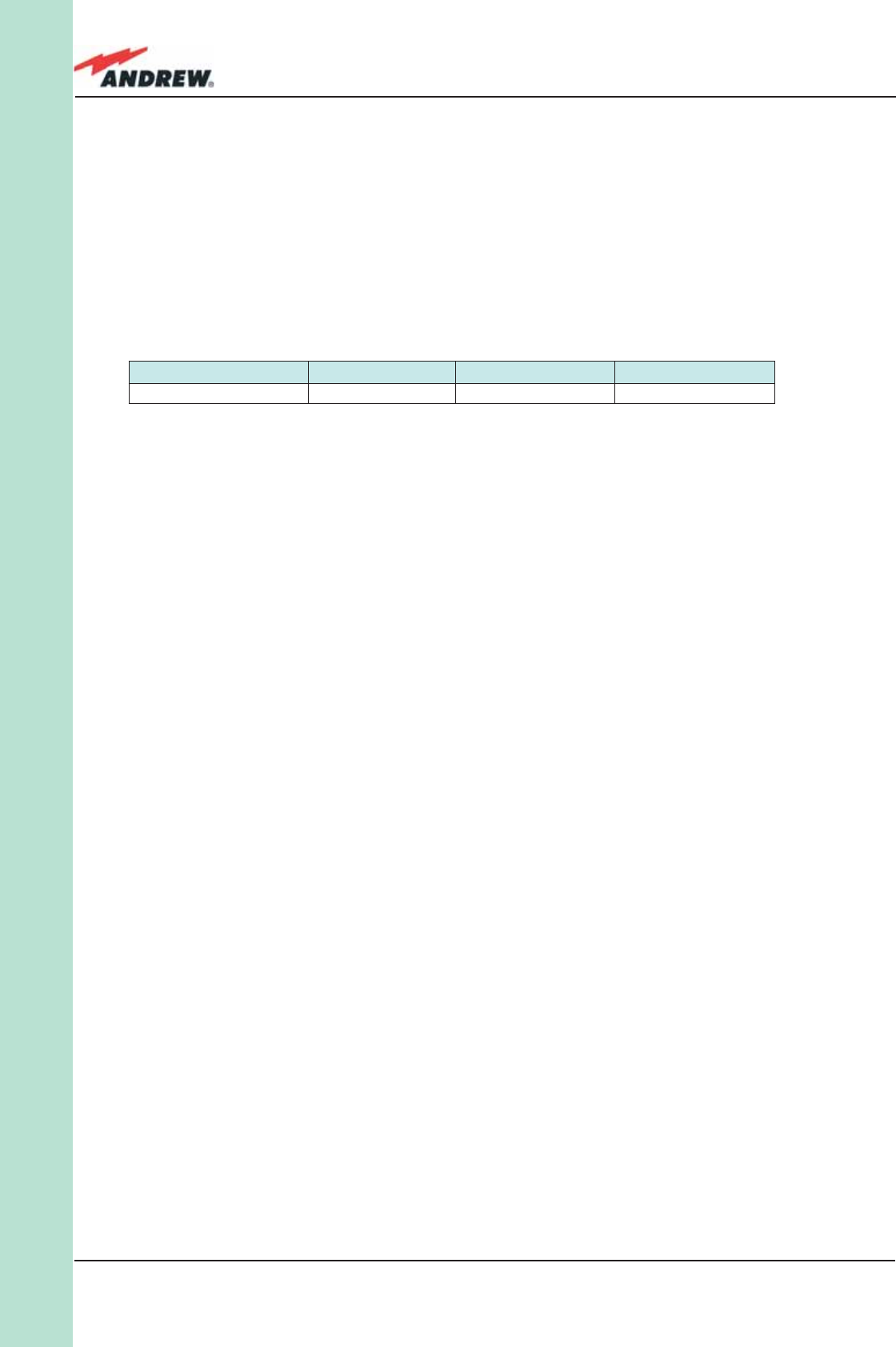
138 ION-B User Manual
TLCN2
More TLCN2 modules can be used in cascade connections.
TLCN2 Insertion Loss
The TLCN2 insertion loss varies slightly depending on the frequency bands, as shown in table
4.7.
When designing the system, remember to take into account the insertion loss of the TLCN2, if
700-1400MHz 1400-2200MHz 2200-2500MHz
TLCN2 insertion loss 3.7 ± 0.4dB 4.1 ± 0.5dB 4.6 ± 0.4dB
present.
Warnings
The overall input power must not exceed +24dBm.
TLCN2 Installation
Since the TLCN2 module doesn’t require any power supply, it can be housed either in an
active or a passive TPRN sub-rack.
1. Unpack the kit which includes
ÿ 1 TLCN2
ÿ 4 RF jumpers (SMA-m), 2 x 25 cm, 2 x 35 cm
2. Carefully insert the TLCN2 module into any of the TPRN sub-rack slots and lock the 4
screws on the front corners.
3. Connect RF cables to the UL and DL ports, according to what has been planned by the
designer. Use an appropriate torque wrench to fi x each cable to its relevant ports.
4. In case some ports remain unused, remember to connect them to a 50 Ω load (not
included)
Table 4.4.1: Insertion loss values within different frequency bands
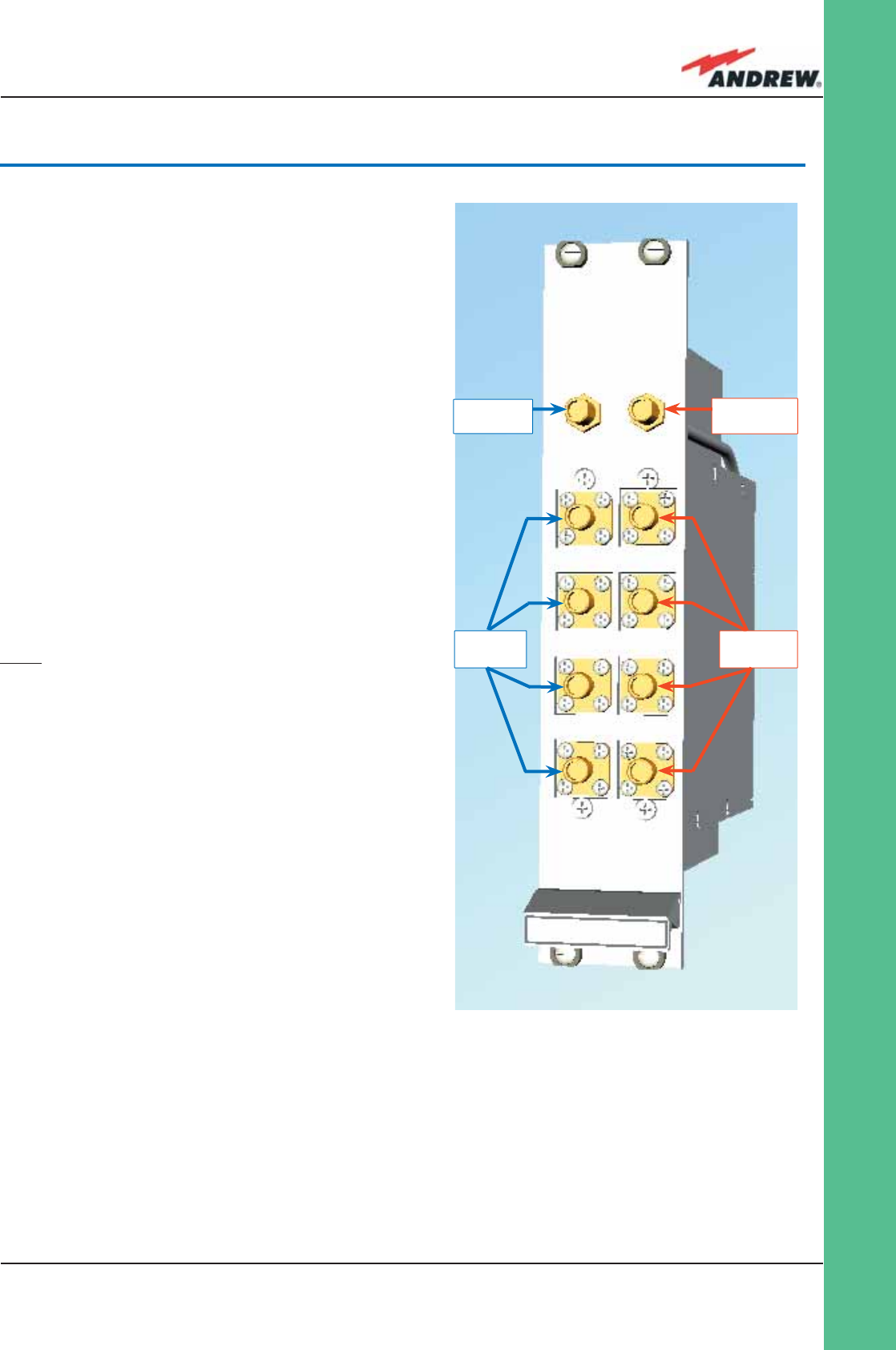
139MN024-010
TLCN4
Description:
The TLCN4, bidirectional 4-way splitter/combiner,
provides two identical combining sections for the UL
and DL which can be used to:
ÿ combine 4 RF signals into a common RF output
ÿ split an RF input into 4 RF output signals
It is a passive wideband module.
RF Ports:
• 1 DL common RF port (“C”)
• 4 DL split RF ports (labelled “1”,“2”,“3”,“4”)
• 1 UL common RF port (”C”)
• 4 UL split RF ports (labelled “1”,“2”,“3”,“4”)
Note: each port is bidirectional.
TLCN4 Main Applications
The main applications of the TLCN4 module are:
• Connecting a donor source to more than one
TFLN master optical TRX, so that:
ÿ the TLCN4 splits the DL input coming
from a donor source into 4 output
signals entering 4 different TFLN master
optical TRXs
ÿ the TLCN4 combines the UL inputs
coming from 4 TFLN master optical
TRXs into 1 common signal entering the
donor source
• Connecting a TFLN master optical TRX to more
4.5. Four-way Splitter/Combiner,TLCN4
DL
Common
DL Splitted
Ports
UL
Common
UL
Splitted
than one donor source within the same service, so that:
ÿ the TLCN4 combines the two DL inputs coming from up to 4 donor sources
into 1 output signal entering the TFLN master optical TRX.
ÿ the TLCN4 splits the UL inputs coming from the TFLN master optical TRX into 4
different output signals entering up to 4 different donor sources.
Fig. 4.5.1: TLCN4 splitter-combiner
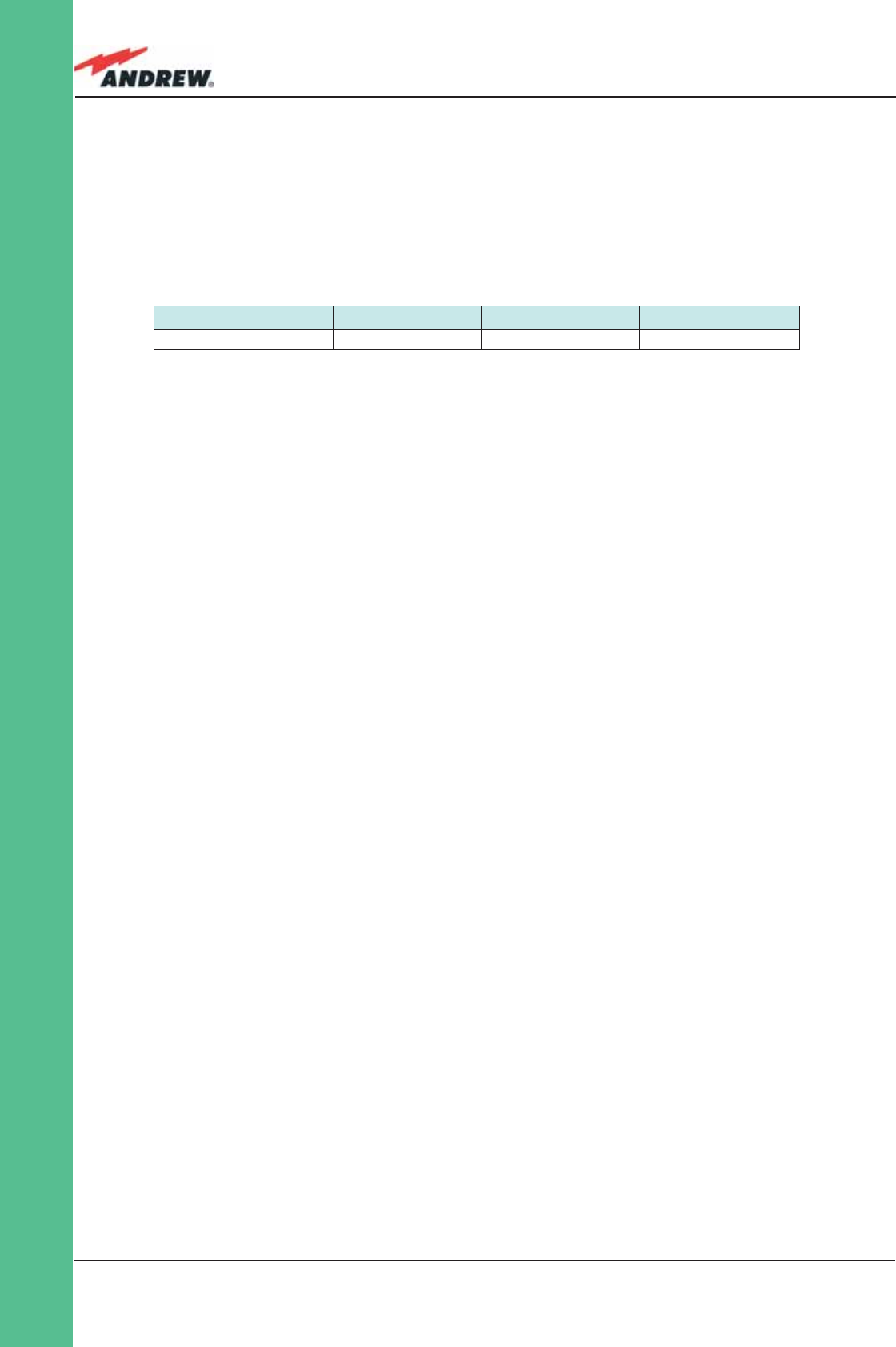
140 ION-B User Manual
TLCN4
More TLCN4 modules can be used in cascade connections.
TLCN4 Insertion Loss
The TLCN4 insertion losses vary slightly depending on the frequency bands, as shown in table
4.8.
When designing the system, remember to take into account the insertion loss of the TLCN4.
Warnings
The overall input power must not exceed +24dBm
TLCN4 Installation
Since the TLCN4 module doesn’t require any power supply it can be housed either in an
active or a passive TPRN sub-rack.
1. Unpack the kit which includes
ÿ 1 TLCN4
ÿ 8 RF jumpers (SMA-m), 1 x 18 cm, 2 x 23 cm, 2 x 28 cm, 2 x 33 cm, 1 x 36 cm
2. Carefully insert the TLCN4 module into any of the TPRN sub-rack slots and tighten the 4
screws on the front corners.
3. Connect RF cables to the UL and DL ports, according to what has been planned by the
designer. Use an appropriate torque wrench to fi x each cable to their relevant ports.
4. In case some ports remain unused, remember to connect them to a 50 Ω load (not
included)
700-1400MHz 1400-2200MHz 2200-2500MHz
TLCN4 insertion loss 7.4 ± 0.4dB 8.0 ± 0.5dB 8.4 ± 0.4dB
Table 4.5.1: Insertion loss values within different frequency bands
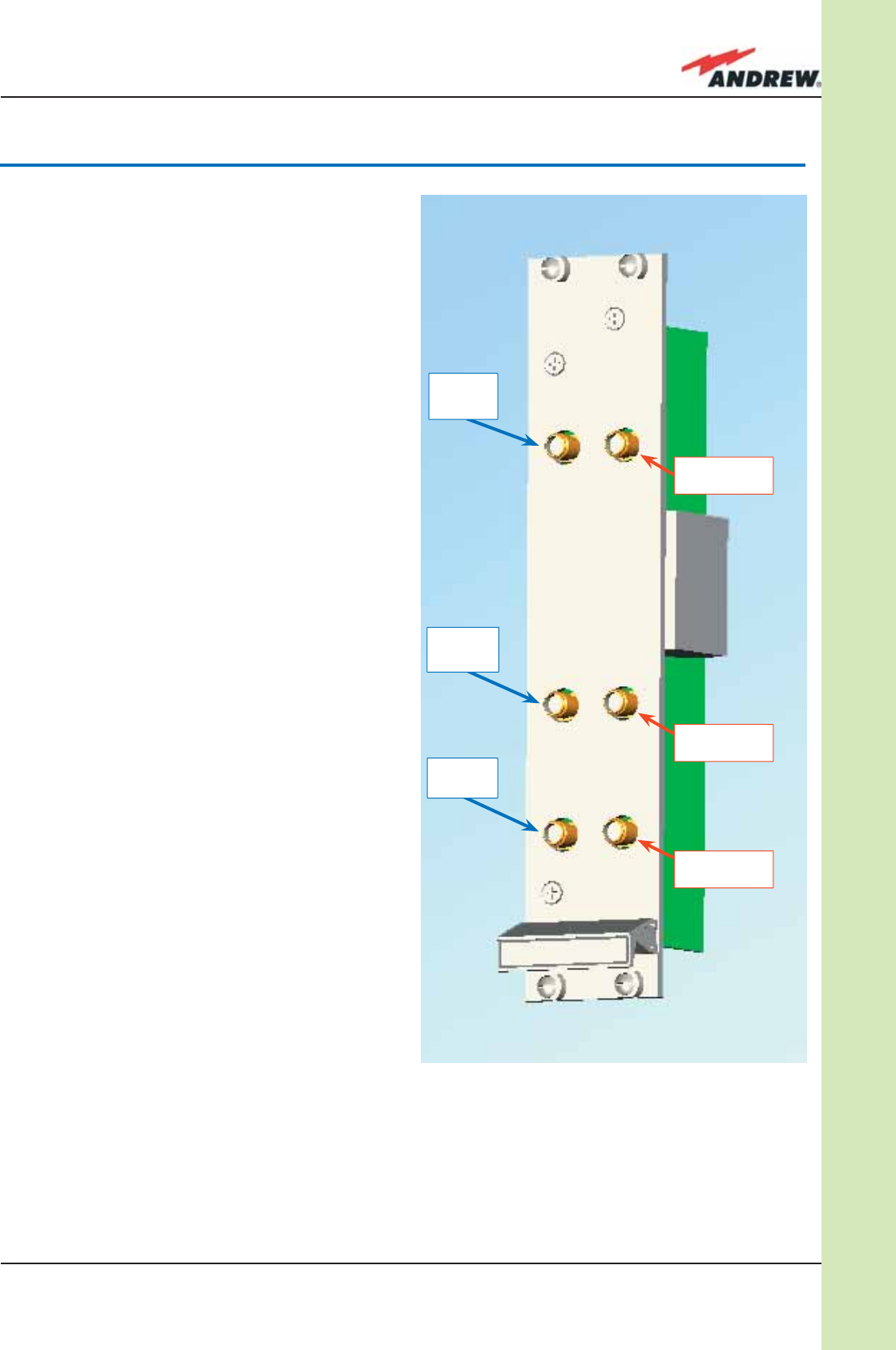
141MN024-010
TLDN
4.6. RF Dual Band Coupler TLDN
Description:
The TLDN is a passive RF dual band coupler
designed to distribute signals within the
master unit when coming from different
bands.
Main operations carried out are:
ÿ in downlink, it combines a low band RF
signal (800MHz to 1000MHz) and a high
band RF signal (1700MHz to 2200MHz)
into a common RF path
ÿ in uplink, it fi lters the composite signal
into a low-band (800MHz to 1000MHz)
and a high-band (1700MHz to 2200MHz)
It is a passive module.
RF Ports
• 1 UL common RF input port (“C”) for the
combined UL signal
• 1 UL high-band RF output port
• 1 UL low-band RF output port
• 1 DL common RF output port (“C”) for
the combined DL signal
• 1 DL high-band RF input port
• 1 DL low-band RF input port
TLDN Main Applications
Main applications of the TLDN module are:
• Connecting 2 donor sources with different services to one TFLN master optical TRX in a
dual band system, so that:
ÿ the TLDN combines the DL inputs coming from the 2 different donor sources
RF DL port,
High Band
RF DL port,
Low Band
RF DL
Common Port
RF UL
port,
High
RF UL
Common
Port
RF UL
port,
Fig. 4.6.1: TLDN dual band duplexer
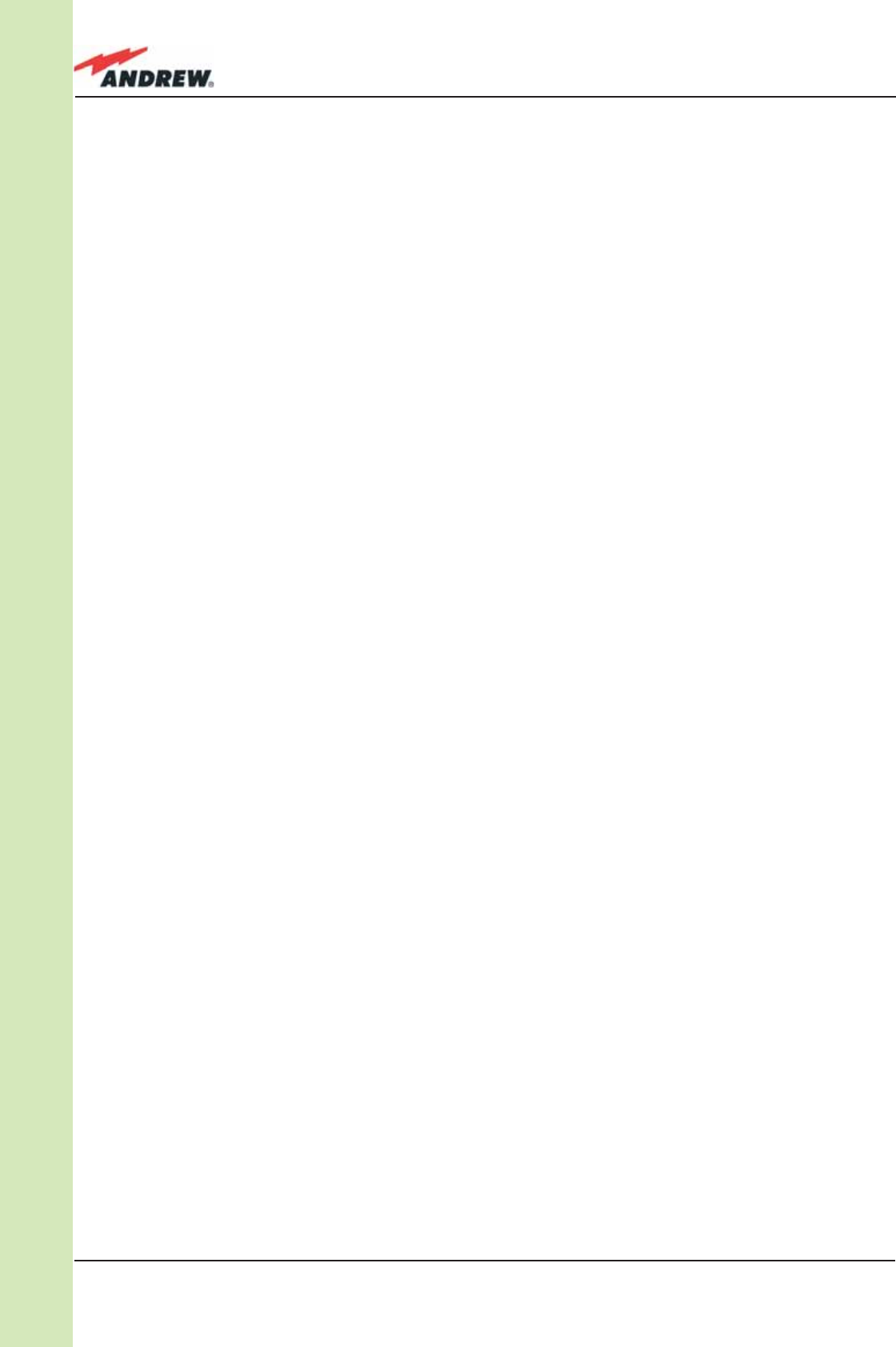
142 ION-B User Manual
TLDN
(carrying different services) into an output signal entering the TFLN master optical
TRX
ÿ TLDN fi lters the UL input coming from a TFLN master optical TRX into 2 UL outputs
entering 2 different donor sources (carrying different services)
TLDN Insertion Loss
TLDN insertion loss = 1.0 ± 0.5dB.
When designing the system, remember to take into account the insertion loss of the TLDN.
Warnings
The overall input power must not exceed +27dBm.
TLDN Installation
Since the TLDN module doesn’t require any power supply, it can be housed either in an active
or a passive TPRN sub-rack.
1. Unpack the kit which includes
ÿ 1 TLDN
ÿ 2 RF jumpers (SMA-m), 2 x 40 cm
2. Carefully insert the TLDN module in any of the TPRN sub-rack slots and tighten the 4 screws
on the front corners.
3. Connect RF cables to the UL and DL ports, according to what has been planned by the
designer. Use an appropriate torque wrench to fi x each cable to their relevant ports.
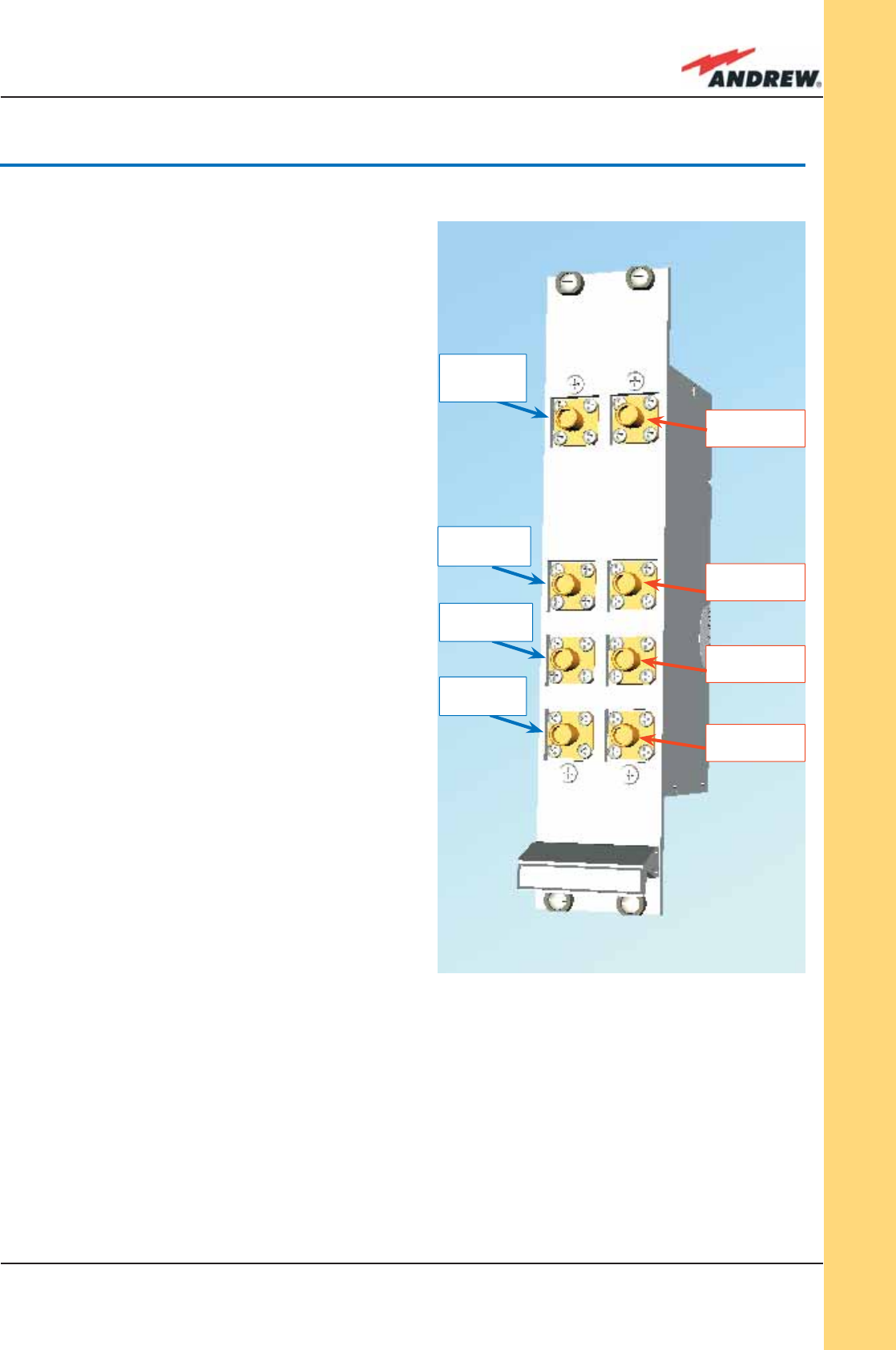
143MN024-010
TLTN
4.7. RF Tri Band Coupler TLTN
Description:
The TLTN is a passive RF tri band coupler designed
to combine/split signals coming from different
bands.
Its main operations carried out are:
ÿ in downlink, it combines a Low-band signal,
a Middle-band signal and a High-band
signal onto a single RF path
ÿ in uplink, it fi lters a composite signal into
Low-band, a Middle-band and a Low-band
one.
TLTN Models
The TLTN tri-band combiner is available in
different versions, depending on the bands it
addresses. A list of the TLTN models currently
available is reported in table 4.7.1:
RF orts
• 1 DL common RF output port (“C”) for the
combined DL signal
• 1 DL Low-Band RF input port
• 1 DL Middle-Band RF input port
• 1 DL High-Band RF input port
• 1 UL common RF input port (“C”) for the
combined UL signal
• 1 UL Low-Band RF output port
• 1 UL Middle-BandRF output port
• 1 UL High-Band RF output port
Refer to table 4.7.1 for Low-band, Medium band, High-Band
RF DL
Common Port
RF DL port,
Middle Band
RF DL port,
High Band
RF DL port,
Low Band
Fig. 4.7.1 TLTN tri-band coupler
RF UL port,
Middle Band
RF UL port,
High Band
RF UL port,
Low Band
RF UL
Common
Port
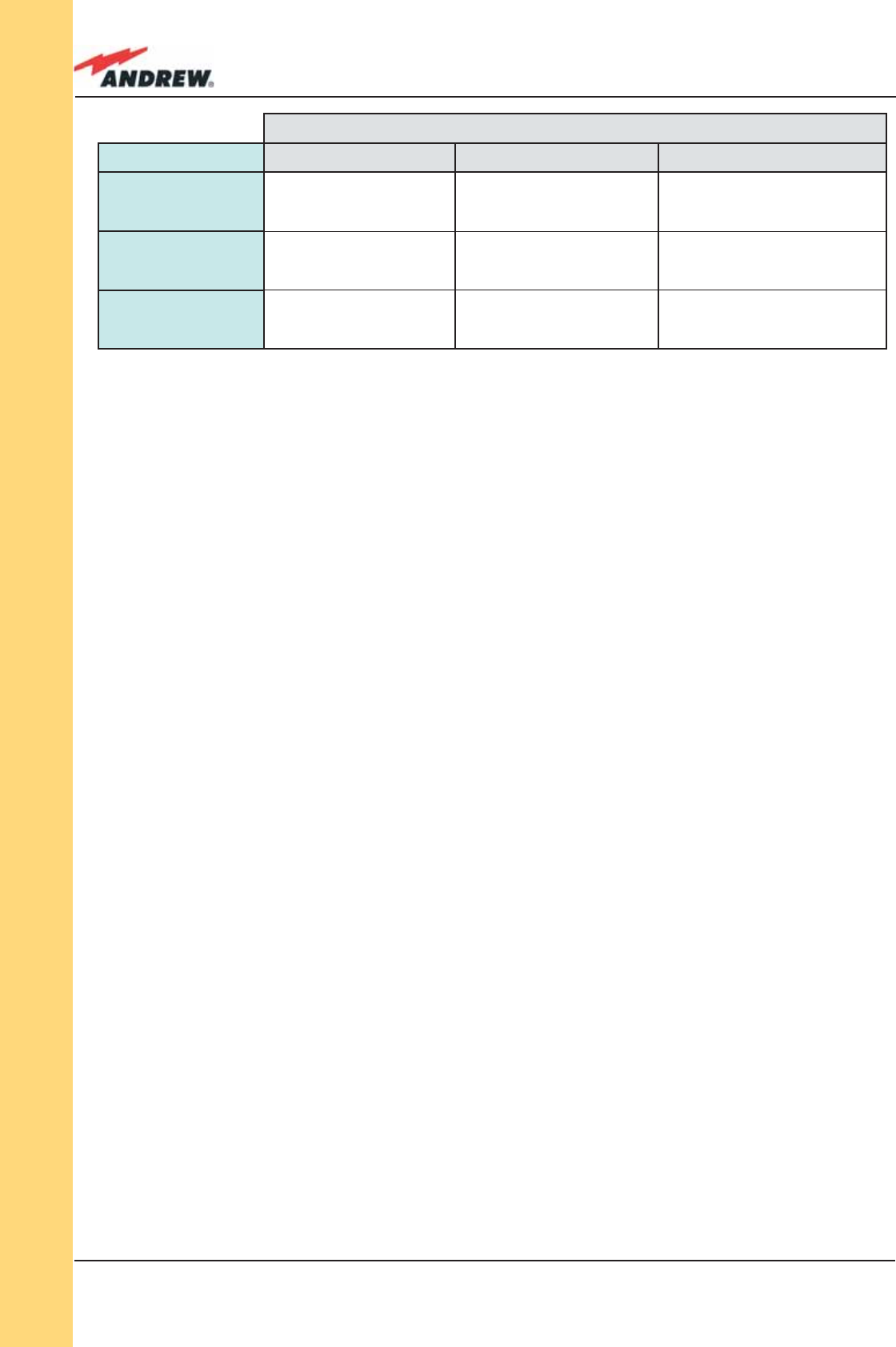
144 ION-B User Manual
TLTN
TLTN Main Applications
The main applications of the TLTN module are:
• Connecting 3 donor sources with different services to one TFLN master optical TRX in a tri
band system, so that:
ÿ The TLTN combines the DL inputs coming from 3 different donor sources (carrying
different services) into an output signal entering the TFLN master optical TRX
ÿ The TLTN fi lters the UL input coming from the TFLN master optical TRX into 3 UL
outputs entering 3 different donor sources (carrying different services)
TLTN Insertion Loss
TLTN insertion loss = 3.0 ± 0.5dB
When designing the system, remember to take into account the insertion loss of the TLTN.
Warnings
The overall input power must not exceed +27dBm
TLTN Installation
Since the TLTN module doesn’t require any power supply it can be housed either in an active
or a passive TPRN sub-rack.
1. Unpack the kit which includes:
ÿ 1 TLTN
ÿ 2 RF jumpers (SMA-m), 2 x 40 cm
2. Carefully insert the TLTN module in any of the TPRN sub-rack slots and tighten the 4 screws
on the front corners.
3. Connect RF cables to the UL and DL ports, according to what has been planned by the
designer. Use an appropriate torque wrench to fi x each cable to relevant ports.
TLTN Ports
TLTN Models: Low-band Medium-band High-band
TLTN 36
DL: 851-869 MHz
UL: 806-824 MHz
(US LMR800 band)
DL: 935-941 MHz
UL: 896-902 MHz
(US LMR800 band)
DL: 1710-2170 MHz
UL: 1710-2170 MHz
(Generic high band)
TLTN 44
DL: 800-1000 MHz
UL: 800-1000 MHz
(Generic Low band)
DL: 2110-2155 MHz
UL: 1710-1755 MHz
(US AWS1700 band)
DL: 1930-1995 MHz
UL: 1850-1915 MHz
(US PCS1900 Extended band)
TLTN 47
DL: 800-1000 MHz
UL: 800-1000 MHz
(Generic Low band)
DL: 1805-1880 MHz
UL: 1710-1785 MHz
(EU GSM1800 band)
DL: 2110-2170 MHz
UL: 1920-1980 MHz
(EU UMTS band)
Table 4.7.1: Different TLTN models
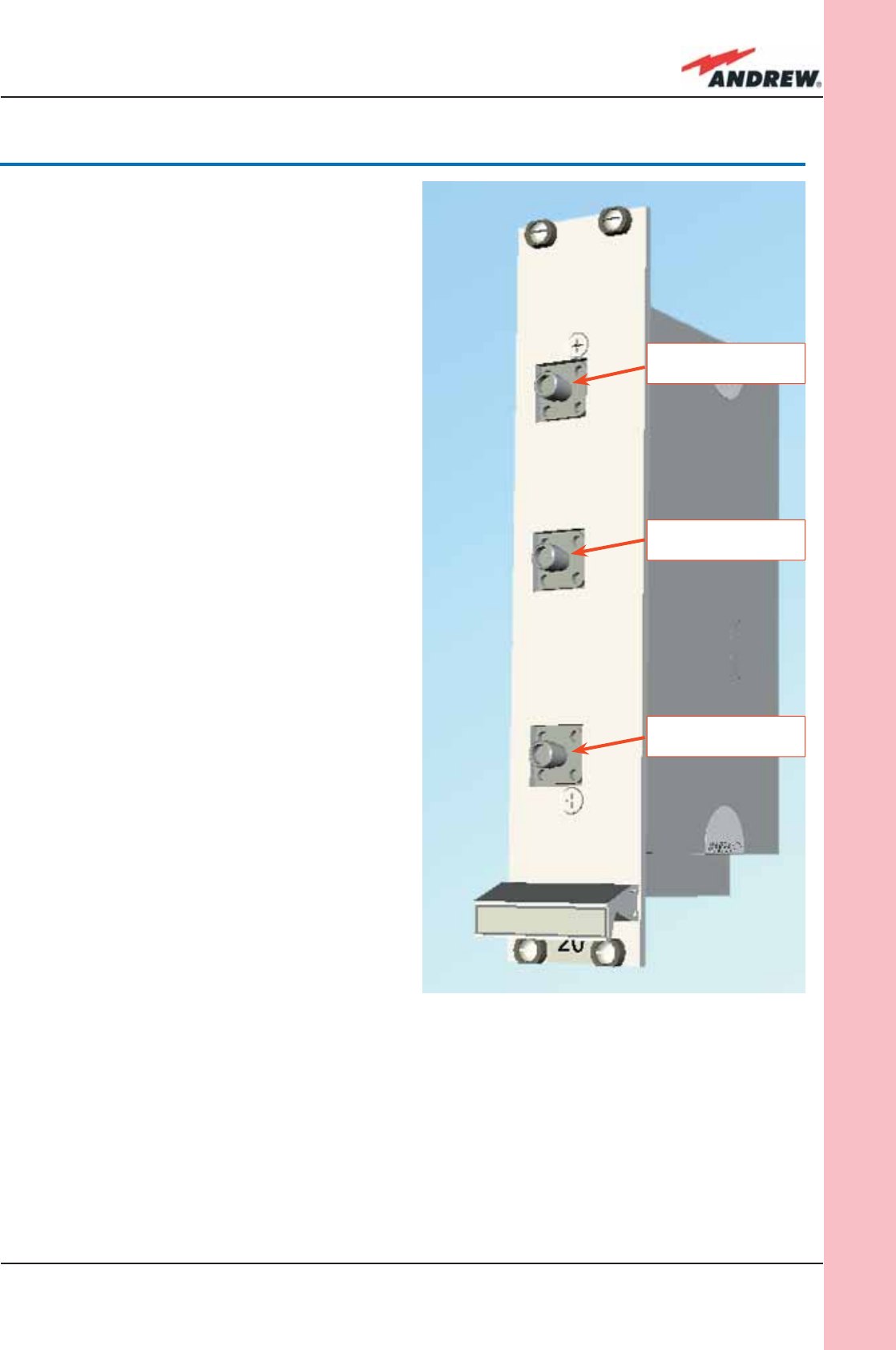
145MN024-010
TDPN
Description:
The TDPN is a frequency-dependent
duplexer which combines downlink and
uplink signals while maintaining isolation and
stability.
This board has been designed to support
duplexed Base Stations.
RF Ports
• 1 DL RF output port
• 1 UL RF input port
• 1 common RF port (“C”) for UL and DL
combined signals
TDPN Main Applications
The TDPN main application is to connect the
duplexed antenna port of the donor source
to the ION-B system.
The TDPN splits the DL and UL signals coming
from the donor port into two separated
ports, while combining the same path in the
opposite direction.
TDPN Insertion Loss
The TDPN insertion losses are < 3dB.
When designing the system, remember to take into account the insertion losses of the TDPN.
Warnings
The overall input power must not exceed +30dBm.
4.8. RF Duplexer, TDPN
RF port for combined
UL and DL signals
DL RF port
UL RF port
Fig. 4.8.1 TLTN tri-band coupler
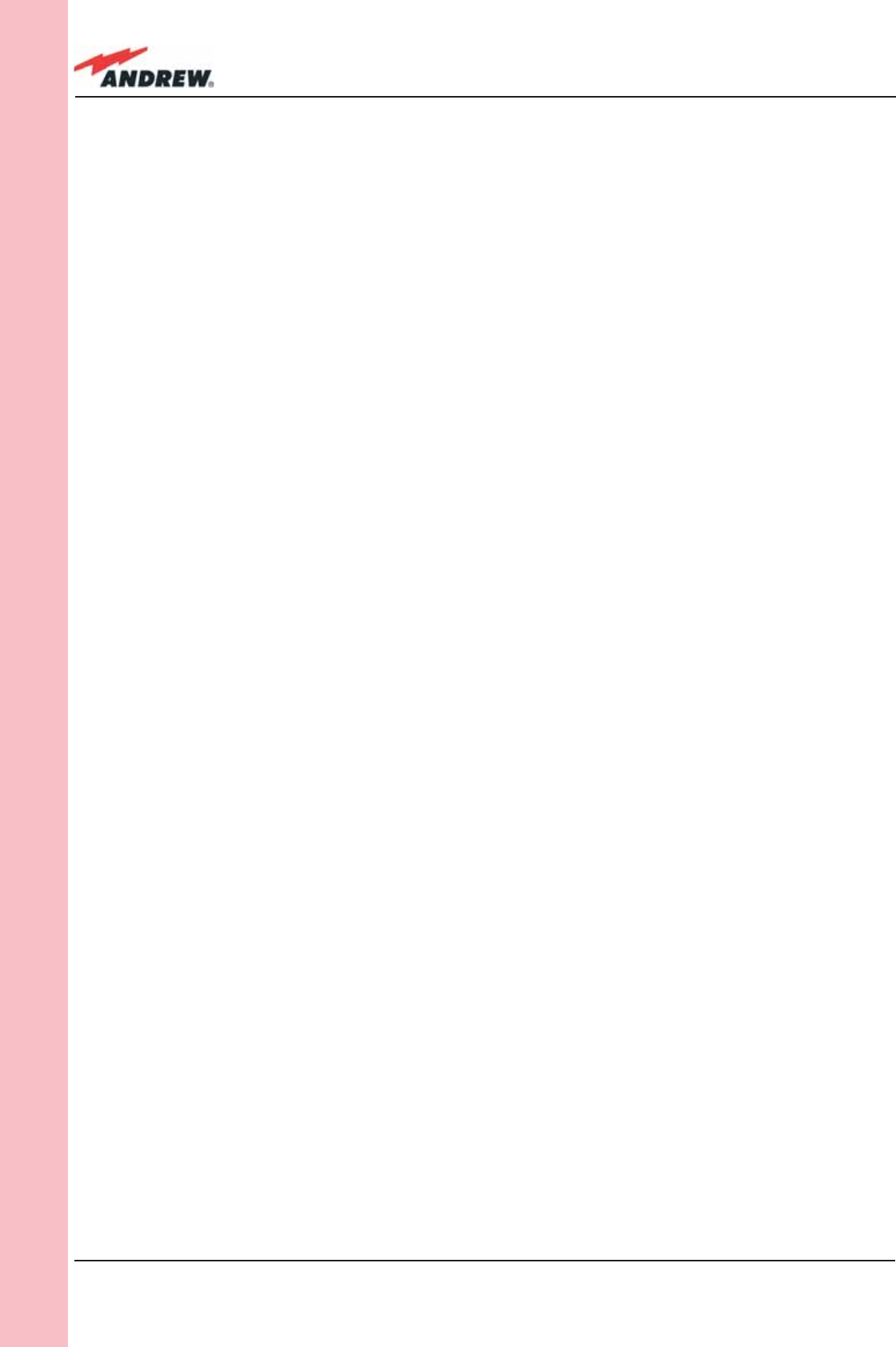
146 ION-B User Manual
TDPN
As the module is band-dependent, be sure to order the proper single-band version(s).
TDPN Installation
Since the TDPN module doesn’t require any power supply it can be housed either in an active
or a passive TPRN sub-rack.
1. Unpack the kit which includes
ÿ 1 TDPN
ÿ 2 RF jumpers (SMA-m), 2 x 35cm
2. Carefully insert the TDPN module in any of the TPRN sub-rack slots and tighten the 4
screws on the front corners.
3. Connect RF cables to common UL and DL ports, according to what has been planned by
the designer. Use an appropriate torque wrench to fi x each cable to their relevant ports.
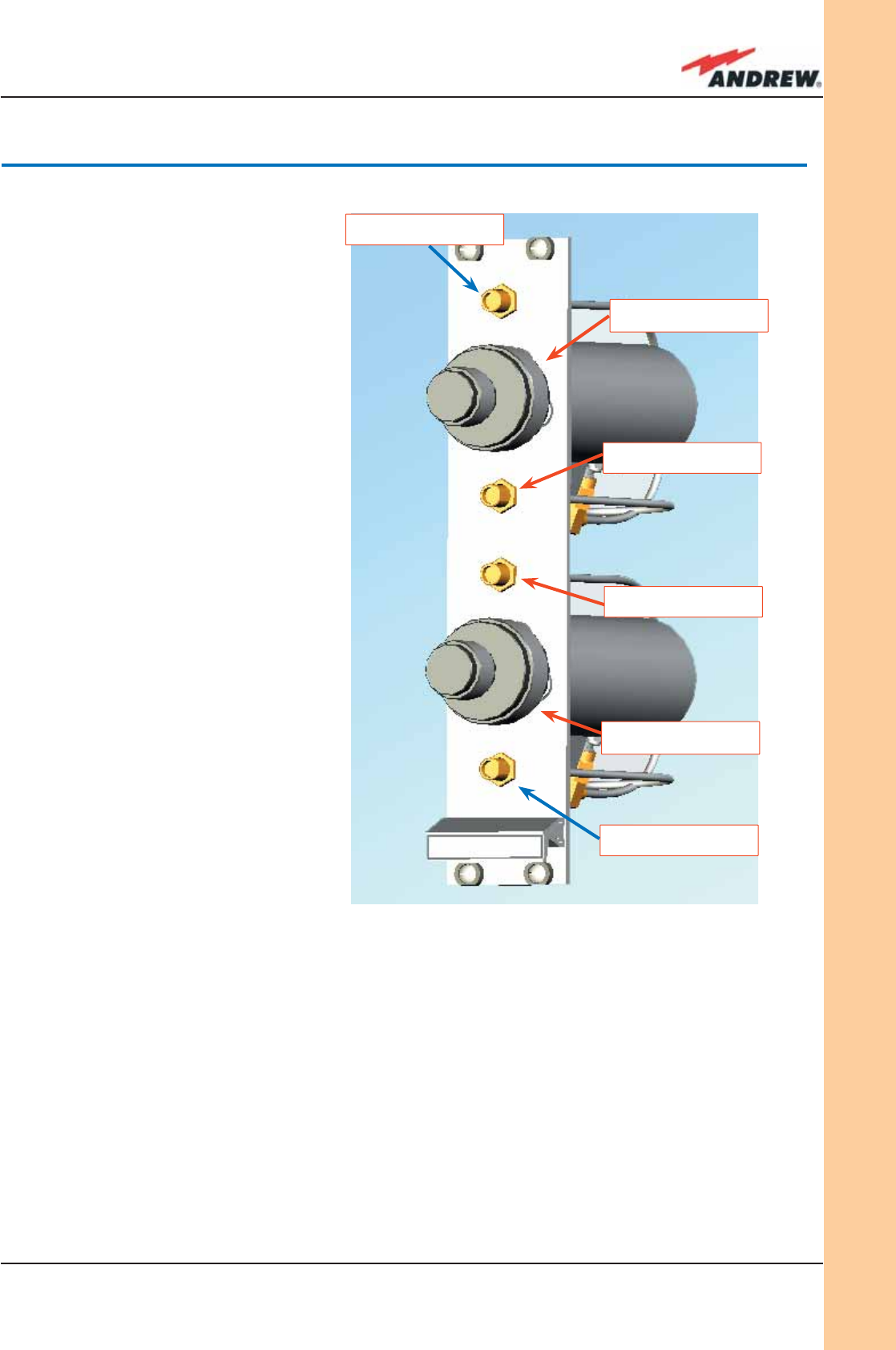
147MN024-010
TBSI
Description
The TBSI module adjusts the signal
level between the donor source
and the ION-B system.
It has 2 independent variable
attenuators to adjust both the uplink
and downlink separately (please
refer to the BriteTool manual to
understand how to calculate the
right value of attenuation through
BriteTool software)
RF Ports
• 1 DL RF input port
• 1 DL RF output port (attenuated
signal)
• 1 UL RF input port
• 1 UL RF output port
(attenuated signal)
The attenuation required for both
the DL and UL can be properly set
through relevant knobs (30dB range,
1dB step).
TBSI Main Applications
The main applications of the TBSI module are:
• adjusting RF levels coming to/from a donor source:
ÿ The TBSI adjusts the DL signal to meet the required power level at the TFLN DL RF
input
ÿ The TBSI adjusts the RF UL signal coming from the TFLN master optical TRX in order
to meet the desired requirements for blocking level and receiver sensitivity to the
donor source
4.9. Base Station Interface TBSI
DL RF input port
(from donor source)
UL RF input port
(from donor source)
DL RF input port
(to master unit)
DL attenuation knob
UL RF input port
(from master unit)
Fig. 4.9.1: The TBSI Base Station Interface
UL attenuation knob
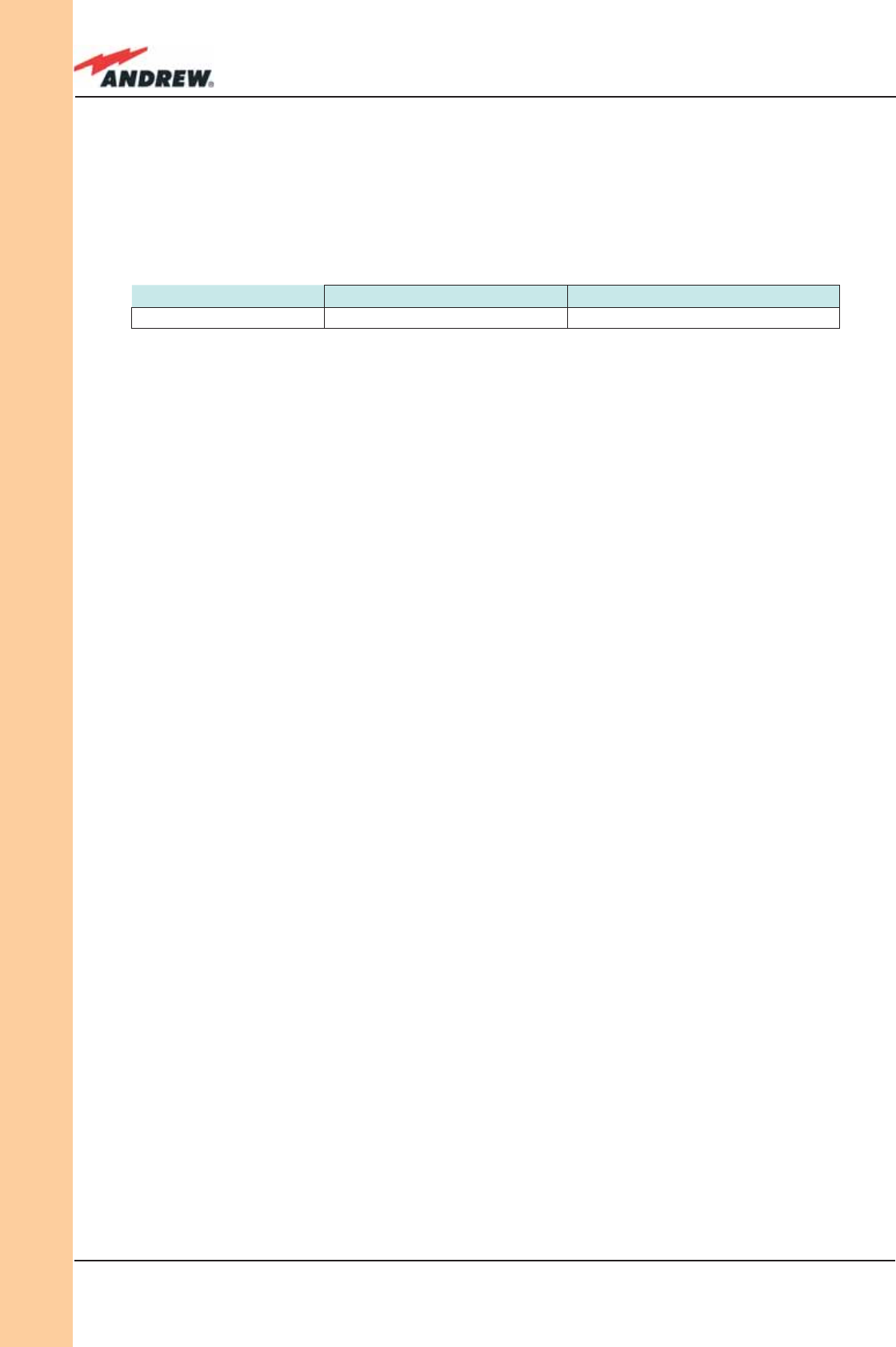
148 ION-B User Manual
TBSI
Warnings
The overall input power must not exceed +30dBm.
TBSI Installation
Since the TBSI module doesn’t require any power supply, it can be housed either in an active
or a passive TPRN sub-rack.
1. Unpack the kit which includes
ÿ 1 TBSI
ÿ 2 RF jumpers (SMA-m), 1 x 35 cm, 1 x 45 cm
2. Carefully insert the TBSI module into any of the TPRN sub-rack slots and tighten the 4
screws on the front corners.
3. Connect RF cables according to what has been planned by the designer. Use an
appropriate wrench to fi x each cable to their relevant ports.
4. Set proper attenuation values.
TBSI Insertion Loss
The TBSI insertion losses are described in table 4.9.1:
When designing the system, remember to take into account the insertion loss of the TBSI.
800 MHz to 2000 MHz 2000 MHz to 2200 MHz
TBSI insertion loss < 1dB < 1.3dB
Table 4.9.1: Insertion loss values of the TBSI modules
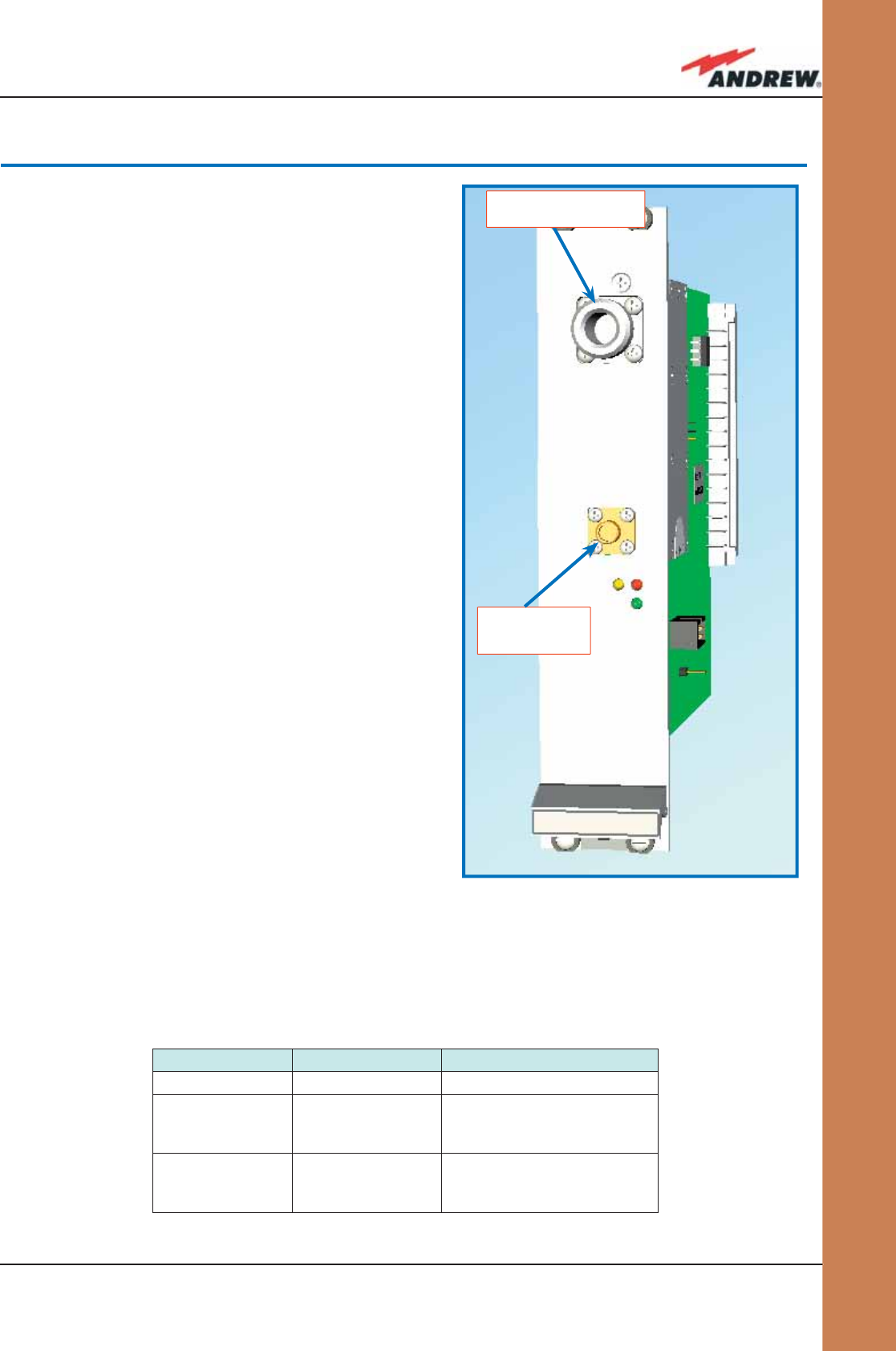
149MN024-010
TMPx-10
Description
The TMPx-10 Power Limiter monitors the downlink
input power and attenuates it by 10dB above
a predetermined set point. The threshold is
programmable through the Supervision System.
The TMPx-10 power limiter is available in two
versions, one for GSM 900 MHz / DCS 1800 MHz
applications, and the other for UMTS 2100MHz.
RF Ports
• 1 DL RF input port
• 1 DL RF output port
TMP Main Applications
The main applications of the TMP module is:
• Controlling the DL RF level coming from a
donor source in order to protect the system if
the level exceeds a specifi ed threshold.
TMP Visual Alarms
The TMP front panel is provided with 3 LEDs
(please see fi g. 4.10.1) showing status and alarm
information. The LED meaning is reported in the table below.
Further information about alarm status is delivered by the ION-B Supervision System
4.10. Power Limiter TMPx-10
Label LED colour Meaning
Power Green Power supply status OK
Alarm Red
It can be:
- TMP power supply alarm
- RF input overdrive
Warning Yellow
It can be:
- temperature alarm
- no RF signal at the input port
DL RF input port
(from donor source)
DL RF output
port
(to master unit)
Fig. 4.10.1: The TMPx-10 Power Limiter
Table 4.10.1: LED alerts on the TMP front panel

150 ION-B User Manual
TMPx-10
TMP Power Supply
Each TMPx-10 power limiter is supplied by the sub-rack back-plane (+12V).
The power consumption of each TMPx-10 is 2W max.
TMP Insertion Loss
TMP insertion loss < 1.7dB.
When designing the system, remember to take into account the insertion loss of the TMP.
Warnings
The overall input power must not exceed +35dBm.
Inserting or Removing TMP Modules
Before to install the TMP Module
• Do not remove or insert any TMP module into a TPRN sub-rack before having switched off
the main power supply.
• The TMP modules must be handled with care, in order to avoid damage to electrostatic
sensitive devices.
• When installing TMP modules in the sub-rack, take care to alternate active and passive
cards in order to ensure proper heat dissipation.
• In a multi-sub-rack system, remember to assign a proper RS485 bus address to each sub-
rack before installing the modules (please refer to the TPRN section for further details).
Setting the GSM 900 MHz / DCS 1800 MHz jumper (only for TMP2-10)
The TMP2-10 module is provided with a 2-pin jumper which allows to choose the proper
working mode (GSM 900 MHz or DCS 1800 MHz). Default factory preset is set to DCS 1800 MHz.
Before installing the TMP card remember to set the right band, according to the fi g. 4.10.2.
Please note that the 2-pin jumper does not affect directly the RF operations,
but is absolutely essential in order to evaluate properly the correct power level
of the signals, and therefore the provided attentuation!
Therefore, take care to set the 2-pin jumper in the proper position: otherwise, power levels and
attenuations will be misevaluated, and a power overdrive or underdrive will occur, although it
seems to work propelry at a fi rst glance!
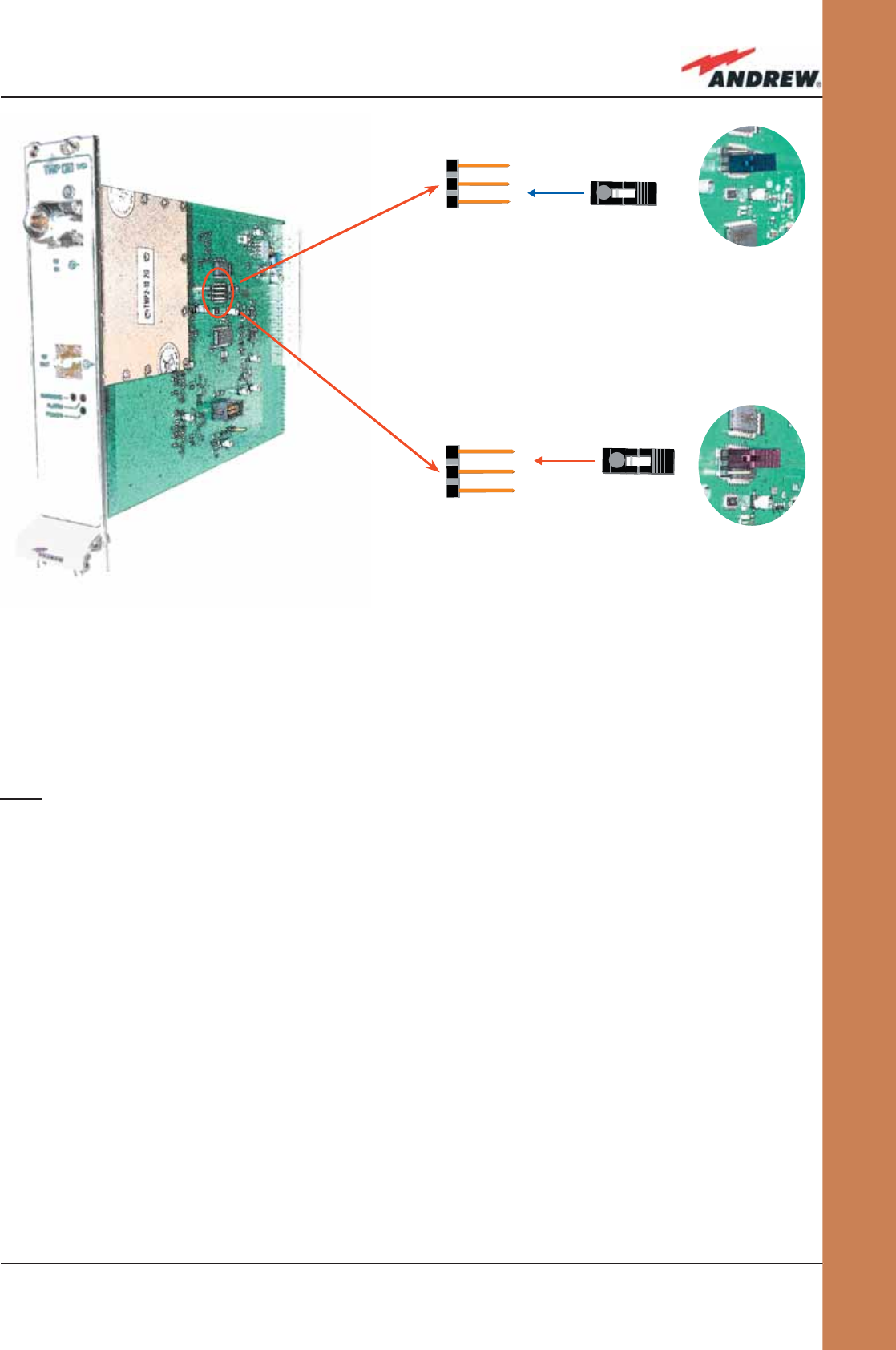
151MN024-010
TMPx-10
}
}
GSM 900 MHz
DCS 1800 MHz
TMP Installation
The TMP power limiter can be accomodated in any of the 12 slots of a TPRN active sub-rack.
Note: In case a new TMP module has to be installed in a still working Master Unit, switch off the
sub-rack before inserting the plug-in TMP module
1. Unpack the kit, which includes
ÿ 1 TMP
ÿ 1 RF jumper (SMA-m), 35cm
If your card is a TMP2-10, take care to set the 2-pin jumper in the proper working
position (GSM 900 MHz or DCS 1800 MHz), according to the fi gure
2. Carefully insert the TMP module in any of the TPRN sub-rack slots and tighten the 4 screws
on the front corners.
3. Connect RF cables according to what has been planned by the designer. Use an
appropriate torque wrench to fi x each cable to their relevant ports.
4. Switch on the sub-rack. As you switch on the system, carefully refer to the TFLN Start-up
section.
Fig. 4.10.2:
Proper setting of the 2-pin jumper in the TMP2-10 Power
Limiter: (a) GSM 900 MHz band ; (b) DCS 1800 MHz band.
(a)
(b)
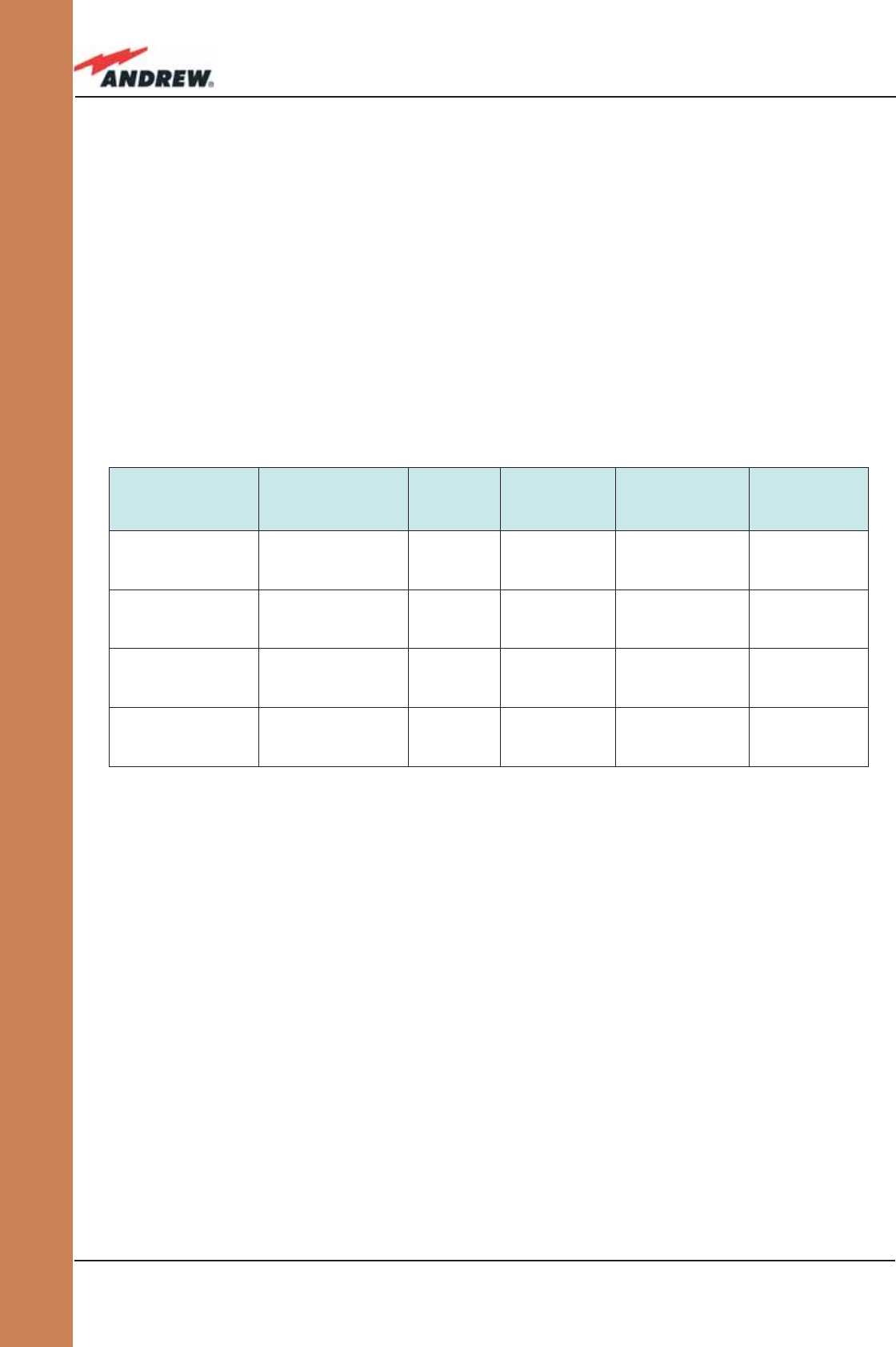
152 ION-B User Manual
TMPx-10
Removing a TMP Module
Switch off the Master Unit power supply and remove RF jumpers. Then:
• unscrew the 4 screws and slowly remove the card.
• put the removed TMP card in its safety box.
• switch on the Master Unit power supply again and refer to TFLN Start-up section.
TMP Troubleshooting
In case a TMP power limiter has any problems, this will be easily revealed through LEDs on
its front panel. Otherwise troubleshooting can be carried out through the LMT or Supervision
System.
ALARM CODE
(TSUN description)
ALARM
DESCRIPTION
ACTIVE
LED
SUPERVISION
PRIORITY
LEVEL
ACTION
RECOMMENDED
RELÉ PRIORITY
LEVEL
(subrack)
Power supply alarm
UPS HW failure or
malfunction.
RF is turned OFF
RED MAJOR Return the unit MAJOR
Temperature alarm Over-temperature
alarm YELLOW MINOR Check ventilation
and environment MINOR
RF Input overdrive
The input signal
has exceeded the
threshold
RED WARNING Check the RF
input signal MAJOR
RF Input No signal No RF signal at the
input port YELLOW MINOR Check the RF
input signal MINOR
Table 4.10.2: Description of the TMP alarms
The above table reports a brief description of the TMP alarm, together with a reference to the
corresponding alerted LEDs.
Understanding why an LED is lit can be done following the troubleshooting procedure
reported hereinafter.
Quick Troubleshooting Procedure
(The following procedure is summarized by the fl ow-chart in fi g. 4.2.10)
1. In case the TMP red led is lit and the green led is off there is a problem with the power
supply.
a. Check the TPRN sub-rack and if it is switched off, switch it on.
b. If the sub-rack is switched on, check the backplane power supply connector to
verify if the +12Vdc is provided to the TMP module. If not, there is a fault on the
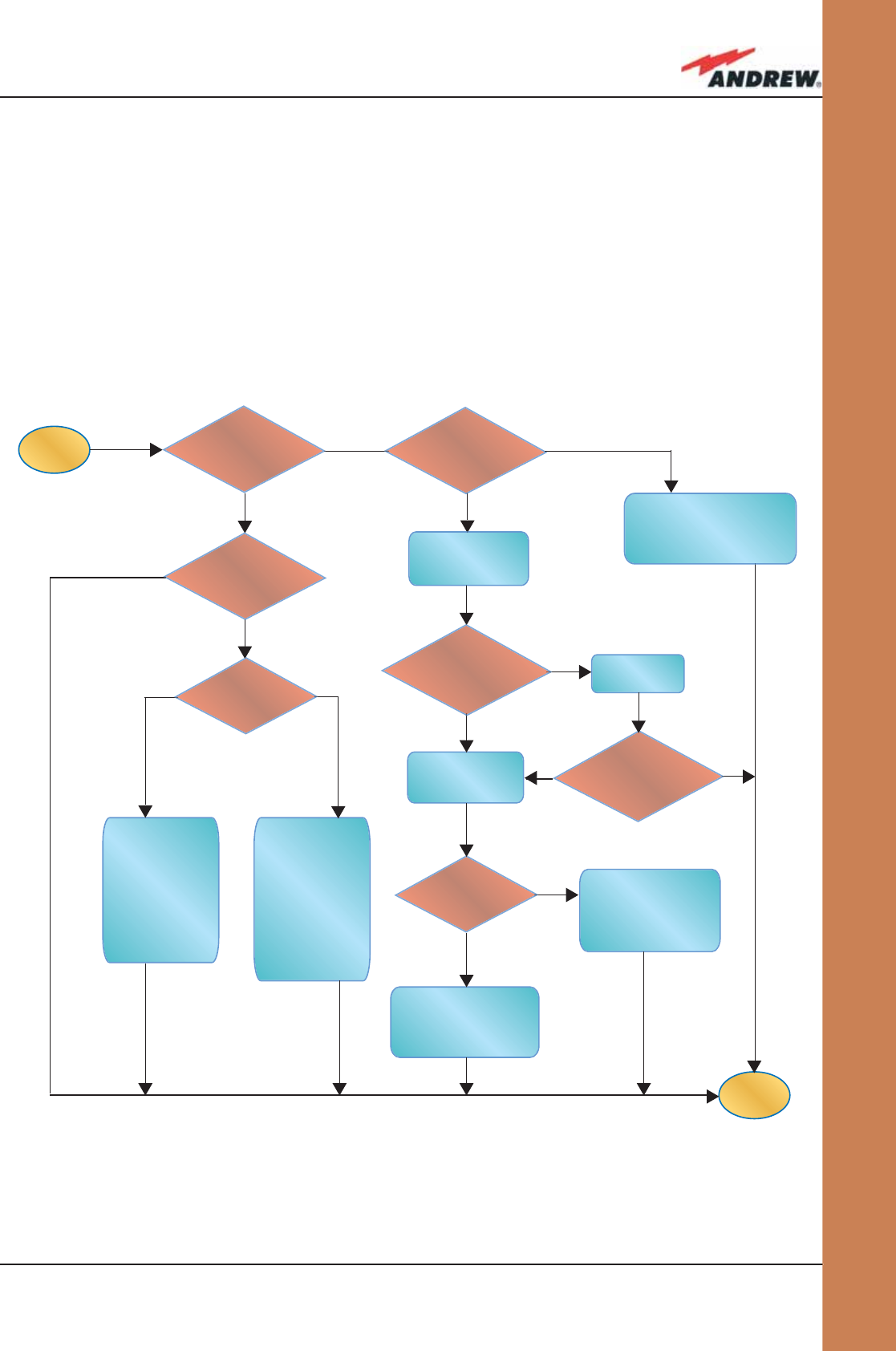
153MN024-010
TMPx-10
TPRN backplane and you need to return the sub-rack.
c. Otherwise the TMP power supply section is faulty. Return the unit.
2. In case the TPM red and green leds are lit, the RF level at the input port has exceeded
the specifi ed threshold. Decrease the RF signal or change the threshold.
3. In case the yellow led is on, check the RF input level
a. If there isn’t any RF signal at the input, check if the RF cable is connected to the
input port. If it’s connected, check the power coming out from the donor source.
b. Otherwise, the temperature range is not within the specifi ed range, change the
temperature range or provide proper air fl ow.
start
end
The TMP power
supply doesn not
work properly.
Contact the
manufacturer.
Check the TPRN
backplane
power supply
Check if the
temperature is
within the
specified range.
If it is not, the
TPRN needs
proper cooling.
If it is, contact the
manufacturer.
Check the RF
input level,
Check if the
RF cables are
properly
connected. If no
leakage of RF
power is found,
contact the
manufacturer.
Switch ON
the subrack
The TPRN backplane
seems to be faulty.
Contact the
manufacturer.
There is a power
supplying
problem.
The RF level on the input
port has exceeded the
threshold. Check the RF
signal.
Which red LED
is ON ??
Is the +12Vdc
provided ??
No
No
No
No
No
No
Is the red LED
ON upon the TMP ?? Yes
Yes
Yes
Yes
Yes
Is the red LED ON
and the green
one OFF ??
No Yes
Yes
Is the green LED
OFF upon the TMP ??
Is the green LED
OFF upon the TMP ??
Is the TPRN
subrack
switched ON??
Fig. 4.10.3: Flow-chart describing ordinary troubleshooting procedures on the TMP module
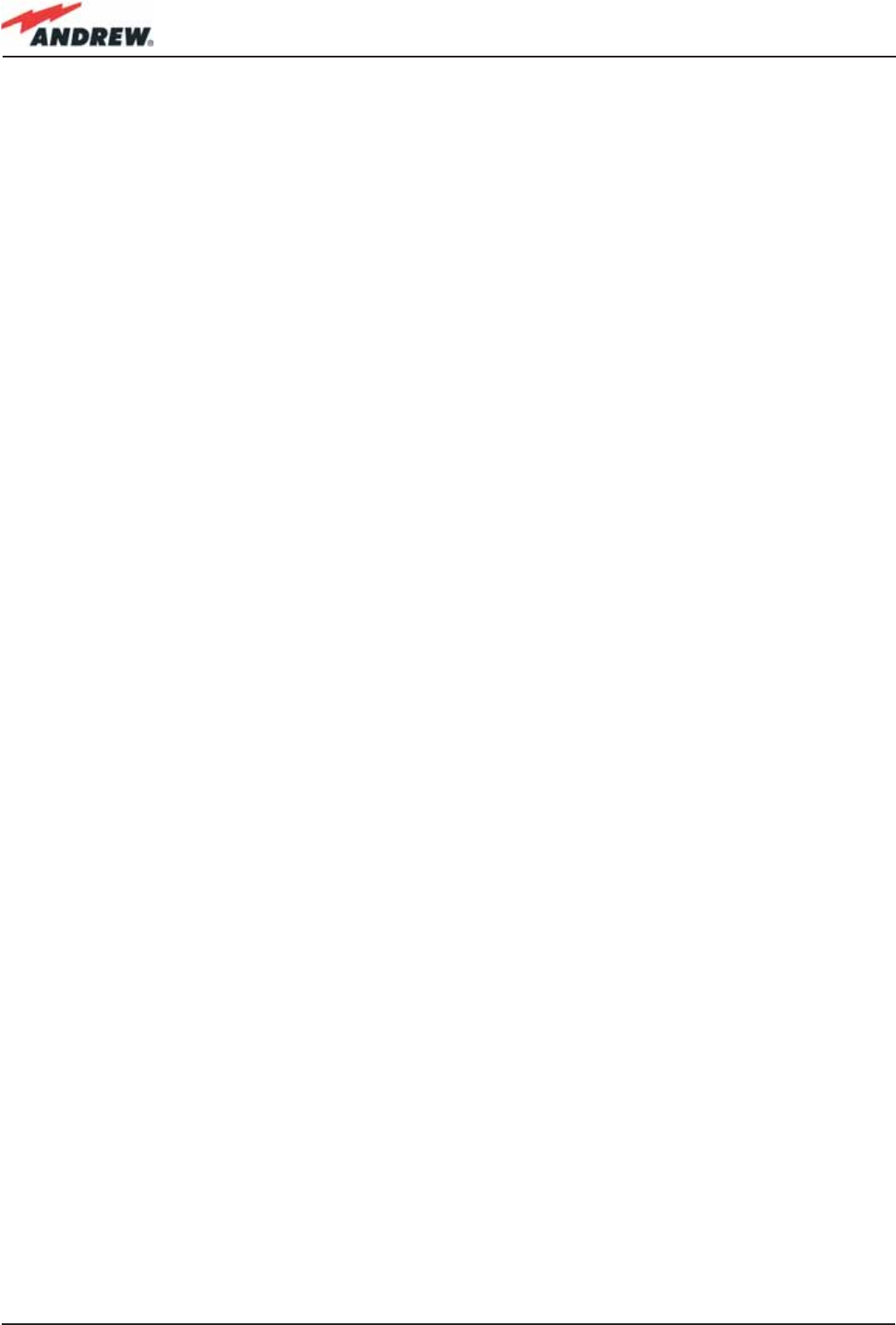
154 ION-B User Manual
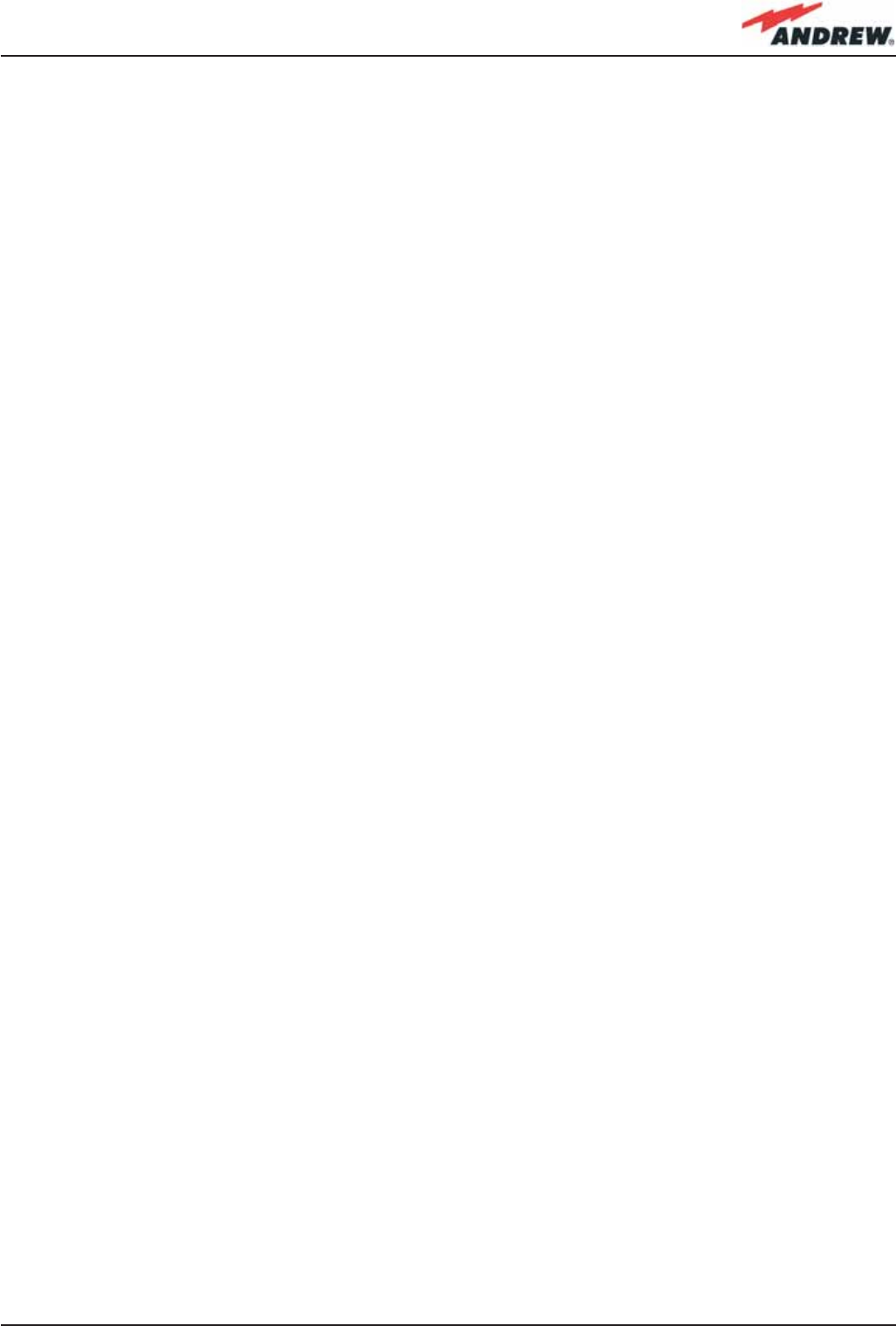
155MN024-010
5. Confi guration Examples
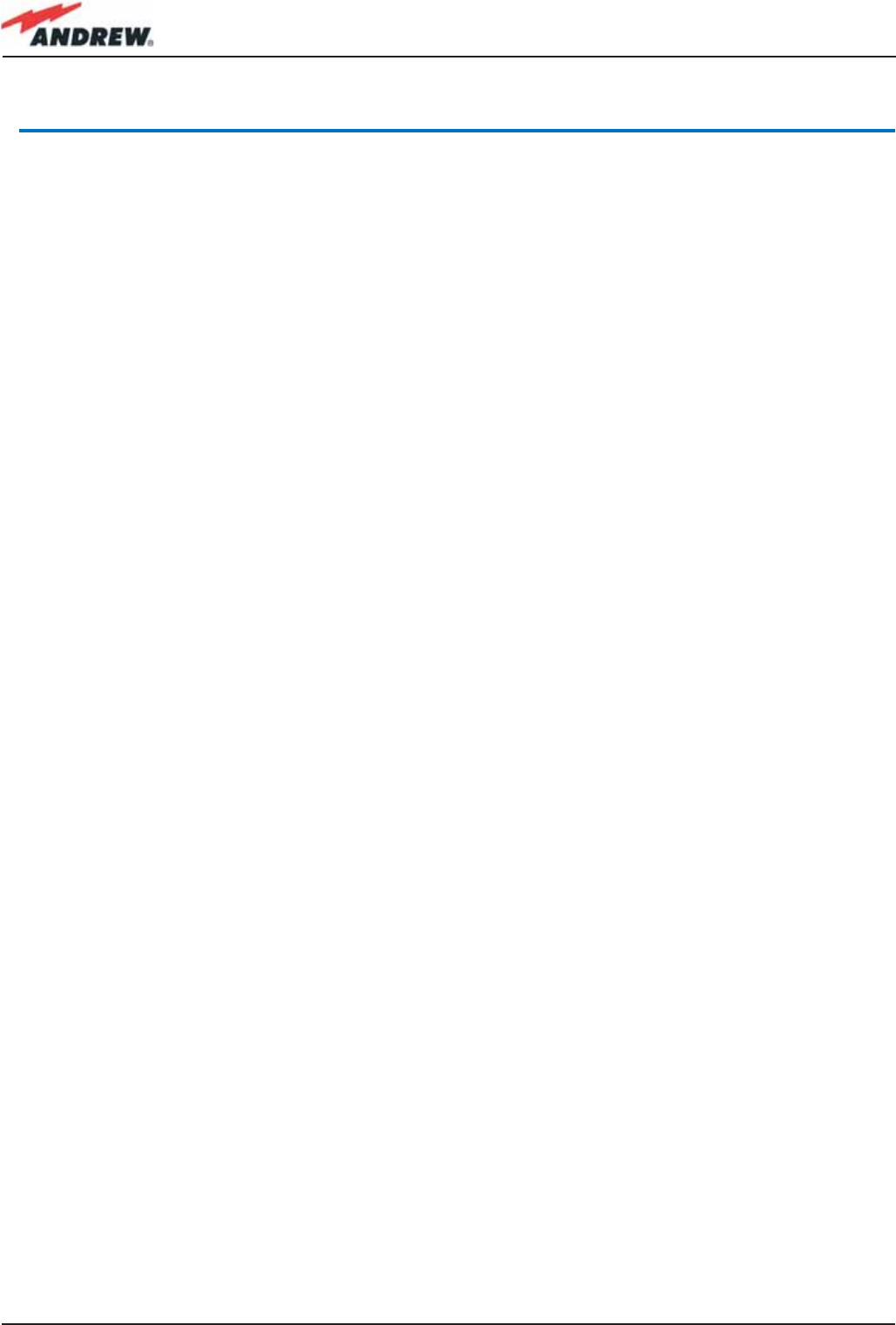
156 ION-B User Manual
5. Confi guration Examples
5.1 Introduction
Examples of ION-B confi gurations are demonstrated in the following pages, showing how the
equipment is able to meet the demands of a variety of different applications, from the easiest
to the most complex.
Some Multi-operator and Multi-sector applications hosted by various ION-B subracks are
explored here, as well as a s simple confi guration hosted by an ION-B Fast Minirack.
5.2. Multi-Operator Applications
Example #1: a 2-operator confi guration, where:
• Operator 1 works with 2 different frequency bands: Band 1, and Band 3.
• Operator 2 works with 3 different frequency bands: Band 1, Band 2 and Band 3.
In this case, Band 1, 2 and 3 correspond to the European band GSM 900 MHz, DCS 1800 MHz,
and UMTS 2100 MHz respectively.
The ION-B confi guration required for such a scenario is shown in Fig. 5.1, and the
corresponding rack confi guration is shown in Fig. 5.2.
Please note that:
• any band where more than one Operator is present, requires a Power Limiter module for
each operator;
• the entire confi guration leads to a 1-sector coverage where all the 3 bands are present,
each one served by all the involved operators;
• such a simple confi guration allows you to use up to 32 ION-B Remote Units (each one
providing 3-band coverage), thus being able to meet the most demanding coverage
demands.
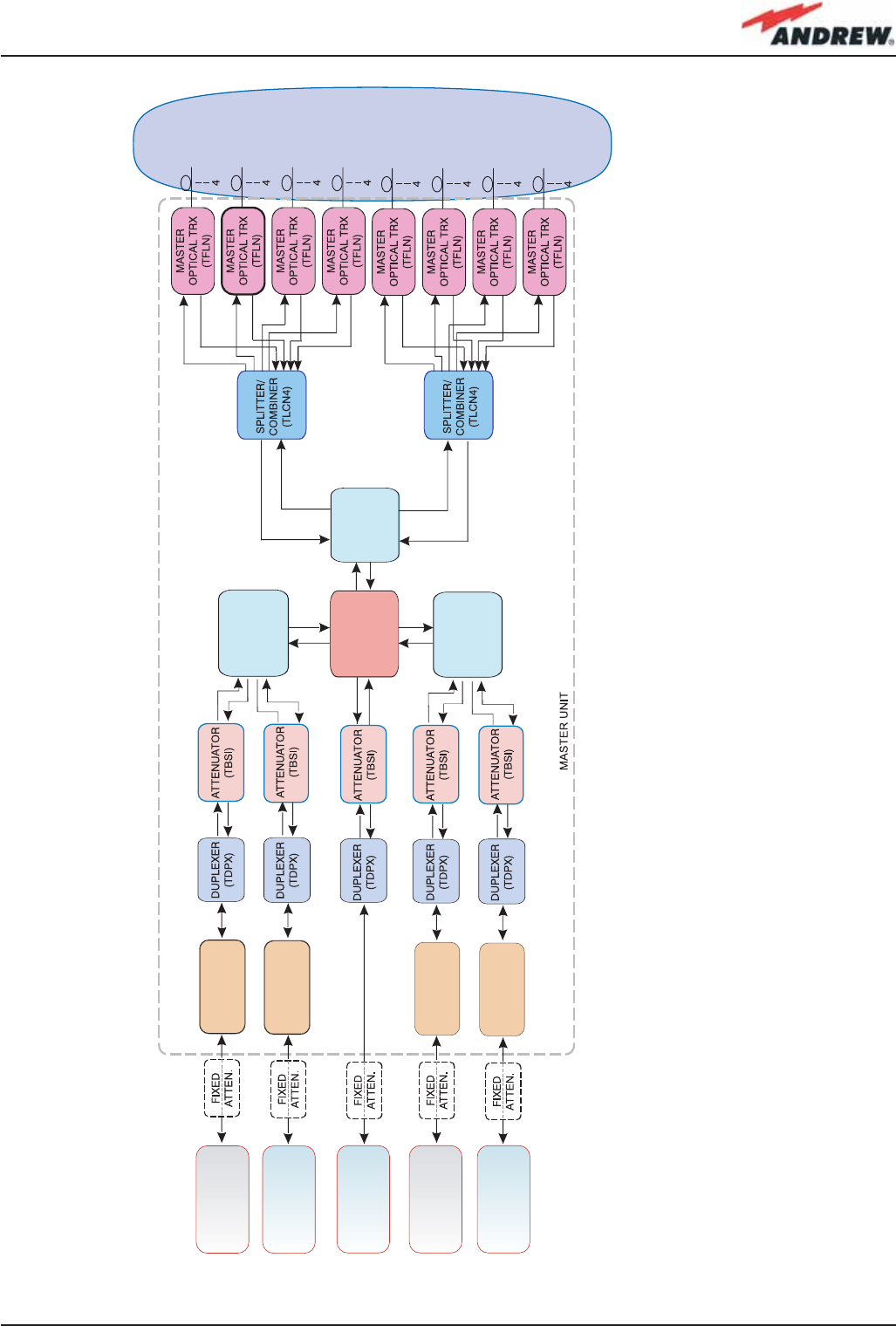
157MN024-010
Figure 5.1:
Example of ION-B confi gurations for a
Multi-operator application.
REMOTE UNITS
Operator 1: Band 1+ Band 3
Operator 2: Band 1 + Band 2 + Band 3
POWER LIMITER
(TMPx)
POWER LIMITER
(TMPx)
BTS
Operator 1
Band 1
(e.g. 800-1000 MHz)
BTS
Operator 1
Band 3
(e.g. 2000-2200 MHz)
BTS
Operator 2
Band 3
(e.g. 2000-2200 MHz)
BTS
Operator 2
Band 1
(e.g. 800-1000 MHz)
BTS
Operator 2
Band 2
(e.g. 1800-2000 MHz)
SPLITTER/
COMBINER
(TLCN2)
POWER LIMITER
(TMPx)
POWER LIMITER
(TMPx)
SPLITTER/
COMBINER
(TLCN2)
CROSS BAND
COUPLER
(TLTN)
SPLITTER/
COMBINER
(TLCN2)
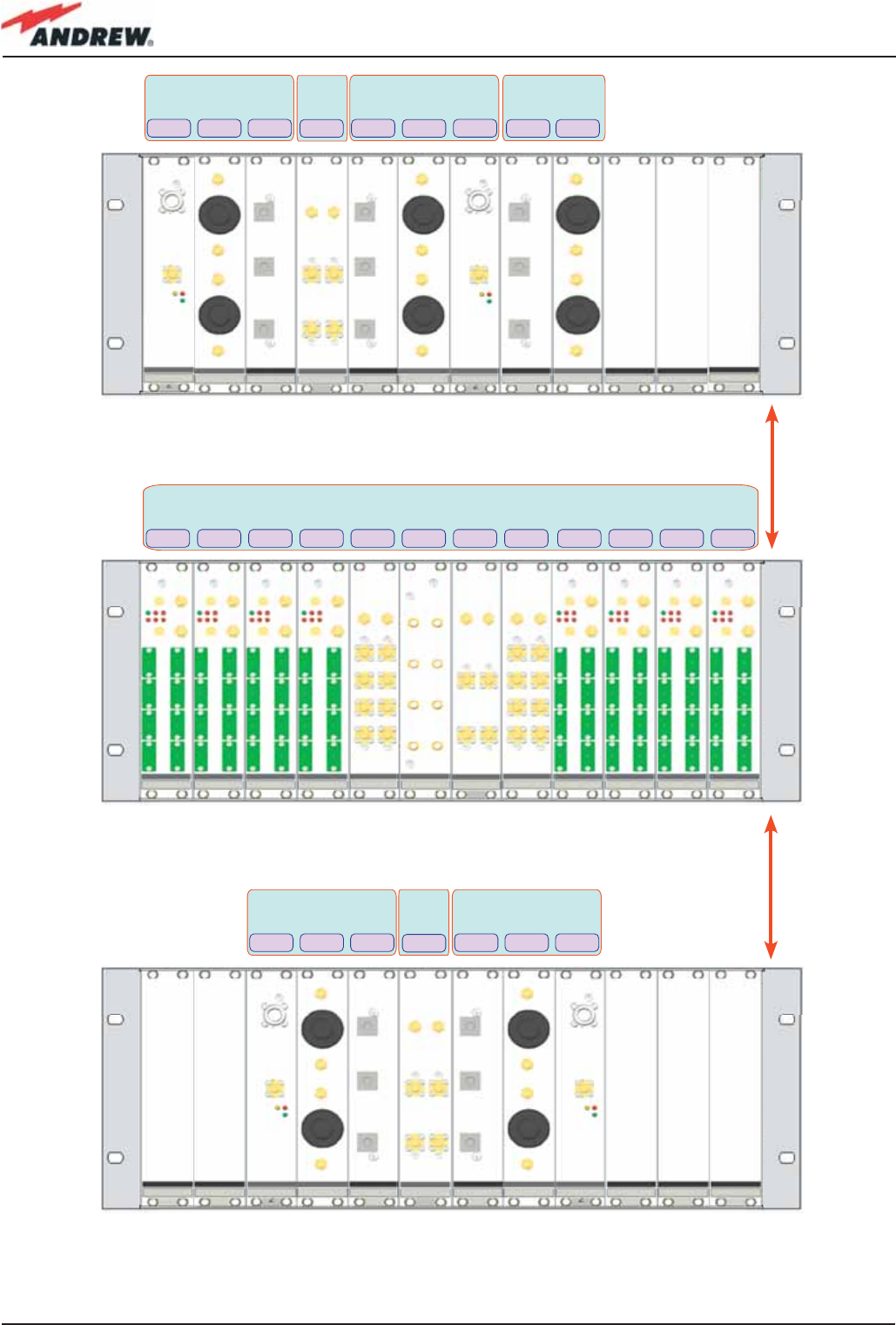
158 ION-B User Manual
Operator 1
+ Operator 2
Band 2
TMP2-10 TMP2-10
TBSI TBSI
TDPN91 TDPN91
TLCN2
Operator 1,
Band 1
(e.g. 800-1000 MHz)
TMP3-10 TBSI TDPN20
Operator 1,
Band 3
(e.g. 2000-2200 MHz)
Operator 1 : Band 1 + Band 3
Operator 2 : Band 1 + Band 2 + Band 3
TDPN20 TBSI TMP3-10
Operator 2,
Band 3
(e.g. 2000-2200 MHz)
Operator 2,
Band 1
(e.g. 800-1000 MHz)
Operator 1
+ Operator 2
Band 1
Operator 2,
Band 2
(e.g. 1800-2000
MHz)
TDPN18 TBSI
TLCN2
TFLN TFLN TFLN TFLN TFLN TFLN TFLN TFLNTLCN4 TLTN TLCN2 TLCN4
Figure 5.2: Rack confi guration for the Multi-operator application shown in Figure 5.1.
at least 1HE
at least 1HE
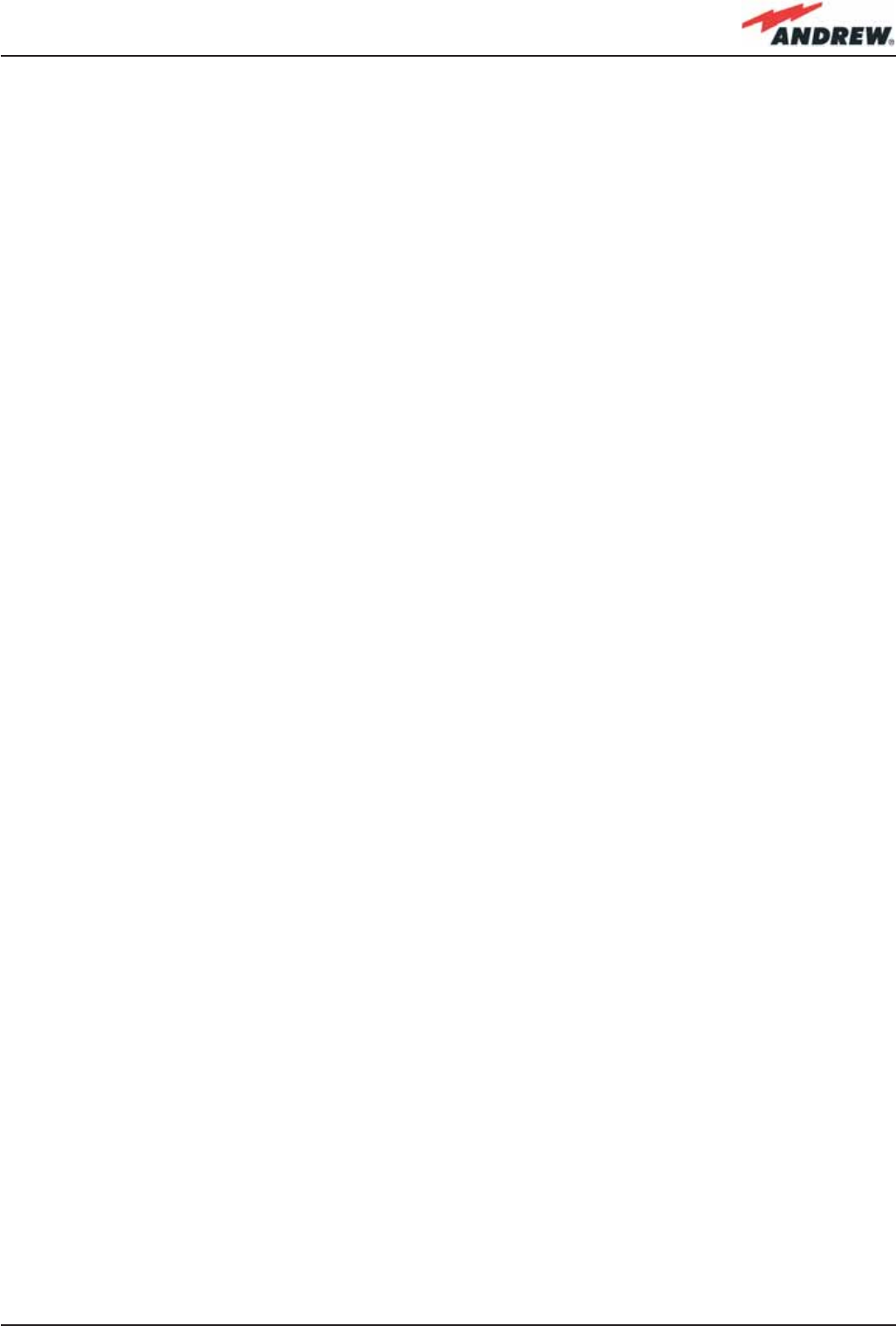
159MN024-010
5.3. Multi-Sector Applications
For this example, a single operator is present, and 2-sector coverage is required. This
confi guration refl ects a North American scenario, where the coverage needs involve the LMR
800 MHz, LMR 900 MHz, and the PCS 1900 MHz band.
In this case, the entire area must be covered by:
• two LMR sectors (each one served both by the LMR 800 MHz and the LMR 900 bands);
• one PCS 1900 MHz sector.
The ION-B confi guration required by such a scenario is shown in Fig. 5.3, and thecorresponding
rack confi guration is shown in Fig. 5.4. Please note that such a simple confi guration allows
the use of up to 32 ION-B Remote Units (16 sectors per each LMR sector), thus guaranteeing
optimum coverage for the most demanding environment.
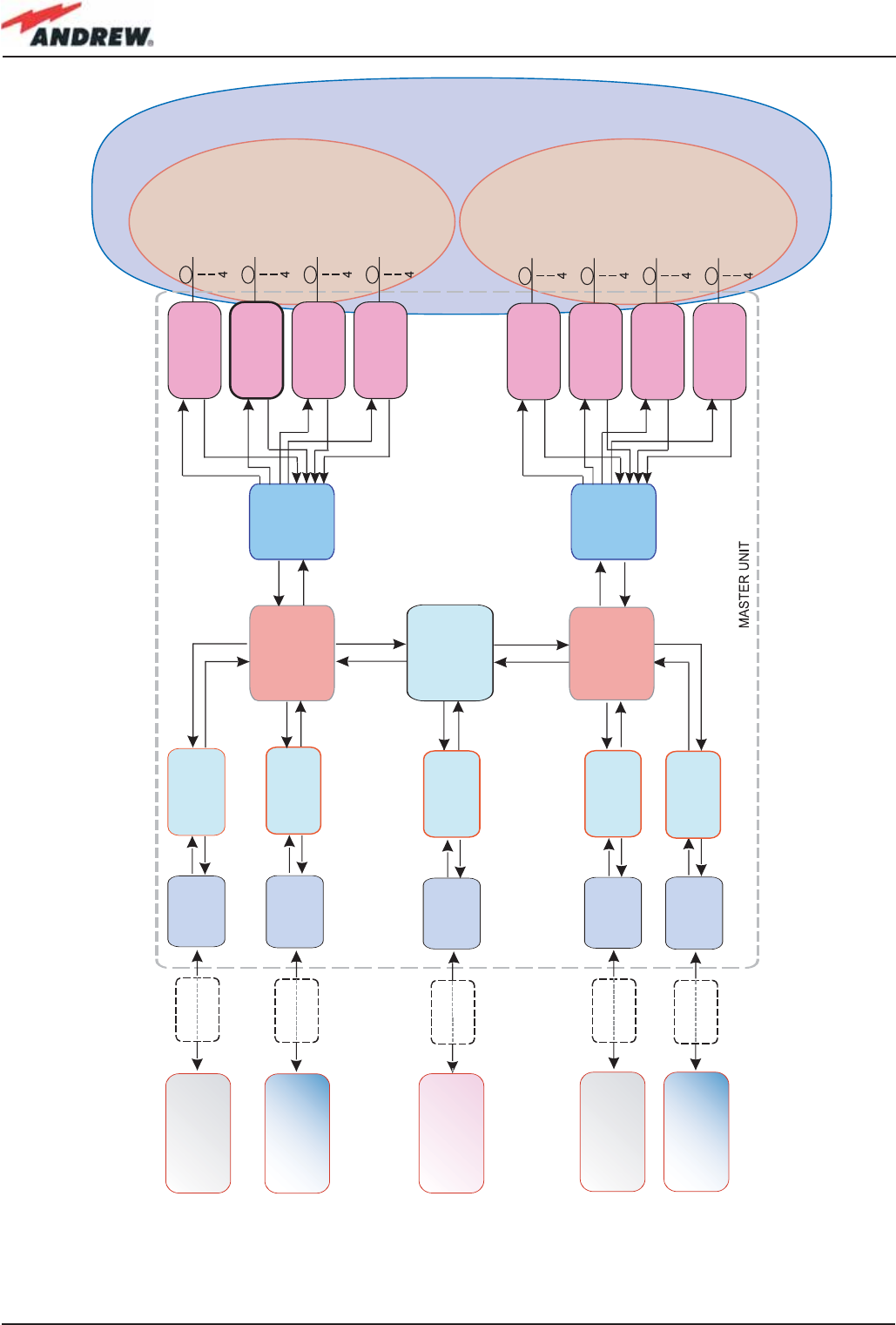
160 ION-B User Manual
REMOTE UNITS,
LMR 800 MHz + LMR 900 MHz
1st sector
REMOTE UNITS,
PCS 1900 MHz sector
REMOTE UNITS,
LMR 800 MHz + LMR 900 MHz
2nd sector
BTS
LMR 800 MHz Band
( UL: 806-824 MHz ;
DL: 851-869 MHz )
BTS
LMR 800 MHz Band
( UL: 806-824 MHz ;
DL: 851-869 MHz )
BTS
LMR 900 MHz Band
( UL: 896-902 MHz ;
DL: 935-941 MHz )
BTS
LMR 900 MHz Band
( UL: 896-902 MHz ;
DL: 935-941 MHz )
BTS
PCS 1900 MHz Band
( UL: 1850-1915 MHz ;
DL: 1930-1990 MHz )
SPLITTER/
COMBINER
(TLCN2)
SPLITTER/
COMBINER
(TLCN4)
CROSS BAND
COUPLER
(TLTN)
DUPLEXER
(TDPN)
DUPLEXER
(TDPN)
DUPLEXER
(TDPN)
FIXED
ATTEN.
FIXED
ATTEN.
FIXED
ATTEN.
FIXED
ATTEN.
FIXED
ATTEN.
DUPLEXER
(TDPN)
CROSS BAND
COUPLER
(TLTN)
DUPLEXER
(TDPN)
ATTENUATOR
(TBSI)
ATTENUATOR
(TBSI)
ATTENUATOR
(TBSI)
ATTENUATOR
(TBSI)
ATTENUATOR
(TBSI)
SPLITTER/
COMBINER
(TLCN4)
MASTER
OPTICAL TRX
(TLFN)
MASTER
OPTICAL TRX
(TLFN)
MASTER
OPTICAL TRX
(TLFN)
MASTER
OPTICAL TRX
(TLFN)
MASTER
OPTICAL TRX
(TLFN)
MASTER
OPTICAL TRX
(TLFN)
MASTER
OPTICAL TRX
(TLFN)
MASTER
OPTICAL TRX
(TLFN)
Figure 5.3: Example of ION-B confi guration for a Multi-sector application.
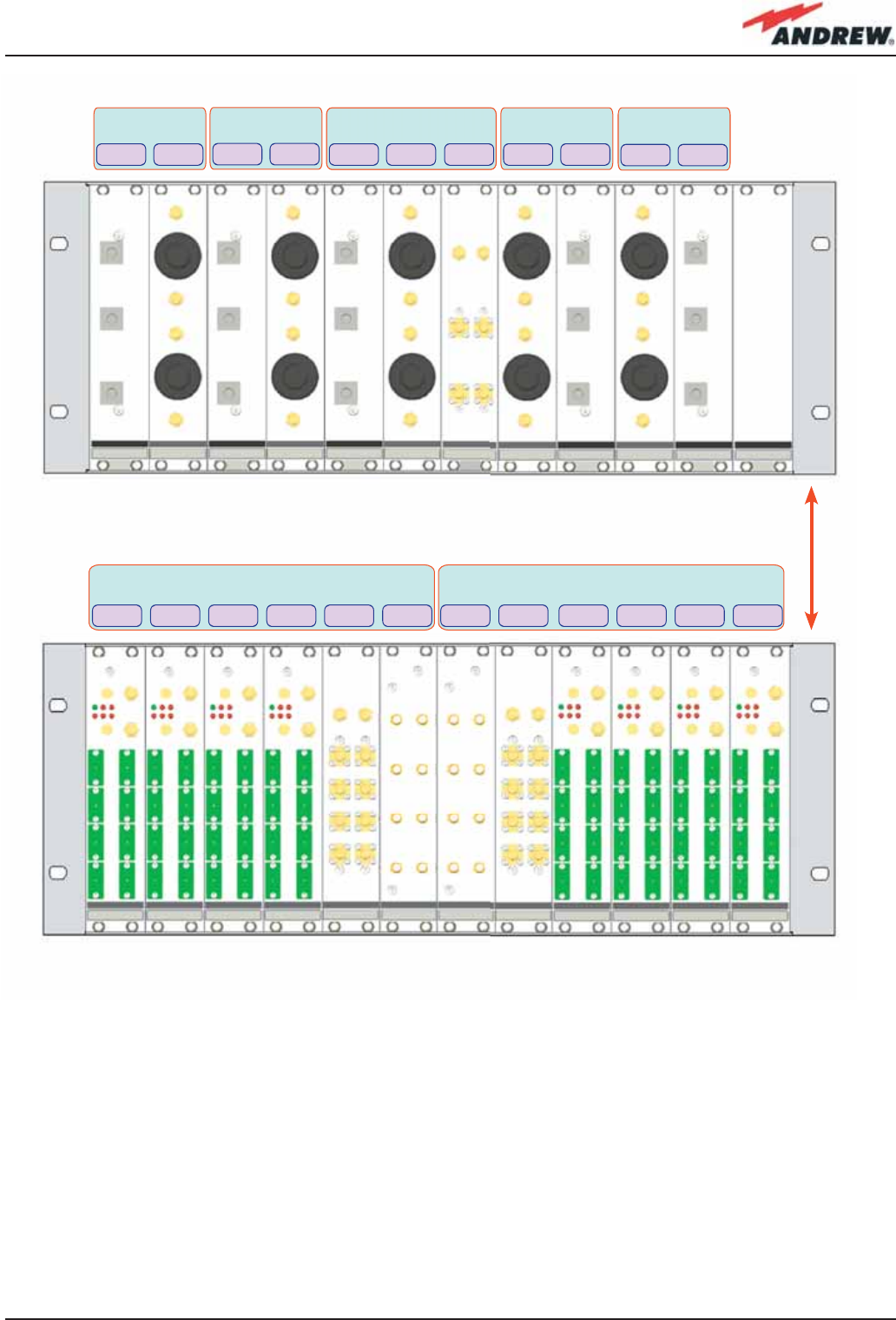
161MN024-010
TLCN2
Sector 1 : LMR 800 MHz + LMR 900 MHz
+ PCS 1900 MHz (unsectorized)
TDPN92 TBSI TDPN80 TBSI
PCS 1900 MHz
(unsectorized)
TDPN19 TBSI
LMR 900 MHz,
Sector 1
LMR 900 MHz,
Sector 2
LMR 800 MHz,
Sector 2
TDPN92 TBSI
LMR 800 MHz,
Sector 1
TDPN80 TBSI
TFLN TFLN TFLN TFLN TFLN TFLN TFLN TFLNTLCN4 TLTN TLTN TLCN4
Sector 2 : LMR 800 MHz + LMR 900 MHz +
+ PCS 1900 MHz (unsectorized)
Figure 5.4: Rack confi guration for the Multi-sector application shown in Figure 5.3.
at least 1HE
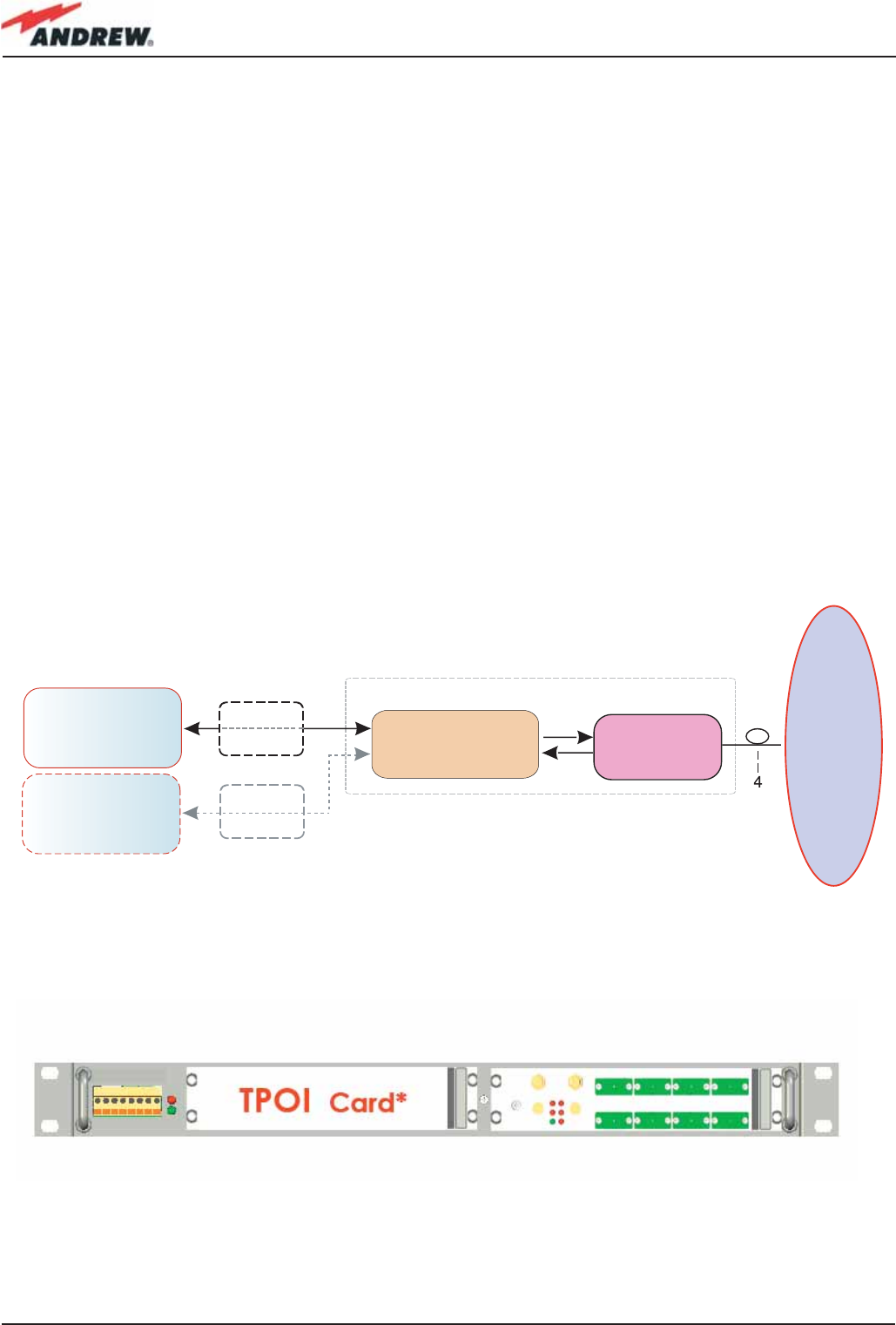
162 ION-B User Manual
2%-/4%5.)43
/PERATOR"AND"AND
BTS
Operator 1
Band 2
(e.g. 2000-2200 MHz)
BTS
Operator 1
Band 1
(e.g. 1800-2000 MHz)
Splitting/Combining
board (TPOI)
FIXED
ATTEN.
FIXED
ATTEN.
MASTER
OPTICAL TRX
(TLFN)
Figure 5.5: Example of an ION-B Fast MiniRack application.
Figure 5.6: Confi guration of the Fast MiniRack for the application shown in Figure 5.5.
5.4. Fast MiniRack applications
This last example demonstrates how the ION-B equipment is able to provide a simple solution
to a situation where the same operator needs to provide coverage to 1 or 2 frequency bands.
Such a situation can easily be solved by a Fast MiniRack application, housing a Master
Optical Transceiver (TFLN) card and the appropriate Point-of-Interface (POI) card, to be
chosen among the ION-B 1-slot cards. In order to have the most updated information about
the available ION-B 1-slot cards, please contact the referred Salesperson or Product Line
Manager.
The ION-B confi guration required by such a scenario is shown in Fig. 5.5, and the
corresponding rack confi guration is shown in Fig. 5.5. Please note that such a simple
confi guration allows you to use up to 4 ION-B Remote Units, thus guaranteeing good coverage
throughout the required area.
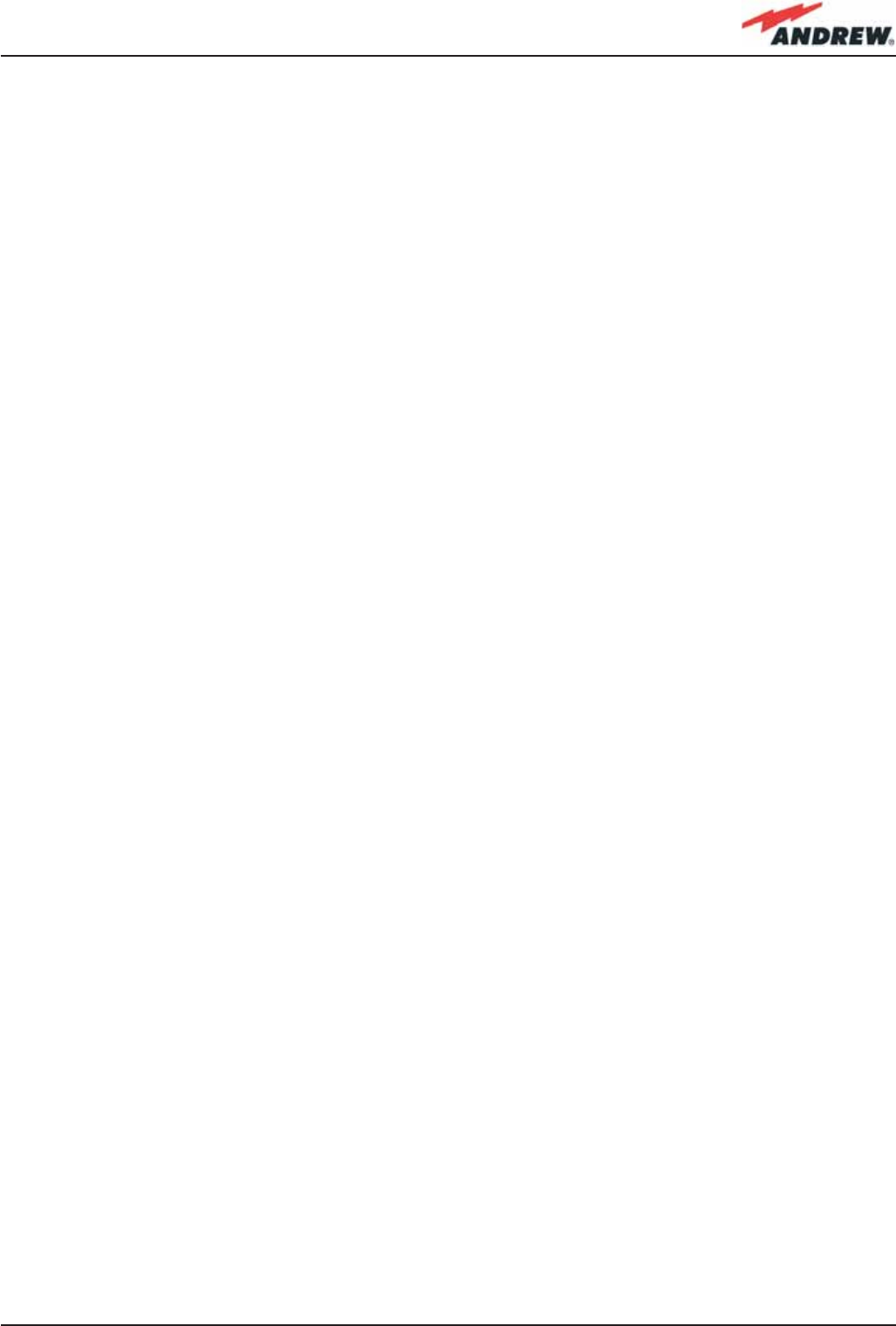
163MN024-010
6. Warning and
Safety Requirements
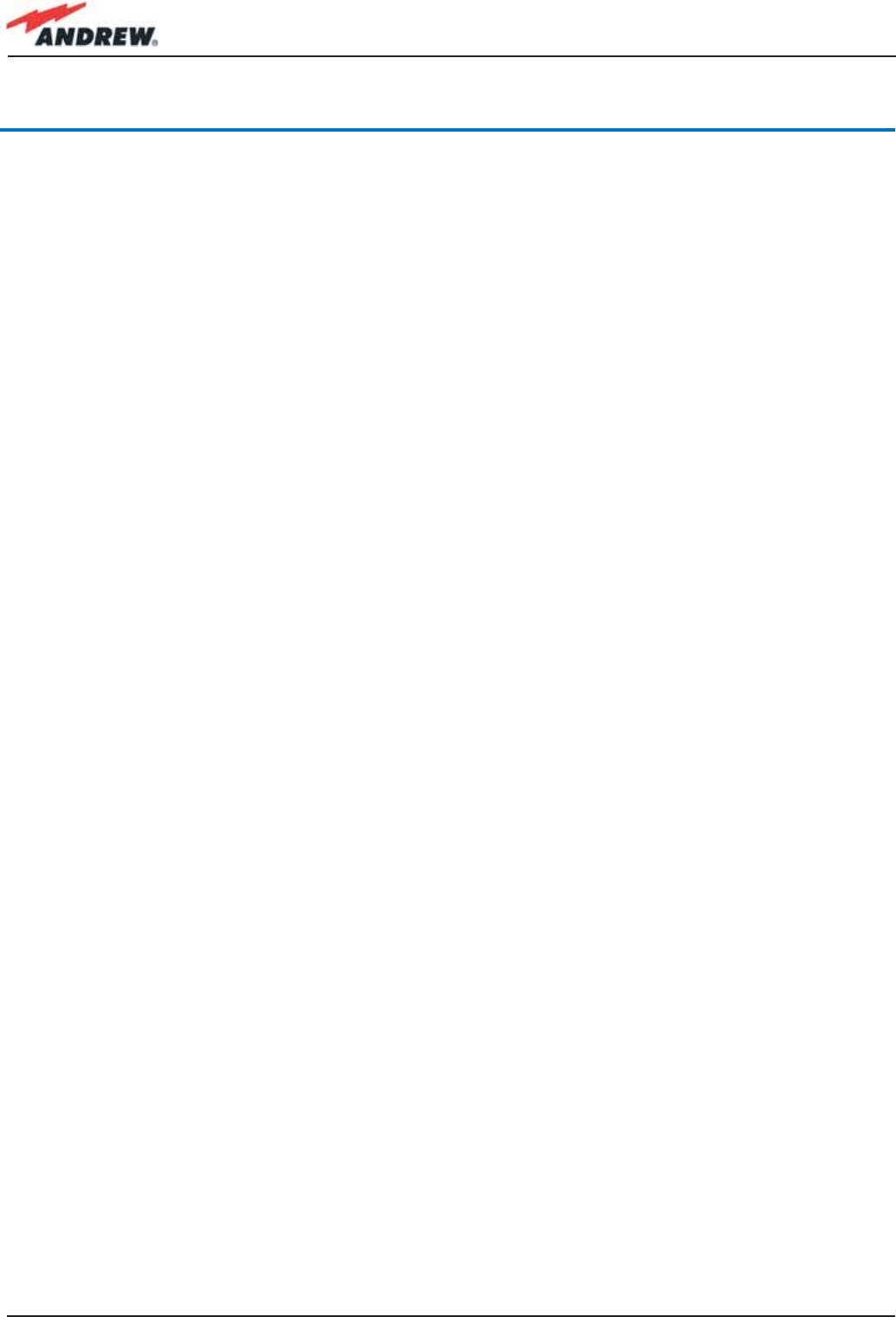
164 ION-B User Manual
6. Warning and Safety Requirements
Environmental Conditions
This equipment is designed to be installed in indoor environments.
Operating temperature: +5 to +40°C
Do not install in corrosive atmosphere or in critical environmental conditions such as hazardous
classifi ed areas (1).
Installation Site Features
A trained technician should carry out the installation of the master unit. Since the system is
designed for indoor installation, the master unit should be installed in a dry and suitable location
where:
• there is no risk of explosion;
• the environment is not classifi ed as a high-risk one in case of fi re;
• suspended particles are not to be found in great concentration;
• there is no risk of traffi c which could cause collision damages;
• the site is properly located with respect to the ergonomic positioning of the working
environments;
• the system is placed in a private room, protected against any possible violation;
• there is no direct sunlight or where water may drip on the device (for example under air-
conditioning equipment).
• the site must be accessible by maintenance personnel;
• the site must be dry, with low humidity;
• the site must guarantee proper space for cables and natural ventilation for the system;
• 2 meters must be kept between the rack and any heating opening.
The remote units should be mounted in reasonable locations as well:
• do not install remote units inside heating or conditioning areas;
• do not install remote units inside cable pipelines or fi re-prevention sites (fi re escapes, lift
tunnelss, emergency exits; which have to guarantee defi ned safety standards);
• take into consideration that the temperature in the upper part of a room is higher than at
the 2 meter height. For false ceiling installation of case-A and case-B remote units, verify that
the environment temperatures do not exceed allowed limits;
• each remote unit requires its own power and a connection to the mains might be needed;
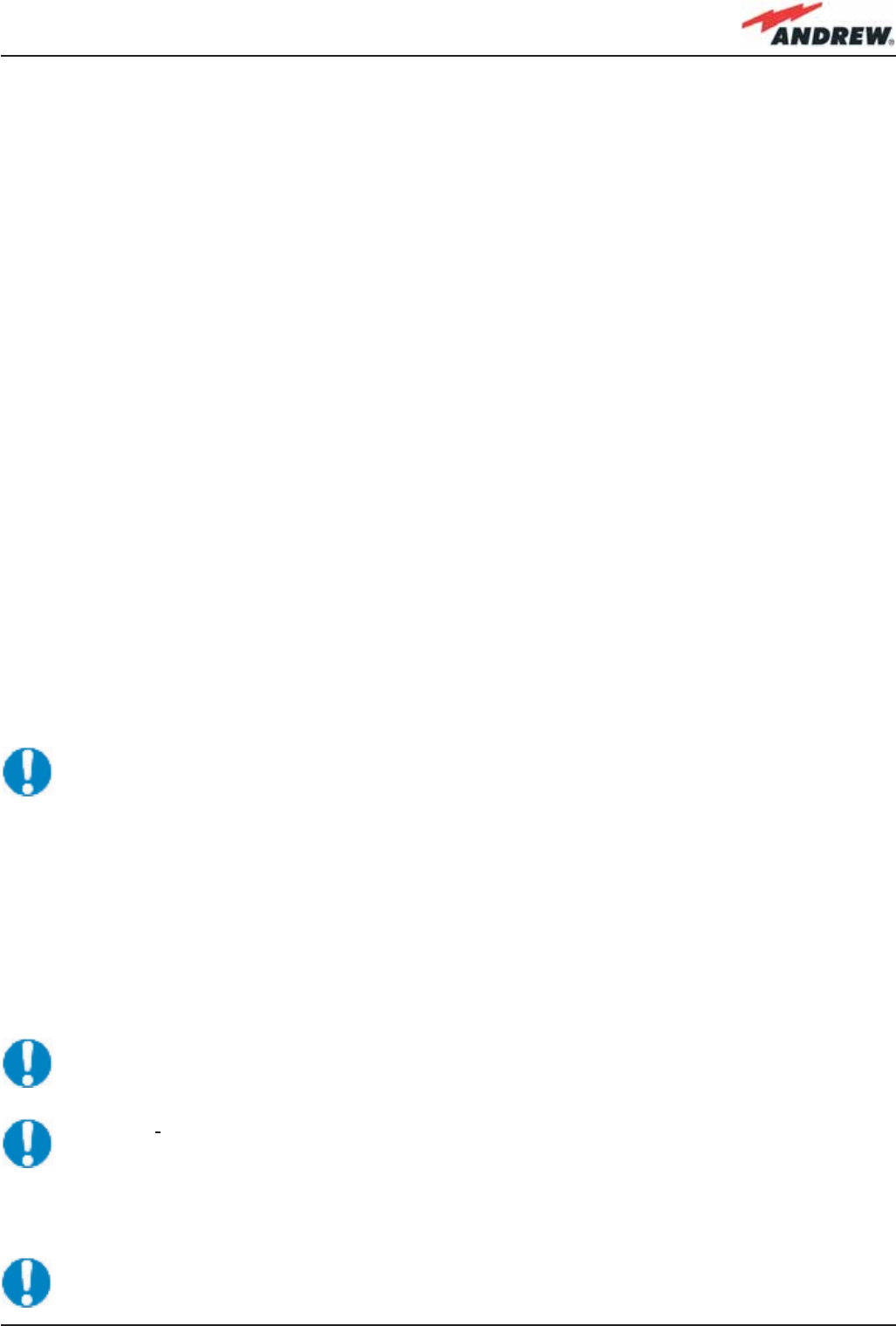
165MN024-010
• take into consideration that each remote unit transmits an RF signal and the safety volume
must be respected (refer to country regulations for safety volume magnitude);
• remote units must be mounted according to installation instructions;
• Weight and dimensions of case-F remote units should be carefully considered when
choosing the installation site and positioning. During any installation step, please consider
the potential risk of any equipment falling or dropping unexpectedly.
• When choosing the installation site and position, please consider that all remote units must
be accessible for tests and maintenance.
(1) Hazardous locations are those areas “where fi re or explosion hazards may exist due to
fl ammable gases or vapours, fl ammable liquids, combustible dust, or ignitable fi bres or fl yings”.
Safety and Precautions During Installation or Maintenance
During installation, the following tools and equipment will be needed:
Typical electrician tools:
cross-point screwdriver, scissors, pliers, nippers, drill and bits, screws for fi xing remote units to the
wall.
Typical equipment:
proper ladder, scaffolding or air platform for installation of remote units.
CAUTION: some modules are electrostatic-sensitive devices; electrostatic discharges are
caused by direct contact or by an electrostatic fi eld. If a charged body approaches
an electrically conducting surface, the acquired potential is discharged. An equalising
current can than fl ow in the associated circuitry and generate permanently damaging
voltages by induction.
The human body should be grounded at the same potential as the component or
equipment being handled. A wrist strap creates an equipotential electrical connection
between the object and the human.
CAUTION: Do not paint or otherwise coat ION-B equipment.
CAUTION: Great caution should always be used when installing any equipment at a
height higher than 2 meters. Personnel who are installing this equipment should be
informed about the possible risks and safety measures when elevated.
CAUTION: Case-F remote units are provided with door panels which must be handled
with care during installation or maintenance operations. Always switch off the remote
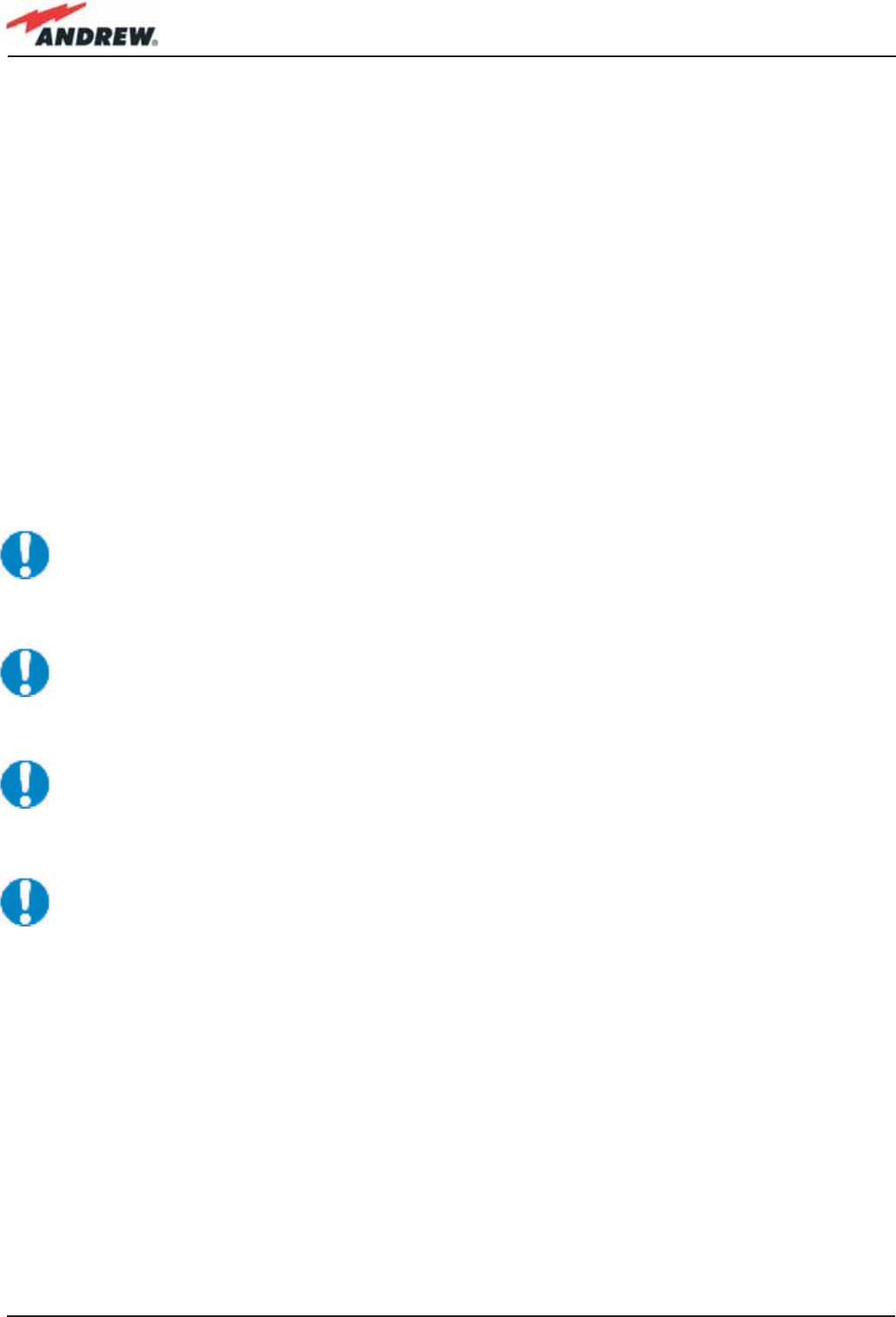
166 ION-B User Manual
when working while the panel is open. When closing the panels, take care not to leave
any tools inside the equipment, not to hurt your fi ngers, and not to trap clothes, bracelets,
chains, or long hair.
Never remove the cover from a TFAx remote unit or from a TPRN subrack when the
power supply is ON.
Power Supply Connection
Power connection must be carried out following all necessary precautions:
• it must be properly made according to the due diligence rules (ex.: EN rules, IEC rules, etc.);
• in accordance with the rules for safety against direct or indirect contacts;
• in accordance with the rules for safety against over current (short circuit, overloading);
• in accordance with the rules for safety against over voltage;
• connection is to be carried out by appropriate and competent staff
CAUTION
In North America, this equipment is to be installed in accordance with the National
Electric Code (NEC) ANSI/NFPA 70 and the Canadian Electric Code (CEC) Part 1, C22.1.
CAUTION
Do not remove or insert any module into the TPRN sub-rack without prior switching the
power supply OFF.
CAUTION
Do not connect the AC power until you have verifi ed that the line voltage is correct.
Do not remove the plastic cover of the external power supply adapter.
Safety and Precautions for Lasers
The optical transmitter used in the ION-B contains a laser which has a power level that is not
dangerous for health. However it is classifi ed as class 1 equipment (in accordance with EN60825).
It is nevertheless prudent, during the installation phase, to observe the following rules:
• Never look directly inside the optic connector exit of the transmitter when it is switched on.
The wavelength of the laser is not visible to the human eye, which means that long-term
damage will not be immediately known.
• When working with the optical connectors, check at each end that both transmitting lasers
are switched off.
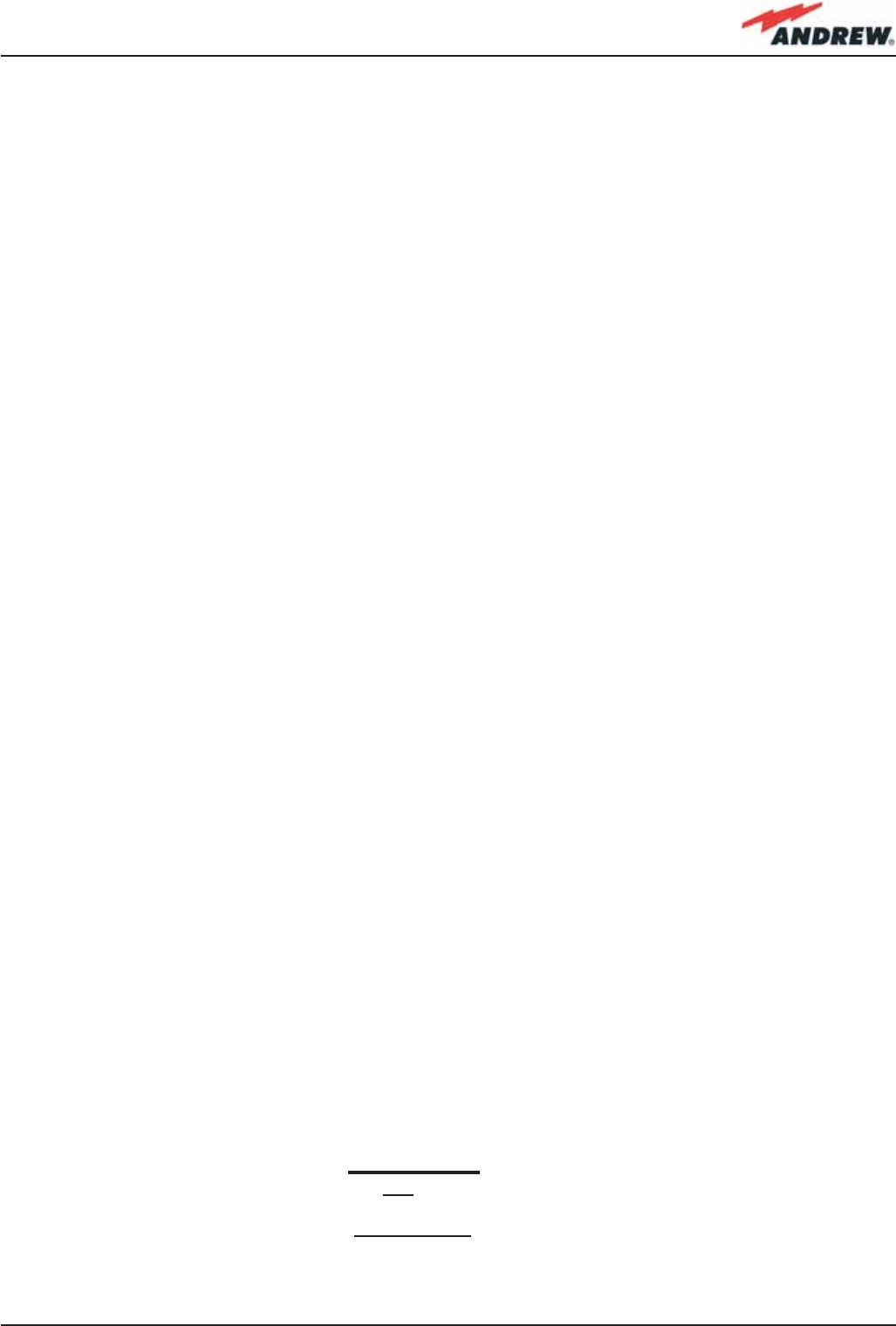
167MN024-010
Health and Safety Warnings
Please be aware that each country or governmental body has established its own specifi c
limits for RF exposure, to which the installation of any radiating antenna must conform. When
installing your ION-B system, take care to comply to your local regulations and guidelines about
RF exposure limits.
Antenna installation must conform to the following guidelines to meet FCC RF exposure limits,
otherwise an environmental evaluation is required if:
RSS Canadian standards
To meet RSS Canadian standards the following guidelines have to be taken into account:
• For any situation where multiple carrier signals are present, take care to reduce the single-
carrier output rating at least by 3.5dB, especially when the output signal is reradiated and
can cause interference with adjacent band users. This power reduction can be achieved
by reducing the input power which enters the TFLN input ports, not through an attenuator at
the output of the ION-B devices.
• To comply with the FCC exposure compliance requirements, the following antenna
installation and device operating conditions must be satisfi ed: The antenna(s) used in the
system must be installed to maintain at least a 20-cm separation distance from any person.
The highest allowed antenna gain, including coaxial cable loss, is 12dBi. RF exposure
compliance may need to be addressed at the time of licensing, as required by the
responsible FCC Bureaus(s), including antenna co-locating requirements of 1.1307(b)(3).
Electromagnetic Fields and RF Power
The ION-B system generates electromagnetic radiation, which can exceed safety levels in the
immediate vicinity of the antenna.
The most widely accepted standards are those developed by the International Commission on
Non-Ionizing Radiation Protection (ICNIRP) and the Institute of Electrical and Electronics Engineers
(IEEE).
Formula for minimum safety distances
The formula for calculating the minimum safety distances uses the specifi cations of a particular
antenna that could be driven by TFAx.
(6.1)
√10 P
(G-L)
10
4•π•S
rmin =
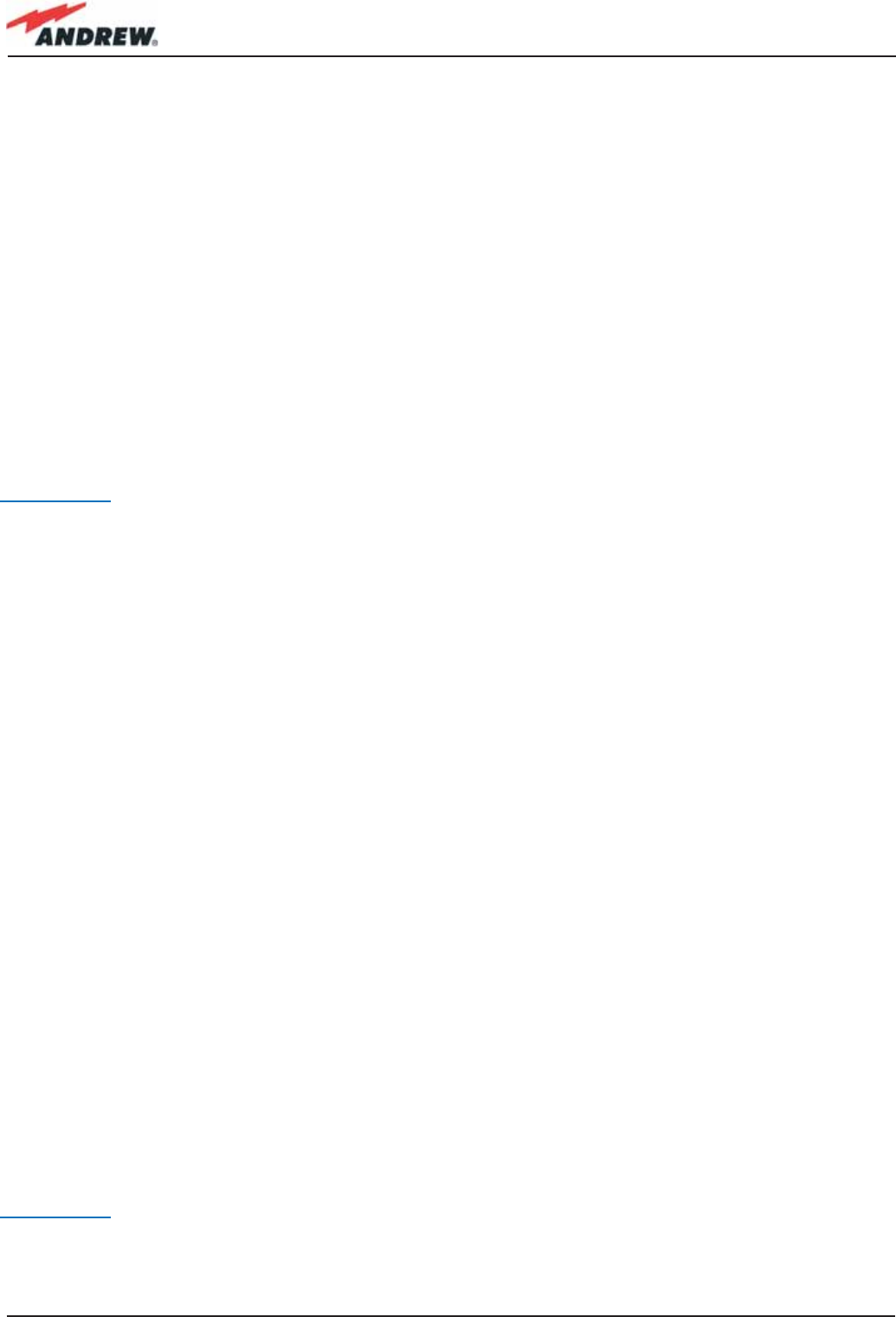
168 ION-B User Manual
This equation includes the following factors:
• G is the antenna gain (in dB) compared to isotropic radiating antennas;
• P is the RF power that is present at the antenna connector (in W);
• L is the total loss (in dB) between the TFAx remote unit output port and the antenna input
port;
• S is the maximum allowed power density in air (in W/m2). Its values should be calculated
according to the limit exposures to time-variations and magnetic fi elds. The reference values
are reported in the ICNIRP guidelines, unless otherwise specifi ed by specifi c regulations.
(please note that, if regulations only defi ne the maximum electrical and magnetic fi eld strengths,
the allowed power density is able to be be obtained by:
S= E2/377= B2·377
where 377 is the characteristic’s impedance of the empty space).
Example 1. A Medium Power TFAM 18/20P must distribute mobile signals through a directional
antenna, fed by a 2-metre length RG223 cable (no splitters used). The antenna gain is 7 dB and
the ION-B system distributes one GSM 1800 MHz carrier and one UMTS 2100 MHz carrier.
The maximum allowed power density we have to comply with is:
S = 10 W m-2
(typical ICNIRP reference level for general public exposure to time-varied electric and magnetic
fi elds).
By reading the relevant notes for the TFAM 18/20P remote unit, we know the overall output
power at the antenna port is able to be estimated as follows:
• 20 dBm ± 2 ( +22 dBm maximum, equivalent to 0.158 W) for the Cellular 850 MHz band
• 20 dBm ± 1.5 ( +21.5 dBm maximum, equivalent to 0.141 W) in the PCS 1900 MHz band.
• The total output power at the antenna port is therefore P = 0.158 + 0.141 = 0.299 W.
By reading the cable specs, we get that RG223 cable losses can be estimated at 0.55 dB/m.
Total losses between the TFAM 18/20P output port and the antenna input port can therefore be
estimated as follows:
L = 0.55 (dB/m) x 2 (m) = 1.1 dB
By replacing the above values of G, L, P, S parameters inside the formula 6.1, we therefore get
the the following minimum safety distance from the antenna:
r min = { 10 · exp [ (7 - 1.1) / 10 ] · 0.299} / (4·π·10) } · exp (1/2) = 0.096 m
Example 2. A Low Power TFAH85/19 through a directional antenna is used, fed by a 20 -metre
length ½” cable, with a 2-way splitter. The antenna Gain is 7 dB and the ION-B system distributes
one Cellular 850 MHz carrier and one PCS 1900 MHz carrier.
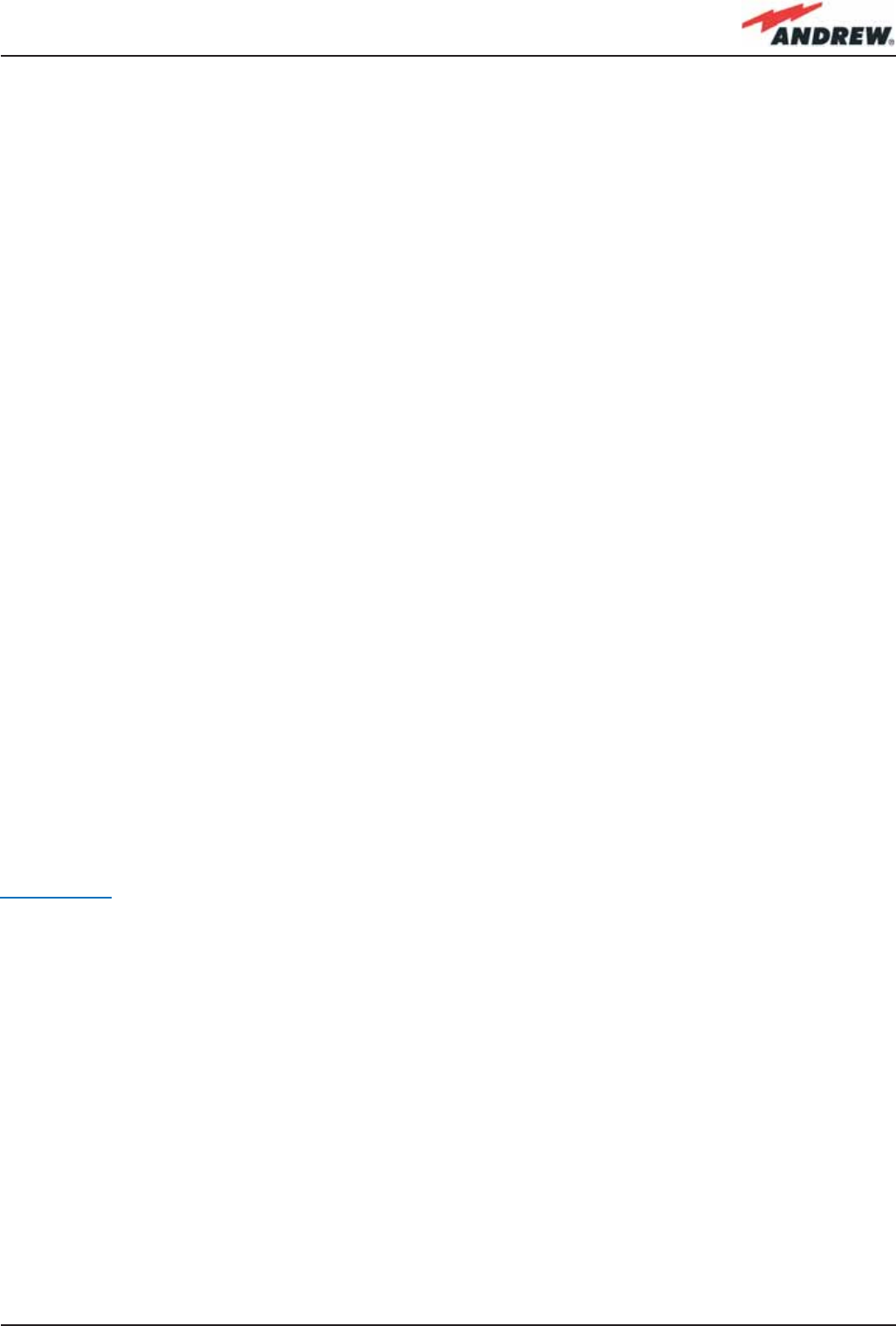
169MN024-010
The maximum allowed power density we have to comply with is:
S = 50 W·m2
(typical ICNIRP reference level for occupational exposure to time-varied electric and magnetic
fi elds)
By reading the ION-B notes, we know that the output power per carrier at the TFAM antenna
port is
• 30 dBm ± 2 ( +32 dBm maximum, equivalent to 1.202 W) for the Cellular 850 MHz band
• 30 dBm ± 2 ( +32 dBm maximum, equivalent to 1.202 W) for the PCS 1900 MHz band
The ½” cable losses are 0.07 dB/m in the 900 MHz band, and 0.11 dB/m in the 2100 MHz band.
The splitter insertion losses are 3.5 dB. The total losses between the TFAH85/19 output port and
the antenna input ports can therefore be estimated as follows:
L 850MHz = 0.07 (dB/m) x 20 (m) + 3.5 = 4.9 dB for Cellular 850 MHz signals
L 1900MHz = 0.10 (dB/m) x 20 (m) + 3.5 = 5.5 dB for PCS 1900 MHz signals
The term “10 exp (G-L/10) P” which appears inside the formula 6.1 should therefore be
calculated seperately for each frequency, and then added in order to calculate the
composite contribution:
P 850MHz, ant = 10 exp [(7-4.9)/10]· 1.202 = 1.949 W
P 1900MHz, ant = 10 exp [(7-5.5)/10]· 1.202 = 1.698 W
P composite= P850MHz, ant + P1900MHz,ant = 3.647 W
By dividing the total power through (4·π·S) and taking the square root according to the formula
6.1, we therefore get the the following minimum safety distances from the antenna:
r min = { Pcomposite /(4·π·50)} · exp (1/2) = 0.02 m
Example 3. There is a Medium Power TFAM91/18/20 which is connected to an omnidirectional
antenna through a 10-metre length RG223 cable (no splitters used). The antenna Gain is 7 dB
and the ION-B system distributes two GSM900 carriers, two GSM1800carriers, and one UMTS2100
carrier.
The maximum allowed electrical fi eld strength is:
E = 6 V m
(typical Italian reference level for exposure to time-varied electric and magnetic fi elds). The
corresponding value of the maximum allowed power density is:
S = E2 /377 = 0.1 W/m2
By reading the relevant notes for the TFAM 91/18/20 remote unit, the overall output power at
the TFAM antenna port can be estimated as follows:
• 20 dBm ± 2 ( +22 dBm maximum, equivalent to 0.158 W) for the Cellular 910 MHz:
• 21 dBm ± 2 ( +23 dBm maximum, equivalent to 0.200 W) for the GSM1800)
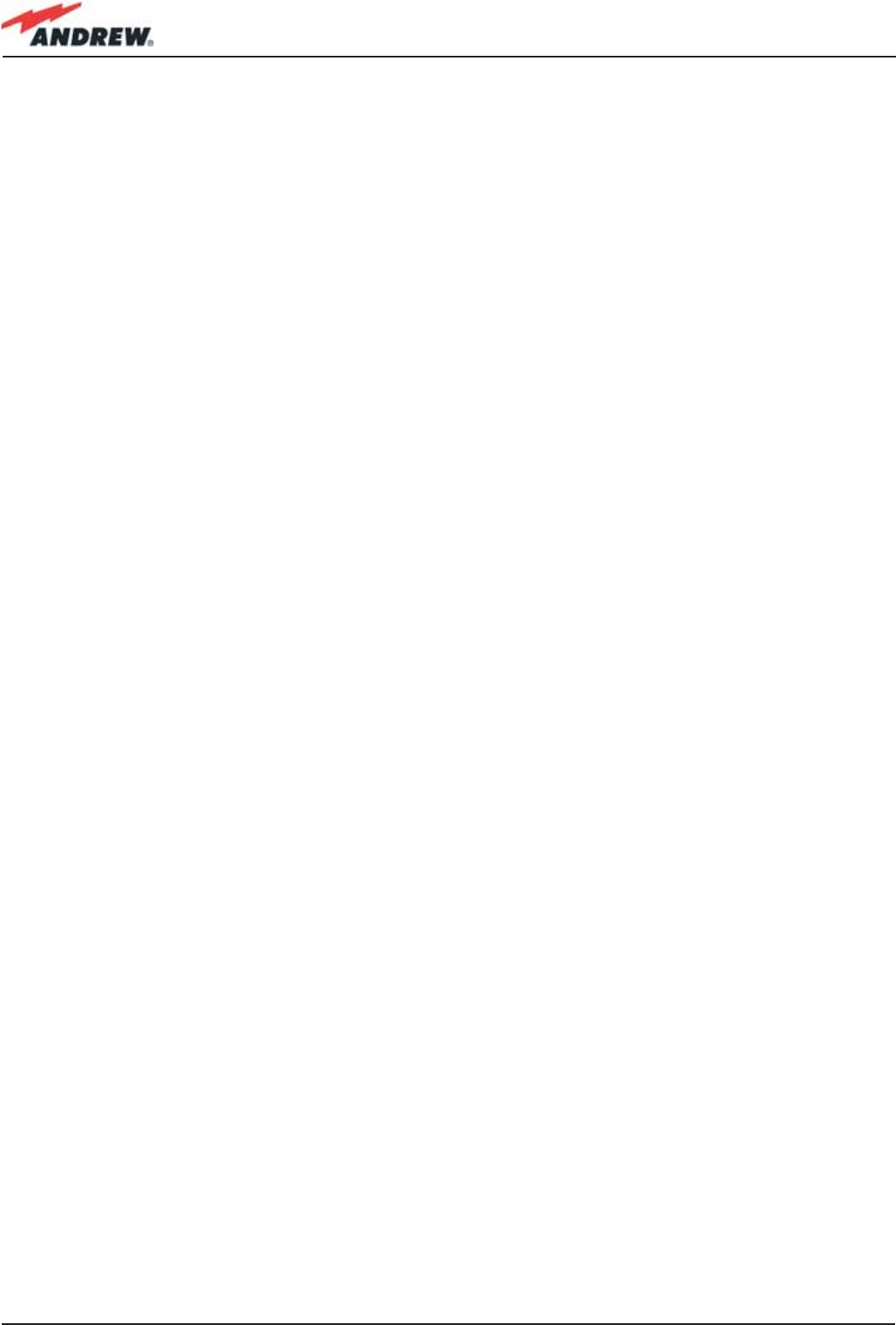
170 ION-B User Manual
• 26 dBm ± 1 ( +27 dBm maximum, equivalent to 0.501 W) in the UMTS band
• The total output power at the antenna port is therefore:
P = 0.158W x 2 + 0.200W + 0.501W = 1.345 W,
By reading the cable specs, we get that RG223 cable losses can be estimated at 0.55 dB/m.
Total losses between the TFAM 91/18/20 output port and the antenna input port can therefore be
estimated as follows:
L = 0.55 (dB/m) x 10 (m) = 5.5 dB
By replacing the above values of G, L, P, S parameters inside the formula 6.1, we therefore get
the the following minimum safety distance from the antenna:
r min = { 10 · exp [ (7 - 5.5) / 10 ] · 1.345} / (4·π·0.1) } · exp (1/2) = 1.22 m
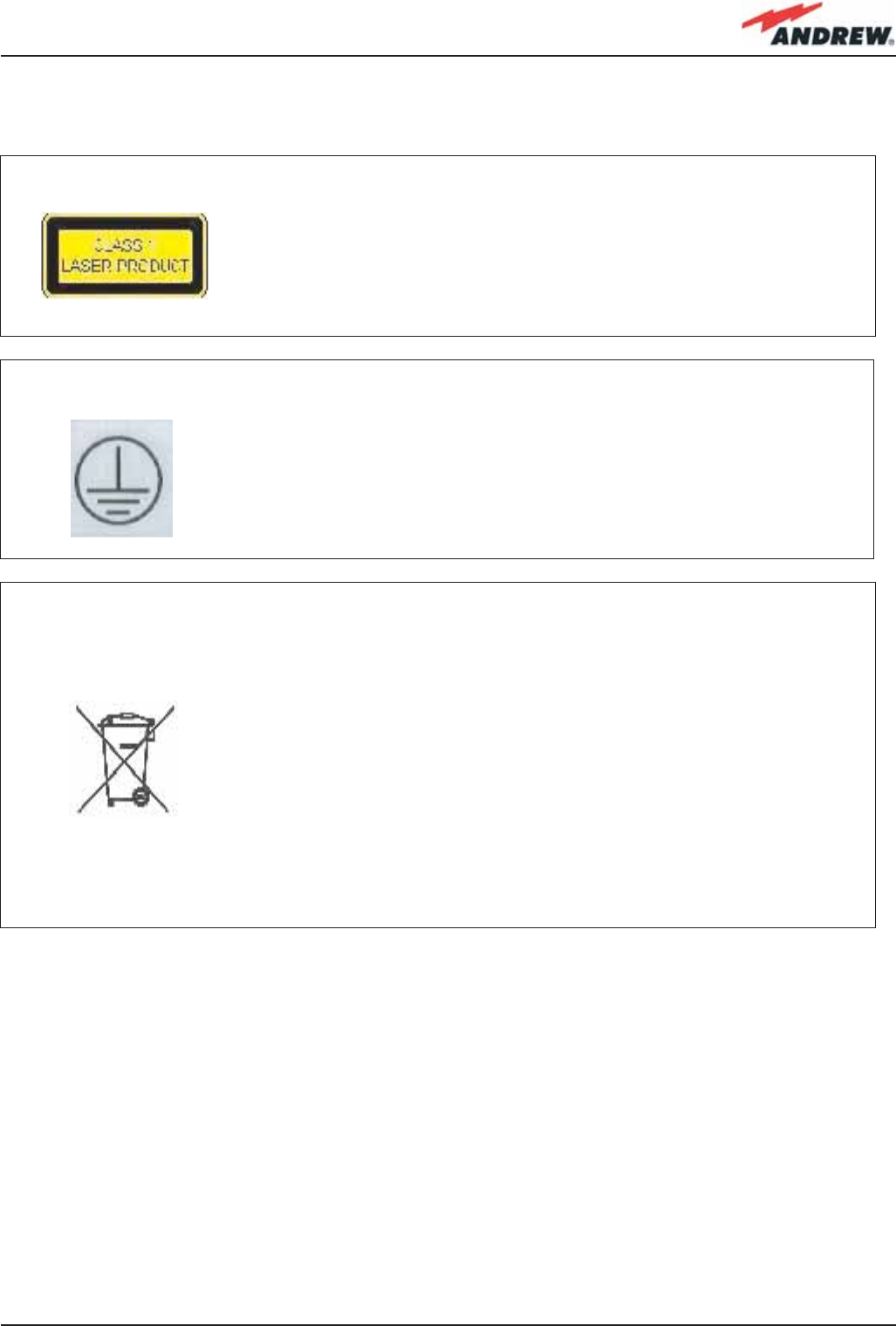
171MN024-010
CLASS 1 laser product
GROUND - Use this terminal for a safety ground connection for
the equipment.
When this equipment is no longer used, please do not throw
it into a trash container as unsorted municipal waste. Waste
electrical electronic equipment (WEEE) must be collected apart
and disposed of according to the European Directives 2002/96/
EC and 2003/108/EC. In order to comply with the proper WEEE
disposal, it is suggested that you contact the manufacturer. Any
failure to comply with the above regulations will be punished
through fi nes
Please refer to Appendix B for further details about equipment
disposal
Warning Labels
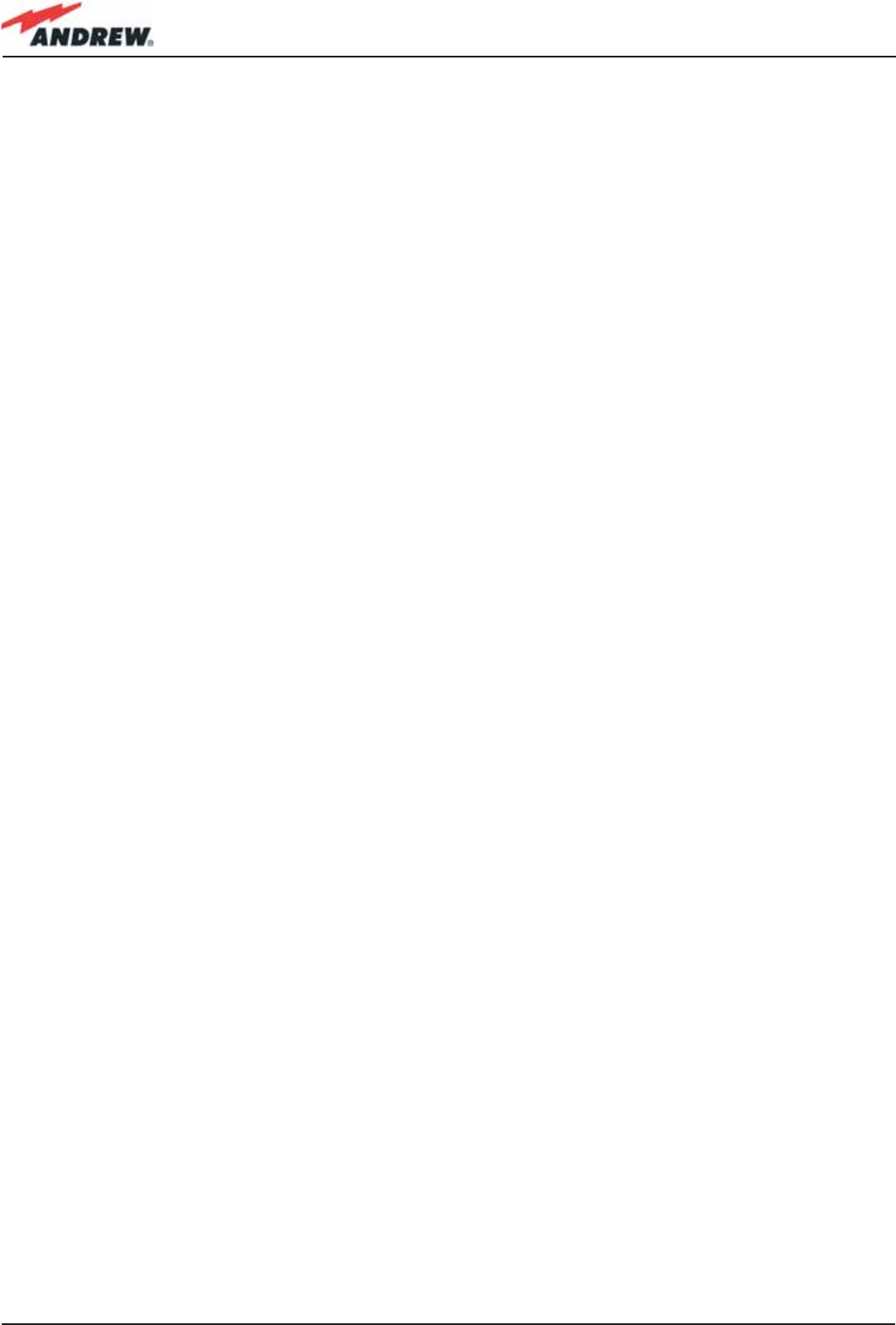
172 ION-B User Manual
7. TECHNICAL SUPPORT
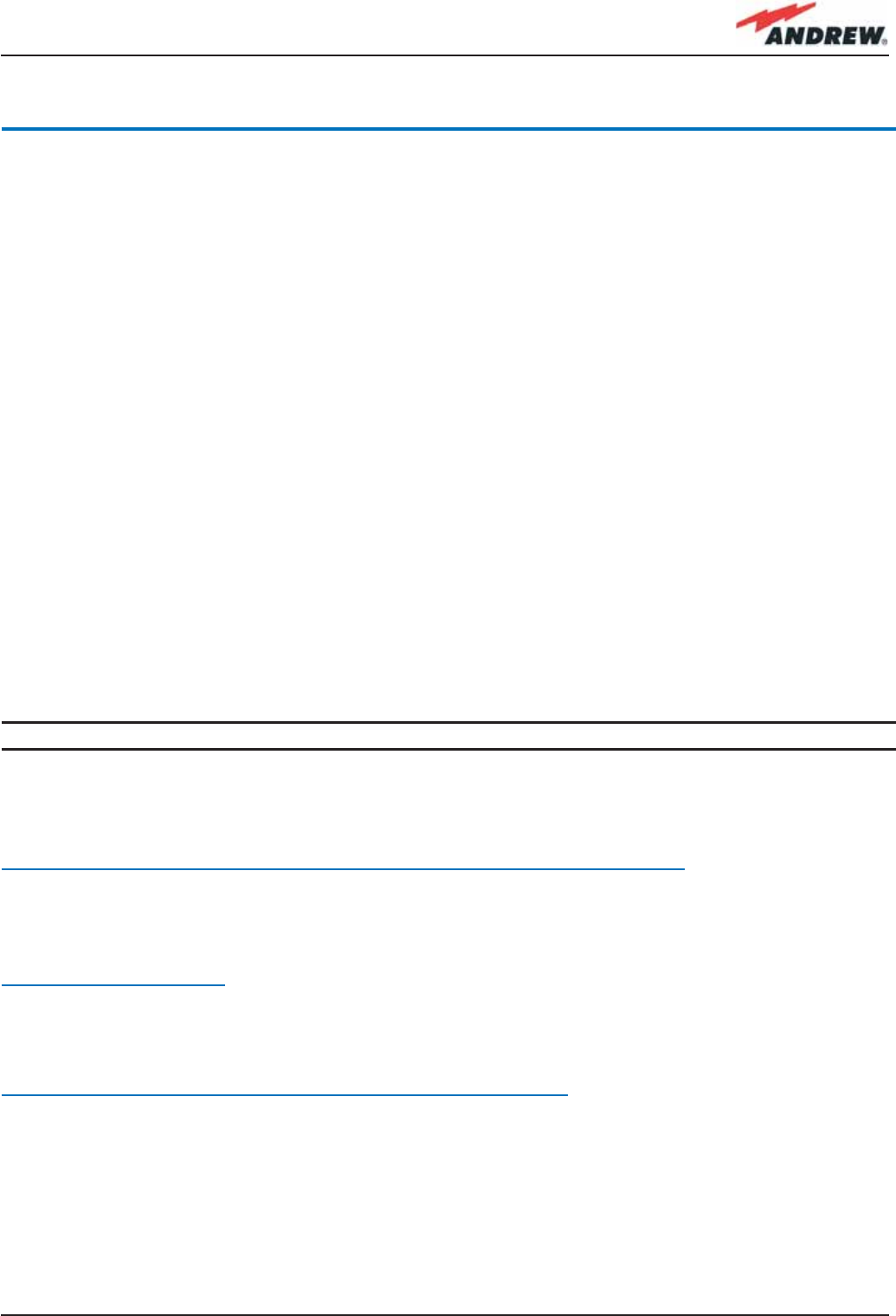
173MN024-010
7. TECHNICAL SUPPORT
Andrew Corporation offers technical support by providing these 24-Hour call services:
North America (toll free) to U.S.A.
Telephone 1-800-255-1479
Fax 1-800-349-5444
Any Location (International) to U.S.A.
Telephone + 1-779-435-6000
Fax + 1-779-435-8576
The ION-B is developed by:
Andrew Wireless Systems Srl
Via Pier De Crescenzi 40
48018 Faenza, Italy
Tel: +39.0546.697111
Fax: +39.0546.682768
Useful information about the product is available on Andrew’s website:
http://www.andrew.com/products/inbuilding/das/ion_b-series.aspx
For further information about the product, please write to:
Britecell@andrew.com
For questions, comments or suggestions, go to following page on Andrew’s website:
http://www.andrew.com/contactus/contact.aspx?ct=11
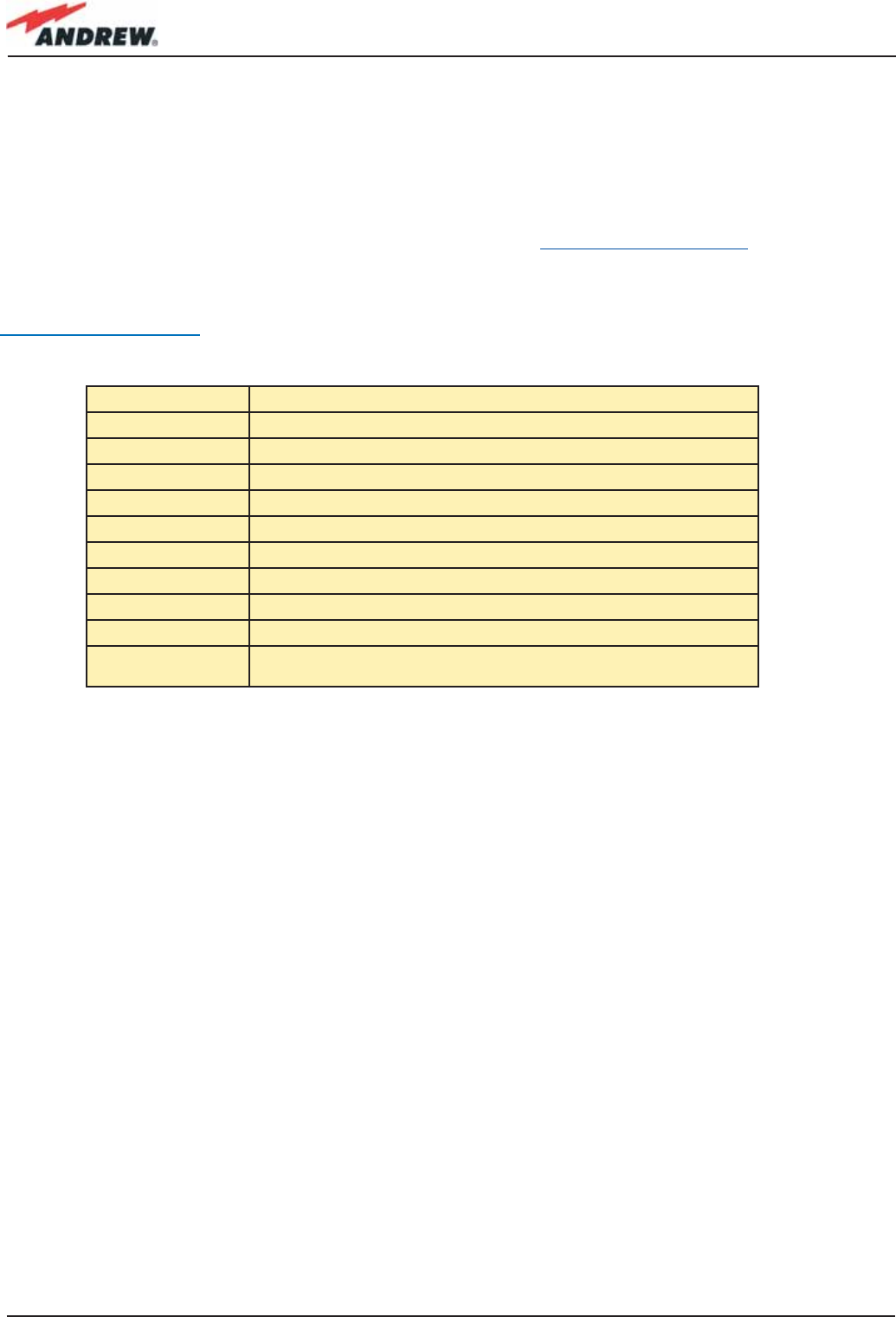
174 ION-B User Manual
1Please refer to the serial label
Upon accepting your RMA request, the manufacturer will assign you a unique RMA code. You
will therefore be able to return the equipment to the manufacturer. Please remember that:
• each piece of equipment must be packaged with care before shipment;
• a copy of the RMA request form must be included with the returning equipment, with clear
indication of the RMA code you received from the manufacturer.
The returned pieces are able to be repaired (where possible) or replaced (when no repairations
can be carried out). These operations are performed under warranty (please see the warranty
conditions specifi ed in the sales contract) or out-of-warranty. In the latter case, we will send you
a bill for equipment repairation or replacement.
When returning the repaired or replaced equipment, the manufacturer will issue a check report,
which will be included in the packaging together with the returned pieces. The customer will be
informed of any corrective actions suggested for quality assurance.
Company name
Address
Contact person
Invoice number
Delivery note
N°. of pieces
Model1
Serial Number1
Lot1
Yea r1
Description of the
Failure/defect
Returning Equipment
Before returning any equipment to the manufacturer for repairation or replacement, the
customer should give prior notice to the manufacturer and ask for the ‘Return Material
Authorisation’ (RMA request).
Before sending any piece of equipment to the manufacturer, the following RMA request form is
required to be sent via fax (+39 0546 682768) or via e-mail (Britecell@andrew.com).
RMA REQUEST FORM
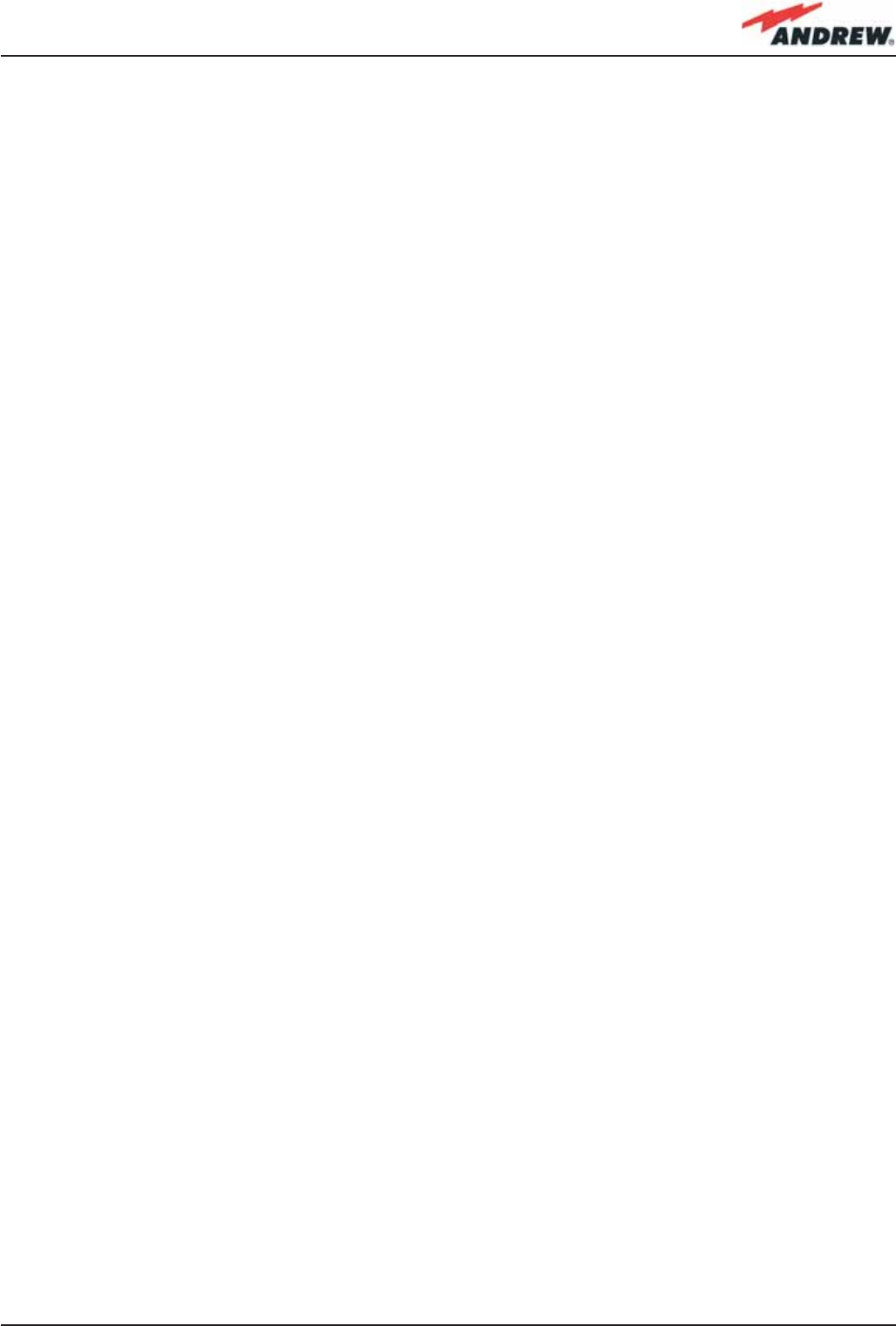
175MN024-010
Appendixes
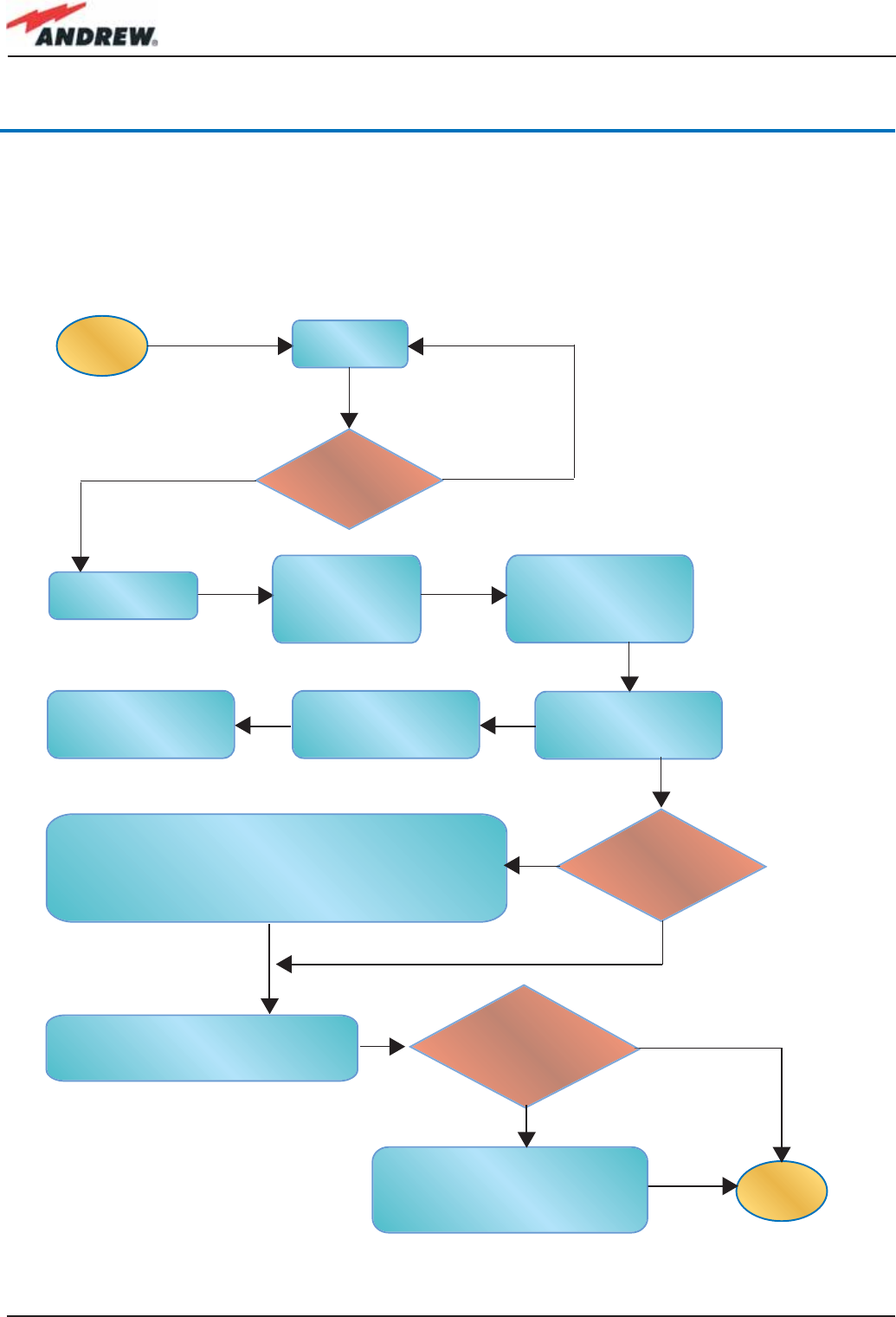
176 ION-B User Manual
Appendix A: System Commissioning
The following fl ow charts are a quick reference for the ION-B® system installation and
commissioning.
The fi rst fl ow chart (see Fig. A.1) highlights the main steps for system installation and
commissioning starting from the equipment unpacking up to the check of the coverage and call
quality.
start
end
Try the so-called “walk-test” so as to
verify the DL coverage, and make a
call so as to verify the quality
Try to identify the problem through the ION-B supervision
system (if present). Alternatively, you can use the LMT
application (please refer to LMT user manual) or follow
the corresponding troubleshooting procedure (pages).
If the problem persists, contact the manufacturerr..
Unpack the
equipment
Calculate the UL and
DL attenuation values
(using BriteTool
application)
Are there any
boxes left?
Is the ION-B system
working properly?
Install and cable
the master unit
Install and cable
the remote units
(see flow chart
on pict.29)
Set the TBSI module
with the UL and DL
attenuation values
Check the DL levels
through a spectrum
analyzer
Start up the the
system (see flow-
chart on pict.30)
Are the RF coverage
and the quality of the
calls ok?
Check the design of the system,
Contact your system engineer if
the project seems to have
some discrepancies.
Yes
Yes
Yes
No
No
No
Picture A.1: Flow-chart describing the main istallation and commissioning steps
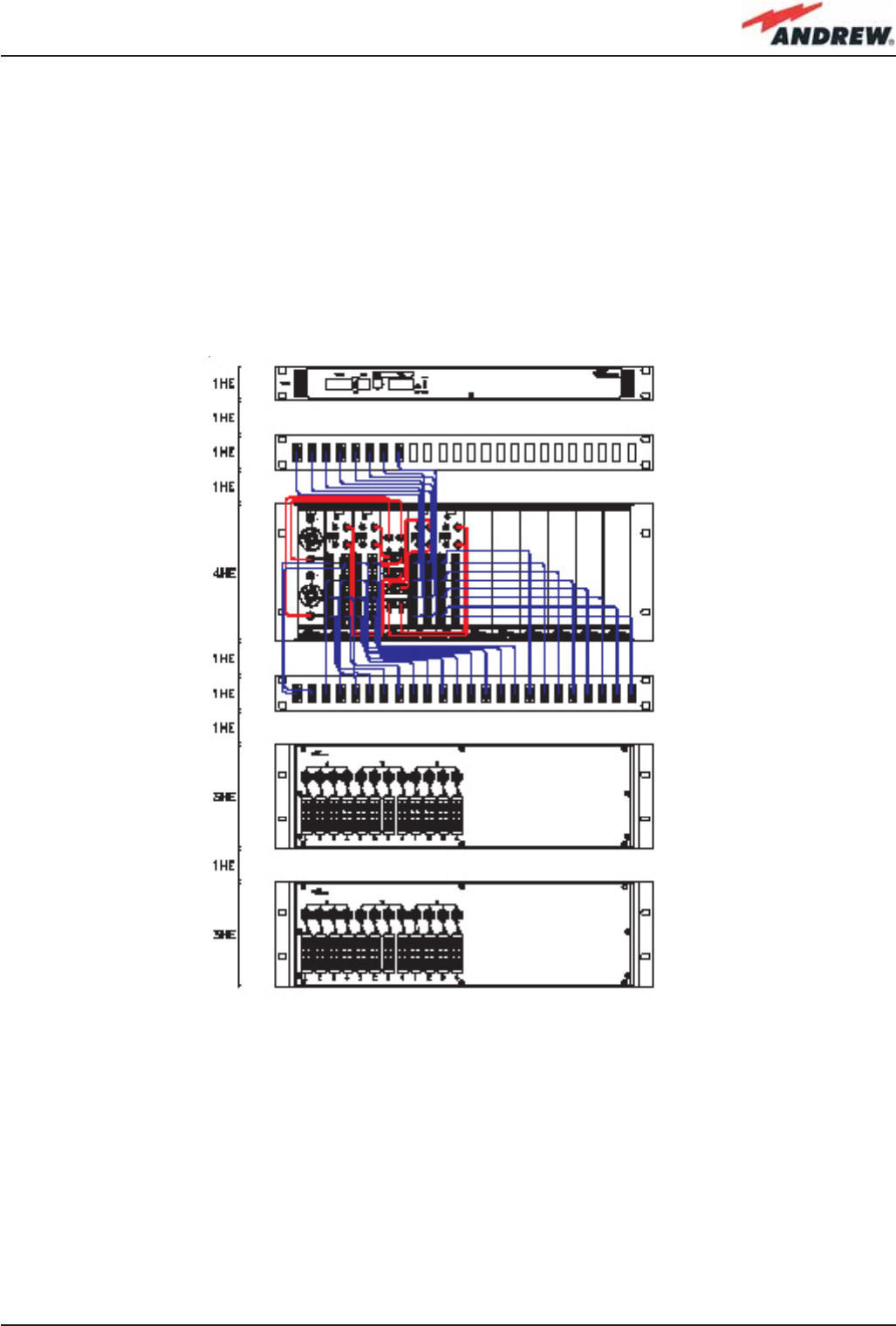
177MN024-010
The previous fl ow chart contains the following cross references:
• the master unit installation and cabling is described in more detail in the fl ow chart (Fig. A.3).
It follows the fl ow of actions from the sub-rack mounting on the cabinet up to the settings
and connections needed in case remote supervision has to be considered.
An example of system layout at master unit side is presented in fi gure A.2 for a confi guration
consisting in 1 sector with 4 TFLN master optical Trxs.
For more details about TSUNx confi guration and start-up refer to the Remote Supervision
manual.
• once the whole system has been installed, the attenuation on the base station interface has
to be defi ned in order to set up the performances. Use the Britetool Software to calculate
the required attenuation values for uplink and downlink. Refer to the Britetool manual for
more information.
• the system start-up is described in more detail in the fl ow chart (Fig. A.4). It follows the
fl ow of actions from the remote and master unit switch on and discovery up to the system
Picture A.2: Case layout for a 1 sector with 4 TFLN master optical transceiverss
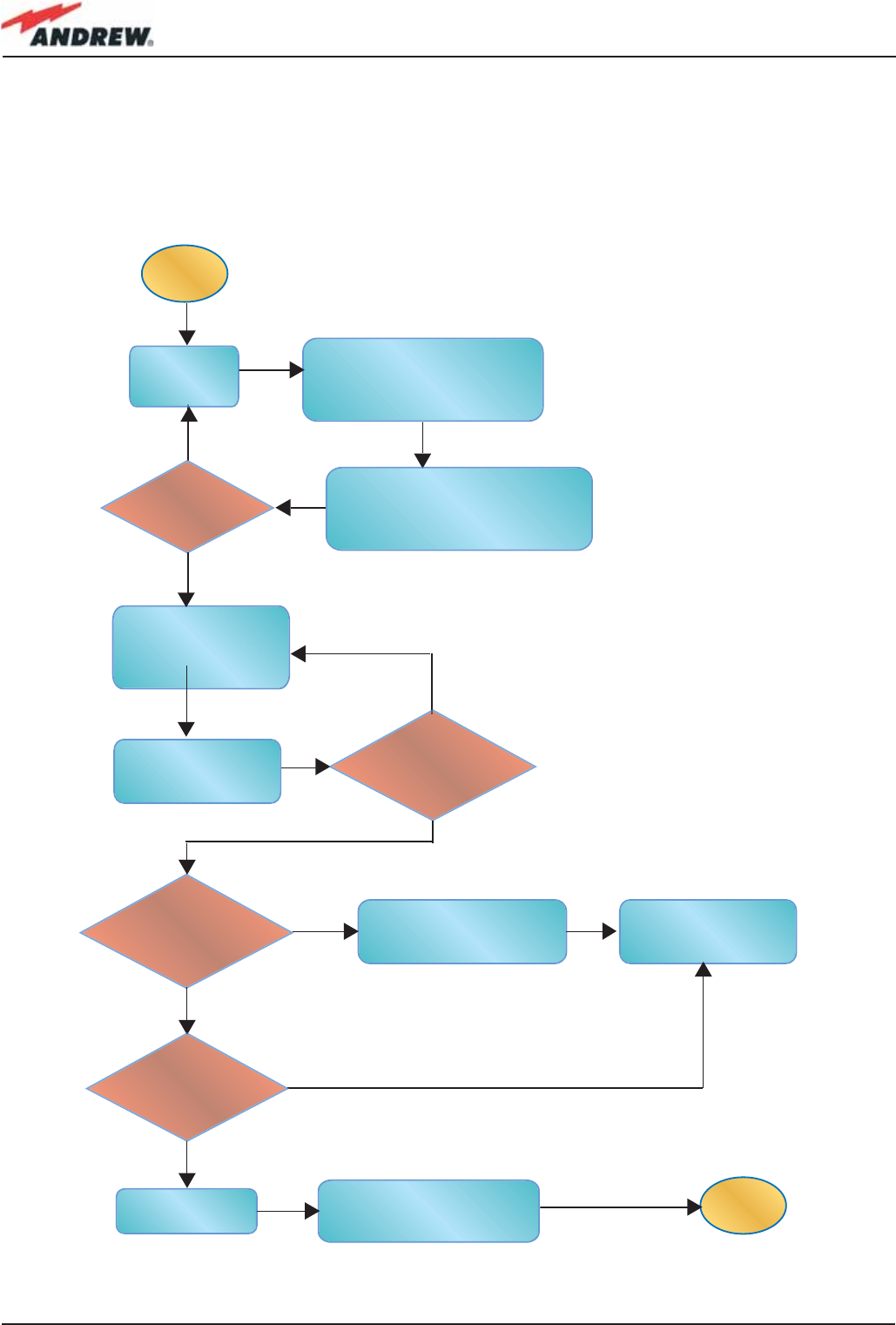
178 ION-B User Manual
confi guration through LMT Software and/or remote supervision system.
For more details on how to use the LMT and about TSUNx confi guration and start-up refer to
their relevant manuals.
• in case the system is not working properly, refer to the troubleshooting procedures reported
in their relevant sections.
start
end
Mount the
Rack into the
cabinet
Insert all the boards
into the proper Rack,
according to the
system design)
Are there any
other Racks?
Connect the
power cables
Set the Rack baud rate (the
same for all the Racks - see
Fig. 4.1.7, pag. 104,
Fig. 4.2.6, pag. 116)
Connect the boards
using thr provided RF
cable kits
Connect the COM2 port
of the TSUNx to the
RS-232 port of a subrack
Connect the
subracks in a chain
using RS485 port
Are all the boards
properly inserted and
connected?
Set the Rack address (with
different addresses on different
subracks - see Fig. 4.1.7, pag. 104,
and Fig. 4.2.6, pag. 116)
Does the system
include a TSUN1 or
TSUN3 device?
Does the system
include a TSUN6
device?
Switch ON the Rack only
after having connected
the remote units
Yes
Yes
Yes
Yes
No
No
No
No
Picture A.3: Flow-chart describing the Master unit installation and cabling steps
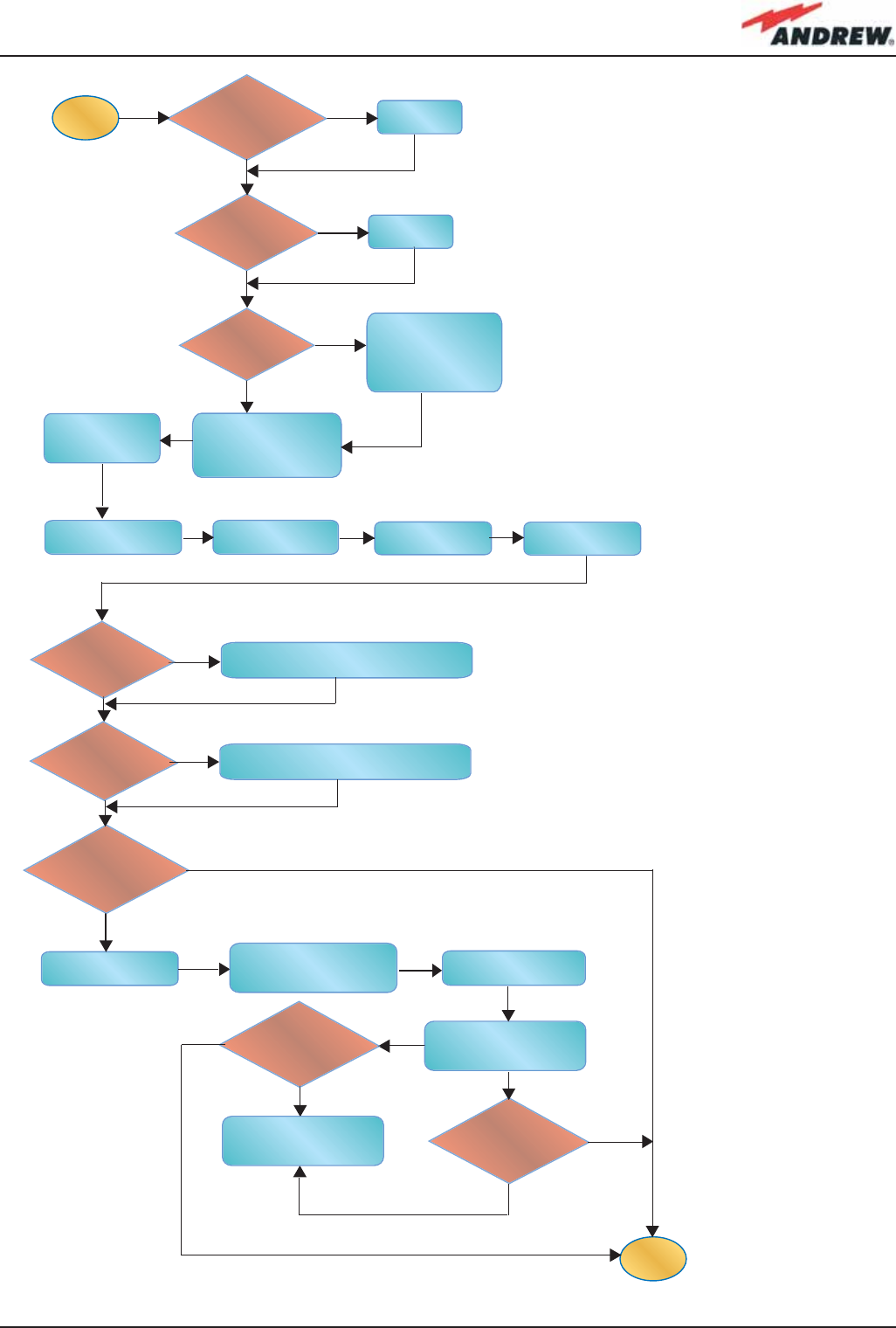
179MN024-010
Wait until the discovery
finishes (i.e., until the
TFLN general alarm
LEDs stop blinking)
start
end
Connect a laptop to
the TSUNx LAN port)
Login to the
Supervision System
Launch the discovery
the LMT or remote
supervision system
(please see the
relevant manuals)
Connect a laptop
to the RS232
subrack port
Mask Slots (see the
LMT User ManuaI)
Select the Quick
Configuration Menu
Are all the remote
units switched ON?
Switch them
ON
Is master unit
working properly?
Are all the
subracks
switched ON?
Did the system
discovery start?
Switch them
ON
Select the Quick
Configuration Menu
Mask TFAs (see the
LMT User ManuaI)
Are the
remote units
working properly?
Does the system
includes a TSUNx
supervision unit?
Open an internet browser
and type in the default
TSUNx address
Access the Configuration
menu and reboot to
apply the changes
Is supervision
system
working properly?
Access the Configuration
menu and Run the
system discovery again
Is supervision
system
working properly?
Follow the corresponding troubleshooting
procedures (pages 111, 133-137)
Follow the corresponding troubleshooting
procedures (pages 57-63, 81-85, 93-97)
Yes
Yes
Yes
Yes
Yes
Yes
Yes
Yes
No
No
No
No
No
No
No
No
Picture A.4:
Flow-chart describing the system start-up steps
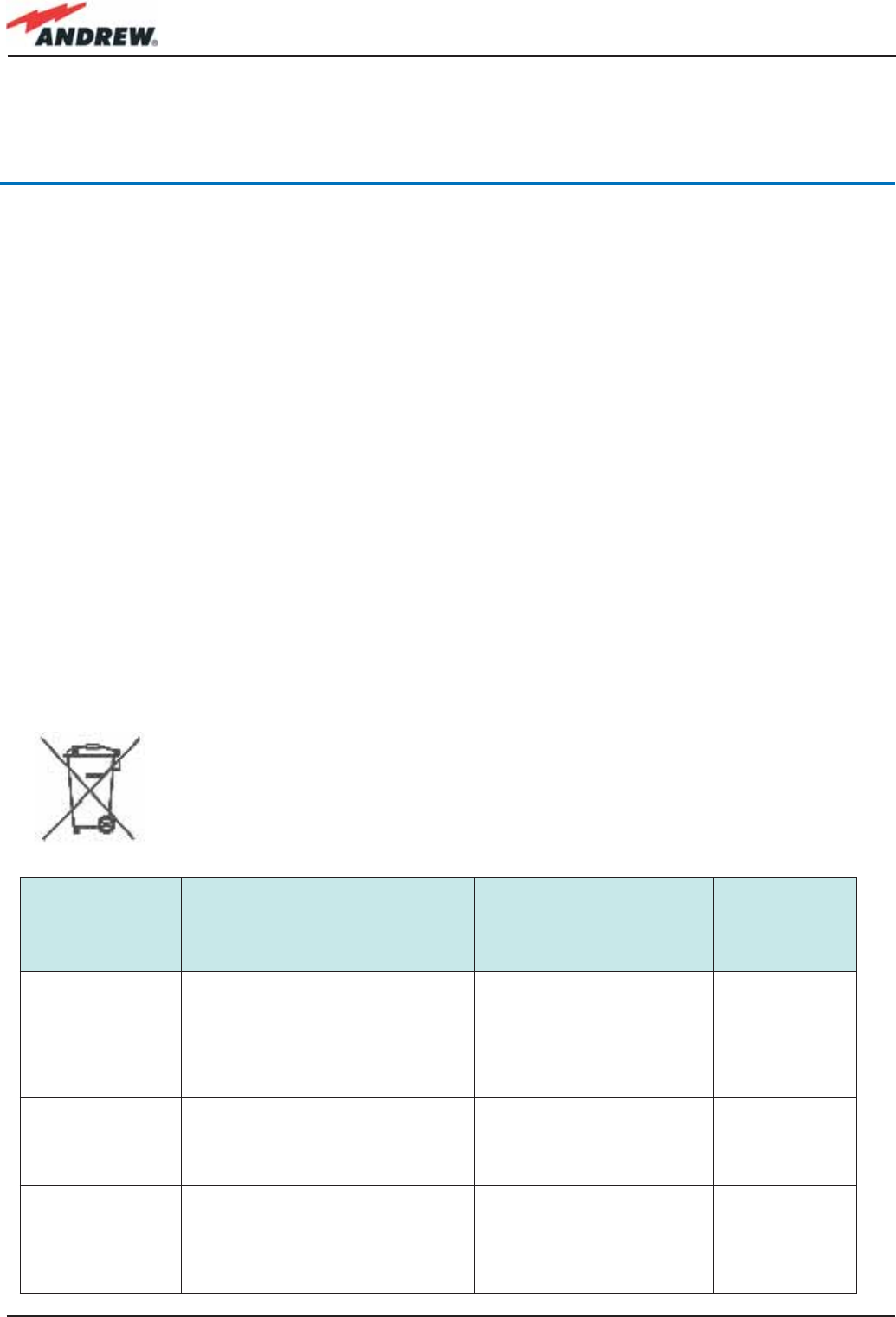
180 ION-B User Manual
Appendix B:
EU Guidelines for WEEE Disposal
Disposal Guidelines
All WEEE products are properly labelled (please refer to fi g. B.1) so as to inform the customer
that no piece of equipment should be treated as unsorted municipal waste. Within the EU
boundariers, any WEEE equipment which is no longer used should be treated and disposed of
according to European Directives 2002/96/EC and 2003/108/EC. The above regulations state
that Waste Electric Electronic Equipment (WEEE) must be disposed of by authorised centers with
proper license for WEEE treatment.
The customer can decide to dispose of the unused equipment only if he owns a WEEE disposal
licence. Otherwise, he should contact the manufacturer or any center which is authorised for
WEEE treatment. Any failure to comply with the above regulations will be punished through a
penalty whose amount and terms are set by each EU Member State.
The information reported hereinafter (table B.1) is aimed at allowing the costumer to recycle and
dispose of the WEEE equipment according to environmental-friendly practices. These guidelines
fall within Andrew’s efforts to increase re-use, recycling and other forms of recovery, leading to a
reduction in the amount of waste going to landfi ll or incineration
Products Recyclable materials
Waste to be disposed of by
approved companies
(i.e, licensees for European
Waste No. 160216)
Hazardous
materials
TFAx Case A
TFAx Case B
• Alluminium (external case)
• Metal (RF connectors,screws,
bottom cover)
• Plastic (optical connectors and
adapters, dry contacts)
• cables, fi beroptic cables,
internal circuit boards
• psu, inlet (for any TFAx
Case A, except TFAM20)
• None
TFAx Case R
TFAx Case R2
• Alluminium (external case)
• Metal (RF connectors, screws)
• Plastic (optical connectors and
adapters ; power connector; )
• cables, internal circuit
board • None
TFAH Case F
• Alluminium (external case)
• Metal (RF connectors, screws,
cavity fi lters)
• Plastic (optical connectors and
adapters ; power connector; )
• cables, fi beroptic cables,
internal circuit boards, psu,
inlet
• None
Fig. B.1: WEEE identifi cation label
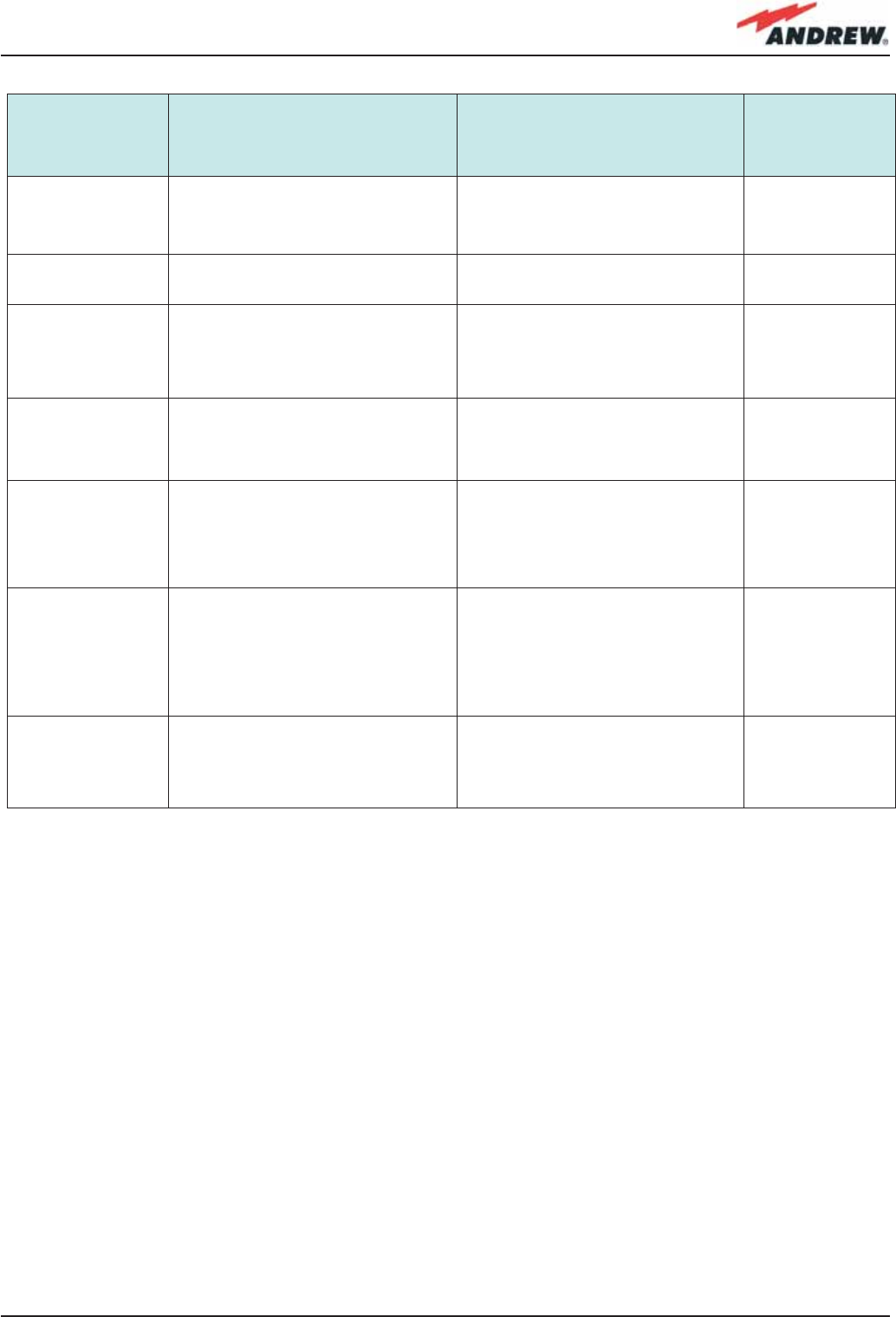
181MN024-010
Products Recyclable materials
Waste to be disposed of by
approved companies (i.e.,
licensees for European Waste No.
160216)
Hazardous
materials
TPSN Power Supply
• Plastic (external case; inlet and
plug in the 220 Vac version)
• Metals (wall bearing; screws)
• cables, fi beroptic cables, internal
circuit boards, psu, inlet
• Electrolytic
capacitors
TKA installation kit • Alluminium (wall bearing)
• Metal (connector cover) • None • None
TPRN
• Alluminium (external case)
• Metal (screws, bottom cover)
• Plastic (black guides housing the
modules)
• cables, internal circuit boards,
psu, inlet • None
TPRF31
• Metal (RF connectors, screws)
• Plastic (power supplying ports,
power connector, dry-contacts)
• cables, fi beroptic cables, internal
circuit board • None
TFLN
• Alluminium (front panel)
• Metal (RF connectors, screws)
• Plastic (optical connectors and
adapters ; side protections of the
electronic board)
• cables, fi beroptic cables, internal
circuit board • None
TLCN2,
TLCN4,
TLDN,
TLTN,
TDPX,
TMP
• Alluminium (front panel)
• Metal (RF connectors, screws) • cables, internal circuit board • None
TBSI
• Alluminium (front panel)
• Metal (RF connectors, screws)
• Plastic (handles on the TBSI front
panel)
• cables, internal circuit board • None
Table B.1:
Guidelines for recycling and disposing of ION-B electrical and electronic components